Page 1
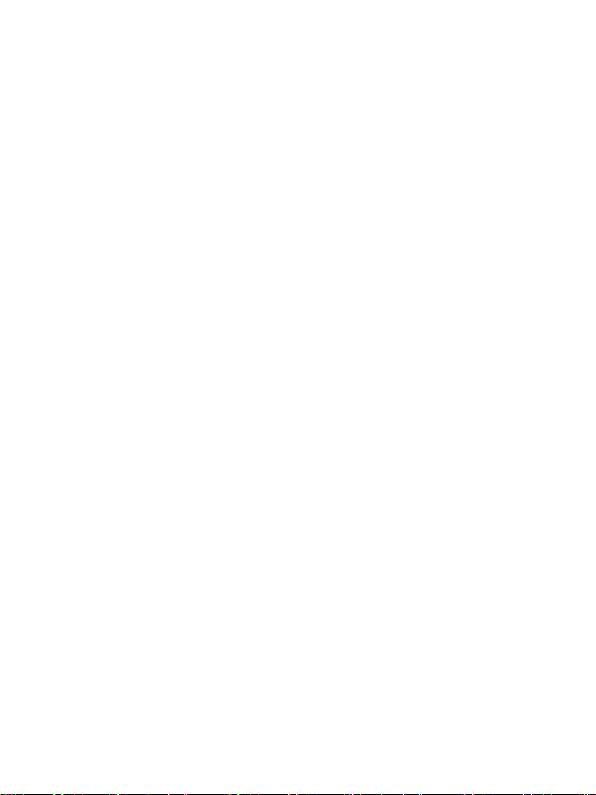
ZTE-J G682
Digital Trunking Phone
User Manual
Page 2
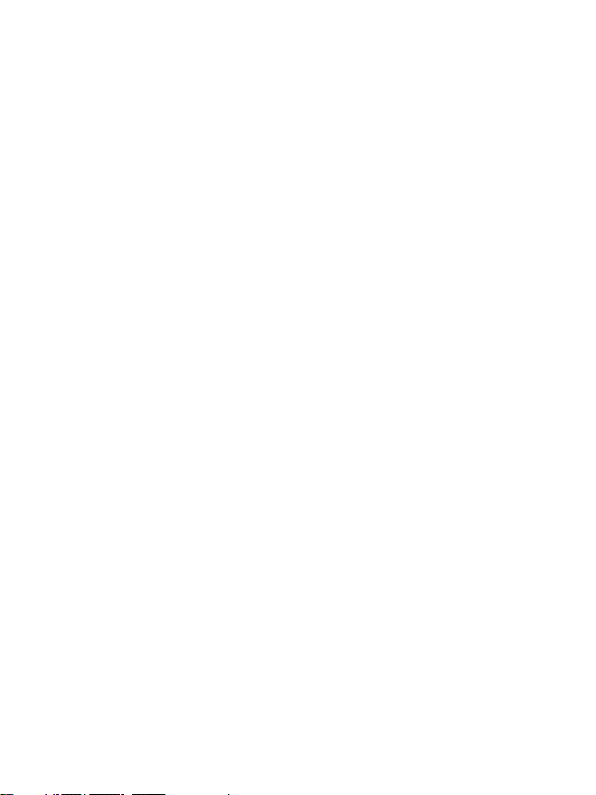
Copyright © 2008 by ZTE Corporation
All rights reserved
No part of this publication may be excerpted, reproduced, translated or
utilized in any form or by any means, electronic or mechanical, including
photocopying and microfilm, without the prior written permission of ZTE
Corporation.
ZTE Corporation reserves the right to make modifications on print errors
or update specifications in this manual without prior notice.
Release: V1.1
Manual number: 056584500704
07 30, 2008
Page 3
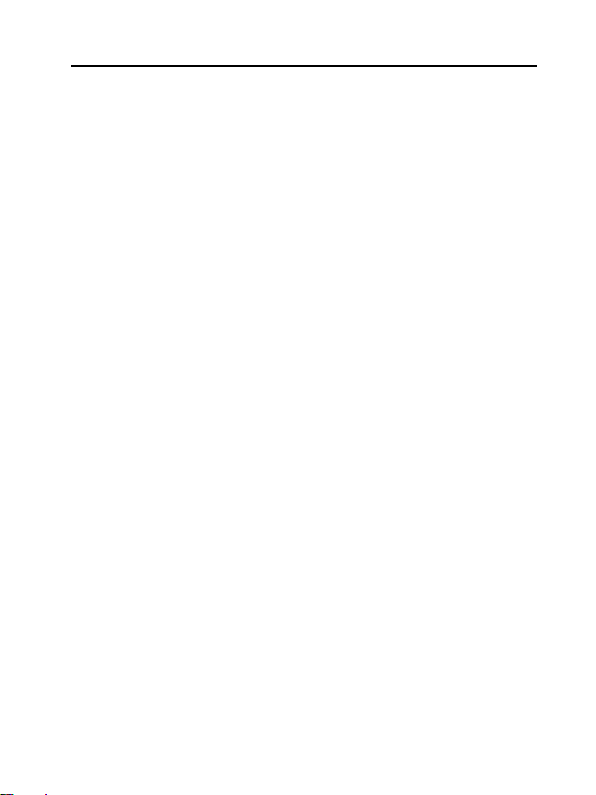
3
ZTE-J G682 Digital Trunking Phone
Contents
Before Use .......................................................... 9
Introduction .................................................................................... 9
Safety Instructions ......................................................................... 9
Safety Warnings and Precautions ............................................... 10
Parts Definition ............................................................................ 14
Battery.. ........................................................................................ 16
Install the Battery................................................................. 16
Remove the Battery ............................................................ 17
Charge the Battery .............................................................. 18
Insert and Remove UIM Card ..................................................... 19
Power on/off ................................................................................. 20
Power on ............................................................................. 20
Power off.............................................................................. 21
Text Input ..................................................................................... 21
Interface Introduction ................................................................... 23
Make and Receive PTT Call .............................. 25
Make Private Calls....................................................................... 25
Direct Dial ............................................................................ 26
Dial from Book ..................................................................... 26
Dial from Call History .......................................................... 26
Make Group Calls ........................................................................ 27
Direct Dial ............................................................................ 27
Dial from Book ..................................................................... 27
Dial from Call History .......................................................... 28
Receive PTT Calls ....................................................................... 28
End PTT Calls .............................................................................. 28
Page 4
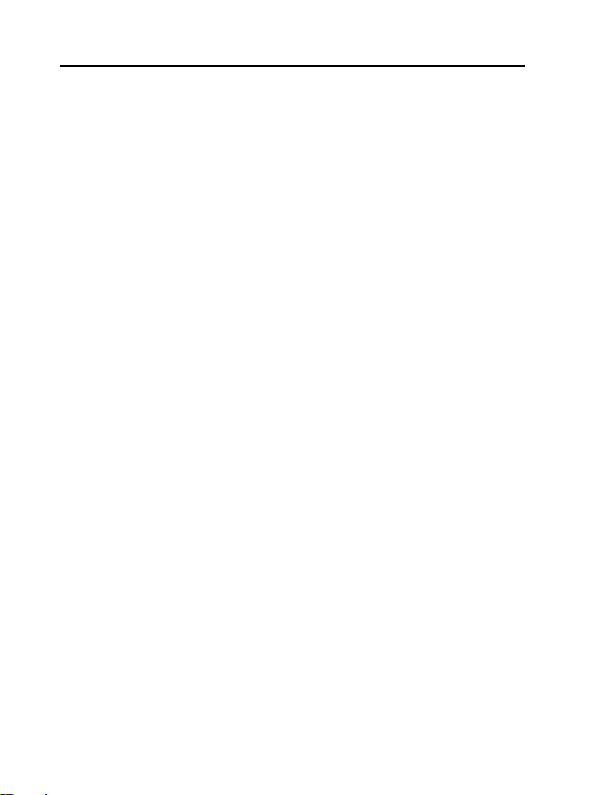
4
ZTE-J G682 Digital Trunking Phone
Exit from a Group Call ........................................................ 28
End a Group Call ................................................................ 29
End a Private Call ............................................................... 29
Broadcast Call ............................................................................. 29
PTT Emergency Calls ................................................................. 30
Functions during PTT Calls......................................................... 30
Group Members Status Query ............................................ 30
Group Members Management ........................................... 32
Upgrade Ordinary Calls to Emergency Calls ..................... 32
Downgrade Emergency Calls to Ordinary Calls ................ 32
Switch the Sound ................................................................ 32
Make and Receive Normal Calls ....................... 33
Make Normal Calls ...................................................................... 33
Direct Dial ............................................................................ 33
Dial from Book .................................................................... 33
Dial from Call History .......................................................... 34
Receive Normal Calls.................................................................. 34
End Normal Calls ........................................................................ 34
Functions during Normal Calls.................................................... 34
Adjust the Volume ............................................................... 34
View the Book ..................................................................... 34
Set the Mute ........................................................................ 35
Switch the Sound ................................................................ 35
Three-Way Call ................................................................... 35
Phone Book ...................................................... 36
Personal Book ............................................................................. 36
Add ...................................................................................... 37
Search ................................................................................. 38
Page 5
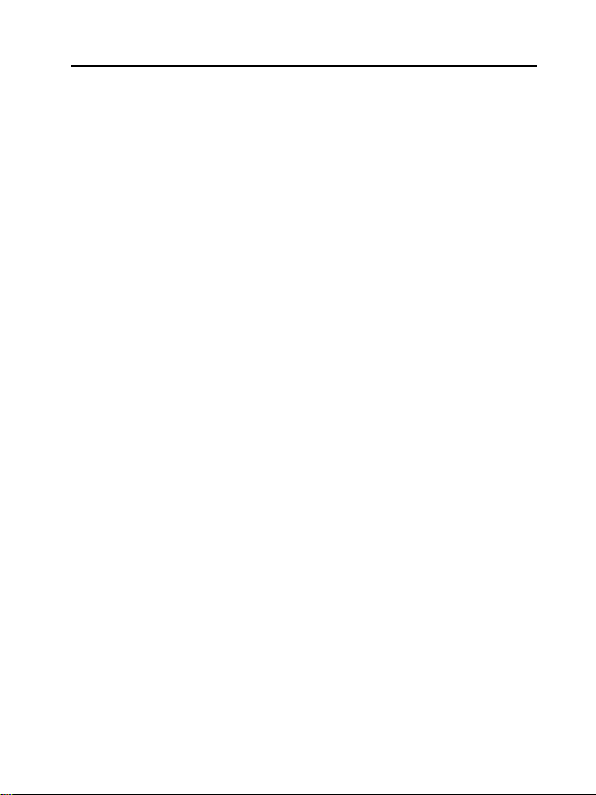
5
ZTE-J G682 Digital Trunking Phone
View ..................................................................................... 39
Edit…… ............................................................................... 39
Delete .................................................................................. 40
Set Ringtone ........................................................................ 40
Rename ............................................................................... 40
Move .................................................................................... 41
Check Space ....................................................................... 42
Delete All ............................................................................. 42
Group Book .................................................................................. 42
Enter Group Book ............................................................... 42
Add....................................................................................... 43
View ..................................................................................... 43
Delete .................................................................................. 43
Delete All ............................................................................. 44
View System Book .............................................................. 44
Check Space ....................................................................... 44
PTT Functions ................................................... 45
Watching Function ....................................................................... 45
Call Attribute ................................................................................ 47
Private Call Forwarding ............................................................... 47
Group Member Status Query ...................................................... 48
Duty Number ................................................................................ 48
PTT Call Number Identity Restriction ......................................... 49
Call Alert Busy ............................................................................. 49
Dynamic Management ................................................................ 50
Add/Delete ........................................................................... 50
Set Priority ........................................................................... 50
Set Talk Time ....................................................................... 51
Emergency ................................................................................... 51
Page 6
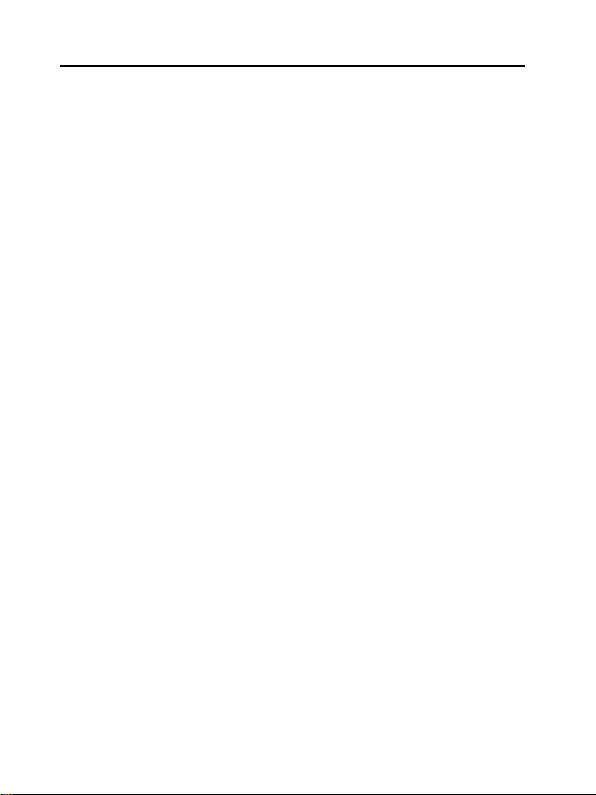
6
ZTE-J G682 Digital Trunking Phone
SMS… ................................................................ 52
Compose ..................................................................................... 52
Send out .............................................................................. 52
Phrases ............................................................................... 53
Save as Draft ...................................................................... 53
Cancel ................................................................................. 53
Inbox…. ....................................................................................... 53
View ..................................................................................... 54
Save Number ...................................................................... 54
Receive New Message ....................................................... 54
Outbox ....................................................................................... 55
Drafts... ........................................................................................ 55
Settings ........................................................................................ 55
Delete All.. ................................................................................... 56
Preset Messages......................................................................... 56
Call History ....................................................... 58
Call Icons ..................................................................................... 58
View…. ........................................................................................ 58
Delete.. ........................................................................................ 59
Delete All ..................................................................................... 59
Save Number .............................................................................. 59
Make Normal Calls ...................................................................... 60
Make PTT Calls ........................................................................... 60
Send Message ............................................................................ 60
View phonebook information ...................................................... 60
Profiles .............................................................. 61
Activate ........................................................................................ 61
View…. ........................................................................................ 61
Page 7
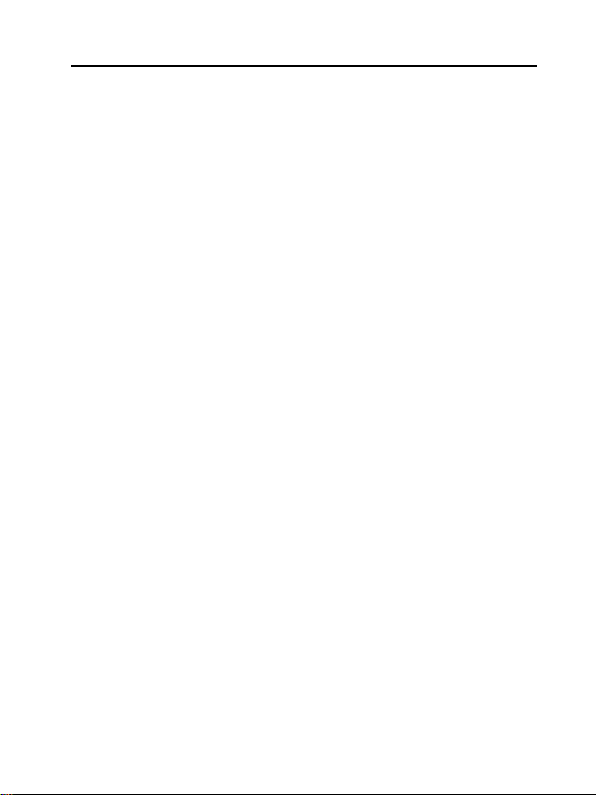
7
ZTE-J G682 Digital Trunking Phone
Smart Ring ................................................................................... 62
Assistant ........................................................... 64
Calculator ..................................................................................... 64
Alarm Clock ................................................................................. 64
Add....................................................................................... 64
View/Edit .............................................................................. 65
Delete .................................................................................. 65
Turn off Alarm Ring ............................................................. 65
Set Alarm Ring .................................................................... 66
Calendar ...................................................................................... 66
View Day.............................................................................. 66
Add Event ............................................................................ 66
Goto ..................................................................................... 66
Delete .................................................................................. 67
World Time ................................................................................... 67
Stopwatch .................................................................................... 67
General Time Counting ....................................................... 67
Record Multiple Time Records in the Counting.................. 68
Settings ............................................................. 69
Phone.. ......................................................................................... 69
Call…… ........................................................................................ 71
Security ........................................................................................ 72
Default Reset ............................................................................... 74
Appendix ........................................................... 75
Shortcut ........................................................................................ 75
Speed Dial ........................................................................... 75
Quick Entry Function ........................................................... 75
Page 8
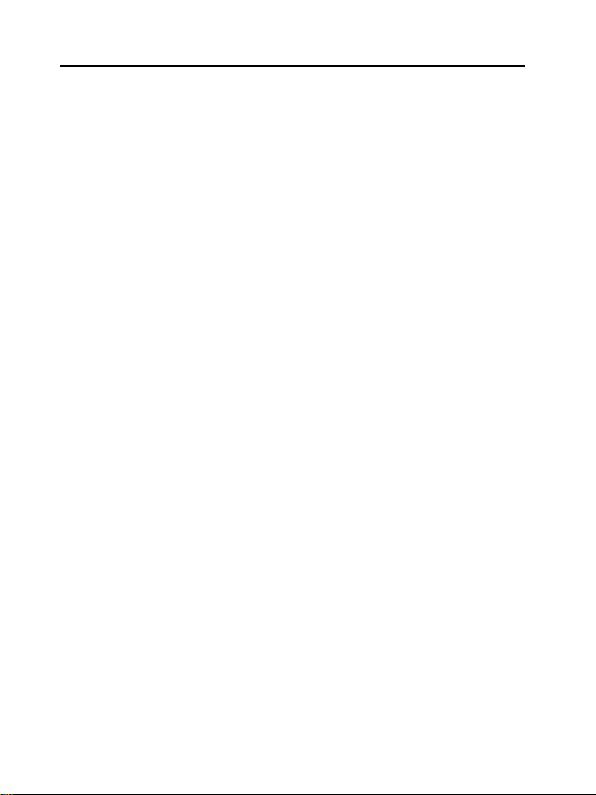
8
ZTE-J G682 Digital Trunking Phone
Quick Return to Idle Mode .................................................. 75
Delete the Current Input ..................................................... 76
Quick Set Profiles ............................................................... 76
Quick Entry into Menu ........................................................ 76
Quick Entry or Exit Power Save Mode during Calls .......... 76
Quick Change Call Attribute in Idle Mode .......................... 76
Quick Search by First Letter of the Names in Book .......... 76
Quick Change the Current Watching List ........................... 76
Lock the Keypad.......................................................................... 77
Earphone ..................................................................................... 77
PTT Operations with Earphone .......................................... 77
Receive or End Normal Calls with Earphone..................... 78
FallBack ....................................................................................... 78
Troubleshooting ........................................................................... 78
Page 9
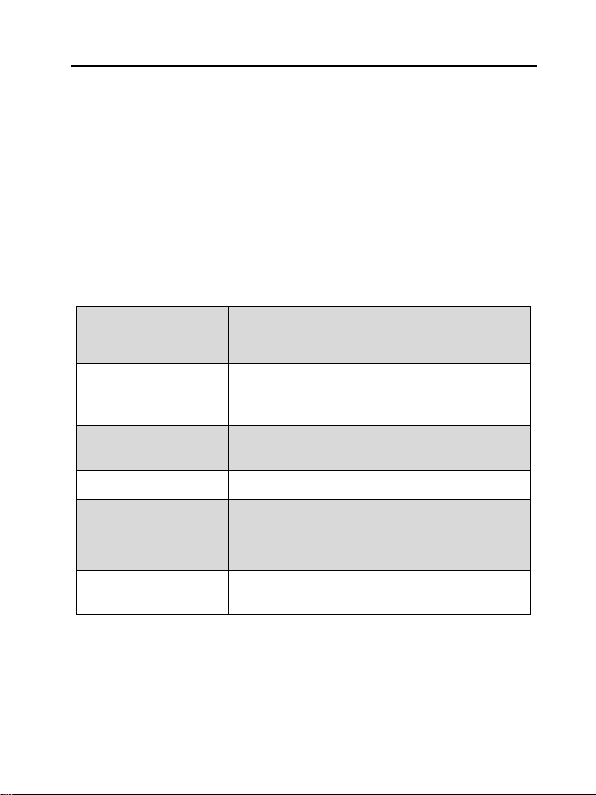
9
Group Calls
Provide one-to-many voice group call
service in CDMA network service area with
PTT functions;
Private Calls
Provide one-to-one voice call service in
CDMA network service area with PTT
functions;
Normal Calls
Provide traditional voice communication
service based on CDMA network;
SMS
Receive, send and edit short messages;
Book
Store up to 300 entries of personal
contacts and 70 groups of PTT group
numbers;
Data
Communication
Provide data services based on CDMA2000
-1X technology;
ZTE-J G682 Digital Trunking Phone
Before Use
Introduction
Thank you for choosing ZTE-J G682 Digital Trunking Phone. Based on
CDMA2000-1x technology, the mobile phone pro vides normal functions
as well as PTT (
Push – to - Talk
The Mobile phone provides the following functions:
) function.
Safety Instructions
If your mobile phone is lost or stolen, notify your network service provider
immediately to prevent unauthorized use. Meanwhile you need to
Page 10
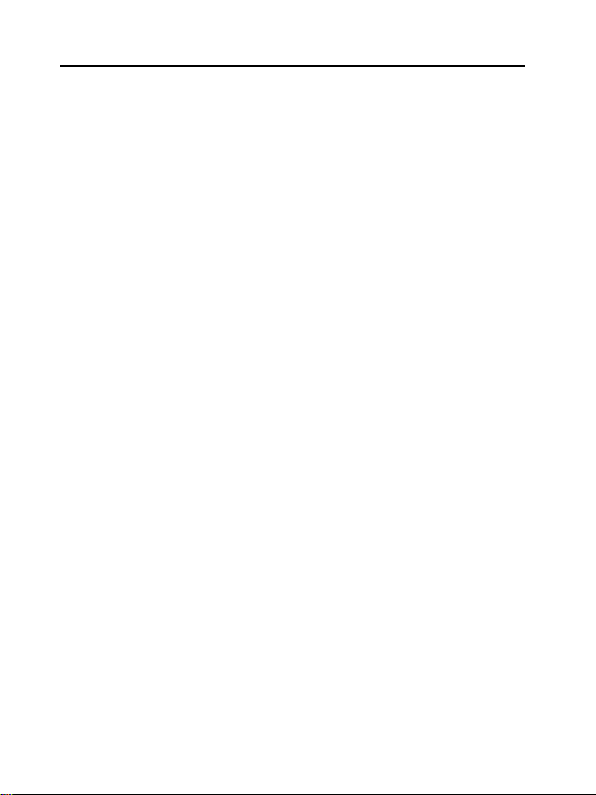
10
ZTE-J G682 Digital Trunking Phone
provide the service provider with your phone‟s ESN, which can be found
on the back of the mobile phone after the battery is removed. Keep the
ESN properly for future use.
To protect your mobile phone against abuse, take the following precautions:
- Set a PIN code (
modify it from time to time.
- Don‟t leave your phone on the seat or other visible places when you
are away from your car. Carry the phone or lock it in the trunk.
- Set call restriction.
if your mobile phone supports UIM card
) and
Safety Warnings and Precautions
Precautions for using the phone
The exposure standard for wireless mobile phones employs a unit
of m easurement known as the Specific Absorption Rate, or SAR.
The SAR limit set by the FCC is 1.6 W/kg. *Tests for SAR are
conducted using standard operating positions accepted by the
FCC with the phone transmitting at its highest certified power level
in all tested frequency bands. Although the SAR is determined at
the highest certified power level, the actual SAR level of the phone
while operating can be well below the m aximum value. This is
because the phone is designed to operate at multiple power levels
so as to use only the poser required to reach the network. In
general, the closer you are to a wireless base station antenna, the
lower the power output.
The highest SAR value for the model phone as reported to the
FCC when tested for use at the ear is 1.07 W/kg and when worn on
the body, as described in this user guide, is 0.4 W/kg (Body-worn
Page 11
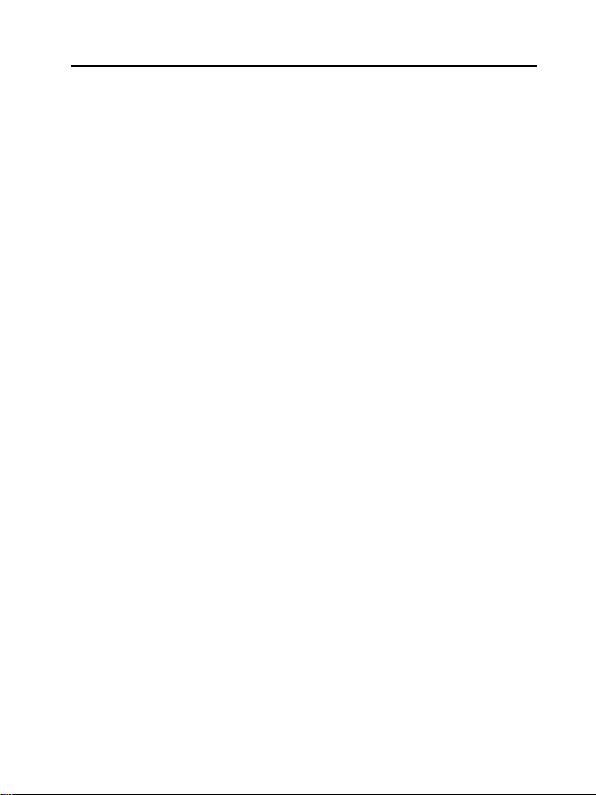
11
ZTE-J G682 Digital Trunking Phone
measurements differ among phone models, depending upon
available enhancements and FCC requirements.)
While there may be di fferences between t he SAR levels of
various phones and at various positions, they all meet the
government requirem ent.
The FCC has grante d an Equipment Authorization for this model
phone wi th all reported SAR levels eval uated as in com pliance
with the FCC RF exposure guidelines. SAR information on this
model phone is on file with th e FCC and can be found under the
Display Grant section of http://www.fcc .gov/o et/fcci d after
searching on
FCC ID: Q78-ZTEG 682
For body w orn operation, this phone has been test ed and m eets
the F CC RF exposure gui delines for use wit h an accessory that
contains no metal and the positions the handset a minimum of
1.5 cm from the body. Use of other enhancements may not
ensure com pliance with FCC RF expos ure guidelines. If you do
not use a body-wor n acc essory and are not holding the phone at
the ear, position the handset a minimum of 1.5 cm from your
body when the phone is swi tched on.
This device complies with part 15 of the FC C rules. Operation
is subject to the c ondition that thi s device does not cause
harm ful i nterference .
This device has been t ested an d found to c ompl y wi th the limits
for a Cl ass B digital device, pursua nt to Part 15 of the FCC
Rules. These limits are designed to provide r easonable
protection agains t harmful i nterfere nce in a resi dential
installation. This equi pment generates us es and can radi ate
Page 12
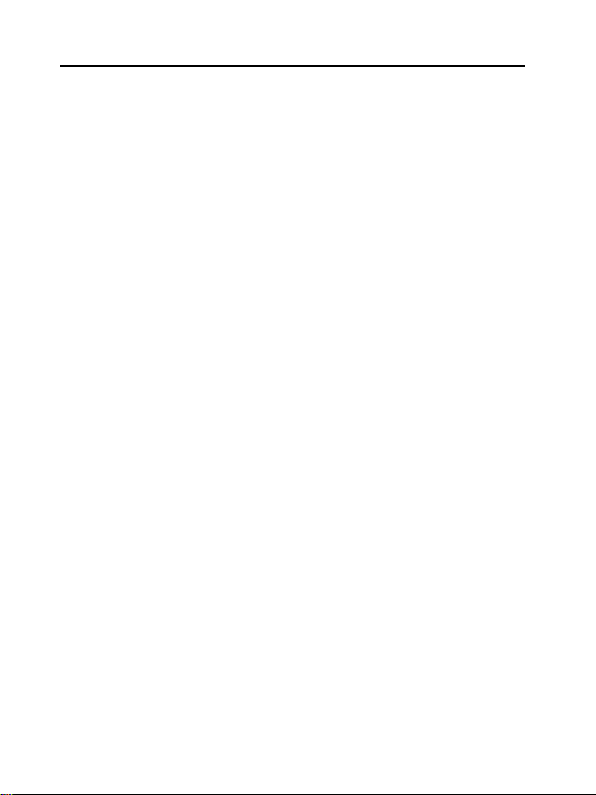
12
ZTE-J G682 Digital Trunking Phone
radi o frequency ener gy and, if not installed and us ed in
accordance w ith the instructio ns, m ay caus e ha rmful
interfer ence to radio comm unic ations. However, there is no
guar ante e that interference will not occur i n a partic ular
installation If this equipment does caus e ha rmful interference t o
radi o or television recepti on, which can be determ ined by
turning the equi pment off and on , the user is enc ouraged to tr y
to c orrect the i nterference by one or mor e o f the following
meas ures :
Reorient or relocate the receiving antenna.
Increase the separation between the equipment and
receiver.
Connect the equipment into an outlet on a circuit different
from that to which the receiver is connected.
Consult the dealer or an experienced radio/TV technician
for help.
Changes or m odifications not expr essl y approved by the party
resp onsible for compliance could void the user „s authority to
oper ate the equi pment.
Do not use your mobile phone near TV set, radio or office
automated equipments to avoid mutual interference.
Power off your mobile phone as required when you are on airplane
or in hospital. As mobile phones may affect the normal operation of
electronic devices or medical apparatus, you are required to follow
the mobile phone usage regulations in the above cases.
Do not use your mobile phone in the place where there is weak
signal or near the high-precision electronic devices. Radio wave
interference may cause malfunction or other problems to electronic
Page 13
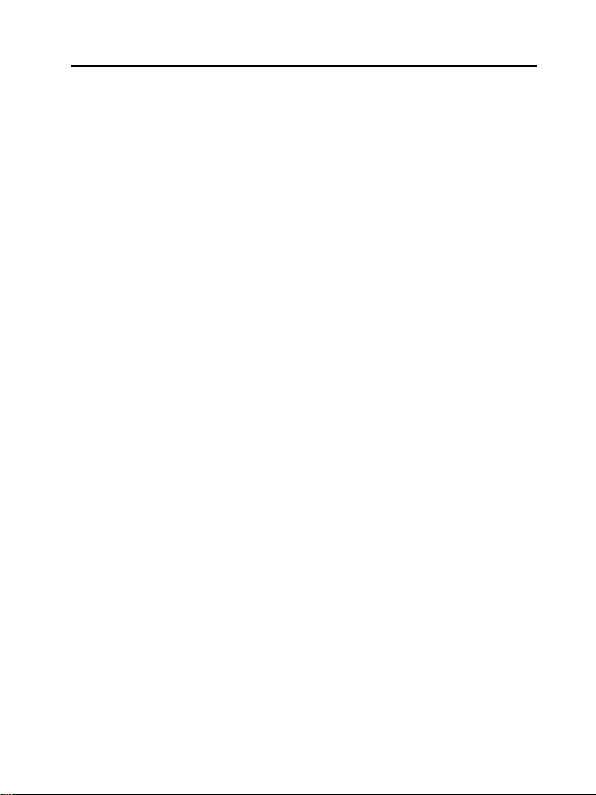
13
ZTE-J G682 Digital Trunking Phone
devices, especially medical devices such as audiphone and
pacemaker, fire detector and auto-control equipments such as
auto-door. For details on the influence that your mobile phone
would probably have upon pacemaker or other medical devices,
consult the manufacturer or the local distributor.
Do not use your mobile phone in gas station. Power off your mobile
phone near fuels or chemicals.
Occasionally, using phone in the vehicles of certain models might
bring negative effect to the internal electronic devices. In this case,
do not use your mobile phone to ensure safety.
Keep your mobile phone away from magnetic objects such as
magcards because radio wave of your mobile phone may erase
the information stored in floppy disks, deposit cards or credit cards.
Protect your mobile phone against dampness. Water or other kinds
of liquid entered your mobile phone might cause overheating,
creepage or failure.
Do not disassemble or reassemble your mobile phone because
this might cause damage, creepage or circuit failure.
Do not use your mobile phone if your antenna is damaged. It ma y
cause body injury.
Do not user your mobile phone while driving, and follow the local
corresponding rules and regulations.
Keep the phone out of the reach of children. The phone may cause
body injury if used as a toy.
Do not press keys with needles, pen points or other sharp objects
to avoid damage or misoperation.
Page 14
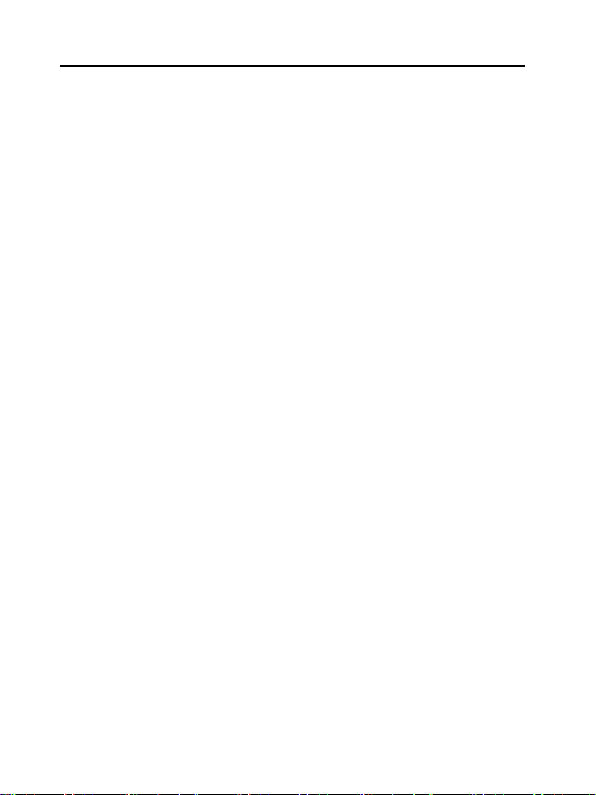
14
ZTE-J G682 Digital Trunking Phone
Keep tiny metal objects such as thumb pins away from the phone.
The phone speaker is magnetic and thus magnetizes those metal
objects, which may hurt people or damage the phone.
Operation temperature range: -10℃~+50℃, Storage temperature:
-20℃~+60℃
Use the original accessories or those authorized by ZTE. Using any
unauthenticated accessories may affect your mobile phone‟s
performance, damage your phone or even cause danger to your body
and violate related national regulations about telecom terminals.
Precautions for using the battery
The battery life is limited, and becomes shorter and shorter if the
battery is charged frequently. If the battery fails to be charged several
times, it shows the battery is worn out and needs to be replaced.
Do not throw the battery into household garbage but dispose it as
required in specified place.
Do not throw the battery into fire. It might cause fire or explosion.
Do not press the battery with great force. It might cause battery
leakage, overheating, explosion or fire.
Do not disassemble or reassemble the battery. It might cause
battery leakage, overheating, explosion or fire.
Replace the battery that gets heated, changed in color or deformed
during use, charging or storage.
Prevent the batter y agains t dampness, otherwise it might cause
overheating, smoldering or erosion.
Do not expose the battery in direct sunshine, around a car or near any
place where there is high temperature, but place it in ventilated and
Page 15
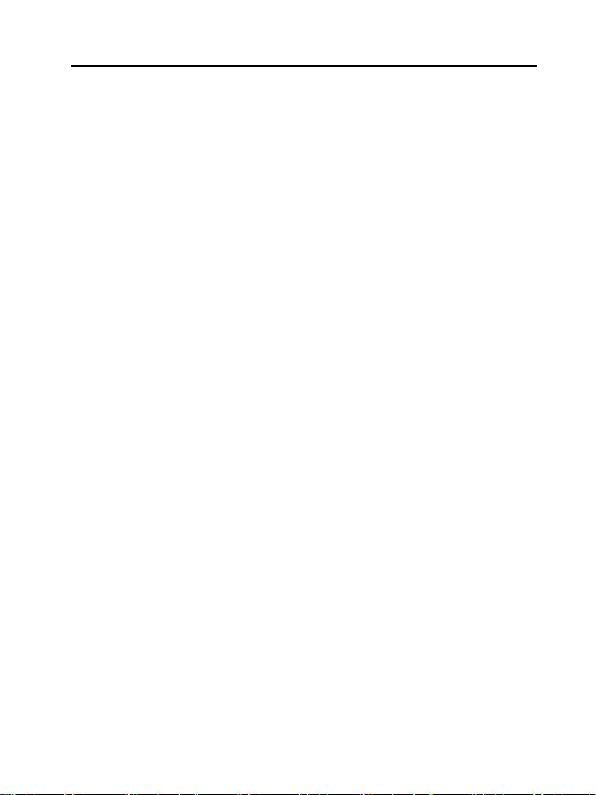
15
ZTE-J G682 Digital Trunking Phone
cool places. Otherwise it might cause leakage or overheating. This
might affect the battery„s performance and shorten its life.
Do not keep charging the battery continuously for more than 24 hours.
Precautions for using the charger
Use the power voltage between 110VAC and 220VAC. Using the
voltage beyond the range may cause leakage, fire or damage to
the phone and charger.
Do not short-circuit the charger, ot herwise it might cause electric
shock, smoldering or damage.
Do not charge in the places where there is direct sunshine,
dampness, dust or vibration, or near electric apparatus such as TV
set, radio.
Do not use the charger with damaged power cables. It might cause
fire or electric shock.
Do not place water containers near the charger to avoid water
splashing. If water or any other kind of liquid splashes on the
charger, immediately remove the charger from the power socket to
avoid overheating, fire, leaking, electric shock or failure.
Do not disassemble or reassemble the charger. It might cause
body injury, electric shock, fire or damage.
Do not touch any charger, power cable or power socket with wet
hands to avoid electric shock.
Do not place heavy objects onto power cables or refit power cable.
It might cause electric shock or fire.
Remove power plug from the socket before cleaning and maintenance.
Clean the accumulated dusts from the power socket in time.
Page 16
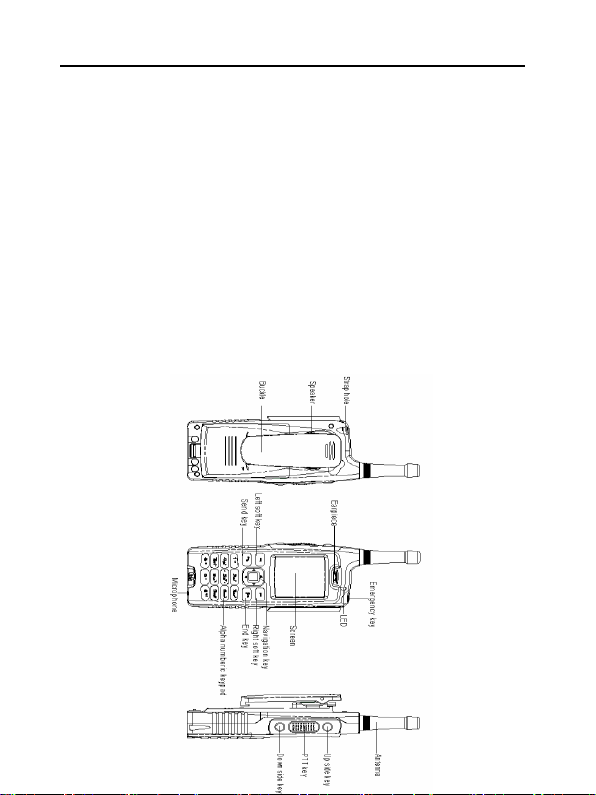
16
ZTE-J G682 Digital Trunking Phone
Hold the charger rather than pull the power cable while removing the
plug from the socket. Otherwise it might cause damage, electric
shock or fire.
Cleaning and maintenance
Clean the phone, battery and charger with a soft dry cloth.
Do not clean the phone with the liquor such as alcohol, dilution
agent or benzene.
Clean the socket at intervals because a dusty socket might cause
disconnection, power failure, or even charging failure.
Parts Definition
Page 17
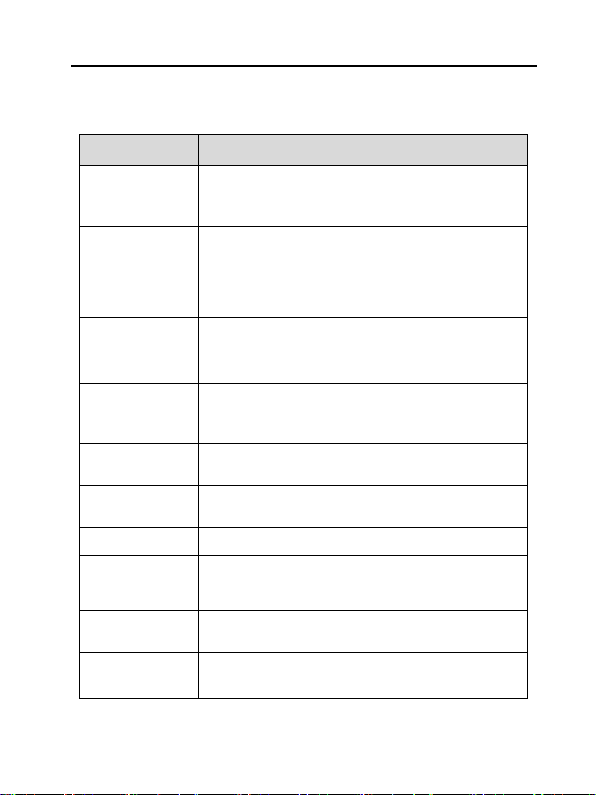
17
Name
Description
PTT Key
Used to make PTT calls. During the conversation,
hold the key to speak, and release it to listen.
Up/Down
Side Keys
Used to adjust volume, or as shortcut to set call
attribute. Shortcut to view PTT call history. The
keys to view the current watching group at
enhanced mode. The keys to set watching
group at normal mode.
Left Soft Key
Correspond to the words at the bottom left
corner of the screen. Used to view menu or
confirm.
Right Soft
Key
Correspond to the words at the bottom right
corner of the screen. Used to return / exit, or as
shortcut of phone book.
Navigation
Key
Used to move up / down / left / right the highlight /
contents / cursor.
Send Key
Used to dial or receive the calls, or as shortcut to
view call history.
End Key
Used to power on / off, or end a call.
0~9
Alphanumeric
keypad
Used to input numbers or characters.
*
Key
Used to input
*
, or as shortcut to switch among
different profiles.
# Key
Used to input #, or as shortcut to switch among
different input methods, or lock the keypad.
Key Definition
ZTE-J G682 Digital Trunking Phone
Page 18
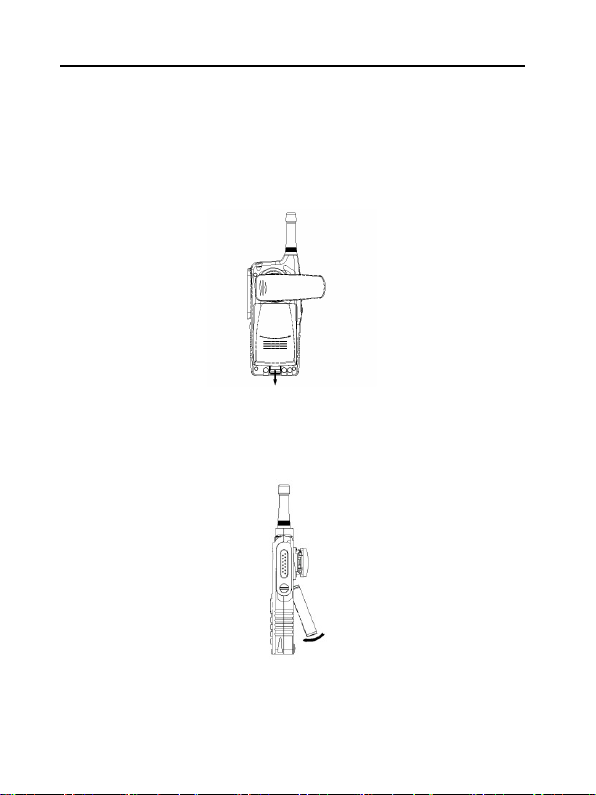
18
ZTE-J G682 Digital Trunking Phone
Battery
Install the Battery
1. Push the separation button on the back of the phone in the direction of
the arrow and remove the back cover.
2. Insert the battery into the compartment of the phone just shown as
below:
Page 19
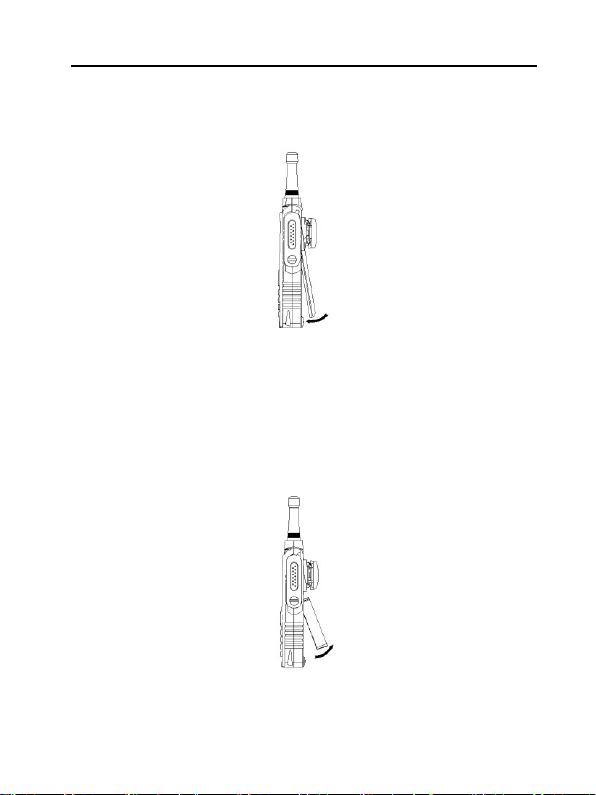
19
ZTE-J G682 Digital Trunking Phone
3. Push the back cover in the direction indicated by the arrow until you
hear the sound of “KA”.
Remove the Battery
1. Remove the back cover.
2. Pull the battery in the direction indicated by the arrow and take out the
battery.
Page 20
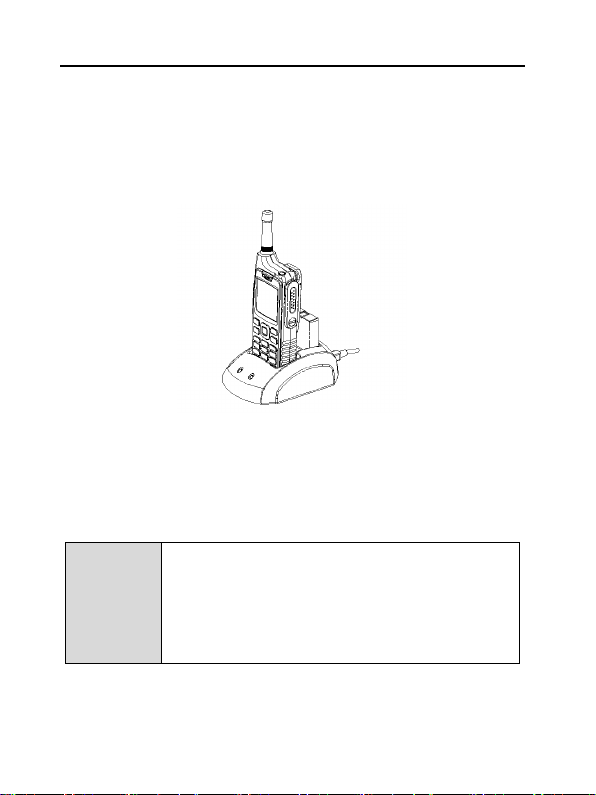
20
Note
Lay the phone at the drafty place while charging and
be sure to use the original charger or the
accessories with authorization. Use unauthorized
charger may cause danger and it will breach of the
service warranty items.
Charge the battery in time when the battery level is low
or the phone powers off automatically.
ZTE-J G682 Digital Trunking Phone
Charge the Battery
The new battery is not fully charged, so please fully charge it before use.
1. Insert the phone and battery in the charger compartments and
connect the charger to the electrical outlet. The red light on the
charger will turn on.
2. When the charging is completed, the indicate light will turn to green.
During the charging, you will find little warmer happening on the
phone, the battery and the charger. It is a normal phenomenon.
3. Disconnect the connection with the AC outlet after finish the charging.
Page 21
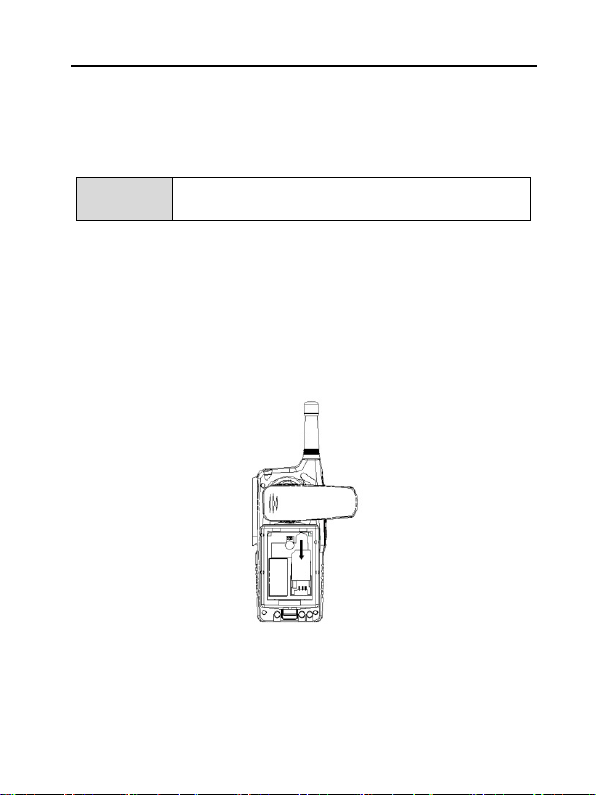
21
Note
Skip this section if your phone does not need UIM
card.
ZTE-J G682 Digital Trunking Phone
Insert and Remove UIM Card
Consult your network ser vice provider whether your phone needs UIM
card or not.
If UIM card is required, then your network service provider will provide a
valid UIM to your mobile phone. At this point, UIM card is the key to
CDMA network. New UIM card is generally put into a piece of card, which
should be taken out carefully before installation. Follow the steps below:
1. Power off your phone and remo ve the charger and battery.
2. Insert UIM card into the socket, show as below:
Page 22
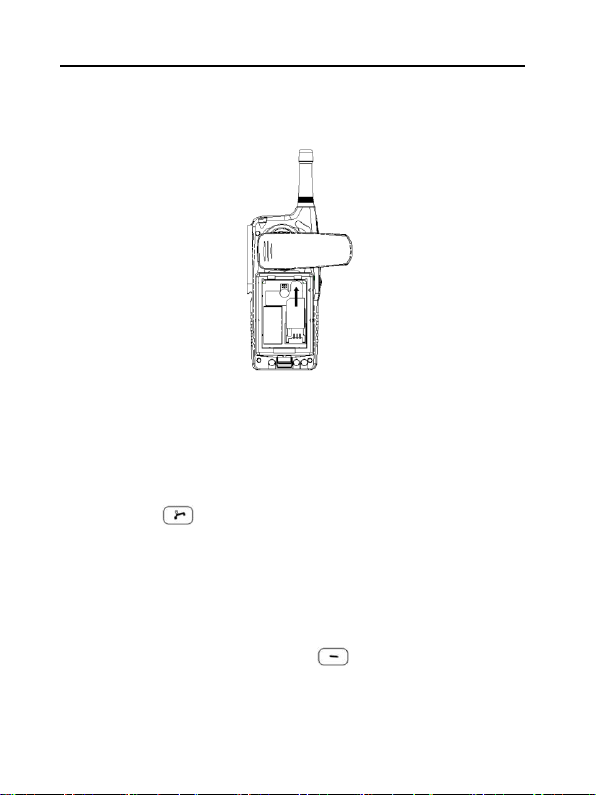
22
ZTE-J G682 Digital Trunking Phone
3. Please power off your phone to remove the charger and batter y
before taking out UIM card as shown in the figure below:
Power on/off
Power on
Press and hold
If your phone supports UIM card and no UIM card is inserted, then your
phone will prompt with “UIM card not detected” At this point, you need to
power off your phone to reinsert a valid UIM card, and then power on.
If your phone supports UIM card and the PIN code of UIM card is set,
your mobile phone requires inputting PIN code when powered on. Enter
correct PIN code, and press left soft key
until you see power-on animation on the screen.
to confirm.
Page 23

23
Note
The PIN code of UIM card will be sent to you with UIM
card together. If not, please consult your network
service provider. Generally, the default PIN code is
“1234”, and it‟s recommended to change it as soon as
possible.
Icons
Descriptions
Icons
Descriptions
abc
Lowercases
ABC
Uppercase
eziEn
Predictive Text
Input Method
123
Numbers
拼音
Pinyin Input
Method
笔画
Stroke Input
Method
ZTE-J G682 Digital Trunking Phone
Power off
Press and hold until you see power-off animation on the screen.
The screen becomes black after the phone is powered off.
Text Input
You could enter characters, numbers and symbols through standard
alphanumeric keypad.
To enter numbers, directly input digits in number mode;
To enter characters, press
To enter symbols, press key;
Icon descriptions for Input Methods
key to select the input method;
Page 24
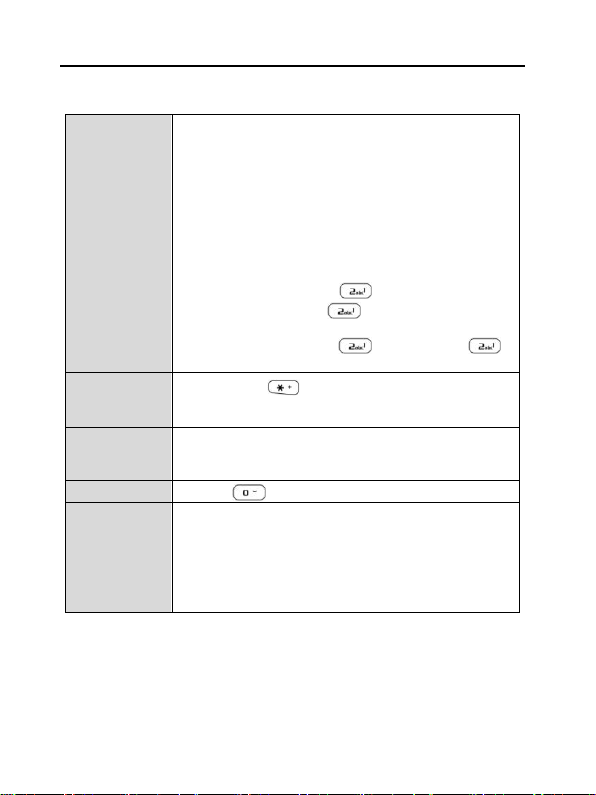
24
Input
Uppercase
/Lowercases
letters
1. Select “ABC”/ “abc” input method;
2. Each alphanumeric key corresponds to
multiple letters. Press the appropriate
alphanumeric key once to input the first letter
that appears on the key, twice for the second
letter, and so on.
Continuously Press: After you press a key, firstly a
black block appears at the cursor, and then an
upright line. “Continuously Press” means pressing
the key before the upright line appears.
e.g.:
To enter letter “a”, press
key once;
To enter letter “c”, press
three times
continuously;
To enter letter “aa”, press
once, and press
again after the upright line appears at the cursor.
Input
Symbols
1. Press key to input symbols;
2. Press the appropriate alphanumeric key to
input the symbol that appears on the key.
Input
Numbers
Press the appropriate alphanumeric key to input,
or press the appropriate alphanumeric key to input
after selecting number input method;
Input Space
Press to input the space.
Predictive
Text Input
Method
1. Select the eziEn Input method;
2. Press the appropriate alphanumeric keys to
enter the letters of the word;
3. Use the key to select the word which in
the build-in dictionary of the phone;
4. Press OK to enter.
ZTE-J G682 Digital Trunking Phone
Descriptions
Page 25
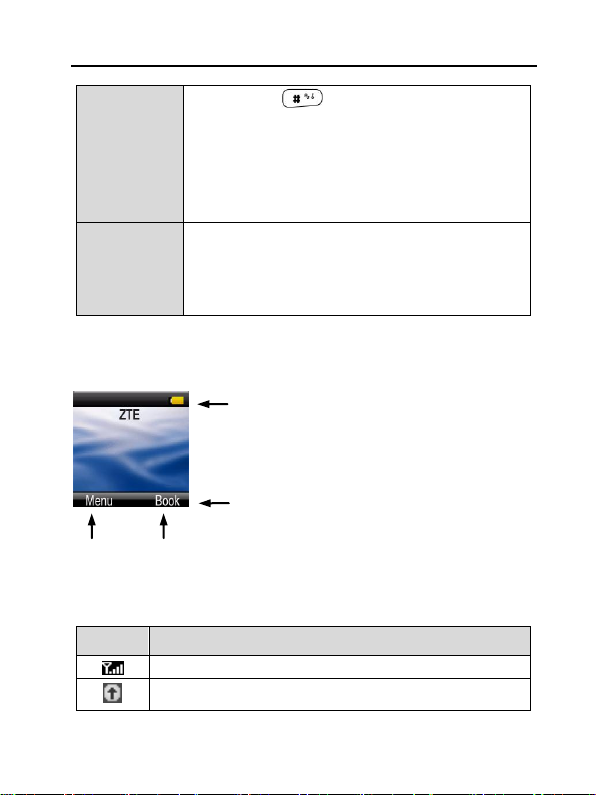
25
Pinyin Input
Method
1. Press key to select Pinyin Input
Method;
2. Press the appropriate alphanumeric key to
input Pinyin;
3. Use key to select Pinyin;
4. Use ▲▼ key to view the characters;
5. Press OK and the appropriate alphanumeric
key to input Chinese character.
Stroke Input
Method
1. Select Stroke Input Method;
2. Press the appropriate alphanumeric key to
input strokes;
3. Use
▲▼
key to view the characters;
4. Press OK and the a ppropriate alphanumeric
key to input Chinese character.
Icons
Descriptions
Network Signal Strength
PTT normal performance and pre-emptive
Menu Book
Left Soft Key Right Soft Key
Status Bar: displays the status of mobile phone.
See the following descriptions.
Operation Bar: displays the operation instructions of
“Left Soft Key” and “Right Soft Key”.
ZTE-J G682 Digital Trunking Phone
Interface Introduction
Descriptions of Status Bar
Page 26

26
Sound comes out from earpiece
Sound comes out from speaker
New Short Message. Flicker means that inbox is full, and un
-useful short messages should be deleted
Incoming Call Vibration Status
Silence mode
Alarm Clock is set
Battery Level
FallBack
ZTE-J G682 Digital Trunking Phone
Page 27

27
ZTE-J G682 Digital Trunking Phone
Make and Receive PTT Call
Adopting the method of Push-to-Talk, PTT calls are different from normal
calls. PTT calls could be classified into
PTT Private Calls provide one-to-one voice call service in CDMA network
service area with PTT functions. Each PTT mobile phone has one
unique PTT number, namely PTT private number. Dialing this number in
PTT mode could make PTT private calls. You could save and view this
number in
PTT Group Calls provide one-to-many voice group call service in CDMA
network service area with PTT functions. Each group has a unique group
number to differentiate with other groups. Dialing this number in PTT
mode could make PTT group calls. You could view the number in
Book and User Book
According to call priority levels, PTT calls could be classified into Emergency
Calls, Pre-emptive Priority Calls and Ordinary Calls, among which Emergency
Calls have the highest priority, and Pre-emptive Priority Calls have higher priority
than Ordinary Calls. (
Personal Book
.
.
Please refer to “Call Attribute” for the setting methods
Private Calls
and
Group Calls
.
System
)
Make Private Calls
You could make privates calls in any of the following three ways:
1. Direct dial;
Page 28

28
Note
If you can‟t make a call after holding PTT key
,
then it means that there is no PTT private number for
your current contacts.
ZTE-J G682 Digital Trunking Phone
2. Dial from book;
3. Dial from call history.
Direct Dial
1. Enter the desired PTT private number in idle mode;
2. Hold PTT key
3. Release PTT key to release the floor. Listen to the other side to
speak at this point.
to start dialing, and talk after hearing a beep sound;
Dial from Book
1. Press
Book
;
Book
2. Press ▲/▼ key to select your desired contact;
3. Hold PTT key
4. Release PTT key
speak at this point.
in idle mode to access the phone book, and select
to start dialing, and talk after hearing a beep sound;
to release the floor. Listen to the other side to
Dial from Call History
1. Press the Up Side key shortly in idle mode to display PTT calls list or
press Menu and Select
2. Press ▲/▼ key to select your desired private call record;
Call History
to enter;
Personal
Page 29

29
ZTE-J G682 Digital Trunking Phone
3. Hold PTT key to start dialing, and talk after hearing a beep sound;
4. Release PTT key
speak at this point.
to release the floor. Listen to the other side to
Make Group Calls
You could make group calls in any of the following three ways:
1. Direct dial;
2. Dial from book;
3. Dial from call history.
Direct Dial
1. Enter “#” firstly, and then the desired group numbers in idle mode;
2. Hold PTT key
3. Release PTT key
members to speak at this point.
Dial from Book
1. Press
Book
2. Press ▲/▼ key to select
to enter; press ▲/▼ key to select the desired group;
select
3. Hold PTT key
4. Release PTT key to release the floor. Listen to the other
members to speak at this point.
and talk after hearing a beep sound;
to release the floor. Listen t o the other
in idle mode to enter in phone book interface ;
System Book / User Book
and talk after hearing a beep sound;
, and then press
Page 30

30
ZTE-J G682 Digital Trunking Phone
Dial from Call History
1. Press the Up Side key
list or press Menu and Select
2. Press ▲/▼ key to select your desired group call record;
shortly in idle mode to display PTT calls
Call History
to enter;
3. Hold PTT key
4. Release PTT key to release the floor. Listen to the other
members to speak at this point.
to start dialing, and talk after hearing a beep sound;
Receive PTT Calls
When receiving PTT calls, users will firstly hear a short beep sound, and
then listen to the other members to speak without any operation. After the
other members finish speaking, hold PTT key
beep sound. Release PTT key
listen to the other members to speak.
to release the floor, and at this point
and speak after hearing
End PTT Calls
Exit from a Group Call
During the conversation, you could exit from a group call, while others
continue the conversation.
Operation Method
Press
exit from PTT group call.
Select
and select
in PTT group call, or press
Exit Call
key to
Page 31

31
Note
Only the group caller or group leader has the authority to
end a group call.
ZTE-J G682 Digital Trunking Phone
End a Group Call
During the conversation, all members in the group will exit from a group
call after it is ended.
Operation Method
Press
Select
and select
during the conversation.
End Call
End a Private Call
Press key to end a private call, or press
to end it during the conversation.
Select
and select
End Call
Broadcast Call
Broadcast Call is an unilateral call. It broadcasts the call to the group
members and the group members can receive the call but not allow
answering the call.
Operation Method
1. Enter “ ## ”, in idle mode;
2. Enter the group number of the call;
3. Hold PTT key
beep sound.
to start the broadcast call and talk after hearing a
Page 32

32
Note
This function is only available for enhanced PTT group.
ZTE-J G682 Digital Trunking Phone
PTT Emergency Calls
With the highest priority, emergency calls could be made through the
emergency key
You can make the emergency call by the following ways:
1. In standby mode, enter “# + group number” or a private PTT
number, then hold emergency key to send the call;
2. In Call History interface, choose a call number you want to send in
emergency and hold the emergency key to send;
3. In Phone Book interface, choose a call number and hold the
emergency key to send;
4. In standby mode, hold the emergency to send the emergency call
which has been preset in the PTT Functions (Please refer to section
“PTT Functions - Emergency” for details ).
.
Functions during PTT Calls
Group Members Status Query
Offline Members Status Query
During PTT calls, you could inquire the status of those uncalled
members ( Offline Members ) in the group.
Operation Method
1. Press Select and then OfflMembStat to view the list of offline members;
Page 33

33
Note
The icons in front of the member names in the list
represent different status of the group members.
Icons
Descriptions
Power off
Away
Call Forwarding
Out of service area
Call restricted
ZTE-J G682 Digital Trunking Phone
2. Press
3. Press Back to return to the call interface.
key to turn pages;
▲/▼
Group Members Status Query
During PTT calls, you could inquire the status of all members in the current
group.
Operation Method
1. Press Select and then GrMembStat to view the number of both
online and offline members;
2. Select Detail and then Online Member / Offline Member to view the
detailed list of members;
3. Press Next to turn pages;
4. Press Back to return to the call interface.
Page 34

34
ZTE-J G682 Digital Trunking Phone
Group Members Management
During PTT calls, you could manage the members in the group.
Operation Method
Press Select and then DynaManagement to perform corresponding
operations (
For details, please refer to section “
DynaManagement” )
Upgrade Ordinary Calls to Emergency Calls
During PTT calls, press Select and then Upgrade Call .
Downgrade Emergency Calls to Ordinary Calls
During PTT calls, press Select and then Downgrade Call .
Switch the Sound
During PTT calls, you could receive the call either from the speaker or
from the earpiece.
During PTT calls, press Select and select To Speaker or To Earpiece .
Page 35

35
Note
If the current number is a short PTT private number,
pressing
key will not dial this number.
ZTE-J G682 Digital Trunking Phone
Make and Receive Normal Calls
Normal calls mean CDMA traditional voice phone calls which you usually dial.
Make Normal Calls
You could make normal calls in any of the following three ways:
1. Direct dial;
2. Dial from book;
3. Dial from call history.
Direct Dial
Enter the desired phone number in idle mode and press
Dial from Book
1. Press Book in idle mode, and select Personal Book ;
2. Press
3. If there are multiple numbers for this contact, press
switch between different numbers;
4. Press
key to select your desired contact;
▲/▼
to dial the number covered by the highlighted bar.
key to dial it.
key to
/
Page 36

36
ZTE-J G682 Digital Trunking Phone
Dial from Call History
1. Press
Menu and select Call History to enter;
2. Press
3. Press
key in idle mode to display Normal calls list or press
key to select your desired phone record;
▲/▼
to dial the number covered by the highlighted bar.
Receive Normal Calls
Press key to receive an incoming call, and press to end it.
End Normal Calls
When you are making a call or already in a conversation, press
to end it.
key to
Functions during Normal Calls
Adjust the Volume
During calls, press Side keys to adjust the volume of the earpiece or the
speaker.
View the Book
During calls, press Book to enter the menu. You could inquire, add, edit, or
delete phone numbers. For details, please refer to next chapter “Book”.
Page 37

37
Note
Please make sure your phone get the service support
from the operator before use this function.
ZTE-J G682 Digital Trunking Phone
Set the Mute
During calls, press Select and select Mute or Unmute.
If you select Mute , the word “Mute” will appear on the screen, and the
other side couldn‟t hear your voice.
If you select Unmute , you will exit from Mute , and the other side could
hear your voice again.
Switch the Sound
During calls, you could receive the call either from the speaker or from
the earpiece.
During calls, press Select and select To Speaker or To Earpiece.
Three-Way Call
Your phone has a three-Way Call feature, which enables you to have
conference calls with two parties. Please follow the procedure to set up a
Three Party Call:
1. Dial a call to set up a normal call connection;
2. In the call screen, enter the number of the third party directly;
3. Press
connection;
4. Press
key to call the third party and complete another call
key again to enter the first party into the conversation.
Page 38

38
Note
The contacts can be saved only in phone if your
phone doesn‟t support UIM card. Please skip the
related contents.
Icons
Descriptions
Icons
Descriptions
PTT Private Number
Home Number
Office Number
Mobile Phone Number
Other Phone Number
Remark
ZTE-J G682 Digital Trunking Phone
Phone Book
The book could be classified into personal book and group book .
1. Personal book manages the name and phone number of the contacts;
2. Group book manages PTT group names and PTT group numbers.
Personal Book
The contacts in personal book could be saved either in phone or in UIM card.
There might be multiple phone numbers for each contact saved in phone,
such as PTT private number, home number, office number, mobile phone
number, other phone number. Among those phone numbers , “PTT
private number” is PTT number of the contact.
There is only one phone number for each contact saved in UIM card.
For easy search, you could classify your contacts into several groups:
Family , Friends , etc.
Icons in Personal Book
Page 39

39
ZTE-J G682 Digital Trunking Phone
Add
1. In idle mode, press Book to select Personal Book , and press
Option to select Add ;
2. Select location Phone or UIM and press Select to edit; (
doesn‟t support UIM card, please skip this step
In phone
1. Press
: enter contact‟s name;
key to move the cursor, and edit each item;
▲/▼
、 、 、 、 : enter the corresponding number.
:enter the remark.
If your phone
).
Spd. Dial: Press
private number, Home number, Office number, Mobile phone
number or Other phone number ).
Location: Press
speed dialing
automatically set the storage location.
Grp: Press
When inputting contents, press key to switch among input
methods, and press key to input the symbols. Please refer to the
previous section “Text Input” for details on input methods.
/
Schlmate, Other and None
key to select speed dial number (PTT
/
key to select storage location (
/
). If you do not select, then the phone will
key to select the group (
Family, VIP, Office, Friends,
).
Number for
Page 40

40
Note
Under the editing status, press [
Clear
] key to clear the
inputs on the screen one by one, and hold [
Clear
] key to
clear all the inputs on the screen.
ZTE-J G682 Digital Trunking Phone
2. Press Save to save the contents.
In UIM
1. Press
the highlighted item;
: enter contact‟s name.
: enter the number.
2. Press Save to save the contents.
key to scroll the highlight between
▲/▼
Search
The phone provides four methods of searching for contacts: direct
search, search by name, search by group and fast matching search.
Direct search
1. Press Book and select Personal Book in idle mode;
2. All contacts in Personal Book will be listed; press
search for your desired contact.
Search by name
1. In idle mode, press Book to select Personal Book and then press
Option to select Srch by Name ;
2. Enter the name and press OK to search for all contacts matching the
search conditions;
3. Press
key to select the contact you are searching for.
▲/▼
and , and edit
key to
▲/▼
Page 41

41
ZTE-J G682 Digital Trunking Phone
Search by group
1. In idle mode, press Book to select Personal Book and then press
Option to select Srch by Group ;
2. Press
to select View to view all contacts in the group;
3. Press
key to select your desired group, and then press Option
▲/▼
key to select the contact you are searching for.
▲/▼
Fast Matching Search
1. Press Book in idle screen, select Personal Book;
2. Enter the first three letters of the contact name using the keypads
directly;
3. The highlighted name will be the first matching contact;
4. Navigate the
the name.
key to search near the highlighted name to find
▲/▼
View
1. Find the contact you want to view (
2. Press Option to select View to view the details of the contact;
3. Press
key to select the number, press
▲/▼
Please see “Search”
);
key to make a normal
call, and hold
key to make a PTT call.
Edit
1. Find the contact you want to edit (
2. Edit the contact information. The operation is the same as “Add”.
Please see “Search”
);
Page 42

42
Note
If the incoming call number is saved in [
Personal
Book
], the incoming call ringtone will be the group
ringtone here, rather than the ringtone you set in
[
Profiles
].
ZTE-J G682 Digital Trunking Phone
Delete
1. Firstly find the contact you want to delete (
2. Press Option to select Delete ;
3. Press Yes to confirm the deletion.
Please see “Search”
);
Set Ringtone
1. In idle mode, press Book to select Personal Book and then press
Option to select Srch by Group ;
2. Press
3. Press Option to select Set Ringtone ;
4. Press
Select to confirm.
key to select the group you want to set ring tone for;
▲/▼
key to select your desired group ringtone, and press
▲/▼
Rename
1. In idle mode, press Book to select Personal Book , and then press
Option to select Srch by Group ;
2. Press
3. Press Option to select Rename ;
4. Enter the new name and press OK .
key to select the group you want to edit;
▲/▼
Page 43

43
Note
When there are multiple numbers in the record, then
each number will be saved as one single record in
UIM card.
ZTE-J G682 Digital Trunking Phone
Move
Move the record from phone to UIM card
1. In idle mode, press Book to select Personal Book ;
2. Press
3. Press Option to select Move , and then select To UIM ;
4. Press Yes to confirm.
Move the record from UIM card to phone
1. In idle mode, press Book to select Personal Book ;
2. Press
3. Press Option to select Move , and then select To Phone ;
4. Press
Move All Entries to Phone
1. In idle mode, press Book to select Personal Book ;
2. Press Option to select Move , and then select All to Phone ;
3. Press
Move All Entries to UIM
1. In idle mode, press Book to select Personal Book ;
2. Press Option to select Move , and then select All to UIM .
key to select your desired record;
▲/▼
key to select your desired record;
▲/▼
key to select the type of number, and then press Select .
/
key to select the type of number, and then press Select .
/
Page 44

44
Note
When the length of name or number record in the
phone exceeds the maximum length in UIM card,
the records can‟t be transmitted to UIM card.
ZTE-J G682 Digital Trunking Phone
Check Space
In idle mode, press Book to select Personal Book , and then press Option
to select Check Space .
Delete All
1. In idle mode, press Book to select Personal Book ;
2. Press Option to select Delete All , and select Phone or UIM ;
3. If you select Phone , press Yes to enter password, and press OK to
delete all entries in phone;
4. If you select UIM , press Yes to enter password, and press OK to
delete all entries in UIM card.
Group Book
Besides normal call numbers, you also have group book for group calls.
Group book could be classified into System Book and User Book .
System book could contain up to 20 entries, which are updated
automatically b y the system, and users are allowed to view the entries,
but not to edit. User book could contain up to 50 entries, which could be
viewed, edited, or deleted. You can save PTT group numbers into User
Book for easy searching and calling.
Enter Group Book
In idle mode, press Book to select System Book / User Book .
Page 45

45
ZTE-J G682 Digital Trunking Phone
Add
1. Enter User Book ;
2. Press Option to select Add to edit, press
cursor between Group Name and Group Number:
Group Name: enter the group name;
Group Number: enter the group number;
You could refer to section “Text Input” when entering the above
contents.
3. Press Save to save the contents.
key to move the
▲/▼
View
1. Enter User Book and press
want to edit;
2. Press Option to select View ;
3. Editing is exactly the same as adding PTT group;
4. Press Save to save the contents.
key to select the PT T group you
▲/▼
Delete
1. Enter User Book and press
want to delete;
2. Press Option to select Delete ;
3. Press Yes to confirm.
key to select the PTT group you
▲/▼
Page 46

46
ZTE-J G682 Digital Trunking Phone
Delete All
1. Enter User Book;
2. Press Option to select Delete All ;
3. Press Yes to confirm.
View System Book
1. In idle mode, press Book and select System Book ;
2. Press Read to view the group names and group numbers, and press
Back to exit.
Check Space
1. Enter User Book ;
2. Press Option to select Check Space .
Page 47

47
ZTE-J G682 Digital Trunking Phone
PTT Functions
Users could operate all PTT functions and perform corresponding
settings in PTT Functions .
Enter PTT Functions : In idle mode, press Menu to enter, press
key to select
, and press Select to enter.
Watching Function
If you have the authority for w atching, press “PTT Function” and select
Watching Function, you can start your watching settings. T his feature
makes your phone only receive the group calls which are set in the
current watching list. Other group calls not in the current watching list will
be neglected except for the Emergency Calls.
Start the watching
Press “PTT Function” to select Watching Function, and then press
Watching Status. T he default watching status is Off. In watching
function on status, there are two watching modes to choose. One is
Normal mode, the other is Enhanced mode.
Normal Mode
You should set the watching group among all the groups which the
phone had joined in. There are four groups at most can be set as the
watching groups at a time.
Enhanced Mode
You can preset your own watching list in this mode. Each of your preset
lists can include none watching group or at most four watching groups.
You can preset eight watching list at most, but only one of them can be
activated in the watching status at a time.
▲/▼/
/
Page 48

48
Note
The current watching list can‟t be deleted when you
want to execute delete operation.
ZTE-J G682 Digital Trunking Phone
Set Normal watching
1. Select Normal mode;
2. Press the Down Side key shortly in idle screen to get into normal
watching setting interface;
3. Select or Desel. the group by left soft key, the marked group will be
set as the watching group.
Set Enhanced watching
1. Select Enhanced Mode in Watching Status;
2. Enter into Watching List interface and press left soft key to edit a
watching list:
Add: Add a new watching list.
View: View the groups you have set to the selected watching list.
Delete: Delete the watching list.
Rename: Rename the watching list.
3. In a selected watching list, use left soft key to add and delete the
groups in the list;
4. Press Option and select Enable , after you exit from the PTT
functions interface, the selected list will be activated as the current
watching list.
Page 49

49
Note
Please refer to section “Quickly Change Call
Attribute in Idle Mode” for details on call attribute
setting shortcut.
Note
The forwarding number you set must be a PTT call
number.
Call Attribute
After “Call Attribute” is set, the PTT call m ade by the phone will be
Ordinary PTT call or Pre-emptive Priority PTT call, and the
corresponding icon will display in the status bar of the standby screen.
Setting Method
1. Press PTT Functions to select Call Attribute ;
2. Press
3. Press Save.
key to select Normal or Pre-emptive ;
/
Private Call Forwarding
After “Private Call Fwd.” is activated, you could forward all incoming PTT
private calls to the number you set. You could perform the corresponding
settings in the phone.
Setting Method
1. Press PTT Functions to select Supplement Svc , and then select
Private Call Fwd. ;
2. Press
3. Press Select to enter, and press
select On , then you need to enter a forward number;
key to select All Calls , Busy , or Off-Service ;
▲/▼
ZTE-J G682 Digital Trunking Phone
key to select On, or
▲/▼
Off; if you
Page 50

50
ZTE-J G682 Digital Trunking Phone
4. Press OK after the number is entered.
Group Member Status Query
After “GrMembStatQry” is activated, you could query the status of group
members during PTT group calls. (
please refer to section “Group Member Status Query”
For detailed operation method,
).
Setting Method
1. Press PTT Functions to select Supplement Svc , and then select
GrMembStatQry ;
2. Select On to activate this function;
3. Select Off to deactivate this function;
4. Select Query to check if the function is activated or deactivated.
Duty Number
After “On Duty” is selected and duty number is entered, you could
receive the call if other users dial this number.
Setting Method
1. Press PTT Functions to select Supplement Svc, and then select Duty
Number ; press
2. Select On Duty, enter the duty number and press OK to activate this
function;
3. Select Off Duty, enter the duty number and press OK to deactivate
this function;
4. Select Query to check if the function is activated or deactivated.
key to select On Duty , Off Duty or Query ;
▲/▼
Page 51

51
ZTE-J G682 Digital Trunking Phone
PTT Call Number Identity Restriction
After “PTT CNIR” is activated, other users could not see the number as
you make a PTT call.
Setting Method
1. Press PTT Functions to select Supplement Svc , and then select
PTT CNIR ; press
2. Select On to activate this function;
3. Select Off to deactivate this function;
4. Select Query to check if the function is activated or deactivated.
key to select On , Off or Query ;
▲/▼
Call Alert Busy
After “Call Alert Busy” is activated, there is a prompt on the interface
during the converation if there is a second incoming call.
Setting Method
1. Press PTT Functions to select Supplement Svc , and then select
Call Alert Busy ; press
2. Select On to activate this function;
3. Select Off to deactivate this function;
4. Select Query to check if the function is activated or deactivated.
key to select On, Off or Query ;
▲/▼
Page 52

52
Note
Only group leader has t he authority to perform
dynamic management for group members.
ZTE-J G682 Digital Trunking Phone
Dynamic Management
You could add / delete the group members, set priority of the group
members, and set the talk time.
Add/Delete
Setting Method
1. Press PTT Functions to select DynaManagement , and then select Add
Member or Delete Member ;
2. Enter Group Number and Member Number, or press Option to select
from Book ;
3. Press Option and select Save .
Set Priority
Setting Method
1. Press PTT Functions to select DynaManagement , and then select Set
Priority ;
2. Enter Group Number and Member Number and press
select Senior , Junior, Sophomore or Fresher ;
3. Press Save .
/
key to
Page 53

53
ZTE-J G682 Digital Trunking Phone
Set Talk Time
Setting Method
1. Press PTT Functions to select DynaManagement , and then select Set
Talk Time ;
2. Enter Group Number and Member Number and press
set your desired talk time;
3. Press Save .
/
key to
Emergency
You could hold emergency ke y
mode when the emergency number is set.
to make emergency call in idle
Setting Method
1. Press PTT Functions to select Emergency ; and press Select to enter;
2. Press
3. Press
press alphanumeric keys to directly enter numbers or press Option to
select form Book ;
4. Press ▼ key to move the cursor to the field of Hold , and press
/
5. Press Save to save the settings.
key to select the type as Group or Private ;
/
key to move the cursor to the field of Emergency No. , and
▼
key to select 0.5s , 1s , 1.5s or 2s ;
Page 54

54
ZTE-J G682 Digital Trunking Phone
SMS
You could edit, send, view, reply, forward, or delete short messages under
SMS menu. The received messages are stored in the Inbox, the sent
messages are in the Outbox, and the unsent messages are in the drafts.
If your phone supports UIM card, from the inbox you can view the short
messages saved both in the phone and in the UIM card.
If your phone doesn‟t support U IM card, please skip the related contents
about UIM card.
Enter SMS : In idle mode, press Menu to enter the main menu, press
key to select
(
), and press Select to enter.
SMS
▲/▼/
Compose
When composing a short message, you could immediately send it out, or
save it in the drafts.
Send out
1. Enter SMS , and select Compose Msg to compose a short message;
2. After entering the text, press Option and select Send to to edit the
recipient;
3. Directly enter the recipient‟s number, or select from Book ; (
to select your desired recipient using
Book
4. After entering or selecting the recipient, press Option to select Send
to send the message.
▲/▼
key);
/
Press
Page 55

55
Icons
Descriptions
Unread Messages in Phone
Read Messages in Phone
Unread Messages in UIM Card
Read Messages in UIM Card
ZTE-J G682 Digital Trunking Phone
Preset Phrases
1. Enter SMS , and select Compose Msg to compose a short message;
2. Press Option and select Preset Msgs. to edit the short message with
the preset phrases in the phone.
Save as Draft
1. Enter SMS , and select Compose SMS to compose a short message;
2. After entering the text, press Option and select Save as Draft to save
the message in the drafts.
Cancel
In the editing interface of Compose SMS, press Option and select Back
to cancel the message editing and return to SMS main menu.
Inbox
Icons in the inbox
Page 56

56
Note
[Move to UIM ( Move to Phn)] is available only for
the phones supporting UIM card.
ZTE-J G682 Digital Trunking Phone
View
1. Enter SMS , and select Inbox ;
2. Press
View to view it;
3. During viewing, press
Option to select Reply , Forward , Delete , Save Number or Move
to
UIM
key to select the message you want to view, and press
▲/▼
key to view the whole message; press
▲/▼
(
Move to Phn
).
Save Number
You could save the recipient‟s phone number or the numbers in the
message text into the phone book.
1. Enter SMS , and select Inbox ;
2. Press
into viewing interface;
3. In the viewing interface, press Option to select Save Number ;
4. Save into the phone book after selecting the number. For detailed
operation, please refer to the chapter “Book”.
key to select the desired message, and press View to get
▲/▼
Receive New Message
1. The system will alert upon recei pt of a new message. Select View to
go into the inbox directly;
2. If there are unread messages in the inbox, “” will display in the
status bar of the standby screen.
Page 57

57
Note
Skip this section if your phone does not support UIM
card.
ZTE-J G682 Digital Trunking Phone
Outbox
In the Outbox, you could view all of sent messages.
1. Enter SMS , and select Outbox ;
2. Press
View to view it;
3. During viewing, press
Option to select Forward, Delete, and Save Number.
key to select the message you want to view, and press
▲/▼
key to view the whole message; press
▲/▼
Drafts
In the drafts, you could view all of unsent messages. You could send it
out after editing.
1. Enter SMS , and select Drafts ;
2. Press
Option to select View to edit it;
3. After editing, press Option and select Send to to send it immediately;
select Save as Draft to save it in the drafts. ( refer to “Compose” )
key to select the message you want to view, and press
▲/▼
Settings
Set storage location
The received messages could be stored either in the phone or in the UIM
card. You have the priority to select the storage location.
Page 58

58
Note
If you want to clear the Inbox message, you should
choose the saving location (Phone or UIM) first
before you delete.
ZTE-J G682 Digital Trunking Phone
1. Enter SMS , and select Settings ;
2. Press
key to select Phone First or UIM First .
/
Set auto save
Your phone has the feature of auto saving the SMS which you sent. If
you turn on the function, all the sent SMS will be stored in your phone.
1. Enter SMS, and select Settings;
2. Press / key to select Yes or No.
Delete All
Your phone can clear the messages in the Inbox, Outbox and Drafts.
1. Enter SMS , and select Delete All ;
2. Press ▲/▼ key to choose the desired message box;
3. Press Select to prompt the delete message and select Yes to delete.
Preset Messages
Your phone has some preset messages in it. You can view, edit and send
it directly by the short message.
View
1. Enter SMS , and select Preset Msgs. ;
Page 59

59
ZTE-J G682 Digital Trunking Phone
2. Press ▲/▼ key to choose the desired message;
3. Press View to view the message.
Edit
1. Enter into the view interface ( refer “Preset Messages – View “);
2. Edit the message, press Option and select the Save to save the edit
message.
Send
1. Enter into the view interface ( refer “Preset Messages – View “);
2. Press Option and select Send to to send the message directly.
Page 60

60
Icons
Descriptions
Incoming Calls
Missed Calls
Outgoing Calls
PTT Calls
ZTE-J G682 Digital Trunking Phone
Call History
Recent incoming calls, missed calls and outgoing calls are saved in Call
History . The earliest call will be deleted automatically when the records
are full.
Call Icons
View
There are two methods of viewing the call history:
View from menu
1. In idle mode, press Menu to enter the main menu, press
key to select
2. Press
▲/▼
Incoming Calls, Call Timer ), and press Select to enter;
3. Press
▲/▼
Option to select View to view the details.
(
Call History
key to select the category (
key to select the record you want to view, and pres s
), and press Select to enter;
Missed Calls, Outgoing Calls,
▲/▼/
/
Page 61

61
Quick view
1. In idle mode, press
press the Up Side key
2. Press
Option to select View to view the details.
key to select the record you want to view, and press
▲/▼
key t o view the list of normal calls; Short
to view the list of PTT calls;
Delete
ZTE-J G682 Digital Trunking Phone
1. Enter the list of call records (
2. Press
to select Delete to delete it.
key to select the record you want to delete, press Option
▲/▼
refer to section “View”
);
Delete All
1. Enter the list of call records ( refer to section “View-View from Menu” );
2. Press Option to select Delete All ;
3. Press Yes to delete all call records in the current category.
Save Number
1. Enter the list of call records ( refer to section “View” );
2. Press
press Option to select Save Number to save the number in the
phone or in the UIM card.
key to select the record you want to save number, and
▲/▼
Page 62

62
ZTE-J G682 Digital Trunking Phone
Make Normal Calls
1. Enter the list of call records ( refer to section “View” );
2. Press
key to select the normal call record you want to dial, and press
▲/▼
key to call.
Make PTT Calls
1. Enter the list of call records ( refer to section “View” );
2. Press
key
key to select the PTT call record you want to dial, hold PTT
▲/▼
, and speak after hearing a beep sound.
Send Message
1. Enter the list of call records ( refer to section “View” );
2. Press
messages, and press Option to select Send Message .
key to select the normal call record you want to send
▲/▼
View phonebook information
1. Enter in the list of call record ( refer to section “View” );
2. Press ▲/▼ key to select the record, and press Option, then select
Book .
Page 63

63
ZTE-J G682 Digital Trunking Phone
Profiles
In profiles, you could set different ringing modes for different occasions.
There are several modes available in the phone, such as General,
Silence, Meeting, Outdoors, etc., and you could also set Smart Ring.
All modes could be changed, so you could select your individual mode
according to your own requirements.
Enter Profiles : In idle mode, press Menu to enter the main menu, press
▲/▼// key and select
Select to enter.
(Profiles) then press
Activate
1. Enter Profiles , and press
Meeting or Outdoors;
2. Press Option to select Activate .
key to select General , Silence ,
▲/▼
View
1. Enter Profiles , press
and press Option to select View ;
2. Select the option you want to edit, and change as below:
a) Ringtone/vib: Press
enter, press
Ring Tone, press
and ringing tone, and finally press Save to save the
setting.
key to select the mode you want to edit,
▲/▼
key to select Ringtone / vib , press OK to
▲/▼
key to select Ringtone / vib or
▲/▼
key to select ringing mode
/
Page 64

64
Note
If you select PTT voice from [
Earpiece
], the phone
will prompt with vibration when receiving PTT calls.
The incoming call ringtone is just for ordinary
numbers. For those numbers in the groups of the
phone book, the incoming call ringtone is the group
ringtone you set in [
Book
].
ZTE-J G682 Digital Trunking Phone
b) SMS Alert: Press
the same as Ringtone / vib .
c) PTT Voice: Press
d) Volume: Press
e) Alert: Press
press
Earpiece , and finally press Save to save the setting.
press
Key tone or SMS alert , press
volume, and finally press Save to save the setting.
▲/▼
key to select Call Connected , Call Ended , or 1
▲/▼
minute , press
press Save to save the setting.
key to select SMS Alert . The operation is
▲/▼
key to select PTT Voice , press OK to enter,
▲/▼
key to select PTT voice from Speaker or
/
key to select Volume , press OK to enter,
▲/▼
key to select the type Ringer , Earpiece ,
▲/▼
key to select Alert , press OK to enter, press
/
Smart Ring
You could set smart ring for up to five special incoming call numbers.
1. Enter Profiles , and press
2. Press Select t o enter, press
press Select again to set;
key to select Smart Ring ;
▲/▼
▲/▼
key to adjust the
/
key to select On / Off, and finally
key to select one number, and
Page 65

ZTE-J G682 Digital Trunking Phone
65
Note
When you set your own smart ring, the phone will
not execute the preset ring tones which are set in
the profiles or in the phonebook.
3. Enter a special Phone Number, or press Option to select number
from Book ;
4. Press ▼ key to enter Ringer Tone, and press
your desired ring tone;
5. Press Save (or press Option to select Save ) to complete the setting.
/
key to select
Page 66

66
ZTE-J G682 Digital Trunking Phone
Assistant
Enter Assistant : In idle mode, press Menu to enter the main menu, press
▲/▼/
/
Select to enter.
key to select
(
Assistant
), and press
Calculator
The phone provides a calculator, which you could use to perform basic
math calculations.
1. Enter Assistant , and select Calculator ;
2. Press alphanumeric keys to input numbers, press
the decimal, press
▲/▼/
3. During the calculation, press Clear to clear the inputs one by one;
4. Press = to display the calculating results.
key to input calculation symbols “+/-/×/÷” ;
/
key to negative the numbers, and press
key to input
Alarm Clock
You can save five alarm clocks at most in the phone.
Add
1. Enter Assistant , and select Alarm Clock ;
2. Press Add ( or Option to select Add )to edit;
Page 67

67
ZTE-J G682 Digital Trunking Phone
3. Press
Time: Press alphanumeric keys to enter time; press
Set: Press
Week: Press
Note: Enter the remarks;
4. Press Save to save the setting.
key to scroll the highlight, and edit each highlighted item:
▲/▼
switch between hour and minute;
key to turn on/off the alarm ring;
/
key to select the day, on which alarm clock
works;
/
/
key to
View/Edit
1. Enter Assistant , and select Alarm Clock ;
2. Press
3. Press Option to select View to view the alarm;
4. At this time you could also edit the alarm . ( refer to “Add” )
key to select the alarm you want to view;
▲/▼
Delete
1. Enter Assistant , and select Alarm Clock ;
2. Press
3. Press Option to select Delete to delete the alarm.
key to select the alarm you want to delete;
▲/▼
Turn off Alarm Ring
If Alarm Ring is set On , the alarm clock will ring as the time is up. At this
point, press OK to turn off the ring.
Page 68

68
ZTE-J G682 Digital Trunking Phone
Set Alarm Ring
1. Enter Assistant, and select Alarm Clock ;
2. Press Option to select Set Alarm Ring ;
3. Press
key to select your desired ring, and then press Select .
▲/▼
Calendar
View Day
1. Enter Assistant , and select Calendar ;
2. Press
▲/▼/
to select View Day ;
3. Press
▲/▼
select View Event to view the complete contents, and then press Option
to select Send Via SMS to send the event as a short message.
Add Event
1. Enter Assistant , and select Calendar ;
2. Press
▲/▼/
press Option to select Add Event ,and then enter the event;
3. Press Save to save the setting.
key to select your desired date, and press Option
/
key to select the event you want to view, press Option to
key t o select the date on which you add event,
/
Goto
1. Enter Assistant , and select Calendar ;
2. Press Option to select Goto , enter your desired date, and press Goto ;
3. View the event on that day. (
Please refer to section “View Day”
)
Page 69

69
ZTE-J G682 Digital Trunking Phone
Delete
1. View the event on that day; (
2. Press
Option to select Delete ;
3. Select Delete All to delete all events.
key to select the event you want to delete, and press
▲/▼
Please refer to section “View Day”
)
World Time
You could check the local time of major cities in the world.
Check Cities
1. Enter Assistant , and select World Time ;
2. Press
▲/▼/
key to check major cities in the world.
/
Stopwatch
As a time counter, the stopwatch could record up to 10 records o nce.
General Time Counting
1. Enter Assistant , and select Stopwatch ;
2. Press Start to start counting;
3. Press Pause to stop counting;
4. Press Cont. to continue counting; press Option to select Clear to
clear the records.
Page 70

70
ZTE-J G682 Digital Trunking Phone
Record Multiple Time Records in the Counting
1. Enter Assistant , and select Stopwatch ;
2. Press Start to start counting;
3. During the counting, press Record to save the record; you could
press Record to save up to ten records at most;
4. Press Pause to stop counting;
5. Press Option to select Check Records to view all the records;
6. Press
key to view all of the records.
▲/▼
Page 71

71
ZTE-J G682 Digital Trunking Phone
Settings
Enter Settings : In idle mode, press Menu to enter the main menu, press
▲/▼/
/
Select to enter.
key to select
(
Phone
Idle Display
You could change wallpaper or edit banner on the standby screen.
Setting Method
1. Enter Settings to select Phone , and press Select to select Idle Display ;
2. Select Wallpaper , press
Select to select it as standby wallpaper;
3. Select Banner , press Select to edit, and press OK to save the contents;
4. Select Date & Time , press
and press Select to save the setting.
Backlight
Set the lasting time for backlight.
key to select the paper, and press
▲/▼
key t o select your desired mode,
▲/▼
Settings
), and press
LCD Contrast
Set the contrast of the screen.
Page 72

72
Note
1. If power save mode is set On, the phone will
automatically enter the mode during PTT calls or
normal calls.
2. When the phone enters in the power save mode,
the screen will be black and you could adjust the
volume using Up and Down Side keys.
3. You could hold
key to enter or exit Power
Save Mode during calls no matter whether it has
been set or not.
ZTE-J G682 Digital Trunking Phone
Language
The phone supports different languages, and you could select your desired
language.
Shortcuts
Set the function of quick entry in idle mode.
Setting Method
1. Enter Settings to select Phone , and then select Shortcuts ;
2. Select any key from Left / Right keys, and press Select to enter;
3. Select the corresponding function of the key;
4. Press Select .
Personal Info
Store your personal information.
Time Format
Select the displaying format of time.
Power Save Mode
Select On , After 2 sec. , After 5 sec. or Off .
Page 73

73
Note
Network support is required for this function.
Note
Network support is required for this function.
ZTE-J G682 Digital Trunking Phone
Accessory Mode
The phone provides accessory modes including PTT Mode and Voice
Mode for you.
In PTT Mode, hold the PTT key on the headset or monophone to make a
PTT call.
In Voice Mode, You can use the PTT key on the headset or monophone
to make a normal voice calls by a short press and make a PTT call by
holding it.
Call
The settings here are especially f or normal calls. The settings for PTT
calls could be performed in PTT Functions .
Call Forward
This function enables you to forward incoming normal calls to another phone
number. The phone provides All Calls, Busy , No Answer , Cancel All .
Call Waiting
When this function is activated, you can switch to the second incoming
call by pressing
when you are already in a call.
Call Answer
Set the answer mode for incoming calls.
Page 74

74
ZTE-J G682 Digital Trunking Phone
Dial Restrict
When this function is activated, you couldn‟t dial any number except f or
emergency number and free dial numbers.
Activate the dial restricts:
1. Enter Settings to select Call and choose Dial Restrict;
2. After enter the password, select Dial Restrict ;
3. Press
key to select On.
▲/▼
Free Dial
You could set up to ten free dial numbers. If Dial Restrict is acti vated,
these numbers will not be restricted.
Set a free dial number:
1. Enter Settings to select Call and choose Dial Restrict;
2. After enter the password, select Free Dial ;
3. Press
4. Press OK to save.
key to select, and enter the number;
▲/▼
Spd-Dial Restriction
This function enables you to turn on / off speed dial function.
Security
The phone password is needed to enter the security. Generally, the
default password is: “0000”.
Page 75

75
Note
If your phone needs U IM card, please read the
following contents; otherwise please skip this
section.
Note
The UIM card will be locked if you enter wrong PIN
code three times. Then you need PUK code to
unlock the UIM card. The PIN code and PUK code
may be provided together with the UIM card. If not,
contact your network service provider. The default
PIN code is normally 1234. Please replace it with
your own PIN code as soon as possible.
ZTE-J G682 Digital Trunking Phone
Once you get a new phone, it‟s recommended to modify the password to
guarantee the safety of information.
Change Password
1. Enter old password;
2. Enter new password;
3. Enter new password again;
4. Press OK .
Require PIN
When it is set “On”, the phone requires PIN code of U IM card as
powering on. Enter correct PIN code to unlock the phone.
Chang PIN
1. Enter old PIN code;
2. Enter new PIN code;
3. Enter new PIN code again;
4. Press OK .
Page 76

76
ZTE-J G682 Digital Trunking Phone
Default Reset
After you select Default Reset , the phone settings will return to the
factory default settings.
Page 77

77
ZTE-J G682 Digital Trunking Phone
Appendix
Shortcut
Speed Dial
Speed Dial Normal Calls
Speed dial refers to quickly dial out the numbers in Personal Book in
idle mode. To quickly dial out numbers, you need firstly enter Settings to
select Call , then select SpdDial Restrict to enter, and finally select Off .
Operation Method
If you want to dial the number ranking 132, firstly input “13”, and then
hold the alphanumeric key “2” until the number is dialed.
Speed Dial PTT Calls
In idle mode, hold PTT key to dial PTT group Speed Dial Number
displayed on the screen. You can choose PTT Speed Dial No. by
pressing ▲/▼ key.
Quick Entry Function
In idle mode, press
which were preset in the Settings - Phone - Shortcuts menu.
key to quick access the shortcuts functions
/
Quick Return to Idle Mode
Press
key (
rather than hold
) to return to the idle mode quickly.
Page 78

78
ZTE-J G682 Digital Trunking Phone
Delete the Current Input
During the input status, press Clear to delete the current inputs one by
one, and hold Clear to delete all the current inputs.
Quick Set Profiles
In a conference room or on other public occasions, you could
conveniently set the phone in Silence mode or other modes.
In idle mode, hold
Silence , Meeting ,and Outdoors , and release
highlight is at your desired mode.
key to scroll the highlight among General ,
key until the
Quick Entry into Menu
In the main menu, there is a serial number in front of each option. Press the
serial number‟s corresponding alphanumeric key to quickly enter the
menu.
Quick Entry or Exit Power Save Mode during Calls
During calls, hold
key to enter or exit power save mode.
Quick Change Call Attribute in Idle Mode
In idle mode, hold Up Side key to switch between Normal an d
Pre-emptive, and release until the desired call attribute is selected.
Quick Search by First Letter of the Names in Book
Press the corresponding alphanumeric key of first letter to search the
relevant names in book.
Page 79

79
ZTE-J G682 Digital Trunking Phone
Quick Change the Current Watching List
In idle mode, press the Down Side key to view the current watching. If
the current watching mode is Normal Watching, please refer to the
section “Watching Function” to change the current watching list. If the
current watching mode is Enhanced Watching, the screen will display the
current watching list, you can press / key to choose the watching list
and set it as the current watching list.
Lock the Keypad
When you don‟t use your phone temporarily, you could lock your phone keypad
to avoid misoperations. In this case, you are only allowed to dial emergency
numbers.
Lock the keypad
In idle mode, hold
Key.
Unlock the keypad
When the keypad is locked, firstly press Unlock and then
unlock the keypad.
key to
Earphone
PTT Operations with Earphone
During PTT calls, you could use the earphone to take or release the floor.
Hold PTT key on your earphone, start talking after hearing a beep sound,
and release PTT key to let others speak after finishing talk.
Page 80

80
Symptoms
Possible Causes
Solutions
Power-on
Failure
Inadequate battery
capacity
Charge the battery
Poor battery contact
Re-install the battery
Auto
Power-off
Seriously poor
battery capacity
Recharge the
battery
ZTE-J G682 Digital Trunking Phone
Receive or End Normal Calls with Earphone
With PTT key on your earphone, you could receive or end a normal call.
When there is an incoming call, you could receive it by holding PTT key
on your earphone for about 0.5 second. When you are already in a call,
you could use PTT key on the earphone to end the call.
FallBack
Your phone has a FallBack function. W hen there are some troubles on
PTT system, the phone will start FallBack m ode.
FallBack indication
When the signal icon turns to the icon (
the phone in the FallBack mode.
) and twinkles, it stands for
FallBack Function
In FallBack mode, the phone only can execute part of the PTT functions.
The Groups Calls such as Normal Group Call, Emergency Group Call,
Broadcast Call and Pre-emptive Group Call can work well, but for other
call functions may not work.
Troubleshooting
Page 81

81
Inadequate
Standby Time
Deceasing of battery
performance
Replace the battery
Poor network signal
Power off as network
signal is poor
Network
Connection
Failure
Poor network signal
Move to other places
Out of the service
area
Confirm whether it is
in the CDMA
network service area
PTT Call
Failure
Service unavailable
Contact the operators
Network
disconnected
Refer to “Network
Connection Failure”
Call drop
during a call
Poor network signal
Move to other places
No ring for a
incoming call
The phone is set to
Silence, or the ring
volume is set to 0
Enter Profiles and
change the mode; or
check the ring volume
Prompt to
input PUK
UIM card is locked
due to successive
inputting false PIN
code for three times
Contact the operators
ZTE-J G682 Digital Trunking Phone
