Page 1
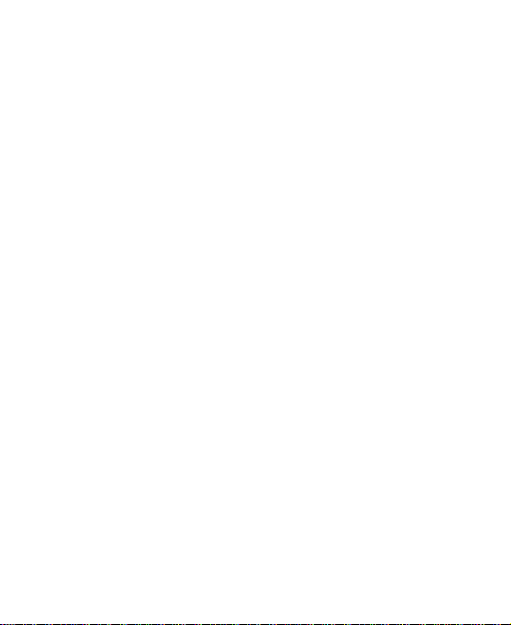
BLADE II
WCDMA/GSM Mobile Phone
User Manual
Page 2
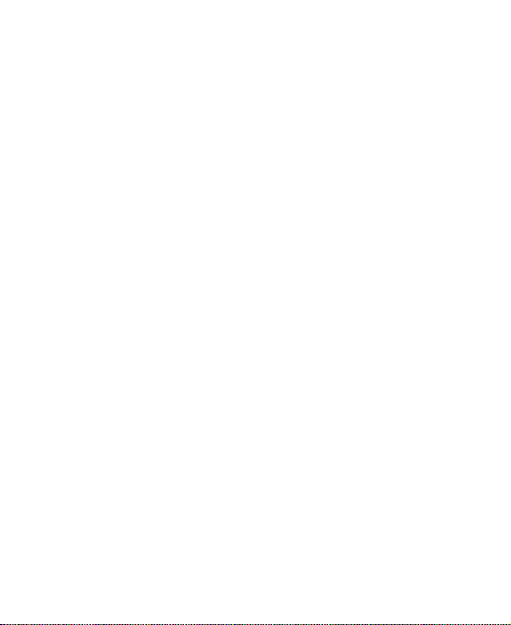
LEGAL INFORMATION
Copyright © 2011 ZTE CORPORATION.
All rights reserved.
No part of this publication may be quoted, reproduced,
translated or used in any form or by any means, electronic or
mechanical, including photocopying and microfilm, without
the prior written permission of ZTE Corporation.
The manual is published by ZTE Corporation. We reserve the
right to make modifications on print errors or update
specifications without prior notice. Every effort has been made
in the preparation of this manual to ensure accuracy of the
contents, but all statements, information, and recommendations
in this manual do not constitute a warranty of any kind,
expressed or implied.
The Bluetooth® trademark and logos are owned by the
Bluetooth SIG, Inc. and any use of such trademarks by ZTE
Corporation is under license. Other trademarks and trade
names are the property of their respective owners.
Version No.: R1.0
Edition Time : 20120301
Page 3
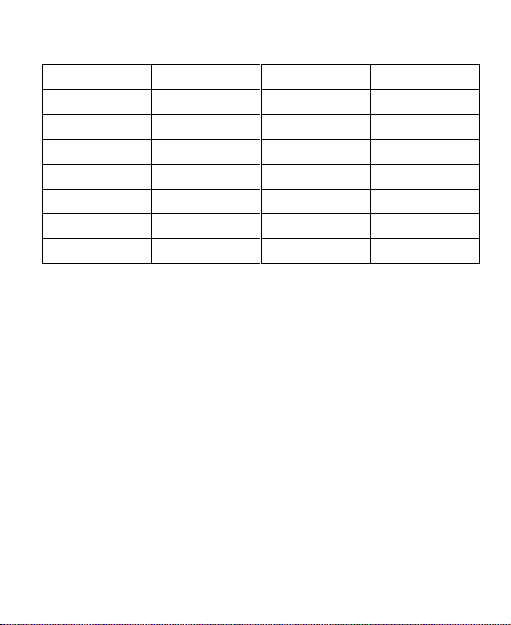
This equipment may be operated in the following countries:
AT
DE
MT
GB
BE
GR
NL
IS
CY
HU
PL
LI
CZ
IE
PT
NO
DK
IT
SK
CH
EE
LV
SI
BG
FI
LT
ES
RO
FR
LU
SE
TR
Page 4
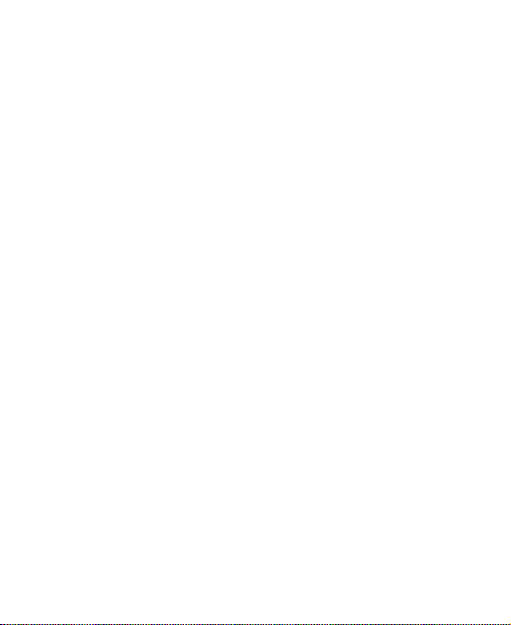
Contents
For Your Safety ...................................................... 11
General Safety ............................................................ 11
Radio Frequency (RF) Exposure ................................. 12
General Statement on RF Energy .......................... 12
Specific Absorption Rate (SAR).............................. 12
Body Worn Operation ............................................. 13
Limiting Exposure to Radio Frequency (RF) Fields . 13
Regulatory Information ........................................... 14
National Restrictions on Wi-Fi Usage........................... 14
Distraction ................................................................... 15
Driving .................................................................... 15
Operating Machinery .............................................. 16
Product Handling ......................................................... 16
General Statement on Handling and Use ............... 16
Small Children ........................................................ 17
Demagnetization .................................................... 17
Electrostatic Discharge (ESD) ................................ 17
Antenna ................................................................. 18
Normal Use Position .............................................. 18
Air Bags ................................................................. 19
Seizures/ Blackouts ................................................ 19
Repetitive Motion Injuries ....................................... 19
Emergency Calls .................................................... 20
Loud Noise ............................................................. 20
Phone Heating ....................................................... 20
4
Page 5
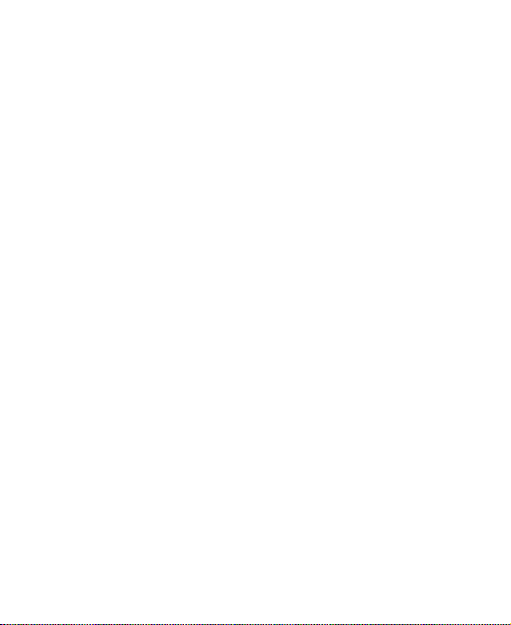
Electrical Safety ........................................................... 20
Accessories ............................................................ 20
Connection to a Car ................................................ 21
Faulty and Damaged Products ................................ 21
Interference .................................................................. 21
General Statement on Interference ......................... 21
Pacemakers ........................................................... 21
Hearing Aids ........................................................... 22
Medical Devices ..................................................... 22
Hospitals ................................................................. 22
Aircraft .................................................................... 22
Interference in Cars ................................................ 23
Explosive Environments ............................................... 23
Petrol Stations and Explosive Atmospheres ............ 23
Blasting Caps and Areas ........................................ 23
Getting Started ....................................................... 24
Overview ...................................................................... 24
Keys Explained ............................................................ 25
Starting up ................................................................... 26
Installing the SIM/microSD Card and Battery .......... 26
Removing the Battery and SIM/microSD Card ........ 28
Charging the Battery ............................................... 28
Switching Your Phone On/Off....................................... 29
Setting Up Your Phone for the First Time ................ 29
Switching to Sleep Mode ........................................ 30
Waking up Your Phone ........................................... 30
5
Page 6
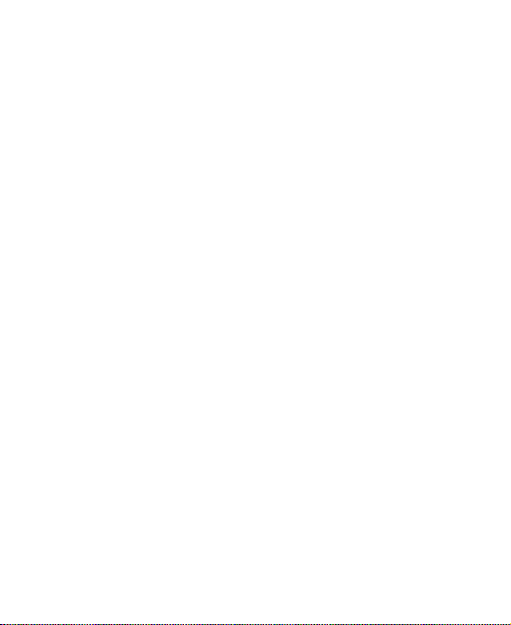
Getting Around ............................................................ 31
Touch Control ........................................................ 31
Home Screen ......................................................... 31
Status and Notification Icons .................................. 34
Using the Notification Panel ................................... 36
Re-open Recently-used Applications ...................... 36
Phone Calls ............................................................ 38
How to Make Calls ....................................................... 38
Calling from the Dialer ............................................ 38
Calling from Your Contacts..................................... 38
Calling from Your Call History ................................ 39
Calling from a Text Message .................................. 39
Using Speed Dial ................................................... 39
How to Receive Calls .................................................. 40
Answering a Call .................................................... 40
Rejecting a Call ................................ ...................... 40
Muting a Call .......................................................... 40
Putting a Call on Hold............................................. 41
Turning the Speakerphone On/Off .......................... 41
Ending a Call .......................................................... 41
Adjusting Your Call Settings ........................................ 41
Contacts ................................................................. 43
Importing and Exporting Contacts ................................ 43
Import/Export Contacts from/to the SIM Card ......... 43
Import/Export Contacts from/to the microSD Card .. 44
Creating a Contact ....................................................... 44
6
Page 7
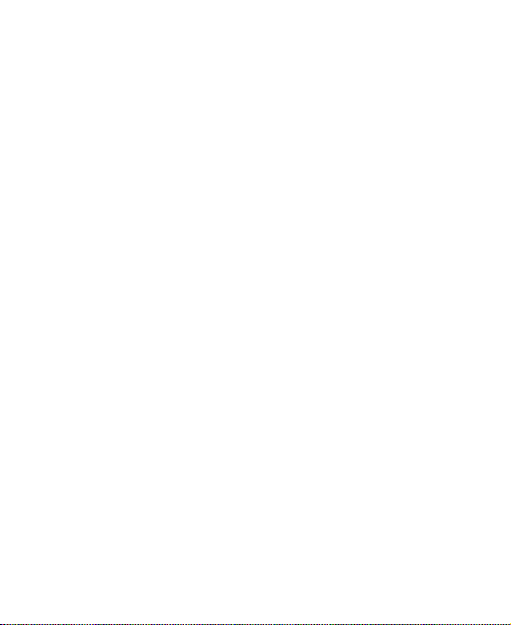
Adding a Contact to Favorites ...................................... 44
Searching for a Contact................................................ 45
Creating a New Group ................................................. 45
Entering Text .......................................................... 46
Android Keyboard ........................................................ 46
Swype Text Input ......................................................... 47
Selecting Touch Input Settings ..................................... 50
Messaging .............................................................. 51
The Message Box ........................................................ 51
Sending a Message ..................................................... 51
Changing Message Settings ........................................ 52
Email ....................................................................... 55
Creating an Email Account ........................................... 55
Receiving Emails ......................................................... 56
Composing and sending an Email ................................ 56
Replying to or Forwarding an Email.............................. 57
Deleting an Account ..................................................... 57
Email Settings .............................................................. 57
Getting Connected to the Internet ........................ 58
Adding a New GPRS/EDGE/3G Connection ................ 58
Turning on Wi-Fi .......................................................... 59
Connecting to a Wi-Fi Network ..................................... 59
Checking the Wi-Fi Network Status .............................. 59
Using the Phone as a Modem ...................................... 60
Enabling the Phone as a Modem ............................ 60
7
Page 8
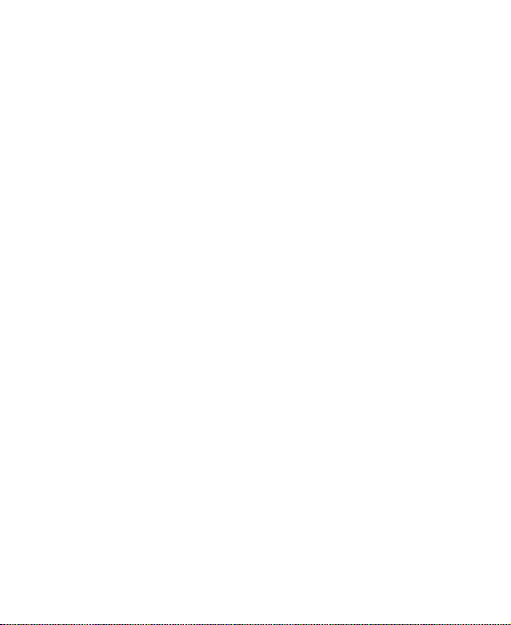
Disabling the Modem Function ............................... 61
Using the Phone as a Wi-Fi Hotspot ............................ 61
Enabling the Wi-Fi Hotspot ..................................... 62
Disabling the Wi-Fi Hotspot .................................... 62
Browsing the Internet ............................................ 63
Browsing Options ........................................................ 63
Using Bookmarks ........................................................ 64
Editing a Bookmark ................................................ 64
Deleting a Bookmark ................................ .............. 64
Changing Browser Settings ......................................... 65
Bluetooth® .............................................................. 66
Making the Most of Multimedia ............................. 67
Taking Pictures with Your Camera ............................... 67
Adjusting Camera Settings ..................................... 67
Shooting Video with Your Camcorder .......................... 68
Adjusting Your Video Settings ................................ 68
Listening to Your FM Radio ......................................... 68
Playing Your Music ...................................................... 69
Creating Playlists ................................................... 70
Managing Playlists ................................................. 70
Setting a Song as Ringtone .................................... 71
Playing Your Videos .................................................... 71
Opening Your Gallery .................................................. 72
Making Memorable Memos.......................................... 72
8
Page 9
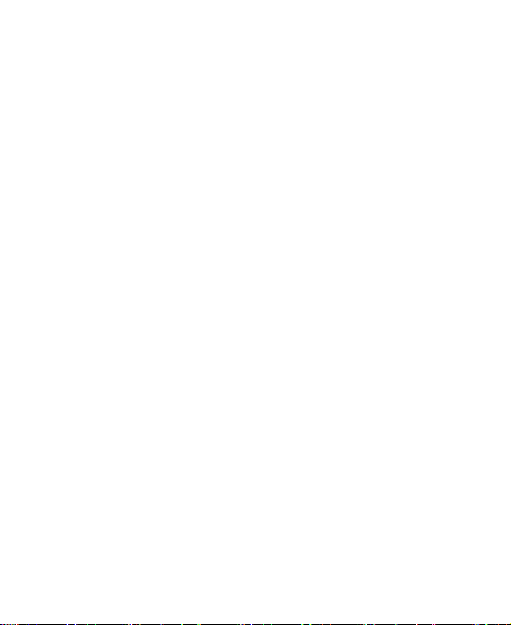
Using Your Google™ Applications ...................... 74
Gmail ........................................................................... 74
Using Google Calendar ................................................ 75
Using Google Talk........................................................ 75
Opening Google Talk .............................................. 75
Adding a New Friend .............................................. 75
Changing Your Online Status.................................. 76
Starting a Chat ........................................................ 76
Places ................................ ................................ .......... 76
Latitude ........................................................................ 77
Sorting out Your Phone Settings ......................... 78
Setting Time and Date ................................................. 78
Changing Display Settings ........................................... 78
Sound Settings ............................................................. 78
Language Settings ....................................................... 79
Mobile Network Services .............................................. 80
Getting Data Services while Abroad ........................ 80
Disabling Data Services .......................................... 80
Enabling Always-on Data Services ......................... 80
Switching Network Modes ....................................... 81
Switching Networks ................................................ 81
Setting Access Point Names ................................... 81
Security Settings .......................................................... 82
Protecting Your Phone with a Screen Unlock Pattern
............................................................................... 82
Protecting Your Phone with a PIN or Password ...... 83
9
Page 10
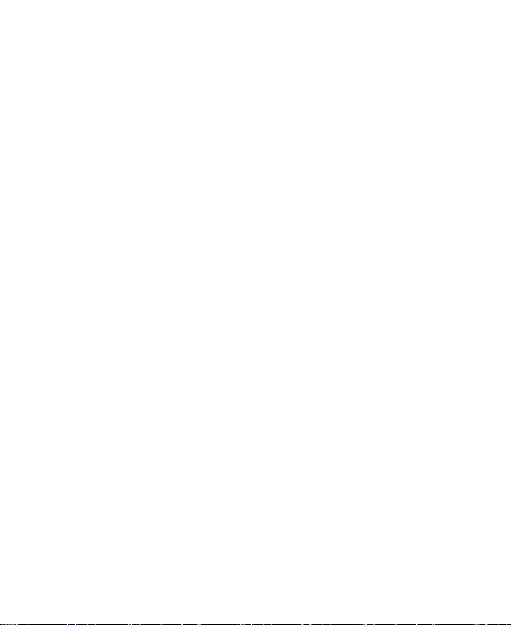
Disabling Screen Unlock Security ........................... 84
Protecting Your SIM with a PIN .............................. 84
Setting up Credential Storage ................................ 85
Managing Your Device Memory ................................... 86
Privacy: Reset to Factory Settings ............................... 86
Managing Applications................................................. 87
Installing an Application ............................................... 87
Managing Other Settings ............................................. 88
Search Settings ...................................................... 88
Voice Interaction .................................................... 88
Accessibility ........................................................... 89
Other Applications ................................................. 90
Alarm ........................................................................... 90
Note Pad ..................................................................... 90
Calculator .................................................................... 90
SIM Toolkit .................................................................. 91
Task Manager ............................................................. 91
Stopwatch ................................................................... 91
Software Update .......................................................... 91
Specifications......................................................... 92
Declaration of RoHS Compliance ......................... 93
Disposal of Your Old Appliance ........................... 94
EC DECLARATION OF CONFORMITY .................. 95
10
Page 11
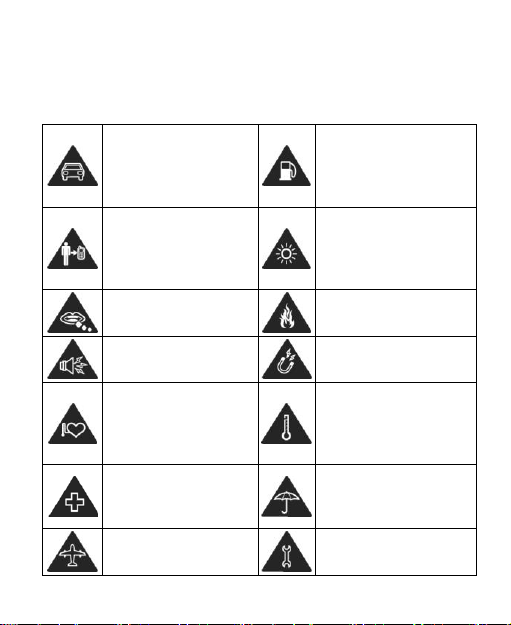
For Your Safety
Don’t make or receive
handheld calls while
driving. And never text
while driving.
Don’t use at petrol
stations.
Keep your phone at
least 15mm away from
your ear or body while
making calls.
Your phone may produce
a bright or flashing light.
Small parts may cause
a choking.
Don’t dispose of your
phone in fire.
Your phone can
produce a loud sound.
Avoid contact with
anything magnetic.
Keep away from
pacemakers and other
electronic medical
devices.
Avoid extreme
temperatures.
Switch off when asked
to in hospitals and
medical facilities.
Avoid contact with
liquids. Keep your phone
dry.
Switch off when told to
in aircrafts and airports.
Don’t take your phone
apart.
General Safety
11
Page 12
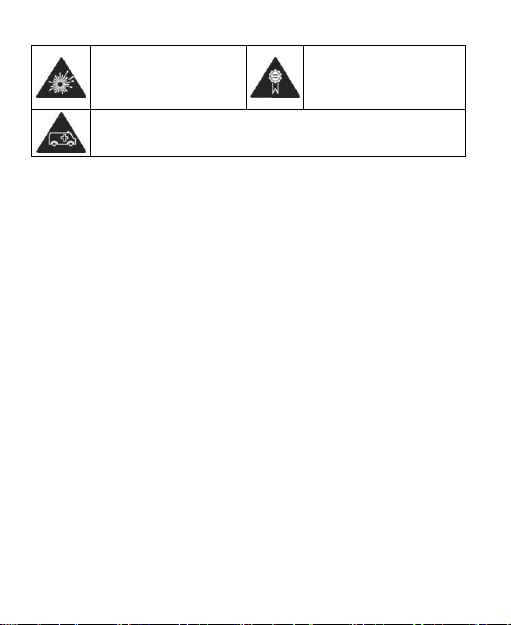
Switch off when near
explosive materials or
liquids.
Only use approved
accessories.
Don’t rely on your phone for emergency communications.
Radio Frequency (RF) Exposure
General Statement on RF Energy
Your phone contains a transmitter and a receiver. When it is
ON, it receives and transmits RF energy. When you communicate
with your phone, the system handling your call controls the
power level at which your phone transmits.
Specific Absorption Rate (SAR)
Your mobile device is a radio transmitter and receiver. It is
designed not to exceed the limits for exposure to radio waves
recommended by international guidelines. These guidelines
were developed by the independent scientific organization
ICNIRP and include safety margins designed to assure the
protection of all persons, regardless of age and health.
The guidelines use a unit of measurement known as Specific
Absorption Rate, or SAR. The SAR limit for mobile devices is
2 W/kg and the highest SAR value for this device when tested
at the ear was 1.54 W/kg*. As mobile devices offer a range
of functions, they can be used in other positions, such as on
12
Page 13
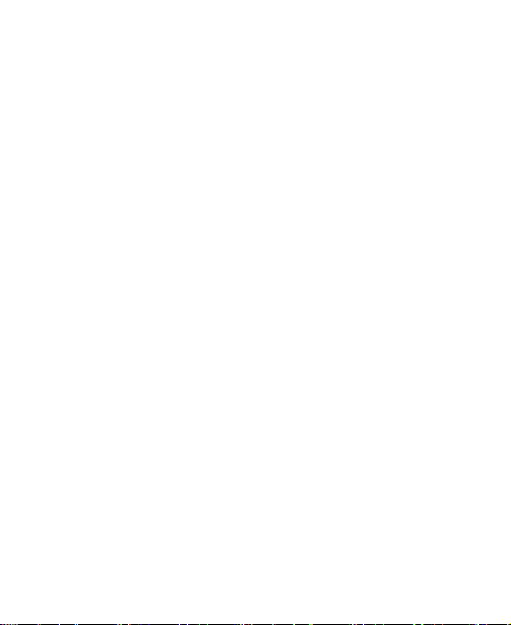
the body as described in this user guide**.
As SAR is measured utilizing the device’s highest transmitting
power, the actual SAR of this device while operating is
typically below that indicated above. This is due to
automatic changes to the power level of the device to ensure it
only uses the minimum power required to communicate with
the network.
* The tests are carried out in accordance with EN 50360, EN
62311, EN 62209-1, EN 62209-2.
** Please see body worn operation.
Body Worn Operation
Important safety information regarding radio frequency
radiation (RF) exposure:
To ensure compliance with RF exposure guidelines the
phone must be used with a minimum of 15 mm separation
from the body.
Failure to observe these instructions could result in your RF
exposure exceeding the relevant guideline limits.
Limiting Exposure to Radio Frequency (RF) Fields
For individuals concerned about limiting their exposure to RF
fields, the World Health Organization (WHO) provides the
following advice:
Precautionary measures: Present scientific information
13
Page 14
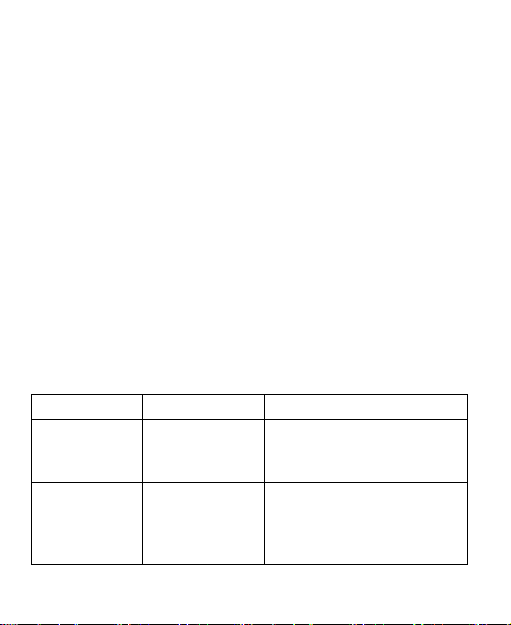
does not indicate the need for any special precautions for
Country
Restrictions
Reason/remark
Bulgaria
General authorization
required for outdoor use
and public service
France
Please don't
use WIFI
function
outdoors
Military Radiolocation use.
Refarming of the 2.4 GHz
band has been ongoing in
recent years to allow
the use of mobile phones. If individuals are concerned, they
might choose to limit their own or their children’s RF exposure
by limiting the length of calls, or using ‘hands-free’ devices to
keep mobile phones away from the head and body.
Further information on this subject can be obtained from the
WHO home page http://www.who.int/peh-emf (WHO Fact
sheet 193: June 2000).
Regulatory Information
The following approvals and notices apply in specific regions
as noted.
Please find the section Declaration of RoHS Compliance
and CE DOC in the end of this manual.
National Restrictions on Wi-Fi Usage
2400.0-2483.5 MHz
14
Page 15
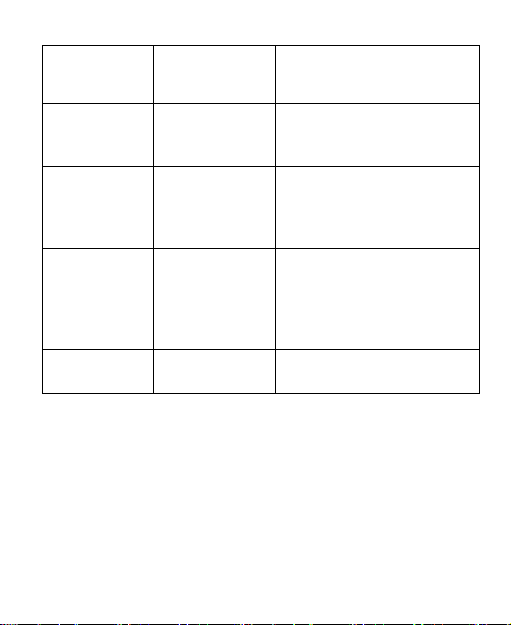
current relaxed regulation.
Full implementation
planned 2012.
Italy If used outside of own
premises, general
authorization is required.
Luxembourg
None
General authorization
required for network and
service supply (not for
spectrum).
Norway
Implemented
This subsection does not
apply for the geographical
area within a radius of 20
km from the centre of
Ny-Ålesund.
Russian
Federation
Only for indoor
applications.
Distraction
Driving
Full attention must be given to driving at all times in order to
reduce the risk of an accident. Using a phone while driving
(even with a hands free kit) can cause distraction and lead to
an accident. You must comply with local laws and regulations
restricting the use of wireless devices while driving.
15
Page 16
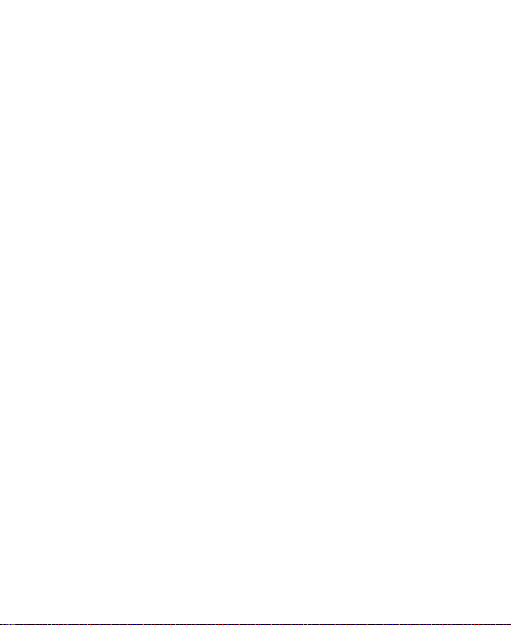
Operating Machinery
Full attention must be given to operating the machinery in
order to reduce the risk of an accident.
Product Handling
General Statement on Handling and Use
You alone are responsible for how you use your phone and
any consequences of its use.
You must always switch off your phone wherever the use of a
phone is prohibited. Use of your phone is subject to safety
measures designed to protect users and their environment.
Always treat your phone and its accessories with care
and keep it in a clean and dust-free place.
Do not expose your phone or its accessories to open
flames or lit tobacco products.
Do not expose your phone or its accessories to liquid,
moisture or high humidity.
Do not drop, throw or try to bend your phone or its
accessories.
Do not use harsh chemicals, cleaning solvents, or
aerosols to clean the device or its accessories.
Do not paint your phone or its accessories.
16
Page 17
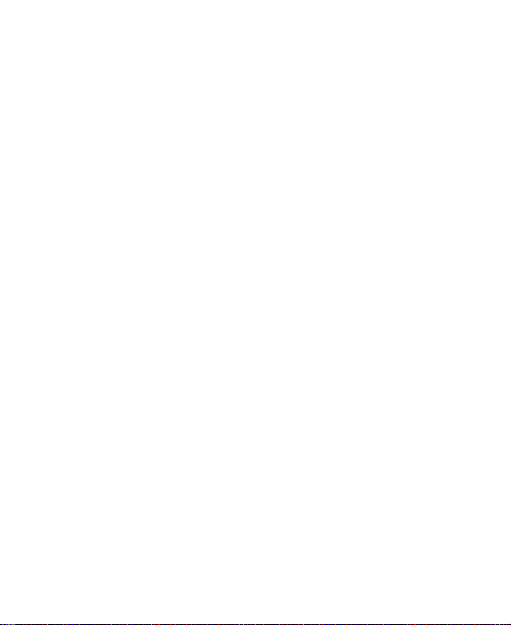
Do not attempt to disassemble your phone or its
accessories, only authorized personnel can do so.
Do not expose your phone or its accessories to extreme
temperatures, minimum - [5] and maximum + [50]
degrees Celsius.
Please check local regulations for disposal of electronic
products.
Do not carry your phone in your back pocket as it could
break when you sit down.
Small Children
Do not leave your phone and its accessories within the reach
of small children or allow them to play with it.
They could hurt themselves or others, or could accidentally
damage the phone.
Your phone contains small parts with sharp edges that may
cause an injury or may become detached and create a
choking hazard.
Demagnetization
To avoid the risk of demagnetization, do not allow electronic
devices or magnetic media close to your phone for a long
time.
Electrostatic Discharge (ESD)
Do not touch the SIM card’s metal connectors.
17
Page 18
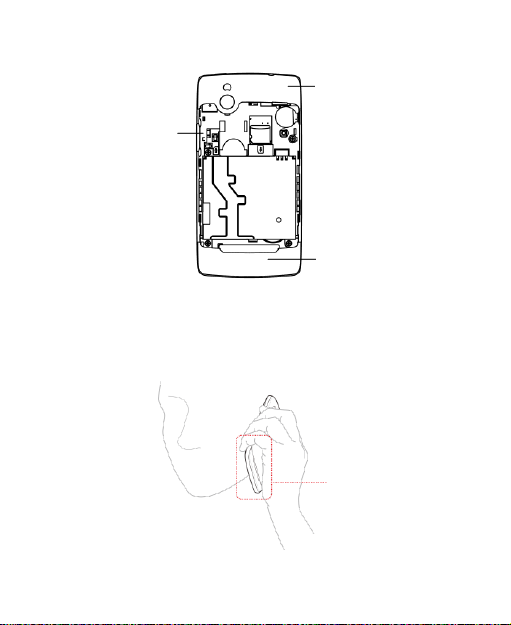
Antenna
GPS antenna
Bluetooth & Wi-Fi
antenna
Antenna
Antenna
Do not touch the antenna unnecessarily.
Normal Use Position
When placing or receiving a phone call, hold your phone to
your ear, with the bottom towards your mouth.
18
Page 19
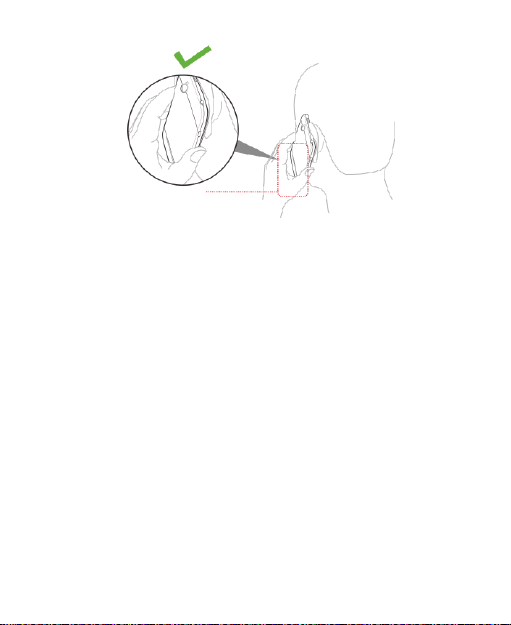
Air Bags
Do not place a phone in the area over an air bag or in the air
bag deployment area.
Store the phone safely before driving your vehicle.
Seizures/ Blackouts
The phone can produce a bright or flashing light.
Repetitive Motion Injuries
To minimize the risk of RSI when texting or playing games
with your phone:
Do not grip the phone too tightly.
Press the buttons lightly.
Use the special features which are designed to minimize
the times of pressing buttons, such as Message
Templates and Predictive Text.
19
Page 20
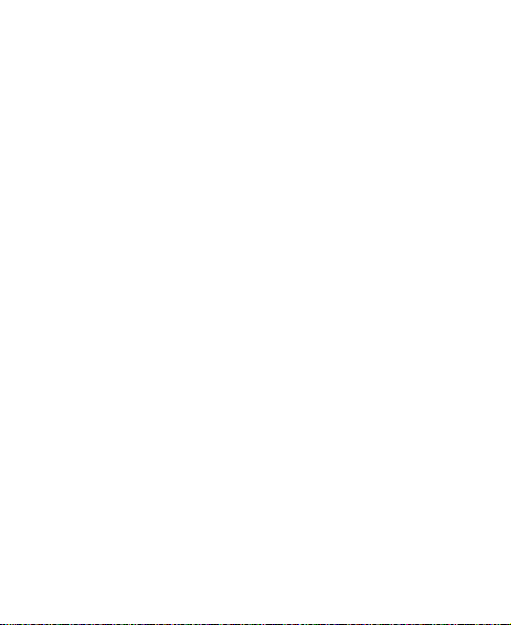
Take lots of breaks to stretch and relax.
Emergency Calls
This phone, like any wireless phone, operates using radio
signals, which cannot guarantee connection in all conditions.
Therefore, you must never rely solely on any wireless phone
for emergency communications.
Loud Noise
This phone is capable of producing loud noises, which may
damage your hearing. Turn down the volume before using
headphones, Bluetooth stereo headsets or other audio
devices.
Phone Heating
Your phone may become warm during charging and during
normal use.
Electrical Safety
Accessories
Use only approved accessories.
Do not connect with incompatible products or accessories.
Take care not to touch or allow metal objects, such as
coins or key rings, to contact or short-circuit the battery
terminals.
20
Page 21
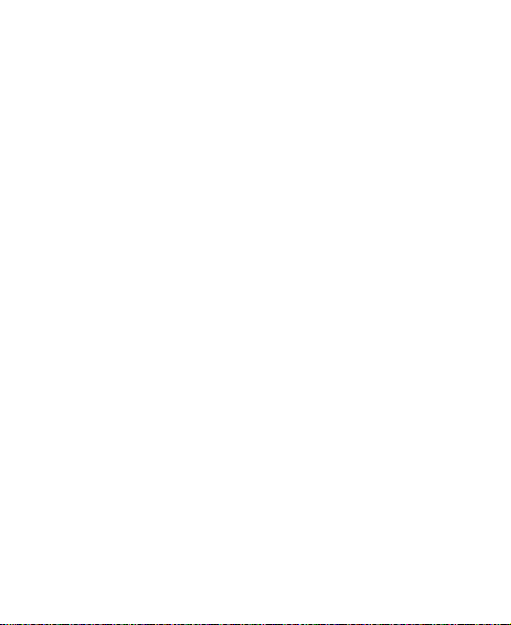
Connection to a Car
Seek professional advice when connecting a phone interface
to the vehicle electrical system.
Faulty and Damaged Products
Do not attempt to disassemble the phone or its accessory.
Only qualified personnel can service or repair the phone or
its accessory.
If your phone or its accessory has been submerged in water,
punctured, or subjected to a severe fall, do not use it until
you have taken it to be checked at an authorized service
centre.
Interference
General Statement on Interference
Care must be taken when using the phone in close
proximity to personal medical devices, such as pacemakers
and hearing aids.
Pacemakers
Pacemaker manufacturers recommend that a minimum
separation of 15 cm be maintained between a mobile phone
and a pacemaker to avoid potential interference with the
pacemaker. To achieve this, use the phone on the opposite
ear to your pacemaker and do not carry it in a breast pocket.
21
Page 22
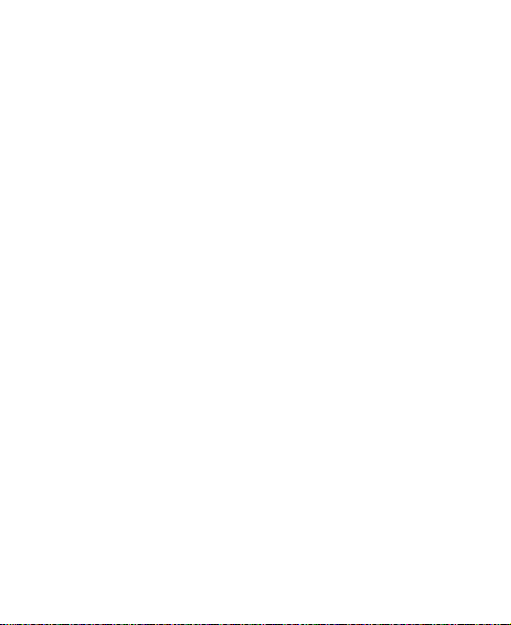
Hearing Aids
People with hearing aids or other cochlear implants may
experience interfering noises when using wireless devices or
when one is nearby.
The level of interference will depend on the type of hearing
device and the distance from the interference source,
increasing the separation between them may reduce the
interference. You may also consult your hearing aid
manufacturer to discuss alternatives.
Medical Devices
Please consult your doctor and the device manufacturer
to determine if operation of your phone may interfere with
the operation of your medical device.
Hospitals
Switch off your wireless device when requested to do so in
hospitals, clinics or health care facilities. These requests are
designed to prevent possible interference with sensitive
medical equipment.
Aircraft
Switch off your wireless device whenever you are instructed
to do so by airport or airline staff.
Consult the airline staff about the use of wireless devices on
board the aircraft. If your device offers a ‘flight mode’, this
22
Page 23
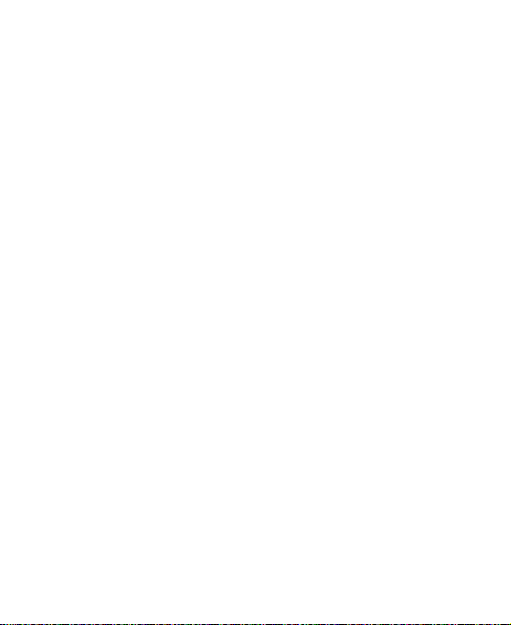
must be enabled prior to boarding an aircraft.
Interference in Cars
Please note that because of possible interference to
electronic equipment, some vehicle manufacturers forbid
the use of mobile phones in their vehicles unless a
hands-free kit with an external antenna is included in the
installation.
Explosive Environments
Petrol Stations and Explosive Atmospheres
In locations with potentially explosive atmospheres, obey all
posted signs to turn off wireless devices such as your phone
or other radio equipment.
Areas with potentially explosive atmospheres include fuelling
areas, below decks on boats, fuel or chemical transfer or
storage facilities, areas where the air contains chemicals or
particles, such as grain, dust, or metal powders.
Blasting Caps and Areas
Power off your mobile phone or wireless device when in a
blasting area or in areas posted power off “two-way radios”
or “electronic devices” to avoid interfering with blasting
operations.
23
Page 24
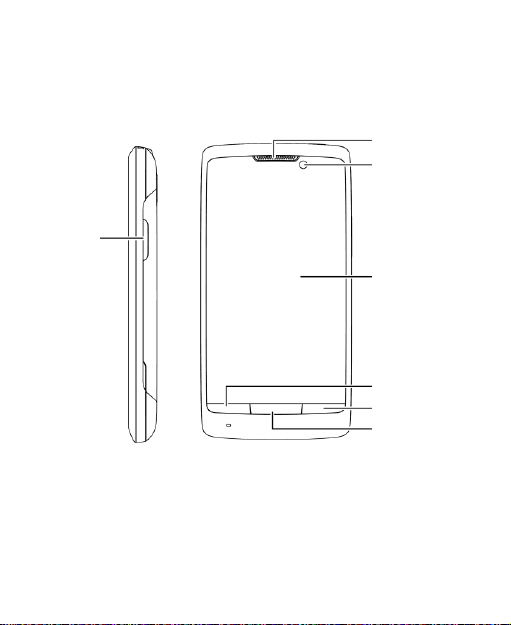
Getting Started
Volume
Key
Home Key
Back Key
Menu Key
Touch
Screen
Front
Camera
Earpiece
Overview
24
Page 25
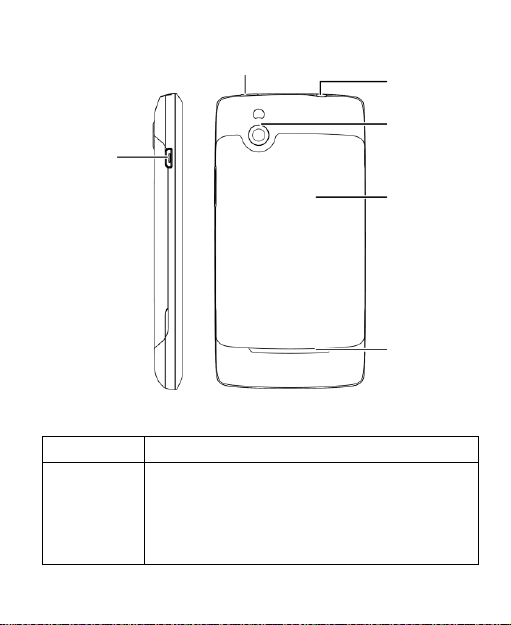
Key
Function
Power Key
Hold to turn on or off Silent or Airplane
mode, or to power off.
Hold to turn on the phone.
Press to switch your phone to Sleep mode.
Press to wake up your phone.
Charger/
USB Jack
Loudspeaker
Battery
Cover
Camera
with LED
flash
Headset
Jack
Power Key
Keys Explained
25
Page 26
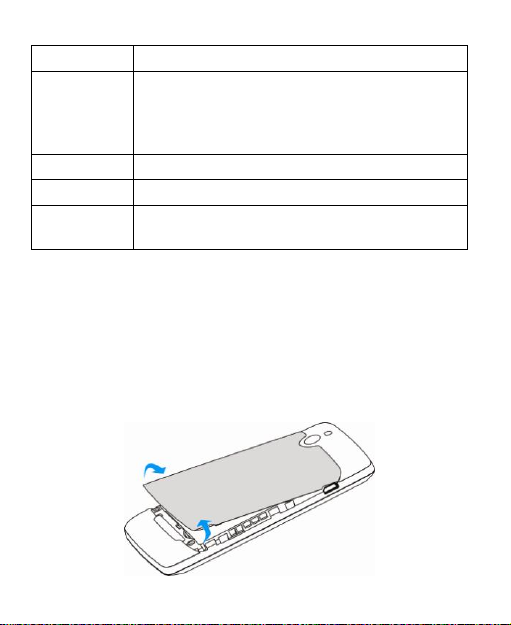
Key
Function
Home Key
Press to return to the Home Screen from
any application or screen.
Hold to see recently used applications or
open Task Manager.
Menu Key
Press to get the options for the current screen.
Back Key
Press to go to the previous screen.
Volume Key
Press or hold either end of the key to turn the
volume up or down.
Starting up
Installing the SIM/microSD Card and Battery
Switch off your phone before installing or replacing the battery,
SIM, or memory card.
1. Open the back cover from the same end at either side
and remove it.
26
Page 27
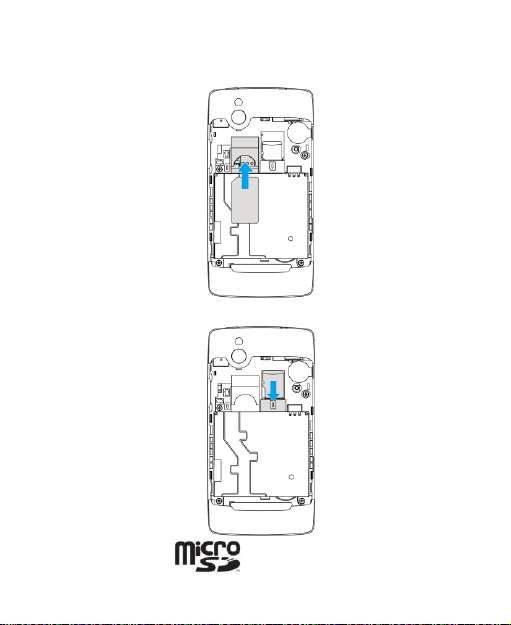
2. Hold the SIM with the cut corner oriented as shown and
slip it into the card holder.
3. Hold your microSD card and slide it in.
microSD logo is a trade mark of the SD Card
27
Page 28
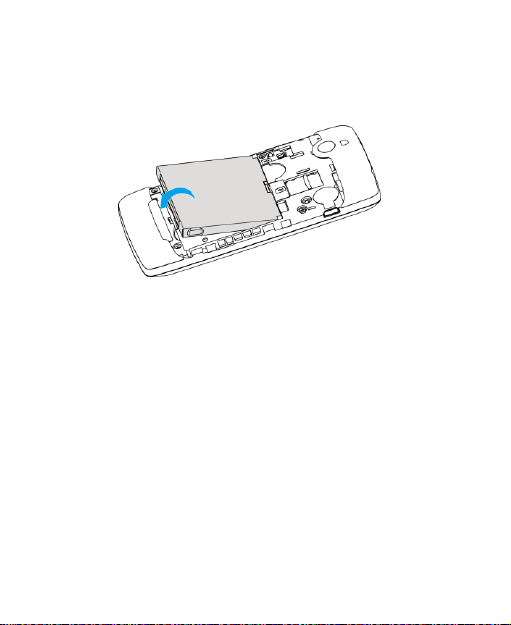
Association.
4. Insert the battery by aligning the gold contacts on the
battery with the gold contacts in the battery compartment.
Gently push down on the battery until it clicks into place.
5. Press the cover gently back into place until you hear a
click.
Removing the Battery and SIM/microSD Card
1. Make sure that your mobile phone is off.
2. Remove the back cover.
3. Lift the battery up and out.
4. Slide the SIM out.
5. Slide the microSD card out.
Charging the Battery
When you first get your new phone you’ll need to charge the
battery.
28
Page 29
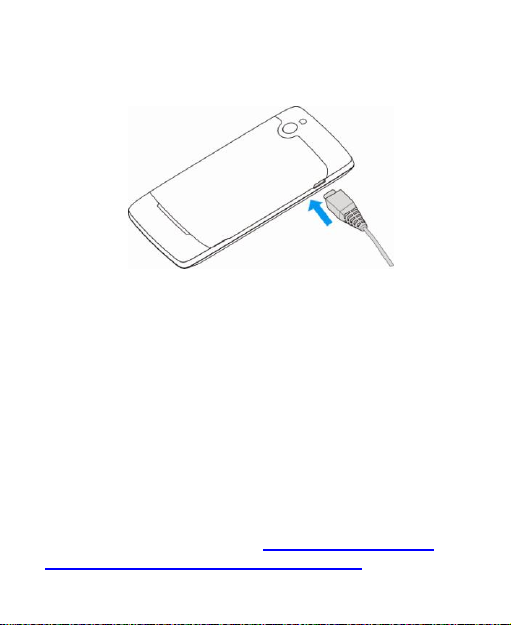
1. Connect the adapter to the charger jack. Ensure that the
adapter is inserted with the correct orientation. Do not
force the connector into the charger jack.
2. Connect the charger to a standard AC wall outlet.
3. Disconnect the charger when the battery is fully charged.
Switching Your Phone On/Off
Make sure the SIM is in your device and the battery is
charged.
Hold Power Key to switch on your phone.
To switch it off, hold Power Key to get the phone options.
Select Power off, and then tap OK.
Setting Up Your Phone for the First Time
When you first power on your phone after you purchase it or
reset it to factory settings (see Sorting out Your Phone
Settings – Privacy: Reset to Factory Settings), you need to
29
Page 30

do some settings before using it.
1. Tap Change language to change the language you want
to use, if needed.
2. Tap the Android robot on the screen.
3. Create a Google Account or Sign in your account.
You can also tap Skip to set up an account later.
4. Configure the Google location options and tap Next.
5. Configure the date and time options, and tap Next.
Switching to Sleep Mode
To save battery power, Sleep Mode suspends your device to
a low-power-consumption state while the display is off. Your
device also goes into Sleep Mode by itself when the display
is automatically turned off after a certain period of time, which
you can set in Settings > Display > Screen timeout.
Press Power Key to switch to Sleep Mode.
Waking up Your Phone
1. Press Power Key to activate your screen display.
2. Press and hold at the center of the screen.
NOTE: If you have set an unlock pattern, PIN or password for
your phone (see chapter Sorting out Your Phone Settings –
Security Settings) you’ll need to draw the pattern or enter the
PIN/password to unlock your screen.
30
Page 31

Getting Around
Touch Control
You can use finger gestures to control your phone. The
controls on your touch screen change dynamically
depending on the tasks you’re performing.
1. Tap the buttons, icons, or applications to select items or
to open applications.
2. Keep your finger on an item to see the available options.
3. Flick the screen to scroll up, down, left or right.
4. Point, drag and drop to move particular items across the
screen.
5. Pinch with two fingers, or double-tap the screen, to zoom
in/out on a web page or an image.
NOTE: You can view the phone screen in portrait or
landscape orientation simply by holding it upright or turning it
on its side.
Home Screen
You choose what is shown on your Home Screen. Set your
own wallpaper, add the widgets or application shortcuts you
need, or remove them as you like.
31
Page 32

Status &
Notifications
Widgets
Contacts
More apps.
Shortcut
Dialer
Messages
Wallpaper
Extended Home Screen
The Home Screen extends beyond the screen width, giving
you loads more space to add more stuff. Simply slide your
finger to the left or right to see the extended Home Screen.
Changing Your Wallpaper
1. Tap Home Key to return to the Home Screen.
2. Tap Menu Key and select Wallpaper.
3. Tap Gallery, Live wallpapers, or Wallpapers and
choose the image or animation you want to use as the
wallpaper. Some cropping may be needed for Gallery
images.
32
Page 33

4. Tap Save or Set wallpaper.
Adding Things to Your Home Screen
1. Tap Home Key to return to the Home Screen.
2. Slide left or right to find a part of the Home Screen with
free space.
3. Tap Menu Key and select Personalization > Add to
home screen.
You can also tap and hold the blank area of the Home
Screen to get the Add to Home screen menu.
4. Select a category, either shortcuts, widgets, or folders.
5. Choose the item you want to add to the Home Screen.
Removing Things from Your Home Screen
1. Tap Home Key to return to the Home Screen.
2. Tap and hold the item you want to delete until the
icon appears on the screen.
3. Drag the item to and release your finger when the
item turns red.
33
Page 34

GPRS connected
No signal
GPRS in use
Signal strength
EDGE connected
Phone speaker off
EDGE in use
Phone microphone off
3G connected
No SIM installed
3G in use
GPS on
Status and Notification Icons
Your phone will tell you exactly what’s going on by showing
you simple icons. Here’s what they mean.
34
Page 35

USB connected
Recording phone call /
New voicemail
Battery flat
microSD card removed
Battery very low
Preparing microSD card
Battery low
Connected to a Wi-Fi network
Battery partially
drained
Alarm set
Battery full
Wired microphone headset
Battery charging
Bluetooth on
Syncing
Speaker on
Vibrate mode
Problem with SMS/MMS delivery
Airplane mode
New instant message
New mail
Upcoming event
New SMS/MMS
Song is playing
New Gmail message
Downloading data
Missed call
Content downloaded and
installed successfully
35
Page 36

Call in progress
Sending data
Call on hold
USB tethering is on
Call forwarding
Portable Wi-Fi hotspot is on
More (not displayed)
notifications
New Wi-Fi network detected
Error or warning
Using the Notification Panel
Flick the status bar downwards from across the top of the
screen to open the Notification Panel, where you can set
some often used settings, such as Wi-Fi, Bluetooth, screen
brightness, and GPS. From here you can also open new
messages, new emails, calendar reminders, etc.
TIPS: You can also open the Notification Panel by tapping
Menu Key > Notifications from the Home Screen.
Re-open Recently-used Applications
1. Hold Home Key from any screen. The phone will display
icons of applications you used recently.
36
Page 37

2. Tap the application you want to open.
37
Page 38

Phone Calls
How to Make Calls
There are many ways to make a call with your phone. And
they’re all easy to do.
Calling from the Dialer
1. Tap Home Key > .
2. Enter the phone number with the on-screen keypad.
Tap to delete wrong digits.
3. Tap .
TIPS: To make international calls, hold “0” key to enter the
“+”.
Calling from Your Contacts
1. Tap Home Key > .
2. Slide your finger to scroll the contacts list until you find the
contact you want to call.
You can search for a contact by tapping at the bottom
of the contact list.
3. Tap next to the contact.
38
Page 39

Calling from Your Call History
1. Tap Home Key > > Call log.
2. Tap next to the number you want to call.
Calling from a Text Message
If a text message contains a phone number that you want to
call, you can make the call while viewing the text message.
1. Tap Home Key > .
2. Tap the conversation and then the message that contains
the phone number.
3. If there are several phone numbers in the message text,
select the number you need.
4. Tap
.
Using Speed Dial
Tap Home Key > and press and hold 1 ~ 9 key from the
dialer to call the corresponding speed dial number.
The number key 1 is reserved to speed dial your voicemail.
Assigning a speed dial key:
1. Tap Menu Key > Settings > Call settings > Speed dial
from the Home Screen.
2. Tap a speed dial key.
3. Enter a phone number or tap to select one from the
contact list.
4. Tap OK.
39
Page 40

How to Receive Calls
Answering a Call
Drag to the right to answer the call.
Rejecting a Call
Drag to the left to reject the call.
TIPS: You can also press Menu Key and tap SMS reject to
reject the call and send an automatic message to the caller.
Muting a Call
During a call, you can mute your microphone so that the
person you are speaking to cannot hear you, but you can still
hear them:
Tap Mute to turn your microphone off. The mute icon will
appear on the status bar. To turn your microphone back on,
tap Mute again.
40
Page 41

Putting a Call on Hold
Fixed dialing
numbers
Restrict outgoing calls to a fixed set of numbers.
To do this you must know your SIM’s PIN2 code.
Voicemail service
Select a voicemail service provider.
Voicemail settings
Specify a voicemail number.
Speed dial
Set speed dialing keys and numbers.
During a call, you can put it on hold by tapping Menu Key >
Hold. The icon will appear on the screen.
TIPS: If you accept an incoming call while you’re on another
call, the first call automatically goes on hold. Just tap Menu
Key > Swap calls to switch between the two callers.
Turning the Speakerphone On/Off
Tap Speaker during a call to turn the speakerphone on. This
icon will appear in the status bar. Tap Speaker again to
turn off the speakerphone.
Ending a Call
Tap End to finish a call.
Adjusting Your Call Settings
From the Home Screen, you can open the call settings menu
by going from Menu Key > Settings > Call settings.
41
Page 42

Set SMS Reject
Set the message that can be sent to the callers
when you reject their calls.
Call barring
settings
Forbid certain types of calls.
Call forwarding
Forward your incoming calls to a different
number. And choose when to forward: Always
forward; Forward when busy; Forward when
unanswered, or Forward when unreachable.
Additional settings
Caller ID
Choose whether people you call
can see your number.
Call waiting
See new incoming calls while
you’re on another call.
Accounts
Set up Internet calling (SIP) accounts.
Use Internet
calling
Choose when to use the Internet calling function.
42
Page 43

Contacts
You can add contacts on your phone and synchronize them with
the contacts in your Google account or other accounts that
support contact syncing.
To see your contacts, tap Home Key > . From there, you
can tap the tabs on the top to quickly switch to dialer, call log,
favorite contacts, or contact groups.
Importing and Exporting Contacts
You can import or export contacts from/to your SIM card or
microSD card. This is especially useful when you need to
transfer contacts between different devices.
Import/Export Contacts from/to the SIM Card
1. Tap Menu Key > Import/Export from the Contacts
Screen.
2. Choose to import or export contacts. Your phone will
automatically display the contacts.
3. Tap the contacts you want to import or export. Or, just tap
to select all.
4. Tap .
43
Page 44

Import/Export Contacts from/to the microSD Card
1. Tap Menu Key > Import/Export from the Contacts
Screen.
2. Choose to import or export contacts.
For export, the phone will prompt you with the name of
the vCard file. Tap OK to create the file in the microSD
card.
For import, you should have vCard files saved in the
microSD card. If there’s more than one vCard file, you
need to select the vCard file and tap OK.
Creating a Contact
1. Tap from the Contacts Screen.
2. Tap Contact type to choose where to save the contact.
3. Enter the contact name, phone numbers, and other
information.
4. Tap to save the contact.
Adding a Contact to Favorites
1. In the Contact Screen, tap and hold the contact you want to
add to Favorites.
2. Tap Add to favorites from the pop-up menu.
44
Page 45

TIPS: You can also tap a contact and then tap next to
the contact’s name to add it to Favorites.
Searching for a Contact
1. Tap at the bottom of the Contacts Screen.
2. Input the contact name you want to search for.
The contacts matched will be listed.
Creating a New Group
1. Tap the Groups tab from the Contacts Screen.
2. Tap the icon at the bottom of the screen.
3. Enter the group name and tap .
4. Tap the new group and tap to add group members.
5. Tick the check boxes next to the contacts you want. Then
tap .
To send messages to the group members, you can tap
next to the group and select message recipients from the
listed group members.
45
Page 46

Entering Text
When you enter a field that needs text or numbers, a
keyboard automatically appears on the screen. Hold the input
box and select Input method from the pop-up menu to
change input method.
Android Keyboard
The Android Keyboard provides a layout similar to a desktop
computer keyboard. Turn the phone sideways and the
keyboard will change from portrait to landscape.
To use the landscape keyboard, just tick the Auto-rotate
screen check box in Settings > Display. (The landscape
QWERTY keyboard is not supported in all applications.)
Tap the alphabetic keys to enter letters. Tap and hold the
keys to enter associated accented letters or numbers. For
example, to enter È, tap and hold and the available
46
Page 47

accented letters and number 3 appear. Then slide to
choose È.
Tap to use uppercase or lowercase. This key also
changes to indicate the current case you are using:
for lowercase, for uppercase, and when locked
in uppercase.
Tap to delete any text you have entered.
Tap to select numbers and symbols. You can
then tap to find more. Also, often used symbols
are displayed on top of the keyboard. Flick left or right to
find the one you need and tap to enter.
Tap to enter a smiley face; hold the key and swipe to
choose more emoticons.
Tap to change input method or set up Android
keyboard.
Tap to use Google’s networked voice input.
Swype Text Input
Swype Text Input can speed up text input by replacing the
letter tapping/typing motion of input with a tracing gesture
where you move your finger from letter to letter without lifting
the finger until you reach the end of the word.
You can also tap the onscreen keyboard to enter words.
47
Page 48

Tap the alphabetic keys to enter letters. Tap and hold a
key to enter the number or symbol located on the top of
the key. Keep holding the key brings up a series of
characters available on that key, including associated
accented letters, symbols or numbers.
For example, tap and hold to enter number 5. Keep
holding to open a character and number list. You can
select to enter T, þ, ^, or 5.
Tap to use uppercase or lowercase. This key also
indicates the current case: for lowercase, for
uppercase, and when locked in uppercase.
Tap to change the text input language. Tap and hold
this key to open a pop-up menu for language selection.
48
Page 49

Tap to select numbers and symbols. Tap to enter
the alternate symbol on a key. Tap to go back to enter
letters. Tap and hold to open a simple keyboard and
you can enter numbers and certain symbols.
Hold or tap to open an emoticon list. You can tap
to find more emoticons.
Tap to delete a character before the cursor. Tap and
hold to delete an entire word.
Tap to start a new line.
Tap to use voice input.
Tap and hold to open the Swype settings.
To enter text via Swype:
Move your finger from letter to letter to trace a word without
lifting the finger until you reach the end of the word.
The following example shows how to enter the word “here”.
Put your finger on the “h”, and without lifting, glide it to the “e”,
and then to the “r”, and then to the “e” again. When complete,
lift your finger off the screen and the matched words are
displayed.
49
Page 50

Tips for using Swype Text Input
Start of
the word
End of
the word
To enter double letters, scribble slightly or make a loop on
the letter. For example, to get the "ll" in "hello", scribble
(or make a loop) on the "l" key.
Lift your finger at the end of the word. A space is added
automatically when you “Swype” the next word.
Selecting Touch Input Settings
Choose the touch input settings by tapping Menu Key >
Settings > Language & keyboard from Home Screen.
In the Keyboard settings section, you can choose the
settings for Android keyboard and Swype.
50
Page 51

Messaging
Your SMS (text message) and MMS (multimedia messaging
service) are combined into one menu in Home Key > .
The Message Box
Instead of an inbox and outbox, your phone organizes all
messages you sent and received into one box, where
messages exchanged with the same number are grouped
into one message thread in the Messages Screen. You can
tap a thread to see the conversation you have had with
someone.
Message threads are sorted in chronological order with the
latest one on top.
Sending a Message
1. Tap Home Key > .
2. Tap .
3. Enter the recipient’s number or name. As you type,
matching contacts will appear. Tap a suggested contact
to add as a recipient.
4. Tap Type to compose and type your message.
Tap Menu Key to insert Quick Text, signature, smiley,
or contact.
51
Page 52

If you are sending an MMS, tap Menu Key to add a
subject, or attach pictures, videos, audio, or
slideshows.
You can also tap to add these to the message.
5. Tap Send to send your message.
NOTE: Add an attachment to a text message and it will be
converted into an MMS automatically. Likewise if you remove
all attachments and the subject from an MMS, it’ll
automatically become a text message.
Changing Message Settings
The phone’s message settings are pre-configured for you to
use immediately. To change them, tap Menu Key > Settings
from the Messages Screen.
Storage settings:
Delete old messages: Select to delete old messages
when your storage limits are reached.
Text message limit: Set the maximum number of text
messages allowed in a single thread.
Multimedia message limit: Set the maximum number of
multimedia messages allowed in a single thread.
Text message (SMS) settings:
Delivery reports: request a delivery report for every text
message you send.
52
Page 53

Manage SIM card messages: manage messages stored
on your SIM card.
SMS validity: set the validity time limit for outgoing text
messages.
Service Center: Enables you to view and edit the service
center number.
Multimedia message (MMS) settings:
Delivery reports: request a delivery report for every
MMS message you send.
Read reports: request a read report for each MMS
message you send.
Auto-retrieve: automatically retrieve MMS messages.
Roaming auto-retrieve: automatically retrieve MMS
messages when you’re roaming.
MMS validity: set the validity time limit for outgoing
multimedia messages.
MMS creation mode: select MMS creation restrictions.
An MMS created under restricted mode is more likely to
be displayed properly on other devices than those
created under free mode.
Display settings
Font size: Set the size of the displayed text.
Dialog patterns: Set the style for dialog display.
Notification settings:
53
Page 54

Notifications: Show message notifications in the status
bar.
Select ringtone: Choose a ringtone for your incoming
messages.
Vibrate: Make your phone vibrate when a new message
arrives.
Signature settings:
Edit signature: Edit your signature, which can be added
automatically to outgoing messages.
Add signature: Add the signature to all outgoing
messages.
NOTE: Tap Menu Key > Restore default settings to
change all the message settings back to the original.
54
Page 55

Tap Home Key > > Email. You can enter the Email
Screen to setup your Email account and exchange Emails.
Creating an Email Account
1. When you open Email for the first time, enter your Email
address and password. Then tap Next.
2. Select the type of your account and tap Next.
3. Edit the settings for incoming server and outgoing server.
Then tap Next or Next [Check].
Press Next [Check], and your phone will connect to the
Internet and verify the settings before proceeding to the
next step. Please contact your mobile service provider and
Email service provider for more help.
NOTE: Your phone knows the client settings for lots of
Email service providers. If the Email you use is from those
providers, the phone will automatically configure the
incoming and outgoing settings after you enter your Email
address and password.
4. Set the Email checking frequency, download options,
account name and other settings. Tap Done when you
finish.
Your phone will show the inbox of the Email account and
start to download Email messages.
55
Page 56

TIPS: To add more Email accounts, open Email to get the
Inbox screen. Then tap Menu Key > More > Accounts >
Menu Key > Add account.
Receiving Emails
Press Menu Key > Refresh to download recent Emails. You
can select Load more messages at the bottom of the Email
list to download earlier messages.
Composing and sending an Email
After creating an Email account, you can compose and send
Email messages.
1. Tap Menu Key > Compose from the Inbox Screen.
2. Tap To field if needed, and enter the recipient’s address.
When you enter the address, matching contacts on the
phone will be displayed. Separate each recipient with a
comma.
TIPS: You can also tap Menu Key > Add Cc/Bcc to add
more recipients.
3. Enter the subject and the content of your Email. If
necessary, change the email priority.
Tap Menu Key > Add attachment to add files to the
Email.
4. Tap Send.
56
Page 57

Replying to or Forwarding an Email
1. Open the Email you want to reply to or forward from Inbox
Screen.
2. Tap Reply or Menu Key > Forward to reply to/forward
the Email.
You can also tap Reply all to reply to all recipients of the
Email.
3. Enter the contents/recipients of your Email.
4. Tap Send.
Deleting an Account
1. Open the Email application. If there is only one account,
tap Menu Key > More > Accounts to get the Accounts
list.
2. Tap and hold the account you want to delete and select
Remove account from the pop-up menu.
3. Tap OK to confirm. All Email messages in the account will
be deleted.
Email Settings
Tap the account you want to set from the Accounts Screen
and tap Menu Key > More > Account settings. You can get
the settings for the Email account. You can also tap Menu
Key > More > System settings to set up storage, exchange
and other settings.
57
Page 58

Getting Connected to the Internet
Your phone’s impressive networking capabilities allow you to
access the Internet or your corporate network with ease.
You can use default connection settings to connect to the
web via your mobile network (GPRS/EDGE/3G), or Wi-Fi.
The GPRS/EDGE/3G connection can be enabled/disabled
manually. Just select > Settings > Wireless &
networks > Mobile networks from the Home Screen and
tick or clear the Data enabled check box.
Adding a New GPRS/EDGE/3G Connection
To get connected via GPRS/EDGE/3G you need a data plan
with your service provider. Also if the GPRS/EDGE/3G
settings are not pre-configured on your phone, please
contact your provider to get the necessary information.
1. Tap Home Key > > Settings > Wireless &
networks > Mobile networks > Network Settings >
Access Point Names.
2. Tap New APN.
3. Tap each item to enter the information you get from your
provider.
4. Tap Save to complete.
58
Page 59

TIPS: To set the APN to default settings, tap Reset to
default.
Turning on Wi-Fi
Wi-Fi provides wireless Internet access over distances of up
to 300 feet (100 meters).
1. Tap Home Key > > Settings > Wireless &
networks.
2. Tick the Wi-Fi box to turn it on.
Connecting to a Wi-Fi Network
1. Tap Home Key > > Settings > Wireless &
networks > Wi-Fi settings.
The Wi-Fi access points, or “hotspots”, that your phone
has detected are displayed with their names and
security settings.
2. Tap an access point and then tap Connect. If security
features are implemented, you’ll need to enter a
password before tapping Connect.
Checking the Wi-Fi Network Status
You can check the Wi-Fi network by looking at the icon
in the status bar.
59
Page 60

Or tap the access point that the phone is currently connected
to in Wi-Fi settings. You can then check the network status
from the pop-up window.
Using the Phone as a Modem
You can access the Internet on your PC via your phone as a
modem. Note the function may result in data charges from
your mobile phone carrier. Please contact them for detail.
Enabling the Phone as a Modem
TIPS:
Make sure that USB storage is turned off before enabling
the modem function. If the USB storage is already turned
on, flick down the status bar and tap Turn off USB
storage > Turn off USB storage.
The PC accesses the Internet via the phone’s mobile
network. Therefore, set up the GPRS/EDGE/3G
connection correctly before you try to use the phone as a
modem.
1. When you connect your phone to your PC with the
provided USB cable for the first time, a window will pop up
and prompt you to install the driver.
2. Double click the executable file (.exe) in the window and
follow the prompt to finish the driver installation.
NOTES: If the window doesn’t pop up automatically for
some reason, please open the new CD-ROM drive on
60
Page 61

your PC manually and find the executable file to run it.
3. Tap on the phone Home Key > Menu Key > Settings >
Wireless & networks > Tethering & portable hotspot
and tick the USB tethering check box. A new network
connection will be created on your PC.
4. Go to Control Panel > Network on your PC to enable the
new network connection.
Now you can launch the Internet browser on your PC and
start surfing.
Disabling the Modem Function
Tap Home Key > Menu Key > Settings > Wireless &
networks > Tethering & portable hotspot and clear the
USB tethering check box.
You can also just pull out the USB cable.
Using the Phone as a Wi-Fi Hotspot
You can use the phone as a portable WLAN router, providing
Wi-Fi connection for one or multiple PC or other devices. The
function need data connection on a mobile network and may
result in data charges.
TIPS:
The PC accesses the Internet via the phone’s mobile
network. Therefore, set up the GPRS/EDGE/3G
connection correctly before you try to use the phone as a
Wi-Fi hotspot.
61
Page 62

When the portable Wi-Fi hotspot function is enabled, you
cannot access the internet with any application on your
phone via its Wi-Fi connection.
Enabling the Wi-Fi Hotspot
1. Tap Home Key > Menu Key > Settings > Wireless &
networks > Tethering & portable hotspot and tick the
Portable Wi-Fi hotspot check box.
2. Tap Portable Wi-Fi hotspot settings > Configure Wi-Fi
hotspot.
3. Change the name of the hotspot and its security setting, if
necessary.
The default hotspot is set as an open one. You can tap
Open and choose WPA2 PSK to set up a password. The
password must have at least 8 characters.
4. Tap Save. Now you can find the hotspot on other devices
and connect to it.
Disabling the Wi-Fi Hotspot
Tap Home Key > Menu Key > Settings > Wireless &
networks > Tethering & portable hotspot and clear the
Portable Wi-Fi hotspot check box.
62
Page 63

Browsing the Internet
You can use your phone to get on the Internet via a GPRS,
EDGE, 3G, or Wi-Fi connection.
Tap Home Key > > Browser.
There are different ways to open web pages:
Tap the address bar to enter the website you want to browse.
Then tap Go.
Tap beside the address bar or tap Menu Key > More >
Bookmarks. Select a bookmark to open.
Tap beside the address bar or tap Menu Key > More >
Bookmarks. Choose an item from the Most visited tab or
History tab.
Browsing Options
Press Menu Key to access the following options when
browsing web pages.
Open a New window for web browsing.
Exit the Browser application.
Add the page to Bookmarks.
Switch browsing Windows.
Refresh the current web page, or Stop loading the page.
63
Page 64

Tap More to forward to the next web page, access
bookmarks, search for and select text, share page URL,
check page info or download history, or configure browser
settings.
Using Bookmarks
To bookmark a web page, open it and tap or Menu Key >
More > Bookmarks. Then tap Add or Add bookmark. Give
the bookmark a name and tap OK.
TIPS: You can press Menu Key > List view/Thumbnail
view to change how you view bookmarks on your phone
screen.
Editing a Bookmark
1. Open a Browser window.
2. Tap or Menu Key > More > Bookmarks.
3. Select an item you want to edit and hold on it until the
shortcut menu pops up.
4. Select Edit bookmark.
5. Edit the name or location, and then tap OK to save it.
Deleting a Bookmark
1. Open a Browser window.
2. Tap or Menu Key > More > Bookmarks.
3. Select an item you want to delete and hold on it until the
64
Page 65

shortcut menu pops up.
4. Select Delete bookmark and tap OK to confirm.
Changing Browser Settings
Tap Menu Key > More > Settings from a browser window to
change browser settings.
65
Page 66

Bluetooth®
Bluetooth® is a short-range wireless communication
technology. Phones or other devices with Bluetooth
capabilities can exchange information wirelessly within a
distance of about 10 meters. The Bluetooth devices must be
paired before the communication is performed.
1. Tap Home Key > > Settings > Wireless &
networks and tap the check box by Bluetooth to turn on
Bluetooth.
When Bluetooth is on, the icon will appear in the status
bar.
2. Tap Bluetooth settings > Scan for devices. Your
phone will show all visible Bluetooth devices in range.
3. Tap the device you want to pair with and, if required, enter
your PIN and tap OK.
If a PIN is required, the same PIN should be entered on
the other device. Refer to the document for the other
Bluetooth device for information on pairing mode and
PIN.
Tick the Discoverable check box if the other device tries to
pair with your phone.
66
Page 67

Making the Most of Multimedia
Taking Pictures with Your Camera
Your phone is equipped with a digital camera. Open it by
tapping Home Key > > Camera.
Tap or press the lower end of Volume Key to take a shot.
To view it, just tap the picture in the right corner of the screen.
Or select Menu Key > Gallery to view all your pictures.
Adjusting Camera Settings
From the Camera Screen tap to set up focus mode,
exposure, picture size/quality, color effect, ISO, anti-banding,
saturation, contrast, sharpness, and restore default camera
settings.
Tap or to choose whether to save photo’s geographic
location.
Tap to change white balance.
Tap or to turn on or off flash.
Tap 1x to zoom in or out.
Tap or to switch between the front and the back
camera.
TIPS:
To change quickly from camera to camcorder or vice
versa, use the switch icon.
67
Page 68

Use the bar to adjust the brightness.
Shooting Video with Your Camcorder
Open the camcorder by tapping Home Key > >
Camcorder. Then select to start shooting, and to
stop. Select the picture in the right corner of the screen to
view the video you’ve just shot. Or tap Menu Key > Gallery
to see all your video clips.
Adjusting Your Video Settings
From the Camcorder Screen, tap to adjust color effect,
video quality, video/audio encoder, video duration, and restore
default camera settings.
Tap to change white balance setting.
Tap to change video quality, video/audio encoder, and
video duration together, including High, Low, MMS,
YouTube, and custom mode.
Tap or to switch between the front and the back
camera.
Listening to Your FM Radio
With the FM Radio, you can search for radio channels, listen
to them, and save them on your phone. Note that the quality
of the radio broadcast depends on the coverage of the radio
station in your area. The wired headset that comes with your
68
Page 69

phone works as an antenna, so always connect the headset
when using the radio. When you receive an incoming call
while listening to the radio, the radio will be turned off.
To tune in, plug your headset into your phone. Tap Home
Key > > FM Radio. This icon will pop up in the
status bar.
Tap Menu Key > Auto Search or and to scan for
available FM channels. If you need to fine tune the radio’s
reception, tap or to change the frequency by
+/–0.1 MHz.
Once you get the best reception of a channel, tap “+” to save
the channel.
Press Volume Keys to adjust the volume.
Tap Menu Key > Sleep to set the FM radio sleep timer.
Tap to switch off the radio.
Playing Your Music
You can play digital audio files from your phone’s memory
card in Music.
1. Tap Home Key > > Music to open the Music Screen.
2. Select Artists/Albums/Songs/Playlists to find the songs
you want to play.
3. Tap an item from the list to start playing.
4. Adjust the volume with Volume Keys.
69
Page 70

Tap to view the Now
playing list
Shuffle
Repeat (repeat
current track,
repeat all)
Tap to skip; hold to
fast forward
Play/Pause
Drag or tap to jump
within the track
Tap to restart
Add the track to favorite
Creating Playlists
Playlists help you organize your music files:
1. Select a music file in Music you want to add to a new
playlist.
2. Tap and hold on the file until a shortcut menu pops up.
3. Tap Add to playlist.
4. Tap New.
5. Type the playlist name and tap Save.
Managing Playlists
1. From the Music Screen tap Playlists to see them all.
70
Page 71

2. Hold on the playlist you want to play or edit until a
shortcut menu pops up.
3. Tap Play, Delete or Rename.
Adding a Song to a Playlist
1. Open Music and find the song you need under Artists,
Albums, Songs, or Playlists.
2. Hold on the song until a shortcut menu pops up.
3. Select Add to playlist.
4. Select a playlist.
Setting a Song as Ringtone
1. Find the music file under Artists, Albums, Songs, or
Playlists.
2. Hold on the song until a shortcut menu pops up.
3. Select Use as phone ringtone.
Playing Your Videos
To play a video file, tap Home Key > > Video Player.
This will open the Videos Screen and show the video files
saved in your memory card. Tap a video file to start playing.
71
Page 72

Opening Your Gallery
Tap to return to the
previous folder.
Show the number of
pictures in the folder.
Tap to return
to Gallery.
Tap to zoom
in or out.
Tap to view
pictures in the
folder in a
slideshow.
Gallery helps you view pictures and play videos. You can
also do some basic editing of your pictures – such as setting
them as wallpaper or contact icons, and sharing with friends.
Making Memorable Memos
Sound Recorder enables you to record your voice memos.
You need a microSD card to use it.
1. Tap Home Key > > Sound Recorder.
2. Tap to start recording.
72
Page 73

3. Tap to stop recording.
4. Tap to play back the voice recording.
You can tap to delete the recording. Otherwise, it is
automatically saved.
TIPS: You can find your recordings in the Recording list tab
in Sound Recorder or by tapping Home Key > >
Music > Playlists > My recordings.
73
Page 74

Using Your Google™ Applications
Signing in to your Google Account lets you synchronize
Gmail, Calendar, and Contacts between your phone and the
web. And if you don’t have an account, you can easily create
one.
1. Tap a Google application that need a Google account,
such as Market and tap Yes.
2. Read the instructions and select Next.
3. If you’ve got a Google account, tap Sign in. Enter your
user name and password. Then tap Sign in. (Or tap
Create if you don’t have a Google account.)
4. Set the backup option, and tap Next > Finish setup.
Gmail
Gmail is a web-based email service that’s configured when
you sign in to your Google account. Depending on your
synchronization settings, the Gmail on your phone can be
automatically synchronized with your Gmail account on the
web.
This is how you create and send a Gmail:
1. Open Gmail by tapping Home Key > > Gmail.
2. Press Menu Key > Compose.
3. Enter the email address of the person you’re contacting in
the ‘To’ field. If you’re sending the email to several people,
74
Page 75

separate the email addresses with commas. You can add
as many recipients as you want.
4. Enter the email subject, and then write your email.
5. Tap Menu Key > Send.
Using Google Calendar
Tap Home Key > > Calendar to use Google Calendar,
Google’s time management application. You can use the
calendar to schedule appointments, including meetings and
other events. Your appointments will be displayed on the
screen as are scheduled. You can also synchronize
appointments to your Google account, which enables you to
manage your schedule online on your PC.
Using Google Talk
Google Talk is Google’s instant messaging program, which
enables you to communicate with other people who also use
it.
Opening Google Talk
Tap Home Key > > Talk.
Adding a New Friend
You can only add people who have a Google Account.
1. In the Friends list, press Menu Key > Add friend.
75
Page 76

2. Enter the Google account of the friend you want to add.
Your friend will receive an invitation from Google. Press
Menu Key > More > Invites to see pending invitation.
Changing Your Online Status
1. Tap the Talk status bar above the Friends list.
2. Tap to change status and then enter your status
message in the text box.
Starting a Chat
1. Tap a friend in the Friends list.
2. Chat with your friend by entering text in the message box.
3. Tap Send.
Places
Google Places helps you find all kinds of businesses near
you or a certain address.
1. Tap Home Key > > Settings > Location & security
and tick the Use GPS satellites or Use wireless
networks check box.
2. Tap Home Key > > Places. Wait while you are being
located. You can also tap the address bar to enter a
specific address manually.
3. Select a business category and the information of that
type of business near you will be displayed.
76
Page 77

You can also use the on the top to find the business
you need.
NOTES: Tap Menu Key > Add a search to add new
business categories.
4. Tap a result you are interested in and check out the
details and reviews about that place. You can also see
the place on Google Maps, find out how to get there, or
give that business a call.
Latitude
Google’s Latitude service is a social tool for sharing your
location information with selected friends.
Tap Home Key > > Latitude to enable Latitude service.
Each time you launch Maps application, your location will be
determined using GPS or the phone network, and your
Latitude status will be updated. You can tap Menu Key >
More > Latitude in Maps or Home Key > > Latitude to
see your status as well as that of your selected friends.
In Latitude, tap Menu Key to refresh friends status, see them
on Maps, add new friends, show/hide stale friends, or
change location reporting settings.
You can also turn off Latitude service by tapping Sign out of
Latitude in location reporting settings.
77
Page 78

Sorting out Your Phone Settings
Setting Time and Date
1. Tap Home Key > Menu Key > Settings > Date & time.
2. Clear the Automatic check box if you want to set the time
and date by yourself.
3. Set date, time, time zone, and date/time format.
Changing Display Settings
By tapping Home Key > Menu Key > Settings > Display, you
can adjust the display settings as you like:
Brightness: Adjust brightness of the screen.
Auto-rotate screen: Rotate the screen display as you
rotate the phone.
Animation: Choose window animation.
Screen timeout: Set the delay for the screen to
automatically turn off.
Sound Settings
By tapping Home Key > Menu Key > Settings > Sound,
you can adjust the sound settings, such as ringtones and
alerts.
78
Page 79

Silent mode: tick the check box to mute all sounds
except media and alarms.
Vibrate: select the condition for vibration.
Volume: tap to adjust volume levels for ringtone, media,
alarm, and notification.
Phone ringtone: select the default ringtone for incoming
calls.
Notification ringtone: select the default ringtone for
notifications.
Audible touch tones: tick the check box and the phone
will play tones when you tap the dial pad.
Audible selection: tick the check box and the phone will
play a sound when you touch the screen to make a
selection.
Screen lock sounds: tick the check box and the phone
will play a sound when you lock or unlock the screen.
Haptic feedback: tick the check box and the phone will
vibrate when you press soft keys or on certain user
interface interactions.
To quickly switch to silent mode, press Volume Key.
Language Settings
You can change the language of your phone system in two
simple steps.
79
Page 80

1. Tap Home Key > > Settings > Language &
keyboard > Select language.
2. Select a language from the list given.
Mobile Network Services
Tap Home Key > > Settings > Wireless & networks >
Mobile networks to enable or disable data service, allow
data services when roaming, or set access point names for
data access.
Getting Data Services while Abroad
1. Tap Home Key > Menu Key > Settings > Wireless &
networks > Mobile networks.
2. Tick the Data roaming box.
IMPORTANT: Data roaming may incur significant
roaming charges.
Disabling Data Services
1. Tap Home Key > Menu Key > Settings > Wireless &
networks > Mobile networks.
2. Clear the Data enabled check box.
Enabling Always-on Data Services
1. Tap Home Key > Menu Key > Settings > Wireless &
networks > Mobile networks.
80
Page 81

2. Tick the Enable always-on mobile data box to allow
applications to update data automatically.
IMPORTANT: When you enable this option, more data
traffic will be generated for automatic updates of
applications data. And your phone will consume more
power.
Switching Network Modes
1. Tap Home Key > Menu Key > Settings > Wireless &
networks > Mobile networks > Network Settings >
Network Mode.
2. Select one of the following: GSM/WCDMA auto, WCDMA
only, or GSM only.
Switching Networks
1. Tap Home Key > Menu Key > Settings > Wireless &
networks > Mobile Networks > Network Settings >
Network operators. The phone automatically searches
for all available networks.
2. Tap a network to register manually, or tap Select
automatically.
Setting Access Point Names
To connect to the Internet you can use the default Access
Point Names (APN). And if you want to add a new APN,
please contact your service provider to find out more.
81
Page 82

1. Tap Home Key > Menu Key > Settings > Wireless &
networks > Mobile networks > Network Settings >
Access Point Names.
2. Tap New APN.
3. Set the necessary parameters. (See how to add a
GPRS/EDGE/3G connection in Getting Connected to the
Internet in this guide.)
4. Tap Save.
Security Settings
Here’s how to protect your phone and SIM from unauthorized
use.
Protecting Your Phone with a Screen Unlock Pattern
Creating Your Screen Unlock Pattern
1. Tap Home Key > > Settings > Location &
security > Set up screen lock > Pattern.
2. Read the instructions and tap Next.
3. Watch the example pattern and tap Next.
4. With a finger, draw your own pattern and tap Continue.
5. Draw the pattern again and tap Confirm.
6. Press Power Key to lock the screen.
82
Page 83

TIPS: Clear the Use visible pattern box if you want to hide
the pattern as you draw it on the screen.
Unlocking the Screen with Your Pattern
1. Press Power Key to wake up the screen.
2. Draw the pattern you set to unlock the screen.
If you make a mistake, your phone will ask you to try again.
Cannot recall your screen unlock pattern?
You have up to five attempts to unlock your phone. If you still
cannot recall the screen unlock pattern, you can tap Forgot
pattern? and enter your Google account user name and
password to reset the screen unlock pattern.
IMPORTANT: You must sign in or create a Google
account on your phone before using the above method
to reset the pattern.
Protecting Your Phone with a PIN or Password
Creating a PIN or Password
1. Tap Home Key > > Settings > Location &
security > Set up screen lock.
2. Tap PIN or Password.
3. Enter the numeric PIN or any password you like, and tap
Continue.
4. Enter it again and tap OK to confirm.
83
Page 84

Unlocking the Screen with Your PIN or Password
1. Press Power Key to wake up the phone.
2. Press and hold at the center of the screen.
3. Enter the PIN or password you set.
4. Tap OK.
Disabling Screen Unlock Security
If you have created an unlock pattern, PIN or password, you
can disable it.
1. Tap Home Key > > Settings > Location &
security > Change screen lock.
2. Draw the screen unlock pattern or enter your PIN/
password you have created.
3. Tap None.
Protecting Your SIM with a PIN
Every SIM card comes with a PIN. The initial PIN is provided
by your mobile phone carrier. It’s best to lock your SIM as
soon as you can.
1. Tap Home Key > > Settings > Location &
security > Set up SIM card lock.
2. Tick the Lock SIM card check box.
3. Enter the PIN you’ve been given and tap OK.
84
Page 85

Changing Your SIM PIN
You can change the PIN you’ve been given to one easier for
you to remember and harder for others to guess.
1. Tap Home Key > > Settings > Location &
security > Set up SIM card lock.
2. Make sure you already tick the Lock SIM card check box.
3. Tap Change SIM PIN.
4. Enter the old PIN and tap OK.
5. Enter your new PIN and tap OK.
6. Enter the new PIN again and tap OK.
Restoring a Locked SIM Card
Put all your confidential passwords in a safe place for future
use. If you enter the wrong SIM PIN more times than allowed,
your SIM card will be locked and you cannot access the
mobile phone network. Contact your operator for a PIN
Unlock Key (PUK) to restore the SIM card.
Setting up Credential Storage
This lets you select applications to access secure certificates
and other credentials.
Enabling Secure Credentials
1. Tap Home Key > > Settings > Location & security.
2. Tap Set password and create a password for the
credential storage.
85
Page 86

3. Tick the Use secure credentials box.
TIPS: You can also install encrypted certificates from your
microSD card by tapping Install from SD card.
Deleting Secure Credentials
1. Tap Home Key > > Settings > Location & security.
2. Tap Clear storage to clear credentials.
Managing Your Device Memory
Tap Home Key > > Settings > Storage.
You can view the space information of the microSD card as
well as the phone storage.
Unmount SD card: You can unmount the card to safely
remove it without switching the phone off.
Erase SD card: Erase all data on the memory card.
Privacy: Reset to Factory Settings
Tap Home Key > > Settings > Privacy > Factory data
reset > Reset phone > Erase everything.
WARNING: All your personal information and
downloaded applications on your phone will be erased
after the resetting.
86
Page 87

Managing Applications
Tap Home Key > > Settings > Applications.
Manage applications: Manage or remove installed
applications.
Running services: Check currently running services and
stop them if needed.
Storage use: View storage used by applications.
Battery use: See what has been using the battery.
Development: Set options for application development.
Tick the Unknown sources check box if you want to
installed applications from sources other than the Android
Market. Note that you may risk your phone and personal data
by installing such applications.
Installing an Application
You can install an application from the Android Market
(Home Key > > Market) by selecting the item you want
to download and tapping Download (free apps) or Buy (paid
apps).
You can also install a non-Marketing application if you have
allowed the installation of it. Make sure that you select an
application developed for your device and processor type
before installing it.
87
Page 88

1. Copy the application file to the microSD memory card and
install the card on your phone.
2. Tap Home Key > > Filer, and open the folder where
the application file is.
3. Tap the file to start installation.
4. Read the installation instructions that come with the
application and follow it to complete the setup.
Managing Other Settings
Search Settings
You can manage search settings and search history by
opening the Google Search application and tapping Menu
Key > Search settings.
Google search: Adjust Google search settings.
Searchable items: Adjust searching
You can also clear shortcuts to recently chosen search
suggestions.
Voice Interaction
You can set the text-to-speech and voice recognition options
by tapping Home Key > > Settings > Voice input &
output.
88
Page 89

NOTE: You need to download voice data in order to use the
text-to-speech function. Just tap Install voice data in
Text-to-speech settings.
Accessibility
Configure accessibility options for accessibility-related
applications.
89
Page 90

Other Applications
Alarm
1. Tap Home Key > > Alarm.
2. Tap the default alarm to configure it. Or, to create a new
alarm, tap .
3. Tick the Turn on alarm box and set up Name, Time,
Repeat, Vibrate, Ringtone, and more.
TIPS: You can also tap Menu Key in the Alarm Screen to set
up and use the phone as a bed clock.
Note Pad
Note pad is for your memos. Tap to add a new note.
Tap Menu Key to delete existing notes or to export the
notes to a txt file in the microSD memory card. Hold an
existing note to edit, delete, share, or to change its title.
Calculator
Tap Home Key > > Calculator.
TIPS: flick right and left to switch between basic and
advanced panels.
90
Page 91

SIM Toolkit
SIM Toolkit will only appear on the screen if your SIM
provides this function. To use SIM services, insert your SIM
in the phone first.
Tap Home Key > > SIM Toolkit.
Task Manager
Tap Home Key > and select Task Manager to view or
stop applications.
Tap a task in the Tasks tab to switch to its screen, abort it, or
see its detail. Tap Resources to view real-time allocation of
system resources.
Stopwatch
1. Tap Home Key > > Stopwatch.
2. Tap Start to start timing, Pause to pause timing, and
Resume to continue.
3. Reset will take the stopwatch back to 00:00.0.
Software Update
Tap Home Key > > Software update to check software
status, check for available updates, or set up update options.
91
Page 92

Specifications
Dimensions
Approx.
116mmx56.6mmx12.1mm
Weight
Approx. 130g (with battery)
Bearer
GSM/WCDMA support
Main display dimension,
resolution
3.5 inches 800*480
Camera
Front: 0.3M
Back: 5M CMOS with auto focus
Removable memory card
Support microSD card, max.
capacity 32GB
Battery
Capacity
1200mAh
Standby time
Approx. 200 hours (subject to
network status)
Voice talk time
Approx. 240 min (subject to
network status)
92
Page 93

Declaration of RoHS Compliance
To minimize the environmental impacts and take more
responsibilities to the earth we live on, this document shall
serve as a formal declaration that the BLADE II manufactured
by ZTE CORPORATION is in compliance with the Directive
2002/95/EC of the European Parliament - RoHS (Restriction
of Hazardous Substances) with respect to the following
substances:
1. Lead (Pb)
2. Mercury (Hg)
3. Cadmium (Cd)
4. Hexavalent Chromium (Cr (VI))
5. Polybrominated biphenyls (PBBs)
6. Polybrominated diphenyl ethers (PBDEs)
The BLADE II manufactured by ZTE CORPORATION, meets
the requirements of EU 2002/95/EC.
93
Page 94

Disposal of Your Old Appliance
1. When this crossed-out wheeled bin
symbol is attached to a product, it
means the product is covered by the
European Directive 2002/96/EC.
2. All electrical and electronic products
should be disposed of separately from
the municipal waste stream via
designated collection facilities appointed
by the government or the local
authorities.
3. The correct disposal of your old
appliance will help prevent potential
negative consequences for the
environment and human health.
For this product’s recycling information based on WEEE
directive, please send an e-mail to weee@zte.com.cn
94
Page 95

EC DECLARATION OF
Safety
EN 60950-1:2006/A11:2009
EMC
EN 301 489-1 V1.8.1; EN 301 489-3 V1.4.1;
EN 301 489-7 V1.3.1; EN 301 489-17 V2.1.1;
EN 301 489-24 V1.4.1;
EN 55013:2001+A2:2006; EN 55020:2007;
CONFORMITY
It is hereby declared that following designated product:
Product Type: WCDMA/GSM(GPRS)Dual-Mode
Digital Mobile Phone
Model No: BLADE II
Complies with the essential protection requirements of the Radio
and Telecommunication Terminal Equipment Directive (EC
Directive 1999/5/EC) and the Electromagnetic Compatibility
Directive (2004/108/EC)
This declaration applies to all specimens manufactured
identical to the samples submitted for testing/evaluation.
Assessment of compliance of the product with the
requirements relating to the Radio and Telecommunication
Terminal Equipment Directive (EC Directive 1999/5/EC) was
performed by American TCB (Notified Body No.1588), based
on the following standards:
95
Page 96

Radio
EN 301 511 V9.0.2; EN 301 908-1 V4.2.1;
EN 301 908-2 V4.2.1; EN 300 328 V1.7.1;
EN 300 440-1 V1.6.1; EN 300 440-2 V1.4.1;
Health
EN 50360:2001; EN 62311: 2008
EN 62209-1:2006; EN 62209-2:2010;
EN 50332-1:2000; EN 50332-2:2003
This declaration is the responsibility of the manufacturer:
ZTE Corporation
ZTE Plaza, Keji Road South, Hi-Tech, Industrial Park,
Nanshan District, Shenzhen, Guangdong, 518057,
P.R.China
Authorised person signing for the company:
Xu Feng Quality Director Of ZTE Corporation
Name in block letters & position in the company
Shenzhen, 18th January 2012
Place & date Legally valid signature
96
