Page 1
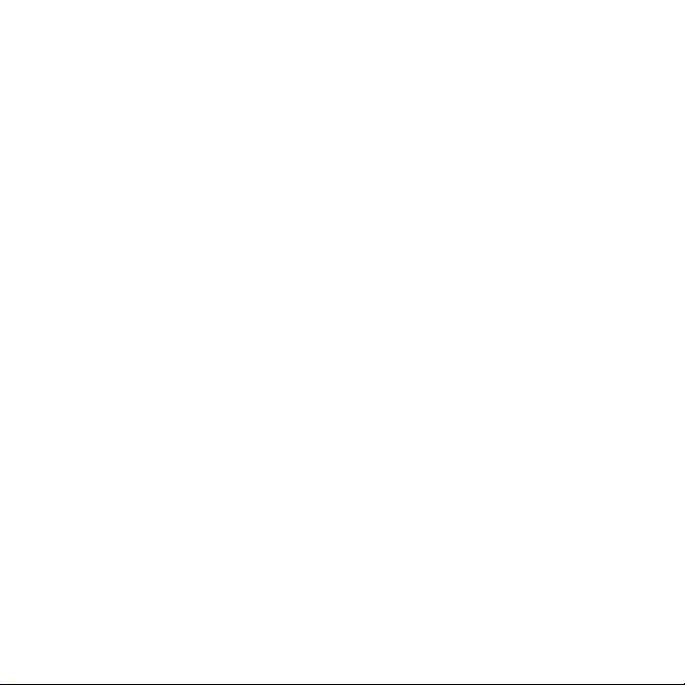
Contents
Getting started ..................................................................................................... 1
Phone setup ...................................................................................................... 1
Charging the battery ....................................................................................... 4
Switching your phone on/off ........................................................................... 5
Get to know your phone .................................................................................. 6
Key functions ....................................................................................................7
Home screen .................................................................................................... 9
Main menu ..................................................................................................... 11
Phone calls ......................................................................................................... 13
How to make calls .......................................................................................... 13
How to receive calls ........................................................................................ 13
Adjusting your call settings ............................................................................ 13
Adjusting the volume ..................................................................................... 14
Using call history ............................................................................................. 14
Address book ...................................................................................................... 15
Adding a new contact ................................................................................... 15
Searching contacts ........................................................................................ 15
Conguring speed dial .................................................................................. 16
Performing a speed dial ................................................................................. 16
Entering text ........................................................................................................ 18
Messaging ........................................................................................................... 20
SMS and MMS messages .............................................................................. 20
Voicemail ........................................................................................................ 23
ICONTENTS
Page 2
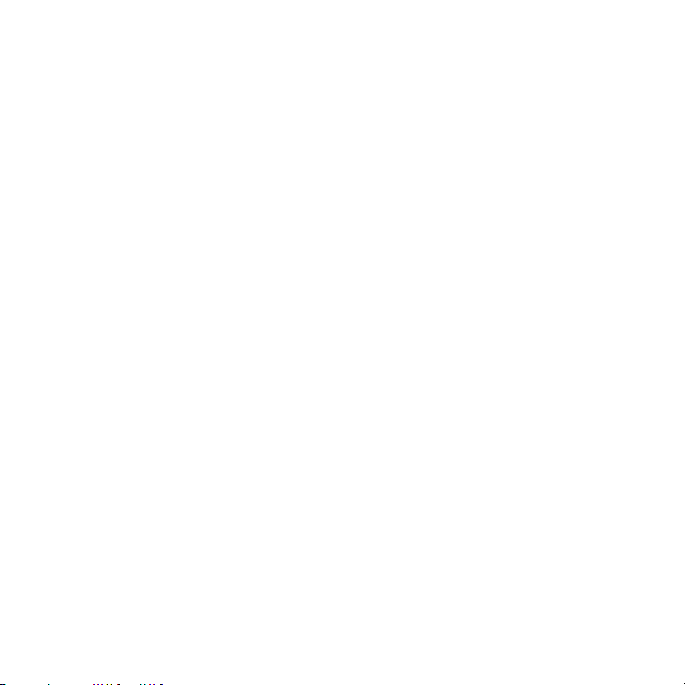
Email .................................................................................................................... 24
Setting up your email account ...................................................................... 24
Browsing the Internet ......................................................................................... 26
Using mobile web ........................................................................................... 26
Visiting a website from within the browser .................................................... 26
®
Bluetooth
........................................................................................................... 27
Enabling Bluetooth ......................................................................................... 27
Connecting to other devices ......................................................................... 27
Sending data .................................................................................................. 28
Receiving data ............................................................................................... 29
Entertainment ..................................................................................................... 30
Capturing and viewing pictures .................................................................... 30
Capturing and viewing video ........................................................................ 30
Music ............................................................................................................... 31
Voice recorder ................................................................................................ 33
Tools ..................................................................................................................... 34
Alarm ............................................................................................................... 34
Calendar ......................................................................................................... 34
Calculator ....................................................................................................... 35
Tip calculator .................................................................................................. 36
Stopwatch ....................................................................................................... 36
World time ....................................................................................................... 37
Conversion ...................................................................................................... 37
II CONTENTS
Page 3
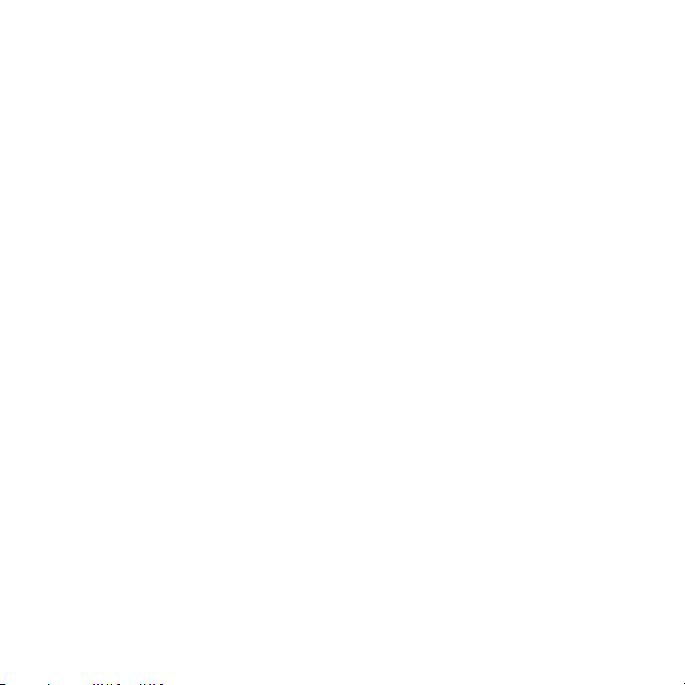
Recent calls .................................................................................................... 38
Notepad .......................................................................................................... 38
Settings ................................................................................................................ 40
Display settings ............................................................................................... 40
Phone settings ................................................................................................ 40
Proles .............................................................................................................. 41
Call settings .................................................................................................... 42
Connection settings ....................................................................................... 43
Security settings .............................................................................................. 44
Customization ..................................................................................................... 46
Accessibility ........................................................................................................ 47
TTY mode ........................................................................................................ 47
HAC (hearing aid compatibility) mode ........................................................ 47
Care and Maintenance ..................................................................................... 48
General care ..................................................................................................48
General guidelines ......................................................................................... 50
CTIA requirements .......................................................................................... 52
Aircraft safety .................................................................................................. 52
Hospital safety .................................................................................................53
Road safety ..................................................................................................... 53
Vehicles equipped with airbags .................................................................... 54
Declaration of conformity ..............................................................................54
Disposing of your phone ................................................................................ 54
IIICONTENTS
Page 4
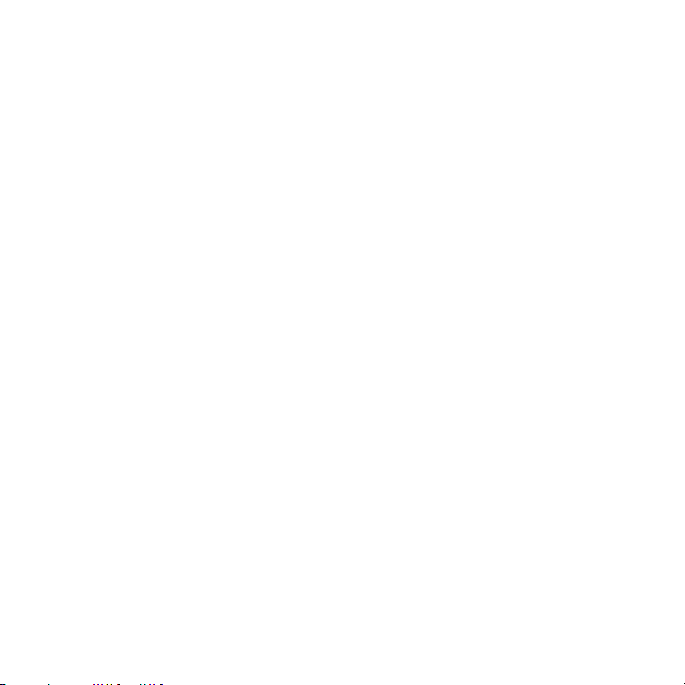
Emergency service ......................................................................................... 54
HAC mode ...................................................................................................... 55
Troubleshooting and FAQs ................................................................................ 56
Specications ..................................................................................................... 59
FCC compliance ................................................................................................ 60
Radio frequency (RF) energy ............................................................................61
Warranty .............................................................................................................. 63
Limited warranty ............................................................................................. 64
How to get warranty service .......................................................................... 65
Other warranty program ................................................................................ 65
Notes .................................................................................................................... 66
IV CONTENTS
Page 5
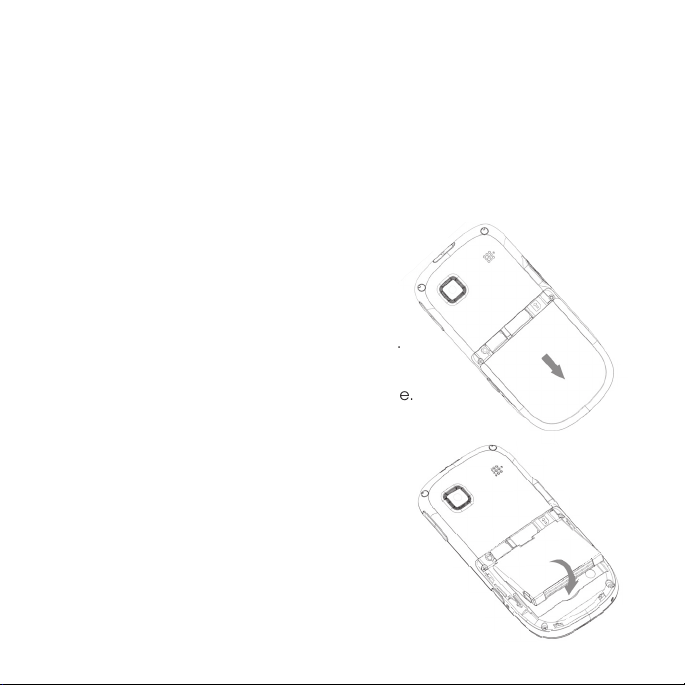
Getting started
Note: In this user guide, “press a key” means to press the key and release it,
while “hold a key” means to press the key for at least two seconds and then
release it.
Phone setup
Removing the back cover and installing the battery
Note: If you do not plan to use the battery
for a long time, remove it from the phone
and store it in a cool, dry place.
1. Remove the back cover as shown.
2. Carefully insert the battery with the
contacts located against the metal springs.
3. Push down the battery until fully seated.
4. Replace the cover on the back of the phone.
Removing the battery
1. Hold the Power/end key to power off
the phone.
2. Remove the back cover.
3. Lift the end of the battery near the bottom
of the phone to remove it.
1GETTING STARTED
Page 6
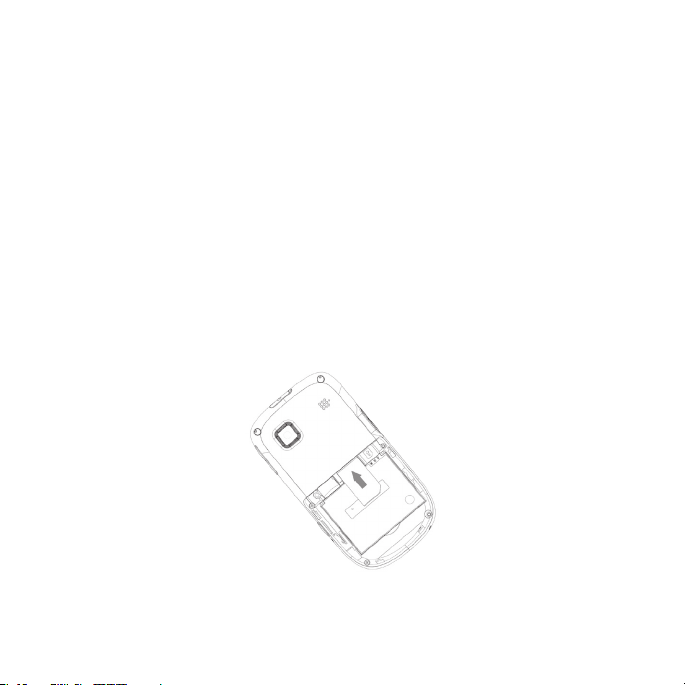
Inserting the SIM card
Note: You can obtain a SIM card from your service provider when you sign on
as a subscriber.
Caution:
• Do not bend, scratch, or touch the metal contacts of your SIM card.
• Keep the card away from electrical appliances and magnets.
• Disconnect the charger and other accessories from your phone and
remove the battery before inserting or removing the SIM card. Failing to do
so could cause information on the card to be lost or destroyed.
1. Hold the Power/end key to power off the phone.
2. Remove the back cover and battery.
3. Insert the SIM card into the card slot with the cut corner facing outward as
shown below. Insert the card into the card holder and push it until it clicks
into position. Make sure that the SIM card is fully seated in the slot.
4. Reinsert the battery and replace the back cover.
2 GETTING STARTED
Page 7
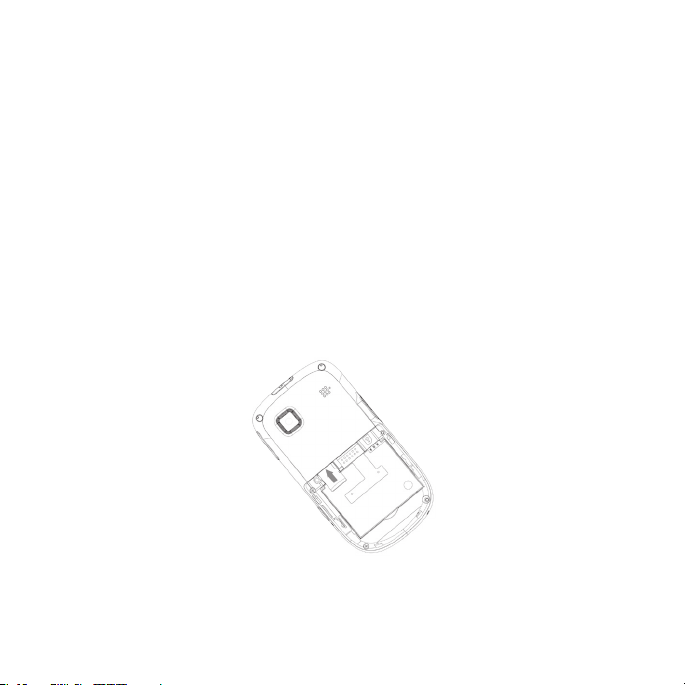
Removing the SIM card
1. Hold the Power/end key to power off the phone.
2. Remove the back cover and battery.
3. Gently remove the SIM card from the card slot.
Inserting a microSD™ card
Note: This phone can support a memory card (not included) with a capacity
of up to 32 GB.
1. Hold the Power/end key to power off the phone.
2. Remove the back cover and battery.
3. Insert the microSD card carefully with the metal contacts facing downward
as shown. Make sure that the card is fully seated in the slot.
4. Reinsert the battery and replace the back cover.
Caution: Do not attempt to use memory cards other than microSD cards with
this phone. Attempting to use non-compatible memory cards might cause
loss of data or damage to the phone, and may void your Warranty.
3GETTING STARTED
Page 8
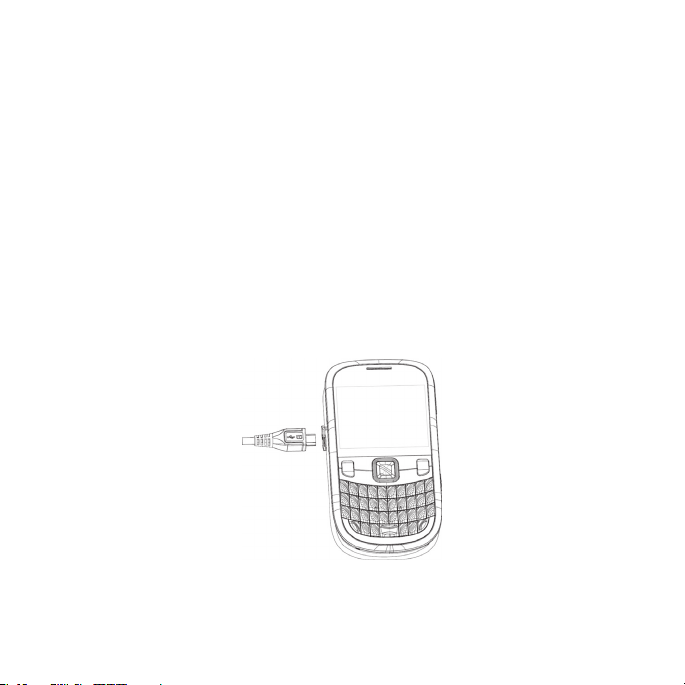
Removing a microSD card
1. Hold the Power/end key to power off the phone.
2. Remove the back cover and battery.
3. Carefully slide the microSD card out of the slot.
Charging the battery
Note: For best performance, charge the battery fully prior to using the phone
for the rst time.
1. Open the charging port cover.
2. Insert the charger’s connector into the charging port. Be sure to insert
the connector in the correct orientation. Do not force the connector into
the port.
3. Plug the charger into a standard AC wall outlet.
4. When the battery is fully charged, unplug the charger and disconnect it
from the phone.
4 GETTING STARTED
Page 9
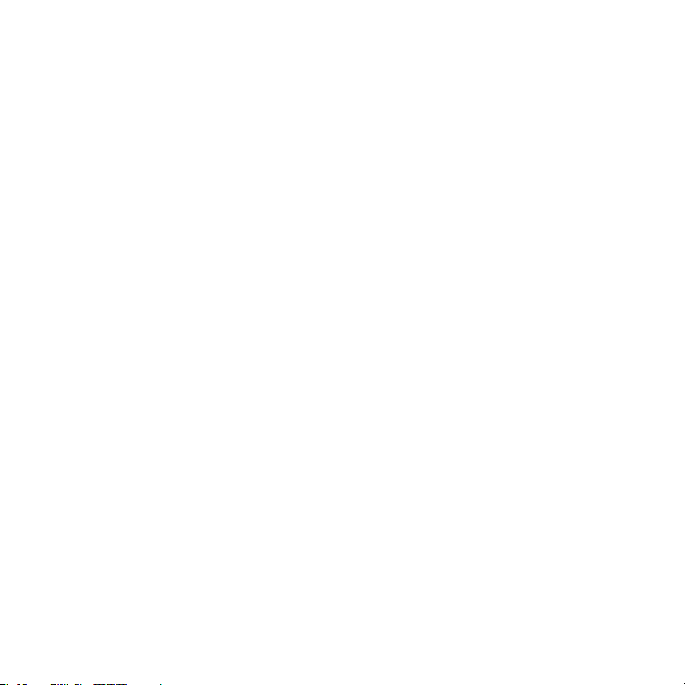
Notes:
• The phone automatically powers off whenever the battery power is too low.
• Use only the charger supplied with the phone, or other chargers approved
by ZTE. Using an unapproved charger may cause damage to the phone
and may void your Warranty.
• If the battery is completely discharged or has not been used for an
extended period of time, the screen may not display the charge indicator
until the battery has been continuously charged for 10 to 40 minutes.
• Do not attempt to charge the battery at temperatures lower than 32°F (0°C)
or higher than 113°F (45°C).
Switching your phone on/off
Note: Take care to observe all posted signs and rules restricting or prohibiting
the use of handheld mobile devices.
Hold the Power/end key to turn your phone on or off.
5GETTING STARTED
Page 10
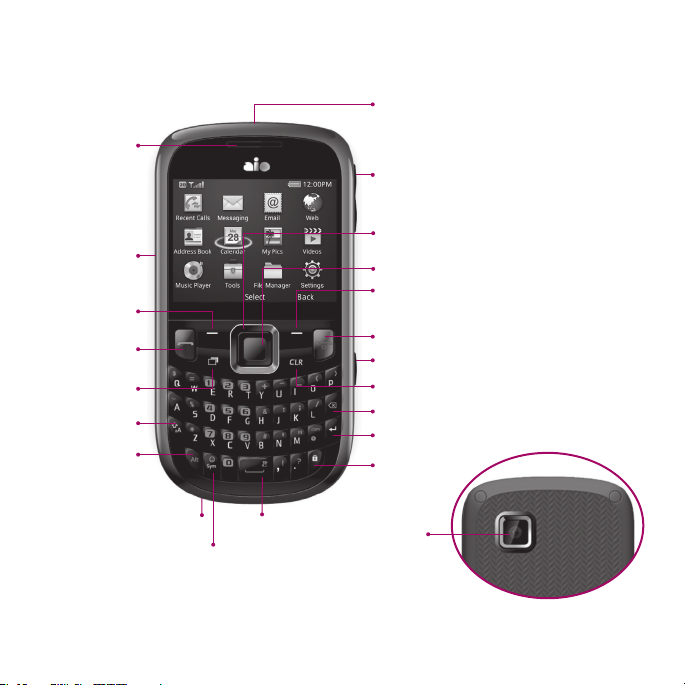
Get to know your phone
Earpiece
Charging
port
Left
select key
Send key
Multi-task
key
Shift key
Alt key
Headset port
Volume keys
Up/Down/Left/Right key
Center select key
Right select key
Power/end key
Camera key
Clear key
Delete key
Enter/return key
Lock key
Microphone
Symbols
key
6 GETTING STARTED
Space
key
Camera
lens
Back
Page 11
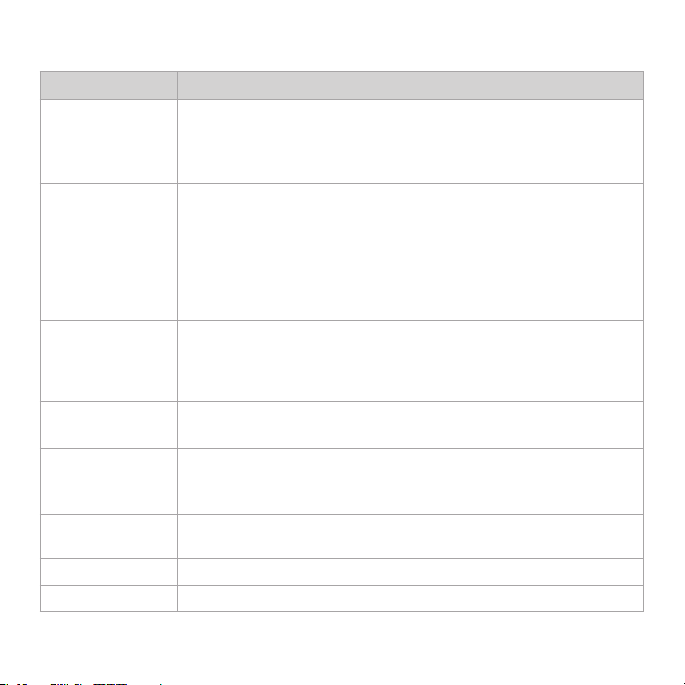
Key functions
Key Description
Center select
key
Up/Down/Left/
Right key
Left/Right
select keys
Send key
Power/end key
Multi-task key
Clear key
Volume keys Adjust the volume of the phone.
In lists and menus: This key will activate the currently
selected option.
From the home screen: This key will launch the main
menu.
In lists, messages, and menus: Used to scroll up, down,
left, and right.
From the home screen:
Up: Press to start an SMS (text) message.
Down: Press to open the Address Book.
Right: Press to access the Calendar.
Left: Press to access Email.
The bottom line of the display shows the options that
can be selected using the Left and Right select keys. The
options change depending on the application/function
being used.
Press to dial or answer a call.
From the home screen: Press to show a list of recent calls.
Hold to turn the phone on/off.
Press to end a call, reject an incoming call, cancel dialing,
or return to the home screen from any screen.
Press to launch the multitasking screen to move between
applications.
Delete characters when entering text.
7GETTING STARTED
Page 12
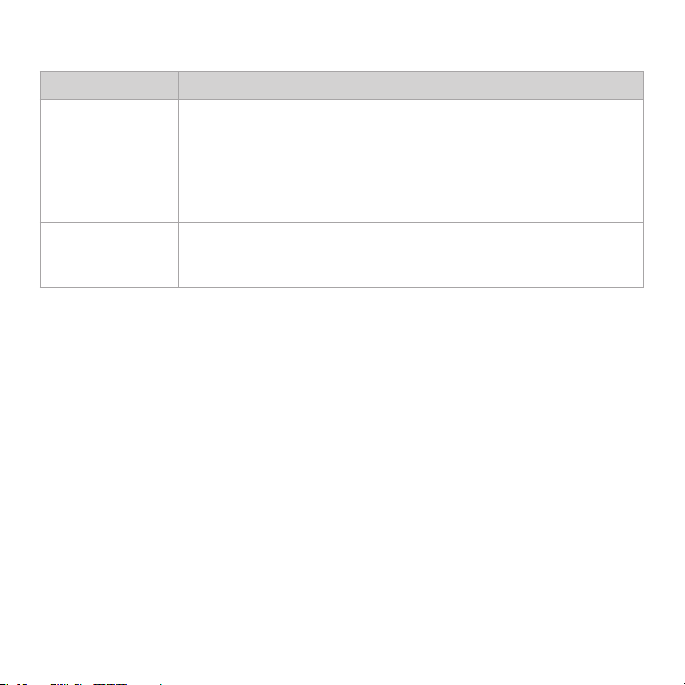
Key functions (continued)
Key Description
Camera key From the home screen: Hold to activate the camera
Space key
function.
From within the Camera application in Camera mode:
Take a photo.
From within the Camera application in Camcorder
mode: Start or stop recording.
Add a space when entering text.
From the home screen: Hold to activate/deactivate silent
mode with vibration.
8 GETTING STARTED
Page 13
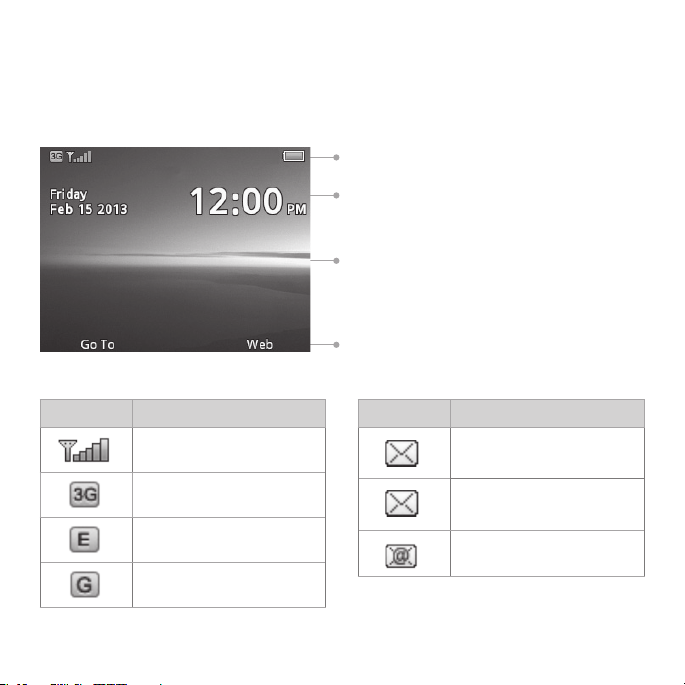
Home screen
After powering on the phone, when the name of the network is displayed on
the screen, the phone is in the home screen and ready for use.
The display has four areas:
Indicators and icons area
Date and time area
Text and graphics area
Left and Right select key function
Indicators and icons
Indicator What it means
Signal strength
3G network
EDGE network
GSM network
indicators
Indicator What it means
New SMS (text)
message
New MMS
(multimedia) message
New email message
9GETTING STARTED
Page 14
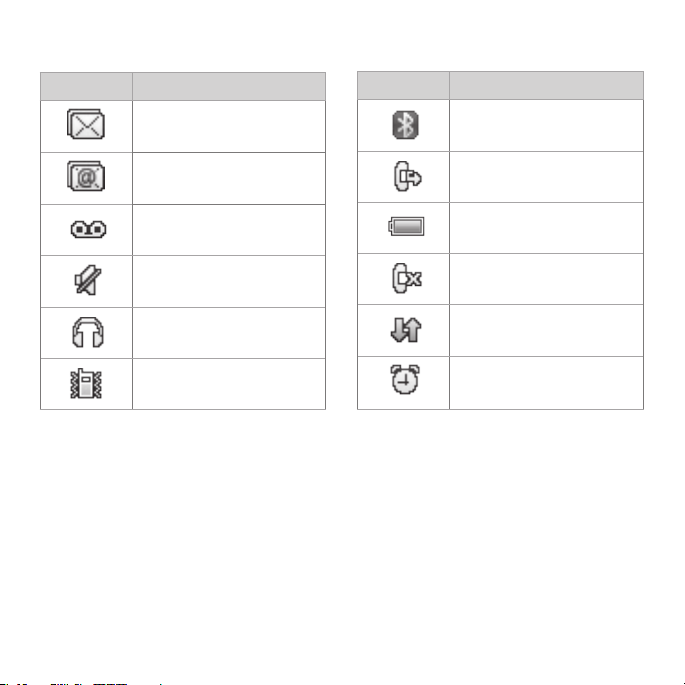
Indicators and icons (continued)
Indicator What it means
Message memory full
Email inbox full
10 GETTING STARTED
New voicemail
Mute
Headset mode
Vibrate mode
Indicator What it means
Bluetooth on
Call forwarding active
Battery status
Missed call
GPRS in use (green
and white)
Alarm
Page 15
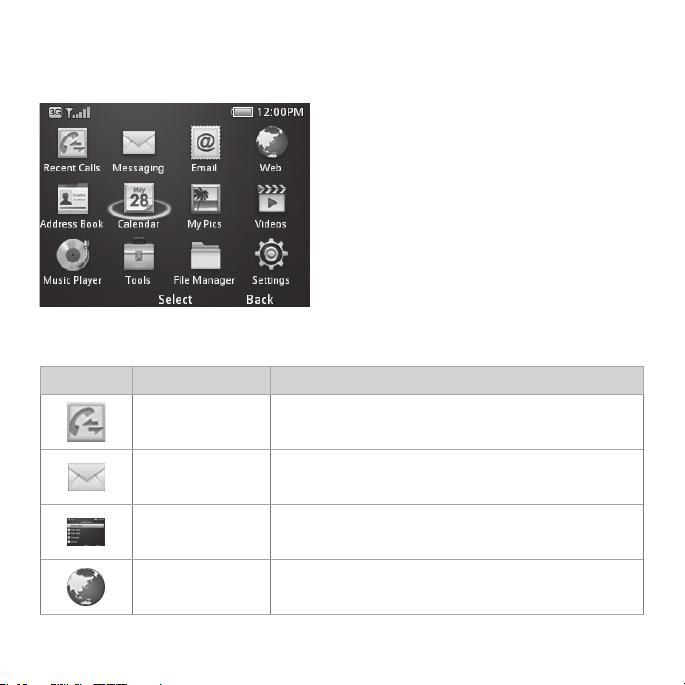
Main menu
From home screen, press the Center select key to access the Main menu.
Main menu icons
Icon Name Description
Recent Calls View all, missed, dialed, and received calls.
Messaging
Email Access mobile email.
Web Browse the Internet on your phone.
Send and read text (SMS) or multimedia
(MMS) messages.
11GETTING STARTED
Page 16
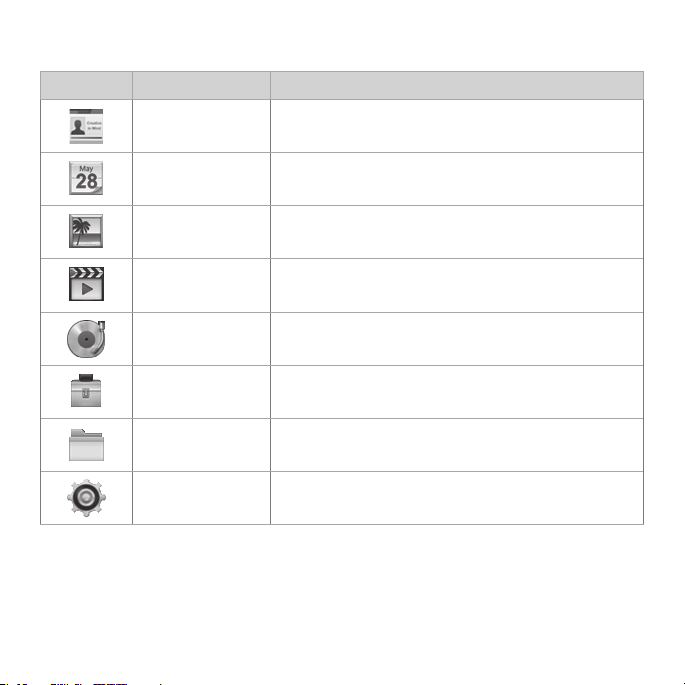
Main menu icons (continued)
Icon Name Description
Address Book View, add, and edit contacts.
Calendar Set appointments and view events.
My Pics Access the camera and your photo gallery.
Videos Access your videos.
Music Player Listen to music and create playlists.
Tools
File Manager
Settings Set up and personalize your phone.
12 GETTING STARTED
Set an alarm, calculate a tip, activate the
stopwatch, and more.
View les stored on your phone or microSD
card.
Page 17
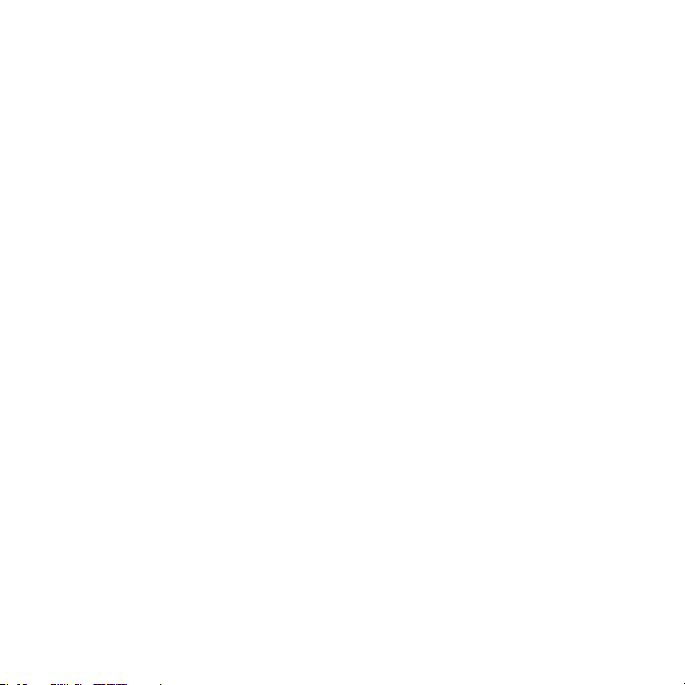
Phone calls
How to make calls
1. From home screen, enter a phone number.
2. Press the Send key to place the call.
Using the address book
1. From the home screen, go to the Main menu > Address Book.
2. Highlight a contact and press the Send key to call the contact.
Refer to the Address Book section in this manual for more details.
How to receive calls
Press the Send key or Center select key to answer an incoming call. Press the
Center select key to activate the speakerphone.
Tip: If you have connected a headset to the phone, you can press the button
on the headset to answer the call (if headset supports this function).
Adjusting your call settings
During a call, you can press the Left select key to access in-call options.
The options displayed on the menu will change when certain functions are
activated. The options below will be displayed by default.
Record: Record the current call. Press the Center select key to start/stop
recording.
Create note: Write a note for later retrieval via the Notepad application.
Hold: Put the current call on hold or return to a call previously put on hold.
13PHONE CALLS
Page 18
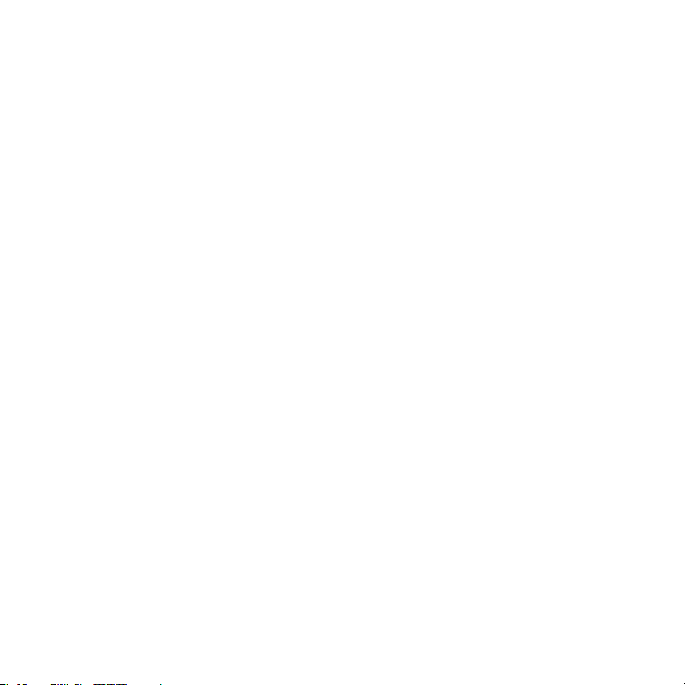
Display the Contacts, Call Log, Messaging, Browser, or Main menu during
Goto:
a call.
DTMF off: Enable or disable DTMF tones (touch-tone sounds).
End Call: Disconnect the current call.
Adjusting the volume
During a call, press the Volume keys to adjust the earpiece or speaker
volume.
Using call history
From the home screen, press the Send key to check the All Calls log for a list
of recent calls.
14 PHONE CALLS
Page 19
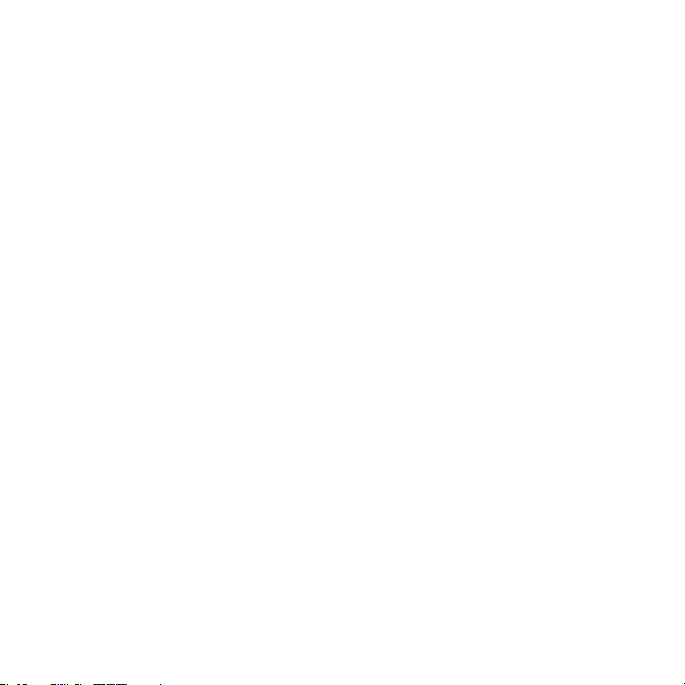
Address book
You can store contacts with multiple phone numbers and email addresses, as
well as a physical address and additional details.
The phone can store up to 1000 items. Your SIM card can store contact
information as well; however, a SIM card may not be able to save all of the
contact elds supported by the phone. Check with your service provider for
more details about your SIM card, including its capacity.
Adding a new contact
1.
Go to the Main menu > Address Book > Left select key for Options >
New Contact.
2. Enter the contact information into the appropriate elds.
3. Press the Center select key to save the new contact.
Searching contacts
1. Go to the Main menu > Address Book to view all contacts.
2. Enter a letter, and the phone will display all contacts whose rst names
begin with that letter. For example, to search for “Sam Green,” press the
S key once. All rst names starting with “S” or “s” will be displayed.
Note: If you have changed the Display Order setting on your phone to show
last name rst (e.g. “Green, Sam”), then the search function will display all
contacts whose last names begin with the letter(s) you enter. In this example,
typing the G key would result in the contact being displayed.
3. You can rene a search by entering one or more letters that appear
subsequent to the rst letter in the contact’s name. For example, typing
“JN” into the search eld will return contacts named “John” and “Julian,”
but not “James.”
15ADDRESS BOOK
Page 20
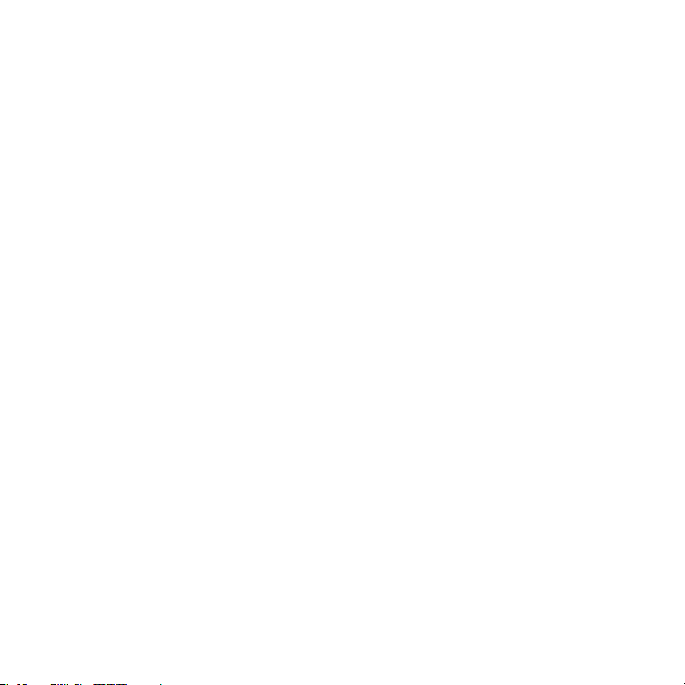
Conguring speed dial
1. From the home screen, go to the Main menu > Address Book.
2. Use the Up/Down/Left/Right key to select a contact, press the Left select
key for Options and select Set as Speed Dial.
3. Press up or down on the Up/Down/Left/Right key to select an Unassigned
slot. Press the Center select key > Left select key for Yes to assign the
speed dial number.
4. Press the Right select key for Back to return to the previous menu or press
the Power/end key to return to the home screen.
Performing a speed dial
Note: The 1 key is reserved for the Voicemail number.
1. From the home screen, hold the corresponding Number key (2 to 9) in the
speed dial list to make the call.
2. Press the Power/end key to end the call.
Using address book entry options
1. From the home screen, go to the Main menu > Address Book.
2. Scroll to the desired contact and press the Left select key for Options to
reveal the following menu settings.
Send Message: Send SMS or MMS messages to the highlighted contact.
Call: Call the highlighted contact.
New Contact: Create a new contact.
Edit: Edit the highlighted contact’s information.
16 ADDRESS BOOK
Page 21
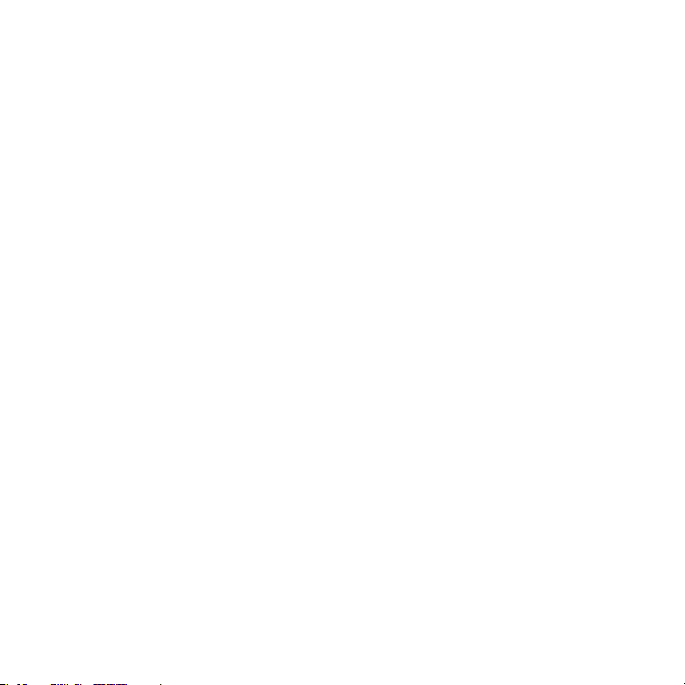
Send Contact Info: Send the contact information formatted as a business
card via MMS message or in an email.
Delete: Delete the highlighted contact.
Add to Group: Add the highlighted contact to a group: Colleagues, Family,
or Friends.
Multi-Select: Apply an action to all of the contacts you select. You have
three options:
Send Message: Send an SMS or MMS message to all of the selected
contacts.
Send Email: Send an email to all of the selected contacts.
Delete: Delete all of the selected contacts.
Set as Speed Dial: Assign the highlighted contact to one of the Speed
Dial positions.
Settings: Change global Address Book settings. You have four options:
SIM Management: Copy contacts to or from the SIM card, or delete
contacts from the SIM card.
Display Order: Choose the order in which names are displayed and
sorted (First&Last or Last&First).
Speed Dial: View and edit the Speed Dial list.
Memory Info: View current available memory and total capacity of the
phone’s internal memory.
17ADDRESS BOOK
Page 22

Entering text
Center select key
Up/Down/Left/Right key
Clear key
Delete key
Shift key
Alt key
Symbols key
Space key
While on the home screen, you can use the Up/Down/Left/Right key to
access shortcuts:
• Press up to start a SMS (text) message.
• Press down to open the Address Book.
• Press right to access the calendar.
• Press left to access email.
Enter/return key
18 ENTERING TEXT
Page 23

To enter letters, press the letter keys on the keyboard.
(Shift key) to switch the uppercase and lowercase letters. Press the
Press
Shift key twice to change to all caps.
Press (Alt key) to enter a number or alternate character shown on a key.
Press the Alt key twice to change to numeric mode.
To enter symbols, press (Symbols key), then use the Up/Down/Left/Right
key to locate a symbol. Press the Center select key to enter the symbol.
To move the cursor, press the Up/Down/Left/Right key.
To delete the character before the cursor, press (Delete key) or the Clear
key. Hold the Delete key or the Clear key to delete all characters before
the cursor.
To enter a carriage return, press (Enter/return key).
To enter a space, press (Space key).
19ENTERING TEXT
Page 24

Messaging
This phone supports the following message types:
• Text Messages (SMS)
• Multimedia (Picture) Messages (MMS)
Short Message Service (SMS) lets you send and receive text messages to
and from other mobile phones and email addresses.
Multimedia Message Service (MMS) lets you send and receive multimedia
(picture and video) messages to and from other mobile phones and
email addresses.
Note: These features require subscription-based messaging plans. Charges
may apply. Contact your service provider for more information.
SMS and MMS messages
Sending a new SMS message
1. Go to the Main menu > Messaging > New Message.
2. Enter a name, mobile phone number, or press the Center select key to
choose the message recipient(s) from the Address Book.
3. Press down on the Up/Down/Left/Right key to move the cursor to the
Text eld.
4. Enter your message. Use the Up/Down/Left/Right key to add a picture,
video, or audio le.
5. Press the Center select key to send the message.
20 MESSAGING
Page 25

Note: To save an unnished message, press the Left select key for Options >
Save as Draft to save it to the Drafts folder. You can edit and send the
message at a later time.
Viewing a message
The envelope icon ( ) will appear at the top of the screen to notify you that
you have received a new message, and a message alert will pop up. Press
the Center select key to view the message, or, from the home screen, go to
the Main menu > Messaging > Conversation to check your messages.
Message options
From the home screen, go to the Main menu > Messaging > Conversation to
access your messages. While any single message is highlighted, press the
Left select key for Options to access the following menu items.
Reply: Reply to the sender of the message via SMS or MMS.
Call: Call the sender of the message.
Message Menu: Return to the Messaging menu.
Delete: Delete the message.
Delete Multiple: Select multiple messages to delete.
Lock Message: This will prevent the message from being deleted.
Save Contact: Save a new contact or update existing contact information.
Sort By: Sort messages by Time, Unread/Read, or Sender.
21MESSAGING
Page 26

Quick text
The phone has 10 Quick Text templates for SMS and MMS messages. You
can insert commonly used Quick Text phrases into the body of a message
for convenience. Follow these steps to insert Quick Text into an SMS or
MMS message.
1. From the home screen, go to the Main menu > Messaging >
New Message.
2. Press down on the Up/Down/Left/Right key to move the cursor into the
Text eld. Select Options > Insert Quick Text.
3. Select a Quick Text message from the list and press the Center select key
to insert it.
4. Edit your message as desired.
Text message settings
Text Message Center Number: Service center number given to you by your
service provider.
Multimedia message settings
From the home screen, go to the Main menu > Messaging > Settings >
Multimedia Message Settings to access advanced settings for MMS
messaging functionality.
Retrieval Settings: Congure the phone to retrieve new messages
automatically or manually.
Slide Timing (sec): Set the play time of each MMS image when played as a
slide show.
Anonymous Message: Set the phone to accept or reject anonymous
messages.
Connection: Choose MMS or WAP for your connection option.
22 MESSAGING
Page 27

Voicemail
Voicemail settings
From the home screen, go to the Main menu > Messaging > Settings >
Voicemail# to determine the number to dial to retrieve your voice messages.
Your voicemail phone number is preset and you do not need to set it
manually.
Retrieving a voicemail
The new voicemail icon ( ) will appear at the top of the screen to notify you
that you have received a new voice message, and a message alert will pop
up. Press the Center select key to listen to the voice message, or, from the
home screen, hold the 1 key to automatically dial the voice mailbox number.
Note: If you experience issues in setting up voicemail, please contact Aio
Customer Care at 1-855-246-2461.
23MESSAGING
Page 28

Email
Setting up your email account
With the Email application, you can access your email from various providers
including Yahoo!
1. From the home screen, go to the Main menu > Email.
2. Select the name of your email provider. (The following steps will vary
depending on your provider.)
3. If your email provider is not listed, scroll down and select Others. Follow the
on-screen instructions.
4. Enter your email address and password.
®
Mail, AOL®, AIM®, Hotmail®, and Gmail™.
24 EMAIL
Page 29

5. Press the Center select key.
6. Select POP3 or IMAP4 and press the Center select key. (If you are
uncertain which option you should select, contact your email provider.)
7. Enter a display name and press the Center select key.
8. After you have logged into your account, you will be able to view your
inbox. Select an email and press the Center select key to read it. Press the
Left select key to view additional options.
25EMAIL
Page 30

Browsing the Internet
Browse the web directly from your mobile phone. Check the weather, visit your
favorite websites, and enjoy access to the Internet on the go.
Using mobile web
1. From the home screen, press the Right select key for Web.
2. Press the Left select key for Options and select New Link [*] to enter a
website address.
3. Type a website address directly into the URL eld, or, scroll down the list of
recent websites using the Up/Down/Left/Right key.
4. Press the Center select key.
5. While browsing, you can access a list of favorite sites by choosing Options
> Goto > Bookmarks.
6. To add a site to the list, select Options > Web Page Options > Add to
Bookmarks > Save.
Visiting a website from within the browser
1. From any web page, press the Left select key and select New Link [*].
2. Enter a web address and press the Center select key.
3. To follow a link on a website, scroll to it using the Up/Down/Left/Right key
and press the Center select key.
26 BROWSING THE INTERNET
Page 31

Bluetooth
Your phone includes support for Bluetooth, which can be used to connect
your phone to a wireless headset. You can also use it to transfer les between
your phone and other Bluetooth devices, such as another phone or a laptop.
Note: Not all applications and devices support Bluetooth.
®
Enabling Bluetooth
By default, Bluetooth is disabled. If you enable Bluetooth and turn off the
phone, Bluetooth will be automatically enabled when you turn the phone
back on.
1. From the home screen, go to the Main menu > Settings > Connection
Settings > Bluetooth.
2. Press the Center select key to turn Bluetooth on. You will see (Bluetooth
icon) displayed at the top of the screen.
3. Highlight Visibility and press the Center select key. Select Visible or Visible
for 60 sec.
4. Highlight My Device and enter the phone name.
Note: Setting Visibility to Visible or Visible for 60 sec will allow compatible
devices to nd your phone.
Connecting to other devices
1. From the home screen, go to the Main menu > Settings > Connection
Settings > Bluetooth > Search for Devices.
2. Press the Center select key to search for available Bluetooth devices.
27BLUETOOTH
Page 32

3. Wait 60 seconds for the phone to nish searching, or press the Right select
key for Stop if the target device appears in the list before 60 seconds
have elapsed.
4. Highlight a device from the list and press the Center select key for Pair.
5. Press the Center select key to initiate device pairing. You may be asked to
conrm a passkey.
When you pair your phone with another device, you will be given the option
to set incoming security. There are two options for incoming security: Always
Ask and Always Connect.
Always Ask: Require the other Bluetooth device that is connecting to your
phone to request connections in the future.
Always Connect: Authorize the other Bluetooth device to connect to the
phone without requesting in the future.
Note: Some devices don’t support automatic Bluetooth connections. You will
always need to connect manually with these devices.
Sending data
Before sending data, please conrm that:
• Bluetooth function is enabled.
• The device is visible and paired with the other device.
1. Open the le you wish to send. Press the Left select key for Options > Send
> Via Bluetooth.
2. Select the destination device from the list, and press the Center select key
to send the le.
28 BLUETOOTH
Page 33

Receiving data
1. Enable Bluetooth function and pair the phone with the device from which
you wish to receive the le.
2. When the paired device tries to send a le to your phone, a popup
dialogue will appear in your screen. Press the Left select key for Ye s to
authorize the connection.
3. You will see another popup asking you to accept or reject the specic
le that the other device is sending. Press the Left select key for Ye s to
accept the incoming le, or press the Right select key for No to reject the
incoming le.
29BLUETOOTH
Page 34

Entertainment
The Camera feature allows you to take photos and shoot video clips.
ZTE Altair™ also features a Voice Recorder for capturing notes.
Capturing and viewing pictures
Your phone has an integrated digital camera, which allows you to capture
images. Photos taken with the camera can be stored in the phone’s memory
or on the microSD card. You can share these photos via MMS message, email,
or Bluetooth, or use them as the background wallpaper for the phone. The
photo browser will allow you to move, rename, copy, and/or delete the photos
stored on the phone and the microSD card.
Note: The preloaded photos on the phone cannot be shared or deleted.
Taking a photo
1. From the home screen, hold the Camera key.
2. Press the Center select key or Camera key to take the photo.
Viewing pictures
1. From the home screen, go to the Main menu > My Pics > My Pictures.
2. Highlight a photo and press the Center select key to view it.
Capturing and viewing video
Your phone allows you to record, store, and play back video les.
30 ENTERTAINMENT
Page 35

Recording a video
1. From the home screen, hold the Camera key.
2. Press right on the Up/Down/Left/Right key to switch to video camera
mode.
3. Press the Center select key or Camera key to start recording.
4. Press the Center select key or Camera key to stop recording.
5. The video camera will display a preview frame of the video with a “play”
arrow. Press the Center select key to play back the video.
Playing videos
1. From the home screen, go to the Main menu > Videos and press right on
the Up/Down/Left/Right key.
2. Highlight a video and press the Center select key to play it.
Music
Your phone includes a free music player to play your music les and create
playlists.
Playing music
1. From the home screen, go to the Main menu > Music Player > All Music.
2. Highlight a sound le and press the Center select key to play it.
31ENTERTAINMENT
Page 36

Music player
The Music Player allows you to listen to the songs you have stored on your
phone. There are six menus in the Music Player.
All Music: Displays a complete list of all songs currently on your phone.
Playlists: Displays any playlists that you have created, and allows you to
create new ones.
Artists: Displays a list of the artists associated with the songs you have stored
on your phone (if artist information is available).
Genres: Displays a list of the genres associated with the songs you have
stored on your phone (if genre information is available).
Albums: Displays a list of the album names for the songs you have stored on
your phone (if album names are available).
Folders: Allows you to create and manage folders on your phone for
organizing music les.
32 ENTERTAINMENT
Page 37

Voice recorder
This function allows you to record a voice memo. You can also set the voice
memo as a ringtone.
1. From the home screen, go to the Main menu > Tools > Voice Recorder.
2. Select Start to start recording your voice memo.
3. Select Pause to pause the recording.
4. Select Continue to resume recording.
5. Select Stop to stop recording and save the new audio le to My
Recordings.
Notes:
• If you have installed a microSD card in your phone, you can choose to
save recorded audio les to the phone or the memory card. To change this
setting, press the Left select key for Options, then select Storage Location.
• If you choose to save recordings to the phone, you can access them from
the home screen by going to the Main menu > File Manager > Audios >
My Records.
• If you choose to save recordings to the memory card, you can access them
from the home screen by going to the Main menu > File Manager > right
on the Up/Down/Left/Right key > Audios > My Records.
33ENTERTAINMENT
Page 38

Tools
Alarm
This feature allows you to set an alarm to ring at a specic time.
From the home screen, go to the Main menu > Tools > Alarm. Press the
Center select key to edit and congure the alarm as needed.
Alarm Switch: Turns the alarm clock on or off.
Alarm Time: Species the time when the alarm will sound.
Recurrence: Congure the alarm to repeat daily, or only on certain days of
the week if desired.
Alarm Tone: Select the alarm tone.
Snooze: Select the length of time for the snooze timer. When the snooze timer
is activated after the alarm begins to sound, the alarm will be silent until the
snooze timer elapses.
Alarm Notes: Enter reminders or other information that will be displayed when
the alarm sounds.
Note: Even if the phone is turned off, the alarm will still sound.
Calendar
With the Calendar feature you can set appointments and view events.
From the home screen, go to the Main menu > Calendar. Press the Left select
key for Options to access the following menu:
New: Create a new appointment or task reminder.
Appointment: Add an appointment.
TO DO: Add a task.
34 TOOLS
Page 39

Weekly View: View the schedule for the current week.
Go to: Jump directly to a specied date on the Calendar.
Today: View the events of the current day.
Date: Enter a date and view the scheduled events of that day.
View All Events: View a chronological list of all appointments and tasks that
have been scheduled.
Delete: Delete some or all of the appointments and tasks on your phone.
Before a Special Day: Delete all appointments and tasks scheduled prior
to the date you select.
All: Delete all appointments and tasks in the phone.
Settings: Change the Default View or the rst day of the week.
Calculator
The Calculator provides the basic arithmetic functions: addition, subtraction,
multiplication, and division.
1. From the home screen, go to the Main menu > Tools > Calculator.
2. Enter the rst number using the Number keys.
3. Select the operator by using the Up/Down/Left/Right key.
4. Enter the second number.
5. Press the Center select key to view the result.
35TOOLS
Page 40

Tips:
• Press the Right select key for Clear to clear digits and results.
• Enter # to toggle the number between positive and negative.
• Enter * to enter a decimal point.
Tip calculator
The Tip Calculator will automatically calculate the tip at a restaurant, and it
can also divide the bill according to the number of people in the party.
1. From the home screen, go to the Main menu > Tools > Tip Calculator.
2. Enter the dollar amount by using the Number keys.
3. Press right on the Up/Down/Left/Right key and enter the cent amount.
4. Enter the tip percentage you would like to leave.
5. If the cost will be shared by more than one person, enter the number of the
people in the Split eld.
6. At bottom of the screen, the amount you need to pay will be displayed.
Stopwatch
The Stopwatch can measure time increments. It can also record lap
measurements.
1. From the home screen, go to the Main menu > Tools > Stopwatch.
2. Select Start to start timing.
3. If desired, select Lap during the timing operation to capture a lap time
while the timer continues to run.
4. Select Stop to stop the timing and view the total duration of time.
36 TOOLS
Page 41

5. If desired, select Continue to resume timing from the point at which the
timer was stopped.
6. Select Reset to reset the stopwatch.
World time
With this feature, you can check the current local time and date for major
cities around the world.
1. From the home screen, go to the Main menu > Tools > World Time.
2. Press left or right on the Up/Down/Left/Right key to select a city.
3. Press the Center select key to search for a city by name.
4. Press the Left select key to access the Options screen for this feature. You
can save the selected city time as the local time for your phone, and you
can also set Daylight Savings Time preferences.
Conversion
This feature allows you to convert between different units of measurement.
From the home screen, go to the Main menu > Tools > Conversion. Select
Type eld to select the type of conversion to perform (Currency, Area, Length,
Mass, Volume, or Temperature).
Currency conversions
1. Enter an exchange rate in the Rates eld.
2. Use the Up/Down/Left/Right key to highlight the Home or Foreign eld,
and enter an amount depending on which conversion you need.
37TOOLS
Page 42

All other conversions
1. Enter a number into one of the two elds, using the Up/Down/Left/Right
key to move between the elds.
2. To change the unit of measurement, select the eld whose unit you would
like to change and press the Center select key.
3. Highlight a unit of measurement and press the Center select key.
Tip: Press the Left select key to enter a decimal point.
Recent calls
With this feature, you can check the call log and call duration.
1. From the home screen, press the Send key.
2. There are four tabs on the screen: All Calls, Missed Calls, Dialed Calls, and
Received Calls. Press the Left select key for Options and select Call Timers
to check the call timer.
Notepad
Use the Notepad feature to quickly type and save ideas, notes, and even
messages to be sent at a later time.
From the home screen, go to the Main menu > Tools > Notepad.
1. If the Notepad is empty, press the Center select key to add a note.
2. Type your note in the Enter Text eld and press the Center select key to
save it.
Notes will be listed on your notepad and can be viewed in full by
highlighting the note entry and pressing the Center select key for Select.
3. To change a note entry, press the Center select key twice for Edit.
38 TOOLS
Page 43

4. To add another new note, highlight any note in the notepad list.
5. Press the Left select key for Options and choose Add.
6. To delete a note, or send a note via text, MMS, email, or Bluetooth, use the
Options menu and navigate accordingly. You can also select multiple
notes to delete or send via Bluetooth by navigating to Multi-Select in the
Options menu.
39TOOLS
Page 44

Settings
Display settings
From the home screen, go to the Main menu > Settings > Display Settings.
• Theme: Switch between display themes.
• Wallpaper: Set the background wallpaper, which will be displayed on the
home screen. You can select a photo saved in My Pictures, or you can
choose from one of the default pictures, preloaded on the phone.
• Backlight: Adjust the backlight settings. You can change the screen and
keypad light timers as well as the screen brightness.
• Dialing Font: Choose the size of the numerals that display when using the
phone dialer.
• Greetings: Enter a text greeting, which will display when the phone is rst
powered on.
Phone settings
From the home screen, go to the Main menu > Settings > Phone Settings.
• Language: Set the current display language.
• T-9 Input: Toggle T-9 text input. T-9 text input makes messaging easier by
predicting words for you and displaying them as options as you type.
• Date and Time: Set the date, time, and date/time format. You can congure
the phone to automatically synchronize its clock with the network, or you
can choose to disable this function and set the clock manually.
40 SETTINGS
Page 45

• Shortcut Settings: Assign shortcuts to the Up/Down/Left/Right key for
phone functions. These shortcut assignments will work from the home
screen only. For example, you could assign right on the Up/Down/Left/
Right key to start the Calculator.
• Auto Keypad Lock: Congure your phone to lock the keypad when it is
not in use. You can select the time delay from the available choices. If you
select Off, the phone will not lock the keypad automatically.
• Main Menu Style: Set the main menu to be displayed as a list or a grid.
• Default Storage Location: Assign either the phone or the memory card as
the location where the phone will save downloaded les.
• TTY Setting: Toggle TTY functionality. Please refer to “TTY Mode” under
Accessibility in this manual for more information about this feature.
• T-coil Setting: Enables you to hear the phone’s audio through a hearing aid
with a telecoil. Please refer to “HAC Mode” under Accessibility in this manual
for more information about this feature.
• Phone Info: View technical information about your phone, including My
Device Number, Version Info, Icon Glossary and Operating System.
Proles
A prole is a set of congurations appropriate to a specic environment. Each
prole allows you to set the ringtone volume/vibration, the earpiece volume,
and the warning tone.
1. From the home screen, go to the Main menu > Settings > Proles.
2. Select a prole and press the Left select key to edit that prole.
• Voice Call Ringtone: Set the voice call ringtone.
• Ringtone Volume: Set the volume of the ringtone.
41SETTINGS
Page 46

• Alert Type: Set the ring type (e.g. ring, vibrate and ring).
• Receiver Volume: Set the volume of the receiver.
• Message Tone: Set the notication ringtone for an incoming SMS or
MMS message.
• Key Tone: Enable or disable keypad tones when dialing.
• Warning Tone: Turn the warning tone on or off.
• Power On/Off Tone: Turn on/off the sound that plays while powering on/
off the phone.
• Missed Calls Alert: Enable, disable, and set timing for the missed calls
audible notication.
Call settings
From the home screen, go to the Main menu > Settings > Call Settings.
Earphone Auto Answer: You can congure the phone to answer incoming
calls automatically when an earphone is connected to the phone.
Any Key to Mute: This option allows you to silence the ringtone by pressing
any key when there is an incoming call.
Connection Reminder: When a call connects, you will hear a three-tone
beep to notify you that the connection was successful.
Minute Reminder: When this setting is enabled, you will hear a short beep
every minute while a call is in progress. You will hear the rst beep after 50
seconds, then 1 minute 50 seconds, etc.
Send My Caller ID: This function allows you to prevent others from seeing your
phone number when making outbound calls.
Set by Network: The network chooses whether to show/hide your
phone number.
42 SETTINGS
Page 47

On: The call recipient will see your phone number.
Off: The call recipient will not see your phone number.
Auto Redial: Sets the phone to repeatedly redial, in the event of a busy signal,
until it successfully makes a connection.
Call Forwarding: Allows you to reroute your incoming calls to another phone
number. Contact your service provider for more information and availability.
Call Waiting: If a call comes in when you are already on a call, you will be
notied with a call waiting tone. The phone will display the caller’s phone
number. If the caller is in your Address Book, their name will display also.
Contact your service provider for more information and availability.
Call Barring: Block incoming and outgoing calls and change your network
password.
Connection settings
From the home screen, go to the Main menu > Settings > Connection
Settings. You can congure the following options:
Bluetooth: Congure Bluetooth settings. See the Bluetooth section in this
manual for details.
Access Point: Add to, edit, or view the Access Point list.
Internet Proles: Create or edit the connection data for a service provider.
PC Connection: Choose whether to connect your phone to a computer via
USB or Bluetooth.
GPS: Turn on/off your GPS status, or enable the Third-party GPS option.
43SETTINGS
Page 48

Security settings
Phone password
A password can protect your phone and help prevent unauthorized use.
When the phone is password protected, it will ask for the password every time
the phone is turned on. Password protection is disabled by default, and the
default password is 0000.
From the home screen, go to the Main menu > Settings > Security Settings >
Lock Settings > Phone Password to toggle password protection on and off.
From the home screen, go to the Main menu > Settings > Security Settings >
Change Codes > Phone Password to change the phone’s password. It
is recommended that you change the password to something you will
easily remember.
Note: Take care to remember your password. If you forget it, you will not be
able to use your phone. You will have to contact your service provider to
unlock it.
PIN code
A PIN is attached to a SIM card. If the SIM card is moved to another phone,
the same PIN will still be required in order to make calls. When you assign a
PIN to your SIM card, you will need to enter the PIN code when the phone
is powered on. Without the PIN code, the phone will only be able to make
emergency calls. The default PIN is assigned by the service provider.
From the home screen, go to the Main menu > Settings > Security Settings >
Lock Settings > PIN Lock to enable or disable the PIN code.
From the home screen, go to the Main menu > Settings > Security Settings >
Change Codes > PIN code to change the PIN code.
44 SETTINGS
Page 49

Note: If you change the PIN code, please remember the new number. If you
enter the wrong PIN code 10 times in a row, the phone will lock the SIM card
and prompt you to enter a PUK code to unlock it.
PIN2 and PUK codes
PIN2 codes are used for some settings. To change the PIN2 code, use the
same procedure as outlined above for the PIN code.
A PUK code is the unlock code for the SIM card. This code can be used to
unlock a SIM card when you have entered the wrong PIN code 10 times.
When you enter the correct PUK code, you will be able to re-assign a new PIN
code, after which the SIM card can be used normally. Contact your service
provider for more information.
A PUK code can only be entered 10 times in a row. If you enter the wrong PUK
code more than 10 times, the SIM card will be locked indenitely. Contact Aio
Customer Care at 1-855-246-2461 for more information.
Note: If a PUK code is supplied with your SIM card, store it securely.
Fixed dialing
If you set Fixed Dialing Status to On, you can only dial numbers on the Fixed
Dialing Numbers list. You will need to enter your PIN2 code to use this feature.
Master clear/reset
The Master Clear function will clear all user data and reset the phone to
factory default settings. The Master Reset function will only reset the phone to
factory default settings.
45SETTINGS
Page 50

Customization
My Menu allows you to customize shortcuts to frequently used functions on
your phone. From the home screen, press the Left select key for Go To. My
Menu displays the list of menu shortcuts.
1. Using the keypad, press the number of the shortcut to access it
immediately.
2. To add a shortcut, use the Up/Down/Left/Right key to highlight a slot
designated as Empty.
3. Press the Left select key for Options and press the Center select key for
Assign. Choose from the list of Main menu items and press the Left select
key to assign the shortcut.
4. To remove a feature from the My Menu list, press the Left select key for
Options and choose Remove > OK.
46 CUSTOMIZATION
Page 51

Accessibility
TTY mode
Your handset is a TTY-compatible device. Simply connect the TTY equipment
to the headset jack.
1. From the home screen, go to the Main menu > Settings > Phone Settings >
TTY Setting.
2. Select one of the following options and press the Center select key.
Full: Users who cannot talk or hear may use this setting to send and
receive text messages through TTY equipment.
Read&Talk: Users who can talk, but cannot hear, may use this setting to
talk through the phone and receive responses via text message.
Write&Hear: Users who can hear, but cannot talk, may use this setting to
listen to the other party and respond via text message.
Off: Disable TTY support.
HAC (hearing aid compatibility) mode
This phone supports HAC (Hearing Aid Compatibility). When you turn on HAC
Mode and use a hearing aid with a telecoil to answer the phone, it will help
you hear more clearly. For more detailed information on HAC, please refer to
“Turn on the HAC Setting” under Care and Maintenance in this manual.
1. From the home screen, go to the Main menu > Settings > Phone Settings >
T-coil Setting.
2. Press the Center select key to enable or disable the T-coil Setting.
Your Altair has been tested for hearing-aid device compatibility and has an
M3/T3 rating.
47ACCESSIBILITY
Page 52

Care and maintenance
General care
Your handset contains delicate electronic circuitry, magnets, and a LithiumIon battery. You should treat it with care and give particular attention to the
following points:
• Do not allow the handset, battery, or accessories to come into contact with
liquids or moisture at any time. Do not immerse the handset in any liquid.
• Do not place the handset alongside computer disks, credit cards, and
other magnetic media. The information contained on disks or cards may be
affected by the handset.
• Do not paint the handset.
• Do not leave the handset or the battery in places where the temperature
could exceed 113°F (45°C), for example, on a car dashboard or a
windowsill, behind glass in direct sunlight, etc.
• Do not remove the handset’s battery while the handset is switched on.
• Take care not to allow metal objects, such as coins or key rings, to contact
or short-circuit the battery terminals.
• Do not dispose of battery packs in a re. You can dispose of the handset’s
Lithium-Ion battery safely at a Lithium-Ion recycling center.
• Do not put the handset’s battery in your mouth, as battery electrolytes may
be toxic if swallowed.
• Do not attempt to disassemble the handset or any of its accessories.
• Do not put a battery into a microwave oven, dryer, or high-pressure
container.
48 CARE AND MAINTENANCE
Page 53

• Do not connect a battery directly to an electrical outlet or the cigarette
lighter port of a car. Use only approved charging units.
• Do not pierce a battery with a sharp object such as a needle.
• When disposing of a battery, be sure it is nonconducting by applying vinyl
tape to the (+) and (-) terminals.
• Do not attempt to disassemble or modify the battery.
• Do not drop or throw the handset.
• Do not subject the handset to harsh treatment.
• Stop using the battery if you notice it becoming abnormally hot, or if
you notice any odor, discoloration, deformation, or anything abnormal
occurring when using the phone, charging the battery, or when the phone
and/or battery are idle.
• In the unlikely event of a battery leak, keep the battery discharge away
from your eyes and skin. If the leakage does come into contact with your
eyes or skin, ush thoroughly with clean water and seek immediate medical
attention.
• Do not use a damaged or deformed battery.
• Do not solder a battery.
• When a battery has reached the end of its usable life cycle, immediately
remove it from any equipment.
• The earpiece may become warm during normal use. Also, the handset may
become warm while the battery is being charged.
• When a handset is in vibration mode, the vibration can sometimes cause
the handset to move.
49CARE AND MAINTENANCE
Page 54

• Be careful not to place the handset near heat sources (such as a heater)
or too close to the edge of a table.
• Use a damp or anti-static cloth to clean the handset. Do not use an
ordinary dry cloth or electrostatic cloth. Do not use chemical or abrasive
cleaners as these could damage the casing.
• The use of third-party equipment, cables, or accessories not made or
authorized by the manufacturer may invalidate the warranty of your
handset and may damage the handset.
• Remember to make backup copies of all important data stored on your
handset.
• The cardboard packing supplied with this handset is recyclable.
Caution: There is a risk of explosion if the battery is replaced with an incorrect
type. Dispose of used batteries according to the instructions.
General guidelines
• Unauthorized duplication of copyrighted material is prohibited by law in
most countries. Please check the laws in your country concerning the use
of copyrighted material.
• Many jurisdictions have laws and regulations restricting or prohibiting the
use of camera and video equipment in public or private areas. Some
jurisdictions restrict or prohibit the distribution, display, processing, and
general use of photographs or videos based on where they were captured.
Users are strongly encouraged to obey all laws and to respect the personal
rights of others.
• Please check with your service provider regarding roaming surcharges and
network availability. Coverage may not be available in some areas.
50 CARE AND MAINTENANCE
Page 55

• The use of mobile phones is not allowed in some areas, such as hospitals,
research centers, and airplanes. The user is ultimately responsible for
making sure that the device is completely powered off. If there is any
uncertainty about this, remove the battery from the handset.
• Observe any signs that indicate a prohibition or restriction of mobile phone
use (such as those near gas stations or explosives) and when indicated,
power off the handset or device immediately.
• If you have a heart condition, consult your physician before using a mobile
phone.
• Keep the handset, charger, and batteries away from children.
• Do not use the handset where blasting is in progress.
• Do not try to make a call while the temperature of the battery is above
113°F (45°C).
• Take care not to put your handset in your back pocket and then sit on
it. Also, do not put your phone at the bottom of a bag where it may be
subjected to excessive weight or pressure. Doing so may damage the LCD
and camera lens.
• The operation of some medical electronic devices, such as hearing aids
and pacemakers, may be affected if a handset is used in close proximity
with them. Observe any warnings and recommendations from the
manufacturer of any such device.
• Do not leave the handset discharged or without a battery for a long time;
otherwise, data may be erased.
• Your phone contains metal; individuals with certain conditions have been
known to develop an itch, rash, or eczema from exposure to certain metals.
51CARE AND MAINTENANCE
Page 56

CTIA requirements
• Do not disassemble or open, crush, bend or deform, puncture or shred.
• Do not modify or remanufacture, attempt to insert foreign objects into the
battery, immerse or expose to water or other liquids, expose to re, explosion,
or other hazards.
• Only use the battery in the system for which it is specied.
• Do not short-circuit a battery or allow metallic conductive objects to
contact battery terminals.
• Replace the battery only with another battery that has been approved for
the device per this standard: IEEE-Std-1725. Use of an unapproved battery
may present the risk of re, explosion, leakage, or other hazard.
• Promptly dispose of used batteries in accordance with local regulations.
• Battery usage by children should be supervised.
• Avoid dropping the phone or battery. If the device or battery is dropped,
especially on a hard surface, take it to a service center for inspection.
• Improper battery use may result in a re, explosion, or other hazard.
• For devices that utilize a USB port as a charging source, the device’s user
manual shall include a statement to the effect that the phone shall only be
connected to CTIA certied adapters, products that bear the USB-IF logo, or
products that have completed the USB-IF compliance program.
Aircraft safety
• When traveling by air, power off your phone prior to takeoff.
• Obey all posted signs and crew instructions regarding the use of mobile
phones on the aircraft.
52 CARE AND MAINTENANCE
Page 57

• Be sure to check the alarm settings to ensure that the phone will not
automatically power on during the ight.
Hospital safety
• Switch off your phone and remove the battery in areas where the use of
mobile phones is prohibited.
• Follow all instructions regarding the use of handsets in a medical facility.
Road safety
• You must exercise proper control of your vehicle at all times. Give your full
attention to driving.
• Pull over to the side of the road and park before making or answering a
call, if driving conditions require it.
• Obey all local laws regarding the use of handsets while driving.
• Do not stop on the hard shoulder of a highway to answer or make a call,
except in an emergency.
• Switch off your handset at a gas station, even if you are not refueling
your car.
• Do not store or carry ammable or explosive materials near the handset.
• Electronic vehicle systems, such as anti-lock brakes, speed (cruise) control,
and fuel injection systems are not normally affected by radio transmissions.
Observe all warnings from your vehicle’s manufacturer regarding the use
of mobile phones and possible interference. If you observe your vehicle
functioning incorrectly and suspect that it may be related to interference
from the handset, do not switch on the handset in or near the vehicle until
the vehicle has been checked by a qualied service technician.
53CARE AND MAINTENANCE
Page 58

Vehicles equipped with airbags
An airbag inates quickly and with great force. Do not place any objects,
including installed or portable wireless equipment, in the area above the
airbag or in the airbag deployment area. If in-vehicle wireless equipment
is improperly installed and the airbag inates, serious injury or death could
result.
Declaration of conformity
We declare under our sole responsibility that the product(s) detailed in
this manual, and in combination with our accessories, conform to the
essential
Telecommunications Terminal Equipment Directive requirements 3.1(a),
3.1(b), 3.2.
requirements of European Union Directive 1999/5/EC Radio and
Disposing of your phone
The symbol on the equipment indicates that it must be collected
separately from regular trash.
Contact your local authorities for more information about approved disposal
methods, or take it to a local electronics retailer for proper disposal or
recyclings.
Emergency service
Note: Emergency service numbers vary by country.
To make an emergency call in any country:
1. Ensure that your handset is turned on and in service.
2. Press the Power/end key as many times as needed to return to the home
screen.
54 CARE AND MAINTENANCE
Page 59

3. Enter the local emergency number for your current location (for example,
911).
4. Press the Send key to dial the number. Follow the instructions you receive
and do not end the call until told to do so.
When the SIM card is not inserted or when the Phone Lock function is
activated and you do not know the password, press the Left select key for
SOS and enter the emergency number for your location. Press the Send key
to dial the number.
Notes:
• Tell the operator which service you require: Police, Fire, or Ambulance. Tell
them where you are and remain stationary to maintain contact if possible.
• Due to the nature of the cellular system, emergency calls cannot be
guaranteed. You should never rely solely on any wireless device in
emergency situations.
HAC mode
When HAC mode is active, your phone sends the audio signals from your
phone to the telecoil rather than to the microphone of your hearing aid.
The HAC setting only improves the quality of sound transmitted through the
earpiece; it does not affect the speakerphone or a headset.
• It is recommended that you disable Bluetooth functionality when HAC
mode is in use.
• HAC mode consumes additional battery power. Pay close attention to the
battery’s charge level when using HAC mode.
Caution: Do not turn on the HAC setting unless you use a hearing aid with a
telecoil. Using this setting without a hearing aid or with a hearing aid without
a telecoil may be harmful to your hearing.
55CARE AND MAINTENANCE
Page 60

Troubleshooting and FAQs
Consult the following table for resolutions to common problems. If your
particular problem cannot be resolved using the information in the table,
take your phone to an authorized dealer or service center for assistance.
Problem Possible causes Possible solution
Poor reception The network signal is too
Echo or noise
on the line
Certain phone
features not
working
weak at your current
location, for example, in
a basement or near a tall
building.
The network is busy or
overloaded.
Poor connection. End the call and dial again.
Aio may not support some
of the features on your
phone.
Move to a location where
the network signal can be
properly received.
Wait a few minutes and try
your call again.
Contact Aio at 1-855-2462461 to determine support
for the features.
56 TROUBLESHOOTING AND FAQS
Page 61

Problem Possible causes Possible solution
Battery will
not charge
Unusually
short battery
life
Phone will not
turn on
The battery or battery
charger is damaged.
The phone’s temperature is
below 32°F (0°C) or higher
than 113°F (45°C).
Poor contact between the
battery and charger.
Certain phone functions
consume additional battery
power, such as Bluetooth
and HAC mode.
Weak network signal.
Battery is depleted. Charge the battery.
Contact the dealer
where you purchased the
equipment.
1. Move the battery to an
environment where the
temperature is within
operating range.
2. Allow time for the battery’s
temperature to return to
normal before attempting
to charge again.
Check and clean all
connectors to ensure good
contact.
Disable Bluetooth and/or
HAC mode if you are not
using these functions.
Turn off the phone until you
reach an area with a strong
network signal.
57TROUBLESHOOTING AND FAQS
Page 62

Problem Possible causes Possible solution
SIM card error
PIN code is
blocked
Unable to enter
information
into the
Address Book
SIM card is damaged or
defective.
SIM card inserted improperly. Check to ensure that the
Dirt or debris on the SIM
card contacts.
You have entered an
incorrect PIN code 10
consecutive times.
The Address Book’s memory
is already full.
Take the SIM card to a
service center for testing.
SIM card is facing the right
direction and that it is fully
inserted into the slot.
Use a select, dry cloth
to clean the SIM card
contacts.
If you have the SIM card’s
PUK code, use the PUK code
to unlock the SIM card.
If you do not have the PUK
code, contact Aio Customer
Care at 1-855-246-2461.
Delete unneeded data from
the Address Book.
58 TROUBLESHOOTING AND FAQS
Page 63

Specications
Handset standards WCDMA: 850 MHz, 1900 MHz, and 2100 MHz
Dimensions
Weight
Display
Camera
Video capture
Extended memory
Battery
Features
Supported le types
Continuous idle time
Continuous talk time
Charge time
Miscellaneous
Note: Talk time and idle time are based on ideal working environments. Use of
certain phone functions and network conditions can reduce battery life and
talk/idle time.
(H×W×D)
GSM: 850 MHz, 900 MHz, 1800 MHz, and 1900 MHz
4.49" (H) x 2.4" (W) x 0.41" (D)
3.34 oz. (with battery)
2.4" 262K TFT color screen
2.0 megapixels, supports images up to 1600 x 1200
pixels
Up to 15fps (QVGA)
32 GB microSD card
1,000 mAh, Lithium-Ion (Li-Ion)
MMS Video and Picture, Email, Calendar,
Speakerphone, Voice Recorder, Bluetooth
Image: GIF, JPEG, PNG, BMP, Animated GIF, WBMP
Video: MP4, AMR-NB, ACC, ACC+, QCIF, e-AAC+, H.263,
H.264
Audio: MP3, AMR, WAV, ACC, ACC+, MIDI
Up to 12 days and 12 hours
Approximately 4.5 hours
Approximately 3 hours
USB 2.0; JAVA MIDP 2.1
59SPECIFICATIONS
Page 64

FCC compliance
This mobile phone complies with part 15 of the FCC Rules. Operation is
subject to the following two conditions:
1. This device may not cause harmful interference, and
2. This device must accept any interference received, including interference
that may cause undesired operation.
This device has been tested and found to comply with the limits for a Class B
digital device, pursuant to Part 15 of the FCC Rules. These limits are designed
to provide reasonable protection against harmful interference in a residential
installation. This equipment generates, uses, and can radiate radio frequency
energy, and if not installed and used in accordance with the instructions,
may cause harmful interference to radio communications. However, there is
no guarantee that interference will not occur in a particular installation. If this
equipment does cause harmful interference to radio or television reception,
which can be determined by turning the equipment off and on, the user is
encouraged to try to correct the interference by one or more of the following
measures:
• Reorient or relocate the receiving antenna.
• Increase the separation between the equipment and receiver.
• Connect the equipment to an outlet on a circuit different from that to which
the receiver is connected.
• Consult the dealer or an experienced radio/TV technician for help.
• Changes or modications not expressly approved by the party responsible
for compliance could void the user’s authority to operate the equipment.
• The antenna(s) used for this transmitter must not be co-located or
operating in conjunction with any other antenna or transmitter.
60 FCC COMPLIANCE
Page 65

Radio frequency (RF) energy
This model phone meets the government’s requirements for exposure to
radio waves.
This phone is designed and manufactured not to exceed the emission
limits for exposure to radio frequency (RF) energy set by the Federal
Communications Commission of the U.S. Government:
The exposure standard for wireless mobile phones employs a unit of
measurement known as the Specic Absorption Rate, or SAR. The SAR limit
set by the FCC is 1.6W/kg.* Tests for SAR are conducted using standard
operating positions accepted by the FCC with the phone transmitting at
its highest certied power level in all tested frequency bands. Although the
SAR is determined at the highest certied power level, the actual SAR level
of the phone while operating can be well below the maximum value. This is
because the phone is designed to operate at multiple power levels so as to
use only the power required to reach the network. In general, the closer you
are to a wireless base station antenna, the lower the power output.
The highest SAR value for the model phone as reported to the FCC when
tested for use at the ear is 1.04 W/kg, and when worn on the body, as
described in this user guide, is 1.37 W/kg (body-worn measurements differ
among phone models, depending upon available enhancements and
FCC requirements).
* In the United States and Canada, the SAR limit for mobile phones used by
the public is 1.6 watts/kg (W/kg) averaged over one gram of tissue. The
standard incorporates a substantial margin of safety to give additional
protection to the public and to account for any variations in measurements.
61RADIO FREQUENCY (RF) ENERGY
Page 66

While there may be differences between the SAR levels of various phones and
at various positions, they all meet the government requirement.
The FCC has granted an Equipment Authorization for this model phone with
all reported SAR levels evaluated as in compliance with the FCC RF exposure
guidelines. SAR information on this model phone is on le with the FCC and
can be found under the Display Grant section of http://www.fcc.gov/oet/
ea/fccid/ after searching on FCC ID: Q78-Z431.
For body-worn operation, this phone has been tested and meets the FCC RF
exposure guidelines for use with an accessory that contains no metal and
positions the handset a minimum of 0.6 inches (1.5 cm) from the body. Use
of other enhancements may not ensure compliance with FCC RF exposure
guidelines. If you do not use a body-worn accessory and are not holding the
phone at the ear, position the handset a minimum of 0.6 inches (1.5 cm)
from your body when the phone is switched on.
62 RADIO FREQUENCY (RF) ENERGY
Page 67

Warranty
ZTE offers you a limited warranty that the enclosed subscriber unit and its
enclosed accessories will be free from defects in material and workmanship
for a period that expires one year from the date of sale of the Product to you,
provided that you are the original end user purchaser of the Product and
provided that your purchase was made from a supplier authorized by the
Seller. Transfer or resale of a Product will automatically terminate warranty
coverage with respect to that Product. This limited warranty is not transferable
to any third party, including but not limited to any subsequent purchaser or
owner of the Product. This limited warranty is applicable only to end users in
the United States.
1. This product or phone is warranted for 12 (twelve) months from date of
purchase.
2.
For warranty service information, please call ZTE service number
(877) 817-1759
http://www.zteusa.com, is also available for assistance.
3. This warranty only applies if the product has been used in accordance
with the manufacturer’s instructions under normal use and with
reasonable care.
4. What this warranty does not cover:
a) Defects or damages resulting from the misuse of this product.
b) Defects or damages from abnormal use, abnormal conditions,
improper storage, exposure to moisture, dampness or corrosive
environments, unauthorized modications, unauthorized repair, neglect,
rough handling, abuse, accident, alteration, improper installation,
incorrect voltage application, food or liquid spoilage, acts of God.
c) Normal wear and tear.
(Toll Free). The manufacturer’s website,
63WARRANTY
Page 68

d) If the Product has been opened, modied or repaired by anyone other
than a warranty service center or if it is repaired using unauthorized
spare parts.
e) If the serial number or mobile accessory date code has been removed,
erased, defaced, altered or are illegible in any way subject to sole
judgment of ZTE.
LIMITED WARRANTY
TO THE EXTENT PERMITTED BY APPLICABLE LAW, THIS LIMITED WARRANTY IS YOUR
SOLE AND EXCLUSIVE REMEDY AGAINST ZTE AND ZTE’S SOLE AND EXCLUSIVE
LIABILITY IN RESPECT OF DEFECTS IN PRODUCT. HOWEVER, THIS LIMITED
WARRANTY SHALL NOT EXCLUDE NOR LIMIT ANY OF YOUR LEGAL (STATUTORY)
RIGHTS UNDER THE APPLICABLE NATIONAL LAWS.
TO THE EXTENT PERMITTED BY APPLICABLE LAW ZTE DOES NOT ASSUME ANY
LIABILITY FOR LOSS OF OR DAMAGE TO OR CORRUPTION OF DATA, FOR ANY
LOSS OF PROFIT, LOSS OF USE OF PRODUCTS OR FUNCTIONALITY, LOSS OF
BUSINESS, LOSS OF REVENUES OR LOSS OF ANTICIPATED PROFIT, INCREASED
COSTS OR EXPENSES OR FOR ANY INDIRECT, OR SPECIAL OR CONSEQUENTIAL
LOSS OR DAMAGE. TO THE EXTENT PERMITTED BY APPLICABLE LAW, ZTE’S LIABILITY
SHALL BE LIMITED TO THE PURCHASE VALUE OF THE PRODUCT. THE ABOVE
LIMITATIONS SHALL NOT APPLY TO DEATH OR PERSONAL INJURY CAUSED BY
DEFECT OF PRODUCT IN MATERIAL, DESIGN AND WORKMANSHIP.
64 WARRANTY
Page 69

How to get warranty service
To obtain warranty service, please call (877) 817-1759. Please have the
following information available when you send the phone in for repair:
• A valid Proof of Purchase
• Return address
• Daytime phone number or fax number
• Model #
• IMEI # (Look for the 15-digit IMEI # behind the battery of the device.)
• Complete description of the problem
• Transportation prepaid
Other warranty program
You may have other warranty programs with your purchase, such as warranty
exchange. If so, please refer to equipment package or the original point of
sale.
65WARRANTY
Page 70

Notes
66 NOTES
