Page 1
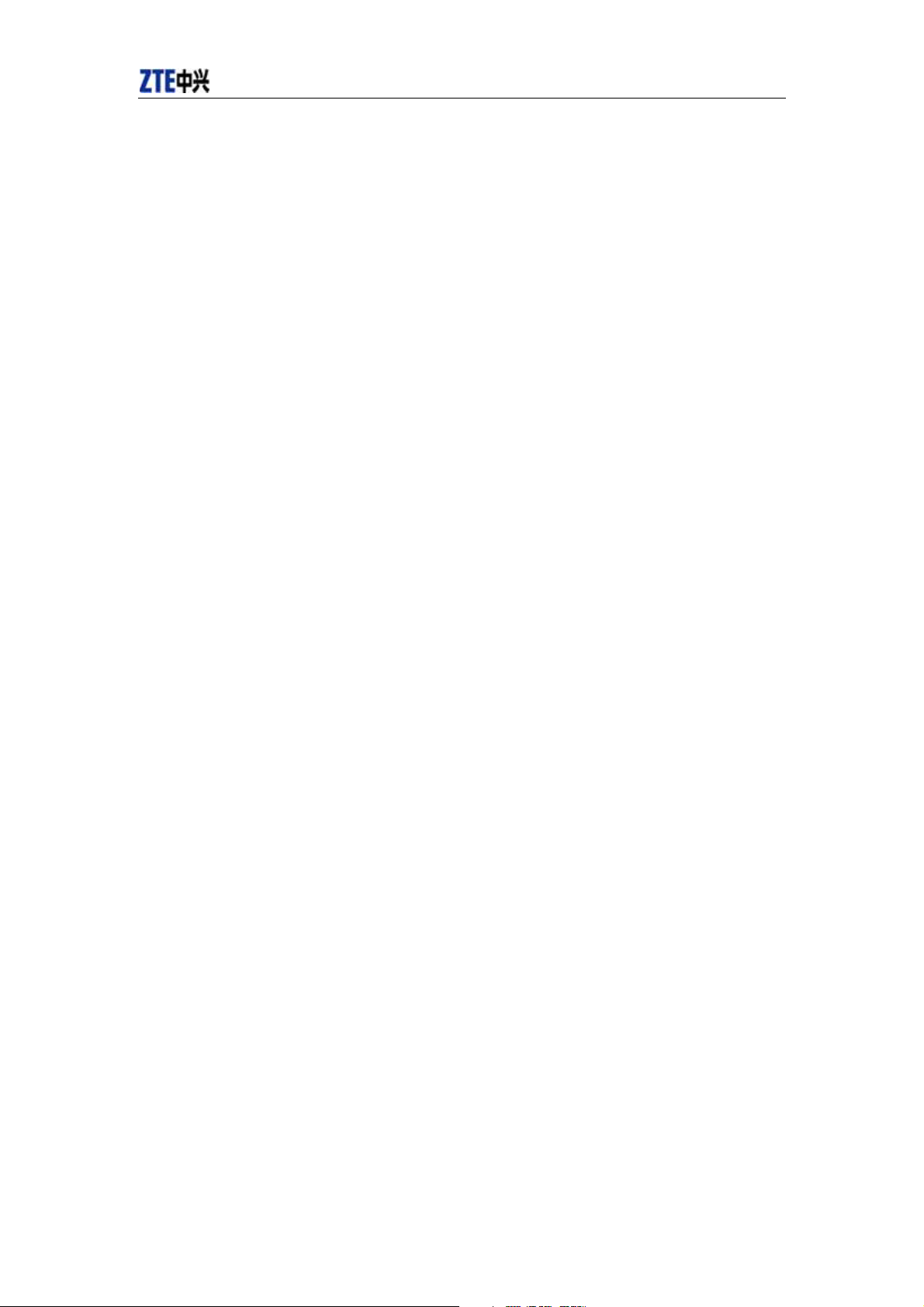
CDMA2000 1X EV-DO Wireless Data Terminal User Guide
CDMA2000 1X EV-DO
Wireless Data Terminal
User Guide
This User Guide applies to Wireless Data Terminal of MG478 and AC8700.
ZTE Corporation http//wwwztecomcn
Page 2
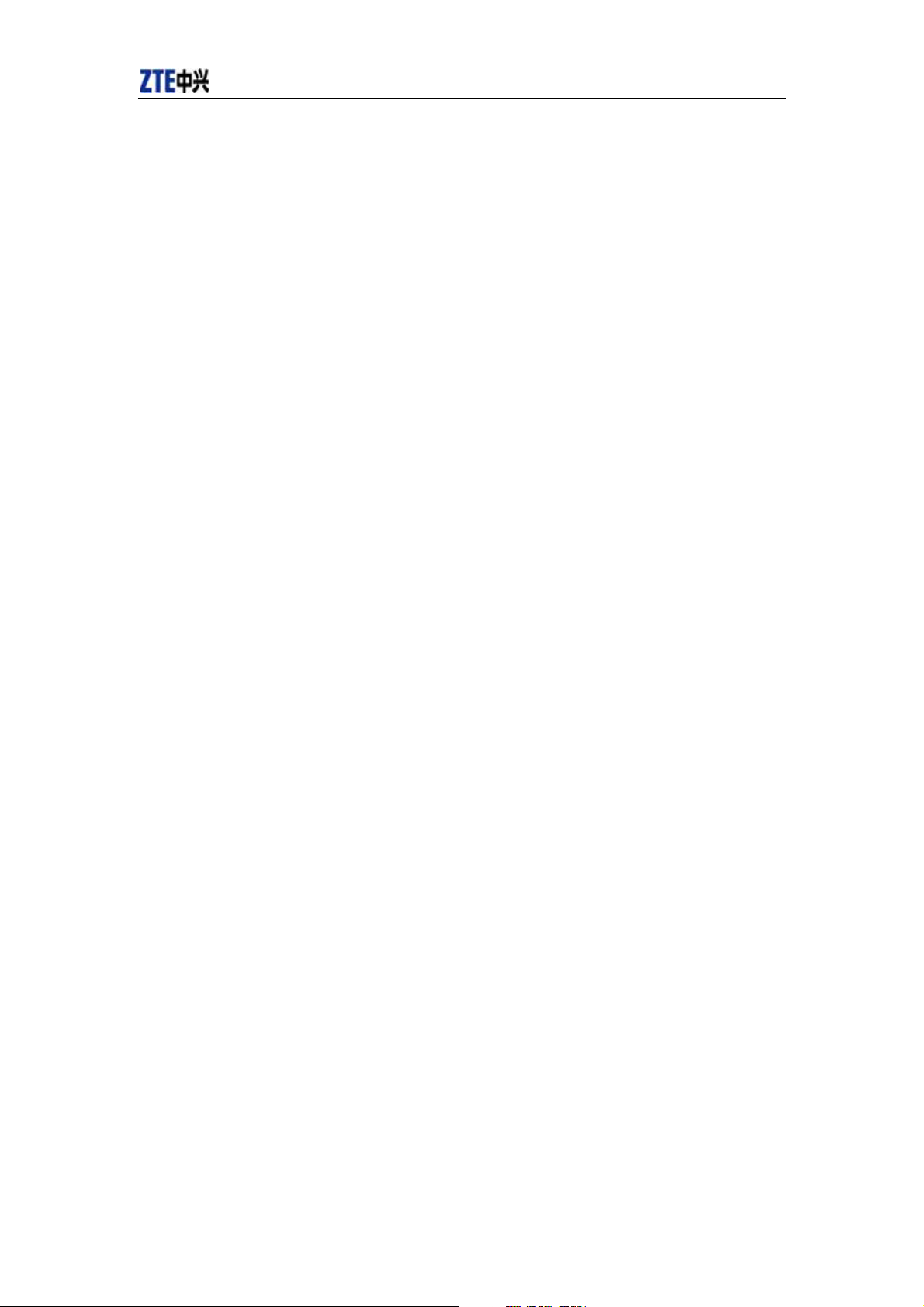
CDMA2000 1X EV-DO Wireless Data Terminal User Guide
Copyright Statement
Copyright © 2006 by ZTE Corporation
All rights reserved.
No part of this publication may be excerpted, reproduced, translated or utilized in any form or by
any means, electronic or mechanical, including photocopying and microfilm, without the prior
written permission of ZTE Corporation.
ZTE Corporation reserves the right to make modifications on print errors or update specifications
in this manual without prior notice.
V1.0, August, 2006
ZTE Corporation http//wwwztecomcn
Page 3
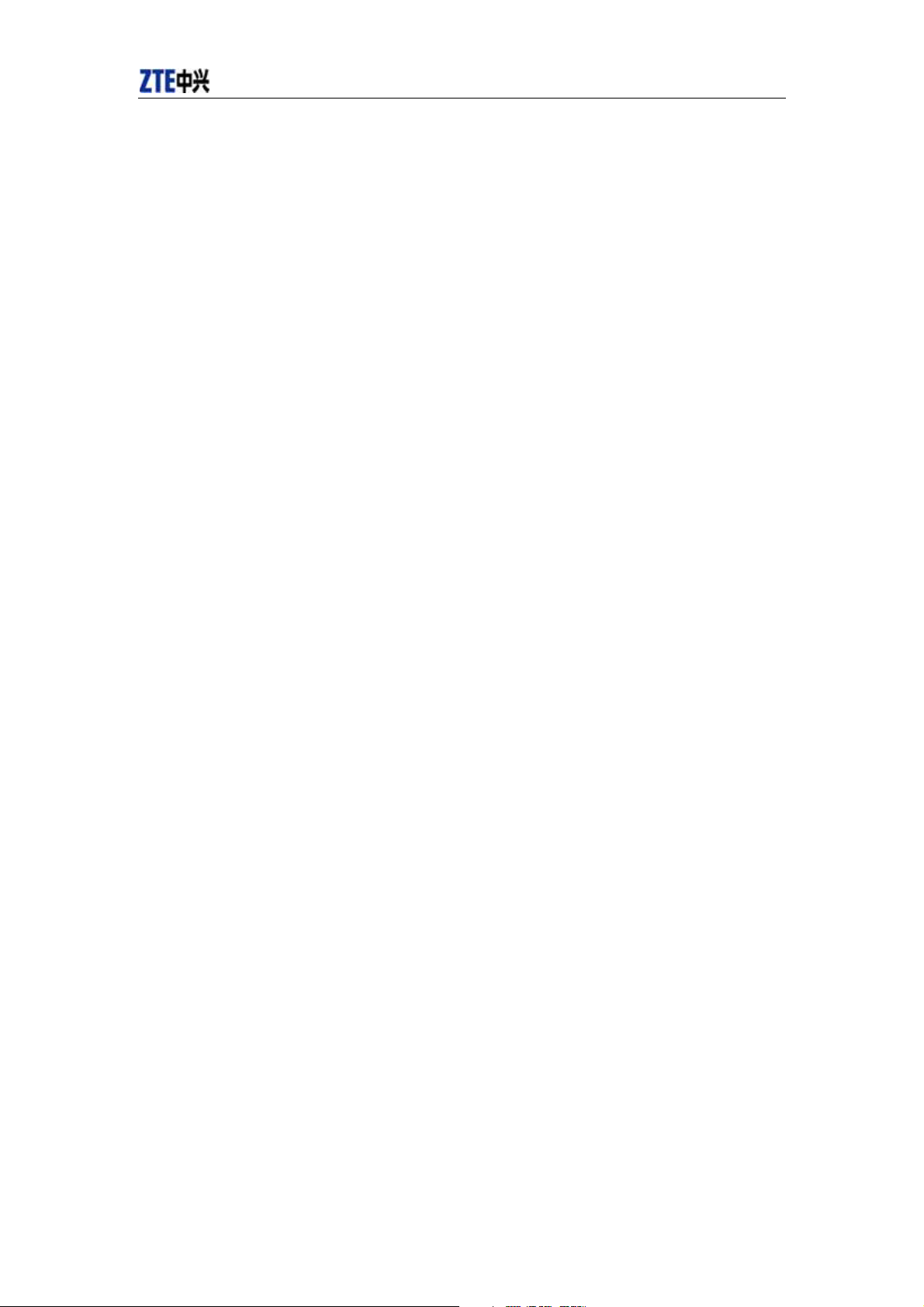
CDMA2000 1X EV-DO Wireless Data Terminal User Guide
Table of Contents
1. Introduction.............................................................................................................................1
2. Specification ...........................................................................................................................1
3. Precautions..............................................................................................................................1
4. Appearance .............................................................................................................................2
4.1 Introduction.........................................................................................................................2
4.2 Insert R-UIM Card ..............................................................................................................3
5. Install and Uninstall................................................................................................................4
5.1Windows 2000 ...................................................................................................................5
5.1.1 Install........................................................................................................................5
5.1.2 Uninstall...................................................................................................................9
5.2Windows XP ....................................................................................................................10
5.2.1 Install......................................................................................................................10
5.2.2 Uninstall.................................................................................................................14
6. Run the Application..............................................................................................................15
7. Connect/Disconnect..............................................................................................................16
8. Connection Records..............................................................................................................17
9. Setting...................................................................................................................................18
10. Help ......................................................................................................................................20
11. Connect to the Website .........................................................................................................20
12. Trouble-shooting...................................................................................................................21
ZTE Corporation http//wwwztecomcn
Page 4
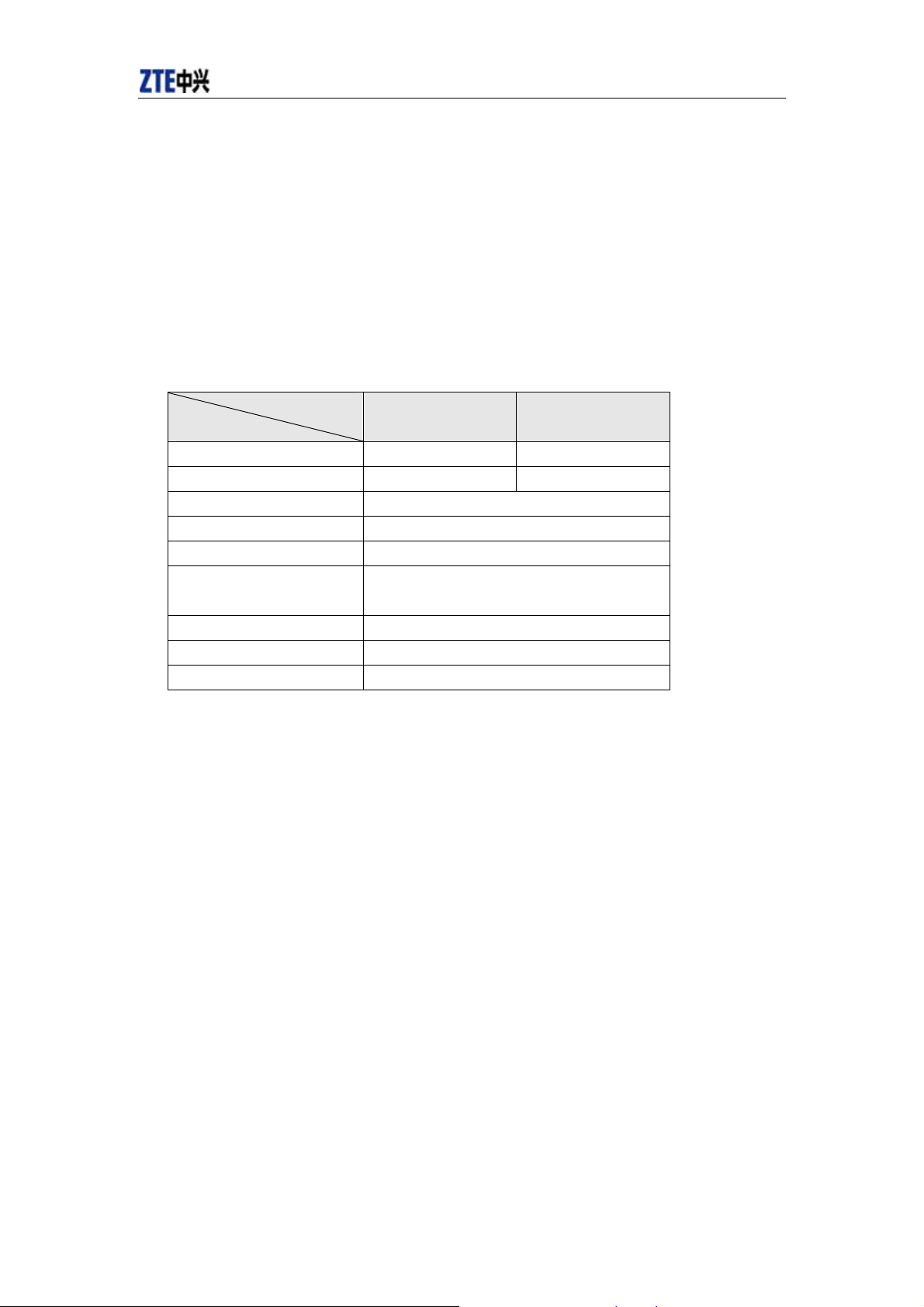
CDMA2000 1X EV-DO Wireless Data Terminal User Guide
1. Introduction
Thank you for choosing MG478/AC8700 CDMA2000 1X EV-DO Wireless Data Terminal
(hereinafter referred to as Data Terminal) of ZTE Corporation.
The Data Terminal equips with a standard USB interface and supports both CDMA2000 1X
EV-DO and CDMA2000 1X network. In the area where there is signal, it allows you to go surfing
on the Internet, browse the web pages, and send & receive Emails
2. Specification
Model
Parameter
Transmitting Frequency
Receiving Frequency
Stability Fc±300Hz
Dimensions (L×W×H)
Weight 38.7g
Data Rate
Current 5V˄using USB interface supply˅
Current Consumption Sleep: 5mA Max.: 480mA
Transmitting Power
MG478 AC8700
452.625-456.850MHz 824-849MHz
462.625-466.850MHz 869-894MHz
80 mm ×36 mm×12.8mm
Max. down-link transmission rate: 2.4Mbps,
Max. up-link transmission rate: 153Kbps
224mW
3. Precautions
¾ Please don’t use the product near flammable or explosive materials because it might cause
failure or fire.
¾ Keep the product away from high temperature, humidity, or dust because it might cause
failure.
¾ Avoid shock, cast or impact. Please keep the product well when you don’t use it.
¾ Do not dismantle or disassemble the product at will or revolve the antenna frequently. Our
company will not provide warranty service for the damage caused by abnormal operations.
¾ Don’t use the product near the place where is weak signal or high-precision electronic device
because the magnetic interference might cause the misoperation of electronic device or other
problems.
¾ Please don’t insert or pull out the card with great force to avoid damaging the interface.
ZTE Corporation http//wwwztecomcn
Page 5
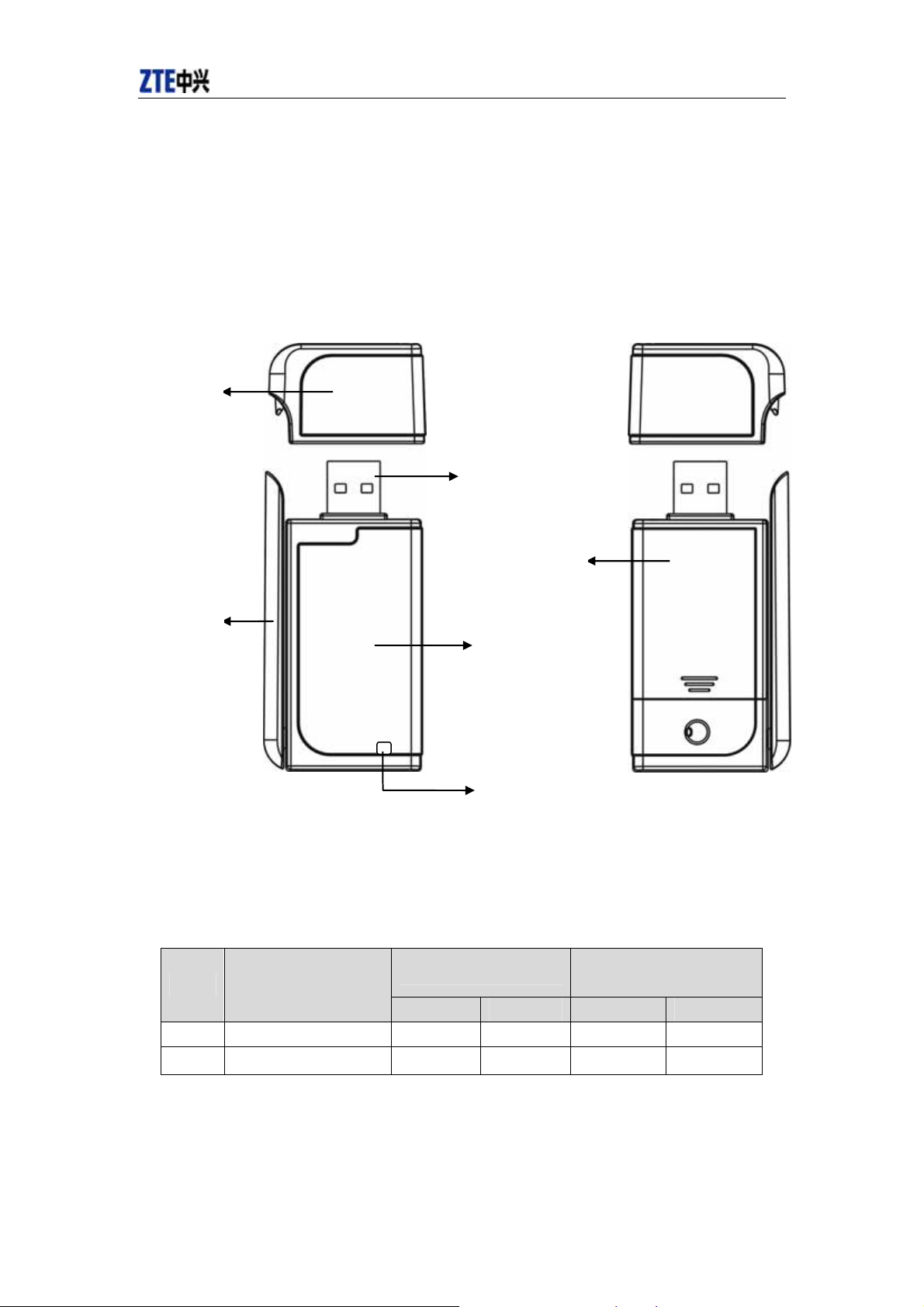
CDMA2000 1X EV-DO Wireless Data Terminal User Guide
4. Appearance
4.1 Introduction
Tap
Top View Rear View
USB Interface
R-UIM Card Cover
Antenna
Host
LED
LED status descriptions:
Network Registered
EV-DO 1X EV-DO 1X
Yellow ON OFF Slow Flash OFF Quick Flash
Green ON Slow Flash OFF Quick Flash OFF
There is service or
searching the network LED Insert the data terminal
ZTE Corporation http//wwwztecomcn
Page 6
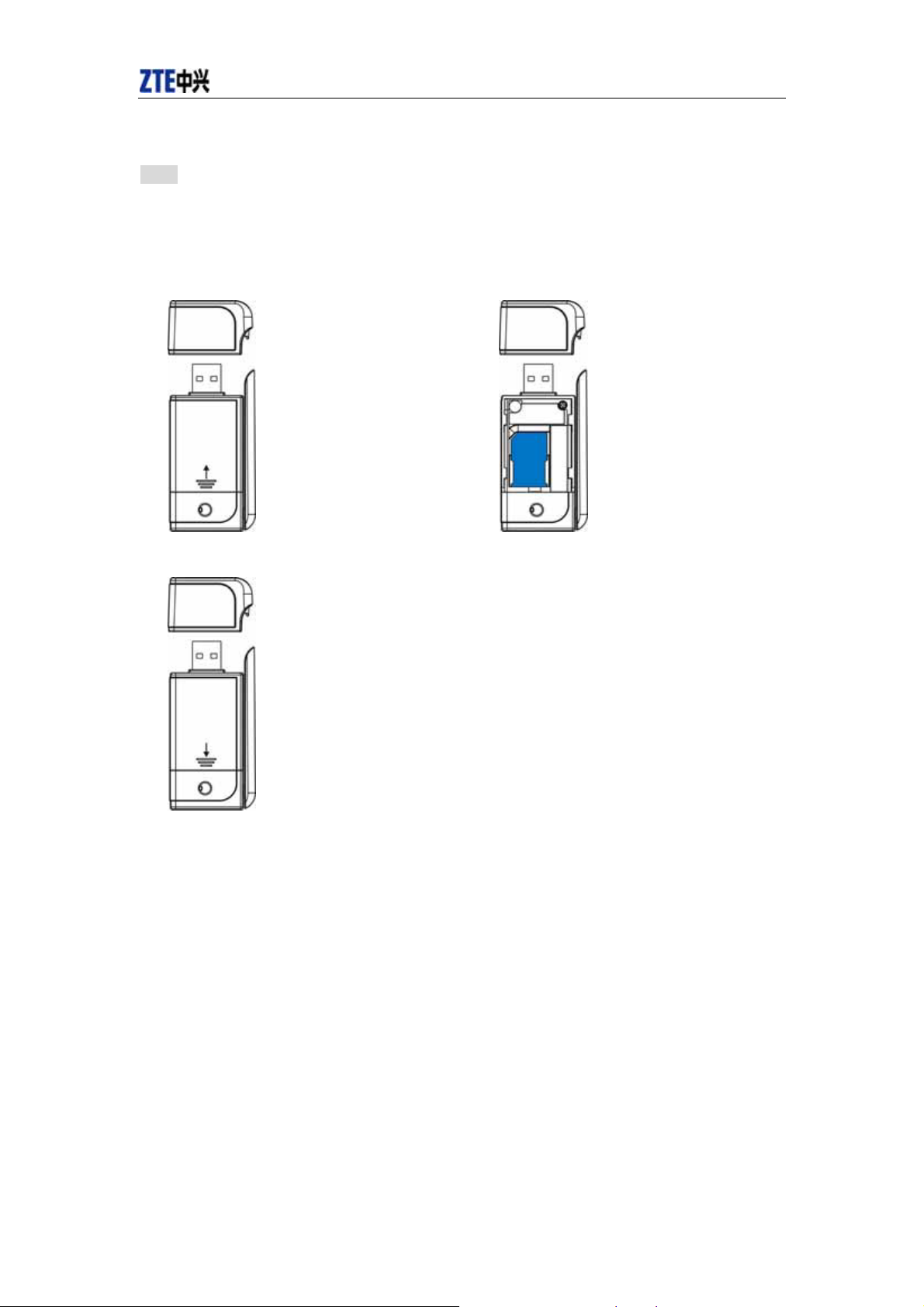
CDMA2000 1X EV-DO Wireless Data Terminal User Guide
4.2 Insert R-UIM Card
Note: If your data terminal doesn’t need R-UIM card, please skip this section.
1. Pull out the tap
2. Take out the R-UIM card cover in the
direction indicated by the arrow 3. Insert R-UIM card as below figure
4. Push back R-UIM card cover in the direction indicated by the arrow
ZTE Corporation http//wwwztecomcn
Page 7
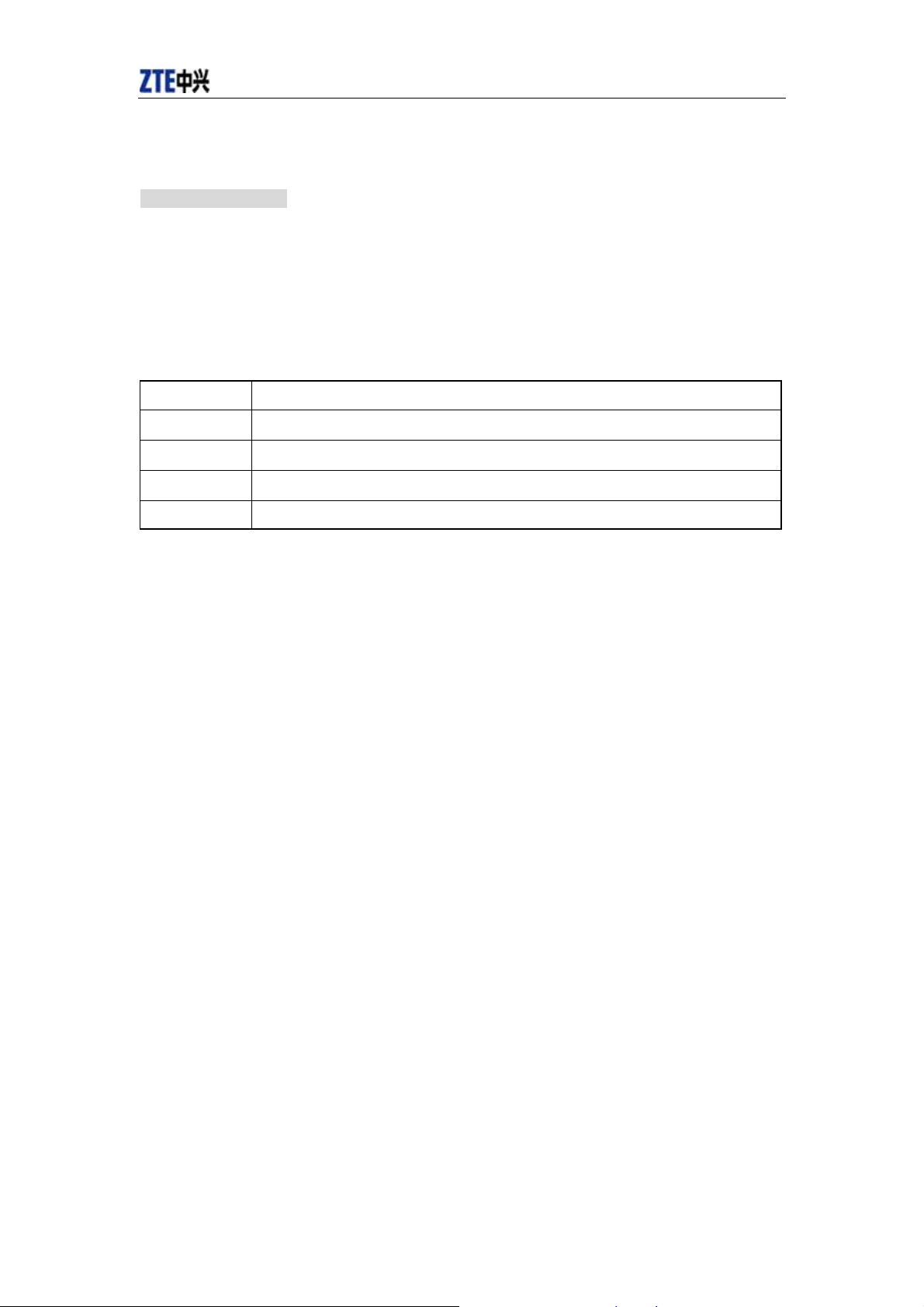
CDMA2000 1X EV-DO Wireless Data Terminal User Guide
5. Install and Uninstall
System Requirements:
The Data Terminal supports the following operating system:
¾ Windows 2000
¾ Windows XP
PC minimum configurations:
CPU Pentium-II/233MHz
USB interface
2.0 (USB1.0 and 1.1 compatible
Optical Drive CD-ROM (for installation only)
Memory 64 MB
Disk Space 30 MB (used for installation of application)
ZTE Corporation http//wwwztecomcn
Page 8
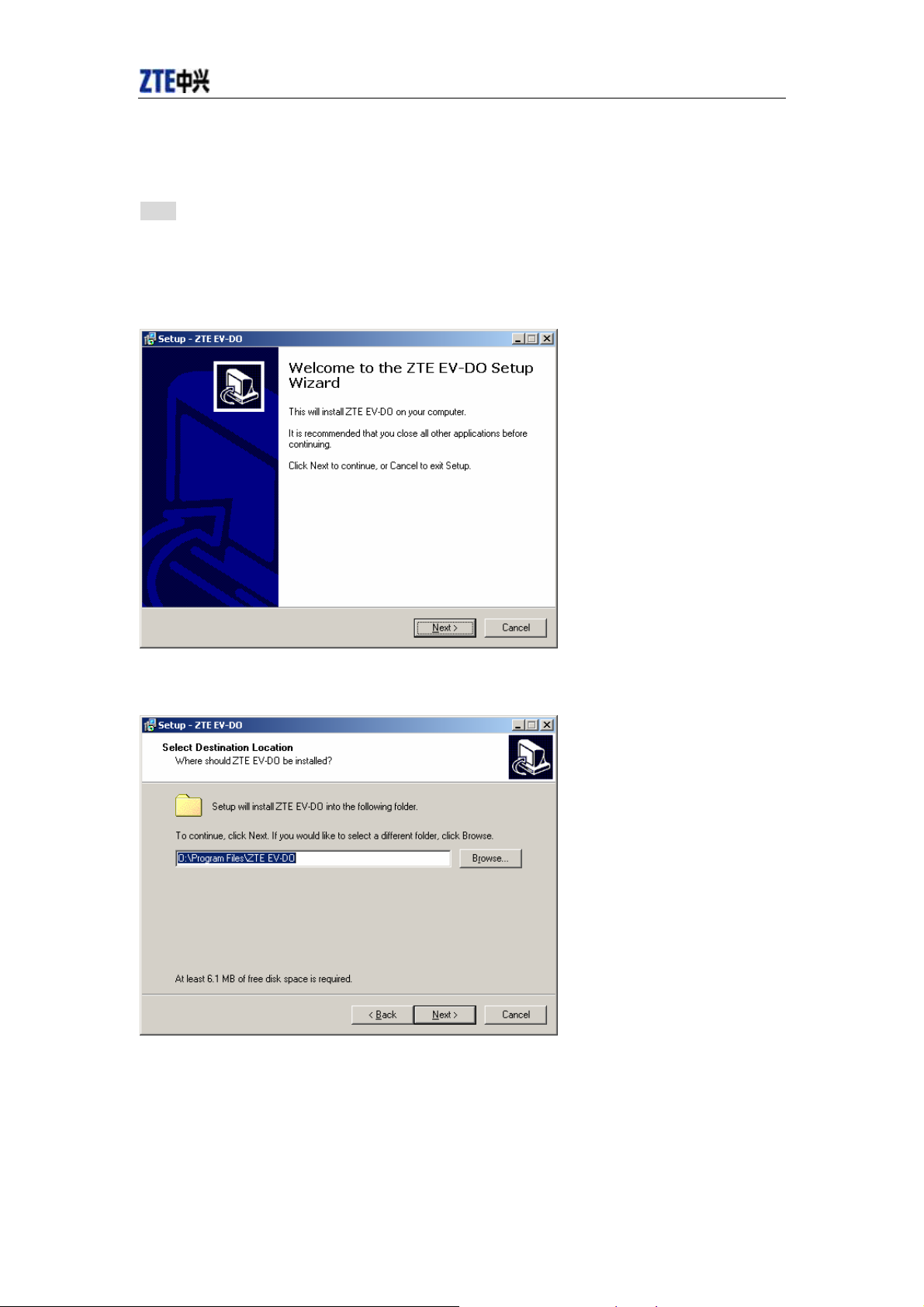
CDMA2000 1X EV-DO Wireless Data Terminal User Guide
5.1Windows 2000
5.1.1 Install
Note:
Do not insert the Data Terminal before installation.
1ǃFind “Setup.exe” firstly in Data Terminal CD-ROM, double-click it to display the Welcome
picture, and then click “Next”;
2ǃSelect the location where you want the program to be installed, and then click “Next”;
ZTE Corporation http//wwwztecomcn
Page 9

CDMA2000 1X EV-DO Wireless Data Terminal User Guide
3ǃSelect Start Menu folder, and then click “Next”;
4ǃWhen you see the window below, please click “Install”;
5ǃPlease wait for installation.
ZTE Corporation http//wwwztecomcn
Page 10

CDMA2000 1X EV-DO Wireless Data Terminal User Guide
6ǃPlease insert the Data Terminal into USB interface if the system prompts you to insert the
hardware (If it has been inserted, please unplug it and insert again.)
7ǃThe system shall find the new hardware and install the driver automatically. Just wait a minute;
ZTE Corporation http//wwwztecomcn
Page 11

CDMA2000 1X EV-DO Wireless Data Terminal User Guide
8ǃThe driver is installed successfully. Pleas click “OK”;
9ǃClick “Finish” to close the last screen of the wizard. Now you can start the application for Data
Terminal.
ZTE Corporation http//wwwztecomcn
Page 12

CDMA2000 1X EV-DO Wireless Data Terminal User Guide
5.1.2 Uninstall
1ǃSelect Start -> Programs -> ZTE EV-DO -> Uninstall ZTE EV-DO. Click “Uninstall ZTE
EV-DO”, and you will be asked if you want to remove the program. Click “Yes”;
2ǃPlease wait;
3ǃClick “OK” when un-installation is completed;
ZTE Corporation http//wwwztecomcn
Page 13

CDMA2000 1X EV-DO Wireless Data Terminal User Guide
5.2Windows XP
5.2.1 Install
Note:
Do not insert the Data Terminal before installation.
1ǃFind “Setup.exe” firstly in the Data Terminal CD-ROM, double-click it to display the Welcome
picture, and then click “Next”;
2ǃSelect the location where you want the program to be installed, and then click “Next”;
ZTE Corporation http//wwwztecomcn
Page 14

CDMA2000 1X EV-DO Wireless Data Terminal User Guide
3ǃSelect Start Menu folder, and then click “Next”;
4ǃWhen you see the window below, please click “Install”;
5ǃPlease wait for installation. This process will take a few minute;
ZTE Corporation http//wwwztecomcn
Page 15

CDMA2000 1X EV-DO Wireless Data Terminal User Guide
6ǃPlease insert the Data Terminal into USB interface if the system prompts you to insert the
hardware (If it has been inserted, please unplug it and insert again.)
7ǃThe system shall find the new hardware and install the driver automatically. Just wait a
minute.(Please ignore the prompt during the installation, such as “USB device not recognized” or
“Your hardware might not be able to work normally because there is an error during the hardware
installation.”)
ZTE Corporation http//wwwztecomcn
Page 16

CDMA2000 1X EV-DO Wireless Data Terminal User Guide
8ǃThe driver is installed successfully. Pleas click “OK”;
9ǃClick “Finish” to close the last screen of the wizard. Now you can start the application for data
terminal
ZTE Corporation http//wwwztecomcn
Page 17

CDMA2000 1X EV-DO Wireless Data Terminal User Guide
5.2.2 Uninstall
1ǃSelect Start -> Programs -> ZTE EV-DO -> Uninstall ZTE EV-DO. Click “Uninstall ZTE
EV-DO”, and you will be asked if you want to remove the program. Click “Yes”;
2ǃPlease wait;
3ǃClick “OK” when un-installation is completed.
ZTE Corporation http//wwwztecomcn
Page 18

CDMA2000 1X EV-DO Wireless Data Terminal User Guide
6. Run the Application
After the application is installed successfully, the application icon will appear on your
desktop. Double-click this icon or select from Start -> Programs -> ZTE EV-DO -> ZTE EV-DO.
Run the application to display the following user interface.
The icons on the interface are used to access the function, which indicate as below:
Connect/Disconnect
Connection Records
Help
Status Bar:
EV-DO Indication
1X Indication
Signal strength indication. The more bars,
the stronger signals
CDMA network unavailable
Network Connection
Sleep mode
In Roaming
No R-UIM card inserted
R-UIM card inserted
Open URL
Setting
ZTE Corporation http//wwwztecomcn
Page 19

CDMA2000 1X EV-DO Wireless Data Terminal User Guide
7. Connect/Disconnect
Connect
Click
icon to set the relevant parameters. For details, please refer to Chapter 9
“Setting” for details;
Click
icon at the left-up corner of the interface;
After connecting to Internet, the current network information will appear on the
interface. Double-click any place in the display area to view the connection records.
Disconnect
After connecting to Internet, click the rotating icon
at the left-up corner of the interface.
ZTE Corporation http//wwwztecomcn
Page 20

CDMA2000 1X EV-DO Wireless Data Terminal User Guide
8. Connection Records
Click
icon to view connection records. Connection records save the previous relevant
information including Start at, Duration and Transmit bytes, which help you know the status
easily.
By switching among “List”, “Monthly” and “Statistic”, you could inquire the records every time,
by month or by time.
Note:
The relevant information contained in connection records are just for user’s reference rather than
the charging basis.
Delete Connection Records
Click “Delete” button to delete the records you have selected on the interface.
Clear Connection Records
Click “Clear” button to delete all the records.
ZTE Corporation http//wwwztecomcn
Page 21

CDMA2000 1X EV-DO Wireless Data Terminal User Guide
9. Setting
Network Connection Setting
Click
icon to set up the relevant parameters. After the setting, click “Apply”
button to save the settings on the current interface.
Click “Default” button and then “Apply” button to restore the settings on the current
interface to factory default.
Note:
The default network setup parameters are as below. Different regions may have different
network setup parameters, so please consult your local telecom operator.
Phone: #777
User: card
Password: card
ZTE Corporation http//wwwztecomcn
Page 22

CDMA2000 1X EV-DO Wireless Data Terminal User Guide
Other Setting:
Click “Options” to switch the interface, and you could set URL and select the skin,
language, etc. After that, click “Apply” button to save the settings on the current
interface .
Click “Default” button and then “Apply” button to restore the settings on the current
interface to factory default.
ZTE Corporation http//wwwztecomcn
Page 23

CDMA2000 1X EV-DO Wireless Data Terminal User Guide
10. Help
Click button to view the help file.
Click “Help” button to view the relevant help file; click “Online service” to enter our
company’s website.
You could view the software and its version information under “About”.
11. Connect to the Website
Click button to directly connect the website you set. For details on the website setting,
please refer to Chapter 9 “Setting”.
ZTE Corporation http//wwwztecomcn
Page 24

CDMA2000 1X EV-DO Wireless Data Terminal User Guide
12. Trouble-shooting
After the installation, go to device manager and find “ZTE Status Interface 3197” under “Modem”
and “ZTE USB Modem 3197” under “Port”. If they are not found, please remove the software and
reinstall.
ZTE Corporation http//wwwztecomcn
Page 25

CDMA2000 1X EV-DO Wireless Data Terminal User Guide
Common Failures Table:
Failures Causes Solutions
Error occurs when running
setup.exe file.
Open port failed.
No R-UIM card.
Please download the program on
The setup file may be damaged.
Directly run the software before the
Data Terminal is plugged in.
The port is occupied by other
applications, such as “Hyper terminal”,
or the software is already run.
R-UIM card is not inserted. Insert R-UIM card.
R-UIM card isnÿt inserted properly.
Sometimes the front side and back side
are confused.
R-UIM card is damaged. Validate by
using a CDMA terminal.
Antenna is not connected to the Access
Box.
our website WWW.ZTEIT.COM
and reinstall it.
Close the software, plug in the Data
Terminal and run it again.
Close relevant software and run the
software again.
Please refer to section 4.2. Properly
insert R-UIM card.
Replace R-UIM card.
Insert the antenna into the Data
Ter min al.
No signal indicated.
Dialing failed
Internet connection failure.
Out of the network service area. Make sure it is in the CDMA
network service area.
The antenna or RF component is
damaged.
Wrong setting of parameters (Phone,
User, Password)
Not enough money in R-UIM card. Consult your service provider for
Network congestion or failure. Try again later.
The Data Terminal is being connected.
(It usually occurs when the Internet
connection is immediately made after
the call is dialed)
Poor network signal. View signal strength indication and
Replace relevant damaged parts.
Correct the parameter settings.
Consult your service provider for
details.
details.
Reconnect.
check if the antenna is properly
inserted.
ZTE Corporation http//wwwztecomcn
Page 26

CDMA2000 1X EV-DO Wireless Data Terminal User Guide
If the problems cannot be solved after the above handling, please call 86-755-2601555 or feed
back your information directly by sending emails to zte_mobile@zte.com.cn for customer service.
We will reply to you as soon as possible and provide you with high quality after-sales services.
*SAR Information
The SAR limit of USA (FCC) is 1.6 W/kg averaged over one gram of tissue. Device types AC8700
(FCC ID: Q78-AC8700) has also been tested against this SAR limit. The highest SAR value reported
under this standard during product certification for use when properly worn on the body is 0.271 W/kg.
ZTE Corporation http//wwwztecomcn
