Page 1
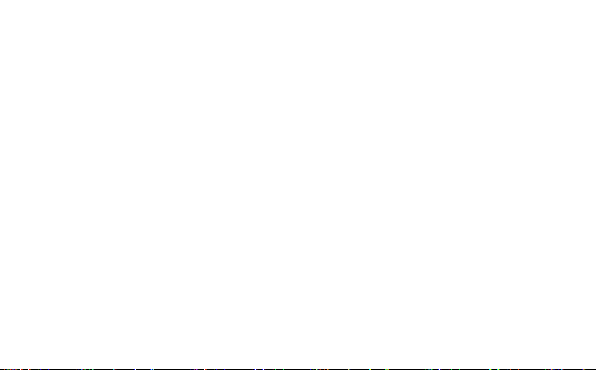
Copyright © 2015 by ZTE Corporation
All rights reserved.
No part of this publication may be excerpted, reproduc ed, translated or utilized in any form or by any means, electr onic or
mechanical, including photocopying and microfilm, without the prior written permission of ZTE Corpor ation.
ZTE Corporation reserves the right to make mod ifications on print errors or update specifications in this guide without prior
notice.
Version 1.2, 2015.01
Page 2
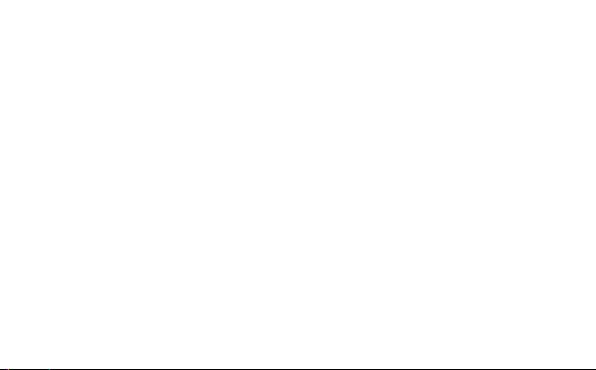
Table of Contents
Introduction ................................................................................................................................................................... 2
Lost or Stolen? ........................................................................................................................................................... 2
Using Your Mblaze Ultra Wi-Fi Safely ........................................................................................................................... 3
Appearance .................................................................................................................................................................... 5
Inserting and Removing the microSD Card .................................................................................................................. 6
Charging the Battery ..................................................................................................................................................... 7
Restore Factory Settings ............................................................................................................................................... 8
Using your Mblaze Ultra Wi-Fi as an External charger................................................................................................. 8
Travel Charger and Car Charger Specification to Use ................................................................................................. 9
LED ............................................................................................................................................................................... 10
Working Mode .............................................................................................................................................................. 11
Using Your Mblaze Ultra Wi-Fi ..................................................................................................................................... 14
Page 3
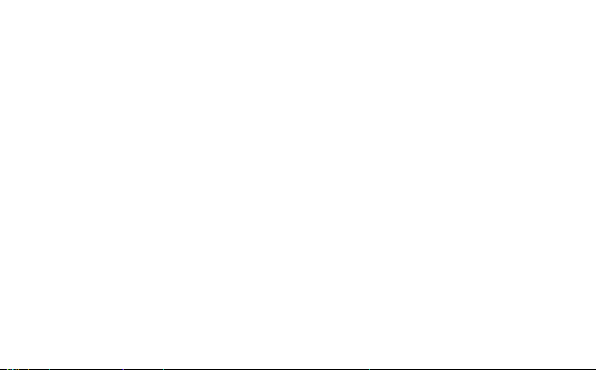
OS Support .................................................................................................................................................................. 14
Using Mblaze Ultra On Windows OS ........................................................................................................................... 15
Installation ................................................................................................................................................................ 15
Uninstallation ........................................................................................................................................................... 16
Activating Your Mblaze Ultra Wi-Fi ............................................................................................................................ 17
Using Mblaze Ultra Wi-Fi on MC OS ............................................................................................................................ 22
Installation ................................................................................................................................................................ 22
Uninstallation ........................................................................................................................................................... 26
Activating Your Mblaze Ultra Wi-Fi ............................................................................................................................ 26
Using Mblaze Ultra Wi-Fi on Linux OS ........................................................................................................................ 31
Installation ................................................................................................................................................................ 31
Uninstallation ........................................................................................................................................................... 31
Activating Your Mblaze Ultra Wi-Fi ............................................................................................................................ 32
Page 4
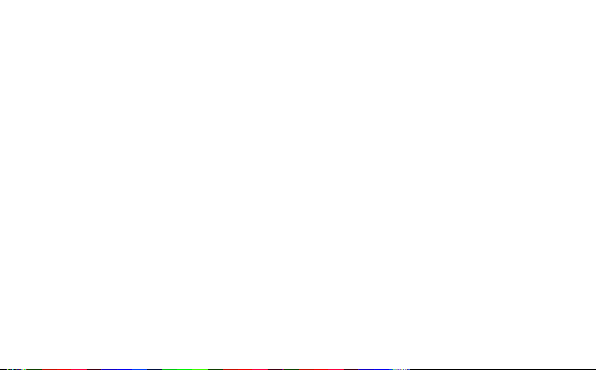
Notification ................................................................................................................................................................... 35
Check My Number ....................................................................................................................................................... 38
Check My Balance ....................................................................................................................................................... 41
Disconnecting from a Network.................................................................................................................................... 44
Setting up a Wi-Fi Connect.......................................................................................................................................... 45
Wi-Fi Disk ..................................................................................................................................................................... 47
File Formats Supported by Wi-Fi Disk....................................................................................................................... 47
Access the Wi-Fi DISK on Your Computer ................................................................................................................ 48
Upload File ............................................................................................................................................................... 49
Download File .......................................................................................................................................................... 50
New Folder .............................................................................................................................................................. 50
Search File ............................................................................................................................................................... 50
Page 5
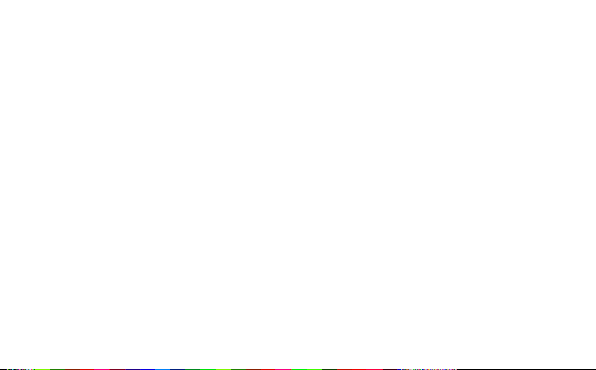
Rename File or Folder .............................................................................................................................................. 51
Delete File or Folder ................................................................................................................................................. 51
Check SD Card Capacity .......................................................................................................................................... 51
Format SD Card ....................................................................................................................................................... 52
Access the Wi-Fi DISK on Your IOS or Android Device ............................................................................................. 52
Upload File ............................................................................................................................................................... 56
Download File .......................................................................................................................................................... 56
New Folder .............................................................................................................................................................. 57
Search File ............................................................................................................................................................... 58
Delete File or Folder ................................................................................................................................................. 58
Check SD Capacity Status........................................................................................................................................ 59
Format SD Card ....................................................................................................................................................... 59
FAQ for Wi-Fi................................................................................................................................................................ 60
FCC Regulations .......................................................................................................................................................... 63
Page 6
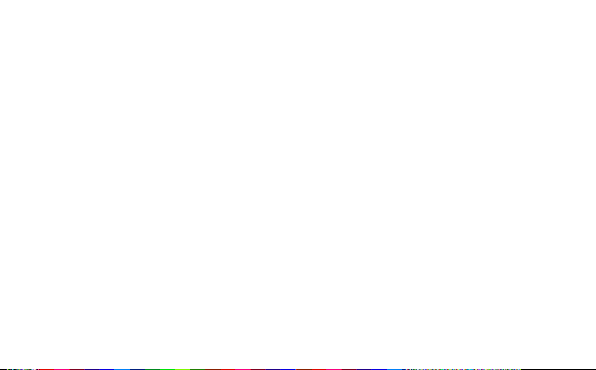
Common Failures Table for Windows ......................................................................................................................... 65
Common Failures Table for Mac ................................................................................................................................. 66
Common Failure s Table for Linux ............................................................................................................................... 67
Page 7
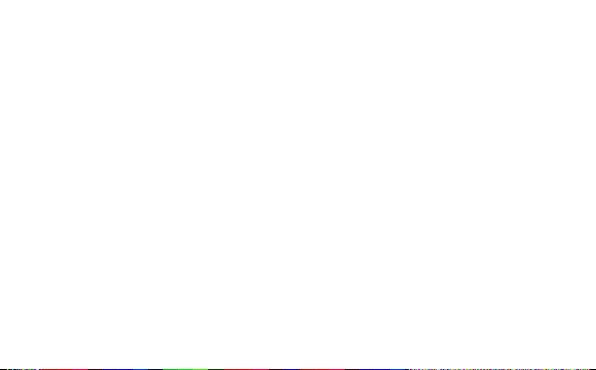
Page 8
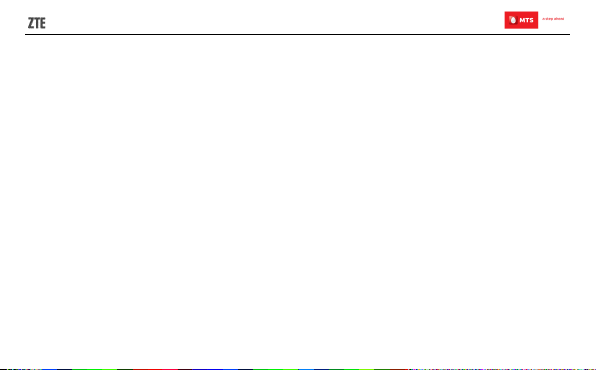
Introduction
Thanks for choosing the Mblaze Ultra Wi-Fi.
If you’d like your Mblaze Ultra Wi-Fi to live a long and fruitful life, please read t his guide carefully and keep it for future
reference. You never know when you might need it.
And don’t worry if the pictures we use to demonstrate your Mblaze Ultra Wi-Fi’s functions look a little different from what
you see on its screen. It’s the functions they show that matter.
Lost or Stolen?
If your Mblaze Ultra Wi-Fi goes missing, please tell your service provider as soon as you know. That way other people can
be barred from using it.
2
Page 9
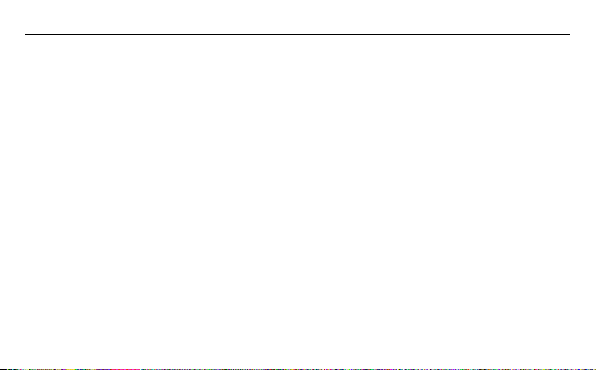
MBLAZE Ultra Wi-Fi User Manual
Using Your Mblaze Ultra Wi-Fi Safely
Using a Mblaze Ultra Wi-Fi while driving is illegal in many countries. Please follow local laws and drive safely at all
times.
Don’t use your Mblaze Ultra W i-Fi near sensitive electronic equipment – particularly medical devices such as
pacemakers – as it could cause them to malfunction. It can also interfere with the operation of fire detectors and other
automatic-control equipment.
For more information about how your Mblaze Ultra Wi-Fi affects pacemakers or other electronic equipm ent, please
contact the manufacturer or your local distributor.
Your Mblaze Ultra Wi-Fi may cause interference when used near TVs, radios or automated office equipment.
Your Mblaze Ultra Wi-Fi can cause interference with aircraft equipment. So it’s essential you follow airline regulations.
And if airline personnel ask you to switch off your Mblaze Ultra Wi-Fi, or disable its wireless functions, please do as
they say.
Your Mblaze Ultra Wi-Fi may interfere with the norm al operation of medical equipment. Follow all hospital regulations
and turn it off when you’re asked to by posted warnings or medical staff.
Don’t use your Mblaze Ultra Wi-Fi at petrol stations. In fact, it’s always best to switch off whenever you’re near fuel s,
chemicals or explosives.
3
Page 10
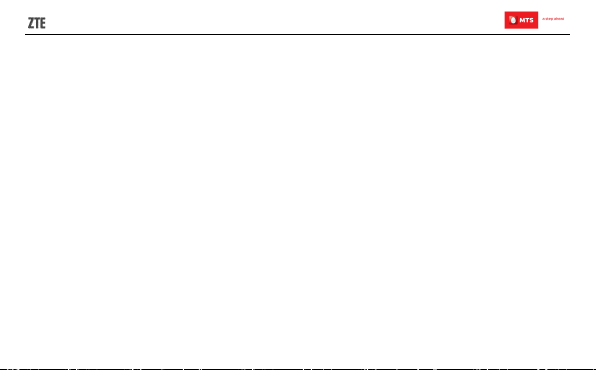
Keep your Mblaze Ultra Wi-Fi away from water (or any other liquid). It’s not a waterproof model.
Never take your Mblaz e Ult r a W i-Fi apart. Please leave that to the professionals. Unauthorized repairs could break
the terms of your warranty.
Only use the original accessories supplied with your Mblaze Ultra Wi-Fi or those approved by the manufacturer. Using
unapproved accessories may affect performance, m ake the warranty void, break national regulations on the use of
Mblaze Ultra Wi-Fi, or even cause injury.
Turn off your Mblaze Ultra Wi-Fi in or near areas where explosive materials are used. Always obey local laws and turn
off your Mblaze Ultra Wi-Fi when requested.
The working temperature f or the Mblaze Ultra W i-Fi is between 0℃ and 40℃. Please don’t use the Mblaze Ultra
Wi-Fi outside the range. Using the Mblaze Ultra Wi-Fi under too high or too low tem per ature might cause problems.
4
Page 11
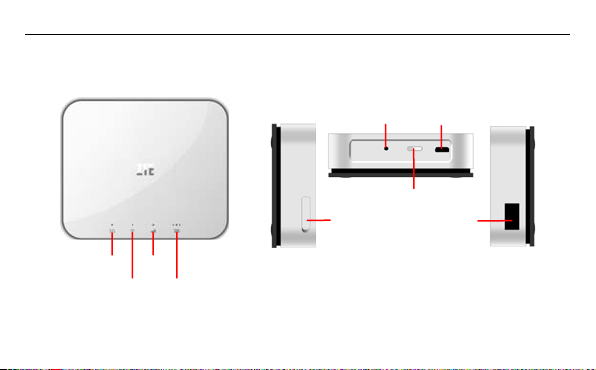
MBLAZE Ultra Wi-Fi User Manual
WLAN
microSD
nterface
Appearance
3G+ LED
WiFi LED
LED
Battery
Reset Key
Card Slot
USB Interface
Reset key
USB I
5
Page 12
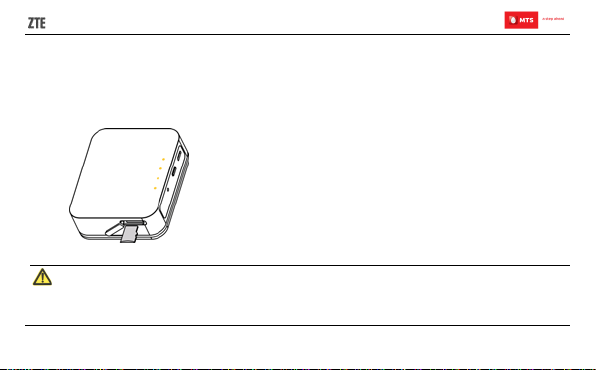
Inserting and Removing the microSD Card
1. Open the microSD card cover and insert a memory card.
2. Push tightly until the card is installed in the correct position and close the cover.
3. Before you take out the card, please open the cover and press the card inward to unlock.
Note:
1.MicroSD Card is not included in sales package, it is separately sold.
2.Removing or inserting a memory card when your router is turned on will damage it and destroy any data
saved on the MicroSD card.
6
Page 13
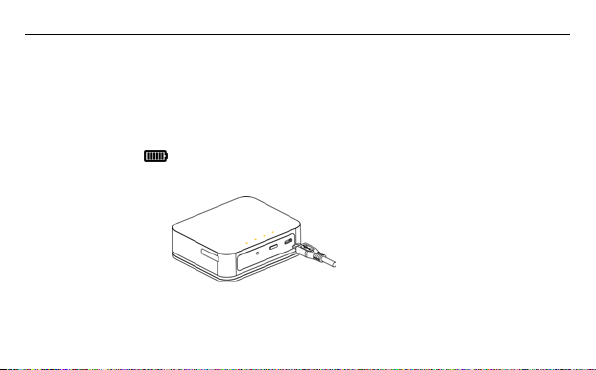
MBLAZE Ultra Wi-Fi User Manual
Charging the Battery
The rechargeable Li-ion battery that com es with y our Mblaze Ultra Wi-Fi is ready to use, but is not fully charged.
The first three times you use the battery, make sure it is completely drained before r ec har ging. And then recharge it fully.
That will help to ensure its optimal performance and a longer batter y lifetime.
To charge the Router battery, please follow these steps:
1. Connect the charger to your Router, and plug it into an 110V/220V electric socket.
2. During charging, the
3. Disconnect the charger from your Router, and unplug.
LED display.
7
Page 14
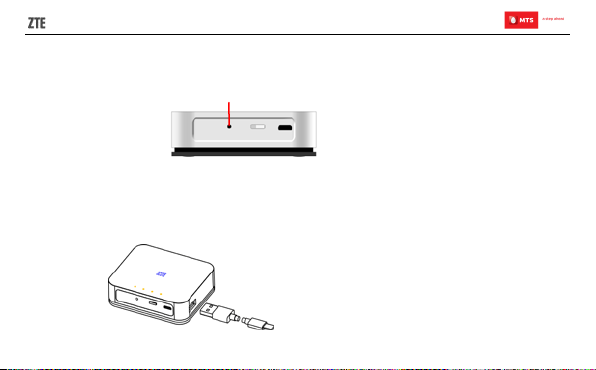
Restore Factory Settings
As the Mblaze Ultra Wi-Fi is working, long press Reset key to restore factory settings.
Using your Mblaze Ultra Wi-Fi as an External charger
Your Mblaze Ultra Wi-Fi can also be used to charge devices like mobile phones, MP3/MP4 player, Bluetooth earpiece, etc.
For external device charging, connec t one end of the charging cable to the rout er’s charging interface, and another end to
the USB port of external device’s data cable.
Reset Key
8
Page 15
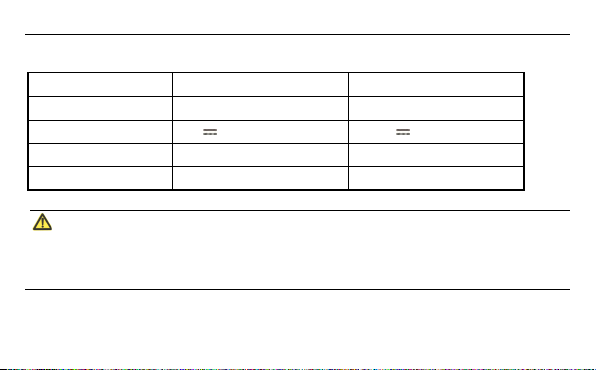
MBLAZE Ultra Wi-Fi User Manual
Travel Charger and Car Charger Specification to Use
Technical Parameters Travel charger Car charger
Input 100-240V~50/60Hz 250mA DC 12~24V
Output 5.0V 1000mA DC 5.0V 1000mA
Maximum Output Current 1200mA 1400mA
Production Compliance CE FCC/UL、CE、C-Tick
Note:
Don’t store the charger in an area of dampness or high temperat ure. Don’t use the charger under
high-temperature, high-humidity or lightning env ir onm ent.
If you want to use Mblaze Ultra Wi-Fi with Travel charger or Car charge, please note that is should be as
above specification.
9
Page 16
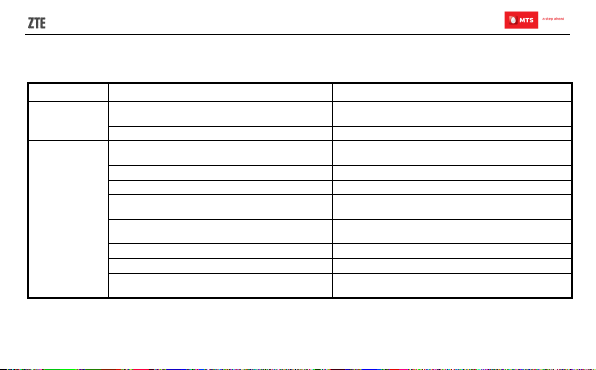
3GPlus Red LED and Green LED light up together
Red LED light blinks, turn on for 0.5s, turn off for
LED
LED status
Wi-Fi LED
3GPlus/1X
Network LED
LED lights indicator you can check on page Appearance description
Explanation
Mblaze Ultra Wi-Fi is powered on, and the Wi-Fi
function is available.
Wi-Fi terminal accessed Blue LED lights on long time
Mblaze Ultra Wi-Fi is powered on
Network not registered Red LED light blinks, turn on for 1s, turn off for 1s.
NO service Red LED light blinks, turn on for 1s, turn off for 1s.
Registered to 1X but not connected
Registered to 3GPlus but not connected
Connected with 3GPlus network Green LED lights on long time
Connected with 1X network Red LED lights on long time
Conneted with 3GPlus/1X but in idle mode
Descriptions
Blue LED light blinks,turn on for 1s, turn off for 2s
for an instant.
0.5s
Green LED light blinks, turn on for 0.5s, turn off for
0.5s.
Red LED light blinks, turn on for 0.5s, turn off for
0.5s
10
Page 17
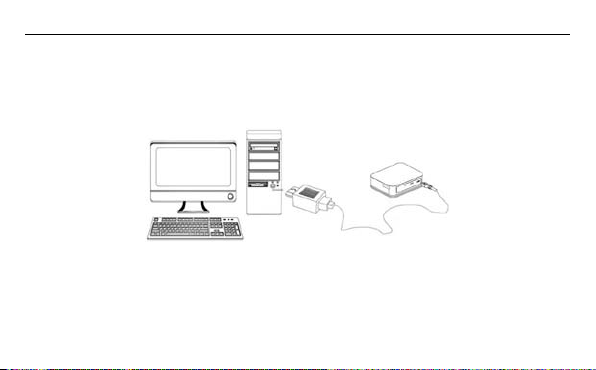
MBLAZE Ultra Wi-Fi User Manual
Working Mode
Mblaze Ultra Wi-Fi supports three working modes. For the client, we only use PC or laptop as the example in this
document.
USB Mode: Connect Mblaze Ultra Wi-Fi to your computer with the USB cable, it will function as modem.
Wi-Fi Mode: Connect Mblaze Ultra Wi-Fi to your laptops via Wi-Fi, it will function as Mobile hotspot.
11
Page 18

Mixed Mode: Connect Mblaze Ultra Wi-Fi to your computer and lapt ops with the above two connection methods.
Note:
If you want to connect to t he Int er net by using Wi-Fi mode, make sure that the client supports the Wi-Fi
The following picture is the applicati on ex am ple. All of the client devices can surf on the Internet at the same time.
function.
12
Page 19

MBLAZE Ultra Wi-Fi User Manual
13
Page 20

Using Your Mblaze Ultra Wi-Fi
The procedure for installing the management program depends on your computer ’s operati ng system.
OS Support
Windows:
WinXP SP3(32/64), VISTA(32/64), Win7(32/64), Win8(32/64), win8.1(32/64)
Mac:
MAC OS 10.6/10.7/10.8/10.9 with latest updates
Linux:
Linux 32bit (Ubuntu 10.04/10.10/11.04/11.10/12.04/12.10/13.04/13.10)
(Fedora 9/10/12/13/14/15/16/ 17/18/19/20)
(openSUSE 11.1/11.2/11.3/12.1/12.2/12.3/13.1)
Linux 64bit (Ubuntu 12.04/12.10/13.04/14.04)
(Fedora 16/17/18/19/20)
(OpenSUSE 12.1/12.2/12.3)
14
Page 21

MBLAZE Ultra Wi-Fi User Manual
Using Mblaze Ultra On Windows OS
Installation
1. Please connect the Mblaze Ultra Wi-Fi with PC through USB interface.
2. The installation driver will automatically run or you can run the setup file manually from My
computer
3. Click OK button to continue the installation, wait for a moment.
Mblaze_Home Windows AutoRun.exe.
4. Then the installation windows will come on the bottom of the screen automatically.
15
Page 22

5. Click OK button to finish the installation.
Note:
If your CD-ROM autorun function is prohibited by the f irew all, the auto installation interface will not
appear. In this case, go to My computer
Uninstallation
1. Select Start Programs Mblaze_Home Uninstall Mblaze_Home.
2. The uninstallation driver will automat ic ally run.
installation application
and wait for the Mblaze_Home webGUI to appear.
Mblaze_Home Windows AutoRun.exe to run the
16
Page 23

MBLAZE Ultra Wi-Fi User Manual
Activating Your Mblaze Ultra Wi-Fi
Congratulations on your purchase of the Mblaze Ultra Wi-Fi. Please follow the following steps to activate your Mblaze Ultra
Wi-Fi.
1. Please make sure that your personal details are properly mentioned on the Customer Acquisition Form (CAF). This can
help us serve you better.
2. Please plug in your Mblaze Ultra Wi-Fi into your laptop. Please do not unplug the device while the activation process is on.
3. The Mblaze Ultra Wi-Fi will auto install itself, or it can be installed manually by clicking My
Computer
4. On completion of the installation, the WEB management page pop-up automatically or you can open Web Management
page by typing http://192.168.1.1 or http:// www.mblaze.home on your browser.
Mblaze_Home Windows Setup.exe.
17
Page 24

5. Click ACTIVATE MBLAZE, Username and Password window will appear, fill both User name and password as “admin”
and press LOG IN.
6. Activate window will appear, and press Activate button to activate Mblaze Ultra Wi-Fi.
18
Page 25

MBLAZE Ultra Wi-Fi User Manual
7. You will receive a pop up message on your screen, saying that the activation in progress and then completed.
19
Page 26

8. After completion “Activation successfully” screen comes, press OK.
9. After completion device reboot itself and then automatically connect again.
10. Your device is now ready to use.
20
Page 27

MBLAZE Ultra Wi-Fi User Manual
Customer support numbers:
Touch Points
TAMILNADU 9150 955 955 955 customercare@mtsindia.in
GUJARAT 9137 955 955 955 customercare@mtsindia.in
UP WEST 9152 955 955 955 customercare@mtsindia.in
KERALA 9142 955 955 955 customercare@mtsindia.in
ROWB 9153 955 955 955 customercare@mtsindia.in
KOLKATA 9143 955 955 955 customercare@mtsindia.in
NEW DELHI 9136 955 955 955 customercare@mtsindia.in
KARNATAKA 9141 955 955 955 customercare@mtsindia.in
RAJASTHAN 9667 955 955 955 customercare@mtsindia.in
Customer may also reach our data customer care at 1800 2081 955 (Toll free) for any assistance.
Data CustomerCare
Number from
Non-MTS Number
Data CustomerCare
Number from MTS
Mobile
21
Data Service Email Id
Page 28

Using Mblaze Ultra Wi-Fi on MC OS
Installation
1. Connect the Mblaze Ultra Wi-Fi with PC via USB port.
2. Open CD-Rom, double-click the dmg file: Mblaze_Home.dmg
3. Double-click the icon of mpkg file:
22
Page 29

MBLAZE Ultra Wi-Fi User Manual
4. Please click “Continue” to start the installation.
23
Page 30

5. Select the install location and click “Install” button.
24
Page 31

MBLAZE Ultra Wi-Fi User Manual
6. When installation is successful click on the “Close” button.
7. Click the icon on the desktop to begin.
25
Page 32

Uninstallation
1. Select Finder Applications Uninstall Mblaze_Home, double-cli ck the icon and you wil l be asked if you want to
remove the program. Click “Yes” to uninstall.
2. Please wait and then click “OK” to complete uninstallation.
Activating Your Mblaze Ultra Wi-Fi
1. Once the install ation is com pleted, i nsert Mblaze Ultra W i-Fi into your MA C computer t hrough the US B interf ace. W ait
about 10 seconds and select System Preferences
2. You will see Mblaze Ultra Wi-Fi named “ZTE CDMA Tech” that has been connected.
Network Open Network preferences.
26
Page 33

MBLAZE Ultra Wi-Fi User Manual
3. The following interface will appear after the above procedure.
4. Click ACTIVATE MBLAZE to activate Mblaze Ultra Wi-Fi.
27
Page 34

5. When the login int erfac e appears, ente r “adm in” i n both User name an d Passwor d fi eld, and t hen cli ck the butt on “LO G
IN”.
28
Page 35

MBLAZE Ultra Wi-Fi User Manual
6. When the Activate window appears, click the button “Activate” to activate Mblaze Ultra Wi-Fi.
29
Page 36

7. You will re ceive a pop-up message on the screen, indicating that the activation is in progress and then completed.
8. Close the window.
9. Your device is now ready to use.
30
Page 37

MBLAZE Ultra Wi-Fi User Manual
Using Mblaze Ultra Wi-Fi on Linux OS
Installation
1. Please connect the Mblaze Ultra Wi-Fi with PC through USB interface.
2. You should login as root and then open the terminal program to input the command.
3. Execute the command: “sudo sh /<path>” (<path> indicat es the path of autorun.sh which directly dr agged from the
Directory Linux in the CD) ,then click “Enter” and it will install the software automatically.
Uninstallation
1. Open the terminal program to input the command.
2. Execute the command: "sudo un3ghmodem " and it will uninstall the software automatically.
After all above installations, you could start running UI software.
Three methods to run UI software:
1. Click the shortcut menu: Menu
2. Click the desktop shortcut of "Mblaze_Home".
3. You can open Web UI page by typing http://192.168.1.1 or www.mblaze.home on your browser.
Internet the shortcut of "Mblaze_Home".
31
Page 38

Activating Your Mblaze Ultra Wi-Fi
1. Insert Mblaze Ultra Wi-Fi to Linux system’s computer thru USB interface. After about 10s, the system will open the Web UI
automatically.
2. Or you can Input http://192.1681.1 or http://www.mblaze.home in the browser bar to open web management page.
3. Click ACTIVATE MBLAZE try to activate Mblaze Ultra Wi-Fi.
32
Page 39

MBLAZE Ultra Wi-Fi User Manual
4. Username and password window will appear, Fill both User name and password as “admin” and press LOG IN.
5. Activate window will appear, and press Activate button to activate Mblaze Ultra Wi-Fi.
6. You will receive a pop up message on your screen, saying that the activation in progress and then completed.
33
Page 40

7. Close the window.
Your device is now ready to use.
34
Page 41

MBLAZE Ultra Wi-Fi User Manual
Notification
You can open Web Management page by click the icon on the desktop or typing http://192.168.1.1 or
www.mblaze.home on your browser.
You can view and delete the text message by clicking “NOTIFICATION” tab.
35
Page 42

It will pop up a window to display message informati on if there is new message come in.
36
Page 43

MBLAZE Ultra Wi-Fi User Manual
The message will be stored in your inbox that can be checked using “NOTIFICATION” tab as shown in picture.
Note: In notification the total number of messages that can be saved is 50 messages. 50th message should get deleted
and 51th message should become 1st.
37
Page 44

Check My Number
You can check your number by clicking "CHECK MY NUMBER" tab.
38
Page 45

MBLAZE Ultra Wi-Fi User Manual
It will pop up a window to display number information.
39
Page 46

Number information will be sent in your inbox that can be checked usi ng " NOTIFICATION" tab as shown in picture.
40
Page 47

MBLAZE Ultra Wi-Fi User Manual
Check My Balance
You can check your balance by clicking "CHECK MY BALANCE" tab.
41
Page 48

42
Page 49

MBLAZE Ultra Wi-Fi User Manual
It will pop up a window to display balance information.
43
Page 50

Balance information will be sent in your inbox that can be checked using "NOTIFICATION" tab as shown in picture.
Disconnecting from a Network
1. Remove the Mblaze Ultra Wi-Fi fro m your computer.
2. You can click DISCONNECT button in Web GUI to disconnect the network.
44
Page 51

MBLAZE Ultra Wi-Fi User Manual
Note:
If you do not need to connect to the network, it is recommended that you remove the Mblaze Ultra Wi-Fi
from your computer or you click DISCONNECT button to disconnect the network to reduce data traffic.
If you click disconnect button from web GUI it got disconnected for that session once the data card is
removed and plug it again it get connected automatically.
Setting up a Wi-Fi Connect
1. Ensure that the Mblaze Ultra Wi-Fi function is available.
2. To setup a computer with the Mblaze Ultra Wi-Fi, choose Start>Control Panel>Wireless Network Connection.
Note:
To set up a Wi-Fi connection, y our comput er must have a wireless network adapter installed. If Wireles s
Network Connections displayed, means a wireless network adapter is available. Otherw ise, check to
3. Click View available wireless networks to view the wireless network connection.
4. Select the wireless network connec tion whose servi ce set identification (SSID) is the same as that of the Mbl aze Ultra
make sure you have a wireless network adapter installed.
Wi-Fi, and click Connect.
45
Page 52

5. Wait until a wireless net work connect ion icon is display ed in the l ower ri ght corner of the com puter scree n. A wirel ess
network connection is set up.
Note:
1. Default SSID named “MBLAZE-AC3633-XXXX” (XXXX is variable that base on the last four MAC ID).
2. Default security Key for your Wi-Fi connect ion is the Wi-Fi Key which is printed on the label of your Mblaze
Ultra Wi-Fi.
3. Default SSID is printed on the label of the Mblaze Ultra Wi-Fi.
46
Page 53

MBLAZE Ultra Wi-Fi User Manual
Wi-Fi Disk
File Fo rmats Supported by Wi-Fi Disk
It allows other wireless devices (such as mobile phone) t o connect Mblaze Ultra Wi-Fi via Wi-Fi and access to your SD
card.
Tips: For better performance, it’s recommended to use the Chrome/Firefox/Safari/IE10+.
The file formats that Wi-Fi disk supports:
File Items Descriptions
Document
Image
Audio
Video
Package
".DOC",".DOCX",".DOCM",".DOTX",".DOTM", ".DOT",".RTF", ".TXT",".XML",".WTF",
".WPS",".WTF", ".PDF", ".PPT",".PPTX", ".PPTM",".POTX",".POTM",".POT",".PPSX",
".PPSM",".PPS",".PPAM",".PPA"
".BMP",".JPG",".JPEG",".PNG",".GIF", ".DIB",".JPE",".JFIF",".TIF",".TIFF"
".MP3",".WAV",".WMA",".AAC",".CDA", ".FLAC",".M4A",".MID",".MP2",".MKA",
".APE",".OFR",".WV",".RA",".WV", ".TTA",".AC3",".DTS"
".MP4",".3GP",".MPG",".MPEG",".AVI",".RM",".RMVB", ".MOV",".WMV",".ASF",".DAT", ".ASX",
".WVX",".MPE",".MPA",".FLA",".SWF"
".RAR",".7Z",".BZIP2"," .GZIP",".TAR", ".ZIP",".JAR",".ARJ",".XAR",".Z"
47
Page 54

Access the Wi-Fi DISK on Your Computer
1. Connect the MBlaze USB Stick to your computer via the USB port or Wi-Fi;
http://192.168.1.1 or http://www.mblaze.home in the browser address bar, go to the login interface
2. Enter
and enter the username and password (the default for both is admin).
3. Click the icon Wi-Fi DISK on the Home Page to enter the Wi-Fi DISK page.
48
