Zortrax Inkspire Service Manual
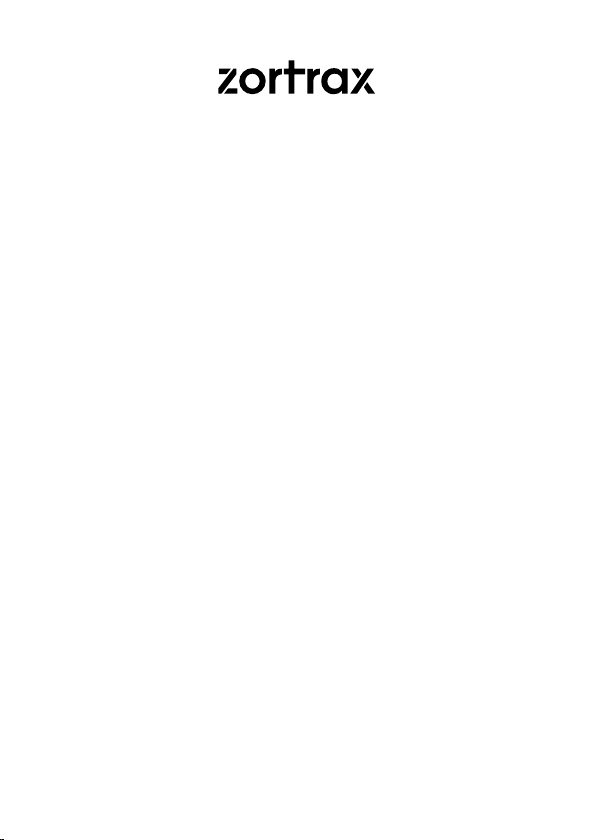
3D Printer User Guide
Inkspire

Table of content
Introduction 3
General Safety Information 3
Learn More About the Zortrax Inkspire 7
How does the Zortrax Inkspire work? 8
What’s in the Box 9
Main Components 10
Zortrax 3D Printing Technology Glossary 12
First Use Preparations 15
Connecting the printer to a network 22
Firmware Update 26
Navigating through the Menu 27
Changing the Resin 28
Platform Calibration 33
Z-SUITE Installation 36
Starting, Post-Processing and Removing a Print 37
Available Materials 45
Basic Maintenance and Service Work 46
Support and Troubleshooting 50
Error Messages 51
Specification 54
Recycling 56
Certification 56
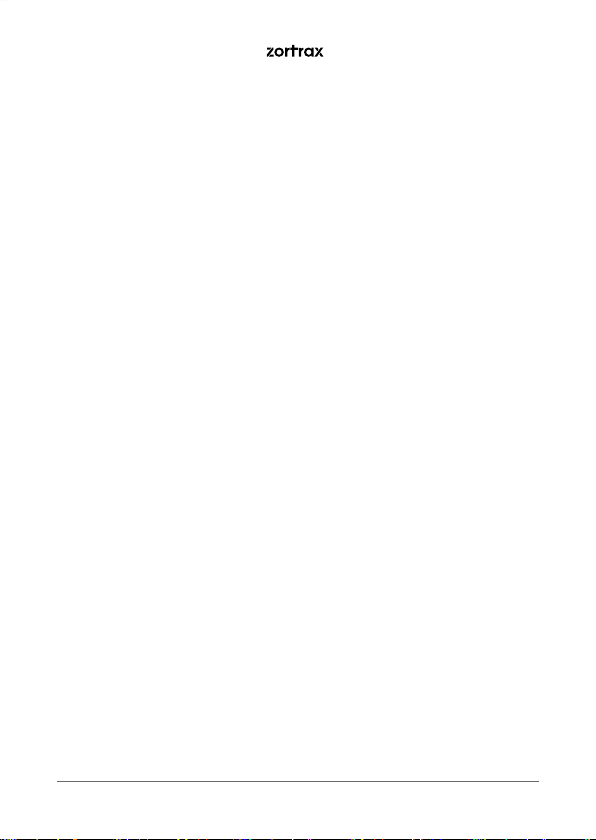
Introduction
Read this User Guide carefully and thoroughly before operating the Zortrax Inkspire for the first
time. The User Guide includes basic information about the 3D printer, safety and protection
guidelines as well as advice on preparing the machine for the first printing process and
basic maintenance work. Ignorance and non-compliance with these instructions may result
in property damage, injuries, device failures or lower quality of 3D prints. It is also necessary
to ensure that every 3D printer user knows, fully understands and follows the instructions
provided in this User Guide.
The Manufacturer makes every effort to ensure that Zortrax products are safe in transportation,
installation, usage, storage and disposal. However, due to the lack of direct and ad hoc control
as well as other conditions influencing the device and those that are beyond the Manufacturer’s
knowledge, the Manufacturer is not responsible for damage, injuries, failures and costs
resulting from improper transportation, installation, usage, storage and disposal.
Furthermore, the users should take into consideration the risk of possible damage of the
device resulting from defects in material and workmanship.
The users are responsible for qualifying and determining the intended use of 3D printed
models. The Manufacturer takes no responsibility for any use of printed objects, especially
when those objects constitute a part of safety devices or strictly regulated by specific rules
medical, military or space science equipment.
Due to the size and specificity, the Zortrax Inkspire is not intended for use by minors and by
people with reduced manual, motor and psychomotor skills. The Manufacturer recommends
providing assistance and guidance to people with disabilities and older adults who wish to
operate the printer.
General Safety Information
This User Guide contains important safety directions that should be followed during installation
and operation of the Zortrax Inkspire. It also mentions situations which require special attention
and includes warnings against negligence and misuse that could cause damage or injuries.
Always read the safety data sheets available at: https://zortrax.com/resins/. They are a source
of basic information and safety procedures for the materials you bought. It is essential to
regularly update the firmware to avoid any kind of failures.
©2019, Zortrax S.A. All rights reserved. All trade names, logos and trademarks mentioned in the following
document are registered trademarks of Zortrax and are subject to legal protection.
3
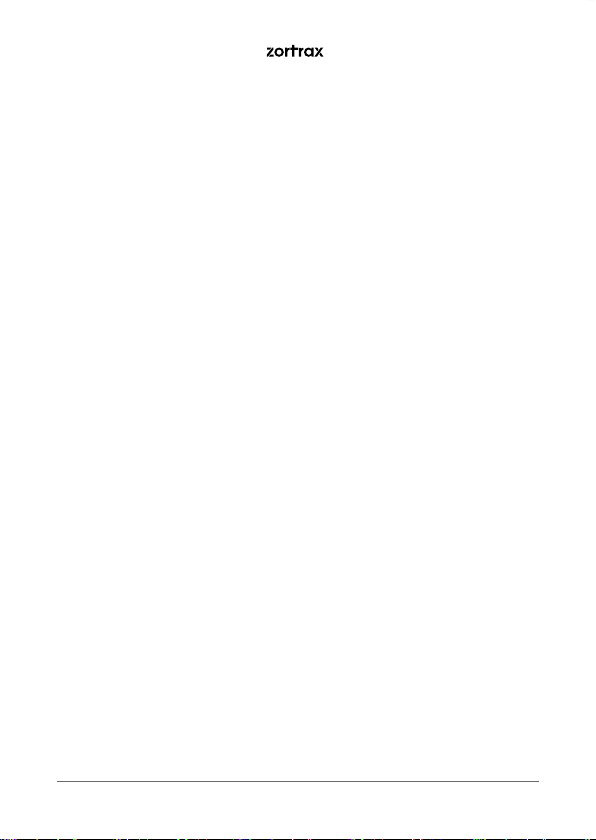
Visit our website: https://zortrax.com/ to learn about the latest news and updates.
Printing process with the Zortrax Inkspire requires using synthetic resin which in a liquid form
is toxic and may cause allergic reactions. Therefore, you must protect your skin and eyes when
using the printer by wearing safety gloves and glasses. Provide proper ventilation in the print
room.
It is also extremely important to avoid spilling the resin on the printer and its surroundings
while operating the printer, filling the tank and removing prints from the platform. Ensure that
the printer is level and keep it on a stable surface. Do not remove the UV cover during the
printing process.
Do not leave the machine unattended during the printing process - check it periodically
for proper functioning in order to avoid potential accidents or breakdowns. Do not ignore
warnings and notifications displayed on the screen. Turn off the printer and empty the resin
tank once the printing process is finished.
Monitor your device for wear and tear regularly. Contact our Support Center via the support
form at: https://support.zortrax.com/support-form/ for assistance while replacing worn or
broken parts.
Keep the printer away from heat sources, flammable materials, equipment emitting radiation,
sources of fire, humidity, water and other liquids. To prevent any inadvertent use, keep the
device out of reach of children and animals. It is forbidden to drop or shake the printer as
it may cause breakdowns. The equipment is not intended for use in a potentially explosive
environment.
The Manufacturer strongly recommends setting up a special room dedicated only to 3D
printing. The room should be as free of daylight as possible and properly ventilated. It is
important to avoid situations in which liquid resin is exposed to daylight.
Workplace Health and Safety
All service and maintenance activities as well as device operation and maintenance require
using safety gloves and glasses included in the Starter Kit. It is also advisable to wear protective
clothing.
Keep the workplace clean. Containers with resin should be tightly closed and kept in a dark
place.
4
©2019, Zortrax S.A. All rights reserved. All trade names, logos and trademarks mentioned in the following
document are registered trademarks of Zortrax and are subject to legal protection.
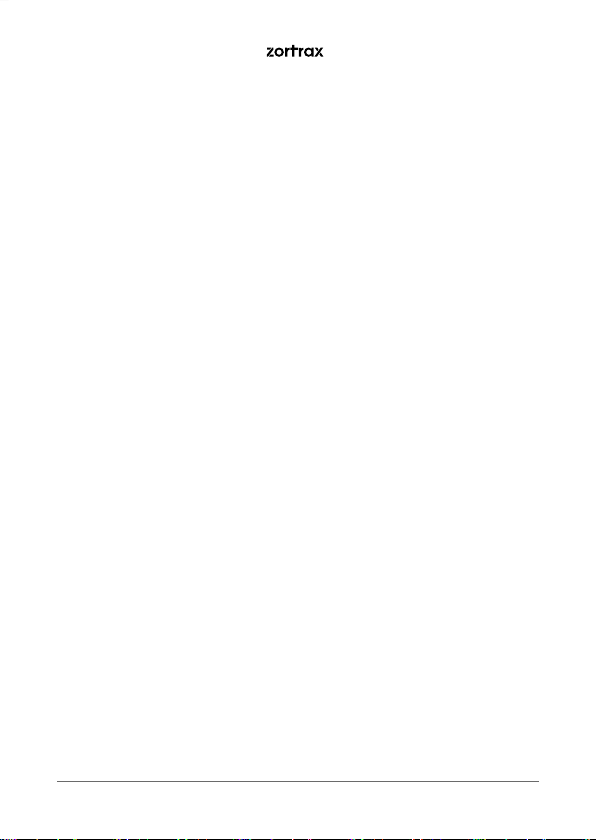
The device should be configured according to its intended purpose. Improper configuration
may cause defective operation which may lead to damage of the device.
Food and beverages should be kept away from both the 3D printer and the 3D printed objects.
Do not put any objects under the UV cover.
While operating the Zortrax Inkspire, all measures regarding health and safety that are
provided in this User Guide as well as in separate regulations should be taken into account.
If the device begins to operate in an unidentified way, safely unplug it from the power source
and immediately contact the Manufacturer through the support form at: http://support.
zortrax.com/support-form/.
Electrical Safety
Zortrax 3D printers have been tested for compliance with Low Voltage Directive. In order
to ensure the highest safety standards, including protection against short circuit, overload,
overvoltage and printer overheating, do not attempt to modify the printer and do not use
electronic replacement parts other than those recommended by the Manufacturer.
Replace electronic units according to the instructions and be particularly careful while using the
tools supplied with the printer.
Before plugging the power cable into the outlet, make sure that the power supply voltage in
the outlet matches the required value provided on the nameplate at the back of the printer.
Avoid overloading the outlet with too many devices.
The printer must be well-grounded. Always make sure that the ground complies with local and
national regulations.
Use only the original power cable supplied with the printer. Do not damage, cut or repair the
cable. A damaged cable should be immediately replaced with a new one. The cable should be
used according to its intended purpose and should be protected from heat, oils, sharp edges
and moving components of the device. A damaged cable increases the risk of an electric shock.
Do not expose the device to rain and humidity. While filling the tank with resin, be careful not
to spill the resin outside the tank. Liquid that enters the inside of the device increases the risk
of an electric shock.
All maintenance and repair work should be carried out while the device is off and unplugged.
Modifications such as soldering of electronic subunits are forbidden.
©2019, Zortrax S.A. All rights reserved. All trade names, logos and trademarks mentioned in the following
document are registered trademarks of Zortrax and are subject to legal protection.
5
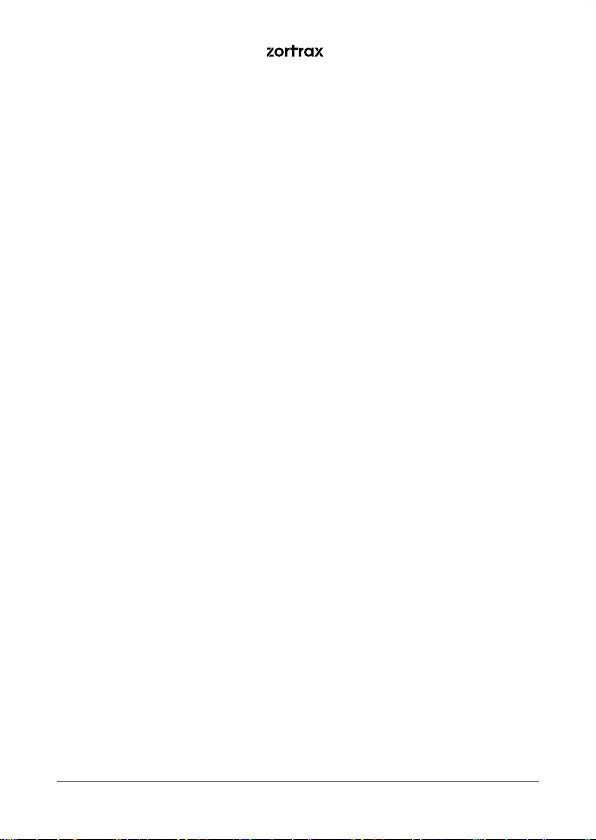
Mechanical Safety
The Zortrax Inkspire has movable components, such as the build platform and the Z-axis.
Therefore, it is forbidden to reach into the printer or put anything inside the printer when
it is running, about to start running or at rest. This may lead to serious injuries or damage.
Tools and accessories delivered with the printer should be used with special care only for
intended purposes. Improper use may cause serious injuries.
While following post-processing procedures, wear safety gloves and glasses to avoid
injuries that may be cause by sharp edges and fragile elements of models.
A finished print must be removed from the platform outside the printer, after both the
platform and the model have been cleaned from uncured resin in a liquid detergent.
To avoid injuries, be particularly careful while removing prints from the platform. Always
wear gloves and glasses.
The FEP film that is installed in the resin tank is very thin and fragile, therefore, special care
should be taken when cleaning, installing and disassembling the tank.
Risk of Burns
There is no risk of burns as all components working in high temperatures are enclosed and
protected from being touched.
Constructional modifications of the printer’s operating temperature are not permitted as it may
cause serious injuries or bring damage to the device.
Safe Storage and Transport Guidance
Zortrax devices must be stored between 0 and 35° C [32 - 95° F]. The storage space should be
free of moisture and other extreme conditions.
Transport instructions:
When stacking several devices on a pallet, follow the instructions provided on the packaging.
Once device may weigh more than 10 kg [22 lb]. It is therefore advisable to provide safe
pallet storage but not higher than 1.7 m [5’7’’]. It should be noted that the packages must
not project beyond the outline of the pallet. Packages stacked on the pallet should be then
bound together and wrapped in foil. The pallet prepared as above can be then forwarded to
the shipping company.
6
©2019, Zortrax S.A. All rights reserved. All trade names, logos and trademarks mentioned in the following
document are registered trademarks of Zortrax and are subject to legal protection.
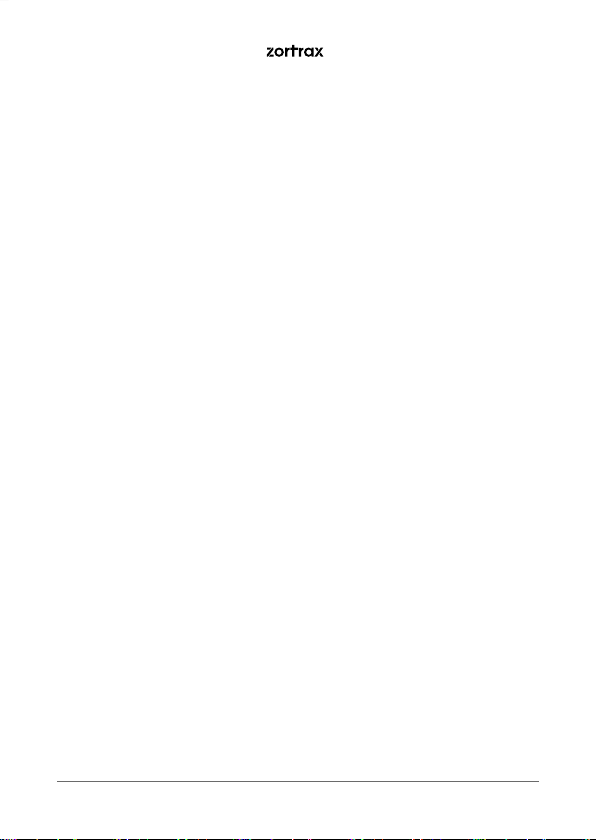
Pallet stacking and destacking should be carried out by two people. The package with the
device should be lifted or moved using special handles.
Electromagnetic Compatibility (EMC)
Zortrax printer complies with Part 15 of the FCC rules. Its operation is subject to the following
two conditions: this device may not cause harmful interference, and this device must accept
any interference received, including interference that may cause undesired operation.
The printer generates, uses, and can radiate radio frequency energy and, if not installed and
used in accordance with the following User Guide, may cause harmful interference to radio
communications. Operation of this device in a residential area is likely to cause harmful
interference, in which case the user will be required to eliminate the interference at his own
expense.
Learn More About the Zortrax Inkspire
Zortrax Inkspire is a 3D printer which, together with Z-SUITE and dedicated materials,
constitutes the whole 3D printing ecosystem. This device makes it possible to turn digital, three-
dimensional projects into reality using the UV LCD technology which relies on curing liquid
photopolymer layer after layer. The UV LCD technology involves projecting an image of a layer
on the transparent underside of the tank with liquid resin and curing the layer using backlight
from a UV lamp. After each layer is cured, the lamp pauses to operate. During the pause, the
layer solidifies and the platform rises and lowers itself so the resin is equally distributed in the
tank. The printer is equipped with an LCD screen which is responsible for projecting successive
layers and masking the UV light. Thanks to that, the resin that is outside the image of a layer
is not cured and can be used to print the rest of the model. The printer allows users to print
multiple parts at the same time without affecting the accuracy and printing speed. Once the
printing process is finished, the model has to be post-processed in two steps. The first step
involves cleaning the print from residues of uncured resin in a liquid detergent, whereas the
second step involves additional UV curing so that the object acquires its intended properties.
The Zortrax Inkspire can be used for creating prototypes and concept models in engineering,
as well as for creative applications, such as figurines and gadgets.
©2019, Zortrax S.A. All rights reserved. All trade names, logos and trademarks mentioned in the following
document are registered trademarks of Zortrax and are subject to legal protection.
7
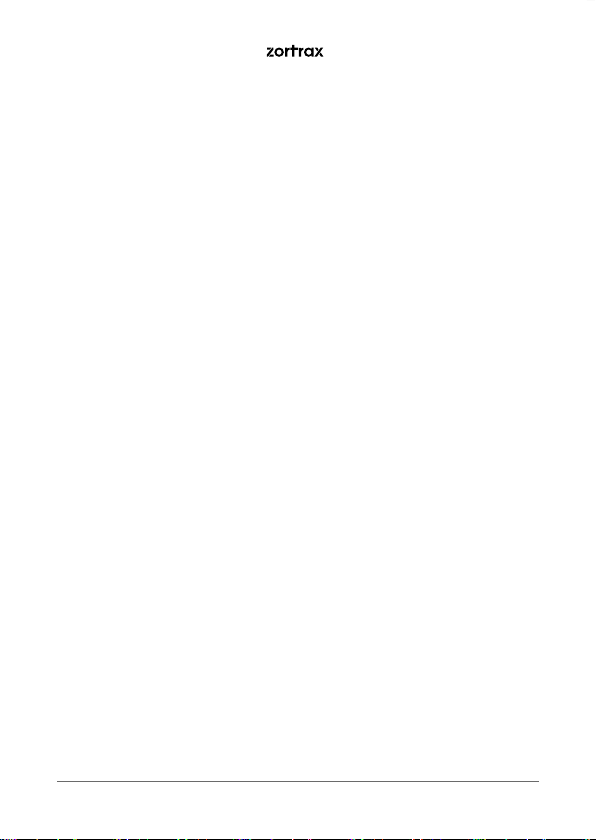
How does the Zortrax Inkspire work?
Everything begins with preparing a model. The work on the project can start in any program
which creates 3D models and generates .stl, .obj, .3mf, or .dxf files. These are the standard file
formats supported by most types of modeling software - the model is saved as a set of three-
dimensional triangles (triangle mesh).
The next step is to open the .stl file (or other) in Z-SUITE - the program created specifically for
Zortrax devices. Z-SUITE prepares the model by slicing it into individual layers and saving it as a
.zcodex file. Z-SUITE also allows you to choose the material type to be used for the model and
to adjust the necessary print settings, such as layer thickness, layer exposure time, exposure off
time or how many support structures should be generated. The file is then ready to be printed.
To start the printing process, turn on the printer, prepare the material which corresponds
with the one you have chosen in Z-SUITE and carefully fill up the tank with an appropriate
amount of liquid resin. While working with the Zortrax Inkspire, you can start, stop and pause
the printing process in Z-SUITE. Once your file is prepared, you can transfer it from Z-SUITE
to the printer’s storage in two ways. You can either save the file on a USB flash drive and plug
it into the port at the front of the device or transfer the file from Z-SUITE over Wi-Fi/Ethernet
cable. In addition, Z-SUITE allows you to add several printers to the panel and create a network
of devices. This solution makes it possible to produce 3D models in a small series and manage
the whole process from the screen of your computer. Each printer can still be operated using
the touchscreen at the front. It is also possible to change all settings related to exposure time
of particular elements of the model directly during the printing process.
8
©2019, Zortrax S.A. All rights reserved. All trade names, logos and trademarks mentioned in the following
document are registered trademarks of Zortrax and are subject to legal protection.
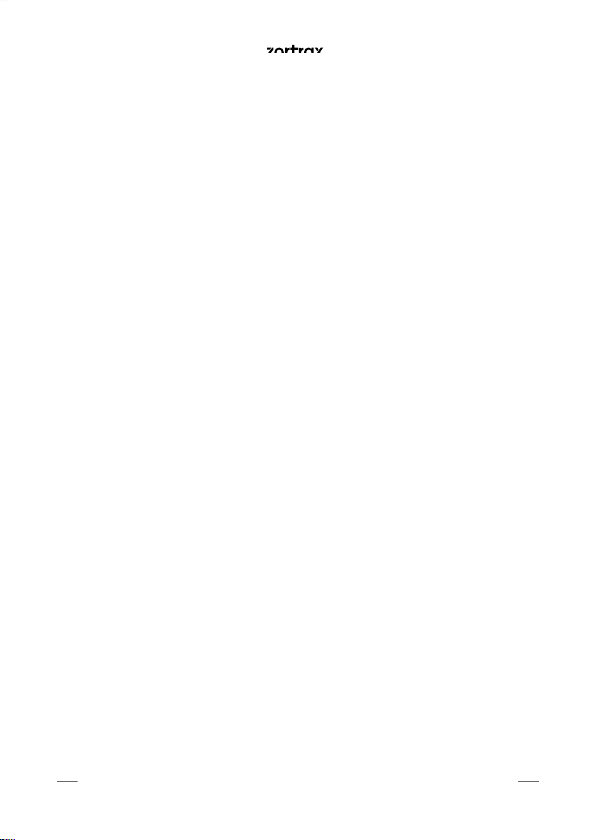
What’s in the Box
©2019, Zortrax S.A. All rights reserved. All trade names, logos and trademarks mentioned in the following
document are registered trademarks of Zortrax and are subject to legal protection.
9
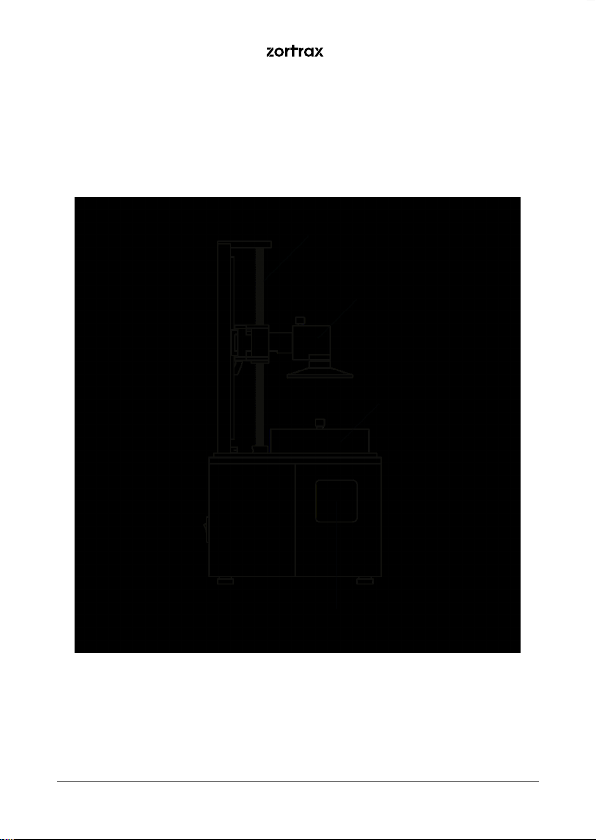
Main Components
1. Left-side view
10
©2019, Zortrax S.A. All rights reserved. All trade names, logos and trademarks mentioned in the following
document are registered trademarks of Zortrax and are subject to legal protection.
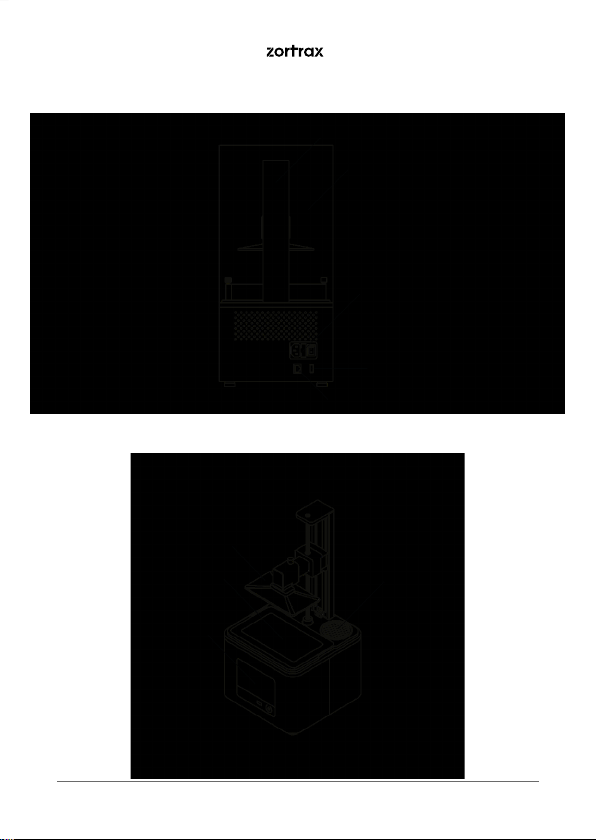
2. Back view
3. Right-side view
©2019, Zortrax S.A. All rights reserved. All trade names, logos and trademarks mentioned in the following
document are registered trademarks of Zortrax and are subject to legal protection.
11
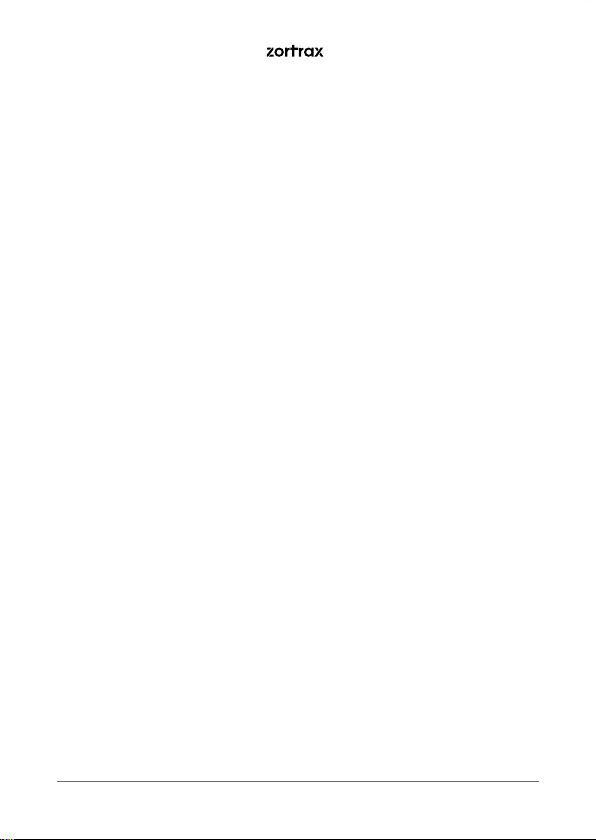
Zortrax 3D Printing Technology Glossary
CARBON FILTER
a filter which absorbs unpleasant smells from the air that passes through the printing
chamber. It is installed in the back right corner of the printer’s housing. In order to ensure
proper filtration during the printing process, the filter should be replaced every 3-4
months, or once it becomes considerably dirty, e.g. with liquid resin.
FIRMWARE
the software programmed into Zortrax printers, which controls and monitors all the data
in the device. It also gives the possibility to enable/disable the printer’s functions.
FEP FILM
the double-layered, transparent foil which is installed in the rack attached to the resin
tank. It creates a clean way for the UV light to quickly and precisely cure liquid resin during
the whole printing process. The FEP film requires replacement once it becomes stretched
or deformed. The printer is delivered with a set of four FEP films.
LCD SCREEN
the flat-panel display essential for 3D printing in the UV LCD technology. It is responsible
for projecting images of layers on the underside of the resin tank during the whole
printing process. It also masks the UV light so that the resin that is outside the image of a
layer is not cured and can be used to print the rest of the model.
PLATFORM
an integral part of the printer, to which models adhere during the polymerization of resin.
Also, it rises and lowers itself during the printing process so that each layer can solidify
and the resin can be equally distributed in the tank. The platform is made of anodized
aluminum which facilitates high adhesion of models. It can easily be removed or installed
back in place.
RAFT
the first few layers of resin which begin the whole printing process. These layers are always
printed before the main object and have a larger area than that object. Once the printing
is done, the raft needs to be removed from the platform together with the rest of the
model. The raft increases adhesion of the print and support structures to the platform.
12
©2019, Zortrax S.A. All rights reserved. All trade names, logos and trademarks mentioned in the following
document are registered trademarks of Zortrax and are subject to legal protection.
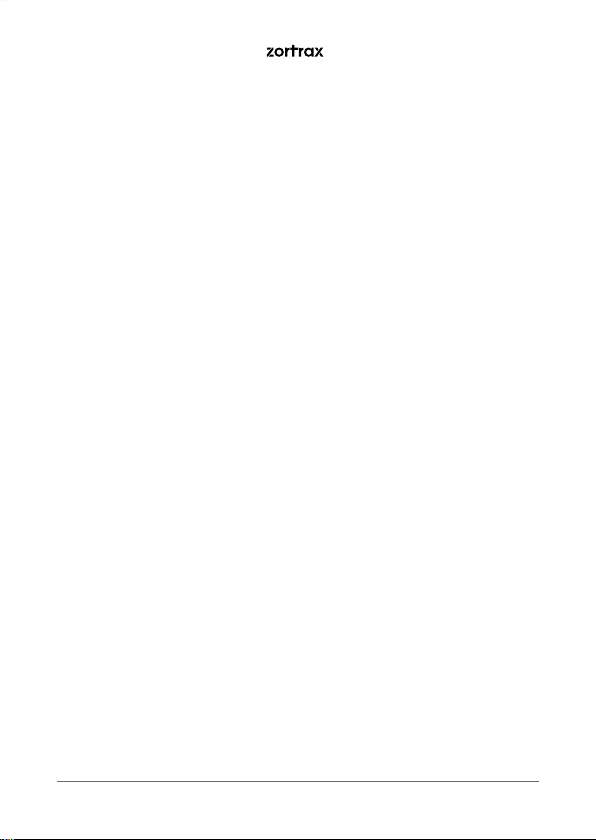
RESIN TANK
the container in which liquid resin is kept throughout the entire printing process. It
consists of a metal frame and a rack with a double-layered FEP film. The resin tank is
secured to the printer’s housing directly on the LCD screen with two screws.
STARTER KIT
several pieces of equipment that are put together in one set and delivered with the
printer. The set contains tools and protective equipment including, for example, FEP films,
funnels and spatulas. The tools from the starter kit are required for operating the printer
as well as for performing maintenance work.
SUPPORT STRUCTURES
special 3D printed structures in the form of pillars which ensure that the whole model
adheres to the platform and doesn’t fall into the resin tank during the printing process.
Supports are printed with the same material as the model. Once the printing is done,
supports have to be removed from the model by hand or using pliers.
TOUCHSCREEN
the display screen placed at the front of the printer, which enables fast and intuitive
navigation through the device’s menu. The screen also displays information about the
current printing process and other information concerning the printer.
ULTRASONIC CLEANER
a device which cleans printed objects from liquid resin remains. This process also helps
to avoid streaks that can appear on the surface of models after curing in UV light. The
Ultrasonic Cleaner uses high frequency sound waves and liquid detergent. Cleaning time
depends on the size of the model, but it shouldn’t exceed three minutes. Longer cleaning
time causes the liquid to heat up.
UV COVER
the orange cover placed on top of the printer responsible for protecting liquid resin from
ambient UV light. It also helps to keep unpleasant smells of resin inside the printing
chamber.
©2019, Zortrax S.A. All rights reserved. All trade names, logos and trademarks mentioned in the following
document are registered trademarks of Zortrax and are subject to legal protection.
13
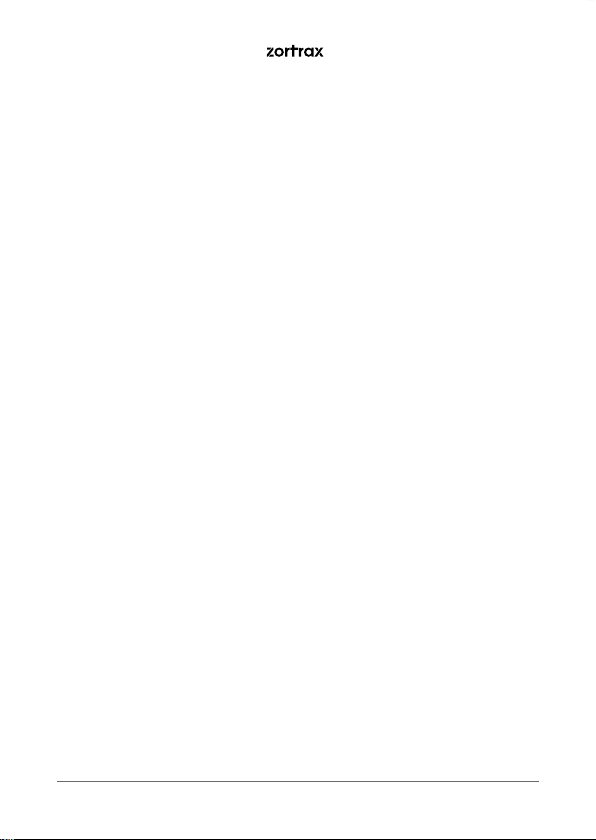
UV LCD TECHNOLOGY
a technology which relies on curing photopolymers layer after layer. The UV LCD
technology involves projecting images of successive layers on the underside of the tank
with liquid resin and curing them using backlight from a UV lamp.
ZCODEX
a file format which contains a model prepared for 3D printing with previously selected
print settings, such as layer exposure time, exposure off time, additional support exposure
time, etc. All print settings can be managed in Z-SUITE before generating the .zcodex, but
it is still possible to change some of the settings during the printing process using options
from the menu. Each .zcodex file can be transferred to the printer directly from Z-SUITE
over Wi-Fi/Ethernet cable or using a USB flash drive.
Z-SUITE
the application created specially for Zortrax devices. Z-SUITE prepares a model for 3D
printing by generating the file in the .zcodex format. Z-SUITE allows the users to change
and adjust the print settings, such as the size of the model, layer thickness, or how many
support structures will be generated. The last step is to transfer the file to the printer’s
storage over Wi-Fi/Ethernet cable or by using a USB flash drive.
14
©2019, Zortrax S.A. All rights reserved. All trade names, logos and trademarks mentioned in the following
document are registered trademarks of Zortrax and are subject to legal protection.
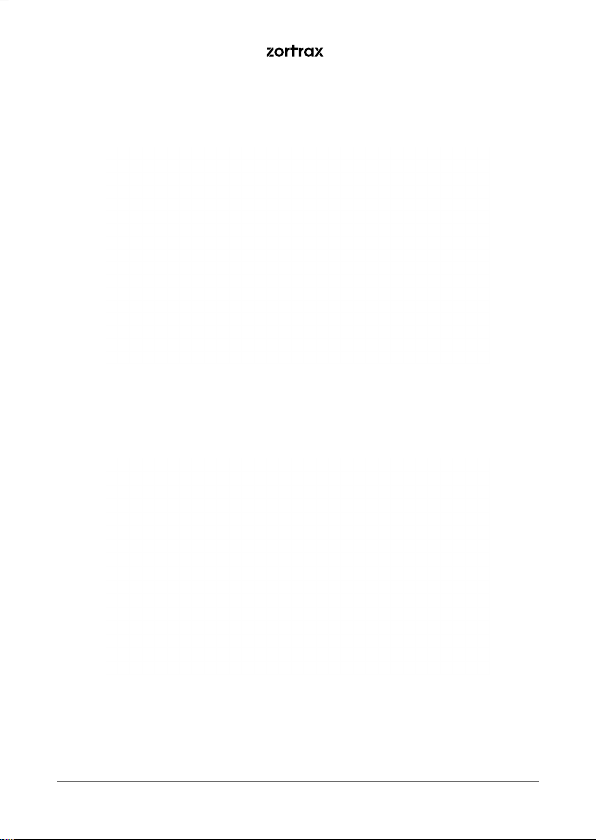
First Use Preparations
1. Open the box and remove the upper cushioning.
2. Remove the UV cover.
©2019, Zortrax S.A. All rights reserved. All trade names, logos and trademarks mentioned in the following
document are registered trademarks of Zortrax and are subject to legal protection.
15
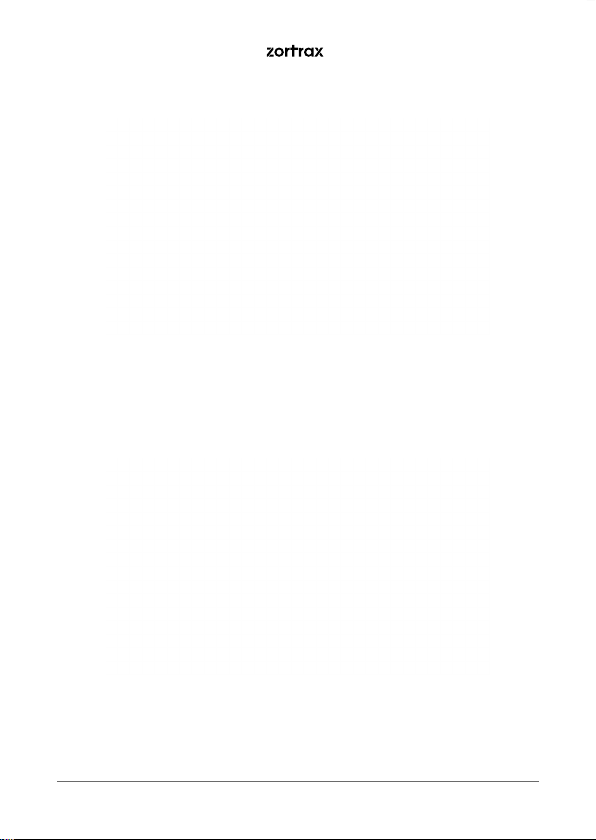
3. Remove the Starter Kit and the foam with the bottle of resin.
4. Take the printer out of the box. Do not grab the Z-axis screw when lifting the printer.
16
©2019, Zortrax S.A. All rights reserved. All trade names, logos and trademarks mentioned in the following
document are registered trademarks of Zortrax and are subject to legal protection.
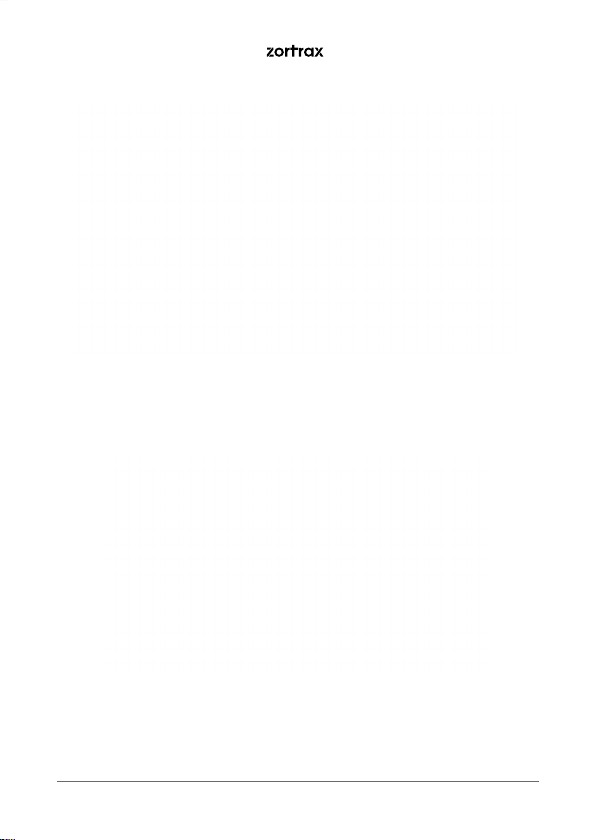
5. Remove the foil.
6. Place the printer on a flat and stable surface. If the printer remains uneven, use the plastic wrench from
the Starter Kit to tighten or loosen the printer’s legs as needed.
©2019, Zortrax S.A. All rights reserved. All trade names, logos and trademarks mentioned in the following
document are registered trademarks of Zortrax and are subject to legal protection.
17
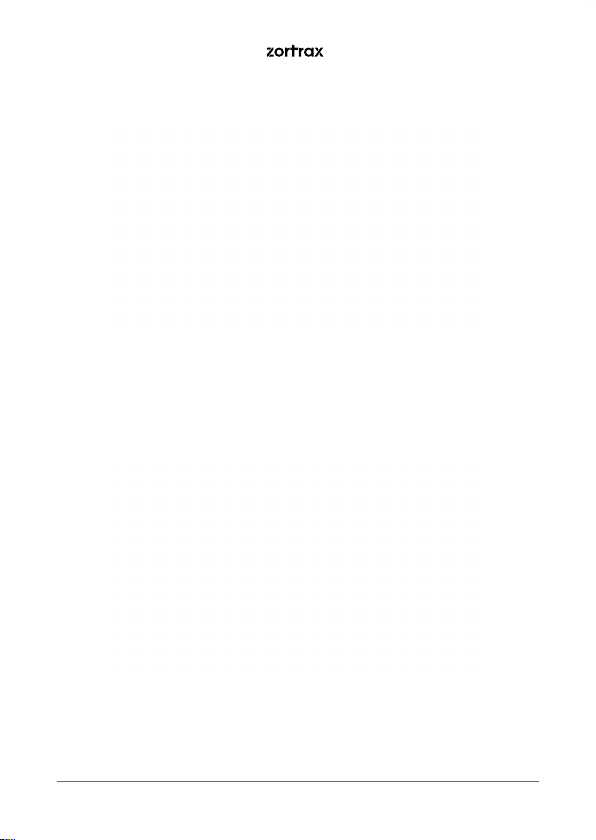
7. Move up the platform by gripping the platform block and pulling it upward (A). Remove the cushioning (B).
8. Clean the FEP film inside the resin tank with a cloth.
18
©2019, Zortrax S.A. All rights reserved. All trade names, logos and trademarks mentioned in the following
document are registered trademarks of Zortrax and are subject to legal protection.
