Page 1
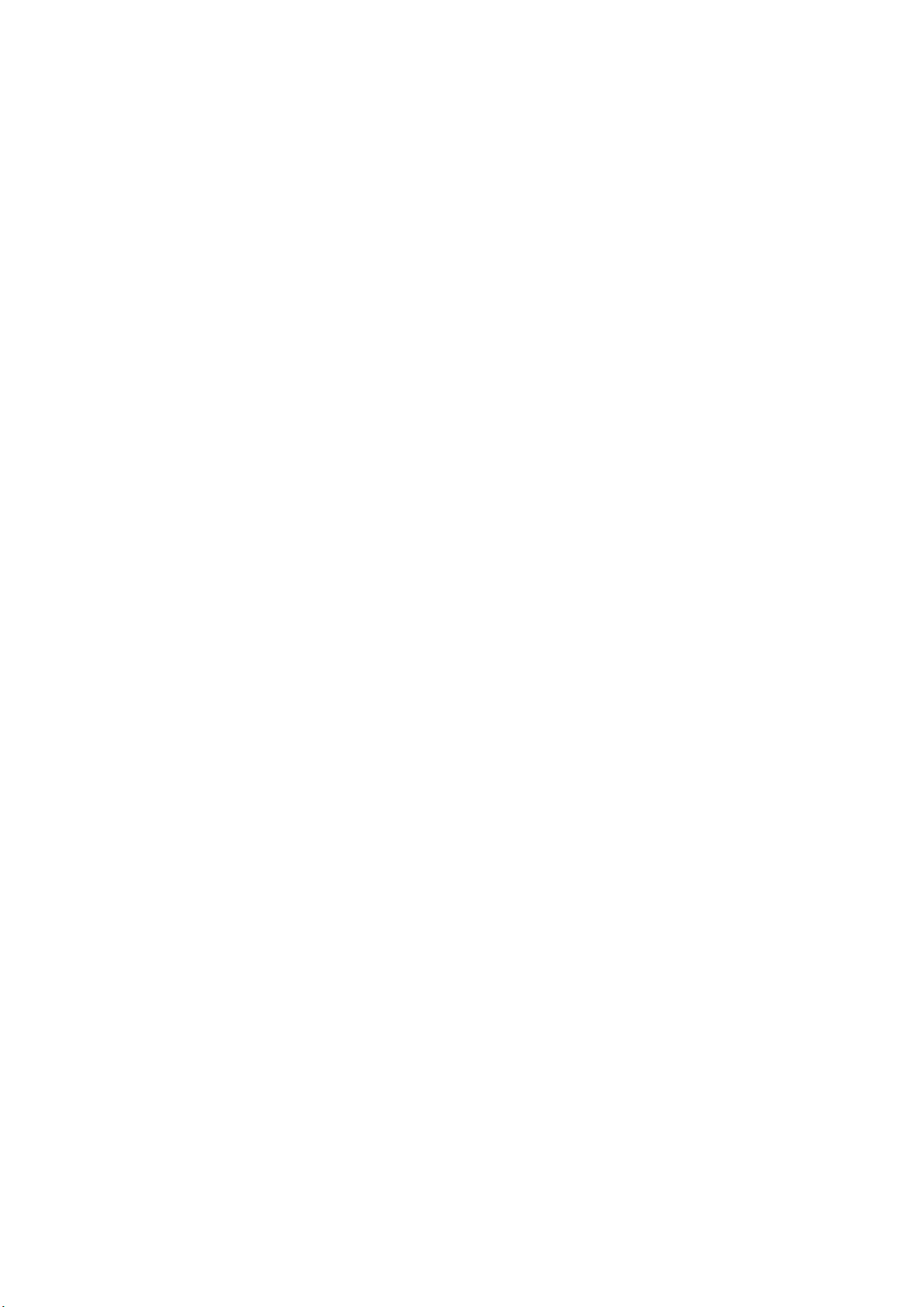
ADSL Modem
Mode: Series 1091
User Manual
V 1.1
Page 2
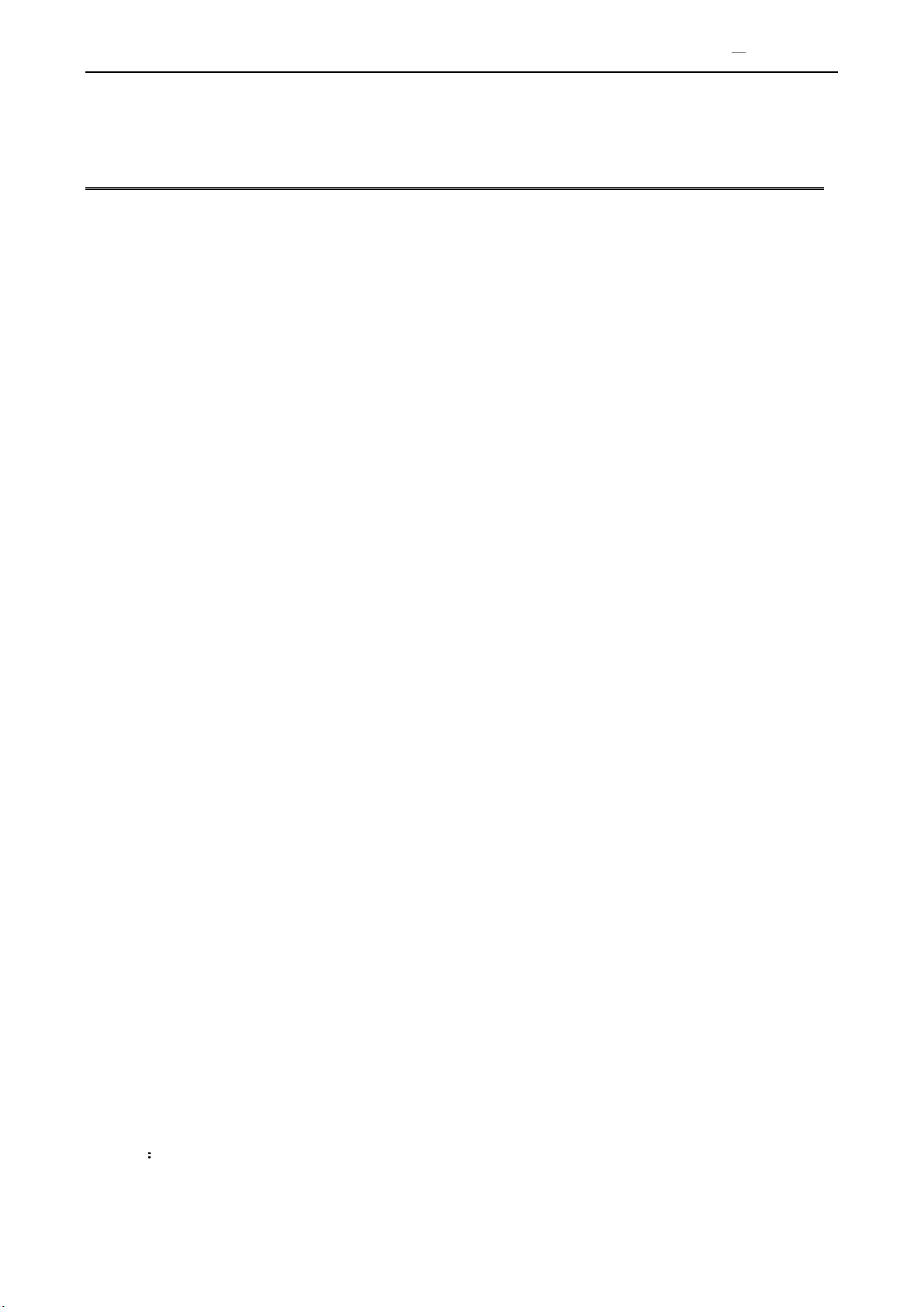
DSL Gateway/Router User Manual
CONTENTS
1.OVERVIEW ....................................................................................................................................................... 3
1.1 ABOUT ADSL ...................................................................................................................................... 3
1.2 ABOUT ADSL2/2+ ............................................................................................................................... 3
1.3 FEATURES ........................................................................................................................................... 3
2 SPECIFICATION .............................................................................................................................................. 4
2.1 INTERFACE INTRODUCTION .......................................................................................................... 4
2.1.1 INDICATOR AND INTERFACE .................................................................................................. 4
2.1.2 SPLITTER SPEC ........................................................................................................................... 4
2.2 HARDWARE CONNECTION ............................................................................................................. 5
2.3 LED STATUS INDICATION ................................................................................................................ 5
3. CONFIGURATION .......................................................................................................................................... 6
3.1 DEFAULT CONFIGURATION ............................................................................................................ 6
3.2 COMPUTER CONFIGURATION ........................................................................................................ 6
3.3 ADSL MODEM CONFIGURATION ................................................................................................... 6
3.3.1 LOG IN .......................................................................................................................................... 6
3.3.2 SAVE SETTING ............................................................................................................................ 6
3.4 WAN CONFIGURATION .................................................................................................................... 7
3.4.1 VIew WAN Service........................................................................................................................ 7
3.4.2 RFC1483 BRIDGE ON ATM CONFIGURATION ....................................................................... 7
3.4.3 PPPOE ON ATM CONFIGURATION .......................................................................................... 9
3.4.4 IPOE ON ATM CONFIGURATION ........................................................................................... 12
3.5 WIRELESS CONFIGURATION ................................................................................................................. 14
3.5.1 WIRELESS BASIC SETUP ........................................................................................................ 15
3.5.2 WIRELESS SECURITY ............................................................................................................. 15
3.5.3 WIRELESS MAC Filter .............................................................................................................. 16
3.5.4 WIRELESS ADVANCED SETUp .............................................................................................. 17
4 OTHER CONFIGURATION ......................................................................................................................... 17
4.1 LAN CONFIGURATION ................................................................................................................... 17
4.1.1 Configuration of Modem’s password........................................................................................... 17
4.1.2 CONFIGURATION OF MODEM’S IP ADDRESS .................................................................... 18
4.1.2 DHCP CONFIGURATION.......................................................................................................... 18
5. TROUBLESHOOTING ................................................................................................................................. 19
5.1 UNABLE TO ACCESS INTERNET .................................................................................................. 19
5.1.1 CHECK THE LINE AND THE DEVICE ................................................................................... 19
5.1.2 CHECK YOUR CONFIGURATION .......................................................................................... 19
ANNEX SHIPPING LIST ............................................................................................................................... 21
Page 2 Total 22 Pages
Page 3
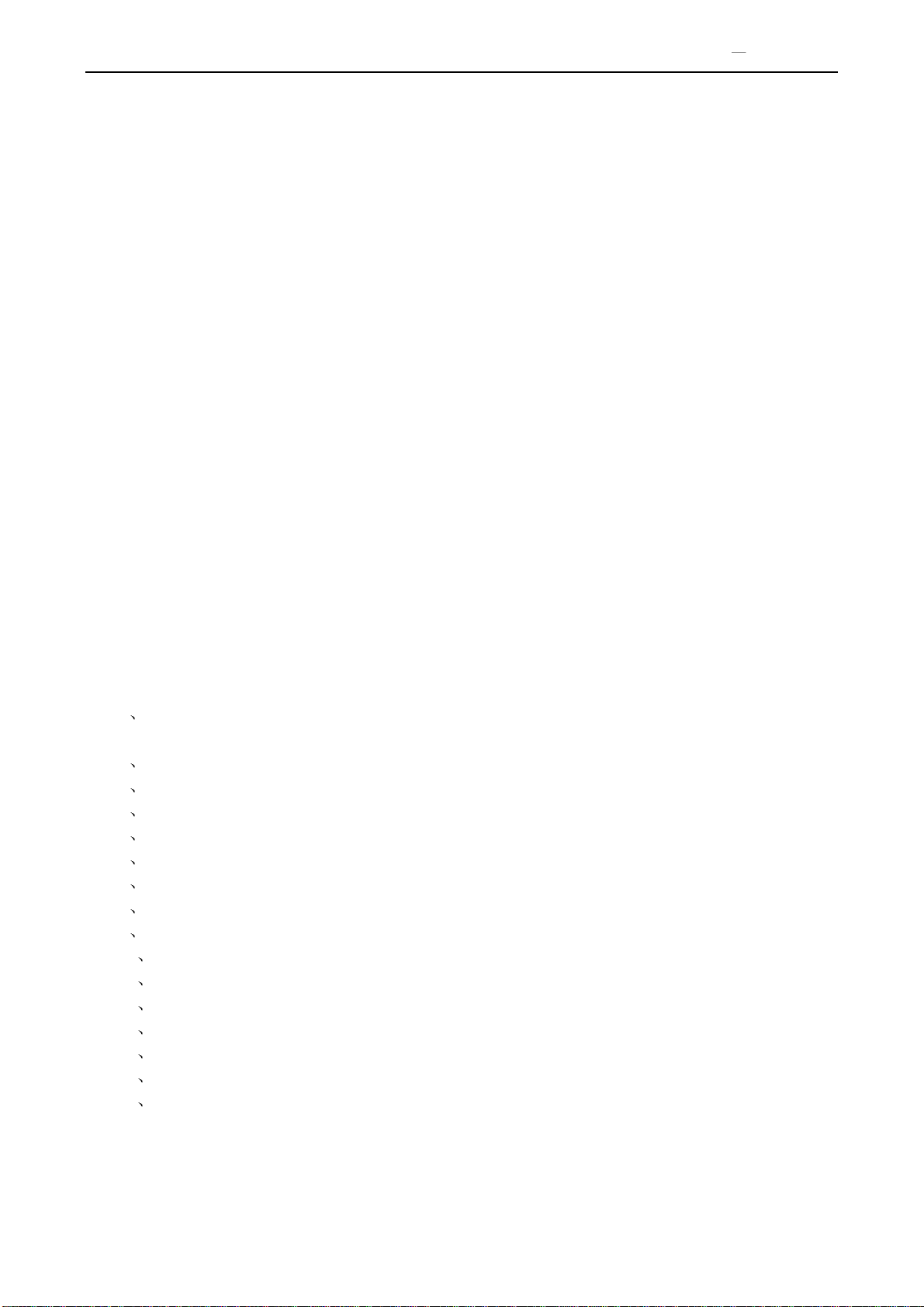
DSL Gateway/Router User Manual
1.OVERVIEW
1.1 ABOUT ADSL
ADSL Modem is a broadband Internet access device, which utilizes the high frequency segment of the
phone line to transmit high-speed data without affecting the voice transmission. The frequency of the ADSL
signal is higher than that of voice, so voice and ADSL signal can coexist in one line by using a splitter to
insulate each from the other. ADSL data transfer adapts the asymmetry model. It supports upload transmission
speed up to 1Mbps and download speed up to 8 Mbps (24Mbps for ADSL2+). ADSL is an ideal device for
broadband access.
1.2 ABOUT ADSL2/2+
Transmission performance of ADSL2 is improved comparing with the first generation of ADSL. These
improvements are mainly concerned with long distance, anti-line-loss, anti-noise, etc. By doubling the
transmission bandwidth, ADSL2+ has implemented a downlink rate as high as 24 Mbps. Therefore, Internet
applications such as synchronous transmission of multi video stream, online games and huge capacity of
downloading files are made possible.
1.3 FEATURES
1 Support ANSI T1.413 ISSUE 2, ITU G.992.1 (G.DMT), ITU G.992.2 (G.LITE), ITU G992.3, ITU
G992.5
2 Web-based configuration and monitoring.
3 Support multiple PVCs.
4 Routing function,including static routing and RIP
5 DNS function ,including DNS server , DNS Relay, DDNS
6 NAPT, DHCP, Firewall, UPNP function.
7 Quality of Service Control for Traffic Prioritization.
8 Supports Virtual Private Network (VPN) pass-through.
9 Support 802.11n, 802.11b, 802.11g.
10 Support Multiple SSID
11 Support Wireless MAC Filter, Wireless Bridge ,WPS(Push-Button and PIN).
12 Diagnostics function.
13 Support SNMP , TR069 and TR064 to manage the device.
14 AccessControl function.
15 Device LOG function
16 Update software via WEB, CLI, TR069
Page 3 Total 22 Pages
Page 4
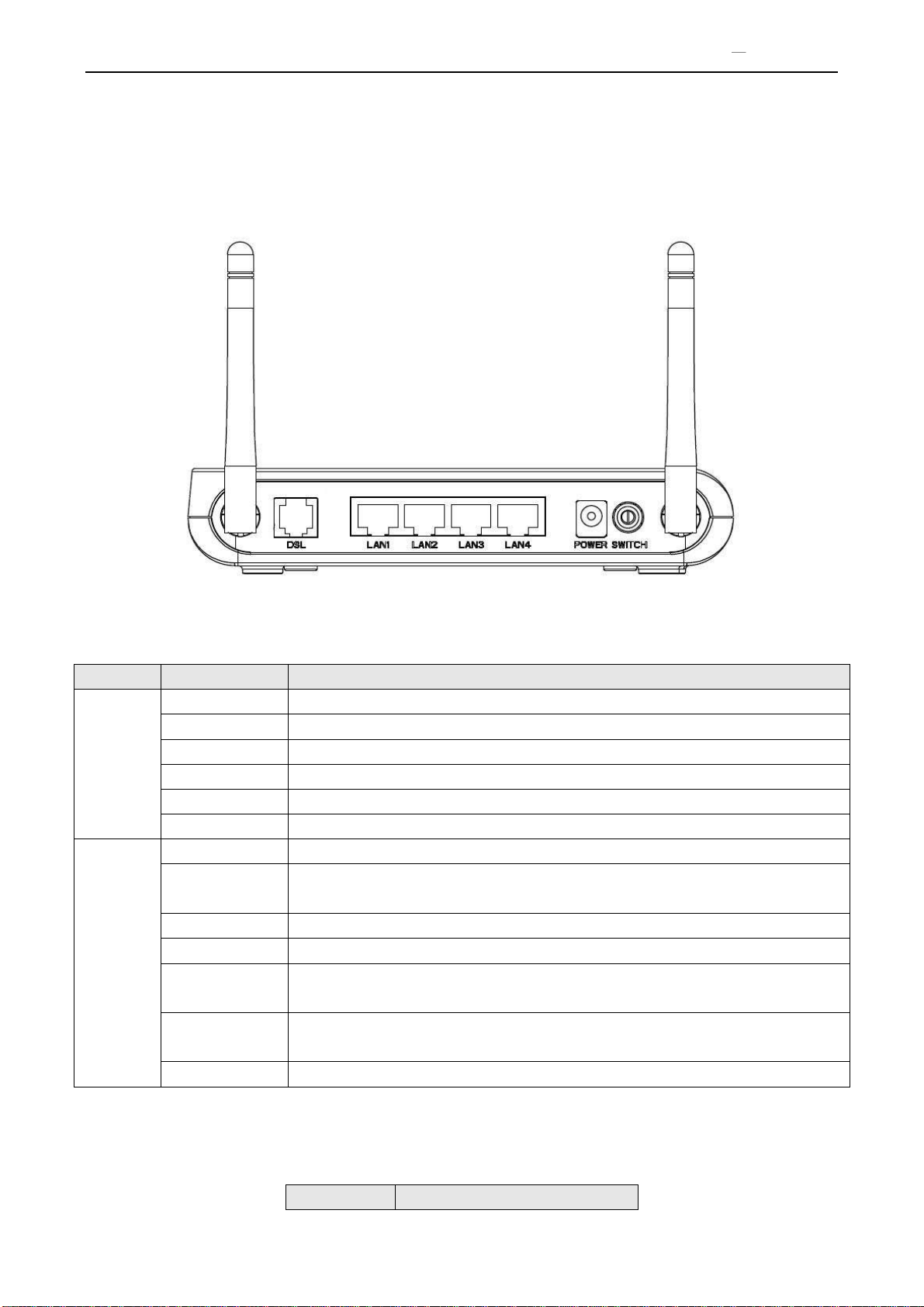
2 SPECIFICATION
ITEM
Name
State introduction
Indicator
POWER
A steady Green light means the power connection works properly
DSL
Green, shows DSL line status.
INTERNET
Green, Flashing means the Modem is transmitting or receiving data
WLAN
Green, Indicates status of connection to the wireless device
WPS(Optional)
Green, Shows WPS status
USB(Optional)
Green, Shows USB status
Interface
LINE
Connected with phone line or “ADSL” port of the splitter.
ETHERNET
To be connected to a PC network card by a straight-through network cable, also
can use a crossover cable to connect to Hub, Switch or Router.
POWER
Power interface, Connect with power adapter.
SWITCH
To turn on / off the power.
RST(Optional)
Press the reset button and turn on the power, then keep pressing the reset button for
6 seconds. Then you can reset the modem with the default settings.
WIRELESS(opt
ional)
Open/Close wireless via pressing the button
WPS(Optional)
Allow PC/Phone connecting to the device via WPS
Interface
Introduction
2.1 INTERFACE INTRODUCTION
2.1.1 INDICATOR AND INTERFACE
DSL Gateway/Router User Manual
Table 2.1
2.1.2 SPLITTER SPEC
Table 2.2
Page 4 Total 22 Pages
Page 5
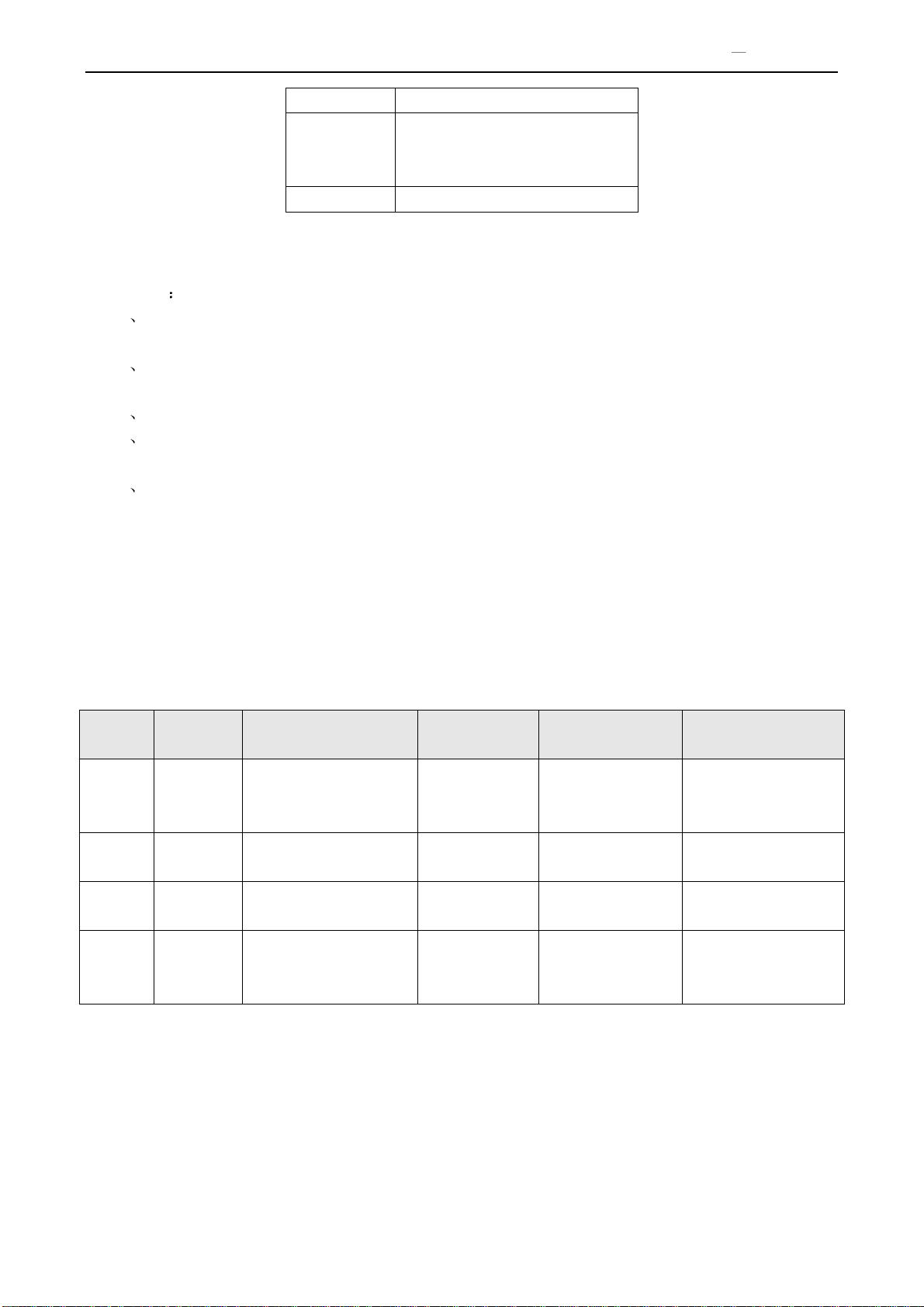
DSL Gateway/Router User Manual
LINE
Connected with telephone line
ADSL
Connect with the LINE port of the
ADSL Modem using telephone
line provided.
PHONE
Connect with telephone
Status
POWER
(red)
DSL (green)
INTERNET
(green)
WIRELESS(green)
WPS(green,optional)
Steady
light
Power on
The modem is in good
connection
/
Wireless is
connected
There exists WIFI
client connecting to
the Ddevice
Flashing
/
In handshaking status
/ / WIFI client is trying
to connect
Fast
flashing
/ / Transmitting or
receiving data
Transforming data
/
Off
Power off
Connection not set up
Not connected
with PC
properly
Wireless is
disabled
There no WIFI client
connecting to the
Ddevice
2.2 HARDWARE CONNECTION
Introduction
1 Use a telephone cord to connect the LINE port of the splitter with the RJ-11 port (the phone jack) on
the wall.
2 Use another telephone cord to connect the ADSL port of the splitter with the LINE port of the ADSL
Modem.
3 Use another telephone cord to connect the telephone set with the PHONE port of the splitter.
4 Connect Ethernet port of the ADSL MODEM with 10/100BASE-T port of the computer using the
network cable that comes with the modem.
5 Plug in the power cord, and turn on the power.
If you do not want Internet services and telephone voice services simultaneously, please just connect the
LINE port of the ADSL Modem with the RJ-11 port (the phone jack) on the wall using a telephone cord. In this
case, the splitter is not necessary.
2.3 LED STATUS INDICATION
Table 2.3
Page 5 Total 22 Pages
Page 6
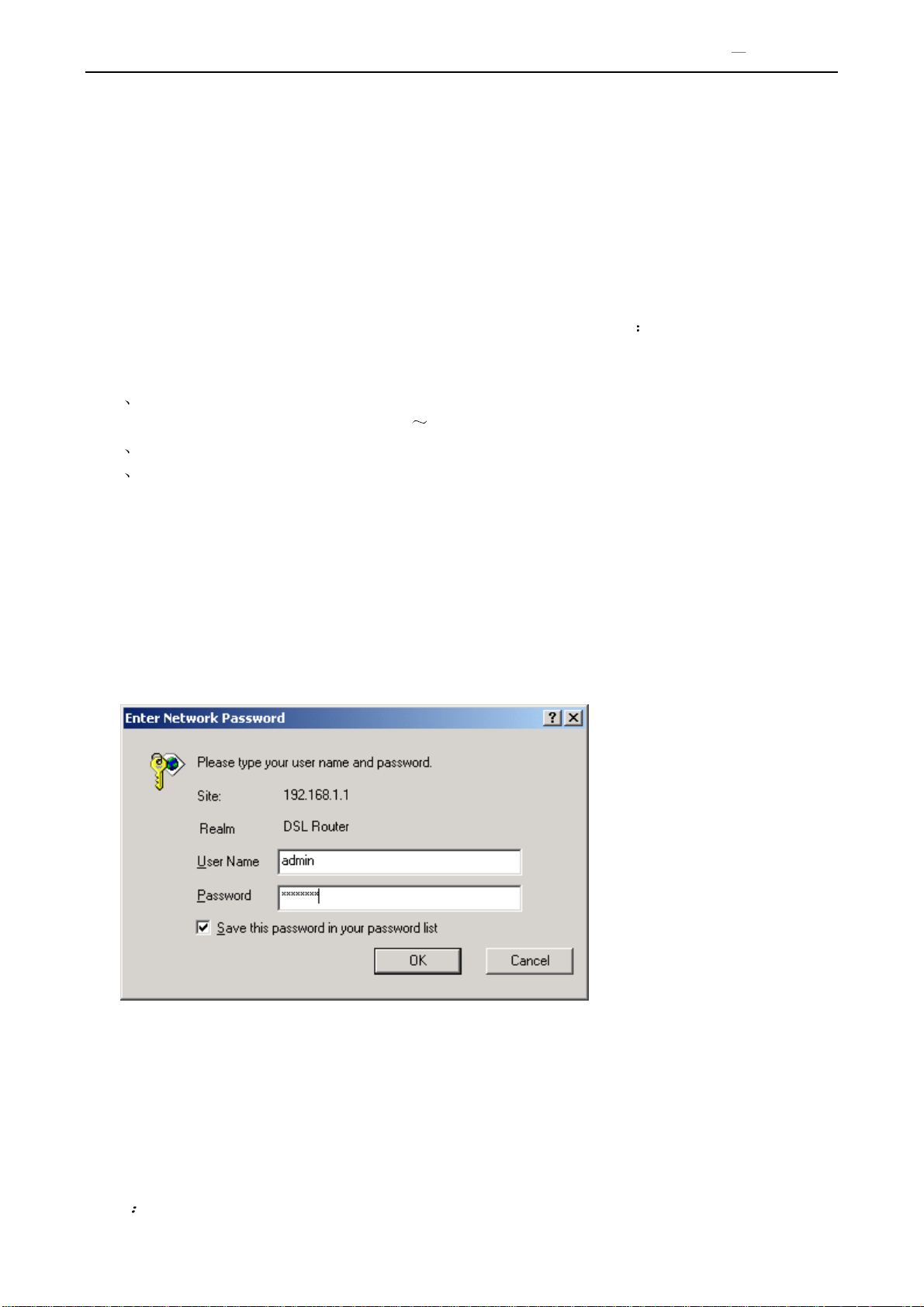
DSL Gateway/Router User Manual
3. CONFIGURATION
3.1 DEFAULT CONFIGURATION
ADSL MODEM has pre-configured with the VCI/VPI which is in common use.
3.2 COMPUTER CONFIGURATION
The default IP address for ADSL MODEM is: 192.168.1.1; The Subnet Mask is 255.255.255.0. Users can
configure ADSL MODEM through an Internet browser. ADSL MODEM can be used as gateway and DNS
server; users need to set the computer’s TCP/IP protocol as follow:
1 Set the computer IP address at same segment of ADSL MODEM, such as set the IP address of the
network card to one of the “192.168.1.2” “192.168.1.254”.
2 Set the computer’s gateway the same IP address as the ADSL Modem’s.
3 Set computer’s DNS server the same as ADSL Modem’s IP address or that of an effective DNS server.
3.3 ADSL MODEM CONFIGURATION
3.3.1 LOG IN
Open the browser; input http://192.168.1.1 at the address column. Press “Enter” key then the entry dialog
box will show up as Figure 3.1. Input Username: admin , Password: password (capital sensitive), then press
Enter.
Figure 3.1
3.3.2 SAVE SETTING
After getting through each page for parameters setting, click “Save” or “Save/ Apply” to store the value in
ADSL MODEM. Briefly, we named “Save”.
Note
Page 6 Total 22 Pages
Page 7
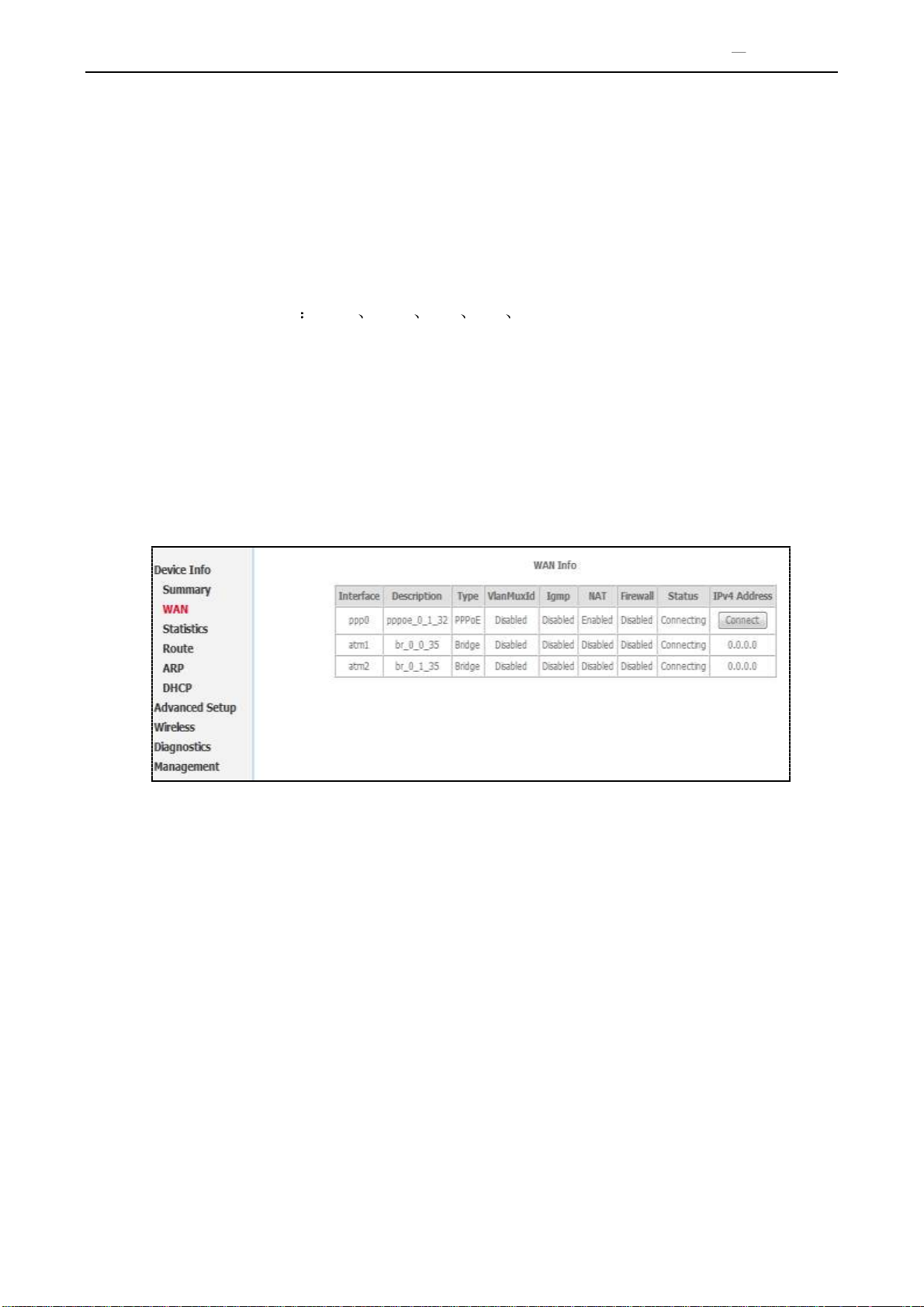
DSL Gateway/Router User Manual
When you save the settings, the web page will be refreshed slowly, please wait it finished.
Some settings only take effect after rebooting the router.
3.4 WAN CONFIGURATION
If the configuration is bridge encapsulation, there is no need to configure any more parameters. Only need
to use the third party dial-up software to connect the Internet.
Totally, this router supports PPPoA PPPoE MER IPoA Bridging. For detail configuration information,
please check the following configuration guide.
3.4.1 VIEW WAN SERVICE
Click “Device Info” on the left page, enter into “WAN” page.
NOTE: At most we can support eight connections. We will support Edit existed connections later. In
the latest firmware, there no need reboot the device when you add/remove/edit one wan connection.
It will take effect immediately.
Figure 3.2
3.4.2 RFC1483 BRIDGE ON ATM CONFIGURATION
Click “Advanced Setup” on the left page, enter into “Layer2 Interface” configuration page, where we can select
the type of Layer2-Interface,ATM or ETH.
NOTE: ATM interface is our most commonly used mode, which will transport data on DSL line via
Bridge or Route Connections. And, ETH Interface can be used as LAN-UP Interface , the details will
be introduced in subsequent chapters.
Select ATM Interface , then click “Add” button to add one NEW Interface of Layer2.Then input appropriate
VPI/VCI, select EOA used for IPoE , PPPoE, Bridge.Select Encapsulation Mode and Service CateGory,
Connection Mode(Default,VLAN-MUX,MSC).If QOS need, please select “Enable quality Service”. Usually,
you only need to setup VPI/VCI to the value assigned by your ISP .At last click “Apply /Save” button to save
the configuration.
Page 7 Total 22 Pages
Page 8

Figure 3.3
After your save, there will be one Layer2 Interface(atm3) added as following:
DSL Gateway/Router User Manual
Figure 3.4
Next, add one Layer3 Interface via “Wan Service” configuration page, and click “Add” button as following:
Figure 3.5
You need to select one Layer2 Interface from the Layer2Interface List. Then click “Next” to select Bridge
mode :
Page 8 Total 22 Pages
Page 9

DSL Gateway/Router User Manual
Figure 3.6
Press “Next” to enter into “WAN Setup - Summary”, click “Apply/Save” to save configuration, if you need to
modify the parameter, click “Back” as Figure 3.7.
Figure 3.7
3.4.3 PPPOE ON ATM CONFIGURATION
PPPoE is also known as RFC 2516. It is a method of encapsulating PPP packets over Ethernet.
PPPoA is also known as RFC2364 and named as Peer to Peer Protocol over ATM. As PPPoE, it also has all
the features of PPP. Although it’s based on ATM protocol, the setting of all the other parameters is similar with
PPPoE. So we only introduce PPPoE in detail here.
In Figure 3.6, select PPP over Ethernet (PPPoE)
Figure 3.8
Page 9 Total 22 Pages
Page 10

Press “Next” entering the configuring interface, as Figure3.9.
DSL Gateway/Router User Manual
Figure 3.9
PPP Username: Your account from ISP to access Internet.
PPP Password: Input the password assigned by your ISP.
PPPoE Service Name: Server name of network ISP. No need to set.
Authentication Method: Authentication mode of network ISP. Default is AUTO.
Dial on demand: When this mode is selected, the connection that has no traffic within assigned
disconnect timeout (e.g. 1 minute) will be automatically disconnected. The connection will be activated
again when traffic arrives. This function is advantageous for users who are charged with online time. It
should be noticed that some programs automatically link to Internet. Computer will send data to network
when infected by virus. Connection will not be disconnected under these data streams.
Inactivity Timeout: When “Dial on demand” is selected, this input box indicates that after how
long the connection will be disconnected in the absence of traffic. If the value is 0, connection will not be
disconnected.
Enable manual MTU set: set MTU value manually by yourself
Manual Connect:connect/disconnect PPPoE connection manually
Press “Next” to select default gateway from Routing Interfaces:
Page 10 Total 22 Pages
Page 11

Figure 3.10
Press “Next” to setup default DNS server as following:
DSL Gateway/Router User Manual
Figure 3.11
Press “Next” to enter into “WAN Setup - Summary”, click “Apply/Save” to save configuration, if you need to
modify the parameter, click “Back” as Figure 3.12
Page 11 Total 22 Pages
Page 12

Figure 3.12
3.4.4 IPOE ON ATM CONFIGURATION
In Figure3.6, select MAC Encapsulation Routing (MER),
DSL Gateway/Router User Manual
Figure 3.13
Press “Next”, and the IP address can be queried from your ISP, the result as Figure3.14.
Page 12 Total 22 Pages
Page 13

DSL Gateway/Router User Manual
Figure 3.14
Press “Next” to configure services of Translation on this connection, as Figure 3.15:
Figure 3.15
Press “Next” to select default gateway from Routing Interfaces as Figure 3.16:
Figure 3.16
Press “Next” to setup default DNS server as Figure 3.17:
Page 13 Total 22 Pages
Page 14

DSL Gateway/Router User Manual
Figure 3.17
Press “Next” to enter into “WAN Setup - Summary”, click “Apply/Save” to save configuration, if you need to
modify the parameter, click “Back” as as Figure 3.18
Figure 3.18
3.5 WIRELESS CONFIGURATION
Press “Wireless” on the top of web pages to enter wireless section. You can select to configure wireless
setup, security and management.
Page 14 Total 22 Pages
Page 15

DSL Gateway/Router User Manual
Figure 3.19
3.5.1 WIRELESS BASIC SETUP
Click “Basic” on the left menu to setup basic wireless parameters. In default, check “Enable ireless”
box to launch wireless AP.
SSID (Service Set Identifier): The mobile users cannot access WLAN until setting their SSID as the same
value of the wireless ADSL. The SSID value of the ADSL is “default”
Hide Access Point: If checked, wireless station will no see SSID of the ADSL.
3.5.2 WIRELESS SECURITY
Press “Security” on the left menu to construct wireless security. You can select to configure WEP
encryption, Shared, 802.1x, WPA, and WPA2 authentication.
WEP Encryption
Select “Enabled” of the WEP encryption list. You can enter WEP encryption page.
Encryption Strength: Key length: 128bits or 64bits.
Current Network Key 1-4: Up to four keys that are in form of hex digitals could be set. Mobile
users can’t access the AP if they haven’t set the same key as AP. For 64bits and 128bits keys, you
should input 10 and 26 hexadecimal digitals or 5 and 13 ASCII characters respectively. Every two
digitals should be comparted with others by a space character. For example: “7890ABCDEF”
(hexadecimal digitals) or “QWERT” (ASCII characters) for a key length of 64bits.
Page 15 Total 22 Pages
Page 16

DSL Gateway/Router User Manual
Figure 3.20
802.1x Authentication
Select “802.1x” to enter 802.1x authentication page.
The 802.1x authentication needs a Radius server in LAN. In this page, you can input Radius server IP
address, port number and secret key.
Figure 3.21
3.5.3 WIRELESS MAC FILTER
Press “Mac Filter” on the left menu to setup wireless MAC filter
In fact, the Access List function is just like MAC address filtering and selected to permit or forbid access
of wireless station with specified MAC address.
Method: select “Allow” or “Deny” mode, and click “Add” button, and input MAC address which you
want to allow or deny.
Page 16 Total 22 Pages
Page 17

DSL Gateway/Router User Manual
Figure 3.22
Notice: You only can select one of allow mode or deny mode.
3.5.4 WIRELESS ADVANCED SETUP
Press “Advanced” on the left menu to construct wireless security as Figure 3.23
Figure 3.23
4 OTHER CONFIGURATION
4.1 LAN CONFIGURATION
4.1.1 CONFIGURATION OF MODEM’S PASSWORD
When you configure ADSL MODEM through an Internet browser, the system requires user name and
password to validate access permission. The factory sets the modem at a default username of “admin” and the
password of “password”. The username is unchanged. You can enter the “password configuration” on
Page 17 Total 22 Pages
Page 18

DSL Gateway/Router User Manual
Configuration column to change the password.
Attention: please remember the password after change, otherwise you will not be able to
change configuration after saving setting as Figure 4.1
Figure 4.1
4.1.2 CONFIGURATION OF MODEM’S IP ADDRESS
As a network device, ADSL Modem has its own IP address and MAC address. The factory sets the
MODEM, at a default IP address of 192.168.1.1 and subnet mask of 255.255.255.0. The user can configure
these addresses through the “LAN” on “Configuration” like this:
For example, change IP address to “10.10.10.10”. Click ”LAN”, input “IP address”: 10.10.10.10, then
“subnet mask”: 255.255.255.0 press “Apply/Save” as Figure 4.2.
4.1.2 DHCP CONFIGURATION
• click LAN
Figure 4.2
Page 18 Total 22 Pages
Page 19

DSL Gateway/Router User Manual
• click Enable DHCP server
• Define the “Start IP address” and the “End IP address” of DHCP server (for example, from
10.10.10.11 to 10.10.10.254).
• Input the value of Lease Time (Measured by the second, 0 indicates permanently valid).
As Figure 4.3, open DHCP server, computer will set the IP Address of network card with one of the address
10.10.10.11 10.10.10.254.
Figure 4.3
Note When you use the DHCP Server, please pay attention to having multi-DHCP Server in one LAN.
5. TROUBLESHOOTING
5.1 UNABLE TO ACCESS INTERNET
5.1.1 CHECK THE LINE AND THE DEVICE
1 Check the indicator of power supply is on, if not, Make sure the connection of power supply is correct;
Make sure the output of power supply is correct; Make sure the switch of power supply is turned on
2 Check the indicator of PC is on, if not, Make sure the connection of cable and network adapter; Make
sure that the correct cable is used;
3 Check the LINK LED to see if it is twinkling. If no fast twinkling is observed within 3 minutes, please
check whether phone line has been correctly placed; whether ADSL separator is correctly used. If
multiple extensions have been installed, make sure that the separator is installed prior to the junction
box of phone line. If the above items are confirmed and still no fast twinkling of WAN LED is
observed, call the ISP to query whether ADSL service has been provided on your line;
4 Check the LINK LED to see whether it is unable to change status from fast twinkling to always light,
or whether it changes status to fast twinkling after sometime of always light. If these phenomena occur
constantly, please contact your ISP with a demand to check lines and signal quality;
If there is no problem in the above items, the line and the device shall be working. Problems may come
from your computer configuration or device configuration.
5.1.2 CHECK YOUR CONFIGURATION
We explain here the configuration of PPPOE using Windows 2000 operation system as an example. For
other operation systems the process is similar.
1 Enter the device manager to check if Ethernet adapter is correctly installed. If any problem exists,
please re-installed it;
2 Check the configuration of Ethernet adapter in PC. Try to manually set IP address that is in band
192.168.1.x without conflict. See 3.2;
Page 19 Total 22 Pages
Page 20

DSL Gateway/Router User Manual
3 Try to run command “ping 192.168.1.1” on command line mode. If the response returns “time out”,
please check Ethernet connection and IP settings;
4 If this modem is reachable, try to run ping with a known outer IP, e.g. the DNS server IP of ShangHai
Online: “ping 202.96.209.133”.
If ping is reachable, there shall be no problems in the modem. Please see step 5;
If ping is not reachable, see step 6 and check if the configuration is correct.
5 Please try to ping a certain outer URL, e.g. “ping www.google.com”.
If ping is reachable, there shall be no problems in the network settings. Please check the settings
of the PC terminal, e.g. whether the security level is too high, or whether anti-virus firewall is
installed;
If ping is not reachable, check the DNS setting of Ethernet adapter. See 3.2.
Note 1 The precondition is that LAN settings in the modem has not been modified.
Note 2 We usually start command line mode in Windows 2000 as follows: click on the “RUN” item of
Windows Start Menu, input characters “cmd” in the input box popped up with an “Enter”. The window
subsequently popped up is the command line window.
Note 3 The returned values of ping command in the following format show the standard of “reachable”
Figure 5.1
6 If ping of the modem is reachable but ping of the outer fixed IP is unreachable, attention should be
concentrated upon device settings. Please enter the configuring interface following the instructions in
this manual.
1 Check first the number of connections. If more than one connection exists, for troubleshooting ,
delete unused connections and remain the one connection you are using.
2 Check the connection to see whether correct “type” is selected. It’s normal to choose login type of
PPPoE. When you use PPPoE to login, the following information should be provided: VPI and
VCI, which can be queried from your ISP, user name and password.
3 Then make sure that “using NAT” and “default gateway” have been selected with a tick. Check
whether “connect on demand” has been selected with a tick. If it is selected, the connection is
activated only when traffic to outer networks arrives. If not selected, check “keep connection”,
which should be set to 0 if you demand to keep connection
Make sure that the above parameters are saved after configuration. Internet is now available since the
configuration is properly done.
Page 20 Total 22 Pages
Page 21

DSL Gateway/Router User Manual
ADSL MODEM
1
Splitter
1
User Manual
1
Power Supply
1
Cable Cat5 RJ45
1
Telephone Line
2
Warranty Certificate
1
Caution
This device complies with Part15 of the FCC Rules.Operation is subject to the
following conditions:
(1)this device may not cause harmful interference,and
(2) this device must accept any interference received,including interference that
may cause undesired operation
ANNEX SHIPPING LIST
Page 21 Total 22 Pages
Page 22

DSL Gateway/Router User Manual
FCC INFORMATION
This equipment complies with CFR 47, Part 15.19 of the FCC rules. Operation of the equipment is subject to the following
conditions: (1) this device may not cause harmful interference, and (2) this device must accept any interference received; including
interference that may cause undesired operation.
THIS DEVICE MUST NOT BE CO-LOCATED OR OPERATING IN CONJUNCTION WITH ANY OTHER ANTENNA OR TRANSMITTER
NOTE: THE MANUFACTURER IS NOT RESPONSIBLE FOR ANY RADIO OR TV INTERFERENCE CAUSED BY
UNAUTHORIZED MODIFICATIONS TO THIS EQUIPMENT. SUCH MODIFICATIONS COULD VOID THE USER’S
AUTHORITY TO OPERATE THE EQUIPMENT.
Federal Communications Commission (FCC) Requirements, Part 15
This equipment has been tested and found to comply with the limits for a class B digital device, pursuant to part 15 of the FCC
Rules. These limits are designed to provide reasonable protection against harmful interference in a residential installation.
This equipment generates, uses and can radiate radio frequency energy and, if not installed and used in accordance with the
instructions, may cause harmful interference to radio communications. However, there is no guarantee that interference will not
occur in a particular installation. If this equipment does cause harmful interference to radio or television reception, which can be
determined by turning the equipment off and on, the user is encouraged to try to correct the interference by one or more of the
following measures:
---Reorient or relocate the receiving antenna.
---Increase the separation between the equipment and receiver.
---Connect the equipment into an outlet on a circuit different from that to which the receiver is connected.
---Consult the dealer or an experienced radio/TV technician for help.
REGULATORY INFORMATION / DISCLAIMERS
Installation and use of this Wireless LAN device must be in strict accordance with the instructions included in the user
documentation provided with the product. Any changes or modifications (including the antennas) made to this device that are not
expressly approved by the manufacturer may void the user’s authority to operate the equipment. The manufacturer is not
responsible for any radio or television interference caused by unauthorized modification of this device, or the substitution of the
connecting cables and equipment other than manufacturer specified. It is the responsibility of the user to correct any interference
caused by such unauthorized modification, substitution or attachment. Manufacturer and its authorized resellers or distributors will
assume no liability for any damage or violation of government
CAUTION: To maintain compliance with FCC’s RF exposure guidelines, this equipment should be installed and operated with
minimum distance 20cm between the radiator and your body. Use on the supplied antenna. Unauthorized antenna, modification, or
attachments could damage the transmitter and may violate FCC regulations.
MPE Statement (Safety Information)
Your device contains a low power transmitter. When device is transmitted it sends out Radio Frequency (RF) signal.
SAFETY INFORMATION
In order to maintain compliance with the FCC RF exposure guidelines, this equipment should be installed and operated with
minimum distance 20cm between the radiator and your body. Use only with supplied antenna. Unauthorized antenna, modification,
or attachments could damage the transmitter and may violate FCC regulations.
Page 22 Total 22 Pages
