Page 1
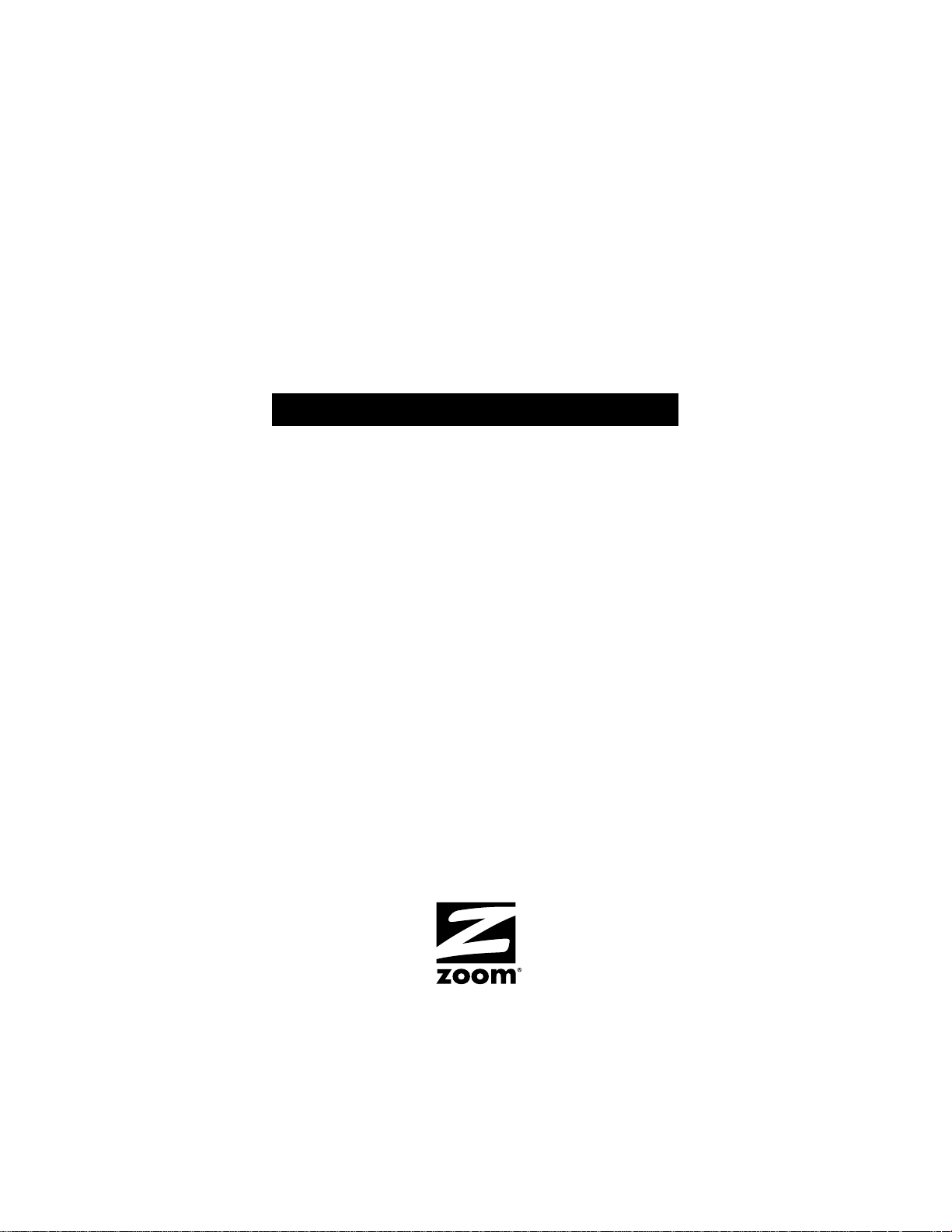
ADSL X5
U S E R G U I D E
Page 2
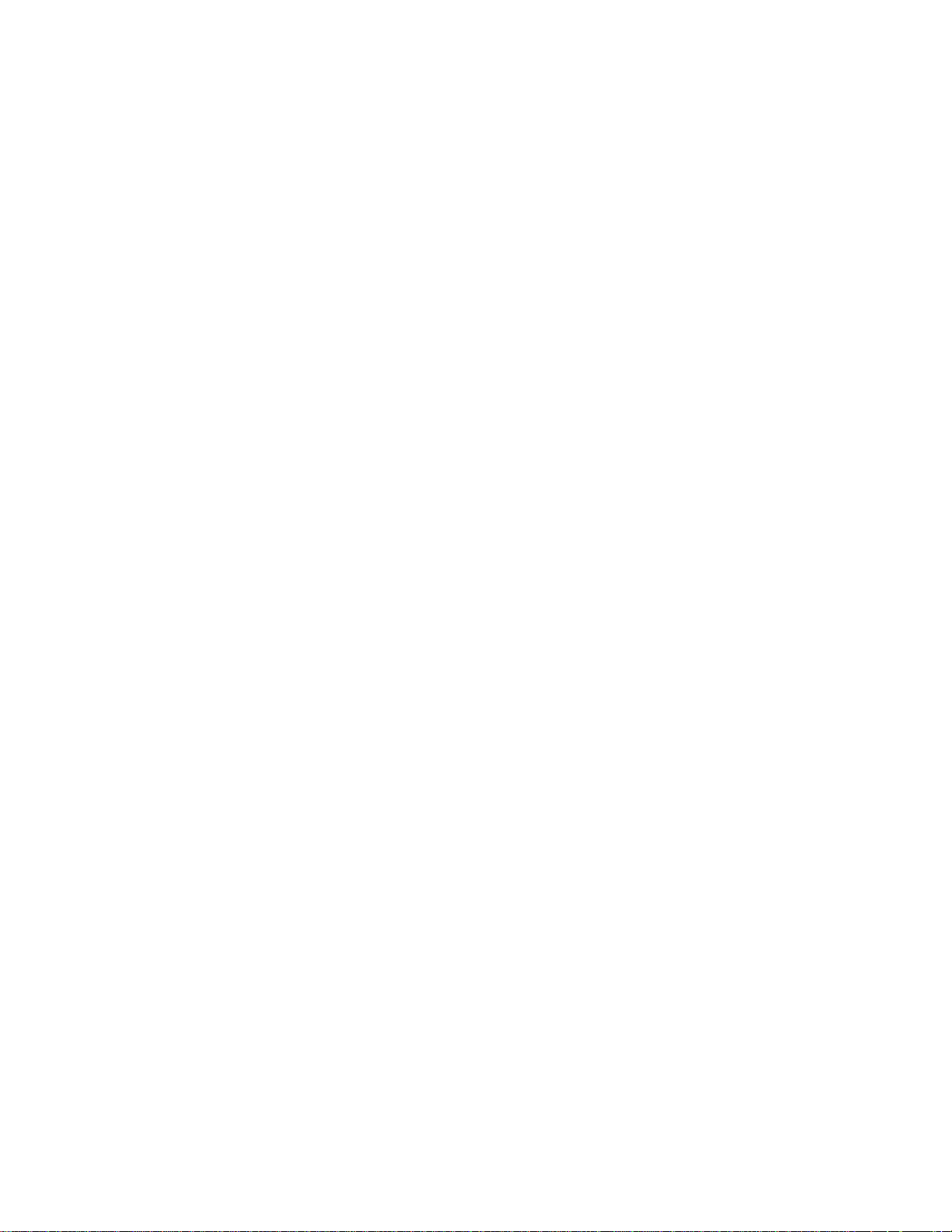
NOTICE
This document contains proprietary information protected by
copyright, and this Manual and all the accompanying hardware,
software, and documentation are copyrighted. No part of this
document may be photocopied or reproduced by mechanical,
electronic, or other means in any form.
The manufacturer does not warrant that the hardware will work
properly in all environments and applications, and makes no
warranty or representation, either expressed or implied, with respect
to the quality, performance, merchantability, or fitness for a
particular purpose of the software or documentation. The
manufacturer reserves the right to make changes to the hardware,
software, and documentation without obligation to notify any person
or organization of the revision or change.
All brand and product names are the trademarks of their respective
owners.
© Copyright 2007
All rights reserved.
Page 3
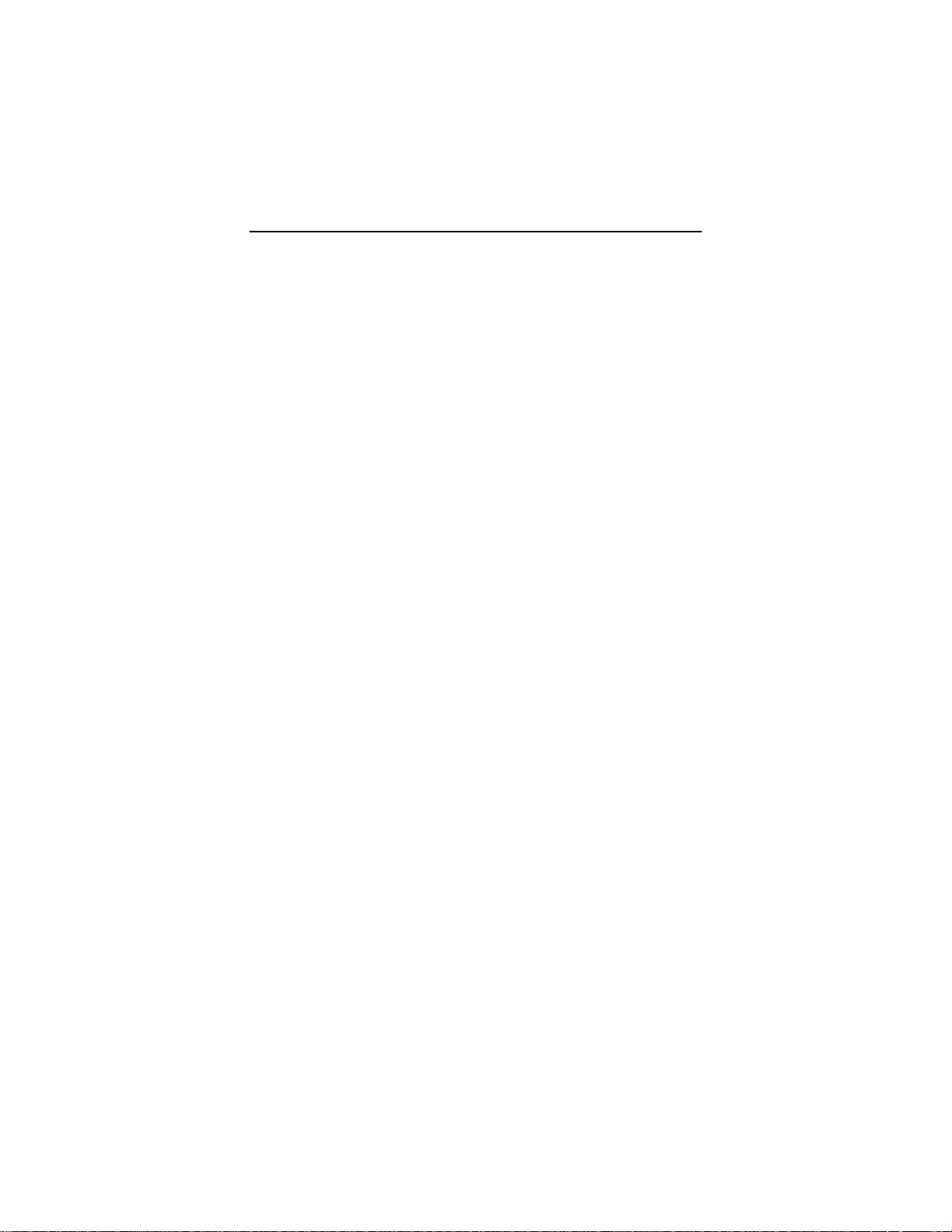
Contents
OVERVIEW ........................................................................................... 4
INSTALLATION INSTRUCTIONS ........................................................... 5
IMPORTANT! BEFORE YOU BEGIN................................................................... 5
PACKAGE CONTENTS ........................................................................................ 5
INSTALLING THE X5 ..........................................................................................7
WINDOWS INSTALLATION ............................................................................7
MACINTOSH AND LINUX INSTALLATION .................................................10
C
ONNECTING ADDITIONAL DEVICES TO THE INTERNET ..........................22
REMOVING THE X5 SOFTWARE......................................................................25
UNIVERSAL PLUG AND PLAY ..........................................................................26
IF YOU NEED HELP .........................................................................................26
STATUS MONITORING ....................................................................... 27
MONITORING SYSTEM STATUS.......................................................................28
MONITORING ADSL STATUS .........................................................................29
ADVANCED SETUP OPTIONS ............................................................. 30
HOW TO USE THE ADVANCED OPTIONS .....................................................31
CONFIGURATION BUTTONS .......................................................................32
STATUS BUTTONS.........................................................................................35
ADMINISTRATION BUTTONS ......................................................................36
CHANGING YOUR WAN SETTINGS............................................................... 37
CHANGING YOUR FIREWALL SETTINGS .......................................................38
CHANGING USER NAMES AND PASSWORDS.................................................39
BACKING UP YOUR CONFIGURATION ..........................................................41
RESTORING DEFAULT SETTINGS ...................................................................43
USING IP FILTERS ............................................................................................44
APPENDIX A. ADSL INTERNET SETTINGS TABLES .......................... 45
APPENDIX B. FRONT AND BACK PANELS.......................................... 48
APPENDIX C. TCP/IP NETWORK SETTINGS .................................... 50
MACINTOSH TCP/IP SETTINGS..................................................................... 51
LINUX TCP/IP SETTINGS...............................................................................53
WINDOWS TCP/IP SETTINGS ........................................................................54
APPENDIX D. TROUBLESHOOTING................................................... 57
APPENDIX E. REGULATORY INFORMATION ..................................... 63
Page 4
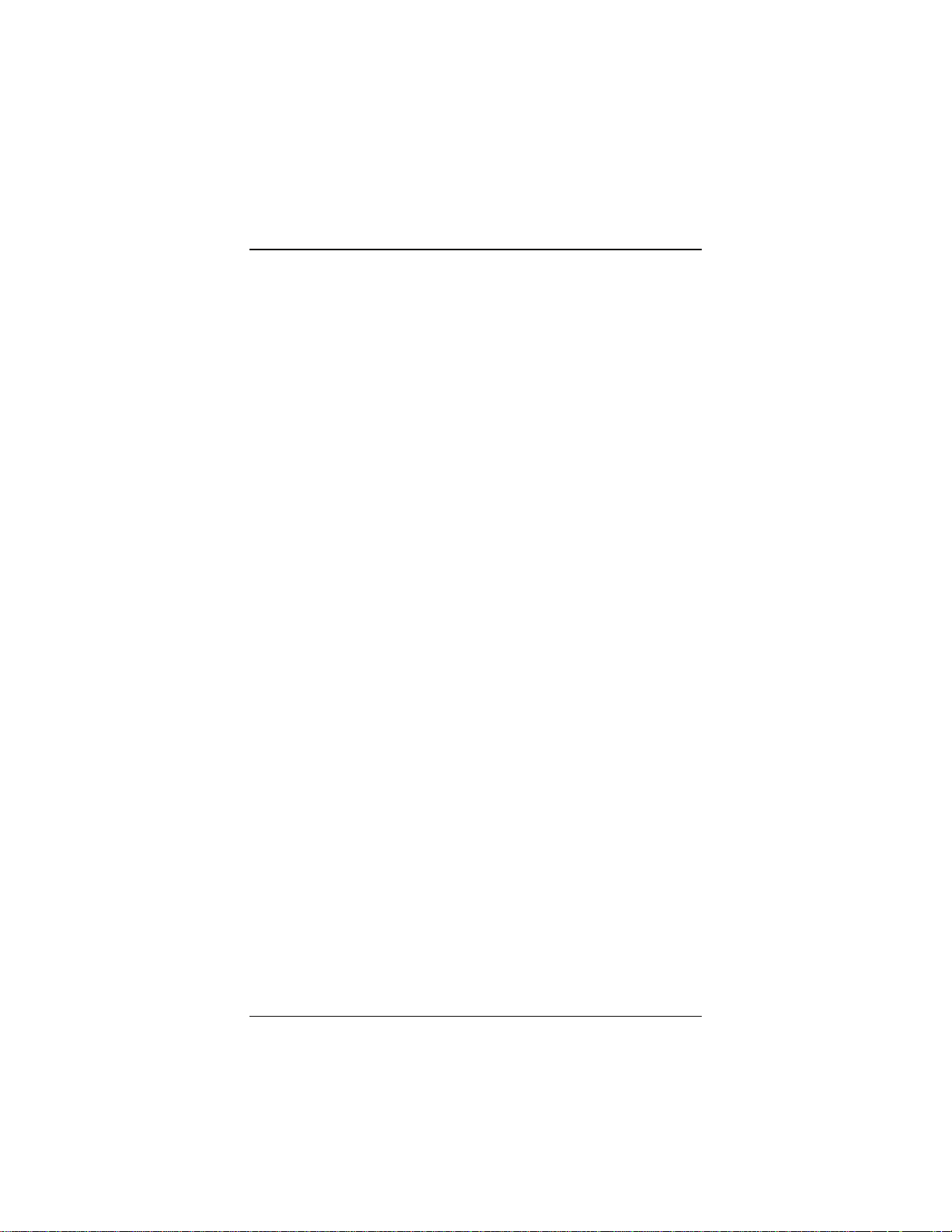
Overview
The X5 integrates an ADSL modem, a router, and a four-port
switch in one device. It includes an advanced firewall, which allows
you to control Internet access from your local network, and which
protects your local network from unwanted Internet traffic.
With four ETHERNET ports, the X5 supports the direct
connection of up to four computers with Ethernet ports. Users
with a network device (such as a wireless access point) can plug it
into one of the ETHERNET ports to support up to 253 Internet
connections. (There is also a USB port for Windows computers
that do not have an Ethernet port, or for Windows users who want
to connect five computers directly to the modem.)
The X5 modem is also enabled for Universal Plug and Play
™
(UPnP
capabilities into your computer or network (for example, a gaming
application, router, or stand-alone firewall) they should
automatically detect the X5 and make the needed configurations
for them to work together.
This User Guide contains installation instructions for Macintosh,
and Linux computers and provides instructions for manually
installing the X5 on a Windows computer. There is also
information about the X5’s advanced setup options. Though most
users will not need to use the advanced setup options, there are
cases in which these advanced settings are necessary (for example,
if you have a static IP address).
). This means that if you plug other devices with UPnP
4
Page 5
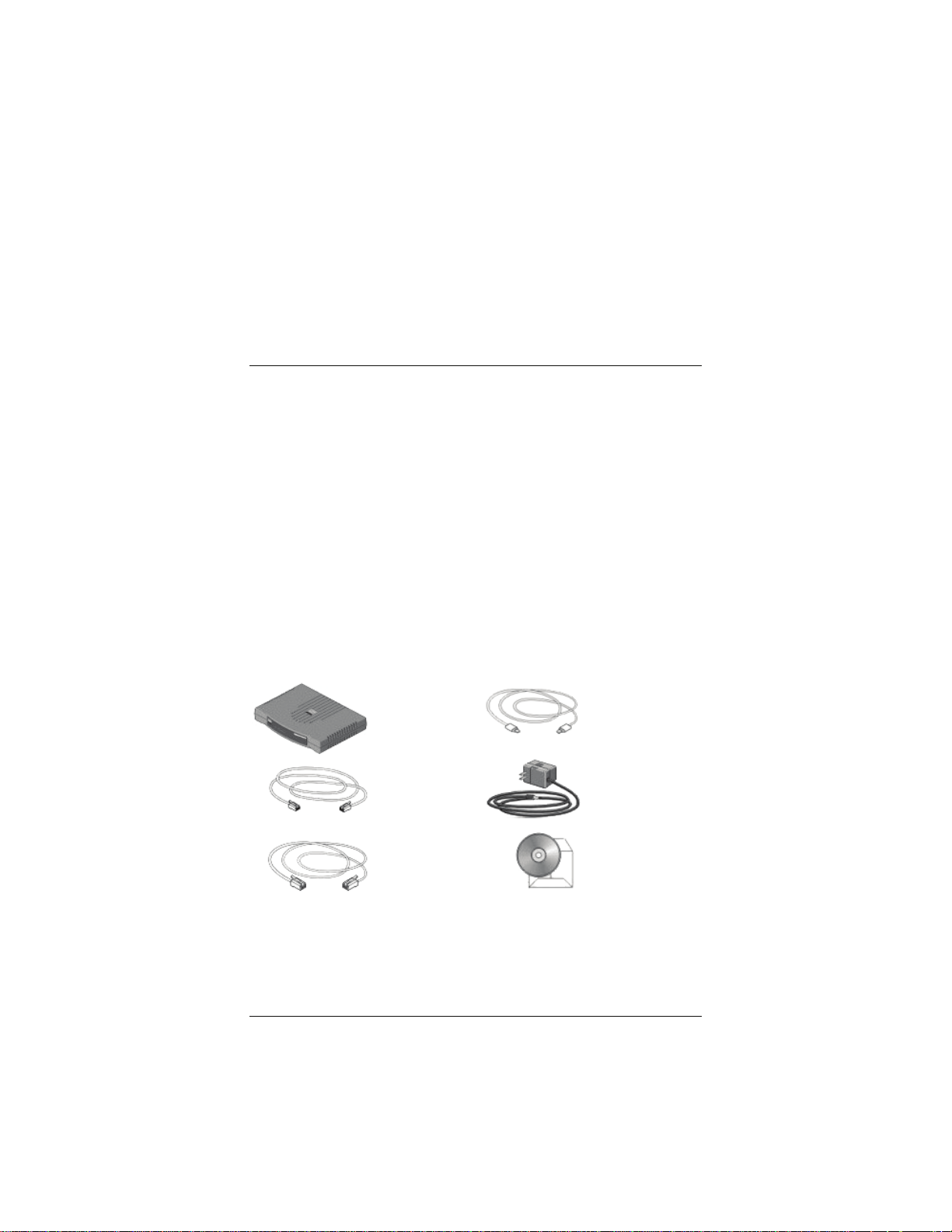
1
Installation Instructions
This chapter covers the basic instructions needed to install your
X5 and connect to the Internet. These instructions can be used
with a Macintosh, Linux, or Windows operating system.
Important! Before You Begin
Before installing your X5, you must have ADSL service enabled on
your telephone line. To do this, you need to sign up with an ADSL
service provider. (Your service provider may refer to “ADSL
service” as “DSL service.”)
Package Contents
Your package contains the items shown below:
Zoom X5
ADSL Modem
Phone Cord
Ethernet Cable
Chapter 1: Installation Instructions 5
USB Cable
Power Cube
Software CD
Page 6
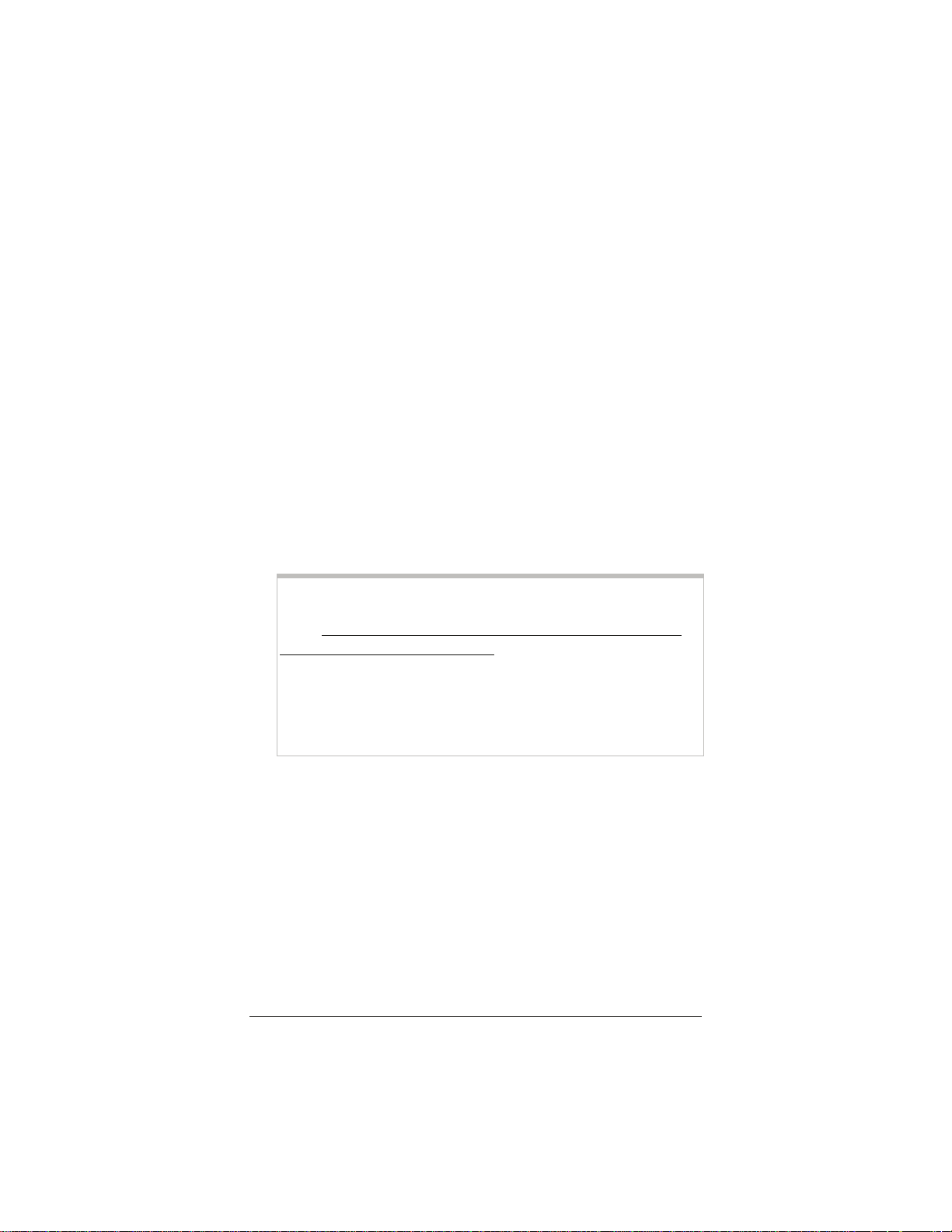
The CD contains the installation software, documentation,
warranty, and Customer Support information.
If anything is missing or damaged, please contact Zoom
Customer Support or your retailer or distributor.
In addition, the package may include:
• Phone-jack adapter to adapt the phone cord to a particular
phone jack (certain countries only)
• ADSL line filter(s) (certain units only)
You Will Also Need
• An ADSL-enabled telephone wall jack to plug the X5 modem
into.
• One or more computers that you want to connect to the
Internet. The X5 supports the connection of up to four
Macintosh, Linux, or Windows computers with Ethernet ports.
Note for Windows users:
Your computers must use Windows 98/Me/2000/XP or
Vista. We recommend that you connect all of your Windows
computers using Ethernet ports. If any of your computers do
not have an Ethernet port, you can purchase a Network
Interface Card (NIC) to add one. Alternately, you can connect
one of your computers using its USB port. (This also enables
Windows users to connect five computers, instead of four,
directly to the X5.)
• [Optional] Network device: You can connect a network
device (such as a wireless access point, router, hub, or switch)
to the X5 modem. If you plan to connect a network device, be
aware that you must first connect at least one of your
computers directly to the X5.
Because network devices can be set up in many ways, this
user’s guide provides only general instructions about
connecting a network device to the X5. For information about
setting up your particular network device, see the device’s
documentation.
6 ADSL X5 User Guide
Page 7
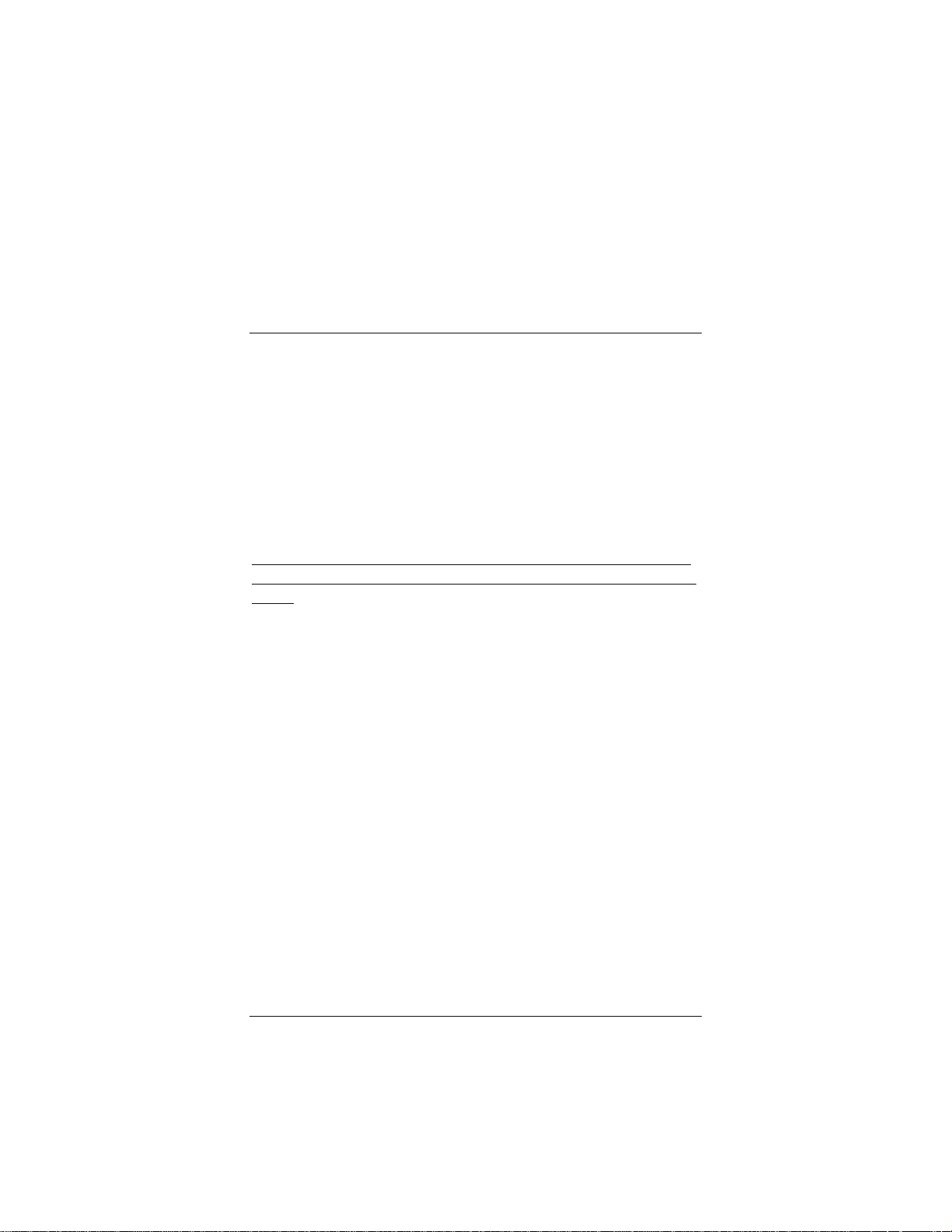
• Additional Ethernet cables. These are required only if you
plan to connect more than one computer/network device with
an Ethernet port to the X5. (The X5 comes with one Ethernet
cable and one USB cable.)
Installing the X5
¾ Macintosh and Linux users: please go to page 10.
Windows Installation
Windows users can quickly install the software and hardware and
configure the X5 using Zoom's multilingual Installation Assistant
on the CD.
If you encounter a problem using the Installation Assistant, follow
the instructions for Macintosh and Linux users starting on page
Regardless of how many Windows computers you plan to connect
to the X5, you only have to run the Installation Assistant on one of
them. This computer will also be the first computer that you
physically connect to the X5.
Determining which computer to run the Installation Assistant on
depends on how the computers will be connected to the X5:
• If all of your Windows computers will be connected using
their Ethernet ports: You can run the Installation Assistant
on any one of these computers.
• If one of the Windows computers will be connected using
its USB port and the rest using their Ethernet ports: You
must run the Installation Assistant on the computer with the
USB port. (Note, however, that we recommend you connect
your computers using Ethernet ports, if possible.)
• If you will be connecting a network device (such as a
wireless access point, router, hub, or switch): You must
run the Installation Assistant on a Windows computer that will
be directly connected to the X5. For most users, this will
probably be the computer that is closest to the ADSL-enabled
phone jack.
10.
Chapter 1: Installation Instructions 7
Page 8
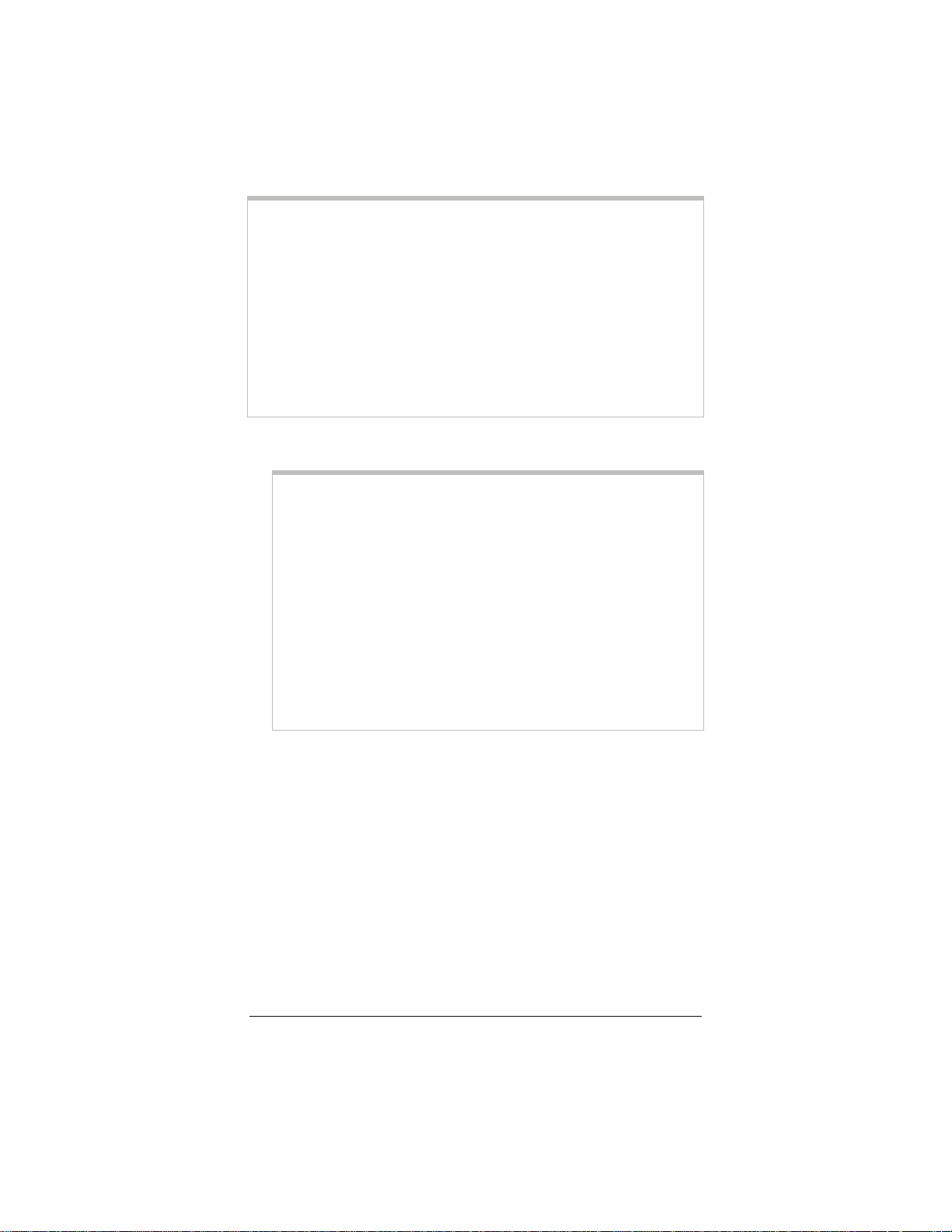
Note
If you need to use the X5’s USB option, you must remove any
existing USB modem drivers on your Windows computer before
installing this software.On the desktop, click the Start button, and
then—depending on your operating system—either click Control
Panel, or click Settings and then Control Panel. In Control
Panel, double-click Add/Remove Programs (Vista users: select
Programs and Features and then Uninstall or change a
program). On the Add or Remove tab (Vista: Uninstall tab),
select the USB modem you are removing, click Remove or
Uninstall, and then click OK.
1 Turn your computer on.
For Windows Vista only, follow these steps to turn on Telnet
Client:
a Click Start, select Control Panel, then double-click
Programs and Features.
b In Programs and Features, in the Tasks pane, click Turn
Windows features on or off.
c At the User Account Control message, click Allow.
d In the Windows Features dialog box, select Telnet
Client, click OK, and wait while the feature is configured.
e In the Uninstall or Change a Program window, click the
Close box to exit.
2 Close all open programs, including antivirus software or pop-
up blockers.
3 Insert the supplied CD into the CD drive of your computer.
The CD should start automatically. (If the CD does not start
automatically, on the desktop, click the Start button, click
Run, and then type E:\setup.exe, where E is the letter of
your CD drive.)
8 ADSL X5 User Guide
Page 9
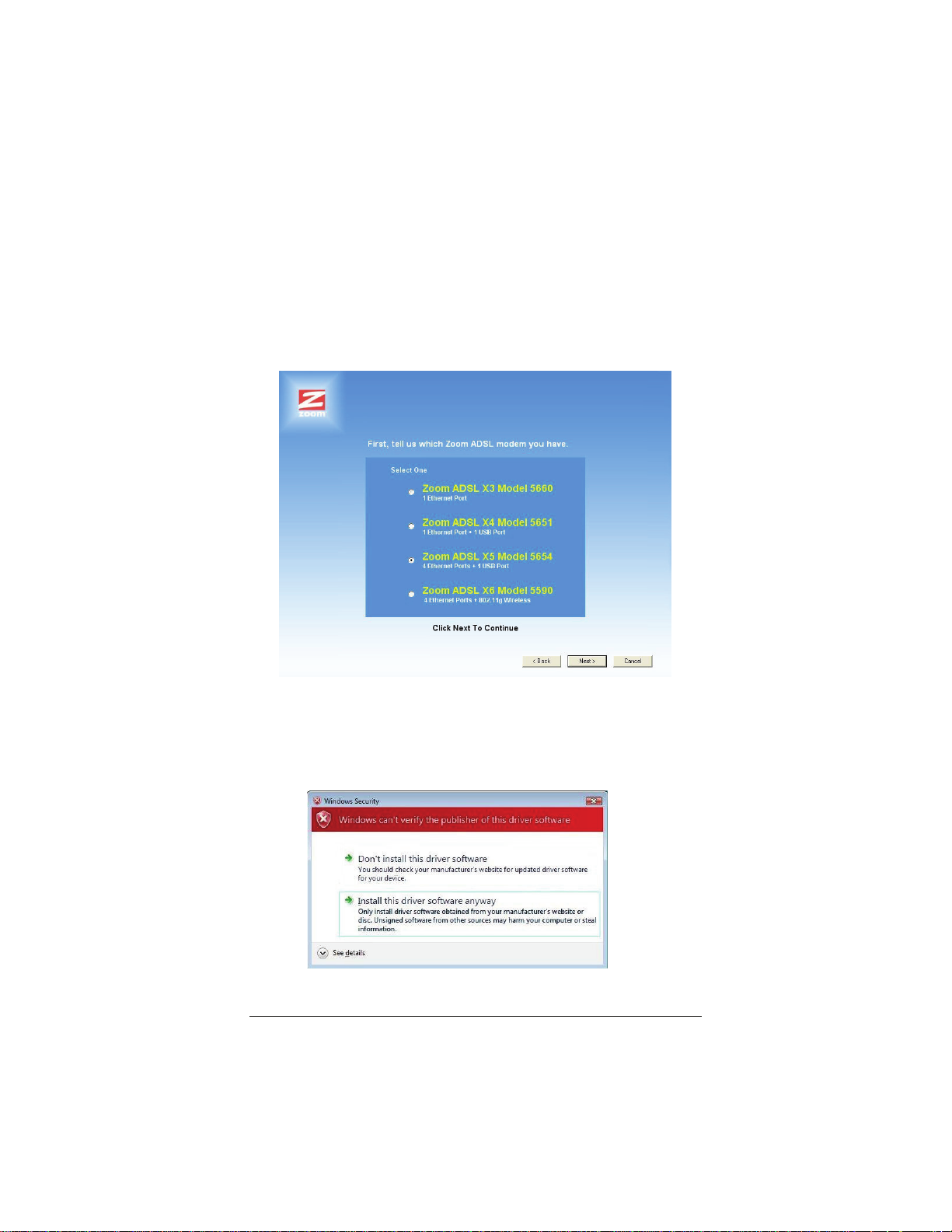
Windows Vista:
If the AutoPlay dialog box appears, click Run Setup.exe.
If the User Account Control dialog box appears, click
Allow.
4 Select your language, select Installation Wizard, and follow
the prompts to install the X5.
Windows Vista:
If a message tells you that Windows can't verify the publisher
of the driver software, select Install this driver software
anyway.
Chapter 1: Installation Instructions 9
Page 10
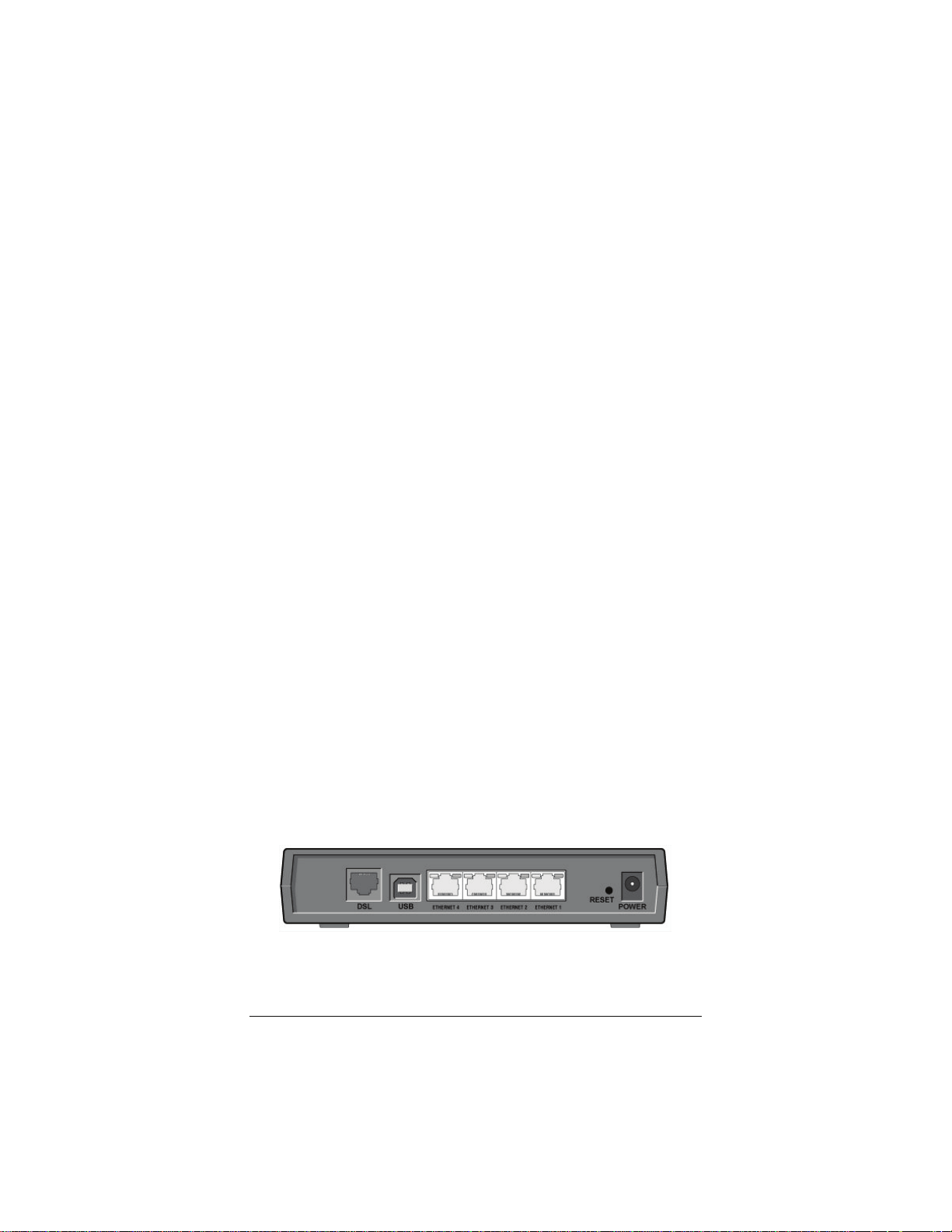
If you are prompted to enter your user name and password,
remember that they are case-sensitive:
5 When you complete the installation and setup, click Finish to
update your modem and close the Install Assistant.
Congratulations! You have established communication and your
computer is now connected to the Internet. If you want to connect
more computers or a network device to the X5, continue with
Connecting Additional Devices to the Internet on page
Otherwise, you are done with this user’s guide. Enjoy your X5!
Macintosh and Linux
22.
Installation
There is no software installation for Macintosh and Linux systems.
Windows users: If you did not run the Install Assistant on the CD,
follow these instructions to install the hardware and configure your
X5.
Installing the Hardware
1 Shut down and power off the computer that you plan to plug
directly into the X5. If you plan to use a network device (such
as a wireless access point, router, hub, or switch) you must
connect at least one of your computers directly to the modem.
2 Plug one end of the Ethernet cable into one of the X5’s four
ETHERNET ports and plug the other end into your
computer’s Ethernet port.
10 ADSL X5 User Guide
Page 11
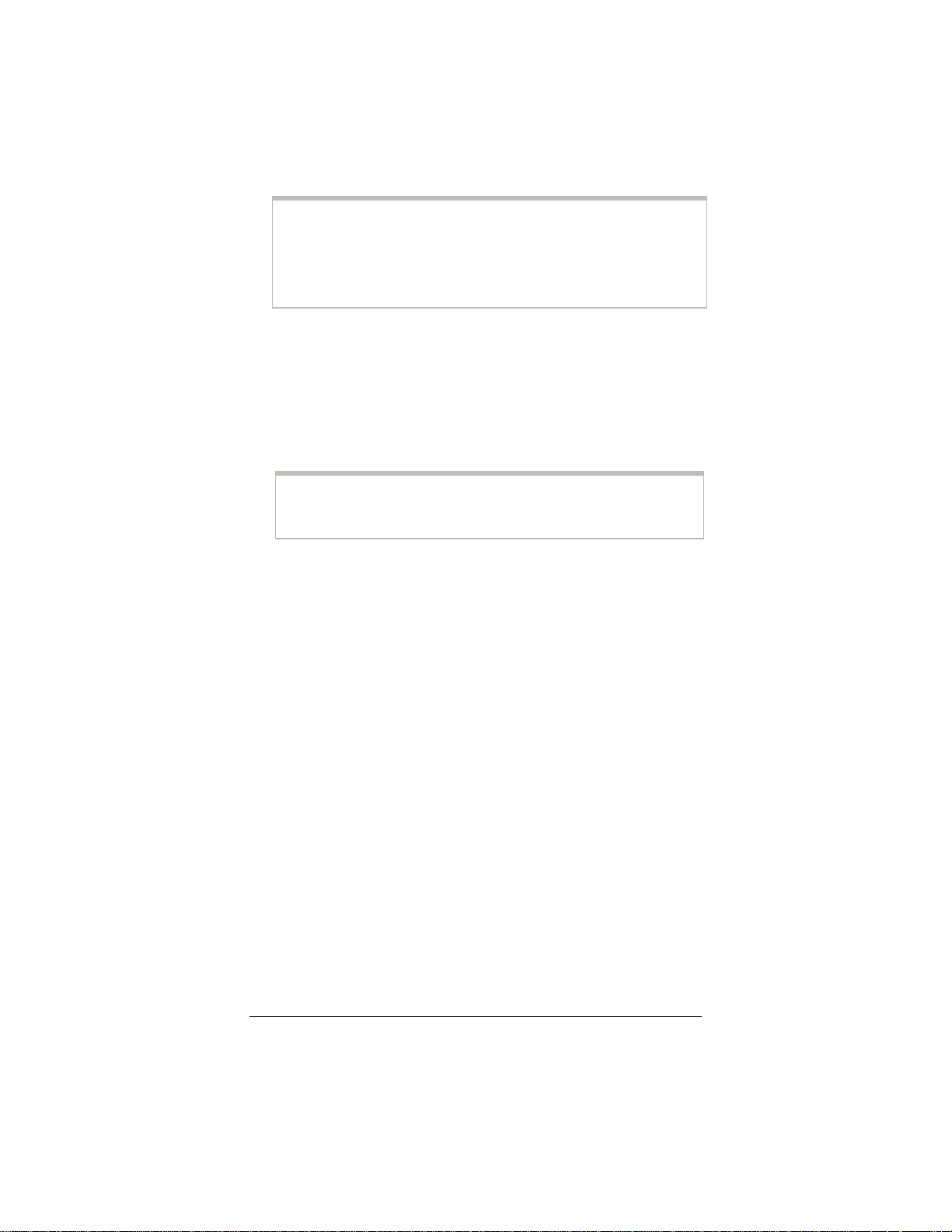
Important!
Do not connect additional computers or a network device
(such as a wireless access point, router, hub, or switch) to the
other ETHERNET ports at this time. These instructions will
let you know when to connect them.
Windows users only: If you are connecting via USB, plug one end
of the USB cable into the modem’s USB port and the other
end into your computer’s USB port.
3 Plug the power cube into a power strip or wall outlet and then
plug the power cube’s other end into the modem’s POWER
jack.
Important!
Use only the power cube shipped with the X5. Other power
cubes may damage your hardware.
The POWER light on the front panel of the modem should
become steady on, and the DSL light should blink. If the
POWER light does not turn on, make sure there is power at
the wall outlet or power strip where you plugged in the power
cube.
4 Turn the computer on.
Windows users: If you connected your computer to the USB
port, you may see a Found New Hardware box indicating the
progression of the installation. Typically no user action is
necessary. If you are using Windows XP, you may be required
to click Next.
Depending on your operating system, you may also see a
Hardware Installation box or a Digital Signature Not
Found box. You can safely ignore these messages and click
Yes or Continue Anyway. If prompted, click Finish and/or
Yes to restart your computer to finish setting up your new
hardware.
5 Plug one end of the supplied phone cord into the modem’s
DSL port and the other into the ADSL wall jack. The blinking
Chapter 1: Installation Instructions 11
Page 12
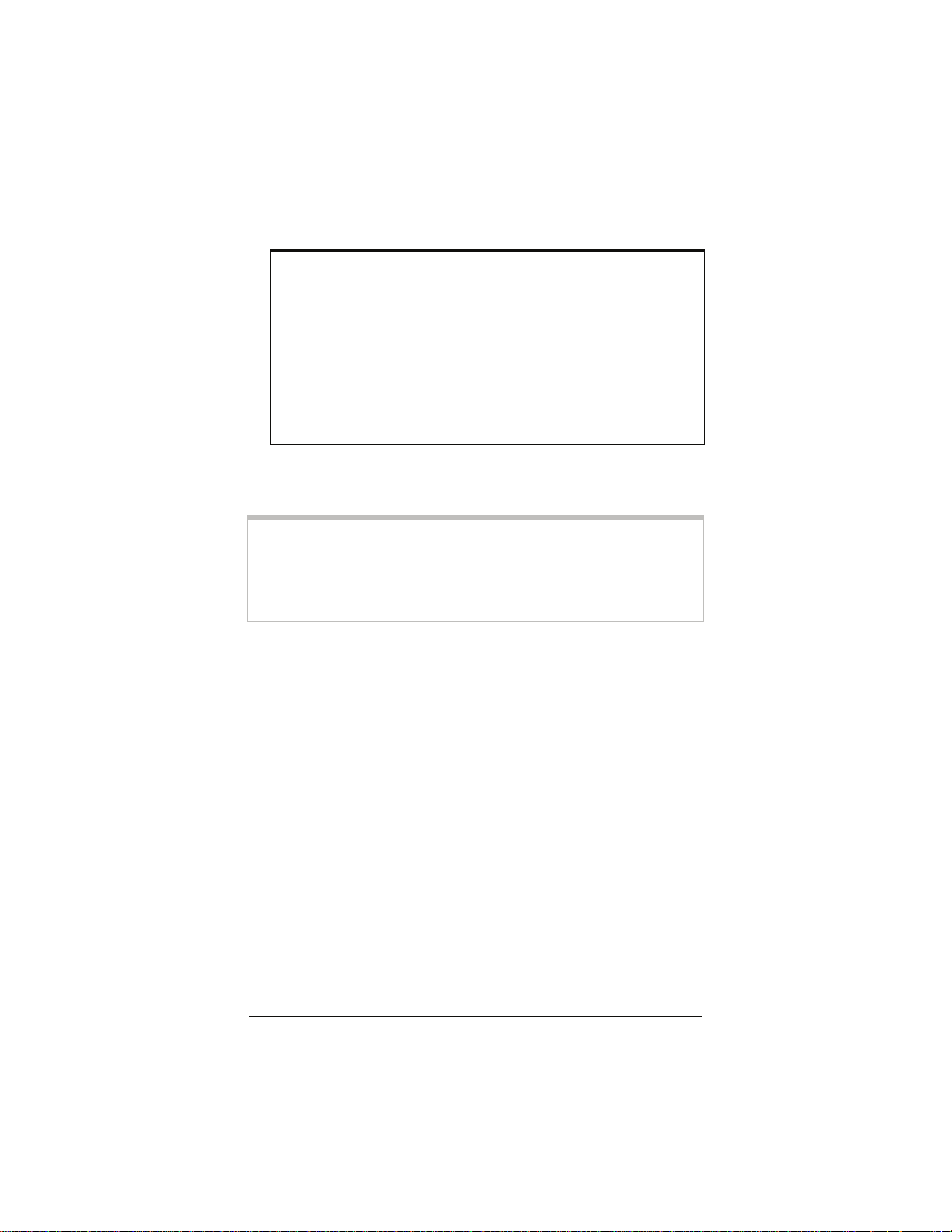
DSL light should become steady on. If it does not, refer to the
Troubleshooting section on page
57.
Note: We recommend that at this point, if you haven’t
already done so, you put an ADSL filter on every phone
connected to the ADSL phone line. DO NOT put a filter
between the X5and the wall jack that it is connected to.
(In some countries, including the UK, a splitter is supplied
with the X5. The PHONE line plug of the splitter plugs
into the wall jack that has ADSL service, and the X5 plugs
into the splitter's MODEM jack, which is not filtered. The
PHONE jack, for an optional telephone, is filtered.)
Congratulations! You have installed the hardware. Now
continue below with Establishing Communication.
Important!
Macintosh and Linux users: you must ensure that your computer’s
TCP/IP settings are configured properly. See Macintosh TCP/IP
Settings on page 51 or Linux TCP/IP Settings on page 53 for
instructions on how to do this.
12 ADSL X5 User Guide
Page 13
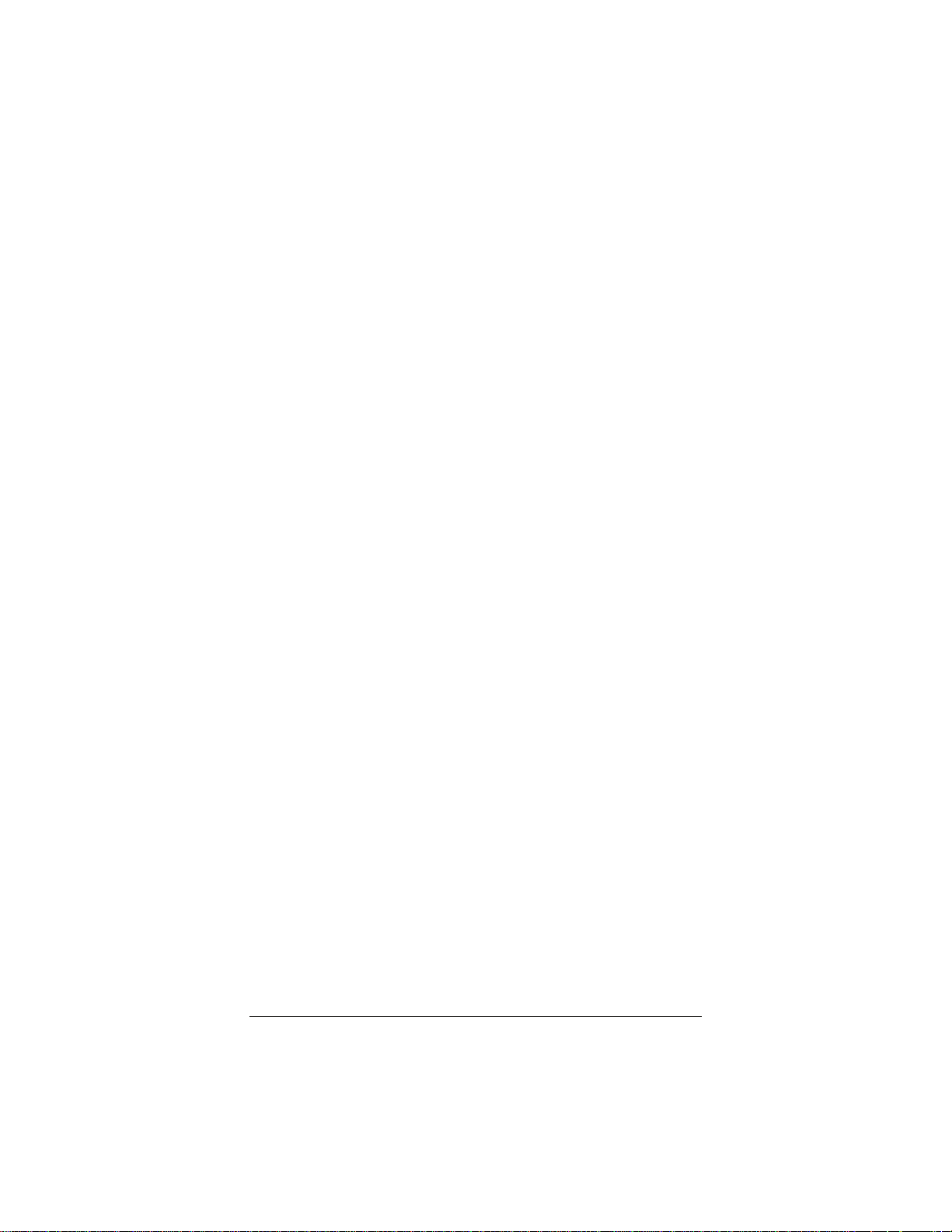
Establishing Communication
You must set up the X5 so that it can communicate with your
Internet service provider. To do this, you use the Zoom
Configuration Manager.
1 To log in to the Zoom Configuration Manager, do this:
a Open your Web browser and, in its address bar, type
http://10.0.0.2 if you are using the Ethernet jack or
http://10.0.0.3 if you are using the USB port (Windows
only), then press the Enter key on your keyboard.
b When prompted, type the following user name and
password in the appropriate boxes using lowercase letters,
then click OK.
User Name: admin
Password: zoomadsl
If you are not prompted for a user name and password, do
the following in this order: Recheck all connections; restart
the modem and computer; and reset the modem by
inserting a paper clip into the Reset pinhole in the center
of the modem’s back panel and holding it for five seconds.
The user name and password you enter here do not serve
the same purpose as any name and password that your
Internet service provider may have given you.
Chapter 1: Installation Instructions 13
Page 14
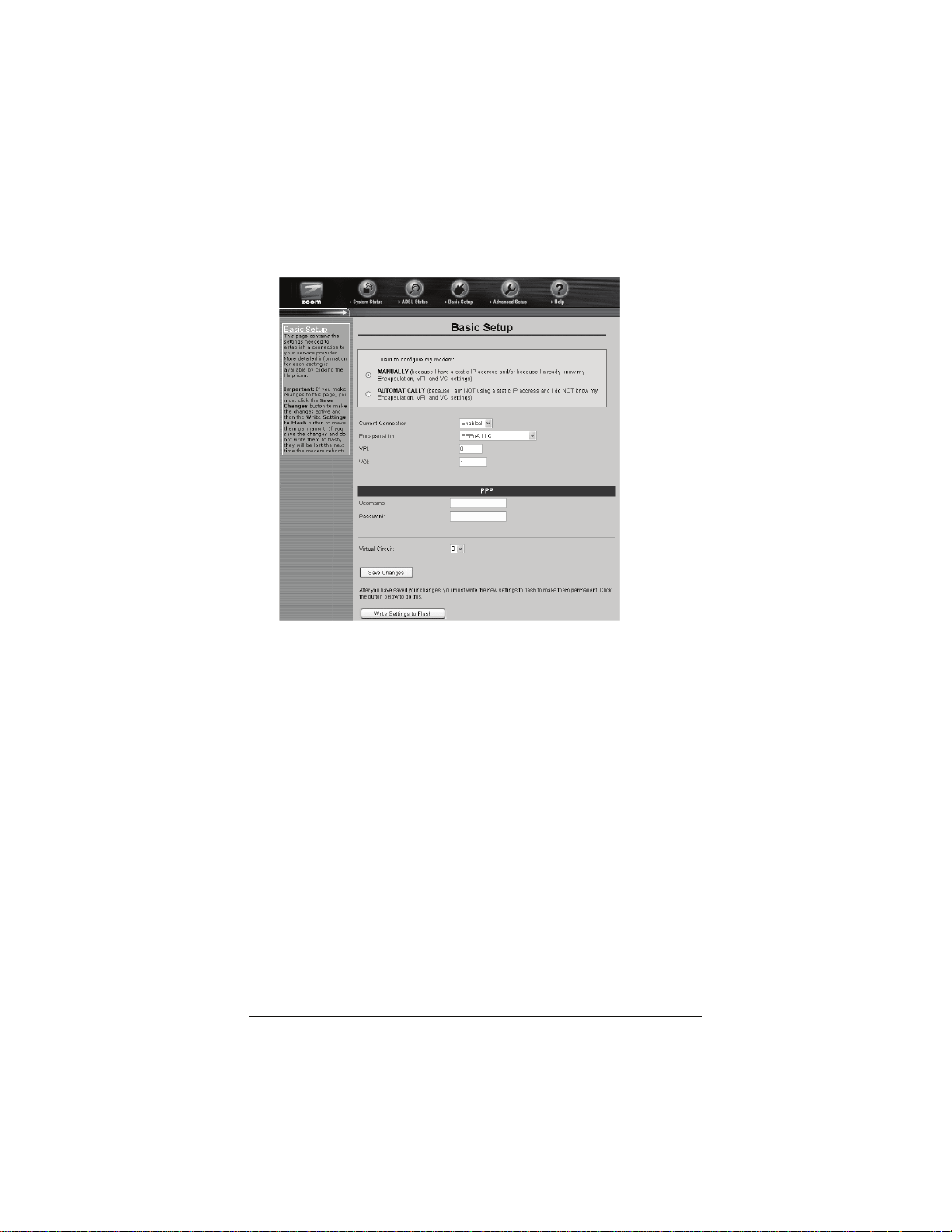
2 The Zoom Configuration Manager opens and displays its
Basic Setup page.
Use this Web page to configure the modem so it can connect
with your Internet service provider. You can configure the X5
manually or you can have the modem automatically configure
itself. Depending on your situation, do the following:
¾ Select MANUALLY if one or both of the following are
true:
You already have the VPI, VCI, and Encapsulation
settings from your Internet service provider.
You have a static IP address that you plan use with the
X5. (Only those whose Internet service provider
instructs them to use a static IP address and advanced
users with special configuration needs will require
static IP addressing.)
To continue configuring the modem manually, skip the rest of
the steps in this section and follow the instructions on page
14 ADSL X5 User Guide
17
Page 15
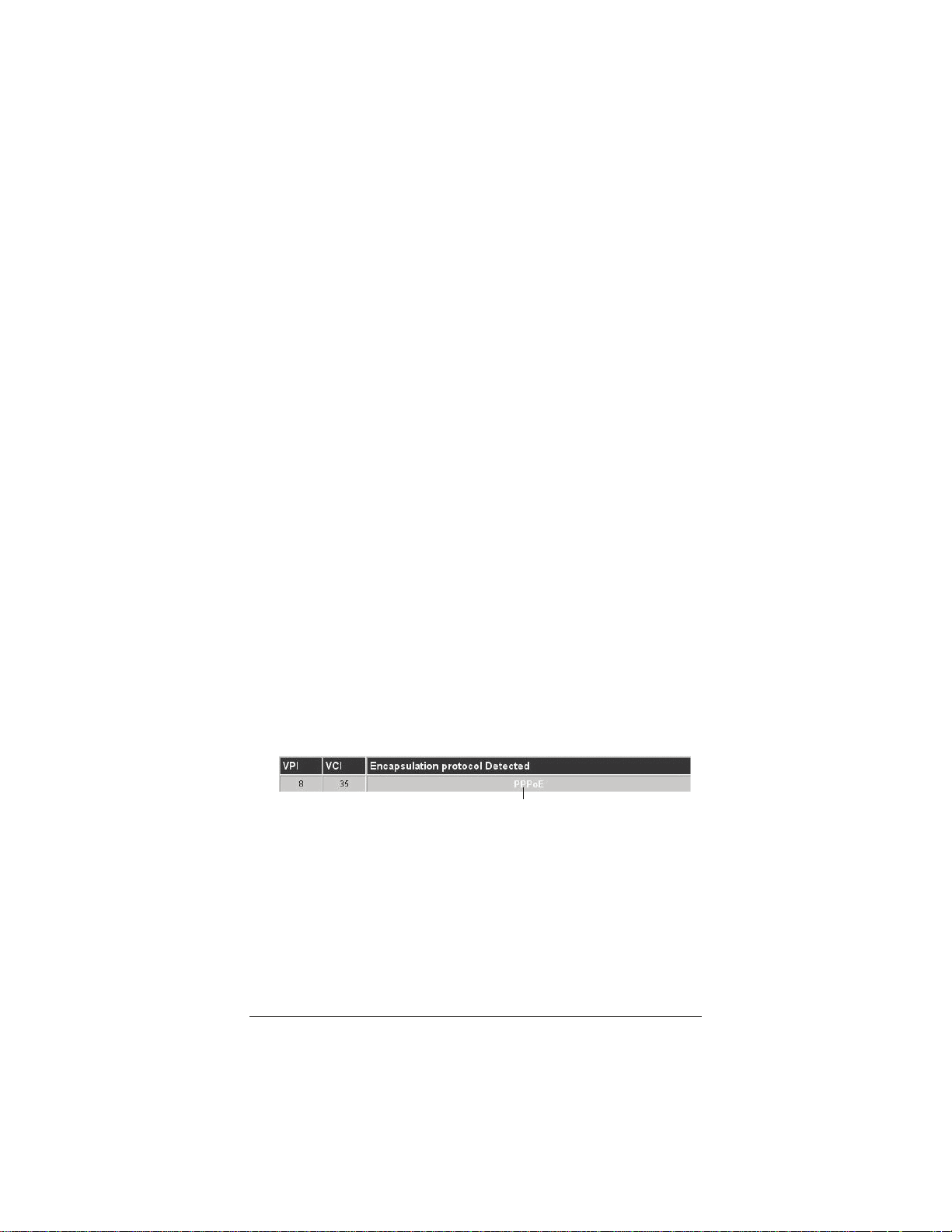
)
(if you are NOT using a static IP address) or on page 20 (if you
have a static IP address).
¾ Select AUTOMATICALLY if neither of the special
circumstances mentioned above fits your situation. When
this option is selected, the screen changes to show
automatic configuration options. Do the following:
a Select the Enable option button, then click Save
Changes.
b The page changes to the Autodetect page and a Start
button appears. Click the Start button to begin the
automatic configuration. A message appears to let you
know that the current configuration, if any, will be lost
when the X5 configures itself. Click OK to dismiss
this message.
c Wait while the X5 modem searches for the correct
VPI, VCI, and Encapsulation settings and connects
with your Internet service provider. This may take a
few minutes because the modem must try various
combinations until it finds the settings that match your
service provider’s.
3 Once the modem detects your settings, your VPI, VCI, and
Encapsulation settings will appear in the table on the
Autodetect page. Click the Encapsulation setting to continue
with the process.
When your Encapsulation
setting appears, click it to
continue with the process.
(Note that yours may be
something other than
PPPoE.
Chapter 1: Installation Instructions 15
Page 16
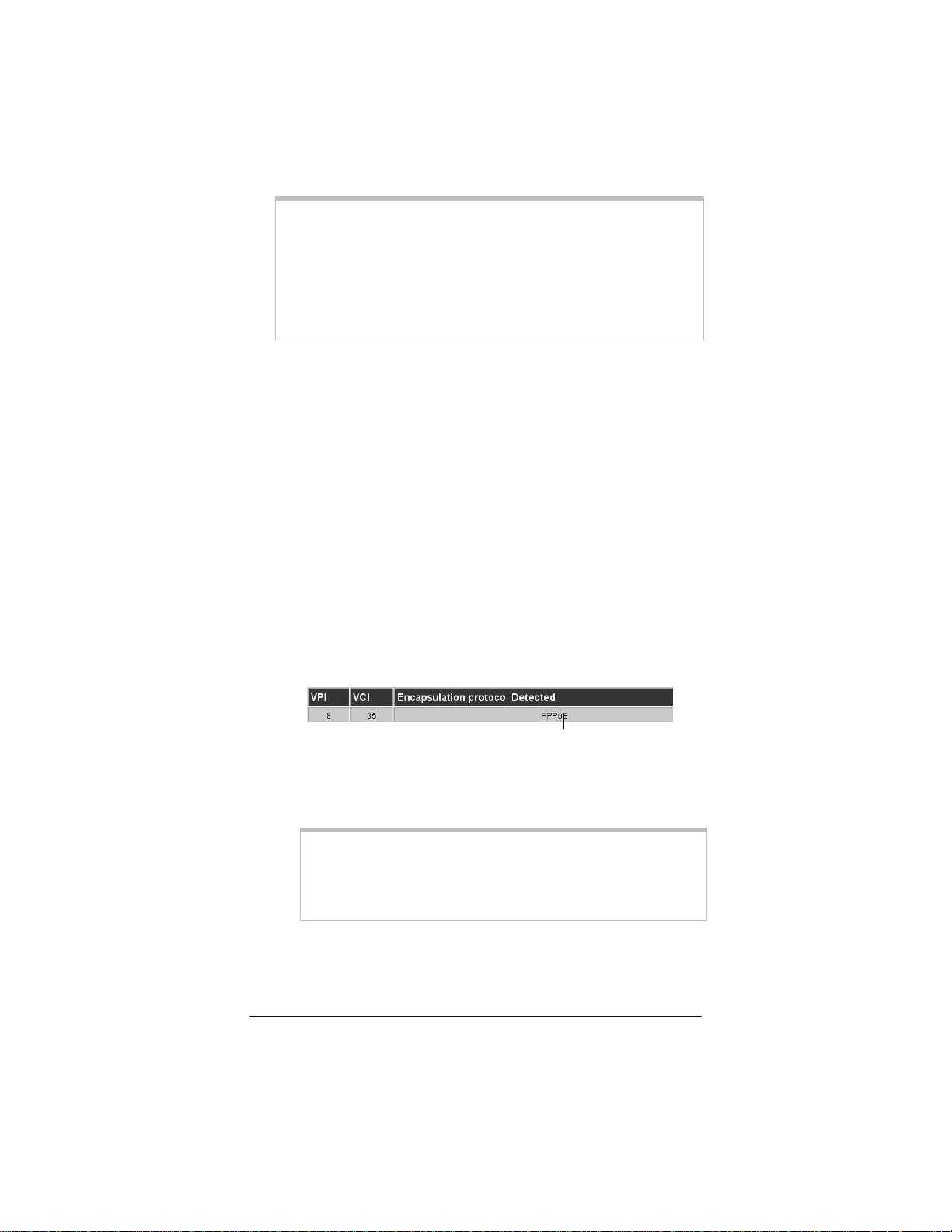
Note:
If your Encapsulation setting is not found (that is, if “No
Encapsulation Protocol Detected” remains on the screen),
select the Disable button, click Save Changes, then click the
Basic Setup icon at the top of the screen and manually
configure the modem, as explained in Configuring the X5
Manually on page 17.
4 .Depending on your Encapsulation setting, the following will
happen when you click it:
¾ If your Encapsulation setting begins with PPP: You
will be prompted for your Login Name and Password.
Your Internet service provider should have given you a
User ID or Username (usually your email address or the
characters preceding the @ sign in your email address) and
a Password. Enter this information in the applicable boxes,
then click Save Changes. A screen appears to let you
know that the process was a success. Click Close to return
to the Autodetect page and notice that the
Encapsulation setting has changed from bold to regular
text. (These are NOT the same User Name and
Password that you used earlier to open the Zoom
Configuration Manager.)
When the configuration
is complete, your
Encapsulation setting
will change from bold
to regular text.
Tip:
If you do not know your Login Name and Password,
contact your service provider and tell them that you
misplaced the information.
16 ADSL X5 User Guide
Page 17
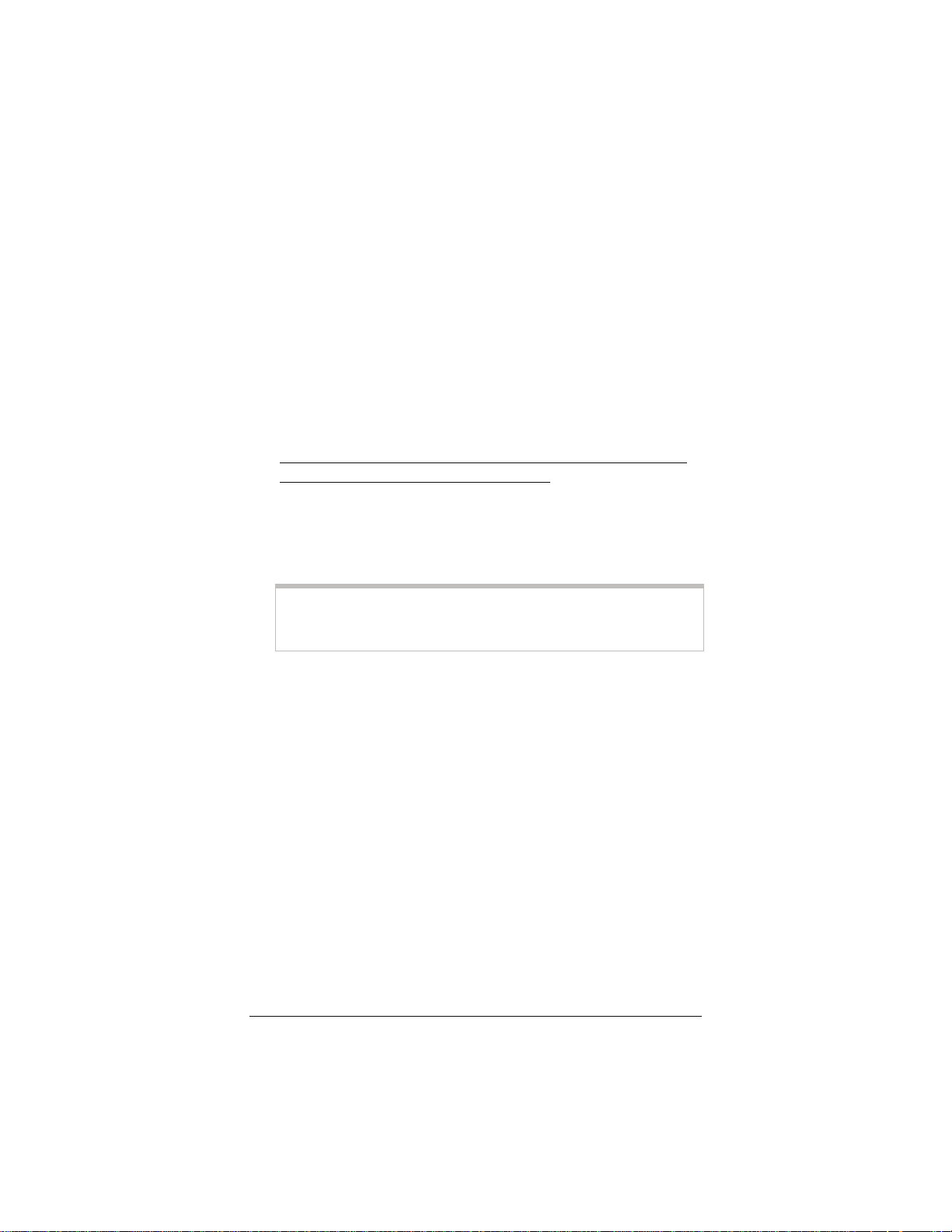
¾ If your Encapsulation setting begins with something
other than
open. Click Save Changes on this page (without changing
any settings on it). A screen appears to let you know that
the process was a success. Click Close to return to the
Autodetect page and notice that the Encapsulation
setting has changed from bold to regular text.
PPP: The EOA Interface—Add page will
5 On the Autodetect page, click Write Settings to Flash.
6 Verify that your Internet connection is working. Open your
Web browser and try to connect to a familiar Web address.
If you connect successfully, your installation is complete
and you are ready to browse the Web!
If you want to connect more computers or a network device to
the X5, continue with Connecting Additional Devices to
the Internet on page
user’s guide. Enjoy your X5!
Important!
If you did not connect, see Appendix D: Troubleshooting
on page 57.
22. Otherwise, you are done with this
Configuring the X5 Manually
Some users may need to configure the X5’s IP settings manually,
instead of having the modem automatically configure itself.
Typically, you would manually configure your modem if:
• You already have the VPI, VCI, and Encapsulation settings
from your Internet service provider.
• You have a static IP address that you plan to use with the X5.
If this is the case, skip this section and continue with
Static IP Addressing
• The auto configuration process was unable to find your
settings.
on page 20.
Using
Chapter 1: Installation Instructions 17
Page 18
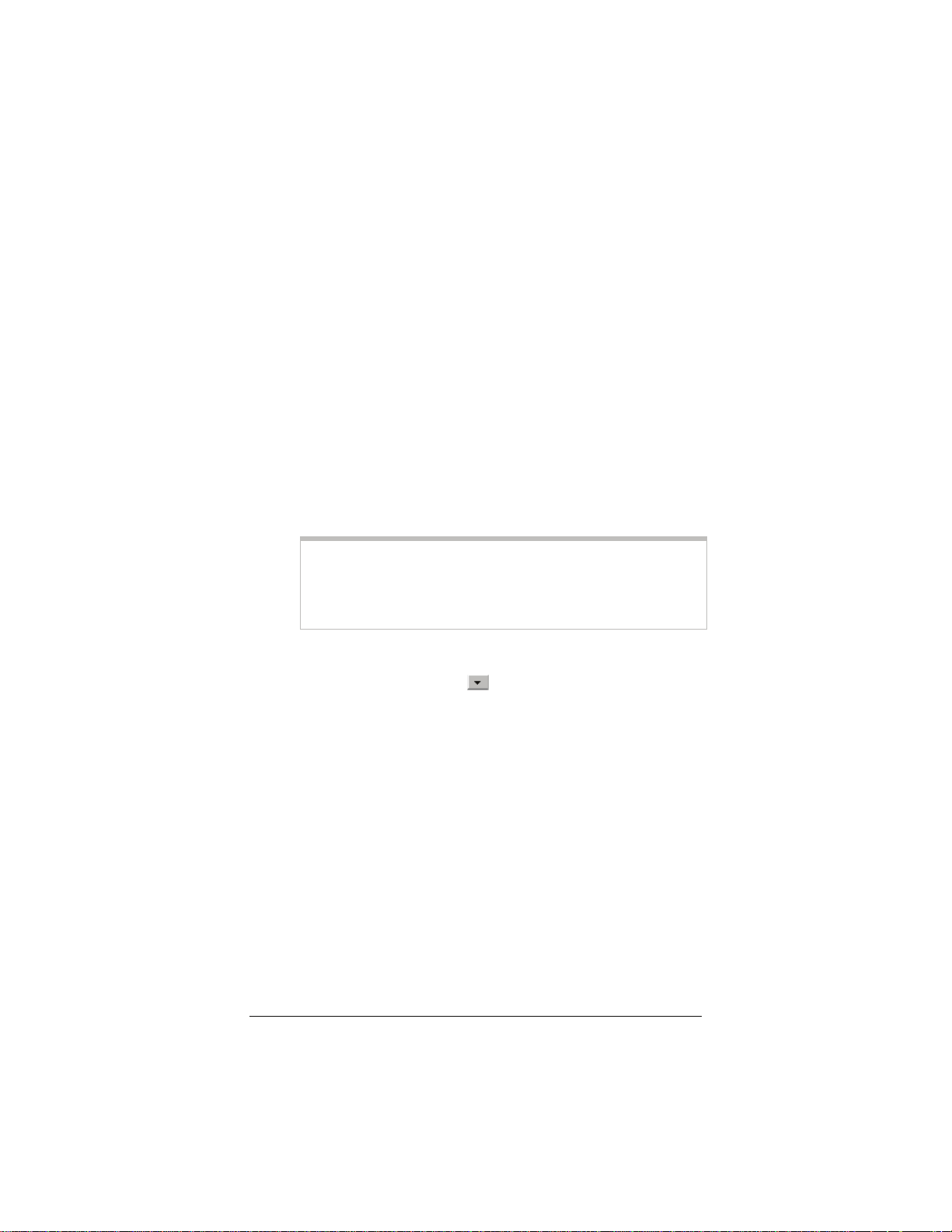
Manually configuring the modem requires that you log in to the
Zoom Configuration Manager and enter information on its
Basic Setup page. (If you need help logging in, see page
13.)
1 On the Basic Setup page, ensure that the MANUAL option
button is selected.
2 Do the following, depending on whether you know your VPI,
VCI, and Encapsulation settings:
¾ If your Internet service provider gave you the settings,
continue with step 3 below.
¾ If you do not know the settings, refer to the ADSL
Internet Settings Tables beginning on
service provider on the list and make note of its settings. If
there is more than one listing for your service provider, the
most common one is labeled (1), the next (2), and so on.
45. Find your
Tip:
If you are in the United States and your service provider is
not on the list, use the settings for Service Provider Not
Shown at the bottom of the table.
3 Select Enabled from the Current Connection drop-down
list. (That is, click the arrow
view the items in the list, then select Enabled.)
at the far right of the box to
4 Select your service provider’s Encapsulation setting from the
Encapsulation drop-down list. Depending on your selection,
do the following:
¾ If your Encapsulation setting begins with PPP: Enter your
Username and Password in the boxes provided. Your
Internet service provider should have given you a User ID
or User Name (usually your email address or the characters
preceding the @ sign in your email address) and a
Password. (These are NOT the same User Name and
Password you that you used earlier to open the Zoom
Configuration Manager.)
18 ADSL X5 User Guide
Page 19
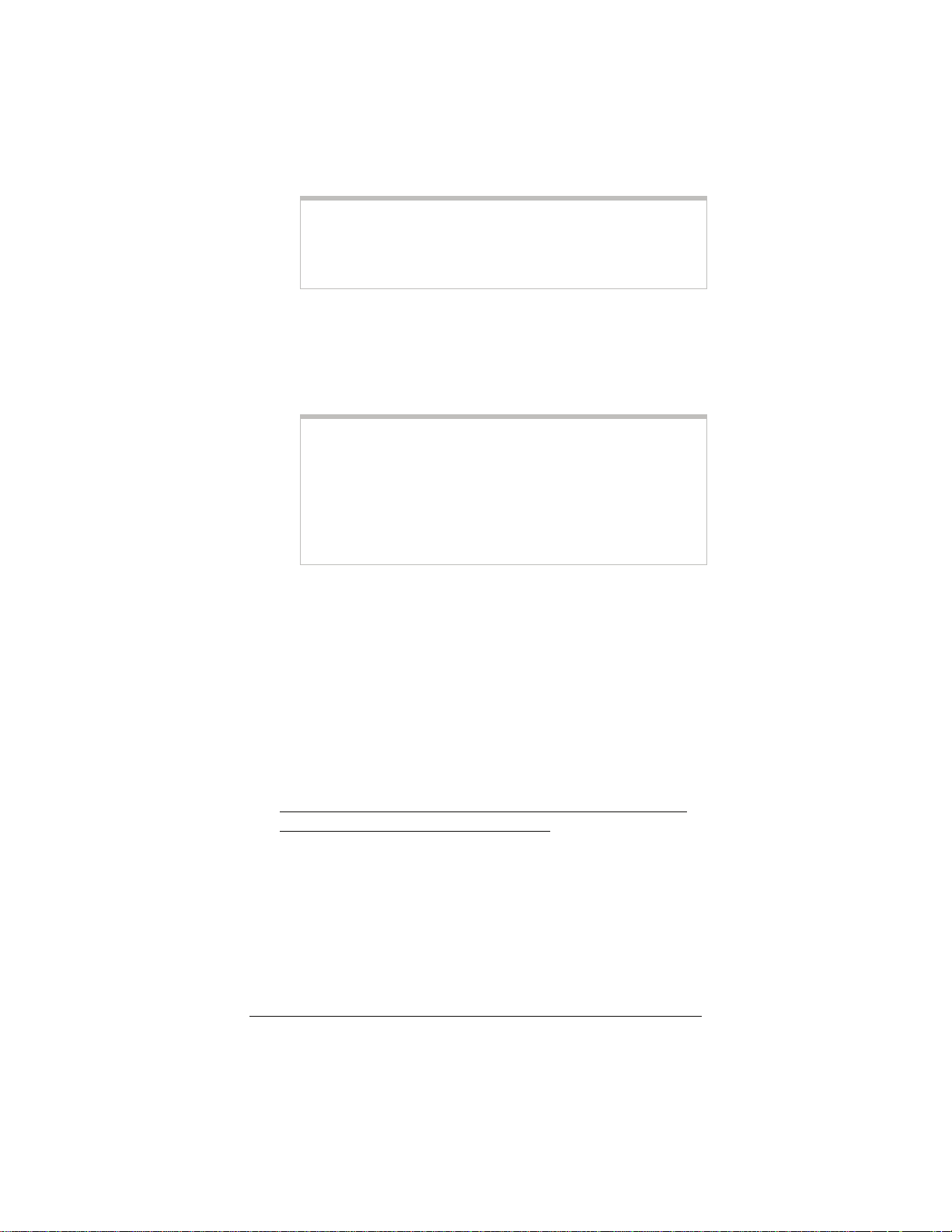
Tip:
If you do not know your Username and Password,
contact your service provider and tell them that you
misplaced the information.
¾ If your Encapsulation setting begins with 1483
Bridged or 1483 Routed: The Username and Password
boxes will automatically disappear from the page because
you do not need to enter this information. Continue with
step 5.
Important!
If you plan to use a static IP address, you must manually
configure the X5 from the WAN Configuration page and
not the Basic Setup page. For more information, see
Using Static IP Addressing on page 20. Typically, you
must make arrangements with (and pay) your Internet
service provider for a static IP address.
5 In the VPI and VCI boxes, enter the settings for your service
provider.
6 Click Save Changes and then Write Settings to Flash. Once
the process is complete, the X5’s DSL light should remain on
steady (this should take about 15 seconds).
7 Verify that your Internet connection is working. Open your
Web browser and try to connect to a familiar Web address.
If you connect successfully, your installation is complete
and you are ready to browse the Web!
If you want to connect more computers or a network device to
the X5, continue with Connecting Additional Devices to
the Internet on page
user’s guide. Enjoy your X5!
Chapter 1: Installation Instructions 19
22. Otherwise, you are done with this
Page 20
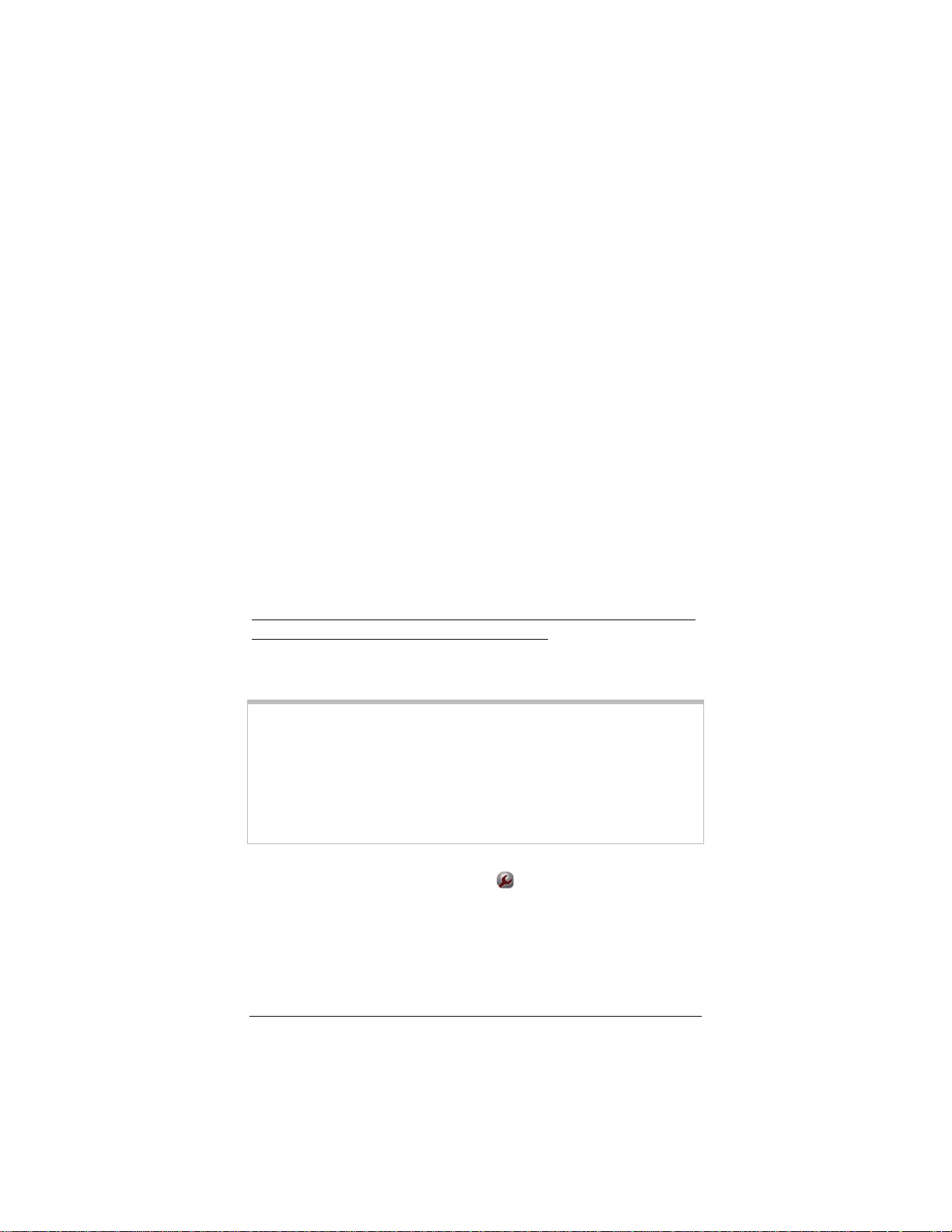
If You Did Not Connect
If you did not connect and you are using settings provided by your
service provider, repeat steps 3–7 above and ensure that you enter
the information correctly (especially your Username and
Password, if your Encapsulation begins with PPP). If you still
cannot connect, look up your provider in the ADSL Internet
Settings Tables on page
different.
If you did not connect and were using settings from the ADSL
Internet Settings Tables, return to the tables and find the next
most frequently used settings—those labeled (2) if you just entered
(1), or (3) if you just entered (2), and repeat steps 3–7 above.
45 and try the setting(s) shown, if
Using Static IP Addressing
If your Internet service provider’s Encapsulation setting is either
1483 Bridged or 1483 Routed, the X5 can be set for either a
Dynamic Host Configuration Protocol (DHCP) address (also
known as a dynamic IP address) or for a static IP address.
Because most Internet service providers use DHCP, the X5 is
set for dynamic IP addressing by default.
There is typically an extra charge for a static IP address, and you
usually have to make a special request to get one.
Important!
If you do not know what static IP addressing is or why you would
use it, you most likely do not need to change the default setting.
Only advanced users who specifically want to use static IP
addressing and/or those users whose IP provider specifically
instructed them to use static IP addressing should change this
setting.
1 Click the Advanced Setup icon at the top of any page in
the Zoom Configuration Manager to open the Advanced
Setup page.
2 Click the WAN Configuration button, located in the
Configuration group.
20 ADSL X5 User Guide
Page 21

3 Enter the appropriate information on the WAN
Configuration page. Use the table below as a guide.
For this setting… Do this…
Current
Connection
Encapsulation
VPI and VCI
Bridge and IGMP Ensure that Disabled is selected from
IP Address and
Subnet Mask
Use DHCP Ensure that the Disabled option button is
Default Route Ensure that Enabled is selected from the
Gateway IP
Address
Use DNS Ensure that the Disabled option button is
Primary DNS
Server
Secondary DNS
Server
Select Enabled from the drop-down list.
(That is, click the arrow
right of the box to view the items in the
list, then select Enabled.)
Select your service provider’s
Encapsulation setting from the
drop-down list.
Enter the VPI and VCI settings for your
service provider. (If you do not know
these settings, refer to the ADSL
Internet Settings Tables on page
both drop-down lists.
Enter the values assigned to you by your
service provider for each.
selected.
drop-down list.
Enter the value assigned to you by your
service provider.
selected.
Enter the value assigned to you by your
service provider.
If your service provider gave you a
second DNS server address, enter it.
at the far
45.)
4 Click Save Changes on the WAN Configuration page.
5 You are redirected automatically to the Basic Setup page.
Click Write Settings to Flash.
Chapter 1: Installation Instructions 21
Page 22

6 Verify that your Internet connection is working. Open your
Web browser and try to connect to a familiar Web address.
If you connect successfully, your installation is complete
and you are ready to browse the Web!
If you want to connect more computers or a network device to
the X5, continue with the next section, Connecting
Additional Devices to the Internet. Otherwise, you are done
with this user’s guide. Enjoy your X5!
Important!
If you did not connect, see Appendix D: Troubleshooting
on page 57.
Connecting Additional Devices to the Internet
The X5 supports the direct connection of up to four computers
with Ethernet ports. (Windows users can connect a fifth computer
using the X5's USB port.)
To increase the number of Internet connections, you can plug a
network device (such as a wireless access point, router, hub, or
switch) into one of the modem’s ETHERNET ports. This expands
the maximum number of Internet connections supported by the
modem to 253.
Note:
Depending on how many computers/network devices you plan to
connect, you may need to purchase additional Ethernet cables. The
X5 comes with one Ethernet cable and one USB cable.
22 ADSL X5 User Guide
Page 23

Once your initial computer has been successfully connected to the
Web, you can now connect the other computers and/or a network
device.
• To connect additional computers directly to the X5, see the
next section.
• To connect a network device to the X5, see page
24.
To Connect Additional Computers
1 Shut down the computer you want to add to the X5. (This is
important because the computer must locate the correct IP
address for the modem. This is done when the computer is
turned back on in step 3 below.)
2 Plug one end of an Ethernet cable into one of the modem’s
four ETHERNET ports and plug the other end into your
computer’s Ethernet port.
Note for Windows users:
At this point, you should not be connecting any of your
additional computers using the X5 modem’s USB port. If you
planned to use the USB port, it should already be connected to
the computer on which you ran the Installation Assistant, as
explained above on page 7.
3 Turn on the computer.
4 Verify that your Internet connection is working. Open your
Web browser and try to connect to a familiar Web address.
5 Repeat steps 1–4 for each computer you want to add.
Congratulations! You have completed all you need to do to get
your additional computers on the Internet. You are done with this
user’s guide. Enjoy your X5!
Chapter 1: Installation Instructions 23
Page 24

To Connect a Network Device
This section provides general instructions for connecting a network
device (such as a wireless access point, router, hub, or switch) to
the X5. For information about setting up your network device,
please refer to the documentation that came with that device.
1 Plug one end of an Ethernet cable into one of the modem’s
ETHERNET ports (1, 2, 3, or 4) and the other end into the
network device’s Ethernet port. (For a hub or a switch, this is
typically called an Uplink or Expansion port. For a router or
wireless access point, this is typically called a WAN port.)
2 Set up your network. Refer to the documentation provided
with your particular network device for instructions on how to
do this.
3 Once your network is set up, reboot any computer that is part
of the network. For example, if you are connecting a wireless
access point, reboot any computer that will use the wireless
network.
4 Verify that your Internet connection is working. Open your
Web browser on each computer using your network and try to
connect to a familiar Web address.
Congratulations! You have connected your network device to the
Internet. You are done with this user’s guide. Enjoy your X5!
24 ADSL X5 User Guide
Page 25

Removing the X5 Software
If you have a Windows computer and want to remove your X5—
for instance, if you move your computer to a location without
ADSL service—you should remove the software before
disconnecting the hardware.
Note:
Because Macintosh and Linux computers do not require the X5
software be installed, users of those operating systems do not have
to remove the software prior to removing the X5.
1 From your Windows desktop, click the Start button, point to
Programs or All Programs, point to Zoom ADSL Modem,
then select Uninstall X5 ADSL Modem.
2 When prompted to confirm your choice, click Yes.
3 When the process is complete, you will be prompted to click
Finish.
4 Unplug your X5 hardware.
Chapter 1: Installation Instructions 25
Page 26

Universal Plug and Play
The X5 is enabled for Universal Plug and Play (UPnP™). This
means that other devices plugged into your computer or network
(for example, a gaming application, router, or stand-alone firewall)
that use UPnP will automatically detect the X5 and make the
needed configurations for them to work together. There is no
setup for you to do.
If You Need Help
Zoom has many Technical Support services available to its
customers. You can access these services in a variety of ways:
• Visit our Web site at www.zoom.com and select Technical
Support. From there, you can register your X5 and/or
contact our technical support experts and/or use our
intelligent database SmartFacts
information.
Tip:
From time to time, Zoom may release improved firmware.
This is also available at www.zoom.com, along with upgrade
instructions. We recommend that you check our Web site
periodically for updates.
• Call our support office. The appropriate number depends on
your country:
US: (561) 241-7170
UK: 0870 720 0090
Other country (US number): (561) 997-9683
• Some retailers of Zoom products provide support or can
recommend a convenient support center.
tm
and/or get warranty
26 ADSL X5 User Guide
Page 27

2
Status Monitoring
This chapter discusses how to check the status of your modem
and its ADSL connection.
Most users can skip this chapter, as it is primarily for advanced
users and for those who are instructed by their Internet service
provider or Zoom Technical Support to verify settings, usually
for troubleshooting.
If you are using an access point or a network hub, you can
monitor your X5 from any of the computers that are connected
to the access point or hub.
Why Monitor Status?
The X5 provides two easy-to-read screens for you to review the
status of the modem and its ADSL connection.
While most users will probably never need to check the status,
there are some cases in which it would be helpful. For example,
you may need to know the IP address assigned to you by your
Internet service provider.
For advanced users with special configuration needs, the status
information is useful for overall system maintenance.
Chapter 2. Monitoring Status 27
Page 28

Monitoring System Status
If you want to check the overall system status, click the System
Status icon at the top of any page in the Zoom Configuration
Manager. (If you forgot how to log in to the Zoom Configuration
Manager, see page
The System Status page provides information about many aspects
of your X5, including how long it has been since you last rebooted
the modem, your WAN settings, your LAN settings, and so forth.
13.)
For more detailed information about the system status information
provided, click the Help icon at the top of the System Status page
to open the online help.
28 ADSL X5 User Guide
Page 29

Monitoring ADSL Status
If you want to check the status of your ADSL connection, click the
ADSL Status icon at the top of the Zoom Configuration Manager.
(If you forgot how to log in to the Zoom Configuration Manager,
see page
The ADSL Status page provides information about your ADSL
connection. For example, you can verify whether your ADSL
connection is active or not (the ADSL Status setting will display
Showtime if connected). You can also monitor related ADSL
parameters—for example, how fast the X5 is transferring data
(Downstream Speed and Upstream Speed).
13.)
Note:
The ADSL Status page does not provide a way to change any of
these settings—see Chapter 3, “Advanced Setup Options,” on
page 31 if you need to make changes to these settings.
For more detailed information about the ADSL status information
provided, click the Help icon at the top of the ADSL Status page
to open the online help.
Chapter 2. Monitoring Status 29
Page 30

3
Advanced Setup Options
The options that are set by default when the X5 is installed are
sufficient for most users. However, those that want or need to
change the X5’s settings can do so using the Advanced Setup
page. This chapter explains how to specify advanced options.
The information in this chapter applies to you if:
• Your Internet service provider instructs you to enable,
disable, or change the default settings for your X5 in order
for it to work properly with your ADSL service. See
Use the Advanced Options
the Advanced Setup areas that you can customize.
• You need to change your Wide Area Network settings (for
example, if you have a static IP address). See
Your WAN Settings
• You want to change the default firewall settings (for
example, if you have multiple computers connected to the
Web, you can specify that one or more users receive an
email alert if the network is attacked). See
Firewall Settings
on page 37 for more information.
on page 38 for more information.
on page 31 for a table listing
Changing Your
How To
Changing
• You want to change your ADSL password. See
User Names and Passwords
information.
• You have customized your configuration and want to back
it up for future use. See Backing Up Your Configuration on
41 for more information.
page
• You want to add, remove, or change the IP Filters. See
Using IP Filters on page 44 for more information.
30
on page 39 for more
Changing
Page 31

How To Use the Advanced Options
Configuring the X5 for the situations described at the beginning of
this chapter requires the use of the Advanced Setup page. To
access this page, click the Advanced Setup icon
page in the Zoom Configuration Manager. (If you forgot how to
log in to the Zoom Configuration Manager, see page
You will notice that there are numerous buttons on the page,
broken into three groups: Configuration, Status, and
Administration.
Most users will not need to use any of the buttons on the
Advanced Setup page.
at the top of any
13.)
31
Page 32

Tip:
If you plan to specify advanced options, you can view detailed
information about each option in the online help. To open the
help, click the button for the settings you want to specify (for
example, the Firewall button to open the Firewall Configuration
page), then click the Help icon at the top of the screen to open a
help topic specifically about the page you are viewing.
Configuration Buttons
Use the buttons in the Configuration group to perform advanced
configuration tasks.
This button… Opens a page that lets you…
WAN
Configuration
Port Settings
Bridging
Dynamic DNS
SNMP
Management
Control
Specify how your Wide Area Network ADSL setup
is configured. This page is also where you would
set up a static IP address (if you have arranged
for one with your Internet service provider).
Set the ports used when you use FTP or Telnet
with the device or if you are running a Web server
behind it.
Specify which device interfaces are capable of
bridging data between your LAN/WAN and
Internet service provider. Interfaces can be
routable (for example, assigned an IP address),
bridgeable, or both.
Enter the Host name you registered with a
Dynamic DNS service provider. This page is for
those who are using dynamic IP addressing (the
X5’s default) and want to host a Web site. The
Dynamic DNS service provider keeps track of
your constantly changing IP address and routes
those trying to access your Web site to the correct
location.
Set up Simple Network Management Protocol
(SNMP). This enables a host computer to access
configuration, performance, and other system
data that resides in a database on the modem.
Enable or deny access to X6 services – HTTP,
Telnet, UPnP, SNMP, TFTP – to local network
devices and/or remote users.
32 ADSL X5 User Guide
Page 33

This button… Opens a page that lets you…
IP Filtering
DHCP
IP Routing
Blocked
Protocols
Bridge Filter
Parental
Controls
Firewall
NAT
Set up rules to control the forwarding of incoming
and outgoing data between your LAN and the
Internet and within your LAN. For example, you
can create IP filter rules to block attempts by
certain computers on your LAN to access certain
types of data or Internet locations. You can also
block or allow incoming access to computers on
your LAN. This page displays the current filters
and lets you edit and add filters.
Specify Dynamic Host Configuration Protocol
(DHCP) settings to enable network administrators
to centrally manage the assignment and
distribution of IP information to computers on a
network. When you enable DHCP on a network,
you allow a device (such as your X5’s router or a
router located with your Internet service provider)
to assign temporary IP addresses to your
computers whenever they connect to your
network.
Set up the routes on which you want the X5 to
send data it receives on a particular interface (for
example, LAN interface, Ethernet interface, etc.)
Routes specify the IP address of the next device
interface or Internet destination to forward data to,
given the ultimate destination of the data.
Select the protocols you want blocked from your
computer (for example, IP Milticast, NetBEUI, IPX,
APR, AppleTalk).
Filter packets at the Ethernet protocol level.
Block Internet access from one or more
computers on the network for a specified time
period each day.
Modify the default firewall settings. For example,
use this page to specify the email address(es) to
which you want an alert sent if your
computer/network is attacked.
Specify Network Address Translation settings.
The most common reason for changing the
default settings is if you have a LAN and require
each computer to have its own public IP address.
Otherwise, the default NAT setting provides
sufficient protection for most users.
33
Page 34

This button… Opens a page that lets you…
RIP
LAN
UPnP
(Universal Plug
and Play)
Specify whether the X5 can communicate with
other routing devices and, if so, on which
interfaces. It also lets you specify how long routes
remain in memory.
Specify the settings that control the connection
between the X5 modem and your Ethernet jack or
USB port (depending on which you used to
connect the modem).
Connect automatically with other UPnP-enabled
software and hardware. The Internet Gateway
Device (IGD) protocol makes it possible for
applications running on the network to
automatically configure NAT routing.
34 ADSL X5 User Guide
Page 35

Status Buttons
The buttons in the Status group are typically used for maintenance
and troubleshooting.
The following table lists each button in the Status group and gives
a brief description of the settings you can specify.
Click a button below, then click the Help icon at the top of the
screen to open an online help topic about the page you are viewing.
This button… Opens a page that lets you…
ADSL Status
PPP Status
TCP/IP Status
EoA Status
ATM Status
IPoA Status
View in-depth information about your ADSL
connection.
Configure a Point-to-Point Protocol (PPP) to
enable communication between the X5 modem
and your Internet service provider.
View information about the IP packets handled by
your modem.
Configure an Ethernet-over-ATM (EoA) interface
on the ADSL/Ethernet router, if one is needed to
communicate with your ISP.
Configure an Asynchronous Transfer Mode (ATM)
Virtual Circuit (VC) interface to enable the X5 to
communicate using the ATM protocol.
Configure an Internet Protocol over ATM (IPoA)
interface on the ADSL/Ethernet router. An IPoA
interface can be used to exchange IP packets
over the ATM network, without using an
underlying Ethernet over ATM (EOA) connection.
35
Page 36

Administration Buttons
The buttons in the Administration group are typically used for
administrative tasks, such as diagnostic testing, upgrading firmware,
changing your Zoom Configuration Manager password, etc.
Click a button below, then click the Help icon at the top of the
screen to open an online help topic about the page you are viewing.
This button… Opens a page that lets you…
User Configuration
Firmware Update
Set Date and Time
Diagnostics
Backup/Restore
Config
SNTP
System Log
Reboot
Manage the User IDs and passwords that
can access the Zoom Configuration
Manager. This is where you can change
the default password supplied to you with
the X5.
Specify the path to the upgrade file you
need to update your firmware. Use the
Browse button on this page to navigate to
the file, then click the Upload button to
perform the firmware update.
Set the X5’s internal date and time settings
(including time zone and whether Daylight
Savings Time is in effect).
Run a series of diagnostic tests of your
system software and hardware
connections. You can also run the Ping and
Traceroute utilities to troubleshoot
connection problems.
Save your current configuration settings so
that they may be restored at a later time.
Synchronize the X5 with an SNTP (Simple
Network Time Protocol) server.
View data generated or acquired by routine
system communication with other devices.
This information does not necessarily
represent unexpected or improper
functioning and is not captured by the
system traps that create alarms. You can
save the system log to a file.
Reboot the X5 and reset its configuration to
the factory defaults.
36 ADSL X5 User Guide
Page 37

Changing Your WAN Settings
Use the WAN Configuration page to change your Wide Area
Network (WAN) settings and to specify a static IP address (if you
have arranged/paid for one). To open this page, click the WAN
Configuration button on the Advanced Setup page.
Important!
If you want to use static IP addressing, see Using Static IP
Addressing on page 20 for information on how to do this.
The settings you can change on this page include Encapsulation,
VPI, VCI, DHCP Client, IP Address, Subnet Mask, and so
forth.
Once you have made the changes you want on this page, click the
Save Changes button, and then click the Write Settings to Flash
button.
For more information about changing your WAN Configuration
settings, click the Help icon at the top of the screen while you are
on this page. This opens the online help and displays a topic
containing detailed information about the WAN Configuration
page.
37
Page 38

Changing Your Firewall Settings
Use the Firewall Configuration page to change the X5’s firewall
settings. To open this page, click the Firewall button in the
Configuration section of the Advanced Setup page.
When you install the X5, a firewall is automatically established to
offer your computer protection as you use the Internet. (This
built-in firewall is in addition to the NAT settings on your X5.)
By default, the firewall is set up to be relatively strict – that is, the
only Internet traffic it allows to access your computer is that which
you are likely to need (for example, a Web page you request in your
browser’s address bar).
For most users, this access is secure and sufficient. Most users will
never need to change their firewall settings.
However, use the Firewall Configuration page if you want to:
• Blacklist computers that try to hack into your computer or
network so that they are denied access. (By default, this feature
is disabled.)
• Have email sent if your computer or network is attacked by an
outside computer.
Once you have made the changes you want on this page, click the
Save Changes button, and then click the Write Settings to Flash
button.
For details about the individual firewall settings you can specify,
click the Help icon at the top of the screen while you are on the
Firewall Configuration page. This opens the online help and
displays a topic containing detailed information about the X5’s
firewall settings.
38 ADSL X5 User Guide
Page 39

Changing User Names and Passwords
Use the User Configuration page to manage the user names and
passwords that can access the Zoom Configuration Manager. To
open this page, click the User Configuration button, located in
the Administration group on the Advanced Setup page.
When you installed the X5 and tried to open the Zoom
Configuration Manager, you were prompted for a User Name and
Password in order to gain access. (The default name and password
were supplied to you on page
If you want, you can change the default password. Changing the
password is not required.
13.)
To change the default password
1 On the User Configuration page, locate the row that contains
the default admin user name. (Unless you have added
additional users, it should be the only row shown.)
2 Click the pencil icon at the right end of the row to open the
User Config – Modify screen.
3 In the Old Password box, enter zoomadsl. (This is the
default password you used on page
Note that it must be typed in lowercase letters.
13 during installation.)
4 In the New Password box, enter the new password you
would like to use. The password is case sensitive and cannot
exceed 128 characters.
39
Page 40

5 In the Confirm Password box, enter the new password again
to confirm it.
6 Click Save Changes. A message appears to let you know that
the password has been changed. Click Close to return to the
User Configuration page.
7 Click Write Settings to Flash.
In addition, you can also create additional logins (that is, user
names and passwords) with varying degrees of access to the Zoom
Configuration Manager.
For more information about managing logins, click the Help icon
at the top of the screen while you are on the User Configuration
page. This opens the online help and displays a topic containing
detailed information about user names and passwords.
40 ADSL X5 User Guide
Page 41

Backing Up Your Configuration
Use the Backup/Restore Config page to back up your current
configuration or restore an old configuration to your X5. To open
this page, click the Backup/Restore Config button, located in the
Administration group on the Advanced Setup page.
Users who change the configuration settings for the X5 may want
to back up their settings. This will enable them to restore those
settings at a later time, if needed.
This feature may be especially useful when you receive firmware
updates from Zoom. Installing the update may overwrite your
customized settings with default values. Before you update the
firmware, backup your configuration. Then, after the firmware has
been updated, restore your configuration.
Note:
You do not need to back up the default settings. This is because
you can easily restore the defaults by clicking the Reboot button
on the Advanced Setup page. For more information, see
Restoring Default Settings on page 43.
To back up your current configuration
1 On the Backup/Restore Config page, click Save Config to
download a configuration file from the X5 to a folder on your
computer.
2 Name the file and specify a location for it on your computer.
Be sure to note the name and location. You will need this
information if you ever want to restore the X5 to this
backed-up configuration.
41
Page 42

To restore a configuration
1 On the Backup/Restore Config page, click Browse and
navigate to the file containing the configuration to which you
want the X5 restored.
2 Click Upload.
For more information about backing up and restoring your
customized settings, click the Help icon at the top of the screen
while you are on the Backup/Restore Config page. This opens
the online help and displays a topic containing detailed information
about this process.
42 ADSL X5 User Guide
Page 43

Restoring Default Settings
If you have changed the system settings on your X5 and for some
reason want to restore them to the factory default settings, you can
do so in one of two ways: You can perform a software reset or a
hard reset.
To reset using the X5’s Web interface
If you can open your Web browser and access your X5’s user
interface, do the following to perform a software reset:
1 Log into the Zoom Configuration Manager and click the
Advanced Setup icon to open the Advanced Setup page.
(See page
13 if you need help logging in.)
2 In the Administration section, click the Reboot button.
3 From the Reboot Mode drop-down list, select Reboot From
Default Configuration.
4 Click the Reboot button. Once this process is complete, your
unit is reset to its factory settings.
To perform a hard reset
If you lose your link to the unit and cannot communicate with it
via the Web browser, do the following to perform a hard reset:
1 Insert a paper clip into the RESET pinhole in the center of
the modem’s back panel.
2 Hold it there for five seconds. The unit’s DSL light will turn
off and then it will blink slowly, about once per second.
You are now guaranteed that all system settings are restored to the
X5’s factory defaults.
43
Page 44

Using IP Filters
Use the IP Filter Configuration page to set up IP filters to allow
or block traffic coming into your computer from the Internet. To
open this page, click the IP Filtering button in the Configuration
section of the Advanced Setup page.
To filter Internet traffic, you must define one or more rules (that is,
criteria you want the information to meet before it can proceed).
As information comes in from the Internet, the X5 examines it
and—if it meets the rule—moves forward to its destination on
your computer or network. If it does not, it is discarded.
The rule can be based on many characteristics, including the
network or Internet protocol it carries, IP address of the sending
computer, the port that the traffic is coming in on, and so forth.
Once you have set up the IP filters you want, click the Save
Changes button, and then click the Write Settings to Flash
button.
For more information about setting up IP filters, click the Help
icon at the top of the screen while you are on the IP Filter
Configuration page. This opens the online help and displays a
topic containing detailed information about this process.
44 ADSL X5 User Guide
Page 45

Appendix A
ADSL Internet Settings Tables
These tables are for customers whose service providers do not
supply them with the ADSL settings to connect to the Internet.
Many ADSL providers use different settings depending on the
region in which they are operating, which is why there may be
more than one setting for your service provider. We post updated
tables on our Web site. If your country is not listed in the tables
below, please consult www.zoom.com
Note to USA customers
If your ADSL service provider is not shown below, first use the settings
for Service Provider Not Shown at the bottom of the table. If those
settings do not work, use the settings for the company that provides
local telephone service in your area. (Refer to page
installation instructions on entering the settings.)
Table A: USA
Service Provider VPI VCI Encapsulation
AllTel (1) 0 35 PPPoE LLC
AllTel (2) 0 35 1483 Bridged IP LLC
AT&T (1) 0 35 PPPoE LLC
AT&T (2) 0 35 1483 Bridged IP LLC
AT&T (3) 8 35 1483 Bridged IP LLC
August.net (1) 0 35 1483 Bridged IP LLC
August.net (2) 8 35 1483 Bridged IP LLC
BellSouth 8 35 PPPoE LLC
Casstel.net 0 96 1483 Bridged IP LLC
CenturyTel (1) 8 35 PPPoE LLC
CenturyTel (2) 8 35 1483 Bridged IP LLC
Covad 0 35 PPPoE LLC
Earthlink (1) 0 35 PPPoE LLC
Earthlink (2) 8 35 PPPoE LLC
Eastex 0 100 PPPoA LLC
Embarq (Sprint) (1) 0 35 PPPoA LLC
Embarq (Sprint) (2) 8 35 PPPoE LLC
GWI 0 35 1483 Bridged IP LLC
Hotwire 0 35 1483 Bridged IP LLC
Internet Junction 0 35 1483 Bridged IP LLC
Qwest (1) 0 32 PPPoA LLC
Qwest (2) 0 32 PPPoA VC-MUX
17 for more detailed
45
Page 46

Service Provider VPI VCI Encapsulation
SBC (1) 0 35 PPPoE LLC
SBC (2) 0 35 1483 Bridged IP LLC
SBC (3) 8 35 1483 Bridged IP LLC
Socket (1) 8 35 1483 Bridged IP LLC
Socket (2) 0 35 1483 Bridged IP LLC
Socket (3) 0 35 PPPoE LLC
Sonic 0 35 1483 Bridged IP LLC
Sprint (Embarq) (1) 0 35 PPPoA LLC
Sprint (Embarq) (2) 8 35 PPPoE LLC
Uniserve 0 33 1483 Bridged IP LLC
Verizon (1) 0 35 PPPoE LLC
Verizon (2) 0 35 1483 Bridged IP LLC
Service Provider Not Shown 0 35 PPPoE LLC
Table B: Countries Other Than The USA
Service Provider VPI VCI Encapsulation
Australia-Telstra 8 35 PPPoA LLC
Argentina-Telecom 0 33 PPPoE LLC
Argentina-Telefonica 8 35 PPPoE LLC
Belgium-ADSL Office 8 35 1483 Routed IP LLC
Belgium-Turboline 8 35 PPPoA LLC
Bermuda (1) 0 35 PPPoA LLC
Bermuda (2) 0 35 PPPoE LLC
Bolivia (1) 0 34 1483 Routed IP LLC
Bolivia (2) 0 35 PPPoE LLC
Brazil- 3 Corp (1) 8 35 PPPoE LLC
Brazil- 3 Corp (2) 8 35 Classical IP over ATM
Brazil-Brasil Telcom 0 35 PPPoE LLC
Brazil-Telefonica 8 35 PPPoE LLC
Brazil-Telmar 0 33 PPPoE LLC
Brazil-South Region 1 32 PPPoE LLC
Colombia-EMCALI 0 33 PPPoA VC-MUX
Costa Rica 1 50 PPPoA LLC
Denmark-Cybercity, Tiscali 0 35 PPPoA VC-MUX
France (1) 8 35 PPPoE LLC
France (2) 8 67 PPPoA LLC
France (3) 8 35 PPPoA VC-MUX
France (4) 0 35 1483 Bridged LLC
France (5) 8 35 1483 Bridged LLC
Germany 1 32 PPPoE LLC
Greece 8 35 PPPoA VC-MUX
Hungary 1 32 PPPoE LLC
Hungary-Sci-Network 0 35 PPPoE LLC
Iceland-Islandssimi 0 35 PPPoA VC-MUX
Iceland-Siminn 8 48 PPPoA VC-MUX
Israel 8 48 PPPoA VC-MUX
46 ADSL X5 User Guide
Page 47

Service Provider VPI VCI Encapsulation
Italy 8 35 PPPoA VC-MUX
Jamaica (1) 8 35 PPPoA VC-MUX
Jamaica (2) 0 35 PPPoA VC-MUX
Jamaica (3) 8 35 1483 Bridged IP LLC SNAP
Jamaica (4) 0 35 1483 Bridged IP LLC SNAP
Kazakhstan 0 33 PPPoA VC-MUX
Mexico 8 35 PPPoE LLC
Netherlands-Baby XL 0 34 1483 Bridged IP LLC
Netherlands-BBNED 0 35 PPPoA VC-MUX
Netherlands-BBNED-Bridged 0 35 1483 Bridged IP LLC
Netherlands-MX Stream 8 48 PPPoA VC-MUX
Portugal 0 35 PPPoE LLC
Saudi Arabia (1) 0 33 PPPoE LLC
Saudi Arabia (2) 0 35 PPPoE LLC
Saudi Arabia (3) 0 33 1483 Bridged IP LLC
Saudi Arabia (4) 0 33 1483 Routed IP LLC
Saudi Arabia (5) 0 35 1483 Bridged IP LLC
Saudi Arabia (6) 0 35 1483 Routed IP LLC
Spain- Albura, Tiscali 1 32 PPPoA VC-MUX
Spain- Colt Telecom, Ola Internet 0 35 PPPoA VC-MUX
Spain -EresMas, Retevision 8 35 PPPoA VC-MUX
Spain-Knet Comunicaciones S.L. 8 32 PPPoA VC-MUX
Spain- Servidores Voz 0 33 PPPoA VC-MUX
Spain-Telefonica (1) 8 32 PPPoE LLC
Spain-Telefonica (2), Terra 8 32 1483 Routed IP LLC
Spain- Wanadoo (1) 8 35 PPPoA VC-MUX
Spain- Wanadoo (2) 8 32 PPPoE LLC
Spain- Wanadoo (3) 8 32 1483 Routed IP LLC
Sweden-Telenordia 8 35 PPPoE
Sweden-Telia 8 35 1483 Bridged IP LLC
Switzerland 8 35 PPPoE LLC
Turkey (1) 8 35 PPPoE LLC
Turkey (2) 8 35 PPPoA VC-MUX
UK (1) 0 38 PPPoA VC-MUX
UK (2) 0 38 PPPoE LLC
Venezuela-CANTV 0 33 1483 Routed IP LLC
Vietnam 0 35 PPPoE LLC
47
Page 48

Appendix B
Front and Back Panels
The front panel of the X5 looks like this:
The following table describes the LEDs on the front panel.
LED Description
POWER
ETHERNET
1
2
3
4
USB
DSL
Lights when the X5 is plugged into a power source.
Lights when the corresponding ETHERNET port of
the X5 is connected to the Ethernet port of a
powered-up device.
Blinks when data is sent.
Lights when the X5's USB port is connected to the
USB port of a powered-up Windows computer.
Blinks when the X5 is trying to connect to your ADSL
service.
Steady on when the unit is connected to your ADSL
service.
Note: If the light fails to switch from blinking to
steady after a minute or two, check with your ADSL
provider that the ADSL connection is activated, or
refer to Appendix D: Troubleshooting on page 55.
48 49
Page 49

The back panel of the X5 looks like this:
Port or
button
DSL
USB
ETHERNET
4
3
2
1
RESET
POWER
Description
Connects the modem to the ADSL telephone wall jack.
Connects the modem to the Ethernet port of a Windows
computer.
Ports for connecting the modem to an access point, a
network hub, or the Ethernet port of a computer.
Resets the modem to its factory settings. To reset,
insert a paper clip and press the button three times.
Connects the unit to the power adapter.
Page 50

Appendix C
TCP/IP Network Settings
If you are using a Macintosh or Linux computer, you must ensure
that your computer’s TCP/IP network settings are configured
properly. Otherwise, you will not be able to connect to the
Internet.
Note:
If you are using a Windows computer, you do not have to
configure the TCP/IP settings. This is because your Windows
computer will automatically configure them for you. Only
Windows users who are troubleshooting the X5 will need to verify
the TCP/IP settings.
Depending on your operating system, follow the steps in the
appropriate section to ensure your TCP/IP settings are correct.
• If you are using Macintosh, see
on page
• If you are using Linux, see
page
• If you are using Windows, see
page
50
51.
Linux TCP/IP Settings on
53.
54.
Macintosh TCP/IP Settings
Windows TCP/IP Settings on
Page 51

Macintosh TCP/IP Settings
How you configure your Macintosh computer’s network settings
differs, depending on your Mac OS. For OS X, follow the
instructions
below. Otherwise, go to page 52.
Mac OS X
1 From the Dock, choose System Preferences and then
Network to display the Network pane. (For OS X 3, you also
have to click the Configure button.)
2 Ensure that Automatic is selected from the Location list box.
3 Under the Show drop-down tab, choose Built-in Ethernet.
4 Under the TCP/IP tab, make sure that Using DHCP is
highlighted in the Configure: list box. Do not enter anything
into the DHCP Client ID field.
5 Click Apply Now (or Save if prompted) and close the
Network pane.
51
Page 52

Mac OS 7.6.1 - 9.2.2
1 From the Apple menu, choose Control Panels and then
TCP/IP to display the TCP/IP Window.
2 Under Connect via:, select Ethernet built-in.
3 Under Configure:, select Using DHCP Server. Do not enter
anything in the DHCP Client ID field.
4 Close the TCP/IP Window. You will be asked if you want to
save the changes. Click Save.
52 ADSL X5 User Guide
Page 53

Linux TCP/IP Settings
The instructions for setting up boot-time DHCP vary dramatically
by distribution, so you may want to refer to your particular
version’s documentation.
Note:
If you have more than one network card installed, you will need to
pick distinct Ethernet identifiers for each (eth0, eth1, eth2, and so
forth). If you select an identifier other than eth0 for your ADSL
modem, use that identifier throughout.
RedHat
Edit or create /etc/sysconfig/network-scripts/ifcfg-eth0 so
that it contains the following three lines:
DEVICE=eth0
ONBOOT=yes
BOOTPROTO=dhcp
SuSE
Edit the file /etc/rc.config; search for the variables
NETCONFIG, NETDEV_0, and IFCONFIG_0.
Set them as follows (see the instructions in rc.config):
NETCONFIG="_0"
NETDEV_0="eth0"
IFCONFIG_0="dhcpclient"
Reboot with this command: /sbin/shutdown -r now.
Debian
Add this line to the file /etc/network/interfaces:
iface eth0 inet dhcp
Reboot with this command: /sbin/shutdown -r now.
53
Page 54

Windows TCP/IP Settings
How you configure your Windows computer’s network settings
differs, depending on your operating system.
Windows XP
1 Open the Internet Protocol (TCP/IP) Properties dialog
box.
a From the desktop, click the Start button, point to Control
Panel, and then click Network and Internet
Connections.
b Click Network Connections.
c Right-click the Local Area Connection icon, and select
Properties.
d Select your NIC card’s TCP/IP entry (it should include
“TCP/IP” in it, but not “AOL,” “Dial-up,” or “Adapter”)
and click the Properties button.
2 Ensure the following is selected, depending on whether you are
using dynamic (DHCP) or static IP addressing:
¾ If you are using DHCP (most users): Ensure that
Obtain an IP address automatically is selected and that
either Obtain a DNS server address automatically or
Enable DNS is selected. All fields should be blank.
¾ If you are using a static IP address: Ensure that Use
the following IP address and Use the following DNS
server addresses are selected. The IP address, Subnet
mask, Default gateway, and Preferred DNS server
settings should match those given to you by your Internet
provider when you arranged for a static IP address.
54 ADSL X5 User Guide
Page 55

Windows 2000
1 Open the Internet Protocol (TCP/IP) Properties dialog
box.
a From the desktop, click the Start button, point to
Settings, then Network and Dial-up Connections.
b Right-click the Local Area Connection icon, and select
Properties.
c Select your NIC card’s TCP/IP entry (it should include
“TCP/IP” in it, but not “AOL,” “Dial-up,” or “Adapter”)
and click the Properties button.
2 Ensure the following is selected, depending on whether you are
using dynamic (DHCP) or static IP addressing:
¾ If you are using DHCP (most users): Ensure that
Obtain an IP address automatically is selected and that
either Obtain a DNS server address automatically or
Enable DNS is selected. All fields should be blank.
¾ If you are using a static IP address: Ensure that Use
the following IP address and Use the following DNS
server addresses are selected. The IP address, Subnet
mask, Default gateway, and Preferred DNS server
settings should match those given to you by your Internet
provider when you arranged for a static IP address.
55
Page 56

Windows 98/Me
1 Open the Internet Protocol (TCP/IP) Properties dialog
box.
a From the desktop, click the Start button, point to
Settings, then Control Panel.
b Double-click the Network icon to display the Network
dialog box.
c Select your NIC card’s TCP/IP entry (it should include
“TCP/IP” in it, but not “AOL,” “Dial-up,” or “Adapter”)
and click the Properties button and then click OK
2 Ensure the following is selected, depending on whether you are
using dynamic (DHCP) or static IP addressing:
¾ If you are using DHCP (most users): Ensure that
Obtain an IP address automatically is selected and that
either Obtain a DNS server address automatically or
Enable DNS is selected. All fields should be blank.
¾ If you are using a static IP address: Ensure that
Specify an IP address is selected and that the correct IP
Address and Subnet Mask values appear. On the DNS
Configuration tab, ensure that Enable DNS is selected
and that something appears in the Host box. (If not, enter
any name, word, or combination of letters and numbers.)
Ensure that the DNS Server Search Order box contains
either 10.0.0.2 (if you are connecting the X5 though its
ETHERNET jack) or 10.0.0.3 (if you are connecting the
X5 through its USB port).
56 ADSL X5 User Guide
Page 57

Appendix D
Troubleshooting
The following are some problems you may experience and some
possible solutions to remedy the situation.
Problem
My X5’s DSL light is solidly lit, but I cannot connect to the
Internet.
Solution
First, perform a power cycle on your computer and the X5. Take
the following steps in the order given:
1 Turn off the computer.
2 Turn off your X5 and wait a few seconds.
3 Turn the X5 back on.
4 Turn on the computer.
If that doesn't work, check these items:
• Ensure that you are using the correct VPI, VCI and
Encapsulation settings.
• If your Encapsulation begins with PPP, ensure that you have
typed your ADSL Username and Password correctly. (Note
that this is NOT the username and password you used to log
into the Zoom Configuration Manager on page
¾ If you had the modem automatically configure its settings,
open the Basic Setup page, ensure that MANUAL is
selected, then select 7 from the Virtual Circuit
drop-down list. When the screen changes to show the
automatic configuration settings, select MANUAL again,
then enter the correct Username and Password in the
boxes provided. Click Save Changes and Write Settings
to Flash.
Appendix D. Troubleshooting 57
13.)
Page 58

¾ If you manually configured your modem, open the Basic
Setup page, ensure that MANUAL is selected, then enter
the correct Username and Password in the boxes
provided. Click Save Changes and Write Settings to
Flash.
• Verify that your service provider’s ADSL connection is
functioning properly. (Place a call to your service provider’s
customer support department to verify this.)
• Verify that your TCP/IP network settings are properly
configured on your computer. To do this, refer to the
appropriate section.
¾ If you are using Macintosh, see
Settings
on page 51.
Macintosh TCP/IP
¾ If you are using Linux, see
53.
page
¾ If you are using Windows, see
Settings
on page 54.
Linux TCP/IP Settings on
Windows TCP/IP
• Make sure that your Web browser is configured properly. It
must be set for a network connection, not
a dial-up
connection. The following instructions are for Internet
Explorer Version 5.0 or later.
1 On the desktop, right-click the Internet Explorer icon,
and select Properties.
2 On the Internet Properties dialog box, select the
Connections tab, then click the Setup button.
3 The setup process will proceed differently, depending on
your operating system. The following table details the
process for your Windows computer.
58 ADSL X5 User Guide
Page 59

Windows XP Windows 98/Me/2000
a. On the Welcome to
the New Connection
Wizard dialog box,
click Next.
(If you see a Location
Information dialog
box, click Cancel and
then when asked if
you are sure you want
to cancel, click Yes to
return to the
Welcome dialog box.)
b. On the Network
Connection Type
dialog box, select
Connect to the
Internet, then click
Next.
c. On the Getting
Ready dialog box,
select Set up my
connection
manually, then click
Next.
d. On the Internet
Connection dialog
box, select Connect
using a broadband
connection that is
always on, then click
Next.
e. On the Completing
the New Connection
Wizard dialog box,
a. On the Internet
Connection Wizard
dialog box, select I want
to set up my Internet
connection manually, or
I want to connect
through a local area
network (LAN), then click
Next.
b. On the Setting up your
Internet connection
dialog box, I connect
through a local area
network (LAN), then click
Next.
c. On the Local area
network Internet
configuration dialog box,
uncheck the Automatic
discovery of proxy
server check box, then
click Next.
d. On the Set Up Your
Internet Mail Account
dialog box select No, then
click Next.
e. On the Completing the
New Connection Wizard
dialog box, uncheck the
To connect to the
Internet immediately,
select this box… check
box (if it appears) and click
Finish.
click Finish.
59
Page 60

Problem
My X5’s DSL light continually blinks and does not stay solidly lit.
Solution
There are several issues that could cause this problem. Check these
items:
• Ensure that the phone cord is firmly plugged into the wall jack
and the ADSL jack on the back of the X5.
• Verify that the jack the phone cord is connected to is enabled
for ADSL service. Unless your service provider has enabled it,
you cannot use a standard telephone jack for ADSL service.
• Your phone cord may be defective. Replace the phone cord
with a known good one.
• You have installed phone filters on all the phones and fax
machines using the same ADSL line as the X5. These devices
can produce noise and interfere with your ADSL connection.
Problem
I cannot log into the Zoom Configuration Manager. I have
typed http://10.0.0.2 or http://10.0.0.3 (depending on whether I
am using the X5’s Ethernet jack or USB port), but I am not
prompted for a User Name and Password.
Solution
There are several issues that could cause this problem. Check these
items:
• If you are using a Macintosh or Linux computer, your TCP/IP
settings may not be properly configured. See page
information.
• If you are using Mac OS X 10.3 and above, renew your IP
address: Point to System Preferences, then choose Network.
Click the Configure button and then the Renew DHCP
Lease button.
60 ADSL X5 User Guide
50 for more
Page 61

• If you are using a Windows computer, perform a
Release/Renew operation:
¾ Windows 2000/XP: From the desktop, click the Start
button, then point to Programs, point to Accessories,
and then select Command Prompt. Type ipconfig /all
and press the Enter key on your keyboard. In the
subsequent dialog box, make sure the NIC adapter is
highlighted in the drop-down list, click Renew and then
click Release. Type 10.0.0.2 or 10.0.0.3 (as appropriate) in
your browser’s address bar and press Enter. The Network
Password box should display.
¾ For Windows 98/Me: From the desktop, click the Start
button and the point to Run. Type winipcfg, and click
OK. In the subsequent dialog box, make sure the NIC
adapter is highlighted in the drop-down list, click Renew
and then click Release. Type 10.0.0.2 or 10.0.0.3 (as
appropriate) in your browser’s address bar and press
Enter. The Network Password box should display.
Problem
The computer on which I installed the X5 software is connected to
the Web, but one or more of the additional computers I have
connected directly to the modem
cannot access the Internet.
Solution
There are several issues that could cause this problem. Check these
items:
• Try rebooting each computer. This will allow for the
computers to release and renew their IP addresses.
• If only one of your added computers cannot access the Web,
ensure that it is connected using its Ethernet port and one of
the X5 modem’s LAN ports. If it is using the USB port, it
requires the X5 software be installed. Run the installation CD,
reboot the computer, then try to connect to a familiar Web
address to ensure that the Internet connection is made.
61
Page 62

Problem
The computer on which I installed the X5 software is connected to
the Web, but the computers connected through my network device
cannot access the Internet.
Solution
The problem is most likely with your network device (such as a
wireless access point, router, hub, or switch). Check these items:
• Try rebooting each computer on your network. For example, if
you are using a router, reboot each computer that is connected
to the router. This will allow for the computers to release and
renew their IP addresses.
• If you are using a wireless access point or a router, verify that
the device is using Dynamic Host Configuration Protocol
(DHCP). This is also known as dynamic IP addressing.
Depending on your device, this may be controlled by an
Obtain an IP address automatically option. If you need
help, refer to the documentation that came with your network
device or contact its manufacturer.
Refer to the documentation provided with your network device or
contact its manufacturer for assistance.
62 ADSL X5 User Guide
Page 63

Appendix E
Regulatory Information
U.S. FCC Part 68 Statement
This equipment complies with Part 68 of the FCC rules and the requirements adopted by the
ACTA. The unit bears a label on the back which contains among other information a
product identifier in the format US:AAAEQ##TXXXX. If requested, this number must be
provided to the telephone company.
This equipment uses the following standard jack types for network connection: RJ11C:
This equipment contains an FCC compliant modular jack. It is designed to be connected to
the telephone network or premises wiring using compatible modular plugs and cabling
which comply with the requirements of FCC Part 68 rules.
The Ringer Equivalence Number, or REN, is used to determine the number of devices
which may be connected to the telephone line. An excessive REN may cause the equipment
to not ring in response to an incoming call. In most areas, the sum of the RENs of all
equipment on a line should not exceed five (5.0).
In the unlikely event that this equipment causes harm to the telephone network, the
telephone company can temporarily disconnect your service. The telephone company will try
to warn you in advance of any such disconnection, but if advance notice isn't practical, it
may disconnect the service first and notify you as soon as possible afterwards. In the event
such a disconnection is deemed necessary, you will be advised of your right to file a
complaint with the FCC.
From time to time, the telephone company may make changes in its facilities, equipment, or
operations which could affect the operation of this equipment. If this occurs, the telephone
company is required to provide you with advance notice so you can make the modifications
necessary to obtain uninterrupted service.
There are no user serviceable components within this equipment. See Warranty flyer for
repair or warranty information.
It shall be unlawful for any person within the United States to use a computer or other
electronic device to send any message via a telephone facsimile unless such message clearly
contains, in a margin at the top or bottom of each transmitted page or on the first page of
the transmission, the date and time it is sent and an identification of the business, other
entity, or individual sending the message and the telephone number of the sending machine
or of such business, other entity, or individual. The telephone number provided may not be
a 900 number or any other number for which charges exceed local or long distance
transmission charges. Telephone facsimile machines manufactured on and after December
20, 1992, must clearly mark such identifying information on each transmitted message.
Facsimile modem boards manufactured on and after December 13, 1995, must comply with
the requirements of this section.
This equipment cannot be used on public coin phone service provided by the telephone
company. Connection to Party Line Service is subject to state tariffs. Contact your state
public utility commission, public service commission, or corporation commission for more
information.
63
Page 64

U.S. FCC Part 15 Emissions Statement
This equipment has been tested and found to comply with the limits for a Class B digital
device, pursuant to part 15 of the FCC Rules. These limits are designed to provide
reasonable protection against harmful interference in a residential installation. This
equipment generates, uses and can radiate radio frequency and, if not installed and used in
accordance with the instructions, may cause harmful interference to radio communications.
However, there is no guarantee that interference will not occur in a particular installation. If
this equipment does cause harmful interference to radio or television reception, which can
be determined by turning the equipment off and on, the user is encouraged to try to correct
the interference by one or more of the following measures:
•
Reorient or relocate the receiving antenna.
•
Increase the separation between the equipment and receiver.
•
Connect the equipment into an outlet on a circuit different from that to which the
receiver is connected.
•
Consult the dealer or an experienced radio/TV technician for help.
Industry Canada CS03 Statement
NOTICE: This equipment meets the applicable Industry Canada Terminal Equipment
Technical Specifications. This is confirmed by the registration number. The abbreviation, IC,
before the registration number signifies that registration was performed based on a
Declaration of Conformity indicating that Industry Canada technical specifications were met.
It does not imply that Industry Canada approved the equipment.
The Ringer Equivalence Number (REN) for this terminal equipment is identified on the
bottom label of the equipment. The REN assigned to each terminal equipment provides an
indication of the maximum number of terminals allowed to be connected to a telephone
interface. The termination on an interface may consist of any combination of devices subject
only to the requirement that the sum of the Ringer Equivalence Numbers of all the devices
does not exceed five.
AVIS : Le présent matériel est conforme aux spécifications techniques d’Industrie Canada
applicables au matériel terminal. Cette conformité est confirmée par le numéro
d'enregistrement. Le sigle IC, placé devant le numéro d'enregistrement, signifie que
l’enregistrement s’est effectué conformément à une déclaration de conformité et indique que
les spécifications techniques d'Industrie Canada ont été respectées. Il n’implique pas
qu’Industrie Canada a approuvé le matériel.
L'indice d'équivalence de la sonnerie (IES) du présent matériel est montré sur l'étiquette
inférieure du produit. L'IES assigné à chaque dispositif terminal indique le nombre maximal
de terminaux qui peuvent être raccordés à une interface téléphonique. La terminaison d'une
interface peut consister en une combinaison quelconque de dispositifs, à la seule condition
que la somme d'indices d'équivalence de la sonnerie de tous les dispositifs n'excède pas 5.
Industry Canada Emissions Statement
This Class B digital apparatus meets all requirements of the Canadian Interference-Causing
Equipment Regulations.
Cet appareil numérique de la classe B respecte toutes les exigences du Règlement sur le
matériel brouilleur du Canada.
64 ADSL X5 User Guide
Page 65

Safety Notices
CAUTION: To reduce the risk of fire, use the supplied phone cord or an AWG 26 or larger
UL-listed or CSA-certified telecommunication line cord.
Do not use this product near water – for example, in a wet basement or near a swimming
pool.
Avoid using this product during an electrical storm. There may be a remote risk of electric
shock from lightning.
The unit may require resetting after a severe electrostatic discharge event.
65
Page 66

Declaration of Conformity
Declaration of Conformity Overensstemmelseserklæring
Conformiteitsverklaring van de EU Déclaration de conformité
Konformitätserklärung Δήλωση Συμμόρφωσης
Dichiarazione di conformità Deklaracja zgodności
Declaração de Conformidade Declaración de conformidad
Konformitetsdeklaration Cam kết về sự tuân thủ ở Châu Âu
Manufacturer/Producent/Fabrikant/
Constructeur/Hersteller/Κατασκευαστής/
Fabbricante/ Fabricante/Tillverkare/Nhà
sản xuất
Brand/Varemærke/Merk/Marque/Mark
e/Μάρκα/Marchio/Marka/Marca/Märke/
Thương hiệu
Type/Typ/Μάρκα/Tipo/Türü/Kiểu mẫu
The manufacturer declares under sole responsibility that this equipment is compliant to
Directive 1999/5/EC via the following. This product is CE marked.
Producenten erklærer under eneansvar, at dette udstyr er i overensstemmelse med
direktivet 1999/5/EC via følgende. Dette produkt er CE-mærket.
De fabrikant verklaart geheel onder eigen verantwoordelijkheid dat deze apparatuur voldoet
aan Richtlijn 1999/5/ EC op grond van het onderstaande. Dit product is voorzien van de CEmarkering.
Le constructeur déclare sous son entière responsabilité que ce matériel est conforme à la
Directive 1999/5/EC via les documents ci-dessous. Ce produit a reçu le marquage CE.
Hiermit erklärt Zoom die Übereinstimmung des Gerätes modem mit den grundlegenden
Anforderungen und den anderen relevanten Festlegungen der Richtlinie 1999/5/EC. Dieses
Produkt ist das gekennzeichnete CE.
Ο κατασκευαστής δηλώνει με αποκλειστική του ευθύνη ότι αυτό το προϊόν συμμορφώνεται
με την Οδηγία 1999/5/ΕC μέσω των παρακάτω. Αυτό το προϊόν φέρει τη Σήμανση CE.
Il fornitore dichiara sotto la sola responsabilità che questa apparecchiatura è compliant a
1999/5/EC direttivo via quanto segue. Questo prodotto è CE contrassegnato.
Producent stwierdza że to urządzenie zostało wyprodukowane zgodnie z Dyrektywą
1999/5/EC. Jest to potwierdzone poprzez umieszczenie znaku CE na urządzeniu.
O fabricante declara sob sua exclusiva responsabilidade que este equipamento está em
conformidade com a Directiva 1999/5/EC através do seguinte. Este produto possui
Marcação CE.
El fabricante declara bajo su exclusiva responsabilidad que este equipo satisface la Directiva
1999/5/EC por medio de lo siguiente. Este producto tiene marca CE.
Bu ürünün imalatçısı tüm sorumluluk kendisinde olmak kaydıyla bu cihazın aşağıdaki tabloda
gösterilen biçimde 1999/5/EC (R&TTE Yönetmeliği) no.lu Yönetmeliğe uygun olduğunu
beyan etmektedir. Bu ürün CE İşareti taşımaktadır.
Nhà sản xuất cam kết với trách nhiệm của mình là thiết bị này tuân theo Hướng dẫn
1999/5/EC thông qua các mục sau. Sản phẩm này được đánh dấu là CE.
73/23/EEC – LVD EN60950-1:2001
89/336/EEC – EMC
Andy Pollock
31 August, 2007
1065/TF, Boston, MA, USA
EN55022:1998+A1, 2000+A2, 2003
EN55024:1998+A1, 2001+A2, 2003
Director, Hardware Engineering/Direktør, Hardware
Engineering/Director, Sustaining Engineering
/Directeur, ingénierie de soutien/Direktør, Sustaining
Engineering /Διευθυντής, Μηχανικής Διατήρησης
/Direttore, Hardware Engineering /Dyrektor, Inżynieria
ciągła/Director, Engenharia de Manutençã/Director,
Ingeniería de apoyo/Giám Đốc Kỹ thuật Phần cứng
Zoom Technologies, Inc. 207 South Street
Boston, MA 02111 USA / 617-423-1072
www.zoom.com
Zoom X5 DSL/ADSL Modem Router
Series 1065, Models 5654A, 5624A, 1652A, 1654A
2407-A 27469 ©2007
