Page 1
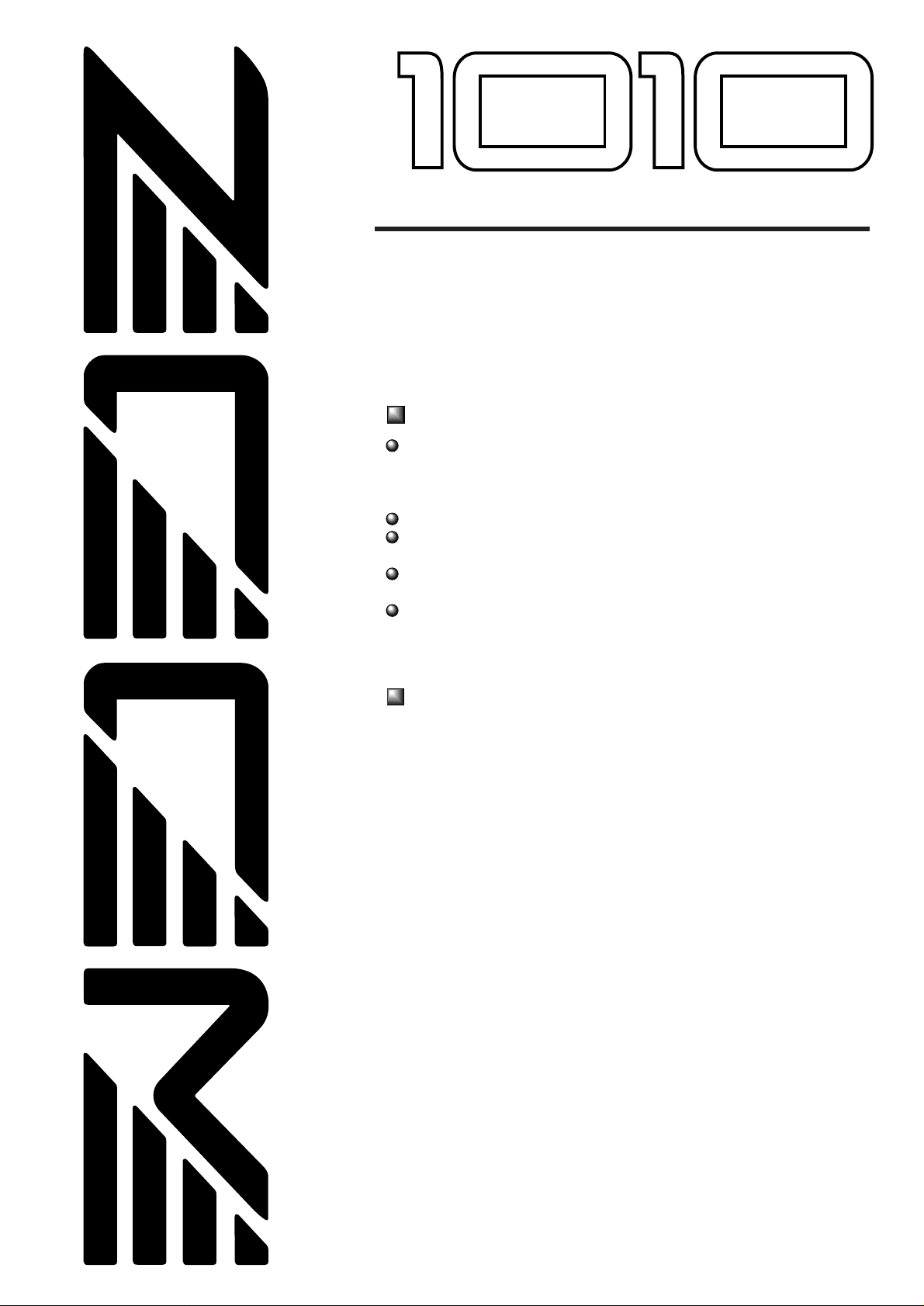
Thank you for selecting the Advanced Guitar Effects Processor ZOOM
Player 1010 (hereafter called "1010").
Outstanding Features
25 versatile built-in individual effects.
Up to six effects can be combined in a patch, and up to 42 patches
(12 user memory patches and 30 preset patches) are available,
offering extraordinary flexibility.
Integrated auto-chromatic guitar tuner.
Integrated foot switches and informative control panel show settings
at a glance and allow easy operation like a compact effect.
Distortion effect is generated using analog circuitry, to assure rich
and natural-sounding sustain and distortion effect.
By using the optional foot controller FP01, pedal wah and volume
control are possible, for further enhanced playability.
Operation Manual
ADVANCED GUITAR EFFECTS PROCESSOR
ZOOM PLAYER
Contents
Panel Description ••••••••••••••••••••••••••••••••••••••••••••••••••••••••••••••••• 1
Top Panel •••••••••••••••••••••••••••••••••••••••••••••••••••••••••••••••••••••••• 1
Rear Panel ••••••••••••••••••••••••••••••••••••••••••••••••••••••••••••••••••••••• 2
Connections ••••••••••••••••••••••••••••••••••••••••••••••••••••••••••••••••••••••••• 2
Getting Familiar With Some Basic Terms •••••••••••••••••••••••••••••••• 3
Using the Patches (Play Mode) ••••••••••••••••••••••••••••••••••••••••••••••• 4
Panel Display in Play Mode •••••••••••••••••••••••••••••••••••••••••••••••• 4
Selecting a Patch •••••••••••••••••••••••••••••••••••••••••••••••••••••••••••••• 4
Adjusting the Patch Level ••••••••••••••••••••••••••••••••••••••••••••••••••• 5
Bypassing the Effects •••••••••••••••••••••••••••••••••••••••••••••••••••••••• 5
Muting the Output •••••••••••••••••••••••••••••••••••••••••••••••••••••••••••• 5
Tuning the Guitar ••••••••••••••••••••••••••••••••••••••••••••••••••••••••••••• 5
Guitar Tuner Calibration •••••••••••••••••••••••••••••••••••••••••••••••••••• 6
Using a Foot Pedal •••••••••••••••••••••••••••••••••••••••••••••••••••••••••••••••• 6
Creating a Patch (Edit Mode) •••••••••••••••••••••••••••••••••••••••••••••••• 7
Activating Edit Mode •••••••••••••••••••••••••••••••••••••••••••••••••••••••• 7
Editing a Patch ••••••••••••••••••••••••••••••••••••••••••••••••••••••••••••••••• 8
Switching Effect Modules On and Off •••••••••••••••••••••••••••••••••• 8
Storing a Patch ••••••••••••••••••••••••••••••••••••••••••••••••••••••••••••••••• 8
Effect Types and Parameters ••••••••••••••••••••••••••••••••••••••••••••••••• 9
Effect Module 1 (COMP & WAH) ••••••••••••••••••••••••••••••••••••••• 9
Effect Module 2 (DISTORTION) ••••••••••••••••••••••••••••••••••••••••• 9
Effect Module 3 (EQ) •••••••••••••••••••••••••••••••••••••••••••••••••••••• 11
Effect Module 4 (CHO/FLG) •••••••••••••••••••••••••••••••••••••••••••• 11
Effect Module 5 (REV/DLY) •••••••••••••••••••••••••••••••••••••••••••• 12
Patch Level •••••••••••••••••••••••••••••••••••••••••••••••••••••••••••••••••••• 12
Patch List ••••••••••••••••••••••••••••••••••••••••••••••••••••••••••••••••••••••••• 13
Reinitializing the 1010 (Special Mode) •••••••••••••••••••••••••••••••••• 13
Specifications •••••••••••••••••••••••••••••••••••••••••••••••••••••••••••••••••••• 14
Page 2
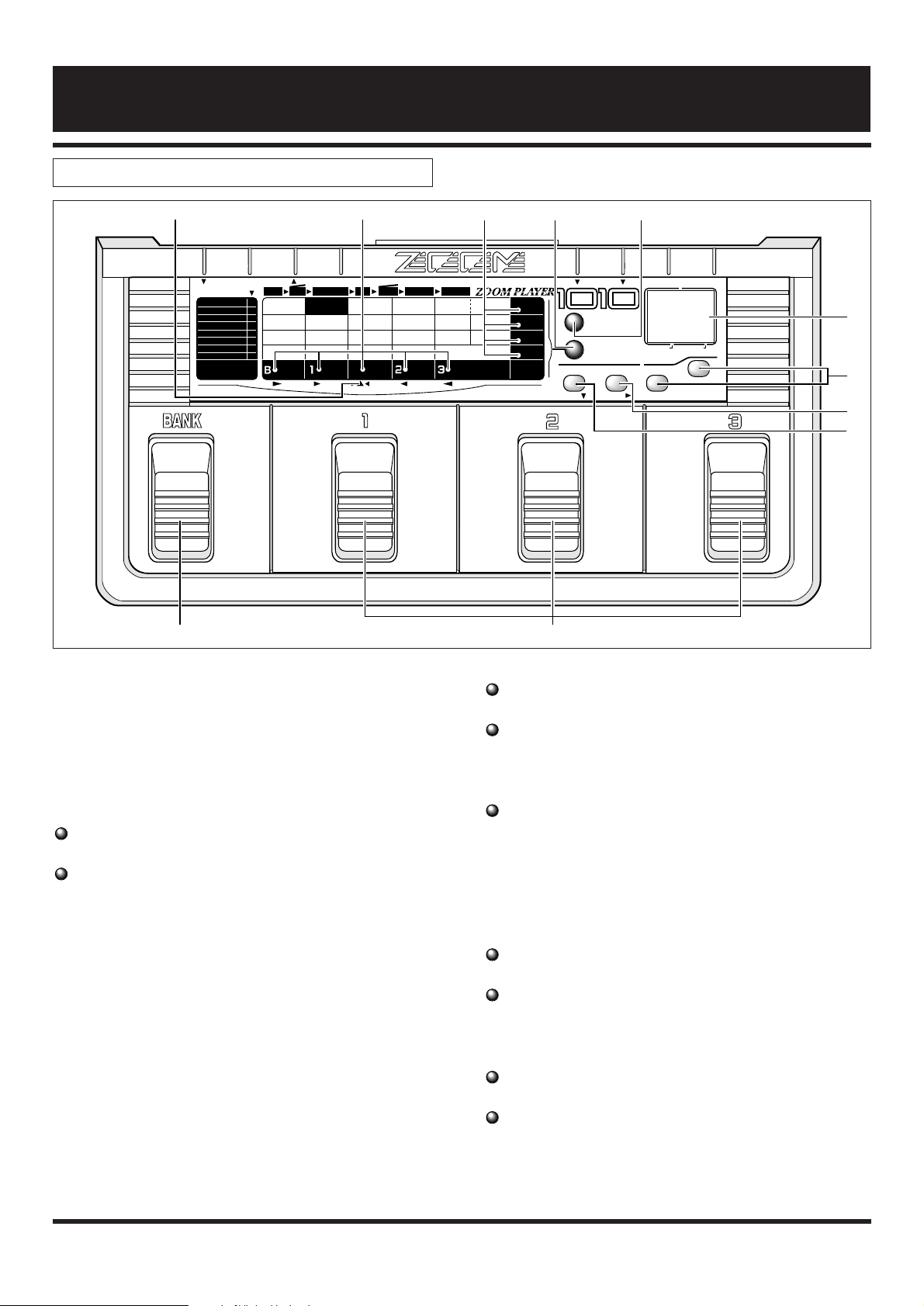
(1) Display
The display shows vital information for operating the
1010.
(2) VALUE + / -keys
These keys serve to change the value of a setting.
(3) MODULE SELECT key
In Play mode
Serves to select the group (USER, PRESET or BOTH)
In Edit mode
Serves to select the module to be edited.
(4) PARM/SELECT ▼ key
Serves to select the parameter to be edited.
(5) STORE key
Serves to store a patch.
(6) EDIT key
Serves to switch between Play mode and Edit mode.
(7) Parameter cursor indicators
In Edit mode, the flashing indicator indicates the edited
parameter.
(8) Module cursor indicators
In Play mode
Lit indicator indicates which effect module is ON.
In Edit mode
Lit indicator indicates which effect module is ON, and
flashing indicator indicates the currently edited effect
module.
In bypass/tuner mode
Indicators serve as tuning meter.
(9) Tuner indicator
Lights up in the bypass/tuner mode.
(10) BANK pedal
In Play mode
Selects the next higher bank.
In Edit mode
Switches the effect module COMP&WAH on and off.
(11) Pedals 1 – 3
In Play mode
The pedals serve to select a patch.
In Edit mode
The pedals serve to switch the effect modules
DISTORTION, CHO/FLG, and REV/DLY on and off.
1
Panel Description
Top Panel
PARM
1
SENS
0-10
ATTACK
1 RHYTHM
2 Classic OD
3 Valve OD
4 Vintage DRIVE
5 DRIVE Master
6 FUZZ
7 Power LEAD
8 METAL T
9
10
11
12
13
14
15
16
OUTPUT
0-10
INPUT
AMP SIM ON
GAIN
1-16
TONE
0-10
ZNR
0-5
HIGH
0-(5)-10
PRESENCE
0-(5)-10
MID
0-(5)-10
LOW
0-(5)-10
DEPTH
0-10
1:CHO
3:DBL 1:DLY
2:FLG
1:HALL
2:ROOM
REV/DLYCHO/FLG
DISTORTION EQ VOL
RATE
TUNER
♯♭
1-20
FEEDBACK
0-10
TIME
1-10
TONE
0-10
TIME
0-42(×10mS)
FEEDBACK
0-10
MIX
0-10
TONE-WAH
0-10-P1-P5
PATCH LEVEL
0-30
PARM
2
PARM
3
PARM
4
COMP
WAH
DIST COLOR
CHO
FLG
DIST EQ
REVERB
DELAY
DIST COLOR
1-16
WAHCOMP
CONTROL IN
PARM
GROUP
SELECT VALUE
STORE
BANK PATCH
EDIT
BOTH
0 -9:PRESET
A - d:USER
WAH ON
MODULE
TUNER CALIB
435 - 445Hz
+
−
DC IN
(1)
(2)
(3)
(4)
88
(5)(6)(7)(8)(9)
(11)(10)
▲
Page 3
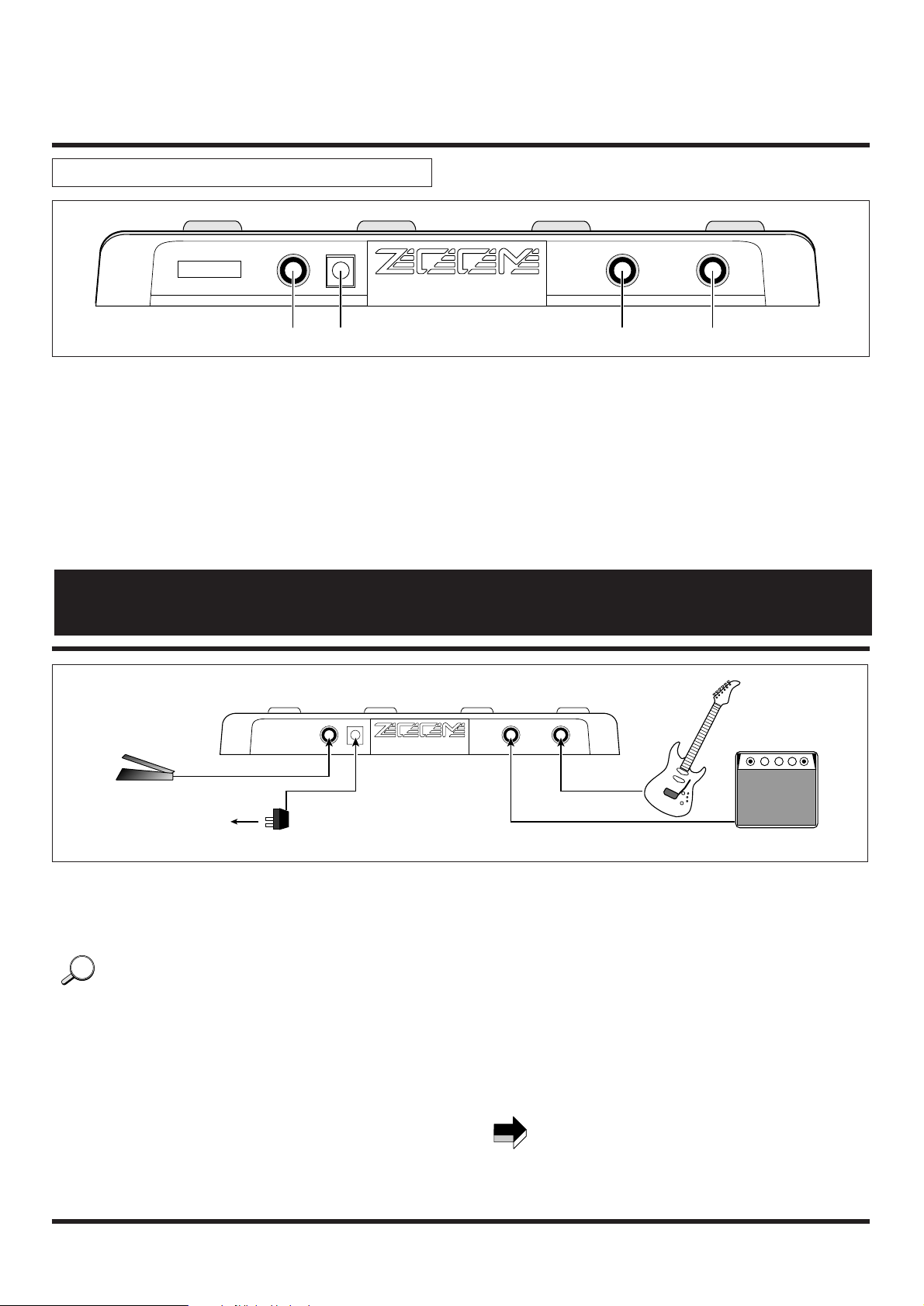
2
(1) CONTROL IN jack
This connector allows use of the optional foot pedal FP01
to control pedal wah or volume level.
(2) DC INPUT (AC adapter) jack
The supplied AC adapter is connected here. As long as the
AC adapter is connected, the unit is turned on. There is no
separate power switch.
(3) OUTPUT jack
Connects to the amplifier.
(4) INPUT jack
Connects to the guitar.
(1) Connect an electric guitar to the INPUT jack.
(2) Connect a guitar amplifier to the OUTPUT jack.
When monitoring the sound through an audio speaker,
distortion effects may sound too weak. If this happens,
choose a distortion color with amplifier simulation.
For details regarding distortion color, please refer to the
table of effect types on page 9.
(3) To control volume or wah with the foot pedal FP01,
connect the pedal to the CONTROL IN jack of the
1010.
For details regarding use of the foot pedal, please refer to
page 6.
(4) After all other connections are completed, plug in the
supplied AC adapter.
This activates the unit.
Make sure that power to connected equipment is turned
off before plugging in or unplugging the AC adapter of
the 1010.
NOTE
HINTHINT
Rear Panel
INPUTOUTPUTCONTROL IN
SERIAL NO.
DC IN
ZOOM CORPORATION
MODEL 1010 MADE IN JAPAN
(1) (2) (3) (4)
INPUTOUTPUTCONTROL IN
SERIAL NO.
DC IN
ZOOM CORPORATION
MODEL 1010 MADE IN JAPAN
FP01
Guitar
(1)
(2)
(3)
(4)
Guitar amplifier
AC adapter
1010
AC outlet
Connections
Page 4
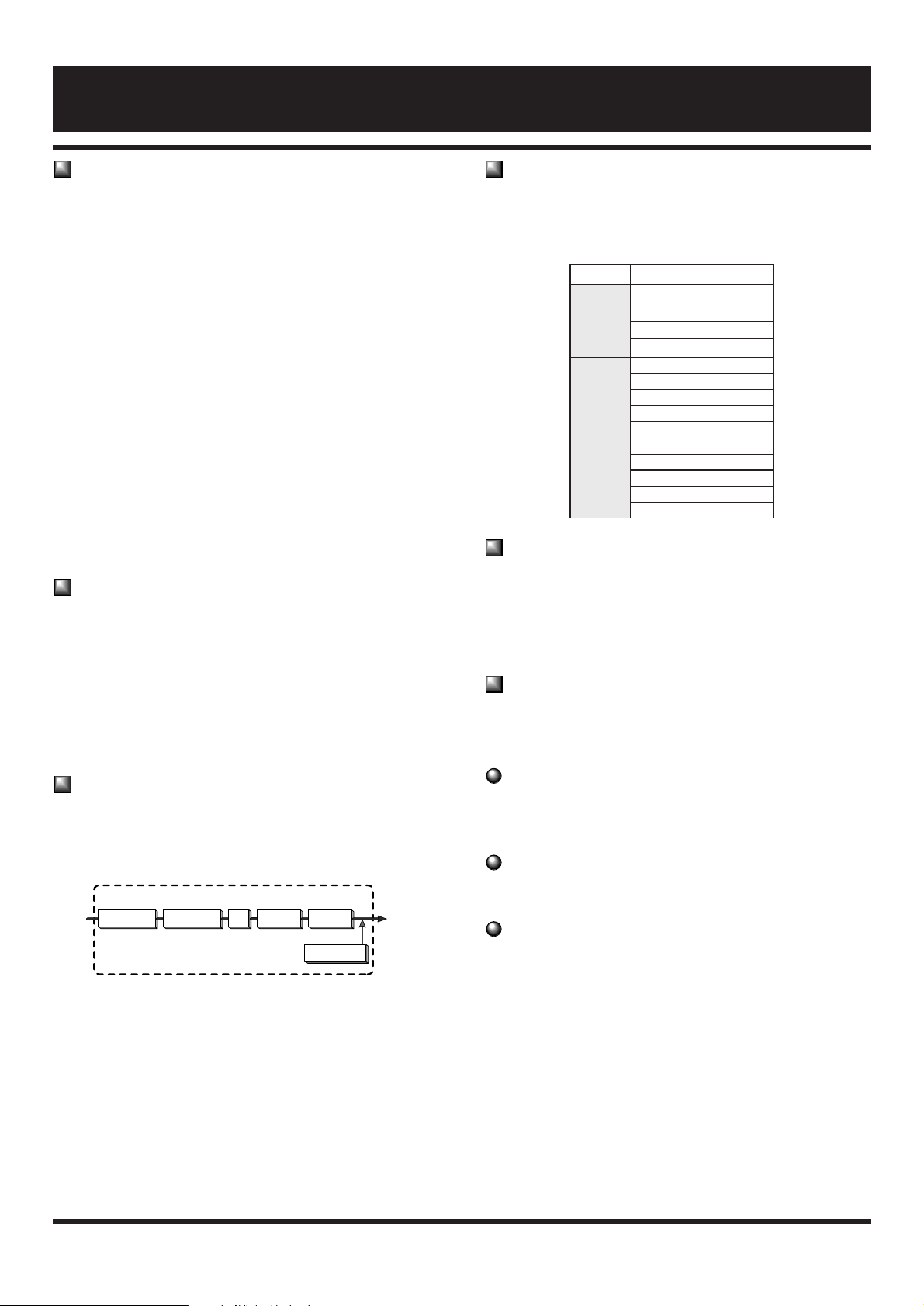
Effect Module
The 1010 incorporates five effect blocks which are referred
to as "effect modules". Each effect module can be thought of
as a single compact effect. The 1010 therefore operates like
five compact effects connected in series.
The following five types of effect modules are available:
●COMP&WAH
Compression effect and pedal wah (with an external
controller)
●DISTORTION
Analog distortion effects
●EQ
Equalizer for adjusting the tonal quality of the sound
●CHO/FLG
Chorus and modulation effects.
●REV/DLY
Reverb and delay effects for creating a spatial impression
Effect Type
Each effect module contains several effect variations which
are called "effect types". An effect module can normally use
only one effect type at a time, but the COMP&WAH module
can use compressor and wah together. The DISTORTION
module utilizes ZNR (Zoom Noise Reduction) in addition to
distortion effect. For a list of effect types in each effect
module, please see the table on page 9.
Patches and Groups
A combination of effect modules, each with individual
parameter settings plus the final output level setting is
referred to as a "patch".
The 1010 has two memory areas or "groups" where patches
are stored: the USER group for patches that can be altered
and stored by the user, and the PRESET group for factory
defined read-only patches. There are 12 patches in the USER
group and 30 patches in the PRESET group, for a total of 42
patches.
Bank
The 1010 calls up patches in sets of three, and the foot
pedals serve to switch between patches. Each set of three
patches is referred to as a "bank".
Parameter
The elements which determine the sound of an effect are
referred to as "parameters". Parameter values can be
adjusted for each effect module, to create your own patches
with the 1010.
Mode
The functions of the 1010 can be divided into three different
categories. These are called "modes", as described below.
Play Mode (Please refer to page 4)
In this mode, patches are selected and played. This is the
default mode when power is turned on.
Edit Mode (Please refer to page 7)
In this mode, the parameters of each patch can be edited.
Special Mode (Please refer to page 13)
Serves to return some or all patch data to the factory preset
settings.
Group Bank Patch number
A 1– 3
b 1– 3
USER
C 1– 3
d 1– 3
PRESET
0 1– 3
1 1– 3
2 1– 3
3 1– 3
4 1– 3
5 1– 3
6 1– 3
7 1– 3
8 1– 3
9 1– 3
INPUT
Patch
COMP&WAH DISTORTION EQ CHO/FLG REV/DLY
OUTPUT
PATCH LEVEL
3
Getting Familiar With Some Basic Terms
Page 5
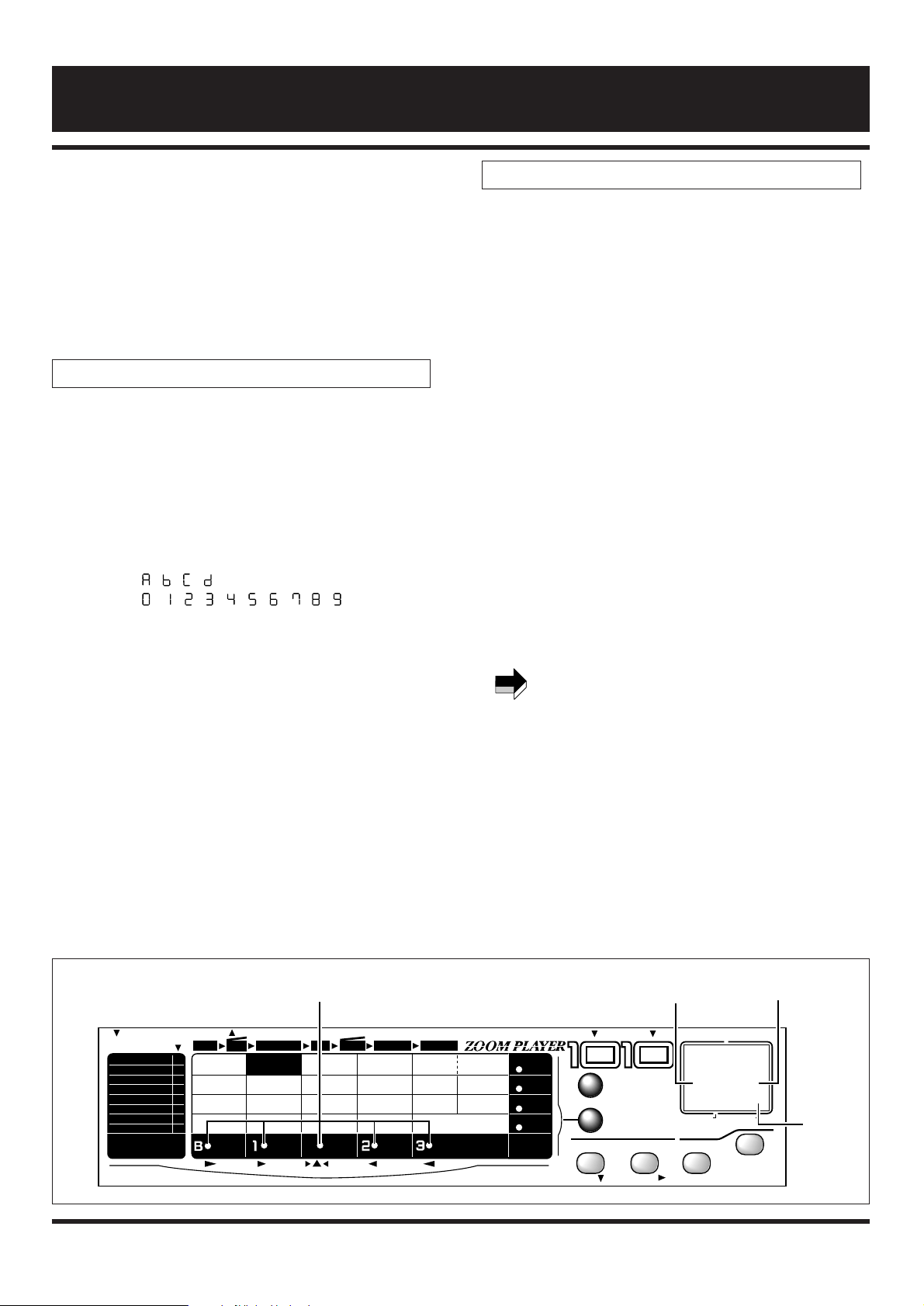
1.First make sure that the AC adapter of the 1010 is
disconnected and that the amplifier is switched off.
Then connect the 1010 to the guitar and amplifier.
2.Plug in the AC adapter of the 1010 to activate the unit
and switch the amplifier on.
3.Adjust the volume to a suitable position while playing
the instrument.
When the 1010 is turned on by plugging in the AC adapter,
the unit automatically goes into Play mode. In the Play
mode, the following information is shown on the display.
(1) Bank
The currently selected bank is shown in the BANK field
(left side) of the display.
(2) Patch number
The currently selected patch number is shown in the
PATCH field (right side) of the display.
(3) WAH on/off
The wah on/off condition of the currently selected effect is
shown by a dot in the lower right corner of the display.
(Pedal wah is possible when the optional foot pedal FP01
is connected.)
(4) Effect module on/off
The effect module on/off condition in the patch is
indicated by the module cursor indicator.
1.Select the desired group with the PARAM SELECT
key.
In the 1010, patches are divided into the USER group and
the PRESET group. Choose the group from which you
want to select a patch. With each push of the PARAM
SELECT key, the group setting cycles through the
following three settings which are shown on the display.
• A (USER) USER group only
• 0 (PRESET) PRESET group only
• A or 0 (BOTH) USER group and PRESET group
2.Select the bank with the BANK pedal.
A bank is a group of three patches. There are four banks
(named A through d) in the USER group and 10 banks
(0–9) in the PRESET group.When wishing to
continuously select patches from both groups, choose the
BOTH setting. With each push of the BANK pedal, the
next higher bank is selected. (The bank display flashes
during bank selection.)
Merely pressing the BANK pedal does not yet change the
patch. To activate the patch and change the sound, press
one of the pedals 1– 3, as described below.
3.Select the patch by pressing one of the pedals 1 – 3.
The patch number is shown on the right side of the
display. (The bank indication is now constantly lit.)
NOTE
Panel Display in Play Mode
Selecting a Patch
4
Using the Patches (Play Mode)
PARM
1
SENS
0-10
ATTACK
1 RHYTHM
2 Classic OD
3 Valve OD
4 Vintage DRIVE
5 DRIVE Master
6 FUZZ
7 Power LEAD
8 METAL T
9
10
11
12
13
14
15
16
OUTPUT
0-10
INPUT
AMP SIM ON
GAIN
1-16
TONE
0-10
ZNR
0-5
HIGH
0-(5)-10
PRESENCE
0-(5)-10
MID
0-(5)-10
LOW
0-(5)-10
DEPTH
0-10
1:CHO
3:DBL 3:DLY
2:FLG
1:HALL
2:ROOM
REV/DLYCHO/FLG
DISTORTION EQ VOL
RATE
TUNER
♯♭
1-20
FEEDBACK
0-10
TIME
1-10
TONE
0-10
TIME
0-42(×10mS)
FEEDBACK
0-10
MIX
0-10
TONE-WAH
0-10-P1-P5
PATCH LEVEL
0-30
PARM
2
PARM
3
PARM
4
COMP
WAH
DIST COLOR
CHO
FLG
DIST EQ
REVERB
DELAY
DIST COLOR
1-16
WAHCOMP
CONTROL IN
PARM
GROUPSELECT VALUE
STORE
BANK PATCH
EDIT
BOTH
0 -9:PRESET
A - d:USER
WAH ON
MODULE
TUNER CALIB
435 - 445Hz
+
−
DC IN
A.1.
(1) (2)
(3)
(4)
: , , ,
: , , , , , , , , ,
• USER
• PRESET
▲
▲
Page 6

The output level of the patch is called the patch level. In the
Play mode, the patch level can be adjusted.
1.Press the VALUE + / - keys in the Play mode.
When one of the VALUE + / -keys is pressed, the current
patch level setting is shown on the display as a numeric
value (0 – 30). In this condition, the PARAM4 indicator
and COMP&WAH indicator are flashing. Pressing
VALUE + increases the value and pressing VALUE -
decreases it. To change values continuously, hold down the
key.
The patch level setting change made in this way is only
temporary. If you select a different patch without storing
the new level setting first, the setting will be lost.
In the Play mode, the patch level can be adjusted also for
patches from the PRESET group, but the new level
setting cannot be stored. When wishing to store the level,
store the patch in the USER group.
Fordetails on how to store settings, please refer to page 8.
You can temporarily turn off all effects in a patch. This is
useful for example to compare the original sound with the
sound of a patch.
1. In the Play mode, press the pedal 1 – 3 whose number
is shown on the right side of the display (i.e. the pedal
that was used to select the current patch).
For example,if the patch number shown on the right side
of the display is "1", press pedal 1 to bypass the effects.
2.All effects in the patch are now bypassed and the
original guitar sound is heard.
The display shows "bP" for one second to indicate that
bypass has been selected, and then switches to tuner
indication (if no sound is input from the guitar, the display
shows "--"). The tuner indicator also lights up.
The above explanation uses the expression "original
sound" for the sound that is heard in the bypass
condition. However, since the 1010 uses digital
processing for the signal routed through it (both in the
"effect ON" and effect OFF condition), the output will
not be exactly the same as when directly plugging the
guitar into the amplifier.
3. To return to the Play mode, press one of the pedals 1 3 to select a patch.
To return to the previously selected patch, simply press
the BANK pedal.
You can temporarily mute the entire output from the 1010,
which is useful for example when wishing to tune an
instrument on stage.
1. To mute the output in the Play mode, press the pedal
1– 3 whose number is shown on the right side of the
display (i.e. the pedal that was used to select the
current patch), and keep the pedal depressed for more
than one second.
For example, if the patch number shown on the right side
of the display is "1", keep pedal 1 depressed for at least
one second to mute the output.
2. The output of the 1010 is now completely cut off and
the sound of the guitar cannot be heard.
When the pedal is depressed, the indication "bP" appears
first on the display, but if the pedal is kept depressed for
more than one second, the indication changes to " t" to
indicate that the output has been muted. The display shows
the indication " t" for one second and then switches to
tuner indication (if no sound is input from the guitar, the
display shows "--"). The tuner indicator also lights up.
3. To return to the Play mode, press one of the pedals 1 3 to select a patch.
To return to the previously selected patch, simply press
the BANK pedal.
The 1010 incorporates an automatic guitar tuning function.
When the 1010 is set to the bypass or mute mode, the tuning
function is automatically enabled.
1.In the Play mode, press the pedal whose number is
shown on the right side of the display (i.e. the pedal
that was used to select the current patch), to activate
the bypass or mute mode.
The tuner indicator lights up.
2.Pick an open string on the guitar.
The display shows the note which is closest to the current
pitch. Tune the guitar to the desired pitch.
3. When the display shows the desired note, perform fine
C=
C#=
D=
D#=
E=
F=
F#=
G=
G#=
A=
A#=
B=
Tuning the Guitar
HINTHINT
NOTE
Muting the Output
HINTHINT
NOTE
NOTE
Bypassing the Effects
NOTE
Adjusting the Patch Level
5
U
U
Page 7

tuning.
While the tuner function is being used, the module cursor
indicators serve as a fine tuning meter. When the pitch is
correct, the EQ indicator lights. If the pitch is too high, the
REV/DLY indicator lights, and if it is too low, the
COMP&WAH indicator lights. Watch the indicators while
fine tuning your instrument.
4. To return to the Play mode, press one of the pedals 1 3 to select a patch.
To return to the previously selected patch, simply press
the BANK pedal.
The reference frequency of the integrated guitar tuner can
be adjusted for the reference note A.
1.In the Play mode, press the pedal whose number is
shown on the right side of the display (i.e. the pedal that
was used to select the current patch), to activate the
bypass or mute mode. The tuner indicator lights up.
2.Press one of the VALUE + / - keys.
3. The current reference frequency is shown for a brief
duration on the display.
4.While the reference frequency is shown, use the
VALUE +/ -keys to adjust the frequency.
The adjustment range is 435 to 445 Hz. This is shown on
the display as "35"– "45".
The default reference frequency setting that is
established when the 1010 is turned on is 440 Hz.
435Hz :
440Hz :
445Hz :
NOTE
Guitar Tuner Calibration
HINTHINT
PARM
1
SENS
0-10
ATTACK
RHYTHM
c OD
OD
9
10
11
12
13
14
15
16
0-10
GAIN
1-16
TONE
0-10
ZNR
0-5
HIGH
0-(5)-10
PRESENCE
0-(5)-10
MID
0-(5)-10
LOW
0-(5)-10
DEPTH
0-10
1:CHO
3:DBL 3:DLY
2:FLG
1:HALL
2:ROOM
RATE
TUNER
♯♭
1-20
FEEDBACK
0-10
TIME
1-10
TONE
0-10
TIME
0-42(×10mS)
FEEDBACK
0-10
MIX
0-10
TONE-WAH
0-10-P1-P5
PATCH LEVEL
0-30
PARM
2
PARM
3
PARM
4
COMP
WAH
CHO
FLG
DIST EQ
REVERB
DELAY
DIST COLOR
1-16
TUNER
6
Using a Foot Pedal
1.Connect the FP01 to the CONTROL IN jack of the
1010.
2.Operate the FP01 while using the 1010 in Play mode.
The volume adjustment made with the foot pedal is
independent from the patch level setting of the individual
patches. The control tap is located between the EQ and
the CHO/FLG module. This allows changing the volume
without reducing reverb or delay intensity.
If wah control is selected in the COMP&WAH module,
this will be activated automatically, and volume control is
disabled.
1.Connect the FP01 to the CONTROL IN jack of the
1010.
2. Select a patch from the COMP&WAH module which
uses pedal wah.
For details on how to select a patch, please refer to page 4.
3. Operate the FP01 while using the 1010 in Play mode.
The pedal now controls pedal wah.
To be able to use wah, set the COMP&WAH module to
ON in Edit mode and set PARAM3 to any setting between
P1 and P5. (For details, please refer to the Edit mode
explanation starting on page 7 and the explanation of
effect types and parameters starting on page 9.)
If wah is enabled in the patch, a dot appears in the lower
right corner of the display.
Use the EXP. OUT jack of the FP01 for connection to the
CONTROL IN jack of the 1010.
Use the stereo cable supplied with the FP01 for making
the connection.
HINTHINT
NOTE
Using the wah effectof the1010 as pedal wah
HINTHINT
NOTE
Controlling the volume
INPUT CONTROL IN
FP01Guitar 1010
Page 8

As shown in the illustration above, a patch of the 1010
contains parameters for the five types of effect modules
and the patch level settings. In the Edit mode, you can call
up any of these parameters and change them.
1.Select the desired patch in the Play mode (from the
USER group or the PRESET group).
Fordetails on how to select a patch, please refer to page 4.
2.Press the EDIT key.
The 1010 is now in the Edit mode. The flashing module
indicator shows which effect module is selected for
editing, and the flashing parameter indicator shows which
parameter within the module is selected for editing.
3.Pressing the EDIT key once more returns the 1010 to
the Play mode.
In the Edit mode, the following information is shown.
(1) Effect module on/off
The module cursor indicators of effect modules which are
ON in the selected patch are lit.
(2) Parameter type
The type of the parameter currently selected for editing is
indicated by the cross point of the flashing module cursor
indicator and parameter cursor indicator.
(3) Parameter value
The value of the parameter currently selected for editing is
shown on the display.
1.Press the EDIT key to activate the Edit mode.
2. Use the MODULE SELECT key to select the effect
module you wish to edit.
Editing a Patch
Panel display in Edit mode
NOTE
Activating Edit Mode
7
Creating a Patch (Edit Mode)
INPUT
Patch
COMP&WAH
1 COMPRESSOR & WAH 1 EQUALIZER
AMP SIM
1 CHORUS
2 FLANGER
3 DOUBLING
1 HALL
2 ROOM
3 DELAY
1 RHYTHM
2 Classic OD
3 Valve OD
4 Vintage DRIVE
5 DRIVE Master
6 FUZZ
7 Power LEAD
8 METAL T
9
10
11
12
13
14
15
16
DISTORTION EQ CHO/FLG REV/DLY
OUTPUT
PATCH LEVEL
FP01FP01
PARM
1
SENS
0-10
ATTACK
0-10
GAIN
1-16
TONE
0-10
ZNR
0-5
HIGH
0-(5)-10
PRESENCE
0-(5)-10
MID
0-(5)-10
LOW
0-(5)-10
DEPTH
0-10
1:CHO
3:DBL 3:DLY
2:FLG
1:HALL
2:ROOM
REV/DLYCHO/FLG
DISTORTION EQ VOL
RATE
TUNER
♯♭
1-20
FEEDBACK
0-10
TIME
1-10
TONE
0-10
TIME
0-42(×10mS)
FEEDBACK
0-10
MIX
0-10
TONE-WAH
0-10-P1-P5
PATCH LEVEL
0-30
PARM
2
PARM
3
PARM
4
COMP
WAH
CHO
FLG
DIST EQ
REVERB
DELAY
DIST COLOR
1-16
WAHCOMP
BANK PATCH
BOTH WAH ON
1 6
(3)
(2)
(1)
1-20
RATE
TONE
0-10
MID
0- (5)-10
TONE
0-10
FEEDBACK
0-10
TONE-WAH
0-10-P1-P5
1-20
RATE
1:CHO
3:DBL
2:FLG
FEEDBACK
0-10
0-10
DEPTH
DIST COLOR
1-16
1-20
RATE
▲
Page 9

The indicator of the effect module currently selected for
editing is flashing.
With each push of the MODULE SELECT key, the
edited module moves one position to the right. When the
REV/DLY module is reached, the cursor loops back to
the COMP&WAH module.
3.Next, use the PARAM SELECT ▼ key to select the
parameter within that module that you wish to edit.
The indicator of the selected parameter is flashing.
With each push of the PARAM SELECT key, the selected
parameter moves one position down. When PARAM 4 is
reached, the cursor loops back to PARAM 1.
The value of the selected effect parameter is shown on
the display. If the display shows only "
--", the effect
module is OFF. Set the effect module to ON before
editing, as described on page 8.
4.Use the VALUE +/- keys to change the parameter
value.
For details on the parameters of each effect module,
please refer to "Effect Types and Parameters" on pages 9
– 12.
Parameter setting changes made in this way are only
temporary. If you return to the Play mode or select a
different patch without storing the new settings first, the
settings will be lost.
For details on how to store a patch, please refer to the
explanation at right.
In the Edit mode, effect modules can be turned on and off
independently.
1.Pressing a pedal corresponding to an effect module
that is currently on (module cursor indicator lit) turns
the effect module off. The indicator goes out.
2. Press the pedal again to turn the effect module back
on.
The EQ module cannot be switched off. To disable this
module, set all parameters (PARAM 1 through PARAM
4) to the value "5".
The pedals 1 – 3 and the BANK pedal correspond to the
following effect modules:
• BANK pedal: COMP&WAH
• Pedal 1: DISTORTION
• Pedal 2: CHO/FLG
• Pedal 3: REV/DLY
The effect module ON/OFF setting can also be stored as
part of a patch.
If an edited patch is not stored, the change will be lost when
another patch is selected. To preserve a setting, store the
patch as described below.
1.Press the STORE key in the Edit mode.
This activates the store standby condition.
Storing is possible also in the Play mode.
2. Choose the bank and patch number in which you want
to store the patch.
Use the BANK pedal to first select the bank and then
specify the patch number with the pedals 1 – 3.
Patches cannot be stored in the PRESET group. If a
patch was chosen from the PRESET group, the store
destination will automatically become the USER group.
Specify a bank and patch number in the USER group.
3. If no bank and patch number is specified for a patch
selected from the USER group, the patch will be stored
in the original location.
If no bank and patch number is specified for a patch
selected from the PRESET group, the patch will be stored
in "A1" of the USER group.
When a patch is stored, the patch that was previously
stored in that number will be overwritten (erased). Take
care not to erase a patch that you want to keep. When
wishing to restore all factory preset patches, please refer
to "Reinitializing the 1010 (Special Mode)" on page 13.
Restoring individual patches is not possible.
4. Press the STORE key again. The patch is stored, and
the 1010 reverts to the Play mode.
If the STORE key has not yet been pressed for the second
time, you can use the EDIT key to cancel the store
process and return to the Play mode.
NOTE
HINTHINT
NOTE
HINTHINT
Storing a Patch
HINTHINT
NOTE
Switching Effect Modules On and Off
NOTE
HINTHINT
HINTHINT
PARM
PARM
1
PARM
1
2
PARM
3
PARM
4
PARM
PARM
PARM
PARM
PARM
NOTE
MODULE MODULE MODULE MODULE MODULEMODULE
COMP
WAH
COMP
WAH
DIST EQ
CHO
FLG
REVERB
DELAY
NOTE
8
▲
Page 10

This module combines a compression with a wah effect.
Using the compressor and wah together is also possible.
The compressor maintains the volume at a given level
without impairing the sense of tone and attack. Wah
emphasizes the frequency of the guitar. If the optional foot
pedal FP01 is used, the emphasized frequency range can
be shifted up and down with the pedal.
PARAMETER 1 SENS 0–10
PARAMETER 2 ATTACK 0 – 10
PARAMETER 3 TONE 0–10
WAH P1–P5
Description
(1)SENS (Sensitivity)
Determines the compressor depth. Higher values result
in a more uniform level and longer sustain. A setting of
"0" turns the compressor off. This is suitable for using
only the wah effect.
(2) ATTACK
Determines the time lag between the guitar sound input
and the onset of compression. Lower values produce
faster attack.
(3)TONE
This is a tone-control-type equalizer. The neutral setting
is 0 (zero). Low values emphasize the bass and high
values emphasize the treble range.
(4)WAH
When the foot pedal FP01 is connected, set PARAM3
to any value from P1 to P5. These parameters control
the emphasized frequency range when no pedal is
connected. Higher values mean higher frequency.
This module comprises eight kinds of distortion effects
and eight different amp simulators (which recreate the
sound of picking up a guitar amplifier with a microphone).
When using the unit with a guitar amplifier, choose
settings 1– 8. When monitoring via an audio speaker or
headphones, use settings 9– 16.
This module also comprises ZNR (Zoom Noise
Reduction). Adjust it to match the connected guitar.
This effect gives a dry, cool sound with subdued bass and
accentuated highs. It is well suited for blues or rhythm
backing.
PARAMETER 1 COLOR 1–16
PARAMETER 2 GAIN 1–16
PARAMETER 3 TONE 0–10
PARAMETER 4 ZNR 0–5
Description
(1)COLOR
Determines the distortion color. For normal rhythm
play, use "1" and for rhythm play with amp simulator
effect, use "9".
(2)GAIN
Determines distortion intensity of the overdrive circuit.
Higher values produce more distortion.
(3)TONE
This is a tone-control-type equalizer.
(4)ZNR (Zoom Noise Reduction)
Control the ZNR circuit which reduces unwanted noise.
Adjusting the value controls the amount of Zoom Noise
Reduction.
91
RHYTHM
91
RHYTHM
NOTE
HINTHINT
1
COMP & WAH
1
COMP & WAH (Compressor & Wah)
9
Effect Types and Parameters
In this section, all effect types and parameters of the 1010 are explained.
Parameters that are the same for several effects are explained in detail only the first time they appear.
COMP&WAH
1 COMPRESSOR & WAH 1 EQUALIZER
AMP SIM
1 CHORUS
2 FLANGER
3 DOUBLING
1 HALL
2 ROOM
3 DELAY
1 RHYTHM
2 Classic OD
3 Valve OD
4 Vintage DRIVE
5 DRIVE Master
6 FUZZ
7 Power LEAD
8 METAL T
9
10
11
12
13
14
15
16
DISTORTION EQ CHO/FLG REV/DLY
PATCH LEVEL
Effect Module 1
COMP & WAH (Compressor & Wah)
Effect Module 2
DISTORTION
Page 11

This gives natural sounding overdrive distortion similar to
that achieved with conventional compact effects.
PARAMETER 1 COLOR 1–16
PARAMETER 2 GAIN 1–16
PARAMETER 3 TONE 0–10
PARAMETER 4 ZNR 0–5
Description
(1)COLOR
To select normal classic overdrive, set this parameter to
"2". To add the amp simulator effect, use "10".
(2)GAIN
Determines distortion intensity of the overdrive circuit.
Higher values produce more distortion.
This gives warm sounding distortion similar to that of a
tube amplifier.
PARAMETER 1 COLOR 1–16
PARAMETER 2 GAIN 1–16
PARAMETER 3 TONE 0–10
PARAMETER 4 ZNR 0–5
Description
(1)COLOR
To select normal valve overdrive, set this parameter to
"3". To add the amp simulator effect, use "11".
This gives distortion with a bass boost and solid character.
PARAMETER 1 COLOR 1–16
PARAMETER 2 GAIN 1–16
PARAMETER 3 TONE 0–10
PARAMETER 4 ZNR 0–5
Description
(1)COLOR
To select normal vintage overdrive, set this parameter to
"4". To add the amp simulator effect, use "12".
(2)GAIN
Determines distortion intensity of the overdrive circuit.
Higher values produce more distortion.
This gives hard distortion sound similar to driving a large
amp to full level.
PARAMETER 1 COLOR 1–16
PARAMETER 2 GAIN 1–16
PARAMETER 3 TONE 0–10
PARAMETER 4 ZNR 0–5
Description
(1)COLOR
To select normal drive distortion, set this parameter to
"5". To add the amp simulator effect, use "13".
This gives a vintage type fuzz sound.
The TONE parameter can be used to vary the character.
PARAMETER 1 COLOR 1–16
PARAMETER 2 GAIN 1–16
PARAMETER 3 TONE 0–10
PARAMETER 4 ZNR 0–5
Description
(1)COLOR
To select normal fuzz distortion, set this parameter to
"6". To add the amp simulator effect, use "14".
(3) TONE
Higher values give a treble-rich sound character with
distortion mainly in the upper frequencies. Lower
values yield a mild sound character.
This gives hard distortion sound with an edge.
PARAMETER 1 COLOR 1–16
PARAMETER 2 GAIN 1–16
PARAMETER 3 TONE 0–10
PARAMETER 4 ZNR 0–5
Description
(1)COLOR
To select normal power lead distortion, set this
parameter to "7". To add the amp simulator effect, use
"15".
(3)TONE
This is a tone-control-type equalizer.
157
Power LEAD
157
Power LEAD
146
FUZZ
146
FUZZ
135
DRIVE Master
135
DRIVE Master
124
Vintage DRIVE
124
Vintage DRIVE
113
Valve OD
113
Valve OD (Valve Overdrive)
102
Classic OD
102
Classic OD (Classic Overdrive)
10
Page 12

This gives distortion which stresses the upper and lower
ends of the frequency spectrum, suitable for heavy metal.
PARAMETER 1 COLOR 1–16
PARAMETER 2 GAIN 1–16
PARAMETER 3 TONE 0–10
PARAMETER 4 ZNR 0–5
Description
(1)COLOR
To select normal metal T distortion, set this parameter
to "8". To add the amp simulator effect, use "16".
This equalizer module allows tone control in four bands.
The module is always on. For flat response, set all
parameters to "5".
This equalizer allows boost or cut in the presence (superhigh), high, mid, and low frequency ranges.
PARAMETER 1 PRESENCE 0–(5)–10
PARAMETER 2 HIGH 0–(5)–10
PARAMETER 3 MID 0–(5)–10
PARAMETER 4 LOW 0–(5)–10
Description
(1)PRESENCE
Adjusts the range of harmonics and overtones of a
guitar. "5" is flat, lower values produce a cut and higher
values a boost.
(2)HIGH
Adjusts the treble range. "5" is flat, lower values
produce a cut and higher values a boost.
(3)MID
Adjusts the midrange. "5" is flat, lower values produce
a cut and higher values a boost.
(4)LOW
Adjusts the bass range. "5" is flat, lower values produce
a cut and higher values a boost.
This effect module comprises three effect types for
modulation.
An effect sound with periodically changing pitch is added
to the direct sound, for rich ambience.
PARAMETER 1 ( EFFECT TYPE ) 1–3
PARAMETER 2 DEPTH 0–10
PARAMETER 3 RATE 1–20
PARAMETER 4 FEEDBACK 0–10
Description
(1)EFFECT TYPE
Selects the effect type. To use the chorus effect, set the
parameter to "1".
(2)DEPTH
Determines the modulation depth.
(3)RATE
Determines the modulation rate.
(4)FEEDBACK
Determines the signal level fed to the mixer circuit
between the output of the EQ module and the input of
the REV/DLY module.
An effect sound delayed by several dozen milliseconds is
added to the direct sound, and the delay is periodically
changed, resulting in a strong flanger effect.
PARAMETER 1 ( EFFECT TYPE ) 1–3
PARAMETER 2 DEPTH 0–10
PARAMETER 3 RATE 1–20
PARAMETER 4 FEEDBACK 0–10
Description
(1)EFFECT TYPE
To use the flanger effect, set the parameter to "2".
(4)FEEDBACK
Determines the amount of feedback, i.e. the proportion
of the signal routed back to the input of the effect
circuit. Increasing this parameter will result in a flanger
with very pronounced character.
An effect sound with short delay is added to the direct
sound, giving the impression of multiple performers
playing together.
3
DOUBLING
2
FLANGER
2
FLANGER
1
CHORUS
1
CHORUS
Effect Module 4
CHO/FLG (Chorus/Flanger)
1
EQUALIZER
1
EQUALIZER
Effect Module 3
EQ
168
METAL T
168
METAL T
11
Page 13

PARAMETER 1 ( EFFECT TYPE ) 1–3
PARAMETER 2 DEPTH 0–10
PARAMETER 3 RATE 1–20
PARAMETER 4 FEEDBACK 0–10
Description
(1)EFFECT TYPE
Selects the effect type. To use the doubling effect, set
the parameter to "3".
(2)DEPTH
Determines the short delay duration. The value shown
on the display multiplied by 10 is the delay in
milliseconds. The range is 0 to 100 ms.
(3)RATE
Determines the ratio of direct sound and delayed sound.
Higher values produce more delay.
(4)FEEDBACK
Determines the amount of feedback, i.e. the proportion
of the signal routed back to the input of the effect
circuit.
This effect module comprises three types of reverb effects.
This effect simulates a natural hall, expansive sound.
PARAMETER 1 ( EFFECT TYPE ) 1–3
PARAMETER 2 TIME 1–10
PARAMETER 3 TONE 0–10
PARAMETER 4 MIX 0–10
Description
(1)EFFECT TYPE
Selects the effect type. To use the hall effect, set the
parameter to "1".
(2)TIME
Determines the reverb time. Higher values produce
longer reverb times.
(3)TONE
Determines the reverb tone. Higher values produce
brighter sound.
(4)MIX
Determines the balance between direct sound and effect
sound. "0" means direct sound only, and "10" means
maximum reverb.
This effect simulates a room with short reverberation.
PARAMETER 1 ( EFFECT TYPE ) 1–3
PARAMETER 2 TIME 1–10
PARAMETER 3 TONE 0–10
PARAMETER 4 MIX 0–10
Description
(1)EFFECT TYPE
To use the room effect, set the parameter to "2".
This is a conventional digital delay effect with a delay
time of up to 420 milliseconds.
PARAMETER 1 ( EFFECT TYPE ) 1–3
PARAMETER 2 TIME(X10mS) 0–42
PARAMETER 3 FEEDBACK 0–10
PARAMETER 4 MIX 0–10
Description
(1)EFFECT TYPE
Selects the effect type. To use the delay effect, set the
parameter to "3".
(2)TIME
Determines the delay intervals in 10-ms steps.
(3)FEEDBACK
Determines the amount of feedback, i.e. the proportion
of the signal routed back to the input of the effect
circuit.
(4)MIX
Determines the mixing ratio between direct sound and
delay sound. Higher values produce more delay.
PARAM4 of the effect module COMP&WAH controls the
level setting for each patch. Although it is not an effect, it
is also stored as a parameter along with the other
parameters of the patch.
PARAMETER 4 PATCH LEVEL 0–30
Description
(4) PATCH LEVEL
Determines the output level of the patch.
When the EQ effect module is set to flat response and all
other effect modules are set to OFF, setting this
parameter to "25" results in the same sound as when the
unit is bypassed.
This parameter can be set regardless of the ON/OFF
setting of the COMP&WAH module. This parameter is
also the only one which can be changed in the Play
mode, by using the VALUE keys.
HINTHINT
NOTE
Patch Level
Patch Level
3
DELAY
3
DELAY
2
ROOM
2
ROOM
1
HALL
1
HALL
Effect Module 5
REV/DLY (Reverb/Delay)
3
DOUBLING
12
Page 14

USER GROP
PRESET GROP
13
Patch List
Reinitializing the 1010 (Special Mode)
This special function initializes the unit and returns all 12
patches in the USER group to the factory preset condition.
Use this function with care, because all patches you have
stored in the unit will be irretrievably lost.
1. To protect the speaker, turn the amplifier volume to
minimum, and then turn off the 1010 by disconnecting
the AC adapter.
2. Turn the 1010 back on by connecting the AC adapter
while keeping the STORE key depressed.
The indication "AL" flashes on the display. This shows
that the unit is ready for recalling all patches from the
interna.l ROM.
3.When wishing to initialize all patches, press the
STORE key once more. This restores all patches to
their factory preset condition. The 1010 then switches
to the Play mode.
When wishing to cancel the function
Press the EDIT key. The 1010 switches to the Play mode
without changing the patch settings.
factory preset condition
** You should set the ZNR parameter in the DISTORTION module to a suitable value for the connected guitar.
BANK PATCH 1 PATCH 2 PATCH 3
A
Power LEAD MELLOW BALLAD JET SCREAM
Power LEAD→EQ→DBL →DELAY COMP
→
EQ→CHO→DELAY COMP→ Vintage DRIVE→EQ→FLG→HALL
b
Man on the Far Mountain New York Night Half WAH
METAL T →EQ
→
HALL COMP→Classic OD→EQ→CHO→ROOM WAH
→
DRIVE Master→EQ→DBL→DELAY
c
Master's Sound American ROCK with DLY SPACY Arpeggio
DRIVE Master→EQ→DBL COMP→RHYTHM→EQ
→
DELAY EQ→FLG→DELAY
d
Classic FUZZ THE CRUNCH WAH CLEAN
FUZZ
→EQ→
ROOM COMP→Valve OD→EQ
→
ROOM COMP+WAH
→
EQ→CHO→HALL
0
Studio BALLAD Studio LEAD Studio FUNK
DRIVE Master→EQ→DBL →HALL COMP→DRIVE Master→EQ→CHO→DELAY COMP
→
EQ
→
ROOM
1
Traditional ROCK Jazzy TONE BLUES NOTE
COMP→Classic OD→EQ→DBL EQ→DBL RTYTHM→EQ
2
OCT-BUS Like a WOMAN Everything
COMP→ FUZZ
→EQ→
ROOM Power LEAD→EQ
→
ROOM EQ→CHO→DELAY
3
CROSS OVER Jaguar & REV Grand Flange
Power LEAD→EQ→CHO→DELAY EQ
→
HALL COMP
→
EQ→FLG→DELAY
4
Doubling & DELAY 370 Double Treble Retro
COMP→Classic OD→EQ→DBL →DELAY COMP
→
EQ→CHO→HALL FUZZ
→EQ→
DBL→ HALL
5
Deep DELAY LEAD Clean HALL WAH DIST(Jimi TALK)
COMP→Vintage DRIVE→EQ→DBL →DELAY COMP
→
EQ→FLG→HALL WAH
→
FUZZ
→EQ→
ROOM
6
[LINE] Power LEAD [LINE] MELLOW BALLAD [LINE] JET SCREAM
Power LEAD→EQ→DBL →DELAY COMP
→
EQ→CHO→DELAY COMP
→
Vintage DRIVE→EQ→FLG→HALL
7
[LINE] Man on the Far Mountain [LINE] New York Night [LINE] Half WAH
METAL T →EQ
→
HALL COMP→ Classic OD→EQ→CHO→ROOM WAH
→
DRIVE Master→EQ→DBL→DELAY
8
[LINE] Master's Sound [LINE] American ROCK with DLY [LINE] SPACY Arpeggio
DRIVE Master→EQ→DBL COMP→ RHYTHM→EQ
→
DELAY EQ→FLG→DELAY
9
[LINE] Classic FUZZ [LINE] THE CRUNCH [LINE] WAH CLEAN
FUZZ
→EQ→
ROOM COMP→ Valve OD→EQ
→
ROOM COMP+WAH
→
EQ→CHO→HALL
BANK PATCH 1 PATCH 2 PATCH 3
*
*
*
*
*
*
*
*
*
Page 15

ZOOM PLAYER 1010
Effect types 25 (max. 6 simultaneous)
Compressor, Wah, Distortion (8 types x 2), Equalizer, Chorus, Flanger, Doubling, Hall reverb,
Room reverb, Mono delay
Effect modules 5 (max. 5 simultaneous)
Patches USER 4 banks x 3 = 12 (user-writable)
PRESET 10 banks x 3 = 30
Total 42
A/D conversion: 18-bit 128-times oversampling converter
D/A conversion: 18-bit 128-times oversampling converter
Sampling frequency 31.25 kHz
Inputs: Guitar input Phone jack (Mono) x 1
(nominal input level -20 dBm, input impedance 470 kÍ)
Outputs: Line Phone jack (Mono) x 1
(nominal output level +5 dBm, output impedance 1 kÍ or less)
Control connectors: Foot pedal input for volume/wah control
Display: 2-character, 7-segment LED display
Power supply: 9 V DC, 300 mA (from supplied AC adapter)
Dimensions: 270 x 136.5 x 34 (W x D x H)
Weight: 1 kg
* 0 dB = 0.775 Vrms
* Design and specifications subject to change without notice.
14
Specifications
Page 16

Safety Precautions
Please observe the following safety tips and precautions
to ensure hazard-free use of the 1010.
Power requirements
The 1010 is powered by the supplied AC adapter .
To prevent malfunction and safety hazards, Do not
use any other kind of AC adapter.
When using the 1010 in an area with a different line
voltage, please consult your local ZOOM distributor
about acquiring a proper AC adapter.
Environment
Avoid using your 1010 in environments where it will
be exposed to:
• Extreme temperature
• High humidity or moisture
• Excessive dust or sand
• Excessive vibration or shock
Handling
Since the 1010 is a precision electronic device, avoid
applying excessive force to the switches and buttons.
Also take care not to drop the unit, and do not
subject it to shock or excessive pressure.
Alterations
Never open the case of the 1010 or attempt to
modify the product in any way since this can result
in damage to the unit.
Connecting cables to input and output jacks
You should always turn off the power to the 1010
and all other equipment before connecting or
disconnecting any cables. Also make sure to
disconnect all cables and the AC adapter before
moving the 1010.
Usage Precautions
Electrical interference
The 1010 uses digital circuitry that may cause
interference and noise if placed too close to other
electrical equipment, such as TV sets and radio
receivers. If such problems occur, move the 1010
further away from the affected equipment. Also,
when fluorescent lights or devices with built-in
motors are close to the 1010, the unit may not
function properly.
Cleaning
Use a soft, dry cloth to clean the 1010. If necessary,
slightly moisten the cloth. Do not use abrasive
cleanser, wax, or solvents (such as paint thinner or
cleaning alcohol), since these may dull the finish or
damage the surface.
Please keep this manual in a convenient place
for future reference.
ZOOM CORPORATION
NOAH Bldg., 2-10-2, Miyanishi-cho, Fuchu-shi, Tokyo 183, Japan
PHONE: 0423-69-7111 FAX: 0423-69-7115
Printed in Japan 1010-5000
