Page 1

USER MANUAL
ZX3 : ZX SERIES SERVER
Rugged Rack Mounted Workstations & Servers for deployed applications
Z Microsystems, Inc. · 9820 Summers Ridge Road, San Diego, CA 92121 · T: 858.831.7000 · F: 858.831.7001 · www.zmicro.com
Page 2

REGULATORY
Regulatory Information
WARNING
TO PREVENT FIRE OR SHOCK HAZARDS, DO NOT EXPOSE THIS UNIT TO RAIN OR MOISTURE. ALSO, DO NOT USE THIS UNIT’S POLARIZED
AC PLUG WITH AN EXTENSION CORD RECEPTACLE OR OTHER OUTLETS UNLESS ALL THREE PRONGS CAN BE FULLY INSERTED
1. Use the power and video cables supplied
with the product to help prevent interference
with radio and television reception. The use of
cables and adapters may cause interference
with electronic equipment in the vicinity of this
unit.
2. This equipment has been designed to meet
severe conditions in military environments as
specied in MIL-STD-810G, MIL-STD-461F and
DO-160F.
3. This equipment is designed to meet the
limits for Class A digital devices imposed by Part
15 of FCC rules. These limits are designed to
provide reasonable protection against harmful
interference when equipment is operating in
commercial environments. This equipment
generates, uses and can radiate radio frequency
energy, and, if not installed and used in
accordance with the instruction manual,
may cause harmful interference to radio
communications.
CAUTION: TO REDUCE THE RISK OF ELECTRIC SHOCK DO NOT REMOVE
COVER (OR BACK OF UNIT). NO USER SERVICEABLE PARTS INSIDE. REFER
SERVICING TO QUALIFIED PERSONNEL.
This symbol warns the user that insulated voltage within the unit may have sufcient
magnitude to cause electric shock. Therefore, it is dangerous to make any kind of
contact with any part inside this unit.
This symbol alerts the user that important literature concerning the operation and
maintenance of this unit has been included. Therefore it should be read carefully in
order to avoid any problems.
CAUTION
RISK OF ELECTRIC SHOCK - DO NOT OPEN
4. Operation of this equipment in a residential
area is likely to cause interference in which
case the user will be required to correct the
interference at his own expense. Changes or
modications not expressly approved by Z
Microsystems could void user’s authority to
operate the equipment.
ZX3
ZX Series Server
Doc# 27-0044UM Rev B Issued 7/13/2012
2
Page 3

TABLE OF CONTENTS
Table of Contents
Section Page
1.0 Product Overview ...........................................................................................................................................................4
1.1 About This Manual ............................................................................................................................................. 4
1.2 Product Overview ..............................................................................................................................................5
2.0 Setup .............................................................................................................................................................................6
2.1 ZX3 Assembly Parts ..........................................................................................................................................6
2.2 Installing the ZX3 Station in a Rack .................................................................................................................... 7
2.3 ZX3 Connections Guide ..................................................................................................................................... 8
3.0 Conguring Your ZX3 Station ........................................................................................................................................ 11
3.1 Removing Top Cover of ZX3 Station ................................................................................................................11
3.2 Re-installing Top Cover of ZX3 Station ............................................................................................................. 11
3.3 Removing & Installing Memory DIMM ...............................................................................................................12
3.4 Changing or Installing a PCI Card ....................................................................................................................12
3.5 Removing a Power Supply Module .................................................................................................................. 13
3.6 Installing a New Power Supply Module ............................................................................................................13
3.7 Removing the Lockable Face Plate Cover ........................................................................................................ 14
3.8 Installing ther Lockable Face Plate Cover ......................................................................................................... 14
4.0 Operations .. .................................................................................................................................................................14
4.1 Powering on the ZX3 Station ...........................................................................................................................14
4.2 ZX3 Status Information & Indicators ................................................................................................................. 14
4.3 Removing the TranzPak2 Storage Module .......................................................................................................15
4.4 Inserting a TranzPak2 Storage Module .............................................................................................................15
5.0 Maintenance ................................................................................................................................................................ 16
5.1-5.2 Cleaning and Maintaining the ZX3 ............................................................................................................16
6.0 Troubleshooting the ZX3 Station ................................................................................................................................... 17
7.0 Customer Support ........................................................................................................................................................ 18
7.1 Replacing Parts for the ZX3 Station .................................................................................................................19
8.0 Appendix ...................................................................................................................................................................... 20
8.1 Technical Specications for the ZX3 Station ..................................................................................................... 20
8.2 Mechanical Outlines for the ZX3 Station ..........................................................................................................21
8.2.1 ZX3 Station ......................................................................................................................................21
8.2.2 ZX3 Station Rear View (w/ AC & DC Power Supply) ......................................................................... 22
Doc# 27-0044UM Rev B Issued 7/13/2012
3
Page 4

PRODUCT OVERVIEW
1.0 PRODUCT OVERVIEW
This section will provide information and assistance with the following topics:
• About This Manual
• Product Overview
1.1 ABOUT THIS MANUAL
This product manual will help you through the installation, setup, and operation of your ZX3
Server. We recommend you read this manual carefully and follow the instructions in the installation
chapter for verication of system functions and control settings.
This manual is also available on the Z Microsystems website at www.zmicro.com. For further
assistance please visit the Frequently Asked Questions section in the manual, or refer to the
section dedicated to Customer Suppor t.
For added convenience and safety, you will nd embedded visual cues for quick tips, warnings,
new sections, and safety precautions. These are intended for quick supplemental reference and
added ease in the installation and operation of the ZX3 Server.
Warnings and Caution Alerts
SAFETY PRECAUTIONS
DANGER:
To avoid shock hazard:
• Do not remove the covers around
the ZX3 Server.
• Do not connect or disconnect the
ZX3 Server during an electrical
storm.
• The power cord plug must be
connected to a properly wired and
grounded power outlet.
• Any equipment to which the ZX3
Server will be attached must also be
connected to properly wired and
grounded power outlets.
Notes and Preparation Information
New Section
Necessary Tools
Necessary Hardware
Additional Assistance for the ZX3: ZX Series Server, or other server congurations can be found on the Z
Microsystem’s website along with highly customizable integration options for a wide range of platforms
and applications.
Doc# 27-0044UM Rev B Issued 7/13/2012
4
Page 5

PRODUCT OVERVIEW
1.2 Product Description
ZX3 Server
The ZX3 Station is a high performance, rack mountable, computing and graphics processing
powerhouse. At only 5.20” (3U) high by 20 inches deep, this compact, rugged workstation
utilizes minimal rack space and delivers an extremely exible computing and high-capacity
storage solution that is unbeatable in mission–ready applications.
The ZX3 Station integrates the latest computing technology with a system architecture
supporting any Extended ATX form-factor motherboards with support for up to twelve
rugged hot–pluggable TP2 removable drives, a slimline DVD-RW, and an environmental
control board to support proper thermal regulation. User–friendly features include a front
accessible power switch, two front accessible USB ports for rapid connectivity, and a quick
release top access cover for ease of service and hardware installation.
Optimized for rugged conditions, the ZX3 Station hosts innovative PCI card hold–down
brackets that secure cards in all three axis (X/Y/Z). In addition, the front panel provides a
ltered dust door with a systems status display to quickly monitor the status of the rugged
server. Dual redundant power supplies insure support for the latest multi-core processors
and high-end PCI Express graphics cards.
Z Microsystems’ engineers are experts in the design of systems that reduce the risk, cost
and failure caused by harsh environmental conditions. Designed to exceed MIL-STD 167
for vibration and MIL-STD 461 for EMI, ZX3 Stations are a robust solution for mission–ready
applications. Enhanced military options such as EMI ltered power supplies with Mil-Circular
connectors, locking security panels, environmental cooling units (ECU) may be available. For
more information contact your local Z Microsystems’ Sales Representative.
Highlights
• Supports latest Intel Quad Core
Xeon & AMD Quad Core Opteron
processors
• 650W dual redundant AC power
supply, 750W fixed DC Options
• 19” rack mountable
• Only 20 inches deep
• Slim 3U (5.20”) height
• 12 PCI expansion slots
• Ultra–secure PCI card brackets
• Lightweight rugged packaging
• Up to 12 rugged removable SATA
or SAS TranzPak2 HDDs
• Slim DVD-RW and front accessible USB slots
• Environmental control board with
status display
Doc# 27-0044UM Rev B Issued 7/13/2012
5
Page 6

SETUP
2.0 SETUP
This section will provide information and assistance with the following topics:
• ZX3 Shipping Contents
• ZX3 Cable Connections Outline
• Power Supply Options
Using assembly hardware that does
not match specifications may
damage internal components.
2.1 SHIPMENT CONTENTS
Ensure all of the following par ts are included in the package received from Z Microsystems.
Verify that no parts have not been damaged during shipment. If any of the parts are missing or
damaged, immediately contact Z Microsystems Customer Service at 858-831-7040.
• ZX3 Station
• Power Cable(s) (May be standard IEC or MIL-Connect AC or DC option)
• Installation Guide
NOTE: For th e fastest and e asiest ins tallation
of the ZX3 Server, follow the Install ation Guide
provid ed with your Se rver Stati on.
TRANS PORTATION T IP: Remember to save
the uni t’s origina l shipping m aterials. It may be
necessary to move the unit at a late r date.
2.2 INSTALLING THE ZX3 STATION IN A RACK
For rail installation instructions please refer to the Installation Guide that is included with your ZX Series Server. This guide will contain steps for mounting
and installing the ZX Server with sliding guide rails and other custom rack features. Hardware specications may vary based on ZX series and rack depth.
WARNING
If the procedure outlined in the included installation guide does not work for your particular conguration or was not included in your ZX product
packaging, please contact for documentation assistance at (858) 831-7039 or you can email us at ZDoc@zmicro.com.
Doc# 27-0044UM Rev B Issued 7/13/2012
6
Page 7

SETUP
FRONT ISO VIEW
20.64
2.84
20.00
0
.75
8.75
5.20
MOUNTING HOLES
(SLIDE RAILS NOT INSTALLED)
UNLESS OTHERWISE SPECIFIED
DIMENSIONS ARE IN INCHES
TOLERANCES ARE:
DECIMALS
XX =
XXX =
FRACTIONS
1/32
DO NOT SCALE DRAWING
MATERIAL:
ANGLES
1
FINISH:
N/A
N/A
.01
.005
63
2.3 ZX3 CONNECTIONS GUIDE
Preparations
In preparation to setting up and
connecting the ZX3, turn off the
electrical power to your computer.
Shown here are standard customer examples.
GROUNDING STUD
AC/DC POWER CONNECTORS
Required Cables/Connectors
• Power Supply Cable (AC or DC option)
• Video Signal Cable (DVI, BNC)
• Serial I/O Connector (USB Type B-A)
MOUSE PORT
PRINTER PORT
ADD ON PCI SLOTS
KEYBOARD PORT
USB 2.0 PORTS
**Other ZX3 Server congurations available. Above is a sample conguration with a Supermicro X7DA8 motherboard and dual redundant
military power supplies with EMI lter.
ZX3 POWER SUPPLY OPTIONS
Multiple power supply congurations are available for Z Microsystem’s ZX3 Server Stations. A typical dualredundant removeable AC power supply jack is pictured in the full ZX3 conguration above. If needed, a single,
xed DC power supply may be purchased. Contact your Z Microsystems Sales Representative for further
questions, order information, and the latest updates and technology.
Dual Redundant AC Power Conguration
MONITOR PORT
NETWORK ETHERNET PORT
Schematic outlines for AC/DC power
supply congurations can be found in
section 9.2.2 of the Appendix.
DC Power Conguration
Doc# 27-0044UM Rev B Issued 7/13/2012
7
Page 8

CONFIGURATIONS
3.0 CONFIGURING YOUR ZX3 STATION
This section will provide information and assistance with the following topics:
• Updating ZX3 modules and configurations
• Removing/Re-installing Lockable Face Plate Cover
• Removing/Re-installing ZX3 Top Cover
• Changing/Re-installing a PCI card
• Removing/Re-installing a Power Supply Module
3.1 REMOVING TOP COVER OF ZX3 STATION
Preparations
In preparation to any congurations change
to the ZX3, turn off the electrical power to
the ZX3 serve and your computer.
Required Tools
• Philips Screwdriver
1. Loosen both lock screws at the rear of
the unit.
4. Pull the top back to clear the side
tongues from the grooves in the casing
and lift the top away.
2. Using one hand, push slightly down
on the front edge of the top and use
the other hand to pull the top from the
rear or the unit.
5. Once you have cleared the side tongues
from the grooves, lift the lid from the
ZX3 station.
3.2 REMOVING/INSTALLING MEMORY DIMM
3. When the top is disengaged from the
locked position, use your thumbs to apply
leverage while your fingers start to pull
the top towards you.
1. Each of the Memory DIMM slots
is equipped with locking latches to
secure the Memory DIMM in place.
2. Use your fingers to push the locking
latches away from the existing Memory
DIMM.
3. The existing Memory DIMM will pop out of
the slot. Gently remove the Memory DIMM
from the slot.
(CONTINUED)...
Doc# 27-0044UM Rev B Issued 7/13/2012
8
Page 9

CONFIGURATIONS
3.3 REMOVING/INSTALLING MEMORY DIMM
4. Install the new Memory DIMM by
carefully aligning the Memory DIMM
parallel to the slot and then gently but
firmly inserting.
5. Carefully push the Memory DIMM in
using your thumbs.
3.4 CHANGING OR RE-INSTALLING A PCI CARD
1. Using a Philips screwdriver, remove
the attachment screw for the selected
placeholder plate.
Shorter
Height Cards
2. Remove the plate from the unit casing.
6. Secure the Memory DIMM by pul ling
the locking latches towards the Memory
DIMM.
3. Carefully insert and seat the new
PCI card into the slot. Once the card is
secure, select the appropriate Hold Down
Support Bracket (see next step).
4. For full height cards, use Hold Down
Support Bracket that is straight across.
For shorter height cards, use bracket
with the step down bar (see above).
7. Adjust height of the support mechanism.
Support mechanism slides up and down,
Make sure of proper engagement to PCI
card and tighten with a screw-driver.
Full
Height Cards
5. Using a Philips screwdriver, fasten
the Hold Down Support Bracket to the
unit casing.
6. Fasten the opposite side of the Hold
Down Support Bracket to the unit’s interior
spanner bracket as shown above.
Doc# 27-0044UM Rev B Issued 7/13/2012
9
Page 10

CONFIGURATIONS
3.5 REPLACING A FAN
1. If there is a red light on the front panel
then a fan needs to be replaced
3. Lift and remove the air flow baffle. 5. Lift and remove the rear fan cover.
2. Using a Philips screwdriver, Remove
the three screws from the air ow bafe.
4. Using a Philips screwdriver, unfasten
the rear fan cover.
7. Lift and remove fan unit from fan assembly.
6. Disconnect the fan connector from the
circuit board.
3.6 RE-INSTALLING TOP COVER OF ZX3 STATION
1. Place cover loosely onto
ZX3 station. When placed on
the station, make sure your
side anges properly align with
the corresponding slots.
2. Using one hand, push slightly
down on the front edge of the
top.
3. Use both hands to push the
top cover from the rear or the
unit.
4. When the top is firmly seated
onto the
station casing, turn the
attachment screws at the rear of
the top cover to secure .
Doc# 27-0044UM Rev B Issued 7/13/2012
10
Page 11

CONFIGURATIONS
3.7 REMOVING A POWER SUPPLY MODULE
NOTE: If one o f the power sup ply modules is
removed, then the sys tem will still operation
with onl y one remaining power supply.
1. Using your ngers, twist to remove both
screws from the rear top plate of the Power
2. Insert a nger into the handle and begin
to pull the module from the station.
WARNING: A failed powe r supply will
be identied by an aud ible alarm. This
alar m may vary bas ed on your spe cic
motherboard.
Supply module
3.8 INSTALLING A NEW POWER SUPPLY MODULE
NOTE: Dif ferent pow er supply opt ions are
available. Step 3 (b elow) is an exa mple of
dual r edundant p ower suppli es with military
conne ctors. Step 4 (below) is an example
of dual r edundant p ower supplies with IEC
connectors.
3. Gently but firmly continue to pull
th e Power Supply module out of the
ZX3 station .
3. Push the unit all the way into the ZX3
station and verify the rear of the Power
Supply module is flush with the casing.
1. Carefully position the Power Supply module
to the docking bay.
4. Using your fingers, twist to refasten
the security screws of the Power Supply
module to the ZX3 station.
2. Using your finger inserted into the
handle on the rear of the Power Supply
Module, firmly push the module into the
docking bay.
Doc# 27-0044UM Rev B Issued 7/13/2012
11
Page 12

CONFIGURATIONS
3.9 REMOVING THE LOCKABLE FACE PLATE COVER
1. Using the provided key, turn to the
right to unlock the face plate cover.
4. Slide the face place cover away and
towards the right from the left side
support bracket.
2. Using your fingers, twist to release the
attachment screws on the left side of the
face plate cover.
NOTE: The Lo ckable Face P late Cover is an
option a vailable only to certa in models.
3.10 INSTALLING THE LOCKABLE FACE PLATE COVER
3. Pull the right side of the face plate cover
away from the right support bracket.
1. The face plate cover has small anges
on the left side that perfectly fit within
corresponding slots on the support
bracket on the left side.
4. Align the anges on the left side of the
face plate cover with their corresponding
slots on the left support bracket.
2. The top of the left support bracket has
a corresponding slot to accept the face
place cover anges.
5. When the left flanges are secured in
the support bracket, position the right side
of the face at cover onto its corresponding
support bracket.
3. The bottom of the left support bracket
also has a corresponding slot for acceptance
of the ange
6. When both sides are secured onto
their respective support brackets, turn
the key to lock the face plate cover.
Doc# 27-0044UM Rev B Issued 7/13/2012
12
Page 13

OPERATIONS
4.0 OPERATIONS
This section will provide information and assistance with the following topics:
• Powering up the ZX3 Station
• ZX3 Status Information & Indicators
• Inserting & Removing Tranzpak2 Storage Modules
4.1 POWERING ON THE ZX3 STATION
1. To power up the ZX3, press and hold
(about 1 second) the Power Supply Switch
at the center right side of the unit.
2. The display may possibly indicate
items that require attention. If such is the
case, please refer to the “Troubleshooting”
in the Appendix.
4.2 ZX3 STATUS INFORMATION & INDICATORS
The ZX3 features status lights to effectively monitor the activities of the product:
Fan LED – (LED with “Fan” text and fan symbol)
1. Green = system fans are running normally
2. Amber = one or more system fans is malfunctioning
3. RED = all system fans are malfunctioning or system fans are not installed
Power On LED
1. Amber = 5V standby available, system is
in standby (meaning OFF) mode.
2. Green = system is ON.
3. OFF = system is not connected to an AC
power source
Power Switch
OT (Over Temp) LED
1. OFF = system temperature is normal
HD LEDs
1. OFF = No hard drive activity or no hard
drive connected
2. Blinking amber = Indicates hard drive
activity
HEATER LED
1. RESERVED – Only in use for systems
with optional heater
2. Red = system temperature is reaching
critical condition. User intervention is
needed.
LAN LED 1 and 2
1. Blinking green = LAN port is connected and
functioning normally
2. OFF = LAN port is not connected and/or
disabled
Doc# 27-0044UM Rev B Issued 7/13/2012
13
Page 14

OPERATIONS
4.3 REMOVING THE TRANZPAK2 STORAGE MODULE
1. Slide the locking catch towards the right
to allow the locking handle to spring open.
4. Gently but firmly begin to pull the
TranzPak2 module out as it slides off the
grounding contacts.
2. The locking handle will swing out.
4.4 INSERTING THE TRANZPAK2 STORAGE MODULE
3. Push the locking handle to the left.
This will disconnect the TranzPak2 from
the rear connector.
1. Raise the TranzPak2 module to the slot.
and insert into the docking bay .
4. Press the locking handle until it snaps
into place.
2. Use your thumb to gently push on the
TranzPak2 thumb plate in order to slide
the module into the docking bay
3. Gently push on the TranzPak2 thumb
plate until the module is seated against
the rear connector.
Doc# 27-0044UM Rev B Issued 7/13/2012
14
Page 15

MAINTENANCE
5.0 MAINTENANCE
This section will provide information and assistance with the following topics:
• Cleaning the ZX3 Server
• Replacing the ZX3 Air Filter
5.1 CLEANING THE ZX3 SERVER
Unplug the ZX3 server from the power outlet before cleaning.
• To clean the surface of the ZX3, lightly dampen a soft, clean cloth with water or mild detergent and
wipe the surface gently.
CAUTION: D o not use benzene, thinne r,
ammon ia or any volati le substan ce to clean
the ser ver housi ng. These chemicals may
damage the unit.
5.2 REPLACING THE ZX3 AIR FILTER
WARNING
Be sure to turn off the power before
you perform any maintenance on
the server.
WARNING
It is recommended that users do not
service the server. User maintenance
is restricted to removal and installation
of modules and COTS parts, and to
cleaning as explained below.
1. Remove the ZX3 station face plate by
twisting the screws on the left side of
the unit. Repeat the procedure on the
right side.
4. Install the new lter to the unit and use
your ngers to press it rmly into place.
2. Remove the casing front cover from the
ZX3 station.
5.Reattach the face plate and tighten the
screws on both sides
3. Remove the existing air lter strip from
the unit and discard..
Doc# 27-0044UM Rev B Issued 7/13/2012
15
Page 16

TROUBLESHOOTING
6.0 TROUBLESHOOTING THE ZX3 STATION
This section will provide information and assistance with the following topics:
• Troubleshooting Topics for the ZX3 Station
• Frequently Asked Questions about the ZX3n Station
Troubleshooting Topics
In the event that the ZX3 Server experiences technical problems please refer to the following troubleshooting topics for potential resolution. For
our trained Z Microsystems Customer Service and Support Technicians to better serve you during this recovery stage, we recommend that you
take a moment to observe and make a preliminar y diagnosis so that we may expedite this process.
If the following problems occur on your ZX3 Server , follow the steps provided below.
No Power to the System
1. Check that the power cable is properly connected to the power supply.
2. Check that the system is receiving power. For example, take note of illuminated LED’s, hear the hum of fans or other moving internal components.
3. Check that power to the power supply is engaged.
4. Check that the power source (e.g. socket, extension cord, or other source) is live and receiving power itself.
5. If none of the above resolve the problem, contact Z Microsystems’ Customer Service Department.
System Beeps
Note the number of beeps and/or its sequence. The motherboard’s user manual should contain a reference list for beep patterns and respective indications. If no motherboard documentation is available, a user manual can often be found at the manufacturer’s website. Contact Z Microsystems’
Customer Service Department for further assistance.
Audible Alarm:
An audible alarm may be sounded, indicating a failed power supply. In the event a power supply fails, replace per procedure on page 12.
Drivers
For help with driver updates and other software please refer to the manufacturer’s CD or website. Additional information can be found on our
website www.zmicro.com from the Resources > Downloads navigation filter. www.zmicro.com/downloads/drivers.html.
Contact Us:
If these procedures do not provide solutions to the problems you are experiencing, please contact Z Microsystems Customer Service
Department at (858) 831-7040 Monday through Friday during the hours of 8:00AM - 5:00PM Pacific Standard Time. You can also email us at
techsupport@zmicro.com.
Doc# 27-0044UM Rev B Issued 7/13/2012
16
Page 17

CUSTOMER SUPPORT
7.0 CUSTOMER SUPPORT
NOTE: If pos sible, stay by the compute r.
The Z Microsystems Technical Support
Repr esentative m ay wish to go thr ough the
problem over the telephone.
Technical Support
If you are unable to correct the problem yourself, contact Z Microsystems at:
Phone: (858) 831-7040
Fax: (858) 831-7001
Website: www.zmicro.com
Email: techsupport@zmicro.com
Before calling, please have available as much of the following informationa s possible:
1. Model and serial number for the label on the monitor.
2. Purchase P.O.
3. Description of the problem
4. Computer type and model
5. System conguration (hardware tted, etc.)
6. System BIOS version number
7. Operating System and version number
8. Display driver version number
9. Video Adapter Type
NOTE: Mor e help, late- breakin g news, and
detai ls of the latest accesori es for Z Micro
produ cts can be fou nd on our websi te at :
www.zmicro.com
Documentation Assistance
If you are unable to nd documentation for your specic product, contact Z Microsystems at:
Phone: (858) 831-7039
Email: ZDoc@zmicro.com
Customer Feedback
We value feedback on our products, their performance, problems found, and welcome all suggestions.
Please send to:
Customer Service
Z Microsystems
9820 Summers Ridge Road
San Diego, CA 92121
or www.zmicro.com
Doc# 27-0044UM Rev B Issued 7/13/2012
17
Page 18

CUSTOMER SUPPORT
7.1 Replacing Parts for the ZX3 Station
If the Z Microsystems Technical Support Engineer determines that the product needs to be replaced, a Customer Service Representative will issue a
Return Material Authorization (RMA) number.
An RMA number is required to return a product to Z Microsystems, regardless of the reason for the return.
The Z Microsystems Customer Service Department/RMA Request Form will ask the customer to provide the following information:
• model number of the defective product
• serial number of the defective product
• firmware revision (as detailed in the “Information” section of the Main Menu
• problem with the defective product
• return “ship to” address
• the name and address of the company department to which we will send the invoice (if product is out of warranty or is different from the “ship to”
address.
• phone number and e-mail address of contact
• purchase order number (PO #)
You will be given an RMA number and will be asked to send the product to:
Z Microsystems
ATTN.: (RMA#) It is very important to reference the RMA#
9820 Summers Ridge Road
San Diego, CA 92121
Product Disclaimer
Z Microsystems warrants that every product is free from defects in materials, workmanship, and conforms to Z Microsystems’ stringent
specications.
Z Microsystems calculates the expiration of the warranty period from the date the product is shipped. This means that the ship date on
y our invoice is your product ship date unless Z Microsystems informs you otherwise. During the warranty period, Z Microsystems will
provide warranty service under the type of warranty purchased for the product.
Replacement parts will assume the remaining warranty of the parts they replace. If a product does not function as warranted during the
warranty period, Z Microsystems will repair or replace the part (with a product that is at minimum, functionally equivalent) without charge.
If the product is transferred to another user, the warranty service is available to that user for the remainder of the warranty period.
Z Microsystems’ warranties are voided if the covered product is damaged due to an accident or abuse. The warranty is voided if the
product is shipped with insufcient package protection.
Under no circumstances is Z Microsystems liable for any of the following:
1. Third-party claims against you for losses or damages.
2. Loss of, or damage to, your records or data.
3. Economic consequential damages (including lost prots or savings) or incidental damages, even if Z
Microsystems is informed of the possibility.
Some jurisdictions do not allow the exclusion or limitation of incidental or consequential damages, so the above limitation or exclusion
may not apply to you. This warranty gives you specc legal rights and you may also have other rights that vary from jurisdiction to
jurisdiction.
Warranty does not take effect until full payment is received by Z Microsystems.
Doc# 27-0044UM Rev B Issued 7/13/2012
18
Page 19
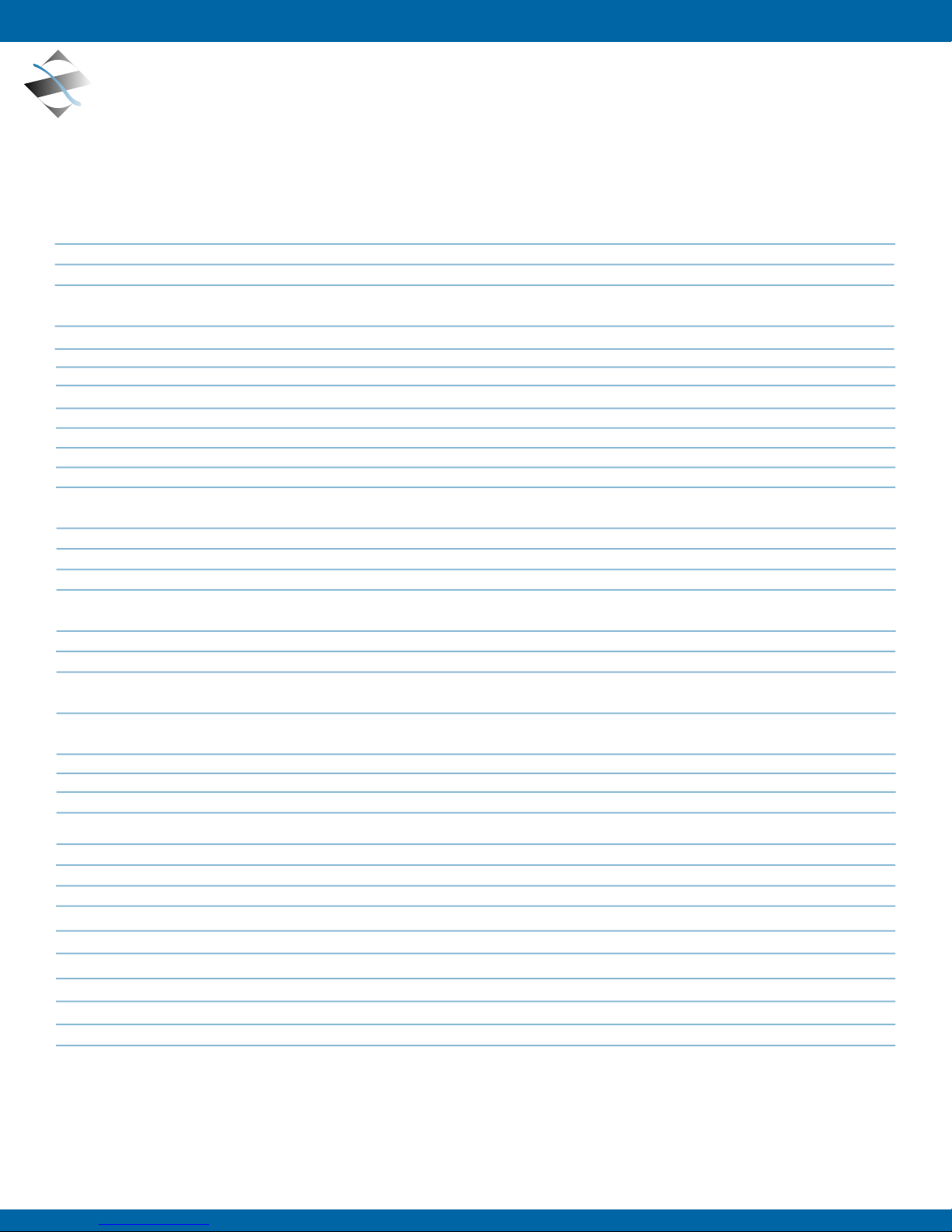
APPENDIX
8.0 APPENDIX
8.1 TECHNICAL SPECIFICATIONS FOR THE ZX3 STATION
The ZX Series Servers are meticulously engineered to be adaptable and suited for an array of eld operations and applications. These are standard ZX
Series specications. Other congurations may cause specications to vary.
System Capacities
Up to 12 TranzPak 2 storage modules, SATA or SAS drives available
Up to 192GB of system memor y depending on the motherboard of choice
Power Suppl y
Dual Redundant AC Power Supply w/ standard EMI lter | Fixed DC Power Supply w/ Optional EMI lter
Total Output Power: 650W max AC power | 750W max DC power
AC Input Range: 90-264V AC
Input Frequency: 47-63Hz, 400Hz
24V DC Supply Option
DC Input Range: 18V – 36V
Max Input Current: 35A
Physical
Total Size 5.20”H x 17.15”W x 20.00”D (inside rack)
Total Weight Approximately 35 lbs.
Storage Option SATA or SAS
Environmental
Operating Temp 0° to 50° Celsius
Non-Op Temp -40° to +70° Celsius
Op Humidity Up to 95% relative humidity per MIL-STD-801F secti on 507.4 (optio nal co nform al coated
boards required)
Up to 95% relative humidity per MIL-STD-810F section 507.4 for 48 hours with non-conformal coated
boards.
Operating Altitude Up to 10,000 ft.
Non-Op Altitude Up to 40,000 ft.
Vibration Constant 0.5g’s from 5 to 50Hz per MIL-STD-167-1
Operating Shock 40g’s, 11ms, 1/2 sine in X-Y-Z axis per MIL-STD-801F Section 516.5
EMI CENELEC 55022
MI L-ST D- 461E: CE102, RE 102, CS101, CS114, CS115,CS116 (NOTE: Properly shield cables required)
Fungus Non Nutrients / contaminants
Reliability
Operating Life 10 Years
Maintainability < 20 minutes at line replaceable unit (LRU) level
Regulatory
Safety UL 60950 used as a guideline
Quality/Workmanship
IPC / ISO 9001:2008 and applicable section of MIL-HDBK-454
MIL-SPEC
Additional extended range environmental military specications can be met with optional enhancements. See your Z Micro representative for details.
Doc# 27-0044UM Rev B Issued 7/13/2012
19
Page 20

APPENDIX
17.15
20.64
5.20
17.15
20.64
19.00
5.20
FRONT ISO VIEW
17.15
20.64
2.84
20.00
19.00
5.20
MOUNTING HOLES
(SLIDE RAILS NOT INSTALLED)
8.2 MECHANICAL OUTLINES FOR THE ZX3 STATION
8.2.1 ZX3 STATION
FRONT ISO VIEW
17.00
8.75
.75
2.84
0
Doc# 27-0044UM Rev B Issued 7/13/2012
20
Page 21

FRONT ISO VIEW
20.64
2.84
20.00
0
.75
8.75
17.00
5.20
MOUNTING HOLES
(SLIDE RAILS NOT INSTALLED)
CHECKED
NAME
UNLESS OTHERWISE SPECIFIED
DIMENSIONS ARE IN INCHES
TOLERANCES ARE:
DECIMALS
XX =
XXX =
FRACTIONS
1/32
DO NOT SCALE DRAWING
MATERIAL:
DRAWN
THIS DOCUMENT IS THE PROPERTY OF
Z MICROSYSTEMS, INC. AND CONTAINS
INFORMATION WHICH IS PROPRIETARY TO
Z MICROSYSTEMS, INC. NO PART OF THIS
DOCUMENT MAY BE COPIED, REPRODUCED
OR DISCLOSED TO THIRD PARTIES
WITHOUT PRIOR WRITTEN CONSENT OF
Z MICROSYSTEMS, INC.
INTERPRET DIMENSIONS & TOLERANCES
PER ASME Y14.5M-1994
ANGLES
1
FINISH:
N/A
N/A
.01
.005
63
APPENDIX
8.2.2 ZX3 STATION - REAR VIEW (AC/DC POWER SUPPLY)
DUAL REDUNDANT AC POWER
Doc# 27-0044UM Rev B Issued 7/13/2012
21
Page 22

Z Microsystems, Inc.
9820 Summers Ridge Road
San Diego, CA 92121
Phone: (858) 831-7000
Fax: (858) 831-7001
Website: www.zmicro.com
Copyright 2012 Z Microsystems, Inc. All Rights Reserved
Z Microsystems, Inc. · 9820 Summers Ridge Road, San Diego, CA 92121 · T: 858.831.7000 · F: 858.831.7001 · www.zmicro.com
