Page 1
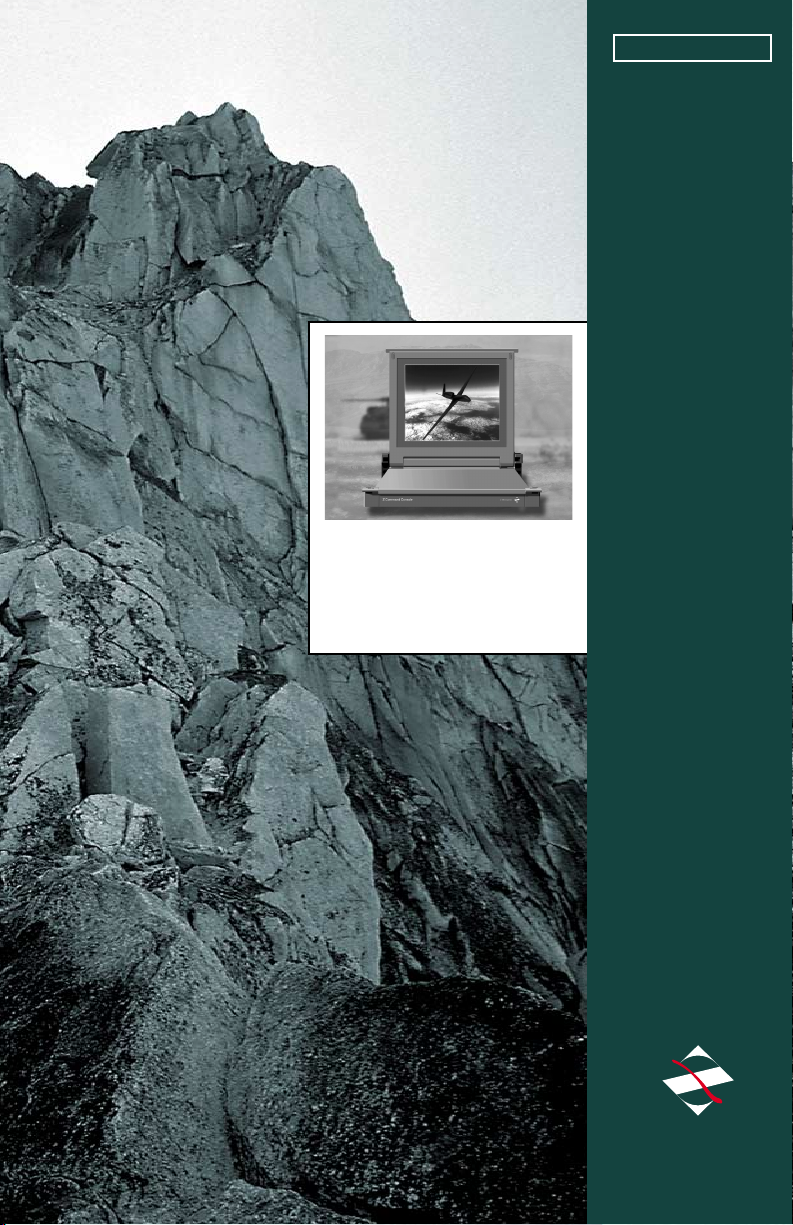
COMMAND
CONSOLE
FIELD-READY
14
User Manual
Doc# 27-0001UM Issued 7/99 Rev. 1.2
Z Microsystems
Page 2

Regulatory
FCC INFORMATION
1. Use the power and
video cables supplied
with the Command
Console to help
prevent interference
with radio and
television reception.
The use of cables
and adapters may
cause interference
with electronic
equipment in the
vicinity of this unit.
2. This equipment has
been tested and
found to comply with
the limits for Class
A digital devices,
pursuant to certain
limits imposed by
Part 15 of the FCC
rules. These limits are designed to provide
reasonable protection against harmful
interference in when equipment is operated in
COMMAND
CONSOLE
14
commercial
environments. This
equipment generates,
uses and can radiate
radio frequency
energy, and, if not
installed and used in
accordance with the
instruction manual,
may cause harmful
interference to radio
communications.
3. Operation of this
equipment in a
residential area is
likely to cause
interference in which
case the user will be
required to correct the
interference at his
own expense.
Changes or modifications not expressly
approved by Z Microsystems could void
users authority to operate the equipment
Doc# 27-0001UM Issued 7/99 Rev. 1.2
2
Page 3
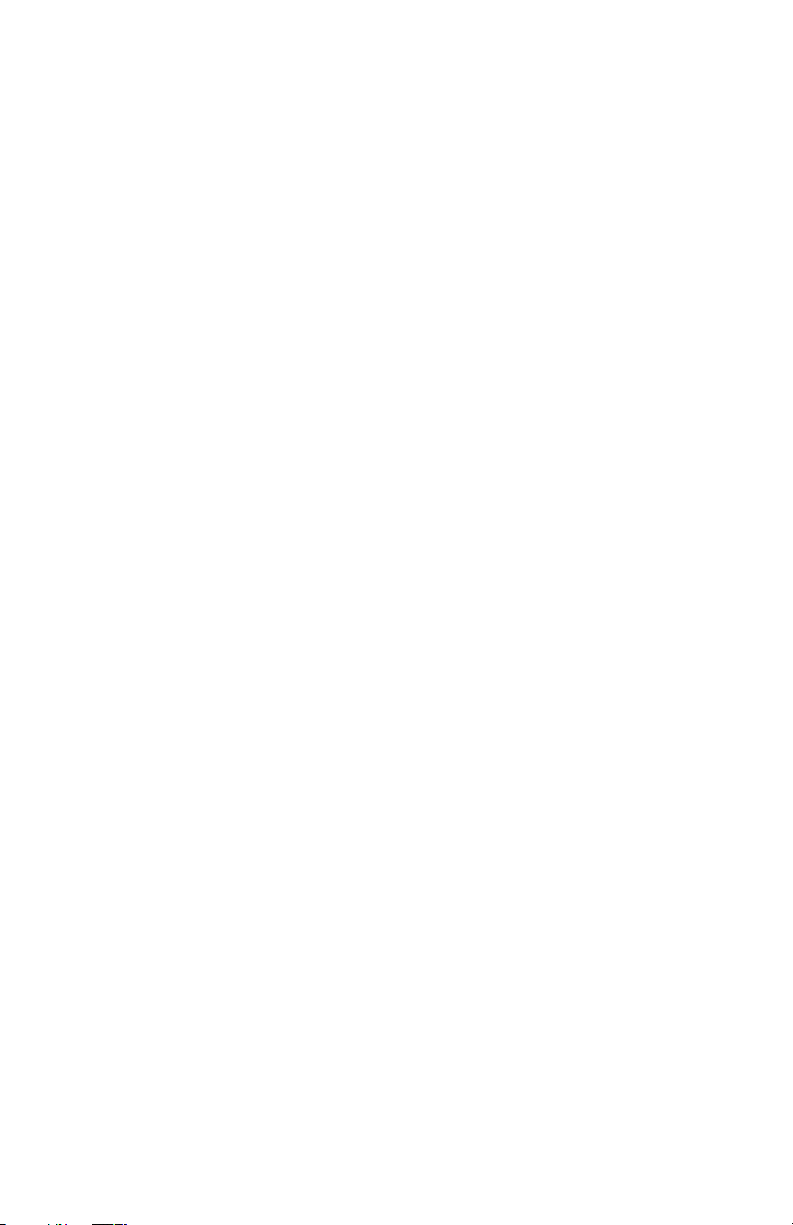
Contents
STARTING POINT 4
Shipment Contents 4
User Manual 4
System Requirements 4
Product Description 5
PREPARATION 6
INSTALL RAILS 7
INSTALL CONSOLE 8
FINAL ADJUSTMENTS 9
CABLES 9
SETUP 11
Closing Console 12
OPERATION 13
MONITOR ADJUSTMENTS 14
REFERENCE 18
TROUBLESHOOTING 20
SPECIFICATIONS 22
APPENDICES 23
SUPPORT 24
Further Help 24
Replacing Parts 25
Providing Feedback 25
Y2K Compliance 26
DRAWINGS 27
HARDWARE INSTALLATION 29
Doc# 27-0001UM Issued 7/99 Rev. 1.2
3
Page 4
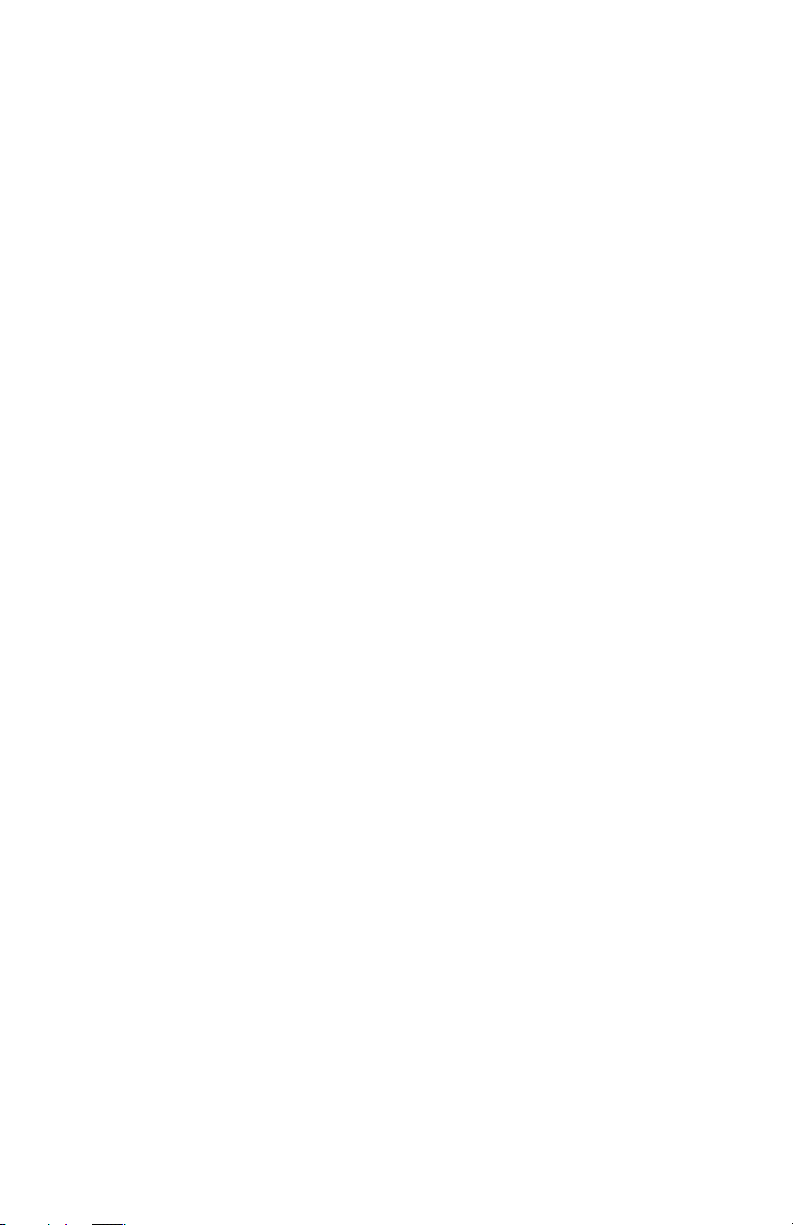
SHIPMENT CONTENTS
The Command Console shipping box
contains the following:
The Command Console Unit
Video Signal Cable
AC/DC Power Supply Brick with
attached DC cable
AC Power Cable
Setup Diskette
User Manual
Remember to save your original
shipping container and packing
material to transport or ship the
Command Console.
The User Manual comes in two
formats: printed hardcopy or CDROM. This Manual is also available
on the Z Microsystems website
(www.zmicro.com).
We recommend you read this manual
as follows:
Carefully follow the instructions in the
Installation and Testing chapter for
hookup and initial control settings.
Refer to the Operation chapter for a
complete description of all the user
controls, and the Maintenance and
Troubleshooting chapters for care and
correcting any unforeseen problems
with the system. The Appendices and
References chapters are provided for
quickly finding technical information
about the Command Console.
SYSTEM REQUIREMENTS
The Command Console works with
any computer system that provides
industry standard screen formats from
640 x 480 to 1024 x 768, with up to
75 Hz vertical sync. See the Specifications Table of this Manual for a
complete listing of all resolutions
supported.
The Command Console requires a
computer with a suitable onboard
subsystems for Video Adapter Card
that can support XGA 1024 x 768,
SVGA 800 x 600, or VGA 640 x 480
at 60 Hz
Doc# 27-0001UM Issued 7/99 Rev. 1.2
4
Page 5
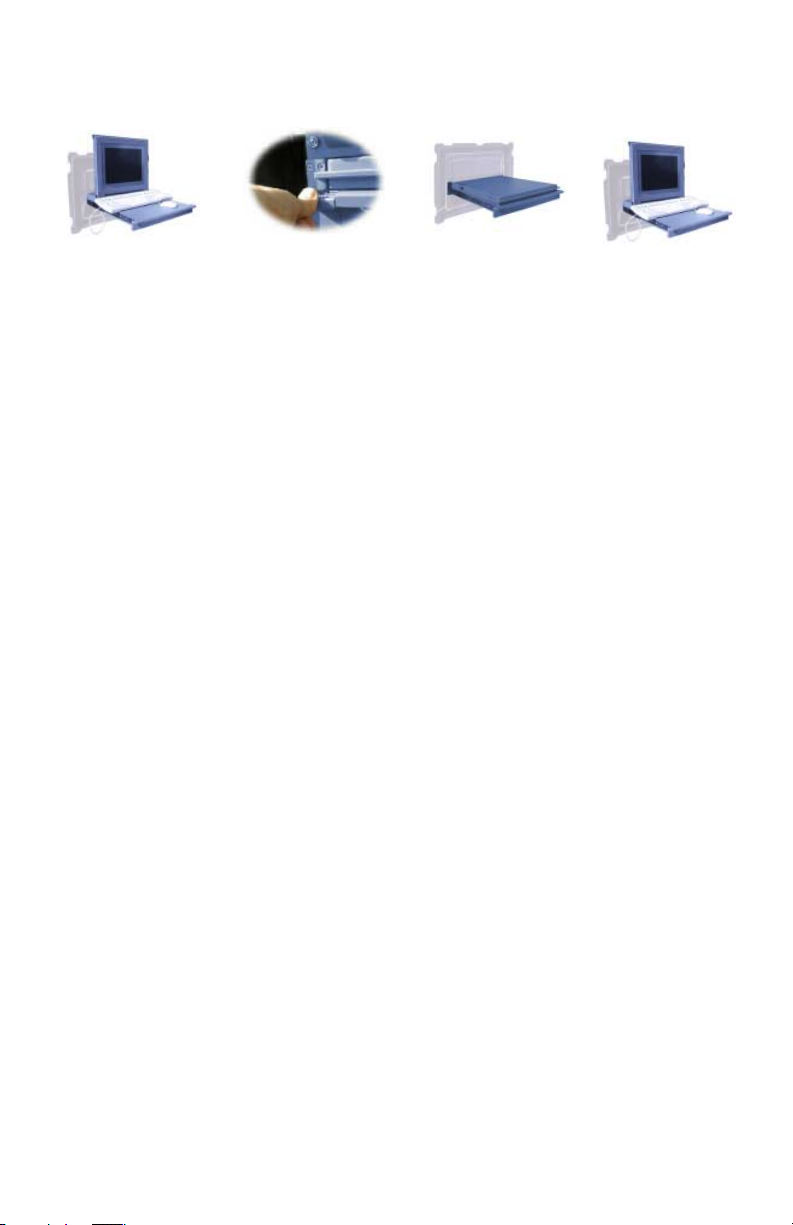
PRODUCT DESCRIPTION
The Command
Console provides
a liquid crystal
display, a desk
work surface and
storage for any
size keyboard
and mouse in a
3.5" high (2U)
standard 19"
rack or transit
case.
The lightweight and durable aluminum construction provides exceptional
strength in field applications.
The high quality LCD screen provides
full color and features up to 1024 x
768 pixel resolution.
The LCD screen has a backlight
control that reduces power and
extends the life of the monitor.
The side-viewing angle is up to 160
degrees. It can be easily adjusted to
Specially designed locks on
each side of the
Command
Console hold the
compact folded
unit securely in
place during
storage.
Release of the
two Z-Locks on
the front sides of
the Console
allow it to slide
out and the LCD
display to quickly
swing up into a
reading position
any vertical-viewing angle up to 100
degrees. The display works effectively
with any workstation.
An electrostatically-applied and
baked-on finish is used for extreme
durability for shipboard, airborne,
field deployments, and industrial or
lab applications where weight and
size are very critical.
By lifting up the
desktop, the
keyboard and
mouse can be
easily removed
and set on top.
Doc# 27-0001UM Issued 7/99 Rev. 1.2
5
Page 6
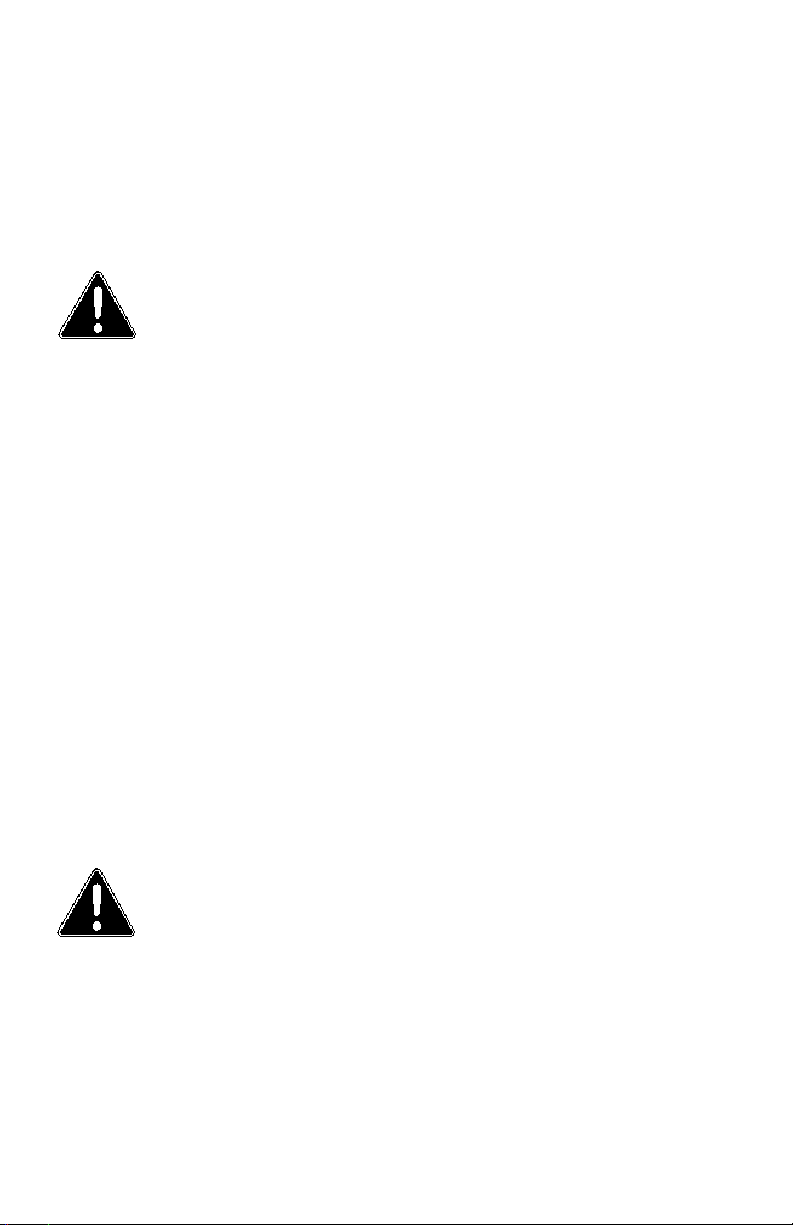
Starting Point
TOOLS REQUIRED
DANGER: To avoid shock hazard:
Do not remove the covers around
the Command Console.
Do not connect or disconnect the
Command Console during an
electrical storm.
The power cord plug must be
connected to a properly wired
and grounded power outlet.
Any equipment to which the
Command Console will be
attached must also be connected
to properly wired and grounded
power outlets.
Required Tools and Equipment
Flathead screwdriver with about 10"
shaft.
Phillips screwdriver with about 10"
shaft.
Computer Setup Diskette
PRECAUTIONS
NOTE: For the fastest and easiest
installation of the
Command Console, follow
these steps in the sequence
they are presented.
Doc# 27-0001UM Issued 7/99 Rev. 1.2
In preparation to install the Command Console, take the following
precautionary steps:
Turn off the electrical power to your
computer.
Verify the Command Console power
switch is off. If the Console is off, the
light will not be illuminated.
6
Page 7
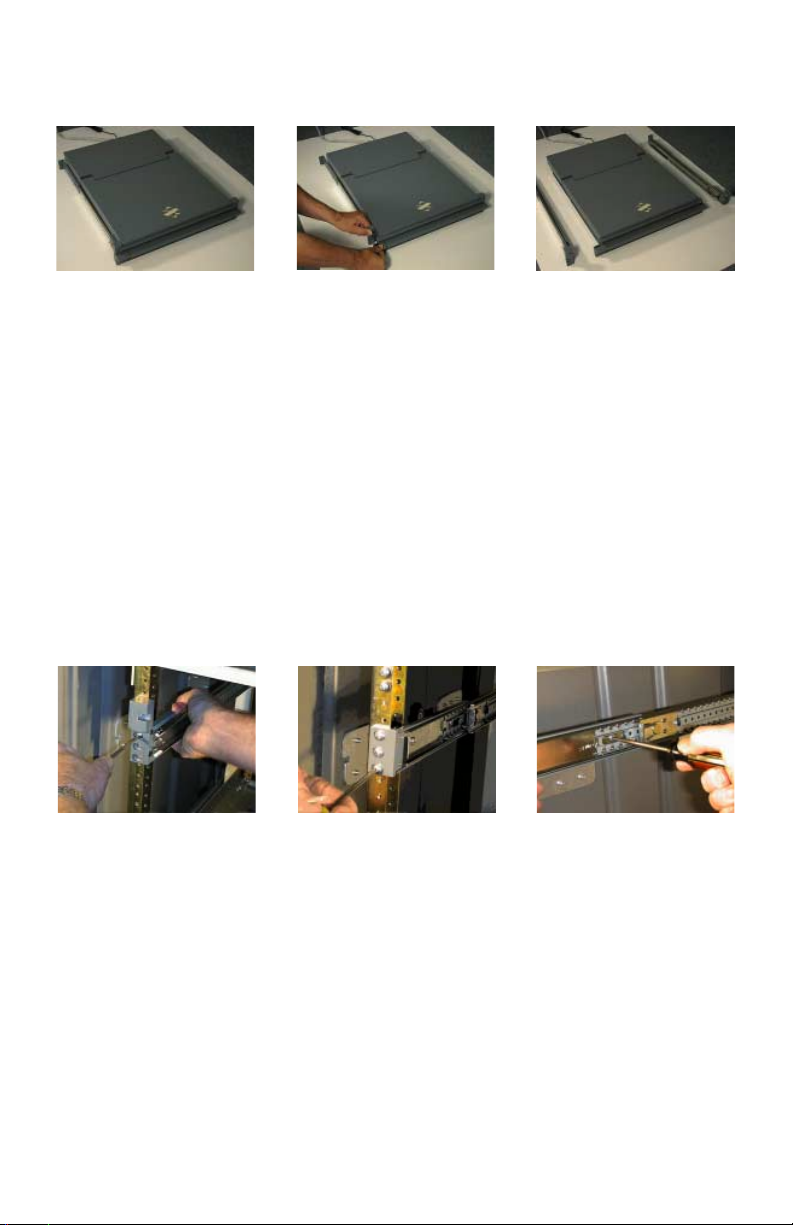
SLIDE REMOVAL
Install Rails
With the Console sitting
on a workbench with the
front facing towards
you, press down to
release the Z-Locks on
each side of the front of
the Console to slide the
side rails back.
The slide rail will reach
a stop about half way
back.
This is a safety stop to
prevent the Console
sliding out too far while
mounted to the rack.
Simultaneously press in
the safety catches on
each slide rail and slide
the side rails all the way
off the back of the
Console.
The slides should now
be separated from the
Console.
Each slide unit includes
the slide rail, with the
front Z-lock mount and
the rear mount.
INSTALL THE SLIDES IN THE CABINET FRAME
On the front of the
cabinet frame, use three
Phillips screws ((V) see
page 30 - Install
hardware ) on each side
to secure the right and
left Z-Lock mounts.
DO NOT tighten these
screws to allow for
adjustment of the
Console within the
cabinet frame.
On the rear of the
cabinet frame, use the
three Phillips screws ((W)
see page 30 - Install
hardware) to loosely
secure the right and left
rear slide mount to the
cabinet frame.
DO NOT tighten these
screws fully at this time.
On the slide rails, using
a slot screwdriver,
loosen off the slide
extension rail screw ((U)
see page 30 - Install
hardware ). Repeat on
each side.
Doc# 27-0001UM Issued 7/99 Rev. 1.2
7
Page 8

Install Rails
Go back on the rear of
the cabinet frame, and
fully tighten the three
Phillips screws ((W) see
page 30 - Install
hardware) holding the
slide extension rail to
the cabinet frame.
Make sure you hold the
slide mounts hard
against the rack rail.
Doc# 27-0001UM Issued 7/99 Rev. 1.2
8
Page 9

Install Console
INSTALL THE COMMAND CONSOLE IN THE SLIDES
Pull the two Console
slides out until they lock.
Hold the Console by
each side, with the front
toward you.
Feed the four cables
coming out of the
Console back through
the cabinet frame.
Guide the Console into
the slides and slide the
Console in until it stops.
Simultaneously press in
the catches on each
slide and slide the
Console all the way into
the cabinet frame.
The Console should
slide in and out easily.
TEST INSTALLATION AND MAKE ADJUSTMENTS
Slide the Console in
and out several times.
The Console should
easily close completely.
Because of variances in
cabinet frames, there
may need to be some
adjustments of the
Console slide system for
best fit and movement
of the Console in and
out.
To be sure the slide and
mount assembly are
aligned properly, slide
the Console in and out
several times.
If the Console binds
during sliding, do the
following:
Doc# 27-0001UM Issued 7/99 Rev. 1.2
9
Page 10

Install Console
FINAL ADJUSTMENTS OF THE COMMAND CONSOLE
Loosen the screws on
each of the front Z-Lock
mounts.
Slide the Console
partially out.
Use a flathead screw
driver to slightly move
the Z-Locks out away
from the Console.
Tighten all the screws on
the front Z-Lock mounts.
Slide the Console in and
out to see if it moves
smoothly.
Go back to the rear of
the rack and fully
tighten the slide
extension rail screw ((U)
see page 30 - Install
hardware ).screws.
Note: A wrench may be
necessary to hold the
nut on the other side.
Doc# 27-0001UM Issued 7/99 Rev. 1.2
10
Page 11
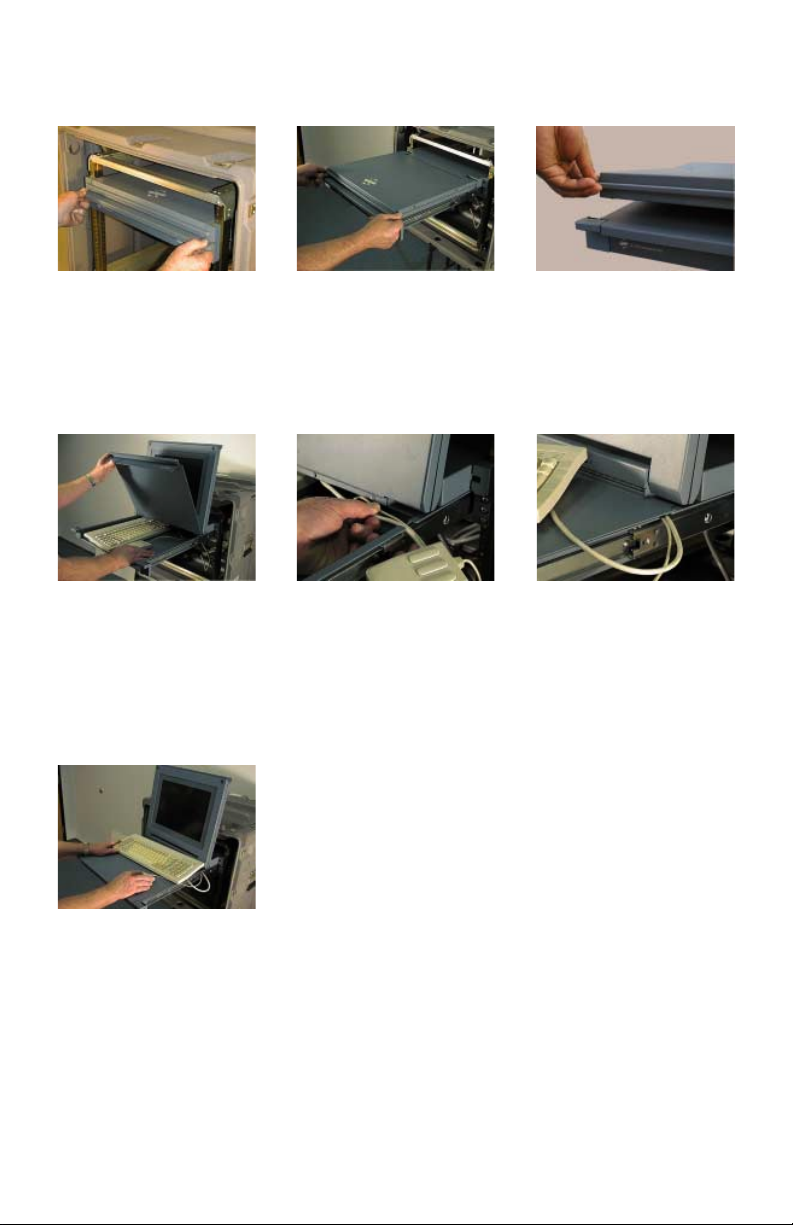
Setup
SETTING UP THE MONITOR KEYBOARD AND MOUSE
With both hands, press
both the Z-Locks down
and
Open the storage tray
top.
Remove the keyboard
and mouse.
Slide the Console all
the way out.
Align the Keyboard and
Mouse cable to pass
through the recessed
access notch.
Using both hands,
gently lift the Console
screen by the top bar.
Close the storage tray
top, then place the
keyboard and mouse on
top of the tray door.
The storage tray door
now becomes a
workstation for the
keyboard and mouse.
There should be ample
cable to both units for
movement around the
workstation.
Doc# 27-0001UM Issued 7/99 Rev. 1.2
11
Page 12

Closing Console
CLOSING DOWN THE MONITOR
Remove the keyboard
and mouse from top.
Open the storage tray
top.
Slide the Console in
with both hands.
Place the keyboard and
mouse inside the tray
along with all cables
and close door.
Press both the Z-Locks
down and slide in the
console until you hear
the positive click from
the lock.
Using both hands,
gently drop the Console
screen by the top bar
until it lays flat.
Doc# 27-0001UM Issued 7/99 Rev. 1.2
12
Page 13

Switch the Console
monitor on by pushing
and releasing the power
switch marked.
Turn on the monitor and
then the computer.
Operation
Doc# 27-0001UM Issued 7/99 Rev. 1.2
13
Page 14

Monitor Adjustments
ON-SCREEN DISPLAY
The LCD monitor features an OnScreen Display (OSD) with menus
designed to make adjusting the
monitor display settings easier. When
highlighted, the icons illustrate the
control function to assist in identifying
which control needs adjustment.
Before activation of the OSD menu,
the Enter button
automatically adjust the display to the
proper size and horizontal and
vertical position. The monitor must be
set to one of the 15 factory preset
timing modes to utilize this feature.
The OSD menu activates automatically when the Enter button on the
rear of the monitor is pressed. The
OSD remains centered on the screen
while the adjustments are made. Use
either the or button to move the
highlight to the control to be selected.
A submenu or the control with a status
bar will appear. From the factory
can be used to
preset, the status bar indicates in
which direction the adjustments are
being made. Use the or button
to adjust the control. In addition, a
second control icon will appear
allowing to toggle between the two
controls.
The contrast and brightness can also
be adjusted by simply pressing either
the or button.
When you have finished making
adjustments, press the button to
save the setting and exit back to the
main menu. If the buttons are left
untouched for 15 seconds, the settings
will be automatically saved and
exited. While in the main menu,
pressing the button will save and
exit the OSD.
Doc# 27-0001UM Issued 7/99 Rev. 1.2
14
Page 15

Monitor Adjustments
MENU DESCRIPTIONS
AUTO ADJUSTMENT
NOTE: This item must operate on
full screen image. If it does
not, it is possible to operate
abnormally.
CONTRAST
BRIGHTNESS
H-POSITION
(HORIZONTAL POSITION)
V-POSITION
(VERTICAL POSITION)
TUNING & FINE TUNING
Select this control to adjust the size
and position automatically. It takes a
maximum of 10 seconds to complete.
This control allows adjustments to the
black level of the display screen.
Selection of this control allows making
adjustments to the luminosity level of
the display screen.
Use this control and then use the
and buttons to center the image
horizontally on the screen.
Select this control and then use the
and buttons to center the image
vertically on the screen.
Select these controls, then use the
and buttons until the screen
images looks focused, crisp and
sharp.
Doc# 27-0001UM Issued 7/99 Rev. 1.2
15
Page 16
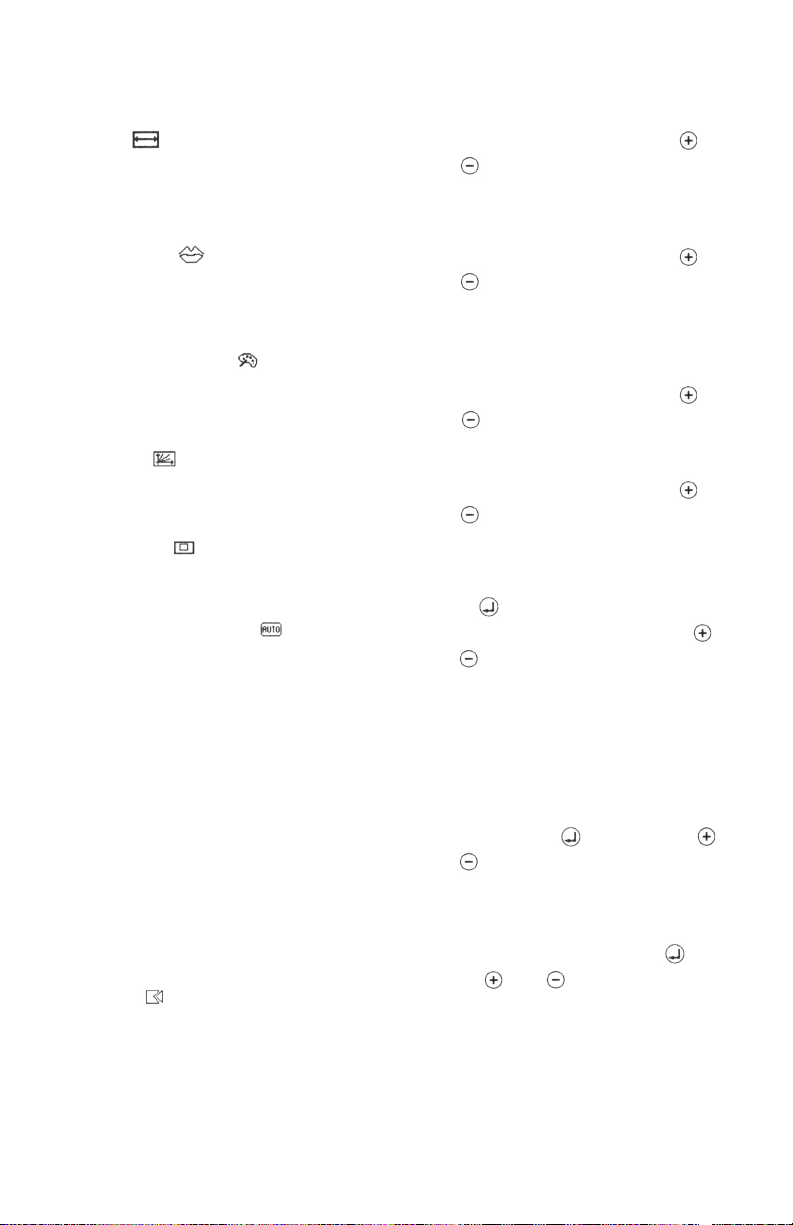
Monitor Adjustments
MENU DESCRIPTIONS
H-SIZE
LANGUAGE
COLOR CONTROL
GAMMA
MOVE OSD
AUTO CALIBRATION
Select this control, then use the
and buttons to expand or
decrease the image width to horizon-
tally fill the display screen.
Select this control, then use the
and buttons to choose from:
English, German (Deutsch), Spanish
(Espanol), Italian (Italiano) or French
(Francais).
Select this control, then use the
and buttons to individually adjust
R, G or B color.
Select this control, then use the
and buttons, which allows
adjustment of the natural color tone.
Select this control, then use the ENTER
button
to move the OSD menu. Use the
and buttons to move the OSD
menu.
to select in which direction
CALIBRATION
VGA GRAPHICS
RECALL
Doc# 27-0001UM Issued 7/99 Rev. 1.2
This function requires the 3.5 diskette
provided with the Command Console.
When the Auto Calibration program
diskette is used, select this menu using
the ENTER button
and buttons to the setting ON.
When the 640x480 or 720x400
displays are displayed, select this
menu using the ENTER button,
use the
ON or OFF.
If the menu is operated, then the
current modes settings are all erased
and returned to the factory settings.
16
and buttons to set
, then use the
then
Page 17
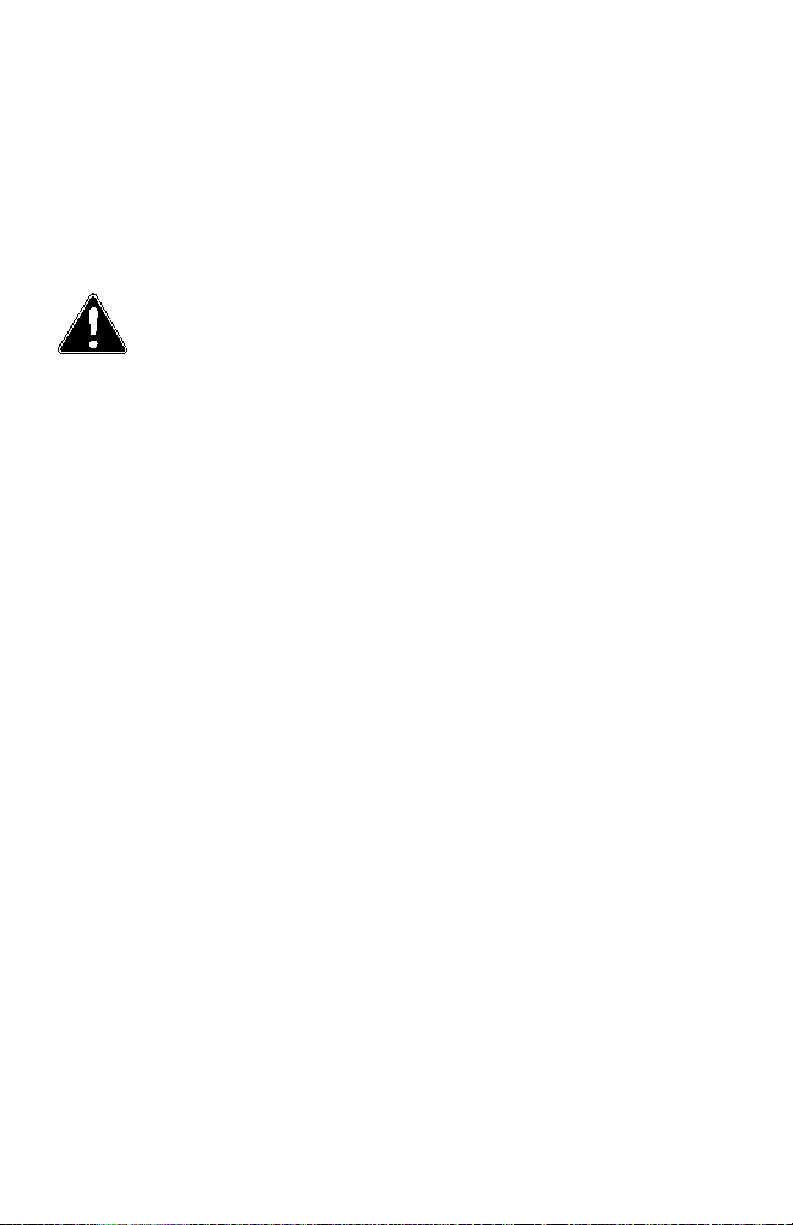
Monitor Adjustments
AUTO CALIBRATION PROGRAM
This program cooperates with FPMC
firmware which automatically adjusts
and saves the panel settings, which
will fit each support mode. It takes
about 50 seconds for auto adjustment.
NOTE: In order to make it work
correctly, first set ON in
the OSD menu of the AUTO
CALIBRATION item.
Follow these steps to start the Auto
Calibration Program:
1. Insert the Auto Calibration diskette
into the 3.5 disk driver.
2. Drag the Auto Calibration file to
the Windows background on the
computer.
3. Set ON the Auto Calibration in
the OSD menu.
4. Select taskbar properties with Auto
Hide in the Windows OS.
5. Double click the Auto Calibration
icon in the background.
Doc# 27-0001UM Issued 7/99 Rev. 1.2
17
Page 18
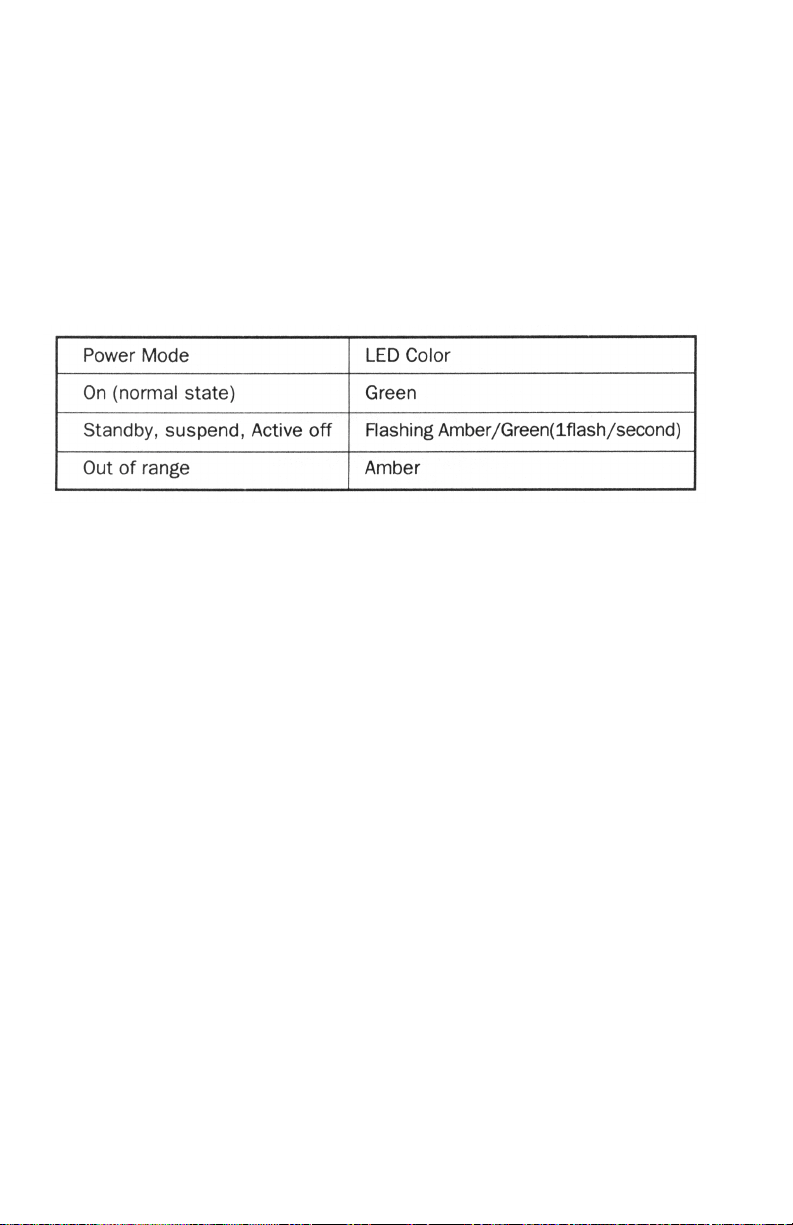
Reference
LED INDICATOR
The Power Management feature of the
LCD monitor is comprised of three
stages:
1. On (green)
2. Standby, Suspend or Active Off
(amber/green)
3. Out of Range (amber)
TIMING GUIDE
The monitor is a multi-frequency
monitor. It operates at horizontal
frequencies between 31.25KHz and
60.24KHZ, vertical frequencies
between 56Hz and 75Hz. Because of
its microprocessor-based design, it
offers auto-synchronization and autosizing capabilities. The monitor offers
15 pre-programmed settings that are
listed in the following table.
These preset modes cover most of the
common video modes supported by
popular graphics adapters. However,
each adapters implementation of
these video modes may vary slightly in
timing. If it is necessary to make
minor display adjustments (horizontal
and vertical position and horizontal
position), refer to the On-Screen
Display section of this manual for
instructions.
Doc# 27-0001UM Issued 7/99 Rev. 1.2
18
Page 19

TIMING GUIDE
Reference
The monitor is not limited to these
preset factory-timing modes. In fact,
because the monitor is multi-scanning, it can accept any signal within its
frequency range of 31.25KHz -
60.24KHz horizontal and 56Hz -
75Hz vertical.
If it is desired to use one of the preset
timing modes, refer to the video card
manufacturers installation guide for
instructions on how to make these
changes. The video card controls the
refresh rate. Most video cards provide
software utility or hardware DIP
switches that allow to change the
frequency used for each resolution.
* If using Macintosh, need Mac adapter.
Doc# 27-0001UM Issued 7/99 Rev. 1.2
19
Page 20

Troubleshooting
NO POWER Flip the Power switch ON. The
Power LED turns on.
Make sure the A/C power cord is
securely connected to the power
jack and to a power outlet.
Plug another electrical device (like
a radio) into the power outlet to
verify that the power outlet is
supplying the proper voltage.
POWER ON BUT NO SCREEN
IMAGE
FLICKERING
WRONG OR ABNORMAL COLORS
Make sure the video cable attached
from the monitor is tightly secured
to the video output port on the back
of the computer.
Adjust the brightness and contrast.
Not enough power is being
supplied to the LCD monitor.
Connect the LCD monitor to a
different outlet. If a surge protector
is being used, there may be too
many devices plugged in.
See Timing Guide Section of this
manual with a list of refresh rates
and frequency settings showing the
recommended setting for the LCD
monitor.
If any colors (red, green or blue)
are missing, check the video cable
to make sure it is securely connected. Loose pins in the cable
connector could cause a bad
connection.
Connect the LCD monitor to
another computer.
Check the graphics card for proper
sync scheme (or sync polarities) to
match the LCD monitors specifications.
Doc# 27-0001UM Issued 7/99 Rev. 1.2
20
Page 21
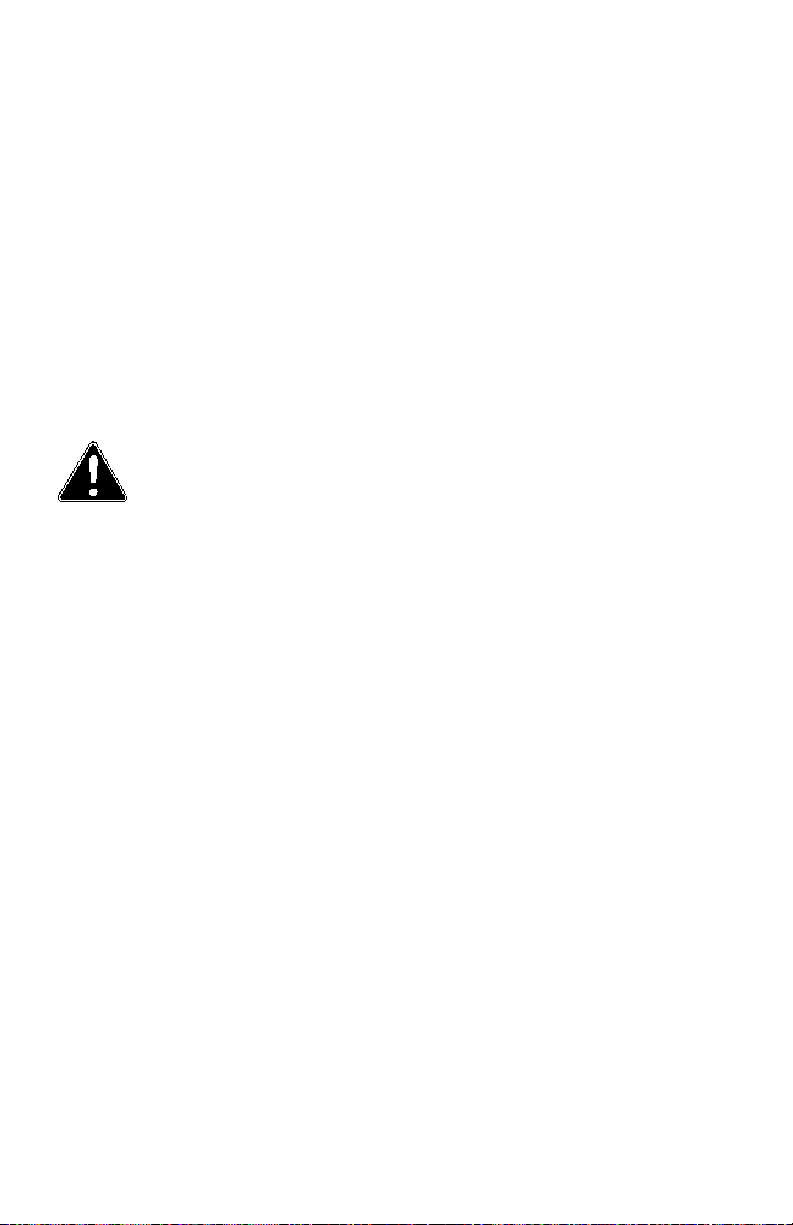
Troubleshooting
DOUBLE (SPLIT) SCREEN IMAGE Make sure the graphics card is set
to Non-Interlaced mode.
ENTIRE SCREEN IMAGE ROLL
(SCROLLS) VERTICALLY
CONTROL BUTTONS DO NOT
WORK
NOTE: The LCD contains over
2,359,926 thin-film
transistors (TFTs). A small
number of missing,
discolored or lighted dots on
the screen is an intrinsic
characteristic of TFT LCD
technology and is not a LCD
defect. If a fixed pattern is
displayed for more than 10
hours, its image may
remain on the screen in
overlap mode when
something else is displayed.
Make sure the input signals are
within the LCD monitors specified
frequency range. (Maximum: VESA
1024x768/75Hz, MAC 1024x768/
75Hz)
Connect the video cable securely.
Try the LCD monitor with another
power source.
Press only one button at a time.
Doc# 27-0001UM Issued 7/99 Rev. 1.2
21
Page 22

Specifications
Power 100 - 240 VAC, 47 - 63Hz, 1.2 A Max
Weight 26 lbs.
Colors 262,144
Viewing Angle L/R 45/45 Deg.
Up/Down. 15/35 Deg.
Refresh Rate 1024 x 768 @ 75 Hz Max
Display Area 284.9mm (H) x 213.7 mm (V)
Operating Temp. 0 to +40 Celsius
Storage Temp. -10 to +50 Celsius
22
Doc# 27-0001UM Issued 7/99 Rev. 1.2
Page 23

PIN ASSIGNMENT
Appendix
Doc# 27-0001UM Issued 7/99 Rev. 1.2
23
Page 24

Support
FURTHER HELP
If you are unable to correct the
problem yourself, contact:
NOTE: For image problems, run
AUTO SETUP again before
consulting this section. In
most cases, AUTO SETUP can
fix the problems. See the Auto
Setup section for details.
NOTE: If possible, stay by the
computer. The Z Microsystems
Technical Support Representative may wish to go through
the problem over the
telephone.
NOTE: More help, late-breaking news
and details of the latest
accessories for these products
may be found on the
worldwide web at: http://
www.zmicro.com
Z Microsystems at:
(858) 657-1000
Fax: (858) 657-1001
Website: www.zmicro.com
Before calling, please have available
as much of the following information
as possible:
1. Model and serial number from the
label on the monitor.
2. Purchase P.O.
3. Description of problem.
4. Computer type and model.
5. System configuration (hardware
fitted, etc.).
6. System BIOS version number.
7. Operating System and version
number.
8. Display driver version number.
9. Video Adapter Type.
Doc# 27-0001UM Issued 7/99 Rev. 1.2
24
Page 25

Replacing Parts
If the Z Microsystems Technical
Support Engineer determines that the
product needs to be replaced, a
Customer Service representative will
issue a Return Material Authorization
(RMA) number and return address.
An RMA number is required to return
a product to Z Microsystems, regardless of the reason for the return.
The following information is required
when returning Z Microsystems
products:
1. Model number
2. Serial number
3. Date of purchase
4. Proof of purchase (use the invoice
or packing slip)
5. Customer ship-to address and any
special shipping requirements
6. Specific and detailed description of
the problem
PROVIDING FEEDBACK
Doc# 27-0001UM Issued 7/99 Rev. 1.2
We value feedback on our products,
their performance, any problems and
constructive suggestions. Please send
such productive information in writing
to:
Customer Service
Z Microsystems
5945 Pacific Center Blvd., Suite 509
San Diego, CA 92121-4309
or www.zmicro.com
25
Page 26

Compliance
Y2K COMPLIANCE
Z Microsystems has achieved full Y2K Compliance.
In late 1997, the companys senior management assigned a Y2K Project Team
that consists of a cross-functional representation from information technology,
procurement, manufacturing, test and development, finance, general affairs,
engineering, marketing and facilities organizations to address the Year 2000
issues.
The Assessment/Rectification Phase of the Year 2000 efforts and full compliance
for all mission critical internal systems were accomplished as scheduled by the
end of Q1, 1999. Contingency development and validation of the companys
overall Year 2000 readiness will continue through 1999.
The following strategically important categories have been assessed for Year
2000 readiness:
Suppliers and Service Providers Readiness.
All major strategic suppliers are assessed to
be Year 2000 compliant. Most of the
companys service providers compliance
efforts will continue through 1999.
Major concerns and efforts will be focused
on the companys shipping companies in
1999.
Z Microsystems Internal Systems
All mission critical internal systems are
determined to be fully Year 2000 Compliant. A few minor Year 2000 Related issues
need to be addressed in 1999.
Z Microsystems Products
All Z Microsystems products are in full
compliance.
The company MIS has taken the lead and worked with the Finance Department
to develop comprehensive Year 2000 Contingency Plans for the company
mission critical application systems to assure the continuity of daily business.
26
Doc# 27-0001UM Issued 7/99 Rev. 1.2
Page 27

Drawings
Doc# 27-0001UM Issued 7/99 Rev. 1.2
27
Page 28

Drawings
Doc# 27-0001UM Issued 7/99 Rev. 1.2
28
Page 29
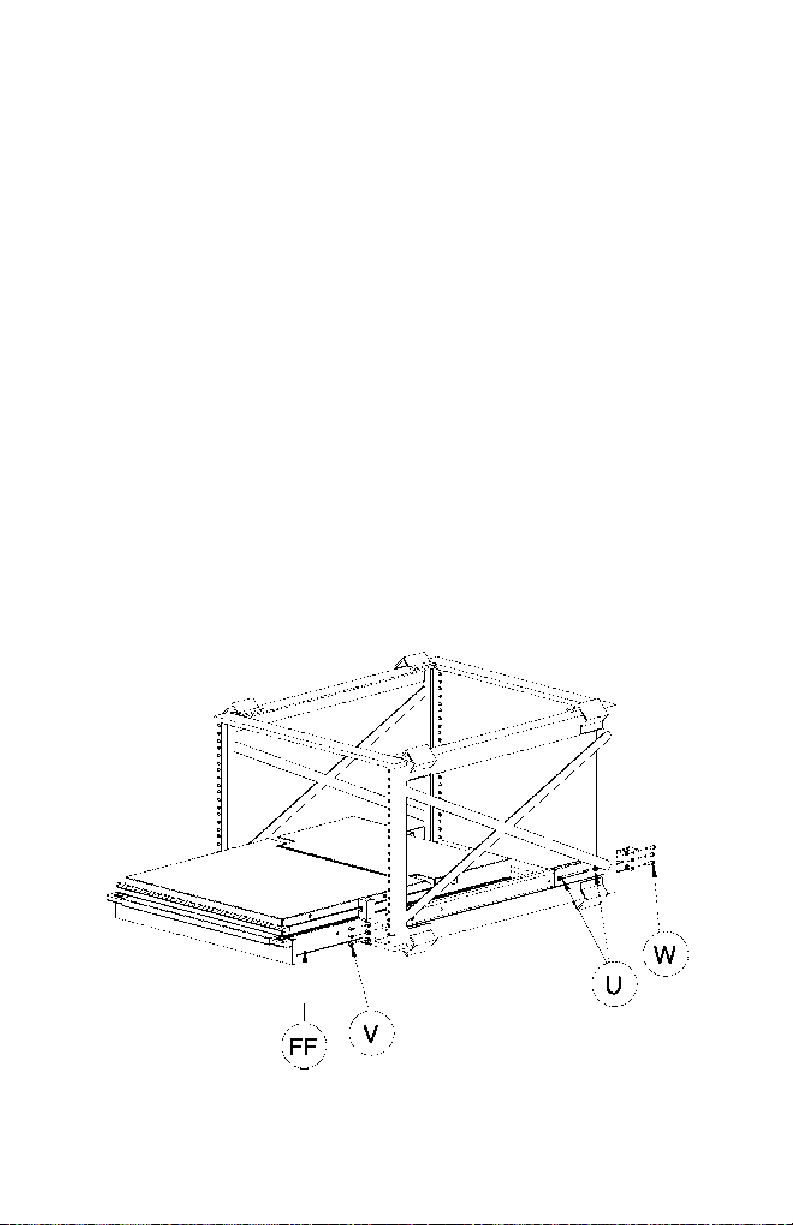
INSTALL HARDWARE
· Install the slide assemblies to the rack by installing three screws (V) to the
front and three screws (W) to the rear.
· Tighten the hex nuts (U) that were installed in the previous page.
· Install the command console (FF) into the rack slides.
U. 01-91802 Nut 8-32 Nylon Hex
V. 01-92087 Scr, 10-32 x .375 Low Hd
W. 01-92097 Scr, 10-32 x .625 Pan Hd
FF. Command Console
Doc# 27-0001UM Issued 7/99 Rev. 1.2
29
Page 30

Doc# 27-0001UM Issued 7/99 Rev. 1.2
Page 31

Doc# 27-0001UM Issued 7/99 Rev. 1.2
Page 32

Doc# 27-0001UM Issued 7/99 Rev. 1.2
Z Microsystems, Inc.
5945 Pacific Center Blvd., Suite 509
San Diego, CA 92121
Phone: (858) 657-1000
Fax; (858) 657-1001
Website: www.zmicro.com
Copyright 1999 Z Microsystems, Inc. All Rights Reserved
