Page 1
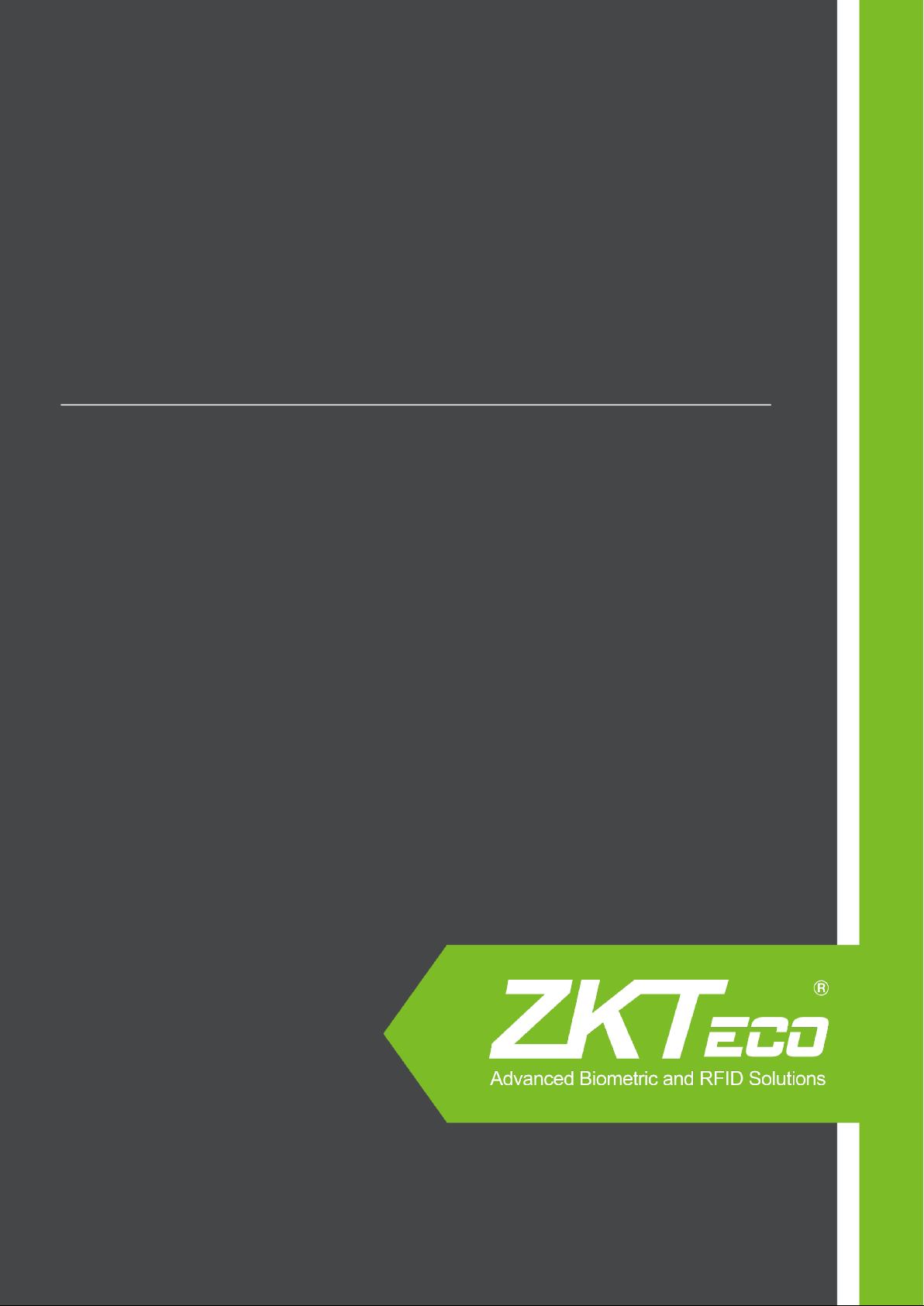
1
About This Manual
This document describes functions, installation procedure, and access mode of the
ZKPT531 IP Camera.
Version: V1.1
Date: July 2014
ZKPT531 IP Camera User Manual
Page 2
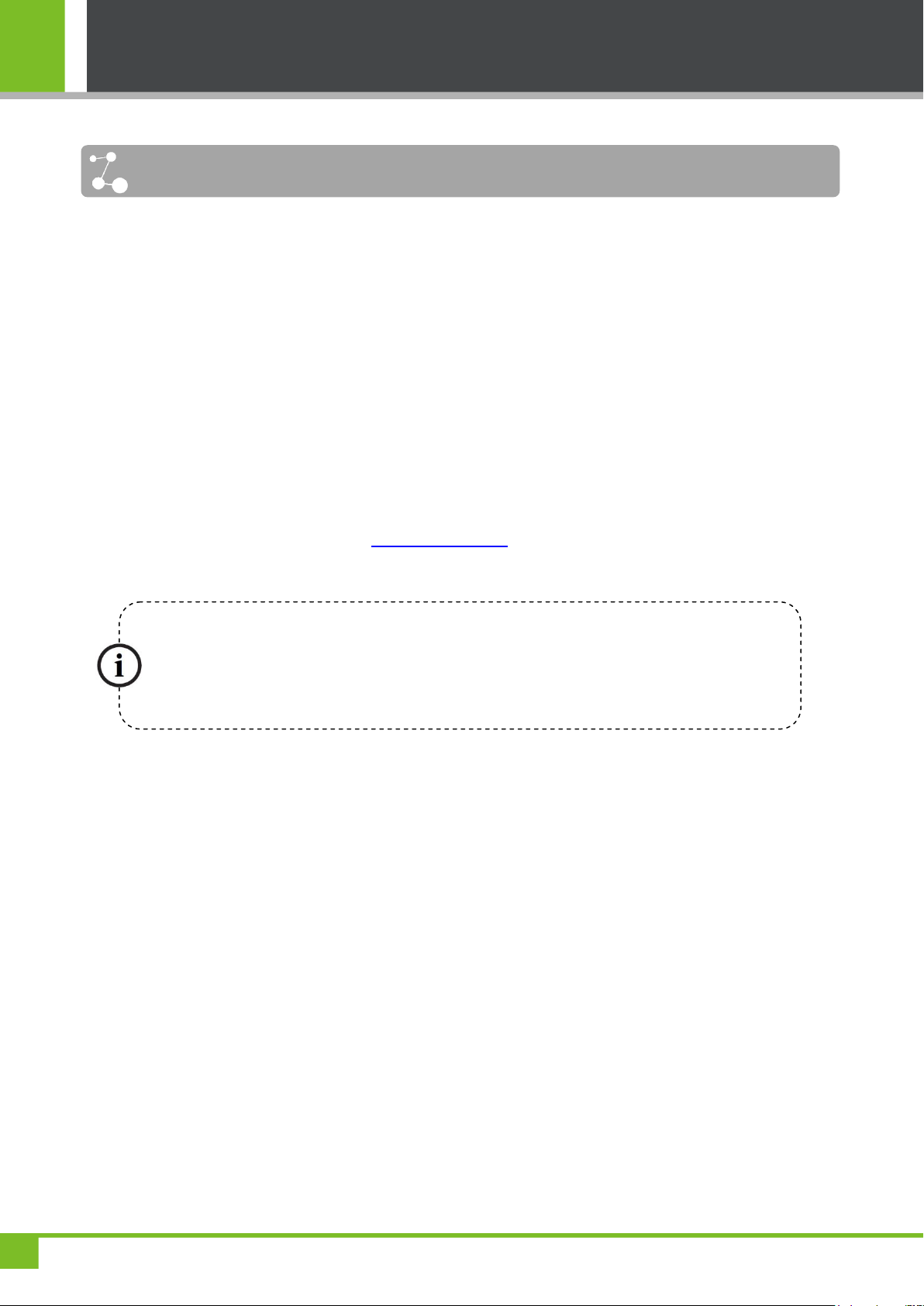
Important Claim
Important Claim
Due to the constant renewal of products, the company cannot undertake the actual
product in consistence with the information in the document, also any dispute caused
by the difference between the actual technical parameters and the information in this
document. Please forgive any change without notice.
Firstly, thank you for purchasing this terminal, before use, please read this manual carefully to avoid the
unnecessary damage! The company reminds you that the proper user will improve the use affect and
authentication speed.
No written consent by our company, any unit or individual isn’t allowed to excerpt, copy the content of
this manual in part or in full, also spread in any form.
The product described in the manual maybe includes the software which copyrights are shared by the
licensors including our company, Except for the permission of the relevant holder, any person can’t copy,
distribute, revise, modify, extract, decompile, disassemble, decrypt, reverse engineering, leasing,
transfer, sub-license the software, other acts of copyright infringement, but the limitations applied to the
law is excluded.
To learn more, please visit our website www.zkivision.com or local office.
i
Page 3
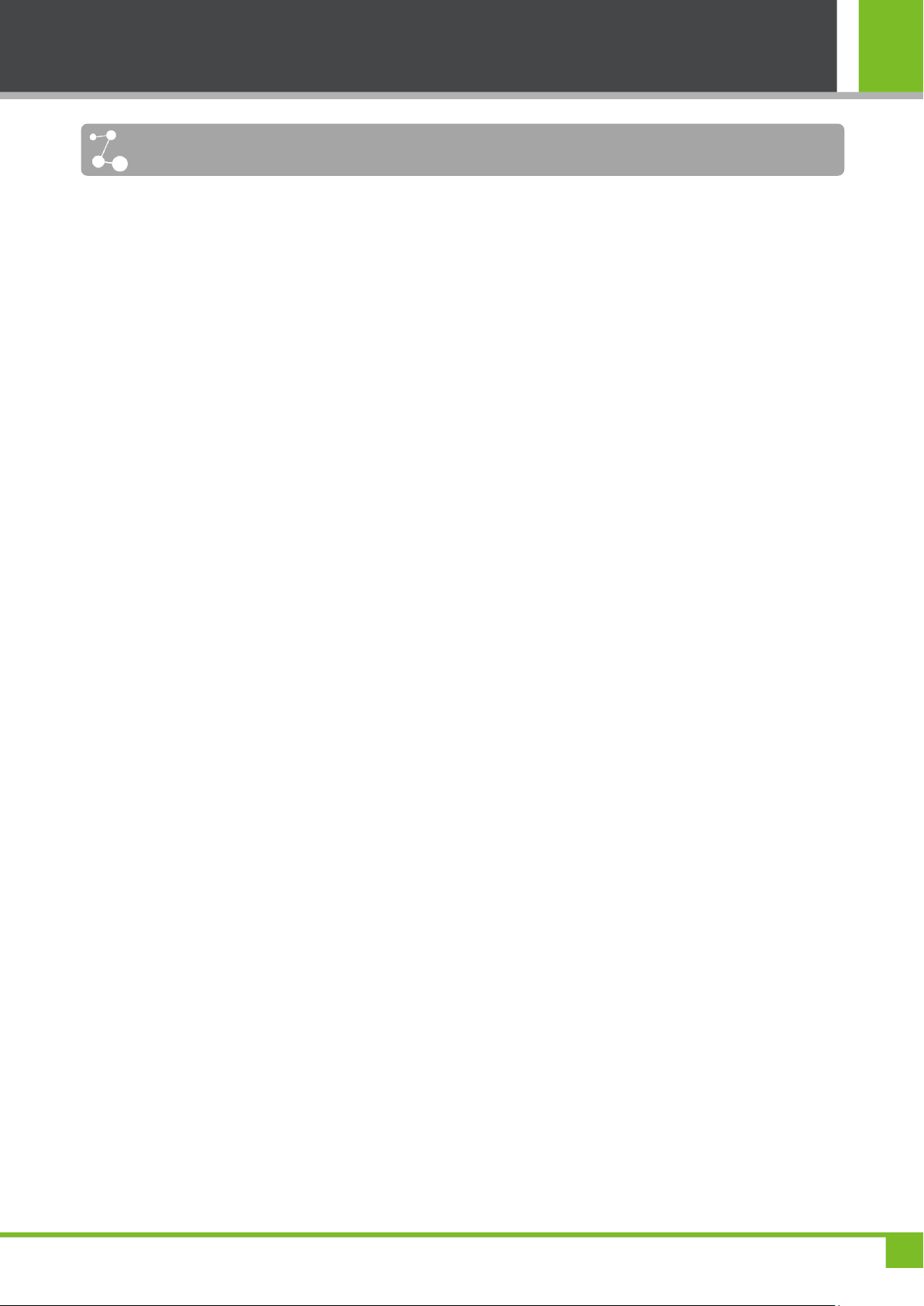
ZKPT531 IP Camera User Manual
Contents
1 Foreword ................................................................................................................................................ 1
1.1 Instruction ....................................................................................................................................... 1
1.2 Product Overview ........................................................................................................................... 2
1.3 Features ......................................................................................................................................... 2
1.4 Specification ................................................................................................................................... 4
1.5 Device appearance ........................................................................................................................ 5
1.6 Connection Terminal ...................................................................................................................... 6
1.7 Usage Instructions ......................................................................................................................... 6
2 Installing the Camera and Configuring the Network Environment .................................................. 8
2.1 Installing the Hardware .................................................................................................................. 8
2.2 Connecting the Camera to a Network .......................................................................................... 12
3 Accessing the Camera ........................................................................................................................ 14
3.1 Using a Web Browser .................................................................................................................. 14
3.2 Using the RTSP Player ................................................................................................................ 16
3.3 Using Mobile Devices .................................................................................................................. 17
3.4 Using Video Surveillance Software .............................................................................................. 19
I
Page 4
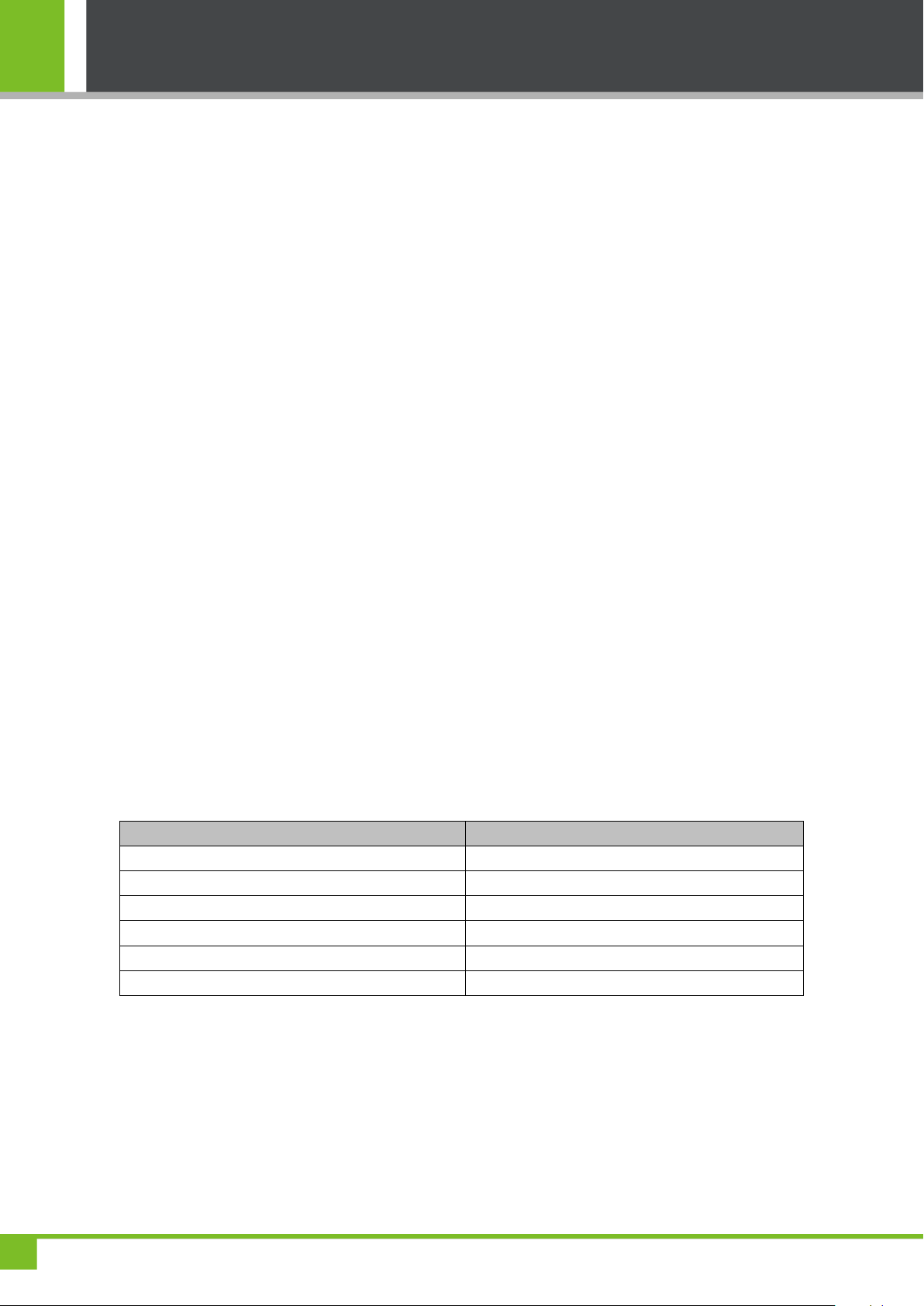
1 Foreword
Name
Quantity
IP Camera
1
Support
1
Power adapter
1
Network cable
1
Disk
1
Antenna
1
1 Foreword
1.1 Instruction
The ZKPT531 IP Camera is developed by using the most up-to-date technologies. It is equipped with a
built-in lens and high-performance digital signal processor (DSP). It is a high-tech surveillance product
that integrates the ball cradle head and the digital encoder. The ZKPT531 adopts the full digital control
and a compact and simple design and minimizes the connections between system components. This
improves the system reliability and facilitates installation and maintenance. The ZKPT531 is driven by
the precision motor and features stable operation, quick response, and accurate positioning. It can
implement arbitrary positioning and continuous tracing and scanning, thus realizing Omni-directional
surveillance without blind spots. The ZKPT531 can automatically adapt to the brightness of the
environment and changes in the distance of objects. It has the power-off memory function. After the
ZKPT531 is started, it automatically recovers the working state before the power-off, which improves the
security and reliability of the system. The ZKPT531 has a built-in web server, which allows users to use
computers for video surveillance on TCP/IP-based networks. The centralized surveillance end and
system platform facilitates the real-time surveillance and remote control of front-end cameras.
The multimedia processor is a high-performance chip that integrates video/audio collection,
compression, and transmission functions. The standard H.264 encoding algorithm ensures a clearer and
smoother video transmission effect.
The ZKPT531 is applicable to small-, medium-, and large-sized enterprises, chain stores, factories,
families, and any scenario where the remote network video transmission and surveillance are required. It
is easy to install and operate.
Before using the IP Camera, please check the package against the following list to see whether
accessories are complete. If any accessory is missing, contact the distributor in time.
List of items
Statement
In the following descriptions, the following conventions are used:
IP Camera: ZKPT531 IP Camera.
PC: personal computer.
Click: Left-click the mouse once.
1
Page 5
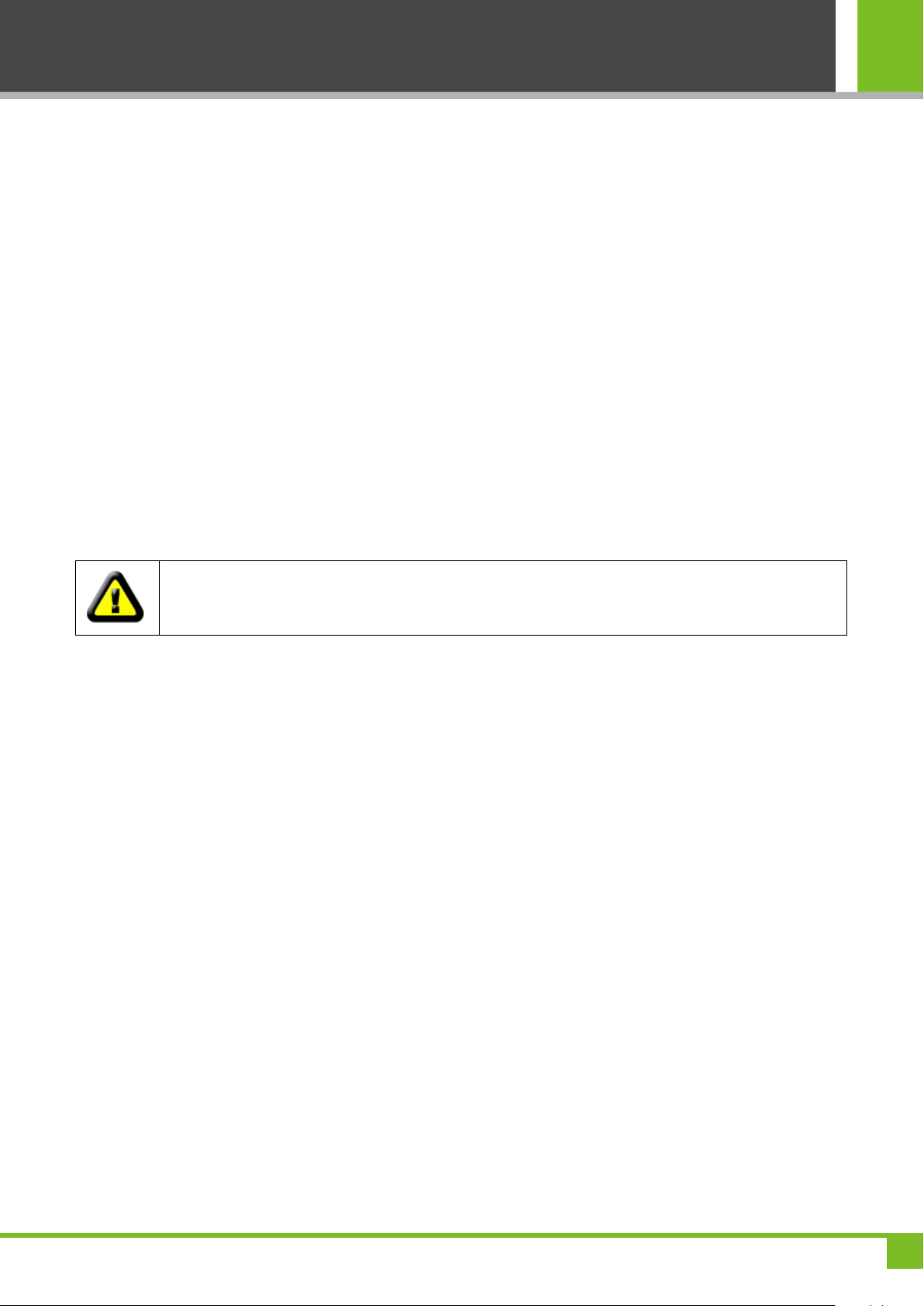
ZKPT531 IP Camera User Manual
Before installing the IP Camera, check the package against the following list to see whether
accessories are complete. If any accessory is missing, contact the distributor in time.
Double-click: Left-click the mouse for twice.
According to factory settings of the ZKPT531 IP Camera, the default administrator name is "admin" and
the password is also "admin".
The default IP address is "192.168.1.88". The default http port is "80".
1.2 Product Overview
The IP Camera integrates the network and web service functions. It can transmit produced videos to any
place through the network and you can view the live videos only with a web browser.
The IP Camera can be used in a series of places, such as large stores, schools, factories, and families.
The basic function of the IP Camera is to transmit remote video data through the networks. By using the
H.264 hardware compression technology, the IP Camera can transmit high-quality video images on the
local area networks (LANs) and wide area networks (WANs) at a speed up to 25 frames per second.
The IP Camera transmits video data based on the TCP/IP protocol. The built-in web server of the IP
Camera supports the Internet Explorer. Therefore, you can use the network to manage and maintain
your devices, thus making it easy to implement remote configuration, startup, and firmware upgrade.
1.3 Features
Full digital design, power-off protection of data, and automatic recovery of pre-power off operations
after the power supply is restored.
Integrated design, compact structure, and high reliability.
Precision motor driven, stable operation, quick response, and accurate positioning.
Compact mechanical driver device, 355º horizontal revolving angle, and 0-120º vertical revolving
angle.
Slow revolving at 0.5º per second without causing jitter of images.
8 Storage space for eight preset positions.
Powerful high-speed video protocol processor.
High-sensitivity and high-definition (HD) CMOS sensor.
1 megapixel.
5~10-meter infrared night vision function.
Optimized H.264 video compression algorithm and implementation of HD image transmission on
narrow band and wide band.
Multi-level user management and password setting.
2
Page 6
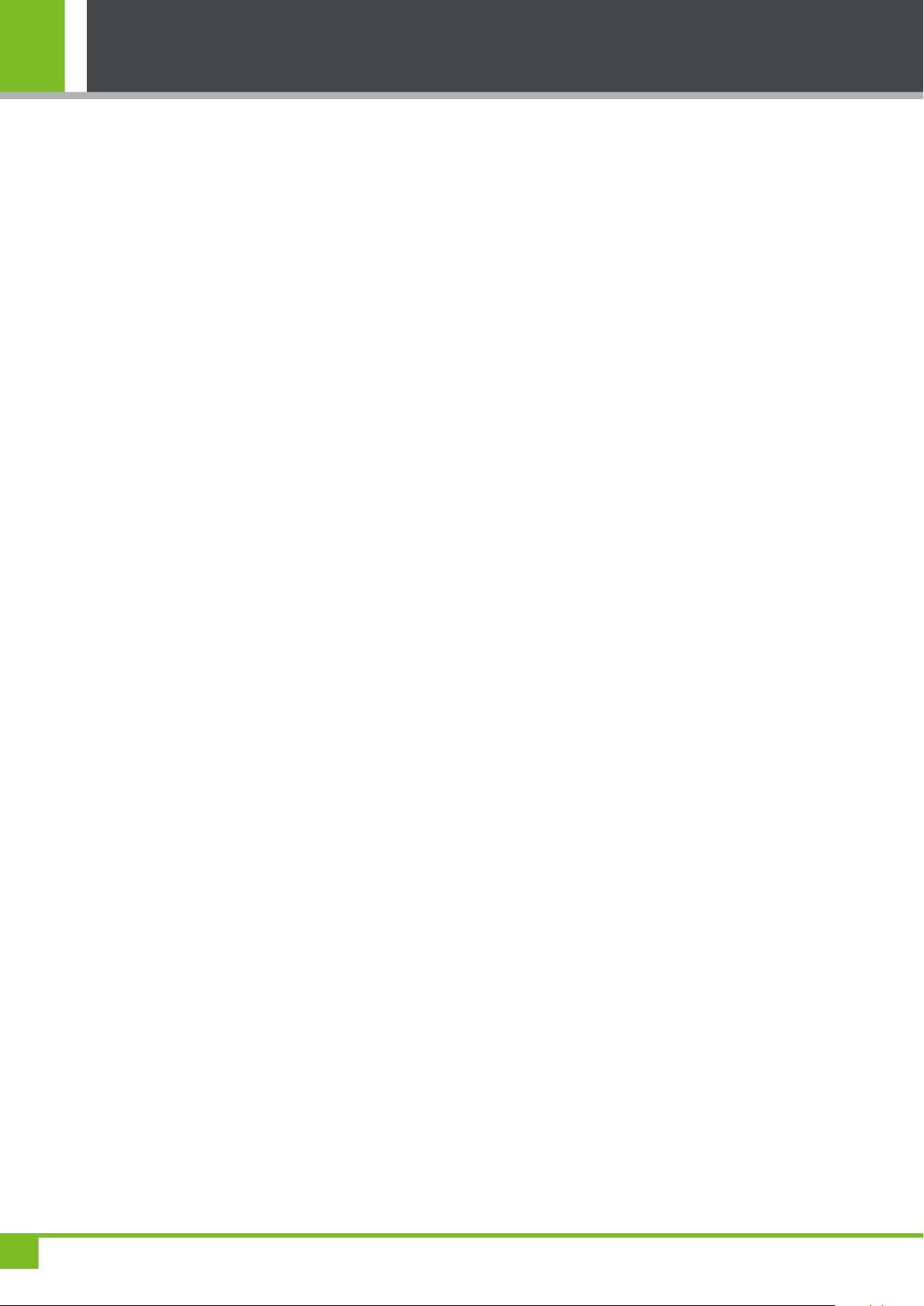
1 Foreword
Supporting multiple browsers, including IE and Firefox browsers.
Supporting wireless networks (Wi-Fi/802.11/b/g/n).
Supporting the dynamic DNS (DDNS).
Maximum support 32G TF card local storage, please use original brand TF card (Kingston, SanDisk,
SAMSUNG, SONY and TOSHIBA are supported)
Mobile surveillance and alarm.
Supporting bi-directional audio surveillance.
Supporting image capturing.
Supporting browsing with mobile phones.
Supporting the log function.
Supporting multiple network protocols: HTTP/UDP/SMTP/FTP/DHCP/DNS/DDNS/NTP/UPNP/ONVIF/P2P.
3
Page 7
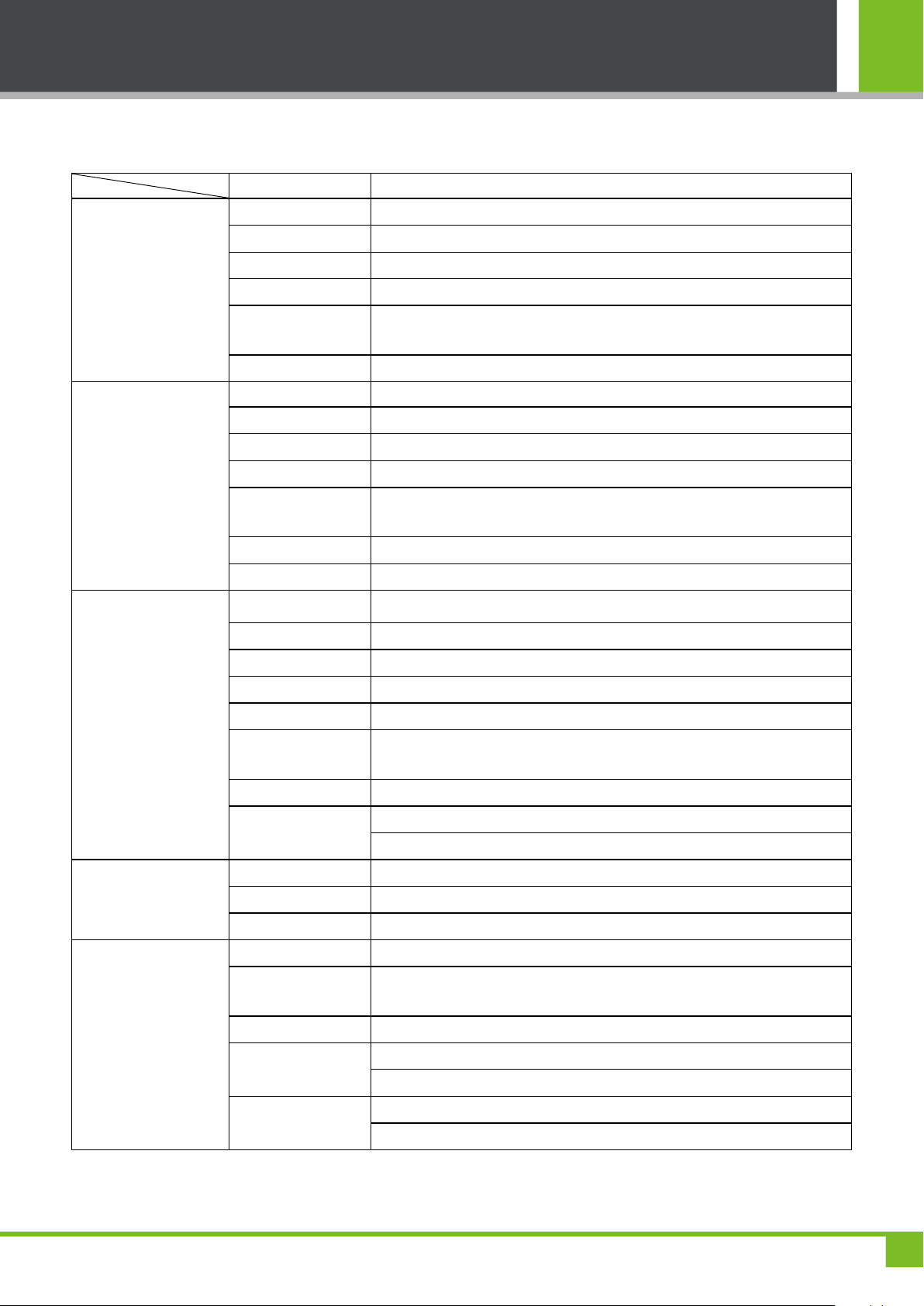
ZKPT531 IP Camera User Manual
Product Name
PT Network Camera
Camera Performance
Image Sensor
1/4"CMOS
Image Resolution
1280 * 720
Day/Night Mode
Automatically IR-cut filter
Lens Type
3.6mm
Minimum
Illumination
0.4LUX / F2.0
IR Distance
5~10 meters
Video & Audio
System
Linux
Video Compression
H.264, MJPEG
Audio Compression
G726/G711
Image Streaming
32Kbits/s~6144Kbits/s settable
Video Resolution
Main Stream: 1280x720. Second Stream: 640x352. Third Stream:
320x176.
Video Frame Rate
PAL: 1-25 fps. NTSC: 1-30fps.
Image Setting
Brightness, contrast, saturation, sharpness , Shutter
Function & Port
Audio Input
Built-in microphone 1*audio jack input
Audio Output
Build-in speaker 1*audio jack output
Reset
Yes
Motion Detection
4 Motion detection areas settable
Alarm notification
Email snapshot notification, FTP snapshot upload, event record to TF card
Protocol
TCP/IP, HTTP, TCP, UDP, ARP, SMTP, FTP, DHCP, DNS, DDNS, NTP,
UPNP, RTSP, ONVIF, P2P
Local Storage
Supporting the TF card of a capacity up to 32G
Network Interface
10Base-T/100Base-TX Ethernet Interface
Wi-Fi 802.11 b/g/n wireless network
Pan & Tilt
Motor
Built-in motor
Rotation Angle
Horizontal: 355º. Vertical: 120º.
Preset
8
Working
Environment
Power Supply
DC5V 2A
Operating
temperature
-10 ºC ~ 50 ºC
Operating humidity
10% ~ 80%
Dimension
Item size: 145x110x125mm (L*W*H)
Package size: 170x170x170mm (L*W*H)
Weight
N.W.: 330g
G.W.: 690g
1.4 Specification
4
Page 8

1 Foreword
1.5 Device appearance
Device appearance
Dimensioned Drawing
5
Page 9

ZKPT531 IP Camera User Manual
1.6 Connection Terminal
Power interface: It is connected to the power adapter. The voltage of the power supply for ZKPT531 is
DC 5V and the current is not lower than 2A. Do not use other power supplies; otherwise, the camera
may be damaged.
Network interface: It is a 10/100M self-sensing Ethernet interface, through which the IP Camera can be
connected to various network devices, such as switches, routers, or hubs. When the camera is
connected to a 10 Mbps network, the orange indicator of the network interface is constantly on. When
the camera is connected to a 100 Mbps network, the green indicator of the network interface is also on.
TF card connector: It supports the 32G TF card.
Audio Input Interface (MIC): connect to external audio acquisition (e.g. MIC) for sound acquisition as
detailed in WEB Server User Manual.
Audio Output Interface (SPK): connect to audio player (e.g. active speaker) for sound broadcasting.
1.7 Usage Instructions
1. Open the package and check whether all the accessories are available.
2. Use the network cable to connect the camera to a computer.
3. If the IP address of your computer and the IP address of the camera are on different network
segments, change the IP address of your computer (for example, change the IP address to
192.168.1.115) so that the two IP addresses are in the same network segment. (Note: By default, the IP
address of the camera is 192.168.1.88.)
4. Use a client software or browser to access the camera and check whether the video is displayed
normally.
5. Adjust video parameters, such as the code stream.
6. Modify the network parameters of the camera and then restart the camera.
6
Page 10

1 Foreword
7. Repeat step 3.
8. Again, use a client software or browser to access the camera and check the video until the video is
displayed normally.
9. Install the camera and adjust the angle of the lens to obtain an appropriate monitoring area.
10. Use a client software or browser to access the camera and start video surveillance.
7
Page 11

ZKPT531 IP Camera User Manual
2 Installing the Camera and Configuring the Network
Environment
2.1 Installing the Hardware
Precautions
1. Read the installation guide of the product before installing the camera.
2. Check the package against the packing list to see whether accessories are complete. If any accessory
is missing, contact the distributor in time.
3. Connect cables when the camera is disconnected from the power supply. If the camera cannot run
normally, shut down the power supply and check the camera.
Notice: Connecting cables when the power is on may seriously damage the camera. Warranty is
not granted for damages of the camera caused by this type of operations.
4. Use only the power supply (DC 5 V, rated current >= 2 A) delivered with the camera. If the voltage is
too high or too low or if the AC power is used, the camera may fail to run properly.
5. If the distance between the power supply and the camera is too large, use a standard power cable for
connection and consider the voltage drop due to the long transmission distance.
6. Read descriptions about connection terminals and connect cables in strict compliance with definitions
of interfaces. Warranty is not granted for damages of the camera due to non-conformance to these
8
Page 12

2 Installing the Camera and Configuring the Network Environment
descriptions.
7. If the communication distance between the camera and the directly connected access device exceeds
80 meters, install a relay device in between to prevent signal attenuation.
8. Use the camera under the following working conditions:
Operating temperature: -10 ºC ~50 ºC . Operating humidity: 10% ~80%.
9. Keep the lens clean. If the lens is too dirty, use a tidy and soft cloth to clean the lens.
10. Do not point the camera against an object emitting strong light for a long time. Otherwise, the image
sensor of the camera may malfunction, which leads to absence or distortion of images.
Tips: The product is applicable only to indoor installation. Do not install the camera outdoors;
otherwise, the warranty is not granted.
Instruction Chart
1. Install "Support"
9
Page 13

ZKPT531 IP Camera User Manual
(1) List of "Support"
(2) The Connected "Support" Figure
2. Connecting "Support" to "IP Camera"
(1): Aim at Screw Hole, and make the "Support" close to the "IP Camera".
(2): Screw in the Screw 2, and make the "IP Camera" fix to the "Support".
3. Wall mounting or Top mounting "IP Camera"
Wall mounting --> Obverse Installation Chart
10
Page 14

2 Installing the Camera and Configuring the Network Environment
Wall mounting --> Reverse Installation Chart
11
Page 15

ZKPT531 IP Camera User Manual
Top mounting --> Installation Chart
2.2 Connecting the Camera to a Network
The camera can be connected to a network in two ways. The first way is to use a network cable to
connect the camera to a network. The second way is to connect the camera to a wireless network.
Using a network cable to connect the camera to network
1. Connect the network cable delivered with the camera to connect the camera to a network or directly to
a computer.
2. Connect the camera to the power supply.
3. Assume that the network connection is normal. When the camera is connected to a 10 Mbps network,
the orange indicator of the network interface is constantly on. When the camera is connected to a 100
Mbps network, the green indicator of the network interface is also on. By now, the physical connection is
completed.
4. On the computer, choose Start > All Programs --> Accessories > Command Prompt. At the
command, run the Ping command to connect the IP address of the camera, for example, enter the
command ping 192.168.1.88. If "Request timed out" is not returned, the network connection with the
camera is set up successfully.
Note: (1) The default IP address is "192.168.1.88". The default Http port is "80". To change the IP
address or port, see the section "Network Setup" in the Web Surveillance User Manual, which is
available on the disk delivered with the camera. (2) If the equipment and the computer are in different
network segment, see the section "How to Access the Device on the Internet" in the Web Surveillance
User Manual, which is available on the disk delivered with the camera.
Connecting the camera to a wireless network
Before starting the wireless network, you must first use the network cable to connect the camera to the
network. After you access the camera by using the browser, choose Network Setup > Wireless
Network Setup and follow the related operation procedure to configure the wireless network connection.
12
Page 16

2 Installing the Camera and Configuring the Network Environment
1. Connect the network cable delivered with the camera to connect the camera to a network or directly to
a computer.
2. Connect the camera to the power supply.
3. Use the browser to access the camera. Choose Network Setup > Wireless Network Setup to
configure the wireless network connection.
4. Disconnect the network cable and restart the camera. The wireless connection is started next time
you access the camera.
Note: For details about configuration of the wireless connection, see the section "Network Setup" in
the Web Surveillance User Manual, which is available on the disk delivered with the camera.
13
Page 17

ZKPT531 IP Camera User Manual
3 Accessing the Camera
You can access the camera by using a web browser, RTSP player, mobile device, or our company's
network video surveillance software.
Note: Before accessing the IP Camera, connect the camera to the network and power supply. Then,
check whether the network interface indicator is in normal status to ensure that the network connection
is normal.
3.1 Using a Web Browser
1. Start the browser. Enter the dynamic domain name or IP address (for example, http://192.168.1.88) in
the address bar, and press Enter. The following login interface is displayed.
2. Enter the User name and Password. (In initial state, both the User name and Password are
"admin".) Click button, then the following wizard is displayed.
14
Page 18

3 Accessing the Camera
3. Click Watch the Video to enter the preview interface where you can start video surveillance.
Note: If you use a browser to access the camera for the first time, you need to download the
ActiveX. (To download the ActiveX, click Install the Software (initial use), and follow instructions
displayed on the ActiveX download window to download and install the software.) For details about how
to use a browser for video surveillance, see the Web Surveillance User Manual, which is available on
the disk delivered with the camera.
15
Page 19

ZKPT531 IP Camera User Manual
3.2 Using the RTSP Player
1. Download and install an RTSP-enabled player, such as the VLC media player.
2. Start the player and choose Media > Open Network Stream. A URL input interface is displayed.
3. Enter the network URL by using the format "rtsp://<IP address>:<RTSP Port>/<Stream code>".
For the network ULR shown in the following figure, "192.168.1.88" is the IP address, "554" is the RTSP
Port, and "11" is the Stream Code.
4. Click [Play]. Note: If the RTSP authentication is enabled on the camera, the RTSP Authentication
dialog box is displayed. Enter the User name and Password, as shown in the following figure. (By
default, both the User name and Password are "admin".)
16
Page 20

3 Accessing the Camera
5. After RTSP authentication is passed, the player plays the real-time videos collected by the camera.
Note:
(1) The RTSP Port of the camera is "554" by default. To change the default RSTP Port, see the section
"Network Setup" in the Web Surveillance User Manual, which is available on the disk delivered with
the camera.
(2) To learn how to use the RTSP player for video surveillance, see the section "How to Use
RTSP-Enabled Player for Video Surveillance" in the Web Surveillance User Manual, which is
available on the disk delivered with the camera.
3.3 Using Mobile Devices
Note:
(1) For the UID of a device, see the label on the back of the device.
(2) After successful connecting the device to the network, you can add the device in the ZKiVision (Mobile surveillance)
17
Page 21

ZKPT531 IP Camera User Manual
software in UID mode. After the device is added successfully, you can receive and browse surveillance videos on their
mobile phones in real time by connecting their mobile phones to the front-end surveillance devices via a mobile wireless
network. (Tips: In an LAN, you can use any set of digits or letters to replace a UID; however, in a WAN, you must enter a
correct UID provided by your service provider.)
The following takes adding a device via an IP address as an example to illustrate how to access a device by using the
ZKiVision (mobile phone) monitoring software:
1. Download and install the ZKiVision (mobile phone) monitoring software ZKiVision Pro 2.0.apk or ZKiVision Pro
2.0.ipa from Google Play or Apple Store on your mobile phone.
2. Click the icon ZKiVision on the mobile device to start the video player. Figure 1 shows the initial interface of the
software.
3. Click . The Select Add way dialog box (see Figure 2). Select an option in the dialog box. The Add Device screen
will display (see Figure 3).
4. Specify device login information, including Name (device name), Address (IP address of the device), Port (P2P port of
the device, which is port 19888 by default), User (admin by default), and Password (123456 by default).
5. Click Sure button to save the configuration and return to the View Video screen, which displays the added device and
its channels (see Figure 4).
6. Select a device by clicking the device icon on the View Video screen (the selected device is highlighted in blue; see
Figure 5). The software checks and shows the number of channels of the device automatically.
7. Select a channel number (see Figure 5), which is then highlighted in blue. The View Video screen shows the
surveillance video of the channel in real time (see Figure 6). To close the video, click the corresponding channel number
(in blue)
18
Page 22

3 Accessing the Camera
Note:
(1) The operating system of the mobile device must be Android or iOS.
(2) Viewing videos will use data. For details about charges, consult your network service provider.
(3) Open the mobile phone monitoring software, and add a P2P-capable device by using a UID for remote view and
monitoring.
(4) Add a device by scanning a QR code, searching in an LAN, or manually entering a UID; see the ZKiVision User
Manual (Mobile Phone), which is available on the disk delivered with the camera.
3.4 Using Video Surveillance Software
ZKiVision Client Software is our company's free video surveillance software, which can help manage
and monitor multiple devices in a real-time manner. Install the software in the supplied CD, and add
devices to the software. Then the real-time monitoring can be started. If needed to learn about how to
use the video surveillance software, refer to ZKiVision Client Software User Manual in the CD.
19
Page 23

