Page 1
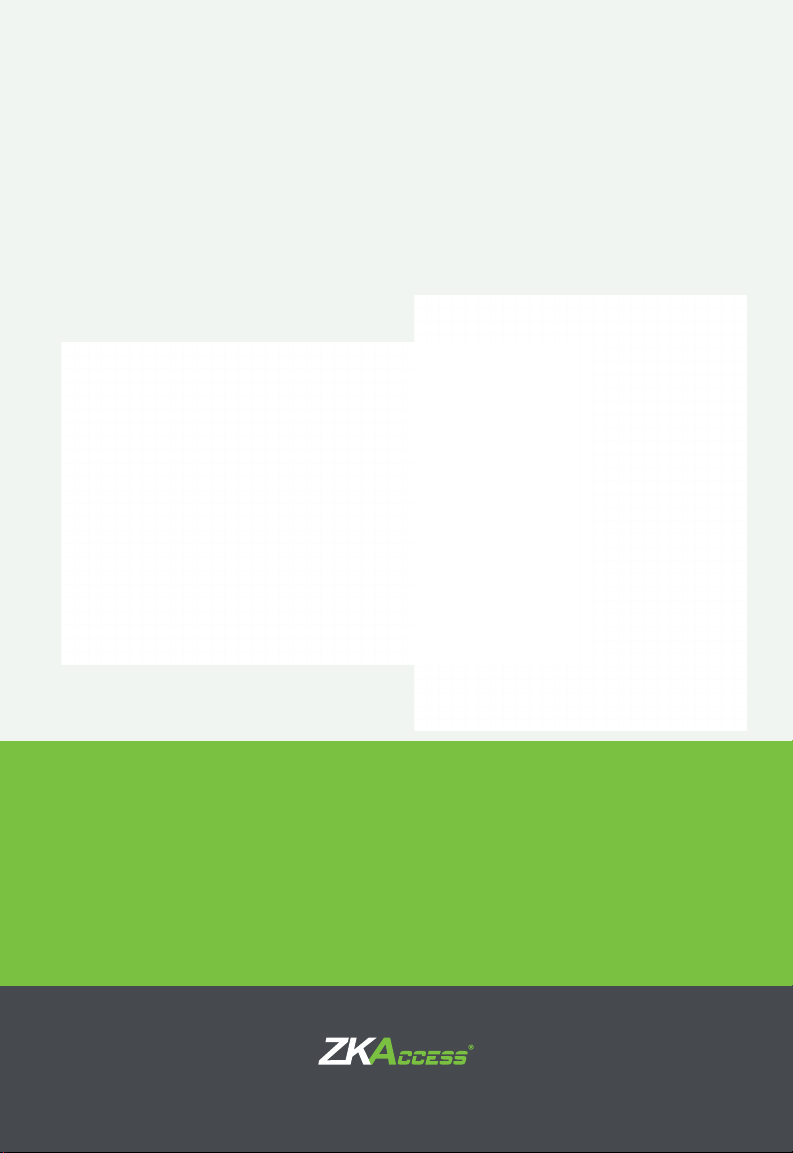
Installation Guide
inBio-Series
Access Control Panels
&
ZKAccess 5.3 software
ZKTecousa.com
Page 2
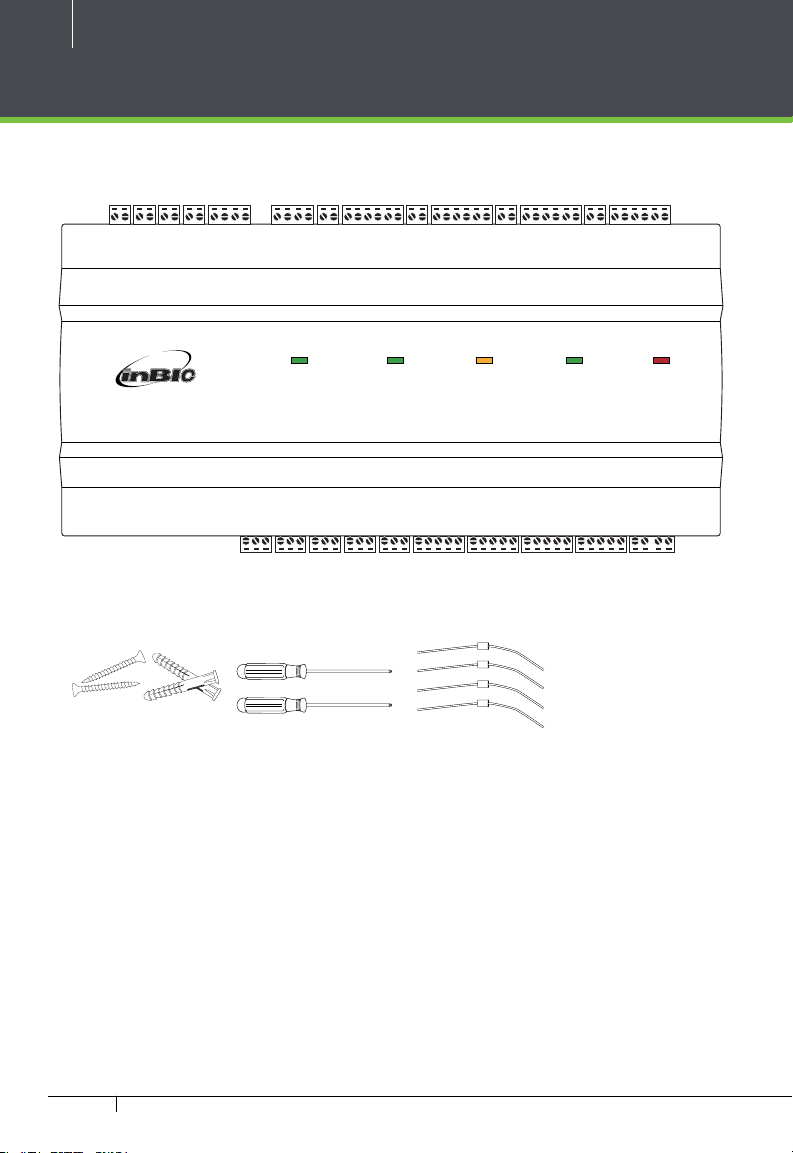
2
What’s in the Box
GND
GND
485-
IN
GNDINGNDINGNDINGND
IN
GNDINGNDINGND
AUX 1 AUX 2 AUX 3 AUX 4 EXT STATE BUTTON 1 READER 1 BUTTON 2 READER 2 BUTTON 3 READER 3 BUTTON 4 READER 4AUX 1 AUX 2 AUX 3 AUX4 EXT STATE BUTTON 1 READER 1 BUTTON 2 READER 2 BUTTON 3 READER 3 BUTTON 4 READER 4
Best Security Solution for the World Best Security Solution for the World
SWITCHSWITCH PCPC AUXOUT1AUXOUT1 AUXO UT2AUXOUT2 AUXOUT3AUXOUT3 AUXOUT4AUXOUT4 LOCK1LOCK1 LOCK2LOCK2 LOCK3LOCK3 LOCK4LOCK4 LOCKLOCK POWERPOWER
LANLAN
485+
+12V
GND
485-
485+
IN
+12V
485+
485+
PWR
PWR
485-
SGNDNOCOMNCNO
485-
SGNDNOCOMNCNO
IN
GND
BEEP
GLED
WD1
WD0
GND
+12VINGND
BEEP
GLED
WD1
GND
BEEP
GLED
WD1
WD0
GND
RUN
ACT
GRDINGND
BEEP
GLED
WD1
WD0
GND
+12VINGND
BEEP
GLED
WD1
WD0
GND
RUN
ACT
GRDINGND
BEEP
GLED
WD1
WD0
GND
+12VINGND
EXT
RS485
RS485
EXT
RS485PCRS485
PC
+12V
BEEP
GLED
WD1
WD0
GND
+12V
IN
CARDCARD RUNRUN POWERPOWER
+12VINGND
WD0
BEEP
GLED
WD1
WD0
GND
+12V
GND
+12V
A dv anc ed Ac c es s C ontr ol
COMNCNO
COMNCNO
COMNCNO
COMNCNO
COMNCSEN
COMNCSEN
GNDNOCOMNCSEN
GNDNOCOM
NC
GNDNOCOM
SEN
GNDNOCOMNCSEN
NC
GND
NO
SEN
GNDNOCOMNCSEN
COMNCSEN
GNDNOCOMNCV+
GNDNOCOMNCV+V-+12V
+12V
V-
GND
GND
4 Diode2 Screws & Anchors 2 Screwdriver
InBio-Series Access Control Panels & ZKAccess 5.3 software INSTALLATION GUIDE
Page 3
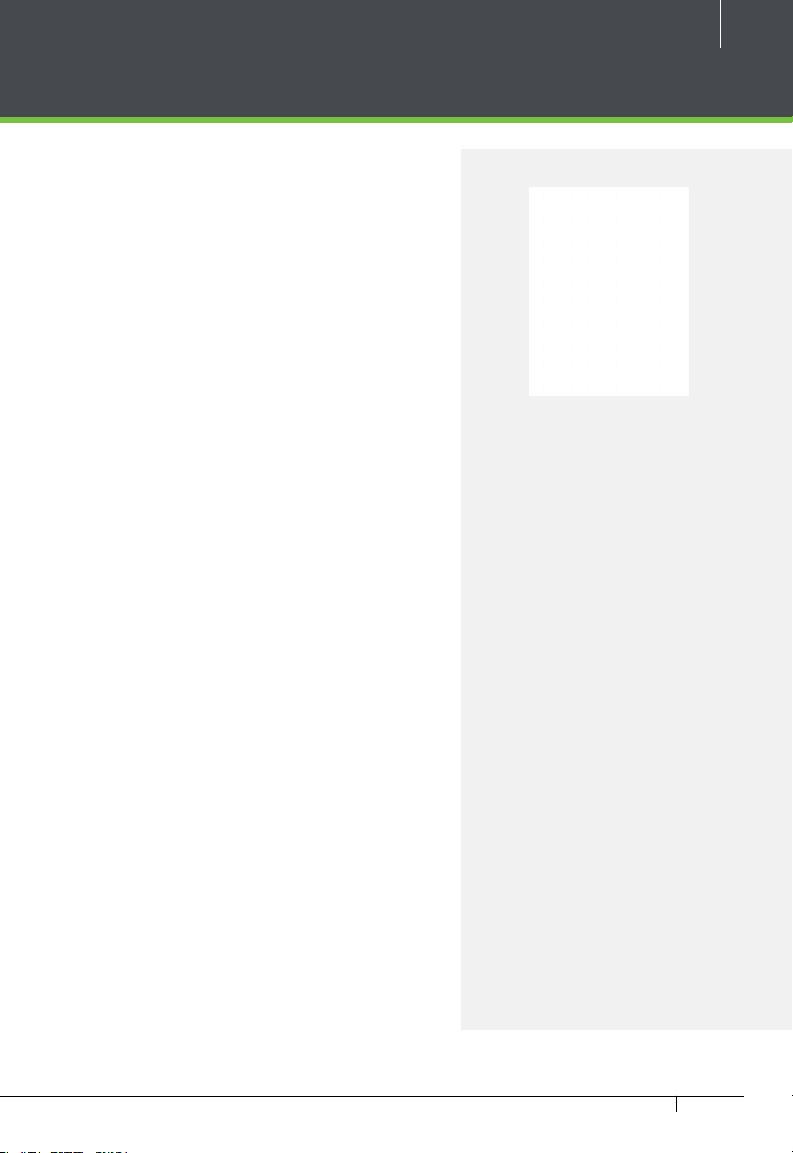
CONTENT
What’s in the Box .......................................................................2
Optional accessories ...............................................................4
Safety Precautions.....................................................................5
Product PIN Diagram ..............................................................6
LED Indicators ..............................................................................7
Product Dimension ..................................................................8
Installation of Panel & Cabinet .........................................9
Wiring Legend ..........................................................................10
Power Wiring Diagram ......................................................11
FR1200 Connection ..............................................................12
DIP Switch Setting for FR1200 Device ID ..............13
Wiegand Connection ..........................................................14
REX Connections ....................................................................15
Lock Connection ....................................................................16
Connecting a lock with external power supply ................16
Switching from Dry Contact to Wet Contact .....................17
Normally Open Lock Powered From Lock Terminal .........18
Normally Closed Lock Powered From Lock Terminal .......18
Aux. I/O connection .............................................................19
Aux. Input Connection ..............................................................19
Aux. Output Connection ..........................................................19
3
ZKAccess 5.3
software
Installation and Setup
starts at page 30
Ethernet Connection ..........................................................20
LAN Connection .........................................................................20
Direct connection.......................................................................20
RS485 Connection ................................................................21
Restore factory setting ..............................................................22
DIP Switch Setting .................................................................23
RS485 Address .............................................................................23
Terminal Resistance....................................................................23
Typical Installation .................................................................24
Troubleshooting .....................................................................25
PC 485 Setting Table ............................................................26
Electrical Specifications ....................................................28
Specifications ...........................................................................29
InBio-Series Access Control Panels & ZKAccess 5.3 software INSTALLATION GUIDE
Page 4
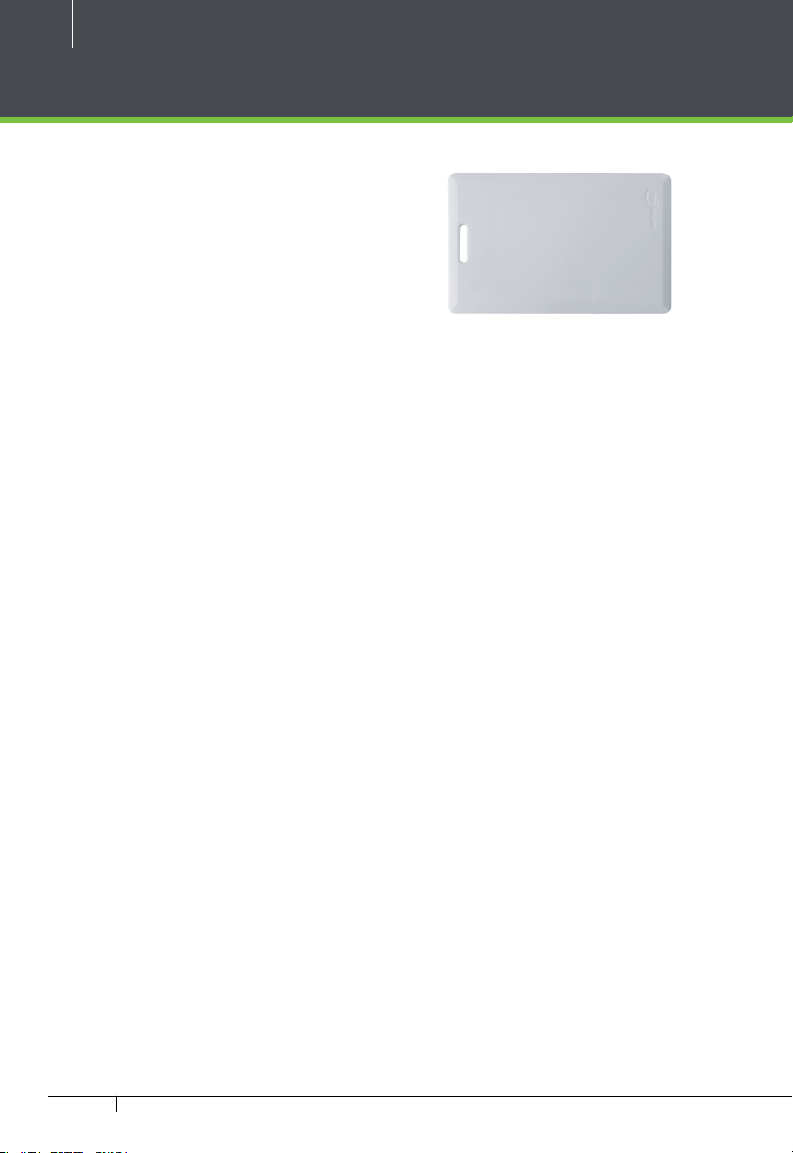
4
Optional accessories
Wiegand Card Reader
ZK4500 Enrollment reader
FR1200 FP & Prox Reader
Prox Card
PTE-1 Exit Button
CR10E Card Enroller
inBio Cabinet
InBio-Series Access Control Panels & ZKAccess 5.3 software INSTALLATION GUIDE
Page 5
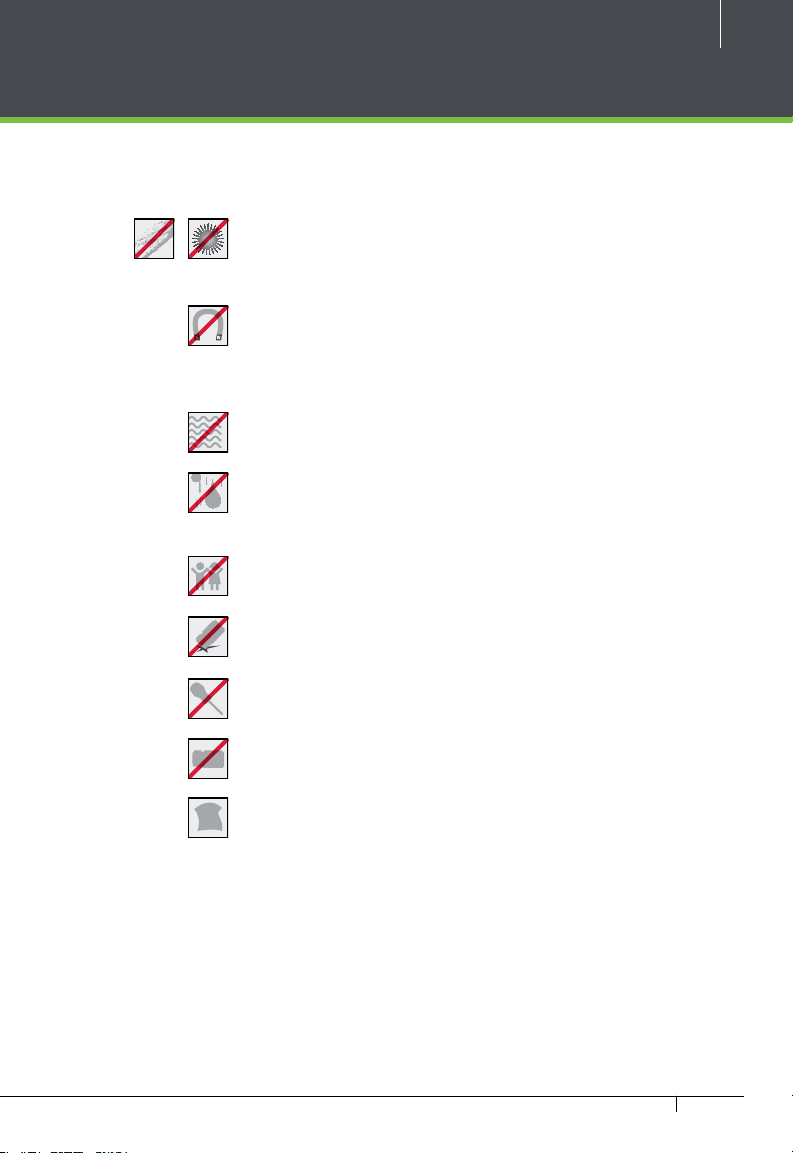
Safety Precautions
The following precautions are to keep user’s safe and prevent any damage.
Please read carefully before installation
Do not install the device in a place subject to direct sun
light, humidity, dust or soot
Do not place a magnet near the product. Magnetic objects
such as magnet, CRT, TV, monitor or speaker may damage
the device.
Do not place the device next to heating equipment
Be careful not to let liquid like water, drinks or chemicals
leak inside the device.
Do not let children touch the device without supervision
5
Do not drop or damage the device
Do not disassemble, repair or alter the device.
Do not use the device for any other purpose than specied.
Clean the device often to remove dust on it. In cleaning, do
not splash water on the device but wipe it out with smooth
cloth or towel.
Contact your supplier in case of a problem.
InBio-Series Access Control Panels & ZKAccess 5.3 software INSTALLATION GUIDE
Page 6
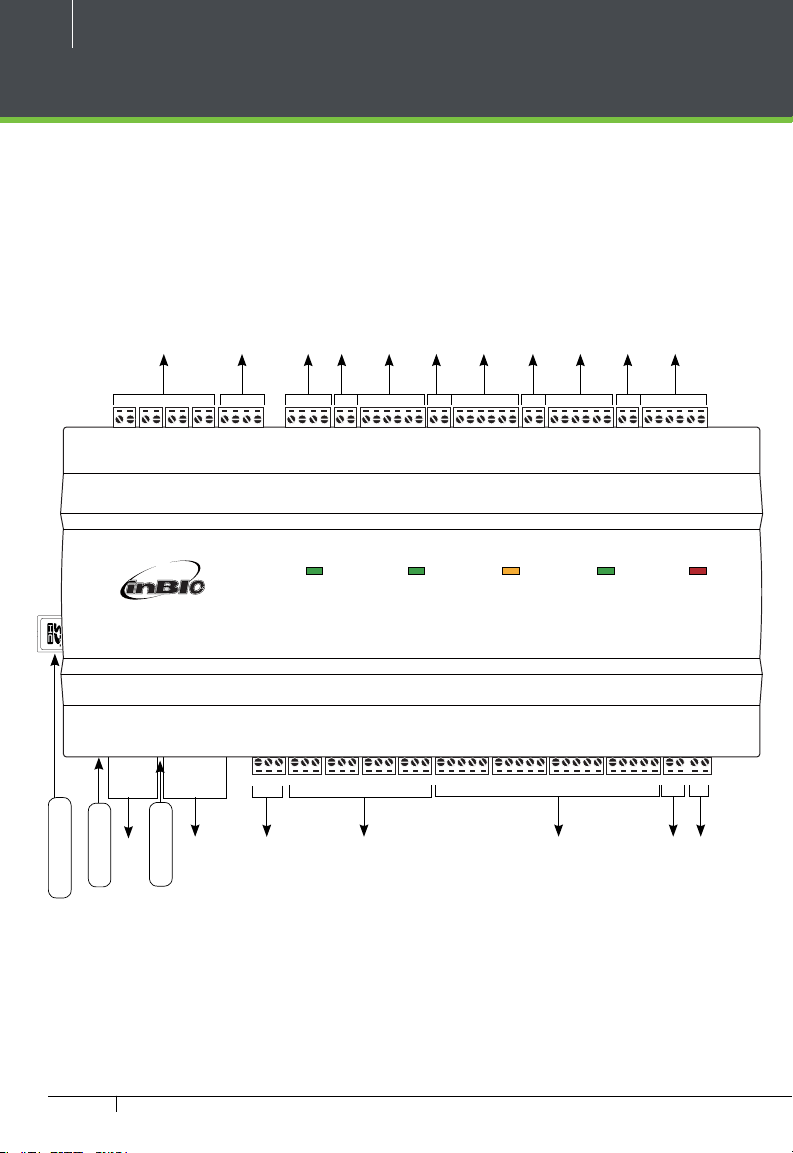
6
Product PIN Diagram
Fingerprint Reader
#1 Door Exit Button
#1 Door Card Reader
#2 Door Card Reader
#2 Door Exit Button
#3 Door Card Reader
#3 Door Exit Button
#4 Door Card Reader
#4 Door Exit Button
SD Card Slot
4 Aux Inputs
State Indictor
FR1200
GND
GND
485-
IN
GNDINGNDINGNDINGND
IN
GNDINGNDINGND
AUX 1 AUX 2 AUX 3 AU X4 EXT STATE BUTTON 1 READER 1 BUTTON 2 READER 2 BUTTON 3 READER 3 BUTTON 4 READER 4AUX 1 AUX 2 AUX 3 AUX4 EX T STATE BUTTON 1 READER 1 BUTTON 2 READER 2 BUTTON 3 READER 3 BUTTON 4 READER 4
Best Security Solution for the World Best Security Solution for the World
LANLAN
LINK LED
Ethernet Port
IN
SWITCHSWITCH PCPC AUXOUT1AUXOUT1 AUXOUT2AUXOUT2 AUXOUT3AUXOUT3 AUXOUT4AUXOUT4 LOCK1LOCK1 LOCK2LOCK2 LOCK3LOCK3 LOCK4LOCK4 LOCKLOCK POWERPOWER
ACT LED
DIP Switches
485+
+12V
GND
485-
485+
+12V
485+
485-
SGNDNOCOMNCNO
485+
485-
SGNDNOCOMNCNO
RS485 Communication
IN
GND
BEEP
GLED
WD1
GND
BEEP
GLED
PWR
RUN
ACT
GRDINGND
BEEP
GLED
WD1
WD0
GND
+12VINGND
BEEP
GLED
WD1
WD0
GND
PWR
RUN
ACT
GRDINGND
BEEP
GLED
WD1
WD0
GND
+12VINGND
EXT
RS485
RS485
EXT
RS485PCRS485
PC
+12V
BEEP
GLED
WD1
WD0
GND
+12V
WD1
IN
CARDCARD RUNRUN POWERPOWER
A dv anc ed Ac c es s C ontr ol
COMNCNO
COMNCNO
COMNCSEN
GNDNOCOMNCSEN
GNDNOCOM
SEN
GNDNOCOMNCSEN
GND
NC
SEN
COMNCNO
COMNCNO
4 Aux Output
COMNCSEN
GNDNOCOM
NC
GNDNOCOMNCSEN
4 Lock & Door Sensor
NO
WD0
WD0
COMNCSEN
GND
+12VINGND
GND
+12VINGND
GNDNOCOMNCV+
GNDNOCOMNCV+V-+12V
BEEP
GLED
WD1
WD0
BEEP
GLED
WD1
WD0
GND
+12V
GND
+12V
+12V
V-
GND
GND
Lock Power
inBio Power
Figure 1
InBio-Series Access Control Panels & ZKAccess 5.3 software INSTALLATION GUIDE
Page 7
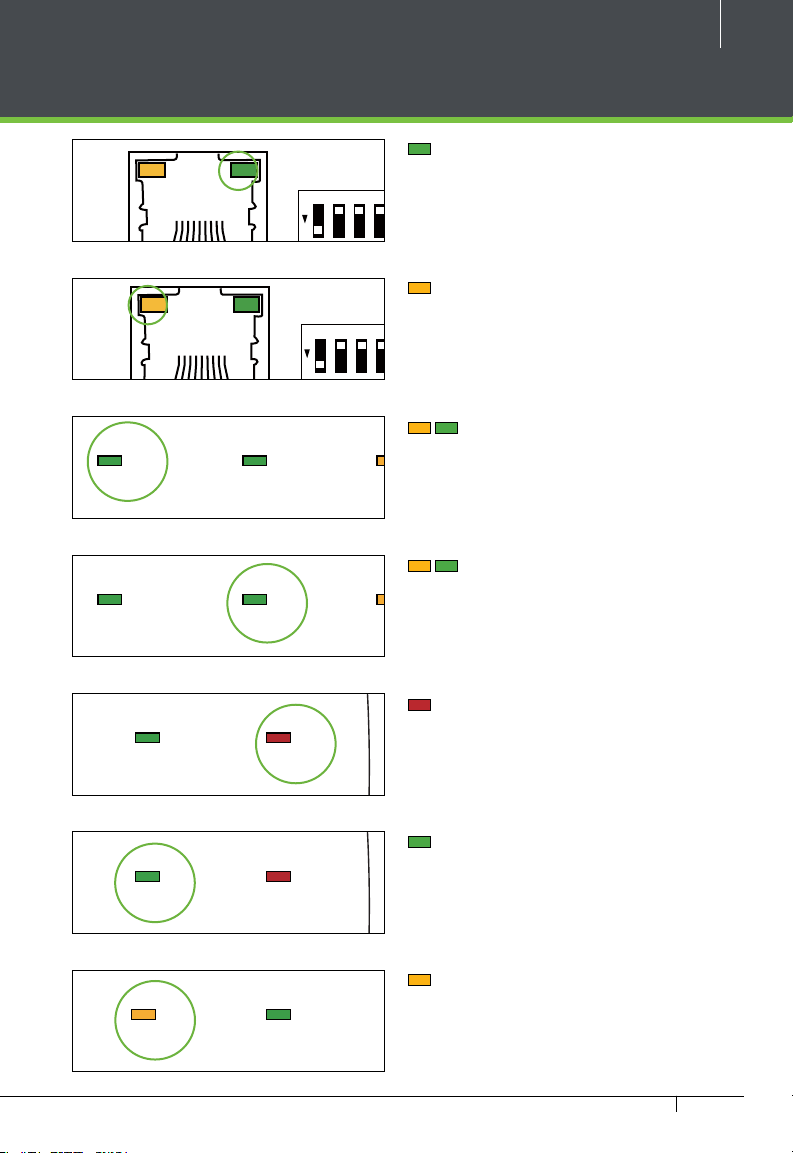
LED Indicators
CARDCARD RUNRUN POWERPOWER
PWR
RUN
ACT
GRDINGND
BEEP
GLED
WD1
WD0
GND
+12VINGND
BEEP
GLED
WD1
WD0
GND
+12V
IN
GND
BEEP
GLED
WD1
WD0
GND
+12VINGND
BEEP
GLED
WD1
WD0
GND
+12V
PWR
RUN
ACT
GRDINGND
BEEP
GLED
WD1
WD0
GND
+12VINGND
BEEP
GLED
WD1
WD0
GND
+12V
IN
GND
BEEP
GLED
WD1
WD0
GND
+12VINGND
BEEP
GLED
WD1
WD0
GND
+12V
CARDCARD RUNRUN POWERPOWER
PWR
RUN
ACT
GRDINGND
BEEP
GLED
WD1
WD0
GND
+12VINGND
BEEP
GLED
WD1
WD0
GND
+12V
IN
GND
BEEP
GLED
WD1
WD0
GND
+12VINGND
BEEP
GLED
WD1
WD0
GND
+12V
PWR
RUN
ACT
GRDINGND
BEEP
GLED
WD1
WD0
GND
+12VINGND
BEEP
GLED
WD1
WD0
GND
+12V
IN
GND
BEEP
GLED
WD1
WD0
GND
+12VINGND
BEEP
GLED
WD1
WD0
GND
+12V
BEEP
GLED
WD1
WD0
GND
+12VINGND
BEEP
GLED
WD1
WD0
GND
+12V
BEEP
GLED
WD1
WD0
GND
+12VINGND
BEEP
GLED
WD1
WD0
GND
+12V
POWERPOWER
BEEP
GLED
WD1
WD0
GND
+12V
IN
GND
BEEP
GLED
WD1
WD0
GND
+12VINGND
BEEP
GLED
WD1
WD0
GND
+12V
BEEP
GLED
WD1
WD0
GND
+12V
IN
GND
BEEP
GLED
WD1
WD0
GND
+12VINGND
BEEP
GLED
WD1
WD0
GND
+12V
BEEP
GLED
WD1
WD0
GND
+12VINGND
BEEP
GLED
WD1
WD0
GND
+12V
BEEP
GLED
WD1
WD0
GND
+12VINGND
BEEP
GLED
WD1
WD0
GND
+12V
12345678
O
12345678
Figure 2
Figure 3
EXT
EXT
RS485
RS485
EXT
EXT
RS485
RS485
RS485PCRS485
Figure 4
RS485PCRS485
7
LINK Solid Green LED indicates TCP/IP
communication is normal
Flashing (ACT )Yellow LED indicates
data communication is in progress
O
EXT RS485 (TX/RX) Flashing Yellow
PC
PC
& Green LED indicates communication is
in progress
PC RS485 (TX/RX) Flashing Yellow
& Green LED indicates communication is
in progress
Figure 5
Flashing (POWER) Red LED indicates
RUNRUN POWERPOWER
Figure 6
the panel is powered on.
Flashing (RUN) Green LED indicates
RUNRUN POWERPOWER
Figure 7
that panel is in normal working state.
Flashing (CARD) Yellow LED indicates
CARDCARD RUNRUN
Figure 8
InBio-Series Access Control Panels & ZKAccess 5.3 software INSTALLATION GUIDE
that the card is read by the panel.
Page 8
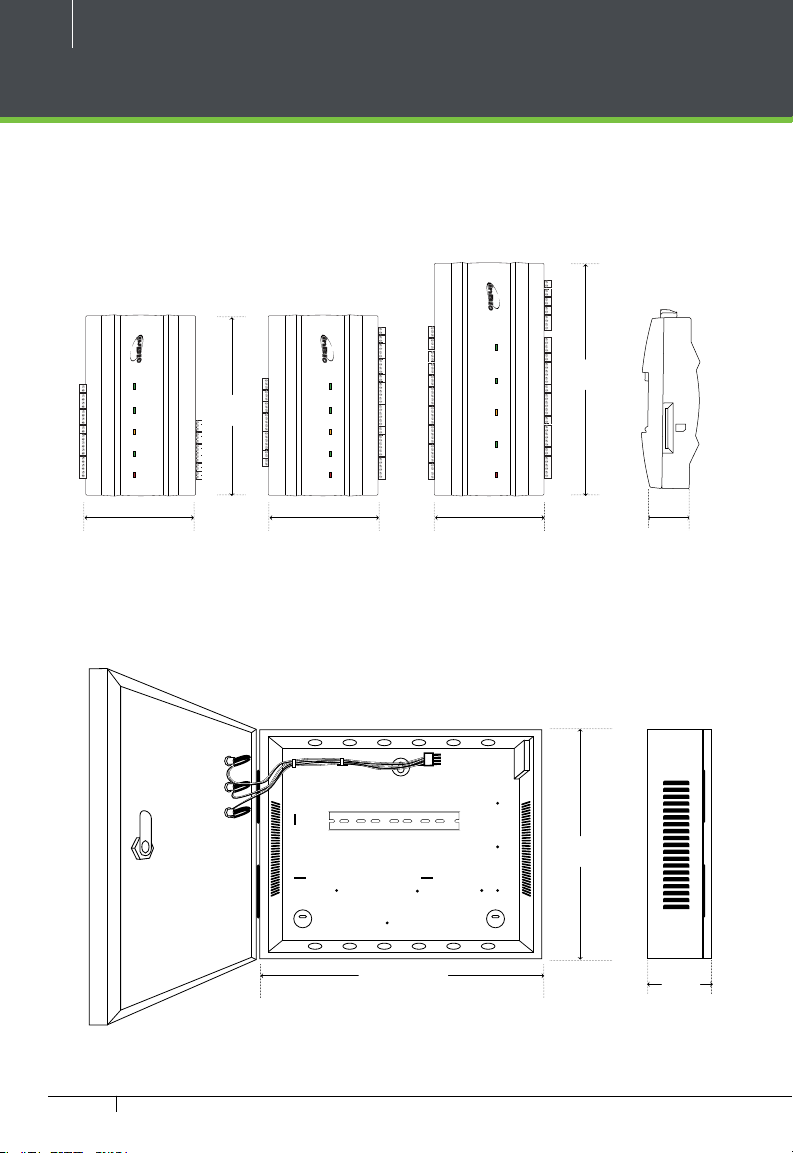
8
Product Dimension
inBio-160 inBio-260 inBio-460
Best Security Solution for the World Best Security Solution for the World
Best Security Solution for the World Best Security Solution for the World
RS485
RS485
EXT
EXT
RS485PCRS485
PC
CARDCARD
RUNRUN POWERPOWER
7.125in
Ad va nce d A c ce ss C ontr ol
(181mm)
Best Security Solution for the World Best Security Solution for the World
RS485
RS485
EXT
EXT
RS485PCRS485
PC
Ad va nce d A c ce ss C ontr ol
CARDCARD RUNRUN POWERPOWER
RS485
RS485
EXT
EXT
RS485PCRS485
PC
CARDCARD RUNRUN POWERPOWER
Ad va nce d A c ce ss C o
ntrol
4.17in (106mm)4.17in (106mm)4.17in (106mm)
8.89in
(226mm)
1.42in (36mm)
Figure 9
inBio- Metal Cabinet
13in
(330mm)
15.7in (400mm)
Figure 10
InBio-Series Access Control Panels & ZKAccess 5.3 software INSTALLATION GUIDE
3.56in
(90.5mm)
Page 9
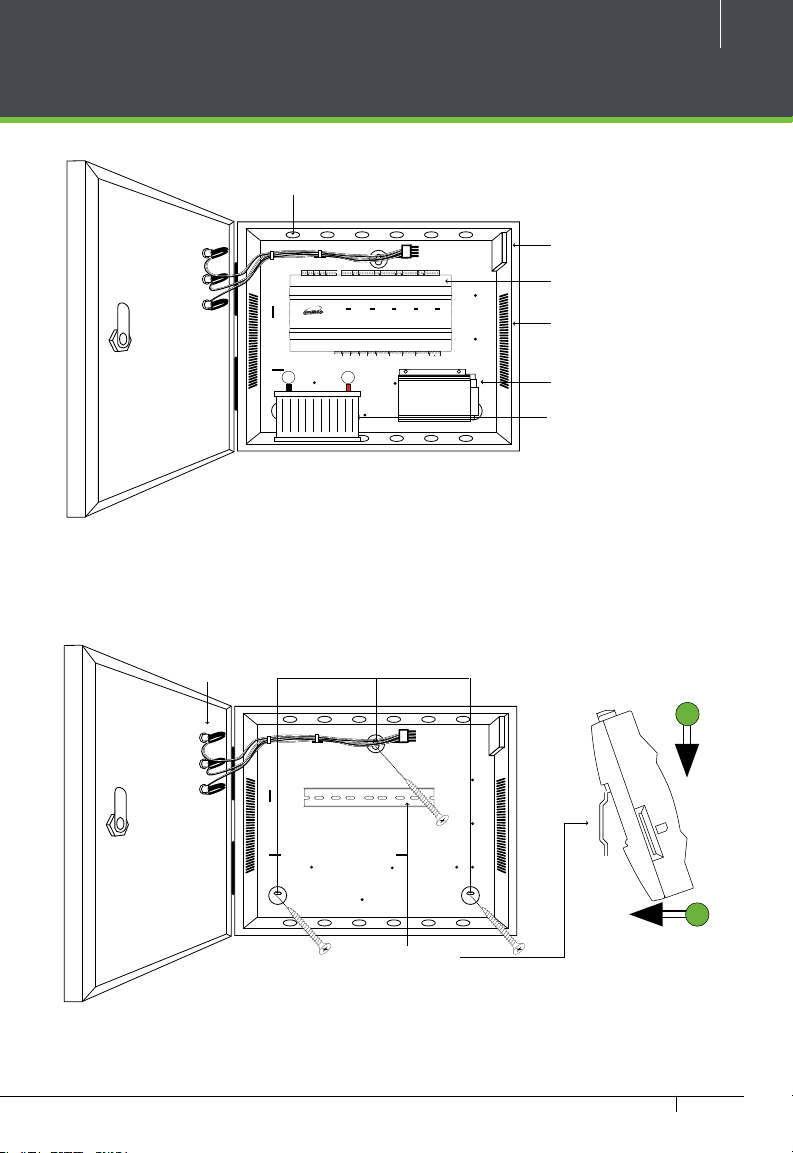
Installation of Panel & Cabinet
+--
Cable Conduit
(Punch Hole for cables)
GND
GND
485-
485+INGNDINGNDINGNDINGND
+12V
GND
485-
485+
IN
GNDINGNDINGND
IN
+12V
AUX 1 AUX 2 AUX 3 AUX4 EXT STATE BUTTON 1 READER 1 BUTTON 2 READER 2 BUTTON 3 READER 3 BUTTON 4 READER 4AUX 1 AUX 2 AUX 3 AUX4 EXT STATE BUTTON 1 READER 1 BUTTON 2 READER 2 BUTTON 3 READER 3 BUTTON 4 READER 4
Best Security Solution for the World Best Security Solution for the World
SWITCHSWITCH PCPC AUXOUT1AUXOUT1 AUXOUT2AUXOUT2AUXOUT3AUXOUT3AUXOUT4AUXOUT4 LOCK1LOCK1 LOCK2LOCK2 LOCK3LOCK3 LOCK4LOCK4 LOCKLOCKP OWERPOWER
LANLAN
485+
485-
485+
485-
PWR
RUN
ACT
GRDINGND
BEEP
GLED
WD1
WD0
PWR
RUN
ACT
GRDINGND
BEEP
GLED
WD1
WD0
EXT
EXT
RS485
RS485PCRS485PCRS485
SGNDNOCOMNCNO
COMNCNO
COMNCNO
SGNDNOCOMNCNO
COMNCNO
COMNCNO
Figure 11
GND
+12VINGND
GND
+12VINGND
COMNCSEN
COMNCSEN
BEEP
GLED
WD1
WD0
GND
+12V
BEEP
GLED
WD1
WD0
GND
+12V
GNDNOCOMNCSEN
GNDNOCOM
SEN
GNDNOCOMNCSEN
GNDNOCOM
NC
IN
GND
BEEP
GLED
WD1
WD0
GND
+12VINGND
BEEP
GLED
GND
BEEP
GLED
WD1
WD0
GND
+12VINGND
BEEP
GLED
IN
CARDCARD RUNRUN POWERPOWER
Adv anc ed Ac c es s C ontr ol
COMNCSEN
GNDNOCOMNCV+
GND
NO
NC
SEN
GNDNOCOMNCSEN
GNDNOCOMNCV+V-+12V
WD1
WD0
WD1
WD0
GND
+12V
GND
+12V
+12V
V-
GND
GND
9
Temper Switch
inBio Panel
Heat Dissipation Grill
Power Supply
Backup Battery
Step 1
Pass the cable through holes
Step 2
Mount the Metal Cabinet
Step 3
Insert the inBio Panel as it shown
Mounting HolesState Indicators Inserting Panel to Rail
Mounting Rail
Figure 12
We recommend drilling the mounting plate screws into solid wood (i.e. stud/beam). If a stud/beam cannot be
found, then use the supplied drywall plastic mollies (anchors).
InBio-Series Access Control Panels & ZKAccess 5.3 software INSTALLATION GUIDE
1
2
Page 10
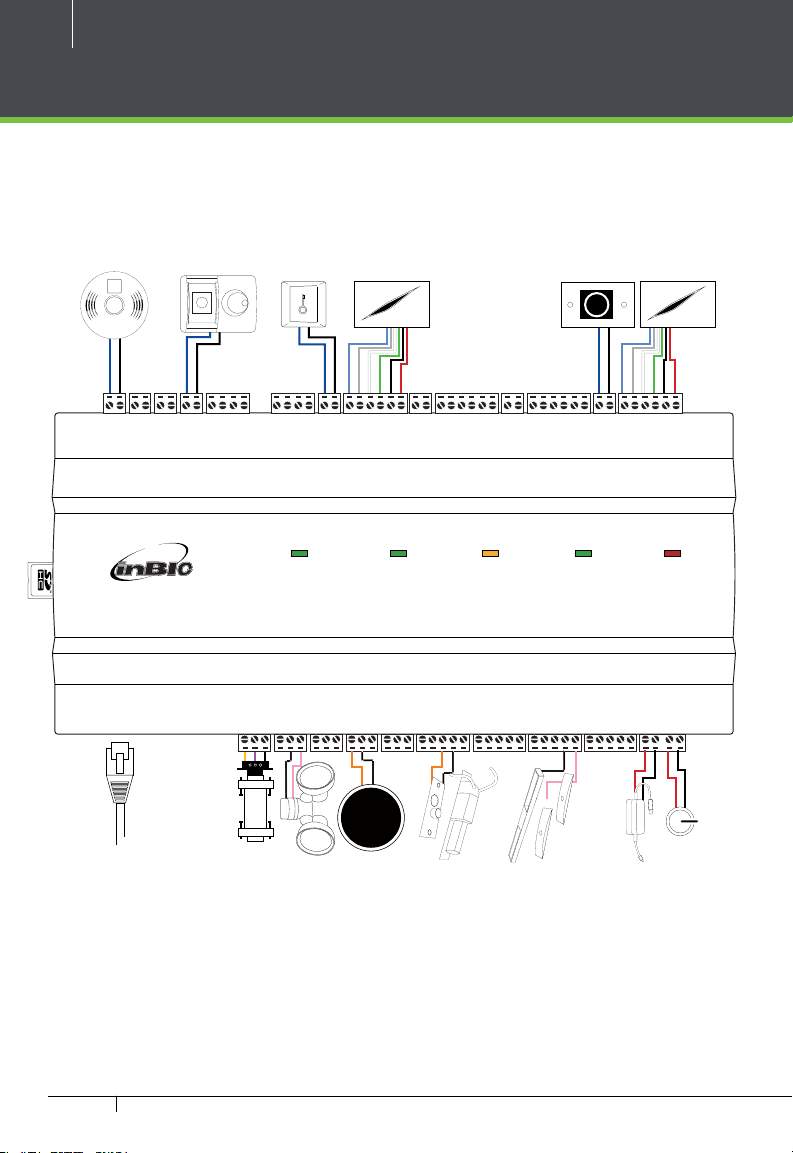
10
Wiring Legend
Exit Button
PUSH
485+
485+
PWR
RUN
ACT
GRDINGND
PWR
RUN
ACT
GRDINGND
EXT
EXT
RS485
RS485
IN
GND
IR Sensor
GND
485-
+12V
GND
485-
+12V
Detector
FIRE
ALARM
P
Y
U
L
S
K
H
E
E
T
O
W
T
T
E
S
S
E
T
T
W
O
T
E
E
H
K
S
L
U
Y
P
IN
GNDINGNDINGNDINGND
IN
GNDINGNDINGND
AUX 1 AUX 2 AUX 3 AU X4 EXT STATE BUTTON 1 READER 1 BUTTON 2 READER 2 BUTTON 3 READER 3 BUTTON 4 READER 4AUX 1 AUX 2 AUX 3 AUX4 EXT STATE BUTTON 1 READER 1 BUTTON 2 READER 2 BUTTON 3 READER 3 BUTTON 4 READER 4
Best Security Solution for the World Best Security Solution for the World
Card Reader
IN
GND
BEEP
GND
BEEP
GLED
WD1
WD0
GND
+12VINGND
BEEP
GLED
WD1
BEEP
GLED
WD1
WD0
GND
+12VINGND
RS485PCRS485
WD0
BEEP
GLED
WD1
WD0
PC
BEEP
GND
+12V
GND
+12V
IN
CARDCARD RUNRUN POWERPOWER
Exit Button
No Touch
GLED
WD1
WD0
GND
+12VINGND
GLED
WD1
WD0
GND
+12VINGND
A dv anc ed Ac c es s C ontr ol
SWITCHSWITCH PCPC AUXOUT1AUXOUT1 AUXOUT2AUXO UT2 AUXOUT3AUXOUT3 AUXOUT4AUXO UT4 LOCK1LOCK1 LOCK2LOCK2 LOCK3LOCK3 LOCK4LOCK4 LOCKLOCK POWERPOWER
LANLAN
485+
485-
485+
485-
SGNDNOCOMNCNO
SGNDNOCOMNCNO
COMNCNO
COMNCNO
COMNCNO
COMNCNO
COMNCSEN
COMNCSEN
GNDNOCOMNCSEN
GNDNOCOM
NC
GNDNOCOM
SEN
GNDNOCOMNCSEN
NC
GND
NO
SEN
GNDNOCOMNCSEN
COMNCSEN
EXIT
BEEP
GLED
WD1
WD0
BEEP
GLED
WD1
WD0
GNDNOCOMNCV+
V-
GNDNOCOMNCV+V-+12V
Card Reader
GND
+12V
GND
+12V
+12V
GND
GND
RS485
ALARM
Ethernet Cable
InBio-Series Access Control Panels & ZKAccess 5.3 software INSTALLATION GUIDE
485 Convertor
Floodlight
Normally Open Lock
Figure 13
Normally Close Lock
12V DC Power Supply
12V DC Power
Page 11
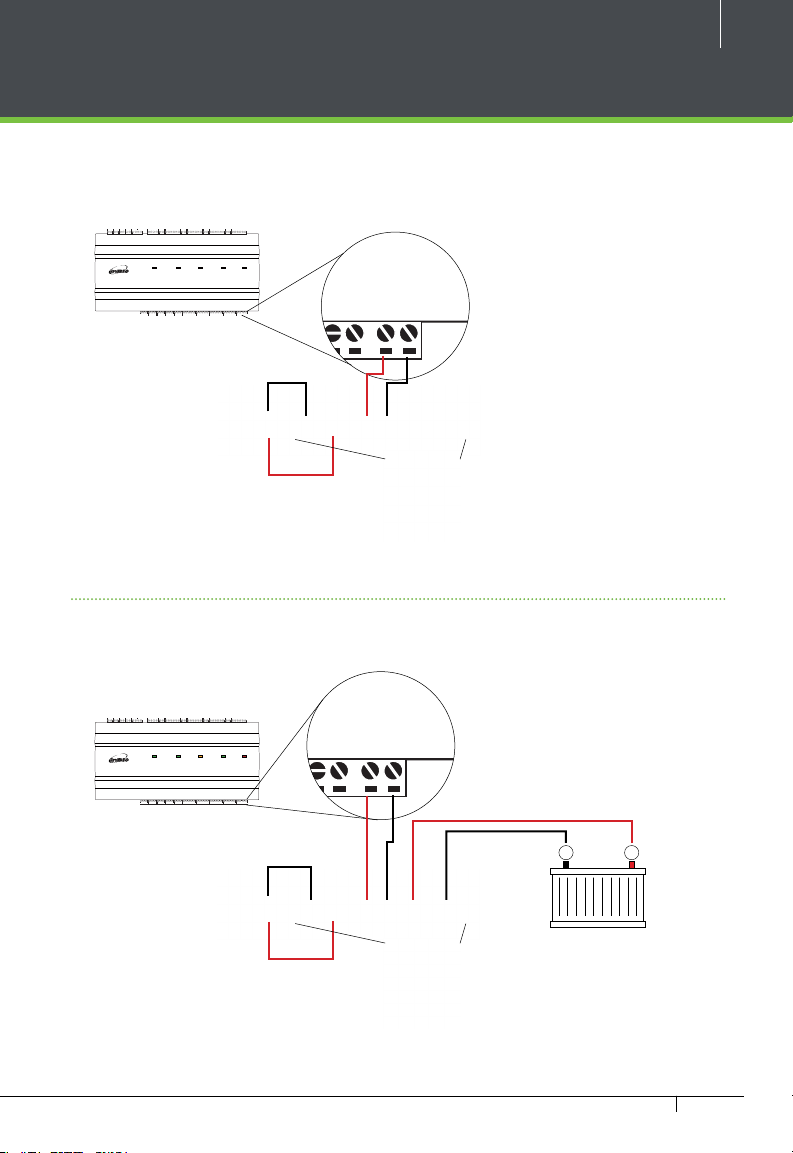
Power Wiring Diagram
V+
V-
+12V
GND
V+
V-
+12V
GND
WD1
WD0
GND
+12V
WD1
WD0
GND
+12V
V+
V-
+12V
GND
V+
V-
+12V
GND
WD1
WD0
GND
+12V
WD1
WD0
GND
+12V
Without Backup Battery
GND
GND
485-
485+INGNDINGNDINGNDINGND
+12V
GND
485-
485+
IN
GNDINGNDINGND
IN
+12V
AUX 1 AUX 2 AUX 3 AUX4 EXT STATE BUTTON 1 READER 1 BUTTON 2 READER 2 BUTTON 3 READER 3 BUTTON 4 READER 4AUX 1 AUX 2 AUX 3 AUX4 EXT STATE BUTTON 1 READER 1 BUTTON 2 READER 2 BUTTON 3 READER 3 BUTTON 4 READER 4
Best Security Solution for the World Best Security Solution for the World
SWITCHSWITCH PCPC AUXOUT1AUXOUT1 AUXOUT2AUXOUT2 AUXOUT3AUXOUT3 AUXOUT4AUXOUT4 LOCK1LOCK1 LOCK2LOCK2 LOCK3LOCK3 LOCK4LOCK4 LOCKLOCKPOWERPOWER
LANLAN
485+
485-
485+
485-
PWR
PWR
SGNDNOCOMNCNO
SGNDNOCOMNCNO
RUN
ACT
GRDINGND
RUN
ACT
GRDINGND
EXT
EXT
RS485
RS485PCRS485PCRS485
COMNCNO
COMNCNO
IN
GND
BEEP
GLED
WD1
WD0
GND
+12VINGND
BEEP
GLED
WD1
WD0
GND
BEEP
GLED
WD1
WD0
GND
+12VINGND
BEEP
GLED
WD1
BEEP
GLED
WD1
WD0
GND
+12V
BEEP
GLED
WD1
WD0
GND
+12V
CARDCARD RUNRUN POWERPOWER
GNDNOCOMNCSEN
GNDNOCOM
SEN
GNDNOCOMNCSEN
GNDNOCOM
NC
IN
Adv anc ed Ac c es s C ontr ol
COMNCSEN
GNDNOCOMNCV+
GND
NO
NC
SEN
GNDNOCOMNCSEN
GNDNOCOMNCV+V-+12V
WD0
GND
+12V
GND
+12V
+12V
V-
GND
GND
BEEP
GLED
WD1
WD0
GND
+12VINGND
BEEP
GLED
WD1
WD0
GND
+12VINGND
COMNCNO
COMNCSEN
COMNCNO
COMNCSEN
11
Ground
Switching Power Supply
Figure 14
With Backup Battery
GND
GND
485-
485+INGNDINGNDINGNDINGND
+12V
GND
485-
485+
IN
GNDINGNDINGND
IN
+12V
AUX 1 AUX 2 AUX 3 AUX4 EXT STATE BUTTON 1 READER 1 BUTTON 2 READER 2 BUTTON 3 READER 3 BUTTON 4 READER 4AUX 1 AUX 2 AUX 3 AUX4 EXT STATE BUTTON 1 READER 1 BUTTON 2 READER 2 BUTTON 3 READER 3 BUTTON 4 READER 4
Best Security Solution for the World Best Security Solution for the World
SWITCHSWITCH PCPC AUXOUT1AUXOUT1 AUXOUT2AUXOUT2 AUXOUT3AUXOUT3 AUXOUT4AUXOUT4 LOCK1LOCK1 LOCK2LOCK2 LOCK3LOCK3 LOCK4LOCK4 LOCKLOCKPOWERPOWER
LANLAN
485+
485-
485+
485-
PWR
PWR
SGNDNOCOMNCNO
SGNDNOCOMNCNO
RUN
ACT
GRDINGND
RUN
ACT
GRDINGND
EXT
EXT
RS485
RS485PCRS485PCRS485
COMNCNO
COMNCNO
IN
GND
BEEP
GLED
WD1
WD0
GND
+12VINGND
BEEP
GLED
WD1
WD0
GND
BEEP
GLED
WD1
WD0
GND
+12VINGND
BEEP
GLED
WD1
BEEP
GLED
WD1
WD0
GND
+12V
BEEP
GLED
WD1
WD0
GND
+12V
CARDCARD RUNRUN POWERPOWER
GNDNOCOMNCSEN
GNDNOCOM
SEN
GNDNOCOMNCSEN
GNDNOCOM
NC
IN
Adv anc ed Ac c es s C ontr ol
COMNCSEN
GNDNOCOMNCV+
GND
NO
NC
SEN
GNDNOCOMNCSEN
GNDNOCOMNCV+V-+12V
WD0
GND
+12V
GND
+12V
+12V
V-
GND
GND
BEEP
GLED
WD1
WD0
GND
+12VINGND
BEEP
GLED
WD1
WD0
GND
+12VINGND
COMNCNO
COMNCSEN
COMNCNO
COMNCSEN
+--
Ground
Switching Power Supply
Figure 15
InBio-Series Access Control Panels & ZKAccess 5.3 software INSTALLATION GUIDE
Page 12
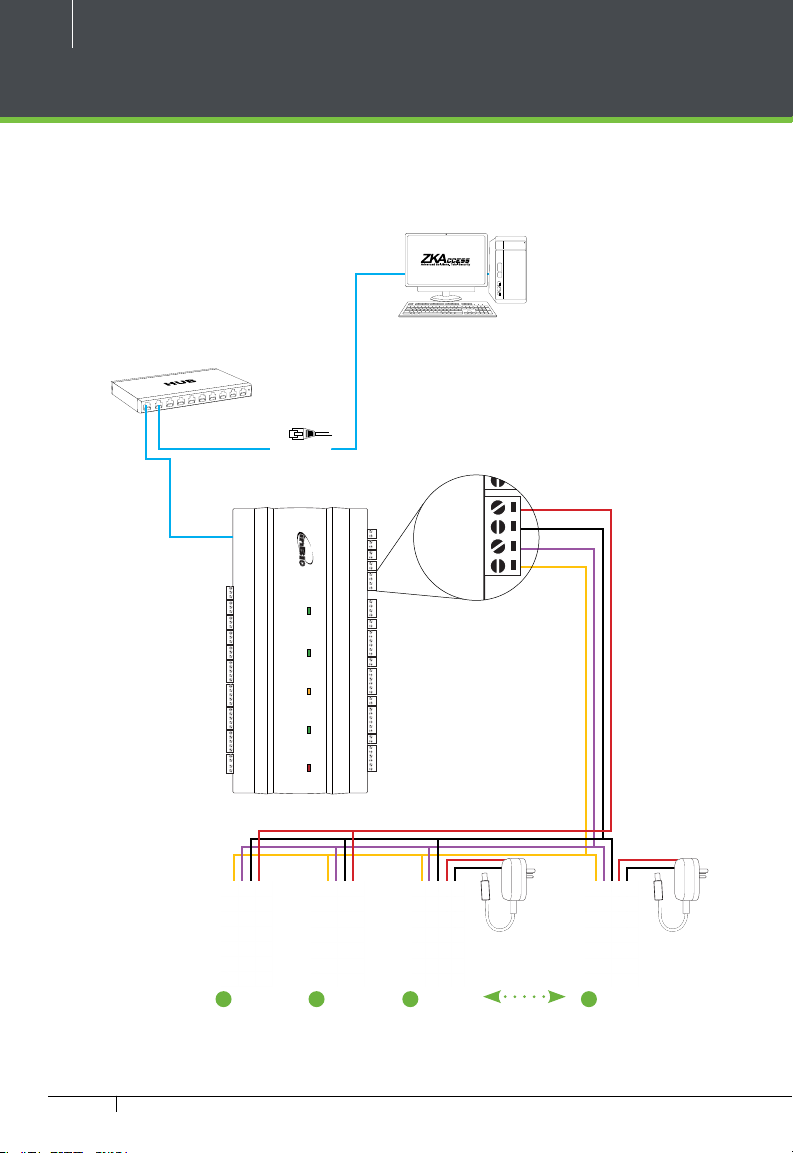
12
IN
GND
IN
GND
IN
GND
IN
GND
+12V
GND
485-
485+
IN
GND
IN
GND
IN
GND
IN
GND
+12V
GND
485-
485+
AUX 1 AUX 2 AUX 3 AUX4 EXT STATE BUTTON 1 READER 1 BUTTON 2 READER 2 BUTTON 3 READER 3 BUTTON 4 READER 4AUX 1 AUX 2 AUX 3 AUX4 EXT STATE BUTTON 1 READER 1 BUTTON 2 READER 2 BUTTON 3 READER 3 BUTTON 4 READER 4
FR1200 Connection
ETHERNET
LANLAN
SWITCHSWITCH PCPC AUXOUT1AUXO UT1 AUXOUT2AUXOUT2 AUXOUT3AUXOUT3 AUXOUT4AUXOUT4 LOCK1LOCK1 LOCK2LOCK2 LOCK3LOCK3 LOCK4LOCK4 LOCKLOCK POWERPOWER
485+
485+
485-
485-
SGND
SGND
NO
NO
COM
COM
NC
NC
NO
NO
COM
COM
NC
NC
NO
NO
COM
COM
NC
NC
NO
NO
COM
COM
NC
NC
SEN
SEN
GND
GND
NO
NO
COM
COM
NC
NC
SEN
SEN
GND
GND
NO
NO
COM
COM
NC
NC
SEN
SEN
GND
GND
NO
NO
COM
COM
NC
NC
SEN
SEN
GND
GND
NO
NO
COM
COM
NC
NC
V+
V+
V-
V-
+12V
+12V
GND
GND
AUX 1 AUX 2 AUX 3 AUX4 EXT STATE BUTTON 1 READER 1 BUTTON 2 READER 2 BUTTON 3 READER 3 BUTTON 4 READER 4AUX 1 AUX 2 AUX 3 AUX4 EXT STATE BUTTON 1 READER 1 BUTTON 2 READER 2 BUTTON 3 READER 3 BUTTON 4 READER 4
Best Security Solution for the World Best Security Solution for the World
Ad va nc ed A c c es s C ontrol
IN
IN
GND
GND
IN
IN
GND
GND
IN
IN
GND
GND
IN
IN
GND
GND
+12V
+12V
GND
GND
485-
485-
485+
485+
PWR
PWR
RUN
RUN
ACT
ACT
RS485
RS485
GRD
GRD
EXT
EXT
IN
IN
GND
GND
BEEP
BEEP
GLED
GLED
WD1
WD1
WD0
WD0
GND
GND
+12V
+12V
RS485PCRS485
PC
IN
IN
GND
GND
BEEP
BEEP
GLED
GLED
WD1
WD1
WD0
WD0
GND
GND
+12V
+12V
CARDCARD RUNRUN POWERPOWER
IN
IN
GND
GND
BEEP
BEEP
GLED
GLED
WD1
WD1
WD0
WD0
GND
GND
+12V
+12V
IN
IN
GND
GND
BEEP
BEEP
GLED
GLED
WD1
WD1
WD0
WD0
GND
GND
+12V
+12V
1
FR1200
2
FR1200
3
FR1200
Figure 16
InBio-Series Access Control Panels & ZKAccess 5.3 software INSTALLATION GUIDE
8
FR1200
12V DC12V DC
Page 13
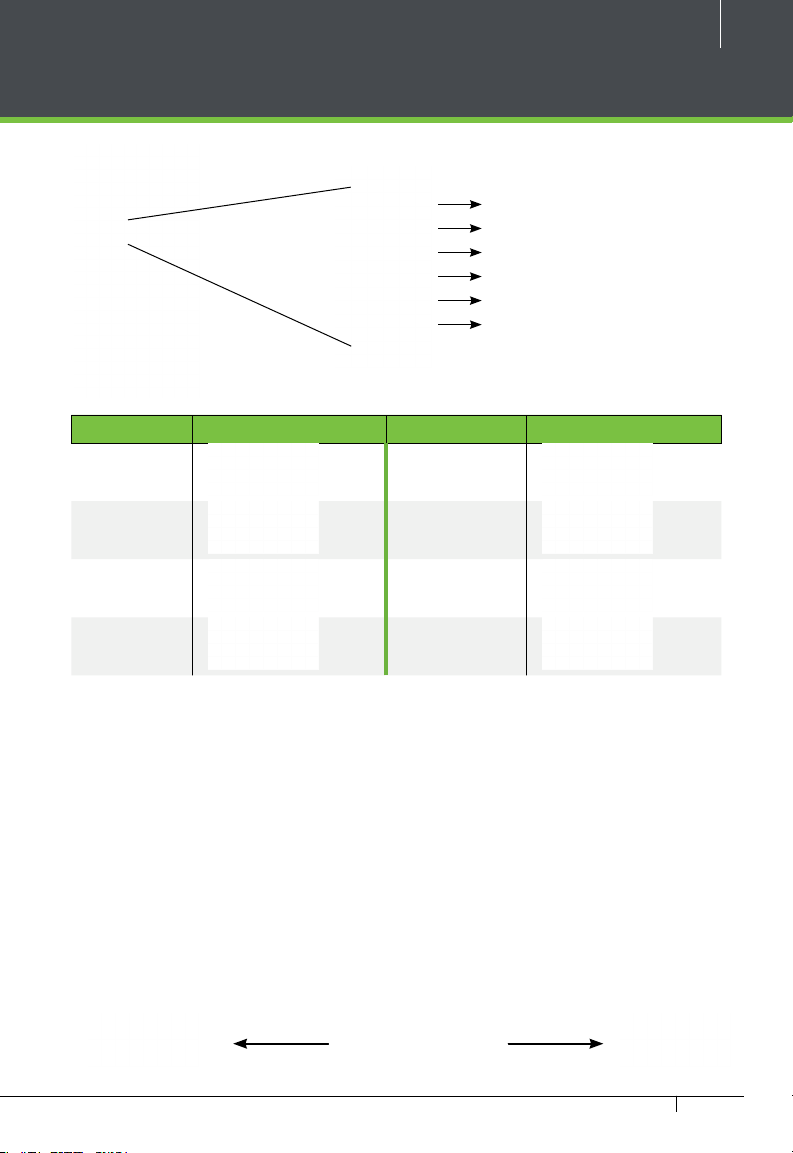
DIP Switch Setting for FR1200 Device ID
RS485 Terminal Resistance
8
4
2
1
DIP Switch
17
Figure
Address Switch Settings Address Switch Settings
1 5
2 6
3 7
13
4 8
Important Notes
1. There are six DIP switches on the
back of FR1200, Switches 1-4 is for
RS485 address, switch 5 is reserved,
switch 6 is for reducing noise on long
RS485 cable.
2. Set the odd number for IN reader,
and the even number for OUT reader
(for eg. For two readers for one doorthe RS485 address 1 is for IN reader,
RS485 address 2 is for OUT reader)
Distance: More than 200 meters
InBio-Series Access Control Panels & ZKAccess 5.3 software INSTALLATION GUIDE
3. If FR1200 is powered from inBio-460
panel ,the length of wire should be
less than 100 meters or 330 ft.
4. The External RS485 interface can
supply maximum 500mA current,
The FR1200’s startup current is
240mA. So inBio-460 only can only
power two FR1200s.
5. If the cable length is more than
200 meters or 600 ft , the number 6
switch should be ON as below
Page 14
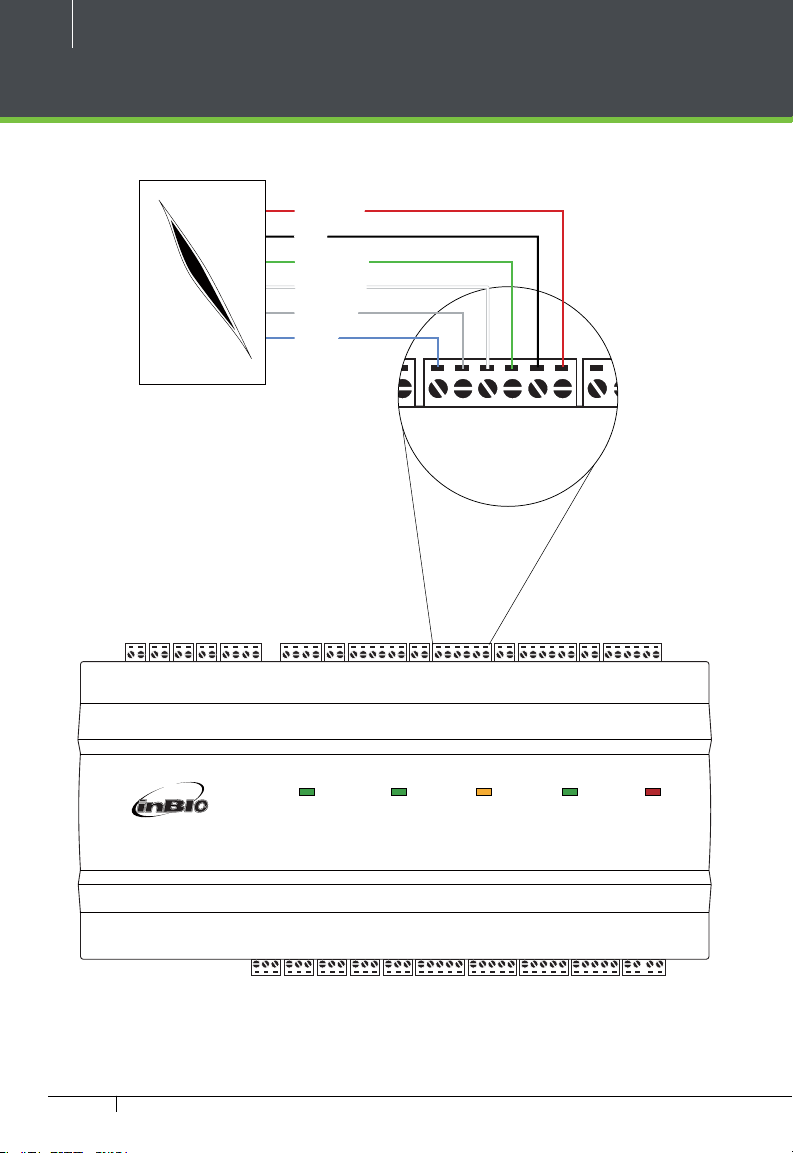
14
GND
BEEP
GLED
WD1
WD0
GND
+12V
IN
GND
BEEP
GLED
WD1
WD0
GND
+12V
IN
GND
BEEP
GLED
WD1
WD0
GND
+12V
IN
GND
BEEP
GLED
WD1
WD0
GND
BEEP
GLED
WD1
WD0
GND
+12V
IN
GND
BEEP
GLED
WD1
WD0
GND
+12V
IN
GND
BEEP
GLED
WD1
WD0
GND
+12V
IN
GND
BEEP
GLED
WD1
WD0
Wiegand Connection
DC+(6-14V)
GND
Wiegand D0
Wiegand D1
Green LED
Beeper
Wiegand Card Reader
GND
GND
485-
IN
GNDINGNDINGNDINGND
IN
GNDINGNDINGND
AUX 1 AUX 2 AUX 3 AUX4 EXT STATE BUTTON 1 READER 1 BUTTON 2 READER 2 BUTTON 3 READER 3 BUTTON 4 READER 4AUX 1 AUX 2 AUX 3 AUX4 EXT STATE BUTTON 1 READER 1 BUTTON 2 READER 2 BUTTON 3 READER 3 BUTTON 4 READER 4
Best Security Solution for the World Best Security Solution for the World
485+
+12V
GND
485-
485+
IN
+12V
PWR
RUN
ACT
GRDINGND
BEEP
GLED
WD1
WD0
GND
+12VINGND
PWR
RUN
ACT
GRDINGND
BEEP
GLED
WD1
EXT
EXT
RS485
RS485
BEEP
WD0
GND
+12VINGND
BEEP
PC
RS485PCRS485
IN
GND
BEEP
GLED
WD1
WD0
GND
GLED
GLED
GND
WD1
WD0
GND
+12V
WD1
WD0
GND
+12V
IN
CARDCARD RUNRUN POWERPOWER
+12VINGND
BEEP
GLED
WD1
WD0
GND
+12VINGND
BEEP
GLED
WD1
WD0
BEEP
GLED
WD1
WD0
GND
+12V
GND
+12V
A dv anc ed Ac c es s C ontr ol
SWITCHSWITCH PCPC AUXOUT1AUXOUT1 AUXOUT2AUXOUT2 AUXOUT3AUXOUT3 AUXOUT4AUXOUT4 LOCK1LOCK1 LOCK2LOCK2 LOCK3LOCK3 LOCK4LOCK4 LOCKLOCK POWERPOWER
LANLAN
485+
485-
485+
485-
SGNDNOCOMNCNO
SGNDNOCOMNCNO
COMNCNO
COMNCNO
COMNCNO
COMNCNO
COMNCSEN
COMNCSEN
GNDNOCOMNCSEN
GNDNOCOM
NC
GNDNOCOM
SEN
GNDNOCOMNCSEN
NC
GND
SEN
GNDNOCOMNCSEN
NO
COMNCSEN
GNDNOCOMNCV+
GNDNOCOMNCV+V-+12V
+12V
V-
GND
GND
Figure 18
InBio-Series Access Control Panels & ZKAccess 5.3 software INSTALLATION GUIDE
Page 15

REX Connections
ACT
GRD
IN
GND
BEEP
GLED
WD1
WD0
GND
+12V
IN
GND
BEEP
GLED
WD1
WD0
GND
+12V
IN
GND
BEEP
GLED
WD1
WD0
GND
+12V
IN
GND
BEEP
GLED
WD1
ACT
GRD
IN
GND
BEEP
GLED
WD1
WD0
GND
+12V
IN
GND
BEEP
GLED
WD1
WD0
GND
+12V
IN
GND
BEEP
GLED
WD1
WD0
GND
+12V
IN
GND
BEEP
GLED
WD1
GND
+12V
IN
GND
BEEP
GLED
WD1
WD0
GND
+12V
IN
GND
BEEP
GLED
WD1
WD0
GND
+12V
GND
+12V
IN
GND
BEEP
GLED
WD1
WD0
GND
+12V
IN
GND
BEEP
GLED
WD1
WD0
GND
+12V
12V DC(+)
12V DC( - )
Unused
COM
NO
15
Separate Power Supply
BUTTON
GND
IR Sensor
GND
GND
485-
IN
GNDINGNDINGNDINGND
IN
GNDINGNDINGND
AUX 1 AUX 2 AUX 3 AUX4 EXT STATE BUTTON 1 READER 1 BUTTON 2 READER 2 BUTTON 3 READER 3 BUTTON 4 READER 4AUX 1 AUX 2 AUX 3 AUX4 EXT STATE BUTTON 1 READER 1 BUTTON 2 READER 2 BUTTON 3 READER 3 BUTTON 4 READER 4
Best Security Solution for the World Best Security Solution for the World
SWITCHSWITCH PCPC AUXOUT1AUXOUT1 AUXOUT2AUXOUT2 AUXOUT3AUXOUT3 AUXOUT4AUXOUT4 LOCK1LOCK1 LOCK2LOCK2 LOCK3LOCK3 LOCK4LOCK4 LOCKLOCK POWERPOWER
LANLAN
485+
+12V
GND
485-
485+
IN
+12V
PWR
RUN
ACT
GRDINGND
BEEP
GLED
WD1
WD0
GND
+12VINGND
PWR
RUN
ACT
GRDINGND
BEEP
GLED
WD1
EXT
EXT
RS485
RS485
BEEP
WD0
GND
+12VINGND
BEEP
PC
RS485PCRS485
IN
GLED
WD1
WD0
GND
+12V
GLED
WD1
WD0
GND
+12V
IN
CARDCARD RUNRUN POWERPOWER
A dv anc ed Ac c es s C ontr ol
485+
485-
SGNDNOCOMNCNO
COMNCNO
COMNCNO
COMNCSEN
GNDNOCOMNCSEN
GNDNOCOM
SEN
485+
485-
SGNDNOCOMNCNO
COMNCNO
COMNCNO
COMNCSEN
GNDNOCOM
NC
GNDNOCOMNCSEN
GND
GND
NC
PTE-1 Exit Button
BEEP
GLED
WD1
WD0
GND
+12VINGND
BEEP
GLED
WD1
WD0
GND
+12VINGND
COMNCSEN
GND
NO
SEN
GNDNOCOMNCSEN
BEEP
GLED
WD1
WD0
BEEP
GLED
WD1
WD0
GNDNOCOMNCV+
V-
GNDNOCOMNCV+V-+12V
GND
+12V
GND
+12V
+12V
GND
GND
Figure 19
InBio-Series Access Control Panels & ZKAccess 5.3 software INSTALLATION GUIDE
Page 16

16
COM
NC
SEN
GND
NO
COM
NC
SEN
GNDNOCOM
NC
V+
V-
+12V
GND
COM
NC
SEN
GNDNOCOM
NC
SEN
GNDNOCOM
NC
V+
V-
+12V
GND
GND
BEEP
GLED
WD1
WD0
GND
+12V
IN
GND
BEEP
GLED
WD1
WD0
GND
+12V
GND
BEEP
GLED
WD1
WD0
GND
+12V
IN
GND
BEEP
GLED
WD1
WD0
GND
+12V
Lock Connection
Connecting a Lock Directly to Power Supply
ETHERNET
AUX 1 AUX 2 AUX 3 AUX4 EXT STATE BUTTON 1 READER 1 BUTTON 2 READER 2 BUTTON 3 READER 3 BUTTON 4 READER 4AUX 1 AUX 2 AUX 3 AUX4 EXT STATE BUTTON 1 READER 1 BUTTON 2 READER 2 BUTTON 3 READER 3 BUTTON 4 READER 4
Best Security Solution for the World Best Security Solution for the World
IN
LANLAN
SWITCHSWITCH PCPC AUXOUT1AUXOUT1 AUXOUT2AUXOUT2 AUXOUT3AUXOUT3 AUXOUT4AUXOUT4 LOCK1LOCK1 LOCK2LOCK2 LOCK3LOCK3 LOCK4LOCK4 LOCKLOCK POWERPOWER
485+
485+
485-
485-
SGND
SGND
NO
NO
COM
COM
NC
NC
NO
NO
COM
COM
NC
NC
NO
NO
COM
COM
NC
NC
NO
NO
COM
COM
NC
NC
SEN
SEN
GND
GND
NO
NO
COM
COM
NC
NC
SEN
SEN
GND
GND
NO
NO
COM
COM
NC
NC
SEN
SEN
GND
GND
NO
NO
COM
COM
NC
NC
SEN
SEN
GND
GND
NO
NO
COM
COM
NC
NC
V+
V+
V-
V-
+12V
+12V
GND
GND
IN
GND
GND
IN
IN
GND
GND
IN
IN
GND
GND
IN
IN
GND
GND
+12V
+12V
GND
GND
485-
485-
485+
485+
PWR
PWR
RUN
RUN
ACT
ACT
RS485
RS485
GRD
GRD
EXT
EXT
IN
IN
GND
GND
BEEP
BEEP
GLED
GLED
WD1
WD1
WD0
WD0
GND
GND
+12V
+12V
RS485PCRS485
PC
IN
IN
GND
GND
BEEP
BEEP
GLED
GLED
WD1
WD1
WD0
WD0
GND
GND
+12V
+12V
CARDCARD RUNRUN POWERPOWER
IN
IN
Adv anc ed Ac c es s C ontr ol
GND
GND
BEEP
BEEP
GLED
GLED
WD1
WD1
WD0
WD0
GND
GND
+12V
+12V
IN
IN
GND
GND
BEEP
BEEP
GLED
GLED
WD1
WD1
WD0
WD0
GND
GND
+12V
+12V
Door Contact
GND
Sensor
-
Sensor
GND
+
12V DC
FR107
Diode
Figure 24
InBio-Series Access Control Panels & ZKAccess 5.3 software INSTALLATION GUIDE
Page 17

+
+
+
BUTTON BUTTONREADER 1 READER 2BUTTON BUTTONREADER 1 READER 2
POWER
RUN CARD
BEEP
GLED
WD1
WD0
GND
+12VINGND
BEEP
GLED
WD1
WD0
GND
+12V
BUTTON READER
IN
GND
BEEP
GLED
WD1
WD0
GND
+12V
BUTTON READER
Switching from Dry Contact to Wet Contact
Important Notes:
inBio is set to supply lock power by default from the lock power terminal. If you
want to connect the lock directly to the power supply, you must take the
following steps:
1. Take apart the cover of inBio-460. Push the tab inward see gure 20
2. Select the appropriate lock relay and nd its jumpers
3. Take o the jumpers and change
4. Connect the lock as show in the diagram, (see gure 24)
12345
to
12345
17
Back of inBio-460 Select one Relay
Figure 22
5 4 3 2 1 5 4 3 2 1 5 4 3 2 1
Default setting
1, 2 - 3, 4
Take o jumpers Jumpers Plug Jumpers
Figure 23
InBio-Series Access Control Panels & ZKAccess 5.3 software INSTALLATION GUIDE
2, 3 - 4, 5
Page 18

18
PC
RS485PCRS485
CARDCARD RUNRUN POWERPOWER
NC
SEN
GNDNOCOM
NC
SEN
GNDNOCOMNCSEN
GND
NO
COMNCSEN
GNDNOCOMNCV+
V-
+12V
GND
NC
SEN
GNDNOCOMNCSEN
GNDNOCOM
NC
SEN
GNDNOCOMNCSEN
GNDNOCOMNCV+V-+12V
GND
+12VINGND
BEEP
GLED
WD1
WD0
GND
+12V
IN
GND
BEEP
GLED
WD1
WD0
GND
+12VINGND
BEEP
GLED
WD1
WD0
GND
+12V
+12VINGND
BEEP
GLED
WD1
WD0
GND
+12V
IN
GND
BEEP
GLED
WD1
WD0
GND
+12VINGND
BEEP
GLED
WD1
WD0
GND
+12V
A d va nc ed Ac c es s C ontrol
PC
RS485PCRS485
CARDCARD RUNRUN POWERPOWER
NC
SEN
GNDNOCOM
NC
SEN
GNDNOCOMNCSEN
GND
NO
COMNCSEN
GNDNOCOMNCV+
V-
+12V
GND
NC
SEN
GNDNOCOMNCSEN
GNDNOCOM
NC
SEN
GNDNOCOMNCSEN
GNDNOCOMNCV+V-+12V
GND
+12VINGND
BEEP
GLED
WD1
WD0
GND
+12V
IN
GND
BEEP
GLED
WD1
WD0
GND
+12VINGND
BEEP
GLED
WD1
WD0
GND
+12V
+12VINGND
BEEP
GLED
WD1
WD0
GND
+12V
IN
GND
BEEP
GLED
WD1
WD0
GND
+12VINGND
BEEP
GLED
WD1
WD0
GND
+12V
A d va nc ed Ac c es s C ontrol
COMNCV+
V-
+12V
GND
COMNCV+V-+12V
GND
BEEP
GLED
WD1
WD0
GND
+12V
BEEP
GLED
WD1
WD0
GND
+12V
COMNCV+
V-
+12V
GND
COMNCV+V-+12V
GND
BEEP
GLED
WD1
WD0
GND
+12V
BEEP
GLED
WD1
WD0
GND
+12V
Lock Connection
Normally Open Lock Powered From Lock Terminal
ETHERNET
AUX 1 AUX 2 AUX 3 AUX4 EXT STATE BUTTON 1 READER 1 BUTTON 2 READER 2 BUTTON 3 READER 3 BUTTON 4 READER 4AUX 1 AUX 2 AUX 3 AUX4 EXT STATE BUTTON 1 READER 1 BUTTON 2 READER 2 BUTTON 3 READER 3 BUTTON 4 READER 4
Best Security Solution for the World Best Security Solution for the World
IN
LANLAN
SWITCHSWITCH PCPC AUXOUT1AUXOUT1 AUXOUT2AUXOUT2AUXOUT3AUXOUT3 AUXOUT4AUXOUT4 LOCK1LOCK1 LOCK2LOCK2 LOCK3LOCK3 LOCK4LOCK4 LOCKLOCK POWERPOWER
485+
485+
485-
485-
SGND
SGND
NO
NO
COM
COM
NC
NC
NO
NO
COM
COM
NC
NC
NO
NO
COM
COM
NC
NC
NO
NO
COM
COM
NC
NC
SEN
SEN
GND
GND
NO
NO
COM
COM
NC
NC
SEN
SEN
GND
GND
NO
NO
COM
COM
NC
NC
SEN
SEN
GND
GND
NO
NO
COM
COM
NC
NC
SEN
SEN
GND
GND
NO
NO
COM
COM
NC
NC
V+
V+
V-
V-
+12V
+12V
GND
GND
IN
GND
GND
IN
IN
GND
GND
IN
IN
GND
GND
IN
IN
GND
GND
+12V
+12V
GND
GND
485-
485-
485+
485+
PWR
PWR
RUN
RUN
ACT
ACT
RS485
RS485
GRD
GRD
EXT
EXT
IN
IN
GND
GND
BEEP
BEEP
GLED
GLED
WD1
WD1
WD0
WD0
GND
GND
+12V
+12V
RS485PCRS485
PC
IN
IN
GND
GND
BEEP
BEEP
GLED
GLED
WD1
WD1
WD0
WD0
GND
GND
+12V
+12V
CARDCARD RUNRUN POWERPOWER
IN
IN
Adv anc ed Ac c es s C ontr ol
GND
GND
BEEP
BEEP
GLED
GLED
WD1
WD1
WD0
WD0
GND
GND
+12V
+12V
IN
IN
GND
GND
BEEP
BEEP
GLED
GLED
WD1
WD1
WD0
WD0
GND
GND
+12V
+12V
12V DC
GND
16 or 18 AWG shielded cable recommended
+
-
FR107
Diode
GND
12V DC
Figure 20
Normally Closed Lock Powered From Lock Terminal
ETHERNET
InBio-Series Access Control Panels & ZKAccess 5.3 software INSTALLATION GUIDE
AUX 1 AUX 2 AUX 3 AUX4 EXT STATE BUTTON 1 READER 1 BUTTON 2 READER 2 BUTTON 3 READER 3 BUTTON 4 READER 4AUX 1 AUX 2 AUX 3 AUX4 EXT STATE BUTTON 1 READER 1 BUTTON 2 READER 2 BUTTON 3 READER 3 BUTTON 4 READER 4
Best Security Solution for the World Best Security Solution for the World
IN
LANLAN
SWITCHSWITCH PCPC AUXOUT1AUXOUT1 AUXOUT2AUXOUT2AUXOUT3AUXOUT3 AUXOUT4AUXOUT4 LOCK1LOCK1 LOCK2LOCK2 LOCK3LOCK3 LOCK4LOCK4 LOCKLOCK POWERPOWER
485+
485+
485-
485-
SGND
SGND
NO
NO
COM
COM
NC
NC
NO
NO
COM
COM
NC
NC
NO
NO
COM
COM
NC
NC
NO
NO
COM
COM
NC
NC
SEN
SEN
GND
GND
NO
NO
COM
COM
NC
NC
SEN
SEN
GND
GND
NO
NO
COM
COM
NC
NC
SEN
SEN
GND
GND
NO
NO
COM
COM
NC
NC
SEN
SEN
GND
GND
NO
NO
COM
COM
NC
NC
V+
V+
V-
V-
+12V
+12V
GND
GND
IN
GND
GND
IN
IN
GND
GND
IN
IN
GND
GND
IN
IN
GND
GND
+12V
+12V
GND
GND
485-
485-
485+
485+
PWR
PWR
RUN
RUN
ACT
ACT
RS485
RS485
GRD
GRD
EXT
EXT
IN
IN
GND
GND
BEEP
BEEP
GLED
GLED
WD1
WD1
WD0
WD0
GND
GND
+12V
+12V
RS485PCRS485
PC
IN
IN
GND
GND
BEEP
BEEP
GLED
GLED
WD1
WD1
WD0
WD0
GND
GND
+12V
+12V
CARDCARD RUNRUN POWERPOWER
IN
IN
Adv anc ed Ac c es s C ontr ol
GND
GND
BEEP
BEEP
GLED
GLED
WD1
WD1
WD0
WD0
GND
GND
+12V
+12V
IN
IN
GND
GND
BEEP
BEEP
GLED
GLED
WD1
WD1
WD0
WD0
GND
GND
+12V
+12V
Figure 21
12V DC
GND
GND
12V DC
+
-
FR107
Diode
Page 19

19
IN
GND
IN
GND
IN
IN
GND
IN
GND
IN
AUX 1 AUX 2 AUX 3 AUX4 E XT STATE BUTTON 1 READER 1 BUTTON 2 READER 2 BUTTON 3 READER 3 BUTTON 4 READER 4AUX 1 AUX 2 AUX 3 AUX4 EXT STATE BUTTON 1 READER 1 BUTTON 2 READER 2 BUTTON 3 READER 3 BUTTON 4 READER 4
PC
RS485PCRS485
CARDCARD RUNRUN POWERPOWER
COMNCNO
COMNCNO
COMNCSEN
GNDNOCOM
NC
SEN
GNDNOCOMNCSEN
GND
NO
COMNCSEN
GNDNOCOMNCV+
V-
+12V
GND
COMNCNO
COMNCNO
COMNCSEN
GNDNOCOMNCSEN
GNDNOCOM
NC
SEN
GNDNOCOMNCSEN
GNDNOCOMNCV+V-+12V
GND
IN
GND
BEEP
GLED
WD1
WD0
GND
+12VINGND
BEEP
GLED
WD1
WD0
GND
+12V
IN
GND
BEEP
GLED
WD1
WD0
GND
+12VINGND
BEEP
GLED
WD1
WD0
GND
+12V
IN
GND
BEEP
GLED
WD1
WD0
GND
+12VINGND
BEEP
GLED
WD1
WD0
GND
+12V
IN
GND
BEEP
GLED
WD1
WD0
GND
+12VINGND
BEEP
GLED
WD1
WD0
GND
+12V
A d va nc ed A c c es s C ontr ol
Aux. I/O connection
Aux. Input Connection
AUX 1 AUX 2 AUX 3 AUX4 EXT STATE BUTTON 1 READER 1 BUTTON 2 READER 2 BUTTON 3 READER 3 BUTTON 4 READER 4AUX 1 AUX 2 AUX 3 AUX4 EXT STATE BUTTON 1 READER 1 BUTTON 2 READER 2 BUTTON 3 READER 3 BUTTON 4 READER 4
Best Security Solution for the World Best Security Solution for the World
IN
LANLAN
SWITCHSWITCH PCPC AUXOUT1AUXOUT1 AUXOUT2AUXOUT2AUXOUT3AUXOUT3 AUXOUT4AUXOUT4 LOCK1LOCK1 LOCK2LOCK2 LOCK3LOCK3 LOCK4LOCK4 LOCKLOCK POWERPOWER
485+
485+
485-
485-
SGND
SGND
NO
NO
COM
COM
NC
NC
NO
NO
COM
COM
NC
NC
NO
NO
COM
COM
NC
NC
NO
NO
COM
COM
NC
NC
SEN
SEN
GND
GND
NO
ETHERNET
NO
COM
COM
NC
NC
SEN
SEN
GND
GND
NO
NO
COM
COM
NC
NC
SEN
SEN
GND
GND
NO
NO
COM
COM
NC
NC
SEN
SEN
GND
GND
NO
NO
COM
COM
NC
NC
V+
V+
V-
V-
+12V
+12V
GND
GND
Aux. Output Connection
IN
GND
GND
IN
IN
GND
GND
IN
IN
GND
GND
IN
IN
GND
GND
+12V
+12V
GND
GND
485-
485-
485+
485+
PWR
PWR
RUN
RUN
ACT
ACT
RS485
RS485
GRD
GRD
EXT
EXT
IN
IN
GND
GND
BEEP
BEEP
GLED
GLED
WD1
WD1
WD0
WD0
GND
GND
+12V
+12V
RS485PCRS485
PC
IN
IN
GND
GND
BEEP
BEEP
GLED
GLED
WD1
WD1
WD0
WD0
GND
GND
+12V
+12V
CARDCARD RUNRUN POWERPOWER
IN
IN
Adv anc ed Ac c es s C ontr ol
GND
GND
BEEP
BEEP
GLED
GLED
WD1
WD1
WD0
WD0
GND
GND
+12V
+12V
IN
IN
GND
GND
BEEP
BEEP
GLED
GLED
WD1
WD1
WD0
WD0
GND
GND
+12V
+12V
S
E
T
T
W
O
T
E
E
H
K
S
L
U
Y
P
FIRE
P
Y
U
L
S
K
H
E
E
ALARM
T
O
W
T
T
E
S
GND
12V DC
Figure 25
ETHERNET
AUX 1 AUX 2 AUX 3 AUX4 EXT STATE BUTTON 1 READER 1 BUTTON 2 READER 2 BUTTON 3 READER 3 BUTTON 4 READER 4AUX 1 AUX 2 AUX 3 AUX4 EXT STATE BUTTON 1 READER 1 BUTTON 2 READER 2 BUTTON 3 READER 3 BUTTON 4 READER 4
Best Security Solution for the World Best Security Solution for the World
IN
LANLAN
SWITCHSWITCH PCPC AUXOUT1AUXOUT1 AUXOUT2AUXOUT2AUXOUT3AUXOUT3 AUXOUT4AUXOUT4 LOCK1LOCK1 LOCK2LOCK2 LOCK3LOCK3 LOCK4LOCK4 LOCKLOCK POWERPOWER
485+
485+
485-
485-
SGND
SGND
NO
NO
COM
COM
NC
NC
NO
NO
COM
COM
NC
NC
NO
NO
COM
COM
NC
NC
NO
NO
COM
COM
NC
NC
SEN
SEN
GND
GND
NO
NO
COM
COM
NC
NC
SEN
SEN
GND
GND
NO
NO
COM
COM
NC
NC
SEN
SEN
GND
GND
NO
NO
COM
COM
NC
NC
SEN
SEN
GND
GND
NO
NO
COM
COM
NC
NC
V+
V+
V-
V-
+12V
+12V
GND
GND
IN
GND
GND
IN
IN
GND
GND
IN
IN
GND
GND
IN
IN
GND
GND
+12V
+12V
GND
GND
485-
485-
485+
485+
PWR
PWR
RUN
RUN
ACT
ACT
RS485
RS485
GRD
GRD
EXT
EXT
IN
IN
GND
GND
BEEP
BEEP
GLED
GLED
WD1
WD1
WD0
WD0
GND
GND
+12V
+12V
RS485PCRS485
PC
IN
IN
GND
GND
BEEP
BEEP
GLED
GLED
WD1
WD1
WD0
WD0
GND
GND
+12V
+12V
CARDCARD RUNRUN POWERPOWER
IN
IN
Adv anc ed Ac c es s C ontr ol
GND
GND
BEEP
BEEP
GLED
GLED
WD1
WD1
WD0
WD0
GND
GND
+12V
+12V
IN
IN
GND
GND
BEEP
BEEP
GLED
GLED
WD1
WD1
WD0
WD0
GND
GND
+12V
+12V
12V DC
Figure 26
InBio-Series Access Control Panels & ZKAccess 5.3 software INSTALLATION GUIDE
ALARM
GND
Page 20

20
Ethernet Connection
LAN Connection
Important Notes:
1. Both 10Base-T and 100Base-T are supported
2. This cable distance must be less than 330 ft. (100m)
3. For cable length of more than 330 ft. (100m). use HUB to amplify the signal.
AUX 1 AUX 2 AUX 3 AUX4 EXT STATE BUTTON 1 READER 1 BUTTON 2 READER 2 BUTTON 3 READER 3 BUTTON 4 READER 4AUX 1 AUX 2 AUX 3 AUX4 EXT STATE BUTTON 1 READER 1 BUTTON 2 READER 2 BUTTON 3 READER 3 BUTTON 4 READER 4
USB
USB
ETHERNET
CR10 Card Issuer ZK4500 Enrollment reader
Best Security Solution for the World Best Security Solution for the World
IN
LANLAN
SWITCHSWITCH PCPC AUXOUT1AUXOUT1 AUXOUT2AUXOUT2AUXOUT3AUXOUT3 AUXOUT4AUXOUT4 LOCK1LOCK1 LOCK2LOCK2 LOCK3LOCK3 LOCK4LOCK4 LOCKLOCK POWERPOWER
485+
485+
485-
485-
SGND
SGND
NO
NO
COM
COM
NC
NC
NO
NO
COM
COM
NC
NC
NO
NO
COM
COM
NC
NC
NO
NO
COM
COM
NC
NC
SEN
SEN
GND
GND
NO
NO
COM
COM
NC
NC
SEN
SEN
GND
GND
NO
NO
COM
COM
NC
NC
SEN
SEN
GND
GND
NO
NO
COM
COM
NC
NC
SEN
SEN
GND
GND
NO
NO
COM
COM
NC
NC
V+
V+
V-
V-
+12V
+12V
GND
GND
IN
GND
GND
IN
IN
GND
GND
IN
IN
GND
GND
IN
IN
GND
GND
+12V
+12V
GND
GND
485-
485-
485+
485+
PWR
PWR
RUN
RUN
ACT
ACT
RS485
RS485
GRD
GRD
EXT
EXT
IN
IN
GND
GND
BEEP
BEEP
GLED
GLED
WD1
WD1
WD0
WD0
GND
GND
+12V
+12V
RS485PCRS485
PC
IN
IN
GND
GND
BEEP
BEEP
GLED
GLED
WD1
WD1
WD0
WD0
GND
GND
+12V
+12V
CARDCARD RUNRUN POWERPOWER
IN
IN
Adv anc ed Ac c es s C ontr ol
GND
GND
BEEP
BEEP
GLED
GLED
WD1
WD1
WD0
WD0
GND
GND
+12V
+12V
IN
IN
GND
GND
BEEP
BEEP
GLED
GLED
WD1
WD1
WD0
WD0
GND
GND
+12V
+12V
CAT5e or CAT6 ethernet
Best Security Solution for the World Best Security Solution for the World
LANLAN
SWITCHSWITCH PCPC AUXOUT1AUXOUT1 AUXOUT2AUXOUT2AUXOUT3AUXOUT3 AUXOUT4AUXOUT4 LOCK1LOCK1 LOCK2LOCK2 LOCK3LOCK3 LOCK4LOCK4 LOCKLOCK POWERPOWER
485+
485+
485-
485-
SGND
SGND
NO
NO
COM
COM
NC
NC
RS485
RS485
EXT
EXT
NO
NO
COM
COM
NC
NC
NO
NO
COM
COM
NC
NC
NO
NO
COM
COM
RS485PCRS485
NC
NC
PC
SEN
SEN
GND
GND
NO
NO
COM
COM
NC
NC
SEN
SEN
GND
GND
NO
NO
CARDCARD RUNRUN POWERPOWER
Adv anc ed Ac c es s C ontr ol
COM
COM
NC
NC
SEN
SEN
GND
GND
NO
NO
COM
COM
NC
NC
SEN
SEN
GND
GND
NO
NO
COM
COM
NC
NC
V+
V+
V-
V-
+12V
+12V
GND
GND
cable recommended
Figure 27
Direct connection
To connect inBio-460 with a PC directly, connect both devices with a straight
network cable. As the inBio-460 supports auto MDI/MDIX, it is not necessary to
use a crossover type cable.
AUX 1 AUX 2 AUX 3 AUX4 EXT STATE BUTTON 1 READER 1 BUTTON 2 READER 2 BUTTON 3 READER 3 BUTTON 4 READER 4AUX 1 AUX 2 AUX 3 AUX4 EXT STATE BUTTON 1 READER 1 BUTTON 2 READER 2 BUTTON 3 READER 3 BUTTON 4 READER 4
Best Security Solution for the World Best Security Solution for the World
IN
ETHERNET
USB USB
LANLAN
SWITCHSWITCH PCPC AUXOUT1AUXOUT1 AUXOUT2AUXOUT2AUXOUT3AUXOUT3 AUXOUT4AUXOUT4 LOCK1LOCK1 LOCK2LOCK2 LOCK3LOCK3 LOCK4LOCK4 LOCKLOCK POWERPOWER
485+
485+
485-
485-
SGND
SGND
NO
NO
COM
COM
NC
NC
NO
NO
COM
COM
NC
NC
NO
NO
COM
COM
NC
NC
NO
NO
COM
COM
NC
NC
SEN
SEN
GND
GND
NO
NO
COM
COM
NC
NC
SEN
SEN
GND
GND
NO
NO
COM
COM
NC
NC
SEN
SEN
GND
GND
NO
NO
COM
COM
NC
NC
SEN
SEN
GND
GND
NO
NO
COM
COM
NC
NC
V+
V+
V-
V-
+12V
+12V
GND
GND
IN
GND
GND
IN
IN
GND
GND
IN
IN
GND
GND
IN
IN
GND
GND
+12V
+12V
GND
GND
485-
485-
485+
485+
PWR
PWR
RUN
RUN
ACT
ACT
RS485
RS485
GRD
GRD
EXT
EXT
IN
IN
GND
GND
BEEP
BEEP
GLED
GLED
WD1
WD1
WD0
WD0
GND
GND
+12V
+12V
RS485PCRS485
PC
IN
IN
GND
GND
BEEP
BEEP
GLED
GLED
WD1
WD1
WD0
WD0
GND
GND
+12V
+12V
CARDCARD RUNRUN POWERPOWER
IN
IN
Adv anc ed Ac c es s C ontr ol
GND
GND
BEEP
BEEP
GLED
GLED
WD1
WD1
WD0
WD0
GND
GND
+12V
+12V
IN
IN
GND
GND
BEEP
BEEP
GLED
GLED
WD1
WD1
WD0
WD0
GND
GND
+12V
+12V
AUX 1 AUX 2 AUX 3 AUX4 EXT STATE BUTTON 1 READER 1 BUTTON 2 READER 2 BUTTON 3 READER 3 BUTTON 4 READER 4AUX 1 AUX 2 AUX 3 AUX4 EXT STATE BUTTON 1 READER 1 BUTTON 2 READER 2 BUTTON 3 READER 3 BUTTON 4 READER 4
IN
IN
GND
GND
IN
IN
GND
GND
IN
IN
GND
GND
IN
IN
GND
GND
+12V
+12V
GND
GND
485-
485-
485+
485+
PWR
PWR
RUN
RUN
ACT
ACT
GRD
GRD
IN
IN
GND
GND
BEEP
BEEP
GLED
GLED
WD1
WD1
WD0
WD0
GND
GND
+12V
+12V
IN
IN
GND
GND
BEEP
BEEP
GLED
GLED
WD1
WD1
WD0
WD0
GND
GND
+12V
+12V
IN
IN
GND
GND
BEEP
BEEP
GLED
GLED
WD1
WD1
WD0
WD0
GND
GND
+12V
+12V
IN
IN
GND
GND
BEEP
BEEP
GLED
GLED
WD1
WD1
WD0
WD0
GND
GND
+12V
+12V
ZK4500 Enrollment readerCR10 Card Issuer
Figure 28
InBio-Series Access Control Panels & ZKAccess 5.3 software INSTALLATION GUIDE
Page 21

+
+
+
BUTTON BUT TONREADER 1 READER 2BUTTON BUT TONREADER 1 READER 2
RX
TX
RX
POWER
RUN CARD
485-
485+
IN
GND
BEEP
GLED
WD1
WD0
GND
+12V
BUTTON READER
IN
GND
BEEP
GLED
WD1
WD0
GND
+12V
BUTTON READER
IN
GND
BEEP
GLED
WD1
WD0
GND
+12V
BUTTON READER
NO
COM
NC
AUXOUT1
NO
COM
NC
AUXOUT2
NO
COM
NC
AUXOUT3
NO
COM
NC
V+V-12V
GND
AUXOUT4
SEN
GNDNOCOM
NC
LOCK1
SEN
GNDNOCOM
NC
LOCK2
SEN
GNDNOCOM
NC
LOCK3
SEN
GNDNOCOM
NC
LOCK4 LOCK POWER
IN
GND
BEEP
GLED
WD1
WD0
GND
+12V
BUTTON READER
+
+
+
BUTTON BUT TONREADER 1 READER 2BUTTON BUT TONREADER 1 READER 2
RX
TX
RX
POWER
RUN CARD
485-
485+
IN
GND
BEEP
GLED
WD1
WD0
GND
+12V
BUTTON READER
IN
GND
BEEP
GLED
WD1
WD0
GND
+12V
BUTTON READER
IN
GND
BEEP
GLED
WD1
WD0
GND
+12V
BUTTON READER
NO
COM
NC
AUXOUT1
NO
COM
NC
AUXOUT2
NO
COM
NC
AUXOUT3
NO
COM
NC
V+V-12V
GND
AUXOUT4
SEN
GNDNOCOM
NC
LOCK1
SEN
GNDNOCOM
NC
LOCK2
SEN
GNDNOCOM
NC
LOCK3
SEN
GNDNOCOM
NC
LOCK4 LOCK POWER
IN
GND
BEEP
GLED
WD1
WD0
GND
+12V
BUTTON READER
+
+
+
BUTTON BUT TONREADER 1 READER 2BUTTON BUT TONREADER 1 READER 2
RX
TX
RX
POWER
RUN CARD
485-
485+
IN
GND
BEEP
GLED
WD1
WD0
GND
+12V
BUTTON READER
IN
GND
BEEP
GLED
WD1
WD0
GND
+12V
BUTTON READER
IN
GND
BEEP
GLED
WD1
WD0
GND
+12V
BUTTON READER
NO
COM
NC
AUXOUT1
NO
COM
NC
AUXOUT2
NO
COM
NC
AUXOUT3
NO
COM
NC
V+V-12V
GND
AUXOUT4
SEN
GNDNOCOM
NC
LOCK1
SEN
GNDNOCOM
NC
LOCK2
SEN
GNDNOCOM
NC
LOCK3
SEN
GNDNOCOM
NC
LOCK4 LOCK POWER
IN
GND
BEEP
GLED
WD1
WD0
GND
+12V
BUTTON READER
RS485 Connection
+
+
+
BUTTON BUT TONREADER 1 READER 2BUTTON BUT TONREADER 1 READER 2
RX
TX
RX
POWER
RUN CARD
485-
485+
IN
GND
BEEP
GLED
WD1
WD0
GND
+12V
BUTTON READER
IN
GND
BEEP
GLED
WD1
WD0
GND
+12V
BUTTON READER
IN
GND
BEEP
GLED
WD1
WD0
GND
+12V
BUTTON READER
NO
COM
NC
AUXOUT1
NO
COM
NC
AUXOUT2
NO
COM
NC
AUXOUT3
NO
COM
NC
V+V-12V
GND
AUXOUT4
SEN
GNDNOCOM
NC
LOCK1
SEN
GNDNOCOM
NC
LOCK2
SEN
GNDNOCOM
NC
LOCK3
SEN
GNDNOCOM
NC
LOCK4 LOCK POWER
IN
GND
BEEP
GLED
WD1
WD0
GND
+12V
BUTTON READER
+
+
+
BUTTON BUT TONREADER 1 READER 2BUTTON BUT TONREADER 1 READER 2
RX
TX
RX
POWER
RUN CARD
485-
485+
IN
GND
BEEP
GLED
WD1
WD0
GND
+12V
BUTTON READER
IN
GND
BEEP
GLED
WD1
WD0
GND
+12V
BUTTON READER
IN
GND
BEEP
GLED
WD1
WD0
GND
+12V
BUTTON READER
NO
COM
NC
AUXOUT1
NO
COM
NC
AUXOUT2
NO
COM
NC
AUXOUT3
NO
COM
NC
V+V-12V
GND
AUXOUT4
SEN
GNDNOCOM
NC
LOCK1
SEN
GNDNOCOM
NC
LOCK2
SEN
GNDNOCOM
NC
LOCK3
SEN
GNDNOCOM
NC
LOCK4 LOCK POWER
IN
GND
BEEP
GLED
WD1
WD0
GND
+12V
BUTTON READER
+
+
+
BUTTON BUT TONREADER 1 READER 2BUTTON BUT TONREADER 1 READER 2
RX
TX
RX
POWER
RUN CARD
485-
485+
IN
GND
BEEP
GLED
WD1
WD0
GND
+12V
BUTTON READER
IN
GND
BEEP
GLED
WD1
WD0
GND
+12V
BUTTON READER
IN
GND
BEEP
GLED
WD1
WD0
GND
+12V
BUTTON READER
NO
COM
NC
AUXOUT1
NO
COM
NC
AUXOUT2
NO
COM
NC
AUXOUT3
NO
COM
NC
V+V-12V
GND
AUXOUT4
SEN
GNDNOCOM
NC
LOCK1
SEN
GNDNOCOM
NC
LOCK2
SEN
GNDNOCOM
NC
LOCK3
SEN
GNDNOCOM
NC
LOCK4 LOCK POWER
IN
GND
BEEP
GLED
WD1
WD0
GND
+12V
BUTTON READER
+
+
+
BUTTON BUT TONREADER 1 READER 2BUTTON BUT TONREADER 1 READER 2
RX
TX
RX
POWER
RUN CARD
485-
485+
IN
GND
BEEP
GLED
WD1
WD0
GND
+12V
BUTTON READER
IN
GND
BEEP
GLED
WD1
WD0
GND
+12V
BUTTON READER
IN
GND
BEEP
GLED
WD1
WD0
GND
+12V
BUTTON READER
NO
COM
NC
AUXOUT1
NO
COM
NC
AUXOUT2
NO
COM
NC
AUXOUT3
NO
COM
NC
V+V-12V
GND
AUXOUT4
SEN
GNDNOCOM
NC
LOCK1
SEN
GNDNOCOM
NC
LOCK2
SEN
GNDNOCOM
NC
LOCK3
SEN
GNDNOCOM
NC
LOCK4 LOCK POWER
IN
GND
BEEP
GLED
WD1
WD0
GND
+12V
BUTTON READER
+
+
+
BUTTON BUT TONREADER 1 READER 2BUTTON BUT TONREADER 1 READER 2
RX
TX
RX
POWER
RUN CARD
485-
485+
IN
GND
BEEP
GLED
WD1
WD0
GND
+12V
BUTTON READER
IN
GND
BEEP
GLED
WD1
WD0
GND
+12V
BUTTON READER
IN
GND
BEEP
GLED
WD1
WD0
GND
+12V
BUTTON READER
NO
COM
NC
AUXOUT1
NO
COM
NC
AUXOUT2
NO
COM
NC
AUXOUT3
NO
COM
NC
V+V-12V
GND
AUXOUT4
SEN
GNDNOCOM
NC
LOCK1
SEN
GNDNOCOM
NC
LOCK2
SEN
GNDNOCOM
NC
LOCK3
SEN
GNDNOCOM
NC
LOCK4 LOCK POWER
IN
GND
BEEP
GLED
WD1
WD0
GND
+12V
BUTTON READER
+
+
+
BUTTON BUT TONREADER 1 READER 2BUTTON BUT TONREADER 1 READER 2
RX
TX
RX
POWER
RUN CARD
485-
485+
IN
GND
BEEP
GLED
WD1
WD0
GND
+12V
BUTTON READER
IN
GND
BEEP
GLED
WD1
WD0
GND
+12V
BUTTON READER
IN
GND
BEEP
GLED
WD1
WD0
GND
+12V
BUTTON READER
NO
COM
NC
AUXOUT1
NO
COM
NC
AUXOUT2
NO
COM
NC
AUXOUT3
NO
COM
NC
V+V-12V
GND
AUXOUT4
SEN
GNDNOCOM
NC
LOCK1
SEN
GNDNOCOM
NC
LOCK2
SEN
GNDNOCOM
NC
LOCK3
SEN
GNDNOCOM
NC
LOCK4 LOCK POWER
IN
GND
BEEP
GLED
WD1
WD0
GND
+12V
BUTTON READER
21
RS485
RS485 -RS485 +
GND
485+
485--
485+
485--
GND
PC
GND
PC
485+
485--
GND
PC
#1 inBio-460 #2 inBio-460 #63 inBio-460
Figure 29
Important Notes:
1. RS485 communication wires should be a shielded twisted pair cable. RS485
communication wires should be connected in a bus cascade topology instead
of a star topology, to achieve a better shielding eect by reducing signal
reection during communications.
2. A single RS485 bus can connect up to 63 access control panels, but preferably
32 is recommended maximum.
3. To eliminate signal attenuation in communication cables and suppress inter-
ference, if the bus is longer than 200 meters, set the number 8 DIP switch to
the ON position. This is equivalent to a parallel connection of one 120 ohm
resistance between the 485+ and 485- lines.
485+
485--
PC
485+485--GND
PC
ON
12345678
GND
#63 inBio-460
485+
485--
PC
485+485--GND
PC
GND
ON
Distance: More than 200 meters
12345678
SINGLE inBio-460 MULTI inBio-460
Figure 30
Incorrect RS 485 connections
x
x
RS485
RS485 -RS485 +
GND
RS485 -RS485 +
GND
#1 inBio-460
485+
485--
PC
485+485--GND
PC
GND
#2 inBio-460
RS485
#1 inBio-460
InBio-Series Access Control Panels & ZKAccess 5.3 software INSTALLATION GUIDE
Figure 31
#2 inBio-460
#63 inBio-460
Page 22

22
RS485 Connection
ON
O
N
123 4567 8
16
32
Restore Factory Setting
RS485 Terminal Resistance
1
2
4
8
12345678
Figure 32
Restore factory setting
1. If you forget the IP address of the inBio panel or the device does not work
normally, you can use the number 7 DIP switch to restore inBio-460 to factory
default settings. The parameters which gets reset are device IP address,
communication password, gateway, and subnet mask.
2. The switch is OFF by default. When it is moved up and down for three times
within 10 seconds and nally returned to OFF position, the factory settings will
be restored after the access control panel is restarted.
12345678
ON
OFF OFF
Figure 33
InBio-Series Access Control Panels & ZKAccess 5.3 software INSTALLATION GUIDE
To reset factory settings
Turn #7 switch ON and OFF
Repeat process 3 times
Page 23

+
+
+
BUTTON BUT TONREADER 1 READER 2BUTTON BUT TONREADER 1 READER 2
RX
TX
RX
POWER
RUN CARD
485-
485+
IN
GND
BEEP
GLED
WD1
WD0
GND
+12V
BUTTON READER
IN
GND
BEEP
GLED
WD1
WD0
GND
+12V
BUTTON READER
IN
GND
BEEP
GLED
WD1
WD0
GND
+12V
BUTTON READER
NO
COM
NC
AUXOUT1
NO
COM
NC
AUXOUT2
NO
COM
NC
AUXOUT3
NO
COM
NC
V+V-12V
GND
AUXOUT4
SEN
GNDNOCOM
NC
LOCK1
SEN
GNDNOCOM
NC
LOCK2
SEN
GNDNOCOM
NC
LOCK3
SEN
GNDNOCOM
NC
LOCK4 LOCK POWER
IN
GND
BEEP
GLED
WD1
WD0
GND
+12V
BUTTON READER
DIP Switch Setting
12345678
ON
RS485 Address
1. Number 1-6 are reserved to set the device number for RS485 communica-
tion. The code is binary, and the numbering starts from left to right. When the
switch is set to ON position, it indicates 1 (on); when the switch is set downwards, it indicates 0 (o). For example, to set a device number 39=1+2+4+32,
which corresponds to the binary code 111001, put number 1, 2, 3, and 6 to ON
position, as illustrated below.
ON
12345678
Figure 34
2. For more details, please check the table at the end of this document.
ON
12345678
23
Terminal Resistance
1. Number 8 is for setting the RS485 termination resistance. Putting the switch
to ON position is equivalent to parallel connection of a 120 ohm termination
resistance between 485+ and 485- lines.
=
120 ohm
485+485--GND
PC
#63 inBio-460
Figure 35
InBio-Series Access Control Panels & ZKAccess 5.3 software INSTALLATION GUIDE
Page 24

24
Installation Diagram
Ethernet Communication wire
220/110 V Input
RS485 Network Communication wire
inBio Access Control Bundle
CEILING
Sensor
Electric Lock
INDOOROUTDOOR
Exit Button
Indoor Wiegand card readerOutdoor Wiegand card reader
Figure 36
InBio-Series Access Control Panels & ZKAccess 5.3 software INSTALLATION GUIDE
Page 25

Troubleshooting
1. How to switch four door one way to two door two way?
› Connect four readers from reader 1 to reader 4.
› Connect two door locks, one connected to LOCK1, another connected to LOCK3.
› In the software congure reader 1-Indoor, and reader 2-Outdoor.
Figure 34
2. Can we integrate IP Camera and NVR?
› Currently ZKACCESS software supports ZKAccess’ IP Cameras and NVR
› You can associate a camera to the door and setup a linkage for the same.
3. What does it mean when I get a “Wiegand Format Error”?
› Your WD0 and WD1 wiring is reversed.
4. How do I connect a third party reader or a stand-alone reader to a
inBio panel?
› Connect the wiegand output to the WD0 and WD1 of the stand-alone readers on the
panel’s reader port.
Note: The board can only supply 12 V DC, 300mA power so an external power supply may be
required.
5. What is the SD card slot used for?
› SD card, stores transactions from the panel and creates a back up in additional to
internal memory.
6. What kind of wire is recommended for the panel?
› 16 or 18 AWG twisted shielded wire is recommended.
7. What is the default IP of the panel?
› 192.168.1.201
8. How long is the device under warranty?
› 1 Year from original purchase date, replacement/repair of hardware under ZK standard
warranty requires an evaluation of the failed system by a ZK Technical Support specialist,
and the issuance of a Technical Support RMA number.
25
InBio-Series Access Control Panels & ZKAccess 5.3 software INSTALLATION GUIDE
Page 26

26
PC 485 Setting Table
1 2 3 4 5 6
Switch Setting
Address No.
01
02
03
04
05
06
07
08
09
10
11
12
13
14
15
16
17
18
19
20
21
22
23
24
25
26
27
28
29
30
31
32
1 2 4 8 16 32
ON OFF OFF OFF OFF OFF
OFF ON OFF OFF OFF OFF
ON ON OFF OFF OFF OFF
OFF OFF ON OFF OFF OFF
ON OFF ON OFF OFF OFF
OFF ON ON OFF OFF OFF
ON ON ON OFF OFF OFF
OFF OFF OFF ON OFF OFF
ON OFF OFF ON OFF OFF
OFF ON OFF ON OFF OFF
ON ON OFF ON OFF OFF
OFF OFF ON ON OFF OFF
ON OFF ON ON OFF OFF
OFF ON ON ON OFF OFF
ON ON ON ON OFF OFF
OFF OFF OFF OFF ON OFF
ON OFF OFF OFF ON OFF
OFF ON OFF OFF ON OFF
ON ON OFF OFF ON OFF
OFF OFF ON OFF ON OFF
ON OFF ON OFF ON OFF
OFF ON ON OFF ON OFF
ON ON ON OFF ON OFF
OFF OFF OFF ON ON OFF
ON OFF OFF ON ON OFF
OFF ON OFF ON ON OFF
ON ON OFF ON ON OFF
OFF OFF ON ON ON OFF
ON OFF ON ON ON OFF
OFF ON ON ON ON OFF
ON ON ON ON ON OFF
OFF OFF OFF OFF OFF ON
InBio-Series Access Control Panels & ZKAccess 5.3 software INSTALLATION GUIDE
Page 27

Switch Setting
1 2 3 4 5 6
27
Address No.
33
34
35
36
37
38
39
40
41
42
43
44
45
46
47
48
49
50
51
52
53
54
55
56
57
58
59
60
61
62
63
1 2 4 8 16 32
ON OFF OFF OFF OFF ON
OFF ON OFF OFF OFF ON
ON ON OFF OFF OFF ON
OFF OFF ON OFF OFF ON
ON OFF ON OFF OFF ON
OFF ON ON OFF OFF ON
ON ON ON OFF OFF ON
OFF OFF OFF ON OFF ON
ON OFF OFF ON OFF ON
OFF ON OFF ON OFF ON
ON ON OFF ON OFF ON
OFF OFF ON ON OFF ON
ON OFF ON ON OFF ON
OFF ON ON ON OFF ON
ON ON ON ON OFF ON
OFF OFF OFF OFF ON ON
ON OFF OFF OFF ON ON
OFF ON OFF OFF ON ON
ON ON OFF OFF ON ON
OFF OFF ON OFF ON ON
ON OFF ON OFF ON ON
OFF ON ON OFF ON ON
ON ON ON OFF ON ON
OFF OFF OFF ON ON ON
ON OFF OFF ON ON ON
OFF ON OFF ON ON ON
ON ON OFF ON ON ON
OFF OFF ON ON ON ON
ON OFF ON ON ON ON
OFF ON ON ON ON ON
ON ON ON ON ON ON
InBio-Series Access Control Panels & ZKAccess 5.3 software INSTALLATION GUIDE
Page 28

28
Electrical Specications
Minimum
WORKING POWER SUPPLY
Voltage (V) DC 9.6 12 14.4
Current (A) 2
ELECTRONIC LOCK RELAY OUTPUT
Switching voltage (V ) 12V
Switching Current (A) 2
Auxiliary relay output
Typical
Maximum
Notes
Use regulated DC power
adaptor only
Use regulated DC power
adaptor only
Switching voltage (V ) 12V
Switching Current (A) 1.25
SWITCH AUX. INPUT
VIH (V )
VIL (V )
Pull- up resistance (Ω) 4.7k
WIEGAND INPUT
Voltage (V) 10.8 12 13.5
Current (mA) 500
ZK ELECTRIC LOCK
Voltage (V) DC 10.8 12 13.2
Current (mA) 500
InBio-Series Access Control Panels & ZKAccess 5.3 software INSTALLATION GUIDE
Use regulated DC power
adaptor only
The input ports are pulled
up with 4.7k resistors
Page 29

Specications
Communication RS485, TCP/IP
Baud Rate for RS485 9600-15200
Power Supply 12V DC, 2A
Card Holders Capacity 30,000
Log Events Capacity 100,000
LED Indicator Indicator for communication, power, status and prox card
Environment 32-113 °F (0-45°C)
Operating Humidity 20% to 80%
Number of doors controlled Four Door (four door one way and two door two way)
Number of readers supported 4
Types of readers supported 26- bits WIEGAND, others upon request
Number of Inputs 12 (4 Exit Device, 4 Door Status, 4 AUX)
29
Number of Outputs 8 (4- Form C relay for lock and 4- Form C relay for Aux output)
Weight 7.8lbs (3.55kg)
Enclosure Metal Cabinet
Mounting Wall Mount
Dimensions (Bundle Only) 15.7in. x 3.56in. x 13.0in 400mm(L) x 90.5mm(W) x 330mm(H)
Dimensions (Board Only) 8.0in. x 4.17in. 203.2mm(L) x 106mm(W)
CPU 32 bit 400MHz
RAM 32MB
Flash 128MB
Certied
InBio-Series Access Control Panels & ZKAccess 5.3 software INSTALLATION GUIDE
Page 30

30
ZKAccess 5.3 software
Installation & Setup
Content
Downloading .................................................................................................................31
Installation ........................................................................................................................32
Adding a Device...........................................................................................................33
Creating a Time Zone ...............................................................................................34
Create an Access Level ............................................................................................35
Enrolling Personnel .................................................................................................. 36
Add & Delete Personnel to Access Level ...................................................38
Real Time Monitoring ...............................................................................................39
Exporting Reports .......................................................................................................40
Passage Mode / First Card Normal Open .................................................41
Page 31

Downloading
2
1. Go to zktecousa.com.
2. Click Downloads and then Software Downloads in the dropdown menu.
3
3. Scroll to the bottom of the page and click ZKACCESS 5.3 to download.
31
If you do not have software to extract compressed les, Scroll up on
the same page to nd Winrar 32 or Winrar 64 to download.
4. Extract the downloaded les to a new folder named “ZKAccessSetup”
5. Click setup.exe to
begin installation.
5
InBio-Series Access Control Panels & ZKAccess 5.3 software INSTALLATION GUIDE
Page 32

32
Installation
1
2
1. Add an open port (Default 80) or ask a network administrator for an open port
2. Click the box to “Add rewall exception for this port”
4
3
3. Click Browse and choose or create a folder to store your backup les in.
4. Click OK
InBio-Series Access Control Panels & ZKAccess 5.3 software INSTALLATION GUIDE
Page 33

Adding a Device
1
33
2
3
1. Click Device
2. Click Search Panels , to show the Search interface;
3. Click Search , and it will prompt [searching……];
7
5
4. After searching, the list of all access control panels on the network
will be displayed.
5. Click Add Device on the right side of the listed device, and a dialog box will open.
6. Enter self-dened device name, and
click OK to complete the process.
7. The default IP address of the access
control panel may conict with the IP of
another device on the network.
You can modify the IP address: Click
Modify IP Address to the right of
the device and a dialog box will
open. Enter the new IP address and
other parameters
Note: Must congure the gateway and IP address in
the same network segment
6
InBio-Series Access Control Panels & ZKAccess 5.3 software INSTALLATION GUIDE
Page 34

34
Creating a Time Zone
1
1. Click Access Control > Time zones > Add to access the time zone
setting interface
2
2. After setting the time zone, click OK to save, and the time zone will appear
in the list.
InBio-Series Access Control Panels & ZKAccess 5.3 software INSTALLATION GUIDE
Page 35

Create an Access Level
1
1. Click Access Control > Access levels > Add to add an access level.
35
2
3
2. Set parameters: access level name (no repetition), access control time zone,
door combination
3. Click OK to complete setting and quit, and added access levels will appear in
the list.
InBio-Series Access Control Panels & ZKAccess 5.3 software INSTALLATION GUIDE
Page 36

36
Enrolling Personnel
1
1. Click Personnel > Personnel > Add to show personnel prole edit interface.
2
3
4
5
6
7
InBio-Series Access Control Panels & ZKAccess 5.3 software INSTALLATION GUIDE
Page 37

1. Personnel No.: By default, the length can not exceed 9 digits A number with a
length of less than 9 digits will be preceded with 0 automatically to complete
9 digits. Numbers can not be duplicated.
2. Card number: You can add a card number through manual entry or a card issuer.
In Actual Card Number mode (by default), you must enter both the actual card
number and the site code, then the software converts the numbers to the
internal card number for access control system verication. In Internal Card
Number mode, enter the numbers directly.
3. Password: Set personnel password to use on a keypad reader. Password must
be 4 to 6 numbers long.
4. Department: Select from the pull-down menu and click OK . If the department
was not set previously, you can only select the default Company Name department.
5. Register Fingerprint: Enroll the Personnel Fingerprint or Duress Fingerprint.
If the person presses the Duress Fingerprint, it will trigger the alarm and send
the signal to the system.
37
6. Access Level: Click the box next to the access level you would like to add the
personnel to. (Optional)
InBio-Series Access Control Panels & ZKAccess 5.3 software INSTALLATION GUIDE
Page 38

38
Add & Delete Personnel to Access Level
1
3
3
1. Click Access Control > Personnel Access Levels to show current access levels
and personnel. Click Add personnel to open the add personnel interface.
1
2
2
2. Select personnel to create the list on the right, and click OK to complete
adding, and added personnel will appear in the list on the right.
3. To delete personnel, select personnel and click Delete from access level .
InBio-Series Access Control Panels & ZKAccess 5.3 software INSTALLATION GUIDE
Page 39

Real Time Monitoring
1
2
3
1. Click Access Control > Real-Time Monitoring to watch a live log of
device transactions.
2. Click the Filters to limit which device transactions show up or view all
devices at once.
39
3
3. Hover over a door icon to open pop up menu and click Remote Close ,
Remote Open , or Cancel Alarms .
InBio-Series Access Control Panels & ZKAccess 5.3 software INSTALLATION GUIDE
Page 40

40
Exporting Reports
1
3
2
1. Click Access Control > Reports to see a report of transactions from devices.
2. Filter by time, date, personnel, or device.
3. Click Export Report to open export menu.
4
4
4. Choose a le type and click Export .
InBio-Series Access Control Panels & ZKAccess 5.3 software INSTALLATION GUIDE
Page 41

Passage Mode / First Card Normal Open
22
The Passage Mode feature will keep a door unlocked during a specied time
zone. It will automatically unlock at the beginning of the time zone and will lock
automatically at the end of the specied time zone.
1. Create a new time zone with the hours you want the door to be unlocked.
2. In Door Conguration, Click Edit to the right of the door you want to change
settings on.
3. Click the dropdown menu titled “Door Passage Mode Time Zone” and select
your new time zone. Click OK .
41
The First Card Normal Open feature will keep a door unlocked during a specied
time zone when triggered by specied personnel. After a specied personnel
swipe unlock at the beginning of the time zone and will lock automatically at the
end of the specied time zone.
1. Create a new time zone with the hours you want the door to be unlocked.
2. In Door Conguration, under First-Card Normal Open, click Set .
3. Under First-Card Normal Open Settings, click Add .
4. Click the drop down menu titled Time Zones and choose your new time zone.
Click OK .
5. To add the personnel that will trigger the door to stay normal open, click
Add an opening person .
6. Click the check box next to the personnel and they will be added to the Se-
lected Personnel list. Click OK .
Design and Specications subject to change without notice. © 2014 ZKTeco and its subsidiaries.
InBio-Series Access Control Panels & ZKAccess 5.3 software INSTALLATION GUIDE
Page 42

42
InBio-Series Access Control Panels & ZKAccess 5.2 software INSTALLATION GUIDE
Page 43

43
InBio-Series Access Control Panels & ZKAccess 5.2 software INSTALLATION GUIDE
Page 44

ZKtecousa - a division of ZKTeco
6 Kingsbridge Rd Unit 8
Faireld NJ 07004 USA
Tel: 862-505-2101
www.zktecousa.com
Version: March 2018
