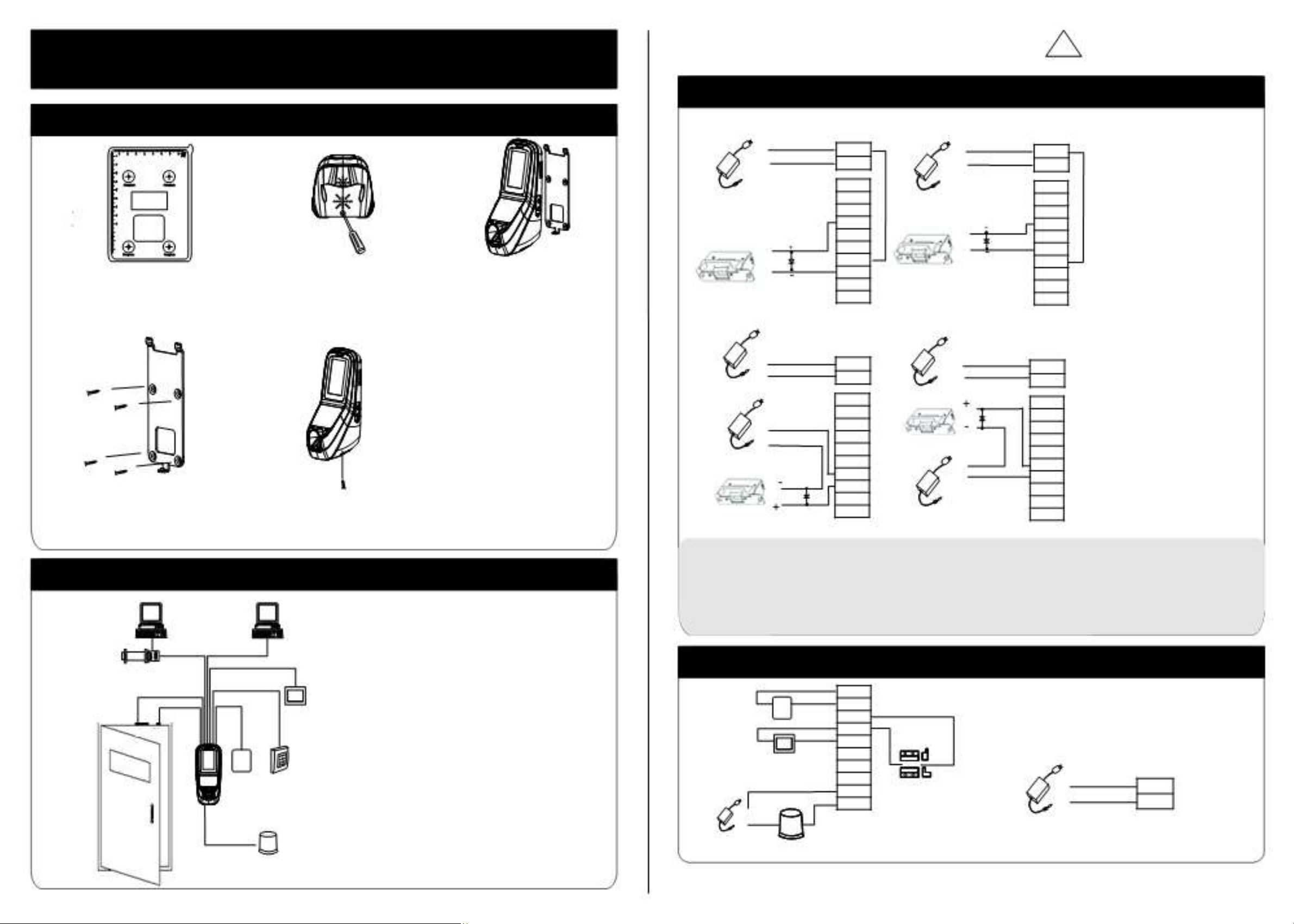
MultiBio 700 Installation Guide
1. Equiment Installation
MultiBio 700 Mounting Paper
(only for your reference)
In st ru ct io n fo r th e Mo un ti ng P ap er
Be fo re t he d ev ic e is f as te ne d, p le as e st ic k th e pa pe r to t he p la ce w he re y ou
wa nt t o in st al l it , th en m ak e ho le s an d
la y ca bl es a cc or di ng t o th e mo un ti ng pa pe r.
10
11
12
(1) Post the mounting template on the
wall.Drill the holes according to
the marks on the template
for screw and wiring
(4) Fix the back plate on the wall
according to the mounting paper
Wiring Hole
).
(
holes
(2) Remove the screw on the bottom
of device
.
(5) Fix the device to the back plate.
.
Version: V1.1 Date: Nov. 2011
(3) Take away the back plate.
3.Lock Connection
(1) Shares power with the lock:
+
+12V
-
GND
BELL-
DC12V
BELL+
SEN
GND
NC LOCK
-
FR 107
+
BUT
NO
COM
NC
AL+
AL-
(2) Does not share power with the lock:
+
+12V
- GND
DC12V
+
DC power -
+
FR 107
NC LOCK
BELL-
BELL+
SEN
GND
BUT
NO
COM
NC
AL+
AL-
DC12V
NO LOCK
DC12V
NO LOCK
DC power
+
+12V
-
GND
BELLBELL+
SEN
-
FR 107
+
GND
BUT
NO
COM
NC
AL+
AL-
+
+12V
- GND
-
FR 107
+
-
+
BELL-
BELL+
SEN
GND
BUT
NO
COM
NC
AL+
AL-
!
Warning: No operating with power on
Device shares power with the lock:
ULOCK=12V, I-ILOCK>1A…… ①
And the lock is near to the device.
Device does not shares power with the lock:
A. ULOCK =12V I-ILOCK ≤1A;
B
. U
LOCK
≠12V;
C. The lock is far apart from the device.
2. Structure and Function
RS485 TCP/IP
RS232/RS485 Converter Exit Button ⑤
① ② ⑥
Lock Sensor
⑦
Door Bell External Reader
③
Alarm
④
EXIT BUTTON
Access Control System Function
(1) If a registered user verified, the device will export the signal
to unlock the door.
(2) Door sensor will detect the on-off state. If the door is un expected opened or improperly closed, the alarm signal
(digital value) will be triggered.
(3) As the d evice is removed illegally , it will output an alarm signal.
(4)
External card reader
(5) External exit button is supported, it is convenient to open the
door inside.
(6) External door bell is supported.
(7) Supports RS485 , TCP/IP
manage multiple devices.
is
supported.
modes
to connect with PC. One PC can
(1) The system supporst NO LOCK and NC LOCK. For example the NO LOCK (normally open at power on) is connected
with ‘NO’ terminal, and the NC LOCK is connected with ‘NC’ terminal.
(2) When the Electrical Lock is connected to the Access Cont rol System, you need to parallel one FR107 diode (equipped
in the package) to prevent the self-inductance EMF affecting the system,
4. Connected with other parts:
5. Connected with Power:
do not reverse the polarities
BELL-
Door Bell
Exit Button
EXIT BUTTON
BELL+
SEN Positive is connected with ‘+12V’, negative is connected
GND with ’GND’ (do not reverse the polarities).
BUT
NO
COM
Alarm Power
NC
AL+ Door Sensor +
Alarm
AL- -
+
- DC12V
Voltage output ≤ DC 12V for Alarm
①:‘I’: device output current, ‘ ULOCK ILOCK ’: lock voltage,’ ’: lock current
Input DC 12V, 500mA (50mA standby)
+12V
GND
.

6. Wiegand Output
The device supports standard Wiegand 26 output,
as a reader device it has a very good compatibility.
485-
Access Control
GND
DATA0
DATA1
485+
GND
TXD
RXD
GND
WD 0
WD 1
7. Wiegand Input
The device has the function of Wiegand signal input . It s upports to
connect with an independent card reader. They are installed each
side of the door, to control the lock and access together.
12Vout
GND
IWD1
IWD0
RLED
GLED
BEEP
+12V
GND
DATA1
DATA0
RLED
GLED
BEEP
(2) RS485 Mode:
Please use specified RS485 wire, RS485 active converter and 485-
bus-type wiring.
Terminals:
Terminals
485+ RS485+
485
-
(3) TCP/IP Mode:
PC Serial Ports
RS485-
!
RS485 Bus
RS485
Converter
Warning: No operating with power on
485+
485+ 485-
485+
485-
485+
485-
(1) Please keep the distance between the device and Access Control or Card Reader less than 90 meters(Please use
Wiegand signal extender in long distance or interference environment).
(2) To keep the stability of Wiegand signal, connect the device and the Access Control or Card Reader in same ‘GND’
in any case.
8.Other Functions
(1) Manual Reset:
If the device does not work properly because of misoperation or
other abnormality, you can use ‘Reset’ function to restart it. Side View Back View
Operation: Remove the black rubber cap, then stick the Reset button
hole with a sharp tool (the tip diameter less than 2mm).
(2) Recovery Factory Settings:
You can use the tamper switch to recovery factory setting, such
as device number, system password, IP address, RS485 address,
etc. More information please refers to the user manual.
Operation: Press the tamper switch three times after the alarm being
triggered 30 seconds but no more than 60 seconds.
Note:
The user data won’t be cleared.
Reset Button Tamper Switch
(A)
Crossover cable: The device and PC connected
directly.
IP Address:192.168.1.100
Subnet Mask:255.255.255.0
(B) Straight cable: The device and PC connected to
LAN/WAN through switch/Lanswitch.
PC
Switch
…
IP Address:192.168.1.124
Subnet Mask:255.255.255.0
10. Cautions:
(1)Power cable is connected after all the other wiring. If the device is working abnormally, please shut down the power
first, then make the necessary check . Kindly reminds you that any hot-line work may damage the device, and
it is not included in the warranty.
(2)We recommend the 3A/12V DC Power supply. Please contact our technical staff for details.
9. Communication
There are three modes that the PC software communicate
and exchange information with the device: RS232, RS485
and TCP/IP, and the last two mode support remote control. Terminals:
(1) RS232 Mode:
Terminals PC Serial Ports
GND Pin5-Gnd
RXD Pin3-Txd
TXD Pin2-Rxd
(3 )Please read the terminals description carefully and wiring by rule strictly. Any damage caused by improper
operations will not under warranty.
(4)Keep the exposed part of wire less than 5mm, to avoid unexpected connection.
(5)Please connect the ‘GND’ before all the other wiring especially under the environment, to prevent the overlarge
instantaneous electrostatic to damage device.
(6)Do not change the cable type because of long distance between the power and the device.
(7) Please use specified RS485 wire, RS485 active converter and bus-type wiring.
