Page 1

www.zkaccess.com
Page 2
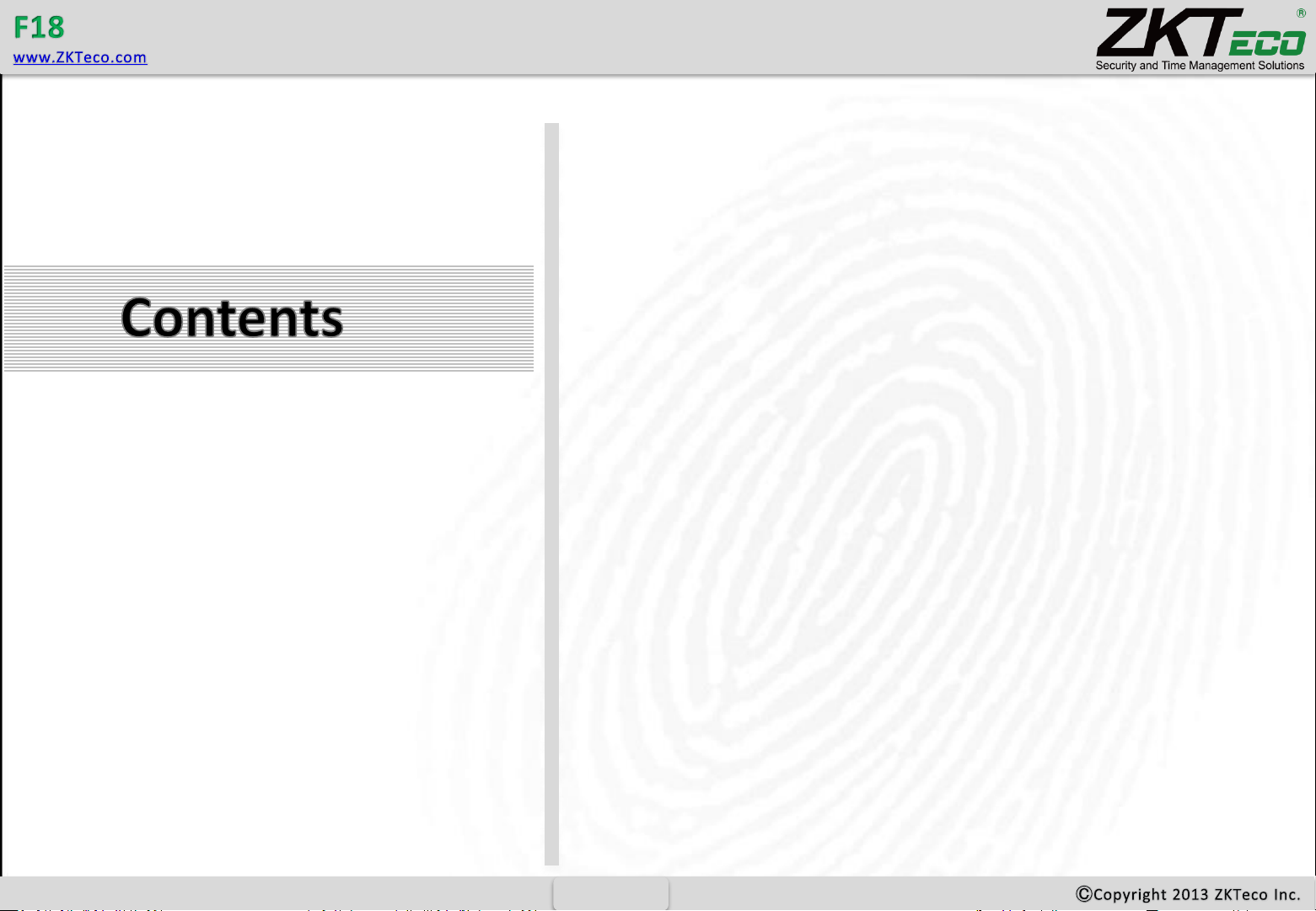
Safety Precautions
H
ow to place a finger
Product Contents
Product
PIN Diagram
Product
Dimensions
Cables and Connectors
Installation
of Back Plate
Power Connection
Ethernet
Connection
PC
RS485 Connection
FR1200
RS485 Connection
Lock
Relay Connection
Weigand
Input Connection
Weigand
Output Connection
Installation
Reference
Specifications
Electrical
Specifications
Troubleshooting
Specifications
1
02
04
07
09
11
12
13
14
15
17
18
19
21
22
23
27
28
26
Page 3
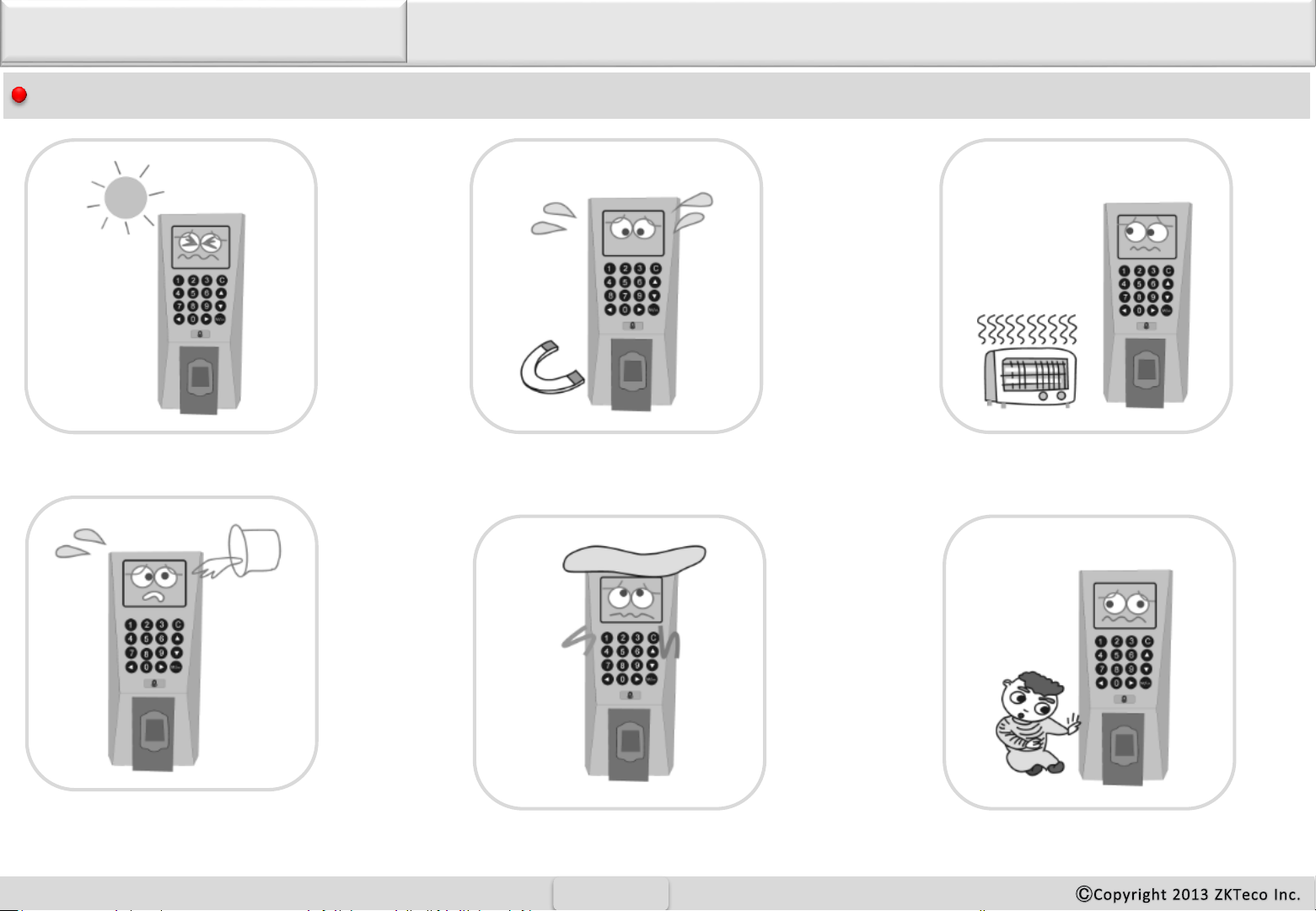
2
1
Safety Precautions
The following precautions are to keep user’s safe and prevent any damage. Please read carefully before installation.
Do not install the device in an area subject to
direct sunlight, humidity or dust
Do not place a magnet near the product. Magnetic
field from magnets, CRT, TV, monitor or speaker
may damage the device.
Do not place the device next to
heating equipment.
Be careful not to let liquid like
water, drinks or chemicals leak
inside the device.
Clean the device often to remove
dust on it
Do not let children touch the
device without supervision.
Page 4
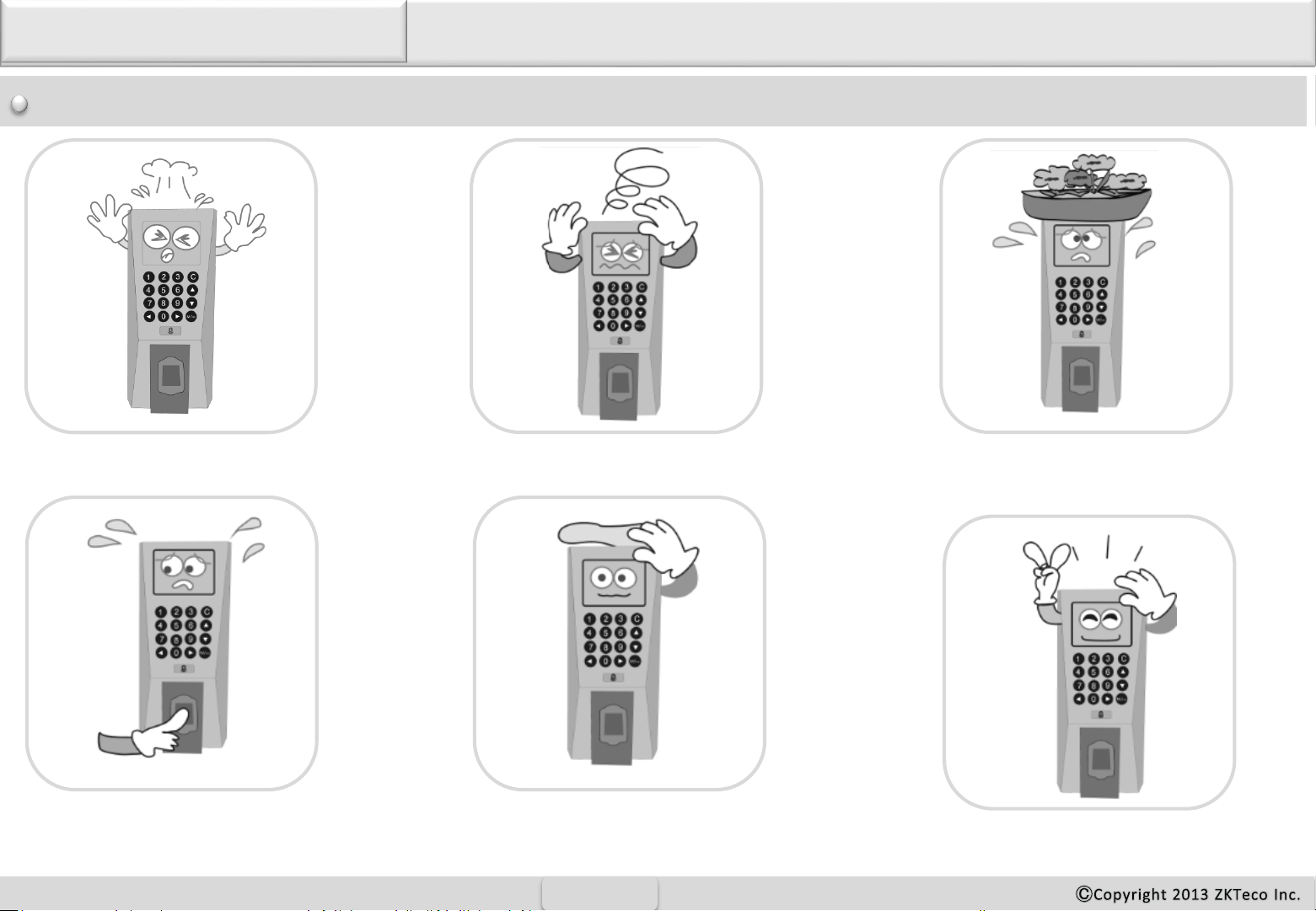
3
1
Safety Precautions
The following precautions are to keep user’s safe and prevent any damage. Please read carefully before installation.
Do not drop the device.
Do not use the device for any
other purpose than specified.
Do not disassemble, repair or
alter the device.
In cleaning, do not splash water
on the device but wipe it out with
smooth cloth or towel.
Contact your nearest dealer in
case of a trouble or problem.
Do not damage the device
Page 5
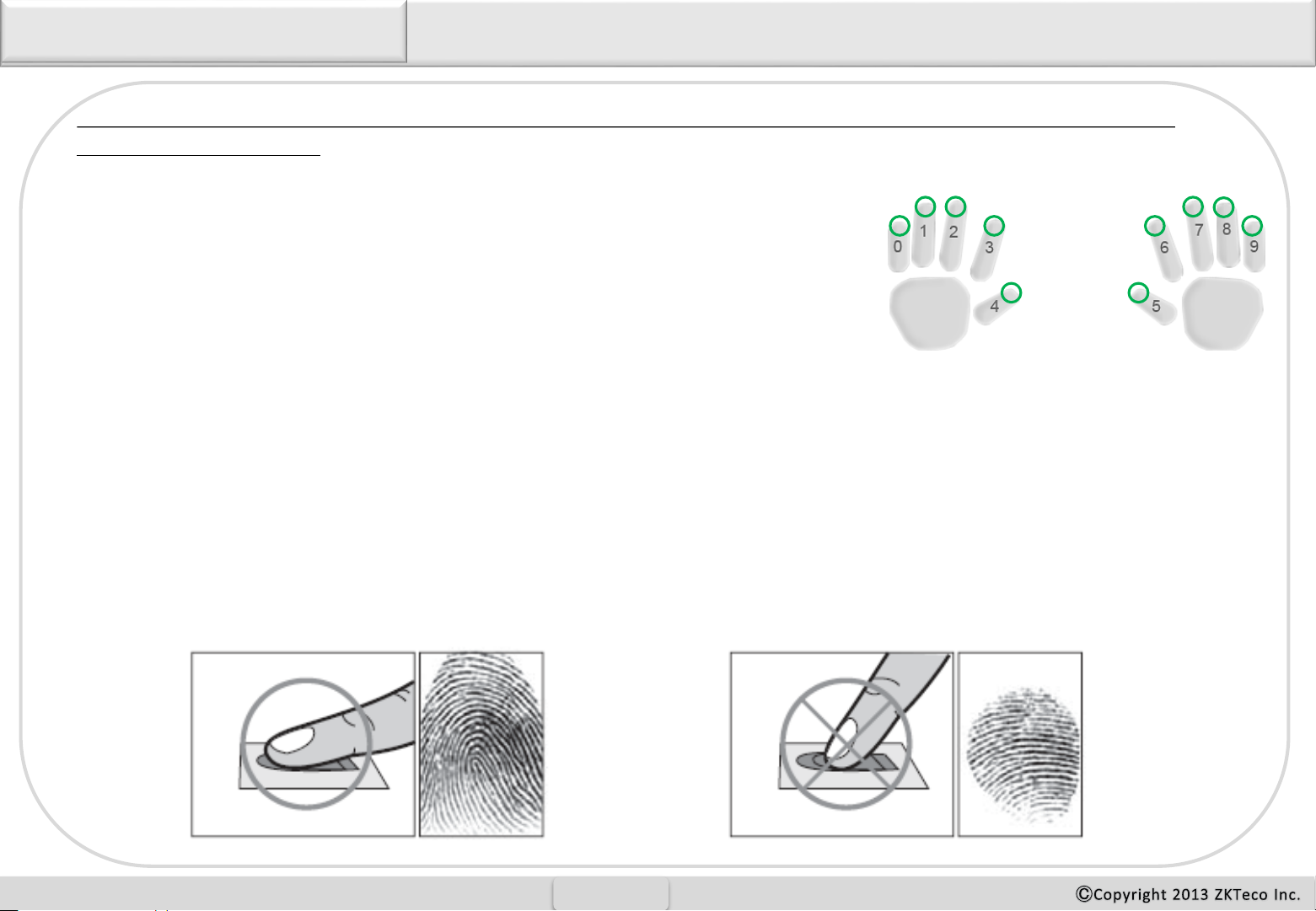
4
1
How to Place a Finger
ZkTeco’s fingerprint readers will give optimal results for fingerprint matching if the following recommendations and
suggestions are followed.
Select a finger to enroll
It is recommended to use an index finger or a middle finger.
Thumb, ring or little finger are relatively difficult to place in the correct position
How to place a finger on a sensor
Place a finger such that it completely covers the sensor area with maximum contact.
Place core of the fingerprint at the center of the sensor. The core of a fingerprint is a center where the spiral of ridges is
dense.
Usually core of fingerprint is the opposite side of the lower part of a nail.
Place a finger such that the bottom end of a nail is located at the center of a sensor.
If a finger is placed as shown in the right, only a small area of a finger is captured. So it is recommended to place a finger as
shown on the left.
Page 6
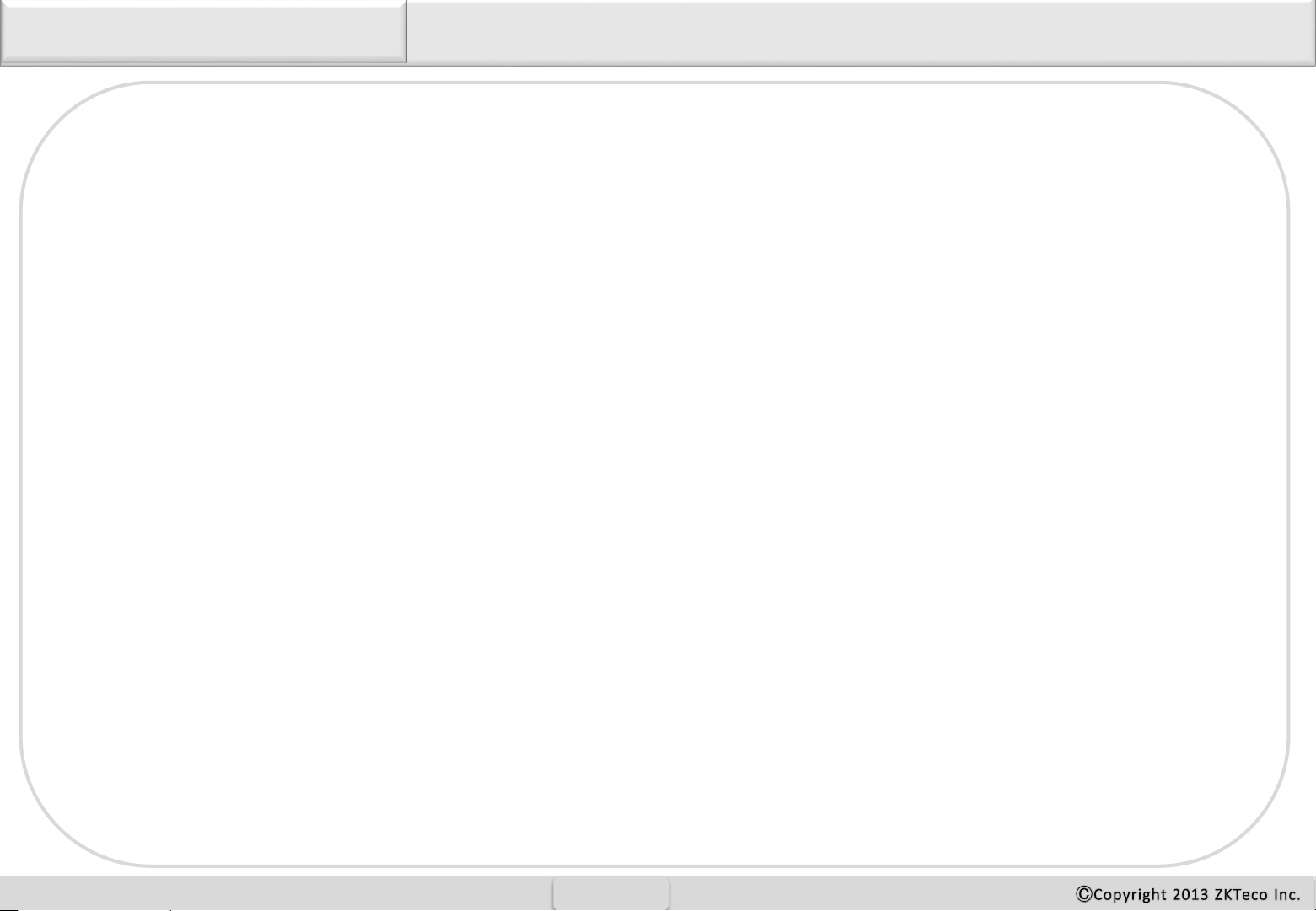
5
1
How to Place a Finger
Tips for different fingerprint conditions
ZKTeco’s fingerprint products are designed to verify fingerprints with highest security irrespective of the
conditions of the skin of the finger. However, in case a fingerprint is not read on the sensor, please refer to the
followings tips.
• If a finger is stained with sweat or water, scan after wiping moisture off.
• If a finger is covered with dust or impurities, scan after wiping them off.
• If a finger is way too dry, please blow some warm air from your mouth on the finger tip.
Tips for fingerprint enrollment
In fingerprint recognition, enrollment process is very important. When enrolling a fingerprint, please try to place the
finger correctly with utmost care.
In case of low acceptance ratio, the following actions are recommended.
• Delete the enrolled fingerprint and re-enroll the finger.
• Enroll the same fingerprint again.
• Try another finger if a finger is not easy to enroll due to scar or cuts.
In case of an enrolled fingerprint cannot be used due to injury or if the hand is full, it is recommended to enroll more
than two fingers per user.
Page 7
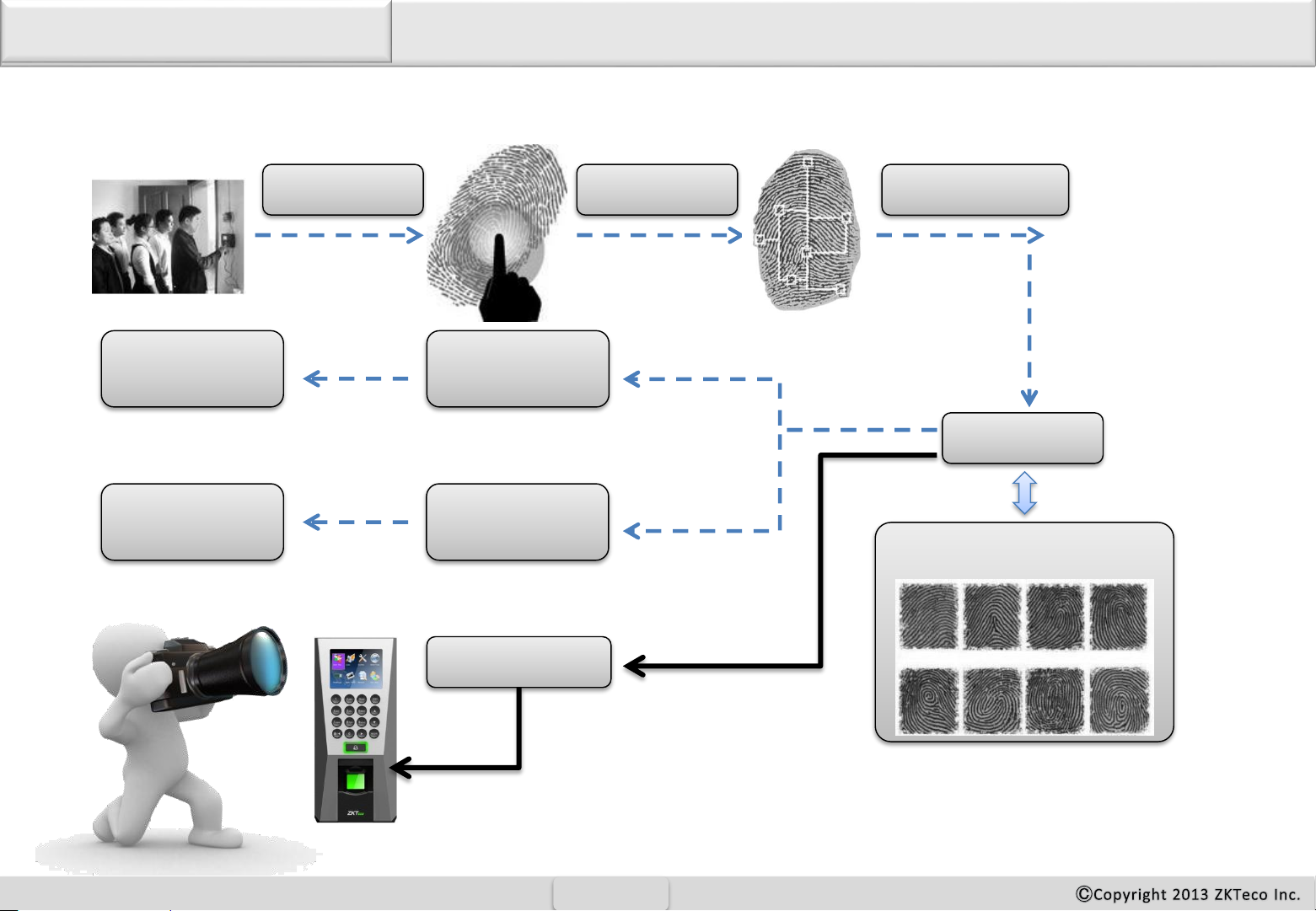
6
1
How Does F18 work
Fingerprint database
Register finger Identification
Feature extraction
Verify feature
Verified
successfully
Verification
failed
Create
Please try again !
Thank you !
Event logs
Open door
Door closed
Stored
Page 8
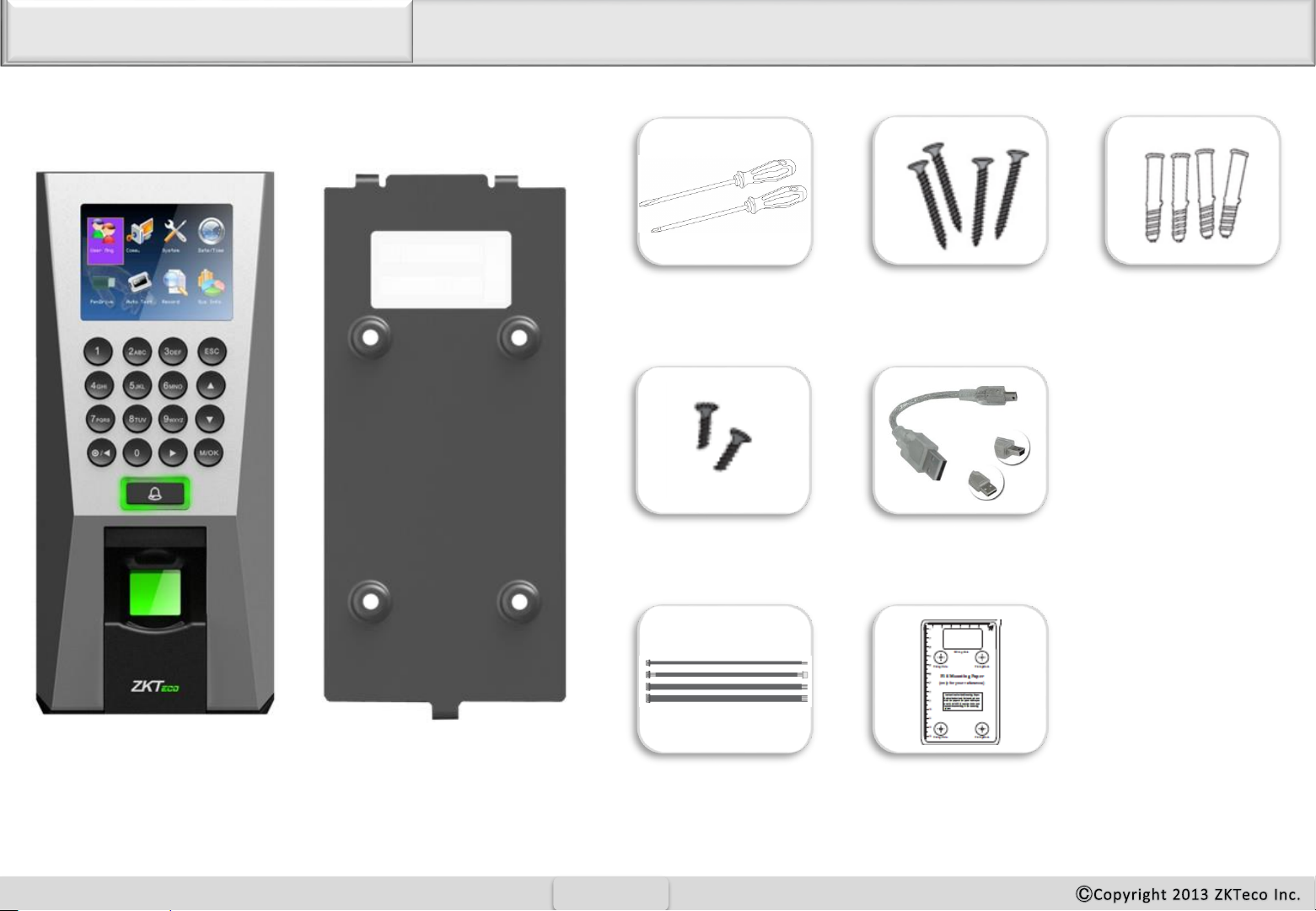
Basic Contents
F18
Wall Mounting Screws – 4 pcs. Wall Plugs– 4 pcsScrew Driver – 2 pcs.
Product Contents
7
Star-shape Screw for
Mounting Plate -2 pcs
Mini-USB Cable -1 pcs
2 pin, 4 pin, 7 pin, 8 pin,
10 pin cables – each 1 pcs
Mounting Paper
Metallic Back Plate
Page 9
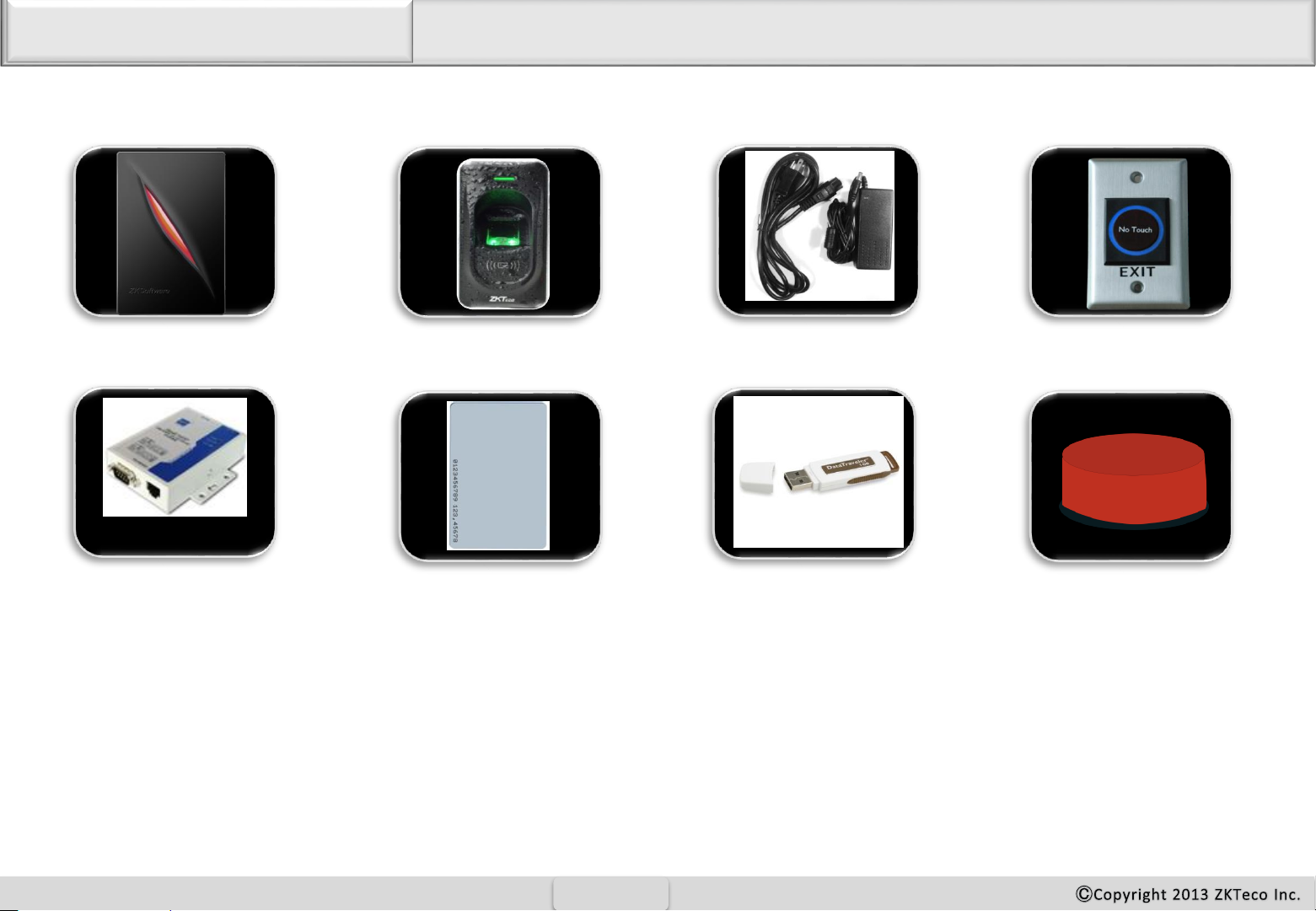
Optional accessories
Product Contents
8
Weigand Card Reader
USB Memory
K1-1 Exit Button
Alarm
FR1200 Slave Fingerprint Reader
RS485 Convertor
12VDC, 3A Power
Adaptor
Prox Card
Page 10

Front
Product PIN Diagram
9
2.4 inch TFT LCD
Keypad & RF Card Area
Door Bell & LED Indicator
ZK Optical Sensor
USB Memory slot
Reset Switch
Speaker Slot
Side
Page 11

Bottom
Product PIN Diagram
10
Back
Star-shaped screw hole for fixing reader to the back plate
4 pin Cable connectors –Ethernet (TCP/IP)
7 pin Cable connectors
8 pin Cable connectors
2 pin Cable connectors -Power In
10 pin Cable connectors
Beep, LED
Weigand In
Power Out
Weigand Out
RS232
RS485
Door Sensor
Button
Lock
Bell
Alarm
Tamper alarm button
(At the back of the mounting plate )
Page 12

Product Dimension
11
Front Side
183mm
(7.20in.)
80mm
(3.15in.)
183mm
(7.20in.)
42mm
(1.65in.)
183mm
(7.20in.)
80mm
(3.15in.)
Back Plate
Page 13

Cables and Connectors
12
Digital input and Relay output
Weigand output and RS485
Weigand input and Power out
Ethernet
Power In
1
10
1
8
1
7
1
4
1
2
TCP/IP
Weigand
Input
LED Power Out Beep
Weigand
Output
RS232 RS485
Alarm
Lock
Button
Door
Sensor
Door Bell
Power In
Page 14
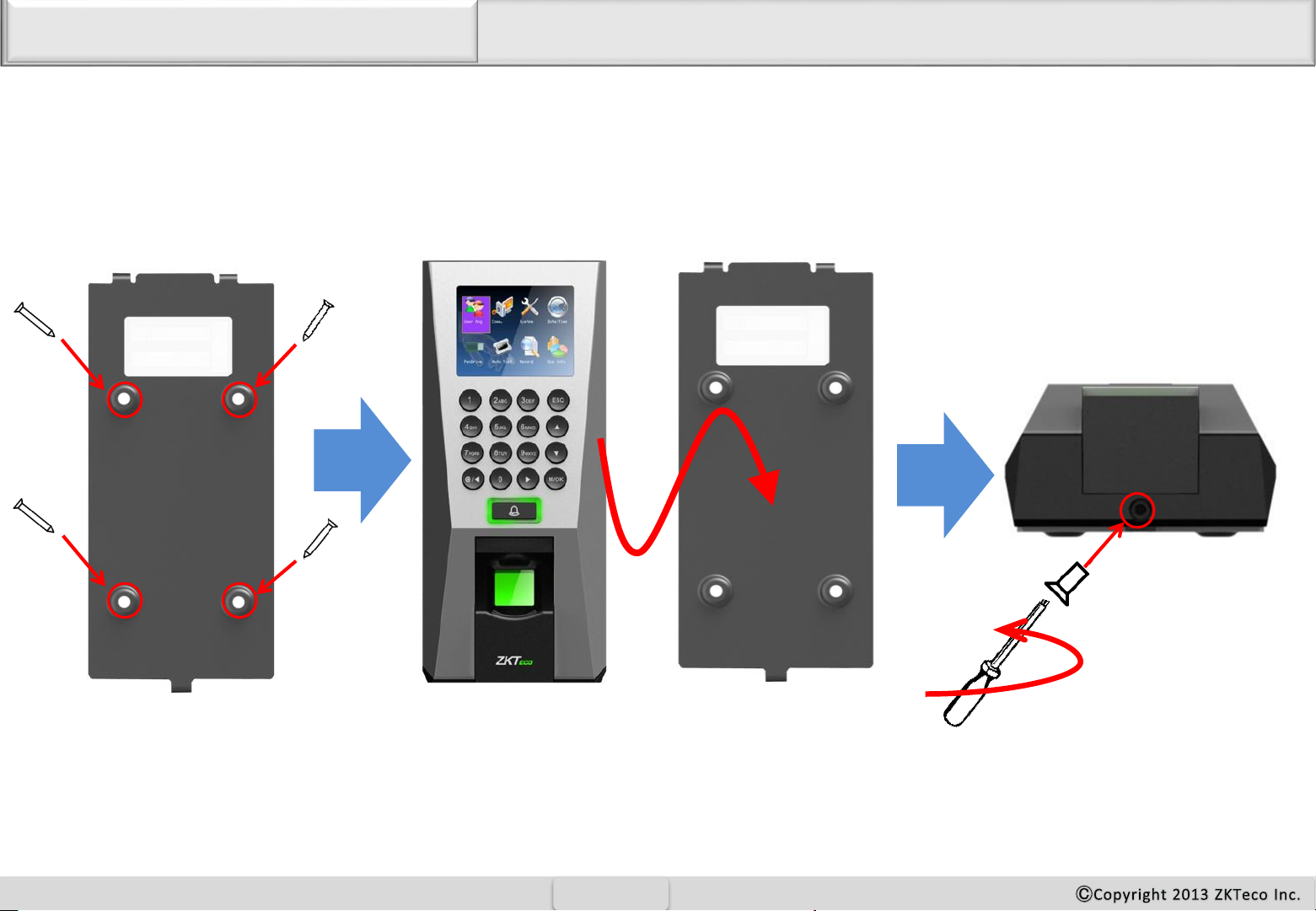
Installation of Wall-mount
13
Fix back plate to the wall
using wall mounting screws
Mount F18 terminal on the
Back plate
Secure F18 and back plate
using a star shape screw.
Star-shaped screw
Star-shaped screw
driver
Wall mounting screws
Page 15

Power Connection
14
GND
12V DC12V DC (Red)
GND (Black)
Without UPS
With UPS
12V DC (Red)
GND (Black)
GND
12V DC
(Optional)
Recommended power supply
12V ± 10%, at least 500mA.
Comply with standard IEC/EN 60950-1.
To share the power with other devices, use a power supply with higher current ratings
Page 16
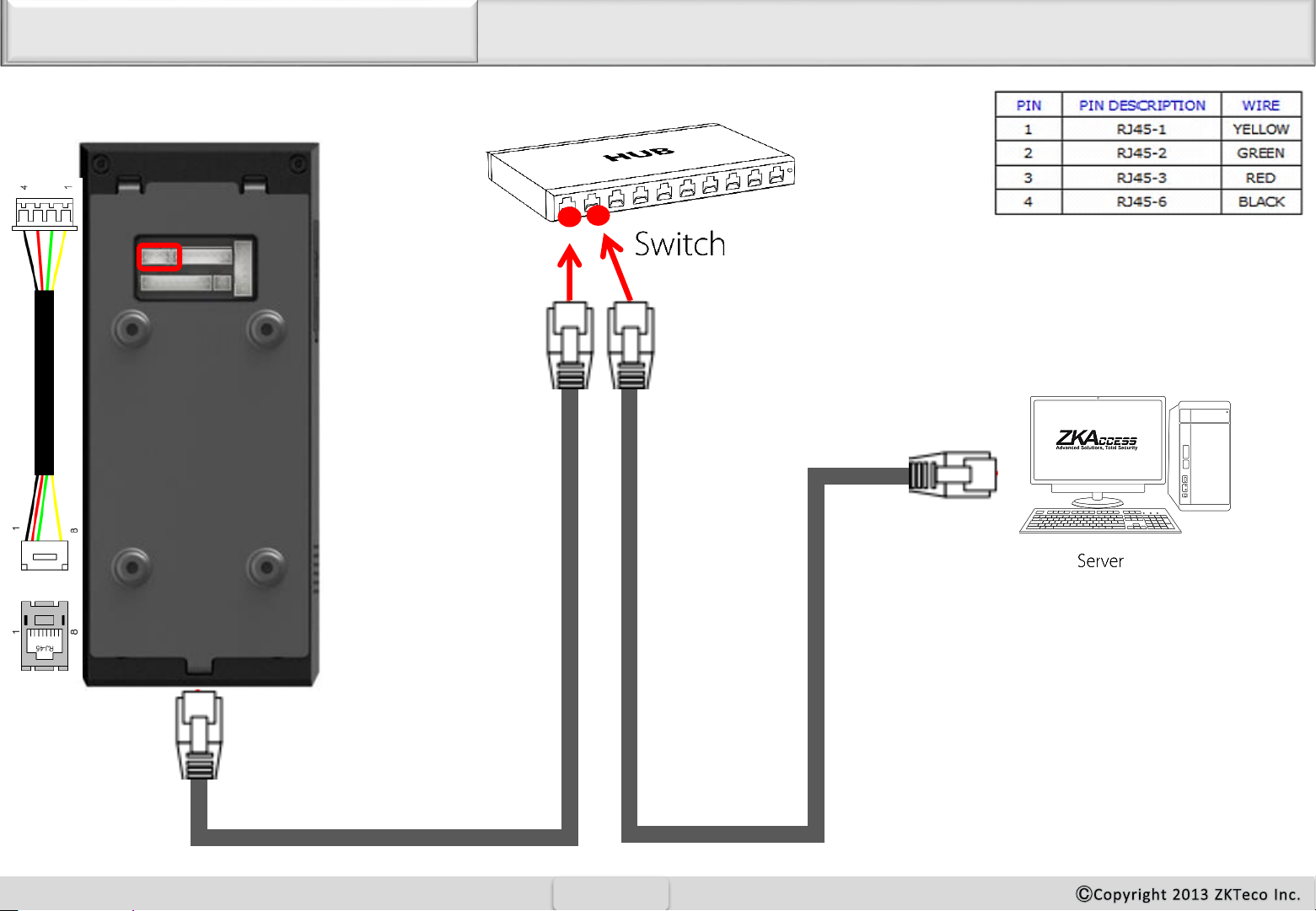
Ethernet Connection
15
TCP/IP
TCP/IP
Ethernet Connection
Page 17

Ethernet Connection
16
TCP/IP
Direct Connection to PC
Page 18

PC RS485 Connection
17
RS485B
RS485A
GND
RS232
1. RS485 communication wires should be a shielded
or twisted pair cable. RS485 communication wires
should be connected in a bus cascade instead of a star
form, to achieve a better shielding effect by reducing
signal reflection during communications.
PC RS485 Connection
Important Notes Do’s and Dont’s for RS485 connection
3. Adjust the communication speed as needed , The
signal quality vary depending on wiring conditions,
and it maybe necessary to lower the baudrates.
4. The GND Signal may be omitted if and only if the
GND potential difference is less than ±5V
Page 19

FR1200 RS485 Connection
18
12V DC (Red)
GND (Black)
GND (Black)
485+ (Purple)
485- (Yellow)
12V DC (Red)
GND (Black)
GND (Black)
485A (blue)
485B (Yellow)
Important Notes
1.Steps to activate the master and salve functionality between
F18 and FR1200 is shown in the diagram on the left.
2. There are six DIP switches on the back of FR1200 , Switches
1-4 is for RS485 address , switch 5 is reserved , switch 6 is for
reducing noise on long RS485 cable.
3. If FR1200 is powered from F18 terminal ,the length of wire
should be less than 100 meters or 330 ft.
4. If the cable length is more than 200 meters or 600 ft. , the
number 6 switch should be ON as below
Distance
More than 200 meters
1
2
3
Menu -> User Management -> Access Setting
-> Anti-Passback setting -> 485Reader Fun(Y)
Power Out
Page 20

Lock Relay Connection
For Normally Open -Lock
1
10
SEN
GND
NO1
COM
NC1
12V DC
GND
Sensor
Sensor
12V DC
GND
F18
Lock
19
FR107
Page 21

Lock Relay Connection
For Normally Close-Lock
1
10
SEN
GND
NO1
COM
NC1
12V DC
GND
Sensor
Sensor
12V DC GND
F18
Lock
20
FR107
Page 22

Weigand Input Connection
Weigand Card Reader
1
7
Beep
GLED
RLED
INWD0
INWD1
GND
+12V
F18
21
Beeper
Green LED
Weigand0
Weigabd1
GND
DC+(6-14V)
Page 23

Weigand Output Connection
WD1
WD0
GND
F18Access controller
22
Page 24

Installation Reference
23
LOCK
Door
Exit button
Door Sensor
Alarm
Standalone
Page 25

Installation Reference
24
LOCK
Door Sensor
Third Party Controller
Weigand
Output
Weigand
Output
Outside Door
Inside Door
LOCK
Door Sensor
Weigand
Output
Weigand
Output
Inside Door
Outside Door
Weigand Output Connection
Page 26

Installation Reference
25
LOCK
Door Sensor
Third Party Controller
EXT RS485
EXT RS485
Outside Door
Inside Door
LOCK
Door Sensor
EXT RS485
EXT RS485
Inside Door
Outside Door
RS485 Connection
Page 27

Item Specification
Fingerprint capacity 3,000
Transaction capacity 100,000
Hardware Platform ZEM720
CPU ZK 6001, 400Mhz
Memory 64M Flash, 32MSDRAM
Fingerprint Sensor ZK optical sensor
Display 2.8” TFT LCD color screen
LED Indicator Red, Green
Communication Ethernet(10/100M), RS485, USB-HOST,
Weigand signal Wiegand Input and Wiegand Output
Identification speed ≤2 sec
FAR ≤0.0001%
FRR ≤1%
Operating Temperature 0-45℃
Operating Humidity 20%-80%
Language English, Spanish, Portuguese, French…
Power Supply 12V DC, 3A
Access control interfaces Electric lock, alarm, exit button, wired door bell
Dimension 80*183*42mm (L*W*D)
Specification
26
Page 28
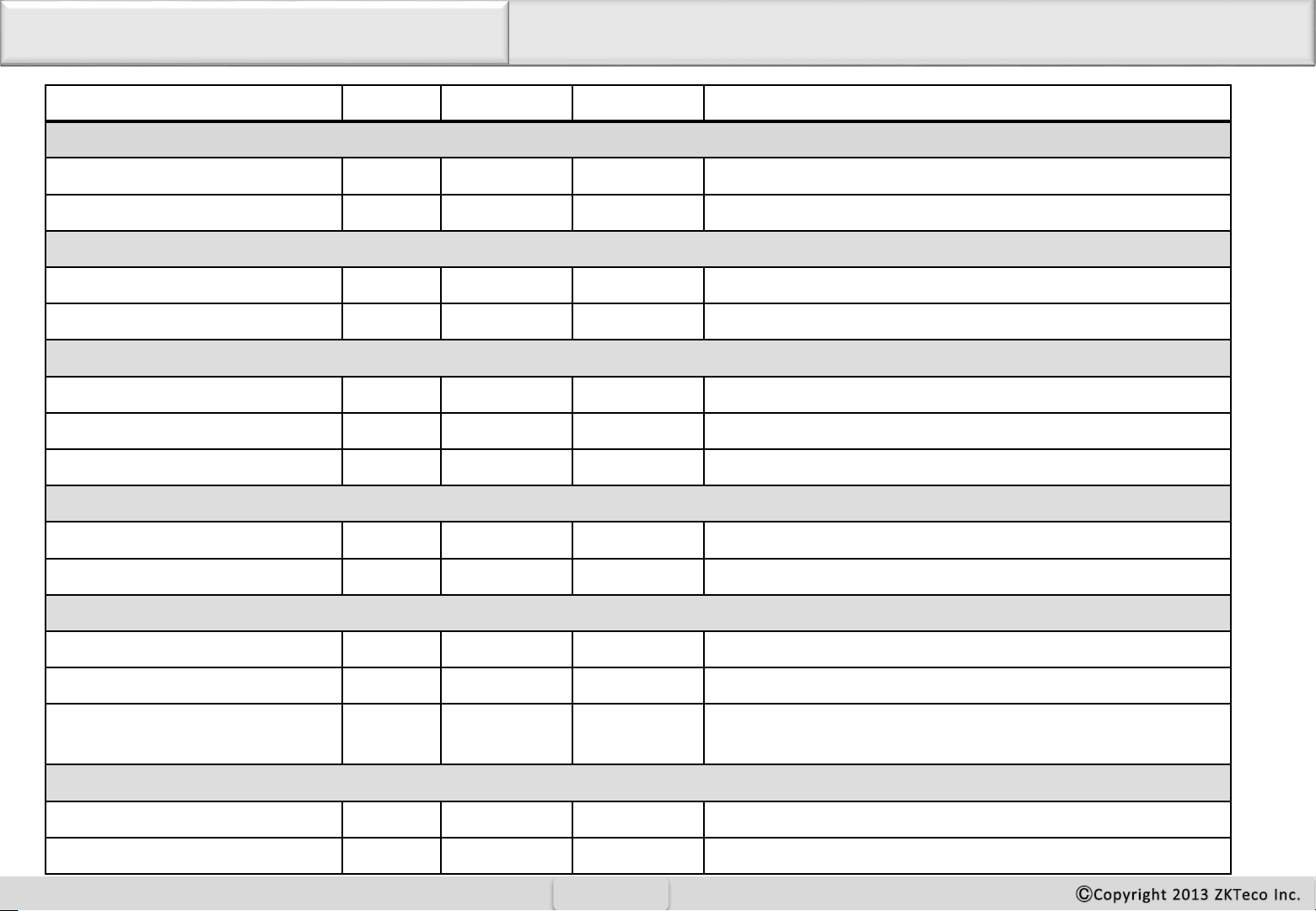
Min. Typ. Max. Notes
Working power supply
Voltage(V) 9.6 12 14.4 Use regulated DC power adaptor only
Current(A) 2
Electronic lock relay output
Switching voltage(V) 36V Use regulated DC power adaptor only
Switching Current(A) 2
Switch Aux. input
VIH (V) TBD
VIL (V) TBD
Pull-up resistance (Ω) 4.7k The input ports are pulled up with 4.7k resistors
WEIGAND Input
Voltage(V) 10.8 12 13.5
Current(mA) 500
TTL/WEIGAND Output
VoH (V) 5
VoL (V) 0.8
Pull-up resistance (Ω) 4.7K The outputs ports are open drain type, pulled up with 4.7k
resistors internally
ZK Electronic lock
Voltage(V) 10.8 12 13.2
Current(mA) 500
Electrical Specification
27
Page 29
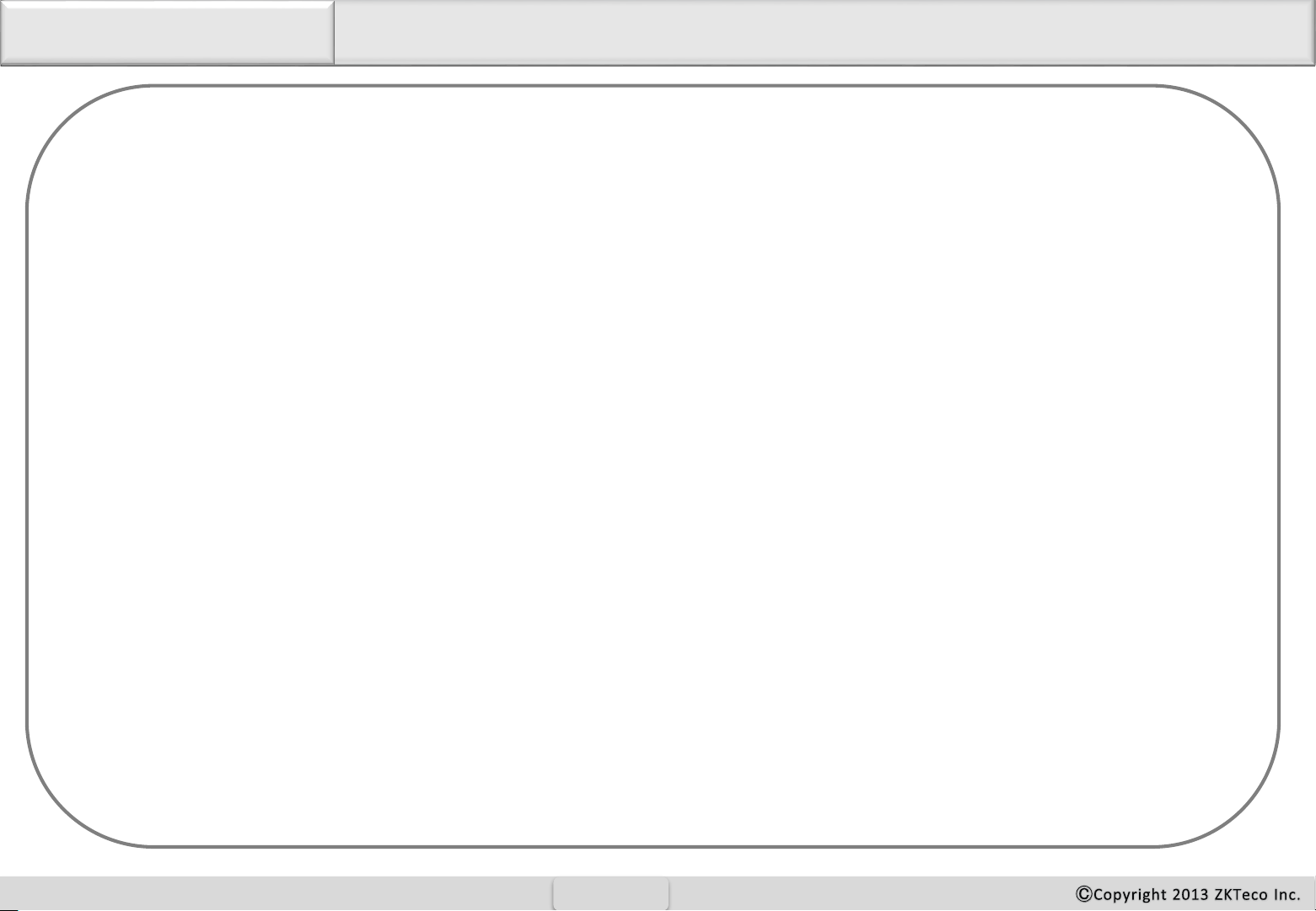
Troubleshooting
Fingerprint can not be read or it takes too long.
Check whether a finger or fingerprint sensor is stained with sweat, water, or dust
Retry after wiping off finger and fingerprint sensor with dry paper tissue or a mildly wet cloth.
If a fingerprint is way too dry, blow on the finger and retry.
Fingerprint is verified but authorization keeps failing.
Check whether the user is restricted by door zone or time zone.
Check with administrator whether the enrolled fingerprint has been deleted from the
device for some reason.
Authorized but door does not open.
Check whether the lock duration is set to appropriate minutes which opens the lock.
Check whether anti-passback mode is in use. In anti-passback mode, only the person who
has entered through that door can exit.
Why device display “system broken“ and the alarm is ringing.
Check whether the device and back plate are securely connected to each other. If not, a
tamper switch is activated which triggers the alarm and keeps it ringing.
How to set F18 used as fingerprint reader on Inbio access controller.
Please contact our technical support department
28
Page 30

ZK USA office:
201 Circle Drive North, Suite 116
Piscataway, NJ 08854, USA
Tel: +1 732-412-6007
Fax +1 732-412-6008
sales@zkaccess.com
zkaccess.com
Copyright 2013 ZKTeco Inc. All right reserved.
ZKTeco May, at any time and without notice , Make changes or
improvements to the product and services offered and/or cease
producing or commercializing them.
Functions and specifications of the product are subject to change without notice due to quality enhancement or function update.
For any inquiry for the product, please contact ZKACCESS.
