
V9810MZ.NA1ULZ_RV0016P_ENG
Installation and Operating Guide | Warranty
Model Number | ZDX-313 | DVD Player + Video Cassette Recorder
© Copyright 2005, LG Electronics U.S.A., Inc.
For service/
support Call:
Toll Free Number
1-800-243-0000
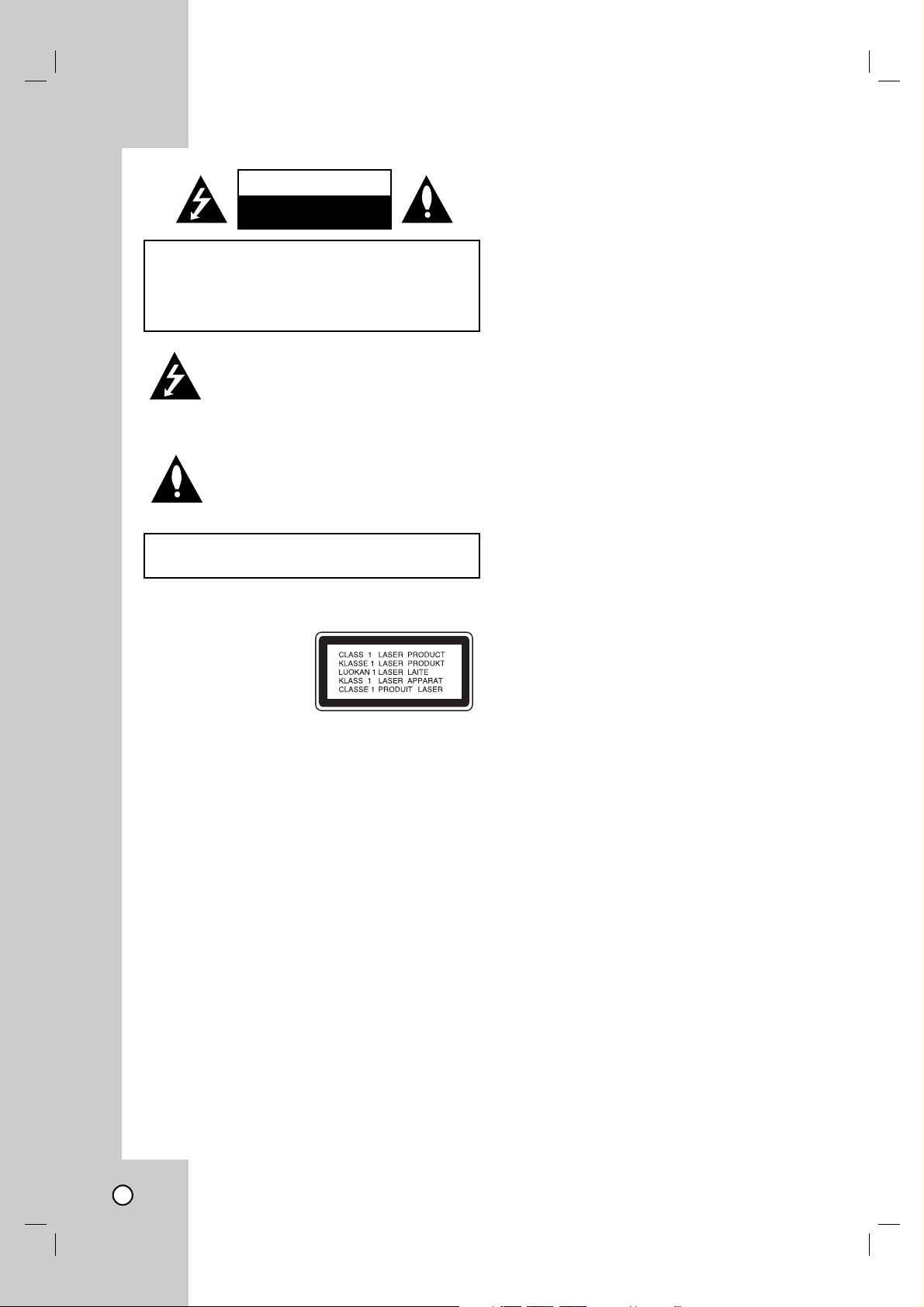
2
This lightning flash with arrowhead symbol within
an equilateral triangle is intended to alert the
user to the presence of uninsulated dangerous
voltage within the product’s enclosure that may
be of sufficient magnitude to constitute a risk of
electric shock to persons.
The exclamation point within an equilateral triangle is intended to alert the user to the presence
of important operating and maintenance (servicing) instructions in the literature accompanying
the product.
WARNING: Do not install this equipment in a confined
space such as a bookcase or similar unit.
CAUTION:
This product employs a Laser System.
To ensure proper use of this product, please read this
owner’s manual carefully and retain it for future reference.
Should the unit require maintenance, contact an authorized
service center.
Performing controls, adjustments, or carrying out procedures other than those specified herein may result in hazardous radiation exposure.
To prevent direct exposure to laser beam, do not try to open
the enclosure. Visible laser radiation when open. DO NOT
STARE INTO BEAM.
CAUTION: The apparatus should not be exposed to water
(dripping or splashing) and no objects filled with liquids,
such as vases, should be placed on the apparatus.
CAUTION: VISIBLE AND INVISIBLE LASER RADIATION
WHEN OPEN AND INTERLOCKS DEFEATED.
FCC WARNING: This equipment may generate or use
radio frequency energy. Changes or modifications to this
equipment may cause harmful interference unless the
modifications are expressly approved in the instruction
manual. The user could lose the authority to operate this
equipment if an unauthorized change or modification is
made.
REGULATORY INFORMATION: FCC Part 15
This epuipment has been tested and found to comply with
the limits for a Class B digital device, pursuant to Part 15
of the FCC Rules. These limits are designed to provide
reasonable protection against harmful interference when
the product is operated in a residential installation. This
product generates, uses, and can radiate radio frequency
energy and, if not installed and used in accordance with
the instruction manual, may cause harmful interference to
radio communications. However, there is no guarantee that
interference will not occur in a particular installation. If this
product does cause harmful interference to radio or television reception, which can be determined by turning the
product off and on, the user is encouraged to try to correct
the interference by one or more of the following measures:
• Reorient or relocate the receiving antenna.
• Increase the separation between the product and
receiver.
• Connect the product into an outlet on a circuit different from that to which the receiver is connected.
• Consult the dealer or an experienced radio/TV technician for help.
FCC COMPLIANCE: The responsible party for this product’s compliance is:
Marketed and Distributed by LG Electronics U.S.A., Inc.,
1000 Sylvan Avenue, Englewood Cliffs, NJ.
Phone: 1-800-243-0000.
CAUTION concerning the Power Cord
Most appliances recommend they be placed upon a
dedicated circuit;
That is, a single outlet circuit which powers only that appliance and has no additional outlets or branch circuits. Check
the specification page of this owner's manual to be certain.
Do not overload wall outlets. Overloaded wall outlets, loose
or damaged wall outlets, extension cords, frayed power
cords, or damaged or cracked wire insulation are dangerous. Any of these conditions could result in electric shock or
fire. Periodically examine the cord of your appliance, and if
its appearance indicates damage or deterioration, unplug it,
discontinue use of the appliance, and have the cord
replaced with an exact replacement part by an authorized
servicer.
Protect the power cord from physical or mechanical abuse,
such as being twisted, kinked, pinched, closed in a door, or
walked upon. Pay particular attention to plugs, wall outlets,
and the point where the cord exits the appliance.
SERIAL NUMBER:
You can find the serial number on the back of the unit. This
number is unique to this unit and not available to others.
You should record requested information here and retain
this guide as a permanent record of your purchase.
Model No. ______________________________
Serial No. ______________________________
CAUTION: TO REDUCE THE RISK
OF ELECTRIC SHOCK
DO NOT REMOVE COVER (OR BACK)
NO USER-SERVICEABLE PARTS INSIDE
REFER SERVICING TO QUALIFIED SERVICE
PERSONNEL.
WARNING: TO PREVENT FIRE OR ELECTRIC SHOCK
HAZARD, DO NOT EXPOSE THIS PRODUCT TO RAIN
OR MOISTURE.
CAUTION
RISK OF ELECTRIC SHOCK
DO NOT OPEN
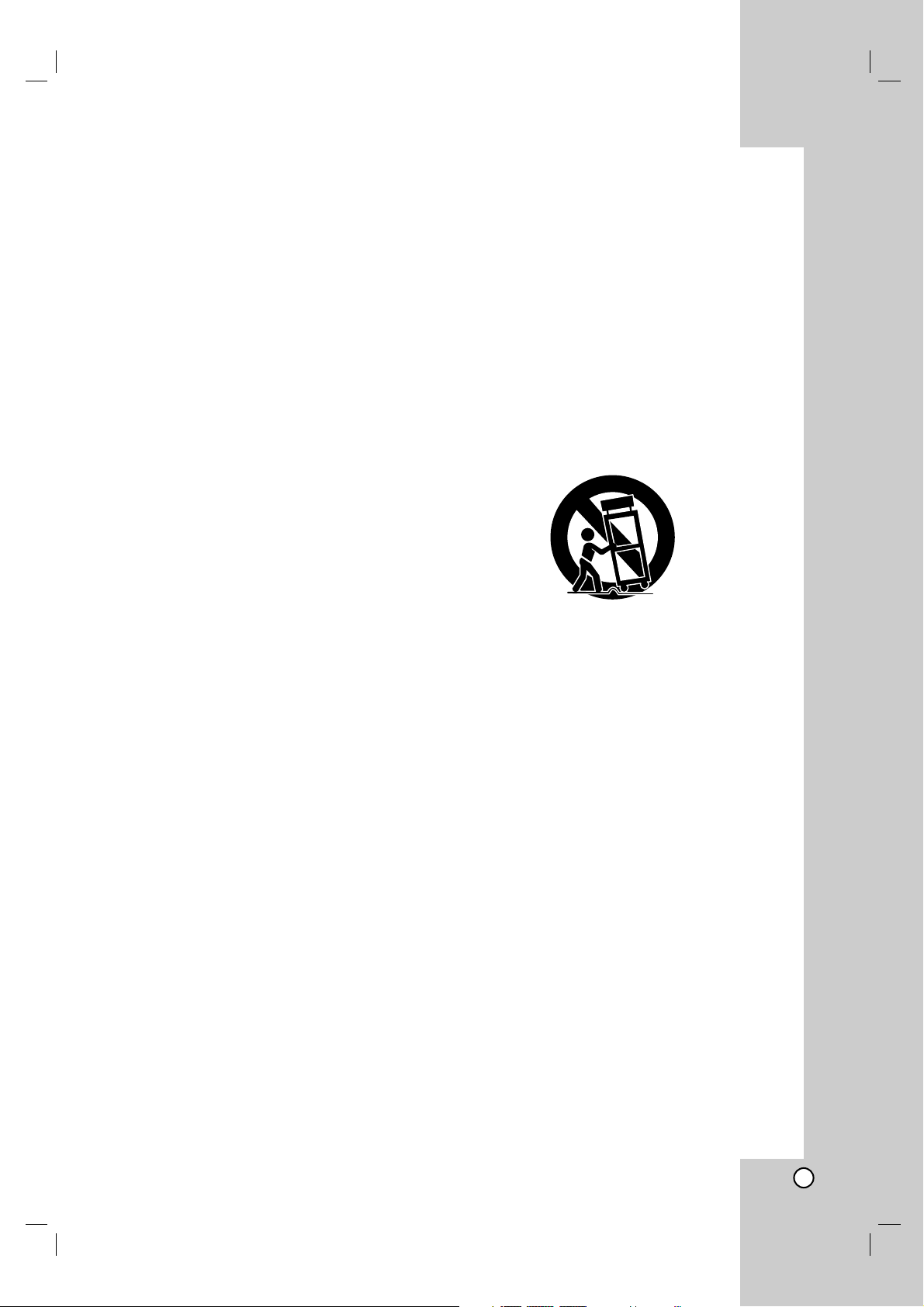
3
1. Read these instructions. - All these safety and operating
instructions should be read before the product is operated.
2. Keep these instructions. - The safety, operating and use
instructions should be retained for future reference.
3. Heed all warnings. - All warnings on the product and in
the operating instructions should be adhered to.
4. Follow all instructions. - All operating and use instructions should be followed.
5. Do not use this product near water. – For example: near
a bath tub, wash bowl, kitchen sink, laundry tub, in a wet
basement; or near a swimming pool; and other areas
located near water.
6. Clean only with dry cloth. – Unplug this product from the
wall outlet before cleaning. Do not use liquid cleaners.
7.
Do not block any ventilation openings. Install in accordance with the manufacturer’s instructions. -
Slots and
openings in the cabinet are provided for ventilation and to
ensure reliable operation of the product and to protect it
from over- heating. The openings should never be blocked
by placing the product on a bed, sofa, rug or other similar
surface. This product should not be placed in a built-in
installation such as a bookcase or rack unless proper ventilation is provided or the manufacturer’s instructions have
been adhered to.
8.
Do not install near any heat sources such as radiators,
heat registers, stoves, or other apparatus (including
amplifiers) that produce heat.
9. D
o not defeat the safety purpose of the polarized or
grounding-type plug. A polarized plug has two
blades
with one wider than the other. A grounding
type plug
has two blades and a third grounding prong. The wide
blade or the third prong are provided for your safety. If
the provided plug does not fit into your outlet, consult
an electrician for replacement of the obsolete outlet.
10. Protect the power cord from being walked on or
pinched particularly at plugs, convenience receptacles, and the point where they exit from the product.
11. Only use attachments/accessories specified by the
manufacturer.
12. Use only with the cart, stand, tripod, bracket, or table
specified by the manufacturer, or sold with apparatus. When a cart is used, use caution when moving
the cart/product combination to avoid injury from
tip-over.
13. Unplug this product during lightning storms or when
unused for long periods of time.
14. Refer all servicing to qualified service personnel.
Servicing is required when the product has been
damaged in any way, such as power-supply cord or
plug is damaged, liquid has been spilled or objects
have fallen into the product, the product has been
exposed to rain or moisture, does not operate normally, or has been dropped.
IMPORTANT SAFETY INSTRUCTIONS
CAUTION:
PLEASE READ AND OBSERVE ALL WARNINGS AND INSTRUCTIONS IN THIS OWNER’S MANUAL. AND
THOSE MARKED ON THE PRODUCT. RETAIN THIS BOOKLET FOR FUTURE REFERENCE.
This product has been designed and manufactured to assure personal safety. Improper use can result in electric shock or
fire hazard. The safeguards incorporated in this product will protect you if you observe the following procedures for installation, use, and servicing.
This product does not contain any parts that can be repaired by the user.
DO NOT REMOVE THE CABINET COVER, OR YOU MAY BE EXPOSED TO DANGEROUS VOLTAGE. REFER SERVICING TO QUALIFIED SERVICE PERSONNEL ONLY.
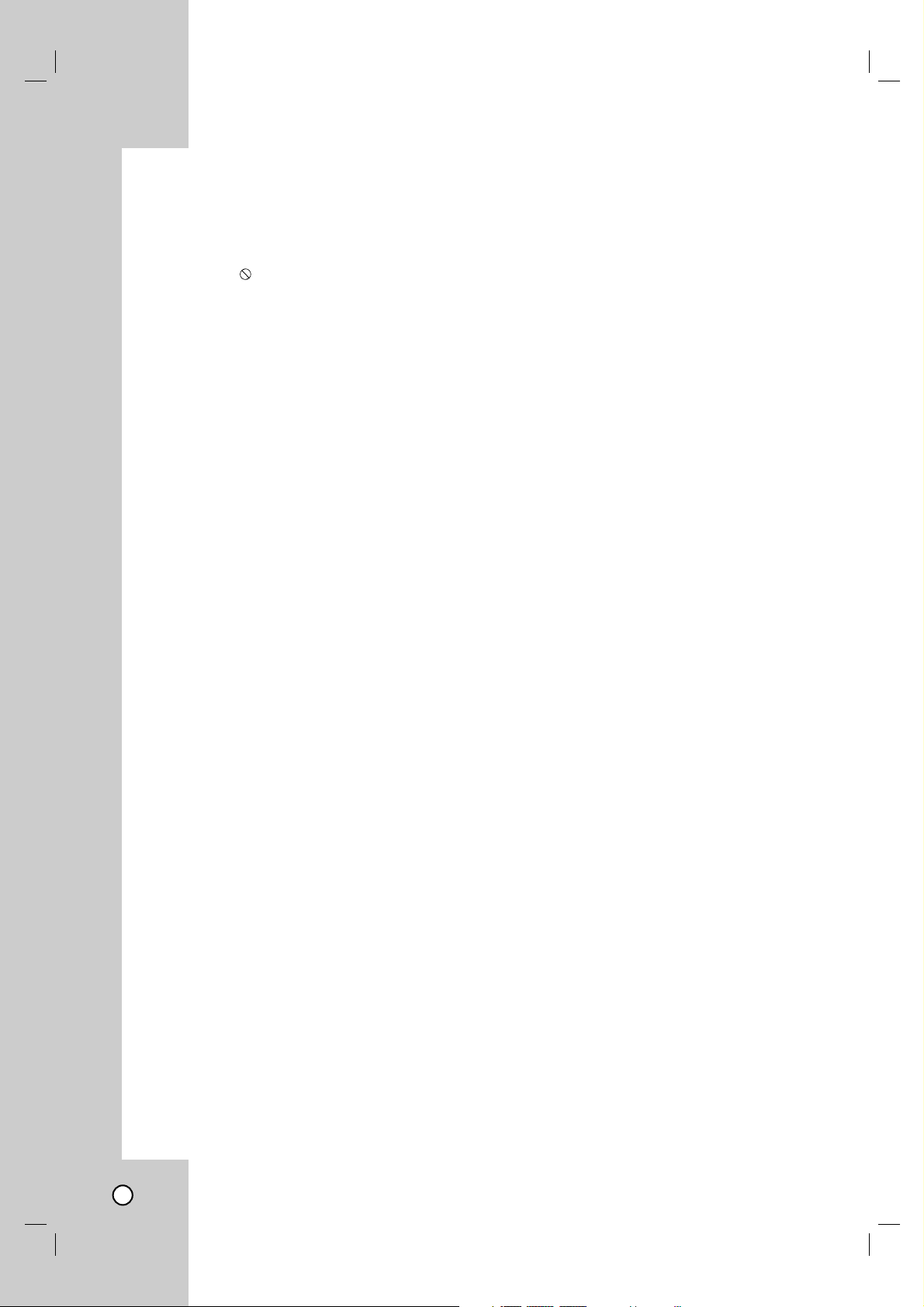
4
Contents
Introduction . . . . . . . . . . . . . . . . . . . . . .5
Moisture Condensation . . . . . . . . . . . . . . . . . .5
Symbols Used in this Manual . . . . . . . . . . . .5
About the Symbol Display . . . . . . . . . . . . .5
Notes on Discs . . . . . . . . . . . . . . . . . . . . . . . .5
Types of Playable Discs . . . . . . . . . . . . . . . . .6
Disc-related terms . . . . . . . . . . . . . . . . . . . . .6
Regional Code . . . . . . . . . . . . . . . . . . . . . . . . .7
Notes on Regional Codes . . . . . . . . . . . . . . . .7
Notes on Copyrights . . . . . . . . . . . . . . . . . . . .7
Notice for Progressive Scan Use . . . . . . . . . .7
About the Remote Control . . . . . . . . . . . . . . .7
Selecting the Viewing Source . . . . . . . . . . . . .7
Front Panel . . . . . . . . . . . . . . . . . . . . . . . . . . .8
Remote Control . . . . . . . . . . . . . . . . . . . . . . . .9
Rear Panel . . . . . . . . . . . . . . . . . . . . . . . . . . .10
Preparation . . . . . . . . . . . . . . . . . . . . . .10
Connecting an Antenna or Cable TV . . . . . . .11
Basic TV Connections . . . . . . . . . . . . . . .11-12
Optional TV Connections . . . . . . . . . . . . . . .12
Audio Connection for DVD . . . . . . . . . . . .12-13
Initial Settings - VCR . . . . . . . . . . . . . . . .14-15
General Operation . . . . . . . . . . . . . . . . . . . .14
CLOCK . . . . . . . . . . . . . . . . . . . . . . . . . . . .14
• Auto Clock Set . . . . . . . . . . . . . . . . . . . . .14
• Manual Clock Set . . . . . . . . . . . . . . . . . . .14
PROGRAM . . . . . . . . . . . . . . . . . . . . . . . . .14
TUNING . . . . . . . . . . . . . . . . . . . . . . . . . . .15
• Auto Channel Programming . . . . . . . . . .15
• To Add or Erase Channels . . . . . . . . . . . .15
SETUP . . . . . . . . . . . . . . . . . . . . . . . . . . . .15
• FUNCTION OSD . . . . . . . . . . . . . . . . . .15
• AUDIO MODE . . . . . . . . . . . . . . . . . . . . .15
• BROADCAST TYPE
(STEREO / SAP / MONO) . . . . . . . . . . . .15
• AUDIO OUTPUT
(STEREO / LEFT / RIGHT) . . . . . . . . . . .15
Initial Settings - DVD . . . . . . . . . . . . . . . .16-19
General Operation . . . . . . . . . . . . . . . . . . . .16
LANGUAGE . . . . . . . . . . . . . . . . . . . . . . . .16
DISPLAY . . . . . . . . . . . . . . . . . . . . . . . . . . .17
AUDIO . . . . . . . . . . . . . . . . . . . . . . . . . . . .18
OTHERS . . . . . . . . . . . . . . . . . . . . . . . . . . .18
LOCK (Parental Control) . . . . . . . . . . . . . . .19
Operation . . . . . . . . . . . . . . . . . . . . . . .20
VCR Tape Playback . . . . . . . . . . . . . . . . .20-21
Basic Instructions . . . . . . . . . . . . . . . . . . . . .20
Auto Tracking . . . . . . . . . . . . . . . . . . . . . . . .20
Manual Tracking . . . . . . . . . . . . . . . . . . . . . .20
Search . . . . . . . . . . . . . . . . . . . . . . . . . . . . .20
Still Picture and Frame-by-Frame Playback .20
Slow Motion . . . . . . . . . . . . . . . . . . . . . . . . .21
CM SKIP (Commercial Skip) . . . . . . . . . . . . .21
VHS Hi-Fi Stereo / MTS Broadcast . . . . . . . .21
Hi-Fi Stereo Audio Sound . . . . . . . . . . . . . . .21
MTS (Multi-Channel TV Sound) . . . . . . . . . .21
VCR Tape Recording . . . . . . . . . . . . . . . .22-25
Basic Instructions . . . . . . . . . . . . . . . . . . . . .22
Timer Recording . . . . . . . . . . . . . . . . . . .22-23
Instant Timer Recording . . . . . . . . . . . . . . .24
Recording from External Components . . . . .24
Copying from DVD to VCR . . . . . . . . . . . . .25
On-Screen Display - VCR . . . . . . . . . . . . . . .25
Additional VCR Information . . . . . . . . . . . . .26
VHS Auto Play System . . . . . . . . . . . . . . . . .26
S-VHS Quasi Playback (SQPB) . . . . . . . . . .26
Easy Information . . . . . . . . . . . . . . . . . . . . .26
Playing a DVD . . . . . . . . . . . . . . . . . . . . . .27-29
Playback Setup . . . . . . . . . . . . . . . . . . . . . .27
General Features . . . . . . . . . . . . . . . . . .27-29
• Moving to another TITLE . . . . . . . . . . . . .27
• Moving to another CHAPTER . . . . . . . . .27
• Slow motion . . . . . . . . . . . . . . . . . . . . . . .27
• Still Picture and Frame-by-Frame
Playback . . . . . . . . . . . . . . . . . . . . . . . . .28
• Search . . . . . . . . . . . . . . . . . . . . . . . . . . .28
• Time Search . . . . . . . . . . . . . . . . . . . . . .28
• Marker Search . . . . . . . . . . . . . . . . . . . . .28
• Repeat . . . . . . . . . . . . . . . . . . . . . . . . . . .28
• Repeat A-B . . . . . . . . . . . . . . . . . . . . . . .28
• Zoom . . . . . . . . . . . . . . . . . . . . . . . . . . . .28
• Last Scene Memory . . . . . . . . . . . . . . . . .29
• Screen Saver . . . . . . . . . . . . . . . . . . . . . .29
Special DVD Features . . . . . . . . . . . . . . . .29
• Checking the contents of DVD discs:
Menus . . . . . . . . . . . . . . . . . . . . . . . . . . .29
• Title Menu . . . . . . . . . . . . . . . . . . . . . . .29
• Disc Menu . . . . . . . . . . . . . . . . . . . . . . .29
• Camera Angle . . . . . . . . . . . . . . . . . . . .29
• Changing the Audio Language . . . . . . . . .29
• Subtitles . . . . . . . . . . . . . . . . . . . . . . . .29
On-Screen Display - DVD . . . . . . . . . . . . . . .30
Maintenance and Service . . . . . . . . . . . . . . .30
Playing an Audio CD or MP3/WMA Disc .31-32
Audio CD and MP3 / WMA Disc Features . .32
• Pause . . . . . . . . . . . . . . . . . . . . . . . . . .32
• Moving to another Track . . . . . . . . . . . .32
• Repeat Track / All / Off . . . . . . . . . . . . . . .32
• Search . . . . . . . . . . . . . . . . . . . . . . . . . . .32
• Random . . . . . . . . . . . . . . . . . . . . . . . . . .32
• Repeat A-B . . . . . . . . . . . . . . . . . . . . . . .32
Programmed Playback . . . . . . . . . . . . . . . .33
Viewing a JPEG Disc . . . . . . . . . . . . . . . . . .34
Slide Show . . . . . . . . . . . . . . . . . . . . . . . . .34
Still Picture . . . . . . . . . . . . . . . . . . . . . . . . . .34
Moving to another File . . . . . . . . . . . . . . . . .34
Zoom . . . . . . . . . . . . . . . . . . . . . . . . . . . . . .34
To rotate picture . . . . . . . . . . . . . . . . . . . . . .34
Reference . . . . . . . . . . . . . . . . . . . . . . .35
Controlling Your TV with the Supplied
Remote . . . . . . . . . . . . . . . . . . . . . . . . . . . . .35
Language Codes . . . . . . . . . . . . . . . . . . . . . .36
Area Codes . . . . . . . . . . . . . . . . . . . . . . . . . .36
Troubleshooting . . . . . . . . . . . . . . . . . . .37-38
Specifications . . . . . . . . . . . . . . . . . . . . . . . .39
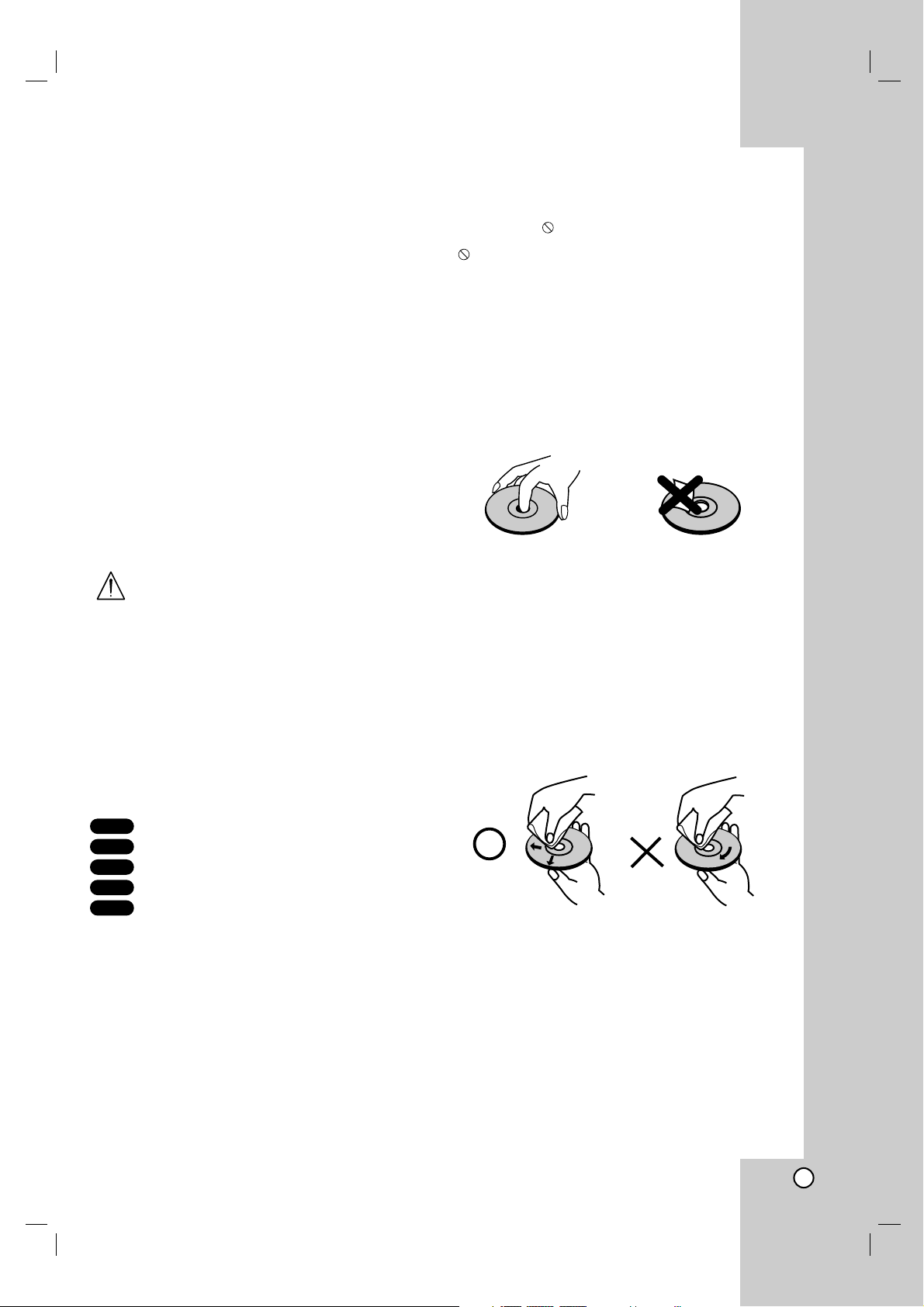
5
To ensure proper use of this product, please read this
owner’s manual carefully and retain for future reference.
This manual provides information on the operation
and maintenance of your DVD+VCR. Should the unit
require service, contact an Authorized Service Center.
Moisture Condensation
Never operate the DVD+VCR immediately after moving it from a cold location to a warm location. Leave it
unplugged for two or three hours without operating it.
If you use the DVD+VCR in such a situation, it may
damage discs/tapes and internal parts.
Symbols Used in this Manual
Indicates hazards likely to cause harm to
the unit itself or other material damage.
Note: Indicates special notes and operating
features.
Tip: Indicates tips and hints for making the task
easier.
A section whose title has one of the following symbols is applicable only to the disc represented by the
symbol.
DVD
Audio CDs
MP3 Discs
WMA Discs
JPEG Discs
About the Symbol Display
“ ” may appear on your TV display during operation and indicates that the function is not permitted by
this unit or the disc or not available at that time.
Notes on Discs
Handling Discs
Do not touch the playback side of the disc. Hold the
disc by the edges so that fingerprints do not get on
the surface. Never stick paper or tape on the disc.
Storing Discs
After playing, store the disc in its case. Do not expose
the disc to direct sunlight or sources of heat and never
leave it in a parked car exposed to direct sunlight.
Cleaning Discs
Fingerprints and dust on the disc can cause poor
picture quality and sound distortion. Before playing,
clean the disc with a clean cloth. Wipe the disc from
the center out.
Do not use strong solvents such as alcohol, benzine,
thinner, commercially available cleaners, or anti-static
spray intended for older vinyl records.
JPEG
WMA
MP3
CD
DVD
Introduction
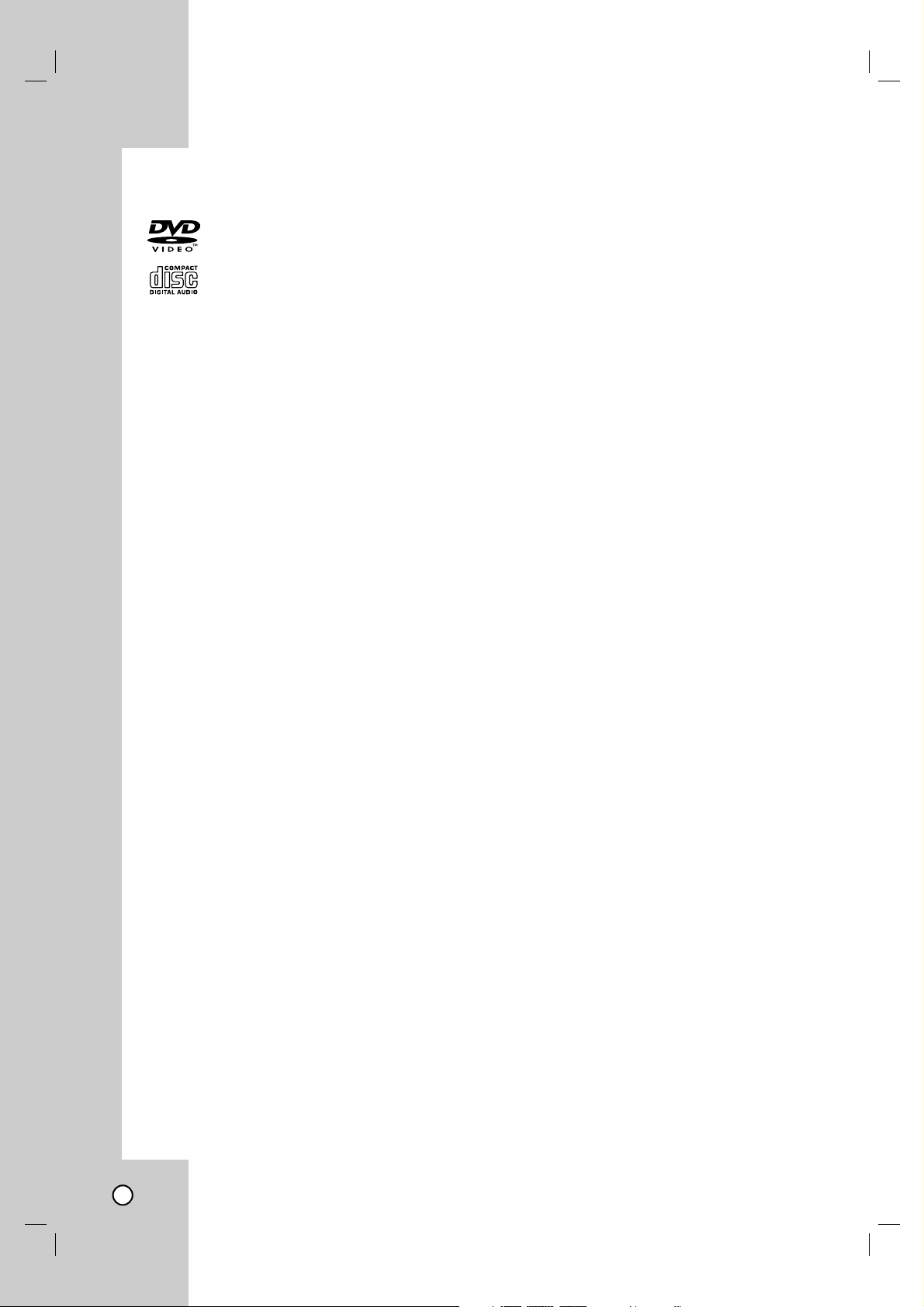
6
Types of Playable Discs
DVD
(8 cm / 12 cm disc)
Audio CD
(8 cm / 12 cm disc)
In addition, this unit plays DVD-R, DVD+R, DVD-RW,
DVD+RW, and CD-R / CD-RW that contains audio
titles, MP3, WMA, and/or JPEG files.
Notes:
• Depending on the conditions of the recording
equipment or the CD-R/RW (or DVD -R, DVD +R,
DVD -RW, DVD +RW) disc itself, some CD-R/RW
(or DVD -R, DVD +R, DVD -RW, DVD +RW) discs
cannot be played on the unit.
• Only plays if DVD-RW is recorded in Video mode
and has been finalized.
• Do not attach any seal or label to either side (the
labeled side or the recorded side) of a disc.
• Do not use irregularly shaped CDs (e.g., heartshaped or octagonal) since they may result in
malfunctions.
Notes on DVDs
Some playback operations of DVDs may be intentionally programmed by software manufacturers. This
unit plays DVDs according to disc content designed
by the software manufacturer, therefore some playback features may not be available or other functions
may be added.
Disc-related terms
MP3
MP3 is a popular compression format used for digital
audio files that yields very high near-CD quality sound.
WMA
Windows Media Audio file. A type of coding / decoding developed by Microsoft Corp.
JPEG
Joint Pictures Expert Group. JPEG is a compressed
file format that allows you to save images with no
limit on the number of colors.
Title (DVD only)
A title is generally a distinct section of a DVD disc.
For example the main feature could be title 1, a documentary describing how the film was made could be
title 2, and cast interviews could be title 3. Each title
is assigned a reference number enabling you to
locate it easily.
Chapter (DVD only)
A chapter is a segment of a title such as a scene in
a film or one interview in a series. Each chapter is
assigned a chapter number, enabling you to locate
the chapter you want. Depending on the disc, chapters may not be recorded.
Track
A distinct element of audio/visual information, such
as the picture or sound track for a specific language
(DVD), or a musical piece on a video or audio CD.
Each track is assigned a track number, enabling you
to locate the track you want. DVD discs allow one
track of video (with multiple angles) and several
tracks of audio.
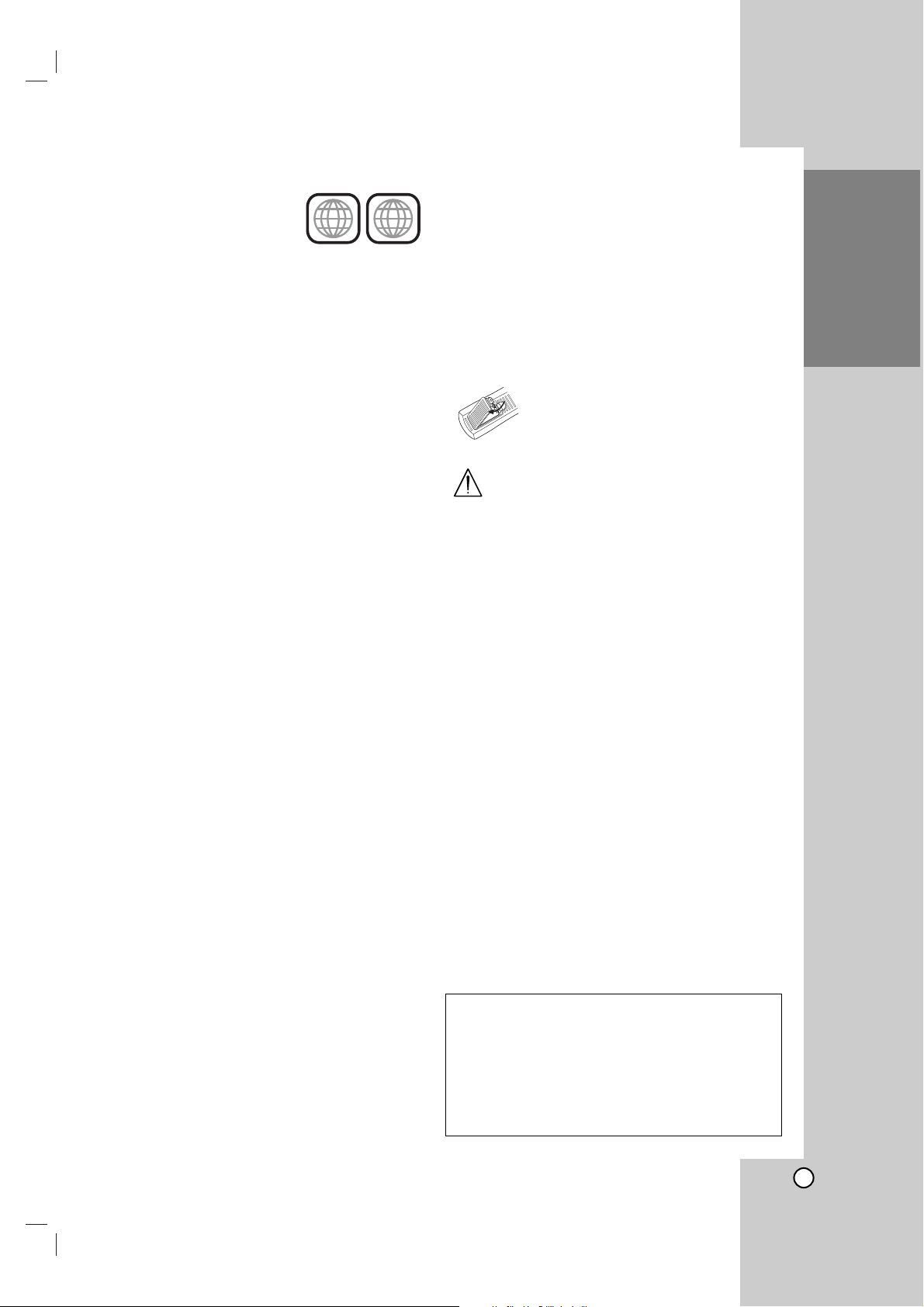
7
Introduction
Regional Code
This DVD+VCR is designed and
manufactured for playback of
region “1” encoded DVD software. This unit can play only DVD
discs labeled “1” or “ALL”.
Notes on Regional Codes
• Most DVD discs have a globe with one or more
numbers in it clearly visible on the cover. This
number must match your DVD+VCR’s regional
code or the disc cannot play.
• If you try to play a DVD with a different region
code from your player, the message “Check
Regional Code” appears on the TV screen.
Notes on Copyrights:
It is forbidden by law to copy, broadcast, show,
broadcast via cable, play in public, or rent copyrighted material without permission.
This product features the copy protection function
developed by Macrovision. Copy protection signals
are recorded on some discs. When recording and
playing the pictures of these discs picture noise will
appear. This product incorporates copyright protection technology that is protected by method claims of
certain U.S. patents and other intellectual property
rights owned by Macrovision Corporation and other
rights owners. Use of this copyright protection technology must be authorized by Macrovision
Corporation, and is intended for home and other limited viewing uses only unless otherwise authorized by
Macrovision Corporation. Reverse engineering or disassembly is prohibited.
Notice for Progressive Scan Use
CONSUMERS SHOULD NOTE THAT NOT ALL
HIGH DEFINITION TELEVISION SETS ARE FULLY
COMPATIBLE WITH THIS PRODUCT AND MAY
CAUSE ARTIFACTS TO BE DISPLAYED IN THE
PICTURE. IN CASE OF 525 PROGRESSIVE SCAN
PICTURE PROBLEMS, IT IS RECOMMENDED
THAT THE USER SWITCH THE CONNECTION TO
THE ‘STANDARD DEFINITION’ OUTPUT. IF THERE
ARE QUESTIONS REGARDING OUR TV SET COMPATIBILITY WITH THIS MODEL 525p DVD+VCR,
PLEASE CONTACT OUR CUSTOMER SERVICE
CENTER.
About the Remote Control
Operation Range
Point the Remote Control at the remote sensor and
press the buttons.
Distance: About 23 ft (7 m) from the front of the
remote sensor.
Angle: About 30° in each direction of the front of the
remote sensor.
Battery installation
Detach the battery cover on the rear of
the Remote Control, and insert two
(R03/AAA) size batteries with 3 and #
aligned correctly.
Do not mix old and new batteries and never
mix different types of batteries such as standard, alkaline, etc.
Selecting the Viewing Source
You must select one of your output sources (DVD or
VCR) to view on the TV screen.
• If you want to view DVD deck output source:
Press DVD until DVD indicator in the display
window lights and output source of DVD deck
is viewed on the TV screen.
• If you want to view VCR deck output source:
Press VCR until VCR indicator in the display
window lights and output source of VCR deck
is viewed on the TV screen.
Notes:
• If you insert a disc while the DVD+VCR is in the VCR
mode, the DVD+VCR will switch to DVD mode automatically.
• If you insert a cassette tape without prevention tab while
the DVD+VCR is in the DVD mode, the DVD+VCR will
switch to VCR mode automatically.
Manufactured under license from Dolby
Laboratories. “Dolby”, “Pro Logic”, and the
double-D symbol are trademarks of Dolby
Laboratories.
DTS and DTS Digital Out are trademarks of
Digital Theater Systems, Inc.
1
ALL
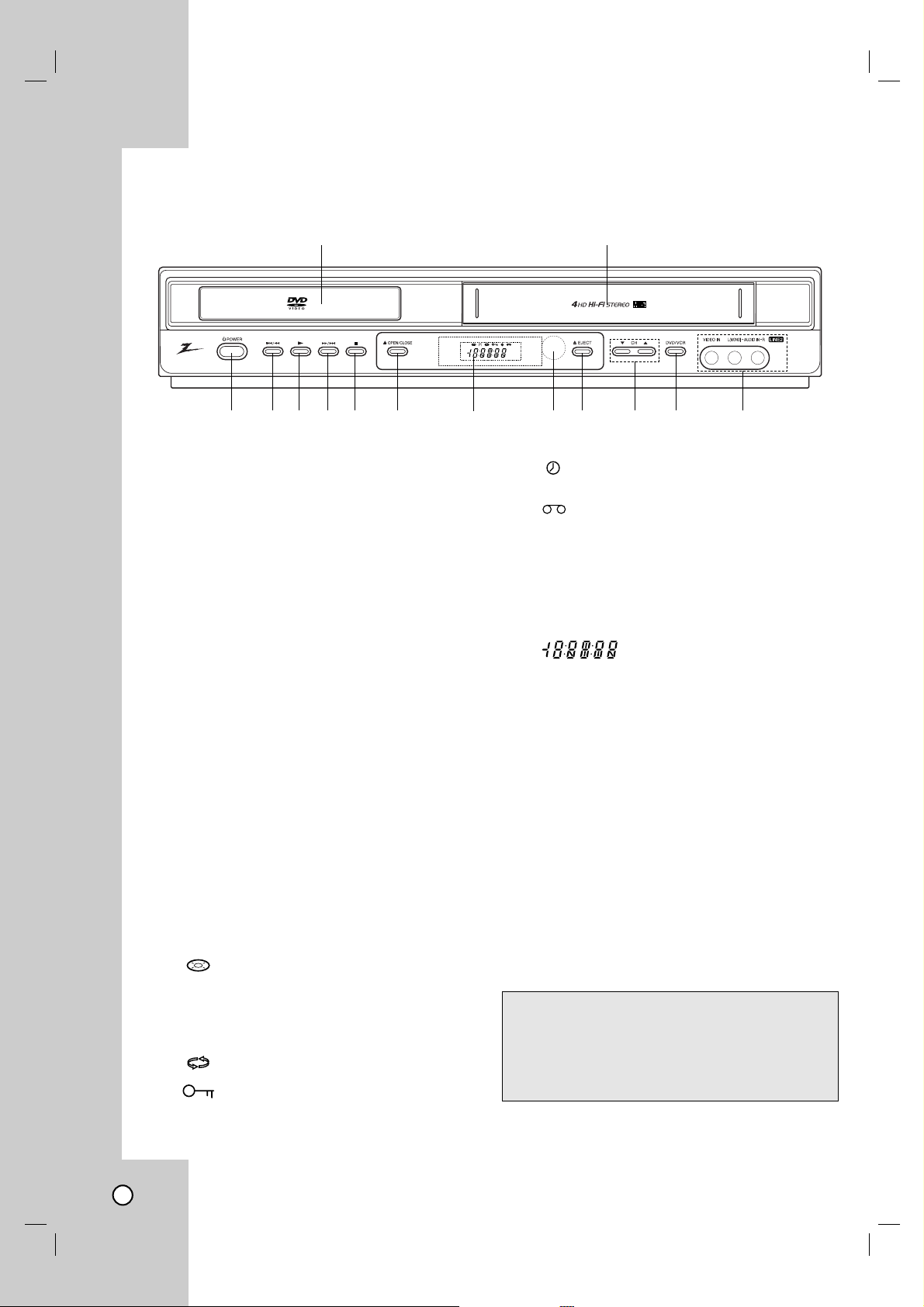
8
a Disc Tray (DVD deck)
Insert a disc here.
b Cassette Compartment (VCR deck)
Insert a video cassette here.
c 1 POWER
Switches the DVD+VCR ON and OFF.
d
../mm
- DVD: Skip to beginning of current chapter or track,
press twice in quick successions to go to previous
chapter or track. Press and hold button for about two
seconds to search backward.
- VCR: Rewinds the tape during the stop mode or for
fast reverse picture search.
e
NN
Starts playback of a disc or tape.
f
MM//>>
DVD: Skip to next chapter or track. Press and hold for
two seconds for a fast forward search.
VCR: Advances the tape during the STOP mode or
for fast forward picture search.
g
xx
Stops playback of the disc or tape.
h
ZZ
OPEN/CLOSE
Opens or closes the disc tray.
i Display Windows
The DVD deck is selected.
A disc is in the DVD deck.
(Lights when a disc is in the DVD deck
and Flashes when no disc.)
Indicates when the Progressive scan is
active.
Indicates repeat mode.
Indicates when the DVD+VCR is Locked.
DVD+VCR is in timer recording or a timer
recording is programmed (VCR part only).
A cassette is in the VCR deck.
The VCR deck is selected.
DVD+VCR is Recording.(VCR part only)
Indicates PM time. (AM is not displayed.)
Lights when TV mode is active.
Indicates total playing time,
elapsed time, remaining time
or current deck status
(Playback, Pause, etc).
j Remote Sensor
Point the DVD+VCR Remote Control here.
k
ZZ
EJECT
Ejects the tape in the VCR deck.
l CH (VV/vv)
To scan up or down through memorized channels.
m DVD/VCR (output select)
Select one of your output sources to view on the TV
screen between DVD and VCR.
n LINE2 (VIDEO/AUDIO (L/R) input)
Connect to the audio/video output of an external
source (Audio system, TV/Monitor, Another VCR).
Front Panel
ab
cde
fg h i j k l m n
LOCK function
The Lock feature disables the front panel buttons to
prevent children from tampering with this unit.
Simply press LOCK on the remote control to toggle
this feature on and off.
DVD
[P]
DVD
VCR
REC
PM
TV
CR
REC
PM
TV
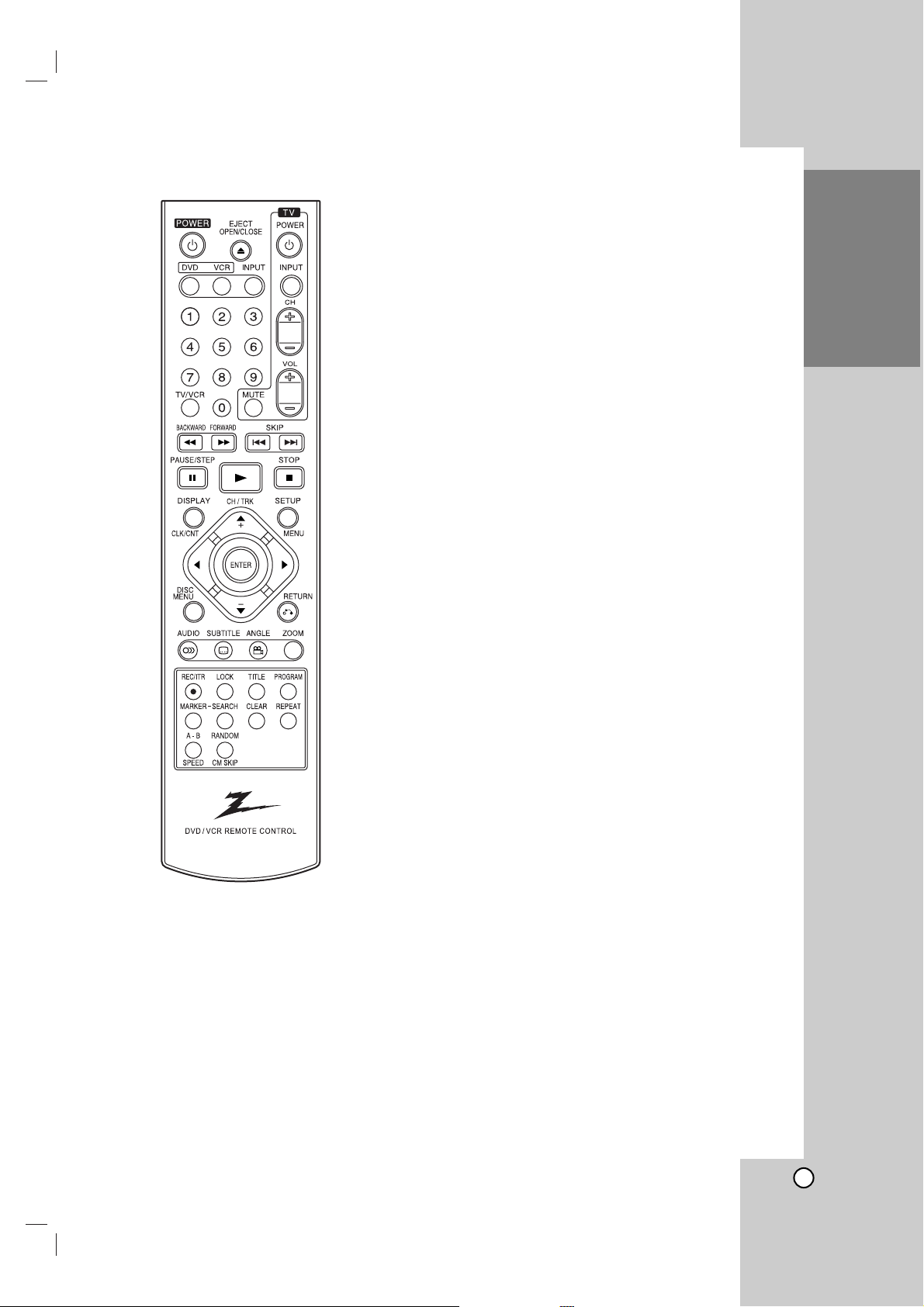
9
Introduction
0-9 Selects numbered options in a menu.
bBvV Selects menu options.
CH/TRK(vv/VV) Selects VCR channels. Adjusts manually
the tape’s picture onscreen.
N (PLAY) Starts playback.
A-B Repeats sequence between two points (A and B).
SPEED Selects recording speed.
ANGLE Selects a DVD camera angle, if available.
AUDIO Selects an audio language (DVD).
BACKWARD / FORWARD (m / M)
- DVD: Search backward or forward.
- VCR: Rewinds/Advances the tape during the STOP
mode, for fast backward/forward picture search.
CLEAR Removes a mark on the Marker Search menu.
DISC MENU Accesses menu on a DVD disc.
DISPLAY Accesses On-Screen Display.
CLK/CNT Switches between the clock, tape counter and
tape remaining modes on the display.
DVD Select the DVD+VCR function mode to DVD.
ENTER Confirms menu selections. Displays functions
on the TV screen.
INPUT Selects the VCR deck’s source
(Tuner, LINE 1, or LINE 2).
LOCK Locks/unlocks front panel buttons.
MARKER Marks any point during playback.
OPEN/CLOSE Opens and closes the disc tray.
EJECT Ejects the tape in the VCR deck.
PAUSE/STEP (X) Pause playback or recording.
Press repeatedly for frame-by-frame
playback.
POWER Switches DVD+VCR ON and OFF.
PROGRAM Shows or hides Program menu.
RANDOM Plays tracks in random order.
CM SKIP Fast forwards picture search through
30 seconds of recording.
REC/ITR (zz) Starts recording. Press repeatedly to set
the recording time.
REPEAT Repeat chapter, track, title or all.
RETURN (OO) Removes the setup menu.
SEARCH Displays Marker Search menu.
SETUP/MENU Accesses or removes DVD Setup menu
and VCR menu.
SKIP (. / >) Go to next chapter or track.
Returns to beginning of current
chapter or track or go to previous
chapter or track.
STOP (xx) Stops playback or recording.
SUBTITLE Selects a subtitle language.
TITLE Displays the disc’s Title menu, if available.
TV Control Buttons See page 35.
TV/VCR To view channels selected by the VCR tuner
or by the TV tuner.
VCR Select the DVD+VCR function mode to VCR.
ZOOM Enlarges DVD video image.
Remote Control
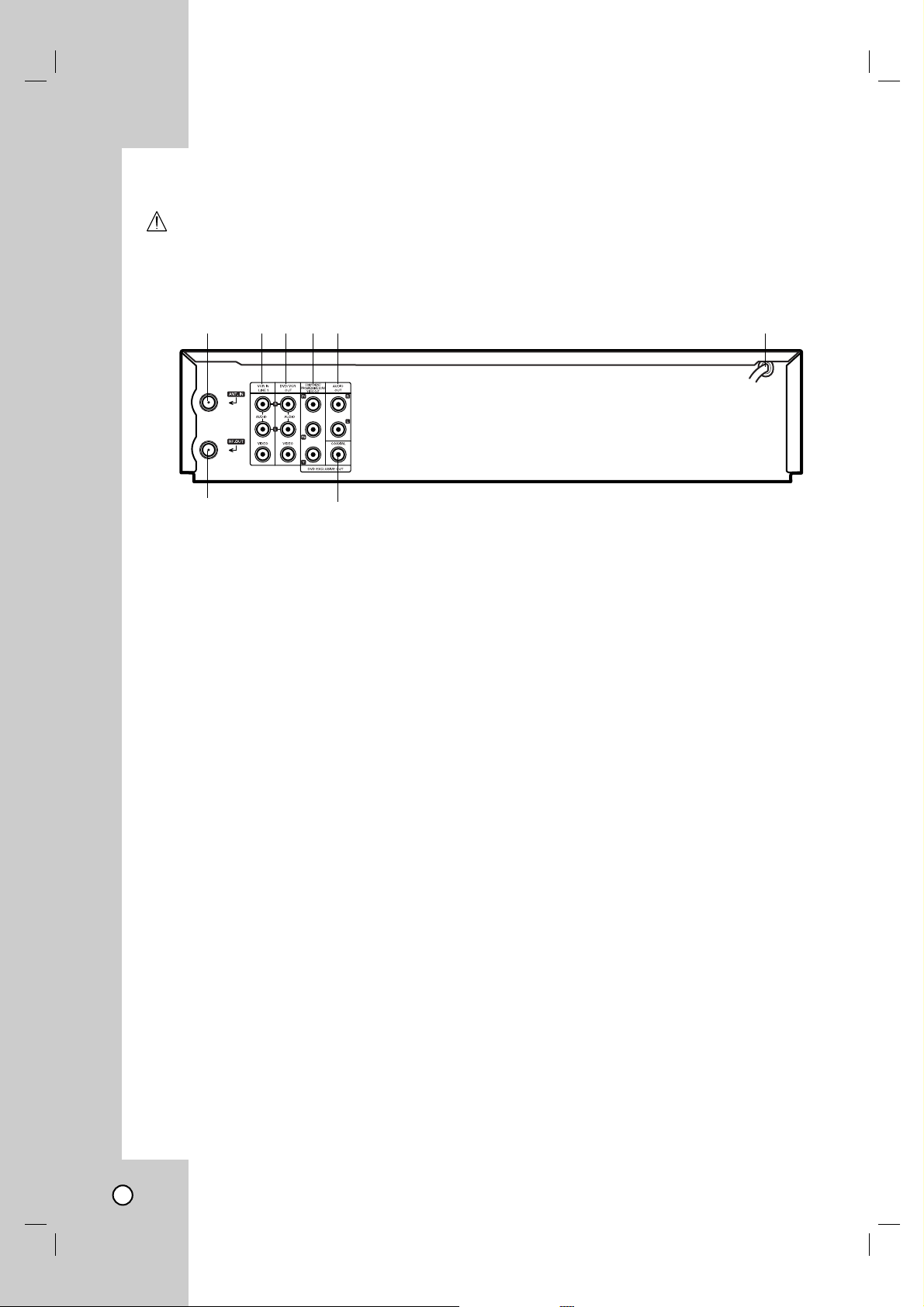
10
a ANT.IN
Connect the VHF/UHF/CATV antenna to this terminal.
b VCR IN LINE 1 (VIDEO/AUDIO (Left/Right))
Connect the audio/video output of an external source
(Audio system, TV/Monitor, VCR, Camcorder).
c DVD/VCR OUT (VIDEO/AUDIO (Left/Right))
Connect to a TV with video and audio inputs.
d COMPONENT/PROGRESSIVE SCAN VIDEO
OUT (Y Pb Pr) (DVD OUT)
Connect to a TV with Y Pb Pr inputs.
e AUDIO OUT (Left/Right) (DVD OUT)
Connect to a TV or other equipment with audio inputs.
f AC Power Cord
Plug into the power source.
g RF. OUT
Connect to a TV with RF coaxial inputs.
h COAXIAL (DIGITAL AUDIO OUT jack)
(DVD OUT)
Connect to digital (coaxial) audio equipment.
abcde f
gh
Preparation
Depending on your TV and other equipment there are various ways you can connect the
player. Please refer to the manuals of your TV, VCR, stereo system or other devices as
necessary for additional connection information.
Notes:
•
The picture and sound of a nearby TV, VCR, or radio may be distorted during playback. Position the units away from
each other or turn off the unit after removing the disc.
• Make sure the DVD+VCR is connected directly to the TV and tune the TV to the correct video input channel.
• Do not connect the DVD+VCR’s AUDIO OUT jack to the phono in jack (record deck) of your audio system.
Do not connect the DVD+VCR via another VCR. The DVD image could be distorted by the copy protection system.
Rear Panel
Caution
Do not touch the inner pins of the jacks on the rear panel. Electrostatic discharge may cause
permanent damage to the unit.
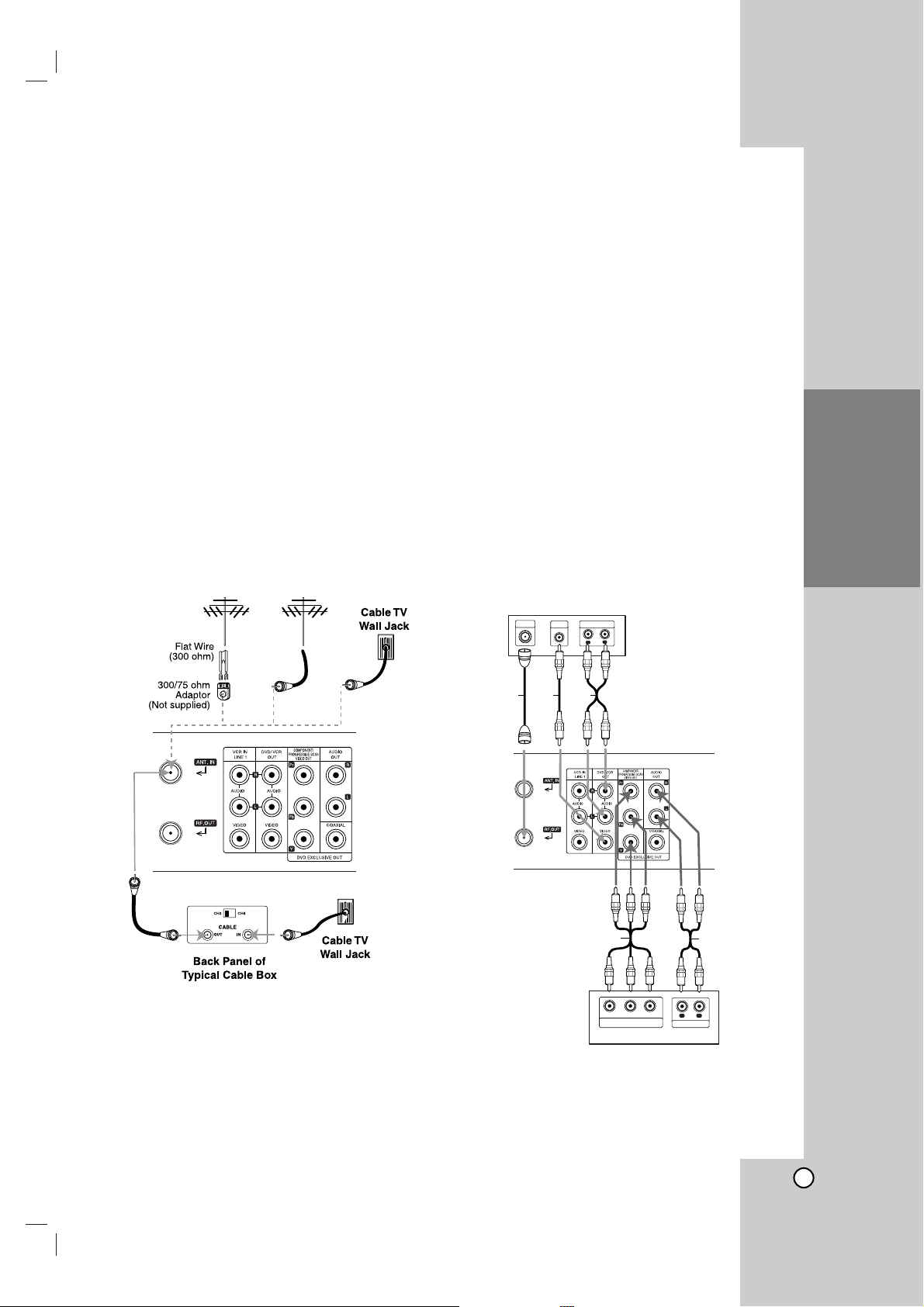
11
Preparation
Connecting an
Connecting an
Antenna
Antenna
or Cable TV
or Cable TV
aa
Antenna
:
Disconnect the antenna from the rear of the TV and
identify the antenna cable. If it is a round 75 ohm
coaxial cable connect it directly to the jack marked
ANT.IN on your DVD+VCR. If your antenna cable is
flat connect it to a 300-ohm to 75-ohm antenna adaptor (not supplied) and slip the adaptor over the
ANT.IN jack. Don’t attempt to screw it into to the
DVD+VCR.
bb
Cable TV:
If your cable connection has no converter or
descrambler, unscrew the cable from your TV and
attach it to the ANT.IN jack on the DVD+VCR. If a
converter is required connect a coaxial cable from the
wall jack to the IN connector on the converter, and a
coaxial cable from the OUT connector on the converter to the ANT IN on your DVD+VCR. This cable
hookup permits both TV and DVD+VCR operation.
To view or record a CATV channel
1. Tune the TV to the DVD+VCR output channel
(CH 3 or 4).
2. Set the DVD+VCR channel selector to the cable
output channel. (Example: CH3)
3. Select a channel using the cable converter.
Notes:
• With this connection, you cannot record one program
while viewing another.
• If you are using a cable box to tune channels, it is not
necessary to do Auto Channel Set.
Basic TV Connections
Basic TV Connections
Make one of the following connections, depending on
the capabilities of your TV.
Rear of DVD+VCR
Antenna Antenna
OR OR
a
b
Rear of DVD+VCR
L
R
AUDIO INPUT
VIDEO
INPUT
ANTENNA
INPUT
Rear of TV
A1
VR
Y
Pb
Pr
COMPONENT/PROGRESSIVE SCAN
VIDEO INPUT
L
R
AUDIO INPUT
Rear of TV
A2
C
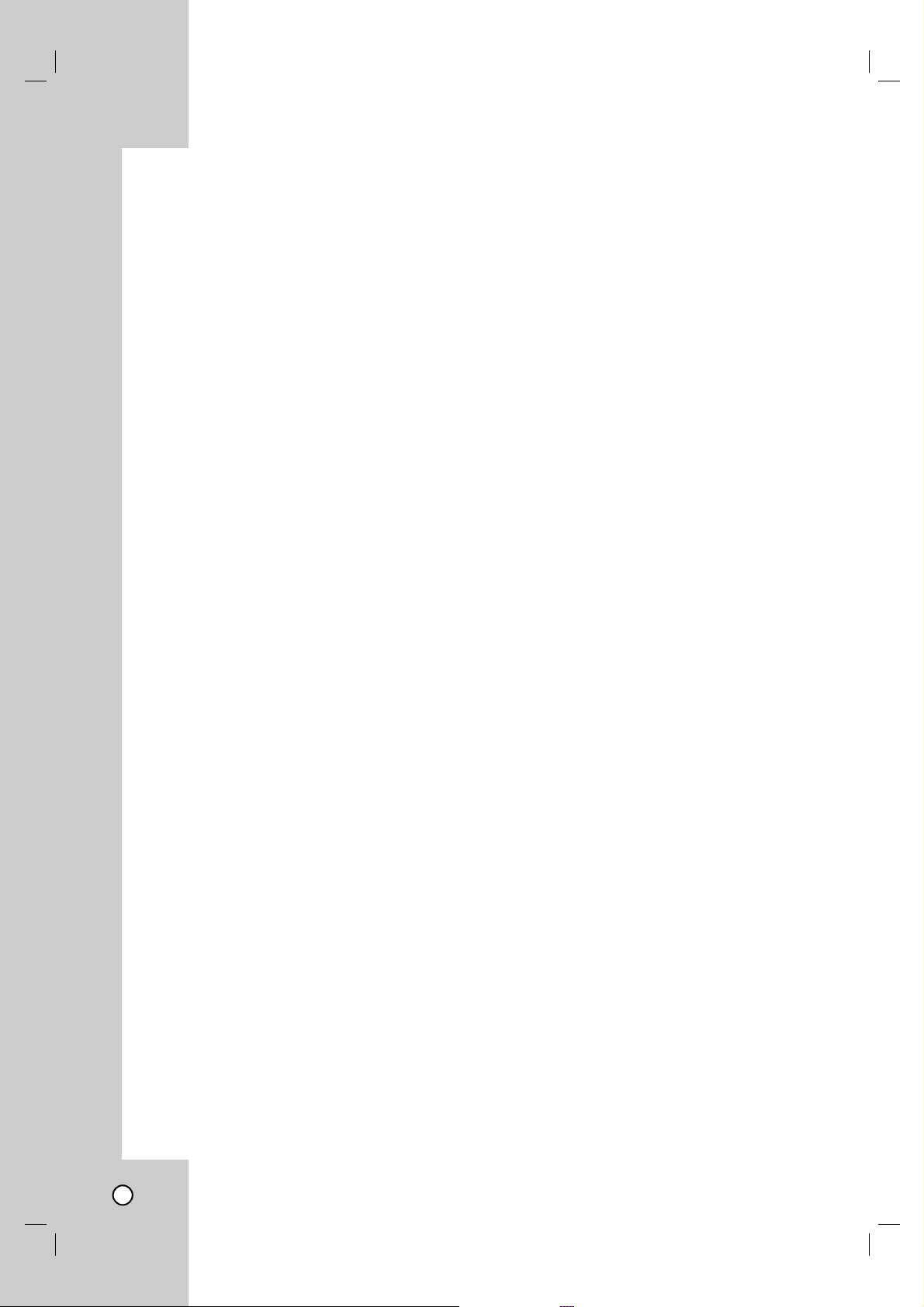
12
RF coaxial connection
Connect the RF.OUT jack on the DVD+VCR to the
antenna in jack on the TV using the supplied 75-ohm
Coaxial Cable (R).
How to set the DVD+VCR’s RF output
channel
1. When the DVD+VCR is turned off, press and hold
CH (V/v) on the front panel for more than five
seconds. “RF03” or “RF04” appears in the display
window.
2. Press CH (V/v) to change the RF output channel
(RF03 or RF04). Tune the TV to this channel.
3. Turn off the DVD+VCR.
Audio/Video connection
1. Connect the DVD/VCR VIDEO OUT jack on the
DVD+VCR to the video in jack on the TV using
the video cable supplied (V).
2. Connect the Left and Right DVD/VCR AUDIO
OUT jacks on the DVD+VCR to the audio left/right
in jacks on the TV (A1) using the supplied audio
cables.
Note:
If you use this connection, set the TV’s source selector to
VIDEO.
Optional TV Connections
Optional TV Connections
These connections support only DVD playback. The
tuner and VCR still output through the RF.OUT (R) or
DVD/VCR OUT (A, V) jacks.
Component Video / Progressive Scan
connection
If your television is a high-definition or “digital ready”
television, you may take advantage of the
DVD+VCR’s progressive scan output for the highest
video resolution possible.
1. Connect the COMPONENT/PROGRESSIVE
SCAN VIDEO OUT jacks on the DVD+VCR to the
corresponding in jacks on the TV using an optional
Y Pb Pr cable (C).
2. Connect the Left and Right AUDIO OUT jacks of
the DVD+VCR to the audio left/right in jacks on
the TV (A2) using the supplied audio cables.
Notes:
• When you use Component Video signal, set the
Progressive Scan to “Off” on the setup menu.
• Progressive scan does not work with the analog video
connections (yellow VIDEO OUT jack).
• If your TV does not accept the Progressive Scan format,
the picture will appear scrambled.
Audio Connection for DVD
Audio Connection for DVD
You can only listen to DVD playback using COAXIAL
(X) and AUDIO OUT (A2) connections. The tuner and
VCR will still be heard through the RF.OUT (R) or
DVD/VCR AUDIO OUT (A1) jack. (See page 11.)
Connecting to an amplifier equipped with two
channel analog stereo or Dolby Pro Logic II/Pro
Logic
Connect the Left and Right AUDIO OUT (or DVD/VCR
AUDIO OUT) jacks on the DVD+VCR to the audio left
and right in jacks on your amplifier, receiver, or stereo
system using the audio cables (A1, A2) supplied.
