Zenith Z42PX2D, 42PX2DH-UCAUSLZA Owner’s Manual
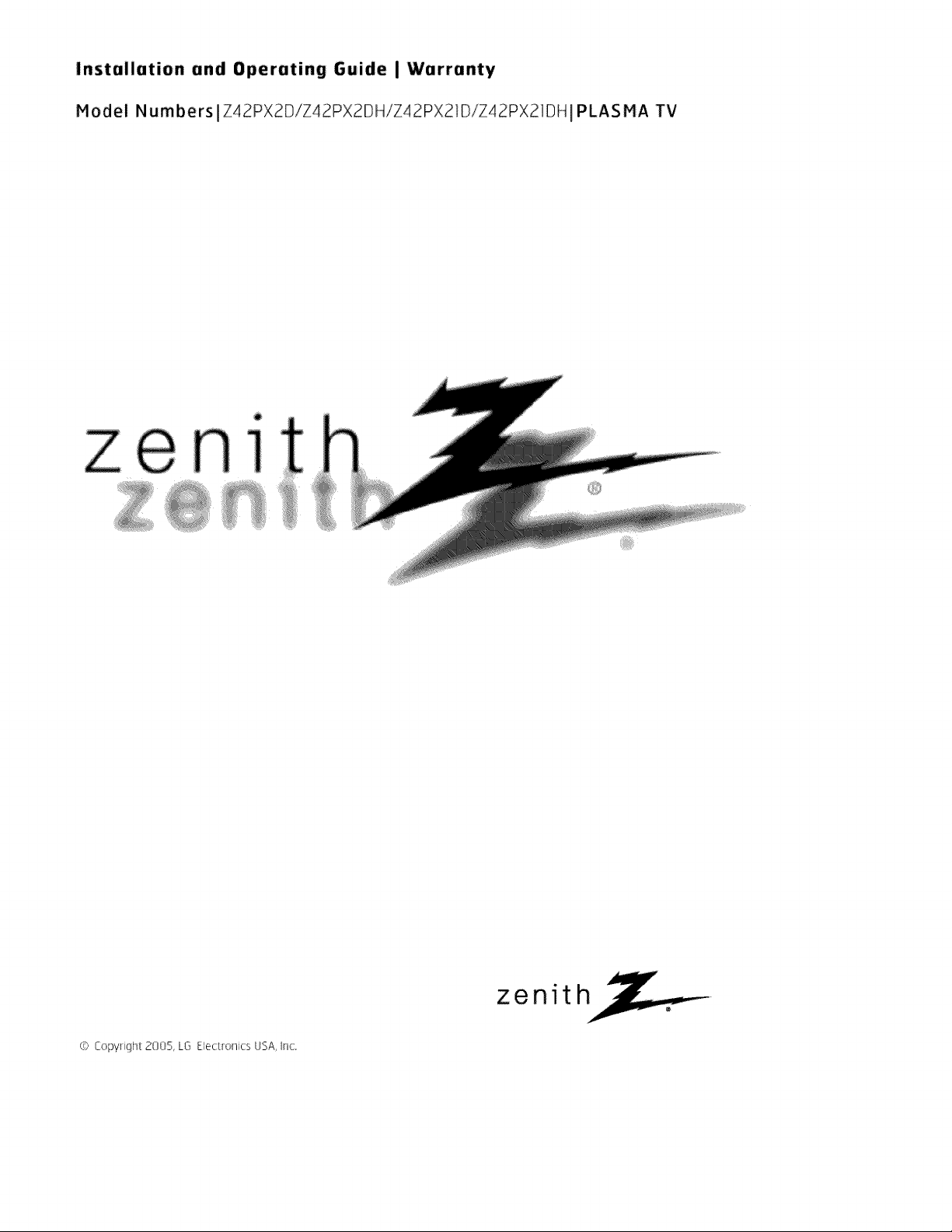
Installation and Operating Guide I Warranty
Model Numbers lZ42PX2D/Z42PX2DH/Z42PX2tDiZ42PX21DH IPLASMA TV
0
ze 1
(!> Z(XWI i}ht 2OO__,LG Electronics USA, Inc,
zenit h_,__

Warning/Caution
WARNING/CAUTION:
TO REDUCE THE RISK OF ELECTRIC SHOCK DO NOT REMOVE COVER (OR BACK). NO USER
SERVICEABLE PARTS iNSiDE REFER TO QUAUF_ED SERVICE PER_NNEL
the presence of uninsu_ated 'dan_rous ve]tege" within the product's enclosure that may be of st.dfi_
The lightning flash w_h arrowhead sym_I, within an equilateral triangle, is intended to alert the user to
cient magnitude to constitute a risk of e_estric shock to persons.
The exclamation point within an equilateral triangle is intended to alert the user to the presence of
im_nt operating and maintenance (se_icing) instructions in the literature accompanying the app[F
anca
WARNING/CAUTION:
TO PREVENT F_RE OR SHOCK HAZARDS, DO NOT EXPOSE THIS PRODUCT TO RAiN OR MOISTURE_
FCC NOTICE
A Class B digital device
This equipment has been tested and found to comply with the _imits for a Class B digital device, pursuant to Part
15 of the FCC Ru_e& These limits are designed to provide reasonable protection against harmfu_ interference in
a residential installation, This equipment generates, uses and can radiate radio frequency energy and_ if not
inst_m_ and used in accordance with the instructions, may cause harmful interference to radio communications.
However, there is no guarantee that interference wi[I not occur in a particular instai[a_en, ff this equipment d_s
cause harmful interference to radio or television reception, v_ich can be determined by turning the equipment off
and on, the user is encouraged to try to correct the interference by one or more of the foilowing measures:
° Reorient or relocate the receiving antenna.
- hcrease the separation between the equipment and receiver.
- Connect the equipment into an outlet on a circuit different from that to which the receiver is connected
- Consult the dealer or an experienced radio[TV technician for help_
• Any changes or modifications not expressly approved by the party res_nsible for comptF
ance could void the user's authority to operate the equipment,
CAUTION:
Do not attempt to modify this product in any way without wntten authoriza_on from LG Electronics. Unauthorized m,_
ific_ion could void the user's authority to operate this product.
COMPLIANCE:
The responsible party for this devi_ compliance is:
Zen_h E_ectronics Corporation
1o201-816_2000
Marked and Distributed in the United States by LG Electronics U.S.A., Inc.
1000 Sylvan Avenue, Englewood Cliffs, NJ 07632
http:t!www ze n ith,co m
WARNING/CAUTION
TO REDUCE THE RiSK OF FIRE AND ELECTRIC SHOCK, DO NOT EXPOSE THIS PRODUCT TO
RAIN OR MOISTURE
2 Plasma TV 206_4022

SafetyInstructions
I
ions
F
IMPORTANT SAFETY INSTRUCTIONS
important safety instructions shaJl be provided with each apparatus This information shalt be given in a _parate booklet or
sheet, or be located before any operating instructions in an instruction for installation for use and supptied with the appara-
tus, This infom'_tion shaii be given in a language acceptable to the c_untry where the apparatus is intended to be used, The
important safety instructions shah be entitled "important Safety Instructions". The following safety instructions shall be includ-
where applicable, and, when used, shah be verbatim as follows. Additional safety information may be inctuded by adding
statements after the end of the fomtowing safety instruction list, At the manufacturer's option, a picture or drawing th_ illus-
trates the intent of a specific safety instruction may be piaced imn_diately adjacent to that safety instruction :
1. Read these instructions,
2, Keep these instructions.
3, Heed ati warnings,
4. Follow all instructions,
5, Do not use this apparatus near water.
6, Clean only with dry cloth,
7, Do not block any ventilation openings. Install in accordance with the manufacturer's instructions,
8. Do not install near any heat sources such as r_lators, heat registers, stoves, or other apparatus (including ampli-
fiers)that produce heat.
9. Do not defeat the safety purpose of the polarized or groundtng-ty_ plug, A polarized plug has two blades with
one wider that=the other. A grounding type plug has two blades and a third grounding prong, The wide blade or the
third prong are provided for your safety, If the provided plug d_s not fit into your outlet, consult an electrician for
replacement of the obsolete outlet,
10. Protect the power cord from being walked on or pinched particularly at plugs, convenience _ceptacles, and the
point where they exit from the apparatus,
11. Only use att_hments/accessories specified by the manufacturer.
12. Use only with the cart, stand, tdpod, bracket, or table s_cHled by the manufacturer, or sold with the apparatus.
When a cart is used, use caution when moving the cart/apparatus combination to avoid Injury from tipover.
_RTABLE CART WARNING
206_4022 Owner's Manual 3
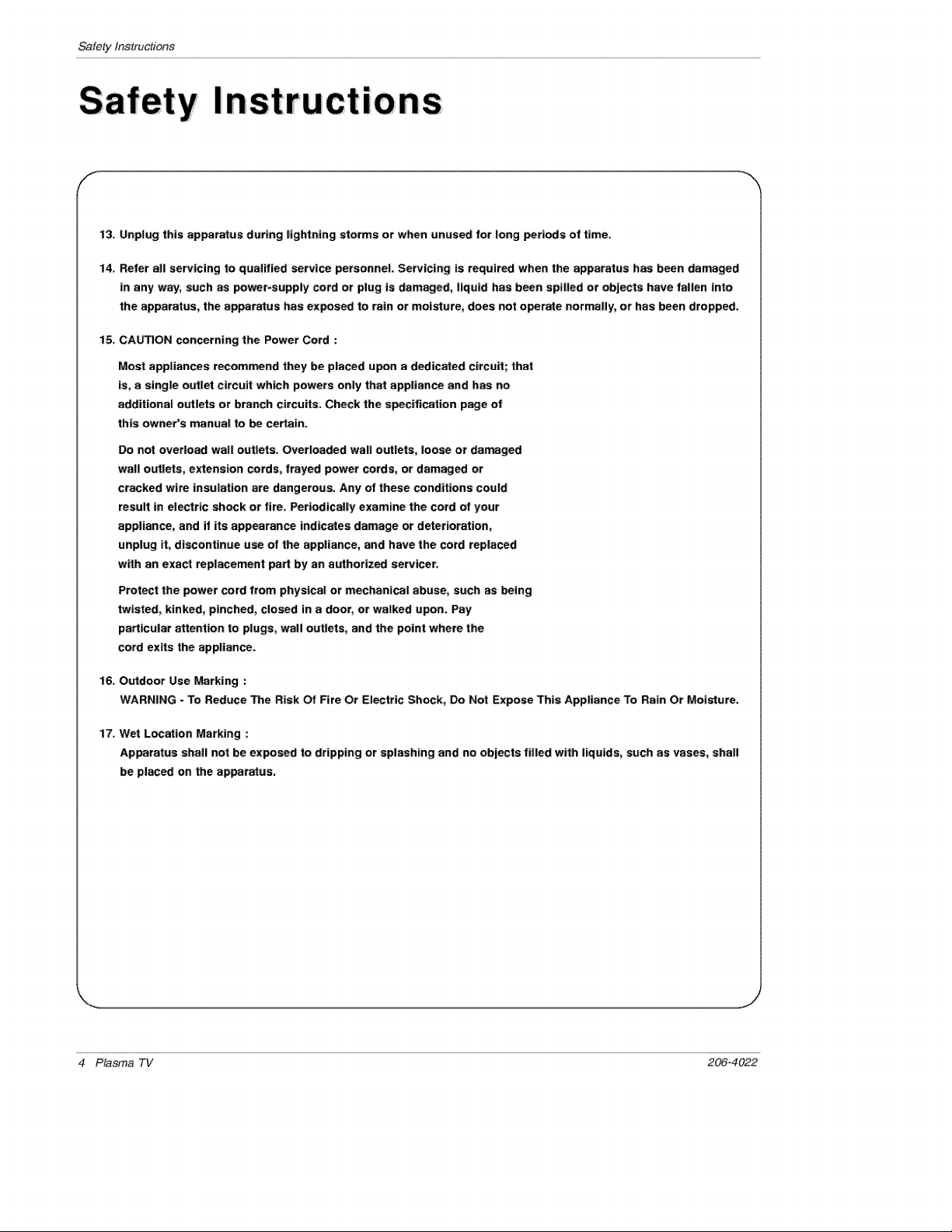
Safety Instructions
13. Unplug this apparatus during lightning storms or when unused for long periods of time.
t4. Refer all servicing to qualified service personnel. Servicing is required when the apparatus has been damaged
in any way, such as po_r-supply cord or plug;is damaged, liquid has been spilled or objects have fallen into
the apparatus, the apparatus has exposed to rain or moisture, does not operate normally, or has been dropped.
15, CAUTION concerning the Power Cord :
Most appliances recom_nd they be placed upon a dedicated circuit; that
is, a single outlet circuit which powers only that appliance and has no
additional outlets or branch circuits. Check the specification page of
this owneCs manual to be certain.
Do not overload wall outlets. Overloaded wall outlets, loose or damaged
wall outlets, extension cords, frayed power cords, or damaged or
cracked wire insulation are dangerous. Any _ these conditions could
result in electric shock or fire. Periodically examine the cord of your
appliance, and if its appearance indicates damage or deterioration,
unplug it, discontinue use of the appliance, and have the cord replaced
with an exact replacement part by an authorized servicer.
Protect the power cord from physical or mechanical abuse_ such as being
twisted, kinked, pinched, closed in a door, or walked upon. Pay
particular attention to plugs, wall outlets, and the point where the
cord exits the appliance.
16, O_door Use Marking :
WARNING - To Reduce The Risk Of Fire Or El_tric Shock, Do Not Expose This Appliance To Rain Or Moisture,
17. Wet Location Marking :
Apparatus shall not be exposed to dripping or splashing and no objects filled with liquids, such as vases, shall
be placed on the apparatus.
4 Plasma TV 206_4022
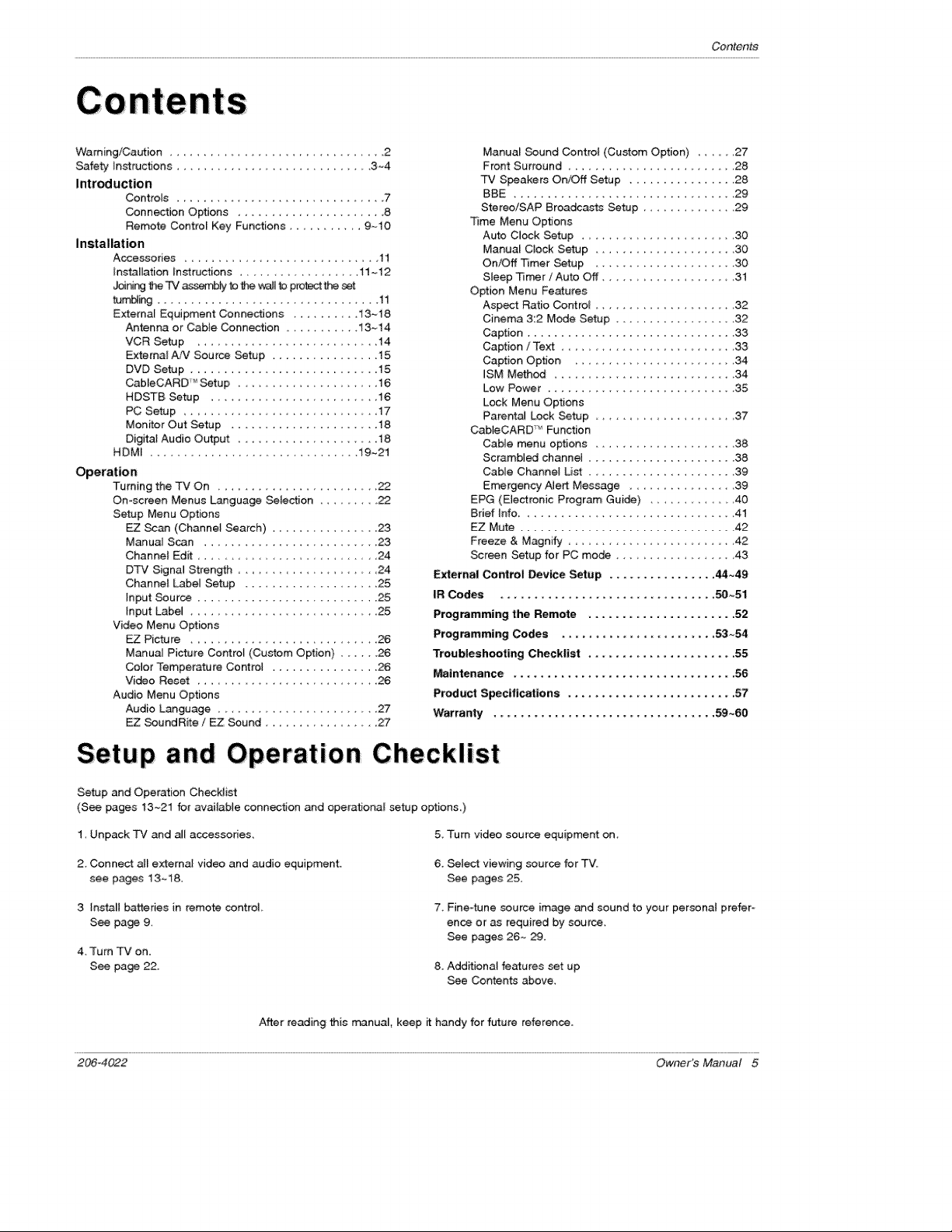
Contents
WamingiCaution ............................... 2
Safety instructions ............................. 3-4
Intr_uction
Installation
Operation
Controls ................................ 7
Connection Options ...................... 8
Remote Control Key Functions ........... 9~10
Accessories .............................. 11
Installation _nstructions .................. 11-- 12
_nJ¢_ 1he TV as_ b _e wail to prote_ the set
tum_ ................................. 11
External Equipment Connections .......... 13-18
An_nna or Cable Connection ........... 13_14
VCR Setup ......................... 14
Extemat AiV Sou rce Setup ................ 15
DVD Setup ............................. 15
CableCARD _Setup, . ................. 16
HDSTB Setup .................... 16
PC Setup ........................... 17
Monitor Out Setup ...................... 18
Digita_ Audio Output ...................... 18
HDM[ ............................ 19~21
Turning the TV On ..................... 22
On-screen Menus Language Selection ........ 22
Setup Menu Options
EZ Scan (Channe_ Search) .................. 23
ManuaJ S_n .......................... 23
Channe} Edit ....................... 24
DTV Signa_ Strength ...................... 24
Channe_ Label Setup .................... 25
input Source ........................... 25
Input Label ............................ 25
Video Menu Options
EZ Picture ........................ 26
Manua_ Picture Cor4rof (Custom Option) ...... 26
Color Temperature Contro_ ................
Vi_o Reset .......................... 26
Audio Menu Options
Audio Language ........................ 27
EZ SoundRite / EZ Sound .................. 27
Manual Sound Controt (Custom Option) ..... 27
Front Surround .................... 28
TV S_akers OrJOff Setup ................ 28
BBE ................................. 29
Stereo!SAP Broa_asts Setup .......... 29
_me Menu Op_ons
Auto CJock Setup ......................... 30
Manual C_ock Setup ..................... 30
On/Off Timer Setup ..................... 30
Sleep Timer / Auto Off .................. 31
Option Menu Features
Aspect Ratio Contro_ ...................... 32
Cinema 3:2 M_e Setup .................. 32
Caption ............................... 33
Caption /Text ........................... 33
Caption Option .......................... 34
JSM Meth_ ........................... 34
Low Power ............................ 35
Lock Menu Options
Parenta_ Lock Setup ................... 37
CableCARD _' Function
Cable menu options ..................... 38
Scrambled channe_ ...................... 38
Cable Channel List ...................... 39
En_rgency Alert Message ............ 39
EPG (Electronic Program Guide) ............... 40
Brief Info ................................ 41
EZ Mute ................................ 42
Freeze & Magnify ........................... 42
Screen Setup for PC mode .................. 43
External Control Device Setup ................ 44~49
IR Codes ................................ 50~51
Programming the Remote ...................... 52
Programming Codes ........................ 53~54
Troubleshooting Checklist ...................... 55
M_intenance ................................. 56
Product Specifications ......................... 57
Warranty ................................. 59 ~60
Setup and Operation, Checklist
Setup and Operation Checklist
(See pages 13~21 for available connection and operational setup options,)
1. Unpack TV and all accessories, 5_ Turn video source equipment on,
2. Connect all external video and audio equipment.
see pages 13_18.
3 _nsta_Jbatteries in remote control
See page 9,
4, Turn TV on.
See page 22.
After reading this m_nual, keep it handy for future reference.
206-4022 Owner's Manual 5
6. Select viewing source for TVI
See pages 25.
7, Fine4une source image and sound to your piersona[ prefer-
ence or as required by source,
See pages 26_ _,
8. Additional features set up
See Contents above,
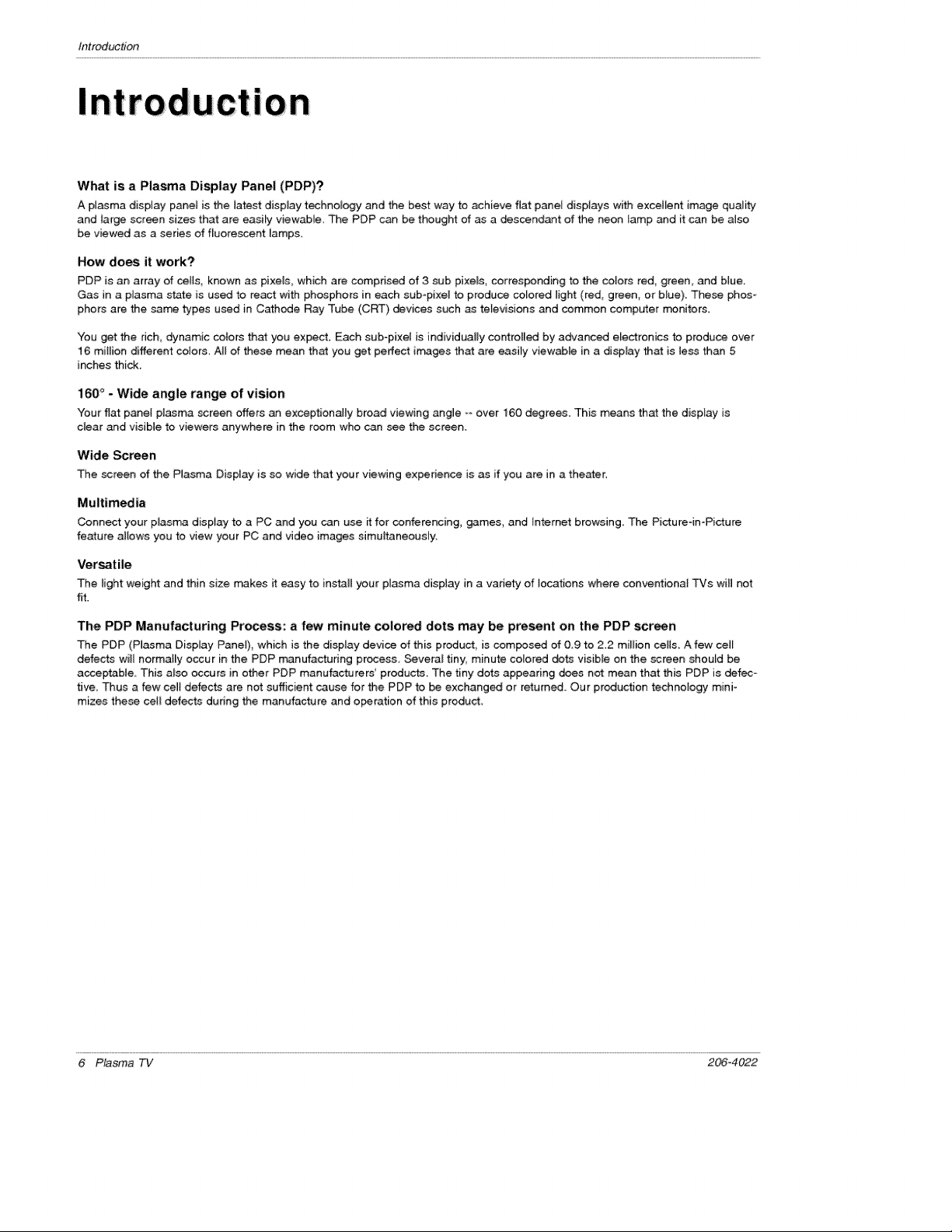
IntroductiOn
In! ion
What is a Plasma Display Panel (PDP)?
A plasma display pane_is the _atestdisplay technology and the best way to achieve flat panel displays with excellent image quality
and large screen sizes that are easily viewabie, Re PDP can be thought of as a descendant of the neon lamp and it can be also
be viewed as a series of fluorescent _amps,
How does it work?
PDP is an array of c_tls, known as pixels, which are comprised of 3 sub pixels,corres_nding to the co_orsred, green, and blue.
Gas in a plasma state is used to react with phosphors in each subopixel to produce colored light (red, green, or b_ue) These phos-
phors are the same types used in Cathode Ray Tube (CRT) devices such as televisions and common computer rr#nitors.
You get the dch, dynamic c_tors that you expect Each sub-pixel is individually controlled by advanced e_ectronics to produce over
16 million different colors. All of these mean th_ you get perfect irr_ages that are easily viewabfe in a display that is less than 5
inches thick.
160 ° - Wide angle range of vision
"four flat panel plasma screen offers an exceptionally broad viewing angle =oover 160 degrees. This means that the disptay is
dear and visible to viewers anywhere in the room who can see the screen.
Wide Screen
The screen of the Plasma Display is so wide that your viewing experience is as if you are in a theater,
Multimedia
Connect your plasma display to a PC and you can use it for conferencing, games, and tnternet browsing, The Picture-imPicture
feature ailovcs you to view your PC and ,video images simultaneously,
Versatile
The light weight and thin size _kes it easy to in.It your plasma display in a variety of locations where conventional TVs wiII not
fit.
The PDP Manufacturing Pr_ess: a few minute colored dots may be present on the PDP screen
The PDP (Plasma Display Panel)_ which is the display device of this preduct_ is composed of 0,9 to 2_2 millioncells A few cell
defects will normat_y occur in the PDP manufacturing process _veral tiny, minute colored dots visible on the screen should be
acceptable, This also occurs in other PDP manufacturers' products, The tiny dots appearing does not mean that this PDP is defec-
tive, Thus a few ceit defects are not sufficient cause for the PDP to be exchanged or returned, Our production technoiogy mini-
mizes these cell defects during the manufacture and operation of this produ_,
6 Plasma TV 206_4022

This is a simp_ffie,d representation of front panel_
Here shown may be somewhat different from your TV
Front Panel Controls
Introduction
POWER Button
Remote Control; Sensor
206-4022 Owner's Manual 7
TV/V[DEO Button VOLUME (4,1_) Buttons
Power Standby Indicator
-Without CableCARD": Illuminates red in
standby mo_, Illuminates green when the
TV i_ turned on_
-Inserting Me CabteCARD TM : Illuminates
orange in standby mode Hluminates green
when the TV is turned on
MENU Button CHANNEL (V, A) B_tons
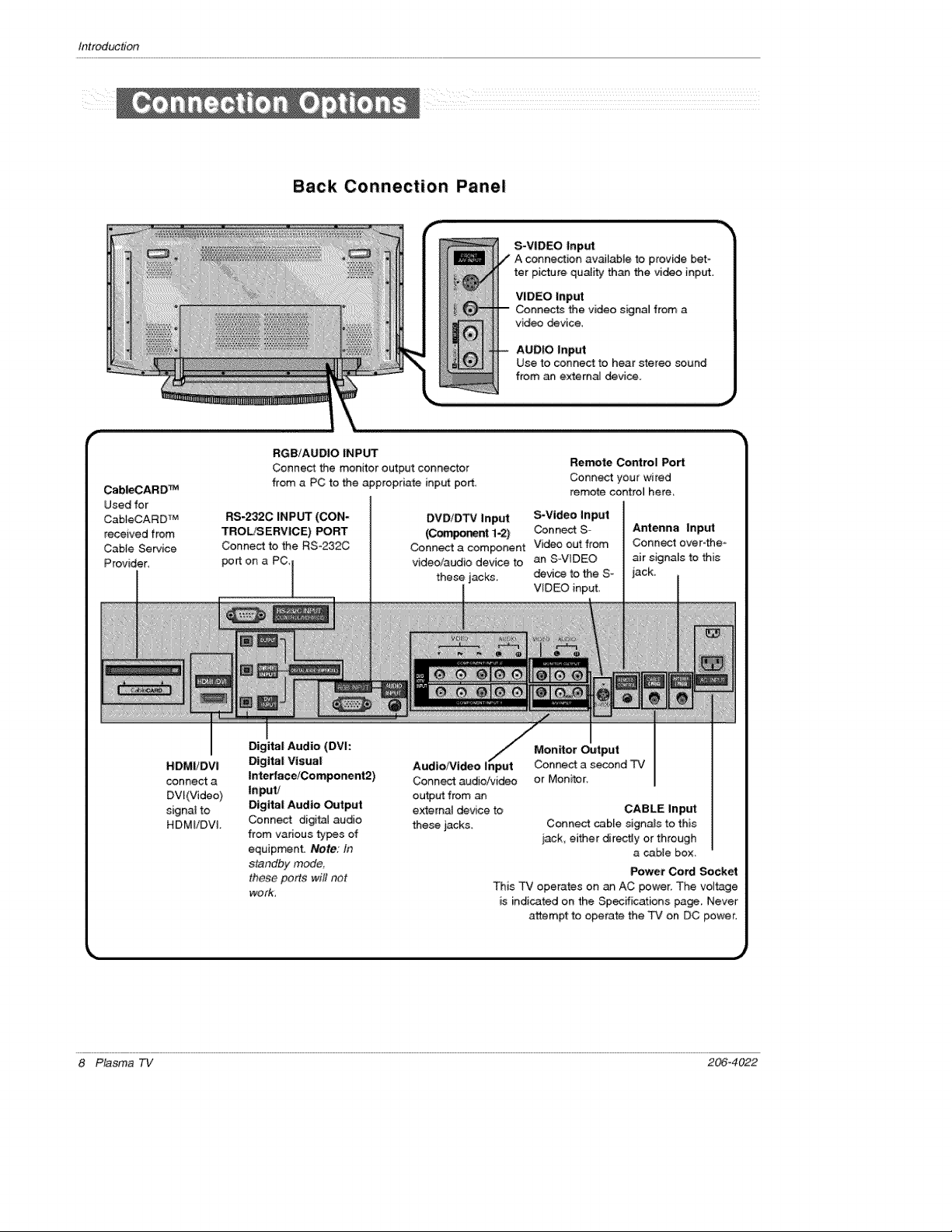
Introduction
Back Connection Panel
S-VIDEO [np_
A connection available to provide bet-
ter picture quality than the video inp_.
VIDEO Input
Connects the video signal from a
video device,
AUDIO Input
Use to connect to hear stereo sound
from an externaJ devil.
CableCARD TM
Used for
CabteCARD TM
received from
Cable Service
Provider,
RGB/AUDIO INPUT
Connect the monitor output connecter
from a PC to the appropriate input porL
DVDiDTV Input S_Video Input
(Coat, orient 1-2) Connect S-
Connect a component Video out from
video!audio device to an S-VIDEO
these acks, device to the S-
Digital Audio (DVI:
HDMIiDVI Digital Visual; Audio/Video
connect a Interface/Component2) Connect audio/video
DV}(Video) Input/ ou_ut from
signa_ to Digital Audio Output external device to
HDMIiDVI. Connect digita_ audio these jacks,
from various ty_s of
equipment. Note: In
standby mode,
these ports wi# not
work_
This -P# operates on an AC power. The voltage
Remote Control Port
Connect your wi red
remote contro_ here
Antenna input
Connect over=the o
air signaEs to this
WDEO input,
Monitor Output
Connect a second TV
or Monitor
CABLE Input
Connect cable signals to this
_ack, either directly or through
a cabte box.
Power Cord _cket
is indicated on the Specifications page. Never
attempt to operate the TV on DC power.
8 Plasma TV 206_4022

When using the remote control, aim it at the remote contral sensor on the TV.
TV
- Rotates the input mode between Antenna
and CabEe,
- Video, Front Video, Component 1_2, RGB-
DTV (or RGB=PC) and HDM_!DV_ input
sources, screen returns to the last TV.
Selects the remote oporating mode: TV,
DVD, VCR, AUDFO, CABLE or STB. SeJect
a mode other than TV, for the remote to
operate an external device.
Introduction
Extema_ input modes rotate in regular
sequence: Antenna, Cable, Video, Front
Video, Component 1_2, RGB-DTV (or
RGB-PC) and HDMI/DVL input sources
(Video, Front Video_ Component 1-2 input
sources are linked automatically, only if
these are connected )
Brings up the main menu to the screen,
Clears aI_ omscreen displays and returns to
TV viewing from any menu.
Lets you select the amount of time before
your TV turns if.seif off
Switches the sound on or off.(Refer to p.42)
EZ
Selects a factory preset picture mode
depending on the viewing environment,
Selects the sound appropriate for the
program's character.
RATIO
Changes the aspect ratio
When you watch the TV, information dis-
p_ays on top of the screen. Not available
in Component 1-2, RGB and HDM_/DVl
mode. (Refer _ p.41 )
FAV
Scralis the Favorite channels.
Tones to the recent channels.
FREEZE
Freezes the currer_Ny-viewed picture.
Main picture is frozen.
Installing Bakeries
• Open the battery compartment cover on the back side and instal_ the batteries
matching correct palarity (+ with + - with =).
• Install t_ 1.5V AA batteries. Don't mix o_d or used batteries with new ones. Close
cover.
206-4022 Owner's Manual 9

Introduction
Turns your TV or any other programmed
equipment on or off, _pending on mode.
Shows program schedule
THUMB_K {Ul_'Down/Lefl) Righf_ENTER) \.
Allows you to navigate the omscreen menus "-..\
and adjust the system settings to your prefo \-\
e fence,
Setect a closed caption:
Off, CC1-4, Text1-4,
_ncreases/decreases the sound level
Selects the sound appropriate for the pro-
gram's character.
ADJ
Adjusts _reen _sition_ size, and phase in
PC mode.
VCRtDVD BUTTONS
Contro_ some video cassette recorders
or DVD players. ("RECORD" button is not
avai{ab_e for DVD p_ayers.)
Moves the Lis_ngs Gdd forward or back-
ward in 24 hour increments
CHANNEL UPfD,OWN
Selects available channe{s found with EZ
_an,
PAGE UP/PAGE DOWN
Moves from one full set of screen infOr-
ma_on to the next one.
_tects MTS sound: Mono, Stereo, and
SAP in AnaL_ mode. Change the audio
_angaage in DTV mode.
Illuminatesthe remote control
buttons of selected mode,
'tO Plasma TV 206_4022
LIGHT
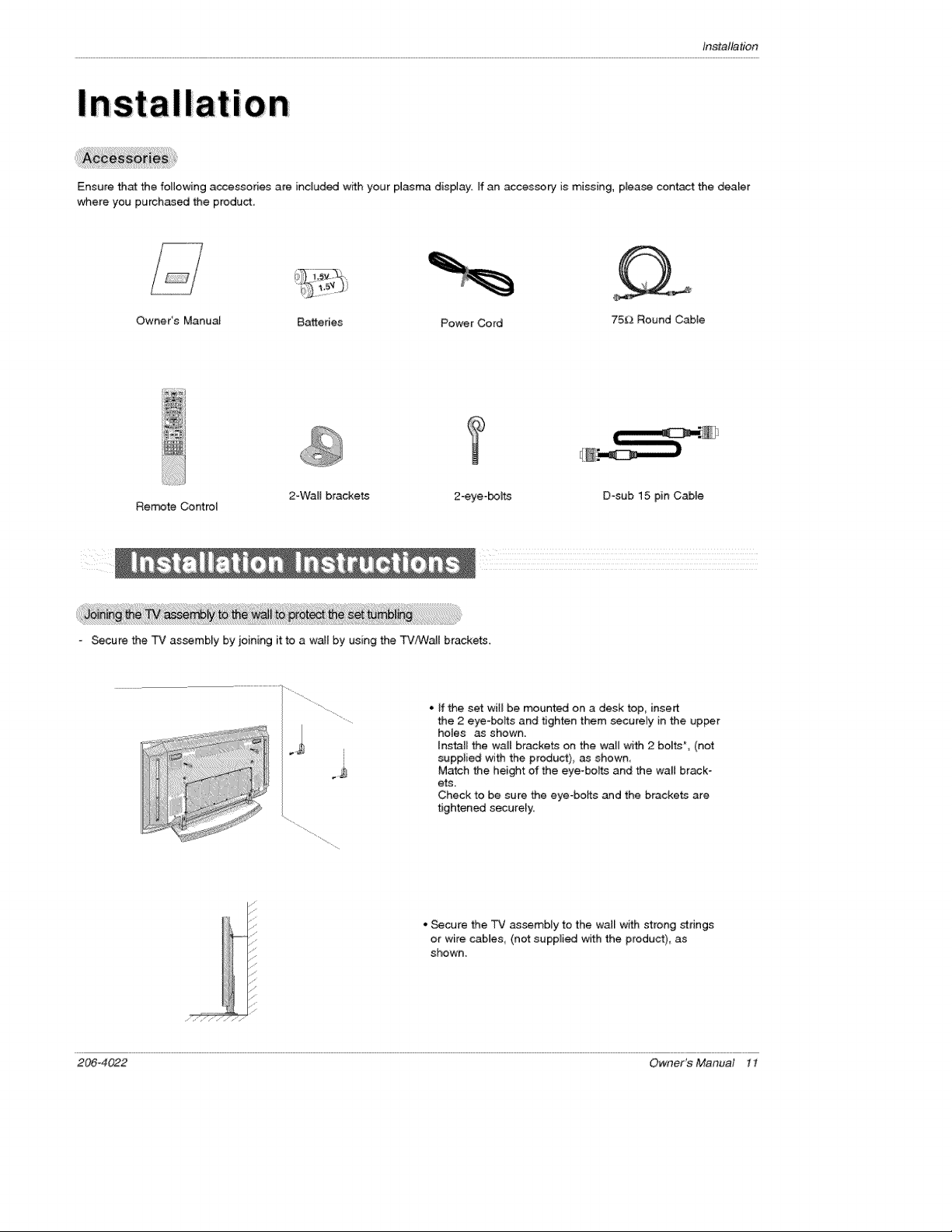
Installation
i I
Ensure that the following accessories are included with your p_asma display. If an accessory is missing, please contact the dealer
where you purchased the product
Owneds Manual Batteries Power Cord
Remote Control
- Secure the TV assembly by joining it to a wa_l by using the TV!lNall brackets.
2-VVaH bracke_
° ff the set will be mounted on a desk top_ insert
the 2 eye-bolts and tighten them securely in the up_r
holes as shown.
Install the wa_l brackets on the wa[_ with 2 bo_ts _, (net
suppli_ with the product), as shown,
Match Me height of the eye-boL_ and the walt brack-
ets.
Check to be sure the eye-botts and the brackets are
tightened securely_
• _cure the TV assembly to the wal_ with strong strings
or wire caMes, (not supplied with the product), as
shown.
D-sub 15 pin Cable
206-4022 Owner's Manual 11

Ins_llation
• The TV _n be instalied in vadous ways such as on a wall, or on a des_op etc
• The TV is designed to be mounted horizontally. The speakers shown are optonaL
• It is recommended Mat Z4 2 _× 2 D Z42-_X 2D rr_de_ only be used at an altitude of _ess than 3281 feet (lO00m) to Get the best
quality pi_re and sound.
. It is recommended that Z 4 2 F_× 2 D H, Z 4 2 f' XZ 1DH model only be used at an attitu de of less than 658 t feet (200Ore) to get the best
quality picture and sound,
GROUNDING
Ensure that you connect the ea_ ground wire to prevent possible
electric shock If grounding methods are not possible, have a qualified
electrician install a separate circuit breaker, Do not try to ground the
unit by connecting _ to telephone wires, lightening rods, or gas pipes.
Power
Supply
Shoff,,¢ircu_
Breaker
For proper ventilation, allow a dear_
ance of 4'_on each side and the top,
2,36" on the bottom, and 2" from the
wail Detailed instaJtation instructions
are included in the optona[ Desktop
Stand Installaton
To Install on a Desktop
Pedestal mount minimum
ailowab_eclearances for adequate ven@a_on
12 Plasma TV 206_4022

1, Analog and Digital TV signals provided on antenna
Wall Antenna Socket or Outdoor Antenna without a Cable Box Connections
For optimum picture quality, adjust antenna direction if nee_d,
_,_,_ Malti4ami[y Dweilings/Apartments
(Connect to wa_t antenna s_ket)
Wail Antenna
Installation
ZjJ
2. Analog and Digital TV signals provided on cable
Cable TV Wait
Bror_e Wire
B_oe_ Wire
206_4022 Owner's Manual 13
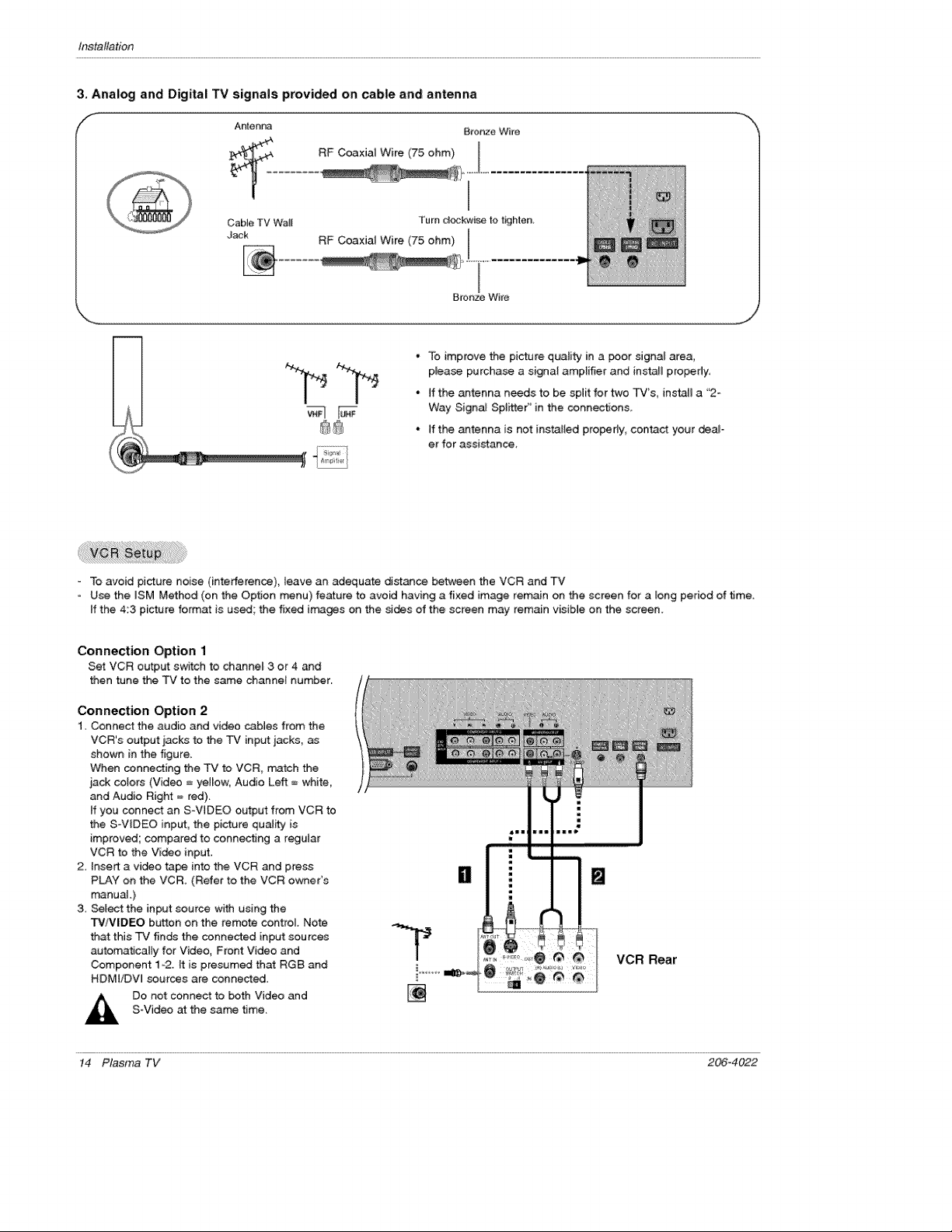
Ins_llation
3. Analog and Digital TV signals provided on cable and; antenna
f
Antenna Bronze Wire
Cable IV Wa_t t'um d®kwise to t_hien.
Jack RF Coaxial Wire (75 ohm)
- To improve the picture quatity in a poor signal area,
p_ease purcha_ a signal amplifier and instaJl properly.
° If the antenna needs to be split for two TVs install a '2-
Way Signal Splitter" in the connections,
° If the _tenna is not installed properly, contact your deah
er for assistance,
To avoid picture noise (interference), leave an adequate distance between the VCR and TV
Use the JSM Method (on the Option menu) feature to avoid having a fixed image remain on the screen for a long period of time.
if the 4:3 picture format is used; the fixed Jrr_ages on the sides of the screen may remain visible on the screen.
Connection Option 1
Set VCR output switch to channel 3 or 4 _d
then tune the TV to the same channel number.
Connection Option 2
1. Connect the audio and video c_bles from the
VCR's output iacks to the TV input jacks, as
shown in the figure.
When connecting the TV to VCR, rr_atch the
jack colors (Video = yellow, Audio Left = white,
and Audio Right = red).
if you connect an S-VIDEO output from VCR to
the S-VIDEO input, the picture quality is
improved; compared to connecting a regular
VCR to the Video input.
2. Insert a video ta_ into the VCR and press
PLAY on the VCR. (Refer to the VCR owner's
manuaJ .)
3. _lect the input source with using the
TViVlDEO button on the remote control Note
that this TV finds the connected input sources
automaticaJly for Video, Front Video and
Component 1-2. It is presumed that RGB and
HDMI!DW sources are connected.
Do not connect to both Video and
S-Video at the same time.
O []
VCR Rear
14 Plasma TV 206_4022

How to connect
Connect the audio and video cabtes from the external equip =
merits output jacks to the TV input jacks, as shown in the
figure.
When connecting the -PC to external equipment, match the
jack cotors (Video = yellow, Audio Left = white, and Audio
Right = red)
How to use
1 Select the input source with using the TM/VIOEO button on
the rerr_>te controi Note that this TV finds the connected
input sources autom_icatly for Video, Front Video and
Component 1-2 It is presumed that RGB and HDM_/DV_
sources are connected.
2, Operate the corresponding external equipment,
Installation
Camcorder
Video Game
Device
DVD
or
How to connect
I Connect the DVD video o_puts (Y, P& PR) to the COMPONENT (Y, PB, PR) INPUT jacks on the TV and connect the DVD
audio outpu_ to the AUDIO iNPUT jacks on the TV, as shown in the figure
2, If your DVD only has an S-Video output jack, connect this to the S-V_DEO input on the TV and connect the DVD audio outputs
to the AUDIO INPUT jacks on the TV, as shown in the figure.
Note: If your DVD player does not have component video output, use S-Video.
How to uSe
I. Turn on the DVD player_ insert a DVD.
2, Use the TVNIDEO button on the remote control to select Component 1 or Component 2. (If connected to S=VIDEO, select
the Video or Front Video external input source.)
3. Refer to the DVD pfayeCs manaal for opera4Jng instructions.
, Component input ports
To get be_er picture quality, connect a DVD pqayer to the compo-
nent inpt._t ports as shown below,
l Component portson the TV
on DVD ptayer
I Video output ports
No tea:
. Digital Audio will not work" for Component I input source.
. DigitalAudio operation has priodty ff DigitalAudio andAUDlO L/R
are connected at lhe same lime.
206-4022 Owner's Manual 15

Ins_llation
How to use
Insert the CableCARD '_ received from the came so.ice provider to
the CabEeCARD _ slot of TV back panel.
If the pairing information a_ut this TV and the CabteCARD is auto°
matically displayed on the screen, contact with the cabte service
provider by phone.
Note :
* CableCARD _ have the types d Motorob3, Scientific Atlant& SCM etc.
These 3 types of CaMeCARD '_ can be uscd for this PLASMA TV.
Caution: When removing the CabteCARD _', do not
This TV can receive Digi_l Over4he-a_r/Cable signals without an extemaE digi_l set-top box. However, if you do receive Digital
signals from a digital set-top box or other digitaJ external device, refer to the figure as shown beUow.
- This TV sup_rts HDCP (High-bandwidth Digi_l Contents Protection) protocol for Digital Contents (480p,720p,1080i).
drop it as this my cause impact to the
CaMeCARD r',_
DIgftal Set4op Box
How to connect
Use the TV's COMPONENT (Y_ PB, P_) _NPUT, RGB or HDM_iDVI jack
for vi_o connections, depending on your set4op box connector, Then,
make the corresponding audio connections
How to use
1. Turn on the digitaJ set4op box. (Refer to the owner's manual for the
digita_ set4op box.)
2. Use TViVIDEO on the remote controJ to select Component 1,
Component 2, RGB-D-P¢, or HDMI!DVI source,
16 Plasma TV 206_4022
Signa! Component 1/2 . RGB-DTV _HDM!f£)\,/t
480i Yes No
480£_ Yes Yes
720£ Yes Yes
1080i Yes Yes
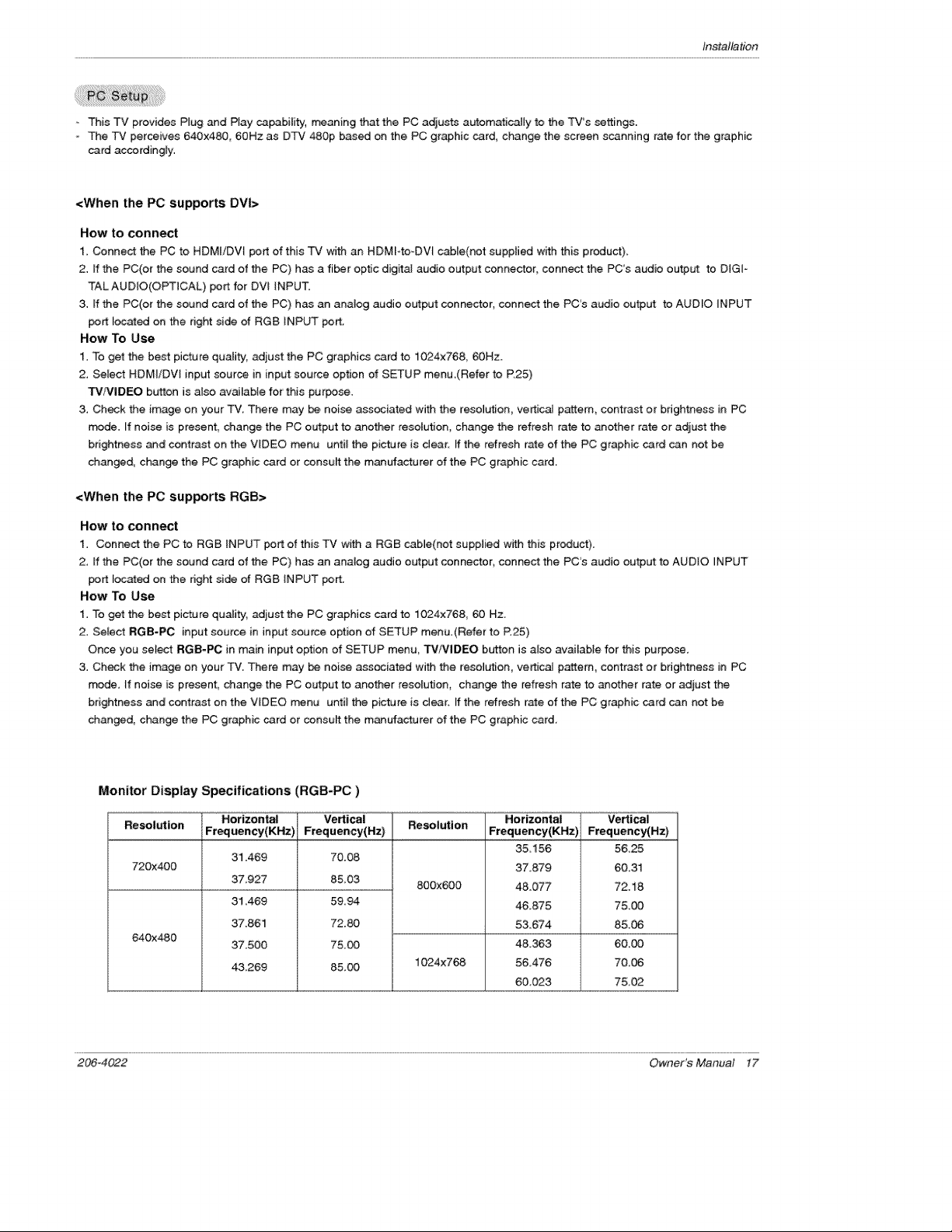
Installation
This TV provides Rug and Play capability, meaning that the PC adjusts automatically to the TV's settings,
- The TV perceives 640x480, 6OHz as DTV 480p based on the PC graphic card, change the screen scanning rate for the graphic
card accordingly:
<When the PC supports OVl>
How to connect
1. Connect the PC to HDMI/DVI port of this TV with an HDMF-to-DVt cable(not supplied with this product).
2. If the PC(or the sound card of the PC) has a fiber optic digital audio output connector, connect the PC's audio output to DIGI-
TALAUD_O(OPTICAL) port for DW INPUT.
3. If the PC(or the sound card of the PC) has an analog audio output connector, connect the PC's audio output to AUDLO INPUT
port _ocated on the right side of RG8 iNPUT port.
How To Use
1. To get the best picture quality, adjust the PC graphics card to 1_4x768, 60Hz
2. Select HDMI/DVl input source in input source option of S_UP menu.(Refer to P.25)
T¢/VIDEO button is a_so available for this purpose.
3. Check the image on your TV. There may be noise associated with the resolution, vertical pottem, contrast or brightness in PC
mode. if noise is present, change the PC output to another reseMion, change the refresh rate to another rate or adiust the
brightness and contrast on the VIDEO m,_nu unti_ the picture is dear: if the refresh rate of the PC graphic card can not be
changed, change the PC graphic card or censult the manufacturer of the PC graphic card.
<When the PC supports RGB>
How to connect
1. Connect the PC to RGB _NPUT port of this TV with a RGB cable(not supplied with this product),
2. If the PC(or the sound card of the PC) has an analog audio output connector, connect the PC's audio ou_ut to AUDIO iNPUT
port _ocated on the right side of RG8 INPUT port.
How To Use
1. To g_ the best picture quality, adjust the PC graphics card to 1024x76& 60 Hz.
2. Select RGB-PC input source in input source option of SETUP menu.(Refer to P.25)
Once you select RGS-PC in main input option of SETUP menu, TVNIDEO button is also available for this purpose.
3. Check the image on your TV. There may be noise associated with the resoMion, vertical pattern, contrast or brightness in PC
mode. If noise is present, change the PC output to another resolution, ch_ge the refresh rate to another rate or adjust the
brightness and contrast on the VIDEO _nu unti_ the picture is dear. If the refresh rate of the PC graphic card can not be
changed, change the PC graphic card or consult the manufacturer of the PC graphic card,
Monitor Display Specifications (RGB-PC)
Re_lution Frequency(KHz) Frequency(Hz)
720x400
640x480
Horizontal Vertical
31,469 70.08
37,927 85,03
31 469 59.94
37.861 72.80
37,500 75.08
43,269 85_,
Resolution
800x600
1024x768
Horizontal
Frequency(KHz)
35156
37.879
4&077
46.875
53.674
48.363
56.476
6&023
Vertical
Frequency(Hz)
5625
60.31
72.18
75.00
85.06
60,00
70.06
75,02
2064022 Owner's Manual 17

Ins_llation
Monitor Display Specifications (HDMIiDVL Mode)
Resolution
640x480
8_x600
Ho rizontal
Frequency(KHz)
31.469
37.861
37.500
35,156
37 _879
48.077
48.875
Vertical
Frequency(Hz)
59.94
72 80
75 O0
56.25
_,31
72,18
75.00
Resolution
1024x768
The TV has a special signa_ output capability which allows you to
hook up a second TV or monitor.
Connect the second TV or monitor to the TV's MONITOR OUTPUT.
See the Operating Manual of the second TV or monitor for further
details regarding that devicds input setting&
Notes:
* Component, RGB-PCiRGB_DTV. HDM_/DVL DTV input sources
cannot be used for Monitor out.
, When connecting with external audio equipments, such as amplif-
ers or speakers ptea_ turn the TV speakers off.(Refer to p.28)
* We recommend to use the video and audio output jacks for VCR
recording.
Horizontal
Frequency(KHz)
48.363
56.476
60.023
Vertical
Frequency(Hz)
60.00
70.06
75.02
Send the TV's audio to extemaE audio equipment (stereo system) via
the Digital Audio Output (Optical) port
How to conrtect
1. Connect one end of an optical cable to the TV Digita_ Audio
(OpticaO Output port
2_ Connect the other end of the opti_i cable to the digital audio (opt-
cat) input on the audio equipment,
See the external audio equipment instruction rrk3nua_ for operation,
Note: When connoting with extema! audio equipments, such as
ampfifers or speakers ptease turn the TV sl_akers off.(Refer to
p 28;
Caution: Do not look into the optical output port,
18 Plasma TV 206_4022
Looking at the iaser beam may damage
your vision,
