Page 1
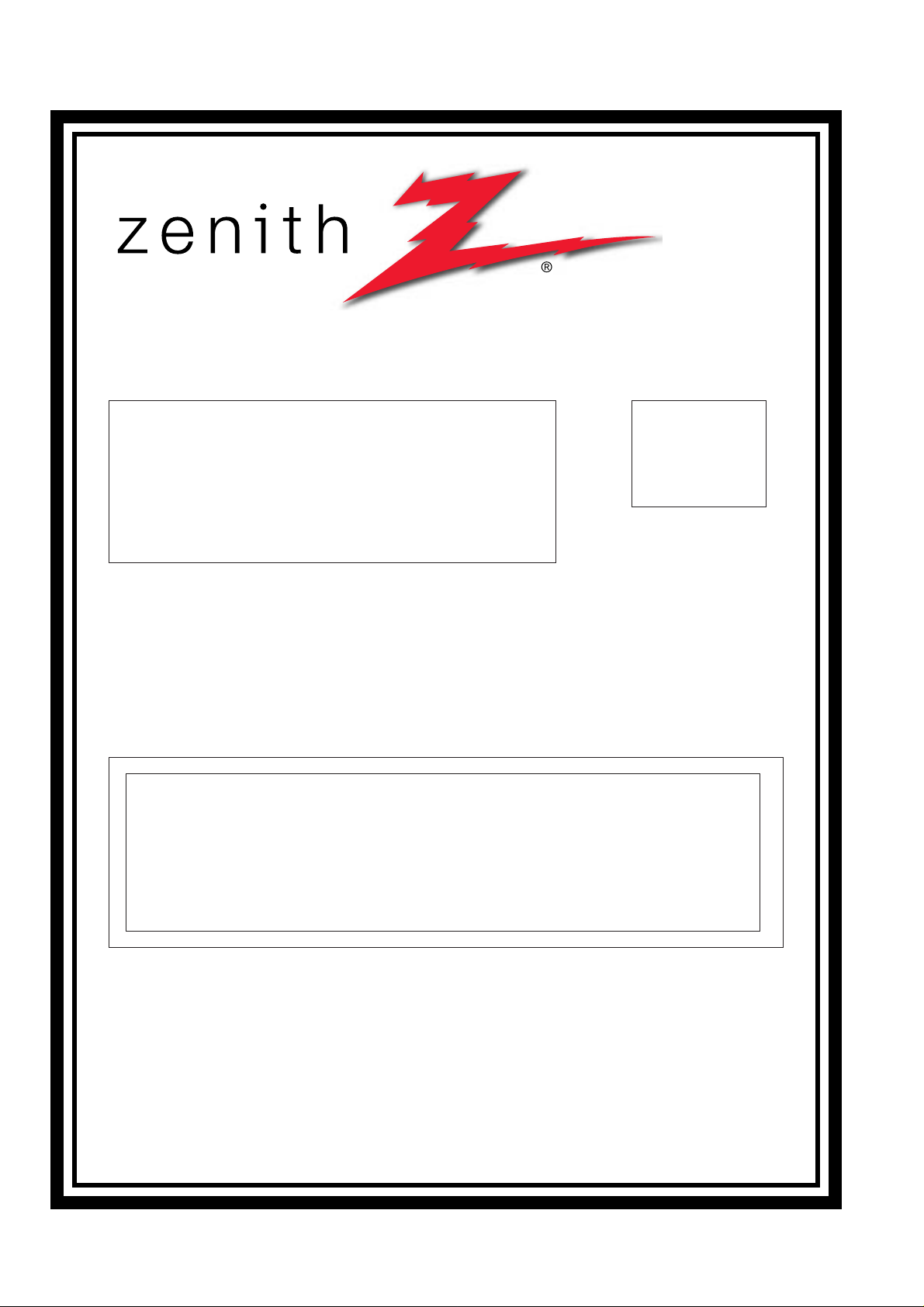
SERVICE MANUAL
Product Type: PLASMA
Chassis: AF-05FC
Manual Series:
Manual Part #:
Model Line:
Product Year: 2005
Z42PX2D
Model Series:
CONTENTS
Description of Controls .................................................4
Specifications ..............................................................8
Adjustment Instructions ................................................9
Diagrams ...................................................................14
Parts List ...................................................................17
Schematics ....................................................................
Published Oct. 2003
by Technical Publications
LG Electronics USA, Inc.
201 James Record Road,
Huntsville, Alabama 35824-1513
Copyright © 2003 by Zenith Electronics Corporation
Printed in Korea
http//www.zenithservice.com
Page 2
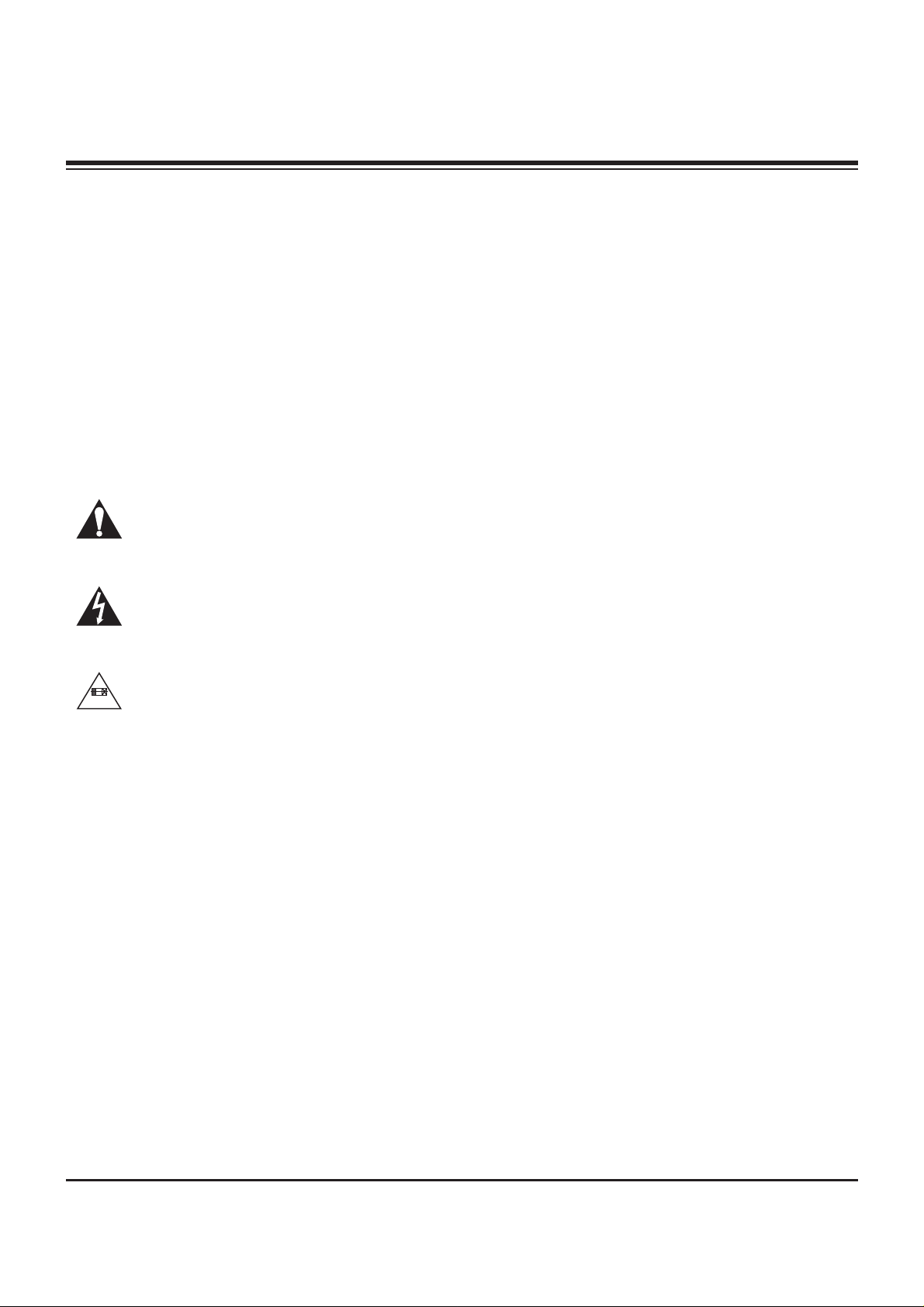
- 2 -
IMPORTANT SAFETY NOTICE
This manual was prepared for use only by properly trained audio-visual service
technicians.
When servicing this product, under no circumstances should the original design
be modified or altered without permission from Zenith Electronics Corporation.
All components should be replaced only with types identical to those in the
original circuit and their physical location, wiring and lead dress must conform
to original layout upon completion of repairs.
CAUTION: Do not attempt to modify this product in any way.
Never perform customized installations without manufacturer’s
approval.
Unauthorized modifications will not only void the warranty, but may
lead to property damage or user injury.
Service work should be performed only after you are thoroughly familiar with
these safety checks and servicing guidelines.
GRAPHIC SYMBOLS
The exclamation point within an equilateral triangle is intended to
alert the service personnel to important safety information in the
service literature.
The lightning flash with arrowhead symbol within an equilateral
triangle is intended to alert the service personnel to the presence
of noninsulated “dangerous voltage” that may be of sufficient
magnitude to constitute a risk of electric shock.
The pictorial representation of a fuse and its rating within an
equilateral triangle is intended to convey to the service personnel
the following fuse replacement caution notice:
CAUTION: FOR CONTINUED PROTECTION AGAINST RISK
OF FIRE, REPLACE ALL FUSES WITH THE SAME TYPE AND
RATING AS MARKED NEAR EACH FUSE.
SERVICE INFORMATION
While servicing, use an isolation transformer for protection from AC line shock.
After the original service problem has been corrected, make a check of the
following:
FIRE AND SHOCK HAZARD
1. Be sure that all components are positioned to avoid a possibility of adjacent
component shorts. This is especially important on items transported to and
from the repair shop.
2. Verify that all protective devices such as insulators, barriers, covers, shields,
strain reliefs, power supply cords, and other hardware have been reinstalled
per the original design. Be sure that the safety purpose of the polarized line
plug has not been defeated.
3. Soldering must be inspected to discover possible cold solder joints, solder
splashes, or sharp solder points. Be certain to remove all loose foreign particles.
4. Check for physical evidence of damage or deterioration to parts and
components, for frayed leads or damaged insulation (including the AC cord),
and replace if necessary.
5. No lead or component should touch a receiving tube or a resistor rated at 1
watt or more. Lead tension around protruding metal surfaces must be avoided.
6. After reassembly of the set, always perform an AC leakage test on all
exposed metallic parts of the cabinet (the channel selector knobs, antenna
terminals, handle and screws) to be sure that set is safe to operate without
danger of electrical shock. DO NOT USE A LINE ISOLATION
TRANSFORMER DURING THIS TEST. Use an AC voltmeter having 5000
ohms per volt or more sensitivity in the following manner: Connect a 1500
ohm, 10 watt resistor, paralleled by a .15 mfd 150V AC type capacitor
between a known good earth ground water pipe, conduit, etc.) and the
exposed metallic parts, one at a time.
Measure the AC voltage across the combination of 1500 ohm resistor and
.15 mfd capacitor. Reverse the AC plug by using a non-polarized adaptor
and repeat AC voltage measurements for each exposed metallic part.
Voltage measured must not exceed 0.75 volts RMS. This corresponds to 0.5
milliamp AC. Any value exceeding this limit constitutes a potential shock
hazard and must be corrected immediately.
TIPS ON PROPER INSTALLATION
1. Never install any receiver in a closed-in recess, cubbyhole, or closely fitting
shelf space over, or close to, a heat duct, or in the path of heated air flow.
2. Avoid conditions of high humidity such as: outdoor patio installations where
dew is a factor, near steam radiators where steam leakage is a factor, etc.
3. Avoid placement where draperies may obstruct venting. The customer
should also avoid the use of decorative scarves or other coverings that might
obstruct ventilation.
4. Wall- and shelf-mounted installations using a commercial mounting kit must
follow the factory-approved mounting instructions. A product mounted to a
shelf or platform must retain its original feet (or the equivalent thickness in
spacers) to provide adequate air flow across the bottom. Bolts or screws
used for fasteners must not touch any parts or wiring. Perform leakage tests
on customized installations.
5. Caution customers against mounting a product on a sloping shelf or in a tilted
position, unless the receiver is properly secured.
6. A product on a roll-about cart should be stable in its mounting to the cart.
Caution the customer on the hazards of trying to roll a cart with small casters
across thresholds or deep pile carpets.
7. Caution customers against using a cart or stand that has not been listed by
Underwriters Laboratories, Inc. for use with its specific model of television
receiver or generically approved for use with TVs of the same or larger screen
size.
8. Caution customers against using extension cords. Explain that a forest of
extensions, sprouting from a single outlet, can lead to disastrous
consequences to home and family.
AV
PRODUCT SAFETY GUIDELINES
Page 3
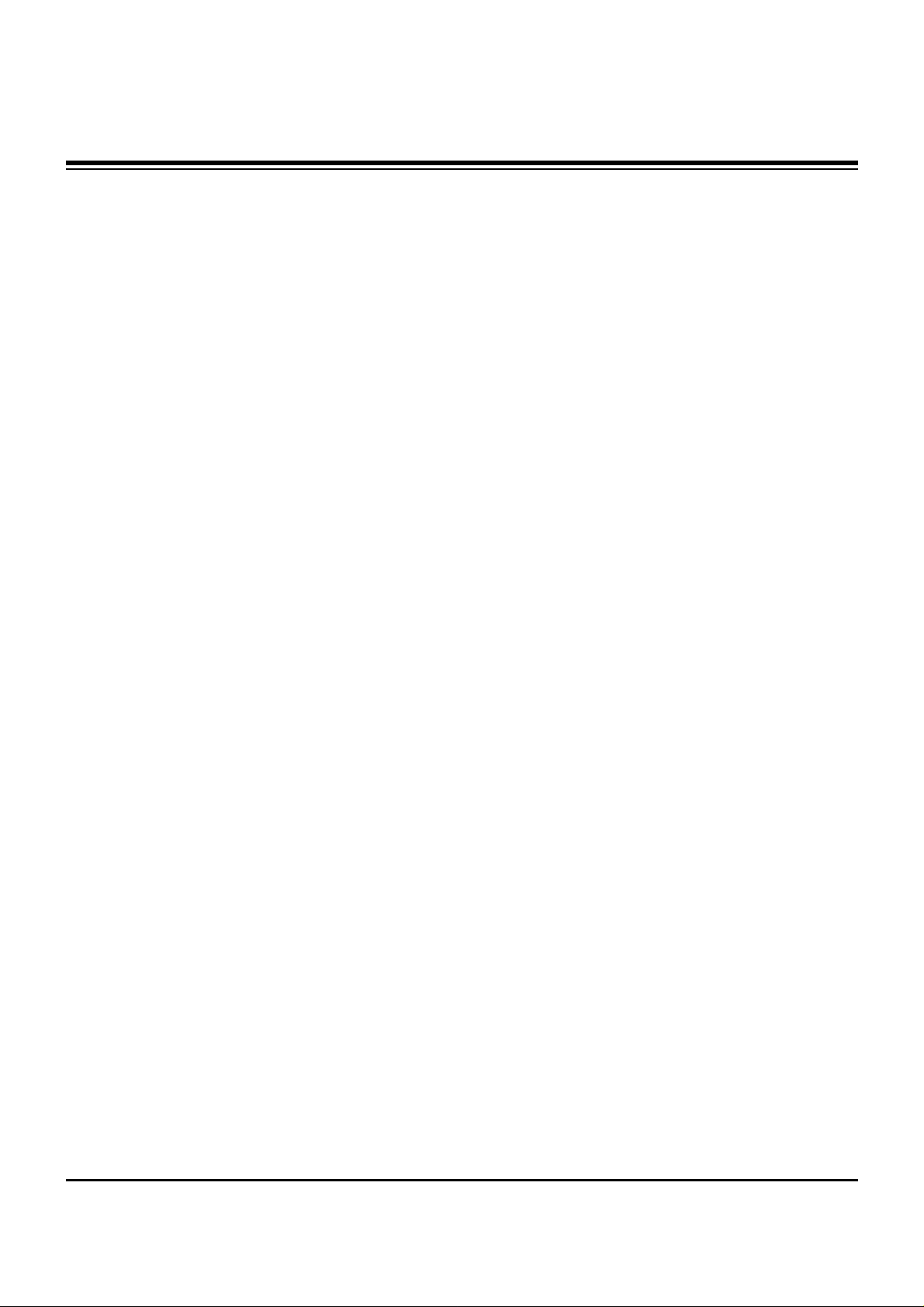
- 3 -
DESCRIPTION OF CONTROLS...........................................4
SPECIFICATIONS.................................................................8
ADJUSTMENT INSTRUCTIONS ..........................................9
BLOCK DIAGRAM...............................................................14
EXPLODED VIEW...............................................................16
EXPLODED VIEW PARTS LIST.........................................17
REPLACEMENT PARTS LIST............................................18
SCHEMATIC DIAGRAM..........................................................
PRINTED CIRCUIT BOARDS.................................................
TABLE OF CONTENTS
Page 4
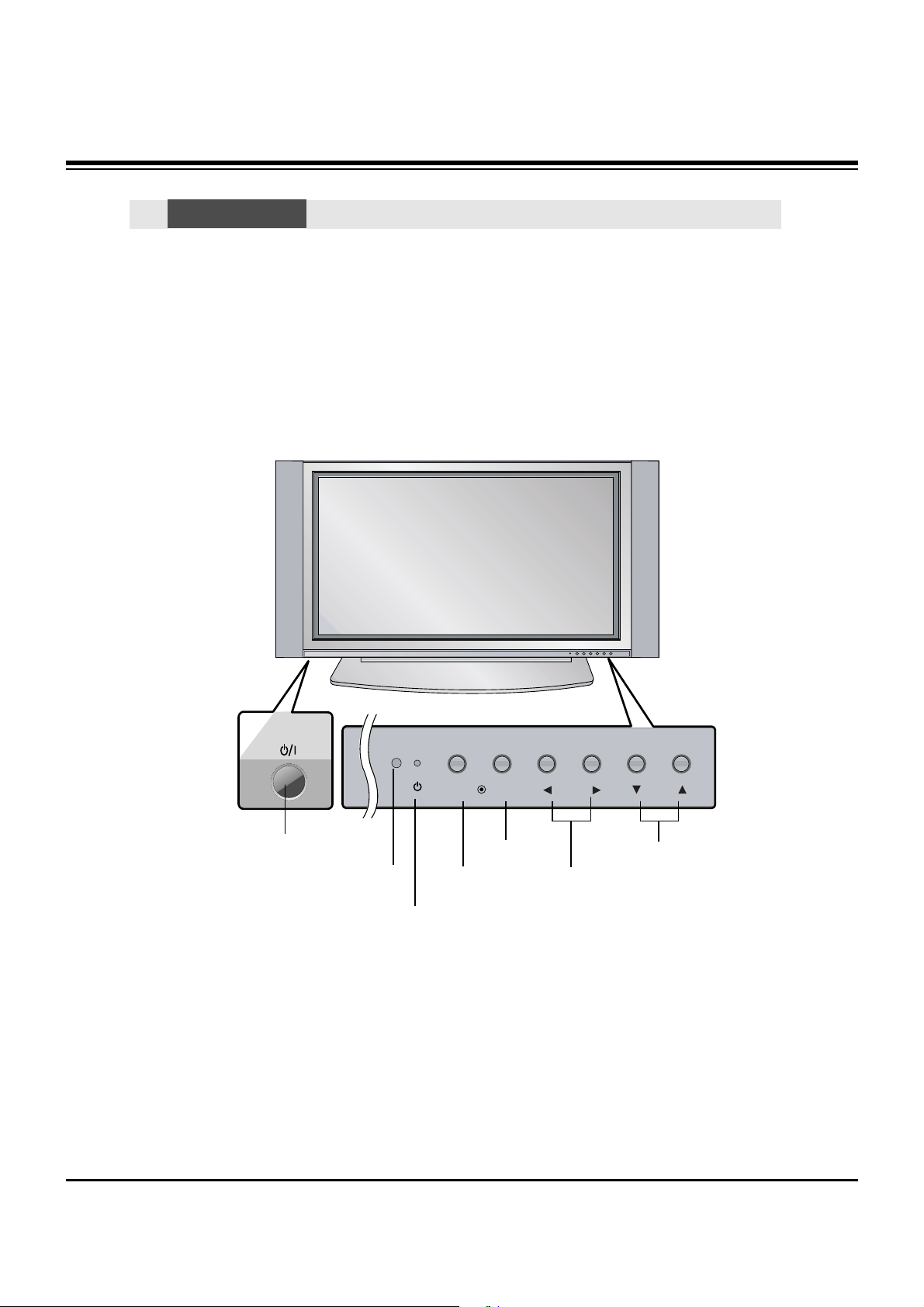
- 4 -
- This is a simplified representation of front panel.
Here shown may be somewhat different from your TV.
Controls
Controls
Front Panel Controls
Front Panel Controls
TV/VIDEO
MENU
VOL CH
POWER Button
Remote Control Sensor
VOLUME (
FF,GG
) Buttons
Power Standby Indicator
Illuminates red in standby mode,
Illuminates green when the TV is
turned on.
CHANNEL (EE, DD) Buttons
MENU Button
TV/VIDEO Button
DESCRIPTION OF CONTROLS
Page 5
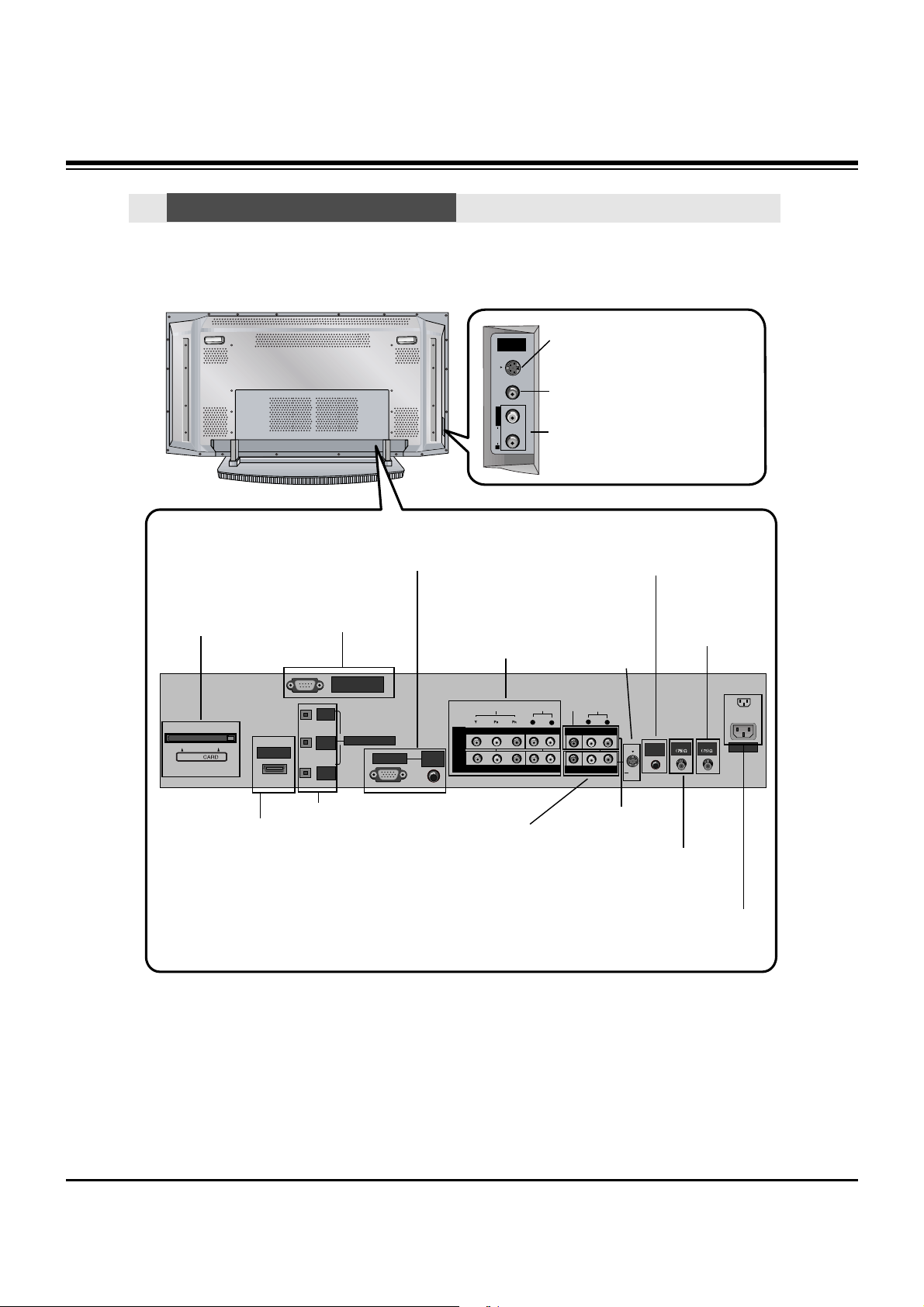
- 5 -
R
S-VIDEO VIDEO
L / MONO
AUDIO
FRONT
A/V INPUT
RS-232C INPUT
(CONTROL/SERVICE)
AUDIO
R
L
DIGITAL AUDIO
(OPTICAL)
DVI
INPUT
COMPONENT2
INPUT
OUTPUT
AUDIO
INPUT
RGB INPUT
VIDEO
HDMI /DVI
COMPONENT INPUT 1
R
L
(MONO)
CABLE
ANTENNA
AC INPUT
DVD
/DTV
INPUT
COMPONENT INPUT 2
MONITOR OUTPUT
A/V INPUT
VIDEO
AUDIO
Cable
S-VIDEO
REMOTE
CONTROL
S-VIDEO Input
A connection available to provide better picture quality than the video input.
CableCARD™
Used for
CableCARD™
received from
Cable Service
Provider.
VIDEO Input
Connects the video signal from a
video device.
AUDIO Input
Use to connect to hear stereo sound
from an external device.
Antenna Inputs
Connect antenna
signals to the TV.
RGB/AUDIO INPUT
Connect the monitor output connector
from a PC to the appropriate input port.
Digital Audio (DVI:
Digital Visual
Interface/Component2)
Input/
Digital Audio Output
Connect digital audio
from various types of
equipment.
Note: In
standby mode,
these ports will not
work.
DVD/DTV Input
(Component 1-2)
Connect a DVHS, a
MicroMV Camcorder, or
a Set-Top Box to one of
IEEE1394 connectors.
Monitor Output
Connect a second
TV or Monitor.
Remote Control Port
Connect your wired
remote control here.
S-Video Input
Connect SVideo out from
an S-VIDEO
device to the SVIDEO input.
CABLE Inputs
Connect cable signals to the
TV, either directly or through
your cable box.
RS-232C INPUT (CON-
TROL/SERVICE) PORT
Connect to the RS-232C
port on a PC.
HDMI/DVI
connect a
DVI(Video)
signal to
HDMI/DVI.
Audio/Video Input
Connect audio/video
output from an
external device to
these jacks.
Power Cord Socket
This TV operates on an AC power. The voltage
is indicated on the Specifications page. Never
attempt to operate the TV on DC power.
Connection Options
Connection Options
Back Connection Panel
Back Connection Panel
DESCRIPTION OF CONTROLS
Page 6
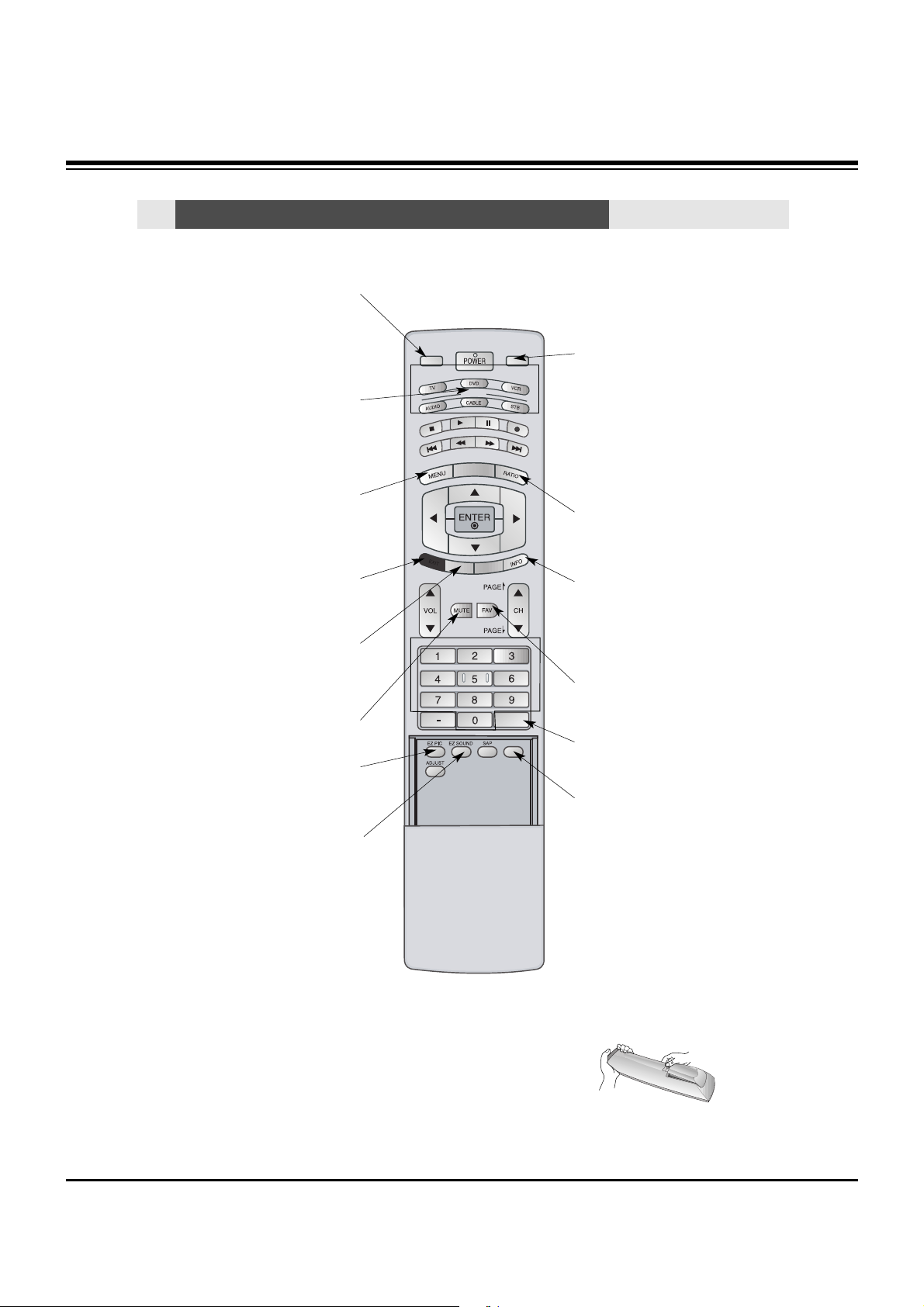
- 6 -
- When using the remote control, aim it at the remote control sensor on the TV.
MODE
DAY -
DAY +
FLASHBK
TIMER
FREEZE
TV INPUT
TV/VIDEO
EXIT
GUIDE
CC
TV INPUT
• Rotates the input mode between Antenna
and Cable.
• External input modes: Video, Front Video,
Component 1-2, RGB-DTV (or RGB-PC)
and HDMI/DVI input sources.
MUTE
Switches the sound on or off.
MODE
Selects the remote operating mode: TV,
DVD, VCR, AUDIO, CABLE or STB. Select
a mode other than TV, for the remote to
operate an external device.
FLASHBK
Tunes to the recent channels.
EXIT
Clears all on-screen displays and returns to
TV viewing from any menu.
TIMER
Lets you select the amount of time before
your TV turns itself off automatically.
MENU
Brings up the main menu to the screen.
Enters or exits a Panel Menu in the TV Guide
On Screen system.
EZ PIC
Selects a factory preset picture mode
depending on the viewing environment.
FREEZE
Freezes the currently-viewed picture.
Main picture is frozen.
TV/VIDEO
External input modes rotate in regular
sequence: Video, Front Video,
Component 1-2, RGB-DTV (or RGB-PC)
and HDMI/DVI input sources.
(Video, Front Video, Component 1-2 input
sources are linked automatically, only if
these are connected )
RATIO
Changes the aspect ratio.
INFO
When you watch the TV, information displays on top of the screen. Not available
in Component 1-2, RGB and HDMI/DVI
mode.
FAV
Scroll the Favorite channels.
EZ SOUND
Selects the sound appropriate for the
program's character.
Installing Batteries
• Open the battery compartment cover on the back side and install the batteries
matching correct polarity (+ with +, - with -).
• Install two 1.5V AAbatteries. Don’t mix old or used batteries with new ones.
Replace cover.
Remote Control Key Functions
Remote Control Key Functions
DESCRIPTION OF CONTROLS
Page 7
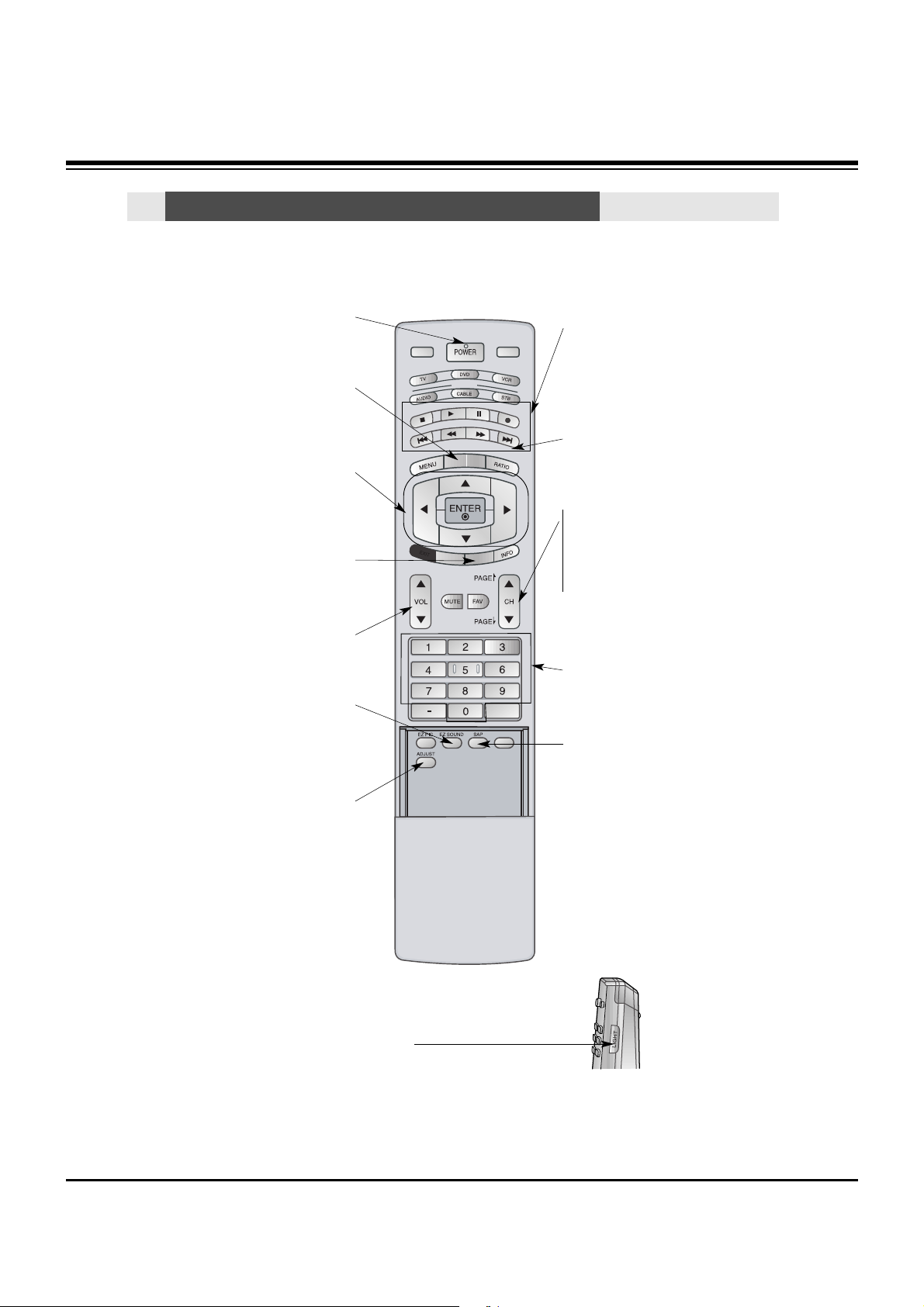
- 7 -
DAY+/DAY-
Moves forward or backward in 24 hour
increments in the Listings Grid.
MODE
DAY -
DAY +
FLASHBK
TIMER
FREEZE
TV INPUT
TV/VIDEO
EXIT
GUIDE
CC
NUMBER buttons
VCR/DVD BUTTONS
• Control some video cassette recorders
or DVD players. ("RECORD" button is not
available for DVD players.)
POWER
Turns your TV or any other programmed
equipment on or off, depending on mode.
CC
Select a closed caption:
Off, CC1~4, Text1~4.
THUMBSTICK (Up/Down/Left/Right/ENTER)
Allows you to navigate the on-screen menus
and adjust the system settings to your pref-
erence.
CHANNEL UP/DOWN
Selects available channels found with EZ
scan.
PAGE UP/PAGE DOWN
Moves from one full set of screen information to the next one.
EZ SOUND
Selects the sound appropriate for the pro-
gram's character.
SAP
Selects MTS sound: Mono, Stereo, and
SAP in Analog mode. Change the audio
language in DTV mode.
LIGHT
Illuminates the remote control
buttons of selected mode.
VOLUME UP/DOWN
Increases/decreases the sound level.
GUIDE
Shows programme schedule.
ADJUST
Adjusts screen position, size, and phase in
PC mode.
Remote Control Key Functions
Remote Control Key Functions
DESCRIPTION OF CONTROLS
Page 8
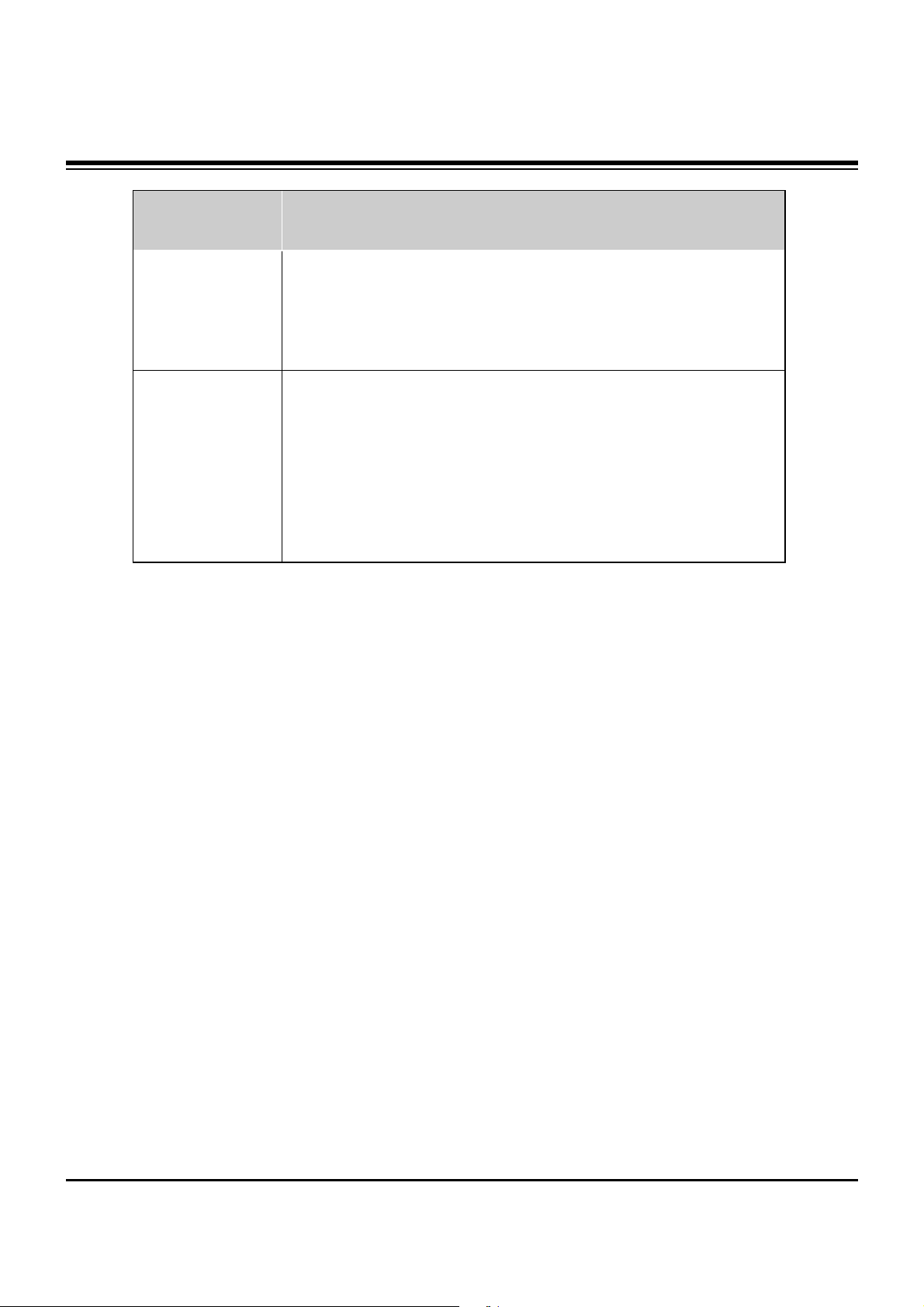
- 8 -
• The specifications shown above may be changed without prior notice for quality improvement.
MODELS
AC100-240V ~ 60Hz
NTSC-M, ATSC
VHF 2 ~ 13, UHF 14 ~ 69, CATV 1 ~ 135, CADTV 1 ~ 135. DTV 2 ~ 69
75 Ω
16,770,000 (256 steps of each R, G and B)
32 ~ 104°F (0 ~ 40°C)
Less than 80%
6561 feet (2000m)
48.4 / 1210
27.6 / 701
11.6 / 295
79 / 35.9
852 x 480 (Dot)
Width (inches / mm)
Height (inches / mm)
Depth (inches / mm)
Weight (pounds / kg)
Resolution
Power requirement
Television System
Program Coverage
External Antenna Impedance
Color
Operating Temperature Range
Operating Humidity Range
Maximum Elevation
Z42PX2D/Z42PX21D
SPECIFICATIONS
Page 9
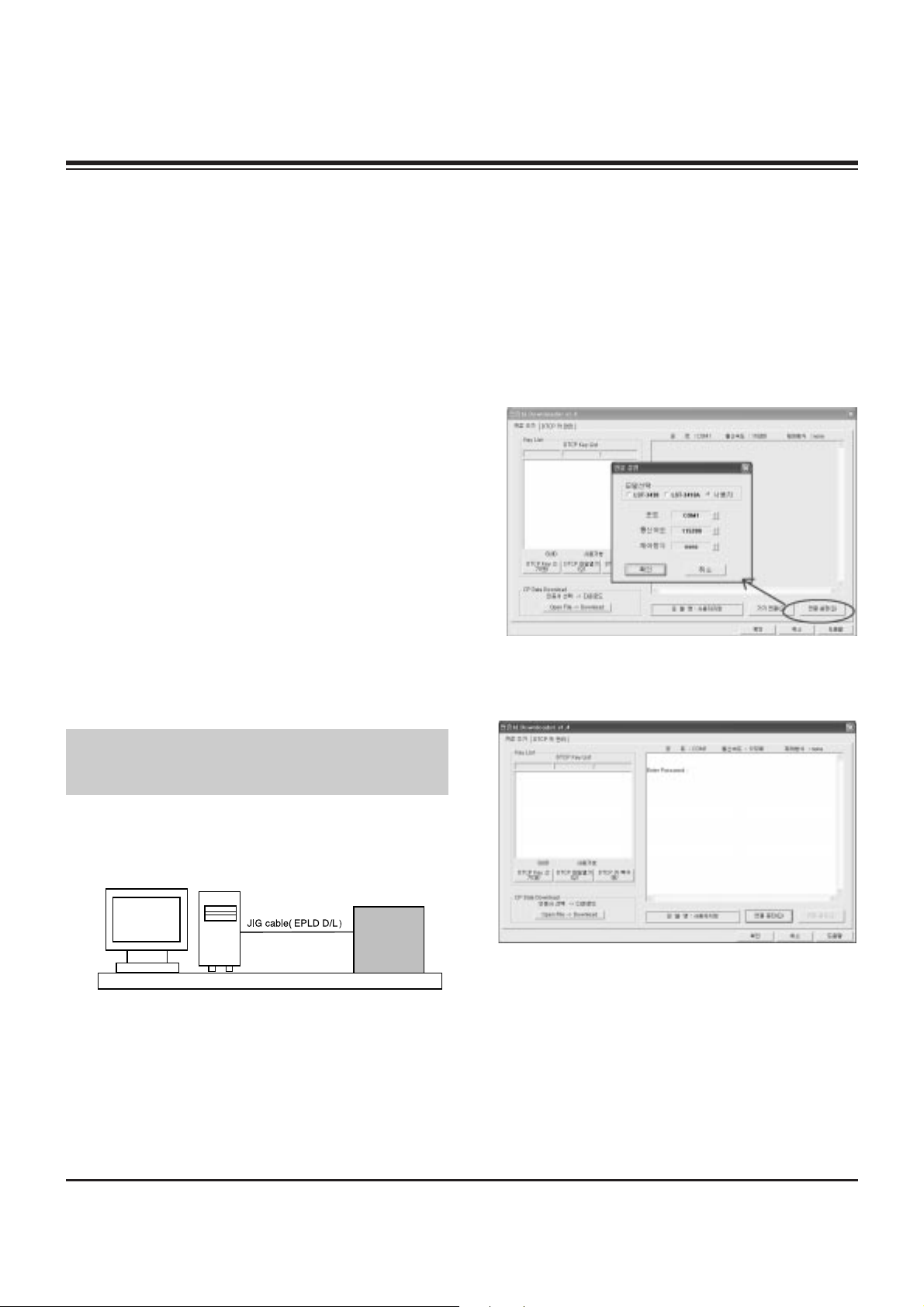
1. Application Object
These instructions are applied to all of the PDP TV, AF-05FC.
2. Notes
(1) Because this is not a hot chassis, it is not necessary to use
an isolation transformer. However, the use of isolation
transformer will help protect test equipment.
(2) Adjustments must be done in the correct order.
(3) The adjustments must be performed in the conditions of
25±5°C of temperature and 65±10% of relative humidity if
there is no specific designation.
(4) The input voltage of the receiver be must kept 110V, 60Hz
during adjustment.
(5) The receiver must be operational for about 15 minutes
prior to the adjustments.
1) After receiving 100% white pattern, the receiver must be
operated 15 minutes prior to adjustment. (Or 8. White
Pattern condition in EZ - Adjust)
2) Enter into White Pattern
- Pressing POWER ON Key on Service Remote Control
(S R/C)
- Enter the Ez - Adjust by pressing ADJ Key on Service
Remote Control (S R/C).
- Select the 7. White Pattern using CH +/- Key and
press the Enter(
Y) Key.
Display the 100% Full White Pattern.
[ The set will display white screen without a signal
generator in this mode.
If you turn on a still screen more than 20 minutes (Especially
Digital pattern, Cross Hatch Pattern), an afterimage may occur
in the black level part of the screen.
3. EPLD Download
(1) Test Equipment: PC, Jig for download
(2) Connect the power of VSC B/D.
(3) Execute download program(iMPACK) of PC.
(4) After executing the hot key on the Programmer, click icon
(5) End after confirming
4. POD Certificate Download
4-1. Preparation for Adjustment
(1) Connect the MEMORY JIG and PC.
(2) Turn on the JIG MAIN POWER SWITCH.
(3) After turn on the PC and MONITOR, execute the
‘Certificate Downloader v1.4’ from the screen.
4-2. Adjustment Sequence
(1) After open the ‘Certificate Downloader v1.4’, enter
Connection set and set the as same below.
The port settings are determined by each PC's setup.
(2) Select ‘Connection’ and SET connected to RS-232C.
(3) After clicking "Enter", confirm that "Enter Password:"
appears.
- 9 -
ADJUSTMENT INSTRUCTIONS
PC
VSC
B/D
<Fig 1> Connection Diagram of EPLD Download
Page 10
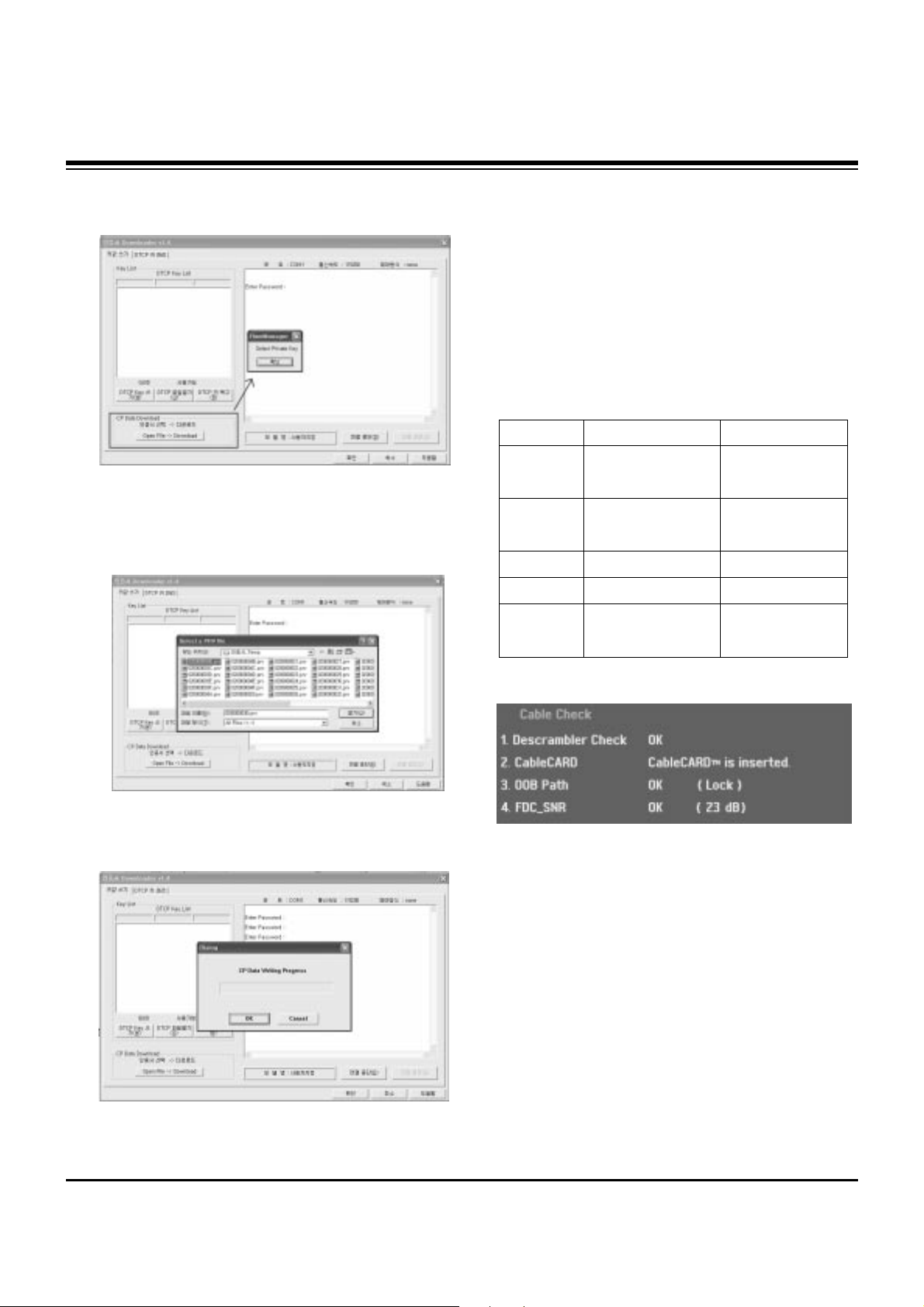
- 10 -
ADJUSTMENT INSTRUCTIONS
(4) Click the "OpenFile - Download" button from CP Data
Download, ‘select Private Key’ appears and click ENTER.
(5) After clicking ENTER, the ‘opens Private key' window
appears and select the Private key applied to the SET.
The Private Key file name is on the Label of the Digital
Board.
(6) When the Dialog window appears, click OK and the write
work will begin.
(7) When completed, click ‘CP Data Download: OK’
[ When ‘CP Data Download: OK’ does not appear, certificate
has not Download correctly.
SET is rebooted and certificate Download work must be
repeated.
5. Cable Operation Confirmation
(1) Confirm that the Cable Card is inserted in the slot.
(2) Enter the EZ adjust menu by pressing Adjust on the
Service Remote Control (S R/C).
(3) Go to number 2 Cable Check and press the Right key (
G) .
(4) Confirm items below.
Name
Descrambler
Check
CableCARD
OOB Path
FDC_SNR
Video Signal
Normal
OK
CableCARD
TM
is inserted.
OK(Lock)
OK(20dB above)
Normal Screen
Defective
Not OK
CableCARD
TM
is removed.
Not OK(Unlock)
Not OK(20dB under)
Black Screen
(No Picture)
Page 11

- 11 -
ADJUSTMENT INSTRUCTIONS
6. POWER PCB Assy Voltage
Adjustment
(Va, Vs Voltage Adjustment)
6-1. Test Equipment : D.M.M 1EA
6-2. Connection Diagram for Measuring
Refer to Fig 1.
6-3. Adjustment
(1) Va Adjustment
1) Connect + terminal of D.M.M to Va pin of P805 and
connect – terminal to GND pin of P805.
2) Adjust RV601 voltage to match that of the label on the
Top/Right of the panel. (Deviation : ±0.5V)
(2) Vs Adjustment
1) Connect + terminal of D.M.M to Vs pin of P805 and
connect – terminal to GND pin of P805.
2) Adjust RV401 voltage to match that of the label on the
Top/Right of the panel. (Deviation : ±0.5V)
7. EDID(The Extended Display
Identification Data)/DDC
(Display Data Channel) download
This is the function that enables “Plug and Play".
7-1. HDMI EDID Data Input
(1) Required Test Equipment
1) Jig for adjusting PC, DDC. (PC serial to D-sub.
Connection equipment)
2) S/W for writing DDC(EDID data write & read)
3) D-Sub cable
4) Jig for HDMI Cable connection
(2) Preparation for Adjustments &
Setting of Device
1) Set devices as below and turn on the PC and JIG.
2) Open S/W for writing DDC (EDID data write & read).
(operated in DOS mode)
7-2. EDID DATA for AF-05FC
: EDID for HDMI 1 (DDC (Display Data Channel) Data)
EDID table =
0 1 2 3 4 5 6 7 8 9 A B C D E F
__________________________________________________
00 | 00 FF FF FF FF FF FF 00 1E 6D 01 00 01 01 01 01
10 | 00 0F 01 03 80 73 41 96 0A CF 74 A3 57 4C B0 23
20 | 09 48 4C 2F CE 00 31 40 45 40 61 40 01 01 01 01
30 | 01 01 01 01 01 01 01 1D 00 72 51 D0 1E 20 6E 28
40 | 55 00 C4 8E 21 00 00 1E 01 1D 80 18 71 1C 16 20
50 | 58 2C 25 00 C4 8E 21 00 00 9E 00 00 00 FC 00 4C
60 | 47 2D 54 56 0A 20 20 20 20 20 20 20 00 00 00 FD
70 | 00 3B 3C 1F 2D 08 00 0A 20 20 20 20 20 20 01 77
80 | 02 03 15 F2 46 84 85 03 02 07 06 23 15 07 50 65
90 | 03 0C 00 10 00 8C 0A D0 8A 20 E0 2D 10 10 3E 96
A0 | 00 C4 8E 21 00 00 18 8C 0A D0 8A 20 E0 2D 10 10
B0 | 3E 96 00 13 8E 21 00 00 18 8C 0A A0 14 51 F0 16
C0 | 00 26 7C 43 00 C4 8E 21 00 00 98 8C 0A A0 14 51
D0 | F0 16 00 26 7C 43 00 13 8E 21 00 00 98 00 00 00
E0 | 00 00 00 00 00 00 00 00 00 00 00 00 00 00 00 00
F0 | 00 00 00 00 00 00 00 00 00 00 00 00 00 00 00 88
Each PCB Assy must be checked by Check JIG Set before
assembly. (Especially, be careful Power PCB Assy which can
cause Damage to the PDP Module.)
<Fig. 1> Connection Diagram of Power Adjustment for the
Measuring (Power Board)
PDP TV SET
(or Digital Board)
<Fig. 2>
Page 12

- 12 -
ADJUSTMENT INSTRUCTIONS
: EDID DATA for RGB
EDID table =
00 01 02 03 04 05 06 07 08 09 0A 0B 0C 0D 0E 0F
__________________________________________________
00 | 00 FF FF FF FF FF FF 00 1E 6D 01 01 01 01 01 01
10 | 06 0D 01 03 18 5C 34 96 08 CF 72 A3 57 4C B0 23
20 | 09 45 5D EF CE 00 31 D9 31 59 45 59 01 01 01 01
30 | 01 01 01 01 01 40 C3 1E 00 20 41 00 20 30 10 60
40 | 13 00 98 08 32 00 00 18 00 00 00 FC 00 4C 47 20
50 | 54 56 0A 20 20 20 20 20 20 20 00 00 00 FD 00 30
60 | 4C 1E 64 0F 00 0A 20 20 20 20 20 20 00 00 00 00
70 | 00 00 00 00 00 00 00 00 00 00 00 00 00 00 00 C5
8. AD9883A-Set Adjustment
8-1. Synopsis
AD9883A-Set adjustment to set the black level and the Gain
of optimum with an automatic movement from the analog =>
digital converter.
8-2. Test Equipment
Service R/C, 801GF(802B, 802F, 802R) or MSPG925FA
Pattern Generator
(720P The Horizontal 100% Color Bar Pattern output will be
possible and the output level will accurately have to be
adjusted to 0.7±0.1Vp-p)
8-3. Adjustment
(1) Select Component1 or Component2 as the input with
100% Horizontal Color Bar Pattern(HozTV31Bar) in 720p
Mode and select ‘Normal’ on screen.
(2) After receiving signal for at least 1 second, press the ADJ
Key on the Service R/C to enter the ‘Ez - Adjust’ and select
the ‘3. AD9883A-Set’.
Pressing the Enter Key to adjust with automatic movement.
(3) When the adjustment is over, 'AD9883A Component
Success’ is displayed. If the adjustment has errors,
'AD9883A Configuration Error’ is displayed.
(4) After the Component AD9883A adjustment is over, convert
the RGB-DTV Mode and display Pattern.
When the adjustment is over, 'AD9883A RGB_DTV
Success’ is displayed. If the adjustment has errors,
'AD9883A Configuration Error’ is displayed.
(5) Readjust after confirming the case Pattern or adjustment
condition where the adjustment had errors.
(6) After adjustment is complete, exit the adjustment mode by
pressing the ADJ KEY.
9. Adjustment of White Balance
9-1. Required Equipment
(1) Color analyzer (CA-100 or similar product)
(2) Automatic adjustor (with automatic adjustment hour
necessity and the RS-232C communication being possible)
(3) Pattern Generator(MSPG-925FA): DVI Output
9-2. Connection Diagram of Equipment
for Measuring (Automatic Adjustment)
[[
RS-232C Command (Automatic Adjustment)
<Fig. 3> Adjustment Pattern : 720P/60Hz HozTV31Bar Pattern
Full White Pattern
Digital RGB
PDP MONITOR
COLOR
ANALYZER
TYPE; CA-100
MSPG-925FA
<Fig. 4> Connection Diagram of Automatic Adjustment
R Gain
G Gain
B Gain
R Cut
G Cut
B Cut
jg
jh
ji
Cool
ja
jb
jc
Med
RS-232C COMMAND CENTER(DEFAULT)
jd
je
jf
00
00
00
ff
ff
ff
Warm
Min Max
C0
91
4C
40
40
40
Cool
C0
B3
95
40
40
40
Med
C0
BD
B7
40
40
40
Warm
Page 13

- 13 -
ADJUSTMENT INSTRUCTIONS
9-3. Adjustment of White Balance
O
Operate the Zero-calibration of the CA-100, then attach
sensor to PDP module surface when you adjust.
O
Manual adjustment is also possible by the following sequence.
(1) Enter ‘Ez - Adjust’ by pressing ADJ KEY on the Service
Remote Control.
(2) Select "7. WHITE PATTERN" using CH +/- Key and HEAT
RUN at least 30 minutes by pressing the ENTER Key.
(3) Receive the Window pattern signal from Digital Pattern
Generator. (AV Input: connect the ‘HDMI’)
(4) After attaching sensor to center of screen, select ‘5. White-
Balance’ of ‘Ez - Adjust’ by pressing the ADJ KEY on the
Service R/C. Then enter adjustment mode by pressing the
Right KEY (
G
) .
(5) Adjust the Hight Light using G Gain/B Gain(Cool: 42”).
Adjust the Hight Light using R Gain/G Gain(Cool: 50”).
Adjust the Hight Light using G Gain/B Gain(Medium).
Adjust the Hight Light using G Gain/B Gain(Warm).
(6) Adjust using Volume +/- KEY.
After adjustment is complete, exit the adjustment mode by
pressing the ADJ KEY.
High Level: 216gray
[Cool]
X; 0.278±0.002 Y; 0.279±0.002
Color temperature: 11000°K±1000°K
[Medium]
X; 0.287±0.002 Y; 0.289±0.002
Color temperature: 9300°K±1000°K
[Warm]
X; 0.315±0.002 Y; 0.316±0.002
Color temperature: 6500°K±1000°K
10. Video(uPD)
10-1. Required Equipment
(1) Service R/C
(2) MSPG925FA Pattern Generator
(100% Color Bar Pattern output will be possible and the
output level will accurately have to be adjusted to
0.7±0.1Vp-p: Model #201(NTSC-M), Patter #32))
10-2. Adjustment
(1) After receive signal to Ant input, CVBS output of
MSPG925FA to Video and confirm the signal receiving.
(2) Enter the ‘EZ-ADJUST’ by pressing the ADJ Key on the
Service R/C.
(3) Select ‘3. Video(uPD)-Set’ and enter the adjustment mode
by pressing the right key(
G
).
(4) When enter the adjustment mode, displayed the TV 2CH
Screen automatic at picture and appear as below figure.
(5) When the automatic adjustment is over, 'RF Configuration
Success’ is displayed. If the adjustment has errors, 'Video
Configuration Error’ is displayed.
(6) After the RF signal automatic adjustment is over, convert
the Video Mode as below figure and adjust with automatic
movement the Video Mode.
When the automatic adjustment is over, 'Video
Configuration Success’ is displayed. If the adjustment has
errors, 'Video Configuration Error’ is displayed.
Page 14

- 14 -
BLOCK DIAGRAM
–
– –
–
–
Page 15

- 15 -
NOTES
Page 16

- 16 -
EXPLODED VIEW
300
301
540
121
600
601
120
305
303
590
560
501
102
502
101
520
530
541
410
580
200
550
400
203
204
201
205
207
206
202
302
304
430
Page 17

- 17 -
EXPLODED VIEW PARTS LIST
101 5900V04010A FAN,DC EFB0412LD-W147 DELTA 40*40*20 12V/0.05A 5000RPM 7.0-13.8VDC L=100MM
102 4980V00D89A SUPPORTER,FAN SECC(EGI) 1.0T
120 6401VD0013G SPEAKER ASSEMBLY,FULL RANGE(R) RZ-42PX10 NON
121 6401VD0013H SPEAKER ASSEMBLY,FULL RANGE(L) RZ-42PX10 NON
200 6348Q-E080Q PDP,42 852*480 PDP42V70002.AKLGG
201 6871QCH053A PCB ASSEMBLY,DISPLAY CTRL ASSY 42V7 FPGA
202 6871QDH084A PCB ASSEMBLY,DISPLAY YDRV ASSY 42V7 YDRV TOP B/D
203 6871QDH085A PCB ASSEMBLY,DISPLAY YDRV ASSY 42V7 YDRV BTM B/D
204 6871QLH047A PCB ASSEMBLY,DISPLAY XRLT ASSY 42V7 XL B/D
205 6871QRH055A PCB ASSEMBLY,DISPLAY XRRT ASSY 42V7 XR B/D
206 6871QYH036A PCB ASSEMBLY,DISPLAY YSUS ASSY 42V7
207 6871QZH041A PCB ASSEMBLY,DISPLAY ZSUS ASSY 42V7 ZSUS ASSY
300 3091V00645H CABINET ASSEMBLY,DU-42PX20 NON AF05FB ZENITH 2TONE(LIGHT SILVER & SILVER)
301 4980V01067D SUPPORTER ASSY,AL FILTER TOP DN-42PX12X 7T
302 4980V01068D SUPPORTER ASSY,AL FILTER BOT DN-42PX12X 7T
303 4980V01069D SUPPORTER ASSY,AL FILTER RIGHT DN-42PX12X 7T
304 4980V01070D SUPPORTER ASSY,AL FILTER LEFT DN-42PX12X 7T
305 3790V00281G FILTER(MECH),NBK 1142G03EK-M6 AR/NIR MESH GLASS 3 LAYER
400 3809V00605C BACK COVER ASSEMBLY,DU-42PX20(DCR) NON CHASSIS CHANGE LGEUS
410 4980V01071A SUPPORTER ASSY,AL MODULE VER. RZ-42PX10
430 3501V00171G BOARD ASSEMBLY,STAND DU-42PX20 AF05FB ZENITH L/SILVER W/O PACKING
501 3301V00083B PLATE ASSEMBLY,3300V00550B 3301V00084A DU-42PX20 DCR PLATE TUNER
502 3301V00081B PLATE ASSEMBLY,AV 3300V00548B 3300V00549B PLATE ASSY COVER DU-42PX20 (AL)
520 6871VMMZM2A PCB ASSEMBLY,MAIN AF-05FC DU-42PX20 DIGITAL B/D.
530 6871VSMR66A PCB ASSEMBLY,SUB TUNER AF05FC DU-42PX20 ANALOG B/D
540 6871VSMH11A PCB ASSEMBLY,SUB PSW AF044P DU-42PY10X
541 5020V00915D BUTTON,POWER DU-42PX20 ABS, AF-303S NON 7227S00117A
550 6871VSMQ67A PCB ASSEMBLY,SUB AUDIO AF05FA TU-50PY22
560 6871VSMR88A PCB ASSEMBLY,SUB BUTON AF05FC DU-42PX20 LOCAL
580 6709V00003A POWER SUPPLY ASSEMBLY,PDP 42INCH 420W 1H255W SANKEN 42INCH DCR PSU
590 3141VSN422A CHASSIS ASSEMBLY,SUB MF056A AC INET ASSY
600 6871VSMT96A PCB ASSEMBLY,SUB A/V AF05FB DU-50PX41S SIDE A/V
601 4811V00118K BRACKET ASSEMBLY,SIDE AV DU-42PX20 AF05FC DCR
No. Part No.
Description
Page 18

- 18 -
REPLACEMENT PARTS LIST
LOCA. NO PART NO DESCRIPTION
IC406
IC500
IC501
IC502
IC503
IC504
IC504
IC505
IC506
IC508
IC600
IC601
IC601
IC602
IC602
IC603
IC603
IC604
IC605
IC606
IC607
IC608
IC800
IC801
IC802
IC805
IC808
IC809
IC900
IC902
IC407
IC408
Q119
Q120
Q121
Q122
Q123
Q124
Q125
Q126
Q127
Q149
Q150
Q151
Q152
Q153
0IKE704200J
0IMMRSS041F
0IMMRSS041F
0IMMRSS041F
0IMMRSS041F
0IMCRCY001A
0IMCRTI035A
0ICTMLG013A
0IMCRFA004A
0IMCRFA010A
0IMCRFA013A
0ICB533100A
0IPRPNE008A
0IMO330780B
0ISS416162D
0ITO741570C
0IPRPNE008A
0ICB841500B
0IPMGKE032A
0IPMGSG018C
0IPRPFA015A
0IPRPFA015A
0IPRPS5006A
0IMCRAD002A
0IPMGA0010A
0IPRPFA016A
0IMMRAL014B
0IMCRSJ001A
0IMCRXL003B
0IPRP00009A
0TR830009BA
0TR830009BA
0TR150400BA
0TR150400BA
0TR150400BA
0TR387500AA
0TR387500AA
0TR150400BA
0TR150400BA
0TR387500AA
0TR150400BA
0TR387500AA
0TR150400BA
0TR387500AA
0TR387500AA
0TR387500AA
KIA7042AF SOT-89 TP 4.2V
K4S641632H-UC60 54P
K4S641632H-UC60 54P
K4S641632H-UC60 54P
K4S641632H-UC60 54P
CY2305SC-1HT 8P
TL592B-8DR 8P
LGDT1901A LG IC 24P
KA2904DTF FAIRCHILD 8SOP
KA7809R, FAIRCHILD 2P
74LCX244MTC FAIRCHILD 20P
CS5331A-KSR 8SOIC
UPD64011BGM-8ED-A 160
MC33078D 8/SOIC TP LINEAR +-18V OP AMP
K4S161622H-UC80 50P
TC74LCX157FT 16P
UPD64011BGM-8ED-A NEC 160
CS8415A-CZR 28P 96KHZ DIGITAL AUDIO
KIA78R09F KEC 5PIN DPAK R/TP 1A,9V
LD1086DT15TR 2P DPAK R/TP 1.5V
FMS6410CSX-NL(PB-FREE) 8P
FMS6410CSX-NL(PB-FREE) 8P
SIL9021CTU(PB FREE) 144P
AD9883AKST-110 80P
AZ1117H-3.3 AAC SOT-223 3P R/TP 3.3V
FMS6407MTC20X-NL(PB-FREE) 20P
AT24C02N-10SI-2.7 8P
SC1565IST-1.8 3P SOT223
XC95144XL-10TQG144C 144P
ICL3232CBNZ INTERSIL 16P
BSS83
BSS83
CHIP 2SA1504S(ASY) KEC
CHIP 2SA1504S(ASY) KEC
CHIP 2SA1504S(ASY) KEC
CHIP 2SC3875S(ALY) KEC
CHIP 2SC3875S(ALY) KEC
CHIP 2SA1504S(ASY) KEC
CHIP 2SA1504S(ASY) KEC
CHIP 2SC3875S(ALY) KEC
CHIP 2SA1504S(ASY) KEC
CHIP 2SC3875S(ALY) KEC
CHIP 2SA1504S(ASY) KEC
CHIP 2SC3875S(ALY) KEC
CHIP 2SC3875S(ALY) KEC
CHIP 2SC3875S(ALY) KEC
LOCA. NO PART NO DESCRIPTION
IC100
IC1000
IC1001
IC1002
IC1003
IC101
IC101
IC112
IC1301
IC1302
IC1305
IC1700
IC1701
IC1704
IC1705
IC1706
IC200
IC200
IC201
IC201
IC202
IC203
IC203
IC204
IC204
IC205
IC205
IC206
IC207
IC208
IC209
IC300
IC300
IC301
IC302
IC302
IC303
IC304
IC305
IC305
IC306
IC400
IC401
IC402
IC404
IC405
0IPRPBM001B
0IMCRSJ001B
0ICTMLG017A
0IMCRFA013A
0IMCRLT002A
0ISO206900A
0IMCRSJ001A
0IMMRAL014B
0IMCRSJ001A
0IMCRTH002A
0ICTMLG018B
0IMI623200B
0IPRPNS054A
0IMCRSJ001B
0IPMGKE032A
0IMCRSH001A
0IKE702900G
0IMCRMN027D
0ILNR00015A
0ISTLPH026A
0IMCRFA013A
0IMCRSH001A
0IMCRXL004A
0IMCRCY001A
0IMCRSJ001A
0IMCRCY002A
0IMCRSJ001A
0IMCRFA010A
0IMCRSH001A
0IMCRFA010A
0IPMGA0010A
0IMCRPH026B
0IMCRSO025A
0IMCRAL021A
0ITK118100B
0IMMRHY038C
0IMMRHY038C
0ICTM00006A
0IMMRAM006B
0IPRP00538A
0IMMRAM006B
0IMCRSJ001A
0ICTMLG009C
0IMCRTI028C
0ICTMMI057A
0IMCRAL006A
PPC405GPR-3JB266C 456
SC1565IST-2.5TR 2.5V 1.5A 3P
LGDT3502B LG IC 208P/PBGA
74LCX244MTC FAIRCHILD 20P
LCT1470CS8 8P
CXA2069Q QFP64
SC1565IST-1.8 3P SOT223
AT24C02N-10SI-2.7 8P
SC1565IST-1.8 3P SOT223
THC63LVD103 64P
LGDP4411 IEP2 176P
M62320FP 16P
LM75CIMX-3 8P
SC1565IST-2.5TR 2.5V 1.5A 3P SOT-223
KIA78R09F 5PIN
PQ05DZ1U 5
KIA7029AF SOT-89 TP 2.9V
MSP4440K 80P
NSP-2100A 64P
74LVC14APW 14PIN
74LCX244MTC 20P
PQ05DZ1U 5
XC95288XL-10TQG144C 144P
CY2305SC-1HT 8P
SC1565IST-1.8 3P SOT223
CY2309SC-1HT 16P
SC1565IST-1.8 3P SOT223
KA7809R 2P
PQ05DZ1U SHARP 5
KA7809R 2P
AZ1117H-3.3 AAC SOT-223 3P R/TP 3.3V
PA9516APW 16P
CXA2181Q 48P
AT24C512W-10SI-2.7 8P
TK11840L 8P SOT23L
HY57V561620CT-H 54PIN
HY57V561620CT-H 54PIN
LGDT3701 128P/TQFP
S29JL064H90TA100 48P
FSA1156P6X-NL 6P/MAA06A
S29JL064H90TA100 AMD 48P
SC1565IST-1.8 SEMTECH 3P SOT223
LGDT1102C HD2.3 LG IC SBGA-432P
TAS5122DCAR 56P/TSSOP
M37151EFFP 42P MICOM
AT24C16AN-10SI-2.7 8P
IC
RUN DATE : 2005.3.9
For Capacitor & Resistors, the
charactors at 2nd and 3rd digit
in the P/No. means as follows;
CC, CX, CK, CN : Ceramic
CQ : Polyestor
CE : Electrolytic
RD : Carbon Film
RS : Metal Oxide Film
RN : Metal Film
RF : Fusible
TRANSISTOR
Page 19

- 19 -
LOCA. NO PART NO DESCRIPTION
Q154
Q155
Q156
Q157
Q158
Q159
Q160
Q161
Q162
Q163
Q164
Q165
Q166
Q167
Q175
Q176
Q177
Q201
Q201
Q202
Q202
Q203
Q204
Q205
Q206
Q207
Q208
Q209
Q301
Q305
Q306
Q503
Q504
Q601
Q602
Q603
Q604
Q6607
Q6608
Q800
Q801
Q805
Q806
Q808
D200
D204
D301
D505
D506
0TR387500AA
0TR387500AA
0TR150400BA
0TR150400BA
0TR150400BA
0TR387500AA
0TR387500AA
0TR387500AA
0TR387500AA
0TR387500AA
0TR387500AA
0TR387500AA
0TR387500AA
0TR387500AA
0TR387500AA
0TR387500AA
0TR387500AA
0TR387500AA
0TR150400BA
0TR387500AA
0TR150400BA
0TR150400BA
0TR150400BA
0TR387500AA
0TR387500AA
0TR102008AA
0TR387500AA
0TR387500AA
0TR387500AA
0TRKE80038A
0TR387500AA
0TR150400BA
0TR150400BA
0TR150400BA
0TR150400BA
0TR150400BA
0TR150400BA
0TR150400BA
0TR150400BA
0TR102009AG
0TR102009AG
0TR830009BA
0TR830009BA
0TR830009BA
0DD184009AA
0DZRM00248A
0DD184009AA
0DD184009AA
0DD184009AA
CHIP 2SC3875S(ALY) KEC
CHIP 2SC3875S(ALY) KEC
CHIP 2SA1504S(ASY) KEC
CHIP 2SA1504S(ASY) KEC
CHIP 2SA1504S(ASY) KEC
CHIP 2SC3875S(ALY) KEC
CHIP 2SC3875S(ALY) KEC
CHIP 2SC3875S(ALY) KEC
CHIP 2SC3875S(ALY) KEC
CHIP 2SC3875S(ALY) KEC
CHIP 2SC3875S(ALY) KEC
CHIP 2SC3875S(ALY) KEC
CHIP 2SC3875S(ALY) KEC
CHIP 2SC3875S(ALY) KEC
CHIP 2SC3875S(ALY) KEC
CHIP 2SC3875S(ALY) KEC
CHIP 2SC3875S(ALY) KEC
CHIP 2SC3875S(ALY) KEC
CHIP 2SA1504S(ASY) KEC
CHIP 2SC3875S(ALY) KEC
CHIP 2SA1504S(ASY) KEC
CHIP 2SA1504S(ASY) KEC
CHIP 2SA1504S(ASY) KEC
CHIP 2SC3875S(ALY) KEC
CHIP 2SC3875S(ALY) KEC
KRA102S SOT23 CHIP TR
CHIP 2SC3875S(ALY) KEC
CHIP 2SC3875S(ALY) KEC
CHIP 2SC3875S(ALY) KEC
KTC3552T-RTK SOT-23F 50V 3A
CHIP 2SC3875S(ALY) KEC
CHIP 2SA1504S(ASY) KEC
CHIP 2SA1504S(ASY) KEC
CHIP 2SA1504S(ASY) KEC
CHIP 2SA1504S(ASY) KEC
CHIP 2SA1504S(ASY) KEC
CHIP 2SA1504S(ASY) KEC
CHIP 2SA1504S(ASY) KEC
CHIP 2SA1504S(ASY) KEC
CHIP KRC102S KEC TP SOT-23
CHIP KRC102S KEC TP SOT-23
BSS83
BSS83
BSS83
KDS184S CHIP 85V 300MA KEC TP
ZENERS,RLZ8.2B-TE11
KDS184S CHIP 85V 300MA KEC TP
KDS184S CHIP 85V 300MA KEC TP
KDS184S CHIP 85V 300MA KEC TP
LOCA. NO PART NO DESCRIPTION
D801
D900
D901
LD1703
LD201
LED170
LED301
LED302
LED901
C100
C1003
C1005
C1009
C101
C101
C1010
C1011
C1012
C1014
C1015
C1016
C1017
C1018
C1019
C102
C1020
C1022
C1023
C1024
C1025
C1026
C1027
C1028
C1029
C103
C1030
C1031
C1033
C1034
C1037
C1038
C1039
C104
C104
C1041
C1042
C105
C106
C107
0DD184009AA
0DRSE00038A
0DRSE00038A
0DL233309AC
0DL200000CA
0DL233309AC
0DL233309AC
0DL233309AC
0DL233309AC
0CS335EFKDC
0CE336SH6DC
0CK104CF56A
0CK104CF56A
0CE225VK6DC
0CK104CF56A
0CK104CF56A
0CK104CF56A
0CK104CF56A
0CK104CF56A
0CC200CK41A
0CK104CF56A
0CK104CF56A
0CC200CK41A
0CK104CF56A
0CK103CK56A
0CK104CF56A
0CK104CF56A
0CK104CF56A
0CK104CF56A
0CK104CF56A
0CK104CF56A
0CK104CF56A
0CK104CF56A
0CK104CF56A
0CE106VF6DC
0CK104CF56A
0CK104CF56A
0CK104CF56A
0CK104CF56A
0CK104CF56A
0CK104CF56A
0CK104CF56A
0CE106VF6DC
0CE225VK6DC
0CE336SH6DC
0CE336SH6DC
0CK104CF56A
0CK104CF56A
0CK104CF56A
KDS184S CHIP 85V 300MA KEC TP
SDC15 SOT23 12.8V 10A .A .SEC 100NA
SDC15 SOT23 12.8V 10A .A .SEC 100NA
LED,SAM2333
LED,SAM5670(DL-2LRG)
LED,SAM2333
LED,SAM2333
LED,SAM2333
LED,SAM2333
3.3UF 3216 16V 20%,-20%
33UF MVG 25V 20%
0.1UF 1608 16V 10%
0.1UF 1608 16V 10%
2.2UF MV 50V 20%
0.1UF 1608 16V 10%
0.1UF 1608 16V 10%
0.1UF 1608 16V 10%
0.1UF 1608 16V 10%
0.1UF 1608 16V 10%
20PF 1608 50V 5%
0.1UF 1608 16V 10%
0.1UF 1608 16V 10%
20PF 1608 50V 5%
0.1UF 1608 16V 10%
0.01UF 1608 50V 10%
0.1UF 1608 16V 10%
0.1UF 1608 16V 10%
0.1UF 1608 16V 10%
0.1UF 1608 16V 10%
0.1UF 1608 16V 10%
0.1UF 1608 16V 10%
0.1UF 1608 16V 10%
0.1UF 1608 16V 10%
0.1UF 1608 16V 10%
10UF MV 16V 20%
0.1UF 1608 16V 10%
0.1UF 1608 16V 10%
0.1UF 1608 16V 10%
0.1UF 1608 16V 10%
0.1UF 1608 16V 10%
0.1UF 1608 16V 10%
0.1UF 1608 16V 10%
10UF MV 16V 20%
2.2UF MV 50V 20%
33UF MVG 25V 20%
33UF MVG 25V 20%
0.1UF 1608 16V 10%
0.1UF 1608 16V 10%
0.1UF 1608 16V 10%
REPLACEMENT PARTS LIST
DIODE
CAPACITOR
Page 20

- 20 -
LOCA. NO PART NO DESCRIPTION
C108
C109
C110
C111
C112
C113
C114
C115
C116
C117
C118
C118
C119
C120
C1200
C1201
C1203
C121
C1213
C1214
C1216
C1219
C122
C1221
C123
C124
C1242
C125
C1255
C1258
C126
C126
C1264
C1266
C1269
C1273
C1277
C1279
C1318
C1321
C1322
C1323
C1324
C1325
C1326
C1327
C1328
C1329
C1330
C1331
C1332
0CK104CF56A
0CK104CF56A
0CK104CF56A
0CK104CF56A
0CK104CF56A
0CE106VF6DC
0CE106VF6DC
0CK104CF56A
0CK104CF56A
0CK104CF56A
0CK104CF56A
0CE105SK6DC
0CK104CF56A
0CK104CF56A
0CE475SK6DC
0CE475SK6DC
0CE226SF6DC
0CK104CF56A
0CE476SF6DC
0CK105DF64A
0CE476SF6DC
0CE476SF6DC
0CK104CF56A
0CE476SF6DC
0CE106VF6DC
0CK104CF56A
0CE108DJ618
0CK104CF56A
0CE476SF6DC
0CE108DJ618
0CE336VF6DC
0CE336SD6DC
0CE476SF6DC
0CE476SF6DC
0CE107SF6DC
0CE476SF6DC
0CE477SF6DC
0CE107SF6DC
0CK104CF56A
0CE476SF6DC
0CE476SF6DC
0CK104CF56A
0CK103CK56A
0CE476SF6DC
0CK104CF56A
0CE106VF6DC
0CK104CF56A
0CK104CF56A
0CK104CF56A
0CK102CK56A
0CK104CF56A
0.1UF 1608 16V 10%
0.1UF 1608 16V 10%
0.1UF 1608 16V 10%
0.1UF 1608 16V 10%
0.1UF 1608 16V 10%
10UF MV 16V 20%
10UF MV 16V 20%
0.1UF 1608 16V 10%
0.1UF 1608 16V 10%
0.1UF 1608 16V 10%
0.1UF 1608 16V 10%
1UF MVG 50V 20%
0.1UF 1608 16V 10%
0.1UF 1608 16V 10%
4.7UF MVG 50V 20%
4.7UF MVG 50V 20%
22UF MVG 16V 20%
0.1UF 1608 16V 10%
47UF MVG 16V 20%
1UF 2012 16V 20%
47UF MVG 16V 20%
47UF MVG 16V 20%
0.1UF 1608 16V 10%
47UF MVG 16V 20%
10UF MV 16V 20%
0.1UF 1608 16V 10%
1000UF STD 35V 20%
0.1UF 1608 16V 10%
47UF MVG 16V 20%
1000UF STD 35V 20%
33UF MV 16V 20%
33UF MVG 10V 20%
47UF MVG 16V 20%
47UF MVG 16V 20%
100UF MVG 16V 20%
47UF MVG 16V 20%
470UF MVG 16V 20%
100UF MVG 16V 20%
0.1UF 1608 16V 10%
47UF MVG 16V 20%
47UF MVG 16V 20%
0.1UF 1608 16V 10%
0.01UF 1608 50V 10%
47UF MVG 16V 20%
0.1UF 1608 16V 10%
10UF MV 16V 20%
0.1UF 1608 16V 10%
0.1UF 1608 16V 10%
0.1UF 1608 16V 10%
1000PF 1608 50V 0.1
0.1UF 1608 16V 10%
LOCA. NO PART NO DESCRIPTION
C1333
C1334
C1335
C1336
C1337
C1338
C1339
C1341
C1342
C1343
C1344
C1345
C1346
C1347
C1348
C1349
C1350
C1351
C1352
C1353
C1354
C1355
C1356
C1357
C1358
C1359
C1360
C1361
C1362
C1405
C144
C148
C149
C150
C152
C158
C161
C162
C1620
C163
C168
C1700
C1701
C1702
C1703
C1704
C1705
C1706
C1707
C1708
C1709
0CK104CF56A
0CE106VF6DC
0CK102CK56A
0CK104CF56A
0CK104CF56A
0CK104CF56A
0CE106VF6DC
0CK104CF56A
0CK104CF56A
0CK104CF56A
0CE476SF6DC
0CE476SF6DC
0CK104CF56A
0CK104CF56A
0CK104CF56A
0CK104CF56A
0CK104CF56A
0CK104CF56A
0CK104CF56A
0CK104CF56A
0CK104CF56A
0CK104CF56A
0CK104CF56A
0CK104CF56A
0CK104CF56A
0CK104CF56A
0CK104CF56A
0CK104CF56A
0CK104CF56A
0CE106VF6DC
0CE105SK6DC
0CE226SF6DC
0CE226SF6DC
0CE476SF6DC
0CE107SF6DC
0CE105SK6DC
0CE105SK6DC
0CE225VK6DC
0CC100CK11A
0CE225VK6DC
0CK105DF64A
0CK104CF56A
0CK104CF56A
0CK104CF56A
0CE477SF6DC
0CE477SF6DC
0CE477SF6DC
0CE477SF6DC
0CE477SF6DC
0CE477SF6DC
0CK104CF56A
0.1UF 1608 16V 10%
10UF MV 16V 20%
1000PF 1608 50V 0.1
0.1UF 1608 16V 10%
0.1UF 1608 16V 10%
0.1UF 1608 16V 10%
10UF MV 16V 20%
0.1UF 1608 16V 10%
0.1UF 1608 16V 10%
0.1UF 1608 16V 10%
47UF MVG 16V 20%
47UF MVG 16V 20%
0.1UF 1608 16V 10%
0.1UF 1608 16V 10%
0.1UF 1608 16V 10%
0.1UF 1608 16V 10%
0.1UF 1608 16V 10%
0.1UF 1608 16V 10%
0.1UF 1608 16V 10%
0.1UF 1608 16V 10%
0.1UF 1608 16V 10%
0.1UF 1608 16V 10%
0.1UF 1608 16V 10%
0.1UF 1608 16V 10%
0.1UF 1608 16V 10%
0.1UF 1608 16V 10%
0.1UF 1608 16V 10%
0.1UF 1608 16V 10%
0.1UF 1608 16V 10%
10UF MV 16V 20%
1UF MVG 50V 20%
22UF MVG 16V 20%
22UF MVG 16V 20%
47UF MVG 16V 20%
100UF MVG 16V 20%
1UF MVG 50V 20%
1UF MVG 50V 20%
2.2UF MV 50V 20%
10PF 1608 50V 0.5 PF
2.2UF MV 50V 20%
1UF 2012 16V 20%
0.1UF 1608 16V 10%
0.1UF 1608 16V 10%
0.1UF 1608 16V 10%
470UF MVG 16V 20%
470UF MVG 16V 20%
470UF MVG 16V 20%
470UF MVG 16V 20%
470UF MVG 16V 20%
470UF MVG 16V 20%
0.1UF 1608 16V 10%
REPLACEMENT PARTS LIST
Page 21

- 21 -
LOCA. NO PART NO DESCRIPTION
C171
C1710
C1711
C1712
C1713
C1714
C1715
C1718
C1719
C172
C1720
C1722
C1727
C1728
C1729
C1730
C1731
C1734
C1739
C1740
C1741
C1742
C175
C186
C190
C202
C202
C203
C204
C205
C205
C207
C207
C208
C209
C210
C211
C212
C212
C213
C213
C214
C214
C215
C215
C216
C216
C217
C217
C218
C219
0CK105DF64A
0CK104CF56A
0CK104CF56A
0CE476SF6DC
0CE476SF6DC
0CK104CF56A
0CK104CF56A
0CE476SF6DC
0CE476SF6DC
0CE106SK6DC
0CE477SF6DC
0CE477SF6DC
0CK104CF56A
0CE476SF6DC
0CE476SF6DC
0CK104CF56A
0CE477SF6DC
0CE477SF6DC
0CK104CF56A
0CE476SF6DC
0CK104CF56A
0CE476SF6DC
0CE108DJ618
0CF4741L438
0CF4741L438
0CE4763F618
0CE106VF6DC
0CE106VF6DC
0CK104CF56A
0CK104CF56A
0CE476SF6DC
0CK104CF56A
0CE477DJ618
0CK104CF56A
0CK104CF56A
0CK104CF56A
0CK104CF56A
0CE477SF6DC
0CK104CF56A
0CE477SF6DC
0CK104CF56A
0CE477SF6DC
0CK104CF56A
0CK104CF56A
0CE477DJ618
0CE477SF6DC
0CK104CF56A
0CE477SF6DC
0CK104CF56A
0CK104CF56A
0CE226SF6DC
1UF 2012 16V 20%
0.1UF 1608 16V 10%
0.1UF 1608 16V 10%
47UF MVG 16V 20%
47UF MVG 16V 20%
0.1UF 1608 16V 10%
0.1UF 1608 16V 10%
47UF MVG 16V 20%
47UF MVG 16V 20%
10UF MVG 50V 20%
470UF MVG 16V 20%
470UF MVG 16V 20%
0.1UF 1608 16V 10%
47UF MVG 16V 20%
47UF MVG 16V 20%
0.1UF 1608 16V 10%
470UF MVG 16V 20%
470UF MVG 16V 20%
0.1UF 1608 16V 10%
47UF MVG 16V 20%
0.1UF 1608 16V 10%
47UF MVG 16V 20%
1000UF STD 35V 20%
0.47UF D 63V 5%
0.47UF D 63V 5%
47UF SRE 16V M
10UF MV 16V 20%
10UF MV 16V 20%
0.1UF 1608 16V 10%
0.1UF 1608 16V 10%
47UF MVG 16V 20%
0.1UF 1608 16V 10%
470UF STD 35V 20%
0.1UF 1608 16V 10%
0.1UF 1608 16V 10%
0.1UF 1608 16V 10%
0.1UF 1608 16V 10%
470UF MVG 16V 20%
0.1UF 1608 16V 10%
470UF MVG 16V 20%
0.1UF 1608 16V 10%
470UF MVG 16V 20%
0.1UF 1608 16V 10%
0.1UF 1608 16V 10%
470UF STD 35V 20%
470UF MVG 16V 20%
0.1UF 1608 16V 10%
470UF MVG 16V 20%
0.1UF 1608 16V 10%
0.1UF 1608 16V 10%
22UF MVG 16V 20%
LOCA. NO PART NO DESCRIPTION
C220
C221
C222
C223
C223
C224
C224
C225
C226
C227
C228
C232
C233
C234
C235
C236
C244
C245
C251
C253
C254
C255
C260
C266
C269
C274
C280
C295
C297
C298
C299
C300
C301
C302
C303
C304
C305
C306
C307
C308
C309
C309
C310
C310
C311
C312
C313
C314
C315
C317
C318
0CK104CF56A
0CK104CF56A
0CK104CF56A
0CE477SF6DC
0CK104CF56A
0CK104CF56A
0CE107SF6DC
0CK104CF56A
0CC100CK11A
0CC100CK11A
0CK104CF56A
0CE476SF6DC
0CE476SF6DC
0CE107SF6DC
0CE476SF6DC
0CE476SF6DC
0CE477SF6DC
0CE477SF6DC
0CE476SF6DC
0CE476SF6DC
0CE476SF6DC
0CE476SF6DC
0CE476SF6DC
0CE107SF6DC
0CE107SF6DC
0CE226SF6DC
0CE335SK6DC
0CE335SK6DC
0CE107SF6DC
0CE106SF6DC
0CE106SF6DC
0CK104CF56A
0CK104CF56A
0CK104CF56A
0CK104CF56A
0CK104CF56A
0CK104CF56A
0CK104CF56A
0CK104CF56A
0CK104CF56A
0CK104CF56A
0CE476SF6DC
0CK104CF56A
0CE476SF6DC
0CK104CF56A
0CK104CF56A
0CK104CF56A
0CK104CF56A
0CK104CF56A
0CK104CF56A
0CK104CF56A
0.1UF 1608 16V 10%
0.1UF 1608 16V 10%
0.1UF 1608 16V 10%
470UF MVG 16V 20%
0.1UF 1608 16V 10%
0.1UF 1608 16V 10%
100UF MVG 16V 20%
0.1UF 1608 16V 10%
10PF 1608 50V 0.5 PF
10PF 1608 50V 0.5 PF
0.1UF 1608 16V 10%
47UF MVG 16V 20%
47UF MVG 16V 20%
100UF MVG 16V 20%
47UF MVG 16V 20%
47UF MVG 16V 20%
470UF MVG 16V 20%
470UF MVG 16V 20%
47UF MVG 16V 20%
47UF MVG 16V 20%
47UF MVG 16V 20%
47UF MVG 16V 20%
47UF MVG 16V 20%
100UF MVG 16V 20%
100UF MVG 16V 20%
22UF MVG 16V 20%
3.3UF MVG 50V 20%
3.3UF MVG 50V 20%
100UF MVG 16V 20%
10UF MVG 16V 20%
10UF MVG 16V 20%
0.1UF 1608 16V 10%
0.1UF 1608 16V 10%
0.1UF 1608 16V 10%
0.1UF 1608 16V 10%
0.1UF 1608 16V 10%
0.1UF 1608 16V 10%
0.1UF 1608 16V 10%
0.1UF 1608 16V 10%
0.1UF 1608 16V 10%
0.1UF 1608 16V 10%
47UF MVG 16V 20%
0.1UF 1608 16V 10%
47UF MVG 16V 20%
0.1UF 1608 16V 10%
0.1UF 1608 16V 10%
0.1UF 1608 16V 10%
0.1UF 1608 16V 10%
0.1UF 1608 16V 10%
0.1UF 1608 16V 10%
0.1UF 1608 16V 10%
REPLACEMENT PARTS LIST
Page 22

- 22 -
LOCA. NO PART NO DESCRIPTION
C319
C320
C330
C331
C332
C333
C338
C343
C345
C358
C360
C364
C370
C375
C383
C400
C401
C402
C403
C403
C404
C405
C406
C407
C408
C408
C409
C410
C411
C412
C412
C413
C414
C415
C415
C416
C417
C418
C419
C419
C420
C421
C422
C422
C423
C424
C425
C426
C427
C427
C428
0CK104CF56A
0CK104CF56A
0CK104CF56A
0CK104CF56A
0CK104CF56A
0CK104CF56A
0CE476SF6DC
0CE335SK6DC
0CE225VK6DC
0CE476SF6DC
0CE476SF6DC
0CE106SF6DC
0CK105DF64A
0CE106SH6DC
0CE476SF6DC
0CE226SF6DC
0CK104CF56A
0CK104CF56A
0CE336VF6DC
0CE336SD6DC
0CK104CF56A
0CK104CF56A
0CK104CF56A
0CK104CF56A
0CK104CF56A
0CE476SF6DC
0CK104CF56A
0CK104CF56A
0CK104CF56A
0CK104CF56A
0CE476SF6DC
0CK104CF56A
0CK104CF56A
0CK104CF56A
0CE476SF6DC
0CK104CF56A
0CK104CF56A
0CK104CF56A
0CK104CF56A
0CK105DF64A
0CK104CF56A
0CK104CF56A
0CK104CF56A
0CE476SF6DC
0CK104CF56A
0CK104CF56A
0CK104CF56A
0CK104CF56A
0CK104CF56A
0CE476SF6DC
0CK104CF56A
0.1UF 1608 16V 10%
0.1UF 1608 16V 10%
0.1UF 1608 16V 10%
0.1UF 1608 16V 10%
0.1UF 1608 16V 10%
0.1UF 1608 16V 10%
47UF MVG 16V 20%
3.3UF MVG 50V 20%
2.2UF MV 50V 20%
47UF MVG 16V 20%
47UF MVG 16V 20%
10UF MVG 16V 20%
1UF 2012 16V 20%
10UF MVG 25V 20%
47UF MVG 16V 20%
22UF MVG 16V 20%
0.1UF 1608 16V 10%
0.1UF 1608 16V 10%
33UF MV 16V 20%
33UF MVG 10V 20%
0.1UF 1608 16V 10%
0.1UF 1608 16V 10%
0.1UF 1608 16V 10%
0.1UF 1608 16V 10%
0.1UF 1608 16V 10%
47UF MVG 16V 20%
0.1UF 1608 16V 10%
0.1UF 1608 16V 10%
0.1UF 1608 16V 10%
0.1UF 1608 16V 10%
47UF MVG 16V 20%
0.1UF 1608 16V 10%
0.1UF 1608 16V 10%
0.1UF 1608 16V 10%
47UF MVG 16V 20%
0.1UF 1608 16V 10%
0.1UF 1608 16V 10%
0.1UF 1608 16V 10%
0.1UF 1608 16V 10%
1UF 2012 16V 20%
0.1UF 1608 16V 10%
0.1UF 1608 16V 10%
0.1UF 1608 16V 10%
47UF MVG 16V 20%
0.1UF 1608 16V 10%
0.1UF 1608 16V 10%
0.1UF 1608 16V 10%
0.1UF 1608 16V 10%
0.1UF 1608 16V 10%
47UF MVG 16V 20%
0.1UF 1608 16V 10%
LOCA. NO PART NO DESCRIPTION
C429
C430
C431
C432
C433
C433
C434
C434
C435
C436
C436
C437
C438
C438
C439
C439
C440
C440
C441
C441
C442
C443
C443
C444
C444
C445
C445
C446
C446
C447
C448
C448
C449
C450
C451
C452
C453
C454
C455
C456
C457
C458
C459
C460
C460
C461
C462
C463
C464
C466
C467
0CK104CF56A
0CK104CF56A
0CK104CF56A
0CK104CF56A
0CK104CF56A
0CE106SF6DC
0CK104CF56A
0CE106SF6DC
0CK104CF56A
0CK104CF56A
0CE106SF6DC
0CK104CF56A
0CK104CF56A
0CE106SF6DC
0CK104CF56A
0CE106SF6DC
0CK104CF56A
0CE106SF6DC
0CK104CF56A
0CE106SF6DC
0CK104CF56A
0CK104CF56A
0CE106SF6DC
0CK104CF56A
0CE106SF6DC
0CK104CF56A
0CE106SF6DC
0CK104CF56A
0CE106SF6DC
0CK104CF56A
0CK104CF56A
0CE106SF6DC
0CK104CF56A
0CK104CF56A
0CK104CF56A
0CK104CF56A
0CK104CF56A
0CK104CF56A
0CK104CF56A
0CK104CF56A
0CK104CF56A
0CK104CF56A
0CE106VF6DC
0CK103CK56A
0CE107SF6DC
0CK103CK56A
0CK103CK56A
0CK103CK56A
0CK104CF56A
0CK104CF56A
0CK104CF56A
0.1UF 1608 16V 10%
0.1UF 1608 16V 10%
0.1UF 1608 16V 10%
0.1UF 1608 16V 10%
0.1UF 1608 16V 10%
10UF MVG 16V 20%
0.1UF 1608 16V 10%
10UF MVG 16V 20%
0.1UF 1608 16V 10%
0.1UF 1608 16V 10%
10UF MVG 16V 20%
0.1UF 1608 16V 10%
0.1UF 1608 16V 10%
10UF MVG 16V 20%
0.1UF 1608 16V 10%
10UF MVG 16V 20%
0.1UF 1608 16V 10%
10UF MVG 16V 20%
0.1UF 1608 16V 10%
10UF MVG 16V 20%
0.1UF 1608 16V 10%
0.1UF 1608 16V 10%
10UF MVG 16V 20%
0.1UF 1608 16V 10%
10UF MVG 16V 20%
0.1UF 1608 16V 10%
10UF MVG 16V 20%
0.1UF 1608 16V 10%
10UF MVG 16V 20%
0.1UF 1608 16V 10%
0.1UF 1608 16V 10%
10UF MVG 16V 20%
0.1UF 1608 16V 10%
0.1UF 1608 16V 10%
0.1UF 1608 16V 10%
0.1UF 1608 16V 10%
0.1UF 1608 16V 10%
0.1UF 1608 16V 10%
0.1UF 1608 16V 10%
0.1UF 1608 16V 10%
0.1UF 1608 16V 10%
0.1UF 1608 16V 10%
10UF MV 16V 20%
0.01UF 1608 50V 10%
100UF MVG 16V 20%
0.01UF 1608 50V 10%
0.01UF 1608 50V 10%
0.01UF 1608 50V 10%
0.1UF 1608 16V 10%
0.1UF 1608 16V 10%
0.1UF 1608 16V 10%
REPLACEMENT PARTS LIST
Page 23

- 23 -
LOCA. NO PART NO DESCRIPTION
C468
C468
C469
C470
C471
C472
C472
C473
C474
C475
C476
C477
C477
C478
C479
C480
C481
C482
C483
C483
C484
C485
C486
C487
C488
C490
C492
C500
C501
C502
C502
C503
C504
C504
C505
C506
C507
C508
C508
C509
C510
C511
C512
C513
C513
C515
C519
C519
C521
C522
C522
0CK104CF56A
0CE107SF6DC
0CK104CF56A
0CK104CF56A
0CK104CF56A
0CK104CF56A
0CE105SK6DC
0CK104CF56A
0CK104CF56A
0CK104CF56A
0CK104CF56A
0CK104CF56A
0CE105SK6DC
0CK104CF56A
0CK104CF56A
0CK104CF56A
0CK104CF56A
0CK104CF56A
0CK104CF56A
0CE107SF6DC
0CK104CF56A
0CK104CF56A
0CE226SF6DC
0CK104CF56A
0CE226SF6DC
0CE106SF6DC
0CE105SK6DC
0CK104CF56A
0CK104CF56A
0CK104CF56A
0CE106SF6DC
0CK104CF56A
0CE476VK6DC
0CK104CF56A
0CK104CF56A
0CK104CF56A
0CK104CF56A
0CK104CF56A
0CE476SF6DC
0CK104CF56A
0CK104CF56A
0CK104CF56A
0CK104CF56A
0CE226SF6DC
0CK104CF56A
0CC560CK41A
0CE106SF6DC
0CC560CK41A
0CK104CF56A
0CE226SF6DC
0CK104CF56A
0.1UF 1608 16V 10%
100UF MVG 16V 20%
0.1UF 1608 16V 10%
0.1UF 1608 16V 10%
0.1UF 1608 16V 10%
0.1UF 1608 16V 10%
1UF MVG 50V 20%
0.1UF 1608 16V 10%
0.1UF 1608 16V 10%
0.1UF 1608 16V 10%
0.1UF 1608 16V 10%
0.1UF 1608 16V 10%
1UF MVG 50V 20%
0.1UF 1608 16V 10%
0.1UF 1608 16V 10%
0.1UF 1608 16V 10%
0.1UF 1608 16V 10%
0.1UF 1608 16V 10%
0.1UF 1608 16V 10%
100UF MVG 16V 20%
0.1UF 1608 16V 10%
0.1UF 1608 16V 10%
22UF MVG 16V 20%
0.1UF 1608 16V 10%
22UF MVG 16V 20%
10UF MVG 16V 20%
1UF MVG 50V 20%
0.1UF 1608 16V 10%
0.1UF 1608 16V 10%
0.1UF 1608 16V 10%
10UF MVG 16V 20%
0.1UF 1608 16V 10%
47UF MV 50V 20%
0.1UF 1608 16V 10%
0.1UF 1608 16V 10%
0.1UF 1608 16V 10%
0.1UF 1608 16V 10%
0.1UF 1608 16V 10%
47UF MVG 16V 20%
0.1UF 1608 16V 10%
0.1UF 1608 16V 10%
0.1UF 1608 16V 10%
0.1UF 1608 16V 10%
22UF MVG 16V 20%
0.1UF 1608 16V 10%
56PF 1608 50V 5%
10UF MVG 16V 20%
56PF 1608 50V 5%
0.1UF 1608 16V 10%
22UF MVG 16V 20%
0.1UF 1608 16V 10%
LOCA. NO PART NO DESCRIPTION
C523
C524
C525
C526
C527
C528
C529
C530
C531
C532
C533
C534
C535
C536
C537
C537
C538
C539
C539
C540
C541
C542
C543
C544
C545
C547
C548
C549
C550
C551
C554
C600
C601
C6015
C6017
C602
C603
C6034
C6036
C6038
C604
C6040
C6049
C605
C606
C607
C608
C609
C610
C611
C612
0CK104CF56A
0CK104CF56A
0CK104CF56A
0CK104CF56A
0CK104CF56A
0CK104CF56A
0CK104CF56A
0CK104CF56A
0CK104CF56A
0CK104CF56A
0CK104CF56A
0CK104CF56A
0CE226SF6DC
0CK104CF56A
0CE477SF6DC
0CC100CK11A
0CE106VF6DC
0CC270CK41A
0CE107SF6DC
0CK104CF56A
0CE226SF6DC
0CK104CF56A
0CK104CF56A
0CK104CF56A
0CK104CF56A
0CK104CF56A
0CC560CK41A
0CC560CK41A
0CC560CK41A
0CC560CK41A
0CE105SK6DC
0CK103CK56A
0CE226SF6DC
0CE476SF6DC
0CE106SF6DC
0CE226SF6DC
0CC470CK41A
0CE226SF6DC
0CE226SF6DC
0CE226SF6DC
0CK104CF56A
0CE226SF6DC
0CE226SF6DC
0CE107VF6DC
0CK104CF56A
0CK104CF56A
0CK104CF56A
0CK104CF56A
0CE107VF6DC
0CC470CK41A
0CE226SF6DC
0.1UF 1608 16V 10%
0.1UF 1608 16V 10%
0.1UF 1608 16V 10%
0.1UF 1608 16V 10%
0.1UF 1608 16V 10%
0.1UF 1608 16V 10%
0.1UF 1608 16V 10%
0.1UF 1608 16V 10%
0.1UF 1608 16V 10%
0.1UF 1608 16V 10%
0.1UF 1608 16V 10%
0.1UF 1608 16V 10%
22UF MVG 16V 20%
0.1UF 1608 16V 10%
470UF MVG 16V 20%
10PF 1608 50V 0.5 PF
10UF MV 16V 20%
27PF 1608 50V 5%
100UF MVG 16V 20%
0.1UF 1608 16V 10%
22UF MVG 16V 20%
0.1UF 1608 16V 10%
0.1UF 1608 16V 10%
0.1UF 1608 16V 10%
0.1UF 1608 16V 10%
0.1UF 1608 16V 10%
56PF 1608 50V 5%
56PF 1608 50V 5%
56PF 1608 50V 5%
56PF 1608 50V 5%
1UF MVG 50V 20%
0.01UF 1608 50V 10%
22UF MVG 16V 20%
47UF MVG 16V 20%
10UF MVG 16V 20%
22UF MVG 16V 20%
47PF 1608 50V 5%
22UF MVG 16V 20%
22UF MVG 16V 20%
22UF MVG 16V 20%
0.1UF 1608 16V 10%
22UF MVG 16V 20%
22UF MVG 16V 20%
100UF MV 16V 20%
0.1UF 1608 16V 10%
0.1UF 1608 16V 10%
0.1UF 1608 16V 10%
0.1UF 1608 16V 10%
100UF MV 16V 20%
47PF 1608 50V 5%
22UF MVG 16V 20%
REPLACEMENT PARTS LIST
Page 24

- 24 -
LOCA. NO PART NO DESCRIPTION
C613
C614
C615
C616
C617
C618
C619
C620
C621
C622
C623
C624
C625
C626
C627
C628
C629
C630
C631
C634
C6605
C6608
C6609
C6609
C6611
C6615
C6617
C6634
C6634
C6703
C6706
C6706
C6710
C800
C8001
C8002
C8003
C8004
C8005
C8006
C8007
C8008
C8009
C801
C8010
C8012
C8013
C8014
C8015
C8016
C8017
0CE226SF6DC
0CK103CK56A
0CK104CF56A
0CE476SF6DC
0CK104CF56A
0CE476SF6DC
0CK472CK56A
0CE106VF6DC
0CK103CK56A
0CK104CF56A
0CK104CF56A
0CK103CK56A
0CK103CK56A
0CK104CF56A
0CK103CK56A
0CK104CF56A
0CK104CF56A
0CK104CF56A
0CK104CF56A
0CE476SF6DC
0CE226SF6DC
0CE226SF6DC
0CE107SF6DC
0CE226SF6DC
0CE226SF6DC
0CE226SF6DC
0CE226SF6DC
0CE226SF6DC
0CE107SF6DC
0CE476SF6DC
0CE106SK6DC
0CE105SK6DC
0CE106SK6DC
0CK104CF56A
0CK102CK56A
0CK102CK56A
0CK102CK56A
0CK102CK56A
0CE106VF6DC
0CK104CF56A
0CK103CK56A
0CC180CKH1A
0CC180CKH1A
0CK104CF56A
0CK102CK56A
0CK104CF56A
0CK103CK56A
0CK102CK56A
0CK102CK56A
0CK102CK56A
0CK102CK56A
22UF MVG 16V 20%
0.01UF 1608 50V 10%
0.1UF 1608 16V 10%
47UF MVG 16V 20%
0.1UF 1608 16V 10%
47UF MVG 16V 20%
4700PF 1608 50V 10%
10UF MV 16V 20%
0.01UF 1608 50V 10%
0.1UF 1608 16V 10%
0.1UF 1608 16V 10%
0.01UF 1608 50V 10%
0.01UF 1608 50V 10%
0.1UF 1608 16V 10%
0.01UF 1608 50V 10%
0.1UF 1608 16V 10%
0.1UF 1608 16V 10%
0.1UF 1608 16V 10%
0.1UF 1608 16V 10%
47UF MVG 16V 20%
22UF MVG 16V 20%
22UF MVG 16V 20%
100UF MVG 16V 20%
22UF MVG 16V 20%
22UF MVG 16V 20%
22UF MVG 16V 20%
22UF MVG 16V 20%
22UF MVG 16V 20%
100UF MVG 16V 20%
47UF MVG 16V 20%
10UF MVG 50V 20%
1UF MVG 50V 20%
10UF MVG 50V 20%
0.1UF 1608 16V 10%
1000PF 1608 50V 0.1
1000PF 1608 50V 0.1
1000PF 1608 50V 0.1
1000PF 1608 50V 0.1
10UF MV 16V 20%
0.1UF 1608 16V 10%
0.01UF 1608 50V 10%
18PF 1608 50V 5%
18PF 1608 50V 5%
0.1UF 1608 16V 10%
1000PF 1608 50V 0.1
0.1UF 1608 16V 10%
0.01UF 1608 50V 10%
1000PF 1608 50V 0.1
1000PF 1608 50V 0.1
1000PF 1608 50V 0.1
1000PF 1608 50V 0.1
LOCA. NO PART NO DESCRIPTION
C8018
C8019
C802
C8020
C8021
C8022
C8023
C8024
C8025
C8026
C8027
C8028
C8029
C803
C8030
C8031
C8032
C8033
C8034
C8035
C8036
C8037
C8038
C8039
C804
C8040
C8041
C8042
C8043
C8044
C8045
C8046
C8047
C8048
C8049
C805
C8050
C8051
C8052
C8053
C8054
C8055
C8056
C8057
C8058
C8059
C806
C8060
C8061
C8062
C8064
0CK102CK56A
0CK102CK56A
0CK104CF56A
0CK104CF56A
0CK104CF56A
0CK104CF56A
0CK104CF56A
0CE106VF6DC
0CE106VF6DC
0CK102CK56A
0CK104CF56A
0CK102CK56A
0CK103CK56A
0CE106VF6DC
0CK103CK56A
0CE106VF6DC
0CK104CF56A
0CK104CF56A
0CE106VF6DC
0CK104CF56A
0CK102CK56A
0CK102CK56A
0CK102CK56A
0CK104CF56A
0CK104CF56A
0CK102CK56A
0CK102CK56A
0CK102CK56A
0CK104CF56A
0CK104CF56A
0CK104CF56A
0CK104CF56A
0CE106VF6DC
0CK104CF56A
0CK104CF56A
0CK104CF56A
0CK104CF56A
0CK104CF56A
0CK102CK56A
0CK102CK56A
0CK102CK56A
0CK102CK56A
0CK102CK56A
0CK102CK56A
0CK102CK56A
0CK102CK56A
0CK102CK56A
0CK102CK56A
0CK102CK56A
0CE106VF6DC
0CK103CK56A
1000PF 1608 50V 0.1
1000PF 1608 50V 0.1
0.1UF 1608 16V 10%
0.1UF 1608 16V 10%
0.1UF 1608 16V 10%
0.1UF 1608 16V 10%
0.1UF 1608 16V 10%
10UF MV 16V 20%
10UF MV 16V 20%
1000PF 1608 50V 0.1
0.1UF 1608 16V 10%
1000PF 1608 50V 0.1
0.01UF 1608 50V 10%
10UF MV 16V 20%
0.01UF 1608 50V 10%
10UF MV 16V 20%
0.1UF 1608 16V 10%
0.1UF 1608 16V 10%
10UF MV 16V 20%
0.1UF 1608 16V 10%
1000PF 1608 50V 0.1
1000PF 1608 50V 0.1
1000PF 1608 50V 0.1
0.1UF 1608 16V 10%
0.1UF 1608 16V 10%
1000PF 1608 50V 0.1
1000PF 1608 50V 0.1
1000PF 1608 50V 0.1
0.1UF 1608 16V 10%
0.1UF 1608 16V 10%
0.1UF 1608 16V 10%
0.1UF 1608 16V 10%
10UF MV 16V 20%
0.1UF 1608 16V 10%
0.1UF 1608 16V 10%
0.1UF 1608 16V 10%
0.1UF 1608 16V 10%
0.1UF 1608 16V 10%
1000PF 1608 50V 0.1
1000PF 1608 50V 0.1
1000PF 1608 50V 0.1
1000PF 1608 50V 0.1
1000PF 1608 50V 0.1
1000PF 1608 50V 0.1
1000PF 1608 50V 0.1
1000PF 1608 50V 0.1
1000PF 1608 50V 0.1
1000PF 1608 50V 0.1
1000PF 1608 50V 0.1
10UF MV 16V 20%
0.01UF 1608 50V 10%
REPLACEMENT PARTS LIST
Page 25

- 25 -
LOCA. NO PART NO DESCRIPTION
C8068
C8069
C8070
C8071
C8072
C8073
C8073
C8074
C8075
C8076
C814
C815
C818
C819
C820
C822
C824
C825
C826
C827
C828
C829
C830
C831
C832
C833
C834
C835
C839
C840
C842
C843
C846
C847
C849
C850
C852
C853
C858
C859
C860
C861
C863
C871
C872
C874
C880
C883
C884
C887
C889
0CE106VF6DC
0CK104CF56A
0CE226SF6DC
0CK104CF56A
0CK104CF56A
0CE336VF6DC
0CE336SD6DC
0CK104CF56A
0CE226SF6DC
0CK104CF56A
0CE106VF6DC
0CE106VF6DC
0CK473CH56A
0CK473CH56A
0CK473CH56A
0CC221CK41A
0CE226SF6DC
0CE226SF6DC
0CK104CF56A
0CK104CF56A
0CK104CF56A
0CK104CF56A
0CK104CF56A
0CK104CF56A
0CK104CF56A
0CK104CF56A
0CK104CF56A
0CK104CF56A
0CK104CF56A
0CK104CF56A
0CK104CF56A
0CK823CF56A
0CK104CF56A
0CK104CF56A
0CK822CK46A
0CK104CF56A
0CK104CF56A
0CK104CF56A
0CK104CF56A
0CK104CF56A
0CK104CF56A
0CK104CF56A
0CC470CK41A
0CK104CF56A
0CK104CF56A
0CE226SF6DC
0CK104CF56A
0CE226SF6DC
0CK104CF56A
0CK104CF56A
0CE106VF6DC
10UF MV 16V 20%
0.1UF 1608 16V 10%
22UF MVG 16V 20%
0.1UF 1608 16V 10%
0.1UF 1608 16V 10%
33UF MV 16V 20%
33UF MVG 10V 20%
0.1UF 1608 16V 10%
22UF MVG 16V 20%
0.1UF 1608 16V 10%
10UF MV 16V 20%
10UF MV 16V 20%
0.047UF 1608 25V 10%
0.047UF 1608 25V 10%
0.047UF 1608 25V 10%
220PF 1608 50V 5%
22UF MVG 16V 20%
22UF MVG 16V 20%
0.1UF 1608 16V 10%
0.1UF 1608 16V 10%
0.1UF 1608 16V 10%
0.1UF 1608 16V 10%
0.1UF 1608 16V 10%
0.1UF 1608 16V 10%
0.1UF 1608 16V 10%
0.1UF 1608 16V 10%
0.1UF 1608 16V 10%
0.1UF 1608 16V 10%
0.1UF 1608 16V 10%
0.1UF 1608 16V 10%
0.1UF 1608 16V 10%
82NF 1608 16V 10%
0.1UF 1608 16V 10%
0.1UF 1608 16V 10%
8.2NF 1608 50V 5%
0.1UF 1608 16V 10%
0.1UF 1608 16V 10%
0.1UF 1608 16V 10%
0.1UF 1608 16V 10%
0.1UF 1608 16V 10%
0.1UF 1608 16V 10%
0.1UF 1608 16V 10%
47PF 1608 50V 5%
0.1UF 1608 16V 10%
0.1UF 1608 16V 10%
22UF MVG 16V 20%
0.1UF 1608 16V 10%
22UF MVG 16V 20%
0.1UF 1608 16V 10%
0.1UF 1608 16V 10%
10UF MV 16V 20%
LOCA. NO PART NO DESCRIPTION
C890
C891
C892
C893
C894
C895
C896
C897
C898
C899
C900
C901
C902
C903
C904
C905
C906
C911
C912
C913
C919
C920
C921
C922
C923
C924
C925
C925
C926
C926
C927
C927
C928
C928
C929
ANT1
ANT2
CN801
JK101
JK402
JK407
JK408
JK409
JK410
JOPT101
JOPT102
JOPT103
0CK104CF56A
0CK104CF56A
0CE106VF6DC
0CE106VF6DC
0CK104CF56A
0CK104CF56A
0CK104CF56A
0CK104CF56A
0CK102CK56A
0CK102CK56A
0CK104CF56A
0CK104CF56A
0CK104CF56A
0CK104CF56A
0CK104CF56A
0CK104CF56A
0CK104CF56A
0CK104CF56A
0CK104CF56A
0CK104CF56A
0CK104CF56A
0CC221CK41A
0CC221CK41A
0CK104CF56A
0CC331CK41A
0CK104CF56A
0CK334CF56A
0CC331CK41A
0CK334CF56A
0CC331CK41A
0CK334CF56A
0CC331CK41A
0CK334CF56A
0CC331CK41A
0CK473CH56A
6612J00042G
6612J00042G
6612B00015B
6613V00026A
6612F00087A
6612J00040B
6612J10012A
6612J10012A
6612F00087A
6612BBBHN4A
6612BBBHN4B
6612BBBHN4B
0.1UF 1608 16V 10%
0.1UF 1608 16V 10%
10UF MV 16V 20%
10UF MV 16V 20%
0.1UF 1608 16V 10%
0.1UF 1608 16V 10%
0.1UF 1608 16V 10%
0.1UF 1608 16V 10%
1000PF 1608 50V 0.1
1000PF 1608 50V 0.1
0.1UF 1608 16V 10%
0.1UF 1608 16V 10%
0.1UF 1608 16V 10%
0.1UF 1608 16V 10%
0.1UF 1608 16V 10%
0.1UF 1608 16V 10%
0.1UF 1608 16V 10%
0.1UF 1608 16V 10%
0.1UF 1608 16V 10%
0.1UF 1608 16V 10%
0.1UF 1608 16V 10%
220PF 1608 50V 5%
220PF 1608 50V 5%
0.1UF 1608 16V 10%
330PF 1608 50V 5%
0.1UF 1608 16V 10%
0.33UF 1608 16V 10%
330PF 1608 50V 5%
0.33UF 1608 16V 10%
330PF 1608 50V 5%
0.33UF 1608 16V 10%
330PF 1608 50V 5%
0.33UF 1608 16V 10%
330PF 1608 50V 5%
0.047UF 1608 25V 10%
JACK,RCAUCT-EX-063
JACK,RCAUCT-EX-063
JACK,DIN DC1R019WDH JAE 0.5MM,
JACK ASSEMBLY,UJB-03-28A
JACK,PHONE UEJ-CV-032
JACK,RCAUJB-06-23B
JACK,RCAUJB-05-02C
JACK,RCAUJB-05-02C
JACK,PHONE UEJ-CV-032
JACK,DIN TOTX179
JACK,DIN TORX179
JACK,DIN TORX179
REPLACEMENT PARTS LIST
JACK
Page 26

- 26 -
LOCA. NO PART NO DESCRIPTION
L130
L131
L132
L133
L1700
L1701
L1702
L1703
L201
L202
L203
L204
AR110
AR111
AR1301
AR1302
AR1303
AR1304
AR1305
AR1306
AR1307
AR1308
AR1309
AR1310
AR1311
AR1312
AR1313
AR6601
AR6602
AR6603
AR6604
AR6605
AR6606
AR800
AR801
AR802
AR803
AR804
AR805
R1754
R675
R801
R802
CN201
SW201
6140VB0032A
6140VB0032A
6140VB0032A
6140VB0032A
6140VB0004B
6140VB0004B
6140VB0004B
6140VB0004B
6140VB0004B
6140VB0004B
6140VB0004B
6140VB0004B
0RRZVTA001C
0RRZVTA001C
0RRZVTA001D
0RRZVTA001D
0RRZVTA001D
0RRZVTA001D
0RRZVTA001D
0RRZVTA001D
0RRZVTA001D
0RRZVTA001D
0RRZVTA001D
0RRZVTA001D
0RRZVTA001D
0RRZVTA001D
0RRZVTA001D
0RRZVTA001D
0RRZVTA001D
0RRZVTA001D
0RRZVTA001D
0RRZVTA001D
0RRZVTA001D
0RRZVTA001D
0RRZVTA001D
0RRZVTA001D
0RRZVTA001D
0RRZVTA001D
0RRZVTA001D
0RD0332H609
0RN1002F409
0RKZVTA001L
0RKZVTA001L
140-313A
140-315A
COIL,CHOKE DBF-1015A 15.5UH
COIL,CHOKE DBF-1015A 15.5UH
COIL,CHOKE DBF-1015A 15.5UH
COIL,CHOKE DBF-1015A 15.5UH
COIL,CHOKE 26UH
COIL,CHOKE 26UH
COIL,CHOKE 26UH
COIL,CHOKE 26UH
COIL,CHOKE 26UH
COIL,CHOKE 26UH
COIL,CHOKE 26UH
COIL,CHOKE 26UH
4.7K OHM 1 / 16 W 1608 5%
4.7K OHM 1 / 16 W 1608 5%
22 OHM 1 / 16 W 1608 5%
22 OHM 1 / 16 W 1608 5%
22 OHM 1 / 16 W 1608 5%
22 OHM 1 / 16 W 1608 5%
22 OHM 1 / 16 W 1608 5%
22 OHM 1 / 16 W 1608 5%
22 OHM 1 / 16 W 1608 5%
22 OHM 1 / 16 W 1608 5%
22 OHM 1 / 16 W 1608 5%
22 OHM 1 / 16 W 1608 5%
22 OHM 1 / 16 W 1608 5%
22 OHM 1 / 16 W 1608 5%
22 OHM 1 / 16 W 1608 5%
22 OHM 1 / 16 W 1608 5%
22 OHM 1 / 16 W 1608 5%
22 OHM 1 / 16 W 1608 5%
22 OHM 1 / 16 W 1608 5%
22 OHM 1 / 16 W 1608 5%
22 OHM 1 / 16 W 1608 5%
22 OHM 1 / 16 W 1608 5%
22 OHM 1 / 16 W 1608 5%
22 OHM 1 / 16 W 1608 5%
22 OHM 1 / 16 W 1608 5%
22 OHM 1 / 16 W 1608 5%
22 OHM 1 / 16 W 1608 5%
33 OHM 1/2 W 5.00%
10K OHM 1/6 W 1.00%
1.0M OHM 1/2 W 5%
1.0M OHM 1/2 W 5%
SWITCH,TACT 2LEAD 100G(TA)
SWITCH,TACT SKHV17910B 12V
LOCA. NO PART NO DESCRIPTION
SW202
SW203
SW204
SW205
SW206
B1000
B1007
B116
B1302
B1304
B1305
B1306
B1308
B1309
B1310
B1311
B1312
B1313
B1700
B1701
B200
B400
B401
B403
B500
B502
B503
B800
B801
B802
B803
B804
B805
B806
B807
B808
B810
B901
F1700
F1701
F1702
F1703
F1704
F1705
F1706
F1707
F1708
F1709
F1710
140-315A
140-315A
140-315A
140-315A
140-315A
0LCML00003B
0LCML00003B
0LCML00003B
0LCML00003B
0LCML00003B
0LCML00003B
0LCML00003B
0LCML00003B
0LCML00003B
0LCML00003B
0LCML00003B
0LCML00003B
0LCML00003B
0LCML00003B
0LCML00003B
0LCML00003B
0LCML00003B
0LCML00003B
0LCML00003B
0LCML00003B
0LCML00003B
0LCML00003B
0LCML00003B
0LCML00003B
0LCML00003B
0LCML00003B
0LCML00003B
0LCML00003B
0LCML00003B
0LCML00003B
0LCML00003B
0LCML00003B
0LCML00003B
6200QJ3001A
6200QJ3001A
6200QJ3001A
6200QJ3001A
6200QJ3001A
6200QJ3001A
6200QJ3001A
6200QJ3001A
6200QJ3001A
6200QJ3001A
6200QJ3001A
SWITCH,TACT SKHV17910B 12V
SWITCH,TACT SKHV17910B 12V
SWITCH,TACT SKHV17910B 12V
SWITCH,TACT SKHV17910B 12V
SWITCH,TACT SKHV17910B 12V
FILTER,EMC MLB-201209-0120P-N2 5A
FILTER,EMC MLB-201209-0120P-N2 5A
FILTER,EMC MLB-201209-0120P-N2 5A
FILTER,EMC MLB-201209-0120P-N2 5A
FILTER,EMC MLB-201209-0120P-N2 5A
FILTER,EMC MLB-201209-0120P-N2 5A
FILTER,EMC MLB-201209-0120P-N2 5A
FILTER,EMC MLB-201209-0120P-N2 5A
FILTER,EMC MLB-201209-0120P-N2 5A
FILTER,EMC MLB-201209-0120P-N2 5A
FILTER,EMC MLB-201209-0120P-N2 5A
FILTER,EMC MLB-201209-0120P-N2 5A
FILTER,EMC MLB-201209-0120P-N2 5A
FILTER,EMC MLB-201209-0120P-N2 5A
FILTER,EMC MLB-201209-0120P-N2 5A
FILTER,EMC MLB-201209-0120P-N2 5A
FILTER,EMC MLB-201209-0120P-N2 5A
FILTER,EMC MLB-201209-0120P-N2 5A
FILTER,EMC MLB-201209-0120P-N2 5A
FILTER,EMC MLB-201209-0120P-N2 5A
FILTER,EMC MLB-201209-0120P-N2 5A
FILTER,EMC MLB-201209-0120P-N2 5A
FILTER,EMC MLB-201209-0120P-N2 5A
FILTER,EMC MLB-201209-0120P-N2 5A
FILTER,EMC MLB-201209-0120P-N2 5A
FILTER,EMC MLB-201209-0120P-N2 5A
FILTER,EMC MLB-201209-0120P-N2 5A
FILTER,EMC MLB-201209-0120P-N2 5A
FILTER,EMC MLB-201209-0120P-N2 5A
FILTER,EMC MLB-201209-0120P-N2 5A
FILTER,EMC MLB-201209-0120P-N2 5A
FILTER,EMC MLB-201209-0120P-N2 5A
FILTER,EMC MLB-201209-0120P-N2 5A
FILTER,EMC BMS400 25V 200MA
FILTER,EMC BMS400 25V 200MA
FILTER,EMC BMS400 25V 200MA
FILTER,EMC BMS400 25V 200MA
FILTER,EMC BMS400 25V 200MA
FILTER,EMC BMS400 25V 200MA
FILTER,EMC BMS400 25V 200MA
FILTER,EMC BMS400 25V 200MA
FILTER,EMC BMS400 25V 200MA
FILTER,EMC BMS400 25V 200MA
FILTER,EMC BMS400 25V 200MA
REPLACEMENT PARTS LIST
FILTER & CRYSTAL
SWITCH
RESISTOR
COIL
Page 27

- 27 -
LOCA. NO PART NO DESCRIPTION
F1711
F1712
F1713
F1714
F1715
F1716
F1717
F1718
F1719
F1720
F1721
F1722
F1723
F1724
F1725
F1726
F1727
F1728
F700
F701
F702
F703
F704
F705
F706
F707
F708
F709
F710
F711
F714
F715
F716
F717
F718
F719
IC502
L112
L115
L116
L117
L118
L119
L128
L200
L205
L206
L207
L208
L209
L210
6200QJ3001A
6200QJ3001A
6200QJ3001A
6200QJ3001A
6200QJ3001A
6200QJ3001A
6200QJ3001A
6200QJ3001A
6200QJ3001A
6200QJ3001A
6200QJ3001A
6200QJ3001A
6200QJ3001A
6200QJ3001A
6200QJ3001A
6200QJ3001A
6200QJ3001A
6200QJ3001A
6200QJ3001A
6200QJ3001A
6200QJ3001A
6200QJ3001A
6200QJ3001A
6200QJ3001A
6200QJ3001A
6200QJ3001A
6200QJ3001A
6200QJ3001A
6200QJ3001A
6200QJ3001A
6200QJ3001A
6200QJ3001A
6200QJ3001A
6200QJ3001A
6200QJ3001A
6200QJ3001A
6200QL3002E
6210VC0006A
6210VC0006A
6210VC0005A
6210VC0006A
6210VC0006A
6210VC0006A
6210VC0006A
6210VC0006A
6210VC0006A
6210VC0006A
6210VC0006A
6210VC0006A
6210VC0006A
6210VC0006A
FILTER,EMC BMS400 25V 200MA
FILTER,EMC BMS400 25V 200MA
FILTER,EMC BMS400 25V 200MA
FILTER,EMC BMS400 25V 200MA
FILTER,EMC BMS400 25V 200MA
FILTER,EMC BMS400 25V 200MA
FILTER,EMC BMS400 25V 200MA
FILTER,EMC BMS400 25V 200MA
FILTER,EMC BMS400 25V 200MA
FILTER,EMC BMS400 25V 200MA
FILTER,EMC BMS400 25V 200MA
FILTER,EMC BMS400 25V 200MA
FILTER,EMC BMS400 25V 200MA
FILTER,EMC BMS400 25V 200MA
FILTER,EMC BMS400 25V 200MA
FILTER,EMC BMS400 25V 200MA
FILTER,EMC BMS400 25V 200MA
FILTER,EMC BMS400 25V 200MA
FILTER,EMC BMS400 25V 200MA
FILTER,EMC BMS400 25V 200MA
FILTER,EMC BMS400 25V 200MA
FILTER,EMC BMS400 25V 200MA
FILTER,EMC BMS400 25V 200MA
FILTER,EMC BMS400 25V 200MA
FILTER,EMC BMS400 25V 200MA
FILTER,EMC BMS400 25V 200MA
FILTER,EMC BMS400 25V 200MA
FILTER,EMC BMS400 25V 200MA
FILTER,EMC BMS400 25V 200MA
FILTER,EMC BMS400 25V 200MA
FILTER,EMC BMS400 25V 200MA
FILTER,EMC BMS400 25V 200MA
FILTER,EMC BMS400 25V 200MA
FILTER,EMC BMS400 25V 200MA
FILTER,EMC BMS400 25V 200MA
FILTER,EMC BMS400 25V 200MA
FILTER,SAW X9650M EPCOS ST 44MHZ
FILTER,EMC FBMH3216 HM501NT
FILTER,EMC FBMH3216 HM501NT
FILTER,EMC BK2125 HS 750
FILTER,EMC FBMH3216 HM501NT
FILTER,EMC FBMH3216 HM501NT
FILTER,EMC FBMH3216 HM501NT
FILTER,EMC FBMH3216 HM501NT
FILTER,EMC FBMH3216 HM501NT
FILTER,EMC FBMH3216 HM501NT
FILTER,EMC FBMH3216 HM501NT
FILTER,EMC FBMH3216 HM501NT
FILTER,EMC FBMH3216 HM501NT
FILTER,EMC FBMH3216 HM501NT
FILTER,EMC FBMH3216 HM501NT
LOCA. NO PART NO DESCRIPTION
L211
L212
L213
L214
L215
L220
L227
L228
L229
L230
L231
L232
L234
L235
L312
L320
L321
L421
L510
L511
L6602
L6603
L6604
L6605
L6607
L6608
L6609
L6610
L6615
L801
L802
X1000
X103
X104
X200
X401
X6601
X6602
X801
C1
C2
C10
C11
C12
C13
C14
C15
C16
C17
6210VC0006A
6210VC0006A
6210VC0006A
6210VC0006A
6210VC0006A
6210VC0006A
6210VC0006A
6210VC0006A
6210VC0006A
6210VC0006A
6210VC0006A
6210VC0006A
6210VC0006A
6210VC0006A
6210VC0006A
6210VC0006A
6210VC0006A
6210VC0006A
6210VC0006A
6210VC0006A
6210VC0006A
6210VC0006A
6210VC0006A
6210VC0006A
6210VC0006A
6210VC0006A
6210VC0006A
6210VC0006A
6210VC0006A
6200J000025
6200J000025
6212AC2001D
6212BA2002C
6212AB2015A
6202VDT002H
6202VDT002D
6212AB2806A
6212AB2806A
6212AB2845A
6850J00005A
6851V00022B
6631V25084C
6630CE00168
387-G04Q
387-J08Q
387-G03J
6631V39021H
6631V39013N
6631V39022D
FILTER,EMC FBMH3216 HM501NT
FILTER,EMC FBMH3216 HM501NT
FILTER,EMC FBMH3216 HM501NT
FILTER,EMC FBMH3216 HM501NT
FILTER,EMC FBMH3216 HM501NT
FILTER,EMC FBMH3216 HM501NT
FILTER,EMC FBMH3216 HM501NT
FILTER,EMC FBMH3216 HM501NT
FILTER,EMC FBMH3216 HM501NT
FILTER,EMC FBMH3216 HM501NT
FILTER,EMC FBMH3216 HM501NT
FILTER,EMC FBMH3216 HM501NT
FILTER,EMC FBMH3216 HM501NT
FILTER,EMC FBMH3216 HM501NT
FILTER,EMC FBMH3216 HM501NT
FILTER,EMC FBMH3216 HM501NT
FILTER,EMC FBMH3216 HM501NT
FILTER,EMC FBMH3216 HM501NT
FILTER,EMC FBMH3216 HM501NT
FILTER,EMC FBMH3216 HM501NT
FILTER,EMC FBMH3216 HM501NT
FILTER,EMC FBMH3216 HM501NT
FILTER,EMC FBMH3216 HM501NT
FILTER,EMC FBMH3216 HM501NT
FILTER,EMC FBMH3216 HM501NT
FILTER,EMC FBMH3216 HM501NT
FILTER,EMC FBMH3216 HM501NT
FILTER,EMC FBMH3216 HM501NT
FILTER,EMC FBMH3216 HM501NT
FILTER,EMC TO-0927 200UH +-10%
FILTER,EMC TO-0927 200UH +-10%
RESONATOR,CRYSTAL HC-49/SM 14MHZ
RESONATOR,CERAMIC CSALA2M69G4ZF01-B0
RESONATOR,CRYSTAL HC-49/SM4H 4MHZ
RESONATOR,CRYSTAL SX-1 18.432000MHZ
RESONATOR,CRYSTAL SX-1SMD 8.0MHZ
RESONATOR,CRYSTAL SX-1 24.576MHZ
RESONATOR,CRYSTAL SX-1 24.576MHZ
RESONATOR,CRYSTAL ABLS-27.000MHZ
CABLE,DVI LVDS UL20276 AWG30 500MM
CABLE,COAXIAL(100MM),UL1365#26 VW-1
CONNECTOR ASSEMBLY,12P 2.5MM 200MM
CONNECTOR,CARD BUS 68P 1.0MM
CONNECTOR ASSEMBLY,4P 2.5MM 1200MM
CONNECTOR ASSEMBLY,8P 2.5MM 1200MM
CONNECTOR ASSEMBLY,3P 2.5MM 500MM
CONNECTOR ASSEMBLY,4P 3.96MM 450MM
CONNECTOR ASSEMBLY,8P 3.96MM 900MM
CONNECTOR ASSEMBLY,4P 3.96MM 250MM
REPLACEMENT PARTS LIST
MISCELLANEOUS
Page 28

- 28 -
LOCA. NO PART NO DESCRIPTION
C18
C3
C4
C5
C6
C7
C8
C9
CN900
F801
JK300
SW301
TU301
TU500
VX500
X200
X302
A1
A2
A3
A4
A5
A7
6631V39023C
6631V00020J
387-J12M
6631V00045D
6631V10004A
6631V10004Z
6631V25032E
6631V25083E
6630G70017A
0FS1002B53K
6630G70016A
6634D00010B
6700AN0002C
6700NC0001B
6204B60001B
6204B47985L
6204B47985K
3828VA0528D
6710V00141M
6410VUH005C
6851V00019A
6850TD9007E
4972V00178A
CONNECTOR ASSEMBLY,10P 3.96MM 200MM
CONNECTOR ASSEMBLY,3P 3.96MM 400MM
CONNECTOR ASSEMBLY,12P 2.5MM 800MM
CONNECTOR ASSEMBLY,10P 2.5MM 250MM
CONNECTOR ASSEMBLY,31P 1.0MM 80MM
CONNECTOR ASSEMBLY,31P 1.0MM 50MM
CONNECTOR ASSEMBLY,3P 2.5MM 300MM
CONNECTOR ASSEMBLY,7P 2.5MM 300MM
CONNECTOR,D-SUB 9P 2.54MM
FUSE,SLOW BLOW 10000MA 250V
CONNECTOR,D-SUB 15P 2.29MM
ADAPTER,RF TASA-H301P
TUNER,TDVS-H702P
TUNER,TAEU-H018P
OSCILLATOR,27MHZ +/- 100 PPM 3.3V
OSCILLATOR,SCO-103 33.33HZ
OSCILLATOR,BMS-873R 25MHZ
MANUAL,OWNERS ZENITH EN
REMOTE CONTROLLER
POWER CORD,BP-301 2800MM
CABLE ASSEMBLY,RF CONN 4AC208A0 3M
CABLE,D-SUB UL20276-9C(5.8MM)
FIXER,WALL NON ASSY PDP SET
LOCA. NO PART NO DESCRIPTION
REPLACEMENT PARTS LIST
ACCESSORIES
Page 29

Page 30

Page 31

Page 32

Page 33

DIGITAL(TOP)
TUNER(TOP) CONTROL(TOP)
SIDE A/V
CONTROL(BOTTOM)
TUNER(BOTTOM)
DIGITAL(BOTTOM)
SPDIF(TOP) SPDIF(BOTTOM)
POWER S/W(TOP) POWER S/W(BOTTOM)
