Page 1
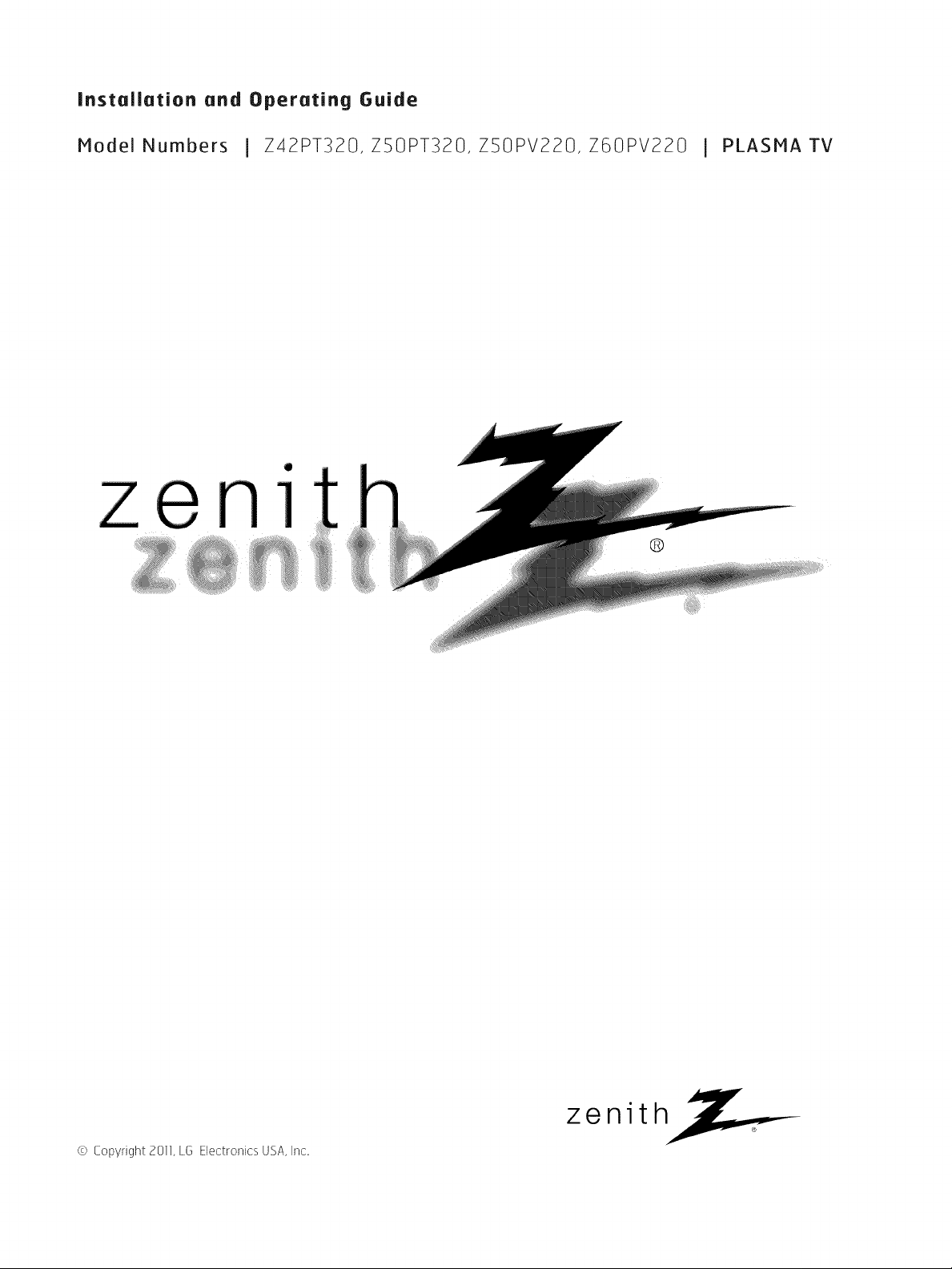
Installation and Operating Guide
Model Numbers J Z42PT320, ZSOPT320, ZSOPV220, Z60PV220 I PLASMA TV
qll
nl
@
_i,i, i!ili¸¸ iii i!i !!__iii_
© Copyright 2011, [6 Electronics USA, Inc.
zenith
Page 2
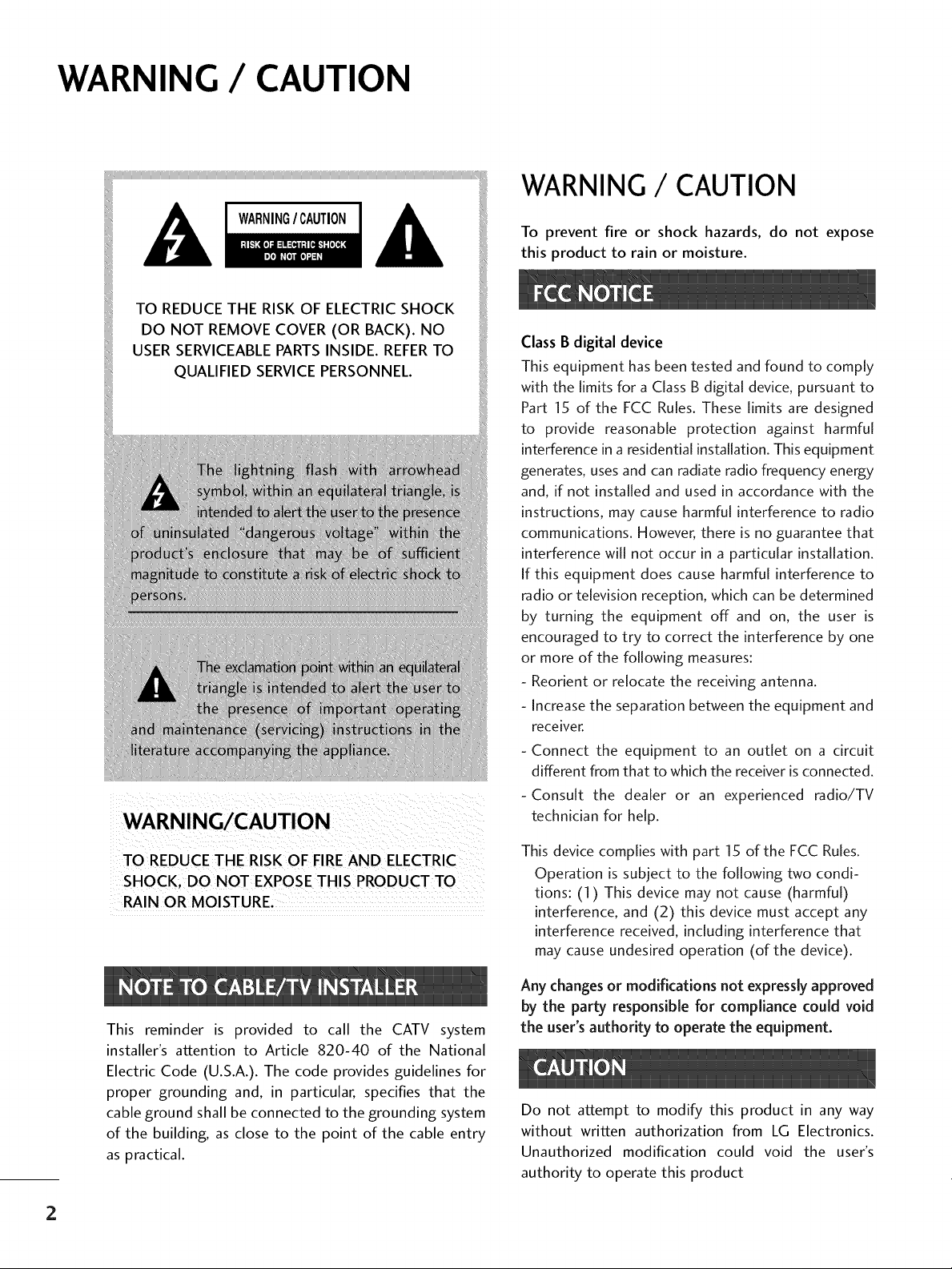
WARNING / CAUTION
TO REDUCE THE RISK OF ELECTRICSHOCK
DO NOT REMOVE COVER (OR BACK). NO
USER SERVICEABLEPARTSINSIDE. REFERTO
QUALIFIED SERVICEPERSONNEL.
_iiiiiiiiiliiiiD!_iiiii!!
....
WARNING / CAUTION
To prevent fire or shock hazards, do not expose
this product to rain or moisture.
Class B digital device
This equipment has been tested and found to comply
with the limits for a Class B digital device, pursuant to
Part 15 of the FCC Rules. These limits are designed
to provide reasonable protection against harmful
interference in a residential installation. This equipment
generates, uses and can radiate radio frequency energy
and, if not installed and used in accordance with the
instructions, may cause harmful interference to radio
communications. However, there is no guarantee that
interference will not occur in a particular installation.
If this equipment does cause harmful interference to
radio or television reception, which can be determined
by turning the equipment off and on, the user is
encouraged to try to correct the interference by one
or more of the following measures:
- Reorient or relocate the receiving antenna.
- Increase the separation between the equipment and
receiver.
- Connect the equipment to an outlet on a circuit
different from that to which the receiver isconnected.
-Consult the dealer or an experienced radio/TV
technician for help.
TO REDUCETHE RSK OF FIREAND ELECTRIC
RAIN OR MOISTURE,
This reminder is provided to call the CATV system
installer's attention to Article 820-40 of the National
Electric Code (U.S.A.). The code provides guidelines for
proper grounding and, in particular, specifies that the
cable ground shall be connected to the grounding system
of the building, as close to the point of the cable entry
as practical.
This device complies with part 15 of the FCC Rules.
Operation is subject to the following two condi-
tions: (1) This device may not cause (harmful)
interference, and (2) this device must accept any
interference received, including interference that
may cause undesired operation (of the device).
Any changes or modifications not expressly approved
by the party responsible for compliance could void
the user's authority to operate the equipment.
Do not attempt to modify this product in any way
without written authorization from LG Electronics.
Unauthorized modification could void the user's
authority to operate this product
2
Page 3
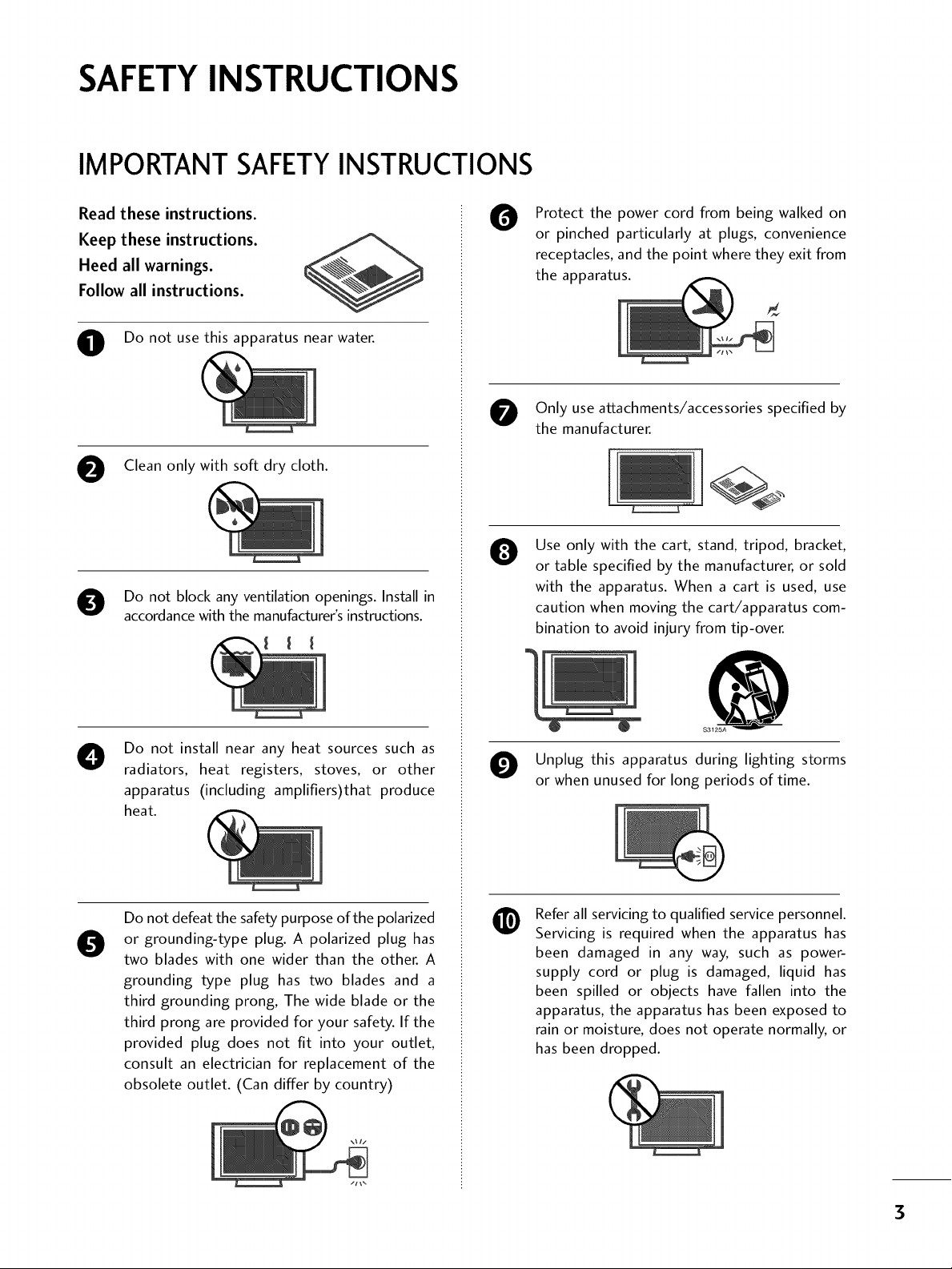
SAFETYINSTRUCTIONS
IMPORTANT SAFETYINSTRUCTIONS
Read these instructions.
Keep these instructions.
Heed all warnings.
Follow all instructions.
O Do not use this apparatus near water.
O Clean only with soft dry cloth.
O Do not block any ventilation openings. Install in
accordance with the manufacturer's instructions.
Protect the power cord from being walked on
O
or pinched particularly at plugs, convenience
receptacles, and the point where they exit from
the apparatus.
Only use attachments/accessories specified by
the manufacturer.
Use only with the cart, stand, tripod, bracket,
0
or table specified by the manufacturer, or sold
with the apparatus. When a cart is used, use
caution when moving the cart/apparatus com-
bination to avoid injury from tip-over.
Do not install near any heat sources such as
O
radiators, heat registers, stoves, or other
apparatus (including amplifiers)that produce
heat.
Do not defeat the safety purpose of the polarized
or grounding-type plug. A polarized plug has
0
two blades with one wider than the other. A
grounding type plug has two blades and a
third grounding prong, The wide blade or the
third prong are provided for your safety. If the
provided plug does not fit into your outlet,
consult an electrician for replacement of the
obsolete outlet. (Can differ by country)
@
$3125A
O Unplug this apparatus during lighting storms
or when unused for long periods of time.
Refer all servicing to qualified service personnel.
@
Servicing is required when the apparatus has
been damaged in any way, such as power-
supply cord or plug is damaged, liquid has
been spilled or objects have fallen into the
apparatus, the apparatus has been exposed to
rain or moisture, does not operate normally, or
has been dropped.
3
Page 4
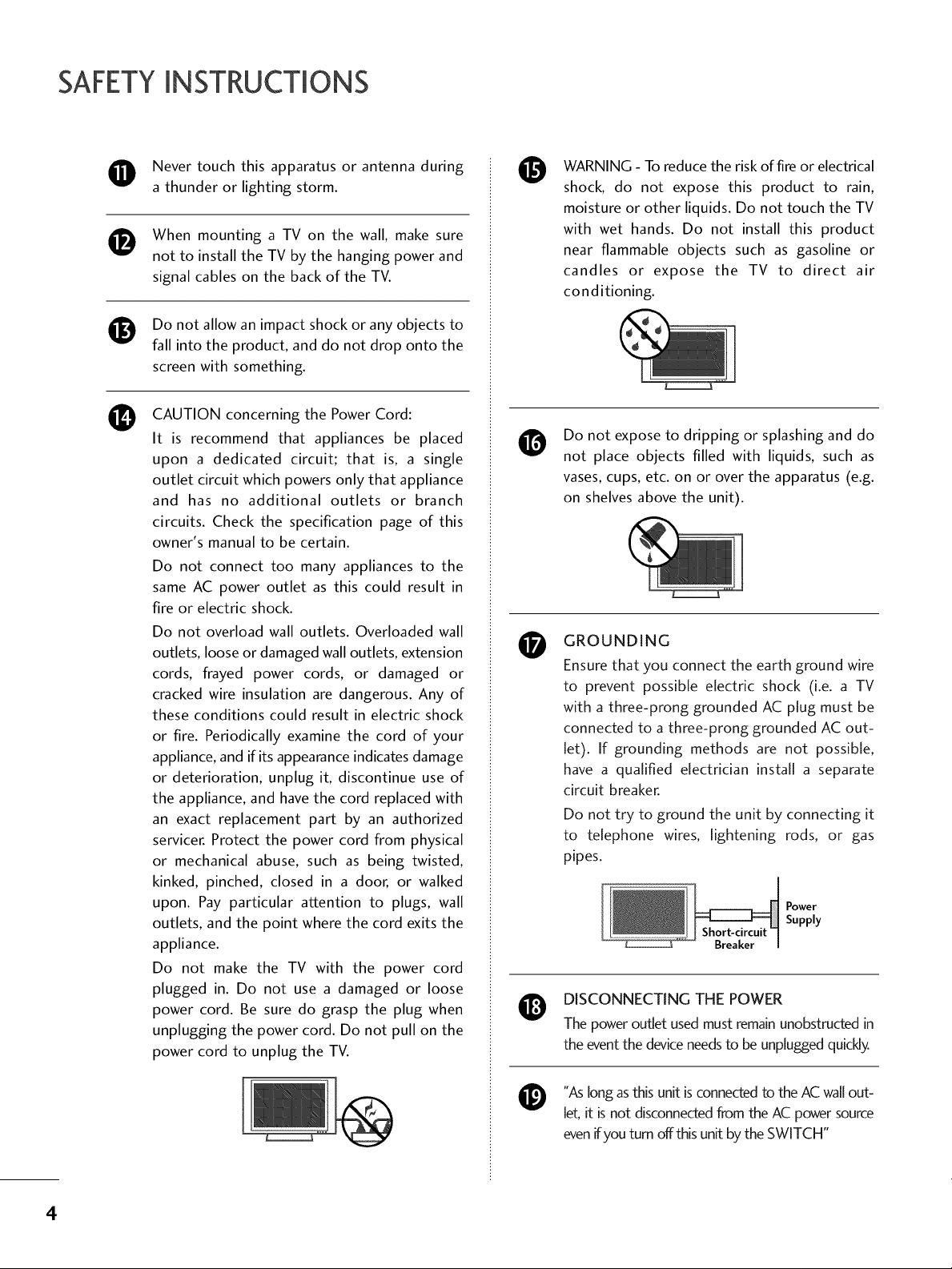
SAFETYINSTRUCTIONS
O Never touch this apparatus or antenna during
a thunder or lighting storm.
When mounting a TV on the wall, make sure
®
not to install the TV by the hanging power and
signal cables on the back of the TV.
Do not allow an impact shock or any objects to
®
fall into the product, and do not drop onto the
screen with something.
CAUTION concerning the Power Cord:
O
It is recommend that appliances be placed
upon a dedicated circuit; that is, a single
outlet circuit which powers only that appliance
and has no additional outlets or branch
circuits. Check the specification page of this
owner's manual to be certain.
Do not connect too many appliances to the
same AC power outlet as this could result in
fire or electric shock.
Do not overload wall outlets. Overloaded wall
outlets, loose or damaged wall outlets, extension
cords, frayed power cords, or damaged or
cracked wire insulation are dangerous. Any of
these conditions could result in electric shock
or fire. Periodically examine the cord of your
appliance, and if its appearance indicates damage
or deterioration, unplug it, discontinue use of
the appliance, and have the cord replaced with
an exact replacement part by an authorized
servicer. Protect the power cord from physical
or mechanical abuse, such as being twisted,
kinked, pinched, closed in a door, or walked
upon. Pay particular attention to plugs, wall
outlets, and the point where the cord exits the
appliance.
Do not make the TV with the power cord
plugged in. Do not use a damaged or loose
power cord. Be sure do grasp the plug when
unplugging the power cord. Do not pull on the
power cord to unplug the TV.
WARNING - To reduce the risk of fire or electrical
0
shock, do not expose this product to rain,
moisture or other liquids. Do not touch the TV
with wet hands. Do not install this product
near flammable objects such as gasoline or
candles or expose the TV to direct air
conditioning.
Do not expose to dripping or splashing and do
@
not place objects filled with liquids, such as
vases, cups, etc. on or over the apparatus (e.g.
on shelves above the unit).
GROUNDING
0
Ensure that you connect the earth ground wire
to prevent possible electric shock (i.e. a TV
with a three-prong grounded AC plug must be
connected to a three-prong grounded AC out-
let). If grounding methods are not possible,
have a qualified electrician install a separate
circuit breaker.
Do not try to ground the unit by connecting it
to telephone wires, lightening rods, or gas
pipes.
DISCONNECTING THE POWER
The power outlet used must remain unobstructed in
the event the device needs to be unplugged quickly.
Power
Supply
"As long as this unit is connected to the AC wall out-
@
[
let, it is not disconnected from the AC power source
evenifyou turn offthis unit by the SWITCH"
4
Page 5
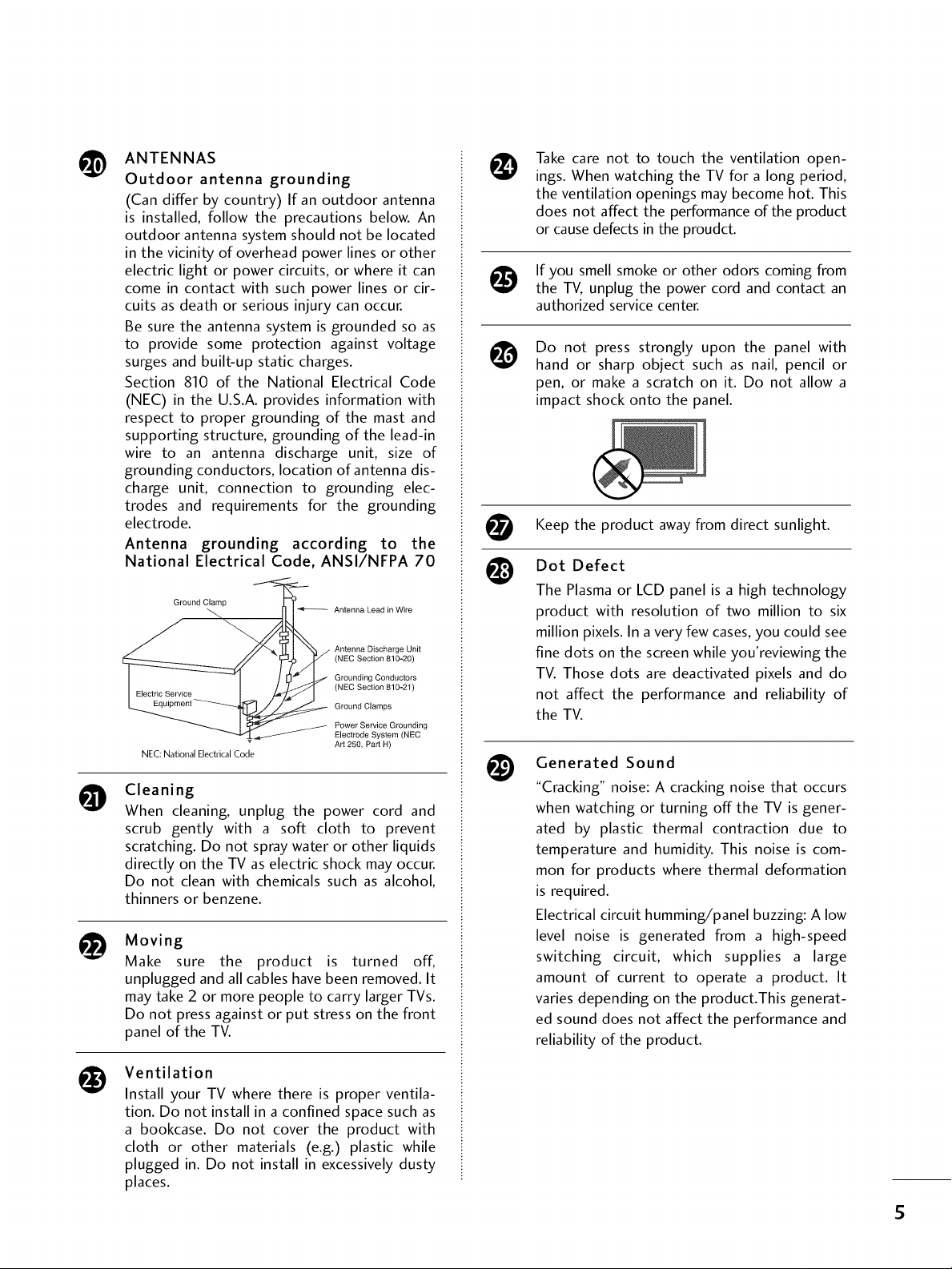
ANTENNAS
@
Outdoor antenna grounding
(Can differ by country) If an outdoor antenna
is installed, follow the precautions below. An
outdoor antenna system should not be located
in the vicinity of overhead power lines or other
electric light or power circuits, or where it can
come in contact with such power lines or cir-
cuits as death or serious injury can occur.
Be sure the antenna system is grounded so as
to provide some protection against voltage
surges and built-up static charges.
Section 810 of the National Electrical Code
(NEC) in the U.S.A. provides information with
respect to proper grounding of the mast and
supporting structure, grounding of the lead-in
wire to an antenna discharge unit, size of
grounding conductors, location of antenna dis-
charge unit, connection to grounding elec-
trodes and requirements for the grounding
electrode.
Antenna grounding according to the
National Electrical Code, ANSI/NFPA 70
Ground Clamp
NEC: National Electrical Code
Cleaning
O
When cleaning, unplug the power cord and
scrub gently with a soft cloth to prevent
scratching. Do not spray water or other liquids
directly on the TV as electric shock may occur.
Do not clean with chemicals such as alcohol,
thinners or benzene.
i_ Moving
Make sure the product is turned off,
unplugged and all cables have been removed. It
may take 2 or more people to carry larger TVs.
Do not press against or put stress on the front
panel of the TV.
Antenna Lead in Wire
Antenna Discharge Unit
(NEC Section 810-20)
Grounding Conductors
(NEC Section 810-21)
Ground Clamps
Power Service Grounding
Electrode System (NEC
Art 250, Part H)
Take care not to touch the ventilation open-
@
ings. When watching the TV for a long period,
the ventilation openings may become hot. This
does not affect the performance of the product
or cause defects in the proudct.
If you smell smoke or other odors coming from
the TV, unplug the power cord and contact an
authorized service center.
Do not press strongly upon the panel with
@
hand or sharp object such as nail, pencil or
pen, or make a scratch on it. Do not allow a
impact shock onto the panel.
t_t Keep the product awayfrom direct sunlight.
Dot Defect
The Plasma or LCD panel is a high technology
product with resolution of two million to six
million pixels. In a very few cases, you could see
fine dots on the screen while you'reviewing the
TV. Those dots are deactivated pixels and do
not affect the performance and reliability of
the TV.
@
Generated Sound
"Cracking" noise: A cracking noise that occurs
when watching or turning off the TV is gener-
ated by plastic thermal contraction due to
temperature and humidity. This noise is com-
mon for products where thermal deformation
is required.
Electrical circuit humming/panel buzzing: A low
level noise is generated from a high-speed
switching circuit, which supplies a large
amount of current to operate a product. It
varies depending on the product.This generat-
ed sound does not affect the performance and
reliability of the product.
Ventilation
Install your TV where there is proper ventila-
tion. Do not install in a confined space such as
a bookcase. Do not cover the product with
cloth or other materials (e.g.) plastic while
plugged in. Do not install in excessively dusty
places.
S
Page 6
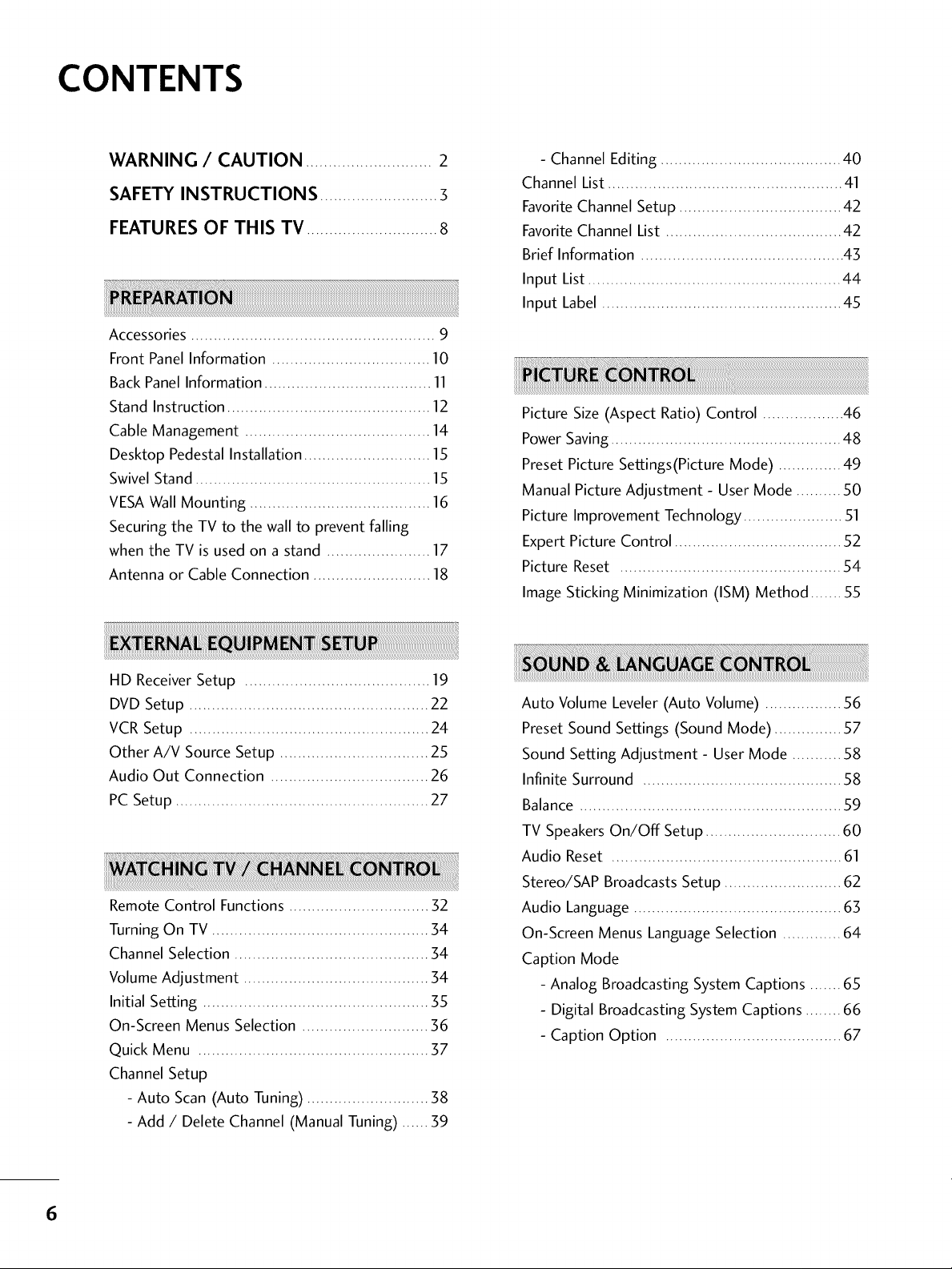
CONTENTS
WARNING / CAUTION ............................ 2
SAFETY INSTRUCTIONS .......................... 3
FEATURES OF THIS TV .............................8
Accessories ...................................................... 9
Front Panel Information ................................... 10
Back Panel Information ..................................... 11
Stand Instruction ............................................. 12
Cable Management ......................................... 14
Desktop Pedestal Installation ............................ 15
Swivel Stand .................................................... 15
VESA Wall Mounting ........................................ 16
Securing the TV to the wall to prevent falling
when the TV is used on a stand ....................... 17
Antenna or Cable Connection .......................... 18
- Channel Editing ........................................ 40
Channel List.................................................... 41
FavoriteChannel Setup .................................... 42
FavoriteChannel List ....................................... 42
Brief Information ............................................. 43
Input List ........................................................ 44
Input Label ..................................................... 45
Picture Size (Aspect Ratio) Control .................. 46
Power Saving................................................... 48
Preset Picture Settings(Picture Mode) .............. 49
Manual Picture Adjustment - User Mode .......... 50
Picture Improvement Technology ...................... 51
Expert Picture Control ..................................... 52
Picture Reset ................................................. 54
Image Sticking Minimization (ISM) Method ....... 55
HD Receiver Setup ......................................... 19
DVD Setup ..................................................... 22
VCR Setup ..................................................... 24
Other A/V Source Setup ................................. 25
Audio Out Connection ................................... 26
PC Setup ........................................................ 27
Remote Control Functions ............................... 32
Turning On TV ................................................ 34
Channel Selection ........................................... 34
Volume Adjustment ......................................... 34
Initial Setting .................................................. 35
On-Screen Menus Selection ............................ 36
Quick Menu ................................................... 37
Channel Setup
- Auto Scan (Auto Tuning) ........................... 38
- Add / Delete Channel (Manual Tuning) ...... 39
Auto Volume Leveler(Auto Volume) ................. 56
Preset Sound Settings (Sound Mode) ............... 57
Sound Setting Adjustment - User Mode ........... 58
Infinite Surround ............................................ 58
Balance .......................................................... 59
TV SpeakersOn/Off Setup .............................. 60
Audio Reset ................................................... 61
Stereo/SAP Broadcasts Setup .......................... 62
Audio Language .............................................. 63
On-Screen Menus LanguageSelection ............. 64
Caption Mode
- Analog Broadcasting System Captions ....... 65
- Digital Broadcasting System Captions ........ 66
- Caption Option ....................................... 67
6
Page 7
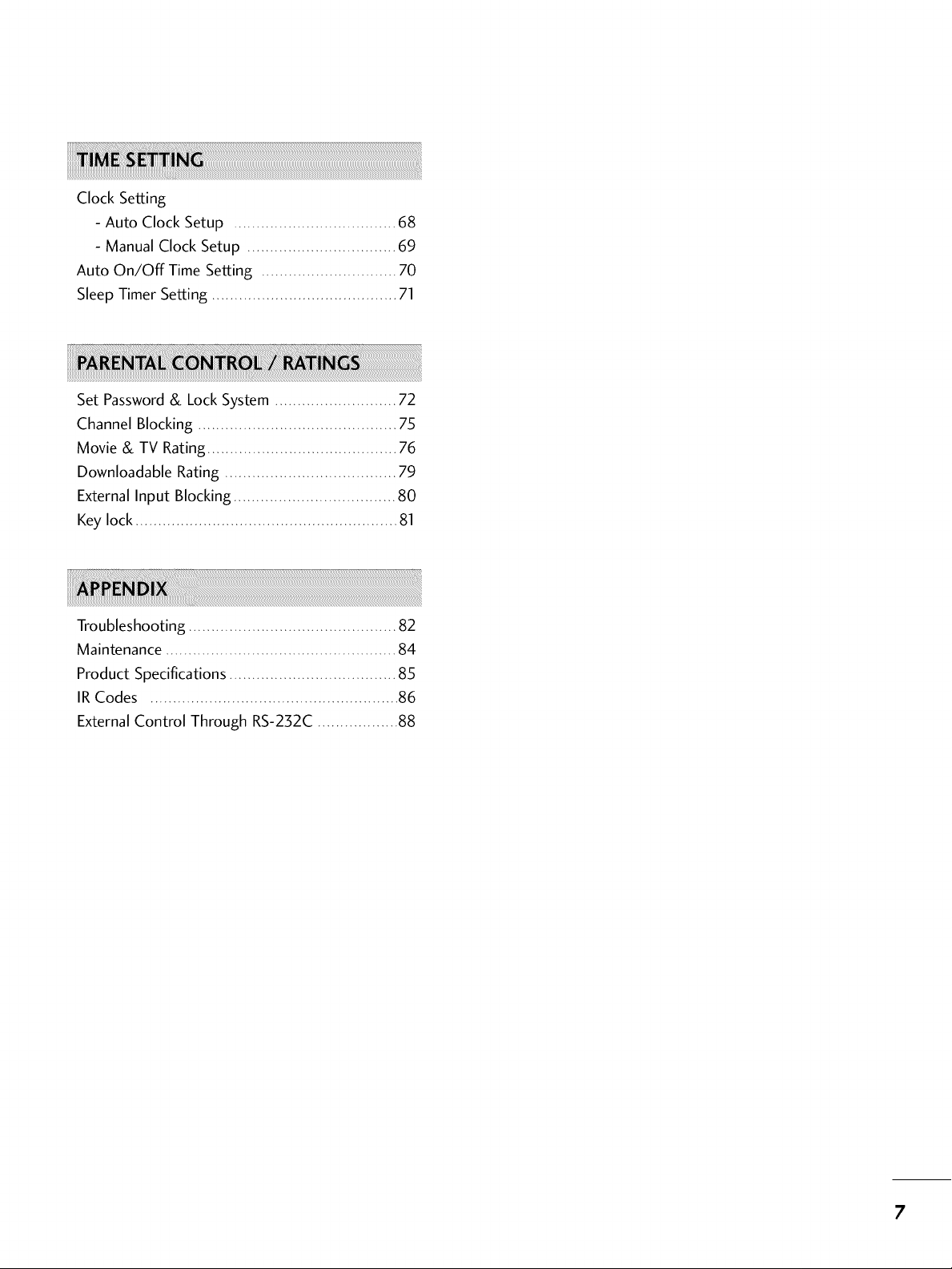
Clock Setting
- Auto Clock Setup .................................... 68
- Manual Clock Setup ................................. 69
Auto On/Off Time Setting .............................. 70
Sleep Timer Setting ......................................... 71
Set Password& LockSystem ........................... 72
Channel Blocking ............................................ 75
Movie & TV Rating .......................................... 76
Downloadable Rating ...................................... 79
External Input Blocking .................................... 80
Key lock .......................................................... 81
Troubleshooting .............................................. 82
Maintenance ................................................... 84
Product Specifications ..................................... 85
IR Codes ....................................................... 86
External Control Through RS-232C .................. 88
7
Page 8
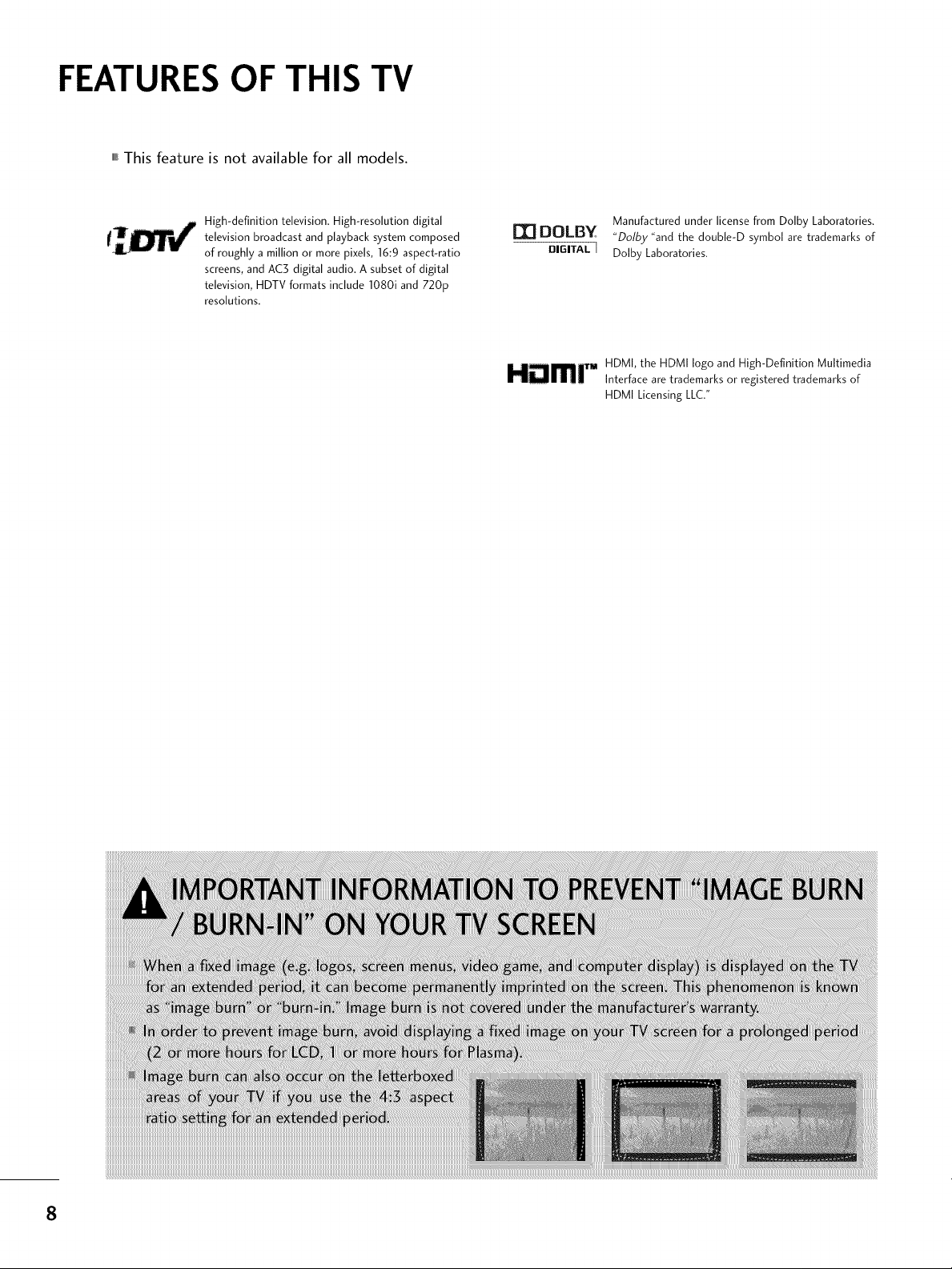
FEATURES OF THIS TV
,,,IThis feature is not available for all models.
High-definition television. High-resolution digital
television broadcast and playback system composed
of roughly a million or more pixels, 16:9 aspect-ratio
screens, and AC3 digital audio. A subset of digital
television, HDTV formats include 1080i and 720p
resolutions.
I'_ DOLBY
DIGITAL[
Manufactured under license from Dolby Laboratories.
"Dolby "and the doub[e-D symbol are trademarks of
Dolby Laboratories.
HDMI, the HDMI logo and High-Definition Multimedia
HDmr Interface are trademarks or registered trademarks of
HDMI Licensing LLC."
8
Page 9
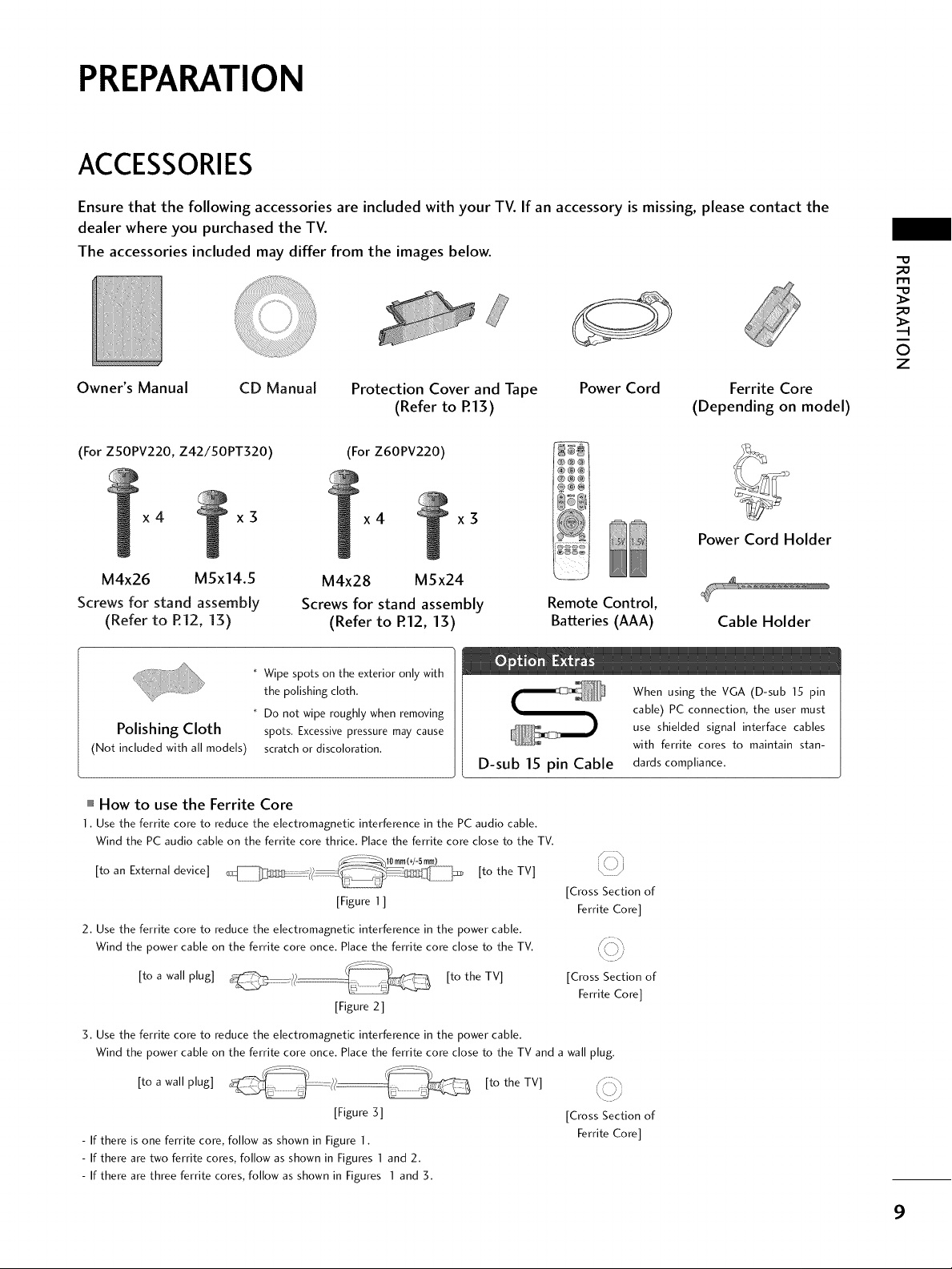
PREPARATION
ACCESSORIES
Ensure that the following accessories are included with your TV. If an accessory is missing, please contact the
dealer where you purchased the TV.
The accessories included may differ from the images below.
_D
r'_
_D
Zii!i
Owner's Manual
(For ZSOPV220, Z42/50PT320) (For Z60PV220)
x4 x3
M4x26 M5x14.5
Screws for stand assembly
(Refer to R12, 13)
Polishing Cloth
(Not included with all models)
""_How to use the Ferrite Core
1, Use the ferrite core to reduce the electromagnetic interference in the PC audio cable,
Wind the PC audio cable on the ferrite core thrice, Place the ferrite core close to the TV,
CD Manual Protection Cover and Tape Power Cord
(Refer to R13)
x4 x3
M4x28 MSx24
Screws for stand assembly
(Refer to R12, 13)
* Wipe spots on the exterior only with
the polishing cloth.
* Do not wipe roughly when removing
spots. Excessive pressure may cause
scratch or discoloration.
D-sub 15 pin Cable
Remote Control,
Batteries (AAA)
When using the VGA (D-sub 15 pin
cable) PC connection, the user must
use shielded signal interface cables
with ferrite cores to maintain stan-
dards compliance,
O
z
Ferrite Core
(Depending on model)
Power Cord Holder
Cable Holder
[to an External device] [to the TV]
[Figure 1 ]
2, Use the ferrite core to reduce the electromagnetic interference in the power cable,
Wind the power cable on the ferrite core once, Place the ferrite core close to the TV,
[to a wall plug] [to the TV]
[Figure 2]
3, Use the ferrite core to reduce the electromagnetic interference in the power cable,
Wind the power cable on the ferrite core once, Place the ferrite core close to the TV and a wall plug,
[to a wall plug] [to the TV]
[Figure 3] [Cross Section of
- If there is one ferrite core, follow as shown in Figure 1,
- If there are two ferrite cores, follow as shown in Figures ] and 2,
- If there are three ferrite cores, follow as shown in Figures I and 3,
[Cross Section of
[Cross Section of
Ferrite Core]
Ferrite Core]
Ferrite Core]
9
Page 10
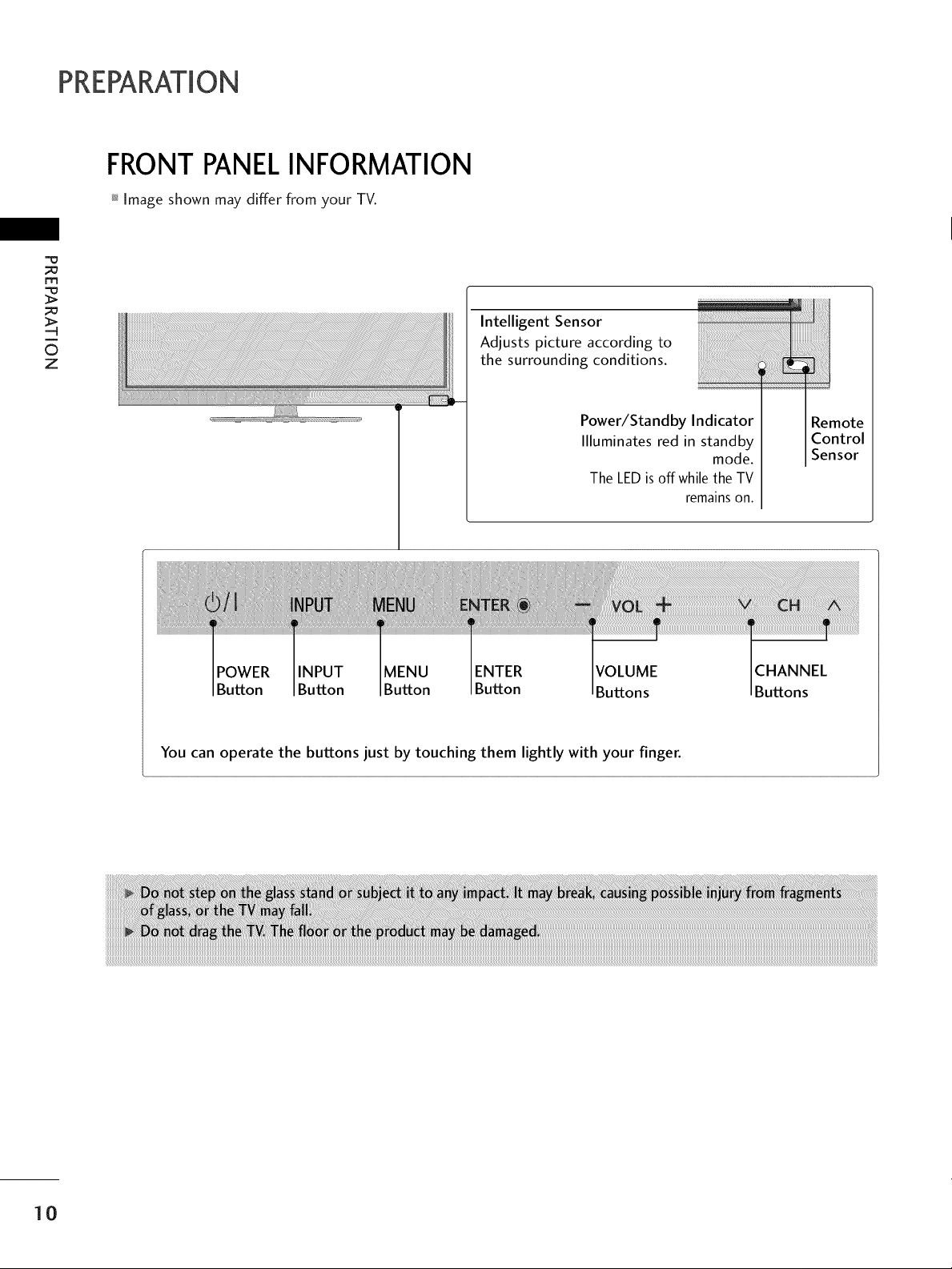
PREPARATION
FRONTPANELINFORMATION
Image shown may differ from your TV.
;=o
m
mode.
CHANNEL
Buttons
_i_ii!ii!ii!ii!ii!ii!ii!ii!ii!ii!ii!ii!ii!ii!ii!ii!ii!ii!ii!ii!iiiiiilli!iiiiiiiii:iiiilili
Remote
Control
Sensor
i
©
z
Intelligent Sensor
Adjusts picture according to
the surrounding conditions.
Power/Standby Indicator
Illuminates red in standby
The LED is off while the TV
remains on.
POWER INPUT MENU ENTER VOLUME
Button Button Button Button Buttons
You can operate the buttons just by touching them lightly with your finger.
10
Page 11
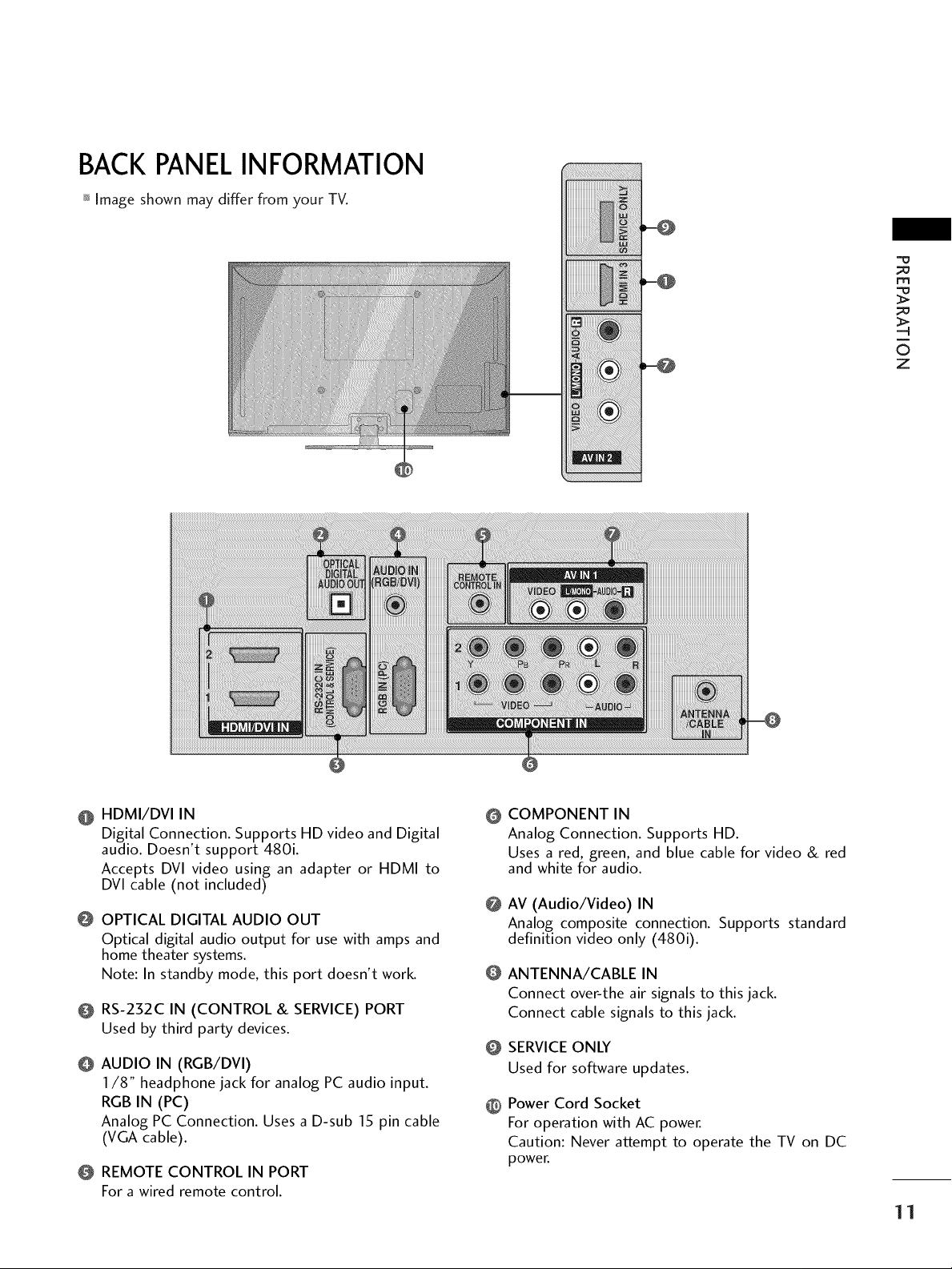
BACKPANELINFORMATION
Image shown may differ from your TV.
m
©
z
iiiiiiiiiiii_
!i!i!i!!!i!iiiiiii®iiil,iii!i
HDMI/DVI IN
Digital Connection. Supports HD video and Digital
audio. Doesn't support 480i.
Accepts DVl video using an adapter or HDMI to
DVl cable (not included)
OPTICAL DIGITAL AUDIO OUT
Optical digital audio output for use with amps and
home theater systems.
Note: In standby mode, this port doesn't work.
RS-232C IN (CONTROL & SERVICE) PORT
Used by third party devices.
AUDIO IN (RGB/DVI)
I/8" headphone jack for analog PC audio input.
RGB IN (PC)
Analog PC Connection. Uses a D-sub 15 pin cable
(VGA cable).
REMOTE CONTROL IN PORT
For awired remote control.
COMPONENT IN
@
Analog Connection. Supports HD.
Uses a red, green, and blue cable for video & red
and white for audio.
@
AV (Audio/Video) IN
Analog composite connection. Supports standard
definition video only (480i).
@
ANTENNA/CABLE IN
Connect over-the air signals to this jack.
Connect cable signals to this jack.
SERVICE ONLY
@
Used for software updates.
Power Cord Socket
@
For operation with AC power.
Caution: Never attempt to operate the TV on DC
power.
11
Page 12
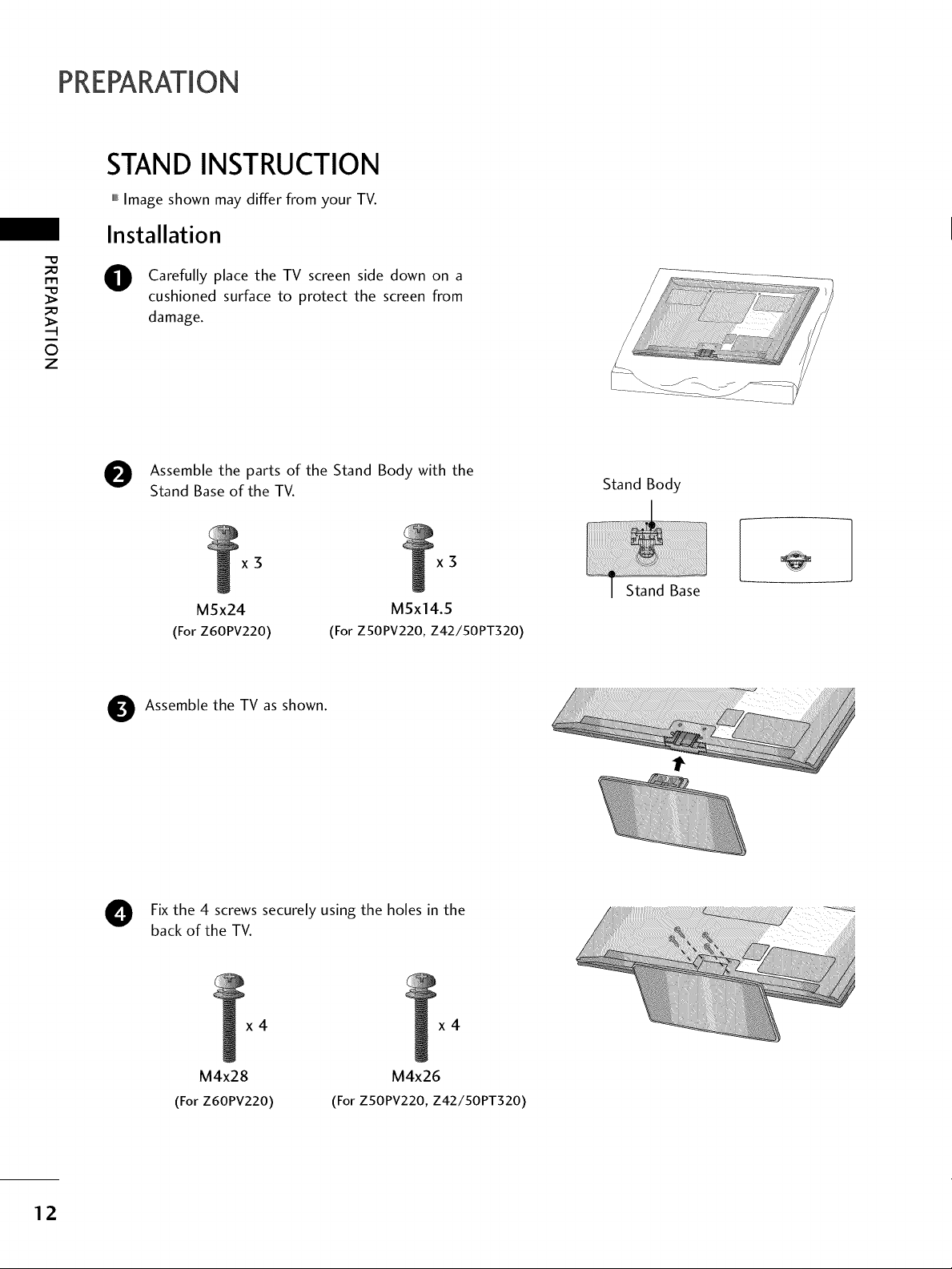
PREPARATION
STAND INSTRUCTION
,,,IImage shown may differ from your TV.
Installation
"0
_o
m
_o
©
z
Carefully place the TV screen side down on a
cushioned surface to protect the screen from
damage.
e Assemble the parts of the Stand Body with the
Stand Base of the TV.
x3
M5x24
(For Z60PV220)
Assemble the TV as shown.
(For ZSOPV220, Z42/50PT320)
x3
M5x14.5
Fix the 4 screws securely using the holes in the
back of the TV.
Stand Body
12
x4 x4
M4x28
(For Z60PV220)
M4x26
(For Z50PV220, Z42/50PT320)
Page 13
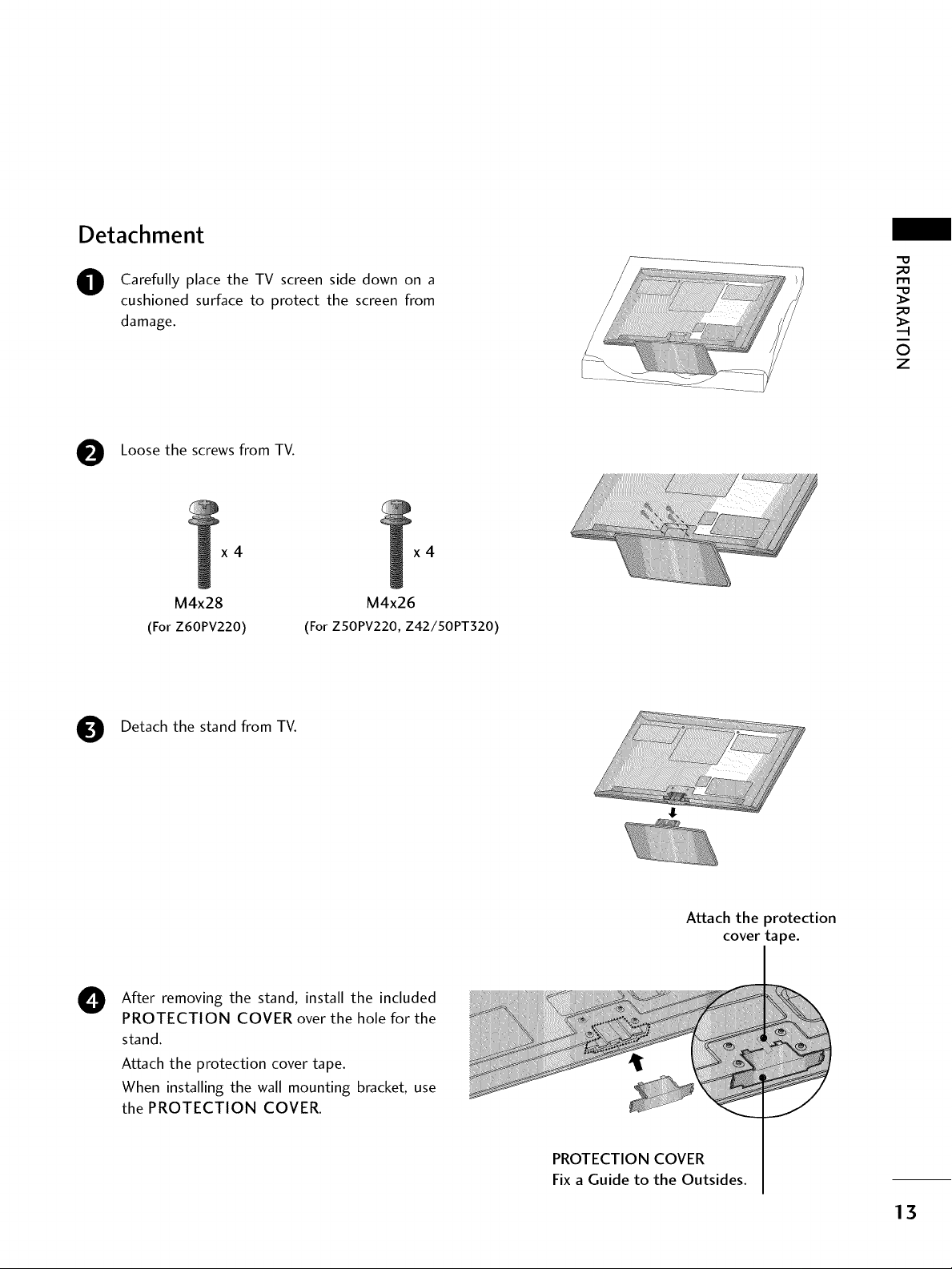
Detachment
O Carefully place the TV screen side down on a
cushioned surface to protect the screen from
damage.
Loose the screws from TV.
_D
m
_D
_!i_!_!_!_!_!_!_ii_ii_ii_ii_ii_iiii_i_ii_iiiiiiiiiiiiiiiiiiii!i_!i!!!!!i!i!i!_i_
©
z
....._:_-_
x4
M4x28
(For Z60PV220)
Detach the stand from TV.
After removing the stand, install the included
0
PROTECTION COVER over the hole for the
stand.
Attach the protection cover tape.
When installing the wall mounting bracket, use
the PROTECTION COVER.
(For ZSOPV220, Z42/50PT320)
x4
M4x26
Attach the protection
cover tape.
PROTECTION COVER
Fix a Guide to the Outsides.
13
Page 14
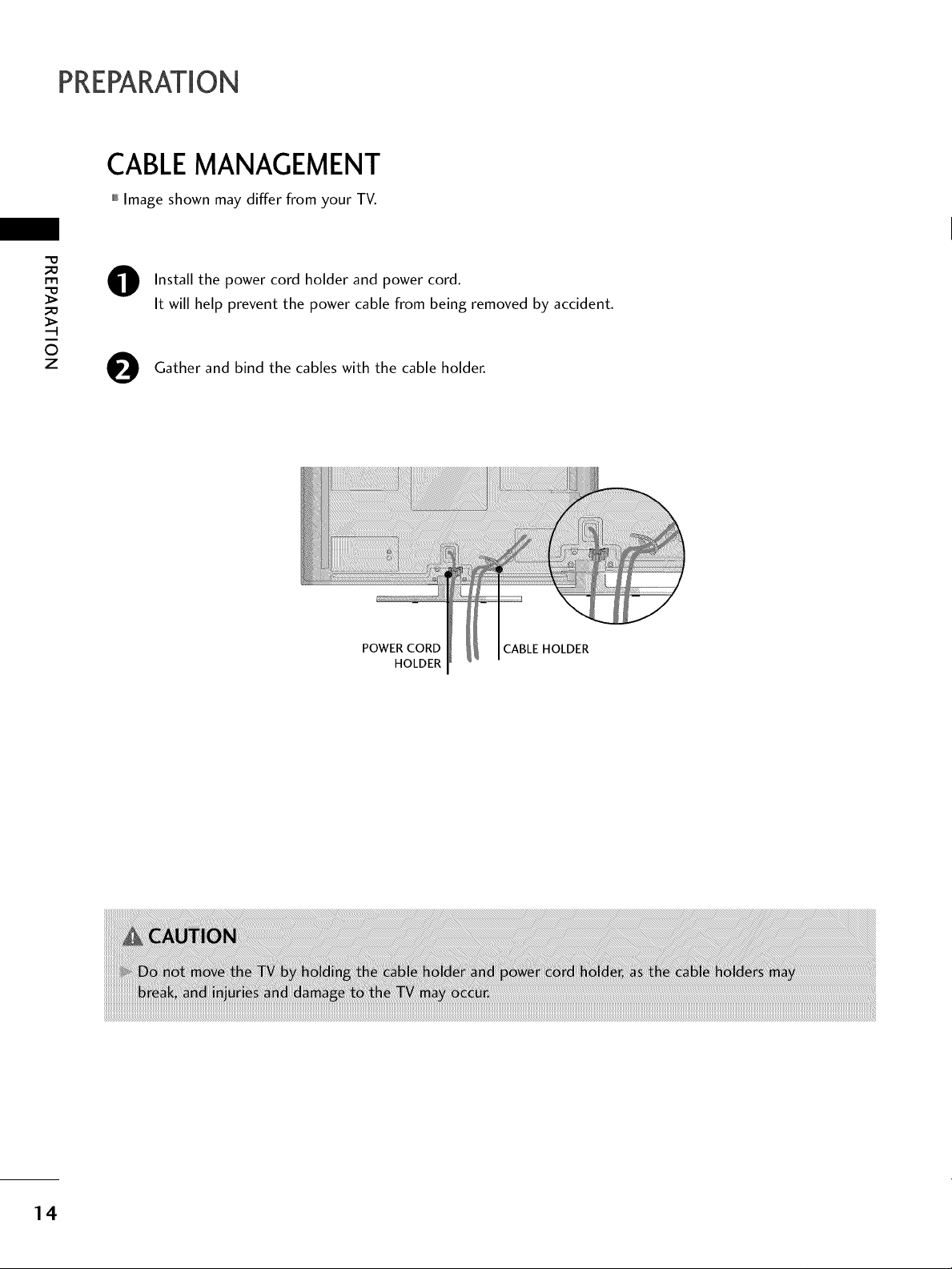
PREPARATION
CABLEMANAGEMENT
,,,IImage shown may differ from your TV.
_e
m
_e
©
z
0
0
Install the power cord holder and power cord.
It will help prevent the power cable from being removed by accident.
Gather and bind the cables with the cable holder.
POWER CORD CABLE HOLDER
HOLDER
14
Page 15
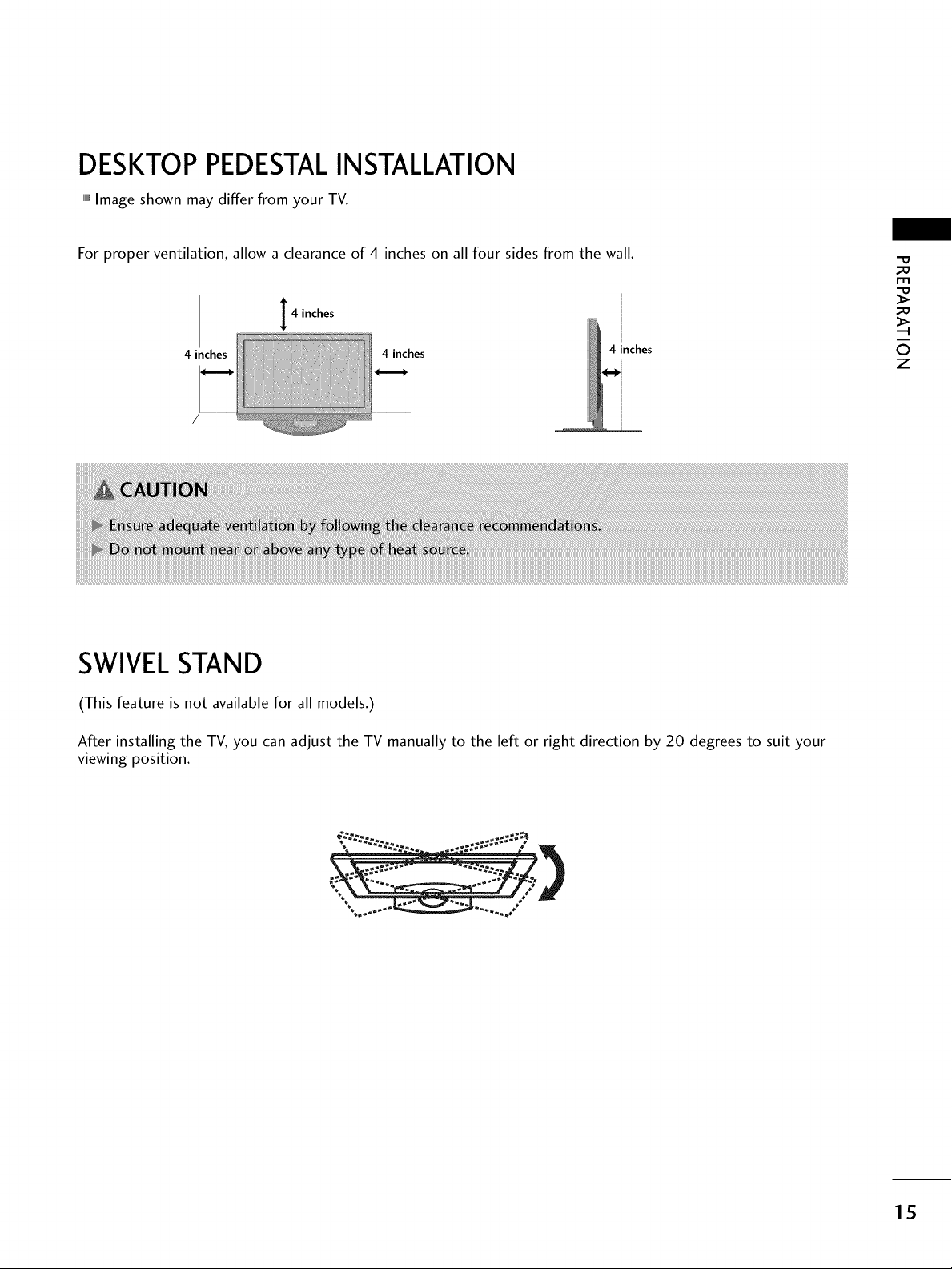
DESKTOP PEDESTALINSTALLATION
,,,IImage shown may differ from your TV.
For proper ventilation, allow a clearance of 4 inches on all four sides from the wall.
4 inches
4 inches 4 inches
4 inches
SWIVELSTAND
(This feature is not available for all models.)
_0
I"I"1
_o
©
z
After installing the TV, you can adjust the TV manually to the left or right direction by 20 degrees to suit your
viewing position.
15
Page 16
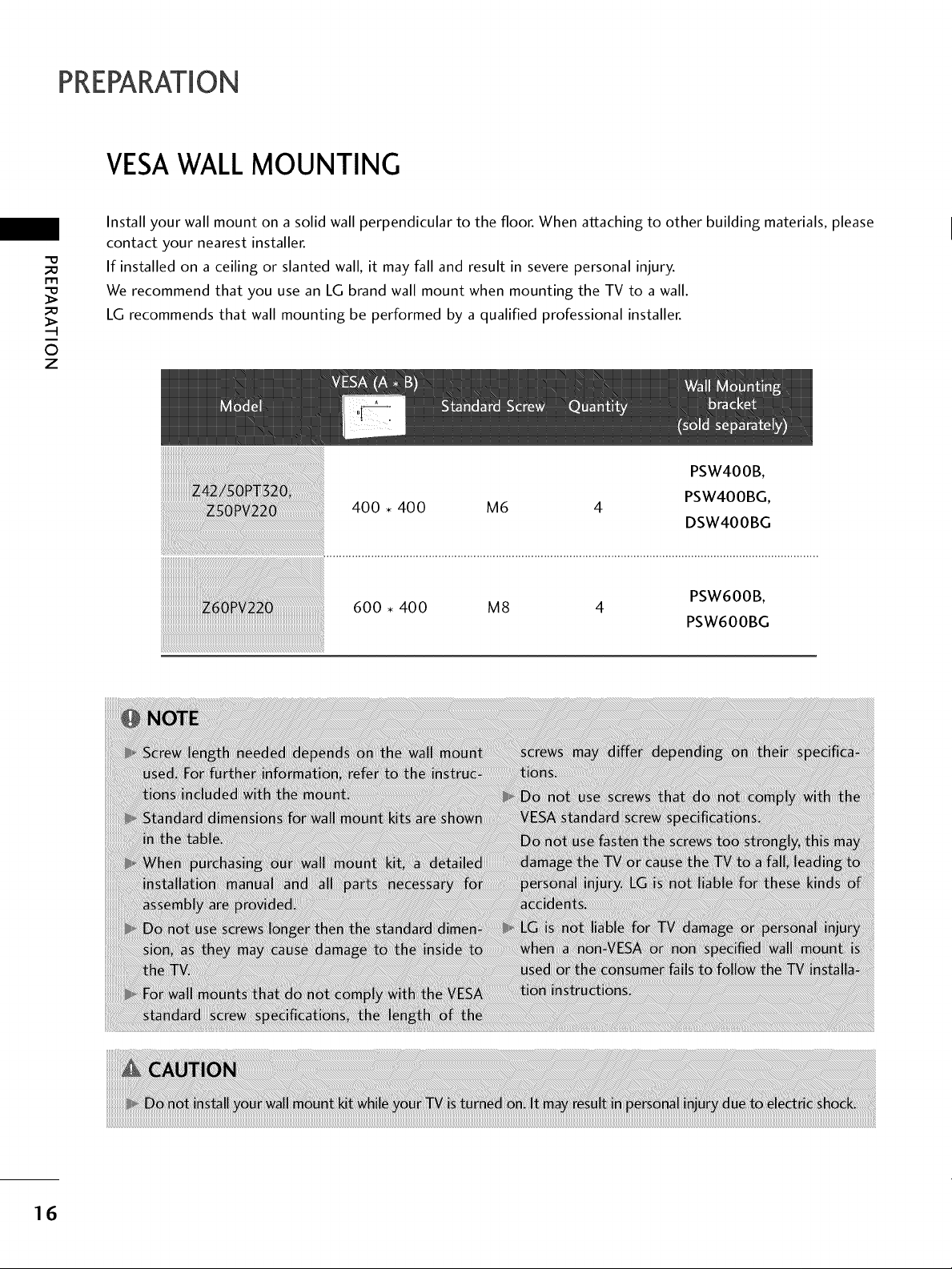
PREPARATION
VESAWALLMOUNTING
Install your wall mount on a solid wall perpendicular to the floor. When attaching to other building materials, please
-O
_a
r'rl
_a
0
z
contact your nearest installer.
If installed on a ceiling or slanted wall, it may fall and result in severe personal injury.
We recommend that you use an LG brand wall mount when mounting the TV to a wall.
LG recommends that wall mounting be performed by a qualified professional installer.
600 • 400 M8 4
PSW600B,
PSW600BG
16
Page 17
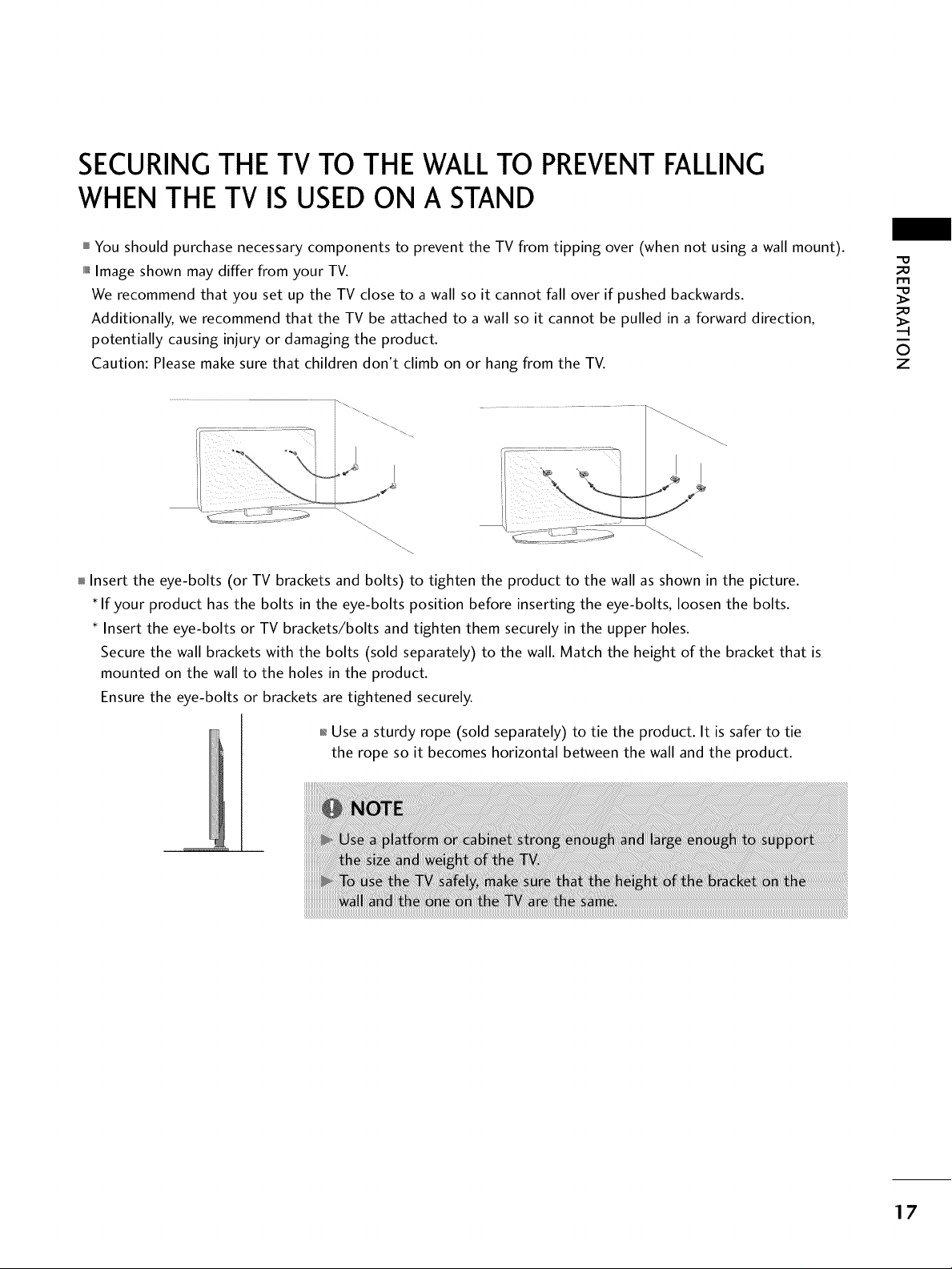
SECURINGTHE TV TO THE WALLTO PREVENTFALLING
WHEN THE TV IS USED ON A STAND
You should purchase necessary components to prevent the TV from tipping over (when not using a wall mount).
llllll_Image shown may differ from your TV.
We recommend that you set up the TV close to a wall so it cannot fall over if pushed backwards.
Additionally, we recommend that the TV be attached to a wall so it cannot be pulled in a forward direction,
potentially causing injury or damaging the product.
Caution: Please make sure that children don't climb on or hang from the TV.
Insert the eye-bolts (or TV brackets and bolts) to tighten the product to the wall as shown in the picture.
If your product has the bolts in the eye-bolts position before inserting the eye-bolts, loosen the bolts.
Insert the eye-bolts or TV brackets/bolts and tighten them securely in the upper holes.
Secure the wall brackets with the bolts (sold separately) to the wall. Match the height of the bracket that is
mounted on the wall to the holes in the product.
Ensure the eye-bolts or brackets are tightened securely.
m
0
z
01_Use a sturdy rope (sold separately) to tie the product. It is safer to tie
the rope so it becomes horizontal between the wall and the product.
17
Page 18
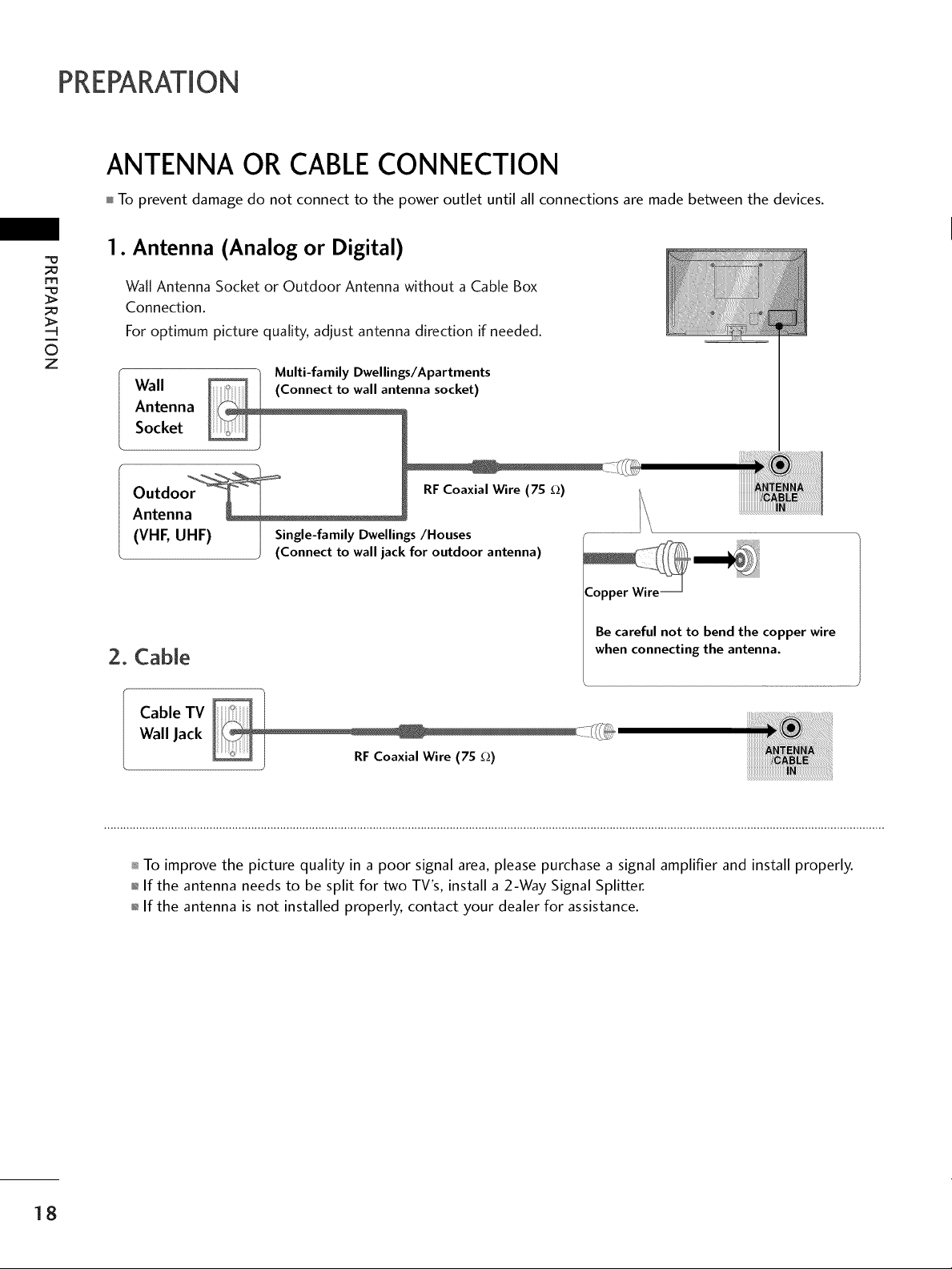
PREPARATION
ANTENNA OR CABLECONNECTION
To prevent damage do not connect to the power outlet until all connections are made between the devices.
1. Antenna (Analog or Digital)
m
©
z
Wall Antenna Socket or Outdoor Antenna without a Cable Box
Connection.
For optimum picture quality, adjust antenna direction if needed.
_0_o_ "/ Multi-family Dwellings/Apartments
Antenna
Socket
Wall enna socket)
Outdo RFCoaxialWire (7S _)
Antenn
(VHF, UHF) I Single-family Dwellings/Houses
(Connect to wall jack for outdoor antenna)
Be careful not to bend the copper wire
2. Cable
when connecting the antenna.
Cable TV
Wall Jack
To improve the picture quality in a poor signal area, please purchase a signal amplifier and install properly.
01_If the antenna needs to be split for two TV's, install a 2-Way Signal Splitter.
01_If the antenna is not installed properly, contact your dealer for assistance.
18
Page 19
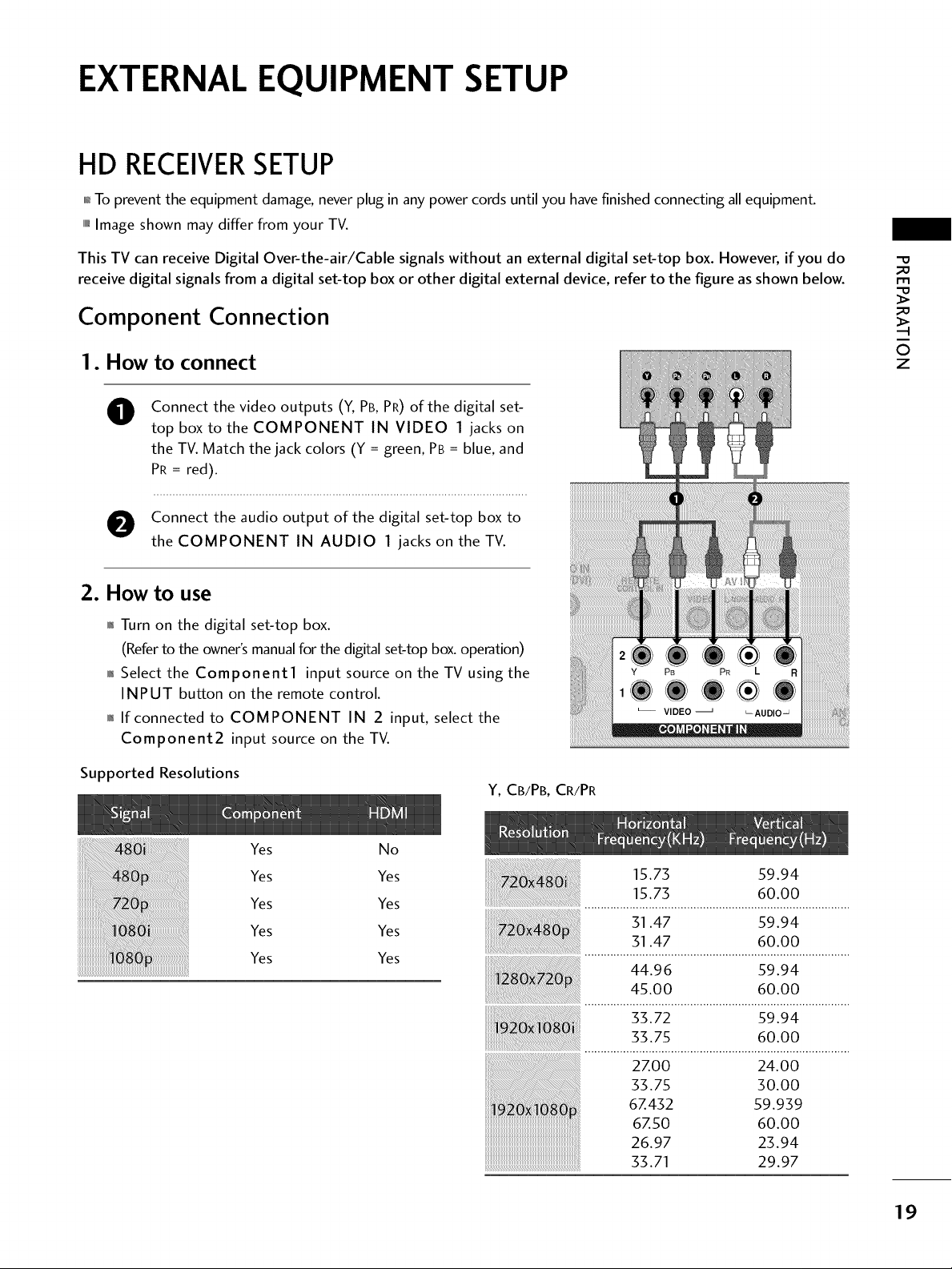
EXTERNAL EQUIPMENT SETUP
HD RECEIVERSETUP
01_To prevent the equipment damage, never plug in any power cords until you have finished connecting all equipment.
,,,iImage shown may differ from your TV.
This TV can receive Digital Over-the-air/Cable signals without an external digital set-top box. However, if you do
receive digital signals from a digital set-top box or other digital external device, refer to the figure as shown below.
Component Connection
I. How to connect
Connect the video outputs (Y, PB, PR) of the digital set-
O
top box to the COMPONENT IN VIDEO 1 jacks on
the TV. Match the jack colors (Y = green, PB = blue, and
PR = red).
O onnect the audio output of the digital set-top boxto
the COMPONENT IN AUDIO 1 jacks on the TV.
2. How to use
01_Turn on the digital set-top box.
(Referto the owner'smanualforthe digitalset-top box.operation)
0_Select the Component1 input source on the TV using the
INPUT button on the remote control.
01_If connected to COMPONENT IN 2 input, select the
Component2 input source on the TV.
_D
m
_D
©
z
Supported Resolutions
Yes No
Yes Yes
Yes Yes
Yes Yes
Yes Yes
Y, CB/PB, CR/PR
15.73 59.94
15.73 60.00
31.47 59.94
31.47 60.00
44.96 59.94
45.00 60.00
33.72 59.94
33.75 60.00
2Z00 24.00
33.75 30.00
6Z432 59.939
6Z50 60.00
26.97 23.94
33.71 29.97
19
Page 20
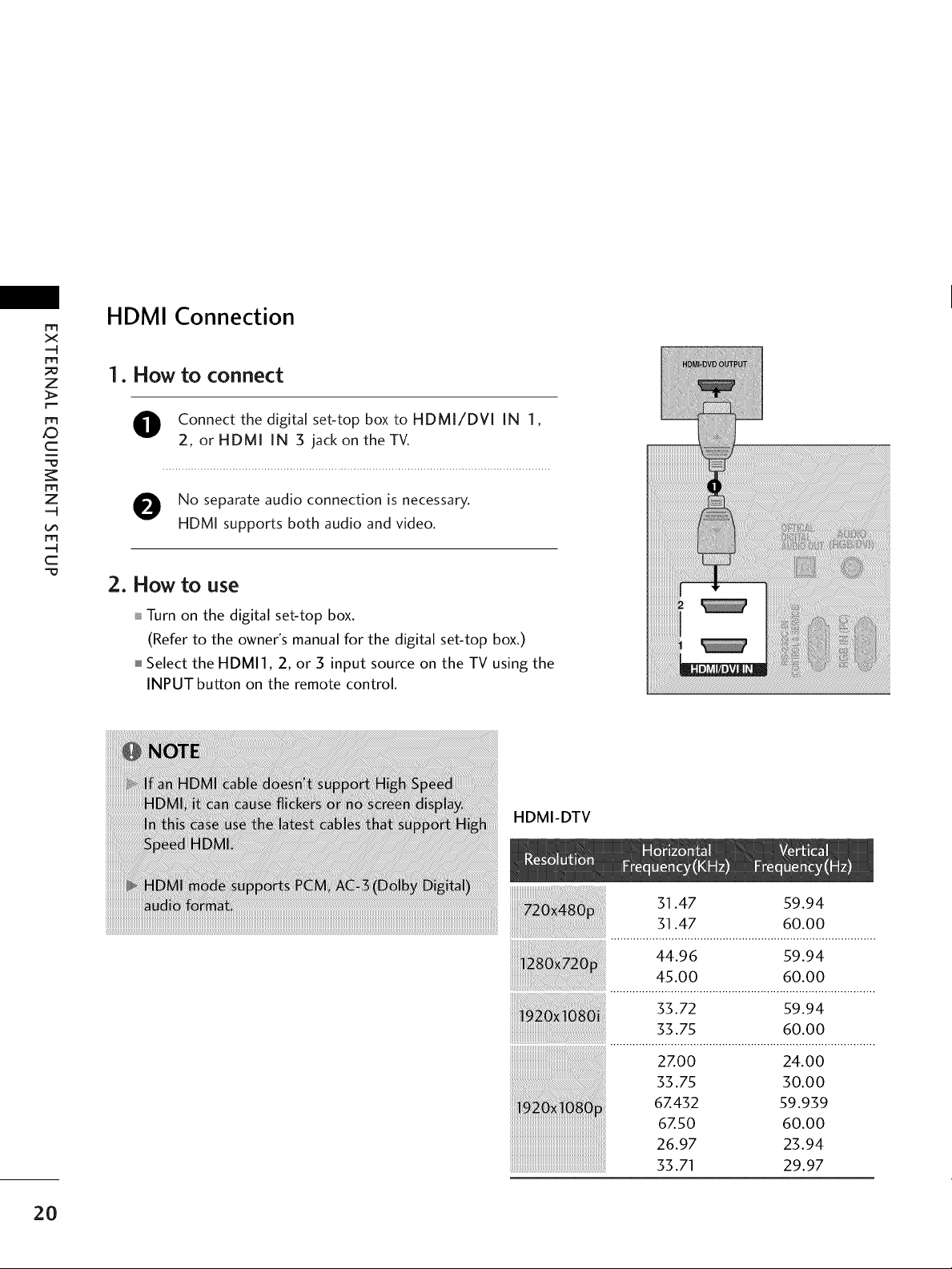
m
x
-4
m
z
F-
ro
_D
c
i
m
z
-4
m
-4
c
HDMI Connection
1. How to connect
O onnect the digital set-top box to HDMI/DVI IN 1,
2, or HDMI IN 3 jack on the TV.
O No separate audio connection is necessary.
HDMI supports both audio and video.
2. How to use
Turn on the digital set-top box.
(Refer to the owner's manual for the digital set-top box.)
Select the HDMI], 2, or 3 input source on the TV using the
INPUT button on the remote control.
20
HDMI-DTV
31.47 59.94
31.47 60.00
44.96 59.94
45.00 60.00
_i_i_i_i!i!iiiiiiiiiiii_ii_iiiiiiiiiiiiiiiiiiiii_i_i_i!i!i!iiiiiiii_i_i_i_i!i!i!iiiiiiiiiiiiiiiiiiiiiiii_iiiiiiiiiiiiii_ii_iiiiii_i_i!_!i!i_i_i_!_i_i;_!i_i_i_i_i!i_ii_ii_ii_ii_ii_i_ii_i
: 33.72 s9.94
33.75 60.00
2Z00 24.00
33.75 30.00
6Z432 59.939
6Z50 60.00
26.97 23.94
33.71 29.97
Page 21

DVI to HDMI Connection
1. How to connect
m
x
m
z
O onnect the DVI output of the digital set-top box to the
HDMI/DVl IN 1 or 2 jackon the TV.
O Connect the audio output of the digital set-top box to
the AUDIO IN (RGB/DVl) jack on the TV.
2. How to use
01_Turn on the digital set-top box. (Refer to the owner's manual
for the digital set-top box.)
01_Select the HDMI1 or 2 input source on the TV using the
INPUT button on the remote control.
m
XD
c
m
z
m
c
21
Page 22
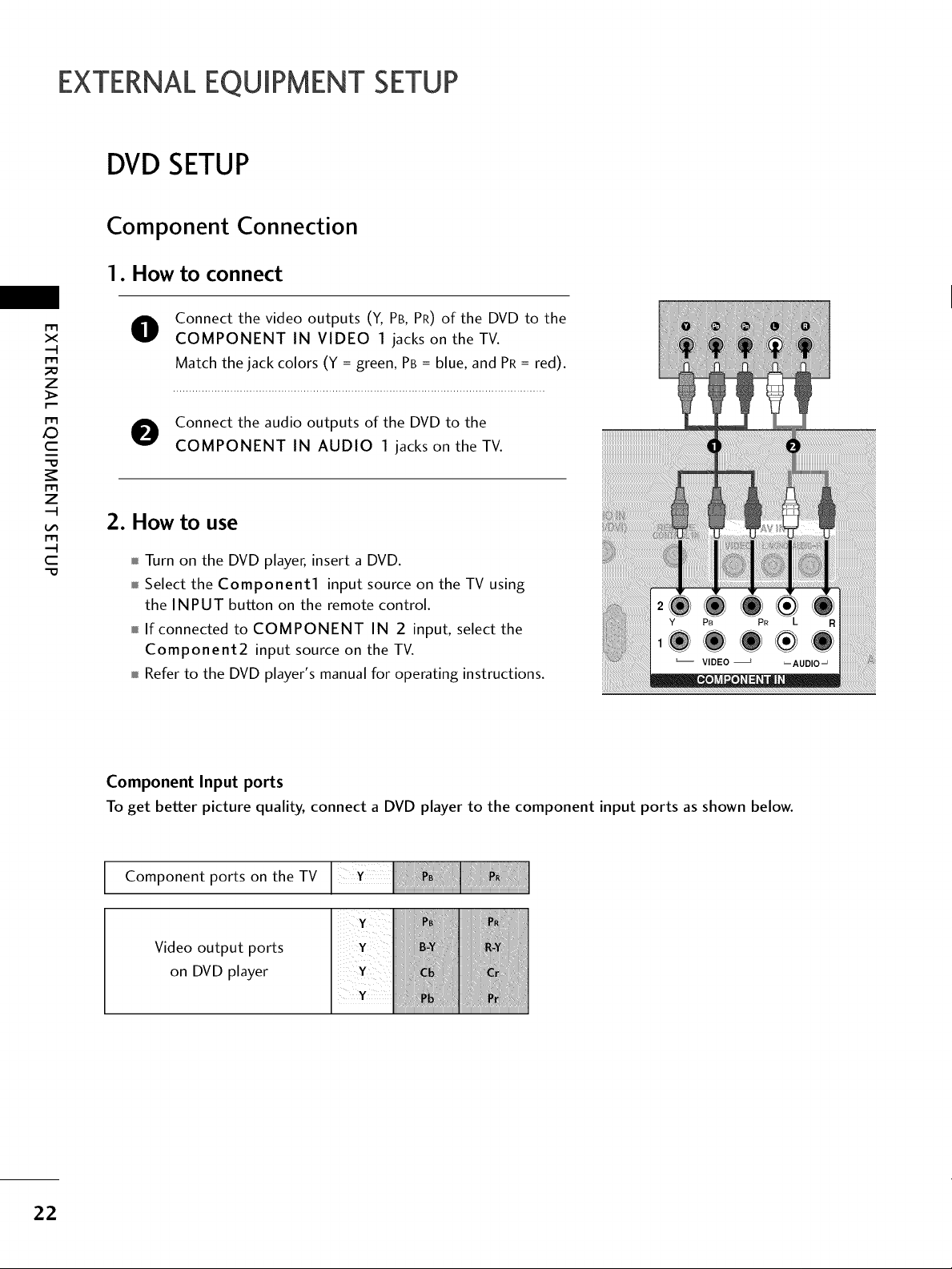
EXTERNALEQUIPMENT SETUP
DVD SETUP
Component Connection
1. How to connect
Connect the video outputs (Y, PB, PR) of the DVD to the
x
r_l
_o
z
r_l
X:)
c
"0
r_l
z
r_l
c
"0
O
COMPONENT IN VIDEO 1 jacks on the TV.
Match the jack colors (Y = green, PB = blue, and PR= red).
O Connect the audio outputs of the DVD to the
COMPONENT IN AUDIO 1 jacks on the TV.
2. How to use
Turn on the DVD player, insert a DVD.
Select the Component1 input source on the TV using
the INPUT button on the remote control.
If connected to COMPONENT IN 2 input, select the
Component2 input source on the TV.
Refer to the DVD player's manual for operating instructions.
22
Component Input ports
To get better picture quality, connect a DVD player to the component input ports asshown below.
Component ports on the TV
Video output ports
on DVD player
Page 23
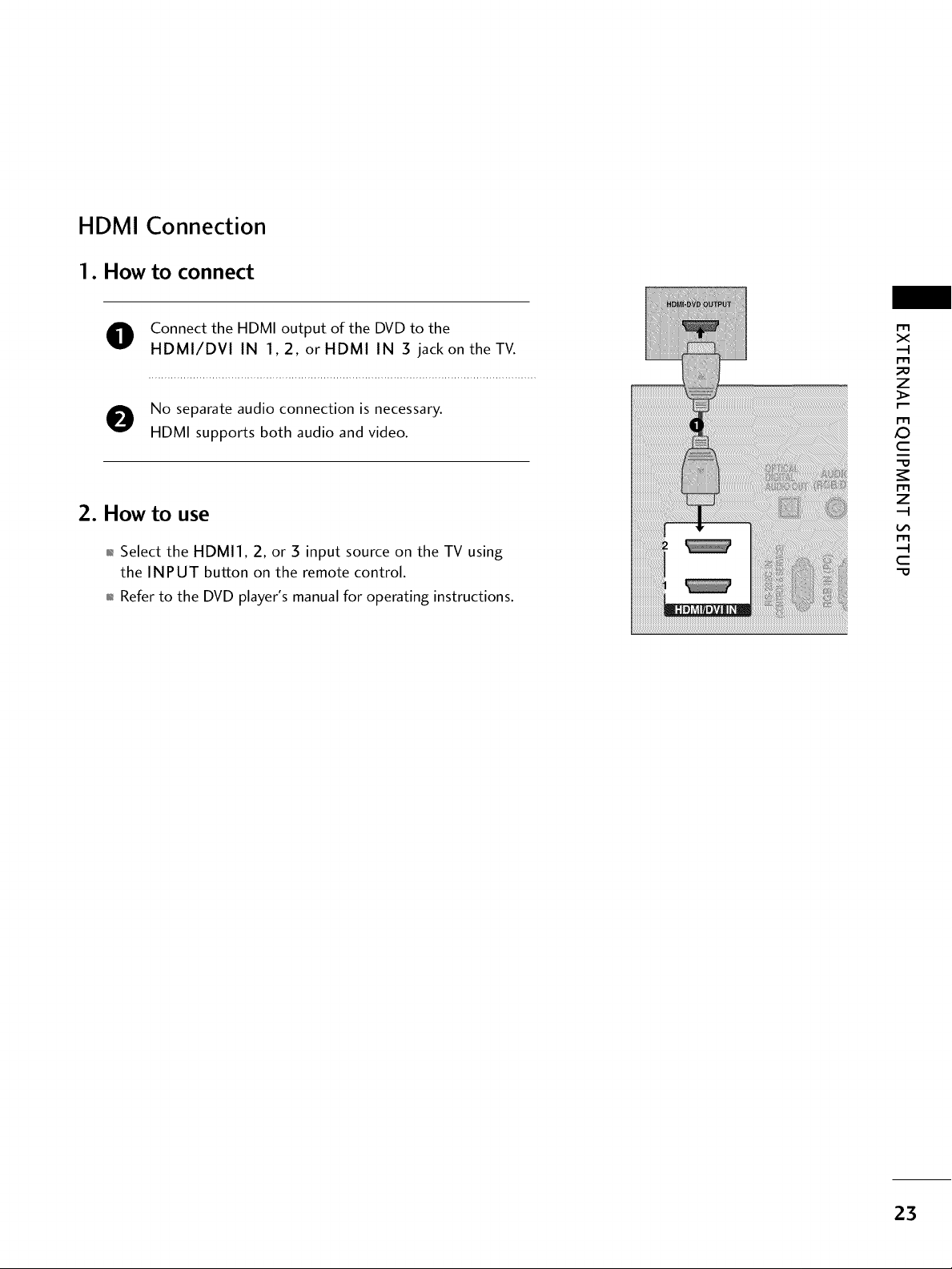
HDMI Connection
1. How to connect
O Connect the HDMI output of the DVD to the
HDMI/DVI IN 1,2, or HDMI IN 3 jack on the TV.
m
x
m
_o
z
No separate audio connection is necessary.
HDMI supports both audio and video.
2. How to use
01_Select the HDMI1, 2, or 3 input source on the TV using
the INPUT button on the remote control.
01_Refer to the DVD player's manual for operating instructions.
m
X:)
c
"O
m
z
m
c
"O
23
Page 24
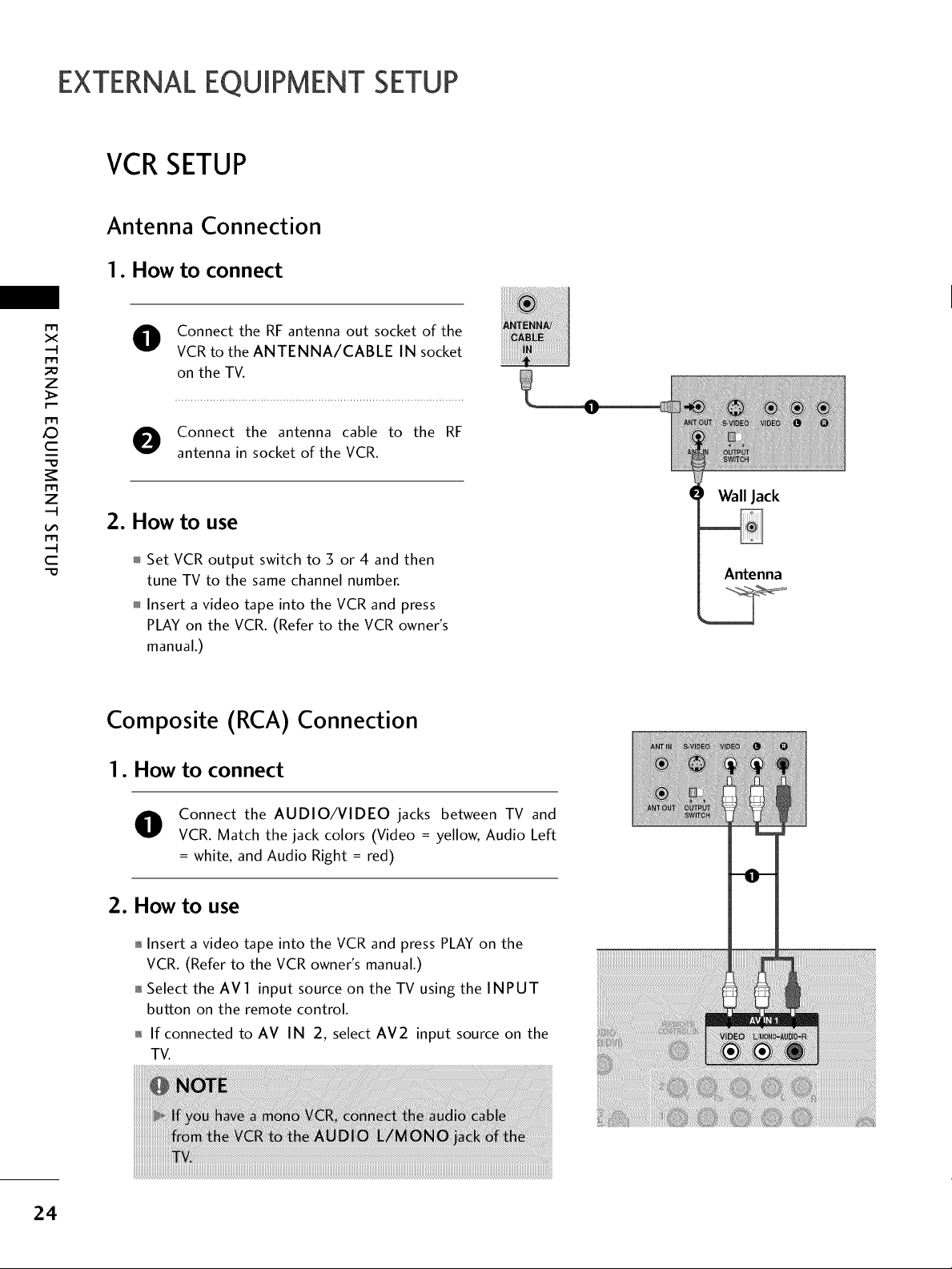
EXTERNALEQUIPMENT SETUP
VCRSETUP
Antenna Connection
1. How to connect
x
r_l
_o
z
r_l
X:)
c
"O
r_l
z
r_l
c
"O
Connect the RF antenna out socket of the
VCR to the ANTENNA/CABLE IN socket
on the TV.
Connect the antenna cable to the RF
antenna in socket of the VCR.
2. How to use
Set VCR output switch to 3 or 4 and then
tune TV to the same channel number.
Insert a video tape into the VCR and press
PLAY on the VCR. (Refer to the VCR owner's
manual.)
Composite (RCA)
Connection
I. How to connect
Wall Jack
Antenna
24
Connect the AUDIO/VIDEO jacks between TV and
VCR. Match the jack colors (Video = yellow, Audio Left
= white, and Audio Right = red)
2. How to use
01_Insert a video tape into the VCR and press PLAY on the
VCR. (Refer to the VCR owner's manual.)
01_Select the AVl input source on the TV using the INPUT
button on the remote control.
01_If connected to AV IN 2, select AM2 input source on the
TV.
Page 25
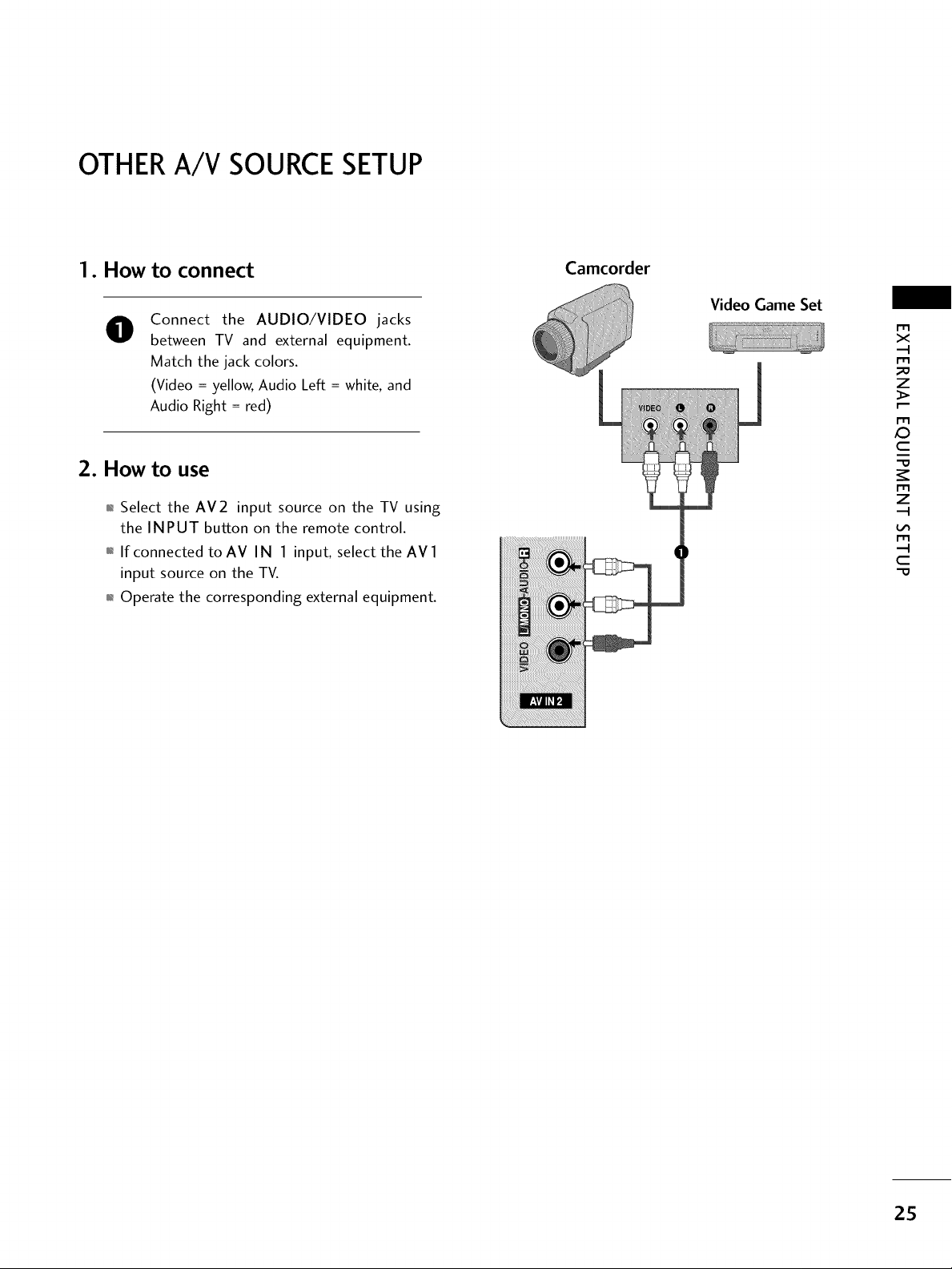
OTHERA/V SOURCESETUP
1. How to connect
Connect the AUDIO/VIDEO jacks
0
between TV and external equipment.
Match the jack colors.
(Video = yellow, Audio Left = white, and
Audio Right = red)
2. How to use
01_Select the AV2 input source on the TV using
the INPUT button on the remote control.
01_If connected to AV IN 1 input, select the AV 1
input source on the TV.
01_Operate the corresponding external equipment.
Camcorder
Video Game Set
X_
m
x
m
_o
z
m
c
m
z
m
c
-O
25
Page 26
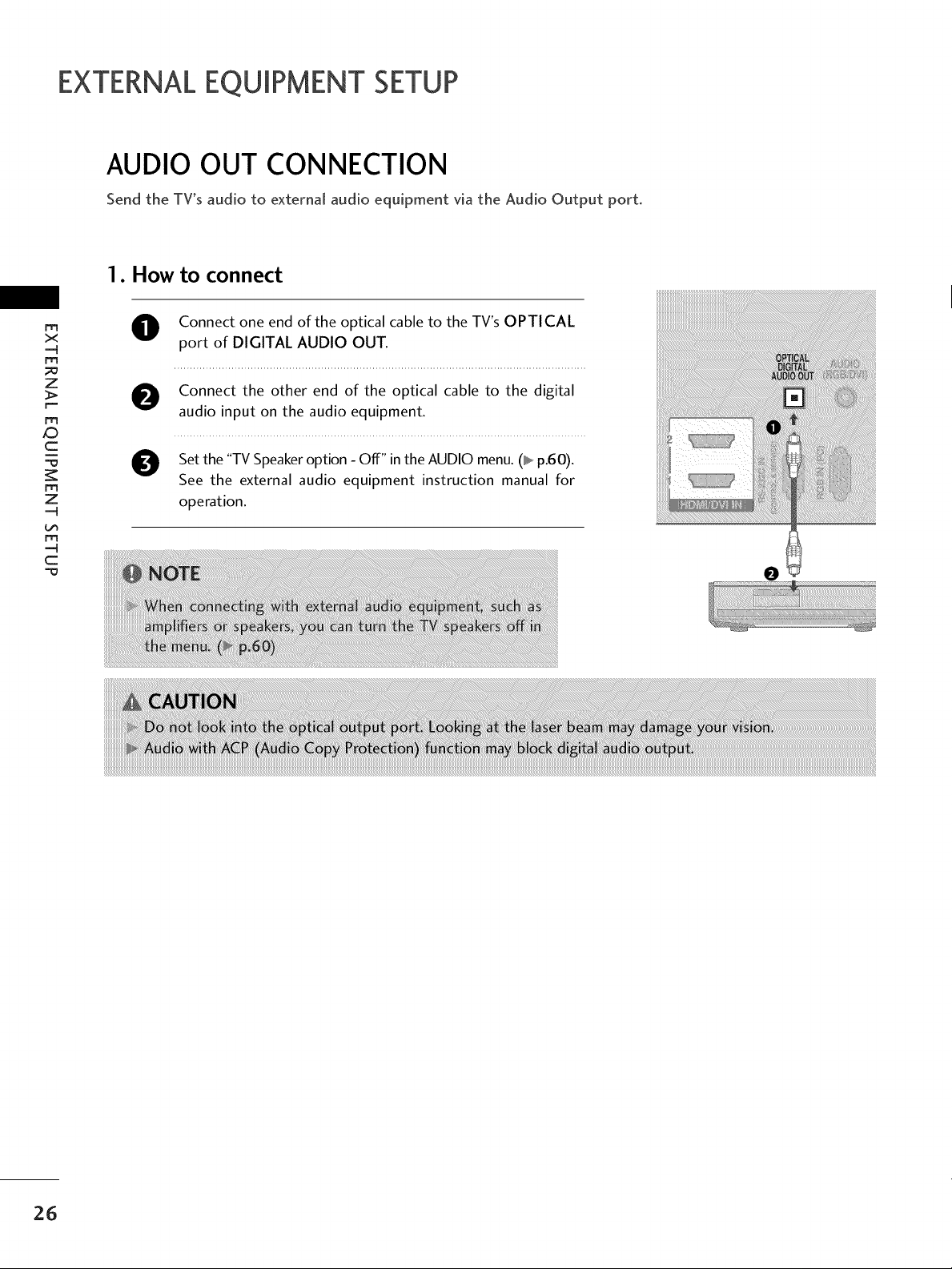
EXTERNALEQUIPMENT SETUP
AUDIO OUT CONNECTION
Send the TV's audio to external audio equipment via the Audio Output port.
1. How to connect
rrt
x
m
_o
z
>.
r--
m
O Connect one end of the optical cable to the TV's OPTICAL
port of DIGITAL AUDIO OUT.
O onnect the other end of the optical cable to the digital
audio input on the audio equipment.
c
"=0
m
z
m
O Set the "TV Speaker option - Off" in the AUDIO menu. (_ p.60).
See the external audio equipment instruction manual for
operation.
c
26
Page 27
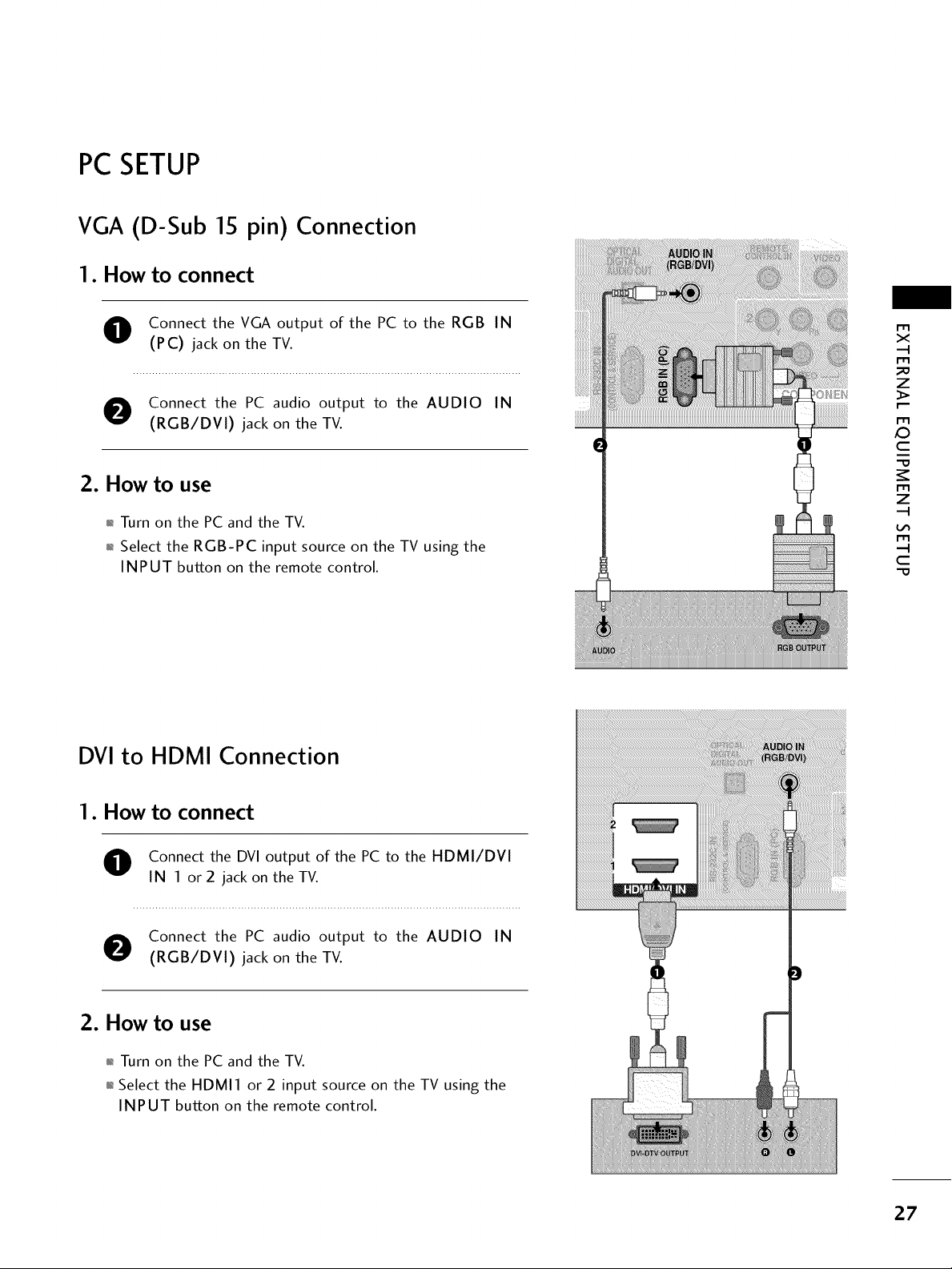
PC SETUP
VGA (D-Sub 15 pin) Connection
1. How to connect
O onnect the VGA output of the PC to the RGB IN
(PC) jack on the TV.
O Connect the PC audio output to the AUDIO IN
(RGB/DVI) jack on the TV.
2. How to use
01_Turn on the PC and the TV.
01_Select the RGB-PC input source on the TV using the
INPUT button on the remote control.
DVI to HDMI Connection
m
x
m
_o
z
m
X:)
c
i
"O
m
z
m
c
"O
1. How to connect
O onnect the DVI output of the PC to the HDMI/DVI
IN 1 or 2 jack on the TV.
O Connect the PC audio output to the AUDIO IN
(RGB/DVI) jack on the TV.
2. How to use
01_Turn on the PC and the TV.
01_Select the HDMI1 or 2 input source on the TV using the
INPUT button on the remote control.
i!i!_!ii!i!i!_!ii]i!i!_!ii]i!i!_!ii]i!i!_!ii]i!i!_!ii]i!i!_!ii]i
27
Page 28
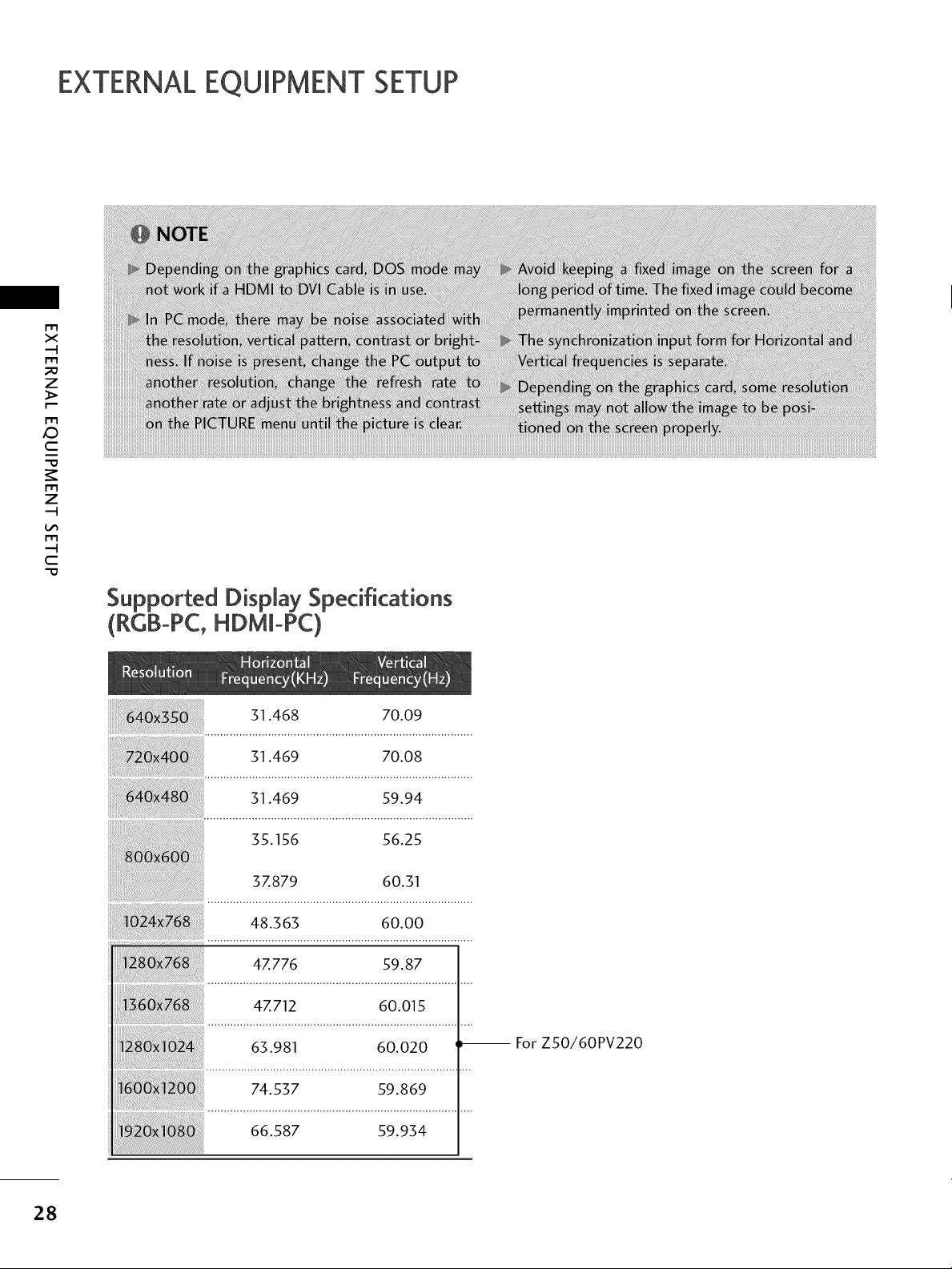
EXTERNALEQUIPMENT SETUP
m
X
I"1"1
_o
z
I"1"1
x:)
C
I"1"1
z
I"1"1
C
"0
Supported Display Specifications
(R¢B-PC,HDMm-PC)
31.468 70.09
31.469 70.08
31.469 59.94
35.156 56.25
37.879 60.31
48.363 60.00
47.776 59.87
47.712 60.015
63.981 60.020 _ For ZSO/60PV220
28
74.537 59.869
66.587 59.934
Page 29
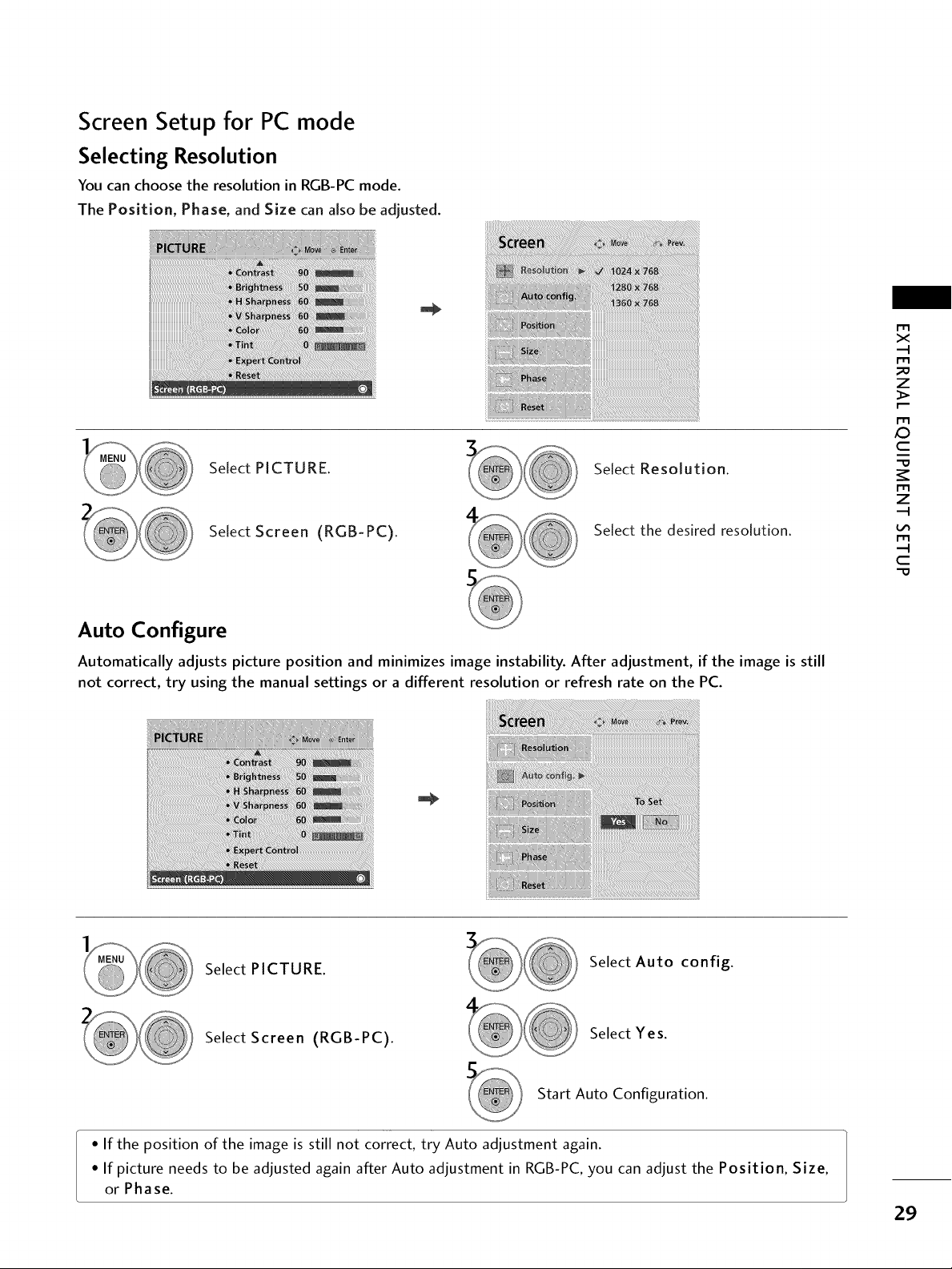
Screen Setup for PC mode
Selecting Resolution
You can choose the resolution in RGB-PC mode.
The Position, Phase, and Size can aJso be adjusted.
Select PICTURE. Select Resolution.
X_
r'_
x
r_
_D
z
r_
c
r_
z
Select Screen (RGB-PC).
Select the desired resolution.
Auto Configure
Automatically adjusts picture position and minimizes image instability. After adjustment, if the image is still
not correct, try using the manual settings or a different resolution or refresh rate on the PC.
Select PICTURE.
Select Auto config.
r_
c
Select Screen (RGB-PC).
Select Yes.
Start Auto Configuration.
• If the position of the image is still not correct, try Auto adjustment again.
• If picture needs to be adjusted again after Auto adjustment in RGB-PC, you can adjust the Position, Size,
or Phase.
29
Page 30

EXTERNALEQUIPMENT SETUP
Adjustment for screen Position, Size, and Phase
If the picture is not clear after auto adjustment and especially if characters are still trembling, adjust the picture
phase manually.
m
x
m
z
m
_D
c
m
z
m
c
This feature operates only in RGB-PC mode.
Select PICTURE.
Select Screen (RGB-PC).
Select Position, Size, or Phase.
Make appropriate adjustments.
01_Position: This function is to adjust pic-
ture to left/right and up/down as you
prefer.
01_Size: This function is to minimize any
vertical bars or stripes visible on the
screen background. And the horizontal
screen size will also change.
01_Phase: This function allows you to
remove any horizontal noise and clear or
sharpen the image of characters.
3O
Page 31

Screen Reset (Reset to original factory values)
Returns Position, Size, and Phase to the default factory settings.
This feature operates only in RGB-PC mode.
m
X
m
_o
z
i_iiiiii_iiiiiiii!!!i!!i_iiiiiiiiii_ii_jiiii_iiiiiiii_i_!iiiiiiiiiii!_iiWiiiiii!!iIii!!!iiiii2W_i_i_iii_iii_iiii_ii!iii_i_i_i_Xiii_!i_iiiiiii_iii_!ii_iiiiiig!_!!ii_iiiiii!iiiIiiiiii_iiii!iiiiii_iiiiii_!ii!!iiiiii!iiiiiii_iii!iiiiii_iiii_iiiiiii
iiiii!_i__iiii!i!!iiiiiiiiiiii!i!!_i_iiX_ii_iiWiiii!ii!iii!iiiii!ii_!i!i!i!i!_ii!iiiii!_ii_!!_i_i_i_iii_iiiii!i_i_!_i
Select PICTURE.
Select Screen (RGB-PC).
Select Reset.
m
C
m
z
m
C
-0
Select Yes.
31
Page 32

WATCHING TV / CHANNEL CONTROL
REMOTECONTROL FUNCTIONS
When using the remote control, aim it at the remote control sensor on the TV.
INFO
Displays channel information at the top of the screen.
-1-
Z
Ch
-q
-r"
Z
Z
r_
N
O
Z
-q
O
Q.MENU
POWER
INPUT
POWERSAVING
VOLUME UP
/DOWN
MENU
CHANNEL
UP/DOWN
PAGE
UP/DOWN
Color button
Opens the list of Quick Menu options.
Turns the TV on from standby or off to standby.
Rotates through inputs.
Also switches the TV on from standby. _ p.44
Adiusts the Power Saving level.
Adiusts the volume.
Displays the main menu or clears all on-screen displays
and return to TV viewing.
Changes the channel.
Moves from one full set of screen information to the next
one.
Blue button have channel edit and channel block function.
The other is not functional.
32
FREEZE
RATIO
FAV
MUTE
Freezes the current frame.
Changes the aspect ratio. _ p.46
Scroll through the programmed Favorite channels. _ p.42
MUTE FREEZE RATIO
Switchthe soundonoroff. _ p.34
Page 33
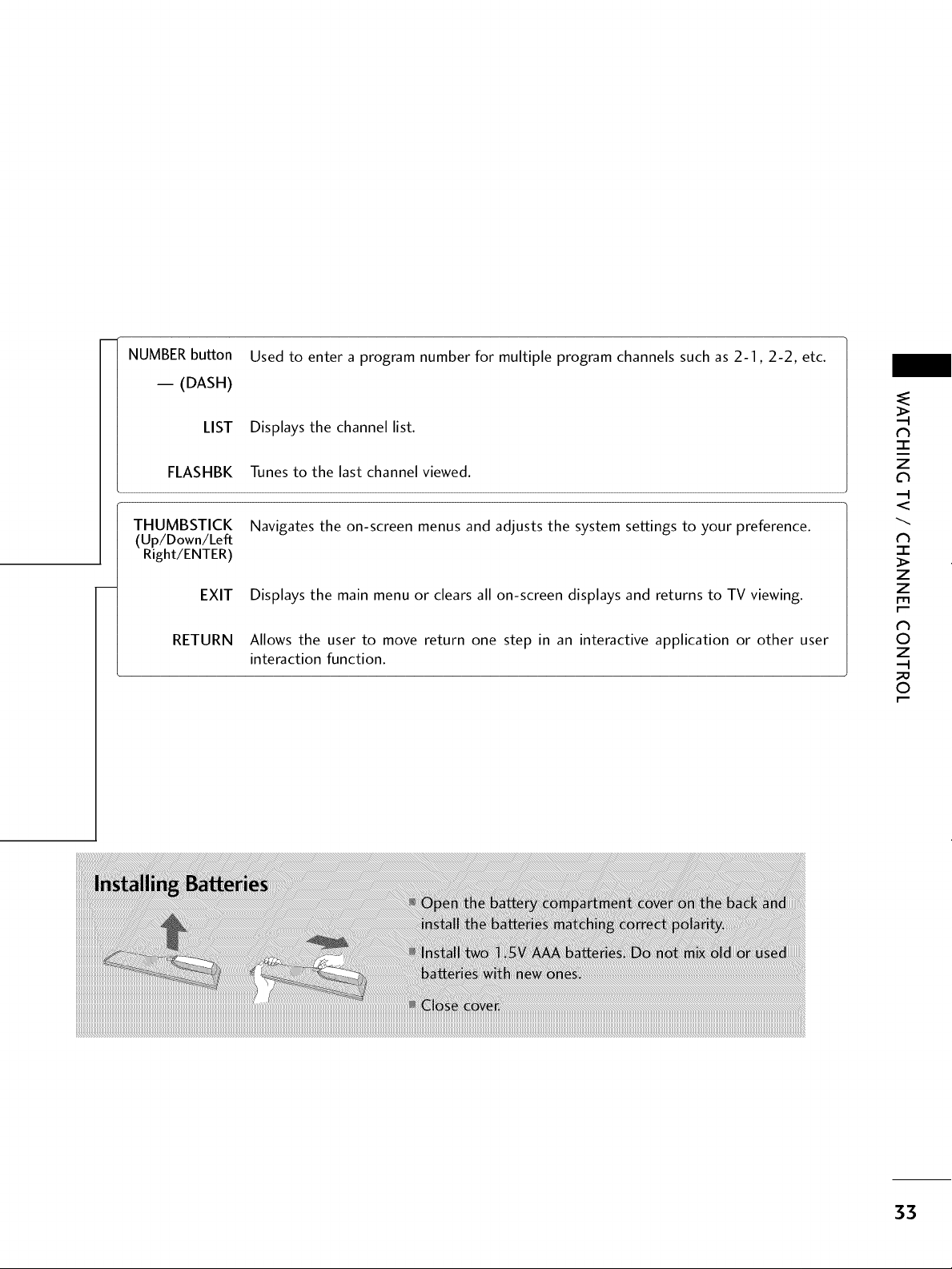
NUMBERbutton
-- (DASH)
LIST
FLASHBK
THUMBSTICK
(Up/Down/Left
Right/ENTER)
EXIT
RETURN
Used to enter a program number for multiple program channels such as 2-I, 2-2, etc.
Displays the channel list.
Tunes to the last channel viewed.
Navigates the on-screen menus and adjusts the system settings to your preference.
Displays the main menu or clears all on-screen displays and returns to TV viewing.
Allows the user to move return one step in an interactive application or other user
interaction function.
N
-r"
z
<
N
I
>
Z
z
fT1
N
O
z
O
iiiiiiiiiiiiiiiiiiiiiiiiiiiiiiiiiiiiiiiiiiiiiiiiiiiiiiiiiiiiiiiiiiiiiiiiiiiiiiiiiiiiiiiiiiiiiiiiiiiiiiiiiiiiiiiiiiiiiiiiiiiiiiiiiiiiiiiiiiiiiiiiiiiiiiiiiiiiiiiiiiiiiiiiiiiiiiiiiiiiiiiiiiiiiiiiiiiiiiiiiiiiiiiiiiiiiiiiiiiiiiiiiiiiiiiiiiiiiiiiiiiiiiiiiiiiiiiiiiiiiiiiiiiiiiiiiiiiiiiiiiiiiiiiiiiiiiiiiiiiiiiiiiiiiiiiiiiiiiiiiiiiiiiiiiiiiiiiiiiiiiiiiiiiiiiiiiiiiiiiiiiiiiiiiiiiiiiiiiiiiiiiiiiiiiiiiiiiiiiiiiiiiiiiiiiiiiiiiiiiiiiiiiiiiiiiiiiiiiiiiiiiiiiiiiiiiiiiiiiiiiiiiiiiiiiiiiiiiiiiiiiiiiiiiiiiiiiiiiiiiiiiiiiiiiiiiiiiiiiiiiiiiiiiiiiiiiiiiiiiiiiiiiiiiiiiiiiiiiiiiiiiiiiiiiiiiiiiiiiiiiiiiiiiiiiiiiiiiiiiiiiiiiiiiiiiiiiiiiiiiiiiiiiiiiiiiiiiiiiiiiiiiiiiiiiiiiiiiiiiiiiiiiiiiiiiiiiiiiiiiiiiiiiiiiiiiiiiiiiiiiiiiiiiiiiiiiiiiiiiiiiiiiiiiiiiiiiiiiiiiiiiiiiiiiiiiiiiiiiiiiiiiiiiiiiiiiiiiiiiiiiiiiiiiiiiiiiiiiiiiiiiiiiiiiiiiiiiiiiiiiiiiiiiiiiiiiiiiiiiiiiiiiiiiiiiiiiiiiiiiiiiiiiiiiiiiiiiiiiiiiiiiiiiiiiiiiiiiiiiiiiiiiiiiiiiiiiiiiiiiiiiiiiiiiiiiiiiiiiiiiiiiiiiiiiiiiiiiiiiiiiiiiiiiiiiiiiiiiiiiiiiiiiiiiiiiiiiiiiiiiiiiiiiiiiiiiiiiiiiiiiiiiiiiiiiiiiiiiiiiiiiiiiiiiiiiiiiiiiiiiiiiiiiiiiiiiiiiiiiiiiiiiiiiiiiiiiiiiiiiiiiiiiiiiiiiiiiiiiiiiiiiiiiiiiiiiiiiiiiiiiiiiiiiiiiiiiiiiiiiiiiiiiiiiiiiiiiiiiiiiiiiiiiiiiiiiiiiiiiiiiiiiiiiiiiiiiiiiiiiiiiiiiiiiiiiiiiiiiiiiiiiiiiiiiiiiiiiii
33
Page 34

WATCHING TV / CHANNEL CONTROL
TURNING ON TV
--r-
z
<
N
I
>
z
z
fT1
N
©
Z
©
@
@
First, connect power cord correctly.
At this moment, TV is in standby mode.
0,_In standby mode to turn TV on,press the (b/l, INPUT, CH ( ^ or v ) button on the TV or press the POWER INPUT,
CH(^ or v ), Number (0~9) button on the remote control.
Select the viewing source by using the INPUT button on the remote control.
When finished using the TV, the POWER button on the remote control. The TV reverts to standby
mode.
press
CHANNEL SELECTION
Press the CH ( ^ or v ) or NUMBER buttons to select a channel number.
VOLUMEADJUSTMENT
Adjust the volume to suit your personal preference.
Press the VOL (+ or -) button to adjust the volume.
If you want to switch the sound off, press the MUTE button.
You can cancel the Mute function by pressing the MUTE or VOL (+ or -) button.
34
Page 35

INITIALSETTING
This Function guides the user to easily set the essential items for viewing the TV for the first time when pur-
chasing the TV. It will be displayed on the screen when turning the TV on for the first time. It can also be acti-
vated from the user menus.
Default selection is "Home Use". We recommend setting the TV to "Home Use" mode for the best picture
in your home environment.
"Store Demo" Mode is only intended for use in retail environments. Customers can adjust the "Picture
menu - Picture mode" manually while inspecting the TV, but the TV will automatically return to preset in-
store mode after 5 minutes.
You can also adjust Initial Setting in the OPTION menu.
Factory defaults are set when you choose "Home Use".
If you do not complete the Initial setting, it will appear whenever the TV is switched on until the Initial
setting procedure is completed.
Step1. Welcome
Step4. Time setting
-r"
z
<
N
-r"
>
Z
Z
fT1
N
0
Z
_m
0
Step2. Language Selecting
Select menu Language.
Step3. Mode setting
Select Home Use mode.
Select Auto or Manual.
Select desired time option.
StepS. Auto Tuning
Start Auto Tuning.
3S
Page 36

WATCHING TV / CHANNEL CONTROL
ON-SCREENMENUSSELECTION
Your TV's OSD (On Screen Display) may differ slightly from that shown in this manual.
z
c_
<
N
-r
>
Z
Z
fT1
N
0
Z
0
Display each menu.
Select a menu item.
Accept the current selection.
36
Return to TV viewing.
Page 37

QUICK MENU
Your TV's OSD (On Screen Display) may differ slightly from what is shown in this manual.
Q.Menu (Quick Menu) is a menu of features which users might use frequently.
_ Aspect Ratio: Selects your desired picture format.
_ Picture Mode: Selects the factory preset picture
depend on the viewing environment.
Sound Mode: Selects the factory preset sound for type
of program.
D Caption: Select on or off.
_ Multi Audio: Changes the audio language (Digital signal).
_o_ SAP: Selects MTS sound (Analog signal).
C Sleep Timer: Select the amount of time before your TV
turns off automatically.
"D Del/Add/Fav: Select channel you want to add/delete or
add the channel to the Favorite List.
z
.._
dh
I
Z
Z
r""
N
0
Z
Display each menu.
Make appropriate adjustments.
Return to TV viewing.
0
r""
37
Page 38
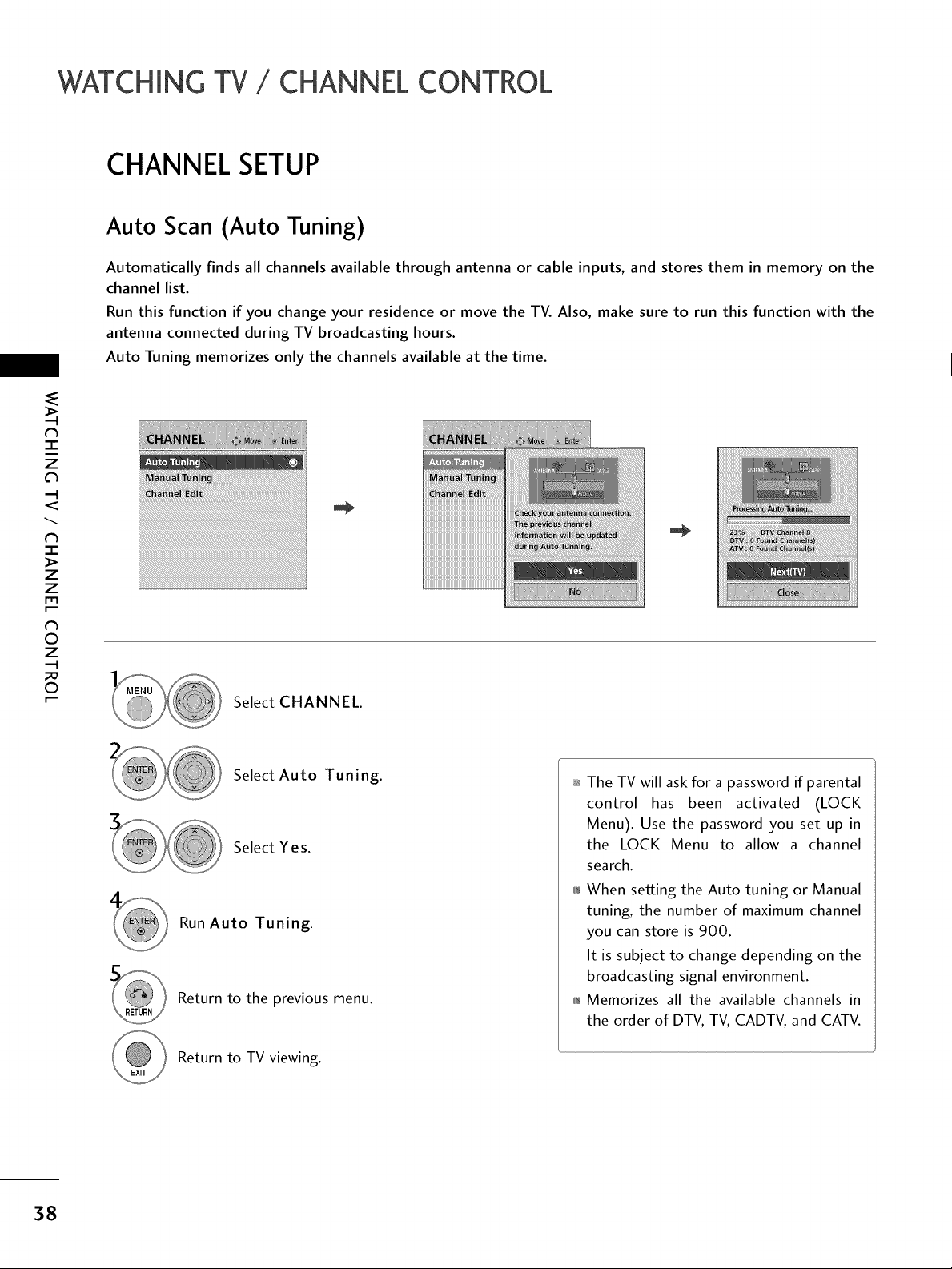
WATCHING TV / CHANNEL CONTROL
CHANNELSETUP
Auto Scan (Auto Tuning)
Automatically finds all channels available through antenna or cable inputs, and stores them in memory on the
channel list.
Run this function if you change your residence or move the TV. Also, make sure to run this function with the
antenna connected during TV broadcasting hours.
Auto Tuning memorizes only the channels available at the time.
('h
"-r"
z
<
N
-1-
>
z
z
fT1
N
©
Z
©
Run Auto Tuning.
Return to the previous menu.
Return to TV viewing.
Select CHANNEL.
Select Auto Tuning.
Select Yes.
The TV will ask for a password if parental
control has been activated (LOCK
Menu). Use the password you set up in
the LOCK Menu to allow a channel
search.
01_When setting the Auto tuning or Manual
tuning, the number of maximum channel
you can store is 900.
It is subject to change depending on the
broadcasting signal environment.
011_Memorizes all the available channels in
the order of DTV, TV, CADTV, and CATV.
38
Page 39

Add/Delete Channel (Manual Tuning)
If you select DTV or CADTV input signal, you can view the on-screen signal strength monitor to see the quali-
ty of the signal being received.
_iiii_ii!ii_iiiI!_i!i_iiii!i_iiiii_i_iii_ii_iiii!!i_ii!i!_i!_i_iii!!iiiii_iiiiiiiii!i_iiii!iiiiiii!iii_ii_iiiiiiIii!iiiiii_ii!i_iiiiIii!i!_i_!iiiiii!iii_i_iiiiiiiii_iiiiiii_
Select CHANNEL.
Select Manual Tuning.
N
-r"
z
c_
<
N
-r"
>
Z
Z
fT1
N
0
Z
0
Select DTV, TV, CADTV, or CATV.
Select channel you want to add
or delete.
Select Add or Delete.
Return to the previous menu.
Return to TV viewing.
01_The TV will ask for a password if parental
control has been activated (LOCK
Menu). Use the password you set up in
the LOCK Menu to allow a channel
search.
01_When setting the Auto tuning or Manual
tuning, the number of maximum channel
you can store is 900.
It is subject to change depending on the
broadcasting signal environment.
39
Page 40

WATCHING TV / CHANNEL CONTROL
Channel Editing
When a channel number is deleted, it means that you will be unable to select it using CH ^, v button during
TV viewing.
If you wish to select the deleted channel, directly enter the channel number with the NUMBER buttons or select
it in the Channel Edit menu.
"l-
z
<
N
-1-
>
z
z
fT1
N
0
Z
_m
0
_iiiiiiiiiiiiiiiiiiiiiiiiiiiiiiiiiiiiiiiiiiiiiiiiiiiiiiiiiiiiiiiiiiiiiiiiiiii_Ji
Select CHANNEL.
Select Channel Edit.
Select a channel.
Add or delete the channel.
_) Ch.Change
_ Move CH Move Page _ Previous Add/Delete
_ Keep pressing the ^ button and use the
< or > buttons to move between DTV,
TV, CADTV, and CATV.
_ If the channel list istoo long, use the CH
^ or v button to move between pages.
40
Return to the previous menu.
Return to TV viewing.
Page 41

CHANNEL LIST
You can check channels which are stored in the memory by displaying the channel list.
TT T TTT
This padlock is displayed
when the channel is locked
with parental control.
Displaying Channel List
"-r"
z
<
N
-r
>
Z
Z
fT1
N
©
Z
Display the Channel List.
Selecting a channel in the channel list
Select a channel.
Switch to the chosen channel number.
Paging through a channel list
Turn the pages.
Return to TV viewing.
©
41
Page 42

WATCHING TV / CHANNEL CONTROL
FAVORITECHANNEL SETUP
Your TV's OSD (On Screen Display) may differ slightly from what is shown in this manual.
Favorite Channels are a convenient feature that lets you quickly select channels of your choice without waiting
for the TV to select through all the in-between channels.
To tune to a favorite channel, press the FAV (Favorite) button repeatedly.
N
N
N
©
©
-r"
z
<
-r
>
Z
Z
fT1
Z
FAVORITECHANNEL LIST
_or_ Select desired channel.
Select Del/Add/Fav.
Select Favorite.
Return to TV viewing.
your
Displaying the favorite channel list
Display the Favorite channel list.
Selectinga channelin the favoritechannellist
42
Select a channel.
Switch to the chosen channel number.
Paging through a favorite channel list
Turn the pages.
Return to TV viewing.
Page 43

BRIEFINFORMATION
Brief Info shows the present screen information.
or
Return to TV viewing
Show the Brief Info on the screen.
@ @
Multilingual : The program contains two or more audio services. Use
the Q.MENU menu to select wanted Audio.
Caption : The program contains one or more caption services. Use
the Q.MENU menu to select wanted Closed caption.
Dolby Digital: The program contains a Dolby Digital audio signal
in TV and HDMI input source.
@
@ Program title
@ Day, Month, Year
@ Program start time
@ Program progress bar
@ Program finish time
@ Present time
@ Banner information
¢h
-r"
z
<
N
-r
>
z
z
fT1
N
©
Z
©
The original aspect ratio of the video is 4:5
The original aspect ratio of the video is 16:9 (wide)
ii/!iili!ii/iiliiiii///i
iii!iiiiiiiiiiilii!iiii!!iiiill
iitiliiiiliiliiiiliii!!iiiiii
ti!!il!il;!lii//ill!iii//i
liiti!l/l/lii!!iii
The video resolution is 720x480i
The video resolution is 720x480p
The video resolution is 1280x720p
The video resolution is 1920x1080i
The video resolution is 1920x1080p
V-Chip: The program contains V-Chip information. Refer to the
LOCK menu: A (Age), D (Dialogue), L (Language), S (Sex), V
(Violence), FV (Fantasy Violence)
43
Page 44
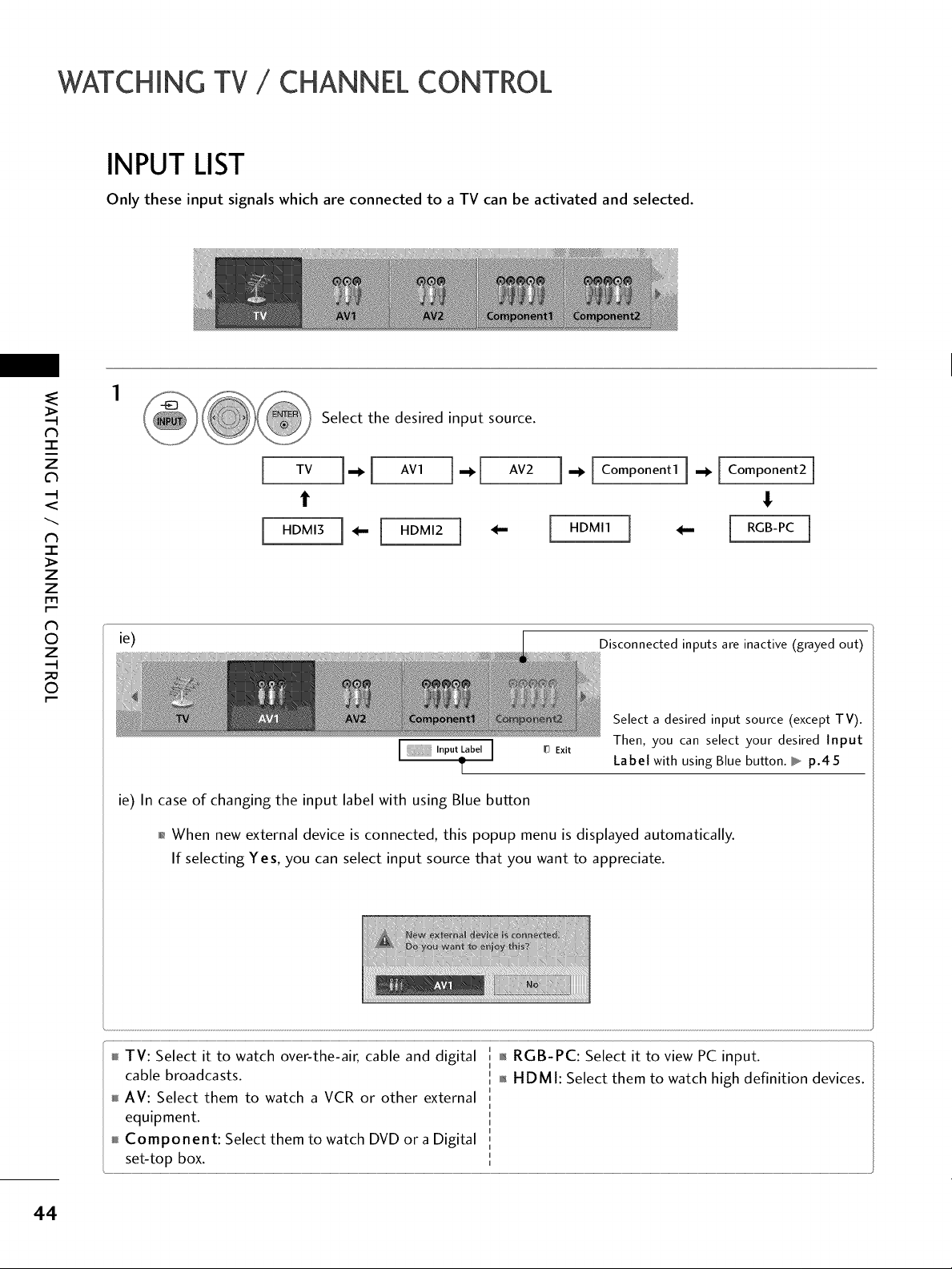
WATCHING TV / CHANNEL CONTROL
INPUTLIST
Only these input signals which are connected to a TV can be activated and selected.
N
N
N
©
©
-r"
z
<
-r
>
z
z
fT1
Z
Select the desired input source.
TV ],,,_ [ AVI
I. [Com onentli. [Component2j
t
[ HDMI3 [ _--[ HDMI2
ie)
ie) In case of changing the input label with using Blue button
01_When new external device is connected, this popup menu is displayed automatically.
If selecting Yes, you can select input source that you want to appreciate.
HDMI1 ] _ RGB-PC
Disconnected inputs are inactive (grayed out)
Select a desired input source (except TV).
Exit
Then, you can select your desired Input
Label with using Blue button, b p.45
44
TV: Select it to watch over-the-air, cable and digital
cable broadcasts.
AV: Select them to watch a VCR or other external
equipment.
Component: Select them to watch DVD or a Digital
set-top box.
01_RGB-PC: Select it to view PC input.
01_H DM I: Select them to watch high definition devices.
Page 45

INPUT LABEL
This indicates which device is connected to which input port.
With
using OPTION menu
With
using INPUT button
N
-r"
z
<
N
-r"
>
Z
Z
r_l
N
O
Z
Select OPTION.
Select Input Label.
Select the source.
Select the label.
Return to the previous menu.
Return to TV viewing.
Select the
source(except TV).
Select the label.
Return to the _revious menu.
Return to TV viewing.
O
4S
Page 46

PICTURE CONTROL
PICTURESIZE (ASPECTRATIO) CONTROL
This feature lets you choose the way an analog picture with a 4:3 aspect ratio is displayed on your TV.
RGB-PC input only supports 4:3 and 16:9 aspect ratio.
iiiiiiiiiiiiiiiiiiiiiii_!!!!!!!!!!!!!!!_i_i_i!i!_!!!_!_!_!_!_!_!!!!!!!!!!!!!_!ill!iii!
ZZZZZIII!_!_!_!!!!!!!!!_!_i!!ii_i_i_iiiiii_i_ii:i_ __i__!_!_!_i_!
|
t_
C
_o
m
t_
©
Z
©
Select the Aspect Ratio.
Select the desired picture format.
Return to TV viewing.
_ You can also press the RATIO button
repeatedly on the remote control.
46
Page 47

16:9
Adjust the picture horizontally, in a linear pro-
portion to fill the entire screen.
Just Scan
Normally the edges of video signals are cropped
1-27o. Just Scan turns off this cropping and
shows the complete video.
Notes: If there is noise on the edges of the original
signal, it will be visible when Just Scan is activated.
Just Scan operates only in
DTV/CADTV/Component/HDMI-DTV/DVI-DTV
(720p/1080i/1080p) input source.
4:3
Choose 4:3 when you want to view a picture with
an original 4:3 aspect ratio.
Zoom
Choose Zoom when you want to view the picture
without any alteration. However, the top and bot-
tom portions of the picture will be cropped.
m m
?h
c
_o
m
?h
©
Z
_o
©
Set By Program
Selects the proper picture proportion to match
the source's image.
(4:3"-* 4:3)
(16:9"-_ 16:9)
t
m
..... .I
Cinema Zoom
Choose Cinema Zoom when you want to enlarge
the picture in correct proportion. Note: When
enlarging or reducing the picture, the image may
become distorted.
I= ..... .I
oI_The adjustment range is 1-16.
47
Page 48

PICTURECONTROL
POWERSAVING
It reduces the TV's power consumption.
You can increase the brightness of your screen by adjusting the Power Saving level or by setting the Picture Mode.
This feature is disabled in "Picture Mode-Cinema".
iiiiiiiiiiiiiiiiiiiiiiiiiiiiiiiiiiiiiiiiiiiiiiiiiiiiiiiiiiiiiiiiiiiiiiiiiiiiii_i_i_!i!_!_i_!i_!i_!i_!i_!i_i_!i_i_!i_!i_!iiiiii!iiii!iii¸ !iiiiiiii'!i_ii_ii,ii,li_:ii_
iiiiiiiiiiiiiiiiiiiiiiiiiiiiiiiiiiiiiiiiiiiiiiiiiiiiiiiiiiiiiiiiiiiiiiiiiiiii!_ii_!_!_!_!_!_!_!_!_!_!_!_!_!_!_!_!_!_!_!_!_i!i@i_!_ii_i_!ii¸ iiiiiiiii_iiiiiiiii_i'ii'i_iiiiii
iiiii iiiiiiiiiiiiiii ii ii ii ii il'ii!ii!ii!ii!iiii
_h
-q
c
m
0
z
-q
0
r"
Return to the previous menu.
Return to TV viewing.
Select PICTURE.
Select Power Saving.
Select Intelligent Sensor,
Off, Minimum, Medium, or Maximum.
_You can also adjust the POWER
SAVING botton on the remote control.
_ Intelligent Sensor?
This function automatically adjusts the
brightness of screen to the most suitable
picture according to the surrounding
conditions.
_ If you adjust "Power Saving - Intelligent
Sensor", Sharpness, Color, Color
Temperature feature will not work.
48
Page 49

PRESETPICTURESETTINGS (PICTURE MODE)
There are factory presets for picture settings available in the user menus. You can use a preset, change each
setting manually.
t
t
Select Picture Mode.
c
0
z
Select Vivid, Standard, _,_, Cinema,
Sport, Game, Expert 1, or Expert2.
Return to TV viewing.
0_Vivid, Standard, _, Cinema, Sport, and
Game Settings are preset for the optimum picture
quality at the factory.
01_You can also adjust Picture Mode in the
PICTURE menu.
01_Vivid: This is the mode to maximize the effect of
the video in the retail store. Strengthen the
contrast, brightness, color and sharpness for vivid
picture.
01__*: This mode maximizes reducting the power
consumption without hurting the picture quality.
When you selecting _e__, it changes contrast,
brightness, sharpness, color and color temperature
automatically.
0
0_Standard: This is the mode to realize optimum
viewing condition for the general user.
01_Cinema: This mode optimizes video for watching
movies.
When you selecting Cimema, Power Saving
function is disabled.
01_Sport: This is the video mode to emphasize
dynamic video and primary color (Ex, white, uni-
form, grass, sky blue etc.) by realizing the optimal
screen for sports.
01_Game: This is the mode to realize fast response
speed in a fast gaming screen.
01_Expert: This is the mode to adjust the video in
detail for video quality expert and general user.
49
Page 50

PICTURECONTROL
MANUAL PICTUREADJUSTMENT-USERMODE
Adjust the picture appearance to suit your preference and viewing situations.
"O
N
C
m
N
O
Z
O
Return to the previous menu.
Select PICTURE.
Select Picture Mode.
Select Vivid, Standard, Cinema,
Sport, or Game.
Select Contrast, Brightness, Sharpness,
Color, Tint, or Color Temperature.
Make appropriate adjustments.
01_Contrast: Increase or decrease the gra-
dient of the video signal. You may use
Contrast when the bright part of picture
is saturated.
01_Brightness: Adjusts the base level of
the signal in the picture. You may use
brightness when the dark part of the pic-
ture is saturated.
01_Sharpness: Adjusts the level of crisp-
ness in the edges between the light and
dark areas of the picture. The lower the
level, the softer the image.
011_Color: Adjusts intensity of all colors.
010r_Tint: Adjusts the balance between red
and green levels.
0_Color Temperature: Set to warm to
enhance hotter colors such as red, or set
to cool to make picture bluish.
sO
Return to TV viewing.
Page 51
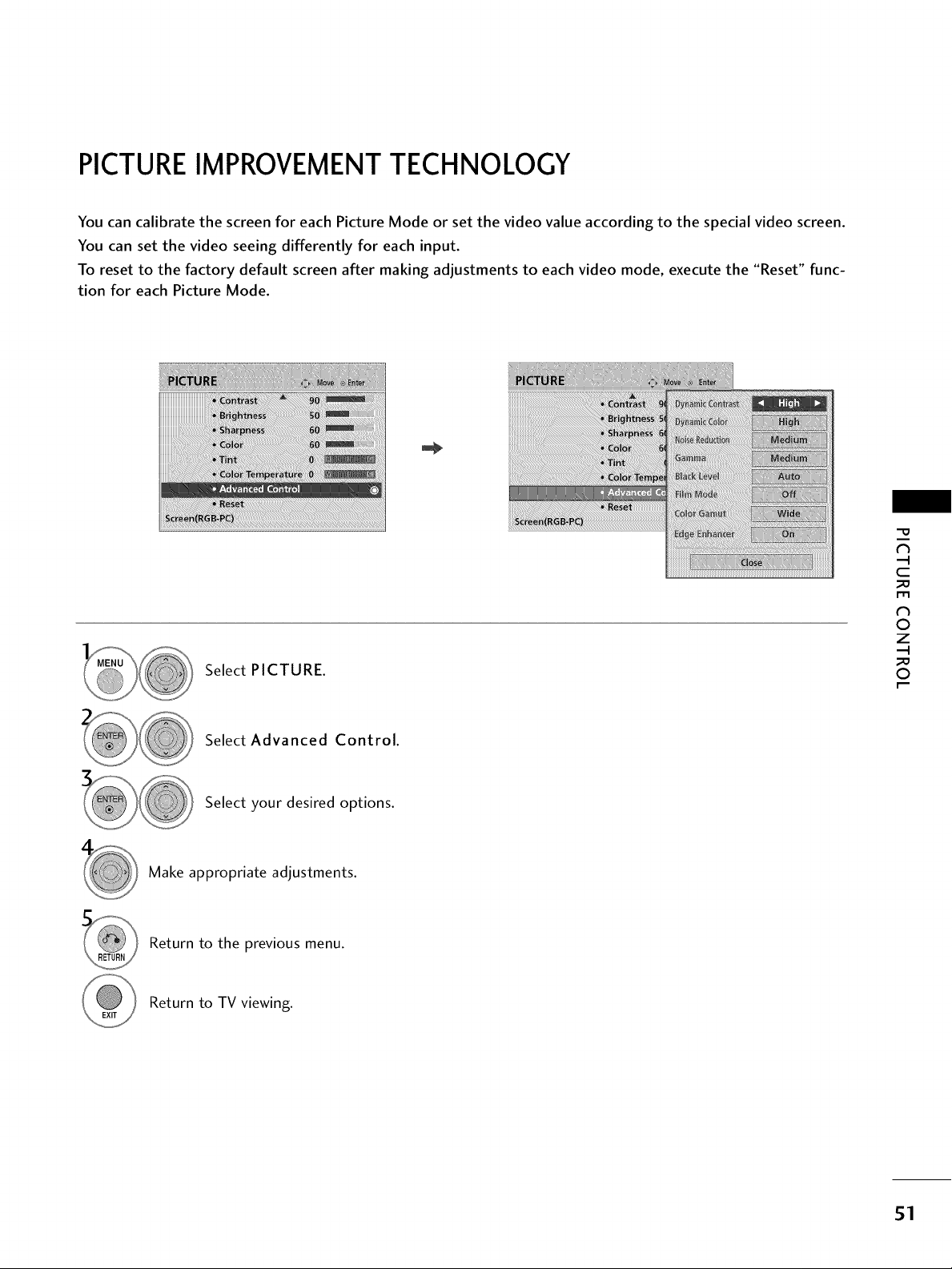
PICTUREIMPROVEMENTTECHNOLOGY
You can calibrate the screen for each Picture Mode or set the video value according to the special video screen.
You can set the video seeing differently for each input.
To reset to the factory default screen after making adjustments to each video mode, execute the "Reset" func-
tion for each Picture Mode.
"0
N
C
m
N
0
Z
Select PICTURE.
Select Advanced Control.
Select your desired options.
Make appropriate adjustments.
Return to the previous menu.
Return to TV viewing.
0
51
Page 52

PICTURECONTROL
EXPERTPICTURECONTROL
Expert1 and Expert2 provide even more advanced picture settings for users.
This may also be used by a professional to help optimize the TV performance in the environment the TV is in.
"0
N
C
N
©
Z
©
Make appropriate adjustments.
Return to the previous menu.
Return to TV viewing.
Select PICTURE.
Select Picture Mode.
Select Expert1 or Expert2.
Select Expert Control.
Select your desired menu option.
52
Page 53

Adjusts the contrast to keep it at the best level according to the brightness of the
screen. The picture is improved by making bright parts brighter and dark parts darker.
Adjusts screen colors so that they look livelier, richer and clearer. This feature enhances
hue, saturation and luminance so that red, blue, green and white look more vivid.
Reduces screen noise without compromising video quality.
Low : Make dark and middle gray level area of the picture brighter.
Medium: Express original picture levels.
High: Make dark and middle gray level area of the picture darker.
You can adjust brightness of dark area and middle gray level area of the picture.
Low: The reflection of the screen gets darker.
High: The reflection of the screen gets brighter.
Auto: Realizing the black level of the screen and set it to High or Low automatically.
Set black level of the screen to proper level.
This function enables to select 'Low' or 'High' in the following mode: AV (NTSC-M),
HDMI or Component. Otherwise, 'Black level' is set to 'Auto'.
Makes video clips recorded in film look more natural by eliminating judder effect.
DVD and Blu-ray movies are filmed at 24 frames per second.
Standard: Displays standard color area.
Wide: Mode to use and set the rich color area of the display.
Maximize the utilization of color to increase color quality.
"O
N
C
_D
m
N
©
Z
_D
©
Show clearer and distinctive yet natural corners of the video.
Convert the color of a different video to HD color.
......................................................................................................................................................................................__-a"Red/Green/BluePattern:ThisMethodiSthelnner,:2functionPointsOuterContrast,t°adjustRed/Green/Bluethe overall colorBrightness:°fthescreen to the feeling you want.
___________________________________________________________________________________________________________________________________________:________i______________________________________________________________________________________________________________Theadiustmentrange-SO-+SO.
b. Method : 20 Point IRE
- Pattern: Inner,Outer
- IRE (Institute of Radio Engineers)is the unit to display the size of the video signal and can be
set among 5, 10, 15 - 95, 100. You can adjust Red, Green or Blue according to each setting.
- Red/Green/Blue: The adjustment range is -50 - +50.
As the tool used by the experts to make adjustments by using the test patterns,
this does not affect other colors but can be used to selectively adjust the 6 color
areas (Red/Green/Blue/Cya n/Mgt/Yellow).
Color difference may not be distinctive even when you make the adjustments for
the general video.
Adjusts Red/Green/Blue/Yellow/Cyan, Magenta.
- Red/Green/Blue/Yellow/Cyan, Magenta Color: The adjustment range is -30 -
+30.
Red/Green/Blue/Yellow/Cyan, Magenta Tint: The adjustment range is -30 - +30.
......................................................................................................................................................This feature is disable in RGB-PC and HDMI (PC) mode.
53
Page 54

PICTURECONTROL
PICTURERESET
Settings of the selected picture modes return to the default factory settings.
"O
N
C
m
N
O
Z
O
Select PICTURE.
Select Reset.
Initialize the adjusted value.
Return to TV viewing.
54
Page 55

IMAGESTICKING MINIMIZATION (ISM) METHOD
A frozen still picture displayed on the screen for prolonged periods can result in a ghost image. You can use
Orbiter to help prevent image sticking. The other two functions are for removing a ghost image.
Select OPTION.
Select ISM Method.
Select Normal, Orbiter,
Color Wash, or White Wash.
Return to the previous menu.
Return to TV viewing.
Normal: If image sticking is never a
problem, ISM is not necessary - set to
Normal.
Orbiter: Orbiter may help prevent
ghost images. However, it is best not to
allow any fixed image to remain on the
screen. To avoid a ghost image on the
screen, the image will move every 2 min-
utes.
Color Wash: The color block with the
screen moved a little and the white pat-
tern are alternately displayed. It is diffi-
cult to see the after image on all colors.
Once it has been corrected it will not be
visible in any color.
White Wash: White Wash removes
ghost images from the screen. Use spar-
ingly. Watch the TV normally for a while
before using this feature to see if the
ghost image disappears on its own.
"O
N
C
m
N
©
Z
©
55
Page 56
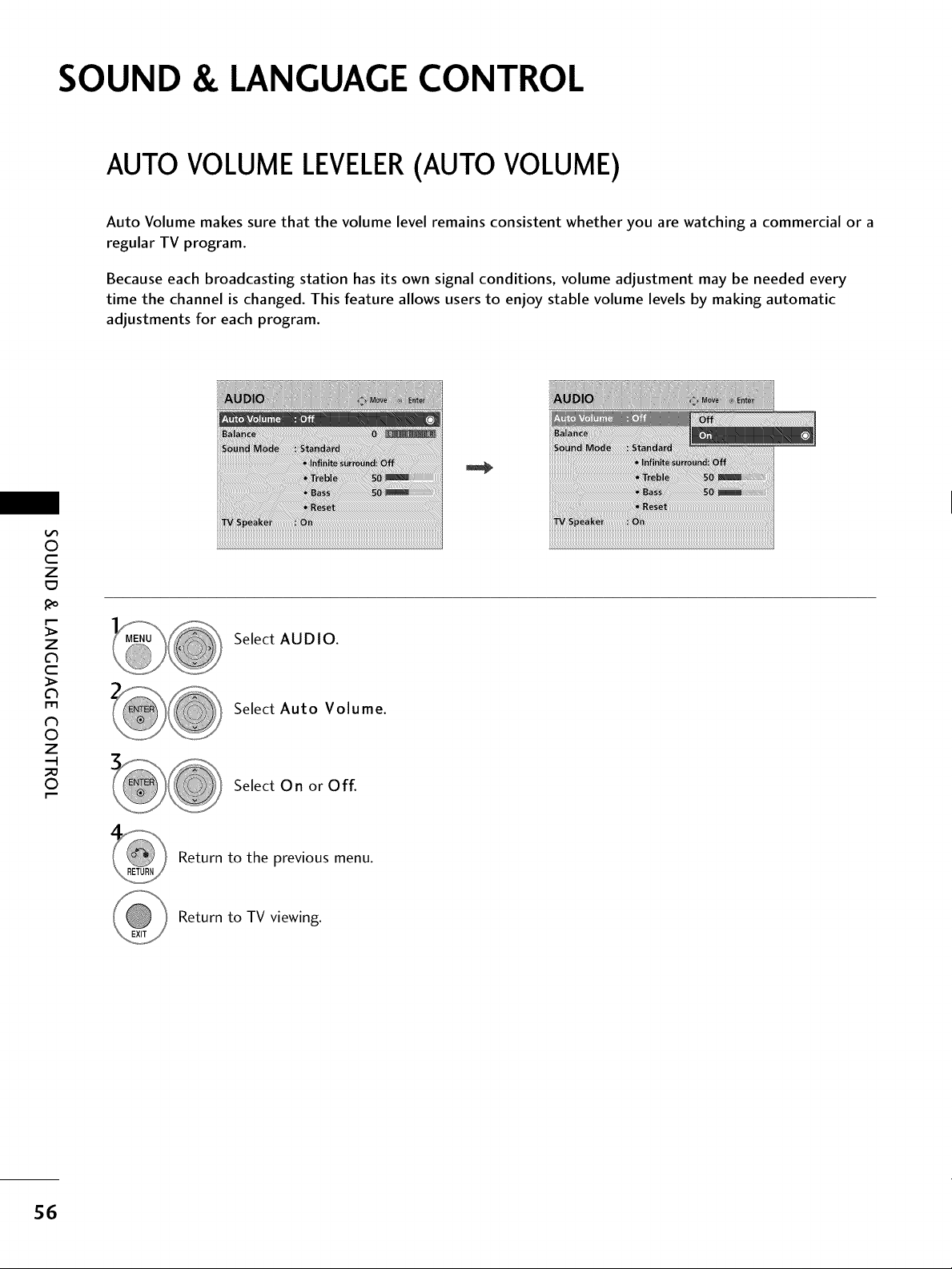
SOUND & LANGUAGE CONTROL
AUTO VOLUME LEVELER(AUTO VOLUME)
Auto Volume makes sure that the volume level remains consistent whether you are watching a commercial or a
regular TV program.
Because each broadcasting station has its own signal conditions, volume adjustment may be needed every
time the channel is changed. This feature allows users to enjoy stable volume levels by making automatic
adjustments for each program.
0
c
Z
z
c
1-11
N
0
Z
.-I
0
Select AUDIO.
Select Auto Volume.
Select On or Off.
Return to the previous menu.
Return to TV viewing.
56
Page 57
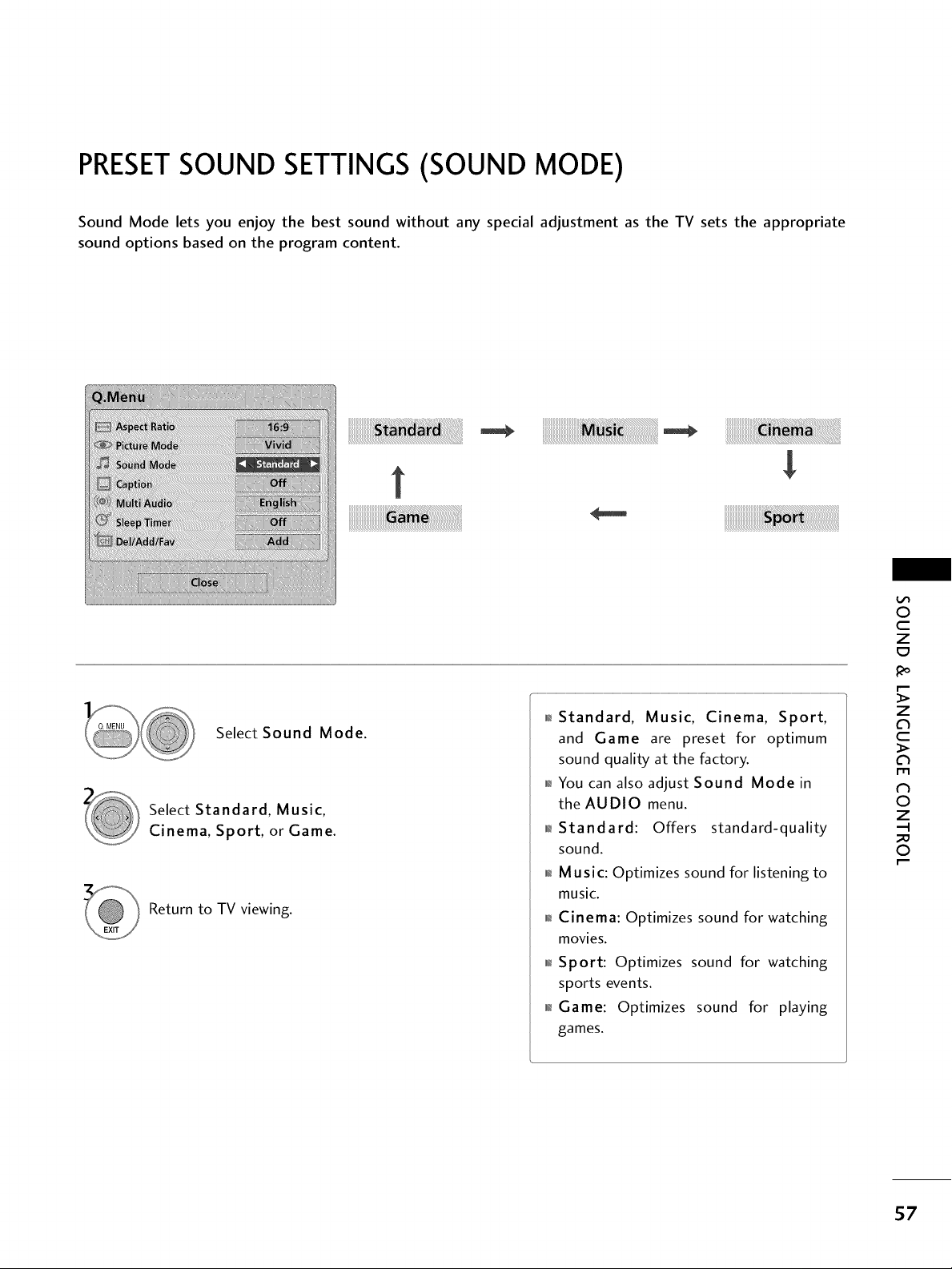
PRESETSOUND SETTINGS (SOUND MODE)
Sound Mode lets you enjoy the best sound without any special adjustment as the TV sets the appropriate
sound options based on the program content.
t
i!i!i!i!i!i!i!i!i!i!i!i!i!i!i!i!i!i!i!i!i!i!i!i!i!i!i!i!i!i!i!i!_i!__i!_i!_i!_i!_i!_i!_i!_i!_i!_i!_i!_i!_i!_i!_i!_i!_i!_i!_i!_i!_i!_i!_i!_i!_i!_!i_!_!
0
c
Z
Select Sound Mode.
Select Standard, Music,
Cinema, Sport, or Game.
Return to TV viewing.
_ Standard, Music, Cinema, Sport,
and Game are preset for optimum
sound quality at the factory.
_ You can also adjust Sound Mode in
the AUDIO menu.
_l_Standard: Offers standard-quality
sound.
_i_Music: Optimizes sound for listening to
music.
Cinema: Optimizes sound for watching
movies.
_ Sport: Optimizes sound for watching
sports events.
_ Game: Optimizes sound for playing
games.
z
l'rl
_h
0
Z
.-I
0
57
Page 58

SOUND & LANGUAGECONTROL
SOUND SETTING ADJUSTMENT- USERMODE
Adjust the sound to suit your taste and room situations.
Select AUDIO.
Select Sound Mode.
Return to the previous menu.
Select Standard, Music,
©
c
Z
Cinema, Sport, or Game.
Return to TV viewing.
Select Treble or Bass.
Make appropriate adjustments.
INFINITE SURROUND
Z
c
>
I"11
N
O
Z
-q
O
[,,--
Select this option to sound realistic.
58
Select AUDIO.
Select Infinite Surround.
Select On or Off.
Return to the previous menu.
Return to TV viewing.
_ If sound quality or volume is not at the level
you want, it is recommended to use a separate
home theater system or amp to cope with dif-
ferent user environments.
Page 59

BALANCE
Adjust the left/right sound of speaker to suit your taste and room situations.
0
c
Z
Select AUDIO.
Select Balance.
Make appropriate adjustments.
Return to the previous menu.
Return to TV viewing.
_o
z
c
l'rl
N
0
Z
.-I
0
59
Page 60

SOUND & LANGUAGECONTROL
TV SPEAKERSON/OFF SETUP
Turn the TV speakers off if using external audio equipment.
0
c
Z
Select AUDIO.
z
c
l'rl
N
0
Z
.-I
0
Return to the previous menu.
Return to TV viewing.
Select TV Speaker.
Select 0 n or Off.
6O
Page 61

AUDIO RESET
Settings of the selected Sound Mode return to the default factory settings.
0
c
Z
Select AUDIO.
Select Reset.
Initialize the adjusted value.
Return to TV viewing.
z
c
l'rl
N
0
Z
.-I
0
61
Page 62

SOUND & LANGUAGECONTROL
STEREO/SAP BROADCAST SETUP
For Analog only: This TV can receive MTS stereo programs and any SAP (Secondary Audio Program) that accom-
panies the stereo program if the station transmits an additional sound signal. Mono sound is automatically used
if the broadcast is only in Mono.
0
c
_o
c
N
0
0
Z
z
Analog TV
l'rl
Select SAP.
Z
.-I
Select Mono, Stereo, or SAP.
Return to TV viewing.
Digital TV
Select Multi Audio.
Select other languages.
Return to TV viewing.
62
Page 63

AUDIO LANGUAGE
Other languages may be available if a digital signal is provided by the broadcasting station.
This feature operates only in DTV/CADTV mode.
!i_i_i_i!ii?iiiiii!!iiiiiiiiiiiii_iiiiiiiiiii!i_ii_ii_iii:li!_iiill¸_M!iiii!iiiiMiiiiiiii_i_iiiiiii_i_iiii!iiiii_iX0_ii!i!iiiiiii!i!i;_iiiiiiiiiiii!iiiiiiiYi_ii_iiii!
0
c
Z
Select OPTION.
Select Language.
Select Audio.
Select your desired language.
Return to the previous menu.
Return to TV viewing.
z
c
l'rl
N
0
Z
.-I
0
63
Page 64

SOUND & LANGUAGECONTROL
ON-SCREEN MENUS LANGUAGE SELECTION
The menus can be shown on the screen in the selected language.
0
c
Z
Select OPTION.
z
c
Select Language.
l'rl
N
0
Z
.-I
0
Return to the previous menu.
Return to TV viewing.
Select Menu.
Select your desired language.
From this point on, the on-screen menus will
be shown in the selected language.
64
Page 65
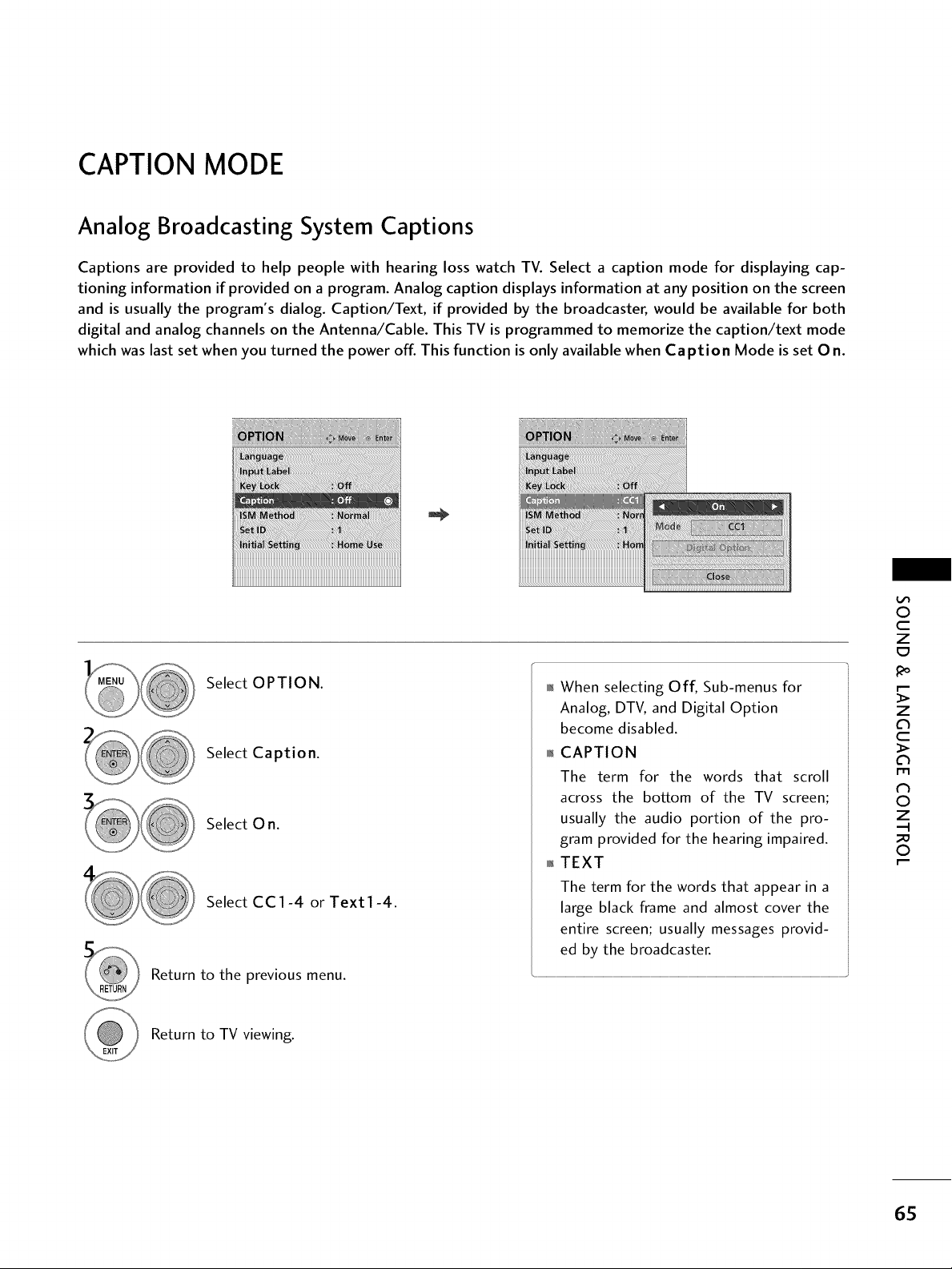
CAPTION MODE
Analog Broadcasting System Captions
Captions are provided to help people with hearing loss watch TV. Select a caption mode for displaying cap-
tioning information if provided on a program. Analog caption displays information at any position on the screen
and is usually the program's dialog. Caption/Text, if provided by the broadcaster, would be available for both
digital and analog channels on the Antenna/Cable. This TV is programmed to memorize the caption/text mode
which was last set when you turned the power off. This function is only available when Caption Mode is set On.
0
c
Z
Select OPTION.
Select Caption.
Select 0 n.
Select CC1-4 or Text1-4.
Return to the previous menu.
Return to TV viewing.
When selecting Off, Sub-menus for
Analog, DTV, and Digital Option
become disabled.
CAPTION
The term for the words that scroll
across the bottom of the TV screen;
usually the audio portion of the pro-
gram provided for the hearing impaired.
TEXT
The term for the words that appear in a
large black frame and almost cover the
entire screen; usually messages provid-
ed by the broadcaster.
_o
z
c
l'rl
N
0
Z
.-I
0
65
Page 66

SOUND & LANGUAGECONTROL
Digital Broadcasting System Captions
Choose the language you want the DTV/CADTV Captions to appear in.
Other Languages can be chosen for digital sources only if they are included on the program.
This function in only available when Caption Mode is set On.
O
c
_o
c
N
0
0
Z
z
l'rl
Z
.-I
Return to the previous menu.
Return to TV viewing.
Select OPTION.
Select Caption.
Select O n.
Select CC1-4, Text1-4, or
Service1 - 6.
66
Page 67

Caption Option
Customize the DTV/CADTV captions that appear on your screen.
This function in only available when Caption Mode is turned On.
Select OPTION.
Select Caption
Select 0 n.
Select Digital Option.
Select Custom.
Customize the Style, Font, etc., to your
preference. A preview icon is provided at
the bottom of the screen, use it to see the
caption language.
Return to the previous menu.
01_Size: Set the word size.
01_Font: Select a typeface for the text.
0_Text Color: Choose a color for the
text.
o,_Text Opacity: Specify the opacity
for the text color.
01_Bg (Background) Color: Select a
background color.
01_Bg (Background) Opacity: Select
the opacity for the background color.
O
c
Z
_o
z
c
l'rl
N
0
Z
.-I
0
Return to TV viewing.
67
Page 68

TIME SETTING
CLOCK SETTING
Auto Clock Setup
The time is set automatically from a digital channel signal.
The digital channel signal includes information for the current time provided by the broadcasting station.
Set the clock manually if the current time is set incorrectly by the auto clock function.
Select TIME.
m
m
z
Return to the previous menu.
Return to TV viewing.
Select Clock.
Select Auto.
Select your viewing area time zone.
Eastern, Central, Mountain, Pacific,
Alaska, or Hawaii.
Select Auto, On, or Off (depending on
whether or not your viewing area observes
Daylight Saving time).
68
Page 69

Manual Clock Setup
If the current time setting is wrong, set the clock manually.
iiii_ii_ili_!_ii_i!_i_i_il¸!iii_i!il_I_i_!iiii'¸iii'iiiii'¸iii'iiiii'¸iii'iiiii'¸iii'iiiii'¸iii'iiiii'¸iii'iiiii'¸iii'iiiii'¸iii'iiiii'¸iii_
iiiiiiiiiiiiiiiiiiiiiiiiiiiiiiiiiiiiiiiiiiiiiiiiiiiiiiiiiiiiiiiiiiiiiiiiiiiiiiiiiiiiiiiiiiiiiiiiiiiiiiiiiiiiiiiiiiiiiiiiiiiiiiiiiiiiiiiiiiiiiii
iiiiiiiiiiiiiiiiiiiiiiiiiiiiiiiiiiiiiiiiiiiiiiiiiiiiiiiiiiiiiiiiiiiiiiiiiiiiiiiiiiiiiiiiiiiiiiiiiiiiiiiiiiiiiiiiiiiiiiiiiiiiiiiiiiiiiiiiiiiiiii
iiiiiiiiiiiiiiiiiiiiiiiiiiiiiiiiiiiiiiiiiiiiiiiiiiiiiiiiiiiiiiiiiiiiiiiiiiiiiiiiiiiiiiiiiiiiiiiiiiiiiiiiiiiiiiiiiiiiiiiiiiiiiiiiiiiiiiiiiiiiiii
Select TIME.
Select Clock.
Select Manual.
Select the Year, Month, Date, Hour, or Minutes
option.
Set the Year, Month, Date, Hour, or Minutes
option.
Return to the previous menu.
Return to TV viewing.
If you unplug the TV once or turn the
main power off, the clock function
reset.
m
m
z
69
Page 70

TIMESETTING
AUTO ON/OFF TIME SETTING
This function operates only if the current time has been set.
The Off Time function overrides the On Time function if they are both set to the same time.
The TV must be in standby mode for the On Time to work.
If you do not press any button within 2 hours after the TV turns on with the On Time function, the TV will
automatically revert to standby mode.
Select TIME.
rT1
rT1
z
Select Off, Once, Daily, Mon.~Fri.,
Mon.~Sat., Weekend, or Sunday.
Return to the previous menu.
Return to TV viewing.
Select Off time or On time.
Select Repeat.
Select and set Hour or Minute.
01_To cancel On/Off Time function, select Off.
01_Only for On Time function
Select Input.
Select the desired input source.
When Selecting TV:
set the channel at turn-on.
Adjust to sound level at
turn-on.
7O
Page 71

SLEEPTIMER SETTING
The Sleep Time turns the TV off at the preset time.
Note that this setting is cleared when the TV is turned off.
Select Sleep Timer.
Select Off, 1O, 2 O,3 O, 6 O,9 O,
120, 180, or 240 minutes.
Return to TV viewing.
,i,_You can also adjust Sleep Timer in
the TIME menu.
z
c_
71
Page 72
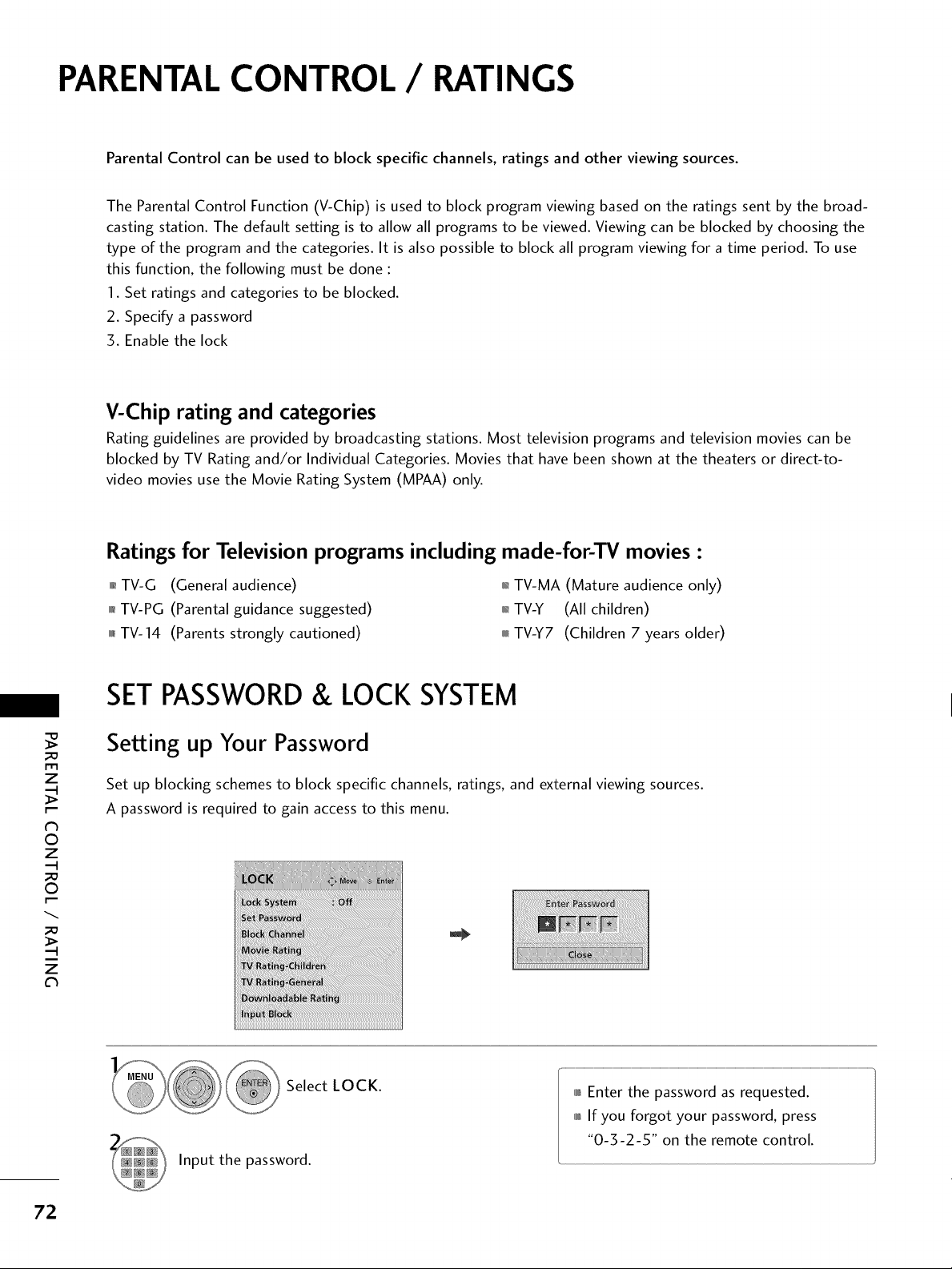
PARENTALCONTROL / RATINGS
Parental Control can be used to block specific channels, ratings and other viewing sources.
The Parental Control Function (V-Chip) is used to block program viewing based on the ratings sent by the broad-
casting station. The default setting is to allow all programs to be viewed. Viewing can be blocked by choosing the
type of the program and the categories. It is also possible to block all program viewing for a time period. To use
this function, the following must be done :
1. Set ratings and categories to be blocked.
2. Specify a password
3. Enable the lock
V-Chip rating and categories
Rating guidelines are provided by broadcasting stations. Most television programs and television movies can be
blocked by TV Rating and/or Individual Categories. Movies that have been shown at the theaters or direct-to-
video movies use the Movie Rating System (MPAA) only.
Ratings for Television programs including made-for-TV movies-
0,_TV-G (General audience) 0,_TV-MA (Mature audience only)
0_TV-PG (Parental guidance suggested) 0_TV-Y (All children)
0fu_TV-14 (Parents strongly cautioned) 0fu_TV-Y7 (Children 7 years older)
SETPASSWORD& LOCKSYSTEM
Setting up Your Password
r_l
z
N
O
z
O
z
Set up blocking schemes to block specific channels, ratings, and external viewing sources.
A password is required to gain access to this menu.
72
Select LOCK.
Input the password.
0101_Enter the password as requested.
0101_If you forgot your password, press
"0-3-2-5" on the remote control.
Page 73
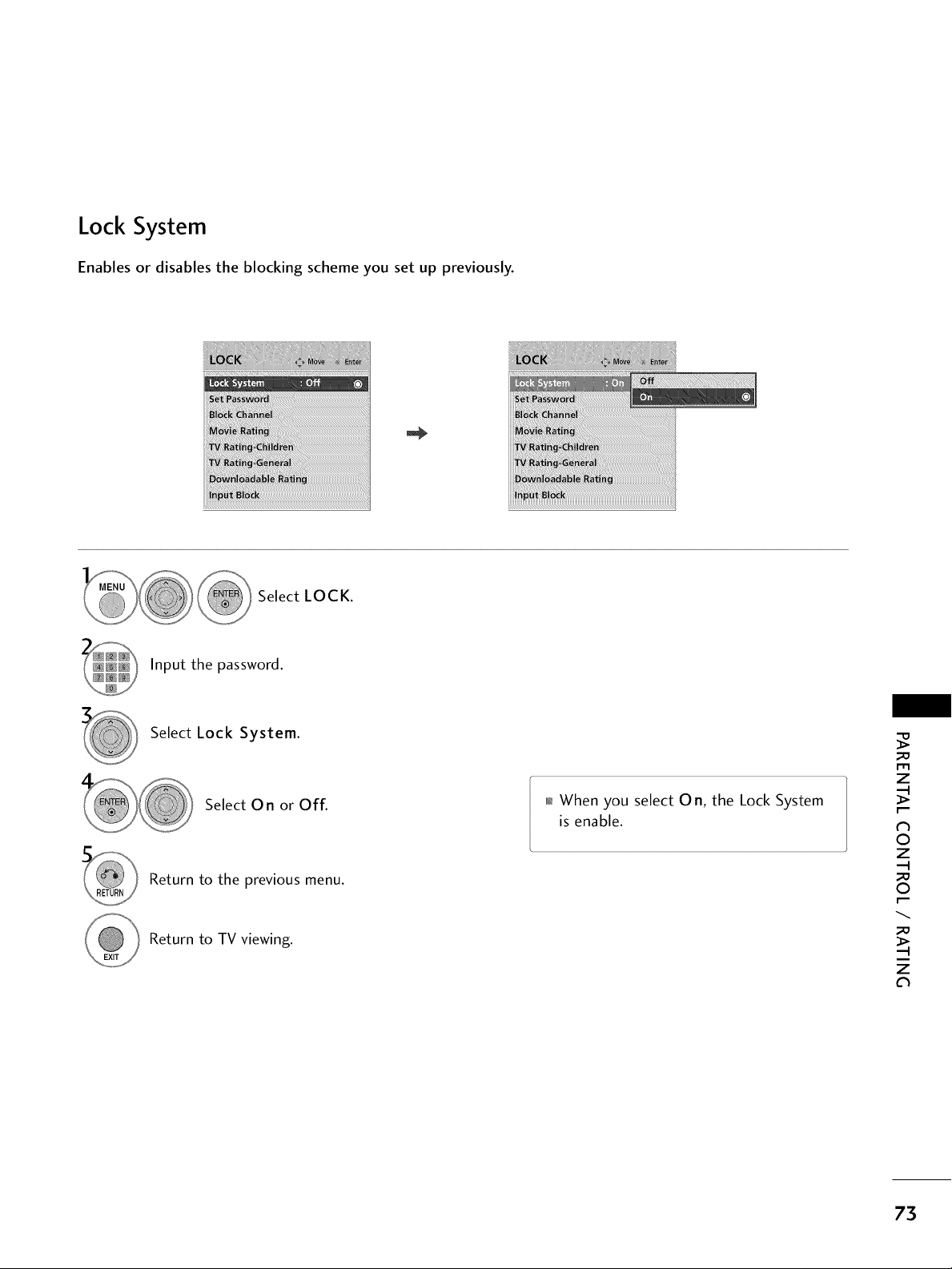
Lock System
Enables or disables the blocking scheme you set up previously.
Select LOCK.
Input the password.
Select Lock System.
Select O n or Off.
Return to the previous menu.
Return to TV viewing.
01_When you select O n, the Lock System
is enable.
_o
m
z
N
©
z
_o
©
_o
z
73
Page 74

PARENTALCONTROL / RATINGS
Set Password
Change the password by inputting a new password twice.
m
z
N
0
z
0
z
Ch
Select LOCK.
Input the password.
Select Set password.
Choose any 4 digits for your new password.
As soon as the 4 digits are entered, re-enter
the same 4 digits on the Confirm.
Return to the previous menu.
Return to TV viewing.
74
Page 75

CHANNEL BLOCKING
Blocks any channels that you do not want to watch or that you do not want your children to watch.
Ch.Change 4_ Move CH Move Page o_ Previous Block/Unblock
_ Select LOCK.
Input the password.
Select Block Channel.
Select a channel to block or unblock.
Block or unblock a channel.
Return to the previous menu.
Return to TV viewing.
m
z
N
0
z
0
z
75
Page 76
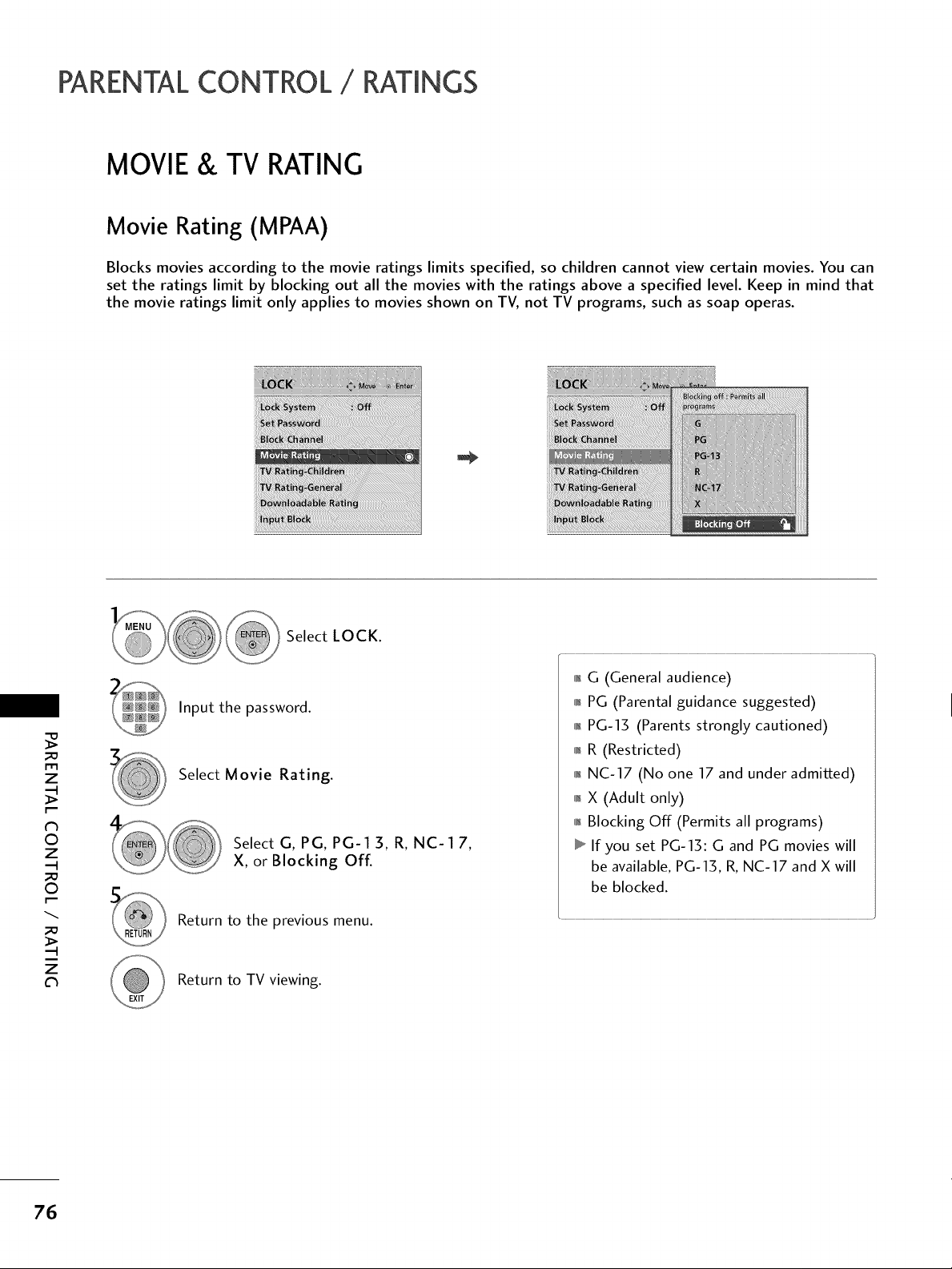
PARENTALCONTROL / RATINGS
MOVIE & TV RATING
Movie Rating (MPAA)
Blocks movies according to the movie ratings limits specified, so children cannot view certain movies. You can
set the ratings limit by blocking out all the movies with the ratings above a specified level. Keep in mind that
the movie ratings limit only applies to movies shown on TV, not TV programs, such as soap operas.
_D
N
©
_D
©
_D
c_
Select LOCK.
01_G (General audience)
Input the password.
rT1
z
z
z
Select Movie Rating.
Select G, PG, PG-1 3, R, NC-1 7,
X, or Blocking Off.
Return to the previous menu.
Return to TV viewing.
01_PG (Parental guidance suggested)
01_PG-13 (Parents strongly cautioned)
01_R (Restricted)
01_NC-17 (No one 17 and under admitted)
01_X (Adult only)
01_Blocking Off (Permits all programs)
If you set PG-1S: G and PG movies will
be available, PG-1S, R, NC-17 and X will
be blocked.
76
Page 77

TV Rating Children
Prevents children from watching certain children's TV programs, according to the ratings limit set. The children
rating does not apply to other TV programs. Unless you block certain TV programs intended for mature audi-
ences in the TV Rating - sub menu, your children can view those programs.
_MEN_U__ .... L0 CK._ Select
Input the password.
Select TV Rating-Children.
Select Age or Fantasy Violence.
Select block options.
Return to the previous menu.
Return to TV viewing.
01_Age (applies to TV-Y, TV-Y7)
Fantasy Violence (applies to TV-Y7)
_o
r_
z
N
O
z
_o
O
_o
z
c_
77
Page 78

PARENTALCONTROL / RATINGS
TV Rating General
Based on the ratings, blocks certain TV programs that you and your family do not want to view.
Select LOCK.
Input the password.
_D
m
z
N
O
z
_D
O
_D
z
Select TV Rating-General.
Select Age, Dialogue, Language,
Sex, or Violence.
Select block options.
Return to the previous menu.
Return to TV viewing.
01_Age (applies to TV-G,TV-PG,TV-14,TV-
MA).
01_Dialogue-sexual dialogue
TV-PG,TV- 14).
01_Language-adult language
TV-PG, TV-14, TV-MA).
01_Sex-sexual situations (applies to TV-PG,
TV-14, TV-MA).
0101_Violence (applies to TV-PG, TV-14, TV-
MA).
(applies to
(applies to
78
Page 79

DOWNLOADABLE RATING
This function is available only for digital channels.
This function operates only when TV has received Regions Rating data.
iiiiiiYii]/i!iiiii_iiiiii!!iiiiiiiiiiii_:i!i:iiii!_i_i_i_iiii_ii]i_iIi!_iii!i!i_i!ii!ii!ii!ii!iii!iiiiii_i!;!;i_i_iiiiiii_ii_ii]i!_iiiiiiiiii_iii_i_iiii_iiii_iiiii_iiiii!_!
! !!!!!!!!!!!!!!_!! !i!!
01_Based on rating table, your TV's OSD
(On Screen Display) may differ slightly
from what is shown in this manual.
Select LOCK.
Input the password.
Select Downloadable Rating.
Select desired Downloadable
Rating option.
Select desired option and block it.
Return to the previous menu.
Return to TV viewing.
_D
m
z
N
0
z
_D
0
_D
z
79
Page 80

PARENTALCONTROL / RATINGS
EXTERNALINPUT BLOCKING
Enables you to block an input.
Select LOCK.
Input the password.
_D
m
z
Select Input Block.
O
z
_D
O
_D
z
Select On or Off.
Return to the previous menu.
Return to TV viewing.
Select input source.
80
Page 81

KEYLOCK
The TV can be set up so that it can only be used with the remote control.
This feature can be used to prevent unauthorized viewing by locking out the front panel controls.
This TV is programmed to remember which option it was last set to even if you turn the TV off.
Select OPTION.
Select Key Lock
Select 0 n or Off.
Return to the previous menu.
Return to TV viewing.
01_In Key Lock 'On', if the TV is turned
off, press the (b/l (power), INPUT, CH
^, v button on the TV or POWER,
INPUT, CH ^, v or NUMBER buttons
on the remote control.
010rlWith the Key Lock On, the display
'_Key Lock' appears on the screen if
any button(Except (b/I (power) button)
on the front panel is pressed while view-
ing the TV.
rT1
z
©
z
©
z
Cl
81
Page 82
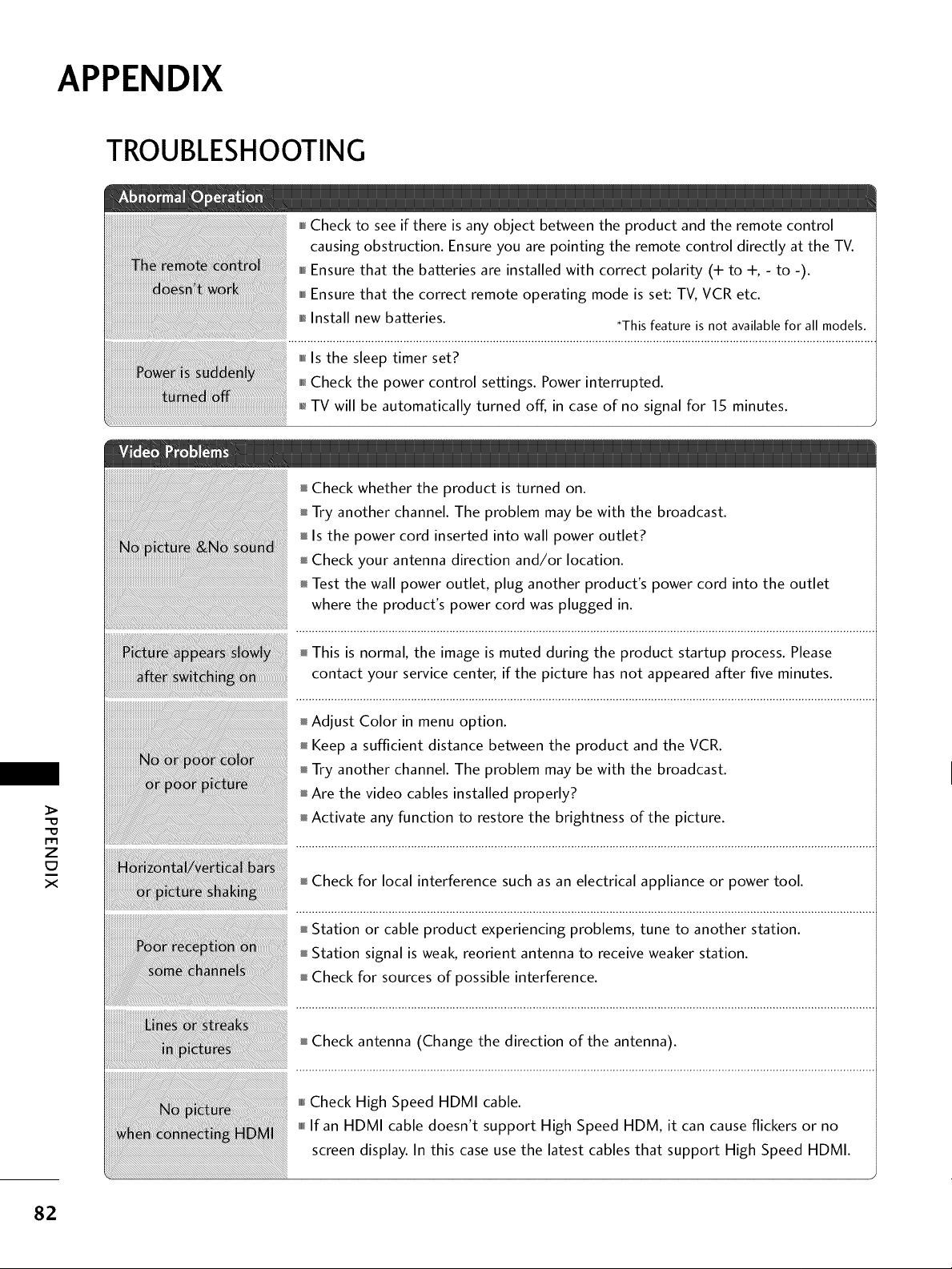
APPENDIX
TROUBLESHOOTING
I,I,ICheck to see if there is any object between the product and the remote control
causing obstruction. Ensure you are pointing the remote control directly at the TV.
i,i,iEnsure that the batteries are installed with correct polarity (+ to +, - to -).
,,,,,Ensure that the correct remote operating mode is set: TV, VCR etc.
,_Install new batteries. *Thisfeature is not available for all models.
Check whether the product is turned on.
Try another channel. The problem may be with the broadcast.
Is the power cord inserted into wall power outlet?
Check your antenna direction and/or location.
Test the wall power outlet, plug another product's power cord into the outlet
where the product's power cord was plugged in.
m
z
c7
x
This is normal, the image is muted during the product startup process. Please
contact your service center, if the picture has not appeared after five minutes.
Adjust Color in menu option.
Keep a sufficient distance between the product and the VCR.
Try another channel. The problem may be with the broadcast.
Are the video cables installed properly?
Activate any function to restore the brightness of the picture.
Check for local interference such as an electrical appliance or power tool.
Station or cable product experiencing problems, tune to another station.
Station signal is weak, reorient antenna to receive weaker station.
Check for sources of possible interference.
Check antenna (Change the direction of the antenna).
82
Page 83

mm_Pressthe VOL or VOLUME button.
i,i,iSound muted? Press MUTE button.
miniTry another channel. The problem may be with the broadcast.
i,i,iAre the audio cables installed properly?
i,i,iAdjust Balance in menu option.
i,i,iA change in ambient humidity or temperature may result in an unusual noise
when the product is turned on or off and does not indicate a fault with the
product.
i,i,l_Check High Speed HDMI cable.
*This feature is not available for all models.
Adjust resolution, horizontal frequency, or vertical frequency.
Check the input source.
Work the Auto configure or adjust clock, phase, or H/V position. (Option)
m
z
x
83
Page 84
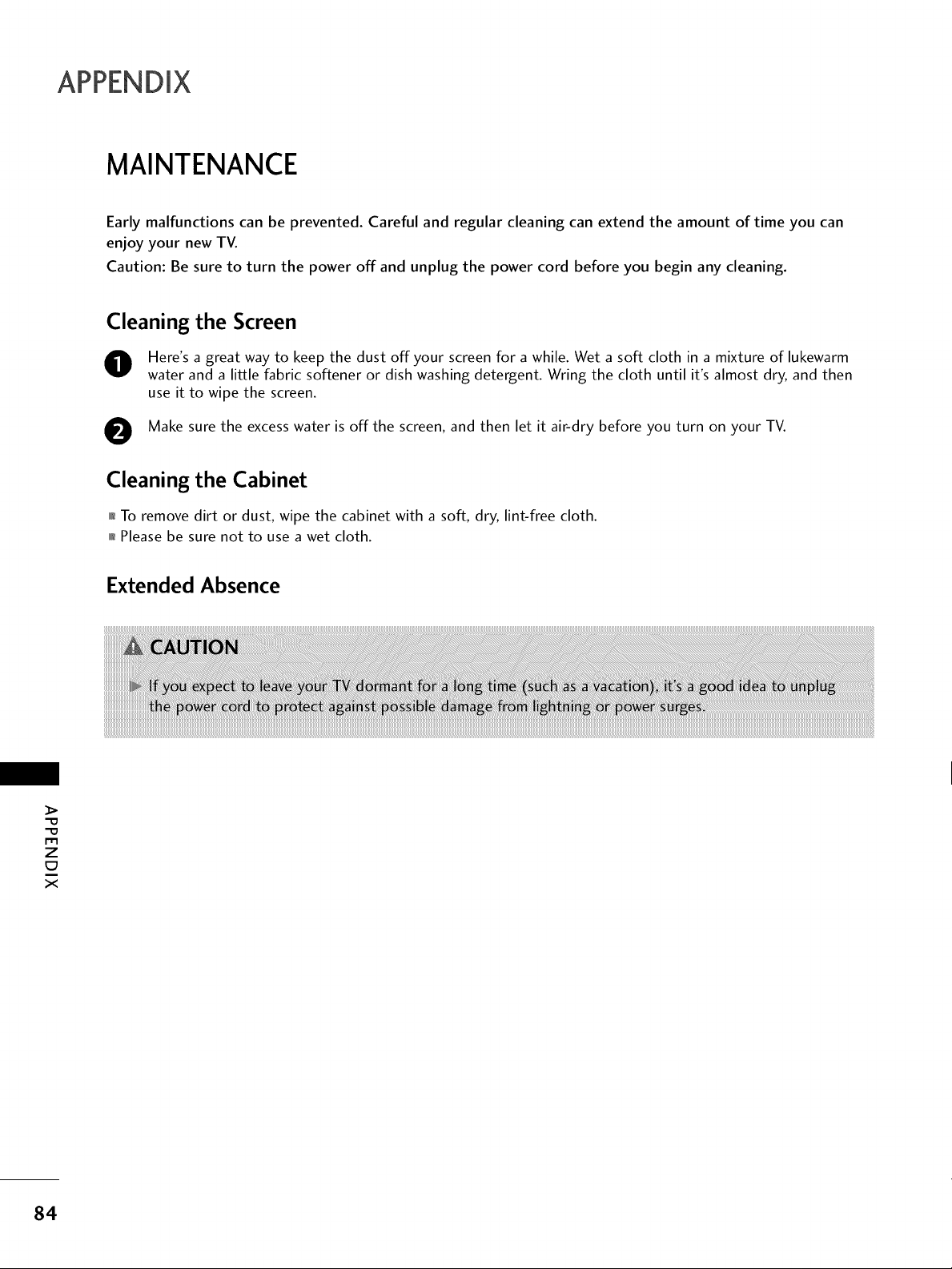
MAINTENANCE
Early malfunctions can be prevented. Careful and regular cleaning can extend the amount of time you can
enjoy your new TV.
Caution: Be sure to turn the power off and unplug the power cord before you begin any cleaning.
Cleaning the Screen
Here's a great way to keep the dust off your screen for a while. Wet a soft cloth in a mixture of lukewarm
water and a little fabric softener or dish washing detergent. Wring the cloth until it's almost dry, and then
use it to wipe the screen.
Make sure the excess water is off the screen, and then let it air-dry before you turn on your TV.
0
Cleaning the Cabinet
01_To remove dirt or dust, wipe the cabinet with a soft, dry, lint-free cloth.
01_Please be sure not to use a wet cloth.
Extended Absence
84
_>
"O
"O
m
z
x
Page 85
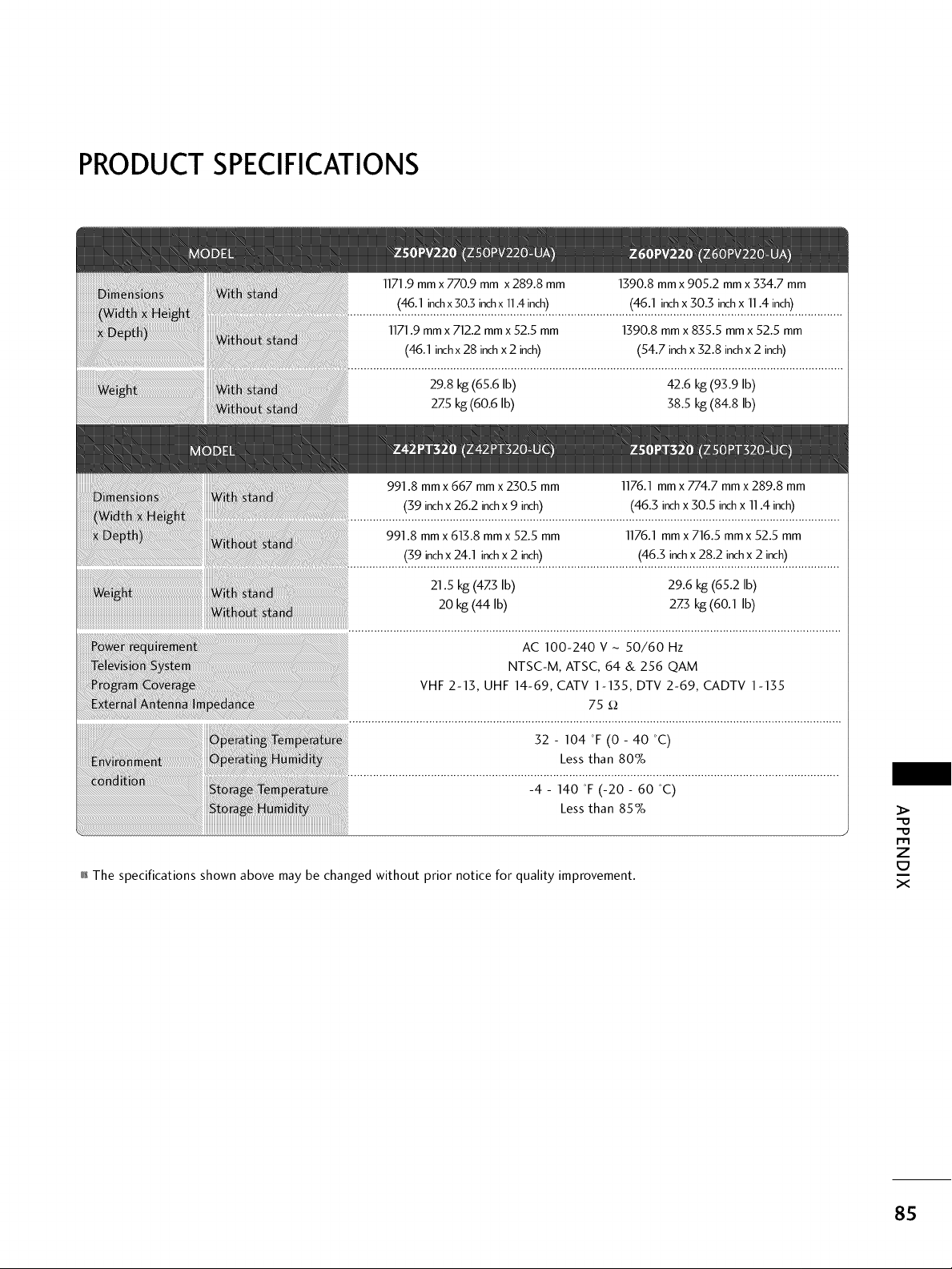
PRODUCT SPECIFICATIONS
29.8 kg(65.6 Ib) 42.6 kg(93.9 Ib)
27.5kg(60.6 Ib) 38.5 kg(84.8 Ib)
AC 100-240 V - 50/60 Hz
NTSC-M, ATSC, 64 & 256 QAM
VHF 2-13, UHF 14-69, CATV 1-135, DTV 2-69, CADTV 1-135
75 _
32- 104 °F (0- 40 °C)
Less than 80%
01_The specifications shown above may be changed without prior notice for quality improvement.
m
Z
C7
X
85
Page 86
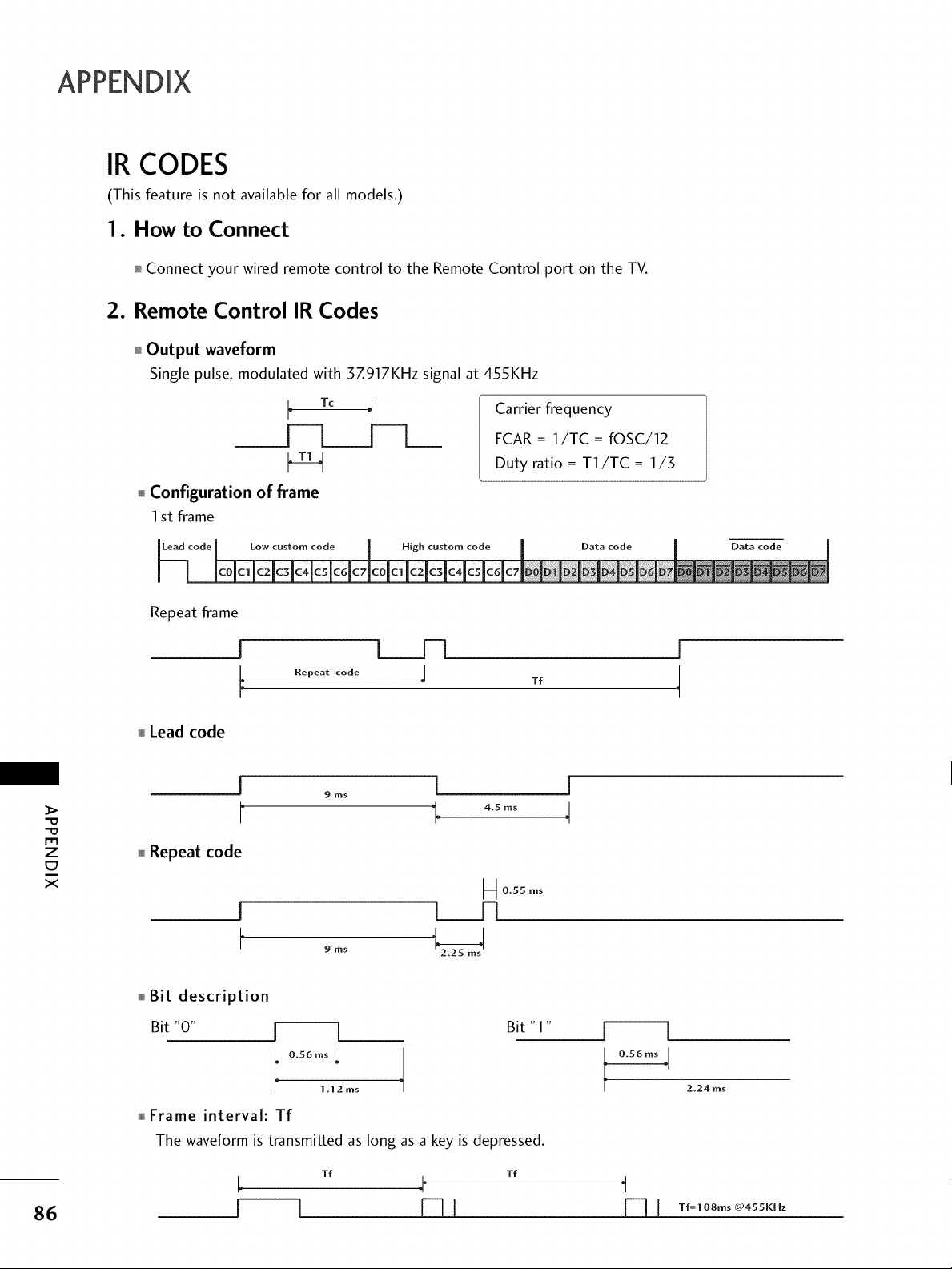
IR CODES
(This feature is not available for all models.)
1. How to Connect
01_Connect your wired remote control to the Remote Control port on the TV.
2. Remote Control IR Codes
0_Output waveform
Single pulse, modulated with 37.917KHz signal at 455KHz
L Tc
F
__-[_
_ Configuration of frame
1st frame
Repeat frame
Carrier frequency
FCAR = 1/TC = fOSC/12
Duty ratio = T1/TC = 1/3
J
Repeat code
Lead code
[
9 ms
r
z
x
Repeat code
!
9 ms
Bit description
Bit "0"
Frame interval: Tf
The waveform is transmitted as long as a key is depressed.
1 |
i °_ j-' 1
1.1 2 ms
t__R
Tf
I
4
0.55 ms
Bit "1 " I l
I
2.24 ms
86
Tf Tf
EZU
t
[_ Tf=l 08ms C_0455KHz
Page 87
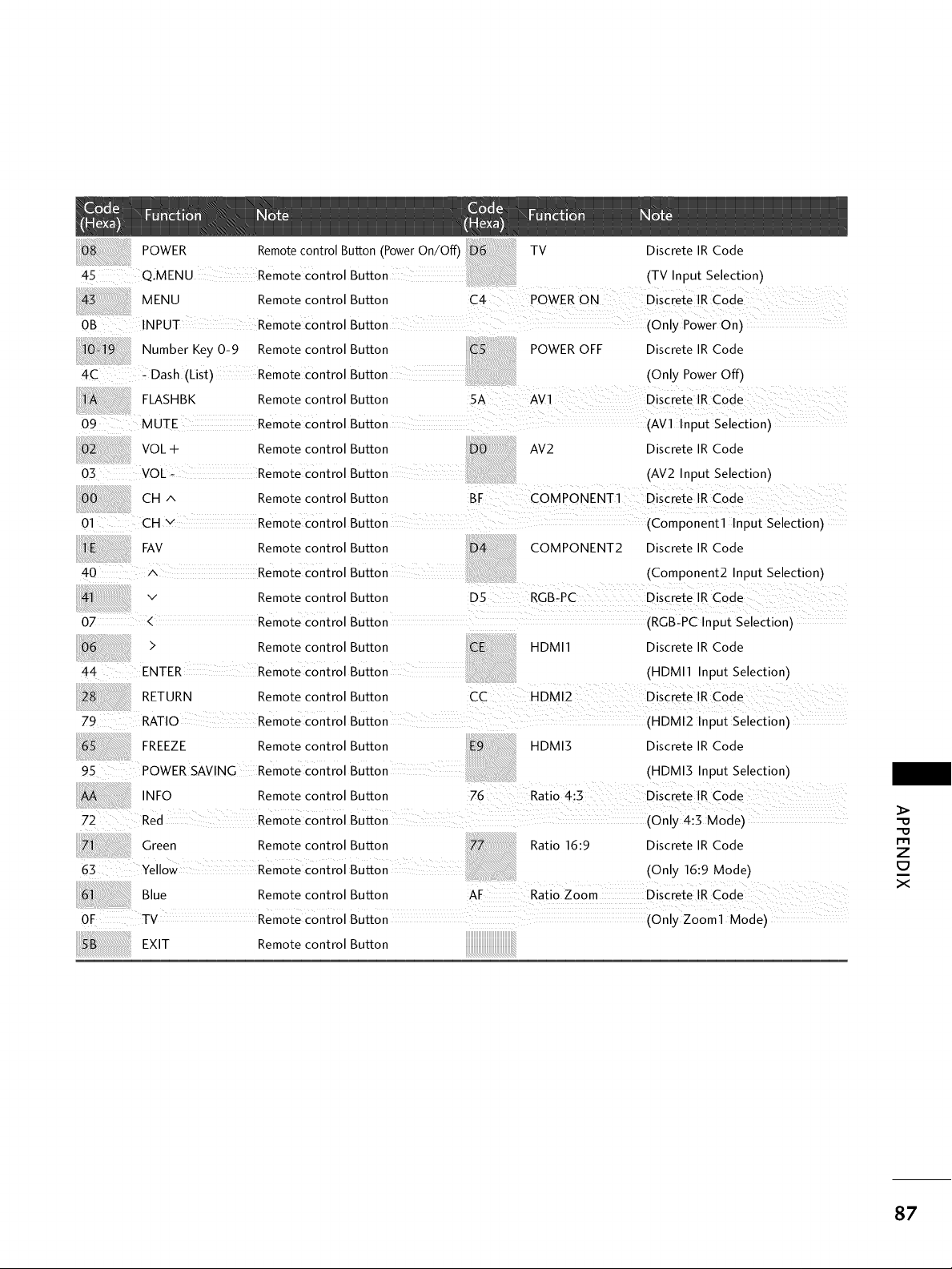
0B INPUT Remote Control Button (Only Power On)
FAV Remote control Button COMPONENT2 Discrete IR Code
.... X Remote Control Button (Component2 Input Selection)
v Remote control Button
07 < Remote Control Button ...... ....... (RGBLPC Input Selection) ....
> Remote control Button HDMI1 Discrete IR Code
ENTER Remote €ontrol Button (HDMI1 Input Selection)
FREEZE Remote control Button HDMI5 Discrete IR Code
:95 POWE R SAV! NG Re mote €ont rol BUtto n (H U MIS Input Sele ctio n)
INFO Remote control Button 76 Ratio 4:5 DiScrete IR Code
Green Remote control Button Ratio 16:9 Discrete IR Code
63 Yellow Remote €ontrol Button (Only 16:9 Mode)
Blue Remote control Button AF Ratio Zoom Discrete IRCode
OF TV Rem0te €0ntrol Button ..............................................(Only z00mi Mode)
EXIT Remote control Button
-0
-0
Z
C7
X
87
Page 88
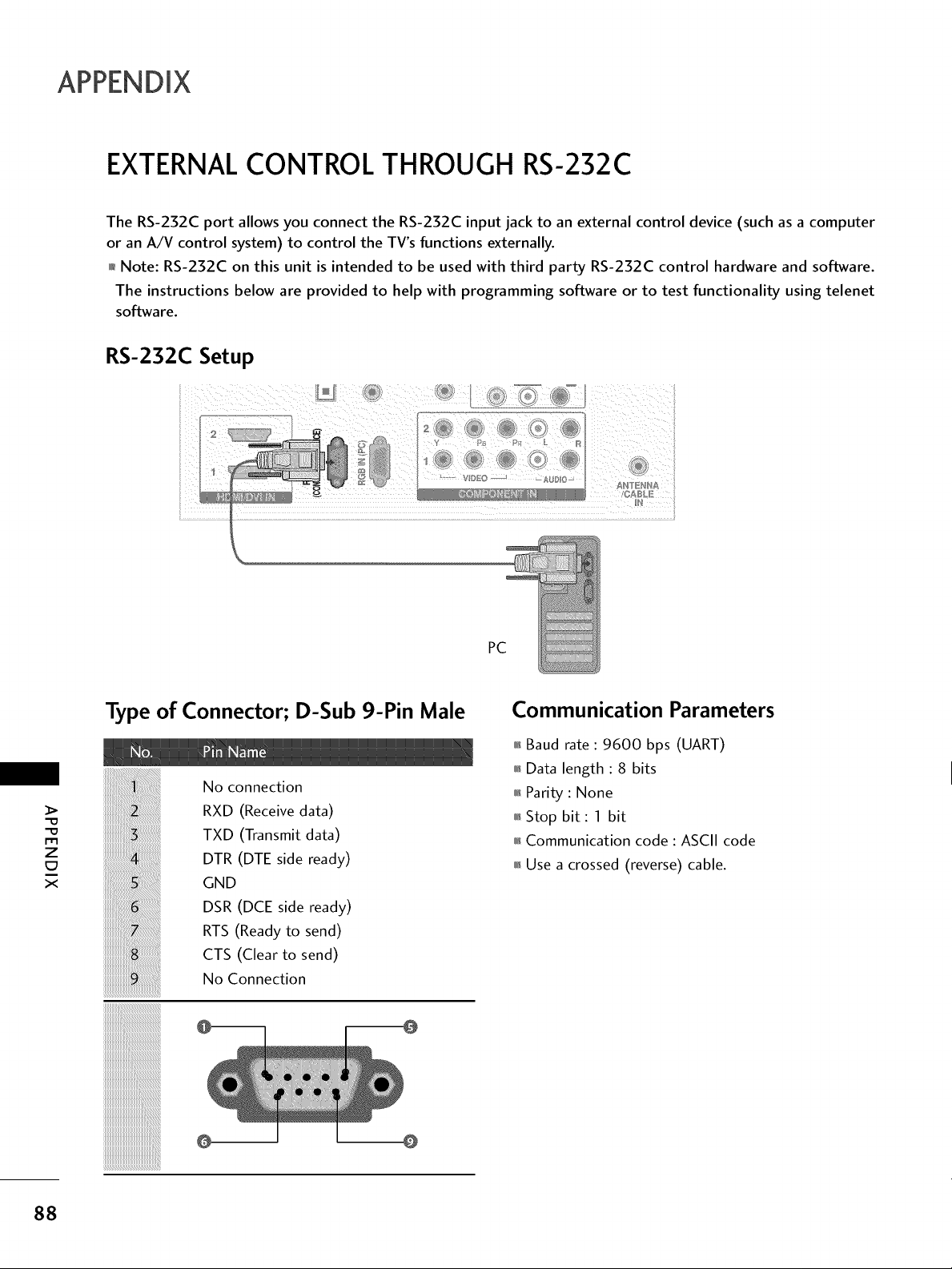
EXTERNALCONTROL THROUGH RS-232C
The RS-232C port allows you connect the RS-232C input jack to an external control device (such as a computer
or an A/V control system) to control the TV's functions externally.
01_Note: RS-232C on this unit is intended to be used with third party RS-232C control hardware and software.
The instructions below are provided to help with programming software or to test functionality using telenet
software.
RS-232C Setup
PC
Type of Connector; D-Sub 9-Pin Male
No connection
RXD (Receive data)
m
z
x
TXD (Transmit data)
DTR (DTE side ready)
GND
DSR (DCE side ready)
RTS (Ready to send)
CTS (Clear to send)
No Connection
Communication Parameters
,l=Baud rate : 9600 bps (UART)
01_Data length : 8 bits
,l_Parity : None
,l_Stop bit : 1 bit
,l_Communication code : ASCII code
01_Use a crossed (reverse) cable.
88
@ @
Page 89

RS-232C Configurations
Either cable below can be used.
PC TV
RXD
TXD
GND
DTR
DSR
RTS
CTS
TXD
RXD
GND
DSR
DTR
CTS
RTS
D-Sub 9 D-Sub 9
Set ID
Use this function to specify a TV ID number.
Refer to 'Real Data Mapping'.
RXD
TXD
GND
DTR
DSR
RTS
CTS
PC TV
TXD
RXD
GND
DTR
DSR
RTS
CTS
D-Sub 9 D-Sub 9
Select OPTION.
Select Set ID.
Choose the desired TV ID number.
The adjustment range of Set ID is
1-99.
Return to the previous menu.
Return to TV viewing.
m
z
X
*Real data mapping
0 : Step 0
A : Step 10 (SET ID 10)
F : Step 15 (SET ID 15)
10 : Step 16 (SET ID 16)
63 Step 99 (SET ID 99)
64 Step 100
89
Page 90

Command Reference List
k a O0 - 01
02. Input Select x b l _ p.91 )
03.Aspec_Ra_io k c (_ p.9])
04. Screen Mute k d O0 - 01
05. Volume M_e k e 00- O1
06.Volume Control k f O0 _ 64
OZ _bnt_t k g 00- 64
08. Brightness k h O0 - 64
k i O0 - 64
10. Tint k j O0 - 64
k k O0 - 64
12. OSD Select k I O0 - 01
physical major major low minor high minor low
program high program low
Transmission / Receiving Protocol
14. Treble
1
16. Balance
1
18. ISM Method
1
20. Auto Configuration
22. Channel Add
25. Key
m O0 - O1
k
k
k
x
m
m
r O0 - 64
s O0 - 64
t O0 - 64
u O0 - 64
p (_ p.92)
q O0 - 01
u (_,_p.92)
b O0 - 01
c (ll,_p.93)
attribute
90
-0
-0
m
Z
_D
X
'Commandl][Command2][ ][Set ID][ ][Data][Cr]
Page 91

01. Power (Command: k a)
To control Power On/Off of the TV.
Transmission[k] [a][] [set !D] [ ] [Data] [Cr]
Data 00: Power Off Data 01 : Power On
Acknowledgemen_ [a][] [Set ID][] [OKiNC] [Data] [x]
In a like manner, if other functions transmit 'FF data
based on this format, Acknowledgement data feedback
presents status about each function.
Note: In this model, TV will send the Acknowledge
after power on processing completion.
There might be a time delay between command and
acknowledge.
02. Input Select (Command: x b)
To select input source for TV.
TransmissiOn [x] [b][ ][Set ID][] [Data] [Cr]
Data 00: DTV (Antenna) Data 01 : DTV (Cable)
Data 10: Analog (Antenna) Data 11: Analog (Cable)
Data 20:AV1 Data 21 : AV2
Data 40: Component 1 Data 41: Component 2
Data 60: RGB-PC Data 90:HDMI1
Data 91:HDMI2 Data 92:HDMI3
Acknowledgement[b][ ][Set ID][ ][OK/NG] [Data] [x]
03. Aspect Ratio (Command: k c)
To adjust the screen format.
Transmission [k] [c][ ][Set ID][ ][Data] [Cr]
Data 01:4:5 09: Just scan
02:16:9 10: Cinema Zoom (1)
04: Zoom
06: Set by program 1f: Cinema Zoom (16)
Acknowledgemen_ [c][ ][Set ID][ ] [OKiNC] [Data] [x]
04. Screen Mute (Command: k d)
To select screen mute on/off.
TransmlsSion [k] [d] [ ] [Set lD] [ ] [Data] [Cr]
Data 00: Screen mute off (Picture on), Video-Out Mute Off
Data 01 : Screen mute on (Picture off)
Data 10: Video-Out Mute On
ACknowledgement [d][ ] [set ID] [ ] [OKiNG] [Data] [x]
In case of Video-Out mute on only, TV will display On
Screen Display(OSD). But, In case of Screen Mute On,
TV will not display OSD.
0S. Volume Mute (Command: k e)
To control volume mute on/off.
You can also adjust mute using the MUTE button on
remote control.
TransmisSiOn [k] [e] [ ] [Set ID] [ ] [Data] [cr]
Data 00: Volume mute on (Volume off)
Data 01: Volume mute off (Volume on)
Acknowledgemen_ [e] [ ] [Set ID] [ ] [OK/NG] [Data] [x]
06.
Volume Control (Command: k f)
To adjust volume.
You can also adjust volume with the volume buttons on
remote control.
TransmissiOn [k] [f] [ ][Set ID][] [Data] [Cr]
Data Min: 00 ~ Max: 64 (*transmit by Hexadecimal code)
Acknowledgement[f] [][Set ID] [ ] [OKiNG] [Data] [x]
07.
Contrast (Command: k g)
To adjust screen contrast.
You can also adjust contrast in the PICTURE menu.
Transmission[k] [g][] [Set ID] [ ] [Data] [Cr]
Data Min: 00 ~ Max: 64 (*transmit by Hexadecimal code)
Acknowledgement [g] [ ] [Set ID] [ ] [OK/NG] [Data] [x]
08.
Brightness (Command: k h)
To adjust screen brightness.
You can also adjust brightness in the PICTURE menu.
TransmissiOn [k] [h][] [set ID] [ ] [Data] [Cr]
Data Min: 00 - Max: 64 (*transmit by Hexadecimal code)
Acknowledgement[h][ ][Set ID][ ][OKiNG] [Data] [x]
09.
Color (Command: k i)
To adjust screen color.
You can also adjust color in the PICTURE menu.
Transmission [k] [i][ ][Set ID][ ] [Data] [Cr]
Data Min: O0 ~ Max: 64 (*transmit by Hexadecimal code)
A_knowledgement[i] [] [Set ID] [] [OK/NG] [Data] [x]
10.
Tint (Command: k j)
To adjust screen tint.
You can also adjust tint in the PICTURE menu.
TransmisSiOn[k] [j][ ][Set ID][ ] [Data] [cr]
Data Red: 00 - Green: 64 (*transmit by Hexadecimal code)
Ackn6wledgemenL [j ] [ ] [Set ID] [ ] [OK/NG] [Data] [x]
11.
Sharpness (Command: k k)
To adjust screen sharpness.
You can also adjust sharpness in the PICTURE menu.
Transmission [k] [k] [] [Set ID] [] [Data] [Cr]
Data Min: O0 ~ Max: 64 (*transmit by Hexadecimal code)
A_knOwledgement [k][ ][set ID][ ][OK/NG] [Data] [x]
=0
=0
rll
Z
E3
X
91
Page 92

92
12.
OSD Select (Command: k I)
To select OSD (On Screen Display) on/off.
Transmission[k] [I][] [Set !D][] [Data] [Cr]
Data 00: OSD off Data 01 : OSD on
Acknowledgement [I] [ ] [Set ID] [ ] [OK/NG] [Data] [x]
13.
Remote Control Lock Mode (Command: k m)
To lock the remote control and the front panel controls
on the TV.
TransmissiOn[k][m][] [setID][ ][Data][Cr]
Data 00: Lock off Data 01 :Lock on
Acknowledgement[m][] [Set ID] [ ] [OKiNG] [Data] [x]
If you're not using the remote control and front panel
controls on the TV, use this mode. When main power is
on/off, remote control lock is released.
14.
Treble (Command: k r)
To adjust treble.
You can also adjust treble in the AUDIO menu.
Transmission[k] [r] [] [set ID][] [Data] [Cr]
Data Min: 00 - Max: 64 (*transmit by Hexadecimal code)
Acknowledgement [r][ ][Set ID][ ] [OKiNC] [Data] [x]
15.
Bass (Command: k s)
To adjust bass.
You can also adjust bass in the AUDIO menu.
Transmission [k] [s] [] [Set ID] [] [Data] [Cr]
Data Min: 00 ~ Max: 64 (*transmit by Hexadecimal code)
Acknowledgement [s] [] [set ID] [] [OK/NG] [Data] [x]
16.
Balance (Command: k t)
Z
X
To adjust balance.
You can also adjust balance in the AUDIO menu.
TransmisSiOn [k] [t][ ][set ID][ ][Data] [Cr]
Data Min: 00 ~ Max: 64 (*transmit by Hexadecimal code)
ACknowledgement [t][ ][set iD][ ][0K/NG] [Data] [x]
17. Color Temperature (Command: x u)
To adjust color temperature.
You can also adjust color temperature inthe PICTURE menu.
TransmissiOn[x] [u][ ][Set ID][ ][Data] [cr]
Data Min: 00 - Max: 64 (*transmit by Hexadecimal code)
ACknOWledgement[u] [ ] [Set ID][ ] [OK/NG] [Data] [x]
18. ISM Method (Command: j p)
To avoid having a fixed image remain on screen.
TransmissiOn [ j ] [p] [ ] [Set lD] [ ] [Data] [cr] ....
Data 02: Orbiter 04: White Wash
19. Power saving (Command: j q)
20. Auto Configuration (Command: j u)
21. Channel Tuning (Command: m a)
08: Normal 20: Color Wash
ACknowledgement [p][] [Set ID][] [0KING] [Data] [x]
To control the low energy function on/off.
TransmissiOn[j ] [q][ ] [Set ID] [ ] [Data] [Cr]
Data 00: Power saving off
01 : Power saving: Minimum
02: Power saving: Medium
03: Power saving: Maximum
05: Screen Off
10: Intelligent Sensor
ACknoWledgement [q][] [set ID][] [OKiNG] [Data] [x]
To adjust picture position and minimize image shaking
automatically. Auto configuration only works in RGB-PC
mode.
TransmiSsiOn [] ][u][] [Set !D][] [Data] [Cr]
Data 1 : To set
ACknowledgement[u][ ] [Set ID] [ ] [OK/NG] [Data] [x]
To tune channel to following physical/major/minor number.
Transmission[m] [a][] [Set ID] [ ] [DaiaO0] [ ] [Data0] ]
[ ] [Data02] [ ] [Data03] [] [Data04] [] [Data05] [Cr]
Digital channels have a Physical, Major, and Minor channel
number. The Physical number isthe actual digital channel
number, the Major is the number that the channel should
be mapped to, and the Minor is the sub-channel. Since
the ATSC tuner automatically maps the channel to the
Major number, the Physical number is not required when
sending a command.
Data 00: Physical Channel Number
NTSC air: 02-45, NTSC cable: 01, OE-7D
ATSC air: 01-45, ATSC cable: 01-87
Data 01 & 02: Major Channel Number
Data 01 : High byte Data 02: Low byte
Two bytes are available for the Major and Minor, nor-
mally only the second byte is used.
Data 03 & 04: Minor Channel Number
Not needed for NTSC.
Page 93

Data05:
Thetableaboveliststhebinarycodewhichmustbe
convertedtoHexadecimalbeforesending.Forexample:
ThebinarycodetotunethesubsourcetoanNTSC
cablechannelis"10000001",whichtranslatesto"81"
inHex.
*7thbit:Forwhichsourcedoyouwanttochangethe
channel.
*6th bit: Use a two part or one part channel. Most cases
just use 0 since it's ignored when using NTSC.
* 5th bit: Use 0 with NTSC since it can only use the phys-
ical channel number. Normally use 1 for ATSC since most
times it doesn't matter what the physical number is.
* 4th bit: Set to 0.
* 3-0 bits: Choose signal type.
* Tune Command Examples:
1. Tune to the analog (NTSC) cable channel 35.
Data 00 = Physical of 35 = 23
Data 01 & 02 = No Major = 00 00
Data 03 & 04 = No Minor = 00 00
Data 05 = 0000 0001 in binary = 01
Total = ma 00 23 00 00 00 00 01
2. Tune to the digital (ATSC) local channel 30-3.
Data 00 = Don't know Physical = 00
Data 01 & 02 = Major is 30 = 00 1E
Data 03 & 04 = Minor is 3 = 00 03
Data 05 = 0010 0010 in binary = 22
Total = ma 00 00 00 1E 00 03 22
22. Channel Add/Del (Command: m b)
To add and delete the channels.
TransmisSiOn [m] [b] [ ][Set iD][ ][Data][Cr]
Data 00: Channel Delete Data 01 : Channel Add
Acknowiedgemen_ [b][] [set ID][ ] [0K/NG] [Data] [x]
23. Key (Command: m c)
To send IR remote key code.
Transmission [m] [c][ ] [Set !D][ ][Data] [Cr] ...............
p.8Z
Acknowledgement [€] [ ] [Set iD] [ ] [0KING] [Data] [x]
-0
-0
I-I1
Z
E3
X
ACknOWledgement[a][] [Set !D][] [OK] [DataO0] [Data01 ]
[Data02] [Data03] [Data04] [X] [a][] [Set !D] ............
[] [NG] [DataO0] [x] .............
93
Page 94

zenith
