Zenith RU-42PZ44-AALZKZ, P42W34 Owner’s Manual
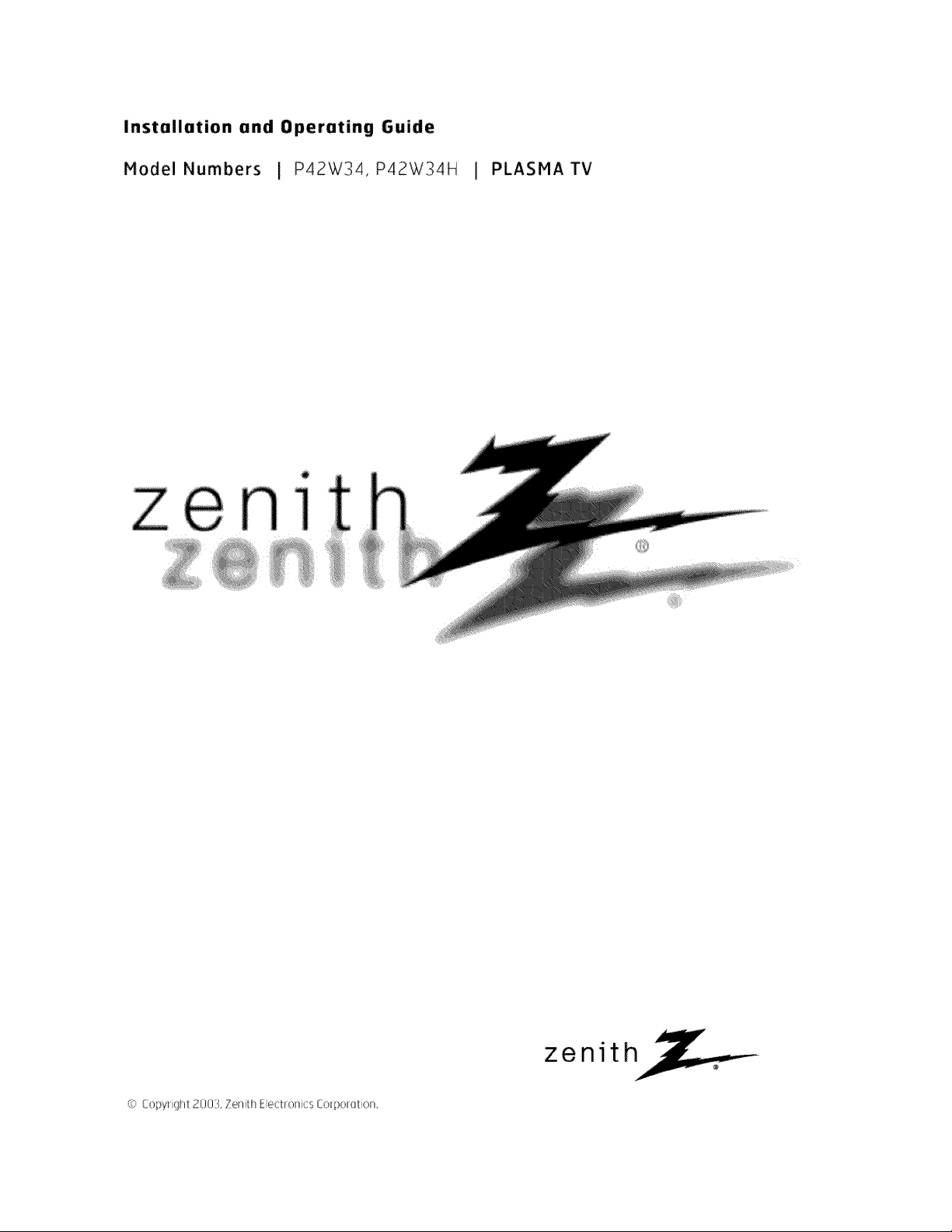
Installation and Operating Guide
Model Numbers I P42W34, P42W34H I PLASMATV
zenith

Warning
f
CAUTION
WA R N IN G"
TO REDUCE THE RISK OF ELECTRIC SHOCK DO NOT REMOVE COVER (OR BACK). NO USER
SERVICEABLE PARTS INSIDE. REFER TO QUALIFIED SERVICE PERSONNEL.
the presence of uninsu_ated "dangerous voffage _ wffhin the product's enclosure that may be of suffi=
The lightning flash with arrowhead symbol, within an equi_atera_ triangle, is intended to aierf the user to
cier_ magnffude to constit_e a dsk of electnc shock to persons.
The exclamation point within an equiiaterai tdangie is intended to aJerf the user to the presence of
importat_t operating and maintenance (servicing) instructions in the literature accompanying the appli-
ance.
WA R N IN G
TO PREVENT FiRE OR SHOCK HAZARDS, DO NOT EXPOSE THIS PRODUCT TO RAIN OR MOISTURE
NOTE TO CABLE/TV INSTALLER:
This reminder is provided to call the CATV system instaJ_er's _ention to Article 820-40 of the National Electric
Code (U.S.A.) The code provides gui_lines for proper grounding _d, in particular, specifies that the cable
ground shale be connected to the grounding system of the building as dose to the point of the cable entry as prac-
tical
REGULATORY INFORMATION
This equipment has been tested and found to comply with the limits for a Class B digffat device, pursuant to Part
15 of the FCC Rules These limits are designed to provide reasonable protection against harmful interference in
a residential installation T]_is equipment generates, uses and can radiate radio frequency energy and_ if not
installed and used in accordance with the instructions, may cause harmful interference to radio communications
However, there is no guarantee that interference will not occur in a particular instatl_ion ff this equipment does
cause harmfut interference to radio or television reception which can be determined by turning the equipment off
and on the user is encouraged to try to correct the interference by one or more of the following measures:
- Reorient or relocate the receiving antenna,
- _ncrease the separation between the equipment and receiver,
- Connect the equipment into an out_et on a circuit different from that to which the receiver is connected
- Consult the dealer or an experienced radio!TV technician for help,
Any changes or modifications not expressly approved by the party responsible for compliance could void the
user's authority to oper_e the equipment_
CAUTION:
Do not attempt to modify this product in any way wffhout written a_horization from Zenith Electronics
Corporation, Una_horized modification could void the user's authority to operate this product,
COMPLIANCE:
The responsible p_y for this product's compliance is:
Zenith Electronics Corporation
2000 Mil]brook Drive
Lincolnshire, H 60069_ USA
Phone: 1-847-941-8000
2 Plasma TV
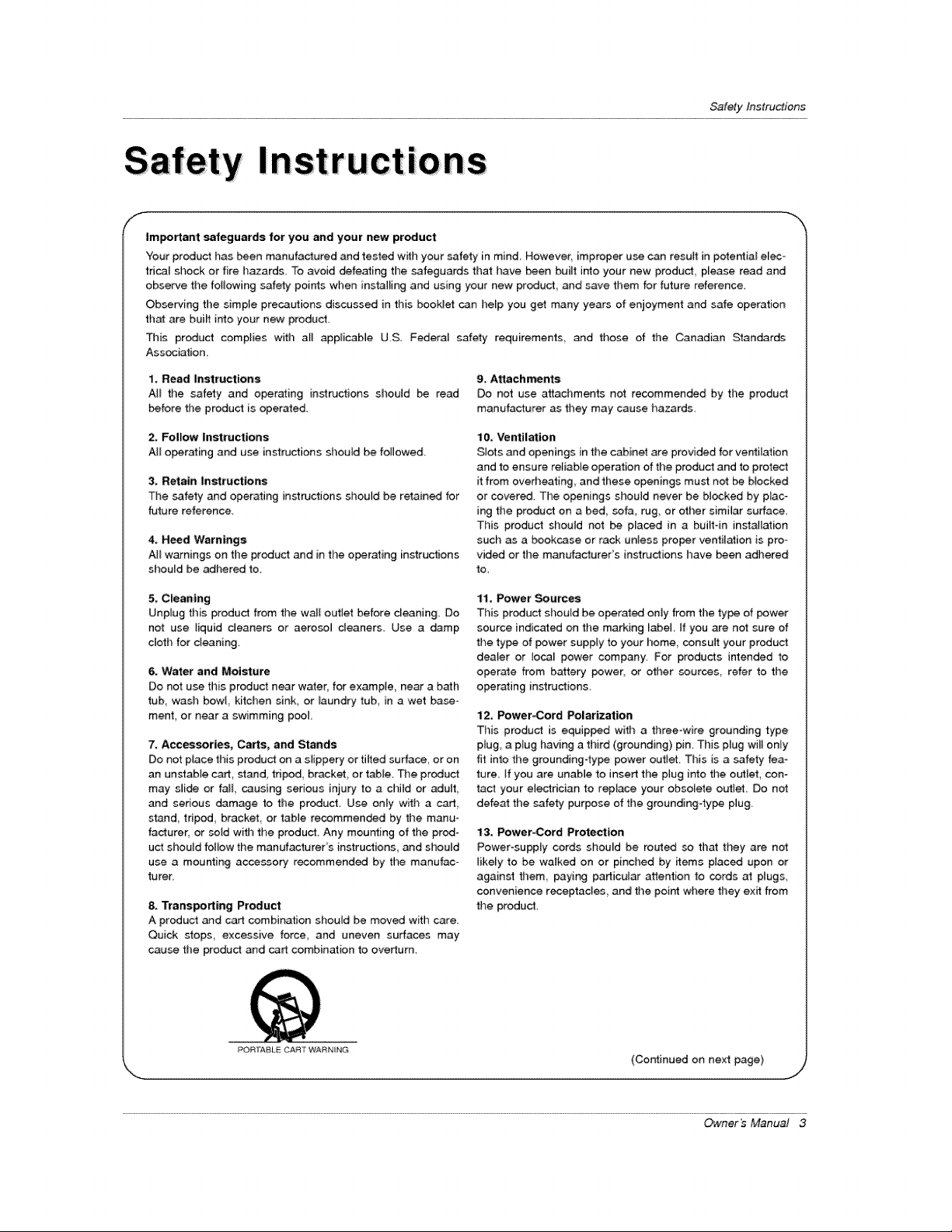
SafetyInstru;_ions
Im_rtant safeguards for you and your new product
Your product has been manufactured and tested with your safety [n mind However, improper use can result in pctential elec-
trical shock or fire hazards, To avoid defeating the safeguards that have been built into your new product, please read and
observe the fo{iowing safety points when installing and using your new product, and save them for future reference.
Observing the simple prece_ions discussed in this booklet con help you get many years of enjoyment and safe operation
that are bu#t into your new product
This product complies with al] applicebie U.S Federa] safety requirements and those of the Canadian Standards
Association_
1. Read Instructions 9. Attaeh_nts
AlE time safety and operating instructions shouid be read Do not use attachments not recommended by the product
before the product is operated manufacturer as they" may cause hazards.
2. Follow Instructions
Al_ operating and use instructions should be followed
3. Retain |nat_ructions
The _fety and operating instructions shouJd be retained for
future reference
4. Heed Warnings
A{_ w_nings on the preduct and in the o_rating instructions
shou{d be adhered to.
5, Cleaning
Unplug this product from the waJI outlet before cleaning. Do
not use liquid cleaners or aeroso_ cleaners. Use a damp
cloth for cleaning.
6. Water and Moisture
Do not use this product near wa_er, for example, near a bath
tub, wash bowt kitchen sink, or laundry tub in a wet ba_e -
ment, or near a swimming pool
7_ Acc_sorles, Carts, and Stands
Do not place this product on a slippery or tilted surface, or on
an un_able cart, stand, tdpod, bracket or table The product
may slide or falt causing serious injury to a child or adult,
and serious _mage to the product, Use only with a cart,
stand tripod, bracket or table recommended by the manu-
facturer, or sold with the product. Any mounting of the prod-
uct should follow the manufacturerts instructions, and shouid
use a mounting accessory recommended by the manufac-
turer
& Transporting Product
A product and cart combination should be moved with care
Quick stops, excessive force, and uneven surfaces may
cause the product and cart combination to overturn,
10, Ventilation
Stets and openings in the c_inet are provided for ventilation
and to ensure reliable operation of the product and to protect
it from overheating, and these openings must not be blocked
or covered. Time openings should never be blocked by plac-
ing ti_e product on a bed sofa, rug, or other similar surface,
This product should not be placed in a built-in installation
such as a bookcase or rack unless proper ventil_ion is pro-
vided or the m_ufacturer's instructions have been adhered
to.
11, Power Sourc_
This product should be operated only from the type of power
source indicated on the marking label, tf you are not sure of
the type of _wer supply to your home consult your product
denier or local power company. For products intended to
operate from battery power, or other sources, refer to the
operating instructions.
12, Power-Cord Polarization
This product is equipped with a three-wire grounding type
plug, a plug having a third (grounding) pin. This plug wilt on_y
fit into the grounding4ype power out_et. This is a _fety feao
ture, ff you are unable to insert the plug into the outlet, con_
tact your electrician to replace your obsolete outlet, Do not
defeat the safety purpose of the grounding-type plug.
l& Power-C'._ord Protection
Power-supply cords should be routed so that they are not
likely to be walked on or pinched by _ems placed upon or
against them paying particular attention to cords at p_ugs
convenience receptacles and the point where they exff from
the product,
t"_ORI'AB_ CART WARNING
(Continued on next page)
Owner's Manual 3
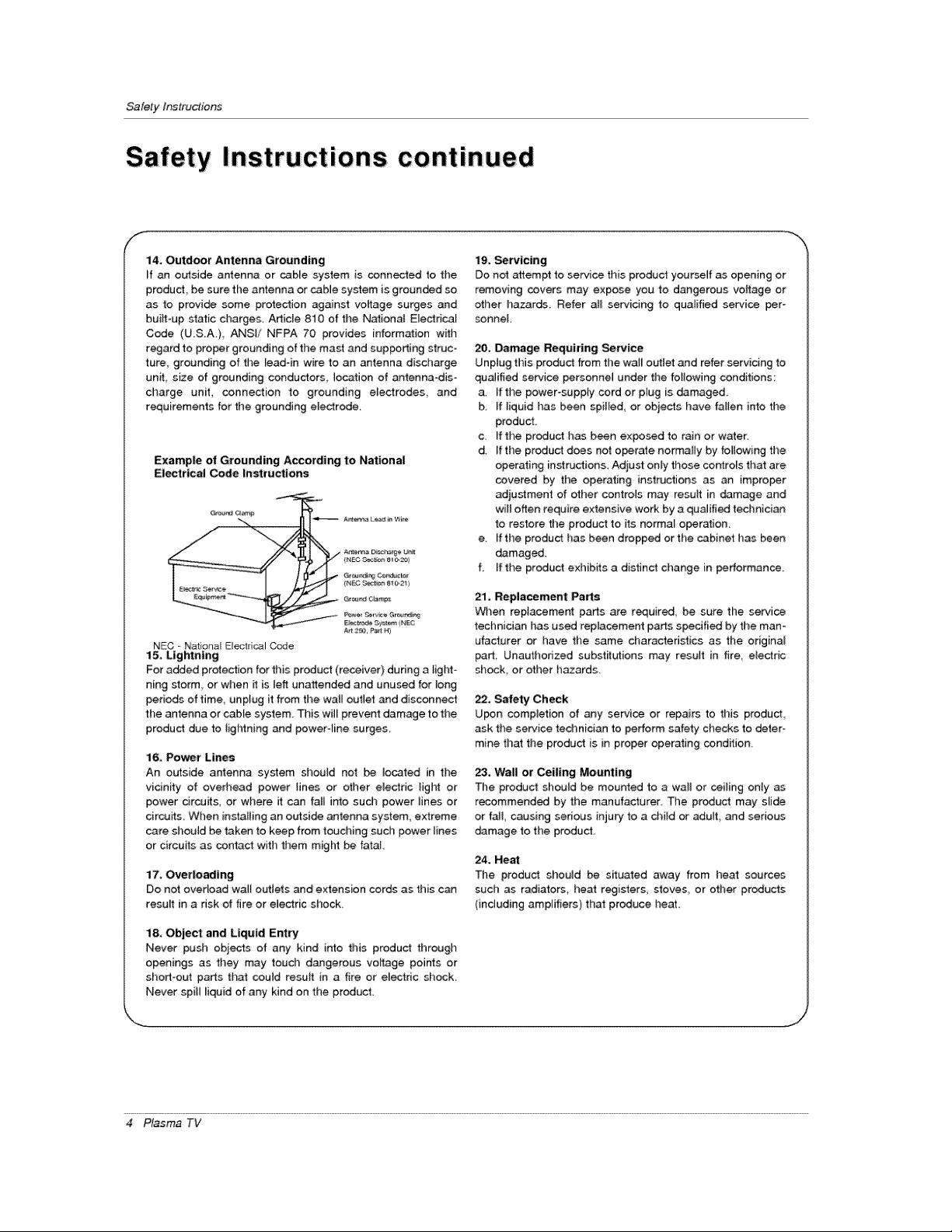
SafetyInstructions
Safety Instructions: continued
f
14, Outdoor Antenna Grounding
ff an outside antenna or cable system is connected te the
product:, be sure the antenna or cable system is grounded so
as to provide some pretection against voltage surges and
buiLtoup static charges, Article 810 of the NafionaJ Electrical
Cede (U,SA.) ANSI/ NFPA 70 provides information with
regard to proper grounding of the mast and supporting struc-
ture, grounding of the [eadoin wire to an antenna discharge
unit, size of grounding conductors location of antenna-dis-
charge unit, connection to grounding electrodes, and
requirements for the grounding electrode,
Example of Grounding According to National
Electrical Code _nstructions
_NEC Cec_r_ 8 _)t
19, _rvicing
Do not attempt to service this product yourself _ opening or
removing covers may expose you to dangerous voltage or
other hazards Refer al_ servicing to qualified service per-
sonnel.
20, Damage Requiring SeP¢ice
Unplug this product from the waJ[ outlet and refer servidng te
qualified service personnel under the following conditions:
a. ff the power-supply cord or plug is damaged
b ff liquid has been spi_[ed_ or objects have fallen into the
product
c. If the preduct has been expend to rain or water.
d. If the product does not operate normally by feilowing the
operating instructions. Adju_ only those controls tllat are
covered by the operating instr_ctiens as an improper
adjustment of other controls may result in cLamage and
wilt often require extensive work by a qualified technician
to restore the product to its normal operation.
e. If the product has been dropped orthe cabinet has been
damaged.
f ff the product exhibits a distinct change in performance,
A_t _, P_rt H)
NEC - Na:tional Electrical C_e
15, Lightning
For a_ed protection for this product (receiver) during a _ighto
Ring storm or when _ is [eft unattended and unused for long
perieds of time unplug [t from the wa_l outlet and disconnect
the antenna or cabfe system, This will prevent damage to the
product due to lightning and power-line surges
16, Power Lines
An eutside antenna system shoutd not be _ocated in the
vicinity of oved_ead power lines or cther electric light or
power circuits, or where it can fall into such power _ines or
circuffs. When installing an outside antenna system, extreme
care should be taken to keep from touching such power lines
er circuits as contact with them might _ fatal
17, Overloading
Do not overload walt outlets and extension cords as this can
result in a risk of fire or electric shock,
18, Object: and Liquid Entry
Never push obits of any kind into this product through
openings as they may touch dangerous voltage points or
short-out parts that coutd resuff in a fire or e[ectdc shock.
Never spill liquid of any kind on the producL
21. Replacement Parts
When replacement parts are required be sure the service
technidan has used replacement parts spedfied by the man-
ufacturer or have the same cha#actefistics as the original
part Unautherized substitutions may resutt in fire, eiectric
shock or other h_ards.
22, £aJety Check
Upon completion of any service or repairs to filis product,
ask the service technician te perform safety checks to deter-
mine that the product is in proper operating cond_ion.
23, Wall or Ceiling Mounting
The product sheu[d be mounted to a wall or ceiling only as
recommended by the manufacturer The product may slide
or fail, causing sedeus injury, to a child or adult, and serious
_mage to the product.
24, Heat
The product should be situated away from heat sources
such as radiators, heat registers, stoves, or oti_er products
(including amplifiers) that preduce heat
4 Plasma TV
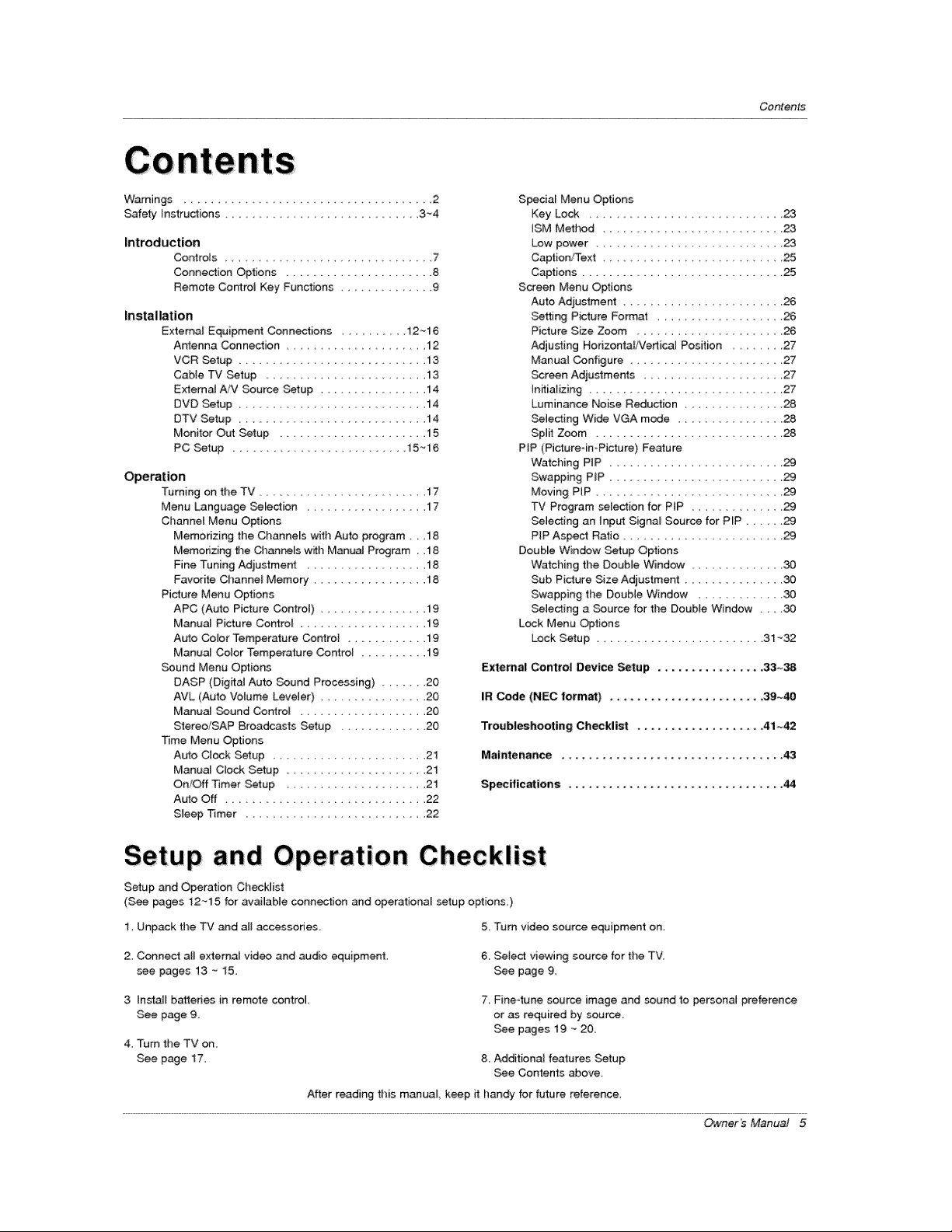
Contents
Warnings ............................ 2
Safety tnstrudions ....................... 3"_4
Introduction
Controls ............................. 7
Connection Options ...................... 8
Remote Control Key Fun_ions ............ 9
Installation
External Equipment Connections ......... 12~16
Antenna Connection .................. 12
VCR Setup ........................... 13
Cable TV Setup ...................... 13
E_ern_ A/V Source Setup .................. 14
DVD Setup ............................. 14
DTV Setup ......................... 14
Monitor Out Setup ................... 15
PC Setup ......................... 15_16
Operation
Turning on the TV ...................... 17
Menu Language Selection .............. 17
Channel Menu Options
Memorizing the Channels with Auto program.. ,18
Memorizing the Chan_ls with Manu_at Program , .18
Fine Tuning Adjustment ............... 18
Favorite Channe_ Memory ............. 18
Picture Menu Options
APC (Auto Picture Control) .......... 19
Manual Picture Control ................. 19
Auto Color Temperature Control ............. 19
Manual Color Temperature Control ......... 19
Sound Menu Oplions
DASP (Digital Auto Sound Processing) ..... 20
AVL (Auto Vo{ume Leveler) ............ 20
Manual Sound Control .................. 20
Stereo/SAP Broadcasts Setup ............. 20
Time Menu Options
Auto Clock Setup ....................... 21
Manuai Clock Setup ...................... 21
On/Off Timer Setup .................. 21
Auto Off ........................... 22
Sleep Timer ........................... 22
Specia_ Menu Options
Key Lock 23
ISM Method ......................... 23
Low power .................... 23
Caption!Text ......................... 25
Captions ............................. 25
Screen Menu Options
Auto Adjustment .................. 26
Setting Picture Format ................... 26
Picture Size Zoom ............... 26
Adjusting Horizonta_/Verlical Position ...... 27
Manual Configure .............. 27
Screen Adjustments ..................... 27
Initializing ................................. 27
Luminance Noise Reduction ............... 28
Selecting Wide VGA mode ......... 28
Sp_it Zoom ................. 28
P_P (Picture-in-Picture) Feature
W,__chin g PtP ...................... 29
Swapping P_P ......................... 29
f/loving PIP ..................... 29
TV Program selection for PiP ........... 29
Selecting an Input Signal Source for P_P .... 29
PIP Aspect Ratio .................... 29
Double Window Setup Options
Watching the DouMe Window ............ 30
Sub Picture Size Adjustment .......... 30
Swapping the Double Window ........... 30
Selecting a Source for the Double Window 30
Lock Menu Options
Lock Setup .................... 31 _32
External Control Device Setup ................ 33._38
IR Code (NEC format) ....................... 39~40
Troubleshooting Checklist ................... 41 _42
Maintenance ................................... 43
Specifications ................................ 44
Setup and Operation Checklist
Setup and Operation Checklist
(See pages 12~15 for available connection _d operational setup options.)
1, Unpack the TV and all accessories 5 Turn video source equipment on,
2, Connect atl external video and audio equipment,
see pages 13 - 15.
3 Install batteries in remote control,
See page 9,
4, Tum the TV on.
See page 17,
After reading this manual keep it handy for future reference,
6, Select viewing source for the TV_
See page 9,
7_ Fine4une source image and _und to persona_ preference
or as required by source.
See pages 19 _ 20,
8. Additional features Setup
See Contents above,
Owner's Manual 5
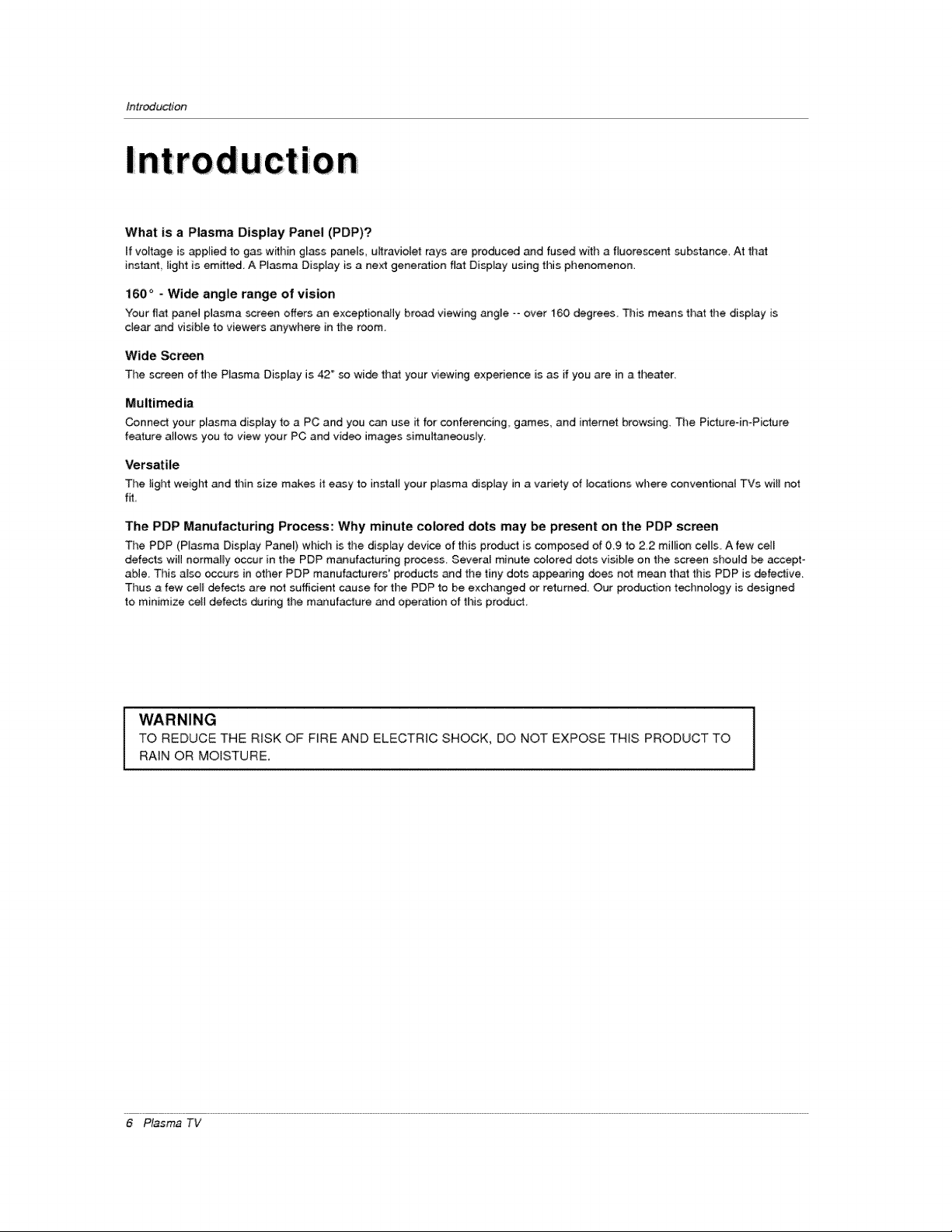
Introduction
What is a Plasma Display Panel (PDP)?
if voltage is applied to gas within g_ass panels ultraviolet rays are produced and fused with a fluoreccent substance, At that
instan_ _ight is emitted, A Plasma Display is a next generation flat Display using this phenomenon,
160 ° - Wide angle range of vision
Your flat panel plasma screen offers an exceptionaJly broad viewing angle °= over 160 degrees. This means that the display is
dear and visible to viewers anywhere in the room.
Wide _reen
The screen of the Plasma Display is 42" so wide th_ your viewing experience is as if you are in a theater
Multimedia
Connect your plasma display 1o a PC and you can use it for conferencing, games, and internet browsing. The Picture-in-Picture
feature allows you to view your PC and video images simultaneously,
Versatile
The light weight and thin size makes it easy to install your pl_ma display in a variety of locations where conventional TVs wil_ not
The PDP Manufacturing Process: Why minute colored dots may be present on the PDP screen
The PDP (Plasma Display Pane[) whicl_ is the display device of this product is composed of 0_9 _o Z2 million cem[s, A few ceil
defects will normaily occur in the PDP manufacturing process. Several minute colored dots visible on the screen should _ accept-
able. This also occurs in other PDP manufacturers _products and the tiny dots appearing does not mean that this PDP is defective.
Thus a few ceif defects are not sufficient cause for the PDP to be exchanged or returned. Our production technology is designed
to minimize ceJ] defects during the manufacture and operation of this product=
WARNING
TO REDUCE THE RISK OF FIRE AND ELECTRIC SHOCK, DO NOT EXPOSE THIS PRODUCT TO
RAIN OR MOISTURE.
6 Plasma TV
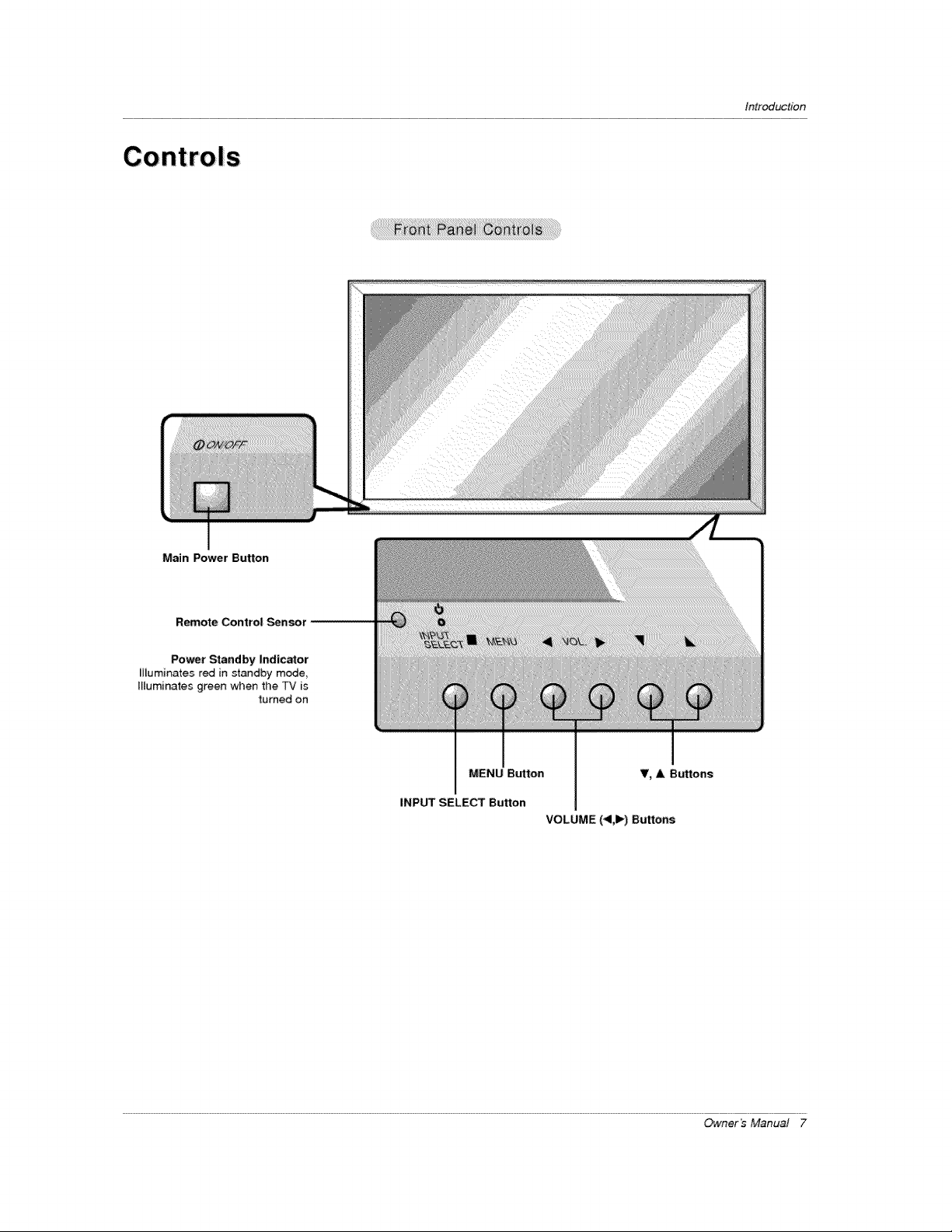
Main Power Button
Introduction
Remote Control _nsor
Power Standby Indicator
_l[uminates red in standby mode,
Illuminates green when the TV is
turned on
MENU Button V, & Buttons
INPUT SELECT Button
VOLUME (<,l_) Buttons
Owner's Manual 7
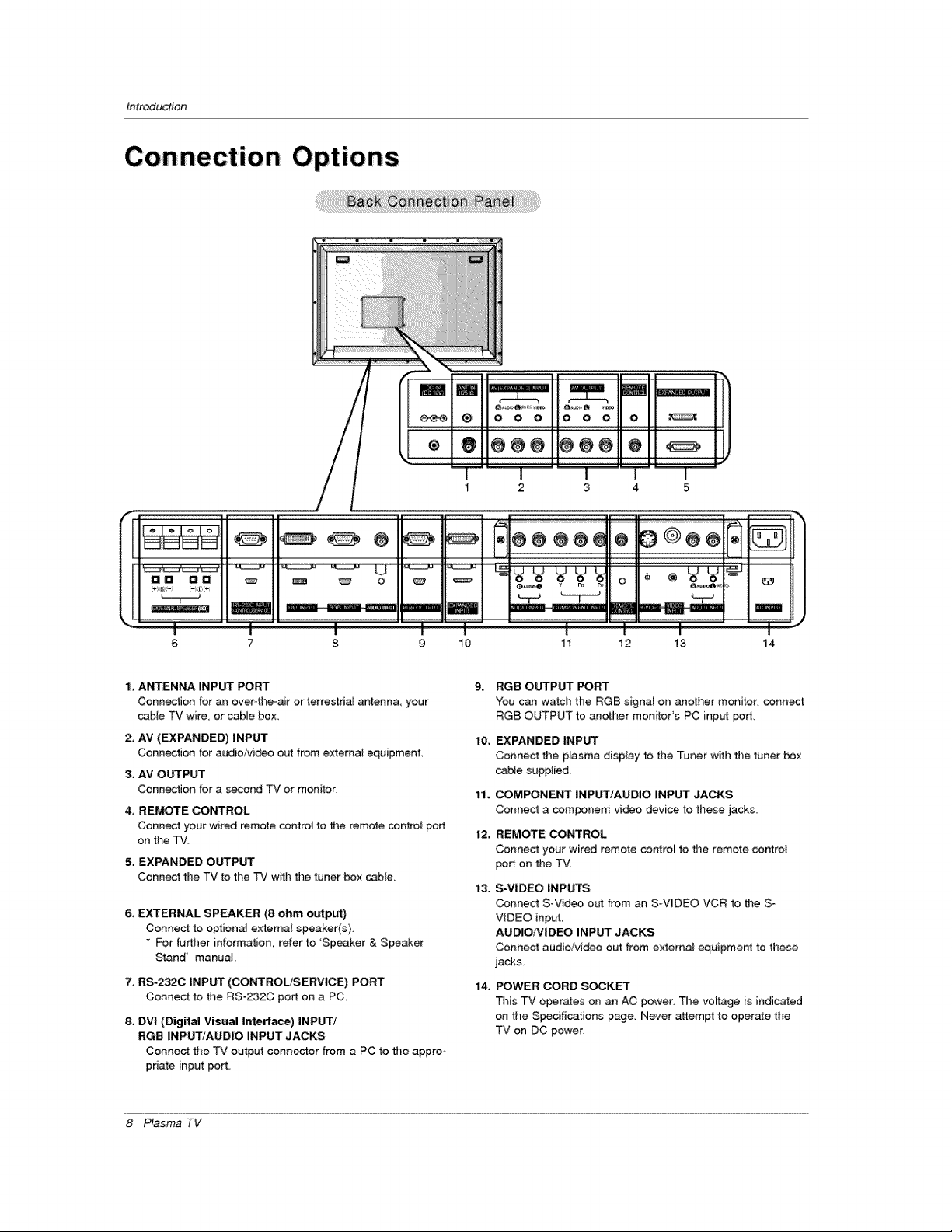
Introduction
3 4 5
R°°°°°°ooooi
_a U_
!
8 9 10
1. AI'_ENNA INPUT PORT
Connection for an over-the-air or terrestrial antenna your
cable TV wire or cable box
2, AV (EXPANDED) INPUT
Connection for audio/vi_o out from external equipment,
3. AV OUTPUT
Connection for a second TV or monitor.
4, REMOTE CONTROL
Conn_ your wired remote control to the remote controt port
on the TV.
5, EXPANDED OUTPUT
Connect the TV to the TV w_h the tuner box cable
6. EXTERNAL SPEAKER (8 ohm output)
Connect to optional external speaker(s)
For _rther information, refer to 'Speaker 8, Speaker
Stand' manual
7, RS_232C INPLFr (CONTROL;SERVICE) PORT
Connect to tile RS-232C port on a PC,
8. DVI (Digital Visual Interl_e) INPUT/
RGB INPUT/AUDIO INPUT JACKS
Conned the TV output connector from a PC to the appro-
priate input port.
m m_
t
11 12 13 14
9. RGB OUTPUT PORT
"You can watch the RGB signal on anofl_er monitor, connect
RGB OUTPUT to another monffor's PC input pert,
10, EXPANDED INPUT
Connect the plasma display to the Tuner with the tuner box
cable supplied,
1% COMPONENT INPUT/AUDIO INPUT JACKS
Connect a component video device to these jacks.
12. REMOTE CONTROL
Connect your wired remote control to the remote control
port on ti_e TV,
13. S-VIDEO INPU_
Connect S-Video out from an S-V_DEO VCR to tile S=
VIDEO input
AUDIO/VIDEO INPUT JACKS
Connect audioNideo out from extema_ equipment to these
jacks
14, POWER CORD SOCKET
This TV ope_es on an AC power, The voffape is indicated
on the Speoific-3tions page. Never attempt to operate the
TV on DC power.
8 Plasma TV
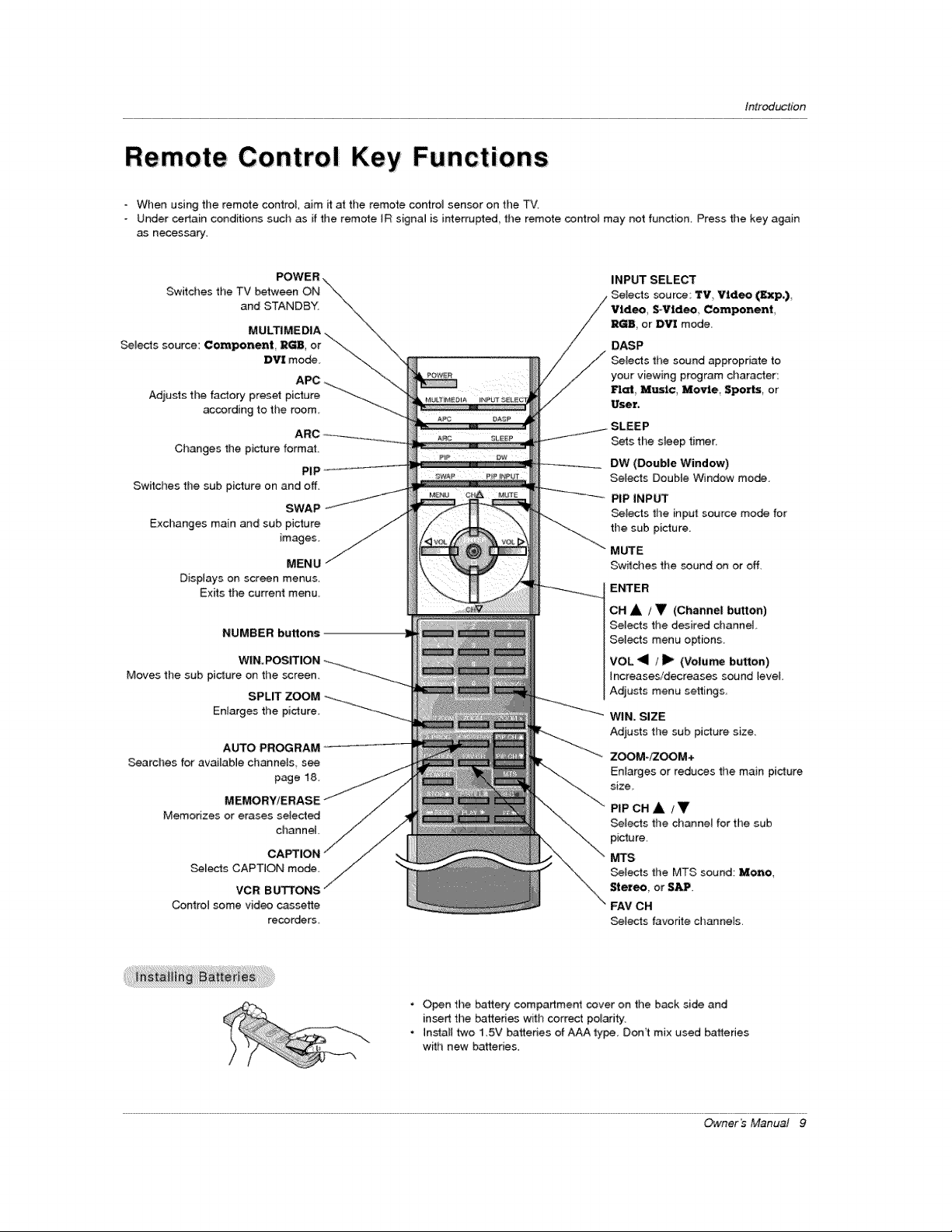
Introduction
Remote Control Key Functions
- When using the remote control aim it at the remote control sensor on tile TV.
Under certain conditions such as if the remote JR signa_ is interrupted, the remote control may not function. Press the key again
as necessary:
POWER -.
Switches the TV between ON _"\_
and STANDBY. "-,
MULTIMEDIA.
Selects source: ComponenL _B, or "_
DVI mode,
Adiusts the factory preset picture
according to the room
ARC
Changes the picture format.
PIP
Switches the sub picture on and off
SWAP
Exchanges main and sub picture
images.
MENU
Displays on screen menus,
Exits the current menu,
NUMBER buttons
WIN, POSITION
Moves fhe sub picture on the screen,
SPLIT ZOOM
Enlarges the picture
AUTO PROGRAM
Searches for availabJe channels see
page 18
MEMORY/ERASE
Memorizes or erases setected
channet
CAMION
Sells CAPTION mode
VCR BUTTONS
Control some video cassette
recorders,
INPUT SELECT
%
Video, SoWdeo Component,
RGB, or DVI mode
DASP
Selects the sound appropriate to
your viewing program character:
_at, Music, Movie, Sports, or
User,
Sets the sleep timer.
DW (Double Window)
Sells Double Window mode_
PIP INPUT
Sells the input source mode for
tl_e sub picture.
MUTE
Switches the sound on or off
ENTER
CH _ / _ (Channel; button)
Selects the desired channel,
Selects menu options
VOL _11 / _ (Volume bu_on)
Increases/decreases sound level,
Adjusts menu settings
WIN, SIZE
Adjusts the sub picture size.
ZOOM./ZOOM+
Enlarges or reduces the main picture
size,
PIP OH A /_
_ec3s the channel for the sub
picture.
MTS
Selects the MTS sound: Me_o,
Stereo, or SAP.
FAV OH
Sells favorite channels.
Video _p_)
• Open the battery compartment cover on the back side and
insert the batteries with correct polarity.
• Instal_ two 1,5V batteries of AAA type, Don't mix used batteries
with new batteries,
Owner's Manual 9
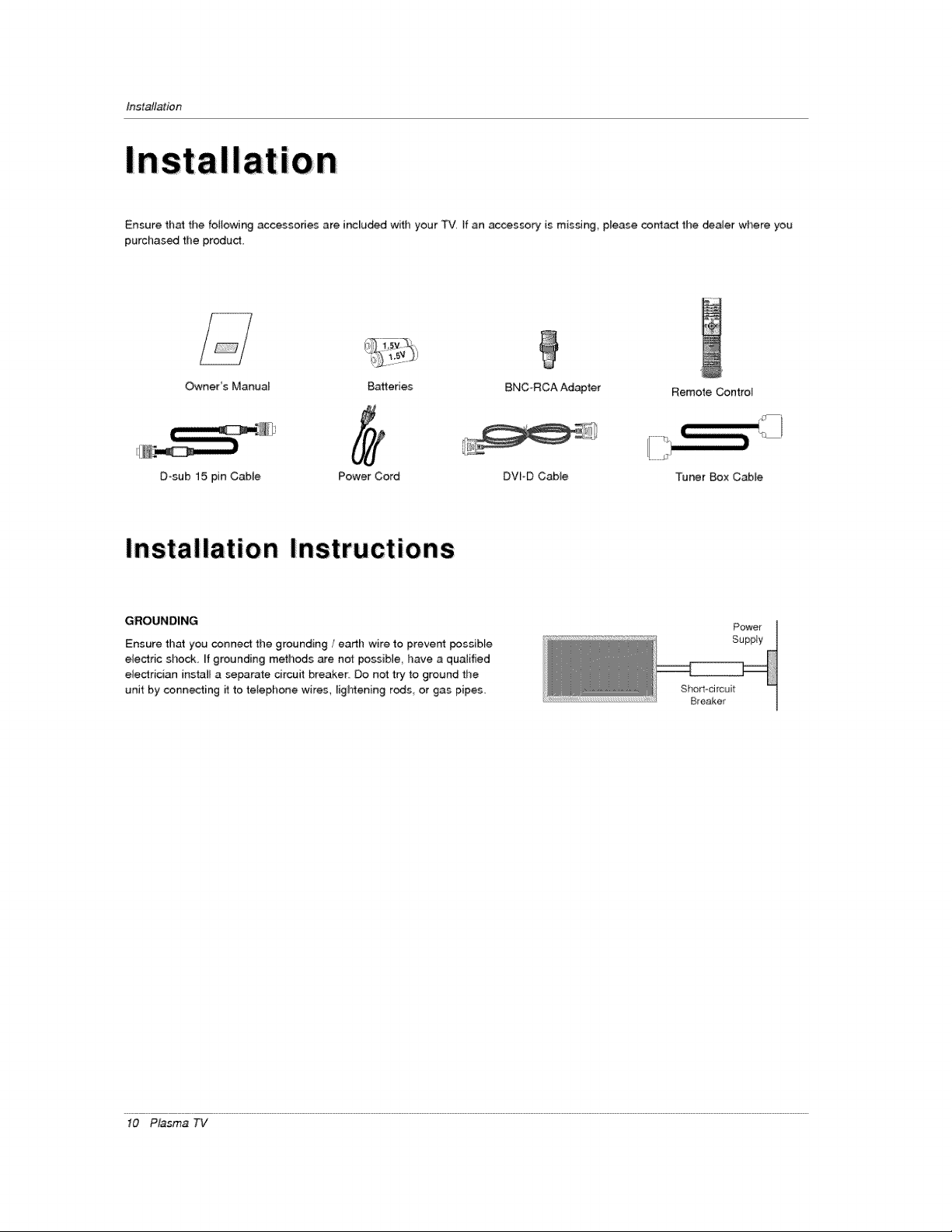
Instaflation
Instal
Ensure that the following accessories are included witl_ your TV tf an acces_ry is missing, p_ease contact the _er where you
purchased the produd.
Owner's Manual Batteries BNC-RCA Adapter
Dosub 15 pin Cable Power Cord DVIoD Cable
Installation Instructions
GROUNDING
Ensure that you connect the grounding / earth wire to prevent _ssible
ele_ric shock, ff grounding methods are not possible have a qualified
electrician instai_ a separate circuit breaker. Do not try to ground the
unit by connecting it to telephone wires, Figh_ening rods or gas pipes_
Remote Control
Tuner Box Cable
Power
Supply
Short-circuil
Breaker
10 Plasma TV
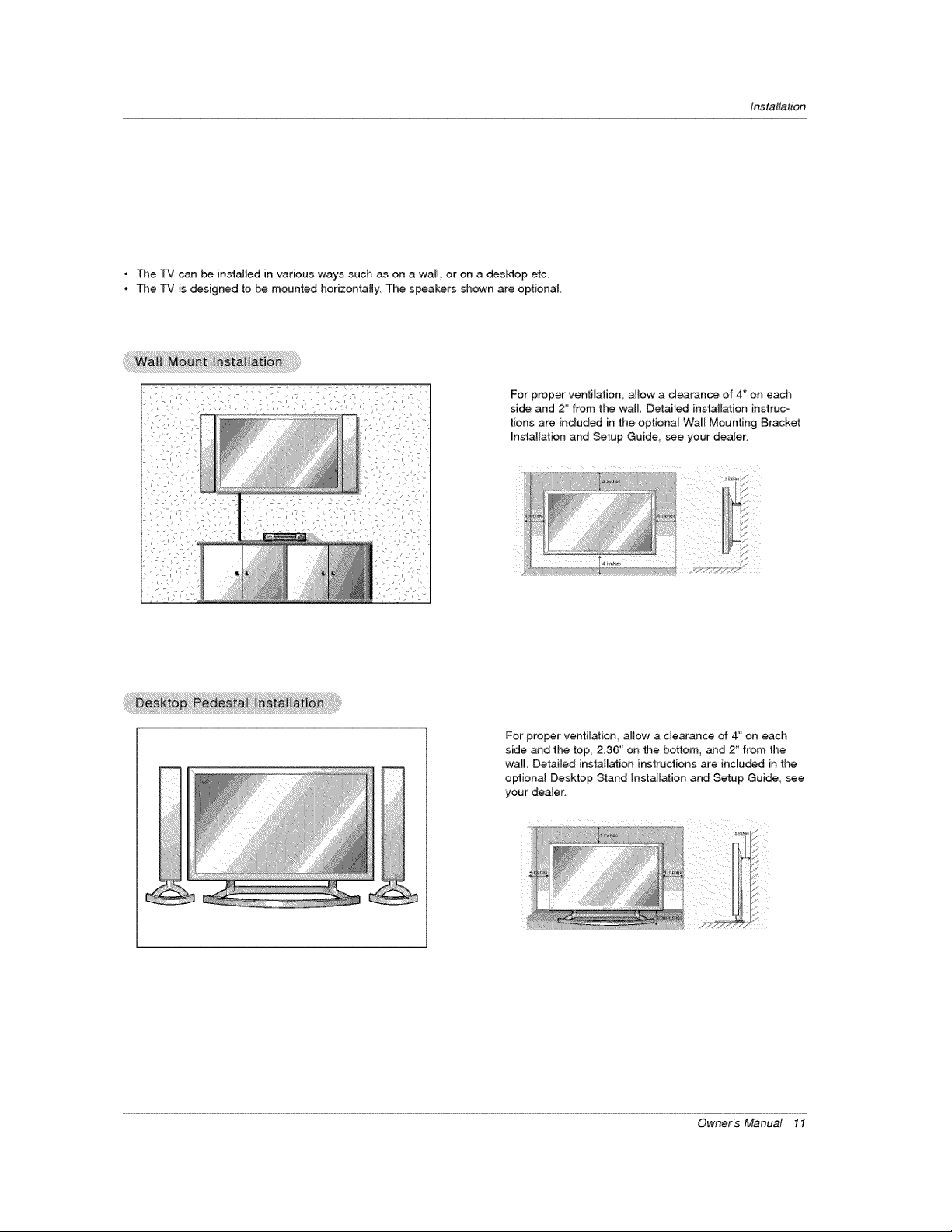
• The TV can _ instailed in various ways such as on a wall, or on a desktop etc.
• The TV i:s designed to be mounted horizontally. Tile speakers shown are optionat
For proper ve_i[ation, aJlow a clearance of 4'_on each
side and 2_from the wall Detailed installation instruc-
tions are included in the optional Wa_l Mounting Bracket
Installation and Setup Guide see your dealer,
Installation
For proper ventilation allow a clearance of 4" on each
side and the top 2.36 on the bottom, and 2" from the
waE Detailed installation instructions are included inthe
optional Desktop Stand Installation and Setup Guide see
your dealer
Ownet°s Manual 11
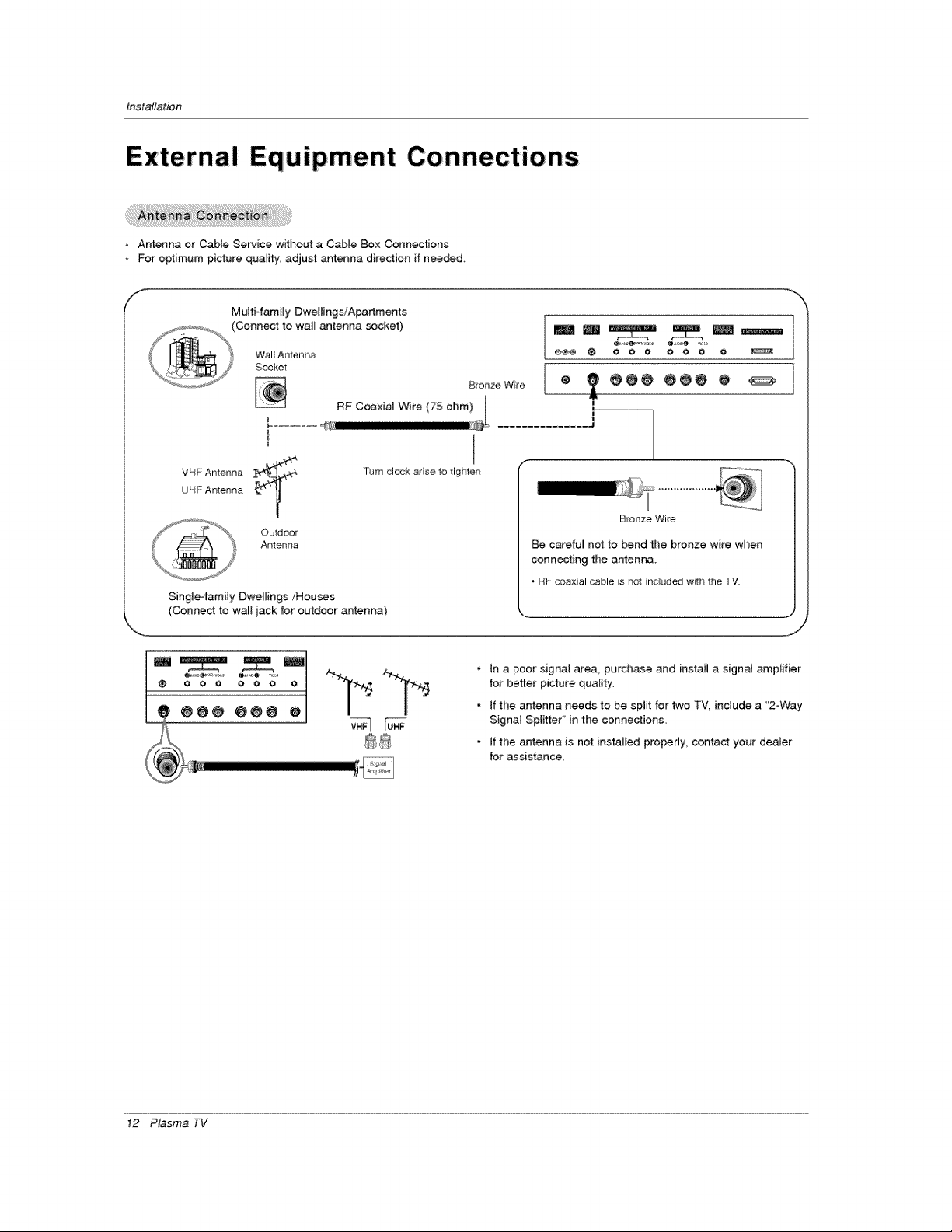
Instaflation
Externa! Equipment Connections
Antenna or Cabte Service without a Cable Box Connections
For optimum picture quality, adiust antenna direction if needed
f
Multi-family DweltingsiApartments
, ss_ ...............,_,%_(C°nnect to wall antenna socket) _ _ _ __
RF Coaxial Wire (75 ohm) l
i
t
Turn clock a_ise to tighten.
UFF Antenna
VNF Antenna
Outdoor
Antenna
Single4amily DweBings/Houses
(Connect to wall jack for outdoor antenna)
I
B_onze Wi_e
Be careful not to bend the bronze wire when
connecting the antenna.
* RF ooaxial cable is nor included with 1heTV
k._ j
• In a poor signal area, purchase and install a signal amplifier
for better picture quality.
• If the antenna needs to be split for two TV, include a "2J_Vay
Signal Splitter" in the connections.
- tf the antenna is not installed properly, contact your dealer
for assis_nce.
12 Plasma TV
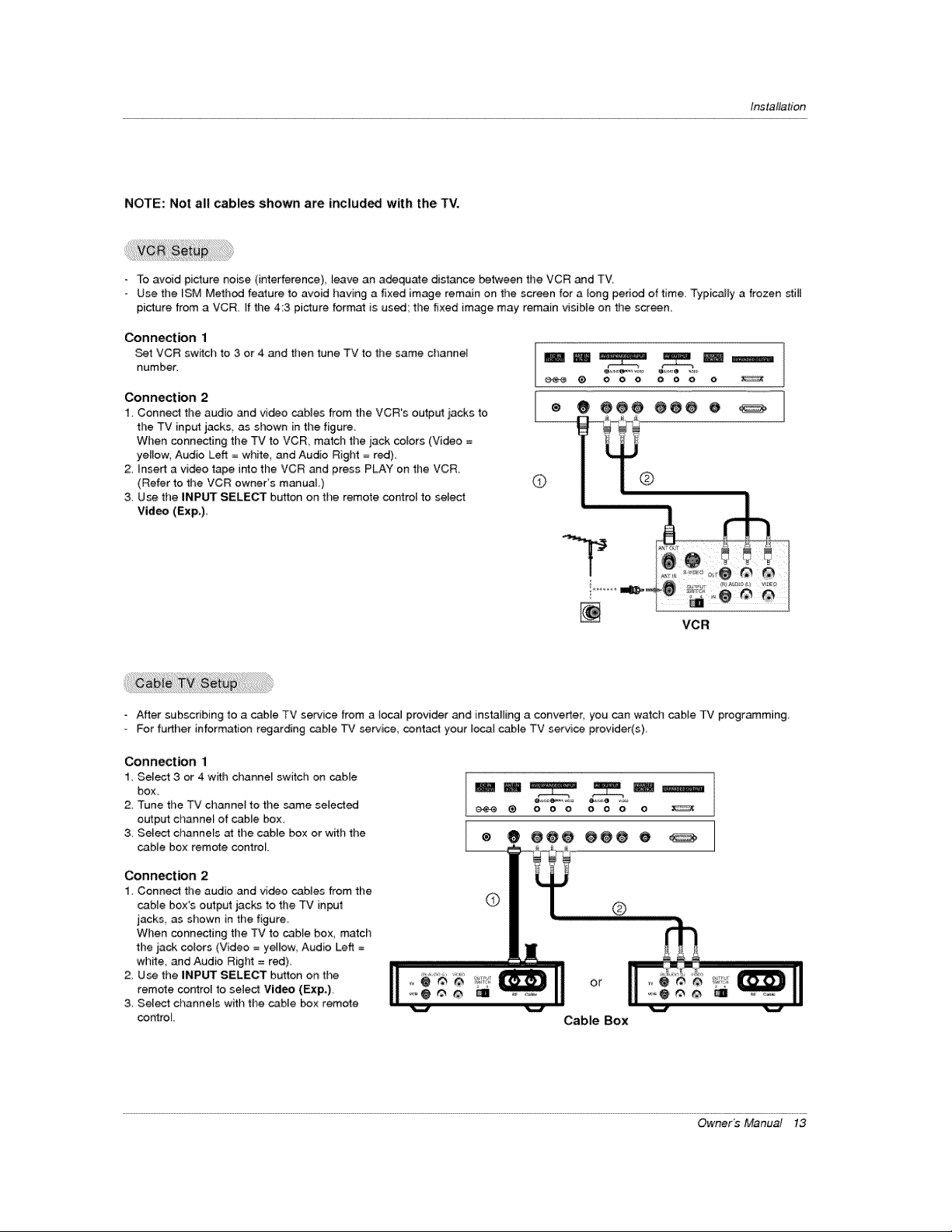
Insla/lation
NOTE: Not all;cables shown are included with the TV.
- To avoid picture noise (interference) leave an adequate distance between the VCR and TV,
Use the ISM Me{hod feature to avoid having a fixed image remain on the screen for a long period of time Typically a frozen still
picture from a VCR, if the 4:3 picture format is used the fixed image may remain visible on tile screen,
Connection 1
_t VCR switch to 3 or 4 and then tune TV to the same channel
number.
Connection 2
1. Connect the audio and video cables from the VCR's output lacks to
the TV input jacks, as shown in tl_e figure.
When connecting the TV to VCR, match tile iack colors (Video =
yellow, Audio Left = white and Audio Right = red).
2. Insert a video t_e into the VCR and press PLAY on the VCR,
(Refer to the VCR owner's manual.)
3. Use the INP_ SELECT button on the remote control to select
Video (Exp.).
® 0 @@0 ¢00 o
©
VCR
° After subscribing to a came TV service from a local provider and installing a converter, you can watch came TV programming.
* For further information regarding cable TV service, contact your _ocal cable TV service provider(s).
Connection 1
1. Select 3 or 4 w_th channel switch on cable
box.
2. Tune the TV channel to the _me selected
output channel of cable box.
3. Select channels at the cable box or w_h the
cable box remote control
® o o o _......"° o
® 0 @@@ @@@ o
Connection 2
1. Connect the audio and video cables from the
cable box's output jacks to the TV input
jacks as shown in the figure.
When connecting the TV to cable box, match
the jack co_ors (Video = yellow, Audio Left =
white and Audio Right =red).
2. Use the |NPUT SELECT button on the
remote contro_ to select Video (Exp.).
3. Select channels wilh the cable box remote
control
or
Cable Box
Owners Manual 13
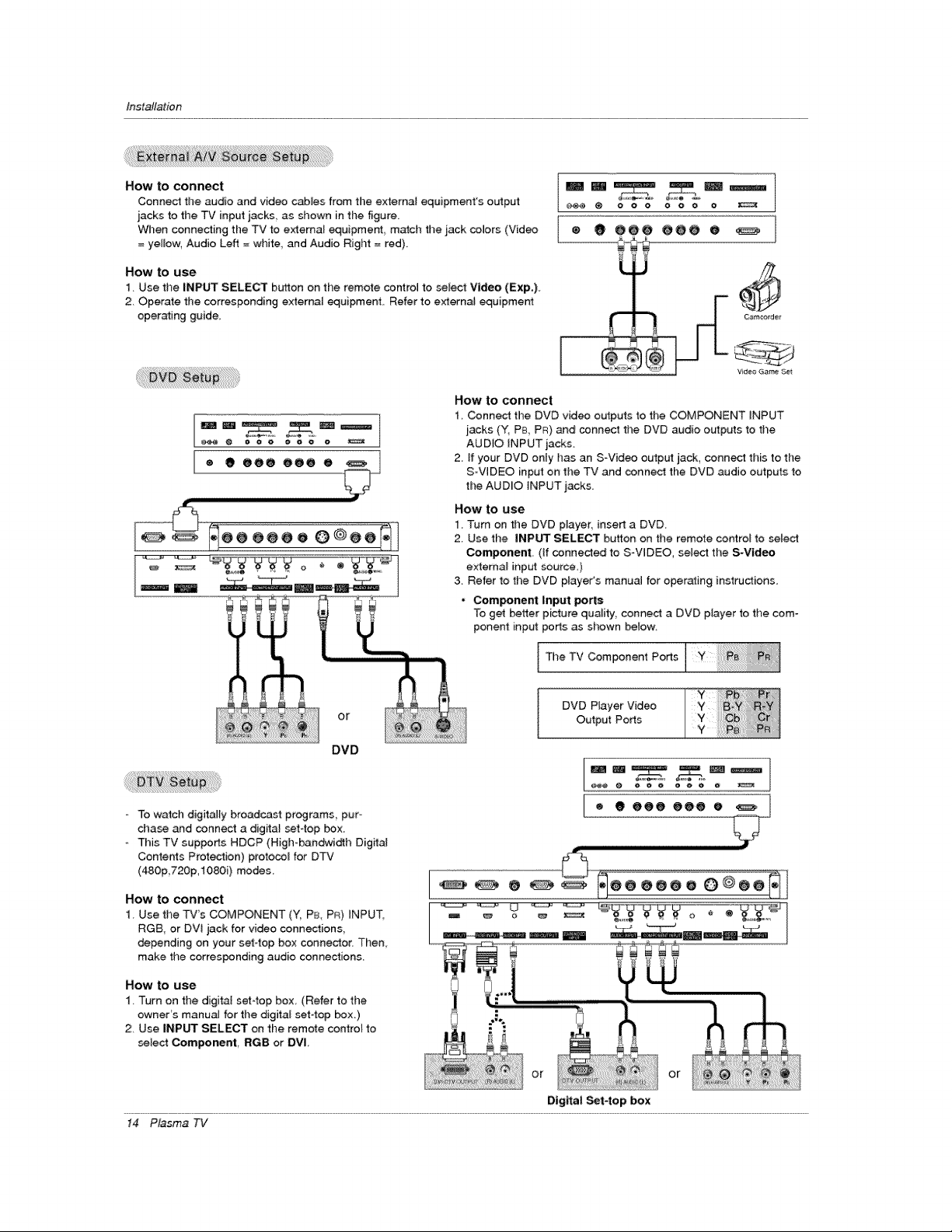
Installation
How to connect
Connect the e_udioand video ceJNes from the external equipment's output
jacks to the TV input jacks, as sbown in the figure+
When connecting the TV to external equipment ma_ch the iack colors (Video
= yellow+ Audio Left = white, and Audio Right = red)
How to use
1. Use the _NPUT SELECT button on the remote control to select Video (Exp.).
2. Operate the corresponding external equipment. Refer to externa_ equipme_
operating guide.
How to connect
1, Connect the DVD video outputs to the COMPONENT iNPUT
jacks (Y, PB PR) and connect the DVD audio outputs to the
AUDiO iNPUT jacks.
® • OO@ OOO e
2 ff your DVD only has an S-Video output jack, conne_ this to the
S-VIDEO input on the TV and connect the DVD audio outputs to
the AUD[O iNPUT jacks,
How to use
1. Turn on the DVD player, insert a DVD
2. Use the INPUT SELECT button on the remote control to select
Component (if connected to S-VIDEO_ select the S-Video
_ O O O O O O O
® e oee oee e
Video Ga_ Sei
DVD
To watch digitally broadcast programs pur-
chase and connect a digita_ set4op box
This TV supports HDCP (High-bondwidfl_ DigffaJ
Contents Protection) protocol for D_
(480p 720p,1080i) modes_
How to connect
1. Use the TVs COMPONENT (Y, P_, PR) HNPUT,
RGS, or DW jack for video conn_ions,
depending on your set4op box connedor. Then
make the corresponding audio connections.
How to use
1. Turn on the d[gitat set4op box (Refer to the
owner's manu_ for the digital set-top box.)
2. Use INPUT SELECT on the remote control to
_lect Component, RGB or DVL
14 Plasma TV
_+ e + "+ o o ;/ =, ,==
Digital Set4op box
