Page 1
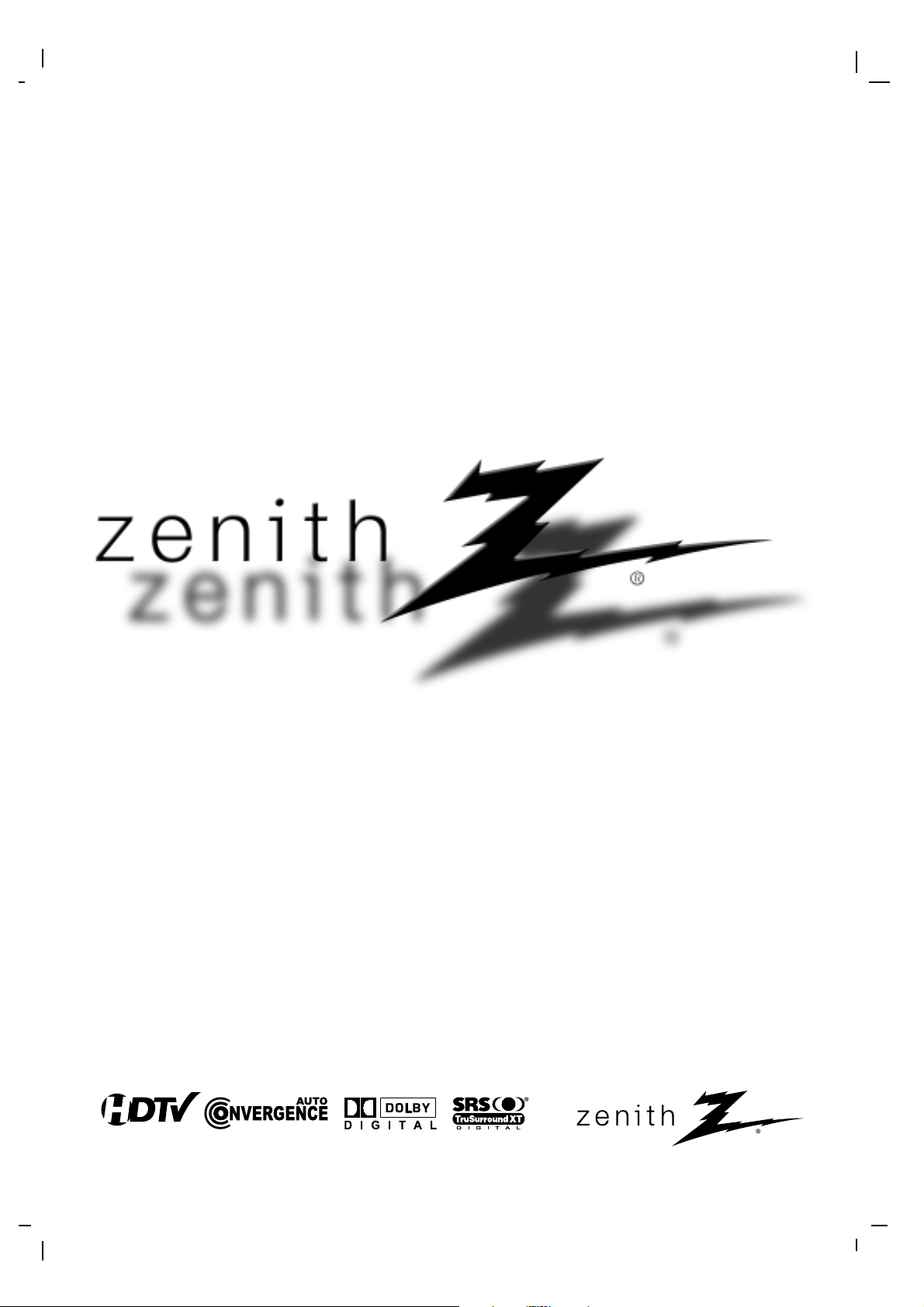
© Copyright 2004, LG Electronics USA, Inc.
Installation and Operating Guide | Warranty
Model Numbers | R45W47, R50W47, R57W47 | Projection TV
Page 2
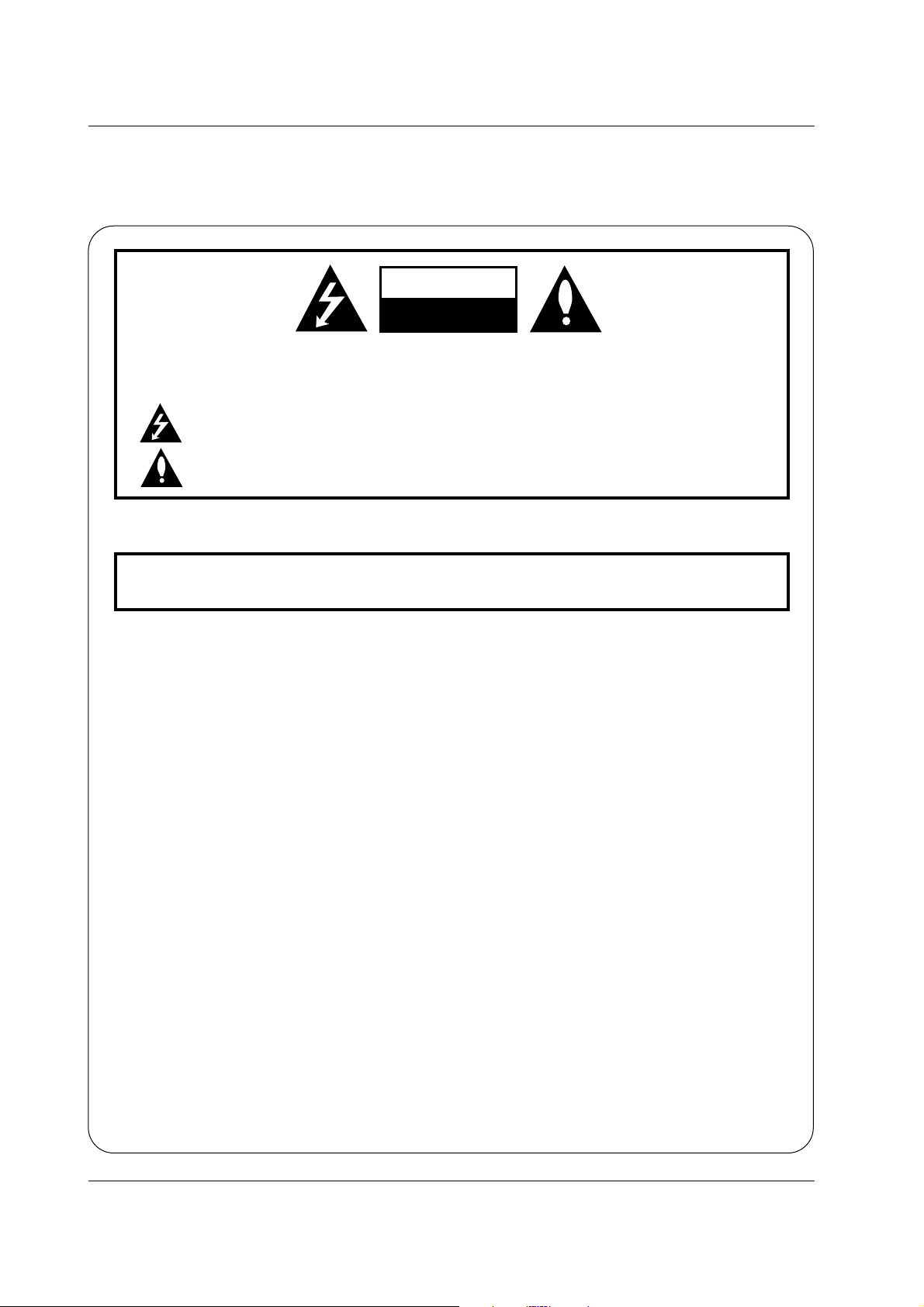
2 Projection TV
Warning
WARNING:
TO REDUCE THE RISK OF ELECTRIC SHOCK DO NOT REMOVE COVER (OR BACK). NO USER
SERVICEABLE PARTS INSIDE. REFER TO QUALIFIED SERVICE PERSONNEL.
The lightning flash with arrowhead symbol, within an equilateral triangle, is intended to alert the user to
the presence of uninsulated “dangerous voltage” within the product’s enclosure that may be of sufficient
magnitude to constitute a risk of electric shock to persons.
The exclamation point within an equilateral triangle is intended to alert the user to the presence of impor-
tant operating and maintenance (servicing) instructions in the literature accompanying the appliance.
WARNING:
TO PREVENT FIRE OR SHOCK HAZARDS, DO NOT EXPOSE THIS PRODUCT TO RAIN OR MOISTURE.
POWER CORD POLARIZATION:
CAUTION: TO PREVENT ELECTRIC SHOCK, MATCH WIDE BLADE OF PLUG TO WIDE SLOT, FULLY INSERT.
NOTE TO CABLE/TV INSTALLER:
This reminder is provided to call the CATV system installer’s attention to Article 820-40 of the National Electric Code
(U.S.A.). The code provides guidelines for proper grounding and, in particular, specifies that the cable ground shall be
connected to the grounding system of the building, as close to the point of the cable entry as practical.
REGULATORY INFORMATION:
This equipment has been tested and found to comply with the limits for a Class B digital device, pursuant to Part 15 of
the FCC Rules. These limits are designed to provide reasonable protection against harmful interference when the equipment is operated in a residential installation. This equipment generates, uses and can radiate radio frequency energy
and, if not installed and used in accordance with the instruction manual, may cause harmful interference to radio communications. However, there is no guarantee that interference will not occur in a particular installation. If this equipment
does cause harmful interference to radio or television reception, which can be determined by turning the equipment off
and on, the user is encouraged to try to correct the interference by one or more of the following measures:
• Reorient or relocate the receiving antenna.
• Increase the separation between the equipment and receiver.
• Connect the equipment into an outlet on a circuit different from that to which the receiver is connected.
• Consult the dealer or an experienced radio/TV technician for help.
Any changes or modifications not expressly approved by the party responsible for compliance could void the user’s
authority to operate the equipment.
CAUTION:
Do not attempt to modify this product in any way without written authorization from Zenith Electronics. Unauthorized
modification could void the user’s authority to operate this product.
COMPLIANCE:
The responsible party for this product’s compliance is:
Zenith Electronics Corporation
1-201-816-2000
Marked and Distributed in the United States by LG Electronics U.S.A., Inc.
1000 Sylvan Avenue, Englewood Cliffs, NJ 07632
http://www.zenith.com
WARNING
RISK OF ELECTRIC SHOCK
DO NOT OPEN
W
W
arning
arning
Page 3
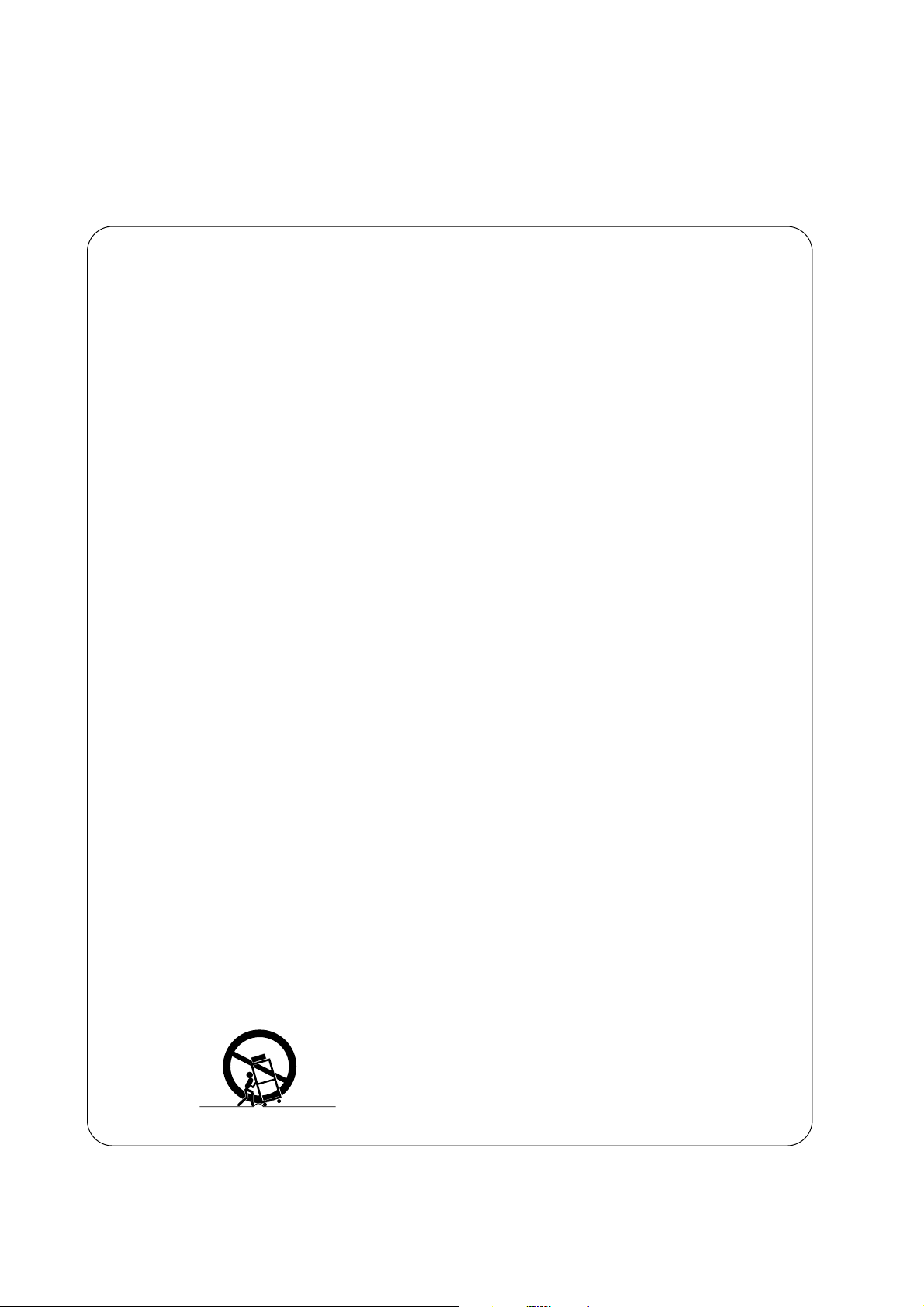
Owner’s Manual 3
Safety Instructions
Important safeguards for you and your new product
Your product has been manufactured and tested with your safety in mind. However, improper use can result in electrical
shock or fire hazards. To avoid defeating the safeguards that have been built into your new product, please read and observe
the following safety points when installing and using your new product, and save them for future reference.
Observing the simple precautions discussed in this manual can help you get many years of enjoyment and safe operation
that are built into your new product.
This product complies with all applicable U.S. Federal safety requirements, and those of the Canadian Standards Association.
1. Read Instructions
All the safety and operating instructions should be read
before the product is operated.
2. Follow Instructions
All operating and use instructions should be followed.
3. Retain Instructions
The safety and operating instructions should be retained for
future reference.
4. Heed Warnings
All warnings on the product and in the operating instructions
should be adhered to.
5. Cleaning
Unplug this product from the wall outlet before cleaning. Do
not use liquid cleaners or aerosol cleaners. Use a damp
cloth for cleaning.
6. Water and Moisture
Do not use this product near water, for example, near a bath
tub, wash bowl, kitchen sink, or laundry tub, in a wet basement, or near a swimming pool.
7. Accessories, Carts, and Stands
Do not place this product on a slippery or tilted surface, or on
an unstable cart, stand, tripod, bracket, or table. The product
may slide or fall, causing serious injury to a child or adult,
and serious damage to the product. Use only with a cart,
stand, tripod, bracket, or table recommended by the manufacturer, or sold with the product. Any mounting of the product should follow the manufacturer’s instructions, and should
use a mounting accessory recommended by the manufacturer.
8. Transporting Product
A product and cart combination should be moved with care.
Quick stops, excessive force, and uneven surfaces may
cause the product and cart combination to overturn.
9. Attachments
Do not use attachments not recommended by the product
manufacturer as they may cause hazards.
10. Ventilation
Slots and openings in the cabinet are provided for ventilation
and to ensure reliable operation of the product and to protect
it from overheating, and these openings must not be blocked
or covered. The openings should never be blocked by placing the product on a bed, sofa, rug, or other similar surface.
This product should not be placed in a built-in installation
such as a bookcase or rack unless proper ventilation is provided or the manufacturer’s instructions have been adhered
to.
11. Power Sources
This product should be operated only from the type of power
source indicated on the marking label. If you are not sure of
the type of power supply to your home, consult your product
dealer or local power company. For products intended to
operate from battery power, or other sources, refer to the
operating instructions.
12. Power-Cord Polarization
This product is equipped with a wire grounding type plug, a
plug having a third (grounding) pin. This plug will only fit into
the grounding-type power outlet. This is a safety feature. If
you are unable to insert the plug into the outlet, contact your
electrician to replace your obsolete outlet. Do not defeat the
safety purpose of the grounding-type plug.
13. Power-Cord Protection
Power-supply cords should be routed so that they are not
likely to be walked on or pinched by items placed upon or
against them, paying particular attention to cords at plugs,
convenience receptacles, and the point where they exit from
the product.
PORTABLE CART WARNING
Safety Instructions
Safety Instructions
Page 4
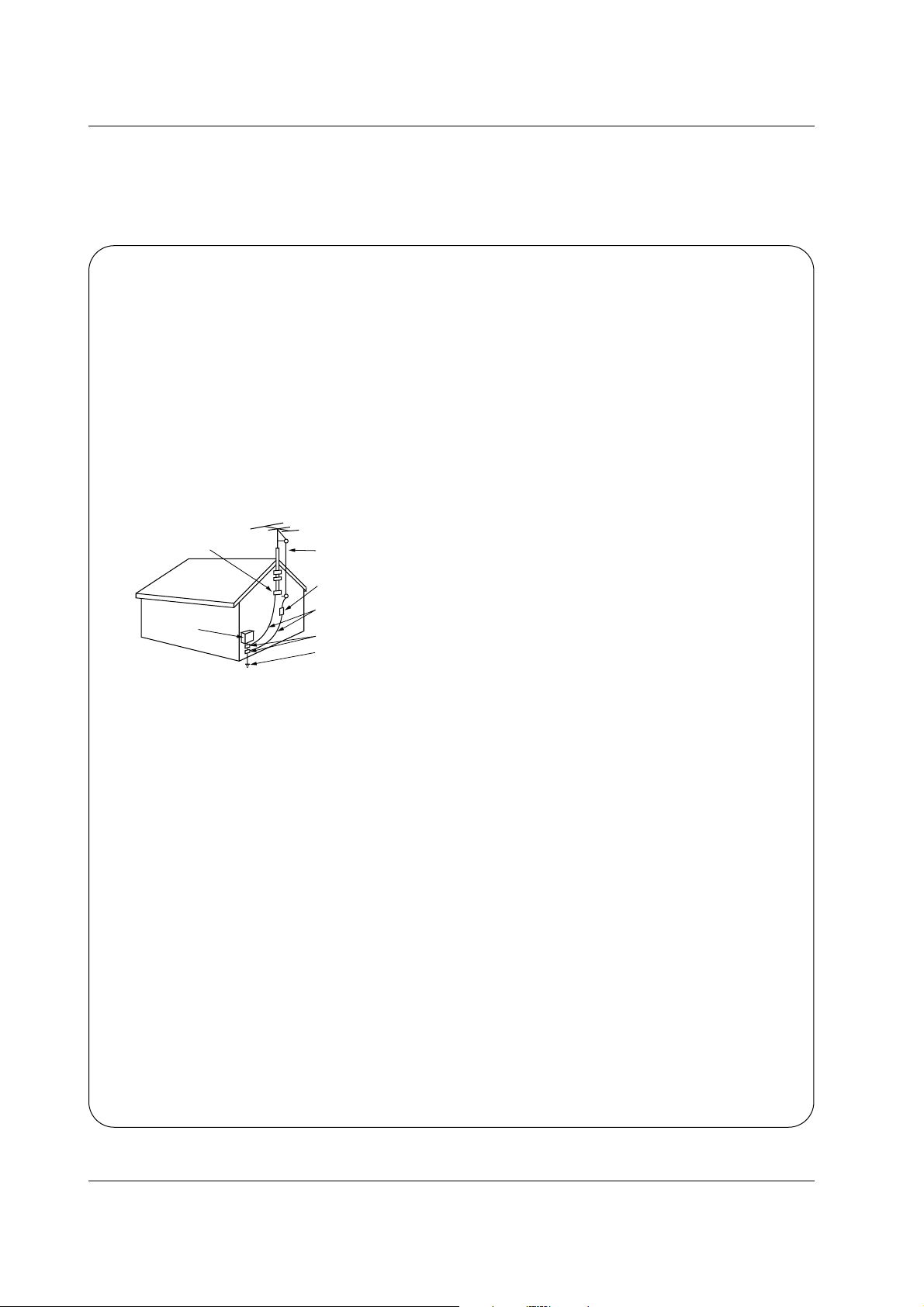
4 Projection TV
Safety Instructions
Antenna Lead in Wire
Antenna Discharge Unit
(NEC Section 810-20)
Grounding Conductor
(NEC Section 810-21)
Ground Clamps
Power Service Grounding
Electrode System (NEC
Art 250, Part H)
Ground Clamp
Electric Service
Equipment
Example of Grounding According to National
Electrical Code Instructions
NEC - National Electrical Code
14. Outdoor Antenna Grounding
If an outside antenna or cable system is connected to the
product, be sure the antenna or cable system is grounded so
as to provide some protection against voltage surges and
built-up static charges. Article 810 of the National Electrical
Code (U.S.A.), ANSI/ NFPA 70 provides information with
regard to proper grounding of the mast and supporting structure, grounding of the lead-in wire to an antenna discharge
unit, size of grounding conductors, location of antenna-discharge unit, connection to grounding electrodes, and
requirements for the grounding electrode.
15. Lightning
For added protection for this product (receiver) during a lightning storm, or when it is left unattended and unused for long
periods of time, unplug it from the wall outlet and disconnect
the antenna or cable system. This will prevent damage to the
product due to lightning and power-line surges.
16. Power Lines
An outside antenna system should not be located in the
vicinity of overhead power lines or other electric light or
power circuits, or where it can fall into such power lines or
circuits. When installing an outside antenna system, extreme
care should be taken to keep from touching such power lines
or circuits as contact with them might be fatal.
17. Overloading
Do not overload wall outlets and extension cords as this can
result in a risk of fire or electric shock.
18. Object and Liquid Entry
Never push objects of any kind into this product through
openings as they may touch dangerous voltage points or
short-out parts that could result in a fire or electric shock.
Never spill liquid of any kind on the product.
19. Servicing
Do not attempt to service this product yourself as opening or
removing covers may expose you to dangerous voltage or
other hazards. Refer all servicing to qualified service personnel.
20. Damage Requiring Service
Unplug this product from the wall outlet and refer servicing to
qualified service personnel under the following conditions:
a. If the power-supply cord or plug is damaged.
b. If liquid has been spilled, or objects have fallen into the
product.
c. If the product has been exposed to rain or water.
d. If the product does not operate normally by following the
operating instructions. Adjust only those controls that are
covered by the operating instructions as an improper
adjustment of other controls may result in damage and
will often require extensive work by a qualified technician
to restore the product to its normal operation.
e. If the product has been dropped or the cabinet has been
damaged.
f. If the product exhibits a distinct change in performance.
21. Replacement Parts
When replacement parts are required, be sure the service
technician has used replacement parts specified by the manufacturer or have the same characteristics as the original
part. Unauthorized substitutions may result in fire, electric
shock, or other hazards.
22. Safety Check
Upon completion of any service or repairs to this product,
ask the service technician to perform safety checks to determine that the product is in proper operating condition.
23. Wall or Ceiling Mounting
The product should be mounted to a wall or ceiling only as
recommended by the manufacturer. The product may slide
or fall, causing serious injury to a child or adult, and serious
damage to the product.
24. Heat
The product should be situated away from heat sources
such as radiators, heat registers, stoves, or other products
(including amplifiers) that produce heat.
Safety Instructions continued
Safety Instructions continued
Page 5
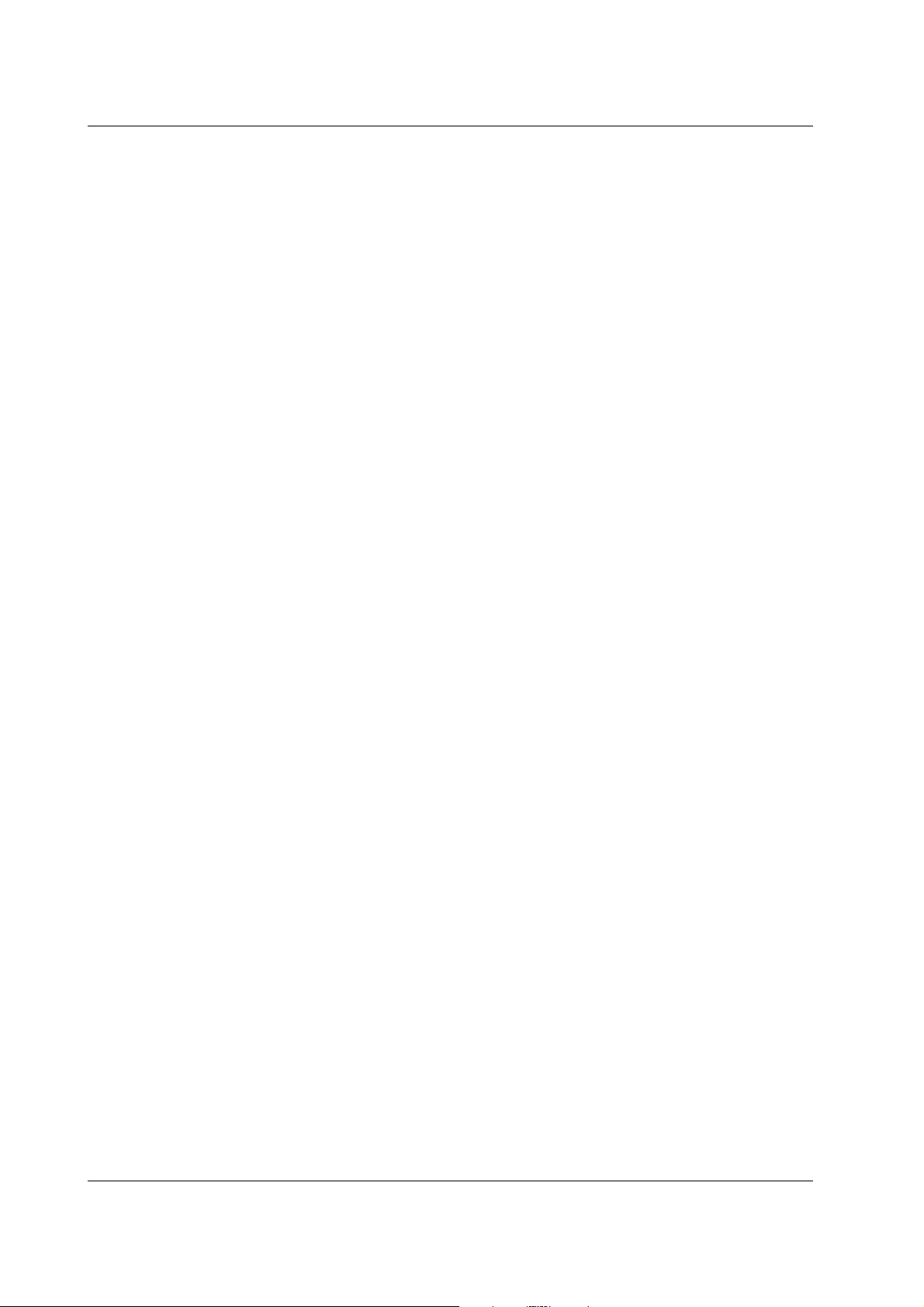
Owner’s Manual 5
Contents
After reading this manual, keep it handy for future reference.
Warnings . . . . . . . . . . . . . . . . . . . . . . . . . . . . . . . . . . . . .2
Safety Instructions . . . . . . . . . . . . . . . . . . . . . . . . . . . . .3~4
Introduction
Controls . . . . . . . . . . . . . . . . . . . . . . . . . . . . . . .6
Connection Options . . . . . . . . . . . . . . . . . . . . . .7
Remote Control Key Functions . . . . . . . . . . . . . .8
Installation
External Equipment Connections . . . . . . . . . . .9~12
Antenna Connection . . . . . . . . . . . . . . . . . . . . . .9
VCR Setup / Cable TV (CATV) Setup . . . . . . . .10
Monitor Out Setup . . . . . . . . . . . . . . . . . . . . . .10
External A/V Source Setup . . . . . . . . . . . . . . . .11
DVD Setup / External Stereo . . . . . . . . . . . . . . .11
HDSTB Setup / Digital Audio Output . . . . . . . . .12
Dolby Digital Audio Connection . . . . . . . . . . . . .12
EZ Notice; Make A/V Connection . . . . . . . . . . .12
Operation
TV Operation Overview . . . . . . . . . . . . . . . . . . . .13
On-screen Menus Language Selection . . . . . . . . .13
Setup Menu Options
EZ Scan (Channel Search) . . . . . . . . . . . . . . . .14
Channel Edit . . . . . . . . . . . . . . . . . . . . . . . . . . .14
DTV Signal Strength . . . . . . . . . . . . . . . . . . . . .15
Channel Labels Setup . . . . . . . . . . . . . . . . . . . .15
Main Picture Source Selection . . . . . . . . . . . . .15
Video Menu Options
EZ Picture . . . . . . . . . . . . . . . . . . . . . . . . . . . .16
Manual Picture Control (Off Option) . . . . . . . . .16
Color Temperature Control . . . . . . . . . . . . . . . .16
Z-View . . . . . . . . . . . . . . . . . . . . . . . . . . . . . . .17
Video Preset . . . . . . . . . . . . . . . . . . . . . . . . . .17
Audio Menu Options
Audio Language . . . . . . . . . . . . . . . . . . . . . . . .18
EZ SoundRite / EZ Sound . . . . . . . . . . . . . . . . .18
Manual Sound Control (Off Option) . . . . . . . . . .18
Stereo/SAP Broadcasts Setup . . . . . . . . . . . . .19
Front Surround . . . . . . . . . . . . . . . . . . . . . . . . .19
TV Speakers Setup . . . . . . . . . . . . . . . . . . . . . .19
Time Menu Options
Auto Clock Setup . . . . . . . . . . . . . . . . . . . . . . .20
Manual Clock Setup . . . . . . . . . . . . . . . . . . . . .20
On/Off Timer Setup . . . . . . . . . . . . . . . . . . . . .20
Sleep Timer / Auto Off . . . . . . . . . . . . . . . . . . . .21
Option Menu Features
Aspect Ratio Control . . . . . . . . . . . . . . . . . . . . .22
Caption . . . . . . . . . . . . . . . . . . . . . . . . . . . . . . .22
Caption Mode . . . . . . . . . . . . . . . . . . . . . . . . . .23
Caption Option . . . . . . . . . . . . . . . . . . . . . . . . .23
VM (Velocity Modulation) . . . . . . . . . . . . . . . . .24
Auto Convergence . . . . . . . . . . . . . . . . . . . . . . 24
EZ Demo . . . . . . . . . . . . . . . . . . . . . . . . . . . . .24
Lock Menu Options
Parental Lock Setup . . . . . . . . . . . . . . . . . . . . .26
PIP (Picture-in-Picture)/POP/Twin Picture
Watching the PIP/POP/Twin Picture . . . . . . . . ..27
Selecting an Input Signal Source for PIP/Twin Picture
. .27
Swapping PIP/Twin Picture . . . . . . . . . . . . . . . .27
TV Program Selection for PIP/Twin Picture . . . .27
Moving the PIP Sub Picture . . . . . . . . . . . . . . .28
Adjusting Main and Sub Picture Sizes for Twin Picture .
28
POP (Picture-out-of-Picture: Channel Scan) . . .28
Programming the Remote . . . . . . . . . . . . . . . . . . . . . .29
Programming Codes . . . . . . . . . . . . . . . . . . . . . . .30~31
Troubleshooting Checklist . . . . . . . . . . . . . . . . . . .32~33
Maintenance . . . . . . . . . . . . . . . . . . . . . . . . . . . . . . . . .34
Product Specifications . . . . . . . . . . . . . . . . . . . . . . . . .34
Notes . . . . . . . . . . . . . . . . . . . . . . . . . . . . . . . . . . . .35
Warranty . . . . . . . . . . . . . . . . . . . . . . . . . . . . .Back cover
Contents
Contents
Setup and Operation Checklist
Setup and Operation Checklist
Setup and Operation Checklist
(See pages 11~15 for available connection and operational setup options.)
1. Unpack TV and all accessories.
2. Connect all external video and audio equipment.
see pages 9 ~ 12.
3 Install batteries in remote control.
See page 8.
4. Turn TV on.
See page 13.
5. Turn video source equipment on.
6. Select viewing source for TV.
See page 15.
7. Fine-tune source image and sound to your personal preference or as required by source.
See pages 16 ~ 19.
8. Additional features set up
See Contents above.
Page 6
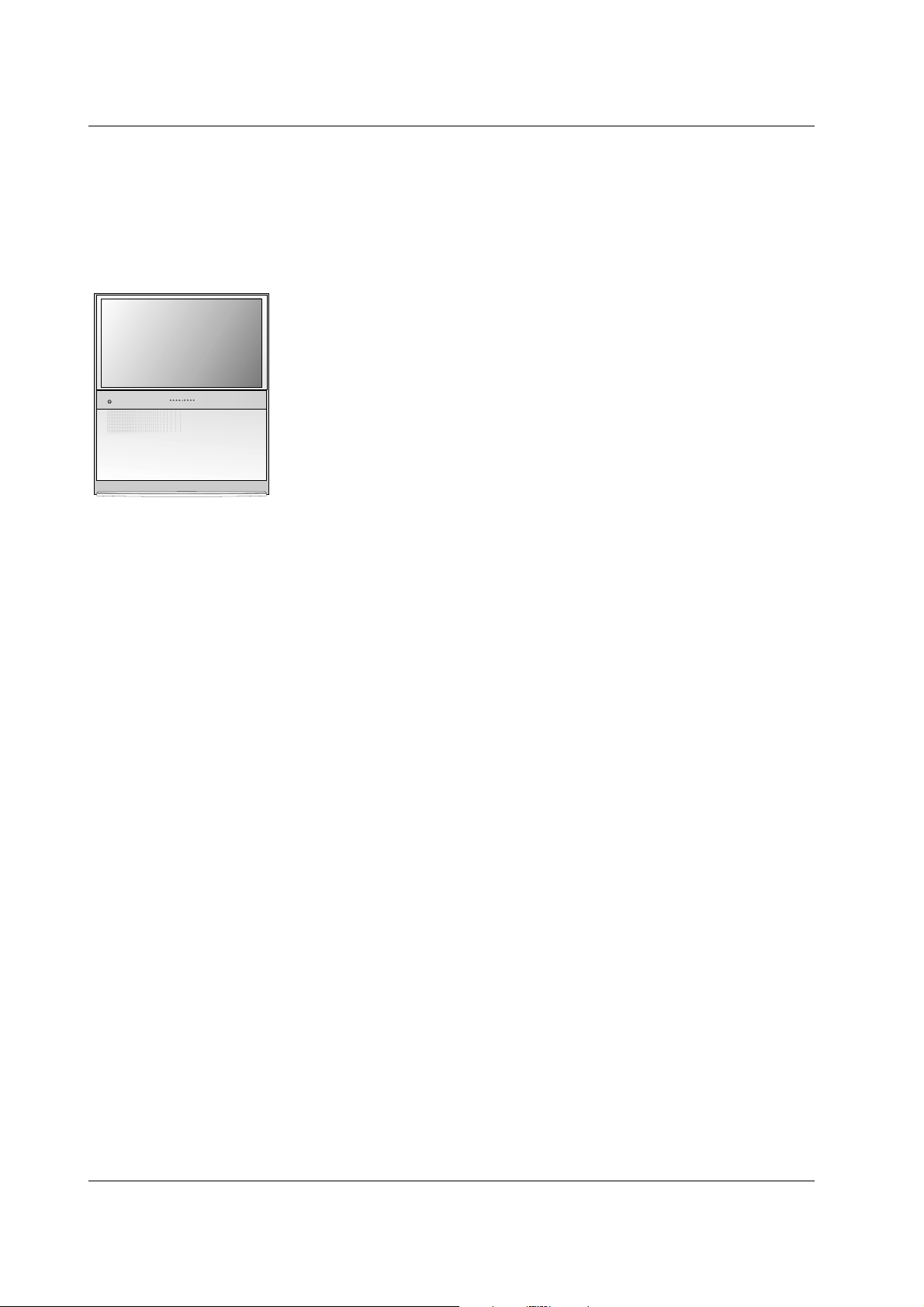
6 Projection TV
Introduction
Introduction
Introduction
Controls
Controls
Securing TV Position
• Position the TV and prevent it from being moved, by placing
the 4 stoppers under the roller casters on the bottom of the TV.
• Casters (on TV bottom)
Use to turn and move the TV easily.
Page 7

Owner’s Manual 7
Introduction
Connection Options
Connection Options
Page 8
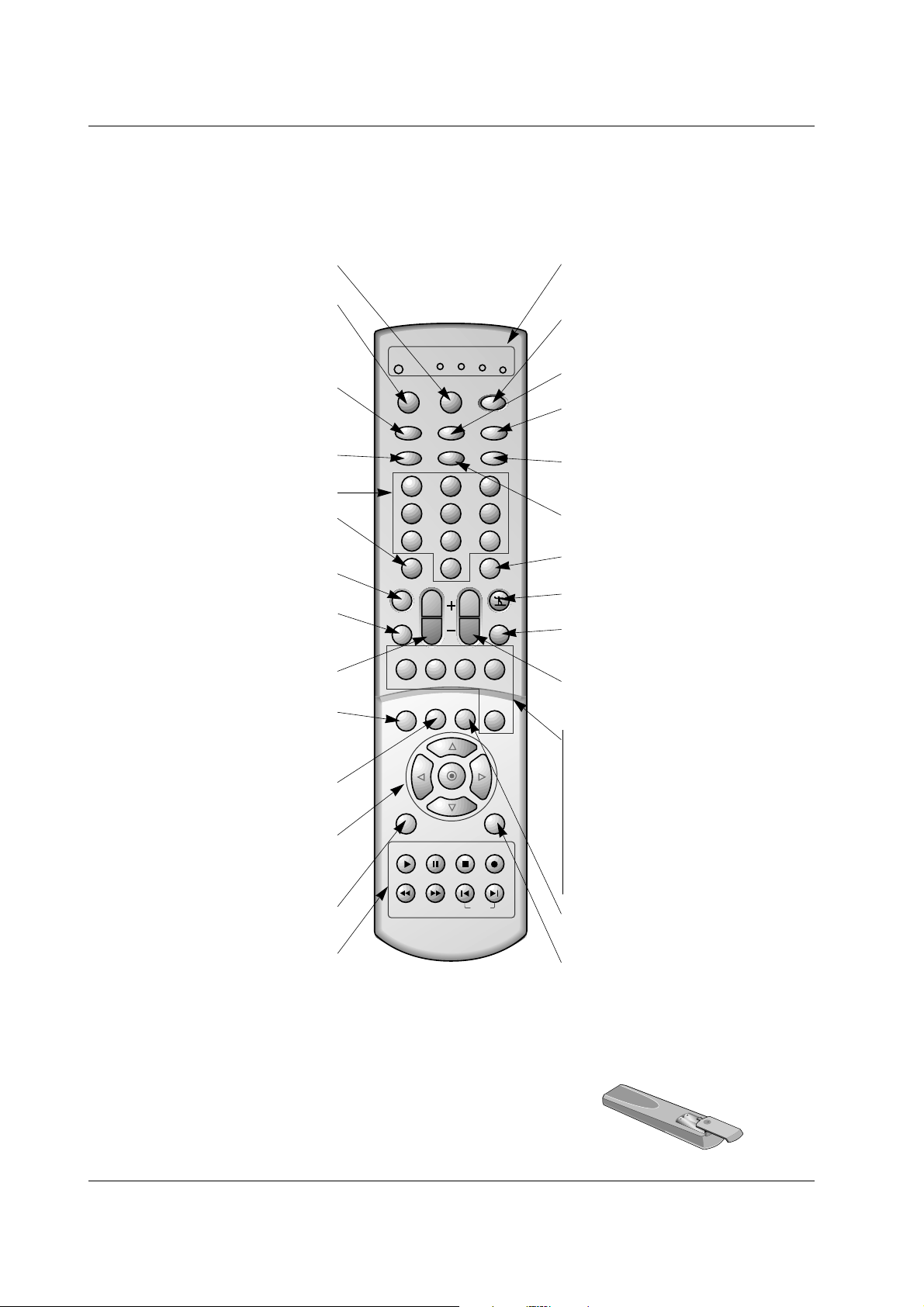
8 Projection TV
Introduction
- When using the remote control, aim it at the remote control sensor on the TV.
Installing Batteries
• Open the battery compartment cover on the back side and install the batteries
matching correct polarity (+ with +, - with -).
• Install two 1.5V AAbatteries. Don’t mix old or used batteries with new ones.
Replace cover.
Remote Control Key Functions
Remote Control Key Functions
1 2 3
4 5 6
7 8 9
0
tv
vcr
cable
dvd
sat
mode
light
power
tv/video
comp/dvi
front
freeze
signalratio
dash(-)
flashbk
mute
surf
audio
video
vol
ch
pip inputpipch- pipch+
pip
info
timer cc
swap
menu exit
recordstop
pause
rew
play
ff
skip
MODE INDICATOR LIGHTS
Show active remote mode every time any
button is pressed.
MODE
Selects the remote operating mode: TV,
VCR, Cable Box, DVD, or Satellite.
Select other operating modes, for the
remote to operate external devices.
TV/VIDEO
Selects: DTV, Analog, Video1-2,
Front Video, Video4, Component 1-2,
and DVI input sources.
RATIO
Changes the aspect ratio.
MUTE
Switches the sound on or off.
VOLUME UP/DOWN
Increases/decreases the sound level.
INFO
When you watch the TV, displays informa-
tion on top of the screen. Not available in
Component 1-2, RGB and DVI mode.
TIMER
Lets you select the amount of time before
your TV turns itself off automatically.
THUMBSTICK (Up/Down/Left/Right/OK)
Allows you to navigate the on-screen
menus and adjust the system settings to
your preference.
MENU
Brings up the main menu to the screen.
DASH
Used to enter a program number for multiple
program channels such as 2—1,2—2,etc.
NUMBER buttons
POWER
Turns your TV or any other programmed
equipment on or off, depending on mode.
FRONT
Selects the front video input sources.
COMP/DVI
Selects: Component 1-2, and DVI input
sources.
FREEZE
Freezes the currently-viewed picture. Main
picture is frozen in PIP/Twin picture mode.
FLASHBK
Tunes to the last channel viewed.
SURF
Use to scroll the Surf channel list.
VIDEO
Adjusts the factory preset picture according
to the room.
CHANNEL UP/DOWN
Selects available channels found with EZ
scan.
SIGNAL
Displays the digital signal strength.
PIP
Switches between PIP, POP (Picture-out-ofPicture) and Twin picture modes.
PIPCH-/PIPCH+
Changes to next higher/lower PIP channel.
PIP INPUT
Selects the input source for the sub picture.
SWAP
Exchanges the PIP/main images.
CC
Select a closed caption: Off, EZ Mute,
and On.
EXIT
Clears all on-screen displays and
returns to TV viewing from any menu.
AUDIO
Selects MTS sound: Mono, Stereo, and SAP.
Change the audio language in DTV mode.
LIGHT
Illuminates the remote control buttons.
VCR/DVD BUTTONS
Control some video cassette recorders or
DVD player ("RECORD" button is not avail-
able for DVD player).
Page 9
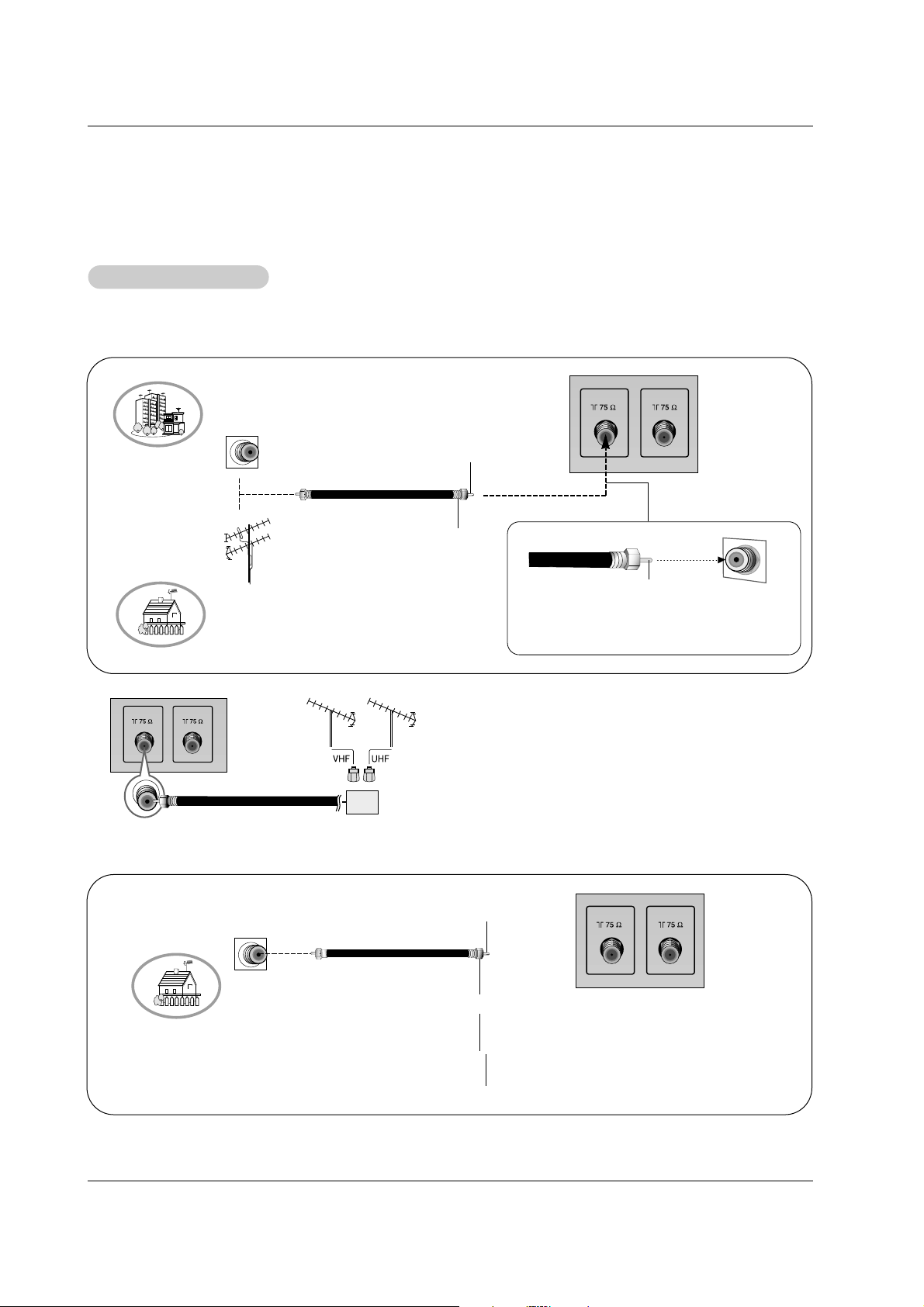
Owner’s Manual 9
Installation
- Antenna or Cable Service without a Cable Box Connections
- For optimum picture quality, adjust antenna direction if needed.
Antenna Connection
Antenna Connection
Connections for Analog and Digital TV signals provided on one antenna
NOTE: If you are not sure of the type of signal(s) you are receiving, let EZ Scan complete all the channel signal-type searches.
The TV will let you know when the analog, cable, and digital channel scans are complete.
Connections for Analog and Digital TV signals provided on two separate antennas
• In a poor signal area to improve picture quality, purchase
and install a signal amplifier.
• If the antenna needs to be split for two TV’s, install a “2Way Signal Splitter” in the connections.
• If the antenna is not installed properly, contact your dealer for assistance.
ANTENNA1 ANTENNA 2
Multi-family Dwellings/Apartments
(Connect to wall antenna socket)
Single-family Dwellings /Houses
(Connect to wall jack for outdoor antenna)
Outdoor
Antenna
Wall Antenna
Socket
VHF Antenna
UHF Antenna
RF Coaxial Wire (75 ohm)
Bronze Wire
Turn clockwise to tighten.
Bronze Wire
Be careful not to bend the bronze wire when
connecting the antenna.
Wall Antenna
Socket
RF Coaxial Wire (75 ohm)
Analog Antenna
Digital Antenna
Bronze Wire
Bronze Wire
Turn clockwise to tighten.
Signal
Amplifier
ANTENNA1 ANTENNA 2
ANTENNA1 ANTENNA 2
Page 10
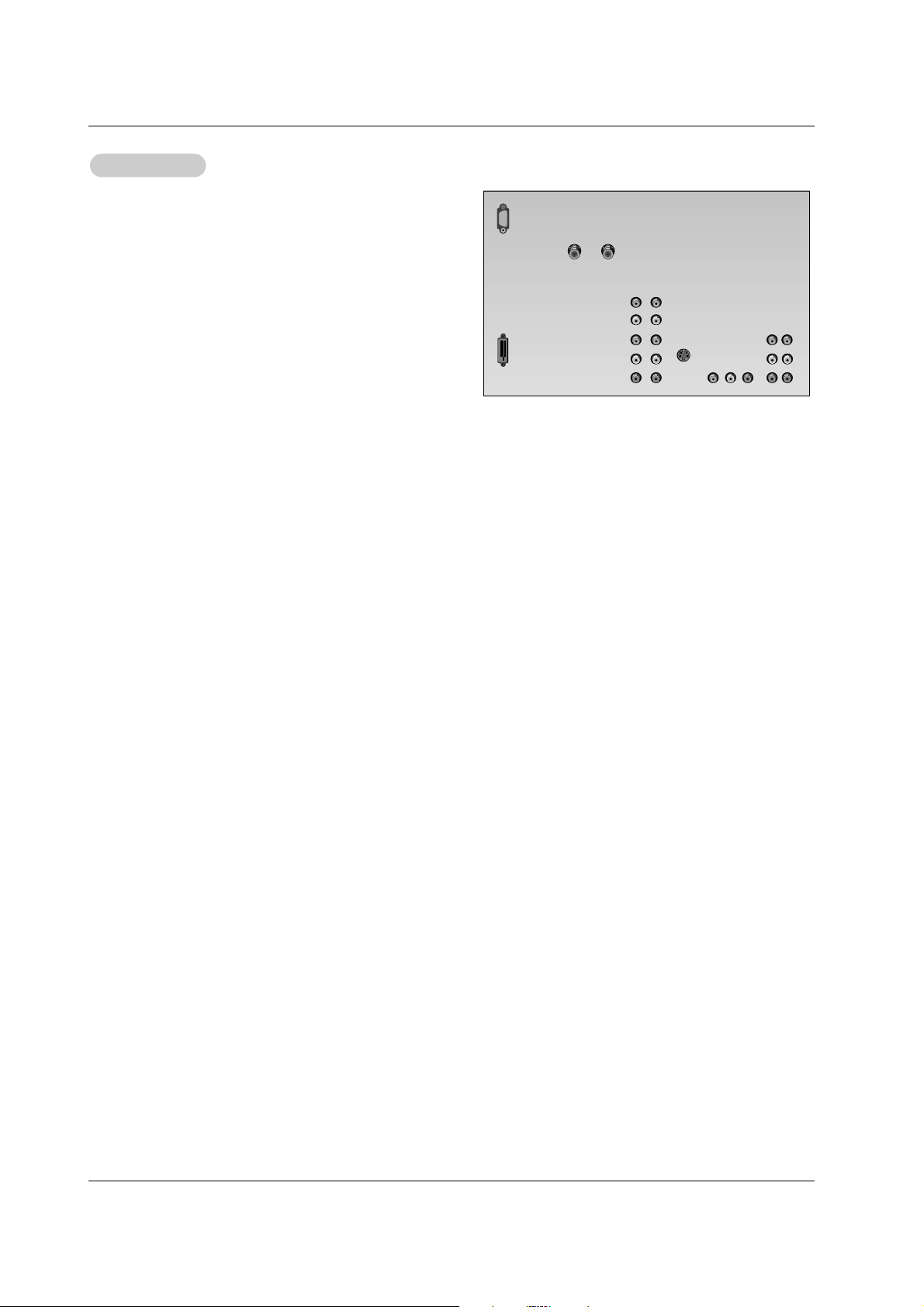
10 Projection TV
Installation
Connection Option 1
Set VCR output switch to 3 or 4 and then tune TV to the
same channel number.
Connection Option 2
1. Connect the audio/video output jacks on VCR to the corresponding input jacks on the TV.
When connecting the TV to VCR, match the jack colors
(Video = yellow, Audio Left = white, and Audio Right = red).
If you have available an S-VIDEO output, the picture quality
is improved; compared to connecting a regular VCR to the
Video input.
2. Insert a video tape into the VCR and press PLAY on the
VCR. (Refer to the VCR owner’s manual.)
3. Select the input source with the tv/video button on the
remote control. (If connected to IN 1, select Video 1 input
source)
Do not connect to both Video and
S-Video at the same time.
VCR Setup
VCR Setup
Page 11
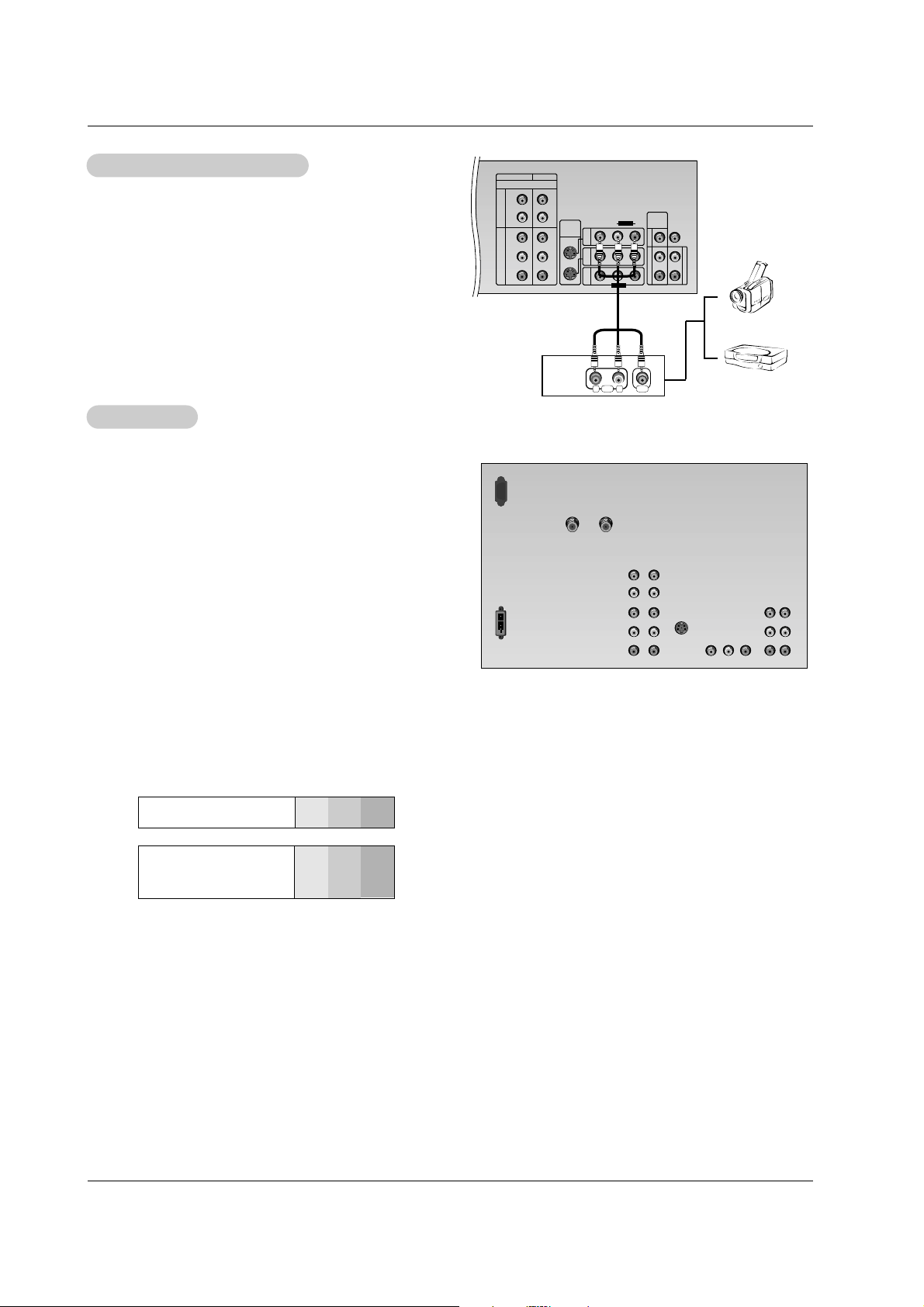
Owner’s Manual 11
Installation
• Component Input ports
To get better picture quality, connect a DVD player to the
component input ports as shown below.
How to connect
Connect the audio/video output jacks from the external A/V
equipment to the corresponding input jacks on the TV.
If connecting the TV to external equipment, match the jack
colors (Video = yellow, Audio Left = white, and Audio Right =
red).
How to use
1. Select the input source with the tv/video button on the
remote control. (If connected to IN 1, select Video 1 input
source).
2. Operate the corresponding external equipment. Refer to
external equipment operating guide.
Component ports
on the TV
Y PB
PR
Video output ports
on DVD player
Y
Y
Y
Y
Pb
B-Y
Cb
PB
Pr
R-Y
Cr
PR
How to connect
1. Connect the DVD video outputs (Y, PB, PR) to the COMPONENT (Y, PB, PR) INPUT jacks on the TV and connect the
DVD audio outputs to the AUDIO INPUT jacks on the TV, as
shown in the figure.
2. If your DVD only has an S-Video output jack, connect this to
the S-VIDEO input on the TV and connect the DVD audio outputs to the AUDIO INPUT jacks on the TV, as shown in the figure.
NOTE: If your DVD player does not have component video out-
put, use S-Video.
How to use
1. Turn on the DVD player, insert a DVD.
2. Use the tv/video or comp/dvi button on the remote control to
select Component 1 or Component 2. (If connected to S1 or
S2 jack, select the Video 1 or Video 2 external input source.)
3. Refer to the DVD player's manual for operating instructions.
External
External
A/V Source Setup
A/V Source Setup
DVD Setup
DVD Setup
VIDEO L R
PR
S1
S2
COMPONENT1
A
U
D
I
O
A
U
D
I
O
V
A
R
I
A
B
L
E
A
U
D
I
O
V
I
D
E
O
V
I
D
E
O
I
N
4
(480i/480p/720p/1080i)
COMPONENT2
S-VIDEO
INPUT
P
B
Y
L
LRL
R
R
MONITOR
OUTPUT
CENTER
SPEAKER
MODE INPUT
I
N
2
I
N
1
PR
PB
Y
L
R
AUDIO
MONO
RL
AUDIO VIDEO
Page 12

12 Projection TV
Installation
Send the TV’s audio to external audio equipment (stereo system) via
the Digital Audio Optical Output port.
How to connect
1. Connect one end of an optical cable to the TV Digital Audio Optical
Output port.
2. Connect the other end of the optical cable to the digital audio optical
input on the audio equipment.
3. Set the TV Speaker option to - “Off”, see the AUDIO menu. Refer
to page 19.
See the external audio equipment instruction manual for operation.
Caution: Do not look into the optical output port. Looking
at the laser beam may damage your vision.
Digital
Digital
Audio Output
Audio Output
- This TV can receive Digital Over-the-air/Cable signals
without an external digital set-top box. However, if you do
receive Digital signals from a digital set-top box or other
digital external device, refer to the figure as shown below.
- This TV supports HDCP (High-bandwidth Digital Contents
Protection) protocol for DTV (480p,720p,1080i) modes.
How to connect
Use the TV’s COMPONENT (Y, P
B, PR) INPUT or DVI
inputs for video connections, depending on your set-top
box connection options. Then, make the corresponding
audio connections.
How to use
1. Turn on the digital set-top box. (Refer to the owner’s
manual for the digital set-top box.)
2. Use tv/video or comp/dvi on the remote control to
select Component 1, Component 2, or DVI source.
HDSTB Setup
HDSTB Setup
C
A
L
I
B
R
A
T
I
O
N
DIGITAL
AUDIO OUTPUT
OPTICAL
VIDEO L R
ANTENNA1 ANTENNA 2
DVI
-HDTV
INPUT
DIGITAL
AUDIO INPUT1
OPTICAL
(COMPONENT1)
DIGITAL
AUDIO INPUT2
OPTICAL
(DVI)
PR
S1
S2
COMPONENT1
A
U
D
I
O
A
U
D
I
O
V
A
R
I
A
B
L
E
A
U
D
I
O
V
I
D
E
O
V
I
D
E
O
I
N
4
(480i/480p/720p/1080i)
COMPONENT2
S-VIDEO
INPUT
P
B
Y
L
LRL
R
R
MONITOR
OUTPUT
CENTER
SPEAKER
MODE INPUT
I
N
2
I
N
1
PR
PB
Y
L
R
AUDIO
MONO
B
R
(R) AUDIO (L)
DVI-DTV OUTPUT
DIGITAL AUDIO
OPTICAL
Digital Set-top Box
or
C
A
L
I
B
R
A
T
I
O
N
DIGITAL
AUDIO OUTPUT
OPTICAL
DVI
-HDTV
INPUT
DIGITAL
AUDIO INPUT1
OPTICAL
(COMPONENT1)
DIGITAL
AUDIO INPUT2
OPTICAL
(DVI)
You have to connect the external equipment to select the input source with the tv/video, or comp/dvi button on the
remote control. (You can select every input source with front button though your TV disconnect to an external
equipment.)
EZ Notice: Make
EZ Notice: Make
A/V Connection
A/V Connection
How to connect
1. Connect the Dolby Digital Output jacks from the TV to the input jacks on the
Dolby Digital Receiver.
2. Set up your Dolby Digital Receiver according to the directions provided with
that device.
3. If you wish to use your TV as the “Center channel” for your home theater,
re-direct the center channel to Center speaker mode input jack on the TV.
Set the TV Speaker option to - “Center Speaker ” on the AUDIO menu. Refer
to page 19.
Dolby Digital
Dolby Digital
Audio Connection
Audio Connection
Dolby Digital A/V Receiver
Center Channel
Preamp
Out
Front Left
Front Right
Rear Left
Surround
Rear Right
Surround
Powered
Subwoofer
Page 13

Owner’s Manual 13
Operation
On-screen Menus Language Selection
On-screen Menus Language Selection
TV Operation Overview
TV Operation Overview
- The menus can be shown on the screen in the selected language. First select your language.
1. Press the menu button and then use
D/ E
button to select the OPTION menu.
2. Press the G button and then use
D/ E
button to select Language.
3. Press the G button and then use
D/ E
button to select your desired language,
and the on-screen menus will then appear in that language.
4. Press exit button to return to TV viewing or press menu button to return to the previous menu.
SETUP
VIDEO
AUDIO
TIME
OPTION
LOCK
Prev.
Aspect Ratio
Caption
Caption Mode
Caption Option
Language G
VM
Auto Convergence
EZ Demo
English
Español
Français
MENU
1. First, make all equipment connections. Connect power cord correctly. At this time, the TV is switched to standby mode.
• In standby mode, press the power, tv/video, comp/dvi, front, ch (+
,
-), Number (0 ~ 9) button on the
remote control or on/off, tv/video, ch (
D/ E
) located on the TV to turn the TV on.
2. Select the viewing source by pressing tv/video, front or comp/dvi repeatedly.
• Note: See page 14 if you have not auto programmed the TV to receive channels in your local broadcast area.
3. After viewing, press the power button on the remote control or on/off located on the TV . The TV reverts to standby mode.
NOTE
• If you intend to be away on vacation, disconnect the power plug from the wall power outlet.
Operation
Operation
* In this manual, the OSD (On Screen Display) may be different from your TV’s because it is just example to help
the TV operation.
Page 14

14 Projection TV
Operation
SETUP
VIDEO
AUDIO
TIME
OPTION
LOCK
Prev.
Select antenna input,
press
MENU
-
Automatically finds all channels available through the antenna and cable sources, and stores them in memory on the channel list.
- Run EZ Scan again after any Antenna/Cable connection change.
1. Press the menu button and then use
D / E
button to select the SETUP menu.
2. Press the
G button and then use
D / E
button to select EZ Scan.
3. Press the
G button and then use
D / E
button to select antenna input (Based on your connections to antenna 1-2).
• Analog/DTV Air:
Watching Over-the-air, cable, and digital over-the-air signals via antenna 1 input jack.
• Analog/DTV Cable:
Watching Over-the-air, cable, and digital cable signals via antenna 1 input jack.
• Analog+DTV Air (ANT2):
Watching Over-the-air, and cable signal via antenna 1 input port and the digital over-the-air signal via the antenna 2 input jack.
• Analog/DTV Cable (ANT2):
Watching Over-the-air, and cable signal via antenna 1 input port and the digital cable signal via the antenna 2 input jack.
* Cable Service Band Note: Select Std=Standard, HRC=HRC Band, or IRC=IRC Band.
(For further band information, contact your cable service provider.)
4. Press the enter button to begin the channel search.
Allow EZ Scan to complete the channel search cycle for TV, CATV, and DTV/CADTV.
EZ Scan (Channel Search)
EZ Scan (Channel Search)
Page 15

Owner’s Manual 15
Operation
SETUP
VIDEO
AUDIO
TIME
OPTION
LOCK
Prev.
EZ Scan
Ch.Edit
DTV Signal
Ch. Label G
Main Input
Sub Input
MENU
Selection ( G or )
leads you to the
channel logo screen.
- Choose preset labels for your channels.
- If a channel label is provided on the signal from the broadcasting station, the TV displays a short name for a DTV channel even if you didn't preset a label for the channel.
1. Press the menu button and then use
D / E
button to select the SETUP menu.
2. Press the
G button and then use
D / E
button to select Ch. Label.
3. Press the
G button. You will now see a menu filled with labels and a preview screen.
4. Use the ch +/- button to select a channel to label.
5. Use
D / E
/ F / G button to select the appropriate label for the channel, then press enter button to set the label to the
selected channel.
6. Press exit button to return to TV viewing or press menu button to return to the previous menu.
Channel Labels Setup
Channel Labels Setup
- Reveals how strong your DTV signal is and whether you need to adjust your antenna or digital cable input.
The higher the signal strength, the less likely you are to experience picture degradation.
- Digital DTV Signals: May not be available in all areas, nor are broadcast on all programs.
1. Press the signal button.
2. View the on-screen signal strength monitor to see the quality of the signal being received.
• You can also check the
DTV Signal strength with the SETUP menu.
DTV Signal Strength
DTV Signal Strength
- Changes the picture source so you can watch your off-air TV, cable TV, VCR, DVD, or any other devices that are connected to
your TV.
1. Press the menu button and then use
D / E
button to select the SETUP menu.
2. Press the
G button and then use
D / E
button to select Main Input.
3. Press the G button and then use
D / E
button to select the source: DTV, Analog,
Video1, Video2, Front Video, Video4, Component1, Component2, or DVI.
4. Press exit button to return to TV viewing or press menu button to return to the
previous menu.
Main Picture Source Selection
Main Picture Source Selection
SETUP
VIDEO
AUDIO
TIME
OPTION
LOCK
Prev.
EZ Scan
Ch.Edit
DTV Signal
Ch. Label
Main Input G
Sub Input
DTV
Analog
Video1
Video2
Front Video
Video4
Component1
Component2
DVI
MENU
Page 16

16 Projection TV
Operation
- Adjust the picture appearance to suit your preference and viewing situation.
1. Press the menu button and then use
D / E
button to select the VIDEO menu.
2. Press the G button and then use
D / E
button to select the desired picture option
(
Contrast, Brightness, Color, Sharpness, or Tint).
3. Press the G button and then use F / G button to make appropriate adjustments.
4. Press exit button to return to TV viewing or press menu button to return to the
previous menu.
1. Press the video button repeatedly to select a picture appearance option from the following:
Off (your own settings), Normal, Digital Preset, Night Time, Movie, Weak Signal, Video Game, or Sports.
• You can also use the VIDEO menu to adjust EZ Picture.
2. Press the exit button to save and return to TV viewing.
EZ Picture
EZ Picture
Manual Picture Control (
Manual Picture Control (Off
option)
option)
- Choose one of three automatic color adjustments. Set to warm to enhance hotter
colors such as red, or set to cool to see less intense colors with more blue. Set
to Medium for normal color.
1. Press the menu button and then use
D / E
button to select the VIDEO menu.
2. Press the G button and then use
D / E
button to select Color Temperature .
3. Press the
G button and then use
D / E
button to select either Warm, Medium,
or
Cool.
4. Press exit button to return to TV viewing or press menu button to return to the
previous menu.
Color
Color TT
emperature Control
emperature Control
- EZ Picture adjusts the TV for the best picture appearance. Choose the option on the EZ Picture menu that is appropriate for the kind of picture.
- If adjusting Video menu options (contrast, brightness, color, sharpness, tint, or color temperature) manually, EZ Picture
automatically changes to Off.
-
Normal, Digital Preset, Night Time, Movie, Weak Signal, Video Game, and Sports settings are preset for opti-
mum picture quality at the factory and are not adjustable.
VVideo Menu Options
ideo Menu Options
SETUP
VIDEO
AUDIO
TIME
OPTION
LOCK
Prev.
EZ Picture
Contrast
Brightness
Color
Sharpness
Tint
Color TemperatureG
Z-View
Video Preset
Warm
Medium
Cool
MENU
SETUP
VIDEO
AUDIO
TIME
OPTION
LOCK
Prev.
EZ Picture
Contrast 85 G
Brightness 50
Color 50
Sharpness 50
Tint 0
Color Temperature
Z-View
Video Preset
MENU
R G
Page 17

Owner’s Manual 17
Operation
- Use to quickly reset all the Video menu options to their original factory preset
values.
- Automatically adjusts the picture for optimum quality.
1. Press the menu button and then use
D / E
button to select the VIDEO menu.
2. Press the
G button and then use
D / E
button to select Video Preset .
3. Press the G button to reset the Video menu options to original values.
VVideo Preset
ideo Preset
SETUP
VIDEO
AUDIO
TIME
OPTION
LOCK
Prev.
EZ Picture
Contrast
Brightness
Color
Sharpness
Tint
Color Temperature
Z-View
Video Preset G
MENU
Selection ( G or )
presets the video
configuration.
1. Press the menu button and then use
D / E
button to select the VIDEO menu.
2. Press the
G button and then use
D / E
button to select Z-View.
3. Press the G button and then use
D / E
button to select Off or On.
• On, automatically adjusts the picture display for optimum quality.
4. Press exit button to save and return to TV viewing.
Z-V
Z-V
iew
iew
SETUP
VIDEO
AUDIO
TIME
OPTION
LOCK
Prev.
EZ Picture
Contrast
Brightness
Color
Sharpness
Tint
Color Temperature
Z-View G
Video Preset
MENU
Off
On
Page 18

18 Projection TV
Operation
- Other languages may be available if a digital signal is provided by the broadcasting station.
Audio Menu Options
Audio Menu Options
1.
Press the menu button and then use
D / E
button to select the AUDIO menu.
2. Press the G button and then use
D / E
button to select the desired sound option
(
Balance, Treble, or Bass)
.
3. Press the
G button and then use F / G button to make appropriate adjustments.
4. Press exit button to return to TV viewing or press MENU button to return to the
previous menu.
Manual Sound Control (
Manual Sound Control (Off
option)
option)
1. Press the menu button and then use
D / E
button to select the AUDIO menu.
2. Press the G button and then use
D / E
button to select Audio Language.
3. Press the G button and then use
D / E
button to select: English, Spanish, or
French.
4. Press exit button to return to TV viewing or press menu button to return to the
previous menu.
Audio Language
Audio Language
- Scans for changes in sound level during commercials, then adjusts the sound
to match the specified audio level. SoundRite makes sure that the volume level
remains consistent whether you are watching a commercial or a regular TV
program.
1. Press the menu button and then use
D / E
button to select the AUDIO menu.
2. Press the
G button and then use
D / E
button to select EZ SoundRite.
3. Press the G button and then use
D / E
button to select On or Off.
4. Press exit button to return to TV viewing or press menu button to return to the
previous menu.
EZ SoundRite
EZ SoundRite
SETUP
VIDEO
AUDIO
TIME
OPTION
LOCK
Prev.
Audio Language G
EZ SoundRite
EZ Sound
Balance
Treble
Bass
Front Surround
TV Speaker
English
Spanish
French
MENU
SETUP
VIDEO
AUDIO
TIME
OPTION
LOCK
Prev.
Audio Language
EZ SoundRite G
EZ Sound
Balance
Treble
Bass
Front Surround
TV Speaker
Off
On
MENU
- EZ Sound lets you enjoy the best sound without any special adjustment because the TV selects the appropriate sound options
based on the program content.
- If adjusting sound options (treble, bass, or front surround) manually, EZ Sound automatically switches to Off.
-
Normal, Stadium, News, Music, and Theater are programmed for good sound quality and are not adjustable.
- Adjust the sound to suit your taste and room situations.
1. Press the menu button and then use
D / E
button to select the AUDIO menu.
2. Press the
G button and then use
D / E
button to select EZ Sound.
3. Press the G button and then use
D / E
button to select Off (your own settings),
Normal, Stadium, News, Music, or Theater
4. Press exit button to return to TV viewing or press menu button to return to the
previous menu.
EZ Sound
EZ Sound
SETUP
VIDEO
AUDIO
TIME
OPTION
LOCK
Prev.
Audio Language
EZ SoundRite
EZ Sound G
Balance
Treble
Bass
Front Surround
TV Speaker
Off
Normal
Stadium
News
Music
Theater
MENU
SETUP
VIDEO
AUDIO
TIME
OPTION
LOCK
Prev.
Audio Language
EZ SoundRite
EZ Sound
Balance 0 G
Treble 50
Bass 50
Front Surround
TV Speaker
MENU
L R
Page 19

Owner’s Manual 19
Operation
SETUP
VIDEO
AUDIO
TIME
OPTION
LOCK
Prev.
Audio Language
EZ SoundRite
EZ Sound
Balance
Treble
Bass
Front Surround G
TV Speaker
Off
3D EchoSound System
SRS TruSurround XT
MENU
SETUP
VIDEO
AUDIO
TIME
OPTION
LOCK
Prev.
Audio Language
EZ SoundRite
EZ Sound
Balance
Treble
Bass
Front Surround
TV Speaker G
On
Center Speaker
Off
MENU
1. Press the menu button and then use
D / E
button to select the AUDIO menu.
2. Press the G button and then use
D / E
button to select Front Surround.
3. Press the G button and then use
D / E
button to select Off, 3D EchoSound
System
, or SRS (Sound Retrieval System) TruSurround XT..
• SRS TruSurround XT
Takes advantage of any multi-channel format without the need to add extra
speakers or equipment. Dialog clarity, bass enrichment, and the addition of
stereo audio enhancement that produces an immersive sound experience from
standard stereo material.
• 3D EchoSound System
Creates a stunning simulated stereo effect from any mono sound and a realistic three-dimensional sound with a very wide and deep sound stage into stereo
sound.
4. Press exit button to return to TV viewing or press
Page 20

20 Projection TV
Operation
TTime Menu Options
ime Menu Options
SETUP
VIDEO
AUDIO
TIME
OPTION
LOCK
Prev.
Auto Clock G
Manual Clock
Off Timer
On Timer
Sleep Timer
Auto Off
Off
On
Time Zone Eastern
MENU
SETUP
VIDEO
AUDIO
TIME
OPTION
LOCK
Prev.
Auto Clock
Manual Clock
Off Timer
On Timer G
Sleep Timer
Auto Off
Off
On
Time 6 : 30 AM
Ch. TV 2-0
Vol 17
MENU
SETUP
VIDEO
AUDIO
TIME
OPTION
LOCK
Prev.
Auto Clock
Manual Clock G
Off Timer
On Timer
Sleep Timer
Auto Off
Year - - - Date - - / - Time - - : - - - -
MENU
- Timer function operate only if current time has been set.
- Off-Timer function overrides On-Timer function if they are set both set to the same time.
- If you do not press any button within 2 hours after the TV turns on with the On Timer function, the TV will automatically revert to
standby mode.
- TV must be in standby mode for the On Timer to work.
On/Of
On/Off f TT
imer Setup
imer Setup
1. Press the menu button and then use
D / E
button to select the TIME menu.
2. Press the
G button and then use
D / E
button to select Off Timer or On Timer.
3. Press the G button and then use
D / E
button to select On.
• To cancel
On/Off timer function, select Off.
4. Press the G button and then use
D / E
button to set the hour.
5. Press the
G button and then use
D / E
button to set the minutes.
6. For
On timer function only
Press the G button and then use
D / E
button to select the channel at turn-on.
Press the
G button and then use
D / E
button to set the sound level at turn-on.
7. Press exit button to return to TV viewing or press menu button to return to the
previous menu.
Auto Clock Setup
Auto Clock Setup
- The time is set automatically from a digital channel signal.
- The digital channel signal includes information for the current time provided by the broadcasting station.
- Set the clock manually, if the current time is set incorrectly by the auto clock function.
1. Press the menu button and then use
D / E
button to select the TIME menu.
2. Press the G button and then use
D / E
button to select Auto Clock.
3. Press the
G button and then use
D / E
button to select On.
4. Press the G button and then use
D / E
button to select your viewing area time
zone:
Eastern, Central, Mountain, Pacific, Alaska, or Hawaii.
5. Press exit button to return to TV viewing or press menu button to return to the
previous menu.
Manual Clock Setup
Manual Clock Setup
- If current time setting is wrong, reset the clock manually.
1. Press the menu button and then use
D / E
button to select the TIME menu.
2. Press the
G button and then use
D / E
button to select Manual Clock.
3. Press the G button and then use F / G button to select either the year, date, or
time option. Once selected, use the
D / E
button to set the year, date, and time
options.
4. Press exit button to return to TV viewing or press menu button to return to the
previous menu.
Page 21

Owner’s Manual 21
Operation
Auto Of
Auto Offf
- If set to on and there is no input signal, the TV turns off automatically after 10
minutes.
1. Press the menu button and then use
D / E
button to select the TIME menu.
2. Press the
G button and then use
D / E
button to select Auto off.
3. Press the
G button and then use
D / E
button to select On or Off.
4. Press exit button to return to TV viewing or press menu button to return to the
previous menu.
Sleep
Sleep TT
imer
imer
- The Sleep Timer turns the TV off at the preset time. Note that this setting is cleared when the TV is turned off.
- You can also set up the Sleep Timer using the TIME menu.
1. Press the timer button repeatedly to select the number of minutes. First the
Off option appears on the screen, fol-
lowed by the turn off times in minutes: 10, 20, 30, 60, 90, 120, 180, and 240 minutes.
2. When the number of minutes you want is displayed on the menu, press the enter button. The timer begins to
count down from the number of minutes selected.
3. To check the remaining minutes before the TV turns off, press the timer button once.
4. To cancel the Sleep Timer, press the timer button repeatedly to select
Off.
SETUP
VIDEO
AUDIO
TIME
OPTION
LOCK
Prev.
Auto Clock
Manual Clock
Off Timer
On Timer
Sleep Timer
Auto Off G
Off
On
MENU
Page 22

22 Projection TV
Operation
Option Menu Features
Option Menu Features
Caption
Caption
1. Press the cc button repeatedly to select Caption Off, EZ Mute, or On.
• EZ Mute shows the selected captions option (if available on program) when the TV sound is muted
. • You can also use the OPTION menu to select Caption.
2. Press the exit button to save and return to TV viewing.
Aspect Ratio Control
Aspect Ratio Control
- Gives you the option to choose the way an analog picture with a 4:3 aspect ratio is displayed on your 16:9 aspect ratio TV
screen. When you receive an analog picture with a 4:3 aspect ratio on your 16:9 TV, you need to specify how the picture is to
be displayed.
- If you are viewing a picture with a 16:9 aspect ratio, you can’t use the Horizon aspect ratio option.
- Note: If a fixed image is displayed on the screen for a long time, that fixed image may become imprinted on the screen and
remain visible.
1. Press the ratio button repeatedly to select the desired picture format.
You can also adjust Aspect Ratio using the OPTION menu.
• Set By Program
Selects the proper picture proportion to match the source’s image. (4:3 → 4:3, 16:9 → 16:9)
• 4:3
Choose 4:3 when you want to view a picture with an original 4:3 aspect ratio, with black bars appearing at both the left and
right sides.
• 16:9
Choose 16:9 when you want to adjust the picture horizontally, in a linear proportion to fill the entire screen.
• Horizon
Choose Horizon when you want to adjust the picture in a non-linear proportion, that is, more enlarged at both sides, to create
a spectacular view.
• Zoom 1
Choose Zoom 1 when you want to view the picture without any alteration. However, the top and bottom portions of the picture
will be cropped.
• Zoom 2
Choose Zoom 2 when you want the picture to be altered, both horizontally extended and vertically cropped. The picture taking
a halfway trade off between alteration and screen coverage.
• Cinema Zoom
Choose Cinema Zoom if you want to enlarge the picture proportionally correct. Note: When enlarging or reducing the picture,
the image may become distorted.
The adjustment range for Cinema Zoom is 1~16. Use the
D / E
button to make adjustments.
Page 23

Owner’s Manual 23
Operation
Caption Mode
Caption Mode
Analog Broadcasting System Captions
- Select a caption mode for displaying captioning information if provided on a program.
- Analog caption displays information at any position on the screen usually the program's dialog.
- Text displays information, usually at the bottom position and is used for a data service, generally not program related.
- Caption/Text, if provided by the broadcaster, would be available for both digital and analog channels on the Antenna 1 source.
- This TV is programmed to remember the caption/text mode it was last set to, when you turn the power off.
SETUP
VIDEO
AUDIO
TIME
OPTION
LOCK
Prev.
Aspect Ratio
Caption
Caption Mode G
Caption Option
Language
VM
Auto Convergence
EZ Demo
MENU
CC 1
CC 2
CC 3
CC 4
Text 1
Text 2
Text 3
Text 4
SETUP
VIDEO
AUDIO
TIME
OPTION
LOCK
Prev.
Aspect Ratio
Caption
Caption Mode G
Caption Option
Language
VM
Auto Convergence
EZ Demo
MENU
English
Spanish
French
Digital Broadcasting System Captions
- Choose the language you want the DTV/CADTV Captions to appear in.
- Languages can be chosen for digital sources only if they are included on the
program.
1. Press the menu button and then use
D / E
button to select the OPTION menu.
2. Press the
G button and then use
D / E
button to select Caption Mode.
3. Press the
G button and then use
D / E
button to select caption: CC1, CC2, CC3,
CC4, Text1, Text2, Text3, or Text4.
• CAPTION
The term for the words that scroll across the bottom of the TV screen; usually
the audio portion of the program provided for the hearing impaired.
• TEXT
The term for the words that appear in a large black frame and almost cover
the entire screen; usually messages provided by the broadcaster.
4. Press exit button to return to TV viewing or press menu button to return to the
previous menu.
1. Press the menu button and then use
D / E
button to select the OPTION menu.
2. Press the
G button and then use
D / E
button to select Caption Mode.
3. Press the G button and then use
D / E
button to select available caption lan-
guages:
English, Spanish, or French.
4. Press exit button to return to TV viewing or press menu button to return to the
previous menu.
SETUP
VIDEO
AUDIO
TIME
OPTION
LOCK
Prev.
Aspect Ratio
Caption
Caption Mode
Caption Option G
Language
VM
Auto Convergence
EZ Demo
Style Custom
Size A Standard
Font Font 0
Text Color White
Text Opacity Solid
Bg Color Black
Bg Opacity Solid
Edge Type None
Edge Color Black
MENU
Caption Option
Caption Option
- Customize the DTV/CADTV captions that appear on your screen.
1. Press the menu button and then use
D / E
button to select the OPTION
menu.
2. Press the
G button and then use
D / E
button to select Caption Option.
3. Press the
G button and then use F / G button to select Custom.
4. Use
D / E
button to customize the Style, Font, etc., to your preference. Apreview icon is provided at the bottom of the screen, use it to see the caption language.
• Size: Set the size the words will appear in.
• Font: Select a typeface for the words.
• Text Color: Choose a color for the text.
•
Text Opacity: Specify the opacity for the text color.
•
Bg (Background) Color: Select a background color.
• Bg (Background) Opacity: Select the opacity for the background
color.
• Edge Type: Select an edge type.
• Edge Color: Select a color for the edges.
5. Press exit button to return to TV viewing or press menu button to return
to the previous menu.
Page 24

24 Projection TV
Operation
- When the TV is first installed or relocated, the picture may be unstable and have three color ghosts (red, green, blue).
This problem can be solved with Auto Convergence.
- This function can adjust the picture color convergence automatically if the TV is receiving a stable signal.
- Wait 20 minutes after turning on the TV before using Auto Convergence.
- Darken the room before adjusting color convergence.
1. Press the menu button and then use
D / E
button to select the OPTION menu.
2. Press the
G button and then use
D / E
button to select Auto Convergence.
3. Press the G button to start auto convergence.
• The color convergence order will be: blue, green, then red.
• The auto convergence function takes about 60 seconds.
Auto Convergence
Auto Convergence
SETUP
VIDEO
AUDIO
TIME
OPTION
LOCK
Prev.
MENU
Option Menu Features continued
Option Menu Features continued
SETUP
VIDEO
AUDIO
TIME
OPTION
LOCK
Prev.
Aspect Ratio
Caption
Caption Mode
Caption Option
Language
VM
Auto Convergence
EZ Demo G
MENU
EZ Demo
EZ Demo
- Shows you how to navigate the TV's on-screen menus.
1. Press the menu button and then use
D / E
button to select the OPTION menu.
2. Press the G button and then use
D / E
button to select EZ Demo.
3. Press the
G button to start EZ Demo. Press exit button to stop EZ Demo.
Selection ( Gor )
leads you to the
EZ Demo.
- Use this function to improve the outline distinction for the picture's edges.
- If you select VM ‘Off’, the TV will automatically return the picture's edge appearance to factory settings.
1. Press the menu button and then use
D / E
button to select the OPTION menu.
2. Press the G button and then use
D / E
button to select VM.
3. Press the G button and then use
D / E
button to select either Off, Low, or High.
4. Press exit button to return to TV viewing or press menu button to return to the
previous menu.
VM(V
VM(V
elocity Modulation)
elocity Modulation)
SETUP
VIDEO
AUDIO
TIME
OPTION
LOCK
Prev.
Aspect Ratio
Caption
Caption Mode
Caption Option
Language
VM
Auto Convergence
EZ Demo
MENU
Off
Low
High
Selection ( G or )
leads you to the
auto convergence.
Aspect Ratio
Caption
Caption Mode
Caption Option
Language
VM
Auto Convergence G
EZ Demo
Page 25

Owner’s Manual 25
Operation
Lock Menu Options
Lock Menu Options
Parental Control can be used to block specific channels, ratings and other viewing sources.
The Parental Control Function (V-Chip) is used to block program viewing based on the ratings sent by the broadcasting station.
The default setting is to allow all programs to be viewed. Viewing can be blocked by the type of program and by the categories
chosen to be blocked. It is also possible to block all program viewing for a time period. To use this function, the following must be
done :
1. Set ratings and categories to be blocked.
2. Specify a password
3. Enable the lock
V-Chip rating and categories
Rating guidelines are provided by broadcasting stations. Most television programs and television movies can be blocked by TV
Rating and/or Individual Categories. Movies that have been shown at the theaters or direct-to-video movies use the Movie Rating
System (MPAA) only.
Ratings for Movies previously shown in theaters:
Movie Ratings :
• Blocking Off
• G (general audience)
• PG (parental guidance suggested)
• PG-13 (13 years and up)
• R (restricted)
• NC-17 (18 years and up)
• X (adult)
If you set PG-13 : G and PG movies will be available , PG-13, R, NC-17 and X will be blocked.
Ratings for Television programs including made-for-TV movies :
• TV-G (general audience) (individual categories do not apply)
• TV-PG (parental guidance suggested)
• TV-14 (14 years and older)
• TV-MA (mature audience)
• TV-Y (youth) (individual content categories do not apply)
• TV-Y7 (youth, 7 years and up)
TV Rating Children:
• Age (applies to TV-Y, TV -Y7)
• Fantasy Violence (applies to TV-Y7)
TV Rating General:
• Age (applies to TV-G, TV-PG, TV-14, TV-MA)
• Dialogue - sexual dialogue (applies to TV-PG, TV-14)
• Language - adult language (applies to TV-PG, TV-14, TV-MA)
• Sex - sexual situations (applies to TV-PG, TV-14, TV-MA)
• Violence (applies to TV-PG, TV-14, TV-MA)
Aux. Block
• Video 1, 2, 4 (On, Off)
• Front Video (On, Off)
• Component 1, 2 (On, Off)
• DVI (On, Off)
Page 26

26 Projection TV
Operation
Parental Lock Setup
Parental Lock Setup
1. Press the menu button and then use
D / E
button to select the LOCK menu.
Then, press the
G button
• If Lock is already set, enter the password as requested.
• The TV is set up with the initial password “7-7-7-7”.
2. Use the
D / E
button to choose from the following Lock Menu options. Once the
option is selected, change the settings to your preference.
• Lock System: Activates or disables the blocking scheme you set up previ-
ously.
• Set Password: Change the password by inputting a new password twice.
• Movie Rating (MPPA): Blocks movies according to the movie ratings limits
specified, so children cannot view certain movies. You can set the ratings
limit by blocking out all the movies with the ratings above a specified level.
Keep in mind that the movie ratings limit only applies to movies shown on
TV, not TV programs, such as soap operas.
• TV Rating-Children: Prevents children from watching certain children's TV
programs, according to the ratings limit set. The children rating does not
apply to other TV programs. Unless you block certain TV programs intended for mature audiences in the TV Rating - sub menu, your children can
view those programs.
• TV Rating-General: Based on the ratings, blocks certain TV programs that
you and your family do not want to view.
• Aux. Block: Enables you to select a source to block from the external
source devices you have hooked up.
3. Press exit button to return to TV viewing or press menu button to return to
the previous menu.
- Lets you set up blocking schemes to block specific channels, ratings, and external viewing sources.
- A password is required to gain access to this menu if the Lock System is turned on
SETUP
VIDEO
AUDIO
TIME
OPTION
LOCK
Prev.
Lock System G
Set Password
Block Ch.
Movie Rating
TV Rating-Children
TV Rating-General
Aux. Block
MENU
Off
On
Lock Menu Options continued
Lock Menu Options continued
Page 27

Owner’s Manual 27
Operation
WWatching PIP/POP/T
atching PIP/POP/T
win Picture
win Picture
- PIP lets you view 2 different inputs (sources) on your TV screen at the same time. One source will be large, and the other
source will show a smaller inset image.
- Twin Picture mode splits the screen into 2, allowing 2 picture sources to be shown on the TV screen at the same time. Each
source is given half the screen.
Press the PIP button to access the sub picture. Each press of PIP changes the PIP options as shown below.
PIP Off
PIP Mode POP Mode Twin Picture Mode
PIP
PIP
(Picture-In-Picture) / POP
(Picture-In-Picture) / POP
/ T
/ T
win Picture
win Picture
TV Program Selection for PIP/T
TV Program Selection for PIP/T
win Picture
win Picture
Select the Analog or DTV option on the Sub input menu or with the pip input button in PIP or Twin picture.
Use the pipch+/pipch- button to select a channel for the sub picture.
Swapping the PIP
Swapping the PIP/T/T
win Picture
win Picture
Use the swap button to switch the main and sub pictures.
Selecting an Input Signal Source for PIP/T
Selecting an Input Signal Source for PIP/T
win Picture
win Picture
Use the pip input button to select the input source for the sub picture. Each press of pip input button changes
the PIP source. You can also select sources for the Sub Input in the SETUP menu.
Main Picture Source
Available Sub Picture Sources
DTV Signal
Analog Signal
Analog, Video 1, Video 2, Front Video, and Video 4
DTV, Analog, Video 1, Video 2, Front Video, and Video 4
Main Picture Sub Picture Main Picture Sub Picture
F TV 2-0
TV 4-0
TV 6-0
E
D
Page 28

28 Projection TV
Operation
Moving the PIP
Moving the PIP
Sub Picture
Sub Picture
In PIP mode, use the
D / E
/ F / G buttons to move the sub picture to a different location on the
screen.
Adjusting Main and Sub Picture Sizes for
Adjusting Main and Sub Picture Sizes for TT
win Picture
win Picture
Use the
D / E
/ F / G buttons to change main and sub picture sizes in Twin Picture mode.
i.e)
1. Press the PIP button to activate the POP mode while in PIP mode.
• Channel selection: Use F button to enlarge the selected channel being searched on the POP
screen to shift it for viewing on the Main screen.
• POP selection: Use
D / E
button to select one of 3 POP screen pictures in POP mode.
• Input source selection for PIP: Use pip input button or Sub Input option on the SETUP
menu to select an input source for the sub picture (You can’t select DTV for both the main and
sub pictures simultaneously). You can only select the Analog or DTV signal for sub input
source in POP mode.
2. Press the exit button to cancel POP mode.
POP
POP
(Picture-out-of-Picture): Channel Scan
(Picture-out-of-Picture): Channel Scan
- Use POP to search the programs of all the memorized channels one-by-one on the 3 PIP screen display,
(while the main picture source remains the current channel). The pictures of all the programmed channels
are searched with the 3 POP screen.
- Note: Run EZ Scan channel search before using POP mode.
F TV 2-0
TV 4-0
TV 6-0
E
D
PIP
PIP
(Picture-In-Picture) / POP
(Picture-In-Picture) / POP
/ T
/ T
win Picture continued
win Picture continued
Page 29

Owner’s Manual 29
Programming the Remote
G The remote control is a multi-brand or universal remote control. It can be pro-
grammed to operate most remote-controllable devices of other manufacturers.
Note that the remote control may not control all models of other brands.
Programming a code into a remote mode
Programming a code into a remote mode
Programming the Remote
Programming the Remote
1. Test your remote control.
To find out whether your remote control can operate the device without programming,
turn on the device such as a VCR and press the corresponding mode button (VCR)
on the remote control. While pointing at the device, test the power and ch+/- buttons
to see if the device responds properly. If not, the remote requires programming to
operate the device.
2. Turn on the device to be programmed, then press the corresponding mode button on
the remote control.
3. Press the power and mute buttons simultaneously, the remote control is ready to be
programmed for the code.
4. There are two ways to find the right code for the component.
A. If you press the ch +/- buttons repeatedly, the codes will change one at-a-time.
Press the power button after each code change. If the right code is found, the
device will turn off.
B. Enter a code number using the number buttons on the remote. Programming code
numbers for the corresponding device can be found on the following pages. Again,
if the code is correct, the device will turn off.
5. Press the exit button to store the code.
6. Test the remote control functions to see if the component responds properly. If not,
repeat from step 2.
1 2 3
4 5 6
7 8 9
0
tv
vcr
cable
dvd
sat
mode
light
power
tv/video
comp/dvi
front
freeze
signalratio
dash(-)
flashbk
mute
surf
audio
video
vol
ch
pip inputpipch- pipch+
pip
info
timer cc
swap
menu exit
recordstop
pause
rew
play
ff
skip
Page 30

30 Projection TV
Programming Codes
Programming Codes
Programming Codes
VCRs
VCRs
AIWA 034
AKAI 016 043 046 124
125 146
AMPRO 072
ANAM 031 033 103
AUDIO DYNAMICS
012 023 039 043
BROKSONIC 035 037 129
CANON 028 031 033
CAPEHART 108
CRAIG 003 040 135
CURTIS MATHES 031 033 041
DAEWOO 005 007 010 064
065 108 110 111
112 116 117 119
DAYTRON 108
DBX 012 023 039 043
DYNATECH 034 053
ELECTROHOME 059
EMERSON 006 017 025 027
029 031 034 035
036 037 046 101
129 131 138 153
FISHER 003 008 009 010
FUNAI 034
GE 031 033 063 072
107 109 144 147
GO VIDEO 132 136
HARMAN KARDON
012 045
HITACHI 004 018 026 034
043 063 137 150
INSTANTREPLAY 031 033
JCL 031 033
JCPENNY 012 013 015 033
040 066 101
JENSEN 043
JVC 012 031 033 043
048 050 055 060
130 150 152
KENWOOD 014 034 039 043
047 048
LG (GOLDSTAR) 001 012 013 020
101 106 114 123
LLOYD 034
LXI 003 009 013 014
017 034 101 106
MAGIN 040
MAGNAVOX 031 033 034 041
067 068
MARANTZ 012 031 033 067
069
MARTA 101
MATSUI 027 030
MEI 031 033
MEMOREX 003 010 014 031
033 034 053 072
101 102 134 139
MGA 045 046 059
MINOLTA 013 020
MITSUBISHI 013 020 045 046
049 051 059 061
151
MTC 034 040
MULTITECH 024 034
NEC 012 023 039 043
048
NORDMENDE 043
OPTONICA 053 054
PANASONIC 066 070 074 083
133 140 145
PENTAX 013 020 031 033
063
PHILCO 031 034 067
PHILIPS 031 033 034 054
067 071 101
PILOT 101
PIONEER 013 021 048
PORTLAND 108
PULSAR 072
QUARTZ 011 014
QUASAR 033 066 075 145
RCA 013 020 033 034
040 041 062 063
107 109 140 144
145 147
REALISTIC 003 008 010 014
031 033 034 040
053 054 101
RICO 058
RUNCO 148
SALORA 014
SAMSUNG 032 040 102 104
105 107 109 112
113 115 120 122
125
SANSUI 022 043 048 135
SANYO 003 007 010 014
102 134
SCOTT 017 037 112 129
131
SEARS 003 00 009
010 013 014 017 020
031 042 073 081
101
SHARP 031 054 149
SHINTOM 024
SONY 003 009 031 052
056 057 058 076
077 078 149
SOUNDESIGN 034
STS 013
SYLVANIA 031 033 034 059
067
SYMPHONIC 034
TANDY 010 034
TATUNG 039 043
TEAC 034 039 043
TECHNICS 031 033 070
TEKNIKA 019 031 033 034
101
THOMAS 034
TMK 006
TOSHIBA 008 013 042 047
059 082 112 131
TOTEVISION 040 101
UNITECH 040
VECTOR RESEARCH
012
VICTOR 048
VIDEO CONCEPTS
012 034 046
VIDEOSONIC 040
WARDS 003 013 017 024
031 033 034 040
053 054 131
YAMAHA 012 034 039 043
ZENITH 034 048 056
058 072 080 101
Brand Codes Brand Codes Brand Codes Brand Codes
Cable Boxes
Cable Boxes
Brand Codes Brand Codes Brand Codes Brand Codes
ABC 003 004 039 042
046 052 053
AJIN 112
ANTRONIK 014
ARCHER 005 007 014 024
CABLE STAR 026
CENTURION 092
CENTURY 007
CITIZEN 007
COLOUR VOICE 065 090
COMBANO 080 081
COMTRONICS 019 030
DIAMOND 023
EAGLE 020 030 040
EASTERN 057 062 066
ELECTRICORD 032
GE 072
GEMINI 008 022 025 054
GI 052 074
GOLDEN CHANNEL
030
HAMLIN 049 050 055
HITACHI 052 055
HOSPITALITY 070 077
JERROLD 002 003 004 008
009 010 052 069
074
LG (GOLDSTAR) 001 106 101 005
M-NET 037
MACOM 033
MAGNAVOX 010 012 064 079
MEMOREX 100
MOVIE TIME 028 032
NSC 015 028 038 071
073
OAK 016 031 037 053
PANASONIC 044 047
PARAGON 100
PHILIPS 006 012 013 020
065 085 090
PIONEER 034 051 052 063
076
POST NEWS WEEK
016
PRUCER 059
PTS 011 048 071 072
073 074
PULSAR 100
RCA 047
REGAL 049 050
REGENCY 057
REMBRANT 025
RK 091
SAMSUNG 102 107 030 068
SCIENTIFIC ATLANT A
003 011 041 042
043 045 046
SHERITECH 022
SIGNAL 030
SIGNATURE 052
SL MARX 030
SPRUCER 047 078
STARCOM 002 004 008 009
STARGATE 008 030
SYLVANIA 067
TADIRAN 030
TAEKWANG 110
TAIHAN 105
TANDY 017
TEXSCAN 029 067
TOCOM 039 040 056
TOSHIBA 100
UNIKA 007 014 024
UNITED CABLE 004 053
UNIVERSAL 005 007 014 024
026 027 032 035
VIEWSTAR 012 015 018 086
087 088 089
ZENITH 100 114 060 093
Page 31

Owner’s Manual 31
Programming Codes
APEX DIGITAL 022
DENON 020 014
GE 005 006
HARMAN KARDON 027
JVC 012
LG 001 010 016 025
MAGNAVOX 013
MARANTZ 024
MITSUBISHI 002
NAD 023
ONKYO 008 017
PANASONIC 003 009
PHILIPS 013
PIONEER 004 026
PROCEED 021
PROSCAN 005 006
RCA 005 006
SAMSUNG 011 015
SONY 007
THOMPSON 005 006
TOSHIBA 019 008
YAMAHA 009 018
ZENITH 010 016 025
DVD
DVD
ALPHASTAR DSR
123
AMPLICA 050
BIRDVIEW 051 126 129
BSR 053
CAPETRONICS 053
CHANNEL MASTER
013 014 015 018
036 055
CHAPARRAL 008 009 012 077
CITOH 054
CURTIS MATHES 050 145
DRAKE 005 006 007 010
011 052 112 116
141
DX ANTENNA 024 046 056 076
ECHOSTAR 038 040 057 058
093 094 095 096
097 098 099 100
122
ELECTRO HOME 089
EUROPLUS 114
FUJITSU 017 021 022 027
133 1 34
GENERAL INSTRUMENT
003 004 016 029
031 0 59 101
HITACHI 139 140
HOUSTON TRACKER
033 037 039 051
057 1 04
HUGHES 068
HYTEK 053
JANIEL 060 147
JERROLD 061
KATHREIN 108
LEGEND 057
LG 001
LUTRON 132
LUXOR 062 144
MACOM 010 059 063 064
065
MEMOREX 057
NEXTWAVE 028 124 125
NORSAT 069 070
PACE SKY SATELLITE
143
PANASONIC 060 142
PANSAT 121
PERSONAL CABLE 117
PHILIPS 071
PICO 105
PRESIDENT 019 102
PRIMESTAR 030 110 111
PROSAT 072
RCA 066 106
REALISTIC 043 074
SAMSUNG 123
SATELLITE SERVICE CO
028 035 047 057
085
SCIENTIFIC ATLANT A
032 138
SONY 103
STARCAST 041
SUPER GUIDE 020 124 125
TEECOM 023 026 075 087
088 090 107 130
137
TOSHIBA 002 127
UNIDEN 016 025 042 043
044 045 048 049
078 079 080 086
101
UNIDEN 135 136
VIEWSTAR 115
WINEGARD 128 146
ZENITH 081 082 083 084
091 120
Satellite
Satellite
Brand Codes Brand Codes Brand Codes Brand Codes
Brand Codes Brand Codes Brand Codes Brand Codes
Page 32

32 Projection TV
Troubleshooting Checklist
No color, but the sound
is okay.
• Check the color settings in the Video menu.
• Try another channel. The problem may be with the broadcast.
Picture has a big black
box on it, but the
sound is okay.
• The analog caption option may be set up for Text mode. Select CC 1, in the
analog caption menu.
Snowy picture and
unclear sound.
• Check your antenna connection or location.
• Check your cable input.
• Check to see if the TV/VCR button on your VCR has the TV selected.
No picture and unclear
sound.
• Are you in TV or cable tuning mode, and should be in the other?
•
Make sure output channels on all A/V equipment are on the same channel (3 or 4).
• Check that all connections are tight.
Interference: Sharp lines
across the screen and
unclear sound.
The following may cause image problems or distortion: Electrical appliances,
powerful lights, cars, trucks; computers or portable phones; medical equipment
• If possible increase the distance between your TV and the offending appliance, or shut one of them off.
Multiple images or ‘ghost
shadows.’
• Check your antenna direction and/or location.
• Check your cable input.
• Make sure the cable from your antenna to your TV is properly connected.
• Check volume levels.
• Make sure the TV is not Muted.
• Try another channel. The problem may be with the broadcast, not your TV.
• Are the Audio cables installed properly?
• Are the wires for external speakers (if you have external speakers) installed
properly?
• Make sure your speakers are turned on in the Audio menu.
• If your audio mode is set to SAP, the program may not have SAP.
No picture or sound.
• Is the AC power plugged in?
• Check that your AC power cord outlet works. (Test it by plugging in some-
thing else or try another power outlet.)
• Make sure your brightness and audio controls are set properly.
• Try another channel. The problem may be with the broadcast.
TTroubleshooting Checklist
roubleshooting Checklist
Normal picture but no
sound.
Page 33

Owner’s Manual 33
Troubleshooting Checklist
The PIP inset is black
or lacks contrast.
• Check to be sure that the PIP source is turned on.
• Check that all the wires are connected properly.
• Check to see if your input source for PIP is set correctly.
The PIP inset is “snowy”
when the source is TV.
• Look to see if the TV/VCR button on your VCR has the TV selected or change
the PIP to another source.
Time is incorrect.
• Make sure the time was set initially. Probably power was lost.
• Reset clock manually.
Picture has two horizontal
black bars, one on top
and one on bottom.
• Select correct Aspect Ratio in Option menu.
No picture or sound when
any non-cable source is
selected.
• Check to see if the source equipment has been turned on.
• Make sure that the connections are secure on the back of your TV and on the
source equipment.
Remote control doesn’t
work.
• Make sure the batteries are fresh and installed properly.
• Is correct remote operating mode selected?
Forgot Secret Lock
• If you forget your password, when the display asks you to enter the secret
code, key in ‘7’, ‘7’, '7’, ‘7’ on the remote control.
Menu options can’t be
changed or selected.
• Try unplugging your TV for a few minutes, then plug it back in.
Weak or no Stereo
Sound when using a
stereo VCR.
• Check to see if all the connections are secure.
• Look in the Audio mode menu to see if all the settings are correct.
• If you are using channel 3 or 4 to view your VCR, stereo sound will not be
available.
Page 34

34 Projection TV
Maintenance & Product Specification
Product Specifications
Product Specifications
MODEL
AC 120V, 60Hz
American TV Standard, NTSC, ATSC with STB
VHF 2 ~ 13, UHF 14 ~ 69, CATV 1 ~ 125, CADTV 1 ~ 135
300W
75 ohm external terminal for VHF/UHF
15W + 15W
Power Requirement
Television System
Television Channels
Power Consumption (W)
Antenna
Audio Output (W)
R45W47, R50W47, R57W47
1. Here’s a great way to keep the dust off your screen for a while. Wet a soft cloth in a mixture of lukewarm water and
a little fabric softener or dish washing detergent. Wring the cloth until it’s almost dry, and then use it to wipe the
screen.
2. Make sure the excess water is off the screen, and then let it air-dry before you turn on your TV.
To remove dirt or dust, wipe the cabinet with a soft, dry, lint-free cloth.
Please be sure not to use a wet cloth.
If you expect to leave your TV dormant for a long time (such as a vacation), it’s a good idea to unplug
the power cord to protect against possible damage from lightning or power surges.
- Early malfunctions can be prevented. Careful and regular cleaning can extend the amount of time you will have your
new TV. Be sure to turn the power off and unplug the power cord before you begin any cleaning.
Cleaning the Screen
Cleaning the Screen
Cleaning the Cabinet
Cleaning the Cabinet
Extended
Extended
Absence
Absence
Maintenance
Maintenance
Page 35

Owner’s Manual 35
Notes
Notes
Notes
Page 36

CUSTOMER INTER-ACTIVE CENTER NUMBERS:
For nearest Authorized Service
Center, Where to buy, Product
Assistance, or Customer Assistance
Call 1-877-9Zenith (1-877-993-6484) (24 hours a day,
365 days per year) and select an appropriate option
from the menu.
Or visit our website at http://www.zenithservice.com
Zenith will repair or replace your product, at Zenith’s option, if it proves to be defective in material or workmanship
under normal use, during the warranty period ("Warranty Period") listed below, effective from the date ("Date of
Purchase") of original consumer purchase of the product. This warranty is good only to the original purchaser of
the product and effective only when used in the United States, excluding U.S.Territories.
ZENITH ELECTRONICS CORPORATION
Projection TV Limited Warranty - USA
THIS WARRANTY IS IN LIEU OF ANY OTHER WARRANTIES, EXPRESS OR IMPLIED, INCLUDING WITHOUT
LIMITATION, ANY WARRANTY OF MERCHANTABILITY OR FITNESS FOR A PARTICULAR PURPOSE. TO THE
EXTENT ANY IMPLIED WARRANTY IS REQUIRED BY LAW, IT IS LIMITED IN DURATION TO THE EXPRESS
WARRANTY PERIOD ABOVE. ZENITH WILL NOT BE LIABLE FOR ANY INCIDENTAL, CONSEQUENTIAL,
INDIRECT, SPECIAL OR PUNITIVE DAMAGES OF ANY NATURE, EVEN IF ADVISED OF THE POSSIBILITY OF
SUCH DAMAGES, INCLUDING WITHOUT LIMITATION, LOST REVENUES OR PROFITS, LOST OR CORRUPTED PROGRAMMING OR DATA, OR ANY OTHER DAMAGE WHETHER BASED IN CONTRACT, TORT, OR OTHERWISE. Some states do not allow the exclusion or limitation of incidental or consequential damages or limitation
on how long an implied warranty lasts, so the above exclusion or limitation may not apply to you. This warranty
gives you specific legal rights and you may also have other rights that may vary from state to state.
THIS LIMITED WARRANTY DOES NOT APPLY TO:
1.Damages or operating problems that result from shipping, installation, adjustment of user controls, calibration,
maintenance or failure to maintain, or separate system components; and
2.Damages or operating problems that result from normal wear and tear, misuse, abuse, operation outside environmental specifications or contrary to the requirements or precautions in the Operating Guide, accident, lightning
strikes or other natural causes, unauthorized modification or alteration, incorrect electrical current or voltage, reception problem caused by inadequate home antenna or faulty antenna connections, computer software, institutional
or commercial use, or other causes not arising out of defect in material or workmanship.
3. Therefore, the cost of repair or replacement of such a defective product shall be borne by the con-
sumer.
WARRANTY PERIOD:
LABOR: ONE YEAR from the Date of Purchase.
PARTS: ONE YEAR from the Date of Purchase.
CRT Picture Tubes: 2 Years from the Date of
Purchase.
* Parts replaced are warranted for the remaining
portion of the original warranty period.
HOW SERVICE IS HANDLED:
Please call the Zenith Customer Interactive Center at
In-Home Service: Please retain dealer’s dated bill of sale or
delivery ticket as evidence of the Date of Purchase for proof
of warranty, and submit a copy of the bill of sale to the service person at the time warranty service is provided.
Please call 1-877-9Zenith (1-877-993-6484) to locate
your nearest Zenith Authorized Service Center.
Replacement parts may be new or factory remanufactured.
LG Customer Interactive Center
201 James Record Road
Huntsville, Alabama 35824
http://www.zenithservice.com
Zenith Part No. 206-3949
P/NO : 3828VA0419B (AP03NB)
