Page 1

Installation and Operating Guide | Warranty
Model Numbers | R40W46, R40W46F, R45W46, R45W46F, R50W46, R57W46 | Projection TVs
© Copyright 2003, Zenith Electronics Corporation.
Page 2
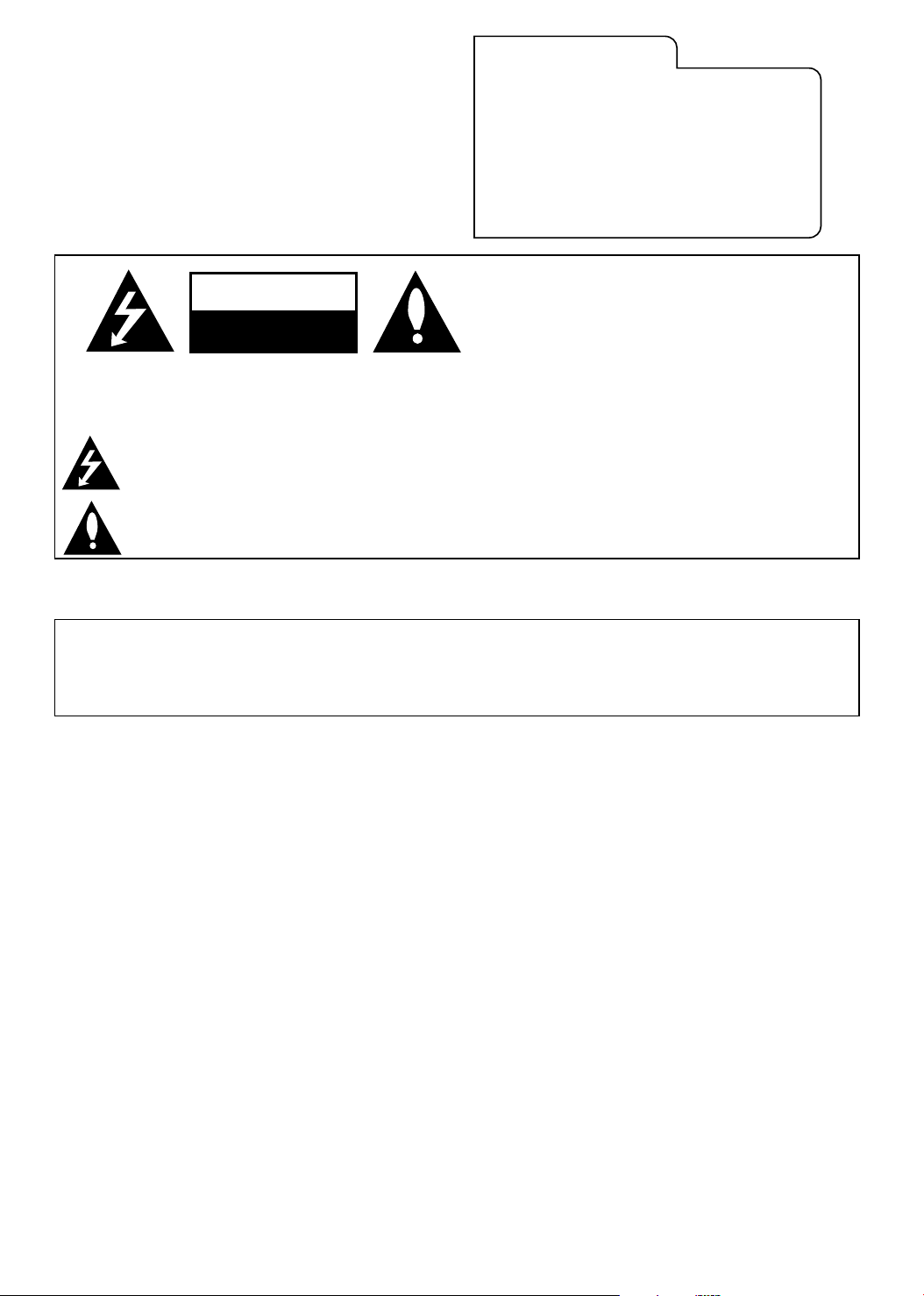
WARNING:
CAUTION
RISK OF ELECTRIC SHOCK
DO NOT OPEN
TO REDUCE THE RISK OF ELECTRIC SHOCK DO NOT REMOVE COVER (OR BACK). NO USER
SERVICEABLE PARTS INSIDE. REFER SERVICING TO QUALIFIED SERVICE PERSONNEL.
The lightning flash with arrowhead symbol, within an equilateral triangle, is intended to alert the user to the
presence of uninsulated “dangerous voltage” within the product’s enclosure that may be of sufficient
magnitude to constitute a risk of electric shock to persons.
The exclamation point within an equilateral triangle is intended to alert the user to the presence of important
operating and maintenance (servicing) instructions in the literature accompanying the appliance.
RECORD YOUR MODEL NUMBER
(Now, while you can see it)
The model and serial number of your new TV are
located on the back of the TV cabinet. For your future
convenience, we suggest that your record those
numbers here:
MODEL NO.______________________
SERIAL NO.________________________
WARNING:
TO PREVENT FIRE OR SHOCK HAZARDS, DO NOT EXPOSE THIS PRODUCT TO RAIN OR MOISTURE.
POWER CORD POLARIZATION:
CAUTION: TO PREVENT ELECTRIC SHOCK, MATCH WIDE BLADE OF PLUG TO WIDE SLOT, FULLY INSERT.
ATTENTION: POUR ÉVITER LES CHOCS ÉLECTRIQUES, INTRODUIRE LA LAME LA PLUS LARGE DE LA FICHE
DANS LA BORNE CORRESPONDANTE DE LA PRISE ET POUSSER JUSQU´AU FOND.
NOTE TO CABLE/TV INSTALLER:
This reminder is provided to call the cable TV system installer’s attention to Article 820-40 of the National
Electric Code (U.S.A.). The code provides guidelines for proper grounding and, in particular, specifies that the
cable ground shall be connected to the grounding system of the building, as close to the point of the cable
entry as practical.
REGULATORY INFORMATION:
This equipment has been tested and found to comply with the limits for a Class B digital device, pursuant to
Part 15 of the FCC Rules. These limits are designed to provide reasonable protection against harmful
interference when the equipment is operated in a residential installation. This equipment generates, uses and
can radiate radio frequency energy and, if not installed and used in accordance with the instruction manual,
may cause harmful interference to radio communications. However, there is no guarantee that interference will
not occur in a particular installation. If this equipment does cause harmful interference to radio or television
reception, which can be determined by turning the equipment off and on, the user is encouraged to try to
correct the interference by one or more of the following measures:
• Reorient or relocate the receiving antenna.
• Increase the separation between the equipment and receiver.
• Connect the equipment into an outlet on a circuit different from that to which the receiver is connected.
• Consult the dealer or an experienced radio/TV technician for help.
Any changes or modifications not expressly approved by the party responsible for compliance could void the
user’s authority to operate the equipment.
CAUTION: Do not attempt to modify this product in any way without written authorization from Zenith Electronics Corporation. Unauthorized
modification could void the user’s authority to operate this product.
The responsible party for this product’s compliance is :
Zenith Electronics Corporation, 2000 Millbrook Drive, Lincolnshire, IL 60069, USA 1-847-941-8000
2
Page 3

IMPORTANT SAFETY INSTRUCTIONS
PORTABLE CART WARNING
Important safeguards for you and your new product
Your product has been manufactured and tested with your safety in mind. However, improper use can result in
potential electrical shock or fire hazards. To avoid defeating the safeguards that have been built into your new
product, please read and observe the following safety points when installing and using your new product, and save
them for future reference.
Observing the simple precautions discussed in this operating guide can help you get many years of enjoyment and
safe operation that are built into your new product.
This product complies with all applicable U.S. Federal safety requirements, and those of the Canadian Standards
Association.
1. Read Instructions
All the safety and operating instructions should be read
before the product is operated.
2. Follow Instructions
All operating and use instructions should be followed.
3. Retain Instructions
The safety and operating instructions should be retained
for future reference.
4. Heed Warnings
All warnings on the product and in the operating
instructions should be adhered to.
9. Attachments
Do not use attachments not recommended by the
product manufacturer as they may cause hazards.
10. Ventilation
Slots and openings in the cabinet are provided for
ventilation and to ensure reliable operation of the product
and to protect it from overheating, and these openings
must not be blocked or covered. The openings should
never be blocked by placing the product on a bed, sofa,
rug, or other similar surface. This product should not be
placed in a built-in installation such as a bookcase or
rack unless proper ventilation is provided or the
manufacturer’s instructions have been adhered to.
5. Cleaning
Unplug this product from the wall outlet before cleaning.
Do not use liquid cleaners or aerosol cleaners. Use a
damp cloth for cleaning.
6. Water and Moisture
Do not use this product near water for example, near a
bath tub, wash bowl, kitchen sink, or laundry tub, in a wet
basement, or near a swimming pool.
7. Accessories, Carts, and Stands
Do not place this product on an unstable cart, stand,
tripod, bracket, or table. The product may fall, causing
serious injury to a child or adult, and serious damage to
the product. Use only with a cart, stand, tripod, bracket,
or table recommended by the manufacturer, or sold with
the product. Any mounting of the product should follow
the manufacturer’s instructions, and should use a
mounting accessory recommended by the manufacturer.
8. Transporting Product
A product and cart combination should be moved with
care. Quick stops, excessive force, and uneven surfaces
may cause the product and cart combination to overturn.
11. Power Sources
This product should be operated only from the type of
power source indicated on the marking label. If you are
not sure of the type of power supply to your home,
consult your product dealer or local power company. For
products intended to operate from battery power, or
other sources, refer to the operating instructions.
12. Line-Cord Polarization
This product is equipped with a polarized alternating-
current line plug (a plug having one blade wider than the
other). This plug will fit into the power outlet only one
way. This is a safety feature. If you are unable to insert
the plug fully into the outlet, try reversing the plug. If the
plug should still fail to fit, contact your electrician to
replace your obsolete outlet. Do not defeat the safety
purpose of the polarized plug.
13. Power-Cord Protection
Power-supply cords should be routed so that they are
not likely to be walked on or pinched by items placed
upon or against them, paying particular attention to cords
at plugs, convenience receptacles, and the point where
they exit from the product.
(Continued on next page)
3
Page 4
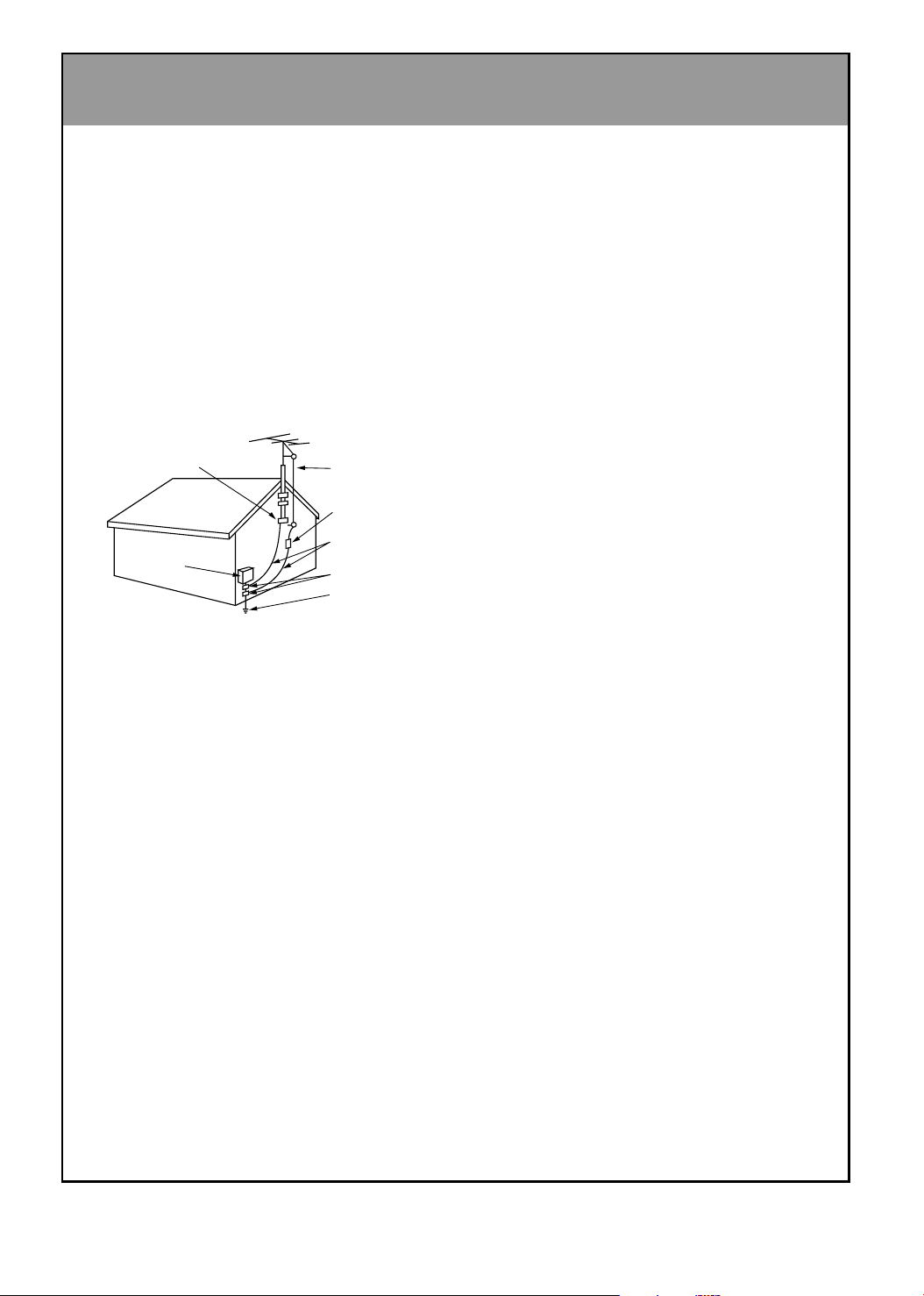
IMPORTANT SAFETY INSTRUCTIONS
Antenna Lead in Wire
Antenna Discharge Unit
(NEC Section 810-20)
Grounding Conductor
(NEC Section 810-21)
Ground Clamps
Power Service Grounding
Electrode System (NEC
Art 250, Part H)
Ground Clamp
Electric Service
Equipment
(Continued from previous page)
14. Outdoor Antenna Grounding
If an outside antenna or cable system is connected to
the product, be sure the antenna or cable system is
grounded so as to provide some protection against
voltage surges and built-up static charges. Article 810 of
the National Electrical Code (U.S.A.), ANSI/ NFPA 70
provides information with regard to proper grounding of
the mast and supporting structure, grounding of the leadin wire to an antenna discharge unit, size of grounding
conductors, location of antenna-discharge unit,
connection to grounding electrodes, and requirements
for the grounding electrode.
Example of Grounding According to National Electrical
Code Instructions
19. Servicing
Do not attempt to service this product yourself as
opening or removing covers may expose you to
dangerous voltage or other hazards. Refer all servicing
to qualified service personnel.
20. Damage Requiring Service
Unplug this product from the wall outlet and refer
servicing to qualified service personnel under the
following conditions:
a. If the power-supply cord or plug is damaged.
b. If liquid has been spilled, or objects have fallen into
the product.
c. If the product has been exposed to rain or water.
d. If the product does not operate normally by following
the operating instructions. Adjust only those controls that
are covered by the operating instructions as an improper
adjustment of other controls may result in damage and
will often require extensive work by a qualified technician
to restore the product to its normal operation.
e. If the product has been dropped or the cabinet has
been damaged.
f. If the product exhibits a distinct change in
performance.
NEC- National Electrical Code
15. Lightning
For added protection for this product (receiver) during a
lightning storm, or when it is left unattended and unused
for long periods of time, unplug it from the wall outlet and
disconnect the antenna or cable system. This will
prevent damage to the product due to lightning and
power-line surges.
16. Power Lines
An outside antenna system should not be located in the
vicinity of overhead power lines or other electric light or
power circuits, or where it can fall into such power lines
or circuits. When installing an outside antenna system,
extreme care should be taken to keep from touching
such power lines or circuits as contact with them might
be fatal.
17. Overloading
Do not overload wall outlets and extension cords as this
can result in a risk of fire or electric shock.
18. Object and Liquid Entry
Never push objects of any kind into this product through
openings as they may touch dangerous voltage points or
short-out parts that could result in a fire or electric shock.
Never spill liquid of any kind on the product.
21. Replacement Parts
When replacement parts are required, be sure the
service technician has used replacement parts specified
by the manufacturer or have the same characteristics as
the original part. Unauthorized substitutions may result in
fire, electric shock, or other hazards.
22. Safety Check
Upon completion of any service or repairs to this product,
ask the service technician to perform safety checks to
determine that the product is in proper operating
condition.
23. Wall or Ceiling Mounting
The product should be mounted to a wall or ceiling only
as recommended by the manufacturer.
24. Heat
The product should be situated away from heat sources
such as radiators, heat registers, stoves, or other
products (including amplifiers) that produce heat.
4
Page 5

CONTENTS
Safety Warnings ...........................................2
Important Safety Instructions ......................3
Remote Control Key Functions ...................6
Basic TV Setup and Operation ....................9
Turning the TV On/Off.......................................9
Selecting a Language for the Onscreen Menus
Selecting the Main Screen Input Source ..........9
Channel Search ..............................................10
Memorizing the Channels with
EZ Scan .........................................................10
Adding/Deleting Channels with
MANUAL PROGRAM .....................................11
Tuning Channels ............................................11
Adjusting the Sound Level .............................11
. ..9
Features .......................................................12
Clock Setup: Auto/Manual ..............................12
Off Timer/ On Timer Setup..............................13
Auto Off Setup ................................................13
Sleep Timer Setup .........................................14
Key Lock Setup...............................................14
Fine Tuning Adjustment .................................15
Signal Reception Booster ...............................15
Favorite Channel Memory...............................15
Picture Format Selection ................................16
Auto Move ......................................................16
AVL (Auto Volume Leveler) ............................21
TV Speaker On/Off..........................................21
Adjusting Balance, Treble, Bass.....................21
PIP (Picture-in-Picture) / Twin Picture. .....22
Watching PIP (Picture-in-Picture) ..................22
Selecting Viewing Sources
(In PIP and Twin picture modes).....................22
Moving the Sub picture (In PIP mode) ...........22
POP (Picture-Out-Picture:
Channel Search and Display) .........................23
Still Picture (Freeze)........................................23
Swapping Main/Sub Pictures .........................23
Closed Captions ..........................................24
Using Closed Captions ...................................24
Captions On, Off, EZ mute Setup ...................25
Selecting Caption/Text Mode..........................25
Parental Control Overview..........................26
Blocking Scheme Setup .................................27
Antenna Connections ................................28
External Equipment Connection and
Viewing Setup .............................................29
Programming the Remote to operate other
devices ........................................................33
Picture Setup ..............................................17
EZ Video Setup...............................................17
DRP (Digital Reality Picture) ..........................17
Cinema Mode Setup .......................................17
VM (Velocity Modulation) Setup......................18
ACC (Auto Color Control) Setup.....................18
User Picture Appearance Adjustments...........18
Color Convergence Adjustment......................19
Auto Convergence Adjustment .......................19
Sound Setup ...............................................20
Stereo/SAP Broadcasts Setup........................20
EZ Audio Options............................................20
Setup Checklist
Step 1
Connect TV to all sources and external equipment:
See pages 28-32
Step 2
Do a channel search: find available channels in your area:
See pages 10-11
Programming Codes ..................................34
Maintenance ................................................37
Product Specifications ...............................38
Troubleshooting Checklist .........................39
Your Zenith Limited Warranty.....Back cover
Step 3
Set up the individual features, picture, and sound to
your personal preference:
See appropriate pages above
5
Page 6
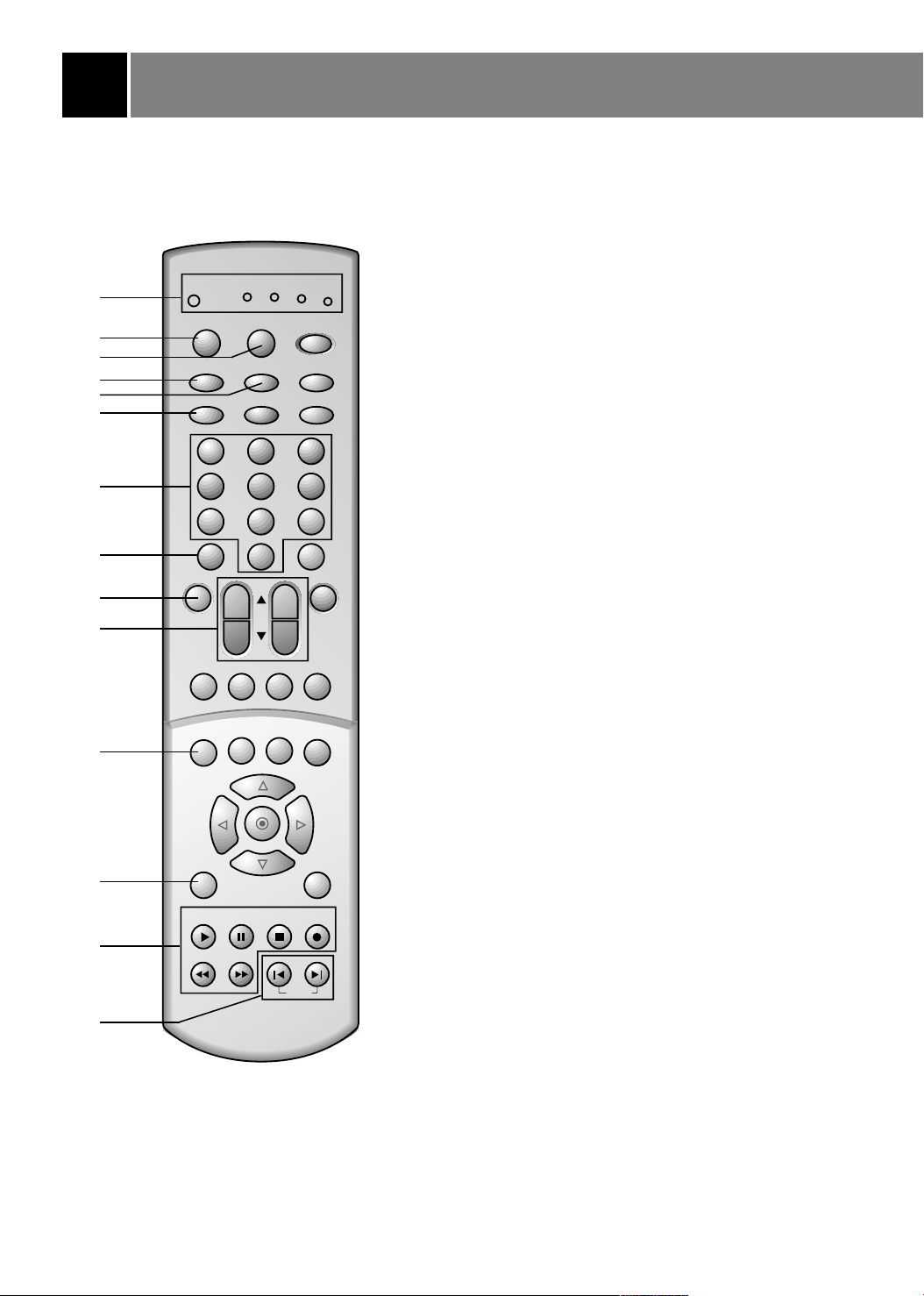
Remote Control Key Functions
1. MODE INDICATOR LIGHTS
Show active remote mode every time any button is
pressed.
2. MODE
Selects the remote operating mode: TV, VCR, Cable Box,
vcr
cable
dvd
1
tv
mode
light
sat
power
2
3
tv/video
comp/dvi
sleep
4
5
flashbk
ccarc
6
DVD and Satellite. Select other remote modes, for the
remote to operate external devices.
3. LIGHT
Illuminates the remote control keys.
4. TV/VIDEO
Selects TV, VIDEO, COMPONENT, or DVI mode.
10
11
12
13
14
1 2 3
7
4 5 6
7 8 9
8
video
fcr
audio
0
mute
9
vol
ch
pip
swappipch- pipch+
5. COMP/DVI
Selects COMPONENT or DVI mode.
6. ARC
Selects 4:3, 16:9, Horizon, Zoom 1, or Zoom 2 picture formats.
7. NUMBER BUTTONS
Direct channel selection.
8. VIDEO
Selects factory preset picture settings:
Clear, Optimum,
Soft, or User.
9. FCR ( Favorite Channel Review )
Selects favorite channels.
pip input position
still
up
enter
left
menu exit
down
play
rew
pause
ff
recordstop
skip
mts
right
Refer to "Favorite channel memory".
10.CHANNEL UP/DOWN
• Selects the desired channel.
• Selects the desired menu option when menu is
displayed on the screen.
VOLUME UP/DOWN
• Increases or decreases sound level.
• Enters or adjusts the selected menu when menu is
displayed on the screen.
11.STILL
Freezes the sub picture in PIP mode.
Freezes the currently-viewed picture.
12.MENU
Displays on-screen menus.
13.VCR BUTTONS
Control some video cassette recorders.
14.SKIP Left/Right
Playing CDs: Selects previous/next song.
Playing DVDs: Selects previous/next movie chapter.
6
Page 7
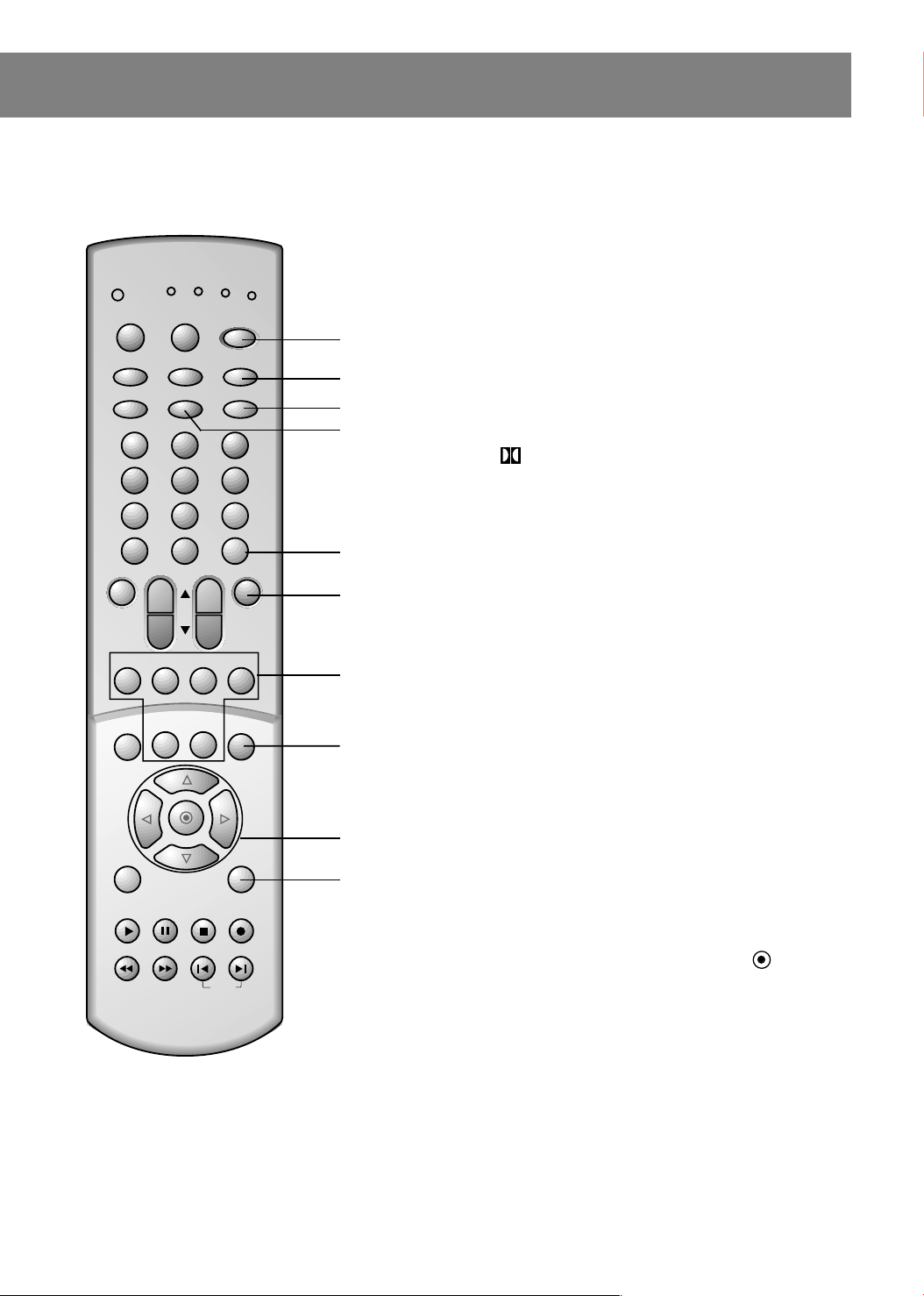
1 2 3
4 5 6
7 8 9
0
tv
vcr
cable
dvd
sat
mode
light
power
tv/video
sleep
comp/dvi
flashbk
ccarc
video
audio
fcr
mute
vol
ch
swappipch- pipch+
pip
still
pip input position
mts
menu exit
recordstop
pause
rew
play
ff
skip
right
enter
left
down
up
15.POWER (or ON/OFF)
Refer to "Turning the TV on/off".
16.SLEEP (Sleep Timer)
Sets turn off time.
17.FLASHBK
Returns to the previous channel.
15
18. CC
16
17
18
Selects the CAPTIONS:
On, EZ Mute, or Off.
19.AUDIO
Selects the sound appropriate for the program's
character;
Virtual, Flat, Music, Movie, Sports or
User.
20.MUTE (Two Levels)
Reduce sound to half volume or mute the sound entirely.
19
21.PIP (Picture-in-Picture)
20
PIP
Selects the PIP mode, twin picture window, or POP
mode.
/
21
PIPCH +
-
Selects the sub picture channel.
SWAP
22
Switches the main and sub pictures.
PIP INPUT
Selects the input signal for the sub picture.
23
POSITION
Moves the sub picture to another corner of the main
24
picture.
22.MTS BUTTON
Selects MTS sound:
23.UP
/ DOWNE/ LEFTF/ RIGHTG/ ENTER
D
• Navigates the on-screen menus to adjust the TV
settings and preferences.
• Displays current TV mode (Remote control only).
Mono, Stereo, or SAP.
24.EXIT
Clears all on-screen displays and returns to TV viewing
from any menu.
25.STAND BY INDICATOR (
rr
)
Illuminates brightly when the TV is in standby mode. Dims
when the TV is switched on.
7
Page 8
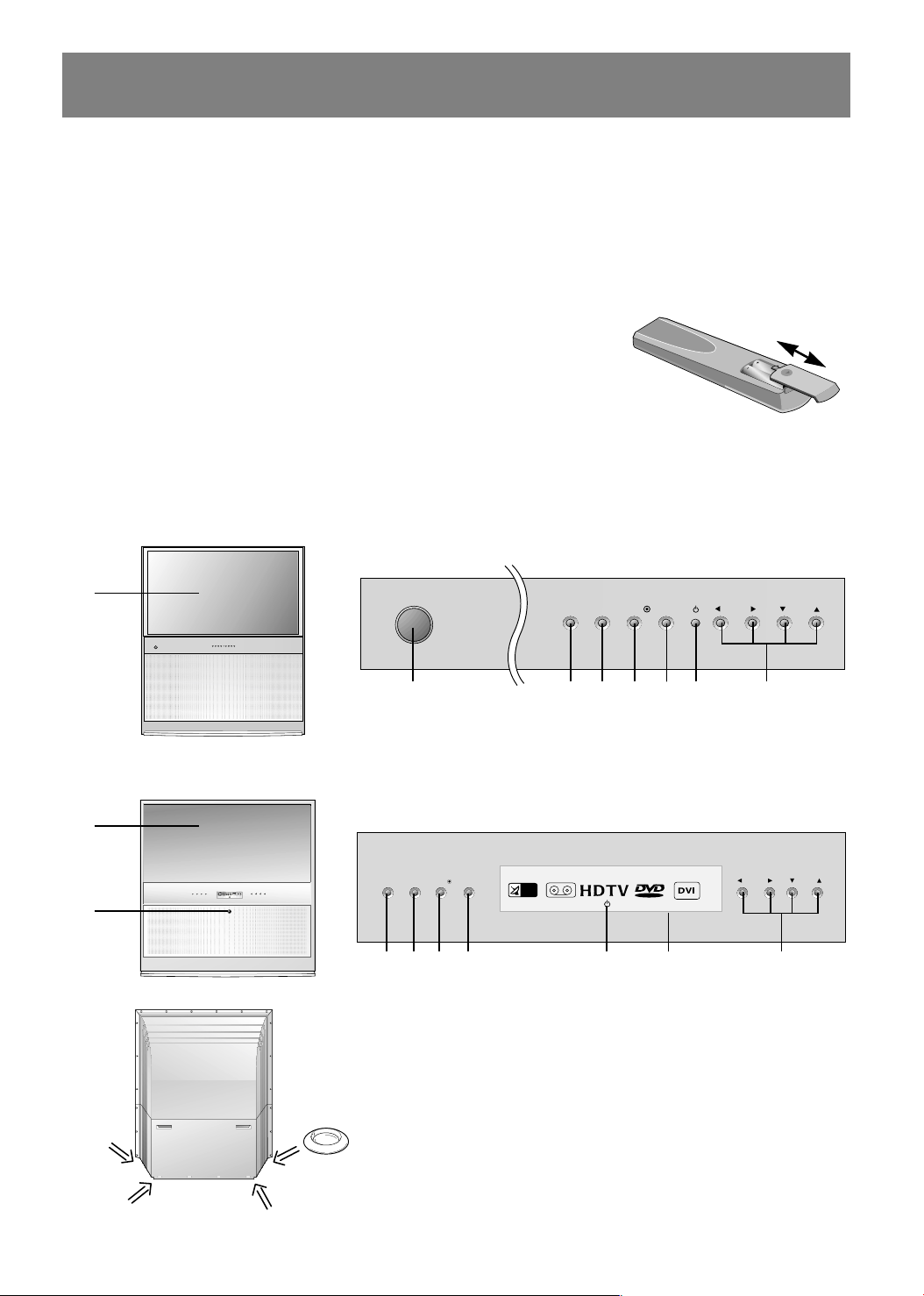
Remote Control Key Functions / TV Setup
ch
volmuteentermenutv/video
on/off
on/off
CATV
VIDEO
ch
vol
index
enter
menutv/video
26.REMOTE CONTROL SENSOR
27.LED (Light Emitting Diodes) Displays
LEDs light when source is selected or feature is present.
28.INDEX
Switches LED Display on or off.
Installing Batteries in the Remote Control
• Remove the battery compartment cover on the back side and insert the
batteries with correct polarity.
• Install two 1.5V, AA type batteries. Don’t mix used and new batteries.
Front Panel Controls
This is a simplified representation of front panel.
* R40W46, R40W46F, R45W46, R45W46F
26
* R50W46, R57W46
26
15
Stopper
15 4 12 23 20 25 10
4 12 23 28 25 27 10
Securing TV Position
• Position the TV and prevent it from being moved, by
placing the 4 stoppers under the roller casters on the
bottom of the TV.
• Casters (on TV bottom)
Use to turn and move the TV easily.
8
Page 9

Basic TV Setup and Operation
Before operating your TV, make sure the TV has been connected to an antenna or cable system and the
TV is plugged into a power outlet.
Turning the TV On/Off
The set switches to standby mode and the standby indicator lights red.
To switch the TV on from standby mode, press the on/off, tv/video,
ch
/Ebutton on the set or tv/video, chD/E, comp/dvi, power or
D
number button on the remote control.
A channel number will be displayed on the screen. The on-screen
display will disappear after a few seconds.
Press the power button on the remote control or the set. The TV
reverts to standby mode.
Selecting a Language for the Onscreen Menus
1. Press the menu button and then use D/Ebutton to select the
Special menu.
2. Press the
G
3. Press the
and then use D/Ebutton to select Language.
and then use D/Ebutton to select the desired
G
CH.
language.
From this point on, the menus will appear in the language you
selected.
++
4. Press the exit button to return to TV viewing.
Selecting a Source for the Main Screen Picture
Changes the picture source for the main screen so you can watch
your off-air TV, cable TV, VCR, DVD, or any other devices that are
connected to your TV.
1. Press the menu button and then use
/Ebutton to select the
D
Special menu.
2. Press the
3. Press the
Video 2, Video 3, Video 4, Component 1, Component 2 or
DVI.
and then use D/Ebutton to select Main input.
G
and then use D/Ebutton to select TV, Video 1,
G
4. Press the exit button to return to TV viewing.
CH.
++
Special
Language
Main input
PIP Input
Key lock
Captions
Caption/Text
ARC
Auto move
Move {Next+}}Exit
Special
Language
Main input
PIP Input
Key lock
Captions
Caption/Text
ARC
Auto move
Move }}Back
{{
{{
{{
{{
{{
{{
{{
{{
TV
{{
TV +
Video 1
{{
Video 2
{{
Video 3
{{
Video 4
{{
Component 1
{{
Component 2
{{
DVI
{{
9
Page 10

Basic TV Setup and Operation
Channel Search
Channel Search memorizes all the active channels in your area. You must do a channel search before
you can use the TV.
There two ways of memorizing channels. You can use either, EZ Scan or Manual Program..
In EZ Scan, the TV memorizes the channels in ascending numerical order.
You can also add or delete channels manually.
Finding Channels with EZ Scan
EZ Scan searches and memorizes all the active channels in your area.
Select the desired channel with the
/Ebuttons.
D
1. Press the menu button and then use
/Ebutton to select the
D
Channel menu.
2. Press the
3. Press the
and then use D/Ebutton to select EZ Scan.
G
button. The EZ Scan function starts.
G
CH.
If you want to stop EZ Scan, press the enter ( ) button.
Only the channels searched up to that time are memorized.
Notes
++
• EZ Scan stores all available channels regardless of signal (RF,
Cable).
• If over-the-air and Cable TV channels are duplicated, use the
number buttons (0 ~ 9) to change channels for:
Over-the-Air Channels Cable TV Channels
.
++Stop
Channel
{{
EZ Scan
EZ Scan
Manual prog.
Favorite ch.
Move {Next+}}Back
EZ Scan OOOOTVO5
{{
To start
{{
{{
{{
2%
10
Page 11
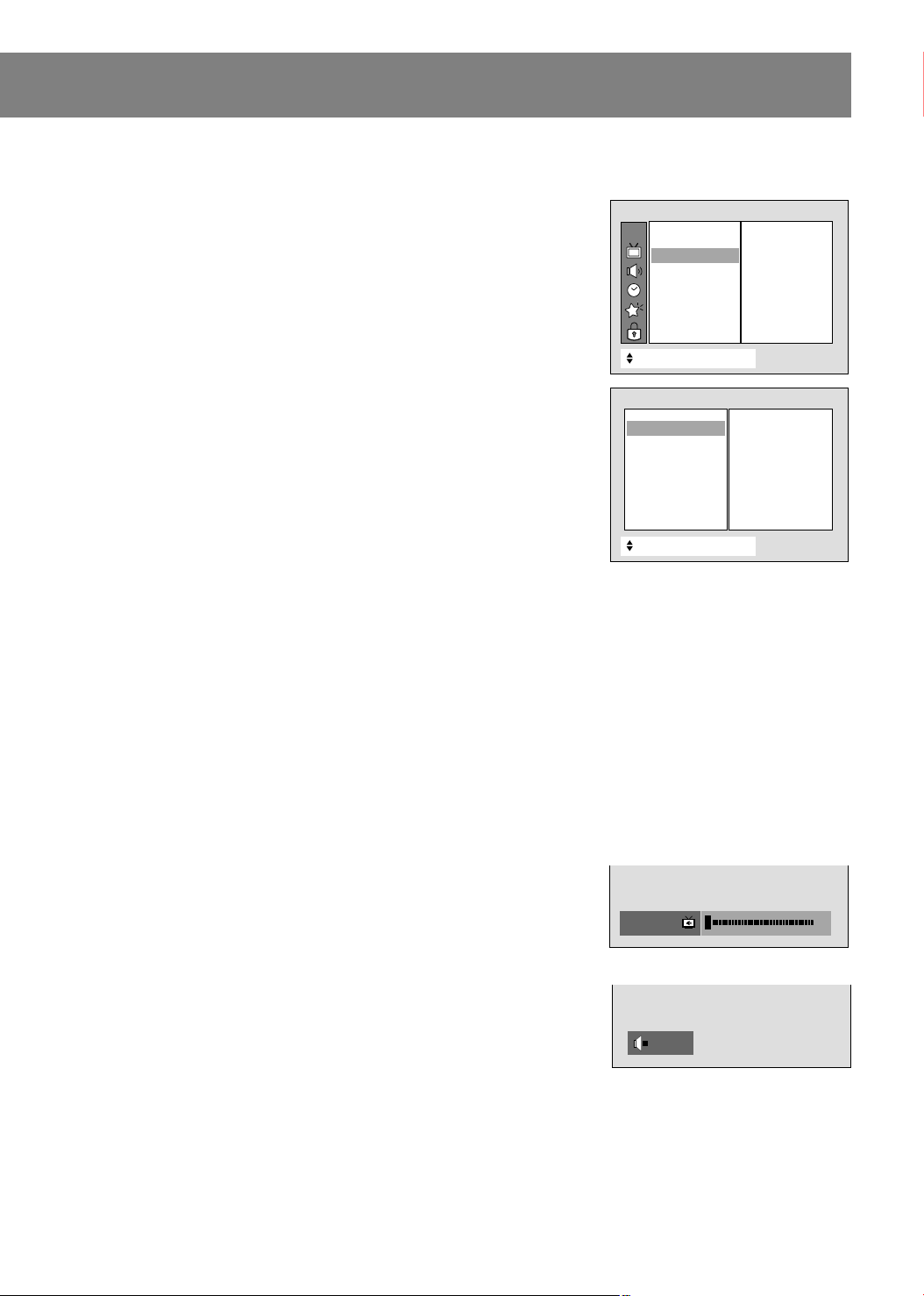
Adding/Deleting Channels with Manual Program
1. Press the menu button and then use D/Ebutton to select the
Channel menu.
2. Press the
3. Press the
4. Press the
and then use D/Ebutton to select Manual prog..
G
and then use D/Ebutton to select Channel.
G
and then use D/Ebutton to select the channel number
G
you want to memorize or erase.
5. Press the
6. Press the
7. Press the
button and then use D/Ebutton to select Memory.
F
and then use D/Ebutton to select On or Off.
G
button and then use D/Ebutton to select Ch.name.
F
You can make a channel name.
8. Press the
then
D
and then use F/G button to select a word position and
G
/Ebutton to enter alphabet A to Z, a to z, number 0 to 9 and
blank.
9. Repeat process 3 to 8 to memorize or erase another channels.
10.Press the exit button to return to TV viewing.
Tuning Channels
Use the ch D/Ebutton to easily select the next higher or lower
channel. Or, use the NUMBER buttons to directly select the desired
channel.
Channel
CH.
EZ Scan
Manual prog.
Manual prog.
Favorite ch.
++
Move {Next+}}Back
Manual program
Channel
Channel
Memory
Fine
Ch.name
Booster
++
Move {Next+}}Back
{{
{{
{{
{{
{{
{{
TV02
{{
{{
{{
{{
To set
{{
Adjusting the Sound Level
Use the vol Dbutton to increase the volume level or vol Ebutton to
decrease the volume level.
If you press the mute button on the remote control once, the sound is
reduce to the half level of original volume level. When pressing the
mute button on the remote control again, the sound is muted. At this
time, the word
Mute is displayed.
Using Mute is convenient if you need to answer a telephone call.
To restore the muted sound, press the mute button on the remote
control again or vol
/Ebutton again.
D
11
Volume
EEEMute
5
Page 12
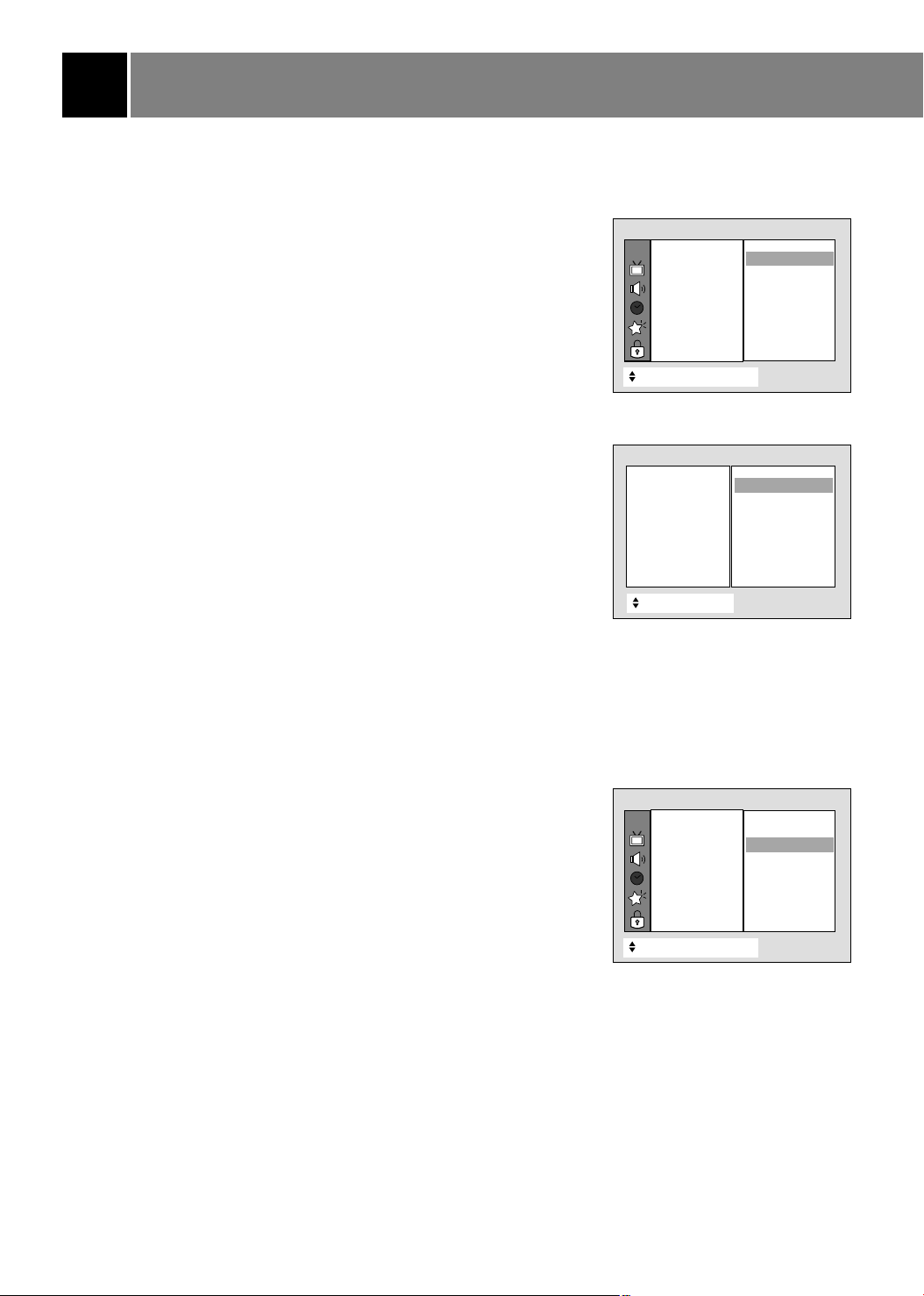
Features
Clock Setup: Auto/Manual
Before using the on/off timer features, set the current time on the
clock.
Auto Clock Setup
The time is set automatically from a PBS broadcast signal. The PBS
channel signal includes information for the correct time and daylight
saving time.
CH.
Timer
Clock
Off timer
On timer
Auto off
{{
{{
{{
{{
Auto
Auto
Manual
- - : - - AM
{{
{{
{{
1. Press the menu button and then use
/Ebutton to select the
D
Timer menu.
2. Press the
3. Press the
4. Press the
Time zone.
5. Press the
and then use D/Ebutton to select Clock .
G
and then use D/Ebutton to select Auto .
G
button and then use the D/Ebutton to select the
G
button and then use the D/Ebutton to select E.S.T.
G
(Eastern Standard Time), C.S.T. (Central Standard Time), M.S.T.
(Mountain Standard Time), P.S.T. (Pacific Standard Time), Alaska, or
Hawaii.
6. Press the
.
CH.
7. Press the
button and then use the D/Ebutton to select PBS
F
button and then use the D/Ebutton to set PBS
G
channel.
8. Press the
button and then use the D/Ebutton to select D.S.T.
F
(Daylight Savings Time).
9. Press the
button and then use the D/Ebutton to set D.S.T.
G
(Daylight Savings Time) Auto, On, or Off depending on whether or
not your viewing area observes Daylight Savings Time.
10.Press the exit button to return to TV viewing.
Manual Clock Setup
1. Press the menu button and then use D/Ebutton to select the
Timer menu.
2. Press the
3. Press the
4. Press the
5. Press the
and then use D/Ebutton to select Clock .
G
button and then use the D/Ebutton to select Manual.
G
button and then use the D/Ebutton to set the hours.
G
button and then use the D/Ebutton to set the
G
minutes.
6. Press the exit button to return to TV viewing.
++
Move {Next+}}Back
Auto clock
Time zone
PBS CH.
D.S.T.
- - : - - AM
++
Move }}Back
Timer
CH.
Clock
Off timer
On timer
Auto off
++
Move {Next+}}Back
{{
{{
{{
Auto
Auto
E.S.T.
C.S.T.
M.S.T.
P.S.T.
Alaska
Hawaii
{{
Auto
Manual
{{
Manual
{{
{{
- - : - - AM
{{
{{
{{
12
Page 13

Off Timer/On Timer Setup
Off Timer automatically switches the TV to standby mode at the preset
time.
On Timer automatically turns the TV on at the preset time and tunes to
the specified channel.
1. Press the menu button and then use
Timer menu.
2. Press the
and then use D/Ebutton to select Off timer or On
G
/Ebutton to select the
D
CH.
timer.
3. Press the
4. Press the
5. For only
button to set the desired channel.
Press the
and then use D/E button to set the hour.
G
and then use D/E button to set the minute.
G
On timer function: Press the
and then use D/Ebutton to set the volume level at
G
and then use D/
G
E
}}
turn on.
6.
Run/Hold is used to activate or deactivate preset on/off timers.
Press the
and then use D/E button to select Hold or Run.
G
7. Press the exit button to return to TV viewing.
Notes
• Two hours after the set is turned on by the on timer function, it will
automatically revert back to standby mode unless a button has been
pressed.
• This function works only in standby mode.
• If the same time is set for the on time and off time, only the off time
operates.
Timer
Clock
Off timer
On timer
Auto off
{+Move+++ Adjust++
{{
{{
{{
- - AM
- - : - - AM
{{
Vol 30
Hold
+Back
Å
TV 2
Auto Off Setup
If an input signal is not present, the TV is automatically switched to
standby mode after 10 minutes.
1. Press the menu button and then use
Timer menu.
2. Press the
3. Press the
and then use D/Ebutton to select Auto off.
G
and then use D/Ebutton to select On or Off.
G
4. Press the exit button to return to TV viewing.
/Ebutton to select the
D
13
CH.
Timer
Clock
Off timer
On timer
Auto off
+Move++
{{
{{
{{
{{
On
Off
Off
}}
Back
Å
Page 14

Features
Sleep Timer Setup
You don't have to remember to switch the TV to standby mode before
you go to sleep. The Sleep Timer automatically turns the TV off after
the preset sleep time expires.
Use the sleep button to select the desired sleep time.
Each time you press this button, preset sleep time settings are
displayed one by one as shown below. The Sleep Timer begins to
count down from the number of minutes selected.
---
---
1020306090120180240
Notes
• After a few seconds, the desired sleep time setting will disappear and
the TV turn-off function will operate automatically.
• To view the remaining sleep time, press the sleep button once and
the remaining sleep time will be displayed.
• To cancel the Sleep Timer, select the --- setting with sleep button.
Key Lock Setup
The TV can be set up so that it can only be operated by the remote
control. This feature can be used to prevent unauthorized viewing.
1. Press the menu button and then use
special menu.
2. Press the
3. Press the
and then use D/Ebutton to select Key lock.
G
and then D/Ebutton to select On or Off.
G
4. Press the exit button to return to TV viewing.
Notes
• With key lock set to on, the display
Key lock appears on the screen
if any button on the front panel is pressed while viewing the TV.
• This TV is programmed to remember which option it was last set to
when you switch the TV on from standby mode.
/Ebutton to select the
D
CH.
++
Special
Language
Main input
PIP Input
Key lock
Captions
Caption/Text
ARC
Auto move
Move }}Back
{{
{{
{{
On
{{
Off
Off
{{
{{
{{
{{
14
SSSKey lock
Page 15
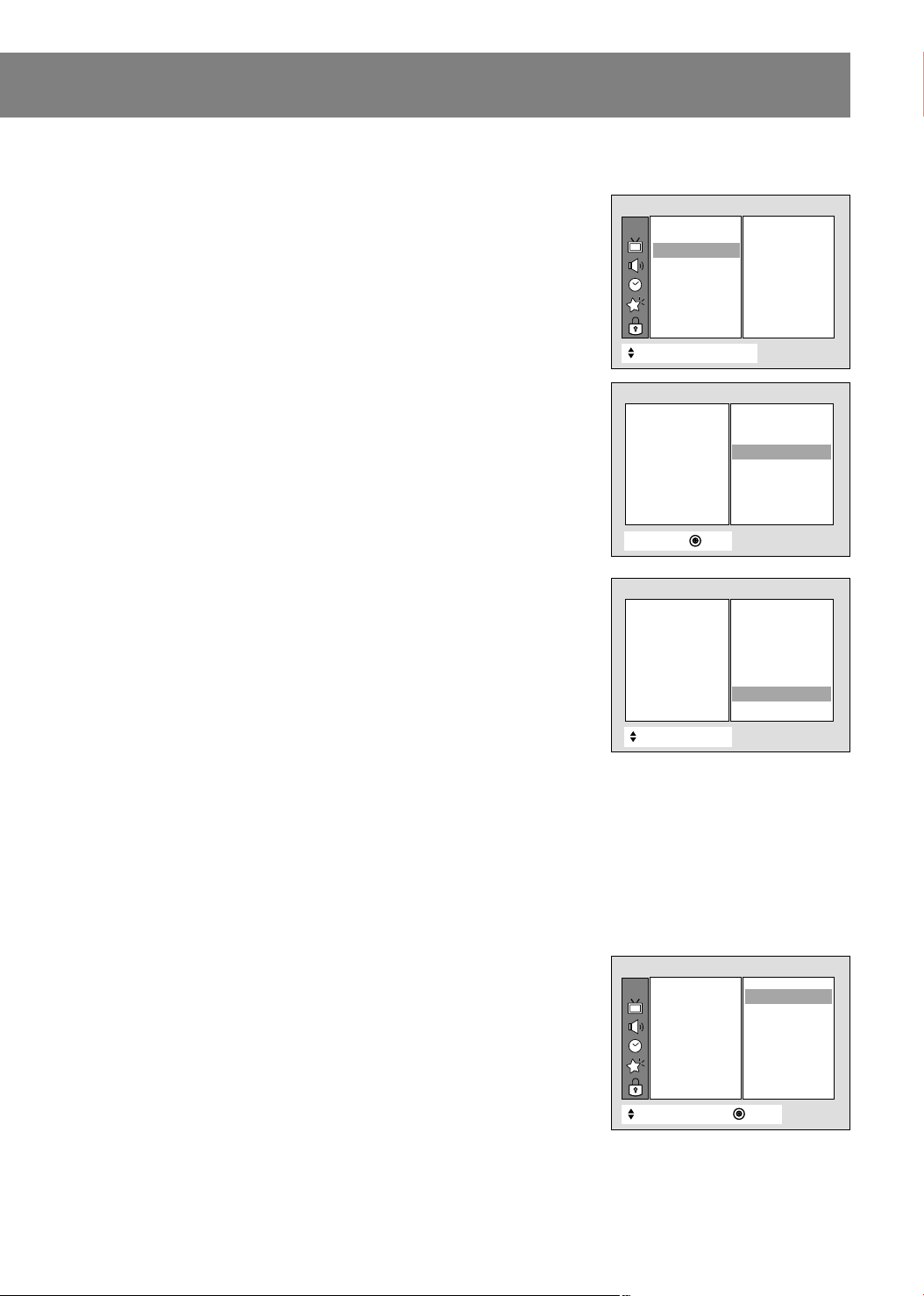
Fine Tuning Adjustment
Use Fine Tuning is to stabilize the picture's condition if it is poor, for
example, a horizontal stripe, twisted picture or no color in broadcast.
1. Press the menu button and then use
/Ebutton to select the
D
CH.
Channel menu.
2. Press the
3. Press the
4. Press the
appearance to your preference.
and then use D/Ebutton to select Manual prog..
G
and then use D/Ebutton to select Fine.
G
and then use F/Gbutton to adjust the picture
G
++
5. Press the exit button to return to TV viewing.
Notes : •To release the memorized fine tuning, reprogram the fine-
Manual program
tuned channel with EZ Scan or Manual Program.
• If a finely-tuned channel is memorized, the color of the
channel number changes to yellow.
Channel
Memory
Fine
Ch.name
Booster
Signal Reception Booster
If TV signal reception is poor because you are in a fringe area, set
Booster to On. If the picture condition is good, do not set Booster to
On.
1. Press the menu button and then use
/Ebutton to select the
D
Channel menu.
2. Press the
3. Press the
4. Press the
5. Press the
and then use D/Ebutton to select Manual prog..
G
and then use D/Ebutton to select Booster.
G
and then use D/E button to select On or Off.
G
button to exit.
F
Note : Adjustment for one channel don’t affect the adjustment of other
channels. Set booster to on or off for each channel separately.
}}
Manual program
Channel
Memory
Fine
Ch.name
Booster
++
Channel
EZ Scan
Manual prog.
Manual prog.
Favorite ch.
Move {Next+}}Back
{Adjust Exit
Move }}Back
{{
{{
{{
{{
{{
{{
{{
{{
{{
{{
{{
{{
{{
{{
To set
On
Off
Off
{{
0
0
Favorite Channel Memory
Favorite channel memory is a convenient feature that lets you quickly
view up to eight channels of your choice without having to wait for the
TV to tune in all of the in-between channels.
1. Press the menu button and then use
Channel menu.
2. Press the
3. Press the
and then use D/Ebutton to select Favorite ch..
G
and then use D/Ebutton to select a favorite channel
G
position.
4. Use the
button to select the desired channel number.
F/G
5. Repeat steps 3 to 4.
6. Press the exit button to return to TV viewing.
To select a favorite channel, press the fcr (Favorite Channel Review)
button repeatedly. The eight favorite channels appear on the screen
one by one.
/Ebutton to select the
D
15
CH.
++
Channel
- - - - - - -
- - - - - - -
EZ Scan
Manual prog.
Favorite ch.
Move }}{Adjust Back
{{
{{
{{
- - - - - - -
- - - - - - -
- - - - - - -
- - - - - - -
- - - - - - -
- - - - - - -
- - - - - - -
Page 16

Features
Picture Format Selection
You can select 5 picture formats are available.
Press the ARC button repeatedly to select your desired picture format.
Each time you press the button, the picture format is changed in the
order of
Using the arc Button
1. Repeatedly press the arc button to select 4:3, 16:9, Horizon, Zoom
2. Press the enter ( ) button to exit.
Using the Menu
1. Press the menu button and then use D/Ebutton to select the
2. Press the
3. Press the
4. Press the exit button to return to TV viewing.
Note : This function is not available in Twin picture or Component
4:3, 16:9, Horizon, Zoom 1, and Zoom 2.
1 or Zoom 2.
Special menu.
and then use D/Ebutton to select ARC.
G
and then D/Ebutton to select 4:3, 16:9, Horizon,
G
Zoom 1 or Zoom 2.
1080i mode.
CH.
++
Special
Language
Main input
PIP Input
Key lock
Captions
Caption/Text
ARC
Auto move
Move }}Back
16:9
{{
{{
{{
{{
{{
{{
{{
{{
4:3
16:9
16:9
Horizon
Zoom 1
Zoom 2
Auto Move
Auto move may help prevent a ghost image from appearing on the
screen. In 4:3 aspect ratio, the picture will move right/left about 5mm
every 2 hours. In twin picture mode, the picture will move up/down
about 5mm every 2 hours.
1. Press the menu button and then use
/Ebutton to select the
D
Special menu.
2. Press the
3. Press the
and then use D/Ebutton to select Auto move.
G
and then use D/Ebutton to select On or Off.
G
4. Press the exit button to return to TV viewing.
16
CH.
++
Special
Language
Main input
PIP Input
Key lock
Captions
Caption/Text
ARC
Auto move
Move }}Back
{{
{{
{{
{{
{{
{{
On
{{
Off
{{
Off
Page 17

Picture Setup
EZ Video Setup
For optimum picture quality, use the factory preset picture modes.
EZ Video set up using the video button
1. Press the video button repeatedly to select Clear, Optimum,
Soft, or User.
2. Press the enter ( ) button to return to TV viewing.
EZ Video set up using the Picture menu
1. Press the menu button and then use D/Ebutton to select the
Picture menu.
2. Press the
3. Press the
Soft, or User.
4. Press the exit button to return to TV viewing.
DRP (Digital Reality Picture)
and then use D/Ebutton to select EZ Video.
G
and then use D/Ebutton to select Clear, Optimum,
G
Picture
EZ Video
CH.
DRP
Cinema
VM
ACC
Contrast
Brightness
Color
Sharpness
Tint
Convergence
++
Move }}Back
Clear
{{
{{
{{
{{
{{
{{
{{
{{
{{
{{
{{
Clear
Clear
Optimum
Soft
User
This is the function to stress picture outline in showing a dark area
light.
1. Press the menu button and then use
D
/Ebutton to select the
CH.
Picture menu.
2. Press the
3. Press the
and then use D/Ebutton to select DRP.
G
and then use D/Ebutton to select Clear or Soft.
G
4. Press the exit button to return to TV viewing.
++
Cinema Mode Setup
Sets up the TV for the best picture appearance for viewing movies.
1. Press the menu button and then use
/Ebutton to select the
D
Picture menu.
2. Press the
3. Press the
and then use D/Ebutton to select Cinema.
G
and then use D/E button to select On or Off.
G
4. Press the exit button to return to TV viewing.
CH.
++
Picture
EZ Video
DRP
Cinema
VM
ACC
Contrast
Brightness
Color
Sharpness
Tint
Convergence
Move }}Back
Picture
EZ Video
DRP
Cinema
VM
ACC
Contrast
Brightness
Color
Sharpness
Tint
Convergence
Move }}Back
{{
Clear
{{
Clear
{{
Soft
{{
{{
{{
{{
{{
{{
{{
{{
{{
{{
On
On
{{
{{
Off
{{
{{
{{
{{
{{
{{
{{
17
Page 18

Picture Setup
VM (V elocity Modulation) Setup
If you select VM High, the TV will automatically enhance the
sharpness of the image's edges.
1. Press the menu button and then use
/Ebutton to select the
D
Picture menu.
2. Press the
3. Press the
Low or Off.
and then use D/Ebutton to select VM.
G
and then use D/E button to select High, Medium,
G
4. Press the exit button to return to TV viewing.
ACC (Auto Color Control) Setup
Specify the picture color appearance.
1. Press the menu button and then use
Picture menu.
2. Press the
3. Press the
Warm.
and then use D/Ebutton to select ACC.
G
and then use D/Ebutton to select Cool, Normal, or
G
4. Press the exit button to return to TV viewing.
/Ebutton to select the
D
Picture
EZ Video
CH.
DRP
Cinema
VM
ACC
Contrast
Brightness
Color
Sharpness
Tint
Convergence
++
Move }}Back
Picture
EZ Video
CH.
DRP
Cinema
VM
ACC
Contrast
Brightness
Color
Sharpness
Tint
Convergence
++
Move }}Back
{{
{{
{{
{{
{{
{{
{{
{{
{{
{{
{{
{{
{{
{{
{{
{{
{{
{{
{{
{{
{{
{{
High
Medium
Low
Off
Cool
Normal
Normal
Warm
User Picture Appearance Adjustments
This is the function to manually adjust the picture levels: Contrast,
Brightness, Color, Sharpness,
picture settings you adjust are not satisfactory, you can also select a
factory preset picture setup. In the broadcasting system PAL-M/N, the
picture option
Tint is not adjustable.
1. Press the menu button and then use
Picture menu.
2. Press the
option (
3. Press the
and then use D/Ebutton to select the desired picture
G
Contrast, Brightness, Color, Sharpness, and Tint).
and then use F/Gbutton to adjust the level.
G
The setting of highlighted menu option is displayed.
Use the
/Ebutton to select other options.
D
4. Press the exit button to return to TV viewing.
and Tint to your preference. If the
/Ebutton to select the
D
18
CH.
++
Picture
EZ Video
DRP
Cinema
VM
ACC
Contrast
Contrast
Brightness
Color
Sharpness
Tint
Convergence
Move {Next+}}Back
Contrast000 0100
++
Move }}{Adjust Back
{{
{{
{{
{{
{{
{
{{
{{
{{
{{
{{
{{
100
Page 19

Color Convergence Adjustment
(R40W46, R40W46F, R45W46, R45W46F only)
Use this function to adjust the R-G-B color convergence while a stable
signal is being received. When the TV is first installed or if it is
relocated, the picture may be unstable with three color ghosts (red,
green, blue). This problem can be solved by adjusting the color
convergence.
1. Press the menu button and then use
/Ebutton to select the
D
Picture menu.
2. Press the
3. Press the
convergence) or
If the
+ display is not white and shows three color ghosts, the color
convergence needs to be adjusted. If the
and then use D/Ebutton to select Convergence.
G
and then use D/Ebutton to select 1 (all point
G
9 (9 point convergence) .
+ display is white, color
convergence does not need to be adjusted.
4. Press the
and then press the tv/video button.
G
The display button is selected in red or blue.
5. Only selecting
9 : Use the number (0~9) button to select the
position your want to adjust the convergence.
6. Use the
D
/E/
blue) over the green
7. When both red and blue
+ display changes to white.
button to superimpose the + display (red or
F/G
+. It will be changed to yellow or cyan.
+ display is superimposed over green, the
8. Press the exit button to return to TV viewing.
CH.
++
Move {Next+}}Back
Picture
EZ Video
DRP
Cinema
VM
ACC
Contrast
Brightness
Color
Sharpness
Tint
Convergence
TV/ VIDEO ENTER MENU
{{
{{
{{
{{
{{
{{
{{
{{
{{
1
1
{{
9
{{
{
{
Note: If the picture needs to be adjusted more
convergence) adjustment, you can adjust the
1 (all point
9 (9 point
convergence) for the position you want to adjust.
Auto Convergence Adjustment
(R50W46 and R57W46 only)
When the TV is first installed or relocated, the picture may be unstable
and have three color ghosts (red, green, blue). This problem can be
solved with Auto Convergence. This function can adjust the picture
color convergence automatically if the TV is receiving a stable signal.
1. Press the menu button and then use
Picture menu.
2. Press the
3. Press the
and then use D/Ebutton to select Convergence.
G
button to start auto convergence.
G
The color convergence order will be: blue, green, then red.
The auto convergence function takes about 60 seconds.
Notes: • Wait 20 minutes after turning on the TV before using Auto
Convergence.
• Darken the room before adjusting color convergence.
/Ebutton to select the
D
CH.
++
Move {Next+}}Back
Picture
EZ Video
DRP
Cinema
VM
ACC
Contrast
Brightness
Color
Sharpness
Tint
Convergence
Convergence
{{
{{
{{
{{
{{
{{
{{
{{
{{
{{
{
{{
To start
19
Page 20

Sound Setup
Stereo/SAP Broadcasts Setup
This TV can receive MTS stereo programs and any SAP (Second
Audio Program) accompanying the stereo program. The broadcaster
may transmit one additional sound signal as well as the original one.
The MTS function doesn't operate in the video mode.
1. Use the mts button to select your desired MTS mode.
Each time you press this button, the
appear in turn.
2. Press the enter ( ) button to return to TV viewing.
Notes
• Stereo or SAP can only be received if the TV station transmits those
signals, even though you have selected
• Mono sound is automatically received if the broadcast is only in
Mono; even though
• Select
Mono if you want to listen to mono sound in remote fringe
Stereo or SAP has been selected.
areas during a stereo/SAP broadcast.
Mono, Stereo, or SAP mode
Stereo or SAP.
EZ Audio Options
You can enjoy the best sound without any special adjustment because
the TV automatically adjusts the sound appropriate for the program
character.
EZ Audio set up using the audio button
1. Press the audio button repeatedly to select Virtual, Flat,
Music, Movie, Sports,orUser.
2. Press the enter ( ) button to exit.
EZ Audio set up using the Audio menu
1. Press the menu button and then use D/Ebutton to select the
Sound menu.
2. Press the
3. Press the
Music, Movie, Sports,orUser.
4. Press the exit button to return to TV viewing.
Note: • Manufactured under license from Dolby Laboratories.
“Dolby” and the double-D symbol are tradem arks of Dolby
Laboratories.
and then use
G
and then use
G
button to select EZ Audio.
D
E
/
button to select Virtual, Flat,
D
E
/
Sound
CH.
EZ Audio
AVL
TV Speaker
Balance
Treble
Bass
++
Move }}Back
User
{{
{{
{{
{{
{{
{{
Flat
Flat
Music
Movie
Sports
User
Virtual
20
Page 21

AVL (Auto Volume Leveler)
AVL automatically maintains an equal volume level even if you change
channels.
1. Press the menu button and then use
Sound menu.
2. Press the
3. Press the
and then use
G
and then use
G
button to select AVL.
D
E
/
button to select On or Off.
D
E
/
/Ebutton to select the
D
CH.
4. Press the exit button to return to TV viewing.
++
Move }}Back
TV Speaker On/Off
If you want hear the sound on your external hi-fi stereo system, select
TV Speaker - Off to turn the TV internal speakers off.
1. Press the menu button and then use
/Ebutton to select the
D
Sound menu.
2. Press the
3. Press the
and then use
G
and then use
G
button to select TV Speaker.
D
E
/
button to select On or Off .
D
E
/
4. Press the exit button to return to TV viewing.
CH.
++
Move }}Back
Sound
EZ Audio
AVL
TV Speaker
Balance
Treble
Bass
Sound
EZ Audio
AVL
TV Speaker
Balance
Treble
Bass
{{
{{
On
{{
Off
Off
{{
{{
{{
{{
{{
{{
On
On
{{
Off
{{
{{
Adjusting Balance, T reble, Bass
Manually adjust the sound levels: Balance, Treble,
preference.
1. Press the menu button and then use
Sound menu.
2. Press the
option (
3. Press the
Use the
and then use D/Ebutton to select the desired sound
G
Balance, Treble, and Bass).
and then use F/Gbutton to adjust the level.
G
/Ebutton to select other options.
D
4. Press the exit button to return to TV viewing.
/Ebutton to select the
D
21
Bass to your
and
Sound
CH.
EZ Audio
AVL
TV Speaker
Balance
Treble
Treble
Bass
++
Move {Next+}}Back
{{
{{
{{
{{
{{
{
{{
100
Page 22

PIP (Picture-in-Picture) /Twin Picture
Notes: PIP does not work using Component 1080i mode.
PIP is not available if Parental Control (Lock) is active.
Watching PIP (Picture-in-Picture)
PIP is a smaller inset picture placed on the larger main picture screen.
Using the PIP feature enables you to view two different programs on
the TV screen at the same time.
1. Use the pip button to select either the PIP mode, twin picture mode
or POP (Picture-Out-Picture) mode. Press the pip button repeatedly
to select the desired sub picture size. The sub picture appears as
indicated below.
PIP [Small]
PIP [Medium]
Twin Picture
Main Picture
2. Use the pipch
PIP off
+
or pipch- button to select the desired channel for
POP
the sub picture.
Note
• Use the ch
D
the main picture and use the pipch
button to select the next higher/lower channel for
ch
E
/
+
/pipch-button to select the next
higher/lower channel for the sub picture.
Selecting PIP and Twin picture viewing sources
Channel of Main Picture
11
+
24
Channel of
Sub Picture
Sub Picture
(In PIP and Twin picture modes)
1. Press the menu button and then use D/Ebutton to select the
Special menu.
2. Press the
3. Press the
Video 2, Video 3, Video 4
and then use D/Ebutton to select the PIP Input.
G
and then use D/Ebutton to select the TV, Video 1,
G
.
4. Press the exit button to return to TV viewing.
Moving the Sub Picture (in PIP mode)
Press the position button to change the sub picture position. Each
press of position moves the sub picture in a clockwise direction.
22
Special
Language
CH.
Main input
PIP Input
Key lock
Captions
Caption/Text
ARC
Auto move
++
Move }}Back
{{
{{
{{
{{
{{
{{
{{
{{
TV +
TV
Video 1
Video 2
Video 3
Video 4
Page 23

POP (Picture-Out-Picture: Channel Search
and Display)
Use this Channel Search to view the current programs on all the
memorized channels one-by-one on the 12 POP screen display, while
the main screen displays the current channel.
Press the pip button in twin picture mode.
The pictures of all the memorized channels are shown on the 12 PIP
screen, as shown to the right.
To exit channel search, press the pip button.
Notes
• By pressing the swap button, you can view the channel being
scanned on the PIP screen enlarged on the main screen.
• Run Auto program before using POP mode.
Still Picture (Freeze)
Press the still button.
In PIP and twin picture mode, the
sub picture's image is frozen.
To cancel the still picture, press
the still button again.
Notes
• If PIP mode is not active,
the currently-viewed picture's image
is frozen when the still button
is pressed.
• This function doesn’t work in Component 1080i mode.
Twin Picture Mode
Swapping Main/Sub
Pictures
Press the swap button.
Each time you press swap,the
main and sub pictures images are
switched.
5
24
SWAP
Still pictureStill picture
PIP Mode
24
5
23
Page 24

Closed Captions
Closed captioning is a process which converts the audio portion of a television program into written
words, which then appear on the television screen in a form similar to subtitles. Closed captions allow
viewers to read the dialogue and narration of television programs.
Using Closed Captions
Captions are the subtitles for the dialogue and narration of television
programs. For prerecorded programs, program dialogue can be
arranged into captions in advance. It is possible to caption a live
program by using a process called “real-time captioning”, which
creates captions instantly. Real-time captioning is normally done by
professional reporters using a machine shorthand system with
FOLLOW ME
Caption Tips
• Not all TV broadcasts include closed caption signals.
• Sometimes TV stations broadcast two different caption signals on the same channel. By selecting CC
1 or CC2, you can choose which signal you view. CC 1 is usually the signal with the captions, while CC
2 might show demonstration or programming information.
• Your TV might not display caption signals correctly under the following circumstances.
computer for translation into English.
Captioning is an effective system for the hearing-impaired, and it can
also used as an aid in teaching language skills.
• The picture at left shows a typical caption.
1. Poor reception conditions are encountered:
A
IGNITION:
Picture may flutter, drift, display black spots or horizontal streaking,
which are usuallycaused by interference from automobile ignition
systems, neon lamps, electrical drills or other electrical appliances.
A
GHOSTS:
Ghosts are caused when the TV signal splits and follows two paths.
One is the direct path and the other is reflected off tall buildings,
hills or other objects. Changing the direction or position of the
antenna may improve reception.
A
SNOW:
If your TV is located at the weak, fringe area of a TV signal, your
picture may be marred by small dots. It may be necessary to install
a special antenna to improve the picture.
2. An old, bad or illegally recorded being played.
3. Strong, random signals from a car or airplane interfere with the TV signal.
4. The signal from the antenna is weak.
5. The program wasn't captioned when it was produced, transmitted or taped.
24
Page 25

Displaying Text
Text services offer a wide variety of information on all kinds of subjects
(ex. captioned program lists, weather forecasts, stock exchange
topics, news for hearing-impaired---) filling the TV screen.
However, even though the program does offer captioning, text
services may not be available.
Note
• In the event you are receiving a poor signal, an empty black box may
appear and disappear, when text mode is turned on. This commonly
happens under poor signal conditions.
Captions On, Off, EZ mute Setup
Captions set up using the cc button
1. Use the cc button to selectOn,EZ Mute or Off.
2. Press the enter ( ) button to remove menu.
Captions set up using the Captions Menu
1. Press the menu button and then use D/Ebutton to select the
Special menu.
2. Press the
3. Press the
Off.
and then use
G
and then use
G
button to select Captions.
D/E
button to select On, EZ Mute or
D/E
4. Press the exit button to return to TV viewing.
Note
• EZ mute shows the selected captions option (if available on program)
when the TV sound is muted.
CH.
++
Special
Language
Main input
PIP Input
Key lock
Captions
Caption/Text
ARC
Auto move
Move }}Back
Off
{{
{{
{{
{{
{{
{{
{{
{{
On
On
EZ Mute
Off
Selecting Caption/Text Mode
1. Press the menu button and then use D/Ebutton to select the
Special menu.
2. Press the
3. Press the
CC4,Text 1 ,Text 2 ,Text 3 ,or Text 4.
4. Press the exit button to return to TV viewing.
Note
• This TV is programmed to retain the caption mode setting, when you
turn the TV off.
and then use
G
and then use
G
button to select Caption/Text.
D/E
button to select CC1, CC2, CC3,
D/E
25
Special
Language
CH.
Main input
PIP Input
Key lock
Captions
Caption/Text
ARC
Auto move
++
Move }}Back
{{
{{
{{
{{
{{
{{
{{
{{
CC 1
CC 1
CC 2
CC 3
CC 4
Text 1
Text 2
Text 3
Text 4
Page 26

Parental Control Overview
Parental Control (V-Chip) can be set up to block program viewing based on the restriction settings. The
default setting is to allow all programs to be viewed. Viewing can be blocked by the type of program and
by the categories chosen to be blocked. It is also possible to block all program viewing for a time period.
To use Parental Control, Function, the following must be set.
1. Ratings and categories to be blocked.
2. A password.
3. Enabling the lock.
V-Chip Rating and Categories
Rating guidelines are provided by broadcast stations. Most television programs and television movies can
be blocked by TV Rating and/or Individual Categories. Movies that have been shown at the theaters or
direct-to-video movies use the Movie Rating System (MPAA) only.
For Movies Previously Shown in Theaters
Movie Ratings:
• Unblocked
• G and Above (general audience)
• PG and Above (parental guidance suggested)
• PG-13 and Above (13 years and up)
• R and Above (restricted)
• NC-17 and Above (18 years and up)
• X (adult)
If you set PG-13 and Above, G and PG movies will be available; PG-13, R, NC-17, and X will be blocked.
For Television programs including made-for-TV movies:
General TV Ratings:
• Unblocked
• TV-G and Above (general audience) (individual categories do not apply)
• TV-PG and Above (parental guidance suggested)
• TV-14 and Above (14 years and up)
• TV-MA (mature audience)
Children TV Ratings:
• Unblocked
• TV-Y and Above (youth) (individual content categories do not apply)
• TV-Y7 (youth, 7 years and up)
Content Categories:
• Dialogue - sexual dialogue (applies to TV-PG and Above, TV-14)
• Language - adult language (applies to TV-PG and Above, TV-14 and Above, TV-MA)
• Sex - sexual situations (applies to TV-PG and Above, TV-14 and Above, TV-MA)
• Violence (applies to TV-PG and Above, TV-14 and Above, TV-MA)
• F Violence - fantasy violence (applies only to TV-Y7)
26
Page 27

Canadian English language rating system:
• Unblocked
• C and above (Children)
• C8 and above (8 years and up)
• G and above (General audience)
• PG and above (Parental guidance suggested)
• 14+ and above (Viewers 14 years and up)
• 18+ and above (Adult)
Canadian French language rating system:
• Unblocked
• G (General audience)
• 8 ans+ and above (8 years and up)
• 13 ans+ and above (13 years and up)
• 16 ans+ and above (16 years and up)
• 18 ans+ (Adult)
Blocking Scheme Setup
1. Press the menu button and then use D/Ebutton to select the
Lock menu.
2. Press the
the number keypad. If Parental is already set, enter the password
when requested.
3. Press the
4. Press the
5. Press the
password
6. Press the
when requested.
7. Use the
8. Press the
ratings to block.
Age block, Content block, and Canadian options, also have sub
menus; repeat steps 7 to 8 in sub menu, to set type of blocking and
rating.
9. Press the exit button to return to TV viewing.
and then set the initial 4-digit password “0-0-0-0” with
G
button to select the Lock on/off option.
D
E
/
and then use the
G
and then use the
F
button to select the on or off.
D
E
/
D
button to select the Set
E
/
.
button. Enter a four number password. Enter it again
G
button to select the types of blocking to be set.
D
E
/
and then use the
G
button to select the types of
D
E
/
Lock
CH.
Lock on/off
Set password
MPAA
Age block
Content blk
Aux.block
Canadian
++
Move }}Back
On
{{
On
{{
Off
{{
{{
{{
{{
{{
27
Page 28

Antenna Connections
Combination
VHF/UHF Antennas
300 ohm Flat Wire
300 ohm
Flat Wire
300 to 75
ohm Adapter
Connecting an Outdoor Antenna
For the best signal reception, we recommend you use an outdoor antenna.
Severely weathered antennas and antenna cables can reduce the signal quality. Before connecting an
outdoor antenna, inspect it yourself or have a TV technician inspect it. Any service center can explain the
various outdoor antenna options available to you.
TV rear
75 ohm
Antenna
Jack
75 ohm
Coaxial
Cable
75 ohm
CATV Cable
300 to 75
ohm Adapter
300 Ohm Flat Wire
1. Connect the 300 ohm flat wire to screws on the
300 ohm to 75 ohm adapter.
2. Push the end of 300 ohm to 75 ohm adapter
onto 75 ohm antenna jack.
75 Ohm Coaxial Cable
1. Connect the 75 ohm coaxial cable directly to
the 75 ohm antenna jack.
Connecting a CATV Cable
If you subscribe to a CATV system, use the antenna connection described below.
1.
300 to 75 ohm
Adapter
75 ohm
Antenna Jack
1. Remove the 300 to 75 ohm adapter or the cable from the set if attached.
2. Connect the CATV cable (75 ohm coaxial cable) to the 75 ohm antenna jack.
2.
75 ohm CATV Cable
from cable TV source
28
Page 29

External Equipment Connection and Viewing Setup
S-VIDEO VIDEO
- AUDIO -
L/MONO
R
IN 3
S-VIDEO VIDEO
- AUDIO -
L/MONO
R
IN 3
You can connect additional equipment, such as VCRs, camcorders etc. to your TV.
Connection panels shown here may be somewhat different from your TV.
Here is an example drawing of a typical jackpack layout.
8
VARIABLE
AUDIO OUTPUT
IN 4
S-VIDEO
INPUT
JACK
6
3
4
ANT IN
L
L
75Ω
DVD/DTV INPUT
COMPONENT 1
(480i/480p/1080i)
(R)
(L)
PR
PB
Y
7
COMPONENT 2
DVI-HDTV INPUT
(R)
AUDIO
(L)
(L)-AUDIO-(R)
VIDEO
PR
PB
VIDEO
Y
MONO
MONITOR
OUTPUT
IN 2
DVI
( )
AUDIO
IN 1
5
2
S - VIDEO
1
(L)-AUDIO-(R)
VIDEO
MONO
S-VIDEO INPUT JACK
1. IN 1 JACKS : Connect external equipment outputs (VCR, DVD, CAMCORDER) to these
inputs. Press the tv/video button repeatedly to select
Video 1.
2. IN 2 JACKS : Connect external equipment outputs (VCR, DVD, CAMCORDER) to these inputs. Press
the tv/video button repeatedly to select
Video 2.
3. IN 3 JACKS : Connect external equipment outputs (VCR, DVD, CAMCORDER) to these inputs. Press
the tv/video button repeatedly to select
Video 3.
4. IN 4 JACKS : Connect external equipment outputs (VCR, DVD, CAMCORDER) to these inputs. Press
the tv/video button repeatedly to select
Video 4.
5. MONITOR OUTPUT JACKS : Connect a second TV or a monitor to these outputs to observe the
selected program.
6. VARIABLE AUDIO OUT JACKS: Connect external analog stereo amplifier and use external front
speakers.
7. DVD/DTV INPUT JACKS : Connect component output jacks to these inputs. Use the tv/video or
comp/dvi button to select
Component 1, Component 2 sources. Your set-top
devices may be used if they have a DVI-HDTV output connector that supports the
proper version of DVI and HDCP.
8. DVI-HDTV INPUT JACK: Connect a set-top box to this input. Use the tv/video or comp/dvi button to
select
DVI.
Note : Avoid having a stationary fixed image remain on the screen for a long period of time. Typically a
frozen still picture from a VCR. If allowed to remain on the screen ; a fixed image may remain
visible on the screen.
EZ Notice: Make A/V Connection
You can only select connected input sources with the tv/video or comp/dvi button on the remote control.
(It’s not available in DVI input source.)
29
Page 30

External Equipment Connection and Viewing Setups
S - VIDEO
( )
VIDEO
(L)-AUDIO-(R)
MONITOR
OUTPUT
IN 2
DVI
AUDIO
IN 1
MONO
( )
VIDEO
(L)-AUDIO-(R)
MONITOR
OUTPUT
IN 2
DVI
AUDIO
IN 1
MONO
( )
VIDEO
(L)-AUDIO-(R)
MONITOR
OUTPUT
IN 2
DVI
AUDIO
IN 1
MONO
VCR Connections
1. Connect the audio/video output jacks from the
VCR to IN 1 (A/V) jacks on the TV.
2. Use the tv/video button to select
Video 1.
• If you connect the audio/video output jacks
from the VCR to the IN2, IN3 or IN4 jacks on
the TV, select
Video 2, Video3, or Video 4.
3. Press the PLAY button on the VCR.
The video playback appears on the TV screen.
Notes
• If using a monaural VCR, connect the output
jack from VCR to the AUDIO L/MONO IN jack
on TV so that the sound can be heard from both
speakers. If you connect the output jack to the
AUDIO R IN jack on the TV, the sound is only
heard from right speaker.
• When the input jacks on the front panel and
back panel are connected to external equipment
at the same time, the input jacks on the front
panel have priority over the input jacks on the
back panel of the TV.
TV
Playback VCR
Playback VCR
S-VHS VCR Connections
1. Connect the S-VHS output jack from the VCR
to one of the available S-VIDEO jacks on the
TV.
2. Connect the audio/video output jacks from the
VCR to the IN 1 or IN 3 jacks on the TV.
3. Use the tv/video button to select
Video 1 or
Video 3.
4. Press the PLAY button on the VCR.
The video playback is visible on the TV screen.
Monitor Out Setup
1. Connect the audio/video input jacks from
Second TV/Monitor to the MONITOR OUTPUT
(A/V) jacks on the TV .
2. See the operating manual of the second TV or
monitor for further details regarding that
device’s input source selection.
TV
TV
Second TV
30
Page 31

Y
P
r
P
b
(L)-AUDIO-(R)
VIDEO
(L)-AUDIO-(R)
VARIABLE
AUDIO OUTPUT
IN 4
MONO
(L)-AUDIO-(R)
External Stereo
Amplifier/Speakers
1.
Connect analog/stereo amplifier input jacks
to variable audio out of the TV.
2. Set up your speakers through your analog/
stereo amplifier, according to the instructions
provided with the amplifier.
Note
• If you want to hear the sound through your
amplifier's speakers, set the
to
Off (Refer to p.17).
TV Speaker option
DVD Player Connection
1.
Connect the DVD component video outputs
to Y, P
DVD audio outputs to right and left audio
jack (L/R) inputs on the TV.
2. Turn on the DVD player and insert a DVD.
3. Use the tv/video or comp/dvi button to select
Component 1 or Component 2.
Note
•
This TV is programmed to remember which
mode it was last set to, even if you turn the TV
off.
B
, PR(480i/480p/1080i) on the TV and
TV
Analog/Stereo
Amplifier
TV
DVD/DTV INPUT
(480i/480p/1080i)
(R)
(L)
PR
PB
Y
COMPONENT 2
COMPONENT 1
(R)
AUDIO
(L)
PR
PB
VIDEO
Y
TV INPUT
DVD OUTPUT
Y PBP
b
C
Y
B -Y
Y
Y
Y
R -Y
b
P
B
P
R
r
C
r
P
R
P
DVD Player
31
Page 32

External Equipment Connection and Viewing Setup
ANT IN
75Ω
L
L
(R)
(L)
(R)
(L)
Y
PB
PR
Y
PB
PR
COMPONENT 1
DVD/DTV INPUT
(480i/480p/1080i)
COMPONENT 2
S - VIDEO
( )
VIDEO
VIDEO
(L)-AUDIO-(R)
MONITOR
OUTPUT
IN 2
DVI
AUDIO
(L)-AUDIO-(R)
VARIABLE
AUDIO OUTPUT
IN 4
IN 1
AUDIO
VIDEO
MONO
MONO
DVI-HDTV INPUT
Y
P
r
P
b
(L)-AUDIO-(R)
(L)-AUDIO-(R) DVI OUTPUT
DTV (Set-top Box) Connection
1.
Connect DTV component video outputs to Y, PB, P
left/right input jacks.
2. Turn on the digital set-top box.
Use the
tv/video or comp/dvi button to select Component 1 or Component 2.
• If you connected the DVI output jack from the DTV to the DVI input jack on the TV, select
Note
• For the best access to high-definition programming at the highest available resolution broadcast,
connect the DVI-HDTV output to the corresponding DVI-HDTV input that supports High-band-width
Digital Content Protection (HDCP) technology on your High-Definition monitor. Please check your HDTV
set-top box or HDTV receiver user’s manual or contact the manufacturer to find out if your HDTV
receiver provides HDCP output.
R
on the TV and audio outputs to audio (L/R)
DVI.
or
DTV Receiver
32
Page 33

Programming the Remote to operate other devices
1 2 3
4 5 6
7 8 9
0
tv
vcr
cable
dvd
sat
mode
light
power
tv/video
sleep
comp/dvi
flashbk
ccarc
video
audio
fcr
mute
vol
ch
swappipch- pipch+
pip
still
pip input position
mts
menu exit
recordstop
pause
rew
play
ff
skip
right
enter
left
down
up
The remote control for your projection TV is a multi-brand or
universal remote control. It can be programmed to operate most
remote-controllable devices of other manufacturers.
Note that the remote control may not control all models of other
brands.
1. Test your remote control.
To find out whether your remote control can operate the IR device
without programming, turn on the IR device such as a VCR and
press the corresponding mode button (VCR) on the remote
control, while pointing at the IR device. Test the POWER and CH
+/- buttons to see if IR device responds properly. If not, the remote
requires programming to operate the device.
2. Turn on the IR device to be programmed, then press the
corresponding mode button on the remote control.
3. Press the POWER and MUTE buttons simultaneously, the remote
control is ready to be programmed for the code.
4. There are two ways to find the right code for the IR device.
A. If you press the CH +/- buttons repeatedly, the codes will
change one at-a-time. Press the POWER button after each code
change. If the right code is found, the device will turn off.
B. Enter a code number using the number buttons on the remote.
Programming code numbers for the corresponding component
can be found on the following pages. Again, if the code is correct,
the device will turn off.
5. Press the EXIT button to store the code.
2
3/4
4
3
4
5
6. Test the remote control functions to see if the IR device responds
properly. If not, repeat from step 2.
33
Page 34
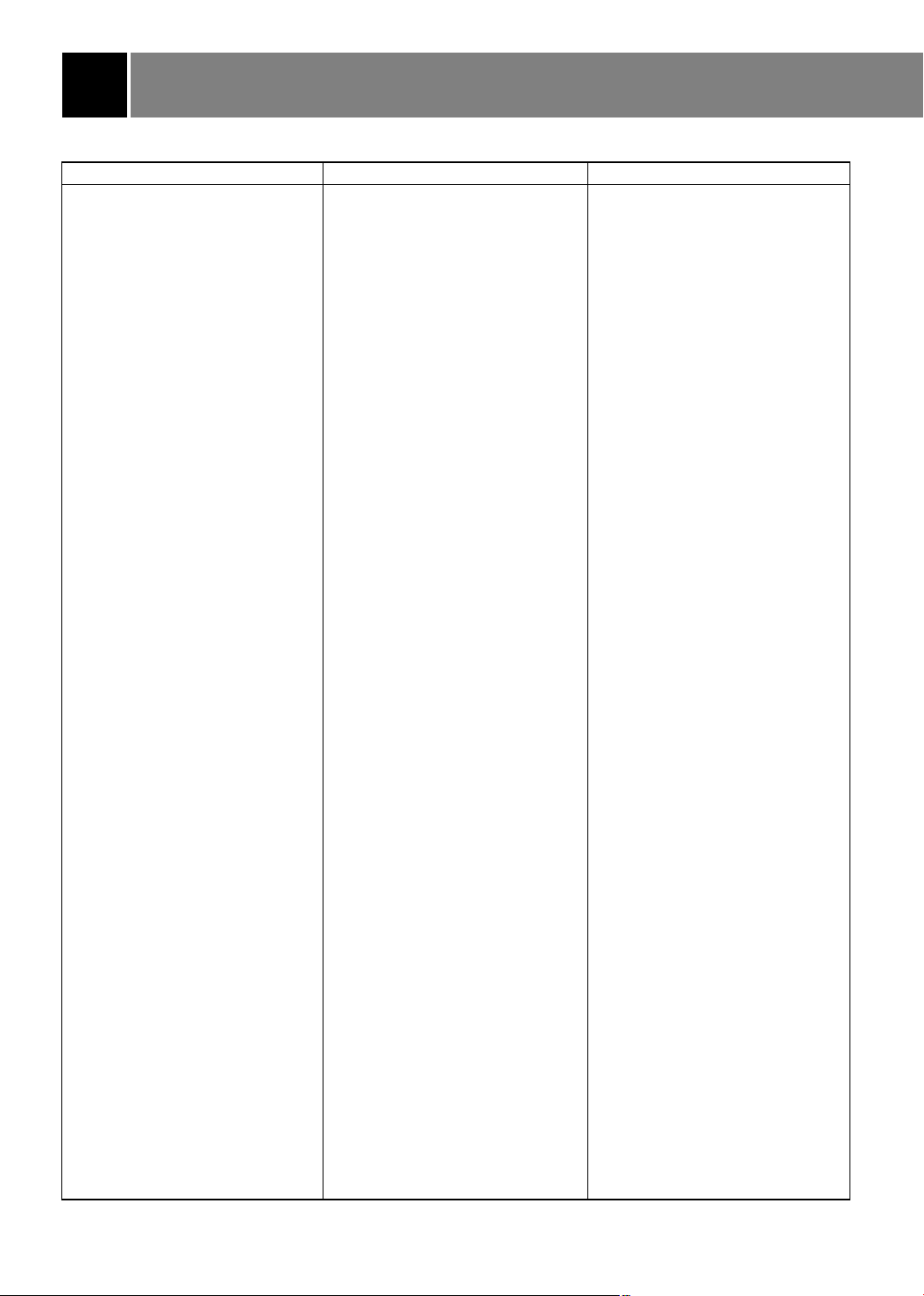
Programming Codes
VCRs
Brand Codes Brand Codes Brand Codes
AIWA 034
AKAI 016 043 046
124 125 146
AMPRO 072
ANAM 031 033 103
AUDIO DYNAMICS 012 023 039
043
BROKSONIC 035 037 129
CANON 028 031 033
CAPEHART 108
CRAIG 003 040 135
CURTIS MATHES 031 033 041
DAEWOO 005 007 010
064 065 108
110 111 112
116 117 119
DAYTRON 108
DBX 012 023 039
043
DYNATECH 034 053
ELECTROHOME 059
EMERSON 006 017 025
027 029 031
034 035 036
037 046 101
129 131 138
153
FISHER 003 008 009
010
FUNAI 034
GE 031 033 063
072 107 109
144 147
GO VIDEO 132 136
GOLDSTAR 012 013 020
101 106 114
123
HARMAN KARDON 012 045
HITACHI 004 018 026
034 043 063
137 150
INSTANTREPLAY 031 033
JCL 031 033
JCPENNY 012 013 015
033 040 066
101
JENSEN 043
JVC 012 031 033
043 048 050
055 060 130
150 152
KENWOOD 014 034 039
043 047 048
LG 255
LLOYD 034
LXI 003 009 013
014 017 034
101 106
MAGIN 040
MAGNAVOX 031 033 034
041 067 068
MARANTZ 012 031 033
067 069
MARTA 101
MATSUI 027 030
MEI 031 033
MEMOREX 003 010 014
031 033 034
053 072 101
102 134 139
MGA 045 046 059
MINOLTA 013 020
MITSUBISHI 013 020 045
046 049 051
059 061 151
MTC 034 040
MULTITECH 024 034
NEC 012 023 039
043 048
NORDMENDE 043
OPTONICA 053 054
PANASONIC 066 070 074
083 133 140
145
PENTAX 013 020 031
033 063
PHILCO 031 034 067
PHILIPS 031 033 034
054 067 071
101
PILOT 101
PIONEER 013 021 048
PORTLAND 108
PULSAR 072
QUARTZ 011 014
QUASAR 033 066 075
145
RCA 013 020 033
034 040 041
062 063 107
109 140 144
145 147
REALISTIC 003 008 010
014 031 033
034 040 053
054 101
RICO 058
RUNCO 148
SALORA 014
SAMSUNG 032 040 102
SANSUI 022 043 048
SANYO 003 007 010
SCOTT 017 037 112
SEARS 003 008 009
SHARP 031 054 149
SHINTOM 024
SONY 003 009 031
SOUNDESIGN 034
STS 013
SYLVANIA 031 033 034
SYMPHONIC 034
TANDY 010 034
TATUNG 039 043
TEAC 034 039 043
TECHNICS 031 033 070
TEKNIKA 019 031 033
THOMAS 034
TMK 006
TOSHIBA 008 013 042
TOTEVISION 040 101
UNITECH 040
VECTOR RESEARCH 012
VICTOR 048
VIDEO CONCEPTS 012 034 046
VIDEOSONIC 040
WARDS 003 013 017
YAMAHA 012 034 039
ZENITH 001 034 048
104 105 107
109 112 113
115 120 122
125
135
014 102 134
129 131
010 013 014
017 020 031
042 073 081
101
052 056 057
058 076 077
078 149
059 067
034 101
047 059 082
112 131
024 031 033
034 040 053
054 131
043
056 058 072
080 101
34
Page 35

SAT
Brand Codes Brand Codes Brand Codes
ALPHASTAR DSR 123
AMPLICA 050
BIRDVIEW 051 126 129
BSR 053
CAPETRONICS 053
CHANNEL MASTER 013 014 015
018 036 055
CHAPARRAL 008 009 012
077
CITOH 054
CURTIS MATHES 050 145
DRAKE 005 006 007
010 011 052
112 116 141
DX ANTENNA 024 046 056
076
ECHOSTAR 038 040 057
058 093 094
095 096 097
098 099 100
122
ELECTRO HOME 089
EUROPLUS 114
FUJITSU 017 021 022
027 133 134
GENERAL INSTRUMENT 003 004 016
029 031 059
101
HITACHI 139 140
HOUSTON TRACKER 033 037 039
051 057 104
HUGHES 068
HYTEK 053
JANIEL 060 147
JERROLD 061
KATHREIN 108
LEGEND 057
LG 255
LUTRON 132
LUXOR 062 144
MACOM 010 059 063
064 065
MEMOREX 057
NEXTWAVE 028 124 125
NORSAT 069 070
PACE SKY SATELLITE143
PANASONIC 060 142
PANSAT 121
PERSONAL CABLE 117
PHILIPS 071
PICO 105
PRESIDENT 019 102
PRIMESTAR 030 110 111
PROSAT 072
RCA 066 106
REALISTIC 043 074
SAMSUNG 123
SATELLITE SERVICE CO 028 035 047
SCIENTIFIC ATLANTA 032 138
SONY 103
STARCAST 041
SUPER GUIDE 020 124 125
TEECOM 023 026 075
TOSHIBA 002 127
UNIDEN 016 025 042
VIEWSTAR 115
WINEGARD 128 146
ZENITH 001 081 082
057 085
087 088 090
107 130 137
043 044 045
048 049 078
079 080 086
101 135 136
083 084 091
120
DVD
Brand Codes Brand Codes Brand Codes
APEX DIGITAL 022
DENON 020 014
GE 005 006
GOLDSTAR 010 016 025
HARMAN KARDON 027
JVC 012
LG 001 010 016
025
MAGNAVOX 013
MARANTZ 024
MITSUBISHI 002
NAD 023
ONKYO 008 017
PANASONIC 003 009
PHILIPS 013
PIONEER 004 026
PROCEED 021
PROSCAN 005 006
RCA 005 006
SAMSUNG 011 015
SONY 007
THOMPSON 005 006
TOSHIBA 019 008
YAMAHA 009 018
ZENITH 010 016 025
35
Page 36

Programming Codes
CATV
Brand Codes Brand Codes Brand Codes
ABC 003 004 039
042 046 052
053
ANTRONIK 014
ARCHER 005 007 014
024
CABLE STAR 026
CENTURION 092
CENTURY 007
CITIZEN 007
COLOUR VOICE 065 090
COMBANO 080 081
COMTRONICS 019 030
DIAMOND 023
EAGLE 020 030 040
EASTERN 057 062 066
ELECTRICORD 032
GE 072
GEMINI 008 022 025
054
GI 052 074
GOLDEN CHANNEL 030
HAMLIN 049 050 055
HITACHI 052 055
HOSPITALITY 070 077
JERROLD 002 003 004
008 009 010
052 069 074
LG 255
M-NET 037
MACOM 033
MAGNAVOX 010 012 064
079
MEMOREX 001
MOVIE TIME 028 032
NSC 015 028 038
071 073
OAK 016 031 037
053
PANASONIC 044 047
PARAGON 001
PHILIPS 006 012 013
020 065 085
090
PIONEER 034 051 052
063 076
POST NEWS WEEK 016
PRUCER 059
PTS 011 048 071
072 073 074
PULSAR 001
RCA 047
REGAL 049 050
REGENCY 057
REMBRANT 025
RK 091
SAMSUNG 030 068
SCIENTIFIC ATLANTA 003 011 041
SHERITECH 022
SIGNAL 030
SIGNATURE 052
SL MARX 030
SPRUCER 047 078
STARCOM 002 004 008
STARGATE 008 030
SYLVANIA 067
TADIRAN 030
TANDY 017
TEXSCAN 029 067
TOCOM 039 040 056
TOSHIBA 001
UNIKA 007 014 024
UNITED CABLE 004 053
UNIVERSAL 007 014
VIEWSTAR 012 015 018
ZENITH 001 060 093
042 043 045
046
009
024 026 027
032 035
086 087 088
089
36
Page 37

Maintenance
Early malfunctions can be prevented. Careful and regular cleaning can help extend the amount
of time you will have your new projection TV. Be sure to turn the power off and pull out the
power plug from the wall power outlet before you begin any cleaning.
Screen Cleaning
1. Here’s a great way to keep the dust off your screen for a while. Wet a soft cloth in
a mixture of lukewarm water and a little fabric softener or dish washing
detergent. Wring the cloth until it’s almost dry, and then use it to wipe the screen.
2. Make sure the excess water is off the screen, and then let it air-dry before you
turn on your TV.
Cabinet Cleaning
1. Use a soft cloth with a mild soap solution to wipe the cabinet.
2. Rinse the cloth and wipe the cabinet again.
3. Let the cabinet air-dry before turning the TV on.
Extended Absence
If you expect to leave your TV dormant for a long time (such as a vacation), unplug
the power cord to protect against possible damage from lightning or power surges.
If you use an off-air antenna, you may also want to disconnect it from the back of
your TV before leaving.
37
Page 38

Product Specifications
Model
Power requirements AC 120V
Television system NTSC
Television channels VHF : 2 ~ 13, UHF : 14 ~ 69
Power consumption See the back of the TV
External antenna impedance 75 Ω
Audio output 15W + 15W
External Equipment Video input jacks (4 sets)
Input/output jacks and ports S-video input jacks (2)
R40W46, R40W46F, R45W46, R45W46F, R50W46, R57W46
Cable : 01 ~ 125
Component input jacks (2 sets)
DVI-HDTV input port (1)
Variable audio output jacks (1 set)
Monitor output jack (1)
38
Page 39

T roubleshooting Checklist
SYMPTOMS
No power
No picture or sound
Poor picture but good sound
Poor reception
Lines in picture
Ghosts (multiple images)
Remote control does not work.
Cannot tune desired channel.
CHECK THESE THINGS
Is power cord plugged in?
Is television turned on?
Check batteries in remote control.
Try another channel (station trouble).
Check antenna connections.
Check for local interference.
Adjust the antenna.
Adjust the picture settings.
Reprogram channels with EZ Scan.
39
Page 40

ZENITH ELECTRONICS CORPORATION
Projection TV Limited Warranty - USA
Zenith will repair or replace your product, at Zenith’s option, if it proves to be defective in material or
workmanship under normal use, during the warranty period ("Warranty Period") listed below, effective from the
date ("Date of Purchase") of original consumer purchase of the product. This warranty is good only to the
original purchaser of the product and effective only when used in the United States, excluding U.S. Territories.
WARRANTY PERIOD:
LABOR: One Year from the Date of Purchase.
Parts: One Year from the Date of Purchase.
CRT Picture Tubes: 2 Years from the Date of
Purchase.
* Parts replaced are warranted for the remaining
portion of the original warranty period.
THIS WARRANTY IS IN LIEU OF ANY OTHER WARRANTIES, EXPRESS OR IMPLIED, INCLUDING
WITHOUT LIMITATION, ANY WARRANTY OF MERCHANTABILITY OR FITNESS FOR A PARTICULAR
PURPOSE. TO THE EXTENT ANY IMPLIED WARRANTY IS REQUIRED BY LAW, IT IS LIMITED IN
DURATION TO THE EXPRESS WARRANTY PERIOD ABOVE. ZENITH WILL NOT BE LIABLE FOR ANY
INCIDENTAL, CONSEQUENTIAL, INDIRECT, SPECIAL OR PUNITIVE DAMAGES OF ANY NATURE, EVEN
IF ADVISED OF THE POSSIBILITY OF SUCH DAMAGES, INCLUDING WITHOUT LIMITATION, LOST
REVENUES OR PROFITS, LOST OR CORRUPTED PROGRAMMING OR DATA, OR ANY OTHER DAMAGE
WHETHER BASED IN CONTRACT, TORT, OR OTHERWISE. Some states do not allow the exclusion or
limitation of incidental or consequential damages or limitation on how long an implied warranty lasts, so the
above exclusion or limitation may not apply to you. This warranty gives you specific legal rights and you may
also have other rights that may vary from state to state.
THIS LIMITED WARRANTY DOES NOT APPLY TO:
1.Damages or operating problems that result from shipping, installation, adjustment of user controls, calibration,
maintenance or failure to maintain, or separate system components; and
HOW SERVICE IS HANDLED
In-Home Service: Please retain dealer’s dated bill of sale
or delivery ticket as evidence of the Date of Purchase for
proof of warranty, and submit a copy of the bill of sale to
the service person at the time warranty service is provided.
Please call 1-877-9Zenith (1-877-993-6484) to locate
your nearest Zenith Authorized Service Center.
Replacement parts may be new or factory remanufactured.
2.Damages or operating problems that result from normal wear and tear, misuse, abuse, operation outside
environmental specifications or contrary to the requirements or precautions in the Operating Guide, accident,
lightning strikes or other natural causes, unauthorized modification or alteration, incorrect electrical current or
voltage, reception problem caused by inadequate home antenna or faulty antenna connections, computer
software, institutional or commercial use, or other causes not arising out of defect in material or workmanship.
3. Therefore, the cost of repair or replacement of such a defective product shall be borne by the
consumer.
CUSTOMER INTER-ACTIVE CENTER NUMBERS:
For nearest Authorized Service Center,
Where to buy, Product Assistance, or
Customer Assistance
ZENITH ELECTRONICS CORPORATION
2000 MILLBROOK DRIVE
LINCOLNSHIRE, IL 60069
Call 1-877-9Zenith (1-877-993-6484) (24 hours a day,
365 days per year) and select an appropriate option
from the menu.
Or visit our website at http://www.zenithservice.com
Zenith Part No. 206-03940
P/N : 3828VA0432E (MP03AA)
d
