Zenith PV4661LK, PV4661BG, PV4661LK7 Owner’s Manual
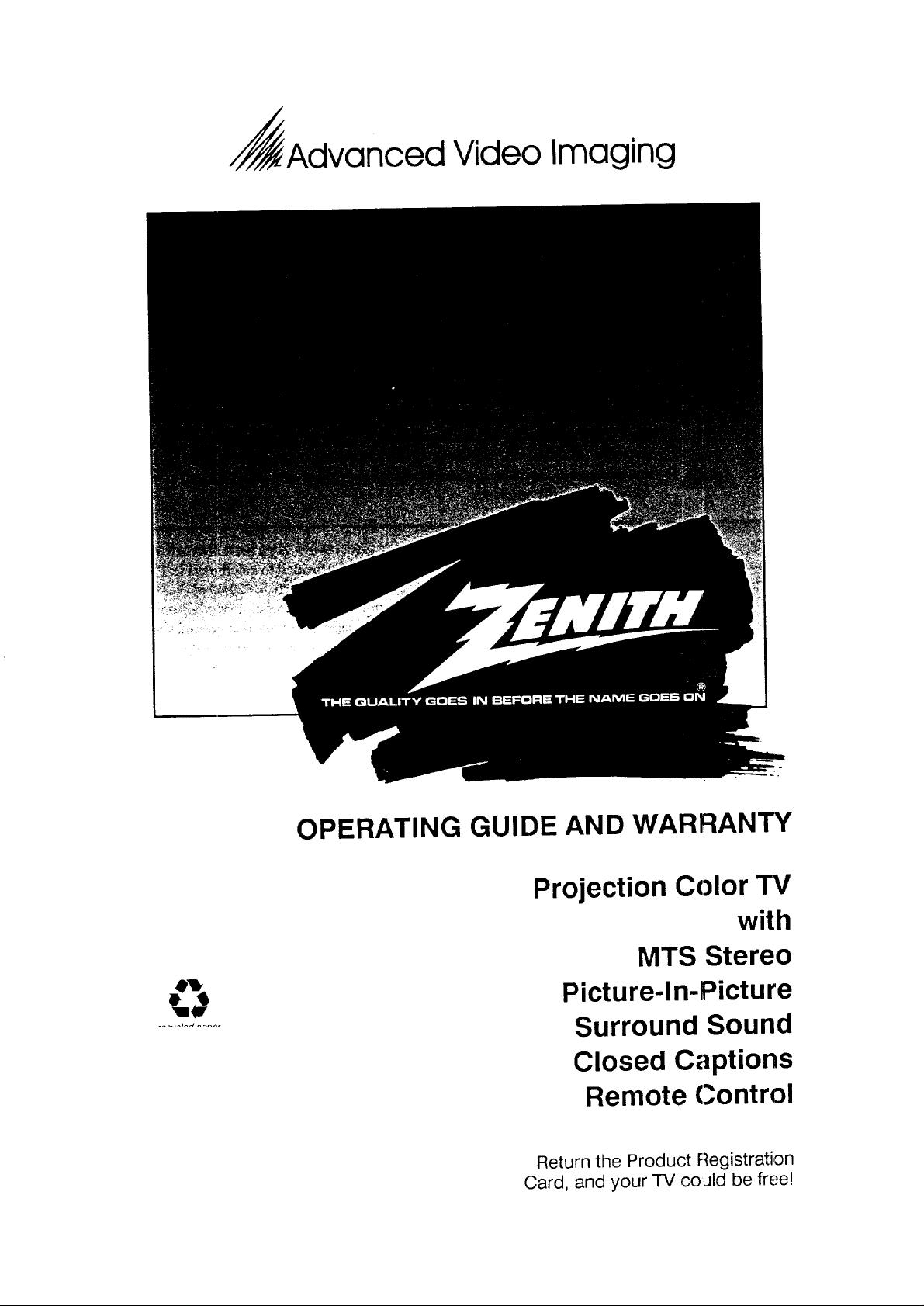
._Advanced Video
Imaging
OPERATING GUIDE AND WARRANTY
Projection Color TV
with
MTS Stereo
Picture-In-Picture
Surround Sound
Closed Captions
Remote Control
Return the Product Registration
Card, and your TV co,aid be free!
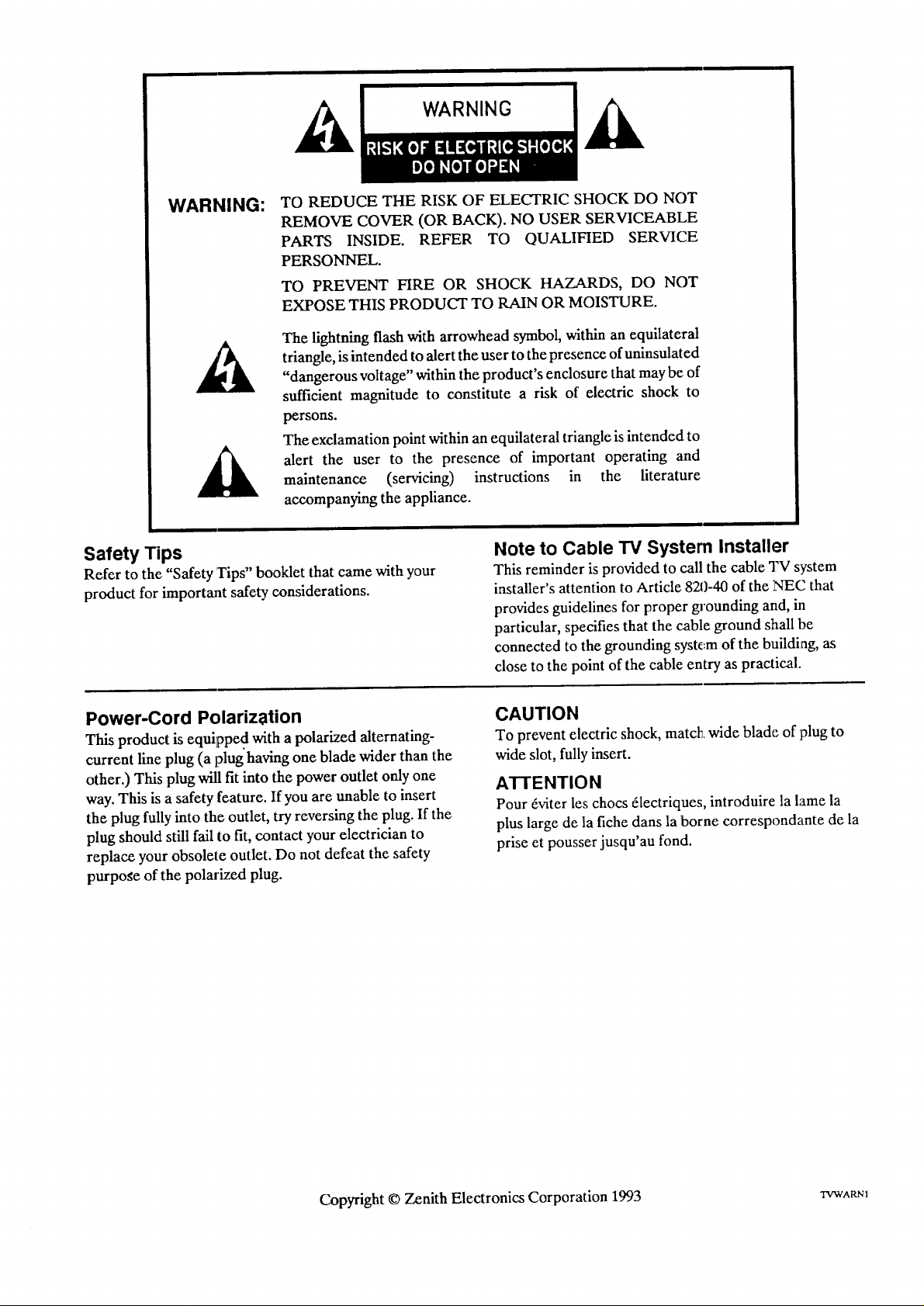
WARNING:
TO REDUCE THE RISK OF ELECTRIC SHOCK DO NOT
REMOVE COVER (OR BACK). NO USER SERVICEABLE
PARTS INSIDE. REFER TO QUALIFIED SERVICE
PERSONNEL.
TO PREVENT FIRE OR SHOCK HAZARDS, DO NOT
EXPOSE THIS PRODUCT TO RAIN OR MOISTURE.
The lightning flash with arrowhead symbol, within an equilateral
triangle, is intended to alert the user to the presence of uninsulat ed
"dangerous voltage" within the product's enclosure that may be of
sufficient magnitude to constitute a risk of electric shock to
persons.
The exclamation point within an equilateral triangle is intended to
alert the user to the presence of important operating and
maintenance (servicing) instructions in the literature
accompanying the appliance.
Safety Tips
Refer to the "Safety Tips" booklet that came with your
product for important safety considerations.
Power-Cord Polarization
This product is equipped with a polarized alternating-
current line plug (a plug having one blade wider than the
other.) This plug will fit into the power outlet only one
way. This is a safety feature. If you are unable to insert
the plug fully into the outlet, try reversing the plug. If the
plug should still fail to fit, contact your electrician to
replace your obsolete outlet. Do not defeat the safety
purpose of the polarized plug.
Note to Cable "IV System Installer
This reminder is provided to call the cable TV system
installer's attention to Article 821)-40 of the NEC that
provides guidelines for proper grounding and, in
particular, specifies that the cable ground shall be
connected to the grounding systc:m of the building, as
close to the point of the cable entry as practical.
CAUTION
To prevent electric shock, matcll, wide blade of plug to
wide slot, fully insert.
ATTENTION
Pour _viter les chocs _lectriques, introduire la lame la
plus large de la fiche dans la borne correspondante de la
prise et pousser jusqu'au fond.
Copyright © Zenith Electronics Corporation 1993 TVWARN1
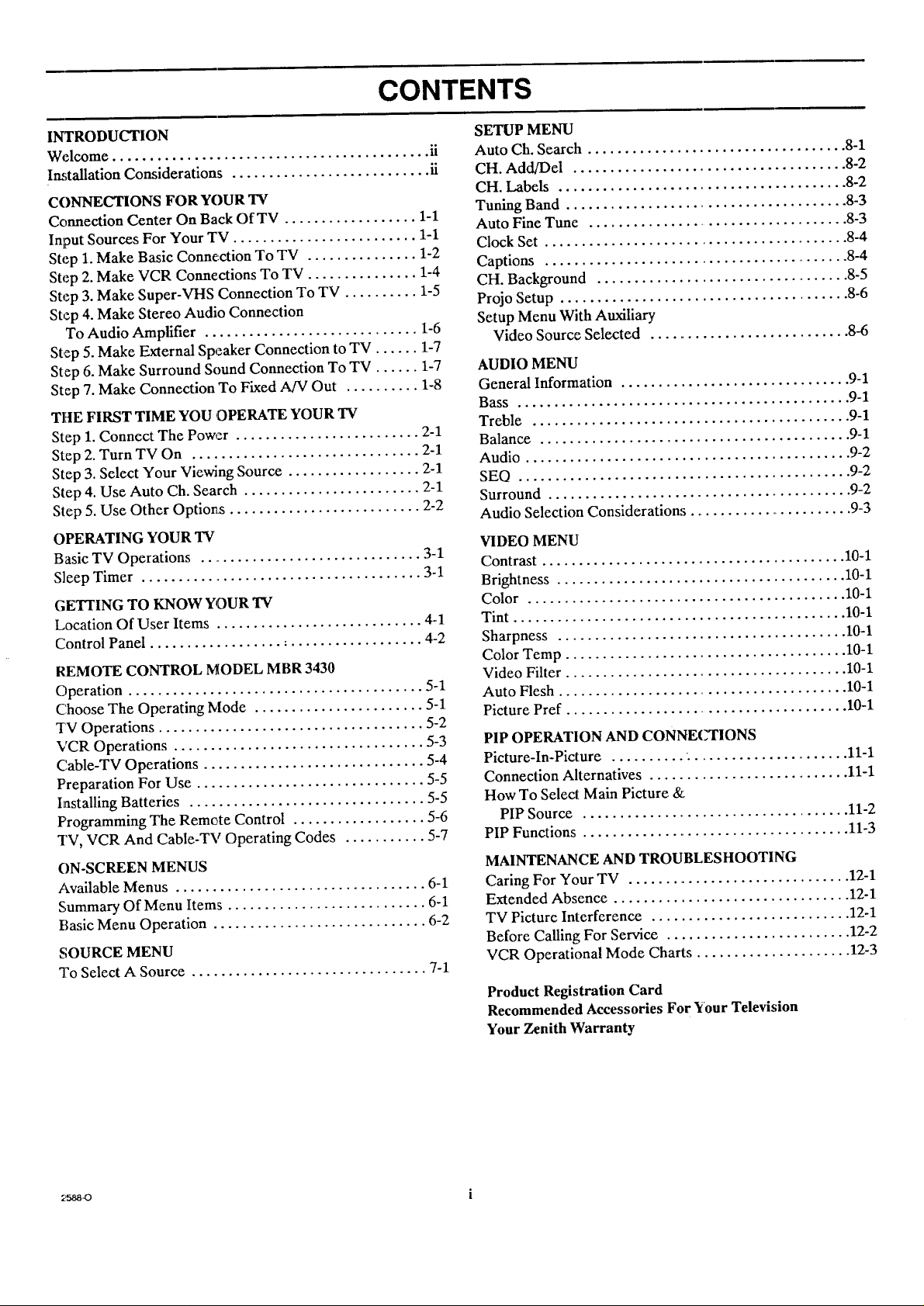
CONTENTS
INTRODUCTION
Welcome ........................................... ii
Im;tallation Considerations ........................... fi
CONNECTIONS FOR YOUR 'IV
Connection Center On Back Of TV .................. 1-1
Input Sources For Your TV ......................... 1-1
Step 1. Make Basic Connection To TV ............... 1-2
Step 2. Make VCR Connections To TV ............... 1-4
Step 3. Make Super-VHS Connection To TV .......... 1-5
Step 4. Make Stereo Audio Connection
To Audio Amplifier ............................. 1-6
Step 5. Make External Speaker Connection to TV ...... 1-7
Step 6. Make Surround Sound Connection To TV ...... 1-7
Step 7. Make Connection To Fixed A/V Out .......... 1-8
TIdE FIRST TIME YOU OPERATE YOUR TV
Step 1. Connect The Power ......................... 2-1
Step 2. Turn TV On ............................... 2-1
Step 3. Select Your Viewing Source .................. 2-1
Step 4. Use Auto Ch. Search ........................ 2-1
Step 5. Use Other Options .......................... 2-2
OPERATING YOUR TV
Basic TV Operations ............................... 3-1
Sleep Timer ....................................... 3-1
GETrING TO KNOW YOUR TV
Location Of User Items ............................ 4-1
Control Panel ..................................... 4-2
REMOTE CONTROL MODEL MBR 3430
Operation ........................................ 5-1
Choose The Operating Mode ....................... 5-1
TV Operations .................................... 5-2
VCR Operations .................................. 5-3
Cable-TV Operations .............................. 5-4
Preparation For Use ............................... 5-5
Installing Batteries ................................ 5-5
Programming The Remote Control .................. 5-6
TV, VCR And Cable-TV Operating Codes ........... 5-7
ON-SCREEN MENUS
Available Menus .................................. 6-1
Summary Of Menu Items ........................... 6-1
Basic Menu Operation ............................. 6-2
SOURCE MENU
To Select A Source ................................ 7-1
SETUP MENU
Auto Ch. Search ................................... 8-1
CH. Add/Del ..................................... 8-2
CH. Labels ....................................... 8-2
Tuning Band ...................................... 8-3
Auto Fine Tune ................................... 8-3
Clock Set .......................................... 8-4
Captions .......................................... 8-4
CH. Background ................................... 8-5
Projo Setup ....................................... 8-6
Setup Menu With Auxiliary
Video Source Selected ............................ 8-6
AUDIO MENU
General Information ................................ 9-1
Bass ............................................. 9-1
Treble ........................................... 9-1
Balance .......................................... 9-1
Audio ............................................ 9-2
SEO .............................................. 9-2
Surround ......................................... 9-2
Audio Selection Considerations ........................ 9-3
VIDEO MENU
Contrast ......................................... 10-1
Brightness ....................................... 10-1
Color ........................................... 10-1
Tint ............................................. 10-1
Sharpness ....................................... 10-1
Color Temp ...................................... 10-1
Video Filter ...................................... 10-1
Auto Flesh ....................................... 10-1
Picture Pref ...................................... 10-1
PIP OPERATION AND CONNECTIONS
Picture-In-Picture .......... . ...................... 11-1
Connection Alternatives ............................ 11-1
How To Select Main Picture &
PIP Source .................................... 11-2
PIP Functions ..................................... 11-3
MAINTENANCE AND TROUBLESHOOTING
Caring For Your TV ............................... 12-1
Extended Absence ................................. 12-1
TV Picture Interference ........................... 12-1
Before Calling For Service ......................... 12-2
VCR Operational Mode Charts ..................... 12-3
Product Registration Card
Recommended Accessories For _iour Television
Your Zenith Warranty
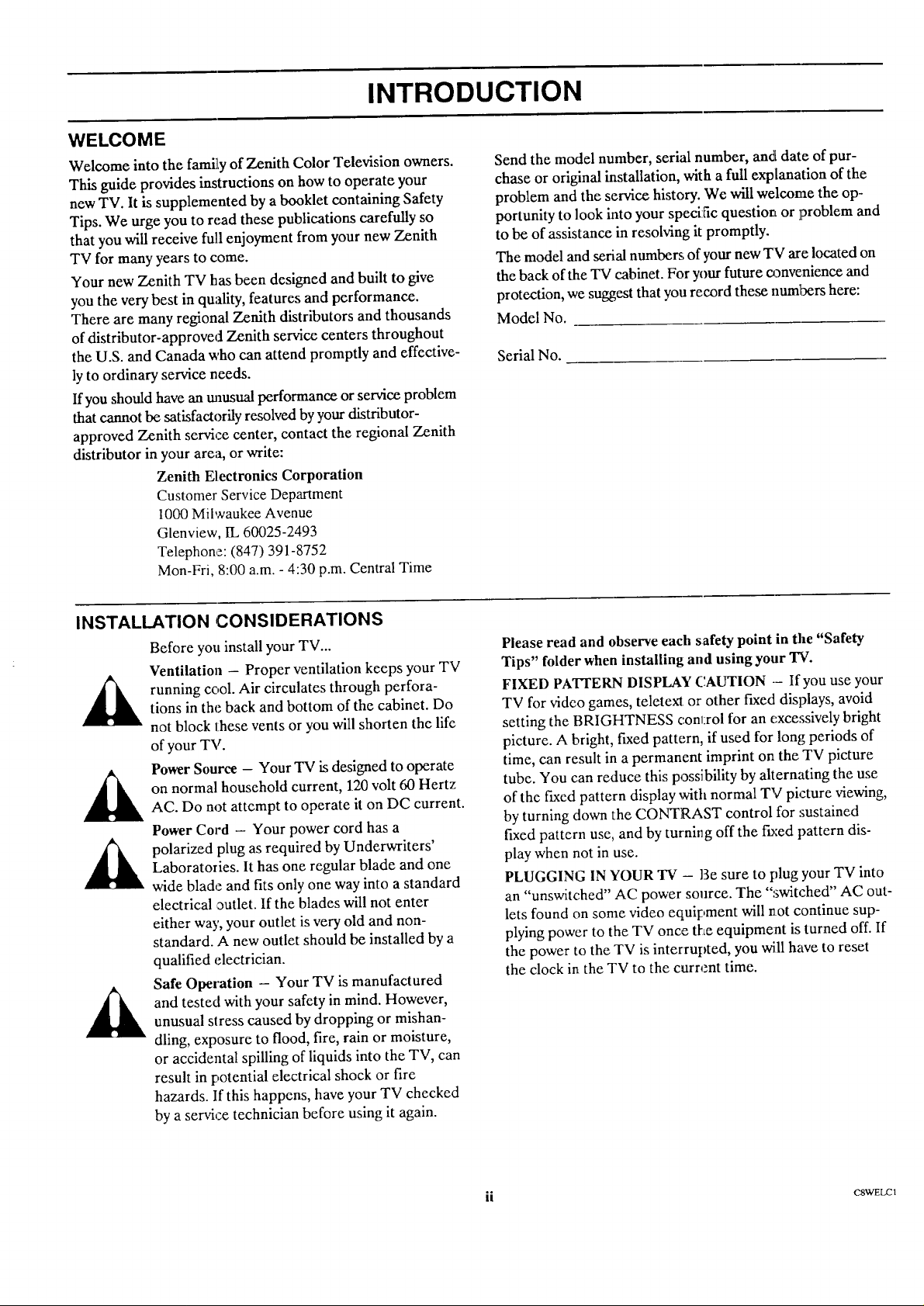
INTRODUCTION
WELCOME
Welcome into the fami]Lyof Zenith Color Television owners.
This guide provides instructions on how to operate your
new TV. It is supplemented by a booklet containing Safety
Tips. We urge you to read these publications carefully so
that you will receive full enjoyment from your new Zenith
TV for many years to come.
Your new Zenith TV has been designed and built to give
you the very best in quality, features and performance.
There are many regional Zenith distributors and thousands
of distributor-approved Zenith service centers throughout
the U.S. and Canada who can attend promptly and effective-
ly to ordinary service needs.
If you should have an tmnsual performance or service problem
that cannot be satisfactorily resolved by your distributor-
approved Zenith service center, contact the regional Zenith
distributor in your area, or write:
Zenith Electronics Corporation
Customer Service Department
1000 Milwaukee Avenue
Glenview, IL 60025-2493
Telephone: (847) 391-8752
Mon-Fri, 8:00 a.m. - 4:30 p.m. Central Time
Send the model number, serial number, and[ date of pur-
chase or original installation, with a full explanation of the
problem and the service history. We will welcome the op-
portunity to look into your specific question or problem and
to be of assistance in resolving it promptly.
The model and serial numbers of your new TV are located on
the back of the TV cabinet. For your future o3nvenience and
protection, we suggest that you record these numbers here:
Model No.
Serial No.
INSTALLATION CONSIDERATIONS
Before you install your TV...
Ventilation - Proper ventilation keeps your TV
running cool. Air circulates through perfora-
tions in the back and bottom of the cabinet. Do
not block these vents or you will shorten the life
of your TV.
Power Source - Your TV is designed to operate
on normal household current, 120 volt 60 Hertz
AC. Do not attempt to operate it on DC current.
Power Cord - Your power cord has a
polarized plug as required by Underwriters'
Laboratories. It has one regular blade and one
wide blade and fits only one way into a standard
electrical outlet. If the blades will not enter
either way, your outlet is very old and non-
standard. A new outlet should be installed by a
qualified electrician.
Safe Ope_xition - Your TV is manufactured
and tested with your safety in mind. However,
unusual slress caused by dropping or mishan-
dling, exposure to flood, fire, rain or moisture,
or accidental spilling of liquids into the TV, can
result in potential electrical shock or fire
hazards. If this happens, have your TV checked
by a service technician before using it again.
Please read and observe each safety point in the "Safety
Tips" folder when installing and using your TV.
FIXED PATrERN DISPLAY CAUTION - If you use your
TV for video games, teletexl or other fLxeddisplays, avoid
setting the BRIGHTNESS conlxol for an excessively bright
picture. A bright, fLxedpattern, if used for long periods of
time, can result in a permanent imprint on the TV picture
tube. You can reduce this possibility by alternating the use
of the fLxedpattern display with normal TV picture viewing,
by turning down the CONTRAST control for sustained
fixed pattern use, and by turning off the fo:ed pattern dis-
play when not in use.
PLUGGING IN YOUR TV - I3esure to plug your TV into
an "unswitched" AC power source. The ":_witehed" AC out-
lets found on some video equipment will not continue sup-
plying power to the TV once tl'_eequipment is turned off. If
the power to the TV is interrupted, you will have to reset
the clock in the TV to the current time.
ii cswEtaz_
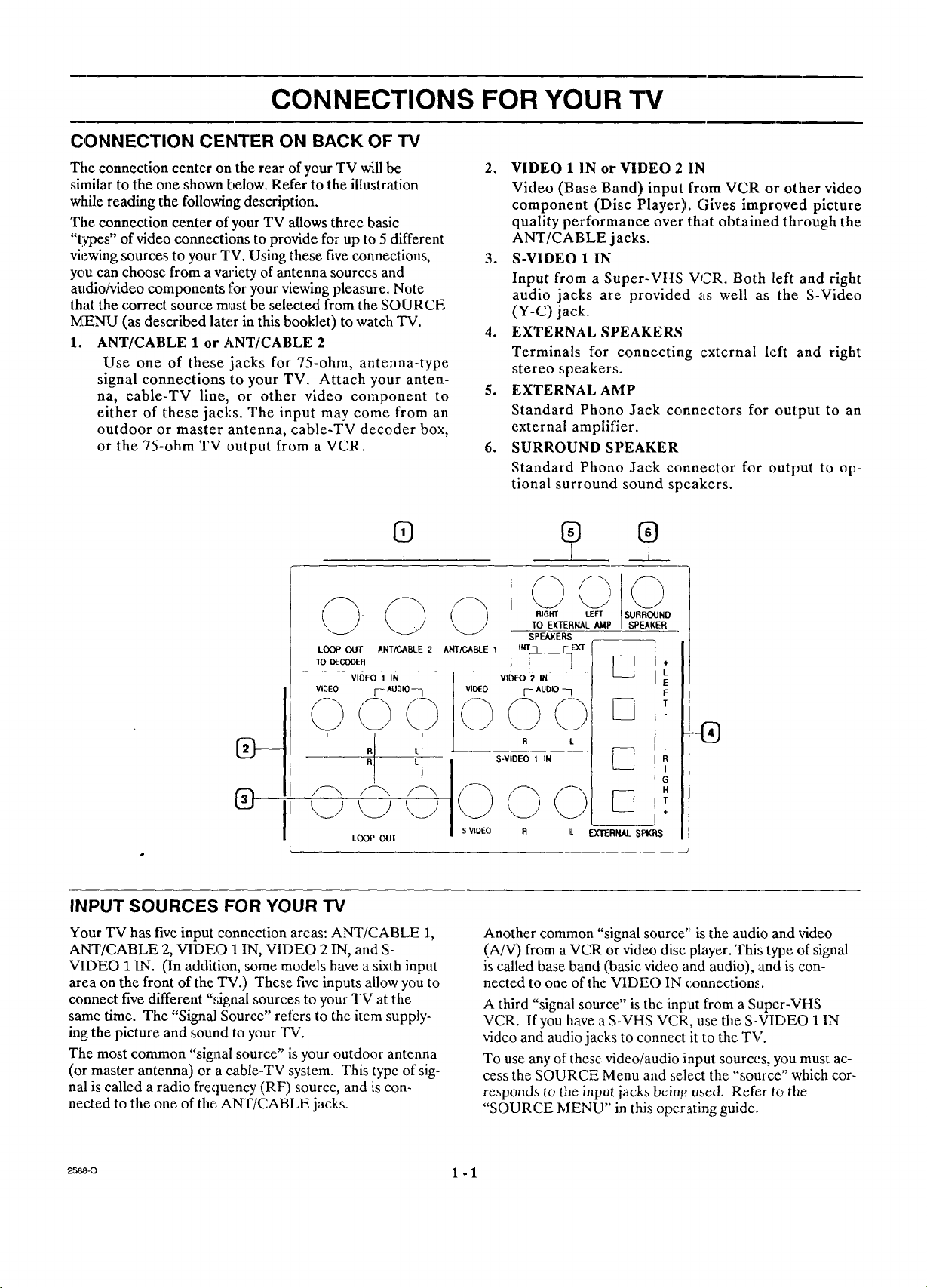
CONNECTIONS FOR YOUR TV
CONNECTION CENTER ON BACK OF TV
The connection center on the rear of your TV will be
similar to the one shown below. Refer to the illustration
while reading the following description.
Tile connection center of your TV allows three basic
"ti_es" of video connections to provide for up to 5 different
viewing sources to your TV. Using these five connections,
you can choose from a variety of antenna sources and
attdio/video components for your viewing pleasure. Note
that the correct source must be selected from the SOURCE
M_ENU (as described later in this booklet) to watch TV.
1. ANT/CABLE 1 or ANT/CABLE 2
Use one of these jacks for 75-ohm, antenna-type
signal connections to your TV. Attach your anten-
na, cable-TV line, or other video component to
either of these jacks. The input may come from an
outdoor or master antenna, cable-TV decoder box,
or the 75-ohm TV ,output from a VCR.
2. VIDEO 1 IN or VIDEO 2 IN
Video (Base Band) input from VCR or other video
component (Disc Player). Gives improved picture
quality performance over that obtained through the
ANT/CABLE jacks.
3. S-VIDEO 1 IN
Input from a Super-VHS VCR. Both left and right
audio jacks are provided zls well as the S-Video
(Y-C) jack.
4. EXTERNAL SPEAKERS
Terminals for connecting external left and right
stereo speakers.
5. EXTERNAL AMP
Standard Phono Jack connectors for output to an
external amplifier.
.
SURROUND SPEAKER
Standard Phono Jack connector for output to op-
tional surround sound speakers.
LOOP OUT ANTtCABLE 2
TO DECOO_R
LOOP OIg
INPUT SOURCES FOR YOUR "IV
Your TV has five input connection areas: ANT/CABLE 1,
ANT/CABLE 2, VIDEO 1 IN, VIDEO 2 IN, and S-
VIDEO 1 IN. (In addition, some models have a sixth input
area on the front of the TV.) These five inputs allow you to
connect five different "signal sources to your TV at the
same time. The "Signal Source" refers to the item supply-
ing the picture and sound to your TV.
The most common "sig_aal source" is your outdoor antenna
(or master antenna) or a cable-TV system. This type of sig-
nal is called a radio frequency (RF) source, and is con-
nected to the one of the ANT/CABLE jacks.
RIGHT SURROUND
TO EXTERNAL AMP
SPEAKERS
ANTF-_.ABLE 1 IHT_E_(T
VIDEO 2 IN
vi_o [_ Auo_o
LEFT
SPEAKER
L
E
F
T
R L
S-VIDEO 1 IN
s VtOEO R LL EXTERNAL SPKRS
Another common "signal source' is the audio and video
(A/V) from a VCR or video disc player. Thi,; type of signal
is called base band (basic video and audio), and is con-
nected to one of the VIDE() IN connections.
A third "signal source" is the inpat from a Super-VHS
VCR. If you have a S-VHS VCR, use the S-VIDEO 1 IN
video and audio jacks to connect it to the TV.
To use any of these video/audio input sources, you must ac-
cess the SOURCE Menu and select the "source" which cor-
responds to the input jacks being used. Refer to the
"SOURCE MENU" in this operating guide
.®
I
G
H
÷
2_a-o 1 - 1
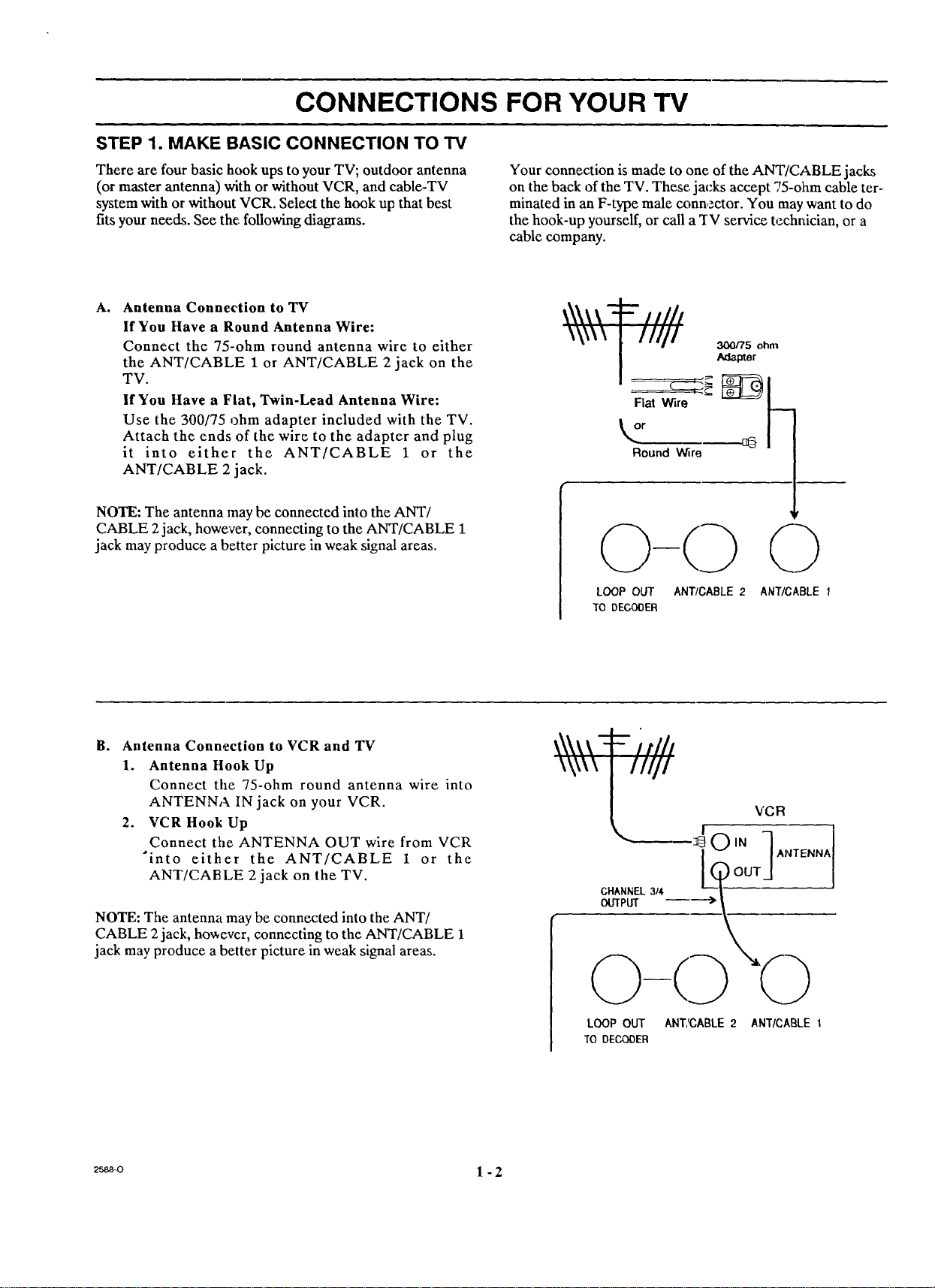
CONNECTIONS FOR YOUR TV
STEP 1. MAKE BASIC CONNECTION TO TV
There are four basic hook ups to your TV; outdoor antenna
(or master antenna) with or without VCR, and cable-TV
system with or without VCR. Select the hook up that best
fits your needs. See the. following diagrams.
A. Antenna Connection to TV
If You Have a Round Antenna Wire:
Connect the 75-ohm round antenna wire to either
the ANT/CABLE 1 or ANT/CABLE 2 jack on the
TV.
If You Have a Fiat, Twin-Lead Antenna Wire:
Use the 300/75 ohm adapter included with the TV.
Attach the ends of the wire to the adapter and plug
it into either the ANT/CABLE 1 or the
ANT/CABLE 2 jack.
NOTE: The antenna may be connected into the ANT/
CABLE 2jack, however, connecting to the ANT/CABLE 1
jack may produce a better picture in weak signal areas.
Your connection is made to one of the ANT/CABLE jacks
on the back of the TV. These. jacks accept 75-ohm cable ter-
minated in an F-type male connector. You may want to do
the hook-up yourself, or call a TV service technician, or a
cable company.
--/////
i11/I
Flat Wire
Round Wire
LOOP OUT ANT/CABLE 2 ANT/CABLE 1
lO DECODER
B° Antenna Connection to VCR and TV
1. Antenna Hook Up
Connect the 75-ohm round antenna wire into
ANTENNA IN jack on your VCR.
2. VCR Hook Up
Connect tile ANTENNA OUT wire from VCR
"into either the ANT/CABLE I or the
ANT/CABLE 2 jack on the TV.
NOTE: The antenna may be connected into the ANT/
CABLE 2jack, however, connecting to the ANT/CABLE 1
jack may produce a better picture in weak signal areas.
2_-o 1 -2
\\\\\
\\\\\ L i11/! vcR
LOOP OUT ANT,'CABLE 2 ANTICABLE I
TO DECODER
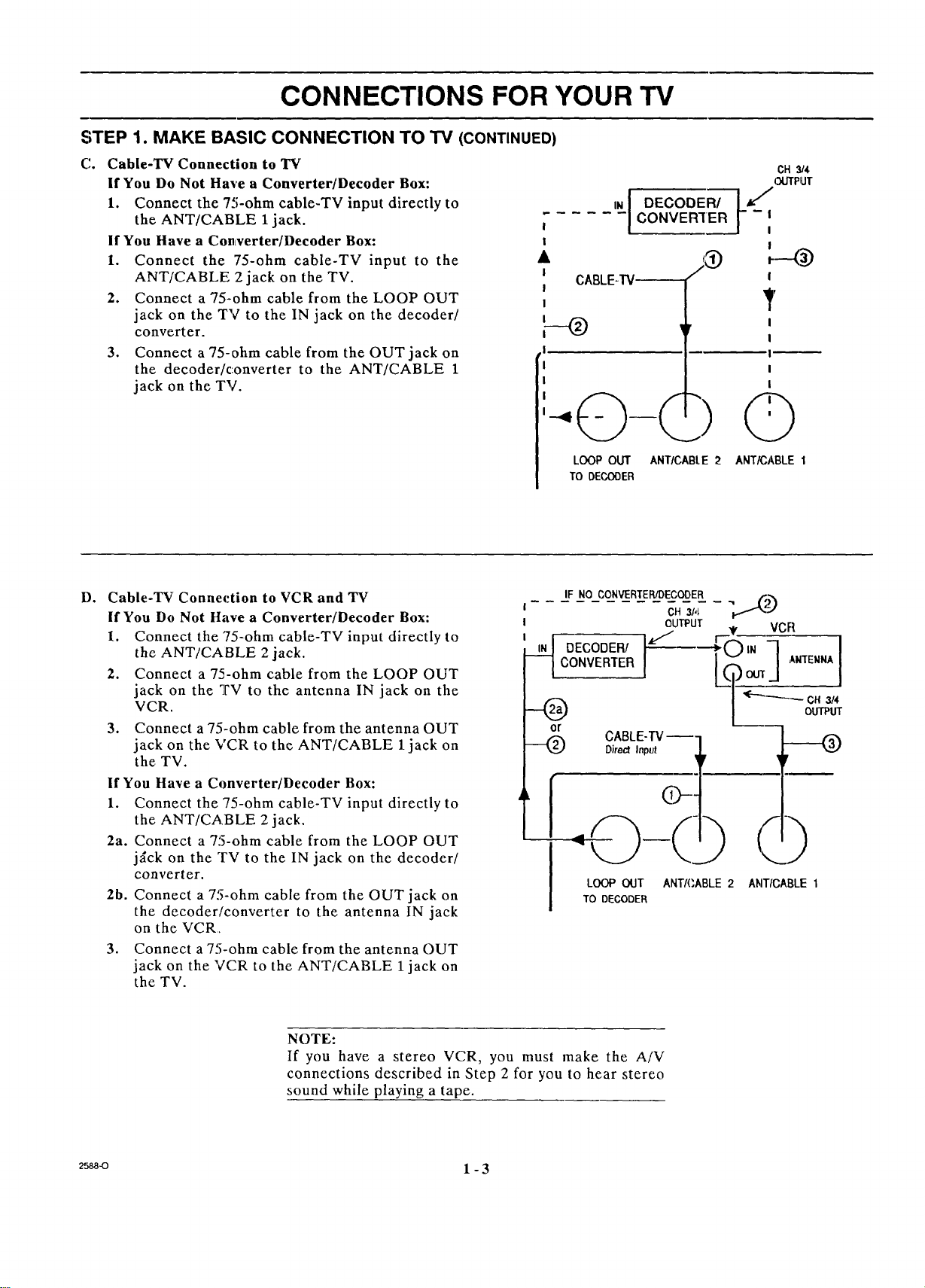
CONNECTIONS FOR YOUR TV
STEP 1. MAKE BASIC CONNECTION TO TV (CONTINUED)
C. Cable-TV Connection to TV
If You Do Not Have a Converter/Decoder Box:
1. Connect the 75-ohm cable-TV input directly to
the ANT/CABLE 1jack.
If You Have a Converter/Decoder Box:
I. Connect the 75-ohm cable-TV input to the
ANT/CABLE 2 jack on the TV.
2. Connect a 75-ohm cable from the LOOP OUT
jack on the TV to the IN jack on the decoder/
converter.
3. Connect a 75-ohm cable from the OUT jack on
the decoder/converter to the ANT/CABLE 1
jack on the TV.
CONVERIER
CABLE-W-- l
--O
LOOP OUT ANT/CABLE 2 ANT/CABLE 1
TO DECODER
CH 314
OUTPUT
!
F
I
I
I
I
I
D° Cable-TV Connection to VCR and TV
If You Do Not Have a Converter/Decoder Box:
1. Connect the 75-ohm cable-TV input directly to
the ANT/CABLE 2 jack.
2. Connect a 75-ohm cable from the LOOP OUT
jack on the TV to the antenna IN jack on the
VCR.
3. Connect a 75-ohm cable from the antenna OUT
jack on the VCR to the ANT/CABLE 1 jack on
the TV.
If You Have a Converter/Decoder Box:
1. Connect the 75-ohm cable-TV input directly to
the ANT/CABLE 2 jack.
2a. Connect a 75-ohm cable from the LOOP OUT
j_ck on the TV to the IN jack on the decoder/
converter.
2b. Connect a 75-ohm cable from the OUT jack on
the decoder/converter to the antenna IN jack
on the VCR,
3. Connect a 75-ohm cable from the antenna OUT
jack on the VCR to the ANT/CABLE 1jack on
the TV.
IF NO CONVERIER/DECODER
CONVERIER
__ DECODER/ ]_'_
LOOP OUT ANT/CABLE 2 ANT/CABLE I
TO DECODER
0tt 314
OUTPUT
NOTE:
If you have a stereo VCR, you must make the A/V
connections described in Step 2 for you to hear stereo
sound while playing a tape.
2_-o 1 - 3
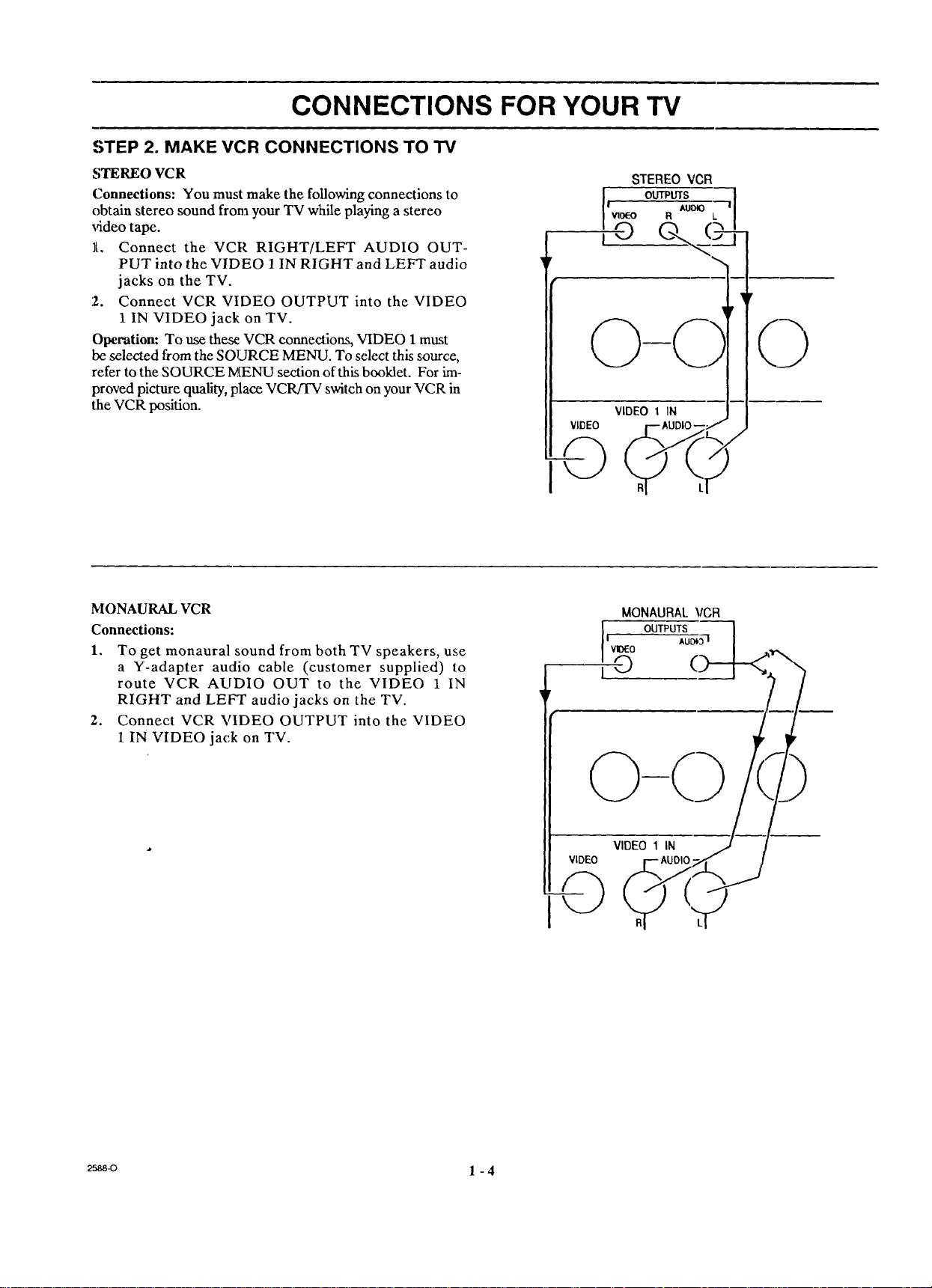
CONNECTIONS FOR YOUR TV
,STEP 2. MAKE VCR CONNECTIONS TO TV
STEREO VCR
Connections: You must make the following connections to
obtain stereo sound from your TV while playing a stereo
video tape.
It. Connect the VCR RIGHT/LEFT AUDIO OUT-
PUT into the VIDEO 1 IN RIGHT and LEFT audio
jacks on the TV.
2. Connect VCR VIDEO OUTPUT into the VIDEO
1 IN VIDEO jack on TV.
Operation: To use these VCR connections, VIDEO 1 must
be selected from the SOLIRCE MENU. To select this source,
refer to the SOURCE MENU section of this booklet. For im-
proved picture quality, place VCRFFV switch on your VCR in
the VCR position.
VIDEO
-0
STEREO VCR
I AUDIO !
i i
vlo{-o R L
©
VIDEO 1 IN
F
0
MONAURAL VCR
Connections:
1. To get monaural sound from both TV speakers, use
a Y-adapter audio cable (customer supplied) to
route VCR AUDIO OUT to the VIDEO 1 IN
RIGHT and LEFT audio jacks on the TV.
2. Connect VCR VIDEO OUTPUT into the VIDEO
1 IN VIDEO jack on TV.
MONAURAL VCR
I VIDE OU TPUTASuD_3-I
=©
VIDEO 1 IN
VIDEO
-Q
R
_-o 1 -4
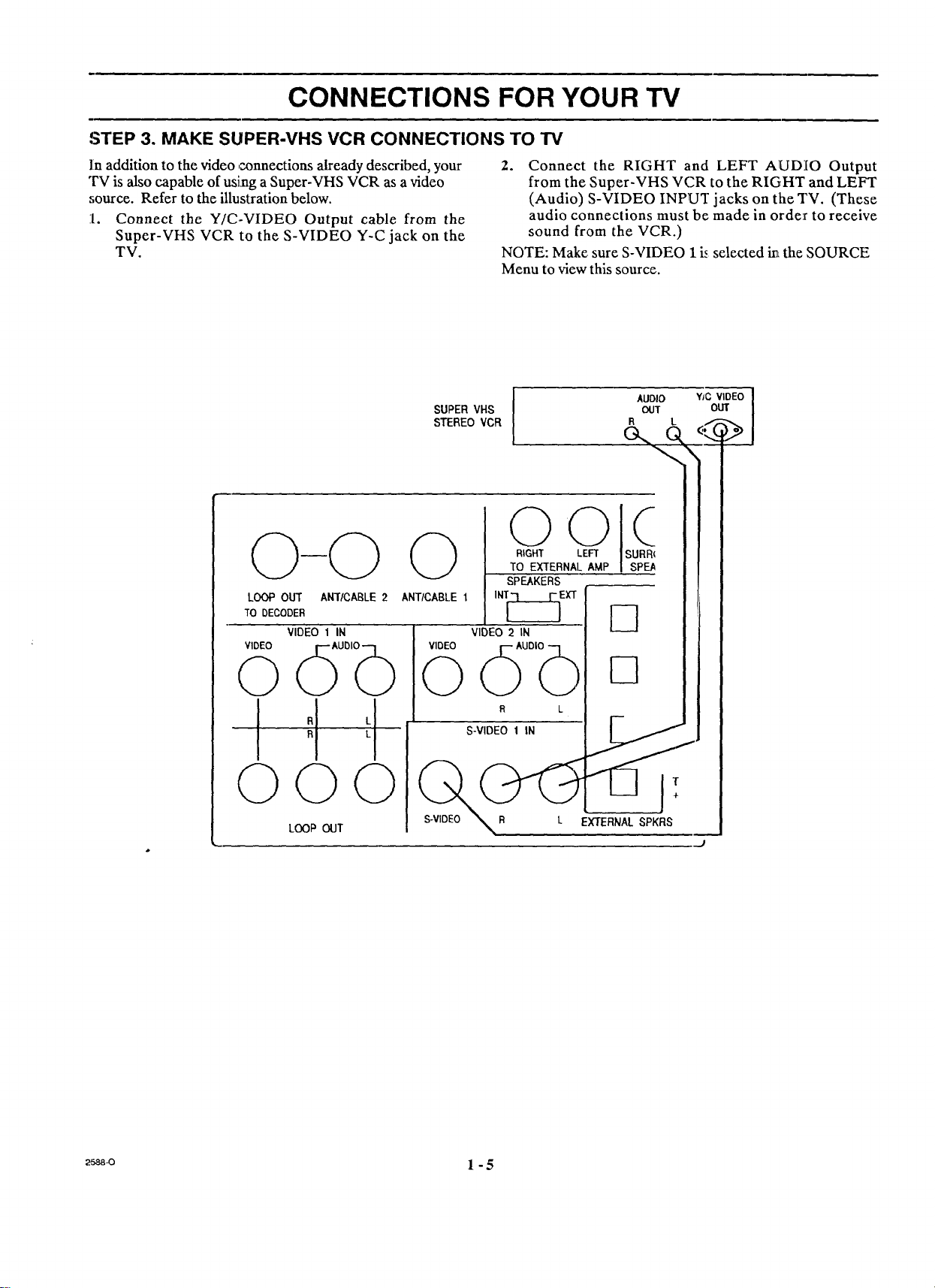
CONNECTIONS FOR YOUR TV
STEP 3. MAKE SUPER-VHS VCR CONNECTIONS TO TV
In addition to the video connections already described, your
TV is also capable of using a Super-VHS VCR as a video
source. Refer to the illustration below.
1. Connect the Y/C-VIDEO Output cable from the
Super-VHS VCR to the S-VIDEO Y-C jack on the
TV.
LOOP our ANT/CABLE2
TO DECODER
VIDEO 1 IN
VIDEO
2. Connect the RIGHT and LEFT AUDIO Output
from the Super-VHS VCR to the RIGHT and LEFT
(Audio) S-VIDEO INPUT jacks on the TV. (These
audio connections must be made in orde_r to receive
sound from the VCR.)
NOTE: Make sure S-VIDEO I is selected i_Lthe SOURCE
Menu to view this source.
0
0
dOO,b
I
R
QO
L_P _T
_-_-o 1 -5
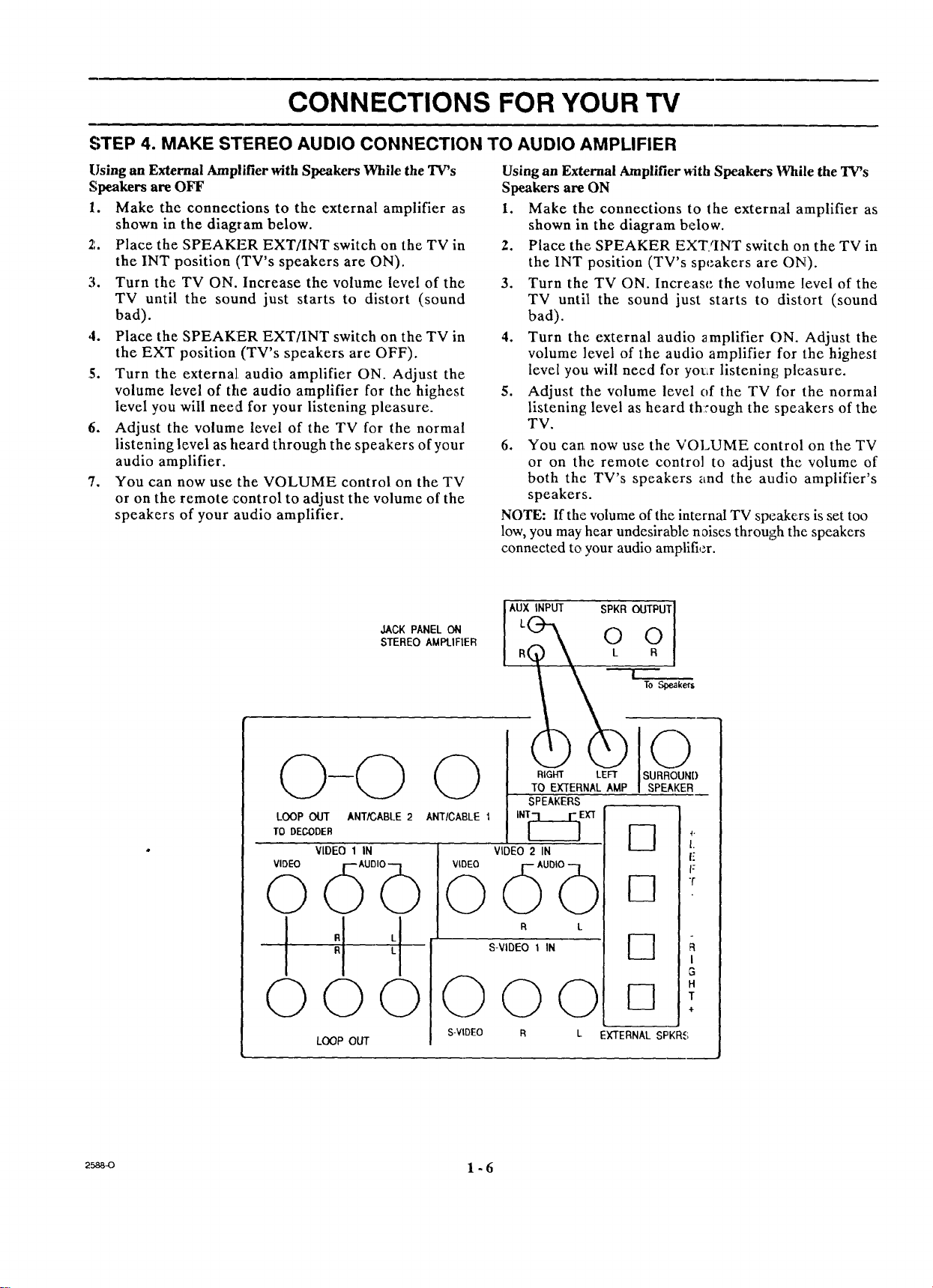
CONNECTIONS FOR YOUR TV
STEP 4. MAKE STEREO AUDIO CONNECTION TO AUDIO AMPLIFIER
Using an External Amplifier with Speakers While the TV's
Speakers are OFF
1. Make the connections to the external amplifier as
shown in the diagram below.
2. Place the SPEAKER EXT/INT switch on the TV in
the INT position (TV's speakers are ON).
3. Turn the TV ON. Increase the volume level of the
TV until the sound just starts to distort (sound
bad).
4. Place the SPEAKER EXT/INT switch on the TV in
the EXT position (TV's speakers are OFF).
5. Turn the externa], audio amplifier ON. Adjust the
volume level of the audio amplifier for the highest
level you will need for your listening pleasure.
6. Adjust the volume level of the TV for the normal
listening level as heard through the speakers of your
audio amplifier.
7, You can now use the VOLUME control on the TV
or on the remote control to adjust the volume of the
speakers of your audio amplifier.
Using an External Amplifier with Speakers While the TV's
Speakers are ON
1. Make the connections to the external amplifier as
shown in the diagram below.
2. Place the SPEAKER EXTqNT switch o13the TV in
the INT position (TV's speakers are ON).
3. Turn the TV ON. Increase the volume level of the
TV until the sound just starts to distort (sound
bad).
4. Turn the external audio amplifier ON. Adjust the
volume level of the audio amplifier for the highest
level you will need for yotLr listening pleasure.
5. Adjust the volume level of the TV for the normal
listening level as heard th::ough the speakers of the
TV.
6. You can, now use the VOLUME control on the TV
or on the remote control to adjust the volume of
both the TV's speakers and the audio amplifier's
speakers.
NOTE: If the volume of the internal TV speakers is set too
low, you may hear undesirable noises through the speakers
connected to your audio amplifier.
LOOP OUT ANT/CABLE 2
TO DECODER
VIDEO 1 IN
VIDEO
©
©
LOOP OUr
JACK PANELON
STEREOAMPLIFIER
ANT/CABLE I
VIDEO
©
©©©
S-VIDEO R
\ L .
0®
RIGHT LEFT SURROUND
TO EXTERNAL AMP SPEAKER
SPEAKERS
INT[_7__E X"T
VIDEO 2 IN
R k
S-VIDEO 1 IN
L EXTERNAL SPKR_;
4-
1.
I:
F
r
I
3
H
T
÷
2_ 1 - 6
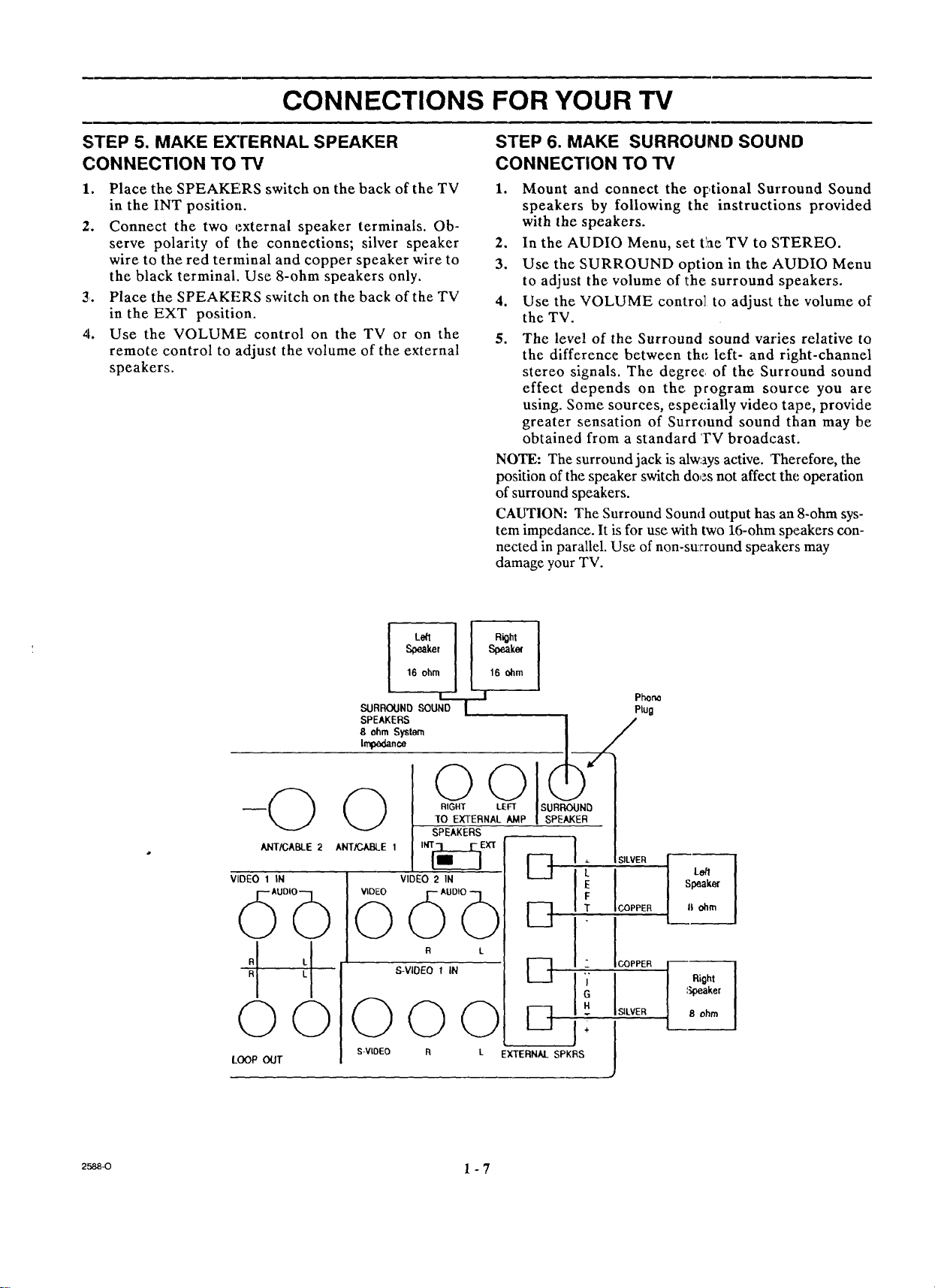
CONNECTIONS FOR YOUR TV
STEP 5. MAKE EXTERNAL SPEAKER
CONNECTION TO TV
1. Place the SPEAKERS switch on the back of the TV
in the INT position.
2. Connect the two external speaker terminals. Ob-
serve polarity of the connections; silver speaker
wire to the red terminal and copper speaker wire to
the black terminal. Use 8-ohm speakers only.
3. Place the SPEAKERS switch on the back of the TV
in the EXT position.
4. Use the VOLUME control on the TV or on the
remote control to adjust the volume of the external
speakers.
STEP 6. MAKE SURROUND SOUND
CONNECTION TO TV
1. Mount and connect the optional Surround Sound
speakers by following the instructions provided
with the speakers.
2, In the AUDIO Menu, set t'ae TV to STEREO.
3. Use the SURROUND option in the AUI)IO Menu
to adjust the volume of the surround speakers,
4. Use the VOLUME control to adjust the volume of
the TV.
5. The level of the Surround sound varies relative to
the difference between the left- and right-channel
stereo signals. The degre¢_ of the Surround sound
effect depends on the. program source you are
using. Some sources, especially video tape, provide
greater sensation of Surround sound than may be
obtained from a standard TV broadcast.
NOTE: The surround jack is always active. Therefore, the
position of the speaker switch does not affect the operation
of surround speakers.
CAUTION: The Surround Sound output has an 8-ohm sys-
tem impedance. It is for use with two 16-ohm speakers con-
nected in parallel. Use of non-su:rround speakers may
damage your TV.
ANT/CABLE 2
VIDEO 1 IN
O0
LOOP OUT
SURROUND SOUND
SPEAKERS
8 ohm System
Impadance
ANT/CABLE 1
VIDEO
0
O
S-VIOEO
Speaker Speaker
Left I1 I Ri0ht
16 ohm I 16 ohm
l__
T Plug
OOl
RIGHT LEFT
SPEAKERS
INT___EXT
VIDEO 2 IN
R k
S-VIDEO 1 IN
Oo
R
L EXTERNAL SPKRS
O
O
E3
I .,. SILVER
ICOPPER
SILVER
/
Phono
L_
Speaker
II _rn
Right
8 ohm
2_a 1 - 7
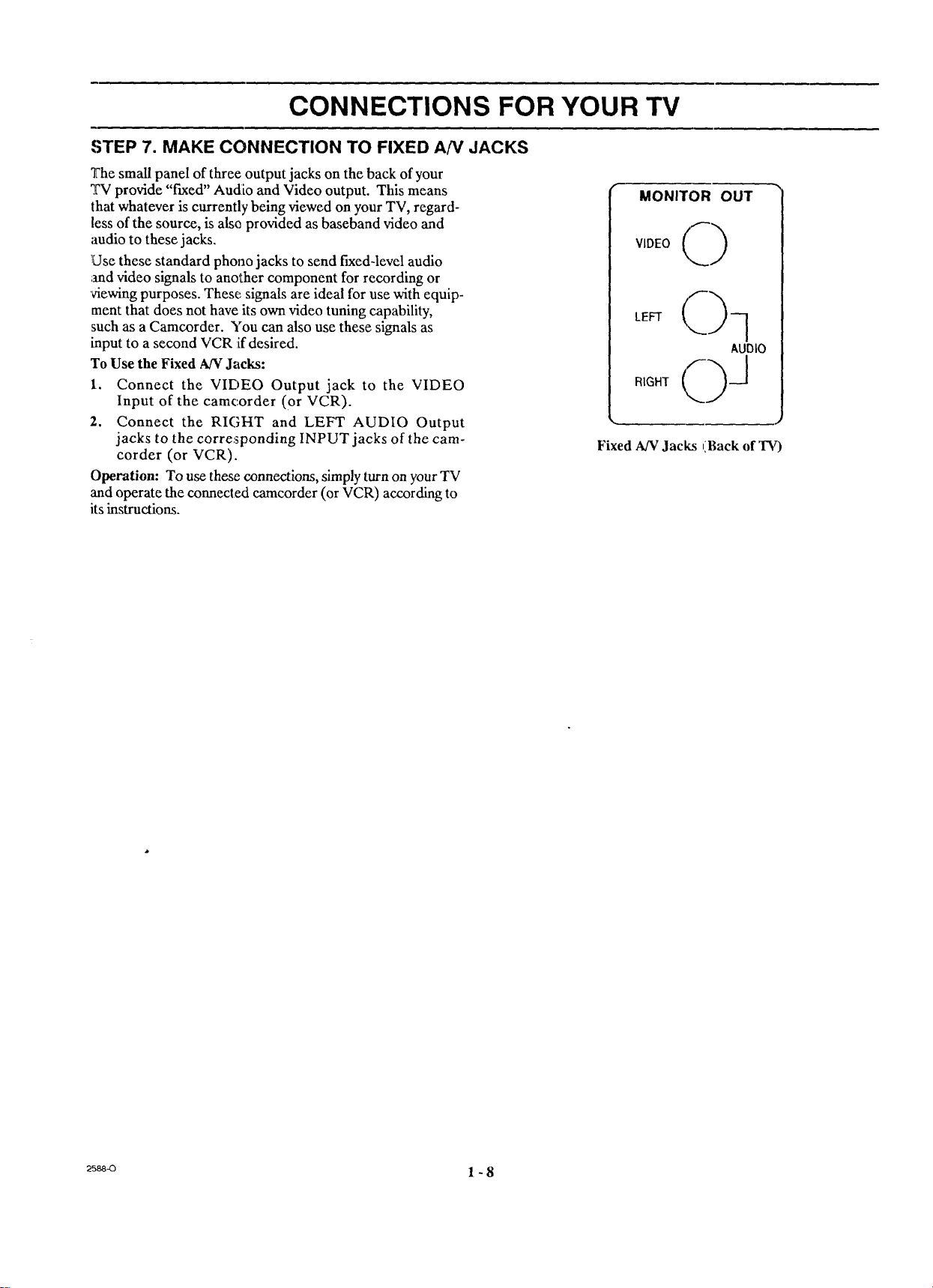
CONNECTIONS FOR YOUR TV
STEP 7. MAKE CONNECTION TO FIXED AN JACKS
The small panel of three output jacks on the back of your
TV provide "fixed" Audio and Video output. This means
that whatever is currently being viewed on your TV, regard-
less of the source, is alsa provided as baseband video and
audio to these jacks.
1Usethese standard phono jacks to send fixed-level audio
;and video signals to another component for recording or
viewing purposes. These signals are ideal for use with equip-
ment that does not have its own video tuning capability,
such as a Camcorder. You can also use these signals as
input to a second VCR !ifdesired.
To Use the Fixed AN Jacks:
1. Connect the VIDEO Output jack to the VIDEO
Input of the camc.order (Or VCR).
2. Connect the RIGHT and LEFT AUDIO Output
jacks to the corresponding INPUT jacks of the cam-
corder (or VCR).
Operation: To use these connections, simply turn on your TV
and operate the connecled camcorder (or VCR) according to
its instructions.
F MONITOR OUT _
VIDEO I_)
AUDIO
Fixed AN Jacks (Back of TV)
_s_ 1 - 8
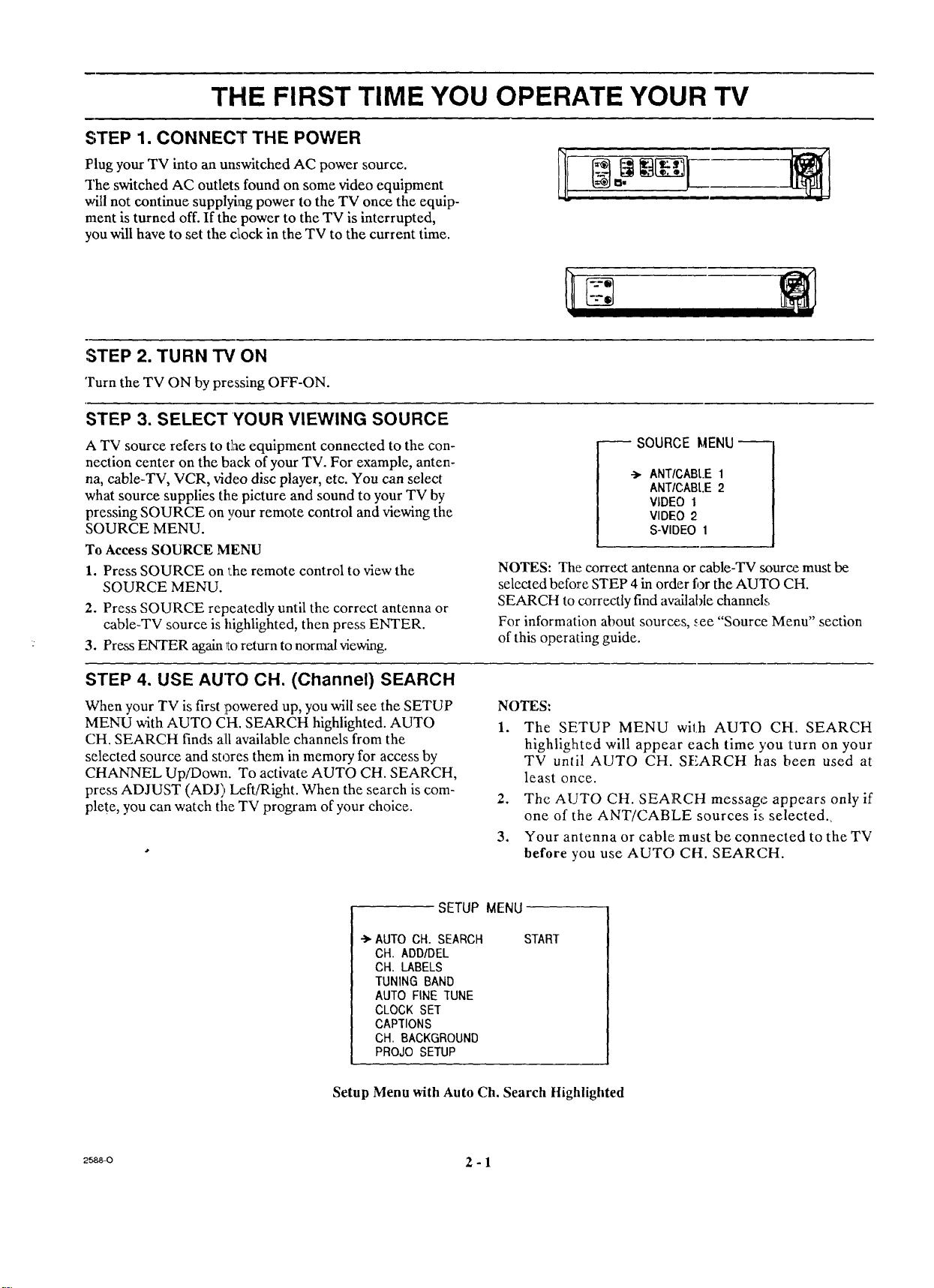
THE FIRST TIME YOU OPERATE YOUR TV
STEP 1. CONNECT THE POWER
Plug your TV into an unswitched AC power source.
The switched AC outlets found on some video equipment
will not continue supplying power to the TV once the equip-
ment is turned off. If the power to the TV is interrupted,
you will have to set the c_ock in the TV to the current time.
:STEP 2. TURN TV ON
Turn the TV ON by pressing OFF-ON.
STEP 3. SELECT YOUR VIEWING SOURCE
A TV source refers to the equipment connected to the con-
nection center on the back of your TV. For example, anten-
na, cable-TV, VCR, video disc player, etc. You can select
what source supplies the picture and sound to your TV by
pressing SOURCE on your remote control and viewing the
SOURCE MENU.
To Access SOURCE MENU
1. Press SOURCE on 1:he remote control to view the
SOURCE MENU.
2. Press SOURCE repeatedly until the correct antenna or
cable-TV source is highlighted, then press ENTER.
3. Press ENTER again lLoreturn to normal viewing.
-- SOURCEMENU
ANT/CABt.E1
ANT/CABt.E2
VIDEO 1
VIDEO 2
S-VIDEO I
NOTES: The correct antenna or cable-TV souro_ must be
selected before STEP 4 in order for the AUTO CH.
SEARCH to correctly find available channel.,;
For information about sources, see "Source Menu" section
of this operating guide.
STEP 4. USE AUTO CH. (Channel) SEARCH
When your TV is first powered up, you will see the SETUP
MENU with AUTO CH. SEARCH highlighted. AUTO
CH. SEARCH finds all available channels from the
selected source and stores them in memory for access by
CHANNEL Up/Doval. To activate AUTO CH. SEARCH,
press ADJUST (ADJ) Left/Right. When the search is com-
plete, you can watch the TV program of your choice.
SETUP MENU
AUTO CH. SEARCH
CH. ADD/DEL
CH. LABELS
TUNING BAND
AUTO FINE TUNE
CLOCK SET
CAPTIONS
CH. BACKGROUND
PROJO SETUP
Setup Menu with Auto Ch. Search Highlighted
NOTES:
The SETUP MENU with AUTO CH. SEARCH
highlighted will appear each time you turn on your
TV until AUTO CH. SEARCH has been used at
least once.
2.
The AUTO CH. SEARCH message appears only if
one of the ANT/CABLE sources is;selected._
3.
Your antenna or cable; must be connected to the TV
before you use AUTO CH. SEARCH.
START
2_ 2 - 1
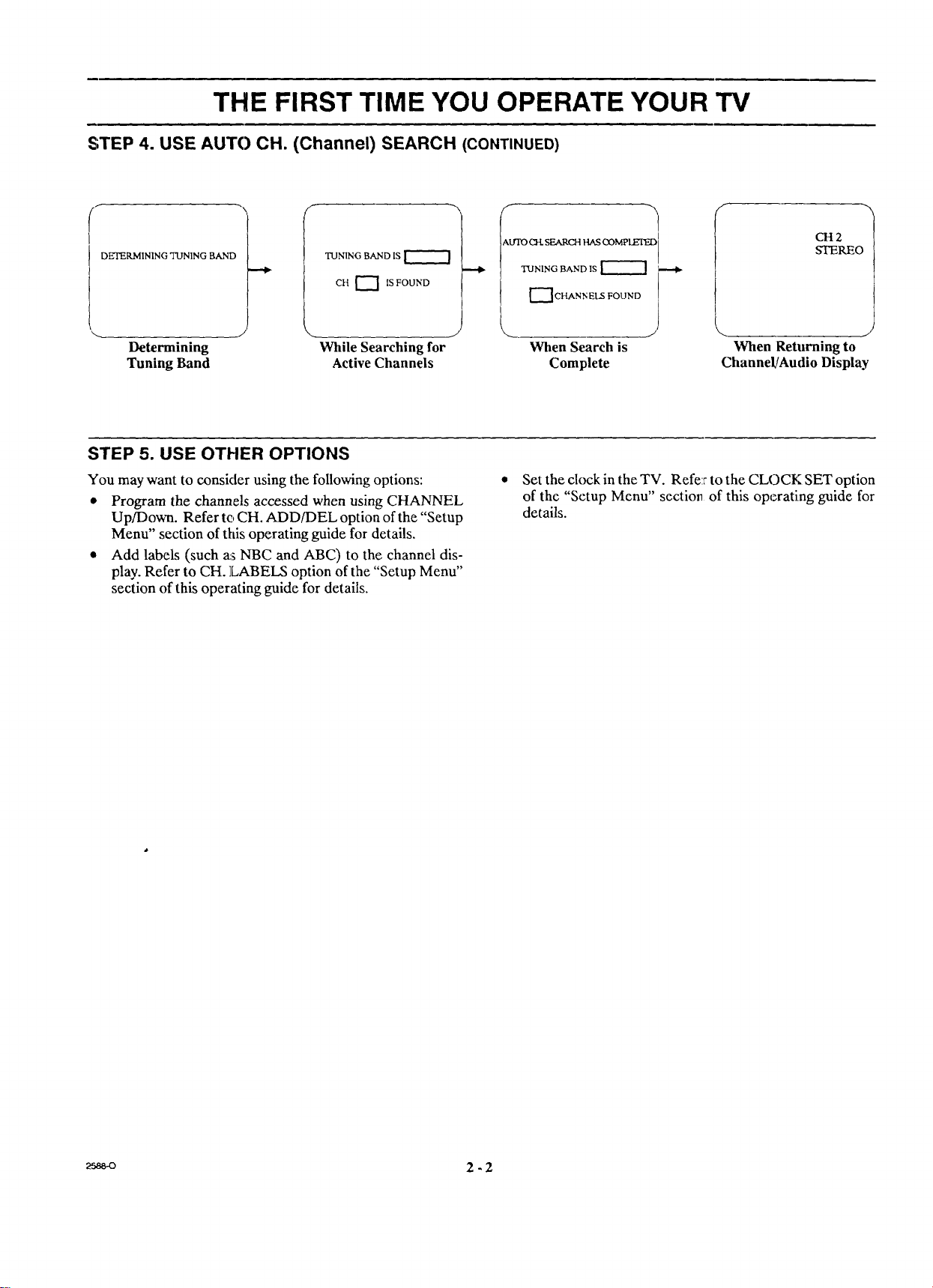
THE FIRST TIME YOU OPERATE YOUR TV
STEP 4. USE AUTO CH. (Channel) SEARCH (CONTINUED)
f
DE'I'ERMI NING "TUNING BAND
Determining
Tuning Band
TUNING BAND IS
CH _'1 IS FOUND
,... j
While Searching for
Active Channels
STEP 5. USE OTHER OPTIONS
You may want to consider using the following options:
• Program the channels accessed when using CHANNEL
Up/Down. Refer tc, CH. ADD/DEL option of the "Setup
Menu" section of this operating guide for details.
• Add labels (such as NBC and ABC) to the channel dis-
play. Refer to CH. ]LABELS option of the "Setup Menu"
section of this operating guide for details.
_Lrfo CH.SEARCH HAS O3MP
TUNING BAND IS _
_'TCHANN ELS FOUND
When Search is
Complete
When Returning to
ChanneUAudio Display
CH 2
STEREO
Set the clock in the TV. Refe:r to the CLOCK SET option
of the "Setup Menu" section of this operating guide for
details.
J
2-2
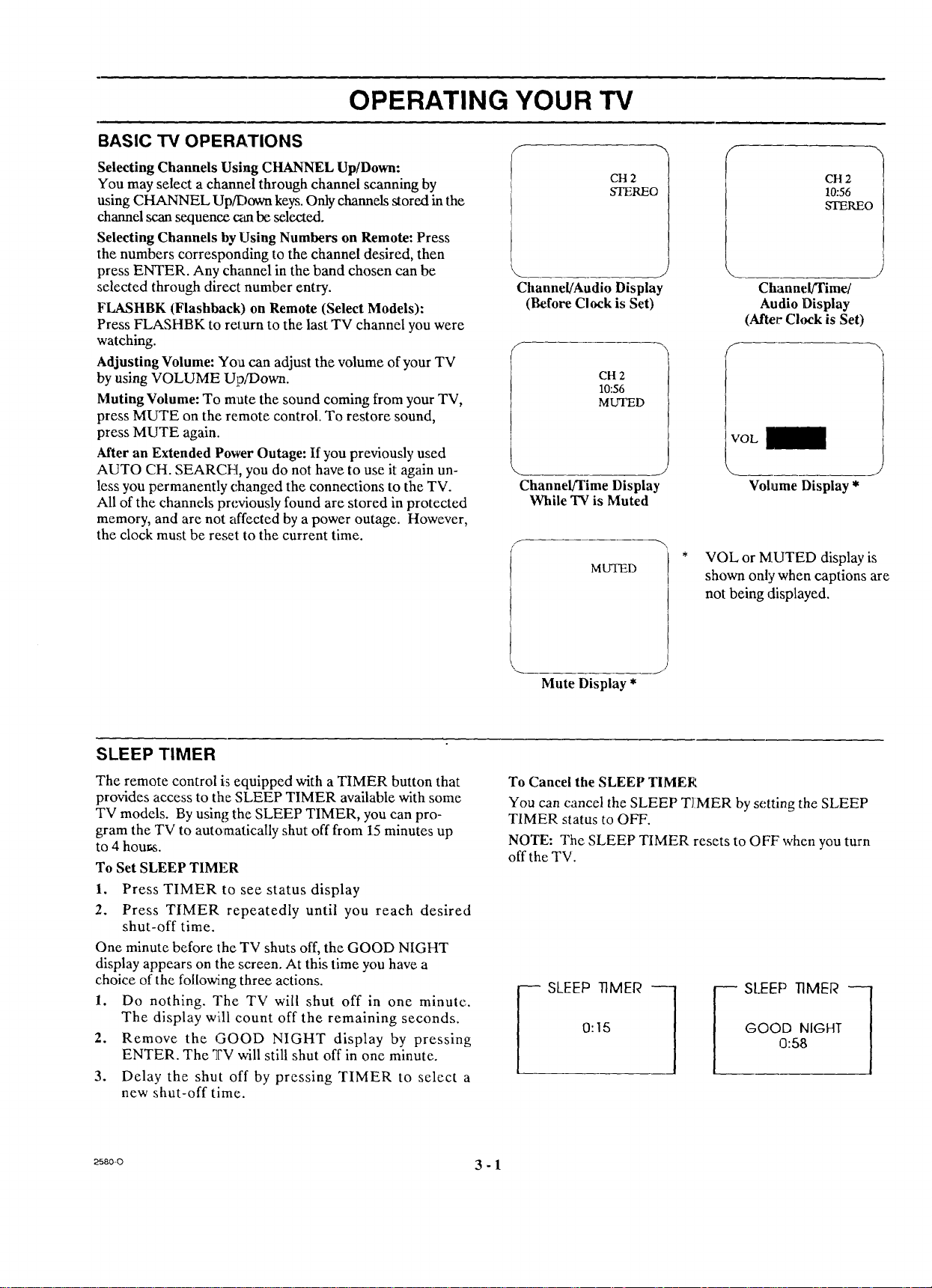
OPERATING YOUR TV
BASIC TV OPERATIONS /
Selecting Channels Using CHANNEL Up/Down:
You may select a channel through channel scanning by
using CHANNEL Up/Down keys. Only channels stored in the
channel scan sequence _.n be selected.
Selecting Channels by Using Numbers on Remote: Press
the numbers corresponding to the channel desired, then
press ENTER. Any channel in the band chosen can be
selected through direct number entry.
FLASHBK (Flashback) on Remote (Select Models):
Press FLASHBK to return to the last TV channel you were
watching.
Adjusting Volume: You can adjust the volume of your TV
by using VOLUME Up/Down.
Muting Volume: To mate the sound coming from your TV,
press MUTE on the remote control. To restore sound,
press MUTE again.
After an Extended Power Outage: If you previously used
AUTO CH. SEARCH, you do not have to use it again un-
less you permanently changed the connections to the TV.
All of the channels previously found are stored in protected
memory, and are not affected by a power outage. However,
the clock must be reset to the current time.
L
Channel/Audio Display
(Before Clock is Set)
Channel/Time Display
While TV is Muted
CH2
STEREO
CH 2
10:56
MUTED
MUTED
J
VOL or MUTED display is
shown only when captions are
not being displayed.
Channel/Time/
Audio Display
(After Clock is Set)
f
I
Volume Display *
SLEEP TIMER
The remote control is equipped with a TIMER button that
provides access to the SLEEP TIMER available with some
TV models. By using the SLEEP TIMER, you can pro-
gram the TV to automatically shut off from 15 minutes up
to 4 hours.
To Set SLEEP TIMER
1. Press TIMER to see status display
2. Press TIMER repeatedly until you reach desired
shut-off time.
One minute before the TV shuts off, the GOOD NIGHT
display appears on the screen. At this time you have a
choice of the following three actions.
1. Do nothing. The TV will shut off in one minute.
The display will count off the remaining seconds.
2.
Remove the GOOD NIGHT display by pressing
ENTER. The 7"V will still shut off in one minute.
3.
Delay the shut off by pressing TIMER to select a
new shut-off time.
Mute Display *
To Cancel the SLEEP TIMER
You can cancel the SLEEP T];MER by setting the SLEEP
TIMER status to OFF.
NOTE: The SLEEP TIMER resets to OFF when you turn
off the TV.
0:15
_ SLEEP TIMER --[
GOOD NIGHT
_ SLEEP TIMER --]
0:58
z_o-o 3 - 1
