Zenith IQ3557RK, IQ6097DT, IQ5299DT, IQ3597BTS, IQ2798BT Owner’s Manual
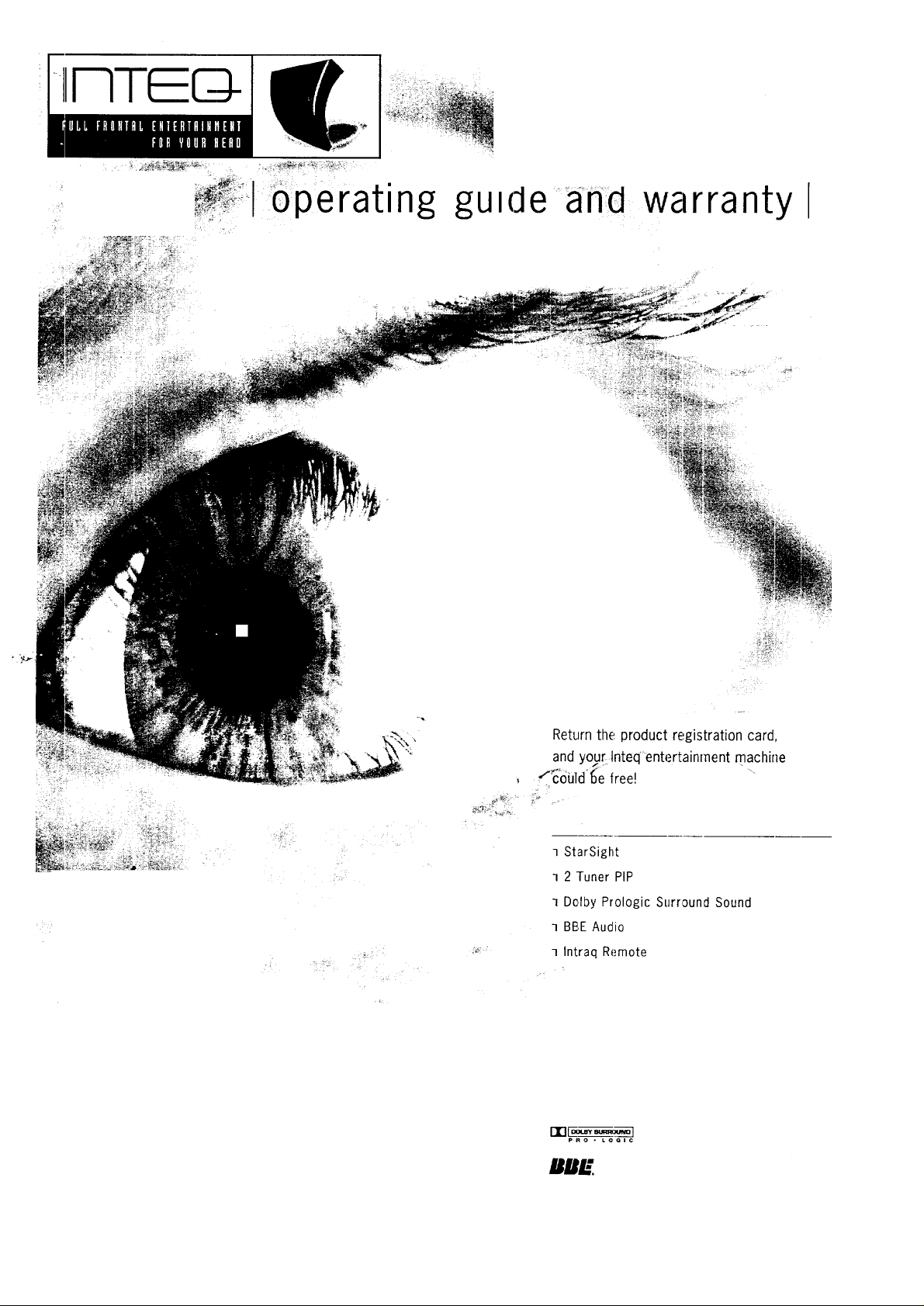
I
11_[J-
_2_ _'_,_
perating gu_(:leand warranty
Return the product registration card,
and y_[ Inteqentertainment machine
f_oiJld-_e free!
] StarSight
1 2 'Tuner PIP
] Dolby Prologic Surround Sound
] BBE Audio
] Intraq Remote
rTIFa.... d
pRO • LOGI C
B/I/,:"
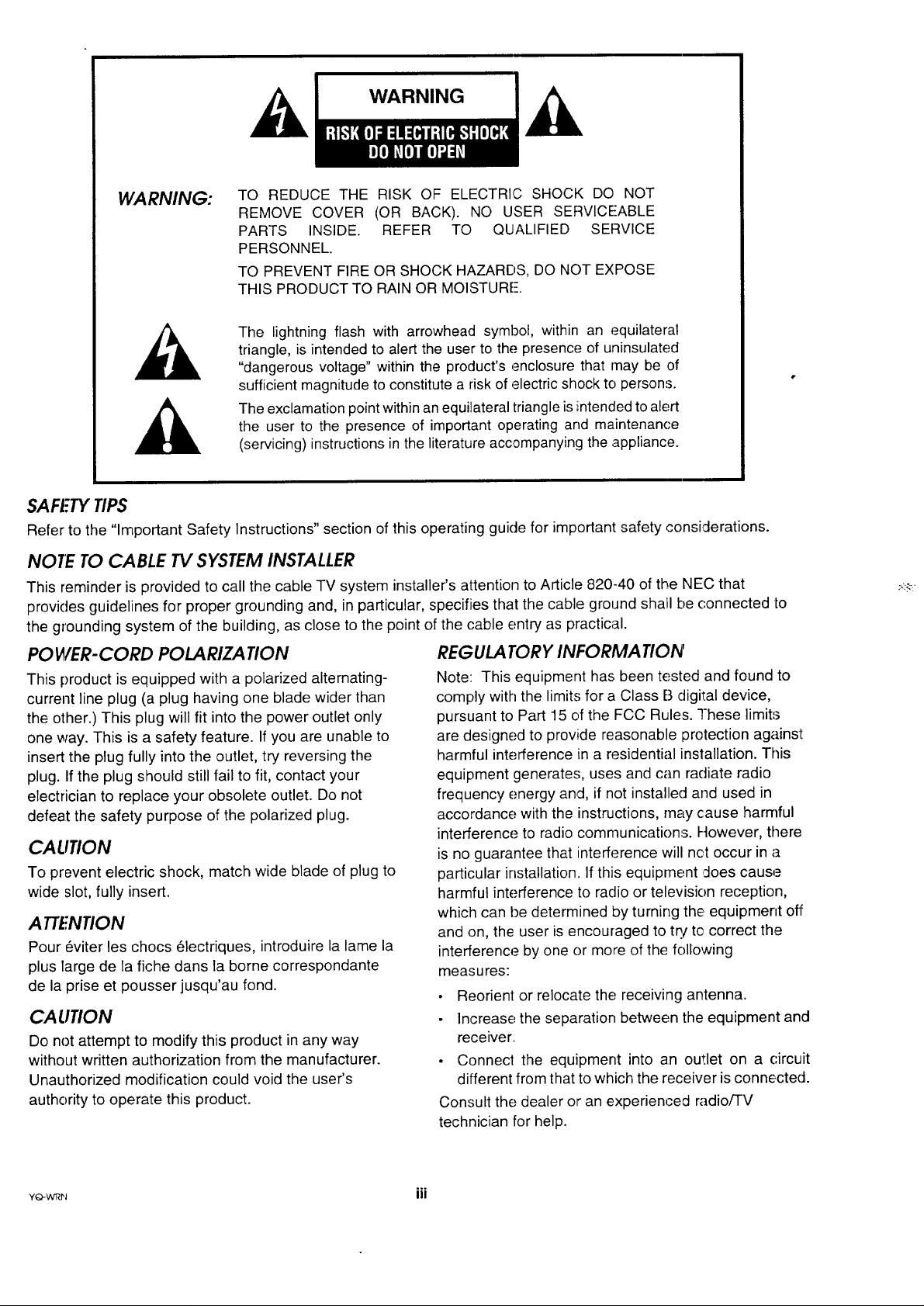
WARNING:
TO REDUCE THE RISK OF ELECTRI,C SHOCK DO NOT
REMOVE COVER (OR BACK). NO USER SERVICEABLE
PARTS INSIDE. REFER TO QUALIFIED SERVICE
PERSONNEL.
TO PREVENT FIRE OR SHOCK HAZARDS, DO NOT EXPOSE
THIS PRODUCT TO RAIN OR MOISTURE-.
The lightning flash with arrowhead symbol, within an equilateral
triangle, is intended to alert the user to the presence of uninsulated
"dangerous voltage" within the product's enclosure that may be of
sufficient magnitude to constitute a risk of electric shock to persons.
The exclamation point within an equilateral triangle is intended to alert
the user to the presence of important operating and maintenance
(servicing) instructions in the literature accompanying the appliance.
SAFETYTIPS
Refer to the "Important Safety Instructions" section of this operating guide for important safety considerations.
NOfE TO CABLE TV SYSTEM INSTALLER
This reminder is provided to call the cable TV system installer's attention to Article 820-40 of the NEC that
provides guidelines for proper grounding and, in particular, specifies that the cable ground shall be connected to
the grounding system of the building, as close to the point of the cable entry as practical.
POWER-CORD POLARIZATION
This product is equipped with a polarized alternating-
current line plug (a plug having one blade wider than
the other.) This plug will fit into the power outlet only
one way. This is a safety feature. If you are unable to
insert the plug fully into the ,outlet, try reversing the
plug. Ifthe plug should still fail to fit, contact your
electrician to replace your obsolete outlet. Do not
defeat the safety purpose of the polarized plug.
CAUTION
To prevent electric shock, match wide blade of plug to
wide slot, fully insert.
ATTENTION
Pour _viter les chocs (_lectriques, introduire la lame la
plus large de la fiche dans la borne correspondante
de la prise et pousser jusqu'au fond.
CAUTION
Do not attempt to modify this product in any way
without written authorization from the manufacturer.
Unauthorized modification could void the user's
authority to operate this product.
REGULA TORY INFORMATION
Note: This equipment has been tested and found to
comply with the limits for a Class B digital device,
pursuant to Part 15 of the FCC Rules. These limits
are designed to provide reasonable protection againsl:
harmful interference in a residential installation. This
equipment generates, uses and can radiate radio
frequency energy and, if not installed and used in
accordance with the instructions, may cause harmful
interference to radio communications. However, there
is no guarantee that interference will net occur in a
particular installation. If this equipment ,doescause
harmful interference to radio or television reception,
which can be determined by turning the equipment off
and on, the user is encouraged to try to correct the
interference by one or more of the following
measures:
• Reorient or relocate the receiving antenna.
Increase the separation between the equipment and
receiver,
• Connect the equipment into an outlet on a circuit
different from that to which the receiver is connected.
Consult the dealer or an experienced radio/TV
technician for help.
YO-WI_N III
.o.
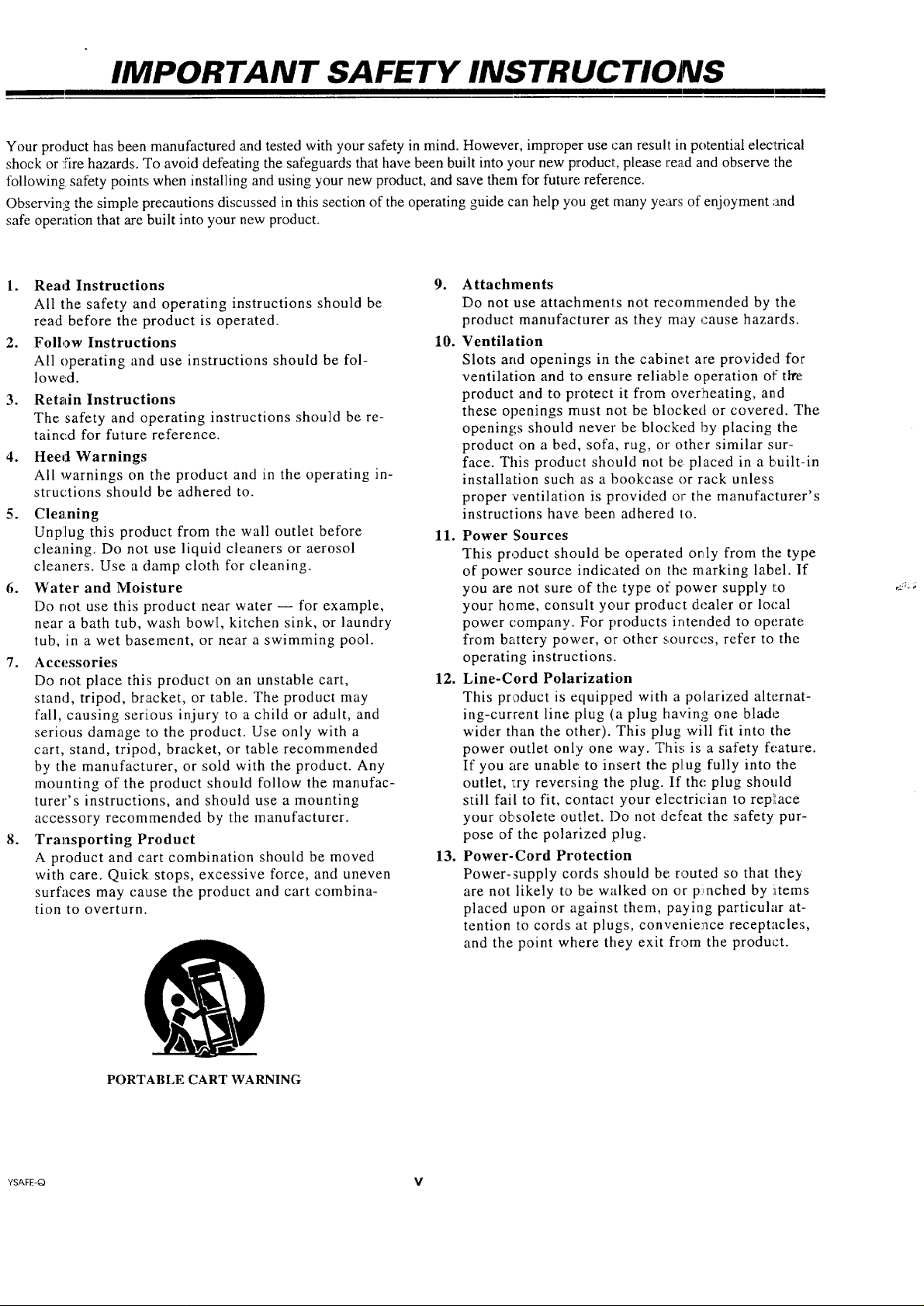
IMPORTANT SAFETY INSTRUCTIONS
Your product has been manufactured and tested with your safety in mind. However, improper use can result in potential elec_trical
shock or :fire hazards. To avoid defeating the safeguards that have been built into your new product, please read and observe the
following safety points; when installing and using your new product, and save them for future: reference.
Observing the simple precautions discussed in this section of the operating guide can help you get many years of enjoyment ;and
safe operation that are built into your new product.
Read Instructions
All the safety and operating instructions should be
read before the product is operated.
Follow Instructions
All operating and use instructions should be fol-
lowed.
Retain Instructions
The safety and operating instructions should be re-
tained for future reference.
Heed Warnings
All warnings on the product and in the operating in-
structions should be adhered to.
Cleaning
Unplug this product from the wall outlet before
cleaning. Do not. use liquid cleaners or aerosol
cleaners. Use a clamp cloth for cleaning.
Water and Moisture
Do not use this product near water -- for example,
near a bath tub, wash bowl, kitchen sink, or laundry
tub, in a wet basement, or near a swimming pool.
Accessories
Do not place this product on an unstable cart,
stand, tripod, bracket, or table. The product may
fall, causing serious injury to a child or adult, and
serious damage to the product. Use only with a
cart, stand, tripod, bracket, or table recommended
by the manufacturer, or sold with the product. Any
mounting of the product should follow the manufac-
turer's instructions, and should use a mounting
accessory recommended by the manufacturer.
Transporting Product
A product and cart combination should be moved
with care. Quick: stops, excessive force, and uneven
surfaces may cause the product and cart combina-
tion to overturn.
9. Attachments
Do not use attachments not recommended by the
product manufacturer as they may cause hazards.
10. Ventilation
Slots and openings in the cabinet are provided for
ventilation and to ensure reliable operation of the:
product and to protect it from overheating, and
these openings must not be blocked or covered. The
openings should never be blocked by placing the
product on a bed, sofa, rug, or other similar sur-
face. This product should not be placed in a built-in
installation such as a bookcase or rack unless
proper ventilation is provided or the manufacturer's
instructions have been adhered io.
11. Power Sources
This product should be operated o_ly from the type
of power source indicated on the marking label. If
you are not sure of the. type of power supply to
your home, consult your product dealer or local
power company. For products intended to operate
from battery power, or other sources, refer to the
operating instructions.
12. Line-Cord Polarization
This product is equipped with a polarized alternat-
ing-current line plug (a plug having one blade
wider than the other). This plug will fit into the
power outlet only one way. This is a safety feature.
If you are unable: to insert the plug fully into the
outlet, l:ry reversing the plug. If the plug should
still fail to fit, contact your electrician to repllace
your obsolete outlet. Do not defeat the safety pur-
pose of the polarized plug.
13. Power-Cord Protection
Power-_upply cords should be routed so that the)'
are not likely to be walked on or p!,nched by items
placed upon or against them, paying particular at-
tention to cords at plugs, convenience receptacles,
and the point where they exit from the product.
PORTABLE CART WARNING
YSAFE-Q V
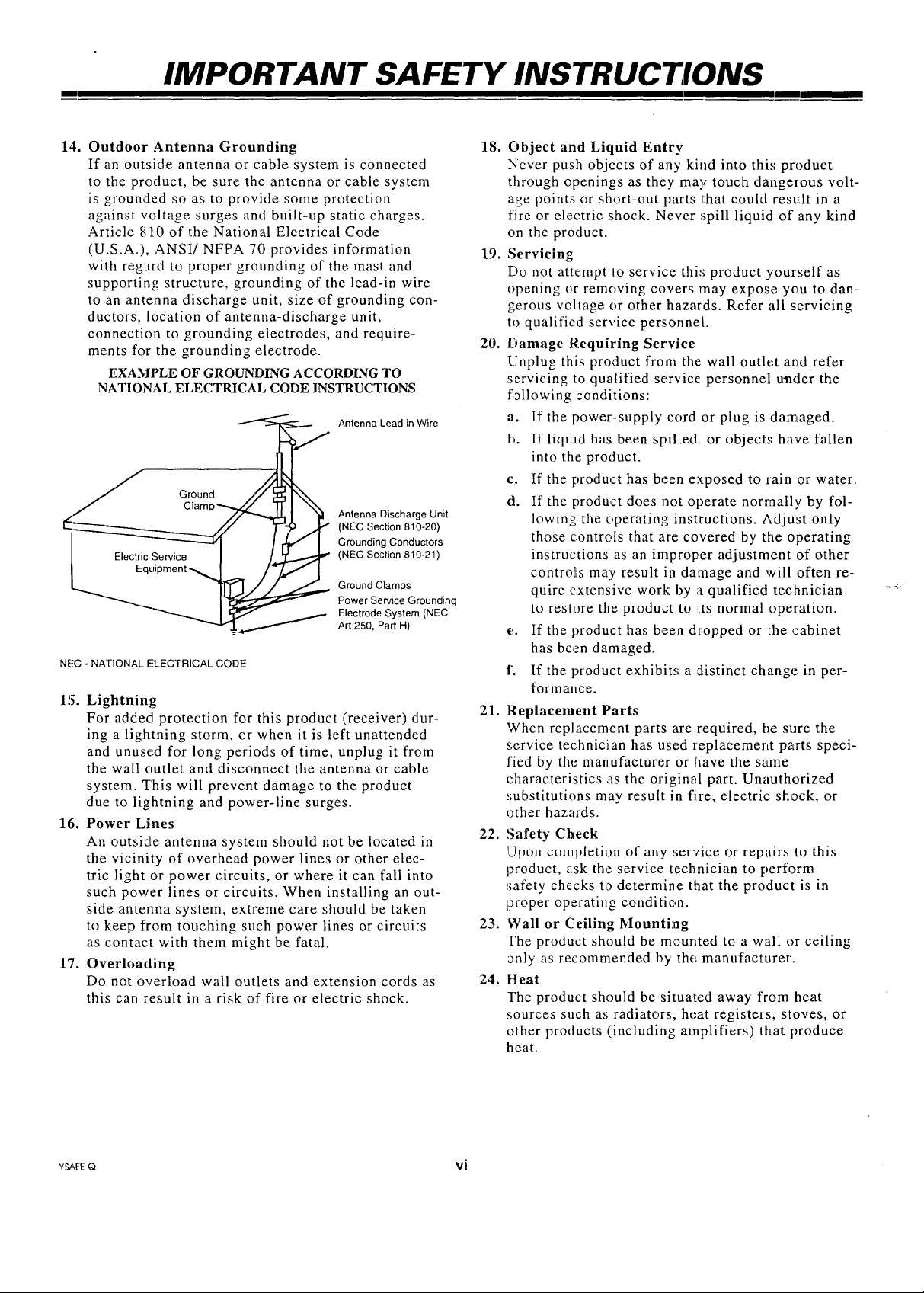
IMPORTANT SAFETY INSTRUCTIONS
I
14. Outdoor Antenna Grounding 18.
If an outside antenna or cable system is connected
to the product, be sure the antenna or cable system
is grounded so as to provide some protection
against voltage surges and built-up static charges.
Article 810 of the National Electrical Code
(U.S.A.), ANSI/NFPA 70 provides information 19.
with regard to proper grounding of the mast and
supporting structure, grounding of the lead-in wire
to an antenna discharge unit, size of grounding con-
ductors, location of antenna-discharge unit,
connection to grounding electrodes, and require-
ments for the grounding electrode. 20.
EXAMPLE OF GROUNDING ACCORDING TO
NATIONAL ELECTRICAL CODE INSTRUCTIONS
Antenna Lead in Wire
J Ground
Clamp_ _ _I Antenna Discharge Unit
1' Equipment-_ I J
__,._ ]_ Ground Clamps
NFC - NATIONAL ELECTRICAL CODE
1!5. Lightning
For added protection for this product (receiver) dur-
Grounding Conductors
(NEC Section 810-21)
Power Service Grounding
Electrode System (NEC
Art 250, Part H)
21. Replacement Parts
ing a lightning storm, or when it is left unattended
and unused for long periods of time, unplug it from
the wall outlet and disconnect the antenna or cable
system. This will prevent damage to the product
due to lightning and power-line surges.
16. Power Lines
An outside antenna system should not be located in
22. Safety Check
the vicinity of overhead power lines or other elec-
tric light or power circuits, or where it can fall into
such power lines or circuits. When installing an out-
side antenna system, extreme care should be taken
to keep fiom touching such power lines or circuits
23. Wall or Ceiling Mounting
as contact with them might be fatal.
17. Overloading
Do not overload wall outlets and extension cords as
24. Heat
this can result in a risk of fire or electric shock.
Object and Liquid Entry
Never push objects of any kind into thi,; product
through openings as they may touch dangerous volt-
age points or short-out parts that could result in a
fire or electric shock. Never spill liquid of any kind
on the product.
Servicing
Do not attempt to service this product yourself as
opening or removing covers may expose you to dan-
gerous voltage or other hazards. Refer all servicing
to qualified service persorme[.
Damage Requiring Service
[lnplug this product from the: wall outlet and refer
servicing to qualified service personnel u_der the
following conditions:
a. If the power-supply cord or plug is damaged.
b. If liquid has been spilled or objects have fallen
into the product.
c. If the product has been exposed to rain or water.
d. If the product does not operate normally by fol-
lowing the operating instructions. Adjust only
those controls that are covered by the operating
instructions as an improper adjustment of other
contro]is may result in damage and will often re-
quire extensive work by a qualified technician
to restore the product to LtS normal operation.
e. If the product has been dropped or the cabinet
has been damaged.
f'. If the product exhibits; a ,distinct change in per-
formance.
When replacement parts are required, be sure the
service technician has used zeplacement parts speci-
fied by the manufacturer or have the same
characteristics as the original part. Unauthorized
substitutions may result in f:ire, electric shock, or
other hazards.
Upon completion of any service or repairs to this
product, ask the service technician to perform
safety checks to determine that the product is in
proper operating condition.
The product should be mounted to a wall or ceiling
_nly as recommended by the manufacturer.
The product should be situated away from heat
sources such as radiators, heat registers, stoves, or
other products (including amplifiers) that produce
heat.
YSAFE_ Vi
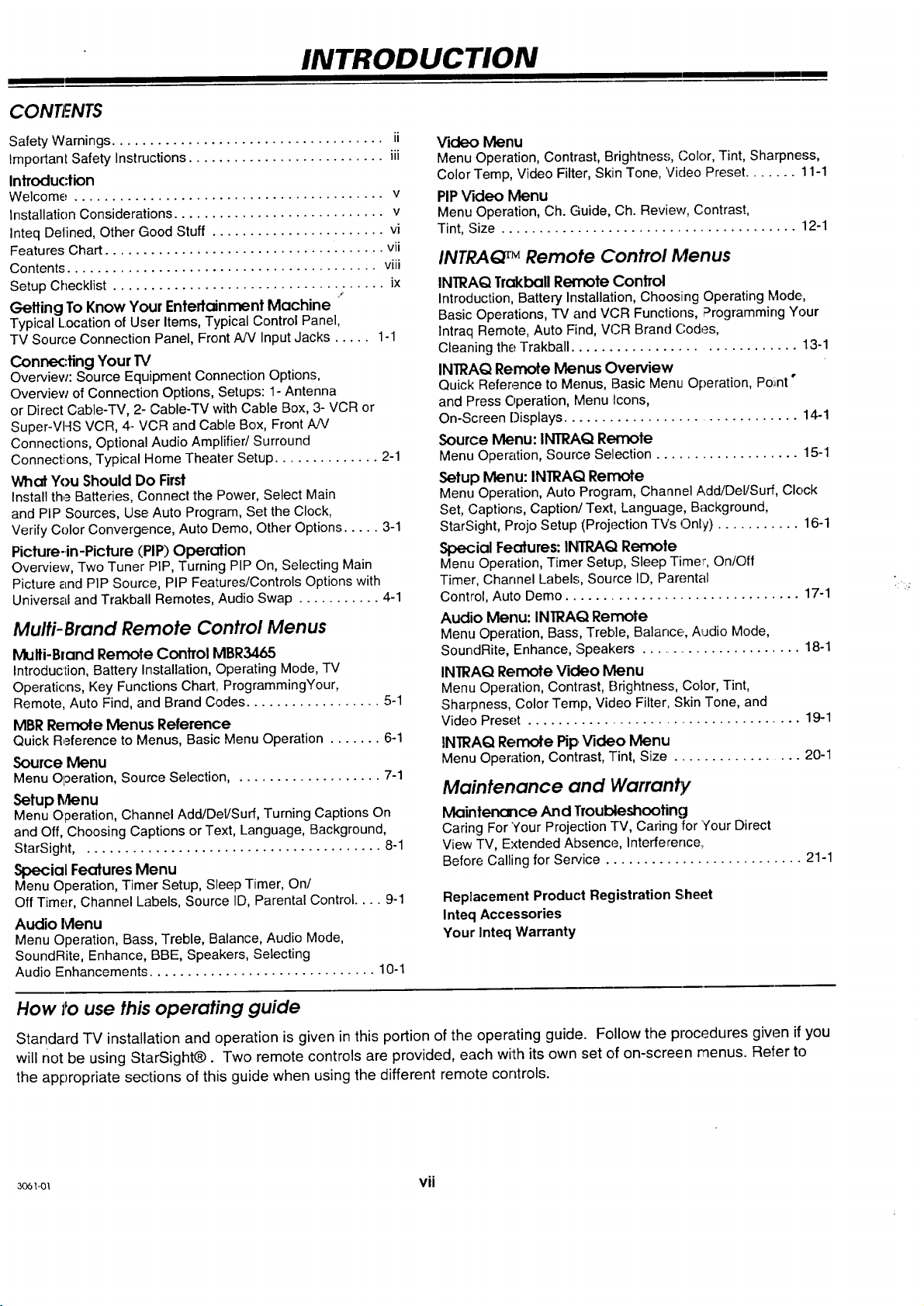
CONTF.NTS
INTRODUCTION
Safety Warnings .................................... ii
Important Safety Instructions .......................... iii
Introduction
Welcome ......................................... v
Installation Considerations ............................ v
Inteq Defined, Other Good Stuff ....................... vi
Features Chart ..................................... vii
Contents ......................................... viii
Setup Checklist .................................... ix
Getting To Know Your Entertainment Machine
Typical Location of User Items, Typical Control Panel,
TV Source Connection Panel, Front A/V Input Jacks ..... 1-1
Conne<:ting Your TV
Overview: Source Equipment Connection Options,
Overview of Connection Options, Setups: 1- Antenna
or Direct Cable-TV, 2- Cable-TV with Cable Box, 3- VCR or
Super-VHS VCR, 4- VCR and Cable Box, Front A!V
Connections, Optional Audio Amplifier/Surround
Connections, Typical Home Theater Setup .............. 2-1
What You Should Do First
Install the Batteries, Connect the Power, Select Main
and PIP Sources, Use, Auto Program, Set the Clock,
Verify Color Convergence, Auto Demo, Other Options ..... 3-1
Picfure-in-Picfure (PIP) Operation
Overview, Two Tuner PIP, Turning PIP On, Selecting Main
Picture and PIP Source, PIP Features/Controls Options with
Universal and Trakball Remotes, Audio Swap ........... 4-1
/
Multi- Brand Remote Control Menus
Multi-Bland Remote Control MBR3465
Introduction, Battery Installation, Operating Mode, TV
Operations, Key Functions Chart, ProgrammingYour,
Remote, Auto Find, and Brand Codes .................. 5-1
MBR Remote Menus Reference
Quick Reference to Menus, Basic Menu Operation ....... 6-1
Source Menu
Menu Operation, Source Selection .................... 7-1
Setup Menu
Menu Operation, Channel Add/DeVSurf, Turning Captions On
and Off, Choosing Captions or Text, Language, Background,
StarSight, . ...................................... 8-1
Special Features Menu
Menu Operation, Timer Setup, Sleep Timer, On/
Off Timer, Channel Labels, Source ID, Parental Control .... 9-1
Audio Ivlenu
Menu Operation, Bass, Treble, Balance, Audio Mode,
SoundRite, Enhance, BBE, Speakers, Selecting
Audio Enhancements .............................. 10-1
V'Kleo Menu
Menu Operation, Contrast, Brightness, Color, Tint, Sharpness,
ColorTemp, Video Filter, Skin Tone, Video Preset....... 11-1
PIPVideo Menu
MenuOperation, Ch. Guide, Ch. Review, Contrast,
Tint, Size ....................................... 12-1
INTRAQ TM Remote Control Menus
INTRAQ Trakball Remote Control
Introduction, Battery Installation, Choosing Operating Mode,
Basic Operations, TV and VCR Functions, F:'rogramming Your
Intraq Remote, Auto Find, VCR Brand Codes,
Cleaning the Trakball ............................. 13-1
INTRAQ Remote Menus Overview
Quick Reference to Menus, Basic Menu Operation, Poiint"
and Press Operation, Menu Icons,
On-Screen Displays ............................... 14.-1
Source Menu: INTRAQ Remote
Menu Operation, Source Selection ................... 15-I
Setup Menu: INTRAQ Remote
Menu Operation, Auto Program, Channel Add/Del/Surf, Clock
Set, Captions, Caption/Text, Language, Background,
StarSight, Projo Setup (Projection TVs Only) ........... 16-1
Special Features: INTRAQ Remofe
Menu Operation, Timer Setup, Sleep Timer, On/Off
Timer, Channel Labels, Source ID, Parental
Control, Auto Demo ............................... 17-1
Audio Menu: INTRAQ Remote
Menu Operation, Bass, Treble, Balance, Audio Mode,
SoundRite, Enhance, ',Speakers ....................... 18-1
INTRAQ Remote Video Menu
Menu Operation, Contrast, Brightness, Color, Tint,
Sharpness, Color Ternp, Video Filter, Skin Tone, and
Video Preset .................................... 19-1
INTRAQ Remote Pip,Video Menu
Menu Operation, Contrast, Tint, Size ................. 20-I
Maintenance and Warran_,
Maintenance And Troubleshooting
Caring For Your Projection TV, Caring for four Direct
View TV, Extended Absence, Interference,
Before Calling for Sen/ice .......................... 21-1
Replacement Product Registration Sheet
Inteq Accessories
Your Inteq Warranty
How i_ouse this operating guide
Standard TV installation and operation is given in this portion of the operating guide. Follow the procedures given if you
will not be using StarSight_. Two remote controls are provided, each with its own set of on-screen menus. Refer to
the appropriate sections of this guide when using the different remote controls.
3o6_ vii
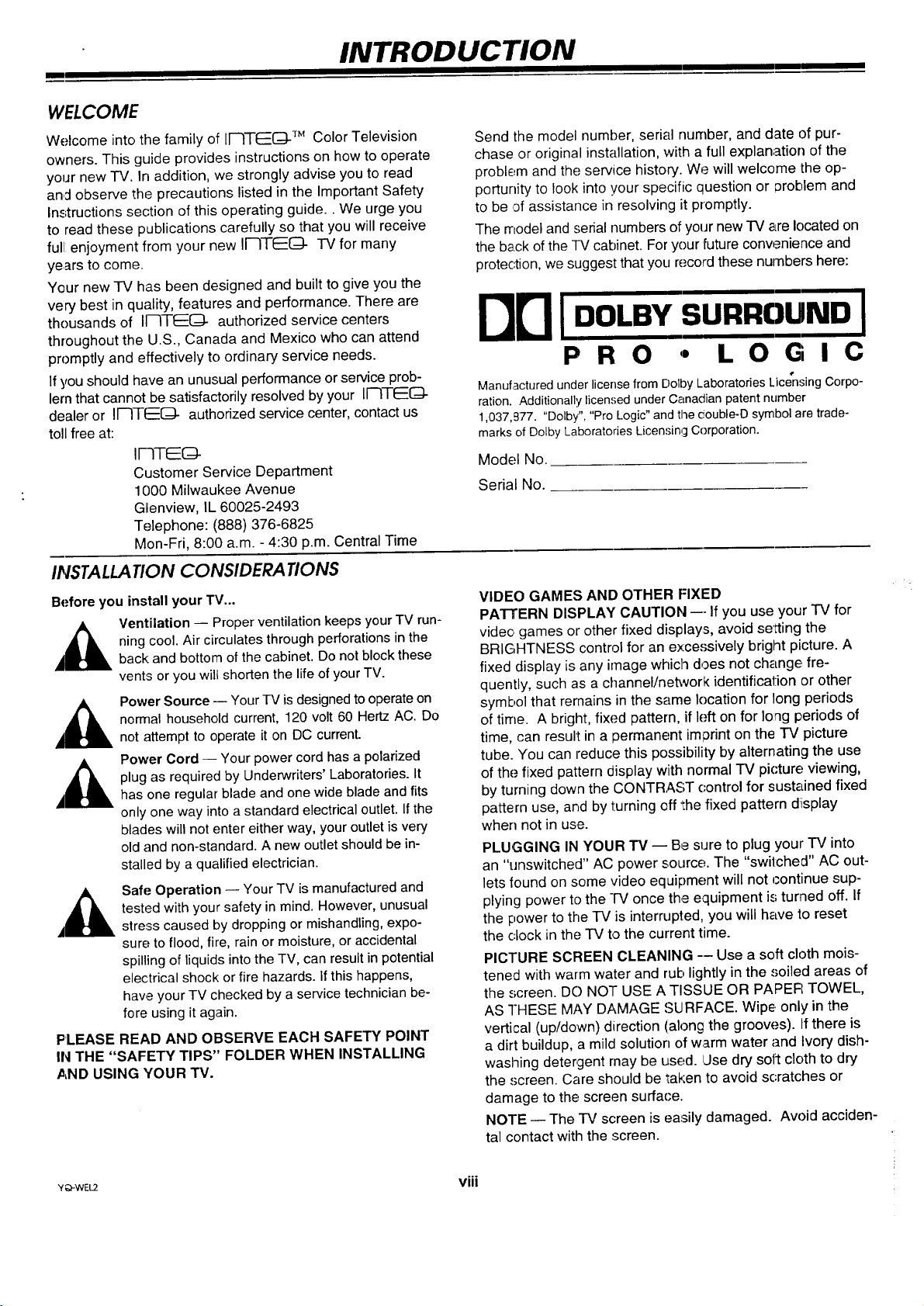
m
WELCOME
INTRODUCTION
Welcome into the family of II--ITE[:_ TM Color Television
owners. This guide provides instructions on how to operate
your new IV. In addition, we strongly advise you to read
and observe the precautions listed in the Important Safety
Instructions section of this operating guide.. We urge you
to read these publications carefully so that you will receive
full: enjoyment from your new II'-ITI_(:_- TV for many
years to come.
Your new TV has been designed and built to give you the
very best in quality, features and performance. There are
thousands of II--ITF::O- authorized service centers
throughout the U.S., Canada and Mexico who can attend
promptly and effectively to ordinary service needs.
If you should have an unusual performance or service prob-
lern that cannot be satisfactorily resolved by your Ir--ITEE[_
dealer or II--IT(----(ZI- authorized service center, contact us
toll free at:
IFqTEG-
Customer Service Department
1000 Milwaukee Avenue
Glenview, IL 60025-2493
Telephone: (888) 376-6825
Mon-Fri, 8:00 a.m. - 4:30 p.m. Central Time
IIVSTALLATION CONSIDERATIONS
Send the model number, serial number, and date of pur-
chase or original installation, with a full explanation of the
problem and the service history. We will welcome the op-
porturfity to look into your specific question or 13roblem and
to be ,3f assistance in resolving it promptly.
The model and serial numbers of your new "IV are located on
the back of the TV cabinet. For your future conwanience and
protection, we suggest that you record these numbers here:
BrlIoo,.,.,,u-ol
P R O ,, L O G I C
Manufactured underlicense from DolbyLaboratoriesLicensingCorpo-
ration. Additionally licensed under Canadian patent number
1,037,977. "Dolby","Pro Logic"and the ¢ouble-D symbol are trade-
marksof Dolby LaboratoriesLicensing Corporation.
Model No.
Serial No.
Before you install your TV...
Ventilation -- Proper ventilation keeps your TV run-
,&
,&
,&
PLEASE READ AND OBSERVE EACH SAFETY POINT
IN THE "SAFETY TIPS" FOLDER WHEN INSTALLING
AND USING YOUR TV.
ning cool. Air circulates through perforations in the
back: and bottom of the cabinet. Do not block these
vents or you will shorten the life of your TV.
Power Source -- Your TV is designed to operate on
nomlal household current, 120 volt 60 Hertz AC. Do
not attempt to operate it on DC current.
Power Cord -- Your power cord has a polarized
plug as required by Underwriters' Laboratories. It
has one regular blade and one wide blade and fits
only one way into a standard electrical outlet. If the
blades will not enter either way, your outlet is very
old and non-standard. A new outlet should be in-
stalled by a qualified electrician.
Safe Operation -- Your TV is manufactured and
tested with your safety in mind. However, unusual
stress caused by dropping or mishandling, expo-
sure to flood, fire, rain or moisture, or accidental
spilling of liquids into the TV, can result in potential
electrical shock: or fire hazards, if this happens,
have your TV checked by a service technician be-
fore using it again.
VIDEO GAMES AND OTHER FIXED
PA'I-rERN DISPLAY CAUTION --- If you use your "IV for
video games or other fixed displays, avoid setting the
BRIGHTNESS control for an excessively briglnt picture. A
fixed display is any image which does not change fre-
quently, such as a channel/neh_ork identification or other
symbol that remains in the same location for long periods
of time. A bright, fixed pattern, if left on for long periods of
time, can result in a permanent imp3rint on the TV picture
tube. You can reduce this possibility by alternating the use
of the fixed pattern display with normal TV picture viewing,
by turning down the CONTRAST control for sustained fixed
pattern use, and by turning off 'the fixed pattern display
when not in use.
PLUGGING IN YOUR -rv -- Be sure to plug your TV into
an "unswitched" AC power source. The "switched" AC out-
lets found on some video equipment will not continue sup-
plying power to the IV once the equipment is turned off. If
the power to the TV is interrupted, you will have to reset
the clock in the TV to the current time.
PICTURE SCREEN CLEANING -- Use a soft cloth mois-
tened with warm water and rub lightly in the .,;oiled areas of
the screen. DO NOT USE A TISSUE OR PAPER TOWEL,
AS THESE MAY DAMAGE SURFACE. Wipe. only in the
vertical (up/down) direction (along the groow.,s). If there is
a dirt buildup, a mild solution of warm water and Ivory dish-
washing detergent rnay be used. iJse dry soft cloth to dry
the screen. Care should be taken to avoid scratches or
damage to the, screen surface.
NOTE -- The TV screen is easily damaged. Avoid acciden-
tal contact with the screen.
V_WEU viii
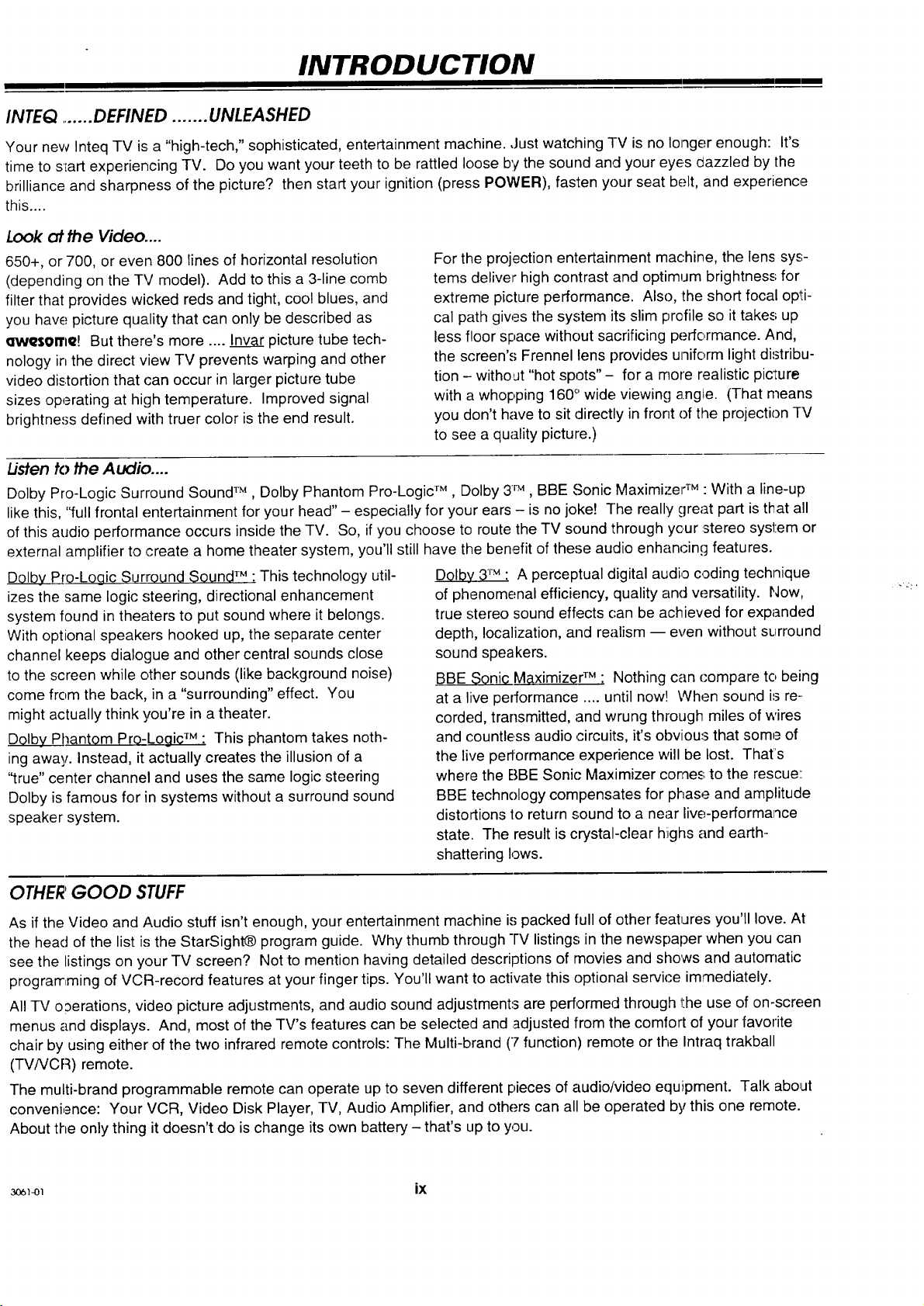
INTRODUCTION
INTEQ .......DEFINED ....... UNLEASHED
Your new Inteq TV is a "high-tech," sophisticated, entertainment machine. ,Justwatching TV is no longer enough: It's
time to sEartexperiencing TV. Do you want your teeth to be rattled loose by the sound and your eyes aazzled by the
brilliance and sharpness of the picture? then start your ignition (press POWER), fasten your seat belt, and experience
this ....
Look of the Video,,..
650+, or 700, or even 800 lines of horizontal resolution
(depending on the TV model). Add to this a 3-line comb
filter that provides wicked reds and tight, cool blues, and
you have; picture quality that can only be described as
enNeserrle! But there's more .... Invar picture tube tech-
nology in the direct view TV prevents warping and other
video distortion that can occur in larger picture tube
sizes operating at high temperature. Improved signal
brightness defined with truer color is the end result.
Usten k) the Audio ....
Dolby Pro-Logic Surround Sound TM , Dolby Phantom Pro-Logic TM , Dolby 3TM , BBE Sonic Maximizer TM : With a line-up
like this, '"full frontal entertainment for your head" - especially for your ears - is no joke! The really great part is that all
of this audio performance occurs inside the TV. So, if you choose to route the TV sound through your :stereo system or
external amplifier to create a home theater system, you'll still have the benefit of these audio enhancing features.
D01by Pro-Logic Surround SoundTM : This technology util-
izes the same logic steering, directional enhancement
system found in theaters to put sound where it belongs.
With optional speakers hooked up, the separate center
channel keeps dialogue and other central sounds close
to the screen while other sounds (like background noise)
come from the back, in a "surrounding" effect. You
might actually think you're in a theater.
Dqlby Phantom Pro-Logic TM : This phantom takes noth-
ing away. Instead, it actually creates the illusion of a
"true" center channel and uses the same logic steering
Dolby is famous for in systems without a surround sound
speaker system.
For the projection entertainment machine, the lens sys-
tems deliver high contrast and optimum brightness for
extreme picture performance. Also, the short focal opti-
cal path gives the system its slim profile so it takes up
less floor space without sacrificing performance. And,
the screen'.,; Frennel lens provides uniform light distribu-
tion - witho,Jt "hot spots" - for a more realistic pic'Iure
with a whopping 160° wide viewing angle. (That means
you don't have to sit directly in front of the projection TV
to see a quality picture.)
Dolby 3TM ; A perceptual digital audio coding technique
of phenomenal efficiency, quality and versatility. Now,
true stereo sound effects can be achieved for expanded
depth, localization, and realism -- even without surround
sound speakers.
BBE $0ni¢ Maximized M: Nothing can compare to being
at a live performance .... until now! When sound is re-.
corded, transmitted, and wrung through miles of wires
and countless audio circuits, it's obvious that some of
the live performance experience will be lost. That's
where the BBE Sonic Maximizer comes to the rescue::
BBE technology compensates for phase and amplitude
distortions to return sound to a near live-performance
state. The result is crystal-clear highs and earth-
shattering lows.
m
OTHERGOOD STUFF
As if the Video and Audio stuff isn't enough, your entertainment machine is packed full of other featLJres you'll love. At
the head of the list is the StarSight_ program guide. Why thumb through -IV listings inthe newspaper when you can
see the listings on your TV screen? Not to mention having detailed descriptions of movies and shows and automatic
programming of VCR-record features at your finger tips. You'll want to activate this optional service immediately.
All TV o:)erations, video picture adjustments, and audio sound adjustments are performed through the use of on-screen
menus and displays. And, most of the TV's features can be selected and adjusted from the comfort of your favorite
chair by using either of the two infrared remote controls: The Multi-brand (7 function) remote or the Intraq trakball
(TV/VCR) remote.
The multi-brand programmable remote can operate up to seven different pieces of audio/video equ!ipment. Talk about
convenience: Your VCR, Video Disk Player, TV, Audio Amplifier, and others can all be operated by this one remote.
About the only thing it doesn't do is change its own battery - that's up to you.
_ ix
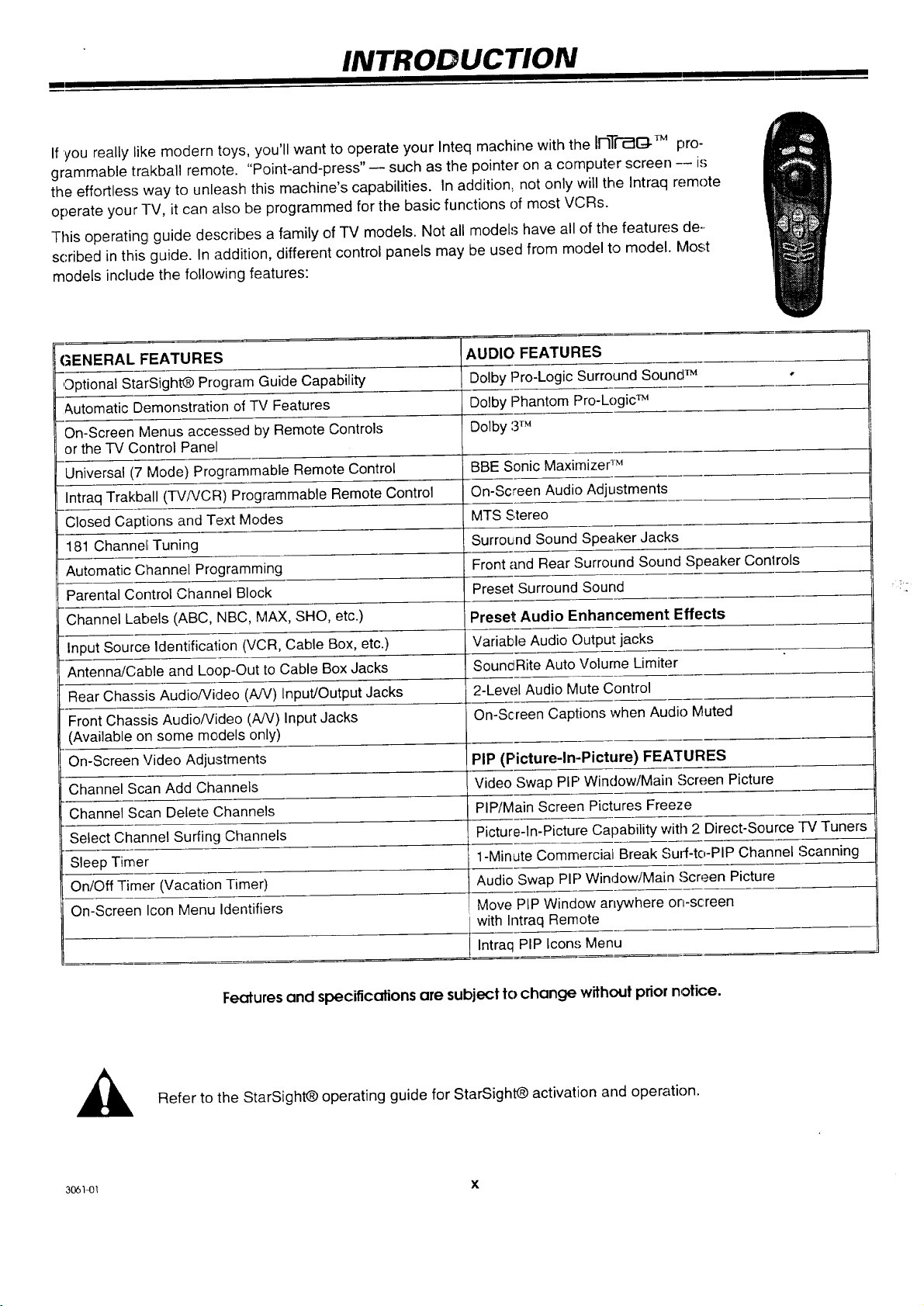
INTRODUCTION
Ill I I
If 'youreally like modern toys, you'll want to operate your Inteq machine with the liqTI-_Q-TMpro-
grammable trakball remote. "Point-and-press"-- such as the pointer on a computer screen -- is
the effortless way to unleash this machine's capabilities. In addition, not only will the Intraq remote
operate your -I-V, it can also be programmed for the basic functions of most VCRs.
This operating guide describes a family of TV models. Not all models have all of the features de-,
scribed inthis guide. In addition, different control panels may be used from model to model. Most
models include the following features:
GENERAL FEATURES AUDIO FEATURES
,Optional StarSightO Program Guide Capability Dolby Pro-Logic Surround Sound TM -
&utomatic Demonstration of TV Features Dolby Phantom Pro-Logic TM
On-Screen Menus accessed by Remote Controls Dolby 3TM
or the TV Control Panel
Universal (7 Mode) Programmable Remote Control BBE Sonic Maximizer TM
Intraq Trakball (TV/VCR) Programmable Remote Control On-Screen Audio Adjustments
Closed Captions and Text Modes MTS Stereo
181 Channe_ Tuning Surround Sound Speaker Jacks
Automatic Channel Programming Front and Rear Surround Sound Speaker Conlrols
Parental Control Channel Block Preset Surround Sound
Channel Labels (ABC, NBC, MAX, SHO, etc.) Preset Audio Enhancement Effects
Input Source; Identification (VCR, Cable Box, etc.) Variable Audio Output jacks
Antenna/Cable and Loop-Out to Cable Box Jacks SouncRite Auto Volume Limiter
Rear Chassis AudioNideo (AJV) Input/Output Jacks 2-Lew.,I Audio Mute Control
Front Chassis AudioNideo (AN) Input Jacks On-Screen Captions when Audio Muted
(Available on some models only)
On-Screen Video Adjustments PIP (Picture-In-Picture) FEATURES
Channel Scan Add Channels Video Swap PIP Window/Main Screen Picture
Channel Scan Delete Channels PIP/Main Screen Pictures Freeze
Select Channel Surfing Channels Picture-In-Picture Capability with 2 Direct-Source TV Tuners
Sleep Timer 1-Minute Commercial Break Surf-tc,-PIP Channel Scanning
On/Off Timer (Vacation Timer) Audio Swap PIP Window/Main Screen Picture
On-Screen Icon Menu Identifiers Move PIP Window anywhere on-screen
with Intraq Remote
i Intraq PIP Icons Menu
Features and specifications are subject to change without prior notice.
,_ Refer to the StarSight@ operating guide for StarSight@ activation and operation.
306)4)1 X
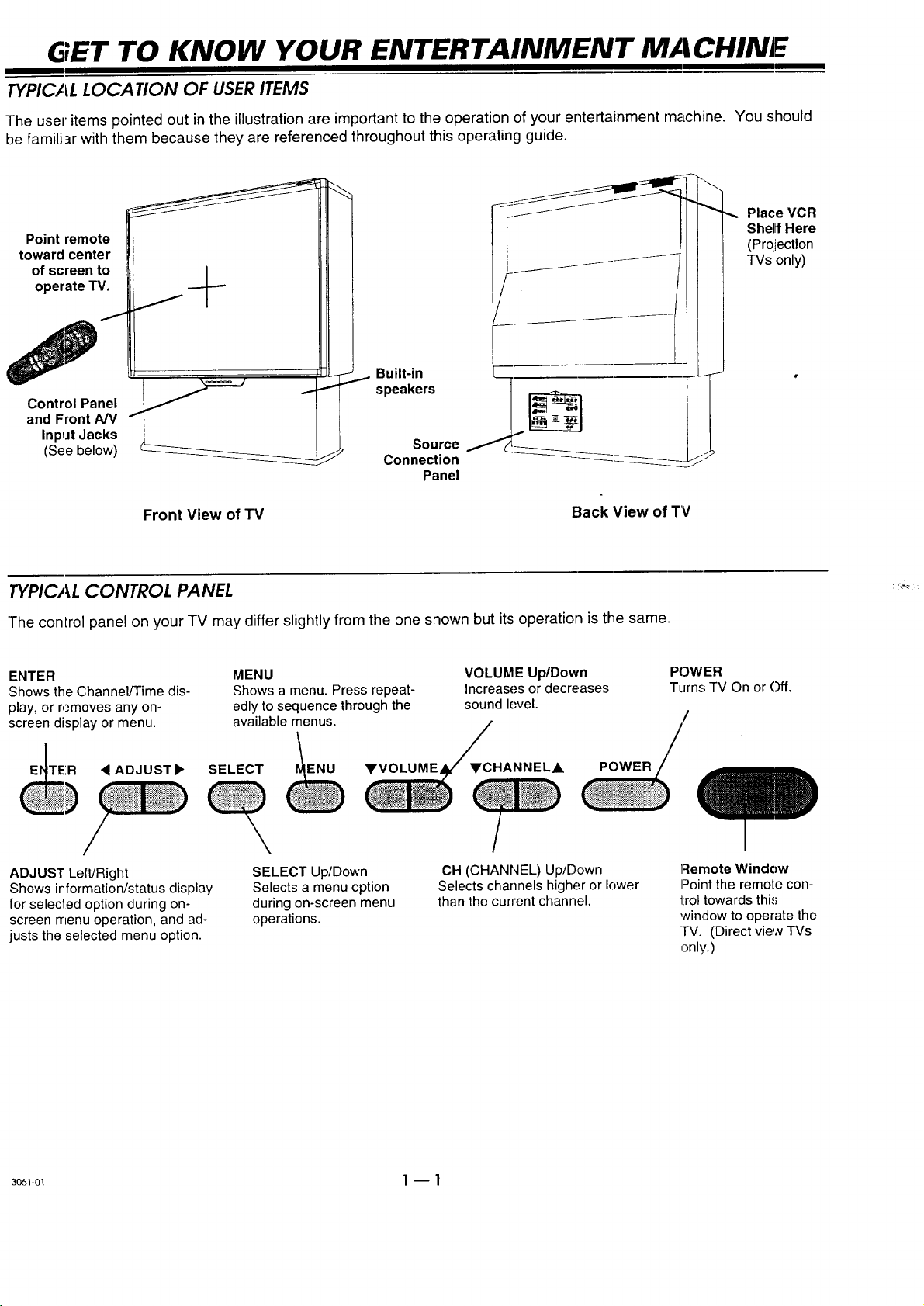
GET TO KNOW YOUR ENTERTAINMENT MACHINE
TYPICAL LOCATION OF USER ITEMS
The user items pointed out in the illustration are important to the operation of your entertainment machine. You should
be familiar with them because they are referenced throughout this operating guide.
Place VCR
Point remote
toward center
of screen to
operate TV.
Control Panel
and Front A/V
Input Jacks
(See below)
Built-in
speakers
Source
Connection
Panel
SheffHere
(Pro.iection
TVsonly)
Front View of TV
Back View of TV
TYPICAL CONTROL PANEL
The control panel on your TV may differ slightly from the one shown but its operation is the same.
ENTER
Shows the Channel/Time dis-
play, or removes any on-
screen display or menu.
TE:R • ADJUST •
ADJUST Left/Right
Shows information/status display
for selecled option during on-
screen menu operation, and ad-
justs the selected menu option.
MENU
Shows a menu. Press repeat-
edly to sequence through the
available menus.
SELECT ENU YVOLUME
SELECT Up/Down
Selects a menu option
during on-screen menu
operations.
VOLUME Up/Down
Increases or decreases
sound level.
YCHANNELj_
OH (CHANNEL) Up/Down
Selects channels higher or lower
than the current channel.
POWER
Turns TV On or Off.
Remote Window
Point the remote con-
l:rol towards this
winclow to operate the
TV. (Direct view TVs
only.)
_o61_1 1 -- 1
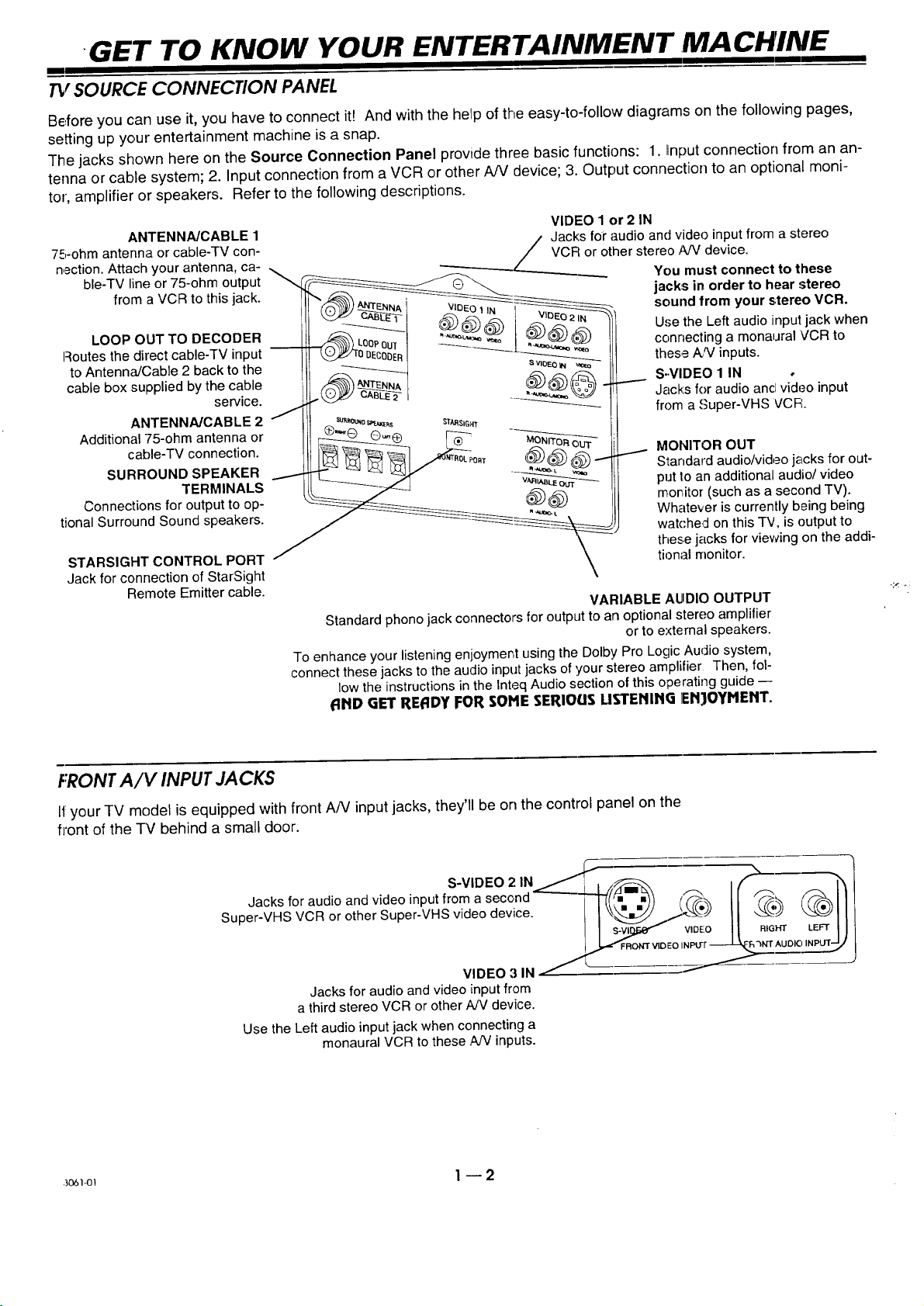
GET TO KNOW YOUR ENTERTAINMENT ,MACHINE
I
TV SOURCE CONNECTION PANEL
Before you can use it, you have to connect itt And with the help of the easy-to-follow diagrams on the following pages,
setting up your entertainment machine is a snap.
The jacks shown here on the Source Connection Panel provide three basic functions: 1. Input connection from an an-
tenna or cable system; 2. Input connection from a VCR or other A/V device; 3. Output connection to an optional moni-
tor', amplifier or speakers. Refer to the following descriptions.
ANTENNA/CABLE 1
75-ohm antenna or cable-TV con-
nection. Attach your antenna, ca-
ble-TV line or 75-ohm output
from a VCR to this jack.
LOOP OUT TO DECODER
Routes the direct cable-TV input
to AntennaJCable 2 back to the
cable box supplied by the cable
service.
ANTENNA/CABLE 2
Additional 75-ohm antenna or
cable-TV connection.
SURROUND SPEAKER
TERMINALS
Connections for output to op-
tional Surround Sound speakers.
STARSIGHT CONTROL PORT
Jack for connection of StarSight
Remote Emitter cable.
VIDEO 1 or 2 IN
/ Jacks for audio and video input from a stereo
---__. / VCF/or other stereo ,_W device.
"---'--_------_---___ You must connect to these
jacks in order to hear stereo
sound from your stereo VCR.
Use the Left audio input jack when
connecting a monaural VCR to
these A_/inputs.
S..VIDEO 1 IN
Jacks for audio ancl video input
from a Super-VHS VCR.
MONITOR OUT
Standard audio/video jacks for out-
put 1oan additional audio/video
moritor (such as a second TV).
Whatever is currently being being
watched on this TV, is output to
these jacks for viewing on the addi-
tional monitor.
VARIABLE AUDIO OUTPUT
Standard phono jack connectors for output to an optional stereo amplifier
or to external speakers.
To enhance your listening enjoyment using the Dolby Pro Logic Auclio system,
connect these jacks to the audio input jacks of your stereo amplifier Then, fol-
low the instructions in the Inteq Audio section of this operating guide --
AND GET READY FOR SOME SERIOUS USTENING ]ENJOYMENT.
FRONTA/V INPUT JACKS
If your TV model is equipped with front A/V input jacks, they'll be on the control panel on the
front of the TV behind a small door.
S-VIDEO 2 IN _.-"_, f_---_ f-% ' ,_1
Jacks for audio and video input from a second .=-.-___._..(,(/_m=_,_ ,._,. _-'_ _ I }_
Soper-VHS VCR or other Super-VHS video device. I I 11|
VIDEO 3 IN/- -
Jacks for audio and video input from
a third stereo VCR or other AN device.
Use the Left audio input jack when connecting a
monaural VCR to these A/V inputs.
3061_t 1--2
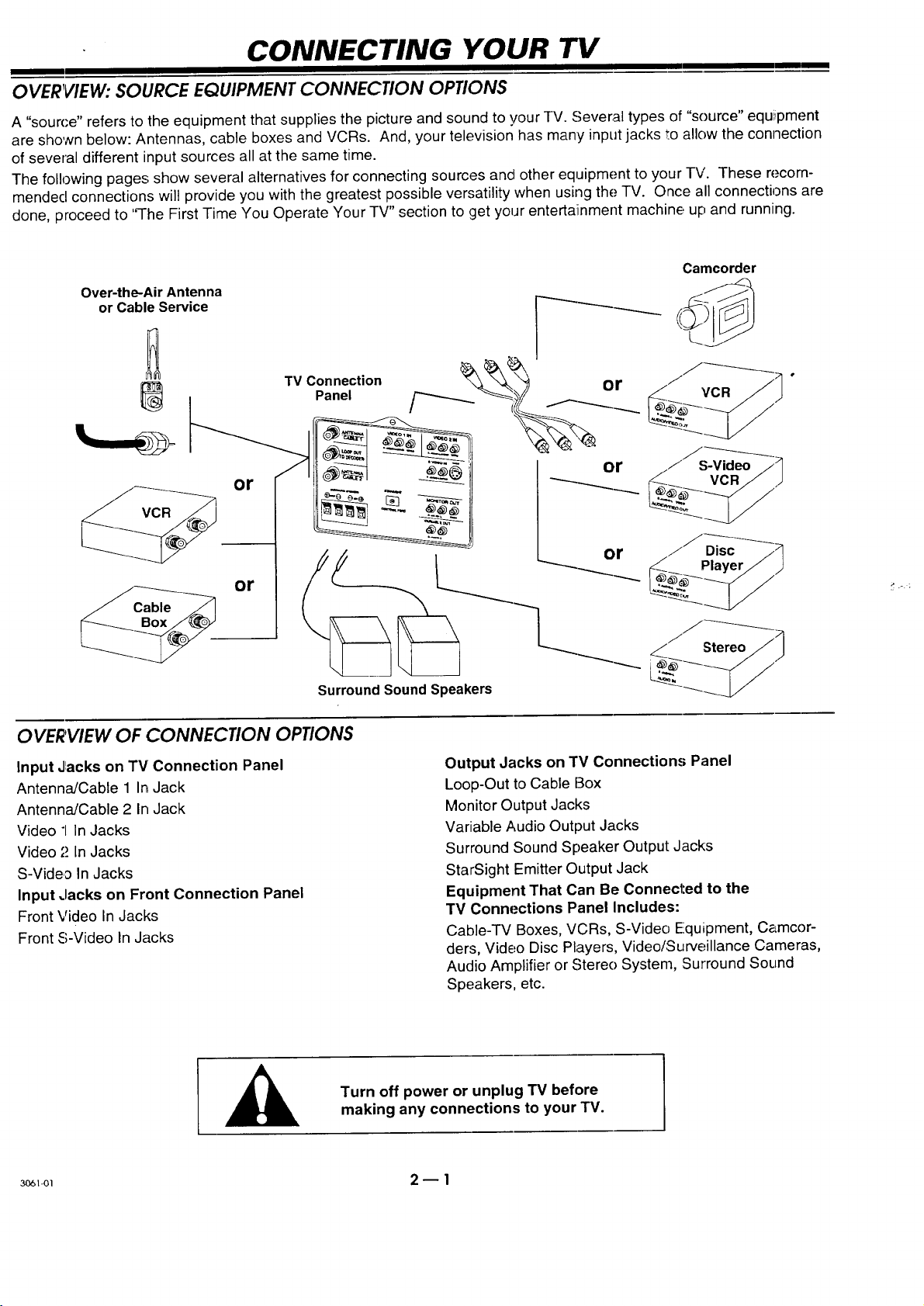
CONNECTING YOUR TV
OVERVIEW: SOURCE EQUIPMENT CONNECtiON OPtiONS
A "source" refers to the equipment that supplies the picture and sound to your TV. Several types of "source" equiipment
are shown below: Antennas, cable boxes and VCRs. And, your television has many input jacks to allow the connection
of several different input sources all at the same time.
The following pages show several alternatives for connecting sources ancl other equipment to your TV. These recom-
mendecl connections will provide you with the greatest possible versatility when using the TV. Once all connections are
done, proceed to 'q-he First Time You Operate Your TV" section to get your entertaiinment machine up and running.
Camcorder
Over-the-Air Antenna
or Cable Service I ___
|
TV Connection or
Panel _ ( ___
/ S-Video
or
or
Surround Sound Speakers
OVERVIEW OF CONNECtiON OPtiONS
Input Jlacks on TV Connection Panel
Antenna/Cable 1 In Jack
Antenna/Cable 2 In Jack
Video "1In Jacks
Video ,'._InJacks
S-Video In Jacks
Input .lacks on Front Connection Panel
Front Video In Jacks
Front S-Video In Jacks
l or
or
Output Jacks on TV Connections Panel
Loop-Out to Cable Box
Monitor Output ,.lacks
Variable Audio Output Jacks
Surround Sound Speaker Output Jacks
StarSight Emitter Output Jack
Equipment That Can Be Connected to the
TV Connections Panel Includes:
Cable-TV Boxes, VCRs, S-Video Equipment, Camcor-
ders, Video Disc Players, Video/Surveillance Cameras,
Audio Amplifier or Stereo System, Surround Sound
Speakers, etc.
Turn off power or unplug TV before
making any connections to your "IV.
:_I 2 _ 1
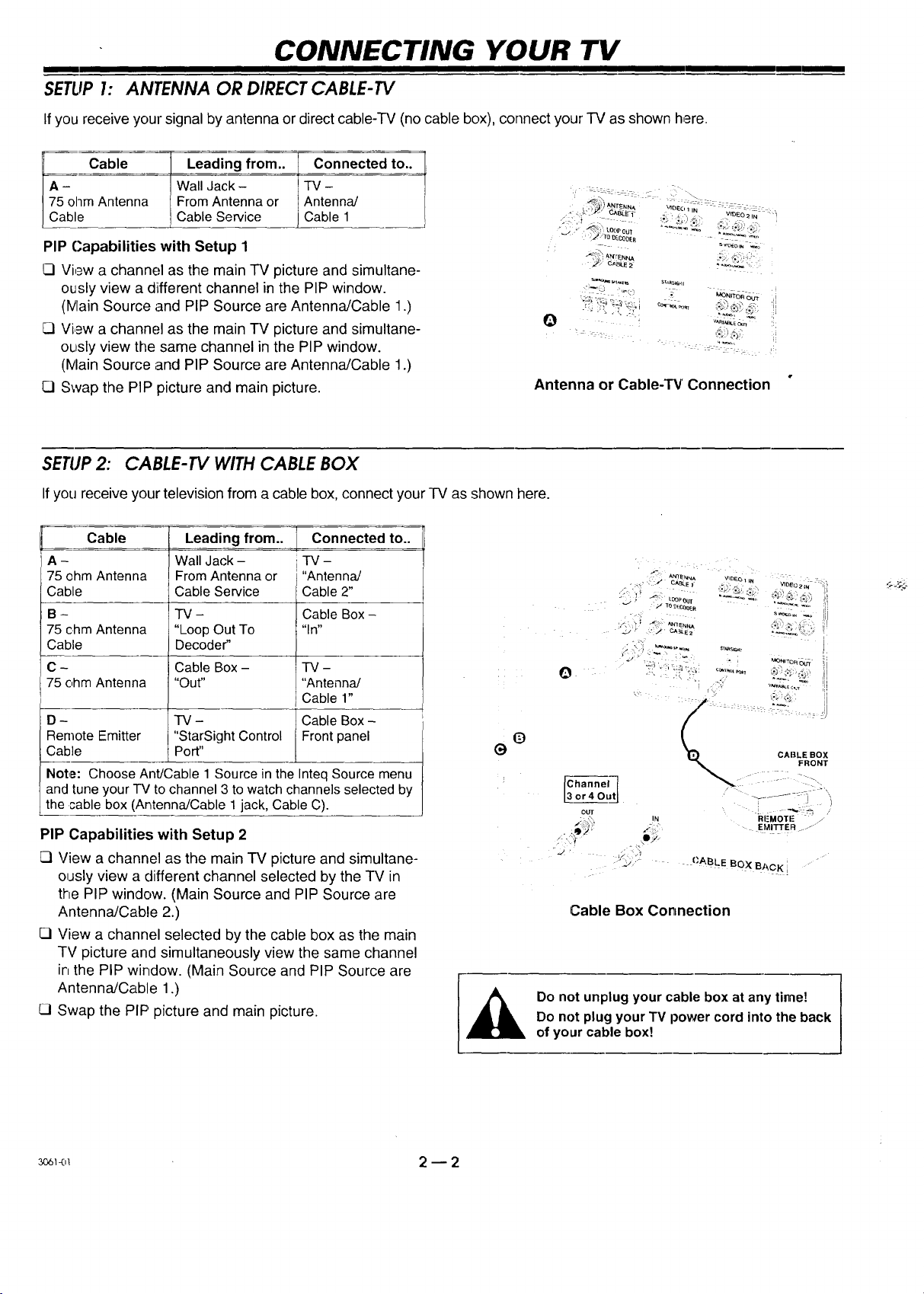
CONNECTING YOUR "IV
I
SETLIP I: ANTENNA OR DIRECT CABLE-TV
If you receive your signal by antenna or direct cable-TV (no cable box), connect your TV as shown, here.
Cable Leading from.. _onnected to..
A- Wall Jack - _TV -
75 ohm Antenna From Antenna or Antenna/
Cable Cable Service / Cable 1
J
PIP Capabilities with Setup 1
Q View a channel as the main TV picture and simultane-
ously view a different channel in the PIP window.
(IVlainSource and PIP Source are Antenna/Cable 1.)
View a channel as the main TV picture and simultane-
ously view the same channel in the PIP window.
(IVlainSource and PIP Source are Antenna/Cable 1.)
[] Swap the PIP picture and main picture.
SETUP2: CABLE-TV WITH CABLE BOX
_" _:,,_ _ BLE1- '_ "l ' IDEO2 N "!
__TO DECODER
• _ CABt.E2
Antenna or Cable-TV Connection
If you receive your television from a cable box, connect your TV as shown here.
Cable Leading from.. Connected to..
A - Wall Jack - TV-
75 ohm Antenna From Antenna or ' "Antenna/
Cable Cable Service Cable 2"
B - TV - Cable Box-
75 ohm Antenna "Loop Out To "In"
Cable Decoder"
C- Cable Box- TV-
75 ohm Antenna "Out.... Antenna/
I Cable 1"
D- TV- Cable Box-
Remote Emitter "StarSight Control Front panel
Cable Port"
(_
e
Note: Choose Ant/Cable 1 Source in the Inteq Source menu
and tune your TV to channel 3 to watch channels selected by
the cable box (Antenna/Cable 1 jack, Cable C).
PIP Capabilities with Setup 2
[7 View a channel as the main TV picture and simultane-
ously view a different channel selected by the TV in
the PIP window. (Main Source and PIP Source are
Antenna/Cable 2.)
[] View a channel selected by the cable box as the main
TV picture and simultaneously view the same channel
in the PIP window. (Main Source and PIP Source are
Antenna/Cable 1.)
[] Swap the PIP picture and main picture.
v_E c_
or40utJ
OU_"
j , _> ,._'
'_ {'ABLE BOX BACK, "
RI-MOTI: /"
EMITTEfl:I .o J"
• >
Cable Box Connection
Do not unplug your cable box at any time!
Do not plug your TV power cord into the back
of your cable box!
_o_<,_ 2 --2
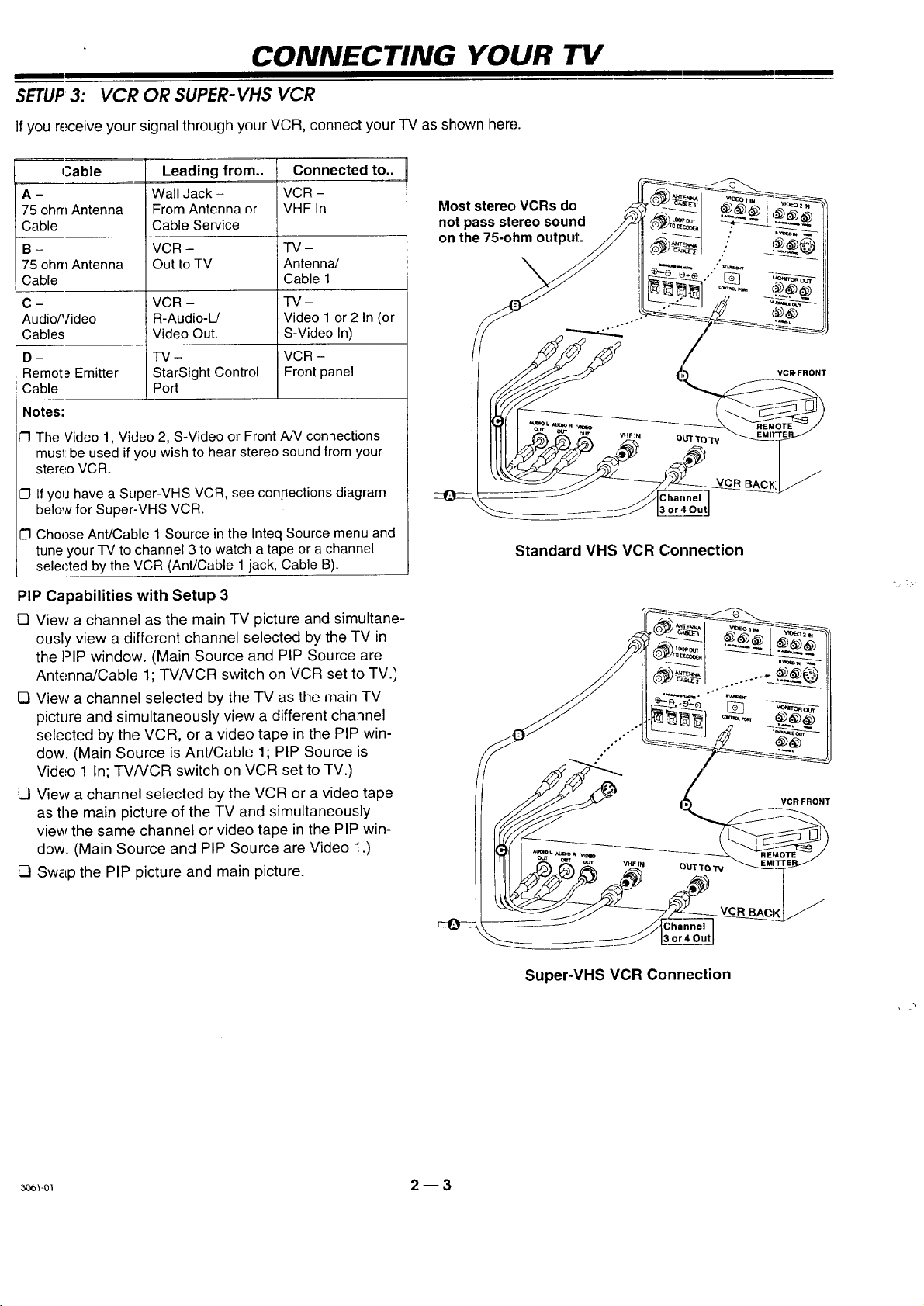
CONNECTING YOUR TV
SETUP3: VCR OR SUPER-VHS VCR
If you receive your signal through your VCR, connect your TV as shown here.
Cable
A-
75 ohm Antenna
Cable
B-
75 ohm Antenna
Leading from..
Wall Jack-
From Antenna or
Cable Service
VCR -
Out to TV
Cable
C - VCR - TV -
Audio/Video R-Audio-L! Video 1 or 2 In (or
Cables Video Out. S-Video In)
D - TV - VCR -
Remote Emitter StarSight Control Front panel
Cable Port
Notes:
C} The Video 1, Video 2, S-Video or Front AN connections
must be used if you wish to hear stereo sound from your
stereo VCR.
C1 Ifyou have a Super-VHS VCR, see connections diagram
below for Super-VHS VCR.
C] Choose Ant/Cable 1 Source in the Inteq Source menu and
tune your TV to channel 3 to watch a tape or a channel
selected by the VC,R (Ant/Cable 1 jack, Cable B).
Connected to..
VCR -
VHF In
TV-
Antenna/
Cable 1
PIP Capabilities with Setup 3
Q View a channel as the main TV picture and simultane-
ously view a different channel selected by the TV in
the PIP window. (Main Source and PIP Source are
Antenna/Cable 11;TV/VCR switch on VCR set to TV.)
[] View a channel selected by the TV as the main TV
picture and simultaneously view a different channel
selected by the VCR, or a video tape in the PIP win-
dow. (Main Source is Ant/Cable 1; PIP Source is
Video 1 In; TV/VCR switch on VCR set to TV.)
[] View a channel :selectedby the VCR or a video tape
as the main picture of the TV and simultaneously
view the same channel or video tape in the PIP win-
dow. (Main Source and PIP Source are Video 1.)
[] Swap the PIP picture and main picture.
Most stereo VCRs do /_ )" -_-_ ._._ I ,-_'_
not passstereo sound /F_ _'_%,1 ._,_-_L:_
on the 75-ohm output.:. _ _)_.._. ..' ,._,_--
\ ..
.4=-.d./ ._L_ _,# _,.....,,_
....
_ VCR BACH
Standard VHS VCR Connection
VCRFRONT
/
3o6_-o_ 2 _ 3
Super-VHS VCR Conr=ection
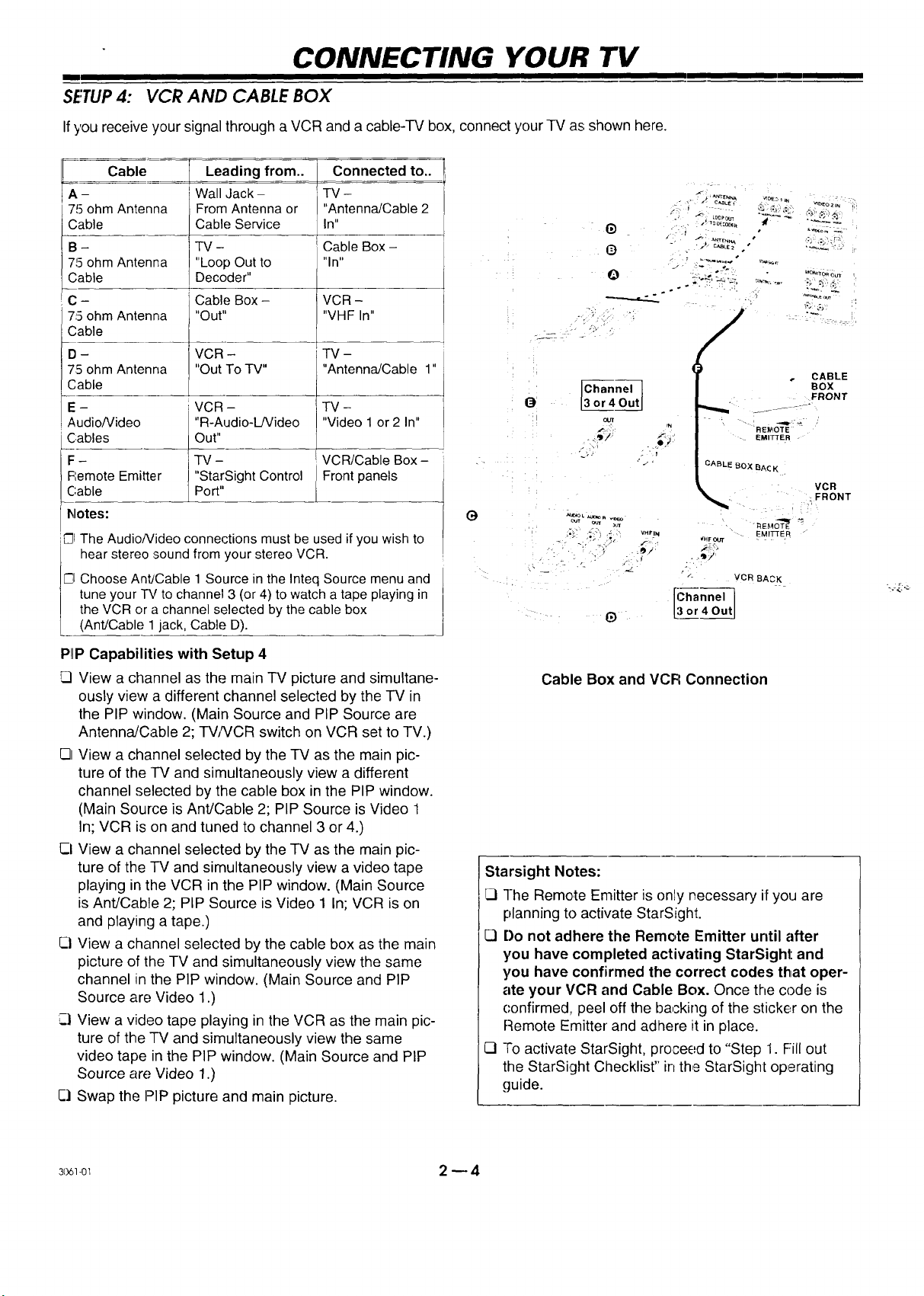
CONNECTING YOUR TV
mm
SETUP4: VCR AND CABLE BOX
If you receive your signal through a VCR and a cable-TV box, connect your TV as shown here.
Cable Leading from.. Connected to..
A - Wall Jack- -FV-
75 ohm Antenna From Antenna or "Antenna/Cable2
Cable Cable Service In"
B - TV- Cable Box -
715ohmAntenna "Loop Out to "In"
Cable Decoder"
C - Cable Box- VCR -
75 ohm Antenna "Out.... VHF In"
Cable
D- VCR - TV -
75 ohm Antenna "Out ToTV.... Antenna/Cable 1"
Cable
E - VCR - TV -
Audiofideo "R-Audio-L/Video "Video 1 or 2 In"
Cables Out"
F- TV- VCR/Cable Box-
Remote Emitter "StarSight Control Frontpanels
Cable Port"
G
C]IThe AudioNideo connections must be used if you wish to
6)
O
OUT
j.
_T R _q_
Q
_ I
.°
N
k.e ,'_
-t/ C_eLE2 *
, "_-i_'__' _- .........
°
CABLE BOX BA¢K
_HFOUr
• CABLE
REI_OTE
EMITTER
"_Et_O-'_ "_
EMITTER
_; .-_ _,:
BOX
FRONT
VCR
. FRONT
Choose Ant/Cable 1 Source in the Inteq Source menu and
tune your TV to channel 3 (or 4) to watch a tape playing in
El hear stereo sound from your stereo VCR.
the VCR or a channel selected by the cable box
(Ant/Cable 1 jack, Cable D).
P!IPCapabilities with Setup 4
View a channel as the main TV picture and simultane-
ously view a different channel selected by the TV in
the PIP window. (Main Source and PIP Source are
AntennaJCable 2; TVNCR switch on VCR set to TV.)
E31View a channel selected by the TV as the main pic-
ture of the TV and simultaneously view a different
channel selected by the cable box in the PIP window.
(Main Source is Ant/Cable 2; PIP Source is Video 1
In; VCR is on and tuned to channel 3 or 4.)
CI View a channel selected by the TV as the main pic-
ture of the TV and simultaneously view a video tape
playing in the VCR in the PIP window. (Main Source
is Ant/Cable 2; PIP Source is Video 1 In; VCR is on
and playing a tape.)
Q View a channel selected by the cable box as the main
picture of the TV and simultaneously view the same
channel in the PIP window. (Main Source and PIP
Source arc; Video 1.)
Ci View a video tape playing in the VCR as the main pic-
ture of the TV and simultaneously view the same
video tape in the PIP window. (Main Source and PIP
Source are Video 1.)
Q Swap the PIP picture and main picture.
VCR BACK
6)
Cable Box and VCFI Connection
Starsight Notes:
CI The Remote Emitter is only necessary i[ you are
planning to activate StarSight.
[7 Do not adhere the Remote Emitter until after
you have completed activating StarSight and
you have confirmed the correct codes that oper-
ate your VCR and Cable Box. Once the code is
confirmed, peel off the backing of the sticker on the
Remote Emitter and adhere it in place.
13 To activate StarSight, proceed to "Step 1. Fill out
the StarSight Checklist'" in the StarSight operating
guide.
:_ 2 _ 4
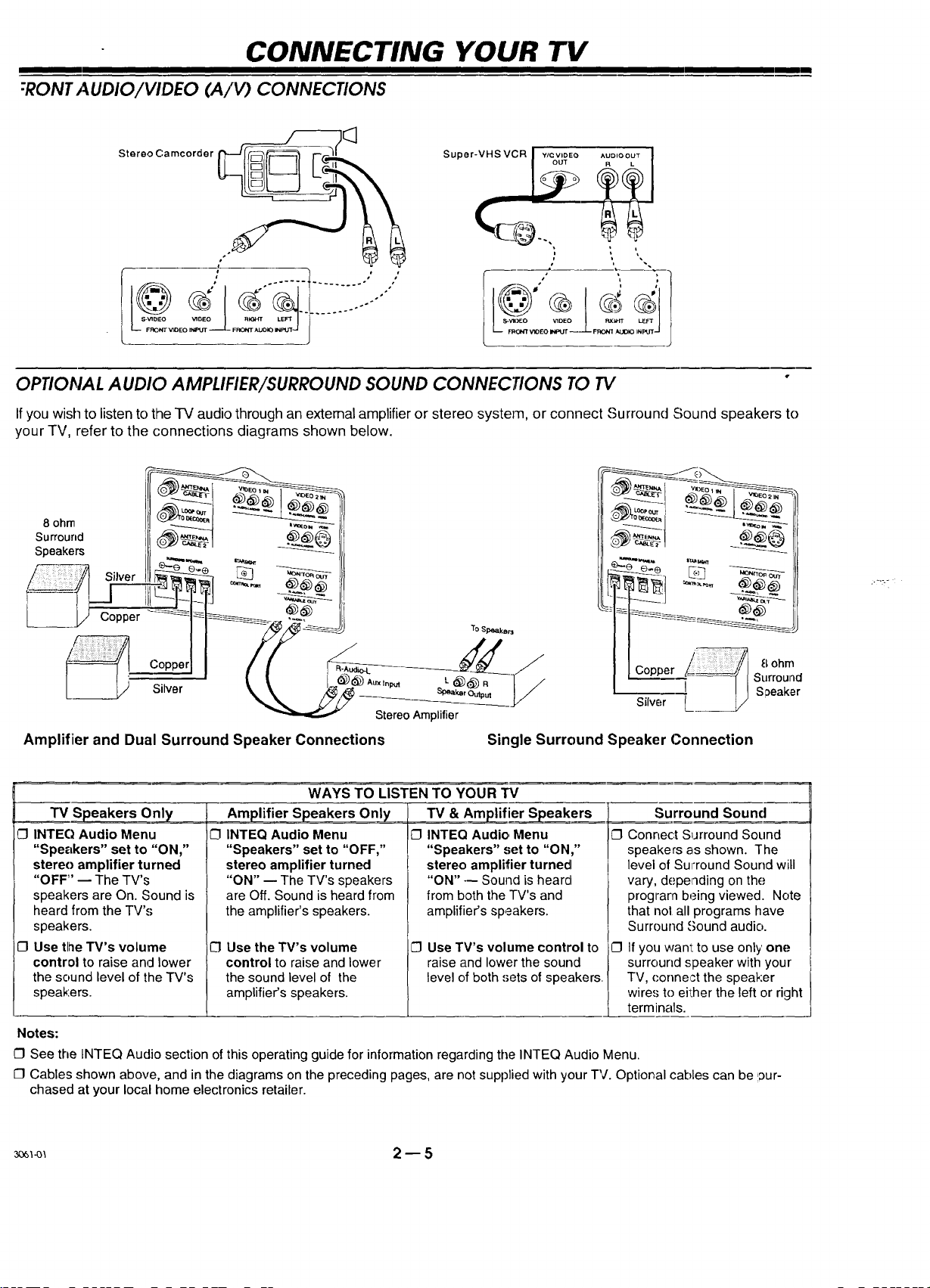
CONNECTING YOUR TV
I
:RONT AUDIO/VIDEO (A/V) CONNECTIONS
Stereo Camcorder _1_
Super-VHS VCR YJCVIDEO ^UD,OOUT
I OUT L
\
,"
OPTIONAL AUDIO AMPLIFIER/SURROUND SOUND CONNECTIONS TO TV "
If you wish to listen to the TV audio through an external amplifier or stereo system, or connect Surround Sound speakers to
your TV, refer to the connections diagrams shown below.
8 ohm
Surround
Speakers
_ Silver ,_
l
," "'-
L ___/ Copper - 1 _
{_ O°pperl
StereoAmplifier
Copper /__ 8ohm
Silver
Surround
S_eaker
Amplifier and Dual Surround Speaker Connections Single Surround Speaker Connection
WAYS TO LISTEN TO YOUR TV
TV Speakers Only
CI INTEQ Audio Menu
"Speakers" set to "ON,"
stere() amplifier turned
"OFF" _ The TV's
speakers are On. Sound is
heard from the TV's
speakers.
[_ Use tlne TV's volume
control to raise and lower
the sound level of the TV's
speakers.
Notes:
C3See the INTEQ Audio section of this operating guide for information regarding the INTEQ Audio Menu.
C] Cables shown above, and in the diagrams on the preceding pages, are not supplied with your TV. Optional cables can be our-
chased at your local home electronics retailer.
Amplifier Speakers Only
0
INTEQ Audio Menu
"Speakers" set to "OFF,"
stereo amplifier turned
"ON" _ The TV's speakers
are Off. Sound is heard from
the amplifier's speakers.
0
Use the TV's volume
control to raise and lower
the sound level of the
amplifier's speakers.
TV & Amp!ifier Speakers
INTEQ Audio Menu
"Speakers" set to "ON,"
stereo amplifier turned
"ON" --- Sound is heard
from both the TV's and
amplifier's speakers.
C] Use TV's volume control to
raise and lower the sound
level of both sets of speakers. !
Surround Sound
C] Connec:t Surround Sound
spea as shown. The
level Surround Sound will
vary, depending on the
prog_ being viewed. Note
that nol all programs have
Surr( Sound audio.
If yot want to use only one
surr¢ peaker with your
TV, ('onnect the speaker
wire,,_to ell:her the left or right
term l
_ 2 -- 5
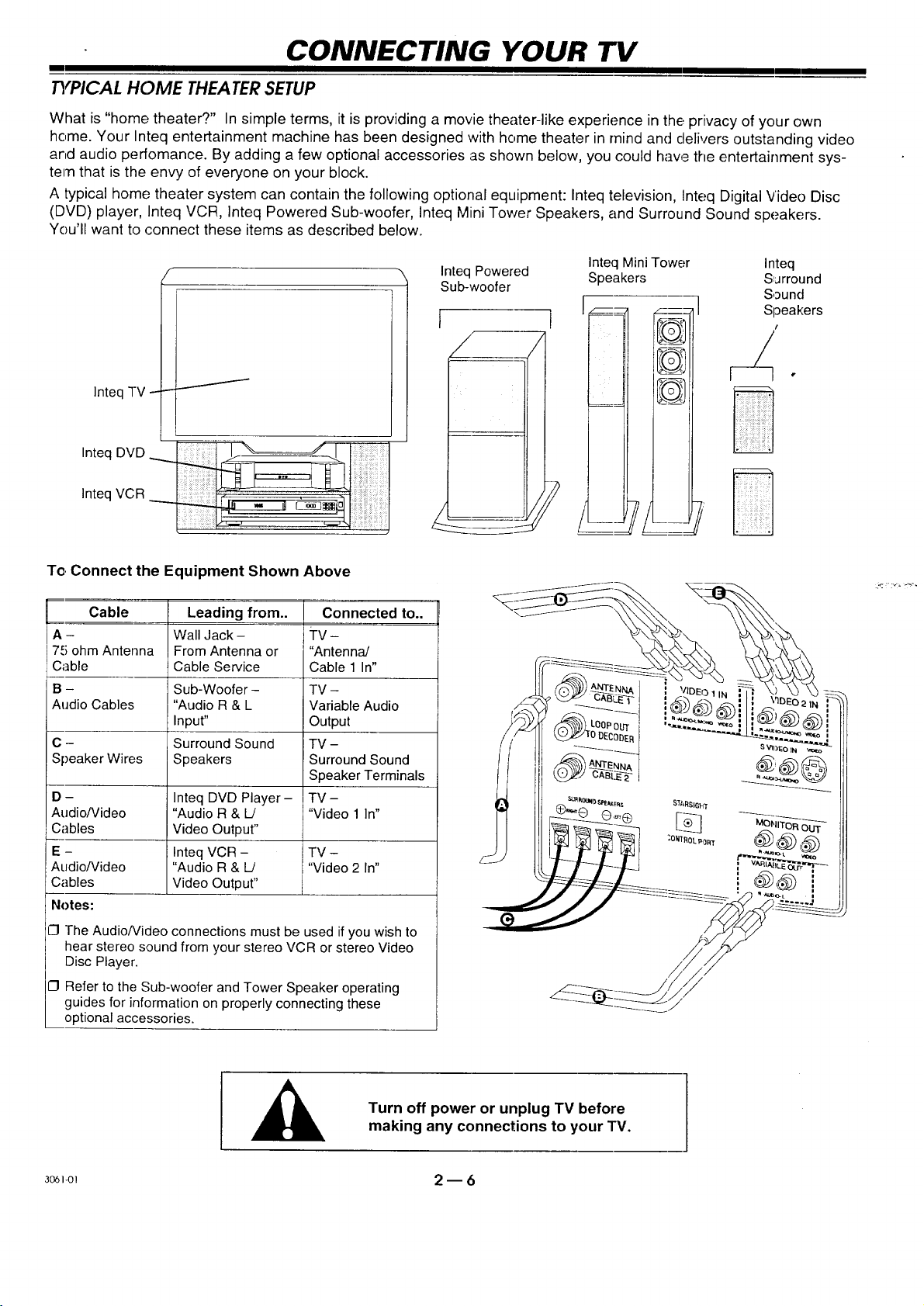
m
CONNECTING YOUR TV
TYPICAL HOME THEATER SETUP
What is "home theater?" In simple terms, it is providing a movie theater-like experience in the privacy of your own
home. Your Inteq entertainment machine has been designed with home theater in mind and delivers outstanding video
and audio perfomance. By adding a few optional accessories as shown below, you could have the entertainment sys-
tem that is the envy of everyone on your block.
A typical home theater system can contain the following optional equipment: Inteq television, Inteq Digital Video Disc
(DVD) player, Inteq VCR, Inteq Powered Sub-woofer, Inteq Mini Tower Speakers, and Surround Sound speakers.
You'll want to connect these items as described below.
Inteq TV - -
Inteq DVD
Inteq VCR _
To,Connect the Equipment Shown Above
Cable Leading from.. Connected to..
A - Wall Jack - TV -
75 ohm Antenna From Antenna or "Antenna/
Cable Cable Service Cable 1 In"
B - Sub-Woofer - TV -
Audio Cables "Audio R & L Variable Audio
Input" Output
C - Surround Sound TV -
Speaker Wires Speakers Surround Sound
Speaker Terminals
D- Inteq DVD Player- TV-
Audio/Video "Audio R & L/ "Video 1 In"
Cables Video Output"
E - Inteq VCR - i TV -
AudioNideo "Audio R & L! I"Video 2 In"
Cables Video Outpur' ]
Notes:
Inteq Powered Speakers Surround
Sub-woofer
[ 1 II_-_ _,}_] S'I!un(l'lers
Inteq Mini Tower Inteq
ICIThe AudioNideo connections must be used if you wish to
hear stereo sound from your stereo VCR or stereo Video
Disc Player.
CI Refer to the Sub-woofer and Tower Speaker operating
guides for information on properly connecting these
optional accessories.
Turn off power or unplug TV before
making any connections to your TV.
3o_-o_ 2 -- 6
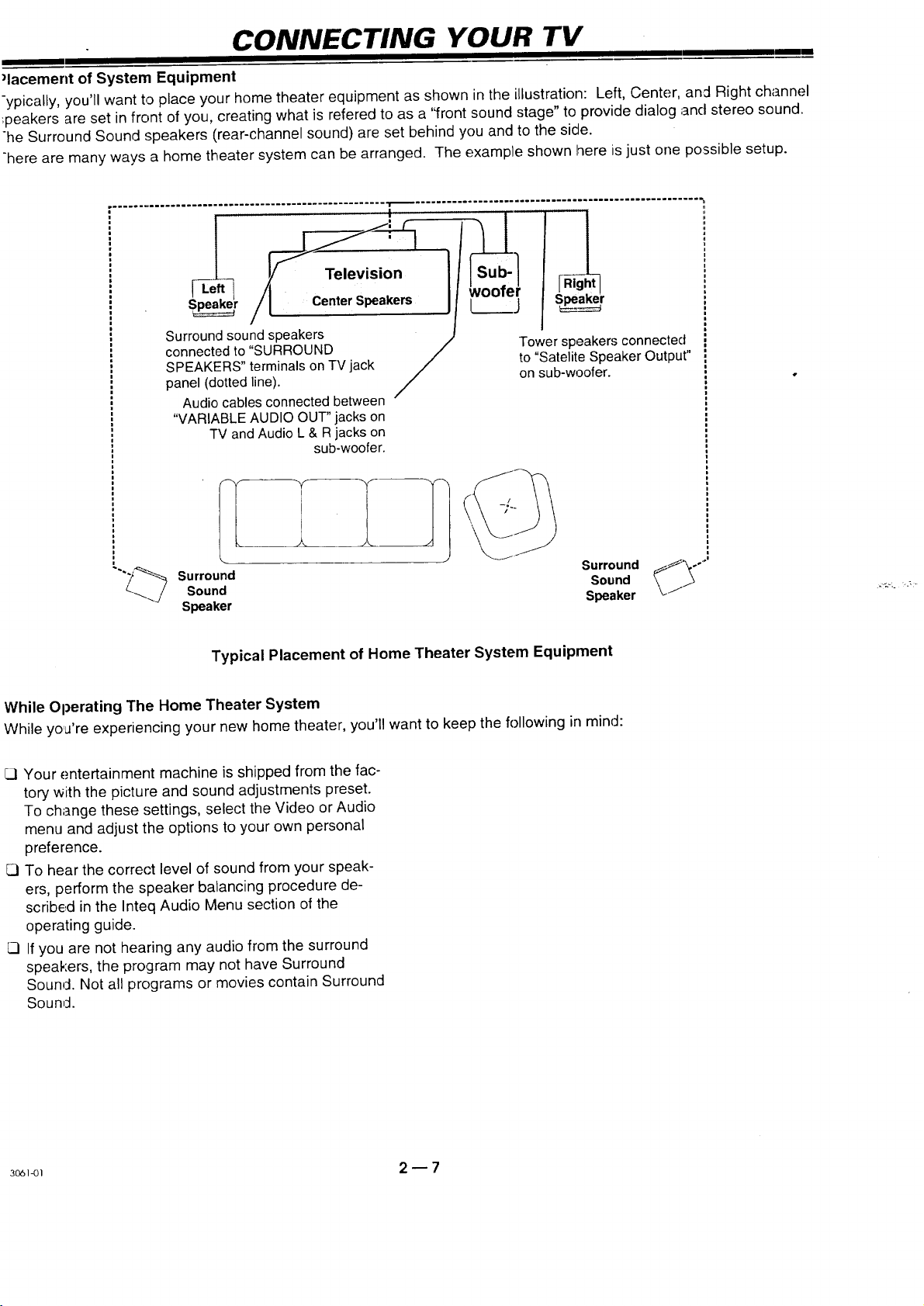
CONNECTING YOUR TV
)lacement of System Equipment
-ypically, you'll want to place your home theater equipment as shown inthe illustration: Left, Center, and Right channel
:peakers are set in front of you, creating what is refered to as a '<frontsound stage" to provide dialog and stereo sound.
he Surround Sound speakers (rear-channel sound) are set behind you and to the side.
-here are many ways a home theater system can be arranged. The example shown here is just one possible setup.
....
woofer
S_r Center Speakers [_.___.j S_r
mm
Surround sound speakers
connected to "SURROUND /
SPEAKERS" terminals onTVjack
panel (dotted line).
Audio cables connected between '
"VARIABLE AUDIOOUT" jacks on
TV andAudio L & R jacks on
sub-woofer.
Surround
Sound
Speaker
Typical Placement of Home Theater System Equipment
While Operating The Home Theater System
While yo,a're experiencing your new home theater, you'll want to keep the followingin mind:
Cl Your entertainment machine is shipped from the fac-
tory with the picture and sound adjustments preset.
To change these settings, select the Video or Audio
menu and adjust the options to your own personal
preference.
CI To hear the correct level of sound from your speak-
ers, perform the speaker balancing procedure de-
scribed in the Inteq Audio Menu section of the
operating guide.
CI If you are not hearing any audio from the surround
speakers, the program may not have Surround
Sound. Not all programs or movies contain Surround
Sound.
/
Tower speakers connected
to "Satelite Speaker Output"
on sub-woofer.
SurroundSound __°'"
Speaker /1
3o61-ol 2 -- 7
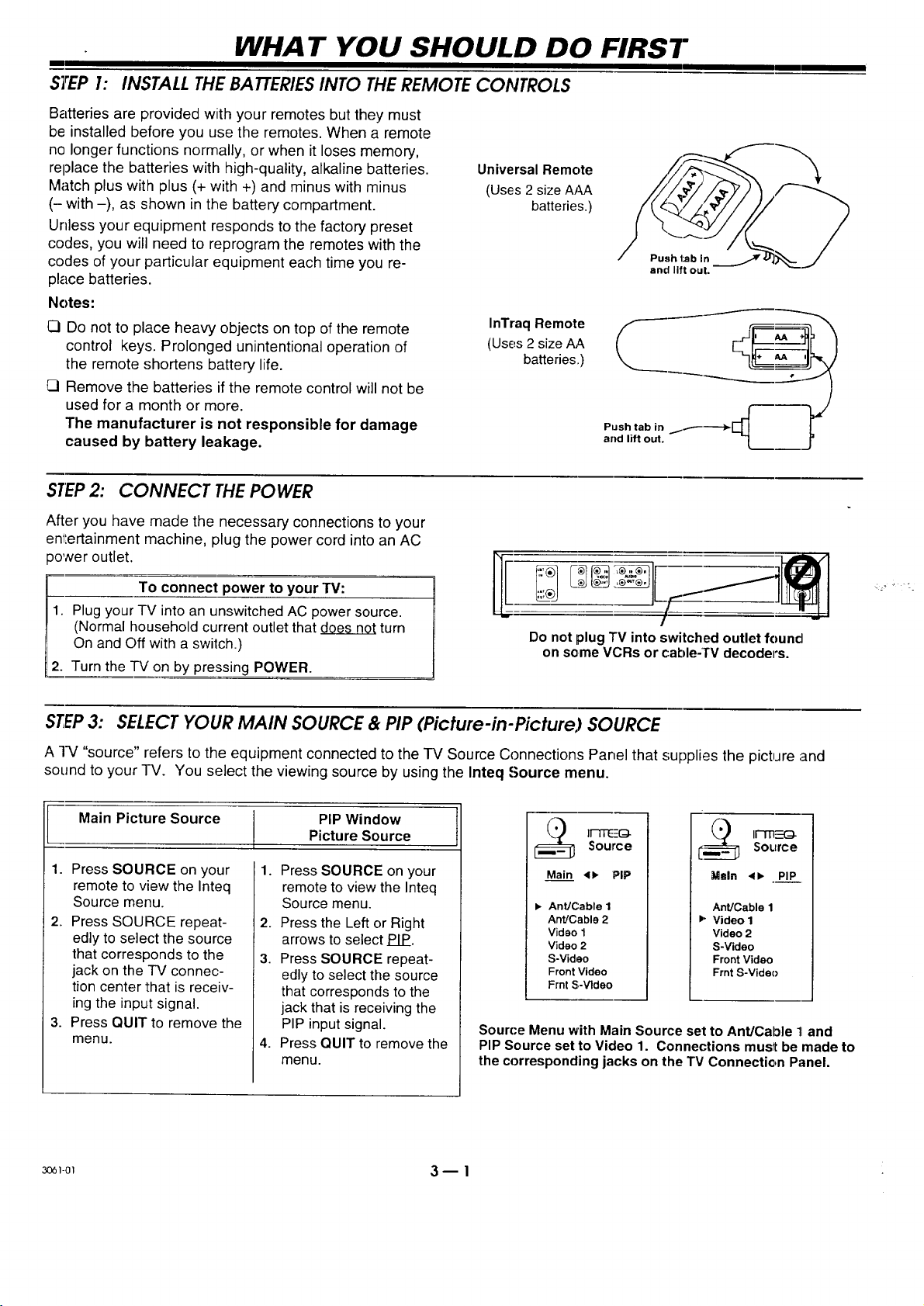
mm
WHAT YOU SHOULD DO FIRST
STEP 1: INSTALL THE BATTERIESINTO THEREMOTE CONTROLS
Batteries are provided with your remotes but they must
be installed before you use the remotes. When a remote
no longer functions normally, or when it loses memory,
replace the batteries with high-quality, alkaline batteries.
Match plus with plus (+ with +) and minus with minus
(- with -), as shown in the battery compartment.
Unless your equipment responds to the factory preset
codes, you will need to reprogram the remotes with the
codes of your particular equipment each time you re-
place batteries.
Notes:
C3Do not to place heavy objects on top of the remote
control keys. Prolonged unintentional operation of
the remote shortens battery life.
Remove the batteries if the remote control will not be
used for a rnonth or more.
The manufacturer is not responsible for damage
caused by battery leakage.
STEP2: CONNECT THE POWER
Universal Remote
(Uses 2 size AAA
batteries.)
InTraq Remote
(Uses 2 size AA
batteries,.)
and lift ouL
After you have made the necessary connections to your
entertainment rnachine, plug the power cord into an AC
_ower outlet.
To connect power to your TV:
1. Plugyour TV into an unswitchedAC power source.
(Normal household currentoutlet thatd_g_e_s__0_0_turn
On and Off with a switch.)
Do not plug TV into switchedoutlet found
on some VCRs or cable-TV decoders.
2. Turn the -IV' on by pressing POWER.
STEP3: SELECT YOUR MAIN SOURCE & PIP (Picture-in-Picture) SOURCE
A -IV "source" refers to the equipment connected to the TV Source Connections Panel that supplies the picture and
sound to your -I-V. You select the viewing source by using the Inteq Source menu.
I ain Picture Source PIP Window
1. Press SOURCE on your
remote to view the Inteq
Source menu.
2. Press SOURCE repeat-
edly to select the source
that corresponds to the
jack on the -iV connec-
tion center that is receiv-
ing the input signal.
3. Press QUIT to remove the
menu.
1.
2. Press the Left or Right
3. Press SOURCE repeat-
4. Press QUIT to remove the
Picture Source
Press SOURCE on your
remote to view the Inteq
Source menu.
arrows to select PIP.
edly to select the source
that corresponds to the
jack that is receiving the
PIP input signal.
menu.
Main 4_ PIP
I_ AnUCable 1
Ant]Cable 2
Video 1
Video 2
S-Video
Front Video
Frnt S-Video
Source Menu with Main Source set to Ant/Cable 11and
PIP Source set to Video 1. Connections must be made to
the corresponding jacks on the TV Connection Panel.
Maln <1,, PIP
Ant]Cable 1
_" Video 1
Video 2
S-Video
Front Video
Frnt S-Video
:_1-ol 3- 1
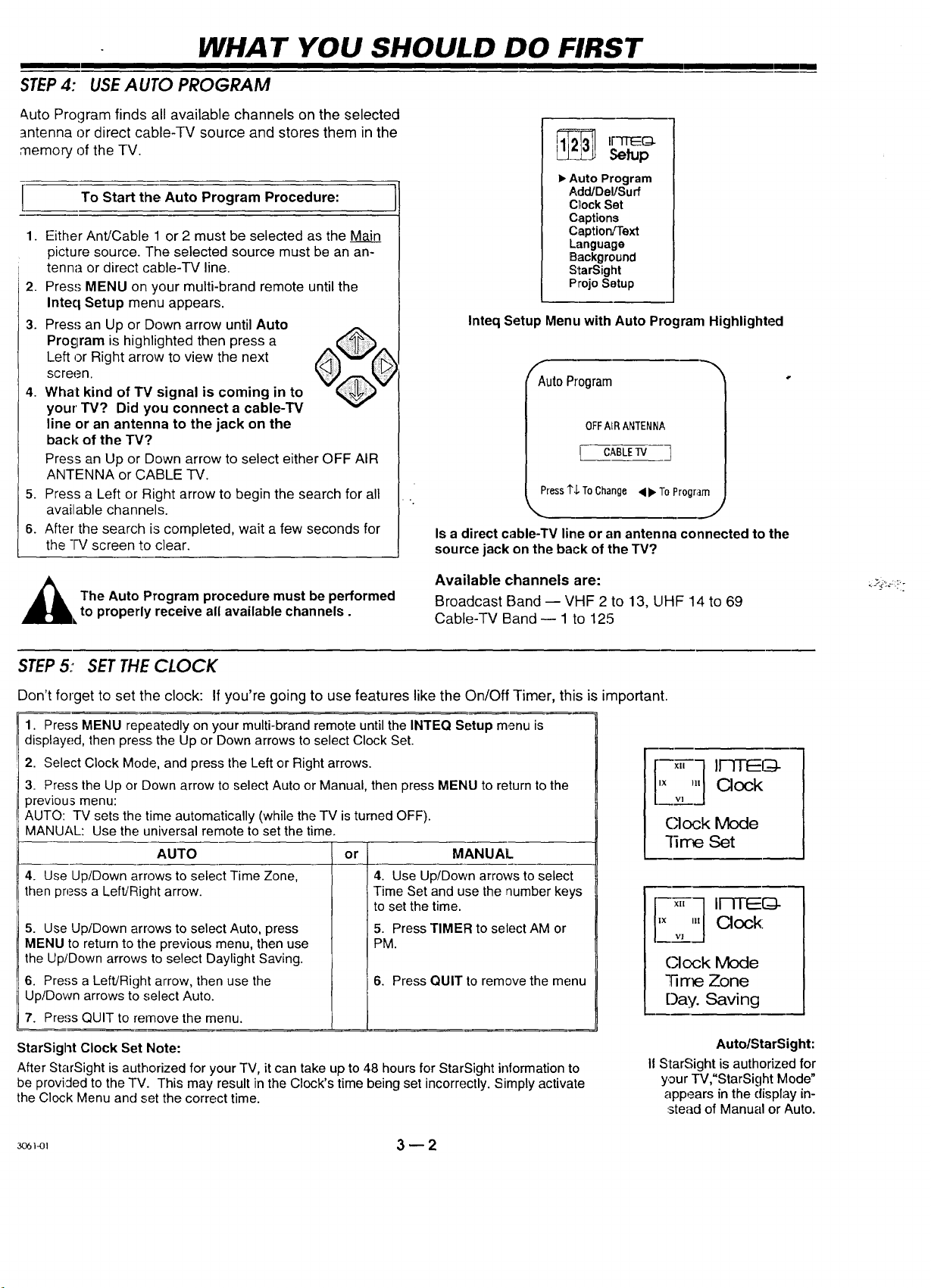
WHAT YOU SHOULD DO FIRST
STEP4: USEAUTO PROGRAM
&uto Program finds all available channels on the selected
antenna or direct cable-TV source and stores them in the
memory of the TV.
To Start the Auto Program Procedure:
1. Either Ant!Cable 1 or 2 must be selected as the Main
picture source. The selected source must be an an-
tenna or direct cable-TV line.
2. Press MENU on your multi-brand remote until the
Inteq Setup menu appears.
3. Press an Up or Down arrow until Auto
Procjram is highlighted then press a
Left or Right arrow to view the next
screen.
4. What kind of TV signal is coming in to
your' TV? Did you connect a cable-'lV
line or an antenna to the jack on the
back of the TV?
Press an Up or Down arrow to select either OFF AIR
ANTENNA or CABLE TV.
5. Press a Left or Right arrow to begin the search for all
available channels.
6. After the search is completed, wait a few seconds for
the -IV screen to clear.
1_ II'-FFEE(:D-
• Auto Program
Inteq Setup Menu with Auto Program Highlighta_
Auto Program
Setup
Add/Del/Surf
C_ockSet
Captions
Caption/Text
Language
Background
StarSight
ProjoSetup
OFFAIRANTENNA
[ CABLE V]
Press1"$ToChange<b" ToProgram
IS a direct cable-TV line or an antenna connected to the
source jack on the back of the TV?
I
Available channels are:
_hl he Auto Program procedure must be performed
to properly receive all available channels.
Broadcast Band -- VHF 2 to 13, UHF 14 to 69
Cable--IV Band -- 1 to 125
STEP5: SET THE CLOCK
Don't forget to set the clock: If you're going to use features like the On/Off Timer, this is important.
1. Press MENU repeatedly on your multi-brand remote until the INTEQ Setup menu is
displayed, then press, the Up or Down arrows to select Clock Set.
2. Select Clock Mode, and press the Left or Right arrows.
3. Press the Up or Down arrow to select Auto or Manual, then press MENU to return to the
previous menu:
AUTO: TV sets the time automatically (while the TV is turned OFF).
MANUAL: Use the universal remote to set the time.
AUTO
4. Use Up/Down arrows to select Time Zone,
then press a Left/Right arrow.
5. Use Up/Down arrows to select Auto, press
MENU to return to the previous menu, then use
the Up/Down arrows to select Daylight Saving.
6. Press a LeflJRight arrow, then use the
Up/Down arrows to select Auto.
7. Press QUIT to remove the menu.
or
4. Use Up/Down arrows to select
Time Set and use the number keys
to set the time.
5. Press TIMER to select AM or
PM.
6. Press QUIT to remove the menu
MANUAL
'× '" Clock
,,-_-_ II-qTl_(_-
Clock Mode
lirre Set
'× '" Clock:
"v']
(:lock Mode
"ll me Zone
Day. Saving
StarSight Clock Set Note:
After StarSight is authorized for your TV, it can take up to 48 hours for StarSight information to
be provided to the TV. This may result in the Clock's time being set incorrectly. Simply activate
the Clock Menu and set the correct time.
_I_, 3 _ 2
Auto/StarSight:
I1StarSight is authorized for
your TV,"StarSight IVlode"
appears in the display in-
stead of Manual or Auto.
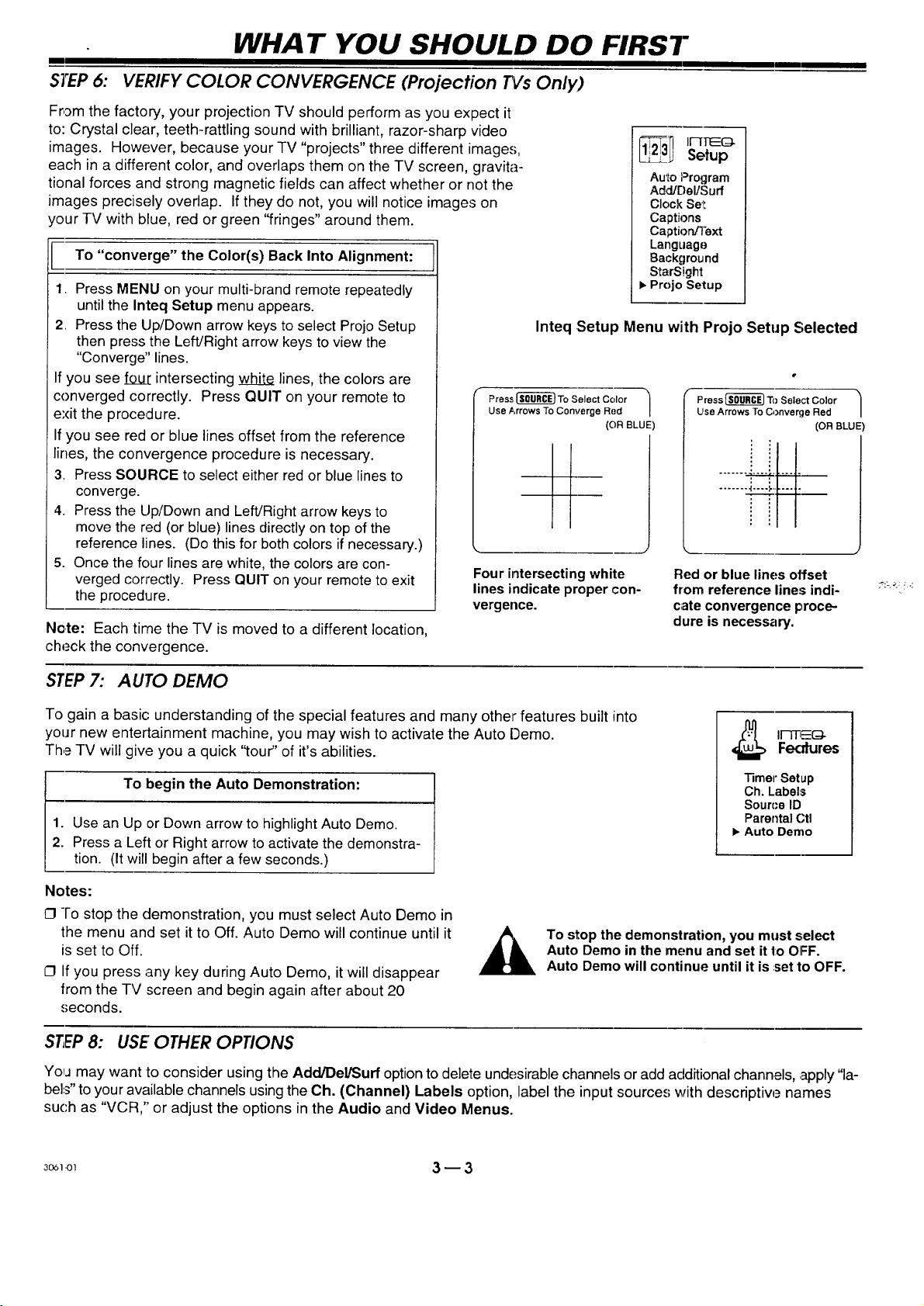
m
WHAT YOU SHOULD DO FIRST
STEP6:
From the factory, your projection TV should perform as you expect it
to: Crystal clear, teeth-rattling sound with brilliant, razor-sharp video
images. However, because your TV "projects" three different image.,;,
each in a different color, and overlaps them on the TV screen, gravita-
tional forces and strong magnetic fields can affect whether or not the
images precisely overlap. If they do not, you will notice images on
your TV with blue, red or green "fringes" around them.
To "converge" the Color(s) Back Into Alignment:
1. Press MENU on your multi-brand remote repeatedly
2. Press the Up/Down arrow keys to select Projo Setup
If you see foul: intersecting white lines, the colors are
converged correctly. Press QUIT on your remote to
exit the proceclure.
If you see red or blue lines offset from the reference
lines, the convergence procedure is necessary.
3. Press SOURCE to select either red or blue lines to
4. Press the Up/Down and Left/Right arrow keys to
5. Once the four lines are white, the colors are con-
verged correctly. Press QUIT on your remote to exit
the procedure.
Note: Each time the -IV is moved to a different location,
check the convergence.
VERIFY COLOR CONVERGENCE (Projection £Vs Only)
until the Inteq Setup menu appears.
then press the Left/Right arrow keys to view the
"Converge" lines.
Press _ To Select Color
Use Arrows To Converge Red
converge.
move the red (or blue) lines directly on top of the
reference lines. (Do this for both colors if necessary.)
Four intersectingwhite
linesindicate proper con-
vergence.
_31 I1-[FEG.
• Projo Setup
Setup
Auto Program
Add/r_el/Surf
Clock Se_:
Captions
CaptiordText
Language
Background
StarSight
Inteq Setup Menu with Projo Setup Selected
Press_ To Select Color
(OR BLUE
Use Arrows To Converge Red
(OR BLUE
I
Red or blue lines offset
from reference line:; indi-
c;ate convergence proce-
dure is necessary.
STEP7: AUTO DEMO
To gain a basic: understanding of the special features and many other features built into
your new entertainment machine, you may wish to activate the Auto Demo.
The TV will give you a quick "tour" of it's abilities.
To begin the Auto Demonstration:
1. Use an Up .orDown arrow to highlight Auto Demo.
"13merSetup
Ch. Labels
Sourc'e ID
Parental Ctl
• Auto Demo
2. Pressa Left or Right arrowto activate the demonstra-
tion. (Itwill begin after a few seconds.)
Notes:
O -I'o stop the demonstration, you must select Auto Demo in
the menu and set itto Off. Auto Demo will continue until it
is set to Off.
O If you press any key during Auto Demo, it will disappear
To stop the demonstration, you must select
Auto Demo in the menu and set it 1:oOIFF.
Auto Demo will continue until it is :setto OFF.
from the TV screen and begin again after about 20
seconds.
STEP8: USE OTHER OPTIONS
YoIj may want to consider using the Adcl/DelPSurfoption to delete undesirable channels or add additional channels, apply "la-
bels" to your available channels using the Oh. (Channel) Labels option, label the input sources with descriptiw_ names
such as "VCR," or adjust the options in the Audio and Video Menus.
30_1-ol 3 -- 3

PICTURE-IN-PICTURE (PIP) OPERA TION
OVERVIEW
Picture-in-Picture (PIP) allows your single TV to perform like two TVs. As illustrated below, two different pictures can
be watched at the same time - on one TV screen - using the PIP feature. 'With this kind of convenience, you'll no
longer need to place two TVs side-by-side to keep track of two important football games being played at the same time.
The pictures on the TV screen are provided by the equipment, or "sources," connected to the Connection Panel on tire
back of ':he TV. Of the many input jacks available on this connection panel, you can specify one input viewing source for
the TV's main picture and a separate input viewing source for the PIP image.
__Picture from
Picture
from VCR
Picture #1
TV with Main Picture
and PIP Window Inset
TWO TUNER PIP
Your TV is designed with two tuners. That means that
there are two internal devices that can select the chan-
nels. This also means that the operation of PIP is easier
than ever: With a single antenna or direct cable-TV con-
nection to the Ant/Cable 1 or Ant/Cable 2 jack on the
back of the TV, as shown below, you can watch one
channel as the Main Picture of the TV while a com-
pletely different channel is showing in the PIP window.
The instructions for using the two-tuner PIP capabilities
are different, depending on the remote control being
used. Refer to the "PIP Features/Controls "sections on
the following pages for specific operating instructions.
Cable Service
Picture #2
TURNING ON PIP
I Turn PIP On:Universal Remote Control
1. Press IV to ensure remote is in IV
mode.
2. Point the remote at the TV and pres:_
PIP.
3. Use the Source Menu to choose the
viewin9 source for the PIP window.
Example of antenna or direct cable-TV connection.
(Antenna/Cable 2 can also be used.)
so6]_) 4 _ 1
Turn PIP On:
InTraq Remote Control
1. Press "IV to ensure remote is in FV
mode.
2. Point the remote at the TV and press
the ball to view the on-screen
"pointer."
3. Roll the ball to move the pointer to the
middle/left of the TV screen to view
the PIP Menu.
4. Move the pointer to the PIP icon and
press the ball.
5. Use the Source Menu to choose the
viewing source for the PIP window.
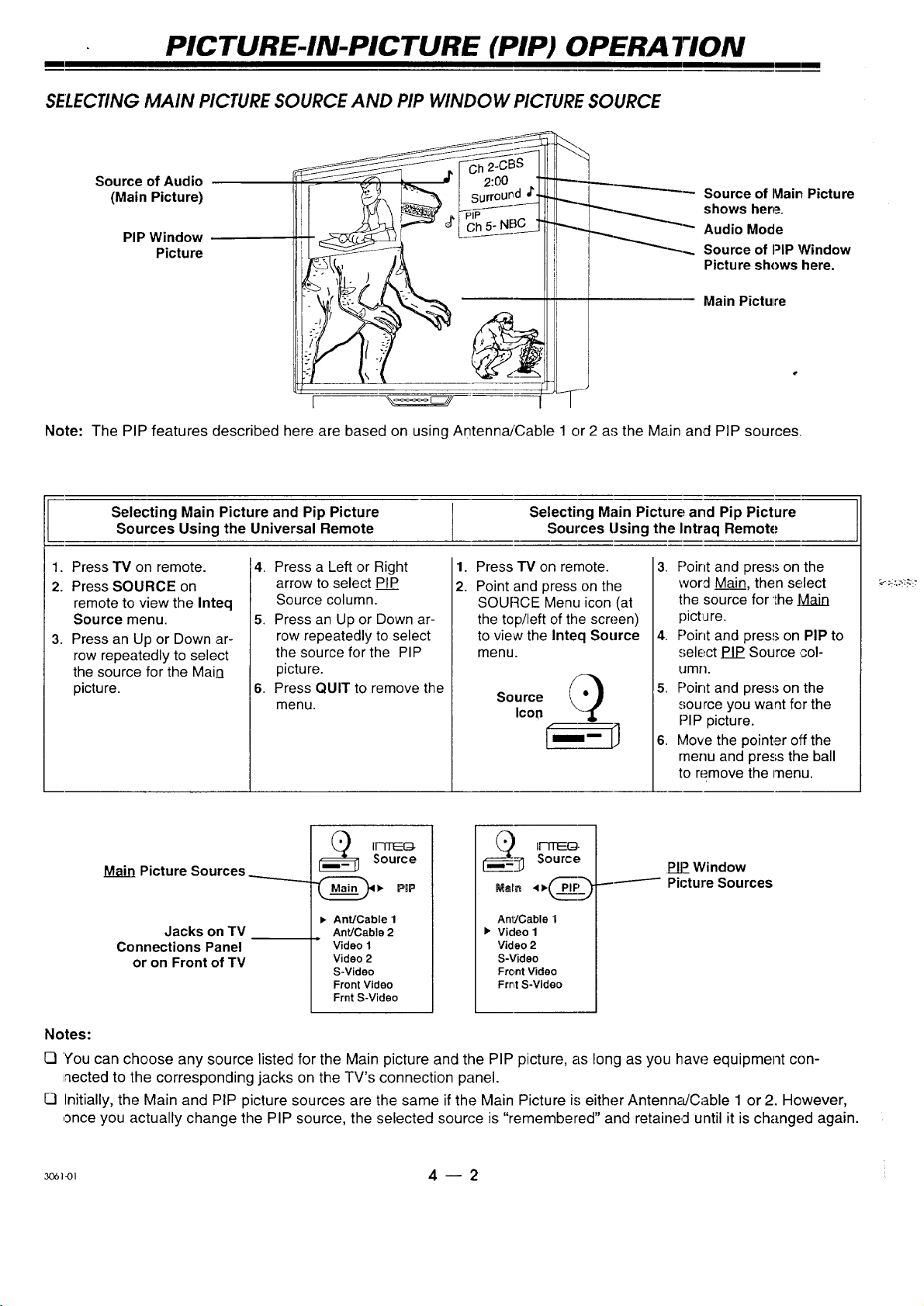
PICTURE-IN-PICTURE (PIP) OPERA TION
SELECTING MAIN PICTURE SOURCE AND PIP WINDOW PICTURE SOURCE
Source of Audio
(Main Picture)
PIP Window
Picture
PiP
II11! -
__'_ Source of Main Picture
_.... shows here.
__ Source of PIP Window
Audio Mode
Picture shows here.
Main Picture
Note: The PIP features described here are based on using Antenna/Cable 1 or 2 as the Main and PIP sources.
Selecting Main Picture and Pip Picture Selecting Main Picture and Pip Picture
Sources Using the Universal Remote Sources Using the Intraq Remote
1. Press TV on remote.
2. Press SOURCE on
remote to view the Inteq
Source menu.
3. Press an Up or Down ar-
row repeatedly to select
the source for the Main
picture.
4. Press a Left or Right
arrow to select PIP
Source column.
5. Press an Up or Down ar-
row repeatedly to select
the source for the PIP
picture.
6. Press QUIT to remove the
menu.
1. Press'IV on remote.
2.
Point and press on the
SOURCE Menu icon (at
the top/left of the screen)
to view the Inteq Source
menu.
Source I_)
Icon
i--.-
3. F)oint and press on the
word Main, then select
the source for the ]vlain
pictiJ re.
4. Point and press on PIP to
select PIP_Source col-
umn.
5. F)oint and press on the
source you want for the
PiP picture.
6. Move the pointer off the
rnenu and press the ball
to remove the menu.
Picture Sources
Jacks on TV
Connections Panel
or on Front of TV
IFqTEEG_-Source
v PBP
• Ant/Cable 1
Ant/Cable 2
=
Video 1
Video 2
S-Video
Front Video
Frnt S-Video
___ I_-Source
Anl"JCable 1
• Video 1
Video 2
S-Video
Front Video
Frr4 S-Video
-/ Picture Sources
PIP_Window
Notes:
[] You can choose any source listed for the Main picture and the PIP picture, as long as you haw._equipment con-
nected to the corresponding jacks on the TV's connection panel.
[] Initially, the Main and PIP picture sources are the same if the Main Picture is either Antenn_dCable 1 or 2. However,
once you actually change the PIP source, the selected source is "remembered" and retained until it is changed again.
_1-01 4 -- 2 :
