Page 1
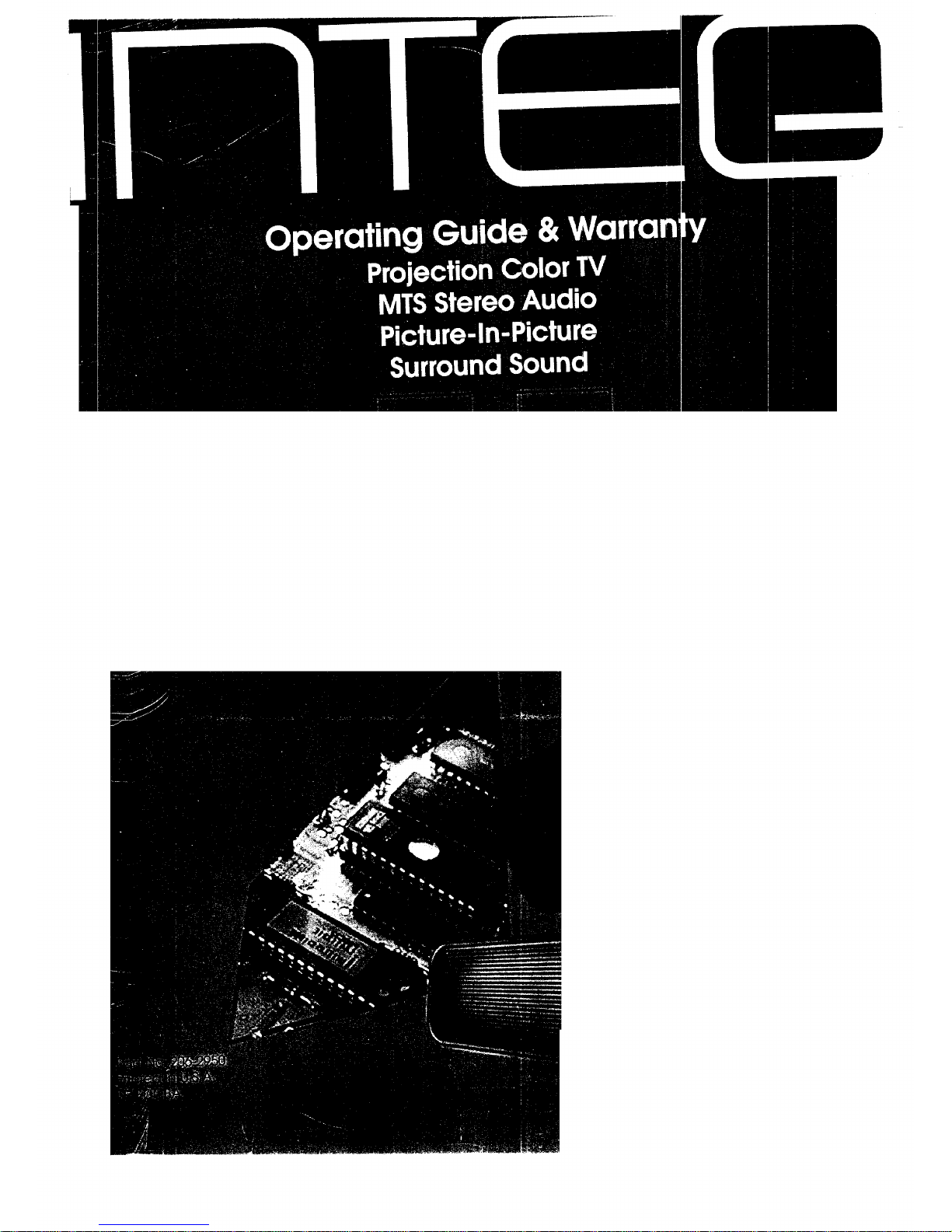
Page 2
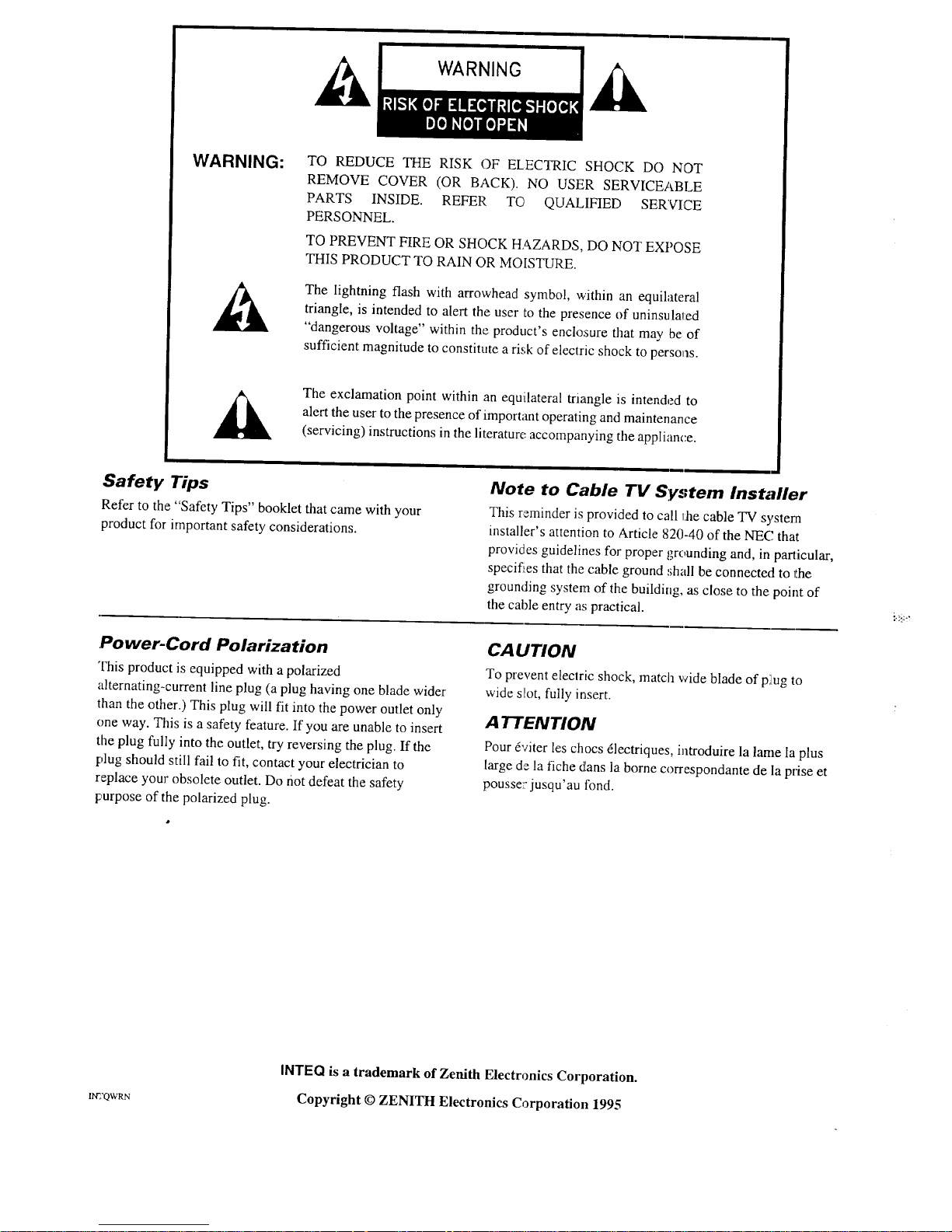
WARNING:
TO REDUCE THE RISK OF ELECTRIC SHOCK DO NOT
REMOVE COVER (OR BACK). NO USER SERVICEABLE
PARTS INSIDE. REFER TC, QUALIFIED SERVICE
PERSONNEL.
TO PREVENT FIRE OR SHOCK HAZARDS, DO NOT EXPOSE
THIS PRODUCT TO RAIN OR MOISTURE.
The lightning flash with arrowhead symbol, within an equilateral
triangle, is intended to alert the user to the presence of uninsula_ed
"dangerous voltage" within the product's enclosure that may be of
sufficient magnitude to constitute a risk of electric shock to persons.
The exclamation point within an equilateral triangle is intended to
alert the user to the presence of important operating and maintenance
(servicing) instructions in the literature accompanying the appliance.
Safety Tips
Refer to the "Safety Tips" booklet that came with your
product for important safety considerations.
Note to Cable TV System Installer
This reminder is provided to call l:he cable TV system
installer's attention to Article 820-40 of the NEC that
provides guidelines for proper grounding and, in parlicular,
specif:_es that the cable ground shall be connected to the
grounding system of the building, as close to the point of
the cable entry as practical.
Power-Cord Polarization
This product is equipped with a polarized
alternating-current line plug (a plug having one blade wider
than the other.) This plug will fit into the power outlet only
one way. This is a safety feature. If you are unable to insert
the plug fully into the outlet, try reversing the plug. If the
plug should still fail to fit, contact your electrician to
replace your obsolete outlet. Do riot defeat the safety
purpose of the polarized plug.
CAUTION
To prevent electric shock, match wide blade of pilug to
wide slot, fully insert.
A TTENTION
Pour dviter les chocs dlectriques, introduire la lame la plus
large de la fiche dans la borne correspondante de la prise et
pousser jusqu'au fond.
[I_2QWRN
INTEQ is a trademark of Zenith Electronics Corporation.
Copyright © ZENITH Electronics Corporation 1995
Page 3
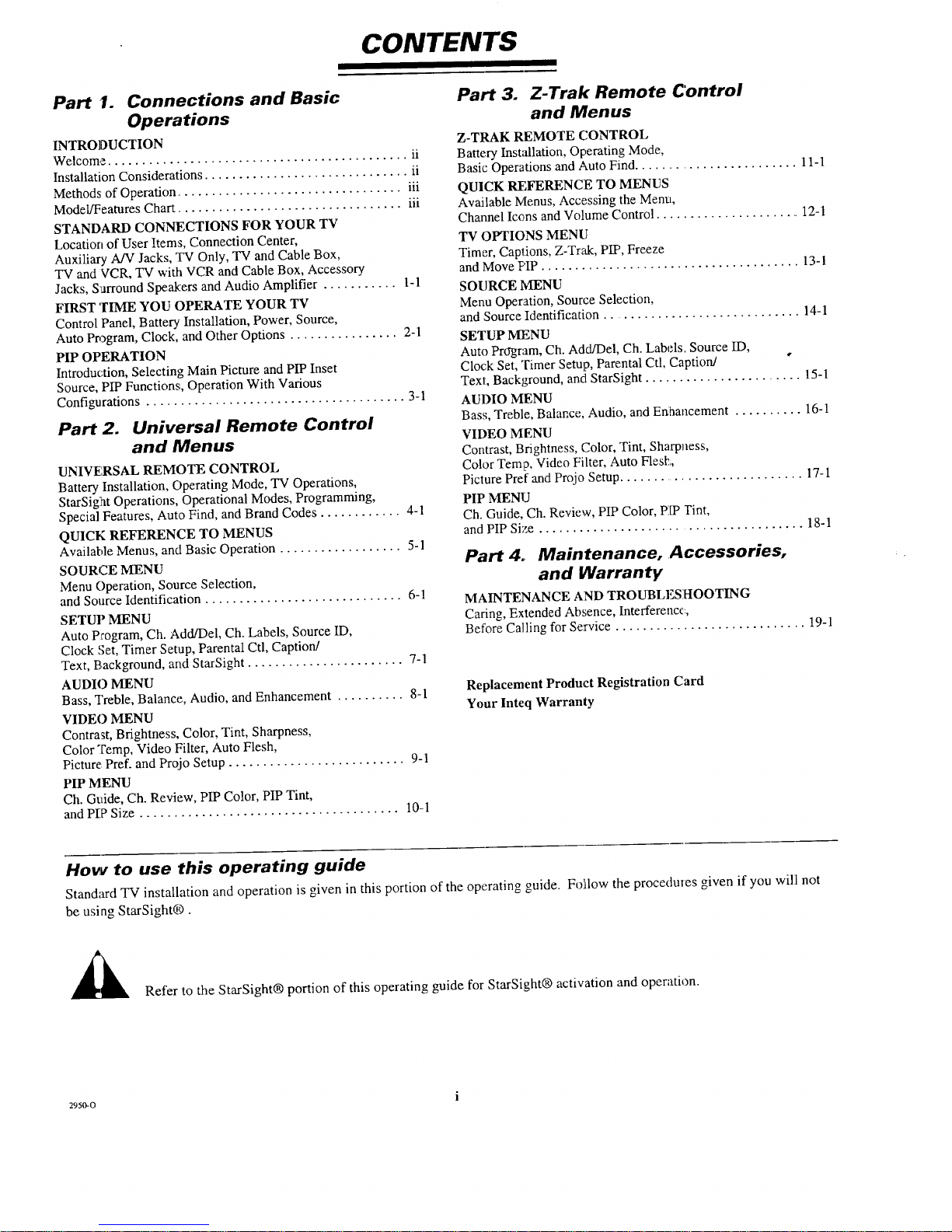
CONTENTS
Part 1. Connections and Basic
Operations
INTRODUCTION
Welcome ............................................. ii
Installation Considerations .............................. ii
Methods of Operation ................................. iii
Model/Features Chart ................................. iii
STANDARD CONNECTIONS FOR YOUR TV
Location of User Items, Connection Center,
Auxiliary AN Jacks, TV Only, TV and Cable Box,
TV and VCR, 'IN with VCR and Cable Box, Accessory
Jacks, Sarround Speakers and Audio Amplifier ........... 1-1
FIRST TIME YOU OPERATE YOUR TV
Control Panel, Battery Installation, Power, Source,
Auto Program, Clock, and Other Options ................ 2-1
PIP OPERATION
Introduc, tion, Selecting Main Picture and PIP Inset
Source, PIP Functions, Operation With Various
Configurations ...................................... 3-1
Part 2. Universal Remote Control
and Menus
UNIVERSAL REMOTE CONTROL
Battery Installation, Operating Mode, "IV Operations,
StarSig:_t Operations, Operational Modes, Programming,
Special Features, Auto Find, and Brand Codes ............ 4-1
QUICK REFERENCE TO MENUS
Available Menus, and Basic Operation .................. 5-1
SOURCE MENU
Menu Operation, Source Selection,
and Source Identification ............................. 6-1
SETUP MENU
Auto P_ogram, Ch. Add/Del, Ch. Labels, Source ID,
Clock ,'get,Timer Setup, Parental Ctl, Caption/
Text, t3ackground, and StarSight ....................... 7-1
AUDIO MENU
Bass, Treble, Balance, Audio, and Enhancement .......... 8-1
VIDE() MENU
Contrast, Brightness, Color, Tint, Sharpness,
Color Temp, Video Filter, Auto Flesh,
Picture: Pref. and Pmjo Setup .......................... 9-1
PIP MENU
Ch. Guide, Ch. Review, PIP Color, PIP Tint,
and PIP Size ...................................... 10-1
Part 3. Z-Trak Remote Control
and Menus
Z-TRAK REMOTE CONTROL
Battery Installation, Operating Mode,
Basic Operations and Auto Find ........................ 11-1
QUICK REFERENCE TO MENUS
Available Menus, Accessing the Menu,
Channel Icons and Volume Control ...................... 12-1
TV OPTIONS MENU
Timer, Captions, Z-Trak, PIP, Freeze
and Move PIP ...................................... 13-1
SOURCE MENU
Menu Operation, Source Selection,
and Source Identification ............................. 14-1
SETUP MENU
Auto PrO'gram, Ch. Add/Del, Ch. Labels. Source ID,
Clock Set, Timer Setup, Parental Ctl, Caption/ °
Text, Background, and StarSight ........................ 15-1
AUDIO MENU
Bass, Treble, Balance, Audio, and Erdaancement .......... 16-1
VIDEO MENU
Contrast, Brightness, Color, Tint, Sharpness,
Color Temp, Video Filter, Auto Flesh,
Picture Pref and Projo Setup ............................ 17-1
PIP MENU
Ch. Guide, Ch. Review, PIP Color, PIP Tint,
and PIP Size ....................................... 18-1
Part 4.. Maintenance, .Accessories,
and Warranty
MAINTENANCE AND TROUBLESHOOTING
Caring, Extended Absence, Interference,
Before Calling for Service ............................ 19-1
Replacement Product Registration Card
Your Inteq Warranty
How to use this operating guide
Standard TV installation and operation is given in this portion of the operating guide. Follow the procedures given if you will not
be using StarSight®.
l_k Refer to the StarSight® portion of this operating guide for StarSight® activation and operation.
2950-0 i
Page 4
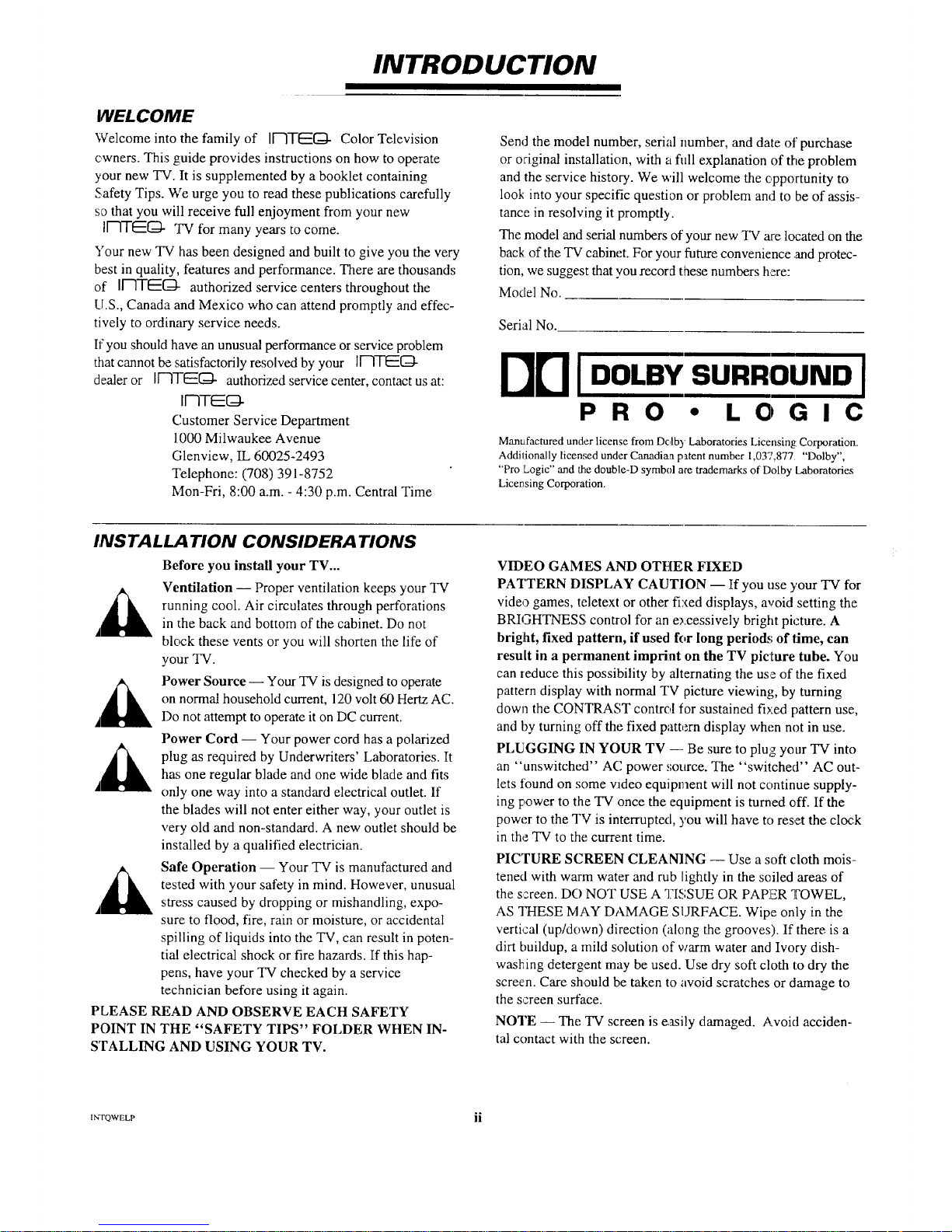
INTRODUCTION
WELCOME
Welcome into the family of I[-1TEO- Color Television
cwners. This guide provides instructions on how to operate
your new TV. It is supplemented by a booklet containing
Safety Tips. We urge you to read these publications carefully
so that you will receive full enjoyment from your new
I[--ITE[Z_- TV for many years to come.
Your new TV has been designed and built to give you the very
best in quality, features and performance. There are thousands
of II'--1TE[_- authorized service centers throughout the
U.S., Canada and Mexico who can attend promptly and effec-
tively to ordinary service needs.
If you should have an unusual performance or service problem
that cannot be satisfactorily resolved by your lr-ITEG-
dealer or IF-Iq-EG3. authorized service center, contact us at:
II'-ITEG-
Customer Service Department
1000 Milwaukee Avenue
Glenview, IL 60025-2493
Telephone: (708) 391-8752
Mon-Fri, 8:00 a.m. - 4:30 p.m. Central Time
Send the model number, serial number, and date ot' purchase
or original installation, with a fidl explanation of the problem
and the service.,history. We will welcome the opportunity to
look into your specific question or problem and to be of assis-
tance in resolving it promptl2€.
The model and serial numbers of your new TV are located on the
back of the TV cabinet. For your future convenience .andprotec-
tion, we suggest that you record these numbers here:
Model No.
Serial No.
I'lrll.o, ,,
PRO • LOGIC
Manufactured under license from Dc,lby Laboratories Licensing: Corporation.
Addilionally licensed under Canadian patent number 1,03q_,877 "Dolby",
"Pro Logic" and _te double-D symbol are trademarks of Dolby Laboratories
Licensing Corporation.
INSTALLATION CONSIDERATIONS
Before you install your TV...
Ventilation -- Proper ventilation keeps your TV
running cool. Air circulates through perforations
,I in _he back and bottom of the cabinet. Do not
block these vents or you will shorten the life of
your TV.
Power Source -- Your TV is designed to operate
on normal household current, 120 volt 60 Hertz AC.
I)o not attempt to operate it on DC current.
Power Cord -- Your power cord has a polarized
i_ plug as required by Underwriters' Laboratories. It
has one regular blade and one wide blade and fits
_I only one way into a standard electrical outlet. If
the blades will not enter either way, your outlet is
very old and non-standard. A new outlet should be
installed by a qualified electrician.
Safe Operation -- Your TV is manufactured and
tested with your safety in mind. However, unusual
stress caused by dropping or mishandling, expo-
sure to flood, fire, rain or moisture, or accidental
spilling of liquids into the TV, can result in poten-
tial electrical shock or fire hazards. If this hap-
pens, have your TV checked by a service
technician before using it again.
PLEASE READ AND OBSERVE EACH SAFETY
POINT IN THE "SAFETY TIPS" FOLDER WHEN IN-
STALLING AND USING YOUR TV.
VIDEO GAMES AND OTHER FIXED
PATTERN DISPLAY CAUTION -- If you use your TV for
video games, teletext or other fixed displays, avoid setting the
BRIGHTNESS control for an excessively bright picture. A
bright, fixed pattern, if used for long periods of lime, can
result in a permanent imprint on the TV picture tube. You
can reduce this possibility by alternating the use of the fixed
pattern display with normal TV picture viewing, by turning
down the CONTRAST control for sustained fixed pattern use,
and by turning off the fixed pattern display when not in use.
PLUGGING IN YOUR TV -- Be sure to plug your TV into
an "unswitched" AC power source. The "switched" AC out-
lets found on some video equipment will not continue supply-
ing power to the TV once the equipment is turned off. If the
power to the TV is interrupted, you will have to reset the clock
in the TV to the current time.
PICTURE SCREEN CLEANING -- Use a soft cloth mois-
tened with warm water and rub lightly in the soiled areas of
the screen. DO NOT USE A "]?ISSUE OR PAPER TOWEL,
AS THESE MAY DAMAGE SURFACE. Wipe only in the
vertical (up/down) direction (along the grooves). If there is a
dirt buildup, a mild solution of warm water and Ivory dish-
washing detergent may be used. Use dry soft cloth to dry the
screen. Care should be taken to avoid scratches or damage to
the screen surface.
NOTE -- The TV screen is easily damaged. Avoid acciden-
tal contact with the screen.
IN-rQ WELP ii
Page 5
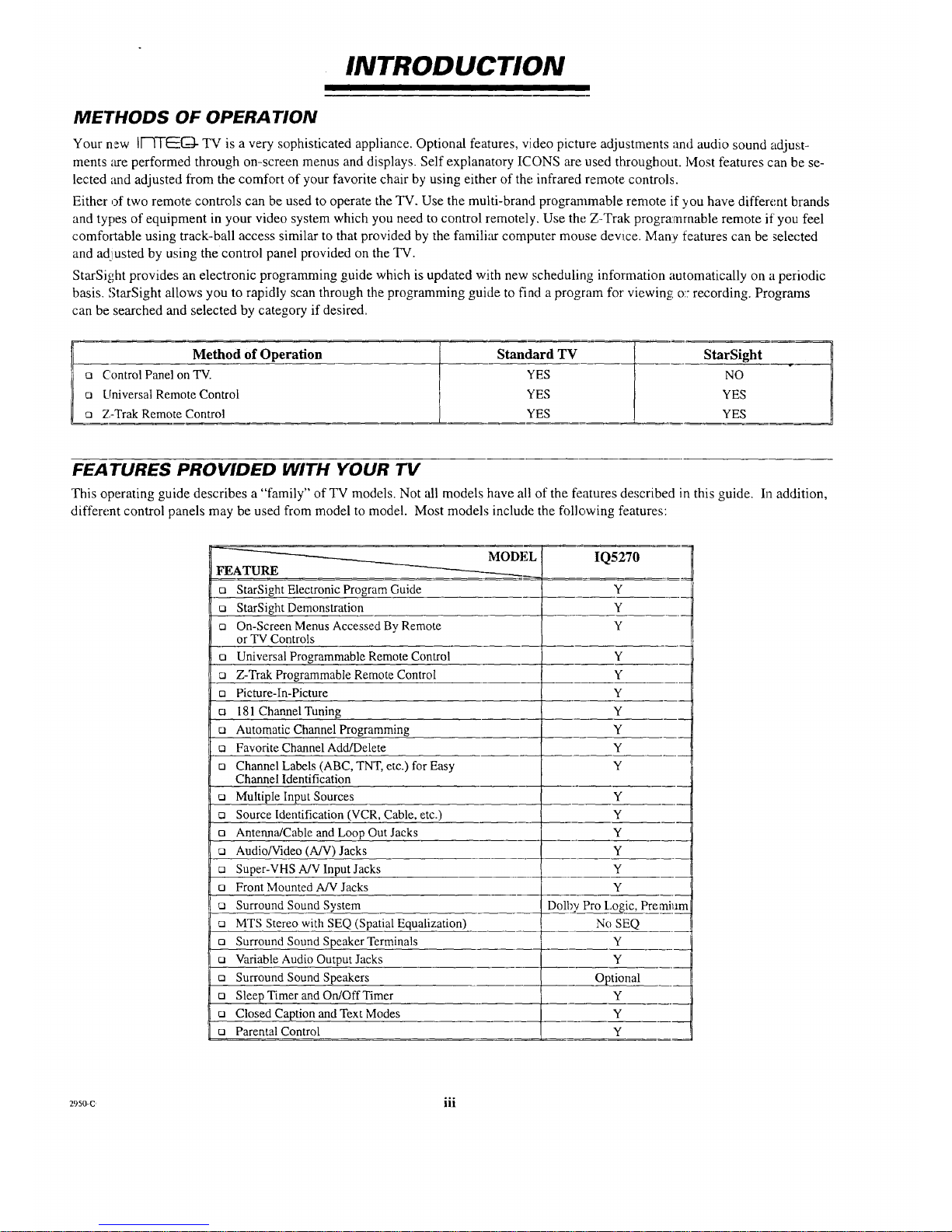
INTRODUCTION
METHODS OF OPERATION
Your new IF-IT_C-;- TV is a very sophisticated appliance. Optional features, video picture adjustments and audio sound adjust-
ments are performed through on-screen menus and displays. Self explanatory ICONS are used throughout. Most features can be se-
lected •"rodadjusted fi-om the comfort of your favorite chair by using either of the infrared remote controls.
Either of two remote controls can be used to operate the TV. Use the multi-brand programmable remote if you have different brands
and types of equipment in your video system which you need to control remotely, Use the Z-Trak programmable remote if you feel
comfot_table using track-ball access similar to that provided by the familiar computer mouse device. Manly features can be selected
and ad2justedby using the control panel provided on the TV.
StarSight provides an electronic programming guide which is updated with new scheduling information automatically on a periodic
basis. StarSight allows you to rapidly scan through the programming guide to find a program for viewing; o::recording. Programs
can be searched and selected by category if desired.
Method of Operation Standard TV StarSight
ca Control Panel on TV. YES NO
o Universal Remote Control YES YES
n Z-Trak Remote Control YES YES
FEATURES PROVIDED WITH YOUR "IV
This operating guide describes a "family" of"TV models. Not all models have all of the features described in this guide. In addition,
different control panels may be used from model to model. Most models include the following features:
MODEL IQ5270
FEATURE
t_ StarSight Electronic Program Guide Y
n StarSight Demonstration Y
ca On-Screen Menus Accessed By Remote Y
or TV Controls
a Universal Programmable Remote Control Y
n Z-Trak Programmable Remote Control Y
ca Picture-In-Picture Y
ca 181 Channel Tuning Y
cl Automatic ChannelProgramming Y
n Favorite Channel Add/Delete Y
ca Channel Labels (ABC, TNT, etc.) for Easy Y
Channel Identification
n Multiple Input Sources Y
n Source Identification (VCR, Cable, etc.) Y
cl Antenna/Cable and Loop Out Jacks Y
[] Audio/Video (A/V) Jacks Y
ca Super-VHS A/V Input Jacks Y
Front Mounted A/V Jacks Y
[] Surround Sound System Dolby Pro Logic, Premium
ca MTS Stereo with SEQ (Spatial Equalization) No SEQ
ca Surround Sound Speaker Terminals Y
ca Variable Audio Output Jacks Y
ca Surround Sound Speakers Optional
ca Sleep Timer and On/OffTimer Y
ca Closed Caption and Text Modes Y
ca Parental Control Y
°.o
2950-0 nl
Page 6
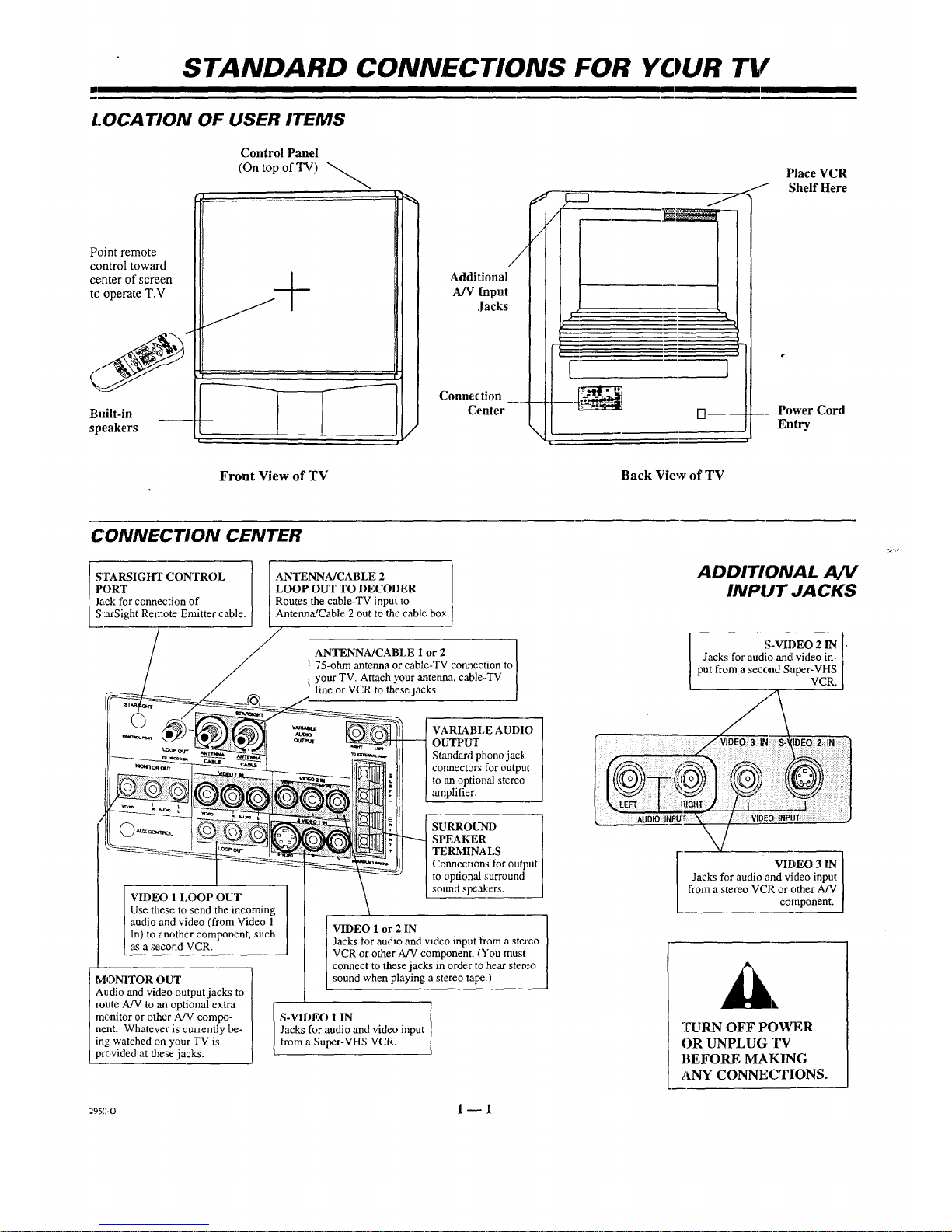
STANDARD CONNECTIONS FOR YOUR TV
LOCATION OF USER ITEMS
Point remote
control toward
center of screen
to operate T.V
Built-in
speakers
Control Panel
(On top of TV)
//
Additional
A/V Input
,lacks
Connection
Center
/
s-"q
Place VCR
/_.1- Shelf Here
] ..
1
_ Power Cord
Entry
Front View of TV Back View of TV
CONNECTION CENTER
STARSIGHT CONTROL
PORT
Jack for connection of
S_aSight Remote Emitter cable.
VIDEO 1 LOOP OUT
Use these to send the incoming
audio and video (from Video 1
In) to another component, such
as a second VCR.
MONITOR OUT
Audio and video output jacks to
route A/V to an optional extra
monitor or other A/V compo-
nent. Whatever is currently be-
ing:watched on )'our TV is
provided at these jacks.
ANTENNA/CABLE 2
LOOP OUT TO DECODER
Routes the cable-TV input to
Antenna/Cable 2 out to the cable box.
ANTENNA/CABLE 1 or 2 ]
75-ohrn antenna or cable-TV connection to /
/
your TV. Attach your antenna, cable-TV [
line or VCR to these jacks. J
VARIABLE AUDIO
OUTPUT
Standard phono jack
connectors for outpnt
to an optional stereo
amplifier.
SURROUND ]
SPEAKER |
TERMINALS [
Connections for output /
to optionalsurround [
sound speakers, J
1 or2IN
Jacks for audio and video input from a stereo
VCR or other A/V component. (You must
connect to these jacks in order to hear stereo
sound when playing a stereo tape.)
I
S-VIDEO 1 IN [
Jacks for audio and video input
from a Super-VHS VCR.
ADDITIONAL A/V
INPUT JACKS
I S-VII)EO 2 IN ]-
Jacks for audio and video in-
put from a second Super-VHS
VCR.
VIDEO 3 IN
Jacks for audio and video input
from a stereo VCR or other A/V
component.
']['URN OFF POWER
OR UNPLUG T'V
BEFORE MAKING
ANY CONNECTIONS.
29so-o 1 _ 1
Page 7
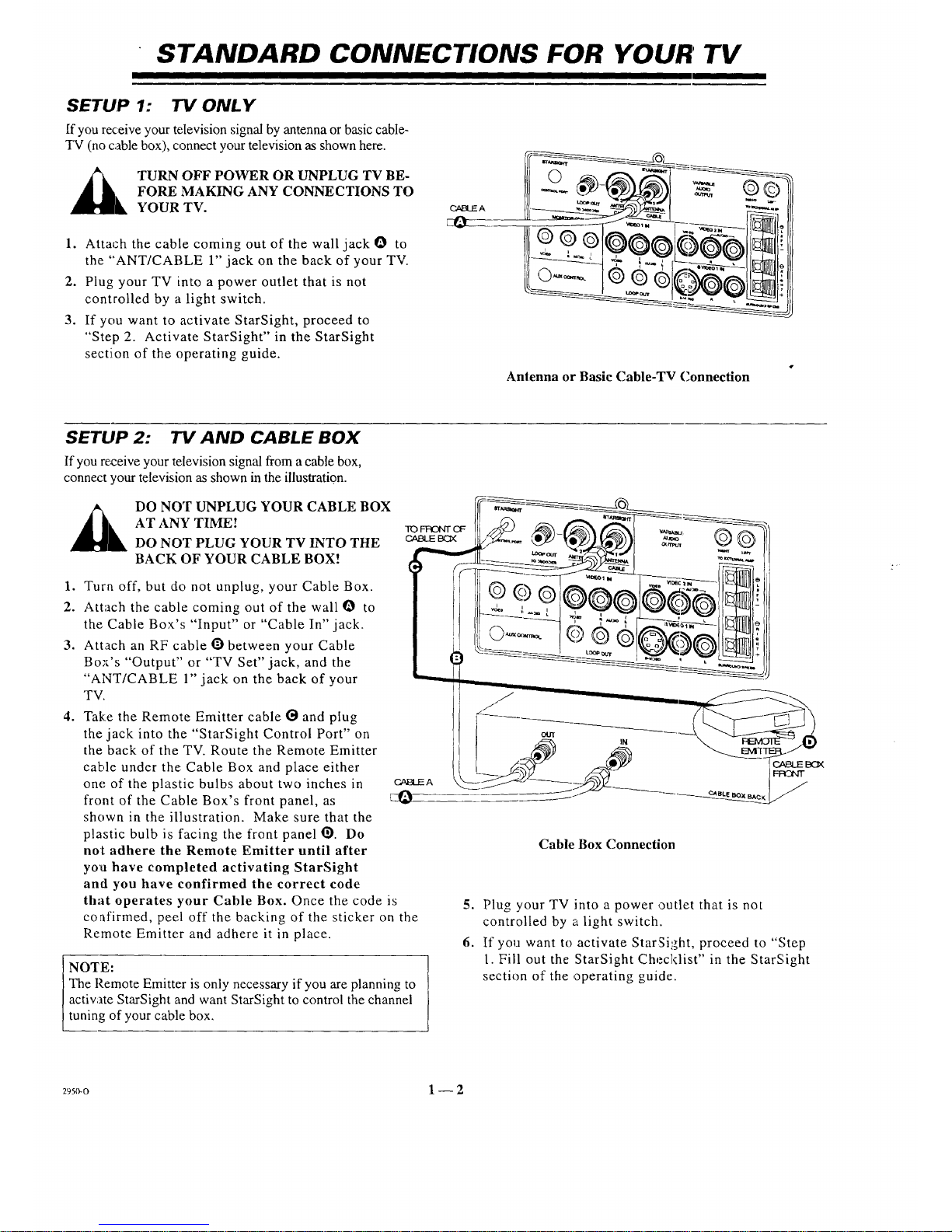
STANDARD CONNECTIONS FOR YOUR' TV
SETUP 1: TV ONLY
If you receive your television signal by antenna or basic cable-
TV (no cable box), connect your television as shown here.
TURN OFF POWER OR UNPLUG TV BE-
FORE MAKING ANY CONNECTIONS TO
YOUR TV.
1. Attach the cable coming out of the wall jack O to
the "ANT/CABLE 1" jack on the back of your TV.
2. Plug your TV into a power outlet that is not
controlled by a light switch.
3. If you want to activate StarSight, proceed to
"Step 2. Activate StarSight" in the StarSight
section of the operating guide.
_A
_O
Antenna or Basic Cable-TV Connection
SETUP 2: TV AND CABLE BOX
If you re_zeive your television signal from a cable box,
connect your television as shown in the illustration.
DO NOT UNPLUG YOUR CABLE BOX
AT ANY TIME!
DO NOT PLUG YOUR TV INTO THE
BACK OF YOUR CABLE BOX!
1. Turn off, but do not unplug, your Cable Box.
2. Attach the cable coming out of the wall Q to
the Cable Box's "Input" or "Cable In" jack.
3. Attach an RF cable Obetween your Cable
Bo_'s "Output" or "TV Set" jack, and the
"ANT/CABLE 1" jack on the back of your
TV.
4. Take the Remote Emitter cable G and plug
the jack into the "StarSight Control Port" on
the back of the TV. Route the Remote Emitter
cable under the Cable Box and place either
one of the plastic bulbs about two inches in
front of the Cable Box's front panel, as _O-
shown in the illustration. Make sure that the
plastic bulb is facing the front panel _). Do
not adhere the Remote Emitter until after
you have completed activating StarSight
and you have confirmed the correct code
that operates your Cable Box. Once the code is
coafirmed, peel off the backing of the sticker on the
Remote Emitter and adhere it in place.
NOTE:
The Remote Emitter is only necessary if you are planning to
actiwate StarSight and want StarSight to control the channel
tuning of your cable box,
Cable Box Connection
5. Plug your TV into a power outlet that is not
controlled by a light switch.
6. If you want to activate StarSight, proceed to "Step
l. Fill out the StarSight Checklist" in the StarSight
section of the operating guide,
295o-o 1 -- 2
Page 8
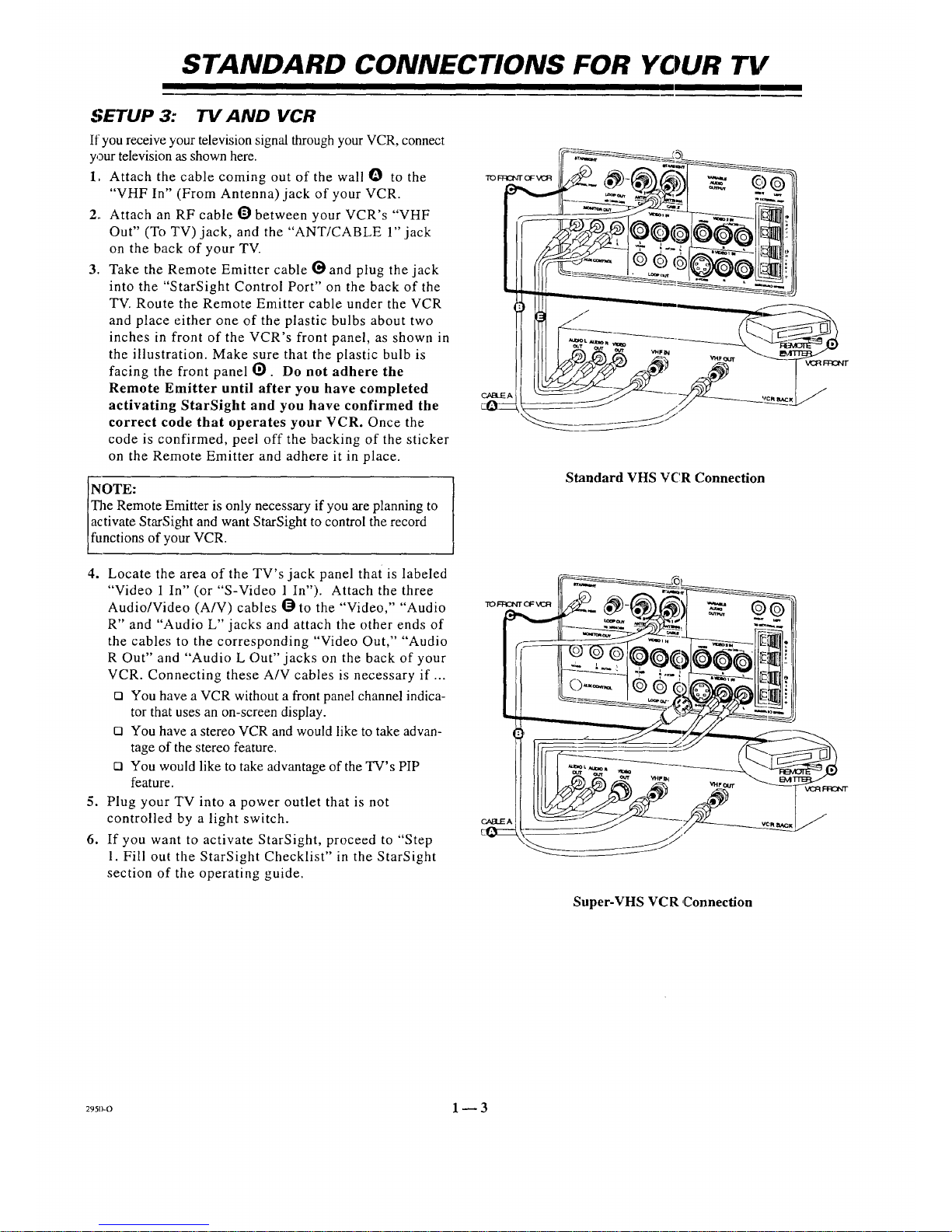
STANDARD CONNECTIONS FOR YOUR TV
SETUP 3: "IV AND VCR
If you receive your television signal through your VCR, connect
your television as shown here.
1, Attach the cable coming out of the wall O to the
"VHF In" (From Antenna) jack of your VCR.
2., Attach an RF cable O between your VCR's "VHF
Out" (To TV)jack, and the "ANT/CABLE 1" jack
on the back of your TV.
3. Take the Remote Emitter cable {_ and plug the jack
into the "StarSight Control Port" on the back of the
TV. Route the Remote Emitter cable under the VCR
and place either one of the plastic bulbs about two
inches in front of the VCR's front panel, as shown in
the illustration. Make sure that the plastic bulb is
facing the front panel O. Do not adhere the
Remote Emitter until after you have completed
activating StarSight and you have confirmed the
correct code that operates your VCR. Once the
code is confirmed, peel off the backing of the sticker
on the Remote Emitter and adhere it in place.
NOTE:
The Remote Emitter is only necessary if you are planning to
activate StarSight and want StarSight to control the record
functions of your VCR.
4. Locate the area of the TV's jack panel that is labeled
"Video 1 In" (or "S-Video 1 In"). Attach the three
Audio/Video (A/V) cables O to the "Video," "Audio
R" and "Audio L" jacks and attach the other ends of
the cables to the corresponding "Video Out," "Audio
R Out" and "Audio L Out" jacks on the back of your
VCR. Connecting these A/V cables is necessary if ...
Cl You have a VCR without a front panel channel indica-
tor that uses an on-screen display.
D You have a stereo VCR and would like to take advan-
tage of the stereo feature.
D You would like to take advantage of the TV's PIP
feature.
5. Plug your TV into a power outlet that is not
controlled by a light switch.
6. If you want to activate StarSight, proceed to "Step
1. Fill out the StarSight Checklist" in the StarSight
section of the operating guide.
Standard VHS VCR Connection
Super-VHS VCR ,Connection
295,m 1 -- 3
Page 9
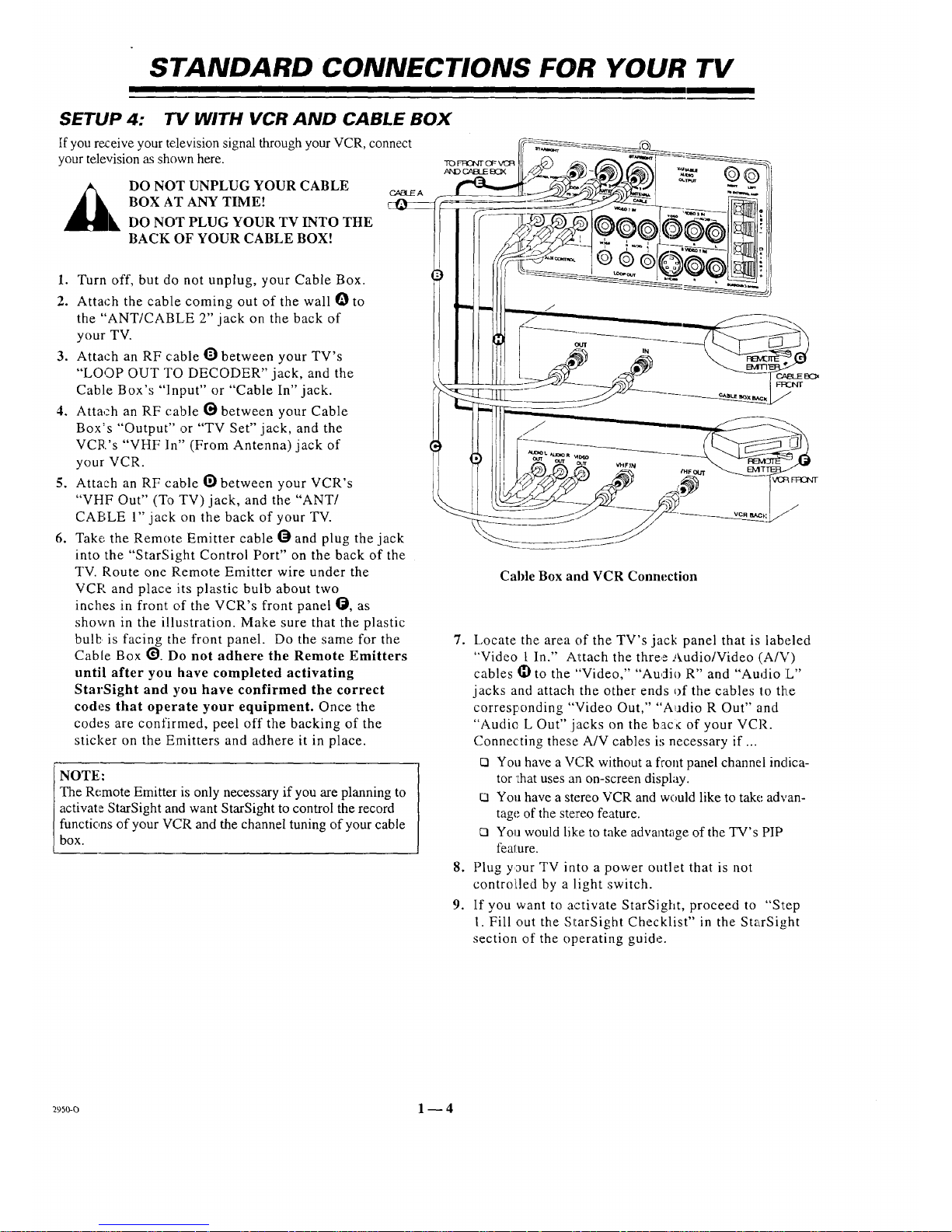
STANDARD CONNECTIONS FOR YOUR TV
SETUP 4: "IV WITH VCR AND CABLE BOX
If you receive your television signal through your VCR, connect
your television as shown here.
_k DO NOT UNPLUG YOUR CABLE
BOX AT ANY TIME!
DO NOT PLUG YOUR TV INTO THE
BACK OF YOUR CABLE BOX!
_A
1. Turn off, but do not unplug, your Cable Box.
2. Attach the cable coming out of the wall O to
the "ANT/CABLE 2" jack on the back of
your TV.
3. Attach an RF cable O between your TV's
"LOOP OUT TO DECODER" jack, and the
Cable Box's "Input" or "Cable In" jack.
4, Attach an RF cable _ between your Cable
Box's "Output" or "TV Set" jack, and the
VCR's "VHF In" (From Antenna) jack of
your VCR.
5. Attach an RF cable Obetween your VCR's
"VHF Out" (To TV) jack, and the "ANT/
CABLE 1" jack on the back of your TV.
6. Take the Remote Emitter cable _ and plug the jack
into the "StarSight Control Port" on the back of the
TV. Route one Remote Emitter wire under the
VCR and place its plastic bulb about two
inches in front of the VCR's front panel O, as
shown in the illustration. Make sure that the plastic
bulb is facing the front panel. Do the same for the
Cable Box _. Do not adhere the Remote Emitters
until after you have completed activating
StarSight and you have confirmed the correct
codes that operate your equipment. Once the
codes are confirmed, peel off the backing of the
sticker on the Emitters and adhere it in place.
NOTE,:
The Remote Emitter is only necessary if you are planning to
activate StarSight and want StarSight to control the record
functions of your VCR and the channel tuning of your cable
box.
Cable Box and VCR Connection
7. Locate the area of the TV's jack panel that is labeled
"Video ! In." A_tach the three Audio/Video (A/V)
cables I_ to the "Video," "Audio R" and "Audio L"
jacks and attach the other ends of the cables to the
corresponding "Video Out," "A_adio R Out" and
"Audic L Out" jacks on the bac_ of your VCR.
Connecting these A/V cables is necessary if ...
rq You have a VCR without a front panel channel indica-
tor chat uses an on-screen display.
I:1 Yon have a stereo VCR and would like to take advan-
tage of the stereo feature.
U You would like to take advantage of the TV's PIP
feature.
8. Plug your TV into a power outlet that is not
controifled by a light switch.
9. If you want to activate StarSight, proceed to "Step
1. Fill out the StarSight Checklist" in the StarSight
section of the operating guide.
_95o-o 1 -- 4
Page 10
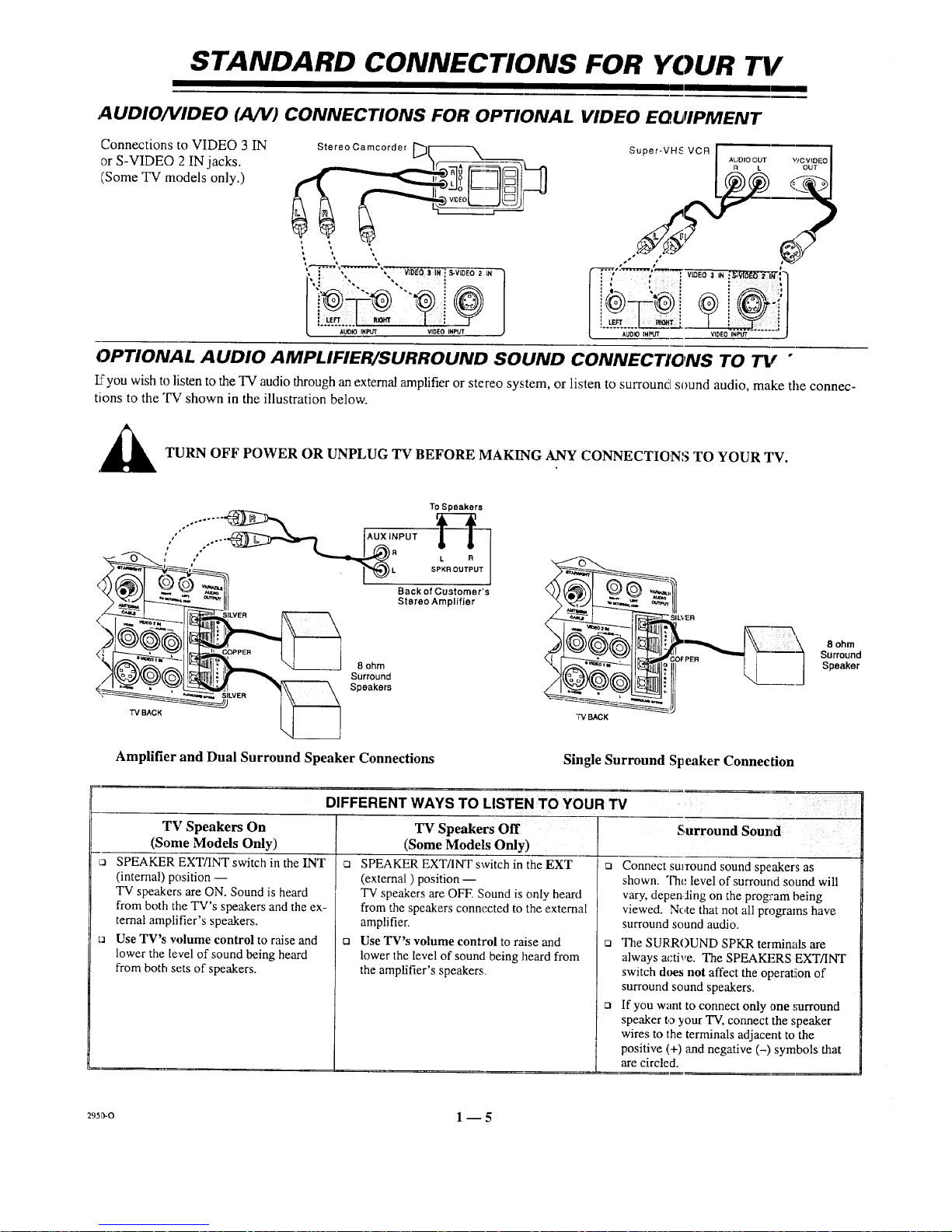
STANDARD CONNECTIONS FOR YOUR TI/
AUDIO/VIDEO (A/V) CONNECTIONS FOR OPTIONAL VIDEO EQUIPMENT
Connections to VIDEO 3 IN
or S-VIDEO 2 IN jacks.
(Some TV models only.)
Stereo Camcorder [__
'_-[**''_,'T'T ..... "1'_--- TV[DEO 3 IN:S-VIDEO 2 IN
L:....._-_#,.._ I.,0Eo,...
OPTIONAL AUDIO AMPLIFIER/SURROUND SOUND CONNECTIONS TO TV "
L_'you wish to listen to the TV audio through an external amplifier or stereo system, or listen to surround sound audio, make the connec-
tions to the "l%rshown in the illustration below.
_IL TURN OFF POWER OR UNPLUG TV BEFORE MAKING ANY CONNECTIONS TO YOUR TV.
To Speakers
,"" .. AUX INPUT --
TV BACK
8 ohm
Surround
Speakers
Amplifier and Dual Surround Speaker Connections
TV BACK
Single Surround Speaker Connection
8 ohm
Surround
Speaker
DIFFERENT WAYS TO LISTEN TO YOUR TV
TV Speakers On
(Some Models Only)
_3 SPEAKER EXT/INT switch in the INT
(internal) position --
TV speakers are ON. Sound is heard
from both the TV's speakers and the ex-
ternal amplifier's speakers.
o Use TV's w)lume control to raise and
lower the level of sound being heard
from both sets of speakers.
TV Speakers Off
(Some Models Only)
o SPEAKER EXT/INT switch in the EXT
(external) position --
TV speakers are OFE Sound is only beard
from the speakers connected to the external[
amplifier.
ta Use TV's volume control to raise and
lower the level of sound being heard from
the amplifier's speakers.
i_i, i! _
S,urround Sound
i
Connect su]xound sound speakers as
shown. The level of surround sound will
vary, depending on the program being
viewed. Note that not all programs have
surround sound audio.
ta The SURROUND SPKR termim, ls are
always active. The SPEAKERS EXTANT
switch does not affect the operatiion of
surround sound speakers.
Q If you want to connect only ,one surround
speaker to your TV, connect the speaker
wires to the terminals adjacent to the
positive (+) and negative (-) symbols that
are circled.
295_-o 1 -- 5
Page 11
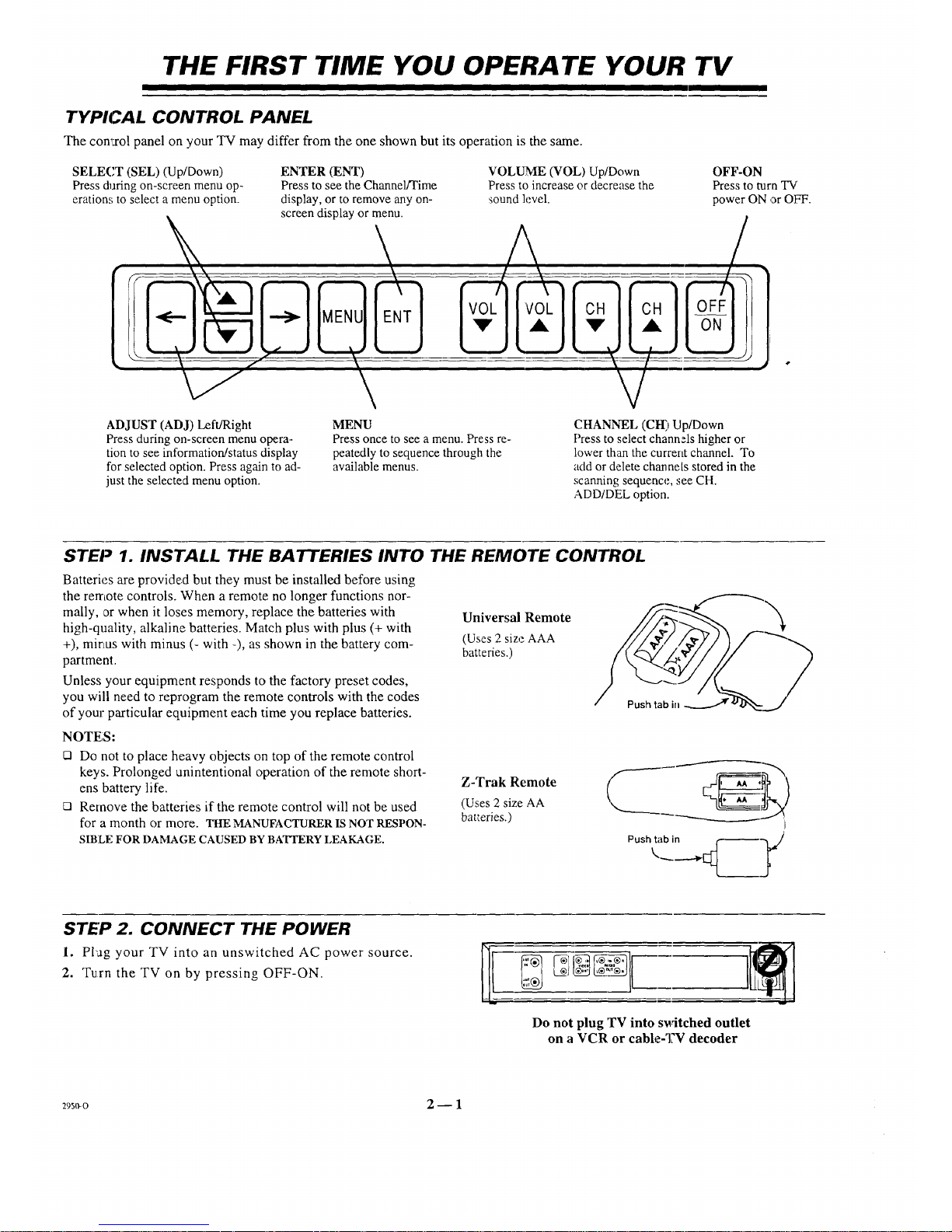
THE FIRST TIME YOU OPERA TE YOUR TV
TYPICAL CONTROL PANEL
The con':rol panel on your TV may differ from the one shown but its operation is the same.
SELECT (SEL) (Up/Down) ENTER (ENT)
Press during on-screen menu op- Press to see the Channel/Time
eration,; to select a menu option, display, or to remove any on-
screen display or menu.
VOLUME (VOL) Up/Down
Press to increase or decrease the
sound level.
OFF-ON
Press to turn 'IV'
power ON or O}?'F.
ADJUST (ADJ) Left/Right
Press during on-screen menu opera-
tion to see information/status display
for selected option. Press again to ad-
just the selected menu option.
MENU
Press once to see a menu. Press re-
peatedly to sequence through the
available menus.
CHANNEL (CH) Up/Down
Press to select channels higher or
lower than the current channel. To
add or delete channels stored in the
scanning sequence, see CH.
ADD/DEL option.
STEP 1. INSTALL THE BATTERIES INTO THE REMOTE CONTROL
Batteries are provided but they must be installed before using
the remote controls. When a remote no longer functions nor-
mally, c)r when it loses memory, replace the batteries with
high-quality, alkaline batteries. Match plus with plus (+ with
+), mirLus with minus (- with -), as shown in the battery com-
partment.
Unless your equipment responds to the factory preset codes,
you will need to reprogram the remote controls with the codes
of your particular equipment each time you replace batteries.
Universal Remote
(Uses 2 size AAA
batteries.)
NOTES:
21 Do not to place heavy objects on top of the remote control
keys. Prolonged unintentional operation of the remote short-
ens battery life.
El Remove the batteries if the remote control will not be used
for a month or more. THE MANUFACTURER IS NOT RESPON-
SIBLE FOR DAMAGE CAUSED BY BATTERY LEAKAGE.
Z-Trak Remote
(Uses 2 size AA
batteries.)
I
Push _'-_tabi__,K/
STEP 2. CONNECT THE POWER
1. Pl'ag your TV into an unswitched AC power source.
2. Turn the TV on by pressing OFF-ON.
Do not plug TV into switched outlet
on a VCR or cable-q?V decoder
29_o 2- 1
Page 12
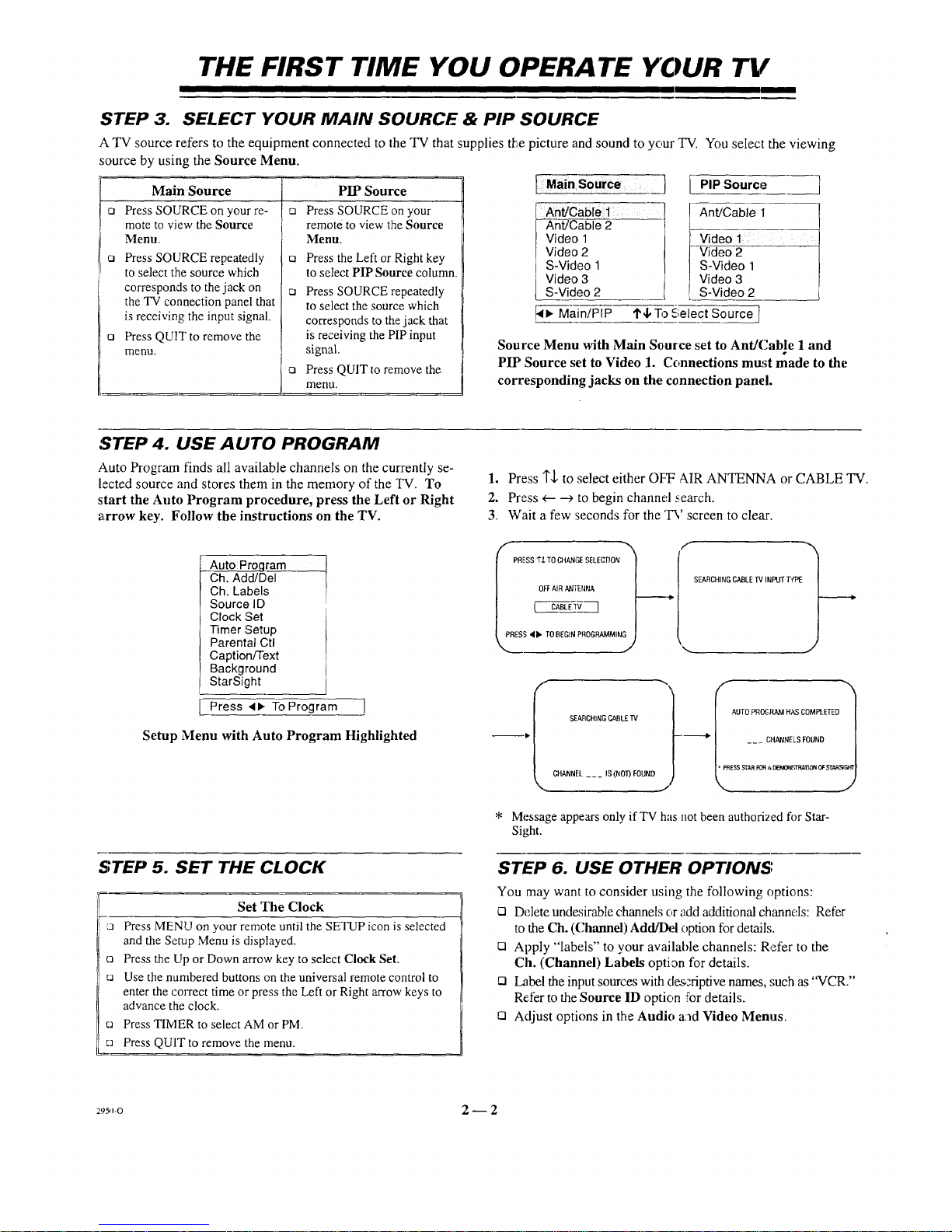
THE FIRST TIME YOU OPERA TE YOUR TV
STEP 3. SELECT YOUR MAIN SOURCE & PIP SOURCE
A TV source refers to the equipment connected to the TV that supplies tEte picture and sound to your TV. You select the viewing
source by using the Source Menu.
f21 cl
Main Source
Press SOURCE on your re-
mote to view the Source
Menu.
Press SOURCE repeatedly
to select the source which
corresponds to the jack on
the TV connection panel that
is receiving the input signal.
c, Press QUIT to remove the
menu.
PIP Source
Press SOURCE on your
remote to view the Source
Menu.
Q Press the Left or Right key
to select PIP Source column.
c3 Press SOURCE repeatedly
to select the source which
corresponds to the jack that
is receiving the PIP input
signal.
c, Press QUIT to remove the
menu.
Main SoUrce
_Cab[e i ....
Ant/Cable 2
Video 1
Video 2
S-Video 1
Video 3
S-Video 2
,l, Main/PIP
PIP Source
Ant/Cable 1
Video 1
Video 2
S-Video 1
Video 3
S-Video 2
'1'4,-5_Select Source ]
Source Menu with Main Source set to Ant/Cable 1 and
PIP Source set to Video 1. Connections must made to the
corresponding jacks on the connection panel.
STEP 4. USE AUTO PROGRAM
Auto Program finds all available channels on the currently se-
lected source and stores them in the memory of the TV. To
start the Auto Program procedure, press the Left or Right
arrow key. Follow the instructions on the TV.
Auto Proqram
Ch. Add/Del
Ch. Labels
Source ID
Clock Set
Timer Setup
Parental Ctl
Caption/Text
Background
StarSight
Press <1_ To Program J
Setup Menu with Auto Program Highlighted
STEP 5. SET THE CLOCK
Set The Clock
r,a Press MENU on your remote until the SETUP icon is selected
and the Setup Menu is displayed.
o Press the Up or Down arrow key to select Clock Set.
Ea Use the numbered buttons on the universal remote control to
enter the correct time or press the Left or Right arrow keys to
advance the clock.
ca Press TIMER to select AM or PM.
ca Press QUIT to remove the menu.
1. Press 1",1,to select either OFT AIR ANTENNA or CABLE TV.
2. Press e-- _ to begin channe,l search.
3. Wait a few seconds for the 'D,' screen to clear.
PRESS I"$TO CHANGE SELECTION 7 [_
SEARCHINGCABLEIV INPUTTtt_
l OFFAIRANTENNA l''_÷ /
) t
SEARCHING GABLE 13/ L_
CHANNEL
___ IS(NOT)
FOUND
""AUTO PROgRAN HILS COM PtETED _
--- CHANNELS FOUND I
_[ ss STAR R)R A IXeMO_,'I3:tI'I1ONO_ ST.IIRS_?
* Message appears only ifTV has notbeen authorizedfor Star-
Sight.
STEP 6. USE OTHER OPTIONS:
You may want to consider using the following options:
[] Delete undesirable channels or add additional channels: Refer
to the Ch. (Channel) Add/l_.q option for details.
[] Apply "labels" to your available channels: Refer to the
Ch. (Channel) Labels option for details.
[] Label the input sources with deszripdve names, ,;uch as "VCR."
Refer to the Source ID option for details.
[] Adjust options in the Audio and Video Menus.
2950-0 2_ 2
Page 13
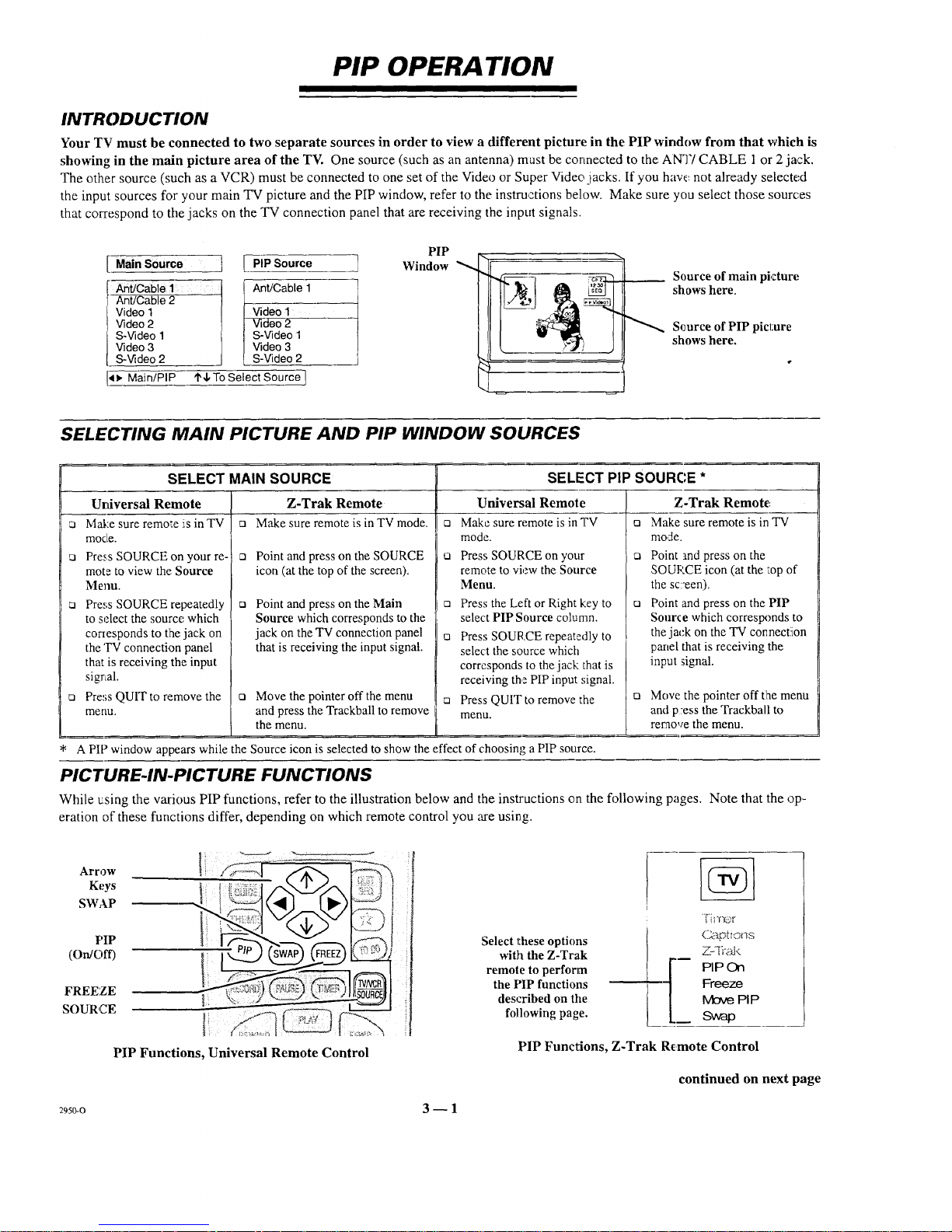
PIP OPERA TION
INTRODUCTION
Your TV must be connected to two separate sources in order to view a different picture in the PIP window from that which is
showing in the main picture area of the TV. One source (such as an antenna) must be connected to the ANT/CABLE 1 or 2 jack.
The other source (such as a VCR) must be connected to one set of the Vide,) or Super Video jacks. If you have not already selected
the input sources for your main TV picture and the PIP window, refer to the instructions below. Make sure you select those sources
that correspond to the jacks on the TV connection panel that are receiving the input signals.
I
Main Source I
Ant/Cable 1
Ant/Cable 2
Video 1
Video2
S-Video1
Video3
S-Video2
<_, Main/PIP
PIP Source
Ant/Cable 1
Video 1
Video 2
S-Video 1
Video 3
S-video 2
q'4, To Select Source !
PIP
Window
Source of main picture
shows here.
Source of PIP picture
shows here.
SELECTING MAIN PICTURE AND PIP WINDOW SOURCES
SELECT MAIN SOURCE SELECT PiP SOURCE *
Urdversai Remote
Make sure remme is in TV
mode.
Press SOURCE on your re-
mote to view the Source
Menu.
Press SOURCE repeatedly
to select the source which
coriesponds to the jack on
the 'IV connection panel
that is receiving the input
signal.
o Press QUITto remove the
menu.
Z,Trak Remote
o 3,lake sure remote is in TV mode.
ca Point and press on the SOURCE
icon (at the top of the screen).
Cl
Point and press on the Main
Source which corresponds to the
jack on the TV connection panel
that is receiving the input signal.
o Move the pointer off the menu
and press the Trackball to remove
the menu.
Universal Remote
o Make sure remote is in TV
mode.
ta Press SOURCE on your
remote to view the Source
Menu.
o Press the Left or Right key to
select PIP Source column.
t_ Press SOURCE repeatedly to
select the source which
corresponds to the jack that is
receiving the PIP input signal.
:_ Press QUIT to remove the
menu.
Z-Trak Remote
o Make sure remote is in TV
mode.
o Point and press on the
SOURCE icon (at the top of
the sc:een).
o Point and press on the PIP
Source which corresponds to
the jack on the TV cotmection
panel that is receiving the
input signal.
o Move the pointer off tlhe menu
and p:ess the Trackball to
reraove the menu.
* A PIP window appears while the Source icon is selected to show the effect of choosing a PIP source.
PICTURE-IN-PICTURE FUNCTIONS
While using the various PIP functions, refer to the illustration below and the instructions on the following pages. Note that the op-
eration of these functions differ, depending on which remote control you are using.
Arrow
Keys
SWAP
PIP
(On/Off)
FREEZE
SOURCE
li ....
PIP Functions, Universal Remote Control
Select these options
with the Z-Trak
remote to perform
the PIP functions
described on the
following page.
C_pt io_]s
PIP On
Freeze
lVbve PIP
SWap
PIP Functions, Z-Trak Remote Control
continued on next page
_9_0-o 3 _ 1
Page 14
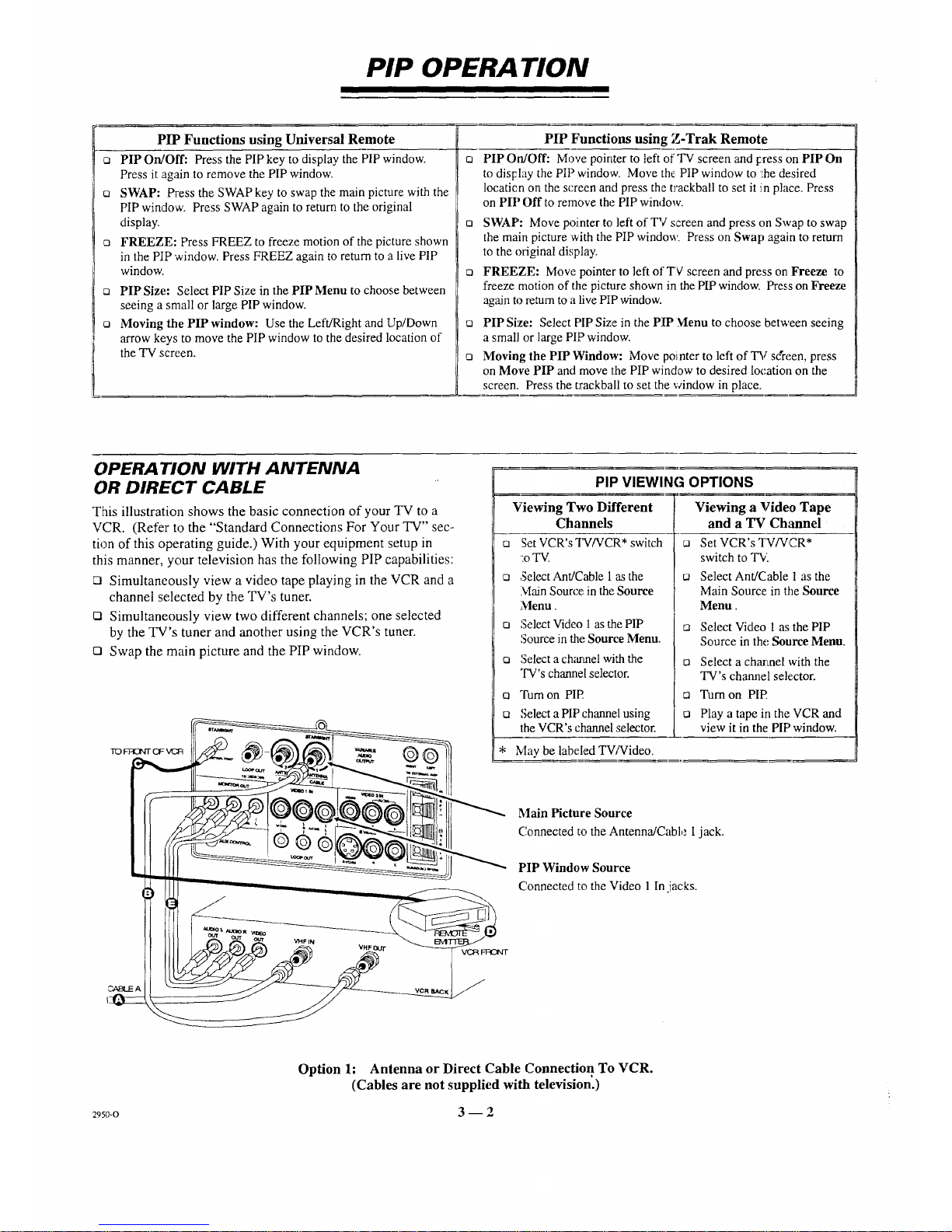
PIP OPERA TION
PIP Functions using Universal Remote
o PIP On/Off: Press the PIP key to display the PIP window.
Press it again to remove the PIP window.
[] SWAP: Press the SWAP key to swap the main picture with the
PIP window. Press SWAP again to return to the original
display.
o FREEZE: Press FREEZ to freeze motion of the picture shown
in the PIP window. Press FREEZ again to return to a live PIP
window.
o PIPSize: Select PIP Size in the PIPMenu to choose between
seeing a small or large PIP window.
o Moving the PIP window: Use the Left/Right and Up/Down
arrow keys to move the PIP window to the desired location of
the TV screen.
PIP Functions using Z-Trak Remote
PIP On/Off: Move pointer to left of TV screen and press on PIP On
to disFlay the PIP window. Move th_ PIP window to Lhedesired
locaticn on the screen and press the trackball to set it in place. Press
on PIP Off to remove the PIP window.
o SWAP: Move pointer to left of TV screen and press on Swap to swap
the main picture with the PiP window. Press on Swap again to return
to the original display.
:a FREEZE: Move pointer to left of Tq screen and press on Freeze to
freeze motion of tile picture shown in the PIP window. Press on Freeze
again to return to a live PIP window.
[] PIP Size: Select PIP Size in the PIP Menu to choose between seeing
a small or large PIP window.
o Moving the PIP Window: Move pointer to left of TV s&een, press
on Move PIP and move the PIP window to desired location on the
screen. Press the trackball to set the window in place.
OPERATION WITH ANTENNA
OR DIRECT CABLE
This illustration shows the basic connection of your TV to a
VCR. (Refer to the "Standard Connections For Your TV" sec-
tion of this operating guide.) With your equipment setup in
this manner, your television has the following PIP capabilities:
o Simultaneously view a video tape playing in the VCR and a
channel selected by the TV's tuner.
o Simultaneously view two different channels; one selected
by the TV's tuner and another using the VCR's tuner.
O Swap the main picture and the PIP window.
PIP VIEWING OPTIONS
Viewing Two Different
Channels
o SetVCR's TWVCR* switch
:o TV.
o Select Ant/Cable 1 as the
Main Source..in the Source
Menu.
ca Select Video 1 as the PIP
Source in the Source Menu.
ca Select a charmel with the
TV's channel selector.
o Turn on PIP
ca Select a PIP channel using
the VCR's channel selector.
FI
ca
Viewing a Video Tape
and a TV Channel
Set VCR's "I-V/VCR*
switch to "I'v_
Select Ant/Cable 1as the
Main Source in the Source
Menu.
o Select Video 1 as the PIP
Source in the Source Menu.
o Select a chartnel with the
TV's channel selector.
o Turn on PIP
o Play a tape in the VCR and
view it in the PIP window.
IVlaybe labeled TV/Video.
Main Picture Source
Connected to the Antenna/Cable 1 jack.
PIP Window Source
Connected to the Video 1 In jacks.
Option 1: Antenna or Direct Cable Connection To VCR.
(Cables are not supplied with television'.)
2950-0 3 -- 2
Page 15
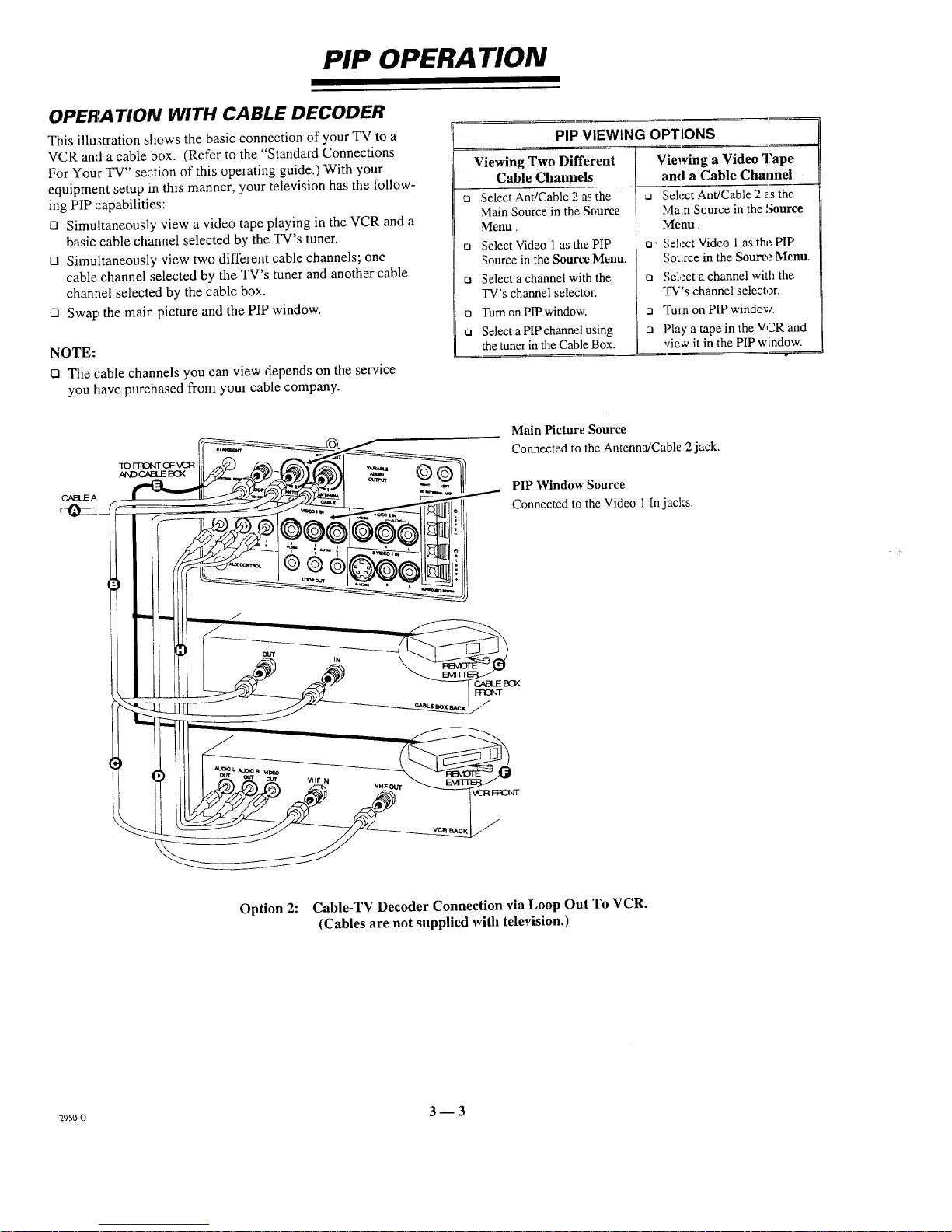
PIP OPERA TION
OPERATION WITH CABLE DECODER
This illustration shews the basic connection of your TV to a
VCR and a cable box. (Refer to the "Standard Connections
For Your TV" section of this operating guide.) With your
equipment setup in this manner, your television has the follow-
ing PIP capabilities:
21 Simultaneously view a video tape playing in the VCR and a
basic cable channel selected by the TV's tuner.
Ca Simultaneously view two different cable channels; one
cable channel selected by the TV's tuner and another cable
channel selected by the cable box.
Cl Swag,the main picture and the PIP window.
NOTE:
rn The cable channels you can view depends on the service
you have purchased from your cable company.
PIP VIEWING OPTIONS
D -i
Viewing Tw o Different
Cable Channels
Select Ant/Cable 2 as the
Main Source in the Source
Menu
Select Video 1 as the PIP
Source in the Source Menu.
ca Select a channel with the
TV's ci_annel selector.
n Turn on PIP window.
c_ Select a PIP channel using
the tuner in the Cable Box.
VI'
ca
UI
Cl
Viewing a Video Tape
and a Cable Channel
Select Ant/Cable 2as the:
Main Source in the Source
Menu.
Select Video 1 as the HF'
Source in the Source Menu.
Select a channel with the:
TV's channel selector.
Tum on PIP window.
Play a tape in the VCR and
view it in the PIP window.
C_aI3LIEA
Main Picture Source
Connected to the Antenna/Cable 2 jack.
PIP Window Source
Connected to the Video 1 In jacks.
Option 2: Cable-TV Decoder Connection via Loop Out To VCR.
(Cables are not supplied with television.)
a_5_-o 3 _ 3
Page 16
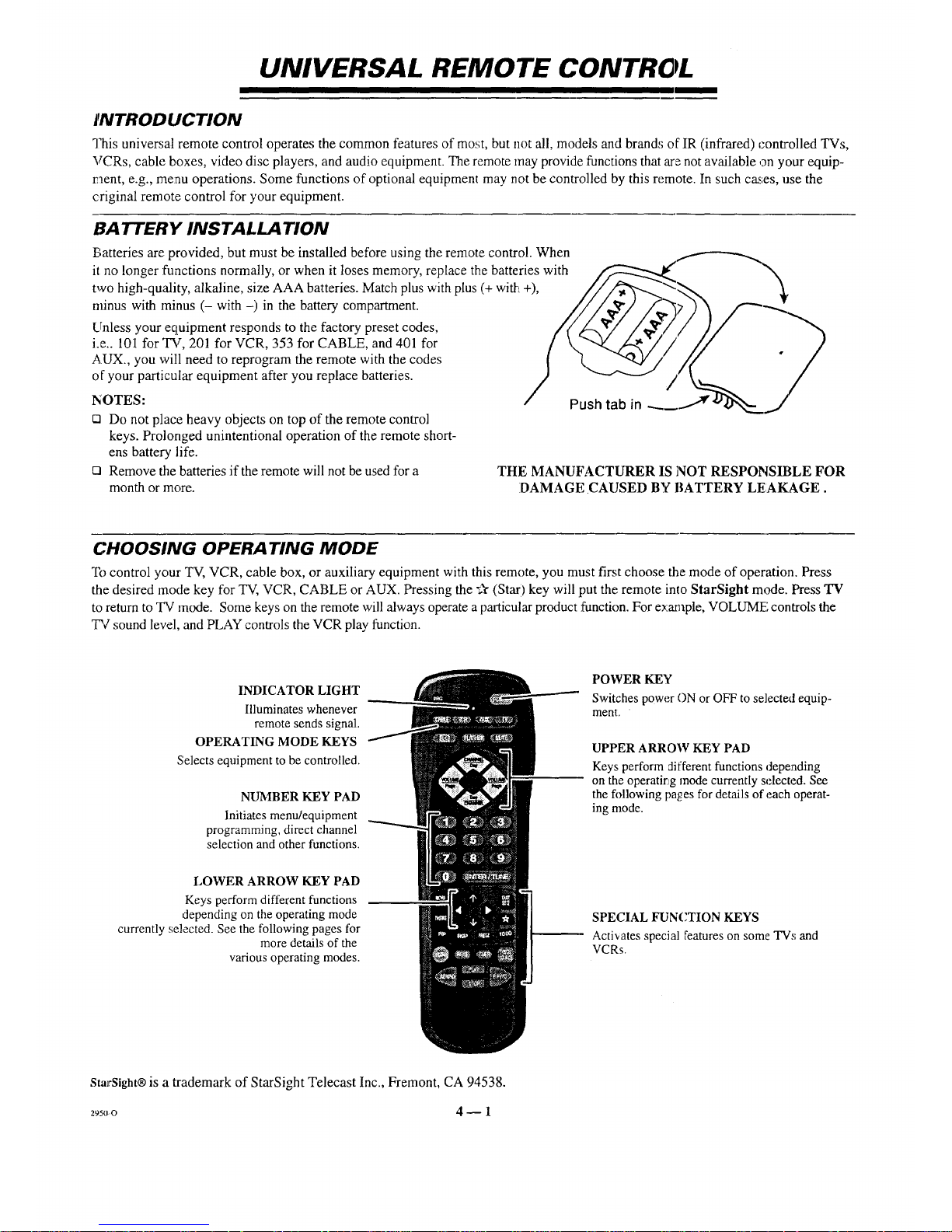
UNIVERSAL REMOTE CONTROL
flVTRODUCTION
This universal remote control operates the common features of most, but not all, models and brand,; of IR (infrared) controlled TVs,
VCRs, cable boxes, video disc players, and audio equipment. The remote may provide functions that are not available ,an your equip-
eaent, e.g., menu operations. Some functions of optional equipment may not be controlled by this remote. In such cases, use the
criginal remote control for your equipment.
BATTERY INSTALLATION
Batteries are provided, but must be installed before using the remote control. When
it no longer :functions normally, or when it loses memory, replace the batteries with
two high-quality, alkaline, size AAA batteries. Match plus with plus (+ with +),
nfinus with minus (- with -) in the battery compartment.
Unless your equipment responds to the factory preset codes,
i.e.. 101 for TV, 201 for VCR, 353 for CABLE, and 401 for
AUX., you will need to reprogram the remote with the codes
of your particular equipment after you replace batteries.
NOTES:
rn Do not place heavy objects on top of the remote control
keys. Prolonged unintentional operation of the remote short-
ens battery life.
rn Remove the batteries if the remote will not be used for a
month or inore.
THE MANUFACTURER IS NOT RESPONSIBLE FOR
DAMAGE CAUSED BY BATTERY LEAKAGE.
CHOOSING OPERA TING MODE
To control your TV, VCR, cable box, or auxiliary equipment with this remote, you must first choose the mode of operation. Press
the desired mode key for TV, VCR, CABLE or AUX. Pressing the v,_"(Star) key will put the remote into StarSight mode. Press TV
to return to TV mode. Some keys on the remote will always operate a particular product function. For example, VOLUME controls the
TV sound level, and PLAY controls the VCR play function.
INDICATOR LIGHT
Illuminates whenever
remote sends signal.
OPERATING MODE KEYS
Selects equipment to be controlled.
NUMBER KEY PAD
Initiates menu/equipment
programming, direct channel
selection and other functions.
LOWER ARROW KEY PAD
Keys perform different functions
depending on the operating mode
currently selected. See the following pages for
more details of the
various operating modes.
POWER KEY
Switches power ON or OFF to selected equip-
menl. •
UPPER ARROW KEY PAD
Keys perform different functions depending
on the operatirtg mode currently selected. See
the following pages for details of each operat-
ing mode.
SPECIAL FUNCTION KEYS
Acti,,ates special Eeatures on some TVs and
VCRs.
StarSight® is a trademark of StarSight Telecast Inc., Fremont, CA 94538.
29soo 4 _ 1
Page 17
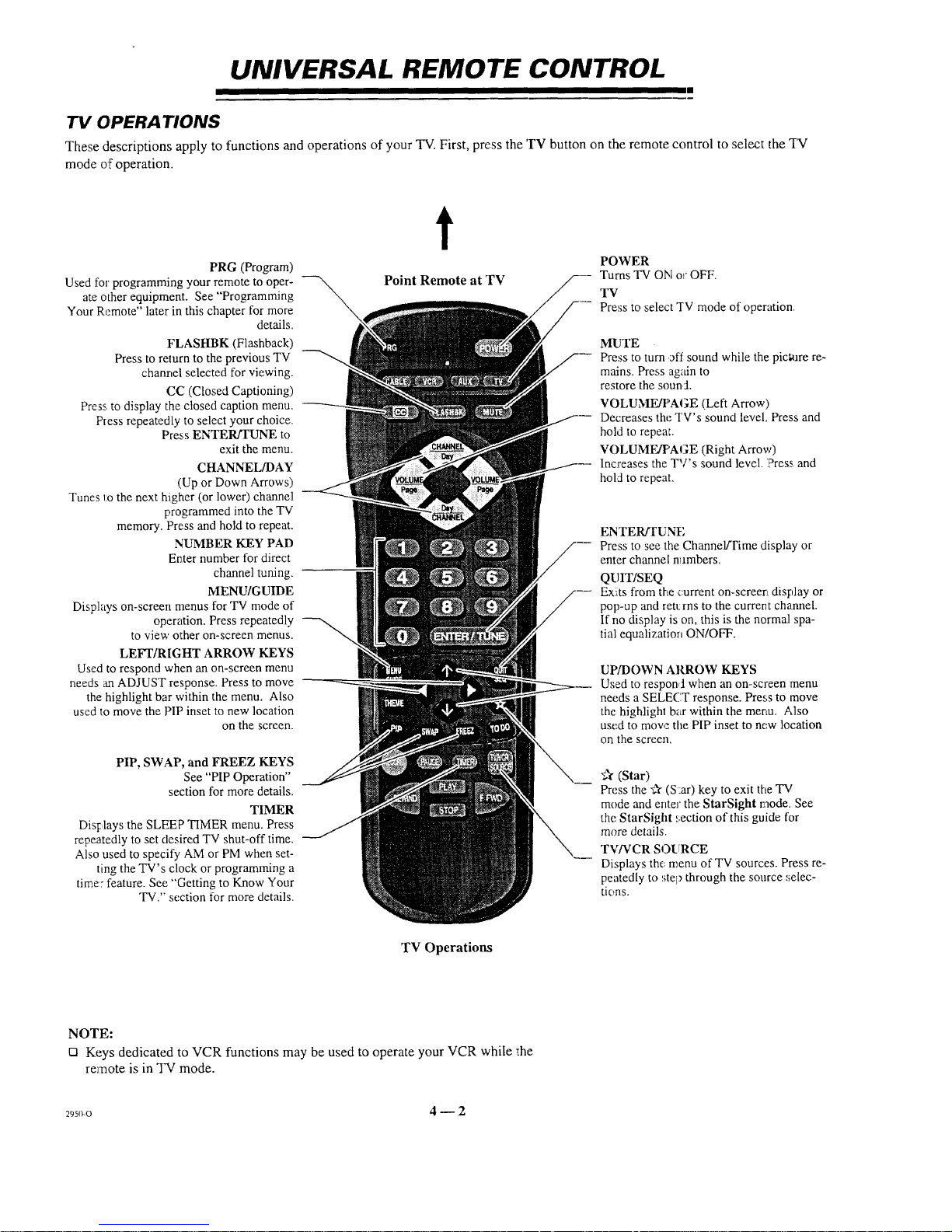
UNIVERSAL REMOTE CONTROL
TV OPERATIONS
These descriptions apply to functions and operations of your TV. First, press the 'rv button on the remote control to select the "I-N
mode of operation.
PRG (Program)
Used for programming your remote to oper-
ate other equipment. See "Programming
Your Remote" later in this chapter for more
details.
FLASHBK (Flashback)
Press to return to the previous TV
channel selected for viewing.
CC (Closed Captioning)
Press, to display the closed caption menu.
Press repeatedly to select your choice.
Press ENTER/rUNE to
exit the menu.
CHANNEL/DAY
(Up or Down Arrows)
Tunes to the next higher (or lower) channel
programmed into the TV
memory. Press and hold to repeat.
NUMBER KEY PAD
Enter number for direct
channel tuning.
MENU/GUIDE
Displays on-screen menus for TV mode of
operation. Press repeatedly
to view other on-screen menus.
LEFI'/RIGHT ARROW KEYS
Used to respond when an on-screen menu
needs an ADJUST response. Press to move
the highlight bar within the menu. Also
used to move the PIP inset to new location
on the screen.
PIP, SWAP, and FREEZ KEYS
See "PIP Operation"
section for more details.
TIMER
Displays the SLEEP TIMER menu. Press
repeatedly to set desired TV shut-off time.
Also used to specify AM or PM when set-
ting the TV's clock or programming a
time::feature. See "Getting to Know Your
TV." section for more details.
t
Point Remote at TV
POWER
Turns TV ON or OFF.
TV
Press to select "rV mode of operation
MUTE
Press to turn off sound while the picta_re re-
mains. Press again to
restore the soun J.
VOLUME/PAGE (Left Arrow)
Decreases the TV's sound level. Press and
hold to repeat.
VOLUMEff'AGE (Right Arrow)
Increases the TV's sound level. ?ress and
hold to repeat.
ENTER/TUNE
Press to see the Channel/Time display or
enter channel nambers.
QUIT/SEQ
Exits from the current on-screert display or
pop-up and rett rns to the current channel.
If no display is on, this is the normal spa-
tial equalization ON/OFF.
UP/DOWN ARROW KEYS
Used to respond when an on-screen menu
needs a SELECT response. Press to move
the highlight bar within the menu. Also
used to move the PIP inset to new location
on the screen.
4A"(Star)
Press the -A-(S :at) key to exit the TV
mode and enter the StarSight mode. See
the StarSight _;ection of this guide for
more details.
TWVCR SOURCE
Displays the:menu of TV sources. Press re-
peatedly to stel_ through the source selec-
tions.
TV Operations
NOTE:
[] Keys dedicated to VCR functions may be used to operate your VCR while _he
remote is in TV mode.
295,_o 4 -- 2
Page 18
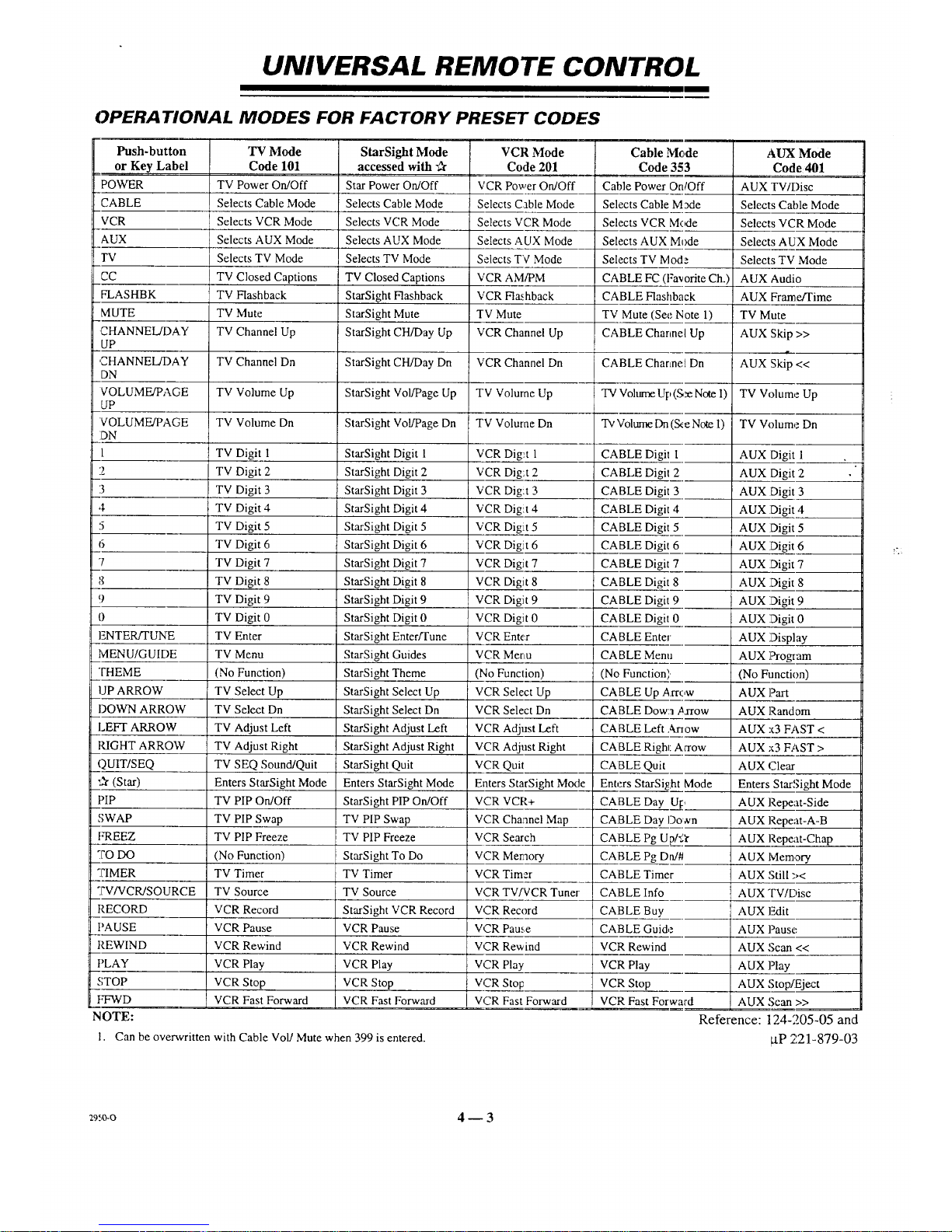
UNIVERSAL REMOTE CONTROL
I
OPERA TIONAL MODES FOR FACTORY PRESET CODES
Push-button
or Key Label
POWER
CABLE
VCR
AUX
TV
=C
FLASHBK
MUTE
=HANNEL/DAY
UP
=HANNEL/DAY
DN
VOLUME/PAGE
_JP
VOLUME!PAGE
)N
_NTER/TUNE
dENU/GUII-)E
['HEME
JP ARROW
)OWN ARROW
.EEl" ARROW
_IGHT ARROW
)UIT/SEQ
_r(Star)
)IP
;WAP
"REEZ
70 DO
?IMER
7V/VCR/SOURCE
(ECORD
'AUSE
(EWIND
)LAY
;TOP
"FWD
NOTE:
1. Can be overwritten
"IV Mode
Code 101
TV Power On/Off
Selects Cable Mode
Selects VCR Mode
Selects AUX Mode
Selects TV Mode
TV Closed Captions
TV Flashback
TV Mute
TV Channel Up
StarSight Mode
accessed with
Star Power On/Off
Selects Cable Mode
Selects VCR Mode
Selects AUX Mode
Selects TV Mode
TV Closed Captions
StarSight Flashback
StarSight Mute
StarSight CH/Day Up
VCR Mode
Code 201
VCR Power On/Off
Selects Cable Mode
Selects VCR Mode
Selects AUX Mode
Selects TV Mode
VCR AM/PM
VCR Flashback
TV Mute
VCR Channel Up
Cable: .'
Code 353
Cable Power On/Off
Selects Cabk M3de
Selects VCR Mode
Selects AUX Mode
Selects TV tv 3d_
CABLE FC (Favorite Ch.)
CABLE Flashback
TV Mute (Se Note 1)
CABLE Chal Up
AUX Mode
Code 401
AUX TV/Disc
Selects Cable Mode
Selects VCR Mode
Selects AUX Mode
Selects TV Mode
AUX Audio
AUX Frame/Time
TV Mute
AUX Skip >>
TV Channel Dn StarSight CH/Day Dn VCR Channel Dn CABLE Chin Dn AUX Skip <<
TV Volume Up StarSight Vol/Page Up TV Volume Up TV Volume UI_(S:e Note I) TV Volume Up
TV Volume Dn StarSight Vol/Page Dn TV Volurae Dn "Iv Volume D_ (S_e Note 1) TV Volume Dn
StarSight Digit 1
StarSight Digit 2
StarSight Digit 3
StarSight Digit 4
StarSight Digit 5
StarSight Digit 6
StarSight Digit 7
StarSight Digit 8
StarSight Digit 9
StarSight Digit 0
StarSight Enter/Tune
StarSight Guides
StarSight Theme
StarSight Select Up
StarSight Select Dn
StarSight Adjust Left
StarSight Adjust Right
StarSight Quit
Enters StarSight Mode
StarSight PIP On/Off
TV PIP Swap
TV PIP Freeze
StarSight To Do
TV Timer
TV Source
StarSight VCR Record
VCR Pause
VCR Rewind
VCR Play
VCR Stop
VCR Fast Forward
VCR Dig:_t 1
VCR Dig:t 2
VCR Diglt 3
VCR Digit 4
VCR Digit 5
VCR Digit 6
VCR Digit 7
VCR Digit 8
VCR Digit 9
VCR Digit 0
VCR Enter
VCR Menu
(No Function)
VCR Select Up
VCR Select Dn
VCR Adjust Left
VCR Adjust Right
VCR Quit
Enters StarSight Mode
VCR VCR+
VCR Channel Map
VCR Search
VCR Memory
VCR Timer
VCR TVfVCR Tuner
VCR Record
VCR Pause
VCR Rewind
VCR Play
VCR Stop
VCR Fast Forward
TV Digit 1
TV Digit 2
TV Digit 3
TV Digit 4
TV Digit 5
TV Digit 6
TV Digit 7
TV Digit 8
TV Digit 9
TV Digit 0
TV Enter
TV Menu
(No Function)
TV Select Up
TV Select Dn
TV Adjust Left
TV Adjust Right
TV SEQ Sound/Quit
Enters StarSight Mode
TV PIP On/Off
TV PIP Swap
TV PIP Freeze
(No Function)
TV Timer
TV Source
VCR Record
VCR Pause
VCR Rewind
VCR Play
VCR Stop
VCR Fast Forward
CABLE Dig1 1
CABLE Digi 2
CABLE Digi 3
CABLE Digl 4
CABLE Digl 5
CABLE Digi 6
CABLE Digi 7
CABLE Digi 8
CABLE Digi 9
CABLE Digi 0
CABLE Ente
CABLE Men
(No Function
CABLE Up Arrow
CABLE Dow ow
CA BLE Left ,M-row
CABLE Righl: Arrow
CABLE Quit
Enters StarSight Mode
CABLE Day UI:,
CABLE Day Down
CABLE Pg U p/2_"
CABLE Pg Dn/#
CABLE Timc
CABLE Info
CABLE Buy
CABLE Guid
VCR Rewind
VCR Play
VCR Stop
] VCR Fast Fox
with Cable Vol/Mute when 399 is entered.
AUX Digit 1
AUX Digit 2
AUX Digit 3
AUX Digit 4
AUX Digit 5
AUX Digit 6
AUX Digit 7
AUX Digit 8
AUX Digit 9
AUX Digit 0
AUX Display
AUX ]_ogram
(No Function)
AUX Part
AUX Random
AUX x3 FAST <
AUX x3 FAST >
AUX Clear
Enters StarSight Mode
AUX Repeat-Side
AUX Repeat-A-B
AUX Repeat-Chap
AUX lVlemory
AUX Still :,<
AUX TV/Disc
AUX F_dit
AUX Pause
AUX Scan <<
AUX Play
AUX Stop/Eject
AUX Scan >>
Reference: 124-205-05 and
_tP 221-879-03
29.,_-o 4 -- 3
Page 19
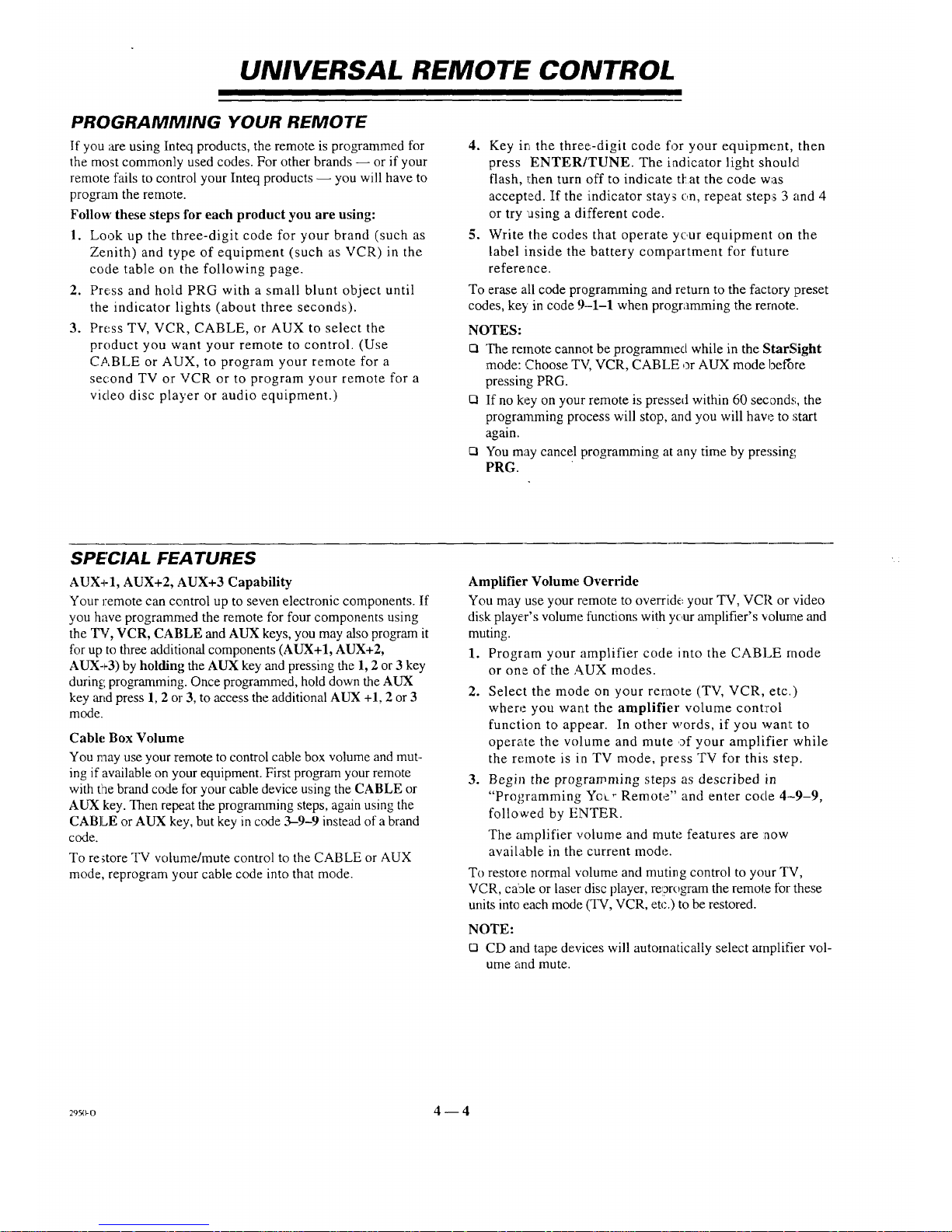
UNIVERSAL REMOTE CONTROL
PROGRAMMING YOUR REMOTE
If you are using Inteq products, the remote is programmed for
the most commonly used codes. For other brands -- or if your
remote fails to control your Inteq products -- you will have to
progrmn the remote.
Follow these steps t'or each product you are using:
1. Look up the three-digit code for your brand (such as
Zenith) and type of equipment (such as VCR) in the
code table on the following page.
2. Press and hold PRG with a small blunt object until
the indicator lights (about three seconds).
3. Press TV, VCR, CABLE, or AUX to select the
product you want your remote to control. (Use
CABLE or AUX, to program your remote for a
sec, ond TV or VCR or to program your remote for a
video disc player or audio equipment.)
4. Key ir_ the three-digit code for your equipment, then
press ENTER/TUNE. The indicator light should
flash, 1:hen turn off to indicate tl_at the code was
accepted. If the indicator stays c,n, repeat step:s 3 and 4
or try using a different code.
5. Write the codes that operate yc,ur equipment on the
label inside the battery compartment for future
reference.
To erase all code programming and return to the factory preset
codes, key in code 9--1-1 when programming the remote.
NOTES:
CaThe remote cannot be prograrnmecl while in the StarSight
mode: Choose TV, VCR, CABLE or AUX mode bef'ore
pressing PRG.
[] If no key on your remote is pressed within 60 seconds, the
programming process will stop, and you will haw_to start
again.
t_ You may cancel programming at any time by pressing
PRG.
SPECIAL FEATURES
AUX+I, AUX+2, AUX+3 Capability
Your remote can control up to seven electronic components. If
you have programmed the remote for four components using
the TV, VCR, CABLE and AUX keys, you may also program it
for up to three additional components (AUX+I, AUX+2,
AUX+3) by holding the AUX key and pressing the 1, 2 or 3 key
during programming. Once programmed, hold down the AUX
key and press 1, 2 or 3, to access the additional AUX +1, 2 or 3
mode.
Cable Box Volume
You may use your remote to control cable box volume and mut-
ing if available on your equipment. First program your remote
with the brand code for your cable device using the CABLE or
AUX key. Then repeat the programming steps, again using the
CABLE or AUX key, but key in code 3-9-9 instead of a brand
code.
To restore TV volume/mute control to the CABLE or AUX
mode, reprogram your cable code into that mode.
Amplifier Volume Override
You may use your remote to override your TV, VCR or video
disk player's volume functions with your amplifier's volume and
muting.
1. Program your amplifier code into the CABLE mode
or one of the AUX modes.
2. Select the mode on your reraote (TV, VCR, etc.)
where you want the amplifier volume cont:ml
function to appear. In other words, if you want to
operzte the w)lume and mute of your amplifier while
the remote is in TV mode, press TV for thi.'; step.
3. Begin the programming steps as described in
"Programming Yo__,"Remote" and enter code 4--9-9,
followed by ENTER.
The amplifier volume and mute features are :aow
available in the current mode.
To restore normal volume and muting control to your TV,
VCR, ca'31e or laser disc player, reprogram the remote for these
units into each mode (TV, VCR, etc.) to be restored.
NOTE:
[] CD and tape devices will automatically select amplifier vol-
ume and mute.
29_o 4--4
Page 20
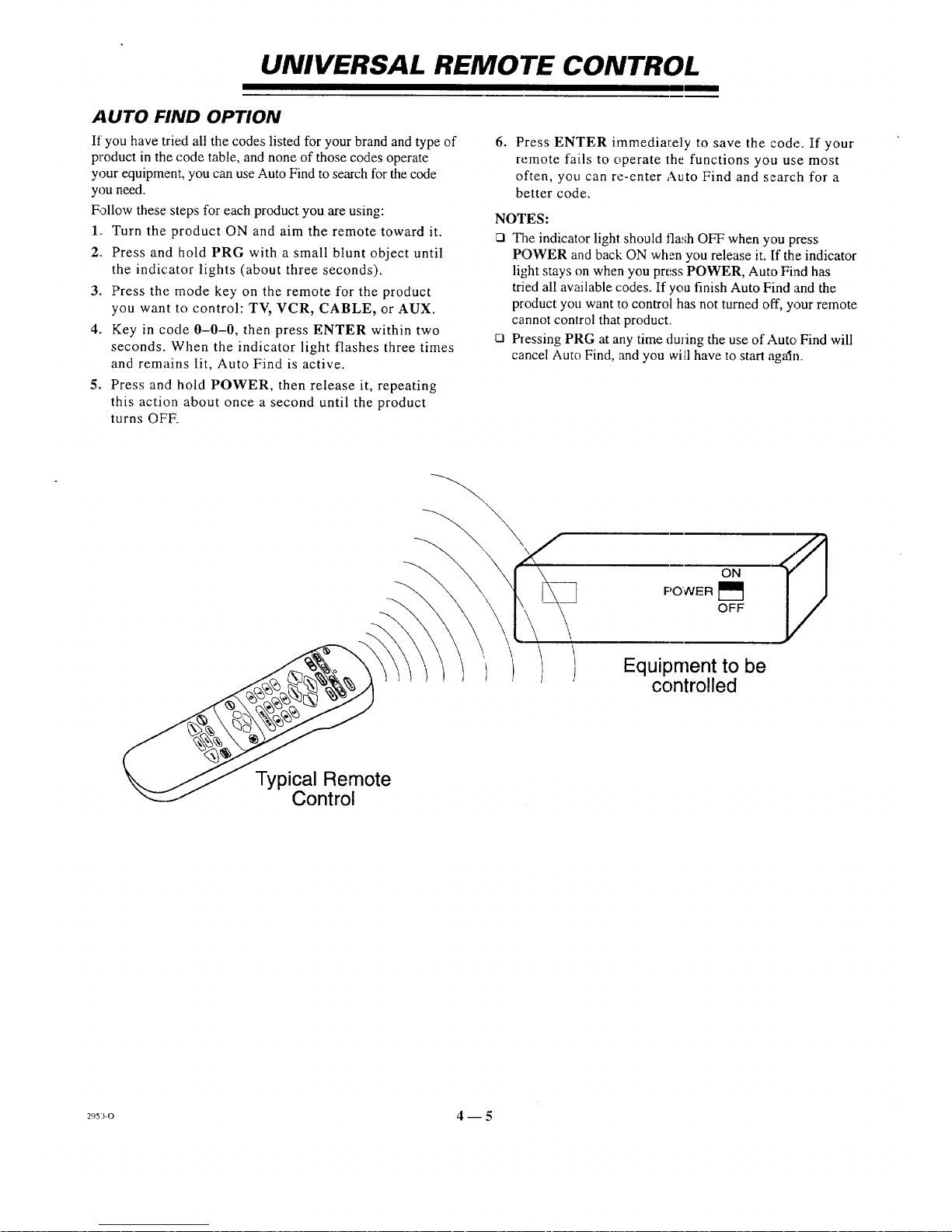
UNIVERSAL REMOTE CONTROL
I
AUTO FIND OPTION
If you have tried all the codes listed for your brand and type of
product in the code table, and none of those codes operate
your equipment, you can use Auto Find to search for the code
you need.
Follow these steps for each product you are using:
1.. Turn the product ON and aim the remote toward it.
2. Press and hold PRG with a small blunt object until
the indicator lights (about three seconds).
3. Press the mode key on the remote for the product
you want to control: TV, VCR, CABLE, or AUX.
4. Key in code 0-0-0, then press ENTER within two
seconds. When the indicator light flashes three times
and remains lit, Auto Find is active.
5. Press and hold POWER, then release it, repeating
this action about once a second until the product
turns OFF.
°
Press ENTER immedial:ely to save the code. If your
remote fails to operate the functions you use most
often, you can re-enter Auto Find and search for a
better code:.
NOTES:
_1 The indicator light should l]a,;h OFF when you press
POWER and back ON when you release it. If the indicator
light stays on when you press POWER, Auto Find has
tried all available (:odes. If you finish Auto Find and the
product you want to control has not turned off, your remote
cannot conlrol that product.
t:3 Pressing PRG at any time during the use of Auto Find will
cancel Auto Find, and you will have to start agatn.
ON
F'OVVER []
OFF
Equipment to be
controlled
Typical Remote
Control
29s:_-o 4 1 5
Page 21
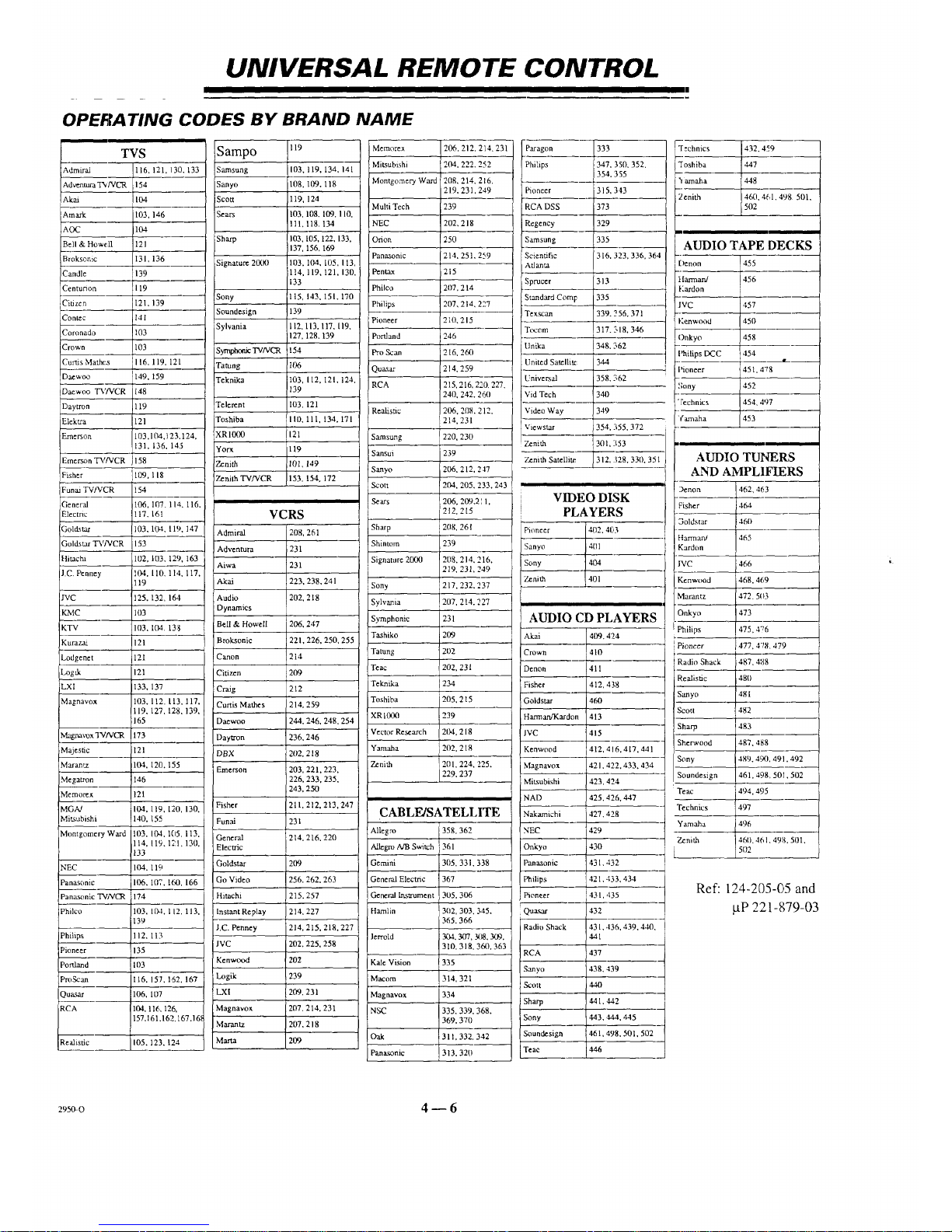
UNIVERSAL REMOTE CONTROL
I I I I
OPERATING CODES BY BRAND NAME
TYS
Admiral
Adventura TWVCR
Akai
Amark
AOC
Bell & Howedl
Broksonic
Candle
Centunon
Citizen
Conl_c
Coronado
Crown
Curtis Mathcs
Daewoo
Daewoo "D,'/VCR
Daytron
Elektra
Emerson
Emerson T'V/VCR
Fisher
Funaa TV/VCR
Genera
Elecmc
Goldstar
Gold.star TV/VCR
Hitachi
I.C. Penney
IVC
KMC
KTV
116,121,130.133
154
104
103,146
104
121
131,136
139
119
121,139
141
103
103
116,119,121
149,159
2
121
103.104.123.124,
131, 136, 145
58
109,118
!54
!06. 107.114. 116.
117,161
103,104, 119,147
153
102,103,129,163
104,110,11,1,117,
119
125.132,1_1
103
103,10413_
Sampo
Samsung
Sanyo
Sco_
Sears
Sharp
Signature 20(X)
Sony
Soundesign
Sylvania
Symphonic TVNCR
Tatung
Teknika
Telerent
XRI000
Yorx
Zenith
Zenith TVFv'CR
119
103,119,134.141
108.109, 118
119,124
103, 108, 109, 110,
111,118. 134
103,105.122, 133,
137.156,169
103, 104, 105, 113,
114,119,121,130,
133
115,143,151,170
139
112,113,117,119,
127.128,139
154
t06
I03,112, I21,124.
139
103.121
110,111, 134,171
121
119
'101 149
i ,
1153.154,172
Admiral
Adventura
Aiwa
Akai
Audio
Dynamics
Bell & Howell
VCRS
208,261
,231
231
223,238,241
202,218
206,247
Memorex
Mitsubishi
Montgomery Ward
Multi Tech
NEC
Orion
Panasonic
Pentax
Philco
Philips
Pioneer
Porlland
Pro Scan
Qua.car
RCA
Realistic
Samsung
Sansui
Sanyo
Scott
Sears
Sharp
Shintom
Signature 2000
Sony
Sylvania
Symphonic
206,212,214.231
_1M. 2.2 ....
208,214,216,
219,231,249
239
202,218
250
214.251.259
215
2117,214
207,214.227
2i(I, 215
246
216,2_1
214.259
215,216.220.227.
240,242,2_1
206, 208.212.
214.231
220,230
239
206, 212. 247
204, 205,233,243 _
206,209,211,
212,215
239
208,214,216, I
2 9,23 ,249
217.232.237
207.2!4,227
1231
Paragon
Philips
Pioneer
RCA DSS
Regency
Samsung
Scientific
Atlanta
Sprucer
Standard Comp
Texscan
Tocum
Unika
United Satellite
Universal
Vid Tech
Video Way
Viewstar
Zenith
7_nith Satellite
333
347,350,352.
354.355
315,343
373
329
335
316.323,336.364
313
335
339. 256.371
317. 518. 346
348. 362
344
358,362
340
349
354. 355. 372
301. 353
312. 328,330. 351
VIDEO DISK
PLAYERS
Pioneer 402,403
Sanyo 4111
Sony 4[04041
Zenith
AUDIO CD PLAYERS
Technics 432,459
"_amaha 448
Zenith 460. 461,498501,
AUDIO TAPE DECKS
C)enon 455
Hart'nan/ 456
Kardon
IVC 457
|'enwood 450
Onkyo 458
Philips DCC 454
Pioneer 451.418
_;ony 452
Technics 454,497
'(amaha 453
AUDIO TUI'_,ILS
AND AMPLIFIERS
Denon 462,463
Fisher 464
_oldstar 4611
Harmani 465
Kardon
JVC 466
Kenwood 468. 469
Marantz 472. 503
Onkyo 473
Kurazal
Lodgenet
Log_k
LXI
Magnavox
121
i
121
121
133,
103,
119,
J65
137
112.113,117,
127,128,139.
Broksonic
Canon
Citizen
Craig
Curtis Mathes
Daewoo
221,226. 250, 255
214
209
212
214, 259
244. 246, 248,254
Tashiko
Tatung
Teac
Teknika
Toshiba
XRI000
_209
202
202,231
234
205,215
239
Akai
Crown
Denon
Fisher
Goldstar
HarmarVKardon
409.4:24
411
412,438
460
413
Philips 475, 47r6
Pioneer 477,478. 479
Radio Shack 487,488
Realistic 4811
Sanyo 481
Scott 482
Sharp 483
Magmvox TV/VCR
_Majestic
Marantz
Megatmn
Vlemorex
MGM
Mitsubishi
Montgomery Ward
NEC
Panasonic
Panasonic TVNC_
Philco
Phitipx
Pioneer
Portland
ProScan
Quasar
RCA
Real_tic
173
1121
1104, 120, 155
146
121
104, 119, 120. 130,
140,155
103,104,105,113,
114,119.121,130,
33
IlM. 119
106, 107, I(_. 166
J74
103.1_t, 112.113.
139
112,1!3
135
103
I16.157.162,167
106, 107
104.116. 126. I
157.161.162.167.168
105,123,124
Dayteon
DBX
Emerson
Fisher
Funai
General
Electric
Goldstar
Go Video
l-titachi
Instant Replay
J.C. Penney
JVC
Kenwood
Logik
LXI
Magnavox
Marantz
Marta
236.246
202,218
203, 221,223.
226,233,235,
243,250
211,212,213,247
231
214.216.220
209
256. 262,263
215,257
214,227
214, 215. 218,227
202. 225,258
202
239
209.231
207. 214,231
207,218
209
Vector Research 2134.218
Yamaha 202.218
Zenith 2(11,224, 225,
229. 237
CABLE/SATELLITE
Allegro
Allegro A/B Switch
Gemini
General Electric
IGenera] h_trument
tlarnlin
lerrold
Kale Vision
Macom
Magnavox
NSC
Oak
Panasonic
358.362
361
305,331,338
367
305,306
302,303,345.
365.366
304.307, R_,309.
310, 318, 360,363
335
314,321
334
335.339,368,
369.370
311,332,342
313.32f!
JVC
Kenwnod
Magnavox
MitsubLshi
NAD
Nakamichi
NEC
Onkyo
Panasonic
Philips
Pioneer
Qua_sat
i Radio Shack
_RT&-a
t Sanyo
!sco'___2
i Sharp
415
412. 416,417. 441
421. 422. 433,434
423,424
425,426,447
427. 428
429
430
431,432
431, ,135
432
431, .136. 439. 440,
441
437
438. 439
440
441.442
443,444,445
461,498. 501,502
446
Sherwood
Sony
Soundesign
Teac
Technics
Yamaha
Zeni_
i
L._
487,488
489.4_1,491,492
461,498,501.502
494.495
497
496
4N),461,498.5(11,
5(12
Ref: 124-205-05 and
laP 221-879-03
295o-0 4--6
Page 22
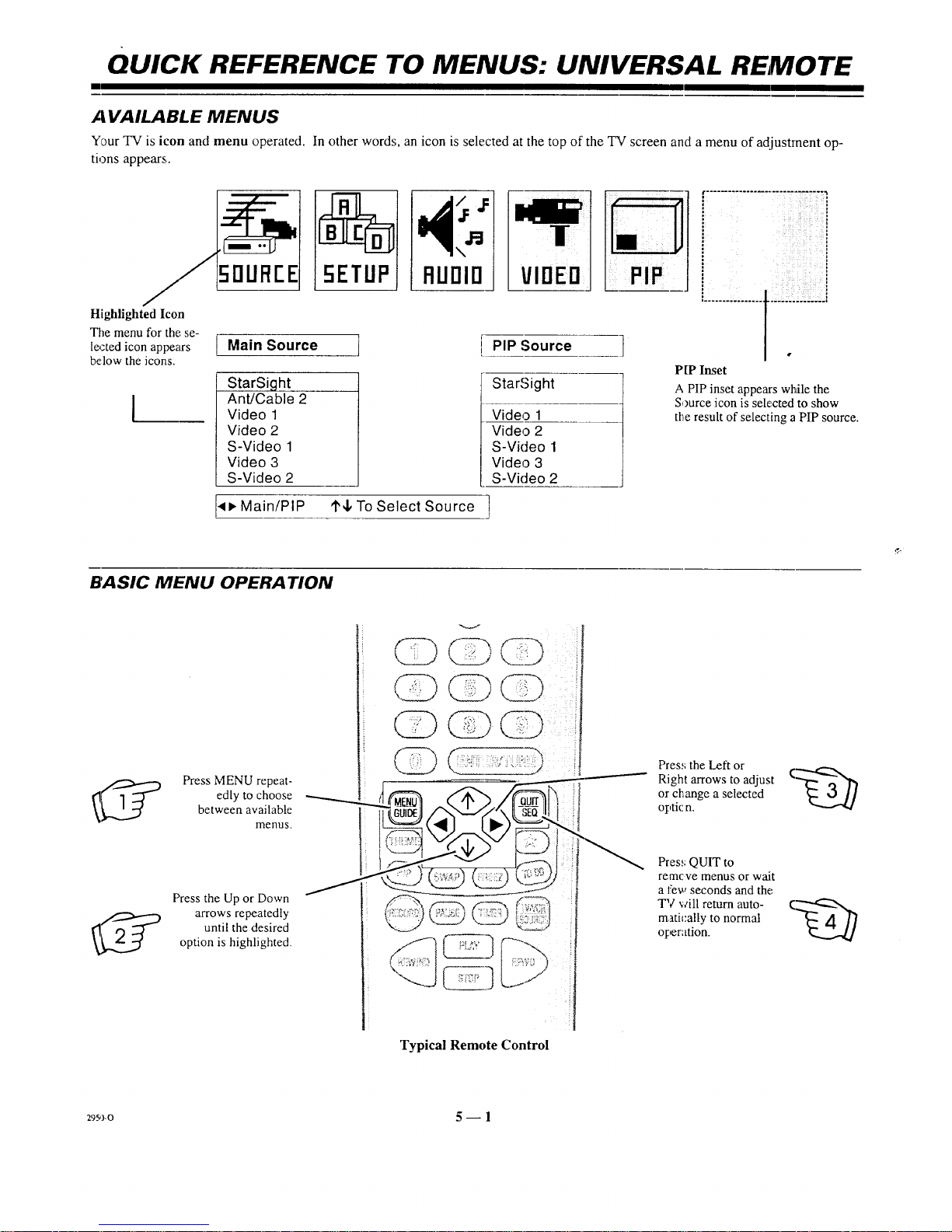
QUICK REFERENCE TO MENUS: UNIVERSAL REMOTE
/.| VAILABLE MENUS
Your TV is icon and menu operated. In other words, an icon is selected at the top of the TV screen and a menu of adjustment op-
tions appears.
Highlighted Icon
The menu for the se-
[
lected icon appears [
below the icons.
I
50UREE
Main Source l
StarSight
Ant/Cable 2
Video 1
Video 2
S-Video 1
Video 3
S-Video 2
L[PIP Source ]
StarSight
Video 1
Video 2
S-Video 1
Video 3
S-Video 2
i¸¸¸¸iii i_
!
P[P Inset
A PIP inset appears while the
Source icon is sele.cted to show
the result of selecting a PIP source.
<), Main/PIP '1'4, To Select Source ]
BASIC MENU OPERA TION
__ Press MENU repeat-
edly to choose
between available
menus.
!
Pres,;the Left or
Right arrows to adjust (_',,__
or change a selected
optic n.
Press the Up or Down
arrows repeatedly
until the desired
option is highlighted.
Typical Remote Control
Pres_,;QUIT to
remcve menus or wait
a few seconds and the
TV will return auto- (_--""_
matica!ly to normal
operation.
29_-o 5 -- 1
Page 23
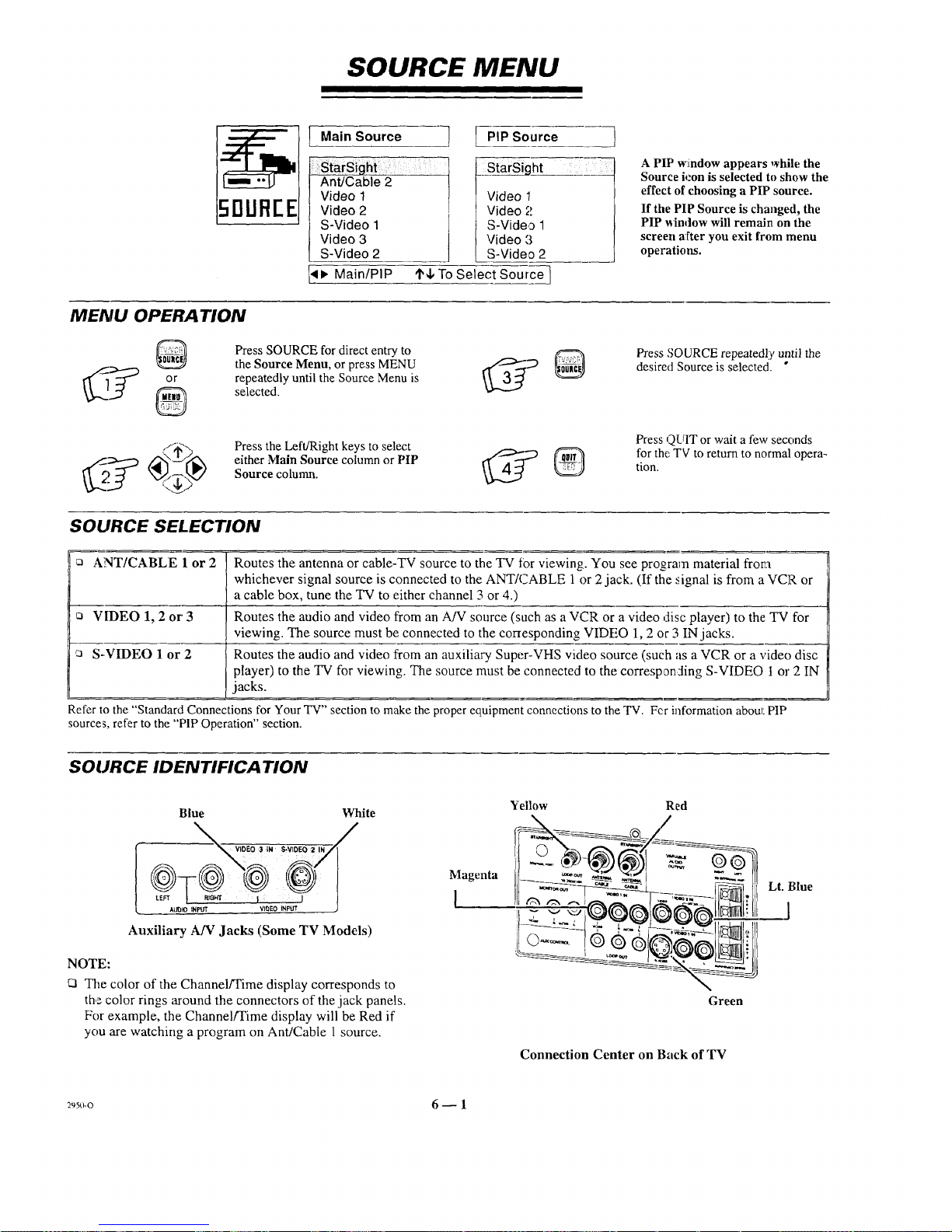
SOURCE MENU
Ill I
150U REEIt "°'nS°ur°e ]
StarSighi
Ant/Cable 2
Video 1
Video 2
S-Video 1
Video 3
S-Video 2
_ Main/PIP
I PIP Source t
StarSight. _
Video 1
Video 2
S-Video 1
Video 3
S-Video 2
I_4, To Select Source 1
A PIP window appears while the
Source icon is selected to show the
effect of choosing a PIP source.
If the PIP Source is changed, the
PIP _indow will remain on the
screen after yon exit from menu
operations.
MENU OPERATION
Press SOURCE for direct entry to
the Source Menu, or press MENU ,,€,"-_"_._,....._
or repeatedly until the Source Menu is
Press the Left/Right keys to select
either Main Source column or PIP
Source column.
Press SOURCE repeatedly until the
desired Sourceis selected. "
Press QUIT or wait a few seconds
for the TV to return to normal opera-
tion.
SOURCE SELECTION
a ANT/CABLE 1 or 2 Routes the antenna or cable-TV source to the TV t0r viewing. You see program material from
whichever signal source is connected to the ANT/CABLE 1 or 2 jack. (If the signal is from a VCR or
a cable box, tune the TV to either channel 3 or 4.)
Q VIDEO 1, 2 or' 3 Routes the audio and video from an A/V source (such as a VCR or a video disc player) to the: TV for
viewing. The source must be connected to the corresponding VIDEO 1, 2 or 3 IN jacks.
S-VIDEO 1 or 2 Routes the audio and video from an auxiliary Super-VHS video source (such as a VCR or a video disc
player) to the TV for viewing. The source must be connected to the corresponding S-VIDEO 1 or2 IN
jacks.
Refer to the "Standard Connections for Your TV" section to make the proper equipment connections to the TV. For information about PIP
sources, refer to the "PIP Operation" section.
SOURCE IDENTIFICATION
Blue White
_VIDEO 3 iN S-VIOEO ZlN_
),tJ_lO INPUT VI_EO INPUT )
Auxiliary A/V Jacks (Some TV Models)
NOTE:
_3 The color of the Channel/Time display corresponds to
the color rings around the connectors of the jack panels.
For example, the Channel/Time display will be Red if
you are watching a program on Ant/Cable 1 source.
Magenta
I
Yellow Red
oo
000 il
Green
Lt. Blue
1
Connection Center on Back of TV
_s_o 6 -- 1
Page 24
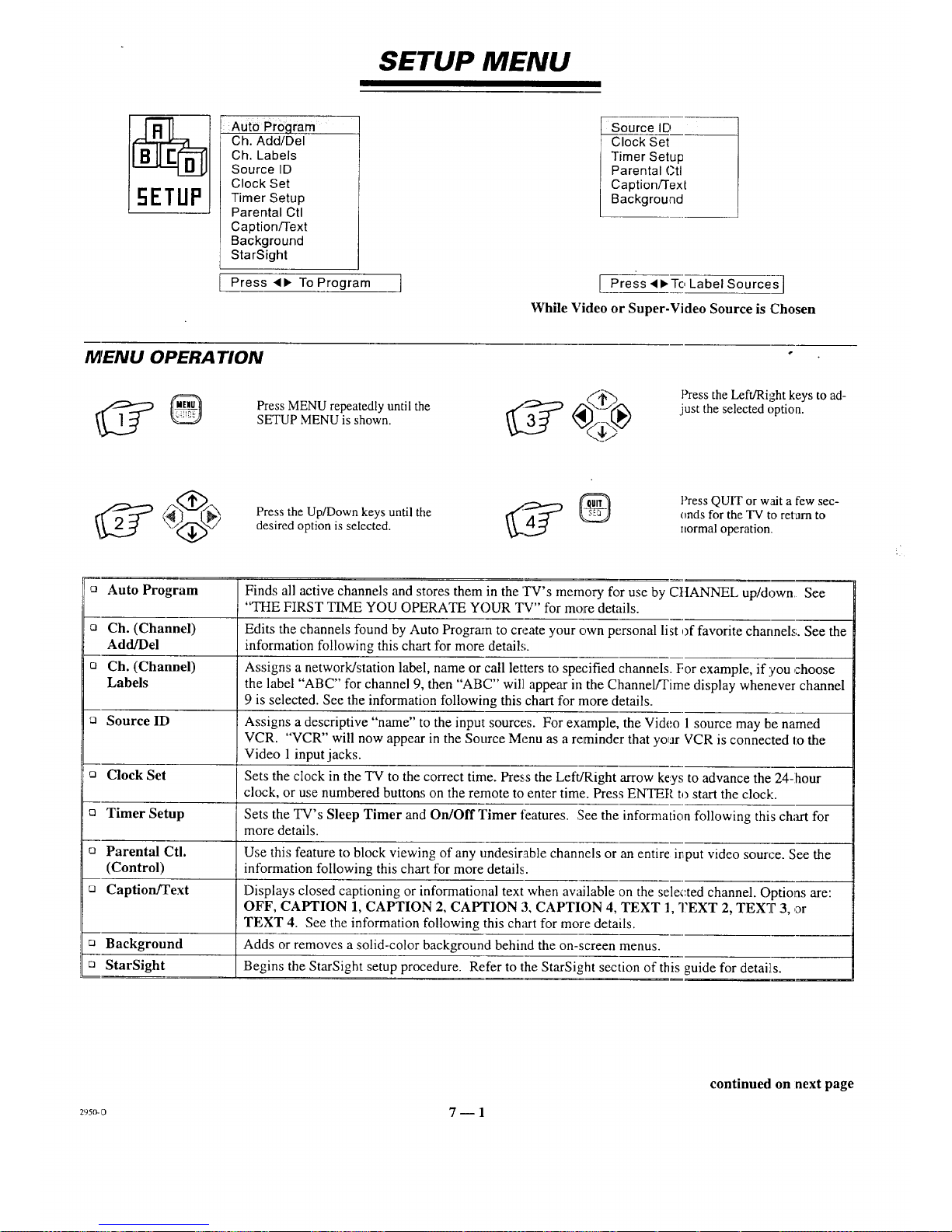
SETUP MENU
ETUPI
Auto Pro qram
Ch. Add/Del
Ch. Labels
Source ID
Clock Set
Timer Setup
Parental Ctl
Caption/Text
Background
StarSight
Press <1, To Program ]
Source ID
Clock Set
Timer Setup
Parental Ctl
Caption/Text
Background
[ Press <_,Tc, Label Sources]
While Video or Super-Video Source is Chosen
MENU OPERA TION
Press MENU repeatedly until the
SETUP MENU is shown.
F'ressthe Left/Right keys to ad-
just the selected option.
Press the Up/Down keys until the
desired option is selected.
Press QUIT or wait a few sec-
onds for the TV to retain to
normal operation.
cJ Auto Program Finds all active channels and stores them in the 'IN's memory for use by CtIANNEL up/down See
"THE FIRST TIME YOU OPERATE YOUR TV" for more details.
a Ch. (Channel) Edits the channels found by Auto Progrmn to create your own personal list of favorite charmels. See the
Add/Del information following this chart for more details.
o Ch. (Channel) Assigns a network/station label, name or call letters to specified channels. For example, if you choose
Labels the label "ABC" for channel 9, then "ABC" will appear in the Channel/Time display whenever channel
9 is selected. See the information following this chart for more details.
_' Source ID Assigns a descriptive "name" to the input sources. For example, the Video 1 source may he named
VCR. "VCR" will now appear in the Source Menu as a reminder that yo_ar VCR is connected to the
Video 1 input jacks.
cJ Clock Set Sets the clock in the TV to the correct time. Press the LefdRight arrow keys to advance the 24-1hour
clock, or use numbered buttons on the remote to enter time. Press ENTER to start the clock.
a Timer Setup Sets the TV's Sleep Timer and On/Off Timer features. See the information following this chart for
more details.
c_ Parental Ctl. Use this feature to block viewing of any undesirable channels or an entire input video source. See the
(Control) information following this chart for more details.
:_ Caption/Text Displays closed captioning or informational text when available on the selected channel. Options are:
OFF, CAPTION 1, CAPTION 2, CAPTION 3, CAPTION 4, TEXT 1, TEXT 2, TEXT 3, or
TEXT 4. See the information following this chart for more details.
:_ Background Adds or removes a solid-color background behind the on-screen menus.
:_ StarSight Begins the StarSight setup procedure. Refer to the StarSight section of this guide for details.
295_-_ 7 -- 1
continued onnext page
Page 25
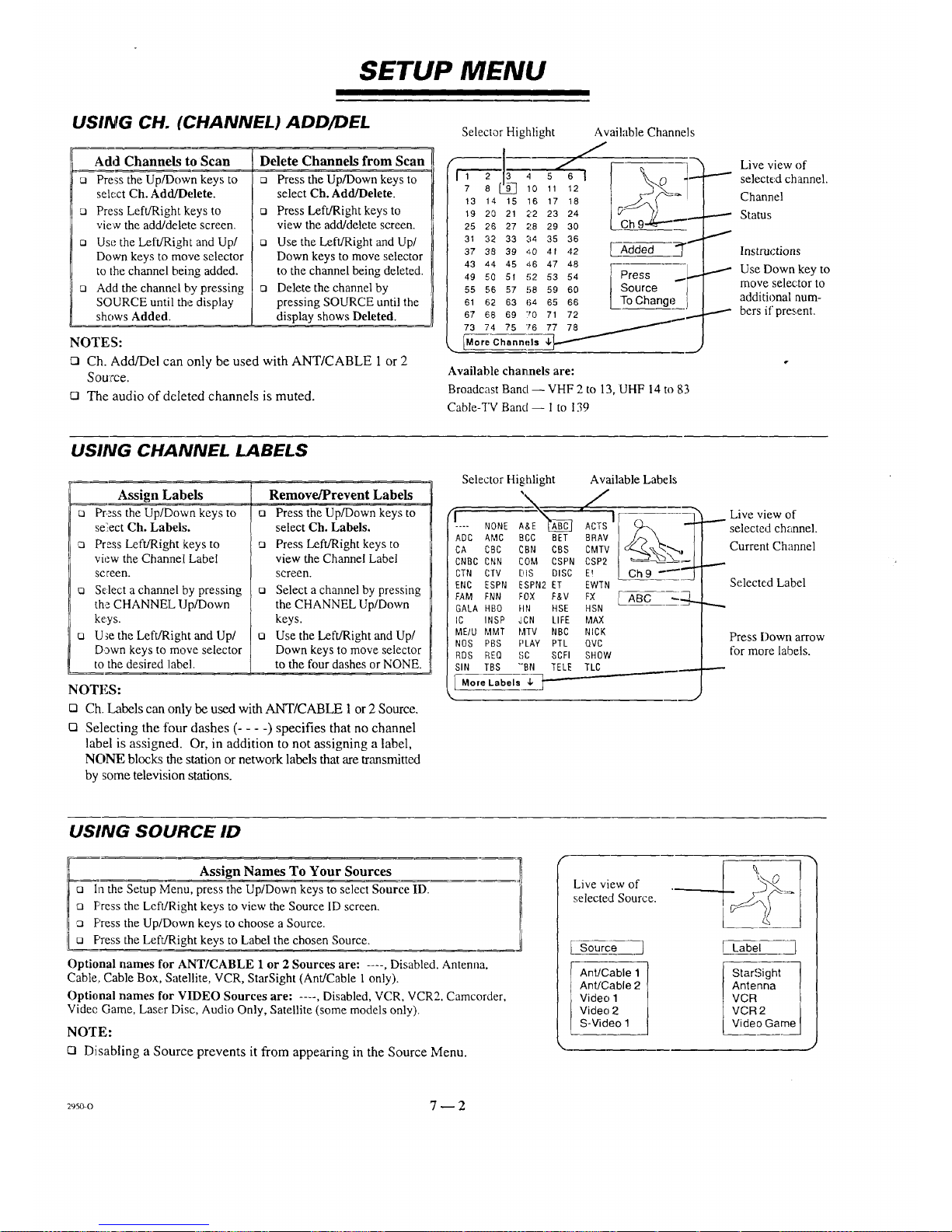
SETUP MENU
USING CH. (CHANNEL) ADD/DEL
Add Channels to Scan
Press the Up/Down keys to
select Ch. Add/Delete.
Press Left/Right keys to
vie_vthe add/delete screen.
a Use the Left/Right and Up/
Down keys to move selector
to the channel being added.
n Add the channel by pressing
SOURCE until the display
shows Added.
Delete Channels from Scan
[] Press the Up/Down keys to
select Ch. Add/Delete.
n Press Left/Right keys to
view the add/delete screen.
ca Use the Left/Right and Up/
Down keys to move selector
to the channel being deleted.
a Delete the channel by
pressing SOURCE until the
display shows Deleted.
NOTES:
Ci Ch. Add/Del can only be used with ANT/CABLE 1or 2
Source.
12 The audio of deleted channels is muted.
Selector Highlight Available Channels
(---------- _,-.o_A?I-l_
7 8 L_J 10 11 12 ,_._
15 16 17 18
21 22 23 24
Ch 9"-'_"-_
13 14
19 20
25 26 27 28 29 30
31 32 33 34 35 36
37 38 39 40 4f 42
43 44 45 46 47 48
49 50 51 .52 53 54
55 56 57 58 59 60
61 62 63 64 65 66
67 68 69 70
73 74 75 76
C"an""_"*__t_F
Added _"_
Press .....J--
Source 7
ToChange j
71 72 ,.,... ,.,.,-.
77 78
Available chaeLnels are:
Broadcast Band- VHF 2 to 13, UHF 14 to 83
Cable-TV Band -- I to 139
Live view of
selected channel.
Channel
Status
Instructions
Use Down key to
move selector to
additional num-
bers if present.
USING CHANNEL LABELS
Assign Labels
ca Press the Up/Down keys to
se:iect Ch. Labels.
:_ Press Left/Right keys to
view the Channel Label
screen.
ca Select a channel by pressing
the CHANNEL Up/Down
keys.
ta U_e the Left!Right and Up/
Dawn keys to move selector
to the desired label.
Remove/Prevent Labels
a Press the Up/Down keys to
select Ch. Labels.
Press Left/Right keys to
view the Channel Label
screen.
[] Select a channel by pressing
the CHANNEL Up/Down
keys.
a Use the Left/Right and Up/
Down keys to move selector
to the four dashes or NONE.
NOTES:
n Ch. Labels can only be used with ANT/CABLE 1 or 2 Source,
El Selecting the four dashes (.... ) specifies that no channel
label is assigned. Or, in addition to not assigning a label,
NONE blocks the station or network labels that are transmitted
by some television stations.
Selector Highlight
____£& ,/
.... _0NE A&E"_ ACTS]
ADC AMC BCC
CA OBC CBN
CNBC CNN COM
CTN CTV hiS
ENC ESPN ESPN2
EAM FNN FOX
GALA HBO HN
IC INSP JCN
ME/U MMT MTV
NOS PBS PLAY
RDS REQ SC
SIN TBS "'BN
[ More Labels 4, t
BET BRAV
CBS CMTV
CSPN CSP2
Available Labe Is
DISC E!
ET EWTN
ABL c =ZL.
HSE HSN
LIFE MAX
NBC NICK
PTL QVC
SCFI SHOW
TELE TLC _____
Live view of
selected channel.
Current Channel
Selected Label
Press Down arrow
for more labels.
USING SOURCE ID
Assign Names To Your Sources
a In the Setup Menu, press the Up/Down keys to select Source ID.
[] F'ress the LefllRight keys to view the Source ID screen.
[] Press the Up/Down keys to choose a Source.
ca Press the Left/Right keys to Label the chosen Source.
Optional names for ANT/CABLE 1 or 2 Sources are: .... , Disabled, Antenna,
Cable, Cable Box, Satellite, VCR, StarSight (Ant/Cable 1 only).
Optional names for VIDEO Sources are: .... , Disabled, VCR, VCR2, Camcorder,
Videc Game, Laser Disc, Audio Only, Satellite (some models only).
NOTE:
ca Disabling a Source prevents it from appearing in the Source Menu.
F
Live view of
selected Source.
Source
Ant/Cable 1
Ant/Cable 2
Video 1
Video 2
S-Video 1
k______
Label ]
Star,Sight
Antenna
VCR
VCR2
Video Game
29_o 7 -- 2
Page 26
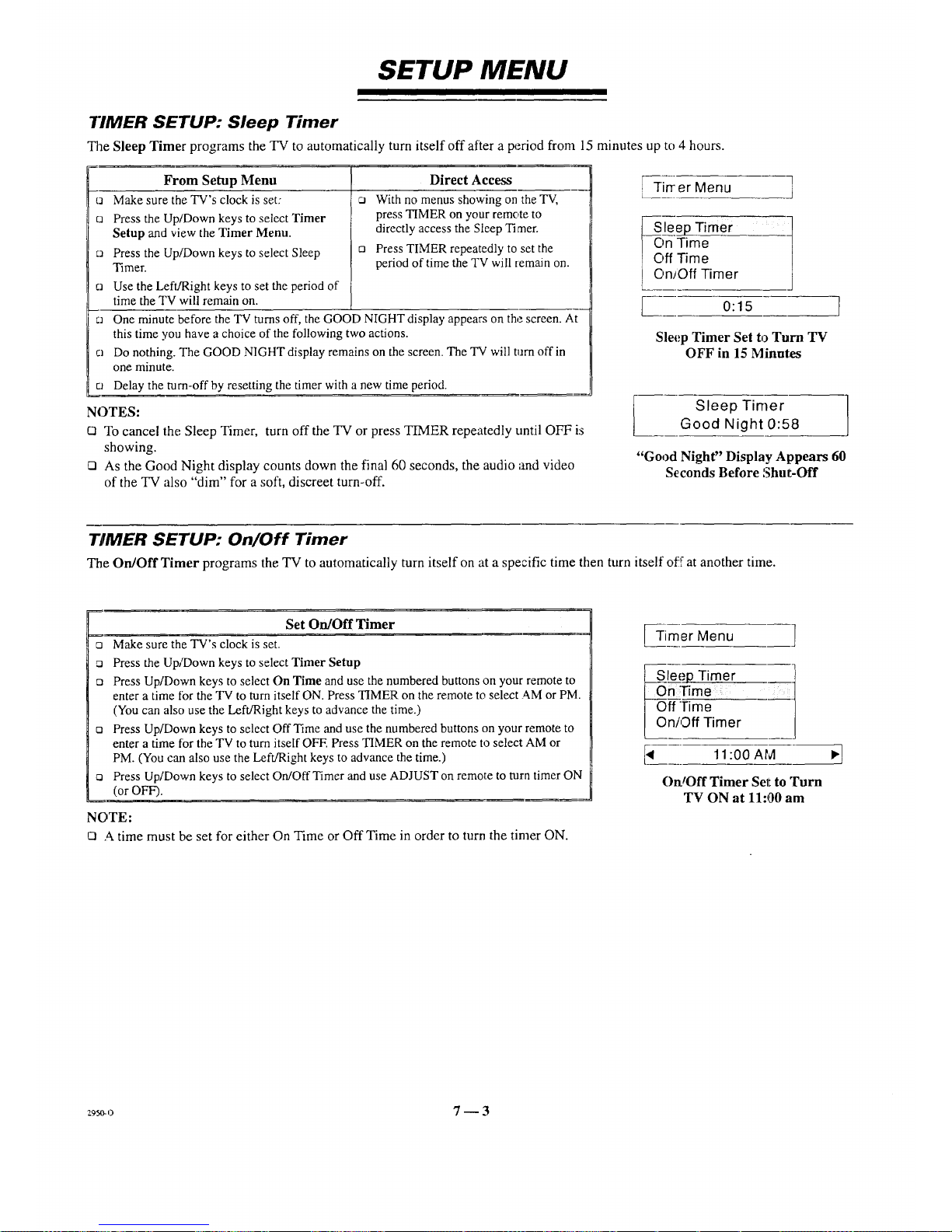
SETUP MENU
TIMER SETUP: Sleep Timer
Tile Sleep Timer programs the TV to automatically turn itself off after a period from 15 minutes up to 4 hours.
From Setup Menu
ca Make sure the TV's clock is set:
ra Press the Up/Down keys to select Timer
Setup and view the Timer Menu.
o Press the Up/Down keys to select Sleep
Timer.
ca Use the Left/Right keys to set the period of
time the TV will remain on.
Direct Access
o With no menus showing on the TV,
press TIMER on your remote to
directly access the Sleep Timer.
o Press TIMER repeatedly to set the
period of time the TV will remain on.
o One minute before the TV turns off, the GOOD NIGHT display appears on the screen. At
this time you have a choice of the following two actions.
o Do nothing. The GOOD NIGHT display remains on the screen. The TV will turn off in
one minute.
o Delay the turn-off by resetting the timer with a new time period.
NOTES:
o To cancel the Sleep Timer, turn off the TV or press TIMER repeatedly until OFF is
showing.
O As the Good Night display counts clown the final 60 seconds, the audio and video
of the TV also "dim" for a soft, discreet turn-off.
i -rirrer Menu l
___leep Timer
_nTime
_ffTime
_n/QffTimer
I 0:15
Sleep Timer Set to Turn TV
OFF in 15 Minntes
Sleep Timer
Good Night 0:58
"Good Night" Display Appears 60
Seconds Before Shut-Off
TIMER SETUP: On/Off Timer
The On/Off Timer programs the TV to automatically turn itself on at a specific time then turn itself of_ at another time.
Set On/Off Timer
=
o Make sure the TV's clock is set.
o Press the Up/Down keys to select Timer Setup
o Press Up/Down keys to select On Time and use the numbered buttons on your remote to
enter a time for the TV to turn itself ON. Press TIMER on the remote to select AM or PM.
(You can also use the Left/Right keys to advance the time.)
a Press Up/Down keys to select OffTime and use the numbered buttons on your remote to
enter a time fix the TV to turn itself OFF. Press TIMER on the remote to select AM or
PM. (You can also use the Left/Right keys to advance the time.)
o Press Up/Down keys to select On/Oft'Timer and use ADJUST on remote to turn timer ON
(or OFF).
NOTE:
O A time must be set for either On Time or Off Time in order to turn the timer ON.
Timer Menu ]
leep Timer
nTime .:
ff Time
n/Off Timer
I_ 11:00 AM
OrdOff Timer Selt to Turn
TV ON at 11:00 am
,]
29_,3 7 -- 3
Page 27
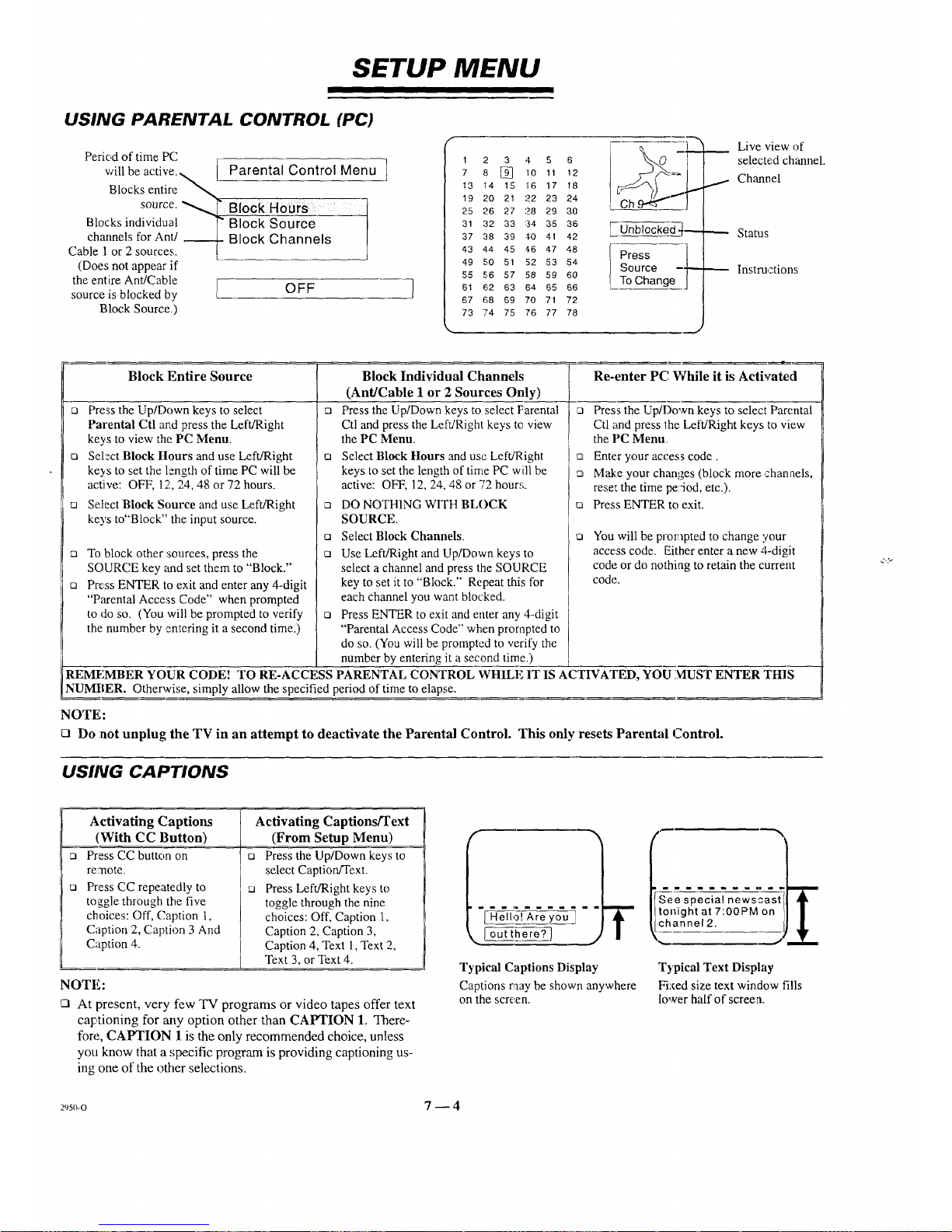
SETUP MENU
USING PARENTAL CONTROL (PC)
Period of time PC
will be active Parental Control Menu
"_ [ -- .... J
Blocks entire __ _--
source. BloCk Ho0rs :
Blocks individual _" Block Source - |
channels for Anti .__Block Channels ]
Cable 1 or 2 sources.[ L
(Does not appear if
the entire Ant/Cable
1
source is blocked by OFF I
Block Source.)
#
1 2 3 4 5 6
7 8 _ 10 11 12
13 14 15 16 17 18
19 20 21 22 23 24
25 26 27 28 29 30
31 32 33 :34 35 36
37 38 39 _tO 41 42
43 44 45 46 47 48
49 50 51 52 53 54
55 56 57 58 59 60
61 62 63 64 65 66
67 68 69 70 71 72
73 74 75 76 77 78
_-,0 I "_ Live view of
eb_(9_,_ _ selecte,d channel.
_ Channel
j nblockeed _----.-.,_. Stares
Press l
Source -'1"-'_ Instmctions
To Change J
Block Entire Source
o Press the Up/Down keys to select
Parental Ctl and press the Left/Right
keys to view the PC Menu.
o Select Block Hours and use Left/Right
keys to set the length of time PC will be
active: OFF, 12, 24, 48 or 72 hours.
[] Select Block Source and use Left/Right
keys to"Block" the input source.
C]
O
To block other sources, press the
SOURCE key and set them to "Block."
Press ENTER to exit and enter any 4-digit
"Parental Access Code" when prompted
to do so. (You will be prompted to verify
the number by entering it a second time.)
Block Individual Channels
(Ant/Cable 1 or 2 Sources Only)
o Press the Up/Down keys to select Parental
Ctl and press the Left/Right keys to view
the PC Menu.
o Select Block Hours and us('.Left/Right
keys to set the length of time PC will be
active: OFF, 12, 24, 48 or 72 hour.';.
o DO NOTH1NG WITH BLOCK
SOURCE.
o Select Block Channels.
o Use Left/Right and Up/Down keys to
select a channel and press the SOURCE
key to set it to "Block." Repeat this for
each channel you want blocked.
o Press ENTER to exit and enter any 4-digit
"Parental Access Code" when prompted to
do so. (You will be prompted to verify the
number by entering it a second time.)
i,
Re-enter PC',While it is Activated
o Press the Up/Down keys to select Parental
Ctl and press lhe Left/Right keys to view
the PC Menu.
[] Enter your access code.
o Make your changes (block more,channels,
reset the time pe-iod, etc.).
o Press ENTER to exit.
o
You will be prompted to change your
access code. Either enter a new 4-digit
code or do nothing to retain the current
code.
iREMEMBER YOUR CODE! TO RE-ACCESS PARENTAL CONTROL WHILE IT IS ACTIVATED, YOU NIUST ENTER THIS
NUMBER. Otherwise, simply allow the specified period of time to elapse.
NOTE:
O Do :not unplug the TV in an attempt to deactivate the Parental Control. This only resets Parental Control.
USING CAPTIONS
0
_3
Activating Captions
(With CC Button)
Press CC button on
remote.
Press CC repeatedly to
toggle through the five
choices: Off, Caption 1,
Caption 2, Caption 3 And
Caption 4.
NOTE:
121
rq
Activating Captions/Text
(From Setup Menu)
Press the Up/Down keys to
select Caption!Text.
Press Left/Right keys to
toggle through the nine
choices: Off, Caption 1,
Caption 2, Caption 3,
Caption 4, Text 1, Text 2,
Text 3, or Text 4.
Q At present, very few TV programs or video tapes offer text
captioning for any option other than CAPTION 1. There-
fore, CAPTION 1 is the only recommended choice, unless
you know that a specific program is providing captioning us-
ing one of the other selections.
See special newscast
_3__ _J f tonight at 7:00PM on
channel2.
, _ner__' j _ '_ _1
Typical Captions Display Typical Text Display
Captions raay be shown anywhere Fixed size text window fills
on the scre.en, lower half of screen.
295o-o 7 -- 4
Page 28
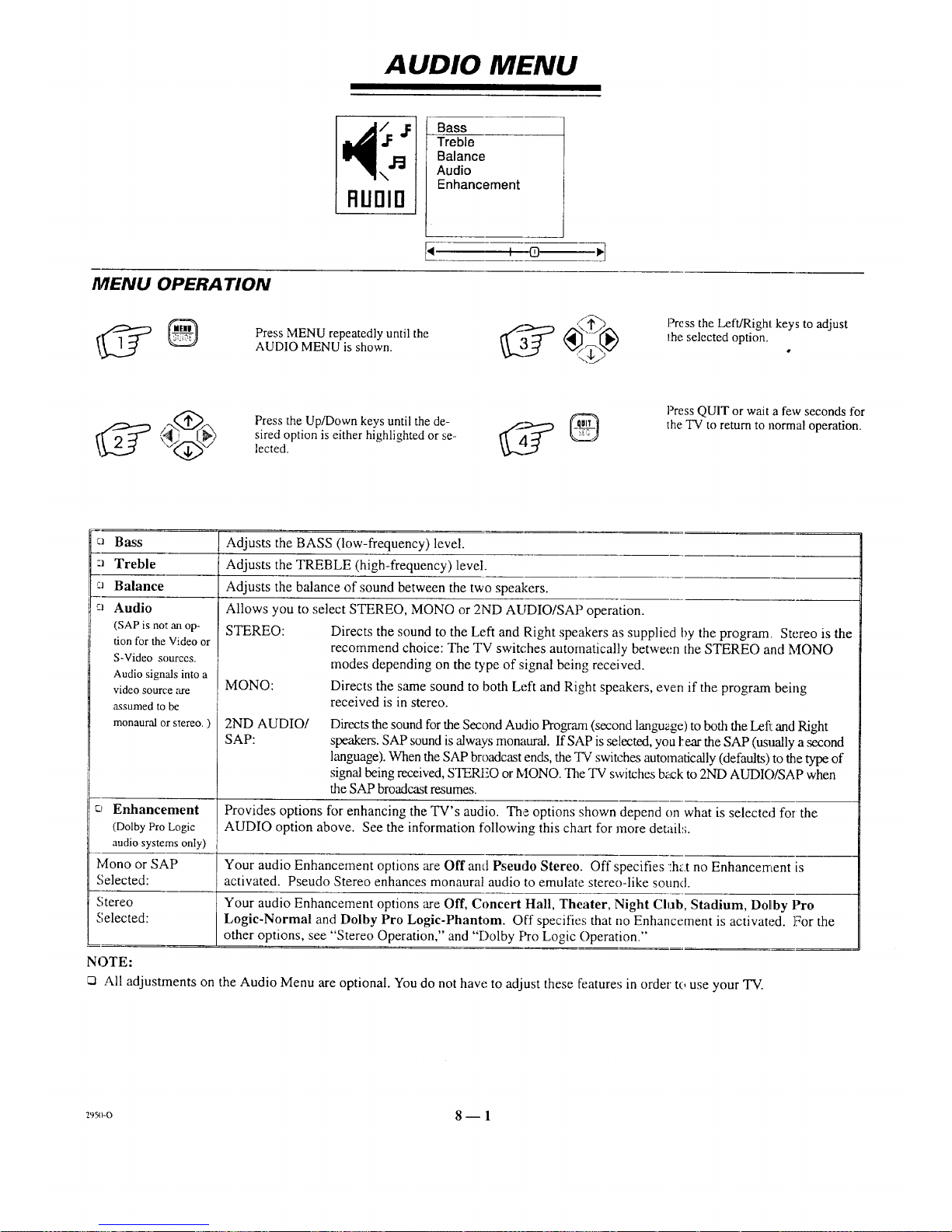
AUDIO MENU
\
FILIDID
Bass
Treble
Balance
Audio
Enhancement
MENU OPERATION
Press MENU repeatedly until the
AUDIO MENU is shown.
,f_.
_ _,,,,_(,_ l_ress the Left/Right keys to adjust
Ihe selected option.
Press the Up/Down keys until the de- _y @
sired option is either highlighted or se-
lected.
Press QUIT or wait a few seconds for
the TV to return to normal operation.
:_ Bass
:_ Treble
:_ Balance
cl Audio
(SAP is not an op-
tion forthe Videoor
S-Video sources.
Audiosignals into a
video source are
assumedto be
monaural or stereo. )
Adjusts the BASS (low-frequency) level.
Adjusts the TREBLE (high-frequency) level.
Adjusts the balance of sound between the two speakers.
Allows you to select STEREO, MONO or 2ND AUDIO/SAP operation.
STEREO: Directs the sound to the Left and Right speakers as supplied by the program Stereo is the
recommend choice: The TV switches automatically between the STEREO and MONO
modes depending on the type of signal being received.
MONO: Directs the same sound to both Left and Right speakers, even if the program being
received is in stereo.
2ND AUDIO/
SAP:
Directs the sound for the Second Audio Program (second language) to both the I_eft:and Right
speakers. SAP sound is always monaural. If SAP is selected, you l_ear the SAP (usually a second
language). When the SAP broadcast ends, the TV switches automatically (defaults) to the type of
signal being received, STEREO or MONO. The TV switches back to 2ND AUDIO/SAP when
the SAP broadcast resumes.
c__Enhancement Provides options for enhancing the TV's audio. The options shown depend on what is selected for the
(Dolby Pro Logic AUDIO option above. See the information following this chart for more detail.';.
audio systems only)
Mono or SAP Your audio Enhancement options are Off and Pseudo Stereo. Off specifies :hat no Enhancement is
Selected: activated. Pseudo Stereo enhances monaural audio to emulate stereo-like sound.
Stereo Your audio Enhancement options are Off, Concert Hall, Theater, Night Club, Stadium, Dol/by Pro
Selected: Logic-Normal and Dolby Pro Logic-Phantom. Off specifies that no Enhancement is activated. For the
other options, see "Stereo Operation," and "Dolby Pro Logic Operation."
NOTE:
All adjustments on the Audio Menu are optional. You do not have to adjust these features in order to use your TV.
2_o 8--1
Page 29
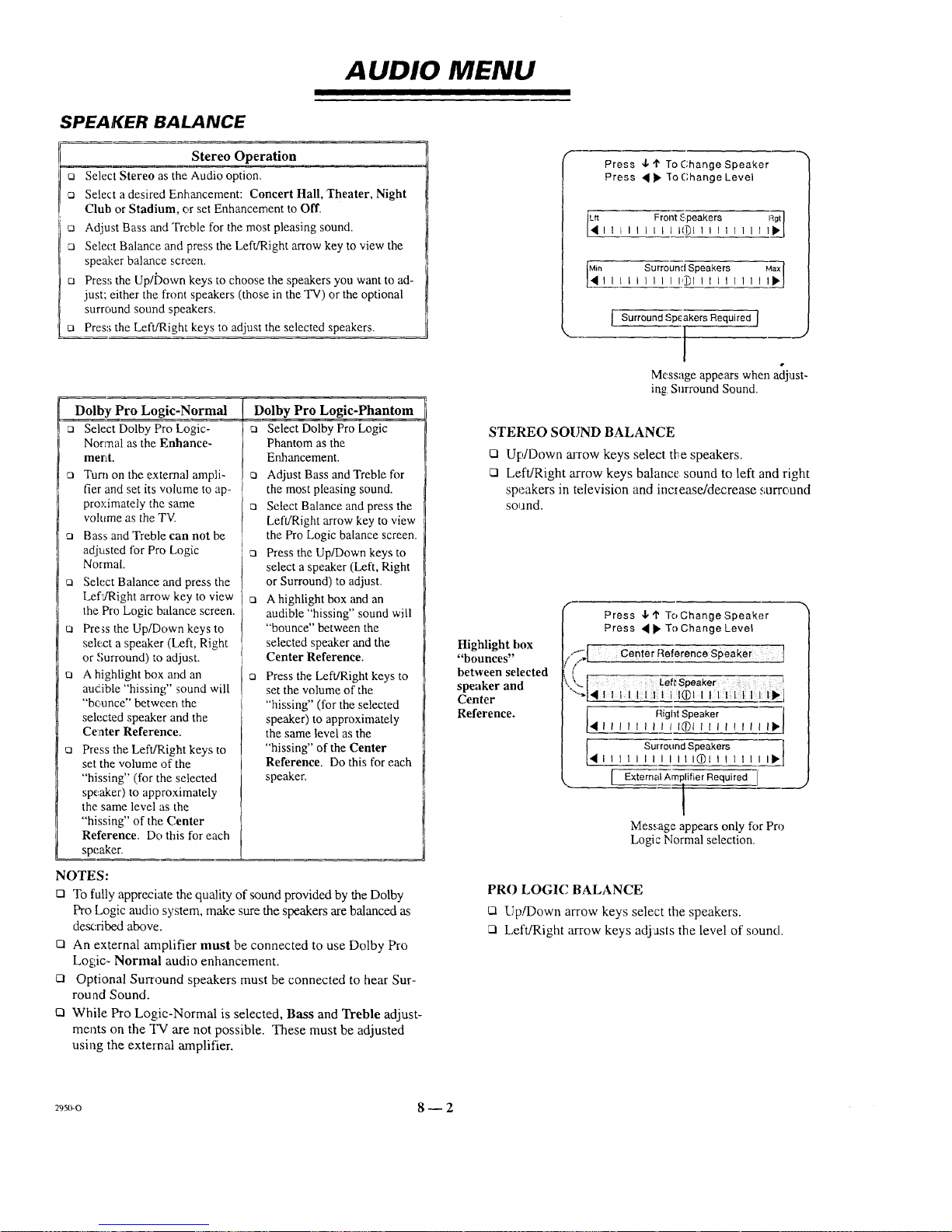
AUDIO MENU
SPEAKER BALANCE
Stereo Operation
t2 Select Stereo as the Audio option,
Select a desired Enhancement: Concert Hall, Theater, Night
Club or Stadium, or set Enhancement to Off.
o Adjust Bass and Treble for the most pleasing sound.
n Select Balance and press the Left/Right arrow key to view the
speaker balance screen.
a Press the Up/Down keys to choose the speakers you want to ad-
just; either the front speakers (those in the "IV) or the optional
surround sound speakers.
u Press the Left/Right keys to adjust the selected speakers.
Dolby Pro Logic-Normal
Select Dolby Pro Logic-
Normal as the Enhance-
ment.
n Turn on the external ampli-
fier and set its volume to ap-
proximately the same
volume as the TV.
Bass and Treble can not be
adjusted for Pro Logic
Normal.
c_ Select Balance and press the
LefL/Right arrow key to view
the Pro Logic balance screen.
t3 Press the Up/Down keys to
select a speaker (Left, Right
or Surround) to adjust.
t3 A highlight box and an
audible "hissing" sound will
"bounce" between the
selected speaker and the
Center Reference.
Press the Left/Right keys to
set the volume of the
"hissing" (for the selected
speaker) to approximately
the same level as the
"hissing" of the (',enter
Reference. Do this for each
speaker.
NOTES:
Dolby Pro Logic-Phantom
c_ Select Dolby Pro Logic
Phantom as the
Enhancement.
Adjust Bass and Treble for
the most pleasing sound.
Q Select Balance and press the
Left/Right arrow key to view
the Pro Logic balance screen.
Press the Up/Down keys to
select a speaker (Left, Right
or Surround) to adjust.
n A highlight box and an
audible "hissing" sound will
"bounce" between the
selected speaker and the
Center Reference.
n Press the Left/Right keys to
set the volume of the
"hissing" (for the selected
speaker) to approximately
the same level as the
"hissing" of the Center
Reference. Do this for each
speaker,
rn To fully appreciate the quality of sound provided by the Dolby
Pro Logic audio system, make sure the speakers are balanced as
described above.
Q An external amplifier must be connected to use Dolby Pro
Logic- Normal audio enhancement.
C:l Optional Surround speakers must be connected to hear Sur-
round Sound.
CI While Pro Logic-Normal is selected, Bass and Treble adjust-
ments on the "I'V are not possible. These must be adjusted
using the external amplifier.
Press 4,'I' To Change Speaker
Press • • re Change Level
I_ Front Speakers Iqg|
I I I I I I I I [ I@11 I I I ! I I I I•
1111111111@1111111111•
Surround Speakers Required J
Message appears when adjust-
ing Surround Sound.
STEREO SOUND BALANCE
Q Up/Down arrow keys select the speakers.
LI Left/Right arrow keys balance sound to left and right
speakers in te,levision and increase/decrease surround
sound.
Highlight box
"bounces"
between selected
speaker and
Center
Reference.
Press 4, '1' To Change Speaker
Press • • To Change Level
......;[ : Ceoter ReferenceSpeaker
/
":"...[ kef_Speaker
".-.[• _ i i i®iii:i
[_4 Flight Speaker
I I I I I I I I I I@l I I I I I I I I I
E
Surround Speakers _-
I , I , I I I I I I11@1 , , , I , I
_lAm er Required [
Message appears only for Pro
Logic Normal selection.
PRO LOGIC BALANCE
Q Up!Down arrow keys select the speakers.
Fq Left/Right arrow keys adjasts the level of sound.
29s_o 8 -- 2
Page 30

VIDEO MENU
11-
I/IrlErl
Contrast
Brightness
Color
Tint
Sharpness
Color Temp
Video Filter
Auto Flesh
Picture Pref
Projo Setup
MEIVU OPERA TION
!_ _ Press MENU repeatedly until the
VIDEO MENU is shown.
F're_;sthe Left/Right keys to adjust
ti_e selected option.
I_ ""_(_"\ Press the Up/Downkeys until the _
" desired option is selected.
Press QUIT or wait ;afew seconds
fl)r Ihe TV to return Io normal op-
erat on.
ca Contrast Adjusts the overall contrast and color level of the picture.
ca Brightness Adjusts the brightness level of black areas in the picture.
ca Color Adjusts the intensity of the colors in the picture.
c_ Tint Adjusts the color of the flesh tones to more Green or more Red.
o Sharpness Adjusts the definition of the object edges for best picture quality.
Q Color Temp Changes the "color temperature" or picture white balance between cooler natural whites and warmer
(Temperature) (red) colors.
ca Video Filter Reduces video "noise" or interference in dark picture areas resulting in cleaJ'er overall pictures.
ca Auto Flesh Automatically maintains natural skin tones under changing scene and video source conditions.
ca Picture Pref, Lets you decide if you want to use your own CUSTOM video settings, the factory PRESET video
(Preference) settings or the factory preset THEATER video settings. "I]-teTHEATER settings are preset to provide
optimum visual performance in low light "theater-like" cor,ditions.
ca Projo Setup Lets you verify and adjust, if needed, the dynamic color convergence of the TV picture. See the
information following this chart for more details.
NOTES:
rq All adjustments on the Video Menu are optional. It is not
necessary to adjust these features in order to operate the TV.
rn Any adjustments made to the Video Menu settings while
Picture Pref. is in PRESET or THEATER mode will auto-
matically store the current settings as the CUSTOM setting.
2950-0 9 -- 1
Page 31

VIDEO MENU
PROJO SETUP
If you move your TV from its original location, or if after
time, you notice color "fringes" around objects in the picture,
you may want to realign thte colors by adjusting the conver-
gence as described in the following steps.
Converge Colors
o Press the Up/Down keys to select Projo Setup.
o Press the Left/Right keys to view the "Converge" lines.
o Pres_ Source key to select either RED or Blue lines to converge.
o Press the Up/Down and Left/Right arrow keys to place the
RED (or BLUE) lines directly on top of the reference lines.
(Do this for both colors of necessary.)
NOTE:
n Each time the TV is moved to a different location, the con-
vergence should be checked.
PRESS
SOURCEKEYTOSELE3TCOLOR
PRESSARROWKEYSTOCONVERGERED I
(ORBLUE)
__ J
Four intersecting WHITE lines indicate properly converged tele-
vision: No adjustment is necessary.
r
PRESSSOURCEKEYTOSELECTCOLOR
PRESSARROWKEYSTOCONVERGERED
(ORBLUE).
_. j
Four RED (or Blue) lines offset from the "reference" lines indi-
cate converging is necessary. Follow the steps to align the color
lines with the reference lines.
2um-o 9 -- 2
Page 32

PIP MENU
Ch. Guide
Ch. Review
PIP Color
PIP Tint
PIP Size
Press ,P ToView ]
Selecti:ng the PIP Menu does not
"activate" PIP. However, a PIP
window will appear during menu
operal.ion to show the effect of any
setting:,changes.
MENU OPERA TION
[[_jJ Press MENU repeatedly until the PIPMENU is shown.
Press the Left/Right keys to adjust
tl'te_elected option.
Press the Up/Down keys until the de-
sired option is either highlighted or
selected.
Press QUIT or wait a few seconds
for tiaeTV to return to noJmaal
operation.
,a Ch. Guide Provides a visual review of all channels in the channel scan memory for the currently selected
ANT/CABLE source. (See below.)
o Ch. Review Provides a visual review of the last three (3) ch_mnels tuned on the TV. (See below.)
[] PIP Color Adjusts the intensity of the colors in the PIP window.
PIP Tint Adjusts the color of the flesh tones in the PIP window to more Green or more Red.
[] PIP Size Adjusts the size of the PIP window. Choose belween small or large.
CH 2
CH 3
CH 5
CH 6
CH7
CH 9
J
r
CH 2
CH3
1
CH 5
Ch. Guide Screen
Shows 3-second live displays of all channels
saved in the channel scan sequence.
Ch. Review Screen
Shows 3-second live displays of the
last 3 channels viewed on the TV.
29_o 10- 1
Page 33

REMOTE CONTROL Z-TRAK
INTRODUCTION
This multi-brand remote control operates the common features of most, but not all, models and brands of IR (infrared) controlled
VCRs. Some functions of your particular equipment may not be controlled by this remote. In such cases, use the original remote control for
your equipment.
BA "ITERY INSTALLA "lION
Batter!ies are provided, but must be installed before using the
remote control. When it no longer functions normally, or if it
loses memory, replace the batteries with two high-quality,
alkaline, size AA batteries. Match plus with plus (+ with +),
minus with minus (- with -) in the battery compartment.
Unles:_ your equipment responds to the factory preset code,
you will need to reprogram the remote after you replace the
batter!ies.
NOTES:
Cl Dc, not place heavy objects on top of the remote control
keys. Prolonged unintentional operation of the remote short-
ens battery life.
c_ Remove the batteries if the remote control will _aot be used
for a month or more. THE MANUFACTURER IS
NOT RESPONSIBLE FOR DAMAGE CAUSED BY
BATTERY LEAKAGE.
CHOOSING OPERATING MODE
To control your 'IV or VCR with this remote, you must first choose the mode c,f operation. Press the desire:t mode key for TV or
VCR. Press TV to return to TV mode.
TV
Set remote to TV mode
POWER.
VCR
to VCR mode
Z-Trak Remote
2o6-_95o-o 11 -- I
Page 34

BASIC OPERA TIONS
REMOTE CONTROL Z-TRAK
Point Remote at TV or VCR
TV
Setremote toTV mode.
VOL Upil_l_
When operating TV: Increase volume
When operting VCR: Fast forward
VOL DownP<_
Nhen aperating TV: Decrease volume
When operating VCR: Rewind
MUTE II
When operating TV: Mute sound
When operating VCR: Pause
RECRD
Whert operating TV: Begin StarSight
record function
When operating VCR: Begin VCR
record function
POWER
VCR
Set remote to VCR mode
TRACKBALL
perating TV or VCR: Moves
on-screen pointer to desired TV
menu selection. Press on the
trackball to "choose" 1:heselection.
Up_
When operating "IV: (3o to the next
channel
When operating VCR: Play
CIIAN Down/•
Whet operating TV: (30 to the
previous channel
When operating VCR: STOP
ENTER
When operating TV: View
Ch anneVI'ime display
When operating VCR: View VCR
display
FLStlBK
When operating TV: Tune TV to
the last channel viewed
When operating VCR: TV£VCR
swii:ch
Z-Trak Remote
2o6-29sc_o 11 -- 2
Page 35

REMOTE CONTROL Z-TRAK
PROGRAMMING YOUR Z-TRAK REMOTE
Your Z-Trak remote is already programmed to work with most
Zenith VCR's. If you have a non-Zenith VCR, or if your Zenith
VCR does not respond to your Z-Trak remote, you will need to
program your remote as follows:
1. Rel!er to the table of VCR Codes, in this section of
the guide. Locate the 3-digit number which corre-
sponds to your brand of VCR.
2, Make sure your TV is turned on.
3. While pointing the Z-Trak remote towards your
Zeaith TV, simultaneously hold the MUTE and
ENTER keys until the TV displays a VCR "Setup"
screen (about three seconds). The VCR key will also
light upon entering the Programming mode.
4, Notice that the current VCR brand code (initially
"201") is displayed on the TV screen. Roll the track-
ball up or down (or use CHAN Up/Down) to choose
the 3-digit number of your VCR.
5. When the correct 3-digit number is displayed on the
TV screen, use the POWER key to make sure that
your VCR turns on and off properly. If it does not
respond, refer to the VCR Codes table to select a
different 3-digit number.
6. If your VCR turns on and off successfully, press the
trackball (or ENTER) to save the current VCR brand
code. The setup screen will disappear from the TV.
Also, the VCR key will flash 3 times upon exiting
the Programming mode. The remote will be in the
VCR mode.
7. Now try other controls on your VCR, such as Play,
Rewind, etc., to make sure that the correct VCR
brand code numher was selecl:ed. (If not, repeat
steps 3 to 7.)
8. The MUTE key can be pressed at any time to cancel
Programming mode. The original VCR brand code
will remain unchanged.
NOTE: Only the VCR mode can be programmed.
9. The Z-Trak remote will exit Programming mode
automatically after 60 seconds if no key press or
lrackball movement is detected
AUTO FIND OPTION
If you have tried all 3-digit codes listed for your VCR manufac-
turer, and none of them operate your VCR, you will need to try
"AutoFind" to see if a different code will operate your VCR:
1. Make sure your VCR is turned on.
2. Simultaneously hold the MUTE and ENTER keys
until the VCR key lights up (about three seconds).
jjjl
r
[ I
IV displays
VCR code
Z-Trak Remote
Control
J
I
Equipment to be
controlled
2o6-295o-o 1 1 -- 3
Page 36

REMOTE CONTROL Z-TRAK
3. Point the Z-Trak remote towards your VCR. Press
CHANUP followed by POWER. If yourVCRdid
not turn off, keep repeating CHAN UP followed by
POWER until the VCR responds.
4. If your VCR turned off, press ENTER to save the
code. The VCR button will flash three times after
ENTER is pressed.
5. Now try other controls on your VCR, such as Play,
Rewind, etc., to make sure that the correct VCR
brand code number was selected. (If not, repeat
steps 2 to 4.)
6. The MUTE key can be pressed at any time to cancel
AutoFind mode. The original VCR brand code will
remain unchanged.
7. The remote will exit AutoFind mode automatically
after 60 seconds if no key press or trackball move-
ment is detected.
NOTE:
_1 To view the code that was programmed, perform
Steps 2 and 3 of "Programming Your Z-Trak ,
Remote."
VCR CODES BY BRAND NAME
Admiral
Adventure
Aiwa
Akai
Audio
Dynamics
BelI & Howell
Broksonic
Canon
Citizen
Craig
Curtis Mathes
Daewoo
Daytron
DBX
Emerson
Fisher
Funai
General
Elecmc
Goldstar
Go Video
Hitachi
Instant Rc play
J.C, Penney
JVC
i Kenwood
Logik
LX1
Magnavox
Marantz
Marts
Mcmerex
Milsubish]
VCRS
1208. 261
231
231
223, 238, 241
202, 218
206, 247
221,226, 250, 255
";!14
!:,.o9
):12
214,259
1244 246 248 254
236, 246
202, 218
203, 221,223,226,
233,235,243,250
211,212,213, 247
231
214, 2!6, 220
209
256, 262, 263
215. 257
214. 227
214, 215. 218. 227
202, 225, 258
202
2139
21)9, 231
207, 214, 231
__
_16, 212, 214, --231
204, 222, 252, 264
Montgomery Ward
Multi Tech
NEC
Orion
Panasonic
?entax
_hilco
?hilips
?ioneer
]:'ortland
Pro Scan
Quasar
RCA
Realistic
!;amsur_g
_:ansui
Sanyo
Lcott
5ears
_hanp
hintom
ignature 2000
Sony
Sylvania
Symphonic
7ashiko
"[atung
"Ieac
'Teknika
'Toshiba
ector Research
"/amaha
Zenith
XRI000
-r
! 208, 7,:14,216, 219,
: 231,249
239
202,218
250
214, 251,259
215
207, 214
207, 214,227
210, 215
246
216, 260
2/4,259
21;$,2r 6, 220, 227,240,
242, 250
206, 208,212, 214, 231
220. 230
239
206, 212,247
204, 205, 233, 243
206, 209,211, 212,215
208,261
239
208,214,216,219,
23 I, 2,49
217, 232,237
207, 2]4, 227
231
209
2O2
202. 221
234
205, 215
204, 218
202, 218
201,224,225, 229,237
239
CLEANING THE TRACKBALL
To keep the Z-Trak remote functioning properly, it is necessary to occasionally clean the TRACKBALL device. To do this:
1. Use a solution of mild dish washing detergent and water.
2. Moisten a clean soft cloth with the solution and lay the cloth flal on a tab][e.
3. Turn the Z-Trak remote upside down and gently roll the TRACKBALL on the cloth.
4. Allow the remote to air-dry before using it again.
CAUTION:
• DO NOT USE ALCOHOL OR OTHER CLEANING FLUIDS TC) CLEAN THE TRACKBALL AS THESE MAY
DAMAGE 'THE REMOTE.
2!_2_5oo 11 _ 4
Page 37

QUICK REFERENCE TO MENUS: Z-TRAK
I I
AVAILABLE MENUS
Your TV is icon and menu operated. In other words, an icon
is selected at the top of the TV screen and a menu of adjust-
ment options appears
Ch 11
PBS
3:15
Stereo
Timer
Captions
Z Trak
PIP
Freeze
Ch
All Ch
Flash
I<_(_ VOLUME I_,]
BASIC MENU OPERATION
1. Make sure that your Z-Trak remote is in the TV mode (rather than
VCR mode), by pressing the TV button on the top.
,
Press the trackball. A small square, known as the pointer, appears
in the middle of the screen. It should be blue, indicating TV mode.
If you have StarSight, the pointer may be red, indicating StarSight
me)de. The next step tells you how to switch modes.
,
The pointer is moved by rolling the trackball up, down, left, and
right. Move the pointer to the left edge of the screen. A column of
TV options appears. The icon at the top indicates which mode is
ac,tive -- TV or StarSight (if connected). A TV icon represents TV
mode; a circle with a star represents StarSight mode. You can
switch between the two modes by locating the pointer on the icon
and pressing the trackball. The icon switches and the pointer
changes color.
Set the mode to TV (a blue pointer).
The various menus are not all visible on the screen simultane-
ously. Each menu appears when you move the pointer on top of it.
NOTE: Whenever tile text reads "point to the option", it
means "position the pointer on the option".
4. To make the pointer disappear, move it to the center of the screen
and press the trackball.
=06-=9.'0-o 12 -- 1
Page 38

QUICK REFERENCE TO MENUS: Z-TRAK
CHANNEL ICONS
Ch 11
PBS
3:15
Stereo
Ch
Ch
All Ch
Flash
The Channel/Time display accompanies the Channel
Icons Menu.
Flash
Channel up or down; equivalent to CHAN Up or Down on the remote. Point to the arrow and p:ess.
Gives you a complete listing of all channels on the screen. Channels currently stored in memory (vii_ Auto
Program) are shown in color. However. you can tune to any chz,nnel on the list. Point and press on a channel;
the program on that channel is shown in the PIP, along with the channel label. To tune to that channel, press
on it again.
Tunes the TV to the last channel viewed. The FLSHBK button on the Z-Trak ]'eraote performs the same
function.
VOLUME CONTROL
vo,o.E l>l
Move the pointer to the bottom of thescreen to
view the Volume Control.
Point to the desired volume level on the slider
bar, and press the trackball. The volume "level
automatically jumps to the new value. Or, press
on the arrows to gradually raise or lower the
volume.
Point and press on MUTE to turn the sound off
completely.
You may also control volume and mute using
the VOL Up/Down and MUTE buttons on the
Z-Trak remote.
zo6-295o-o 12 -- 2
Page 39

TV OPTIONS MENU
Timer
Captions
Z Trak
PIP ON
Freeze
Move PIP*
L__ Swap* __
-_-_--- The TV icon will only
appear for Ant/Cable 1
Source selection.
*Not always displayed.
See table below
MENU OPERA TION
Move the pointer to the left of
the screen to view the TV
Options Menu.
Pre,;s the trackball to select the
option. See the table below.
Point to the desired option. _2_
(Its status is shown at the
bottom of the screen.)
Move pointer off the menu to
remove it from view.
Timer The sleep timer allows you to program the TV to automatically turn itself off after a period from 15
minutes up to 4 hours. To activate this feature and change the interval, press the trackball while pointing
at Timer.
Captions By pressing on this option, you can select Caption 1, Caption 2, Caption 3, Caption 4 or OFF.
u Z-Trak This determines how fast the pointer moves as you roll the trackball. By pressing on this option, you can
set this response speed to Slow, Medium, or Fast, according to your preference.
a PIP ON This turns the PIP (Picture-In-Picture) on or off. When you first turn the PIP on, the options menu
(or OFF) disappears and the pointer moves into the PIP. You can then move the PIP around the screen, using the
trackball. Pressing the trackball then locks the PIP in place and removes the poinqer.
o Freeze Pressing on this option "freezes" the action of !:hepiclure in the PIP inset. See ?IP Operation section for
details.
o Move PIP This option only appears when the PIP is on. Pressing on it causes the options list to disappear, and the
pointer appears in the PIP. You can then move the PIP around the screen with the trackball. Pressing again
locks the PIP in its new location and returns the TV to normal viewing.
o Swap This option only appears when the PIP is on and the PIP source is different from the main source. This
option "swaps" the main picture with the picture in the PIP inset.
=06-29s0-o 13 _ 1
Page 40

SOURCE MENU
l Main Source J PIP Source
StarSight
AnVCable 2
Video 1
Video 2
S-Video 1
Video 3
S-Video 2
I StarSight
Vide() 1
Vide() 2
S-Video 1
Vide() 3
S-Video 2
A PIP inset appears while Ihe
Source icon is selected to show
the effect of choosing a PIP
source.
If the PIP Source is changed,
the PIP inset will remain on the
screen :after you exit from menu
operations.
MENU OPERA TION
Move the pointer to the top left of
the screen and point to the
SOURCE icon. Press the trackball.
Point T:o"EXIT" and press the
trackball to remove the menu
frorn view.
Point to the desired Main or PIP
source. Press the trackball. Or,
press repeatedly on Main Source
or PIP Source to toggle through
your source options
SOURCE SELECTION
[] ANT/CABLE 1 or 2 Routes the antenna or cable-TV source to the TV for viewing. You see program material from
whichever signal source is connected to the ANT/CABLE 1or 2jack. (If the signal is from a VCR or a
cable box, tune the TV to either channel 3 or 4.)
El
VIDEO 1, 2 or 3
S-VIDEO I or 2
Routes the audio and video from anA/V source (such as a VCR or a video disc player) to the TV for
viewing. The source must be connected to the corresponding VIDEO 1, 2 or 3 IN jacks.
Routes the audio and video from an auxiliary Supe_r-VHS video source (such as a VCR or a video disc
player) to the TV for viewing. The source must be connected to the corresponding S-VIDEO 1 or 2 IN
jacks.
Refer to the "Standard Connections for Your TV" section to make the proper equipment connections to the TV. For information about PIP sources, refi_r to Ihe
"PIP Operation" section.
SOURCE IDENTIFICATION
Blue White
. /
AUDIO INPUT VIDEO INPUT
Auxiliary A/V Jacks (Some TV Models)
NOTE:
[7 The color of the Channel/Time display corresponds to the color
rings around the connectors of the jack panels. For example, the
Channel/Time display will be Red if you are watching a
program on Ant/Cable 1 source.
Magenta
Yellow Red
o
-- i_orr_lr
t.oop otn-
i i !
@@
Green
Connection Center on Back of TV
2(h5-2950-O 14 -- 1
Page 41

SETUP MENU
Auto Program
Ch. Add/Del
Ch. Labels
Source ID
Clock Set
Timer Setup
Parental Ctl
Caption/Text
Background
StarSight
Press To Program ]
MENU OPERATION
Source ID
Clock Set
Timer Setup
Parental Ctl
Caption/Text
Background
! PressToLabel:Sources ]
While Video or Super-Video Source is Chosen
Move the pointer to the top left
of the screen and point to the
SETUP icon. Press the trackball.
Press on the option again to
access it.
Point and the desired _ 4 ::_
press
on
option to highlight it.
Point and press on EXIT or
mcve the pointer off the menu
and press the trackbalt_ to
remove the menu from view.
.Auto Program Finds all active channels and stores them in the TV's memory for use by CHANNEL up/down. Follow
the on-screen directions. Auto Program runs on the currently selected Ant/Cable source.
Ch. (Channel) Edits the channels found by Auto Program to create your own personal list of favorite channels. See
Add/Del the information following this chart for more details.
o Ch. (Channel) Assigns a network/station label, name or call letters to specified channels. For example, if you choose
Labels the label "ABC" for channel 9, then "ABC" will appear in the Channel/Time display whene, ver
channel 9 is selected. See the information following this chart for more details.
a Source ID Assigns a descriptive "name" to the input sources. For example, the Video 1 source may be named
VCR. "VCR" will now appear in the Source Menu as a reminder that your VCR is connected to the
Video 1 input jacks.
Clock Set Sets the clock in the TV to the correct time. Point and press; on the option to highlight it. In the :_tatus
bar at the bottom, point and press on either the hours or minutes to adjust them. Point and press on
AM or PM to toggle them. Move pointer away from menu to remove it flona view.
a Timer Setup Sets the TV's SLEEP TIMER and ON/OFF TINIER features. See the information following this chart
for more details.
o Parental Ctl. Use this feature to block viewing of any undesirable channels or an entire input video source. See the
(Control) information following this chart for more details.
a Caption/Text Displays closed captioning or informational texl when available on the selected channel. Options are:
OFF, CAPTION 1, CAPTION 2, CAPTION 3, CAPT[ON 4, TEXT 1, ']['EXT 2, TEXT 3, or
TEXT 4. See the information following this chart for more details.
a Background Adds or removes a solid-color background behind the on-screen menus. Highlight and press on the
option, and then press to toggle the background on and off'.
o StarSight Begins the StarSight setup procedure. Refer to the StarSight section of this guide for details.
(Ant/Cable 1 Source
selection only)
continued on next page
:0_-2950-o 15 _ 1
Page 42

SETUP MENU
USING CHANNEL ADD/DEL
elete Channels from Scan
o o Select Ch. Add/Delete.
Point to the desired channel.
o Press trackball until channel
status shows Deleted.
Press on EXIT to tune to the channel pointed to by the highlight.
NOTE:
Add Channels to Scan
Select Ch. Add/Del.
Point to the desired channel.
Press trackball until channel
status shows Added.
o Ch. Add/Dei can only be used with ANT/CABLE 1 or 2 Source
selection.
T'he Audio of deleted channels is muted.
Selector Highlight
I 1 2 4 5 6 I
7 8 '__ 10 11 12
13 14 15 16 17 18
19 20 21 22 23 24
25 26 27 28 29 30
31 32 33 34 35 36 Add,@d
37 38 39 40 41 42
43 44 45 46 47 48 ]
49 50 51 52 53 54 |
55 56 57 58 59 60 I -
61 62 63 64 65 66 --
67 68 69 70 71 72 /_'_
73 74 75 76 77 7 _,_R
. ® ,13
Available channels are:
Available Channels
..__ Live view of
5_i? "'" selected channel.
•------Channel
Ch
......Status
Press here to
laccess additional
numbers if present.
Broadcast Band -- VHF 2 to 13, UHF 14 to 83
Cable-TV Band -- 1 to 139
USING CHANNEL LABELS
Assign Labels
[] Select Ch. Labels.
Select a channel by pointing
and pressing Ch 1"or ,1,.
o Point and press on the de-
sired label.
t2 Press on EXIT to return to
normal viewing.
NOTE:
Remove/Prevent Labels
ta Select Ch. Labels.
Select a channel by pointing
and pressing Ch 1"or -.I,.
o Point and press on the four
dashes or NONE.
ca Press on EXIT to return to
normal viewing.
Ch. Labels can only be used with ANT/CABLE 1 or 2 Source
.,;election.
Selecting the four dashes (.... ) specifies no channel label. Or,
.,;electing NONE blocks the stationor network labels that are
transmitted by some television stations.
Selector Highlight
,
.... NONE A&E ACTS
ADC AMC BCC BET BRAV
CA CBC CSN CBS CMTV
CNBC CNN COM CSPN CSP2
CTN CTV DIS DISC El
ENC
FAM
GALA
IC
ME/U
NOS
ROS
Available Labels
Ch 9
ESPN FSPN2 ET
FNN FOX F&V
HBO HN HSE
INSP JCN LIFE
MMT MTV NBC
PBS PLAY PTL
REQ SC SCFI
EWTN
FX ! AB(;
HSN
MAX C:h I'-_
NICK
QVC
SHOW C:h
SIN TBS TBN TELE TLC __
.or.
- Live view of
selected channel.
Current Channel
- Selected Label
- Channel Selector
- Point and press on
this box for more
labels.
USING SOURCE ID
f: Assign Names To Your Sources
o - lectSourffi-ff---
o
Point to the desired "Source/Label" line and press to highlight it.
Press repeatedy to scroll through the available labels.
Press on EXIT to return to normal viewing.
VIDEO GAMES .AND OTHER FIXED
PATTERN DISPLAY CAUTION
If you use your TV for video games or other fixed displays, avoid
setting the BRIGHTNESS control for an excessively bright picture.
A bright, fixed pattern, if used for long periods of time, can result in
a permanent imprint on the TV picture tube. You can reduce this
possibility by alternating the use of the fixed pattern display with
norraal TV picture viewing, by turning down the CONTRAST
control for sustained fixed pattern use, and by turning off the fixed
pattern display when not in use.
Live view of
selected Source.
I t
Source Label
Ant/Cable 1
Ant/Cat)Is 2
Video 1
Video 2
S-Video 1
StarSight ]
Antenna I
VGR
VCR2 I
VideoGame_
_._._
Optional [tames for
ANT/CABLE 1 or 2
Sources are:
---, Disabled, An-
tenna, Cable, Cable
Box, Satellite, VCR,
StarSight (Ant/Cable
1only).
Optional names for
VIDEO Sources are:
--., Disabled, VCR,
Camcorder, Video
Game, Laser Disc,
Audio Only, VCR2,
Satellite. (Some
models only.)
NOTE:
Disabli_:tga Source prevents it from appearing in the Source Menu.
2_:950-o 15 -- 2
Page 43

SETUP MENU
TIMER SETUP: Sleep Timer
The Sleep Timer programs the TV to automatically turn itself off after a period !;rom 15 minutes up to 4 hottrs.
l_'rom Setup Menu
Ma_:e sure the TV's clock is
set.
o Select Timer Setup to view
the Timer Menu,
t3
O
O
Press on Sleep Timer repeat- lta
edly to set the period of time
the TV will remain on,
Direct Access
Move pointer to left of screen
to view the TV Option Menu.
Point and press on Timer
repeatedly to set the period of
time the TV will remain on.
Move pointer away from
menu to remove it from view.
o One minute before the TV turns off, the GOOD NIGHT display
appears on the screen. At this time you have a choice of the fol-
lowing two actions.
ta Do nothing. The GOOD NIGHT display remains on the screen.
The TV will turn off in one minute.
o Delay the turn-off by resetting the timer with a new time period.
NOTE:
ta To cancel the Sleep Timer, turn off the TV or return to the Timer
feature and set it to OFF.
o As the Good Night display counts down the final 60 seconds, the
audio and video or"the TV also "dim" for a soft, discreet turn-off.
Timer Menu
]
Sle_ep_Timer P'I
On Time
Off Time
On/Off Timer
0:15
Timer Set to Turn TV OFF in 15 Minutes
Sleep Timer
Good Night (3:58
"Good Night" Display Appears 60 :Seconds Before Shut-Off
ON/OFF TIMER
The On/Off Timer programs the TV to automatically turn itself on at a specit_Lc time, the,n turn itself off at
another time.
C2
O
Set On/Off Timer
Make sure clock is set to Timer Setup.
Select On Time. Inthe Status bar atthe bottom, point andpress
on the hours and minutes to adjust them to the time you want the
TV to turn itself ON. Point and press on AM (or PM) to toggle
them.
,';elect On Time. In the Status bar at the bottom, point and press
on the hours and minutes to adjust them to the time you want the
"IV to turn itself OFF. Point and press on AM (or PM) to toggle
them. Or, press on the arrows to move the time forward or
backward.
o Select ON/OH: Timer and press on it to turn the timer ON (or
L_ ,OFF).
NOTE:
o A time must be set for either On Time or Off Time in order to
tam the timer ON.
L!Timer Menu ]
I Sleep Timer ] Point and press on
1.4OnTime t'1 these to adjust
On/Off Timer Set to Turn TV ON at 11:1{)0am
2o6.r)_o 15 -- 3
Page 44

SETUP MENU
USING PARENTAL CONTROL (PC)
Enter Parental Access Code: ....
[
I lock Hours
Block Source
/ Block Channels
<0><1><2><3><4><5><6><7><8><9> ]
_ Point and press
Parental Control Menu ] on these digits to
enter code.
[,q OFF
_ eriod of time PC
will be active.
'2k:Ti'Z7°
I_] channels for Ant/
Cable 1 or 2 sources.
1 2 3 4 5 6
7 8 [] 10 11 12
13 14 15 16 17 18
19 20 21 22 23 24
25 26 27 28 29 30
31 32 33 34 35 36
37 38 39 40 41 42
43 44 45 46 47 48
49 50 51 52 53 54
55 56 57 58 59 60
61 62 63 64 65 66
67 68 69 70 71 72
73 74 75 76 77 78
[ More Channels]
_:9_
Gh
Unblocked
Live view of
selected channel.
... Channel
--- Status
Block Entire Source
o Select Parental Ctl.
o Select Block ltours and press on the arrow
to set the length of time PC will be active:
OFF, 12, 24, a8, or 72 hours.
o Set Block Source. Move the pointer to
the status bar at the bottom and press on
"unblocked" to change it to "blocked."
o To block other sources, move the pointer to
the left side of the status bar and press to
select another source. Move the pointer
back to the fight side and press to show
"blocked."
o Point and press on Exit and enter any
4-number access code by pressing on the
individual numbers. You will be asked to
verify the code by entering it again.
Re.enter PC While it is Activated
o o Select Parental Ctl.
Block Individual Channels
Select Parental Ctl.
o Select Block Hours and press on the arrow
to set the length of time PC will be active:
OFF, 12, 24, 48, or72 hours.
ca DO NOTHING WITH BLOCK SOURCE.
[]
2}
Select Block Channels.
For each channel to be blocked, move the
pointer to the number and press the
trackball twice.
Point and press on Exit twice and enter a
4-number access code by pressing on the
individual numbers.
o Enter your access code when prompted to
do so.
o Make your changes (block more channels,
reset the time period, etc.)
o Point and press on Exit.
o You will be prompted to "change code if
desired." Either enter a new 4-number code
or do nothing to retain the current code.
REMEMBER YOUR ACCESS CODE! TO RE-ACCESS PARENTAL CONYROL WHILE IT IS ACTIVATED, YOU MUST
ENTER THIS NUMBER. Otherwise, simply allow the specified period of time to elapse.
NOTE:
o Do not unplug the TV in an attempt to deactivate the Parental Control. This only resets Parental Control.
USING CAPTIONS
]_ Activating Captions
Highlight and press Caption/Text.
Press the trackball repeatedly to toggle through the nine choices:
Off, Caption 1. Caption 2, Caption 3, Caption 4, Text 1, Text 2,
• Text 3, or Text 4.
NOTE:
o At present, very few TV programs or video tapes offer text
captioning for any option other than CAPTION 1. Therefore,
CAPTION 1 is the only recommended choice, unless you know that
a specific program is providing captioning using one of the other
selections.
Typical Captions Display
Captions may be shown
anywhere on the screen.
eespecial nev_-oca
[tonightat7:00PM o_ I II
kchannel 2. J_'
Typical Text Display
Fixed size text window
fills lower haft of
screen.
:lm-:9m-o 15 -- 4
Page 45

AUDIO MENU
\
RLIDID
Bass
Treble
Balance
Audio
Enhancement
I 0'
,!i
MENU OPERATION
Move the pointer to the top left of
the screen and point to the
AUDIO icon. Press the trackball.
Press on the option or on the
slider bar to adjust the option.
Point and press on the desired
option to highlight it.
Move the pointer off the menu
and press the trackball to remove
the menu from view.
u Bass
Treble
Q Balance
Audio
(SAP is not an option
Adjusts the BASS (low-frequency) level.
Adjusts the TREBLE (high-frequency) level.
Adjusts the balance of sound between the two speakers.
Allows you to select STEREO, MONO or 2ND AUDIO/SAP operation. After l'.,ighlighting the option,
press to toggle through the choices:
STEREO: Directs the sound to the Left and Right speakers as supplied _y the program. Stereo
is the recommended choice: The TV switches automatica!ly between the STEREO
and MONO modes depending on the type of signal being ceceived.
MONO: Directs the same sound to both Left and Right speakers, even if the program being
received is in stereo.
2ND AUDIO/ Directs the sound for the Second Audio Program (second language) to both the Left
SAP: and Right speakers. SAP sound is always monaural. If SAP is selected, you hear
the SAP (usually a second language). When the SAP broadcast ends, the TV
switches automatically (defaults) to the type of signal being received, STEREO or
MONO. The TV switches back to 2ND AUDIO/SAP when the SAP broadcast
resumes.
Provides a list of options for enhancing the TV's audio. The options shown depend on what is sele,cted
for the AUDIO option above. See the information following this chart for marc details.
for _:hevideo sources.
Audio signals received
from a video source are
assumed to be monaural
or stereo.)
Q Enhancement
(Dolby Pro Logic
audio systems only)
t_ Mono or 2nd Your audio Enhancement options are Off and Pseudo Stereo. Off specifies 'that no Enhancement is
Audio/SAP Selected: activated. Pseudo Stereo enhances monaural audio to emulate stereo-like sound.
cJ Stereo Selected: Your audio Enhancement options are Off, Concert Hall, Theater, Night C]lub, Stadium, Dolby Pro
Logic-Normal and Dolby Pro Logic-Phantom. Off specifies that no Enhancement is activate.d. For
the other options, see "Stereo Operation," and "Dolby Pro Logic Operation."
NOTE:
Cl
All adjustments on the AUDIO MENU are optional. You do not have to use these features in order to use your TV.
2o6-_9soo 16 _ 1
Page 46

AUDIO MENU
Stereo Operation
o Select Stereo as the Audio option.
o Select a desired Enhancement: Concert Hall, Theater. Night
Club or Stadium, or set Enhancement to Off.
o Adjust Bass and Treble for the most pleasing sound.
o Select Balance to view the speaker balance screen.
o Point and press on the speakers you want to adjust; either the
front speakers (those in the TV) or the optional surround sound
speakers.
o Press on the arrows or on a specific point on the slider bar to
adjust the selected speakers.
SPEAKER BALANCE
Dolby Pro Logic-Normal
o Select Dolby Pro Logic-
Normal as the Enhancement.
o Turn on the external amplifier
and set is volume to approxi-
mately the same volume as the
TV.
[] Bass and Treble can not be
adjusted for Pro Logic-Normal.
o Select Balance to view the
Pro Logic balance screen.
[] Point and press on the speaker
(Left, Right or Surround) you
want to adjust.
o A highlight box and an
audible "hissing" sound will
"bounce" between the
selected speaker and the
Center Reference.
[] Press on the arrows or on a
specific point on the slider bar
to set the volume of the
_'hissing" (for the selected
_peaker) to approximately the
same level as the "hissing" of
EheCenter Reference. Do
Lhisfor each speaker.
Dolby Pro Logic-Phantom
o Select Dolby ProLogic
Phantomas the Enhancement.
o Adjust the Bass andTreble
for the most pleasing sound.
o Select Balance to view the
Pro Logic balance screen.
o Point and press on the speaker
(Left, Right or Surround) you
want to adjust.
o A highlight box and an
audible "hissing" sound will
"bounce" between the
selected speaker and the
Center Reference.
[] Point and press on the arrows
or on a specific point on the
slider bar to set the volume of
the "hissing" (for the selected
speaker) to approximately the
same level as the "hissing" of
the Center Reference. Do this
for each speaker.
NOTES:
o To fully appreciate the quality of sound provided by the Dolby Pro
Logic audio system, make sure the speakers are balanced as
described above.
o An external amplifier must be connected to use Dolby Pro Logic-
Normal audio enhancment.
o Optional Surround speakers must be connected to hear Surround
Sound.
[] While Pro Logic-Normal is selected, Bass and Treble adjustments
on the TV are not possible. These must be adjusted using the exter-
nal amplifier.
Lft Front Speakers Rgt
,411 I I I I I 11 I_] I I I I I I I I I,
n Su "round Speakers Max
I I I t t I I I I I(_)I I I I I I I I I I,
Surround Speakers Required
€
Messageappears when adjust-
ing Surround Sound.
STEREO SOUND BALANCE
Point _mdpress on slider bar to adjusl balance.
Highlight box
"bounces"
between selected
speaker and
Center Reference.
,...-"_.._, Center Reference
Speaker
Left Speaker
"<:::;itii ,®,li lil i i,
Right Speaker
I I I I I I I I I(DI I I I I I I I I II_
L Sm round Speakers
I I 1 I I I I II1_1 I I I I I I 1)"
_,. I External Amplifier Requir_d I
I
M_ssage appears only for Pro
Logic NormN selection.
PRO LOGIC BALANCE
Point and press on slider bar to adjust :galance.
2o6-295o-o 16 -- 2
Page 47

VIDEO MENU
-IF
VIDEO
Contrast
Brightness
Color
Tint
Sharpness
Color Temp
Video Filter
Auto Flesh
Picture Pref
Projo Setup
q "G?'
MENU OPERATION
Move the pointer to the top left of the
,_ screen and point to the VIDEO icon.
%.L.q
Press the trackball.
Press on the option or on the
slider bar to adjust the °pti°n-
'_\2_ Point and press on the desired option _4_
to highlight it.
Move the pointer off the menu
and press the trackball to remove
the menu from view.
Contrast Adjusts the overall contrast and color level of the picture.
o Brightness Adjusts the brightness level of black areas in the picture.
o Color Adjusts the intensity of the colors in the picture.
o Tint Adjusts the color of the flesh tones to more Green or more Red.
o Sl_arpness Adjusts the clarity of the edges around objects for the clearest picture quality.
o Color Temp Changes the "color temperature" or picture white balance between cooler natural whites and warmer
(Temperature) (red) colors.
o Video Filter Reduces video "noise" or interference in dark picture areas resulting in clearer overall pictures.
o Auto Flesh Automatically maintains natural skin tones under ,=hanging scene and video source conditions.
o Picture Pref. Lets you decide if you want to use your own CUSTOM video settings, the ['actory PRESET video
(]Preference) settings or the factory preset THEATER video settings. The THEATER settings are preset to provide
optimum visual performance in low light "theater-like" conditions
o Projo Setup Lets you verify and adjust, if needed, the dynamic color convergence of the _V picture. See the
information following this chart for more details.
AILIadjustments on the Video Menu are optional. It is
not necessary' to adjust these features in order to operate
the TV.
Any adjustments made to the Video Menu settings while
Picture Pref. is in PRESET or THEATER mode will auto-
matically store the current settings ,asthe CUSTOM setting.
206-2950-0 17 -- 1
Page 48

VIDEO MENU
PROJO SETUP
If you move your TV from its original location, or if after
time, you notice color "fringes" around objects in the picture,
you may want to realign the colors by adjusting the conver-
gence as described in the following steps.
Converge Colors .....................
.a ]Press on bar to select Projo Setup.
Press the Left/Right keys to view the "Converge" lines.
a Press on bar to select either RED or Blue lines to con-
verge.
a Press the UpfDown and Left/Right arrow keys to place the
color lines directly on top of the white lines. (Do this for
hoth colors if necessary.)
NOTES:
o Any adjustments made to the Video Menu settings while Picture
Pref. is in PRESET mode will automatically store the current set-
tings as the CUSTOM setting.
r[ m -,
.EO BLUE)---J
Ai_
VV
• j
Four intersecting WHITE lines intlie_te properly converged tele-
vision: No adjustment is necessary.
RED (017BLUE)
/-"'"/',A
• J
Four RED (or Blue) lines offset from the REFERENCE lines indi-
cate converging is necessary. Follow the steps to alig_Lthe color
lines with the reference lines.
2o6_2s_5o.o 17 -- 2
Page 49

PIP MENU
I I II
PIP
Ch,Guide J
Ch. Review I
PIP Color
PIP Tint
PIP Size
Press To View ]
J
Selecting tile ]PIP Menu does not
"activate" PIP. However, a PIP
inset will appear during menu
operation to show the effect of any
setting cha ng es.
MENU OPERATION
Move the pointer to the top left
_1_ of the screen and point to the (I"_- ::_r""
PIP icon. Press the trackball.
Press on the option or on the
slider bar to adjust the option.
Point and press the desired op-
tion to highlight it.
Move, the pointer off the menu
and pre,,;sthe trackball to remove
the menu from view.
a Ch. Guide Provides a visual review of all channels in the channel scan memory for the currently selected
ANTICABLE source. Press on a PIP inset to tune to the channel shown in the inset.
Ch. Review Provides a visual review of the last three (3) channels tuned on the TV. Pres,; on a PIP inset to tune to
the channel shown in the inset.
PIP Color Adjusts the intensity of the colors in the PIP inset. Point and press on the arrows or slider bar.
o PIP Tint Adjusts the color of the flesh tones in the PIP inset to more 'Green or more Red. Point and press on the
arrows or slider bar.
PIP Size Adjusts the size of the PIP inset. Choose between small or large.
CH 2
CH 3
CH 5
CH 6
CH 7
CH 9
Ch. Guide Screen
Shows 3-second live displays of all channels
saved in the channel scan sequence.
CH2
CH3
CH 5
Ch. Review Screen
Shows 3-second live displays of the
last 3 channels viewed on the TV,
2o6-:_950-o 18 _ 1
Page 50

MAINTENANCE AND TROUBLESHOOTING
I
CARING FOR YOUR PROJECTION TV
Your projection 3N will look better, have a longer life and per-
form better if you care for it properly.
_hk irst check to see that the TV is off. For added
safety, unplug the TV from the power outlet.
NOTE:
[] If you unplug your TV, you will have to reset
the clock to the current time.
CABINET CARE
Non-Wood Cabinet or Cabinet Components Moisten a soft
cloth with a mild soap solution or Ivory dishwashing deter-
gent. Wipe the surface with the damp cloth. Then rinse the
cloth in clean water and wipe the surface again. Allow the TV
to air-dry before turning it on.
Wood Cabinets or Cabinet Components Use any good fur-
niture cleaner and polish. Regular care will help preserve the
finish.
PICTURE SCREEN CLEANING
Use a soft cloth moistened with warm water and rub lightly in
the soiled areas of the screen. DO NOT USE A TISSUE OR
PAPER TOWEL, AS THESE MAY DAMAGE SURFACE.
Wipe only in the vertical (up/down) direction (along the
grooves). If there is a dirt buildup, a raild solution of warm
water and Ivory dishwashing detergent may be used. Use dry
soft cloth to dry the screen. Care sl_or ld be taken to avoid
scratches or damage to the screen surface.
NOTE --- The "IV screen is easily damaged. Avoid acciden-
tal contact with the screen,
EXTENDED ABSENCE
Before an extended absence (such as a vacation) you may
want to disconnect AC power to your TV. This will protect
the projection TV fi;om possible damage from lightning or
power line surges. If you have an outdoor antenna, you may
also want to disconnect the antenna from the wall plate con-
nection center
NOTE:
Cl If you unplug your TV, you will have to reset the clock to
the current time.
PICTURE INTERFERENCE
Your rFV picture may be affected by interference caused by
one or a number of factors. These include:
Speckled or Streaked Picture Can be caused by nearby auto-
mobile ignition, electrical appliances, etc. This is most notice-
able in weak signal areas.
Snow in Picture Caused by insufficient signal. Usually
caused by the TV being located too far from the TV station or
by an improper antenna installation.
Ghosts or Reflections Caused by signals being reflected
from surrounding buildings, water tanks, or other high struc-
tures.
Radio Signal Police, amateur or CB radio transmitters may
cause interference.
These interference problems can often be corrected through
the use o1' a better antenna, signal _nnplifiers, or various filter
devices. See your TV dealer for addi:ional information, and ac-
cessories available for your projection TV.
1NTQCARP 19 -- 1
Page 51

MAINTENANCE AND TROUBLESHOOTING
BEFORE CALLING FOR SERVICE
Check these items and see if you can correct the trouble by changing the adjus':ment of a control or the setting of a switch.
these simple checks before calling for service, you may save time and motley.
By making
Problem Try This
i
a Picture OK. Poor sound.
Re-orient antenna. Try another channel -- possible station trouble. Adjust
AUDIO MENU options. Check for local inteflerence. Is antenna/cable
connection loose?
ca Sound OK. Poor picture. Re-orient antenna. Try another channel -- pcssible station n:ouble.
Adjust VIDEO MENU options. Trouble with cable-TV system? Is
antenna/cable connection loose?
ca No picture or sound. Is TV on? Is there power in wall outlet? Is TV plugged in? Is anr.enna
hooked up? Is cable hooked up? Trouble with cable-TV system? Check
auxiliary audio/video equipment. Check channel selection. Is the
channel blocked by PARENTAL CONTROI,?
Picture blurred or distorted. Ghost in picture. Check antenna or cable hook up for broken wires. Try another channel
-- possible staticn trouble. Check for local interference.
ca No color, or poor color. Is it a color progzam? Check antenna or cable hook up for broken wires.
Adjust VIDEO MENU options.
-_ No sound. VOLUME (VOL) setting may be too low. Check MUTE button
operation on remote control, Is Speaker EXT/INT switch set to EXT?
ca Cannot select certain channels. Channels may be: skipped in CH. ADD/DEL option of SETUP MENU.
Use AUTO PROGRAM a second time.
ca No closed captions Are captions available? Is CAPTION 1, CAIrI'ION 2, CAPTION 3, OR
CAFq'ION 4 selected using the CAPTIONS option on the SEIZIP MENU?
Black or blue box covers half of screen. Is text information available? Is TEXT 1, TEXT 2, TEXT 13or TEXT 4
selected in the CAPTIONS option of the SEIUP MENU.
ca No picture or sound when VIDEO 1 or Is audio/video source hooked up properly'? Are all wires connec, ted to
VIDEO 2 source is selected. VIDEO 1 IN or VIDEO 2 IN jacks on coan,ection center?
No stereo sound or weak stereo sound Check AUDIO raode. Was stereo sound present before selecting
when using a stereo VCR. VIDEO 1 or VIDEO 2 source?
o PIP inset frame is black or lacks contrast Adjust PIP COLOR AND CONTRAST settings in PIP MENU. Are all
when selecting VIDEO 1 for PIP inset, wires connected to VIDEO 1 IN.jacks on connection center?
PIP inset frarae is "snowy" when using ANT/ Is TV/VCR switch on the VCR in the TV position?
CABLE 1 or 2 for PIP and VIDEO 1 for
main picture,
c_ No picture when using VIDEO 1 for PIP Is TV/VCR switch on the VCR in the TV position?
inset source and ANT/CABLE 1 or 2 for
main picture.
ca Remote control does not work. Are batteries okay? Is TV turned ON? Ksremote in TV mode?
NOTES:
[] If your TV fails to respond to the PICTURE PREF. selection, or to any o_:her menu selection, you must reset the TV Simply dis-
connect the AC power cord from the power outlet. Wait a few minutes, then plug the TV back into the power outlet. You will
have to reset the clock to the current time.
rn Unplugging the "IV does not deactivate the Parental Control.
295,,_o 19 -- 2
Page 52

REPLACEMENT PRODUCT REGISTRA"I ION CARD
I I
You could win a full refund on your new Ir-'ITEEI_-
product.
Look for the Product Registration Card on your new video
product.
Each month a drawing is held by I]--I']-EC_- from the com-
pleted Product Registration Cards received during the preced-
ing month. I[-"ITEC-_ will reimburse the winner for the full
purchase price of the product purchased.
In order to participate, simply complete and return the Product
Registration Card at once, even if you choose not to complete
the information and interests portion of the questionnaire.
The odds of winning the free drawing described above, de-
pend on the number of participants. Free drawing offer is
void in Canada and other places where restricted or prohib-
ited by law. Offer is void for Hotel/Motel and Institutional
models. Rental models are not eligible.
Product Card lost or misplaced?
The Product Registration Card furnished with your viideo prod-
uct is pre-printed with its Model and Serial numbers. Please
fill out the card and mail it at your earliest convenience. Ir_is
imperative that IN-rEO know i_ow to reach you promptly
if we discover a safety problem that would affect you. If the
original ca:rdhas been lost or misplaced, you may use the re-
placement card provided below. Either card will qual:ify you
for the free drawing, but you are limited to only one entry in
the drawing. Complete the card, place it in an envelope and
mail it to:
InTEO..
P. O. Box 173257
Denver, CO 80217-3257 .
Use the replacement Product RegistJ:ation Card only if the
original card has been misplaced or lost.
PHOTOCOPY AND CUT ALONG DASHED LINE
INTEI3 Product Registration Card H5Z01-01 .
@Please Print Clearly or Type (_ Area Code Telephone
,.[-'-]Mr. 2. E]Mrs. _.D.. ,rq.,,_ IIIIIII I-LLI I
First Name Initial Last Name
I
IIIIIIIIII II111111
Street
IIIIIIIIIIIIIIIII
City
IIIIIIIIIIIIIIII
State Zip Code
I_J_JI I I I I I-I I I I I
IIIIIIILIII
Apt. No.
III IIILIII
_) Date of Purchase
Mo. Day' Yr.
L_L_IIIJ III
"OOELII INUMBER
Copy Numbers Here
From Label on Set
NUMBER
Pleaserecord the model number
andserial number from the sticker
on the back of your set.
INTQREG
Page 53

YOUR II-"ITEI: .. WARRANTY
CONSUMER PROTECTION PLAN
FOR INTEQ TV
Welcome into the INTEQ family! We believe that you will be
pleased with your new INTEQ TV. Please read this Consumer
Protection Plan carefully. It is a "ONE YEAR FULL
WARRANTY," plus a limited second year picture tube
warranty, as defined under federal law. This warranty gives
you specific legal rights, and you may also have other rights
that "vary from state to state within the U.S.A.
INTEQ's RESPONSIBILITY
Servilce Labor and Parts -- During a period of one year
from effective warranty date, INTEQ will supply new or
remanufactured replacement picture tubes or other parts, and
will pay for service labor by a INTEQ authorized service
center, when such parts or service labor are needed to repair
the product as a result of manufacturing defects. Further,
INTEQ will supply a new or remanufactured replacement for
any picture tube which fails during the second year after
effective warranty date because of a manufacturing defect.
Replacement parts are warranted for the remaining portion of
the original warranty period. The above service labor warranty
applies only in the:U.S.A.
On-Site Service -- Warranty service is provided where the
Projection "IV is installed.
Not Covered -- .This warranty covers manufacturing defects
and does not cover installation, adjustment of customer
controls in the home, installation or repair of home antenna
systems, cable converters or cable company-supplied
equipment; it also does not cover damage due to misuse,
abuse, negligence, acts of God or other causes beyond the
control of INTEQ. Any alteration of the product after
manufacture voids this warranty in its entirety.
OWNER'S RESPONSIBILITY
Effective Warranty Date -- Wmranty begins on tile date of
original consumer instalhttion. For y3ur convenience, keep the
dealers dated bill of sale or delivery :icket as evidence ef the
purchase date.
Operating Guide --- Read your Operating Guide carefidly so
that you will understand the operaticn of your set and how to
adjust the customer controls.
Antenna -- Reception problems caused by inadequate home
antennas or faulty antenna connections are the owner's
responsibility.
Important: Product Registration---- Please fill out and mail
your Owner Registration Card. It is imperative that INTEQ
know hcw to reach you promptly if we should discover a
safety problem that could affect you.
Warranty Service --For warranly service information,
contact any INTEQ authorized service center. Parts; and
service labor that are INTEQ's responsibility (see above) will
be provided without charge. Other service is at the owner's
expense. If you have any problem in obtaining satisfactory
warranty service, call or write:
INTEQ
Customer Service Department
1000 Milwaukee Avenue
Glenview, IL 60025-2493
Telephone: (708) 3!)1.-8752
Mon-Fri, 8:00 a.m. - z.:30 p.m. Central T_me
NOTE: Before you ask for Warranty service, check the
Operating Guide section entitled, "MAINTENANCE
AND TROUBLESHOOTING." It may be possible to
avoid a service call.
INTQWARP
Page 54

Page 55

STA[t
S i G H T___
39650 Liberty Street
. Fremont, CA 94538
Part No. 206-2918-01
Printed in U.S.A.
EP-EDCBA
WAT C ]FI U S.
Page 56

I
TO BE LICENSED TO USE THE STARSIGH'I _ SYSTEM AND STARSIGHT
FEATURES OF THIS EQUIPMENT, YOU MUST BE REGISTERED WITH
STARSIGHT OR AN AUTHORIZED REPRESENTATIVE,. LICFNSED UNDER
U.S. PATENT NUMBERS 4,706,121 AND 5,151,789. USE RIGHTS RESER¥ ED.
STARSIGHT IS NOT IN ANY WAY LIABLE FOR THE ,ACCURACY OF THE
PROGRAM SCHEDULE INFORMATION PROVIDED BY THE STARSIGHT
SYSTEM. IN NO EVENT SHALL STARSIGHT BE LIABLE FOR ANY
AMOUNTS REPRESENTING LOSS OF PROFrl'S, OR INDIRECT, SPECIAL, OR
CONSEQUENTIAL DAMAGES IN CONNECTION WITH THE PROVISION OR
USE OF ANY INFORMATION, EQUIPMENT, OR SERVICE RELATING TO
THE STARSIGHT SYSTEM.
© 1995 StarSight Telecast Inc.
StarSight is a trademark of StarSight Telecast.
StarSight is a subscription service.
This Operating Guide may not be duplicated,
copied or transferred in any way without prior
written permission of StarSight Telecast, Inc.
Patent Statement
The StarSight Ciuide system and its use are pro-
tected by one onmore of the following U.S. pat-
ents: U.S. Patent No. 4,706,121, U.S. Patent No.
5,151,789; use rights reserved. For licensing and
subscription information, call (80:)) 643-STAR.
Compliance Statement
This device complies with Part 15 of the FCC
Rules. Operation is subject to the following two
conditions: (1) this device may not cause harm-
ful interference and (2) this device must accept
any interference received, including interference
that may cause undesired operation.
Trademark Statement
StarSight is a registered trademark of StarSight
Telecast Inc.
Page 57

INTRODUCTION ....................................... b
Welcome ............................................... b
Cable Box and VCR Requirements ........................... b
INSTALLING STARSlGHT ............................ A-1
STEP 1. Fill out the StarSight Checklist ..................... A-1
STEP 2. Activate StarSight ............................... A-2
STEP 3. Checking Your StarSight Setup .................... A-3
PBS Stations .......................................... A-4
Cable Box Codes ....................................... A-6
VCR Codes ........................................... A-6
USING STARSIGHT WITH THE UNIVERSAL REMOTE . B-1
Ba,';icOperation ........................................ B- 1
Finding out more about what you're watching: the STAR button. B-2
What's on when you change channels: Grazing ............... B-3
What's on without changing channels: Browsing .............. B-4
Finding out what's on all channels: Grid Guide ............... B-5
Vieweing what's on a single channel: Channel Guide .......... B-6
Choosing programs by category: Theme Guide ............... B-7
Recording what you're watching: Current Recording .......... B-8
Scheduling a recording from StarSight guides: Future Recording. B-9
Reviewing your schedule of individual recordings:
Recordings List ................................... B-10
Reviewing daily or weekly series recordings:
Series Recordings List .............................. B-11
How to watch one channel while recording another:
Watch and record .................................. B- 12
Selecting and de-selecting channels ....................... B-I 3
Changing the channel order .............................. B-14
USING STARSIGHT WITH THE Z-TRAK REMOTE ..... C-1
Quick Reference Guide .................................. C-1
Getting started with the Z-Trak rerno*e...................... C-2
Finding out more about what you're watching:
Channel Pop-Ups ................................... C-4
What'.,; on when you change channel:;: Grazing ............... C-5
What',; on without changing charmels: Browsing ............. C-5
Finding out what',; on all channels: (;rid Guide ............... C-6
Choosing a program: Tuning from a Guide .................. C-7
Viewing what's on a specific channel: Channel Guide ......... C-8
Choosing programs by category: "llaeme Guide ............... C-9
Recording what you're watching: Current Recording ...° ...... C-10
Reviewing your schedule of individual recordings:
Recordings List ................................... C-I 1
Reviewing daily or weekly series recordings:
Series Recordings List ............................... C- 12
How to watch one channel while recording another: Watch and
Record ........................................... C- 12
CHANGING YOUR EQUIPMENT SETUP ............... D-1
What you should do when you get a new VCR ............... D-1
What you should do when you change your cable box or
service or when you move ............................. D-2
TROUBLESHOOTING ................................ E-1
How to use this operating guide
StarSight installation and operation is given in this portion of the operating guide. Follow the procedures given if you are
going to use StarSight.
,d]k Refer to the TV portion of this operating guide for TV installation and operation without StarSight.
_]g, Refer to the TV portion of this operating guide to properly hook-up your TV.
206-2950-0 a
Page 58

Welcome
Welcome to StarSight, an innovative way to locate
programs and manage the many channels that you receive.
With StarSight, you can:
• See an instant description of what's on any channel.
• Select a program from a list that displays your
favorite types of shows by theme (movies, sports,
comedies, etc.).
• Get infonnation about plots, casts, content ratings,
and running times.
• Tune from an on-screen guide right to the program
you selected.
• Program your VCR with the touch of one button.
• Re-arrange the order of your channels to put your
favorites first.
Cable Box and VCR Requirements.
Be sure to read these requirements carefully. They contain
important information you need to ensure that StarSight
pertbrms properly.
• A VCR is required for recording capability. To take
full advantage of StarSiight, your VCR must be
controllable by a wireless infrared remote control.
Otherwise:, StarSight can still provide program
information, but will not be able to automatically
tune to or record a specific program on your VCR.
• ]ifyour VCR remote control does not have a number
pad with at least 10 digits, StarSight will be unable
to tune the: VCR.
• If you have a Cable Box, it must be controllable by a
wireless infrared remote control.
Your Cable company should be able to provide a
remote-controlled Cable Box, if you do not already
l-laveone.
Your StarSight-equipped television is not designed
to operate with, or control, a satellite dish. For
information on StarSight products specifically
designed for satellite systems, see your local satellite
dealer.
Universal
Remote
Z-Trak
Remote
206-2950-0 b
Page 59

StarSight must be installed properly for you to enjoy all of its benefits. To ensure ]proper installation, follow the procedure in
this section in the order they are presented.
_]_, Refer to the TV portion of this operating guide to properly hook-up your TV.
STEP 1. Fill out the StarSight Checklist.
i ii ii iii iii
Complete sections A and B, and keep this checklist close at hand during activation
A PBS Station: Consult the table of PBS Stations, located at the end of this section.
Find the PBS station that is closest to your city. (ff you receive two or more stations,
select the one with the clearest picture.) Write the PBS Station letters and chb.nnel
number below.
PBS Station Letters:
PBS Station Channel Number:.
For Cable Users Only: Check your Cable company's channel line-up or your local
newspaper's TV listings to see if the PBS station in your area has a different channel
number from the one you wrote down above.
If so, write your PBS station's Cable channel number here: __
(You will use this channel number during the Setup process.)
El Code Numbers: Consult the table of Cable Box Codes and VCR Code,;, located at the
end of this section.
Find the code numbers that apply to your brands of Cable Box and VCR and write
them below.
CABLE BOX
Code 1: Code 2: Code 3:
Code 4: Code 5: Code 6:
VCR
Code 1: Code 2: Code 3: Code 4:
Code 5: Code 6: Code 7: Code 8:
C During Activation... StarSight will display on-_reen your personal STA2R number
and I.D. number. When these numbers appear on your TV screen, write them here.
Star #
I.D. #
STARSlGHT CHECKLIST
__o6z950-o A - I
Page 60

STEP 2. Activate StarSight
To bring StarSight information into your home, you must
activate StarSight. You start the process directly through
your TV, in a series of easy steps that take only minutes.
How to Activate StarSight:
II
First, you must be sure that you:
• have completed the StarSight Checklist.
2.
• have followed the step-by-step installation
instructions on the preceding pages that apply to
your video equipment.
• have your Universal remote control handy. 3.
• have a videotape ready that you can use for a
30-second recording test (if you have a VCR). 4.
• have a telephone nearby to call StarSight's toll-free
activation number: 1-800-643-STAR.
If you have a Cable Box, make sure that it is tuned to
the PBS channel listed on the StarSight Checklist.
If you do not have a Cable Box, be sure that your TV
is tuned to the correct PBS channel. StarSight will
search for schedule information on this channel.
e
e
1,
Press STAR on your remc_te control to get into
StarSight mode.
The StarSight Menu will be displayed with "Activate
StarSight'" highlighted.
Press ENTER/TUNE to begin activation. Then follow
TLheon-screen instructions.
,t,
StarSight will ask you about your equipment, search
for schedule information on your PBS station and
display your STAR # and ]2D#. (Enter these numbers
in paragraph "C" of your 5.tarSight Checklist.) You
will also be asked to call StarSight.
:['he StarSight representztive will ask you for some
subscriber information, and will activate StarSight.
When you have been aulhofized, you'll see a screen
that says: Congratulations!
Proceed to "Step 3. Checking Your StarSight Setup."
YOU SHOULD ALSO KNOW...
• If no schedule data is found, you may be tuned to the wrong PBS station. Check the PBS .';tation written on your
StarSight Checklist and try again. Or, try tuning to a different PBS station that is listed for your area at the end of
this section. (If no station is listed for your area, call 1-800-628-SrAR for further information.)
206-2950-0 A - 2
Page 61

Step 3. Checking Your StarSight Setup
If you do not have a VCR or Cable Box, proceed to
number 4.
Now that you've activated StarSight, the final step is to
test your equipment setup. Here's how:
le
Press ENTER/TUNE on your remote control when
you see the "Congratulations!" message.
StarSight will now guide you through a series of
on-screen displays. Please follow the instructions
carefully. ,All you have to do is respond to the
on-screen prompts. If you're using a VCR, you'll be
prompted to insert a videotape that can be used for a
30-second recording test.
**
Find the Cable Box and VCR codes on your
StarSight Checklist.
If you've listed more than one code for a given
brand of Cable Box and VCR, don't worry:
StarSight lets you test each code until the correct
one has been found.
Be sure the Remote Emitters you placed previously
are positioned according to the instructions earlier in
this section.
e
**
Follow the on-screen instructions until you see a
screen that says: Congratulations?
If you have any difficulty finding the correct code or
getting your VCR or Cable Box to respond, call the
StarSight Help Desk at (800) 628-STAR.
Your StarS!ight System i:_rtow all set up and ready
to collect program information. You'll begin to
receive StarSight program information whenever
your TV is turned off or turned to your PBS station.
In_itially, it will take between 4 and 12 hours to
collect program informw!ion, so we recommend that
you simply wait overnight. While your qYv,is off, it
will gather the information that it needs. Following
this initial process, your system will automatically
be updated with the latest program information any
time your TV is turned off
m
YOU SHOULD ALSO KNOW...
It is important that you:
• Always be sure your TV set is plugged in.
• Always leave your Cable Box ON, otherwise you risk losing your StarSight program information.
• Be sure you leave your VCR OFF when it's not being used. If you forget to turn off your VCR, a scheduled recording
cannot occur.
• It will normally take from 3 to 5 seconds for Cable Box channels to change. This is the time it takes for the Remote
Emitter's infrared signal to communicate with your Cable Box.
:_6-2950-o A-3
Page 62

P'BS Stations
City Station
Allabama
Anniston WCIQ
Birmingham WBIQ
Dothan WGIQ
Decatur WHIQ
Huntsville WHIQ
Mobile WEIQ
Montgomery WAIQ
Allaska
Anchorage KAKM
Fairbanks KUAC
Arizona
Phoenix KAET
Tucson KUAT
Channel
7
10
43
25
25
42
26
7
9
8
6
California
Eureka KEET 13
Fresno KVPT 18
Los Angeles KCET 28
Monterey KTEH 54
Sacramento KVIE 6
Salinas KTEH 54
San Diego KPBS 15
Santa Barbara KCET 28
San Francisco KQED 9
San Jose KQED 9
Stockton KVIE 6
Redding KIXE 9
Visalia KVPT 18
Colorado
Colorado Springs KTSC
:Denver KRMA
?ueblo KTSC
8
6
8
Connecticut
iBridgeport WEDW 49
Hartford WEDH 24
New Haven WEDY 65
Norwich WEDN 53
Delaware
Seaford WDPB
Wilmington WHYY
Dist. of Columbia
Washington, f).C. WETA
Fh)rida
Daytona Beach WMFE
let.Lauderdale WPBT
let.Myers WSFP
GaJnesville WUFT
Jacksonville WJCT
lvliami WPBT
Naples WSFP
Orlando WMFE
Panama City WFSG
Pensacola WSRE
Tampa WEDU
St. Petersburg WEDU
Tallahassee WFSU
Thomasville WFSU
West Palm Beach WXEL
64
12
26
24
2
30
5
7
2
3O
24
56
23
3
3
11
11
42
City
Georgia
Albany
Atlanta
Augusta
Chatsworth
Columbus
Dawson
Macon
Savannah
Waycross
Hawaii
Honolulu
Waikiki
Idaho
Boise
Idaho Falls
Twin Falls
Illinois
Carbondale
Champaign
Chicago
Moline
Peoria
Quincy
Rock Island
Springfield
Indiana
Elkhart
Evansville
Fort Wayne
Lafayette
Indianapolis
South Bend
Vincennes
Iowa
Ames
Cedar Rapids
Council Bluffs
Davenport
Des Moines
Fort Dodge
lowa City
Mason City
Red Oak
Sioux City
Waterloo
Kansas
Hutchinson
Lakin
Topeka
Kentucky
Bowling Green
Cape Girardeau
Lexington
Louisville
Paducah
Tri-Cities
Station
WABW
WGTV
WCES
WCLP
WJSP
WACS
WDCO
WVAN
WXGA
K HET
KMEB
KAID
KISU
KITT
WSIU
W ILL
WTTW
WQPT
WTVP
WQEC
WQPT
WILL
WNIT
WNIN
WFWA
WFYI
WFYI
WNIT
W VUT
KDIN
KIlN
KBIN
KQCT
KDIN
K'I-IN
KIlN
KYIN
KHIN
KSIN
KRIN
KOOD
KSWK
KTWU
WKYU
WSIU
WKLE
WKPC
WSIU
WSBN
Channel
14-
8
20
18
28
25
15
9
8
11
10
4
10
13
8
12
11
24
47
27
24
12
34
9
39
2(I
2(I
34
22
11
12
32
36
11
21
!2
24
36
27
32
9
3
11
24
8
46
15
8
47
City
Station Channel
Louisiana
Alexandria KLPA 25
Baton Rouge WLPB 27
El Dorado KLTM 13
Lafayette KLPB 27
Lake Charles KLTL 18
Monroe KLTM 13
New Orleans WYES 12
Shrew'po rt KLTS 24
Maine
Bangor WME,B 12
Calais WMED 13
Lewislon WCBB ,, 10
Presque I:;le WMEM 10
Maryland
Annapoli:; WMFq" 22
Baltinlore WMPB 67
Frederick WFr_r 62
Hagen;town WWPB 3 I
Oakland WGF1" 36
Salisbury WCPB 28
Massachusetts
Bostor, WGBH 2
Springfield WGBY 57
Holyoke WGBY 57
Michigan
Alpen,q WCML 6
Bad A_e WUCX 35
Bay City WUCM 19
Detroil WTVS 56
Flint WFUM 28
Grand Rapids WGVU 35
Kalamazco WGVU 35
WGVK 52
Lansing WKAR 23
Marquette. WNMU 13
Mount Ph;asant WCM[U 14
Saginaw WFUM 28
Traverse City WCMW 21
Minnesota
Austin KYIN 24
Duluth WDSE 8
La Crescent WHLA 31
Mason Ci:y KYIN 24
Minneapolis-
St. Paul KTCI 17
Superic,r WDSE 8
Mississippi
Biloxi WMAH 19
Bude WMAU 17
Columbu_ WMAB 2
Gulfport WMAH 19
Greenville WMAO 23
Greenwoc,d WMAO 23
Jackso a WM PN 29
Meridian WMAW 14
Oxford WMAV 18
(Continued on next page)
206-2950-0 A_!.
Page 63

PBS Stations
City Station Channel City Station
Missouri
Hannibal WQEC 27
loplin KOZJ 26
Kansas City KCPT 19
Springfield KOZK 21
St. Louis KETC 9
Montana
Bozeman KUSM
Butte KUSM
Nebraska
Bassett KMNE
Hastings KUON
KHNE
Lexington KLNE
Lincoln KUON
Merriman KRNE
Norfolk KXNE
North Platte KPNE
Omaha KYNE
Scottsbluff KTNE
Nevada
Las Vegas KLVX
?.eno KNPB
7
12
29
3
12
12
19
9
26
13
10
5
New Hampshire
Durham WENH 11
WNET 13
Keene WEKW 52
Mttleton WLED 49
New Jersey
N. New Jersey WNET
S. New Jersey WHYY
New Mexico
Albuquerque KNME
Santa Fe KNME
13
12
New York
Albany-
Schenectady WMHT 17
13inghampton WSKG 46
Buffalo WNED 17
New York WNET 13
Norwood WNPI 18
Plattsburgh WCFE 57
Rochester WXXI 2 I
Syracuse WCNY 24
Watertown WNPE !6
North Carolina
Asheville WUNF
Charlotte WUNG
Columbia WUND
Greenville WUN K
Greensboro WUNL
.facksonville WUNM
Linville WUNE
Raleigh-Durhaln WUNC
Roanoke Rapids WUNP
Wilmington WUNJ
33
58
2
25
26
19
17
4
36
39
North Dakota
Bismarck KBME 3
Drakinson KDSE 9
Ellendale KJRE 19
Fargo KFME 13
Grand Forks KGFE 2
Channel
Minot KBME 3
KSRE 6
Willistoa KWSE 4
Ohio
Akron WVIZ 25
WEAU 49
Cleveland WV1Z 25
Cincinnati WCET 48
Columbus WOSU 34
Dayton WPTD 16
Lima WBGU 27
Portsmouth WPBO 42
Steubenville WOUC 44
Toledo WGTE 30
Youngstown WNEO 45
Oklahoma
Cheyenne KWET 12
Eufaula KOET 3
Oklahoma City KETA 13
Tulsa KOED 11
Oregon
Bend KOAB 3
Eugene KEPB 28
Klamath Falls KFTS 22
Medford KSYS 8
Portland KOPB 10
Pennsyvania
Altoona WPSX 3
Erie WQLN 54
Harrisburg WITF 33
Johnstown WPSX 3
Lancaster W ITF 33
Philadelphia WHYY 12
Pittsburgh WQED 13
Scranton WVIA 44
Wilkes-Barre WVIA 44
Rhode Island
New Bedford WSBE
Providence WSBE
36
36
South Carolina
Allendale WEBA 14
Beaufort WJWJ 16
Charleston WITV 7
Columbia WRLK 35
Conway WHMC 23
Florence WJPM 33
Greenville WNTV 29
Greenwood WNEH 38
Huntington WPBY 33
Rock Hill WNSC 30
Spartanburg W RET 49
Sumter WRJA 27
South Dakota
Aberdeen KI)SD 16
Brookings KESD 8
Eagle Butte KPSD 13
Lowry KQSD I I
Martin KZSD 8
Pierre KTSD 10
Rapid City KBHE 9
Vermillion KUSD 2
Tennessee
Chattanooga
WYCI 45
City
Jackson
Knoxville
Memphis
Nashville
Texas
Amarillo
Austin
Corpu., Clwisti
Dallas
El Paso
Ft. Worth
Harlingen
Houstc,n
Lubbock
Odessa Midland
San Antonio
Templo
Waco
Utah
Salt Lake City
Vermont
Burlington
Virginia
Arlington
Charloaesville
Hamsonbarg
Lynchburg
Norfolk
Norton
Petersburg
Portsmouth
Richmond
Roanoke
Washington
Seattle
Spokane
Tacoma
Yakima
West Vir!;linia
Beckley
Bluefield
Charleston
Clarkburg
Huntington
Parkersbu :g
Westort
Wheeling
Wisconsin
Appleton
Eau Clair
Green 13ay
La Crosse
Madison
Menomonie
Milwaukee
Park F;dls
Rhinehmder
Wassau
Wyoming
Cheyenne
Evanston
Station
WLJT
WKOP
WKNO
WDCN
KACV
KLRU
KEDT
KERA
KCOS
KERA
KMBH
KUHT
KTXT
KOCV
KLRN
KNCT
KNCT
KUED
WCFE
WETA
WHTJ
WVPT
WBIL_
WHRO
WSBN
WCVE
WHRO
WCVE
WBRA
KCTS
KSPS
KCTS
KYVE
WSWP
WSWP
WPBY
WNPB
WPBY
WOUB
WNPB
WOUC
WPNE
WHLA
WPNE
WHLA
WHA
WHWC
WMVS
WLEF
WHRM
WHRM
KTNE
KUED
Channel
11
15
10
8
2
18
16
13
13
13
60
8
5
€
36
9
46
46
57
26
41
51
15
15
47
23
15
23
15
9
7
9
47
9
9
33
24
33
20
24
44
38
31
38
31
21
28
10
36
20
20
13
7
2(}6-2950-0 A-5
Page 64

Cable Box Codes
Calfle Box Brand
Allegro
GE
Gemini
General Instrument
Hamlin
Jerrold
Kale Vision
Macom
Ma[_avox
Code
62
67
05, 31, 38
04, 05, 06, 07,
08, 09, 10, 18, 60
02, 45, 65, 66
04, 07, 08, 09,
10, 18, 60
35
21
34
Cable Box Brand
Northcoast
NSC
Oak
Panasonic
Philips
Pioneer
Regency
Samsung
Scientific Atlanta
Signal
Sprucer
Code
75
35,39,68,69,70
11,32,42
13,2C,
47,5C, 52,54,55
15,43
29
35
16,23,36,64
76
13
Cable Box Brand
Standard Components
Texscan
Tocom
Unika
Universal
Video Way
Vid Tech
Viewstar
Zenith
Zenith HT..20DO
Code
35
39,56,71
17,18,46
48,62
58,62
49
49
54,55,72
01
19
VCR Codes
VCR Brand
Adrairal
Adventura
Ai_a,a
Akai
Audio Dynamics
Bell & Howell
Broksonic
Canon
Citizen
Craig
Cu_is Mathes
Daewoo
Daytron
DBX
Err_:rson
Fisher
Funai
General Electric
Go Video
GoMstar
Hitachi
Instant Replay
JC Penney
Code
08,61
31
31
23,38,41
02,18
06,47
21,26,50,55
14
O9
12
14,59
46,48,54
46
02,18
03,21,23,26,33,
35,43,50
11,12,13,47
31
14,16,20
56,62,63
01,09
15,57
14,27
14,15,18,27
VCR Brand
Jerrold
JVC
Kenwood
Logik
LXI
Magnavox
Marantz
Marta
Memorex
Mitsubishi
Montgomery Ward
Multi Tech
NEC
Orion
Panasonic
Pentax
Philco
Pbilips
Pioneer
Portland
Proscan
Quasar
RCA
Realistic
Code
18
02,25,58
O2
39
09,31
07,14,31
07,18
09
06,12,14,31
04,22
08,14,16,31,49
39
02,18.
5O
14,51,59
15
07,14
07,14,27
I0,15
46
16,60
14,59
15,16,20,27,60
06,08,12,14,31
VCR Brand
Samsung
Sansui
Sanyo
Scott
Sears
Sharp
Shintom
Signature 20(10
Sony Video8
Sony VHS
Sony
Sony Beta
Sylvania
Symphonic
Tashiko
Tatung
Teac
Teknika
Toshiba
Vector Research
Yamaha
Zenith
Zenith VHS
Zenith Beta
Code
20
39
06,12,47
04,05,33,43
06,09,11,12,15
08,61
39
08,14, t6,31,49
17
32
32,37
37
07,14,27
3!
09
O2
02,31
09,34
05,15
04,18
02,18
00
01,24,25
37
206-2950-0 A-6
Page 65

Basic Operation
This section of the guide discusses the use of StarSight with the Universal Remote'. The following illustration shows the
Universal Remote and its controls.
Press VCR button, then
POWER button to turn
VCR on and off
Return to the previously
tuned channel
DAY
Move ahead 24 hours from the
screen time currently displayed
in StarSight Program Guides
(hold to repeat)
PAGE LEFT
Display the previous page
in StarSight Program
Guides (hold to repeat)
DAY
Meve back 24 hours from the
screen time currently displayed
in St_u'Sight Program Guides
(hold to repeat)
NUMBER PAD
Enter number for direct
channe! tuning; enter
number selections in
StarSight Setup
MENU/GUIDE
Display the Grid Guide or
Channel Guide: access TV
on-screen menus
Display the Theme
Guide's program categories
Displa3 ',Picture-in-the
Guide for some e
Move left one time slot or
column (hold to repeat)
RECORD
Schedule a program for
recording; confirm or
cancel recordings
\
DOWN ARROW
Move down one row or
selection: while viewing
TV, display information
for programs on other
channels (hold to repeat)
RIGHT ARROW
Move fight one time slot or
column (hold to repeat)
CHANNEL UP
Gc, to the next channel
q
PAGE RIGHT
Di:;play the next page in
StzLrSight Program Guides
(hold to repeat)
DOWN
Go to theprevious channel
ENTER/TUNE
Ttme to the highlighted
channel; enter selections in
StarSight Setup
UP ARROW
Move up one row or selection;
Mille viewing TV, display
inlon_mtion for programs on
other channels (hold to repeat)
QuI'r/SEQ
Exit the current screen _r
Pop-_.p, or return to the
cu n'eutly tuned channel
STAR
Press to use StarSight;
di.,;phty StarSight Informatiort
Pop-ups; make and confirm
se]eclions
TO !)0
Display list of single
recordings, series recorclings,
and StarSight Setup Menu
TVP,tCR SOURCE
Select different equipment
connected to your TV
(eg. "_ICR)
206-2950-0 B- I
Page 66

Finding out more about what you're
watching: the STAR button
1. Press the STAR button. You'll see the program title
and time remaining "Pop up" for five seconds.
Travels
8_08P
.£
e
Press STAR again. The Pop-up changes to provide
more detailed information. (It goes away in 30
seconds.) Or...
THU 8:00P I h,our
Robert Forbes Perkins paddles
along the canals and rivers of
England and Scotland.
Stereo (CC)
8:08P
3. Press STAR again to resume watching TV.
YOU SHOULD ALSO KNOW...
• I:fat any time you find you cannot activate the StarSight functions,just press the STAR button.
206-2950-0 B-2
Page 67

IrNhat's on when you change channels:
Grazing
][. Press CtIANNEL/Day Up or Down to change
channels.The Pop-up ibr the new program
automatically displays and then disappears in five
seconds.
...)
,=,. Press STAR while the Pop-up is displayed to get even
more information on the program.
SEQ
2;. Press STAR again to resume watching TV.
: T r a v e l s
THU 800P 1 hour
Robert Forbes Perkins paddles
along the canals and rivers of
England and Scotland.
Stereo (CC)
CI3L 8:08P
I
YOU SHOULD ALSO KNOW...
• If you press STAR twice and then change channels, you willget fullprogram descriptionswhile you are channel
surfing. (Does not apply to Cable Box Setups.)
-_-2_0o B-3
Page 68

What's on without changing channels:
Browsing
1. Press 1`or ,l,to see what's on other channels. Notice that
you will continue to see your presently tuned program,
but will get a Pop-up for a program on a different
channel.
iiiii!lBR 0WS I NG Eiiiiiiiiiiii
iiiiiiiiiiii;ii!i
CBL 8 :08P
o
Press 1"or $ as many times as you'd like (or hold to
repeat) to see Pop-ups for different programs.
i_ BROWSING
e
Press STAR while the Pop-up is displayed to get even
more information on the program.
4. Press STAR again. The Pop-up disappears.
_:._::..:.._:,....:_: : • f ::::::::::::::::::::::::::::::::
i_ _ I hour 52 mlnutes let _,_
iiiiScott and Molly
_FRI 8:00P 2 hours
A middle--aged couple disc:overs
new sides to their relationship
r a long, holiday weekend.
Blake, Kim Jones.
(1988,PG-13) Movies: Comedy
lult Situations, Adult
e.
SHOWTIME CEIL _ 8:08P
YOU SHOULD ALSO KNOW...
• Press ENTER/TUNE to go directly to the program in the Pop-up.
• If the PIP window is displayed, press the STAR button and then press 1"or _,to browse channels.
• The program title Pop-up appears in yellow for the currently tuned program.
:_ 2,_.soo B--4
Page 69

Finding out what's on all channels:
Grid Guide
Using the StarSight Grid Guide to see:
• what's on right now
• what's on for the next seven days
• what the programs are about
.
Press MENU/GUIDE to see a full listing of all
programs. (Remember: If the Grid Guide doesn't
appear, you may not be in StarSight mode. Just press
STAR.)
2, Press 4, •, 1",or ,1,to move the highlight bar around
the Grid Guide.
3. Press STAR any time to get information about the
highlighted show.
SEP
7
SEP
7
S T A R S I G H T
U.S. Senate Coverage
- '_" i '_
[.I ve .
Scott and Molly
Bingo I Home ,Alone:
All In A Day's Work
:Major League Baseball (L)
Barman
In the Best of Times
Casablanca ....
The Prince of Tides "
W:E_i_i_i:_iBii_ C B L _ 9:0 0 P
S T A R S I G H T
g Live
4,, Press PIP to view the currently highlighted show.
iiiiiiiiii!ie
CB L 9 :OOP
D
Press ENTER/TUNE to tune to any currently
highlighted show.
6. Press QUIT/SEQ to resume watching TV.
YOU SHOULD ALSO KNOW...
• Press numbers followed by _ or • to move to a specific
time in the guide.
• Press RECORD to record any highlighted show.
• Press VOLUME/Page Left or Right to see additional channel listings.
....The of
C BL
Press CHANNEL/Day Up or Down to see different days for the same time.
If you have a cable box, the PIP window will only show your presently tuned channel.
2€_-:9__o-o B-5
Page 70

Viewing what's on a single channel:
C,hannel Guide
Do you have a favorite channel? Showtime?
Nickelodeon?
Whatever it is, StarSight can show you a channel's
schedule for an entire week.
1. Press MENU/GUIDE to see the Grid Guide.
2. Press 1"or J, to move the highlight bar to the channel
you want 1:oknow about.
S T A R S I G H T
_:i:_:,__i_i::_ai:._i_i_i_iiiiiiiiiiiiiii:ililiiiii::iiiiiiiiiiii!!ii!i!iiiiiiiiiiiiiiiiiiiiiiiiiiiiiiiiiiiiiiiiiiiiiiiiii!iiiii!iiii:::,i:i_:_:i!:,i:,ii!iiil
[--2-_ athnet_:Despai_: _n:Montere
s(_ Scott and Mo!_tY :i i
F_, -_:Batm:an ;
The _r_nce of Tides
L 7 : 2 5 P
e
Press MENU/GUIDE again to see the Channel Guide
for the channel you highlighted.
4. Press VOLUME/Page Right to see more programs on
the same channel.
5_
6.
Press ENTER/TUNE to tune to a current program.
Press QUIT/SEQ to resume watching TV.
II
YOU SHOULD ALSO KNOW...
7:OOP Moneyl in,a ....::.::.::.
8:00P Primenews "
9:00P Larry K_ng L_ve.
10:00P" World::Ne_s "
11:00P Sports,Tonight
11:30P. Moneyline •
12:00A News.night; •
12:30A Inside ':92
I:00A Showbiz Today
1:30A Newsnight Update
2:00A Worldwide Update
_ CN.N:_ CBL 7:25P
• Press STAR to learn more about a program.
• Press CHANNEL/Day Up or CHANNEL/Day Down to see the Channel Guide for other channels.
• Press MENU/GUIDE to go back and forth between the Channel Guide and Grid Guide.
• Press RECORD to record any highlighted show.
_o_,-29__o B-6
Page 71

Choosing programs by category:
Theme Guide
What's your favorite kind of program?
Sports? Movies? Comedies? StarSight gives you a
selection of categories to help you pick your favorite shows
for the coming week.
1. Press _I_EME to see the StarSight Themes menu.
2. Press 1"or ,Lto highlight a Theme.
_*..:_=_:_=*_:_._ _F _;_7;'_ _]i_i_
:.:.:.:.:..×_ x_:.._::: :::::::::::::::::::::::::::::: :: _..-._:.:.:.:.:.x_:.:..x.:<+:..:............. _.?_._._6...:..+..:.:.:.:+:?;!.'.z_:<._::::..+.<x::+_:_;:_;:._:.:x-::
...._::_$_ _._:_ ........................ _:_:::::: _:::_:_ ......................_:_:_:_:_:_:_:_:_:_:_:_:_:::::_:_;_:_..._:_:_,_:,_:::_:_::_&_:::_:_;_::_'_- ......
_;::_::;:_;,_:M':_:_i__ siiiiii_i!_,i_!_! iiiii':iiiiiiii_iiiiiiiiiiiiiiiii:::_iiiiiiiiiiiiii]iii]iiiiiii!i!ii::iiiiiii!iiiiiiil
3. Press STAR to see the categories for that Theme.
4. Press T or ,l,to highlight a category.
_;. Press STAR to see the shows for that category. Press
VOLUME/Page Right to see additional show listings.
6. Press ENTER/TUNE to tune to a current program.
7. Press QUIT/SEQ repeatedly to resume watching TV.
|
YOU SHOULD ALSO KNOW...
• Press STAR to learn more about a program.
• Press MENU/GUIDE to go directly to the Grid Guide
from any Theme Guide.
• Press RE!CORD to record any highlighted show.
_::_!i_i_Ni_2:_ii!i_ili'_:_;!CB L 7 : 4 1 P
ALL Movies
FantasylScience Fiction
Horror
Hi stori ca L/Bi ographi ca L
CLosed Captioned
_ i.ii_.i._i._!AN!21ililiiii!!iiii!ililCBL
7:41P
<--_--x-,->,..,_cx,,._:__ m¢_,--_::_ • _._-".- ............................. _>_+::_,'-'_::_$k,'_%'s_ _'K,:_.,_'s)
•.._.:..:-:.:..:.>>..:.:.:._..• .,. :... :._-.":...._-_.,:.:$ _ • :.:::: :::.__: •:_: ,:::x.:->._. •::'.'.:_:_._,:__.._ _x:_
................................................................._ ..................................., ._;.,_.,..:.............,_ , .....
L_F_ MON 6:00P The Secret. 2:00
. ......,.:, ....:...:.........._.....:.... ::::::::::::::::::::::::::::::::::::::::::::::::::::::::::::::::::::..::::::::::..::..
_F-ff_]MON ....8:00P Who's That 2:00
_ MON 8:00P Rally 'Roun :2:00
_ MON 10:00P The Search 2:00
_ TUE 12:30A The Inspect .2:00
_ TUE 9:30P Stop! Or My 2:00
_F-UE) TUE I0:00A National La 1:30
_ TUE 12:00P Driving Me 1:30
_ TUE 2:00P The Addam 2:00
H_ TUE 2:30P Vice Versa 1:45
s_F@ TUE 6:00P And You Tho 1:35
_ C.:SPAN:2::_:_:::_:_:::::_:::::iCB L _ 7 : 4 2 P
z(_6-zg:o-o B--7
Page 72

Recording what you're watching:
Current Recording
IMPORTANT: Your VCR must be turned off when you're
not using it.
Also, be sure you have inserted a blank
videotape in the VCR.
le
Press RECORD to see a Recording Pop-up. Notice
that the yellow highlight bar is on "ONCE."
If you're recording an event that might run over (for
example, a haseball game), press • on the Recording
Pop-up to extend the end time of the recording in
5 minute increments
2. Press RECORD again to confirm your recording.
StarSight will turn on your VCR and begin recording
in a few seconds.
8:25P
3, To cancel a recording in progress, press RECORD
again and then press STAR to confirm.
YOU SHOULD ALSO KNOW...
• To turn your VCR on and off with the remote control,
press the VCR button, followed by the POWER
button. (See "Programming Your Remote" in the TV
section of this guide.)
• Do not press VCR buttons while a StarSight
recording is in progress.
• "ONCE" records the current program only, "DAILY"
records the same program every day (M-F), and
"WEEKLY" records it once a week.
206-2950-0 B-8
Page 73

Scheduling a recording from StarSight
gd_ides: Future Recording
IMPORTANT: Your VCR must be turned off when you're
not using it.
Also, be sure you have inserted a blank
videotape in the VCR.
1. Press MENU/GUIDE to see the Grid Guide.
2. Press 4, _1_,!", or ,I, to highlight a current or future
program.
o
1
5.
Press RECORD to see a Recording Pop-up for the
selected program.
Press T or -],to select ONCE, DAILY or WEEKLY.
Press RECORD again to confirm your recording. Just
before your scheduled recording, StarSight turns on
your VCR and begins recording.
S EP
7
FTD
S T A R S I G H T
U.S. Senate, Coverage :
P r i m e n e-ws--
M a t h n e t : P'e(spl'""Ma th ", w h o
Scott and Molly .....
Bin9o ..............
All In A DaE's Work
Major League Baseball (L)
Batman
BLossom
Avonlea
The Prince of Tides .........
CNN :: CBL 8:00P
S EP
7
STARSIGHT
U,S, Senate
Pr_ me--w--s
Larry King Live!
9:00P-IO:OOP
0 N CEi_i_:)ii_::::/:I P r e s s R E C:0 R D
DAILY (M-F) I aqain to confirm
W E E--K[-Y ] recording
Use I l lto
REMINDER:
C oV e r a e
i
change end time
Leave VCR off.
CNN _:_:_:_::.i:_:,_i'iC E',L 8 :00"P
6. To cancel a selected recording, highlight the program
on the (3rid Guide (it will be shown in red), press
RECORD and then press STAR to confirm.
Y3u can schedule recordings or cancel them from the Grid
Guide, Channel Guide or Theme Guide.
YOU SHOULD ALSO KNOW...
• Selecting ONCE records the selected program.
• Selecting DAILY records a program every day (M-F).
SEP
7
TARSIGHT
U.S. Senate C o v e r a g e
t and Mc,lly ....
All In A D_"s Work
Major League, Baseb Ll_ (L)
B a t m a n
Blossom [ In the Best: :
Avo,nlea I CasablLanca
The Prince of :Tides
CNN ,;BL 8 :OOP
• Selecting WEEKLY records a program once a week.
• You can extend the end time of a recording in 5 minute increments by pressing 1_ on the Recording Pop-up.
• For more information on recording, see "YOU SHOULD ALSO KNOW... Recording what you're watching: Current
Recording."
2D6-2950-0 B-9
Page 74

Reviewing your schedule of individual
recordings: Recordings List
StarSight keeps track of up to 25 scheduled recordings,
including the four most recently completed.
1. Press TO DO to review your scheduled recordings.
: .... RECORDINGS .....
MON
_D TUE
DIeD TUE
_D TUE
Es_T#3D WED
5(-5--D WED
THU
_D FRI
11:00P
1:00A
4:00A
6:30A
6:30A
8:00P
6:30A
6:30A
Gaslight
Showbiz Tod
Casablanca
Getting Fit
Getting Fit
Beverly Hil
Getting Fit
Getting Fit
2:00
:30
2:00
:30
:30
1:00
:30
:30
2. Press 1"or ,J,to highlight a recording.
r
10:05P
9{_$__0 MON I0: OOP
_3
D_C_-_J3
ES_-_J3
ESt'_-_-N3
5r-_---3
ESPY3
ES_-_3
MON 11:00P
TUE 1:00A
TUE 4:00A
TUE 6:30A
WED 6:30A
WED 8:00P
THU 6:30A
FRI 6:30A
E C0 RDI NG S :
Northern Fx
Gaslight 2
Sb.owbiz Tod
Casablanca 2
Getting Fit
Getting Fit
Beverly Hil
Getting Fit
Getting Fit
:05
:00
:30
:00
:30
:30
:00
:30
:30
3. Press STAR to see information about the program.
4. Press QUIT/SEQ to resume watching TV.
YOU SHOULD ALSO KNOW...
• To cancel a recording, simply highlight the program
and press RECORD, then STAR.
• Ifyou see a question mark symbol on a scheduled
recording, press MENU/GUIDE to see why there is a
recording mismatch.
• Pressing 1"repeatedly displays the last four
completed recordings.
• Programs with a white background are scheduled to
be recorded; those with a gray background have
already been recorded.
C131. 1 0 : 05 P
:iii'ii__: _,_<_,_,,_,_,__, :_?,__,::,_,:_,_,_
RECORD I NGS
Scott and Molly
FRI 8:00P 2 hours
A middle-aged couple discovers
new sides to their relatiionshi
over a long, holiday weekend.
Todd Blake, Kim Jones.
i***(1988,PG-13) Movies: Comedy
_Adult Situations, Adult
Language.
SH C BI_ I (]:05P
2o6-2950-o B- 10
Page 75

Reviewing daily or weekly series
recordings: Series Recordings List
StarSight keeps track of up to five daily or weekly series
recordings.
][. Press TO DO to review your scheduled recordings.
C_N_ TUE
_ TUE
E_SP_ TUE
WED
_ WED
_ P-P-N-)THU
_,p_ FRI
I :00A
4 :001\
6 :301\
6 :30A
8 :OOP
6 :30A
6:30A
Showbiz Tod
Casablanca
Getting Fit
Getting Fit
Beverly Hil
Getting Fit
Getting Fit
:30
2:00
:30
:30
1:00
:30
:30
S_ CBL _ "I0:05P
,.)
•.. Press TO DO again to see the Series Recordings list.
SERIES TO BE RECORDED
i !!iii!i!iiiii iiii iiii! i ii i i i i i ! i i ! ! i i Wiiiiiiiiiii ii iii ! i !i iiiii i!!i! !i i !ii!i!i!iiiii!iiiiiiiii i iii i i! i i ! ii !i!iii!iiiii!iiiii ii! i iiiii i i ii i ii !! ! ! i iiiiii !i!iiiiiiii!iiiiiii iii i!iiiiiiiiiiiiiiiii i i ii i ill
_ WK WED 8:00P Beverly I:00
_;P_ MTWThF 6:30A Getting :30
3. Press QUIT/SEQ to resume watching TV.
I
YOU SHOULD ALSO KNOW...
,, To cancel a Series Recording, simply highlight the Series and press RECORD, then STAR. This also automatically
cancels all individual recordings within that Series.
206-2950-O B-1 1
Page 76

How to watch one channel while
recording another: Watch and Record
If you have a Cable Box:
1. After recording begins, press TV/VCR SOURCE.
You will see the TV SOURCE menu highlighted.
Ant/Cable 1
Ant/Cable I
o
D
1
Press _ to highlight "Ant/Cable 2," then press
QUIT/SEQ. You can now watch any unscrambled
channel.
Use CHANNEL/Day Up or Down to watch other
channels. (Note: you will not be able to use StarSight
functions while on the ANT/CABLE 2 source.)
To resume normal viewing once recording has been
completed (and to resume using StarSight) press
TV/VCR SOURCE to see the source menu. Then
press 1"to highlight "Ant/Cable 1." Press QUIT/SEQ.
Ant/Cable I
If you DO NOT have a Cable Box:
1. While you're recording a program, simply press
CHANNElJDay Up or Down to watch a different
program.
2. For more information about the SOURCE menu, refer
to the TV portion of this guide.
2o<:9__o-o B- 12
Page 77

S,electing and deselecting channels
StarSight allows you to remove channels that you rarely or
never watch. When a channel is removed, it will no longer
appear in StarSight Guides, nor will it appear when you flip
through channels. To increase the amount of information
for individual programs that you watch, you should
deselect channels that you seldom or never watch.
l. Press TO DO until you see the StarSight Setup menu.
"Select Guide Channels" will be highlighted.
.
3.
Press STAR to display your channel lineup.
Press 4, I_, T, or ,], to highlight the channel you
want to remove, and press STAR. The background
color will change, indicating that the channel is
deselected.
The PIP window shows a view of the highlighted
channel.
4, If you change your mind, just highlight the channel
again and press STAR. The background will return to
green, and the channel will once again be selected.
NOTE:
If you later add back a channel, you must wait
4-12 hours to collect program information for
that channel. That channel now displays at the
top of your channel list in the guides.
5, Press QUIT/SEQ twice to resume watching TV.
Change Channel Order
Change Cable BoxlService
Change VCR
Re-Activate/Change Address
StarSight Demonstration
Use 1", then STAR to;cl_oose
To exit, press:_QUIT
CNN CBL 5 :02P
ii_!!iiiiii!iiiiiiiiiii_iiisiEiLiii_iii_iiiiiiiiiii_ii_ii_iiiiD_i_!i_!!!!ii!!ii_iii_i_iRiNiiEii_i_siii_i_i_iii_i_i_{i!_i_i_i_iiii!i!ii_i
:_;ilii:iiili::i_:ilii::i::;iiiii!i!:i il _i_ii_:_i$_a{{_i{i{i{iii{iiiiiliiiiiaii{ii;i_ii!i_ii_i!_iiii_iiiiiii!iiiiii{:iiiiiiiiiiiiiii}iiiiiiiii{iii{ii{i{i{ii!_iiii{i:ii
[MOREiiiiiiil;ii_iiii_ili;iii_{
2_-2950-O B- 13
Page 78

CI)anging the channel order
Yoa can list your channels on the Grid Guide in any order
you want. Yo_ar channels will also be in this order as you
switch from channel to channel.
1, Press TO DO until you see the StarSight Setup menu.
2. Press ,1, to highlight "Change Channel Order," and
press STAR to display your list of channels.
3. Press <1, I_, T, or ,[.to highlight the channel you want
to move, and press STAR. The channel will move
slightly to the left.
o
e
Press 4, I_, "[',or -1, to move the highlighted channel
to the new location and press STAR to insert the
channel in its new position.
Press QUIT/SEQ twice to resume watching TV.
m
YOU SHOULD ALSO KNOW...
• To reset your channels to the original order, press 1"
to highlight the RESET box at the top of the Change
Channel Order screen and press STAR.
• To maximize show descriptions, you should place
your most frequently-watched channels at the
beginning of your list.
Select Guide Clnannels
Change Cable Box/Service
ChangeVCR
Re-Activate/Change Address
StarSight Demonstration
Use ** then STAR to choose
To exit, press QUIT
CB I_ 5 : 0 2 P
:i))))i:i!iil)i!))))(:iOi)))i!i}))))))))))))))))!i)iieH _N BEiI!))il)_)))H)(_)))|ii(_))_)i_))))))ii)))_)_)!ER ii)))))))_:)
i i ! iiii!:i:i,:::!:i i Ji::: iiiiiiiJii: i i! iii:iiiiiii i:iii ii!iiii ii ii !! :ii:i i! !:ii::i! !iiii! ii! ii !ii:: iiiii:i !iiiii!iiiiiiiiiiiiiiiiiii
2(_-29,_o-o B- 14
Page 79

Quick Reference Guide
This section of the guide discusses the use of StarSight with the Z-Trak trackball remote. Operation with the Z-Trak is
different than with conventional remote controls. There are far fewer buttons, because the trackball is used to move an
on-screen pointer through various menus. The following illustration shows the..Z-Trak and its controls.
TV
Set remote to operateTV
VOL U p/l_b.-
When operating TV: Increase volume
When operating VCR: Fast forward
VOL Down/<<
When operating TV: Decrease volume
When operating VCR: Rewind
MUTE II
When operating TV: TV mute
When operating VCR: Pause
RECRD
When operating TV: Schedule a
program for recording; confirm or
cancel recordings
When operating VCR: Sets VCR to record
POWlER
operating TV: TV power On/Off
When operating VCR: VCR power On/Off
Set remote to operate VCR
;KBALL
Press ball to activate
CHAN Up/•
When operating TV: Go to the next channel
When operating VCR: Play
CHAN Down/"
When operating TV: Go to the previous channel
When operating VGR: Stop
ENT!=_R
When operating TV: Tune TV to a program
highlighted on the StarSight screen; when
watch ng TV displays the prog_-amtide
FLSHBK
When operating TV: Tune T_/to the last
channel viewed
When operating VCR: TV/VCR Switch
In the following sections, you will be exploring the
wtrious screen menus available in StarSight. As you do
so, keep in mind the following guidelines (quite literally,
"rules of thumb") for Z-Trak operation:
• To display the pointer, press the trackball.
• To highlight an option or make a selection, point to
the desired option and press the trackball.
• To close a StarSight screen, point to the QUIT icon
and press the trackball.
To tune a channel, point to a channel icon and press
the trackball. You can also simply highlight a
program and press the ENTER button to tune that
program.
Many StarSight program guides have more than one
screen full (one "page") ol!information. Yoga can
point to the "PI"" or "P.l," icons and pre:ss the
trackball to flip through the pages. You can also
move more slowly by mo,:ing the pointer to the top,
bottom, or side edges of the screen and continuing to
roll the ball in that direction.
Be s_arethat the pointer is red, indicating that you are in
StarSight mode. If the pointer is blue, move the', pointer
to the left side of the TV screen, point to the "PC icon
and press the trackball.
206-2950-O C- 1
Page 80

Geltting started with the Z-Trak remote
l. Press the 'D/button on the top of the remote. This
sets the remote's buttons for TV control, rather than
VCR control.
e
e
Press the trackball. The pointer, a small square,
appears in the middle of the screen.
You can move the pointer by rolling the trackbali
up, down, left, and right. Point to the left edge of
the screen, a column of TV options appears. The
icon at the top indicates which mode is active --
StarSight or TV. A circle with a star, the StarSight
logo, represents StarSight mode; a TV icon
represents TV mode. You can switch between the
two modes by locating the pointer on the StarSight
or TV icon and pressing the trackball. The icon
switches, and the pointer changes color. A red
pointer indicates that you are in StarSight mode. A
blue pointer indicates TV mode.
Set the mode to StarSight.
,
As you move the pointer around the screen, you
will discover various menus. These menus are not
visible on the screen simultaneously. Each Menu
appears when you move the pointer on top of it.
There are 2 different sets of menus--one for the
StarSight mode and one tbr the TV mode. This
section discusses the StarSight options. For
information on the TV menus, see the TV portion
of this guide.
5. Move the pointer to the top of the screen. At the top
you'll see your StarSight icons:
SOURCE:
When you press on this option, a selection
screen appears which allows you to specify
the video/audio source for your TV and the
PIP. Simply point to the desired source and
press. To return to normal TV viewing, point
and press on "EXIT". For more information
see the TV portion of the guide.
TO DO: When you press on this option, a list of
scheduled recordings and series recordings
appears.
THEME: When you press on this option, a list of theme
categories appears.
GUIDE: When you press on this option, the Grid
Guide and Channel Guide appear.
iiiNi!!i_
Continued on next page
206- 29_',0-0 C-2
Page 81

III
• V, •
6. Move the pointer to the right of the screen. The
channel icons appear:
All Chan: Gives you a complete listing of all channels.
Point to a channel icon and press the trackball
to tune. Or, point to the number pad and press
the trackball to tune by channel number.
Trine:
When browsing (see below), you can tune
immediately to the show being described in the
Pop-up, by pointing to "Tune" and pressing the
trackball.
Browse "_and J, : Allows you to get information about
shows on different channels without
actually changing to those channels.
Place the pointer on or near an arrow
and press the trackball.
C,_an "_and ,L: Allows you to change channels up or
down. Place the pointer on or near an
arrow and press the trackball. .
lnfo: Displays additional program information. Move
the pointer to "Info" and press the trackball.
1p
Move the'.pointer to the bottom of the screen. The
volume control appears. To adjust the volume,
point to the desired volume level on the slider bar
and press the trackball. Point to "MUTE" and press
the trackball to turn the sound off completely.
8,, Move the pointer toward the middle of the screen to
make the menu disappear.
9, Press the trackball to make the pointer disappear.
:_s.z95o-o C-3
Page 82

Finding out more about what you're
watching: Channel Pop-Ups
1. Move the pointer to the right edge of the screen.
You'll see the program title and time remaining
"Pop-up".
2. Point to the "Info" box and press the trackball. The
Pop-up changes to provide more detailed
information.
o
Move the pointer toward the middle of the screen.
The Pop-up disappears.
Travels
THU 8:00P 1 hour
I Robert Forbes Perkins paddles
along the canals and rivers of
England and ScotLand.
Stereo (CC)
2,_-2_5_o C-4
Page 83

I!Vhat's on when you change channels:
Grazing
]Lo Move the pointer to the fight edge of the screen.
You'll see the channel display.
,-)
_,eo Point to the "Chan" box and place it on or near the
1"or ,L symbol. Press the trackball to change
channels. The Pop-up for the new program
automatically displays.
Point to the "Info" box and press the trackball to get
even more information on the program.
4. Move the pointer toward the center of the screen,
and the Pop-up disappears.
I
YOU SHOULD ALSO KNOW...
• Ifyou press on "lnfo" and then change channels, you'll get full program descriptions while you're channel-surfing.
iNhat's on without changing channels: Browsing
][. Move the pointer to the fight edge of the screen.
You'll see the channel display.
"9
.I,_o
3.
,1.
Point to the "Browse" box and place it on or near
the 1" or ,1,symbol. Press the trackball to see what's
on other channels. Notice that you will continue to
see your presently-tuned program, but will get a
Pop-up for a program on a different channel.
Keep the pointer on "Browse" and press the
trackball as many times as you'd like (or
hold-down the trackball) to see Pop-ups for
different programs.
Point to the "Info" box and press the trackball while
the Pop-up is displayed to get even more
information on the program.
_NN_ CNN CBL
5. Press on "Info" again or continue browsing, and the
Pop-up disappears.
6. Move the pointer toward to the center of the screen
and the channel display disappears.
I
YOU SHOULD ALSO KNOW...
. To go directly to the program you see in the Pop-up, simply press the ENTER button on the remote control. Or,
point to "Tune" and press the trackball.
,, The program title Pop-up appears in yellow for the currently tuned program.
z(m-295_m C-5
Page 84

Finding out what's on all channels:
Grid Guide
You can use StarSight to see what's on right now, the
rest of today and the next six days, and what the
programs are about.
1. Move the pointer to the top of the screen and point
to "GUIDE". Press the trackball to see a full listing
of all programs, known as the "Grid Guide."
2. To highlight a specific show, point to that show and
press the trackball.
o
Once a show is highlighted, point to the highlighted
show and press the trackball to get information
about it. Press the trackball on the information
Pop-up to make the Pop-up disappear.
4. Point to "PIP" and press the trackball to view the
currently highlighted show.
e
To view more "pages" of the grid, that is, to see
listings for additional channels, point to "P_" or
"P$" and press. You can also move the listings up
and down more slowly by moving the pointer to the
top or bottorn edge and continuing to roll the ball in
that direction.
SEP
7
@
g!lD
:::::::::::::::::::::::::::::::'i_::_i_::::_:::r _::d_::_:i_::_;i_i_#::i{_:_i_:i_::_i:::::::::_::::::_i_i_i_:_#:_::_::_i_i_}_i_i_::_@¢:{::_{_i_{_::_:.-._i:_::_'i_::_::_:¢_i_._ji::ii::iiii::iiii_
U.S.Senate_Coverage
Larry King Live!
Sco_t and M_olly
Bingo
All in a Day's Work
Major League Baseball (L)
Batman
Fresh Princ_ Blossom
Avonlea
The Prince of Tides °
WETA:-PBS CBL _ 9:00P
YOLI SHOULD ALSO KNOW...
• If you have a cable box, the PIP window will only show
your presently tuned channel.
• Press RECORD to record any highlighted show.
Continued on next page
2,_29_0.o C-6
Page 85

D
7_
Q
To view listings for a different time slot, point to
one of the time slots shown directly below the day
of the week line. Press the trackbail. You will get a
list of the next eleven time slots. Point to one and
press the trackball; the Grid Guide will shift to that
time slot.
NOTE: You can only move forward in time with
this feature.
You can also move forward or back more slowly by
moving the pointer to the right or left edge and
continue to roll the trackball in that direction.
To learn about shows on any of the next six days
point to the desired day ("MON", "TUE", etc.) and
press the trackball.
To exit the Grid Guide, point to "QUIT" at the top of
the screen and press the trackball.
S EP
7
C_ U.S. Senate C(
c_--) Larry King Li_
s_ Scott and Moll
{H-O-[_Bi n9o
_'N_ Major lea!Bu.e l
_ Batman
_ Fre"sh Prir_
Avon lea 7 :
_ The,::prince of 8:
,7.B L
iii;_iM0 N_i_oO_i_N___ _
ii:=ii_ii::i_!_i_;:_i'i_i _NN: _j '_'_ _ _ N_F"_
10 :OOF'
11 :OOF'
1 2 :OOF'
1 :OOA
2 :CIOA
3 :OOA
4 :OOA (L )
5 :OOA
6 :00A
C)12.A
O0A ,_
9:00P
(:hoosing a program: Tuning from a Guide
.,
2.
3.
Point to "GUIDE" and press the trackball to see the
Grid Guide.
Point to the desired channel icon (left edge of the
Grid Guide) and press the trackball. StarSight will
tune directly to that channel.
Remember, you can make other channels visible in
the Grid Guide by either using P]" or P,I,, or by
moving the pointer to the top or bottom edge of the
Guide and rolling the trackball.
I
YOU SHOULD ALSO KNOW...
"_ [iiiiiiii:i !::?_..................._:'*_............_"::__-;-'__*_:___;_:_ _>___
................_:::_::.:a.s _: _ _._._.:_." _"_'_ :;_4._:_:.:::..._ _., :- ._.. _ _*
C_S-_' U.S. Senate Coverage
....Larry King Live!
Scott and Molly
Bino
All in a_Day's Work
Major league Baseball (L)
Batman
Fresh Pr_-n c _ Blossom
Avonlea
The Prince of Tides
WE!::_:A-PBS CBL _ 9:00P
• You can also tune directly to a program by highlighting that program and pressing the ENTER button.
z06-=950-o C-7
Page 86

Viewing what's on a specific channel:
Channel Guide
Do you have a favorite channel? Showtime?
Nickelodeon?
Whatever it is, StarSight can show you a channel's
schedule for an entire week.
lo
Move the pointer to the top of the screen and point
to "GUIDE". Press the trackball to see the Grid
Guide. Press the trackball again on "GUIDE" to see
the Channel Guide.
2. To highlight a specific show, point to that show and
press the trackball.
7:00P Noneyline
8:00P Primenews
9:00P Larry King Live!
IO:OOP World News
11:00P Sports Tonight
11:30P Moneyline
12:00A Newsnight
12:30A Inside Politics
I:00A Showbiz Today
1:30A Newsnight Update
2:00A Worldwide e "
_ CiNN CBI. 7:25P
e
o
Once a show is highlighted, point to the highlighted
show and press the trackball to get information
about it. Press the trackball again on the
information Pop-up to make the Pop-up disappear.
To view more "pages" of the Channel Guide, point
to "P]'" or "P.L" and press the trackball. To view
program titles one by one, point to the top or
bottom edge of the Guide, and continue to roll the
trackball in that direction.
_:.:_:ii___:. _" ,,,_i_:_. -, _,_4 Y._;_ •
........._:,_:::::_,_:_::._:_:_:_:_::_:_.--:_:_:....:....::...-.:.-.__ :_,_-..--._--.._:_:_ ..........
. -x_;F;.:.._2_,-_:_-:-::.-:::.:-:...:.:.z-.-×_*x.::_z '.' : : - -. - ,: .._.,_ x . • ._:_ _ _,:, _ •
•_..................................................M._- _N , _i_ _ ...._N_.._
7:00P Moneyline
:. 0 ................I
8:00P Primenews
77::_:?_:_:.:.:::_:::::::: :: :::::::?_::: ::::::::::::::::::::::::__::_:_:_3_::_:_:::):_::_:::::: : : ::: :::: ::: :::::
...................
1
Ii:_:;_:__J::::_a ?_ i!i:;iiili:iiiiiiiiiii:::_iiiiii:iiil}i:_iiii:_ii_:):.::___:_ : :_::
1:30A Newsnight Update
2:00A Worldwide Update
_ C B L 7 : 25 P
5. To exit the Channel Guide, point to "QUIT" at the
top of the screen and press the trackball.
YOU SHOULD ALSO KNOW..
• To see information for another channel, press the CHAN 1"or J.buttons on the Z-Trak remote.
• To tune to the channel in the guide, simply press the ENTER button on the remote, or point to the channel banner
at the bottom of the screen and press the trackball.
• To go back and forth between the Channel Guide and the Grid Guide, point to "GUIDE" and press the trackball.
• Press RECORD to record any highlighted show.
2_._,s_o C-8
Page 87

Choosing programs by category:
Theme Guide
What's your favorite kind of program? Sports?
Movies? Comedies?
StarSight gives you a selection of categories to help you
pick your favorite shows for the coming week.
l. Move the pointer to the top of the screen and point
to "THEME". Press the trackball to see the
StarSight Themes Menu.
2. Point to your theme selection and press the
trackball to see the categories for that Theme.
o
o
o
o
7u
Point to a category and press the trackball to see the
shows for that category.
To highlight a specific show, point to that show and
press the trackball.
Once a show is highlighted, point to the highlighted
show and press the trackball to get information
about it. Press the trackball again on the
Information Pop-up to make the Pop-up disappear.
To see other pages of program information for the
same theme and category, use "P]'" or "P,[,". To
view program titles one by one, point to the top or
bottom edge of the Guide and roll the trackbali.
To exit the Theme Guide, point to "QUIT" at the
top of the screen and press the trackball.
I
YOU SHOULD ALSO KNOW...
• To tune to the channel in the guide, point to a
channel icon or the channel banner at the bottom of
the screen and press the trackball. Or, you can
simply highlight the desired program and press
ENTER on the remote.
• Press RECORD to record any highlighted show.
. ,r
ii_iCiiSii_!_iiiNi2iiiiiii.!ili!!!CBL _ 7 :41 P
A l l Movies
::::,.::::::::::.:::: : : -::: :::::::::::::::::::::::::::::::::::::::::::::::::: ::_:_:_:_:::_::::::_::_:_:_::_:_:_i_::3:_::_ H _ ? :_:_:_:_:_:
€ :::/:::
Fa,ntasy/Science Fiction
iiiiii: i' ii
Horror
Hi stori ca l/Bi ographi ca t
Closed Captioned
_ CiSPAN211iiiiiiiiiiiiiiiiiCBL
7:41P
:_::i::i:iii::::!ii!iii:_ii}:::i!!_iiiiiiiiiiiiiiiiiii::iiii._i.ii.ii_Ni_!i_tii!_:i_ii!4_:_""-'-':¢:'.!,."-"_:r:i:_ _ _I_N_:_-'._-_,,':,."._:,.,
LI_C_E_Mur_ o.UUP The:.::Secre_ 2.00
.............. :: '::::::=:::: '......................==========================================================================================:::::::::::::::::::::::i;::!:::ii:_::::::%
:: .... .i:!:::.::.:::ii.:i::i:::.i_::_:,::::_.....!:::::::::::::::::::::::::.i.i_:&.ii&.,i__:@::_:;i_:;i_::.!.&_:..i!&}:._,.iili_i..i.:::_._:;_%:i_:;_:_!i_!;....:_.....
LI[[_ED MON 8:OOP 2:00
5[_ D MON 8:00P- Rat:l_ 'Roun 2::00
SH@-H_WDMON I0:00P Tl_e
[-5-5_ TUE 12:30A Tile Inspect 2:00
[R-E-Q_TUE 9:30P S1:op! Or My 2:00
L[EI-F_TUE I0:00A National La 1:30
s[S-H-OWDTUE 12:00P
@-E-Q_ TUE 2:00P
_D TUE 2:30P Vice Versa 1:45
s_w-) TUE 6:00P And You Tho 1:35
_ S H0 WT;I_i:M:ECB I_ _ 7 : 4 2 P
2(}6.2950-0 C-9
Page 88

Recording what you're watching:
Current Recording
IMPORTANT:
Your VCR must be turned off when
you're not using it.
Also, be sure you have inserted a blank
videotape in the VCR.
le
Press the RECORD button on the Z-Trak remote to
see a Recording Pop-up. Notice the yellow
highlight bar is on ONCE; only the current show
will be recorded. Pointing and pressing on
"DAILY" schedules the current show for recording
today and e,ach day at this same time. Pointing and
pressing on "WEEKLY" schedules it for recording
today and once a week at this time.
o
Press the RECORD button, or point to "RECORD"
and press the trackball to confirm your recording.
StarSight will turn on your VCR and begin
recording in a few seconds.
e
CBL
To cancel a recording in progress, press the
RECORD button. Point to the red area of the
Pop-up and press the trackball to confirm.
YOU SHOULD ALSO KNOW:
• You can watch a program while StarSight is recording a different program. (See the section on "Watch and Record".)
• If you're recording an event that might run over (for example, a baseball game) point to the I1_and press the
l:rackball to lengthen the end time of the recording.
Sc,heduling a recording from StarSight
gu,ides: Future Recording
IMPORTANT." Your VCR must be turned off when
you're not using it.
Also, be sure you have inserted a blank
videotape in the VCR.
le
e
Call up the Grid Guide, Channel Guide, or Theme
Guide as discussed in the previous sections.
Highlight a current or future program in any of
these Guides.
e
o
Press the RECORD button on the Z-Trak remote to
see a Recording Pop-up for the selected program.
Highlight your series option, "ONCE", "DAILY"
or "WEEKLY". "ONCE" schedules just the one
highlighted program for recording. "DAILY"
schedules it to be recorded each day. "WEEKLY"
schedules it for recording once a week.
SEP
C DAILY (M-F)
WEEKLY
use to
REMINDER:
(4 _ In The Best: of Times
RE_ The Prince of Tides
CB[
Larry King Live!
9:00P- 9:30P
Press R_CORD
again to confirm
recording
change end time
Leave VCR off.
8:05P
_. Press the RFCORD button or point to "RECORD"
and press the trackball to confirm your recording.
YOU SHOULD ALSO KNOW...
• If you're recording an event that might run over (for example, a baseball game) point to the I1_and press the
trackball to lengthen the end time of the recording.
_,_-29s0-o C- l 0
Page 89

Reviewing your schedule of individual
recordings: Recordings List
StarSight keeps track of up to 25 scheduled recordings,
including the four most recently completed.
1,. Move the pointer to the top of the screen and point
to "TO DO". Press the trackball to review your
scheduled recordings.
2,, Point to an entry and press the trackball to highlight
a recording.
RECORDINGS
_ MON 10:00P Northern Ex
D_.'_ MON 11:00P Gaslight
_ TUE I:00A Showbiz Tod
D_.'_ TUE 4:00A Casablanca
E_ TUE 6:30A Getting Fit
E_P_ WED 6:30A Getting Fit
:05
2:00
:30
2:00
:30
:30
WED 8:00P Beverly Hil 1:00
E_ THU 6:30A Getting Fit :30
E_ FRI 6:30A Getting Fit :30
3,_
D
1
e
Point to the highlighted recording and press the
trackball to see information about the program.
To cancel a scheduled recording, highlight the
program scheduled for recording and press the
RECORD button on the Z-Trak remote. You will
see a Pop-up asking you to confirm the
cancellation. To confirm, point to the red area and
press the trackball.
To view a list of your last four completed
recordings, press on "PI"", or roll the pointer past
the top of the list. Programs with a white
background are scheduled to be recorded. Those
with a gray background have already been recorded.
Point to "QUIT" and press the trackball to resume
watching TV.
SHQWi!_i!i_ili_E CB L _ 1 0 : 0 5 P
RECORt_INGS
Scott and Molly
FRI 8:00P 2 hours
A middle_ged couple discovers
new sides to their relationship
over a long, holiday weekend.
Todd Blake, Kim Jones.
***(1988,PG-13) Movies: Comedy
!Adult Situations, Adult
Language.
SHow MECEIL I 0:o5P
e iii!iEL3
..... RECORDINGS
____ MON IO:OOP Northern Ex :05
D_S_ MON 11:00P Gaslight 2:00
_ TUE I:00A Showbiz rod :30
D_S_ TUE 4:00A Casablanca 2:00
Scott and Molly
8:00P-10:00P
FRI 6:30A Getting Fit :30
• _ SHOW):iME • CBL 10:05P
YOU SHOULD ALSO KNOW...
• If you see a question mark on a scheduled recording, point to "GUIDE" and press the trackball to see why there is a
recording mismatch.
• When you return to the Grid Guide, programs scheduled to be recorded, and their time slots, are desicjnated in red
as a reminder.
2_d6-2950-0 C- 1 1
Page 90

i
Reviewing daffy or weekly series
recordings: Series Recordings List
StarSight keeps track of five daily or weekly series
recordings.
lm
o
(]all up the Recordings list, as shown in the last
section. Point again to "TO DO" and press the
trackbali. You will see the Series Recordings list.
To cancel a Series Recording, simply highlight the
series and press the RECORD button on the Z-Trak
remote. Then point to the red area on the
confirmation Pop-up and press the trackball. This
automatically cancels all individual recordings
within that series.
3. Point to "QUIT" and press the trackball to resume
watching TV.
ii!! i¸iiii iiii!i! E-- iiiiiiiiii D!iiiiiii iiiii! iiiiii{, iiiiiiiiiiiiiiiiiii!
......=======================S E R IE S T 0 B E R E C 0 R D E D
'i ':'ili'":'7" _:_. _ _:_ _ _::_;_: :::::::::::::::::::::::::::::::-::_#:-::::_:::%::::_i_ 'iLl: .....
WK WED 8:00P BeverLy 1:00
UTWTh F 6:30A Getting :30
4"
SiHOWTIME CBL _ 110:05P
How to watch one channel while recording another: Watch and Record
If you have a cable box: If you do not have a cable box:
1. After recording begins, move the pointer to the top 1.
of the screen and point to "SOURCE." Press the
trackball. The pointer will now appear in blue.
o
,
,,
Point to "Ant!Cable 2" and press the trackball. You
can now watch any unscrambled channel.
Move the pointer to the right side of the screen to
change channels. (NOTE: you will not be able to
use StarSight functions while on the "Ant/Cable 2"
source.)
To resume normal viewing once the recording has
completed (and to resume using StarSight) point to
tlhe "SOURCE" symbol at the top of the screen and
press the trackball. Point to "Ant/Cable 1" and
press the trackball.
,,
While you're recording a program, simply change
channels to watch a different program. You can still
access the StarSight menus while your recording is
in progress. Of course, don't attempt to record
another current program.
For more information about the SOURCE merm,
refer to the "PC portion of this guide.
NOTE: If you only see snow. put your TV/VCR
switch on the VCR in the TV position.
2(_-2951)-O C- 12
Page 91

H/hat you should do when you get a
new VCR
NOTE: THIS PROCEDURE REQUIRES THE USE
OF THE UNIVERSAL REMOTE.
Make sure your Remote Emitter is positioned 2-3 inches in
front of your new VCR. Find the code(s) for your brand of
new VCR on tlhe "VCR Code" chart and write the code(s)
here.
l, Press TO DO until you see the StarSight Setup menu.
2. Press the .t. to highlight "Change VCR."
cs:L
5:02P
_. Press STAR and follow the on-screen instructions.
I
YOU SHOULD ALSO KNOW...
• It is important that your equipment works properly
during each test. For example, make sure your VCR
turns on. If the equipment does not respond, you
need to try another VCR code and test your VCR
again.
• Remember to reprogram your remote so it can
operate your new VCR. See the section on
"Universal Remote Control" in the TV portion of
this guide.
• If you have tried all the codes and need assistance,
call the StarSight Help Desk at (800) 628-STAR.
i_iiiN!iNiiiiiii!!!!!!iiiiiiiiiiiiiiiiiiiiii!i!!iiiiiiiiCBL 5 : 02P
What changes are you making :
t!O you r VCR_;
ReplaCe VCR
R e m o v e V C R .....
Enter;your selection here:
....To continue, press ENTER.
To exit, press QUIT.
:o6-:_*_o D- 1
Page 92

What you should do when you change
your cable box or service or when you
move
NOTE: THIS PROCEDURE REQUIRES THE USE
OF THE UNIVERSAL REMOTE.
If you are changing your cable box, find the code(s) for
your brand of new Cable Box on the "Cable Box Code"
chart and write the code(s) here.
1. Press TO DO until you see the StarSight Setup menu.
iiiiTiiUii_iiiiiiiiiiiiiiiiiiii!iiii!iiiiiiiiiii_i_iiiii
Change Channel Order
Change Cable BoxlService
Change VCR
Re-Activate/Change Address
StarSight Demonstration
Use-t, then STAR to choose
To exit, press QUIT
CB L i_ 5 : 0 2 P
2o
Press the .t. to highlight "Change Cable Box/Service."
or
Press the .l.to highlight "Re-Activate/Change Address."
3. Press STAR.
Select Guide Channels
Change Channel Order
C hang e VC R
Re-Activate/Change Address
St arSight Demonstration
Use _* then STAF: to choose
To exit, press QUIT
C B 1.
5:02P
4. Follow the on-screen instructions.
Before you proceed.•.
1. Please complete the
StarSight Checklist
Installation Guide.
in you r
• Make
to an
a ccor
you r S
Guide.
To con
To e
sure you connect your TV
y other equipment
ding to the diagrams in
tarSight Installa!_ion
tinue, press ENTER.
xit, press QUIT•
O1
2o6295,0 D-2
Page 93

Before calling for service...
I. LEAVE YOUR CABLE BOX ON AT ALL TIMES.
2. LEAVE YOUR VCR OFF WHENEVER YOU ARE NOT WATCHING A VIDEOTAPE.
3. DO NOT PLUG YOUR TV INTO THE POWER PLUG ON THE BACK OF "YOUR CABLE BOX.
Installation Problems
Problem
StarSight is not controlling my cable box and
VCR.
My VCR turns off and on, but won't change
channels.
No Picture - "snow."
I do not get any channels above 13.
My TV turned off during Cable Box testing.
I can't make StarSight appear using the Universal
remote control.
l can't make StarSight appear using the Z-Trak
remote control.
Try this
Make sure the Remote Emitter is plugged into the Starsight Control Port on the back
of your TV.
Check the placement of yo_arRemote Emitter(s)--the bulbs should be facing and a
few inches in front of the flont panel of your VCR and Cable Box. -
Make sure you have completed the equipment test with the proper code for your
brand of equipment See "(.'able Box Codes" and "VCR Codes" charts.
If you have a Cable Box, your VCR does not need to change channels. (The Cable
Box will change channels.)
Try additional VCR codes until you pass the VCR tuning test. See "VCR Codes"
chart. To test the code see "Changing Your Equipment Setup".
Your VCR must be capable of direct tuning, i.e. your VCR's original remote control
must have a 10 digit number pad.
Check the connections between your TV, VCR and/or (,'able Box.
Run "Auto Program" for your TV's "Ant/Cable 1" source. If your Setup is #4, then
iou should also Auto Program your "Ant/Cable 2" source. (See the TV portion of
the guide.)
If you have a Cable Box, t'une your TV to channel 3, or to the cable box output
channel.
Run "Auto Program" for your TV's "Ant/Cable l" somce. If your Setup is #4, then
you should also Auto Program your "Ant/Cable 2" source. (See the TV poifion of
the guide.)
Make sure your TV is not plugged into the back of the Cable Box or into a power
outlet that is controlled by a light switch.
NOTE: LEAVE YOUR (::ABLE BOX ON AT ALL TIMES.
Press STAR to get your remote control to operate StarSight.
Press TV/VCR Source and select "AntlCable 1" or StarSight if named.
If you press a button on the remote control and its re:l light does not appear, then
iou need to change your remote control's batteries.
Make sure you have actiwated StarSight! (See Installation Step 3, "Activate
StarSight".)
Check that the on-screen pointer is red. indicating SmrSight mode.
If the pointer is blue, move it to the TV options menu on the left side of the screen.
Point and press on the TV icon. The pointer will turn red and the StarSight logo will
appear indicating StarSight mode.
Refer to the next page for Operation Problems.
2(){-2950-O E- 1
Page 94

Operation Probh,ms
Problem
I've registered for StarSight but don't have any
program data yet.
Try this
I can't control my VCR with my remote control.
can't see the videotape when playing back on
the VCR. 2.
1. Make sure your TV is turned offor tuned to PBS in order to receive information.
It may take anywhere from 4-12 hours to initially get the full 7 days of
information. For best results wait overnight. Check th,e PBS channel for good
picture.
2. If you have a cable box, make sure r.hecable box automatically tunes to the PBS
channel when TV isturned off.
The background color for the date and time are Your TV lost power momeatarily. StarSight will correct the time and date when
red. your TV is turned off for a few minutes.
There are some Mank spots in StarSight's guides. StarSight may not have received all the program information. Your TV will collect
program information whenever the TV isturned off.
StarSight's list of channels does not match those Call the StarSight Help Desk at 1-800-628-STAR, or fax corrections directly' to
that appear on my TV. 1(800) 229-9640.
The entire show did not record. Make sure you have enough tape to record the whole program. StarSight records
programs based upon the scheduled start and stop times. If a program may nm
overtime, you should extend the endtime of your recording. (See the section
"Current Recording" or "Future Recording".)
I have a Cable Box, and want to watch one While a recording is in progress, change your source to "ANT/CABLE 2" to watch
program while recording another, a different non-scrambled program.
I canceled the recordings of all episodes of a You must cancel the whole series from the Series to be Pecorded list. See the
series, but new episodes for that same series are section "Series Recordings List".
still being recorded.
A red question mark appears on a program title in The program information in the Recordings list does not match the program
the Recordings list. information in the Grid Guide. Position the highlight ba_on the question mm'k and
press MENU/GUIDE to see the program that willbe recorded. If you dcn't want to
record this program, press record to cancel the recording.
You need to program your remote con_Irolfor your particular brand of VCR. (See
the sections on Remote Controls in theTV portion of this guide.)
. Check the connections between your TV and VCR.
Make sure your TV is on channel 3 or 4.
3.
1.
The program wasn't recorded.
M_,picture turns to "snow" when recording
begins.
StarSight keeps playing a demonstration, and I
want to stop it.
2.
3.
4.
5.
6.
If you still do not have a picture, try a different videotape that you know has a
good picture.
YOUR VCR MUST BE LEFTOFF WHENEVER YOU ARE NOT
WATCHING A VIDEOTAPE. Otherwise, a recording will not take place. Make
sure you have a videotape withtape remaining.
Check the placement of 3,ourRemote Emitter. Has it fallen out of place?
Make sure you are confirming the recordings when you schedule a program for
recording.
Check your Recordings List to see if you actually did schedule a recording for
that specific program.
For acurrent recording, make sure you don't press any buttons until the recording
has begun.
If you have changed your VCR, you will probably need to change the VCP, code.
To watch TV while recording, wait until recording has begun, then set the
"TV/VCR" switch on your VCR to "TV." Or, on your Universal remote comrol,
)ress the "VCR" button and then the "TV/VCR Source" button. (So the VCP, is in
"TV" mode.)
If you are running a Quick StarSight Demo, press any key.
If you are running a Continuous Retail Demo (recommended tbr retailers only), wait
for the message "To cancel this demonstration, press an_ button now," and press
any button on the remote.
Refer to the previous page for Installation Problems.
2,_->so-o E-2
Page 95

..>
Page 96

