Page 1

© Copyright 2002, Zenith Electronics Corporation
Operating Guide | Warranty
Model Number | H27E55DT | Direct View TV
table of contents
page
5
Page 2
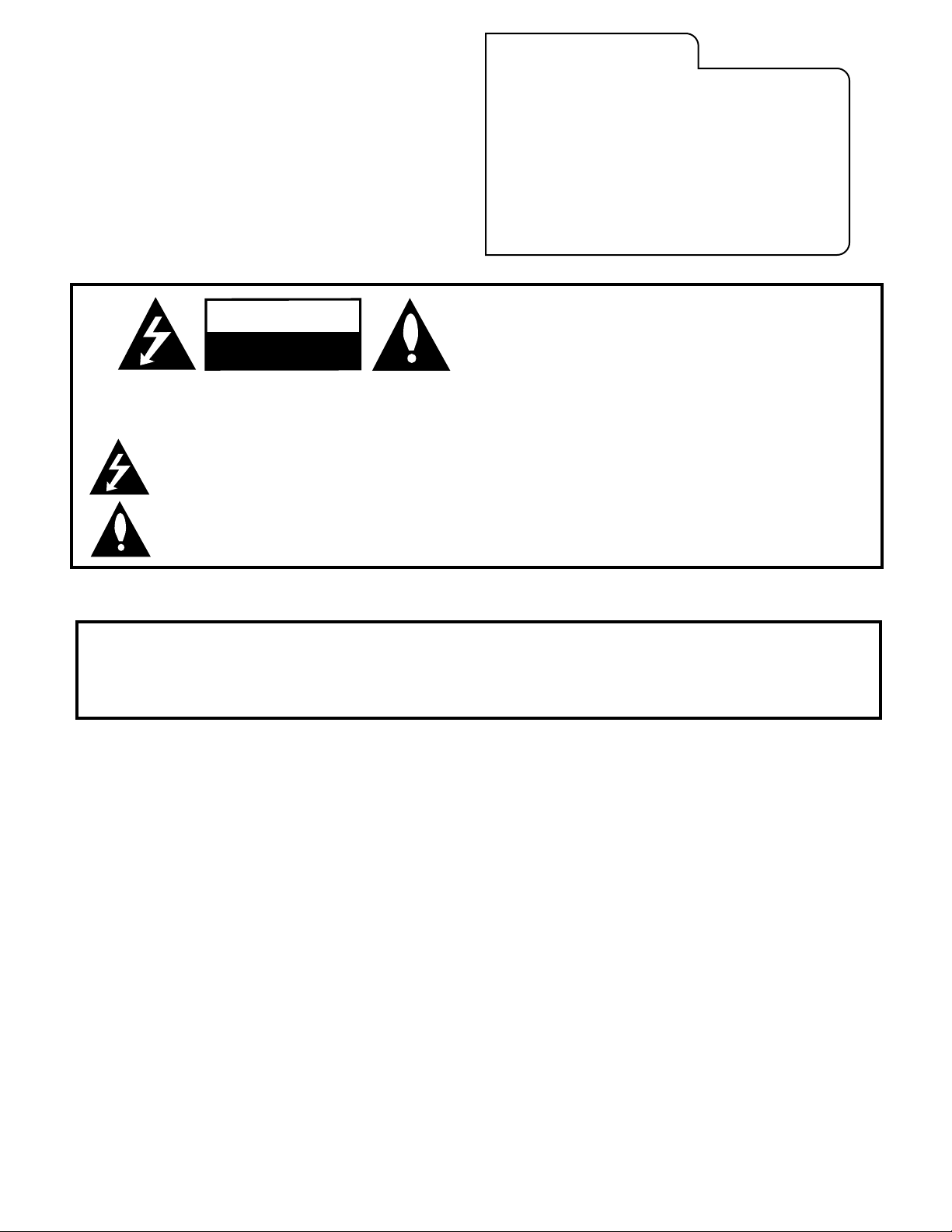
WARNING:
TO REDUCE THE RISK OF ELECTRIC SHOCK DO NOT REMOVE COVER (OR BACK). NO USER SERVICEABLE PARTS INSIDE.
REFER SERVICING TO QUALIFIED SERVICE PERSONNEL.
The lightning flash with arrowhead symbol, within an equilateral triangle, is intended to alert the user to the presence of
uninsulated “dangerous voltage” within the product’s enclosure that may be of sufficient magnitude to constitute a risk of
electric shock to persons.
The exclamation point within an equilateral triangle is intended to alert the user to the presence of important operating and
maintenance (servicing) instructions in the literature accompanying the appliance.
WARNING:
TO PREVENT FIRE OR SHOCK HAZARDS, DO NOT EXPOSE THIS PRODUCT TO RAIN OR MOISTURE.
POWER CORD POLARIZATION:
CAUTION: To prevent electric shock, match wide blade of plug to wide slot, fully insert.
ATTENTION: Pour éviter les chocs électriques, introduire la lame la plus large de la fiche dans la borne
correspondante de la prise et pousser jusqu’au fond.
NOTE TO CABLE/TV INSTALLER:
This reminder is provided to call the cable TV system installer’s attention to Article 820-40 of the National Electric Code
(U.S.A.). The code provides guidelines for proper grounding and, in particular, specifies that the cable ground shall be
connected to the grounding system of the building, as close to the point of the cable entry as practical.
REGULATORY INFORMATION:
This equipment has been tested and found to comply with the limits for a Class B digital device, pursuant to Part 15
of the FCC Rules. These limits are designed to provide reasonable protection against harmful interference when the
equipment is operated in a residential installation. This equipment generates, uses and can radiate radio frequency
energy and, if not installed and used in accordance with the instruction manual, may cause harmful interference to radio
communications. However, there is no guarantee that interference will not occur in a particular installation. If this equipment does cause harmful interference to radio or television reception, which can be determined by turning
the equipment off and on, the user is encouraged to try to correct the interference by one or more of the following
measures:
• Reorient or relocate the receiving antenna.
• Increase the separation between the equipment and receiver.
• Connect the equipment into an outlet on a circuit different from that to which the receiver is connected.
• Consult the dealer or an experienced radio/TV technician for help.
CAUTION:
Do not attempt to modify this product in any way without written authorization from Zenith Electronics Corporation.
Unauthorized modification could void the user’s authority to operate this product.
COMPLIANCE:
The responsible party for this product’s compliance is:
Zenith Electronics Corporation, 2000 Millbrook Drive, Lincolnshire, IL 60069, USA • Phone: 1-847-941-8000.
RECORD YOUR MODEL NUMBER
The model and serial number of this Entertainment Machine
TM
are located on the back of the TV cabinet. For your future
convenience, we suggest that you record those numbers here:
MODEL NO.____________________________________
SERIAL NO.____________________________________
Entertainment MachineTMis a registered trademark of Zenith Electronics Corporation
© Copyright 2002 Zenith Electronics Corporation
For Customer Support/Service please call:
1-888-865-3026
www.zenith.com
2-WIRE DWARN 3/01
WARNING
RISK OF ELECTRIC SHOCK
DO NOT OPEN
Page 3
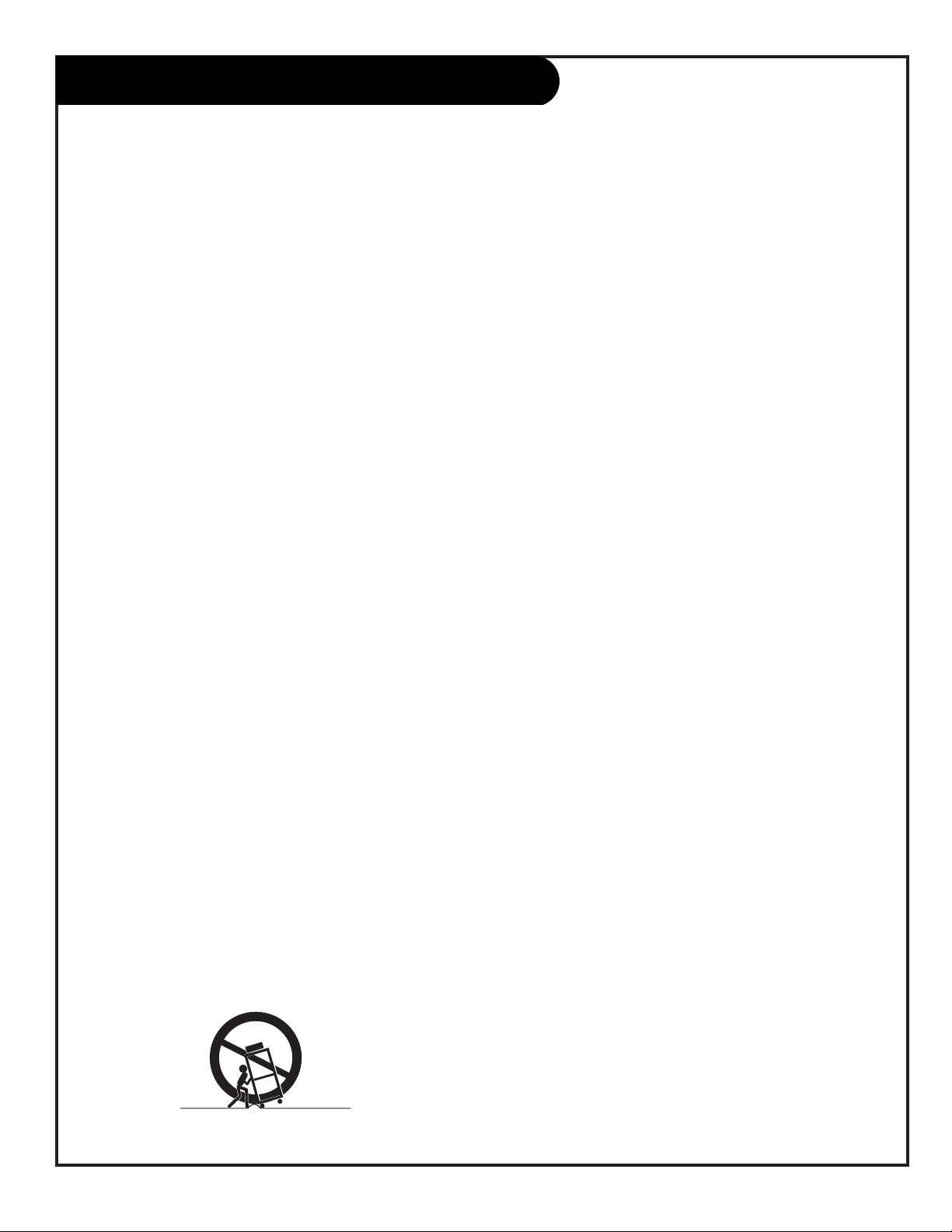
Important safeguards for you and your new product
Your product has been manufactured and tested with your safety in mind. However, improper use can result in potential
electrical shock or fire hazards. To avoid defeating the safeguards that have been built into your new product, please read
and observe the following safety points when installing and using your new product, and save them for future reference.
Observing the simple precautions discussed in this guide can help you get many years of enjoyment and safe operation that
are built into your new product.
This product complies with all applicable U.S. Federal safety requirements, and those of the Canadian Standards Association.
1. Read Instructions
All the safety and operating instructions should be read
before the product is operated.
2. Follow Instructions
All operating and use instructions should be followed.
3. Retain Instructions
The safety and operating instructions should be retained
for future reference.
4. Heed Warnings
All warnings on the product and in the operating instructions should be adhered to.
5. Cleaning
Unplug this product from the wall outlet before cleaning.
Do not use liquid cleaners or aerosol cleaners. Use a damp
cloth for cleaning.
6. Water and Moisture
Do not use this product near water for example, near a
bath tub, wash bowl, kitchen sink, or laundry tub, in a
wet basement, or near a swimming pool.
7. Accessories, Carts, and Stands
Do not place this product on a slippery or tilted surface,
or on an unstable cart, stand, tripod, bracket, or table.
The product may slide or fall, causing serious injury to a
child or adult, and serious damage to the product. Use
only with a cart, stand, tripod, bracket, or table recommended by the manufacturer, or sold with the product.
Any mounting of the product should follow the manufacturer’s instructions, and should use a mounting accessory
recommended by the manufacturer.
8. Transporting Product
A product and cart combination should be moved with
care. Quick stops, excessive force, and uneven surfaces
may cause the product and cart combination to overturn.
9. Attachments
Do not use attachments not recommended by the product
manufacturer as they may cause hazards.
10. Ventilation
Slots and openings in the cabinet are provided for
ventilation and to ensure reliable operation of the product
and to protect it from overheating, and these openings
must not be blocked or covered. The openings should
never be blocked by placing the product on a bed, sofa,
rug, or other similar surface. This product should not be
placed in a built-in installation such as a bookcase or rack
unless proper ventilation is provided or the manufacturer’s
instructions have been adhered to.
11. Power Sources
This product should be operated only from the type of
power source indicated on the marking label. If you are
not sure of the type of power supply to your home,
consult your product dealer or local power company. For
products intended to operate from battery power, or other
sources, refer to the operating instructions.
12. Power-Cord Polarization
This product is equipped with a polarized alternating current power plug (a plug having one blade wider than
the other). This plug will fit into the power outlet only
one way. This is a safety feature. If you are unable to
insert the plug fully into the outlet, try reversing the
plug. If the plug should still fail to fit, contact your
electrician to replace your obsolete outlet. Do not defeat
the safety purpose of the polarized plug.
13. Power-Cord Protection
Power-supply cords should be routed so that they are not
likely to be walked on or pinched by items placed upon or
against them, paying particular attention to cords at
plugs, convenience receptacles, and the point where they
exit from the product.
PAGE 3
IMPORTANT SAFETY INSTRUCTIONS
(Continued on next page)
3706 2-WR-POLZ
PORTABLE CART WARNING
Page 4
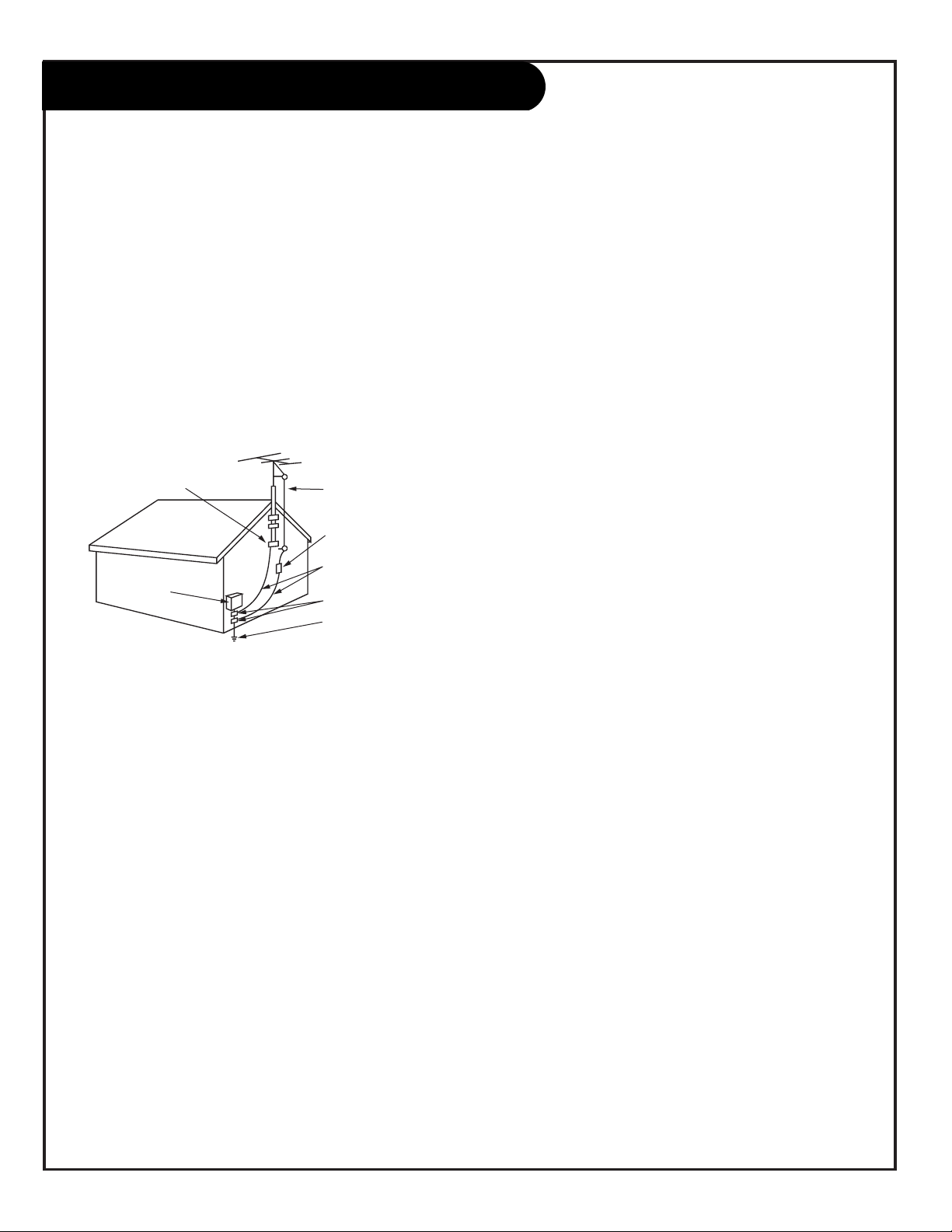
(Continued from previous page)
14. Outdoor Antenna Grounding
If an outside antenna or cable system is connected to the
product, be sure the antenna or cable system is grounded
so as to provide some protection against voltage surges
and built-up static charges. Article 810 of the National
Electrical Code (U.S.A.), ANSI/ NFPA 70 provides
information with regard to proper grounding of the mast
and supporting structure, grounding of the lead-in wire to
an antenna discharge unit, size of grounding conductors,
location of antenna-discharge unit, connection to
grounding electrodes, and requirements for the grounding
electrode.
15. Lightning
For added protection for this product (receiver) during a
lightning storm, or when it is left unattended and unused
for long periods of time, unplug it from the wall outlet and
disconnect the antenna or cable system. This will prevent
damage to the product due to lightning and power-line
surges.
16. Power Lines
An outside antenna system should not be located in the
vicinity of overhead power lines or other electric light or
power circuits, or where it can fall into such power lines or
circuits. When installing an outside antenna system,
extreme care should be taken to keep from touching such
power lines or circuits as contact with them might be
fatal.
17. Overloading
Do not overload wall outlets and extension cords as this
can result in a risk of fire or electric shock.
18. Object and Liquid Entry
Never push objects of any kind into this product through
openings as they may touch dangerous voltage points or
short-out parts that could result in a fire or electric shock.
Never spill liquid of any kind on the product.
19. Servicing
Do not attempt to service this product yourself as opening
or removing covers may expose you to dangerous voltage
or other hazards. Refer all servicing to qualified service
personnel.
20. Damage Requiring Service
Unplug this product from the wall outlet and refer servicing to qualified service personnel under the following
conditions:
a. If the power-supply cord or plug is damaged.
b. If liquid has been spilled, or objects have fallen into
the product.
c. If the product has been exposed to rain or water.
d. If the product does not operate normally by following
the operating instructions. Adjust only those controls that
are covered by the operating instructions as an improper
adjustment of other controls may result in damage and will
often require extensive work by a qualified technician to
restore the product to its normal operation.
e. If the product has been dropped or the cabinet has
been damaged.
f. If the product exhibits a distinct change in
performance.
21. Replacement Parts
When replacement parts are required, be sure the service
technician has used replacement parts specified by the
manufacturer or have the same characteristics as the
original part. Unauthorized substitutions may result in fire,
electric shock, or other hazards.
22. Safety Check
Upon completion of any service or repairs to this product,
ask the service technician to perform safety checks to
determine that the product is in proper operating
condition.
23. Wall or Ceiling Mounting
The product should be mounted to a wall or ceiling only as
recommended by the manufacturer. The product may slide
or fall, causing serious injury to a child or adult, and serious damage to the product.
24. Heat
The product should be situated away from heat sources
such as radiators, heat registers, stoves, or other products
(including amplifiers) that produce heat.
PAGE 4
IMPORTANT SAFETY INSTRUCTIONS
3706 2-WR-POLZ
Antenna Lead in Wire
Antenna Discharge Unit
(NEC Section 810-20)
Grounding Conductor
(NEC Section 810-21)
Ground Clamps
Power Service Grounding
Electrode System (NEC
Art 250, Part H)
Ground Clamp
Electric Service
Equipment
NEC - National Electrical Code
Example of Grounding According to National Electrical
Code Instructions
Page 5
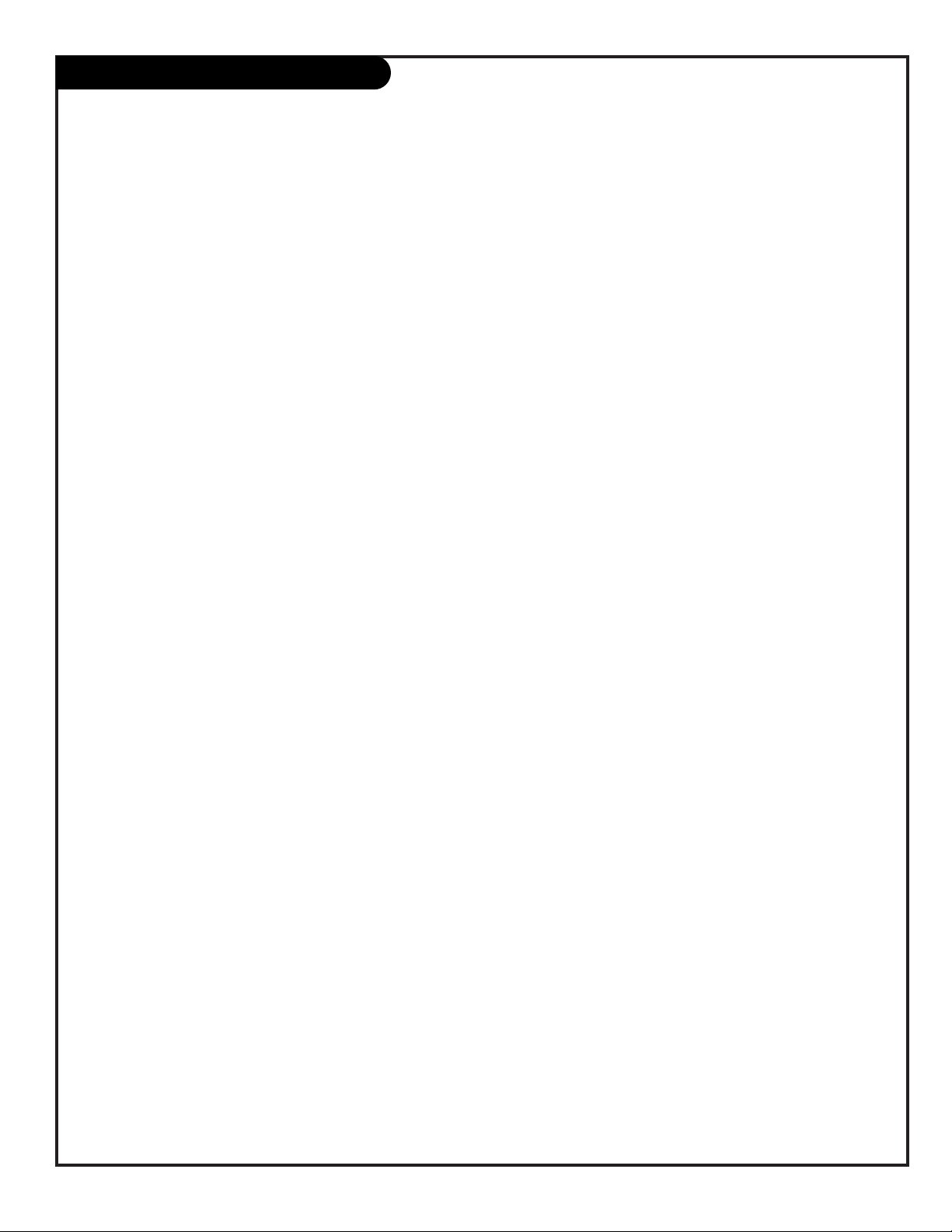
206-3686
PAGE 5
Table of Contents
Use this page as a reference for finding the pages or sections to go to set up the TV’s
features for the end user
Do Step 1. Hook up TV to source equipment
Do Step 2. Reception Setup and Channel Search
Do Step 3. Set up the TVs features for the user
See the Installer’s Guide for other TV operational features set up
Safety Warnings . . . . . . . . . . . . . . . . . . . . . . . . . . . . 2
Important Safety Information . . . . . . . . . . . . . . . . 3 - 4
Table of Contents . . . . . . . . . . . . . . . . . . . . . . . . . . . 5
SC692A End User remote control, TV mode operation . . . . 6
SC692A End User remote, FM Radio mode operation . . . . 7
Optional LP702 Installer’s remote control . . . . . . . . . . . 8
Step 1. TV Connections
TV/VCR/Cable Box/and other Equipment Hookup
TV Hookup Directory . . . . . . . . . . . . . . . . . . . . . . . . . 9
Antenna . . . . . . . . . . . . . . . . . . . . . . . . . . . . . . 10
Cable service . . . . . . . . . . . . . . . . . . . . . . . . . . . 11
Antenna with VCR . . . . . . . . . . . . . . . . . . . . . . . 12
Cable service with VCR . . . . . . . . . . . . . . . . . . . . 13
Additional Equipment Hookup
S-Video VCR/DVD etc. . . . . . . . . . . . . . . . . . . . . . 14
Component Video . . . . . . . . . . . . . . . . . . . . . . . 15
External Amplifier (Audio Out [Matrix] hookup) . . . . 16
S-Video Loop-out connections . . . . . . . . . . . . . . . 17
Step 2. TV Reception Set Up & Channel Search
Auto Program: Select Antenna, or Cable service
and start the channel search . . . . . . . . . . . . . . . . 18
Front Panel Controls/Source Inputs . . . . . . . . . . . . . . 19
Picture/Sound Source Selection . . . . . . . . . . . . . . . . 20
Source Menu . . . . . . . . . . . . . . . . . . . . . . . . . . . . 21
On-Screen Menus Overview . . . . . . . . . . . . . . . . . . . . 22
Other Menus and On-Screen Displays
Channel/Time/Audio Display . . . . . . . . . . . . . . . . . 23
Sleep Timer menu . . . . . . . . . . . . . . . . . . . . . . . . 23
Volume Display . . . . . . . . . . . . . . . . . . . . . . . . . 23
Closed Captions/Text menu . . . . . . . . . . . . . . . . . . 23
Ch Preview menu . . . . . . . . . . . . . . . . . . . . . . . . 23
Step 3. Customize the TV’s Features
Setup Menu (Starts with page 18, Auto Program)
Add/Del/Blank . . . . . . . . . . . . . . . . . . . . . . . . . . 24
Channel Labels (Preset and Custom) . . . . . . . . 25 - 26
Clock Set . . . . . . . . . . . . . . . . . . . . . . . . . . . . . 27
Timer (On/Off Timers) . . . . . . . . . . . . . . . . . . . . 28
Closed Captions/Text menu . . . . . . . . . . . . . . . . . . 29
Language . . . . . . . . . . . . . . . . . . . . . . . . . . . . . 30
Audio Menu . . . . . . . . . . . . . . . . . . . . . . . . . . . . . 31
FM Radio Menus
FM Radio Auto Program . . . . . . . . . . . . . . . . . . . . . . 32
FM Radio On-Screen Menus . . . . . . . . . . . . . . . . . . . . 33
FM Radio Audio Menu . . . . . . . . . . . . . . . . . . . . . . . 34
Video Menu . . . . . . . . . . . . . . . . . . . . . . . . . . . . . 35
Parental Control Menu . . . . . . . . . . . . . . . . . . . 36 - 37
Troubleshooting . . . . . . . . . . . . . . . . . . . . 38 - 39 - 40
Maintenance . . . . . . . . . . . . . . . . . . . . . . . . . . . . . 41
Glossary . . . . . . . . . . . . . . . . . . . . . . . . . . . . . . . . 42
Notes . . . . . . . . . . . . . . . . . . . . . . . . . . . . . . . . . 43
Warranty . . . . . . . . . . . . . . . . . . . . . . . . . . Back Cover
Notes:
• See the separately supplied Installation Guide to set up the operational features of this TV. The Installation Guide content
is primarily intended to be used by qualified electronics technicians.
• This is the user’s guide provided for the institution staff to be able to set up the available features for the end user. Menu
operation is shown using the optional LP702 Installer’s remote control.
Design and specifications are subject to change without prior notice.
Page 6
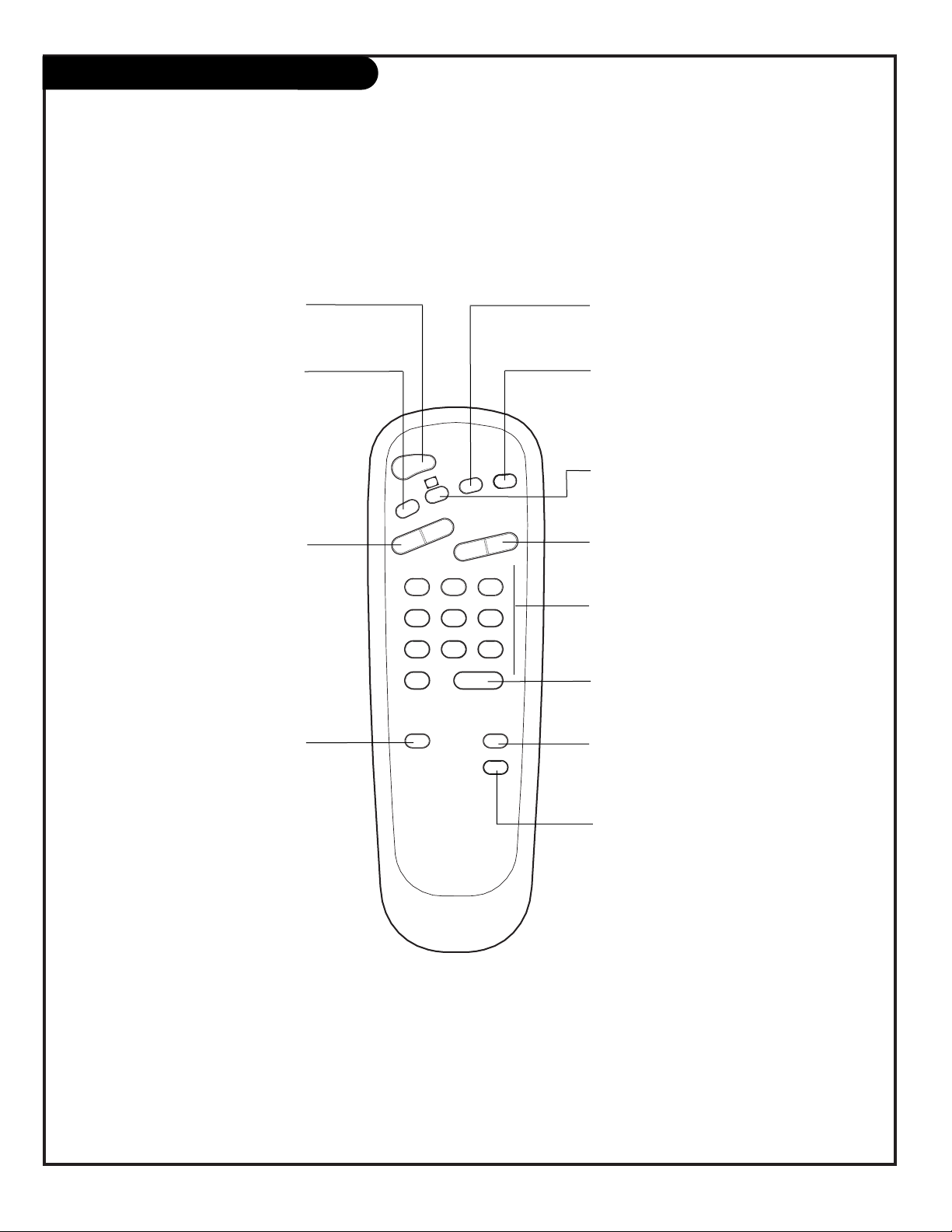
206-3740
PAGE 6
SC692A User Remote TV Operation
TIMER ALARM
CH PREVIEW
ENTER
1
2
3
4
5
6
7
8
9
0
POWER
FLSHBK
MUTE
VOL
UME
CHANNEL
TV/FM
CC
remote control part number
SC692A
124-213-03A
FLASHBK (FLASHBACK)
Returns to the last channel viewed.
POWER
Turns TV On or Off
.
CHANNEL (UP/DOWN)
Scroll through available channels, and the
Video Channel (Audio/Video source).
MUTE
Turns sound Off and On, while the picture
remains.
ENTER
Press to view the Channel/Time/Audio display
or to remove any on-screen display or menu.
NUMBER KEYPAD
Select channels directly: enter channel numbers and press ENTER to go to new channel
.
Use to key-in numbers on menus.
(SLEEP) TIMER
Press repeatedly to choose a TV
turn-off time up to 4-hours.
Use to pick AM/PM on the Alarm menu.
VOLUME LEFT/RIGHT
Adjusts the sound level.
CHANNEL PREVIEW
Displays the available TV channels, gives the
hotel guest access to the Aux Channel and (if
active) the Guest Parental Control menu. Aux
Channel allows the guest to select the
Video/Audio inputs. (Use the Video/Audio
jacks on the back of the TV as the source of
the picture and sound.)
CC (CLOSED CAPTIONING)
Press to access closed captions options.
Press ENTER to exit.
A list of the keys on the SC692A user’s remote supplied with the TV
and what they do in TV mode
ALARM
Press to display menu, follow on-screen
instructions to set a time for the TV to turn
itself on. (In FM mode, turns on FM radio.)
TV/FM
Selects TV and FM operating modes.
Note: This remote is supplied with the TV.
Page 7
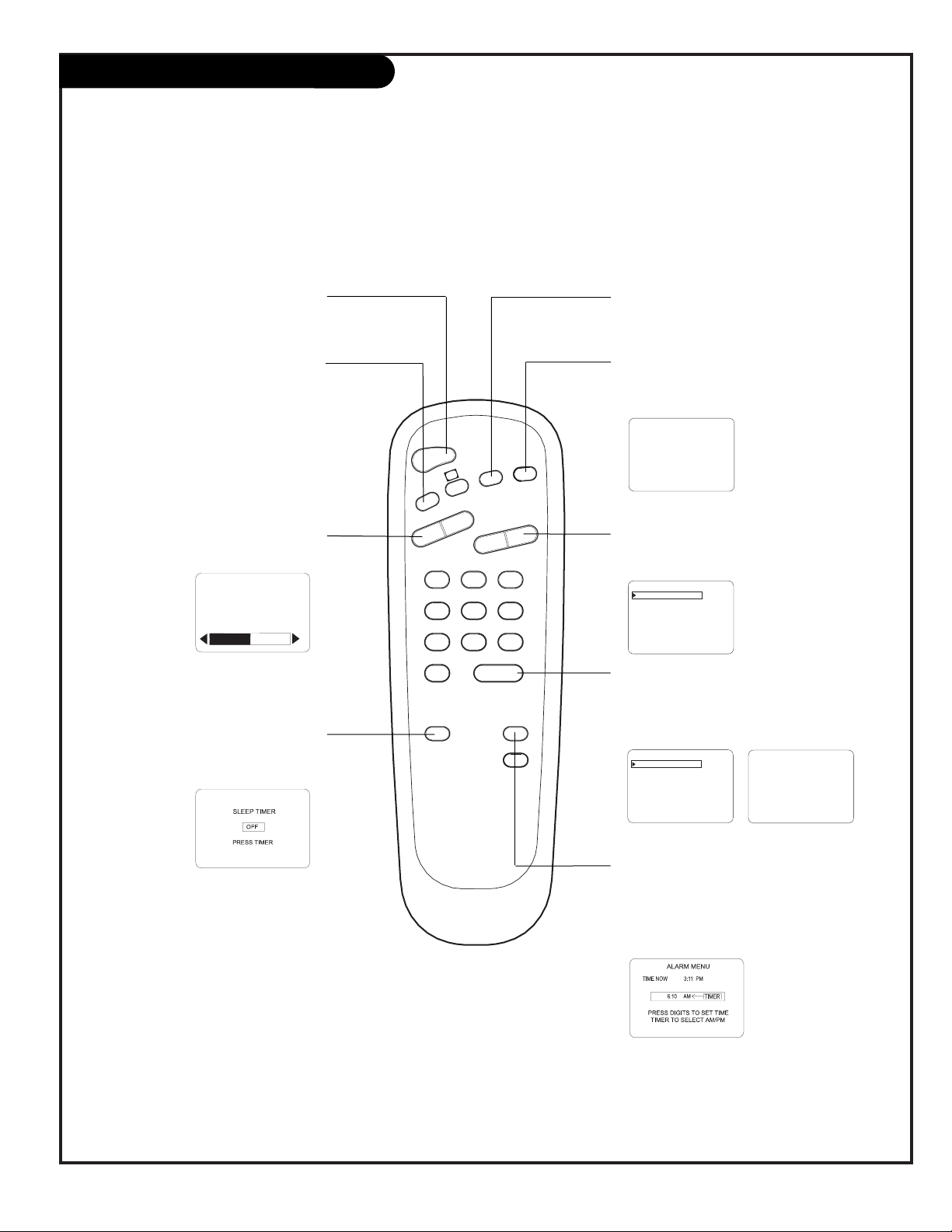
206-3740
PAGE 7
SC692A Remote FM Radio Operation
TIMER ALARM
CH PREVIEW
ENTER
1
2
3
4
5
6
7
8
9
0
POWER
FLSHBK
MUTE
VOL
UME
CHANNEL
TV/FM
CC
FLASHBK (FLASHBACK)
Returns to the last FM radio station you were
listening to.
POWER
Turns TV on or off
.
CHANNEL (UP/DOWN)
Press to select next FM radio station.
MUTE
Press to turn off FM radio sound, press again
to restore sound.
remote control part number
SC692A
124-213-03A
(SLEEP) TIMER
Press repeatedly to adjust FM radio turn
off time up to 4-hours.
VOLUME (LEFT/RIGHT)
Adjusts the FM radio sound level.
A list of the keys on the SC692A user’s remote supplied with the TV
and what they do in FM Radio mode
ALARM
Press to go to FM radio turn on time menu; to
set a time for the FM radio to turn itself on.
Use number keypad to set time and TIMER to
set AM/PM.
TV/FM
Press to switch between TV and
FM Radio modes
.
MUSIC ID
98.9 COUNTRY
96.7 CLASSICAL
94.3 OLDIES
88.3 RELIGIOUS
107.9 ROCK
105.5 SPORTS
102.3 NEWS
101.1 JAZZ
88.1 MUTED
3:42
(Station/Time/Audio Display)
VOLUME
88.1 STEREO
3:42
MUSIC ID
98.9 COUNTRY
96.7 CLASSICAL
94.3 OLDIES
88.3 RELIGIOUS
107.9 ROCK
105.5 SPORTS
102.3 NEWS
101.1 JAZZ
(Station/Time/Audio Display)
ENTER
Press to remove and switch between available
menus. After a few seconds, the Station/Time
display is shown.
Note: This remote is supplied with the TV.
Page 8
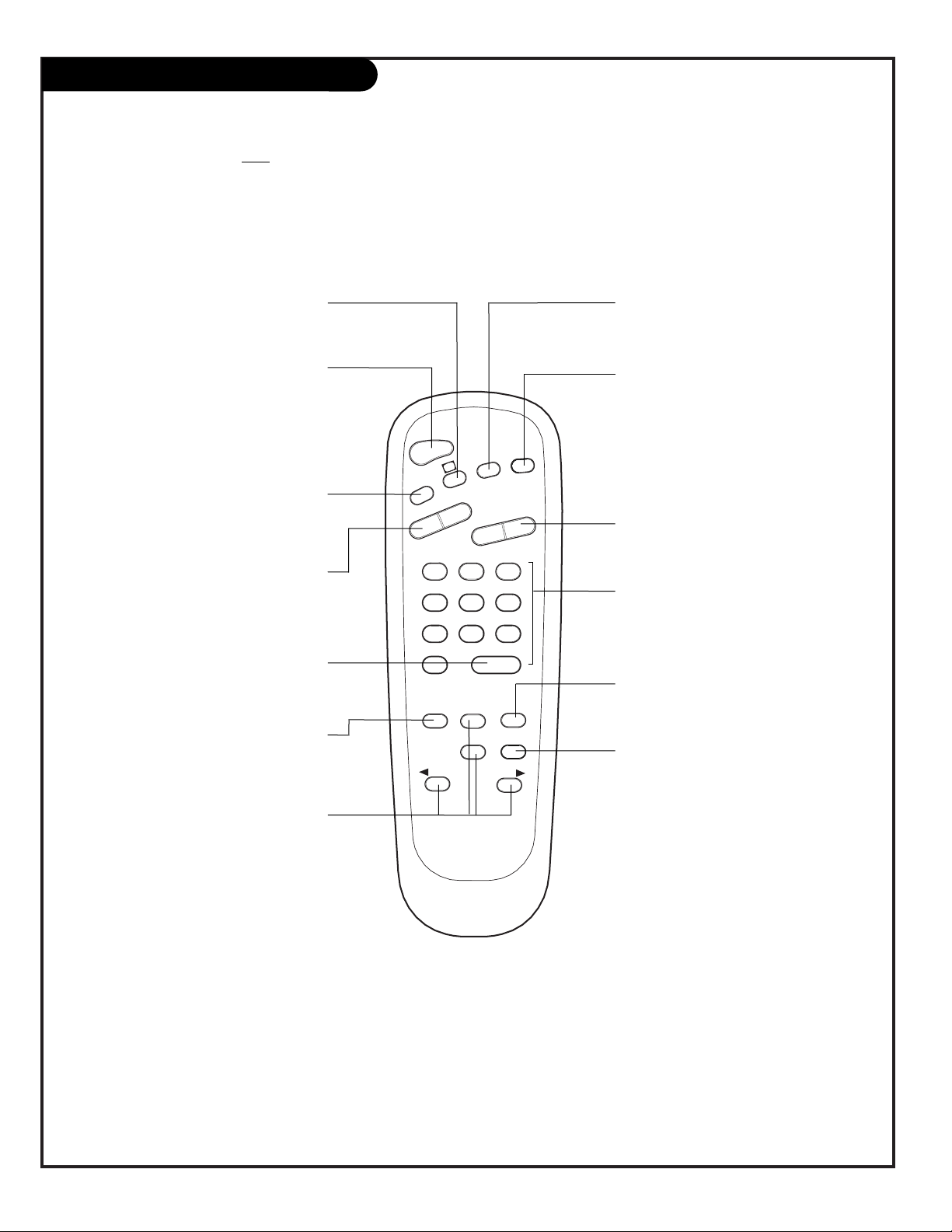
206-3686
PAGE 8
LP702 Optional Installer’s Remote
TIMER
CH PREVIEW
ENTER
1
2
3
4
5
6
7
8
9
0
POWER
FLSHBK
MUTE
VOL
UME
CHANNEL
TV/FM
CC
MENU
ALARM
ADJ
ADJ
SELECT
FLASHBK (FLASHBACK)
Returns to the last channel viewed.
POWER
Turns TV On or Off
.
CHANNEL (UP/DOWN)
Selects next available channel and the
video channel.
MUTE
Turns sound Off and On, while the picture
remains.
ENTER
Press to view the Channel/Time display or
to remove any on-screen display or menu.
remote control part number
LP702
124-213-04
TIMER
Press repeatedly to select preset TV turn-
off time from 10 minutes up to 4-hours.
Sets AM or PM in the Clock/Alarm menus.
VOLUME (LEFT/RIGHT)
Adjusts the sound level.
CC (CLOSED CAPTIONING)
Direct access to closed captions.
Press ENTER to exit.
A list of the keys on the optional LP702 installer’s remote and what they do
ALARM
Press to go to the Alarm menu. Set a time
for the TV to turn itself on.
MENU/SELECT/ADJ (ADJUST)
Adjusts on-screen menus and options.
Press MENU repeatedly to scroll through
menus. Use SELECT to choose an option
and ADJ (adjust) Left/Right to change
the selected option.
CHANNEL PREVIEW
Gives installer access to the Guest’s
menus. Displays the available TV channels
and hotel guest’s Parental Control menu
(if active). Selects the Video source. (Use
the Audio/Video jacks on the back of the
TV as the source of the picture and
sound.)
TV/FM
Selects TV or Radio operation on TVs
equipped with FM radio.
NUMBER KEYPAD
Used to key-in numbers and select channels directly: key-in channel numbers and
press ENTER to go to the new channel
.
Note: This remote is NOT supplied with the TV.
Page 9
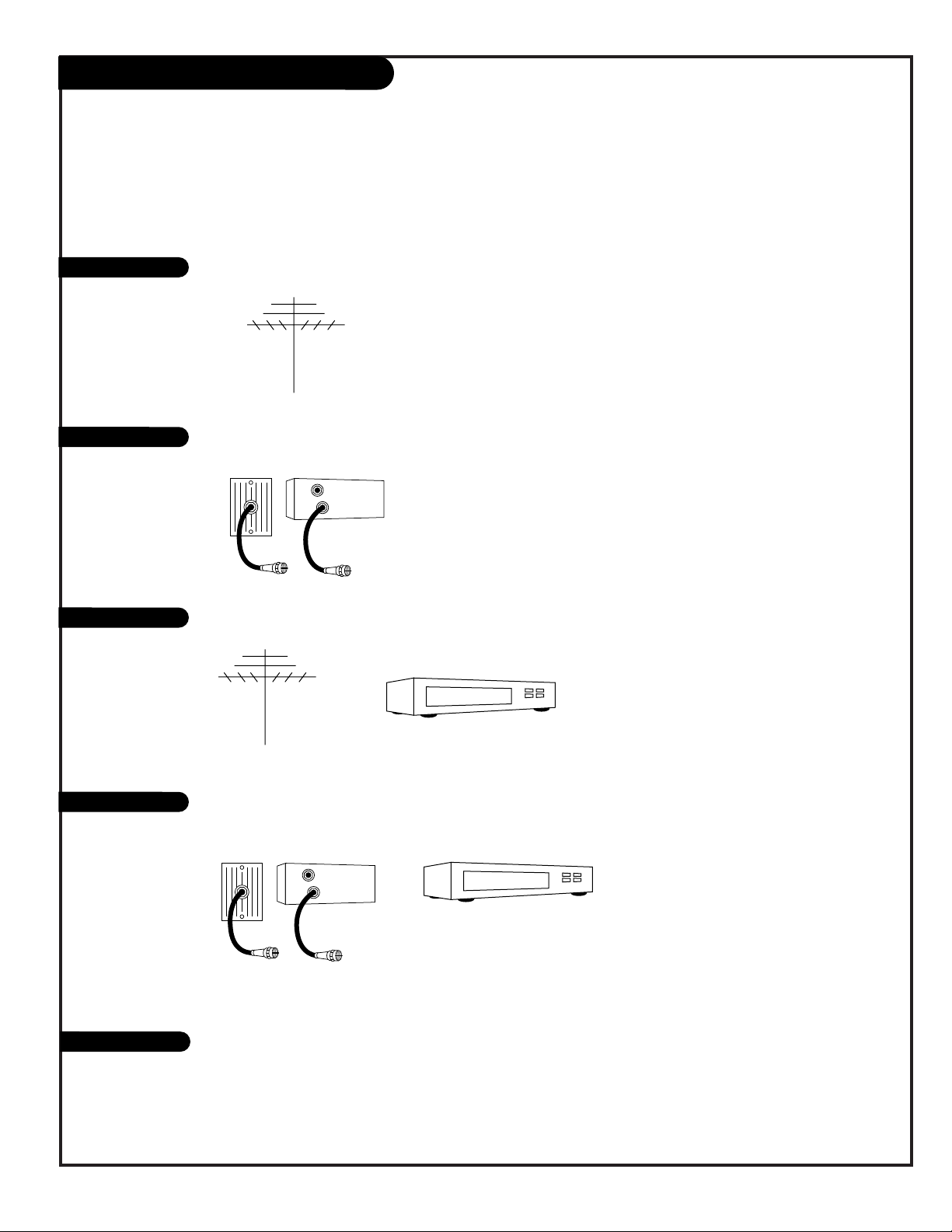
206-3686
PAGE 9
Hookup Directory
If you are using an antenna and no other equipment, go to . . . . . . . . . . . . . . . . . . page 10
If you have cable service and no other equipment, go to . . . . . . . . . . . . . . . . . . . . page 11
If you are using an antenna and have a VCR, go to . . . . . . . . . . . . . . . . . . . . . . . page 12
If you have cable service and a VCR, go to . . . . . . . . . . . . . . . . . . . . . . . . . . . . . . page 13
If you want to connect an S-Video VCR/DVD Player etc. . . . . . . . . . . . . . . . . . . . . page 14
IMPORTANT!!
Use this page to decide where you need to begin your set up. First, find the line below that best describes what
you want to do, then go to that page number.
Cable TV
Wall Jack
Cable Box
In
Out
Cable TV
Wall Jack
Cable Box
In
Out
Antenna only
Cable only
Antenna with VCR
Cable and VCR
S-Video/Speaker
If you want to hook up a component video device . . . . . . . . . . . . . . . . . . . . . . . . page 15
Send the TV sound to an external audio system or monaural speaker . . . . . . . . . . . . . page 16
Page 10
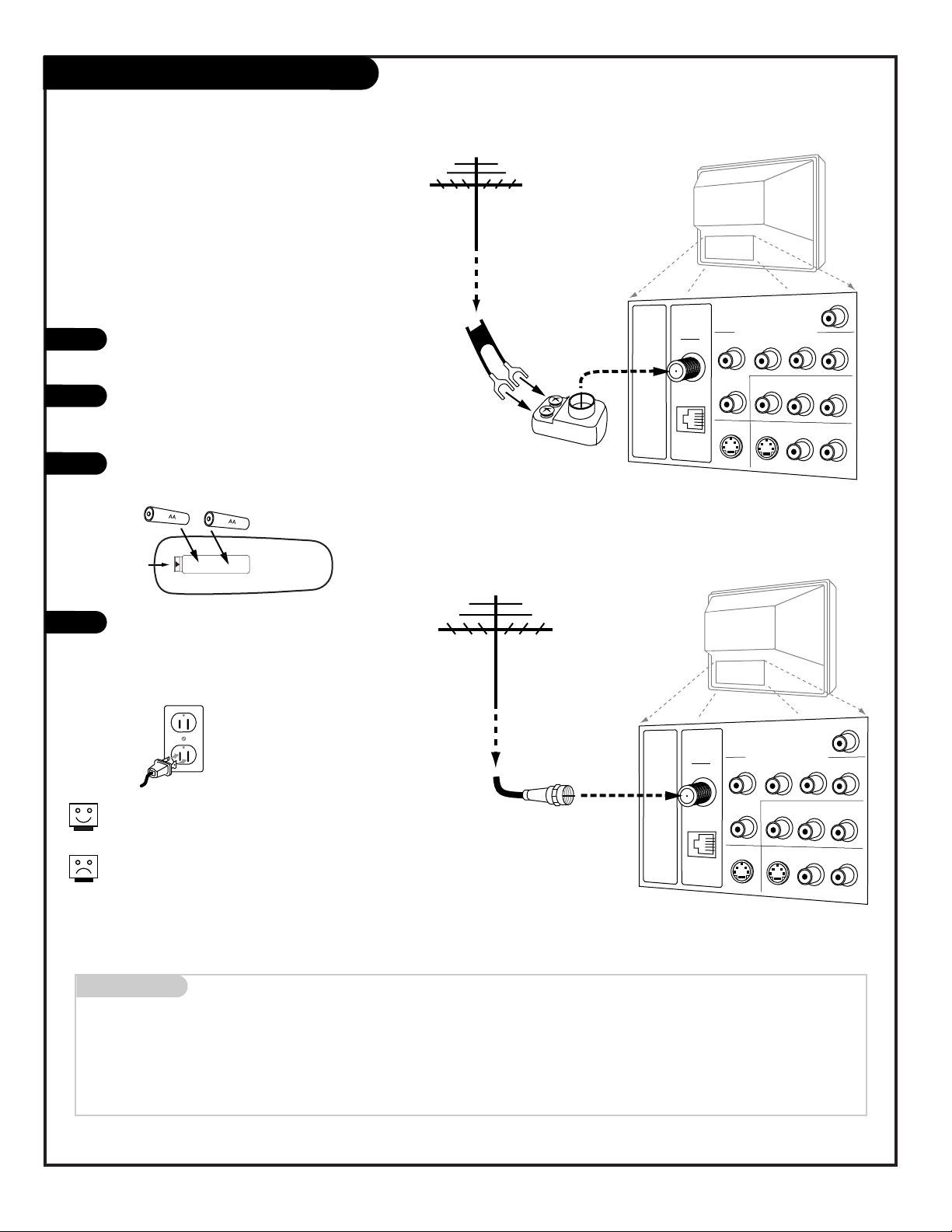
PAGE 10
206-3686
Hook Up An Over-The-Air Antenna
Mini glossary
75 OHM RF CABLE The wire that comes from an off-air antenna or cable service provider. Each end looks like a hex shaped nut with a wire
sticking through the middle, and it screws onto the threaded jack on the back of your TV.
A small device that connects a two-wire 300 ohm antenna to a 75 ohm RF jack (Antenna/Cable). They are usually about an inch long
with two screws on one end and a round opening with a wire sticking out on the other end.
Connect an off-air antenna
If you have a 75 ohm RF cable, then you
don’t need any adapters!
A 300 to 75 ohm adapter is not included with
the Zenith Entertainment Machine.
300 TO 75 OHM
ADAPTER
Typical
TV Back
S-Video In
M.P.I.
R Audio In L
S-Video Out
Antenna
Cable
Component Video Input
R Audio In L
R Audio L
Video In
Y
Pr
Pb
Matrix Out
Flat Wire
(300 ohm)
Antenna
300/75 ohm
Adapter
Typical
TV Back
S-Video In
M.P.I.
R Audio In L
S-Video Out
Antenna
Cable
Component Video Input
R Audio In L
R Audio L
Video In
Y
Pr
Pb
Matrix Out
RF Coaxial Wire
(75ohm)
Antenna
Locate the Antenna/Cable jack on the back of
the TV.
Connect the cable that runs from the wall
directly to this jack, according to one of the
diagrams shown to the right.
Remove the back of the remote and put in two
AA batteries.
Plug in your TV. This TV is designed to operate
on standard current, 120-volt 60 Hertz AC. Do
not attempt to operate it on DC Current.
Back of
Remote
120 Volt
60 Hz AC
1
2
3
4
Page 11
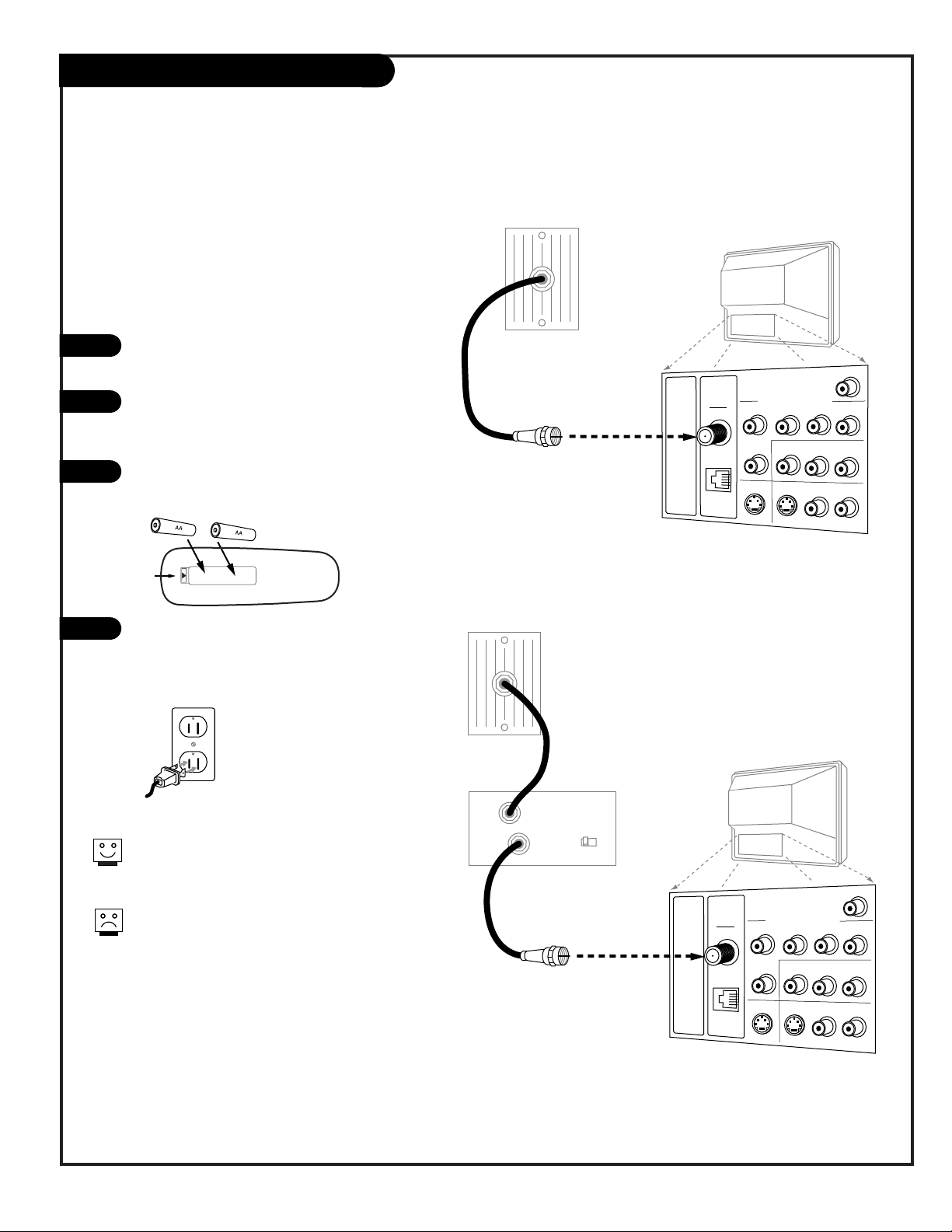
PAGE 11
206-3686
Hook Up Cable Service (CATV)
If you’re using a cable box, tune the TV to
channel 3 or 4 and use your cable box to
change channels.
If you’re using a cable box, Auto Program might
only find the channel your cable service is on
(usually channel 3 or 4). Don’t worry, that’s all
you need!
Typical
TV Back
S-Video In
M.P.I.
R Audio In L
S-Video Out
Antenna
Cable
Component Video Input
R Audio In L
R Audio L
Video In
Y
Pr
Pb
Matrix Out
Cable TV
Wall Jack
RF Coaxial Wire
(75ohm)
Typical
TV Back
S-Video In
M.P.I.
R Audio In L
S-Video Out
Antenna
Cable
Component Video Input
R Audio In L
R Audio L
Video In
Y
Pr
Pb
Matrix Out
Cable TV
Wall Jack
Cable Box
In
Out
RF Coaxial Wire
(75ohm)
3 4
output
switch
Locate the Antenna/Cable jack on the
back of the Entertainment Machine.
Connect the cable that runs from the wall,
according to one of the diagrams shown
to the right.
Remove the back of the remote and put in
two AA batteries.
Plug in the TV. The TV is designed to
operate on standard current, 120-volt 60
Hertz AC. Do not attempt to operate it on
DC Current.
120 Volt
60 Hz AC
1
2
3
4
Connect cable service to the Entertainment Machine
Back of
Remote
Page 12
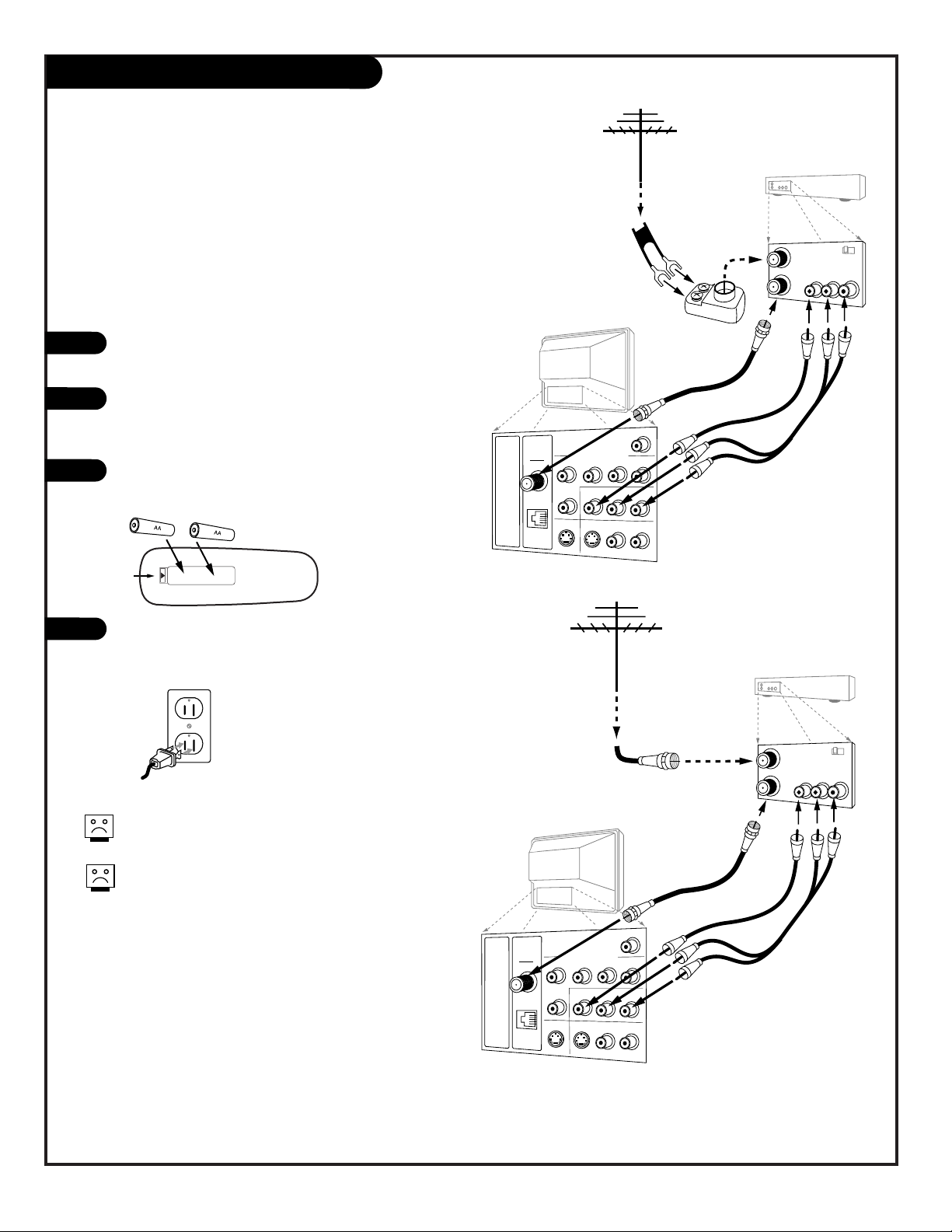
PAGE 12
206-3686
Hook Up Over-The-Air Antenna and VCR
Connect your off-air antenna and VCR to the Entertainment Machine
No A/V cables are included with the Zenith
Entertainment Machine.
Without A/V cables, most VCRs will not play
videocassettes in stereo sound.
Typical
TV Back
S-Video In
M.P.I.
R Audio In L
S-Video Out
Antenna
Cable
Component Video Input
R Audio In L
R Audio L
Video In
Y
Pr
Pb
Matrix Out
In
Out
Audio
Video
3 4
VCR Back
VCR Back AV Panel
output
switch
Flat Wire
(300 ohm)
Antenna
300/75 ohm
Adapter
A/V cables
not included
with TV
Typical
TV Back
S-Video In
M.P.I.
R Audio In L
S-Video Out
Antenna
Cable
Component Video Input
R Audio In L
R Audio L
Video In
Y
Pr
Pb
Matrix Out
In
Out
Audio
Video
3 4
VCR Back
VCR Back AV Panel
output
switch
A/V cables
not included
with TV
RF Coaxial Wire
(75ohm)
Antenna
Locate the Antenna/Cable (In) jack on the back of
the VCR.
Connect the cable that runs from the antenna
directly to this jack, according to one of the diagrams shown to the right.
Remove the back of the remote and put in two AA
batteries.
Plug in the TV. The TV is designed to operate on
standard current, 120-volt 60 Hertz AC. Do not
attempt to operate it on DC Current.
120 Volt
60 Hz AC
1
2
3
4
Back of
Remote
Page 13
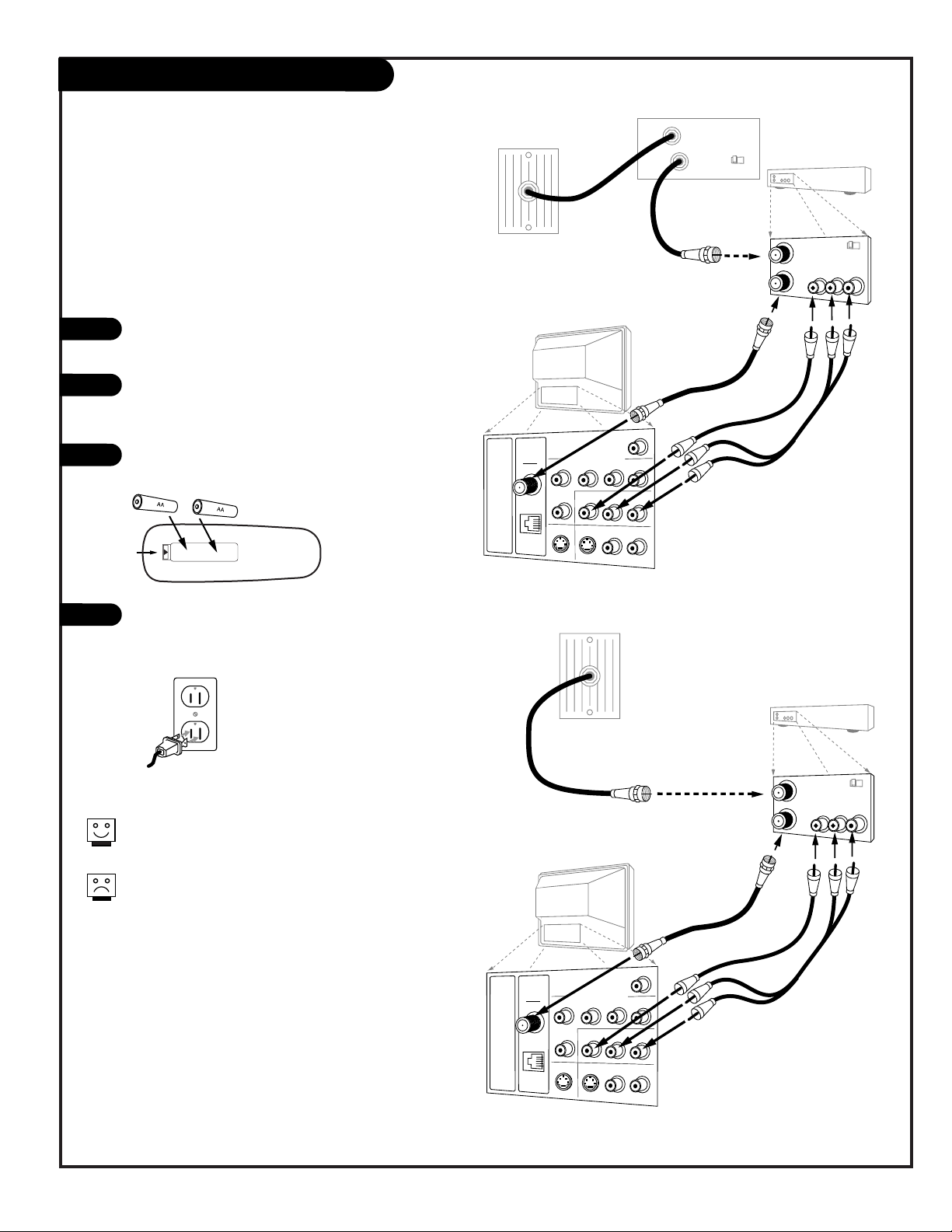
PAGE 13
206-3686
Hook Up Cable Service (CATV) and VCR
Connect a VCR and Cable service to the
Entertainment Machine
Tune the VCR and television tuned to channel 3 or
4 and use the cable box to change channels.
No A/V cables are included with your
Entertainment Machine. Without A/V cables, most
VCRs will not play videocassettes in stereo sound.
Typical
TV Back
S-Video In
M.P.I.
R Audio In L
S-Video Out
Antenna
Cable
Component Video Input
R Audio In L
R Audio L
Video In
Y
Pr
Pb
Matrix Out
In
Out
Audio
Video
3 4
VCR Back
VCR Back AV Panel
output
switch
A/V cables
not included
with TV
Cable TV
Wall Jack
RF Coaxial Wire
(75ohm)
Typical
TV Back
S-Video In
M.P.I.
R Audio In L
S-Video Out
Antenna
Cable
Component Video Input
R Audio In L
R Audio L
Video In
Y
Pr
Pb
Matrix Out
In
Out
Audio
Video
3 4
VCR Back
VCR Back AV Panel
output
switch
A/V cables
not included
with TV
Cable TV
Wall Jack
Cable Box
In
Out
RF Coaxial Wire
(75ohm)
3 4
output
switch
Locate the Antenna/Cable (In) jack on the
back of the VCR.
Connect the cable that runs from the wall
directly to this jack, according to one of the
diagrams shown to the right.
Remove the back of the remote and put in
two AA batteries.
Plug in the TV. The TV is designed to operate
on standard current, 120-volt 60 Hertz AC.
Do not attempt to operate it on DC Current.
120 Volt
60 Hz AC
1
2
3
4
Back of
Remote
Page 14
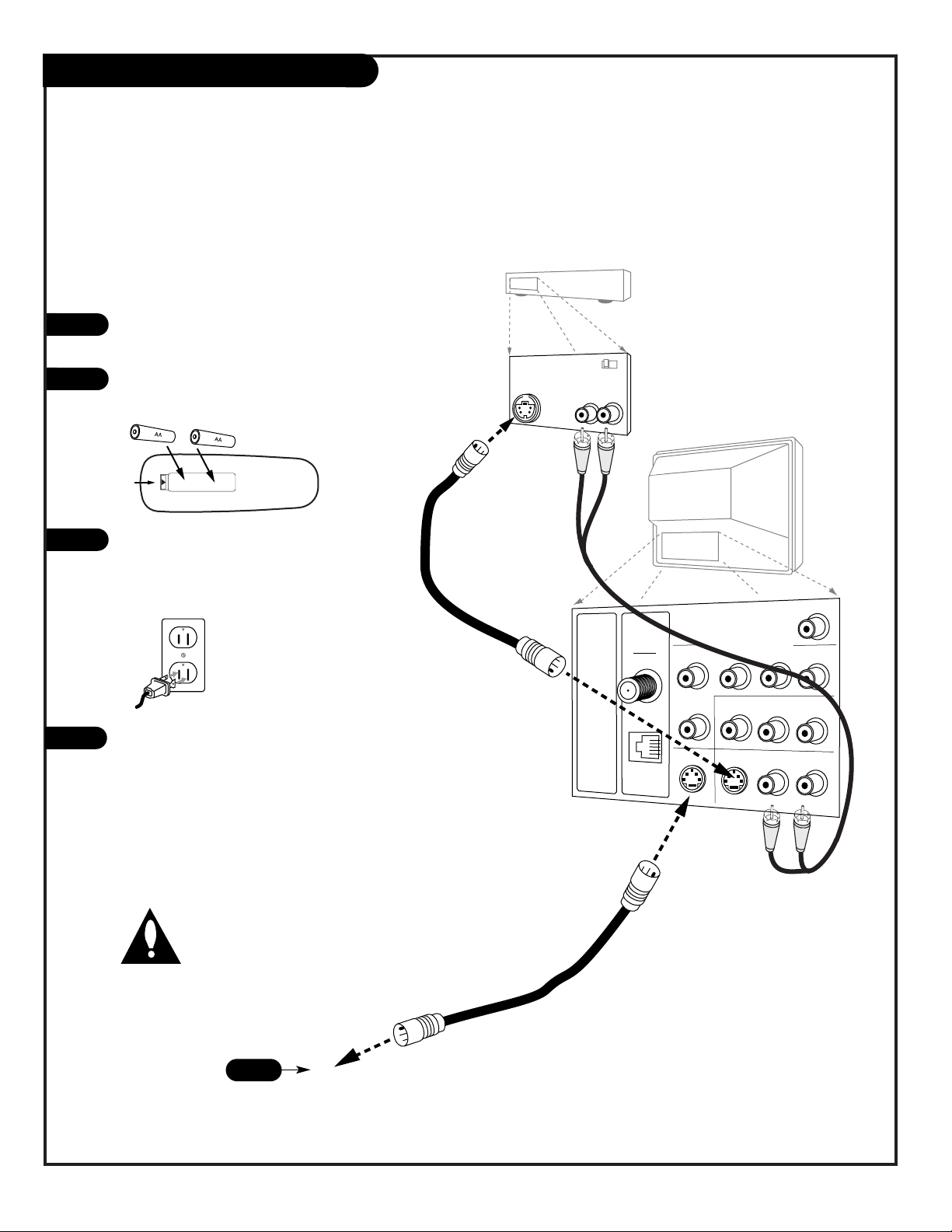
PAGE 14
206-3686
Hook Up S-Video VCR/DVD Player
S-Video cables
not included
with TV
Audio Out
S-Video Out
3 4
VCR Back
VCR Back AV Panel
output
switch
R L
Typical
TV Back
S-Video In
M.P.I.
R Audio In L
S-Video Out
Antenna
Cable
Component Video Input
R Audio In L
R Audio L
Video In
Y
Pr
Pb
Matrix Out
Your Zenith TV may be connected to a Super-VHS VCR or DVD player through the S-Video
Input located on the TV’s connection panel. Use the TV’s S-Video In jack to connect other
S-Video type equipment. To use this equipment you must use the optional LP702 remote
control, go to the Source menu on page 21.
Hook up your S-Video type VCR to your
Zenith TV according to the diagram below.
Remove the back of the remote and put in
two AA batteries.
Plug in your TV. The TV is designed to
operate on standard current, 120-volt 60
Hertz AC. Do not attempt to operate it on
DC power.
If you wish to “daisy chain” more than
one TV to receive the S-Video signal, make
the following connections with an S-Video
cable. Insert one end of the cable into
S-Video Out and the other end into the
S-Video In jack on your second Zenith TV,
or equivalent input for any other brand of
TV. See page 17.
1
2
3
4
4
Back of
Remote
Note: S-Video loopout
must be enabled for this
feature to work. Refer to
Installation and Setup
Guide, Installer item 33-I,
Y/C Loopout.
120 Volt
60 Hz AC
Page 15
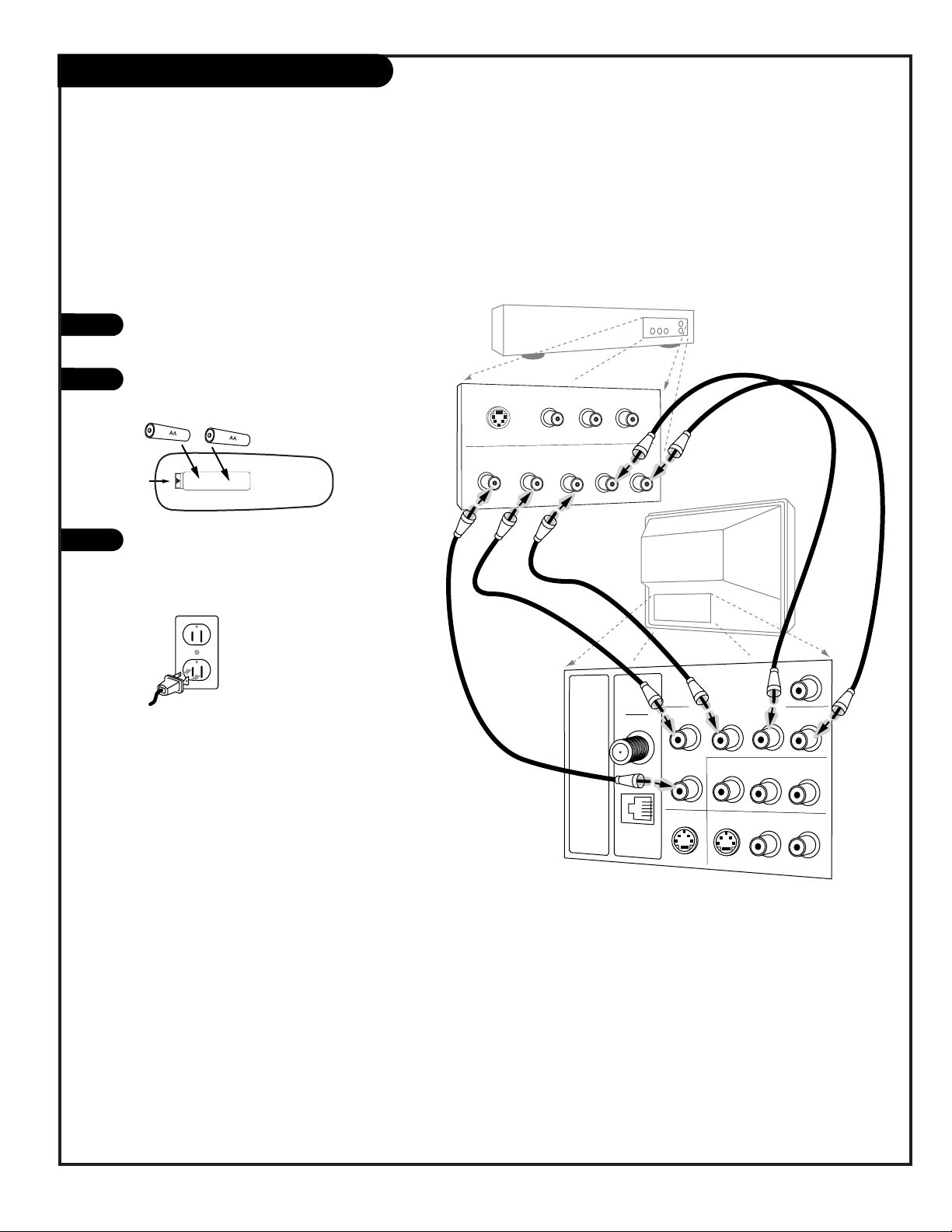
206-3686
PAGE 15
Hook Up Component Video
Typical
TV Back
S-Video In
M.P.I.
R Audio In L
S-Video Out
Antenna
Cable
Component Video Input
R Audio In L
R Audio L
Video In
Y
Pr
Pb
Matrix Out
DVD Player with
Component Video
COMPONENT VIDEO OUT
Y
Pr
Pb
R
L
S-VIDEO OUT
VIDEO
R-AUDIO
L-/MONO
The Zenith TV may be connected to a Component Video device like a DVD or other component video source. To use this equipment you must use the optional LP702 remote control,
go to the Source menu on page 21.
Hook up your S-Video type VCR to your
Zenith TV according to the diagram below.
Remove the back of the remote and put in
two AA batteries.
Plug in your TV. The TV is designed to
operate on standard current, 120-volt 60
Hertz AC. Do not attempt to operate it on
DC power.
1
2
3
Back of
Remote
120 Volt
60 Hz AC
Page 16

PAGE 16
206-3686
Send the sound from the TV to an external speaker.
To use this hookup, see your external amplifier instruction manual.
Audio Output: Use the Matrix Out jack to connect an
external monaural speaker or amplifier to the TV.
1
External Monaural Speaker Hookup
Typical
TV Back
S-Video In
M.P.I.
R Audio In L
S-Video Out
Antenna
Cable
Component Video Input
R Audio In L
R Audio L
Video In
Y
Pr
Pb
Matrix Out
A/V cables
not included
with TV
Audio In
Speaker Back
Page 17

PAGE 17
206-3740
S-Video Loop-out Connections
Setup for Looping-Out the Master TV’s S-Video Image to other TVs
1. Make connections to the S-Video Out jack on the Master TV.
2. Connect S-Video cables to the daisy-chained TV’s S-Video input jacks as shown.
3. On the “Daisy-chained” TVs, select the S-Video Input for the picture source.
Viewing Sources Note:
Follow instructions supplied with your TV(s) for selecting viewing sources. Picture
should appear on the Master and other TVs connected in series.
S-Video Loop-out from Master TV to other TVs
Use the S-Video Out jack to connect up to four additional TVs in a “daisy-chain”.
To use this setup, go to the Channel Preview page listed on page 5.
1
2
3
Note: S-Video loopout must be
enabled for this feature to work. Refer
to Installation and Setup Guide,
Installer item 33-I, Y/C Loopout.
Typical
TV Back
Matrix Out
Antenna
Cable
M.P.I.
Component Video Input
Pr
Y
Video In
S-Video Out
S-Video In
Pb
R Audio L
R Audio In L
R Audio In L
ABC
ABC
ABC
ABC
Page 18
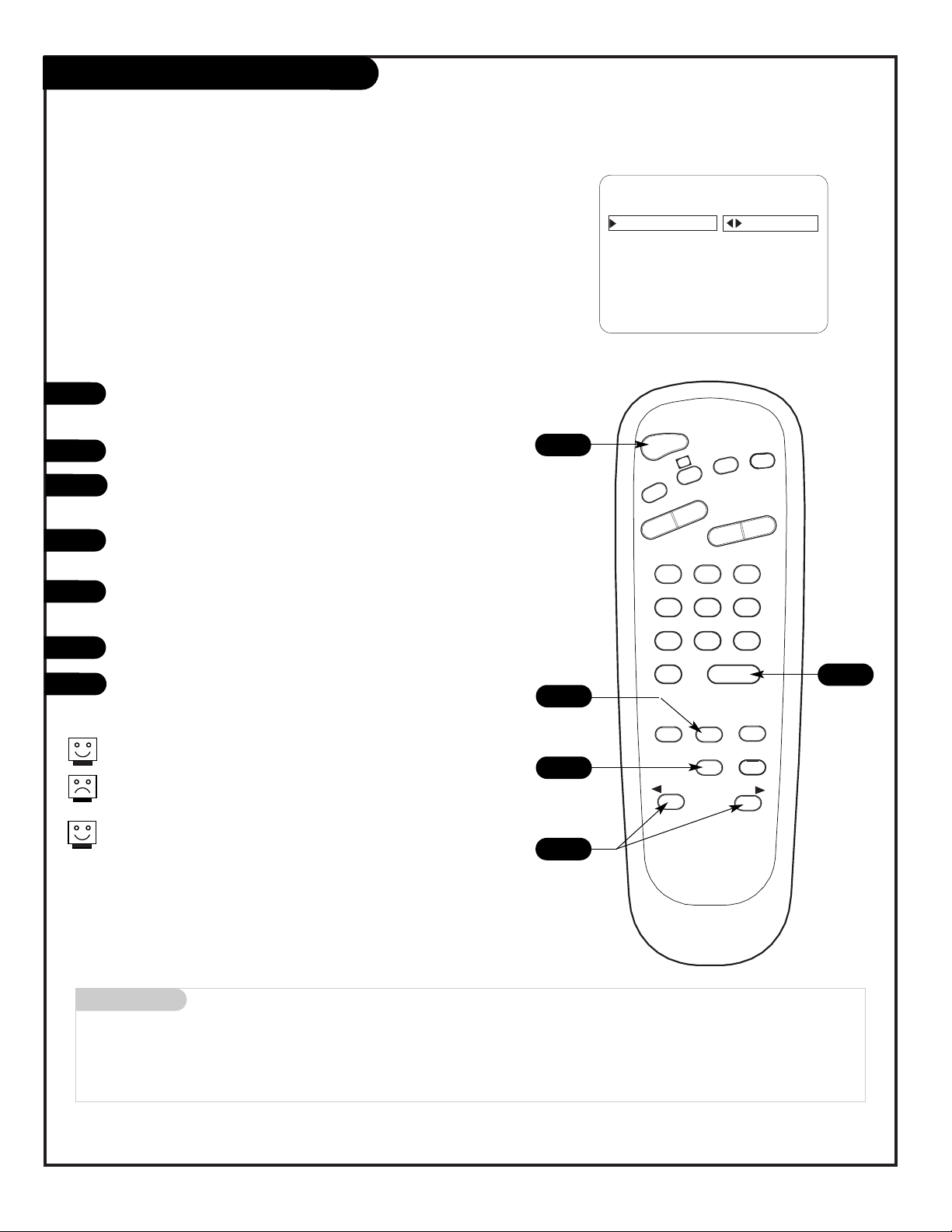
PAGE 18
206-3686
Auto Program (Channel Search)
Use Auto Program to specify over-the-air Antenna or Cable
Service incoming signal source and automatically store all of
the channels found by the channel search in non-volatile
memory
With the optional LP702 Installer’s remote control in hand,
press POWER to turn on the Entertainment Machine.
Press MENU repeatedly until the Setup menu appears.
Using SELECT on the remote control, highlight Auto
Program on the screen.
Press the Right or Left arrow to go to the Auto Program
menu.
Using SELECT, choose either Cable TV or Off-Air Antenna on
your screen.
Press the Right or Left arrow to begin the Channel Search.
Press ENTER when the channel search is complete.
1
2
3
4
5
6
7
AUTO PROGRAM
ADD/DEL/BLNK
CH. LABELS
CLOCK SET
TIMER
CAPTIONS
LANGUAGE
TO PROGRAM
SETUP MENU
Mini glossary
OFF-AIR-ANTENNA If only over-the-air channels are available, select Off-Air-Antenna.
CABLE If you subscribe to a cable service, select Cable.
Auto Program finds channels being received by the TV tuner.
Cable will not work unless you subscribe to a cable service.
Once the channel search is complete, use the features on the following pages to: Add/delete channels, Include channel labels, so
that they appear on the channel/time/audio display. Choose from
the preset label selections or make custom labels. Use your own
names to more easily identify the station/network providing the
program.
TIMER
CH PREVIEW
ENTER
1
2
3
4
5
6
7
8
9
0
POWER
FLSHBK
MUTE
VOL
UME
CHANNEL
TV/FM
CC
MENU
ALARM
ADJ
ADJ
SELECT
2
7
3/5
4/6
1
Page 19

PAGE 19
206-3740
Front Panel Controls/Source Inputs
captions
L-audio-Rvideo
S-video
volume
channel
power
menu
volum
e
channel
power
Typical TV
Front Panel
S-Video In
Input for a S-Video signal from
S-Video (Y-C) equipment.
Video In
Input for a video signal from
auxiliary equipment.
Left and Right Channel Audio Input Jacks
Left/Right Audio inputs.
Caption/Text
Turns selected caption/text option
On and Off.
Channel Up/Down
Chooses next available higher/lower channel.
Volume Up/Down
Increases/decreases sound level.
Power
Turns TV On/Off.
Using the front control panel to operate the TV
A
B
C
D
The Front Video jacks are Auto Sense source connections. With cables connected, the TV will automatically change its source setting to CAMPORT, or FRNT
Y/C (Front S-Video) as indicated on the channeltime display.
If you have a device connected to the front Video or
S-Video jacks and the Auto sense source connection
is turned on, you will not be able to change channels using the TV tuner until you have disconnected
the device.
Typical Front Panel Controls
G
E
F
D
C
B
E
F
G
A
The Front Video input jack has a priority over the Front
S-Video input jack. If you have cables connected to
both the Front Video jack and the Front S-Video jack
(and the Auto sense source connection is turned on in
the Installer menu), only the image from the Front
Video input can be displayed.
Page 20

PAGE 20
206-3740
Picture/Sound Source Selection
AUDIO/S-VIDEO OUT
R-AUDIO-L
OUTPUT
S-VIDEO
R-AUDIO-L
AUDIO/VIDEO OUT
R-AUDIO-L
AUDIO/VIDEO OUT
VIDEO
R-AUDIO-L
COMPONENT VIDEO
R -AUDIO-L
Video In
L- Audio - R
Camcorder
VCR
S-Video
Audio/Video
DVD
Component Video
S-VIDEO
S-Video
Typical
TV Back
S-Video In
M.P.I.
R Audio In L
S-Video Out
Antenna
Cable
Component Video Input
R Audio In L
R Audio L
Video In
Y
Pr
Pb
Matrix Out
Pb
Y Pr
VIDEO
Hook up a device to front Video/Audio In, to use this Auto
Sense source, disconnect when finished.
To access other available sources, use the Source menu or use
Channel Up/Down to select AUX input.
Note: The rear Video/Audio In jacks can also be selected by
keying in 999 on the remote number keypad.
Note: The Installer, by changing options in the service menu, can change the default setup and
determine what source connections are available.
• Auto Source Sense connections, front video inputs Camport and S-Video (Y-C), override all other
source inputs. The Auto Sense feature is factory preset to be on; for both front video inputs.
• The Source menu shows what sources are available using the Source menu.
1
2
Auto Sense source connections override all other sources. The front
Video and S-Video In jacks are Auto Sense source connections. If you
have devices connected to these jacks, you will not be able to change
channels using the TV tuner until you have disconnected those devices.
Typical Accessory
Equipment
Front/Rear
Connection Panels
Connectable Sources
See pages 9-17
Antenna/Cable
Camport (Front Video input)
Front S-Video
Aux Video (Rear Video inputs)
Rear S-Video
Component Video
Page 21

PAGE 21
206-3686
TIMER
CH PREVIEW
ENTER
1
2
3
4
5
6
7
8
9
0
POWER
FLSHBK
MUTE
VOL
UME
CHANNEL
TV/FM
CC
MENU
ALARM
ADJ
ADJ
SELECT
Source Menu
Selecting picture and sound sources
Press MENU on the optional LP702 Installer’s remote
repeatedly until the Source menu appears.
Choose the input source using SELECT.
Press ENTER, or the Left/Right arrow to go to source and
to remove the menu.
Notes:
• Selectable sources appearing in the Source menu may
vary depending on the installation setup for Auto Sense
sources in the Service menu.
• Auto Sense sources appear on the TV screen automatically when they are connected.
1
2
3
2
ANTENNA/CABLE
CAMPORT
FRONT S-VIDEO
REAR S-VIDEO
COMPONENT (Y Pb Pr)
AUX VIDEO
SOURCE MENU
PRESS SELECT TO CHANGE
PRESS ENTER OR
< >
KEYS TO ACTIVATE
3
1
3
Mini glossary
SOURCE Input(s) providing the picture and sound to the TV.
AUTO SENSE SOURCE Input(s) that the TV automatically switches to when connected.
Page 22

PAGE 22
206-3686
On-Screen Menus/Displays Overview
ON-SCREEN MENUS
SOURCE MENU 21 Selects input source to see and hear on the TV screen.
SETUP MENU Adjusts the basic characteristics of the TV
Auto Program 18 Automatically finds and stores active channels to scroll through using Channel Up/Down.
Add/Del/Blnk 24 Manually pick and choose which active channels will appear when using Channel Up/Down.
Channel Labels 25 Labels the channels with their network names (ABC, CBS, HBO, etc.).
Custom Ch Labels 26 Creates custom channel labels.
Clock Set 27 Sets the time on the TV.
Timer 28 Sets the TV’s automatic turn On/Off times.
Captions 29 Selects Caption/Text options.
Language 30 Chooses the language the on-screen menus will appear in.
AUDIO MENU 31 Customizes the sound. The options are:
Bass, Treble, Balance, Audio Mode, Front Surround, SoundRite, Audio Pref.
FM RADIO MENU 32 Sets up the FM radio features similar to TV Auto Program, Ch Add/Del. etc.
VIDEO MENU 35 Customizes the picture. The options are:
Contrast, Brightness, Color, Tint, Sharpness, Picture Pref.
PARENTAL 36 Allows user to block program content or the A/V sources for up to 99 hours, with the use of a password.
CONTROL MENU
Other Menus and On-Screen Displays
Volume 23 Shows current sound level setting; press VOLUME Up/Down to activate.
Channel/Time 23 Shows the current time, channel, video and type of incoming audio signal, or mute,
and XDS* info; press ENTER to activate.
Ch Preview 23 Displays the available channels list; press CH PREVIEW.
Captions/Text 23 Turns selected Caption/Text option On and Off; press CC to activate.
Sleep Timer 23 Sets the time the TV will turn off.
Ghost Channel 23 Shows the current channel number in red scrolling down the screen. See Service Manual to turn off.
Alarm 23 Sets a time for the TV to automatically turn itself on.
*XDS (Extended Data Service) Shows title of program, if available on broadcast.
Descriptions of the menus and on-screen status displays
Using MENU and the other keys indicated on the optional Installer’s remote, the user can access the menus/displays described below.
Menu Name Page Description
Page 23

PAGE 23
206-3686
Other Menus & On-Screen Displays
Ch 25 - PBS
7:15
XDS Information As Available
PM
MONO
Channel/Time/Audio Display
Press ENTER. Shows selected channel or source, current time if the
clock has been set, incoming audio
signal, and XDS info if available.
Sleep Timer Menu
Press TIMER. Shows remaining time
before TV turnoff. Set a preset turnoff time from 10 minutes up to 4
hours.
Volume Display
Press VOLUME. Shows currently
selected sound setting.
Ch Preview Menu
Press CH PREVIEW. Displays list of
the available TV Channels, FM
Radio, and provides access to the
Parental Control menu.
Closed Captions Menu
Press CC. Turns selected option on
or off. See Caption/Text page to
select options.
CHANNEL PREVIEW
5 - - - 9 - - - 20 - - - 32 - - - FM
AUX
2 - - - -
CC FOR PARENTAL CONTROL
CH TO SELECT, ENTER TO QUIT
VOLUME
Press the remote keys indicated below to access these menus and displays
CAPTIONS 1 IS ON
CC
Ghost Channel Display
Channel number appears in red on
the right side of the picture and
slowly scrolls downward. To disable
Ghost Channel, see Installation
guide.
21
Alarm Menu
Press ALARM. Sets a time for the TV
to automatically turn itself on.
Page 24

PAGE 24
206-3686
TIMER
CH PREVIEW
ENTER
1
2
3
4
5
6
7
8
9
0
POWER
FLSHBK
MUTE
VOL
UME
CHANNEL
TV/FM
CC
MENU
ALARM
ADJ
ADJ
SELECT
Fine-tune the channel selection list
Setting Add/Delete/Blank
Press MENU on the optional LP702 Installer’s remote repeatedly until the Setup menu appears.
Press the SELECT repeatedly to highlight the Add/Del/Blnk
option.
Using either the NUMBER keypad and ENTER or the Channel
Up/Down arrows on the remote, select a channel. (If
adding a deleted channel, you will need to use the
NUMBER keypad and ENTER.)
Using the Right or Left arrow, choose whether the channel
is Added, Deleted, or Blank.
To continue, select another channel and repeat Step 4.
When you are finished, press ENTER to remove menu.
1
2
3
4
5
1
AUTO PROGRAM
ADD/DEL/BLNK
CH. LABELS
CLOCK SET
TIMER
CAPTIONS
LANGUAGE
CH 44 ADDED
SETUP MENU
Mini glossary
ADDED Adds new channels to the list that the user can scroll through using Channel Up/Down.
DELETED Removes channels for one reason or another from the channel scan list available using Channel Up/Down.
BLANK Deletes the video but retains the audio, if present on a channel.
4
3/5
If you delete a channel, it isn’t gone for good. Just select it
using the NUMBER keypad on the remote, or add it later.
3
2
3
Page 25

PAGE 25
206-3686
Setting Preset Channel Labels
Selecting channel names from the preset Channel Labels
(See the next page to create your own custom channel
labels)
Using either the NUMBER keypad or the Channel
Up/Down arrows on the optional Installer’s remote,
select a channel.
Press MENU on the optional LP702 Installer’s remote
repeatedly until the Setup menu appears.
Choose the Ch Labels option using SELECT.
Pressing either the Right/Left arrow repeatedly, pick the
label you want from the available selections;
such as A & E.
To continue channel labeling, select another channel or
if you are finished, press ENTER to remove menu.
1
2
3
4
AUTO PROGRAM
ADD/DEL/BLNK
CH. LABELS
CLOCK SET
TIMER
CAPTIONS
LANGUAGE
CH 32 ABC
SETUP MENU
Mini glossary
- - - - The 4 dashes will allow a channel label to appear; if one is provided by the broadcaster.
NONE Prevents any channel label from appearing.
LAB 1, Are the 20 programmable labels. These 20 labels can be customized with 5 characters spaces available for each label.
thru LAB 20,
Some channels already provide a channel label which is included
with the broadcast signal.
Labeling the channels helps identify which familiar nationwide
channels are available. i.e., A & E - Arts and Entertainment,
CNN - News, ESPN - Sports, HBO - Movies and so on...
5
TIMER
CH PREVIEW
ENTER
1
2
3
4
5
6
7
8
9
0
POWER
FLSHBK
MUTE
VOL
UME
CHANNEL
TV/FM
CC
MENU
ALARM
ADJ
ADJ
SELECT
2
4
5
1
3
1
Page 26
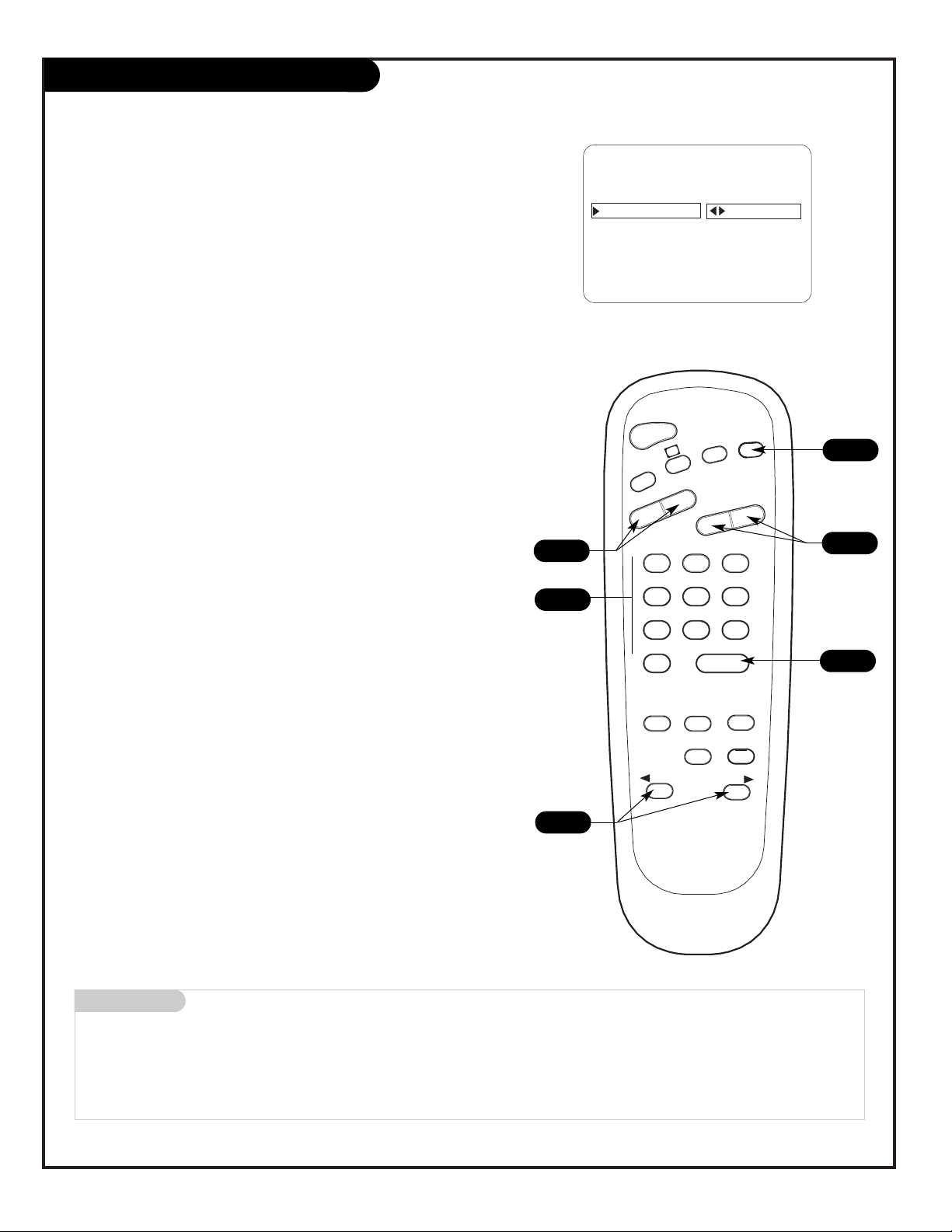
PAGE 26
206-3686
Creating Your Own Channel Labels
AUTO PROGRAM
ADD/DEL/BLNK
CH. LABELS
CLOCK SET
TIMER
CAPTIONS
LANGUAGE
CH 32 MYLAB
SETUP MENU
PRESS VOL UP/DN TO SELECT CHAR
Mini glossary
- - - - The 4 dashes will allow a channel label to appear; if one is provided by the broadcaster.
NONE Prevents any channel label from appearing.
LAB 1, Are the 20 programmable labels. They can be customized for your needs with 5 characters spaces available on each
thru LAB 20, label.
TIMER
CH PREVIEW
ENTER
1
2
3
4
5
6
7
8
9
0
POWER
FLSHBK
MUTE
VOL
UME
CHANNEL
TV/FM
CC
MENU
ALARM
ADJ
ADJ
SELECT
1
1
1
1
Overview
Channel Labels help the user identify the channel/network on the TV.
In the Setup menu with the CH LABELS option highlighted, use the
Adjust Left/Right arrow to scroll through the available channel labels,
such as, A & E, AMC, ESPN, HBO, etc. These are a series of alphabetically organized preset labels from which you can choose the more common networks. Use any of these or create custom labels.
- - - - , The 4 dashes will allow a channel label to appear; if one is
provided by XDS. (Extended data service)
NONE, prevents any channel label from appearing.
LAB 1, thru LAB 20, are the 20 programmable labels.
The 20 programmable labels can be customized for your needs.
Each programmable label has 5 characters spaces available.
To Program a Channel Label
First select a channel using the NUMBER keypad and ENTER or the
Channel Up/Down arrow, on the optional Installer’s remote control.
(To select a deleted channel, use the NUMBER keypad and ENTER.)
To program a channel label, go to the Setup menu, select CH LABELS.
Press the Right/Left ADJ (Adjust) arrow to scroll the available preset
labels. Scroll past - - - -, scroll past NONE, to go to the first programmable label slot, LAB 1. Notice that the label appears with the title
LAB 1, and is also on a dark background; which will distinguish it from
the preset labels.
Operating the Menu
Use Volume Up/Down to select the first letter.
Press MUTE to clear the label if necessary.
Use Channel Up/Down to change the character to one of the 255 char-
acters available.
Adjust Left/Right Switches to the next label.
- - moves to the next or previous label.
Volume Up/Down Selects character spaces
- - moves to the next or previous
character space.
Channel Up/Down Scrolls through the available characters.
ENTER Accepts the channel label and
removes the menu.
MUTE Removes current label,
- - if first character space is selected.
1
1
Page 27
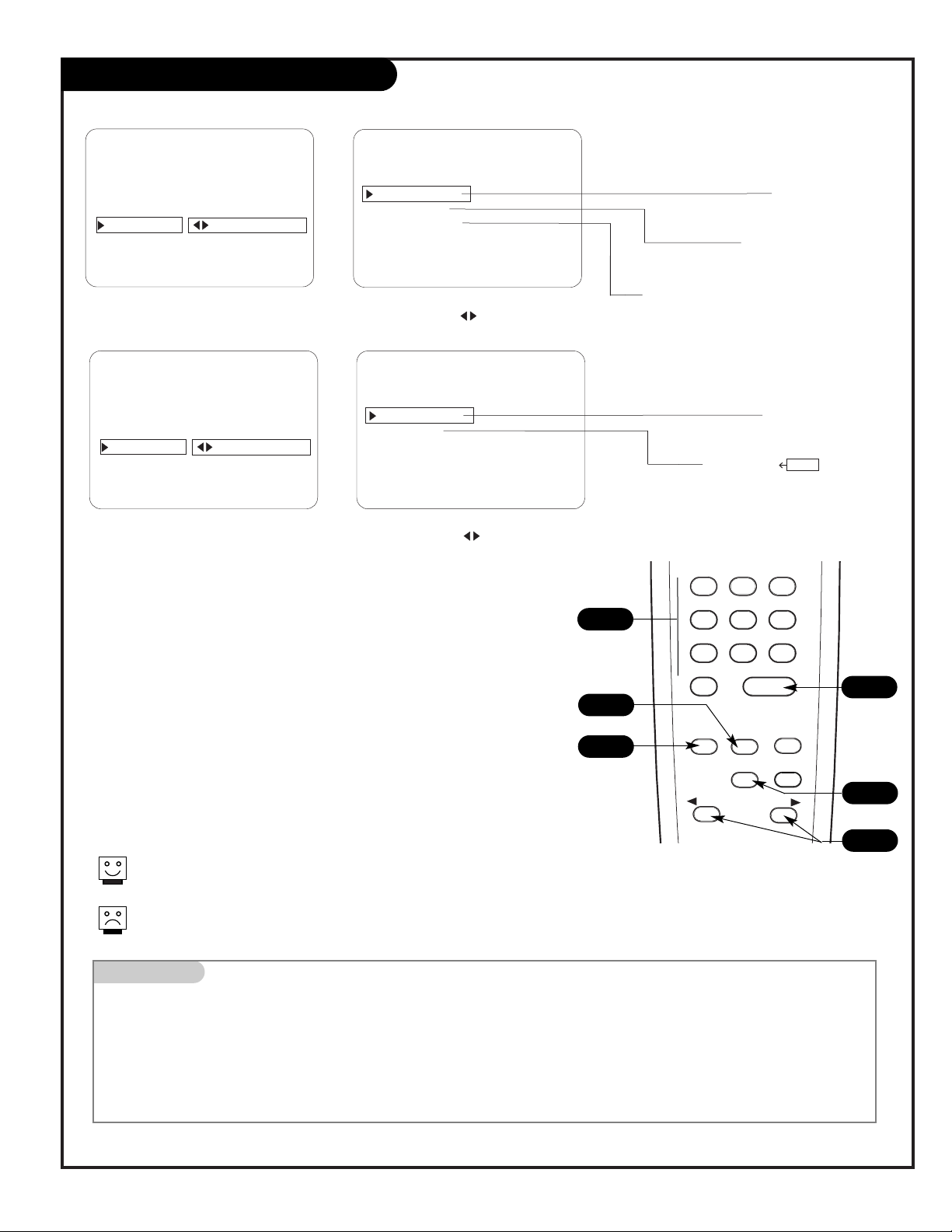
PAGE 27
206-3686
TIMER
CH PREVIEW
ENTER
1
2
3
4
5
6
7
8
9
0
MENU
ALARM
ADJ
ADJ
SELECT
Set the Clock
1
5
3
2
Mini glossary
TIME A four-digit figure broken down into hours and minutes, used to enter the time when setting the clock or programming timers.
HOURS First two digits that are entered when setting the clock or programming timers.
MINUTES The last two digits that are entered when setting the clock, or programming timers.
TIMER Chooses AM or PM when setting the clock.
The clock can also be set using 24 hour “military time.” For p.m. settings
add 1200. For example, to set 6:30 p.m., add 1200 to 630, = enter 1830.
For Auto Clock Set to work, the TV must be tuned to a local PBS station. If
the TV does not set the time, set the clock time manually.
Clock Auto/Manual Operating Modes Setup
On the optional LP702 Installer’s remote, use MENU, SELECT, and the
Left/Right arrows to choose and set up the Clock menu options. Use the
number keypad, or the Left/Right arrows, to set the time. Use TIMER to
choose AM/PM.
Clock Set Auto: TV automatically sets the time.
Time Zone: User can choose the time zone or have the
TV set it automatically.
Day. Savings: User can choose to have daylight
savings adjust the clock time one hour, or have the TV
adjust it automatically.
Manual: User sets the time on the clock.
Press ENTER repeatedly to remove menus.
AUTO
EASTERN
CENTRAL
MOUNTAIN
PACIFIC
CLOCK MENU
CLOCK SET
TIME ZONE
DAY. SAVINGS
PRESS SELECT TO CHOOSE
PRESS ADJ TO CHANGE
AUTO
AUTO
OFF
ON
10:43 AM
CLOCK MENU
CLOCK SET
TIME SET
PRESS SELECT TO CHOOSE
PRESS ADJ TO CHANGE
MANUAL
TIMER
AUTO PROGRAM
ADD/DEL/BLNK
CH. LABELS
CLOCK SET
TIMER
CAPTIONS
LANGUAGE
SETUP MENU
TO SET CLOCK
AUTO PROGRAM
ADD/DEL/BLNK
CH. LABELS
CLOCK SET
TIMER
CAPTIONS
LANGUAGE
SETUP MENU
TO SET CLOCK
4
3
Clock time can be set using either the
number keypad or the Left/Right arrows.
Use TIMER to choose AM/PM.
Page 28

206-3686
PAGE 28
TIMER
CH PREVIEW
ENTER
1
2
3
4
5
6
7
8
9
0
POWER
FLSHBK
MUTE
VOL
UME
CHANNEL
TV/FM
CC
MENU
ALARM
ADJ
ADJ
SELECT
Set up On/Off Timers
Note: On/Off Timers
operate independently of
each other.
Setting On/Off Timers
On the optional LP702 Installer’s remote, press MENU
repeatedly until the Setup menu appears.
Press SELECT repeatedly to highlight the Timer option, press
the Right arrow.
Use SELECT to choose an option. Use the number keypad
and/or the Left/Right ADJ arrows to enter the times. Use the
TIMER key to set AM/PM.
Press ENTER to remove menu and return to TV viewing.
Your options are:
• On Time
Sets a time that the TV will turn itself On each day.
• Off Time
Sets a time that the TV will turn itself Off each day.
• On/Off Timer
Enables or disables the On/Off Timer functions. (The On/Off
Timer can be disabled but the settings will be retained.)
1
2
3
4
1
AUTO PROGRAM
ADD/DEL/BLNK
CH. LABELS
CLOCK SET
TIMER
CAPTIONS
LANGUAGE
TO SET TIMER
SETUP MENU
2/3
4
The clock must be set before the Timers will function.
The Off Timer can be used to turn the TV off at the preset time.
Note: No On Timer setting is required to use the Off Timer feature.
3
3
Mini glossary
TIME A four-digit figure broken down into hours and minutes, used to enter the time when setting the clock or programming timers.
HOURS First two digits that are entered when setting the clock or programming timers.
MINUTES The last two digits that are entered when setting the clock, or programming timers.
TIMER Choose AM or PM with the TIMER button when setting the clock.
ON TIME 9:00 AM
OFF TIME 7:00 PM
ON/OFF TIMER
ON
TIMER
2
Page 29
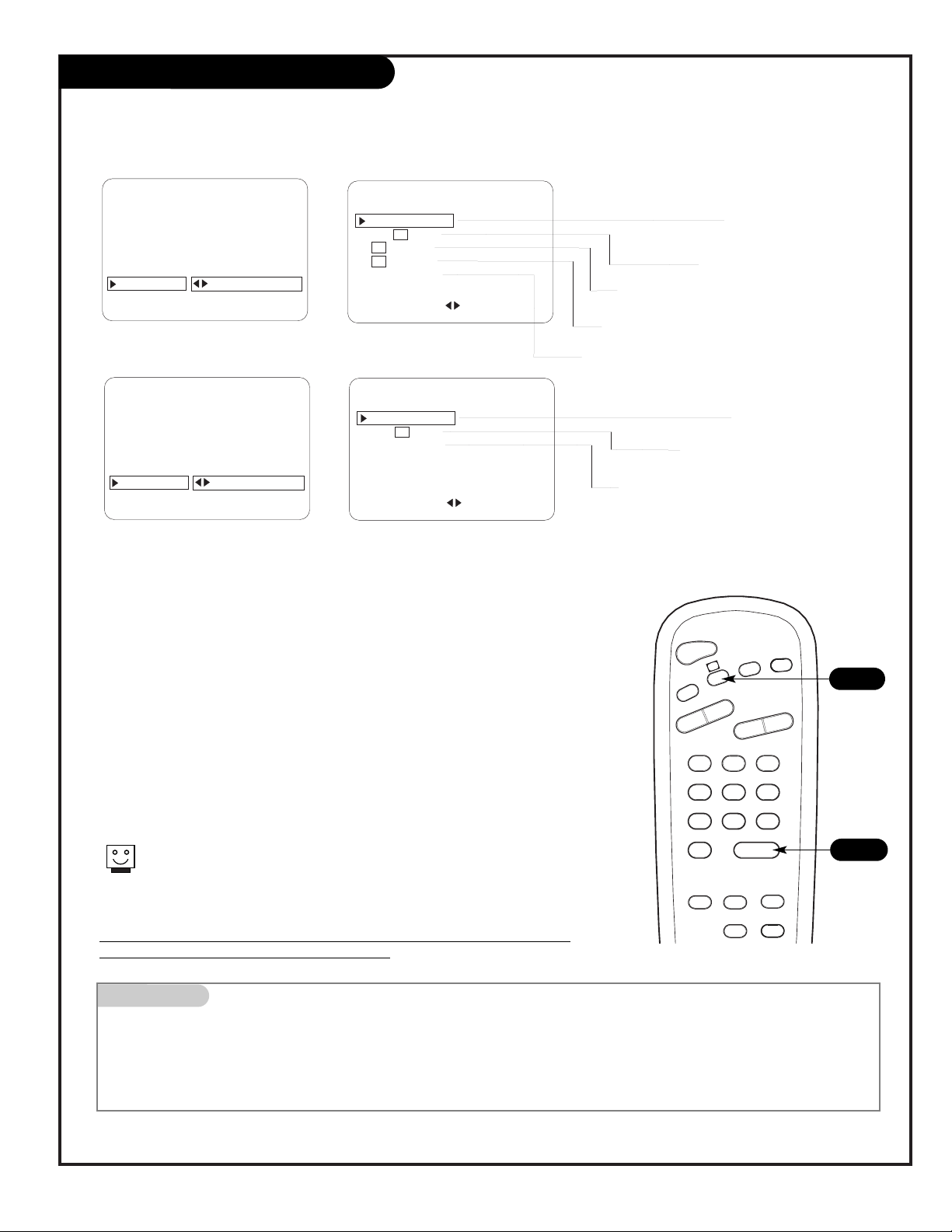
PAGE 29
206-3686
Captions (Caption/Text Setup)
Caption/Text are features which allow the TV to receive the closed caption and/or
text options if made available by the broadcaster.
Availability and functionality of Caption/Text options are determined only by each
br
oadcaster and may not be available in your area.
Standard closed captioning is available using the Caption 1 option.
CAPTION 1
CAPTION 2
CAPTION 3
CAPTION 4
TEXT 1
TEXT 2
TEXT 3
TEXT 4
OFF
CAPTIONS SETUP
OPER. MODE
SEL. TYPE
CAPTION LOCK
CC
CC
PRESS SELECT TO CHOOSE
PRESS ADJ TO CHANGE
STANDARD
ON, OFF
CC
CAPTION 1
CAPTION 2
CAPTION 3
CAPTION 4
TEXT 1
TEXT 2
TEXT 3
TEXT 4
TO SET CAPTIONS
CAPTIONS SETUP
OPER. MODE
SEL. TYPE
CAPTION
ON MUTE
CAPTION LOCK
CC
PRESS SELECT TO CHOOSE
PRESS ADJ TO CHANGE
QUICK/MUTE
ON, OFF
ON, OFF
ON, OFF
AUTO PROGRAM
ADD/DEL/BLNK
CH. LABELS
CLOCK SET
TIMER
CAPTIONS
LANGUAGE
SETUP MENU
TO SET CAPTIONS
AUTO PROGRAM
ADD/DEL/BLNK
CH. LABELS
CLOCK SET
TIMER
CAPTIONS
LANGUAGE
SETUP MENU
Mini glossary
CAPTIONS The term for the words that scroll across the bottom of your TV screen; usually the audio portion of the program
provided for the hearing impaired.
TEXT The term for the words that appear in a large black frame and almost cover the entire screen; usually messages
provided by the broadcaster.
Set up Closed Caption/Text options for the user
Closed Captions/Text Operating Modes Setup
On the optional LP702 Installer’s remote, use MENU, SELECT, and ADJ
(Left/Right) arrows to choose the Closed Captions/Text mode and to set
up other menu options for the user.
Quick/Mute When CC is pressed: User can only turn Captions On/Off.
(If CC on Mute is On, shows captions option on mute.)
(If locked, type is retained with Power On/Off.)
Standard When CC is pressed: User can choose a captions type.
(If locked, type is retained with Power On/Off.)
Press ENTER to remove menus.
TIMER
CH PREVIEW
ENTER
1
2
3
4
5
6
7
8
9
0
POWER
FLSHBK
MUTE
VOL
UME
CHANNEL
TV/FM
CC
MENU
ALARM
SELECT
2
1
Page 30

PAGE 30
206-3686
Language
AUTO PROGRAM
ADD/DEL/BLNK
CH. LABELS
CLOCK SET
TIMER
CAPTIONS
LANGUAGE
ENGLISH
SETUP MENU
Choose English, Spanish, (Español) or French (Francais)
for the on-screen menus.
On the optional LP702 Installer’s remote, press MENU
repeatedly until the Setup menu appears.
Use SELECT on the remote control, to highlight the
Language option on your screen.
Press the Left/Right arrow to choose one of the
following options: English, Spanish (Español) or French
(Francais).
Press ENTER to return to TV viewing.
1
2
3
4
TIMER
CH PREVIEW
ENTER
1
2
3
4
5
6
7
8
9
0
POWER
FLSHBK
MUTE
VOL
UME
CHANNEL
TV/FM
CC
MENU
ALARM
ADJ
ADJ
SELECT
1
3
4
2
Page 31
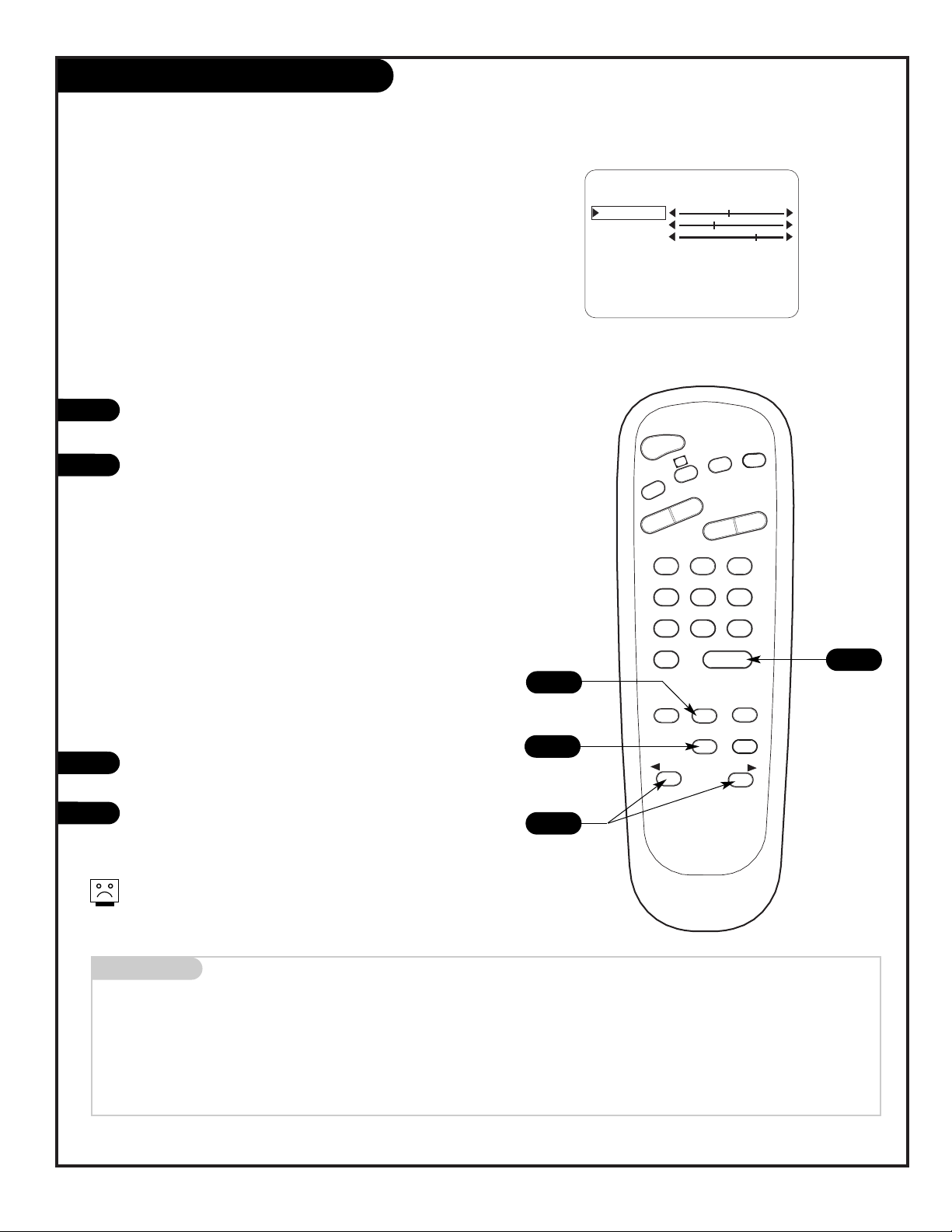
PAGE 31
206-3686
Mini glossary
STEREO SOUND Stereo (stereophonic) sound refers to audio that’s divided into right and left sides.
MONO SOUND Mono (monaural) sound is one channel of sound. On more than one speaker, all the speakers play the same audio.
CUSTOM Your own audio menu settings.
PRESET Resets audio menu values to their original settings.
Customize the sound coming from the TV
1
2
3
4
Not all programming is broadcast in stereo sound or has 2nd
Audio SAP.
Audio Menu
On the optional LP702 Installer’s remote, press MENU
repeatedly until the Audio menu appears.
Using SELECT on the remote control, highlight the
audio option you want to change. Choose from:
• Bass: Increases/decreases lower-end sounds.
• Treble: Increases/decreases higher-end sounds.
• Balance: Allows you to put the sound more to the
left or right channel.
• Audio Mode: Choose from Stereo sound, Mono, or
2nd Audio/SAP.
• Front Surround: Turns front surround on or off.
• SoundRite: Turns the uniform volume feature on or
off.
• Audio Pref: Selects Custom or Preset.
Press the Left/Right arrow to adjust or change the
option you have selected.
Use SELECT to choose other Audio menu options, or
press ENTER to return to TV viewing.
AUDIO MENU
BASS
TREBLE
BALANCE
AUDIO MODE
FRONT SURR
SOUNDRITE
AUTO PREF
STEREO
OFF
OFF
CUSTOM
TIMER
CH PREVIEW
ENTER
1
2
3
4
5
6
7
8
9
0
POWER
FLSHBK
MUTE
VOL
UME
CHANNEL
TV/FM
CC
MENU
ALARM
ADJ
ADJ
SELECT
1
3
4
2
Page 32

206-3686
PAGE 32
1
2
3
4
FM Radio Menu
Use the FM Radio Auto Program function to automatically
find and store in memory all of the FM stations available in
your area
On the optional LP702 Installer’s remote, press POWER to
turn the TV on.
Use TV/FM to select FM radio mode.
Press MENU repeatedly until the FM Setup menu appears.
Using SELECT on the remote control, highlight the
Auto Program option on the screen.
Press the Right or Left arrow to begin the FM Radio
stations search.
Press ENTER when the channel search is complete.
FM SETUP MENU
AUTO PROGRAM
FM ADD / DEL
FM LABELS
CLOCK SET
TO PROGRAM
88.1 ADDED
107.9 ROCK
11:44 PM
Mini glossary
FM AUTO PROGRAM Feature that finds all available FM stations the TV is receiving.
FM STATION SEARCH Similar to the Channel search in TV mode, all the FM stations that are found are stored in
FM Radio stations memory.
Use MENU, Select, ADJ (Left/Right arrows), and the Number
Keypad to access and change the menu options described on the
next page.
5
6
TIMER
CH PREVIEW
ENTER
1
2
3
4
5
6
7
8
9
0
POWER
FLSHBK
MUTE
VOL
UME
CHANNEL
TV/FM
CC
MENU
ALARM
ADJ
ADJ
SELECT
3
5
6
4
2
1
Page 33

PAGE 33
206-3740
FM Radio On-Screen Menus Overview
FM SETUP MENU OPTIONS
FM Setup Menu Adjusts the basic features of the FM radio
Auto Program Automatically finds and stores all active FM radio stations within the range of 87.7 - 107.9. The user
can then choose any FM radio station stored in memory using Channel Up/Down, in FM radio mode.
FM Add / Del Use to edit the list of active FM stations found with auto program. All stations found are automati-
cally included into memory, however, for one reason or another, you may want to delete or add some
FM stations.
Notes: After using the FM Add/Del function, return to TV mode (press TV/FM) before turning the TV
off. This ensures that the FM Add/Del changes are saved in memory.
To add a deleted channel, run FM auto program again.
FM Labels Assign a label for the type of radio station. Highlight FM Labels. Use CH Up/Down to choose a sta-
tion, then use the Left/Right arrow to select a classification like ROCK. For example, if the label ROCK
is assigned to FM station 88.1, then “ROCK” will appear in the active stations list next to 88.1,
whenever the Music ID display is shown. Other labels available (besides Blank - - - -) include:
CLASSICAL OTHER
COUNTRY RELIGIOUS
JAZZ ROCK
NEWS SPORTS
OLDIES TALK
Clock Set Sets the FM radio’s clock memory to the correct time. Highlight the Clock Set option, then use the
numbers on the remote to enter the current time directly. Press TIMER to choose AM or PM, then
press ENTER to remove the menu.
Note: You can also enter the time directly using the 24-hour time system. For example, to set 2:30
p.m., key in 1430 then press ENTER and AM/PM will be set for you. Use this method if you use the
LT1500 remote which does not have a TIMER key.
STATION/TIME Shows currently selected FM radio station, current time (if set), and incoming audio signal.
AUDIO MENU Use to adjust the sound options to your preferences.
MUSIC ID Shows available FM radio stations in memory. Press ENTER to show ID.
Descriptions of the FM Radio Installer’s menus
In FM mode using the Menu button on the optional Installer’s remote, the installer can access the menus shown above.
Press ENTER to show the FM Radio Station/Time/Audio Signal on-screen display.
Menu Name Description
AUDIO MENU
88.1 STEREO
3:42
- - - -
88.1 CLASSICAL
90.1 COUNTRY
90.4 JAZZ
94.1 NEWS
94.3 OLDIES
95.5 OTHER
97.4 RELIGIOUS
101.2 ROCK
104.2 SPORTS
106.5 TALK
(Station/Time/Audio Display)
FM SETUP MENU
AUTO PROGRAM
FM ADD / DEL
FM LABELS
CLOCK SET
TO PROGRAM
107.9 ADDED
88.1 ROCK
11:44 PM
BASS
TREBLE
BALANCE
AUDIO MODE
FRONT SURR
SOUNDRITE
AUTO PREF
PM
MUSIC ID
CH TO SELECT, ENTER TO QUIT
STEREO
OFF
OFF
CUSTOM
Page 34

PAGE 34
206-3740
1
2
3
4
FM Radio Audio Menu
BASS
TREBLE
BALANCE
AUDIO MODE
FRONT SURR
SOUNDRITE
AUDIO PREF
STEREO
OFF
OFF
CUSTOM
AUDIO MENU
Mini glossary
STEREO SOUND Stereo (stereophonic) sound refers to audio that’s divided into right and left sides.
MONO SOUND Mono (monaural) sound is one channel of sound. On more than one speaker, all the speakers play the same audio.
Set up the FM radio audio options for the user
On the optional LP702 Installer’s remote, use TV/FM to switch
the TV to FM radio mode.
Press MENU repeatedly until the FM Radio Audio menu appears.
Using SELECT on the remote control, highlight the option you
want to change. Choose from:
• Bass: Increases/decreases lower-end sounds.
• Treble: Increases/decreases higher-end sounds.
• Balance: Allows you to put the sound more to the left or
right channel.
• Audio Mode: Choose from Stereo sound, or Mono.
• Front Surround: Turn Front Surround sound on or off.
• Soundrite: Turn the uniform volume feature on or off.
• Audio Pref: Selects Custom or Preset.
Custom: Your audio settings.
Preset: Default audio settings.
Use the Right/Left ADJ arrow to adjust or change the
option settings.
Press ENTER to remove menu, or press the Up arrow to go to
another option and adjust it.
5
TIMER
CH PREVIEW
ENTER
1
2
3
4
5
6
7
8
9
0
POWER
FLSHBK
MUTE
VOL
UME
CHANNEL
TV/FM
CC
MENU
ALARM
ADJ
ADJ
SELECT
2
4
5
3
1
1
Page 35

PAGE 35
206-3686
Video Menu
On the optional LP702 Installer’s remote, press the MENU key
repeatedly until the Video menu appears. Your options are:
• Contrast: Adjusts the level of difference between white and
black in the TV picture. The more contrast, the brighter the
picture appears.
• Brightness: Increases or decreases amount of white in the TV
picture.
• Color: Adjusts levels of all colors in the TV picture.
• Tint: Adjusts the relative amounts of red and green
in the picture.
• Sharpness: Raises or lowers the definition of the picture. The
lower the level, the softer the image will appear.
• Picture Preference: Chooses either Custom or Preset. Custom
allows you to set the picture the way you want. Preset moves
all the above options back to their original, factory-set levels.
Using SELECT on the remote control, choose Contrast on your
screen.
Using the Left/Right arrow, change the contrast level
to your preference.
Press ENTER, to return to TV viewing, or repeat from Step 2 to
set the other menu options.
1
2
3
4
Choose the Preset option in Picture Preference to quickly reset the
Video menu options to their original default values.
Use the Video Menu to customize the picture appearance
CUSTOM
CONTRAST
BRIGHTNESS
COLOR
TINT
SHARPNESS
PICTURE PREF
VIDEO MENU
TIMER
CH PREVIEW
ENTER
1
2
3
4
5
6
7
8
9
0
POWER
FLSHBK
MUTE
VOL
UME
CHANNEL
TV/FM
CC
MENU
ALARM
ADJ
ADJ
SELECT
1
3
4
2
Page 36

PAGE 36
206-3686
Parental Control Menu
Mini glossary
MOTION PICTURE ASSOCIATION OF AMERICA (MPAA) RATING SYSTEM
G General Audiences Content not offensive to most viewers.
PG Parental Guidance Content is such that parents may not want their children to view the program.
Suggested
PG-13 Parental Guidance Program is inappropriate for preteens, with a greater degree of offensive material
Suggested than a PG rated program.
R Restricted viewing Not for children under age 17. Strong elements of sex and/or violence.
NC-17 Restricted Viewing Not for children under age 17 under any circumstances. Strong sexual content.
X Hard Core Films Same as NC-17 rating.
Note: Zenith Electronics Corporation is not liable for any program content that appears when using this rating system; as always, user
discretion is advised.
Overview
To insure complete coverage for all TV programs, (movies and regular TV shows) choose a rating for MPAA from the selections below AND choose ratings from the TV Parental Guidelines Rating System on the next page, using the Age Block
option for General Audiences and for Children. In addition to those, you may wish to add additional restrictions from the
Content Block menu. See the Parental Control menu and submenus example on the next page.
Things to Consider before Setting Up Parental Control
Determine which rating you consider acceptable to the viewer. (For example, if you choose TV-PG, all more restrictive ratings will be automatically blocked; the viewer will not be able to see: TV-PG, TV-14, or TV-MA rated programming.)
Do you want to block the auxiliary video source entirely? (Blocks the signal sent by the equipment, such as a VCR, connected to the TV Audio/Video input jacks; in the Aux. Block option.) Or leave unblocked, then choose allowable ratings.
Block program “Content” based on individual parameters such as: Strong Dialog, Bad Language, Sex Scenes, Violence
Scenes, or Fantasy Violence Scenes; in the Content Blk option.
How many hours do you want Parental Control to be active? You can set the Hours option for up to 99 hours.
Select a secret password; in the Set Password option. Use the number keys on the remote. Don’t forget the password, it is
the only way you can access the Parental Control menu and change rating selections, or turn Parental Control off.
Do you want Parental Control to be active all the time? If not, you can turn it on or off; with the Lock On/Off option.
If used, this feature can “block” undesirable programming from appearing on the TV.
You can set different Parental Control viewing restrictions for general audiences and for children - - both can
be active at the same time
.
Simply specifying one content block such as Sex Scenes,
will not automatically block another content in the programs from appearing.
Even if you choose to leave the Aux inputs unblocked, the
ratings you specify will automatically restrict the programming from the video sources.
You cannot disable Parental Control by disconnecting the TV
from power. Block hours will automatically reset to the original block time setting specified if power is disconnected.
Parental Control offers the user a wide variety of options and settings that restrict or “block” the programming that can
appear on the TV. Parental control allows the user the capability of defining which program rating they consider acceptable, to the younger or more sensitive viewer. It can be preset and turned either on or off by the user who specifies the
secret 4-number code, the password. The number of hours blocked are specified. General audience and children viewer
blocks should both be programmed into the TV’s memory. Viewer ratings are specified for both TV and the motion picture
industry; both rating systems should be used, for complete coverage. The ratings are based on the ages of children.
Page 37

PAGE 37
206-3686
TIMER
CH PREVIEW
MENU
ALARM
ADJ
ADJ
SELECT
Parental Control Menu
Mini glossary
TV PARENTAL GUIDELINE RATING SYSTEM
TV-G General Audience Considered suitable for all audiences; children may watch unattended.
TV-PG Parental Guidance Suggested Unsuitable for younger children, may contain: Suggestive Dialog, Bad Language, Sex, and Violence Scenes.
TV-14 Parents Strongly Cautioned Unsuitable for children under 14, may contain: Strong Dialog, Bad Language, Sex, and Violence Scenes.
TV-MA Mature Audience Only Adults only, may contain: Strong Dialog, Bad Language, Sex, and Violence Scenes.
CHILDREN’S CLASSIFICATIONS
TV-Y Children Considered suitable for all children under 7 years old.
TV-Y7 Children 7 and over Considered suitable for children over 7, may contain Fantasy Violence Scenes.
As shown above with the Parental Control menu on-screen, use
SELECT to highlight an option like Content Block, then press the
Right arrow.
Use the SELECT, and the Left/Right ADJ arrows to select and
adjust or set the rating for an option. For Sex Scenes for exam-
ple, use the “From TV-PG” setting. (See the Mini Glossary,
Ratings Charts on this and the previous page for rating defini-
tions.)
After you have selected and adjusted the parental control menu
options to your preferences:
- Set the hours you want Parental Control active.
- Set a 4-number password.
- Set the Lock On/Off option to either on or off.
No Rating means the broadcast does not include rating informa-
tion. You can choose to block broadcasts without rating data.
After you have read the preceding page, follow instructions below to set up and activate Parental Control
SOURCE MENU
SETUP MENU
AUDIO MENU
DIALOG
LANGUAGE
SEX SCENES
VIOLENCE
F VIOLENCE
NO RATING
TO BLOCK
GENERAL
CHILDREN
AGE BLOCK
UNBLOCKED
CONTENT BLOCK
TO BLOCK
AUX SOURCES
MPAA RATING
AGE BLOCK
CONTENT BLK
SET HOURS
SET PASSWORD
LOCK ON OFF
PARENTAL CONTROL
VIDEO MENU
PRESS CC TO RETURN
PRESS CC TO RETURN
2/3
2/3
1
2
3
4
Page 38

PAGE 38
206-3740
Troubleshooting
Some quick and easy tips to resolving problems
Symptoms Possible Cause(s) Possible Solution(s) See Page(s)
Power
No Power. • AC Power Cord not connected -Connect power cord. Try a different outlet. 10 - 15
or outlet doesn’t work. -Local power failure?
No Source image. • Source turned off. -Turn source equipment on. 21
• Source not selected. -Select source.
Remote Control
Remote doesn’t work. • Remote not in TV mode. -Press TV/FM to put remote into TV mode. 6
• TV software functioning. -Wait until software function is complete.
• Not aimed at remote sensor. -Point remote at TV Front Control Panel. 19
• Remote too far from TV or -Move remote closer to TV or darken room.
IR path to TV obstructed. -Remove obstructions.
• Weak batteries. -Replace batteries. 10 - 15
• Wrong battery polarity. -Check that “+” and “-” match in battery compartment. 10 - 15
• Too much light in room. -Dim room light.
Caption/Text Problems
Picture has a big black box • Caption/Text mode turned on. -The CC (closed caption) option may be in Text 1, 2, 3, or 4 mode.
on it, but the sound is O.K. -Select Caption 1, or OFF in the Caption/Text menu.
No Closed Captions or Text. • Not available on program. -Check local TV listings to see if available on broadcast. 29
-Relocate over-the-air antenna.
-Try a different channel with Closed Captions or Text.
• Not turned on. -Pick a Closed Caption or Text option and turn Captions on. 29
Captions appear when • CC on Mute selected. -Set Captions option to off. 29
sound is muted.
Parental Control Problems
Protected/blocked message • Program content is restricted. -Key-in password and turn Lock On/Off (restrictions) Off. 36/37
shows on-screen. -Set to Off in Lock On/Off menu.
• Don’t know password. -Tune to channel without Parental Control “Content” restrictions.
-Wait until restriction time expires. 36/37
TV-PG programs blocked. • TV-PG set to be blocked. -Reset restrictions to PG-13 so TV-PG programs will appear. 36/37
Foul language is heard. • Foul language not blocked. -Restrict Language in Content options on Parental Control menu.
• Program is not rated. -Restrict or block programs with no ratings. 36/37
Page 39

PAGE 39
206-3740
Troubleshooting
Symptoms Possible Cause(s) Possible Solution(s) See Page(s)
Picture Reception
Poor or no picture. • TV station problems. -Try a different channel. 6/7/8/19
• Video menu not adjusted properly. -Check Video menu option settings. 35
Local interference. • Check for disturbing source. The following may cause image problems or distortion:
Electrical appliances, powerful lights, cars, trucks; computers or
portable phones; medical equipment
• Appliance too close to TV. -If possible increase the distance between your Entertainment
Machine and the offending appliance. Or shut one of them off.
Poor or no color. • Sub-standard broadcast. -Try a different channel. 6/7/8/19
• Sub-standard cable signal. -Notify cable company of reception problem.
-If a VCR is connected, play a tape.
Picture wobbles or drifts. • RF not connected, loose. -Make or tighten connection. 10 - 15
• Local interference. -Try different channel. Turn off interfering appliance. 6/7/8/19
• Scrambled CATV channel. -Tune to unscrambled channel. 6/7/8/19
No CATV reception. • Cable not connected. -Connect cable to UHF/VHF. 10 - 15
• Cable service interrupted. -Contact cable service.
• Antenna set, not CATV. -Select CATV in Setup menu, run Auto Program. 18
Normal picture, poor • Audio muted. -Press MUTE or volume right key to increase sound level. 6/7/8
or no sound. • Broadcast problem. -Try a different channel. 6/7/8/19
• A/V cables incorrectly connected. -Install A/V cables correctly. 12 - 15
• Audio Out cable wrong. -Install Matrix Out external amplifier/speaker cable correctly. 13
• Front Surround turned off. -Turn Front Surround on in the Audio menu. 31
• No 2nd Audio/SAP on program. -Choose another audio mode option or a different program. 31
Snowy or Poor Picture • Wrong Ant. connection/location. -Move antenna, check connection/location. 10 - 15
• TV/VCR button set wrong. -Set TV/VCR button on your VCR correctly. 10 - 15
• Wrong output channels selected. -Set output channels on all A/V equipment to same channel (3 or 4).
• Loose connection. -Check that all connections are tight. 10 - 15
• Broadcast problem. -Try another channel. 6/7/8/19
• Video menu options set wrong. -Check Video menu brightness controls. 35
TV turns Off. • Sleep Timer turned TV Off. -Turn TV back on. 23
• Off Timer turned TV Off. -Turn TV back on. 28
• Power failure. -Check other household power outlets.
• Power outlet controlled by switch. -Connect TV power cord to outlet that is not controlled by a switch.
(Switch turned off.)
TV turns On. • On Timer turned TV On. -Disable On/Off Timer. 28
TV does not turn On/Off • On/Off Timer option disabled. -Go to Timer option in Setup menu and enable On/Off Timer. 28
per On/Off Timer settings.
Some quick and easy tips to resolving problems
Page 40

PAGE 40
206-3740
Troubleshooting
Symptoms Possible Cause(s) Possible Solution(s) See Page(s)
Source Selection / Source Image Problems
Camport (front Audio/Video) • Equipment not connected. -Connect Audio/Video equipment to front Audio/Video. 19/20
source not selectable.
No Camport image. • Equipment not turned on. -Turn on equipment connected to front Audio/Video.
(front Audio/Video)
S-Video Source not • Camport (front Audio/Video) -Disconnect equipment connected to front Audio/Video. 19/20
selectable. connected.
• Not connected. -Connect S-Video equipment to S-Video In. 19/20
No S-Video Out. • S-Video output turned off -Enable Item 33-I, Y/C Looput in Installer’s Menu. Refer to 14/17
in Installer’s Menu. Installation and Setup Guide.
No S-Video image. • Equipment not turned on. -Turn on equipment connected to S-Video In.
No S-Video audio. • S-Video audio not connected. -Connect audio for S-Video to Audio In R - L. 14/19/20
(Use Audio In L jack to connect one audio wire.)
Antenna/Cable • Front Audio/Video connected. -Disconnect equipment connected to front Audio/Video. 19/20
not selectable. • S-Video equipment connected. -Disconnect S-Video equipment from rear jackpack. 14/20
No Antenna/Cable image. • Not connected. -Connect over-the-air antenna or cable service wire 10/11
to Antenna/Cable jack.
Rear Audio/Video • Front Audio/Video connected. -Disconnect equipment from front Audio/Video. 19/20
not selectable. • S-Video equipment connected. -Disconnect S-Video equipment from rear jackpack. 14/20
• Channel Override set to “0” -Access Installer menu and set Item 28-I CH OVERRIDE to “1”.
Go to Setup menu, select Add/Del/Blank option. Press 9-9-9
to select AUX. Press MENU, select “Added” in Add/Del/Blnk
option in Setup menu. (See Installation & Setup Guide)
No rear Audio/Video image. • Equipment not turned on. -Turn on equipment connected to rear Audio/Video.
• Equipment not connected. -Connect equipment to rear Audio/Video. 12 - 15
Some quick and easy tips to resolving problems
Page 41

PAGE 41
206-3686
Routine TV cabinet and screen cleaning
Maintenance
1. Here’s a great way to keep the dust off the screen for a while. Wet a soft cloth in a mixture of lukewarm water
and a little fabric softener or dish washing detergent. Wring the cloth until it’s almost dry, and then use it to
wipe the screen.
2. Make sure the excess water is off the screen, and then let it air-dry before turning it on.
1. Use a soft cloth with a mild soap solution to wipe the cabinet. (Avoid using any harsh, industrial strength variety of cleaner.)
2. Rinse the cloth and wipe the cabinet again.
3. Let the cabinet air-dry before turning the Entertainment Machine on.
Use a quality wood cleaner and polish. This will protect the TV from dirt and dust, as well as keep the cabinet
looking new.
If the TV will be dormant for a long time (such as a vacation), it’s a good idea to unplug the power to protect
against possible damage from lightning or power surges. If you use an off-air antenna, you may also want to disconnect it from the back of your TV.
Screen Cleaning
Extended Absence
If you unplug the TV, you may have to reset the clock using the Clock Set menu described earlier. See
page 27.
Cabinet Cleaning
Wood Cabinet
Careful and regular cleaning can extend the the useful service life of the TV. Be sure to turn the power off and pull out
the power cord before you begin any cleaning.
Page 42

PAGE 42
206-3686
A list of definitions for words found in this guide
75 OHM RF CABLE The wire that comes from an off-air antenna or cable service provider. The end looks like a hex-shaped nut with a
wire sticking through the middle. It screws onto the threaded jack on the back of the TV.
300 TO 75 OHM A small device that connects a two-wire
300 ohm antenna to a 75 ohm RF jack.
ADAPTER They are usually about an inch long with two screws on one end and a round opening with a wire sticking out on
the other end.
A/V CABLES Audio/Video cables. Three cables bunched together—right audio (red), left audio (white), and video (yellow).
A/V cables are used for stereo playback of videocassettes and for higher quality picture and sound from other
A/V devices.
A/V DEVICE Any device that produces video or sound (VCR, DVD, cable box, or television).
ADDED Lets you add new channels to list that you'll scroll through using CH (Channel) Up/Down.
AMPLIFIER An electronic device that amplifies sound from a television, CD player, VCR, DVD, or other Audio/Video device.
ANTENNA The physical receiver of television signals sent over the air. A large metal piece of equipment does not always have
to be visible for your home to be using an antenna.
AUTO PROGRAM Auto Program has the Entertainment Machine automatically find all the channels available in your area.
BLANK Channels that are Blanked will not have Video (shows a blank screen); only audio, if present on channel.
DELETED Lets you remove channels from the list that you’ll scroll through using CH (Channel) Up/Down.
INPUT Refers to the input jack that receives a signal from a TV, VCR, or other Audio/Video device.
JACK A connection on the back of a TV, VCR, or other Audio/Video device.
MONO SOUND Mono (monaural) sound is one channel of sound. On more than one speaker, all the speakers play the same audio.
OUTPUT Refers to the output jack that sends a signal out of a VCR, DVD, or other A/V device.
2ND AUDIO Second Audio Programming (SAP) is another, separate, audio channel available with some programming.
PROGRAMMING/SAP Choosing SAP often refers to listening to audio in another language, such as Spanish or French.
S-VIDEO Provides higher-quality picture and sound. (S-Video is also referred to as “Y-C”.)
SIGNAL Picture and sound traveling through a cable, or over the air, to your television.
STEREO SOUND Stereo (Stereophonic) sound refers to audio that’s divided into right and left sides.
TUNER Device that picks up the broadcast signal and turns it into picture and sound.
XDS Extended Data Service: Additional program information included on the signal provided at the discretion of the
broadcaster.
Glossary
Page 43
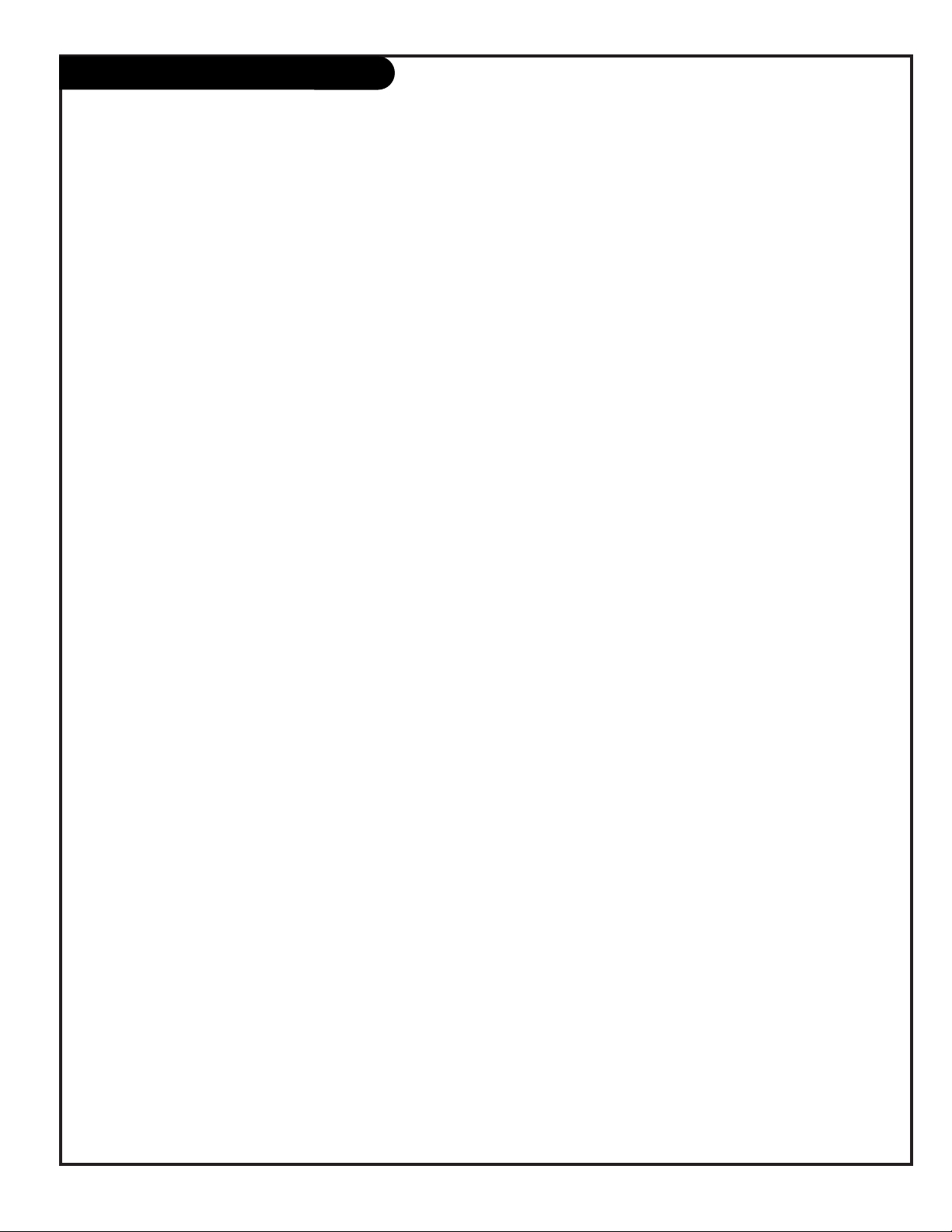
PAGE 43
206-3686
Notes
Page 44

For Customer Support/Service
Please call:
1-888-865-3026
www.zenith.com
Direct-View Color TV Welcome to the Zenith family! We believe that you will be pleased with your new TV. Please read this warranty carefully, it is a
“LIMITED WARRANTY” as defined under Federal Law. This warranty gives you specific legal rights, and you may also have other rights that vary from
state-to-state within the U.S.A.
ZENITH’S RESPONSIBILITY
Service Labor During a period of one year from effective warranty date, Zenith will provide service labor by a Zenith authorized service center when needed, as
determined by the Zenith service center, as a result of manufacturing defects.
Parts New or remanufactured replacements for factory-defective parts will be supplied by a Zenith authorized service center for one year from effective
warranty date (color picture tube — two years). Such replacement parts are warranted for the remaining portion of the original warranty period.
Warranty Service Warranty service is provided in the institution in most cases. (Some repairs may require the unit to be taken by the servicer to the repair facility and
returned, at no additional charge.) Call 1-888-865-3026 for further information.
Not Covered This warranty covers manufacturing defects and does not cover installation, adjustment of customer controls, installation or repair of antenna systems,
cable converters or cable company-supplied equipment; it also does not cover damage due to misuse, abuse, negligence, acts of God or other causes
beyond the control of Zenith. Any alteration of the product after manufacture voids this warranty in its entirety.
THIS WARRANTY IS IN LIEU OF ANY OTHER WARRANTY, EXPRESSED OR IMPLIED, INCLUDING WITHOUT LIMITATION, ANY WARRANTY OF
MERCHANTABILITY OR FITNESS FOR A PARTICULAR PURPOSE, AND ZENITH SHALL NOT BE LIABLE FOR ANY CONSEQUENTIAL, INDIRECT, OR
INCIDENTAL DAMAGES OF ANY KIND, INCLUDING LOST REVENUES OR PROFITS IN CONNECTION WITH THIS PRODUCT. SOME STATES DO NOT
ALLOW LIMITATIONS ON HOW LONG AN IMPLIED WARRANTY LASTS OR THE EXCLUSION OR LIMITATION OF INCIDENTAL OR CONSEQUENTIAL
DAMAGES, SO THE ABOVE LIMITATIONS OR EXCLUSIONS MAY NOT APPLY TO YOU.
OWNER’S RESPONSIBILITY
Effective Warranty Date Warranty begins on the date of installation of the Commercial Products Direct View Television Receiver.
For your convenience, keep the dealer’s dated bill of sale or delivery ticket as evidence of the purchase date.
Operating Guide Read your Operating Guide carefully so that you will understand the operation of the TV and how to adjust the controls.
Antenna Reception problems caused by inadequate antenna or faulty antenna connections are the owner’s responsibility.
Important Product Registration—Please fill out and mail the Product Registration Card. It is imperative that Zenith know how to reach you promptly if we should
discover a safety problem that could affect you.
Warranty Service For warranty service information, call 1-888-865-3026. Parts and service labor that are Zenith’s responsibility (see above) will be provided without
charge. Other service is at the owner’s expense. If you have any problem in obtaining satisfactory warranty service, call 1-888-865-3026.
You must provide the model number, serial number and date of purchase or date of original installation.
Before you ask for warranty service, read “Maintenance and Troubleshooting” in the operating guide. You might avoid a service call.
Your Zenith TV Warranty
© Copyright 2002 Zenith Electronics Corporation
206-3740
Issue*
D-Presntn Warr 11/02
