Page 1
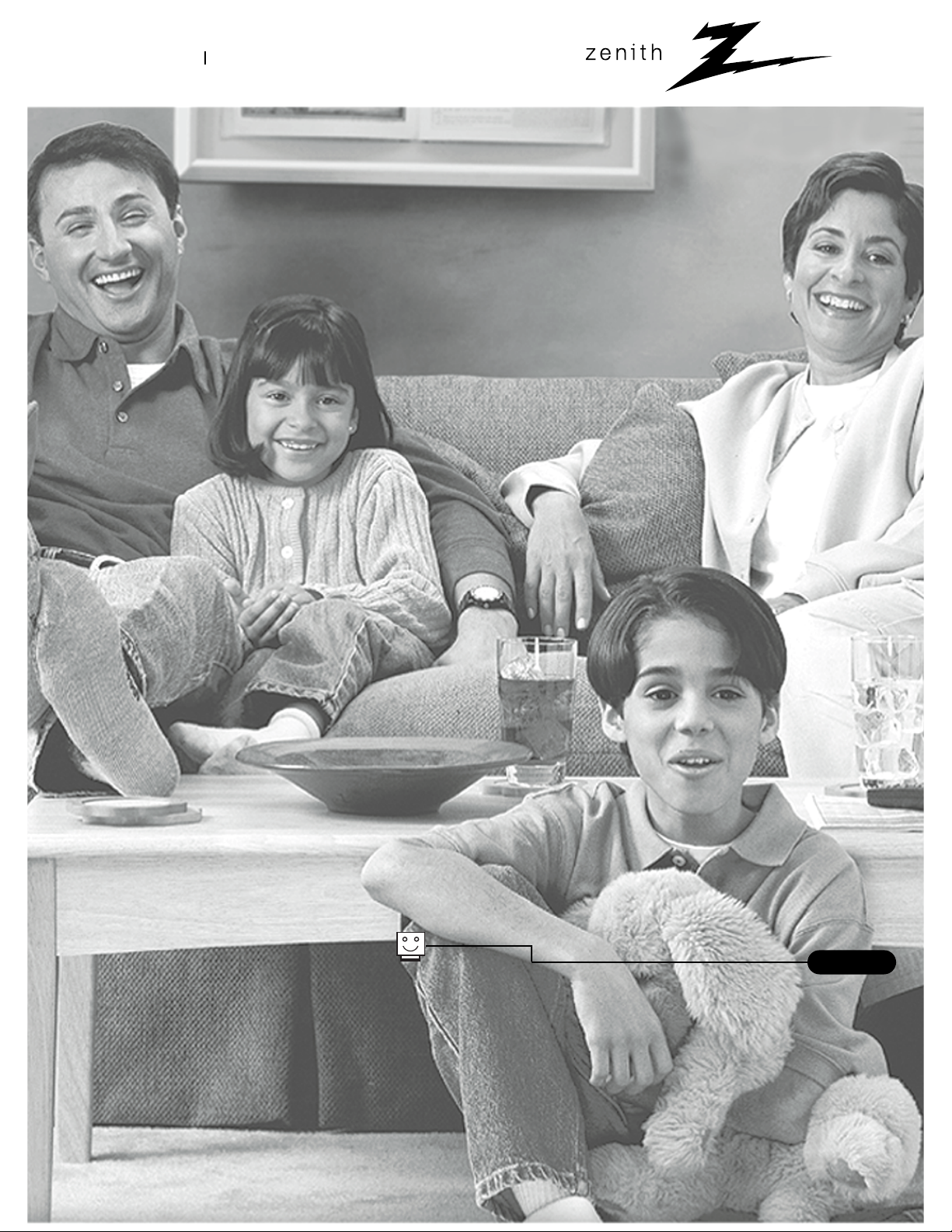
®
enjoy the view
installation & operating guide / warranty
table of contents
page
5
Copyright 2001, Zenith Electronics Corporation
machine numbers H27D44DT, H32D44DT • PresentationTMTVs
Page 2
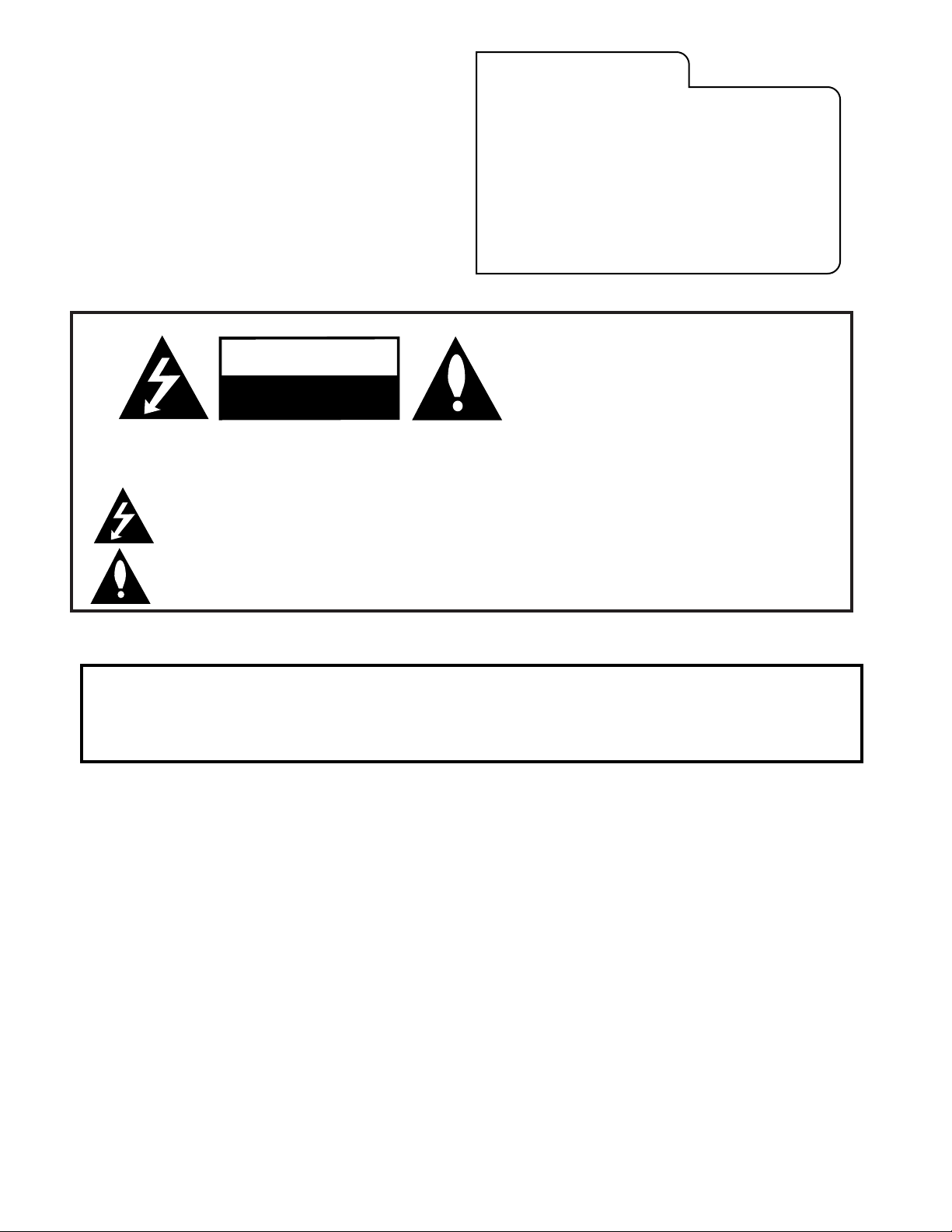
RECORD YOUR MODEL NUMBER
The model and serial number of the PresentationTMTV are
located on the back of the TV cabinet. For your future convenience, we suggest that you record these numbers here:
MODEL NO.____________________________________
SERIAL NO.____________________________________
WARNING:
TO REDUCE THE RISK OF ELECTRIC SHOCK DO NOT REMOVE COVER (OR BACK). NO USER SERVICEABLE PARTS INSIDE.
REFER TO QUALIFIED SERVICE PERSONNEL.
The lightning flash with arrowhead symbol, within an equilateral triangle, is intended to alert the user to the presence
of uninsulated “dangerous voltage” within the product’s enclosure that may be of sufficient magnitude to constitute a
risk of electric shock to persons.
The exclamation point within an equilateral triangle is intended to alert the user to the presence of important operating
and maintenance (servicing) instructions in the literature accompanying the appliance.
WARNING:
TO PREVENT FIRE OR SHOCK HAZARDS, DO NOT EXPOSE THIS PRODUCT TO RAIN OR MOISTURE.
POWER CORD POLARIZATION:
This product is equipped with a 3-wire grounding-type alternating current line plug. This plug will fit into the power
outlet only one way. This is a safety feature. If you are unable to insert the plug fully into the outlet, contact your
electrician to replace your obsolete outlet. Do not defeat the safety purpose of the three-wire ground type plug.
NOTE TO CABLE/TV INSTALLER:
This reminder is provided to call the cable TV system installer’s attention to Article 820-40 of the National Electric Code
(U.S.A.). The code provides guidelines for proper grounding and, in particular, specifies that the cable ground shall be
connected to the grounding system of the building, as close to the point of the cable entry as practical.
REGULATORY INFORMATION:
This equipment has been tested and found to comply with the limits for a Class B digital device, pursuant to Part 15
of the FCC Rules. These limits are designed to provide reasonable protection against harmful interference when the
equipment is operated in a residential installation. This equipment generates, uses and can radiate radio frequency
energy and, if not installed and used in accordance with the instruction manual, may cause harmful interference to radio
communications. However, there is no guarantee that interference will not occur in a particular installation. If this
equipment does cause harmful interference to radio or television reception, which can be determined by turning
the equipment off and on, the user is encouraged to try to correct the interference by one or more of the following
measures:
• Reorient or relocate the receiving antenna.
• Increase the separation between the equipment and receiver.
• Connect the equipment into an outlet on a circuit different from that to which the
receiver is connected.
• Consult the dealer or an experienced radio/TV technician for help.
CAUTION:
Do not attempt to modify this product in any way without written authorization from Zenith Electronics Corporation.
Unauthorized modification could void the user’s authority to operate this product.
WARNING
RISK OF ELECTRIC SHOCK
DO NOT OPEN
3-WIRE COMM-WARN B-3/99
PresentationTMTV is a trademark of Zenith Electronics Corporation
© Copyright 2001 Zenith Electronics Corporation
Page 3

PAGE 3
206-3678-O 3-WIRE GRND
1. Read Instructions
All the safety and operating instructions should be read
before the product is operated.
2. Follow Instructions
All operating and use instructions should be followed.
3. Retain Instructions
The safety and operating instructions should be retained for
future reference.
4. Heed Warnings
All warnings on the product and in the operating instructions should be adhered to.
5. Cleaning
Unplug this product from the wall outlet before cleaning.
Do not use liquid cleaners or aerosol cleaners. Use a damp
cloth for cleaning.
6. Water and Moisture
Do not use this product near water for example, near a
bath tub, wash bowl, kitchen sink, or laundry tub, in a wet
basement, or near a swimming pool.
7. Accessories, Carts, and Stands
Do not place this product on a slippery or tilted surface, or
on an unstable cart, stand, tripod, bracket, or table. The
product may fall, causing serious injury to a child or adult,
and serious damage to the product. Use only with a cart,
stand, tripod, bracket, or table recommended by the manufacturer, or sold with the product. Any mounting of the
product should follow the manufacturer’s instructions, and
should use a mounting accessory recommended by the manufacturer.
8. Transporting Product
A product and cart combination should be moved with care.
Quick stops, excessive force, and uneven surfaces may
cause the product and cart combination to overturn.
9. Attachments
Do not use attachments not recommended by the product
manufacturer as they may cause hazards.
10. Ventilation
Slots and openings in the cabinet are provided for ventilation and to ensure reliable operation of the product and to
protect it from overheating, and these openings must not
be blocked or covered. The openings should never be
blocked by placing the product on a bed, sofa, rug, or
other similar surface. This product should not be placed in
a built-in installation such as a bookcase or rack unless
proper ventilation is provided or the manufacturer’s instructions have been adhered to.
11. Power Sources
This product should be operated only from the type of
power source indicated on the marking label. If you are not
sure of the type of power supply to your home, consult
your product dealer or local power company. For products
intended to operate from battery power, or other sources,
refer to the operating instructions.
12. Power Cord Polarization
This product is equipped with a 3-wire grounding type
alternating-current power plug. This plug will fit into the
power outlet only one way. This is a safety feature. If you
are unable to insert the plug fully into the outlet, contact
your electrician to replace your obsolete outlet. Do not
defeat the safety purpose of the three-wire ground-type
plug.
13. Power Cord Protection
Power-supply cords should be routed so that they are not
likely to be walked on or pinched by items placed upon or
against them, paying particular attention to cords at plugs,
convenience receptacles, and the point where they exit
from the product.
IMPORTANT SAFETY INSTRUCTIONS
Important safeguards for you and your new product
Your product has been manufactured and tested with your safety in mind. However, improper use can result in potential
electrical shock or fire hazards. To avoid defeating the safeguards that have been built into your new product, please read
and observe the following safety points when installing and using your new product, and save them for future reference.
Observing the simple precautions discussed in this operating guide can help you get many years of enjoyment and safe
operation that are built into your new product.
This product complies with all applicable U.S. Federal safety requirements, and those of the Canadian Standards Association.
(Continued on next page)
PORTABLE CART WARNING
Page 4
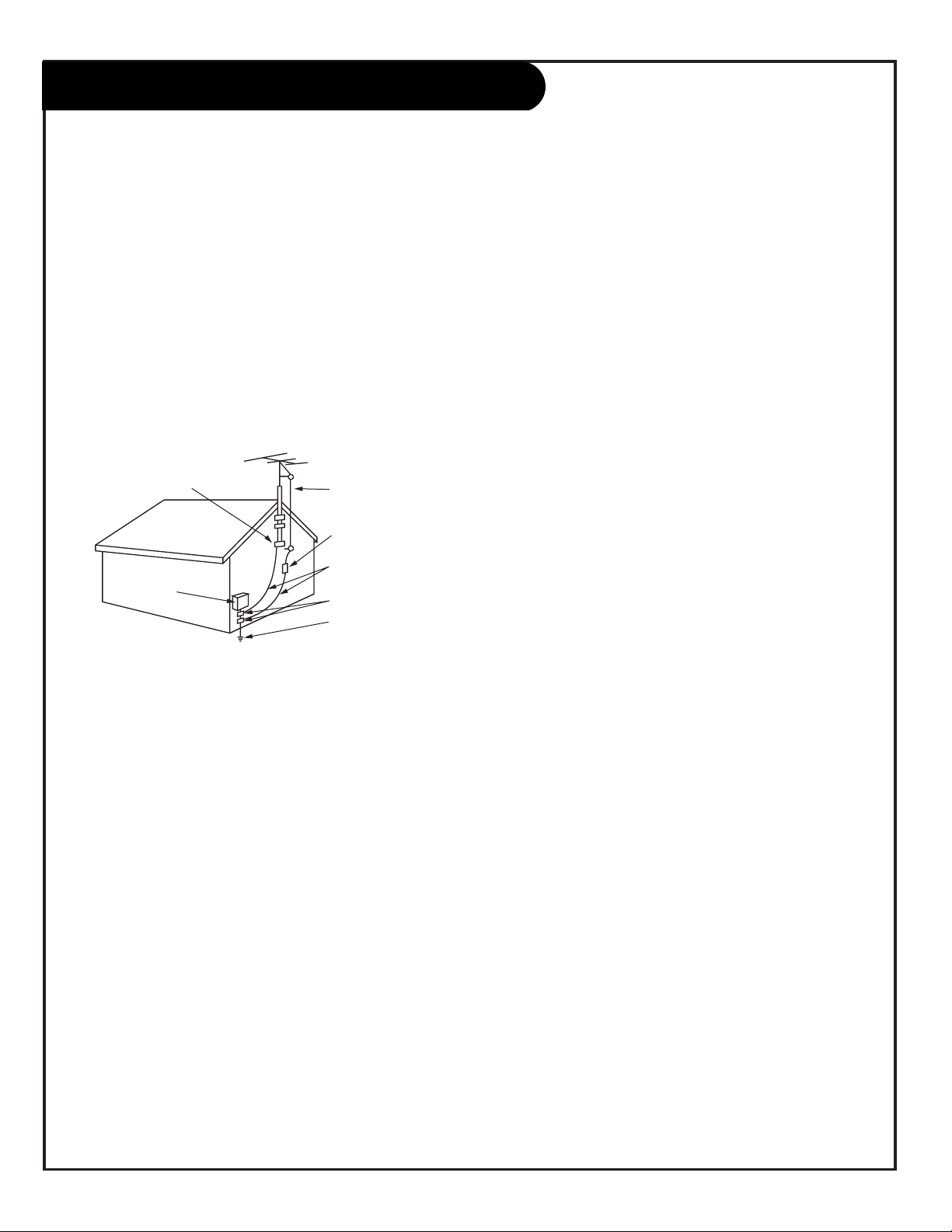
(Continued from previous page)
14. Outdoor Antenna Grounding
If an outside antenna or cable system is connected to the
product, be sure the antenna or cable system is grounded so
as to provide some protection against voltage surges and
built-up static charges. Article 810 of the National Electrical
Code (U.S.A.), ANSI/ NFPA 70 provides information with
regard to proper grounding of the mast and supporting
structure, grounding of the lead-in wire to an antenna discharge unit, size of grounding conductors, location of
antenna-discharge unit, connection to grounding electrodes,
and requirements for the grounding electrode.
15. Lightning
For added protection for this product (receiver) during a
lightning storm, or when it is left unattended and unused
for long periods of time, unplug it from the wall outlet and
disconnect the antenna or cable system. This will prevent
damage to the product due to lightning and power-line
surges.
16. Power Lines
An outside antenna system should not be located in the
vicinity of overhead power lines or other electric light or
power circuits, or where it can fall into such power lines or
circuits. When installing an outside antenna system,
extreme care should be taken to keep from touching such
power lines or circuits as contact with them might be fatal.
17. Overloading
Do not overload wall outlets and extension cords as this can
result in a risk of fire or electric shock.
18. Object and Liquid Entry
Never push objects of any kind into this product through
openings as they may touch dangerous voltage points or
short-out parts that could result in a fire or electric shock.
Never spill liquid of any kind on the product.
19. Servicing
Do not attempt to service this product yourself as opening
or removing covers may expose you to dangerous voltage or
other hazards. Refer all servicing to qualified service personnel.
20. Damage Requiring Service
Unplug this product from the wall outlet and refer servicing
to qualified service personnel under the following conditions:
a. If the power-supply cord or plug is damaged.
b. If liquid has been spilled, or objects have fallen into the
product.
c. If the product has been exposed to rain or water.
d. If the product does not operate normally by following
the operating instructions. Adjust only those controls that
are covered by the operating instructions as an improper
adjustment of other controls may result in damage and will
often require extensive work by a qualified technician to
restore the product to its normal operation.
e. If the product has been dropped or the cabinet has been
damaged.
f. If the product exhibits a distinct change in performance.
21. Replacement Parts
When replacement parts are required, be sure the service
technician has used replacement parts specified by the manufacturer or have the same characteristics as the original
part. Unauthorized substitutions may result in fire, electric
shock, or other hazards.
22. Safety Check
Upon completion of any service or repairs to this product,
ask the service technician to perform safety checks to determine that the product is in proper operating condition.
23. Wall or Ceiling Mounting
The product should be mounted to a wall or ceiling only as
recommended by the manufacturer. The product may slide or
fall, causing serious injury to a child or adult, and serious
damage to the product.
24. Heat
The product should be situated away from heat sources such
as radiators, heat registers, stoves, or other products
(including amplifiers) that produce heat.
PAGE 4
206-3678
IMPORTANT SAFETY INSTRUCTIONS
Antenna Lead in Wire
Antenna Discharge Unit
(NEC Section 810-20)
Grounding Conductor
(NEC Section 810-21)
Ground Clamps
Power Service Grounding
Electrode System (NEC
Art 250, Part H)
Ground Clamp
Electric Service
Equipment
Example of Grounding According to National Electrical
Code Instructions
NEC - National Electrical Code
Page 5

206-3678
PAGE 5
Table of Contents
This operating and installation guide is divided into two sections:
The TV section - Information for setting up the TV’s features.
The Installer section - A special section with information and instructions primarily used by
qualified electronics servicer/technicians to configure or adjust the operational features of this TV.
Optional LT2000 Quickset II Clone Programmer (Copies a TV’s Setup to Other Identical TVs)
To perform the installation setup, you can use the MBR3447, and the optional LT2000 Quickset II Clone Programmer - described in the Installer’s Section. The MBR3447 Installer Remote gives access to the Installer menus, the Service menus,
the User menus, and has a Source key. The LT2000 Quickset II Clone Programmer is used to duplicate a TV’s Setup and
install it on another identical Zenith TV. The Clone Programmer can be programmed to store in non-volatile memory, up to
three TV Setups. See your Zenith Dealer.
Safety Warnings . . . . . . . . . . . . . . . . . . . . . . . . . . . . 2
Important Safety Information . . . . . . . . . . . . . . . . 3 - 4
Table of Contents . . . . . . . . . . . . . . . . . . . . . . . . . . . 5
Step 1. TV Connections
TV/VCR/Cable Box/and other Equipment Hookup
TV Hookup Directory . . . . . . . . . . . . . . . . . . . . . . . . . 6
Antenna . . . . . . . . . . . . . . . . . . . . . . . . . . . . . . . 7
Cable service . . . . . . . . . . . . . . . . . . . . . . . . . . . . 8
Antenna with VCR . . . . . . . . . . . . . . . . . . . . . . . . 9
Cable service with VCR . . . . . . . . . . . . . . . . . . . . 10
S-Video VCR/DVD etc. . . . . . . . . . . . . . . . . . . . . . 11
External Amplifier (Audio Out Hookups) . . . . . . . . . 12
S-Video Loop-out connections . . . . . . . . . . . . . . . 13
Step 2. TV Reception Set Up & Channel Search
Auto Program: Select Antenna, or Cable service
and start the channel search . . . . . . . . . . . . . . . . 14
Front Panel Controls/Inputs . . . . . . . . . . . . . . . . . . . 15
Remote Control Key Functions in TV mode . . . . . . . . . . 16
Picture/Sound Source Selection . . . . . . . . . . . . . . . . 17
On-Screen Menus Overview . . . . . . . . . . . . . . . . . . . . 18
Other Menus and On-Screen Displays
Channel/Time/Audio Display . . . . . . . . . . . . . . . . . 19
Sleep Timer menu . . . . . . . . . . . . . . . . . . . . . . . . 19
Volume Display . . . . . . . . . . . . . . . . . . . . . . . . . 19
Closed Captions/Text menu . . . . . . . . . . . . . . . . . . 19
Ch Preview menu . . . . . . . . . . . . . . . . . . . . . . . . 19
Step 3. Customize the PresentationTMTV’s
Features
Setup Menu (Starts with page 14, Auto Program)
Add/Del/Blank . . . . . . . . . . . . . . . . . . . . . . . . . . 20
Channel Labels (Preset and Custom) . . . . . . . . 21 - 22
Clock Set . . . . . . . . . . . . . . . . . . . . . . . . . . . . . 23
Closed Captions/Text menu . . . . . . . . . . . . . . . . . . 24
Language . . . . . . . . . . . . . . . . . . . . . . . . . . . . . 25
Audio Menu . . . . . . . . . . . . . . . . . . . . . . . . . . . . . 26
Video Menu . . . . . . . . . . . . . . . . . . . . . . . . . . . . . 27
Parental Control Menu . . . . . . . . . . . . . . . . . . . 28 - 29
Remote Control Programming to Operate Other Products
Remote Control Programming . . . . . . . . . . . . . . . . 30
Amplifier Volume Override . . . . . . . . . . . . . . . . . . 31
Aux 1, Aux 2, Aux 3 Programming . . . . . . . . . . . . . 32
AutoFind . . . . . . . . . . . . . . . . . . . . . . . . . . . . . 33
Programming Product Name Brand Codes . . . . . . 34 - 35
Remote Modes (TV, Cable, VCR, Aux) Key Functions . . 36
Installer/Service Information
Note: This information is provided for technically qualified service personnel only. Settings
should not be changed by the average user!
Installer Menus . . . . . . . . . . . . . . . . . . . . . 37 - 38 - 39
LT2000 Quickset II Clone Programmer Operation 40 - 41 - 42
Troubleshooting . . . . . . . . . . . . . . . . . . . . 43 - 44 - 45
Maintenance . . . . . . . . . . . . . . . . . . . . . . . . . . . . . 46
Glossary . . . . . . . . . . . . . . . . . . . . . . . . . . . . . . . . 47
Warranty for Presentation Series TVs . . . . . . . . Back Cover
Page 6
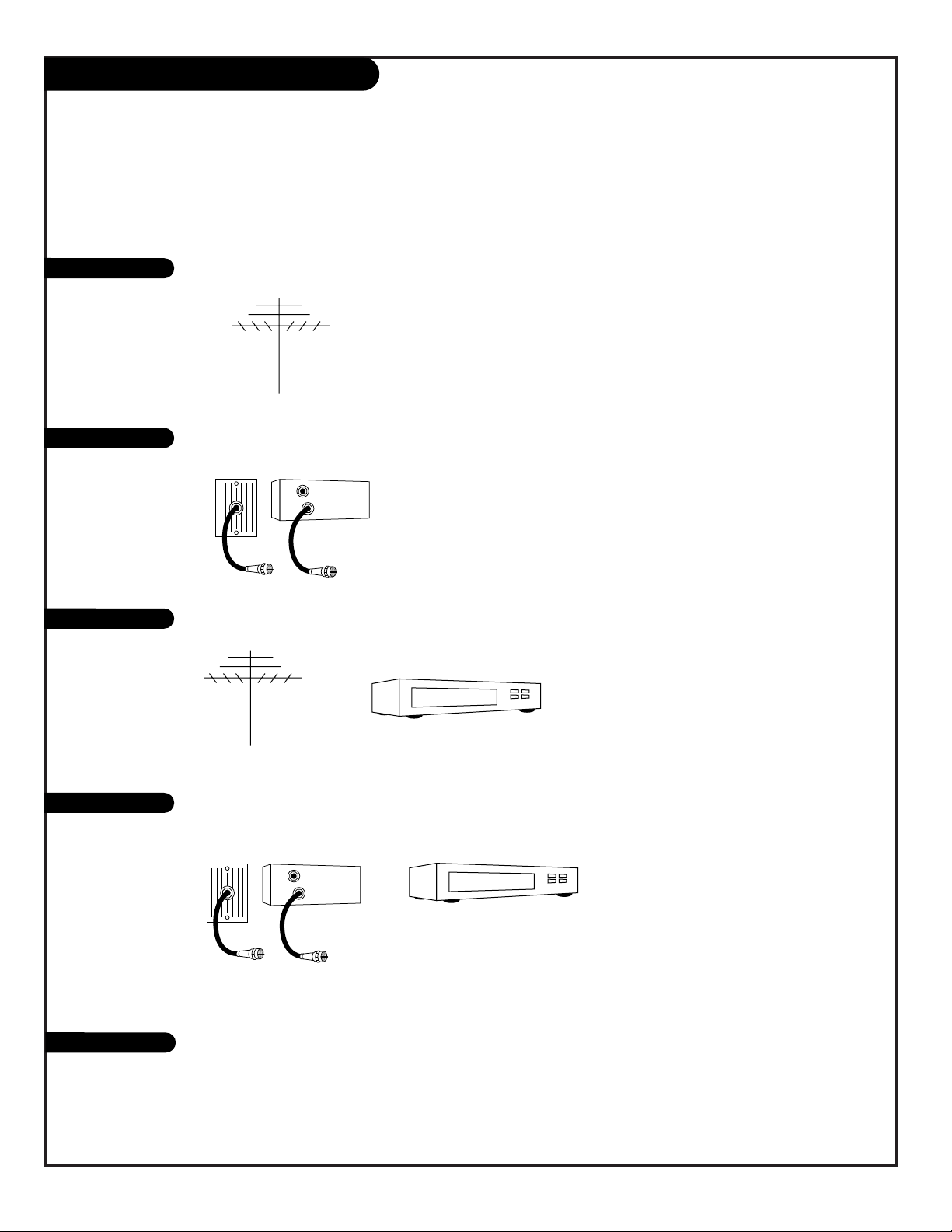
206-3678
PAGE 6
Hookup Directory
If you are using an antenna and no other equipment, go to . . . . . . . . . . . . . . . . . . page 7
If you have cable service and no other equipment, go to . . . . . . . . . . . . . . . . . . . . page 8
If you are using an antenna and have a VCR, go to . . . . . . . . . . . . . . . . . . . . . . . page 9
If you have cable service and a VCR, go to . . . . . . . . . . . . . . . . . . . . . . . . . . . . . . page 10
If you want to connect an S-Video VCR/DVD Player etc. . . . . . . . . . . . . . . . . . . . . page 11
IMPORTANT!!
Use this page to decide where you need to begin your set up. First, find the line below that best describes what
you want to do, then go to that page number.
Cable TV
Wall Jack
Cable Box
In
Out
Cable TV
Wall Jack
Cable Box
In
Out
Antenna only
Cable only
Antenna with VCR
Cable and VCR
S-Video/Speaker
External monaural speaker . . . . . . . . . . . . . . . . . . . . . . . . . . . . . . . . . . . . . . . . page 12
Page 7

206-3678
PAGE 7
Hook Up An Over-The-Air Antenna
Mini glossary
75 OHM RF CABLE The wire that comes from an off-air antenna or cable service provider. Each end looks like a hex shaped nut with a wire
sticking through the middle, and it screws onto the threaded jack on the back of your TV.
A small device that connects a two-wire 300 ohm antenna to a 75 ohm RF jack (Antenna/Cable). They are usually about an inch long
with two screws on one end and a round opening with a wire sticking out on the other end.
Connect an off-air antenna to the
Presentation TV
If you have a 75 ohm RF cable, then you
don’t need any adapters!
A 300 to 75 ohm adapter is not included with
the Zenith Presentation TV.
300 TO 75 OHM
ADAPTER
Flat Wire
(300 ohm)
Antenna
300/75 ohm
Adapter
TV Back
Video
In
S-Video
In
M.P.I.
Matrix
Out
R- Audio - L
In
S-Video
Out
Antenna
Cable
TV Back
Video
In
S-Video
In
M.P.I.
Matrix
Out
R- Audio - L
In
S-Video
Out
Antenna
Cable
RF Coaxial Wire
(75ohm)
Antenna
Locate the Antenna/Cable jack on the back of
the Presentation TV.
Connect the cable that runs from the wall
directly to this jack, according to one of the
diagrams shown to the right.
Remove the back of the remote and put in two
AAA batteries.
Plug in your TV. Do not plug it into a switched
outlet. Your Entertainment Machine is designed
to operate on standard current, 120-volt 60
Hertz AC. Do not attempt to operate it on DC
Current.
Go to page 14 to Auto Program the
Presentation TV.
back of
remote
1
2
3
4
5
Page 8

206-3489-O
PAGE 8
Hook Up Cable Service (CATV)
If you’re using a cable box, tune the TV to
channel 3 or 4 and use your cable box to
change channels.
If you’re using a cable box, Auto Program might
only find the channel your cable service is on
(usually channel 3 or 4). Don’t worry, that’s all
you need!
TV Back
Video
In
S-Video
In
M.P.I.
Matrix
Out
R- Audio - L
In
S-Video
Out
Antenna
Cable
Cable TV
Wall Jack
Round Wire
(75ohm)
TV Back
Video
In
S-Video
In
M.P.I.
Matrix
Out
R- Audio - L
In
S-Video
Out
Antenna
Cable
Cable TV
Wall Jack
Cable Box
In
Out
RF Coaxial Wire
(75ohm)
3 4
output
switch
Locate the Antenna/Cable jack on the
back of the Presentation TV.
Connect the cable that runs from the wall,
according to one of the diagrams shown
to the right.
Remove the back of the remote and put in
two AAA batteries.
Plug in the TV. Do not plug it into a
switched outlet. Your Presentation TV is
designed to operate on standard current,
120-volt 60 Hertz AC. Do not attempt to
operate it on DC Current.
Go to page 14 to Auto Program the
Presentation TV.
1
2
3
4
5
Connect cable service to the Presentation TV
back of
remote
Page 9
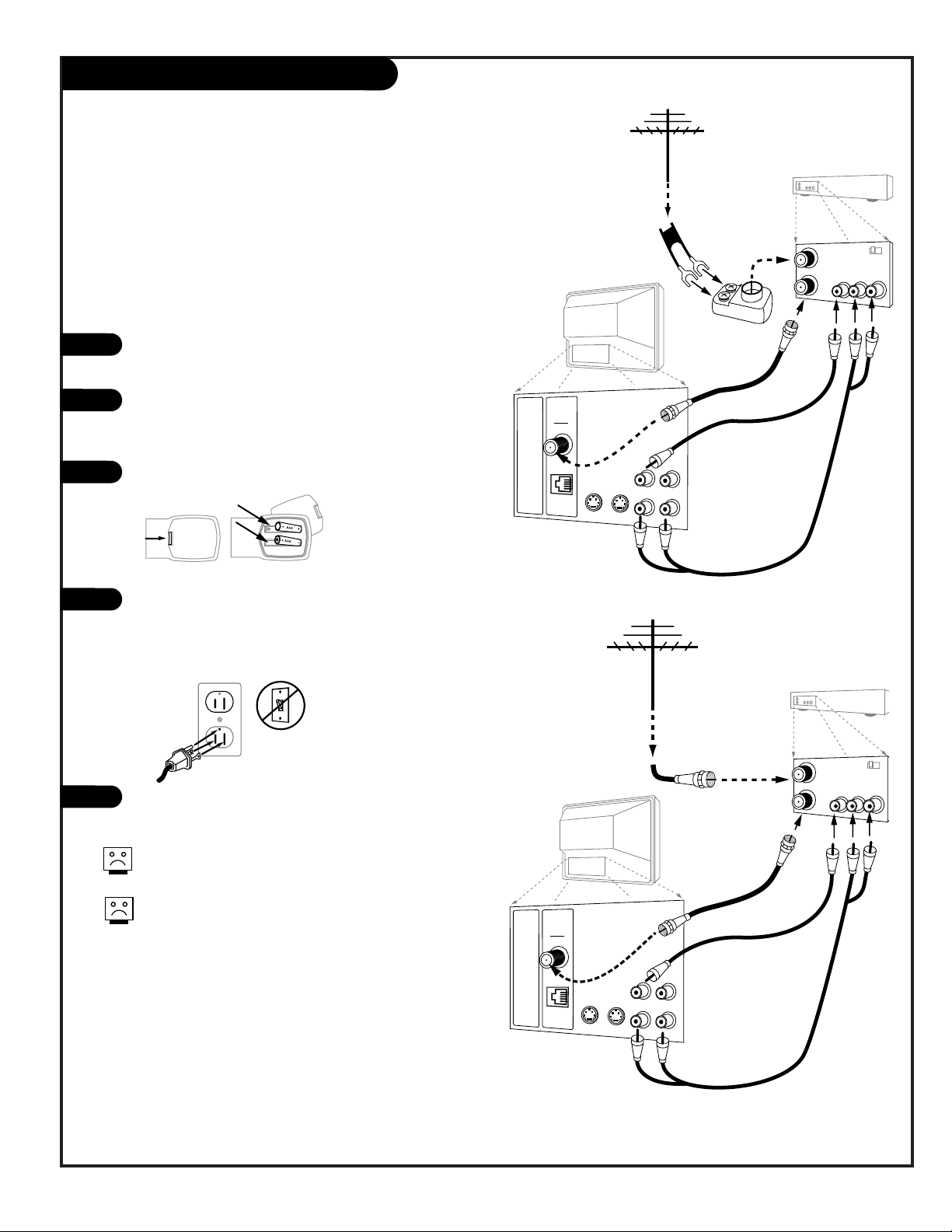
206-3602
PAGE 9
Hook Up Over-The-Air Antenna and VCR
Connect your off-air antenna and VCR to the Presentation TV
No A/V cables are included with the Zenith Presentation
TV.
Without A/V cables, most VCRs will not play videocassettes in stereo sound.
TV Back
Video
In
S-Video
In
M.P.I.
Matrix
Out
R- Audio - L
In
S-Video
Out
Antenna
Cable
In
Out
Audio
Video
3 4
VCR Back
VCR Back AV Panel
output
switch
Flat Wire
(300 ohm)
Antenna
300/75 ohm
Adapter
A/V cables
not included
with TV
TV Back
Vide
In
S-Video
In
M.P.I.
Matrix
Out
R- Audio - L
In
S-Video
Out
Antenna
Cable
In
Out
Audio
Video
3 4
VCR Back
VCR Back AV Panel
output
switch
A/V cables
not included
with TV
RF Coaxial Wire
(75ohm)
Antenna
Locate the Antenna/Cable (In) jack on the back of
the VCR.
Connect the cable that runs from the antenna
directly to this jack, according to one of the diagrams shown to the right.
Remove the back of the remote and put in two AAA
batteries.
Plug in the TV. Do not plug it into a switched outlet. The Presentation TV is designed to operate on
standard current, 120-volt 60 Hertz AC. Do not
attempt to operate it on DC Current.
Go to page 14 to Auto Program the Presentation TV.
1
2
3
4
5
back of
remote
Page 10
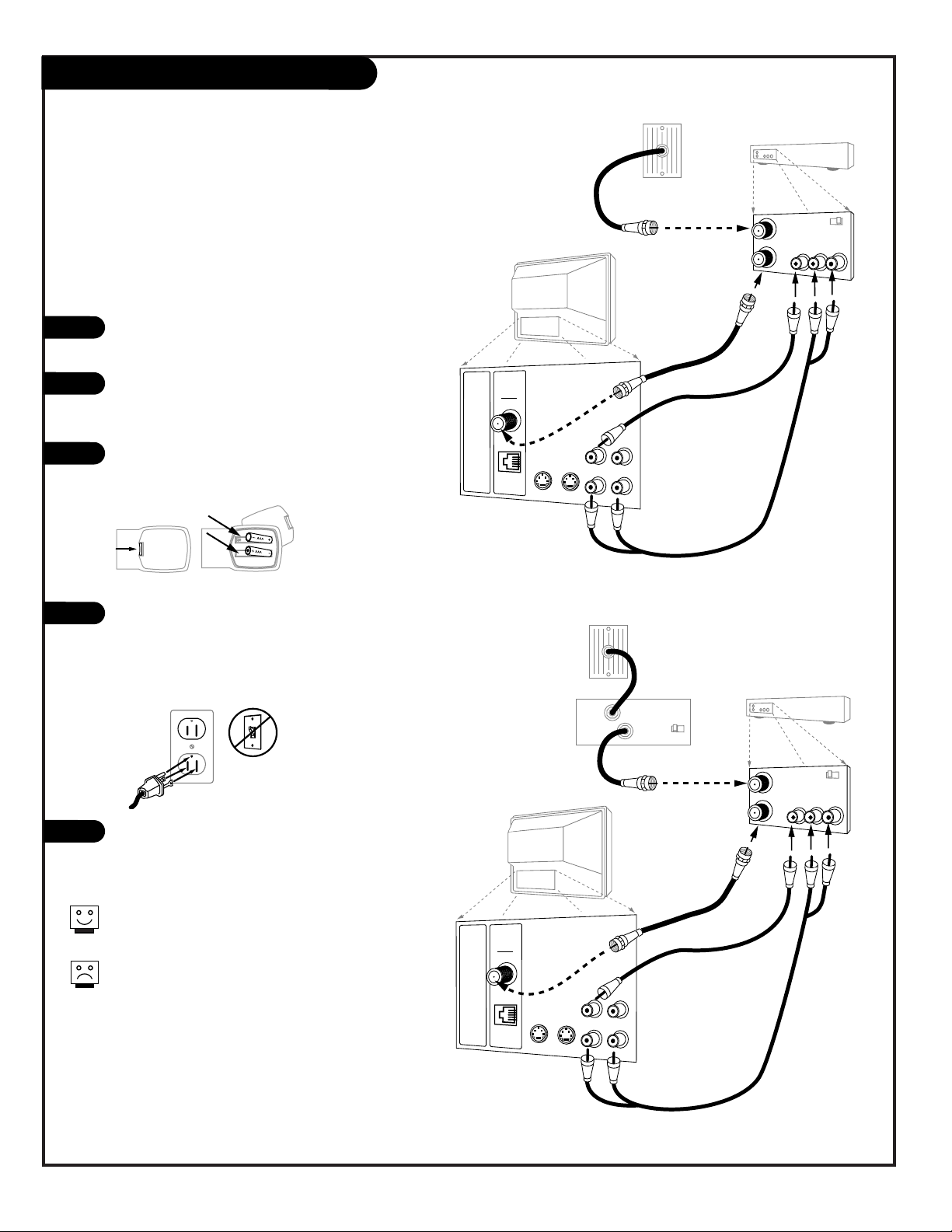
PAGE 10
206-3492-O
Hook Up Cable Service (CATV) and VCR
Connect a VCR and Cable service to the Presentation TV
Tune the VCR and television tuned to channel 3 or
4 and use the cable box to change channels.
No A/V cables are included with your Presentation
TV. Without A/V cables, most VCRs will not play
videocassettes in stereo sound.
TV Back
Video
In
S-Video
In
M.P.I.
Matrix
Out
R- Audio - L
In
S-Video
Out
Antenna
Cable
In
Out
Audio
Video
3 4
VCR Back
VCR Back AV Panel
output
switch
A/V cables
not included
with TV
Cable TV
Wall Jack
RF Coaxial Wire
(75ohm)
Cable Box
In
Out
3 4
output
switch
TV Back
Video
In
S-Video
In
M.P.I.
Matrix
Out
R- Audio - L
In
S-Video
Out
Antenna
Cable
In
Out
Audio
Video
3 4
VCR Back
VCR Back AV Panel
output
switch
A/V cables
not included
with TV
Cable TV
Wall Jack
Round Wire
(75ohm)
Locate the Antenna/Cable (In) jack on the
back of the VCR.
Connect the cable that runs from the wall
directly to this jack, according to one of the
diagrams shown to the right.
Remove the back of the remote and put in
two AAA batteries.
Plug in the TV. Do not plug it into a
switched outlet. The Presentation TV is
designed to operate on standard current,
120-volt 60 Hertz AC. Do not attempt to
operate it on DC Current.
Go to page 14 to Auto Program the
Presentation TV.
1
2
3
4
5
back of
remote
Page 11

PAGE 11
206-3492-A
Hook Up S-Video VCR/DVD Player
TV Back
Video
In
S-Video
In
M.P.I.
Matrix
Out
R- Audio - L
In
S-Video
Out
Antenna
Cable
S-Video cables
not included
with TV
Audio Out
S-Video Out
3 4
VCR Back
VCR Back AV Panel
output
switch
R L
Your Zenith TV may be connected to a Super-VHS VCR or DVD player through the S-Video
Input located on the TV’s connection panel. Use the TV’s S-Video In jack to connect other
S-Video type equipment.
Hook up your S-Video type VCR to your
Zenith TV according to the diagram below.
Remove the back of the remote and put in
two AAA batteries.
Plug in your TV. Do not plug it into an
outlet controlled by an on/off switch. Your
Zenith TV is designed to operate on standard current, 120-volt 60 Hertz AC. Do not
attempt to operate it on DC power.
If you wish to “daisy chain” more than
one TV to receive the S-Video signal, make
the following connections with an S-Video
cable. Insert one end of the cable into SVideo Out and the other end into the SVideo In jack on your second Zenith TV, or
equivalent input for any other brand of TV.
See page 13.
1
2
3
4
4
back of
remote
Page 12
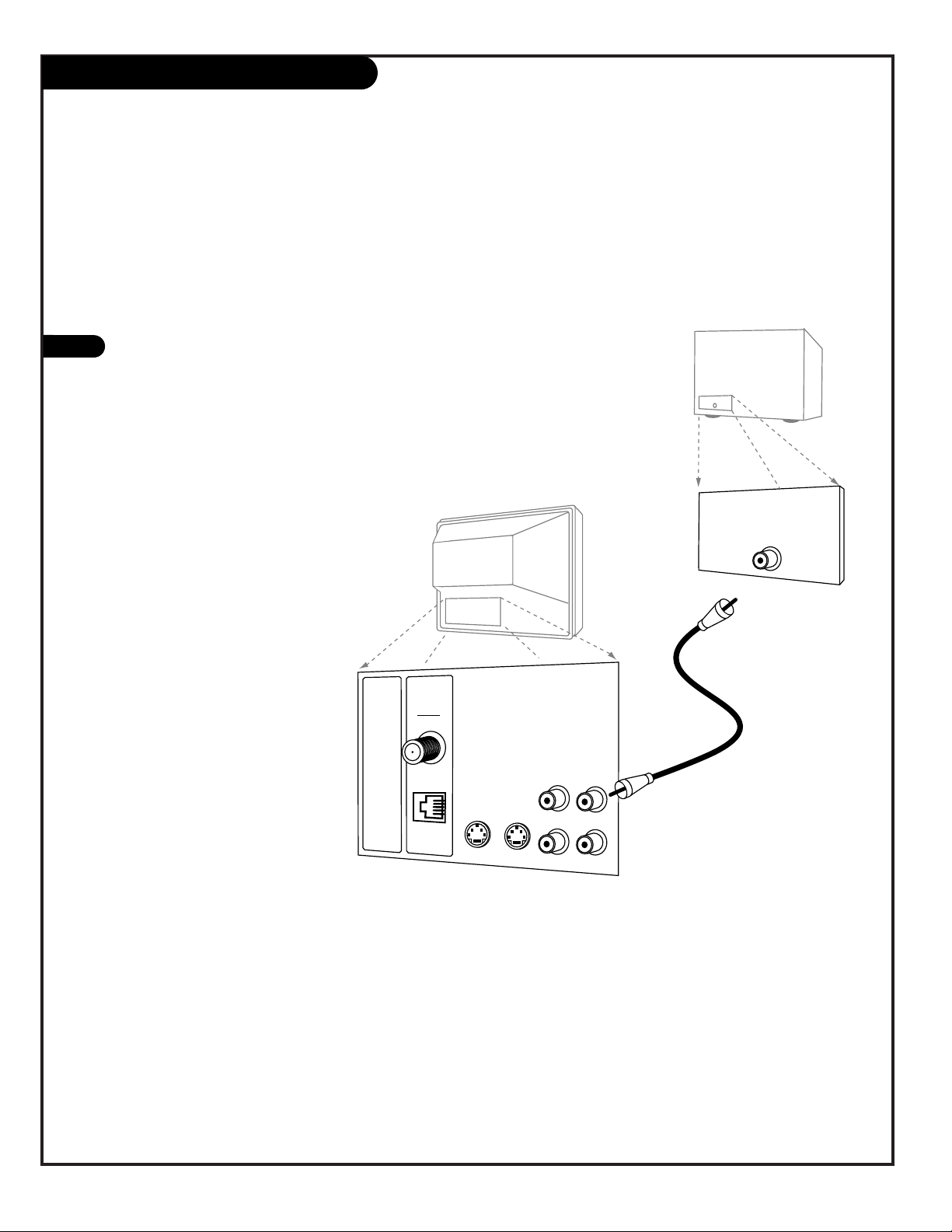
PAGE 12
206-3492-O
Send the sound from the TV to an external speaker
Audio Output: Use the Matrix Out jack to connect an
external monaural speaker or amplifier to the TV.
1
External Monaural Speaker Hookup
TV Back
Video
In
S-Video
In
M.P.I.
Matrix
Out
R- Audio - L
In
S-Video
Out
Antenna
Cable
A/V cables
not included
with TV
Audio In
Speaker Back
Page 13

S-Video Loop-out Connections
Setup for Looping-Out the Master TV’s S-Video Image to other TVs
1. Make connections to the S-Video Out jack on the Master TV.
2. Connect S-Video cables to the daisy-chained TV’s S-Video input jacks as shown.
3. On the “Daisy-chained” TVs, select the S-Video Input for the picture source.
Viewing Sources Note:
Follow instructions supplied with your TV(s) for selecting viewing sources. Picture
should appear on the Master and other TVs connected in series.
S-Video Loop-out from Master TV to other TVs
PAGE 13
206-3492-O
Use the S-Video Out jack to connect up to four other TVs in a “daisy-chain”
1
2
3
TV Back
Antenna
Cable
Video
Matrix
In
R- Audio - L
In
Out
M.P.I.
S-Video
In
S-Video
Out
ABC
ABC
ABC
ABC
Page 14
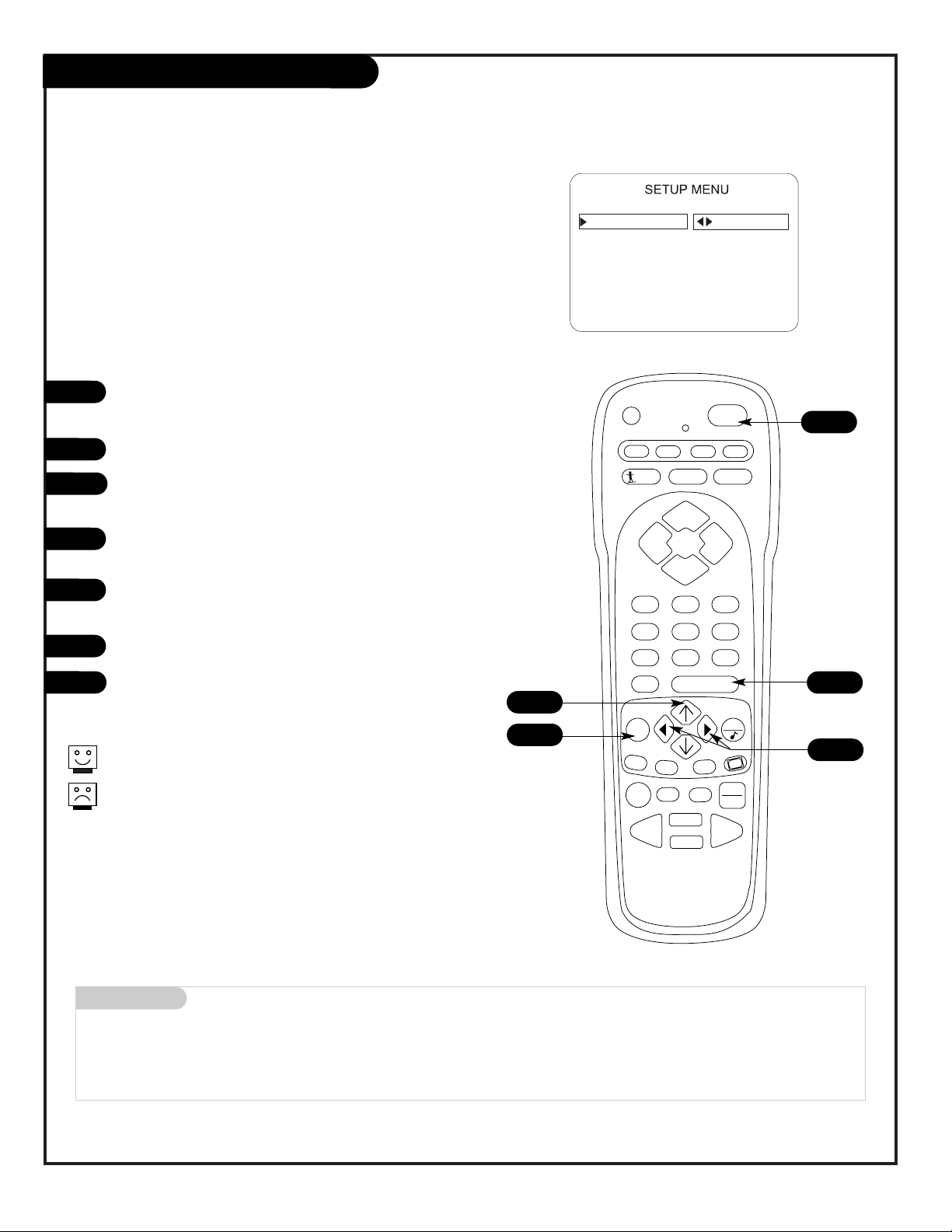
PAGE 14
206-3678
Auto Program (Channel Search)
Use Auto Program to specify an Antenna or cable service
incoming signal source and automatically store all of the
channels found by the channel search
With the remote control in hand, press POWER to turn on
the Presentation TV.
Press MENU repeatedly until the Setup menu appears.
Using the UP arrow on the remote control, highlight Auto
Program on the screen.
Press the Right or Left arrow to go to the Auto Program
menu.
Using the UP arrow, choose either Cable TV or Off-Air
Antenna on your screen.
Press the Right or Left arrow to begin the Channel Search.
Press ENTER when the channel search is complete.
1
2
3
4
5
6
7
PRG
POWER
CABLE
VCR
AUX TV
SURF
ENTER
FLASHBK
MUTE
CHANNEL
CHANNEL
VOLUME VOLUME
123
456
7
0
89
MENU
REWIND FFWD
RECORD
QUIT
A
B
C
CC
TV/VCR
SOURCE
PAUSE TIMER
PLAY
STOP
3/5
AUTO PROGRAM
ADD/DEL/BLNK
CH. LABELS
CLOCK SET
CAPTIONS
LANGUAGE
TO PROGRAM
Mini glossary
OFF-AIR-ANTENNA If only over-the-air channels are available, select Off-Air-Antenna.
CABLE If you subscribe to a cable service, select Cable.
Auto Program finds channels being received by the TV tuner.
Cable will not work unless you subscribe to a cable service.
4/6
1
7
2
Page 15

206-3678
PAGE 15
Front Panel Controls/Source Inputs
adjust select menu
captions volume channel power
L audio R
video in
1
3
To access the menus, press the MENU button
on the control panel. Cycle through the various menus by pushing the button repeatedly.
Press the SELECT button repeatedly to highlight the option you want to modify.
Press either the Right or Left ADJUST button
to modify the selected option.
The menu will disappear after a few seconds.
Power
Turns TV On/Off.
Channel Up/Down
Chooses next available higher/lower channel.
Volume Up/Down
Increases/decreases
sound level.
Caption/Text
Turns selected caption/text option
On and Off.
Video In
Input for a video signal from
auxiliary equipment.
Left/Right Audio
Inputs for stereo sound from
auxiliary equipment.
Using the front control panel to access the menus
1
2
3
4
The Front Audio/Video jacks are a direct source connection. With cables connected, the TV will automatically change its source setting to CAMPORT, as
indicated on the channel -time display.
If you have a device plugged into the front Video
jack, you will not be able to change channels until
you have unplugged the front Video jack.
2
Typical Front Panel Controls
A
C
B
D
F
E
A
B
C
D
E
F
Page 16

PAGE 16
206-3678
PRG (PROGRAM)
Programs remote to operate other
products.
FLASHBK (FLASHBACK)
Returns to the last channel viewed.
POWER
Turns TV On or Off
.
CABLE/VCR/AUX/TV (MODE KEYS)
Switches remote mode to control other
devices. AUX is for optional devices.
CHANNEL (UP/DOWN)
Chooses next higher/lower
available channel.
MUTE
Turns sound Off and On while the
picture remains.
ENTER
Shows the Channel/Time display.
Press after channel numbers for instant
selection.
Removes menus from screen.
NUMBER KEYPAD
Selects channels directly and enters
numeric values for some options
.
MENU
Displays on-screen menus for TV mode.
UP ARROW
The Up arrow selects menu options.
TIMER
Displays the Sleep Timer menu.
Selects AM/PM in the clock menu.
VOLUME LEFT/RIGHT
Adjusts the sound level.
QUIT, DOWN ARROW
Not functional.
TV/VCR-SOURCE
Switches between watching TV through
the antenna/cable source, front or rear
audio/video source, or S-Video source.
Keys dedicated to VCR
functions will still operate your VCR
while the remote is in TV mode.
See page 36 for remote key functions in other modes.
CC (CLOSED CAPTIONING)
Displays the closed captions/text menu.
LEFT/RIGHT ARROWS
The Left/Right arrows adjust menu options.
LED INDICATOR LIGHT
Lights when keys are pressed.
SURF
Accesses Channel preview menu.
Remote Key TV Mode Functions
PRG
POWER
CABLE
VCR
AUX TV
SURF
ENTER
FLASHBK
MUTE
CHANNEL
CHANNEL
VOLUME VOLUME
123
456
7
0
89
MENU
REWIND FFWD
RECORD
QUIT
A
B
C
CC
TV/VCR
SOURCE
PAUSE TIMER
PLAY
STOP
remote control part number
MBR3447CT
124-233-04
To put remote into TV operating mode, press TV
Page 17

PAGE 17
206-3689
Picture/Sound Source Selection
AUDIO/VIDEO OUT
VIDEO
R -AUDIO-L
OUT
S-VIDEO
R -AUDIO-L
AUDIO IN
R -AUDIO-L
AUDIO/VIDEO OUT
VIDEO
R -AUDIO-L
AUDIO IN
R -AUDIO-L
Video In
L- Audio - R
Camcorder
VCR
S-Video
Audio/Video
DVD
Other
1
Front
(Camport)
2
Rear
(Y-C)
3
Rear
(Ch_ _)
4
Rear
(Aux)
S-Video
In
Antenna
Cable
Video In
L- Audio - R
Video
In
R- Audio - L
In
TV Back
Video
In
S-Video
In
M.P.I.
Matrix
Out
R- Audio - L
In
S-Video
Out
Antenna
Cable
Make direct connection to Front
Audio/Video In, to use this source
when necessary, disconnect when finished.
To access other available sources
(Antenna/Cable, Rear S-Video In, or
Rear Audio/Video In), press TV/VCR
SOURCE repeatedly to show selectable
sources on the screen.
Note: The rear Audio/Video In jacks
can be selected by keying in 999 on
the remote number keypad.
Make direct connections, use the TV/VCR Source key, or use Channel Up/Down to choose
the available picture and sound sources to appear on the TV screen
1
2
The direct source connection overrides all
other sources. The front Video In jack is a
direct source connection. If you have a
device connected to this jack, you will not
be able to change channels until you have
disconnected the device.
Typical Accessory
Equipment
Priority of Source Selection
Direct Source Connection, appears on TV screen at hookup
1. Front Audio/Video In (No other sources available)
Other Available Sources if
1. Front Audio/Video In has no equipment connected.
2. Rear S-Video In.
3. Antenna/Cable
4. Rear Audio/Video In
Select 2, 3, and 4 using TV/VCR Source or Channel Up/Down.
Note: Above source priority selection can be changed in the service menu,
see service manual.
Direct Source
Connection
Selectable
Sources
Front/Rear
Connection Panels
Page 18

PAGE 18
206-3678
On-Screen Menus/Displays Overview
ON-SCREEN MENUS
SETUP MENU Adjusts the basic characteristics of the TV
Auto Program 14 Automatically finds and stores active channels to scroll through using Channel Up/Down.
Add/Del/Blnk 20 Manually picks and chooses which active channels will appear when using Channel Up/Down.
Channel Labels 21 Labels your channels with their network names (ABC, CBS, HBO, etc.).
Custom Ch Labels 22 Create your own custom channel labels.
Clock Set 23 Sets the time.
Captions 24 Selects Caption/Text options.
Language 25 Chooses the language the on-screen menus will appear in.
AUDIO MENU 26 Customizes the sound. The options are:
Bass, Treble, Balance, Audio Mode, Front Surround, SoundRite, Audio Pref.
VIDEO MENU 27 Customizes the picture. The options are:
Contrast, Brightness, Color, Tint, Sharpness, Picture Pref.
PARENTAL 28 Allows user to block program content or the A/V sources for up to 99 hours, with the use of a password.
CONTROL MENU
Other Menus and On-Screen Displays
Channel/Time 19 Shows the current time, channel, video and type of incoming audio signal, or mute, and XDS* info.
Sleep Timer 19 Sets the time the TV will turn off; press TIMER.
Volume 19 Shows current sound level setting; press VOLUME Up/Down.
Captions/Text 19 Turns selected Caption/Text option On and Off; press CC.
Ch Preview 19 Displays the available channels list; press SURF.
Installer Menu 37 Shows operational features adjustment levels and settings (for installer use).
SERVICE MENUS See Service Manual
*XDS (Extended Data Service) Shows title of program, if available on broadcast.
Descriptions of the menus and on-screen displays
Using the MENU key and other keys indicated on the remote, the user can access the menus and displays described below.
Menu Name Page Description
Page 19

PAGE 19
206-3602
Other Menus & On-Screen Displays
Ch 25 - PBS
7:15
OLD TIME MOVIES
PM
Channel/Time/Audio Display
Press ENTER. Shows selected channel or source, current time if the
clock has been set, incoming audio
signal, and XDS info if available.
Sleep Timer Menu
Press TIMER. Shows remaining time
before TV turnoff. Press TIMER
repeatedly to set a turn-off time.
Volume Display
Press VOLUME. Shows currently
selected sound setting.
Ch Preview Menu
Press SURF. Displays list of the
available TV Channels, sources, and
provides Parental Control menu
access.
Closed Captions Menu
Press CC. Turns selected option on
or off. See Caption/Text page to
select options.
CHANNEL PREVIEW
5 - - - 9 - - - 20 - - - 32 - - - 44 - - - AUX - - - -
CC FOR PARENTAL CONTROL
CH TO SELECT, ENTER TO
VOLUME
Press the remote keys indicated below to access these menus and displays
CAPTIONS 1 IS ON
CC
Page 20

PAGE 20
206-3492-A
PRG
POWER
CABLE
VCR
AUX TV
SURF
ENTER
FLASHBK
MUTE
CHANNEL
CHANNEL
VOLUME VOLUME
123
456
7
0
89
MENU
REWIND FFWD
RECORD
QUIT
A
B
C
CC
TV/VCR
SOURCE
PAUSE TIMER
PLAY
STOP
Fine-tune the channel selection list
Setting Add/Delete/Blank
Press MENU on the remote repeatedly until the Setup menu
appears.
Press the UP arrow repeatedly to highlight the
Add/Del/Blnk option.
Using either the NUMBER keypad and ENTER or the Channel
Up/Down arrows on the remote, select a channel. (If
adding a deleted channel, you will need to use the
NUMBER keypad and ENTER.)
Using the Right or Left arrow, choose whether the channel
is Added, Deleted, or Blanked.
To continue, select another channel and repeat Step 4.
When you are finished, press ENTER to remove menu.
1
2
3
4
5
2
AUTO PROGRAM
ADD/DEL/BLNK
CH. LABELS
CLOCK SET
CAPTIONS
LANGUAGE
CH 44 ADDED
Mini glossary
ADD Adds new channels to the list that the user can scroll through using Channel Up/Down.
DELETE Removes channels for one reason or another from the channel scan list available using Channel Up/Down.
BLANK Deletes the video but retains the audio, if present on a channel.
4
3/5
If you delete a channel, it isn’t gone for good. Just select it
using the NUMBER keypad on the remote, or add it later.
3
3
1
3
Page 21

PAGE 21
206-3678
PRG
POWER
CABLE
VCR
AUX TV
SURF
ENTER
FLASHBK
MUTE
CHANNEL
CHANNEL
VOLUME VOLUME
123
456
7
0
89
MENU
REWIND FFWD
RECORD
QUIT
A
B
C
CC
TV/VCR
SOURCE
PAUSE TIMER
PLAY
STOP
Setting Preset Channel Labels
Selecting channel names from the preset Channel Labels
(See page 22 to create your own custom channel labels)
Using either the NUMBER keypad or the Channel
Up/Down arrows on the remote, select a channel.
Press MENU on the remote repeatedly until the Setup menu
appears.
Choose the Ch Labels option using the UP arrow.
Pressing either the Right/Left arrow repeatedly, pick the
label you want from the available selections;
such as A & E.
To continue channel labeling, select another channel or
if you are finished, press ENTER to remove menu.
1
2
3
4
3
AUTO PROGRAM
ADD/DEL/BLNK
CH. LABELS
CLOCK SET
CAPTIONS
LANGUAGE
CH 32 FOX
Mini glossary
- - - - The 4 dashes will allow a channel label to appear; if one is provided by the broadcaster.
NONE Prevents any channel label from appearing.
LAB 1, Are the 20 programmable labels. These 20 labels can be customized with 5 characters spaces available for each label.
thru LAB 20,
5
2
Some channels already provide a channel label which is included
with the broadcast signal.
Labeling the channels helps identify which familiar nationwide
channels are available. i.e., A & E - Arts and Entertainment,
CNN - News, ESPN - Sports, HBO - Movies and so on...
1
1
5
1
4
Page 22

PAGE 22
206-3678
Creating Your Own Channel Labels
PRG
POWER
CABLE
VCR
AUX TV
SURF
ENTER
FLASHBK
MUTE
CHANNEL
CHANNEL
VOLUME VOLUME
123
456
7
0
89
MENU
REWIND FFWD
RECORD
QUIT
A
B
C
CC
TV/VCR
SOURCE
PAUSE TIMER
PLAY
STOP
Identify channels with your own custom channel
labels
To Program a Channel Label
First select a channel using the NUMBER keypad and ENTER or
the Channel Up/Down arrows, on the remote control.
(To select a deleted channel, use the NUMBER keypad and
ENTER.)
To program a channel label, press MENU repeatedly to go to
the Setup menu, then select CH LABELS.
Press the Right Adjust arrow to scroll the available preset
labels. Scroll past - - - -, scroll past NONE, to go to the first
programmable label slot, LAB 1 (Label 1). Notice that the
label appears with the title LAB 1, and is also on a dark background; which will distinguish it from the preset labels.
Operating the Custom Labels Menu
Use Volume Up/Down to select the first letter.
a. Press MUTE to clear the label if necessary.
Use Channel Up/Down to scroll through and change the character to one of the 255 characters available.
Repeat Steps 4 and 5 to set characters for the other spaces
available on the label.
Press ENTER to remove menu when finished.
Menu Operation Notes:
Adjust Left/Right Switches to the next label.
- - moves to the next or previous
label.
Volume Up/Down Selects character spaces
- - moves to the next or previous
character space.
MUTE Removes current label,
- - if first character space is
selected.
Channel Up/Down Scrolls through the available
characters.
ENTER Accept the channel label and
removes the menu.
1
2
3
4
3
AUTO PROGRAM
ADD/DEL/BLNK
CH. LABELS
CLOCK SET
CAPTIONS
LANGUAGE
CH 30 MYLAB
3
1/6
4/A
1/5
5
1/5
4
4
Mini glossary
- - - - The 4 dashes will allow a channel label to appear; if one is provided by the broadcaster.
NONE Prevents any channel label from appearing.
LAB 1, Are the 20 programmable labels. They can be customized for your needs with 5 characters spaces available on each
thru LAB 20, label.
6
2
1
2
Page 23

PAGE 23
206-3689
ENTER
123
456
7
0
89
MENU
REWIND FFWD
RECORD
QUIT
A
B
C
CC
TV/VCR
SOURCE
PAUSE TIMER
PLAY
Set the Clock
2
5
3
4
Mini glossary
TIME A four-digit figure broken down into hours and minutes, used to enter the current time when setting the clock or wake-up alarm.
HOURS First two digits that are entered when setting the clock or the wake-up alarm.
MINUTES The last two digits that are entered when setting the clock, or the wake-up alarm.
TIMER Chooses AM or PM when setting the clock.
The clock can also be set using 24 hour “military time.” For p.m. settings
add 1200. For example, to set 6:30 p.m., add 1200 to 630, = enter 1830.
For Auto Clock Set to work, the TV must be tuned to a local PBS station. If
the TV does not set the time, set the clock time manually.
Clock Auto/Manual Operating Modes Setup
Use MENU, the Up/Down/Left/Right arrows to choose the Clock menu
and to set up the clock menu options. Use TIMER to choose AM/PM.
Clock Mode Auto: TV automatically sets the time.
Time Zone: User can choose the time zone or have the
TV set it automatically.
Day. Savings: User can choose to have daylight
savings adjust the clock time one hour, or have the TV
adjust it automatically.
Manual: User sets the time on the clock.
Use ENTER repeatedly to remove menus.
AUTO
EASTERN
CENTRAL
MOUNTAIN
PACIFIC
TO SET CLOCK
CLOCK MENU
CLOCK MODE
TIME ZONE
DAY. SAVINGS
PRESS SELECT TO CHOOSE
PRESS ADJ TO CHANGE
AUTO
AUTO
OFF
ON
10:43 AM
TO SET CLOCK
CLOCK MENU
CLOCK MODE
TIME SET
PRESS SELECT TO CHOOSE
PRESS ADJ TO CHANGE
MANUAL
TIMER
1
3
2
Clock time can be set using
either the number keypad
or the Left/Right arrows.
Use TIMER to choose
AM/PM.
Page 24

PAGE 24
206-3602
Captions (Caption/Text Setup)
Caption/Text are features which allow the TV to receive the closed
caption and/or text options if made available by the broadcaster.
Availability and functionality of Caption/Text options are determined only by each
broadcaster and may not be available in your area.
Standard closed captioning is available using the Caption 1 option.
CAPTION 1
CAPTION 2
CAPTION 3
CAPTION 4
TEXT 1
TEXT 2
TEXT 3
TEXT 4
OFF
TO SET CAPTIONS
CAPTIONS SETUP
OPER. MODE
SEL. TYPE
CAPTION LOCK
CC
CC
PRESS SELECT TO CHOOSE
PRESS ADJ TO CHANGE
STANDARD
ON, OFF
CC
CAPTION 1
CAPTION 2
CAPTION 3
CAPTION 4
TEXT 1
TEXT 2
TEXT 3
TEXT 4
TO SET CAPTIONS
CAPTIONS SETUP
OPER. MODE
SEL. TYPE
CAPTION
ON MUTE
CAPTION LOCK
CC
PRESS SELECT TO CHOOSE
PRESS ADJ TO CHANGE
QUICK/MUTE
ON, OFF
ON, OFF
ON, OFF
Mini glossary
CAPTIONS The term for the words that scroll across the bottom of your TV screen; usually the audio portion of the program
provided for the hearing impaired.
TEXT The term for the words that appear in a large black frame and almost cover the entire screen; usually messages
provided by the broadcaste
r.
Set up Closed Caption/Text options for the user
Closed Captions/Text Operating Modes Setup
Use MENU, SELECT (Up arrow), and ADJ (Left/Right) arrows to choose the
Closed Captions/Text mode and to set up other menu options for the user.
Quick/Mute When CC is pressed: User can only turn Captions On/Off.
(If CC on Mute is On, shows captions option on mute.)
(If locked, type is retained with Power On/Off.)
Standard When CC is pressed: User can choose a captions type.
(If locked, type is retained with Power On/Off.)
Press ENTER to remove menus.
SURF
ENTER
FLASHBK
MUTE
CHANNEL
CHANNEL
VOLUME VOLUME
123
456
7089
MENU
REWIND FFWD
RECORD
QUIT
A
B
C
CC
TV/VCR
SOURCE
PAUSE TIMER
PLAY
STOP
2
1
Page 25

PAGE 25
206-3492-O
PRG
POWER
CABLE
VCR
AUX TV
SURF
ENTER
FLASHBK
MUTE
CHANNEL
CHANNEL
VOLUME VOLUME
123
456
7
0
89
MENU
REWIND FFWD
RECORD
QUIT
A
B
C
CC
TV/VCR
SOURCE
PAUSE TIMER
PLAY
STOP
Language
AUTO PROGRAM
ADD/DEL/BLNK
CH. LABELS
CLOCK SET
CAPTIONS
LANGUAGE
ENGLISH
2
1
4
Choose the language for the on-screen menus
Press MENU on the remote repeatedly until the Setup
menu appears.
Use the UP arrow on the remote control, to highlight
Language on your screen.
Press the Left/Right arrow to choose one of the following options: English, Spanish or French.
Press ENTER to return to TV viewing.
1
2
3
4
3
Page 26

PAGE 26
206-3602
Mini glossary
STEREO SOUND Stereo (stereophonic) sound refers to audio that’s divided into right and left sides.
MONO SOUND Mono (monaural) sound is one channel of sound. On more than one speaker, all the speakers play the same audio.
CUSTOM Your own audio menu settings.
PRESET Resets audio menu values to their original settings.
PRG
POWER
CABLE
VCR
AUX TV
SURF
ENTER
FLASHBK
MUTE
CHANNEL
CHANNEL
VOLUME VOLUME
123
456
7
0
89
MENU
REWIND FFWD
RECORD
QUIT
A
B
C
CC
TV/VCR
SOURCE
PAUSE TIMER
PLAY
STOP
Customize the sound coming from the TV
1
2
3
4
Not all programming is broadcast in stereo sound or has 2nd
Audio SAP.
Audio Menu
Press MENU repeatedly on the remote control until the
Audio menu appears.
Using the UP arrow on the remote control, highlight
the audio option you want to change. Choose from:
• Bass: Increases/decreases lower-end sounds.
• Treble: Increases/decreases higher-end sounds.
• Balance: Allows you to put the sound more to the
left or right channel.
• Audio Mode: Choose from Stereo sound, Mono, or
2nd Audio/SAP.
• Front Surround: Turns front surround on or off.
• SoundRite: Turns the uniform volume feature on or
off.
• Audio Pref: Selects Custom or Preset.
Press a Left/Right arrow to adjust or change the option
you have selected.
Press ENTER to return to TV viewing, or press the UP
arrow and return to the Audio menu to change other
options.
BASS
TREBLE
BALANCE
AUDIO MODE
FRONT SURR
SOUNDRITE
AUDIO PREF
STEREO
OFF
ON
CUSTOM
2
1
4
3
Page 27

PAGE 27
206-3602
PRG
POWER
CABLE
VCR
AUX TV
SURF
ENTER
FLASHBK
MUTE
CHANNEL
CHANNEL
VOLUME VOLUME
123
456
7
0
89
MENU
REWIND FFWD
RECORD
QUIT
A
B
C
CC
TV/VCR
SOURCE
PAUSE TIMER
PLAY
STOP
Video Menu
Press the MENU key repeatedly until the Video menu appears.
Your options are:
• Contrast: Adjusts the level of difference between white and
black in the TV picture. The more contrast, the brighter the
picture appears.
• Brightness: Increases or decreases amount of white in the TV
picture.
• Color: Adjusts levels of all colors in the TV picture.
• Tint: Adjust the relative amounts of the color red and green
in your picture.
• Sharpness: Raise or lower the definition of the picture. The
lower the level, the softer the image will appear.
• Picture Preference: Choose either Custom or Preset. Custom
allows you to set the picture the way you want. Preset moves
all the above options back to their original, factory-set levels.
Using the UP arrow on the remote control, choose Contrast on
your screen.
Using the Left/Right arrow, change the contrast level
to your preference.
Press ENTER, to return to TV viewing, or repeat from Step 2 to
set the other menu options.
1
2
3
4
Choose the Preset option in Picture Preference to quickly reset the
Video menu options to their original values.
Use the Video Menu to customize the picture
image
CUSTOM
CONTRAST
BRIGHTNESS
COLOR
TINT
SHARPNESS
PICTURE PREF
1
4
2
3
Page 28

206-3602
PAGE 28
Parental Control Menu
Mini glossary
MOTION PICTURE ASSOCIATION OF AMERICA (MPAA) RATING SYSTEM
G General Audiences Content not offensive to most viewers.
PG Parental Guidance Content is such that parents may not want their children to view the program.
Suggested
PG-13 Parental Guidance Program is inappropriate for preteens, with a greater degree of offensive material
Suggested than a PG rated program.
R Restricted viewing Not for children under age 17. Strong elements of sex and/or violence.
NC-17 Restricted Viewing Not for children under age 17 under any circumstances. Strong sexual content.
X Hard Core Films Same as NC-17 rating.
Note: Zenith Electronics Corporation is not liable for any program content that appears when using this rating system; as always, user
discretion is advised.
Overview
To insure complete coverage for all TV programs, (movies and regular TV shows) choose a rating for MPAA, from the selections below AND choose ratings from the TV Parental Guidelines Rating System on the next page, using the Age Block
option for General Audiences, and for Children. In addition to those, you may wish to add additional restrictions from the
Content Block menu. See the Parental Control menu, and submenus example on the next page.
Things to Consider before Setting Up Parental Control
Determine which rating you consider acceptable to the viewer. (For example, if you choose TV-PG, all more restrictive ratings will be automatically blocked; the viewer will not be able to see: TV-PG, TV-14, or TV-MA rated programming.)
Do you want to block the auxiliary video source entirely? (Blocks the signal sent by the equipment, such as a VCR, connected to the TV Audio/Video input jacks; in the Aux. Block option.) Or leave unblocked, then choose allowable ratings.
Block program “Content” based on individual parameters such as: Strong Dialog, Bad Language, Sex Scenes, Violence
Scenes, or Fantasy Violence Scenes; in the Content Blk option.
How many hours do you want Parental Control to be active? You can set the Hours option for up to 99 hours.
Select a secret password; in the Set Password option. Use the number keys on the remote. Don’t forget the password, it is
the only way you can access the Parental Control menu and change rating selections, or turn Parental Control off.
Do you want Parental Control to be active all the time? If not, you can turn it on or off; with the Lock On/Off option.
If used, this optional feature can “block” undesirable programming from appearing on the TV.
You can set different Parental Control viewing restrictions for general audiences and for children - - both can
be active at the same time
.
Simply specifying one content block such as Sex Scenes,
will not automatically block another content in the programs from appearing.
Even if you choose to leave the Aux inputs unblocked, the
ratings you specify will automatically restrict the programming that appears from the video sources.
You cannot disable Parental Control by disconnecting the TV
from power. Block hours will automatically reset to the original block time setting specified if power is disconnected.
Parental Control offers the user a wide variety of options and settings that restrict or “block” the programming that can
appear on the TV. Parental control allows the user the capability of defining which program rating they consider acceptable, to the younger or more sensitive viewer. It can be preset and turned either on or off by the user who specifies the
secret 4-number code, the password. The number of hours blocked are specified. General audience and children viewer
blocks should both be programmed into the TV’s memory. Viewer ratings are specified for both TV and the motion picture
industry; both rating systems should be used, for complete coverage. The ratings are based on the ages of children.
Page 29

PAGE 29
206-3602
PRG
POWER
CABLE
VCR
AUX TV
SURF
ENTER
FLASHBK
MUTE
CHANNEL
CHANNEL
VOLUME VOLUME
123
456
7
0
89
MENU
RECORD
QUIT
A
B
C
CC
TV/VCR
PAUSE TIMER
Parental Control Menu
Mini glossary
TV PARENTAL GUIDELINE RATING SYSTEM
TV-G General Audience Considered suitable for all audiences; children may watch unattended.
TV-PG Parental Guidance Suggested Unsuitable for younger children, may contain: Suggestive Dialog, Bad Language, Sex, and Violence Scenes.
TV-14 Parents Strongly Cautioned Unsuitable for children under 14, may contain: Strong Dialog, Bad Language, Sex, and Violence Scenes.
TV-MA Mature Audience Only Adults only, may contain: Strong Dialog, Bad Language, Sex, and Violence Scenes.
CHILDREN’S CLASSIFICATIONS
TV-Y Children Considered suitable for all children under 7 years old.
TV-Y7 Children 7 and over Considered suitable for children over 7, may contain Fantasy Violence Scenes.
As shown above, with the Parental Control menu
on-screen, use the UP arrow to highlight an option
like Content Block, then press the Right arrow.
Use the Up/Left/Right arrows to select and adjust
or set the rating for an option. For Sex Scenes for
example, use the “From TV-PG” setting. (See the
Mini Glossary, Ratings Charts on this and the previous page for rating definitions.)
After you have selected and adjusted the parental
control menu options to your preferences:
- Set the hours you want Parental Control active.
- Set a 4-number password.
- Set the Lock On/Off option to either on or off.
No Rating means the broadcast does not include rating information. You can choose to block broadcasts without rating
data.
After you have read the preceding page, follow instructions below to set up and activate Parental Control
DIALOG
LANGUAGE
SEX SCENES
VIOLENCE
F VIOLENCE
NO RATING
TO BLOCK
GENERAL
CHILDREN
AGE BLOCK
UNBLOCKED
CONTENT BLOCK
HOR POSITION
VER POSITIOIN
CUSTOM
TO BLOCK
BASS
TREBLE
BALANCE
AUDIO MODE
FRONT SURR
SOUNDRITE
AUDIO PREF
STEREO
OFF
ON
CUSTOM
AUTO PROGRAM
ADD/DEL/BLNK
CH. LABELS
CLOCK SET
CAPTIONS
LANGUAGE
TO PROGRAM
2/3
2/3
1
2
3
4
Page 30

PAGE 30
206-3602
PRG
POWER
CABLE
VCR
AUX TV
SURF
ENTER
FLASHBK
MUTE
CHANNEL
CHANNEL
VOLUME VOLUME
123
456
7
0
89
MENU
REWIND FFWD
RECORD
QUIT
A
B
C
CC
TV/VCR
SOURCE
PAUSE TIMER
PLAY
STOP
The device you want to program should be ON.
Refer to the brand programming codes on pages
34 - 35 to find the type and brand name of the
device you're programming. Write down the threenumber code(s).
Press and hold the PRG key. It’s recessed so it
doesn’t get pushed accidentally. When the indicator light turns on, you can release the key.
Push the key with the name of the device you’re
programming (VCR, CABLE, AUX, TV).
Using the NUMBER keypad, enter the three-number
code found on the charts on pages 34 - 35.
Press ENTER to save the code The indicator light
will flash three times and turn off if the code was
accepted.
Point the remote at the device and push the
POWER key. The device should turn off. If not, try
the other codes listed and continue from Step 3.
Programming your Zenith remote will allow you to use one
remote to work up to 7 different devices!
Not all devices will work with your Zenith remote control.
1
2
3
4
5
6
7
Indicator Light
6
7
4
5
Programming the Remote
Program your remote to control a variety of A/V devices
Mode / Product Compatibility
TV VCR CATV AUX (AUX+1, AUX+2, AUX+3)
TVs VCRs Cable Boxes, All products on pp 34 - 35
Satellite Receivers
3
Page 31

PAGE 31
206-3602
PRG
POWER
CABLE
VCR
AUX TV
SURF
ENTER
FLASHBK
MUTE
CHANNEL
CHANNEL
VOLUME VOLUME
123
456
7
0
89
MENU
REWIND FFWD
RECORD
QUIT
A
B
C
CC
TV/VCR
SOURCE
PAUSE TIMER
PLAY
STOP
Amplifier Volume Override
4
2
Indicator Light
Mini glossary
AMPLIFIER An electronic device that amplifies sound from a television, CD player, VCR, or other A/V device.
1
2
3
4
Your volume and mute keys now control your amplifier, while
all the other keys still operate the Presentation TV. To put
everything back to normal, reprogram all modes with their
original codes (see the “Programming Your Remote” page).
Sets up your amplifier to be
operated in all remote control modes
3
Find the code that operates your amplifier. Test it
to make sure it’s the correct one by following the
procedure in “Programming Your Remote” on the
previous page.
Program your audio system into one of the available AUX modes: Aux, Aux+1, Aux+2, or Aux+3.
Press and hold PRG on your remote until the indicator light stays lit, then release.
Press 4-9-9; then ENTER on the remote. The indicator light will flash three times if the code was
accepted.
Audio system volume/mute now appears in all
modes.
Note: You can also program Cable Box Volume and
Mute control (if available) into your cable box
mode (CABLE or AUX mode) by repeating the steps
for programming on the previous page but entering
3-9-9, instead of a brand code, then pressing
ENTER.
Page 32

206-3602
PAGE 32
PRG
POWER
CABLE
VCR
AUX TV
SURF
ENTER
FLASHBK
MUTE
CHANNEL
CHANNEL
VOLUME VOLUME
123
456
7
0
89
MENU
REWIND FFWD
RECORD
QUIT
A
B
C
CC
TV/VCR
SOURCE
PAUSE TIMER
PLAY
STOP
AUX+1, AUX+2, AUX+3
Refer to the brand programming codes on pages
34 - 35 to find the type and brand name of the
device you're programming.
Press and hold the PRG key until the indicator
light turns on.
Press the AUX key and the 1 on the NUMBER keypad at the same time (for AUX +1).
Using the NUMBER keypad, enter the three-number code for the device you've selected.
Press ENTER to save the code.
Turn the device on. Point the remote at the
device and press POWER. It should turn off.
Repeat the steps to program AUX+2, and AUX+3.
1
2
3
4
5
6
7
5
6
2
4
3
Programming your Zenith remote will allow you to use one
remote to operate up to 7 different devices.
Some devices may not work with the Zenith remote control.
There are 3 additional AUX modes you can program
Page 33

PAGE 33
206-3602
PRG
POWER
CABLE
VCR
AUX TV
SURF
ENTER
FLASHBK
MUTE
CHANNEL
CHANNEL
VOLUME VOLUME
123
456
7
0
89
MENU
REWIND FFWD
RECORD
QUIT
A
B
C
CC
TV/VCR
SOURCE
PAUSE TIMER
PLAY
STOP
5/7
3
6
2
4
Indicator Light
Remote Control Auto-Find
Turn on the device you’re programming into a
remote control mode.
Press and hold the PRG key until the indicator light
turns on.
Press the key for the device you’re trying to program
(CABLE, VCR, AUX, TV).
Enter the code 0-0-0 (zero-zero-zero), then press the
ENTER key right away.
Point the remote at the product and press POWER.
Allow a second to pass, then push the POWER key
again. Repeat until the d
evice turns off. (This is a
trial and error process. It may be necessary to repeat
the above steps until the remote finds a code that
will operate the product.)
Push ENTER to save the code.
Press POWER to turn the device back on.
1
2
3
4
5
6
7
You can quickly get out of Auto Find by pressing QUIT.
If the indicator light stays on while you push Power, instead
of turning off, all the codes have been tried and the device
can’t be programmed.
If Programming the Remote did not find your product’s code, try this procedure, to
automatically find the code for your device. If your remote becomes inoperable, go back to
“Programming your Remote” and enter the Zenith TV code for step five
Page 34

PAGE 34
Brand Programming Codes
TVs
VCRs
Cable Boxes
Find the codes you need to program your remote. On this page: TVs, VCRs, Cable Boxes, and HD/Set Top Boxes
Admiral . . . . . . . 261
Akai . . . . . . . . . . 292 717 718
719 720
Audio Dynamics . . 726
Bell & Howell . . . . 247
Broksonic . . . . . . 221 250 255
729
Candle . . . . . . . . 727
Canon . . . . . . . . . 704
Capeheart . . . . . . 728
Citizen . . . . . . . . 727
Craig . . . . . . . . . 212
Curtis Mathes . . . 259 266 725
727
Daewoo . . . . . . . 244 246 248
254 703 729
Daytron . . . . . . . 246
DBX . . . . . . . . . . 726
Electrochrome. . . . 730
Emerson . . . . . . . 203 221 243
250 293 721
722 729 730
731 732
Fisher . . . . . . . . . 211 212 213
247 265 274
General Electric . . 216 220 266
282 701 702
725
Go Video . . . . . . . 256 262 263
700
Goldstar . . . . . . . 253
Harmon Kardon. . . 296
Hitachi . . . . . . . . 257 270 273
292 705 706
707 708
J.C. Penny . . . . . . 268 726
Jensen . . . . . . . . 292
JVC . . . . . . . . . . 224 225 258
268 292 299
726
Kenwood . . . . . . . 268 292 726
727
Magnavox . . . . . . 275
Marantz . . . . . . . 267 268 726
727
Memorex . . . . . . . 212 298
MGA . . . . . . . . . . 297 730
Mitsubishi . . . . . . 276 277 278
279 280 296
297 730
Montgomery Ward 216 219 249
291 730
MultiTech. . . . . . . 727
NEC . . . . . . . . . . 267 268 269
281 292 709
726
Orion . . . . . . . . . 250
Panasonic . . . . . . 245 251 259
713 714 715
716
Pentax . . . . . . . . 708 727
Philco. . . . . . . . . 275
Pioneer . . . . . . . 210 282 726
Portland . . . . . . . 246 727
ProScan . . . . . . . 216 260 266
282 725
Quasar . . . . . . . . 259 295
Radio Shack . . . . . 213 265 730
RCA . . . . . . . . . . 216 220 228
240 242 249
260 266 282
283 284 285
286 287 288
708 710 711
725
Realistic . . . . . . . 212 213 265
730
Saisho. . . . . . . . . 722
Salora . . . . . . . . . 297
Samsung . . . . . . . 220 230
Sansui . . . . . . . . 289 292 709
726
Sanyo . . . . . . . . 212 247 294
Scott . . . . . . . . . 243 290 729
Sears . . . . . . . . . 211 212 213
265 274
Sharp . . . . . . . . . 261 730
Signature 2000 . . . 216 219 249
Sony . . . . . . . . . 232 723 724
Sylvania . . . . . . . 275 297
Tatung . . . . . . . . 268 292
Teac . . . . . . . . . . 268
Teknika . . . . . . . . 272
Toshiba . . . . . . . . 213 274 290
297
Vector Research . . 726 727
Victor . . . . . . . . . 726
Video Concepts . . . 726 727
XR - 1000 . . . . . . 243
Yamaha. . . . . . . . 726
Zenith . . . . . . . . 201 224 225
229
Daewoo . . . . . . . 149
Zenith . . . . . . . . 101 121 149
152
TV/VCR Combination Codes
Adventura TV/VCR . 154
Daewoo TV/VCR . . 148
Funai TV/VCR. . . . 154
Goldstar TV/VCR. . 153 172
Symphonic TV/VCR 154
Zenith TV/VCR . . . 150 152 153
154 172
Allegro . . . . . . . . 358 362
Allegro A-B Switch 361
Archer . . . . . . . . 325
Century . . . . . . . . 325
Citizen . . . . . . . . 325
Comtronic . . . . . . 326
Everquest . . . . . . 379
Garrard . . . . . . . . 325
Gemini . . . . . . . . 305 331 338
General Electric. . . 367
General Instrument 304 305 306
307 308 309
310 318
Hamlin . . . . . . . . 302 303 345
365 366
Jasco . . . . . . . . . 325
Jerrold . . . . . . . . 304 307 308
309 310 318
360 363
Kale Vision . . . . . 335
Macom . . . . . . . . 321
Magnavox . . . . . . 327 334
NSC . . . . . . . . . . 335 339 368
369 370
Oak . . . . . . . . . . 311 332 342
Panasonic . . . . . . 313 320
Philips . . . . . . . . 325 327 347
350 352 354
355
Pioneer . . . . . . . . 315 343
RCA . . . . . . . . . . 341
Regency . . . . . . . 329
Samsung . . . . . . . 326 335
Scientific Atlanta 316 323 336
337 364
Signal. . . . . . . . . 326
SL Marx. . . . . . . . 326
Sprucer . . . . . . . . 313
Standard Comp . . . 335
Stargate . . . . . . . 326 379
Teleview . . . . . . . 326
Texscan . . . . . . . 339 356 371
Tocom . . . . . . . . 317 318 346
Unika . . . . . . . . . 325 348 362
Universal . . . . . . 325 358 362
Vid Tech . . . . . . . 340
Video Way . . . . . . 349
Viewstar . . . . . . . 327 354 355
372
Zenith HT-2000. . . 353
Zenith PM . . . . . . 374
Echostar . . . . . . . 805
Hughes . . . . . . . 803
Philips . . . . . . . . 802
RCA . . . . . . . . . . 804
Sony . . . . . . . . . 801
Zenith . . . . . . . . 800
HD/Set Top Boxes
206-4544 2/1/01
Page 35

PAGE 35
Brand Programming Codes
DVD Players
Audio CD Players
Audio Tape Decks
Audio Tuners/Amps
Satellite Receivers
Find the codes you need to program your remote. On this page: Satellite Receivers, DVD Players, Audio CD Players,
Audio Tape Decks, and Audio Tuners/Amplifiers
Alphastar. . . . . . . 516
Chaparral. . . . . . . 501 502
Cheyenne. . . . . . . 502
Dishnet . . . . . . . . 515
Drake . . . . . . . . . 503
General Electric. . . 510 517
General Instrument 504 505
Hitachi . . . . . . . . 519 520
Hughes Network . . 514
JVC . . . . . . . . . . 518
Macom . . . . . . . . 314
Magnavox . . . . . . 521
Phillips . . . . . . . . 521
PrimeStar. . . . . . . 513
ProScan. . . . . . . . 510 517
RCA DSS . . . . . . . 373
RCA . . . . . . . . . . 510 517
Realistic . . . . . . . 506
Sierra I . . . . . . . . 502
Sierra II . . . . . . . 502
Sierra III. . . . . . . 502
Sony. . . . . . . . . . 511
STS1. . . . . . . . . . 507
STS3. . . . . . . . . . 508
Toshiba . . . . . . . . 509 512
Uniden . . . . . . . . 522
United . . . . . . . . 344
Zenith Drake. . . . . 312 330
Zenith Satellite . . 328 351 378
500
JVC . . . . . . . . . . 965
Mitsubushi. . . . . . 964
Pioneer . . . . . . . . 963
Sony. . . . . . . . . . 962
Toshiba . . . . . . . . 961
Zenith. . . . . . . . . 960
ADC . . . . . . . . . . 940
ADO . . . . . . . . . . 939
Aiwa. . . . . . . . . . 938
Akai . . . . . . . . . . 937
Denon . . . . . . . . 935
Dynatech. . . . . . . 953
Emerson . . . . . . . 952
Fisher . . . . . . . . . 438 933 951
GE . . . . . . . . . . . 932
Goldstar . . . . . . . 460
Hitachi . . . . . . . . 950
JVC . . . . . . . . . . 949 954
Kenwood . . . . . . 441 931 948
Luxman . . . . . . . . 930
Magnavox . . . . . . 421 422 433
434
Marantz. . . . . . . . 929 947
MCS . . . . . . . . . . 928
Mitsubishi . . . . . . 927
Nakamichi . . . . . . 925 926
Onkyo . . . . . . . . 923 924 946
Optimus . . . . . . . 920 921 922
Panasonic . . . . . . 431 432 945
Phillips . . . . . . . . 421 433 434
Pioneer . . . . . . . . 431 435 944
Quasar . . . . . . . . 432
Radio Shack . . . . . 431 441
RCA . . . . . . . . . . 437 943
Sanyo . . . . . . . . . 438 439
Sears . . . . . . . . . 936
Sharp . . . . . . . . . 441 442
Sherwood . . . . . . 449
Sony. . . . . . . . . . 420 443 444
445 934
Soundesign . . . . . 461 498 901
902
Sylvania . . . . . . . 433
Teac . . . . . . . . . 418 419
Technics . . . . . . . 432
Toshiba . . . . . . . . 915
Yahama. . . . . . . . 414 941 942
Zenith . . . . . . . . 460 461 498
901 902
Zenith CD Rec . . . 415
Sony. . . . . . . . . . 452
Citizen . . . . . . . . 914
GE . . . . . . . . . . . 916
Goldstar . . . . . . . 460 474
Hitachi . . . . . . . . 919
JVC . . . . . . . . . . 908
Kenwood . . . . . . . 484
Luxman . . . . . . . . 467
Marantz. . . . . . . . 903 913
Memorex . . . . . . . 485
Nad . . . . . . . . . . 904
Nakamichi . . . . . . 493
Onkyo . . . . . . . . 471 906
Optimus . . . . . . . 905
Panasonic . . . . . . 912
Pioneer . . . . . . . . 470 485 907
Proton . . . . . . . . 910
Quasar . . . . . . . . 912
RCA . . . . . . . . . . 909
Sharp . . . . . . . . . 483 917 918
Sherwood . . . . . . 900
Sony. . . . . . . . . . 486 489 490
491 492
Soundesign . . . . . 461 498 901
902
Toshiba . . . . . . . . 915
Techniques. . . . . . 912
Victor . . . . . . . . . 908
Zenith . . . . . . . . 460 461 498
901 902
206-4544 2/1/01
Page 36

PAGE 36
206-3678
A list of key functions by mode for the remote control
Remote Operating Mode Key Functions
TV Mode VCR Mode Cable Mode AUX Mode
KEY NAME Zenith Code 101 Zenith Code 201 Zenith Code 353 Zenith Code 960
PRG Program Mode Codes Program Mode Codes Program Mode Codes Program Mode Codes
POWER TV On/Off VCR On/Off Cable Box On/Off AUX On/Off
CABLE Selects Cable Selects Cable Selects Cable Selects Cable
VCR Selects VCR Selects VCR Selects VCR Selects VCR
AUX Selects AUX Selects AUX Selects AUX Selects AUX
TV Selects TV Selects TV Selects TV Selects TV
Surf Channel Preview VCR SP/EP Cable FC/Fav Ch AUX Audio
FLASHBK TV Flashback VCR Flashback Cable Flashback AUX Return
MUTE TV Mute TV Mute TV Mute TV Mute
CHANNEL UP TV Channel Up VCR Channel Up Cable Channel Up AUX Skip >>
CHANNEL DOWN TV Channel Down VCR Channel Down Cable Channel Down AUX Skip <<
VOLUME (RIGHT) TV Volume Up TV Volume Up TV Volume Up TV Volume Up
VOLUME (LEFT) TV Volume Down TV Volume Down TV Volume Down TV Volume Down
1 TV Digit 1 VCR Digit 1 Cable Digit 1 AUX Digit 1
2 TV Digit 2 VCR Digit 2 Cable Digit 2 AUX Digit 2
3 TV Digit 3 VCR Digit 3 Cable Digit 3 AUX Digit 3
4 TV Digit 4 VCR Digit 4 Cable Digit 4 AUX Digit 4
5 TV Digit 5 VCR Digit 5 Cable Digit 5 AUX Digit 5
6 TV Digit 6 VCR Digit 6 Cable Digit 6 AUX Digit 6
7 TV Digit 7 VCR Digit 7 Cable Digit 7 AUX Digit 7
8 TV Digit 8 VCR Digit 8 Cable Digit 8 AUX Digit 8
9 TV Digit 9 VCR Digit 9 Cable Digit 9 AUX Digit 9
0 TV Digit 0 VCR Digit 0 Cable Digit 0 AUX Digit 0
ENTER TV Enter VCR Enter Cable Enter AUX Display
MENU TV Menu VCR Menu Cable Menu AUX Menu
UP ARROW TV Select Up VCR Select Up Cable Up Arrow AUX Up Arrow
DOWN ARROW TV Select Down VCR Select Down Cable Down Arrow AUX Down Arrow
LEFT ARROW TV Adjust Left VCR Adjust Left Cable Left Arrow AUX Title
RIGHT ARROW TV Adjust Right VCR Adjust Right Cable Right Arrow AUX Sub-Title
QUIT/(Note) Not functional VCR Quit Cable Quit AUX Resume
A TV PIP VCR+ Day Up AUX Marker
B TV PIP Swap VCR Eject Tape Day Down AUX Marker Search
C TV PIP Freeze VCR Commercial Skip Cable Page Up AUX Repeat-Chap
CC TV Closed Captions VCR Memory Cable Page Down AUX Repeat A-B
TIMER TV Sleep Timer VCR Timer Cable Timer AUX Program
TV/VCR/SOURCE TV Sources TV Tuner or VCR Tuner Cable Info AUX Open/Close
RECORD VCR Record VCR Record Cable Buy AUX Angle
PAUSE VCR Pause VCR Pause Cable Guide AUX Pause
REWIND VCR Rewind VCR Rewind VCR Rewind AUX Scan <<
PLAY VCR Play VCR Play VCR Play AUX Play
STOP VCR Stop VCR Stop VCR Stop AUX Stop/Eject
FFWD VCR Fast Forward VCR Fast Forward VCR Fast Forward AUX Scan >>
References: MBR3447CT, 124-233-04
Some of the functions shown above may not be available on your TV (such as PIP).
Page 37

PAGE 37
206-3678
Item Description Range Fact. Set Recommended Setting
00 FACT MENU 0 - 1 0 Leave default set 0
01 PRESET PX 0 - 1 1
02 PRESET AX 0 - 1 1
03 POWER MANAGE 0 - 7 0
04 VERT POS 0 - 30 15
05 HORZ POS 0 - 45 31
06 BAND/AFC 0 - 7 0
07 MIN VOLUME 0 - 63 0
08 MAX VOLUME 0 - 63 63
09 AC ON 0 - 1 0
10 KEY DEFEAT 0 - 1 0
11 STRT CHANNEL 0 - 255 255
12 STRT VOLUME 0 - 63, 255 255
13 HOSPITAL MODE 0 - 2 0 Leave default set 0
14 CHAN LOCK 0 - 1 0
15 GHOST CH. 0 - 1 0
16 SCAN MODE 0 - 3 0 Leave default set 0
17 TEXT MODE 0 - 1 1
18 SLEEP TIMER 0 - 1 1
19 CH. OVER RIDE 0 - 1 1
20 OLD OCV 0 - 1 0
21 CAPTION LOCK 0 - 1 0
22 FUNCTION PRE 0 - 1 0
23 FEATURE LEVEL 0 - 1 1 Zen 1/0 P Lbl Leave default set 1 (1 Zen 1)
Installer Menus
Use the Installer Menus to change the operational setup
1391-05 2.22 01
03 POWER MANAGE 0
XX/XX/XX TE = 11111111
Accessing the Installer’s Menu
Installer’s menus can be accessed by using the installer’s remote control. Just press
and hold MENU (about 8 seconds) until the display changes, then press 9, 8, 7, 6,
then ENTER. To exit the Installer’s Menu, press ENTER again. Any changes you make
will be stored in nonvolatile memory.
The Installer’s Menu opens with item 03, POWER MANAGE. Press the Up arrow key to
sequence through the various items. Or, access an item directly by entering the line
number, then pressing MENU. For example, to access the Start Channel option which
is on line 11, press 11, then MENU. To change a setting, use the Left/Right arrow
ADJ keys.
Using the Installer’s Menu
Items 00-23 are immediately accessible only upon entering the Installer’s Menu.
Their numbers, descriptions, ranges, factory default settings, and a place for listing
any changes made on-site are given below. A second section of the Installer’s Menu
that is intended for qualified service technicians only is not shown (items 24-58).
Normally these items do not require adjustment.
Items in the Installer’s Menu:
Installer should leave item
00 FACT MENU set to 0
(default). Items 24-58 are
service-type adjustments and
only qualified technicians having specialized test equipment should access them.
Page 38

PAGE 38
206-3602
Installer Menus
00 FACT MENU (Factory Menu)
Used to access and customize Service Menu settings using the
installer type remote.
01 PRESET PX (Preset Picture)*
Saves your custom video settings (color, tint, contrast, and
brightness) in nonvolatile memory (not affected by power loss).
Memory status is indicated by a 1 for “custom settings already
stored,” or 0 for “custom settings have not been stored.”
Make all custom video settings before you access the Installer’s
Menu: and PRESET PX. When you use the ADJUST keys to toggle
from 0 - 1, any changes in the video settings will be stored make
sure they are correct! These settings become the PRESET values
for the PICTURE PREF option of the Video Menu. (For more information refer to the Video Menu section of this manual.)
02 PRESET AX (Preset Audio)
Saves your custom audio settings in nonvolatile memory (not
affected by power loss). Memory status is indicated by a 0 for
“custom settings already stored,” or 1 for “custom settings have
not been stored.”
Make all custom audio settings before you access the Installer’s
Menu and PRESET AX. When you use the ADJUST keys to toggle
from 0 - 1, any changes in the audio settings will be stored be
sure they are correct! These settings become the PRESET values
for the Audio Menu. (For more information refer to the Audio
Menu section of this manual.)
03 POWER MANAGE (Power Management)
The POWER MANAGE function is for saving energy. When set to 0,
Power Manage is OFF. Settings range from 0 - 7, with 1 - 7 representing the hours that the TV will remain on, unless there has
been activity from either the control panel or remote.
04 VERT POS (Vertical Position)*
Moves captions and displays vertically on the screen. Use the
Left/Right ADJUST arrows. Typical value is 15. Black bars top and
bottom define the active screen area.
05 HORZ POS (Horizontal Position)*
Moves captions and displays horizontally on the screen. Use the
ADJUST keys. Typical value is 34. Black bars top and bottom
define the active screen area.
06 BAND/AFC (Band/Automatic Frequency Control)
There are 8 possible settings for this option:
0 = Broadcast Fixed 4 = Broadcast AFC
5 = CATV Fixed 1 = CATV AFC
6 = HRC Fixed 2 = HRC AFC
7 = ICC Fixed 3 = ICC AFC
Channels are accessed faster when fixed modes are used. The AFC
(search modes) should only be used when some channels are not
on nominal frequencies.
NOTE: BAND is automatically set by AUTO PROGRAM.
If some channels were not found by AUTO PROGRAM, select the
appropriate AFC setting here and add the channels using the
ADD/DEL option in the Setup Menu.
07 MIN VOLUME (Minimum Volume)
This function determines the minimum volume level allowable
with the VOLUME (VOL) Up/Down control. In this way, for example, someone cannot set the volume too low to hear. The range is
from 0 to 63—change values with ADJUST. The factory default is
0, which provides full range of volume control. It may be best to
set the same value on every TV.
NOTE: The minimum volume level cannot have a value setting
higher than in the MAX VOLUME level (described below).
08 MAX VOLUME (Maximum Volume)
This function determines the maximum volume level allowable
with the VOLUME VOL Up/Down control. In this way, for example,
someone cannot set the volume level high enough to disturb others. The range is 0 to 63, with 63 as the default which gives the
user the full range of volume control. Change values with ADJUST
keys. It may be best to set the same value on every TV.
NOTE: The maximum volume level cannot have a value setting
lower than the MIN VOLUME level (described above).
09 AC ON (AC Power Switchable)
Allows the TV to turn ON just by applying AC power. Pressing the
ON button is not necessary. This is desirable when the TV is
plugged into a cable box or a power outlet controlled by a wall
switch. Use ADJUST to select 0 or 1, where 0 is the default is
OFF, and 1 is ON.
NOTE: When set to 1 (ON), the TV does not respond to ON/OFF
commands from either the remote or the control panel, and the
SLEEP TIMER is also nonfunctional.
10 KEY DEFEAT (Keyboard Defeat)
When set to 1, it prevents the end user from accessing screen
menus on the front panel—MENU, SELECT, and ADJUST do not
function. When set to 0, those keys are functional. The menus can
always be accessed with MENU on the remote.
Continued on next page.
Use the Installer Menus to change the operational setup
Page 39

PAGE 39
206-3678
Continued from previous page.
11 STRT CHANNEL (Start Channel)
When active, this function allows you to determine the initial
channel number when the TV is turned ON. This feature is useful
for an in-house information channel, since the TV would always
select that channel when it is turned on. Setting this to 255 causes the last channel viewed when TV was turned off to be the tuned
to channel when the TV is turned on again.
The range of values is 0 - 255. Use (adjust) keys to choose numbers that determine the start channel.
12 STRT VOLUME (Start Volume)
When active, this function allows you to determine the initial volume level setting when the TV is turned ON. This feature is useful
for an in-house information channel, since the TV would always
select that channel when it is turned on. When inactive, the volume level and channel retain the settings when the set was last
used.
The range of values is 0 - 63, 255. Use (adjust) keys to choose:
(1) With number 255, the feature is inactive. (2) Set the volume
level as desired before exiting the installer menu.
13 HOSPITAL MODE (Leave set to 0)
14 CHAN LOCK (Channel Lock)
When set to 1 the CHAN LOCK is on. CHAN LOCK is ideal if a cable
box (or similar) is the sole source for programming—and the TV
must always be on the same channel. Changing channels with
Channel Up/Down or keypad numbers is impossible. Channel Lock
is inactive when set to 0 (default).
Generally, this feature is used in connection with START CHANNEL
(line 11) where the start channel may, for example, be set to 3 or
4. If the start channel is 3 then the TV will remain on channel 3.
NOTE: When channel lock is active AUTO PROGRAM and CH.
ADD/DEL in the SETUP MENU are not active.
15 GHOST CH. (Ghost Channel)
When set to 1, the current channel number is displayed in the
upper right corner of the CRT. The number moves slightly to prevent damage to the screen. The default is “0” or OFF.
NOTE: When captions are on, the “ghost channel” is not displayed.
16 SCAN MODE (Leave set to 0)
17 TEXT MODE
Determines whether TEXT 1, TEXT 2, TEXT 3, or TEXT 4 decoding is
enabled when TEXT is turned on (either from the Setup Menu or
directly with CC on the remote).
TIP: Set Text Mode to 1 only if text is offered in your video system.
18 SLEEP TIMER
When set to 1, the SLEEP TIMER feature may be used (but no message is displayed prior to turn-off). When set to 0, the sleep timer
is not available.
19 CH. OVERRIDE (Channel Override)
When set to 1, the user is allowed to select channels with either
Channel Up/Down or by direct number keypad entry. When set to
0, only those channels that are entered for scanning may be
selected.
20. OLD OCV (On Command Video
TM
)
Set to 1 for operation with systems from On Command Corporation.
21. CAPTION LOCK
Set to 1 to restore previous caption On/Off state after TV turns off
when set to 0, captions are always off when TV is initially turned
on.
22. FUNCTION PRE
Set to 0 to suppress CHANNEL PREVIEW FUNCTION with some pay
per view systems.
23. FEATURE LEVEL
Default set to ZEN 1 for Zenith IR remote control operation. Set
O, P LBL for Zenith Private Label IR remote control operation.
Installer Menus
Note: Installer should leave item 23 FEATURE
LEVEL set to 1 (default).
Items 24-58 are service-type adjustments and
only qualified technicians having specialized
test equipment should access them.
Page 40

PAGE 40
206-3689
LT2000 QuickSet Programmer
A slow flashing green light indicates there is a problem with the communications between the TV and the programmer. In this case,
check for a damaged cable, poor contacts, or other connection troubles.
If the status indicator is red, the programmer batteries are low and should be replaced. Use 4 good-quality alkaline AA batteries.
Use the Zenith LT2000
QuickSet II “Clone”
Programmer to copy the
setup from a “master” TV
then quickly transfer the
setup to duplicate TVs must be the same model
number as the master TV
The optional QuickSet II Clone Programmer (LT2000) allows custom setup and programming information to be quickly copied from a master TV into multiple identical television sets. Once learned from the master, setup data is retained in the LT2000 for future use.
When using the LT2000, cloning operations will go easier if the TV set is connected to a good quality signal and operating with a stable
picture displayed. To operate the LT2000, use the indicated keys on an HP602, LP702, or MBR3447 remote, or the front panel keys on
the TV receiver.
Clone Controlling TV Display
Before you begin...
• The “master TV” should be connected to a good, stable signal
from an over-the-air antenna or cable service and turned on.
• Teaching and Learning is only possible between identical model
Zenith TVs. (However, the Clone programmer can store 4 different
master TV setups.)
WARNING: Copying a blank or incorrect memory into a TV
will cause the TV to operate erratically or become inoperable.
• Use a Zenith MBR Remote like the MBR3447 or the TV front
panel controls to operate Learning and Teaching menus.
• Make sure that the batteries in the Clone programmer are fresh.
• If the batteries are removed, the Clone Clock time will be lost.
• Decide if you want to set the time from the Clone programmer or
copy the time to the Clone programmer; from a TV which has the
clock set to the current time.
• Follow the connection diagrams above to connect the Clone to a
master TV and, after learning is complete, to another TV to “teach”
it the setup.
• Setting the time and transferring it to the Clone or another TV is
a separate procedure.
• Once a TV’s setup is copied to another TV, that TV needs to be
disconnected from power for about 5 seconds to activate the
newly copied setup.
• See Troubleshooting to solve problems.
A. Set Up a Master TV
Using a Zenith Multi-Brand remote like the MBR3447, set up a
“Master” TV with custom settings and features as described in the
master TV’s operating guide. The master TV’s Setup is what you will
copy to the Clone Programmer and transfer to TVs of the same
model so they will operate identically.
B. Connect Clone to Master TV
If there is a good connection, the “Clone has Control of TV” message will appear. (See menu above.)
Learn Master TV
Typical MPI Connections
Teach Other TV
Typical MPI Connections
Antenna
TV Back
Antenna
TV Back
THE CLONE HAS CONTROL OF THE TV
THE CLONE IS VERSION XX
THE TV IS VERSION XX
THE SW IS REVISION XX
CLONE CLOCK = XX:XX
TV CLOCK = XX:XX
-PRESS ANY KEY TO CONTINUE.
-DISCONNECT CLONE WHEN DONE.
RF coaxial wire
(75ohm)
Antenna
Cable
M.P.I.
S-Video
QuickSet II Programmer
Clone
Video
Matrix
In
Out
S-Video
In
Out
R- Audio - L
In
®
LT2000
RF coaxial wire
(75ohm)
Antenna
Cable
M.P.I.
S-Video
S-Video
In
Out
®
QuickSet II Programmer
LT2000
Clone
Video
In
R- Audio - L
Matrix
Out
In
Page 41

PAGE 41
206-3689
Clone Selection Menu Choices
Typical Edit Channel Labels on-screen menus
Editing Channel Label Number
C. Learn Setup from Master TV
Press 1 to select the “Learn From TV” option, then press ON/OFF,
POWER, or ENTER to go to the Memory Bank Selection Menu.
Pick the Memory ”Bank” (1, 2, 3, or 4) you want to store this
Master TV’s Setup in by pressing either Channel key repeatedly to
pick Memory 1, 2, 3, or 4. (If you choose a Memory “Bank” that
already has a master TV’s setup already in it, it will be overwritten
by this Master TV’s setup.) Once the Clone memory bank is selected, press ON/OFF, POWER, or ENTER. The Clone memory bank you
have selected will be shown. Press ON/OFF or POWER to begin
copying the master TV’s setup.
Ca. Set the Clock (Optional)
Set the time on the Master TV’s Clock. (If the time has already
been copied from another TV into the Clone programmer, you can
set the Master TV’s clock by copying the time from the Clone programmer.) The Clone Programmer can copy the current time to
both a master TV and to the Clone’s internal clock; accurate to
within one minute. (Another reason that the Clone programmer
should be equipped with fresh, high-quality alkaline batteries is
for it to keep the time as accurately as possible.)
Since the Clone Programmer’s time cannot be set directly, the time
needs to be copied from a Zenith TV equipped with MPI input
capability.
Once the time is copied to the Clone programmer, the current time
can then be transferred to another TV. (This can be a Master TV, or
another TV which has had the features already set up.)
D. Teach Master TV’s Setup to Other TV
Once Learning is complete, remove the MPI cable from the master
TV and connect it to the TV that you want to copy the master TV’s
setup to. With the “TV is Controlled by Clone” message displayed,
press 2 or use either Channel key to go to the “Teach to TV”
option, press ON/OFF, POWER, or ENTER. Follow on-screen instructions to transfer the Setup and other information to the “Learning” TV. After the “Teach to TV is Complete” message is displayed,
press any key to return to the Clone menus option, then press
ON/OFF, POWER, or ENTER. If finished, remove MPI cable from the
TV.
E. Disconnect TV Power for 5 Seconds
Remove the TV power cord of the newly “Cloned TV” from the
power outlet for about 5 seconds to activate the newly copied
setup.
THE CLONE HAS CONTROL OF THE TV
THE CLONE IS VERSION XX
THE TV IS VERSION XX
THE SW IS REVISION XX
CLONE CLOCK= XX:XX
TV CLOCK= XX:XX
-PRESS ANY KEY TO CONTINUE.
-DISCONNECT CLONE WHEN DONE.
EDIT CHANNEL LABELS FOR MEMORY 1
LABEL 1: LAB 1 FOR CHANNEL - - *EDITING LABEL NUMBER*
-VOL TO SELECT ITEM TO EDIT
-CH UP/DOWN CHANGE ITEM VALUE
-MUTE TO CLEAR THIS PROG. LABEL
-CC TO CLEAR ALL PROG. LABELS
-PRESS ENTER TO STORE THIS LABEL
-PRESS POWER OR ON/OFF WHEN DONE
CLONE SELECTION MENU
(1) LEARN FROM TV
(2) TEACH TO TV
(3) SET CLONE CLOCK FROM TV
(4) SET TV CLOCK FROM CLONE
(5) DISPLAY TV SETUP
(6) DISPLAY CLONE SETUP
-TO CHANGE MENU ITEMS, PRESS
CHANNEL KEYS OR DIGITS.
-TO EXECUTE ITEM, PRESS ON/OFF,
POWER, OR ENTER
CLONE SELECTION MENU
(1) LEARN FROM TV
(2) TEACH TO TV
(3) SET CLONE CLOCK FROM TV
(4) SET TV CLOCK FROM CLONE
(5) DISPLAY TV SETUP
(6) DISPLAY CLONE SETUP
-TO CHANGE MENU ITEMS, PRESS
CHANNEL KEYS OR DIGITS.
-TO EXECUTE ITEM, PRESS ON/OFF,
POWER, OR ENTER
SELECT CLONE MEMORY CONTAINING
THE LABELS TO BE EDITED.
(1) CHANNEL LABELS FOR MEMORY 1
(2) CHANNEL LABELS FOR MEMORY 2
(3) CHANNEL LABELS FOR MEMORY 3
(4) CHANNEL LABELS FOR MEMORY 4
(5) RETURN TO CLONE MENU
-TO CHANGE MENU ITEMS, PRESS
CHANNEL KEYS OR DIGITS.
-TO EXECUTE ITEM, PRESS ON/OFF,
POWER, OR ENTER.
SEND SELECTED CHANNEL LABEL
MEMORY TO TV
(1) CHANNEL LABELS FOR MEMORY 1
(2) CHANNEL LABELS FOR MEMORY 2
(3) CHANNEL LABELS FOR MEMORY 3
(4) CHANNEL LABELS FOR MEMORY 4
(5) RETURN TO CLONE MENU
-TO CHANGE MENU ITEMS, PRESS
CHANNEL KEYS OR DIGITS.
-TO EXECUTE ITEM, PRESS ON/OFF,
POWER, OR ENTER.
Page 42

PAGE 42
206-3602-O
Clone Selection Menu Choices
Operation Notes
Disconnect the Clone from the TV when you are finished; automatically switching it off. The real-time clock continues to run
when the main circuits are switched off.
Reset Clone After Static Shock
After replacing exhausted batteries, or if the programmer
behaves strangely after a static shock, use a paper clip or similar
instrument inserted through the small hole marked ”RESET” to
activate the internal reset switch and restore normal operation.
After a reset, check the real-time clock setting. It may be necessary to reset the Clone Programmer clock from a TV containing
the correct time.
The LT2000 programmer is designed to be used with TVs containing the 221-01006 and later processors. Use with earlier TV sets
may give unpredictable results. The specific microprocessor used
in any TV set may be determined by activating the Installer
Menu. The microprocessor part number appears at the top of the
screen when the Installer Menu is activated. Processors before
the 221-01006-04 have a limited screen display capability. They
can not display entire screens as shown in the quick setup
instructions accompanying the LT2000 clone programmer. Use the
printed menu illustrations on the quick setup sheet supplied with
the Clone as an aid to making your programming choices.
(Although the menus are not all displayed, the clone functions
all operate normally.)
When cloning operations are complete, just unplug the LT2000 from the TV.
If the TV does not display a picture (blank screen) after a few seconds, just change channels.
Troubleshooting
Problem Possible Cause(s) Possible Solution(s)
Clone Programmer
LED does not blink. • MPI cord not connected. -Connect MPI cord.
• TV not turned on. -TV must be on for clone to work.
• Weak batteries. -Install 4 fresh AA high-quality alkaline batteries.
Clone menu hard • Weak signal. -Connect TV to a reliable signal source.
to read.
No time set. • No time on Master TV. -Set time on master TV, copy time to Clone Programmer.
Master and Other TVs
Cloning did not work. • Procedure interrupted. -Wait until procedure complete message is displayed.
• Different TV models. -Cloning is only possible with identical model TVs.
Clone time disappeared. • Batteries were removed. -Batteries must remain installed to retain time settings.
Channel Labels not • Saved to other memory. -Must save channel labels to same memory bank as
present on cloned TV. master TV setup.
New Setup not present. • TV not reset. -Disconnect newly cloned TV from power for 5 seconds.
Page 43

PAGE 43
206-3678
Troubleshooting
Some quick and easy tips to resolving problems
Symptoms Possible Cause(s) Possible Solution(s) See Page(s)
Power
No Power. • AC Power Cord not connected -Connect power cord. Try a different outlet. 7 - 10
or outlet doesn’t work. -Local power failure?
No Source image. • Source turned off. -Turn Source equipment on. 17
Remote Control
Remote doesn’t work. • Remote not in TV mode. -Press TV to put remote into TV mode. 16
• TV software functioning. -Wait until software function is complete.
• Not aimed at remote sensor. -Point remote at TV Front Control Panel. 15
• Remote too far from TV or -Move remote closer to TV or darken room.
IR path to TV obstructed. -Remove obstructions.
• Weak batteries. -Replace batteries. 7 - 11
• Wrong battery polarity. -Check that “+” and “-” match in battery compartment. 7 - 11
• Too much light in room. -Dim room light.
Menu Operation
Menu options can’t be • Software lock-up. -Unplug power cord for 5 minutes to unlock software.
changed or selected. (Reset clock if necessary.) 7 - 10
Caption/Text Problems
Picture has a big black box • Caption/Text mode turned on. -The CC (closed caption) option may be in Text 1, 2, 3, or 4 mode.
on it, but the sound is O.K. -Select Caption 1, or OFF in the Caption/Text menu.
No Closed Captions or Text. • Not available on program. -Check local TV listings to see if available on broadcast. 24
-Relocate over-the-air antenna.
-Try a different channel with Closed Captions or Text.
• Not turned on. -Pick a Closed Caption or Text option and turn Captions on. 24
Captions appear when • EZ Mute selected. -Set Captions option to off. 24
sound is muted.
Parental Control Problems
Protected/blocked message • Program content is restricted. -Key-in password and turn Lock On/Off (restrictions) Off. 28/29
shows on-screen. -Set to Off in Lock On/Off menu.
• Don’t know password. -Tune to channel without Parental Control “Content” restrictions.
-Wait until restriction time expires. 28/29
TV-PG programs blocked. • TV-PG set to be blocked. -Reset restrictions to PG-13 so TV-PG programs will appear. 28/29
Foul language is heard. • Foul language not blocked. -Restrict Language in Content options on Parental Control menu.
• Program is not rated. -Restrict programs with no ratings. 28/29
Page 44

PAGE 44
206-3678
Troubleshooting
Symptoms Possible Cause(s) Possible Solution(s) See Page(s)
Picture Reception
Poor or no picture. • TV station problems. -Try a different channel. 15/16
• Video menu not adjusted properly. -Check Video menu option settings. 27
Local interference. • Check for disturbing source. The following may cause image problems or distortion:
Electrical appliances, powerful lights, cars, trucks; computers or
portable phones; medical equipment
• Appliance too close to TV. -If possible increase the distance between your Entertainment
Machine and the offending appliance. Or shut one of them off.
Poor or no color. • Sub-standard broadcast. -Try a different channel. 15/16
• Sub-standard cable signal. -Notify cable company of reception problem.
-If a VCR is connected, play a tape.
Picture wobbles or drifts. • CATV not connected, loose. -Make or tighten connection. 7 - 11
• Local interference. -Try different channel. Turn off interfering appliance. 15/16
• Scrambled CATV channel. -Tune to unscrambled channel. 15/16
No CATV reception. • Cable not connected. -Connect cable to UHF/VHF. 7 - 11
• Cable service interrupted. -Contact cable service.
• Antenna set, not CATV. -Select CATV in Setup menu, run Auto Program. 14
Normal picture, poor • Audio Muted. -Press MUTE or volume right key to increase sound level. 16
or no sound. • Broadcast problem. -Try a different channel. 15/16
• A/V cables incorrectly connected. -Install the Audio A/V cables correctly 9 - 11
• Audio Out cables wrong. -Install external amplifier/speaker cables correctly. 12
• Front Surround turned off. -Turn Front Surround on in the Audio menu. 26
• No 2nd Audio/SAP on program. -Choose another audio mode option or a different program. 26
Snowy or Poor Picture • Wrong Ant. connection/location. -Move antenna, check connection/location. 7 - 11
• TV/VCR button set wrong. -Set TV/VCR button on your VCR correctly. 7 - 11
• Wrong tuning mode. -Are you in TV or cable tuning mode, and should be in the other? 16
• Wrong output channels selected. -Set output channels on all A/V equipment to same channel (3 or 4).
• Loose connection. -Check that all connections are tight. 7 - 11
• Broadcast problem. -Try another channel. 15/16
• Video menu options set wrong. -Make sure Video menu brightness controls are set properly 27
TV turns Off. • Sleep Timer turned TV Off. -Turn TV back on. 16/19/23
• Power failure. -Check other household power outlets.
• Power outlet controlled by switch. -Connect TV power cord to outlet that is not controlled by a switch.
(Switch turned off.)
Some quick and easy tips to resolving problems
Page 45

PAGE 45
206-3678
Troubleshooting
Symptoms Possible Cause(s) Possible Solution(s) See Page(s)
Source Selection / Source Image Problems
Camport (front Audio/Video) • Equipment not connected. -Connect Audio/Video equipment to front Audio/Video. 15/17
source not selectable.
No Camport image. • Equipment not turned on. -Turn on equipment connected to front Audio/Video.
(front Audio/Video)
S-Video Source not • Camport (front Audio/Video) -Disconnect equipment connected to front Audio/Video. 15/17
selectable. connected.
• Not connected. -Connect S-Video equipment to S-Video In. 11/17
No S-Video image. • Equipment not turned on. -Turn on equipment connected to S-Video In.
No S-Video audio. • S-Video audio not connected. -Connect audio for S-Video to rear Audio In R - L. 11/17
(Use Audio In L jack to connect one audio wire.)
Antenna/Cable • Front Audio/Video connected. -Disconnect equipment connected to front Audio/Video. 15/17
not selectable. • S-Video equipment connected. -Disconnect S-Video equipment from rear jackpack. 11
No Antenna/Cable image. • Not connected. -Connect over-the-air antenna or cable service wire 7/8/17
to Antenna/Cable jack.
Rear Audio/Video • Front Audio/Video connected. -Disconnect equipment from front Audio/Video. 15/17
not selectable. • S-Video equipment connected. -Disconnect S-Video equipment from rear jackpack. 11/17
• Deleted from channel scan. -Press TV/VCR Source. 16
• Channel Override set to “0” -Access Installer menu and set Item 19 CH OVERRIDE to “1”. 37
Go to Setup menu, select Add/Del/Blank option. Press 9-9-9
to select AUX. Press MENU, select “Added” in Add/Del/Blnk
option in Setup menu.
No rear Audio/Video image. • Equipment not turned on. -Turn on equipment connected to rear Audio/Video.
• Equipment not connected. -Connect equipment to rear Audio/Video. 9/10/17
Some quick and easy tips to resolving problems
Page 46

PAGE 46
206-3492-O
Routine TV cabinet and screen cleaning
Maintenance
1. Here’s a great way to keep the dust off the screen for a while. Wet a soft cloth in a mixture of lukewarm water
and a little fabric softener or dish washing detergent. Wring the cloth until it’s almost dry, and then use it to
wipe the screen.
2. Make sure the excess water is off the screen, and then let it air-dry before turning it on.
1. Use a soft cloth with a mild soap solution to wipe the cabinet. (Avoid using any harsh, industrial strength variety of cleaner.)
2. Rinse the cloth and wipe the cabinet again.
3. Let the cabinet air-dry before turning the Presentation TV on.
Use a quality wood cleaner and polish. This will protect the TV from dirt and dust, as well as keep the cabinet
looking new.
If the TV will be dormant for a long time (such as a vacation), it’s a good idea to unplug the power to protect
against possible damage from lightning or power surges. If you use an off-air antenna, you may also want to disconnect it from the back of your TV.
Screen Cleaning
Extended Absence
If you unplug the TV, you may have to reset the clock using the Clock Set menu described earlier. See
page 23.
Cabinet Cleaning
Wood Cabinet
Careful and regular cleaning can extend the the useful service life of the TV. Be sure to turn the power off and pull out
the power cord before you begin any cleaning.
Page 47

PAGE 47
206-3602
A list of definitions for words found in this guide
75 OHM RF CABLE The wire that comes from an off-air antenna or cable service provider. The end looks like a hex-shaped nut with a
wire sticking through the middle. It screws onto the threaded jack on the back of the TV.
300 TO 75 OHM A small device that connects a two-wire
300 ohm antenna to a 75 ohm RF jack.
ADAPTER They are usually about an inch long with two screws on one end and a round opening with a wire sticking out on
the other end.
A/V CABLES Audio/Video cables. Three cables bunched together—right audio (red), left audio (white), and video (yellow).
A/V cables are used for stereo playback of videocassettes and for higher quality picture and sound from other
A/V devices.
A/V DEVICE Any device that produces video or sound (VCR, DVD, cable box, or television).
ADDED Lets you add new channels to list that you'll scroll through when using your remote.
AMPLIFIER An electronic device that amplifies sound from a television, CD player, VCR, DVD, or other Audio/Video device.
ANTENNA The physical receiver of television signals sent over the air. A large metal piece of equipment does not always have
to be visible for your home to be using an antenna.
AUTO PROGRAM Auto Program has the Presentation TV automatically find all the channels available in your area.
BLANK Channels that are Blanked will not have Video (shows a blank screen); only audio, if present on channel.
DELETED Lets you remove channels from the list that you’ll scroll through using the remote.
INPUT Refers to the jack that receives a signal from a TV, VCR, or other Audio/Video device.
JACK A connection on the back of a TV, VCR, or other Audio/Video device.
MONO SOUND Mono (monaural) sound is one channel of sound. On more than one speaker, all the speakers play the same audio.
OUTPUT Refers to the jack that sends a signal out of a VCR, DVD, or other A/V device.
2ND AUDIO Second Audio Programming (SAP) is another, separate, audio channel available with some programming.
PROGRAMMING/SAP Choosing SAP often refers to listening to audio in another language, such as Spanish or French.
S-Video Provides higher-quality picture and sound. (S-Video is also referred to as “Y-C”.)
SIGNAL Picture and sound traveling through a cable, or over the air, to your television.
STEREO SOUND Stereo (Stereophonic) sound refers to audio that’s divided into right and left sides.
TUNER Device that picks up the signal and turns it into picture and sound.
XDS Extended Data Service: Additional program information provided at the discretion of the broadcaster.
Glossary
Page 48

For Customer Support/Service
Please call:
1-888-865-3026
www.zenith.com
Direct-View Color TV Welcome to the Zenith family! We believe that you will be pleased with your new PresentationTMTV. Please read this warranty carefully, it is a
“LIMITED WARRANTY” as defined under Federal Law. This warranty gives you specific legal rights, and you may also have other rights that vary from
state-to-state within the U.S.A.
ZENITH’S RESPONSIBILITY
Service Labor During a period of one year from effective warranty date, Zenith will provide service labor by a Zenith authorized service center when needed, as
determined by the Zenith service center, as a result of manufacturing defects.
Parts New or remanufactured replacements for factory-defective parts will be supplied by a Zenith authorized service center for one year from effective
warranty date (color picture tube — two years). Such replacement parts are warranted for the remaining portion of the original warranty period.
Warranty Service Warranty service is provided in the institution in most cases. (Some repairs may require the unit to be taken by the servicer to the repair facility and
returned, at no additional charge.) Call 1-888-865-3026 for further information.
Not Covered This warranty covers manufacturing defects and does not cover installation, adjustment of customer controls, installation or repair of antenna systems,
cable converters or cable company-supplied equipment; it also does not cover damage due to misuse, abuse, negligence, acts of God or other causes
beyond the control of Zenith. Any alteration of the product after manufacture voids this warranty in its entirety.
THIS WARRANTY IS IN LIEU OF ANY OTHER WARRANTY, EXPRESSED OR IMPLIED, INCLUDING WITHOUT LIMITATION, ANY WARRANTY OF
MERCHANTABILITY OR FITNESS FOR A PARTICULAR PURPOSE, AND ZENITH SHALL NOT BE LIABLE FOR ANY CONSEQUENTIAL, INDIRECT, OR
INCIDENTAL DAMAGES OF ANY KIND, INCLUDING LOST REVENUES OR PROFITS IN CONNECTION WITH THIS PRODUCT. SOME STATES DO NOT
ALLOW LIMITATIONS ON HOW LONG AN IMPLIED WARRANTY LASTS OR THE EXCLUSION OR LIMITATION OF INCIDENTAL OR CONSEQUENTIAL
DAMAGES, TO THE ABOVE LIMITATIONS OR EXCLUSIONS MAY NOT APPLY TO YOU.
OWNER’S RESPONSIBILITY
Effective Warranty Date Warranty begins on the date of installation of the Commercial Products Direct View Television Receiver.
For your convenience, keep the dealer’s dated bill of sale or delivery ticket as evidence of the purchase date.
Operating Guide Read your Operating Guide carefully so that you will understand the operation of the TV and how to adjust the controls.
Antenna Reception problems caused by inadequate antenna or faulty antenna connections are the owner’s responsibility.
Important Product Registration—Please fill out and mail the Product Registration Card. It is imperative that Zenith know how to reach you promptly if we should
discover a safety problem that could affect you.
Warranty Service For warranty service information, call 1-888-865-3026. Parts and service labor that are Zenith’s responsibility (see above) will be provided without
charge. Other service is at the owner’s expense. If you have any problem in obtaining satisfactory warranty service, call 1-888-865-3026.
You must provide the model number, serial number and date of purchase or date of original installation.
Before you ask for warranty service, read “Maintenance and Troubleshooting” in the operating guide. You might avoid a service call.
Your Zenith PresentationTMTV Warranty
© Copyright 2001 Zenith Electronics Corporation
206-3689
Issue*
D-Presntn Warr 11/00
