Page 1
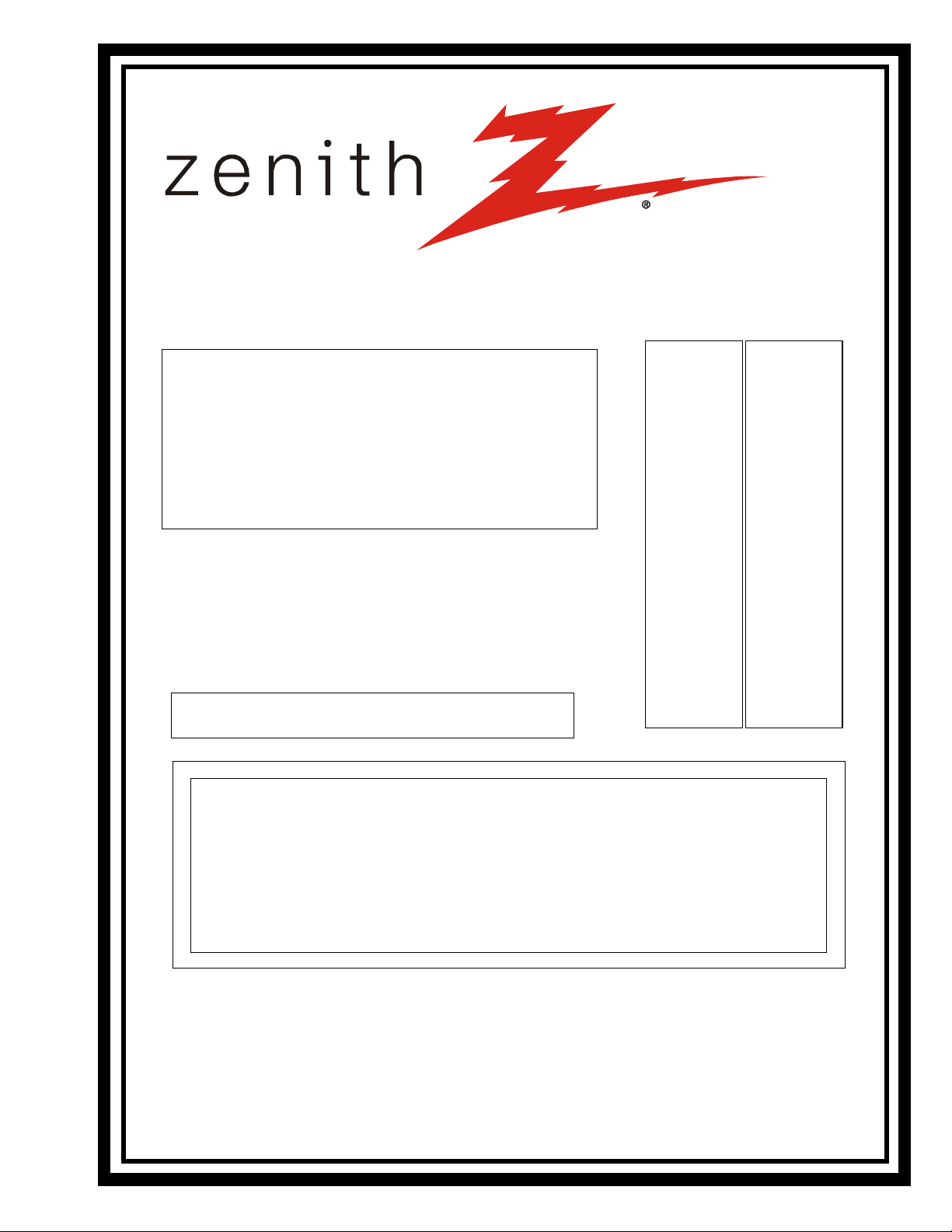
SERVICE MANUAL
Model Series:
Product Type: Commercial Color TV
Chassis: CH
Manual Series: SR21A
Manual Part #: 923-03391R1
Model Line: B
Product Year: 1999
REVISED EDITION
This revised edition includes the original CH manual (Part number
923-03391) and the first addendum (Part number 923-03391A1).
H1934Y
H1934Y3
H1934Y33
H1934Y4
H1934Y6
H2034Y
H2034Y3
H2034Y33
H2034Y4
H2034Y6
H2035DT
H2035DT3
H2035DT33
H2035DT4
H2035DT6
H2050DT
H2050DT3
H2050DT33
H2050DT4
H2050DT6
H2534Y
H2534Y3
H2534Y33
H2534Y4
H2534Y6
H2535DT
H2535DT3
H2535DT33
H2535DT4
H2535DT6
H2539Y
H2539Y3
H2539Y33
H2539Y4
H2539Y6
H2735DT
H2735DT3
H2735DT33
H2735DT4
H2735DT6
H3235DT
H3235DT3
H3235DT33
H3235DT4
H3235DT6
H3635DT
H3635DT3
H3635DT33
H3635DT4
H3635DT6
Printed in U.S.A.
CONTENTS
General Info/Remotes .................................... 1
Installer’s Menu ............................................. 2
Servicing/Troublshooting ............................... 3
Part Lists ..................................................... 4
Exploded Views ............................................. 5
Schematics ................................................... 6
Published by Technical Publications
Zenith Electronics Corporation
201 James Record Road - Huntsville, Alabama 35824-1513
Copyright September 1999 by Zenith Electronics Corporation
Page 2
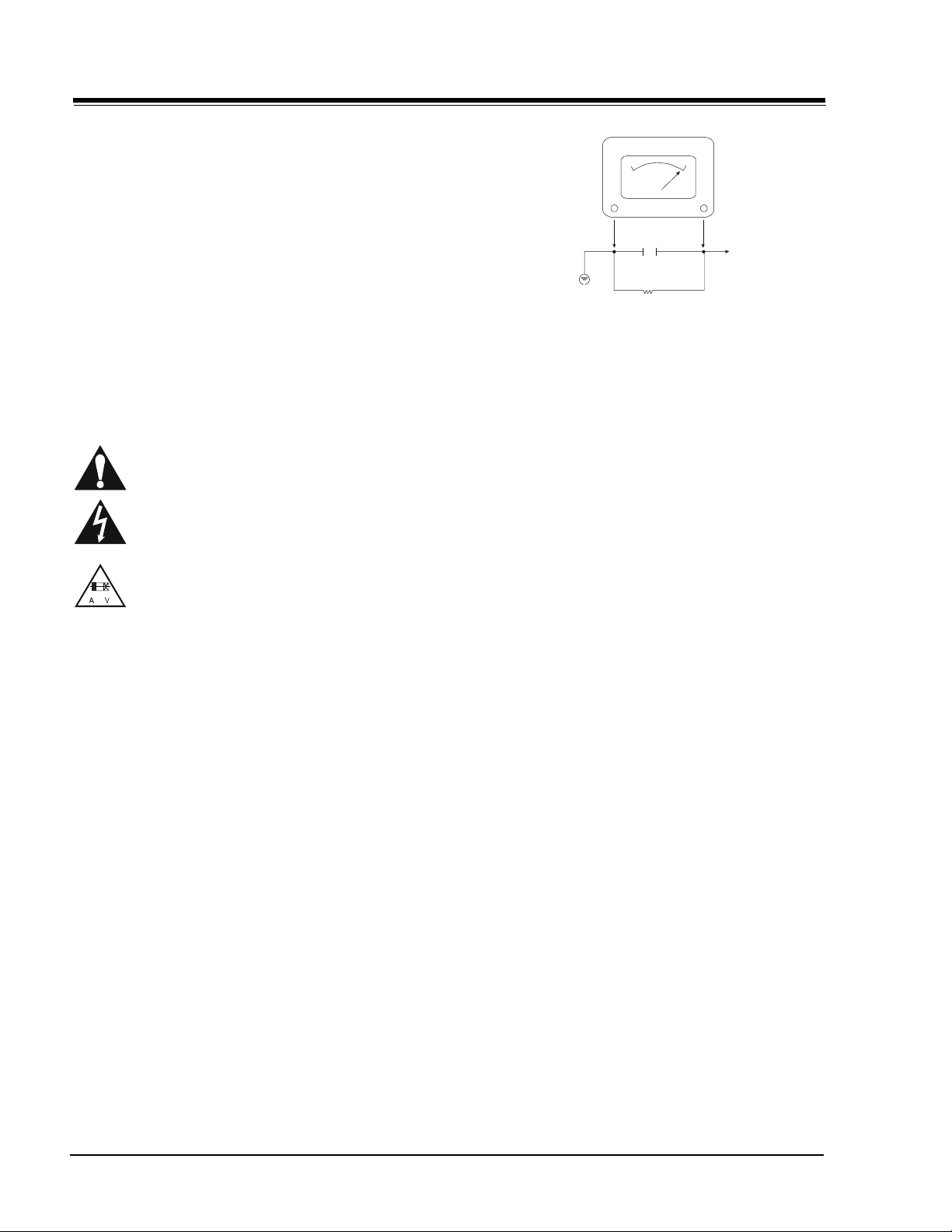
PRODUCT SAFETY SERVICING GUIDELINES FOR AUDIO-VIDEO PRODUCTS
IMPORTANT SAFETY NOTICE
This manual was prepared for use only by properly trained audio-visual service
technicians.
When servicing this product, under no circumstances should the original
design be modified or altered without permission from Zenith Electronics
Corporation. All components should be replaced only with types identical to
those in the original circuit and their physical location, wiring and lead dress
must conform to original layout upon completion of repairs.
Special components are also used to prevent x-radiation, shock and fire hazard.
These components are indicated by the letter “x” included in their component
designators and are required to maintain safe performance. No deviations are
allowed without prior approval by Zenith Electronics Corporation.
Circuit diagrams may occasionally differ from the actual circuit used. This way,
implementation of the latest safety and performance improvement changes into
the set is not delayed until the new service literature is printed.
CAUTION: Do not attempt to modify this product in any way. Never perform
customized installations without manufacturer’s approval. Unauthorized
modifications will not only void the warranty, but may lead to property damage
or user injury.
Service work should be performed only after you are thoroughly familiar with
these safety checks and servicing guidelines.
GRAPHIC SYMBOLS
The exclamation point within an equilateral triangle is intended
to alert the service personnel to important safety information in
the service literature.
The lightning flash with arrowhead symbol within an equilateral
triangle is intended to alert the service personnel to the presence
of noninsulated “dangerous voltage” that may be of sufficient
magnitude to constitute a risk of electric shock.
The pictorial representation of a fuse and its rating within an
equilateral triangle is intended to convey to the service personnel
the following fuse replacement caution notice:
CAUTION: FOR CONTINUED PROTECTION AGAINST RISK OF FIRE,
REPLACE ALL FUSES WITH THE SAME TYPE AND RATING AS MARKED
NEAR EACH FUSE.
SERVICE INFORMATION
While servicing, use an isolation transformer for protection from AC line shock.
After the original service problem has been corrected, make a check of the
following:
FIRE AND SHOCK HAZARD
1. Be sure that all components are positioned to avoid a possibility of
adjacent component shorts. This is especially important on items transported to and from the repair shop.
2. Verify that all protective devices such as insulators, barriers, covers,
shields, strain reliefs, power supply cords, and other hardware have been
reinstalled per the original design. Be sure that the safety purpose of the
polarized line plug has not been defeated.
3. Soldering must be inspected to discover possible cold solder joints, solder
splashes, or sharp solder points. Be certain to remove all loose foreign
particles.
4. Check for physical evidence of damage or deterioration to parts and components, for frayed leads or damaged insulation (including the AC cord), and
replace if necessary.
5. No lead or component should touch a receiving tube or a resistor rated at
1 watt or more. Lead tension around protruding metal surfaces must be
avoided.
6. After re-assembly of the set, always perform an AC leakage test on all exposed
metallic parts of the cabinet (the channel selector knobs, antenna terminals,
handle and screws) to be sure that set is safe to operate without danger of
electrical shock. DO NOT USE A LINE ISOLATION TRANSFORMER DURING THIS
TEST. Use an AC voltmeter having 5000 ohms per volt or more sensitivity in
the following manner: Connect a 1500 ohm, 10 watt resistor, paralleled by
a .15 mfd 150V AC type capacitor between a known good earth ground
water pipe, conduit, etc.) and the exposed metallic parts, one at a time.
Measure the AC voltage across the combination of 1500 ohm resistor and
.15 mfd capacitor. Reverse the AC plug by using a non-polarized adaptor
and repeat AC voltage measurements for each exposed metallic part. Voltage
measured must not exceed 0.75 volts RMS. This corresponds to 0.5 milliamp
AC. Any value exceeding this limit constitutes a potential shock hazard and
must be corrected immediately.
A.C. Voltmeter
Good Earth Ground
such as the Water
Pipe, Conduit, etc.
0.16uF
1600 OHM
10 WATT
Place this probe
on each exposed
metal part.
X-RADIATION
1. Be sure procedures and instructions to all service personnel cover the
subject of x-radiation. The only potential source of x-rays in current TV
receivers is the picture tube. However, this tube does not emit x-rays when
the HV is at the factory-specified level. The proper value is given in the
applicable schematic. Operation at higher voltages may cause a failure of
the picture tube or high-voltage supply and, under certain circumstances
may produce radiation in excess of desirable levels.
2. Only factory-specified CRT anode connectors must be used.
3. It is essential that the service personnel have available an accurate and
reliable high-voltage meter.
4. When the high-voltage circuitry is operating properly, there is no possibility
of an x-radiation problem. Every time a color chassis is serviced, the
brightness should be run up and down while monitoring the high voltage
with a meter, to be certain that the high voltage does not exceed the
specified value and that it is regulating correctly.
5. When troubleshooting and making test measurements in a product with a
problem of excessively high voltage, avoid being unnecessarily close to
the picture tube and the high voltage power supply. Do not operate the
product longer than necessary to locate the cause of excessive voltage.
6. Refer to HV, B+, and shutdown adjustment procedures described in the
appropriate schematics and diagrams (where used).
IMPLOSION
1. All direct view picture tubes are equipped with an integral implosion
protection system; take care to avoid damage during installation.
2. Use only the recommended factory replacement tubes.
TIPS ON PROPER INSTALLATION
1. Never install any receiver in a closed-in recess, cubbyhole, or closely
fitting shelf space over, or close to, a heat duct, or in the path of heated
air flow.
2. Avoid conditions of high humidity such as: outdoor patio installations
where dew is a factor, near steam radiators where steam leakage is a factor,
etc.
3. Avoid placement where draperies may obstruct venting. The customer
should also avoid the use of decorative scarves or other coverings that
might obstruct ventilation.
4. Wall- and shelf-mounted installations using a commercial mounting kit
must follow the factory-approved mounting instructions. A product mounted
to a shelf or platform must retain its original feet (or the equivalent
thickness in spacers) to provide adequate air flow across the bottom. Bolts
or screws used for fasteners must not touch any parts or wiring. Perform
leakage tests on customized installations.
5. Caution customers against mounting a product on a sloping shelf or in a
tilted position, unless the receiver is properly secured.
6. A product on a roll-about cart should be stable in its mounting to the cart.
Caution the customer on the hazards of trying to roll a cart with small
casters across thresholds or deep pile carpets.
7. Caution customers against using a cart or stand that has not been listed
by Underwriters Laboratories, Inc. for use with its specific model of
television receiver or generically approved for use with TVs of the same or
larger screen size.
8. Caution customers against using extension cords. Explain that a forest of
extensions, sprouting from a single outlet, can lead to disastrous
consequences to home and family.
SR21A CH - SAFETY
i
Page 3
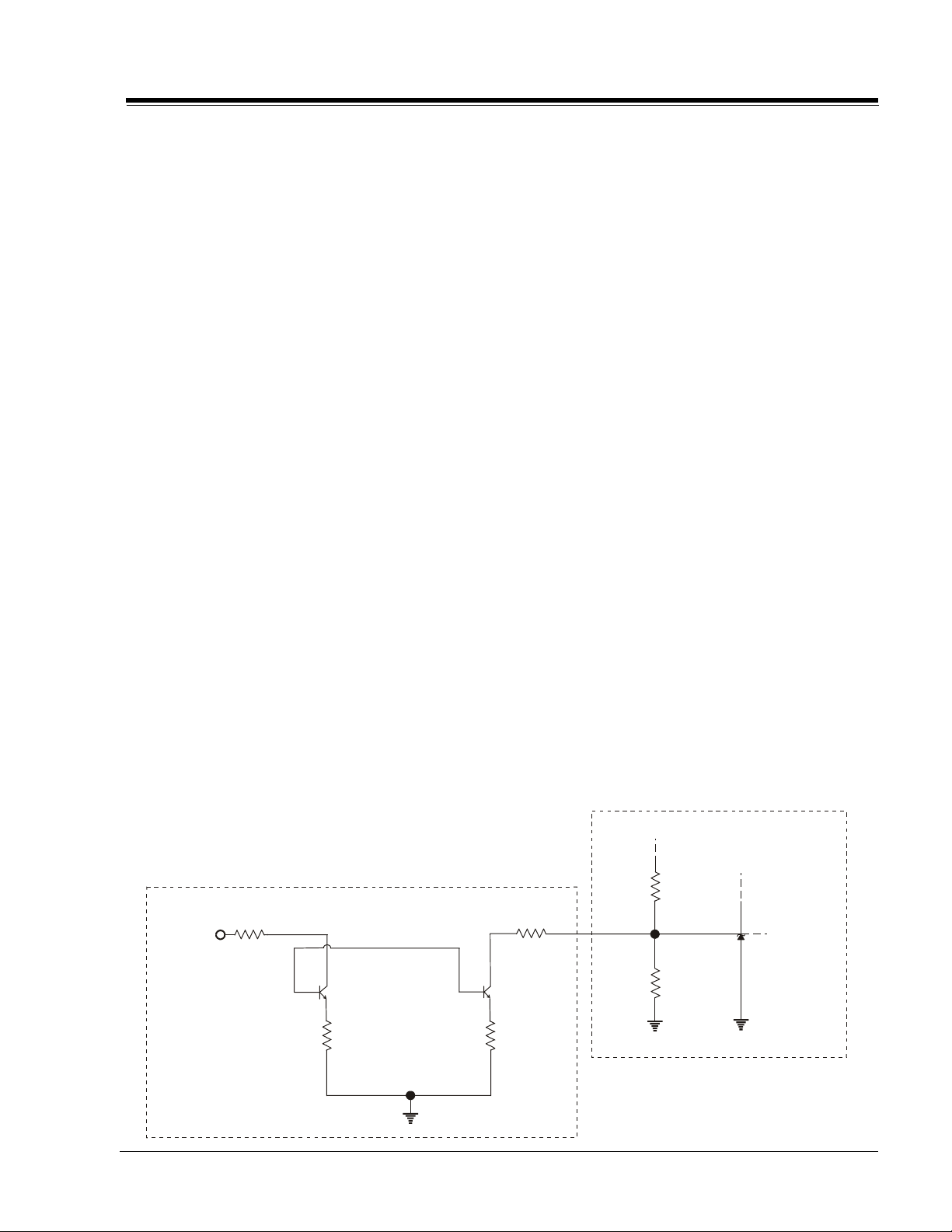
PRODUCT SAFETY SERVICING GUIDELINES FOR AUDIO-VIDEO PRODUCTS
X-RADIATION
To prevent possible exposure to x-radiation caused by excessive
CRT Anode Voltage, the CH Chassis incorporates a “High Voltage
Shutdown” circuit. This circuit senses the level of a flyback pulse
from the “Flyback Transformer” representative of the actual high
voltage on the CRT anode. When this level exceeds a predetermined
voltage, the circuit shuts down the horizontal drive, preventing
further generation of anode voltage. In this condition, the horizontal
drive is ‘‘latched’’ off. The drive will remain off until power (via
remote control or front panel) is re-cycled from ‘Off’ to ‘On’.
SHUTDOWN CIRCUIT OPERATION
(Refer to Figure below)
Apply a voltage signal of an external power supply through the
shutdown circuit (Refer to Figure shown below). Connect an accurate
high voltage meter between the picture tube anode and chasis
ground. Access the Video Menu and adjust Brightness and Contrast
controls for minimum screen luminance. Wait until the Video Menu
or display disappear. Read the high voltage meter, ramping up the
external power supply from 4 to 8 volts, until the circuit shutsdown.
Measurement of the CRT Anode voltage must be performed using a
high impedance high voltage meter, with no visible raster on the
screen, and operating at nominal horizontal scanning frequency.
Connect a strong broadcast signal (or TV signal generator operating
at 15.734kHz horizontal scanning rate) to the RF input.
After discharging the CRT, connect a high impedance high voltage
meter to the CRT anode. Turn the television ‘on’ and confirm a good
signal is being displayed. Reduce Brightness and Contrast settings
until the picture is well extinguished.
Observe the Anode voltage meter reading and compare with the
table for the proper CRT screen size. If the voltage reading is higher
than the maximum, verify circuit component values and proper
operation.
NOTE:
The CH Chassis does NOT have a bleeder resistor to discharge
the Anode voltage. High voltage can remain on the CRT Anode
long after power is turned off. Before removing the CRT anode
connection, turn off and unplug the television, then discharge
the CRT Anode to DAG ground.
SAFETY CIRCUIT TEST PROCEDURE
Before turning the TV on, connect the HV meter’s negative probe
(-) to ground (DAG ground recommended) and the positive probe
(+) in the anode of the CRT. Connect a 1 Giga Ohm resistor in
parallel with the HV meter. Then connect the external power supply’s
negative output (-) to chassis ground, that is, the negative lead of
B+ filter capacitor, CX3420. Turn on the TV. Apply a video signal or
tune the TV to a raster pattern. Adjust the G2 potentiometer for
minimum, and set the brightness and contrast levels to minimum.
Now adjust the output voltage of the external power supply to 124
VDC for CA25V/27V or 130 VDC for CA32V/36V. Then start increasing the voltage on the external power supply until the TV shuts
down, and read the HV on the meter just before the voltage starts
dropping.
Equipment required:
a) Video Generator.
b) HV DC meter (0 to 40 KV, high Z).
c) External variable power supply (0V to 200 VDC @ 5Amps
minimum).
d) 1 Giga ohm, 5%, 2W film resistor.
NOTE:
The external power supply may require a diode for blocking
voltage from the chassis power supply to the external power
supply. The diode should be connected between the positive
output of the external power and B+ of the chassis.
The cathode should be facing the B+ of the chassis. The recommended diode is Part No. 103-00339-04A (400 V of VRRM @ 3
Amps of average rectified forward current).
CRT ANODE VOLTAGE
CRT Screen Nominal Anode Max Anode
Size Voltage (kv) Voltage (kv)
19/20” 27.6 28.8
25” 27.6 28.8
27” 28.0 29.4
32” 30.0 31.0
36” 30.0 31.0
MODULE
AV SHUTDOWN EXTERNAL
External Power
Supply
4 - 8 Volts
R1
100 Kohm
Q2
121-1187
R4
1 Kohm
SR21A CH - SAFETY
Q1
121-1187
R5
220 Ohm
ii
R3
1 Kohm
Rx3421
1K
Rx3440
1K
C
R
A
Page 4
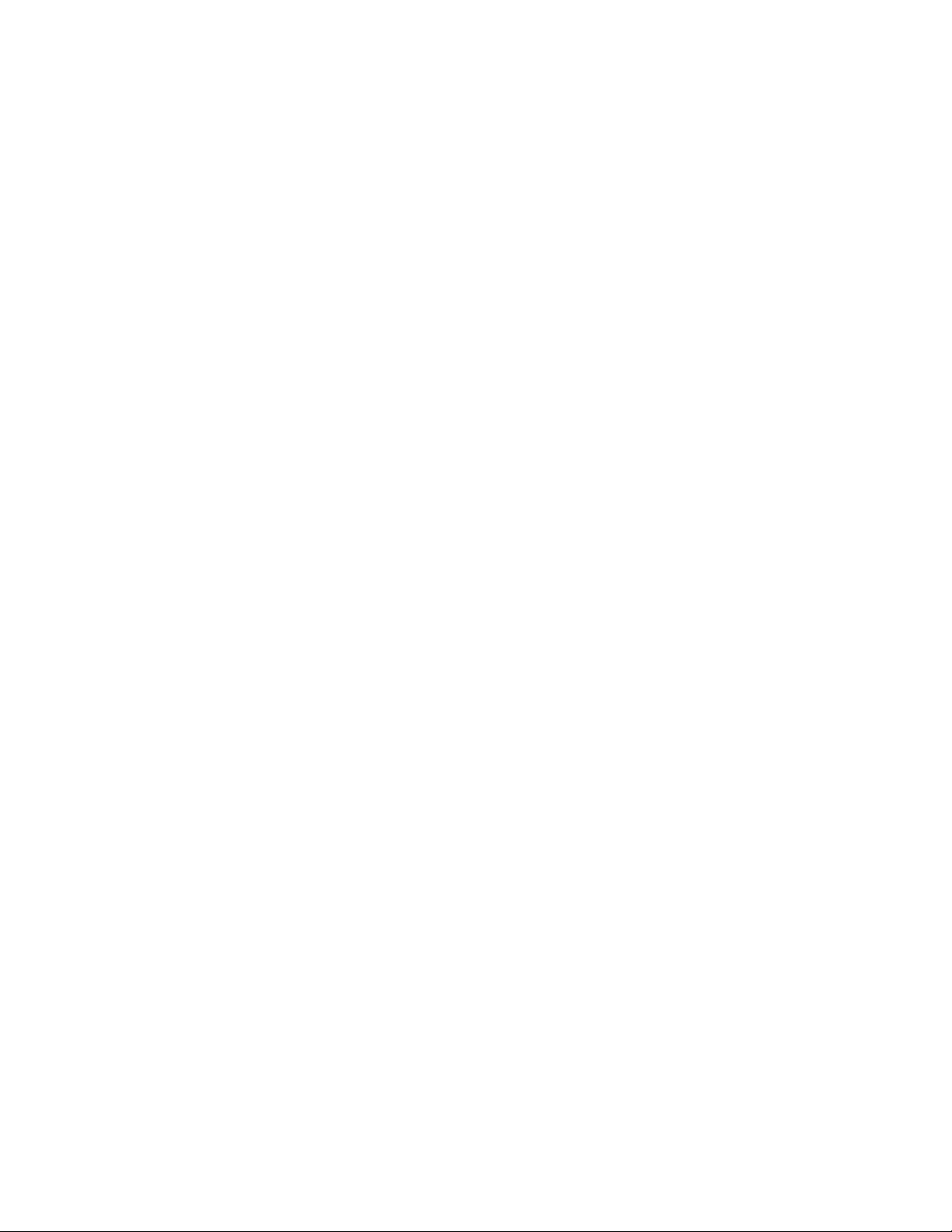
- iii -
Page 5

TABLE OF CONTENTS
SECTION 1 GENERAL INFO
INTRODUCTION ....................................................... 1-1
CONNECTIONS ........................................................ 1-2
CAMPORT........................................................ 1-2
SUPERPORT - MPI ............................................ 1-2
MULTIPLE PROTOCOL INTERFACE ......................... 1-2
EBC (EDGE BOARD CARD) ................................. 1-2
CONNECTION CENTER ON BACK OF TV ................. 1-2
CONNECTION CENTER ON BACK OF TV ................. 1-3
PILLOW SPEAKER INTERFACE .................................... 1-4
DESCRIPTION .................................................. 1-4
THEORY OF MULTIPLEXED DATA MODE ................. 1-4
THEORY OF SIMPLE SWITCH MODE ...................... 1-4
SETTINGS MIN/MAX VOLUME LEVELS ................... 1-5
USER REMOTE - MBR3447Z ....................................... 1-6
PATIENT REMOTE - SC637Z ....................................... 1-7
GUEST REMOTE - SC652Z ........................................ 1-8
GUEST REMOTE - SC692Z ........................................ 1-9
INSTALLER REMOTE - HP602Z ................................. 1-10
INSTALLER’S PROGRAMMER - LT1500 ........................ 1-11
QUICKSET II PROGRAMMER .............................. 1-11
LEARN FROM TV ............................................. 1-11
TEACH TO TV ................................................. 1-12
SET CLONE CLOCK FROM TV ............................. 1-12
DISPLAY TV SETUP ......................................... 1-12
DISPLAY CLONE SETUP ................................... 1-12
OPERATION NOTES ......................................... 1-12
USER MENUS 221-01390 ....................................... 1-13
INSTALLATION SETUP ...................................... 1-13
SETUP MENU ................................................. 1-13
CHANNEL LABELS .......................................... 1-13
AUDIO MENU ................................................ 1-14
VIDEO MENU ................................................. 1-15
PARENTAL CONTROL ........................................ 1-15
TV PARENTAL GUIDELINE RATING SYSTEM........... 1-16
MPAA RATING SYSTEM .................................... 1-16
ALARM MENU ................................................ 1-17
CH PREVIEW MENU......................................... 1-17
CAPTIONS DISPLAY ........................................ 1-17
RADIO FEATURE ............................................. 1-17
SECTION 2 INSTALLERS MENU
INSTALLERS MENU 221-01390 .................................. 2-1
INSTALLERS MENU ADJUSTMENTS.............................. 2-1
SECTION 3 SERVICING
GENERAL INFORMATION ........................................... 3-1
COMPONENT-LEVEL SERVICING .................................. 3-1
SERVICING THE POWER SUPPLY ................................. 3-1
SWEEP DERIVE VOLTAGES ......................................... 3-1
CRT FILAMENT ........................................................ 3-1
VIDEO PROCESSOR ICX2200 ..................................... 3-1
SERVICING ............................................................. 3-2
MICROPROCESSOR .................................................. 3-2
VERTICAL CIRCUIT ICX2100 ...................................... 3-2
HORIZONTAL CIRCUIT............................................... 3-2
HIGH VOLTAGE AND X RADIATION PROTECTION ............ 3-2
THEORY OF OPERATION (SHUTDOWN CIRCUIT) ............. 3-2
G2 ADJUSTMENT ..................................................... 3-3
ADJUSTMENT OF RGB CUTOFF ................................... 3-3
IF AND AUDIO SERVICING ........................................ 3-3
STEREO LEVEL ADJUSTMENT ..................................... 3-3
PURITY & CONVERGENCE SETUP PROCEDURE ............... 3-4
VERTICAL-TILT WEDGE ADJUSTMENT ........................... 3-5
HORIZONTAL-TILT WEDGE ADJUSTMENT ....................... 3-5
UNUSUAL TILT CASE ................................................ 3-5
IMPROVING CRT CORNER PURITY ............................... 3-5
MODIFICATION ....................................................... 3-5
SECTION 4 PARTS
MODEL PARTS ........................................................ 4-1
H1934Y .......................................................... 4-1
H2034Y .......................................................... 4-1
H2035DT ........................................................ 4-1
H2050DT ........................................................ 4-1
H2534Y .......................................................... 4-2
H2535DT ........................................................ 4-2
H2539Y .......................................................... 4-2
H2735DT ........................................................ 4-2
H3235DT ........................................................ 4-3
H3635DT ........................................................ 4-3
REFERENCE CHART .................................................. 4-4
COMPONENT PARTS LIST .......................................... 4-5
SECTION 5 MECHANICAL VIEWS
H1934Y/H2050DT ................................................... 5-1
H2034Y/H2035DT/H2534Y/H2535DT/H2539Y .............. 5-2
H2735DT ............................................................... 5-3
H3635DT ............................................................... 5-4
SECTION 6 SCHEMATICS
HEALTHVIEW MONO INTERCONNECT DIAGRAM ............ 6-1
CONCIERGE MONO INTERCONNECT DIAGRAM ............... 6-2
CONCIERGE STEREO INTERCONNECT DIAGRAM ............. 6-3
H1 POWER SUPPLY .................................................. 6-4
H1 AUDIO PROCESSOR ............................................ 6-5
H1 MAIN MICROPROCESSOR ..................................... 6-6
H1 VIDEO PROCESSOR ............................................. 6-7
H1 HORIZONTAL/VERTICAL DEFLECTION ...................... 6-8
H1 JACK AND SWITCH CIRCUIT ................................. 6-9
H1 AM/FM STEREO DECODER .................................. 6-10
H1 PILLOW SPEAKER ............................................. 6-11
H1 CONNECTORS .................................................. 6-12
H1 VIDEO OUTPUT ................................................ 6-13
H2 POWER SUPPLY ................................................ 6-14
H2 AUDIO PROCESSOR .......................................... 6-15
H2 MAIN MICROPROCESSOR ................................... 6-16
H2 VIDEO PROCESSOR ........................................... 6-17
H2 HORIZONTAL/VERTICAL DEFLECTION .................... 6-18
H2 JACK AND SWITCH CIRCUIT ............................... 6-19
H2 AM/FM STEREO DECODER .................................. 6-20
H2 PILLOW SPEAKER ............................................. 6-21
H2 CONNECTORS .................................................. 6-22
H2 VIDEO OUTPUT ................................................ 6-23
MPI CARD............................................................ 6-24
BLOCK DIAGRAMS ................................................. 6-25
BLOCK DIAGRAMS (CONTINUED).............................. 6-26
H1 PCB LAYOUT .................................................... 6-27
H1 SMD LAYOUT ................................................... 6-28
H2 PCB LAYOUT .................................................... 6-29
H2 SMD LAYOUT ................................................... 6-30
SR21A TOC-1 CH -TOC
Page 6
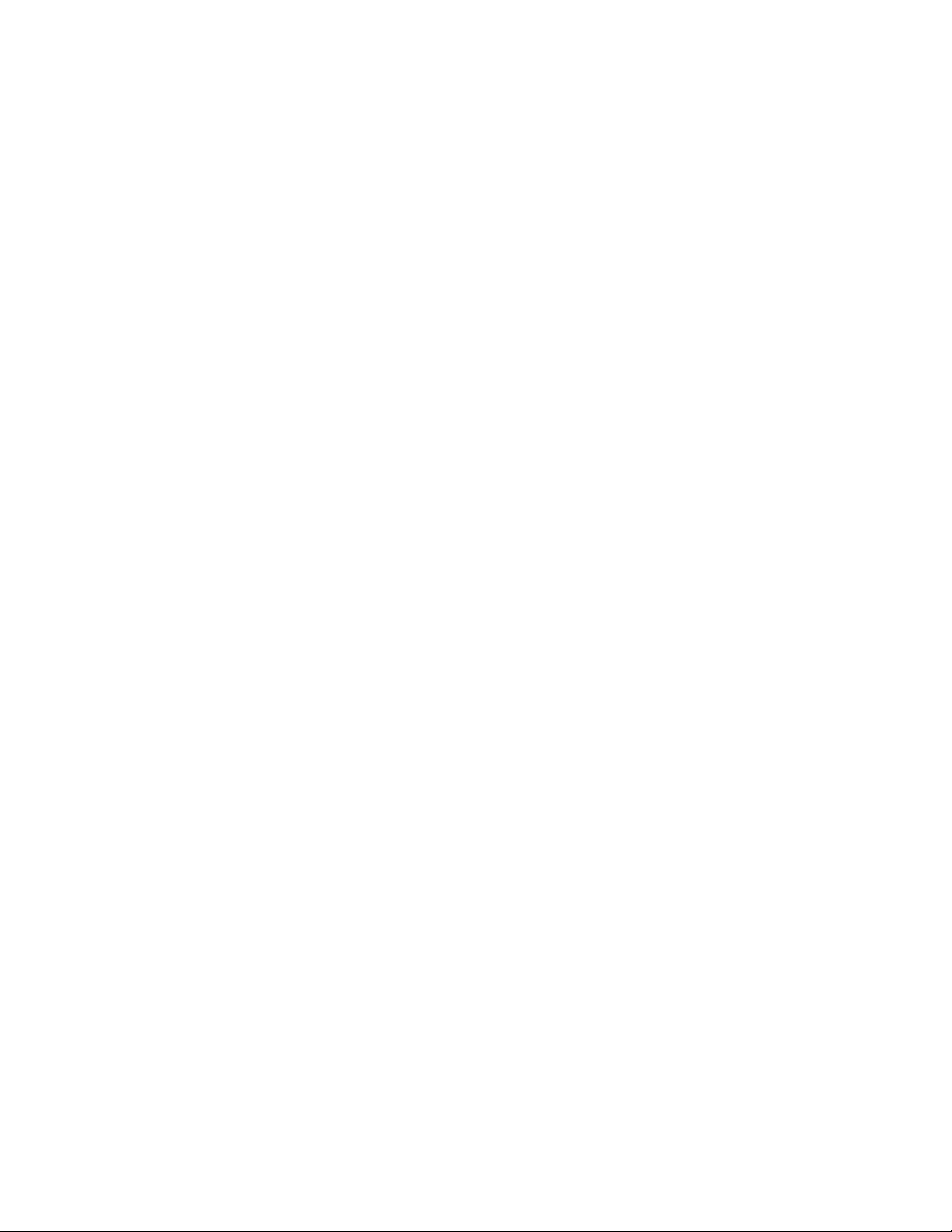
- TOC-2 -
Page 7
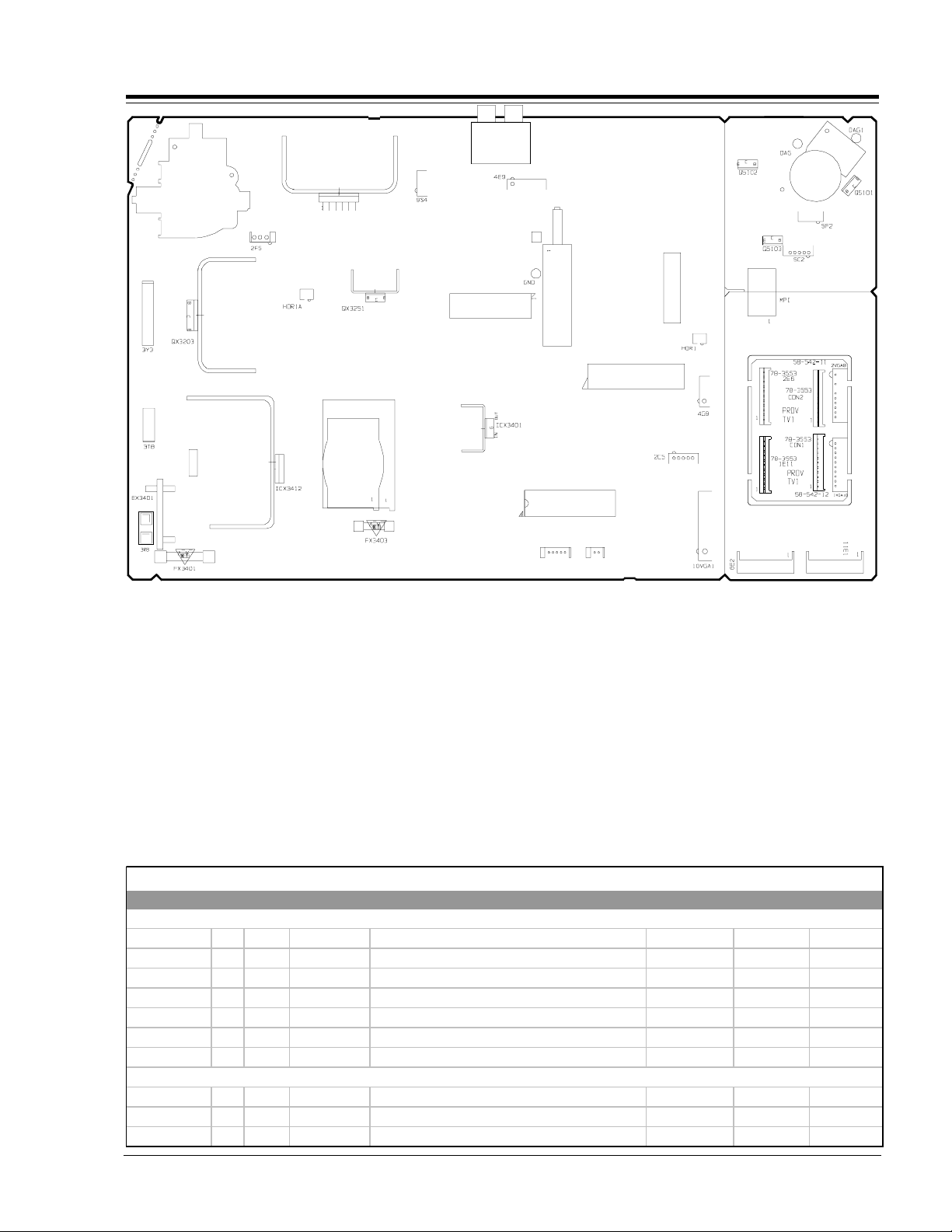
TX3204
Sweep
SECTION 1
IC2100
Vertical Out
TX3401
Transformer
Chopper
INTRODUCTION
IC1400
MTS Stereo Decoder
volume limiter & audio processor
TU6000
Tune r
N
T
S
C
C
o
m
b
F
i
l
t
e
r
ICX2200
12C BUS Control NTSC
D
L
2
2
0
0
Spark gap
Fuse 3 Amp
Fuse 4 Amp
INTRODUCTION
The CH series chassis will be used on the “B” line
Commercial Products. This covers the 19, 20, 25, 27,
32, and 36 inch screen sizes. The concept of this chassis
is to make one board for all models regardless of screen
size. During the manufacturing process, the
microprocessor will be programmed for the added
features.
added to the chassis to accommodate the different features;
PCZTV Scan Converter, Stereo, Mono, FM radio, etc.
sets do not have a comb filter.
The CH series chassis features seven ICs for all signal,
sync, and sweep processing.
Additional plug in boards with Jack Packs will be
These
IC6000
Microcontroller
ICX2200 - Handles all of the audio/video, sync and
sweep drive processing.
IC6000 - Main microprocessor. It is tied directly to the
keyboard and the infrared detector.
IC6001 - System memory.
IC2100 - Handles vertical sweep.
IC2500 - Video switch.
ICX3412 - Power supply. This is a switching type supply
powered by a bridge rectifier circuit. At turn on, voltages
for the vertical and video output circuit are derived
from the sweep circuit.
CH Chassis Model Information
MODEL SCR JACKS AUDIO EXTRA FEATURES REMOTE MICRO OP GUIDE
COMPONENT LEVEL REPAIR
H1934Y 19 3 Mono/FM SuperPort Slot, MPI Card SC652Z 221-01390 206-03490
H2034Y 20 3 Mono SuperPort Slot, MPI Card SC652Z 221-01390 206-03490
H2035DT 20 4 MTS/SAP/FM SuperPort Slot, MPI Card SC692Z 221-01390 206-03490
H2050DT 20 0 Mono/FM SuperPort Slot, MPI Card, Pillow Speaker Jack SC637Z 221-01390 206-03491
H2534Y 25 3 Mono SuperPort Slot, MPI Card SC652Z 221-01390 206-03490
H2535DT 25 4 MTS/SAP/FM SuperPort Slot, MPI Card SC692Z 221-01390 206-03448
H2539Y 25 3 Mono None SC652Z 221-01390 206-03490
MODULE LEVEL REPAIR ONLY
H2735DT 27 4 MTS/SAP SuperPort Slot, MPI Card SC652Z 221-01390 206-03489
H3235DT 32 4 MTS/SAP SuperPort Slot, MPI Card SC652Z 221-01390 206-03489
H3635DT 36 4 MTS/SAP SuperPort Slot, MPI Card SC652Z 221-01390 206-03489
SR21A 1-1 CH - MAIN
Page 8

CONNECTIONS
CAMPORT
Some models have video and right/left audio input jacks
at the front of the receiver. These jacks can be used to
view video tapes from a VCR or Camcorder. When the
video cable is plugged into the jack, the shorting jack
J1 opens, placing a high at pin 10 of the IC6000
microprocessor. This switches the TV into the auxiliary
mode. As long as the cables are attached, the TV set will
be locked in auxiliary mode. Use of a remote control or
buttons on the front of the set will not permit switching
into tuner mode until the video cable is disconnected.
SUPERPORT - MPI
Zenith Commercial Product receivers are now being
adapted to interact with other equipment. Prime
examples of this can be found in Lodging and Health
Care situations where the set is controlled from the main
office.
All this is made possible by the new technology that is
being built into these receivers. The SuperPort and/or
Multiple Protocol Interface (MPI) jack and associated
circuitry allow remote control of the set.
MULTIPLE PROTOCOL INTERFACE
Television functions and features are controlled by the
communication of commands and status information
through a Superport by the MPI interface.
EBC (EDGE BOARD CARD)
Allows easy access for removing/installing accessory
modules providing a rail mounted slide-through card.
These cards might contain one of the above features.
CONNECTION CENTER ON BACK OF TV
The connection on the back of the TV contains the
input and output interfaces.
SR21A 1-2 CH - MAIN
Page 9
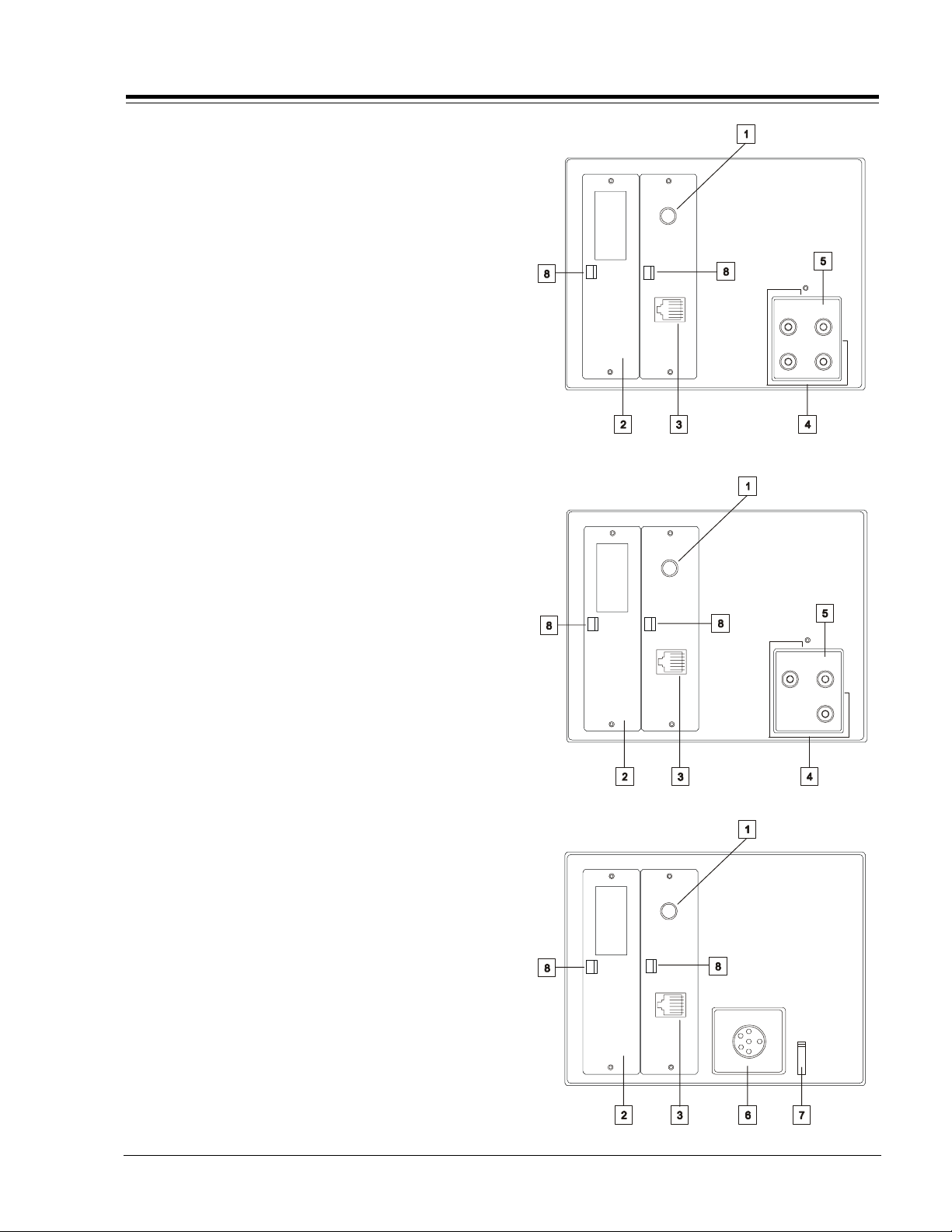
CONNECTIONS (continued)
CONNECTION CENTER ON BACK OF TV
The connection center on the rear of the TV allows for
connection of the viewing source. The diagrams list the
use of each jack on the connection center.
1. ANTENNA/CABLE JACK
Use the jack for 75-ohm antenna-type signal connections
to the TV. Attach antenna, cable TV line, or other video
equipment to jack. The input cable may come from an
outdoor or master antenna, cable TV line, cable decoder
box, or the RF output from a VCR.
2. SUPERPORT LOCATION
Provides for easy installation of local service provider
accessory module without removing the cabinet back.
Module is housed inside the TV cabinet and receives
operating power and all necessary interface signals
through internal connections.
3. MPI (Multiple Protocol Interface) JACK
Standard RJ11 jack to provide interface with in-room
entertainment and video services. Also used with
installer’s programmer (page 1-11) for programming other
TVs in the system with the same features as the master
TV.
Super
Port
ANTENNA
CABLE
M. P. I.
ANTENNA
CABLE
VIDEOINMATRIX
OUT
AUDIO
RL
IN
4. VIDEO IN AND AUDIO IN
Use the Video and Audio In jacks for baseband video
and audio input signals from a VCR or other signal source.
5. MATRIX SPEAKER OUT
Use this jack for connection of an 8-ohm extension
speaker to get television sound at a remote location.
The speaker in the TV remains active, while a monaural
audio output is heard from the remote speaker.
6. PILLOW SPEAKER JACK
Use the 6-pin jack for connection of an optional pillow
speaker or wired remote control unit. Recommended pillow
speaker is Curbell Model A-6050-001 or equivalent. Pillow
speaker/control unit is not provided with the TV.
7. PILLOW SPKR/TV SPKR SWITCH
In the PILLOW SPKR Position - The pillow speaker is ON.
In the TV SPKR position - The built-in TV speaker is On.
8. EBC KNOB
For handling-removal of EBC cover.
Super
Port
Super
Port
M. P. I.
ANTENNA
CABLE
M. P. I.
PILLOW SPEAKER
VIDEOINMATRIX
OUT
AUDIO
IN
SR21A 1-3 CH - MAIN
Page 10

CONNECTIONS (continued)
PILLOW SPEAKER INTERFACE
Description
The pillow speaker interface within the TV, provides three remote control lines and an
audio output. It is intended for connection to a patient-pendant remote control, or
entertainment audio and nurse call system. All lines are isolated from the AC power
line and ground. Isolation of the control lines is provided by optoisolators. These are
no relays or inductive components in the control lines. Isolation of the audio output
is provided by an optoisolator too.
Purpose of Interface Pins
Pin #1 External TVON /OFF closure.
Pin #2 Open (not used).
Pin #3 External Channel Up Closure or Data In.
Pin #4 Common for External Control.
Pin #5 Audio Output. The impedance from this pin to earth ground is a nominal 10
Megohm static leakage resistor in parallel with an 1100 picofarad capacitor.
Pin #6 External Channel Down Closure.
Theory of Multiplexed Data Mode
345
6
1
2
Pins 3 and 4 support a built-in interface which allows
multiple functions on a single wire by means of serial
digital coding. Pin 3 will source up to 2 mA during the
digital "0" interval to supply operating power for the
digital encoder located in the pillow speaker. The coder
must sink a minimum of 5 mA to pin 4 during the digital
"1" interval and provide the correct serial data stream.
Pillow speakers meeting this specification are available
from independent manufacturers such as Curbell, Inc.
(Manufacturers wishing to produce compatible pillow
speakers or other products should contact Zenith Commercial Products for detailed specifications). An isolated
audio output is at pins 4 and 5.
Theory of Simple Switch Mode
Mode pins 1, 3, and 6 are connected to pin 4 by way of
momentary-action switches to activate indicated control function. These pins are 13 Vdc positive with respect to pin 14 when the switches are open. Loop current is 8 mA with the switches closed. Isolated audio
output is at pins 4 and 5. Mode of operation is identical to previous Zenith models using the 5-Wire Interface
with the exception of higher open circuit voltage (was
7 Vcd ) and higher loop current (was 2.5 mA).
SR21A 1-4 CH - MAIN
Page 11
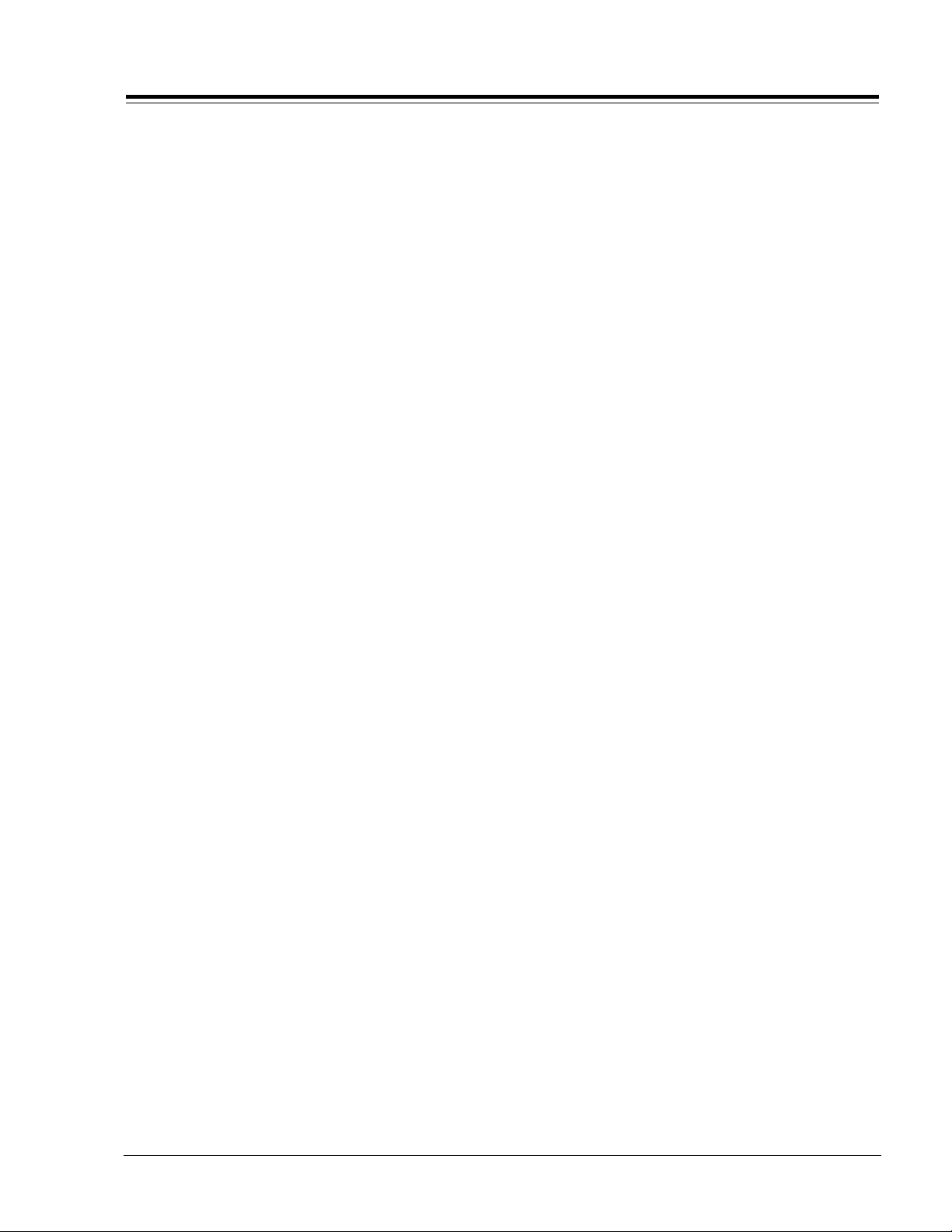
CONNECTIONS (continued)
Settings Min/Max Volume Levels
Use the following procedure to adjust minimum volume and maximum volume for pillow speaker. This procedure not only
sets the maximum volume level that the pillow speaker can produce, but also prevents the TVs volume from accidentally
being adjusted to level which is too low or too loud.
1. Connect pillow speaker. Place INT/EXT speaker switch on back of TV in EXT position.
2. Set VOLUME control on pillow speaker to maximum volume position.
3. Access Service Menu by following the instructions given in the “Service Menu” section of this book. Select the MAX
volume. Use the ADJUST key to set highest desired volume level within the range of 0 to 63. This will be the highest
desired volume level, as heard at the pillow speaker.
4. elect the MIN volume. Use the ADJUST key to set the lowest desired volume level within the range of 0 to 63. This will
be the lowest desired volume level as heard at the pillow speaker.
5. Make no further adjustments and exit the Service Menu.
The TV is now adjusted for minimum and maximum volume settings. All further adjustments of the TVs volume should
be made by using the VOLUME control on the pillow speaker.
SR21A 1-5 CH - MAIN
Page 12
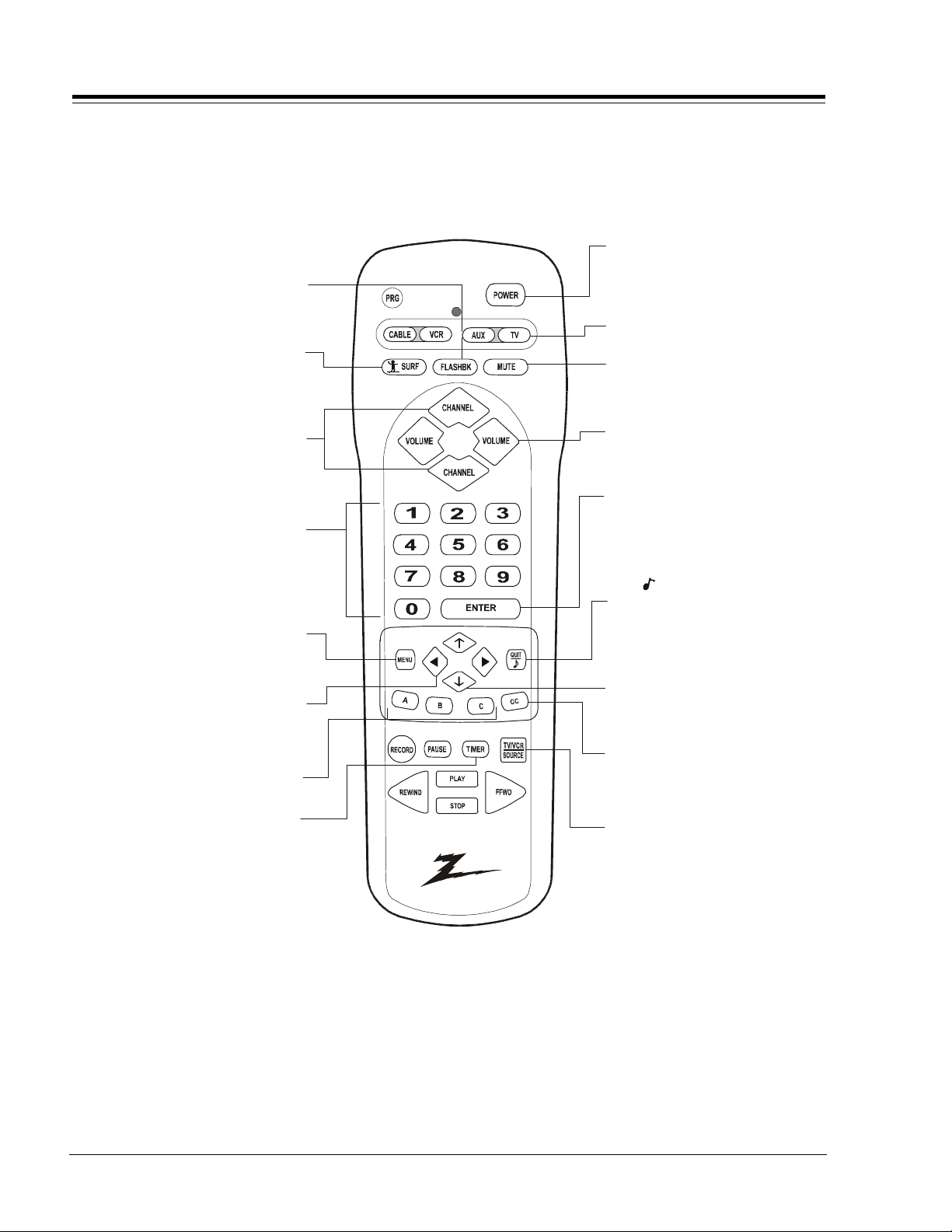
USER REMOTE - MBR3447Z
To use the TV functions defined below, make sure that the remote is set to operate TV.
Press TV on the remote to select TV.
POWER
Turns TV On or Off.
FLASHBK ( Flashback)
Returns to previous Channel.
MODE
SURF
Turns Surf Channel On/Off
Selects the remote’s mode of operation
MUTE
Turns soun d O ff an d On
whil e pi cture remains.
CHANNEL (Up/Do wn)
Selects ne xt ch annel in
TV’s memory. Press
and hold to r epe at .
NUMBER PAD
Selects ch annels directly.
MENU
Display s m enus for TV
and other opt ions.
LEFT/RIGHT ARROWS
Chooses and shows the
desired menu option.
A, B, C Ke ys
Special features of some TV’s
TIMER
Displays the Sleep Timer menu.
Press repeatedly to set desired
TV shut-off time.
VOLUME (Left/Right)
Increases TV ’s sound level.
ENTER
Shows Channel/Time, enters
channe l , or r em oves any
on-screen menus.
QUIT/ (Three Functions Key )
Exits from on-screen display, turns
the sound enhancement feature on
or off, and swi tches audio between
Main source and PIP source.
UP and DOWN ARROWS
Moves hi ghlighted bar withi n
menu to select an option.
CC
Display s cl o sed caption menu .
TV/VCR SOURCE
Steps through source options.
MBR3447Z
124-00233
Note: Keys dedicated to VCR functions will still operate the VCR while the
remote is in TV mode.
SR21A 1-6 CH - REMOTES
Page 13

PATIENT REMOTE - SC637Z
HEALTHVIEW SERIES
This remote control is intended for use by patients, guests and others. It provides access to basic TV and FM radio
operations.
Press to turn TV ON or OFF
POWER
Press to access closed captions.
CC
TV/FM
Press to alternate between
TV or FM operating mode
VOLUME
Press left to reduce or right to
increase volume level of TV.
NUMBERED BUTTONS
Press repeatedly to select
desired menu.
TIMER
Press to activate SLEEP TIMER.
CC
CONCIERGE Series
MUTE
Press to turn off sound while
picture remains. Press again
to restore sound.
FLSHBK
Press to return to last TV
channel you were watching.
CHANNEL Up/Down
Press to select a TV channel by
going up/down through channels
programmed in the TV memory.
ENTER
Press to view Channel/Time or to
remove any on-screen display in
Display
menu or
TV mode. Press to view the Music menu
(active station) listing in FM mode.
CH PREV
Displays on-screen, preprogrammed
directory of station and network
affiliations when in TV mode.
SC637Z
124-00213-05
SR21A 1-7 CH - REMOTES
Page 14
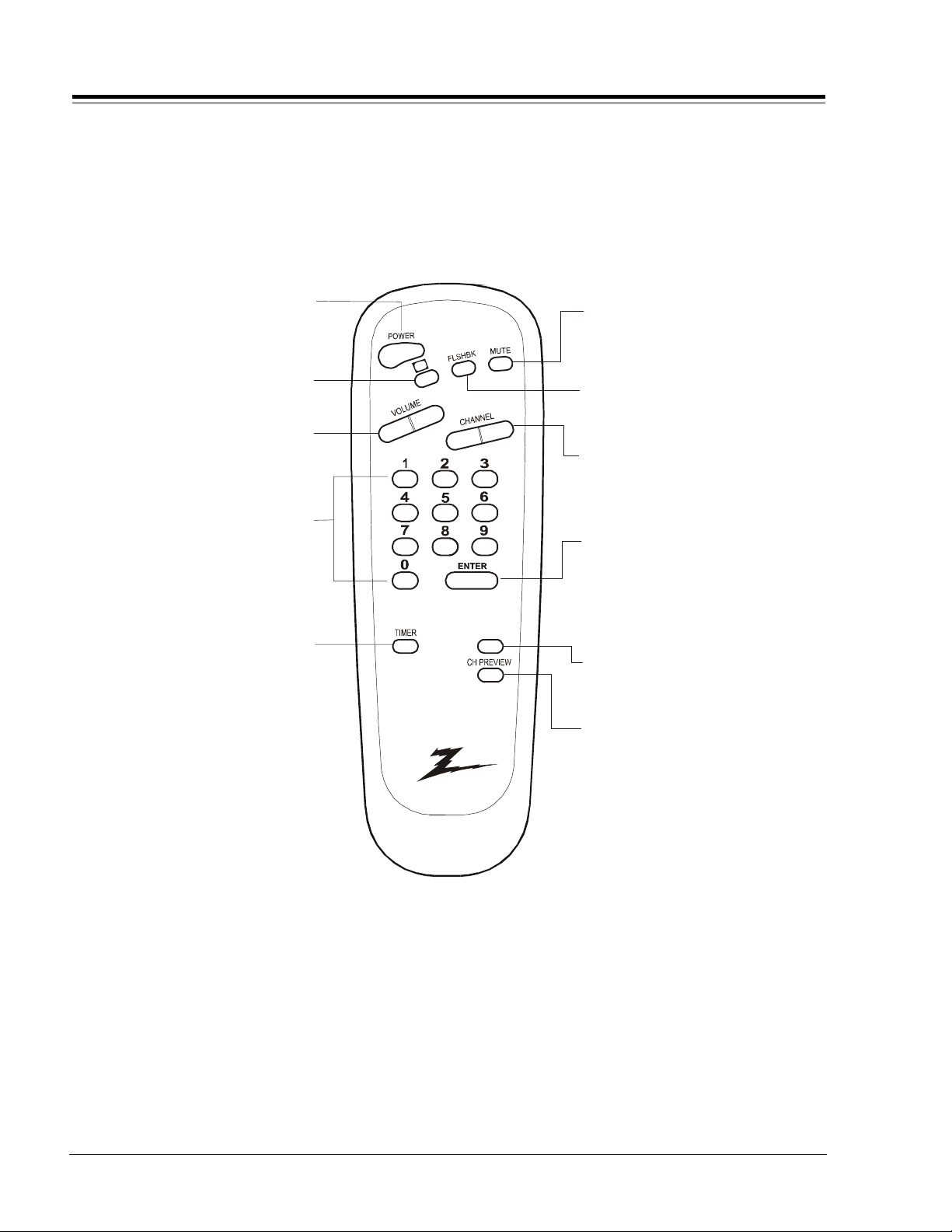
GUEST REMOTE - SC652Z
CONCIERGE SERIES
This remote control is intended for use by guests and others. It provides access only to basic TV operations.
Press to turn TV ON or OFF
POWER
Press to access closed captions.
CC
VOLUME
Press left to reduce or right to
increase volume level of TV.
NUMBERED BUTTONS
Press repeatedly to select
desired menu.
TIMER
Press to activate SLEEP TIMER.
CC
ALARM
CONCIERGE Series
MUTE
Press to turn off sound while
picture remains. Press again
to restore sound.
FLSHBK
Press to return to last TV
channel you were watching.
CHANNEL Up/Down
Press to select a TV channel by
going up/down through channels
programmed in the TV memory.
ENTER
Press to view Channel/Time or to
remove any on-screen display in
Display
menu or
TV mode. Press to view the Music menu
(active station) listing in FM mode.
ALARM
Press to turn wake-up alarm
ON or OFF .
CH PREV
Displays on-screen, preprogrammed
directory of station and network
affiliations when in TV mode.
SC652Z
124-00213-02
SR21A 1-8 CH - REMOTES
Page 15

GUEST REMOTE - SC692Z
3
CONCIERGE SERIES
This remote control is intended for use by guests and others. It provides access to basic TV and FM operations.
Press to turn TV ON or OFF
POWER
Press to access closed captions.
CC
TV/FM
Press to alternate between
TV or FM operating mode
VOLUME
Press left to reduce or right to
increase volume level of TV.
NUMBERED BUTTONS
Press repeatedly to select
desired menu.
TIMER
Press to activate SLEEP TIMER.
CC
ALARM
CONCIERGE Series
MUTE
Press to turn off sound while
picture remains. Press again
to restore sound.
FLSHBK
Press to return to last TV
channel you were watching.
CHANNEL Up/Down
Press to select a TV channel by
going up/down through channels
programmed in the TV memory.
ENTER
Press to view Channel/Time or to
remove any on-screen display in
Display
menu or
TV mode. Press to view the Music menu
(active station) listing in FM mode.
ALARM
Press to turn wake-up alarm
ON or OFF .
CH PREV
Displays on-screen, preprogrammed
directory of station and network
affiliations when in TV mode.
SC692Z
124-00213-0
SR21A 1-9 CH - REMOTES
Page 16

INSTALLER REMOTE - HP602Z
OPERATION
This remote control is available as an optional item for
the equipment installer. It provides access to all onscreen menus and special features that cannot be
accessed from the control panel on the TV.
POWER
Press to turn TV ON or OFF
CC
Press to access closed captions.
TV/FM
Press to alternate between
TV or FM operating mode
VOLUME
Press left to reduce or right to
increase volume level of TV.
NUMBERED BUTTONS
Press repeatedly to s elect
desired menu.
TIMER
Press to activate SLEEP TIMER.
PURPOSE
This installer’s remote control is designed to aid installers
in programming and setting up these TVs in lodging
facilities.
MUTE
Press to turn off sound while
picture remains. Press again
C
C
to restore sound.
FLSHBK
Press to ret u r n to la st TV
channel you were watching.
CHANNEL Up/Down
Press to select a TV channel by
going up/down thr ough channels
programmed in the TV memory .
ENTER
Press to view Channel/Time
or to remove any on-screen
display.
or
Display
menu
SELECT
Press during on-screen menu
operatio ns to select an option.
ADJUST (Left)
Press during on-screen menu
operations to adjust an option.
ADJUST (Right)
Press during on-screen menu
operations to adjust an option.
HEALTHView Series
HP602Z
124-00213-06
ALARM
Press to turn wake-up alarm
ON or OFF.
CH PREV
Displays on-screen, preprogrammed
directory of station and network
affiliations.
SR21A 1-10 CH - REMOTES
Page 17
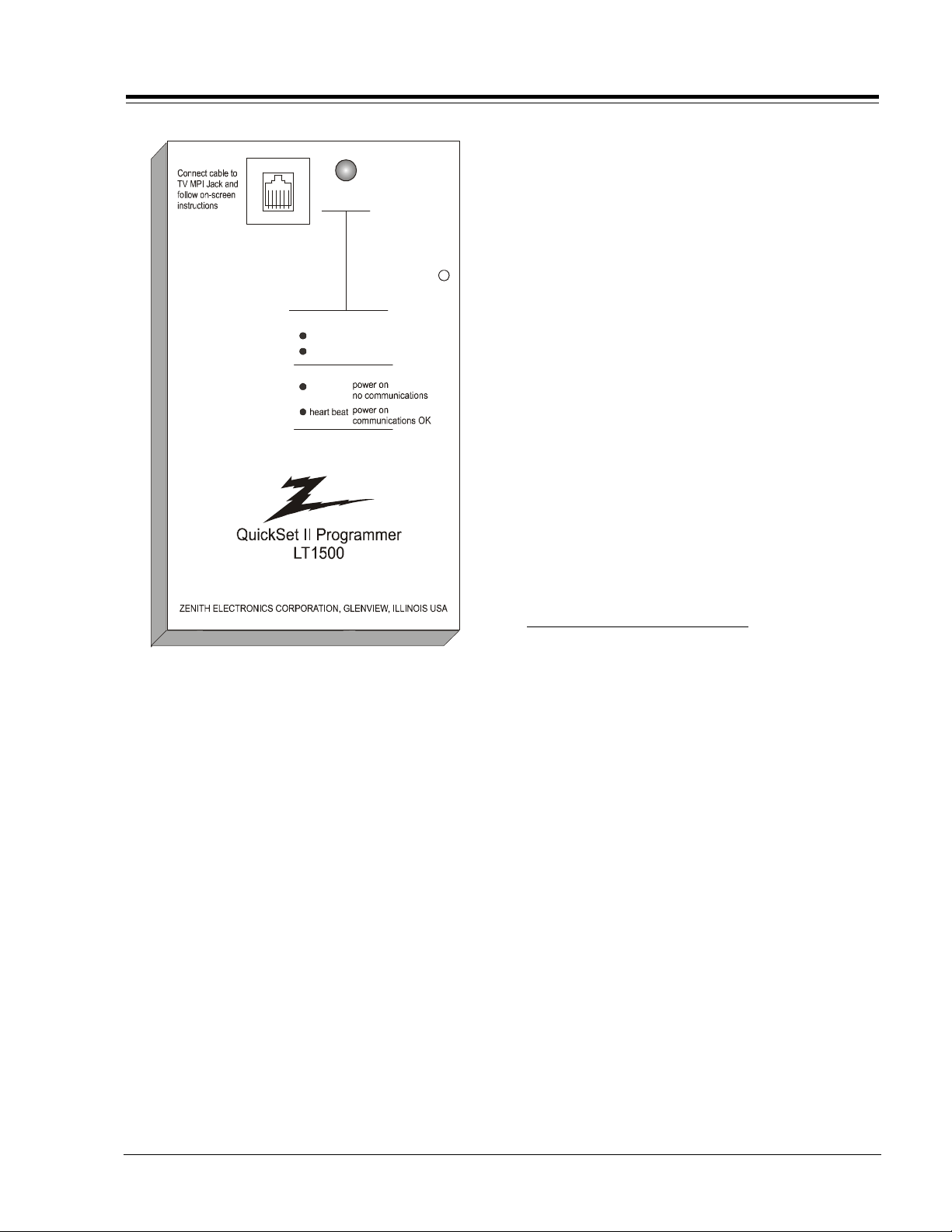
INSTALLER’S PROGRAMMER - LT1500
Connecting the programmer to a TV set automatically
activates the programmer power-switching circuits.
MPI
Status
Indicator
Color
green
red
Blink pattern
slow
battery OK
battery low
Reset
Once connected, check the “Status Indicator” LED on
the programmer. If the indicator is green and flashing a
double-blink “heartbeat” pattern, proceed to next step.
Note: A slowly flashing green light indicates there is
a problem with communications between TV and
programmer. In this case, check for damaged cable,
poor contacts, or other connection problems. If status
indicator is red, the programmer batteries are low
and should be replaced. Use 4 good-quality alkaline
AA batteries.
If communications are good, the sign-on screen will be
displayed on the TV screen as shown on the quick setup
instructions that accompany the LT1500. If the intention
is to set TV or programmer real-time clocks, and not the
clone clock or TV clock time settings, then press a key
to proceed to main clone menu.
If a previously stored TV setup is in a particular clone
memory, it may be changed if desired by overwriting it
with a new setup. There is no need for a separate memory
clear operation.
Setups stored in programmer memory are nonvolatile and
will be retained even after a battery change.
CLONE SELECTION MENU CHOICES
QUICKSET II PROGRAMMER
The QuickSet II programmer (LT1500) allows custom
setup and programming information to be quickly copied
from a master TV into multiple television sets. Once
learned from the master, setup data is retained in the
LT1500 for future use and recall.
When using the LT1500, operation will be easier if the
TV is connected to a good-quality signal and operating
with a stable picture displayed. To operate the LT1500,
use indicated keys on an HP602 or LP702 installer’s
remote or MBR3447 user’s remote, or the front panel
keys on the TV receiver.
Begin programming process by setting up a master TV
set using one of the installer’s remotes or the MBR remote.
Set all features that will be customized including channel
scan list, channel labels, and installer menu setups. Follow
instructions in the operating guide for the specific
model TV.
Next, connect the LT1500 to the master TV set using
the cable provided with the programmer. Connect the
cable between the MPI jacks on the TV and programmer.
LEARN FROM TV
Select “Learn From TV” then press ON/OFF, POWER, or
ENTER to begin learning process.
Alternatively, use the TV front panel CHANNEL UP or
CHANNEL DOWN keys to highlight choice.
Press ON/OFF, POWER, or ENTER to activate.
The next screen will allow a choice of four available
memories to store this TV setup. With four memories
available, four different TV setups can be stored in the
LT1500.
Using the On-screen menu, choose a memory or choose
to return to the main selection menu; then press ON/
OFF, POWER or ENTER to activate your selection.
The next screen allows one last opportunity to check the
versions of TV and clone setups.
Press ON/OFF or POWER to activate learning cycle, or
press any other key to return to the selection menu to
make other choices.
Once a process has begun, the TV screen will display
“LEARNING IN PROGRESS”. Please wait for the process to
complete. When the TV screen displays “LEARNING
COMPLETED”, press any key to end the learning process
and return to the clone selection menu.
SR21A 1-11 CH - REMOTES
Page 18
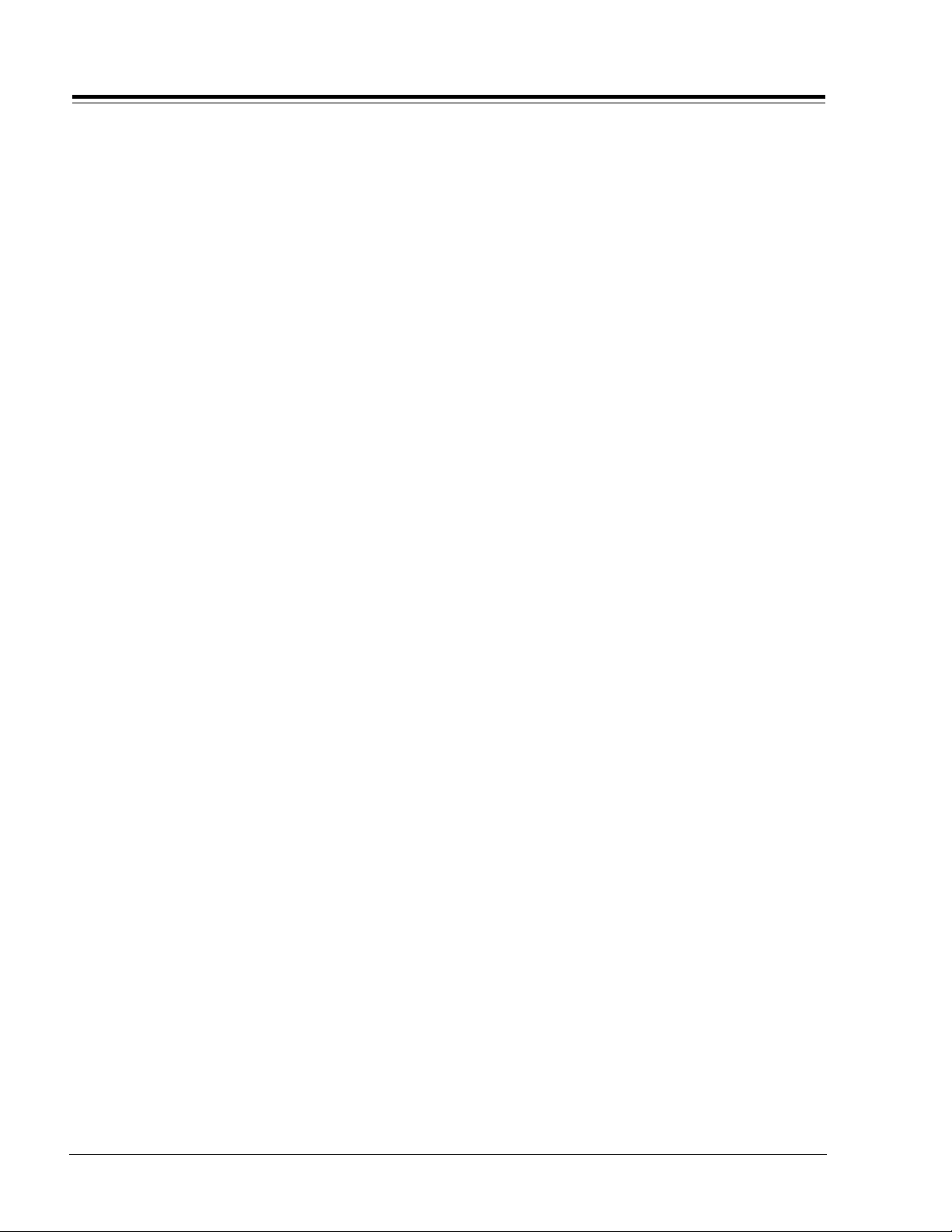
INSTALLER’S PROGRAMMER - LT1500 (continued)
TEACH TO TV
Select “TEACH TO TV”, and then press ON/OFF, POWER,
or ENTER to begin teaching process.
Alternatively, use the TV front panel CHANNEL UP or
CHANNEL DOWN keys to highlight the choice, and then
press ON/OFF, POWER, or ENTER to activate.
The next screen displays a choice of the four available
memories that can be copied to the TV.
Select the desired memory number, and then press ON/
OFF, POWER or ENTER to begin the teaching process.
Alternatively, use the TV front panel CHANNEL UP or
CHANNEL DOWN keys to highlight your choice.
Then press ON/OFF, POWER, or ENTER to begin.
Using the on-screen menu, select a memory or return to
the main selection menu. Then press ON/OFF, POWER, or
ENTER to activate the selection.
The next screen allows for one last opportunity to check
the versions of TV and clone setups. Press ON/OFF or
POWER to activate the teaching cycle, or any other key
to return to the selection menu to make other choices.
Once a process has begun, the TV screen will display the
“TEACHING IN PROGRESS” message.
Please wait for the process to complete. When the TV
screen displays “TEACHING COMPLETED”, press any key
to end the teaching process and return to the clone
selection menu.
SET CLONE CLOCK FROM TV
To initially set the real-time clock in the LT1500 or update
the time, select “SET CLONE FROM TV” and then press
ON/OFF, POWER, or ENTER to copy current TV time to the
clone clock.
Alternatively, use the TV front panel CHANNEL UP or
CHANNEL DOWN keys to highlight the choice. Then press
ON/OFF, POWER, or ENTER to activate.
This process will return the LT1500 to the sign-on screen
to display the clone and TV clock settings. Press a key to
go to the clone selection menu and perform other
functions, or simply disconnect if time setting was the
last task.
DISPLAY TV SETUP
Select “DISPLAY TV SETUP”, and then press ON/OFF,
POWER, or ENTER to begin the teaching process.
Alternatively, use the TV front panel CHANNEL UP or
CHANNEL DOWN keys to highlight your choice. Then press
ON/OFF, POWER, or ENTER to activate.
The TV screen will display the items in the service menu
setups. Use this function to quickly check a TV for
correct setup. Press any key to clear display and return
to clone selection menu.
DISPLAY CLONE SETUP
Select “DISPLAY CLONE SETUP”, and then press ON/OFF,
POWER or ENTER to begin the teaching process.
Alternatively, use the TV front panel CHANNEL UP or
CHANNEL DOWN keys to highlight the choice, and then
press ON/OFF, POWER or ENTER to activate.
The TV screen will display the memory selection menu.
Select the desired memory number, and then press ON/
OFF, POWER, or ENTER to display contents of selected
memory. Alternatively, use the TV front panel CHANNEL
UP or CHANNEL DOWN keys to highlight the choice, then
press ON/OFF, POWER or ENTER to begin.
The TV screen will display items in the installer menu
setups. Use this function to quickly check contents of a
particular clone memory for correct setup.
Press any key to clear the display and return to the clone
selection menu.
OPERATION NOTES
Disconnect the LT1500 from the TV set when the desired
task has been completed. Disconnecting the clone
automatically switches it off. The real time clock
continues to run when the main circuits are switched
off.
After replacing exhausted batteries, or if the programmer
behaves strangely after a static shock, use a paper clip
or similar instrument inserted through the small hole
marked “RESET” to activate the internal reset switch and
restore normal operation. After reset, check the realtime clock setting. It may be necessary to reset the clock
from a TV programmed to the correct time.
Note: The LT1500 programmer is designed to be used
with TV sets containing the 221-1390 and later
microprocessors. Use with earlier TV sets may
give unpredictable results.
The specific microprocessor used in any TV set may be
determined by activating the service menu. The
microprocessor part number appears at the top of the
screen when the service menu is activated. Processors
before the 221-01390 have a limited screen display
capability. They cannot display entire screens as shown
in the quick setup instructions accompanying the LT1500
programmer. Use the printed menu illustrations on the
quick setup sheet as an aid to making programming
choices.
SR21A 1-12 CH - REMOTES
Page 19
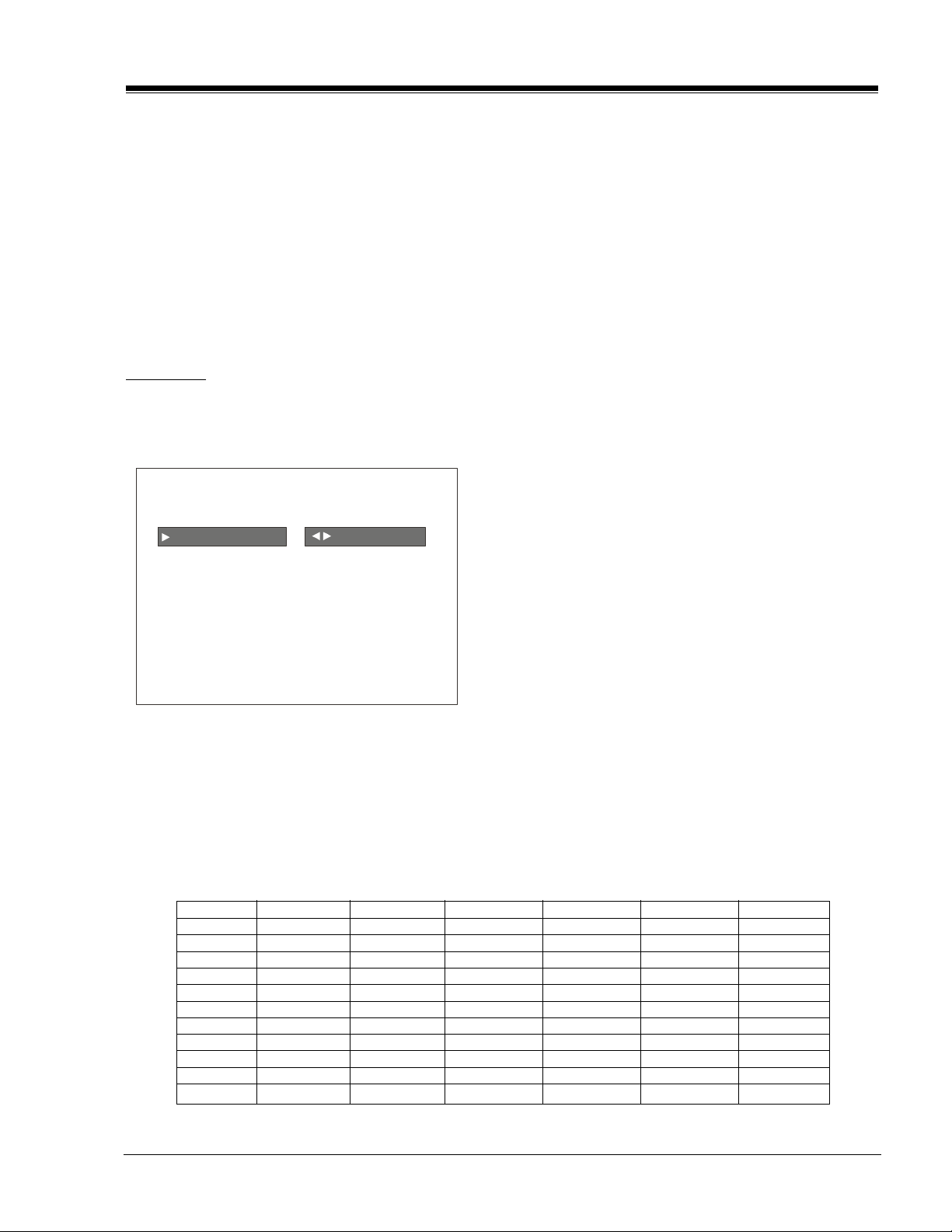
USER MENUS 221-01390
INSTALLATION SETUP
Installer’s Remote and Clone Programmer
To perform the installation setup for several TVs, you
need an installer’s remote, such as the HP602Z (See 1-
10), and the LT1500 Clone Programmer (See 1-11). The
HP602Z Installer’s Remote allows access to the
Installer’s Menu, User Menus, and Source/Channel
Banks. The LT1500 Clone Programmer is used to
duplicate a TV’s setup and install it on one or more
additional TVs.
Press the POWER key on the Installer remote control to
turn on the TV.
SETUP MENU
Press the MENU key on the Installer’s remote repeatedly
so that the SETUP MENU appears on the screen.
SETUP MENU
AUTO PROGRAM TO PROGRAM
ADD/DEL/BL NK
CH. LABEL
TIMER SETUP
CLOCK SET
CAPTIONS/TEX T
LANGUAGE
Note: On some models, there are three jacks on the front
of the TV that make connecting Audio/Video devices
like Camcorders easy. To use the front jacks as the
signal source, simply plug a composite video cable
into the VIDEO jack. The TV will automatically
change its source setting to CAMPORT, as indicated
on the channel selection screen.
Press a
R
IGHT
or L
EFT
ADJ
arrow to begin the Channel Search.
The receiver searches for available channels and stores them
in memory for user access. Press
the
MENU
key on the remote until the SETUP MENU reappears.
ENTER
when finished. Press
ADD/DEL/BLNK
Press SELECT repeatedly to highlight the ADD/DEL/BLNK
option. Use the remote to select a channel. ADD/DELETE
allows tailoring of the channel scan to eliminate
unwanted channels and add desired channels that were
not stored during Auto Programming.
Use the number keypad and
Using the
R
IGHT/LEFT
ADJ
ENTER
to add a deleted
channel.
arrows, pick whether a channel is
Added, Deleted, or Blank. Blank is used by hospitals and
institutions to send music or informational messages to an
unused channel. When BLNK is selected, screen will be black
while audio continues.
Select any other channels to be changed, and when
finished, press ENTER to close the menu.
CH LABELS (Channel Labels)
Press the MENU key on the remote so that the SETUP
MENU reappears.
Use SELECT to choose the CH LABELS option.
AUTO PROGRAM
Using SELECT on the remote control, highlight AUTO
PROGRAM on the screen. Then press a RIGHT/LEFT ADJ
(Adjust) arrow button to reach the AUTO PROGRAM
screen.
Using
SELECT
, choose either CABLE TV or OFF-AIR ANTENNA
Pressing either the RIGHT/LEFT ADJ arrow repeatedly, pick
the label you want from the list of available selections
shown in the chart. Select other channels, and when
you are finished, press ENTER to remove the menu.
Note: Although the next item on the Setup Menu is
on your screen. (The flashing option is selected.)
CHANNEL LABELS
A&E CMTV ESPN HSE NOS TBN VC
ABC CNBC ESPN2 HSN PBS TELE VCR
ACTS CNN ET IC PLAY TLC VH-1
ADC COM EWTN INSP PTL TMC VISN
AMC CSPN FAM JCN QVC TNN VJN
BCC CSP2 FNN LIFE RDS TNT WB
BET CTN FOX MAX REQ TRAV WGN
BRAV CTV F&V ME/U SC TSN WTBS
CA DIS FX MMT SCFI TVA WWOR
CBC DISC GALA MTV SHOW TWC YTV
CBN E! HBO NBC SIN UPN - - - CBS ENC HN NICK TBS USA None
Note:
Selecting the none option means the channel will not have a label.
Selecting this label option means the channel will not be displayed on the channel/time/audio signal display.
Timer Setup, the clock must be set first.
SR21A 1-13 CH - MENUS
Page 20
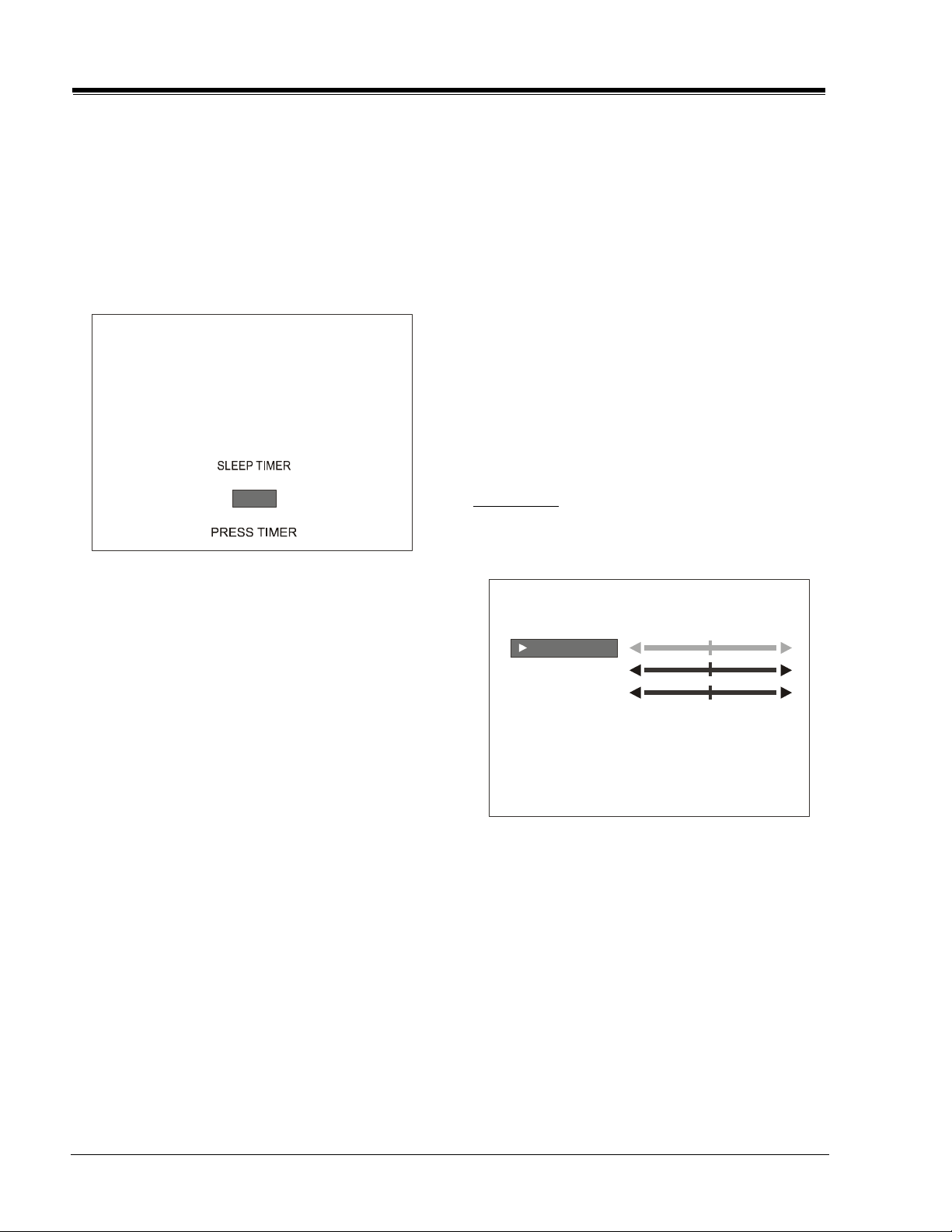
USER MENUS 221-01390 (continued)
TIMER SETUP
Press MENU to show the SETUP MENU. Use SELECT to
highlight TIMER SETUP.
With TIMER SETUP highlighted, use the RIGHT/LEFT ADJ
arrow to pick from the preset times, the time that the
TV will turn itself off, or set the SLEEP TIMER to Off to
disable it.
Press ENTER to set the timer and return to TV viewing.
OFF
Notes:
• Availability and functionality of the CAPTION/TEXT
features are determined only by each broadcaster and
may not be available in your area.
• CAPTIONS - The term for the words that scroll across
the bottom of the TV screen; usually the audio portion
of a program, provided for the hearing impaired.
• TEXT - The term for the words that appear in a large
black frame that almost covers the entire screen; usually
messages provided by the broadcaster.
Press the MENU key on the remote control to return to
the Setup menu.
LANGUAGE
Press SELECT on the remote control and repeat to
highlight LANGUAGE on your screen.
Press a RIGHT/LEFT ADJ arrow to choose one of the
following options: English, Spanish or French.
Press ENTER to return to TV viewing.
AUDIO MENU
Press MENU repeatedly on the remote control until the
AUDIO MENU appears.
The Sleep Timer may be instantly set by pressing the
TIMER key repeatedly. When you have made your
selection, press ENTER to set the Sleep Timer and return
to TV viewing.
CLOCK SET
Press MENU repeatedly to show the Setup menu. Use
SELECT to highlight Clock Set.
Set the current time; use the Number keypad to enter
the hours, then minutes. For example, enter 06, then
30, to set 6:30 on the clock. Use the TIMER key to
specify AM or PM.
Press ENTER to start the clock and return to TV viewing.
CAPTION/TEXT
Using SELECT on the remote control, select CAPTION/
TEXT on the screen.
Use the RIGHT/LEFT ADJ arrows to choose any of the
following options: CAPTION 1, CAPTION 2, CAPTION 3,
CAPTION 4, TEXT 1, TEXT 2, TEXT 3, or TEXT 4.
Press ENTER to close the menu.
Select CAPTIONS directly by pressing CC repeatedly to
choose OFF, CAPTION 1, 2, 3, 4 or TEXT 1, 2, 3, 4.
CAPTION/TEXT is a feature that allows the TV to receive
closed captions and/or text options when made available
by the broadcaster.
AUDIO MENU
BASS
TREBLE
BALANCE
AUDIO MODE STEREO
FRONT SURR OFF
SOUNDRITE OFF
Using SELECT on the remote control, highlight the
setting you want to change. Choose from:
• BASS: Adjusts the amount of Bass (low frequency
level) in the sound. Has 15 steps (0 to 14)
• TREBLE: Adjusts the amount of Treble (High
frequency Level) in the sound. Has 15 steps (0 to
14)
• BALANCE: Adjusts the balance of sound between the
left and right speakers. Has 15 steps (0 to 14).
• AUDIO MODE: Selects between stereo, Mono, Stereo
or 2nd Audio/SAP. If 2nd Audio/SAP is selected, but
current channels does not support SAP, then either
Stereo or Mono will be heard.
SR21A 1-14 CH - MENUS
Page 21
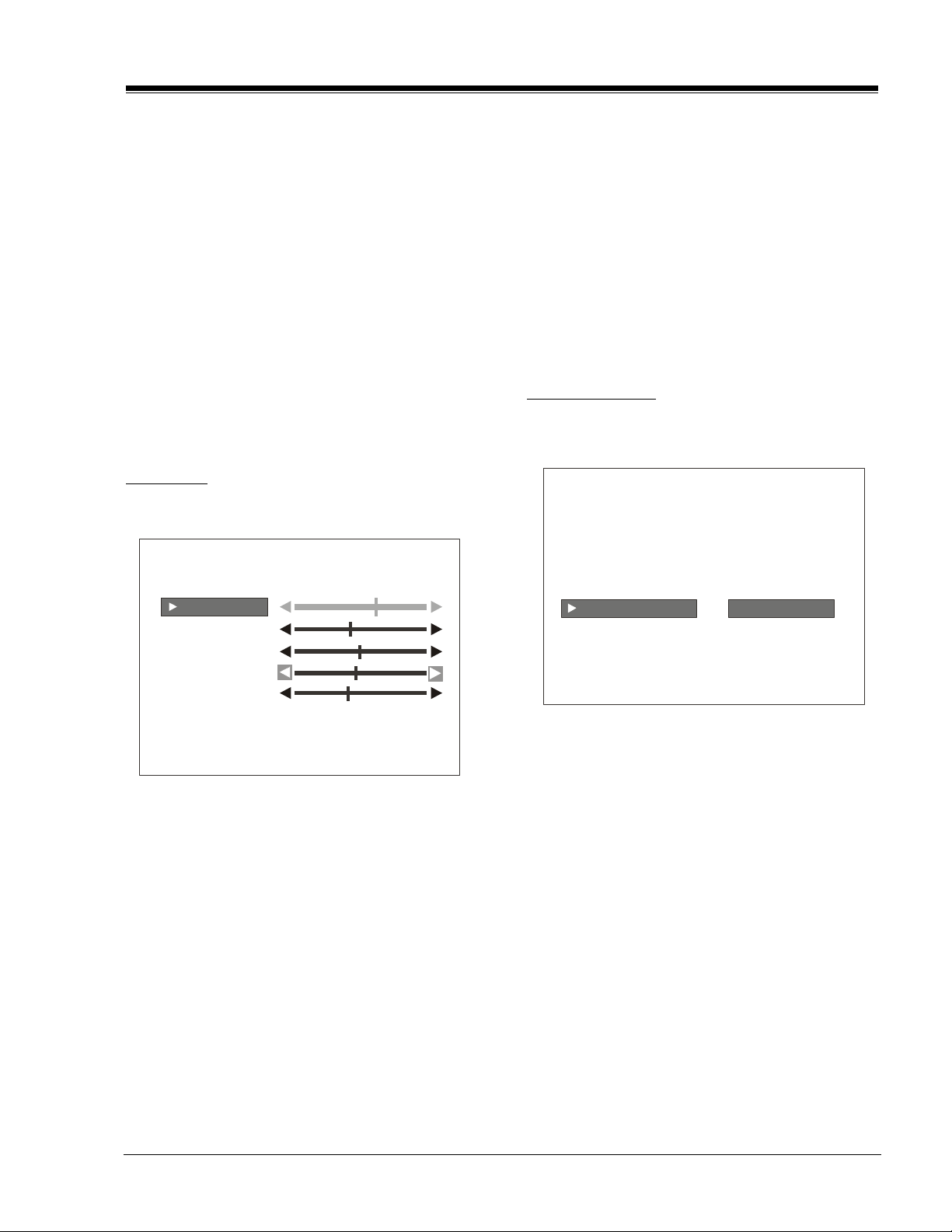
USER MENUS 221-01390 (continued)
• FRONT SURR: can be set ‘On’ or ‘Off’, regardless of
the current Audio Mode setting. However, the Front
Surround effect can only be heard when the Audio
Mode has been set to ‘Stereo’ and a Stereo signal is
present.
• SOUNDRITE: Used to obtain a uniform volume level,
particularly while changing channels. The SoundRite
feature can be best demonstrated on a channel with
no signal (snow).
Note: The Hospital chassis does not have the above listed
Audio Menu. Instead, it only has the option to turn
the speakers On or Off.
Press a RIGHT/LEFT ADJ arrow to adjust or change the
option you have selected.
Press ENTER to return to TV viewing, or press SELECT to
return to the Audio Menu to adjust another option.
VIDEO MENU
Press MENU repeatedly until the Video Menu appears.
VIDEO MENU
CONTRAST
BRIGHTNESS
COLOR
TINT
SHARPNESS
PICTURE PREF PRESET
Your options are:
• CONTRAST: Adjusts the contrast of the picture
(difference between white and black). Has 64 steps
(0 to 63).
• BRIGHTNESS: Adjusts the brightness of the picture
(amount of white). Has 64 steps (0 to 63).
• COLOR: Adjusts the intensity of the color. Has 64
steps (0 to 63).
• TINT: Adjusts the tint of the color picture (balances
between amounts of red and green in the TV picture).
Has 64 steps (0 to 63).
• PICTURE PREF: Has two settings; PRESET and CUSTOM.
In the Custom mode the brightness, contrast, color
and tint can be set to a users particular liking. The
preset settings brings up the factory setting for these
controls. Preset is selected automatically after an AC
power interrupt.
Use SELECT on the remote control to highlight the
setting you want to change.
Press a RIGHT/LEFT ADJ arrow to adjust or change the
option you have selected.
Press ENTER to return to TV viewing, or press SELECT to
return to the Video Menu.
PARENTAL CONTROL
This optional feature can be used to prevent (block)
unwanted programming from appearing on your TV.
PARENTAL CONTROL
AUX SOURCES
MPAA RATING
AGE BLOCK
CONTENT BLOCK
SET HOURS
SET PASSWORD
LOCK ON/OFF
SEX SCENES
PARENTAL CONTROL offers the user a wide variety of
options and settings that restrict or block programming
that can appear on the TV. PARENTAL CONTROL allows
users the capability of defining which program ratings
they consider acceptable to younger or more sensitive
viewers.
PARENTAL CONTROL can be preset and turned on or off
by a user who specifies the 4 number password. The
number of hours blocked may also be specified.
General audience and children viewer blocks can both
be programmed into the TV’s memory. Viewer ratings are
specified for both the TV industry and the motion picture
industry; both rating systems can be used. The ratings
are based mainly on children’s ages.
• SHARPNESS: Raises or lowers the definition of the TV
picture. The lower the level, the softer the images
will appear (adjusts the sharpness of the picture).
Has 64 steps (0 to 63).
SR21A 1-15 CH - MENUS
Page 22

USER MENUS 221-01390 (continued)
OVERVIEW
To ensure complete coverage for all TV programs (movies
and regular TV shows), choose ratings from the Motion
Picture Association of America (MPAA) Rating System
chart and the TV Parental Guidelines Rating System chart
(both shown below). Use the AGE BLOCK option for
General Audiences and for Children. You can also add
additional restrictions from the CONTENT BLOCK menu.
Things to Consider before Setting Up Parental Control:
Determine which ratings you consider acceptable for viewing.
(For example, if you choose TV-PG, all of the more restrictive
ratings will be blocked automatically:
able to see TV-PG, TV-14, or
TV-MA rated programming.)
the viewer will not be
Select whether auxiliary video sources will be blocked
in the AUX SOURCES block option. (Blocks signals from
VCRs, DVD players, etc. connected to the TV Audio/Video
input jacks). You could also leave AUX SOURCES
unblocked, and then choose allowable ratings.
In the CONTENT BLK option, you can block program
Content based on individual parameters such as Strong
MOTION PICTURE ASSOCIATION OF AMERICA (MPAA) RATING SYSTEM
Dialog, Bad Language, Sex Scenes, Violence Scenes, or
Fantasy Violence Scenes.
You can set PARENTAL CONTROL to be active in the SET
HOURS option for up to 12 hours.
Use the number keys on the remote to select a secret
password in the SET PASSWORD option. Don’t forget
the password, as it is the only way you can access the
PARENTAL CONTROL menu and change rating selections
or turn PARENTAL CONTROL off. If you do not want
PARENTAL CONTROL to be active all the time, you can turn
it on or off with the LOCK ON/OFF option.
Notes:
• You can set different PARENTAL CONTROL viewing re-
strictions for general audiences and for children - - both
can be active at the same time.
• Simply specifying one content block such as Sex Scenes,
will not automatically block another type of content in
the programs from appearing.
• Even if you choose to leave the AUX INPUTS unblocked,
the ratings you specify will automatically restrict the
programming that appears from the video sources.
G General Audiences Content not offensive to most viewers.
PG Parental Guidance Content is such that parents may not want their children to view the program.
Suggested
PG-13 Parental Guidance Program is inappropriate for preteens, with a greater degree of offensive
Suggested material than a PG-rated program.
R Restricted viewing Not for children under age 17. Strong elements of sex and/or violence.
NC-17 Restricted Viewing Not for children under age 17 under any circumstances. Strong sexual content.
X Hard Core Films Same as NC-17 rating.
Note: Zenith Electronics Corporation is not liable for any program content that appears when using this rating system;
as always, user discretion is advised.
TV PARENTAL GUIDELINE RATING SYSTEM
G General Audiences Content not offensive to most viewers.
TV-G General Audience Considered suitable for all audiences; children may watch unattended.
TV-PG Parental Guidance Unsuitable for younger children, may contain: Suggestive Dialog, Bad Language,
Suggested Sex, and Violence Scenes.
TV-14 Parents Strongly Unsuitable for children under 14, may contain: Strong Dialog, Bad Language,
Cautioned Sex, and Violence Scenes.
TV-MA Mature Audience Only Adults only, may contain: Strong Dialog, Bad Language, Sex, and Violence Scenes.
CHILDRENS’ CLASSIFICATIONS
TV-Y Children Considered suitable for all children under 7 years old.
TV-Y7 Children 7 and over Considered suitable for children over 7, may contain Fantasy Violence Scenes.
SR21A 1-16 CH - MENUS
Page 23
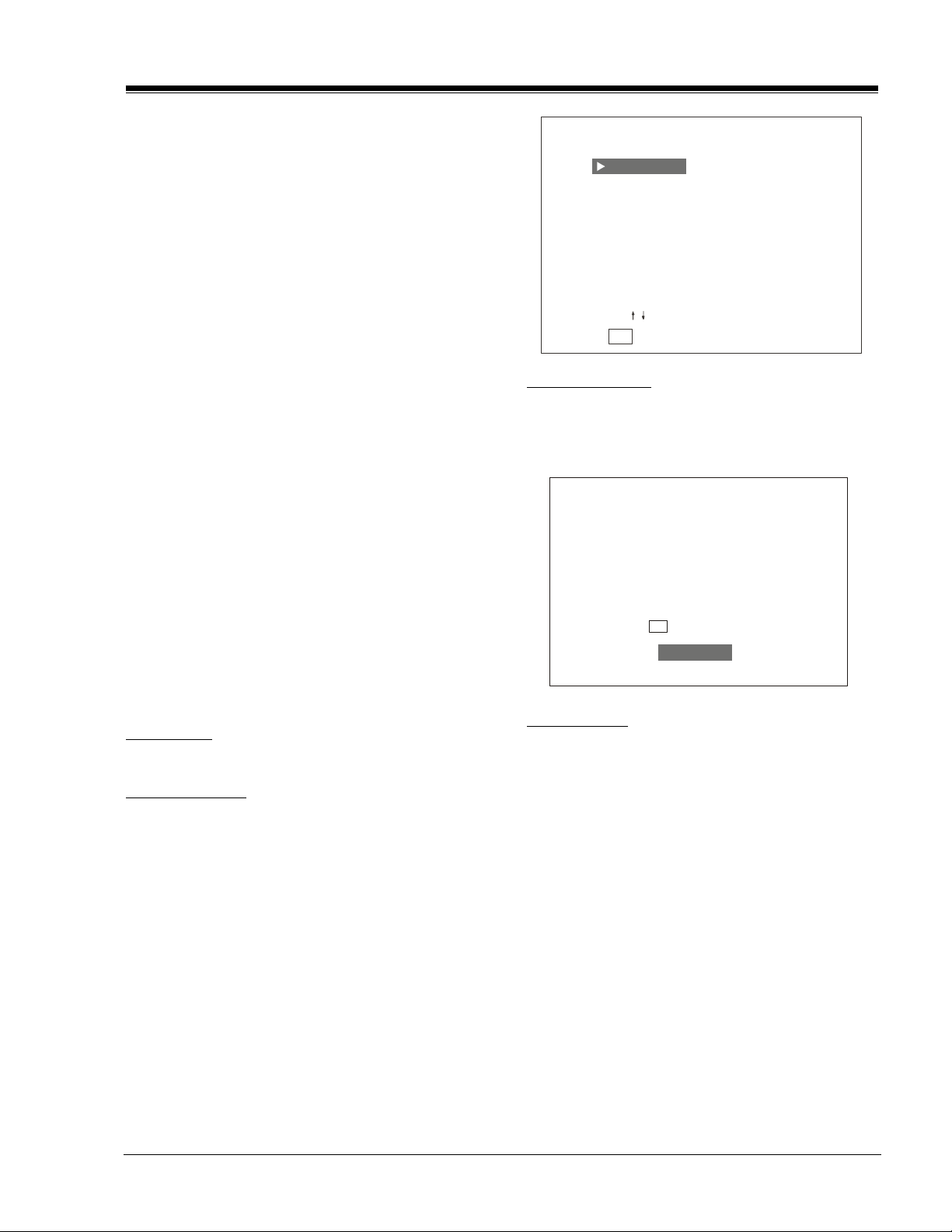
USER MENUS 221-01390 (continued)
• You cannot disable PARENTAL CONTROL by disconnecting
the TV from power. Block hours will automatically reset
to the original block time setting specified if power is
disconnected.
• To reset the password, use the installer’s remote control
to deactivate the V-Chip in the Installer’s menu (#53).
Exit out of the Installer’s Menu after deactivating the
Parental Control. Then enter back in and reactivate the
V-Chip.
With the PARENTAL CONTROL menu on-screen, use SELECT
to choose an option, such as CONTENT BLOCK. Use the
LEFT/RIGHT ADJ arrows to show the CONTENT BLOCK menu,
to adjust or set the rating for an option.
CHANNEL PREVIEW
NBC
2
NONE
3
PBS
4
5
NONE
CBS
6
7
ABC
NONE
8
NONE
9
NONE
10
CH / TO SELECT, ENTER TO QUIT
CC FOR PARENTAL CONTROL
To block sex scenes, for example, use the “TV-PG and
above” setting. To block dialog, use LEFT/RIGHT ADJ
arrows to select among UNBLOCKED, TV-PG and above,
or TV-14.
(See the Ratings Charts for rating meanings.)
After you have selected and adjusted the PARENTAL
CONTROL menu options to your preferences:
- Set the number of hours Parental Control will be on.
- Set a 4 number password.
- Set the Lock On/Off option to either on or off.
Note: Some broadcasts do not include ratings information.
Channel/Time/Audio Display
Press ENTER. Shows currently selected channel or source,
current time if the clock has been set, and incoming
audio signal.
ALARM MENU
Press ALARM. Sets the time the wake up alarm will sound.
CH PREVIEW MENU
Press CH PREVIEW. Displays list of the available TV
Channels, Guest Parental Control menu (if active) and
Video Channel access.
CAPTIONS DISPLAY
Press CC. Sets Caption/Text options: Off, Caption 1, 2,
3, 4 or Text 1, 2.
cc
CAPTIONS
OFF
RADIO FEATURE
Pressing the TV/FM key allows the customer to listen
the Radio.
The Auto Program feature automatically searches for all
available Radio Stations and marks them as ‘added’ so
that they may be accessed via the channel Up/Down
key.
Press CHANNEL UP/DOWN to select a channel, or menu,
then ENTER to go to channel or menu.
Pressing CC will activate the Parental Control menu.
SR21A 1-17 CH - MENUS
Page 24
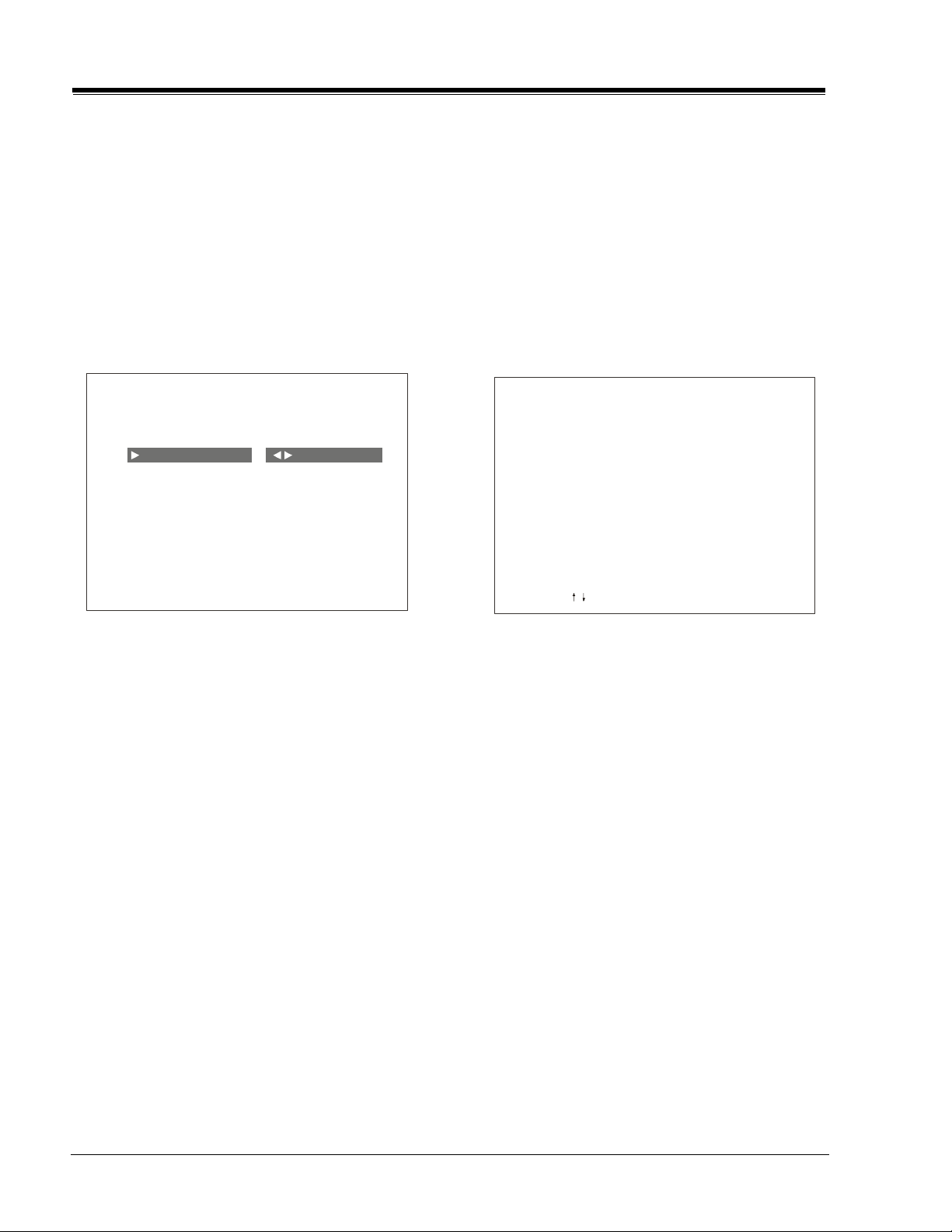
USER MENUS 221-01390 (continued)
In the Auto Program screen:
• A message at the top displays “Auto Program” to let
the customer know that they have entered the Auto
Program feature.
• Up/Down and Left/Right Arrow keys are used for Auto
Program selections.
• The current RF input type (Off Air Antenna or Cable
TV) is highlighted. Use the Up/Down Arrow keys to
change the RF input type.
To start the Auto Program, press the Left/Right Arrow
key.
SETUP MENU
AUTO PROGRAM
FM ADD/DEL
FM LABEL
TIMER SETUP
CLOCK SET
TO PROGRAM
FM LABELS
Use FM Label to assign a label for the type of radio
station shown in the Music ID display. For example, if
the label ROCK is assigned to FM station 100.9, then
ROCK will appear in the active stations list next to FM
100.9, whenever the Music ID display is shown. Labels
available (besides Blank) include:
CLAS = Classical OTHE = Other
COUN = Country RELI = Religon
JAZZ = Jazz ROCK = Rock
NEWS = News SPOR = Sports
OLDI = Oldies TALK = Talk
MUSIC ID
101.9 RELIGOUS
101.7 COUNTRY
101.3 CLASSICAL
101.1 NEWS
100.9 ROCK
100.7 OLDIES
100.5 JAZZ
100.3 TALK
99.9 SPORTS
Note: While searching for radio stations, all keys except
the Power key are disabled. This prevents an
incomplete Auto Program procedure. Running the
Auto Program will clear the factory mode, if it was
active. This happens at the end of the Auto Program.
If no radio stations are found, then the following
message will appear: “Make sure that the antenna
is connected, and try again”.
FM ADD/DEL
Allows tailoring of the station scan results to eliminate
weak and unwanted stations. Use FM ADD/DELETE to
get rid of unwanted stations or to program back in a
previously deleted station.
Note: After using the FM Add/Del function, return to TV
mode (press TV/FM key) before turning the TV off.
This ensures that the FM Add/Del changes are saved
in memory.
CH / TO SELECT ENTER TO QUIT
TIMER SETUP
Turns on the FM Radio’s Sleep Timer menu. Select TIMER
SETUP, then press RIGHT/LEFT ADJ to choose the time
the FM radio is to remain on before it turns off. Choose
from 15 minutes to 4 hours. Once the turn off time has
been selected, press ENTER to activate the timer and
close the menu.
CLOCK SET
Sets the clock in the receiver.
Note: If clock had been set in the TV menu mode,
there is no need to set it in the radio mode.
SR21A 1-18 CH - MENUS
Page 25
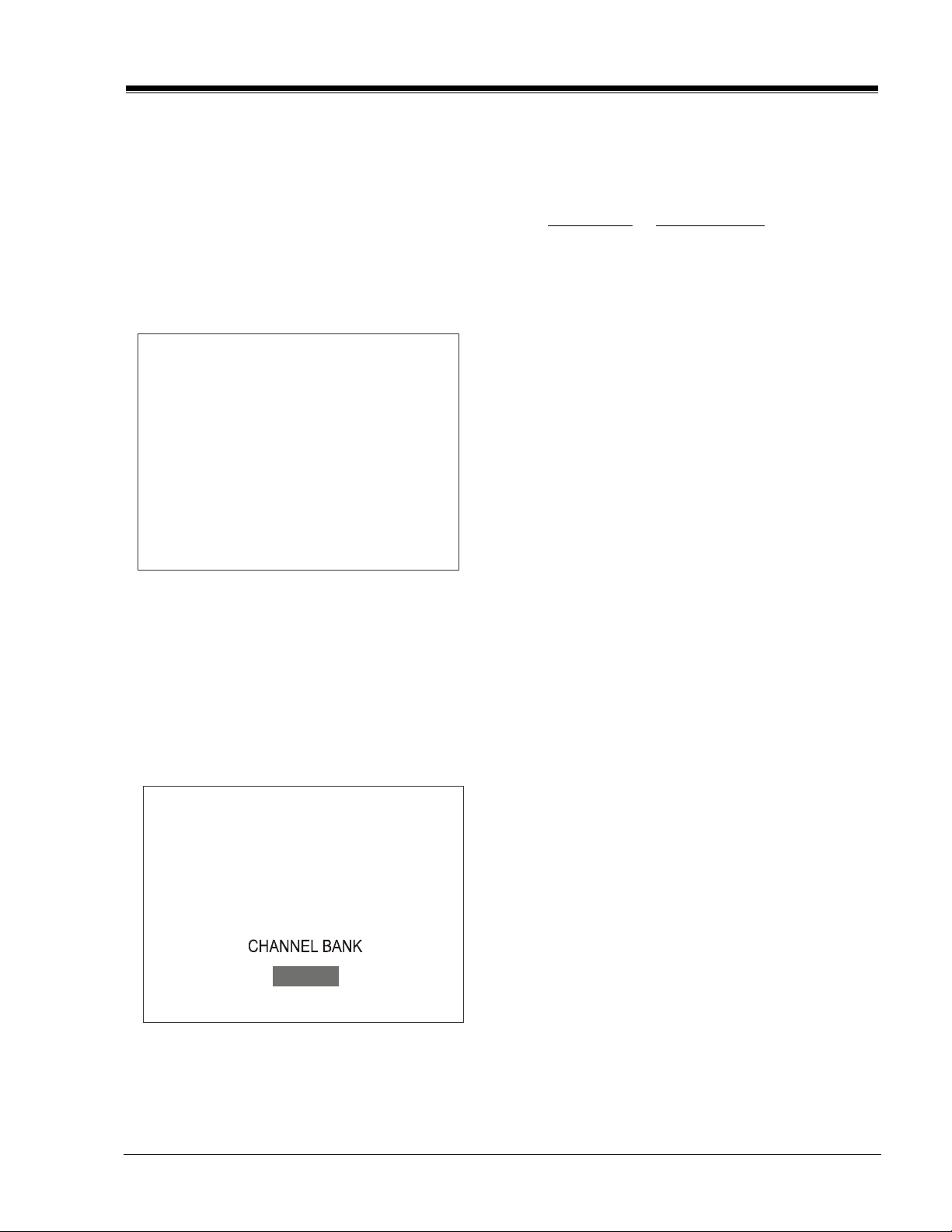
USER MENUS 221-01390 (continued)
AUDIO MENU FOR RADIO
Use to adjust the sound options to your preferences.
The display shows either Mono, Stereo or Muted.
Mono sets will only show the option to turn the speakers
On or Off.
RADIO SCREEN SAVER
When the customer is done with setup, the radio screen
saver turns on. The radio screen saver displays the Radio
station, the audio mode, and the time as seen below.
104.1 MONO
10:56 PM
PLANNING THE CHANNEL BANKS
Generally, TV channels are grouped into “program
packages” with terms that are proposed to the end user.
The user then opts for a package. Below is an example
of how TV channels may be grouped.
Channel Bank Program package
1 Basic cable channels
2 Extended cable channels
3 Extended with premium channels
4 Other cable service options
Sometimes only one or two channel banks may be needed.
You may leave any unused bank with the channels.
However, you may want to leave at least one channel in
any unused bank. Then, if someone selects an unused
bank, that channel will assure them that the TV is
functional.
Note: Some channels left over from factory testing
may still be in the channel banks if you have
not yet run Auto Program.
ADDING/DELETING CHANNELS
A previously prepared programming chart is helpful.
This display is also scrolling down. Once the display
reaches the bottom, it starts back at the top and keeps
scrolling down. This scrolling occurs until the Menu key
or the down arrow is pressed.
CHANNEL BANK
Allows to choose between one of 4 channel banks.
Press SOURCE to change between banks.
BANK 1
1. Run AUTO PROGRAM (in the SETUP MENU). The
channels available at your cable/antenna will be
entered in all channel banks (1, 2, 3 and 4).
Notes:
• Channels previously blanked will be cleared; channels
entered that are not currently available will be deleted.
• The Blank Channel feature is global. A channel will be
blanked in all channel banks.
2. Select a channel bank with a remote press SOURCE/
BANK (and repeat). The Channel BANK and BANK
number will be displayed.
3. Use the ADD/DEL/BLNK option (also in the SETUP
MENU) to customize your program package. You may
delete channels or add some that have not been
entered. You can also Blank a channel to
accommodate an audio-only program source or for
in-house communication. The ADD/DEL/BLNK option
has more details.
4. Repeat steps 2 and 3 to program another channel
bank.
It is best to do ADD/DEL customizing before doing
BLANKING. ADD and DEL (not BLNK) can be used
independently for channel banks 1, 2, 3, and 4).
SR21A 1-19 CH - MENUS
Page 26

Page 27

SECTION 2
INSTALLERS MENU 221-01390
INSTALLERS MENU ADJUSTMENTS
To access the Installer’s Menu, press and hold the MENU
key until the User Menu display disappears, then press
9876, and then ENTER to access the Installer’s Menu.
00 FACT MENU
01 PRESET PX: Stores customer menu adjustments in
the nonvolatile memory of the EAROM. Selections are
Custom and Preset-Store. Settings for Contrast,
Brightness, Color and Tint are stored in this manner. 0
is custom and 1 is Preset stored.
1
The black bar near the top of the screen indicates the
part number of the software in the TV set. To the right
is a number indicating that the module has been tested.
The date on the black bar near the bottom of the screen
indicates the date the module went through the factory.
When the Installer’s menu appears, it displays the fourth
Service Menu item: VERT POS. Use the SELECT UP/DOWN
keys to toggle through all of the adjustments. Use
ADJUST to make a change to the selected item.
00 FACT MENU: Use SELECT UP and DOWN Keys to select
item 00, the Factory Mode. This item is used by the
Factory when the module is being tested. It has two
positions: 0 and 1. In the field, this item should always
be left off (Zero is off).
When this item is off, only the first twenty-three items
in the Installer’s Menu can be accessed. They appear
one at a time near the middle left of the screen. When
this item is set to 1, 54 menu items are available.
In the Factory Menu, only the selected menu item is
displayed, near the top of the screen, as shown in the
figure.
When the Factory Menu is on, the AC Power-On feature
is always enabled regardless of the setting of AC ON in
the Installer’s Menu. The TV set will automatically come
on when AC is applied.
Use the remote to reenter the Installer’s Menu to turn
the Factory Menu off. The Factory Mode may also be
turned off by setting the clock, or running the Auto
Program feature in the customer Set Up menu.
02 POWER MANAGE: Range is 0-7. 1-7 is the length of
time (in hours) that the set will continue to operate if
unattended. When the set nears turnoff time, an onscreen message appears telling you to press any key to
continue normal viewing. When set to 0, this feature is
inactive.
03 VERT P0S: Moves On-Screen Displays vertically. The
Range is from 0-25. This adjustment is generally set at 5.
04 H0RZ POS: Moves On-Screen Displays horizontally.
Range is from 1-15. Generally set at 9.
05 BAND/AFC: There are eight positions:
0 is Broadcast fixed 4 is Broadcast afc
1 is CATV afc 5 is CATV fixed
2 is HRC afc 6 is HRC fixed
3 is ICC afc 7 is ICC fixed
06 MIN VOLUME: Allows adjustment of minimum volume
level. Range is 0-63. When this item is set to 0, the
sound level can be adjusted down to zero.
07 MAX VOLUME: Allows the adjustment of maximum
volume level. Range is 0-63. When this item is set to
63, the set has full adjustment capability.
08 AC ON: Has two positions; 0 is off, and 1 is on. In
ON position, the TV set will turn on and off when AC
power is applied.
09 KEY DEFEAT: Disables unmarked menu buttons on
the TV’s control panel. Range is 0-1. 0 is off and 1 is
on. Set to 1 (On) to turn the keys off.
SR21A 2-1 CH-INSTALLERS MENU
Page 28

INSTALLERS MENU 221-01390 (continued)
10 STRT CH/VOL: Determines the channel that is selected
automatically each time the TV is turned on and sets
the audio volume level at turn-on. Range is 0-255. 0 is
the Aux position and 255 is Off. Use ADJUST to change
the channel number. START VOLUME is to be set before
setting the start channel. Use the volume control to set
the volume level.
11 HOSPITAL MODE: Range is 0-2. 0 is off. 1 is Hospital
Bed 1 using Zenith Private Label IR Codes 21 or 121. 2
is Hospital Bed 2 using Zenith IR Codes 1 or 101. When
item 22 (Feature Level) and HOSPITAL MODE are set to
0, Private Label is activated.
12 CHAN LOCK: Defeats tuning operations. Range is
0-1.
0 is Off and 1 is On. Use the START channel to lock
on a particular channel.
13 GHOST CH: Ghost channel when item #11 is set to
zero. Zero is off and 1 is on. When on, the channel
number will stay on screen at all times, unless captions
are present. The number moves slightly to prevent damage
to the screen. If captions are on, ghost channel will
not be present.
14 SCAN MODE: Range is 0-3. The sets turn off when
channel scan buttons are being used. In 0 mode, scan
off is inoperative. In position 1, the set will turn off
between auxiliary and lowest channel. In position 2,
the set will turn off between auxiliary and FM. In
position 3, the set turns off after an FM station scan.
Scan Mode Characteristics
19 OLD OCV: (On Command Video) Zero is off, one is
on. Set to one for operation with “Spectramate” systems
from On Command Corporation.
20 CAPTION LOCK: Zero is off, 1 is on. Set to 1 for
operation to restore previous on/off state after TV is
initially turned on.
21 FUNCTION PRE: (Function Menu Channel Preview)
Range is 0-1. Zero is off and one is on. Set to 1 to
suppress channel preview screen in the function menu
with some pay per view systems.
22 FEATURE LEVEL: Range is 0-1. Zero is Zenith Private
Label and one is Zenith. When item 11 (Hospital Mode)
and FEATURE LEVEL are set to 0, Private Label is activated.
23 TRAP 3.58: Zero is off, one is on. Set to 1 for normal
TV operation. Set to 0 if Y/C is used or chassis has a
comb filter.
24 RF BAND PASS: Sets adjustment range of the customer
control for brightness in therefore mode. Range is 0-1.
Set to 1.
25 RF BRT: (RF brightness) Sets adjustment range of
customer control for brightness in RF mode. Range is
0-63. A typical value is 30.
26 AUX BRT: (Auxiliary Brightness) Sets adjustment range
of the customer control for brightness in AUX mode.
Range is 0-63. Typical value is 30.
27 MAX CONTRAST: Sets adjustment range of customer
control for contrast. Range is 0-63. Typical value is 63.
0 AUX, TV, VCR3, VCR4
1 AUX, TV, VCR3, VCR4, ON/OFF
2 AUX, TV, VCR3, VCR4, FM
3 AUX, TV, VCR3, VCR4, FM, ON/OFF
15 TEXT MODE: Turns text mode on or off in the users
menu. Range is
0-1.
Zero is off and one is on. In on
mode, user can call up text mode. Set to 0 unless text is
being used.
16 SLEEP TIMER: Enables sleep timer feature. Range is
0-1. Zero is off and 1 is on.
17 ALARM: Enables Alarm feature. Range is 0-1. Zero is
off and one is on.
18 CH OVER RIDE: Zero is off, one is on. In on mode,
the TV works normally. This item is generally set to off
so it can be controlled with entertainment unit. In off
mode; Auto Program and Channel Add/Delete do not
function.
28 VERT SIZE: (Vertical Size) Range is 0-254.
29 HORZ SIZE: (Horizontal Size) Range is 0-254.
30 VERT PHASE: (Vertical Phase) Range is 0-7.
31 HORZ PHASE: (Horizontal Phase) Range is from 0-
31.
32 AUD LEVEL: Sound Attenuation range is 0-63.
33 RF AGC: (Rf Automatic Gain Control) Range is from
0-63. 48 is a general setting. Tune in weakest available
channel and adjust for a snow- free picture.
34 HORZ AFC: Range is 0-1. Set to 0. 0=AFC2 Normal.
1=AFC2 X 3.
35 WHITE COMPRESS: (White Compression) The range is
0 to 1. Set to 0. 0 = Enable and 1 = Disable.
36 60HZ SW: (60 Hertz Switched) The range is 0 to 2.
32 MAX CONTRAST: Sets adjustment range of customer
control for contrast. Range is from 0-63. Set to 63.
SR21A 2-2 CH-INSTALLERS MENU
Page 29

INSTALLERS MENU 221-01390 (continued)
33 60HZ SW: A sync stability item. Range is 0-1.
Zero is off. Set to 0.
34 PIF VCO: Range is 0-127.
35 WHITE COMP: 0 is off, 1 is on.
36 60HZ SW: Range is 0-2.
37 PIF VCO: Range is 0-127.
Items 38 through 42 vary with CRT*
38 RED CUT: B&W tracking adjustment. Range is
0 to 255. Typical value is 20.
39 GREEN CUT: B&W tracking adjustment. Range is 0-
255. Typical value is 0.
40 BLUE CUT: B&W tracking adjustment. Range is
0-255. Typical value is 28.
41 GREEN GAIN: B&W tracking adjustment. Range is
0-255. Typical value is 45.
42 BLUE GAIN: B&W tracking adjustment. Range is
0-254. Typical value is 70.
43 6 KEY SYSTEM: Keyboard type. Set to 1 for 6 key
and 0 for 10 key.
45 STEREO VCO: (Stereo Voltage-Controlled Oscillator)
range is 0-63. Typical value range 10-39.
46 A FILTER: (Second Audio Program Voltage-Controlled
Oscillator) Stereo, SAP, and dBx filter adjustment. Range
is from 0-63.
47 A SPECTRL: Adjustment of stereo seperation (3kHz).
Range is 0-63.
48 WIDE BAND: Adjustment of stereo seperation
(300kHz). Range is 0-63.
49 MAX BLK HRS: Maximum amount of hours before the
Parental Control password expires. Range is 0-99.
50 STEREO: Enables stereo circuitry if present. Range is
0-1.
51 RADIO: Enables Radio circuitry if present. Range is 0-
1.
52 AUX: Enables Aux. Sources. Range is 0-1.
53 V-CHIP: Enables Parental Control. Range is 0-1.
* Adjust only if CRT has been changed. The “CUT”
adjustments affect the Lowlights and the “GAIN”
adjustments affect the Highlights.
44 A ATT: Input level adjustment. Range is 0-15.
SR21A 2-3 CH-INSTALLERS MENU
Page 30

INSTALLER’S MENU 221-01390 (continued)
FACTORY MENU SETTINGS FOR 221-1390
ITEM RANGE H1934Y H2034Y H2035DT H2050DT H2534Y DESCRIPTION
00 FACT MENU 0-1 0 0 0 0 0 Factory mode - refer to page 2-1
01 PRESET PX 0-1 1 1 1 1 1 Used to store customer menu adjustments
02 POWER MANAGE 0-7 0 0 0 0 0 Hours TV will operate if not attended
03 VERT. POS 0-30 15 15 15 15 15 Moves On Screen display vertically
04 HORZ POS 0-45 9 9 9 9 9 Moves On Screen display horizontally
05 BAND/AFC 0-7 0 0 0 0 0 Broadcast Band adjustment
06 MIN VOLUME 0-63 0 0 0 0 0 Sets min. customer volume level
07 MAX VOLUME 0-63 63 63 63 63 63 Sets max. customer volume level
08 AC ON 0-1 0 0 0 0 0 AC power feature
09 KEY DEFEAT 0-1 1 1 1 1 1 Disables control panel
10 STRT CH/VOL 0-255 255 255 255 255 255 Determines channel/volume at turn on
11 HOSPITAL MODE 0-2 0 0 0 2 0 Remote control frequency level
12 CHAN LOCK 0-1 0 0 0 0 0 Defeats tuning operation
13 GHOST CH 0-1 0 0 0 0 0 In On mode, channel # will stay on screen
14 SCAN MODE 0-3 0 0 0 1 0 Channel number On/Off
15 TEXT MODE 0-1 1 1 1 1 1 Turns Text mode on or off in user menu
16 SLEEP TIMER 0-1 1 1 1 1 1 Enables Sleep Timer feature
17 ALARM 0-1 1 1 1 0 1 Enables Alarm feature
18 CH. OVER RIDE 0-1 1 1 1 1 1 Channel scan advanced features
19 OLD OCV 0-1 0 0 0 0 0 Y/C comb filter On/Off
20 CAPTION LOCK 0-1 0 0 0 0 0 Affects captioning
21 FUNCTION PRE 0-1 0 0 0 0 0 Function Menu Channel preview
22 FEATURE LEVEL 0-1 1 1 1 1 1 Selects Zenith or private label
TECHNICAL SETTINGS (Black) Factory Mode 1
23 TRAP 3.58 0-1 0 0 0 0 0 3.58 Mhz trap
24 RF BANDPASS 0-1 1 1 1 1 1 Brightness for therefore mode
25 RFBRT 0-63 30 3 0 30 30 30 Brightness for RF mode
26 AUXBRT 0-63 30 30 30 30 30 Brightness for AUX mode
27 MAX CONTRAST 0-63 63 63 63 63 63 Sets customer control for contrast
28 VSIZE 0-254 163 163 163 163 155 Vertical size
29 HSIZE 0-254 100 100 100 100 100 Horizontal size
30 VERT PHASE 0-7 2 2 2 2 2 Shifts picture vertically
31 HORZ PHASE0-31111111 1111Shifts picture horizontally
32 AUDLVL 0-63 46 46 46 46 46 Audio level control
33 RF AGC 0-63464646 4646Weak channel adjustment
34 HOR AFC 0-1 1 1 1 1 1 Horizontal Automatic Frquency control
35 WHITE COMPRESS 0-1 0 0 0 0 0 White compression
36 60HZSW 0-2 2 2 2 2 2 60 Hertz Switched
37 PIFVCO 1-127 52 52 52 52 52 PIF Voltage Controlled Oscillator
38 RED CUT 0-255 0 0 0 0 0 B&W tracking adjustment
39 GREEN CUT 0-255 0 0 0 0 0 B&W tracking adjustment
40 BLUE CUT 0-255 1 1 1 1 1 B&W tracking adjustment
41 GREEN GAIN 0-254 80 80 80 80 80 B&W tracking adjustment
42 BLUE GAIN 0-254 90 90 90 90 90 B&W tracking adjustment
43 6 KEYS 0-6 0 0 0 0 0 Keyboard Type
44 A ATT 0-15 9 9 9 9 9 Low frequency separation
45 STEREO VCO 0-63 31 31 31 31 31 Stereo Voltage controlled Oscillator
46 A FILTER 0-63 31 31 31 31 31 2nd Audio voltage controlled Oscillator
47 A SPECTRL 0-63 31 31 31 31 31 Stereo low pass filter
48 WIDE BAND 0-63 31 31 31 31 31 2nd Audio program low pass filt
49 MAX BLK HRS0-99121212 1212Max Blank Hours
50 STEREO 0-1 0 0 1 0 0 Enables Stereo
51 RADIO 0-1 0 0 1 1 0 Enables Radio
52 AUX 0-1 1 1 1 0 1 Enables auxiliary sources
53 V-CHIP 0-1 1 1 1 1 1 Enables parental control
SR21A 2-4 CH-INSTALLERS MENU
Page 31

INSTALLER’S MENU 221-01390 (continued)
FACTORY MENU SETTINGS FOR 221-1390 (continued)
ITEM RANGE H2539Y H2535DT H2735DT H3235DT H3635DT DESCRIPTION
00 FACT MENU 0-1 0 0 0 0 0 Factory mode - refer to page 2-1
01 PRESET PX 0-1 1 1 1 1 1 Used to store customer menu adjustments
02 POWER MANAGE 0-7 0 0 0 0 0 Hours TV will operate if not attended
03 VERT. POS 0-30 15 15 15 15 15 Moves On Screen display vertically
04 HORZ POS 0-45 9 9 9 9 9 Moves On Screen display horizontally
05 BAND/AFC 0-7 0 0 0 0 0 Broadcast Band adjustment
06 MIN VOLUME 0-63 0 0 0 0 0 Sets min. customer volume level
07 MAX VOLUME 0-63 63 63 63 63 63 Sets max. customer volume level
08 AC ON 0-1 0 0 0 0 0 AC power feature
09 KEY DEFEAT 0-1 1 1 1 1 1 Disables control panel
10 STRT CH/VOL 0-255 255 255 255 255 255 Determines channel/volume at turn on
11 HOSPITAL MODE 0-2 0 0 0 0 0 Remote control frequency level
12 CHAN LOCK 0-1 0 0 0 0 0 Defeats tuning operation
13 GHOST CH 0-1 0 0 0 0 0 In On mode, channel # will stay on screen
14 SCAN MODE 0-3 0 0 0 0 0 Channel number On/Off
15 TEXT MODE 0-1 1 1 1 1 1 Turns Text mode on or off in user menu
16 SLEEP TIMER 0-1 1 1 1 1 1 Enables Sleep Timer feature
17 ALARM 0-1 1 1 1 1 1 Enables Alarm feature
18 CH. OVER RIDE 0-1 1 1 1 1 1 Channel scan advanced features
19 OLD OCV 0-1 0 0 0 0 0 Y/C co mb filter On/Off
20 CAPTION LOCK 0-1 0 0 0 0 0 Affects captioning
21 FUNCTION PRE 0-1 0 0 0 0 0 Function Menu Channel preview
22 FEATURE LEVEL 0-1 1 1 1 1 1 Selects Zenith or private label
TECHNICAL SETTINGS (Black) Factory Mode 1
23 TRAP 3.58 0-1 0 0 0 1 1 3.58 Mhz trap
24 RF BANDPASS 0-1 1 1 1 1 1 Brightness for therefore mode
25 RFBRT 0-63 30 3 0 30 30 30 Brightness for RF mode
26 AUXBRT 0-63 30 30 30 30 30 Brightness for AUX mode
27 MAX CONTRAST 0-63 63 63 63 63 63 Sets customer control for contrast
28 VSIZE 0-254 155 155 145 106 139 Vertical size
29 HSIZE 0-254 100 100 213 124 146 Horizontal size
30 VERT PHASE 0-7 2 2 3 3 24 Shifts picture vertically
31 HORZ PHASE0-311111131210Shifts picture horizontally
32 AUDLVL 0-63 46 46 46 46 46 Audio level control
33 RF AGC 0-634646464646Weak channel adjustment
34 HOR AFC 0-1 1 1 1 1 1 Horizontal Automatic Frquency control
35 WHITE COMPRESS 0-1 0 0 0 0 0 White compression
36 60HZSW 0-2 2 2 2 2 2 60 Hertz Switched
37 PIFVCO 1-127 52 52 52 52 52 PIF Voltage Controlled Oscillator
38 RED CUT 0-255 0 0 0 0 0 B&W tracking adjustment
39 GREEN CUT 0-255 0 0 0 0 0 B&W tracking adjustment
40 BLUE CUT 0-255 1 1 1 1 1 B&W tracking adjustment
41 GREEN GAIN 0-254 80 80 80 80 80 B&W tracking adjustment
42 BLUE GAIN 0-254 90 90 90 90 90 B&W tracking adjustment
43 6 KEYS 0-6 0 0 0 0 0 Keyboard Type
44 A ATT 0-15 9 9 9 9 9 Low frequency separation
45 STEREO VCO 0-63 31 31 31 31 31 Stereo Voltage controlled Oscillator
46 A FILTER 0-63 31 31 31 31 31 2nd Audio voltage controlled Oscillator
47 A SPECTRL 0-63 31 31 31 31 31 Stereo low pass filter
48 WIDE BAND 0-63 31 31 31 31 31 2nd Audio program low pass filt
49 MAX BLK HRS0-991212121212Max Blank Hours
50 STEREO 0-1 0 1 1 1 1 Enables Stereo
51 RADIO 0-1 0 1 0 0 0 Enables Radio
52 AUX 0-1 1 1 1 1 1 Enables auxiliary sources
53 V-CHIP 0-1 1 1 1 1 1 Enables parental control
SR21A 2-5 CH-INSTALLERS MENU
Page 32

Page 33

SECTION 3
SERVICING
GENERAL INFORMATION
Servicing the CH chassis is the same as with other Zenith
single-board chassis. If the set is dead, first check the
standby and switched voltages. If the switched voltages
do not appear, check the power “On” circuit. If the power
supply is OK and the set will turn On, the Horizontal
sweep circuit should be checked next. Is horizontal drive
available from the video processor chip? If the sweep
system does not start up, sweep-derived voltages will
not be generated.
If the sweep and high-voltage circuits are OK and video
or audio are missing, then the audio/video/tuner circuits
should be checked. If the receiver is working but some
feature is not working, check the Service Menu. Bring up
the Service menu and check to be sure that all items are
set correctly.
COMPONENT-LEVEL SERVICING
The following troubleshooting information is intended
for component servicing on the 19" through 27" models.
Replacement modules are available on an exchange basis
for the 32" and 36" models.
5 VDC at C3802
Power On at IC6000 pin 32
Check the following:
Keyboard input at IC6000 pin 7 and 8
IR input at IC6000 pin 15
Power On output at IC6000 pin 32
Q3802 power supply “turn On” transistor.
Check the Switches voltages:
+ 15 volts DC at CX3804
+ 15 volts DC for the Audio Amp at LX3805.
+9 volts DC C3806
SWEEP DERIVE VOLTAGES
+ 25 VOLTS dc AT (+) CX2105
+ 35 volts DC at the junction of CX3253 and DX3252
+ 215 VOLTS DC at the junction of CX3208 and RX3208
+ 33 volts DC at the junction of RX3216 and ZD6001
If the CRT or Video processor IC are replaced, Black/
White tracking must be reset. Refer to the Service Menus
section of this book for Black/White tracking
adjustments.
When troubleshooting video circuits, remember that all
video travels through the PIP IC (if used) and the Video/
Audio switcher IC. A defect in either of these IC’s can
result in no video.
WARNING!
DO NOT disconnect the Video output module from the
CRT when troubleshooting 32” and 36” receivers. If
the video output module is removed on these sets while
power is ON, the CRT will arc and can be permanently
damaged. Also, the technician is in danger of serious
shock. There is a termination circuit (R5110) on the
CRT module to prevent this from happening.
SERVICING THE POWER SUPPLY
Check the standby voltages first:
VDC at CX3407 ((usually 169.7 VDC when 120 VCA)
B+ at CX3610
NOTE: B + 130 VDC for CH 32 and 36 inch
CRT FILAMENT
Check at pin 1 and 2 of connector 2F5. This should
read voltages between 6.1 to 6.3 volts AC on a true RMS
meter.
VIDEO PROCESSOR ICX2200
Check the following key operating Signals and voltages:
Luminance in at ICX2200 pin 45
Chroma in at ICX2200 pin 45
Horizontal drive at pin 32
Vertical drive pin 24
R Out 19
G Out 20
B Out 21
Serial Data, Serial Clock pins 27 and 28
VCC 9 volts pins 9,46,8,48
R in form micro (IC6000) at pin 15
G in from micro (IC6000) at pin 16
B in from micro (IC6000) at pin 17
+ 15 VDC at CX3800
+14 VDC at C3803
SR21A 3-1 CH - SERVICING
Page 34

SERVICING
MICROPROCESSOR
Check the following:
IR in on pin 15.
+ 5 volts on pin 27 and 18.
Serial Data, Serial Clock on pins 36 and 38
Reset pin 30.
Horiz. Flyback pin 1, Vertical puce on pin 2
R Out 52, G Out 51, B Out 50.
VERTICAL CIRCUIT ICX2100
Check the following:
Vertical drive ramp pin 3
Vertical out pin 1
+ 25 VDC at pin 10
HORIZONTAL CIRCUIT
Check the following:
Horizontal drive to base of Q3201 predriver.
Driver transformer output at base of QX3203.
Shutdown voltage at RX3010M.
Scan derived voltages + 25V,+ 35V, + 215V +33V.
HIGH VOLTAGE AND X RADIATION PROTECTION
A potential source of x-rays is the picture tube, if the
high voltage (HV) is out of specification. When the HV
is operating properly, there is no x-radiation. For the CH
chassis family, the HV has no adjustments. A HV
shutdown circuit is used to prevent excessive HV and
x-ray emissions.
THEORY OF OPERATION (SHUTDOWN CIRCUIT)
This circuit basically monitors the sweep pulse voltage
derived from the sweep transformer TX3204 pins 5 & 6.
This voltage is rectified, and applied to a 12V zener diode
ZDX3004. When the HV reaches its maximum allowed,
value (see drawing) the zener diode conducts, the voltage
on pin 29 of the video processor (ICX2200) increases
until it reaches the threshold voltage of 3.5 VDC, and
shuts down the TV
If the shutdown circuit has operated, the microcontroller
will prevent the TV from being turned on again, without
first having to unplug the AC cord to reset the
microcontroller.
Apply signal through the video generator or tune the TV
color receiver to crosshatch pattern. Connect an accurate
HV meter between the picture tube anode and chassis
ground. Access Video Menu and adjust Brightness and
Contrast controls for minimum screen luminance. Wait
until, the Video Menu or display disappear. Read HV meter.
SR21A 3-2 CH - SERVICING
Page 35

SERVICE ADJUSTMENTS
G2 ADJUSTMENT
Use the following procedure when resetting G2.
1. Set brightness and contrast in Video Menu to mid
range.
2. Set color level to minimum.
3. Connect output of an NTSC generator to the antenna
input on the receiver. Select a color bar signal and
turn chroma off.
4. Adjust G2 control so that bar patterns range from
completely black to a “not overdriven” (not saturated) white. There should also be a distinct difference between black and white bars. Different shades
of gray should also be distinguishable if the G2 is
set correctly.
5. Return color level control to its normal setting.
Leave generator connected if RGB cutoff is to be
adjusted.
ADJUSTMENT OF RGB CUTOFF
Note: The G2 control must be adjusted before RGB
drive!
1.
If main module or CRT have been replaced, set
Service Menu items 41G Gain and 42 B Gain to default
settings for the receiver’s screen size.
2. Set color level to minimum and Tint to midrange.
3. Connect output of an NTSC generator to the antenna
input of the receiver. Set the generator output to
a pure white signal, chroma off.
4. Access Service Menu cutoff adjustments. (Factory
mode item 00 must be set to 1 to gain access to
adjustments).
5. Set menu items 38 R Cut, 39 G Cut, and 40 B Cut to
0. These are the cutoff values.
6. Carefully observe which color is predominant on the
CRT screen. DO NOT change the cutoff control for
cutoff controls for best white screen display.
7. Set the NTSC generator to a color bar signal and
turn chroma off. Check that the TV set displays a
good gray scale from black to white. If black level
is too high, readjust G2 slightly.
8. Return color level control to normal.
IF AND AUDIO SERVICING
VIDEO DETECTOR
If there is no viewable picture on screen, access the
Service Menu and check default settings for the
following items:
#33 RF AGC should be at least 40.
#37 PIF VCO Set to 63.
Tune in a good off-the-air signal. Place a high-impedance
voltmeter at pin 44 of ICX2200. Adjust item PIF VCO
(#37) to 2.5 volts DC.
AGC DELAY
With a strong noise-free antenna signal, adjust RF AGC
(#33) to a lower setting until the signal gets noisier.
Increase the setting again for a noise-free picture.
Note: If the setting is too high above 50, the tuner
input will overload. Under certain conditions,
beats may also appear in the picture.
MTS STEREO DECODER ALIGNMENT
The purpose of this procedure is adjusting registers of
SONY audio processor CXA2054S (IC1400).
If no audio is present, access the Service Menu and check
the default setting for the following items:
#32 AUDIO LEVEL set to 46.
Tune in a strong off air signal.
Place a high impedance meter on pin 54 of ICX2200 or
from + side of capacitor C1214. Adjust L1205 for 4 volts
DC.
Note: Alignment should be accomplished at least five
minutes after the set has been turned on.
STEREO LEVEL ADJUSTMENT
1. Apply an RF signal with good video and audio at
400Hz and 100% modulation.
2. Access item #32 AUDIO LEVEL on the Installer’s Menu.
3. Place a high impedance meter on pin 19 of IC1400
or the positive side of capacitor C1427. Adjust item
AUDIO LEVEL (#32) to 490 to 500mV AC.
4. Access item #44 A ATT on the Service Menu. Place a
high impedance meter on pin 44 of IC1400. Adjust
item A ATT (#44) to 490 to 500mV AC.
MTS MODELS: Enter settings in their appropriate locations
in the Service Menu, items 44-48, (starting with the left
most two digits for item 44).
Note: Items 44-48 have no effect on MONO models. Do
not change default settings.
SR21A 3-3 CH - SERVICING
Page 36

SERVICE ADJUSTMENTS
PURITY & CONVERGENCE SETUP PROCEDURE
PRELIMINARY SETUP
1. Allow the receiver to warm up for 15 to 20 minutes.
2. Degauss the CRT.
3. Connect a crosshatch generator to the receiver and
“rough in” the static (center) convergence. Follow
the Convergence Procedure.
4. Adjust for best focus.
PURITY ADJUSTMENT
1. Purity tab positioning. Set the 2 pole purity tabs
together in the 3 or 9 o’clock positions and the 4and 6-pole purity tabs together in the 12 or 6 o’clock
positions.
2. Move yoke to the maximum forward funnel position.
3. Next, switch the crosshatch generator to a red field.
4. Pull the yoke toward the rear of the CRT neck, keeping
it centered, until a red raster is displayed.
5. If the red raster is not displayed as a pure red field,
adjust the 2-pole purity tabs until a pure field is
obtained.
CONVERGENCE ADJUSTMENT
1. Release locking assembly.
2. Connect crosshatch generator to the receiver and
adjust static (center) convergence as follows:
a. Adjust the 4-pole static control by moving the
two tabs separately to converge the red and blue
lines horizontally. Move the two tabs together
around the neck of the CRT (in a 45° arc) from the
top-dead-center position to converge the red and
blue lines vertically.
b. After the 4-pole control has been adjusted to
superimpose the red and blue lines on top of one
another. Use the 6-pole static adjustment to place
the converged red and blue lines over the green
line. Move the two tabs together around the neck
of the CRT (in a 30° arc) from the top-dead-center
position to move the lines vertically. Adjusting the
two tabs separately will move the converged beam
to the left or right. Using a crosshatch generator
capable of producing individual fields, adjust the
generator to produce a red field. Use the purity
tabs to center a red stripe.
6. Check for proper yoke tilt setting.
Wedges’ Adhes ive Tape (3)
Deflection Yoke
Purity & Convergence
Magnet Assembly Unit
4 Pole
Yoke’s Glass Cloth Tape
Rubber Wedges (3)
6 Pole
Purity Magnet
CRT Ring Location Purity
Adjust Tabs Beam Movement
for Convergence
Ring
Pairs
6 Pole
Convergence
R&B over G
4 Pole
Convergence
R over B
Rotation direction
of Both Tabs
Opposite
Same
Opposite
Same
Movement of Red
and Blue Beams
B B
OR
R R
B
B
OR
R
B
OR
R
OR
B
R
B
R
R
BR
SR21A 3-4 CH - SERVICING
Page 37

SERVICE ADJUSTMENTS (continued)
VERTICAL-TILT WEDGE ADJUSTMENT
The vertical lines at 6 and 12 o’clock are converged by
vertically tilting the yoke and inserting a wedge at the
top of the yoke until it is firmly seated between the CRT
glass and the horizontal coils.
HORIZONTAL-TILT WEDGE ADJUSTMENT
The vertical lines at 3 o’clock and 9 o’clock are converged
by horizontally tilting the yoke and inserting a wedge.
Adjust first at 4 or 8 o’clock, whichever has the larger
space, until the wedge is firmly seated between the CRT
glass and yoke coils. Then, insert the 3rd wedge in the
remaining horizontal tilt position until it is firmly seated
between the CRT glass and yoke coils. Convergence at
the 3 and 9 o’clock should be maintained during this
operation.
When the 3 wedges are firmly installed and positioned
for acceptable convergence, lock the wedges in place by
applying a 2.5 inches long strip of tape across the tabs
of each wedge firmly against the CRT glass. The CRT
glass surface should be clean and free of dust and other
foreign material.
UNUSUAL TILT CASE
There may be some instances where the picture tube
and yoke will require vertical tilt in the opposite (up)
direction to obtain convergence. In such cases, insert
the vertical tilt wedge at the bottom (6 o’clock)
position. Follow through on the horizontal tilt
adjustment by using the 2 and 10 o’clock positions and
secure each wedge with a piece of tape, as described
above.
IMPROVING CRT CORNER PURITY
CRTs that display corner purity problems even after
following the service procedures can be modified with a
picture correction kit (P/N 949-50). The purity can be
improved by placing a picture-correction magnet
(included in the kit) on the CRT funnel. Refer to the
following modification steps and illustration to place the
magnet properly. Fully degauss the CRT before installing
correction magnets.
MODIFICATION
1. Place the magnet on the CRT funnel as shown in the
figure displayed below, in the quadrant exhibiting
impurity.
2. Rotate the magnet in place to the position shown
for best purity.
3. Place a piece of 1/2" by 2" long Fiberglass tape over
the magnet to hold it in place.
4. Degauss the CRT once magnet is in place to insure
that the magnet is not over the internal magnet
shield.
Note: If the magnet is placed over the internal
magnet shield, any apparent purity correction
will disappear after degaussing. Reposition the
correction magnet off the internal shield and
degauss again.
X
2" To 3"
MAGNET
Clamp and Scr ew
6 Pole Magnets
2 Pole Magnets
4 Pole Magnets
SR21A 3-5 CH - SERVICING
Page 38

- 3-6 -
Page 39

MODEL PARTS
SECTION 4
MODEL PARTS
H1934Y, H1934Y3, H1934Y33, H1934Y4, H1934Y6
012-10896-01 MOLDED PLASTIC BRACKET, SUPERPORT
012-10897-01 MOLDED PLASTIC BRACKET, JACKPACK
012-10899 MOLDED PLASTIC BRACKET
014-12049-01 CABINET TRAY, TV, MOLDED PLASTIC
014-12050-29 CABINET FRONT, TV, MOLDED PLASTIC
014-12051-07 CABINET REAR, TV, MOLDED PLASTIC
020-04330-32 COIL, DEGAUSSER
049-01368-03 SPEAKER, OVAL, 6 X 13 CM
050-01699-08 CONNECTOR & CBL, ASSY, 2.5MM, 5 CONTACT, 2 UP
050-01989-01 CONNECTOR & CBL, ASSY, 2.5MM, 2 CONTACT, 1 UP
058-00258-02 PLUG, SINGLE PRONG
124-00213-02 SPACE COMMAND TRANSMITTER (TV ONLY)
152-00335 WEDGE, YOKE SPACER/POSITIONER
192-00844-04 CRYSTAL WINDOW
206-03490 INSTR BOOK, OPERATION GUIDE
A-07690-06 CONVERGENCE / PURITY RING
A-14323 BALUN ASSEMBLY
A-18505-01 DETECTOR/AMP ASSEMBLY
A-18671-03 CRT AND YOKE ASSEMBLY
A-18682-01 POWER CORD ASSY, 2 CONDUCTOR
A-18695-11 GND STRAP ASSY , CRT
A-19082-02 JACK ASSY, 3 PHONE, AUDIO/VIDEO
F-53387 KEYBOARD ASSY, 6 KEY
H2034Y, H2034Y3, H2034Y33, H2034Y4, H2034Y6
012-10896-01 MOLDED PLASTIC BRACKET, SUPERPORT
012-10897-01 MOLDED PLASTIC BRACKET, JACKPACK
012-10899 MOLDED PLASTIC BRACKET
014-11976-02 CABINET TRAY, TV, MOLDED PLASTIC
014-12048-07 CABINET REAR, TV, MOLDED PLASTIC
014-12056-56 CABINET FRONT, TV, MOLDED PLASTIC
020-04330-31 COIL, DEGAUSSER
024-03346 COVER, UNUSED SPEAKER OPENINGS
049-01369-02 SPEAKER, OVAL, 6 X 9 CM
050-01989-01 CONNECTOR & CBL ASSY, 2.5MM, 2 CONTACT, 1 UP
050-02791 CONNECTOR AND CBL ASSEMBLY, TWISTED
058-00258-02 PLUG, SINGLE PRONG
124-00213-02 SPACE COMMAND TRANSMITTER (TV ONLY)
152-00335 WEDGE, YOKE SPACER/POSITIONER
192-00889 CRYSTAL WINDOW, IR
206-03490 INSTR BOOK, OPERATION GUIDE
A-07690-06 CONVERGENCE / PURITY RING
A-14323 BALUN ASSEMBLY
A-18682-01 POWER CORD ASSY, 2 CONDUCTOR
A-18693-03 CRT ASSEMBLY WITH DEFLECTION YOKE
A-18695-20 GND STRAP ASSY, CRT
A-19082-02 JACK ASSY, 3 PHONE, AUDIO/VIDEO
F-53386 KEYBOARD ASSY, 10 KEY, WITH LED AND IR
H2035DT, H2035DT3, H2035DT33, H2035DT4, H2035DT6
012-10896-01 MOLDED PLASTIC BRACKET, SUPERPORT
012-10897-01 MOLDED PLASTIC BRACKET, JACKPACK
012-10899 MOLDED PLASTIC BRACKET
014-11976-02 CABINET TRAY, TV, MOLDED PLASTIC
014-12048-07 CABINET REAR, TV, MOLDED PLASTIC
014-12056-55 CABINET FRONT, TV, MOLDED PLASTIC
020-04330-31 COIL, DEGAUSSER
049-01369-02 SPEAKER, OVAL, 6 X 9 CM
050-02576 CONNECTOR ASSY, 2.5MM, 4 CONTACT, 1 UP
050-02791 CONNECTOR AND CBL ASSEMBLY, TWISTED
058-00258-02 PLUG, SINGLE PRONG
124-00213-03 SPACE COMMAND TRANSMITTER (TV ONLY)
152-00335 WEDGE, YOKE SPACER/POSITIONER
192-00889 CRYSTAL WINDOW, IR
206-03488 INSTR BOOK, OPERATION GUIDE
A-07690-06 CONVERGENCE / PURITY RING
A-14323 BALUN ASSEMBLY
A-18682-01 POWER CORD ASSY, 2 CONDUCTOR
A-18693-03 CRT ASSEMBLY WITH DEFLECTION YOKE
A-18695-20 GND STRAP ASSY, CRT
A-19082-03 JACK ASSEMBLY, 4 PHONO, AUDIO/VIDEO
A-19097 PC BOARD ASSY, JACKPACK, CAMPORT FRONT AV IN
F-53386 KEYBOARD ASSY, 10 KEY, WITH LED AND IR
H2050DT, H2050DT3, H2050DT33, H2050DT4, H2050DT6
012-10896-01 MOLDED PLASTIC BRACKET, SUPERPORT
012-10897-02 MOLDED PLASTIC BRACKET, JACKPACK
012-10899 MOLDED PLASTIC BRACKET
014-12049-01 CABINET TRAY, TV, MOLDED PLASTIC
014-12050-28 CABINET FRONT, TV, MOLDED PLASTIC
014-12051-05 CABINET REAR, TV, MOLDED PLASTIC
014-12051-08 CABINET REAR, TV, MOLDED PLASTIC
020-04330-44 COIL, DEGAUSSER
049-01368-03 SPEAKER, OVAL, 6 X 13 CM
050-01699-08 CONNECTOR & CBL ASSY, 2.5MM, 5 CONTACT, 2 UP
050-01989-01 CONNECTOR & CBL ASSY, 2.5MM, 2 CONTACT, 1 UP
058-00390 PLUG, MULTI-PRONG, 6 CONTACT MINIATURE
124-00213-05 SPACE COMMAND TRANSMITTER (TV ONLY)
124-00213-06 SPACE COMMAND TRANSMITTER (TV ONLY)
152-00335 WEDGE, YOKE SPACER/POSITIONER
192-00844-04 CRYSTAL WINDOW
206-03491 INSTR BOOK, OPERATION GUIDE
A-07690-06 CONVERGENCE / PURITY RING
A-14323 BALUN ASSEMBLY
A-18167 PILLOW SPEAKER , AND REMOTE CONTROL, IR
ENVELOPE ENCODED
A-18299-03 LINE CORD AND TERMINALS ASSEMBLY
A-18505-01 DETECTOR/AMP ASSEMBLY, INFRARED SPACE
COMMAND
A-18693-03 CRT ASSEMBLY, WITH DEFLECTION YOKE
A-18695-20 GND STRAP ASSY, CRT
A-19082-01 JACK ASSEMBLY, PILLOW SPEAKER CONNECTION
F-53387 KEYBOARD ASSY, 6 KEY
H2534Y, H2534Y3, H2534Y33, H2534Y4, H2534Y6
012-10713 METAL STAMPING, BRACKET, PC BRD RETAINER
012-10896-01 MOLDED PLASTIC, BRACKET, SUPERPORT
012-10897-01 MOLDED PLASTIC, PANEL, JACKPACK
012-10899 MOLDED PLASTIC, BRACKET
012-10901 MOLDED PLASTIC, GUIIDE RAIL
014-12142-69 CABINET FRONT, TV, MOLDED PLASTIC
014-12143 CABINET TRAY, MOLDED PLASTIC
014-12181-08 CABINET REAR, TV, MOLDED PLASTIC
020-04330-42 COIL, DEGAUSSER
024-03372 COVER, BLANK, 2 X 5 SPEAKER OPENING
024-03470-01 COVER, OUTER, LEFT, TOP
024-03470-02 COVER, OUTER, LEFT, TOP
SR21A 4-1 CH - MODEL PARTS
Page 40

MODEL PARTS
049-01368-03 SPEAKER, OVAL, 6 X 13 CM
050-01989-01 CONNECTOR & CBL, ASSY, 2.5MM, 2 CONTACT, 1 UP
050-02791 CONNECTOR AND, CBL ASSEMBLY, TWISTED
095-04456-06 TRANSFORMER, DEFLECTION YOKE
A63AFW38X VACUUM TUBE, CRT, COLOR, 25 INCH DIAGONAL
124-00213-02 SPACE COMMAND TRANSMITTER (TV ONLY)
152-00335 WEDGE, YOKE SPACER/POSITIONER
192-00889 CRYSTAL WINDOW , IR
206-03490 INSTR BOOK, OPERATION GUIDE
A-07690-06 CONVERGENCE / PURITY RING
A-14323 BALUN ASSEMBLY
A-18682-01 POWER CORD ASSY, 2 CONDUCTOR
A-18695-02 GND STRAP ASSY, CRT
A-19082-02 JACK ASSEMBLY, 3 PHONO, AUDIO/VIDEO
F-53386 KEYBOARD ASSY, 10 KEY, WITH LED AND IR
H2535DT, H2535DT3, H2535DT33, H2535DT4, H2535DT6
012-10713 METAL STAMPING , BRACKET, PC BRD RETAINER
012-10896-01 MOLDED PLASTIC , BRACKET, SUPERPORT
012-10897-01 MOLDED PLASTIC , PANEL, JACKPACK
012-10899 MOLDED PLASTIC, BRACKET
012-10901 MOLDED PLASTIC, GUIDE RAIL
014-12142-70 CABINET FRONT, TV, MOLDED PLASTIC
014-12143 CABINET TRAY, MOLDED PLASTIC
014-12181-08 CABINET REAR, TV, MOLDED PLASTIC
020-04330-42 COIL, DEGAUSSER
024-03470-01 COVER, OUTER, LEFT, TOP
024-03470-02 COVER, OUTER, LEFT, TOP
049-01368-03 SPEAKER, OVAL, 6 X 13 CM
050-02576 CONNECTOR & CBL, ASSY, 2.5MM, 4 CONTACT, 1 UP
050-02791 CONNECTOR AND, CBL ASSEMBLY, TWISTED
095-04456-06 TRANSFORMER, DEFLECTION YOKE, 25V HIBI
COMERCIAL
A63AFW38X VACUUM TUBE, CRT, COLOR, 25 INCH DIAGONAL
124-00213-03 SPACE COMMAND TRANSMITTER (TV ONLY)
152-00335 WEDGE, YOKE SPACER/POSITIONER
192-00889 CRYSTAL WINDOW, IR
194-02548 SPACER, MOLDED PLASTIC, STANDOFF
206-03488 INSTR BOOK, OPERATION GUIDE
A-07690-06 CONVERGENCE / PURITY RING
A-14323 BALUN ASSEMBLY
A-18682-01 POWER CORD ASSY, 2 CONDUCTOR
A-18695-02 GND STRAP ASSY, CRT
A-19082-03 JACK ASSEMBLY, 4 PHONO, AUDIO/VIDEO
A-19097 PC BOARD ASSY, JACKPACK, CAMPORT FRONT AV IN
F-53386 KEYBOARD ASSY, 10 KEY, WITH LED AND IR
H2539Y, H2539Y3, H2539Y33, H2539Y4, H2539Y6
014-12142-69 CABINET FRONT, TV, MOLDED PLASTIC
014-12143 CABINET TRAY, MOLDED PLASTIC
014-12181-08 CABINET REAR, TV, MOLDED PLASTIC
020-04330-42 COIL, DEGAUSSER
024-03372 COVER, BLANK, 2 X 5 SPEAKER OPENING
049-01368-03 SPEAKER, OVAL, 6 X 13 CM
050-01989-01 CONNECTOR&CBL, ASSY, 2.5MM, 2 CONTACT, 1 UP
050-02791 CONNECTOR AND, CBL ASSEMBLY, TWISTED
095-04456-06 TRANSFORMER, DEFLECTION YOKE, 25V HIBI
COMERCIAL
A63AFW38X VACUUM TUBE, CRT, COLOR, 25 INCH DIAGONAL
124-00213-02 SPACE COMMAND, TRANSMITTER, TV ONLY
152-00335 WEDGE, YOKE SPACER/POSITIONER
192-00889 CRYSTAL WINDOW , IR
205-00241-66 SOLDER BULK, WIRE, 63/37 0.031 DIAMETER
206-03490 INSTR BOOK, OPERATION GUIDE
A-07690-06 CONVERGENCE / PURITY RING
A-14323 BALUN ASSEMBLY
A-18682-01 POWER CORD ASSY, 2 CONDUCTOR
A-18695-02 GND STRAP ASSY , CRT
F-53386 KEYBOARD ASSY, 10 KEY, WITH LED AND IR,
COMMERCIAL AGUA CHAS
H25W35DT
012-10713 METAL STAMPING, BRACKET, PC BRD RETAINER
012-10896-01 MOLDED PLASTIC, BRACKET, SUPERPORT
012-10897-01 MOLDED PLASTIC, PANEL, JACKPACK
012-10899 MOLDED PLASTIC, BRACKET
012-10901 MOLDED PLASTIC, GUIDE RAIL
014-12142-70 CABINET FRONT, TV, MOLDED PLASTIC
014-12143 CABINET TRAY, MOLDED PLASTIC
014-12181-08 CABINET REAR, TV, MOLDED PLASTIC
020-04330-42 COIL, DEGAUSSER
024-03470-01 COVER, OUTER, LEFT, TOP
024-03470-02 COVER, OUTER, LEFT, TOP
049-01368-03 SPEAKER, OVAL, 6 X 13 CM
050-02576 CONNECTOR & CBL, ASSY, 2.5MM, 4 CONTACT, 1 UP
050-02791 CONNECTOR AND CBL ASSEMBLY, TWISTED
095-04456-06 TRANSFORMER, DEFLECTION YOKE, 25V HIBI
COMERCIAL
A63AFW38X VACUUM TUBE, CRT, COLOR, 25 INCH DIAGONAL
152-00335 WEDGE, YOKE SPACER/POSITIONER
192-00889 CRYSTAL WINDOW, IR
206-03356 INSTR SHEET, SAFETY TIPS
A-07690-06 CONVERGENCE / PURITY RING
A-14323 BALUN ASSEMBLY
A-18682-01 POWER CORD ASSY, 2 CONDUCTOR
A-18695-02 GND STRAP ASSY, CRT
A-19082-03 JACK ASSEMBLY, 4 PHONO, AUDIO/VIDEO
A-19097 PC BOARD ASSY, JACKPACK, CAMPORT FRONT A/V
IN
F-53386 KEYBOARD ASSY, 10 KEY, WITH LED AND IR
H2735DT, H2735DT3, H2735DT33, H2735ST4, H2735DT6
012-10713 METAL STAMPING, BRACKET, PC BRD RETAINER
012-10896-01 MOLDED PLASTIC, BRACKET, SUPERPORT
012-10897-01 MOLDED PLASTIC, PANEL, JACKPACK
012-10899 MOLDED PLASTIC, BRACKET
012-10901 MOLDED PLASTIC, GUIDE RAIL
014-12254-02 CABINET REAR, TV, MOLDED PLASTIC
014-12336 CABINET FRONT, TV, MOLDED PLASTIC
020-04330-09 COIL, DEGAUSSER
024-03470-01 COVER, OUTER, LEFT, TOP
024-03470-02 COVER, OUTER, LEFT, TOP
030-01532-01 DECORATIVE ITEM, LOGO, ZENITH
049-01368-03 SPEAKER, OVAL, 6 X 13 CM
050-02361-02 CONNECTOR AND, CBL ASSEMBLY, CTV YOKE
050-02576 CONNECTOR&CBL, ASSY, 2.5MM, 4 CONTACT, 1 UP
050-02791 CONNECTOR AND, CBL ASSEMBLY, TWISTED
124-00213-02 SPACE COMMAND, TRANSMITTER, TV ONLY
SR21A 4-2 CH - MODEL PARTS
Page 41

MODEL PARTS
192-00916 LENS, IR
206-03489 INSTR BOOK, OPERATION GUIDE
A-18378 CRT ASSEMBLY, W/DEFLECTION YOKE AND BEAM
BENDER
A-18682-01 POWER CORD ASSY, 2 CONDUCTOR
A-18695-06 GND STRAP ASSY, CRT
A-19082-03 JACK ASSEMBLY, 4 PHONO, AUDIO/VIDEO
A-19092 JACK ASSEMBLY, 3 PHONO, FRONT PANEL
F-53646 KEYBOARD ASSY, 10 KEY, WITH TALL IR
H3235DT
009-02087 MODULE, MAIN, 32V COMMERCIAL, WITH MTS, 4
JACK
014-12284-22 CABINET FRONT, TV, MOLDED PLASTIC
014-12285-07 CABINET REAR, TV, MOLDED PLASTIC
020-04330-33 COIL, DEGAUSSER
030-01532-01 DECORATIVE ITEM, LOGO, ZENITH
049-01368-03 SPEAKER, OVAL, 6 X 13 CM
050-02576 CONNECTOR & CBL, ASSY, 2.5MM, 4 CONTACT, 1 UP
050-02791 CONNECTOR AND CBL ASSEMBLY, TWISTED
095-04517-01 DEFLECTION YOKE, FINAL, COLOR TV, 32V
A-81AGZ50X VACUUM TUBE, CRT, COLOR, 32 INCH DIAGONAL
124-00213-02 SPACE COMMAND, TRANSMITTER, TV ONLY
152-00335 WEDGE, YOKE SPACER/POSITIONER
152-00335-01 WEDGE, CRT SPACER
192-00916 LENS, IR
206-03489 INSTR BOOK, OPERATION GUIDE
A-15947-01 BEAM BENDER ASSEMBLY
A-18682-01 POWER CORD ASSY, 2 CONDUCTOR
A-18695-03 GND STRAP ASSY, CRT
A-19092 JACK ASSEMBLY, 3 PHONO, FRONT PANEL
F-53707 KEYBOARD ASSY, 10 KEY, WITH SHORT IR
H3235DT3
009-02087-02 MODULE, MAIN, 32V COMMERCIAL, WITH MTS, 4
JACK
014-12284-22 CABINET FRONT, TV, MOLDED PLASTIC
014-12285-07 CABINET REAR, TV, MOLDED PLASTIC
020-04330-33 COIL, DEGAUSSER
030-01532-01 DECORATIVE ITEM, LOGO, ZENITH
049-01368-03 SPEAKER, OVAL, 6 X 13 CM
050-02576 CONNECTOR & CBL, ASSY, 2.5MM, 4 CONTACT, 1 UP
050-02791 CONNECTOR AND CBL ASSEMBLY, TWISTED
095-04517-01 DEFLECTION YOKE, FINAL, COLOR TV, 32V
A-81AGZ50X VACUUM TUBE, CRT, COLOR, 32 INCH DIAGONAL
124-00213-02 SPACE COMMAND, TRANSMITTER, TV ONLY
152-00335 WEDGE, YOKE SPACER/POSITIONER
152-00335-01 WEDGE, CRT SPACER
192-00916 LENS, IR
206-03489 INSTR BOOK, OPERATION GUIDE
A-15947-01 BEAM BENDER ASSEMBLY
A-18682-01 POWER CORD ASSY, 2 CONDUCTOR
A-18695-03 GND STRAP ASSY, CRT
A-19092 JACK ASSEMBLY, 3 PHONO, FRONT PANEL
F-53707 KEYBOARD ASSY, 10 KEY, WITH SHORT IR
H3235DT33
009-02087-03 MODULE, MAIN, 32V COMMERCIAL, WITH MTS, 4
JACK
014-12284-22 CABINET FRONT, TV, MOLDED PLASTIC
014-12285-07 CABINET REAR, TV, MOLDED PLASTIC
020-04330-33 COIL, DEGAUSSER
030-01532-01 DECORATIVE ITEM, LOGO, ZENITH
049-01368-03 SPEAKER, OVAL, 6 X 13 CM
050-02576 CONNECTOR & CBL, ASSY, 2.5MM, 4 CONTACT, 1
UP
050-02791 CONNECTOR AND CBL ASSEMBLY, TWISTED
095-04517-01 DEFLECTION YOKE, FINAL, COLOR TV, 32V
A-81AGZ50X VACUUM TUBE, CRT, COLOR, 32 INCH DIAGONAL
124-00213-02 SPACE COMMAND, TRANSMITTER, TV ONLY
152-00335 WEDGE, YOKE SPACER/POSITIONER
152-00335-01 WEDGE, CRT SPACER
192-00916 LENS, IR
206-03489 INSTR BOOK, OPERATION GUIDE
A-15947-01 BEAM BENDER ASSEMBLY
A-18682-01 POWER CORD ASSY, 2 CONDUCTOR
A-18695-03 GND STRAP ASSY, CRT
A-19092 JACK ASSEMBLY, 3 PHONO, FRONT PANEL
F-53707 KEYBOARD ASSY, 10 KEY, WITH SHORT IR
H3235DT4
009-02163 MODULE, MAIN, 32V COMMERCIAL, WITH MTS, 4
JACK
014-12284-22 CABINET FRONT, TV, MOLDED PLASTIC
014-12285-07 CABINET REAR, TV, MOLDED PLASTIC
020-04330-33 COIL, DEGAUSSER
030-01532-01 DECORATIVE ITEM, LOGO, ZENITH
049-01368-03 SPEAKER, OVAL, 6 X 13 CM
050-02576 CONNECTOR & CBL, ASSY, 2.5MM, 4 CONTACT, 1
UP
050-02791 CONNECTOR AND CBL ASSEMBLY, TWISTED
095-04517-01 DEFLECTION YOKE, FINAL, COLOR TV, 32V
A-81AGZ50X VACUUM TUBE, CRT, COLOR, 32 INCH DIAGONAL
124-00213-02 SPACE COMMAND, TRANSMITTER, TV ONLY
152-00335 WEDGE, YOKE SPACER/POSITIONER
152-00335-01 WEDGE, CRT SPACER
192-00916 LENS, IR
206-03489 INSTR BOOK, OPERATION GUIDE
A-15947-01 BEAM BENDER ASSEMBLY
A-18682-01 POWER CORD ASSY, 2 CONDUCTOR
A-18695-03 GND STRAP ASSY, CRT
A-19092 JACK ASSEMBLY, 3 PHONO, FRONT PANEL
F-53707 KEYBOARD ASSY, 10 KEY, WITH SHORT IR
H3235DT6
009-02087-01 MODULE, MAIN, 32V COMMERCIAL, WITH MTS, 4
JACK
014-12284-22 CABINET FRONT, TV, MOLDED PLASTIC
014-12285-07 CABINET REAR, TV, MOLDED PLASTIC
020-04330-33 COIL, DEGAUSSER
030-01532-01 DECORATIVE ITEM, LOGO, ZENITH
SR21A 4-3 CH - MODEL PARTS
Page 42

MODEL PARTS
049-01368-03 SPEAKER, OVAL, 6 X 13 CM
050-02576 CONNECTOR & CBL, ASSY, 2.5MM, 4 CONTACT, 1 UP
050-02791 CONNECTOR AND CBL ASSEMBLY, TWISTED
095-04517-01 DEFLECTION YOKE, FINAL, COLOR TV, 32V
A-81AGZ50X VACUUM TUBE, CRT, COLOR, 32 INCH DIAGONAL
124-00213-02 SPACE COMMAND, TRANSMITTER, TV ONLY
152-00335 WEDGE, YOKE SPACER/POSITIONER
152-00335-01 WEDGE, CRT SPACER
192-00916 LENS, IR
206-03489 INSTR BOOK, OPERATION GUIDE
A-15947-01 BEAM BENDER ASSEMBLY
A-18682-01 POWER CORD ASSY, 2 CONDUCTOR
A-18695-03 GND STRAP ASSY, CRT
A-19092 JACK ASSEMBLY, 3 PHONO, FRONT PANEL
F-53707 KEYBOARD ASSY, 10 KEY, WITH SHORT IR
H3635DT
009-02088 MODULE, MAIN, 36V COMMERCIAL, WITH MTS/4
JACK
014-12269-10 CABINET FRONT, TV, MOLDED PLASTIC, 35V-1R
014-12270-14 CABINET REAR, TV, MOLDED PLASTIC, 35/36V
020-04330-34 COIL, DEGAUSSER
030-01532-01 DECORATIVE ITEM, LOGO, ZENITH
049-01368-03 SPEAKER, OVAL, 6 X 13 CM
050-02576-05 CONNECTOR&CBL, ASSY, 2.5MM, 4 CONTACT, 1 UP
050-02791 CONNECTOR AND, CBL ASSEMBLY, TWISTED
124-00213-02 SPACE COMMAND, TRANSMITTER, TV ONLY
192-00916 LENS, IR
206-03489 INSTR BOOK, OPERATION GUIDE
A-18483 CRT ASSEMBLY, WITH DEFLECTION YOKE
A-18682-01 POWER CORD ASSY, 2 CONDUCTOR
A-18695-04 GND STRAP ASSY , CRT
A-19092 JACK ASSEMBLY, 3 PHONO, FRONT PANEL
F-53707 KEYBOARD ASSY, 10 KEY, WITH SHORT IR,
COMMERCIAL AGUA CHAS
H3635DT3
009-02088-02 MODULE, MAIN, 36V COMMERCIAL, WITH MTS/4
JACK
014-12269-10 CABINET FRONT, TV, MOLDED PLASTIC, 35V-1R
014-12270-14 CABINET REAR, TV, MOLDED PLASTIC, 35/36V
020-04330-34 COIL, DEGAUSSER
030-01532-01 DECORATIVE ITEM, LOGO, ZENITH
049-01368-03 SPEAKER, OVAL, 6 X 13 CM
050-02576-05 CONNECTOR&CBL, ASSY, 2.5MM, 4 CONTACT, 1 UP
050-02791 CONNECTOR AND, CBL ASSEMBLY, TWISTED
124-00213-02 SPACE COMMAND, TRANSMITTER, TV ONLY
192-00916 LENS, IR
206-03489 INSTR BOOK, OPERATION GUIDE
A-18483 CRT ASSEMBLY, WITH DEFLECTION YOKE
A-18682-01 POWER CORD ASSY, 2 CONDUCTOR
A-18695-04 GND STRAP ASSY , CRT
A-19092 JACK ASSEMBLY, 3 PHONO, FRONT PANEL
F-53707 KEYBOARD ASSY, 10 KEY, WITH SHORT IR,
COMMERCIAL AGUA CHAS
H3635DT33
009-02088-03 MODULE, MAIN, 36V COMMERCIAL, WITH MTS/4
JACK
014-12269-10 CABINET FRONT, TV, MOLDED PLASTIC, 35V-1R
014-12270-14 CABINET REAR, TV, MOLDED PLASTIC, 35/36V
020-04330-34 COIL, DEGAUSSER
030-01532-01 DECORATIVE ITEM, LOGO, ZENITH
049-01368-03 SPEAKER, OVAL, 6 X 13 CM
050-02576-05 CONNECTOR&CBL, ASSY, 2.5MM, 4 CONTACT, 1 UP
050-02791 CONNECTOR AND, CBL ASSEMBLY, TWISTED
124-00213-02 SPACE COMMAND, TRANSMITTER, TV ONLY
192-00916 LENS, IR
206-03489 INSTR BOOK, OPERATION GUIDE
A-18483 CRT ASSEMBLY, WITH DEFLECTION YOKE
A-18682-01 POWER CORD ASSY, 2 CONDUCTOR
A-18695-04 GND STRAP ASSY , CRT
A-19092 JACK ASSEMBLY, 3 PHONO, FRONT PANEL
F-53707 KEYBOARD ASSY, 10 KEY, WITH SHORT IR,
COMMERCIAL AGUA CHAS
H3635DT4
009-02164 MODULE, MAIN, 36V COMMERCIAL, WITH MTS/4
JACK
014-12269-10 CABINET FRONT, TV, MOLDED PLASTIC, 35V-1R
014-12270-14 CABINET REAR, TV, MOLDED PLASTIC, 35/36V
020-04330-34 COIL, DEGAUSSER
030-01532-01 DECORATIVE ITEM, LOGO, ZENITH
049-01368-03 SPEAKER, OVAL, 6 X 13 CM
050-02576-05 CONNECTOR&CBL, ASSY, 2.5MM, 4 CONTACT, 1 UP
050-02791 CONNECTOR AND, CBL ASSEMBLY, TWISTED
124-00213-02 SPACE COMMAND, TRANSMITTER, TV ONLY
192-00916 LENS, IR
206-03489 INSTR BOOK, OPERATION GUIDE
A-18483 CRT ASSEMBLY, WITH DEFLECTION YOKE
A-18682-01 POWER CORD ASSY, 2 CONDUCTOR
A-18695-04 GND STRAP ASSY , CRT
A-19092 JACK ASSEMBLY, 3 PHONO, FRONT PANEL
F-53707 KEYBOARD ASSY, 10 KEY, WITH SHORT IR,
COMMERCIAL AGUA CHAS
H3635DT6
009-02088-01 MODULE, MAIN, 36V COMMERCIAL, WITH MTS/4
JACK
014-12269-10 CABINET FRONT, TV, MOLDED PLASTIC, 35V-1R
014-12270-14 CABINET REAR, TV, MOLDED PLASTIC, 35/36V
020-04330-34 COIL, DEGAUSSER
030-01532-01 DECORATIVE ITEM, LOGO, ZENITH
049-01368-03 SPEAKER, OVAL, 6 X 13 CM
050-02576-05 CONNECTOR&CBL, ASSY, 2.5MM, 4 CONTACT, 1 UP
050-02791 CONNECTOR AND, CBL ASSEMBLY, TWISTED
124-00213-02 SPACE COMMAND, TRANSMITTER, TV ONLY
192-00916 LENS, IR
206-03489 INSTR BOOK, OPERATION GUIDE
A-18483 CRT ASSEMBLY, WITH DEFLECTION YOKE
A-18682-01 POWER CORD ASSY, 2 CONDUCTOR
A-18695-04 GND STRAP ASSY , CRT
A-19092 JACK ASSEMBLY, 3 PHONO, FRONT PANEL
F-53707 KEYBOARD ASSY, 10 KEY, WITH SHORT IR,
COMMERCIAL AGUA CHAS
SR21A 4-4 CH - MODEL PARTS
Page 43

H1 COMPONENT PARTS LIST REFERENCE CHART
The following information is for models in and
out of warranty. For any models not listed, refer
to the H1 Component Parts List starting on page
4-17.
To Order Parts:call 1-888-3-ZENITH
fax 1-888-6-ZENITH
By Mail: ZENITH NATIONAL PARTS
SALES AND DISTRIBUTION CENTER
P O Box 240007
Huntsville, AL 35824-6407
H1 KEY
MODEL IDENTIFIER
H1934Y A
H2034Y A
H1934Y3 B
H2034Y3 B
H1934Y33 C
H2034Y33 C
H1934Y6 D
H2034Y6 D
H2035DT E
H2035DT3 F
H2035DT33 G
H2035DT6 H
H2050DT I
H2050DT3 J
H2050DT33 K
H2050DT6 L
H2534Y M
H2534Y3 N
H2534Y33 O
H2534Y6 P
H2535DT Q
H2535DT3 R
H2535DT33 S
H2535DT6 T
H25W35DT U
H2539Y V
H2539Y3 W
H2539Y33 X
H2539Y6 Y
H2735DT Z
H2735DT3 a
H2735DT33 b
H2735DT6 c
SR21A 4-5 CH - H1 COMPONENT PARTS
Page 44

H1 COMPONENT PARTS LIST
SEE IDENTIFIERS ON PAGE 4-5
RC REF PART# DESCRIPTION RC REF PART# DESCRIPTION
ABCDEFGHIJKLMNOPQRSTUVWXYZabc 10VGA1 050-02520-13 CONNECTOR AND, CABLE ASSEM-
ABCDEFGHIJKLMNOPQRSTUVWXYZabc 1E11 078-03553-01 CONNECTOR, 11 POSITION,
ABCDEFGHIJKLMNOPQRSTUVWXYZabc 1VGA10 058-00542-10 PLUG, 2.5 MM, 10 POSITION
ABCDEFGHIJKLMNOPQRSTUVWXYZabc 2E6 078-03553-01 CONNECTOR, 11 POSITION,
ABCDEFGHIJKLMNOPQRSTUVWXYZabc 2H4 058-00586-02 PLUG, MULTIPRONG, NATURAL
ABCDEFGHMNOPQRSTUVWXYZabc 2P6 058-00526-02 PLUG, 0.098P 2 CONTACT
ABCDEFGHIJKLMNOPQRSTUVWXYZabc 3R8 058-00570-02 PLUG, MULTIPRONG, 2 POSITION
EFGHQSTUZabc 4E9 058-00586-06 PLUG, MULTIPRONG, NATURAL
ABCDEFGHIJKLMNOPQRSTUVWXYZabc 4G9 058-00542-05 PLUG, 2.5 MM, 5 POSITION
ABCDEFGHIJKLMNOPQRSTUVWXYZabc 4H2 058-00586-02 PLUG, MULTIPRONG, NATURAL
ABCDMNOPRVWXY 9M4 058-00526-02 PLUG, 0.098P 2 CONTACT
ABCDEFGHIJKLMNOPQRSTUVWXYZabc C0800 022-08310-12A CAP, 100 MFD 20% 25V, ELECTRO
ABCDEFGHIJKLMNOPQRSTUVWXYZabc C0801 022-08049-24A CAP, 0.10 MFD 10% 50V, POLY
ABCDEFGHIJKLMNOPQRSTUVWXYZabc C0802 022-08310-16 CA P, 1000 MFD 20% 25V,
EFGHQRSTUZabc C0811 022-08312-08A CAP, 10 MFD 20% 50V, ELECTRO
EFGHQRSTUZabc C0812M 022-08366-18A CAP, 6,800 PFD 10% 50V, CE-
EFGHQRSTUZabc C0813 022-08309-12A CAP, 100 MFD 20% 16V, ELECTRO
EFGHQRSTUZabc C0814 022-08049-24A CAP, 0.10 MFD 10% 50V, POLY
EFGHQSTUZabc C0815 022-08310-16 CA P, 1000 MFD 20% 25V,
ABCDIJKLMNOPVWXY C0816 022-08049-24A CAP, 0.10 MFD 10% 50V, POLY
EFGHQRSTUZabc C0821 022-08312-08A CAP, 10 MFD 20% 50V, ELECTRO
ABCDIJKLMNOPVWXY C0822M 022-08366-08A CAP, 1,000 PFD 10% 50V, CE-
EFGHQRSTUZabc C0822M 022-08366-18A CAP, 6,800 PFD 10% 50V, CE-
EFGHQRSTUZabc C0823 022-08309-12A CAP, 100 MFD 20% 16V, ELECTRO
ABCDEFGHIJKLMNOPQRSTUVWXYZabc C0824 022-08049-24A CAP, 0.10 MFD 10% 50V, POLY
ABCDEFGHIJKLMNOPQRSTUVWXYZabc C0825 022-08310-16 CA P, 1000 MFD 20% 25V,
IJKL C0900 022-08312-07A CAP, 4.7 MFD 20% 50V, ELECTRO
IJKL C0901 022-08049-24A CAP, 0.10 MFD 10% 50V, POLY
IJKL C0902 022-08310-12A CAP, 100 MFD 20% 25V, ELECTRO
IJKL C0903 022-08049-24A CAP, 0.10 MFD 10% 50V, POLY
IJKL C0904 022-08312-07A CAP, 4.7 MFD 20% 50V, ELECTRO
IJKL C0905 022-08309-13A CAP, 220 MFD 20% 16V, ELECTRO
IJKL C0906 022-08049-20A CAP, 0.047 MFD 10% 50V, POLY
IJKL C0909 022-08310-13A CAP, 220 MFD 20% 25V, ELECTRO
IJKL C0910M 022-08370-24A CAP, 22,000 PFD 10% 16V, CE-
IJKL C0911 022-08309-13A CAP, 220 MFD 20% 16V, ELECTRO
IJKL C0915 022-08312-07A CAP, 4.7 MFD 20% 50V, ELECTRO
ABCDEFGHIJKLMNOPQRSTUVWXYZabc C1200M 022-08368-20A CAP, 10,000 PFD 10% 25V, CE-
ABCDEFGHIJKLMNOPQRSTUVWXYZabc C1201M 022-08366-08A CAP, 1,000 PFD 10% 50V, CE-
ABCDEFGHIJKLMNOPQRSTUVWXYZabc C1202M 022-08368-20A CAP, 10,000 PFD 10% 25V, CE-
ABCDEFGHIJKLMNOPQRSTUVWXYZabc C1203M 022-08366-08A CAP, 1,000 PFD 10% 50V, CE-
ABCDEFGHIJKLMNOPQRSTUVWXYZabc C1204M 022-08366-08A CAP, 1,000 PFD 10% 50V, CE-
ABCDEFGHIJKLMNOPQRSTUVWXYZabc C1205M 022-08368-20A CAP, 10,000 PFD 10% 25V, CE-
ABCDEFGHIJKLMNOPQRSTUVWXYZabc C1206 022-08312-03A CAP, 0.47 MFD 20% 50V, ELECTRO
ABCDEFGHIJKLMNOPQRSTUVWXYZabc C1207 022-08312-03A CAP, 0.47 MFD 20% 50V, ELECTRO
ABCDEFGHIJKLMNOPQRSTUVWXYZabc C1208M 022-08370-24A CAP, 22,000 PFD 10% 16V, CE-
ABCDEFGHIJKLMNOPQRSTUVWXYZabc C1209M 022-08366-18A CAP, 6,800 PFD 10% 50V, CE-
ABCDEFGHIJKLMNOPQRSTUVWXYZabc C1210 022-08309-15A CAP, 470 MFD 20% 16V, ELECTRO
ABCDEFGHIJKLMNOPQRSTUVWXYZabc C1211M 022-08366-08A CAP, 1,000 PFD 10% 50V, CE-
ABCDEFGHIJKLMNOPQRSTUVWXYZabc C1212 022-08312-03A CAP, 0.47 MFD 20% 50V, ELECTRO
EFGHQRSTUZabc C1213M 022-08352-22A CAP, 27 PFD 5% 50V, CERAMIC
ABCDIJKLMNOPVWXY C1213M 022-08366-16A CAP, 4,700 PFD 10% 50V, CE-
BLY, TWISTED
BEIGE
BEIGE
COLOR, 2 POSITION
COLOR, 6 POSITION
COLOR, 2 POSITION
ELECTRO
RAMIC CHIP
ELECTRO
RAMIC CHIP
RAMIC CHIP
ELECTRO
RAMIC CHIP
RAMIC CHIP
RAMIC CHIP
RAMIC CHIP
RAMIC CHIP
RAMIC CHIP
RAMIC CHIP
RAMIC CHIP
RAMIC CHIP
RAMIC CHIP
CHIP
RAMIC CHIP
ABCDEFGHIJKLMNOPQRSTUVWXYZabc C1214 022-08312-07A CAP, 4.7 MFD 20% 50V,
ABCDEFGHIJKLMNOPQRSTUVWXYZabc C1215M 022-08368-20A CAP, 10,000 PFD 10% 25V,
ABCDEFGHIJKLMNOPQRSTUVWXYZabc C1216 022-08309-12A CAP, 100 MFD 20% 16V,
ABCDEFGHIJKLMNOPQRSTUVWXYZabc C1217M 022-08352-28A CAP, 47 PFD 5% 50V, CERAMIC
ABCDEFGHIJKLMNOPQRSTUVWXYZabc C1218M 022-08352-38A CAP, 120 PFD 5% 50V, CE-
ABCDEFGHIJKLMNOPQRSTUVWXYZabc C1219M 022-08368-20A CAP, 10,000 PFD 10% 25V,
ABCDEFGHIJKLMNOPQRSTUVWXYZabc C1220M 022-08370-24A CAP, 22,000 PFD 10% 16V,
ABCDEFGHIJKLMNOPQRSTUVWXYZabc C1221M 022-08368-20A CAP, 10,000 PFD 10% 25V,
ABCDEFGHIJKLMNOPQRSTUVWXYZabc C1222 022-08309-13A CAP, 220 MFD 20% 16V,
ABCDEFGHIJKLMNOPQRSTUVWXYZabc C1223M 022-08366-08A CAP, 1,000 PFD 10% 50V, CE-
ABCDEFGHIJKLMNOPQRSTUVWXYZabc C1224M 022-08376-32A CAP, 100,000 PFD +80% & -
ABCDEFGHIJKLMNOPQRSTUVWXYZabc C1402 022-08312-07A CAP, 4.7 MFD 20% 50V,
EFGHQRSTUZabc C1403 022-08312-07A CAP, 4.7 MFD 20% 50V,
EFGHQRSTUZabc C1411M 022-08370-22A CAP, 15,000 PFD 10% 16V,
EFGHQRSTUZabc C1412M 022-08370-24A CAP, 22,000 PFD 10% 16V,
EFGHQRSTUZabc C1413 022-08312-07A CAP, 4.7 MFD 20% 50V,
EFGHQRSTUZabc C1414 022-08312-04A CA P, 1 MFD 20% 50V,
EFGHQRSTUZabc C1415 022-07669-15A CAP, 10 MFD 10% 50V,
EFGHQRSTUZabc C1416 022-08188-05A CAP, 10 MFD 20% 25V,
EFGHQRSTUZabc C1417 022-07669-14A CAP, 3.3 MFD 10% 50V,
EFGHQRSTUZabc C1418 022-08049-20A CAP, 0.047 MFD 10% 50V,
EFGHQRSTUZabc C1419 022-08257-17A CAP, 2700 PFD 10% 50V, CE-
EFGHQRSTUZabc C1420 022-08188-05A CAP, 10 MFD 20% 25V,
EFGHQRSTUZabc C1421 022-08312-07A CAP, 4.7 MFD 20% 50V,
EFGHQRSTUZabc C1422 022-08188-05A CAP, 10 MFD 20% 25V,
EFGHQRSTUZabc C1423 022-08309-12A CAP, 100 MFD 20% 16V,
EFGHQRSTUZabc C1424M 022-08376-32A CAP, 100,000 PFD +80% & -
EFGHQRSTUZabc C1425 022-08312-07A CAP, 4.7 MFD 20% 50V,
EFGHQRSTUZabc C1426 022-08312-08A CAP, 10 MFD 20% 50V,
EFGHQRSTUZabc C1427 022-08312-04A CA P, 1 MFD 20% 50V,
EFGHQRSTUZabc C1428 022-08312-04A CA P, 1 MFD 20% 50V,
EFGHQRSTUZabc C1429 022-08049-13A CAP, 0.012 MFD 10% 50V,
EFGHQRSTUZabc C1430 022-08257-21A CAP, 5600 PFD 10% 50V, CE-
EFGHQRSTUZabc C1431 022-08188-05A CAP, 10 MFD 20% 25V,
EFGHQRSTUZabc C1432M 022-08366-18A CAP, 6,800 PFD 10% 50V, CE-
EFGHQRSTUZabc C1433M 022-08366-18A CAP, 6,800 PFD 10% 50V, CE-
EFGHQRSTUZabc C1434M 022-08370-22A CAP, 15,000 PFD 10% 16V,
ABCDEFGHIJKLMNOPQRSTUVWXYZabc C2101 022-08312-07A CAP, 4.7 MFD 20% 50V,
ELECTRO
CERAMIC CHIP
ELECTRO
CHIP
RAMIC CHIP
CERAMIC CHIP
CERAMIC CHIP
CERAMIC CHIP
ELECTRO
RAMIC CHIP
20% 16V, CERAMIC CHIP
ELECTRO
ELECTRO
CERAMIC CHIP
CERAMIC CHIP
ELECTRO
ELECTRO
ELECTRO
NONPLZD ELECTRO
ELECTRO
POLY
RAMIC DISC
NONPLZD ELECTRO
ELECTRO
NONPLZD ELECTRO
ELECTRO
20% 16V, CERAMIC CHIP
ELECTRO
ELECTRO
ELECTRO
ELECTRO
POLY
RAMIC DISC
NONPLZD ELECTRO
RAMIC CHIP
RAMIC CHIP
CERAMIC CHIP
ELECTRO
Critical safety components are identified by the
letter “X” in their component designators and
are shaded. Replace only with part numbers
specified.
SR21A 4-6 CH - H1 COMPONENTS
Page 45

H1 COMPONENT PARTS LIST
SEE IDENTIFIERS ON PAGE 4-5
RC REF PART# DESCRIPTION
ABCDEFGHIJKLMNOPQRSTUVWXYZabc C2102 022-08049-24A CAP, 0.10 MFD 10% 50V, POLY
ABCDEFGHIJKLMNOPQRSTUVWXYZabc C2103 022-08049-24A CAP, 0.10 MFD 10% 50V, POLY
ABCDEFGHIJKLMNOPQRSTUVWXYZabc C2104 022-08312-08A CAP, 10 MFD 20% 50V, ELECTRO
ABCDEFGHIJKLMNOPQRSTUVWXYZabc C2106 022-08049-24A CAP, 0.10 MFD 10% 50V, POLY
ABCDEFGHIJKLMNOPQRSTUVWXYZabc C2108 022-08310-11A CAP, 47 MFD 20% 25V, ELECTRO
ABCDEFGHIJKLMNOPQRSTUVWXYZabc C2109 022-08312-08A CAP, 10 MFD 20% 50V, ELECTRO
ABCDEFGHIJKLMNOPQRSTUVWXYZabc C2111 022-07786C CAP, 1000 PFD 10% 500V, CE-
ABCDEFGHIJKLMNOPQRSTUVWXYZabc C2112 022-07786-10C CAP, 470 PFD 10% 500V, CE-
ABCDEFGHIJKLMNOPQRSTUVWXYZabc C2200M 022-08352-14A CAP, 12 PFD 5% 50V, CERAMIC
ABCDEFGHIJKLMNOPQRSTUVWXYZabc C2201 022-08312A CAP, 0.1 MFD 20% 50V, ELECTRO
ABCDEFGHIJKLMNOPQRSTUVWXYZabc C2202 022-08312A CAP, 0.1 MFD 20% 50V, ELECTRO
ABCDEFGHIJKLMNOPQRSTUVWXYZabc C2203 022-08312A CAP, 0.1 MFD 20% 50V, ELECTRO
ABCDEFGHIJKLMNOPQRSTUVWXYZabc C2204M 022-08352-28A CAP, 47 PFD 5% 50V, CERAMIC
ABCDEFGHIJKLMNOPQRSTUVWXYZabc C2205M 022-08368-20A CAP, 10,000 PFD 10% 25V, CE-
ABCDEFGHIJKLMNOPQRSTUVWXYZabc C2206 022-08312-07A CAP, 4.7 MFD 20% 50V, ELECTRO
ABCDEFGHIJKLMNOPQRSTUVWXYZabc C2208 022-08312-05A CAP, 2.2 MFD 20% 50V, ELECTRO
ABCDEFGHIJKLMNOPQRSTUVWXYZabc C2209 022-08309-12A CAP, 100 MFD 20% 16V, ELECTRO
ABCDEFGHIJKLMNOPQRSTUVWXYZabc C2210M 022-08370-24A CAP, 22,000 PFD 10% 16V, CE-
ABCDEFGHIJKLMNOPQRSTUVWXYZabc C2213M 022-08368-20A CAP, 10,000 PFD 10% 25V, CE-
ABCDEFGHIJKLMNOPQRSTUVWXYZabc C2214M 022-08352-28A CAP, 47 PFD 5% 50V, CERAMIC
ABCDEFGHIJKLMNOPQRSTUVWXYZabc C2215M 022-08366-04A CAP, 470 PFD 10% 50V, CERAMIC
ABCDEFGHIJKLMNOPQRSTUVWXYZabc C2216 022-08312-04A CAP, 1 MFD 20% 50V, ELECTRO
ABCDEFGHIJKLMNOPQRSTUVWXYZabc C2217M 022-08368-20A CAP, 10,000 PFD 10% 25V, CE-
ABCDEFGHIJKLMNOPQRSTUVWXYZabc C2218 022-08312-04A CAP, 1 MFD 20% 50V, ELECTRO
ABCDEFGHIJKLMNOPQRSTUVWXYZabc C2219 022-08312-04A CAP, 1 MFD 20% 50V, ELECTRO
ABCDEFGHIJKLMNOPQRSTUVWXYZabc C2220 022-08312A CAP, 0.1 MFD 20% 50V, ELECTRO
ABCDEFGHIJKLMNOPQRSTUVWXYZabc C2221 022-08312A CAP, 0.1 MFD 20% 50V, ELECTRO
ABCDEFGHIJKLMNOPQRSTUVWXYZabc C2222 022-08312-08A CAP, 10 MFD 20% 50V, ELECTRO
ABCDEFGHIJKLMNOPQRSTUVWXYZabc C2223 022-08309-12A CAP, 100 MFD 20% 16V, ELECTRO
ABCDEFGHIJKLMNOPQRSTUVWXYZabc C2224 022-08049-24A CAP, 0.10 MFD 10% 50V, POLY
ABCDEFGHIJKLMNOPQRSTUVWXYZabc C2225 022-08312-08A CAP, 10 MFD 20% 50V, ELECTRO
ABCDEFGHIJKLMNOPQRSTUVWXYZabc C2226 022-08312-04A CAP, 1 MFD 20% 50V, ELECTRO
ABCDEFGHIJKLMNOPQRSTUVWXYZabc C2227 022-08049-24A CAP, 0.10 MFD 10% 50V, POLY
ABCDEFGHIJKLMNOPQRSTUVWXYZabc C2228M 022-08354-41A CAP, 160 PFD 5% 50V, CERAMIC
ABCDEFGHIJKLMNOPQRSTUVWXYZabc C2234M 022-08366A CAP, 220 PFD 10% 50V, CERAMIC
ABCDEFGHIJKLMNOPQRSTUVWXYZabc C2235M 022-08352-22A CAP, 27 PFD 5% 50V, CERAMIC
ABCDEFGHIJKLMNOPQRSTUVWXYZabc C2236M 022-08366A CAP, 220 PFD 10% 50V, CERAMIC
ABCDEFGHIJKLMNOPQRSTUVWXYZabc C2237M 022-08366A CAP, 220 PFD 10% 50V, CERAMIC
ABCDEFGHIJKLMNOPQRSTUVWXYZabc C2290 022-08310-10A CAP, 33 MFD 20% 25V, ELECTRO
ABCDEFGHIJKLMNOPQRSTUVWXYZabc C2290M 022-08352-38A CAP, 120 PFD 5% 50V, CERAMIC
ABCDEFGHIJKLMNOPQRSTUVWXYZabc C3201M 022-08352-28A CAP, 47 PFD 5% 50V, CERAMIC
ABCDEFGHIJKLMNOPQRSTUVWXYZabc C3202 022-08257-08A CAP, 470 PFD 10% 50V, CERAMIC
ABCDEFGHIJKLMNOPQRSTUVWXYZabc C3203 022-08049-16A CAP, 0.022 MFD 10% 50V, POLY
ABCDEFGHIJKLMNOPQRSTUVWXYZabc C3204 022-07786-17C CAP, 2200 PFD 10% 500V, CE-
ABCDEFGHIJKLMNOPQRSTUVWXYZabc C3206 022-07811A CAP, 1000 PFD 10% 1000V, CE-
ABCDEFGHIJKLMNOPQRSTUVWXYZabc C3209 022-07786-10C CAP, 470 PFD 10% 500V, CE-
Zabc C3250 022-08312-07A CAP, 4.7 MFD 20% 50V, ELECTRO
Zabc C3255 022-08312-07A CAP, 4.7 MFD 20% 50V, ELECTRO
ABCDEFGHIJKLMNOPQRSTUVWXYZabc C3419 022-07786-10C CAP, 470 PFD 10% 500V, CE-
ABCDEFGHIJKLMNOPQRSTUVWXYZabc C3421 022-07786-10C CAP, 470 PFD 10% 500V, CE-
ABCDEFGHIJKLMNOPQRSTUVWXYZabc C3422 022-08310-16 CA P, 1000 MFD 20% 25V,
ABCDEFGHIJKLMNOPQRSTUVWXYZabc C3425 022-08312-07A CAP, 4.7 MFD 20% 50V, ELECTRO
ABCDEFGHIJKLMNOPQRSTUVWXYZabc C3426 022-08309-13A CAP, 220 MFD 20% 16V, ELECTRO
RAMIC DISC
RAMIC DISC
CHIP
CHIP
RAMIC CHIP
RAMIC CHIP
RAMIC CHIP
CHIP
CHIP
RAMIC CHIP
CHIP
CHIP
CHIP
CHIP
CHIP
CHIP
CHIP
DISC
RAMIC DISC
RAMIC DISC
RAMIC DISC
RAMIC DISC
RAMIC DISC
ELECTRO
RC REF PART# DESCRIPTION
ABCDEFGHIJKLMNOPQRSTUVWXYZabc C3429 022-08309-12A CA P, 100 MFD 20% 16V,
EFGHIJKLQRSTU C4202M 022-08352-22A CAP, 27 PFD 5% 50V, CERAMIC
EFGHIJKLQRSTU C4203M 022-08352-22A CAP, 27 PFD 5% 50V, CERAMIC
EFGHIJKLQRSTU C4205M 022-08352-22A CAP, 27 PFD 5% 50V, CERAMIC
EFGHIJKLQRSTU C4207 022-08049-20A CAP, 0.047 MFD 10% 50V, POLY
EFGHIJKLQRSTU C4208M 022-08352-17A CAP, 16 PFD 5% 50V, CERAMIC
EFGHIJKLQRSTU C4209M 022-08352-48A CAP, 330 PFD 5% 50V, CERAMIC
EFGHIJKLQRSTU C4210 022-08312-05A CA P, 2.2 MFD 20% 50V,
EFGHIJKLQRSTU C4211 022-08227-09A CAP, 0.068 MFD 5% 50V, POLY
EFGHIJKLQRSTU C4212 022-07773-23A CAP, 0.082 MFD 5% 100V, POLY
EFGHIJKLQRSTU C4213M 022-08370-24A CAP, 22,000 PFD 10% 16V,
EFGHIJKLQRSTU C4214M 022-08370-24A CAP, 22,000 PFD 10% 16V,
EFGHIJKLQRSTU C4215M 022-08352-19A CAP, 20 PFD 5% 50V, CERAMIC
EFGHIJKLQRSTU C4216M 022-08352-24A CAP, 33 PFD 5% 50V, CERAMIC
EFGHIJKLQRSTU C4217M 022-08366-08A CAP, 1,000 PFD 10% 50V, CE-
EFGHIJKLQRSTU C4218 022-08049-20A CAP, 0.047 MFD 10% 50V, POLY
EFGHIJKLQRSTU C4219 022-08312-04A CAP, 1 MFD 20% 50V, ELECTRO
EFGHIJKLQRSTU C4220 022-08312-04A CAP, 1 MFD 20% 50V, ELECTRO
EFGHIJKLQRSTU C4221 022-08312-04A CAP, 1 MFD 20% 50V, ELECTRO
EFGHIJKLQRSTU C4222 022-08312-04A CAP, 1 MFD 20% 50V, ELECTRO
EFGHIJKLQRSTU C4223M 022-08352-17A CAP, 16 PFD 5% 50V, CERAMIC
EFGHIJKLQRSTU C4230M 022-08366-08A CAP, 1,000 PFD 10% 50V, CE-
EFGHIJKLQRSTU C4231M 022-08368-20A CAP, 10,000 PFD 10% 25V, CE-
EFGHIJKLQRSTU C4232 022-07773-23A CAP, 0.082 MFD 5% 100V, POLY
EFGHIJKLQRSTU C4233M 022-08366-08A CAP, 1,000 PFD 10% 50V, CE-
EFGHIJKLQRSTU C4234 022-08310-11A CAP, 47 MFD 20% 25V, ELECTRO
EFGHIJKLQRSTU C4250 022-08309-12A CAP, 100 MFD 20% 16V,
EFGHIJKLQRSTU C4250M 022-08352-40A CAP, 150 PFD 5% 50V, CERAMIC
EFGHIJKLQRSTU C4252M 022-08366-08A CAP, 1,000 PFD 10% 50V, CE-
ABCDEFGHIJKLMNOPQRSTUZabc C4946 022-08309-12A C AP, 100 MFD 20% 16V,
ABCDEFGHIJKLMNOPQRSTUZabc C4965 022-08257-04A CAP, 220 PFD 10% 50V, CE-
ABCDEFGHIJKLMNOPQRSTUZabc C4966 022-08257-04A CAP, 220 PFD 10% 50V, CE-
ABCDEFGHIJKLMNOPQRSTUZabc C4967 022-08257-04A CAP, 220 PFD 10% 50V, CE-
ABCDEFGHIJKLMNOPQRSTUVWXYZabc C5101 022-08318-04A CA P, 1 MFD 20% 350V,
ABCDEFGHIJKLMNOPQRSTUVWXYZabc C5102M 022-08366A CAP, 220 PFD 10% 50V, CE-
ABCDEFGHIJKLMNOPQRSTUVWXYZabc C5103M 022-08366-04A CAP, 470 PFD 10% 50V, CE-
ABCDEFGHIJKLMNOPQRSTUVWXYZabc C5104 022-07523-01B CAP, 0.01 MFD +80 % & -2, CE-
ABCDEFGHIJKLMNOPQRSTUVWXYZabc C5105M 022-08366A CAP, 220 PFD 10% 50V, CE-
ABCDEFGHIJKLMNOPQRSTUVWXYZabc C5106M 022-08366-04A CAP, 470 PFD 10% 50V, CE-
ABCDEFGHIJKLMNOPQRSTUVWXYZabc C5107 022-08309-13A CA P, 220 MFD 20% 16V,
ABCDEFGHIJKLMNOPQRSTUVWXYZabc C5109M 022-08366-04A CAP, 470 PFD 10% 50V, CE-
ABCDEFGHIJKLMNOPQRSTUVWXYZabc C5110 022-08049-24A CAP, 0.10 MFD 10% 50V, POLY
ABCDEFGHIJKLMNOPQRSTUVWXYZabc C5111 022-07786-10C CAP, 470 PFD 10% 500V, CE-
ABCDEFGHIJKLMNOPQRSTUVWXYZabc C5118M 022-08366A CAP, 220 PFD 10% 50V, CE-
ELECTRO
CHIP
CHIP
CHIP
CHIP
CHIP
ELECTRO
CERAMIC CHIP
CERAMIC CHIP
CHIP
CHIP
RAMIC CHIP
CHIP
RAMIC CHIP
RAMIC CHIP
RAMIC CHIP
ELECTRO
CHIP
RAMIC CHIP
ELECTRO
RAMIC DISC
RAMIC DISC
RAMIC DISC
ELECTRO
RAMIC CHIP
RAMIC CHIP
RAMIC DISC
RAMIC CHIP
RAMIC CHIP
ELECTRO
RAMIC CHIP
RAMIC DISC
RAMIC CHIP
Critical safety components are identified by the
letter “X” in their component designators and
are shaded. Replace only with part numbers
specified.
SR21A 4-7 CH - H1 COMPONENTS
Page 46

H1 COMPONENT PARTS LIST
SEE IDENTIFIERS ON PAGE 4-5
RC REF PART# DESCRIPTION RC REF PART# DESCRIPTION
ABCDEFGHIJKLMNOPQRSTUVWXYZabc C6001M 022-08352-38A CAP, 120 PFD 5% 50V, CERAMIC
ABCDEFGHIJKLMNOPQRSTUVWXYZabc C6003M 022-08366-04A CAP, 470 PFD 10% 50V, CERAMIC
ABCDEFGHIJKLMNOPQRSTUVWXYZabc C6005M 022-08366A CAP, 220 PFD 10% 50V, CERAMIC
ABCDEFGHIJKLMNOPQRSTUVWXYZabc C6006 022-08312-04A CAP, 1 MFD 20% 50V, ELECTRO
ABCDEFGHIJKLMNOPQRSTUVWXYZabc C6007M 022-08366-08A CAP, 1,000 PFD 10% 50V, CE-
ABCDEFGHIJKLMNOPQRSTUVWXYZabc C6009M 022-08376-32A CAP, 100,000 PFD +80% & -20%
ABCDEFGHIJKLMNOPQRSTUVWXYZabc C6010M 022-08352-19A CAP, 20 PFD 5% 50V, CERAMIC
ABCDEFGHIJKLMNOPQRSTUVWXYZabc C6011M 022-08352-19A CAP, 20 PFD 5% 50V, CERAMIC
ABCDEFGHIJKLMNOPQRSTUVWXYZabc C6012M 022-08368-20A CAP, 10,000 PFD 10% 25V, CE-
ABCDEFGHIJKLMNOPQRSTUVWXYZabc C6013 022-08309-13A CAP, 220 MFD 20% 16V, ELECTRO
ABCDEFGHIJKLMNOPQRSTUVWXYZabc C6014M 022-08352-22A CAP, 27 PFD 5% 50V, CERAMIC
ABCDEFGHIJKLMNOPQRSTUVWXYZabc C6015M 022-08352-22A CAP, 27 PFD 5% 50V, CERAMIC
ABCDEFGHIJKLMNOPQRSTUVWXYZabc C6016 022-08312-05A CAP, 2.2 MFD 20% 50V, ELECTRO
ABCDEFGHIJKLMNOPQRSTUVWXYZabc C6017M 022-08376-32A CAP, 100,000 PFD +80% & -20%
ABCDEFGHIJKLMNOPQRSTUVWXYZabc C6018M 022-08366-08A CAP, 1,000 PFD 10% 50V, CE-
ABCDEFGHIJKLMNOPQRSTUVWXYZabc C6019M 022-08352-42A CAP, 180 PFD 5% 50V, CERAMIC
ABCDEFGHIJKLMNOPQRSTUVWXYZabc C6020 022-08312-07A CAP, 4.7 MFD 20% 50V, ELECTRO
ABCDEFGHIJKLMNOPQRSTUVWXYZabc C6021M 022-08368-20A CAP, 10,000 PFD 10% 25V, CE-
ABCDEFGHIJKLMNOPQRSTUVWXYZabc C6023M 022-08352-28A CAP, 47 PFD 5% 50V, CERAMIC
ABCDEFGHIJKLMNOPQRSTUVWXYZabc C6024M 022-08352-28A CAP, 47 PFD 5% 50V, CERAMIC
ABCDEFGHIJKLMNOPQRSTUVWXYZabc C6025M 022-08352-28A CAP, 47 PFD 5% 50V, CERAMIC
BDFHJLNPRTWYac C6026M 022-08368-20A CAP, 10,000 PFD 10% 25V, CE-
ABCDEFGHIJKLMNOPQRSTUVWXYZabc C6028 022-08312-07A CAP, 4.7 MFD 20% 50V, ELECTRO
ABCDEFGHIJKLMNOPQRSTUVWXYZabc C6029M 022-08368-20A CAP, 10,000 PFD 10% 25V, CE-
BDFHJLNPRTWYac C6030 022-08309-12A CAP, 100 MFD 20% 16V, ELECTRO
ACEGIKMOQSUVXZb C6030 022-08309-13A CAP, 220 MFD 20% 16V, ELECTRO
ABCDEFGHIJKLMNOPQRSTUVWXYZabc C6031M 022-08366-18A CAP, 6,800 PFD 10% 50V, CE-
ABCDEFGHIJKLMNOPQRSTUVWXYZabc C6032 022-08312-04A CAP, 1 MFD 20% 50V, ELECTRO
ABCDEFGHIJKLMNOPQRSTUVWXYZabc C6033M 022-08352-28A CAP, 47 PFD 5% 50V, CERAMIC
ABCDEFGHIJKLMNOPQRSTUVWXYZabc C6036M 022-08366-08A CAP, 1,000 PFD 10% 50V, CE-
ABCDEFGHIJKLMNOPQRSTUVWXYZabc C6037M 022-08366A CAP, 220 PFD 10% 50V, CERAMIC
ABCDEFGHIJKLMNOPQRSTUVWXYZabc C6038M 022-08352-28A CAP, 47 PFD 5% 50V, CERAMIC
ABCDEFGHIJKLMNOPQRSTUVWXYZabc C6040M 022-08352-42A CAP, 180 PFD 5% 50V, CERAMIC
ABCDEFGHIJKLMNOPQRSTUVWXYZabc C6041M 022-08352-28A CAP, 47 PFD 5% 50V, CERAMIC
ABCDEFGHIJKLMNOPQRSTUVWXYZabc C6042M 022-08368-20A CAP, 10,000 PFD 10% 25V, CE-
ABCDEFGHIJKLMNOPQRSTUVWXYZabc C6043M 022-08368-20A CAP, 10,000 PFD 10% 25V, CE-
ABCDEFGHIJKLMNOPQRSTUVWXYZabc C6045M 022-08352-28A CAP, 47 PFD 5% 50V, CERAMIC
ABCDEFGHIJKLMNOPQRSTUVWXYZabc C6046M 022-08352-28A CAP, 47 PFD 5% 50V, CERAMIC
ABCDEFGHIJKLMNOPQRSTUVWXYZabc C6047M 022-08352-28A CAP, 47 PFD 5% 50V, CERAMIC
ABCDEFGHIJKLMNOPQRSTUVWXYZabc C6048M 022-08352-28A CAP, 47 PFD 5% 50V, CERAMIC
ABCDEFGHIJKLMNOPQRSTUVWXYZabc C6049M 022-08352-28A CAP, 47 PFD 5% 50V, CERAMIC
ABCDEFGHIJKLMNOPQRSTUVWXYZabc C6050M 022-08352-28A CAP, 47 PFD 5% 50V, CERAMIC
CHIP
CHIP
CHIP
RAMIC CHIP
16V, CERAMIC CHIP
CHIP
CHIP
RAMIC CHIP
CHIP
CHIP
16V, CERAMIC CHIP
RAMIC CHIP
CHIP
RAMIC CHIP
CHIP
CHIP
CHIP
RAMIC CHIP
RAMIC CHIP
RAMIC CHIP
CHIP
RAMIC CHIP
CHIP
CHIP
CHIP
CHIP
RAMIC CHIP
RAMIC CHIP
CHIP
CHIP
CHIP
CHIP
CHIP
CHIP
ABCDEFGHIJKLMNOPQRSTUVWXYZabc C6051M 022-08352-28A CAP, 47 PFD 5% 50V, CERAMIC
ABCDEFGHIJKLMNOPQRSTUVWXYZabc C6052M 022-08352-28A CAP, 47 PFD 5% 50V, CERAMIC
ABCDEFGHIJKLMNOPQRSTUVWXYZabc C6053M 022-08352-28A CAP, 47 PFD 5% 50V, CERAMIC
ABCDEFGHIJKLMNOPQRSTUVWXYZabc C6054M 022-08352-28A CAP, 47 PFD 5% 50V, CERAMIC
ABCDEFGHIJKLMNOPQRSTUVWXYZabc C6055M 022-08352-28A CAP, 47 PFD 5% 50V, CERAMIC
ABCDEFGHIJKLMNOPQRSTUVWXYZabc C6056M 022-08368-20A CAP, 10,000 PFD 10% 25V,
ABCDEFGHIJKLMNOPQRSTUVWXYZabc C6058M 022-08352-28A CAP, 47 PFD 5% 50V, CERAMIC
ABCDEFGHIJKLMNOPQRSTUVWXYZabc C6059M 022-08352-28A CAP, 47 PFD 5% 50V, CERAMIC
ABCDEFGHIJKLMNOPQRSTUVWXYZabc C6060M 022-08352-28A CAP, 47 PFD 5% 50V, CERAMIC
ABCDEFGHIJKLMNOPQRSTUVWXYZabc C6061M 022-08352-28A CAP, 47 PFD 5% 50V, CERAMIC
ABCDEFGHIJKLMNOPQRSTUVWXYZabc C6079M 022-08352-28A CAP, 47 PFD 5% 50V, CERAMIC
ABCDEFGHIJKLMNOPQRSTUVWXYZabc C6090M 022-08352-28A CAP, 47 PFD 5% 50V, CERAMIC
ABCDEFGHIJKLMNOPQRSTUVWXYZabc C6091M 022-08352-28A CAP, 47 PFD 5% 50V, CERAMIC
ABCDEFGHIJKLMNOPQRSTUVWXYZabc C6092M 022-08352-28A CAP, 47 PFD 5% 50V, CERAMIC
ABCDEFGHIJKLMNOPQRSTUVWXYZabc C6093M 022-08352-28A CAP, 47 PFD 5% 50V, CERAMIC
ABCDEFGHIJKLMNOPQRSTUVWXYZabc C6094M 022-08352-28A CAP, 47 PFD 5% 50V, CERAMIC
ABCDEFGHIJKLMNOPQRSTUVWXYZabc C6095M 022-08352-28A CAP, 47 PFD 5% 50V, CERAMIC
ABCDEFGHIJKLMNOPQRSTUVWXYZabc C6097M 022-08366-04A CAP, 470 PFD 10% 50V, CE-
ABCDEFGHIJKLMNOPQRSTUVWXYZabc C6098 022-08312-07A CAP, 4.7 MFD 20% 50V,
EFGHIJKLQRSTU C6099M 022-08352-28A CAP, 47 PFD 5% 50V, CERAMIC
ABCDEFGHIJKLMNOPQRSTUVWXYZabc CON0001078-03553-01 CONNECTOR, 11 POSITION,
ABCDEFGHIJKLMNOPQRSTUVWXYZabc CON0002078-03553-01 CONNECTOR, 11 POSITION,
ABCDEFGHIJKLMNOPQRSTUVWXYZabc CR2200 224-00027A CRYSTAL, QUARTZ, 3.579
ABCDEFGHIJKLMNOPQRSTUVWXYZabc CR2201 224-00178 RESONATOR, CERAMIC, 503
ABCDEFGHIJKLMNOPQRSTUVWXYZabc CRT0001 078-03394-09 SOCKET, CRT
EFGHIJKLQSTU CRY4200 224-00194 CRYSTAL, QUARTZ, 54 MHZ
EFGHIJKLQSTU CRY4202 224-00195 RESONATOR, CERAMIC, 456
EFGHIJKLQSTU CRY4203 224-00196 RESONATOR, CERAMIC DIS-
EFGHIJKLQSTU CRY4204 224-00153 FILTER, CERAMIC, 10.7 MHZ
ABCDEFGHIJKLMNOPQRSTUVWXYZabc CRY6001 224-00074-02A CRYSTAL, QUARTZ, 8 MHZ
ABCDEFGHIJKLMNOPQRSTUVWXYZabc CX2105 022-08311-13 CAP, 220 MFD 20% 35V,
ABCDEFGHIJKLMNOPQRSTUVWXYZabc CX2107 022-08310-17 CAP, 2200 MFD 20% 25V,
ABCDEFGHIJKLMNOPQRSTUVWXYZabc CX2110 022-08311-12A CAP, 100 MFD 20% 35V,
ABCDEFGHIJKLMNOPQRSTUVWXYZabc CX3003 022-08312-08A CAP, 10 MFD 20% 50V,
ABCDEFGHIJKLMNOPQRSTUVWXYZabc CX3004 022-08312-08A CAP, 10 MFD 20% 50V,
ABCDEFGHIJKLMNOPQRSTUVWXYZabc CX3007 022-07786-10C CAP, 470 PFD 10% 500V, CE-
ABCDEFGHIJKLMNOPQRSTUVWXYZabc CX3205 022-08309-12A CA P, 100 MFD 20% 16V,
ABCDEFGHIJKLMNOPQRSTUVWXYZabc CX3207A 022-08159 CAP, 0.68 MFD 10% 200V,
ABCDEFGHIJKLMNOPQRSTUVWXYZabc CX3208 022-08317-08 CAP, 10 MFD 20% 250V,
Zabc CX3210 022-08386-05 CAP, 560 PFD 10% 2000V, CE-
CHIP
CHIP
CHIP
CHIP
CHIP
CERAMIC CHIP
CHIP
CHIP
CHIP
CHIP
CHIP
CHIP
CHIP
CHIP
CHIP
CHIP
CHIP
RAMIC CHIP
ELECTRO
CHIP
BEIGE
BEIGE
MHZ
KHZ
KHZ
CRIMINATOR, 10.7 MHZ
ELECTRO
ELECTRO
ELECTRO
ELECTRO
ELECTRO
RAMIC DISC
ELECTRO
POLY
ELECTRO
RAMIC DISC
Critical safety components are identified by the
letter “X” in their component designators and
are shaded. Replace only with part numbers
specified.
SR21A 4-8 CH - H1 COMPONENTS
Page 47

H1 COMPONENT PARTS LIST
SEE IDENTIFIERS ON PAGE 4-5
RC REF PART# DESCRIPTION
MNOPQRSTUVWXY CX3212 022-08386-01 CAP, 270 PFD 10% 2000V, CE-
Zabc CX3212 022-08386-05 CAP, 560 PFD 10% 2000V, CE-
ABCDEFGHIJKL CX3212 022-08386-12 CAP, 2200 PFD 10% 2000V, CE-
ABCDEFGHIJKLMNOPQRSTUVWXYZabc CX3215 022-07786-10C CAP, 470 PFD 10% 500V, CE-
ABCDEFGHIJKL CX3216 022-08229-22 CAP, 0.0082 MFD 3% 1600VDC,
MNOPQRSTUVWXY CX3216 022-08229-26 CAP, 0.012 MFD 3% 1600VDC,
Zabc CX3216 022-08229-29 CAP, 0.016 MFD 3% 1600VDC,
A CX3217 022-08231-11 CAP, 0.39 MFD 5% 200V,
BCDEFGHIJKLMNOPQRSTUVWXYZabc CX3217 022-08231-12 CAP, 0.47 MFD 5% 200V,
ABCDEFGHIJKLMNOPQRSTUVWXYZabc CX3218 022-08315-05A CAP, 2.2 MFD 20% 160V,
Zabc CX3251 022-08057-01 CAP, 4.7 MFD 20% 50V, NONPLZD
Zabc CX3252 022-08116-05 C AP, .027 MFD 5% 630V,
ABCDEFGHIJKLMNOPQRSTUVWXYZabc CX3253 022-08312-11A CAP, 47 MFD 20% 50V, ELECTRO
ABCDEFGHIJKLMNOPQRSTUVWXYZabc CX3254 022-07786-10C CAP, 470 PFD 10% 500V, CE-
Zabc CX3256 022-08116-01 CA P, 0.012 MFD 5% 630V,
ABCDEFGHIJKLMNOPQRSTUVWXYZabc CX3400 022-07431-06B CAP, 0.0047 MFD 20%, CERAMIC
ABCDEFGHIJKLMNOPQRSTUVWXYZabc CX3401 022-07867-10 CAP, 0.1 MFD 20% 250VAC, POLY
ABCDEFGHIJKLMNOPQRSTUVWXYZabc CX3402 022-07431-06B CAP, 0.0047 MFD 20%, CERAMIC
ABCDEFGHIJKLMNOPQRSTUVWXYZabc CX3403 022-07811A CAP, 1000 PFD 10% 1000V, CE-
ABCDEFGHIJKLMNOPQRSTUVWXYZabc CX3404 022-07811A CAP, 1000 PFD 10% 1000V, CE-
ABCDEFGHIJKLMNOPQRSTUVWXYZabc CX3405 022-07811A CAP, 1000 PFD 10% 1000V, CE-
ABCDEFGHIJKLMNOPQRSTUVWXYZabc CX3406 022-07811A CAP, 1000 PFD 10% 1000V, CE-
ABCDEFGHIJKLMNOPQRSTUVWXYZabc CX3407 022-08444-09 CA P, 330 MFD 20% 200V,
ABCDEFGHIJKLMNOPQRSTUVWXYZabc CX3408 022-08227-09A CAP, 0.068 MFD 5% 50V, POLY
ABCDEFGHIJKLMNOPQRSTUVWXYZabc CX3409 022-08386-12 CAP, 2200 PFD 10% 2000V, CE-
ABCDEFGHIJKLMNOPQRSTUVWXYZabc CX3411 022-08312-12A CAP, 100 MFD 20% 50V, ELECTRO
ABCDEFGHIJKLMNOPQRSTUVWXYZabc CX3412 022-08049-16A CAP, 0.022 MFD 10% 50V, POLY
ABCDEFGHIJKLMNOPQRSTUVWXYZabc CX3414 022-08242-34A CAP, 100 PFD 10% 50V, CERAMIC
ABCDEFGHIJKLMNOPQRSTUVWXYZabc CX3415 022-07811A CAP, 1000 PFD 10% 1000V, CE-
ABCDEFGHIJKLMNOPQRSTUVWXYZabc CX3417 022-08310-16 CA P, 1000 MFD 20% 25V,
ABCDEFGHIJKLMNOPQRSTUVWXYZabc CX3420 022-08444-07 CAP, 220 MFD 20% 200V,
ABCDEFGHIJKLMNOPQRSTUVWXYZabc CX3424 022-08310-16 CAP, 1000 MFD 20% 25V,
ABCDEFGHIJKLMNOPQRSTUVWXYZabc CX3430 022-08310-15 CAP, 470 MFD 20% 25V, ELECTRO
IJKL CX3450 022-08310-16 CA P, 1000 MFD 20% 25V,
IJKL CX3451 022-07431-04 CAP, 0.001 MFD +20 % -20 %,
BDFHJLNPRTWYac CX6027 022-08309-15A CAP, 470 MFD 20% 16V, ELECTRO
ABCDEFGHIJKLMNOPQRSTUVWXYZabc D2200 103-00461A DIODE, FAST SWITCHING, HIGH
ABCDEFGHIJKLMNOPQRSTUVWXYZabc D2201 103-00461A DIODE, FAST SWITCHING, HIGH
ABCDEFGHIJKLMNOPQRSTUVWXYZabc D2202 103-00461A DIODE, FAST SWITCHING, HIGH
ABCDEFGHIJKLMNOPQRSTUVWXYZabc D2203 103-00461A DIODE, FAST SWITCHING, HIGH
ABCDEFGHIJKLMNOPQRSTUVWXYZabc D2204 103-00461A DIODE, FAST SWITCHING, HIGH
ABCDEFGHIJKLMNOPQRSTUVWXYZabc D3410 103-00560-07 DIODE, FAST RECOVERY RECTI-
RAMIC DISC
RAMIC DISC
RAMIC DISC
RAMIC DISC
POLYPROP
POLYPROP
POLYPROP
POLYPROP
POLYPROP
ELECTRO
ELECTRO
POLYPROP
RAMIC DISC
POLYPROP
DISC
DISC
RAMIC DISC
RAMIC DISC
RAMIC DISC
RAMIC DISC
ELECTRO
RAMIC DISC
DISC
RAMIC DISC
ELECTRO
ELECTRO
ELECTRO
ELECTRO
CERAMIC DISC
CONDUCTANCE
CONDUCTANCE
CONDUCTANCE
CONDUCTANCE
CONDUCTANCE
FIER, 600 PIV
RC REF PART# DESCRIPTION
ABCDEFGHIJKLMNOPQRSTUVWXYZabc D3411 103-00589 DIODE, FAST RECOVERY REC-
ABCDEFGHIJKLMNOPQRSTUVWXYZabc D3412 103-00417-01A DIODE, LOW VOLTAGE GEN-
ABCDEFGHIJKLMNOPQRSTUVWXYZabc D3420 103-00461A DIODE, FAST SWITCHING,
IJKL D3450 103-00344-06A DIODE, LOW VOLTAGE GEN-
ABCDEFGHIJKLMNOPQRSTUVWXYZabc D5102 103-00344-06A DIODE, LOW VOLTAGE GEN-
ABCDEFGHIJKLMNOPQRSTUVWXYZabc D5105 103-00279-04A DIODE, ZENER, 3V 0.5W
ABCDEFGHIJKLMNOPQRSTUVWXYZabc D6001 103-00461A DIODE, FAST SWITCHING,
ABCDEFGHIJKLMNOPQRSTUVWXYZabc D6002 103-00461A DIODE, FAST SWITCHING,
AU DAG0000 A-19197 GROUNDING ASSY, WIRE AND
BCDEFGHIJKLMNOPQRSTVWXYZabc DAG0000 F-52809 WIRE&TERM ASSY, SINGLE
AU DAG0001 A-19197 GROUNDING ASSY, WIRE AND
BCDEFGHIJKLMNOPQRSTVWXYZabc DAG0001 F-52809 WIRE&TERM ASSY, SINGLE
ABCDEFGHIJKLMNOPQRSTUVWXYZabc DX2101 103-00347-03A DIODE, LOW VOLTAGE GEN-
ABCDEFGHIJKLMNOPQRSTUVWXYZabc DX2102 103-00461A DIODE, FAST SWITCHING,
ABCDEFGHIJKLMNOPQRSTUVWXYZabc DX2103 103-00461A DIODE, FAST SWITCHING,
ABCDEFGHIJKLMNOPQRSTUVWXYZabc DX2104 103-00339-04A DIODE, LOW VOLTAGE GEN-
ABCDEFGHIJKLMNOPQRSTUVWXYZabc DX3005 103-00461A DIODE, FAST SWITCHING,
ABCDEFGHIJKLMNOPQRSTUVWXYZabc DX3006 103-00344-06A DIODE, LOW VOLTAGE GEN-
ABCDEFGHIJKLMNOPQRSTUVWXYZabc DX3201 103-00344-06A DIODE, LOW VOLTAGE GEN-
ABCDEFGHIJKLMNOPQRSTUVWXYZabc DX3203 103-00347-03A DIODE, LOW VOLTAGE GEN-
ABCDEFGHIJKLMNOPQRSTUVWXYZabc DX3204 103-00461A DIODE, FAST SWITCHING,
Zabc DX3250 103-00305-01A DIODE, HIGH VOLTAGE GEN-
Zabc DX3251 103-00344-06A DIODE, LOW VOLTAGE GEN-
ABCDEFGHIJKLMNOPQRSTUVWXYZabc DX3252 103-00344-06A DIODE, LOW VOLTAGE GEN-
ABCDEFGHIJKLMNOPQRSTUVWXYZabc DX3401 103-00588A DIODE, LOW VOLTAGE GEN-
ABCDEFGHIJKLMNOPQRSTUVWXYZabc DX3402 103-00588A DIODE, LOW VOLTAGE GEN-
ABCDEFGHIJKLMNOPQRSTUVWXYZabc DX3403 103-00588A DIODE, LOW VOLTAGE GEN-
ABCDEFGHIJKLMNOPQRSTUVWXYZabc DX3404 103-00588A DIODE, LOW VOLTAGE GEN-
ABCDEFGHIJKLMNOPQRSTUVWXYZabc DX3405 103-00347-03A DIODE, LOW VOLTAGE GEN-
ABCDEFGHIJKLMNOPQRSTUVWXYZabc DX3406 103-00461A DIODE, FAST SWITCHING,
ABCDEFGHIJKLMNOPQRSTUVWXYZabc DX3407 103-00461A DIODE, FAST SWITCHING,
ABCDEFGHIJKLMNOPQRSTUVWXYZabc DX3408 103-00344-06A DIODE, LOW VOLTAGE GEN-
ABCDEFGHIJKLMNOPQRSTUVWXYZabc DX3409 103-00467A DIODE, LOW VOLTAGE GEN-
BCDEFGHIJKLMNOPQRSTUVWXYZabc EX3401 038-00102 SPARK GAP, HIGH VOLTAGE,
AU EX3401 A-19238-01 SPARK GAP ASSY
BFJNRWa FX3401 136-00114-23A FUSE, NORMAL LAG, 4 AMP
ADEHILMPQTVYZc FX3401 136-00114-23C FUSE, NORMAL LAG, 4 AMP
BFJNRWa FX3403 136-00148-23 FUSE, NORMAL LAG, 3 AMP
ADEHILMPQTVYZc FX3403 136-00148-23C FUSE, NORMAL LAG, 3 AMP
TIFIER, 400 PIV
ERAL, SILICON
HIGH CONDUCTANCE
ERAL
ERAL
HIGH CONDUCTANCE
HIGH CONDUCTANCE
TERMINAL, WHITE, DAG
CONDUCTOR, SIMPLE, WHITE
TERMINAL, WHITE, DAG
CONDUCTOR, SIMPLE, WHITE
ERAL, SILICON
HIGH CONDUCTANCE
HIGH CONDUCTANCE
ERAL, SILICON
HIGH CONDUCTANCE
ERAL
ERAL
ERAL, SILICON
HIGH CONDUCTANCE
ERAL, SILICON
ERAL
ERAL
ERAL
ERAL
ERAL
ERAL
ERAL, SILICON
HIGH CONDUCTANCE
HIGH CONDUCTANCE
ERAL
ERAL, SILICON
4KV DC
250V
250V
250V
250V
Critical safety components are identified by the
letter “X” in their component designators and
are shaded. Replace only with part numbers
specified.
SR21A 4-9 CH - H1 COMPONENTS
Page 48

H1 COMPONENT PARTS LIST
SEE IDENTIFIERS ON PAGE 4-5
RC REF PART# DESCRIPTION RC REF PART# DESCRIPTION
EFGHQSTUZabc IC0800 221-00598-01 I/C AND HEATSINK, ASSEMBLY
ABCDIJKLMNOPRVWXY IC0801 221-01381 I/C, AUDIO AMPLIFIER, 2 WATT,
IJKL IC0900 162-00051 PHOTO-OPTIC, COUPLER, 1
IJKL IC0901 221-01381 I/C, AUDIO AMPLIFIER, 2 WATT,
IJKL IC0902 162-00051 PHOTO-OPTIC, COUPLER, 1
IJKL IC0903 162-00052 PHOTO-OPTIC, COUPLER, 2
EFGHQSTUZabc IC1400 221-01127 I/C, MTS STEREO DECODER/
ABCDEFGHIJKLMNOPQRSTUVWXYZabc IC2100 221-00992-01 I/C, VERTICAL DEFLECTION
EFGHIJKLQSTU IC4201 221-01020 I/C, AM/FM RADIO RECEIVER
ABCDEFGHIJKLMNOPQRSTUVWXYZabc IC6000 078-03443 CONNECTOR, 52 POSITION
ABCDEFGHIJKLMNOPQRSTUVWXYZabc IC6000 126-03446-03 SHIELD, EMI, MICROPROCESSOR
ADEHILMPQTVYZc IC6000 221-01390 I/C, 8-BIT MICROCOMPUTER
BCFGJKNORSWXab IC6000 221-01390-01 I/C, 8-BIT MICROCOMPUTER
U IC6000 221-01390-02 I/C, 8-BIT MICROCOMPUTER
ABCDEFGHIJKLMNOPQRSTUVWXYZabc IC6001 221-00745-05 I/C, 8K BIT SERIAL EEPROM
ABCDEFGHIJKLMNOPQRSTUVWXYZabc IC6002 221-01177A I/C, SYSTEM RESET
ABCDEFGHIJKLMNOPQRSTUVWXYZabc ICX2200 221-01165 I/C, I2C BUS CONTROL NTSC
ABCDEFGHIJKLMNOPQRSTUVWXYZabc ICX3401 221-00213-09 I/C, 9 VOLT, 1 AMP, LINEAR,
ABCDEFGHIJKLMNOPQRSTUVWXYZabc ICX3402 221-00213 I/C, 5 VOLT, 1 AMP, LINEAR,
ABCDEFGHIJKLMNOPQRSTUVWXYZabc ICX3403 162-00028-01 OPTO-COUPLER
ABCDEFGHIJKLMNOPQRSTUVWXYZabc ICX3405 221-00265-03A I/C, ADJUSTABLE SHUNT REGU-
ABCDEFGHIJKLMNOPQRSTUVWXYZabc ICX3412 223-00061-01 I/C PKG, POWER SWITCH
IJKL J0001M 063-11059A RESISTOR, FILM, 0 OHM 5% 1/
ABCDEFGHIJKLMNOPQRSTUVWXYZabc J0002M 063-11059A RESISTOR, FILM, 0 OHM 5% 1/
ABCDEFGHIJKLMNOPQRSTUVWXYZabc J0003M 063-11059A RESISTOR, FILM, 0 OHM 5% 1/
ABCDEFGHIJKLMNOPQRSTUVWXYZabc J0004M 063-11059A RESISTOR, FILM, 0 OHM 5% 1/
ABCDEFGHIJKLMNOPQRSTUVWXYZabc J0005M 063-11059A RESISTOR, FILM, 0 OHM 5% 1/
ABCDEFGHIJKLMNOPQRSTUVWXYZabc J0006M 063-11059A RESISTOR, FILM, 0 OHM 5% 1/
ABCDEFGHIJKLMNOPQRSTUVWXYZabc J0007M 063-11059A RESISTOR, FILM, 0 OHM 5% 1/
ABCDEFGHIJKLMNOPQRSTUVWXYZabc J0008M 063-11059A RESISTOR, FILM, 0 OHM 5% 1/
ABCDEFGHIJKLMNOPQRSTUVWXYZabc J0010M 063-11059A RESISTOR, FILM, 0 OHM 5% 1/
ABCDEFGHIJKLMNOPQRSTUVWXYZabc J0011M 063-11059A RESISTOR, FILM, 0 OHM 5% 1/
ABCDEFGHIJKLMNOPQRSTUVWXYZabc J0013M 063-11059A RESISTOR, FILM, 0 OHM 5% 1/
ABCDEFGHIJKLMNOPQRSTUVWXYZabc J0014M 063-11059A RESISTOR, FILM, 0 OHM 5% 1/
ABCDEFGHIJKLMNOPQRSTUVWXYZabc J0015M 063-11059A RESISTOR, FILM, 0 OHM 5% 1/
ABCDEFGHIJKLMNOPQRSTUVWXYZabc J0016M 063-11059A RESISTOR, FILM, 0 OHM 5% 1/
IJKL J0020M 063-11059A RESISTOR, FILM, 0 OHM 5% 1/
ABCDIJKLMNOPVWXY J1401M 063-11059A RESISTOR, FILM, 0 OHM 5% 1/
ABCDIJKLMNOPVWXY J1402M 063-11059A RESISTOR, FILM, 0 OHM 5% 1/
ABCDEFGHIJKLMNOPQRSTUVWXYZabc J2201M 063-11059A RESISTOR, FILM, 0 OHM 5% 1/
ABCDMNOPRVWXY JP0001 A-19082-02 JACK ASSEMBLY, 3 PHONO, AU-
EFGHIJKLQSTUZabc JP0001 A-19082-03 JACK ASSEMBLY, 4 PHONO, AU-
IJKL JP0002 A-19082-01 JAC K ASSEMBLY, PILLOW
ABCDEFGHIJKLMNOPQRSTUVWXYZabc KX3401 195-00161 RELAY, SPST, 12 VDC COIL
IJKL L0902 020-03907-28A COIL, 220 MICROHENRY, RCF,
MONAURAL
CHANNEL
MONAURAL
CHANNEL
CHANNEL
VOL.LIMITER AND
REGULATOR
REGULATOR
LATOR
10W
10W
10W
10W
10W
10W
10W
10W
10W
10W
10W
10W
10W
10W
10W
10W
10W
10W
DIO/VIDEO
DIO/VIDEO
SPEAKER CONNECTION
FIXED
IJKL L0903 020-03907-28A COIL, 220 MICROHENRY, RCF,
ABCDEFGHIJKLMNOPQRSTUVWXYZabc L1200 020-03907-25A COIL, 120 MICROHENRY, RCF,
ABCDEFGHIJKLMNOPQRSTUVWXYZabc L1201 020-04277-09A COIL, 0.82 MICROHENRY, RCF,
ABCDEFGHIJKLMNOPQRSTUVWXYZabc L1202 020-04278B COIL, RCF, TUNABLE, 7.0 MM
ABCDEFGHIJKLMNOPQRSTUVWXYZabc L1203 020-03907-12A COIL, 10 MICROHENRY, RCF,
ABCDEFGHIJKLMNOPQRSTUVWXYZabc L1204 020-04277-39A COIL, 10 MICROHENRY, RCF,
ABCDEFGHIJKLMNOPQRSTUVWXYZabc L1205 020-04277-23A COIL, 12 MICROHENRY, RCF,
ABCDEFGHIJKLMNOPQRSTUVWXYZabc L1206 020-04506A COIL, RCF, FIXED, SHIELDED
ABCDEFGHIJKLMNOPQRSTUVWXYZabc L1207 091-02053 WIRE, SOLID, BARE, 22 GA
ABCDEFGHIJKLMNOPQRSTUVWXYZabc L2200 020-04129-22 COIL, 15 MICROHENRY, RCF,
ABCDEFGHIJKLMNOPQRSTUVWXYZabc L2201 020-04129-16 COIL, 4.7 MICROHENRY, RCF,
EFGHIJKLQRSTU L4201 020-04277-02A COIL, 0.22 MICROHENRY, RCF,
EFGHIJKLQSTU L4202 020-04493A COIL, RCF, TUNABLE
EFGHIJKLQSTU L4203 020-04493A COIL, RCF, TUNABLE
EFGHIJKLQRSTU L4204 020-04277-09A COIL, 0.82 MICROHENRY, RCF,
EFGHIJKLQRSTU L4205 091-02053 WIRE, SOLID, BARE, 22 GA
ABCDEFGHIJKLMNOPQRSTUVWXYZabc L5100 020-03907-28A COIL, 220 MICROHENRY, RCF,
ABCDEFGHIJKLMNOPQRSTUVWXYZabc L5101 063-10246-46 RESISTOR, FILM, 1.2M OHM
A L5102 149-00583-01 CORE, FERRITE, BEAD
BCDEFGHIJKLMNOPQRSTUVWXYZabc L5102 F-47318 FERRITE BEAD, AND WIRE AS-
BDFHJLNPRTWYac L6000 020-03907-24A COIL, 100 MICROHENRY, RCF,
ABCDEFGHIJKLMNOPQRSTUVWXYZabc L6001 020-04129-16 COIL, 4.7 MICROHENRY, RCF,
ABCDEFGHIJKLMNOPQRSTUVWXYZabc L6002 020-04277-70A COIL, 1.8 MICROHENRY, RCF,
ABCDEFGHIJKLMNOPQRSTUVWXYZabc L6003 020-04129-08 COIL, 1 MICROHENRY, RCF,
ABCDEFGHIJKLMNOPQRSTUVWXYZabc L6004 020-04129-08 COIL, 1 MICROHENRY, RCF,
ABCDEFGHIJKLMNOPQRSTUVWXYZabc L6005 020-04129-08 COIL, 1 MICROHENRY, RCF,
ABCDEFGHIJKLMNOPQRSTUVWXYZabc L6007 020-04129-16 COIL, 4.7 MICROHENRY, RCF,
Zabc LX3201 020-04530 COIL, CHOKE
ABCDEFGHIJKLMNOPQRSTUVWXYZabc LX3202 149-00540-01 CORE, FERRITE
Zabc LX3203 149-00454-01 CORE, FERRITE BEAD
MNOPQRSTUVWXYZabc LX3262 020-04073-01 COIL, RCF, LINEARITY
ABCDEFGHIJKL LX3262 020-04142-01 COIL, LINEARITY
ABCDEFGHIJKLMNOPQRSTUVWXYZabc LX3401 095-04593 TRANSFORMER, LINE CHOKE
IJKL LX3403 091-02053 WIRE, SOLID, BARE, 22 GA
A LX3403 149-00540-01 CORE, FERRITE
ABCDEFGHIJKLMNOPQRSTUVWXYZabc LX3404 149-00540-01 CORE, FERRITE
ABCDEFGHIJKLMNOPQRSTUVWXYZabc LX3405 020-04462-18A COIL, 33 MICROHENRY, RCF,
ABCDEFGHIJKLMNOPQRSTUVWXYZabc LX3406 020-04462-18A COIL, 33 MICROHENRY, RCF,
ABCDEFGHIJKLMNOPQRSTUVWXYZabc LX3407 020-04129-08 COIL, 1 MICROHENRY, RCF,
ABCDEFGHIJKLMNOPQRSTUVWXYZabc LX3410 149-00549 CORE, FERRITE, WITH CAP-
ABCDEFGHIJKLMNOPQRSTUZabc MPI 078-03481-01 JACK, MODULAR SIDE ENTRY,
ABCDEFGHIJKLMNOPQRSTUVWXYZabc Q0800 121-01310A TRANSISTOR, NPN, SILICON
IJKL Q0900 121-01310A TRANSISTOR, NPN, SILICON
IJKL Q0902 121-01310A TRANSISTOR, NPN, SILICON
IJKL Q0903 121-01310A TRANSISTOR, NPN, SILICON
IJKL Q0904 121-01310A TRANSISTOR, NPN, SILICON
IJKL Q0905 121-01310A TRANSISTOR, NPN, SILICON
ABCDEFGHIJKLMNOPQRSTUVWXYZabc Q1200 121-01261A TRANSISTOR, NPN, SILICON
ABCDEFGHIJKLMNOPQRSTUVWXYZabc Q1201 121-01310A TRANSISTOR, NPN, SILICON
FIXED
FIXED
FIXED
FIXED
FIXED
FIXED
COPPER
FIXED
FIXED
FIXED
FIXED
COPPER
FIXED
10% 1/2W
SEMBLY
FIXED
FIXED
FIXED
FIXED
FIXED
FIXED
FIXED
COPPER
FIXED
FIXED
FIXED
TIVATED THRU-LEAD
6 POSITION
Critical safety components are identified by the
letter “X” in their component designators and
are shaded. Replace only with part numbers
specified.
SR21A 4-10 CH - H1 COMPONENTS
Page 49

H1 COMPONENT PARTS LIST
SEE IDENTIFIERS ON PAGE 4-5
RC REF PART# DESCRIPTION
ABCDEFGHIJKLMNOPQRSTUVWXYZabc Q1202 121-01310A TRANSISTOR, NPN, SILICON
ABCDEFGHIJKLMNOPQRSTUVWXYZabc Q2200 121-01311A TRANSISTOR, PNP, SILICON
ABCDEFGHIJKLMNOPQRSTUVWXYZabc Q2201 121-01311A TRANSISTOR, PNP, SILICON
ABCDEFGHIJKLMNOPQRSTUVWXYZabc Q2202 121-01311A TRANSISTOR, PNP, SILICON
ABCDEFGHIJKLMNOPQRSTUVWXYZabc Q2203 121-01310A TRANSISTOR, NPN, SILICON
ABCDEFGHIJKLMNOPQRSTUVWXYZabc Q2204 121-01311A TRANSISTOR, PNP, SILICON
ABCDEFGHIJKLMNOPQRSTUVWXYZabc Q2205 121-01311A TRANSISTOR, PNP, SILICON
ABCDEFGHIJKLMNOPQRSTUVWXYZabc Q2206 121-01311A TRANSISTOR, PNP, SILICON
ABCDEFGHIJKLMNOPQRSTUVWXYZabc Q2207 121-01311A TRANSISTOR, PNP, SILICON
ABCDEFGHIJKLMNOPQRSTUVWXYZabc Q3201 121-01310A TRANSISTOR, NPN, SILICON
ABCDEFGHIJKLMNOPQRSTUVWXYZabc Q3202 121-01264-01A TRANSISTOR, NPN, SILICON
Zabc Q3250 121-01264-01A TRANSISTOR, NPN, SILICON
ABCDEFGHIJKLMNOPQRSTUVWXYZabc Q3402 121-01340A TRANSISTOR, NPN, SILICON
ABCDEFGHIJKLMNOPQRSTUVWXYZabc Q3403 121-01340A TRANSISTOR, NPN, SILICON
ABCDEFGHIJKLMNOPQRSTUVWXYZabc Q3404 121-01102A TRANSISTOR, PNP, SILICON
ABCDEFGHIJKLMNOPQRSTUVWXYZabc Q3406 121-01102A TRANSISTOR, PNP, SILICON
EFGHIJKLQRSTU Q4200 121-01310A TRANSISTOR, NPN, SILICON
EFGHIJKLQRSTU Q4201 121-01310A TRANSISTOR, NPN, SILICON
EFGHIJKLQRSTU Q4202 121-01310A TRANSISTOR, NPN, SILICON
EFGHIJKLQRSTU Q4203 121-01310A TRANSISTOR, NPN, SILICON
EFGHIJKLQRSTU Q4204 121-01261A TRANSISTOR, NPN, SILICON
EFGHIJKLQRSTU Q4205 121-01310A TRANSISTOR, NPN, SILICON
ABCDEFGHIJKLMNOPQRSTUZabc Q4903 121-01311A TRANSISTOR, PNP, SILICON
ABCDEFGHIJKLMNOPQRSTUZabc Q4904 121-01310A TRANSISTOR, NPN, SILICON
ABCDEFGHIJKLMNOPQRSTUZabc Q4905 121-01310A TRANSISTOR, NPN, SILICON
ABCDEFGHIJKLMNOPQRSTUZabc Q4906 121-01310A TRANSISTOR, NPN, SILICON
ABCDEFGHIJKLMNOPQRSTUVWXYZabc Q5101 121-01291-01 TRANSISTOR, NPN, SILICON
ABCDEFGHIJKLMNOPQRSTUVWXYZabc Q5102 121-01291-01 TRANSISTOR, NPN, SILICON
ABCDEFGHIJKLMNOPQRSTUVWXYZabc Q5103 121-01291-01 TRANSISTOR, NPN, SILICON
ABCDEFGHIJKLMNOPQRSTUVWXYZabc Q5104 121-01140A TRANSISTOR, NPN, SILICON
ABCDEFGHIJKLMNOPQRSTUVWXYZabc Q6001 121-01310A TRANSISTOR, NPN, SILICON
ABCDEFGHIJKLMNOPQRSTUVWXYZabc Q6002 121-01310A TRANSISTOR, NPN, SILICON
ABCDEFGHIJKLMNOPQRSTUVWXYZabc QX3203 121-01383 TRANSISTOR, NPN, SILICON
Zabc QX3251 121-01237 TRANSISTOR, PNP, SILICON
ABCDEFGHIJKLMNOPQRSTUVWXYZabc R0800 063-10235-60 RESISTOR, FILM, 330 OHM 5%
EFGHQRSTUZabc R0811M 063-11059-73A RESISTOR, FILM, 10K OHM 5%
EFGHQRSTUZabc R0812M 063-11059-57A RESISTOR, FILM, 2.2K OHM 5%
EFGHQRSTUZabc R0813M 063-11059-29A RESISTOR, FILM, 150 OHM 5%
EFGHQRSTUZabc R0814 063-10235-12 RESISTOR, FILM, 3.3 OHM 5% 1/
EFGHQRSTUZabc R0821M 063-11059-73A RESISTOR, FILM, 10K OHM 5%
ABCDIJKLMNOPVWXY R0821M 063-11059-85A RESISTOR, FILM, 33K OHM 5%
EFGHQRSTUZabc R0822M 063-11059-57A RESISTOR, FILM, 2.2K OHM 5%
ABCDIJKLMNOPVWXY R0822M 063-11059-81A RESISTOR, FILM, 22K OHM 5%
EFGHQRSTUZabc R0823M 063-11059-29A RESISTOR, FILM, 150 OHM 5%
ABCDEFGHIJKLMNOPQRSTUVWXYZabc R0824 063-10235-12 RESISTOR, FILM, 3.3 OHM 5% 1/
EFGHQSTUZabc R0830 063-10565-28C RESISTOR, FILM, 15 OHM 5% 1/
EFGHQSTUZabc R0831 063-10565-28C RESISTOR, FILM, 15 OHM 5% 1/
ABCDEFGHIJKLMNOPQRSTUVWXYZabc R0832M 063-11059A RESISTOR, FILM, 0 OHM 5% 1/
IJKL R0900M 063-11059-80A RESISTOR, FILM, 20K OHM 5%
IJKL R0901M 063-11059-80A RESISTOR, FILM, 20K OHM 5%
IJKL R0902M 063-11059-49A RESISTOR, FILM, 1K OHM 5% 1/
IJKL R0904M 063-11059-49A RESISTOR, FILM, 1K OHM 5% 1/
IJKL R0906 063-10235-76 RESISTOR, FILM, 1.5K OHM 5%
IJKL R0907M 063-11059-41A RESISTOR, FILM, 470 OHM 5%
IJKL R0908M 063-11059-73A RESISTOR, FILM, 10K OHM 5%
1/4W
1/10W
1/10W
1/10W
4W
1/10W
1/10W
1/10W
1/10W
1/10W
4W
2W
2W
10W
1/10W
1/10W
10W
10W
1/4W
1/10W
1/10W
RC REF PART# DESCRIPTION
IJKL R0909M 063-11059-49A RESISTOR, FILM, 1K OHM 5%
IJKL R0910M 063-11059-41A RESISTOR, FILM, 470 OHM 5%
IJKL R0911 063-10235-78 RESISTOR, FILM, 1.8K OHM 5%
IJKL R0912M 063-11059-46A RESISTOR, FILM, 750 OHM 5%
IJKL R0913 063-10235-78 RESISTOR, FILM, 1.8K OHM 5%
IJKL R0914M 063-11059-46A RESISTOR, FILM, 750 OHM 5%
IJKL R0915M 063-11059-53A RESISTOR, FILM, 1.5K OHM 5%
IJKL R0916M 063-11059-49A RESISTOR, FILM, 1K OHM 5%
IJKL R0917M 063-11059-53A RESISTOR, FILM, 1.5K OHM 5%
IJKL R0918M 063-11059-39A RESISTOR, FILM, 390 OHM 5%
IJKL R0919M 063-11059-35A RESISTOR, FILM, 270 OHM 5%
IJKL R0920M 063-11059-73A RESISTOR, FILM, 10K OHM 5%
IJKL R0921M 063-11059-85A RESISTOR, FILM, 33K OHM 5%
IJKL R0922M 063-11059-73A RESISTOR, FILM, 10K OHM 5%
IJKL R0923M 063-11059-89A RESISTOR, FILM, 47K OHM 5%
IJKL R0924M 063-11059-53A RESISTOR, FILM, 1.5K OHM 5%
IJKL R0925M 063-11059-49A RESISTOR, FILM, 1K OHM 5%
IJKL R0926 063-10235-58 RESISTOR, FILM, 270 OHM 5%
IJKL R0927 063-11160-48B RESISTOR, FILM, 100 OHM 5%
IJKL R0930 063-10235-96 RESISTOR, FILM, 10K OHM 5%
IJKL R0931 063-10236-08 RESISTOR, FILM, 33K OHM 5%
IJKL R0932M 063-11059-65A RESISTOR, FILM, 4.7K OHM 5%
ACEGIKMOQSUVXZb R1200M 063-11059-75A RESISTOR, FILM, 12K OHM 5%
BDFHJLNPRTWYac R1200M 063-11059-97A RESISTOR, FILM, 100K OHM
ABCDEFGHIJKLMNOPQRSTUVWXYZabc R1201M 063-11059-73A RESISTOR, FILM, 10K OHM 5%
ABCDEFGHIJKLMNOPQRSTUVWXYZabc R1202M 063-11059-25A RESISTOR, FILM, 100 OHM 5%
ABCDEFGHIJKLMNOPQRSTUVWXYZabc R1203M 063-11059-39A RESISTOR, FILM, 390 OHM 5%
ABCDEFGHIJKLMNOPQRSTUVWXYZabc R1204 063-10235-76 RESISTOR, FILM, 1.5K OHM 5%
ABCDEFGHIJKLMNOPQRSTUVWXYZabc R1205M 063-11059-25A RESISTOR, FILM, 100 OHM 5%
ABCDEFGHIJKLMNOPQRSTUVWXYZabc R1206M 063-11059-25A RESISTOR, FILM, 100 OHM 5%
ABCDEFGHIJKLMNOPQRSTUVWXYZabc R1207M 063-11059-09A RESISTOR, FILM, 22 OHM 5%
ABCDEFGHIJKLMNOPQRSTUVWXYZabc R1208M 063-11059-13A RESISTOR, FILM, 33 OHM 5%
ABCDEFGHIJKLMNOPQRSTUVWXYZabc R1209 063-10235-48 RESISTOR, FILM, 100 OHM 5%
ABCDEFGHIJKLMNOPQRSTUVWXYZabc R1210M 063-11059-73A RESISTOR, FILM, 10K OHM 5%
ABCDEFGHIJKLMNOPQRSTUVWXYZabc R1211M 063-11059-73A RESISTOR, FILM, 10K OHM 5%
ABCDEFGHIJKLMNOPQRSTUVWXYZabc R1212M 063-11059-61A RESISTOR, FILM, 3.3K OHM 5%
ABCDEFGHIJKLMNOPQRSTUVWXYZabc R1213M 063-11059-46A RESISTOR, FILM, 750 OHM 5%
ABCDEFGHIJKLMNOPQRSTUVWXYZabc R1214M 063-11059-49A RESISTOR, FILM, 1K OHM 5%
1/10W
1/10W
1/4W
1/10W
1/4W
1/10W
1/10W
1/10W
1/10W
1/10W
1/10W
1/10W
1/10W
1/10W
1/10W
1/10W
1/10W
1/4W
2W
1/4W
1/4W
1/10W
1/10W
5% 1/10W
1/10W
1/10W
1/10W
1/4W
1/10W
1/10W
1/10W
1/10W
1/4W
1/10W
1/10W
1/10W
1/10W
1/10W
Critical safety components are identified by the
letter “X” in their component designators and
are shaded. Replace only with part numbers
specified.
SR21A 4-11 CH - H1 COMPONENTS
Page 50

H1 COMPONENT PARTS LIST
SEE IDENTIFIERS ON PAGE 4-5
RC REF PART# DESCRIPTION RC REF PART# DESCRIPTION
ABCDEFGHIJKLMNOPQRSTUVWXYZabc R1215M 063-11059-65A RESISTOR, FILM, 4.7K OHM 5%
ABCDEFGHIJKLMNOPQRSTUVWXYZabc R1216M 063-11059-73A RESISTOR, FILM, 10K OHM 5% 1/
ABCDEFGHIJKLMNOPQRSTUVWXYZabc R1217M 063-11059-47A RESISTOR, FILM, 820 OHM 5% 1/
ABCDEFGHIJKLMNOPQRSTUVWXYZabc R1218M 063-11059-33A RESISTOR, FILM, 220 OHM 5% 1/
ABCDEFGHIJKLMNOPQRSTUVWXYZabc R1219M 063-11059-29A RESISTOR, FILM, 150 OHM 5% 1/
ABCDEFGHIJKLMNOPQRSTUVWXYZabc R1220M 063-11059-29A RESISTOR, FILM, 150 OHM 5% 1/
ABCDEFGHIJKLMNOPQRSTUVWXYZabc R1221M 063-11059-33A RESISTOR, FILM, 220 OHM 5% 1/
ABCDEFGHIJKLMNOPQRSTUVWXYZabc R1222 063-10235-72 RESISTOR, FILM, 1K OHM 5% 1/
ABCDEFGHIJKLMNOPQRSTUVWXYZabc R1223M 063-11059-97A RESISTOR, FILM, 100K OHM 5%
ABCDEFGHIJKLMNOPQRSTUVWXYZabc R1224M 063-11059-87A RESISTOR, FILM, 39K OHM 5% 1/
ABCDEFGHIJKLMNOPQRSTUVWXYZabc R1225 063-10236-10 RESISTOR, FILM, 39K OHM 5% 1/
BDFHJLNPRTWYac R1226M 063-11059-89A RESISTOR, FILM, 47K OHM 5% 1/
ABCDEFGHIJKLMNOPQRSTUVWXYZabc R1402 063-10235-80 RESISTOR, FILM, 2.2K OHM 5%
EFGHQRSTUZabc R1403 063-10235-88 RESISTOR, FILM, 4.7K OHM 5%
EFGHQRSTUZabc R1411M 063-11060-21A RESISTOR, FILM, 1 MEG OHM 5%
EFGHQRSTUZabc R1412M 063-11059-63A RESISTOR, FILM, 3.9K OHM 5%
EFGHQRSTUZabc R1413M 063-11059-60A RESISTOR, FILM, 3K OHM 5% 1/
EFGHQRSTUZabc R1414M 063-11059-61A RESISTOR, FILM, 3.3K OHM 5%
EFGHQRSTUZabc R1415M 063-11244-76A RESISTOR, FILM, 61.9K OHM 1%
EFGHQRSTUZabc R1416M 063-11059-73A RESISTOR, FILM, 10K OHM 5% 1/
EFGHQRSTUZabc R1417M 063-11059-71A RESISTOR, FILM, 8.2K OHM 5%
EFGHQRSTUZabc R1418M 063-11059-97A RESISTOR, FILM, 100K OHM 5%
EFGHQRSTUZabc R1419M 063-11060-21A RESISTOR, FILM, 1 MEG OHM 5%
EFGHQRSTUZabc R1420 063-10235-48 RESISTOR, FILM, 100 OHM 5% 1/
EFGHQRSTUZabc R1421 063-10235-48 RESISTOR, FILM, 100 OHM 5% 1/
IJKL R1460 063-10235-80 RESISTOR, FILM, 2.2K OHM 5%
ABCDEFGHIJKLMNOPQRSTUVWXYZabc R2101 063-10235-72 RESISTOR, FILM, 1K OHM 5% 1/
ABCDEFGHIJKLMNOPQRSTUVWXYZabc R2102M 063-11059-73A RESISTOR, FILM, 10K OHM 5% 1/
ABCDEFGHIJKLMNOPQRSTUVWXYZabc R2103 063-10235-96 RESISTOR, FILM, 10K OHM 5% 1/
ABCDEFGHIJKLMNOPQRSTUVWXYZabc R2104 063-10236-26 RESISTOR, FILM, 180K OHM 5%
ABCDEFGHIJKLMNOPQRSTUVWXYZabc R2105 063-10236-30 RESISTOR, FILM, 270K OHM 5%
ABCDEFGHIJKLMNOPQRSTUVWXYZabc R2106M 063-11060-18A RESISTOR, FILM, 750K OHM 5%
ABCDEFGHIJKLMNOPQRSTUVWXYZabc R2107M 063-11059-89A RESISTOR, FILM, 47K OHM 5% 1/
ABCDEFGHIJKLMNOPQRSTUVWXYZabc R2108 063-10236-10 RESISTOR, FILM, 39K OHM 5% 1/
ABCDEFGHIJKLMNOPQRSTUVWXYZabc R2109M 063-11059-77A RESISTOR, FILM, 15K OHM 5% 1/
ABCDEFGHIJKLMNOPQRSTUVWXYZabc R2110M 063-11059-77A RESISTOR, FILM, 15K OHM 5% 1/
ABCDEFGHIJKLMNOPQRSTUVWXYZabc R2111M 063-11059-89A RESISTOR, FILM, 47K OHM 5% 1/
MNOPQRSTUVWXY R2112M 063-11059-49A RESISTOR, FILM, 1K OHM 5% 1/
1/10W
10W
10W
10W
10W
10W
10W
4W
1/10W
10W
4W
10W
1/4W
1/4W
1/10W
1/10W
10W
1/10W
1/10W
10W
1/10W
1/10W
1/10W
4W
4W
1/4W
4W
10W
4W
1/4W
1/4W
1/10W
10W
4W
10W
10W
10W
10W
ABCDEFGHIJKLZabc R2112M 063-11059-57A RESISTOR, FILM, 2.2K OHM
Zabc R2113 063-10235-83 RESISTOR, FILM, 3K OHM 5%
MNOPQRSTUVWXY R2113 063-10235-84 RESISTOR, FILM, 3.3K OHM
ABCDEFGHIJKL R2113 063-10235-85 RESISTOR, FILM, 3.6K OHM
ABCDEFGHIJKLZabc R2114 063-10235-80 RESISTOR, FILM, 2.2K OHM
MNOPQRSTUVWXY R2114 063-10235-90 RESISTOR, FILM, 5.6K OHM
ABCDEFGHIJKLMNOPQRSTUVWXYZabc R2118 063-10565-61 RESISTOR, FILM, 360 OHM 5%
ABCDEFGHIJKLMNOPQRSTUVWXYZabc R2119 063-10565-61 RESISTOR, FILM, 360 OHM 5%
ABCDEFGHIJKLMNOPQRSTUVWXYZabc R2120M 063-11059-39A RESISTOR, FILM, 390 OHM 5%
ABCDEFGHIJKLMNOPQRSTUVWXYZabc R2121 063-10235-94 RESISTOR, FILM, 8.2K OHM
ABCDEFGHIJKLMNOPQRSTUVWXYZabc R2122M 063-11059-65A RESISTOR, FILM, 4.7K OHM
ABCDEFGHIJKLMNOPQRSTUVWXYZabc R2123 063-10235-56 RESISTOR, FILM, 220 OHM 5%
ABCDEFGHIJKLMNOPQRSTUVWXYZabc R2200M 063-11059A RESISTOR, FILM, 0 OHM 5%
ABCDEFGHIJKLMNOPQRSTUVWXYZabc R2201M 063-11059-61A RESISTOR, FILM, 3.3K OHM
ABCDEFGHIJKLMNOPQRSTUVWXYZabc R2202M 063-11059-49A RESISTOR, FILM, 1K OHM 5%
ABCDEFGHIJKLMNOPQRSTUVWXYZabc R2203M 063-11059-61A RESISTOR, FILM, 3.3K OHM
ABCDEFGHIJKLMNOPQRSTUVWXYZabc R2204M 063-11059-49A RESISTOR, FILM, 1K OHM 5%
ABCDEFGHIJKLMNOPQRSTUVWXYZabc R2205M 063-11059-61A RESISTOR, FILM, 3.3K OHM
ABCDEFGHIJKLMNOPQRSTUVWXYZabc R2206M 063-11059-49A RESISTOR, FILM, 1K OHM 5%
ABCDEFGHIJKLMNOPQRSTUVWXYZabc R2207M 063-11059-73A RESISTOR, FILM, 10K OHM 5%
ABCDEFGHIJKLMNOPQRSTUVWXYZabc R2208M 063-11059-33A RESISTOR, FILM, 220 OHM 5%
ABCDEFGHIJKLMNOPQRSTUVWXYZabc R2209M 063-11059-47A RESISTOR, FILM, 820 OHM 5%
ABCDEFGHIJKLMNOPQRSTUVWXYZabc R2210M 063-11059-53A RESISTOR, FILM, 1.5K OHM
ABCDEFGHIJKLMNOPQRSTUVWXYZabc R2211M 063-11059-33A RESISTOR, FILM, 220 OHM 5%
ABCDEFGHIJKLMNOPQRSTUVWXYZabc R2212M 063-11059-47A RESISTOR, FILM, 820 OHM 5%
ABCDEFGHIJKLMNOPQRSTUVWXYZabc R2213M 063-11059-53A RESISTOR, FILM, 1.5K OHM
ABCDEFGHIJKLMNOPQRSTUVWXYZabc R2214M 063-11059-33A RESISTOR, FILM, 220 OHM 5%
ABCDEFGHIJKLMNOPQRSTUVWXYZabc R2215M 063-11059-47A RESISTOR, FILM, 820 OHM 5%
ABCDEFGHIJKLMNOPQRSTUVWXYZabc R2216M 063-11059-53A RESISTOR, FILM, 1.5K OHM
ABCDEFGHIJKLMNOPQRSTUVWXYZabc R2217 063-10235-66 RESISTOR, FILM, 560 OHM 5%
ABCDEFGHIJKLMNOPQRSTUVWXYZabc R2218M 063-11059-25A RESISTOR, FILM, 100 OHM 5%
ABCDEFGHIJKLMNOPQRSTUVWXYZabc R2219M 063-11059-81A RESISTOR, FILM, 22K OHM 5%
ABCDEFGHIJKLMNOPQRSTUVWXYZabc R2220 063-10235-24 RESISTOR, FILM, 10 OHM 5%
ABCDEFGHIJKLMNOPQRSTUVWXYZabc R2221M 063-11059-25A RESISTOR, FILM, 100 OHM 5%
ABCDEFGHIJKLMNOPQRSTUVWXYZabc R2222 063-10235-48 RESISTOR, FILM, 100 OHM 5%
ABCDEFGHIJKLMNOPQRSTUVWXYZabc R2223M 063-11059-77A RESISTOR, FILM, 15K OHM 5%
ABCDEFGHIJKLMNOPQRSTUVWXYZabc R2224 063-10235-88 RESISTOR, FILM, 4.7K OHM
ABCDEFGHIJKLMNOPQRSTUVWXYZabc R2225M 063-11059-63A RESISTOR, FILM, 3.9K OHM
5% 1/10W
1/4W
5% 1/4 W
5% 1/4W
5% 1/4W
5% 1/4W
1/2W
1/2W
1/10W
5% 1/4W
5% 1/10W
1/4W
1/10W
5% 1/10W
1/10W
5% 1/10W
1/10W
5% 1/10W
1/10W
1/10W
1/10W
1/10W
5% 1/10W
1/10W
1/10W
5% 1/10W
1/10W
1/10W
5% 1/10W
1/4W
1/10W
1/10W
1/4W
1/10W
1/4W
1/10W
5% 1/4W
5% 1/10W
Critical safety components are identified by the
letter “X” in their component designators and
are shaded. Replace only with part numbers
specified.
SR21A 4-12 CH - H1 COMPONENTS
Page 51

H1 COMPONENT PARTS LIST
SEE IDENTIFIERS ON PAGE 4-5
RC REF PART# DESCRIPTION
ABCDEFGHIJKLMNOPQRSTUVWXYZabc R2226M 063-11059-49A RESISTOR, FILM, 1K OHM 5% 1/
ABCDEFGHIJKLMNOPQRSTUVWXYZabc R2227M 063-11059-41A RESISTOR, FILM, 470 OHM 5%
ABCDEFGHIJKLMNOPQRSTUVWXYZabc R2228M 063-11059-57A RESISTOR, FILM, 2.2K OHM 5%
ABCDEFGHIJKLMNOPQRSTUVWXYZabc R2229M 063-11059-39A RESISTOR, FILM, 390 OHM 5%
ABCDEFGHIJKLMNOPQRSTUVWXYZabc R2230M 063-11059-73A RESISTOR, FILM, 10K OHM 5%
ABCDEFGHIJKLMNOPQRSTUVWXYZabc R2231M 063-11059-49A RESISTOR, FILM, 1K OHM 5% 1/
ABCDEFGHIJKLMNOPQRSTUVWXYZabc R2232 063-10235-72 RESISTOR, FILM, 1K OHM 5% 1/
ABCDEFGHIJKLMNOPQRSTUVWXYZabc R2233M 063-11059-76A RESISTOR, FILM, 13K OHM 5%
ABCDEFGHIJKLMNOPQRSTUVWXYZabc R2234M 063-11059-49A RESISTOR, FILM, 1K OHM 5% 1/
ABCDEFGHIJKLMNOPQRSTUVWXYZabc R2235M 063-11059-97A RESISTOR, FILM, 100K OHM 5%
ABCDEFGHIJKLMNOPQRSTUVWXYZabc R2236M 063-11059-73A RESISTOR, FILM, 10K OHM 5%
Zabc R2237M 063-11059-54A RESISTOR, FILM, 1.6K OHM 5%
MNOPQRSTUVWXY R2237M 063-11059-55A RESISTOR, FILM, 1.8K OHM 5%
ABCDEFGHIJKL R2237M 063-11059-59A RESISTOR, FILM, 2.7K OHM 5%
ABCDEFGHIJKLMNOPQRSTUVWXYZabc R2238M 063-11059-54A RESISTOR, FILM, 1.6K OHM 5%
ABCDEFGHIJKLMNOPQRSTUVWXYZabc R2239 063-10235-48 RESISTOR, FILM, 100 OHM 5%
ABCDEFGHIJKLMNOPQRSTUVWXYZabc R2240 063-10243-74 RESISTOR, FILM, 1.2K OHM 5%
ABCDEFGHIJKLMNOPQRSTUVWXYZabc R2241M 063-11060-13A RESISTOR, FILM, 470K OHM 5%
ABCDEFGHIJKLMNOPQRSTUVWXYZabc R2242M 063-11059-49A RESISTOR, FILM, 1K OHM 5% 1/
ABCDEFGHIJKLMNOPQRSTUVWXYZabc R2243M 063-11059-97A RESISTOR, FILM, 100K OHM 5%
ABCDEFGHIJKLMNOPQRSTUVWXYZabc R2244M 063-11059-17A RESISTOR, FILM, 47 OHM 5% 1/
ABCDEFGHIJKLMNOPQRSTUVWXYZabc R2245M 063-11059-25A RESISTOR, FILM, 100 OHM 5%
ABCDEFGHIJKLMNOPQRSTUVWXYZabc R2246M 063-11059-29A RESISTOR, FILM, 150 OHM 5%
ABCDEFGHIJKLMNOPQRSTUVWXYZabc R2247M 063-11059-25A RESISTOR, FILM, 100 OHM 5%
ABCDEFGHIJKLMNOPQRSTUVWXYZabc R2248M 063-11059-29A RESISTOR, FILM, 150 OHM 5%
ABCDEFGHIJKLMNOPQRSTUVWXYZabc R2249M 063-11059-17A RESISTOR, FILM, 47 OHM 5% 1/
ABCDEFGHIJKLMNOPQRSTUVWXYZabc R2252M 063-11059-25A RESISTOR, FILM, 100 OHM 5%
ABCDEFGHIJKLMNOPQRSTUVWXYZabc R2253M 063-11059-41A RESISTOR, FILM, 470 OHM 5%
ABCDEFGHIJKLMNOPQRSTUVWXYZabc R2254M 063-11059-25A RESISTOR, FILM, 100 OHM 5%
ABCDEFGHIJKLMNOPQRSTUVWXYZabc R2255M 063-11059-25A RESISTOR, FILM, 100 OHM 5%
ABCDEFGHIJKLMNOPQRSTUVWXYZabc R2257M 063-11059-87A RESISTOR, FILM, 39K OHM 5%
ABCDEFGHIJKLMNOPQRSTUVWXYZabc R2290 063-10235-96 RESISTOR, FILM, 10K OHM 5%
ABCDEFGHIJKLMNOPQRSTUVWXYZabc R2291 063-10236-32 RESISTOR, FILM, 330K OHM 5%
ABCDEFGHIJKLMNOPQRSTUVWXYZabc R2292 063-10236-44 RESISTOR, FILM, 1M OHM 5% 1/
EFGHQRSTUZabc R2900 063-10236-04 RESISTOR, FILM, 22K OHM 5%
ABCDIJKLMNOPVWXY R2900 091-02053 WIRE, SOLID, BARE, 22 GA COP-
ABCDEFGHMNOPQRSTUVWXYZabc R2901 063-10235-40 RESISTOR, FILM, 47 OHM 5% 1/
ABCDEFGHMNOPQRSTUVWXYZabc R2902 063-10235-45 RESISTOR, FILM, 75 OHM 5% 1/
10W
1/10W
1/10W
1/10W
1/10W
10W
4W
1/10W
10W
1/10W
1/10W
1/10W
1/10W
1/10W
1/10W
1/4W
1/2W
1/10W
10W
1/10W
10W
1/10W
1/10W
1/10W
1/10W
10W
1/10W
1/10W
1/10W
1/10W
1/10W
1/4W
1/4W
4W
1/4W
PER
4W
4W
RC REF PART# DESCRIPTION
EFGHQRSTUZabc R2903 063-10236-04 RESISTOR, FILM, 22K OHM 5%
ABCDEFGHIJKLMNOPQRSTUVWXYZabc R3201M 063-11059-65A RESISTOR, FILM, 4.7K OHM 5%
ABCDEFGHIJKLMNOPQRSTUVWXYZabc R3202M 063-11059-29A RESISTOR, FILM, 150 OHM 5%
ABCDEFGHIJKLMNOPQRSTUVWXYZabc R3203 063-11087-64 RESISTOR, FILM, 470 OHM 5%
ABCDEFGHIJKLMNOPQRSTUVWXYZabc R3204 063-11087-66 RESISTOR, FILM, 560 OHM 5%
ABCDEFGHIJKLMNOPQRSTUVWXYZabc R3205 063-11087-66 RESISTOR, FILM, 560 OHM 5%
Zabc R3250M 063-11059-73A RESISTOR, FILM, 10K OHM 5%
Zabc R3251 063-10235-94 RESISTOR, FILM, 8.2K OHM 5%
Zabc R3252 063-10235-96 RESISTOR, FILM, 10K OHM 5%
Zabc R3253 063-10243-76 RESISTOR, FILM, 1.5K OHM 5%
Zabc R3255 063-10235-86 RESISTOR, FILM, 3.9K OHM 5%
Zabc R3257M 063-11060-05A RESISTOR, FILM, 220K OHM
Zabc R3258 063-10235-69 RESISTOR, FILM, 750 OHM 5%
Zabc R3259 091-02053 WIRE, SOLID, BARE, 22 GA
Zabc R3260 063-10235-52 RESISTOR, FILM, 150 OHM 5%
ABCDEFGHIJKLMNOPQRSTUVWXYZabc R3412M 063-11059-73A RESISTOR, FILM, 10K OHM 5%
ABCDEFGHIJKLMNOPQRSTUVWXYZabc R3414 063-10235-80 RESISTOR, FILM, 2.2K OHM 5%
ABCDEFGHIJKLMNOPQRSTUVWXYZabc R3418M 063-11059-65A RESISTOR, FILM, 4.7K OHM 5%
ABCDEFGHIJKLMNOPQRSTUVWXYZabc R3419 063-10235-88 RESISTOR, FILM, 4.7K OHM 5%
ABCDEFGHIJKLMNOPQRSTUVWXYZabc R3430M 063-11059-73A RESISTOR, FILM, 10K OHM 5%
ABCDEFGHIJKLMNOPQRSTUVWXYZabc R3431 063-10235-80 RESISTOR, FILM, 2.2K OHM 5%
EFGHIJKLQRSTU R4200 063-10235-96 RESISTOR, FILM, 10K OHM 5%
ABCDMNOSPVWXYZabc R4201M 063-11059-25A RESISTOR, FILM, 100 OHM 5%
EFGHIJKLQRSTU R4201M 063-11059-49A RESISTOR, FILM, 1K OHM 5%
EFGHIJKLQRSTU R4206M 063-11059-81A RESISTOR, FILM, 22K OHM 5%
EFGHIJKLQRSTU R4207M 063-11059-33A RESISTOR, FILM, 220 OHM 5%
EFGHIJKLQRSTU R4208 063-10235-56 RESISTOR, FILM, 220 OHM 5%
EFGHIJKLQRSTU R4209M 063-11059-73A RESISTOR, FILM, 10K OHM 5%
EFGHIJKLQRSTU R4210M 063-11059-73A RESISTOR, FILM, 10K OHM 5%
EFGHIJKLQRSTU R4211M 063-11059-83A RESISTOR, FILM, 27K OHM 5%
EFGHIJKLQRSTU R4212M 063-11059-65A RESISTOR, FILM, 4.7K OHM 5%
EFGHIJKLQRSTU R4213M 063-11059-73A RESISTOR, FILM, 10K OHM 5%
EFGHIJKLQRSTU R4214M 063-11059-49A RESISTOR, FILM, 1K OHM 5%
EFGHIJKLQRSTU R4215M 063-11059-83A RESISTOR, FILM, 27K OHM 5%
EFGHIJKLQRSTU R4216M 063-11059-65A RESISTOR, FILM, 4.7K OHM 5%
EFGHIJKLQRSTU R4217M 063-11059-73A RESISTOR, FILM, 10K OHM 5%
EFGHIJKLQRSTU R4218M 063-11059-49A RESISTOR, FILM, 1K OHM 5%
IJKL R4221M 063-11059-65A RESISTOR, FILM, 4.7K OHM 5%
1/4W
1/10W
1/10W
1/2W
1/2W
1/2W
1/10W
1/4W
1/4W
1/2W
1/4W
5% 1/10W
1/4W
COPPER
1/4W
1/10W
1/4W
1/10W
1/4W
1/10W
1/4W
1/4W
1/10W
1/10W
1/10W
1/10W
1/4W
1/10W
1/10W
1/10W
1/10W
1/10W
1/10W
1/10W
1/10W
1/10W
1/10W
1/10W
Critical safety components are identified by the
letter “X” in their component designators and
are shaded. Replace only with part numbers
specified.
SR21A 4-13 CH - H1 COMPONENTS
Page 52

H1 COMPONENT PARTS LIST
SEE IDENTIFIERS ON PAGE 4-5
RC REF PART# DESCRIPTION RC REF PART# DESCRIPTION
IJKL R4222M 063-11059-65A RESISTOR, FILM, 4.7K OHM 5%
EFGHIJKLQRSTU R4223M 063-11059-25A RESISTOR, FILM, 100 OHM 5% 1/
EFGHIJKLQRSTU R4224M 063-11059-49A RESISTOR, FILM, 1K OHM 5% 1/
EFGHIJKLQRSTU R4225M 063-11059-73A RESISTOR, FILM, 10K OHM 5% 1/
EFGHIJKLQRSTU R4230M 063-11059-25A RESISTOR, FILM, 100 OHM 5% 1/
EFGHIJKLQRSTU R4231M 063-11059-09A RESISTOR, FILM, 22 OHM 5% 1/
EFGHIJKLQRSTU R4232M 063-11059-09A RESISTOR, FILM, 22 OHM 5% 1/
EFGHIJKLQRSTU R4250M 063-11059-65A RESISTOR, FILM, 4.7K OHM 5%
ABCDEFGHIJKLMNOPQRSTUZabc R4982 063-10236-36 RESISTOR, FILM, 470K 5% 1/4W
ABCDEFGHIJKLMNOPQRSTUZabc R4983 063-10236-44 RESISTOR, FILM, 1M OHM 5% 1/
ABCDEFGHIJKLMNOPQRSTUZabc R4984 063-10235-72 RESISTOR, FILM, 1K OHM 5% 1/
ABCDEFGHIJKLMNOPQRSTUZabc R4985M 063-11059-41A RESISTOR, FILM, 470 OHM 5% 1/
ABCDEFGHIJKLMNOPQRSTUZabc R4986M 063-11059-81A RESISTOR, FILM, 22K OHM 5% 1/
ABCDEFGHIJKLMNOPQRSTUZabc R4987 063-10235-84 RESISTOR, FILM, 3.3K OHM 5%
ABCDEFGHIJKLMNOPQRSTUZabc R4989M 063-11059-33A RESISTOR, FILM, 220 OHM 5% 1/
ABCDEFGHIJKLMNOPQRSTUZabc R4990 063-10235-88 RESISTOR, FILM, 4.7K OHM 5%
ABCDEFGHIJKLMNOPQRSTUZabc R4991 063-10235-88 RESISTOR, FILM, 4.7K OHM 5%
ABCDEFGHIJKLMNOPQRSTUZabc R4992 063-10235-56 RESISTOR, FILM, 220 OHM 5% 1/
ABCDEFGHIJKLMNOPQRSTUZabc R4993 063-10235-96 RESISTOR, FILM, 10K OHM 5% 1/
ABCDEFGHIJKLMNOPQRSTUZabc R4994M 063-11059-81A RESISTOR, FILM, 22K OHM 5% 1/
ABCDEFGHIJKLMNOPQRSTUZabc R4995M 063-11059-73A RESISTOR, FILM, 10K OHM 5% 1/
ABCDEFGHIJKLMNOPQRSTUZabc R4996 063-10235-64 RESISTOR, FILM, 470 OHM 5% 1/
ABCDEFGHIJKLMNOPQRSTUZabc R4997 063-10235-96 RESISTOR, FILM, 10K OHM 5% 1/
ABCDEFGHIJKLMNOPQRSTUVWXYZabc R5101M 063-11059-49A RESISTOR, FILM, 1K OHM 5% 1/
ABCDEFGHIJKLMNOPQRSTUVWXYZabc R5102M 063-11059-17A RESISTOR, FILM, 47 OHM 5% 1/
ABCDEFGHIJKLMNOPQRSTUVWXYZabc R5103 063-10244-22 RESISTOR, FILM, 120K OHM 5%
ABCDEFGHIJKLMNOPQRSTUVWXYZabc R5105 063-10235-52 RESISTOR, FILM, 150 OHM 5% 1/
ABCDEFGHIJKLMNOPQRSTUVWXYZabc R5106M 063-11059-17A RESISTOR, FILM, 47 OHM 5% 1/
ABCDEFGHIJKLMNOPQRSTUVWXYZabc R5107 063-10243-72 RESISTOR, FILM, 1K OHM 5% 1/
ABCDEFGHIJKLMNOPQRSTUVWXYZabc R5108M 063-11059-49A RESISTOR, FILM, 1K OHM 5% 1/
ABCDEFGHIJKLMNOPQRSTUVWXYZabc R5109M 063-11059-17A RESISTOR, FILM, 47 OHM 5% 1/
ABCDEFGHIJKLMNOPQRSTUVWXYZabc R5110 063-10244-22 RESISTOR, FILM, 120K OHM 5%
ABCDEFGHIJKLMNOPQRSTUVWXYZabc R5112 063-10235-52 RESISTOR, FILM, 150 OHM 5% 1/
ABCDEFGHIJKLMNOPQRSTUVWXYZabc R5113M 063-11059-17A RESISTOR, FILM, 47 OHM 5% 1/
ABCDEFGHIJKLMNOPQRSTUVWXYZabc R5114 063-10235-64 RESISTOR, FILM, 470 OHM 5% 1/
ABCDEFGHIJKLMNOPQRSTUVWXYZabc R5115 063-10243-72 RESISTOR, FILM, 1K OHM 5% 1/
ABCDEFGHIJKLMNOPQRSTUVWXYZabc R5116 063-10243-72 RESISTOR, FILM, 1K OHM 5% 1/
ABCDEFGHIJKLMNOPQRSTUVWXYZabc R5117M 063-11059-49A RESISTOR, FILM, 1K OHM 5% 1/
ABCDEFGHIJKLMNOPQRSTUVWXYZabc R5118M 063-11059-17A RESISTOR, FILM, 47 OHM 5% 1/
1/10W
10W
10W
10W
10W
10W
10W
1/10W
4W
4W
10W
10W
1/4 W
10W
1/4W
1/4W
4W
4W
10W
10W
4W
4W
10W
10W
1/2W
4W
10W
2W
10W
10W
1/2W
4W
10W
4W
2W
2W
10W
10W
ABCDEFGHIJKLMNOPQRSTUVWXYZabc R5119 063-10244-22 RESISTOR, FILM, 120K OHM
ABCDEFGHIJKLMNOPQRSTUVWXYZabc R5120 063-10235-52 RESISTOR, FILM, 150 OHM 5%
ABCDEFGHIJKLMNOPQRSTUVWXYZabc R5121M 063-11059-17A RESISTOR, FILM, 47 OHM 5%
ABCDEFGHIJKLMNOPQRSTUVWXYZabc R5123 063-10243-72 RESISTOR, FILM, 1K OHM 5%
ABCDEFGHIJKLMNOPQRSTUVWXYZabc R5124M 063-11059-71A RESISTOR, FILM, 8.2K OHM
ABCDEFGHIJKLMNOPQRSTUVWXYZabc R5125 063-10243-72 RESISTOR, FILM, 1K OHM 5%
ABCDEFGHIJKLMNOPQRSTUVWXYZabc R5126 063-10244-28 RESISTOR, FILM, 220K OHM
ABCDEFGHIJKLMNOPQRSTUVWXYZabc R5127 063-10243-72 RESISTOR, FILM, 1K OHM 5%
ABCDEFGHIJKLMNOPQRSTUVWXYZabc R6001M 063-11059-65A RESISTOR, FILM, 4.7K OHM
ABCDEFGHMNOPQRSTUVWXYZabc R6002M 063-11059-27A RESISTOR, FILM, 120 OHM 5%
IJKL R6002M 063-11059-31A RESISTOR, FILM, 180 OHM 5%
ABCDEFGHIJKLMNOPQRSTUVWXYZabc R6003M 063-11059-73A RESISTOR, FILM, 10K OHM 5%
ABCDEFGHIJKLMNOPQRSTUVWXYZabc R6004 063-10236-12 RESISTOR, FILM, 47K OHM 5%
ABCDEFGHIJKLMNOPQRSTUVWXYZabc R6005M 063-11059-65A RESISTOR, FILM, 4.7K OHM
ABCDEFGHIJKLMNOPQRSTUVWXYZabc R6006M 063-11059-29A RESISTOR, FILM, 150 OHM 5%
ABCDEFGHIJKLMNOPQRSTUVWXYZabc R6007M 063-11060-13A RESISTOR, FILM, 470K OHM
ABCDEFGHIJKLMNOPQRSTUVWXYZabc R6008 063-10235-96 RESISTOR, FILM, 10K OHM 5%
ABCDEFGHIJKLMNOPQRSTUVWXYZabc R6009M 063-11059-25A RESISTOR, FILM, 100 OHM 5%
ABCDEFGHIJKLMNOPQRSTUVWXYZabc R6011 063-10235-48 RESISTOR, FILM, 100 OHM 5%
ABCDEFGHIJKLMNOPQRSTUVWXYZabc R6013 063-10235-48 RESISTOR, FILM, 100 OHM 5%
ABCDEFGHIJKLMNOPQRSTUVWXYZabc R6014M 063-11059-97A RESISTOR, FILM, 100K OHM
ABCDEFGHIJKLMNOPQRSTUVWXYZabc R6015 063-10235-72 RESISTOR, FILM, 1K OHM 5%
ABCDEFGHIJKLMNOPQRSTUVWXYZabc R6016 063-10235-72 RESISTOR, FILM, 1K OHM 5%
ABCDEFGHIJKLMNOPQRSTUVWXYZabc R6026 063-10235-96 RESISTOR, FILM, 10K OHM 5%
ABCDEFGHIJKLMNOPQRSTUVWXYZabc R6027 063-10235-80 RESISTOR, FILM, 2.2K OHM
ABCDEFGHIJKLMNOPQRSTUVWXYZabc R6030 091-02053 WIRE, SOLID, BARE, 22 GA
ABCDEFGHIJKLMNOPQRSTUVWXYZabc R6031M 063-11059-49A RESISTOR, FILM, 1K OHM 5%
ABCDEFGHIJKLMNOPQRSTUVWXYZabc R6032M 063-11059-77A RESISTOR, FILM, 15K OHM 5%
ABCDEFGHIJKLMNOPQRSTUVWXYZabc R6033M 063-11059A RESISTOR, FILM, 0 OHM 5%
ABCDEFGHIJKLMNOPQRSTUVWXYZabc R6034M 063-11060-21A RESISTOR, FILM, 1 MEG OHM
ABCDEFGHIJKLMNOPQRSTUVWXYZabc R6035M 063-11060-21A RESISTOR, FILM, 1 MEG OHM
ABCDEFGHIJKLMNOPQRSTUVWXYZabc R6036M 063-11059-69A RESISTOR, FILM, 6.8K OHM
ABCDEFGHIJKLMNOPQRSTUVWXYZabc R6037M 063-11059-33A RESISTOR, FILM, 220 OHM 5%
ABCDEFGHIJKLMNOPQRSTUVWXYZabc R6038M 063-11059-61A RESISTOR, FILM, 3.3K OHM
ABCDEFGHIJKLMNOPQRSTUVWXYZabc R6039M 063-11059-33A RESISTOR, FILM, 220 OHM 5%
ABCDEFGHIJKLMNOPQRSTUVWXYZabc R6040M 063-11059-25A RESISTOR, FILM, 100 OHM 5%
ABCDEFGHIJKLMNOPQRSTUVWXYZabc R6041 063-10235-56 RESISTOR, FILM, 220 OHM 5%
ABCDEFGHIJKLMNOPQRSTUVWXYZabc R6042M 063-11059-33A RESISTOR, FILM, 220 OHM 5%
5% 1/2W
1/4W
1/10W
1/2W
5% 1/10W
1/2W
5% 1/2W
1/2W
5% 1/10W
1/10W
1/10W
1/10W
1/4W
5% 1/10W
1/10W
5% 1/10W
1/4W
1/10W
1/4W
1/4W
5% 1/10W
1/4W
1/4W
1/4W
5% 1/4W
COPPER
1/10W
1/10W
1/10W
5% 1/10W
5% 1/10W
5% 1/10W
1/10W
5% 1/10W
1/10W
1/10W
1/4W
1/10W
Critical safety components are identified by the
letter “X” in their component designators and
are shaded. Replace only with part numbers
specified.
SR21A 4-14 CH - H1 COMPONENTS
Page 53

H1 COMPONENT PARTS LIST
SEE IDENTIFIERS ON PAGE 4-5
RC REF PART# DESCRIPTION
ABCDEFGHIJKLMNOPQRSTUVWXYZabc R6043 063-10235-56 RESISTOR, FILM, 220 OHM 5%
ABCDEFGHIJKLMNOPQRSTUVWXYZabc R6044M 063-11059-33A RESISTOR, FILM, 220 OHM 5%
ABCDEFGHIJKLMNOPQRSTUVWXYZabc R6045M 063-11059-65A RESISTOR, FILM, 4.7K OHM 5%
ABCDEFGHIJKLMNOPQRSTUVWXYZabc R6046M 063-11059-65A RESISTOR, FILM, 4.7K OHM 5%
ABCDEFGHIJKLMNOPQRSTUVWXYZabc R6047M 063-11059-65A RESISTOR, FILM, 4.7K OHM 5%
ABCDEFGHIJKLMNOPQRSTUVWXYZabc R6048M 063-11059-65A RESISTOR, FILM, 4.7K OHM 5%
ABCDEFGHIJKLMNOPQRSTUVWXYZabc R6049M 063-11059-33A RESISTOR, FILM, 220 OHM 5%
ABCDEFGHIJKLMNOPQRSTUVWXYZabc R6050M 063-11059-33A RESISTOR, FILM, 220 OHM 5%
ABCDEFGHIJKLMNOPQRSTUVWXYZabc R6051M 063-11059-25A RESISTOR, FILM, 100 OHM 5%
ABCDEFGHIJKLMNOPQRSTUVWXYZabc R6052M 063-11059-25A RESISTOR, FILM, 100 OHM 5%
ABCDEFGHIJKLMNOPQRSTUVWXYZabc R6053M 063-11059-53A RESISTOR, FILM, 1.5K OHM 5%
ABCDEFGHIJKLMNOPQRSTUVWXYZabc R6058M 063-11059-87A RESISTOR, FILM, 39K OHM 5%
ABCDEFGHIJKLMNOPQRSTUVWXYZabc R6059M 063-11059-65A RESISTOR, FILM, 4.7K OHM 5%
ABCDEFGHIJKLMNOPQRSTUVWXYZabc R6060M 063-11059-65A RESISTOR, FILM, 4.7K OHM 5%
ABCDEFGHMNOPQRSTUVWXYZabc R6061M 063-11059-54A RESISTOR, FILM, 1.6K OHM 5%
IJKL R6061M 063-11059-56A RESISTOR, FILM, 2K OHM 5% 1/
ABCDEFGHIJKLMNOPQRSTUVWXYZabc R6069M 063-11060-13A RESISTOR, FILM, 470K OHM 5%
ABCDEFGHIJKLMNOPQRSTUVWXYZabc R6070M 063-11060-13A RESISTOR, FILM, 470K OHM 5%
ABCDEFGHIJKLMNOPQRSTUVWXYZabc R6072M 063-11059-73A RESISTOR, FILM, 10K OHM 5%
ABCDEFGHIJKLMNOPQRSTUVWXYZabc R6080M 063-11060-18A RESISTOR, FILM, 750K OHM 5%
ABCDEFGHIJKLMNOPQRSTUVWXYZabc R6090M 063-11059-49A RESISTOR, FILM, 1K OHM 5% 1/
EFGHIJKLQRSTU R6099M 063-11059-25A RESISTOR, FILM, 100 OHM 5%
MNOPQRSTUVWXY RX2115 063-11110-04 RESISTOR, FILM, 1.5 OHM 5% 1/
ABCDEFGHIJKLZabc RX2115 063-11110-06 RESISTOR, FILM, 1.8 OHM 5% 1/
MNOPQRSTUVWXY RX2116 063-11110-04 RESISTOR, FILM, 1.5 OHM 5% 1/
Zabc RX2116 063-11110-08 RESISTOR, FILM, 2.2 OHM 5% 1/
ABCDEFGHIJKL RX2116 063-11110-24 RESISTOR, FILM, 10 OHM 5% 1/
ABCDEFGHIJKLMNOPQRSTUVWXYZabc RX2117 063-10235-10 RESISTOR, FILM, 2.7 OHM 5% 1/
ABCDEFGHIJKLMNOPQRSTUVWXYZabc RX2124 063-11214-16 RESISTOR, FILM, 0.51 OHM 5%
ABCDEFGHIJKLMNOPQRSTUVWXYZabc RX3008 063-10936-37 RESISTOR, FILM, 2.21K OHM 1%
ABCDEFGHIJKLMNOPQRSTUVWXYZabc RX3009M063-11059-97A RESISTOR, FILM, 100K OHM 5%
ABCDEFGHIJKLMNOPQRSTUVWXYZabc RX3010M063-11059-25A RESISTOR, FILM, 100 OHM 5%
ABCDEFGHIJKL RX3013 063-10236-08 RESISTOR, FILM, 33K OHM 5%
ABCDEFGHIJKLMNOPQRSTUVWXYZabc RX3016 063-10936-72 RESISTOR, FILM, 4.32K OHM 1%
ABCDEFGHIJKLMNOPQRSTUVWXYZabc RX3022 063-10936-72 RESISTOR, FILM, 4.32K OHM 1%
ABCDEFGHIJKL RX3207 063-10243-40 RESISTOR, FILM, 47 OHM 5% 1/
MNOPQRSTUVWXYZabc RX3207 063-11087-28 RESISTOR, FILM, 15 OHM 5% 1/
ABCDEFGHIJKLMNOPQRSTUVWXYZabc RX3208 063-10565-10 RESISTOR, FILM, 2.7 OHM 5% 1/
1/4W
1/10W
1/10W
1/10W
1/10W
1/10W
1/10W
1/10W
1/10W
1/10W
1/10W
1/10W
1/10W
1/10W
1/10W
10W
1/10W
1/10W
1/10W
1/10W
10W
1/10W
2W
2W
2W
2W
2W
4W
1/2W
1/4W
1/10W
1/10W
1/4W
1/4W
1/4W
2W
2W
2W
RC REF PART# DESCRIPTION
ABCDEFGHIJKLMNOPQRSTUVWXYZabc RX3209 063-10460-44A RESISTOR, WIREWOUND, 6.8
Zabc RX3210 063-10442-28A RESISTOR, WIREWOUND, 1.5
MNOPQRSTUVWXY RX3210 063-10442-37A RESISTOR, WIREWOUND, 3.6
ABCDEFGHIJKL RX3210 063-11164-02B RESISTOR, FILM, 1.2 OHM 5%
ABCDEFGHIJKLMNOPQRSTUVWXYZabc RX3210A 086-00848 TERMINAL, PC WIRE GRIP
ABCDEFGHIJKLMNOPQRSTUVWXYZabc RX3211 063-10565 RESISTOR, FILM, 1 OHM 5% 1/
ABCDEFGHIJKLMNOPQRSTUVWXYZabc RX3212 063-10235-88 RESISTOR, FILM, 4.7K OHM 5%
ABCDEFGHIJKL RX3214 063-10832-96B RESISTOR, FILM, 10K OHM 5%
MNOPQRSTUVWXYZabc RX3214 063-11161-02B RESISTOR, FILM, 18K OHM 5%
ABCDEFGHIJKLMNOPQRSTUVWXYZabc RX3215 063-10832-69B RESISTOR, FILM, 750 OHM 5%
ABCDEFGHIJKL RX3216 063-11160-35B RESISTOR, FILM, 30 OHM 5%
MNOPQRSTUVWXYZabc RX3216 063-11160-60B RESISTOR, FILM, 330 OHM 5%
Zabc RX3256 063-10235-72 RESISTOR, FILM, 1K OHM 5%
ABCDEFGHIJKLMNOPQRSTUVWXYZabc RX3400 063-11264-01 RESISTOR, CARBON COMPOSI-
ABCDEFGHIJKLMNOPQRSTUVWXYZabc RX3401 063-10444-20A RESISTOR, WIREWOUND, 0.68
ABCDEFGHIJKLMNOPQRSTUVWXYZabc RX3402 063-10244-14 RESISTOR, FILM, 56K OHM 5%
ABCDEFGHIJKLMNOPQRSTUVWXYZabc RX3403 063-10244-14 RESISTOR, FILM, 56K OHM 5%
ABCDEFGHIJKLMNOPQRSTUVWXYZabc RX3404 063-10235-80 RESISTOR, FILM, 2.2K OHM 5%
ABCDEFGHIJKLMNOPQRSTUVWXYZabc RX3405 063-10235-36 RESISTOR, FILM, 33 OHM 5%
ABCDEFGHIJKLMNOPQRSTUVWXYZabc RX3406 063-10235-58 RESISTOR, FILM, 270 OHM 5%
ABCDEFGHIJKLMNOPQRSTUVWXYZabc RX3407 063-10559 RESISTOR, FILM, 1 OHM 5% 1/
ABCDEFGHIJKLMNOPQRSTUVWXYZabc RX3409 063-10236-28 RESISTOR, FILM, 220K OHM
ABCDEFGHIJKLMNOPQRSTUVWXYZabc RX3413 063-10235-76 RESISTOR, FILM, 1.5K OHM 5%
ABCDEFGHIJKLMNOPQRSTUVWXYZabc RX3415 063-10442-40A RESISTOR, WIREWOUND, 4.7
ABCDEFGHIJKLMNOPQRSTUVWXYZabc RX3420 063-10235-72 RESISTOR, FILM, 1K OHM 5%
ABCDEFGHIJKLMNOPQRSTUVWXYZabc RX3421 063-11285-07 RESISTOR, FILM, 174K OHM
ABCDEFGHIJKLMNOPQRSTUVWXYZabc RX3422 063-10236-19 RESISTOR, FILM, 91K OHM 5%
ABCDEFGHIJKLMNOPQRSTUVWXYZabc RX3423 063-11160-24B RESISTOR, FILM, 10 OHM 5%
ABCDEFGHIJKLMNOPQRSTUVWXYZabc RX3424 063-10235-88 RESISTOR, FILM, 4.7K OHM 5%
ABCDEFGHIJKLMNOPQRSTUVWXYZabc RX3425 063-10235-80 RESISTOR, FILM, 2.2K OHM 5%
ABCDEFGHIJKLMNOPQRSTUVWXYZabc RX3440 063-11283-45 RESISTOR, FILM, 3.57K OHM
IJKL RX3451 063-11264-02 RESISTOR, CARBON COMPOSI-
IJKL RX3452 063-10559-08 RESISTOR, FILM, 2.2 OHM 5%
IJKL RX3453 063-11110-04 RESISTOR, FILM, 1.5 OHM 5%
ABCDEFGHIJKLMNOPQRSTUVWXYZabc RX5104 063-10836-98B RESISTOR, FILM, 12K OHM 5%
ABCDEFGHIJKLMNOPQRSTUVWXYZabc RX5111 063-10836-98B RESISTOR, FILM, 12K OHM 5%
ABCDEFGHIJKLMNOPQRSTUVWXYZabc RX5122 063-10836-98B RESISTOR, FILM, 12K OHM 5%
ABCDEFGHIJKLMNOPQRSTUVWXYZabc THX3415063-10710A RESISTOR, THERMISTOR
OHM 10% 10W
OHM 5% 5W
OHM 5% 5W
3W
2W
1/4W
1W
2W
1W
2W
2W
1/4W
TION, 5.6M OHM 20% 1/2W
OHM 10% 5W
1/2W
1/2W
1/4W
1/4W
1/4W
4W
5% 1/4W
1/4W
OHM 5% 5W
1/4W
0.1% 1/4W
1/4W
2W
1/4W
1/4W
0.1% 1/4W
TION, 10M OHM 20% 1/2W
1/4W
1/2W
2W
2W
2W
Critical safety components are identified by the
letter “X” in their component designators and
are shaded. Replace only with part numbers
specified.
SR21A 4-15 CH - H1 COMPONENTS
Page 54

H1 COMPONENT PARTS LIST
SEE IDENTIFIERS ON PAGE 4-5
RC REF PART# DESCRIPTION RC REF PART# DESCRIPTION
BDFHJLNPRTWYac TU6000 175-02720-01 TUNER, VARACTOR, 181 CHAN-
ACEGIKMOQSUVXZb TU6000 175-02770 TUNER, VARACTOR, 181 CHAN-
MNOPQRSTUVWXYZabc TX3204 095-04372-01 SWEEP XFMR, COLOR FINAL, MINI
ABCDEFGHIJKL TX3204 095-04372-03 SWEEP XFMR, COLOR, FINAL, MINI
ABCDEFGHIJKLMNOPQRSTUVWXYZabc TX3205 095-04477-01 TRANSFORMER, HORIZONTAL
ABCDEFGHIJKLMNOPQRSTUVWXYZabc TX3401 095-04577 TRANSFORMER, CHOPPER
IJKL TX3402 095-04581 TRANSFORMER, ISOLATION
X TX3601 095-04584 TRANSFORMER, CHOPPER
ABCDEFGHIJKLMNOPQRSTUVWXYZabc U1200 224-00160 FILTER, SURFACE ACOUSTIC
ABCDEFGHIJKLMNOPQRSTUVWXYZabc U1201 224-00139-01A FILTER, 4.5 MHZ CERAMIC
ABCDEFGHIJKLMNOPQRSTUVWXYZabc U1202 224-00023A CERAMIC FILTER, 4.5 MHZ TRAP
EFGHQRSTUZabc W0037 063-10235-80 RESISTOR, FILM, 2.2K OHM 5%
IJKL W0038 063-10235-96 RESISTOR, FILM, 10K OHM 5% 1/
EFGHIJKLQRSTU W0099 020-04277-22A COIL, 10 MICROHENRY, RCF, FIXED
ABCDEFGHIJKLMNOPQRSTUVWXYZabc W0104 020-03907-28A COIL, 220 MICROHENRY, RCF,
ACEGIKMOQSUVXZb W0107 020-03907-21A COIL, 56 MICROHENRY, RCF, FIXED
ABCDEFGHMNOPQRSTUVWXYZabc ZD2901 103-00279-18A DIODE, ZENER, 9.1V 0.5W
ABCDEFGHIJKLMNOPQRSTUVWXYZabc ZD6001 103-00279-36A DIODE, ZENER, 33V 0.5W
ABCDEFGHIJKLMNOPQRSTUVWXYZabc ZDX3004 103-00472A DIODE, ZENER, 12V 0.5W
ABCDEFGHIJKLMNOPQRSTUVWXYZabc ZDX3401 103-00279-15A DIODE, ZENER, 7.5V 0.5W
ABCDEFGHIJKLMNOPQRSTUVWXYZabc ZDX3402 103-00301-06A DIODE, ZENER, 5.6V 1W
ABCDEFGHIJKLMNOPQRSTUVWXYZabc ZDX3404 103-00279-18A DIODE, ZENER, 9.1V 0.5W
NEL, SINGLE IC, WORLD STAN
NEL, SINGLE IC, WORLD STAND
DRIVER
WAVE
BANDPASS
1/4W
4W
FIXED
Critical safety components are identified by the
letter “X” in their component designators and
are shaded. Replace only with part numbers
specified.
SR21A 4-16 CH - H1 COMPONENTS
Page 55

H2 COMPONENT PARTS LIST REFERENCE CHART
The following information is for models in and
out of warranty. For any models not listed, refer
to the H2 Component Parts List starting on page
4-5.
To Order Parts:call 1-888-3-ZENITH
fax 1-888-6-ZENITH
By Mail: ZENITH NATIONAL PARTS
SALES AND DISTRIBUTION CENTER
P O Box 240007
Huntsville, AL 35824-6407
H2 KEY
MODEL IDENTIFIER
H1934Y4 A
H2034Y4 A
H2035DT4 B
H2050DT4 C
H2534Y4 D
H2535DT4 E
H2539Y4 F
H2735DT4 G
SR21A 4-17 CH - H2 COMPONENT PARTS
Page 56

H2 COMPONENT PARTS LIST
SEE IDENTIFIERS ON PAGE 4-17
RC REF PART# DESCRIPTION
ABCDEFG 10VGA1 050-02520-13 CONNECTOR AND, CABLE ASSEMBLY, TWISTED
ABCDEFG 1E11 078-03553-01 CONNECTOR, 11 POSITION, BEIGE
ABCDEFG 1VGA10 058-00542-10 PLUG, 2.5 MM, 10 POSITION
ABCDEFG 2E 6 078-03553-01 CONNECTOR, 11 POSITION, BEIGE
ABCDEFG 2H4 058-00586-02 PLUG, MULTIPRONG, NATURAL COLOR, 2
ABDEFG 2P6 058-00526-02 PLUG, 0.098P 2 CONTACT
ABCDEFG 3R8 058-00570-02 PLUG, MULTIPRONG, 2 POSITION
BEG 4E9 058-00586-06 PLUG, MULTIPRONG, NATURAL COLOR, 6
ABCDEFG 4G9 058-00542-05 PLUG, 2.5 MM, 5 POSITION
ABCDEFG 4H2 058-00586-02 PLUG, MULTIPRONG, NATURAL COLOR, 2
ADF 9M4 058-00526-02 PLUG, 0.098P 2 CONTACT
ABCDEFG C0800 022-08310-12A CAP, 100 MFD 20% 25V, ELECTRO
ABCDEFG C0801 022-08049-24A CAP, 0.10 MFD 10% 50V, POLY
ABCDEFG C0802 022-08310-16 CAP, 1000 MFD 20% 25V, ELECTRO
BEG C0811 022-08312-08A CAP, 10 MFD 20% 50V, ELECTRO
BEG C0812M 022-08366-18A CAP, 6,800 PFD 10% 50V, CERAMIC CHIP
BEG C0813 022-08309-12A CAP, 100 MFD 20% 16V, ELECTRO
BEG C0814 022-08049-24A CAP, 0.10 MFD 10% 50V, POLY
BEG C0815 022-08310-16 CAP, 1000 MFD 20% 25V, ELECTRO
ACDF C0816 022-08049-24A CAP, 0.10 MFD 10% 50V, POLY
BEG C0821 022-08312-08A CAP, 10 MFD 20% 50V, ELECTRO
ACDF C0822M 022-08366-08A CAP, 1,000 PFD 10% 50V, CERAMIC CHIP
BEG C0822M 022-08366-18A CAP, 6,800 PFD 10% 50V, CERAMIC CHIP
BEG C0823 022-08309-12A CAP, 100 MFD 20% 16V, ELECTRO
ABCDEFG C0824 022-08049-24A CAP, 0.10 MFD 10% 50V, POLY
ABCDEFG C0825 022-08310-16 CAP, 1000 MFD 20% 25V, ELECTRO
C C0906 022-08049-20A CAP, 0.047 MFD 10% 50V, POLY
ABCDEFG C1204M 022-08366-08A CAP, 1,000 PFD 10% 50V, CERAMIC CHIP
ABCDEFG C1209M 022-08366-18A CAP, 6,800 PFD 10% 50V, CERAMIC CHIP
ABCDEFG C1210 022-08309-15A CAP, 470 MFD 20% 16V, ELECTRO
ABCDEFG C1211M 022-08366-08A CAP, 1,000 PFD 10% 50V, CERAMIC CHIP
ABCDEFG C1212 022-08312-03A CAP, 0.47 MFD 20% 50V, ELECTRO
BEG C1213M 022-08352-22A CAP, 27 PFD 5% 50V, CERAMIC CHIP
ACDF C1213M 022-08366-16A CAP, 4,700 PFD 10% 50V, CERAMIC CHIP
ABCDEFG C1214 022-08312-07A CAP, 4.7 MFD 20% 50V, ELECTRO
ABCDEFG C1215M 022-08368-20A CAP, 10,000 PFD 10% 25V, CERAMIC CHIP
ABCDEFG C1216 022-08309-12A CAP, 100 MFD 20% 16V, ELECTRO
ABCDEFG C1217M 022-08352-28A CAP, 47 PFD 5% 50V, CERAMIC CHIP
ABCDEFG C1218M 022-08352-38A CAP, 120 PFD 5% 50V, CERAMIC CHIP
ABCDEFG C1219M 022-08368-20A CAP, 10,000 PFD 10% 25V, CERAMIC CHIP
ABCDEFG C1220M 022-08370-24A CAP, 22,000 PFD 10% 16V, CERAMIC CHIP
ABCDEFG C1221M 022-08368-20A CAP, 10,000 PFD 10% 25V, CERAMIC CHIP
ABCDEFG C1222 022-08309-13A CAP, 220 MFD 20% 16V, ELECTRO
ABCDEFG C1223M 022-08366-08A CAP, 1,000 PFD 10% 50V, CERAMIC CHIP
ABCDEFG C1224M 022-08376-32A CAP, 100,000 PFD +80% & -20% 16V, CERAMIC
ABCDEFG C1402 022-08312-07A CAP, 4.7 MFD 20% 50V, ELECTRO
BEG C1403 022-08312-07A CAP, 4.7 MFD 20% 50V, ELECTRO
BEG C1411M 022-08370-22A CAP, 15,000 PFD 10% 16V, CERAMIC CHIP
BEG C1412M 022-08370-24A CAP, 22,000 PFD 10% 16V, CERAMIC CHIP
BEG C1413 022-08312-07A CAP, 4.7 MFD 20% 50V, ELECTRO
BEG C1414 022-08312-04A CAP, 1 MFD 20% 50V, ELECTRO
BEG C1415 022-07669-15A CAP, 10 MFD 10% 50V, ELECTRO
BEG C1416 022-08188-05A CAP, 10 MFD 20% 25V, NONPLZD ELECTRO
BEG C1417 022-07669-14A CAP, 3.3 MFD 10% 50V, ELECTRO
BEG C1418 022-08049-20A CAP, 0.047 MFD 10% 50V, POLY
BEG C1419 022-08257-17A CAP, 2700 PFD 10% 50V, CERAMIC DISC
BEG C1420 022-08188-05A CAP, 10 MFD 20% 25V, NONPLZD ELECTRO
BEG C1421 022-08312-07A CAP, 4.7 MFD 20% 50V, ELECTRO
BEG C1422 022-08188-05A CAP, 10 MFD 20% 25V, NONPLZD ELECTRO
BEG C1423 022-08309-12A CAP, 100 MFD 20% 16V, ELECTRO
POSITION
POSITION
POSITION
CHIP
RC REF PART# DESCRIPTION
BEG C1424M 022-08376-32A CAP, 100,000 PFD +80% & -20% 16V, CERAMIC
BEG C1425 022-08312-07A CAP, 4.7 MFD 20% 50V, ELECTRO
BEG C1426 022-08312-08A CAP, 10 MFD 20% 50V, ELECTRO
BEG C1427 022-08312-04A CAP, 1 MFD 20% 50V, ELECTRO
BEG C1428 022-08312-04A CAP, 1 MFD 20% 50V, ELECTRO
BEG C1429 022-08049-13A CAP, 0.012 MFD 10% 50V, POLY
BEG C1430 022-08257-21A CAP, 5600 PFD 10% 50V, CERAMIC DISC
BEG C1431 022-08188-05A CAP, 10 MFD 20% 25V, NONPLZD ELECTRO
BEG C1432M 022-08366-18A CAP, 6,800 PFD 10% 50V, CERAMIC CHIP
BEG C1433M 022-08366-18A CAP, 6,800 PFD 10% 50V, CERAMIC CHIP
BEG C1434M 022-08370-22A CAP, 15,000 PFD 10% 16V, CERAMIC CHIP
ABCDEFG C2101 022-08312-07A CAP, 4.7 MFD 20% 50V, ELECTRO
ABCDEFG C2102 022-08049-24A CAP, 0.10 MFD 10% 50V, POLY
ABCDEFG C2103 022-08049-24A CAP, 0.10 MFD 10% 50V, POLY
ABCDEFG C2104 022-08312-08A CAP, 10 MFD 20% 50V, ELECTRO
ABCDEFG C2106 022-08049-24A CAP, 0.10 MFD 10% 50V, POLY
ABCDEFG C2108 022-08310-11A CAP, 47 MFD 20% 25V, ELECTRO
ABCDEFG C2109 022-08312-08A CAP, 10 MFD 20% 50V, ELECTRO
ABCDEFG C2111 022-07786C CAP, 1000 PFD 10% 500V, CERAMIC DISC
ABCDEFG C2112 022-07786-10C CAP, 470 PFD 10% 500V, CERAMIC DISC
ABCDEFG C2200M 022-08352-14A CAP, 12 PFD 5% 50V, CERAMIC CHIP
ABCDEFG C2201 022-08312A CAP, 0.1 MFD 20% 50V, ELECTRO
ABCDEFG C2202 022-08312A CAP, 0.1 MFD 20% 50V, ELECTRO
ABCDEFG C2203 022-08312A CAP, 0.1 MFD 20% 50V, ELECTRO
ABCDEFG C2204M 022-08352-28A CAP, 47 PFD 5% 50V, CERAMIC CHIP
ABCDEFG C2205M 022-08368-20A CAP, 10,000 PFD 10% 25V, CERAMIC CHIP
ABCDEFG C2206 022-08312-07A CAP, 4.7 MFD 20% 50V, ELECTRO
ABCDEFG C2208 022-08312-05A CAP, 2.2 MFD 20% 50V, ELECTRO
ABCDEFG C2209 022-08309-12A CAP, 100 MFD 20% 16V, ELECTRO
ABCDEFG C2210M 022-08370-24A CAP, 22,000 PFD 10% 16V, CERAMIC CHIP
ABCDEFG C2213M 022-08368-20A CAP, 10,000 PFD 10% 25V, CERAMIC CHIP
ABCDEFG C2214M 022-08352-28A CAP, 47 PFD 5% 50V, CERAMIC CHIP
ABCDEFG C2215M 022-08366-04A CAP, 470 PFD 10% 50V, CERAMIC CHIP
ABCDEFG C2216 022-08312-04A CAPACITOR, 1 MFD 20% 50V, ELECTRO
ABCDEFG C2217M 022-08368-20A CAP, 10,000 PFD 10% 25V, CERAMIC CHIP
ABCDEFG C2218 022-08312-04A CAP, 1 MFD 20% 50V, ELECTRO
ABCDEFG C2219 022-08312-04A CAP, 1 MFD 20% 50V, ELECTRO
ABCDEFG C2220 022-08312A CAP, 0.1 MFD 20% 50V, ELECTRO
ABCDEFG C2221 022-08312A CAP, 0.1 MFD 20% 50V, ELECTRO
ABCDEFG C2222 022-08312-08A CAP, 10 MFD 20% 50V, ELECTRO
ABCDEFG C2223 022-08309-12A CAP, 100 MFD 20% 16V, ELECTRO
ABCDEFG C2224 022-08049-24A CAP, 0.10 MFD 10% 50V, POLY
ABCDEFG C2225 022-08312-08A CAP, 10 MFD 20% 50V, ELECTRO
ABCDEFG C2226 022-08312-04A CAP, 1 MFD 20% 50V, ELECTRO
ABCDEFG C2227 022-08049-24A CAP, 0.10 MFD 10% 50V, POLY
ABCDEFG C2228M 022-08354-41A CAP, 160 PFD 5% 50V, CERAMIC CHIP
ABCDEFG C2234M 022-08366A CAP, 220 PFD 10% 50V, CERAMIC CHIP
ABCDEFG C2235M 022-08352-22A CAP, 27 PFD 5% 50V, CERAMIC CHIP
ABCDEFG C2236M 022-08366A CAP, 220 PFD 10% 50V, CERAMIC CHIP
ABCDEFG C2237M 022-08366A CAP, 220 PFD 10% 50V, CERAMIC CHIP
ABCDEFG C2290 022-08310-10A CAP, 33 MFD 20% 25V, ELECTRO
ABCDEFG C2290M 022-08352-38A CAP, 120 PFD 5% 50V, CERAMIC CHIP
ABCDEFG C3201M 022-08352-28A CAP, 47 PFD 5% 50V, CERAMIC CHIP
ABCDEFG C3202 022-08257-08A CAP, 470 PFD 10% 50V, CERAMIC DISC
ABCDEFG C3203 022-08049-16A CAP, 0.022 MFD 10% 50V, POLY
ABCDEFG C3204 022-07786-17C CAP, 2200 PFD 10% 500V, CERAMIC DISC
ABCDEFG C3206 022-07811A CAP, 1000 PFD 10% 1000V, CERAMIC DISC
ABCDEFG C3209 022-07786-10C CAP, 470 PFD 10% 500V, CERAMIC DISC
G C3250 022-08312-07A CAP, 4.7 MFD 20% 50V, ELECTRO
G C3255 022-08312-07A CAP, 4.7 MFD 20% 50V, ELECTRO
ABCDFG C3614 022-07786-10C CAP, 470 PFD 10% 500V, CERAMIC DISC
ABCDEFG C3615 022-07786-10C CAP, 470 PFD 10% 500V, CERAMIC DISC
C C4003 022-08228-11A CAP, 0.1 MFD 10% 50V, POLY
CHIP
Critical safety components are identified by the
letter “X” in their component designators and
are shaded. Replace only with part numbers
specified.
SR21A 4-18 CH - H2 COMPONENTS
Page 57

H2 COMPONENT PARTS LIST
SEE IDENTIFIERS ON PAGE 4-17
RC REF PART# DESCRIPTION
C C4004 022-08312-09A CAP, 22 MFD 20% 50V, ELECTRO
BCE C4202M 022-08352-22A CAP, 27 PFD 5% 50V, CERAMIC CHIP
BCE C4203M 022-08352-22A CAP, 27 PFD 5% 50V, CERAMIC CHIP
BCE C4205M 022-08352-22A CAP, 27 PFD 5% 50V, CERAMIC CHIP
BCE C4207 022-08049-20A CAP, 0.047 MFD 10% 50V, POLY
BCE C4208M 022-08352-17A CAP, 16 PFD 5% 50V, CERAMIC CHIP
BCE C4215M 022-08352-19A CAP, 20 PFD 5% 50V, CERAMIC CHIP
BCE C4216M 022-08352-24A CAP, 33 PFD 5% 50V, CERAMIC CHIP
BCE C4217M 022-08366-08A CAP, 1,000 PFD 10% 50V, CERAMIC CHIP
BCE C4218 022-08049-20A CAP, 0.047 MFD 10% 50V, POLY
BCE C4219 022-08312-04A CAP, 1 MFD 20% 50V, ELECTRO
BCE C4220 022-08312-04A CAP, 1 MFD 20% 50V, ELECTRO
BCE C4221 022-08312-04A CAP, 1 MFD 20% 50V, ELECTRO
BCE C4222 022-08312-04A CAP, 1 MFD 20% 50V, ELECTRO
BCE C4223M 022-08352-17A CAP, 16 PFD 5% 50V, CERAMIC CHIP
BCE C4230M 022-08366-08A CAP, 1,000 PFD 10% 50V, CERAMIC CHIP
BCE C4231M 022-08368-20A CAP, 10,000 PFD 10% 25V, CERAMIC CHIP
BCE C4232 022-07773-23A CAP, 0.082 MFD 5% 100V, POLY
BCE C4233M 022-08366-08A CAP, 1,000 PFD 10% 50V, CERAMIC CHIP
BCE C4234 022-08310-11A CAP, 47 MFD 20% 25V, ELECTRO
BCE C4250 022-08309-12A CAP, 100 MFD 20% 16V, ELECTRO
BCE C4250M 022-08352-40A CAP, 150 PFD 5% 50V, CERAMIC CHIP
BCE C4252M 022-08366-08A CAP, 1,000 PFD 10% 50V, CERAMIC CHIP
ABCDEG C4946 022-08309-12A CAP, 100 MFD 20% 16V, ELECTRO
ABCDEG C4965 022-08257-04A CAP, 220 PFD 10% 50V, CERAMIC DISC
ABCDEG C4966 022-08257-04A CAP, 220 PFD 10% 50V, CERAMIC DISC
ABCDEG C4967 022-08257-04A CAP, 220 PFD 10% 50V, CERAMIC DISC
ABCDEFG C5101 022-08318-04A CAP, 1 MFD 20% 350V, ELECTRO
ABCDEFG C5102M 022-08366A CAP, 220 PFD 10% 50V, CERAMIC CHIP
ABCDEFG C5103M 022-08366-04A CAP, 470 PFD 10% 50V, CERAMIC CHIP
ABCDEFG C5104 022-07523-01B CAP, 0.01 MFD +80 % & -2, CERAMIC DISC
ABCDEFG C5105M 022-08366A CAP, 220 PFD 10% 50V, CERAMIC CHIP
ABCDEFG C5106M 022-08366-04A CAP, 470 PFD 10% 50V, CERAMIC CHIP
ABCDEFG C5107 022-08309-13A CAP, 220 MFD 20% 16V, ELECTRO
ABCDEFG C5109M 022-08366-04A CAP, 470 PFD 10% 50V, CERAMIC CHIP
ABCDEFG C5110 022-08049-24A CAP, 0.10 MFD 10% 50V, POLY
ABCDEFG C5111 022-07786-10C CAP, 470 PFD 10% 500V, CERAMIC DISC
ABCDEFG C5118M 022-08366A CAP, 220 PFD 10% 50V, CERAMIC CHIP
ABCDEFG C6001M 022-08352-38A CAP, 120 PFD 5% 50V, CERAMIC CHIP
ABCDEFG C6003M 022-08366-04A CAP, 470 PFD 10% 50V, CERAMIC CHIP
ABCDEFG C6005M 022-08366A CAP, 220 PFD 10% 50V, CERAMIC CHIP
ABCDEFG C6006 022-08312-04A CAP, 1 MFD 20% 50V, ELECTRO
ABCDEFG C6007M 022-08366-08A CAP, 1,000 PFD 10% 50V, CERAMIC CHIP
ABCDEFG C6009M 022-08376-32A CAP, 100,000 PFD +80% & -20% 16V, CERAMIC
ABCDEFG C6010M 022-08352-19A CAP, 20 PFD 5% 50V, CERAMIC CHIP
ABCDEFG C6011M 022-08352-19A CAP, 20 PFD 5% 50V, CERAMIC CHIP
ABCDEFG C6012M 022-08368-20A CAP, 10,000 PFD 10% 25V, CERAMIC CHIP
ABCDEFG C6013 022-08309-13A CAP, 220 MFD 20% 16V, ELECTRO
ABCDEFG C6014M 022-08352-22A CAP, 27 PFD 5% 50V, CERAMIC CHIP
ABCDEFG C6015M 022-08352-22A CAP, 27 PFD 5% 50V, CERAMIC CHIP
ABCDEFG C6016 022-08312-05A CAP, 2.2 MFD 20% 50V, ELECTRO
ABCDEFG C6017M 022-08376-32A CAP, 100,000 PFD +80% & -20% 16V, CERAMIC
ABCDEFG C6018M 022-08366-08A CAP, 1,000 PFD 10% 50V, CERAMIC CHIP
ABCDEFG C6019M 022-08352-42A CAP, 180 PFD 5% 50V, CERAMIC CHIP
ABCDEFG C6020 022-08312-07A CAP, 4.7 MFD 20% 50V, ELECTRO
ABCDEFG C6021M 022-08368-20A CAP, 10,000 PFD 10% 25V, CERAMIC CHIP
ABCDEFG C6023M 022-08352-28A CAP, 47 PFD 5% 50V, CERAMIC CHIP
ABCDEFG C6024M 022-08352-28A CAP, 47 PFD 5% 50V, CERAMIC CHIP
ABCDEFG C6025M 022-08352-28A CAP, 47 PFD 5% 50V, CERAMIC CHIP
ABCDEFG C6028 022-08312-07A CAP, 4.7 MFD 20% 50V, ELECTRO
ABCDEFG C6029M 022-08368-20A CAP, 10,000 PFD 10% 25V, CERAMIC CHIP
ABCDEFG C6030 022-08309-13A CAP, 220 MFD 20% 16V, ELECTRO
CHIP
CHIP
RC REF PART# DESCRIPTION
ABCDEFG C6031M 022-08366-18A CAP, 6,800 PFD 10% 50V, CERAMIC CHIP
ABCDEFG C6032 022-08312-04A CAP, 1 MFD 20% 50V, ELECTRO
ABCDEFG C6033M 022-08352-28A CAP, 47 PFD 5% 50V, CERAMIC CHIP
ABCDEFG C6036M 022-08366-08A CAP, 1,000 PFD 10% 50V, CERAMIC CHIP
ABCDEFG C6037M 022-08366A CAP, 220 PFD 10% 50V, CERAMIC CHIP
ABCDEFG C6038M 022-08352-28A CAP, 47 PFD 5% 50V, CERAMIC CHIP
ABCDEFG C6040M 022-08352-42A CAP, 180 PFD 5% 50V, CERAMIC CHIP
ABCDEFG C6041M 022-08352-28A CAP, 47 PFD 5% 50V, CERAMIC CHIP
ABCDEFG C6042M 022-08368-20A CAP, 10,000 PFD 10% 25V, CERAMIC CHIP
ABCDEFG C6043M 022-08368-20A CAP, 10,000 PFD 10% 25V, CERAMIC CHIP
ABCDEFG C6045M 022-08352-28A CAP, 47 PFD 5% 50V, CERAMIC CHIP
ABCDEFG C6046M 022-08352-28A CAP, 47 PFD 5% 50V, CERAMIC CHIP
ABCDEFG C6047M 022-08352-28A CAP, 47 PFD 5% 50V, CERAMIC CHIP
ABCDEFG C6048M 022-08352-28A CAP, 47 PFD 5% 50V, CERAMIC CHIP
ABCDEFG C6049M 022-08352-28A CAP, 47 PFD 5% 50V, CERAMIC CHIP
ABCDEFG C6050M 022-08352-28A CAP, 47 PFD 5% 50V, CERAMIC CHIP
ABCDEFG C6051M 022-08352-28A CAP, 47 PFD 5% 50V, CERAMIC CHIP
ABCDEFG C6052M 022-08352-28A CAP, 47 PFD 5% 50V, CERAMIC CHIP
ABCDEFG C6053M 022-08352-28A CAP, 47 PFD 5% 50V, CERAMIC CHIP
ABCDEFG C6054M 022-08352-28A CAP, 47 PFD 5% 50V, CERAMIC CHIP
ABCDEFG C6055M 022-08352-28A CAP, 47 PFD 5% 50V, CERAMIC CHIP
ABCDEFG C6056M 022-08368-20A CAP, 10,000 PFD 10% 25V, CERAMIC CHIP
ABCDEFG C6058M 022-08352-28A CAP, 47 PFD 5% 50V, CERAMIC CHIP
ABCDEFG C6059M 022-08352-28A CAP, 47 PFD 5% 50V, CERAMIC CHIP
ABCDEFG C6060M 022-08352-28A CAP, 47 PFD 5% 50V, CERAMIC CHIP
ABCDEFG C6061M 022-08352-28A CAP, 47 PFD 5% 50V, CERAMIC CHIP
ABCDEFG C6079M 022-08352-28A CAP, 47 PFD 5% 50V, CERAMIC CHIP
ABCDEFG C6090M 022-08352-28A CAP, 47 PFD 5% 50V, CERAMIC CHIP
ABCDEFG C6091M 022-08352-28A CAP, 47 PFD 5% 50V, CERAMIC CHIP
ABCDEFG C6092M 022-08352-28A CAP, 47 PFD 5% 50V, CERAMIC CHIP
ABCDEFG C6093M 022-08352-28A CAP, 47 PFD 5% 50V, CERAMIC CHIP
ABCDEFG C6094M 022-08352-28A CAP, 47 PFD 5% 50V, CERAMIC CHIP
ABCDEFG C6095M 022-08352-28A CAP, 47 PFD 5% 50V, CERAMIC CHIP
ABCDEFG C6097M 022-08366-04A CAP, 470 PFD 10% 50V, CERAMIC CHIP
ABCDEFG C6098 022-08312-07A CAP, 4.7 MFD 20% 50V, ELECTRO
BCE C6099M 022-08352-28A CAP, 47 PFD 5% 50V, CERAMIC CHIP
ABCDEFG CON0001 078-03553-01 CONNECTOR, 11 POSITION, BEIGE
ABCDEFG CON0002 078-03553-01 CONNECTOR, 11 POSITION, BEIGE
ABCDEFG CR2200 224-00027A CRYSTAL, QUARTZ, 3.579 MHZ
ABCDEFG CR2201 224-00178 RESONATOR, CERAMIC, 503 KHZ
ABCDEFG CRT0001 078-03394-09 SOCKET, CRT
BCE CRY4200 224-00194 CRYSTAL, QUARTZ, 54 MHZ
BCE CRY4202 224-00195 RESONATOR, CERAMIC, 456 KHZ
BCE CRY4203 224-00196 RESONATOR, CERAMIC DISCRIMINATOR, 10.7
BCE CRY4204 224-00153 FILTER, CERAMIC, 10.7 MHZ
ABCDEFG CRY6001 224-00074-02A CRYSTAL, QUARTZ, 8 MHZ
ABCDEFG CX2105 022-08311-13 CAP, 220 MFD 20% 35V, ELECTRO
ABCDEFG CX2107 022-08310-17 CAP, 2200 MFD 20% 25V, ELECTRO
ABCDEFG CX2110 022-08311-12A CAP, 100 MFD 20% 35V, ELECTRO
ABCDEFG CX3003 022-08312-08A CAP, 10 MFD 20% 50V, ELECTRO
ABCDEFG CX3004 022-08312-08A CAP, 10 MFD 20% 50V, ELECTRO
ABCDEFG CX3007 022-07786-10C CAP, 470 PFD 10% 500V, CERAMIC DISC
ABCDEFG CX3205 022-08309-12A CAP, 100 MFD 20% 16V, ELECTRO
ABCDEFG CX3207A 022-08159 CAPACITOR, 0.68 MFD 10% 200V, POLY
ABCDEFG CX3208 022-08317-08 CAPACITOR, 10 MFD 20% 250V, ELECTRO
G CX3210 022-08386-05 CAP, 560 PFD 10% 2000V, CERAMIC DISC
DEF CX3212 022-08386-01 CAP, 270 PFD 10% 2000V, CERAMIC DISC
G CX3212 022-08386-05 CAP, 560 PFD 10% 2000V, CERAMIC DISC
ABC CX3212 022-08386-12 CAPACITOR, 2200 PFD 10% 2000V, CERAMIC
ABCDEFG CX3215 022-07786-10C CAP, 470 PFD 10% 500V, CERAMIC DISC
ABC CX3216 022-08229-22 CAPACITOR, 0.0082 MFD 3% 1600VDC,
MHZ
DISC
POLYPROP
Critical safety components are identified by the
letter “X” in their component designators and
are shaded. Replace only with part numbers
specified.
SR21A 4-19 CH - H2 COMPONENTS
Page 58

H2 COMPONENT PARTS LIST
SEE IDENTIFIERS ON PAGE 4-17
RC REF PART# DESCRIPTION
DEF CX3216 022-08229-26 CAP, 0.012 MFD 3% 1600VDC, POLYPROP
G CX3216 022-08229-29 CAP, 0.016 MFD 3% 1600VDC, POLYPROP
ABC CX3217 022-08231-11 CAPACITOR, 0.39 MFD 5% 200V, POLYPROP
DEFG CX3217 022-08231-12 CAP, 0.47 MFD 5% 200V, POLYPROP
ABCDEFG CX3218 022-08315-05A CAP, 2.2 MFD 20% 160V, ELECTRO
G CX3251 022-08057-01 CAP, 4.7 MFD 20% 50V, NONPLZD ELECTRO
G CX3252 022-08116-05 CAP, .027 MFD 5% 630V, POLYPROP
ABCDEFG CX3253 022-08312-11A CAP, 47 MFD 20% 50V, ELECTRO
ABCDEFG CX3254 022-07786-10C CAP, 470 PFD 10% 500V, CERAMIC DISC
G CX3256 022-08116-01 CAP, 0.012 MFD 5% 630V, POLYPROP
ABCDEFG CX3400 022-07431-06B CAPACITOR, 0.0047 MFD 20%, CERAMIC DISC
ABC CX3401 022-07431-06B CAP, 0.0047 MFD 20%, CERAMIC DISC
DEFG CX3401 022-07867-10 CAPACITOR, 0.1 MFD 20% 250VAC, POLY
ABCDEFG CX3402 022-07431-06B CAPACITOR, 0.0047 MFD 20%, CERAMIC DISC
ABCDEFG CX3403 022-07811A CAP, 1000 PFD 10% 1000V, CERAMIC DISC
ABCDEFG CX3404 022-07811A CAP, 1000 PFD 10% 1000V, CERAMIC DISC
ABCDEFG CX3405 022-07811A CAP, 1000 PFD 10% 1000V, CERAMIC DISC
ABCDEFG CX3406 022-07811A CAP, 1000 PFD 10% 1000V, CERAMIC DISC
ABCDEFG CX3407 022-08444-09 CAPACITOR, 330 MFD 20% 200V, ELECTRO
ABCDEFG CX3601 022-08386-12 CAP, 2200 PFD 10% 2000V, CERAMIC DISC
ABCDEFG CX3602 022-08386-12 CAP, 2200 PFD 10% 2000V, CERAMIC DISC
ABCDEFG CX3603 022-07786-17C CAP, 2200 PFD 10% 500V, CERAMIC DISC
ABCDEFG CX3607 022-08310-12A CAP, 100 MFD 20% 25V, ELECTRO
ABCDEFG CX3610 022-08444-07 CAP, 220 MFD 20% 200V, ELECTRO
ABCDEFG CX3611 022-08310-16 CAP, 1000 MFD 20% 25V, ELECTRO
ABCDEFG CX3612 022-08310-16 CAP, 1000 MFD 20% 25V, ELECTRO
ABCDEFG CX3700 022-08242-34A CAP, 100 PFD 10% 50V, CERAMIC DISC
ABCDEFG CX3701 022-07811A CAP, 1000 PFD 10% 1000V, CERAMIC DISC
ABCDEFG CX3800 022-08310-16 CAP, 1000 MFD 20% 25V, ELECTRO
ABCDEFG CX3801 022-08312-07A CAP, 4.7 MFD 20% 50V, ELECTRO
ABCDEFG CX3802 022-08309-13A CAP, 220 MFD 20% 16V, ELECTRO
ABCDEFG CX3803 022-08310-15 CAP, 470 MFD 20% 25V, ELECTRO
ABCDEFG CX3804 022-08310-13A CAP, 220 MFD 20% 25V, ELECTRO
ABCDEFG CX3806 022-08309-12A CAP, 100 MFD 20% 16V, ELECTRO
C CX4000 022-07431-04 CAP, 0.001 MFD +20 % -20 %, CERAMIC DISC
C CX4002 022-08310-13A CAP, 220 MFD 20% 25V, ELECTRO
ABCDEFG D2200 103-00461A DIODE, FAST SWITCHING, HIGH CONDUCTANCE
ABCDEFG D2201 103-00461A DIODE, FAST SWITCHING, HIGH CONDUCTANCE
ABCDEFG D2202 103-00461A DIODE, FAST SWITCHING, HIGH CONDUCTANCE
ABCDEFG D2203 103-00461A DIODE, FAST SWITCHING, HIGH CONDUCTANCE
ABCDEFG D2204 103-00461A DIODE, FAST SWITCHING, HIGH CONDUCTANCE
ABCDEFG D3500 103-00461A DIODE, FAST SWITCHING, HIGH CONDUCTANCE
ABC D3610 103-00417-07 DIODE, LOW VOLTAGE GENERAL, SILICON
DEFG D3610 103-00589 DIODE, FAST RECOVERY RECTIFIER, 400 PIV
ABCDEFG D3611 103-00589 DIODE, FAST RECOVERY RECTIFIER, 400 PIV
ABCDEFG D3612 103-00417-07 DIODE, LOW VOLTAGE GENERAL, SILICON
C D4000 103-00344-06A DIODE, LOW VOLTAGE GENERAL
ABCDEFG D5102 103-00344-06A DIODE, LOW VOLTAGE GENERAL
ABCDEFG D5105 103-00279-04A DIODE, ZENER, 3V 0.5W
ABCDEFG D6001 103-00461A DIODE, FAST SWITCHING, HIGH CONDUCTANCE
ABCDEFG D6002 103-00461A DIODE, FAST SWITCHING, HIGH CONDUCTANCE
ABCDEFG DAG0000 A-19197 GROUNDING ASSY, WIRE AND TERMINAL, WHITE,
ABCDEFG DAG0001 A-19197 GROUNDING ASSY, WIRE AND TERMINAL, WHITE,
ABCDEFG DX2101 103-00347-03A DIODE, LOW VOLTAGE GENERAL, SILICON
ABCDEFG DX2102 103-00461A DIODE, FAST SWITCHING, HIGH CONDUCTANCE
ABCDEFG DX2103 103-00461A DIODE, FAST SWITCHING, HIGH CONDUCTANCE
ABCDEFG DX2104 103-00339-04A DIODE, LOW VOLTAGE GENERAL, SILICON
ABCDEFG DX3005 103-00461A DIODE, FAST SWITCHING, HIGH CONDUCTANCE
ABCDEFG DX3006 103-00344-06A DIODE, LOW VOLTAGE GENERAL
ABCDEFG DX3201 103-00344-06A DIODE, LOW VOLTAGE GENERAL
ABCDEFG DX3203 103-00347-03A DIODE, LOW VOLTAGE GENERAL, SILICON
ABCDEFG DX3204 103-00461A DIODE, FAST SWITCHING, HIGH CONDUCTANCE
DAG
DAG
RC REF PART# DESCRIPTION
G DX3250 103-00305-01A DIODE, HIGH VOLTAGE GENERAL, SILICON
G DX3251 103-00344-06A DIODE, LOW VOLTAGE GENERAL
ABCDEFG DX3252 103-00344-06A DIODE, LOW VOLTAGE GENERAL
ABCDEFG DX3401 103-00588A DIODE, LOW VOLTAGE GENERAL
ABCDEFG DX3402 103-00588A DIODE, LOW VOLTAGE GENERAL
ABCDEFG DX3403 103-00588A DIODE, LOW VOLTAGE GENERAL
ABCDEFG DX3404 103-00588A DIODE, LOW VOLTAGE GENERAL
ABCDEFG DX3601 103-00461A DIODE, FAST SWITCHING, HIGH
ABCDEFG DX3602 103-00344-06A DIODE, LOW VOLTAGE GENERAL
ABCDEFG DX3604 103-00461A DIODE, FAST SWITCHING, HIGH
ABCDEFG DX3700 103-00461A DIODE, FAST SWITCHING, HIGH
ABCDEFG DX3901 103-00347-03A DIODE, LOW VOLTAGE GENERAL, SILICON
C EX3401 038-00102 SPARK GAP, HIGH VOLTAGE, 4KV DC
ABDEFG EX3401 A-19238-01 SPARK GAP ASSY
B FX3401 136-00114-23C FUSE, NORMAL LAG, 4 AMP 250V
ABCDEFG FX3601 136-00148-23 FUSE, NORMAL LAG, 3 AMP 250V
ABCDEFG FX3602 136-00148-23 FUSE, NORMAL LAG, 3 AMP 250V
BEG IC0800 221-00598-01 I/C, AUDIO POWER AMPLIFIER, 3.5W/2 CHAN
ACDF IC0801 221-01381 I/C, AUDIO AMPLIFIER, 2 WATT, MONAURAL
C IC0902 162-00051 PHOTO-OPTIC, COUPLER, 1 CHANNEL
C IC0903 162-00052 PHOTO-OPTIC, COUPLER, 2 CHANNEL
BEG IC1400 221-01127 I/C, MTS STEREO DECODER/VOL.LIMITER AND
ABCDEFG IC2100 221-00992-01 I/C, VERTICAL DEFLECTION
BCE IC4201 221-01020 I/C, AM/FM RADIO RECEIVER
ABCDEFG IC6000 078-03443 CONNECTOR, 52 POSITION
ABCDEFG IC6000 126-03446-03 SHIELD, EMI, MICROPROCESSOR
B IC6000 221-01390 I/C, 8-BIT MICROCOMPUTER
ACDEFG IC6000 221-01390-01 I/C, 8-BIT MICROCOMPUTER
ABCDEFG IC6001 221-00745-05 I/C, 8K BIT SERIAL EEPROM
ABCDEFG IC6002 221-01177A I/C, SYSTEM RESET
ABCDEFG ICX2200 221-01165 I/C, I2C BUS CONTROL NTSC
ABCDEFG ICX3501 162-00051 PHOTO-OPTIC, COUPLER, 1 CHANNEL
ABCDEFG ICX3612 223-00060-03 I/C, THICK FILM, HYBRID, VOLT REGULATOR
ABCDEFG ICX3701 162-00028-01 OPTO-COUPLER
ABCDEFG ICX3702 221-00213 I/C, 5 VOLT, 1 AMP LINEAR, REGULATOR
ABCDEFG ICX3801 221-00213-09 I/C, 9 VOLT, 1 AMP, LINEAR, REGULATOR
ABCDEFG ICX3802 221-00213 I/C, 5 VOLT, 1 AMP LINEAR, REGULATOR
C J0001M 063-11059A RESISTOR, FILM, 0 OHM 5% 1/10W
ABCDEFG J0002M 063-11059A RESISTOR, FILM, 0 OHM 5% 1/10W
ABCDEFG J0003M 063-11059A RESISTOR, FILM, 0 OHM 5% 1/10W
ABCDEFG J0004M 063-11059A RESISTOR, FILM, 0 OHM 5% 1/10W
ABCDEFG J0005M 063-11059A RESISTOR, FILM, 0 OHM 5% 1/10W
ABCDEFG J0006M 063-11059A RESISTOR, FILM, 0 OHM 5% 1/10W
ABCDEFG J0007M 063-11059A RESISTOR, FILM, 0 OHM 5% 1/10W
ABCDEFG J0008M 063-11059A RESISTOR, FILM, 0 OHM 5% 1/10W
ABCDEFG J0010M 063-11059A RESISTOR, FILM, 0 OHM 5% 1/10W
ABCDEFG J0011M 063-11059A RESISTOR, FILM, 0 OHM 5% 1/10W
ABCDEFG J0013M 063-11059A RESISTOR, FILM, 0 OHM 5% 1/10W
ABCDEFG J0014M 063-11059A RESISTOR, FILM, 0 OHM 5% 1/10W
ABCDEFG J0015M 063-11059A RESISTOR, FILM, 0 OHM 5% 1/10W
ABCDEFG J0016M 063-11059A RESISTOR, FILM, 0 OHM 5% 1/10W
C J0020M 063-11059A RESISTOR, FILM, 0 OHM 5% 1/10W
ACDF J1401M 063-11059A RESISTOR, FILM, 0 OHM 5% 1/10W
ACDF J1402M 063-11059A RESISTOR, FILM, 0 OHM 5% 1/10W
ABCDEFG J2201M 063-11059A RESISTOR, FILM, 0 OHM 5% 1/10W
ADF JP0001 A-19082-02 JACK ASSEMBLY, 3 PHONO, AUDIO/VIDEO
BCEG JP0001 A-19082-03 JACK ASSEMBLY, 4 PHONO, AUDIO/VIDEO
C JP0002 A-19082-01 JACK ASSEMBLY, PILLOW SPEAKER
ABCDEFG KX3901 195-00161 RELAY, SPST, 12 VDC COIL
ABCDEFG L1200 020-03907-25A COIL, 120 MICROHENRY, RCF, FIXED
CONDUCTANCE
CONDUCTANCE
CONDUCTANCE
CONNECTION
Critical safety components are identified by the
letter “X” in their component designators and
are shaded. Replace only with part numbers
specified.
SR21A 4-20 CH - H2 COMPONENTS
Page 59

H2 COMPONENT PARTS LIST
SEE IDENTIFIERS ON PAGE 4-17
RC REF PART# DESCRIPTION
ABCDEFG L1201 020-04277-09A COIL, 0.82 MICROHENRY, RCF, FIXED
ABCDEFG L1202 020-04278B COIL, RCF, TUNABLE, 7.0 MM
ABCDEFG L1203 020-03907-12A COIL, 10 MICROHENRY, RCF, FIXED
ABCDEFG L1204 020-04277-39A COIL, 10 MICROHENRY, RCF, FIXED
ABCDEFG L1205 020-04277-23A COIL, 12 MICROHENRY, RCF, FIXED
ABCDEFG L1206 020-04506A COIL, RCF, FIXED, SHIELDED
ABCDEFG L1207 091-02053 WIRE, SOLID, BARE, 22 GA COPPER
ABCDEFG L1210 020-03907-21A COIL, 56 MICROHENRY, RCF, FIXED
ABCDEFG L2200 020-04129-22 COIL, 15 MICROHENRY, RCF, FIXED
ABCDEFG L2201 020-04129-16 COIL, 4.7 MICROHENRY, RCF, FIXED
BCE L4201 020-04277-02A COIL, 0.22 MICROHENRY, RCF, FIXED
BCE L4202 020-04493A COIL, RCF, TUNABLE
BCE L4203 020-04493A COIL, RCF, TUNABLE
BCE L4204 020-04277-09A COIL, 0.82 MICROHENRY, RCF, FIXED
BCE L4205 091-02053 WIRE, SOLID, BARE, 22 GA COPPER
ABCDEFG L5100 020-03907-28A COIL, 220 MICROHENRY, RCF, FIXED
ABCDEFG L5101 063-10246-46 RESISTOR, FILM, 1.2M OHM 10% 1/2W
ABCDEFG L5102 149-00583-01 CORE, FERRITE, BEAD
ABCDEFG L6001 020-04129-16 COIL, 4.7 MICROHENRY, RCF, FIXED
ABCDEFG L6002 020-04277-70A COIL, 1.8 MICROHENRY, RCF, FIXED
ABCDEFG L6003 020-04129-08 COIL, 1 MICROHENRY, RCF, FIXED
ABCDEFG L6004 020-04129-08 COIL, 1 MICROHENRY, RCF, FIXED
ABCDEFG L6005 020-04129-08 COIL, 1 MICROHENRY, RCF, FIXED
ABCDEFG L6007 020-04129-16 COIL, 4.7 MICROHENRY, RCF, FIXED
G LX3201 020-04530 COIL, CHOKE
ABCDEFG LX3202 149-00540-01 CORE, FERRITE
G LX3203 149-00454 CORE, FERRITE
DEFG LX3262 020-04073-01 COIL, RCF, LINEARITY
ABC LX3262 020-04142-01 COIL, LINEARITY
DEFG LX3401 095-04630 TRANSFORMER, LINE CHOKE
ABC LX3401 095-04631 TRANSFORMER, LINE CHOKE
ADEFG LX3404 149-00540-01 CORE, FERRITE
ABCDEFG LX3601 149-00540-01 CORE, FERRITE
ABCDEFG LX3602 149-00540-01 CORE, FERRITE
ABCDEFG LX3603 149-00549 CORE, FERRITE, WITH CAPTIVATED THRU-LEAD
ABCDEFG LX3604 149-00540-01 CORE, FERRITE
ABCDEFG LX3605 149-00540-01 CORE, FERRITE
ABCDEFG LX3606 149-00540-01 CORE, FERRITE
ABCDEFG LX3801 020-04462-20A COIL, 47 MICROHENRY, RCF, FIXED
ABCDEFG LX3802 020-04462-20A COIL, 47 MICROHENRY, RCF, FIXED
ABCDEFG LX3803 020-04129-08 COIL, 1 MICROHENRY, RCF, FIXED
ABCDEFG LX3804 020-03907-28A COIL, 220 MICROHENRY, RCF, FIXED
ABCDEFG LX3805 020-04462-20A COIL, 47 MICROHENRY, RCF, FIXED
ABCDEG MPI 078-03481-01 JACK, MODULAR SIDE ENTRY, 6 POSITION
ABC PCB 204-03394 PRINTED CIRCUIT, MAIN, CH CHASSIS
ABCDEFG Q0800 121-01310A TRANSISTOR, NPN, SILICON
C Q0902 121-01310A TRANSISTOR, NPN, SILICON
C Q0903 121-01310A TRANSISTOR, NPN, SILICON
C Q0904 121-01310A TRANSISTOR, NPN, SILICON
ABCDEFG Q1200 121-01261A TRANSISTOR, NPN, SILICON
ABCDEFG Q1201 121-01310A TRANSISTOR, NPN, SILICON
ABCDEFG Q1202 121-01310A TRANSISTOR, NPN, SILICON
ABCDEFG Q2200 121-01311A TRANSISTOR, PNP, SILICON
ABCDEFG Q2201 121-01311A TRANSISTOR, PNP, SILICON
ABCDEFG Q2202 121-01311A TRANSISTOR, PNP, SILICON
ABCDEFG Q2203 121-01310A TRANSISTOR, NPN, SILICON
ABCDEFG Q2204 121-01311A TRANSISTOR, PNP, SILICON
ABCDEFG Q2205 121-01311A TRANSISTOR, PNP, SILICON
ABCDEFG Q2206 121-01311A TRANSISTOR, PNP, SILICON
ABCDEFG Q2207 121-01311A TRANSISTOR, PNP, SILICON
ABCDEFG Q3201 121-01310A TRANSISTOR, NPN, SILICON
ABCDEFG Q3202 121-01264-01A TRANSISTOR, NPN, SILICON
G Q3250 121-01264-01A TRANSISTOR, NPN, SILICON
ABCDEFG Q3500 121-01310A TRANSISTOR, NPN, SILICON
RC REF PART# DESCRIPTION
ABCDEFG Q3501 121-01102A TRANSISTOR, PNP, SILICON
ABCDEFG Q3502 121-01102A TRANSISTOR, PNP, SILICON
ABCDEFG Q3801 121-01102A TRANSISTOR, PNP, SILICON
ABCDEFG Q3802 121-01340A TRANSISTOR, NPN, SILICON
ABCDEFG Q3901 121-01340A TRANSISTOR, NPN, SILICON
BCE Q4200 121-01310A TRANSISTOR, NPN, SILICON
BCE Q4201 121-01310A TRANSISTOR, NPN, SILICON
BCE Q4202 121-01310A TRANSISTOR, NPN, SILICON
BCE Q4203 121-01310A TRANSISTOR, NPN, SILICON
BCE Q4204 121-01261A TRANSISTOR, NPN, SILICON
BCE Q4205 121-01310A TRANSISTOR, NPN, SILICON
ABCDEG Q4903 121-01311A TRANSISTOR, PNP, SILICON
ABCDEG Q4904 121-01310A TRANSISTOR, NPN, SILICON
ABCDEG Q4905 121-01310A TRANSISTOR, NPN, SILICON
ABCDEG Q4906 121-01310A TRANSISTOR, NPN, SILICON
ABCDEFG Q5101 121-01291-01 TRANSISTOR, NPN, SILICON
ABCDEFG Q5102 121-01291-01 TRANSISTOR, NPN, SILICON
ABCDEFG Q5103 121-01291-01 TRANSISTOR, NPN, SILICON
ABCDEFG Q5104 121-01140A TRANSISTOR, NPN, SILICON
ABCDEFG Q6001 121-01310A TRANSISTOR, NPN, SILICON
ABCDEFG Q6002 121-01310A TRANSISTOR, NPN, SILICON
ABCDEFG QX3203 121-01383 TRANSISTOR, NPN, SILICON
G QX3251 121-01237 TRANSISTOR, PNP, SILICON
ABCDEFG R0800 063-10235-60 RESISTOR, FILM, 330 OHM 5% 1/4W
BEG R0811M 063-11059-73A RESISTOR, FILM, 10K OHM 5% 1/10W
BEG R0812M 063-11059-57A RESISTOR, FILM, 2.2K OHM 5% 1/10W
BEG R0813M 063-11059-29A RESISTOR, FILM, 150 OHM 5% 1/10W
BEG R0814 063-10235-12 RESISTOR, FILM, 3.3 OHM 5% 1/4W
BEG R0821M 063-11059-73A RESISTOR, FILM, 10K OHM 5% 1/10W
ACDF R0821M 063-11059-85A RESISTOR, FILM, 33K OHM 5% 1/10W
BEG R0822M 063-11059-57A RESISTOR, FILM, 2.2K OHM 5% 1/10W
ACDF R0822M 063-11059-81A RESISTOR, FILM, 22K OHM 5% 1/10W
BEG R0823M 063-11059-29A RESISTOR, FILM, 150 OHM 5% 1/10W
ABCDEFG R0824 063-10235-12 RESISTOR, FILM, 3.3 OHM 5% 1/4W
G R0830 063-10565-28 RESISTOR, FILM, 15 OHM 5% 1/2W
BEG R0830 063-10565-28C RESISTOR, FILM, 15 OHM 5% 1/2W
G R0831 063-10565-28 RESISTOR, FILM, 15 OHM 5% 1/2W
BEG R0831 063-10565-28C RESISTOR, FILM, 15 OHM 5% 1/2W
ABCDEFG R0832M 063-11059A RESISTOR, FILM, 0 OHM 5% 1/10W
C R0900 063-11160-24B RESISTOR, FILM, 10 OHM 5% 2W
C R0901 063-10235-66 RESISTOR, FILM, 560 OHM 5% 1/4W
C R0906 063-10235-64 RESISTOR, FILM, 470 OHM 5% 1/4W
C R0907M 063-11059-37A RESISTOR, FILM, 330 OHM 5% 1/10W
C R0908 063-10235-96 RESISTOR, FILM, 10K OHM 5% 1/4W
C R0909 063-10235-72 RESISTOR, FILM, 1K OHM 5% 1/4W
C R0910 063-10235-64 RESISTOR, FILM, 470 OHM 5% 1/4W
C R0911 063-10235-64 RESISTOR, FILM, 470 OHM 5% 1/4W
C R0912 063-10235-64 RESISTOR, FILM, 470 OHM 5% 1/4W
C R0913 063-10235-64 RESISTOR, FILM, 470 OHM 5% 1/4W
C R0914 063-10235-64 RESISTOR, FILM, 470 OHM 5% 1/4W
C R0915 063-10235-76 RESISTOR, FILM, 1.5K OHM 5% 1/4W
C R0916M 063-11059-49A RESISTOR, FILM, 1K OHM 5% 1/10W
C R0917 063-10235-76 RESISTOR, FILM, 1.5K OHM 5% 1/4W
C R0918M 063-11059-39A RESISTOR, FILM, 390 OHM 5% 1/10W
C R0919 063-10235-58 RESISTOR, FILM, 270 OHM 5% 1/4W
C R0920 063-10235-96 RESISTOR, FILM, 10K OHM 5% 1/4W
C R0921 063-10236-08 RESISTOR, FILM, 33K OHM 5% 1/4W
C R0922M 063-11059-73A RESISTOR, FILM, 10K OHM 5% 1/10W
C R0923M 063-11059-89A RESISTOR, FILM, 47K OHM 5% 1/10W
C R0924M 063-11059-53A RESISTOR, FILM, 1.5K OHM 5% 1/10W
C R0925M 063-11059-49A RESISTOR, FILM, 1K OHM 5% 1/10W
C R0926 063-10235-58 RESISTOR, FILM, 270 OHM 5% 1/4W
C R0928 063-10243-16 RESISTOR, FILM, 4.7 OHM 5% 1/2W
ABCDEFG R1200M 063-11059-75A RESISTOR, FILM, 12K OHM 5% 1/10W
Critical safety components are identified by the
letter “X” in their component designators and
are shaded. Replace only with part numbers
specified.
SR21A 4-21 CH - H2 COMPONENTS
Page 60

H2 COMPONENT PARTS LIST
SEE IDENTIFIERS ON PAGE 4-17
RC REF PART# DESCRIPTION
ABCDEFG R1201M 063-11059-73A RESISTOR, FILM, 10K OHM 5% 1/10W
ABCDEFG R1202M 063-11059-25A RESISTOR, FILM, 100 OHM 5% 1/10W
ABCDEFG R1203M 063-11059-39A RESISTOR, FILM, 390 OHM 5% 1/10W
ABCDEFG R1204 063-10235-76 RESISTOR, FILM, 1.5K OHM 5% 1/4W
ABCDEFG R1205M 063-11059-25A RESISTOR, FILM, 100 OHM 5% 1/10W
ABCDEFG R1206M 063-11059-25A RESISTOR, FILM, 100 OHM 5% 1/10W
ABCDEFG R1207M 063-11059-09A RESISTOR, FILM, 22 OHM 5% 1/10W
ABCDEFG R1208M 063-11059-13A RESISTOR, FILM, 33 OHM 5% 1/10W
ABCDEFG R1209 063-10235-48 RESISTOR, FILM, 100 OHM 5% 1/4W
ABCDEFG R1210M 063-11059-73A RESISTOR, FILM, 10K OHM 5% 1/10W
ABCDEFG R1211M 063-11059-73A RESISTOR, FILM, 10K OHM 5% 1/10W
ABCDEFG R1212M 063-11059-61A RESISTOR, FILM, 3.3K OHM 5% 1/10W
ABCDEFG R1213M 063-11059-46A RESISTOR, FILM, 750 OHM 5% 1/10W
ABCDEFG R1214M 063-11059-49A RESISTOR, FILM, 1K OHM 5% 1/10W
ABCDEFG R1215M 063-11059-65A RESISTOR, FILM, 4.7K OHM 5% 1/10W
ABCDEFG R1216M 063-11059-73A RESISTOR, FILM, 10K OHM 5% 1/10W
ABCDEFG R1217M 063-11059-47A RESISTOR, FILM, 820 OHM 5% 1/10W
ABCDEFG R1218M 063-11059-33A RESISTOR, FILM, 220 OHM 5% 1/10W
ABCDEFG R1219M 063-11059-29A RESISTOR, FILM, 150 OHM 5% 1/10W
ABCDEFG R1220M 063-11059-29A RESISTOR, FILM, 150 OHM 5% 1/10W
ABCDEFG R1221M 063-11059-33A RESISTOR, FILM, 220 OHM 5% 1/10W
ABCDEFG R1222 063-10235-72 RESISTOR, FILM, 1K OHM 5% 1/4W
ABCDEFG R1223M 063-11059-97A RESISTOR, FILM, 100K OHM 5% 1/10W
ABCDEFG R1224M 063-11059-87A RESISTOR, FILM, 39K OHM 5% 1/10W
ABCDEFG R1225 063-10236-10 RESISTOR, FILM, 39K OHM 5% 1/4W
ABCDEFG R1402 063-10235-80 RESISTOR, FILM, 2.2K OHM 5% 1/4W
BEG R1403 063-10235-88 RESISTOR, FILM, 4.7K OHM 5% 1/4W
ABDEG R1404 063-10235-80 RESISTOR, FILM, 2.2K OHM 5% 1/4W
F R1404 091-02053 WIRE, SOLID, BARE, 22 GA COPPER
BEG R1411M 063-11060-21A RESISTOR, FILM, 1 MEG OHM 5% 1/10W
BEG R1412M 063-11059-63A RESISTOR, FILM, 3.9K OHM 5% 1/10W
BEG R1413M 063-11059-60A RESISTOR, FILM, 3K OHM 5% 1/10W
BEG R1414M 063-11059-61A RESISTOR, FILM, 3.3K OHM 5% 1/10W
BEG R1415M 063-11244-76A RESISTOR, FILM, 61.9K OHM 1% 1/10W
BEG R1416M 063-11059-73A RESISTOR, FILM, 10K OHM 5% 1/10W
BEG R1417M 063-11059-71A RESISTOR, FILM, 8.2K OHM 5% 1/10W
BEG R1418M 063-11059-97A RESISTOR, FILM, 100K OHM 5% 1/10W
BEG R1419M 063-11060-21A RESISTOR, FILM, 1 MEG OHM 5% 1/10W
BEG R1420 063-10235-48 RESISTOR, FILM, 100 OHM 5% 1/4W
BEG R1421 063-10235-48 RESISTOR, FILM, 100 OHM 5% 1/4W
ABCDEFG R2101 063-10235-72 RESISTOR, FILM, 1K OHM 5% 1/4W
ABCDEFG R2102M 063-11059-73A RESISTOR, FILM, 10K OHM 5% 1/10W
ABCDEFG R2103 063-10235-96 RESISTOR, FILM, 10K OHM 5% 1/4W
ABCDEFG R2104 063-10236-26 RESISTOR, FILM, 180K OHM 5% 1/4W
ABCDEFG R2105 063-10236-30 RESISTOR, FILM, 270K OHM 5% 1/4W
ABCDEFG R2106M 063-11060-18A RESISTOR, FILM, 750K OHM 5% 1/10W
ABCDEFG R2107M 063-11059-89A RESISTOR, FILM, 47K OHM 5% 1/10W
ABCDEFG R2108 063-10236-10 RESISTOR, FILM, 39K OHM 5% 1/4W
ABCDEFG R2109M 063-11059-77A RESISTOR, FILM, 15K OHM 5% 1/10W
ABCDEFG R2110M 063-11059-77A RESISTOR, FILM, 15K OHM 5% 1/10W
ABCDEFG R2111M 063-11059-89A RESISTOR, FILM, 47K OHM 5% 1/10W
DEF R2112M 063-11059-49A RESISTOR, FILM, 1K OHM 5% 1/10W
ABCG R2112M 063-11059-57A RESISTOR, FILM, 2.2K OHM 5% 1/10W
G R2113 063-10235-83 RESISTOR, FILM, 3K OHM 5% 1/4W
DEF R2113 063-10235-84 RESISTOR, FILM, 3.3K OHM 5% 1/4 W
ABC R2113 063-10235-85 RESISTOR, FILM, 3.6K OHM 5% 1/4W
ABCG R2114 063-10235-80 RESISTOR, FILM, 2.2K OHM 5% 1/4W
DEF R2114 063-10235-90 RESISTOR, FILM, 5.6K OHM 5% 1/4W
ABCDEFG R2118 063-10565-61 RESISTOR, FILM, 360 OHM 5% 1/2W
ABCDEFG R2119 063-10565-61 RESISTOR, FILM, 360 OHM 5% 1/2W
ABCDEFG R2120M 063-11059-39A RESISTOR, FILM, 390 OHM 5% 1/10W
ABCDEFG R2121 063-10235-94 RESISTOR, FILM, 8.2K OHM 5% 1/4W
ABCDEFG R2122M 063-11059-65A RESISTOR, FILM, 4.7K OHM 5% 1/10W
ABCDEFG R2123 063-10235-56 RESISTOR, FILM, 220 OHM 5% 1/4W
RC REF PART# DESCRIPTION
ABCDEFG R2200M 063-11059A RESISTOR, FILM, 0 OHM 5% 1/10W
ABCDEFG R2201M 063-11059-61A RESISTOR, FILM, 3.3K OHM 5% 1/10W
ABCDEFG R2202M 063-11059-49A RESISTOR, FILM, 1K OHM 5% 1/10W
ABCDEFG R2203M 063-11059-61A RESISTOR, FILM, 3.3K OHM 5% 1/10W
ABCDEFG R2204M 063-11059-49A RESISTOR, FILM, 1K OHM 5% 1/10W
ABCDEFG R2205M 063-11059-61A RESISTOR, FILM, 3.3K OHM 5% 1/10W
ABCDEFG R2206M 063-11059-49A RESISTOR, FILM, 1K OHM 5% 1/10W
ABCDEFG R2207M 063-11059-73A RESISTOR, FILM, 10K OHM 5% 1/10W
ABCDEFG R2208M 063-11059-33A RESISTOR, FILM, 220 OHM 5% 1/10W
ABCDEFG R2209M 063-11059-47A RESISTOR, FILM, 820 OHM 5% 1/10W
ABCDEFG R2210M 063-11059-53A RESISTOR, FILM, 1.5K OHM 5% 1/10W
ABCDEFG R2211M 063-11059-33A RESISTOR, FILM, 220 OHM 5% 1/10W
ABCDEFG R2212M 063-11059-47A RESISTOR, FILM, 820 OHM 5% 1/10W
ABCDEFG R2213M 063-11059-53A RESISTOR, FILM, 1.5K OHM 5% 1/10W
ABCDEFG R2214M 063-11059-33A RESISTOR, FILM, 220 OHM 5% 1/10W
ABCDEFG R2215M 063-11059-47A RESISTOR, FILM, 820 OHM 5% 1/10W
ABCDEFG R2216M 063-11059-53A RESISTOR, FILM, 1.5K OHM 5% 1/10W
ABCDEFG R2217 063-10235-66 RESISTOR, FILM, 560 OHM 5% 1/4W
ABCDEFG R2218M 063-11059-25A RESISTOR, FILM, 100 OHM 5% 1/10W
ABCDEFG R2219M 063-11059-81A RESISTOR, FILM, 22K OHM 5% 1/10W
ABCDEFG R2220 063-10235-24 RESISTOR, FILM, 10 OHM 5% 1/4W
ABCDEFG R2221M 063-11059-25A RESISTOR, FILM, 100 OHM 5% 1/10W
ABCDEFG R2222 063-10235-48 RESISTOR, FILM, 100 OHM 5% 1/4W
ABCDEFG R2223M 063-11059-77A RESISTOR, FILM, 15K OHM 5% 1/10W
ABCDEFG R2224 063-10235-88 RESISTOR, FILM, 4.7K OHM 5% 1/4W
ABCDEFG R2225M 063-11059-63A RESISTOR, FILM, 3.9K OHM 5% 1/10W
ABCDEFG R2226M 063-11059-49A RESISTOR, FILM, 1K OHM 5% 1/10W
ABCDEFG R2227M 063-11059-41A RESISTOR, FILM, 470 OHM 5% 1/10W
ABCDEFG R2228M 063-11059-57A RESISTOR, FILM, 2.2K OHM 5% 1/10W
ABCDEFG R2229M 063-11059-39A RESISTOR, FILM, 390 OHM 5% 1/10W
ABCDEFG R2230M 063-11059-73A RESISTOR, FILM, 10K OHM 5% 1/10W
ABCDEFG R2231M 063-11059-49A RESISTOR, FILM, 1K OHM 5% 1/10W
ABCDEFG R2232 063-10235-72 RESISTOR, FILM, 1K OHM 5% 1/4W
ABCDEFG R2233M 063-11059-76A RESISTOR, FILM, 13K OHM 5% 1/10W
ABCDEFG R2234M 063-11059-49A RESISTOR, FILM, 1K OHM 5% 1/10W
ABCDEFG R2235M 063-11059-97A RESISTOR, FILM, 100K OHM 5% 1/10W
ABCDEFG R2236M 063-11059-73A RESISTOR, FILM, 10K OHM 5% 1/10W
G R2237M 063-11059-54A RESISTOR, FILM, 1.6K OHM 5% 1/10W
DEF R2237M 063-11059-55A RESISTOR, FILM, 1.8K OHM 5% 1/10W
ABC R2237M 063-11059-59A RESISTOR, FILM, 2.7K OHM 5% 1/10W
ABCDEFG R2238M 063-11059-54A RESISTOR, FILM, 1.6K OHM 5% 1/10W
ABCDEFG R2239 063-10235-48 RESISTOR, FILM, 100 OHM 5% 1/4W
ABCDEFG R2240 063-10243-74 RESISTOR, FILM, 1.2K OHM 5% 1/2W
ABCDEFG R2241M 063-11060-13A RESISTOR, FILM, 470K OHM 5% 1/10W
ABCDEFG R2242M 063-11059-49A RESISTOR, FILM, 1K OHM 5% 1/10W
ABCDEFG R2243M 063-11059-97A RESISTOR, FILM, 100K OHM 5% 1/10W
ABCDEFG R2244M 063-11059-17A RESISTOR, FILM, 47 OHM 5% 1/10W
ABCDEFG R2245M 063-11059-25A RESISTOR, FILM, 100 OHM 5% 1/10W
ABCDEFG R2246M 063-11059-29A RESISTOR, FILM, 150 OHM 5% 1/10W
ABCDEFG R2247M 063-11059-25A RESISTOR, FILM, 100 OHM 5% 1/10W
ABCDEFG R2248M 063-11059-29A RESISTOR, FILM, 150 OHM 5% 1/10W
ABCDEFG R2249M 063-11059-17A RESISTOR, FILM, 47 OHM 5% 1/10W
ABCDEFG R2252M 063-11059-25A RESISTOR, FILM, 100 OHM 5% 1/10W
ABCDEFG R2253M 063-11059-41A RESISTOR, FILM, 470 OHM 5% 1/10W
ABCDEFG R2254M 063-11059-25A RESISTOR, FILM, 100 OHM 5% 1/10W
ABCDEFG R2255M 063-11059-25A RESISTOR, FILM, 100 OHM 5% 1/10W
ABCDEFG R2257M 063-11059-87A RESISTOR, FILM, 39K OHM 5% 1/10W
ABCDEFG R2290 063-10235-96 RESISTOR, FILM, 10K OHM 5% 1/4W
ABCDEFG R2291 063-10236-32 RESISTOR, FILM, 330K OHM 5% 1/4W
ABCDEFG R2292 063-10236-44 RESISTOR, FILM, 1M OHM 5% 1/4W
BEG R2900 063-10236-04 RESISTOR, FILM, 22K OHM 5% 1/4W
ACDF R2900 091-02 053 WIRE, SOLID, BARE, 22 GA COPPER
ABDEFG R2901 063-10235-40 RESISTOR, FILM, 47 OHM 5% 1/4W
ABDEFG R2902 063-10235-45 RESISTOR, FILM, 75 OHM 5% 1/4W
Critical safety components are identified by the
letter “X” in their component designators and
are shaded. Replace only with part numbers
specified.
SR21A 4-22 CH - H2 COMPONENTS
Page 61

H2 COMPONENT PARTS LIST
SEE IDENTIFIERS ON PAGE 4-17
RC REF PART# DESCRIPTION
BEG R2903 063-10236-04 RESISTOR, FILM, 22K OHM 5% 1/4W
ABCDEFG R3201M 063-11059-65A RESISTOR, FILM, 4.7K OHM 5% 1/10W
ABCDEFG R3202M 063-11059-29A RESISTOR, FILM, 150 OHM 5% 1/10W
ABCDEFG R3203 063-11087-64 RESISTOR, FILM, 470 OHM 5% 1/2W
ABCDEFG R3204 063-11087-66 RESISTOR, FILM, 560 OHM 5% 1/2W
ABCDEFG R3205 063-11087-66 RESISTOR, FILM, 560 OHM 5% 1/2W
G R3250M 063-11059-73A RESISTOR, FILM, 10K OHM 5% 1/10W
G R3251 063-10235-94 RESISTOR, FILM, 8.2K OHM 5% 1/4W
G R3252 063-10235-96 RESISTOR, FILM, 10K OHM 5% 1/4W
G R3253 063-10243-76 RESISTOR, FILM, 1.5K OHM 5% 1/2W
G R3255 063-10235-86 RESISTOR, FILM, 3.9K OHM 5% 1/4W
G R3257M 063-11060-05A RESISTOR, FILM, 220K OHM 5% 1/10W
G R3258 063-10235-69 RESISTOR, FILM, 750 OHM 5% 1/4W
G R3259 091-02053 WIRE, SOLID, BARE, 22 GA COPPER
G R3260 063-10235-52 RESISTOR, FILM, 150 OHM 5% 1/4W
ABCDEFG R3500 063-10235-80 RESISTOR, FILM, 2.2K OHM 5% 1/4W
ABCDEFG R3501 063-10235-88 RESISTOR, FILM, 4.7K OHM 5% 1/4W
ABCDEFG R3502M 063-11059-73A RESISTOR, FILM, 10K OHM 5% 1/10W
ABCDEFG R3503 063-10235-80 RESISTOR, FILM, 2.2K OHM 5% 1/4W
ABCDEFG R3504 063-10235-80 RESISTOR, FILM, 2.2K OHM 5% 1/4W
ABCDEFG R3505 063-10235-96 RESISTOR, FILM, 10K OHM 5% 1/4W
ABCDEFG R3805M 063-11059-65A RESISTOR, FILM, 4.7K OHM 5% 1/10W
ABCDEFG R3806 063-10235-80 RESISTOR, FILM, 2.2K OHM 5% 1/4W
ABCDEFG R3807M 063-11059-73A RESISTOR, FILM, 10K OHM 5% 1/10W
ABCDEFG R3901 063-10235-88 RESISTOR, FILM, 4.7K OHM 5% 1/4W
BCE R4200 063-10235-96 RESISTOR, FILM, 10K OHM 5% 1/4W
ADFG R4201M 063-11059-25A RESISTOR, FILM, 100 OHM 5% 1/10W
BCE R4201M 063-11059-49A RESISTOR, FILM, 1K OHM 5% 1/10W
BCE R4206M 063-11059-81A RESISTOR, FILM, 22K OHM 5% 1/10W
BCE R4207M 063-11059-33A RESISTOR, FILM, 220 OHM 5% 1/10W
BCE R4208 063-10235-56 RESISTOR, FILM, 220 OHM 5% 1/4W
BCE R4209M 063-11059-73A RESISTOR, FILM, 10K OHM 5% 1/10W
BCE R4210M 063-11059-73A RESISTOR, FILM, 10K OHM 5% 1/10W
BCE R4211M 063-11059-83A RESISTOR, FILM, 27K OHM 5% 1/10W
BCE R4212M 063-11059-65A RESISTOR, FILM, 4.7K OHM 5% 1/10W
BCE R4213M 063-11059-73A RESISTOR, FILM, 10K OHM 5% 1/10W
BCE R4214M 063-11059-49A RESISTOR, FILM, 1K OHM 5% 1/10W
BCE R4215M 063-11059-83A RESISTOR, FILM, 27K OHM 5% 1/10W
BCE R4216M 063-11059-65A RESISTOR, FILM, 4.7K OHM 5% 1/10W
BCE R4217M 063-11059-73A RESISTOR, FILM, 10K OHM 5% 1/10W
BCE R4218M 063-11059-49A RESISTOR, FILM, 1K OHM 5% 1/10W
C R4221M 063-11059-65A RESISTOR, FILM, 4.7K OHM 5% 1/10W
C R4222M 063-11059-65A RESISTOR, FILM, 4.7K OHM 5% 1/10W
BCE R4223M 063-11059-25A RESISTOR, FILM, 100 OHM 5% 1/10W
BCE R4224M 063-11059-49A RESISTOR, FILM, 1K OHM 5% 1/10W
BCE R4225M 063-11059-73A RESISTOR, FILM, 10K OHM 5% 1/10W
BCE R4230M 063-11059-25A RESISTOR, FILM, 100 OHM 5% 1/10W
BCE R4231M 063-11059-09A RESISTOR, FILM, 22 OHM 5% 1/10W
BCE R4232M 063-11059-09A RESISTOR, FILM, 22 OHM 5% 1/10W
BCE R4250M 063-11059-65A RESISTOR, FILM, 4.7K OHM 5% 1/10W
ABCDEG R4982 063-10236-36 RESISTOR, FILM, 470K 5% 1/4W
ABCDEG R4983 063-10236-44 RESISTOR, FILM, 1M OHM 5% 1/4W
ABCDEG R4984 063-10235-72 RESISTOR, FILM, 1K OHM 5% 1/4W
ABCDEG R4985M 063-11059-41A RESISTOR, FILM, 470 OHM 5% 1/10W
ABCDEG R4986M 063-11059-81A RESISTOR, FILM, 22K OHM 5% 1/10W
ABCDEG R4987 063-10235-84 RESISTOR, FILM, 3.3K OHM 5% 1/4 W
ABCDEG R4989M 063-11059-33A RESISTOR, FILM, 220 OHM 5% 1/10W
ABCDEG R4990 063-10235-88 RESISTOR, FILM, 4.7K OHM 5% 1/4W
ABCDEG R4991 063-10235-88 RESISTOR, FILM, 4.7K OHM 5% 1/4W
ABCDEG R4992 063-10235-56 RESISTOR, FILM, 220 OHM 5% 1/4W
ABCDEG R4993 063-10235-96 RESISTOR, FILM, 10K OHM 5% 1/4W
ABCDEG R4994M 063-11059-81A RESISTOR, FILM, 22K OHM 5% 1/10W
ABCDEG R4995M 063-11059-73A RESISTOR, FILM, 10K OHM 5% 1/10W
ABCDEG R4996 063-10235-64 RESISTOR, FILM, 470 OHM 5% 1/4W
RC REF PART# DESCRIPTION
ABCDEG R4997 063-10235-96 RESISTOR, FILM, 10K OHM 5% 1/4W
ABCDEFG R5101M 063-11059-49A RESISTOR, FILM, 1K OHM 5% 1/10W
ABCDEFG R5102M 063-11059-17A RESISTOR, FILM, 47 OHM 5% 1/10W
ABCDEFG R5103 063-10244-22 RESISTOR, FILM, 120K OHM 5% 1/2W
ABCDEFG R5105 063-10235-52 RESISTOR, FILM, 150 OHM 5% 1/4W
ABCDEFG R5106M 063-11059-17A RESISTOR, FILM, 47 OHM 5% 1/10W
ABCDEFG R5107 063-10243-72 RESISTOR, FILM, 1K OHM 5% 1/2W
ABCDEFG R5108M 063-11059-49A RESISTOR, FILM, 1K OHM 5% 1/10W
ABCDEFG R5109M 063-11059-17A RESISTOR, FILM, 47 OHM 5% 1/10W
ABCDEFG R5110 063-10244-22 RESISTOR, FILM, 120K OHM 5% 1/2W
ABCDEFG R5112 063-10235-52 RESISTOR, FILM, 150 OHM 5% 1/4W
ABCDEFG R5113M 063-11059-17A RESISTOR, FILM, 47 OHM 5% 1/10W
ABCDEFG R5114 063-10235-64 RESISTOR, FILM, 470 OHM 5% 1/4W
ABCDEFG R5115 063-10243-72 RESISTOR, FILM, 1K OHM 5% 1/2W
ABCDEFG R5116 063-10243-72 RESISTOR, FILM, 1K OHM 5% 1/2W
ABCDEFG R5117M 063-11059-49A RESISTOR, FILM, 1K OHM 5% 1/10W
ABCDEFG R5118M 063-11059-17A RESISTOR, FILM, 47 OHM 5% 1/10W
ABCDEFG R5119 063-10244-22 RESISTOR, FILM, 120K OHM 5% 1/2W
ABCDEFG R5120 063-10235-52 RESISTOR, FILM, 150 OHM 5% 1/4W
ABCDEFG R5121M 063-11059-17A RESISTOR, FILM, 47 OHM 5% 1/10W
ABCDEFG R5123 063-10243-72 RESISTOR, FILM, 1K OHM 5% 1/2W
ABCDEFG R5124M 063-11059-71A RESISTOR, FILM, 8.2K OHM 5% 1/10W
ABCDEFG R5125 063-10243-72 RESISTOR, FILM, 1K OHM 5% 1/2W
ABCDEFG R5126 063-10244-28 RESISTOR, FILM, 220K OHM 5% 1/2W
ABCDEFG R5127 063-10243-72 RESISTOR, FILM, 1K OHM 5% 1/2W
ABCDEFG R6001M 063-11059-65A RESISTOR, FILM, 4.7K OHM 5% 1/10W
ABDEFG R6002M 063-11059-27A RESISTOR, FILM, 120 OHM 5% 1/10W
C R6002M 063-11059-31A RESISTOR, FILM, 180 OHM 5% 1/10W
ABCDEFG R6003M 063-11059-73A RESISTOR, FILM, 10K OHM 5% 1/10W
ABCDEFG R6004 063-10236-12 RESISTOR, FILM, 47K OHM 5% 1/4W
ABCDEFG R6005M 063-11059-65A RESISTOR, FILM, 4.7K OHM 5% 1/10W
ABCDEFG R6006M 063-11059-29A RESISTOR, FILM, 150 OHM 5% 1/10W
ABCDEFG R6007M 063-11060-13A RESISTOR, FILM, 470K OHM 5% 1/10W
ABCDEFG R6008 063-10235-96 RESISTOR, FILM, 10K OHM 5% 1/4W
ABCDEFG R6009M 063-11059-25A RESISTOR, FILM, 100 OHM 5% 1/10W
ABCDEFG R6011 063-10235-48 RESISTOR, FILM, 100 OHM 5% 1/4W
ABCDEFG R6013 063-10235-48 RESISTOR, FILM, 100 OHM 5% 1/4W
ABCDEFG R6014M 063-11059-97A RESISTOR, FILM, 100K OHM 5% 1/10W
ABCDEFG R6015 063-10235-72 RESISTOR, FILM, 1K OHM 5% 1/4W
ABCDEFG R6016 063-10235-72 RESISTOR, FILM, 1K OHM 5% 1/4W
ABCDEFG R6026 063-10235-96 RESISTOR, FILM, 10K OHM 5% 1/4W
ABCDEFG R6027 063-10235-80 RESISTOR, FILM, 2.2K OHM 5% 1/4W
ABCDEFG R6030 091-0 2053 WIRE, SOLID, BARE, 22 GA COPPER
ABCDEFG R6031M 063-11059-49A RESISTOR, FILM, 1K OHM 5% 1/10W
ABCDEFG R6032M 063-11059-77A RESISTOR, FILM, 15K OHM 5% 1/10W
ABCDEFG R6033M 063-11059A RESISTOR, FILM, 0 OHM 5% 1/10W
ABCDEFG R6034M 063-11060-21A RESISTOR, FILM, 1 MEG OHM 5% 1/10W
ABCDEFG R6035M 063-11060-21A RESISTOR, FILM, 1 MEG OHM 5% 1/10W
ABCDEFG R6036M 063-11059-69A RESISTOR, FILM, 6.8K OHM 5% 1/10W
ABCDEFG R6037M 063-11059-33A RESISTOR, FILM, 220 OHM 5% 1/10W
ABCDEFG R6038M 063-11059-61A RESISTOR, FILM, 3.3K OHM 5% 1/10W
ABCDEFG R6039M 063-11059-33A RESISTOR, FILM, 220 OHM 5% 1/10W
ABCDEFG R6040M 063-11059-25A RESISTOR, FILM, 100 OHM 5% 1/10W
ABCDEFG R6041 063-10235-56 RESISTOR, FILM, 220 OHM 5% 1/4W
ABCDEFG R6042M 063-11059-33A RESISTOR, FILM, 220 OHM 5% 1/10W
ABCDEFG R6043 063-10235-56 RESISTOR, FILM, 220 OHM 5% 1/4W
ABCDEFG R6044M 063-11059-33A RESISTOR, FILM, 220 OHM 5% 1/10W
ABCDEFG R6045M 063-11059-65A RESISTOR, FILM, 4.7K OHM 5% 1/10W
ABCDEFG R6046M 063-11059-65A RESISTOR, FILM, 4.7K OHM 5% 1/10W
ABCDEFG R6047M 063-11059-65A RESISTOR, FILM, 4.7K OHM 5% 1/10W
ABCDEFG R6048M 063-11059-65A RESISTOR, FILM, 4.7K OHM 5% 1/10W
ABCDEFG R6049M 063-11059-33A RESISTOR, FILM, 220 OHM 5% 1/10W
ABCDEFG R6050M 063-11059-33A RESISTOR, FILM, 220 OHM 5% 1/10W
ABCDEFG R6051M 063-11059-25A RESISTOR, FILM, 100 OHM 5% 1/10W
Critical safety components are identified by the
letter “X” in their component designators and
are shaded. Replace only with part numbers
specified.
SR21A 4-23 CH - H2 COMPONENTS
Page 62

H2 COMPONENT PARTS LIST
SEE IDENTIFIERS ON PAGE 4-17
RC REF PART# DESCRIPTION
ABCDEFG R6052M 063-11059-25A RESISTOR, FILM, 100 OHM 5% 1/10W
ABCDEFG R6053M 063-11059-53A RESISTOR, FILM, 1.5K OHM 5% 1/10W
ABCDEFG R6058M 063-11059-87A RESISTOR, FILM, 39K OHM 5% 1/10W
ABCDEFG R6059M 063-11059-65A RESISTOR, FILM, 4.7K OHM 5% 1/10W
ABCDEFG R6060M 063-11059-65A RESISTOR, FILM, 4.7K OHM 5% 1/10W
ABDEFG R6061M 063-11059-54A RESISTOR, FILM, 1.6K OHM 5% 1/10W
C R6061M 063-11059-56A RESISTOR, FILM, 2K OHM 5% 1/10W
ABCDEFG R6069M 063-11060-13A RESISTOR, FILM, 470K OHM 5% 1/10W
ABCDEFG R6070M 063-11060-13A RESISTOR, FILM, 470K OHM 5% 1/10W
ABCDEFG R6072M 063-11059-73A RESISTOR, FILM, 10K OHM 5% 1/10W
ABCDEFG R6080M 063-11060-18A RESISTOR, FILM, 750K OHM 5% 1/10W
ABCDEFG R6090M 063-11059-49A RESISTOR, FILM, 1K OHM 5% 1/10W
BCE R6099M 063-11059-25A RESISTOR, FILM, 100 OHM 5% 1/10W
DEF RX2115 063-11110-04 RESISTOR, FILM, 1.5 OHM 5% 1/2W
ABCG RX2115 063-11110-06 RESISTOR, FILM, 1.8 OHM 5% 1/2W
DEF RX2116 063-11110-04 RESISTOR, FILM, 1.5 OHM 5% 1/2W
G RX2116 063-11110-08 RESISTOR, FILM, 2.2 OHM 5% 1/2W
ABC RX2116 063-11110-24 RESISTOR, FILM, 10 OHM 5% 1/2W
ABCDEFG RX2117 063-10235-10 RESISTOR, FILM, 2.7 OHM 5% 1/4W
ABCDEFG RX2124 063-11214-16 RESISTOR, FILM, 0.51 OHM 5% 1/2W
ABCDEFG RX3008 063-10936-37 RESISTOR, FILM, 2.21K OHM 1% 1/4W
ABCDEFG RX3009M 063-11059-97A RESISTOR, FILM, 100K OHM 5% 1/10W
ABCDEFG RX3010M 063-11059-25A RESISTOR, FILM, 100 OHM 5% 1/10W
ABC RX3013 063-10236-08 RESISTOR, FILM, 33K OHM 5% 1/4W
ABCDEFG RX3016 063-10936-72 RESISTOR, FILM, 4.32K OHM 1% 1/4W
ABCDEFG RX3022 063-10936-72 RESISTOR, FILM, 4.32K OHM 1% 1/4W
ABC RX3207 063-10243-40 RESISTOR, FILM, 47 OHM 5% 1/2W
DEFG RX3207 063-11087-28 RESISTOR, FILM, 15 OHM 5% 1/2W
ABCDEFG RX3208 063-10565-10 RESISTOR, FILM, 2.7 OHM 5% 1/2W
ABCDEFG RX3209 063-10460-44A RESISTOR, WIREWOUND, 6.8 OHM 10% 10W
G RX3210 063-10442-28A RESISTOR, WIREWOUND, 1.5 OHM 5% 5W
DEF RX3210 063-10442-37A RESISTOR, WIREWOUND, 3.6 OHM 5% 5W
ABC RX3210 063-11164-02B RESISTOR, FILM, 1.2 OHM 5% 3W
ABCDEFG RX3210A 086-00848 TERMINAL, PC WIRE GRIP
ABCDEFG RX3211 063-10565 RESISTOR, FILM, 1 OHM 5% 1/2W
ABCDEFG RX3212 063-10235-88 RESISTOR, FILM, 4.7K OHM 5% 1/4W
ABC RX3214 063-10832-96B RESISTOR, FILM, 10K OHM 5% 1W
DEFG RX3214 063-11161-02B RESISTOR, FILM, 18K OHM 5% 2W
ABCDEFG RX3215 063-10832-69B RESISTOR, FILM, 750 OHM 5% 1W
ABC RX3216 063-11160-35B RESISTOR, FILM, 30 OHM 5% 2W
DEFG RX3216 063-11160-60B RESISTOR, FILM, 330 OHM 5% 2W
G RX3256 063-10235-72 RESISTOR, FILM, 1K OHM 5% 1/4W
ABCDEFG RX3400 063-11264-01 RESISTOR, CARBON COMPOSITION, 5.6M OHM
ABCDEFG RX3401 063-10444-20A RESISTOR, WIREWOUND, 0.68 OHM 10% 5W
C RX3452 063-10559-08 RESISTOR, FILM, 2.2 OHM 5% 1/4W
ABCDEFG RX3600 063-10244-14 RESISTOR, FILM, 56K OHM 5% 1/2W
ABCDEFG RX3601 063-10244-14 RESISTOR, FILM, 56K OHM 5% 1/2W
ABCDEFG RX3602 063-10235-68 RESISTOR, FILM, 680 OHM 5% 1/4W
ABCDEFG RX3603 063-10235-84 RESISTOR, FILM, 3.3K OHM 5% 1/4 W
ABCDEFG RX3604 063-10235-78 RESISTOR, FILM, 1.8K OHM 5% 1/4W
ABCDEFG RX3605 063-11235-01 RESISTOR, FILM, 0.12 OHM 10% 3W
ABCDEFG RX3606 063-10559-08 RESISTOR, FILM, 2.2 OHM 5% 1/4W
ABCDEFG RX3700 063-10235-76 RESISTOR, FILM, 1.5K OHM 5% 1/4W
ABCDEFG RX3701 063-10235-72 RESISTOR, FILM, 1K OHM 5% 1/4W
ABCDEFG RX3702 063-10236-32 RESISTOR, FILM, 330K OHM 5% 1/4W
ABCDEFG RX3703 063-11285-07 RESISTOR, FILM, 174K OHM 0.1% 1/4W
ABCDEFG RX3704 063-11283-45 RESISTOR, FILM, 3.57K OHM 0.1% 1/4W
ABCDEFG RX3705 063-10235-72 RESISTOR, FILM, 1K OHM 5% 1/4W
ABCDEFG RX3706 063-10235-98 RESISTOR, FILM, 12K OHM 5% 1/4W
ABCDEFG RX3800 063-11160-24B RESISTOR, FILM, 10 OHM 5% 2W
ABCDEFG RX3804 063-10442-40A RESISTOR, WIREWOUND, 4.7 OHM 5% 5W
C RX4000 063-11110-04 RESISTOR, FILM, 1.5 OHM 5% 1/2W
20% 1/2W
RC REF PART# DESCRIPTION
C RX4001 063-11264-02 RESISTOR, CARBON COMPOSITION, 10M OHM
C RX4002 063-10559-08 RESISTOR, FILM, 2.2 OHM 5% 1/4W
C RX4005 063-10235-58 RESISTOR, FILM, 270 OHM 5% 1/4W
ABCDEFG RX5104 063-10836-98B RESISTOR, FILM, 12K OHM 5% 2W
ABCDEFG RX5111 063-10836-98B RESISTOR, FILM, 12K OHM 5% 2W
ABCDEFG RX5122 063-10836-98B RESISTOR, FILM, 12K OHM 5% 2W
EFG THX3901 063-10710A RESISTOR, THERMISTOR
ABC THX3901 063-11119 RESISTOR, THERMISTOR, DEGAUSSER
ABCDEFG TU6000 175-02770 TUNER, VARACTOR, 181 CHANNEL, SINGLE IC,
C TX0900 095-04454 TRANSFORMER, AUDIO ISOLATION
DEFG TX3204 095-04372-01 SWEEP XFMR, COLOR FINAL, MINI
ABC TX3204 095-04372-03 SWEEP XFMR, COLOR, FINAL, MINI
ABCDEFG TX3205 095-04477-01 TRANSFORMER, HORIZONTAL DRIVER
B TX3401 095-04577 TRANSFORMER, CHOPPER
ABCDFG TX3601 095-04584 TRANSFORMER, CHOPPER
C TX4001 095-04581 TRANSFORMER, ISOLATION
ABCDEFG U1200 224-00160 FILTER, SURFACE ACOUSTIC WAVE
ABCDEFG U1201 224-00139-01A FILTER, 4.5 MHZ CERAMIC BANDPASS
ABCDEFG U1202 224-00023A CERAMIC FILTER, 4.5 MHZ TRAP
ABDEFG ZD2901 103-00279-18A DIODE, ZENER, 9.1V 0.5W
ABCDEFG ZD6001 103-00279-36A DIODE, ZENER, 33V 0.5W
ABCDEFG ZDX3004 103-00472A DIODE, ZENER, 12V 0.5W
ABCDEFG ZDX3701 103-00279-18A DIODE, ZENER, 9.1V 0.5W
C ZDX4001 103-00279-21A DIODE, ZENER, 12V 0.5W
20% 1/2W
WORLD STANDARD
Critical safety components are identified by the
letter “X” in their component designators and
are shaded. Replace only with part numbers
specified.
SR21A 4-24 CH - H2 COMPONENTS
Page 63

20/25V Table Top Set Exploded View
REF DESCRIPTION H2034Y H2035DT H2534Y H2535DT H2539Y
1 FRONT CABINET 014-12056-56 014-12056-55 014-12142-61 014-12142-62 014-12142-61
2 SPEAKER 049-01369-02 049-01369-02 049-01368-03 049-01368-03 049-01368-03
3 KEYBOARD ASSEMBLY F-53386 F-53386 F-53386 F-53386 F-53386
4 IR LENS 192-00889 192-00889 192-00889 192-00889 192-00889
5 CRT ASSEMBLY 100-00823-06 100-00823-06 100-00823-06
6 YOKE 095-04456-05 095-04456-05 095-04456-05
7 MAIN MODULE
8 REAR CABINET 014-12048-06 014-12048-06 014-12181-08 014-12181-08 014-12181-08
9 REMOTE CONTROL 124-00213-02 124-00213-03 124-00213-02 124-00213-03 124-00213-02
A-186936-03 A-186936-03
COMPONENT COMPONENT COMPONENT COMPONENT COMPONENT
LEVEL REPAIR LEVEL REPAIR LEVEL REPAIR LEVEL REPAIR LEVEL REPAIR
H2034Y/H2035DT/H2534Y/H2535DT/H2539Y
Page 64

REF DESCRIPTION H2735DT
1 FRONT CABINET 014-12336
2 SPEAKER 049-01368-03
3 KEYBOARD ASSEMBLY F-53646
4 IR LENS 192-00916
5 CRT & YOKE ASSEMBLY A-18378
6 MAIN MODULE
COMPONENT
LEVEL REPAIR
7 REAR CABINET 014-12254-02
8 REMOTE CONTROL 124-00213-02
27V Table Top Set Exploded View
H2735DT
Page 65

REF DESCRIPTION H3235DT H3635DT
1 FRONT CABINET 014-12284-22 014-12269-10
2 SPEAKER 049-01368-03 049-01368-03
3 KEYBOARD ASSEMBLY F-53707 F-53707
4 IR LENS 192-00916 192-00916
5 CRT A81AGZ50X
A-18483
6 YOKE 095-04208-01
7 MAIN MODULE 009-02087 009-02088
8 REAR CABINET 014-12285-07 014-12270-14
9 REMOTE CONTROL 124-00213-02 124-00213-02
36V Table Top Set Exploded View
C
C
ALARM
Concierge
by
zenith
SC652
124-00213-02
H3635DT
Page 66

SCHEMATICS
10VGA1
IC6000
5C2
4G9
ICX3401
IN
OUT
FX3403
TX3401
FX3401
3R8
EX3401
ICX3412
3T83Y
3
TX3204
QX3203
INTERFACE CARD
(EDGE CONNECTOR)
78-3553
1E11
78-3553
2E6
58-542-12
PROV TV1
1VGA10
2VGA8
58-542 -1
11E 1 6E2
Just on H2050DT
1. On/Off
2. Not Connected
3. Data/Channel Up
4. Common
5. Audio
6. Channel Down
RF OUT
SUPER PORT
LEFT OR MONO
SPEAKER
DAG GROUND
HORIZONTAL YOKE HI
VERTICAL YOKE HI
VERTICAL YOKE LOW
AC LINE
HEALT HVIEW SERIES
AC LINE
IC2100
9N4
HORIZONTAL
ICX2200
TU6000
GROUND
HOSPITAL
GROUND
RF INPUT
DOUBLE
INSULATION
AREA
Q5103
B E
C
2F5
+215V
GROUND
FILAMENT
B E
C
HORIZONTAL
QX3251
B E
C
1 B-OUT
2 G-OUT
3 R-OUT
4 GND
5 +9V
10 +12V
9 PS_GND
8 MPI_DATA_IN
7 MPI_DATA_OUT
6 SPI_DATA_OUT
5 SPI_DATA_IN
4 SPI_CLOCK
3 DATA GND
2 +5VBA
1 IR_DATA_OUT
10 +12V
9 PS_GND
8 MPI_DATA_IN
7 MPI_DATA_OUT
6 SPI_DATA_OUT
5 SPI_DATA_IN
4 SPI_CLOCK
3 DATA GND
2 +5VBA
1 IR_DATA_OUT
DATA
CLOCK
CONTROL
+5V STOEY
GROU ND
Q5102
B E
C
DAG
Q5101
B
E
C
DAG1
G2
DCUS
LEFT INT SPKR HI
LEFT INT SPKR LOW
SPKR
SF2
+5V SIDE Y
IR DATA
KEY 1
KEY 2
GROUN D
-9V SW
GROUN D
CAPTIONS
ADJUST
SELECT
MENU VOLUME
CHANNEL OFF/ON
IR
RCVR
POWER ON
INDIC ATOR L ED
SUPER
PORT
M.P.I.TVSPEAKER
PILLOW
SPEAKER
KEYBOARD VARIES BY MODEL S OME HAVE FEWER KEYS AND/OR EXTERNAL IP RECEIVER
SEE MODEL BOM FOR BOARD APPLICATION SPECIFIC S
SEE HOSPITAL
JACKPACK
KEYBOARD LOOP
PROVISION
MPI
MPI
1 BUFFERED_IR_DATA_OUT
3 PTY_SELECT
4 BUFFERED_MPI_DATA_IN
5 DATA_GND
6 BUFFERED_MPI_DATA_OUT
1 BUFFERED_IR_DATA_OUT
3 PTY_SELECT
4 BUFFERED_MPI_DATA_IN
5 DATA _GND
6 BUFFERED_MPI_DATA_OUT
HORIZONTAL YOKE LOW
SECTION 6
HealthView Interconnect Diagram
CRITICAL SAFETY COMPONENTS ARE IDENTIFIED BY THE LETTER “X“ IN THEIR
COMPONENT DESIGNATORS. REPLACE ONLY WITH PART NUMBERS SPECIFIED.
6-1
ALL SYMBOLS WITH “M” ON END OF DESIGNATOR
INDICATE SURFACE MOUNTED COMPONENT
CH SHEET 1
Page 67

Mono Concierge Interconnect Diagram
10VGA1
IC6000
5C2
4G9
ICX3401
IN
OUT
FX3403
TX3401
FX3401
3R8
EX340 1
ICX3412
3T83Y
3
TX3204
QX3203
INTERFACE CARD
(EDGE CONN ECTOR)
78-3553
1E11
78-3553
2E6
58-542-12
PROV TV1
1VGA10
2VGA8
58-542-1
11E1 6E2
RF OUT
SUPER PORT
LEFT OR MONO
SPEAKER
DAG GROUN D
HORIZONTAL YOKE HI
VERTICAL YOKE HI
VERTICAL YOKE LOW
AC LINE
CONCIE RGE SERIES
AC LINE
IC2100
9N4
HORIZ ONTAL
ICX2200
TU6000
GROUND
HOSPITAL
GROUND
RF INPUT
Q5103
B E
C
2F5
+215V
GROUND
FILAMENT
B E
C
QX3251
B E
C
1 B-OUT
2 G-OUT
3 R-OUT
4 GND
5 +9V
10 +12V
9 PS_GND
8 MP I_DATA_IN
7 MP I_DATA_OU T
6 SP I_DATA_OUT
5 SP I_DATA_IN
4 SP I_CLOCK
3 DATA GND
2 +5VBA
1 IR_DATA_OUT
10 +12V
9 PS_GND
8 MPI_DATA_IN
7 MPI_DATA_OUT
6 SPI_DATA_OUT
5 SPI_DATA_IN
4 SPI_CLOCK
3 DATA GND
2 +5VBA
1 IR_DATA_OUT
DATA
CLOCK
CONTROL
+5V STOEY
GROUND
Q5102
B E
C
DAG
Q5101
B
E
C
DAG1
G2
DCUS
LEFT INT SPKR HI
LEFT INT SPKR LOW
SPKR
SF2
CAPTIONS
ADJUST
SELECT
MENU V OLUME
CHANNEL OFF/ON
IR
RCVR
POWER ON
INDICATOR LED
KEYBOARD VARIES BY MODEL SOME HAVE FEWER KEYS AND/OR EXTERNAL IP RECEIVER
SEE MODEL BOM FOR BOARD APPLICATION SPECIFIC S
SEE HOSPITAL
JACKPACK
KEYBOARD LOOP
PROVISION
MPI
MPI
1 BUFFERED_IR_DATA_OUT
3 PTY_SELECT
4 BUFFERED_MPI_DATA_IN
5 DATA_GND
6 BUFFERED_MPI_DATA_OUT
1 BU FFERED_IR_D ATA_OUT
3 PT Y_SELECT
4 BU FFERED_MPI_ DATA_IN
5 DATA_GND
6 BU FFERED_MPI_ DATA_OUT
USED ON:
H1934Y
H2034DT
H2534Y
H2539Y
HORIZON TAL YOKE LOW
COMMERCIAL JACKPACK
MONO WITH MPI
CRITICAL SAFETY COMPONENTS ARE IDENTIFIED BY THE LETTER “X“ IN THEIR
COMPONENT DESIGNATORS. REPLACE ONLY WITH PART NUMBERS SPECIFIED.
6-2
ALL SYMBOLS WITH “M” ON END OF DESIGNATOR
INDICATE SURFACE MOUNTED COMPONENT
Page 68

Stereo Concierge Interconnect Diagram
10VGA1
IC6000
5C24G9
ICX340 1
IN
OUT
FX3403
TX3401
FX3401
3R8
EX3401
ICX341 2
3T83Y
3
TX3204
QX3203
INTERFACE CARD
(EDGE CONNECTOR)
78-3553
1E11
78-3553
2E6
58-542-12
PROV TV1
1VGA10
2VGA8
58-542-1
11E 1 6 E2
RF OUT
SUPER PORT
LEFT OR MONO
SPEAKER
DAG GROUND
HORIZONTAL YOKE HI
VERTICAL YOKE HI
VERTICAL YOKE LOW
AC LINE
CONCIE RGE SERIES
AC LINE
IC2100
9N4
HORIZONTAL
ICX2200
TU6000
GROUND
HOSPITAL
GROUND
RF INPUT
Q510 3
B E
C
2F5
+215V
GROUND
FILAMENT
B E
C
QX3251
B E
C
1 B-OUT
2 G-OUT
3 R-OUT
4 GND
5 +9V
10 +12V
9 PS_GND
8 MPI_DATA_IN
7 MPI_DATA_OUT
6 SPI_DATA_OUT
5 SPI_DATA_IN
4 SPI_CLOCK
3 DATA GND
2 +5VBA
1 IR_DATA_OUT
10 +12V
9 PS_GND
8 MPI_DATA_IN
7 MPI_DATA_OUT
6 SPI_DATA_OUT
5 SPI_DATA_IN
4 SPI_CLOCK
3 DATA GND
2 +5VBA
1 IR_DATA_OUT
DATA
CLOCK
CONTROL
+5V STO EY
GROUND
Q5102
B E
C
DAG
Q5101
B
E
C
DAG1
G2
DCUS
LEFT INT SPKR HI
LEFT INT SPKR LOW
SPKR
SF2
+5V SIDE Y
IR DATA
KEY 1
KEY 2
GROUND
-9V SW
GROUND
CAPTIONS
ADJUST
SELECT
MENU VOLUME
CHANNEL OFF/ON
IR
RCVR
POWER ON
INDICATOR LED
KEYBOARD VAR IES BY MODEL SOME HAVE FEWER KEYS AND/OR EXTERNAL IP RECEIVER
SEE MODEL BOM FOR BOARD APPLICATION SPECIFICS
SEE HOSPITAL
JACKPACK
KEYBOARD LOOP
PROVISION
MPI
MPI
1 BUFFERED_IR_DATA_OUT
3 PTY_SELECT
4 BUFFERED_MPI_DATA_IN
5 DATA_GND
6 BUFFERED_MPI_DATA_OUT
1 BUFF ERED_IR _DATA_OUT
3 PTY_SELECT
4 BUFF ERED_M PI_DATA_IN
5 DATA_GND
6 BUFF ERED_M PI_DATA_OUT
USED ON:
H1934Y
H203 4DT
H2534Y
H2539Y
HORIZO NTAL YOKE LOW
RIGHT INT SPKR HI
RIGHT INT SPKR LOW
SPKR
RIGHT
SPEAKER
6 EXT VID EO
5 CAMPORT SENSE
4 GND
3 AUX1 LEFT
2 GND (AUDIO)
1 AUX1 RIGHT
4E9
6
E
X
T
V
I
D
E
O
5
C
A
M
P
O
R
T
S
E
N
S
E
4
G
N
D
3
A
U
X
1
L
E
F
T
2
G
N
D
(
A
U
D
I
O
)
1
A
U
X
1
R
I
G
H
T
USED ON:
H2735DT
H3235DT
H3635DT
204-3349
8A4
VAR-L
J13
VAR -R
J14
VIDEO
J12
FRONT JACKS
USED ON:
H2035DT
H2535DT
6
E
X
T
V
I
D
E
O
5
C
A
M
P
O
R
T
S
E
N
S
E
4
G
N
D
3
A
U
X
1
L
E
F
T
2
G
N
D
(
A
U
D
I
O
)
1
A
U
X
1
R
I
G
H
T
VAR-L
J13
VAR -R
J14
VIDEO
J12
9E4
COMMERCIAL JACKPACK
STEREO
CRITICAL SAFETY COMPONENTS ARE IDENTIFIED BY THE LETTER “X“ IN THEIR
COMPONENT DESIGNATORS. REPLACE ONLY WITH PART NUMBERS SPECIFIED.
6-3
ALL SYMBOLS WITH “M” ON END OF DESIGNATOR
INDICATE SURFACE MOUNTED COMPONENT
Page 69

Power Supply
CRITICAL SAFETY COMPONENTS ARE IDENTIFIED BY THE LETTER “X“ IN THEIR
COMPONENT DESIGNATORS. REPLACE ONLY WITH PART NUMBERS SPECIFIED.
6-4
ALL SYMBOLS WITH “M” ON END OF DESIGNATOR
INDICATE SURFACE MOUNTED COMPONENT
CH SHEET 4
Page 70

Audio Processor
CRITICAL SAFETY COMPONENTS ARE IDENTIFIED BY THE LETTER “X“ IN THEIR
COMPONENT DESIGNATORS. REPLACE ONLY WITH PART NUMBERS SPECIFIED.
6-5
ALL SYMBOLS WITH “M” ON END OF DESIGNATOR
INDICATE SURFACE MOUNTED COMPONENT
CH SHEET 5
Page 71

Main Microprocessor
CRITICAL SAFETY COMPONENTS ARE IDENTIFIED BY THE LETTER “X“ IN THEIR
COMPONENT DESIGNATORS. REPLACE ONLY WITH PART NUMBERS SPECIFIED.
6-6
ALL SYMBOLS WITH “M” ON END OF DESIGNATOR
INDICATE SURFACE MOUNTED COMPONENT
CH SHEET 6
Page 72

Video Processor
Blue Drive
B
B
Green Drive
G
Red Drive
RR
ABL
C-Chroma
Vertical
Comp osite Vi deo
Y-Luma
R
R
G
Horizontal
Composite Audio
CRITICAL SAFETY COMPONENTS ARE IDENTIFIED BY THE LETTER “X“ IN THEIR
COMPONENT DESIGNATORS. REPLACE ONLY WITH PART NUMBERS SPECIFIED.
6-7
ALL SYMBOLS WITH “M” ON END OF DESIGNATOR
INDICATE SURFACE MOUNTED COMPONENT
CH SHEET 7
Page 73

Horizontal Vertical Deflection
Ver tic al
ABL
Horizontal
CRITICAL SAFETY COMPONENTS ARE IDENTIFIED BY THE LETTER “X“ IN THEIR
COMPONENT DESIGNATORS. REPLACE ONLY WITH PART NUMBERS SPECIFIED.
6-8
ALL SYMBOLS WITH “M” ON END OF DESIGNATOR
INDICATE SURFACE MOUNTED COMPONENT
CH SHEET 8
Page 74

Jack and Switch Circuit
CRITICAL SAFETY COMPONENTS ARE IDENTIFIED BY THE LETTER “X“ IN THEIR
COMPONENT DESIGNATORS. REPLACE ONLY WITH PART NUMBERS SPECIFIED.
6-9
ALL SYMBOLS WITH “M” ON END OF DESIGNATOR
INDICATE SURFACE MOUNTED COMPONENT
CH SHEET 9
Page 75

AM/FM Stereo Decoder
CRITICAL SAFETY COMPONENTS ARE IDENTIFIED BY THE LETTER “X“ IN THEIR
COMPONENT DESIGNATORS. REPLACE ONLY WITH PART NUMBERS SPECIFIED.
6-10
ALL SYMBOLS WITH “M” ON END OF DESIGNATOR
INDICATE SURFACE MOUNTED COMPONENT
CH SHEET 10
Page 76

Pillow Speaker
CRITICAL SAFETY COMPONENTS ARE IDENTIFIED BY THE LETTER “X“ IN THEIR
COMPONENT DESIGNATORS. REPLACE ONLY WITH PART NUMBERS SPECIFIED.
6-11
ALL SYMBOLS WITH “M” ON END OF DESIGNATOR
INDICATE SURFACE MOUNTED COMPONENT
CH SHEET 11
Page 77

Connectors
CRITICAL SAFETY COMPONENTS ARE IDENTIFIED BY THE LETTER “X“ IN THEIR
COMPONENT DESIGNATORS. REPLACE ONLY WITH PART NUMBERS SPECIFIED.
6-12
ALL SYMBOLS WITH “M” ON END OF DESIGNATOR
INDICATE SURFACE MOUNTED COMPONENT
CH SHEET 12
Page 78

MPI Card
CRITICAL SAFETY COMPONENTS ARE IDENTIFIED BY THE LETTER “X“ IN THEIR
COMPONENT DESIGNATORS. REPLACE ONLY WITH PART NUMBERS SPECIFIED.
6-13
ALL SYMBOLS WITH “M” ON END OF DESIGNATOR
INDICATE SURFACE MOUNTED COMPONENT
CH SHEET 13
Page 79

Video Output
Red Drive
Green Drive
Blue Drive
BGRR
RR
R
R
RR
B
B
G
G
R
R
CRITICAL SAFETY COMPONENTS ARE IDENTIFIED BY THE LETTER “X“ IN THEIR
COMPONENT DESIGNATORS. REPLACE ONLY WITH PART NUMBERS SPECIFIED.
6-14
ALL SYMBOLS WITH “M” ON END OF DESIGNATOR
INDICATE SURFACE MOUNTED COMPONENT
CH SHEET 14
Page 80

Block Diagrams
CRITICAL SAFETY COMPONENTS ARE IDENTIFIED BY THE LETTER “X“ IN THEIR
COMPONENT DESIGNATORS. REPLACE ONLY WITH PART NUMBERS SPECIFIED.
6-15
ALL SYMBOLS WITH “M” ON END OF DESIGNATOR
INDICATE SURFACE MOUNTED COMPONENT
CH SHEET 15
Page 81

Block Diagrams (continued)
CRITICAL SAFETY COMPONENTS ARE IDENTIFIED BY THE LETTER “X“ IN THEIR
COMPONENT DESIGNATORS. REPLACE ONLY WITH PART NUMBERS SPECIFIED.
6-16
ALL SYMBOLS WITH “M” ON END OF DESIGNATOR
INDICATE SURFACE MOUNTED COMPONENT
CH SHEET 16
