Page 1

Installation and Operating Guide | Warranty
Model Number | DVT723 (Main Set : DVT723, Speakers: SH32SD-SY, SH32SD-WY) |
DVD/VCR Combo receiver
HC302SD-A0.NA1ULIA_124C
CD - R/RCD - R/RW
For service/
support Call:
Toll Free Number
1-800-243-0000
© Copyright 2007, LG Electronics U.S.A., Inc.
Page 2

2
Safety Precautions
This lightning flash with arrowhead symbol within an
equilateral triangle is intended to alert the user to
the presence of uninsulated dangerous voltage
within the product’s enclosure that may be of
sufficient magnitude to constitute a risk of electric
shock to persons.
The exclamation point within an equilateral triangle
is intended to alert the user to the presence of
important operating and maintenance (servicing)
instructions in the literature accompanying the
product.
WARING: Do not install equipment in a confined spece such
as a book care or similar unit.
CAUTION: Do not block any ventilation openings. Install in
accordance with the manufacturer's instructions.
Slots and openings in the cabinet are provided for ventilation
and to ensure reliable operation of the product and to protect it
from over heating.
The openings should never be blocked by placing the product
on a bed, sofa, rug or other similar surface. This product
should not be placed in a built-in installation such as a
bookcase or rack unless proper ventilation is provided or the
manufacturer's instruction have been adhered to.
CAUTION:
This product employs a Laser System.
To ensure proper use of this product, please read this owner’s
manual carefully and retain it for future reference. Should the
unit require maintenance, contact an authorized service center.
Use of controls, adjustments or the performance of procedures
other than those specified herein may result in hazardous radiation exposure.
To prevent direct exposure to laser beam, do not try to open
the enclosure. Visible laser radiation when open. DO NOT
STARE INTO BEAM.
CAUTION: The apparatus should not be exposed to water
(dripping or splashing) and no objects filled with liquids, such
as vases, should be placed on the apparatus.
CAUTION: The apparatus should not be exposed to water
(dripping or splashing) and no objects filled with liquids, such
as vases, should be placed on the apparatus.
FCC WARNING: This equipment may generate or use radio
frequency energy. Changes or modifications to this equipment
may cause harmful interference unless the modifications are
expressly approved in the instruction manual. The user could
lose the authority to operate this equipment if an unauthorized
change or modification is made.
REGULATORY INFORMATION: FCC Part 15
This epuipment has been tested and found to comply with the
limits for a Class B digital device, pursuant to Part 15 of the
FCC Rules. These limits are designed to provide reasonable
protection against harmful interference when the product is
operated in a residential installation. This product generates,
uses, and can radiate radio frequency energy and, if not
installed and used in accordance with the instruction manual,
may cause harmful interference to radio communications.
However, there is no guarantee that interference will not occur
in a particular installation. If this product does cause harmful
interference to radio or television reception, which can be
determined by turning the product off and on, the user is
encouraged to try to correct the interference by one or more of
the following measures:
• Reorient or relocate the receiving antenna.
• Increase the separation between the product and receiver.
• Connect the product into an outlet on a circuit different
from that to which the receiver is connected.
• Consult the dealer or an experienced radio/TV technician
for help.
CAUTION concerning the Power Cord
Most devices should be placed on a dedicated circuit;
That is, a single outlet circuit which powers only that electronic
device and has no additional outlets or branch circuits. Check
the specification page of this owner's manual to be certain.
Do not overload wall outlets. Overloaded wall outlets, loose or
damaged wall outlets, extension cords, frayed power cords, or
damaged or cracked wire insulation are dangerous. Any of
these conditions could result in electric shock or fire.
Periodically examine the cord of your appliance, and if its
appearance indicates damage or deterioration, unplug it, discontinue use of the appliance, and have the cord replaced with
an exact replacement part by an authorized servicer.
Protect the power cord from physical or mechanical abuse,
such as being twisted, kinked, pinched, closed in a door, or
walked upon. Pay particular attention to plugs, wall outlets, and
the point where the cord exits the appliance.
To disconnect power from the mains, pull out the mains cord
plug. When installing the product, ensure that the plug is easily
accessible.
CAUTION
RISK OF ELECTRIC SHOCK
DO NOT OPEN
CAUTION: TO REDUCE THE RISK
OF ELECTRIC SHOCK
DO NOT REMOVE COVER (OR BACK)
NO USER-SERVICEABLE PARTS INSIDE
REFER SERVICING TO QUALIFIED SERVICE
PERSONNEL.
CLASS 1 LASER PRODUCT
KLASSE 1
LASER PRODUKT
LUOKAN 1 LASER LAITE
KLASS 1
LASER APPARAT
CLASSE 1
PRODUIT LASER
WARNING: TO PREVENT FIRE OR ELECTRIC SHOCK
HAZARD, DO NOT EXPOSE THIS PRODUCT TO RAIN OR
MOISTURE.
Page 3

INTRODUCTION
3
IMPORTANT SAFETY INSTRUCTIONS
1. Read these instructions. - All these safety and oper-
ating instructions should be read before the product is
operated.
2. Keep these instructions. - The safety, operating and
use instructions should be retained for future reference.
3. Heed all warnings. - All warnings on the product and
in the operating instructions should be adhered to.
4. Follow all instructions. - All operating and use
instructions should be followed.
5. Do not use this apparatus near water. – For example: near a bath tub, wash bowl, kitchen sink, laundry
tub, in a wet basement; or near a swimming pool; and
other areas located near water.
6. Clean only with dry cloth. – Unplug this product from
the wall outlet before cleaning. Do not use liquid
cleaners.
7.
Do not block any ventilation openings. Install in
accordance with the manufacturer’s instructions. -
Slots and openings in the cabinet are provided for
ventilation and to ensure reliable operation of the
product and to protect it from over- heating. The openings should never be blocked by placing the product
on a bed, sofa, rug or other similar surface. This product should not be placed in a built-in installation such
as a bookcase or rack unless proper ventilation is provided or the manufacturer’s instructions have been
adhered to.
8. Do not install near any heat sources such as radiators, heat registers, stoves, or other apparatus
(including amplifiers) that produce heat.
9. D
o not defeat the safety purpose of the polarized or
grounding-type plug. A polarized plug has two
blades with one wider than the other. Agrounding
type plug has two blades and a third grounding
prong. The wide blade or the third prong are provided for your safety. If the provided plug does not
fit into your outlet, consult an electrician for
replacement of the obsolete outlet.
10. Protect the power cord from being walked on or
pinched particularly at plugs, convenience
receptacles, and the point where they exit from
the product.
11. Only use attachments/accessories specified by
the manufacturer.
12. Use only with the cart, stand, tripod, bracket, or
table specified by the manufacturer, or sold with
apparatus. When a cart is used, use caution
when moving the cart/product combination to
avoid injury from tip-over.
13. Unplug this product during lightning storms or
when unused for long periods of time.
14.
Refer all servicing to qualified service personnel.
Servicing is required when the product has been
damaged in any way, such as power-supply cord
or plug is damaged, liquid has been spilled or
objects have fallen into the product, the product
has been exposed to rain or moisture, does not
operate normally, or has been dropped.
CAUTION:
PLEASE READ AND OBSERVE ALLWARNINGS AND INSTRUCTIONS IN THIS OWNER’S MANUAL.
AND THOSE MARKED ON THE PRODUCT. RETAIN THIS MANUAL FOR FUTURE REFERENCE.
This product has been designed and manufactured to assure personal safety. Improper use can result in electric
shock or fire hazard. The safeguards incorporated in this product will protect you if you observe the following procedures for installation, use, and servicing.
This product does not contain any parts that can be repaired by the user.
DO NOT REMOVE THE CABINET COVER, OR YOU MAY BE EXPOSED TO DANGEROUS VOLTAGE. REFER
SERVICING TO QUALIFIED SERVICE PERSONNEL ONLY.
Page 4
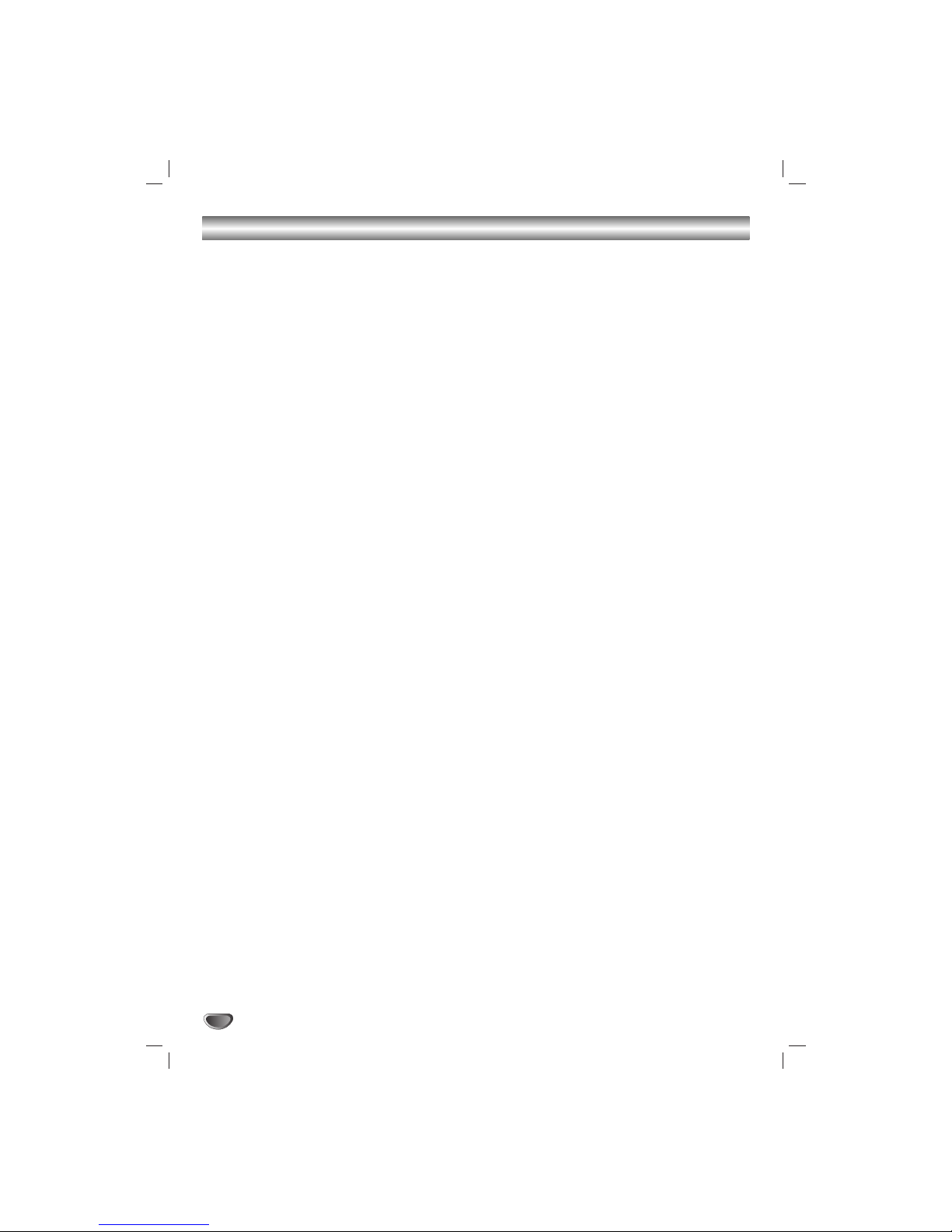
4
Table of Contents
Introduction
Safety Precautions . . . . . . . . . . . . . . . . . . . . . . . . . 2
IMPORTANT SAFETY INSTRUCTIONS . . . . . . . . . . 3
Table of Contents . . . . . . . . . . . . . . . . . . . . . . . . . . 4
Before Use . . . . . . . . . . . . . . . . . . . . . . . . . . . . . . 5-6
Playable Discs. . . . . . . . . . . . . . . . . . . . . . . . . . . 5
Precautions . . . . . . . . . . . . . . . . . . . . . . . . . . . . . 6
Notes on Discs . . . . . . . . . . . . . . . . . . . . . . . . . . 6
Disc Symbols. . . . . . . . . . . . . . . . . . . . . . . . . . . . 6
Front Panel Control Buttons . . . . . . . . . . . . . . . . . . 7
Display Window Indicators . . . . . . . . . . . . . . . . . . . 8
Remote Control Buttons . . . . . . . . . . . . . . . . . . . . . 9
Rear Panel Connections . . . . . . . . . . . . . . . . . . . . 10
System Setup
Connections . . . . . . . . . . . . . . . . . . . . . . . . . . . 11-13
Basic TV Connections . . . . . . . . . . . . . . . . . . . . 11
Optional TV Connections . . . . . . . . . . . . . . . . . . 11
Accessory Audio/Video (A/V) Connections to the
unit . . . . . . . . . . . . . . . . . . . . . . . . . . . . . . . . . . 12
Radio Antenna Connections . . . . . . . . . . . . . . . . 12
Speaker System Connections . . . . . . . . . . . . . . 13
Ferrite Core Connection. . . . . . . . . . . . . . . . . . . 13
Glossary for Audio Stream & Surround mode . . . 14
VCR Operation Setup. . . . . . . . . . . . . . . . . . . . 15-17
On-Screen Display (OSD) . . . . . . . . . . . . . . . . . 15
On-Screen Menus Setup . . . . . . . . . . . . . . . . . . 15
VCR Setup Menu Options . . . . . . . . . . . . . . . . . 16
Setting the Clock . . . . . . . . . . . . . . . . . . . . . . . . 17
DVD Operation Setup. . . . . . . . . . . . . . . . . . . . 18-21
General Explanation. . . . . . . . . . . . . . . . . . . . . . 18
On-Screen Display . . . . . . . . . . . . . . . . . . . . . . . 18
Initial Settings . . . . . . . . . . . . . . . . . . . . . . . . 19-21
• General Operation . . . . . . . . . . . . . . . . . . . . 19
• Language . . . . . . . . . . . . . . . . . . . . . . . . . . . 19
• Picture . . . . . . . . . . . . . . . . . . . . . . . . . . . . . 19
• 5.1 Speaker setup . . . . . . . . . . . . . . . . . . . . 20
• Others . . . . . . . . . . . . . . . . . . . . . . . . . . . . . 20
• Parental Control . . . . . . . . . . . . . . . . . . . . . . 21
Operation
VCR Operation . . . . . . . . . . . . . . . . . . . . . . . . . 22-24
Normal Playback . . . . . . . . . . . . . . . . . . . . . . . . 22
Special Effect Playbacks . . . . . . . . . . . . . . . . . . 22
• Search . . . . . . . . . . . . . . . . . . . . . . . . . . . . . 22
• Still Picture and Frame-by-Frame Playback. . 22
• Slow Motion . . . . . . . . . . . . . . . . . . . . . . . . . 22
• CM Skip (Commercial Skip) . . . . . . . . . . . . . 22
Normal Recording . . . . . . . . . . . . . . . . . . . . . . . 23
Instant Timer Recording. . . . . . . . . . . . . . . . . . . 23
Dubbing and Editing. . . . . . . . . . . . . . . . . . . . . . 24
Copying from DVD to VCR. . . . . . . . . . . . . . . . . 24
VHS Hi-Fi Stereo System. . . . . . . . . . . . . . . . . . 24
Tape Counter Memory Feature. . . . . . . . . . . . . . 25
DVD Operation . . . . . . . . . . . . . . . . . . . . . . . . . 26-28
Playing a DVD . . . . . . . . . . . . . . . . . . . . . . . . . . 26
General Features. . . . . . . . . . . . . . . . . . . . . . . . 26
•
Moving to another TITLE . . . . . . . . . . . . . . . 26
• Moving to another TRACK . . . . . . . . . . . . . . 26
• Search . . . . . . . . . . . . . . . . . . . . . . . . . . . . . 26
• Pause. . . . . . . . . . . . . . . . . . . . . . . . . . . . . . 26
• Still Picture and Frame-by-Frame Playback. . 27
• Slow Motion . . . . . . . . . . . . . . . . . . . . . . . . . 27
• Repeat A-B. . . . . . . . . . . . . . . . . . . . . . . . . . 27
• Repeat . . . . . . . . . . . . . . . . . . . . . . . . . . . . . 27
•
Time Search . . . . . . . . . . . . . . . . . . . . . . . . . 27
• Zoom . . . . . . . . . . . . . . . . . . . . . . . . . . . . . . 28
• Marker Search . . . . . . . . . . . . . . . . . . . . . . . 28
Special DVD Features . . . . . . . . . . . . . . . . . . . . 28
• Title Menu . . . . . . . . . . . . . . . . . . . . . . . . . . 28
• Disc Menu . . . . . . . . . . . . . . . . . . . . . . . . . . 28
• Camera Angle. . . . . . . . . . . . . . . . . . . . . . . . 28
• Changing the Audio Language . . . . . . . . . . . 28
• Subtitles . . . . . . . . . . . . . . . . . . . . . . . . . . . . 28
Audio CD and MP3/WMA Disc Operation . . . . 29-30
Playing an Audio CD and MP3/WMADisc . . . . . 29
Notes on MP3/WMA Recordings . . . . . . . . . . . . 29
• Pause. . . . . . . . . . . . . . . . . . . . . . . . . . . . . . 30
• Moving to another Track . . . . . . . . . . . . . . . . 30
• Repeat Track/All/Off . . . . . . . . . . . . . . . . . . . 30
• Search . . . . . . . . . . . . . . . . . . . . . . . . . . . . . 30
• Repeat A-B. . . . . . . . . . . . . . . . . . . . . . . . . . 30
• Changing the Audio Channel . . . . . . . . . . . . 30
JPEG Disc Operation . . . . . . . . . . . . . . . . . . . . . . 31
Viewing a JPEG disc . . . . . . . . . . . . . . . . . . . . . 31
• Moving to another File . . . . . . . . . . . . . . . . . 31
• Still Picture . . . . . . . . . . . . . . . . . . . . . . . . . . 31
• To flip the picture . . . . . . . . . . . . . . . . . . . . . 31
• To rotate picture . . . . . . . . . . . . . . . . . . . . . . 31
• Notes on JPEG Recordings . . . . . . . . . . . . . 31
Programmed Playback . . . . . . . . . . . . . . . . . . . . . 32
Programmed Playback with Audio CD
and MP3/WMA Disc. . . . . . . . . . . . . . . . . . . . . . 32
Radio Operation . . . . . . . . . . . . . . . . . . . . . . . . 33-34
Presetting Radio Stations . . . . . . . . . . . . . . . . . . 33
Listening to the Radio . . . . . . . . . . . . . . . . . . . . 33
To Clear Stored Radio Stations . . . . . . . . . . . . . 33
Tuning Stations Manually. . . . . . . . . . . . . . . . . . 34
Tuning Stations Automatically. . . . . . . . . . . . . . . 34
Mute . . . . . . . . . . . . . . . . . . . . . . . . . . . . . . . . . 34
Labeling Stations . . . . . . . . . . . . . . . . . . . . . . . . 34
Reference
Troubleshooting . . . . . . . . . . . . . . . . . . . . . . . . . . 35
Language Code List . . . . . . . . . . . . . . . . . . . . . . . 37
Country Code List . . . . . . . . . . . . . . . . . . . . . . . . . 37
Specifications . . . . . . . . . . . . . . . . . . . . . . . . . . . . 38
Manufactured under license from Dolby Laboratories. “Dolby”,
“Pro Logic”, and the double-D symbol are trademarks of Dolby
Laboratories. Confidential Unpublished works. Copyright 19921997 Dolby Laboratories. All rights reserved.
Page 5

INTRODUCTION
5
Before Use
Playable Discs
DVD video discs
(8 cm / 12 cm disc)
Audio CD
(8 cm / 12 cm disc)
In addition, this unit can play a DVD-RW, DVD+RW, and
CD-R or CD-RW that contains audio titles, MP3, WMA
or JPEG files.
otes
• Depending on the conditions of the recording equip-
ment or the CD-R/RW (or DVD-RW, DVD+RW) disc
itself, some CD-R/RW (or DVD-RW, DVD+RW) discs
cannot be played on the unit.
• Do not attach any seal or label to either side (the
labeled side or the recorded side) of a disc.
•
Do not use irregularly shaped CDs (e.g., heart-shaped
or octagonal). It may result in malfunctions.
otes on DVDs
Some playback operations of DVDs may be intentionally fixed by software manufacturers. As this unit plays
DVDs according to disc content designed by the software manufacturer, some playback features of the unit
may not be available or other functions may be added.
Make sure to also refer to the instructions supplied with
the DVDs. Some DVDs made for business purposes
may not be able to be played on the unit.
Regional code of the unit and DVDs
This unit is designed and manufactured for playback of
region “1” encoded DVD software. The region code on
the labels of some DVDs indicates which type of player
can play those discs. This unit can only play DVDs
labeled “1” or “ALL”. If you try to play any other discs, the
message “Check Regional Code” will appear on the TV
screen. Some DVDs that have no region code label may
still be subject to area restrictions and therefore not
playable.
Disc-related terms
Title (DVD video discs only)
The main film content or accompanying feature content
or additional feature content, or music album.
Each title is assigned a title reference number enabling
you to locate it easily.
Chapter (DVD video discs only)
Sections of a picture or a musical piece that are smaller
than titles. Atitle is composed of one or several chapters. Each chapter is assigned a chapter number,
enabling you to locate the chapter you want. Depending
on the disc, chapters may not be recorded.
Track (Audio CD only)
Sections of a picture or a musical piece on an audio
CD. Each track is assigned a track number, enabling
you to locate the track you want.
Remote Control Battery Installation
Detach the battery cover on
the rear of the Remote
Control,and insert two R03
(size AAA) batteries with
and aligned
correctly.
Caution
Do not mix old and new batteries. Never mix different
types of batteries (standard, alkaline, etc.).
Remote Control Operating Range
Point the Remote Control at the Remote Sensor and
press the buttons.
• Distance: About 23 ft (7 m) from the front of the
Remote Sensor.
• Angle: About 30° in each direction of the front of the
Remote Sensor.
1
Page 6

6
Before Use (Continued)
Precautions
Handling the unit
Shipping the unit
The original shipping carton and packing materials
come in handy. For maximum protection, re-pack the
unit as it was originally packaged at the factory.
Setting up the unit
The picture and sound of a nearby TV, VCR or radio
may be distorted during playback. In this case, position
the unit away from the TV, VCR or radio, or turn off the
unit after removing the disc.
Keeping unit surfaces clean
Do not use volatile liquids, such as insecticide spray,
near the unit. Do not leave rubber or plastic products in
contact with the unit for a long period of time. They will
leave marks on the surface.
Cleaning the unit
Cleaning the cabinet
Use a soft, dry cloth. If the surfaces are extremely dirty,
use a soft cloth lightly moistened with a mild detergent
solution. Do not use strong solvents such as alcohol,
benzine, or thinner, as these might damage the surface
of the unit.
To obtain a clear picture
The unit is a high-tech, precision device. If the optical
pick-up lens and disc drive parts are dirty or worn, the
picture quality will be poor.
Regular inspection and maintenance are recommended
after every 1,000 hours of use. (This depends on the
operating environment.)
For details, please contact your nearest dealer.
Notes on Discs
Disc handling
Do not touch the playback side of the disc.
Hold the disc by the edges so that fingerprints will not
get on the surface.
Do not stick paper or tape on the disc.
Storing discs
After playing, store the disc in its case.
Do not expose the disc to direct sunlight or sources of
heat, or leave it in a parked car exposed to direct sunlight, as there may be a considerable temperature
increase inside the car.
Cleaning discs
Fingerprints and dust on the disc can cause poor picture quality and sound distortion. Before playing, clean
the disc with a clean cloth. Wipe the disc from the center outward.
Do not use strong solvents such as alcohol, benzine,
thinner, commercially available cleaners, or anti-static
spray intended for older vinyl records.
Disc Symbols
About the symbol display
may appear on the TV screen during operation. This
icon means the function explained in this owner’s manual is not available on that specific DVD video disc.
About the disc symbols on manual pages
A section whose title has one of the following symbols are
applicable only to those discs represented by the symbol.
No
Yes
Setting the Output Source
You must select one of your output sources (DVD or
VCR) to view on the TV screen.
• If you want to view DVD deck output source:
Press CD/DVD on the remote or DVD/VCR on the front
panel until READING indicator in the display window lights
and output source of DVD deck is viewed on the TV screen.
• If you want to view VCR deck output source:
Press VCR on the remote or DVD/VCR on the front panel
until VCR indicator in the display window lights and output
source of VCR deck is viewed on the TV screen.
otes
• If you insert a disc while the unit is in the VCR mode,
the unit will switch to DVD mode automatically.
• If you insert a cassette tape without prevention tab
while the unit is in the DVD mode, the unit will switch
to VCR mode automatically.
DVD Video discs.
Audio CDs.
MP3 disc.
WMA disc.
JPEG disc.
JPEG
WMA
MP3
CD
DVD
Page 7
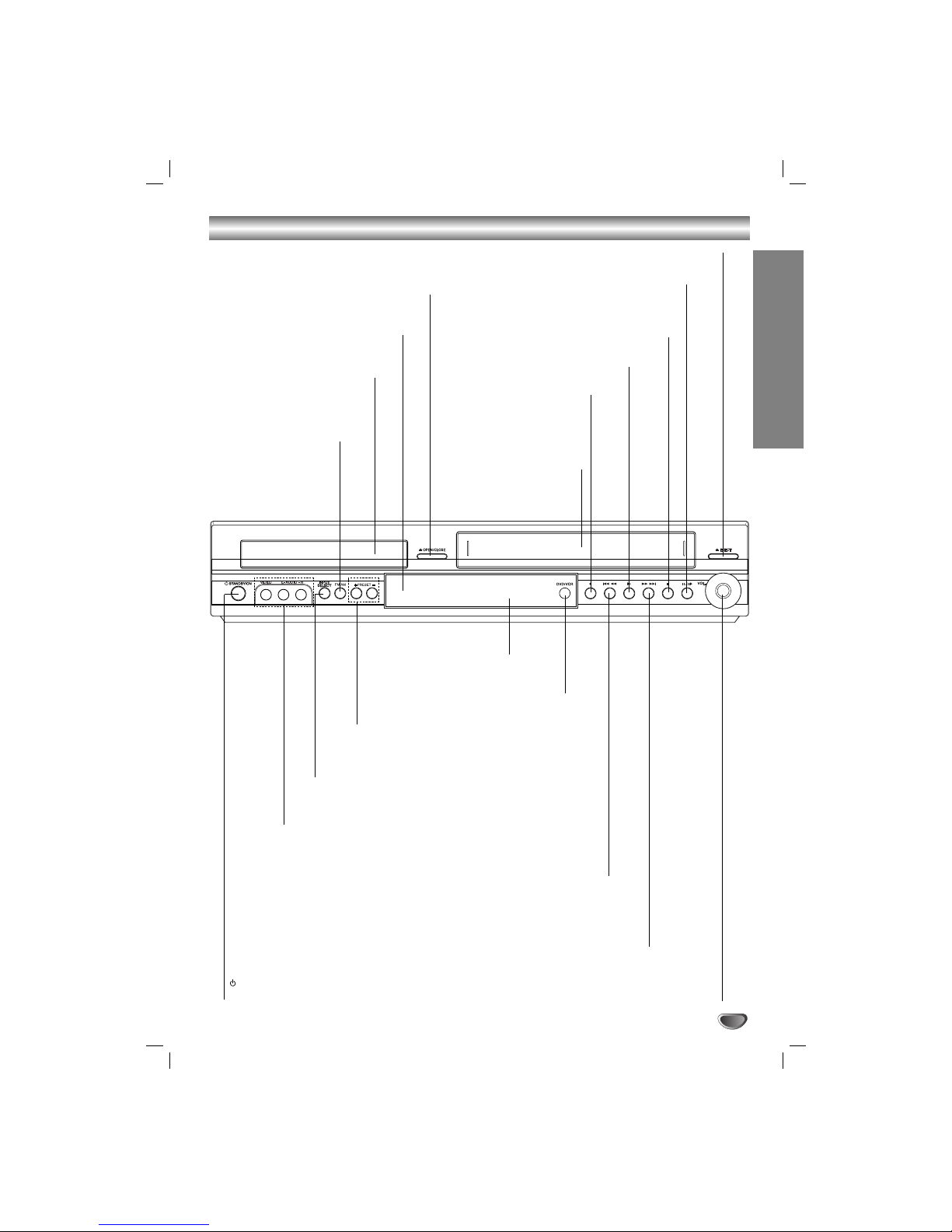
7
INTRODUCTION
Front Panel Control Buttons
PAUSE/STEP(XX/CC)
Pause playback of a tape or a disc in the
DVD or VCR deck temporarily/press repeatedly
for frame-by-frame playback.
OPEN/CLOSE (ZZ)
Opens or closes the disc tray.
Remote Sensor
Point the remote control here.
Display window
Disc Tray (DVD deck)
Insert a disc here.
STANDBY/ON
Switches the DVD/VCR Combi receiver ON and OFF.
DVD/VCR (output select)
Select one of your output sources to view
on the TV screen between DVD and VCR.
REC/ITR (zz)
Records normally or activates
Instant Timer Recording.
Press to copy a DVD in the deck
to a VHS tape in the VCR deck.
STOP (xx)
Stops playback of a disc or tape.
LINE 2 (VIDEO/AUDIO (Left/Right))
Connect the audio/video output of an external source
(Audio system, TV/Monitor, Another VCR).
Cassette Compartment
(VCR deck)
Insert a video cassette here.
EJECT(ZZ)
Ejects the tape in the VCR deck.
PLAY(B)
Play back a recorded tape or disc.
Forward SKIP/SCAN (
RR/TT
)
DVD: Go to NEXT chapter/track. Press and hold for two seconds for a fast
forward search.
VCR: Advances the tape during the STOP mode or for fast
forward picture search.
Reverse SKIP/SCAN (
SS/QQ
)
DVD: Go to beginning of current chapter/track or to previous chapter/track.
Press and hold for two seconds for a fast reverse search.
VCR:
Rewinds the tape during the STOP mode or for fast reverse picture search.
PRESET (+/-)
Tunes in the desired station (Radio Mode).
FM/AM
Switches between FM and
AM bands.
VOLUME Control
Turn the knob clockwise to increase volume,
counterclockwise to decrease the volume.
INPUT SELECT
Select the VCR deck’s source (LINE 1 or LINE 2)
Page 8

8
Display Window Indicators
MUTE REC COPY
CHPTRK
TITLE
RPT ALL
A B
MP3
DVD
PROG
PROLOGIC
DIGITAL
PCM WMA
ST
PHOTO
P/SCAN
Hi-Fi
dts
II
RADIO
MUTE indicator
MP3 disc inserted.
Indicates current chapter,
track number or channel
number.
Indicates current
audio stream.
Indicates the current
surround mode.
Repeat playback
mode indicators.
Total playing time/Elapsed time/
Frequency/remaining time/ Current
deck status/Surround mode/Volume
etc. indicators.
A cassette
is loaded
in the VCR
deck.
JPEG file disc inserted
A disc is loaded in the DVD deck. (Lights when a disc is
loaded in the DVD deck and flashes when the disc tray
is opened.)
The unit is in VCR timer recording mode or a
VCR timer recording is programmed.
DVD to VCR copy is in progress.
The unit is Recording a tape.
Indicates the unit is
playing back a tape
recorded in Hi-Fi.
DVD disc inserted.
Indicates the unit is in progressive
scan mode.
Programmed
playback active.
Lights up when a stereo broadcast
is being received.
WMA disc inserted.
Indicates the unit is in the radio
mode.
Page 9

9
INTRODUCTION
Remote Control Buttons
EJECT, OPEN/CLOSE(ZZ)
Opens and closes the disc tray.
Ejects a tape in the VCR deck.
FM/AM Tuner select
Select FM or AM band as the listening
choice. (FM and AM bands)
INPUT
Selects the VCR deck’s source
(LINE 1 or LINE 2).
SOUND MODE
Selects sound mode.
AUDIO
Selects an audio language (DVD) or an
audio channel (CD).
SET UP, MENU
Accesses or removes DVD Setup menu
and VCR menu.
MEMORY/ENTER
- Acknowledges menu selection.
- Displays functions on the TV screen.
- Stores a radio station’s frequency in
the tuner’s memory.
DISC MENU
Accesses menu on a DVD disc.
VOLUME (+/-)
Adjusts speaker sound.
STOP (xx)
Stops playback.
PAUSE/STEP (XX)
Pause playback or recording
temporarily/press repeatedly for
frame-by-frame playback.
PLAY(B)
Starts playback.
MARKER
Marks any point during playback.
SEARCH
Displays MARKER SEARCH menu.
TUNING (v/V)
Tunes in the desired station.
SUBTITLE (S-TITLE)
Selects a subtitle language.
MUTE
Turns the sound on and off temporarily.
REPEAT/A-B/SPEED
Repeat chapter, track, title, all.
Repeats sequence.
Selects recording speed.
ZOOM
Enlarges DVD video image.
ote
This Remote Control use the same buttons for VCR and DVD functions (ex. PLAY).
To use the VCR, first press the VCR button.
To use the DVD, first press the CD/DVD button.
POWER
Switches unit ON and OFF.
CD/DVD/VCR select
Selects the output source (CD/DVD or
VCR) to view on the TV screen.
0-9 Number Keypad
Selects numbered options in a menu.
PROGRAM
Accesses or removes Program menu.
CLEAR
Removes a track number on the
program menu or a mark on the
MARKER SEARCH menu.
Clears preset stations from the tuner
memory.
DISPLAY,CLK/CNT
Accesses On-Screen display.
Switches between the clock, tape counter
and tape remaining modes on the display.
b/B/v/V (left/right/up/down)
Select menu options.
TRK/PRESET (
v/V)
Selects Tuner channels Manually.
Adjust the VHS’s picture tracking.
RETURN
Removes the Setup menu.
REC/ITR (zz)
Records normally or activates Instant
Timer Recording.
BACKWARD (..)
DVD: Search backward*/go to beginning of current chapter or track or go to
previous chapter or track.
VCR: Rewinds the tape from STOP
mode or for fast reverse picture search.
*Press and hold button for about two
seconds.
FORWARD (>>)
DVD: Search forward*/go to next
chapter or track.
VCR: Advances the tape from STOP
mode or for fast forward picture search.
*Press and hold button for about two
seconds.
ANGLE
Selects a DVD camera angles if
available.
CM SKIP
Fast forwards picture search through 30
seconds of recording.
TITLE
Displays the disc’s Title menu, if
available.
Page 10
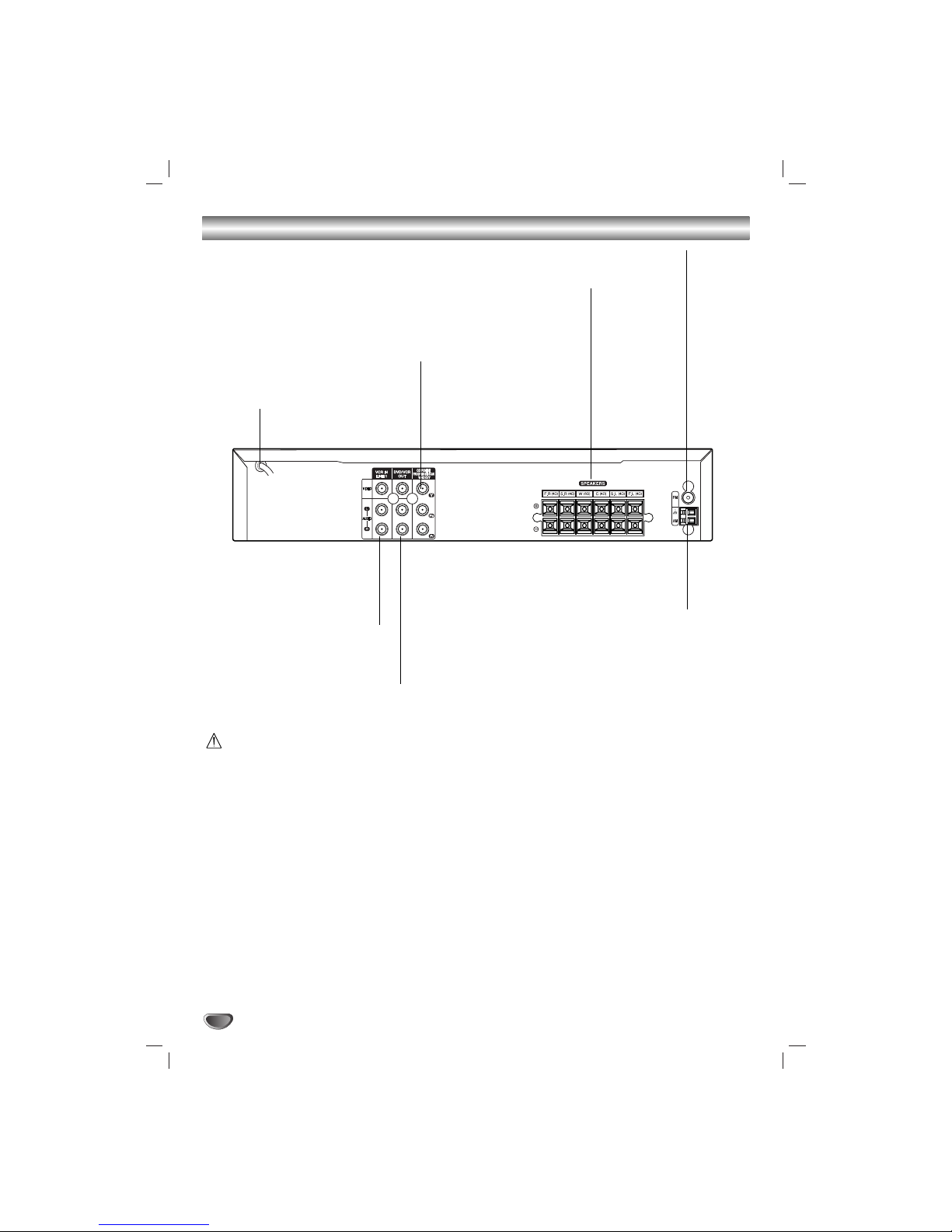
10
Rear Panel Connections
Do not touch the inner pins of the jacks on the rear panel. Electrostatic discharge may cause permanent damage to the unit.
VCR IN LINE 1
(VIDEO/AUDIO (Left/Right))
Connect the audio/video output
of an external
source (Audio system, TV/Monitor,
another VCR).
DVD/VCR OUT VIDEO OUT/AUDIO OUT
(Left/Right))
Connect to a TV with video and
audio inputs.
AC Power Cord
Plug into the power source.
SPEAKER CONNECTORS
Connect the six supplied speakers to
these terminals.
COMPONENT/PROGRESSIVE SCAN
VIDEO OUT (Y Pb Pr)
Connect to a TV with Y Pb Pr inputs.
FM ANTENNA CONNECTORS
Connect the FM antenna to this terminal.
AM ANTENNA CONNECTORS
Connect the AM antenna to
this terminal.
Page 11

Connections (Continued)
SYSTEM SETUP
11
Basic TV Connections
• Make one of the following connections, depending on
the capabilities of your existing equipment.
Audio/Video connection
11
Connect the DVD/VCR VIDEO OUT jack on the unit
to the video in jack on the TV using the supplied
video cable (V).
22
Connect the Left and Right DVD/VCR AUDIO OUT
jacks on the unit to the audio left/right in jacks on
the TV (A) using the supplied audio cables.
otes
• If you use this connection, set the TV’s source selector to
VIDEO.
Optional TV Connections
ote
DVD playback can also be done using the COMPONENT/
PROGRESSIVE SCAN VIDEO OUT connection options
below. The VCR ONLY output through the DVD/VCR
OUT (A, V) jack. (See left)
Component Video connection
11
Connect the COMPONENT/PROGRESSIVE SCAN
VIDEO OUT jacks on the unit to the corresponding
in jacks on the TV using Y Pb Pr cables (C).
22
Connect the Left and Right AUDIO OUT jacks of
the unit to the audio left/right in jacks on the TV (A)
using the supplied audio cables.
Progressive Scan connection
• If your television is a high-definition or “digital ready”
television, you may take advantage of the unit’s
progressive scan output for the highest video
resolution possible.
• If your TV does not accept the Progressive Scan
format, the picture will appear scrambled if you try
Progressive Scan on the unit.
11
Connect the COMPONENT/PROGRESSIVE SCAN
VIDEO OUT jacks on the unit to the corresponding
in jacks on the TV using Y Pb Pr cable (C).
22
Connect the Left and Right AUDIO OUT jacks of
the unit to the audio left/right in jacks on the TV (A)
using the supplied audio cables.
otes
• Set the Progressive Scan to “On” on the DVD setup
menu for progressive signal, see page 19.
• Progressive scan does not work with the analog video
connections (yellow VIDEO OUT jack).
L
R
Y
Pb
Pr
COMPONENT/PROGRESSIVE
SCAN VIDEO INPUT
AUDIO INPUT
L
VIDEO
INPUT
Rear of TV
Rear of the unit
A V C
Page 12

12
Connections (Continued)
Accessory Audio/Video (A/V) Connections to the unit
Connect the LINE 1 or LINE 2 jacks on the unit to the AUDIO/VIDEO OUT jacks on your
accessory component, using the optional audio/video cables.
Rear of the unit
L
R
VIDEO
OUTPUT
AUDIO
OUTPUT
Accessory Device Jack Panel
Front of the unit
OR
Radio Antenna Connections
Connect the supplied FM/AM antennas for listening to the radio.
• Connect the AM loop antenna to the AM antenna connector.
• Connect he FM wire antenna to the FM antenna connector.
otes
•To prevent noise pickup, keep the AM loop antenna away from the DVD+Hi-Fi VCR and other components.
• Be sure to fully extend the FM wire antenna.
• After connecting the FM wire antenna, keep it as close to horizontal as possible.
FM Wire antenna (supplied)
AM Loop antenna (supplied)
Page 13

SYSTEM SETUP
13
Connections (Continued)
Front speaker
(Right)
Front speaker
(Left)
Center speaker
Rear speaker
(Right surround)
Subwoofer
Rear speaker
(Left surround)
Speaker System Connections
Connect the speaker wires the speaker terminals.
To obtain the best possible surround sound, adjust the speaker parameters; distance, level, etc..
otes
• Be sure to match the speaker wire to the appropriate terminal on the connectors: + to + and – to –. If the cables are reversed,
the sound will be distorted and will lack bass.
• When making the sound louder, adjust the sound level carefully to avoid excessive volume output to the speakers.
• Only 2-channel stereo (Front Left, Front Right & Subwoofer) is abailable in VCR mode, thus sound might not be heard from center or rear speakers during VCR playback. (For further details about sound mode, please refer to next page.)
• Do not remove the front covers of supplied speakers.
Ferrite Core Connection
Be sure to attach the ferrite core to the speaker wires
(for connecting to this unit).
This ferrite core can reduce noises.
How to attach the ferrite core
1 Press the stopper [a] of the ferrite core to open.
2 Wind the cable once on the ferrite core.
3 Close the ferrite core unitl it clicks.
ote
Attach the ferrite core near the unit (Refer to the fig.3 and
comment.).
The length here is
short as much as
possible.
Page 14

14
Glossary for Audio Stream & Surround mode
Allows you to enjoy 5.1(or 6) discrete channels of high quality
digital audio from DTS program sources such as discs, DVD
and compact discs, etc. bearing the trademark. DTS Digital
Surround delivers up to 6 channels of transparent audio and
results in exceptional clarity throughout a true 360 degree
sound field.
“Manufactured under license from Digital Theater
Systems, Inc. US Pat. No’. 5,451,942; 5,956,674; 5,974,380;
5,978,762;6 and world-wide patents issued and pending. “DTS”
and “DTS Digital Surround” are registered trademarks of Digital
Theater Systems, Inc. Copyright 1996, 2003 Digital Theater
Systems, Inc. All rights Reserved.”
The Dolby Digital surround format lets you enjoy up to 5.1
channels of digital surround sound from a Dolby Digital program source. If you play DVDs with “ ” mark, you can enjoy
even better sound quality, greater spatial accuracy, and
improved dynamic range.
Use this mode when playing movie or Dolby
Digital 2 channel which carries the “ ” mark. This mode
provides the effect of being in a movie theatre or live concert
house-an effect with an intensity which can only be obtained
through DOLBY PRO LOGIC SURROUND. The effect of the
front/back/left/right movement of the sound image, as well as
the sense of fixed position in the sound image, is much clearer
and more dynamic than before.
(II)
Dolby Pro Logic II creates five full-bandwidth output channels
from two-channel sources. This is done using an advanced,
high-purity matrix surround decoder that extracts the spatial
properties of the original recording without adding any new
sounds or tonal colorations.
MOVIE mode:
The Movie mode is for use with stereo television shows and all
programs encoded in Dolby Surround. The result is enhanced
soundfield directionality that approaches the quality of discrete
5.1-channel sound.
MUSIC mode:
The Music mode is for use with any stereo music recordings.
MATRIX mode:
The Matrix mode is the same as the Music mode except that the
directional enhancement logic is turned off. It may be used to
enhance mono signals by making them seem “larger.” The Matrix
mode may also find use in auto systems, where the fluctuations
from poor FM stereo reception can otherwise cause disturbing
surround signals from a logic decoder. The ultimate “cure” for
poor FM stereo reception may be simply to force the audio to
mono.
3D SURROUND
This unit can produce a 3D Surround effect, using 3D Surround
Sound technology, which simulates multi-channel audio playback from two conventional stereo speakers instead of the five
or more speakers normally required to listen to multi-channel
audio from a home theatre. This feature works with DVD discs
encoded with Dolby Pro Logic and Dolby Digital audio tracks.
BYPASS
Software with multichannel surround audio signals is played according to the way it was recorded.
Sound Mode
You can enjoy surround sound simply by selecting one
of the pre-programmed sound fields according to the
program you want to listen to.
When DVD is inserted
You can change the Digital Audio Output mode by
pressing the AUDIO button on the remote control during
playback. Although the DVD contents differ from disc to
disc, the following explains the basic operation when
this feature is used.
a) After you select 2 channel (For example or
) by pressing AUDIO button, press SOUND
MODE button repeatedly.
b)
After you select 5.1 channel (For example or
) by pressing AUDIO button, press SOUND button.
- “
BYPASS
” indicator will be only displayed on the display
window.
When Audio CD is inserted
Each time you press SOUND button, the sound mode of
Audio CD is changed on the display window as the following order.
BYPASS
→ PROLOGIC → MOVIE → MUSIC → MATRIX
→ 3D SURR →
BYPASS
...
For your reference
•
The unit memorizes the last mode setting for each
source individually.
•
You can identify the encoding format of program
software by looking at its packaging.
- Dolby Digital discs are labeled with the logo.
- Dolby Surround encoded programs are labeled with
the logo.
- DTS Digital Surround discs are marked with DTS.
ote
• When you play sound tracks with 96kHz sampling frequency,
the output signals will be converted to 48kHz (sampling frequency).
4 ENG
DTS
5.1 CH
1 ENG
D
5.1 CH
3 ENG
D
2 CH
2 ENG
D
2 CH
TV screen
3D SUR
MTRX
MUSIC
BYPASS
PROL
MOVIE
Page 15

SYSTEM SETUP
15
On-Screen Display (OSD)
Some of these functions appear during VCR operation.
❶❷ ❸ ❹
❺❻
❶TAPE SPEED DISPLAY
Shows the current tape speed.
❷FUNCTION DISPLAY
Indicates the function in progress.
❸HI-FI DISPLAY
Indicates the unit is playing back tape recorded in Hi-Fi.
❹INPUT DISPLAY
I
ndicates the selected INPUT (or LINE1, LINE2).
❺DATE DISPLAY
Shows the current date. (Month/Date/Day of the week
format)
❻CLOCK/COUNT/REMAIN DISPLAY
Shows the current time, the tape counter and remaining time
on the tape.
Each press of MEMORY/ENTER changes the TV
on-screen displays in the following sequence.
otes
• The function displays remain on the TV screen for 5
seconds.
• The clock (or tape counter, tape remaining) mode will
continue to be shown until you press MEMORY/ENTER.
• The tape counter and the remaining tape length indicator
appear only when a cassette is inserted. Also, the remaining
tape length indicator appears after any tape operation.
On-Screen Menus Setup
The SETUP, clock setting (CLOCK), and timer
recordings (PROGRAM) functions are accessed conveniently with the on-screen menus, that lead you through
each step. The following pages describe the on-screen
menu selections available.
Menu Selection
Your VCR allows remote control adjustment of several
features.
11
Press MENU and the menu will appear.
22
Select the desired menu with v/V button and
then press MEMORY/ENTER.
ote
Menus remain on-screen for 3 minutes.
33
Press MENU when finished.
VCR Operation Setup
PLAY HI-FI LINE 1
SP
JAN 1 , SUN 2:15 PM
REM 1:58
0:35:40
2:15 PM
STOP LINE 1
SP
JAN 1 , SUN 2:15 PM
CLOCK SET (page 17)
SETUP (page 16)
MAIN MENU
Page 16

16
VCR Operation Setup (Continued)
VCR Setup Menu Options
11
Press MENU and the MAIN menu will appear.
22
Use vv/VVto select the SETUP menu, then press
MEMORY/ENTER.
The SETUP menu will appear.
33
Use vv/VVto choose a desired option on the
SETUP menu. Then use bb/BBto choose a
desired setting.
FUNCTION OSD
The on-screen display of this unit can be turned on or off.
• FUNCTION OSD: Choose ON and OFF with b/B.
AUDIO MODE
The unit has two separate audio playback systems, the high
quality VHS Hi-Fi system and standard NORMAL mono system. The same audio is generally recorded on both systems.
The VHS Hi-Fi system plays on separate (left and right) channels, and the NORMAL system plays monaural sound. The
normal track is always played so the cassette can be played
on a unit that does not have VHS Hi-Fi.
• AUDIO MODE: Choose HI-FI or NORMAL with b/B.
AUDIO OUTPUT (STEREO/LEFT/RIGHT)
Used during playback [when AUDIO MODE (HI-FI/NORMAL) is
in HI-FI position] for selecting the audio output signals from the
AUDIO OUT terminals (L ch and R ch), and RF.OUT.
This display setting should normally be left in the stereo position, so that when a stereo tape is played, the stereo sound will
be heard through the left and right channels. If a mono tape is
played and the audio output is set to stereo, the same mono
sound will be heard from both left and right channels.
• AUDIO OUTPUT: Choose STEREO, LEFT, or RIGHT with
b/B.
44
Press MENU when finished.
Page 17

SYSTEM SETUP
17
VCR Operation Setup (Continued)
Setting the Clock
Manual Clock Set
11
Press MENU and the MAIN menu will appear.
22
Use vv/VVto choose the CLOCK menu.
Press MEMORY/ENTER and the CLOCK menu
will appear.
33
Use bb/BBto choose the month.
44
Use VVto choose the DAYoption.
Use bb/BBto choose the date.
The day of the week will display automatically.
55
Use VVto choose the YEAR option.
Use bb/BBto choose the year.
66
Use VVto choose the TIME option.
Use bb/BBto choose the time.
Press and hold b/B to advance clock
continuously.
77
Press MENU when finished.
• The clock uses the 12-hour system. (Be sure to set AM and
PM correctly.) (AM does not appear.)
• The initial Clock Setting is JANUARY1, 2007, 12:00 AM.
Things to know before starting
Page 18

18
DVD Operation Setup
General Explanation
This manual gives basic instructions for operating the
unit. Some DVDs require specific operation or allow
only limited operation during playback. When this
occurs, the symbol appears on the TV screen, indicating that the operation is not permitted by the unit or
is not available on the disc.
On-Screen Display
General playback status can be displayed on the TV
screen. Some items can be changed on the menu.
On-screen display operation
11
Press DISPLAYduring playback.
22
Press 33/44to select an item.
The selected item will be highlighted.
33
Press 11/22to change the setting of an item.
The number buttons can be also be used for setting
numbers (e.g., title number). For some functions,
press MEMORY/ENTER to execute the setting.
Temporary Feedback Field Icons
Repeat Title
Repeat Chapter
Repeat A-B
Repeat Off
Resume play from this point
Action prohibited or not available
Notes
• Some discs may not provide all of the features on the
on-screen display example shown below.
• If no button is pressed for 10 seconds, the on-screen
display disappears.
OFF
A B
CHAPT
TITLE
Items
Title Number
Chapter Number
Time search
Audio language
and Digital Audio
Output mode
Subtitle language
Angle
Sound
Function (Press
33/44
to select desired item)
Shows the current title number and total number of
titles, and skips to the desired title number.
Shows the current chapter number and total number of
chapters, and skips to the desired chapter number.
Shows the elapsed playing time, and
searches the point directly from the elapsed time.
Shows the current audio soundtrack language,
encoding method, and channel number, and
changes the setting.
Shows the current subtitles language, and
changes the setting.
Shows the current angle number and total number of
angles, and changes the angle number.
Shows the current sound mode, and
changes the setting.
Selection Method
11 / 22
,Numbers or
MEMORY/
ENTER
11 / 22
,Numbers or
MEMORY/
ENTER
Numbers or
MEMORY/
ENTER
11 / 22
, AUDIO or
MEMORY/
ENTER
11 / 22
,or
S-TITLE
11 / 22
,or
ANGLE
11 / 22
,or
SOUND MODE
1 /3
1 /12
0:20:09
1 ENG
D
5.1 CH
OFF
1 /1
BYPASS
ABC
DVD
Page 19

SYSTEM SETUP
19
DVD Operation Setup (Continued)
Initial Settings
You can set your own Personal Preferences on the unit.
General Operation
11
Press SET UP.
The setup menu appears.
22
Press 33/44to select the desired item.
The screen will show the current setting for the
selected item, as well as alternate setting(s).
33
While the desired item is selected, press 22, then
33/44
to select the desired setting.
44
Press
MEMORY/
ENTER to confirm your selection.
Some items require additional steps.
55
Press SET UP, RETURN, or PLAY to exit the
setup menu.
Language
Disc Language
Select a language for the disc’s Menu, Audio, and
Subtitle.
Original : The original language set for the disc is selected.
Other : To select another language, press number buttons to
enter the corresponding 4-digit number according to the language code list on page 36. If you enter the wrong language
code, press CLEAR.
Menu Language
Select a language for the setup menu. This is the menu
you see when you press SET UP.
Picture
TV Aspect
4:3 Letterbox: Select when a standard 4:3 TV is con-
nected. Displays theatrical images with masking bars
above and below the picture.
4:3 Panscan: Select when a conventional TV set is
connected. The video material formatted in the Pan &
Scan style is played back in that style (Both sides of the
picture are cut off).
16:9 Wide: Select when a 16:9 wide TV is connected.
Progressive Scan
Progressive Scan Video provides the highest quality
pictures with less flickering.
If you are using the COMPONENT/PROGRESSIVE
SCAN VIDEO OUT jacks, but are connecting the DVD
Player to a standard (analog) television, set Progressive
Scan to Off.
If you are using the Component Video jacks for
connection to a TV or monitor that is compatible with a
progressive scan signal, set Progressive Scan to On.
Caution
Once the setting for progressive scan output is entered,
an image will only be visible on a progressive scan
compatible TV or monitor. If you set Progressive Scan
to On in error, you must reset the unit.
1) Remove any disc from the unit and close the disc
tray. See that “NO DISC” is displayed on the display
window.
2) Press STOP and hold it for five seconds before
releasing it. The video output will be restored to the
standard setting and a picture will once again be
visible on a conventional analog TV or monitor.
DVD
DVD
DVD
Disc Subtitle
Disc Menu
Rating
Country Code
TV Aspect
Menu Language
Progressive Scan
Disc Audio
English
Spanish
French
Disc Subtitle
Disc Menu
Rating
Country Code
TV Aspect
Menu Language
Progressive Scan
5.1 Speaker Setup
Others
Disc Audio
4:3
4:3
16:9
Letterbox
Panscan
Wide
Disc Subtitle
Disc Menu
Rating
Country Code
TV Aspect
Menu Language
Progressive Scan
5.1 Speaker Setup
Others
Disc Audio
Original
German
Chinese
Italian
Hungarian
Polish
English
French
Spanish
Other — — — —
Disc Subtitle
Disc Menu
Rating
Country Code
TV Aspect
Menu Language
Progressive Scan
5.1 Speaker Setup
Others
Disc Audio
Off
On
Disc Subtitle
Disc Menu
Rating
Country Code
TV Aspect
Menu Language
Progressive Scan
5.1 Speaker Setup
Others
Disc Audio
Original
German
Chinese
Italian
Hungarian
Polish
English
French
Spanish
Other — — — —
Page 20

20
DVD Operation Setup (Continued)
5.1 Speaker Setup
5.1 Speaker settings
Select speaker settings, including volume balance and
delay time, or test the speaker settings.
Speaker settings are only active on the Analog MultiChannel Output.
11
Select “5.1 Speaker Setup” on the Setup menu
using the 33/44buttons.
22
While “5.1 Speaker Setup” is selected, press 2
button.
33
Use 22button to select the desired speaker.
44
Adjust options by using
334411 22
buttons.
Speaker Selection
Select a speaker that you want to set up. ((Front speakers (Left), Front speakers (Right), Center Speaker, Rear
speakers (Left), Rear speakers (Right), Subwoofer))
ote
Certain speaker settings are prohibited by the Dolby
Digital licensing agreement.
Volume
Use 11/ 22to adjust the output level of the selected
speaker. (-6dB ~ +6dB)
Size
Speaker size settings are fixed, you cannot change the
settings.
Distance
If you connected speakers to your unit, specify the
Distance from each speaker to the listener, you want to
make the sound from each speaker reach the listener at
the same time. (1 ft = 30.48 cm)
ote
You can not set the distance of subwoofer speaker.
Test
Press MEMORY/ENTER to test the signals of each
speaker. Adjust the volume to match the volume of test
signals memorized in the system.
• Front Left (Front L) → Center → Front Right (Front R)
→ Rear Right (Rear R) → Rear Left (Rear L) →
Subwoofer
Return
Press MEMORY/ENTER to return to the previous menu.
Others
The DRC, Vocal and Auto Play settings can be
changed.
• Press
33/44
to select the desired item and press
MEMORY/ENTER. The setting of the selected item is
changed between On and Off.
Dynamic Range Control (DRC)
With the DVD format, you can hear a program’s soundtrack in the most accurate and realistic presentation
possible, thanks to digital audio technology. However,
you may wish to compress the dynamic range of the
audio output (the difference between the loudest sounds
and the quietest ones). Then, you may listen to a movie
at a lower volume without losing clarity of sound. Set
DRC to On for this effect.
Vocal
Set Vocal to On only when a multi-channel karaoke
DVD is playing. The karaoke channels on the disc will
mix into normal stereo sound.
Auto Play
You can set up the unit so a DVD disc automatically
starts playing whenever the DVD is
inserted.
If Auto Play mode is set to On, this unit will search a
title that playback time is longest and then play back the
title automatically.
On: Auto Play function is activated.
Off: Auto Play function is not activated.
ote
The Auto Play function may not work for some DVDs.
DVD
DVD
Disc Subtitle
Disc Menu
Rating
Country Code
TV Aspect
Menu Language
5.1 Speaker Setup
Others
Disc Audio
Vocal
DRC
PBC
Auto Play
On
On
Off
On
Progressive Scan
Disc Subtitle
Disc Menu
Rating
Country Code
TV Aspect
Menu Language
Progressive Scan
5.1 Speaker Setup
Others
Disc Audio
R R
Front L
Volume 0 dB
Size Small
Distance 1 ft
Test
Return
Page 21

SYSTEM SETUP
21
DVD Operation Setup (Continued)
Parental Control
Rating
Movies on DVDs may contain scenes not suitable for
children. Therefore, discs may contain Parental Control
information that applies to the complete disc or to
certain scenes on the disc. These scenes are rated
from 1 to 8, and alternatively, more suitable scenes are
available for selection on some discs. Ratings are
country-dependent. The Parental Control feature allows
you to prevent discs from being played by your children
or to have certain discs played with alternative scenes.
11
Select “Rating” on the Setup menu using the
33/44
buttons.
22
While “Rating” is selected, press 22.
33
When you have not entered a password.
Enter a 4-digit password using the number buttons
to create a personal 4-digit security password. then
press MEMORY/ENTER. Enter the 4-digit password
again and press MEMORY/ENTER to verify.
When you have already registered a password;
Enter a 4-digit password using the numbered buttons to confirm the personal 4-digit security password, then press MEMORY/ENTER.
If you make a mistake before pressing MEMORY/ENTER,
press CLEAR and enter 4-digit security password again.
44
Select a rating from 1 to 8 using the 33/44buttons. One (1) has the least playback restrictions.
Eight (8) has the most playback restrictions.
Unlock: If you select Unlock, Parental Control is
not active. The disc will play in full.
Ratings 1 to 8: Some discs contain scenes not
suitable for children. If you set a rating for the player, all disc scenes with the same rating or lower will
be played. Higher rated scenes will not be played
unless an alternative scene is available on the disc.
The alternative must have the same rating or a
lower one. If no suitable alternative is found, playback will stop. You must enter the 4-digit password
or change the rating level in order to play the disc.
55
Press MEMORY/ENTER to confirm your rating
selection, then press SET UP to exit the menu.
ote
This function may not work for some DVDs.
Country Code
Enter the code of a country/area whose standards were
used to rate the DVD video disc, referring to the list
(See “Country Code List”, page 36.).
11
Select Country Code using the 33/44buttons on
the setup menu.
22
While Country Code is selected, press 2.
33
Follow step 3 of “Rating” on left.
44
Select the first character using the 33/44buttons.
55
Shift the cursor using 2 button and select the
second character using 33/44buttons.
66
Press MEMORY/ENTER to confirm your country
code selection, then press SET UP to exit the
menu.
ote
Confirmation of the 4-digit password is necessary when
the code is changed (see “Changing the 4-digit code”
below.).
Changing the 4-digit code
1 Follow Steps 1-2 as shown above to the left (Rating).
2 Enter the old code, then press MEMORY/ENTER.
3 Select Change using 33/44buttons then press
MEMORY/ENTER.
4 Enter the new 4-digit code, then press
MEMORY/ENTER.
5 Enter exactly the same code a second time and
verify by pressing MEMORY/ENTER.
6 Press SET UP to exit the menu.
If you forget your 4-digit code
If you forget your password, to clear the current
password, follow the procedure below. (in the NO DISC
mode).
1 Press SET UP to display the Setup menu.
2 Use the Number buttons to enter the 6-digit number
“210499”.
The 4-digit password is cleared.
3 Enter a new code as shown above to the left
(Rating).
DVD
DVD
Disc Subtitle
Disc Menu
Rating
Country Code
TV Aspect
Menu Language
5.1 Speaker Setup
Others
Disc Audio
Code Set
C A
Progressive Scan
Disc Subtitle
Disc Menu
Rating
Country Code
TV Aspect
Menu Language
5.1 Speaker Setup
Others
Disc Audio
8
7
6
5
4
3
2
1
Unlock
Change
Progressive Scan
U S
Page 22

22
VCR Operation
Normal Playback
11
Insert a prerecorded video cassette.
The indicator will light and the unit will power-up
automatically.
•Make sure that the indicator in the display
window is not lighted. If it is, press POWER once.
• If a tape without a safety tab is inserted, the unit will
start playback automatically.
22
Press PLAY( B) once.
PLAY appears on the TV screen .
• It is not necessary to select the tape speed for
playback. It will be automatically selected by the unit.
• In playback, the TV/VCR selector switches to VCR
mode automatically.
33
Press STOP (xx) to stop playback.
STOP appears on the TV screen.
• If the tape reaches the end before STOP (x) is
pressed, the unit will automatically stop, rewind and
eject the tape, and it will turn itself off.
Tracking Control
Auto Tracking
The automatic tracking function adjusts the picture to
remove snow or streaks.
The AUTO TRACKING function works in the following
cases:
•Atape is played back for the first time.
•Tape speed (SP, SLP) changes.
• Streaks or snow appear because of scratches on the tape.
Manual Tracking
If noise appears on the screen during playback, press
either TRK/PRESET (
vv/VV
) on the remote control until
the noise on the screen is reduced.
• If vertical jitter is present, adjust tracking controls very
carefully.
•Tracking is automatically reset to normal when the tape is
ejected or the power cord is unplugged for more than 3
seconds.
ote
• Only 2-channel stereo (Front Left, Front Right &
Subwoofer) is available for VCR mode, thus sound
might not be heard from center or rear speakers
during VCR playback. (For further details about sound
mode, please refer to page 14.)
Special Effect Playbacks
Special effects playback notes
• Horizontal lines (noise bars) will appear on the TV screen.
This is normal.
• The audio is automatically muted during special effect
modes, so there is no sound during search.
• During high-speed picture search mode, a short period is
needed to stabilize tape speed when re-entering the PLAY
mode. Slight interference may be observed during this period.
Search
This function lets you quickly and visually search for a
desired tape section in either direction: forward or
reverse.
1 Press BACKWARD (.) or FORWARD (>)
during playback.
The unit will be activated in the SEARCH mode.
• If the unit is left in the SEARCH mode for more than 3
minutes, the unit will automatically enter the PLAY mode,
to protect the tape and video heads.
2 To return to playback, press PLAY ( B).
Still Picture and Frame-by-Frame Playback
1 Press PAUSE/STEP (X) during playback.
Picture movement will stop on one frame.
• If the still picture vibrates vertically, stabilize it using
v/V on the remote control.
• If the unit is left in the STILL mode for more than 5 min-
utes, the unit will automatically enter the STOP mode to
protect the tape and video heads.
2
Press PAUSE/STEP (X) repeatedly to advance the
video one frame at a time while viewing a still picture
in Still mode.
3 To return to playback, press PLA Y(
B).
Slow Motion
1 While in Still mode, press FORWARD (>).
The tape will be played back at a speed 1/19 times
slower than the normal speed.
• During slow playback, use v/V on the Remote Control to
minimize noise bands.
• If slow motion mode continues for more than 3 minutes,
the unit will automatically change to playback mode.
2 To return to playback, press PLAY ( B).
CM Skip (Commercial Skip)
This is useful for skipping commercials or short program
segments.
1 Press CM SKIP during playback.
The tape will fast forward picture search through 30
seconds of recording.
• Skipping time can be extended by pressing CM SKIP
repeatedly.
• Subsequent presses result in advancing the fast forward
picture search time by 30-second increments (maximum 3
minutes).
2 When the search is complete, the unit will go into
playback mode automatically.
Page 23

OPERA TION
23
VCR Operation (Continued)
Normal Recording
Preparation:
• you are recording from another source via audio/video
input jacks (at the Rear or Front panel).
11
Insert a video cassette with the anti erasure
safety tab intact.
22
Select LINE 1 or LINE 2 with INPUT.
33
Set the desired recording speed (SP or SLP)
with SPEED.
• This unit is not designed to record in LP mode.
44
Press REC/ITR (zz) once.
Recording will start. (The REC indicator will light in
the display window.)
• REC indicator appears only when the Output Source is
set to VCR.
• If a cassette with no anti erasure safety tab is loaded,
the cassette will be ejected automatically.
55
Press STOP (xx) twice to stop recording.
If the tape reaches the end before STOP (x) is pressed,
the unit will automatically stop, rewind, eject the tape and
turn itself off.
Pausing the recording
1 Press PAUSE/STEP (X) to pause the tape during
recording.
The REC indicator will flash in the display window.
2 When you want to continue recording, press
PAUSE/STEP (X) or REC/ITR (zz).
• After 5 minutes in Pause mode, the tape will be stopped
automatically to protect the tape and the video heads.
Instant Timer Recording
With this feature you can record for a preset length
without using the program timer.
11
Turn on unit and the TV.
22
Insert a video cassette with the safety tab intact.
33
If you are recording from another source via
audio/video input jacks (at the rear or front
panel).
44
Connect the LINE1 or LINE2 input jacks on this
unit to the AUDIO/VIDEO OUTPUT jack on the
external device using the audio/video cables.
55
Select LINE1 (rear jacks) or LINE2 (front jacks)
by using INPUT.
66
Set the desired recording speed (SP or SLP)
using SPEED. The tape speed appears on the
TV screen.
77
Press zz(REC/ITR) twice. The menu appears on
the TV screen, recording starts, and the
(TIMER) indicator lights.
88
Press x (STOP) repeatedly to select the
recording time length. Each time you press this
button the recording time increases 30 minutes
(up to 9 hours). At the end of the recording, the
unit will stop recording and shut off.
99
Press x (STOP) to stop the recording.
Checking the Recording Time
Press z(REC/ITR) once to check the recording time.
The recalled setting automatically returns to the TV
screen after 6 seconds.
Extending the Recording Time
The recording time can be extended anytime by
pressing z (REC/ITR). Subsequent presses result in
advancing the recording time by 30-minute ncrements.
ote
If you press X (PAUSE) during instant timer recording, the
instant timer recording is cancelled. It goes to normal recording
PAUSE mode.
INSTANT TIMER RECORD
CHANNEL LINE1
SPEED SP
START NOW
LENGTH 0H30M
Page 24

VCR Operation (Continued)
24
Dubbing and Editing
If you wish to edit or dub your camcorder (or another
VCR) recordings to this unit, the rear (or Front) panel
mounted Audio and Video (A/V) input jacks make the
connections quick and easy. These direct A/V jacks
will also provide better picture results than using the
RF jack on the rear panel.
11
Connect the camcorder’s (or another VCR’s) A/V
outputs to your unit as illustrated on page 12.
22
Set the input channel “LINE2”. (Use INPUT to
select LINE2.)
•
If you have connected your unit to the A/V input jacks
on the rear of unit, you should select the input channel
LINE1 by pressing INPUT twice.
33
Play the tape in the camcorder (or another
VCR). If you have a TV attached to your unit,
you can see the video playing.
44
When you desire the recording to begin, press
unit’s REC/ITR (zz) once to start.
otes
• Before recording, please confirm the recording start position.
•To stop the editing, press STOP (x) twice.
Copying from DVD to VCR
This unit is capable of copying the contents of a DVD
to a VHS tape.
ote
If the DVD you are attempting to copy is copy protected,
you will not be able to copy the disc. It is not permitted
to copy Macrovision encoded DVDs. “LOCK” is
displayed in the display window.
11
Insert Disc.
Insert the disc you wish to copy in the DVD deck
and close the disc tray.
22
Insert VHS Tape.
Insert a blank VHS video tape into the VCR deck.
33
Press PLAY( B) on the DVD deck.
The DVD will go into play mode
• If the DVD disc menu appears, you may need to press
PLAY ( B) manually to begin copying.
44
Press REC/ITR (zz) on the front panel or remote
control.
• The unit will go into Record mode.
• “COPY” indicator will light.
55
Stop the Copy Process.
When the DVD is finished playing, press STOP (x) or
POWER twice to end copying.
You must stop the Copy process manually when the DVD
movie ends, or the unit may replay and record over and
over again.
ote
When you stop the DVD playback during copying, VCR
recording mode also stops automatically.
VHS Hi-Fi Stereo System
This unit is equipped with the VHS Hi-Fi audio sound
system for recording and playback. The information
below gives a brief description of Hi-Fi audio and how to
record and play a tape in the Hi-Fi audio mode.
11
Set the AUDIO MODE option to Hi-Fi on the
SETUP menu .
22
Set the AUDIO OUTPUT option to STEREO
position.
(STEREO) POSITION: The left channel sound (L) is
heard from the left speaker and the right channel sound
(R) is heard from the right speaker.
(LEFT) POSITION: The left channel sound (L) is heard
from both speakers.
(RIGHT) POSITION: The right channel sound (R) is heard
from both speakers.
33
Press MENU.
44
Insert a cassette and press PLAY( B).
Adjust volume at your stereo system.
Page 25

OPERA TION
25
VCR Operation (Continued)
Tape Counter Memory Feature
Real-Time Counter
Shows length of tape run in hours, minutes, and
seconds. Press CLK/CNT to select the real-time
counter display.
Every press of CLK/CNT changes the TV screen display as illustrated below.
• Counter changes to “0:00:00” when the cassette is
ejected.
• The real-time counter does not operate if nothing is
recorded on the tape.
• The real-time counter will not work unless a tape is
inserted.
Counter Memory Feature
This is useful if there is a section of tape you want to
view immediately after recording or if you want to return
to the same point several times.
11
Begin recording or playing a tape.
22
Press CLK/CNT repeatedly to display the
real-time counter on the TV screen.
33
At the point that you want to locate later, reset
the real-time counter to “0:00:00” by pressing
CLEAR.
44
Continue to play or record.
55
Press STOP (xx) once or twice when recording
or playback finishes.
66
Press BACKWARD (..).
The tape automatically stops when the tape counter
returns to about “0:00:00”.
Tape Remaining
This function shows the remaining time on the tape
during recording or playback.
Press CLK/CNT repeatedly until the REM indicator
appears on the TV screen during recording or playback.
ote
The remaining tape length indicator may not be displayed
correctly depending on the condition of the tape and the kind of
the tape (T-140, T-160, or T-210 etc.)
Auto Play System
This unit features automatic playback.
Load a cassette (with the safety tab removed).
• The Output Source is changed to VCR mode automatically.
• The power turns on automatically and playback begins.
• At the end of the tape, the unit stops and rewinds the tape.
• The cassette is ejected after rewinding and the VCR turns
itself off automatically.
ote
Auto power off does not function during regular DVD play
mode. (The unit’s power stays on.)
2:15 AM 0:05:25 REM 1:07
CLOCK COUNTER REMAINING TIME
LOAD
TAPE
AUTO
REWIND
AUTO
POWER
OFF
AUTO
EJECT
AUTO
PLAY
Page 26

26
DVD Operation
Playing a DVD
Playback Setup
• Turn on the TV and select the video input source con-
nected to the unit.
• Audio system: Turn on the audio system and select
the input source connected to the unit.
11
Press OPEN/CLOSE (ZZ) to open the disc tray.
22
Load your chosen disc in the tray, with the
playback side facing down.
33
Press OPEN/CLOSE (ZZ) to close the tray.
READING appears on the TV screen, and playback
starts automatically. If playback does not start,
press PLAY.
In some cases, the disc menu might appear
instead.
If a menu screen is displayed
The menu screen may be displayed first after loading a
DVD which offers a menu.
Use the
11 223344
buttons to select the title/chapter you
want to view, then press MEMORY/ENTER to start
playback.
Press TITLE or DISC MENU to return to the menu
screen.
otes
– If Parental Control is set and the disc is not within the
Rating settings (not authorized), the 4-digit code must
be entered and/or the disc must be authorized (see
“Parental Control”, on page 21).
– DVDs may have a regional code.
Your receiver will not play discs that have a regional
code different from your receiver. The regional code
for this receiver is 1 (one).
General Features
ote
Unless stated otherwise, all operations described use
the remote control. Some features may also be
available on the Setup menu.
Moving to another TITLE
When a disc has more than one title, you can move to
another title as follows:
• Press DISPLAY, then press the appropriate number
button (0-9) to select a title number.
Moving to another CHAPTER/TRACK
When a title on a disc has more than one chapter or a
disc has more than one track, you can move to another
chapter/track as follows:
•
Press . or > briefly during playback to select the
next chapter/track or to return to the beginning of the current chapter/track.
•
Press . twice briefly to step back to the previous
chapter/track.
•
To go directly to any chapter during DVD playback, press
DISPLAY. Then, press 33/44to select the
chapter/track icon. Then, enter the chapter/track
number using the numbered buttons (0-9).
ote
For two-digit numbers, press the numbered buttons
(0-9)in rapid succession.
Search
1 Press and hold . or > for about two seconds
during playback.
The receiver will now go into SEARCH mode.
2 Press and hold . or > repeatedly to select the
required speed: mX2, mX4, mX16, mX100
(backward) or MX2, MX4, MX16, MX100 (forward).
3 To return to normal play, press PLAY.
Pause
1 Press PAUSE/STEP during playback.
2 To return to playback, press PLAY.
DVD
DVD
1 /3
1 /12
DVD
1 /3
DVD
DVD
DVD
Page 27

OPERA TION
27
General Features (continued)
Still Picture and Frame-by-frame playback
1 Press PAUSE/STEP during playback.
The unit will now go into PAUSE mode.
2 You can advance the picture frame-by-frame by
pressing PAUSE/STEP repeatedly on the remote control.
3 To return to normal play, press PLAY.
Slow Motion
1 Press PAUSE/STEP during playback.
The unit will now go into PAUSE mode.
2 Use the . or > to select the required speed: t
1/16, t 1/8, t 1/4 or t 1/2 (backward), or T 1/16,
T 1/8, T 1/4 or T 1/2 (forward).
3 To exit slow motion mode, press PLAY.
Repeat A-B
To repeat a sequence in a title or group:
1 Press REPEAT A-B at your chosen starting point.
“ A* ” appears briefly on the TV screen.
2 Press REPEAT A-B again at your chosen end point.
“A B” appears briefly on the TV screen, and the repeat
sequence begins (“A B ” appears the display window).
3 To cancel the sequence, press REPEAT A-B.
Repeat
DVD Video Discs - Repeat Chapter/Title/Off
1 To repeat the currently playing chapter, press
REPEAT.
The Repeat Chapter icon appears on the TV screen.
2 To repeat the title currently playing, press REPEAT a
second time.
The Repeat Title icon appears on the TV screen.
3 To exit Repeat mode, press REPEAT a third time.
The Repeat Off icon appears on the TV screen.
Time Search
The Time Search function allows you to start playing at
any chosen time on the disc.
1 Press DISPLAY during playback. The on-screen dis-
play appears on the screen.
The Time Search box shows the elapsed playing time of the
current disc.
2 Within 10 seconds, press 33/44to select the Time
Search icon in the on-screen display.
The “-:--:--” appears in the Time Search box.
3 Within 10 seconds, use the number buttons to enter
the required start time. Enter hours, minutes, and seconds from left to right in the box.
If you enter the wrong numbers, press CLEAR to remove the
numbers you entered. Then enter the correct numbers.
4 Within 10 seconds, press MEMORY/ENTER to con-
firm the start time.
Playback starts from the selected time on the disc. If you enter
an invalid time, playback will continue from the current point.
-:--:--
0:20:09
DVD
OFF
TITLE
CHAPT
DVD
OFF
A B
A *
DVD
DVD
DVD
DVD Operation (Continued)
Page 28

28
DVD Operation (Continued)
General Features (continued)
Zoom
The Zoom function allows you to enlarge the video
image and to move through the enlarged image.
1 Press ZOOM during playback or still playback to
activate the Zoom function.
If you press ZOOM repeatedly, the magnification level
increases up to six steps.
2 Use the 11/22/33/44buttons to move through the
zoomed picture.
3 Press CLEAR to resume normal playback or return to
the paused image.
ote
• The zoom function may not work for some DVDs.
Marker Search
You can start playback from a memorized point. Up to
nine points can be memorized.
To enter a mark, follow these steps.
1 During disc playback, press MARKER when
playback reaches the spot that you want to
memorize.
The Marker icon will appear on the TV screen briefly.
2 Repeat step 1 to enter up to nine Marker points on a
disc.
To Recall a Marked Scene
1 During disc playback, press SEARCH.
The MARKER SEARCH menu will appear on the screen.
2 Within 10 seconds, press 1/2 to select a Marker
number that you want to recall.
3 Press MEMORY/ENTER.
Playback will start from the Marked scene.
4 To remove the MARKER SEARCH menu, press
SEARCH.
To clear a Marked Scene
1 During disc playback, press SEARCH.
The MARKER SEARCH menu will appear on the screen.
2 Press 1/2 to select the Marker number that you want
to erase.
3 Press CLEAR.
The Marker number will be erased from the list.
4 Repeat steps 2 and 3 to erase additional Marker
numbers.
5 To remove the MARKER SEARCH menu, press
SEARCH.
Special DVD Features
Checking the contents of DVD Video
discs: Menus
DVDs may offer menus that allow you to access special
features. To use the disc menu, press DISC MENU.
Then, press the appropriate number button to select an
option. Or, use the 11/22/33/44buttons to highlight your
selection, then press MEMORY/ENTER.
Title Menu
1 Press TITLE.
If the current title has a menu, the menu will appear on the
screen. Otherwise, the disc menu may appear.
2 The menu can list camera angles, spoken language
and subtitle options, and chapters for the title.
3 To remove the title menu, press TITLE again.
Disc Menu
1 Press DISC MENU.
The disc menu is displayed.
2 To remove the disc menu, press DISC MENU again.
Camera Angle
If the disc contains scenes recorded at different camera
angles, you can change to a different camera angle
during playback.
• Press ANGLE repeatedly during playback to select a
desired angle.
The number of the current angle appears on the display.
Changing the Audio Language
Press AUDIO repeatedly during playback to hear a different audio language or audio track.
Subtitles
Press S-TITLE repeatedly during playback to see the
different subtitle languages.
ote
If appears, the feature is not available on the disc.
1 ENG
ABC
DVD
1
PPCM
5 CH
1 ENG
D
5.1 CH
DVD
1 /1
DVD
DVD
DVD
DVD
MARKER SEARCH
1/9
DVD
DVD
Page 29

OPERA TION
29
Audio and MP3/WMA Disc Operation
Playing an Audio CD and
MP3/WMA
Disc
The unit can play MP3/WMA formatted recordings on
CD-ROM, CD-R or CD-RW discs.
Before playing MP3/WMA recordings, read the notes on
MP3/WMA Recordings on right.
11
Insert a disc and close the tray.
Audio CD; Audio CD menu appears on the TV
screen go to step 4.
MP3/WMA disc; The MP3/WMA-JPEG choice
menu appears on the TV screen. Go to step 2
22
Press 33/44to select the MP3/WMA then press
MEMORY/ENTER.
The MP3/WMA menu appears on the TV screen.
Press RETURN to move to the MP3/WMA-JPEG
choice menu.
33
Press 33/
44
to select a folder, and
MEMORY/ENTER.
A list of files in the folder appears.
44
Press 33/44to select a track then press PLAYor
MEMORY/ENTER.
Playback starts.
During playback, the current track’s elapsed playing
time will appear on the display window and menu.
Playback will stop at the end of the disc.
Press TITLE to move to the next page.
Press DISC MENU to move to the previous page.
Audio CD menu MP3/WMA menu
ip
If you are in a file list and want to return to the Folder
list, use the 33/44to highlight and press
MEMORY/ENTER to return to the previous menu screen.
55
To stop playback at any other time, press STOP.
Notes on MP3/WMA Recordings
About MP3
• An MP3 file is audio data compressed by using the
MPEG1 audio layer-3 file-coding scheme. We call
files that have the “.mp3” file extension “MP3 files”.
• The player can not read an MP3 file that has a file
extension other than “.mp3”.
About WMA(Window Media Audio)
•
An WMA file is a Microsoft audio compression
technology.
• WMA(Windows Media Audio) offers double the audio
compression of the MP3 format.
MP3/WMA Disc compatibility with this unit is
limited as follows:
1. Sampling Frequency / only at 44.1kHz (MP3),
32 - 44.1kHz (WMA)
2. Bit rate / within 32 - 320kbps (MP3),
32 - 128kbps (WMA)
3. CD-R physical format should be “ISO 9660”
4. If you record MP3/WMA files using the software
which cannot create a FILE SYSTEM, for example
“Direct-CD” etc., it is impossible to playback
MP3/WMA files. We recommend that you use “EasyCD Creator”, which creates an ISO9660 file system.
5. A single session disc requires MP3/WMAfiles in the
first track. If there is no MP3/WMA file in the 1st
track, it cannot playback MP3/WMA files. If you wish
to playback MP3/WMA files, format all the data in
the disc or use a new one.
6. File names should be named using 8 letters or less
and must incorporate “.mp3” or “.wma” extension
e.g. “********.MP3” or “********.WMA”.
7. Do not use special letters such as “/ : * ? “ < > ” etc.
8. Total number of files on the disc should be less than
650.
This unit requires discs/recordings to meet
certain technical standards in order to achieve optimal
playback quality. Pre-recorded DVDs are automatically
set to these standards. There are many different types
of recordable disc formats (including CD-R containing
MP3 or WMA files). That require certain pre-existing
conditions (see above) to insure compatible playback.
Customers should also note that permission is
required in order to download MP3/WMA files and
music from the Internet. Our company has no right
to grant such permission. Permission should
always be sought from the copyright owner.
WMA
MP3CD
Program
CD
STER. BYPASS
0: 56: 18
TRACK01
TRACK02
TRACK03
TRACK04
TRACK05
TRACK06
TRACK07
TRACK08
Clear All
TRACK 1.mp3
TRACK 2.mp3
TRACK 3.mp3
TRACK 4.mp3
TRACK 5.mp3
TRACK 6.mp3
TRACK 7.mp3
TRACK 8.mp3
Program
MP3 WMA
OFF00:00
1
Clear All
JPEG
MP3 WMA
Folder1
Folder2
Folder3
Folder4
Folder5
Folder6
Folder7
Folder8
MP3 WMA
OFF00:00
Program
Clear All
Page 30

30
Audio and MP3/WMA Disc Operation (Continued)
Pause
1 Press PAUSE/STEP during playback.
2 To return to playback, press PLAY or press
PAUSE/STEP again.
Moving to another Track
• Press . or > briefly during playback to go to the
next track or to return to the beginning of the current
track.
•
Press . twice briefly to step back to the previous
track.
• In case of audio CD, to go directly to any track, enter
the track number using the numbered buttons (0-9)
during playback.
Repeat Track/All/Off
1 To repeat the track currently playing, press REPEAT.
The Repeat icon and “TRACK” appears on the menu
screen.
2 To repeat all tracks on a disc, press REPEAT a sec-
ond time.
The Repeat icon and “ALL” appears on the menu screen.
3 To cancel Repeat mode, press REPEAT a third time.
The Repeat icon and “OFF” appears on the menu screen.
Search
1 Press and hold . or > for about two seconds
during playback.
The player will now go into SEARCH mode.
2 Press and hold . or > repeatedly to select the
required speed: mX2, mX4, mX8 (backward) or
MX2, MX4, MX8 (forward).
Search speed and direction are indicated on the menu
screen.
3 To exit SEARCH mode, press PLAY.
Repeat A-B
To repeat a sequence.
1 During disc playback, press REPEAT A-B at your cho-
sen starting point.
The Repeat icon and “A* ” appears on the menu screen.
2 Press REPEAT A-B again at your chosen end point.
The Repeat icon and “A B” appears on the menu screen,
and the sequence begins to play repeatedly.
3 To exit the sequence and return to normal play, press
REPEATA-B again.
The Repeat icon and “OFF” appears on the menu screen.
Changing the Audio Channel
Press AUDIO repeatedly during playback to hear a
different audio channel (STER., LEFT, or RIGHT).
CD
CD
WMA
MP3CD
WMA
MP3CD
WMA
MP3CD
WMA
MP3CD
Page 31

OPERA TION
31
JPEG Disc Operation
Viewing a JPEG disc
This unit can play discs with JPEG files. Before playing
JPEG recordings, read the notes on JPEG Recordings
on right.
11
Insert a disc and close the tray.
The MP3/WMA-JPEG choice menu appears on the
TV screen.
22
Press 33/44to select the JPEG then press
MEMORY/ENTER.
The JPEG menu appears on the TV screen.
33
Press 33/
44
to select a folder, and
MEM0RY/ENTER.
A list of files in the folder appears.
Press RETURN to move to the MP3/WMA-JPEG
choice menu.
Tip
If you are in a file list and want to return to the Folder
list, use the 34 buttons on the remote to highlight
“” and press MEMORY/ENTER to return to the
previous menu screen.
44
If you want to view a particular file, press 33/44to
highlight a file and press MEMORY/ENTER or
PLAY.
Viewing the file proceeding starts.
During viewing a file, press RETURN to move to
the previous menu (JPEG menu).
Press TITLE to move to the next page.
Press DISC MENU to move to the previous page.
ip
There are three viewing Slide Speed options: Fast,
Normal, Slow, and Off. Press 1/2 to highlight the Slide
Speed then press 3/4 to select the option you want to
use, and press MEMORY/ENTER.
55
To stop viewing at any other time, press STOP.
The JPEG menu appears.
Moving to another File
Press . or > once during viewing a picture to
advance to the next file or to the previous file.
Still Picture
1 Press PAUSE/STEP during slide show.
The unit will now go into PAUSE mode.
2 To return to the slide show, press PLAY or press
PAUSE/STEP again.
To flip the picture
Press 33/44during showing a picture to flip the
picture horizontally or a vertically.
To rotate picture
Press 1/2 during showing a picture to rotate the
picture clockwise or counter clockwise.
Notes on JPEG Recordings
• Depending upon the size and number of the JPEG
files, it could take a long time for the unit to read the
disc’s contents. If you don’t see an on-screen display
after several minutes, some of the files are too big —
reduce the resolution of the JPEG files to less than 2
mega pixels and burn another disc.
• Total number of files and folders on the disc should
be less than 650.
• Some disc may be incompatible due to different
recording format or condition of disc.
• When you are using software such as “Easy CD
Creator” to burn the jpeg files into the CD-R, ensure
that all the selected files have the “.jpg” extensions
when copying into the CD layout.
• If the files have “.jpe” or “.jpeg” extensions, please
rename them as “.jpg” files.
• File names without “.jpg” extension will not be able to
be read by this unit. Even though the files are shown
as JPEG image files in windows explorer.
JPEG
Slide Speed
5/32 1024X768
Picture1
Picture2
Picture3
Picture4
Picture5
Picture6
Picture7
JPEG
Off
Folder1
MP3 WMA
JPEG
5/32 Picture5.jpg1024X768
Slide Speed
Off
Folder1
Folder2
Folder3
Folder4
Folder5
Folder6
Folder7
Folder8
JPEG
Page 32

Programmed Playback
WMA
MP3CD
32
Programmed Playback with Audio CD
and MP3/WMA Disc
The Program function enables you to store your favorite
tracks from any disc in the player memory.
Program can contain 30 tracks.
11
Press PROGRAM during playback or in the stop
mode to enter the Program Edit mode.
The mark will appear to the right of the word Program
on the right side of the menu screen.
ote
Press PROGRAM to exit the Program Edit mode;
the mark will disappear.
22
Select a track, then press MEMORY/ENTER to
place the selected track on the Program list.
33
Repeat step 2 to place additional tracks on the
Program list.
Audio CD menu MP3/WMA menu
44
Press 2.
The programmed track you selected last is highlighted on
the program list.
55
Press 33/44to select the track you want to start
playing.
Press TITLE to move to the next page.
Press DISC MENU to move to the previous page.
66
Press PLAYto start.
Playback begins in the order in which you programmed
the tracks and “PROG.” appears on the menu screen.
Playback stops after all of the tracks on the Program list
have played once.
77
To resume normal playback from programmed playback, select a track of CD (or
MP3/WMA) list and then press
MEMORY/ENTER.
“PROG.” indicator disappears on the menu screen.
Repeat Programmed Tracks
• To repeat the track currently playing, press REPEAT.
The Repeat icon and “TRACK” appears on the menu
screen.
•
To repeat all tracks on the program list, press
REPEAT a second time.
The Repeat icon and “ALL” appears on the menu screen.
•
To cancel Repeat mode, press REPEAT a third time.
The Repeat icon and “OFF” appears on the menu screen.
Erasing a Track from Program List
1 Press PROGRAM during playback (Audio CD and
MP3/WMA disc only) or in the stop mode to enter the
Program Edit mode.
The mark will appear.
2 Press 2 to move to the Program list.
3 Use 33/44to select the track that you wish to erase
from the Program list.
4 Press CLEAR.
The track will be erased from the Program list.
Erasing the Complete Program List
1 Follow steps 1-2 of “Erasing a Track from Program
List” as above.
2 Use 33/44to select “Clear All”, then press
MEMORY/ENTER.
The complete Program for the disc will be erased.
The programs are also cleared when the disc is removed.
E
E
E
STER. BYPASS
E
0: 56: 18
TRACK 1
TRACK 2
TRACK 3
TRACK 4
TRACK 12
TRACK 8
TRACK 10
TRACK 3
TRACK 5
TRACK 6
TRACK 7
TRACK 8
Program
CD
Clear All
E
TRACK 1.mp3
TRACK 2.mp3
TRACK 3.mp3
TRACK 4.mp3
TRACK 8.mp3
TRACK 2.mp3
TRACK 4.mp3
TRACK 3.mp3
TRACK 5.mp3
TRACK 6.mp3
TRACK 7.mp3
TRACK 8.mp3
Program
MP3 WMA
OFF00:00
3
Clear All
Page 33

Radio Operation
OPERATION
33
Presetting the Radio Stations
You can preset 50 stations for FM and AM. Before tuning, make sure that you have turned down the volume.
11
Press FM/AM on the remote control or front
panel until the frequency band appears on the
display and TV screen.
22
Use TRK/PRESET (v/V) on the remote
control or PRESET (+/-) on the front panel to
select the desired Station.
If you select a blank column, R-SKIP appears in the display window.
33
Press FM/AM on the remote control or front
panel to select the desired band.
44
Hold down TUNING (44/33) on the remote control
for 1 or 2 seconds, and a station is searched for
automatically.
55
Press MEMORY/ENTER on the remote control.
The station is stored.
66
Repeat steps 2 to 5 to store other stations.
Listening to the Radio
Preset radio stations in the DVD/VCR Receiver memory
first (see “Presetting Radio Stations” on the left).
11
Press FM/AM on the remote control or front
panel until the frequency band appears on the
display and TV screen.
The last received station is tuned in.
22
Use TRK/PRESET (v/V) on the remote
control repeatedly to select the preset station
you want.
Each time you press the button, the unit tunes in one preset station at a time.
33
Adjust the volume by rotating VOLUME on the
front panel or by pressing VOLUME (+/-) on the
remote control repeatedly.
To Clear the Stored Radio Stations
11
Press FM/AM on the remote control or on the
front panel until the frequency band appears on
the display and TV screen.
22
Use TRK/PRESET (v/V) on the remote
control to select your desired station.
33
Press CLEAR the remote control to clear the
stored radio station.
ote
While record or record pause mode, the CLEAR
function may not be operated.
- - - - - - - RADIO - - - - - - - 1/10
AM 530kHz
AM 1720kHz
AM 600kHz
AM 1400kHz
AM 1000kHz
TUNINGFM/AM
MEMORY/CLEAR
- - - - - - - RADIO - - - - - - - 2/10
FM 87 . 5MHz
FM 108 . 0MHz
FM 90 . 0MHz
FM 106 . 0MHz
FM 98 . 0MHz
TUNINGFM/AM
MEMORY/CLEAR
- - - - - - - RADIO - - - - - - - 1/10
AM 530kHz
AM 1720kHz
AM 600kHz
AM 1400kHz
AM 1000kHz
TUNINGFM/AM
MEMORY/CLEAR
- - - - - - - RADIO - - - - - - - 6/10
FM 87 . 0MHz
TUNINGFM/AM
- - - - - - - RADIO - - - - - - - 2/10
FM 87 . 5MHz
FM 108 . 0MHz
FM 90 . 0MHz
FM 106 . 0MHz
FM 98 . 0MHz
TUNINGFM/AM
MEMORY/CLEAR
Page 34

34
Radio Operation (Continued)
Tuning Stations Manually
11
Press FM/AM on the remote control or on the
front panel until the frequency band appears on
the display and TV screen.
22
Use FM/AM on the remote control or on the
front panel to select the desired band.
33
Use TUNING (v/V) on the remote control to tune
in the desired station.
For your reference
To turn the radio off
Press POWER to turn the unit off or select
another function mode (CD/DVD, VCR, LINE 1 or
LINE 2).
Tuning Stations Automatically
Hold down TUNING (v/V) on the remote control for 1
or 2 seconds, and the next station is searched for automatically.
ote
• The search may not tune in or stop at a station with a
very weak signal.
Mute
Press MUTE to remove the sound.
You can mute your unit in order, for example, to answer
the telephone, “MUTE” indicator flashes in the display.
Press MUTE again to restore sound.
Labeling Stations
You can enter a name of up to 5 characters for preset
stations. The names (for example, “ABCD”) appears in
the system’s Display window when a station is selected.
Note that no more than one name can be entered for
each preset station.
1
Press 2 to move to the station name column.
2
Use the 33/44buttons to select the character then
use the 11/22buttons to shift to the next or previous character.
3
Press MEMORY/ENTER to confirm the station
name.
4
Press MEMORY/ENTER on the remote control.
The station name is stored.
- - - - - - - RADIO - - - - - - - 6/10
FM 87 . 5MHz
FM 108 . 0MHz
FM 90 . 0MHz
FM 106 . 0MHz
FM 98 . 0MHz
TUNINGFM/AM
MEMORY/CLEAR
Page 35

REFERENCE
35
Troubleshooting
Moisture Condensation
Moisture condensation can occur:
• When the unit is moved from a cold place to a warm
place.
• Under extremely humid conditions.
In locations where moisture condensation may occur:
•
Keep the unit plugged into an AC power outlet with
POWER On. This will help prevent condensation.
• When condensation has occurred, wait a few hours
for the unit to dry before using it.
Symptom
No power.
The power is on, but
the unit does not work.
No picture.
No sound.
The playback picture is
poor.
The unit does not start
playback.
The Remote Control
does not work properly.
Camcorder image via
A/V input to the unit is
not shown on TV
screen.
Cause
• The power cord is disconnected.
• No disc is inserted.
• No tape is inserted.
• The TV is not set to receive the unit
signal output.
• The video cable is not connected
securely.
• The connected TV power is turned off.
• The Digital Audio Output is set to the
wrong position.
• The disc is dirty.
• Tape heads are dirty.
• Tape is a rental or was recorded on
another VCR.
• No disc is inserted.
• No tape is inserted.
• An unplayable disc is inserted.
• The disc is placed upside down.
• The disc is not placed within the guide.
• The disc is dirty.
• The Remote Control is not pointed at
the remote sensor of the unit.
• The Remote Control is too far from the
unit.
• There is an obstacle in the path of the
Remote Control and the unit.
• The batteries in the Remote Control are
exhausted.
• This Remote Control uses the same
buttons for VCR and DVD functions
(ex. PLAY).
• The unit SOURCE SELECT is not set to
LINE1 or LINE2.
Correction
• Plug the power cord into the wall outlet
securely.
• Insert a disc or tape. (Check that the
disc or tape indicator in the display
window is lit.)
• Select the appropriate video input mode
on the TV so the picture from the unit
appears on the TV screen.
• Connect the video cable securely.
• Turn on the TV.
• Set the Digital Audio Output to the
correct position, then turn on the unit
again by pressing POWER.
• Clean the disc.
• Clean video heads.
• Use TRK (
v/V
) for manual tracking
adjustment while tape is playing.
• Insert a disc or tape. (Check that the
disc or tape indicator in the display
window is lit.)
• Insert a playable disc. (Check the disc
type, color system, and Regional code.)
•
Place the disc with the playback side down.
• Place the disc on the disc tray correctly
inside the guide.
• Clean the disc.
• Point the Remote Control at the remote
sensor of the unit.
• Operate the Remote Control within 23 ft
(7 m).
• Remove the obstacle.
• Replace the batteries with new ones.
• When using a VCR tape, first press the
VCR button. When using a DVD, first
press the DVD button.
• Use INPUT to select LINE input
source (LINE1 or LINE2).
Check the following guide for the possible cause of a problem before contacting service.
Page 36

36
Language Code List
Language Code
Abkhazian 6566
Afar 6565
Afrikaans 6570
Albanian 8381
Ameharic 6577
Arabic 6582
Armenian 7289
Assamese 6583
Azerbaijani 6590
Bashkir 6665
Basque 6985
Bengali; Bangla 6678
Bhutani 6890
Bihari 6672
Breton 6682
Bulgarian 6671
Burmese 7789
Byelorussian 6669
Cambodian 7577
Catalan 6765
Chinese 9072
Corsican 6779
Croatian 7282
Czech 6783
Danish 6865
Dutch 7876
English 6978
Esperanto 6979
Estonian 6984
Faroese 7079
Fiji 7074
Language Code
Finnish 7073
French 7082
Galician 7176
Georgian 7565
German 6869
Greek 6976
Greenlandic 7576
Guarani 7178
Gujarati 7185
Hausa 7265
Hebrew 7387
Hindi 7273
Hungarian 7285
Icelandic 7383
Indonesian 7378
Interlingua 7365
Irish 7165
Italian 7384
Japanese 7465
Javanese 7487
Kannada 7578
Kashmiri 7583
Kazakh 7575
Kirghiz 7589
Korean 7579
Kurdish 7585
Laothian 7679
Latin 7665
Latvian, Lettish 7686
Lingala 7678
Lithuanian 7684
Language Code
Macedonian 7775
Malagasy 7771
Malay 7783
Malayalam 7776
Maltese 7784
Maori 7773
Marathi 7782
Moldavian 7779
Mongolian 7778
Nauru 7865
Nepali 7869
Norwegian 7879
Oriya 7982
Panjabi 8065
Pashto, Pushto 8083
Persian 7065
Polish 8076
Portuguese 8084
Quechua 8185
Rhaeto-Romance 8277
Rumanian 8279
Russian 8285
Samoan 8377
Sanskrit 8365
Scots Gaelic 7168
Serbian 8382
Serbo-Croatian 8372
Shona 8378
Sindhi 8368
Singhalese 8373
Slovak 8375
Language Code
Slovenian 8376
Somali 8379
Spanish 6983
Sudanese 8385
Swahili 8387
Swedish 8386
Tagalog 8476
Tajik 8471
Tamil 8465
Tatar 8484
Telugu 8469
Thai 8472
Tibetan 6679
Tigrinya 8473
Tonga 8479
Turkish 8482
Turkmen 8475
Twi 8487
Ukrainian 8575
Urdu 8582
Uzbek 8590
Vietnamese 8673
Volapük 8679
Welsh 6789
Wolof 8779
Xhosa 8872
Yiddish 7473
Yoruba 8979
Zulu 9085
Use this list to input your desired language for the following initial settings:
Disc Audio, Disc Subtitle, Disc Menu.
Country Code
Afghanistan AF
Argentina AR
Australia AU
Austria AT
Belgium BE
Bhutan BT
Bolivia BO
Brazil BR
Cambodia KH
Canada CA
Chile CL
China CN
Colombia CO
Congo CG
Costa Rica CR
Croatia HR
Czech Republic CZ
Denmark DK
Ecuador EC
Egypt EG
El Salvador SV
Country Code
Ethiopia ET
Fiji FJ
Finland FI
France FR
Germany DE
Great Britain GB
Greece GR
Greenland GL
Islands HM
Hong Kong HK
Hungary HU
India IN
Indonesia ID
Israel IL
Italy IT
Jamaica JM
Japan JP
Kenya KE
Kuwait KW
Libya LY
Luxembourg LU
Country Code
Malaysia MY
Maldives MV
Mexico MX
Monaco MC
Mongolia MN
Morocco MA
Nepal NP
Netherlands NL
Dutch Antilles AN
New Zealand NZ
Nigeria NG
Norway NO
Oman OM
Pakistan PK
Panama PA
Paraguay PY
Philippines PH
Poland PL
Portugal PT
Romania RO
Russian Federation RU
Country Code
Saudi Arabia SA
Senegal SN
Singapore SG
Slovak Republic SK
Slovenia SI
South Africa ZA
South Korea KR
Spain ES
Sri Lanka LK
Sweden SE
Switzerland CH
Taiwan TW
Thailand TH
Turkey TR
Uganda UG
Ukraine UA
United States US
Uruguay UY
Uzbekistan UZ
Vietnam VN
Zimbabwe ZW
Choose a country code from this list.
Country Code List
Page 37

REFERENCE
37
Specifications
General
Power requirements AC 120V, 60 Hz
Power consumption 50W
Dimensions (approx.) 430 X 90 X 350 mm (16.9 x 3.5 x 13.8 inches) (w x h x d)
Weight (approx.) 8 kg (17.6 lbs)
Operating temperature 5˚C to 35˚C
Operating humidity 5 % to 90 %
Signal system NTSC
Inputs
VHS VIDEO IN(LINE1, 2) 1 Vp-p 75 ohms, sync negative, RCA jack x 2
VHS AUDIO IN(LINE1, 2) -6.0 dBm more than 47 ohms, RCA jack (L, R) x 2
Outputs
MONITOR OUT 1 Vp-p 75 ohms, sync negative
Component Video output (Y) 1.0 V (p-p), 75 Ω, negative sync., RCA jack x 1
(Pb)/(Pr) 0.7 V (p-p), 75 Ω, RCA jack x 1
VCR Specifications
Head system Four head helical scan azimuth system
Tape speed SP: 33.35 mm/sec, LP: 16.67 mm/sec, SLP: 11.12 mm/sec
Tape width 12.7 mm
Maximum recording time SP: 2 HOURS (T-120), SLP: 6 HOURS (T-120)/8 HOURS (T-160)
Rewind time About 3 minutes (T-120)
Signal-to-noise ratio More than 65 dB (EE mode)
Dynamic range More than 70 dB (EE mode)
DVD Specifications
Laser system Semiconductor laser, wavelength 650 nm
Frequency response DVD (PCM 96 kHz): 20 Hz to 44 kHz, DVD (PCM 48 kHz): 20 Hz to 22 kHz
CD: 20 Hz to 18 kHz
Signal-to-noise ratio More than 70 dB
Harmonic distortion Less than 0.5 %
Dynamic range More than 65 dB (DVD/CD)
Tuner section
System PLL quartz-locked digital synthesizer system
Tuning range 87.5 ~ 108.0 MHz (FM)
530 ~ 1720 KHz (AM)
Antenna Wire antenna (FM)
Loop antenna (AM)
Speakers
Satellite Passive Subwoofer
Type 1 Way 1 Speaker 1 Way 1 Speaker
Impedance 4 Ω 8 Ω
Frequency Response 160 - 20,000 Hz 65 - 1,500 Hz
Sound Pressure Level 82 dB/W (1m) 80 dB/W (1m)
Rated Input Power 60W 100W
Max Input Power 120W 200W
Net Dimensions (W x H x D) 98 x 101 x 105 mm 181 x 351 x 278 mm
Net Weight 0.52 kg 3.4 kg
Accessories
Video cable x 1, Audio cable x 1, FM Antenna cable x 1, AM Antenna cable x 1,
Remote control x 1, Batteries (AAA) x 2, Ferrite core x 1
• Design and specifications are subject to change without prior notice.
Page 38

Zenith will repair or replace your product, at Zenith’s option, if it proves to be defective in material or workmanship under
normal use, during the warranty period (“Warranty Period”) listed below, effective from the date (“Date of Purchase”) of
original consumer purchase of the product. This warranty is good only to the original purchaser of the product and effective only when used in the United States, excluding U.S. Territories.
THIS WARRANTY IS IN LIEU OF ANY OTHER WARRANTIES, EXPRESS OR IMPLIED, INCLUDING WITHOUT
LIMITATION, ANY WARRANTY OF MERCHANTABILITY OR FITNESS FOR A PARTICULAR PURPOSE. TO THE
EXTENT ANY IMPLIED WARRANTY IS REQUIRED BY LAW, IT IS LIMITED IN DURATION TO THE EXPRESS
WARRANTY PERIOD ABOVE. ZENITH WILL NOT BE LIABLE FOR ANY CONSEQUENTIAL, INDIRECT, OR INCIDENTAL DAMAGES OF ANY KIND, INCLUDING LOST REVENUES OR PROFITS, IN CONNECTION WITH THE
PRODUCT. SOME STATES DO NOT ALLOW LIMITATION ON HOW LONG AN IMPLIED WARRANTY LASTS OR
THE EXCLUSION OF INCIDENTAL OR CONSEQUENTIAL DAMAGES, SO THE ABOVE LIMITATIONS OR EXCLUSIONS MAYNOT APPLY TO YOU.
THIS LIMITED WARRANTY DOES NOT APPLY TO:
1. Damages or operating problems that result from shipping, installation, adjustment of user controls, calibration,
maintenance or failure to maintain, or separate system components; and
2. Damages or operating problems that result from normal wear and tear, misuse, abuse, operation outside environmental specifications or contrary to the requirements or precautions in the Operating Guide, accident, lightning strikes or other natural causes, unauthorized modification or alteration, incorrect electrical current or voltage, software errors that do not disable functionality, operating software protocols adopted after the date of
manufacture or for outside the U.S., institutional or commercial use, or other causes not arising out of defect in
material or workmanship.
3. Therefore, the cost of repair or replacement of such a defective product shall be borne by the consumer.
CUSTOMER INTER-ACTIVE CENTER NUMBERS:
FOR WARRANTY SERVICE:
You must call 1-800-243-0000 (24 hours a day, 365 days per year) and select appropriate option from the menu to
confirm the product is defective and to obtain Return Authorization (RA). During the Warranty Period, Zenith will
send you a return-shipping label. After you obtain RAfor return, please box your unit with a copy of the sales receipt
and enough packing material to ensure undamaged delivery of your product. When you receive the label, place it on
the box and call the 800 # in the instruction for pick-up. When your unit is received, Zenith will repair or replace your
unit in accordance with this Limited Warranty.
ADVANCE SHIPMENT If replacement unit is available and you want second day delivery, our service representative
will ask for your credit card number. Zenith requires a reserved deposit by credit card as surety for such advance
shipment. Your credit card will not be charged if you return the defective unit in 10 business days. For advance shipment, the return label will come with the replacement unit sent to you. Please follow boxing and shipping instructions
above.
Marketed and distributed by: GS# MFL36250137
LG ELECTRONICS U.S.A., INC. Printed in Indonesia
1000 SYLVAN AVENUE Issue O
ENGLEWOOD CLIFFS, NJ
WARRANTY PERIOD:
LABOR: 90 DAYS from the Date of Purchase.
PARTS: ONE YEAR from the Date of Purchase.
Repaired or Replacement Units are warranted for
the remaining period of the original warranty.
HOW SER
VICE IS HANDLED:
Call 1-800-243-0000 for instructions on getting the
defective unit repaired or replaced.
Please retain dated sales receipt and your box to
return the unit to Zenith for repair or replacement.
Both ways shipping charges will be borne by Zenith dur-
ing the Warranty Period. After the Warranty Period, you
pay in-bound shipping charges and Zenith pays return
shipping charges.
ZENITH ELECTRONICS USA., INC.
DVD PLAYER LIMITED WARRANTY-USA
For Warranty Service
For Post Warranty Repair
For Where-to buy, Product
Assistance, or Customer Assistance
Call 1-800-243-0000 (24 hours a day, 365 days per year)
Retain your dated sales receipt to prove the Date of Purchase as well as
your box for shipping the unit to Zenith, for warranty service.
Legible copy of your sales receipt must be submitted with the unit at the
time the unit is returned for warranty service.
For repair or replacement after the Warranty Period has expired,
Call 1-800-243-0000 (24 hours a day, 365 days per year)
Call 1-800-243-0000 (24 hours a day, 365 days per year) and select an
appropriate option from the menu.Or visit our website at
http://www.zenithservice.com
