Page 1
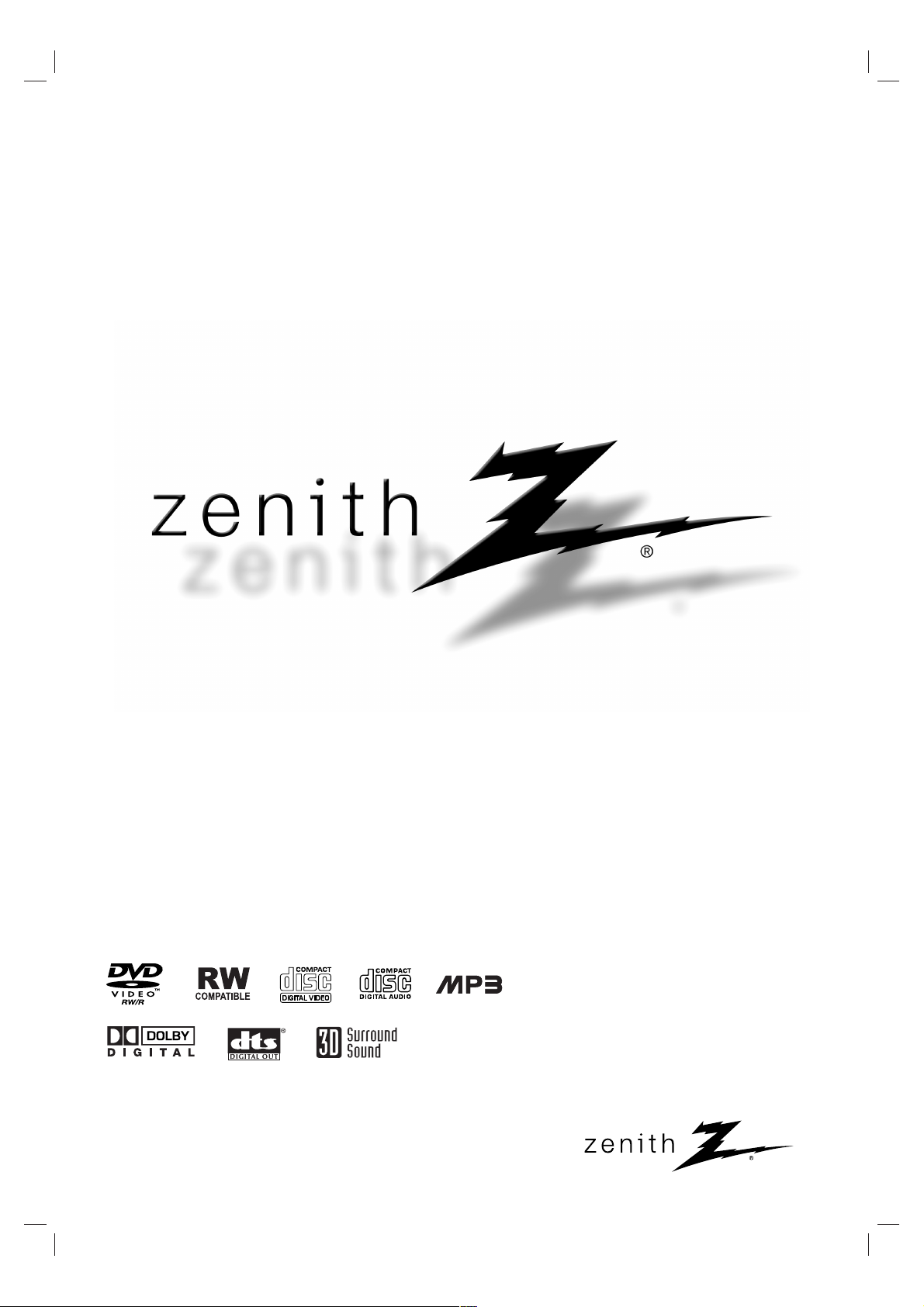
© Copyright 2003, Zenith Electronics Corporation
Installation and Operating Guide | Warranty
Model Number | DVR313 | DVD Recorder
Page 2
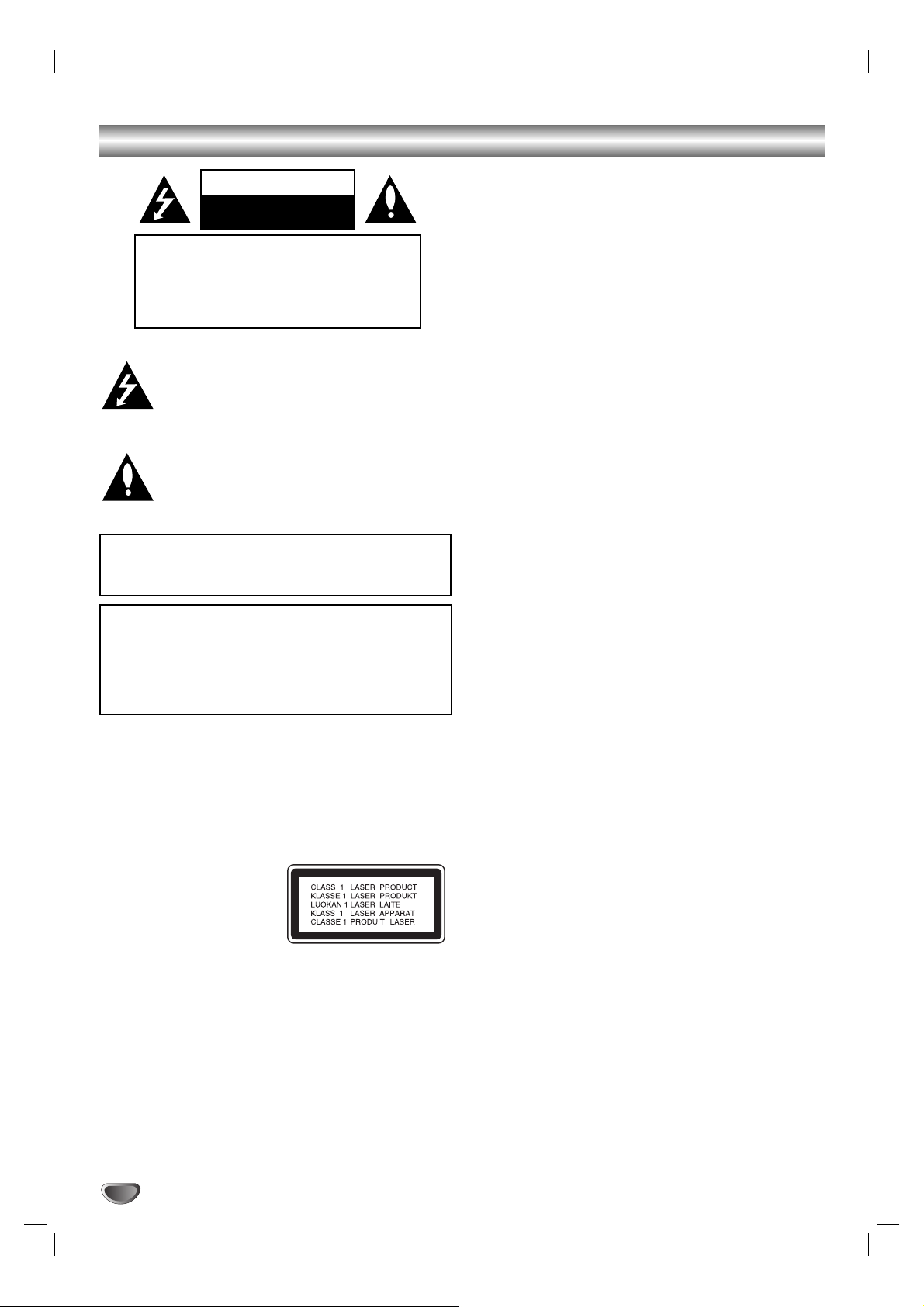
2
Safety Precautions
This lightning flash with arrowhead symbol within an
equilateral triangle is intended to alert the user to
the presence of uninsulated dangerous voltage
within the product’s enclosure that may be of
sufficient magnitude to constitute a risk of electric
shock to persons.
The exclamation point within an equilateral triangle
is intended to alert the user to the presence of
important operating and maintenance (servicing)
instructions in the literature accompanying the
product.
WARNING: Do not install this equipment in a confined space
such as a bookcase or similar unit.
NOTE TO CABLE/TV INSTALLER: This reminder is provided to
call the cable TV system installer’s attention to Article 820-40 of
the National Electric Code (U.S.A.). The code provides guidelines
for proper grounding and, in particular, specifies that the cable
ground shall be connected to the grounding system of the
building, as close to the point of the cable entry as practical.
CAUTION:
This DVD Recorder employs a Laser System.
To ensure proper use of this product, please read this owner’s
manual carefully and retain for future reference. Should the unit
require maintenance, contact an authorized service
center.
Use of controls, adjustments, or the performance of procedures
other than those specified herein may result in hazardous radiation exposure.
To prevent direct exposure to laser beam, do not try to open
the enclosure. Visible laser radiation when open. DO NOT
STARE INTO BEAM.
CAUTION: The apparatus should not be exposed to water
(dripping or splashing) and no objects filled with liquids, such
as vases, should be placed on the apparatus.
FCC WARNING: This equipment may generate or use radio
frequency energy. Changes or modifications to this
equipment may cause harmful interference unless the modifications are expressly approved in the instruction manual.The
user could lose the authority to operate this equipment if an
unauthorized change or modification is made.
REGULATORY INFORMATION: FCC Part 15
This product has been tested and found to comply with the
limits for a Class B digital device, pursuant to Part 15 of the
FCC Rules. These limits are designed to provide reasonable
protection against harmful interference when the product is
operated in a residential installation. This product generates,
uses, and can radiate radio frequency energy and, if not
installed and used in accordance with the instruction manual,
may cause harmful interference to radio communications.
However, there is no guarantee that interference will not occur
in a particular installation. If this product does cause harmful
interference to radio or television reception, which can be
determined by turning the product off and on, the user is
encouraged to try to correct the interference by one or more
of the following measures:
Reorient or relocate the receiving antenna.
Increase the separation between the product and
receiver.
Connect the product into an outlet on a circuit different
from that to which the receiver is connected.
Consult the dealer or an experienced radio/TV technician
for help.
FCC COMPLIANCE: The responsible party for this product’s
compliance is: Zenith Electronics Corporation, 2000 Millbrook
Drive, Lincolnshire, IL 60069, USA.
Phone: 1-847-941-8000
SERIAL NUMBER: The serial number is found on the back of
this unit. This number is for this unit only. You should record
requested information here and retain this guide as a permanent record of your purchase.
Model No. ___________________________________
Serial No. ___________________________________
CAUTION: TO PREVENT ELECTRIC SHOCK, MATCH
WIDE BLADE OF PLUG TO WIDE SLOT, FULLY INSERT.
ATTENTION: POUR ÉVITER LES CHOC ÉLECTRIQUES,
INTRODUIRE LA LAME LA PLUS LARGE DE LA FICHE
DANS LA BORNE CORRESPONDANTE DE LA PRISE ET
POUSSER JUSQU’AU FOND.
WARNING: TO REDUCE THE RISK OF FIRE OR ELECTRIC SHOCK, DO NOT EXPOSE THIS APPARATUS TO
RAIN OR MOISTURE.
CAUTION
RISK OF ELECTRIC SHOCK
DO NOT OPEN
CAUTION: TO REDUCE THE RISK
OF ELECTRIC SHOCK
DO NOT REMOVE COVER (OR BACK)
NO USER-SERVICEABLE PARTS INSIDE
REFER SERVICING TO QUALIFIED SERVICE
PERSONNEL.
Page 3
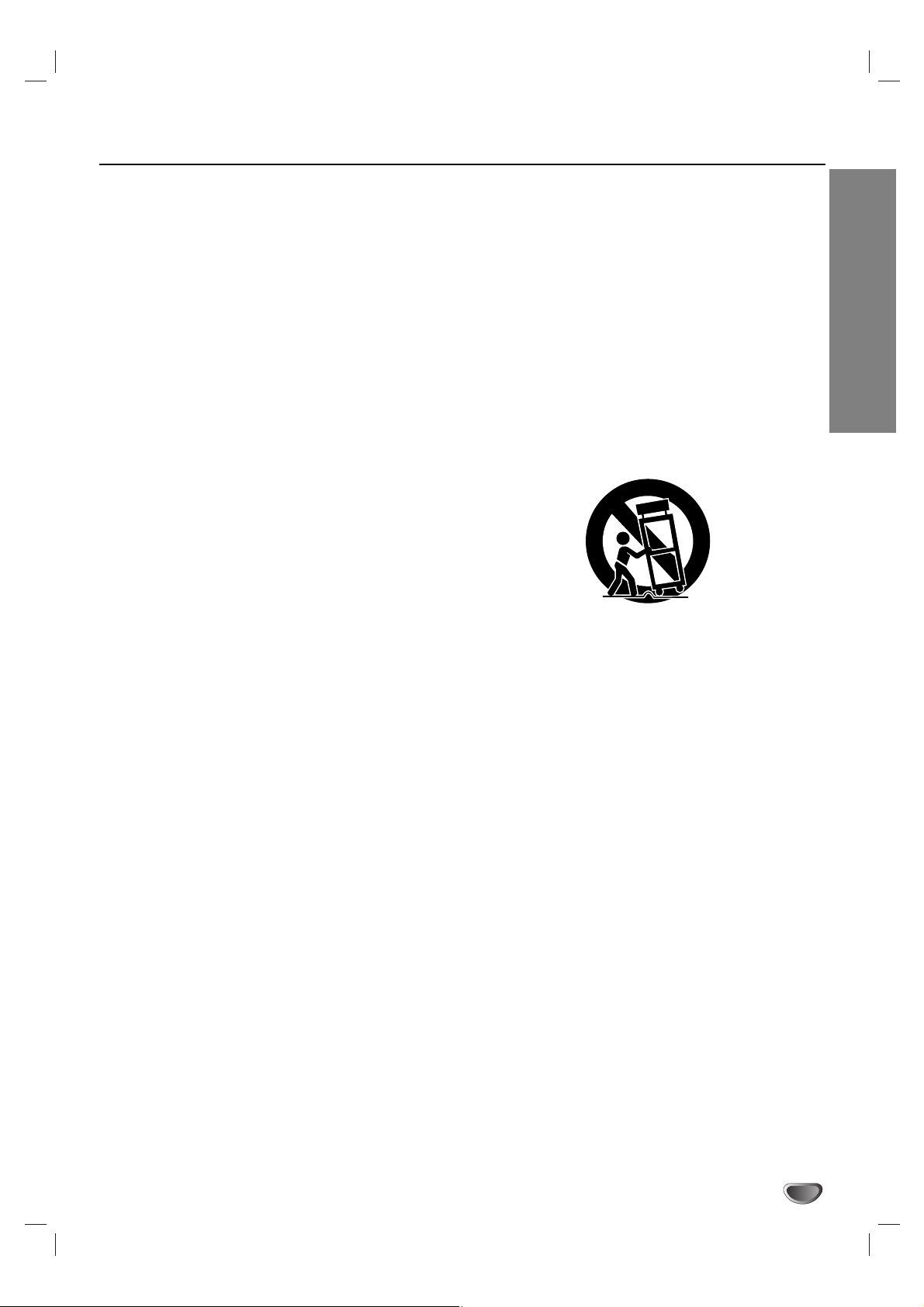
INTRODUCTION
3
IMPORTANT SAFETY INSTRUCTIONS
1. Read these instructions. - All these safety and oper-
ating instructions should be read before the product is
operated.
2. Keep these instructions. - The safety, operating and
use instructions should be retained for future reference.
3. Heed all warnings. - All warnings on the product and
in the operating instructions should be adhered to.
4. Follow all instructions. - All operating and use
instructions should be followed.
5. Do not use this product near water. – For example:
near a bath tub, wash bowl, kitchen sink, laundry tub,
in a wet basement; or near a swimming pool; and other
areas located near water.
6. Clean only with dry cloth. – Unplug this product from
the wall outlet before cleaning.Do not use liquid cleaners.
7.
Do not block any ventilation openings. Install in
accordance with the manufacturer’s instructions. -
Slots and openings in the cabinet are provided for ventilation and to ensure reliable operation of the product
and to protect it from over- heating. The openings
should never be blocked by placing the product on a
bed, sofa, rug or other similar surface. This product
should not be placed in a built-in installation such as a
bookcase or rack unless proper ventilation is provided
or the manufacturer’s instructions have been adhered
to.
8. Do not install near any heat sources such as radiators, heat registers, stoves, or other apparatus
(including amplifiers) that produce heat.
9.
Do not defeat the safety purpose of the polarized
or grounding-type plug. A polarized plug has two
blades with one wider than the other. A grounding
type plug has two blades and a third grounding prong. The wide blade or the third prong are
provided for your safety. If the provided plug does
not fit into your outlet, consult an electrician for
replacement of the obsolete outlet.
10. Protect the power cord from being walked on or
pinched particularly at plugs, convenience
receptacles, and the point where they exit from
the product.
11. Only use attachments/accessories specified by
the manufacturer.
12. Use only with the cart, stand, tripod, bracket, or
table specified by the manufacturer, or sold with
apparatus.When a cart is used, use caution when
moving the cart/product combination to avoid
injury from tip-over.
13. Unplug this product during lightning storms or
when unused for long periods of time.
14.
Refer all servicing to qualified service personnel.
Servicing is required when the product has been
damaged in any way, such as power-supply cord
or plug is damaged, liquid has been spilled or
objects have fallen into the product, the product
has been exposed to rain or moisture, does not
operate normally, or has been dropped.
CAUTION:
PLEASE READ AND OBSERVE ALL WARNINGS AND INSTRUCTIONS IN THIS OWNER’S MANUAL.
AND THOSE MARKED ON THE PRODUCT. RETAIN THIS MANUAL FOR FUTURE REFERENCE.
This product has been designed and manufactured to assure personal safety. Improper use can result in electric
shock or fire hazard. The safeguards incorporated in this product will protect you if you observe the following procedures for installation, use, and servicing.
This product does not contain any parts that can be repaired by the user.
DO NOT REMOVE THE CABINET COVER, OR YOU MAY BE EXPOSED TO DANGEROUS VOLTAGE. REFER
SERVICING TO QUALIFIED SERVICE PERSONNEL ONLY.
Page 4
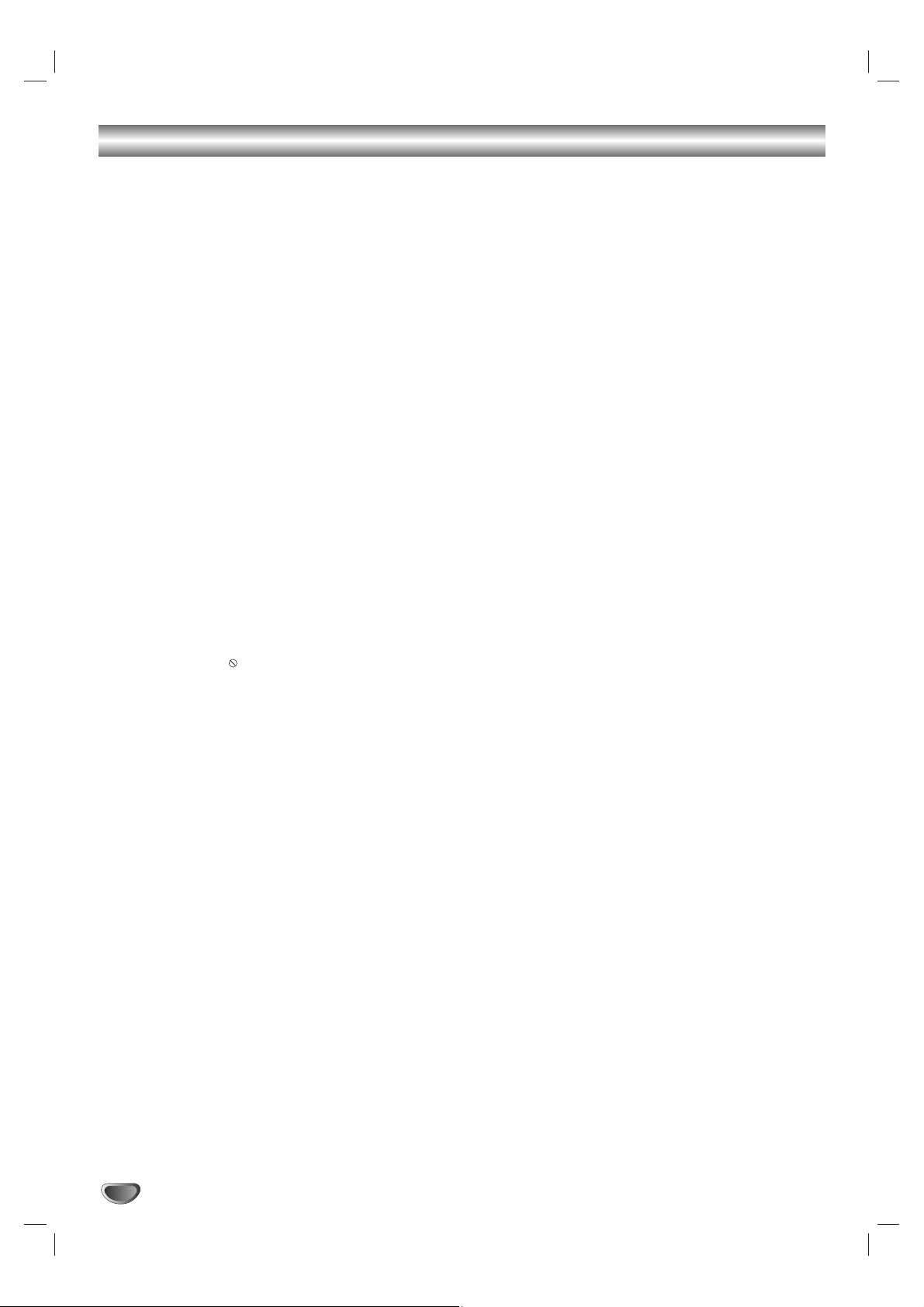
4
Table of Contents
INTRODUCTION
Safety Precautions. . . . . . . . . . . . . . . . . . . . . . . 2
IMPORTANT SAFETY INSTRUCTIONS . . . . . . . 3
Table of Contents . . . . . . . . . . . . . . . . . . . . . . 4-5
DVR313 Overview . . . . . . . . . . . . . . . . . . . . . . 6-9
Recordable Discs . . . . . . . . . . . . . . . . . . . . . . . 6
Playable Discs . . . . . . . . . . . . . . . . . . . . . . . . . 6
Disc-related terms . . . . . . . . . . . . . . . . . . . . . . 6
Types of video CDs. . . . . . . . . . . . . . . . . . . . . . 6
About DVD-R and DVD-RW disc. . . . . . . . . . . . 7
What are ‘recording modes’? . . . . . . . . . . . . . . 7
• Is editing a DVD like editing a video tape? . 7
• About word ‘Original’ and ‘Playlist’. . . . . . . . 7
About DVD recording. . . . . . . . . . . . . . . . . . . 7-8
• Disc types and recording formats, modes,
and settings . . . . . . . . . . . . . . . . . . . . . . . . 7
• Notes for recording. . . . . . . . . . . . . . . . . . . 8
• Recording TV audio channels. . . . . . . . . . . 8
• Restrictions on video recording. . . . . . . . . . 8
• What is ‘CPRM’? . . . . . . . . . . . . . . . . . . . . 8
• Copyright . . . . . . . . . . . . . . . . . . . . . . . . . . 8
Precautions . . . . . . . . . . . . . . . . . . . . . . . . . . . 9
• Handling the unit . . . . . . . . . . . . . . . . . . . . 9
• Cleaning the unit . . . . . . . . . . . . . . . . . . . . 9
Notes on Discs . . . . . . . . . . . . . . . . . . . . . . . . . 9
• Handling discs . . . . . . . . . . . . . . . . . . . . . . 9
• Storing discs . . . . . . . . . . . . . . . . . . . . . . . 9
• Cleaning discs . . . . . . . . . . . . . . . . . . . . . . 9
About Symbols . . . . . . . . . . . . . . . . . . . . . . . . . 9
• About the symbol display . . . . . . . . . . . . 9
• About the disc symbols for instructions . . . . 9
Front Panel. . . . . . . . . . . . . . . . . . . . . . . . . . . . 10
Function Display Window . . . . . . . . . . . . . . . . 11
Remote Control Overview . . . . . . . . . . . . . . . . 12
Controlling TVs and Cable Boxes (DBS) . . . . . 13
Programming the Remote . . . . . . . . . . . . . . . . 13
Rear Panel . . . . . . . . . . . . . . . . . . . . . . . . . . . . 14
DVR HOOKUP
Connections . . . . . . . . . . . . . . . . . . . . . . . . 15-18
Connecting Antenna/Cable TV to
DVD Recorder . . . . . . . . . . . . . . . . . . . . . . . . 15
Connecting to a TV. . . . . . . . . . . . . . . . . . . . . 16
Connecting to Optional Equipment . . . . . . . . . 17
Accessory Audio/Video (A/V) Connections
to DVD Recorder . . . . . . . . . . . . . . . . . . . . . . 18
Connecting a Digital Camcorder . . . . . . . . . . . 18
Before Operation. . . . . . . . . . . . . . . . . . . . . 19-28
Initial Settings . . . . . . . . . . . . . . . . . . . . . . . . . 19
General Operation . . . . . . . . . . . . . . . . . . . . . 19
Setup. . . . . . . . . . . . . . . . . . . . . . . . . . . . . 19-21
• EZ Channel Scan . . . . . . . . . . . . . . . . . . . 19
• Tuning Band. . . . . . . . . . . . . . . . . . . . . . . 19
• To Add or Erase Channels from Memory . 19
• Auto Clock Set . . . . . . . . . . . . . . . . . . . . . 20
• Manual Clock Set . . . . . . . . . . . . . . . . . . . 20
• TV Aspect . . . . . . . . . . . . . . . . . . . . . . . . 20
• Progressive Scan . . . . . . . . . . . . . . . . . . . 21
• PBC . . . . . . . . . . . . . . . . . . . . . . . . . . . . . 21
• Set Initialize . . . . . . . . . . . . . . . . . . . . . . . 21
Language . . . . . . . . . . . . . . . . . . . . . . . . . . . . 21
• Disc Language . . . . . . . . . . . . . . . . . . . . . 21
• OSD Language . . . . . . . . . . . . . . . . . . . . 21
Audio . . . . . . . . . . . . . . . . . . . . . . . . . . . . . . . 22
• Dolby Digital. . . . . . . . . . . . . . . . . . . . . . . 22
• DTS . . . . . . . . . . . . . . . . . . . . . . . . . . . . . 22
• MPEG . . . . . . . . . . . . . . . . . . . . . . . . . . . 22
• Sampling Freq. (Frequency) . . . . . . . . . . . 22
• Vocal . . . . . . . . . . . . . . . . . . . . . . . . . . . . 22
• Dynamic Range Control (DRC). . . . . . . . . 22
Lock (Parental Control) . . . . . . . . . . . . . . . 23-24
• Rating . . . . . . . . . . . . . . . . . . . . . . . . . . . 23
• Set Password. . . . . . . . . . . . . . . . . . . . . . 23
• Country Code. . . . . . . . . . . . . . . . . . . . . . 24
Recording . . . . . . . . . . . . . . . . . . . . . . . . . 24-25
• Record Mode Set . . . . . . . . . . . . . . . . . . . 24
• Record Aspect . . . . . . . . . . . . . . . . . . . . . 24
• Auto Chapter . . . . . . . . . . . . . . . . . . . . . . 25
• DV Rec Audio. . . . . . . . . . . . . . . . . . . . . . 25
Disc. . . . . . . . . . . . . . . . . . . . . . . . . . . . . . 25-26
• Initialize . . . . . . . . . . . . . . . . . . . . . . . . . . 25
• Protection. . . . . . . . . . . . . . . . . . . . . . . . . 25
• Finalize . . . . . . . . . . . . . . . . . . . . . . . . . . 26
• Disc Name . . . . . . . . . . . . . . . . . . . . . . . . 26
General Explanation of On-Screen Display . . . 27
On-Screen Display. . . . . . . . . . . . . . . . . . . 27-28
Using the built-in TV tuner . . . . . . . . . . . . . . . . 29
Changing TV Channels. . . . . . . . . . . . . . . . . . 29
Changing TV Audio Channel . . . . . . . . . . . . . . 29
Displaying OSD While Watching TV . . . . . . . . 29
Page 5
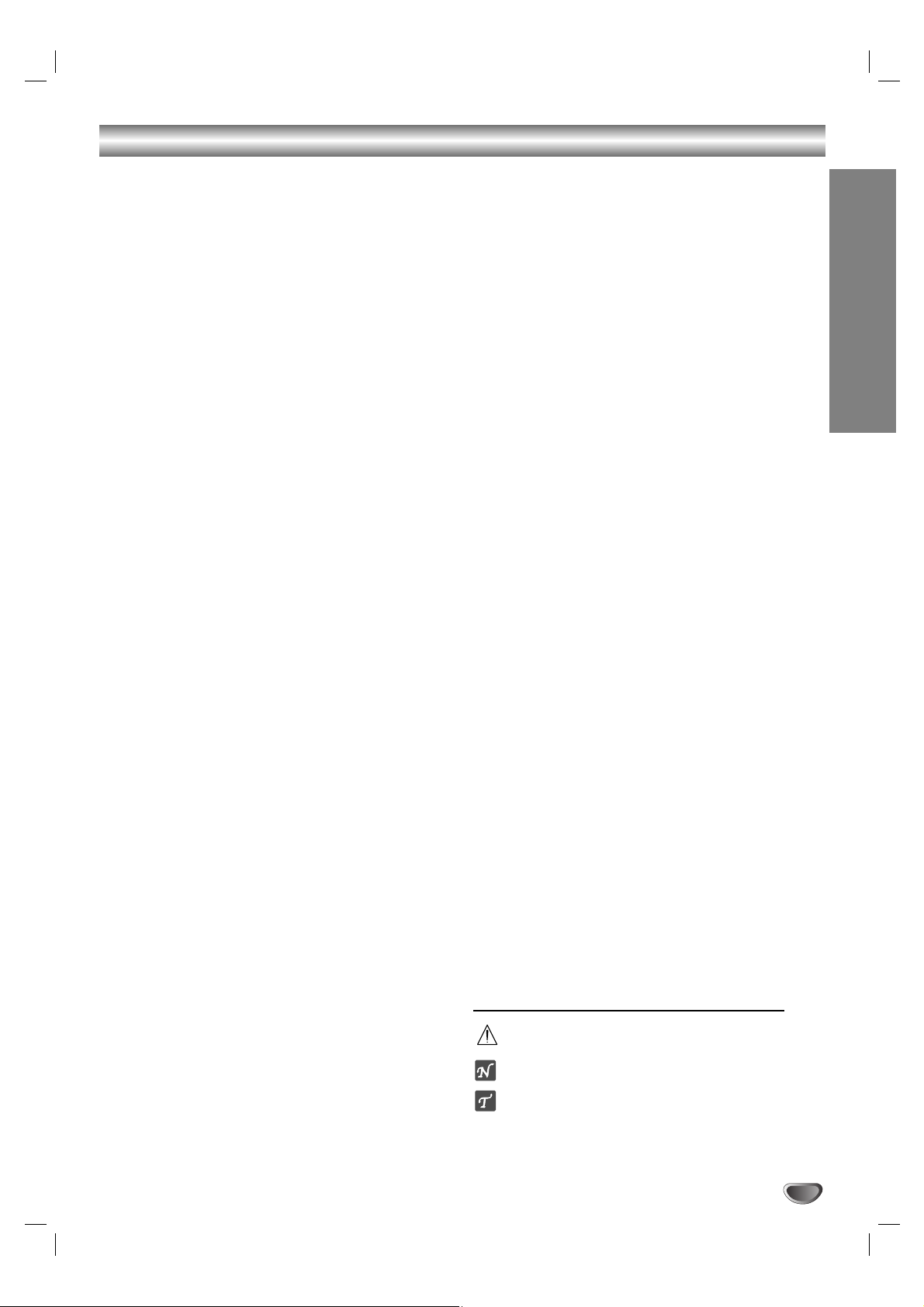
Table of Contents
PLAYBACK
Operation with DVD and Video CD . . . . . . . 30-33
Playing a DVD or Video CD. . . . . . . . . . . . . . . 30
• Moving to another TITLE . . . . . . . . . . . . . 30
• Moving to another CHAPTER/TRACK. . . . 30
• Slow Motion . . . . . . . . . . . . . . . . . . . . . . . 30
•
Still Picture and Frame-by-Frame Playback
. 31
• Search . . . . . . . . . . . . . . . . . . . . . . . . . . . 31
• Random . . . . . . . . . . . . . . . . . . . . . . . . . . 31
• Repeat . . . . . . . . . . . . . . . . . . . . . . . . . . 31
• Repeat A-B . . . . . . . . . . . . . . . . . . . . . . . 31
• Time Search . . . . . . . . . . . . . . . . . . . . . . 31
• Zoom . . . . . . . . . . . . . . . . . . . . . . . . . . . . 32
• Marker Search . . . . . . . . . . . . . . . . . . . . 32
• Checking the contents of DVD Video discs:
• Menus . . . . . . . . . . . . . . . . . . . . . . . . . . . 32
• Title Menu . . . . . . . . . . . . . . . . . . . . . . . . 32
• Disc Menu . . . . . . . . . . . . . . . . . . . . . . . . 32
• Camera Angle . . . . . . . . . . . . . . . . . . . . . 32
• Changing the Audio Language . . . . . . . . . 32
• Changing the Audio Channel . . . . . . . . . . 33
• 3D Surround . . . . . . . . . . . . . . . . . . . . . . 33
• Subtitles . . . . . . . . . . . . . . . . . . . . . . . . . . 33
• Commercial Skip . . . . . . . . . . . . . . . . . . . 33
• Finding Locations on a Disc . . . . . . . . . . . 33
• Last Condition Memory . . . . . . . . . . . . . . 33
Audio CD and MP3 Operation. . . . . . . . . . . 34-35
Playing an Audio CD or MP3 Disc. . . . . . . . . . 34
Notes on MP3 Recordings . . . . . . . . . . . . . . . 34
• Pause . . . . . . . . . . . . . . . . . . . . . . . . . . . 35
• Moving to Another Track. . . . . . . . . . . . . . 35
• Repeat Track/All/Off . . . . . . . . . . . . . . . . . 35
• Random . . . . . . . . . . . . . . . . . . . . . . . . . . 35
• Intro Scan . . . . . . . . . . . . . . . . . . . . . . . . 35
• 3D Surround . . . . . . . . . . . . . . . . . . . . . . 35
• Search . . . . . . . . . . . . . . . . . . . . . . . . . . . 35
• Repeat A-B . . . . . . . . . . . . . . . . . . . . . . . 35
Programmed Playback with Audio CD and MP3
. 36
RECORDING
Basic Recording. . . . . . . . . . . . . . . . . . . . . . . . 37
Basic Recording from a TV . . . . . . . . . . . . . . . 37
Instant Timer Recording . . . . . . . . . . . . . . . . . 37
Timer Recording . . . . . . . . . . . . . . . . . . . . . . . 38
Checking Timer Recording Details . . . . . . . . . 38
Canceling a Timer Recording . . . . . . . . . . . . . 38
Stopping a Timer Recording in Progress . . . . . 38
Timer Recording Troubleshooting . . . . . . . . . . 38
Recording from an External Input . . . . . . . 39-40
Recording from External Components. . . . . . . 39
Recording from a Digital Camcorder . . . . . . . . 39
Recording from the DV output. . . . . . . . . . . . . 39
Playing your recordings on other DVD players
. . 39
• Finalizing a Disc . . . . . . . . . . . . . . . . . . . . 39
What is DV? . . . . . . . . . . . . . . . . . . . . . . . . . . 40
• DV-Related Messages . . . . . . . . . . . . . . . 40
• Troubleshooting . . . . . . . . . . . . . . . . . . . . 40
EDITING
VR Mode: Original and Playlist Editing . . . 41-45
Titles and Chapters. . . . . . . . . . . . . . . . . . . . . 41
Adding Chapter Markers . . . . . . . . . . . . . . . . . 41
Using the Title List . . . . . . . . . . . . . . . . . . . . . 41
Naming a Title . . . . . . . . . . . . . . . . . . . . . . . . 42
Using the Chapter List . . . . . . . . . . . . . . . . . . 42
Making a New Playlist (Program) . . . . . . . . . . 43
Adding Additional Title/Chapters to
the Playlist (Program) . . . . . . . . . . . . . . . . . . . 43
Changing Title or Chapter Thumbnails. . . . . . . 44
Using the Playlist (Program) . . . . . . . . . . . . . . 44
Erasing an Original or Playlist Title/Chapter. . . 44
Combining Two Chapters Into One . . . . . . . . . 45
Moving a Playlist Chapter . . . . . . . . . . . . . . . . 45
Erasing a Section . . . . . . . . . . . . . . . . . . . . . . 45
Video Mode Original editing . . . . . . . . . . . . . . 46
Using the Title List . . . . . . . . . . . . . . . . . . . . . 46
If the disc has already been finalized. . . . . . . . 46
Erasing a Title. . . . . . . . . . . . . . . . . . . . . . . . . 46
REFERENCE
Language Code List. . . . . . . . . . . . . . . . . . . . . 47
Country Code List . . . . . . . . . . . . . . . . . . . . . . 48
Troubleshooting . . . . . . . . . . . . . . . . . . . . . 49-50
Specifications . . . . . . . . . . . . . . . . . . . . . . . . . 51
Warranty . . . . . . . . . . . . . . . . . . . . . . Back Cover
About the symbols for instructions
Indicates hazards likely to cause harm to the unit
itself or other material damage.
Indicates special operating features of this unit.
Indicates tips and hints for making the task easier.
INTRODUCTION
5
Page 6
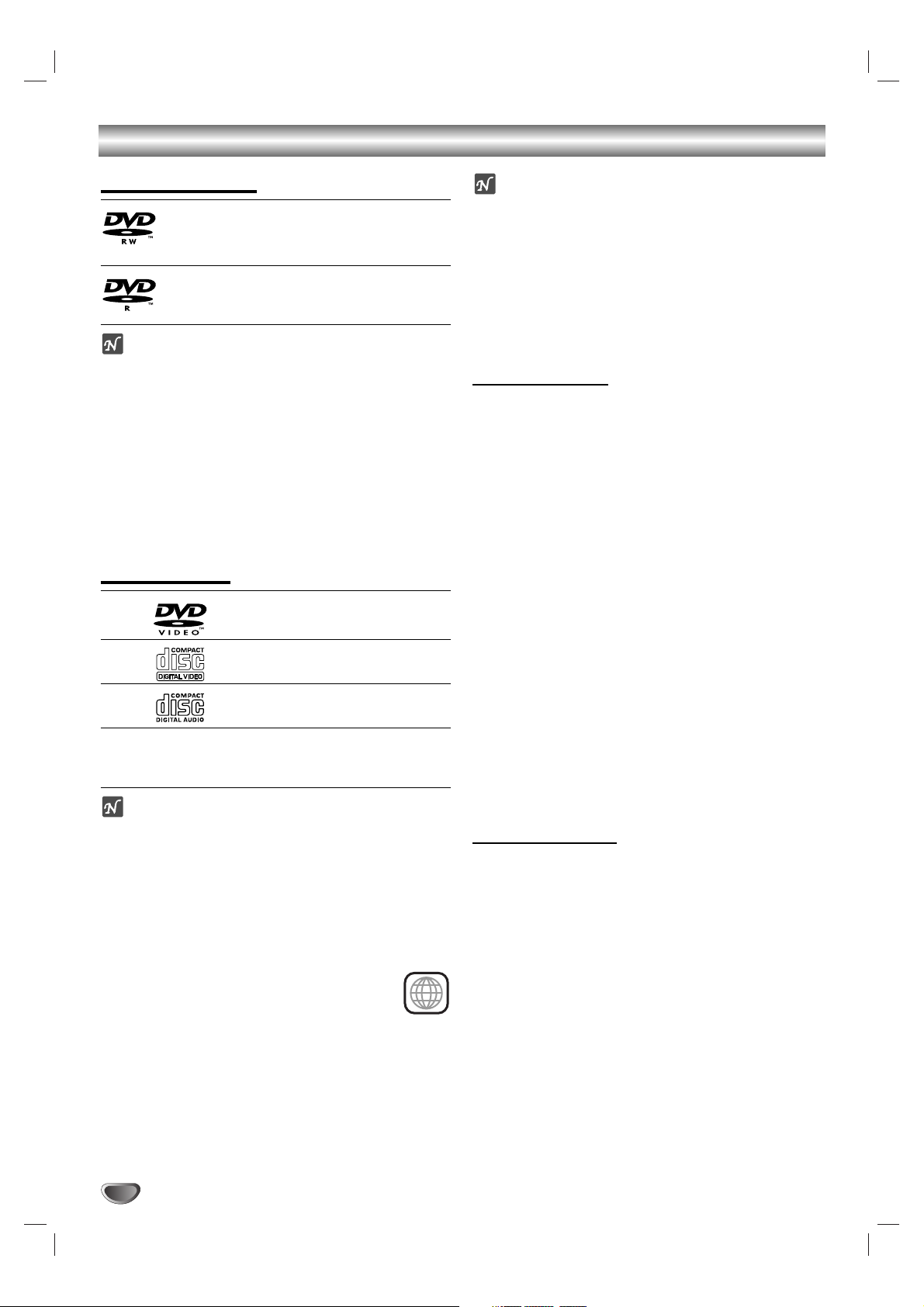
6
DVR313 Overview
Recordable Discs
12cm/8cm, single-sided, single layer disc
Approx. max. recording time (LQ mode):
240 minutes (4.7GB), 80 minutes (1.46GB)
12cm/8cm, single-sided, single layer disc
Approx. max. recording time (LQ mode):
240 minutes (4.7GB), 80 minutes (1.46GB)
otes
– This recorder cannot record CD-R or CD-RW discs.
– DVD-R/RW and CD-R/RW discs recorded using a
personal computer or a DVD or CD recorder may not
play if the disc is damaged or dirty, or if there is dirt of
condensation on the recorder’s lens.
– If you record a disc using a personal computer, even
if it is recorded in a compatible format, there are
cases in which it may not play because of the settings
of the application software used to create the disc.
(Check with the software publisher for more detailed
information.)
Playable Discs
DVD
(8 cm/12 cm disc)
Video CD (VCD)
(8 cm / 12 cm disc)
Audio CD
(8 cm/12 cm disc)
In addition, this unit can play a CD-R or CD-RW that
contains audio titles or MP3 files, DVD-R, DVD-RW, and
SVCD.
otes
– Depending on the conditions of the recording equip-
ment or the CD-R/RW (or DVD-R/-RW) disc itself,
some CD-R/RW (or DVD-R/-RW) discs cannot be
played on the unit.
– Do not attach any seal or label to either side (the
labeled side or the recorded side) of a disc.
–
Do not use irregularly shaped CDs (e.g., heart-shaped
or octagonal). Doing so may result in malfunctions.
Regional code of the DVD Recorder and DVDs
This DVD Recorder is designed and manufactured for playback of Region 1 encoded DVD
software. The region code on the labels of some DVD
discs indicates which type of DVD Recorder can play
those discs. This unit can play only DVD discs labeled 1
or ALL. If you try to play any other discs, the message
“Incorrect region code. Can’t playback” will appear on the
TV screen. Some DVD discs may not have a region code
label even though their playback is prohibited by area
limits.
otes on DVDs and Video CDs
Some playback operations of DVDs and Video CDs may
be intentionally fixed by software manufacturers. As this
unit plays DVDs and Video CDs according to disc content designed by the software manufacturer, some playback features of the unit may not be available or other
functions may be added.
Refer also to the instructions supplied with the DVDs
and Video CDs. Some DVDs made for business purposes may not be played on the unit.
Disc-related terms
Title (DVD only)
The main film content or accompanying feature content
or music album.
Each title is assigned a title reference number enabling
you to locate it easily.
Chapter (DVD only)
Sections of a picture or a musical piece that are smaller
than titles. A title is composed of one or several chapters. Each chapter is assigned a chapter number to
enable you to locate the chapter you want. Depending
on the disc, chapters may not be labeled.
Track (Video CD and audio CD only)
Sections of a picture or a musical piece on a video CD
or an audio CD. Each track is assigned a track number,
enabling you to locate the track you want.
Scene
On a video CD with PBC (Playback control) functions,
moving pictures and still pictures are divided into sections called “Scenes”. Each scene available is displayed
on the Scene menu and assigned a scene number,
enabling you to locate the scene you want.
A scene may be composed of one or several tracks.
Types of video CDs
There are two types of video CDs:
Video CDs equipped with PBC (Version 2.0)
PBC (Playback control) functions allow you to interact
with the system via menus, search functions, or other
typical computer-like operations. Moreover, high resolution still pictures can be played if they are included on
the disc.
Video CDs not equipped with PBC (Version 1.1)
Operated in the same way as audio CDs, these discs
allow playback of video pictures as well as sound, but
they are not equipped with PBC.
1
Page 7
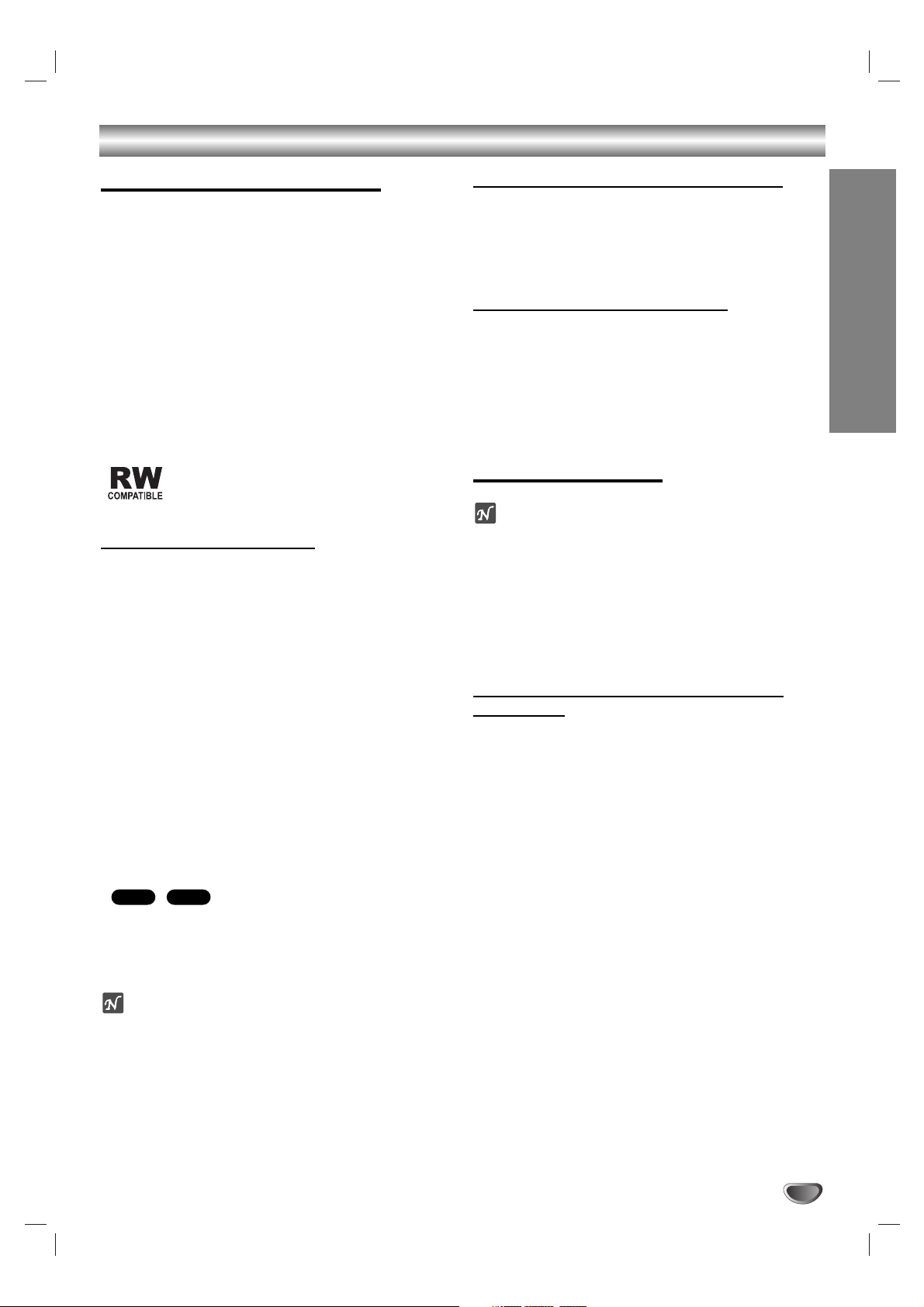
INTRODUCTION
7
DVR313 Overview
About DVD-R and DVD-RW disc
How are DVD-R and DVD-RW discs different?
The essential difference between DVD-R and DVD-RW
is that DVD-R is a record-once medium, while DVD-RW
is a re-recordable/erasable medium.You can re-record/
erase a DVD-RW disc approximately 1,000 times.
Can I play my recordable discs in a regular DVD
player?
Generally, DVD-R discs and DVD-RW discs recorded in
Video mode are playable in a regular DVD player, but
they must be ‘finalized’ first. This process fixes the contents of the disc to make them readable to other DVD
players as DVD-Video discs.
DVD-RW discs recorded in VR (Video Recording) mode
are playable in some players.
This indicates a product feature that is capable of playing DVD-RW discs recorded with
Video Recording format.
What are ‘recording modes’?
There are two recording modes available using this
recorder: VR mode and Video mode. When recording to
a DVD-R disc, recordings are always in Video mode.
DVD-RW discs can be formatted for VR mode recording
or Video mode recording.
VR mode recording
• 3 different picture quality/recording time settings available (HQ, SQ, LQ)
• Not playable on regular DVD players
• Recordings can be extensively edited
Video mode recording
• 3 different picture quality/recording time settings available (HQ, SQ, LQ)
• Playable on regular DVD players (after finalizing)
• Limited editing features
Many functions of this recorder are dependent on the
recording mode. One or more of the symbols
( , ) appear by each function explained
in this manual so that you can see at a glance whether
it’s relevant for the disc loaded.
You can find more information on disc formats and
recording modes on next page.
ote
DVD-Video Format (Video mode) is a new format for
recording on DVD-R/RW discs that was approved by the
DVD Forum in 2000. You may therefore experience
problems playing recordable DVD discs in some players.
Symptoms include video artifacts, audio and/or video
dropouts and playback suddenly stopping.
Our company cannot take responsibility for problems
playing discs recorded on this recorder in other players.
Is editing a DVD like editing a video tape?
No. When you edit a video tape you need one video
deck to play the original tape and another to record the
edits. With DVD, you edit by making a ‘Playlist’ of what
to play and when to play it. On playback, the recorder
plays the disc according to the Playlist.
About word ‘Original’ and ‘Playlist’
Throughout this manual, you will often see the words
Original and Playlist to refer to the actual content and
the edited version.
• Original: content refers to what’s actually recorded on
the disc.
• Playlist: content refers to the edited version of the
disc — how the Original content is to be played.
About DVD recording
otes
• This recorder cannot make recordings on CD-R or
CD-RW discs.
• Our company takes no responsibility for recording failure due to power cuts, defective discs, or damage to
the recorder.
• Fingerprints and small scratches on a disc can affect
playback and/or recording performance. Please take
proper care of your discs.
Disc types and recording formats, modes,
and settings
This recorder can play three different kinds of DVD disc:
pre-recorded DVD-Video discs, DVD-RW and DVD-R
discs. The disc format for DVD-R discs is always “Video
format”—the same as pre-recorded DVD-Video discs.
This means that once finalized, you can play a DVD-R
in a regular DVD player.
By default, the DVD-RW disc format is Video Recording
format, though you can change this to Video format, if
required. (Reinitializing the disc will erase the contents
of the disc.)
The recording mode is closely related to the disc format.
If the disc format is Video Recording format, then the
recording mode is VR mode; if the disc format is Video
mode, then the recording mode is Video mode (except
for DVD-Video, which is not recordable, and so does not
have a recording mode).
Within the recording modes (which are fixed for the
whole disc) are the record settings. These can be
changed as required for each recording and determine
the picture quality and how much space the recording
will take up on the disc.
VR
Video
Page 8
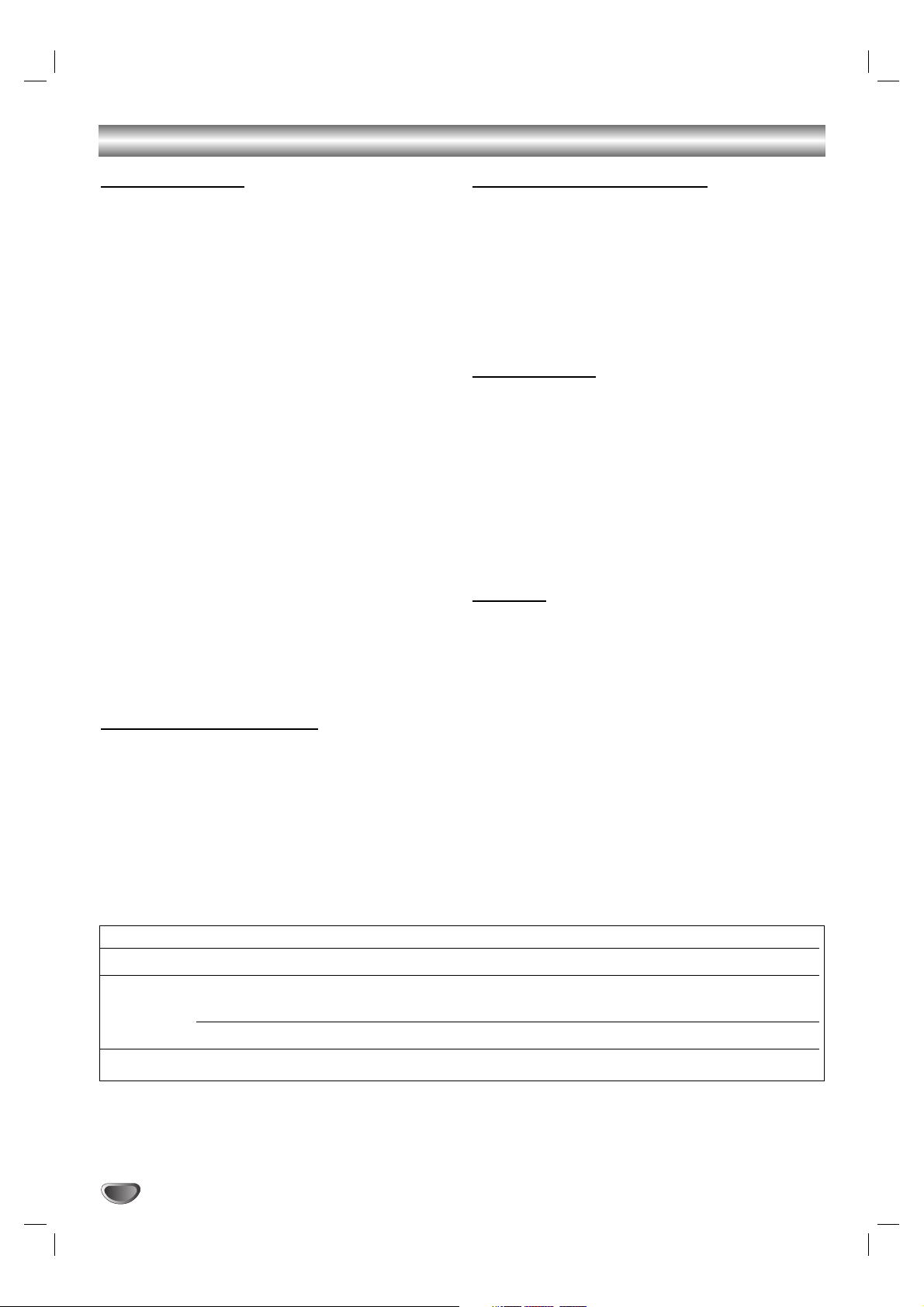
DVR313 Overview
Notes for recording
• The recording times shown are not exact because the
recorder uses variable bit-rate video compression.
This means that the exact recording time will depend
on the material being recorded.
• When recording a TV broadcast, if the reception is
poor or the picture contains interference, the recording times may be shorter.
• If you record still pictures or audio only, the recording
time may be longer.
• The displayed times for recording and time remaining
may not always add up to exactly the length of the
disc.
• The recording time available may decrease if you
heavily edit a disc.
• If using a DVD-RW disc, make sure you change the
recording format (Video mode or VR mode) before
you record anything on the disc. See page 25
(Initialize) for how to do this.
• When using a DVD-R disc, you can keep recording
until the disc is full, or until you finalize the disc.
Before you start a recording session, check the
amount of recording time left on the disc.
• When using a DVD-RW disc in Video mode, recording
time available will only increase if you erase the last
title recorded on the disc.
• The Erase Title option in the Title List screen only
hides the title, it does not actually erase the title from
the disc and increase the recording time available
(except for the last recorded title on a DVD-RW disc in
Video mode).
Recording TV audio channels
This recorder can record one or two channel audio. For
TV broadcasts, this usually means mono or stereo, but
some programs are broadcast with a main and a SAP
(Secondary Audio Program) audio channel.
If you’re recording in Video mode (or in VR mode), you
can record either the main audio or the SAP audio.
Restrictions on video recording
• You cannot record copy-protected video using this
recorder. Copy-protected video includes DVD-Video
discs and some satellite broadcasts. If copy-protected
material is encountered during a recording, recording
will pause or stop automatically and an error message
will be displayed on-screen.
• Video that is ‘copy-once only’ can only be recorded
using a DVD-RW disc in VR mode with CPRM (see
below).
What is ‘CPRM’?
CPRM is a copy protection system (with scramble system) only allowing the recording of ‘copy once’ broadcast programs. CPRM stands for Content Protection for
Recordable Media.
This recorder is CPRM compatible, which means that
you can record copy-once broadcast programs, but you
cannot then make a copy of those recordings. CPRM
recordings can only be made on DVD-RW discs formatted in VR mode, and CPRM recordings can only be
played on players that are specifically compatible with
CPRM.
Copyright
• Audio and video recordings you make using this
recorder are for your personal use only.You may not
sell, lend or rent them to other people.
• This product incorporates copyright protection technology that is protected by method claims of certain
U.S.patents and other intellectual property rights
owned by Macrovision Corporation and other rights
owners. Use of this copyright protection technology
must be authorized by Macrovision Corporation, and
is intended for home and other limited viewing uses
only unless otherwise authorized by Macrovision corporation. Reverse engineering or disassembly is prohibited.
8
Disc type Disc format Recording mode Functions
DVD-Video Video format n/a Playback only
DVD-RW Video Recording VR mode Playback, recording, Original/Playlist editing
format (default)
Video format Video mode Playback, limited recording, limited editing
DVD-R Video format Video mode Playback, limited recording, limited editing
Page 9
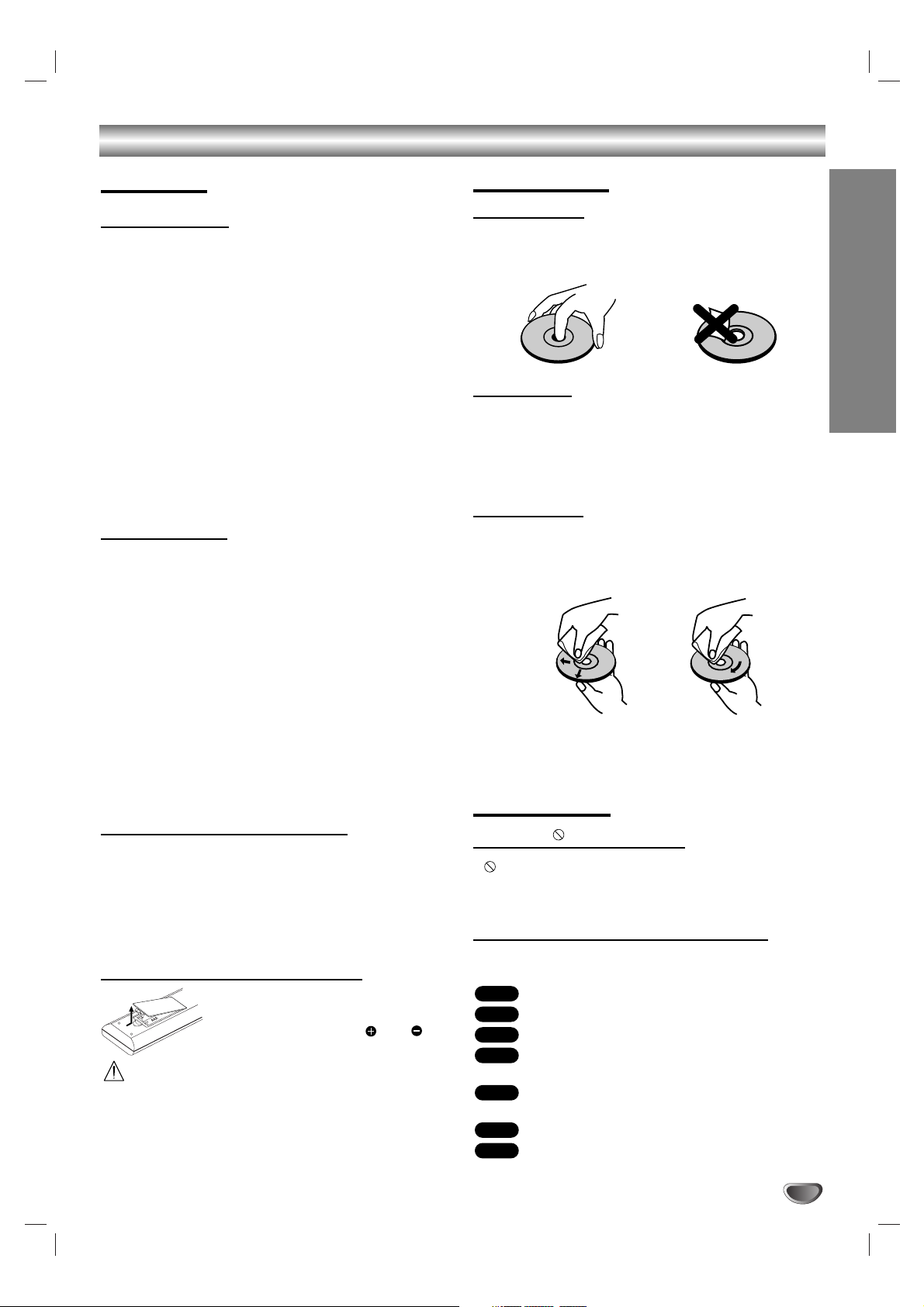
INTRODUCTION
9
DVR313 Overview (Continued)
Precautions
Handling the unit
When shipping the unit
The original shipping carton and packing materials
come in handy. For maximum protection, re-pack the
unit as it was originally packaged at the factory.
When setting up the unit
The picture and sound of a nearby TV, VCR, or radio
may be distorted during playback. In this case, position
the unit away from the TV, VCR, or radio, or turn off the
unit after removing the disc.
To keep the surface clean
Do not use volatile liquids, such as insecticide spray,
near the unit. Do not leave rubber or plastic products in
contact with the unit for a long period of time. They will
leave marks on the surface.
Cleaning the unit
To clean the cabinet
Use a soft, dry cloth. If the surfaces are extremely dirty,
use a soft cloth lightly moistened with a mild detergent
solution. Do not use strong solvents such as alcohol,
benzine, or thinner, as these might damage the surface
of the unit.
To obtain a clear picture
The DVD Recorder is a high-tech, precision device. If
the optical pick-up lens and disc drive parts are dirty or
worn, the picture quality will be poor.
Regular inspection and maintenance are recommended
after every 1,000 hours of use. (This depends on the
operating environment.)
For details, please contact your nearest dealer.
Remote Control Operation Range
Point the remote control at the remote sensor and press
the buttons.
Distance: About 23 ft (7 m) from the front of the
remote sensor.
Angle: About 30° in each direction of the front of the
remote sensor.
Remote Control Battery Installation
Detach the battery cover on the rear of
the remote control, and insert two R03
(size AAA) batteries with and
aligned correctly.
Caution
Do not mix old and new batteries. Never mix different
types of batteries (standard, alkaline, etc.).
Notes on Discs
Handling discs
Do not touch the playback side of the disc. Hold the disc
by the edges so that fingerprints will not get on the surface. Do not stick paper or tape on the disc.
Storing discs
After playing, store the disc in its case.
Do not expose the disc to direct sunlight or sources of
heat, or leave it in a parked car exposed to direct sunlight, as there may be a considerable temperature
increase inside the car.
Cleaning discs
Fingerprints and dust on the disc can cause poor picture quality and sound distortion. Before playing, clean
the disc with a clean cloth. Wipe the disc from the center outward.
Do not use strong solvents such as alcohol, benzine,
thinner, commercially available cleaners, or anti-static
spray intended for older vinyl records.
About Symbols
About the symbol display
“ ” may appear on the TV screen during operation.
This icon means the function explained in this owner’s
manual is not available on that specific disc.
About the disc symbols for instructions
A section whose title has one of the following symbols are
applicable only to those discs represented by the symbol.
DVD-R/RW with Video recording mode
DVD-RW with VR recording mode
DVD-Video disc
Video CDs with the PBC (playback control)
function.
Video CDs without the PBC (playback control)
function.
Audio CDs.
MP3 Discs.
MP3
CD
VCD1.1
VCD2.0
DVD
VR
Video
NoYes
Page 10
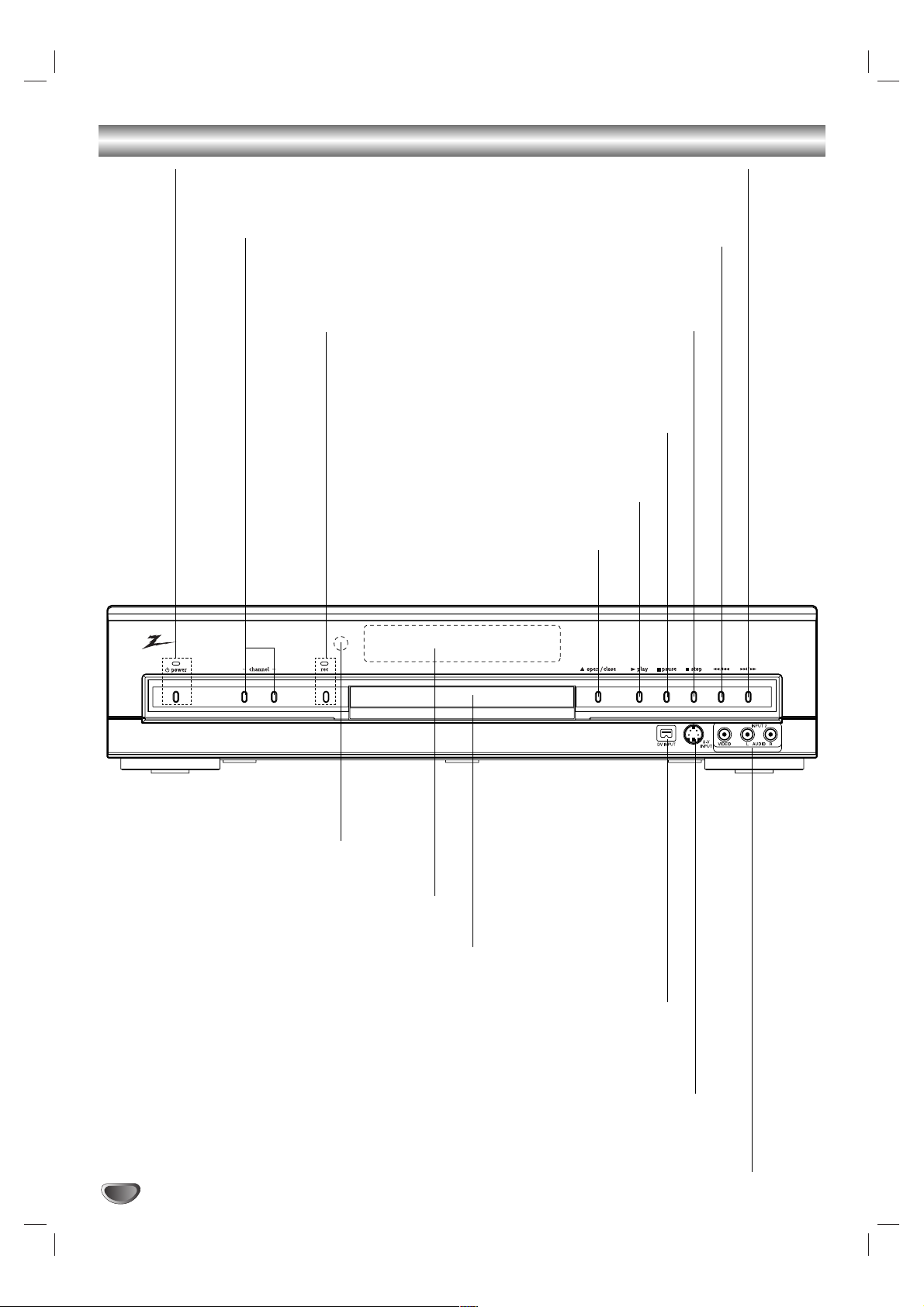
10
Front Panel
>/M
Go to NEXT chapter/track.
Press and hold for two seconds
for a fast forward search.
PAUSE (X)
Pause playback or recording temporarily,
press again to exit pause mode.
Disc Tray
Insert a disc here.
POWER button and indicator
Switches the DVD Recorder ON and OFF.
Lights blue when the DVD Recorder is turned on.
REC (z) button and indicator
Starts recording. Press repeatedly
to set the recording time.
Lights red when the DVD Recorder
is in recording mode.
Remote Sensor
Point the DVD Recorder remote
control here.
Display window
Shows the current status of the DVD Recorder.
CHANNEL (+/-)
Scans up or down through
memorized channels.
STOP (x)
Stops playback or
recording.
m/.
Go to beginning of current chapter/ track
or to previous chapter/track.
Press and hold for a fast reverse search.
PLAY (N)
To play back a disc.
OPEN/CLOSE (Z)
Opens or closes the disc tray.
INPUT2 (VIDEO IN/AUDIO IN (Left/Right))
Connect the audio/video output of an external source
(Audio system, TV/ Monitor, VCR, Camcorder, etc.).
S-V (S-Video) INPUT
Connect the S-Video output of an external source
(TV/ Monitor, VCR, Camcorder, etc.).
DV INPUT
Connect the DV output of a digital camcorder.
Page 11
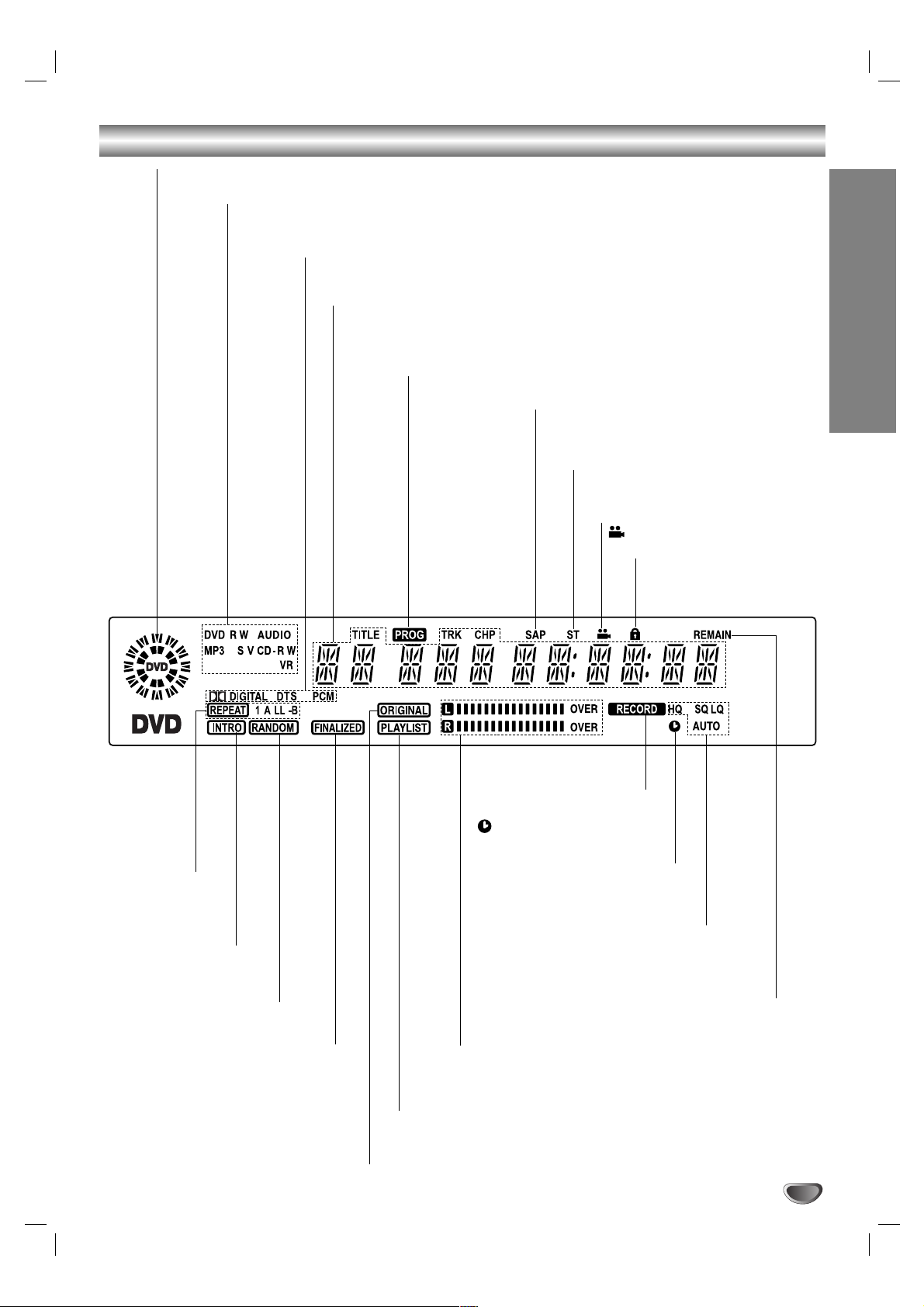
11
INTRODUCTION
Function Display Window
STEREO Indicates a stereo broadcast
is being received.
Disc type indicators
Indicates the type of disc loaded.
Audio type indicators
Indicates encoding format of the current disc.
ANGLE available on disc.
RANDOM
RANDOM playback active.
FINALIZED Finalized disc is loaded.
PLAYLIST VR mode disc is loaded and the recorder is in Playlist
mode.
ORIGINAL VR mode disc loaded and the recorder is in record standby
mode.
Audio level indicators
Monitors the audio level during playback and recording.
INTRO INTRO scan
playback active.
REPEAT
Indicates
repeat mode.
Indicates current recorder function: Recording, Playback, Pause, etc.
Character indicators
Indicates clock, total playing time, elapsed time, remaining time, title number,
chapter/track number, channel, etc.
RECORD The recorder is
recording.
Indicates when the recorder
is in timer recording or a timer
recording is programmed.
HQ,SQ,LQ,AUTO
Indicates recording mode.
REMAIN
Indicates remaining time of Instant
Timer Recording.
PROG Programmed playback active.
Lights when rating is set.
SAP Indicates when a SAP BILINGUAL
broadcast is being received.
Page 12
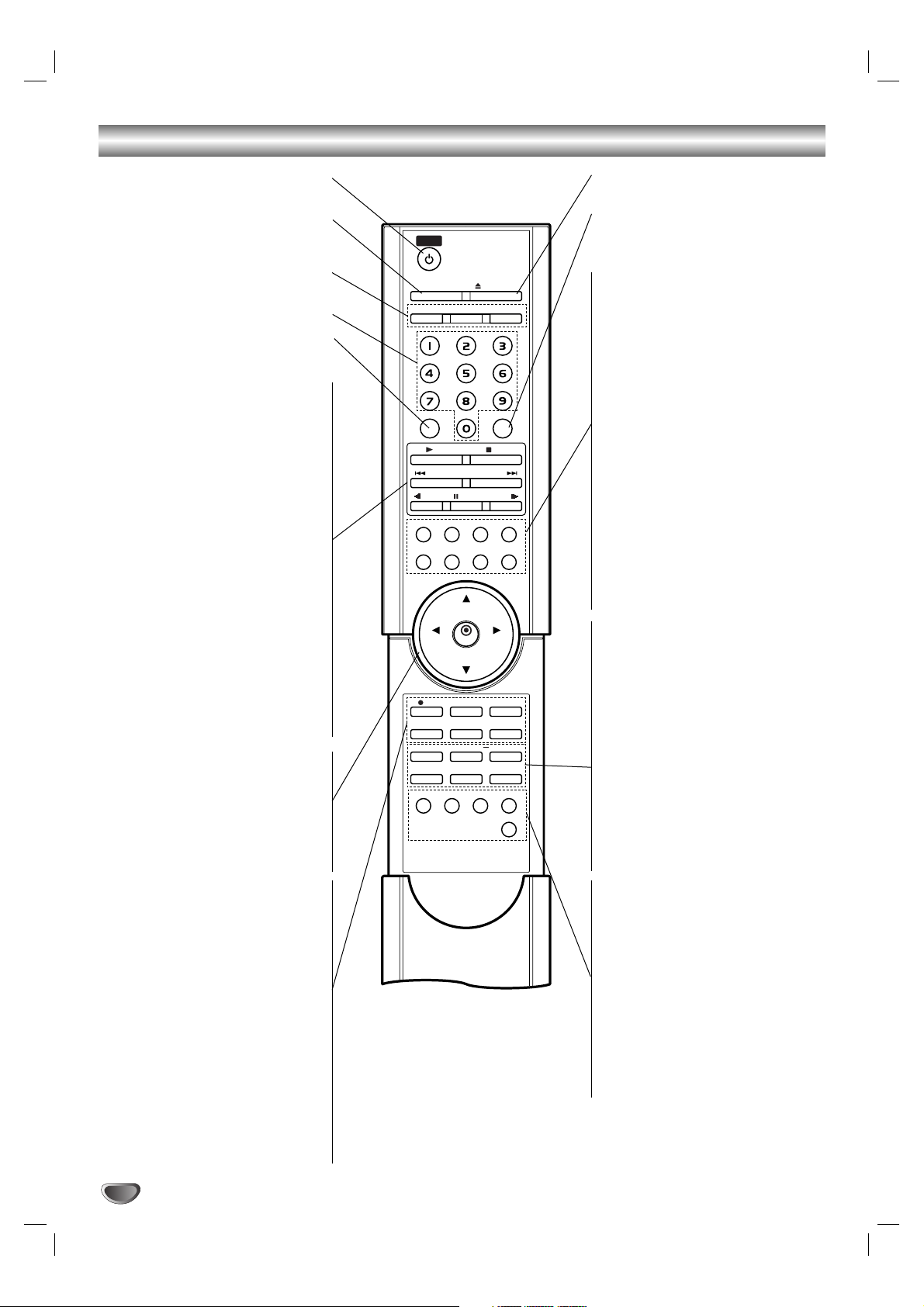
12
Remote Control Overview
ch add
/del
pla
slo
pause
slo
skip/scan
skip/scan
stop
sound
ute
input
dvd
catv
rec
rec mode
timer rec
chp
.mar
thumbnail
oom
delete a-b
prog
clear
intro
andom
repeat
a-b
er
cm skip
open/close
men
audio
subtitle
rec list
ch
enter
ch
ol
ol
angle
displa
retur
setup
mar
search
POWER
Switches the DVD Recorder ON and OFF.
INPUT
Changes the input to use for recording
(Tuner, AV INPUT 1 - 2, S-V, or DV IN).
TV, CATV, DVD buttons
Selects operational mode of remote control.
0-9 numerical buttons
Selects numbered options in a menu.
CH ADD/DEL
Add or erase channels manually from
memory.
PLAY (N)
Starts playback.
STOP (x)
Stops playback or recording.
SKIP/SCAN (>)
Search forward*/go to next chapter or
track.
SKIP/SCAN (.)
Search backward*/go to beginning of
current chapter or track or go to previ-
ous chapter or track.
* Press and hold button for about two
seconds.
SLOW (T)
Forward slow playback.
PAUSE (X)
Pause playback or recording
temporarily, press again to exit pause
mode.
SLOW (t)
Reverse slow playback.
bBvV(left/right/up/down)
- Selects an option in the menu.
- CH (v / V): Selects the channel.
- VOL (b / B): Changes volume of TV.
ENTER
- Acknowledges menu selection.
-
Displays information while viewing a TV
program.
REC (z)
Starts recording. Press repeatedly to set
the recording time.
REC MODE
Selects the recording mode:
HQ, SQ, or LQ.
TIMER REC
Displays Timer Record menu.
CHP.MARK (Chapter Mark)
Inserts a chapter marker when
playing/recording a VR mode DVD-RW
disc.
THUMBNAIL
Selects a thumbnail picture for the
current title for use in the Title List
ZOOM
Enlarges DVD video image.
OPEN/CLOSE
Opens and closes the disc tray.
SOUND/MUTE
- Selects 3D SURROUND during disc
playback.
- Turns off TV sound.
MENU
Accesses menu on a DVD disc.
AUDIO
Selects an audio language (DVD) or an
audio channel (CD).
SUBTITLE
Selects a subtitle language.
DISPLAY
Accesses On-Screen Display.
REC LIST
Switches between Original and Playlist.
ANGLE
Selects a DVD camera angle, if
available.
SETUP
Accesses or removes the Setup menu.
RETURN
- Removes the Setup menu.
- Displays the menu of a video CD
with PBC.
TITLE
Displays the disc’s Title menu, if
available.
MARKER
Marks any point during playback.
SEARCH
Displays Marker Search menu.
DELETE A-B
Displays or exits editing progress bar.
PROGRAM
Add the track to the Program List.
CLEAR
Removes a track number on the
Program List or a mark on the
Marker Search menu.
INTRO
Previews the first few seconds of each
track on a CD
RANDOM
Plays tracks in random order.
REPEAT
Repeat chapter, track, title, all.
A-B
Repeat sequence.
CM SKIP
Skips 10 seconds forward on the disc
(about the length of a typical TV commercial).
popower
input
tv
ch add
/del
pla
skip/scan
slo
w pause
men
u audio
rec list
vol
rec
chp
.mar
k thumbnail
title mar
delete a-b
intro
y
angle
rec mode
prog
random
open/close
catv
sound
stop
skip/scan
slo
subtitle
ch
enter
vol
ch
timer rec
kerersearch
ramamclear
repeat
dvd
/mute
w
displa
retur
nsetup
zoom
a-b
cm skip
y
Page 13
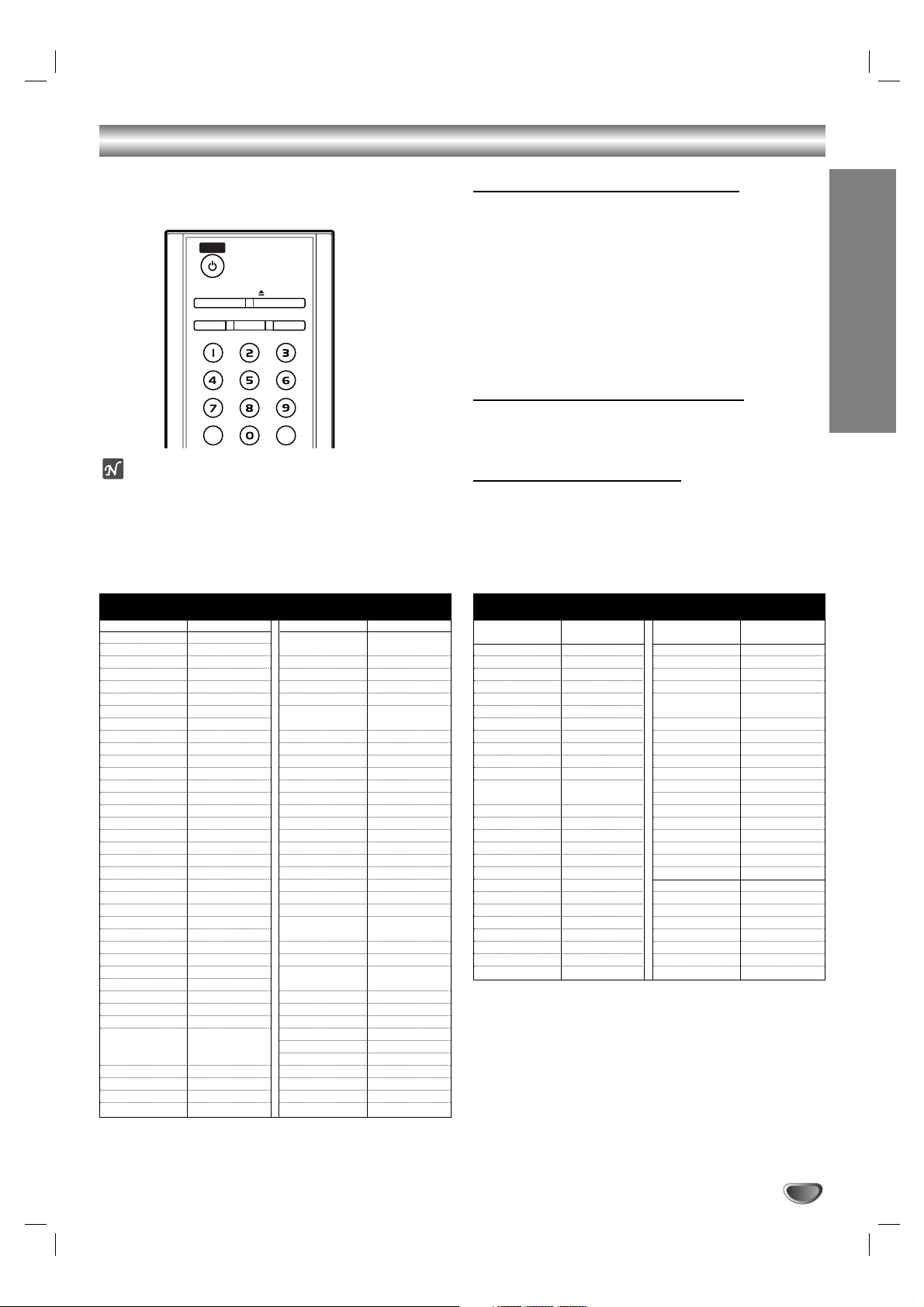
13
INTRODUCTION
Controlling TVs and Cable Boxes (DBS)
Your remote control operates the common features of
most, but not all, models and brands of IR (infrared)
controlled cable converters (DBS) and TVs.
ote
Due to the variety of codes used by manufacturers, our
company cannot guarantee this remote control will operate with every model of the brands listed.
Programming the Remote
11
In the chart, find the code corresponding to
your brand of operational device.
22
While holding down the TV or CATV button,
press 2 number buttons (0 - 9) to enter the
code.
Some manufacturers have more than one code number.
If the remote control does not operate the Cable box
(DBS), or TV after setting a code number, try a different
code.
Buttons used to operate the CATV (DBS)
POWER, Number (0 - 9), INPUT, CH (Channel) v / V,
and VOL (Volume) b / B buttons on the remote control
are activated.
Buttons used to operate the TV
POWER, Number (0 - 9), INPUT, CH (Channel) v / V,
VOL (Volume) b / B and SOUND (MUTE) buttons on
the remote control are activated.
ch add
/del
sound
ute
input
dvd
catv
er
open/close
TV MBR CODES BY BRAND
TV Brand Name Codes
ADMIRAL 16,33,37,44,45
AIWA 70
AKAI 01
AMARK 09
AOC 01
BELL & HOWELL 33
BROKSONIC 18,19
CANDLE 51
CCE 07
CENTURION 08
CINERAL 43
CITIZEN 49,50,51,52,53,54,55
CORONADO 09
CROWN 09
CURTIS MATHES 01,03,08,33,35,37,44
DAEWOO 16,38,39,40,41,42,43
DAYTRON 01,08
EMERSON 01,09,16,17,18,19
FISHER 28,29
FUNAI 46,47
GENERAL ELECTRIC 03,10,11,13,37,44
GRADIENTE 01,56,57,63,67
HITACHI 09,14,15,43
JC PENNEY 01,08,10,27,35
JVC 20,21,63,67
KIOTE 43
KMC 09
KTV 01,08,09,31
LG (GOLDSTAR) 01,07,08,09,35,39,40
LODGENET 33
LOGIK 33
LXI 09,24,25,26,27,28,29
MAGNAVOX 01,02,04,05,06,
07,08,09,20,
34,35,43,51,61,62,65
MAJESTIC 33
MARANTZ 01,32
MEMOREX 33
MGA/MITSUBISHI 01,08,32,34
TV Brand Name Codes
MONTGOMERY
01,06,08,09,
WARD
23,24,32,33,34
NEC 01,08
NOBLEX 07
PACKARD BELL 43
PANASONIC 07,11,13,25,35,36
PHILCO 01,06,07,08,09,
15,38,43,58
PHILIPS 06,07,43,61,62,65
PIONEER 30
PORTLAND 09
PROSCAN 03,37,44
QUASAR 11,13
RADIO SHACK 16,17,23
RCA 01,03,37,44,69
REALISTIC 16,17,23
SAMPO 08
SAMSUNG 01,08,09,25,68
SANYO 28,29
SCOTT 01,08
SEARS 09,25,26,27,28,29
SEMP 64
SHARP 09,22,23,24,60,66
SIGNATURE 2000 01,06,08,09,10,
23,24,33,34
SONY 12,62
SOUNDESIGN 51
SYLVANIA 01,04,05,06,07,
08,35,51
SYMPHONIC 46,47
TATUNG 11
TEKNIKA 07,09,16,33,51
TELERENT 09,33
THOMSON 69
YORX 08
TOSHIBA 01,25,26,27,64
WARDS 01,06,08,09,10,33,34
XR1000 48
ZENITH 02,33,59
CATV (DBS) MBR CODES BY BRAND
Cable Decoder Codes
Brand Name
ALLEGRO 46
ARCHER 39
CABLEVIEW 39
CITIZEN 39
CURTIS MATHES 15
EAGLE 24,25,28
GEMINI 04,05,22,23
GENERAL ELECTRIC 43
GENERAL INSTRUMENT 04,05,07,09
GOBRAND 39
HAMLIN 33,34,35
JERROLD 04,06,07,08,09,10,
17,39
KALEVISION 29
MACOM 03,40,41
MAGNAVOX 24,25,28,29,36,37
NSC 38
OAK 11,12,44
PANASONIC 13,19,21
PARAGON 01
PHILIPS 24,25,26,27,28
PIONEER 13,14
PLUSER 39
RCA 13,50
REGAL 28
REGENCY 32
SAMSUNG 04,13,29
Cable Decoder Codes
Brand Name
SCIENTIFIC ATLANTA 10,15,16,45,48
SLMARX 04,13
SONY 49
SPRUCER 04,13,19
STANDARD 29
COMPONENTS
STARGATE 04,05,13
TELEVIEW 04,13,39
TEXSCAN 31
TOCOM 12,17,18,19,38
UNIDEN 20
UNIKA 39
UNIVERSAL 46,47
VID TECH 30
VIDEO WAY 01,42
VIEWSTAR 24,25,28
ZENITH 01,02,03
ZENITH HT-2000 01
DBS Brand Name Codes
DIRECTU 66
EASTERN 57
GRADIENTE SKY 56
JERROLD 60,61,65
RCA 50
SCIENTIFIC ATLANTA 58
SONY 49
TOCOM 58,59,62
popower
input
tv
catv
open/close
dvd
ch add
/del
sound
/mute
Page 14
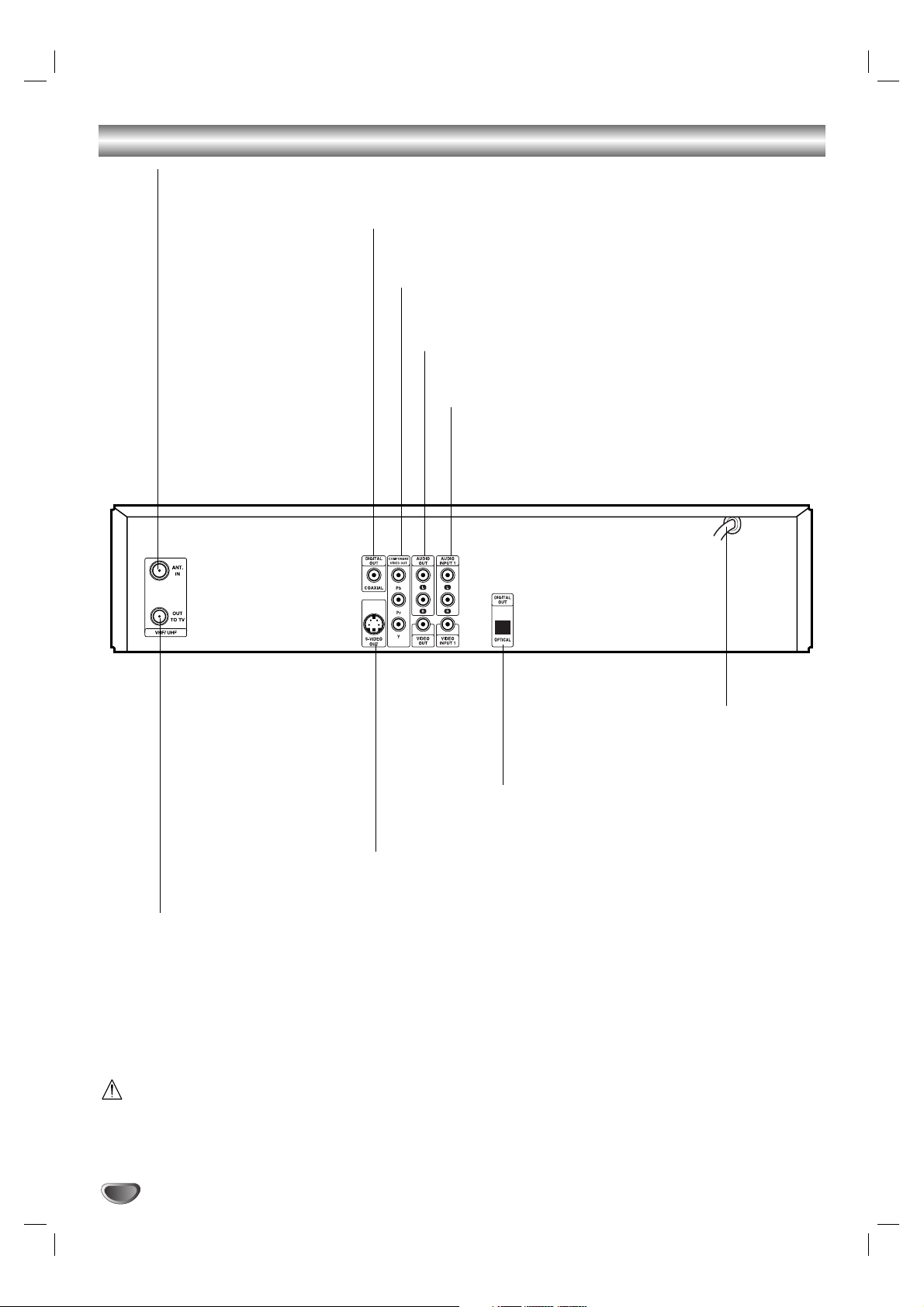
Rear Panel
Caution
Do not touch the inner pins of the jacks on the rear
panel. Electrostatic discharge may cause permanent
damage to the unit.
ANT.IN
Connect the VHF/UHF/CATV antenna to this terminal.
COAXIAL (Digital audio out jack)
Connect to digital (coaxial) audio equipment.
COMPONENT VIDEO OUT (Y Pb Pr)
Connect to a TV with Y Pb Pr inputs.
VIDEO OUT/AUDIO OUT (Left/Right)
Connect to a TV with video and audio inputs.
INPUT 1 (VIDEO IN/AUDIO IN (Left/Right))
Connect the audio/video output of an external source
(Audio system, TV/Monitor, VCR, Camcorder).
AC Power Cord
Plug into the power source.
S-VIDEO OUT
Connect to a S-Video Input on TV.
OPTICAL (Digital audio out jack)
Connect to digital (optical) audio equipment.
OUT TO TV
Passes the signal from the ANT IN to your TV/monitor
14
Page 15
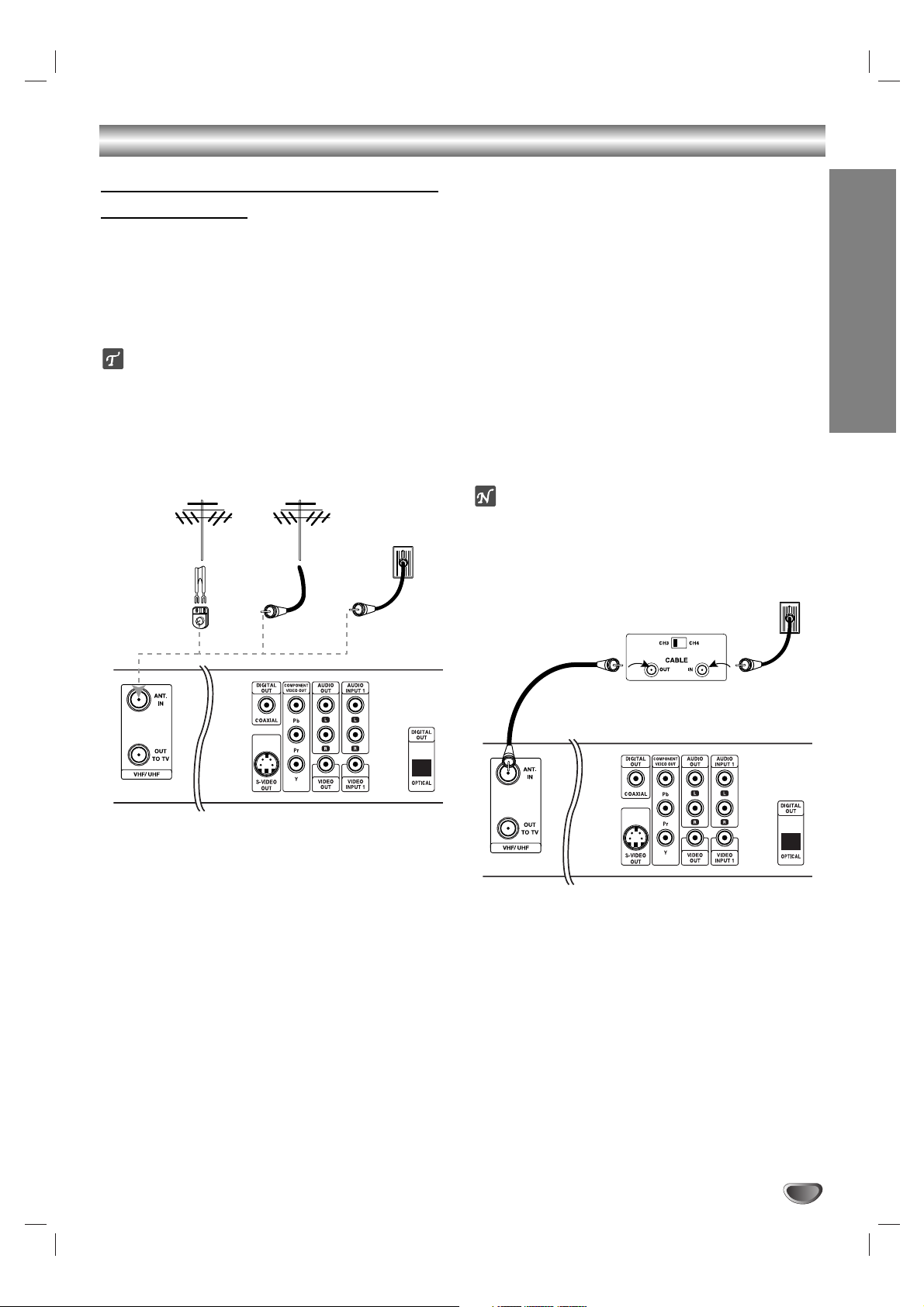
DVR HOOKUP
15
Connections
Connecting Antenna/Cable TV to
DVD Recorder
11
Disconnect the antenna leads from the rear of the
TV.
22
Identify the type of cable from your antenna. If it is a
round cable as illustrated, it is a 75 ohm coaxial
antenna cable. This cable will connect directly to the
jack marked ANT.IN on your DVD Recorder.
ip
If your antenna lead wire is a flat type antenna cable,
connect it to an Antenna Adapter (300-ohm to 75-ohm)
(not supplied) and slip the Adapter onto the ANT.IN
jack. The Adapter does not screw on to the DVD
Recorder, it just slips over the jack.
Cable Service Without Cable Box
If your cable wire is connected to your TV without a converter
or descrambler box, unscrew the wire from your TV and attach
it to the ANT.IN jack on the DVD Recorder. Use the supplied
round coaxial cable to connect between the DVD Recorder’s
OUT TO TV jack and the 75 ohm antenna input jack on the TV.
With this connection, you can receive all midband, super band,
and hyperband channels. (All cable channels.)
Cable Service With Cable Box
If a converter is required in your cable system, follow the
instruction below:
The cable hookup permits both TV and DVD Recorder operation.
To view or record a CATV channel
1
Tune the TV to the correct video input channel.
2 Set the DVD Recorder channel selector to the output chan-
nel of the Cable Converter box using CH (v / V) or number
(0-9) of your DVD Recorder. (Example: CH3)
3 Select the channel to view at the Cable Converter Box.
ote
If you are using a cable box to tune channels, it is not necessary to do EZ Channel Scan as indicated on page 19.
Antenna Antenna
Cable TV
Wall Jack
Flat Wire
(300 ohm)
300/75 ohm
Adaptor
(Not supplied)
OR OR
Cable TV
Back Panel of
Typical Cable Box
Wall Jack
Rear of DVD Recorder
Rear of DVD Recorder
Page 16
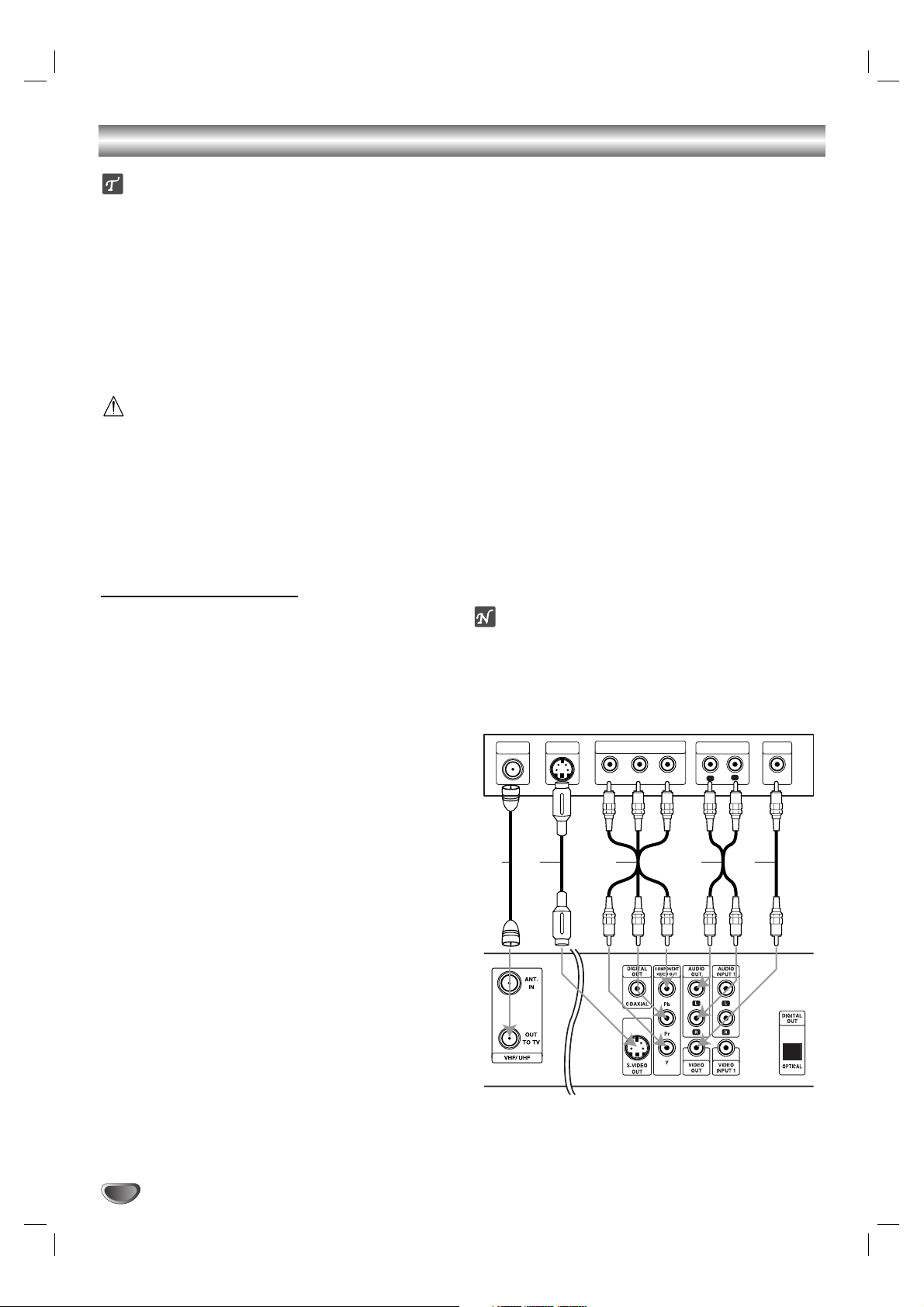
Connections (Continued)
16
ips
Depending on your TV and other equipment you wish
to connect, there are various ways you could connect
the recorder. Use only one of the connections
described below.
Please refer to the manuals of your TV, VCR, Stereo
System or other devices as necessary to make the
best connections.
For better sound reproduction, connect the recorder’s
AUDIO OUT jacks to the audio in jacks of your
amplifier, receiver, stereo or audio/video equipment.
See “Connecting to Optional Equipment” on page 17.
Caution
–
Make sure the DVD Recorder is connected directly to
the TV. Tune the TV to the correct video input channel.
– Do not connect the DVD Recorder’s AUDIO OUT jack
to the phono in jack (record deck) of your audio system.
– Do not connect your DVD Recorder via your VCR.
The DVD image could be distorted by the copy protection system.
Connecting to a TV
Make one of the following connections, depending on
the capabilities of your existing equipment.
RF coaxial connection
Connect the OUT TO TV jack on the DVD Recorder to
the antenna in jack on the TV using the 75-ohm Coaxial
Cable supplied (R). The OUT TO TV jack passes the
signal through from the ANT IN jack.
Video connection
11
Connect the VIDEO OUT jack on the DVD Recorder
to the video in jack on the TV using the video cable
(V).
22
Connect the Left and Right AUDIO OUT jacks from
the DVD Recorder to the audio left/right in jacks
from the TV using the audio cables (A).
S-Video connection
11
Connect the S-VIDEO OUT jack on the DVD
Recorder to the S-Video in jack on the TV using the
S-Video cable (S).
22
Connect the Left and Right AUDIO OUT jacks from
the DVD Recorder to the audio left/right in jacks on
the TV using the audio cables (A).
Component Video (Color Stream®) connection
11
Connect the COMPONENT VIDEO OUT jacks on
the DVD Recorder to the corresponding in jacks on
the TV using an Y Pb Pr cable (C).
22
Connect the Left and Right AUDIO OUT jacks from
the DVD Recorder to the audio left/right in jacks on
the TV using the audio cables (A).
Progressive Scan (ColorStream®pro) connection
If your television is a high-definition or “digital ready”
television, you may take advantage of the DVD
Recorder’s progressive scan output for the highest
video resolution possible.
If your TV does not accept the Progressive Scan format, the picture will appear scrambled if you try
Progressive Scan on the DVD Recorder.
11
Connect the COMPONENT VIDEO OUT jacks on
the DVD Recorder to the corresponding in jacks on
the TV using an optional Y Pb Pr cable (C).
22
Connect the Left and Right AUDIO OUT jacks from
the DVD Recorder to the audio left/right in jacks on
the TV using the supplied audio cables (A).
otes
– Set Progressive Scan option to “ON” in the Setup
menu, see page 21.
– Progressive scan does not work with the analog video
connection (yellow VIDEO OUT jack).
Rear of TV
ANTENNA
R
S-VIDEO
INPUT
INPUT
S A VC
COMPONENT VIDEO INPUT
Pr
Y
Pb
AUDIO INPUT
L
VIDEO
INPUT
R
Rear of DVD Recorder
Page 17

DVR HOOKUP
17
Connecting to Optional Equipment
Connecting to an amplifier equipped with two
channel analog stereo or Dolby Pro Logic ll/
Pro Logic
Connect the Left and Right AUDIO OUT jacks on the
DVD Recorder to the audio left and right in jacks on
your amplifier, receiver, or stereo system, using the
audio cables (A).
Connecting to an amplifier equipped with two
channel digital stereo (PCM) or to an Audio/
Video receiver equipped with a multi-channel
decoder (Dolby Digital™, MPEG 2, or DTS)
11
Connect one of the DVD Recorder’s DIGITAL
AUDIO OUT jacks (OPTICAL O or COAXIAL X) to
the corresponding in jack on your amplifier. Use an
optional digital (optical O or coaxial X) audio cable.
22
You will need to activate the recorder’s digital out-
put. (See “Audio” on page 22).
Digital Multi-channel sound
A digital multi-channel connection provides the best
sound quality. For this you need a multi-channel
Audio/Video receiver that supports one or more of the
audio formats supported by your DVD Recorder
(MPEG 2, Dolby Digital and DTS). Check the receiver
manual and the logos on the front of the receiver.
Caution:
Due to the DTS Licensing agreement, the digital output
will be in DTS digital out when DTS audio stream is
selected.
otes
–
If the audio format of the digital output does not match
the capabilities of your receiver, the receiver will
produce a strong, distorted sound or no sound at all.
– Six Channel Digital Surround Sound via digital con-
nection can only be obtained if your receiver is
equipped with a Digital Multi-channel decoder.
– To see the audio format of the current DVD in the on-
screen display, press AUDIO.
ote
This recorder does not perform internal (2 channel)
decoding of a DTS sound track. To enjoy DTS
multi channel surround, you must connect this recorder
to a DTS compatible receiver via one of this recorder’s
digital audio outputs.
Connections (Continued)
COAXIAL
Amplifier (Receiver)
Rear of DVD Recorder
AX O
R
L
AUDIO INPUTDIGITAL INPUT
OPTICAL
DIGITAL INPUT
Page 18

18
Accessory Audio/Video (A/V)
Connections to DVD Recorder
Connect the INPUT 1 or INPUT 2 jacks on the DVD
Recorder to the audio/video out jacks on your
accessory component, using optional audio/video
cables.
ote
If you use the S-V INPUT jack on the front panel, the
signal of VIDEO OUT jack on the front panel is not output.
Connecting a Digital Camcorder
Using the front panel DV IN jack, it is possible to connect a DV digital camcorder or video deck or
DVD-R/RW recorder and digitally transfer DV tapes or
DVD-R/RW discs to DVD-R/RW.
Use a DV cable (not supplied) to connect the DV in/out
jack of your DV camcorder/video deck to the front panel
DV IN jack of this recorder.
ote
This jack is for connection to DV equipment only. It is
not compatible with digital satellite tuners or D-VHS
video decks.
Connections (Continued)
Jack panel of Accessory Component
(VCR, Camcorder, etc.)
AUDIO
OUTPUT
R
L
VIDEO
OUTPUT
S-VIDEO
INPUT
OR
DV Digital Camcorder
DV
IN/OUT
Rear of DVD Recorder
OR
Front of DVD Recorder
Front of DVD Recorder
Page 19

DVR HOOKUP
19
Before Operation
Initial Settings
In this menu system, there are several ways to customize the settings provided. Most menus consist of
three levels to set up the options, but some require
greater depth for the variety of settings. If you press
SETUP, only the first and second level of the menu system will appear on the TV screen. The third level can be
displayed by pressing B. For navigating the menu levels,
you will see “B” on the right side of the menu label to
help you go to the next level.
To bring up and exit the Menu:
Press SETUP to bring up the menu. A second press of
SETUP will take you back to initial screen.
To go to the next level:
Press B on the remote control.
To go back to the previous level:
Press b on the remote control.
General Operation
11
Press SETUP.
The Setup menu appears.
22
Use v / V to select the desired option.
33
While the desired item is selected, press B to
move to the second level.
44
Use v / V to select the second desired option.
55
Press B to move to the third level.
66
Use v / V to select the desired setting then
press ENTER to confirm your selection.
Some items require additional steps.
77
Press SETUP to exit the Setup menu.
Setup
EZ Channel Scan
This DVD Recorder is equipped with a frequency
synthesized tuner capable of receiving up to 181
channels. These include VHF channels 2-13, UHF channels 14-69 and CATV channels 1-125.
Preparation:
Connect the DVD Recorder to the desired type of antenna or
cable TV system, as shown in Connecting Antenna/Cable TV
to DVD Recorder on page 15.
11
Press SETUP.
The Setup menu appears.
22
Use v / V to select the Setup option.
33
While the Setup option is selected, press B to
move to the second level.
44
Use v / V to select the EZ Channel Scan option.
55
Press B to move to the third level.
SET icon is highlighted.
66
Press ENTER to begin the channel search.
The tuner will automatically cycle through all
available channels in the area and place them in
the tuner’s memory.
Tuning Band
After the EZ Channel Scan is complete, make sure the
TV INPUT is set appropriately (TV or CATV).
Remember, TV is for the air antenna reception, CATV is
for cable or wireless cable connection.
To Add or Erase Channels from Memory
To add channels to memory
This feature allows you to add to or erase channels
from memory manually.
1 Use number (0-9) buttons to select a channel to
add.
The channel number flashes in the display window.
2 Press CH ADD/DEL to add the channel.
Flashing of the channel number stops.
The channel is added to memory.
To erase channels from memory
1 Use CH (v / V) buttons to select a channel to
erase.
The channel number is displayed in the display window.
2 Use CH ADD/DEL to erase the channel.
The channel number flashes in the display window.
The channel is erased from memory.
Searching 11%
Setup
Language
Audio
Lock
Recording
Disc
Tuning Band
Clock Set
EZ Channel Scan
TV Aspect
Prog. Scan
PBC
Set Initialize
Prev. Select
Setup
Language
Audio
Lock
Recording
Disc
Tuning Band
Clock Set
EZ Channel Scan
TV Aspect
Prog. Scan
PBC
Set Initialize
Prev. Select
TV
CATV
Page 20

20
Before Operation
Auto Clock Set
The DVD Recorder gives you two ways to set the time
and date: the Auto Clock Feature or manually. The Auto
Clock Feature enables the DVD Recorder to set up the
clock when the DVD Recorder is turned off or during
PBS channel tuning.
The Clock Set feature is set to Auto at the factory. In the
ON setting, the DVD Recorder looks for a channel carrying XDS (Extended Data Services) information. XDS
updates the clock using the Coordinated Universal
Time.
11
Press SETUP.
The Setup menu appears.
22
Use v / V to select the Setup menu.
33
While the Setup menu is selected, press B to
move to the second level.
44
Use v / V to select the Clock Set option.
55
Press B to move to the third level.
66
Use v / V to select the Auto option then press
ENTER.
The Auto option is set at the factory. In the Auto option,
the DVD Recorder looks for a channel carrying XDS
(Extended Data Services) information. XDS updates the
clock using the Coordinated Universal Time.
77
Use B to choose the BAND option.
Use v / V to choose your TV BAND (TV or
CATV).
88
Use B to choose the PBS Ch. option.
Use v / V to choose your local PBS channel.
99
Use B to choose the Timezone option.
Use v / V to choose your Time Zone.
You can set your local Time Zone manually. When
Timezone is set to Auto, the DVD Recorder will use XDS
information to determine the proper setting.
1100
Use B to choose the Daylight Saving option.
Use v / V to choose Auto, On, or Off.
You can turn Daylight Savings On or Off manually. When it
is set to Auto, the DVD Recorder will use XDS information
to determine the proper setting.
1111
Press ENTER to confirm your setting, then
press SETUP to exit the Setup menu.
ote
There are cases where the TV station does not send, or sends
wrong date and/or time information and the DVD Recorder sets
the incorrect time.
If this happens, we recommend that you set the clock manually.
Manual Clock Set
11
Follow steps 1-5 as shown above to the left
(Auto Clock Set).
22
Use v / V to select the Manual option then
press ENTER.
33
Enter the necessary information for date and
time.
b / B (left/right): Moves the cursor to the previous
or next column.
v / V (up/down): Changes the setting at the current
cursor position.
44
Press ENTER to confirm your setting, then
press SETUP to exit the Setup menu.
TV Aspect
4:3 Letter Box: Select when a standard 4:3 TV is con-
nected. Displays theatrical images with masking bars
above and below the picture.
4:3 Pan Scan: Select when a standard 4:3 TV is connected. Displays pictures cropped to fill your TV screen.
Both sides of the picture are cut off.
16:9 Wide: Select when a 16:9 wide TV is connected.
Setup
Language
Audio
Lock
Recording
Disc
Tuning Band
Clock Set
EZ Channel Scan
TV Aspect
Prog. Scan
PBC
Set Initialize
AutoAuto
Manual
Band
PBS Ch.
Time Zone
Daylight
Saving
CATV
2
Auto
Auto
Prev. Select
Setup
Language
Audio
Lock
Recording
Disc
Tuning Band
Clock Set
EZ Channel Scan
TV Aspect
Prog. Scan
PBC
Set Initialize
Auto
Manual
2003 Y
1M
1D
0AM H 0 M
Prev. Select
Setup
Language
Audio
Lock
Recording
Disc
Tuning Band
Clock Set
EZ Channel Scan
TV Aspect
Prog. Scan
PBC
Set Initialize
4:3 Letter Box
4:3 Pan Scan
16:9 Wide
Prev. Select
Page 21

21
DVR HOOKUP
Before Operation
Progressive Scan
Progressive Scan Video provides the highest quality
pictures with less flickering.
If you are using the COMPONENT VIDEO OUT jacks,
but are connecting the DVD recorder to a standard
(analog) television, set Progressive Scan to OFF.
If you are using the COMPONENT VIDEO OUT jacks
for connection to a TV or monitor that is compatible with
a progressive scan signal, set Progressive Scan to ON.
Caution
Once the setting for progressive scan output is entered,
an image will only be visible on a progressive scan
compatible TV or monitor. If you set Progressive Scan to
ON in error, you must reset the unit. First, remove the
disc in the DVD Recorder. Next, press STOP (x) again
and hold it for five seconds before releasing it. The
video output will be restored to the standard setting,
and a picture will once again be visible on a conventional analog TV or monitor.
PBC
The PBC setting can be changed. Set Playback Control
(PBC) to ON or OFF.
ON: Video CDs with PBC are played according to the PBC.
OFF:
Video CDs with PBC are played the same way as Audio
CDs.
Set Initialize
If you need to, you can reset the recorder to all its factory settings. Select “SET” then press ENTER.
ote
Some options can not be reset. (Rating, Password, Country
Code, OSD Language, and Progressive San)
Language
Disc Language
Select a language for the disc’s Menu, Audio, and Subtitle.
Original : The original language set for the disc is selected.
Other : To select another language, select Other option then
press ENTER. Use the numbered and ENTER buttons to keyin the corresponding 4-digit number according to the language
code list on page 47. If you a mistake before pressing ENTER,
press b repeatedly to delete one by one and correct it.
OSD Language
Select a language for the Setup menu and on-screen
display.
Setup
Language
Audio
Lock
Recording
Disc
Tuning Band
Clock Set
EZ Channel Scan
TV Aspect
Prog. Scan
PBC
Set Initialize
OFF
ON
Prev. Select
Setup
Language
Audio
Lock
Recording
Disc
Tuning Band
Clock Set
EZ Channel Scan
TV Aspect
Prog. Scan
PBC
Set Initialize
OFF
ON
Prev. Select
Setup
Language
Audio
Lock
Recording
Disc
Tuning Band
Clock Set
EZ Channel Scan
TV Aspect
Prog. Scan
PBC
Set Initialize
SET
Prev. Select
Setup
Language
Audio
Lock
Recording
Disc
Setup
Language
Audio
Lock
Recording
Disc
OSD Language
Disc Audio
Disc Subtitle
Disc Menu
OSD Language
Disc Audio
Disc Subtitle
Disc Menu
Original
English
French
German
Spanish
Other - - - -
Prev. Select
English
French
Prev. Select
Page 22

Before Operation
Audio
Each DVD disc has a variety of audio output options.
Set the recorder’s Audio Output according to the type of
audio system you use.
Dolby Digital
PCM: Select when connected to a 2-channel digital stereo
amplifier. The DVD Recorder’s digital audio outputs sounds
in the PCM 2ch format when you play a DVD video disc
recorded on the Dolby Digital recording system.
Bitstream: Select “Bitstream” if you connected the DVD
Recorder’s DIGITAL OUT jack to a Dolby Digital
decoder (or an amplifier or other equipment with a
Dolby Digital decoder).
DTS
OFF: If you select “OFF”, the DTS signal is not output
through the DIGITAL OUT jack.
Bitstream: Select “Bitstream” if you connected the DVD
Recorder’s DIGITAL OUT jack to a DTS decoder (or an
amplifier or other equipment with a DTS decoder).
MPEG
PCM: Select when connected to a 2-channel digital
stereo amplifier. The DVD Recorder’s digital audio outputs sounds in the PCM 2ch format when you play a
DVD video disc recorded on the MPEG1, or MPEG2
recording system.
Bitstream: Select “Bitstream” if you connected the DVD
Recorder’s DIGITAL OUT jack to a MPEG decoder (or
an amplifier or other equipment with a MPEG decoder).
Sampling Freq. (Frequency)
If your receiver or amplifier is NOT capable of handling
96 kHz signals, select 48 kHz. When this choice is
made, this unit will automatically convert any 96 kHz
signals to 48 kHz so your system can decode them.
If your receiver or amplifier is capable of handling
96 kHz signals, select 96 kHz. When this choice is
made, this unit will pass each type of signal through
without any further processing.
Vocal
Set Vocal to ON only when a multi-channel karaoke
DVD is playing. The karaoke channels on the disc will
mix into normal stereo sound.
Dynamic Range Control (DRC)
With the DVD format, you can hear a program’s soundtrack in the most accurate and realistic presentation
possible, thanks to digital audio technology. However,
you may wish to compress the dynamic range of the
audio output (the difference between the loudest sounds
and the quietest ones). Then, you may listen to a movie
at a lower volume without losing clarity of sound. Set
DRC to ON for this effect.
22
Bitstream
PCM
Setup
Language
Audio
Lock
Recording
Disc
Dolby Digital
DTS
MPEG
Sampling Freq.
Vocal
DRC
Prev. Select
Bitstream
OFF
Setup
Language
Audio
Lock
Recording
Disc
Dolby Digital
DTS
MPEG
Sampling Freq.
Vocal
DRC
Prev. Select
48KHz
96KHz
Setup
Language
Audio
Lock
Recording
Disc
Dolby Digital
DTS
MPEG
Sampling Freq.
Vocal
DRC
Prev. Select
OFF
ON
Setup
Language
Audio
Lock
Recording
Disc
Dolby Digital
DTS
MPEG
Sampling Freq.
Vocal
DRC
Prev. Select
OFF
ON
Setup
Language
Audio
Lock
Recording
Disc
Dolby Digital
DTS
MPEG
Sampling Freq.
Vocal
DRC
Prev. Select
Bitstream
PCM
Setup
Language
Audio
Lock
Recording
Disc
Dolby Digital
DTS
MPEG
Sampling Freq.
Vocal
DRC
Prev. Select
Page 23

Before Operation (Continued)
DVR HOOKUP
23
Lock (Parental Control)
Rating
Movies on DVDs may contain scenes not suitable for
children. Therefore, discs may contain Parental Control
information that applies to the complete disc or to
certain scenes on the disc. These scenes are rated from
Level 1 to 8, and alternatively, more suitable scenes are
available for selection on some discs. Ratings are country-dependent. The Parental Control feature allows you
to prevent discs from being played by your children or to
have certain discs played with alternative scenes.
11
Press SETUP.
The Setup menu appears.
22
Use v / V to select the Lock option.
33
While the Lock option is selected, press B to
move to the second level.
44
Use v / V to select the Rating option.
55
Press B to move to the third level.
66
When you have not entered a password yet.
Enter a 4-digit password using the numbered buttons to create a personal 4-digit security password,
then press ENTER. Enter the 4-digit password again
and press ENTER to verify.
When you have already entered a password;
Enter a 4-digit password using the numbered buttons to confirm the personal 4-digit security password, then press ENTER.
ip
If you make a mistake before pressing ENTER, press b
repeatedly to delete password numbers one by one
then correct it.
77
Select a rating from 1 to 8 using the v / V but-
tons. One (1) has the least playback restrictions.
Eight (8) has the most playback restrictions.
Unlock: If you select Unlock, Parental Control is not
active. The disc will play in full.
Level 1 to 8: Some discs contain scenes not suitable for children. If you set a rating for the recorder,
all disc scenes with the same rating or lower will be
played. Higher rated scenes will not be played
unless an alternative scene is available on the disc.
The alternative must have the same rating or a
lower one. If no suitable alternative is found, playback will stop. You must enter the 4-digit password
or change the rating level in order to play the disc.
88
Press ENTER to confirm your rating selection,
then press SETUP to exit the menu.
Set Password
Changing the 4-digit code
11
Follow steps 1-3 as shown above to the left
(Rating).
22
Use v / V to select the Set Password option.
33
Press B to move to the third level.
44
Follow step 6 as shown above to the left
(Rating).
55
While “Change” is selected, press ENTER.
If you select “Delete” then press ENTER.The password is deleted.
66
Enter a 4-digit password using the numbered
buttons to create a personal 4-digit security
password then press ENTER.
77
Enter the 4-digit password again and press
ENTER to verify.
ip
If you a mistake before pressing ENTER, press b
repeatedly to delete password numbers one by one
then correct it.
If you forget your 4-digit code
If you forget your password, to clear the current password, follow the procedure below.
1 Press SETUP to display the Setup menu.
2 Use the Number buttons to enter the 5-digit number
“21019”.
The message appears on the TV screen.
3 Select “yes” then press ENTER. The 4-digit password
is cleared. Enter a new code as shown above.
Setup
Language
Audio
Lock
Recording
Disc
Rating
Set Password
Country Code
Unlock
Level 8(Adult)
Level 7
Level 6
Level 5
Level 4
Level 3
Level 2
Level 1(Kid)
Prev. Select
Setup
Language
Audio
Lock
Recording
Disc
Rating
Set Password
Country Code
Change
New Password
Delete
Prev. Select
Page 24

Country Code
Enter the code of a country/area whose standards were
used to rate the DVD video disc, referring to the list
(See “Country Code List”, page 48.).
11
Press SETUP.
The Setup menu appears.
22
Use v / V to select the Lock option.
33
While the Lock option is selected, press B to
move to the second level.
44
Use v / V to select the Country Code option.
55
Press B to move to the third level.
66
When you have not entered a password yet.
Enter a 4-digit password using the numbered buttons to create a personal 4-digit security password,
then press ENTER. Enter the 4-digit password again
and press ENTER to verify.
When you have already entered a password;
Enter a 4-digit password using the numbered buttons to confirm the personal 4-digit security password, then press ENTER.
ip
If you a mistake before pressing ENTER, press b
repeatedly to delete password numbers one by one
then correct it.
77
Select the first character using the v / V
buttons.
88
Shift the cursor using B buttons and select the
second character using v / V buttons.
99
Press ENTER to confirm your country code
selection, then press SETUP to exit the menu.
Recording
Record Mode Set
You can set the picture quality for recording; HQ (High
Quality), SQ (Standard Quality), LQ (Low Quality).
11
Press SETUP.
The Setup menu appears.
22
Use v / V to select the Recording option.
33
While the Recording option is selected, press B
to move to the second level.
44
Use v / V to select the Rec Mode Set option.
55
Press B to move to the third level.
66
Use v / V to select the Video Mode or VR Mode.
77
Use B to select a desired Record Mode (HQ, SQ,
or LQ)
88
Press ENTER to confirm your selection, then
press SETUP to exit the menu.
Record Aspect
When recording, you can set the recording aspect ratio
to suit the material you’re recording (16:9 widescreen,
or 4:3 standard).
24
Before Operation (Continued)
Setup
Language
Audio
Lock
Recording
Disc
Rating
Set Password
Country Code
Prev. Select
U S
Video Mode
VR Mode
SQ
SQ
Setup
Language
Audio
Lock
Recording
Disc
Rec Mode Set
Rec Aspect
Auto Chapter
DV Rec Audio
Prev. Select
4:3
16:9
Setup
Language
Audio
Lock
Recording
Disc
Rec Mode Set
Rec Aspect
Auto Chapter
DV Rec Audio
Prev. Select
Page 25

Before Operation (Continued)
Auto Chapter
When recording in Video mode, chapter markers are put
in every three minutes on the default setting.You can
change this interval to 3 minutes, 5 minutes or 10 minutes. If you select Not Use, switch off automatic chapter
marking altogether with the No Separation setting
DV Rec Audio
You need to set this if you have a camcorder using
32kHz/12-bit sound connected to the front panel DV IN
jack.
Some digital camcorders have two stereo tracks for
audio. One is recorded at the time of shooting; the other
is for overdubbing after shooting.
On the Audio 1 setting, the sound that was recorded
while shooting is used.
On the Audio 2 setting, the overdubbed sound is used.
Disc
Initialize
If you’re recording on a DVD-R disc, the recording mode
will always be Video mode.
If you are using a DVD-RW disc, by default it will be VR
mode.You can change this to Video mode from the
Setup menu.
11
Press SETUP.
The Setup menu appears.
22
Use v / V to select the Disc option.
33
While the Disc option is selected, press B to
move to the second level.
44
Use v / V to select the Initialize option.
55
Press B to move to the third level.
Start icon is highlighted.
66
Press ENTER.
Disc Initialize menu appears.
77
Use b / B to select a desired Initialize Mode
(VR Mode or Video Mode) then press ENTER.
It takes a few moments to initialize the disc.
Caution
If you want to change the disc format, everything
recorded on the disc will be erased.
88
Press SETUP to exit the menu.
Protection
When recording in VR mode, set to ON to prevent accidental recording, editing or erasing of the disc loaded. If
you need to unlock the disc to make edits, select OFF.
DVR HOOKUP
25
Audio 1
Audio 2
Setup
Language
Audio
Lock
Recording
Disc
Rec Mode Set
Rec Aspect
Auto Chapter
DV Rec Audio
Prev. Select
Setup
Language
Audio
Lock
Recording
Disc
Rec Mode Set
Rec Aspect
Auto Chapter
DV Rec Audio
Prev. Select
Not Use
3 Min
5 Min
10 Min
Start
Setup
Language
Audio
Lock
Recording
Disc
Initialize
Finalize
Disc Name
Protection
Prev. Select
Video Mode
Select a Mode
Disc Initialize
VR Mode
OFF
ON
Setup
Language
Audio
Lock
Recording
Disc
Initialize
Finalize
Disc Name
Protection
Prev. Select
Page 26

Before Operation (Continued)
Finalize
Finalizing ‘fixes’ the recordings in place so that the disc
can be played on a regular DVD player or computer
equipped with a suitable DVD-ROM drive.
Finalizing a Video mode disc creates a menu screen for
navigating the disc. This is accessed by pressing MENU
or TITLE.
Caution
• Once you’ve finalized a disc recording, you can’t
edit or record anything else on that disc.You can
record and edit on this recorder after unfinalizing.
11
Follow steps 1-3 as shown on page 25
(Initialize).
22
Use v / V to select the Finalize option.
33
Press B to move to the third level.
Finalize is highlighted.
44
Press ENTER.
Finalize menu appears.
55
Select Ok then press ENTER.
The recorder starts finalizing the disc.
ote
How long finalization takes depends on the type of disc,
how much is recorded on the disc, and the number of
titles on the disc. A disc recorded can take up to 3-4
minutes to finalize.
ip
If you load a DVD-RW that has already been finalized
on a different DVD Recorder, you can ‘unfinalize’ it by
choosing Unfinalize from the Finalize menu. After doing
this, you can edit and re-record onto the disc.
Disc Name
Use this to enter a name for the disc. This name
appears when you load the disc and when you display
disc information on-screen.
• The disc name can be up to 32 characters long.
• For discs formatted on a different DVD Recorder, you
will see only a limited character set.
11
Follow steps 1-3 as shown Initialize on page 25.
22
Use v / V to select the Disc Name option.
33
Press B to move to the third level.
Edit icon is highlighted.
44
Press ENTER.
Keyboard menu appears.
55
Enter a name for the disc. Use vVbBto select
a character then press ENTER to confirm your
selection.
• ENG. UPPER: Switch the keyboard to upper case
characters.
• ENG. LOWER: Switch the keyboard to lower
case characters.
• WORDS: Switch the keyboard to theme word.
• OK: Select to finish.
• Cancel: Deletes all the characters inputted.
• Space: Inserts a space at the cursor position.
• Delete: Deletes the character at the cursor
position.
• b / B: Moves cursor to left or right.
66
Choose OK then press ENTER to fix the name
and return to the Setup menu.
77
Press SETUP to exit the menu.
ote
You can also use the CLEAR button to delete characters directly.
26
Edit
Setup
Language
Audio
Lock
Recording
Disc
Initialize
Finalize
Disc Name
Protection
Prev. Select
0123456789
ABCDEF GH I J
KLMNOPQRST
UVWXYZ # — @
ENG.
UPPER
ENG.
LOWER
WORDS
DVD-VR
OK Cancel Space Delete
Finalize
Unfinalize
Setup
Language
Audio
Lock
Recording
Disc
Initialize
Finalize
Disc Name
Protection
Prev. Select
Ok
Do you want finalization?
Finalize
Cancel
Page 27

DVR HOOKUP
27
Before Operation
Caution:
Before using the remote control, press the DVD button
to operate this DVD Recorder.
General Explanation of
On-Screen Display
This manual gives basic instructions for operating the
DVD Recorder. Some DVDs require specific operation
or allow only limited operation during playback. When
this occurs, the symbol appears on the TV screen,
indicating that the operation is not permitted by the DVD
Recorder or is not available on the disc.
On-Screen Display
General playback status can be displayed on the TV
screen. Some items can be changed on the menu.
On-screen display operation
11
Press DISPLAY during playback.
22
Use v / V to select a menu option.
The selected option will be highlighted.
33
Use b / B to change the setting of an option.
The number buttons can be also be used for setting
numbers (e.g., title number). For some functions,
press ENTER to execute the setting.
Temporary Feedback Field Icons
Resume play from this point
Action prohibited or not available
otes
Some discs may not provide all of the features on the
on-screen display example shown below.
If no button is pressed for 20 seconds, the on-screen
display disappears.
Menu Options
Title Number
Chapter Number
Time search
Audio language
and Digital Audio
Output mode
Subtitle language
Angle
Sound
Function (Use v / V to select desired option)
Shows the current title number and total number of
titles, and skips to the desired title number.
Shows the current chapter number and total number of
chapters, and skips to the desired chapter number.
Shows the elapsed playing time, and
searches the point by the elapsed time directly.
Shows the current audio soundtrack language,
encoding method, and channel number, and
changes the setting.
Shows the current subtitles language, and
changes the setting.
Shows the current angle number and total number of
angles, and changes the angle number.
Shows the current sound mode, and
changes the setting.
Selection Method
b/ B
,or
Numbers, ENTER
b/ B
,or
Numbers, ENTER
Numbers, ENTER
b/ B
b
/
B
b/ B
b
/
B
TITLE
1/6
4/26
CHAPTER
0:10:30
TIME
A
B
C
OFF
SUBTITLE
3D SUR.
SOUND
1/3
ANGLE
5.1CHD
ENGLISH
AUDIO 1
Menu Options
Track Number
Time
Audio Channel
Sound
Function (Use v / V to select desired option)
Shows the current track number and total number of tracks
or PBC On mode, and skip to the desired track number.
Shows the elapsed playing time (Display only).
Shows the audio channel, and
changes the audio channel.
Shows the current sound mode, and
changes the setting.
Selection Method
b/ B
,or
Numbers, ENTER
–
b/ B
b
/
B
VCD2.0
VCD1.1
DVD
TRACK
1/4
0:10:30
TIME
3D SUR.
SOUND
STEREO
AUDIO
Page 28

Before Operation
28
Menu Options
Title Number
Chapter Number
Time search
Digital Audio
Output mode
Subtitle language
Sound
Function (Use v / V to select desired option)
Shows the current title number and total number of
titles, and skips to the desired title number.
Shows the current chapter number and total number of
chapters, and skips to the desired chapter number.
Shows the elapsed playing time, and
searches the point by the elapsed time directly.
Shows the current audio encoding method, and channel number, and changes the setting.
Shows the current subtitles language, and
changes the setting.
Shows the current sound mode, and
changes the setting.
Shows the disc name, title number, record mode, total
title time, and free space time on disc.
Selection Method
b/ B
,or
Numbers, ENTER
b/ B
,or
Numbers, ENTER
Numbers, ENTER
b/ B
b
/
B
b
/
B
–
TITLE
1/6
4/26
CHAPTER
0:10:30
TIME
A
B
C
OFF
SUBTITLE
3D SUR.
SOUND
TITLE 1
DVD-VR 56Min Free
0:00:41
HQ
AUDIO 1
2CHD
Menu Options
Title Number
Chapter Number
Time search
Digital Audio
Output mode
Sound
Function (Use v / V to select desired option)
Shows the current title number and total number of
titles, and skips to the desired title number.
Shows the current chapter number and total number of
chapters, and skips to the desired chapter number.
Shows the elapsed playing time, and
searches the point by the elapsed time directly.
Shows the current audio encoding method, and channel number, and changes the setting.
Shows the current sound mode, and
changes the setting.
Shows the disc name, title number, record mode, total
title time, and free space time on disc.
Selection Method
b/ B
,or
Numbers, ENTER
b/ B
,or
Numbers, ENTER
Numbers, ENTER
b/ B
b
/
B
–
TITLE
1/6
4/26
CHAPTER
0:10:30
TIME
3D SUR.
SOUND
AUDIO 1
2CHD
TITLE 1
DVD VIDEO 56Min Free
0:00:41
HQ
Video
VR
Page 29

DVR HOOKUP
29
Using the Built-in TV Tuner
Changing TV Channels
If no disc is playing, you can change TV channels using
the number or CH (v / V) buttons on the remote control,
or the CH (+/–) buttons on the front panel.
ote
Antenna channels are numbered 2 through 69. Cable
channels are numbered 1 through 125.
Changing TV Audio Channel
Some TV programs are broadcast with both a main and
a Secondary Audio Program (SAP).You can change the
TV audio using the AUDIO button.
Press AUDIO repeatedly to change the TV audio.
Stereo → SAP → Mono → Stereo
The current audio channel is displayed on-screen.
• If SAP is selected, but there is no SAP channel being
broadcast, you will still hear the main audio channel.
• If the sound is of poor quality when set to Stereo, you
can often improve it by changing to Mono.
• When an external input is selected, the audio channel
can be switched only to Stereo.
Displaying OSD While Watching TV
Press ENTER to display/remove the information displayed on-screen.
Disc type indicators
Indicates channel number and audio signal
received by the tuner.
Indicates current date and time.
Video
CATV 11
2003-3-8 11:35am
MONO
Page 30

30
Operation with DVD and Video CD
Playing a DVD or Video CD
Playback Setup
Turn the TV on and select the video input source con-
nected to the DVD Recorder.
Audio system: Turn the audio system on and select
the input source connected to the DVD Recorder.
11
Press OPEN/CLOSE to open the disc tray.
22
Load your chosen disc in the tray, with the
playback side down.
33
Press OPEN/CLOSE to close the tray.
READING appears on the display window, and
playback starts automatically. If playback does not
start, press PLAY.
In some cases, the disc menu might appear
instead.
ip
If a menu screen is displayed
The menu screen may be displayed first after loading a
DVD or Video CD which contains a menu.
Use the bBvVbuttons to select the title/chapter you
want to view, then press ENTER to start playback.
Press TITLE or MENU to return to the menu screen.
Use the number buttons to select the track you want
to view.
Press RETURN to return to the menu screen.
Menu setting and the exact operating procedures for
using the menu may differ depending on the disc.
Follow the instructions on the each menu screen.
You may also set PBC to OFF under Setup menu.
See page 21.
otes
– If Parental Control is set and the disc is not within the
Rating settings (not authorized), the 4-digit code must
be entered and/or the disc must be authorized (see
“Rating”, on page 23).
– DVDs may have a Region Code.
Your recorder will not play discs that have a region
code different from your recorder. The region code for
this recorder is 1 (one).
ote
Unless stated otherwise, all operations described use
the remote control. Some features may also be available
on the Setup menu.
Moving to another TITLE
When a disc has more than one title, you can move to
another title as follows:
Press DISPLAY then use v / V to select the title
icon. Then, press the appropriate numbered button
(0-9) or b / B to select a title number.
Moving to another CHAPTER/TRACK
When a title on a disc has more than one chapter/track,
you can move to another chapter/track as follows:
Press SKIP/SCAN (. or >) briefly during play-
back to select the next chapter/track or to return to
the beginning of the current chapter/track.
Press SKIP/SCAN (.) twice briefly to step back to
the previous chapter/track.
To go directly to any chapter/track during playback,
press DISPLAY. Then, use v / V to select chapter
icon (or for a Video CD, select track icon).Then, enter
the chapter/track number using the numbered buttons
(0-9) or press b / B.
Slow Motion
1 Press SLOW t or T during playback.
The DVD Recorder will enter SLOW mode.
2 Use the SLOW t or T to select the required speed:
t 1/16, t 1/8, t 1/4, t 1/2 or n (backward), or
T 1/16, T 1/8, T 1/4, T 1/2 or N (forward).
With a Video CD, the Slow speed changes: T 1/8, T
1/4 or T 1/2 (forward).
3 To exit Slow Motion mode, press PLAY.
ote
Slow motion playback in reverse is not possible with
Video CDs.
VCD1.1VCD2.0
VR
Video
DVD
VCD1.1
VR
Video
DVD
VR
Video
DVD
VCD2.0
DVD
TITLE
1/6
TRACK
1/4
CHAPTER
4/26
Page 31

PLAYBACK
31
Operation with DVD and Video CD (Continued)
General Features (Continued)
Still Picture and Frame-by-Frame Playback
1 Press PAUSE (X) during playback.
The recorder will now go into PAUSE mode.
2 You can advance or back up the picture frame-by-
frame by pressing b / B repeatedly during PAUSE
mode.
ote
The picture frame-by-frame in reverse is not available
for Video CD.
Search
1 Press and hold SKIP/SCAN (. or >) for about
two seconds during playback.
The recorder will now go into SEARCH mode.
2 Press and hold SKIP/SCAN (. or >) to select
the required speed: mX2, mX4, mX8, mX16,
mX100 (backward) or MX2, MX4, MX8,
MX16, MX100 (forward).
With a Video CD, the Search speed changes: mX2,
mX4, mX8 (backward) or MX2, MX4, MX8
(forward).
3 To exit SEARCH mode, press PLAY (N).
Random
1 Press RANDOM during playback or in Stop mode.
The unit automatically begins Random Playback and
“RANDOM” appears on the display window.
2 To return to normal playback, press RANDOM until
“RANDOM” disappears from the display window.
ip
By pressing SKIP/SCAN > during Random playback,
the unit selects another title (track) and resumes
Random playback.
ote
This function only works with DVD Karaoke discs or
video CDs without PBC.
On a Video CD with PBC, you must set PBC to OFF
in the Setup menu to use the Random function. See
page 21.
Repeat
DVD Video Discs - Repeat Chapter/Title/Off
1 To repeat the currently playing chapter, press
REPEAT.
The REPEAT CHAPTER appears on the TV screen.
2 To repeat the title currently playing, press REPEAT a
second time.
The REPEAT TITLE appears on the TV screen.
3 To exit Repeat mode, press REPEAT a third time.
The REPEAT OFF icon appears on the TV screen.
Video CDs - Repeat Track/All/Off
1 To repeat the track currently playing, press REPEAT.
The REPEAT TRACK icon appears on the TV screen.
2 To repeat the disc currently playing, press REPEAT a
second time.
The REPEAT ALL icon appears on the TV screen.
3 To exit Repeat mode, press REPEAT a third time.
The REPEAT OFF icon appears on the TV screen.
ote
On a Video CD with PBC, you must set PBC to OFF in the
Setup menu to use the Repeat function. See page 21.
Repeat A-B
To repeat a sequence in a title:
1 Press A-B at your chosen starting point.
REPEAT A- appears on the TV screen.
2 Press A-B again at your chosen end point.
REPEAT A-B appears briefly on the TV screen, and the repeat
sequence begins (“REPEAT A-B” also appears in the display
window).
3 To cancel the sequence, press A-B repeatedly to
select OFF.
Time Search
The Time Search function allows you to start playing at
any chosen time on the disc.
1 Press DISPLAY during playback. The on-screen dis-
play appears on the TV screen.
The Time Search box shows the elapsed playing time of the
current disc.
2 Within 20 seconds, use v / V to select the Time
Search icon in the on-screen display.
The “0:00:00” appears in the Time Search box.
3 Within 20 seconds, use the number buttons to enter
the required start time. Enter hours, minutes, and seconds from left to right in the box.
You can not enter an invalid time.
If you enter the wrong numbers, press b/B to move the
under bar (_) to the wrong number.Then enter the correct
numbers.
4 Within 20 seconds, press ENTER to confirm the start
time.
Playback starts from the selected time on the disc.
VR
Video
DVD
VCD1.1VCD2.0
VR
Video
DVD
VCD1.1VCD2.0
VR
Video
DVD
VCD1.1VCD2.0
Karaoke DVD
VCD1.1VCD2.0
VR
Video
DVD
VCD1.1VCD2.0
VR
Video
DVD
REPEAT
CHAPTER
REPEAT
A - B
TIME
0:10:30
Page 32

Operation with DVD and Video CD (Continued)
General Features (continued)
Zoom
The Zoom function allows you to enlarge the video
image and to move through the enlarged image.
1 Press ZOOM during playback or still playback to acti-
vate the Zoom function.
The square frame will be displayed in the right bottom of the
picture. If no button is pressed for more than 5 seconds, the
square frame will disappear.
Each press of the ZOOM button changes the TV screen in
the sequence shown below.
normal size → X2 size → X4 size → normal size
2 Use the bBvVbuttons to move through the
zoomed picture.
3 To resume normal playback, press CLEAR or press
ZOOM repeatedly until the normal picture appears.
ote
The zoom function may not work for some DVDs.
Marker Search
You can start playback from a memorized point. Up to
six points can be memorized.
To enter a mark, follow these steps.
1 During disc playback, press MARKER when
playback reaches the spot that you want to
memorize.
The Marker icon will appear on the TV screen briefly.
2 Repeat step 1 to enter up to six Marker points on a
disc.
To Recall a Marked Scene
1 During disc playback, press SEARCH.
The Marker Search menu will appear on the TV screen.
2 Use the bBvVbuttons to select a Marked scene
that you want to recall.
3 Press ENTER.
Playback will start from the Marked scene.
4 To remove the Marker Search menu, press RETURN.
To clear a Marked Scene
1 During disc playback, press SEARCH.
The Marker Search menu will appear on the TV screen.
2 Use bBvVto select the Marked scene that you
want to erase.
3 Press CLEAR.
“Delete selected marker? Proceed?” message appears.
4 Use b / B to select “Ye s ” then press ENTER.
5 Repeat steps 2-4 to erase additional Marked scene.
6
To remove the Marker Search menu, press RETURN.
Checking the Contents of DVD Video
Discs: Menus
DVDs may contain menus that allow you to access
special features. To open the disc menu, press MENU.
Then, press the appropriate number button to select an
option. Or, use the bBvVbuttons to highlight your
selection, then press ENTER.
Title Menu
1 Press TITLE.
If the current title has a menu, the menu will appear on the
TV screen. Otherwise, the disc menu may appear.
2 The menu may contain camera angles, spoken lan-
guage and subtitle options, and chapters for the title.
3 To remove the title menu, press TITLE again.
Disc Menu
1 Press MENU.
The disc menu is displayed.
2 To remove the disc menu, press MENU again.
Camera Angle
If the disc contains scenes recorded at different camera
angles, you can change to a different camera angle
during playback.
Press ANGLE then press b / B repeatedly during
playback to select a desired angle.
The number of the current angle appears on the TV screen.
ip
The ANGLE indicator will blink in the display window at scenes
recorded at different angles to indicate that angle switching is
possible.
Changing the Audio Language
Press AUDIO then press b / B repeatedly during playback to hear a different audio language or audio track.
DVD
DVD
DVD
VR
Video
DVD
VCD1.1VCD2.0
VR
Video
DVD
VCD1.1VCD2.0
VR
Video
DVD
32
MARKER
1 / 6
Marker Search
ANGLE
1/3
AUDIO 1
5.1CHD
ENGLISH
CLEAR RETURN
Delete
Move
CloseSelect
Page 33

PLAYBACK
33
Operation with DVD and Video CD (Continued)
Changing the Audio Channel
With a Video CD, press AUDIO then press b / B repeat-
edly during playback to hear a different audio channel
(STEREO, LEFT or RIGHT).
With DVD-RW discs recorded in VR mode that have
both a main and a Sub audio channel, you can switch
between Main (L), SAP (R), or a mix of both
(Main+Sub) by pressing AUDIO.
3D Surround
This unit can produce a 3D Surround effect, which
simulates multi-channel audio playback from two
conventional stereo speakers, instead of the five or
more speakers normally required to listen to multichannel audio from a home theater system.
1 Press SOUND then press b / B repeatedly during
playback to select “3D SUR”.
2 To turn off the 3D Surround effect, select “NORM”.
Subtitles
Press SUBTITLE then press b / B repeatedly during
playback to see the different subtitle languages.
Commercial Skip
Each press CM SKIP skips forward 10 seconds.
Use CM SKIP to a maximum of 4 minutes.
(approximately two average-length commercials).
ote
If appears, the feature is not available on the disc.
Finding Locations on a Disc
You can directly access any point on a video CD using
this function. Use this function only while a video CD is
playing. Playback jumps to the point specified.
1 Press SEARCH during playback.
The progress bar appears on the TV screen.
2 Use b / B to find a start position for playback.
3 Press ENTER to confirm the selected position.
Playback starts from the selected position.
ote
This function works only when no marker is not be
memorized.
Last Condition Memory
This recorder memorizes the user settings for the last
disc that you have viewed. Settings remain in memory
even if you remove the disc from the recorder or switch
off the recorder. If you load a disc that had its settings
memorized, the latest stop position is automatically
recalled.
otes
– Settings are stored in memory for use any time.
– This recorder does not memorize settings of a disc if
you switch off the recorder before commencing to play
it.
VR
Video
DVD
VCD1.1VCD2.0
VR
Video
DVD
DVD
VCD1.1VCD2.0
VR
Video
DVD
VR
VCD1.1VCD2.0
AUDIO
STEREO
SUBTITLE
OFF
SOUND
3D SUR.
C
B
A
33%PBC
TRK 1
33%
Page 34

34
Audio CD and MP3 Operation
Playing an Audio CD or MP3 Disc
The DVD Recorder can play audio CDs. Also, the DVD
Recorder can play MP3 formatted recordings on
CD-ROM, CD-R or CD-RW discs.
Before playing MP3 recordings, read the notes on MP3
Recordings on the right side of this page.
11
Insert a disc and close the tray.
AUDIO CD or MP3 CD menu appears on the TV
screen.
AUDIO CD Menu MP3 CD Menu
22
Use v / V to select a track then press PLAY or
ENTER.
Playback starts.
During playback, the current track’s elapsed playing
time will appear on the display window and menu.
Playback will stop at the end of the disc.
ips
Press SLOW T to move to the next page.
Press SLOW t to move to the previous page.
If audio title and MP3 file are mixed on the disc, you
can switch between AUDIO CD menu and MP3 CD
menu by pressing TITLE repeatedly.
On the MP3 CD menu, you can display the folders on
the disc. Use vVbBto select the “Folder” icon on the
MP3 CD menu then press ENTER.
Also, you can display only tracks in the folders.
Use vVbBto select a folder then press ENTER.
On the MP3 CD menu, select “View All” then press
ENTER to display all MP3 files on the disc.
On the mixed CD with audio title and MP3 file, you can
switch AUDIO CD menu and MP3 CD menu by pressing
TITLE button repeatedly.
33
To stop playback at any other time, press STOP.
Notes on MP3 Recordings
About MP3
An MP3 file is audio data compressed by using the
MPEG1 audio layer-3 file-coding scheme.We call
files that have the “.mp3” file extension “MP3 files”.
The recorder can not read an MP3 file that has a file
extension other than “.mp3”.
MP3 Disc compatibility with this recorder is
limited as follows:
1. CD-R physical format should be “ISO 9660” and
“JOLIET”.
2. If you record MP3 files using the software which
cannot create a FILE SYSTEM, for example “Direct-
CD” etc., it is impossible to playback MP3 files. We
recommend that you use “Easy-CD Creator”, which
creates an ISO9660 or JOLIET file system.
3. Total number of files and folders on the disc should
be less than 999.
This DVD Recorder requires discs/recordings to meet
certain technical standards in order to achieve optimal
playback quality. Pre-recorded DVDs are automatically
set to these standards. There are many different types
of recordable disc formats (including CD-R containing
MP3 files) that require certain pre-existing conditions
(see above) to insure compatible playback.
Customers should also note that permission is
required in order to download MP3 files and music
from the Internet. Our company has no right to
grant such permission. Permission should always
be sought from the copyright owner.
MP3
CD
List
Program
01/14
AUDIO CD
0:42:12
TRACK 1
TRACK 2
TRACK 3
TRACK 4
TRACK 5
TRACK 6
TRACK 7
TRACK 8
ADD
DELETE
DEL ALL
Disc List
Program
1/14 0/0
MUSIC 1.MP3
MUSIC 2.MP3
MUSIC 3.MP3
MUSIC 4.MP3
MUSIC 5.MP3
MUSIC 6.MP3
MUSIC 7.MP3
MUSIC 8.MP3
MP3 CD
00:00
View All
Folder
Add One
Del One
Add All
Del All
Save
Page 35

PLAYBACK
35
Audio CD and MP3 Operation (Continued)
Pause
1 Press PAUSE during playback.
2 To return to playback, press PLAY or press PAUSE
again.
Moving to Another Track
Press SKIP/SCAN . or > briefly during
playback to go to the next track or to return to the
beginning of the current track.
Press SKIP/SCAN . twice briefly to step back to
the previous track.
On an Audio CD, to go directly to any track, enter the
track number using the numbered buttons (0-9) during
playback.
Repeat Track/All/Off
1 To repeat the track currently playing, press REPEAT.
The Repeat icon and “TRK” appear on the menu screen.
2 To repeat all tracks on a disc, press REPEAT a sec-
ond time.
The Repeat icon and “ALL” appear on the menu screen.
3 To cancel Repeat mode, press REPEAT a third time.
The Repeat icon disappears from the menu display.
Random
1 Press RANDOM during playback or when playback
has stopped.
The unit automatically begins Random Playback and
RANDOM appears on the menu screen.
2 Press RANDOM during Random playback.
3 To return to normal playback, press RANDOM repeat-
edly until RANDOM disappears from the menu
screen.
Intro Scan
1 Press INTRO during playback or when playback has
stopped.
The unit previews the first few seconds of each track
on a CD and “INTRO” appears on the menu screen.
ips
• After Intro scan previews all of the tracks, it stops.
• If you want to play the track that Intro scan is pre-
viewing, press INTRO (starts playing from the current track).
2 To return to normal playback, press INTRO repeatedly
until INTRO disappears from the menu screen.
3D Surround
This unit can produce a 3D Surround effect, which
simulates multi-channel audio playback from two
conventional stereo speakers, instead of the five or
more speakers normally required to listen to multichannel audio from a home theater system.
1 Press SOUND to select “3D SUR.” during playback.
2 To turn off the 3D Surround effect, press SOUND until
“3D SUR.” disappears from the menu screen.
Search
1 Press and hold SKIP/SCAN . or > for about
two seconds during playback.
The recorder will now go into SEARCH mode.
2 Press and hold SKIP/SCAN . or > to select the
required speed: mX2, mX4, mX8 (backward) or
MX2, MX4, MX8 (forward).
Search speed and direction are indicated on the menu
screen.
3 To exit SEARCH mode, press PLAY.
Repeat A-B
To repeat a sequence in a title:
1 Press A-B at your chosen start point.
Repeat icon and “A” appears on the menu screen.
2 Press A-B again at your chosen end point.
The Repeat icon and “A - B” appears on the menu screen,
and the repeat sequence begins.
3 To exit the sequence and return to normal play, press
A-B again.
The Repeat icon disappears from the menu screen.
CD
CD
MP3
CD
MP3
CD
MP3
CD
MP3
CD
MP3
CD
MP3
CD
Page 36

36
Programmed Playback with Audio CD and MP3
The Program function enables you to store your favorite
tracks from any disc in the recorder memory.
Program can contain 30 tracks (Audio CD) or 256 tracks
(MP3).
11
Insert an Audio CD or MP3 disc.
Audio CD or MP3 CD menu will appear.
22
Use vVbBto select a track on the List.
33
Use vVbBto highlight the “ADD” or “Add
One” icon then press ENTER. Or, press PROGRAM.
The selected track is added to the Program List.
44
Repeat steps 2-3 to place additional tracks on
the Program list.
55
Use vVbBto move to the Program list.
ip
On an MP3 CD menu, you can add all tracks on the List to the
Program list. Select “Add All” then press ENTER.
66
Use v/V to select the track you want to start
playing.
ips
Press SLOW T to move to the next page.
Press SLOW t to move to the previous page.
77
Press PLAY or ENTER to start.
Playback begins in the order in which you programmed
the tracks and “PROG” indicator appears on the display
window.
Playback stops after playing the last programmed track on
the program list.
88
To resume normal playback from programmed playback, select a track on the
List then press ENTER.
“PROG” indicator disappears from the display window.
Repeat Programmed Tracks
To repeat the track currently playing, press REPEAT.
The Repeat icon and “TRK” appear on the menu screen.
To repeat all tracks on the program list, press
REPEAT a second time.
The Repeat icon and “ALL” appear on the menu screen.
To cancel Repeat mode, press REPEAT a third time.
The Repeat icon disappears from the menu screen.
Erasing a Track from the Program List
1 Select the track that you wish to erase from the
Program list.
2 Use vVbBto select the “DELETE” or “Del One”
icon then press ENTER. Or, press CLEAR.
The selected track is deleted on the program list.
3 Repeat steps 1-2 to delete additional tracks on the
Program list.
Erasing the Complete Program List
Use vVbBto select the “DEL ALL” or “Del All” icon
then press ENTER.
All tracks on the program list are deleted.
Save Your Program List
This recorder memorizes the user program list for the
disc that you have programmed. Program list remains in
memory even if you remove the disc from the recorder
or switch the recorder off. If you load a disc that has its
program list memorized, the program list is automatically recalled.
Use vVbBto select the “Save” icon on the MP3
CD menu then press ENTER.
MP3
AUDIO CD
TRACK 1
TRACK 2
TRACK 3
TRACK 4
TRACK 5
TRACK 6
TRACK 7
TRACK 8
4
0:42:12
List
04/14 3/3
ADD
DELETE
DEL ALL
TRACK 5
TRACK 3
TRACK 4
Program
MP3 CD
00:00
Disc List
4/14 3/3
MUSIC 1.MP3
MUSIC 2.MP3
MUSIC 3.MP3
MUSIC 4.MP3
MUSIC 5.MP3
MUSIC 6.MP3
MUSIC 7.MP3
MUSIC 8.MP3
1
View All
Folder
Add One
Del One
Add All
Del All
Save
Program
MUSIC 5.MP3
MUSIC 3.MP3
MUSIC 1.MP3
Page 37

RECORDING
37
Basic Recording
Basic Recording from a TV
Follow the instructions below to record a TV program.
Recording starts immediately and continues until the disc is full
or you stop the recording.
11
Switch on the recorder and load a recordable
disc.
Also make sure that the TV input is set to this recorder.
If you load a completely blank disc, the recorder takes a
short while to initialize the disc.
22
Set a recording mode as necessary by pressing
REC MODE repeatedly. (HQ, SQ, LQ)
HQ; High Quality, SQ; Standard Quality, LQ: Low Quality
33
Use CH (v / V) buttons to select the TV channel
to record.
44
Use AUDIO to select the audio channel to
record. (Stereo, SAP, or Mono)
The table below shows what will be recorded on the different settings for different types of broadcast.The last column (Monitor Audio) shows what you’ll hear as it is
recording.
For example, if the TV broadcast is in stereo, then setting
the recorder to Stereo or SAP will record the broadcast in
stereo, and the monitor audio is also stereo.
• If you set the audio channel to SAP, but there is no
SAP channel being broadcast, the main audio (mono or
stereo) will be recorded.
55
Press REC (z) once.
Recording will start. (The RECORD indicator lights
in the display window.)
Recording continues until you press STOP (x) or the
disc is full.
To record for a fixed length of time, see Instant Timer
Recording on right.
66
Press STOP (x) to stop recording.
Instant Timer Recording
Instant Timer Recording allows you to make a recording
easily of a preset length without using the program
timer.
11
Follow steps 1-4 as shown left (Basic Recording
from a TV).
22
Press REC (z) repeatedly to select the recording time length.
Recording starts after the first press. Each subsequent
press increases the recording time by 10 minutes within
free space (maximum 120 minutes).
The recording time is displayed on the TV screen.
Instant Timer Record Menu
Checking the Recording Time
Press REC (z) once to check the recording time. The
recalled setting will automatically return to the TV
screen for a moment.
Also, remaining time of recording is shown in the display
window.
To Extend the Recording Time
The recording time can be extended anytime by pressing REC (z).
Each subsequent press increases the recording time by
10 minutes within free space (maximum 120 minutes).
To Pause the Recording
1 Press PAUSE (X) to pause the disc during
recording.
2 When you want to continue recording, press
PAUSE (X).
TV Broadcast Selected Audio Broadcast Audio Monitor
L Ch R Ch Audio
Mono Stereo/Mono/SAP Mono Mono Mono
Stereo Stereo/SAP L R Stereo
Mono Mono Mono Mono
Mono+SAP Stereo/Mono Mono Mono Mono
SAP SAP SAP SAP
Stereo+SAP Stereo L R Stereo
Mono Mono Mono Mono
SAP SAP SAP SAP
Continue
65Min Free
Page 38

Timer Recording
This DVD Recorder can be programmed to record up to
8 programs within a period of 1 month. For unattended
recording, the timer needs to know the channels to be
recorded, the starting time and length.
11
Press TIMER REC.
The Timer Record menu will appear.
• Date – Choose a date up to
1 month
in advance,
or select a daily or weekly program.
• Start Time – Set the recording start time.
• Length – Set the recording length.
• Ch. – Choose a channel (2-69 or 1-125 for anten-
na or cable channels respectively, excluding skip
channels), or one of the external inputs from
which to record.
• Mode – Choose a record mode (HQ, SQ, LQ, or
AUTO).
AUTO mode determines how much disc time is
available and switches record mode, if necessary,
to complete recording the program.
22
Enter the necessary information for your timer
recording(s).
• b / B (left/right) – move the cursor left/right
• v / V (up/down) – change the setting at the cur-
rent cursor position
• Press RETURN to exit the Timer Record menu.
• Press ENTER after filling in all the program infor-
mation.
• Press TIMER REC to display Timer Record List.
33
Press ENTER, the program will be memorized
by the DVD Recorder.
To check the programming, the Timer Record List
will appear.
44
Press RETURN to exit the Program List.
55
Make sure that you load a recordable disc.
otes
• The timer indicator lights in the display window. If the
indicator blinks, it means that there is no disc loaded,
or the disc loaded is not recordable.
• The recorder will record the audio according to the
current TV tuner setting (Stereo, Mono or SAP).
Use the AUDIO button to set the audio as you want
before switching the recorder into standby.
• You must press POWER to stop the timer recording.
Checking Timer Recording Details
Programming can be checked whenever the DVD
Recorder is turned on. Press TIMER REC twice.
• Use v / V to select a timer recording.
• Press ENTER to edit the selected program.
Timer Record menu appears.
• Press CLEAR to delete the selected program
from the Timer Record List.
Canceling a Timer Recording
You can clear a timer setting anytime before the recording actually starts.
• Use v / V to select a program you want to erase on
the Timer Recorder List. If you want to erase the
program, press CLEAR.
Stopping a Timer Recording in Progress
After a timer recording has started, you can still cancel
the program.
• Press POWER.
Timer Recording Troubleshooting
Even though the timer is set, the recorder will not
record when:
• There is no disc loaded.
• A non-recordable disc is loaded.
• Protection is set to ON in the Setup menu
(see page 25).
• There are already 99 titles recorded on the disc.
You cannot enter a timer program when:
• A recording is already underway.
• The time you’re trying to set has already passed.
• There are already 8 timer programs set.
If two or more timer programs overlap:
• The earlier program takes priority.
• When the earlier program finishes, the later program
starts.
• If two programs are set to start at exactly the same
time, the program entered first takes priority.
Confirmation is not possible when:
• Protection setting is set to ON.
• There are already 99 titles recorded on the disc.
If the disc is damaged, the recording may not complete
successfully. In this case even though the Check field
shows “Rec. OK”, it may not be.
38
Date Start Time Length Ch. Mode
Timer Record
OK Timer Rec List Close
198Min Free
PM 01:2212/15 (Su) - - - - CA 7 LQ
TIMER REC
RETURN
LQ
Date Start Time Length Ch. Mode Check
Timer Record List
EDIT Close
RETURN
Delete
CLEAR
12/15 (Su) PM 1:22 30M CA7 LQ Rec. OK 6.5M
Page 39

RECORDING
39
Recording from an External Input
Recording from External Components
You can record from an external component, such as a
camcorder or VCR, connected to any of the recorder’s
external inputs.
11
Make sure that the component you want to
record from is connected properly to the DVD
Recorder. See page 18.
22
Press INPUT repeatedly to select the external
input to record from.
• Tuner: Built-in tuner
• AV1: Audio/Video Input mounted on back panel
• AV2: Audio/Video Input mounted on front panel
• DV: DV Input mounted on front panel
ote
Check that the Audio In settings DV Rec Audio are as
you want them. See page 25 .
33
Load a recordable disc.
44
Select the recording mode as necessary by
pressing REC MODE repeatedly. (HQ, SQ, LQ)
HQ; High Quality, SQ; Standard Quality, LQ: Low Quality
55
Press REC (z) once.
Recording will start. (The RECORD indicator lights
in the display window.)
Recording continues until you press STOP (x) or the
disc is full.
To record for a fixed length of time, see Instant Timer
Recording on page 37.
66
Press STOP (x) to stop recording.
ote
If your source is copy-protected using CopyGuard, you will not
be able to record it using this recorder. See Copyright on page
8 for more details.
Recording from a Digital Camcorder
You can record from a digital camcorder connected to
the DV IN jack on the front panel of this recorder. Using
the recorder’s remote, you can control both the camcorder and this recorder.
Before recording, make sure that the audio input for the
DV IN jack is set up (see page 25).
ips
• The source signal must be DVC-SD format.
• Some camcorders cannot be controlled using this
recorder’s remote.
•
If you connect a second DVD Recorder using a DV
cable, you cannot control the second DVD from this one.
• You can’t control this unit remotely from a component
connected to the DV IN jack.
• You can’t record date and time information from a DV
cassette.
11
Make sure your digital camcorder is connected
to the front panel DV IN jack. See page 18.
22
Check that the DV audio input is as you require.
You can choose between Audio 1 (original audio) and
Audio 2 (overdubbed audio).
• DV Input is set from the DV Rec Audio in sub-menu of
the Setup menu. See DV Rec Audio on page 25 for
more information.
33
Press INPUT repeatedly to select the DV input.
DV appears in the display window and on the TV screen.
44
Find the place on the camcorder tape that you
want to the recording to start from.
For best results, pause playback at the point from which
you want to record.
• Depending on your camcorder, you can use this
recorder’s remote to control the camcorder using the
STOP, PLAY and PAUSE functions.
55
Press REC (z) once to start recording.
• Recording is automatically stopped if the recorder
detects no signal.
• You can pause or stop the recording by pressing
PAUSE or STOP. You cannot control the camcorder from
this remote control during recording.
• In Video mode, the final frame of the recording may
remain displayed on screen for a while after recording
stops.
Playing Your Recordings on
Other DVD Players
Most regular DVD players can play finalized discs
recorded in Video mode. A small number of players
can also play DVD-RW discs recorded in VR mode,
finalized or not. Check the manual that came with the
other player to check what kinds of discs it will play.
Finalizing a Disc
Finalizing ‘fixes’ the recordings in place so that the
disc can be played on a regular DVD player or computer equipped with a suitable DVD-ROM drive.
Finalizing a Video mode disc creates a menu screen
for navigating the disc. This is accessed by pressing
MENU or TITLE.
To finalize a disc, refer to “Finalize” on page 26.
Page 40

Recording from an External Input (Continued)
What is DV?
Using DV, also known as i.LINK, you can connect a
DV-equipped camcorder to this recorder using a single
DV cable for input and output of audio, video, data and
control signals.
The i.LINK interface is also known as IEEE 1394-1995.
“i.LINK” and the “i.LINK” logo are trademarks.
• This recorder is only compatible with DV-format (DVC-
SD) camcorders. Digital satellite tuners and Digital
VHS video recorders are not compatible.
• You cannot connect more than one DV camcorder at
a time to this recorder.
• You cannot control this recorder from external equipment connected via the DV IN jack (including two
DVD recorders).
• It may not always be possible to control the connected camcorder via the DV IN jack.
• This recorder only outputs DVD video from the DV IN
jack; signals from the built-in TV tuner, CD, Video CD,
and other inputs cannot be output.
• Digital camcorders can usually record audio as stereo
16-bit/48kHz, or twin stereo tracks of 12-bit/32kHz.
This recorder can only record one stereo audio track.
Set DV Rec Audio to Audio 1 or Audio 2 as required
(see page 25).
• Audio output from the DV IN jack is 16-bit only.
• Audio input to the DV IN jack should be 32 or 48kHz
(not 44.1kHz).
• Picture disturbance on the recording may occur if the
source component pauses playback or plays an
unrecorded section of tape, or if the power fails in the
source component, or the DV cable becomes disconnected.
• Although DV Rec Audio is set to Audio 2 and Audio 2
signal is not present, DV Rec Audio will be reset to
Audio 1 automatically.
DV-Related Messages
You may see the following messages appear on your TV
screen when using the DV IN jack.
Not connected to camcorder
The camcorder is not connected properly, or the camcorder is switched off.
Too many devices connected
The DV jack on this recorder supports connection to just
one camcorder.
Check the tape
There is no cassette loaded into the connected equipment.
Uncontrollable device
This recorder cannot control the camcorder. Try switching off the camcorder then switching it back on.
Updating Information
Camcorder is updating information for DV.
Camera mode
Camcorder is set to camera mode.
Troubleshooting
If you can’t get a picture and/or audio through the DV IN
jack, check the bullet points:
• If the source signal is copy-protected, it will not be
output through the DV IN jack.
• Make sure the DV cable is properly connected.
• Try switching off the connected equipment then switch
back on.
• Try switching the audio input.
• Make sure that the Sampling Frequency setting is not
set to 96kHz (see page 22).
ote
Depending on the connected camcorder, you may not
be able to control it using the remote control supplied
with this recorder.
40
Page 41

EDITING
41
VR Mode: Original and Playlist Editing
Edits you make to the Original content changes the
actual content of the disc. For example, if you erase a
title or chapter from the Original content (Title/Chapter
List), that title or chapter is erased from the disc, freeing
up extra recording time.
When you edit the Playlist, on the other hand, you are
not changing the content of the disc. For example, when
you erase a title from the Playlist (Program), you are
just telling the recorder not to play that title; nothing is
actually erased from the disc.
Titles and Chapters
Titles in the disc’s original content contain one or more
chapters.
When you insert a Original title into the Playlist
(Program), all the chapters within that title also appear.
In other words, chapters in the Playlist (Program)
behave exactly as chapters on a DVD-Video disc.
Adding a title or chapter to the Playlist (Program) creates a new title made up of chapters of an Original title.
Erasing a chapter removes chapter of a title from the
Original or Playlist (Program).
Caution
• When editing using the Erase, Add and Move functions, the start and end frames may not be exactly as
set in the start and end point display.
• During Playlist playback, you may notice a momentary
pause between edits. This is not a malfunction.
Adding Chapter Markers
You can put a chapter marker anywhere in a Playlist or
Original title during recording or playback.
Once the chapter is marked, you can use the Chapter
Search feature, as well as Erase, combine and move
chapters in the Chapter List or Playlist (Program).
You can insert up to 999 chapter markers in both the
Original and Playlist contents.
ote
In Video mode, chapter markers are inserted at regular
intervals automatically. You can change this interval from
the Initial Setup menu (see Auto Chapter on
page 25).
11
Play the title (Original or Playlist).
22
At the point you want to start a new chapter,
press CHP.MARK.
A chapter marker icon appears on the TV screen.
• You can also put chapter markers in during recording.
Using the Title List
The Title List is where you build and edit your Playlist,
and where you can erase titles and make other changes
to the Original content of the disc. You can also play
individual titles directly from the Title List.
The recorder must be stopped in order to edit using the
Title List.
11
Press REC LIST to display the Title List.
• Use the v / V buttons to display the
previous/next page if there are more than
6 titles/chapters.
• To exit the Title List, press RETURN.
22
To switch between the Original (Title/Chapter
List) and Playlist (Program) screens, press REC
LIST.
The Title List and Program at the top of the screen
indicate which you are in.
33
To view Title List options, select the title you
want then press ENTER.
Title List options appears on the left side of the Title
List display.
44
Use v / V to select an option then press ENTER
to confirm.
Play: Start playback the select-
ed title.
Chapter: Moves Chapter List
screen of the title. (page 42)
Title Name: Edits the title
name. (page 42)
Delete: Deletes the title from the
Title List. (page 44)
Program: Adds the title to the
Program list. (page 43)
55
Press RETURN repeatedly to exit Title List.
ip
Press DISPLAY to display more detailed title information
for selected title.
VR
VR
VR
TITLE 1
DVD-VR
Title List
1H 5M
Free
HQ
12/7
0:16:00
TITLE 2
1/12
12/9
0:35:00
TITLE 3
12/10
0:30:00
TITLE 4
12/13
0:08:00
TITLE 5
12/16
0:10:00
TITLE 6
12/19
0:15:00
Select
Program
LIST
Close
RETURN
Play
Chapter
Title Name
Delete
Program
Chapter
Chapter
Page 42

VR Mode: Original and Playlist Editing (Continued)
Naming a Title
You can name Original and Playlist titles independently.
Names can be up to 22 characters long.
11
Press REC LIST to display Title List.
To switch between the Original (Title/Chapter List)
and Playlist (Program) screens, press REC LIST.
22
Use vVbBto choose the title you want to
name then press ENTER.
Title List options appears on the left side of the Title
List screen.
33
Use v/V to select ‘Title Name’ option from Title
List options then press ENTER.
Keyboard menu appears.
44
Enter a name for the disc. Use vVbBto select
a character then press ENTER to confirm your
selection.
• ENG. UPPER: Switches the keyboard upper case
characters.
• ENG. LOWER: Switches the keyboard to lower
case characters.
• WORDS: Switches the keyboard to theme word.
• OK: Select to finish.
• Cancel: Deletes all the characters input.
• Space: Inserts a space at the cursor position.
• Delete: Deletes the character at the cursor
position.
• b / B: Moves cursor to left or right.
55
Choose OK then press ENTER to fix the name
and return to the Setup menu screen.
66
Press RETURN repeatedly to exit Title List.
otes
• You can also use the CLEAR button to delete characters directly.
• Names can be up to 22 characters long.
• For discs formatted on a different DVD Recorder, you
will see only a limited character set.
Using the Chapter List
11
Press REC LIST to display Title List.
22
Use vVbBto choose the title you want to
view Chapter List then press ENTER.
Title List options appears on the left side of the Title
List screen.
33
Use v / V to select ‘Chapter’ from Title List
options then press ENTER.
Chapter List appears on the TV screen.
44
Use v / V to select an option then press ENTER
to confirm.
Chapter List options appears on the left side of the
Chapter List screen.
Play: Starts playback of the
selected chapter.
Title: Moves to Title List screen.
(page 41)
Combine: Combines two chapters into one. (page 45)
Delete: Deletes the chapter from
the Chapter List. (page 44)
Program: Adds the chapter to
the Program list. (page 43)
55
Press RETURN repeatedly to exit Chapter List.
VRVR
42
Chapter List
1/9
TITLE 1
12/7 Su 30M56S CA 07
Select
Program
LIST
Close
RETURN
Play
Title
Combine
Delete
Program
0123456789
ABCDEF GH I J
KLMNOPQRST
UVWXYZ #
@
ENG.
UPPER
ENG.
LOWER
WORDS
TITLE 1
OK Cancel Space Delete
Page 43

VR Mode: Original and Playlist Editing (Continued)
Making a New Playlist (Program)
Use this function to add an Original title or chapter to
the Playlist (Program). When you do this, the whole title
is put into the Playlist (you can erase bits you don’t
need later — see Erasing an Original or Playlist
title/chapter on page 44).
The title appears in the Playlist complete with the chapter markers that appear in the Original. However, if you
add more chapter markers to the Original later, these
are not automatically copied over into the Playlist title.
You can add up to 99 chapters to one Playlist (Program)
title or 999 chapters to one disc . If you only want to add
a chapter of a title, use the Adding a title/chapter to the
Playlist (Program) on page 43.
11
Press REC LIST to display Title List.
To switch between the Original (Title/Chapter List)
and Playlist (Program) displays, press REC LIST.
If you want to display the Chapter List screen, refer
to “Using the Chapter List” on page 42.
22
Choose an Original title or chapter to put into
the Playlist, then press ENTER.
Title List options appears on the left side of the Title
List screen.
(Title List options) (Chapter List options)
33
Use v / V to select ‘Program’ from Title List or
Chapter List options then press ENTER.
44
Select ‘New Prog...’ then press ENTER.
The new title appears in the updated Playlist
(Program). All chapters of the title are added to the
Playlist (Program).
Adding Additional Title/Chapters to the
Playlist (Program)
You can add an Original title/chapter to add to a Playlist
title even if it is already registered.
11
Press REC LIST to display Title List.
To switch between the Original (Title/Chapter List)
and Playlist (Program) displays, use REC LIST.
If you want to show the Chapter List display, refer to
“Using the Chapter List” on page 42.
22
Choose an Original title/chapter to put into the
Playlist, then press ENTER.
Title List or Chapter List options appears on the left
side of the Title List screen.
(Title List Options) (Chapter List Options)
33
Use v / V to select ‘Program’ from Title List or
Chapter List options then press ENTER.
44
Choose the Playlist (Program) title that is
already registered to insert a title/chapter, then
ENTER.
The title appears in the updated Playlist.
55
Repeat steps 1-4 to add additional a part on the
Playlist.
66
Press RETURN to exit, or REC LIST to go back
to the Title List screen.
VR
VR
EDITING
43
New Prog...
Select Program.
Play
Chapter
Title Name
Delete
Program
Play
Title
Combine
Delete
Program
Play
Chapter
Title Name
Delete
Program
Play
Title
Combine
Delete
Program
New Prog...
Select Program.
TITLE 1
TITLE 2
Program
1/9
TITLE 1
12/7 Su 30M56S
TITLE...
Select
List
LIST
Close
RETURN
Page 44

VR Mode: Original and Playlist Editing (Continued)
Changing Title or Chapter Thumbnails
Each title and chapter displayed in the Original
(Title/Chapter List) or Playlist (Program) screen is represented by a thumbnail picture taken from the start of
that title or chapter.
If you prefer, select a different still picture from within a
title.
11
Play the title (Original or Playlist).
22
Press THUMBNAIL to make the currently displayed picture the one that appears in the
Original (Title/Chapter List) or Playlist (Program)
display.
The still picture that you choose appears in both the
Original (Title/Chapter List) or Playlist (Program) display.
Using the Playlist (Program)
11
Press REC LIST repeatedly to display the
Playlist (Program).
To switch between the Original (Title/Chapter List)
and Playlist (Program) displays, use REC LIST.
22
Use vVbBto choose a chapter or title then
press ENTER.
Playlist options appears on the left side of the
Playlist (Program) screen.
33
Use v / V to select an option then press ENTER
to confirm.
Play: Starts playback from the
chapter.
Move: Moves a chapter of
Playlist (Program) to a position
within the title. (page 45)
Combine: Combines two chapters into one. (page 45)
Del. Ch.: Deletes the chapter
from the Playlist. (page 44)
Play: Starts playback of title.
Title Name: Edits the title
name. (page 42)
Del. Title: Deletes the Playlist
title from the Playlist. (page 44)
44
Press RETURN repeatedly to exit Title List.
Erasing an Original or Playlist
Title/Chapter
When you erase a title or chapter from the Playlist
(Program) screen, you only remove it from the Playlist;
the title/chapter remains in the Original (Title/Chapter
List).
If you choose to erase a title or chapter from the
Original title/chapter list, the title or chapter is actually
erased from the disc and the remaining time available
for recording increases. Titles/chapters erased from the
Original are also removed from the Playlist.
ote
It may not be possible to erase chapters that are less
than 5 seconds long.
11
Press REC LIST repeatedly to display Title List
or Playlist (Program).
If you want to display the Chapter List screen, refer
to “Using the Chapter List” on page 42.
22
Use vVbBto choose a chapter or title you
want to erase then press ENTER.
Playlist (program) or Original (Title/Chapter List)
options appears on the left side of the screen.
33
Use v / V to select ‘Delete’, ‘Del. Ch.’ or
‘Del. Title’ then press ENTER to confirm.
After pressing ENTER, the new, updated title list is
displayed.
e.g., If you select “Delete” on the Original (Title
List).
44
Repeat steps 1 - 3 to continue to delete from the
Original (Title/Chapter List) or Playlist
(Program).
55
Press RETURN repeatedly to exit the Original
(Title/Chapter List) or Playlist (Program) display.
VR
VR
VR
44
Play
Move
Combine
Del. Ch.
Play
Chapter
Title Name
Delete
Program
Play
Title Name
Del. Title
If you select a chapter.
If you select a title.
Thumb.
Page 45

VR Mode: Original and Playlist Editing (Continued)
Combining Two Chapters Into One
Use this function to combine two adjacent Playlist or
Original chapters into one.
ote
This function is not available if there is only one chapter
within the title.
11
Press REC LIST repeatedly to display Playlist
(Program).
If you want to display the Chapter List, refer to
“Using the Chapter List” on page 42.
22
First, select the second chapter of the two chapters you want to combine then press ENTER.
Playlist or Original (Chapter List) options appears
on the left side of the screen.
33
Use v / V to select ‘Combine’.
The combine indicator appears between the two
chapters you want to combine.
(Playlist Options) (Chapter List Options)
44
Press ENTER to confirm.
After pressing ENTER, the updated Playlist is displayed.
Moving a Playlist Chapter
Use this function to re-arrange the playing order of
Playlist chapters within a title.
11
Press REC LIST repeatedly to display Playlist
(Program).
ote
This function is not available if there is only one chapter.
22
Select a chapter from the Playlist (Program).
33
Press ENTER.
Playlist (Program) options appears on the left side
of the screen.
44
Use v / V to select ‘Move’ from Playlist
options then press ENTER.
55
Use vVbBto choose the place you want to
move the chapter to then press ENTER.
After pressing ENTER, updated Playlist is displayed.
Erasing a Section
You can erase a section which you do not want in the
title.
11
Starts playback.
22
Press DELETE A-B at the starting point (A) of
the section you want to erase.
Progress bar appears on the TV screen and the
recorder will now go into PAUSE mode.
33
Press ENTER.
Edit starts and progress is indicated in yellow on
the Progress Bar.
You can cancel the Edit mode by pressing
RETURN.
44
Press ENTER at the ending point (B) of the section you want to edit.
The recorder will now go into PAUSE mode. Then
“Delete selected region? Proceed?” message will
appear.
55
Use b / B to select “Ye s” then press ENTER.
The selected section is erased then playback continues.
66
Repeat steps 2-5 to erase additional sections
from the Program List.
ips
• You can select starting (A) or ending (B) points by
using b / B buttons in PAUSE mode.
• To change the position, you can select starting (A) or
ending (B) point using v / V buttons during the edit.
• Use search and slow-motion to find the starting and
ending points.
VR
VR
VR
EDITING
45
A
00:00:38
02
00:01:20
11
00:04:56
B
Play
Move
Combine
Del. Ch.
Play
Title
Combine
Delete
Program
Play
Move
Combine
Del. Ch.
Program
1/9
TITLE 1
12/7 Su 30M56S
TITLE...
Select
List
LIST
Close
RETURN
Page 46

Video Mode: Original Editing
Using the Title List
From the Title List display you can play, name and erase
titles.
Once a Video mode disc is finalized, the Title List
screen changes its appearance and all you can do is
select titles to play.
11
Press REC LIST to display the Title List.
22
Use v / V to choose a title then press ENTER.
Title List options appears on the left side of the Title
List display.
33
Use v / V to select an option then press ENTER
to confirm.
Play: Start playback the select-
ed title.
Title Name: Edits the title
name. (page 42)
Delete: Deletes the title from the
Title List.
44
Press RETURN repeatedly to exit Title List.
If the disc has already been finalized
You should see a screen like the one below.
• Also you can exit the Title List display using TITLE or
MENU.
Erasing a Title
Before a disc is finalized, you can erase titles recorded
on the disc.
Caution
• If you erase a title from a DVD-R disc,the title will disappear from the Title List, but the available recording
time will not increase.
• When erasing a title from a DVD-RW disc, the remaining time available for recording will only increase if it
is the last title on the disc.
11
Press REC LIST to display Title List
22
Use vVbBto choose a title you want to erase
then press ENTER.
Title List options appears on the left side of the Title
List screen.
33
Use v / V to select ‘Delete’ then press ENTER to
confirm.
After pressing ENTER, the new, updated title list is
displayed.
44
Repeat steps 2-3 to delete additional titles from
the Title List.
55
Press RETURN repeatedly to remove the Title
List display.
VideoVideo
46
Play
Title Name
Delete
Play
Title Name
Delete
DVD VIDEO
Title List
1H 5M
Free
HQ
1/12
Select
Close
RETURN
TITLE 1
Title Date Duration
11/12 0:20:15
TITLE 2 11/14 0:43:30
TITLE 3 11/18 0:33:00
TITLE 4 11/20 0:10:00
TITLE 5 11/23 0:15:00
TITLE 6 11/25 0:17:00
1 TITLE 1
DVD VIDEO
3/06
1/2
0:30:21
PAGE
UP
PAGE
DOWN
EXIT
2 TITLE 2
3/10 0:20:08
3 TITLE 3
3/12 1:10:03
4 TITLE 4
3/14 0:43:21
5 TITLE 5
3/15 0:15:21
6 TITLE 6
3/18 1:13:21
Disc name
Title list
Exits the Title List screen.
Moves to the next or
previous page
Indicates total and current page number
Page 47

REFERENCE
47
Language Code List
Code Language
6566 Abkhazian
6565 Afar
6570 Afrikaans
8381 Albanian
6577 Amharic
6582 Arabic
7289 Armenian
6583 Assamese
6588 Aymara
6590 Azerbaijani
6665 Bashkir
6985 Basque
6678 Bengali; Bangla
6890 Bhutani
6672 Bihari
6682 Breton
6671 Bulgarian
7789 Burmese
6669 Byelorussian
7577 Cambodian
6765 Catalan
9072 Chinese
6779 Corsican
7282 Croatian
6783 Czech
6865 Danish
7876 Dutch
6978 English
6979 Esperanto
6984 Estonian
7079 Faeroese
Code Language
7074 Fiji
7073 Finnish
7082 French
7089 Frisian
7176 Galician
7565 Georgian
6869 German
6976 Greek
7576 Greenlandic
7178 Guarani
7185 Gujarati
7265 Hausa
7387 Hebrew
7273 Hindi
7285 Hungarian
7383 Icelandic
7378 Indonesian
7365 Interlingua
7165 Irish
7384 Italian
7465 Japanese
7487 Javanese
7578 Kannada
7583 Kashmiri
7575 Kazakh
7589 Kirghiz
7579 Korean
7585 Kurdish
7679 Laothian
7665 Latin
7686 Latvian, Lettish
Code Language
7678 Lingala
7684 Lithuanian
7775 Macedonian
7771 Malagasy
7783 Malay
7776 Malayalam
7784 Maltese
7773 Maori
7782 Marathi
7779 Moldavian
7778 Mongolian
7865 Nauru
7869 Nepali
7879 Norwegian
7982 Oriya
8065 Panjabi
8083 Pashto, Pushto
7065 Persian
8076 Polish
8084 Portuguese
8185 Quechua
8277 Rhaeto-Romance
8279 Romanian
8285 Russian
8377 Samoan
8365 Sanskrit
7168 Scots Gaelic
8382 Serbian
8372 Serbo-Croatian
8378 Shona
8368 Sindhi
Code Language
8373 Singhalese
8375 Slovak
8376 Slovenian
8379 Somali
6983 Spanish
8385 Sudanese
8387 Swahili
8386 Swedish
8476 Tagalog
8471 Tajik
8465 Tamil
8484 Tatar
8469 Telugu
8472 Thai
6679 Tibetan
8473 Tigrinya
8479 Tonga
8482 Turkish
8475 Turkmen
8487 Twi
8575 Ukrainian
8582 Urdu
8590 Uzbek
8673 Vietnamese
8679 Volapük
6789 Welsh
8779 Wolof
8872 Xhosa
7473 Yiddish
8979 Yoruba
9085 Zulu
Enter the appropriate code number for the initial settings “Disc Audio”, “Disc Subtitle” and/or “Disc Menu”
(See page 21).
Page 48

48
Code Country
AD Andorra
AE United Arab Emirates
AF Afghanistan
AG Antigua and Barbuda
AI Anguilla
AL Albania
AM Armenia
AN Netherlands Antilles
AO Angola
AQ Antarctica
AR Argentina
AS American Samoa
AT Austria
AU Australia
AW Aruba
AZ Azerbaidjan
BA Bosnia-Herzegovina
BB Barbados
BD Bangladesh
BE Belgium
BF Burkina Faso
BG Bulgaria
BH Bahrain
BI Burundi
BJ Benin
BM Bermuda
BN Brunei Darussalam
BO Bolivia
BR Brazil
BS Bahamas
BT Bhutan
BV Bouvet Island
BW Botswana
BY Belarus
BZ Belize
CA Canada
CC Cocos (Keeling) Islands
CF Central African Republic
CG Congo
CH Switzerland
CI Ivory Coast
CK Cook Islands
CL Chile
CM Cameroon
CN China
CO Colombia
CR Costa Rica
CS Former Czechoslovakia
CU Cuba
CV Cape Verde
CX Christmas Island
CY Cyprus
CZ Czech Republic
DE Germany
DJ Djibouti
DK Denmark
DM Dominica
DO Dominican Republic
DZ Algeria
EC Ecuador
EE Estonia
EG Egypt
EH Western Sahara
Code Country
ER Eritrea
ES Spain
ET Ethiopia
FI Finland
FJ Fiji
FK Falkland Islands
FM Micronesia
FO Faroe Islands
FR France
FX France (European
Territory)
GA Gabon
GB Great Britain
GD Grenada
GE Georgia
GF French Guyana
GH Ghana
GI Gibraltar
GL Greenland
GM Gambia
GN Guinea
GP Guadeloupe (French)
GQ Equatorial Guinea
GR Greece
GS S. Georgia & S. Sandwich
Isls.
GT Guatemala
GU Guam (USA)
GW Guinea Bissau
GY Guyana
HK Hong Kong
HM Heard and McDonald
Islands
HN Honduras
HR Croatia
HT Haiti
HU Hungary
ID Indonesia
IE Ireland
IL Israel
IN India
IO British Indian Ocean
Territory
IQ Iraq
IR Iran
IS Iceland
IT Italy
JM Jamaica
JO Jordan
JP Japan
KE Kenya
KG Kyrgyzstan
KH Cambodia6
KI Kiribati
KM Comoros
KN
Saint Kitts & Nevis Anguilla
KP North Korea
KR South Korea
KW Kuwait
KY Cayman Islands
KZ Kazakhstan
LA Laos
LB Lebanon
Code Country
LC Saint Lucia
LI Liechtenstein
LK Sri Lanka
LR Liberia
LS Lesotho
LT Lithuania
LU Luxembourg
LV Latvia
LY Libya
MA Morocco
MC Monaco
MD Moldavia
MG Madagascar
MH Marshall Islands
MK Macedonia
ML Mali
MM Myanmar
MN Mongolia
MO Macau
MP Northern Mariana Islands
MQ Martinique (French)
MR Mauritania
MS Montserrat
MT Malta
MU Mauritius
MV Maldives
MW Malawi
MX Mexico
MY Malaysia
MZ Mozambique
AN Namibia
NC New Caledonia (French)
NE Niger
NF Norfolk Island
NG Nigeria
NI Nicaragua
NL Netherlands
NO Norway
NP Nepal
NR Nauru
NU Niue
NZ New Zealand
OM Oman
PA Panama
PE Peru
PF Polynesia (French)
PG Papua New Guinea
PH Philippines
PK Pakistan
PL Poland
PM Saint Pierre and Miquelon
PN Pitcairn Island
PR Puerto Rico
PT Portugal
PW Palau
PY Paraguay
QA Qatar
RE Reunion (French)
RO Romania
RU Russian Federation
RW Rwanda
SA Saudi Arabia
SB Solomon Islands
Code Country
SC Seychelles
SD Sudan
SE Sweden
SG Singapore
SH Saint Helena
SI Slovenia
SJ Svalbard and Jan Mayen
Islands
SK Slovak Republic
SL Sierra Leone
SM San Marino
SN Senegal
SO Somalia
SR Suriname
ST Saint Tome and Principe
SU Former USSR
SV El Salvador
SY Syria
SZ Swaziland
TC Turks and Caicos Islands
TD Chad
TF French Southern
Territories
TG Togo
TH Thailand
TJ Tadjikistan
TK Tokelau
TM Turkmenistan
TN Tunisia
TO Tonga
TP East Timor
TR Turkey
TT Trinidad and Tobago
TV Tuvalu
TW Taiwan
TZ Tanzania
UA Ukraine
UG Uganda
UK United Kingdom
UM USA Minor Outlying
Islands
US United States
UY Uruguay
UZ Uzbekistan
VA Vatican City State
VC Saint Vincent &
Grenadines
VE Venezuela
VG Virgin Islands (British)
VI Virgin Islands (USA)
VN Vietnam
VU Vanuatu
WF Wallis and Futuna Islands
WS Samoa
YE Yemen
YT Mayotte
YU Yugoslavia
ZA South Africa
ZM Zambia
ZR Zaire
ZW Zimbabwe
Country Code List
Enter the appropriate code number for the initial setting “Country Code” (See page 24).
Page 49

REFERENCE
49
Symptom
No power.
No picture.
No sound.
The playback picture is
poor.
The DVD Recorder
does not start playback.
The picture from the
external input is distorted
Some channels are
skipped over when
using CH (v / V)
The picture or sound of
broadcasting channel is
weak or missing.
Camcorder image is not
shown.
Camcorder image via
A/V input or DV IN to
DVD Recorder is not
shown on TV screen.
Cause
The power cord is disconnected.
The TV is not set to receive DVD
Recorder signal output.
The video cable is not connected
securely.
The connected TV power is turned off.
The equipment connected with the
audio cable is not set to receive DVD
Recorder signal output.
The audio cables are not connected
securely.
The power of the equipment connected
with the audio cable is turned off.
The audio connecting cord is damaged.
The disc is dirty.
No disc is inserted.
An unplayable disc is inserted.
The disc is placed upside down.
The disc is not placed within the guide.
The disc is dirty.
The Rating level is set.
The video signal from the external com-
ponent is copy-protected.
Those channels were deleted with the
CH ADD/DEL button.
Antenna or cables are loose.
Wrong CHANNEL SOURCE option is
being used.
Camcorder is off.
DVD Recorder INPUT SELECT is not
set to LINE1, LINE2 or DV IN.
Solution
Plug the power cord into the wall outlet
securely.
Select the appropriate video input mode
on the TV so the picture from the DVD
Recorder appears on the TV screen.
Connect the video cable securely.
Turn on the TV.
Select the correct input mode on the
audio receiver so you can listen to the
sound from the DVD Recorder.
Connect the audio cable securely.
Turn on the equipment connected with
the audio cable.
Replace it with new one.
Clean the disc.
Insert a disc. (Check that the disc indi-
cator in the display window is lit.)
Insert a playable disc. (Check the disc
type, color system, and regional code.)
Place the disc with the playback side down.
Place the disc on the disc tray correctly
inside the guide.
Clean the disc.
Cancel the Rating function or change
the rating level.
You cannot connect via this recorder.
Connect the component directly to your
TV.
Use CH ADD/DEL button to restore
channels. See “To Add or Erase
Channels from Memory” on page 19.
Tighten connections or replace cable.
Try all TV Input options. See “Tuning
Band” on page 19 for details.
Turn camcorder on and operate
properly.
Use INPUT to select LINE input channel
(LINE1, LINE2 or DV IN).
Troubleshooting
Check the following guide for the possible cause of a problem before contacting service.
Page 50

50
Troubleshooting (Continued)
Symptom
Can’t play a disc
recorded using this
recorder on another
player.
Cannot record or did
not record successfully.
Timer recording is not
possible.
Stereo Audio Record
and/or Playback is not
present.
The remote control
does not work properly.
Cause
The disc was recorded in Video mode.
Some players will not play even a final-
ized disc recorded in Video mode.
The disc was recorded in VR mode,
Discs recorded with copy-once material
cannot be played on other players.
The remaining blank space on the disc
is insufficient.
The source you are trying to record is
copy protected.
When setting the recording channel, the
channel is tuned on the TV’s own tuner.
When recording to a Video mode disc,
programs that are copy-once protected
cannot be recorded.
Clock in DVD Recorder is not set to cor-
rect time.
Timer has been programmed
incorrectly.
TIMER indicator light does not appear
after programming timer.
TV is not Stereo-compatible.
Broadcast program is not in stereo for-
mat.
DVD Recorder A/V Out jacks are not
connected to TV A/V In jacks.
DVD Recorder Audio/Video Out is not
selected for viewing at the TV.
DVD Recorder’s TV audio channel is set
to SAP or MONO.
The remote control is not pointed at the
remote sensor of the DVD Recorder.
The remote control is too far from the
DVD Recorder.
There is an obstacle in the path of the
remote control and the DVD Recorder.
The batteries in the remote control are
exhausted.
Solution
Finalize the disc. (page 26)
No solution.
The other player must be RW compati-
ble in order to play it.
No solution.
Use another disc.
You cannot record the source.
Select the channel on the recorder’s
built-in TV tuner.
Use a VR mode formatted disc for copy-
once material.
Set clock to correct time. See “Auto
Clock Set” or “Manual Clock Set” on
page 20.
Reprogram Timer. See “Timer
Recording” on page 38.
Reprogram Timer.
No solution.
No solution.
Make A/V connections. Stereo is
available only via A/V output from DVD
Recorder.
Select AUX or A/V source as TV input.
Set TV audio channel mode to Stereo.
See “Changing TV audio channel” on
page 29.
Point the remote control at the remote
sensor of the DVD Recorder.
Operate the remote control within 23 ft
(7 m).
Remove the obstacle.
Replace the batteries with new ones.
Moisture Condensation
Moisture condensation can occur:
• When the DVD Recorder is moved from a cold place
to a warm place.
• Under extremely humid conditions.
In locations where moisture condensation may occur:
•
Keep the DVD Recorder plugged into an AC power
outlet with POWER On. This will help prevent condensation.
• When condensation has occurred, wait a few hours
for the DVD Recorder to dry before using it.
Page 51

REFERENCE
51
Specifications
General
Power requirements AC 120V, 60 Hz
Power consumption 44W
Dimensions (approx.) 430 X 92 X 382.5 mm (16.9 x 3.6 x 15 inches) (w x h x d)
Mass (approx.) 6.4 kg (14.1 lbs)
Operating temperature 5˚C to 35˚C (41˚F to 95˚F)
Operating humidity 5 % to 90 %
Signal system NTSC
Recording
Recording format DVD VideoRecording, DVD-VIDEO
Recordable discs DVD-ReRecordable, DVD-Recordable
Recordable time Approx. 1 hour (HQ mode), 2 hours (SQ mode), 4 hours (LQ mode)
Video recording format
Sampling frequency 27MHz
Compression format MPEG 2
Audio recording format
Sampling frequency 48kHz
Compression format Dolby Digital
DVD Specifications
Laser system Semiconductor laser, wavelength 650 nm
Frequency response DVD (PCM 48 kHz): 8 Hz to 22 kHz, CD: 8 Hz to 20 kHz
Signal-to-noise ratio More than 100 dB
Harmonic distortion Less than 0.008%
Dynamic range More than 95 dB
Inputs
ANTENNA IN Antenna or CATV input, 75 ohms
VIDEO IN 1.0 Vp-p 75 ohms, sync negative, RCA jack x 2
AUDIO IN 0 dBm more than 47 kohms, RCA jack (L, R) x 2
DV IN 4 pin (i.LINK/IEEE 1394 standard)
Outputs
VIDEO OUT 1 Vp-p 75 Ω, sync negative, RCA jack x 1
S-VIDEO OUT (Y) 1.0 V (p-p), 75 Ω, negative sync, Mini DIN 4-pin x 1
(C) 0.286 V (p-p) 75 Ω
COMPONENT VIDEO OUT (Y) 1.0 V (p-p), 75 Ω, negative sync, RCA jack x 1
(Pb)/(Pr) 0.7 V (p-p), 75 Ω, RCA jack x 2
Audio output (digital audio) 0.5 V (p-p), 75 Ω, RCA jack x 1
Audio output (optical audio) 5 V (p-p), 75 Ω, Optical connector x 1
Audio output (analog audio) 2.0 Vrms (1 KHz, 0 dB), 600 Ω, RCA jack (L, R) x 1
Accessory:
Video cable . . . . . . . . . . . . . . . . . . . . . . . . . . . . .1 Audio cable . . . . . . . . . . . . . . . . . . . . .1
RF 75-ohm Coaxial Cable . . . . . . . . . . . . . . . . . .1 Blank DVD-RW disc . . . . . . . . . . . . . . .1
Remote control . . . . . . . . . . . . . . . . . . . . . . . . . .1 Batteries . . . . . . . . . . . . . . . . . . . . . . .2
Design and specifications are subject to change without notice.
Manufactured under license from Dolby Laboratories. Dolby, Pro Logic and the double-D symbol are trademarks of Dolby Laboratories.
Confidential unpublished works. Copyright 1992-1997 Dolby Laboratories. All rights reserved.
DTS and DTS Digital Out are registered trademarks of Digital Theater Systems, Inc.
Page 52

ZENITH ELECTRONICS CORPORATION Zenith Part No. 206-3891
2000 MILLBROOK DRIVE GS# 3835RS0059B
LINCOLNSHIRE, IL 60069 Printed in Korea
Issue O
ZENITH ELECTRONICS CORPORATION
DVD Recorder DVR313 LIMITED WARRANTY – USA
Zenith will repair or replace your product, at Zenith’s option, if it proves to be defective in material or workmanship under normal use, during the warranty period (“Warranty Period”) listed below, effective from the date (“Date
of Purchase”) of original consumer purchase of the product. This limited warranty is good only to the original
purchaser of the product and effective only when used in the United States, excluding U.S. Territories.
THIS WARRANTY IS IN LIEU OF ANY OTHER WARRANTIES, EXPRESS OR IMPLIED, INCLUDING
WITHOUT LIMITATION, ANY WARRANTY OF MERCHANTABILITY OR FITNESS FOR A
PARTICULAR PURPOSE. TO THE EXTENT ANY IMPLIED WARRANTY IS REQUIRED BY LAW, IT
IS LIMITED IN DURATION TO THE EXPRESS WARRANTY PERIOD ABOVE. ZENITH WILL NOT
BE LIABLE FOR ANY INCIDENTAL, CONSEQUENTIAL, INDIRECT, SPECIAL OR PUNITIVE
DAMAGES OF ANY NATURE, EVEN IF ADVISED OF THE POSSIBILITY OF SUCH DAMAGES,
INCLUDING WITHOUT LIMITATION, LOST REVENUES OR PROFITS, LOST OR CORRUPTED
PROGRAMMING OR DATA, OR ANY OTHER DAMAGE WHETHER BASED IN CONTRACT, TORT
OR OTHERWISE.
Some states do not allow the exclusion or limitation of incidental or consequential damages or limitation on how
long an implied warranty lasts, so the above exclusion or limitation may not apply to you. This warranty gives you
specific legal rights and you may also have other rights that may vary from state to state.
THIS LIMITED WARRANTY DOES NOT APPLY TO:
1. Damages or operating problems that result from shipping, installation, adjustment of user controls, calibration,
maintenance or failure to maintain, or separate system components; and
2. Damages or operating problems that result from normal wear and tear, misuse, abuse, operation outside
environmental specifications or contrary to the requirements or precautions in the Operating Guide, accident,
lightning strikes or other natural causes, unauthorized modification or alteration, incorrect electrical current or
voltage, signal reception or input, software not licensed directly by Zenith, software errors that do not disable
functionality, operating and software protocols adopted after date of manufacture or for outside the US,
institutional or commercial use, or other causes not arising out of defect in material or workmanship.
3. Therefore, the cost of repair or replacement of such a defective product shall be borne by the consumer.
CUSTOMER INTER-ACTIVE CENTER NUMBERS:
WARRANTY PERIOD:
LABOR: 90 days from the Date of Purchase.
Parts: One year from the Date of Purchase.
* Parts replaced are warranted for the remaining portion of
the original warranty period.
HOW
SERVICE IS HANDLED:
Carry-in Service: Please retain dealer’s dated bill of sale
or delivery ticket as evidence of the Date of Purchase for
proof of warranty, and submit a copy of the bill of sale to
the service person at the time warranty service is provided.
Please call 1-877-9Zenith (1-877-993-6484) to locate your
nearest Zenith Authorized Service Center.
Or visit our website at
http://www.zenithservice.com
For nearest Authorized Service Center,
Where to buy, Product Assistance, or
Customer Assistance
Call 1-877-9Zenith (1-877-993-6484) (Monday – Friday,
7 AM ~ 8 PM CT; and Saturday, 8 AM ~ 5 PM CT) and select
appropriate option from the menu.
Or visit our website at http://www.zenithservice.com
