Page 1

Installation and Operating Guide | Warranty
Machine Number | DVP7771 | Portable DVD Player
© Copyright 2002, Zenith Electronics Corporation
Page 2
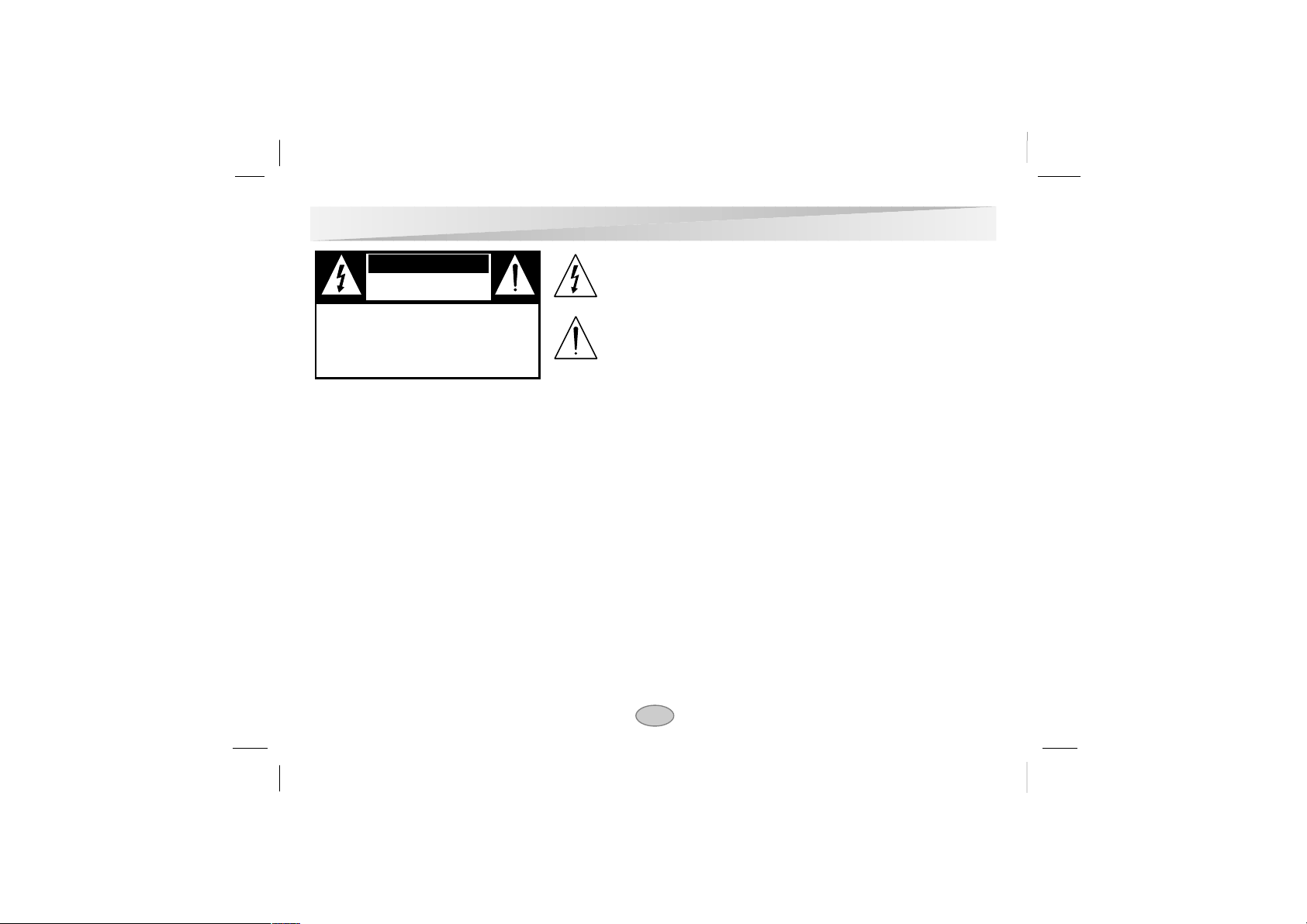
2
Safety Precautions
The lightning flash with arrowhead symbol, within an equilateral
triangle, is intended to alert the user to the presence of uninsulated
‘dangerous voltage’ within the product’s enclosure that may be of
sufficient magnitude to constitute a risk of electric shock to persons.
The exclamation point within an equilateral triangle is intended to
alert the user to the presence of important operating and maintenance (servicing) instructions in the literature accompanying the
appliance.
WARNING: TO REDUCE THE RISK OF FIRE OR ELECTRIC SHOCK, DO NOT EXPOSE THIS PROD-
UCT TO RAIN OR MOISTURE.
CAUTION: TO PREVENT ELECTRIC SHOCK, MATCH WIDE BLADE OF PLUG TO WIDE SLOT, FULLY
INSERT.
ATTENTION:
POUR EVITER LES CHOCS ELECTRIQUES, INTRODUIRE LA LAME LA PLUS LARGE DE
LA FICHE DANS LA BORNE CORRESPONDANTE DE LA PRISE ET POUSSER JUSQU’AU
FOND.
CAUTION: This Digital Video Disc Player employs a Laser System.
To ensure proper use of this product, please read this owner’s manual carefully and retain for future reference.
Should the unit require maintenance, contact an authorized service location-see service procedure.
Use of controls, adjustments or the performance of procedures other than those specified may result herein hazardous radiation exposure.
To prevent direct exposure to laser beam, do not try to open the enclosure. VISIBLE AND INVISIBLE
LASER RADIATION WHEN OPEN. DO NOT STARE INTO BEAM OR VIEW DIRECTLY WITH OPTICAL
INSTRUMENTS
FCC WARNING: Changes or modifications not expressly approved by Zenith Electronics Corporation could void the
user’s authority to operate the equipment.
WARNING
RISK OF ELECTRIC SHOCK
DO NOT OPEN
WARNING : TO REDUCE THE RISK OF ELECTRIC
SHOCK, DO NOT REMOVE COVER (OR BACK).
NO USER SERVICEABLE PARTS INSIDE.
REFER SERVICING TO QUALIFIED SERVICE
PERSONNEL.
Page 3
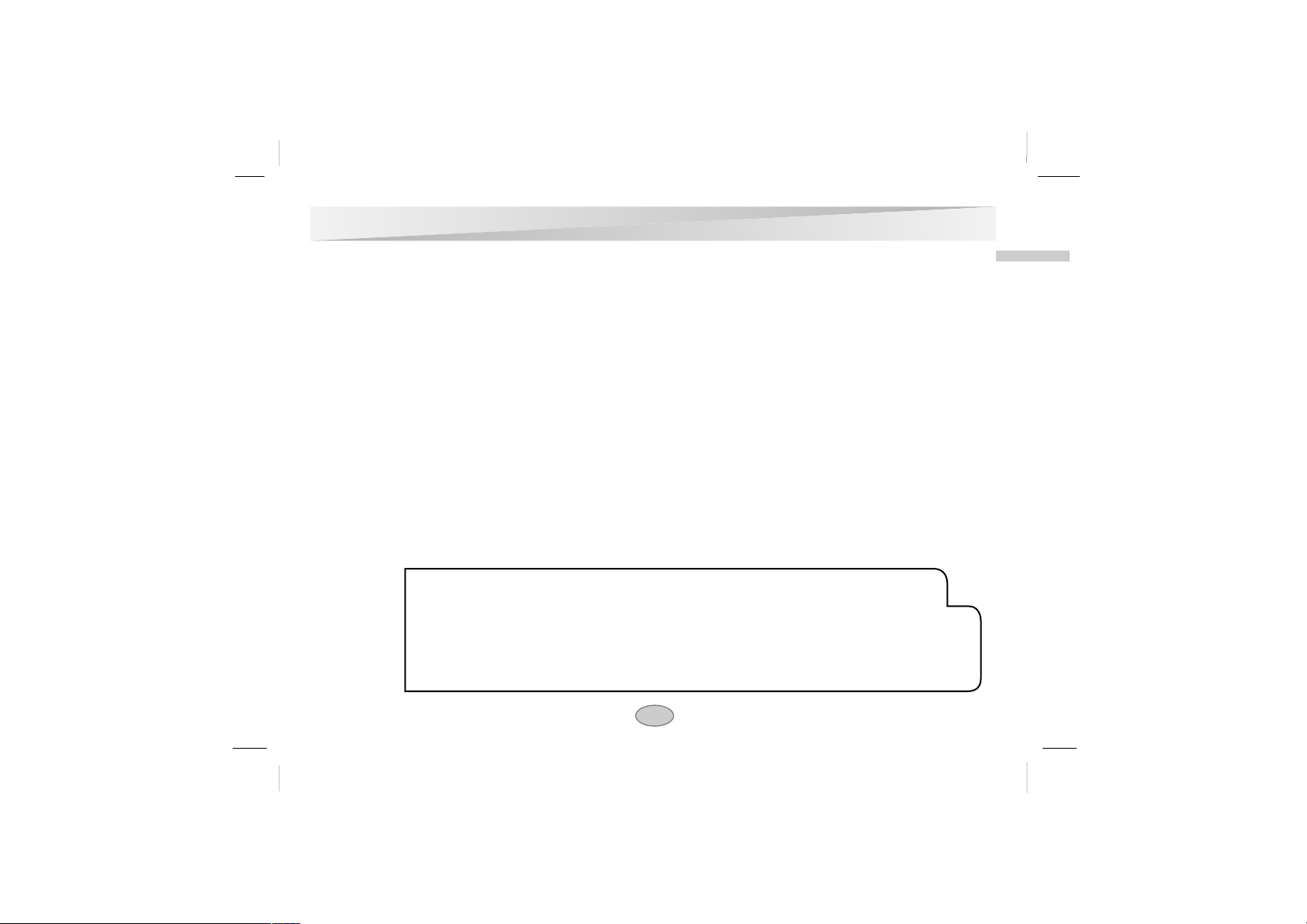
3
Introduction
Safety Precautions (Cont’d)
FCC NOTICE:
This equipment has been tested and found to comply with the limits for a Class B digital device, pursuant
to part 15 of the FCC Rules. These limits are designed to provide reasonable protection against harmful
interference in a residential installation
This equipment generates, uses, and can radiate radio frequency energy and, if not installed and used in
accordance with the instructions, may cause harmful interference to radio communications.
However, there is no guarantee that interference will not occur in a particular installation.
If this equipment does cause harmful interference to radio or television reception, which can be determined by turning the equipment off and on, the user is encouraged to try to correct the interference by
one or more of the following measures:
- Reorient or relocate the receiving antenna.
- Increase the separation between the equipment and receiver.
- Connect the equipment into an outlet on a circuit different from that to which the receiver is connect
ed.
- Consult the dealer or an experienced Radio/TV technician for help.
FCC COMPLIANCE:
The responsible party for this product’s compliance is:
Zenith Electronics Corporation, 2000 Millbrook Drive,
Lincolnshire, IL 60069, USA.
Phone: 1-847-391-7000
RECORD YOUR MODEL NUMBER (Now, while you can see it)
The model and serial number of your new DVD player are located on the bottom of the DVD player
cabinet. For your future convenience, we suggest that you record these numbers here:
MODEL NO.________________________________
SERIAL NO.________________________________
Page 4
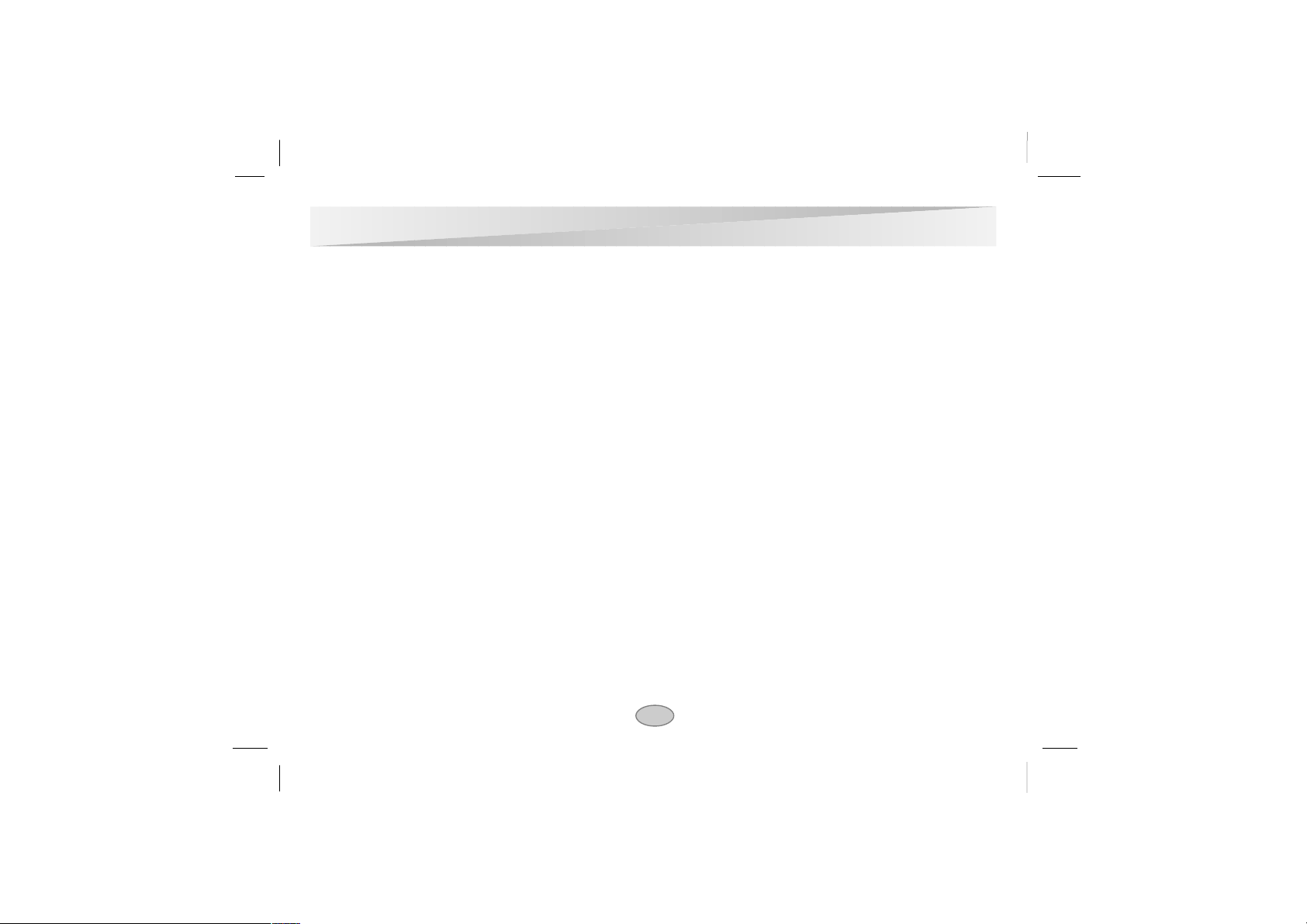
4
IMPORTANT SAFETY INSTRUCTIONS
CAUTION: PLEASE READ AND OBSERVE ALLWARNINGS AND INSTRUCTIONS IN THIS OWNER’S MANUALAND THOSE MARKED ON
THE UNIT. RETAIN THIS BOOKLET FOR FUTURE REFERENCE.
This set has been designed and manufactured to assure personal safety. Improper use can result in electric shock or fire hazard. The safeguards
incorporated in this unit will protect you if you observe the following procedures for installation, use and servicing.
This unit is fully transistorized and does not contain any parts that can be repaired by the user.
DO NOT REMOVE THE CABINET COVER, OR YOU MAY BE EXPOSED TO DANGEROUS VOLTAGE. REFER SERVICING TO QUALIFIED SERVICE PERSONNEL ONLY.
1. Read owner’s manual
After unpacking this product, read the owner’s manual carefully, and follow all the operating and other instructions.
2. Power Sources
This product should be operated only from the type of power
source indicated on the marking label. If you are not sure of the
type of power supply in your home, consult your product dealer
or local power company. For products intended to operate from
battery power, or other sources, refer to the operating instructions.
3. Grounding or Polarization
This product is equipped with a polarized alternating current
line plug (a plug having one blade wider than the other). This
plug will fit into the power outlet only one way. This is a safety
feature. If you are unable to insert the plug fully into the outlet,
try reversing the plug. If the plug should still fail to fit, contact
your electrician to replace your obsolete outlet. Do not defeat
the safety purpose of the polarized plug.
4. Ventilation
Slots and openings in the cabinet are provided for ventilation
and to ensure reliable operation of the product and to protect it
from overheating. These openings must not be blocked or covered. The openings should never be blocked by placing the
product on a bed, sofa, rug or other similar surface. This product should not be placed in a built-in installation such as a
bookcase or rack unless proper ventilation is provided or the manufacturer’s instructions have been adhered to.
5. Heat
The product should be situated away from heat sources such as
radiators, heat registers, stoves, or other products (including
amplifiers) that produce heat.
6. Water and Moisture
Do not use this product near water. For example: Near a bath
tub, wash bowl, kitchen sink, laundry tub, in a wet basement; or
near swimming pools and the like.
7. Cleaning
Unplug this product from the wall outlet before cleaning. Do not
use liquid cleaners or aerosol cleaners. Use a damp cloth for
cleaning.
8. Power-Cord Protection
Power-supply cords should be routed so that they are not likely
to be walked on or pinched by items placed upon or against
them, playing particular attention to cords at plugs, convenience receptacles, and the point where they exit from the product.
9. Overloading
Do not overload wall outlets, extension cords, or integral convenience receptacles as this can result in a risk of fire or electric shock.
Page 5
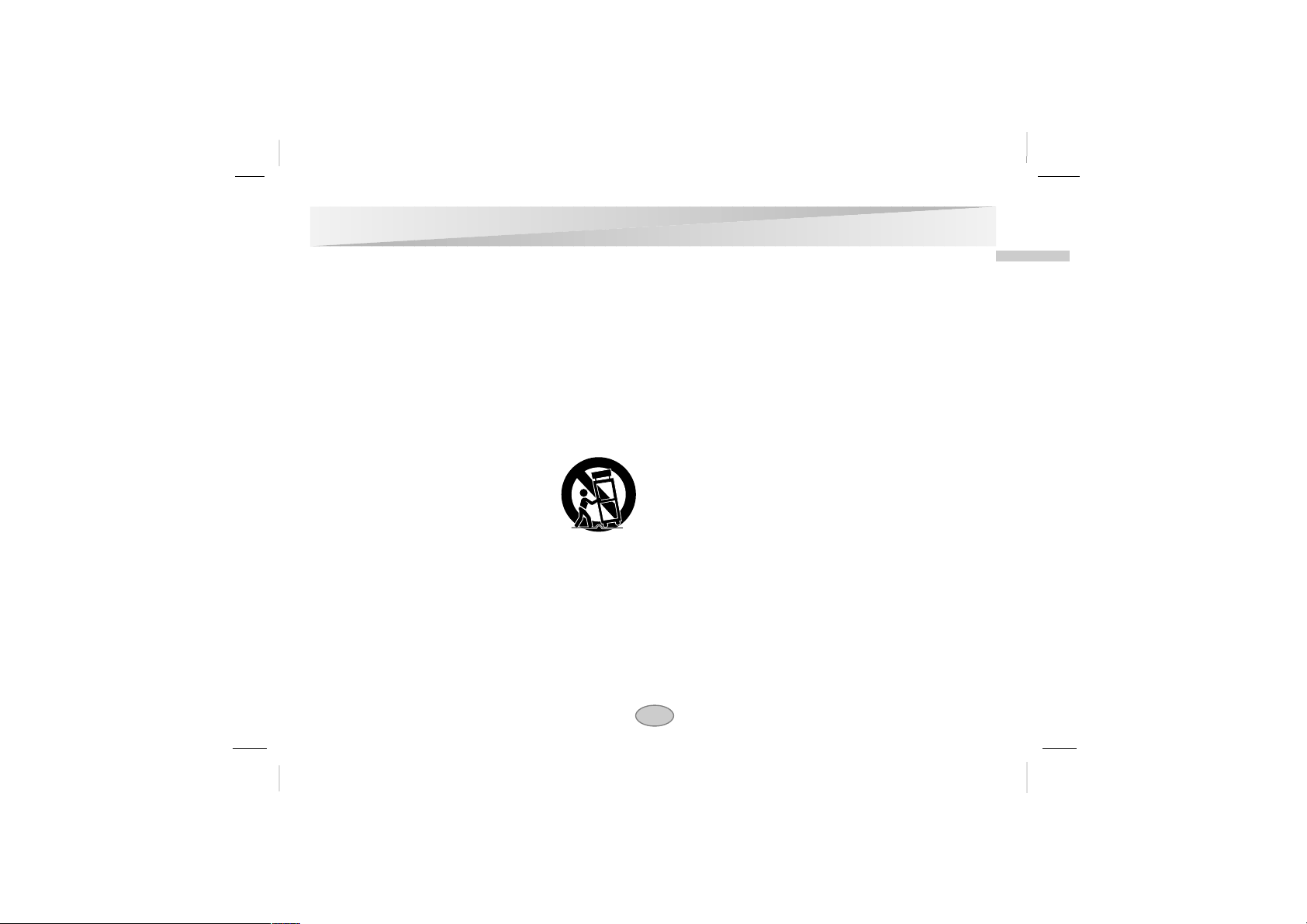
Introductions
5
10. Lightning
For added protection of this product during storms, or when it is
left unattended and unused for long periods of time, unplug it
from the wall outlet.
This will prevent damage to the product due to lightning and
power-line surges.
11. Object and Liquid Entry
Never push objects of any kind into this product through openings as they may touch dangerous voltage points or short-out
parts that could result in a fire or electric shock. Never spill liquid of any kind on the product.
12. Attachments
Do not use attachments not recommended by the product manufacturer as they may cause hazards.
13. Accessories
Do not place this product on an unstable cart,
stand, tripod, bracket, or table. The product
may fall, causing serious injury to a child or
adult, and serious damage to the product.
Use only with a cart, stand, tripod, bracket, or
table recommended by the manufacturer, or
sold with the product. Any mounting of the
product should follow the manufacturer’s instructions, and
should use a mounting accessory recommended by the manufacturer. A product and cart combination should be moved with
care. Quick stops, excessive force, and uneven surfaces may
cause the product and cart combination to overturn.
14. Disc Tray
Keep your fingers well clear of the disc tray as it is closing. It
may cause serious personal injury.
15. Burden
Do not place a heavy object on or step on the product. The
object may fall, causing serious personal injury and serious
damage to the product.
16. Connecting
When you connect the product to other equipment, turn off the
power and unplug all of the equipment from the wall outlet.
Failure to do so may cause an electric shock and serious personal injury. Read the owner’s manual of the other equipment
carefully and follow the instructions when making any connections.
17. Sound Volume
Reduce the volume to the minimum level before you turn on
the product. Otherwise, sudden high volume sound may cause
hearing or speaker damage.
18. Sound Distortion
Do not allow the product to output distorted sound for a longtime. It may cause speaker overheating and fire.
19. Earphone
When you use the earphone, keep the volume at a moderate
level. If you use the earphone continuously with high volume
sound, it may cause hearing damage.
20. Laser Beam
Do not look into the opening of the disc tray or ventilation
opening of the product to see the source of the laser beam. It
may cause sight damage.
IMPORTANT SAFETY INSTRUCTIONS (Cont’d)
Page 6
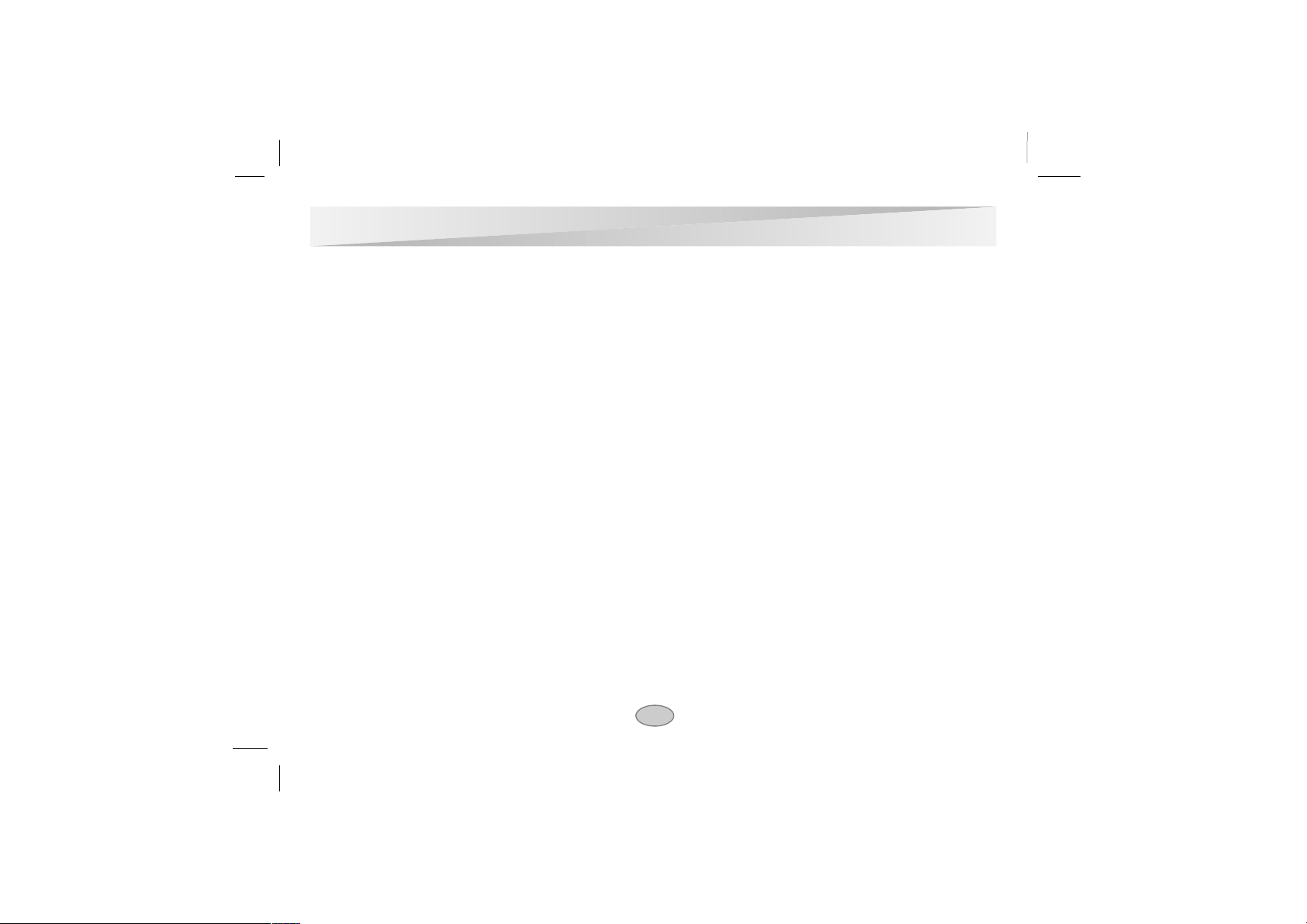
21. Disc
Do not use a cracked, deformed, or repaired disc. These discs
are easily broken and may cause serious personal injury and
product malfunction.
22. Damage Requiring Service
Unplug this product from the wall outlet and refer servicing to
qualified service personnel under the following conditions:
a) When the power-supply cord or plug is damaged.
b) If liquid has been spilled, or objects have fallen into the
product.
c) If the product has been exposed to rain or water.
d) If the product does not operate normally by following the
operating instructions. Adjust only those controls that are
covered by the operating instructions as an improper
adjustment of other controls may result in damage and will
often require extensive work by a qualified technician to
restore the product to its normal operation.
e) If the product has been dropped or damaged in any way.
f) When the product exhibits a distinct change in perform-
ance-this indicates a need for service.
23. Servicing
Do not attempt to service this product yourself as opening or
removing covers may expose you to dangerous voltage or
other hazards. Refer all servicing to qualified service personnel.
24. Replacement parts
When replacement parts are required, be sure the service technician has used replacement parts specified by the manufacturer or have the same characteristics as the original part.
Unauthorized substitutions may result in fire, electric shock, or
other hazards.
25. Safety Check
Upon completion of any service or repairs to this product, ask
the service technician to perform safety checks to determine
that the product is in proper operating condition.
6
IMPORTANT SAFETY INSTRUCTIONS (Cont’d)
Page 7
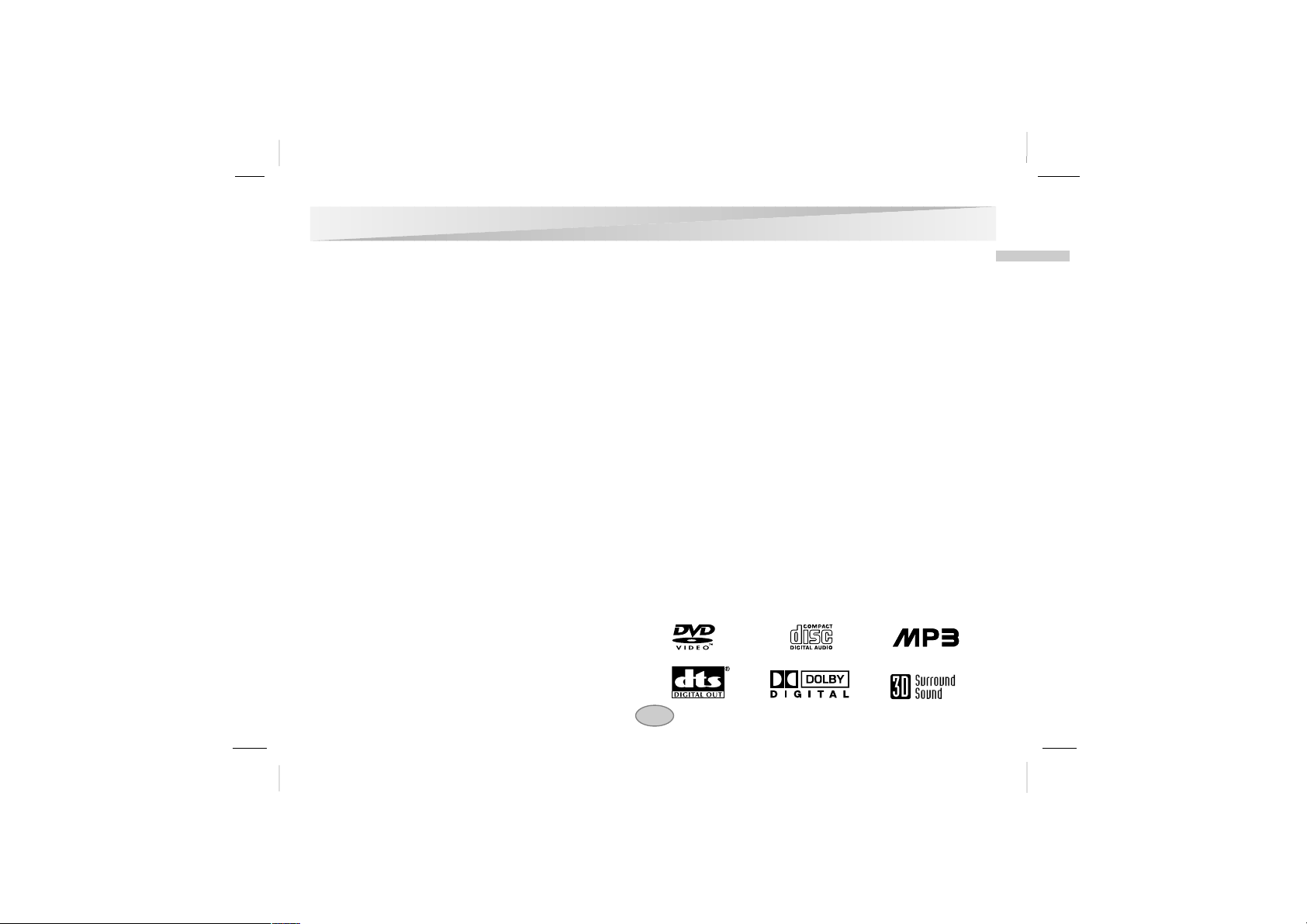
Table of Contents
Introductions
❏ Safety Precautions . . . . . . . . . . . . . . . . . . . . . . . . . . . . . . .2-3
❏ IMPORTANT SAFETY INSTRUCTIONS . . . . . . . . . . . . . . .4-6
❏ Table of Contents . . . . . . . . . . . . . . . . . . . . . . . . . . . . . . . . .7
❏ Precautions . . . . . . . . . . . . . . . . . . . . . . . . . . . . . . . . . . . .8-9
❏ Notes on Discs . . . . . . . . . . . . . . . . . . . . . . . . . . . . . . . . . .10
❏ Identification of Controls . . . . . . . . . . . . . . . . . . . . . . . . .11-16
Main Unit . . . . . . . . . . . . . . . . . . . . . . . . . . . . . . . . . . . .11-12
Rear View . . . . . . . . . . . . . . . . . . . . . . . . . . . . . . . . . . . . .13
Display Window . . . . . . . . . . . . . . . . . . . . . . . . . . . . . . . . .14
Remote Control . . . . . . . . . . . . . . . . . . . . . . . . . . . . . . .15-16
❏ Power Connections . . . . . . . . . . . . . . . . . . . . . . . . . . . .17-19
AC Adapter . . . . . . . . . . . . . . . . . . . . . . . . . . . . . . . . . . . .17
Battery Pack . . . . . . . . . . . . . . . . . . . . . . . . . . . . . . . . .18-19
Basic Operations
❏ Playing a Disc . . . . . . . . . . . . . . . . . . . . . . . . . . . . . . . .20-25
Basic Playback
. . . . . . . . . . . . . . . . . . . . . . . . . . . . . . .20-22
Stopping Play
. . . . . . . . . . . . . . . . . . . . . . . . . . . . . . . . . . .23
Resume Play
. . . . . . . . . . . . . . . . . . . . . . . . . . . . . . . . . . .23
Screen Saver
. . . . . . . . . . . . . . . . . . . . . . . . . . . . . . . . . . .23
Still Picture
. . . . . . . . . . . . . . . . . . . . . . . . . . . . . . . . . . . . .24
Frame Advance
. . . . . . . . . . . . . . . . . . . . . . . . . . . . . . . . .24
Skipping Chapters and Tracks Forward or Back
. . . . . . . . . .24
To Scan at Fast Forward or Fast Reverse Playback
. . . . . . . . . .25
Playing in Slow-Motion
. . . . . . . . . . . . . . . . . . . . . . . . . . . .25
Operation Using GUI Menu Icons
❏ General Information about GUI Menu Icons . . . . . . . . . . . . .26
❏ Detailed Description of each GUI Menu Icon . . . . . . . . . .27-28
Advanced Operations
❏ Using a Title Menu . . . . . . . . . . . . . . . . . . . . . . . . . . . . . . . .29
❏ Using a DVD Menu . . . . . . . . . . . . . . . . . . . . . . . . . . . . . . .29
❏ Changing Subtitle Language . . . . . . . . . . . . . . . . . . . . . . . .30
❏ Changing Audio Soundtrack Language . . . . . . . . . . . . . . . .31
❏ Viewing from another Angle . . . . . . . . . . . . . . . . . . . . . . . . .32
❏ Producing a 3D Surround Effect . . . . . . . . . . . . . . . . . . . . . .33
❏ Repeat Play . . . . . . . . . . . . . . . . . . . . . . . . . . . . . . . . . .34-35
❏
Storing Markers in Memory to be Viewed (Listened to) again . .
36
❏ Zoom Feature . . . . . . . . . . . . . . . . . . . . . . . . . . . . . . . . . . .37
❏ Random Play . . . . . . . . . . . . . . . . . . . . . . . . . . . . . . . . . . . .37
❏ Program Play . . . . . . . . . . . . . . . . . . . . . . . . . . . . . . . . . . .38
❏
Playback with MP3
. . . . . . . . . . . . . . . . . . . . . . . . . . . . .39-40
Initial Settings
❏ Selection of Initial Settings . . . . . . . . . . . . . . . . . . . . . . . . . .41
❏ Selecting Disc Language . . . . . . . . . . . . . . . . . . . . . . . . . . .42
❏ Selecting Rating Level and Password . . . . . . . . . . . . . . .43-44
❏ Selecting TV Aspect . . . . . . . . . . . . . . . . . . . . . . . . . . . . . .45
❏ Selecting Menu Language . . . . . . . . . . . . . . . . . . . . . . . . . .46
❏ Selecting Digital Audio Output . . . . . . . . . . . . . . . . . . . . .47-48
❏ Others . . . . . . . . . . . . . . . . . . . . . . . . . . . . . . . . . . . . . . . . .49
❏ Table of Languages and Their Abbreviations . . . . . . . . . . . .50
Connections
❏ Connecting to a TV . . . . . . . . . . . . . . . . . . . . . . . . . . . . . . .51
❏
Connecting to an amplifier equipped with a Dolby Digital decoder
.52
❏ Connecting to an amplifier equipped with Dolby Pro Logic
Surround . . . . . . . . . . . . . . . . . . . . . . . . . . . . . . . . . . . . . . .53
❏ Connecting to an amplifier equipped with a DTS decoder . . .54
❏
Connecting to an amplifier equipped with a digital audio input . .
55
Reference
❏ Disc Requirements . . . . . . . . . . . . . . . . . . . . . . . . . . . . . . .56
❏ Copyright Information . . . . . . . . . . . . . . . . . . . . . . . . . . . . .57
❏ Before Calling Service Personnel . . . . . . . . . . . . . . . . . .58-60
❏ Specifications . . . . . . . . . . . . . . . . . . . . . . . . . . . . . . . . .61-62
❏ Warranty
7
Introductions
Page 8
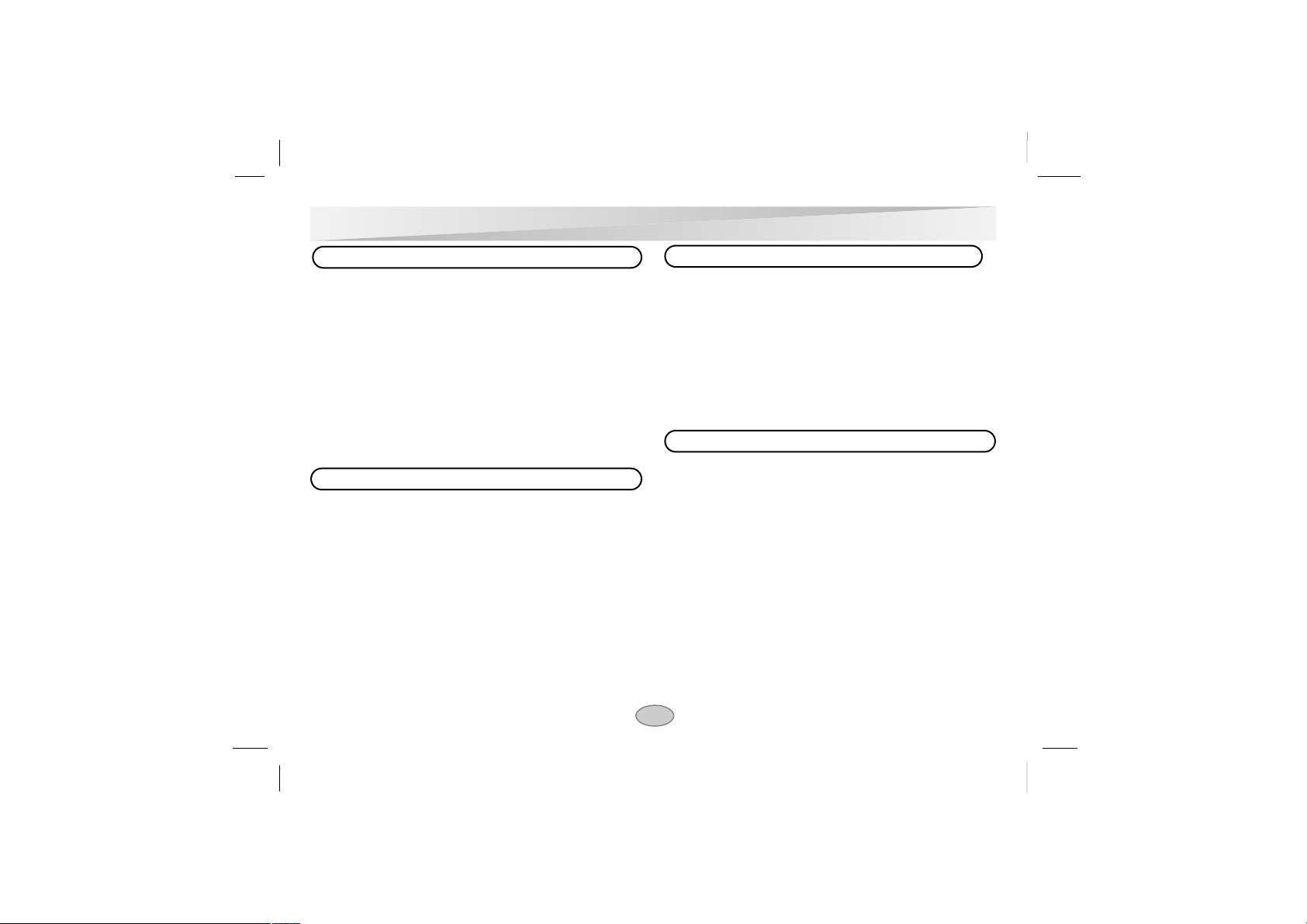
8
Precautions
❏
When shipping the DVD player, always use the original shipping carton
and packing materials.
For maximum protection, repack the unit as it was originally packed at
the factory.
❏
Do not use volatile liquids, such as insect spray, near the DVD player. Do
not leave rubber or plastic products in contact with the DVD player for a
long time. They will leave marks on the finish.
❏
The top and rear panels of the DVD player may become warm after a
long period of use. This is normal and not a malfunction.
❏
When the DVD player is not in use, be sure to remove the disc and turn
off the power.
❏
If you do not use the DVD player for a long period, the unit may not
function properly in the future. Turn on and use the DVD player occasionally.
When you place this DVD player near a TV, Radio, or VCR, the playback picture may become poor and the sound may be distorted. In this case, move the
DVD player away from the TV, Radio, or VCR.
Use a soft, dry cloth for cleaning.
❏
For stubborn dirt, soak the cloth in a weak detergent solution, wring well
and wipe. Use a dry cloth to wipe it dry. Do not use any type of solvent,
such as thinner and benzine, as they may damage the surface of the DVD
player.
❏
If you use a chemical saturated cloth to clean the unit, follow that
product’s instructions.
Warning: Cleaning and adjustment of lenses and/or other components of
playback mechanism should be performed by a qualified service
technician.
The DVD player is a high technology, precision device. If the optical pickup lens and disc drive parts are dirty or worn down, the picture quality
becomes poor. To obtain a clear picture, we recommend regular inspection
and maintenance (cleaning or parts replacement) every 1,000 hours of use
depending on the operating environment. For details, contact your nearest
dealer.
Notes on handling
Notes on Locating
Notes on Cleaning
To Obtain a Clear Picture
Page 9
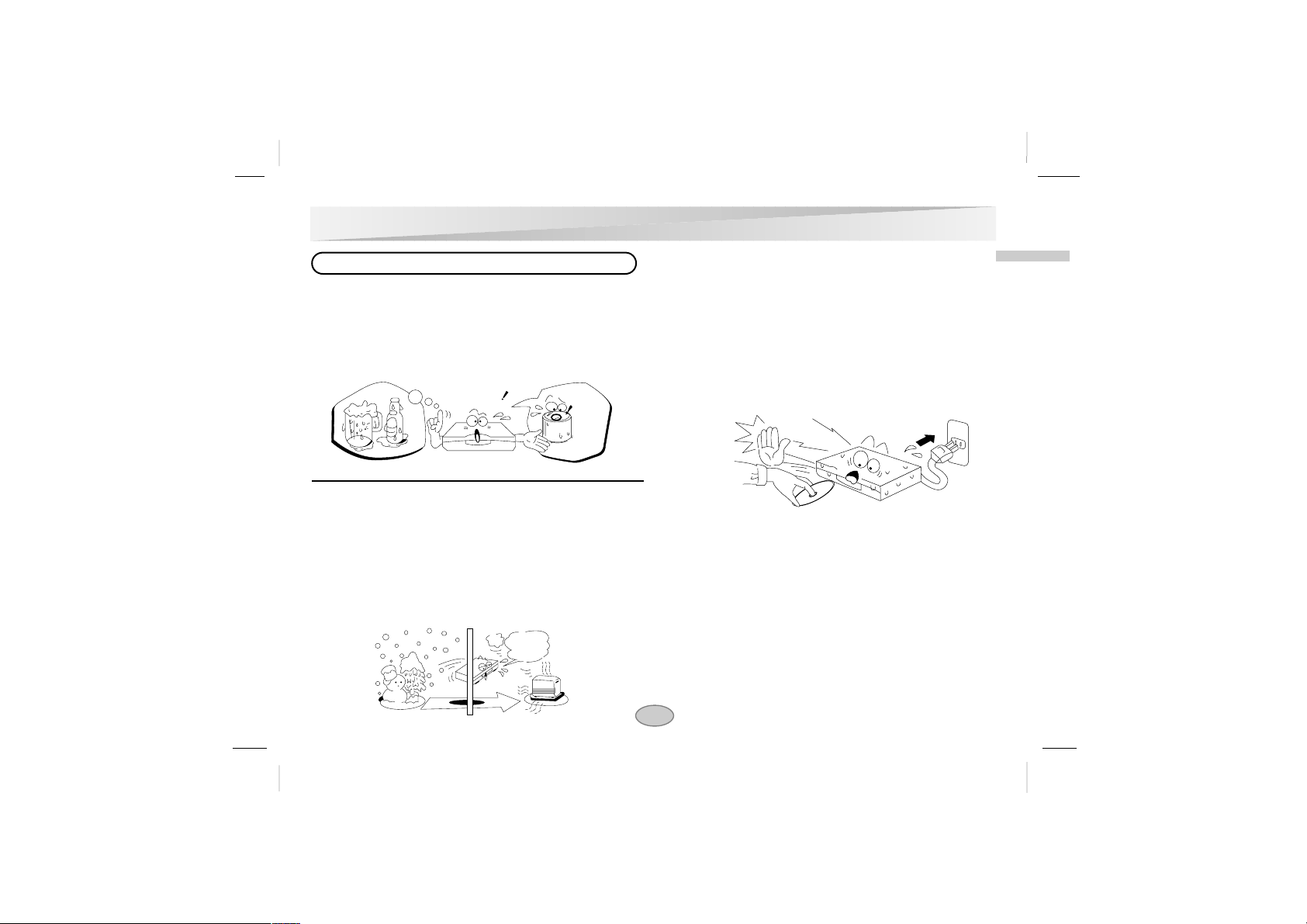
Precautions (Cont’d)
9
Introductions
Moisture condensation damages the DVD player. Please read the following carefully.
Moisture condensation occurs, for example, when you pour a cold drink
into a glass on a warm day. Drops of water form on the outside of the
glass. In the same way, moisture may condense on the optical pick-up lens
inside this unit, one of the most crucial internal parts of the DVD player.
Moisture condensation occurs during the following cases.
❏
When you bring the DVD player directly from a cold place to a warm
place.
❏
When you use the DVD player in a room where you just turned on the
heater, or a place where the cold wind from the air conditioner directly
hits the unit.
❏
In summer, when you use the DVD player in a hot and humid place
just after you move the unit from an air conditioned room.
❏
When you use the DVD player in a humid place.
Do not use the DVD player when moisture condensation may occur.
If you use the DVD player in such a situation, it may damage discs and
internal parts. Remove the disc, connect the power cord of the DVD
player to the wall outlet, turn on the DVD player and leave it “ON” for
two or three hours. After two or three hours, the DVD player will have
warmed up and evaporated any moisture. Keep the DVD player connected to the wall outlet and moisture condensation will seldom occur.
E
x
a
m
p
l
e
s
o
f
m
o
i
s
t
u
r
e
c
o
n
d
e
n
s
a
t
i
o
n
Optical
pick-up lens
It’s too
warm!
Wait!
Notes on Moisture Condensation
Page 10
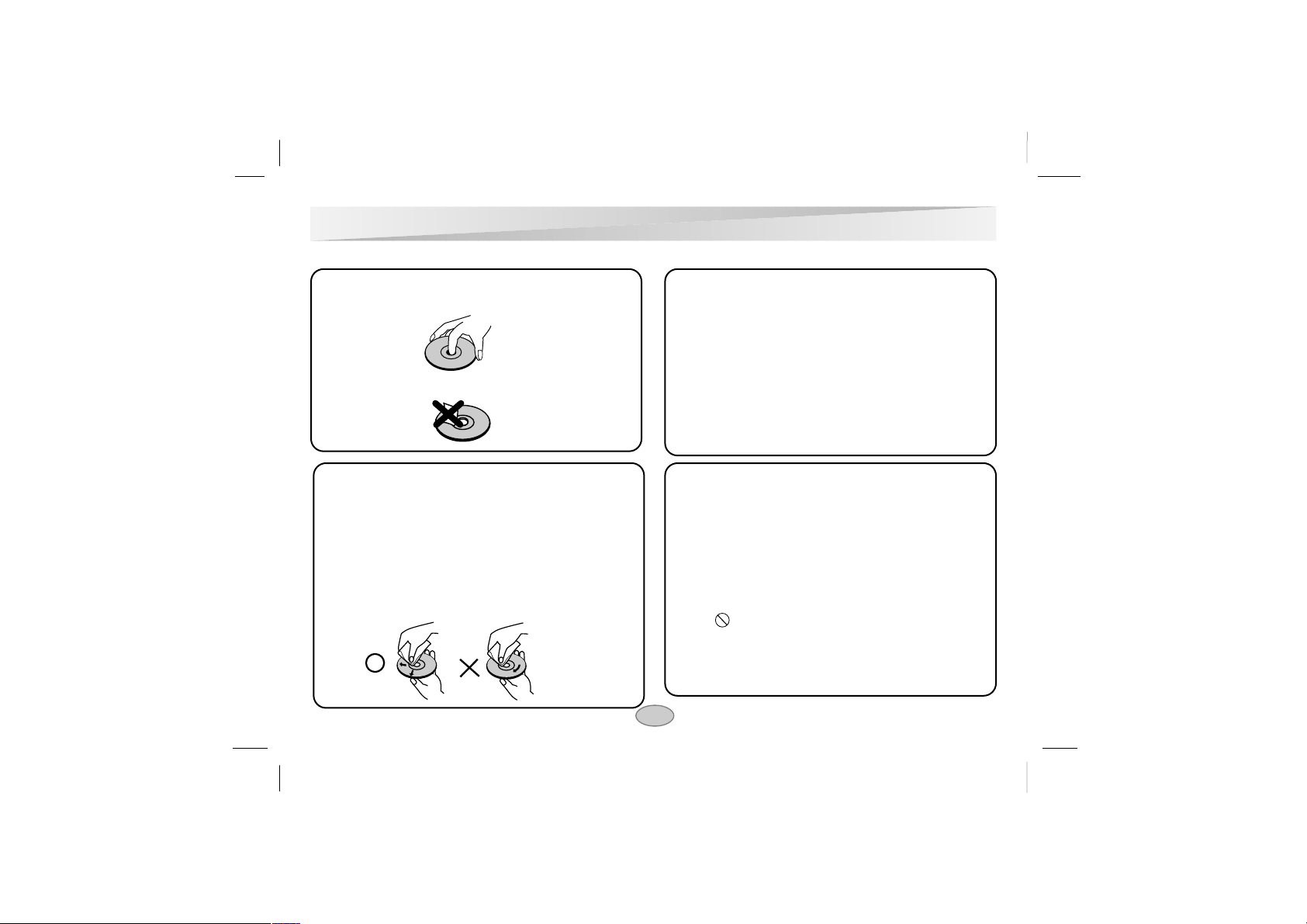
10
Notes on Discs
This section shows you how to handle, clean, and store discs.
On Storing Discs
❍
Do not store discs in a place subject to direct sunlight or
near heat sources.
❍
Do not store discs in places subject to moisture and dust
such as a bathroom or near a humidifier.
❍
Store discs vertically in a case. Stacking or placing
objects on discs outside of their case may cause warping.
On Cleaning Discs
❍
Fingerprints and dust on the disc cause picture and sound
deterioration. Wipe the disc from the center outward with a
soft cloth. Always keep the disc clean.
❍
If you cannot wipe off the dust with a soft cloth, wipe the
disc lightly with a slightly moistened soft cloth and finish
with a dry cloth.
❍
Do not use any type of solvents such as thinner, benzine,
commercially available cleaners or anti-static spray for
vinyl LPs. They may damage the disc.
About This Owner’s Manual
❍
This owner’s manual explains the basic instructions of
this DVD player.
❍
Some DVD video discs have functions that may not be
explained in this owner’s manual. Therefore, some
instructions may differ from this owner’s manual, and
there may be extra instructions. In this case, follow the
instructions displayed on the TV screen or package.
❍
“ ” may appear on the TV screen during operation.
This icon means the function explained in this owner’s
manual is not available on that specific DVD video disc.
On Handling Discs
❍
Do not touch the playback side of the disc.
❍
Do not attach paper or tape to discs.
Page 11
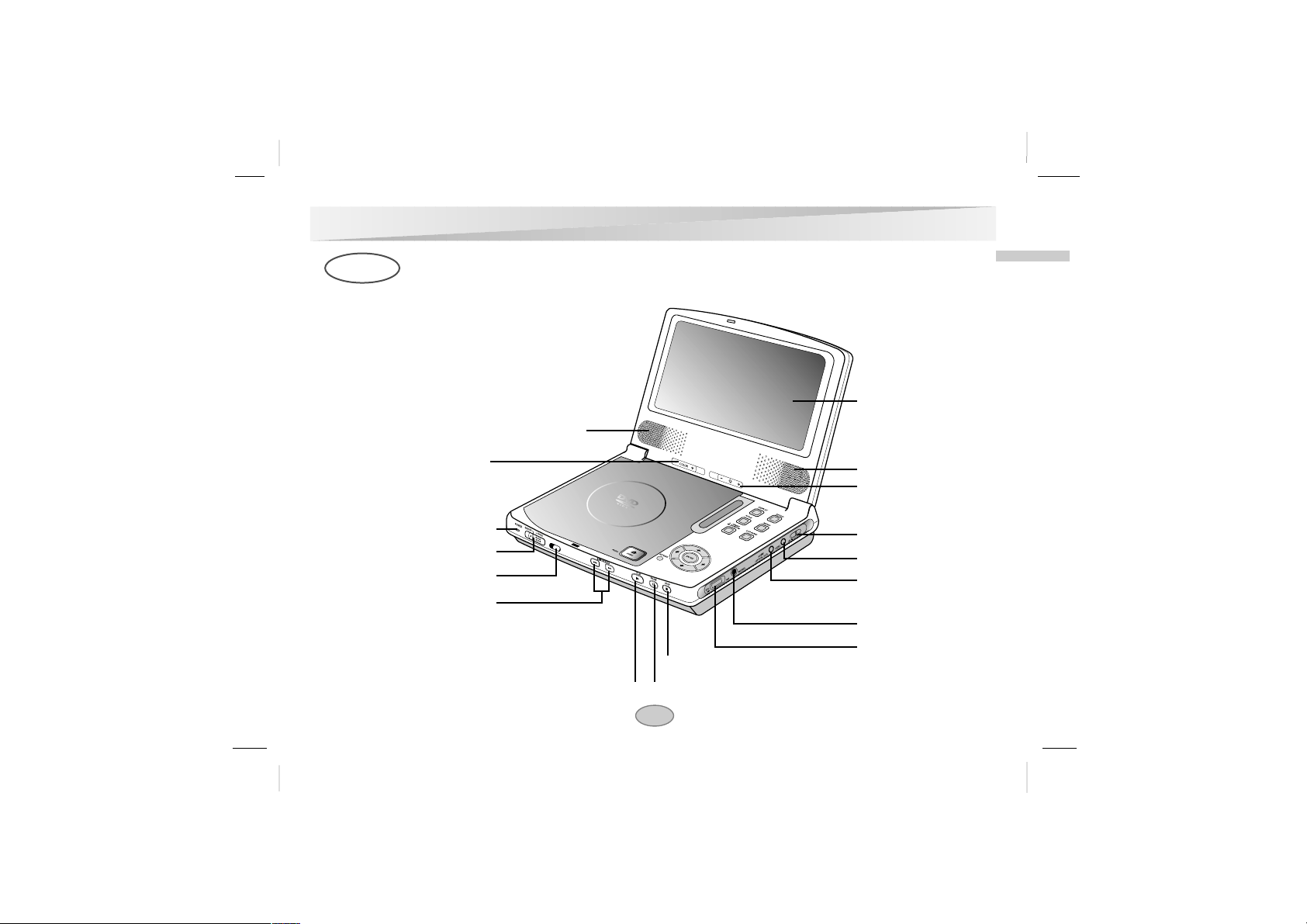
Identification of Controls
11
Introductions
Main Unit
LCD
Speaker
Speaker
Power indicator
ON/OFF and **HOLD switch
Remote sensor
***AV In/Out switch
VIDEO In/Out jack
AUDIO In/Out jack
(OPTICAL OUT)
Earphone jack
Volume Control
STOP button
PAUSE buttonPLAY button
Color Control (–/+)
Brightness Control
(–/+)
*SKIP/SEARCH buttons
Press and hold button for about
two seconds for search function.
** HOLD switch
• The hold function locks the buttons on the DVD player
so that they will not work if accidentally touched.
• To enable, slide the HOLD switch on the left side of the
DVD player to the HOLD position.
• To disable, slide the switch back to its original position.
*** AV In/Out switch
AV Out mode: While you are playing a disc.
AV In mode: While you are viewing video from
other equipment.
*SKIP/SEARCH buttons
Page 12
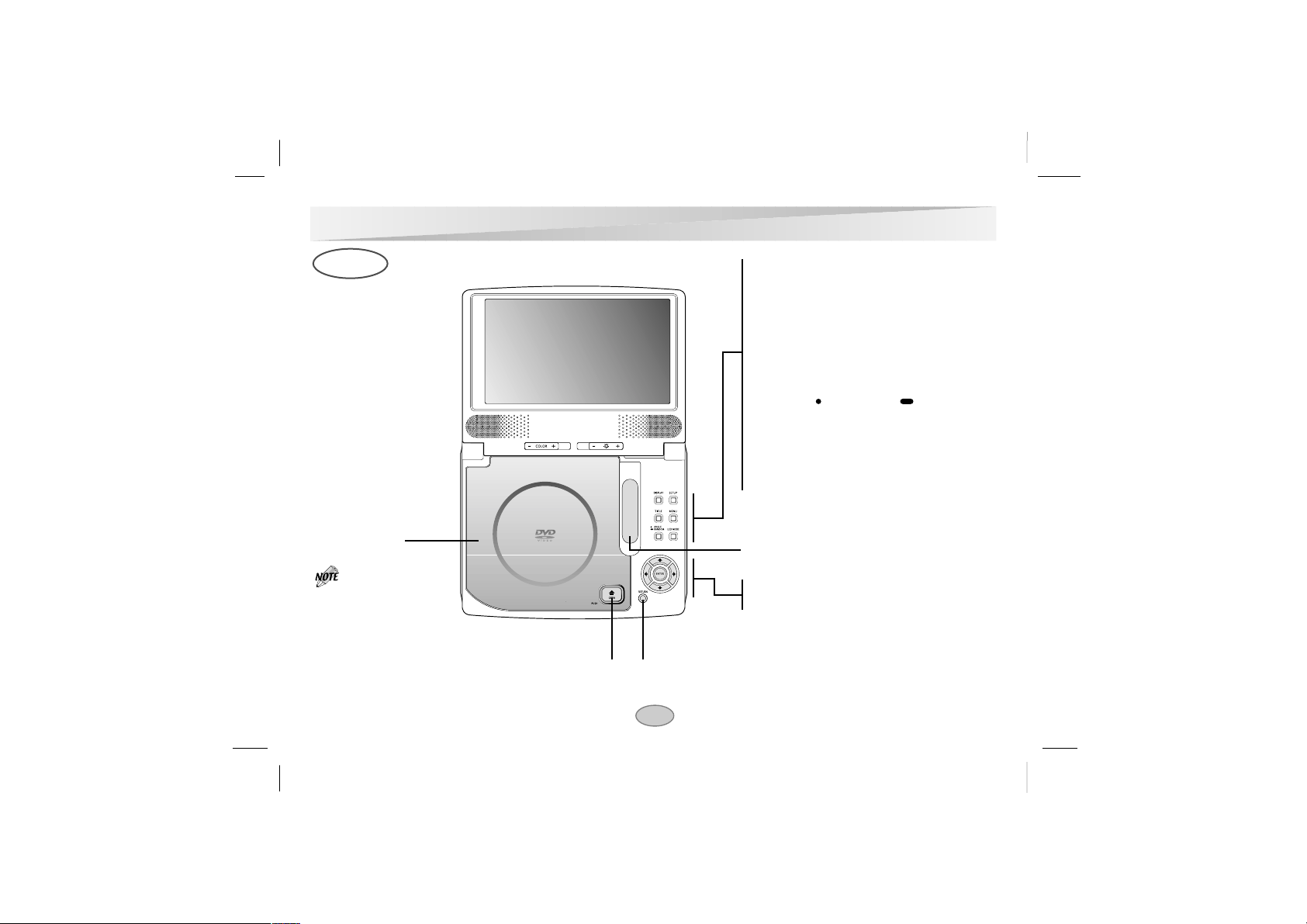
Identification of Controls (Cont’d)
12
Main Unit
• DISPLAY : operation mode display.
• SETUP : enter setup mode.
• TITLE : displays the title menu.
• MENU : displays menu programs.
• ANGLE( )/RANDOM( ) :
Press for angle function.
Press and hold for random function.
• LCD MODE :select the LCD mode
NORMAL → FULL → ZOOM → OFF
Display Window
see details on 14 page.
• ARROW buttons
• ENTER button
OPEN button
Push this button to
open the Disc lid.
Disc Lid
RETURN button
Place a disc with the
playback side down on
the spindle, and push
gently on the center of
the disc so it goes into
position.
Page 13
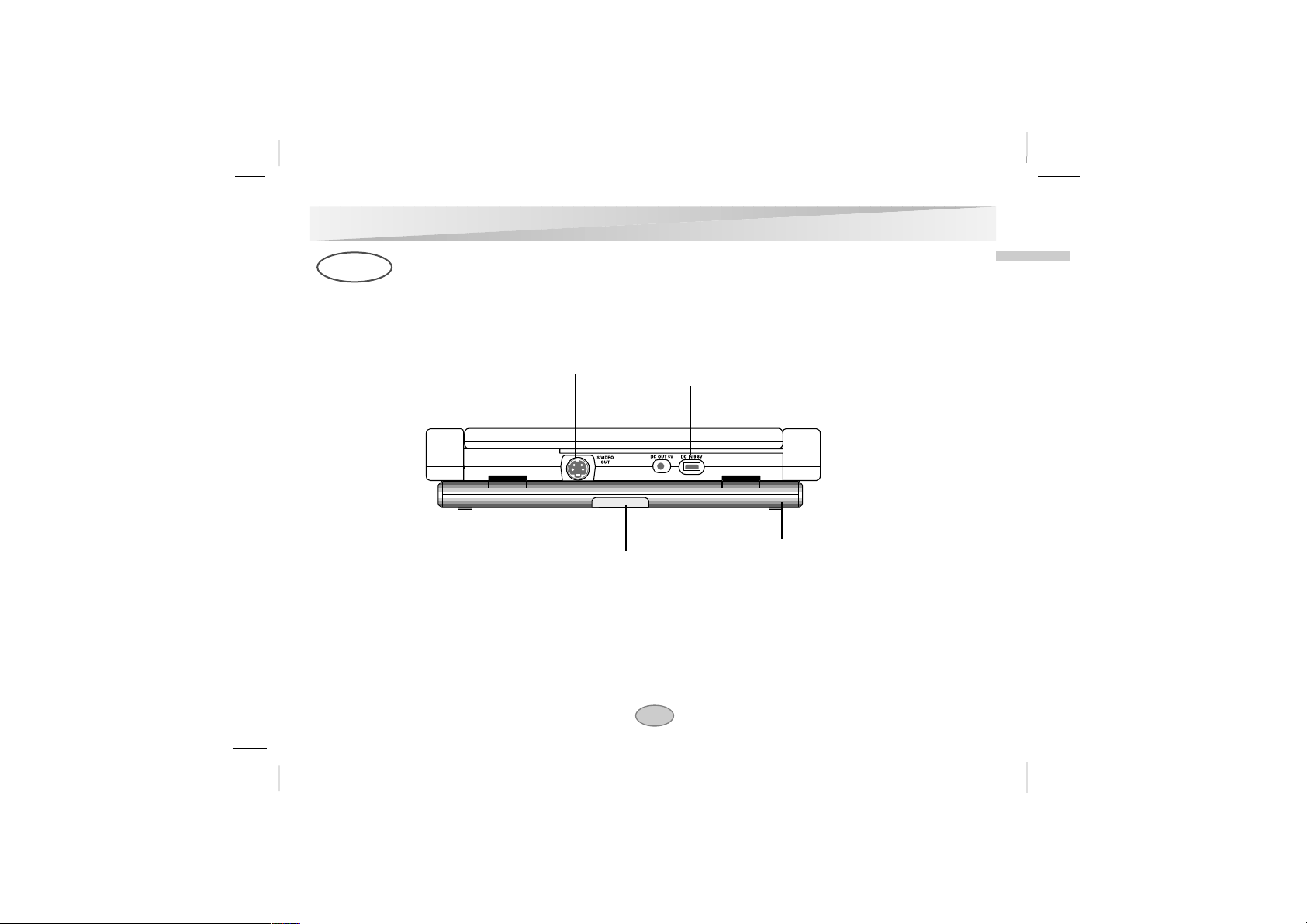
Introductions
Identification of Controls (Cont’d)
13
Rear View
DC IN 9.8V
Connect the AC adapter.
S-VIDEO OUT jack
Battery Pack
Battery Release switch
Page 14
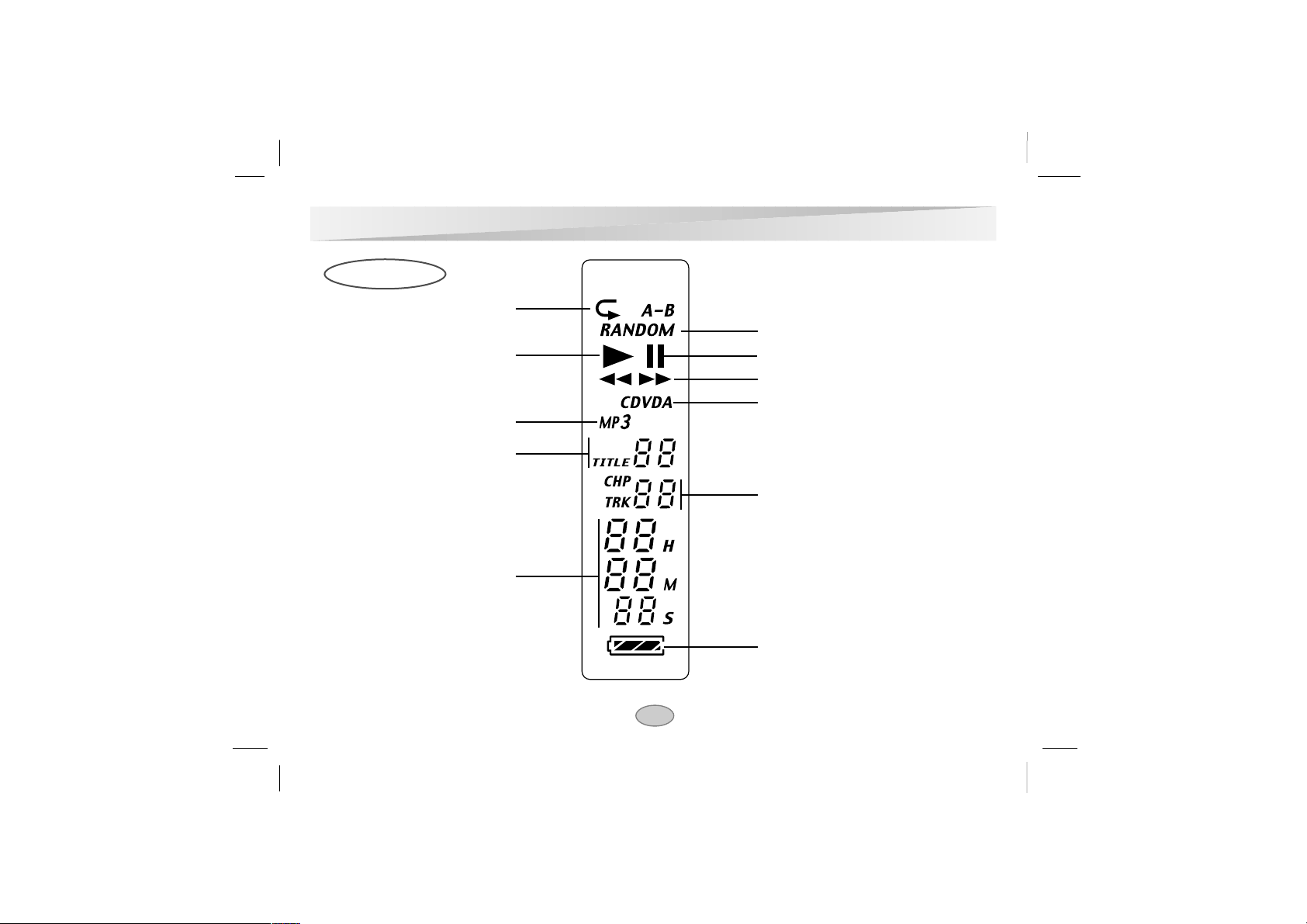
Identification of Controls (Cont’d)
14
Display Window
RANDOM indicator
PAUSE indicator
SEARCH indicator
Disc indicators
CHAPTER/TRACK indicator
Battery indicator
REPEAT indicator
PLAY indicator
MP3 disc indicator
TITLE indicator
Hour/Minute/Second
indicator
Page 15
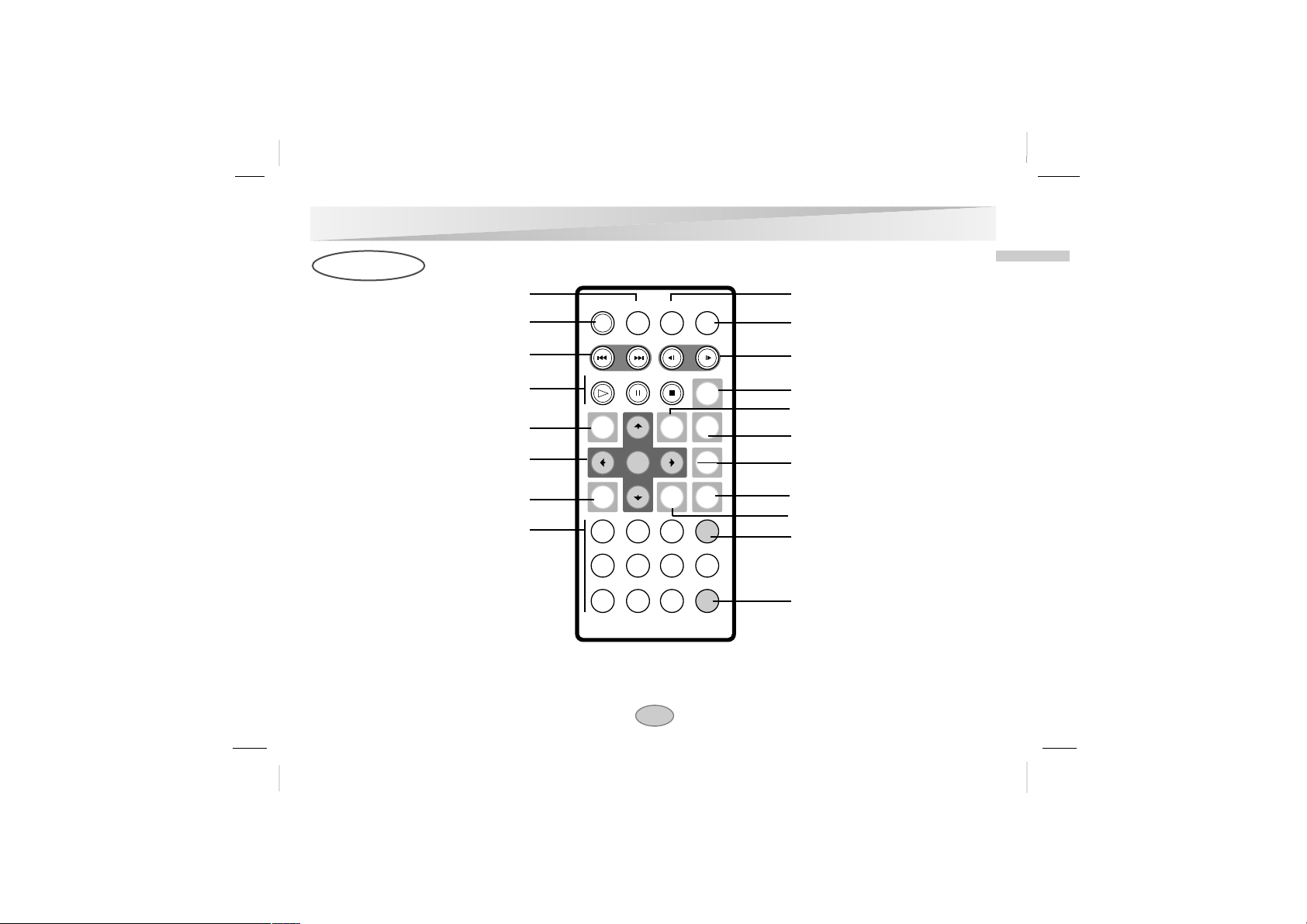
Identification of Controls (Cont’d)
15
Introductions
Remote Control
AUDIO button
POWER button
SKIP/SEARCH buttons
PLAY, PAUSE, STOP buttons
**MENU button
***Arrow buttons/ENTER button
SETUP button
NUMBER buttons
SUBTITLE button
A-B button
SLOW buttons
ZOOM button
DISPLAY button
*TITLE button
MARKER/SEARCH button
REPEAT button
RETURN button
PROGRAM button
CLEAR button
**MENU button
Use the MENU button to display the
menu screen included on a DVD disc.
To operate a menu screen, follow the
instructions in “Using a DVD Menu”
(page 29).
***Arrow buttons
(up, down, left, right) for use in highlighting a selection on a GUI menu
screen, TITLE and MENU screen.
*TITLE button
Use the TITLE button to display
the title screen included on DVD
video discs. To operate a menu
screen, follow the instructions in
“Using a Title Menu” (page 29)
POWER
SKIP/SEARCH
PLAY
MENU
SETUP
1
4
7
AUDIO
PAUSE
ENTER
2
5
8
SUBTITLE
STOP
DISPLAY
RETURN
3
6
9
SLOW
A-B
ZOOM
TITLE
MARKER
SEARCH
REPEAT
PROG
0
CLEAR
Page 16
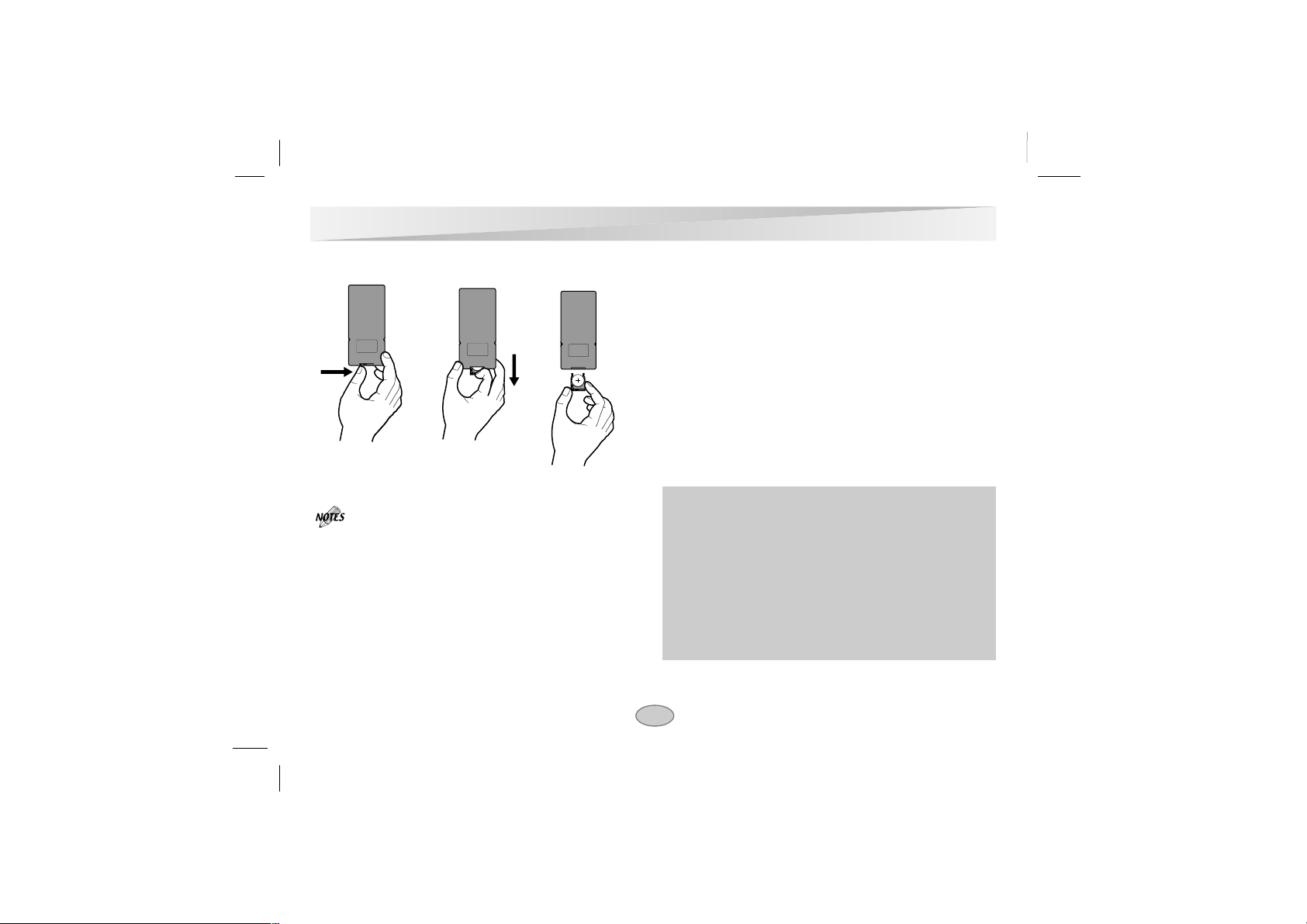
Insert the battery (Lithium battery)
• Do not expose the remote control sensor to bright light.
• Do not place obstacles between the remote control sensor and the remote control.
VV
Replacing the button-type battery
The battery normally lasts for about a year. Replace the
battery if the remote control fails to operate the unit when
used within the operation range.
Button-type battery (Lithium battery)
1. Pinch the battery holder clip together then pull the tab
to remove the battery holder.
2. Insert the battery with the + facing in the same direction as the + on the battery holder.
3. Replace the battery holder with battery into the remote
control unit making sure that it is fully inserted.
• Replace remote control unit battery with 3V micro lithi-
um cells such as CR2025 or its equivalent.
• Dispose of battery safety in accordance with local laws.
Do not dispose of in fire.
Identification of Controls (Cont’d)
16
Warning : The battery used in this device may present a
fire or chemical burn hazard if mistreated. Do not
recharge, disassemble, incinerate, or heat above 100 °C
(212 °F).
Replace the battery with Matsushita Elec. Ind. Co., Ltd.
(Panasonic), part no. CR. 2025 only.
Use of another battery may present a risk of fire or
explosion. Dispose of used batteries. Keep batteries
away from children. Do not disassemble or dispose of in
fire.
Page 17
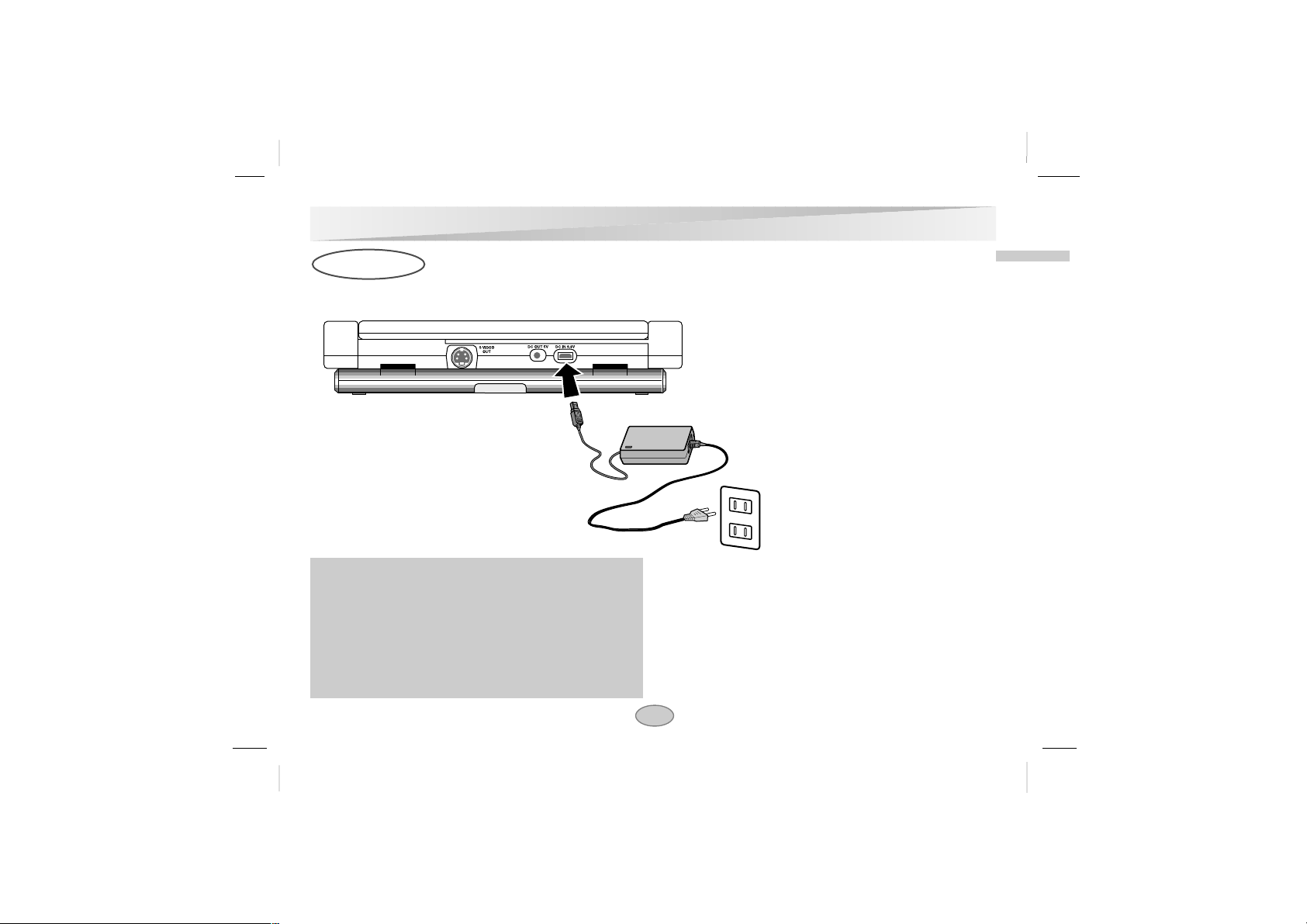
17
Introductions
Power Connections
AC Adapter
Follow steps 1 to 3 to connect.
When disconnecting, reverse the order.
Caution
• Do not connect the power plug to a power outlet other
than that indicated on the label, as this can result in a
risk of fire or electric shock.
• Do not connect or disconnect the power plug with wet
hands. Doing so may cause electric shock.
• Do not use an AC adapter other than one specified, as it
can cause a fire or damage to the player.
AC adapter
• This AC adapter operates on
100-240V~ 1.5A 50-60Hz.
• TYPE NO. : AD-DP40
• Manufactured by
POWERNET
• Contact an electrical parts distributor for assistance in selecting a suitable AC plug adapter
or AC cord set.
To the DC inlet AC adapter
Power cord
2
1
3
To wall outlet
Page 18
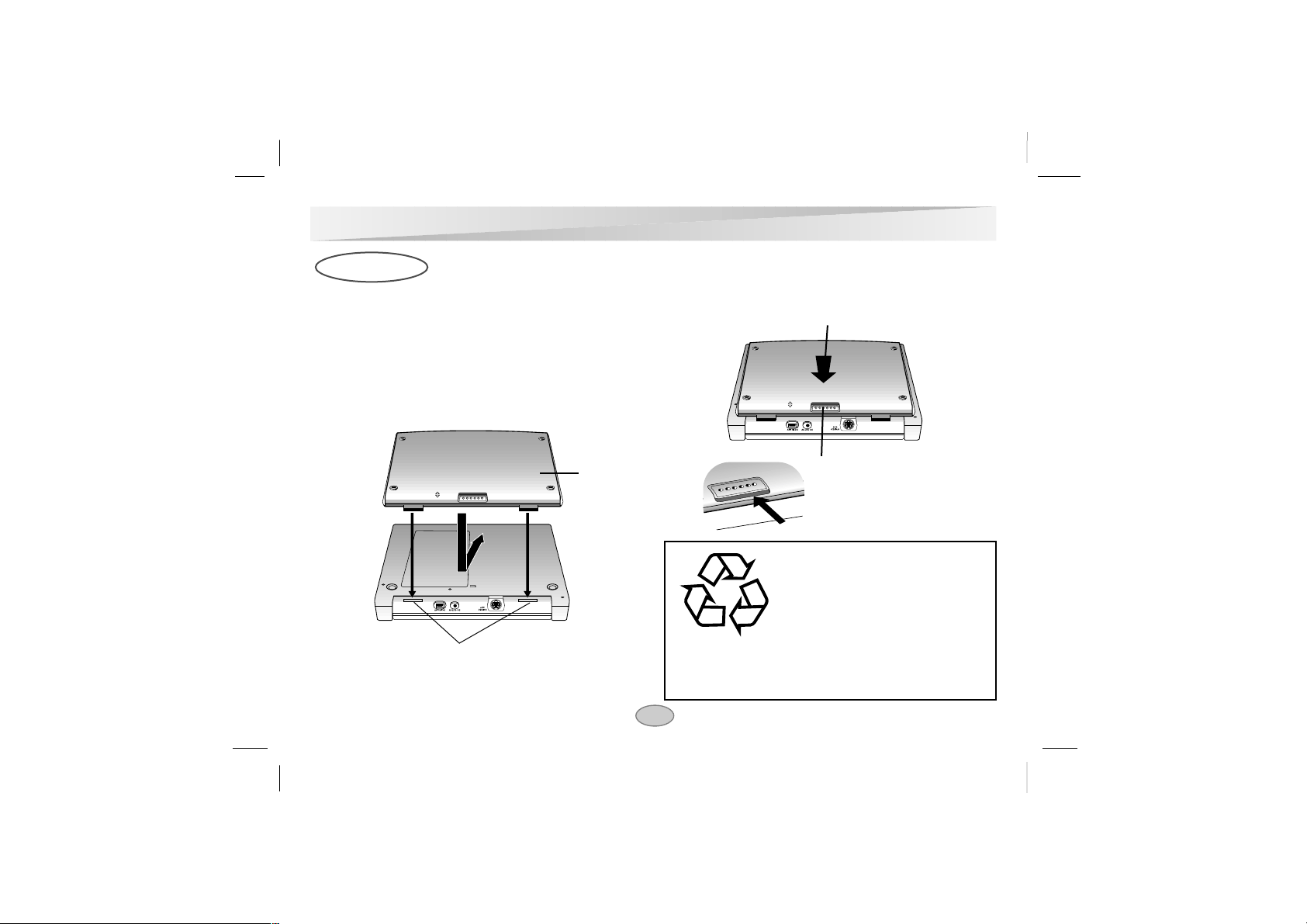
• Charge the battery pack before using it for the first time.
A
Attaching the battery pack
1. Match the hooks of the battery pack into the holes on
the rear of the player.
2. Press and slide the battery pack until the hooks click.
A
Detaching the battery pack
1. Press RELEASE switch
2. Slide the battery pack until the hooks click.
Power Connections
18
ATTENTION
The product that you have purchased
contains a rechargeable battery. The
battery is recyclable. At the end of
it’s useful life, under various state
and local laws, it may be illegal to
dispose of this battery into the municipal waste stream.
Check with your local solid waste/officials for details in
your area for recycling options or proper disposal.
Battery Pack
2
2
Hooks
1
2
RELEASE Switch
RELEASE
RELEASE
ATTATCH
DETACH
ATTACH
DETACH
RELEASE
Page 19
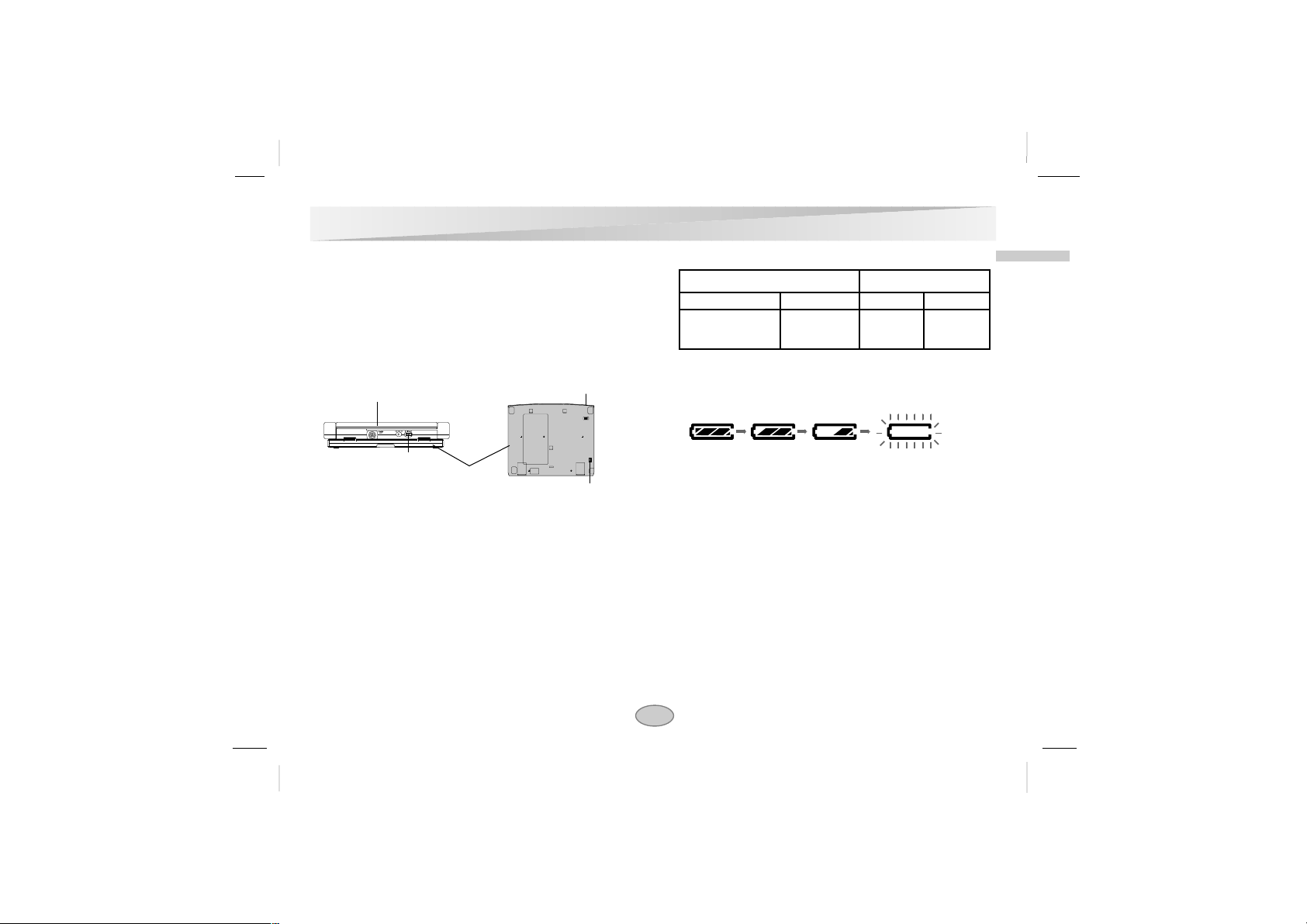
A
Charging the battery pack
1. Attach the battery pack to the player.
2. Connect the supplied AC adapter and the power cord to
the player. Or,.
Connect the AC adapter cord to the battery pack.
3. During recharging, charge indicator is red. If recharging
is complete, charge indicator changes to green color.
CAUTION
Take the following precautions to avoid liquid leakage,
overheating, etc.
• Do not use any unauthorized parts.
• Use the authorized AC adapter when recharging battery.
• Do not expose to high temperature above 60°C (140°F).
• Do not attempt to dismantle or modify the unit.
• Excessive impact may cause the unit to malfunction.
• Do not incinerate.
• Do not disassemble; dispose of properly.
A
Recharging and play times
* When Brightness control is set to “–”.
• Times shown above depend on operating conditions.
A
Confirm the battery charge on the unit’s display window
• If using the AC adapter, battery display does not appear.
A
If play time dramatically reduces after recharging
The battery pack has reached the end of its service life (it can
be recharged about 300 times).
A
If the unit is not to be used for a long time
• Detach the battery pack. (Even if the unit is off, it still uses
some power. This can lead to over discharging of the battery
and malfunction.)
• Recharge the battery pack when you are ready to use it again.
A
Battery Pack
• TYPE NO. : DP-BT40
• Manufactured by Smart Mobile Communication
Power Connections
19
Introductions
AC adapter cord
insert jack
Charge indicator
Battery
Pack
Player
AC adapter cord
insert jack
(DC IN 9.8V)
Recharging Play time
without player with player LCD On LCD Off
Approx. Approx. Approx. Approx.
2.5 hour 5 hours 4 hours* 7 hours
Full Low
Recharge
Page 20
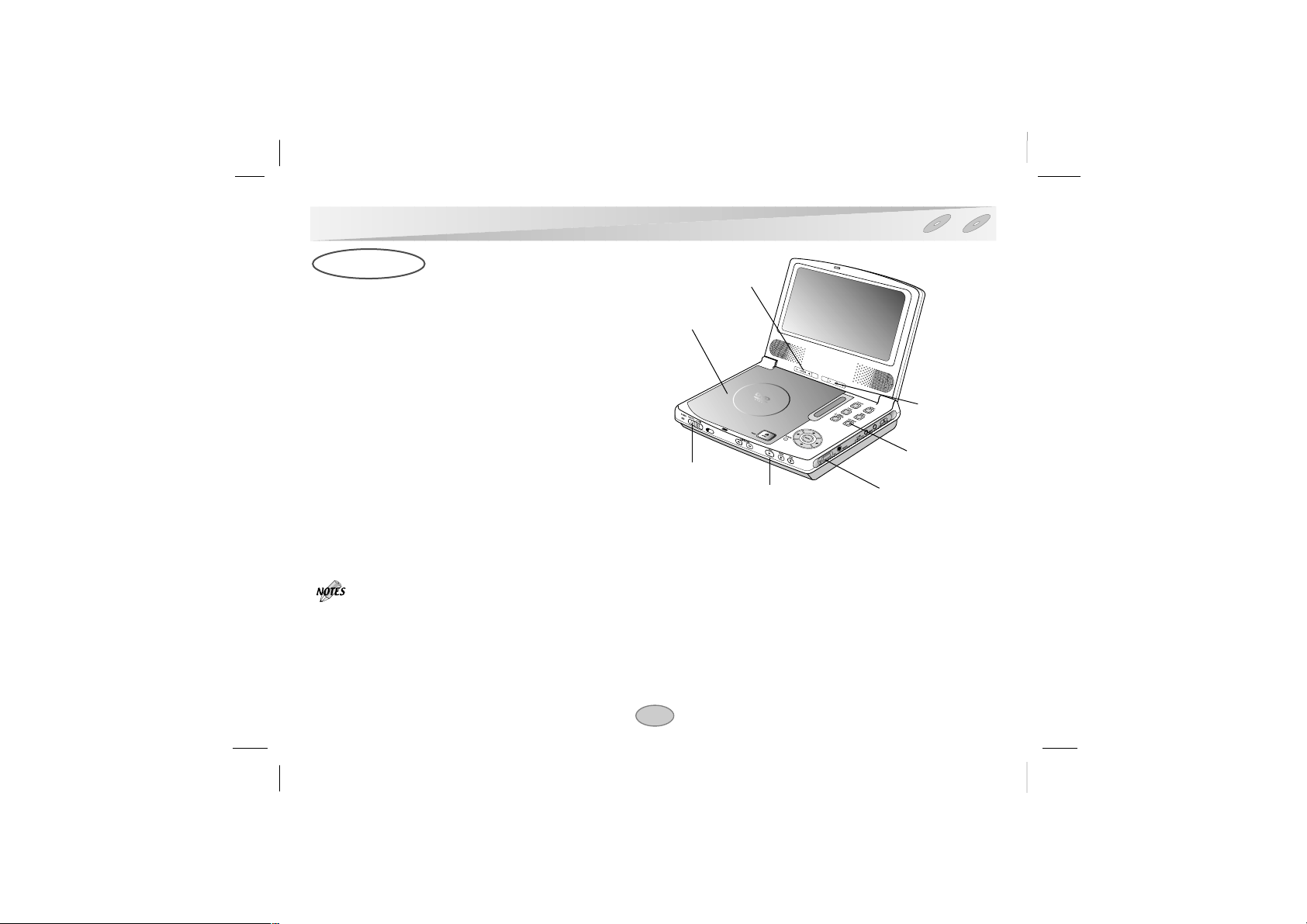
- Prepare the power supply.
1. Open the outer cover and slide the ON/OFF switch
to the left to turn unit on.
Power indicator lights and then the indicator will disappear
after 5 seconds.
2. Press OPEN to open the disc lid and insert a disc
with the side you want to play label up. Close the
disc lid by hand.
•
If the disc is placed in upside down (and it is a single-sided
disc), “NO DISC” or “DISC ERROR” appears on the TV
screen.
• If you insert an audio CD, the CD indicator lights up in the
display window. The title number does not appear.
•
After playing back all of the chapters in the title, the DVD
player automatically stops and returns to the menu screen.
3. Press PLAY to start play.
4. Adjust the volume.
• Place a disc with the playback side down on the
spindle, and push gently on the center of the disc so
it goes into position.
• Confirm LCD MODE position by pressing LCD
MODE button.
• If there is no picture on the LCD, check that the AV
in/Out switch is set to AV Out mode.
Playing a Disc
20
Basic Playback
A
Adjusting color intensity
Use the COLOR slide switch –/+ to adjust the color shade.
– ; black and white
+ ; color
• Power consumption increases with the level of color.
A
Adjusting the brightness
Use the BRIGHTNESS slide switch –/+ to adjust the brightness.
– ; dark
+ ; light
2
1
3
4
Brightness
COLOR
LCD MODE
CD
DVD
Page 21

A
Changing the size of the picture
Use the LCD MODE button to change the picture mode. The mode is shown on the unit’s display window as follows.
NORMAL → FULL → ZOOM → OFF
AA
The picture mode and size
The picture shown on the LCD depends on the display mode and the size recorded on the disc.
• If you are not using the LCD on this unit, select OFF to conserve power.
• The LCD is turned off if you close the unit.
•
Horizontal lines may appear in the picture when the mode is switched to ZOOM, but this is not an indication of a malfunction.
Playing a Disc
21
Basic Operation
Mode
Software
Wide-screen
Regular (4:3)
Regular (4:3),
Letterbox
NORMAL
Full screen
Screen with
blackbands on
the right and
left
The picture is
surrounded by
a black frame.
FULL
Full screen
The normal
mode screen is
horizontally
enlarged.
The normal
mode screen is
horizontally
enlarged.
ZOOM
Top and bottom
edges are cut
off.
Top and bottom
edges of the
full mode
screen are cut
off.
Full screen
OFF
OFF
OFF
OFF
CDDVD
Page 22

A
When a menu screen appears on the TV screen.
In case of interactive DVDs with control, a menu screen
appears on the TV screen.
Press
D/E/F/G
and press ENTER, or press the numeric
button(s), to select the desired item.
Play of the selected item now begins.
•
For further information, also refer to the jacket or case of
the disc you are playing.
After operation
When the unit is not in use, remove the disc and press
POWER to turn off the DVD player.
•
When “ ” appears on the TV screen while a button is
pressed, it means that this function is not available on
the disc you are playing.
•
Depending on the DVD disc, some operations may be
different or restricted. Refer to the jacket or case of the
disc you are playing.
Playing a Disc
22
Example of interactive
DVD On-Screen Menu
1
2
3
4
OR
CD
DVD
Page 23

A
Stopping Play
Press STOP during playback.
A
Resume Play
When play is stopped, the unit records the point where
STOP was pressed (RESUME function).
Press PLAY and play will resume from this point.
•
This operation works only with discs for which the elapsed
playing time appears in the display window during stop.
•
Resume function will be cleared when the STOP is pressed in
the STOP mode.
•
The Resume function may not be available on some DVD
discs.
A
Screen Saver
The screen saver is useful to prevent your display from
becoming damaged.
The screen saver picture appears when you leave the
DVD player in stop mode for about 5 minutes.
Automatic power off function
After the Screen Saver has been engaged for about 5
minutes, the DVD player will automatically turn itself off.
Playing a Disc
23
Basic Operation
Screen Saver
CD
DVD
Page 24

A
Still picture
Press PAUSE during playback.
•
DVD
The player will be placed in the still picture mode.
•
CD
The player will be placed in the pause mode.
A
Frame Advance (DVD only)
Press PAUSE during still playback.
(Each time you press PAUSE, the picture advances one
frame)
To resume normal playback, press PLAY.
A
Skipping Chapters and Tracks Forward or
Back
Skipping forward
Press SKIP
during playback.
A chapter (DVD) or a track (CD) is skipped each time the
button is pressed.
Skipping back
Press SKIP
during playback.
•
When the button is pressed once midway through a
chapter/track, the player returns to the start of that
chapter/track. When it is pressed again, a chapter/track
is skipped each time the button is pressed.
Playing a Disc
24
CD
DVD
Page 25

A
To Scan at Fast Forward or Fast Reverse
Playback
Press and hold SKIP or button for about two
seconds during playback.
[TV screen]
•
The speed of advance (reverse) is relatively slow at
first. When the button is pressed again, the speed
becomes faster. (Each time the button is pressed, the
speed increases up to 4 steps (DVD) or 3 steps (CD).)
•
The speed will be retained even after the button is
released.
To return to normal playback, press PLAY.
•
The DVD player does not play back sound during the
high speed reverse and forward playback of DVD video
discs.
However, the DVD player plays back sound during fast
forward or fast reverse playback of audio CDs.
A Playing in Slow-Motion (DVD only)
Press SLOW
F
VorV
G
during playback.
The playback speed becomes 1/16 of the normal speed.
[TV screen]
●
The speed of slow-motion is slow at first. When the
button is pressed again, the speed becomes faster.
(Each time the button is pressed, the speed increase up
to 4 steps.)
●
The speed will be retained even after the button is
released.
To return to normal playback, press PLAY.
•
The sound is muted during slow-motion playback.
•
Subtitles do not appear on the screen during slow
motion playback.
•
The SLOW buttons do not work with Audio CDs.
Playing a Disc
25
Basic Operation
GGGG
X2
FFFF
X2
VV
GG
1/16
FF
VV
1/16
CDDVD
Page 26

26
This unit features GUI Menu Icons showing disc
information (title/chapter/track number, elapsed playing
time, audio/subtitle language, angle, and sound) and player information (repeat play, play mode, marker, etc.).
Some icons only show the indicated information. Other
icons allow the settings to be changed.
* GUI: Graphic User Interface
Common procedures
1. Press DISPLAY during playback.
Title function can be accessed from the stop mode.
2. Press
DD/EE
to select the desired item.
The current selected item is indicated by a yellow
frame on its GUI menu icons.
3. Press
FF/GG
to select the desired setting.
•
When numbers are displayed (e.g. title number), the numeric
buttons can also be used for setting instead of
FF/GG
.
•
For some functions, the setting will be registered
immediately; for others, ENTER must be pressed.
To clear the GUI Menu Icons, press DISPLAY again.
Examples of GUI Menu Icons.
(The screens may differ depending on the disc contents.)
General information about GUI Menu Icons
1
1
0:16:57
1 ENG
D
6 CH
OFF
1
NORM.
1
0:16:57
STER.
NORM.
(DVD GUI)
(CD GUI)
PLAY
POWER
STOP
SKIP/SEARCH
MARKER
SEARCH
1
2
3
4
5
6
7
8
9
0
RETURN
PROG
TITLE
MENU
CLEAR
AUDIO
SUBTITLE
REPEAT
A-B
ZOOM
SLOW
PAUSE
ENTER
SETUP
DISPLAY
1
2, 3
CD
DVD
Page 27

27
Operation Using GUI Menu Icons
Detailed Description of each GUI Menu Icon
You can view information about a disc and its operational status on the TV screen.
To show the current title number and to jump to the desired title
number
To show the current chapter number and to jump to the desired
chapter number
To show the elapsed time and directly select scenes by the desired
time.
To show the current audio soundtrack language, encoding method,
channel number and to change the settings.
To show the current subtitle language and to change the setting.
To show the current angle number and to change the angle.
To show the current sound (NORMALor 3D SURROUND) and to
change the setting.
1
1
0:16:57
1 ENG
D
6 CH
OFF
1
NORM.
FUNCTION
(Press
DD/EE
to select desired item)
FF/GG
, or Numeric
ENTER
FF/GG
, or Numeric
ENTER
SKIP
Numeric
ENTER
FF/GG
, AUDIO
FF/GG
, SUBTITLE
FF/GG
, ANGLE
FF/GG
Press DISPLAY during
playback. [TV screen]
DVD GUI
SELECTION
METHOD
DVD
Page 28
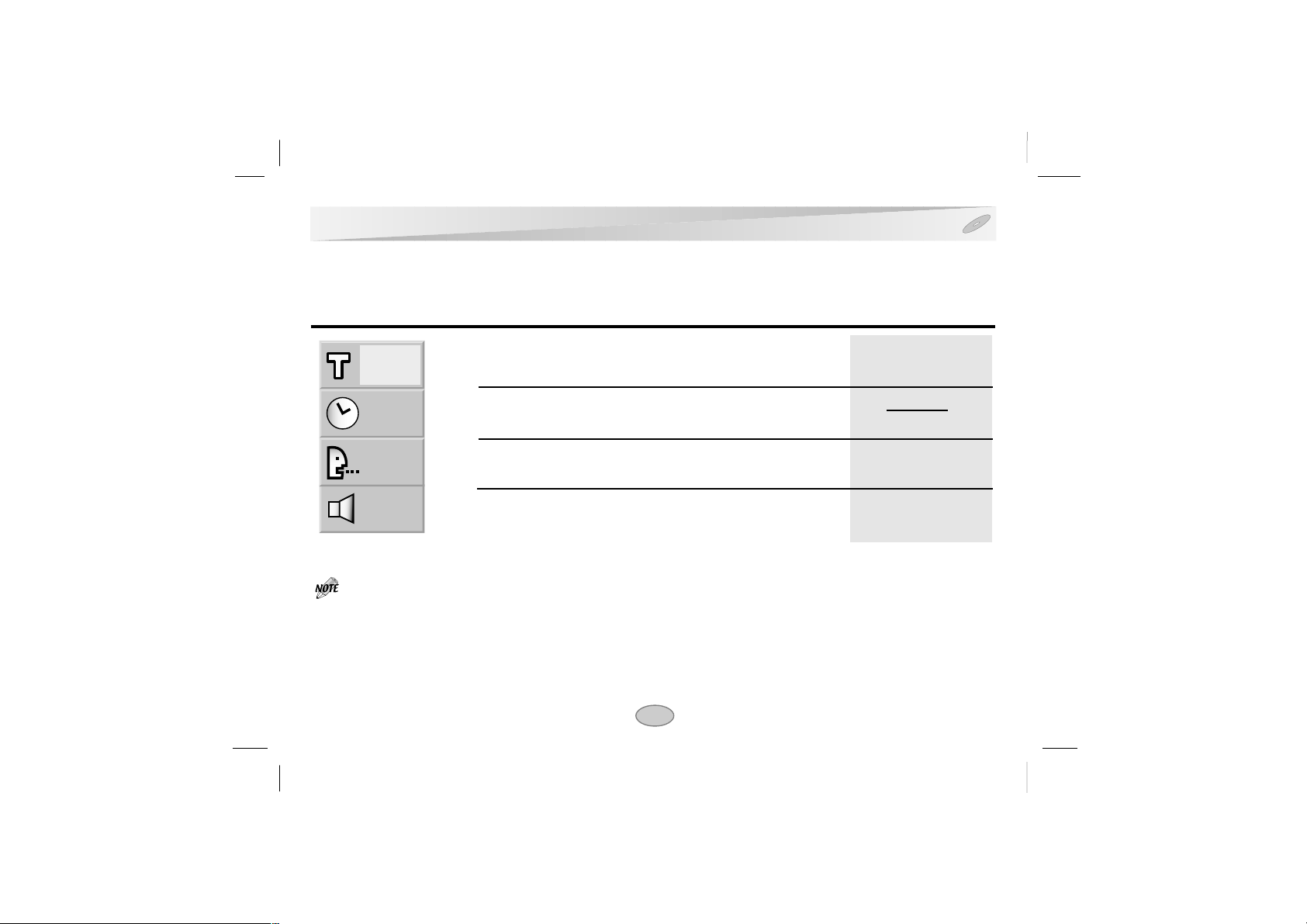
FF/GG
, or Numeric
ENTER
SKIP
FF/GG
, AUDIO
FF/GG
Detailed Description of each GUI Menu Icon (Cont’d)
28
To show the current track number
and to jump to the desired track number
To show the elapsed time.
(Display only)
To show the current audio (STEREO, LEFT, RIGHT)
and to select the desired audio channel.
To show the current sound (NORMALor 3D SURROUND)
and to change the setting.
1
0:16:57
STER.
NORM.
FUNCTION
(Press
DD/EE
to select desired item)
SELECTION
METHOD
CD
• Some DVD discs may not provide all of the above GUI menu icons.
Press DISPLAY during
playback. [TV screen]
CD GUI
Page 29

Using a Title Menu
Some movie discs may contain two or more titles. If the
disc has a title menu recorded on it, the TITLE button can
be used to select the movie title. (The details of operation
differ depending on the disc used.)
• Selecting a title may not be possible on
certain DVD discs.
1. Press TITLE.
A list of the titles on the disc is displayed.
Press TITLE again to resume play from the scene when
TITLE was first pressed.
• Resume play may not be possible on certain discs.
2. Press
DD/EE/FF/GG
and press ENTER or PLAY, or
press the numeric button(s), to select desired title.
The selected title now starts playing.
Using a DVD Menu
Some DVDs have unique menu structures called DVD
menus. For example, DVDs programmed with complex
contents provide guide menus, and those recorded with
various languages provide menus for audio and subtitle
language. Although the DVD menu’s contents and
operation differ from disc to disc, the following explains
the basic operation when this feature is used.
1. Press MENU during play.
The DVD menu available on the disc is now displayed.
Pressing MENU again resumes play from the scene
when MENU was first pressed.
• Resume play may not be possible on certain discs.
2. Press
DD/EE/FF/GG
and press ENTER, or press the
numeric button(s), to select desired item.
The selected item is now executed.
Using a Title/DVD Menu
29
Advanced Operations
1
2
3
4
DVD
Page 30

It is possible to change the subtitle language to a different
language from the one selected at the initial settings. (See
page 42 for further info.)
This operation works only with discs on which multiple
subtitle languages are recorded.
•
In some cases, the subtitle language is not changed to
the selected one immediately.
•
When a disc supporting the closed caption is played, the
subtitle and the closed caption may overlap each other
on the TV screen. In this case, turn the subtitle off.
•
When the desired language is not selected even after
pressing the button several times, it means that the
language is not available on the disc.
•
When the power is turned on or the disc is removed,
subtitles appear in the language selected at the initial
settings. If this language is not recorded on the disc, the
disc’s priority language appears.
1. Press SUBTITLE during playback.
When no subtitles are recorded, “OFF” will be
displayed instead of the language number.
2. Press SUBTITLE repeatedly until the desired language is selected.
Number of the subtitle language being played back is
shown.
To eliminate the On Screen Subtitles.
Press SUBTITLE repeatedly to select OFF at step 2.
Changing Subtitle Language
DVD
30
PLAY
POWER
STOP
SKIP/SEARCH
AUDIO
SUBTITLE
A-B
ZOOM
SLOW
PAUSE
OFF
1 ENG
1, 2
Page 31

It is possible to change the audio soundtrack language (or
encoding method, channel number) to a different language
from the one selected at the initial settings in case of
DVD disc. (See page 42 for further info.) This operation
works only with discs on which multiple audio soundtrack
languages are recorded.
And it is possible to change the audio channel in case of
audio CD.
•
When the desired language is not selected even after
pressing the button several times, it means that the
language is not available on the disc.
•
When the power is turned on or the disc is removed, the
language heard is the one selected at the initial settings.
If this language is not recorded on the disc, only the
available language on the disc will be heard.
•
Some discs may not respond to Audio feature.
• DVD
1. Press AUDIO during play.
Number of the audio soundtrack language being played
back.
2. Press AUDIO repeatedly until the desired language
(or encoding method, channel number) is selected.
• CD
1. Press AUDIO during play.
2. Press AUDIO repeatedly until the desired sound is
selected.
Changing Audio Soundtrack Language
31
1 ENG
D
6 CH
2 FRE
D
6 CH
STER.
LEFT
Advanced Operations
1, 2
DVD
CD
AUDIO
PAUSE
SUBTITLE
STOP
A-B
SLOW
ZOOM
POWER
SKIP/SEARCH
PLAY
Page 32

Some DVDs may contain scenes which have been shot
simultaneously from a number of different angles. For
these discs, the same scene can be viewed from each of
these different angles using the ANGLE button. (The
recorded angles differ depending on the disc used.)
1. Press ANGLE during playback.
Number of angle
being played back.
2. Press ANGLE repeatedly until the desired angle is
selected.
For your reference
•
The ANGLE indicator will blink in the display window
at scenes recorded at different angles to indicate that
angle switching is possible.
•
The angle number can be programmed beforehand; the
angle will be switched to the selected number when the
ANGLE indicator blinks.
•
This function only works for discs having scenes
recorded at different angles.
Viewing from another Angle
DVD
32
1
2
1 2 3
1, 2
Page 33

This unit can produce a 3D Surround effect, using 3D
Surround Sound technology, which simulates multi-channel audio playback from two conventional stereo speakers
instead of the five or more speakers normally required to
listen to multi-channel audio from a home theater. This
feature works with DVD discs encoded with Dolby Pro
Logic and Dolby Digital audio tracks.
1. Press DISPLAY during playback.
2. Press
DD/EE
to select SOUND item.
3. Press
FF/GG
repeatedly until the desired sound is
selected.
Each time this button is pressed, the TV screen display
changes.
•
This 3D Surround effect may not be available on some
DVD discs, such as those recorded with a mono audio
soundtrack.
•
Turn off the TV surround sound and other surround
effects when using this 3D surround effect.
• For best 3D Surround effect using only two speakers, it
is recommended that the two speakers be positioned
approximately 8’ to 10’apart, and that the listening
position be 8’ to 10’ away from the speakers.
Product a 3D Surround Effect
DVD
CD
33
NORM.
3D SUR
Advanced Operations
1
2, 3
AUDIO
SKIP/SEARCH
PAUSE
ENTER
SUBTITLE
STOP
DISPLAY
RETURN
SLOW
A-B
ZOOM
TITLE
MARKER
SEARCH
REPEAT
POWER
PLAY
MENU
SETUP
Page 34

Repeating viewing (listening)
Press REPEAT during playback.
Each time this button is pressed, the TV screen changes as
shown below and the disc will repeat a chapter or title
(DVD) or a track (CD).
• DVD
Cancel repeat mode
(normal play)
Repeat of chapter
being played
Repeat of title
being played
• CD
Cancel repeat mode
(normal play)
Repeat of track
being played
Repeat of entire
disc contents
To enjoy program repeat play (CD)
If REPEAT is pressed during program play, repeat play
is operated as below.
Cancel repeat mode
(Program play)
Repeat of the current
programmed track
Repeat of all
programs
To return to normal play
Press REPEAT several times until “OFF” is displayed.
Repeat Play
34
OFF
TITLE
CHAPT
OFF
ALL
TRACK
OFF
ALL
TRACK
MARKER
SEARCH
1
2
3
RETURN
PROG
TITLE
MENU
REPEAT
ENTER
SETUP
DISPLAY
REPEAT
CD
DVD
Page 35

Repeating sections between two specific points
(A-B repeat)
• Repeat play works only with discs for which the
elapsed playing time appears in the display window
during playback.
• Repeat play may not work correctly with some DVDs.
• A-B repeat play works only within a title DVD or a
track CD.
• Some subtitles recorded around point A or B may fail to
appear (DVD).
1. Press A-B during playback at the point where repeat
play is to start (A).
• You can select “OFF” at this step by pressing CLEAR.
2. Press A-B during playback at the point where repeat
play is to be concluded (B).
Repeat play of the selection between points Aand B
starts.
To return to normal playback
Press A-B once “OFF” is displayed.
Repeat Play (Cont’d)
35
A *
A B
OFF
Advanced Operations
1, 2
CD
DVD
AUDIO
SKIP/SEARCH
PAUSE
SUBTITLE
STOP
SLOW
A-B
ZOOM
POWER
PLAY
Page 36

Storing a MARKER in the DVD memory is similar to
marking your page in a book. It allows you to quickly
return to any point on the disc.
Storing a marker in the memory
1. Press MARKER/SEARCH during play.
The MARKER SEARCH menu appears on the TV.
2. During playback, press ENTER when playback
reaches the spot that you want to memorize.
• The Marker number appears.
• Do this within 10 seconds while the MARKER
SEARCH menu appears.
• To enter additional Marker points, press
FF/GG
until
another empty point on the MARKER SEARCH
menu is highlighted, then press ENTER when playback reaches the point at which you want the next
Marker.
3. Repeat step 2 to enter up to nine Marker points on a
disc.
4. To remove the MARKER SEARCH menu, press
MARKER/SEARCH.
Recalling/Clearing a marker
5. Press MARKER/SEARCH during playback.
The MARKER SEARCH menu will appear on the screen.
6. Press FF/GGto select the marker to be recalled/
cleared.
7. Press ENTER to recall a marker.
Press CLEAR to clear a marker.
Play resumes from the point corresponding to the
selected marker, or the selected marker is cleared.
• These operations work only with discs for which the
elapsed playing time appears in the display window
during playback or stop.
• Some subtitles recorded around the marker may fail to
appear (DVD).
• All the markers are cleared when the power is turned
off or the disc is removed.
• The marker is not stored when the DVD or title menu is
displayed on the TV screen.
Storing Markers in Memory to be Viewed (Listened to) again
36
MARKER SEARCH
MARKER SEARCH
123456789
MARKER
SEARCH
RETURN
TITLE
MENU
REPEAT
ENTER
SETUP
DISPLAY
1, 4, 5
2, 6
2, 7
CD
DVD
Page 37

Zoom feature (DVD only)
The Zoom function allows you to enlarge the video image
and to move through the enlarged image.
1. Press ZOOM during playback or still playback to
activate the Zoom function.
If you further press ZOOM repeatedly, the magnification level increases (6 steps).
2. Press
DD/EE/FF/GG
buttons to move through the
zoomed picture.
3. Press CLEAR to resume normal playback.
•
Some discs may not respond to the Zoom feature.
•
Zoom does not work on subtitles or menus included on
DVD video discs.
Random Play
Note: This function only works with karaoke DVD and
Audio CD. Random does not work with DVD movie
discs.
You can playback titles or tracks in random order.
(Random playback)
The DVD player automatically selects the titles on a DVD
video karaoke disc only and plays them back randomly.
Random play (Karaoke DVD or CD)
1.
Press and hold RANDOM on the main unit for about two
seconds during normal playback or stop mode.
The DVD player automatically starts random playback
and the RANDOM indicator in the display window
appears.
2.
To resume normal playback, press and hold RANDOM on
the main unit for about two seconds until the RANDOM
indicator in the display window disappears.
•
Random playback may not be possible on certain discs.
•
If you press the SKIP or button during random playback, the DVD player goes to another track
randomly and starts playback.
Zoom Feature/Random Play
37
Advanced Operations
PLAY
STOP
PAUSE
1
2
3
DVD
MENU
SETUP
ZOOM
TITLE
DISPLAY
MARKER
ENTER
SEARCH
RETURN
REPEAT
1
4
7
PROG
2
3
0
5
6
CLEAR
8
9
Page 38

38
The player plays the tracks on the disc in the order you
specify.
Note: Program play function is possible only with audio
CDs. It does not work with DVD movie discs.
1. Press PROGRAM on the stop mode.
The program playback menu screen appears on the TV
screen.
• To exit the menu screen, press PROGRAM or
RETURN.
2.Press
DD/EE/FF/GG
and press the numeric
button(s), to select the desired track number.
• Repeat step 2 to select another track.
• Up to 20 tracks can be programmed.
3. Press PLAY to exit the screen.
The selected track is stored in the memory and play
now begins in the programmed sequence.
After playback of all tracks programmed
Play is stopped.
Clearing the program
• To clearthe programmed tracks one by one
Press
D/E/F/G to select the unwanted number and then
press CLEAR.
• To clearall the programmed tracks
Press
D/E/F/G to select “Clear All” and then press
ENTER. Press PROGRAM or RETURN to exit the menu
screen. (The programs are also cleared when the power is
turned off or the disc is removed.)
Program Play
CD
Step
Total Time
1
0:00:00
Program
Clear All
5119
Program
Clear All
Step
Total Time
8
0:08:32
PLAY
STOP
MARKER
SEARCH
1
2
3
RETURN
PROG
TITLE
MENU
REPEAT
ZOOM
PAUSE
ENTER
SETUP
DISPLAY
3
2
1
Page 39

1. Load an MP3 disc.
The MP3 menu is displayed and playback starts
automatically.
2. Press
DD/EE
button to select the desired MP3 file and
then press PLAY or ENTER to start playback of the
file.
For your reference
•
Press SKIP or SKIP to play the next file or previous file during playback.
•
Press DISPLAY to move to the next page.
•
Press PAUSE to enter the pause mode, press PLAY or
PAUSE again to return to normal playback.
•
Press STOP to stop the playback.
• The file name is only displayed in English.
• If there is an impossible code to display, it will be displayed
underlined (_) instead of English.
• This unit can play up to 200 files per disc.
• Disc format is compatible with ISO9660 only.
•
If you record MP3 files using the software which cannot create
a FILE SYSTEM, for example “Direct-CD” etc., it is impossible to playback MP3 files. We therefore recommend that you
use “Easy-CD Creator”, which creates an ISO9660 file system.
• If there are already data files which are not MP3 files on the
CD-R disc, please, do not use that disc; use a new one instead.
However, if the disc is a CD-RW disc, this does not apply.
Playback with MP3
39
To play an MP3 file repeatedly
• If you press REPEAT once during play, the current MP3 file
will play repeatedly.
• If you press REPEAT twice during play, all MP3 files on the
disc will play repeatedly.
•
If you press REPEAT three times, repeat play will be cancelled.
Program
MP3-1
MP3
Clear All
TRACK 1.mp3
TRACK 2.mp3
TRACK 3.mp3
TRACK 4.mp3
TRACK 6.mp3
TRACK 7.mp3
TRACK 8.mp3
TRACK 9.mp3
TRACK 5.mp3
Program
MP3-1
MP3
Clear All
TRACK 1.mp3
TRACK 2.mp3
TRACK 3.mp3
TRACK 4.mp3
TRACK 6.mp3
TRACK 7.mp3
TRACK 8.mp3
TRACK 9.mp3
TRACK 5.mp3
Program
MP3-1
MP3
Clear All
TRACK 1.mp3
TRACK 2.mp3
TRACK 3.mp3
TRACK 4.mp3
TRACK 6.mp3
TRACK 7.mp3
TRACK 8.mp3
TRACK 9.mp3
TRACK 5.mp3
Advanced Operations
REPEATsymbol
Page 40

To program play an MP3 file
1. Load an MP3 disc.
The MP3 menu is displayed.
2. Press PROGRAM to enter the Program Editing
mode in the stop mode.
• The mark appears to the right of the word
Program on the right side of MP3 menu.
• Press RETURN to exit the Program Editing mode,
the mark will disappear.
3. Press
DD/EE
to select the desired MP3 file and then
press ENTER to add the MP3 file to the program
list.
• Repeat step 3 to select another track.
• Up to 60 files can be programmed.
4. Press PLAY to play.
Playback now begins in the programmed sequence.
If you want to enter the main menu, press
FF
button.
After playback of all tracks programmed
Play is stopped.
Clearing the program
• To clearthe programs one by one
In the Program Editing mode, press
D/E/F/G to select the
unwanted MP3 file on the program list and then press
CLEAR.
• To clearall the programs
In the Program Editing mode, press
D/E/F/G to select the
“Clear All” and press ENTER.
E
E
Playback with MP3 (Cont’d)
40
Program
MP3-1
MP3
Clear All
TRACK 2.mp3
TRACK 2.mp3
TRACK 3.mp3
TRACK 4.mp3
TRACK 6.mp3
TRACK 6.mp3
TRACK 7.mp3
TRACK 7.mp3
TRACK 8.mp3
TRACK 9.mp3
TRACK 9.mp3
TRACK 5.mp3
E
TRACK 1.mp3
To play an MP3 file repeatedly
• If you press REPEAT button once during play, the current
MP3 file will play repeatedly.
• If you press REPEAT button twice during play, all MP3 files
on the program list will play repeatedly.
• If you press REPEAT button three times, repeat play will be
cancelled.
REPEATsymbol
Program
MP3-1
MP3
Clear All
TRACK 1.mp3
TRACK 2.mp3
TRACK 2.mp3
TRACK 3.mp3
TRACK 4.mp3
TRACK 6.mp3
TRACK 6.mp3
TRACK 7.mp3
TRACK 7.mp3
TRACK 8.mp3
TRACK 9.mp3
TRACK 9.mp3
TRACK 5.mp3
Program
MP3-1
MP3
Clear All
TRACK 2.mp3
TRACK 6.mp3
TRACK 7.mp3
TRACK 9.mp3
TRACK 1.mp3
TRACK 2.mp3
TRACK 3.mp3
TRACK 4.mp3
TRACK 6.mp3
TRACK 7.mp3
TRACK 8.mp3
TRACK 9.mp3
TRACK 5.mp3
Page 41

41
Initial Settings
Once the initial settings have been completed, the player
can always be operated under the same conditions
(especially with DVD discs).
The settings will be retained in the memory until they are
changed, even if the power is switched off.
Selection of initial settings
1. Press SETUPin the stop or playback mode.
The SETUP menu is displayed.
2. Press
DD/EE
to select the desired item.
The screen will show the current setting for the
selected item, and the alternate setting(s).
• Disc Audio (see page 42.)
• Disc Subtitle (see page 42.)
• Disc Menu (see page 42.)
• Rating (see page 43.)
• Password (see page 44.)
• TV Aspect (see page 45.)
• Menu Language (see page 46.)
• Digital Audio Output (see pages 47-48.)
• Others (see page 49.)
3. Press
GG
and then DD/EEto select the desired setting
and press ENTER.
• Some items require additional steps. (See the respective page.)
When the alternate setting is selected the screen returns to
the Initial Settings display.
To exit SETUP menu
Press SETUP, RETURN or PLAY.
Selection of Initial Settings
DVD
Disc Subtitle
Disc Menu
Rating
Password
TV Aspect
Menu Language
Progressive Scan
Digital Audio Output
5.1 Speaker Setup
Others
Disc Audio
Original
Spanish
English
Chinese
Polish
Hungarian
Russian
French
German
Italian
Other — — — —
1
2, 3
PLAY
MENU
SETUP
STOP
PAUSE
ENTER
1
ZOOM
TITLE
DISPLAY
MARKER
SEARCH
RETURN
REPEAT
PROG
2
3
Page 42

This is to select the audio soundtrack language, subtitle
language and the language used in title menus or DVD
menus which will always be used for every disc to be
played back.
When you play back a DVD video disc, the DVD player
automatically displays the pre-selected subtitle language if
it is included on the disc.
1. At the SETUPmenu screen, press
DD/EE
to select
“Disc Audio” and press
GG
.
2. Press
DD/EE
to select the desired language and then
press ENTER.
Original : The original language of each disc will be
selected.
English : English will be selected.
Other : Another language can be selected. You can
input a 4-digit language code. (Refer to the
language codes on page 50. Press CLEAR if an
incorrect language code is entered.)
The “Disc Subtitle” and “Disc Menu” are selected by the
same method.
•
If the language selected is not available on the disc, the
original language designated by each disc will be
selected.
Selecting Disc Language
DVD
42
Disc Subtitle
Disc Menu
Rating
Password
TV Aspect
Menu Language
Progressive Scan
Digital Audio Output
5.1 Speaker Setup
Others
Disc Audio
Original
Spanish
English
Chinese
Polish
Hungarian
Russian
French
German
Italian
Other — — — —
Disc Subtitle
Disc Menu
Rating
Password
TV Aspect
Menu Language
Progressive Scan
Digital Audio Output
5.1 Speaker Setup
Others
Disc Audio
Original
Spanish
English
Chinese
Polish
Hungarian
Russian
French
German
Italian
Other — — — —
1, 2
2
PLAY
MENU
SETUP
STOP
PAUSE
ENTER
1
ZOOM
TITLE
DISPLAY
MARKER
SEARCH
RETURN
REPEAT
PROG
2
3
Page 43

This is to prohibit the playing of specified DVDs which
are unsuitable for children.
• Some DVD discs contain a restriction level which
enables parents to remove scenes or prevent playback
of discs by children. DVD players are equipped with a
password designed to prevent children from changing
the level.
Selecting rating level (DVD only)
1. At the SETUPmenu screen, press
DD/EE
to select
“Rating” and press
GG
.
2. Press
DD/EE
to select the desired level and press
ENTER.
You cannot play DVD video discs rated higher than the
level you selected unless you cancel the parental lock
function.
For example, when you select level 7, discs rated higher
than level 7 are blocked and cannot be played.
The parent lock level is equivalent to the following USA
movie ratings.
Level 7: NC-17 Level 6: R Level 4: PG 13
Level 3: PG Level 1: G
• Some titles do not match with the rating level described
as above.
If you change the level and enter a password, playback of
all DVDs with ratings higher than your selection will be
blocked, unless the correct password is entered again. For
example: if you change the level to “5”, the DVD player
will not play discs with ratings of “6”, “7” or “8” unless
the correct password is entered on the remote control.
Selecting Rating Level and Password
DVD
43
Initial Settings
1, 2
2
MENU
SETUP
ENTER
DISPLAY
RETURN
TITLE
MARKER
SEARCH
REPEAT
Disc Audio
Disc Subtitle
Disc Menu
Rating
Password
TV Aspect
Menu Language
Progressive Scan
Digital Audio Output
5.1 Speaker Setup
Others
8
7
6
5
4
3
2
1
Unlock
Disc Audio
Disc Subtitle
Disc Menu
Rating
Password
TV Aspect
Menu Language
Progressive Scan
Digital Audio Output
5.1 Speaker Setup
Others
8 Blocked
7 Blocked
6
5
4
3
2
1
Unlock
Page 44

Setting your password (DVD only)
If you change the rating level to “7” or lower, you must
enter a 4-digit “password” to prevent playback of discs
with higher ratings.
1. At the SETUPmenu screen, press
EE
to select
“Password” and press
GG
.
2. Input a 4-digit password and press ENTER.
Example : 1234
Do not forget your password.
3. Input the 4-digit password again and press ENTER
to verify.
Setting is finished.
• The rating is locked. Any disc whose rating is higher
than the setting, cannot be played back unless the correct password is entered.
To change/clear memorized password
1. At the SETUPmenu screen, press
EE
to select
“Password” and press
GG
.
2. Input your password and press ENTER.
3. To change or clear your password, press
DD/EE
to
select the “Change” or “Clear” and press ENTER.
To change the rating level/password, follow the steps on
page 43-44 again.
Selecting Rating Level and Password (Cont’d)
DVD
44
To clear your 4-digit password
If you forget your password, to clear the current password,
follow the procedure below.
1 Press SETUP.
The SETUP menu is displayed.
2 Enter 6-digit number “210499” by pressing number but-
tons.
The 4-digit password is cleared. “PC” appears in the display
window.
3 Enter a new password.
Refer to “Setting your password” section to the left.
Disc Subtitle
Disc Menu
Rating
Password
TV Aspect
Menu Language
Progressive Scan
Digital Audio Output
5.1 Speaker Setup
Others
Disc Audio
New
— — — —
Disc Subtitle
Disc Menu
Rating
Password
TV Aspect
Menu Language
Progressive Scan
Digital Audio Output
5.1 Speaker Setup
Others
Disc Audio
Change
Clear
Page 45

Select the appropriate screen type according to your TV
set; conventional size screen (4:3) or wide-screen (16:9).
1. At the SETUPmenu screen, press
DD/EE
to select
“TV Aspect” and press
GG
.
2. Press
DD/EE
to select the desired Aspect and press
ENTER.
4:3 Letterbox : The video material not formatted in the
Pan & Scan style is played back in the letterbox style
(black bands appear at top and bottom of screen).
4:3 Panscan : Select when a conventional TV set is
connected. The video material formatted in the Pan &
Scan style is played back in that style (the left and right
edges are cut off).
16:9 Wide : Select when a wide-screen TV set is connected. Played in “FULL” size. (Setting the wide-screen TV
to “FULL” mode is also necessary.)
* Each screen shows an example when the video material
for a wide-screen is played.
(This setting does not affect the video material for
conventional size.)
Selecting TV Aspect
DVD
45
Initial Settings
1, 2
2
DISPLAY
RETURN
TITLE
MARKER
SEARCH
REPEAT
MENU
ENTER
SETUP
Disc Audio
Disc Subtitle
Disc Menu
Rating
Password
TV Aspect
Menu Language
Progressive Scan
Digital Audio Output
5.1 Speaker Setup
Others
4:3 Letterbox
4:3 Panscan
16:9 Wide
Disc Audio
Disc Subtitle
Disc Menu
Rating
Password
TV Aspect
Menu Language
Progressive Scan
Digital Audio Output
5.1 Speaker Setup
Others
4:3 Letterbox
4:3 Panscan
16:9 Wide
Cut Off
16:9 Wide
4:3 Letterbox
4:3 Panscan
Page 46

Selects language for SETUP menus and displays on the
TV.
1. At the SETUPmenu screen, press
DD/EE
to select
“Menu Language” and press
GG
.
2. Press
DD/EE
to select the desired Language and press
ENTER.
Selecting Menu Language
DVD
46
Disc Subtitle
Disc Menu
Rating
Password
TV Aspect
Menu Language
Progressive Scan
Digital Audio Output
5.1 Speaker Setup
Others
Disc Audio
English
Spanish
French
Disc Subtitle
Disc Menu
Rating
Password
TV Aspect
Menu Language
Progressive Scan
Digital Audio Output
5.1 Speaker Setup
Others
Disc Audio
English
Spanish
French
1, 2
2
AUDIO
SUBTITLE
POWER
SKIP/SEARCH
PLAY
MENU
SETUP
1
4
7
PAUSE
ENTER
2
5
A-B
SLOW
STOP
ZOOM
TITLE
DISPLAY
MARKER
SEARCH
RETURN
REPEAT
PROG
3
0
6
CLEAR
8
9
Page 47

Each DVD disc has a variety of audio output options. Set
the player’s Digital Audio Output according to the type of
audio system you use.
1. At the SETUPmenu screen, press
DD/EE
to select
“Digital Audio Output” and press
GG
.
2. Press
DD/EE
to select the desired output and press
ENTER.
You can select Digital Audio Output or Sampling
Frequency item by pressing ENTER.
■
Digital Audio Output
DOLBY DIGITAL/PCM: Select “DOLBY
DIGITAL/PCM” if an active digital output is supplied to a
Dolby Digital decoder, (or an amplifier or other equipment with Dolby Digital decoder).
Stream/PCM: Select “Stream/PCM” if an active
digital output is supplied to an amplifier or other
equipment with DTS decoder, Dolby Digital decoder and
MPEG decoder.
PCM: Select “PCM” if an active digital output is
supplied to an amplifier or other equipment with linear
PCM only (or MD recorder or DAT deck).
Selecting Digital Audio Output
47
Initial Settings
Playback
Disc
96 kHz
Linear PCM
DVD
DTS DVD
Dolby Digital
DVD
MPEG DVD
Audio CD
DTS Audio CD
Stream/PCM
PCM
DTS bit Stream
Dolby Digital
bit Stream
MPEG bit Stream
PCM
DTS bit Stream
OUTPUT
Dolby Digital/
PCM
PCM
DTS bit Stream
Dolby Digital
bit Stream
PCM
PCM
DTS bit Stream
PCM only
PCM
DTS bit Stream
PCM
PCM
PCM
DTS bit Stream
Disc Subtitle
Disc Menu
Rating
Password
TV Aspect
Menu Language
Progressive Scan
Digital Audio Output
5.1 Speaker Setup
Others
Disc Audio
DOLBY
DIGITAL
/PCM
Stream/PCM
PCM
Sample Freq.
48 KHz
96KHz
CDDVD
Page 48

■
Sampling Frequency
To change the Sample Frequency setting, first select the
desired digital audio output type as indicated on page 47.
If your A/V receiver or surround processor is NOT capable of handling 96kHz signals, select the 48kHz option.
When this choice is made, this unit will automatically
convert any 96kHz signals to a 48kHz output so that your
system is capable of decoding them.
If your A/V receiver or surround processor is capable of
handling 96kHz signals, select the 96kHz option. When
this choice is made, this unit will pass each type of signal
through without any further processing.
•
When you are not using the player’s digital audio output, don’t select any of the options.
•
If an active digital audio output signal is supplied to a
receiver or other equipment without a corresponding
digital decoding capability, a very loud noise may be
produced which could permanently damage the speakers.
•
The DTS DVD disc sound is played back only when
the DVD player is connected to a receiver with a DTS
decoder.
Selecting Digital Audio Output (Cont’d)
48
CD
DVD
Page 49

The DRC and Vocal settings can be changed.
1. At the SETUPmenu screen, press
DD/EE
to select
“Others” and press
GG
.
2. Press
DD/EE
to select the desired items and press
ENTER.
The setting of the selected item are changed between
On and Off.
About DRC (Dynamic Range Compression)
With the DVD format you have the opportunity to hear a
program’s soundtrack in the most accurate and realistic
presentation possible, thanks to the use of digital audio
technology. However, in certain instances you may wish
to slightly compress the dynamic range of the audio output (the difference between the loudest sounds and the
quietest ones) so that you may listen to a movie at a lower
volume without losing dialogue intelligibility.
■
DRC (Dynamic Range Compression) On/Off
On: Select this option to turn on the Dynamic Range
Compression circuitry so that the dialogue
remains clear even at low volume levels.
Off: Select this option to turn off the Dynamic Range
Compression and have the soundtrack presented
exactly as it was created.
■
Vocal On/Off
Set to On only when a multi-channel karaoke DVD is
being played. The karaoke channels on the disc will
then be mixed into a normal stereo sound.
•
The DRC function works only during playback of
Dolby Digital recorded discs.
•
The level of Dynamic Range Compression may differ
depending on the DVD disc.
•
When playing karaoke, connect appropriate audio
equipment (such as an amplifier) to the DVD video
player.
Others
49
Initial Settings
CDDVD
Disc Audio
Disc Subtitle
Disc Menu
Rating
Password
TV Aspect
Menu Language
Progressive Scan
Digital Audio Output
5.1 Speaker Setup
Others
DRC Off
Vocal On
Page 50

Table of Languages and their Code Numbers
DVD
50
Code Language
6565 Afar
6566 Abkhazian
6570 Afrikaans
6577 Ameharic
6582 Arabic
6583 Assamese
6588 Aymara
6590 Azerbaijani
6665 Bashkir
6669 Byelorussian
6671 Bulgarian
6672 Bihari
6678 Bengali; Bangla
6679 Tibetan
6682 Breton
6765 Catalan
6779 Corsican
6783 Czech
6789 Welsh
6865 Danish
6869 German
6890 Bhutani
6976 Greek
6978 English
6979 Esperanto
6983 Spanish
6984 Estonian
6985 Basque
7065 Persian
7073 Finnish
7074 Fiji
Code Language
7079 Faroese
7082 French
7089 Frisian
7165 Irish
7168 Scots Gaelic
7176 Galician
7178 Guarani
7185 Gujarati
7265 Hausa
7273 Hindi
7282 Croatian
7285 Hungarian
7289 Armenian
7365 Interlingua
7378 Indonesian
7383 Icelandic
7384 Italian
7387 Hebrew
7465 Japanese
7473 Yiddish
7487 Javanese
7565 Georgian
7575 Kazakh
7576 Greenlandic
7577 Cambodian
7578 Kannada
7579 Korean
7583 Kashmiri
7585 Kurdish
7589 Kirghiz
7665 Latin
Code Language
7678 Lingala
7679 Laothian
7684 Lithuanian
7686 Latvian, Lettish
7771 Malagasy
7773 Maori
7775 Macedonian
7776 Malayalam
7778 Mongolian
7779 Moldavian
7782 Marathi
7783 Malay
7784 Maltese
7789 Burmese
7865 Nauru
7869 Nepali
7876 Dutch
7879 Norwegian
7982 Oriya
8065 Panjabi
8076 Polish
8083 Pashto, Pushto
8084 Portuguese
8185 Quechua
8277 Rhaeto-Romance
8279 Rumanian
8285 Russian
8365 Sanskrit
8368 Sindhi
8372 Serbo-Croatian
8373 Singhalese
Code Language
8375 Slovak
8376 Slovenian
8377 Samoan
8378 Shona
8379 Somali
8381 Albanian
8382 Serbian
8385 Sudanese
8386 Swedish
8387 Swahili
8465 Tamil
8469 Telugu
8471 Tajik
8472 Thai
8473 Tigrinya
8475 Turkmen
8476 Tagalog
8479 Tonga
8482 Turkish
8484 Tatar
8487 Twi
8575 Ukrainian
8582 Urdu
8590 Uzbek
8673 Vietnamese
8679 Volapük
8779 Wolof
8872 Xhosa
8979 Yoruba
9072 Chinese
9085 Zulu
Enter the appropriate code number for the initial settings “Audio”, “Subtitle” and/or “Menu” (See page 42).
Page 51

•
Refer to the owner’s manual of your TV as well.
•
Before you connect the DVD player to your TV, be sure to turn off the power and unplug both units from the wall
outlet before making any connections.
•
Connect the DVD player to your TV directly. If you connect the DVD player to a VCR, the playback picture
will be distorted because DVD video discs are copy protected.
To audio/video input
To VIDEO IN/OUT jack
Audio/Video cable (Supplied)
To S-VIDEO OUT jack
To AUDIO IN/OUT jack
Right side of unit
Rear side of unit
To S-video input
TV or monitor with
audio/video inputs
Connecting to a TV
51
Connections
If the TV has an S-video input, connect the DVD player
with the S-video cable. When using an S-video cable,
do not connect the yellow video cable.
Page 52

Connecting to an amplifier equipped with a Dolby Digital decoder
52
To AUDIO IN/OUT jack To digital audio input
(optical)
Optical cable (Not supplied)
Right side of unit
Amplifier equipped with a
Dolby Digital decoder
Front speaker
(left)
Rear speaker
(left surround)
Rear speaker
(right surround)
Front speaker
(right)
Sub woofer
Center
speaker
To enjoy Dolby Digital sound from this DVD player
you need the following:
• DVD recorded in Dolby Digital
• 6 channel receiver equipped with a Dolby Digital
decoder, or Dolby Digital processor and power receiver
• 5 speakers and 1 sub woofer
• Set the Digital Audio Output of this DVD player to
“Dolby Digital” from the SETUP menu
Manufactured under license from Dolby Laboratories.
“Dolby”, “Pro Logic”, and the double-D symbol are
trademarks of Dolby Laboratories. Confidential
Unpublished works. Copyright 1992-1997 Dolby
Laboratories. All rights reserved.
Page 53

Connecting to an amplifier equipped with Dolby Pro Logic Surround
53
Connections
Dolby Pro Logic Surround
You can still enjoy the excitement of Surround Sound even if your A/V receiver does not offer Dolby Digital decoding.
If your A/V receiver has a Dolby Pro Logic decoder, refer to the following connection diagram.
•
With a receiver equipped with Dolby Digital
Connect the equipment the same way as described in
“Connecting to an amplifier equipped with a Dolby
Digital decoder” on the previous page. Refer to that
receiver’s owner’s manual and set the receiver so you
can enjoy Dolby Pro Logic Surround sound.
Be sure to set Digital Audio Output of this DVD
player to “PCM” from the SETUP menu when
you enjoy sounds of Dolby Pro Logic Surround
using this connection.
Connect one or two rear speakers.
The output sound from the rear
speakers will be monaural even if
you connect two rear speakers.
Front speaker
Right side of unit
Amplifier equipped with a
Dolby Pro Logic Surround
(right)
Rear speaker
(right)
To AUDIO IN/OUT jack
To VIDEO
IN/OUT jack
Audio/Video cable
(Supplied)
To analag
audio input
Center
speaker
Front speaker
(left)
(yellow)
No need to connect
when using an S-video cable
to connect to your TV.
Rear speaker
(left)
Page 54

Connecting to an amplifier equipped with a DTS decoder
54
To AUDIO IN/OUT jack To digital audio input
(optical)
Optical cable (Not supplied)
Right side of unit
Amplifier equipped with a
DTS decoder
Front speaker
(left)
Rear speaker
(left surround)
Rear speaker
(right surround)
Front speaker
(right)
Sub woofer
Center
speaker
Digital Theater System(DTS)
DTS is high quality surround technology used in theaters and now available for home use, on DVD video discs or audio CDs. If you have a
DTS decoder or processor, you can obtain the full benefit of 5.1 channel DTS encoded sound tracks on DVD video discs or audio CDs.
“DTS” and “DTS Digital Out” are trademarks of Digital Theater Systems, Inc.
WARNING:
• When you are connecting (via the OPTICAL OUT jack) an AV decoder that does not have the Dolby Digital, Digital
Theater System (DTS) or MPEG2 decoding, be sure to
set Digital Audio Output of this DVD player to “PCM” from
the SETUP menu. Otherwise, high volume sound may damage your hearing as well as the speakers.
Page 55

Connecting to an amplifier equipped with a digital audio input
55
Connections
2 Channel Digital Stereo
You can enjoy the dynamic sound of 2 Channel Digital Stereo by connecting this DVD player to a receiver equipped
with a digital audio input and speaker system (right and left front speakers).
for all connections
•
Connect the OPTICAL OUT jack of the player to the “OPTICAL” input of a Receiver or Processor.
•
Refer to the owner’s manual of your audio equipment as well.
•
Before you connect the DVD player to other equipment, be sure to turn off the power and unplug all of the equipment
from the wall outlet before making any connections.
•
The output sound of the DVD player has a wide dynamic range. Be sure to adjust the receiver’s volume to a moderate
listening level. Otherwise, the speakers may be damaged by a sudden high volume sound.
•
Turn off the receiver before you connect or disconnect the DVD player’s power cord. If you leave the receiver power
on, the speakers may be damaged.
Right side of unit
Amplifier equipped with a
digital audio input
To AUDIO IN/OUT jack To digital audio input
Optical cable (Not supplied)
(optical)
Front speaker
(right)
Front speaker
(left)
Page 56

Disc Requirements
Playable Discs
This DVD player can play back the following discs.
In addition, this unit can play back a CD-R or CD-RW that contains audio titles or MP3 files.
You cannot playback discs other than those listed above. (Video CD, CVD, CD-ROM, CD-Extra, CD-G, photo CD, and
CD-i discs can not be played on this DVD player.)
56
Disc mark Contents
Audio+Video
(moving pictures)
Audio
Disc size
12 cm
8 cm
12 cm
8 cm
Maximum playback time
Approx. 4 hours (single sided disc)
Approx. 8 hours (double sided disc)
Approx. 80 minutes (single sided disc)
Approx. 160 minutes (double sided disc)
74 minutes
20 minutes
DVD video
discs
Audio CDs
Page 57

Copyright Information
57
Reference
Region Management Information: This DVD Player is designed and manufactured to respond to the Region
Management Information that is recorded on a DVD disc. If the Region number described on the DVD disc does not
correspond to the Region number of this DVD player, this DVD player cannot play that disc.
The Region number of this DVD player is 1.
You may not be able to play back some DVD video discs on this player if they were purchased from outside your
geographic area or made for business purposes.
When you try to play back an unauthorized disc, “Check Regional Code” appears on the TV screen.
It is forbidden by law to copy, broadcast, show, broadcast on cable, play in public, and rent copyrighted material
without permission.
DVD video discs are copy protected, and any recordings made from these discs will be distorted.
This product incorporates copyright protection technology that is protected by method claims of certain U.S. patents
and other intellectual property rights owned by Macrovision Corporation and other rights owners. Use of this copyright protection technology must be authorized by Macrovision Corporation, and is intended for home and other limited viewing uses only, unless otherwise authorized by Macrovision Corporation. Reverse
engineering or disassembly is prohibited.
Notes on Unauthorized Discs
Region Management Information
Notes on Copyright
1
Page 58

Before Calling Service Personnel
Check the following guide for the possible cause of a problem before contacting service.
Symptoms and Correction
Symptom
No power.
The power is on, but
the DVD player does
not work.
No picture on the LCD
or TV (including video
from another unit).
Cause
• The power cord is disconnected.
• Hold switch is set to HOLD position.
• The battery is discharged.
• No disc is inserted.
• The video cable is not connected securely.
• The AV In/Out switch is not set correctly.
• LCD mode is set to OFF.
• Check that Brightness control is set to “–”.
• The TV is not set to receive DVD signal
output.
• The connected TV power is turned off.
Correction
• Plug the power cord into the wall outlet
securely.
• Release the hold mode.
• Recharge the battery.
• Insert a disc. (Check that the DVD or,
audio CD indicator in the display window
is lit.)
• Connect the video cable into the jacks
securely.
• Set the AV In/Out switch correctly.
- While you are playing a disc, set the
AV In/Out switch to Out mode
- While you are viewing video from
other equipment, set the AV In/Out
switch to In mode.
• Select a LCD mode other than OFF.
• Adjust the brightness.
• Select the appropriate video input mode
on the TV so the picture from the DVD
player appears on the TV screen.
• Turn on the TV.
58
Page 59

Before Calling Service Personnel (Cont’d)
59
Reference
Symptom
No sound.
The playback
picture is poor.
The DVD player does
not start playback.
Cause
•
The equipment connected with the audio
cable is not set to receive DVD signal output.
• The audio cables are not connected
securely.
• The power of the equipment connected
with the audio cable is turned off.
• The Digital Audio Output is set to the
wrong position.
• The disc is dirty.
• No disc is inserted.
• An unplayable disc is inserted.
• The disc is placed upside down.
• The disc is not placed within the guide.
• A menu is on the TV screen.
• The Rating level is set.
Correction
• Select the correct input mode of the audio
receiver so you can listen to the sound
from the DVD player.
• Connect the audio cable into the jacks
securely.
• Turn on the equipment connected with the
audio cable.
• Set the Digital Audio Output to the
correct position, then turn on the DVD
player again.
• Clean the disc.
• Insert a disc. (Check that the disc
indicator in the display window is lit.)
• Insert a playable disc. (Check the disc
type, color system and Regional code.)
•
Place the disc with the playback side down.
• Place the disc on the disc tray correctly
inside the guide.
• Press the SETUP button to turn off the
menu screen.
• Cancel the Rating function or change the
rating level.
Page 60

Before Calling Service Personnel (Cont’d)
60
Symptom
The LCD is dark.
No response when
buttons are pressed.
The remote control
does not work
properly.
Cause
• Check that Brightness control is set to “–”.
• Some discs prohibit certain operations.
• Hold switch is set to HOLD position.
• The remote control is too far from the DVD
player.
• There is an obstacle in the path of the remote
control and the DVD player.
• The batteries in the remote control are
exhausted
Correction
• Adjust the brightness.
• “ ” may appear on the screen during
operation.
• Release the hold mode.
• Operate the remote control within about 23
ft (7 m).
• Remove the obstacle.
• Replace the batteries with new ones.
Page 61

[DVD player]
Power supply DC 9.8 V (AC adapter terminal), DC 7.2 V (Battery)
Power consumption 25 W with battery
Weight 12.6 lbs (0.66 kg) (without battery pack)
External dimensions (W X D X H) 7.4 x 5.9 x 1.0 inches (189 x 150 x 25 mm)
Signal system NTSC
Laser Semiconductor laser, wavelength 650 nm (DVD), 780 nm (CD)
Frequency range (audio) DVD linear sound: 48kHz sampling 4 Hz to 20 kHz
96kHz sampling 4 Hz to 44 kHz
Signal-to-noise ratio (audio) More than 95 dB
Dynamic range (audio) More than 95 dB
Harmonic distortion (audio) 0.08 %
Operating conditions Temperature: 41°F to 95°F, Operation status: Horizontal
Video input/output (VIDEO In/Out) 1.0 V (p-p), 75 Ω, negative sync., ø3.5mm mini jack x 1
S-video output (Y) 1.0 V (p-p), 75 Ω, negative sync., Mini DIN 4-pin x 1
(C) 0.286 V (p-p), 75 Ω
Audio output (optical audio) Optical connector (ø3.5mm) x 1
Audio input/output 1.6 Vrms(1 KHz, 0 dB), ø3.5mm mini jack x 1
(AUDIO In/Out, analog audio)
Earphone terminal ø3.5mm stereo mini jack x 1
[Connectors]
61
Reference
Specifications
Page 62

62
Specifications (Cont’d)
❋ Designs and specifications are subject to change without notice.
[Liquid Crystal
Display]
[Supplied
Accessories]
Panel size 7 inches (16:9)
Projection system TN color transmission
Driving system TFT active matrix
Resolution 800 x 480 (effective pixel rate: more than 99.99%)
• S-Video cable .........................................................................................................1
• RCA Audio/Video cable.........................................................................................1
• AC Adapter (AD-DP40).........................................................................................1
• Power Cord.............................................................................................................1
• Battery Pack (DP-BT40)........................................................................................1
• Remote control .......................................................................................................1
• Battery for Remote control (Lithium)....................................................................1
Page 63

ZENITH ELECTRONICS CORPORATION
DVD LIMITED WARRANTY-USA
Zenith will repair or replace your product, at Zenith’s option, if it proves to be defective in material or
workmanship under normal use during the warranty period listed below from the date of original consumer
purchase. This warranty is available only to the original purchaser of the product and effective only
when used in the United States, excluding U.S. Territories.
THIS WARRANTY IS IN LIEU OF ANY OTHER WARRANTY, EXPRESS OR IMPLIED,
INCLUDING WITHOUT LIMITATION, ANY WARRANTY OF MERCHANTABILITY OR
FITNESS FOR A PARTICULAR PURPOSE. TO THE EXTENTANY IMPLIED WARRANTY IS
REQUIRED BY LAW, IT IS LIMITED IN DURATION TO THE EXPRESS WARRANTY PERIOD
ABOVE. ZENITH WILL NOT BE LIABLE FOR ANY INCIDENTAL, CONSEQUENTIAL,
INDIRECT, SPECIAL, OR PUNITIVE DAMAGES OF ANY NATURE, INCLUDING WITHOUT
LIMITATION LOST PROFITS, LOST OR CORRUPTED PROGRAMMING OR DATA, OR ANY
OTHER DAMAGE WHETHER BASED IN CONTRACT, TORT, OR OTHERWISE. Some states do
not allow the exclusion or limitation of incidental or consequential damages or limitations on how long an
implied warranty lasts, so the above exclusion or limitation may not apply to you. This warranty gives you
specific legal rights and you may also have other rights that vary from state to state.
CONTINUED ➞
WARRANTY PERIOD:
Labor: 90 Days from date of purchase
Parts: One Year from the date of purchase
HOW SERVICE IS HANDLED:
Carry in service: Please retain your bill of sale
for proof of warranty.
Please call 1-877-9Zenith (1-877-993-6484) to
locate your nearest Zenith Authorized Service
Center.
Please see below for further information.
Page 64

THIS LIMITED WARRANTY DOES NOTAPPLY:
• To damages or problems that result from shipping, installation, calibration, maintenance, or separate
system components.
• To damages or problems that result from misuse, abuse, operation outside environmental specifications or
contrary to the requirements and precautions in the Operating Guide, accident, lightning strikes or other
natural causes, modification or alteration, incorrect electrical current or voltage, signal reception or input,
software not licensed directly by Zenith, software errors that do not disable functionality, operating and
software protocols adopted after date of manufacture or for outside the U.S., or institutional or commercial
use.
Therefore, the cost of repair or replacement under these circumstances is borne by the customer.
CUSTOMER ASSISTANCE NUMBERS:
ZENITH ELECTRONICS CORPORATION Zenith Part No. 206-3727
2000 MILLBROOK DRIVE GS# 3835RS0025A
LINCOLNSHIRE, IL 60069 Printed in Korea
Issue O
To prove warranty coverage:
To obtain where-to-buy, product
assistance, or customer assistance:
Retain your dated sales receipt to prove date of purchase.
Legible copy of your sales receipt must be submitted at the time
warranty service is provided.
Call 1-877-9Zenith (1-877-993-6484) (Mon. - Fri. 7 AM to 8 PM and
Sat. 8 AM to 5:00 PM CT) Please select the appropriate option from
the menu.
