Page 1
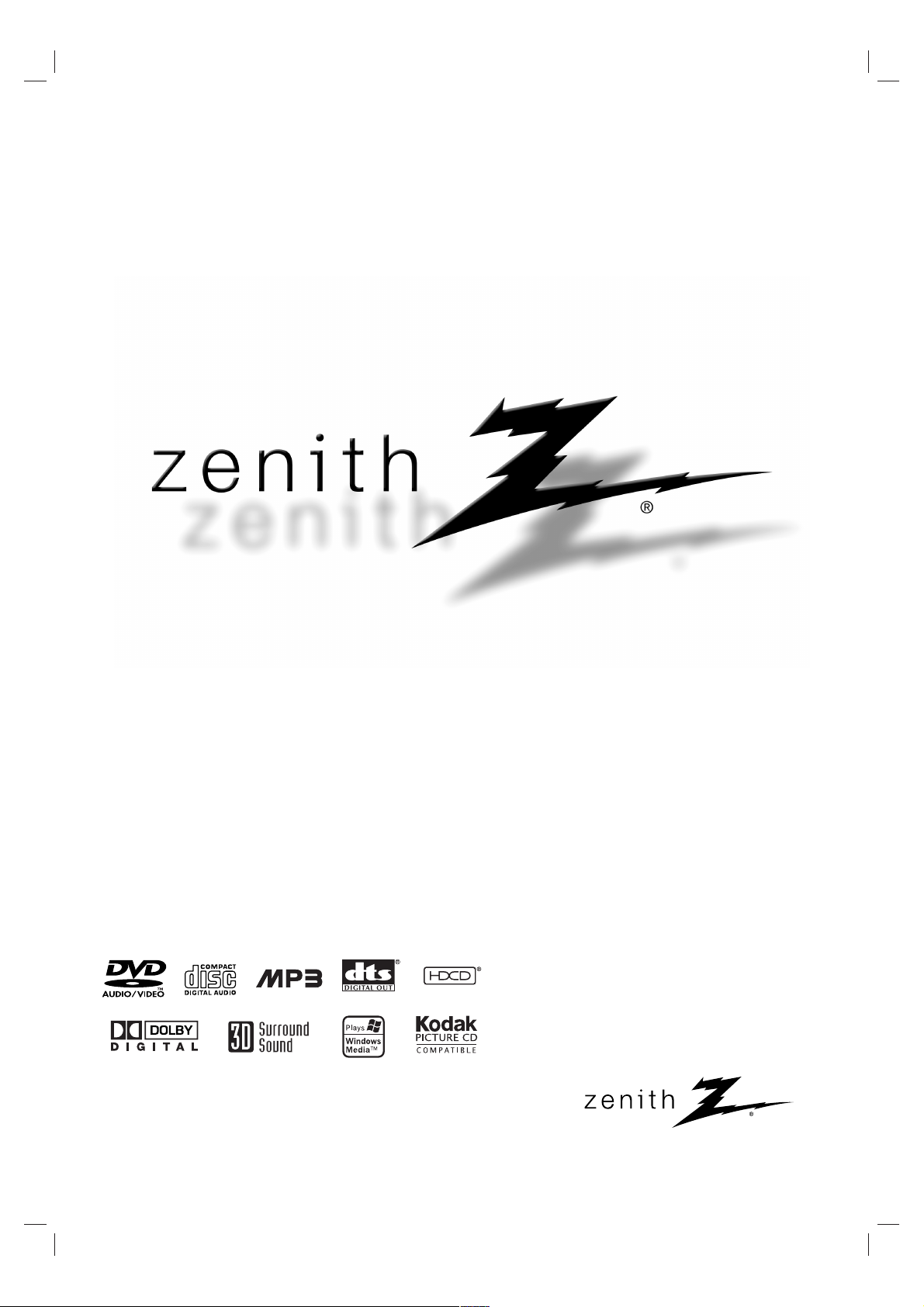
Installation and Operating Guide | Warranty
Model Number | DVB317 | DVD Player
© Copyright 2003, Zenith Electronics Corporation
Page 2
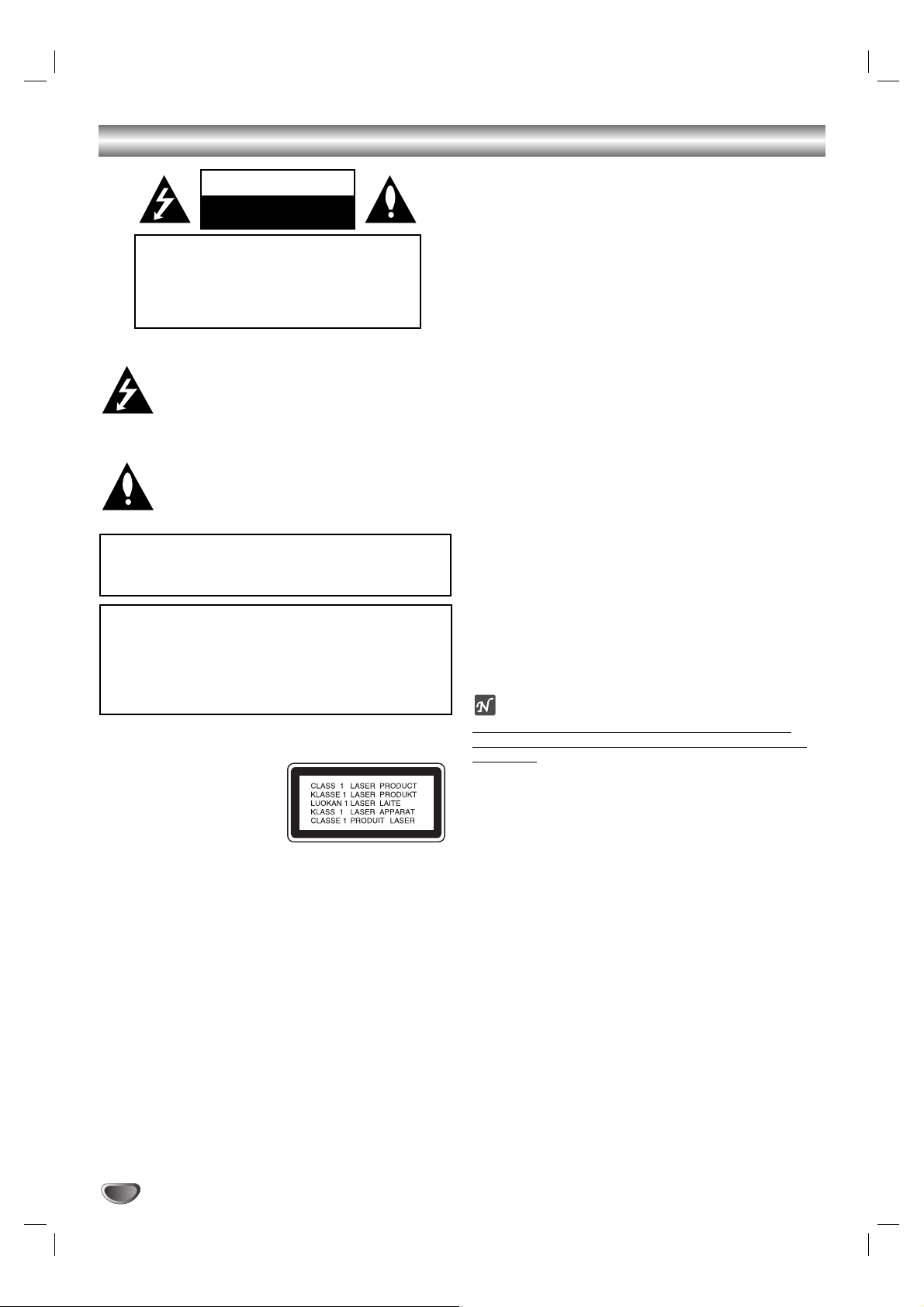
2
Safety Precautions
This lightning flash with arrowhead symbol within an
equilateral triangle is intended to alert the user to
the presence of uninsulated dangerous voltage
within the product’s enclosure that may be of
sufficient magnitude to constitute a risk of electric
shock to persons.
The exclamation point within an equilateral triangle
is intended to alert the user to the presence of
important operating and maintenance (servicing)
instructions in the literature accompanying the
product.
WARNING: Do not install this equipment in a confined space
such as a bookcase or similar unit.
CAUTION:
This Digital Video Disc Player employs a Laser System.
To ensure proper use of this product, please read this owner’s
manual carefully and retain for future reference, should the unit
require maintenance, contact an authorized service location
(see Warranty on back page).
Use of controls, adjustments, or the performance of procedures
other than those specified herein, may result in hazardous radiation exposure.
To prevent direct exposure to laser beam, do not try to open
the enclosure. Visible laser radiation may be present if open.
DO NOT STARE INTO BEAM.
CAUTION: The apparatus should not be exposed to water
(dripping or splashing) and no objects filled with liquids, such
as vases, should be placed on the apparatus.
FCC WARNING: This equipment may generate or use radio
frequency energy. Changes or modifications to this
equipment may cause harmful interference unless the modifications are expressly approved in the instruction manual.The
user could lose the authority to operate this equipment if an
unauthorized change or modification is made.
REGULATORY INFORMATION: FCC Part 15
This product has been tested and found to comply with the
limits for a Class B digital device, pursuant to Part 15 of the
FCC Rules. These limits are designed to provide reasonable
protection against harmful interference when the product is
operated in a residential installation. This product generates,
uses, and can radiate radio frequency energy and, if not
installed and used in accordance with the instruction manual,
may cause harmful interference to radio communications.
However, there is no guarantee that interference will not occur
in a particular installation. If this product does cause harmful
interference to radio or television reception, which can be
determined by turning the product off and on, the user is
encouraged to try to correct the interference by one or more
of the following measures:
Reorient or relocate the receiving antenna.
Increase the separation between the product and
receiver.
Connect the product into an outlet on a circuit different
from that to which the receiver is connected.
Consult the dealer or an experienced radio/TV technician
for help.
FCC COMPLIANCE: The responsible party for this product’s
compliance is: Zenith Electronics Corporation, 2000 Millbrook
Drive, Lincolnshire, IL 60069, USA.
Phone: 1-847-941-8000
OTES ON COPYRIGHTS:
It is forbidden by law to copy, broadcast, show, broadcast
via cable, play in public, or rent copyrighted material without
permission.
This product uses copyright protection developed by
Macrovision. Copy protection signals are recorded on some
discs. When recording and playing the pictures of these discs
on a VCR, picture noise will appear.
This product incorporates copyright protection technology that
is protected by method claims of certain U.S. patents and other
intellectual property rights owned by Macrovision Corporation
and other rights owners. Use of this copyright protection technology must be authorized by Macrovision Corporation, and is
intended for home and other limited viewing uses only unless
otherwise authorized by Macrovision Corporation. Reverse
engineering or disassembly is prohibited.
SERIAL NUMBER: The serial number is found on the back of
this unit. This number is unique to this unit and not available to
others.You should record requested information here and
retain this guide as a permanent record of your purchase.
Model No. ___________________________________
Serial No. ___________________________________
CAUTION: TO PREVENT ELECTRIC SHOCK, MATCH
WIDE BLADE OF PLUG TO WIDE SLOT, FULLY INSERT.
ATTENTION: POUR ÉVITER LES CHOC ÉLECTRIQUES,
INTRODUIRE LA LAME LA PLUS LARGE DE LA FICHE
DANS LA BORNE CORRESPONDANTE DE LA PRISE ET
POUSSER JUSQU’AU FOND.
WARNING: TO REDUCE THE RISK OF FIRE OR ELECTRIC SHOCK, DO NOT EXPOSE THIS PRODUCT TO RAIN
OR MOISTURE.
CAUTION
RISK OF ELECTRIC SHOCK
DO NOT OPEN
CAUTION: TO REDUCE THE RISK
OF ELECTRIC SHOCK
DO NOT REMOVE COVER (OR BACK)
NO USER-SERVICEABLE PARTS INSIDE
REFER SERVICING TO QUALIFIED SERVICE
PERSONNEL.
Page 3
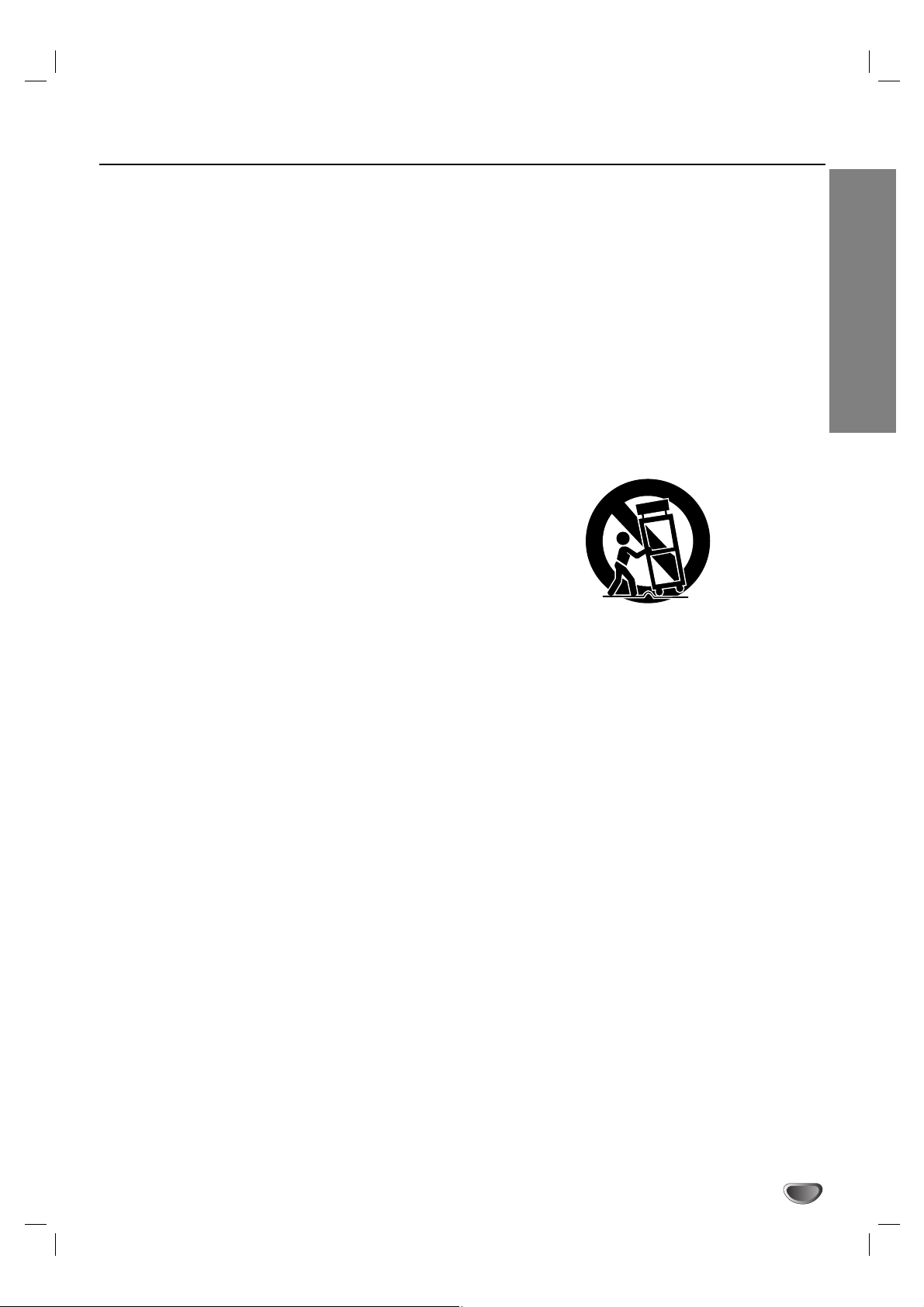
3
INTRODUCTION
IMPORTANT SAFETY INSTRUCTIONS
1. Read these instructions. - All these safety and oper-
ating instructions should be read before the product is
operated.
2. Keep these instructions. - The safety, operating and
use instructions should be retained for future reference.
3. Heed all warnings. - All warnings on the product and
in the operating instructions should be adhered to.
4. Follow all instructions. - All operating and use
instructions should be followed.
5. Do not use this product near water. – For example:
near a bath tub, wash bowl, kitchen sink, laundry tub,
in a wet basement; or near a swimming pool; and other
areas located near water.
6. Clean only with dry cloth. – Unplug this product from
the wall outlet before cleaning.Do not use liquid cleaners.
7.
Do not block any ventilation openings. Install in
accordance with the manufacturer’s instructions. -
Slots and openings in the cabinet are provided for ventilation and to ensure reliable operation of the product
and to protect it from over-heating. The openings
should never be blocked by placing the product on a
bed, sofa, rug or other similar surface. This product
should not be placed in a built-in installation such as a
bookcase or rack unless proper ventilation is provided
or the manufacturer’s instructions have been adhered
to.
8. Do not install near any heat sources such as radiators, heat registers, stoves, or other apparatus
(including amplifiers) that produce heat.
9.
Do not defeat the safety purpose of the polarized
or grounding-type plug. A polarized plug has two
blades with one wider than the other. A grounding
type plug has two blades and a third grounding prong. The wide blade or the third prong are
provided for your safety. If the provided plug does
not fit into your outlet, consult an electrician for
replacement of the obsolete outlet.
10. Protect the power cord from being walked on or
pinched particularly at plugs, convenience
receptacles, and the point where they exit from
the product.
11. Only use attachments/accessories specified by
the manufacturer.
12. Use only with the cart, stand, tripod, bracket, or
table specified by the manufacturer, or sold with
apparatus.When a cart is used, use caution when
moving the cart/product combination to avoid
injury from tip-over.
13. Unplug this product during lightning storms or
when unused for long periods of time.
14.
Refer all servicing to qualified service personnel.
Servicing is required when the product has been
damaged in any way, such as power-supply cord
or plug is damaged, liquid has been spilled or
objects have fallen into the product, the product
has been exposed to rain or moisture, does not
operate normally, or has been dropped.
CAUTION:
PLEASE READ AND OBSERVE ALL WARNINGS AND INSTRUCTIONS IN THIS OWNER’S MANUAL.
AND THOSE MARKED ON THE PRODUCT. RETAIN THIS BOOKLET FOR FUTURE REFERENCE.
This product has been designed and manufactured to assure personal safety. Improper use can result in electric
shock or fire hazard. The safeguards incorporated in this product will protect you if you observe the following procedures for installation, use, and servicing.
This product does not contain any parts that can be repaired by the user.
DO NOT REMOVE THE CABINET COVER, OR YOU MAY BE EXPOSED TO DANGEROUS VOLTAGE. REFER
SERVICING TO QUALIFIED SERVICE PERSONNEL ONLY.
Page 4
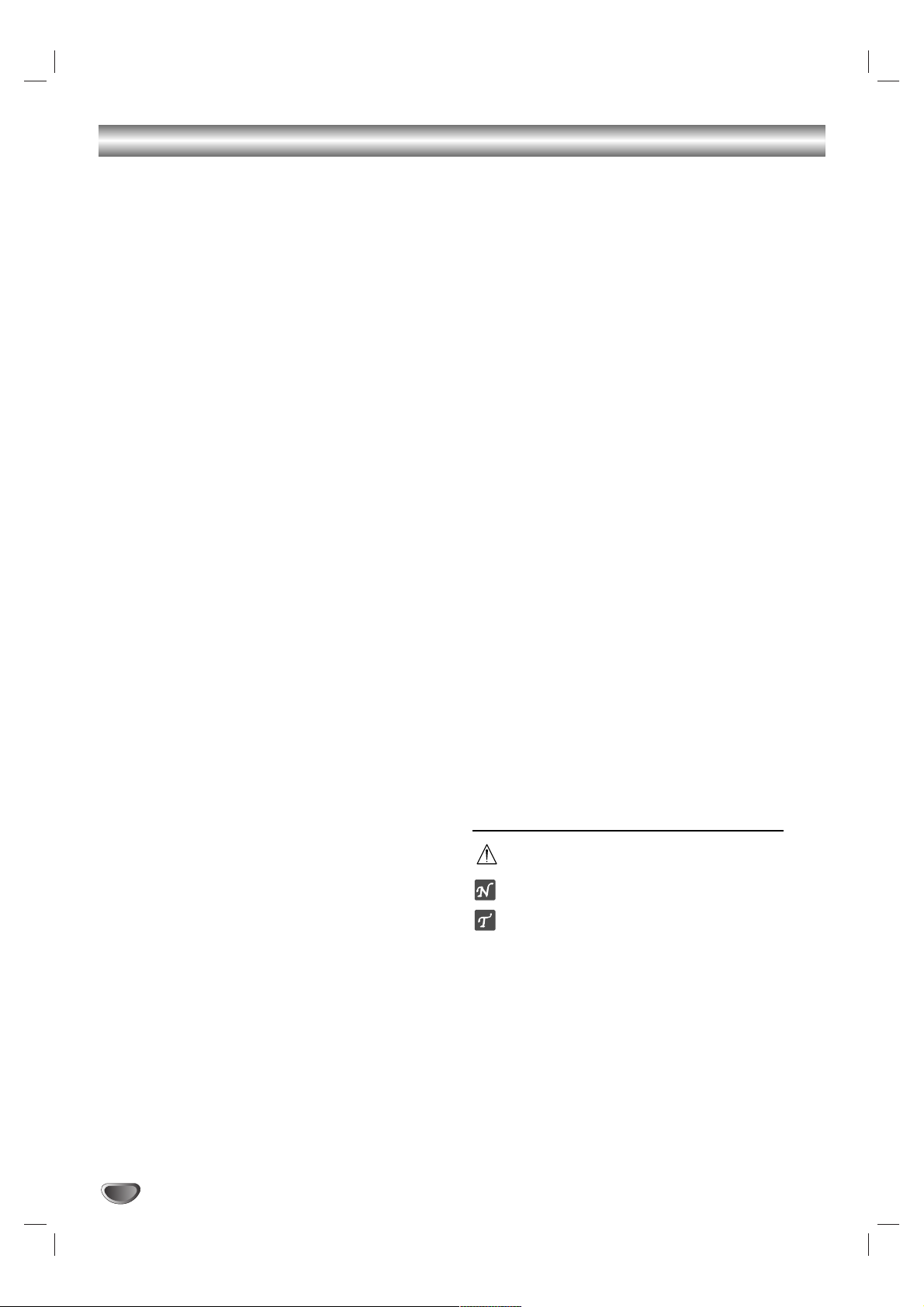
4
Table of Contents
Introduction
Safety Precautions . . . . . . . . . . . . . . . . . . . . . . . . . 2
IMPORTANT SAFETY INSTRUCTIONS . . . . . . . . . . 3
Table of Contents . . . . . . . . . . . . . . . . . . . . . . . . . . 4
Before Use . . . . . . . . . . . . . . . . . . . . . . . . . . . . . . 5-6
Playable Discs . . . . . . . . . . . . . . . . . . . . . . . . . . . 5
Precautions . . . . . . . . . . . . . . . . . . . . . . . . . . . . . 6
Notes on Discs . . . . . . . . . . . . . . . . . . . . . . . . . . 6
About Symbols . . . . . . . . . . . . . . . . . . . . . . . . . . 6
Front Panel and Display Window . . . . . . . . . . . . . . 7
Remote Control . . . . . . . . . . . . . . . . . . . . . . . . . . . . 8
Controlling VCRs, CATVs (DBS), and TVs. . . . . . . . 9
DVD Connections Panel . . . . . . . . . . . . . . . . . . . . 10
Setup
Connections . . . . . . . . . . . . . . . . . . . . . . . . . . . 11-12
TV Connections . . . . . . . . . . . . . . . . . . . . . . . . . 11
Optional Equipment Connections . . . . . . . . . . . . 12
Operation Overview . . . . . . . . . . . . . . . . . . . . . 13-17
General Explanation. . . . . . . . . . . . . . . . . . . . . . 13
On-Screen Display . . . . . . . . . . . . . . . . . . . . 13-14
Initial Settings . . . . . . . . . . . . . . . . . . . . . . . . 15-17
Initial Settings General Operation . . . . . . . . . 15
Language . . . . . . . . . . . . . . . . . . . . . . . . . . 15
Picture. . . . . . . . . . . . . . . . . . . . . . . . . . . . . 15
Sound . . . . . . . . . . . . . . . . . . . . . . . . . . . . . 16
Others . . . . . . . . . . . . . . . . . . . . . . . . . . . . . 16
Parental Control. . . . . . . . . . . . . . . . . . . . . . 17
Operation
DVD Operation . . . . . . . . . . . . . . . . . . . . . . . . . 18-21
Playing a DVD . . . . . . . . . . . . . . . . . . . . . . . . . . 18
General Features. . . . . . . . . . . . . . . . . . . . . . . . 18
Moving to another TITLE . . . . . . . . . . . . . . . 18
Moving to another CHAPTER . . . . . . . . . . . 18
Search. . . . . . . . . . . . . . . . . . . . . . . . . . . . . 18
Pause . . . . . . . . . . . . . . . . . . . . . . . . . . . . . 18
Still Picture and Frame-by-Frame Playback . 19
Slow Motion. . . . . . . . . . . . . . . . . . . . . . . . . 19
Random . . . . . . . . . . . . . . . . . . . . . . . . . . . 19
Repeat A-B . . . . . . . . . . . . . . . . . . . . . . . . . 19
Repeat . . . . . . . . . . . . . . . . . . . . . . . . . . . . 19
Time Search . . . . . . . . . . . . . . . . . . . . . . . . 19
3D Surround . . . . . . . . . . . . . . . . . . . . . . . . 19
Zoom. . . . . . . . . . . . . . . . . . . . . . . . . . . . . . 20
Marker Search . . . . . . . . . . . . . . . . . . . . . . . 20
Special DVD Features . . . . . . . . . . . . . . . . . . . . 20
Title Menu . . . . . . . . . . . . . . . . . . . . . . . . . . 20
Disc Menu . . . . . . . . . . . . . . . . . . . . . . . . . . 20
Camera Angle . . . . . . . . . . . . . . . . . . . . . . . 20
Changing the Audio Language . . . . . . . . . . . 20
Subtitles . . . . . . . . . . . . . . . . . . . . . . . . . . . 20
DVD Audio Discs . . . . . . . . . . . . . . . . . . . . . . . . 21
Moving to another GROUP
. . . . . . . . . . . . . . 21
Viewing another PAGE . . . . . . . . . . . . . . . . . 21
Audio CD and MP3/WMA Operation . . . . . . . . 22-23
Playing an Audio CD or MP3/WMA Disc . . . . . . 22
Notes on MP3/WMA Recordings . . . . . . . . . . . . 22
Pause . . . . . . . . . . . . . . . . . . . . . . . . . . . . . 23
Moving to another Track . . . . . . . . . . . . . . . . 23
Repeat Track/ All/ Off . . . . . . . . . . . . . . . . . . 23
Search. . . . . . . . . . . . . . . . . . . . . . . . . . . . . 23
Random . . . . . . . . . . . . . . . . . . . . . . . . . . . 23
Repeat A-B . . . . . . . . . . . . . . . . . . . . . . . . . 23
3D Surround . . . . . . . . . . . . . . . . . . . . . . . . 23
Changing the Audio Channel . . . . . . . . . . . . 23
JPEG File Operation . . . . . . . . . . . . . . . . . . . . . . . 24
Viewing JPEG Files . . . . . . . . . . . . . . . . . . . . . . 24
Moving to another File . . . . . . . . . . . . . . . . . 24
Still Picture . . . . . . . . . . . . . . . . . . . . . . . . . 24
Flipping the picture . . . . . . . . . . . . . . . . . . . 24
Rotating the picture . . . . . . . . . . . . . . . . . . . 24
Notes on JPEG Files . . . . . . . . . . . . . . . . . . 24
Programmed Playback . . . . . . . . . . . . . . . . . . . . . 25
Programmed Playback with Audio CD and
MP3/WMA Discs . . . . . . . . . . . . . . . . . . . . . . . . 25
Repeat Programmed Tracks . . . . . . . . . . . . . 25
Erasing a Track from Program List . . . . . . . . 25
Erasing the Complete Program List . . . . . . . 25
Additional Information. . . . . . . . . . . . . . . . . . . . . . 26
Screen Saver. . . . . . . . . . . . . . . . . . . . . . . . . . . 26
Video Mode Setting . . . . . . . . . . . . . . . . . . . . . . 26
HDCD Playback. . . . . . . . . . . . . . . . . . . . . . . . . 26
Reference
Troubleshooting . . . . . . . . . . . . . . . . . . . . . . . . . . 27
Language Code List . . . . . . . . . . . . . . . . . . . . . . . 28
Country Code List . . . . . . . . . . . . . . . . . . . . . . . . . 29
Specifications . . . . . . . . . . . . . . . . . . . . . . . . . . . . 30
Notes . . . . . . . . . . . . . . . . . . . . . . . . . . . . . . . . . . . 31
Warranty . . . . . . . . . . . . . . . . . . . . . . . . . Back Cover
About the symbols for instructions
Indicates hazards likely to cause harm to the unit
itself or other material damage.
Indicates special operating features of this unit.
Indicates tips and hints for making the task easier.
Page 5
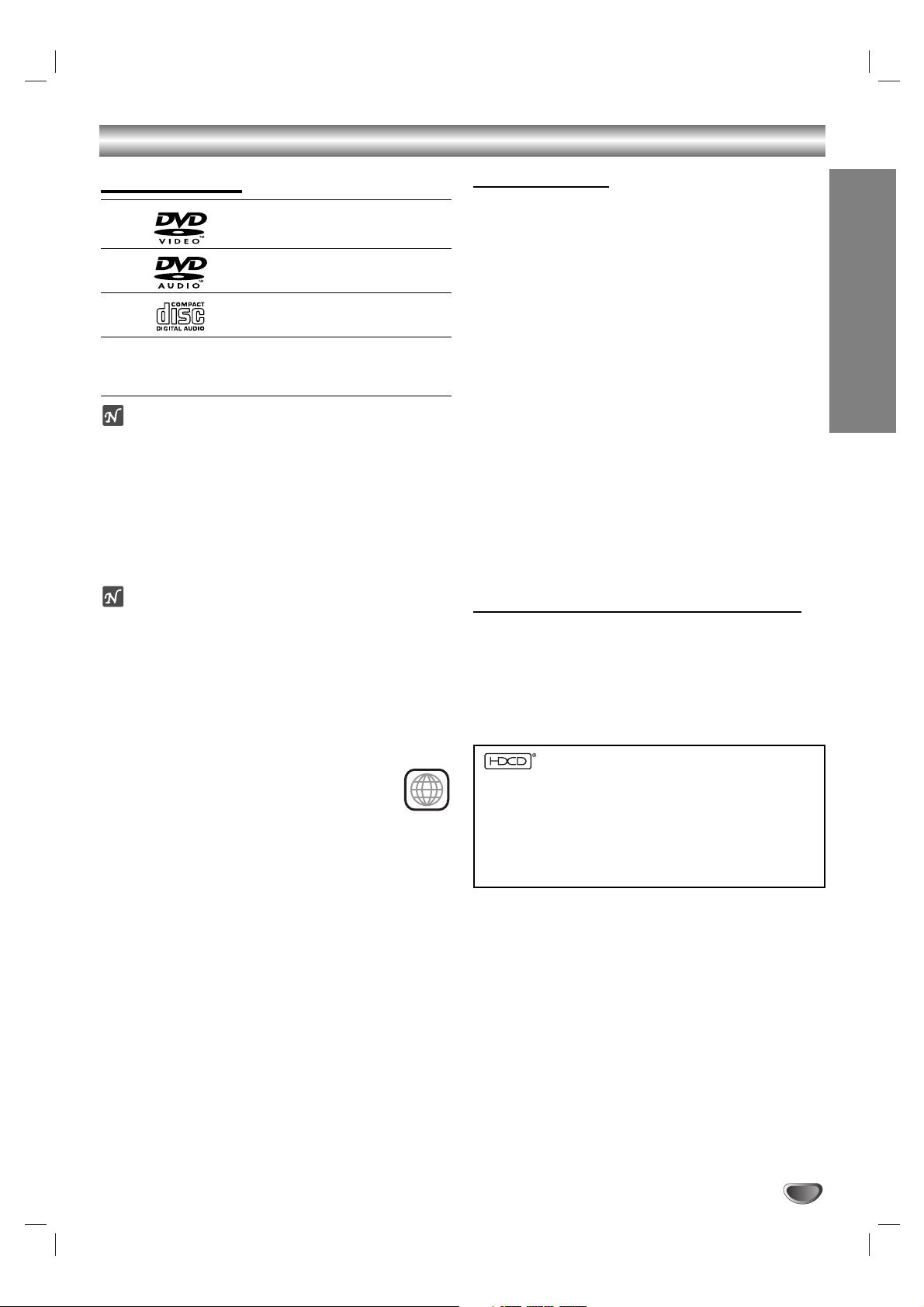
INTRODUCTION
5
Before Use
Playable Discs
DVD video discs
(8 cm / 12 cm disc)
DVD audio discs
(8 cm / 12 cm disc)
Audio CD
(8 cm / 12 cm disc)
In addition, this unit can play HDCD, DVD-R, DVD±RW,
Kodak PICTURE CD and CD-R or CD-RW that contain
audio titles, MP3, WMA or JPEG files.
otes
– Depending on the conditions of the recording equip-
ment or the CD-R/RW (or DVD-R/±RW) disc itself,
some CD-R/RW (or DVD-R/±RW) discs cannot be
played on the unit.
– Do not attach any seal or label to either side (the
labeled side or the recorded side) of a disc.
–
Do not use irregularly shaped CDs (e.g., heart-shaped
or octagonal). The unit may malfunction.
otes on DVDs
Some playback operations of DVDs may be intentionally
fixed by software manufacturers. As this unit plays DVDs
according to disc content designed by the software
manufacturer, some playback features of the unit may
not be available or other functions may be added.
Refer also to the instructions supplied with the DVDs.
Some DVDs made for business purposes may not be
played on the unit.
Regional code of the DVD player and DVDs
This DVD player is designed and manufactured
for playback of region “1” encoded DVD software.
The region code on the labels of some DVD
discs indicate which type of player can play those discs.
This unit can play only DVD discs labeled “1” or “ALL”. If
you try to play any other discs, the message “Check
Regional Code” will appear on the TV screen. Some DVD
discs may not have a region code label even though their
playback is prohibited by area limits.
Disc-related terms
Title (DVD video discs only)
The main film content or accompanying feature content
or additional feature content, or music album.
Each title is assigned a title reference number enabling
you to locate it easily.
Chapter (DVD video discs only)
Sections of a picture or a musical piece that are smaller
than titles. A title is composed of one or several chapters. Each chapter is assigned a chapter number,
enabling you to locate the chapter you want. Depending
on the disc, chapters may not be recorded.
Group (DVD audio discs only)
The main audio content or accompanying feature
content or additional feature content, or music album.
Each group is assigned a group reference number
enabling you to locate it easily.
Track (DVD audio discs and audio CD only)
Sections of a musical piece on an audio CD. Each track
is assigned a track number, enabling you to locate the
track you want.
HDCD®(High Definition Compatible Digital®)
HDCD®(High Definition Compatible Digital®) is a
recording system that has improved audio CD sound in
dynamic range, sound field reproducibility and vocal
acoustics.
This DVD player is equipped with an HDCD
®
decoder.
The HDCD
®
indicator illuminates when playing an
HDCD®-encoded audio CD.
, HDCD®, High Definition Compatible Digital®and
Pacific Microsonics™are either registered trademarks or
trademarks of Pacific Microsonics, Inc. in the United States
and/or other countries. HDCD system manufactured under
license from Pacific Microsonics, Inc.This product is covered
by one or more of the following patents: United States:
5,479,168, 5,638,074, 5,640,161, 5,808,574, 5,838,274,
5,854,600, 5,872,531 and 5,864,311. Australia: 669114.
Other patents pending.
1
Page 6
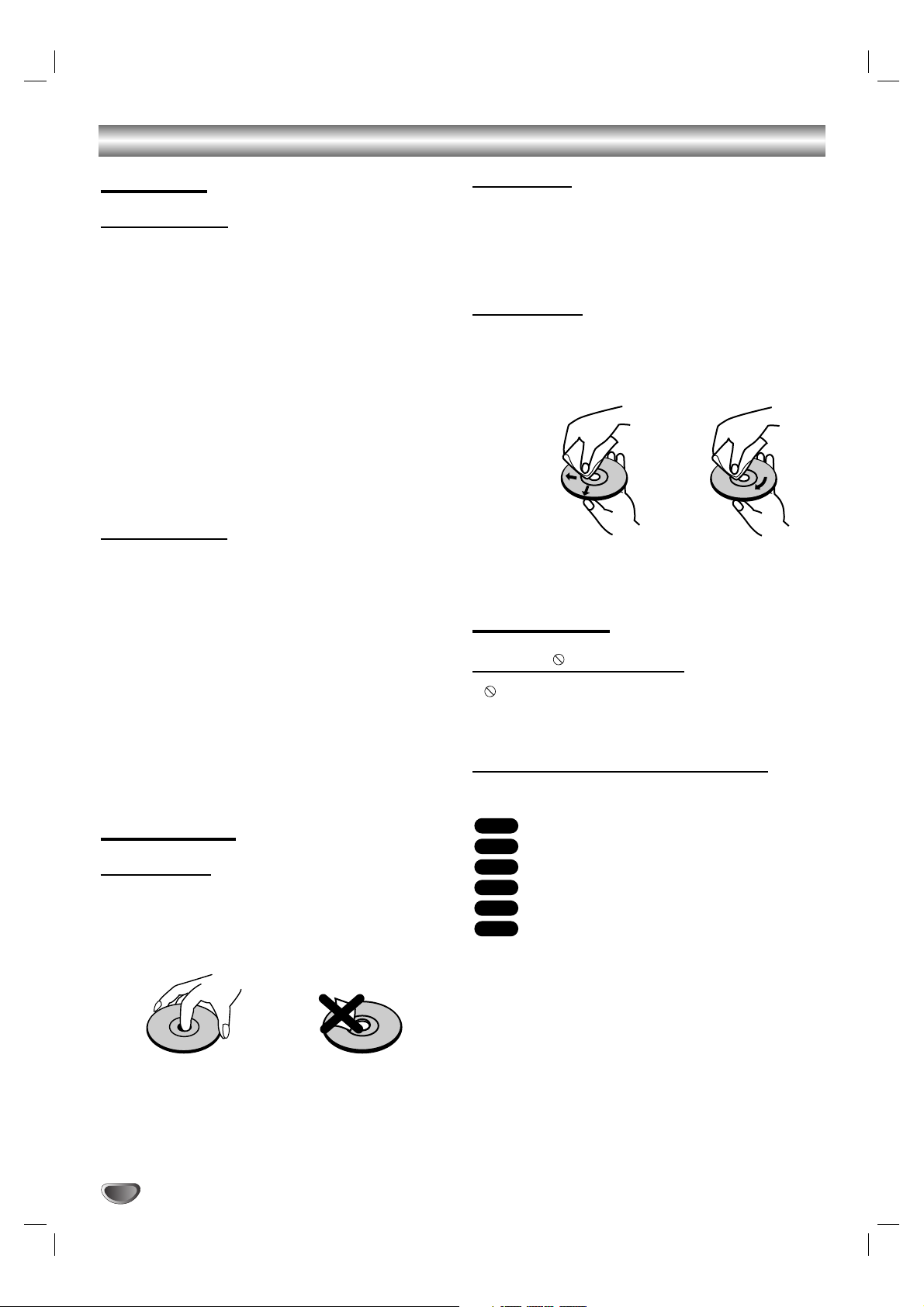
6
Before Use (Continued)
Precautions
Handling the unit
When shipping the unit
The original shipping carton and packing materials
come in handy. For maximum protection, re-pack the
unit as it was originally packed at the factory.
When setting up the unit
The picture and sound of a nearby TV, VCR, or radio
may be distorted during playback. In this case, position
the unit away from the TV, VCR, or radio, or turn off the
unit after removing the disc.
To keep the exterior surfaces clean
Do not use volatile liquids, such as insecticide spray,
near the unit. Do not leave rubber or plastic products in
contact with the unit for a long period of time. They will
leave marks on the surface.
Cleaning the unit
To clean the cabinet
Use a soft, dry cloth. If the surfaces are extremely dirty,
use a soft cloth lightly moistened with a mild detergent
solution. Do not use strong solvents such as alcohol,
benzine, or thinner, as these might damage the surface
of the unit.
To obtain a clear picture
The DVD player is a high-tech, precision device. If the
optical pick-up lens and disc drive parts are dirty or
worn, the picture quality will be poor.
Regular inspection and maintenance are recommended
after every 1,000 hours of use. (This depends on the
operating environment.)
For details, please contact your nearest dealer.
Notes on Discs
Handling discs
Do not touch the playback side of the disc.
Hold the disc by the edges so that fingerprints will not
get on the surface.
Do not stick paper or tape on the disc.
Storing discs
After playing, store the disc in its case.
Do not expose the disc to direct sunlight or sources of
heat, or leave it in a parked car exposed to direct sunlight, as there may be a considerable temperature
increase inside the car.
Cleaning discs
Fingerprints and dust on the disc can cause poor picture quality and sound distortion. Before playing, clean
the disc with a clean cloth. Wipe the disc from the center out.
Do not use strong solvents such as alcohol, benzine,
thinner, commercially available cleaners, or anti-static
spray intended for older vinyl records.
About Symbols
About the symbol display
“ ” may appear on the TV screen during operation.
This icon means the function explained in this owner’s
manual is not available on that specific DVD video disc.
About the disc symbols for instructions
A section whose title has one of the following symbol is
applicable only to the disc represented by the symbol.
DVD Video discs
DVD Audio discs
Audio CDs.
MP3 disc.
WMA disc.
JPEG disc.
JPEG
WMA
MP3
CD
DVD-A
DVD-V
Yes No
Page 7
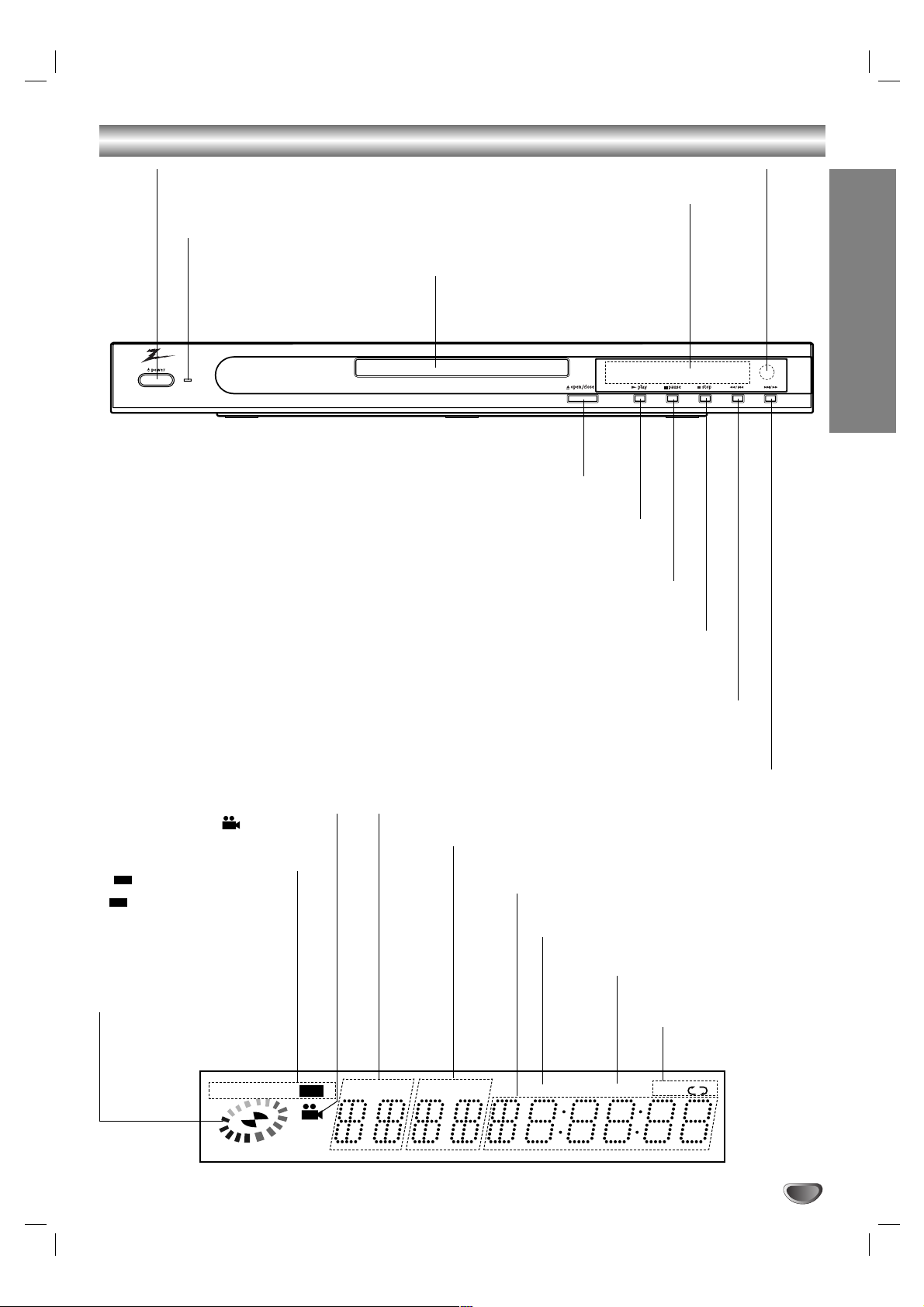
7
INTRODUCTION
Front Panel and Display Window
Indicates current player
function:
Playback, Pause, etc.
ANGLE active
DVD video disc inserted
DVD audio disc inserted
CD Audio CD inserted
HD CD HDCD disc inserted
MP3 MP3 or WMA disc
inserted
TITLE Indicates current title number
CHP/TRK Indicates current chapter or track number
Indicates total playing time/elapsed time
PROG. Programmed playback active
RANDOM RANDOM playback
active
Indicates repeat
mode
Forward Skip/Scan (
TT / RR
)
Go to NEXT chapter/track.
Press and hold for two seconds for a fast forward search.
Reverse Skip/Scan (
QQ / SS
)
Go to beginning of current chapter/track or to PREVIOUS chapter/track.
Press and hold for two seconds for a fast reverse search.
STOP ( 99)
Stops playback.
PAUSE ( ;;)
Pause playback temporarily/ press repeatedly
for frame-by-frame playback.
PLAY ( 22)
Starts playback.
OPEN/CLOSE ( //)
Opens or closes the disc tray.
Power indicator
Lights green when the
DVD player is turned on.
Disc Tray
Insert a disc here.
POWER
Switches the player
ON and OFF.
Display window
Shows the current status of the player.
Remote Sensor
DVD
ADVD
HD ADVD
TITLEMP3 CD
CHP/TRK
PROG.
RANDOM ALL
AB
Page 8
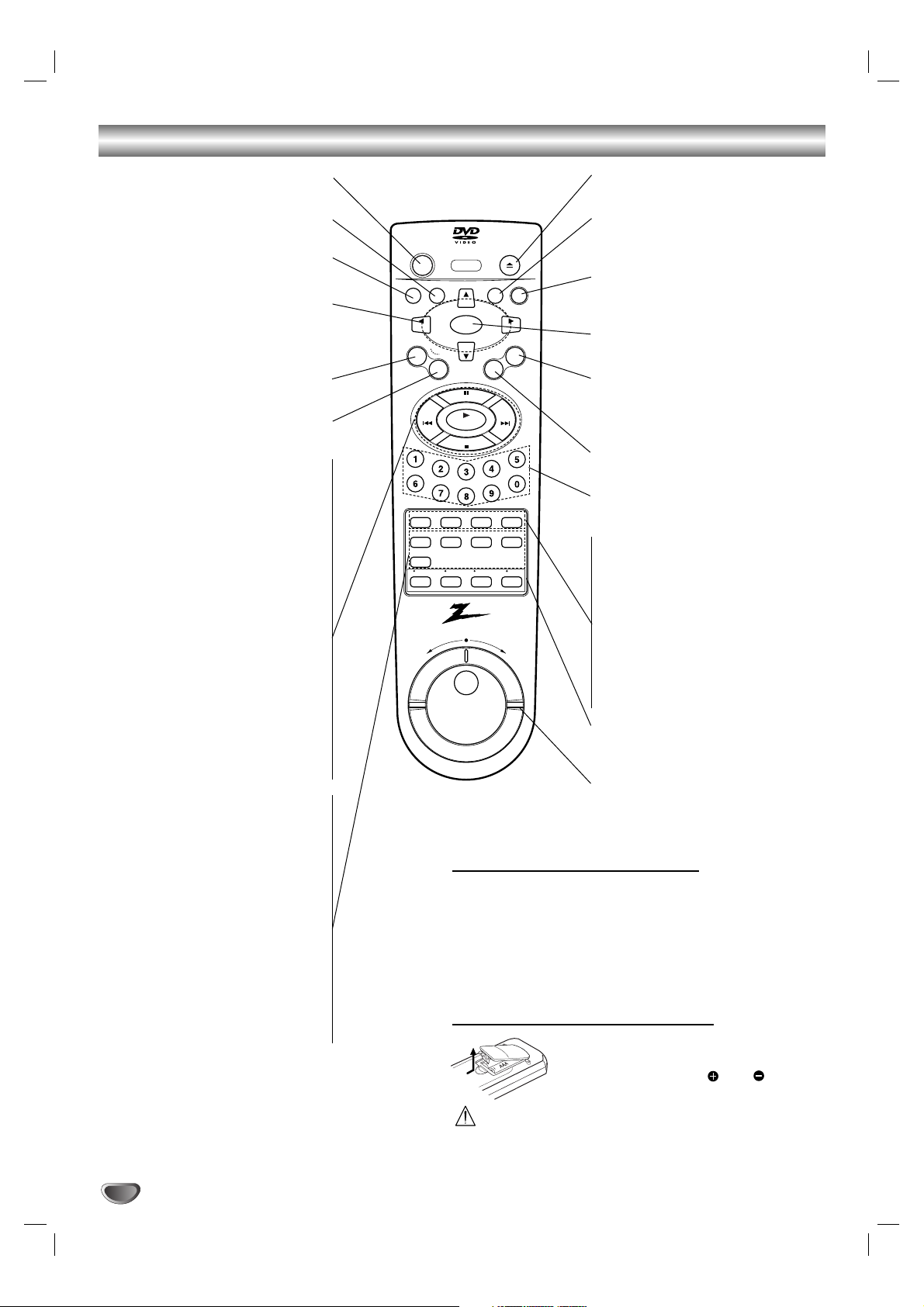
8
Remote Control
POWER
Switches DVD Player ON and OFF.
MENU
Accesses menu on a DVD disc.
DISPLAY
Accesses On-Screen display.
11 22 33 44
(left/right/up/down)
Selects an option in the menu,
channel of TV or changes the
volume of the TV.
MARKER
Marks any point during playback.
SEARCH
Displays MARKER SEARCH menu.
Forward SKIP/SCAN (
TT
)
Search forward*/ go to next chapter
or track.
Reverse SKIP/SCAN (
SS
)
Search backward*/ go to beginning
of current chapter or track or go to
previous chapter or track.
* Press and hold button for about
two seconds.
STOP ( 99)
Stops playback.
PLAY ( 22)
Starts playback.
PAUSE ( ;;)
Pauses playback temporarily/ press
repeatedly for frame-by-frame
playback.
REPEAT
Repeat chapter, track, title, all.
A-B
Repeat sequence.
RANDOM
Plays tracks in random order.
ANGLE
Selects a DVD camera angle if
available.
CLEAR
Removes a track number on the
program menu or a mark on the
MARKER SEARCH menu.
OPEN/CLOSE
Opens and closes the disc tray.
TITLE
Displays the disc’s Title menu, if
available.
RETURN/TV INPUT
- Removes the setup menu.
- Selects AUX A/V input channel.
SELECT/ENTER
Acknowledges menu selection.
SOUND/MUTE
- Selects 3D SURROUND during
disc playback.
- turns off TV sound.
ZOOM
Enlarges video image.
0-9 number buttons
Select numbered options in a menu.
SETUP
Accesses or removes setup menu.
SUBTITLE
Selects a subtitle language.
AUDIO
Selects an audio language (DVD) or
an audio channel (CD).
PROGRAM
Enters/exits the program edit mode.
DVD/VCR/CATV/TV select buttons
Selects operational mode of remote
control.
SHUTTLE ring
For variable-speed playback.
Remote Control Operation Range
Point the remote control at the remote sensor and press
the buttons.
Distance: About 23 ft (7 m) from the front of the remote
sensor.
Angle: About 30° in each direction of the front of the
remote sensor.
Remote Control Battery Installation
Detach the battery cover on the rear of
the remote control, and insert two
size AAA batteries with and aligned
correctly.
Caution
Do not mix old and new batteries. Never mix different types
of batteries (standard, alkaline, etc.).
power
display
menu
ch
select /
enter
vol vol
a
m
r
k
e
r
ch
s
e
a
r
c
h
open / close
title
m
o
o
z
return
tv input
n
u
o
s
d
/
m
u
t
e
e
/
s
s
t
u
skip/
scan
play
s
skip/
scan
t
p
o
e
a
p
p
setup subtitle audio program
repeat a - b random angle
clear
dvd vcr catv tv
slow/scan
rev
fwd
Page 9
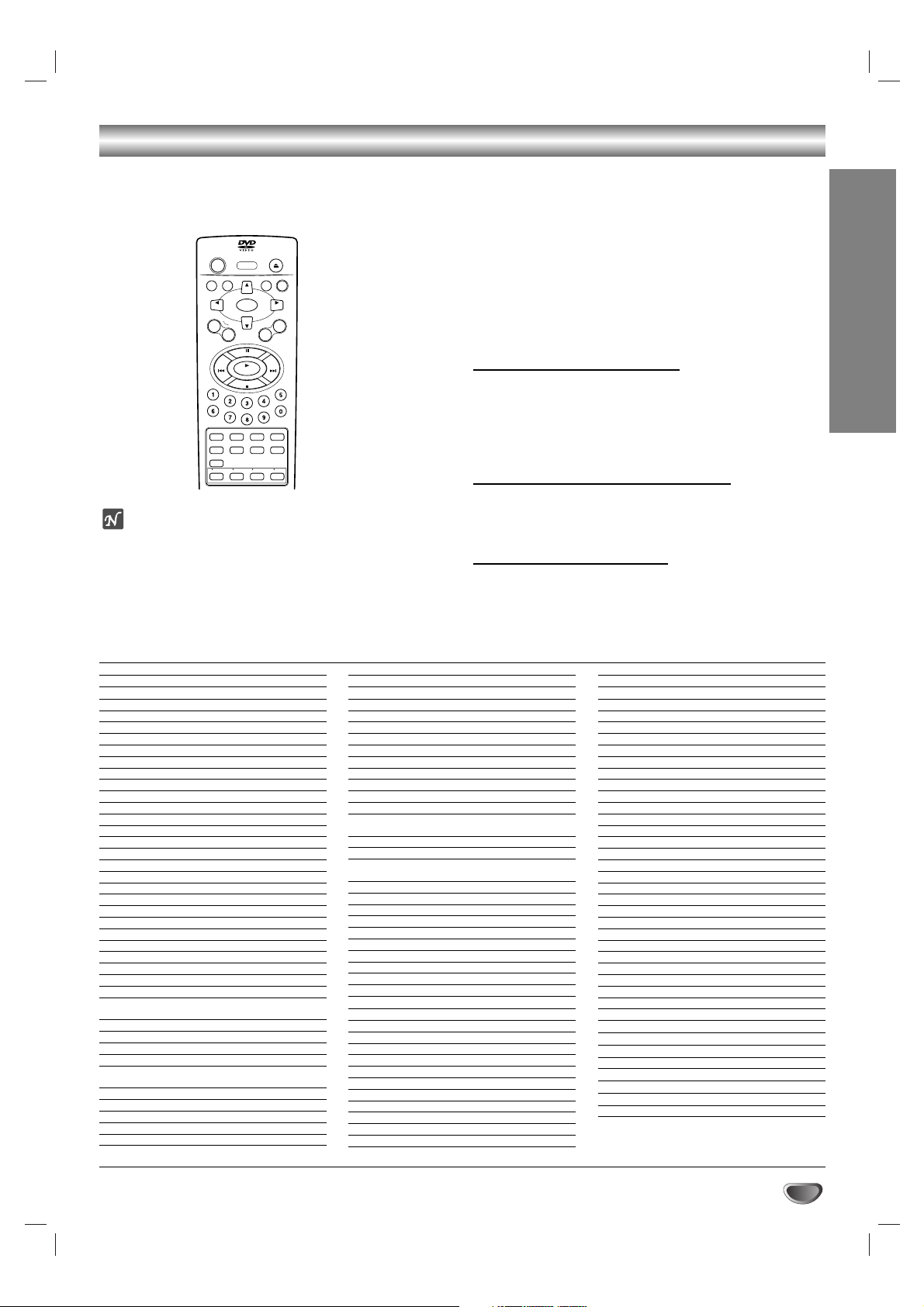
9
INTRODUCTION
Controlling VCRs, Cable Boxes (DBS) and TVs
Your remote control operates the common features of
most, but not all, models and brands of IR (infrared)
controlled VCRs, cable converters (DBS) and TVs.
ote
Due to the variety of codes used by manufacturers, we
cannot guarantee that this remote control will operate
every model of every brand listed below.
11
In the chart, find the code corresponding to the
name and brand of your device.
22
While holding down the TV, VCR, or CATV
button, press 3 number buttons (0 - 9) to enter
the code.
Some manufacturers have more than one code number.
If the remote control does not operate the VCR, Cable
box(DBS), or TV after setting a code number, try a
different code.
Buttons used to operate a VCR
POWER, Number (0 - 9),
CH (Channel) 4/3
,
SELECT/ENTER, PLAY, SKIP/SCANTT(Fast
Forward), SKIP/SCAN
SS
(Rewind), STOP,
OPEN/CLOSE (EJECT) and PAUSE/STEP buttons on
the remote control are activated.
Buttons used to operate a CATV (DBS)
POWER, Number (0 - 9), RETURN (TV INPUT), and
CH (Channel) 4/3,
and
VOL (Volume) 4/3
buttons on
the remote control are activated.
Buttons used to operate a TV
POWER, Number (0 - 9), RETURN (TV INPUT), CH
(Channel) 4/3, VOL (Volume) 4/3 and SOUND (MUTE)
buttons on the remote control are activated.
TV Codes by Brand
Brand Name Codes
ADMIRAL 110, 113, 144, 151, 152
AKAI 115
AMARK 131
AOC 115
BELL & HOWELL 113
BROKSONIC 140, 143
CANDLE 158
CENTURION 130
CITIZEN 156, 157, 158, 159, 160, 161, 162
CORONADO 131
CROWN 131
CURTIS MATHES 113, 115, 118, 130, 144, 151
DAEWOO 145, 146, 147, 148, 149, 150
DAYTRON 115, 130
EMERSON 110, 111, 115, 131, 140, 143
FISHER 116, 125
FUNAI 153, 154
GENERAL ELECTRIC 102, 118, 127, 128, 133, 144, 151
HITACHI 119, 131, 132
JC PENNEY 102, 115, 124, 130, 133
JVC 109, 141
KMC 131
KTV 115, 130, 131, 138
LG (GOLDSTAR) 115, 122, 130, 131, 133, 146
LODGENET 113
LOGIK 113
LXI 104, 116, 123, 124, 125, 131, 139
MAGNAVOX 100, 106, 107, 109, 114, 115, 121
122, 130, 131, 133, 158
MAJESTIC 113
MARANTZ 103, 115
MEMOREX 113
MGA/MITSUBISHI 103, 114, 115, 130
MONTGOMERY WARD 103, 113, 114, 115, 121, 129,
130, 131, 139
NEC 115, 130
PANASONIC 104, 122, 127, 128, 133, 163
PHILCO 115, 121, 122, 130, 131, 150
PHILIPS 121, 122
PIONEER 134
PORTLAND 131
TV Codes by Brand
Brand Name Codes
PROSCAN 118, 144, 151
QUASAR 127, 128
RADIO SHACK 110, 111, 129
RCA 115, 118, 144, 151
REALISTIC 110, 111, 129
SAMPO 130
SAMSUNG 104, 115, 130, 131
SANYO 116, 125
SCOTT 115, 130
SEARS 104, 116, 123, 124, 125, 131
SHARP 112, 129, 131, 139
SIGNATURE 2000 102, 113, 114, 115, 121, 129,
130, 131, 139
SONY 105
SOUNDESIGN 158
SYLVANIA 106, 107, 115, 121, 122, 130,
133, 158
SYMPHONIC 153, 154
TATUNG 128
TEKNIKA 110, 113, 122, 131, 158
TELERENT 113, 131
YORX 130
TOSHIBA 104, 123, 124
WARDS 102, 113, 114, 115, 121, 130, 131
XR1000 155
ZENITH 100, 101
CATV, Cable Converter Codes by Brand
Brand Name Codes
ALLEGRO 351
Archer 336
Cableview 336
Citizen 336
Curtis Mathes 317
Eagle 306, 307, 310
Gemini 302, 327, 328, 333
GENERAL ELECTRIC 353
General Instrument
324, 326, 327, 328
Gobrand 336
Hamlin 314, 330, 331
Jerrold 323, 324, 325, 326, 327, 329
Kale Vision 334
CATV, Cable Converter Codes by Brand
Brand Name Codes
Macom 311, 312, 342
Magnavox 306, 307, 310, 334, 337, 338
NSC 332
OAK 301, 321, 322
Panasonic 313, 318, 320
Paragon 300
Philips 306, 307, 308, 309, 310
Pioneer 318, 319
Pluser 336
RCA 318
Regal 310
Regency 304
Samsung 318, 327, 334
Scientific Atlanta 317, 335, 347, 354
SLmarx 318, 327
Sprucer 318, 320, 327
Standard Components 334
Stargate 318, 327, 328
Teleview 318, 327, 336
Texscan 303
Tocom 315, 316
Uniden 348
Unika 336
Universal 351, 352
Vid Tech 339
Video Way 300, 349
Viewstar 306, 307, 310
Zenith 300, 305, 311
Zenith HT-2000 300
DBS Codes by Brand
Brand Name Codes
RCA 355
Sony 356
VCR Codes by Brand
Brand Name Codes
ZENITH 200
LG 201
power
display
vol vol
a
m
r
k
skip/
scan
setup subtitle audio program
repeat a - b random angle
clear
dvd vcr catv tv
open / close
return
title
menu
ch
tv input
select /
enter
d
n
/
m
e
r
s
u
o
u
s
t
ch
e
a
r
c
h
a
p
e
m
o
o
z
e
/
s
s
t
u
e
p
skip/
scan
play
s
t
p
o
Page 10
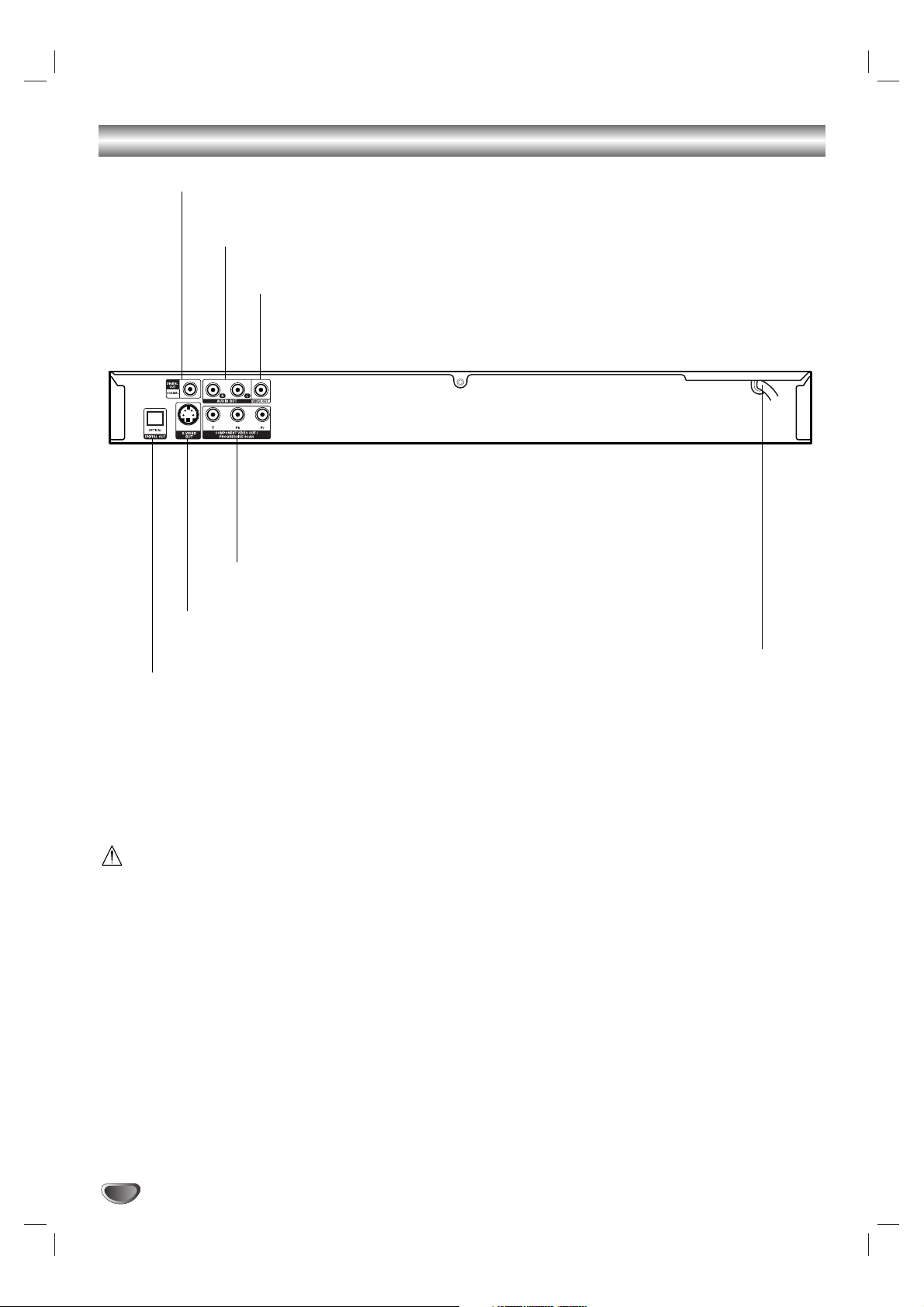
10
DVD Connections Panel
Do not touch the inner pins of the jacks on the DVD
connections panel. Electrostatic discharge may
cause permanent damage to the unit.
COAXIAL (Digital audio out jack)
Connect to digital (coaxial) audio equipment.
OPTICAL (Digital audio out jack)
Connect to digital (optical) audio equipment.
AUDIO OUT (Left/Right)
Connect to an amplifier, receiver, or stereo system.
VIDEO OUT
Connect to a TV with video inputs.
AC Power Cord
Plug into the power source.
S-VIDEO OUT
Connect to a TV with S-Video inputs.
COMPONENT/PROGRESSIVE SCAN VIDEO OUT (Y Pb Pr)
Connect to a TV with Y Pb Pr inputs.
Page 11

11
INTRODUCTION
Connections
ips
Depending on your TV and other equipment you wish
to connect, there are various ways you could connect
the player. Use only one of the connections
described below.
Please refer to the manuals of your TV, VCR, Stereo
System or other devices as necessary to make the
best connections.
For better sound reproduction, connect the player’s
AUDIO OUT jacks to the audio in jacks of your
amplifier, receiver, stereo or audio/video equipment.
See “Optional Equipment Connections” on page 12.
Caution
–
Make sure the DVD Player is connected directly to the
TV. Tune the TV to the correct video input channel.
– Do not connect the DVD Player’s AUDIO OUT jack to
the phono in jack (record deck) of your audio system.
– Do not connect your DVD Player via your VCR. The
DVD image could be distorted by the copy protection
system.
TV Connections
Make one of the following connections, depending on
the capabilities of your existing equipment.
Video connection
11
Connect the VIDEO OUT jack on the DVD Player to
the video in jack on the TV using the supplied video
cable (V).
22
Connect the DVD Player’s Left and Right AUDIO
OUT jacks to the audio left/right in jacks on the TV
using the supplied audio cables (A).
S-Video connection
11
Connect the S-VIDEO OUT jack on the DVD Player
to the S-Video in jack on the TV using the supplied
S-Video cable (S).
22
Connect the DVD Player’s Left and Right AUDIO
OUT jacks to the audio left/right in jacks on the TV
using the supplied audio cables (A).
Component Video (Color Stream®) connection
11
Connect the COMPONENT VIDEO OUT/
PROGRESSIVE SCAN jacks on the DVD Player to
the corresponding in jacks on the TV with optional Y
Pb Pr cables (C).
22
Connect the DVD Player’s Left and Right AUDIO
OUT jacks to the audio left/right in jacks on the TV
using the supplied audio cables (A).
Progressive Scan (ColorStream®pro) connection
If your television is high-definition or “digital ready”,
television, you may take advantage of the DVD
Player’s progressive scan output for the highest video
resolution possible.
If your TV does not accept the Progressive Scan format, the picture will appear scrambled if you use the
DVD ’s Progressive Scan output.
11
Connect the COMPONENT VIDEO OUT/
PROGRESSIVE SCAN jacks on the DVD Player to
the corresponding in jacks on the TV using an
optional Y Pb Pr cable (C).
22
Connect the DVD Player’s Left and Right AUDIO
OUT jacks to the audio left/right in jacks on the TV
using the supplied audio cables (A).
otes
– Set Progressive Scan to “On” on the Setup menu
to get progressive signals, see page 15.
– Progressive scan does not work with the analog video
connections (yellow VIDEO OUT jack).
TV Connections Panel
COMPONENT VIDEO /
PROGRESSIVE SCAN INPUT
Pr
Y
Pb
S-VIDEO
INPUT
AUDIO INPUT
R
VIDEO
INPUT
L
S A VC
DVD
Connections
Panel
Page 12

12
Connections (Continued)
Optional Equipment Connections
Connecting to an amplifier equipped with
2-Channel analog stereo or Dolby Pro Logic ll/
Pro Logic
Connect the Left and Right AUDIO OUT jacks on the
DVD Player to the audio left and right in jacks on your
amplifier, receiver, or stereo system, using the audio
cables (A).
Connecting to an amplifier equipped with
2-Channel digital stereo (PCM) or to an Audio/
Video receiver equipped with a multi-channel
decoder (Dolby Digital™, MPEG 2, or DTS)
11
Connect one of the DVD Player’s DIGITAL AUDIO
OUT jacks (OPTICAL O or COAXIAL X) to the
corresponding in jack on your amplifier. Use an
optional digital (optical O or coaxial X) audio cable.
22
You will need to activate the player’s digital output.
(See “Digital Audio Output” on page 16).
Digital Multi-channel sound
A digital multi-channel connection provides the best
sound quality. For this you need a multi-channel
Audio/Video receiver that supports one or more of the
audio formats supported by your DVD Player (MPEG 2,
Dolby Digital and DTS). Check the receiver manual and
the logos on the front of the receiver.
Caution:
Due to the DTS Licensing agreement, the digital output
will be in DTS digital out when DTS audio stream is
selected.
otes
–
If the audio format of the digital output does not match
the capabilities of your receiver, the receiver will
produce a strong, distorted sound or no sound at all.
– Six Channel Digital Surround Sound via digital con-
nection can only be obtained if your receiver is
equipped with a Digital Multi-channel decoder.
– To see the audio format of the current DVD in the on-
screen display, press AUDIO.
Rear of DVD player
OPTICAL COAXIAL
Amplifier (Receiver)
AXO
L
R
AUDIO INPUTDIGITAL INPUT
Page 13

PREPARATION
13
Operation Overview
General Explanation
This manual gives basic instructions for operating the
DVD Player. Some DVDs require specific operation or
allow only limited operation during playback. When this
occurs, the symbol appears on the TV screen, indicating that the operation is not permitted by the DVD
Player or is not available on the disc.
On-Screen Display
General playback status can be displayed on the TV
screen. Some options can be changed on the menu.
On-Screen Display Operation
11
Press DISPLAY during playback.
22
Use 33/44to select an menu option.
The selected option will be highlighted.
33
Use 11/22to change the setting of a menu option.
The number buttons can be also be used for setting
numbers (e.g., title number). For some functions,
press SELECT/ENTER to execute the setting.
Playback Status/Restrictions
Repeat Title
Repeat Chapter
Repeat Group (DVD audio discs only)
Repeat Track (DVD audio discs only)
Repeat A-B
Repeat Off
Resume play from this point
Action prohibited or not available
otes
Some discs may not provide all of the features on the
on-screen display example shown below.
If no button is pressed for 10 seconds, the on-screen
display disappears.
Menu Options
Title Number
Chapter Number
Time search
Audio language
and Digital Audio
Output mode
Subtitle language
Angle
Sound
Function (Use
33/44
to select desired options)
Shows the current title number and total number of
titles, and skips to the desired title number.
Shows the current chapter number and total number of
chapters, and skips to the desired chapter number.
Shows the elapsed playing time, and
searches the point by the elapsed time directly.
Shows the current audio soundtrack language,
encoding method, and channel number, and
changes the setting.
Shows the current subtitles language, and
changes the setting.
Shows the current angle number and total number of
angles, and changes the angle number.
Shows the current sound mode, and
changes the setting.
Selection Method
11 / 22
,or
Numbers, SELECT/ENTER
11 / 22
,or
Numbers, SELECT/ENTER
Numbers, SELECT/ENTER
11 / 22
,or
AUDIO
11 / 22
,or
SUBTITLE
11 / 22
,or
ANGLE
11 / 22
,or
SOUND
1 /3
1 /12
0:20:09
1 ENG
D
5.1 CH
OFF
1 /1
NORM.
ABC
DVD-V
TITLE
CHAPT
GROUP
TRACK
A B
OFF
Page 14

14
Operation Overview (Continued)
DVD-A
On-Screen Display (Continued)
Menu Options
Group Number
Track Number
Time search
DVD Audio
Output mode
Subtitle language
Page (or Angle)
Function (Use
33/44
to select options)
Shows the current group number and total number
of groups, and skips to the desired group number.
Shows the current track number and total number
of tracks, and skips to the desired track number.
Shows the elapsed playing time.(Display only)
Shows the current encoding method, and channel
number, and changes the setting.
Shows the current subtitles language, and
changes the setting.
Shows the current page (or angle) number and total number
of pages (or angle), and changes the page (or angle) number.
Selection Method
11 / 22
,or
Numbers, SELECT/ENTER
11 / 22
,or
Numbers, SELECT/ENTER
_
11 / 22
,or
AUDIO
11 / 22
,or
SUBTITLE
11 / 22
,or
ANGLE
2 /6
1 /12
0:10:15
1
PPCM
5 CH
OFF
ABC
1 /12
1 /1
or
Page 15

PREPARATION
15
Operation Overview (Continued)
Initial Settings
You can set your own Personal Preferences on the player.
Initial Settings General Operation
11
Press SETUP.
The Setup menu appears.
22
Use 33/44to select the desired option.
The screen will show the current setting for the
selected option, as well as alternate setting(s).
33
While the desired option is selected, press 22,
then use 33/44to select the desired setting.
44
Press SELECT/ENTER to confirm your selection.
Some options require additional steps.
55
Press SETUP, RETURN, or PLAY to exit and
remove the setup menu.
Language
Disc Language
Select a language for the disc’s Menu, Audio, and
Subtitle.
Original: The original language set for the disc is selected.
Other: To select another language, use number buttons to
enter the corresponding 4-digit number according to the language code list on page 28. If you enter the wrong language
code, press CLEAR.
Menu Language
Select a language for the setup menu. This is the menu
you see when you press SETUP.
Picture
TV Aspect
4:3 Letterbox: Select when a standard 4:3 TV is con-
nected. Displays theatrical images with masking bars
above and below the picture.
4:3 Panscan: Select when a conventional TV set is
connected. The video material formatted in the Pan &
Scan style is played back in that style (Both sides of the
picture are cut off).
16:9 Wide: Select when a 16:9 wide TV is connected.
Progressive Scan
Progressive Scan Video provides the highest quality picture with less flickering.
• If you are using the COMPONENT VIDEO OUT/
PROGRESSIVE SCAN jacks, but are connecting the
DVD Player to a standard (analog) television, set
Progressive Scan to Off.
• If you are using the Component Video jacks for
connection to a TV or monitor that is compatible with
a progressive scan signal, set Progressive Scan to
On.
Caution
Once the setting for progressive scan output is entered, an
image will only be visible on a progressive scan compatible TV
or monitor. If you set Progressive Scan to On in error, you
must reset the unit. Press STOP to stop any disc that is playing. Next, press STOP again and hold it for five seconds
before releasing it. The video output will be restored to the
standard setting, and a picture will once again be visible on a
conventional analog TV or monitor.
DVD-ADVD-V
DVD-ADVD-V
DVD-ADVD-V
Disc Audio
Disc Subtitle
Disc Menu
Rating
Country Code
TV Aspect
Menu Language
Progressive Scan
Digital Audio Output
5.1 Speaker Setup
Others
Disc Audio
Disc Subtitle
Disc Menu
Rating
Country Code
TV Aspect
Menu Language
Progressive Scan
Digital Audio Output
5.1 Speaker Setup
Others
Disc Audio
Disc Subtitle
Disc Menu
Rating
Country Code
TV Aspect
Menu Language
Original
English
French
German
Spanish
Italian
Chinese
Polish
Hungarian
Other – – – –
Original
English
French
German
Spanish
Italian
Chinese
Polish
Hungarian
Other – – – –
English
Spanish
French
Disc Audio
Disc Subtitle
Disc Menu
Rating
Country Code
TV Aspect
Menu Language
Progressive Scan
Digital Audio Output
5.1 Speaker Setup
Others
Disc Audio
Disc Subtitle
Disc Menu
Rating
Country Code
TV Aspect
Menu Language
Progressive Scan
Digital Audio Output
5.1 Speaker Setup
Others
4:3
Letterbox
4:3
Panscan
16:9
Wide
Off
On
Page 16

Operation Overview (Continued)
Sound
Digital Audio Output
Each DVD disc has a variety of audio output options.
Set the player’s Digital Audio Output according to the
type of audio system you use.
DOLBY DIGITAL/PCM: Select “DOLBY DIGITAL/PCM”
if you connect the DVD Player’s DIGITAL OUT jack to a
Dolby Digital decoder (or an amplifier or other equipment with a Dolby Digital decoder).
Stream/PCM: Select “Stream/PCM” if you connect the
DVD Player’s DIGITAL OUT jack to an amplifier or other
equipment with a DTS decoder, Dolby Digital decoder
or MPEG decoder.
PCM: Select “PCM” if you connect to a 2-channel digital
stereo amplifier. The DVD player outputs sounds in the
PCM 2ch format; when you play a DVD video disc
recorded on the Dolby Digital, MPEG1, or MPEG2
recording system.
Sample Freq. (Frequency)
To change the Sample Frequency setting, first select the
desired Digital Audio Output as indicated above.
If your receiver or amplifier is NOT capable of handling
96KHz signals, select 48KHz. When this choice is
made, this unit will automatically convert any 96KHz signals to 48KHz so your system can decode them.
If your receiver or amplifier is capable of handling
96KHz signals, select 96KHz. When this choice is
made, this unit will pass each type of signal through
without any further processing.
Others
DRC, Vocal and Auto Play settings can be changed.
Use
33/44
to select the desired option and press
SELECT/ENTER. The setting of the selected option
can be changed between On and Off.
Dynamic Range Control (DRC)
With the DVD format, you can hear a program’s sound-
track in the most accurate and realistic presentation
possible, thanks to digital audio technology. However,
you may wish to compress the dynamic range of the
audio output (the difference between the loudest sounds
and the quietest ones). Then, you may listen to a movie
at a lower volume without losing clarity of sound. Set
DRC to On for this effect.
Vocal
Set Vocal to On only when a multi-channel karaoke DVD
is playing. The karaoke channels on the disc will mix
into normal stereo sound.
Auto Play
You can set up the DVD Player so a DVD disc automatically starts playing whenever the DVD is inserted.
If Auto Play mode is set to On, this DVD player will
search for title that has the longest playback time and
then play back the title automatically.
On: Auto Play function is activated.
Off: Auto Play function is not activated.
ote
The Auto Play function may not work for some DVDs.
DVD-V
16
Disc Audio
Disc Subtitle
Disc Menu
Rating
Country Code
TV Aspect
Menu Language
Progressive Scan
Digital Audio Output
5.1 Speaker Setup
Others
DOLBY
/PCM
DIGITAL
Stream/PCM
PCM
Sample Freq.
48 KHz
96KHz
Disc Audio
Disc Subtitle
Disc Menu
Rating
Country Code
TV Aspect
Menu Language
Progressive Scan
Digital Audio Output
5.1 Speaker Setup
Others
DRC
Vocal
Auto PlayOnOff
On
Page 17

PREPARATION
17
Operation Overview (Continued)
Parental Control
Rating
Movies on DVDs may contain scenes not suitable for
children. Therefore, discs may contain Parental Control
information that applies to the complete disc or to
certain scenes on the disc. These scenes are rated from
1 to 8, and alternatively, more suitable scenes are available for selection on some discs. Ratings are
country-dependent. The Parental Control feature allows
you to prevent discs from being played by your children
or to have certain discs played with alternate scenes.
11
Select “Rating” on the Setup menu using the
33/44
buttons.
22
While “Rating” is selected, press 22.
33
When you have not entered a password yet.
Enter a 4-digit password using the numbered buttons and create a personal 4-digit security password, then press SELECT/ENTER. Enter the 4-digit
password again and press SELECT/ENTER to verify.
When you have already entered a password;
Enter a 4-digit password using the numbered buttons to confirm the personal 4-digit security password, then press SELECT/ENTER.
If you make a mistake before pressing SELECT/ENTER,
press CLEAR and enter 4-digit security password again.
44
Select a rating from 1 to 8 using the 33/44buttons. One (1) has the least playback restrictions.
Eight (8) has the most playback restrictions.
Unlock: If you select Unlock, Parental Control is not
active. The entire disc will play in full.
Ratings 1 to 8: Some discs contain scenes not
suitable for children. If you set a rating for the player, all disc scenes with the same rating or lower will
be played. Higher rated scenes will not be played
unless an alternate scene is available on the disc.
The alternate must have the same rating or a lower
one. If no suitable alternate is found, playback will
stop. You must enter the 4-digit password or change
the rating level in order to play the disc.
55
Press SELECT/ENTER to confirm your rating
selection, then press SETUP to exit the menu.
Country Code
Enter the code of a country/area whose standards were
used to rate the DVD video disc, referring to the list
(See “Country Code List”, page 29.).
11
Select Country Code using the 33/44buttons on
the setup menu.
22
While Country Code is selected, press 2.
33
Follow step 3 of “Rating” on left.
44
Select the first character using the 33/44buttons.
55
Shift the cursor using 2 button and select the
second character using 33/44buttons.
66
Press SELECT/ENTER to confirm your country
code selection, then press SETUP to exit the
menu.
ote
Confirmation of the 4-digit password is necessary when
the code is changed (see “Changing the 4-digit code”
below.).
Changing the 4-digit code
1. Follow Steps 1-2 as shown above to the left (Rating).
2. Enter the old code, then press SELECT/ENTER.
3. Select Change using 33/44buttons then press
SELECT/ENTER.
4. Enter the new 4-digit code, then press
SELECT/ENTER.
5. Enter exactly the same code a second time and verify by pressing SELECT/ENTER.
6. Press SETUP to exit the menu.
If you forgot your 4-digit password
If you forget your password, to clear the current password, follow the procedure below.
1. Press SETUP to display the Setup menu.
2. Use the Number buttons to enter the 6-digit number
“210499”.
The 4-digit password is cleared. “P CLr” appears on the
display for a moment.
3. Enter a new password as shown above to the left
(Rating).
DVD-ADVD-V
DVD-V
Disc Audio
Disc Subtitle
Disc Menu
Rating
Country Code
TV Aspect
Menu Language
Progressive Scan
Digital Audio Output
5.1 Speaker Setup
Others
8
7
6
5
4
3
2
1
Unlock
Change
Disc Audio
Disc Subtitle
Disc Menu
Rating
Country Code
TV Aspect
Menu Language
Progressive Scan
Digital Audio Output
5.1 Speaker Setup
Others
Code Set
U S
Page 18

DVD Operation
Playing a DVD
ip
Playback Setup
Turn on the TV and select the video input source con-
nected to the DVD player.
Audio system: Turn on the audio system and select
the input source connected to the DVD player.
11
Press OPEN/CLOSE to open the disc tray.
22
Load your chosen disc in the tray, with the
playback side down.
33
Press OPEN/CLOSE to close the tray.
READING appears on the TV screen, and playback
starts automatically. If playback does not start,
press PLAY.
In some cases, the disc menu might appear
instead.
ip
If a menu screen is displayed
A menu screen may be displayed first after loading a
DVD with menus.
Use the
11 223344
buttons to select the title/chapter you
want to view, then press SELECT/ENTER to start playback.
Press TITLE or MENU to return to the menu screen.
Use the
11 22 33 44
buttons to select the option you
want, then press SELECT/ENTER to start playback.
otes
– If Parental Control is set and the disc is not within the
Rating settings (not authorized), the 4-digit code must
be entered and/or the disc must be authorized (see
“Parental Control”, on page 17).
– DVDs may have a Region Code.
Your player will not play discs that have a Region
Code different from your player.The region code for
this player is 1 (one).
General Features
ote
Unless stated otherwise, all operations described use
the remote control. Some features may also be
available on the Setup menu.
Moving to another TITLE/GROUP
When a disc has more than one title/group, you can
move to another title/group as follows:
Press DISPLAY, then press the appropriate numbered button (0-9) to select a title/group number.
Moving to another CHAPTER/TRACK
When a title on a disc has more than one chapter or a
disc has more than one track, you can move to another
chapter/track as follows:
Press SKIP/SCAN . or > briefly during
playback to select the next chapter/track or to return
to the beginning of the current chapter/track.
Press . twice briefly to step back to the previous
chapter/track.
To go directly to any chapter/track during DVD
playback, press DISPLAY. Then, press 33/44to select
the chapter/track icon. Then, enter the chapter/track
number using the numbered buttons (0-9).
ote
Press two numbered buttons (0-9) in rapid succession.
For example, press 0, 2 instead of pressing only 2.
Search
1.Press and hold SKIP/SCAN . or > for about
two seconds during playback.
The player will now go into SEARCH mode.
2.Press and hold SKIP/SCAN . or > repeatedly
to select the required speed: mX2, mX4, mX16,
mX100 (backward) or MX2, MX4, MX16,
MX100 (forward).
3.To exit SEARCH mode, press PLAY.
ote
On DVDs (DVD-A) that have audio recordings which
include pictures, Search may be available for some or
all of those picture segments.
Pause
1.Press PAUSE/STEP during playback.
2.To return to playback, press PLAY.
DVD-ADVD-V
DVD-ADVD-V
DVD-ADVD-V
DVD-ADVD-V
DVD-A
DVD-V
DVD-ADVD-V
18
1 /3
1 /12
1/6
1 /12
Page 19

OPERATION
19
DVD Operation (Continued)
General Features (Continued)
Still Picture and Frame-by-Frame Playback
1.Press PAUSE/STEP during playback.
The player will go into PAUSE mode.
2.You can advance the picture frame-by-frame by pressing PAUSE/STEP repeatedly on the remote control.
ote
When using a DVD audio disc that includes pictures,
Still Picture may be available for some picture
segments.
Slow Motion
1.Press SLOW t or T during playback.
The DVD player will enter SLOW mode.
2.Use the SLOW t or T to select the required speed:
t 1/16, t 1/8, t 1/4 or t 1/2 (backward), or
T 1/16, T 1/8, T 1/4 or T 1/2 (forward).
3.To exit slow motion mode, press PLAY.
Random
1.Press RANDOM during playback or in stop mode.
The unit automatically begins Random Playback and
“RANDOM” appears on the display window.
2.To return to normal playback, press RANDOM until
“RANDOM” disappears from the display window.
ip
By pressing SKIP/SCAN > during Random playback,
the unit selects another title and resumes Random playback.
ote
This function only works with DVD Karaoke discs.
Repeat A-B
To repeat a sequence in a title or group:
1.Press A-B at your chosen start point.
“ A * ” appears briefly on the TV screen.
2.Press A-B again at your chosen end point.
“A B” appears briefly on the TV screen, and the repeat
sequence begins (“A
s
B” appears the display window).
3.To cancel the sequence, press A-B.
Repeat
DVD Video Discs - Repeat Chapter/Title/Off
1.To repeat the currently playing chapter, press
REPEAT.
The Repeat Chapter icon appears on the TV screen.
2.To repeat the title currently playing, press REPEAT a
second time.
The Repeat Title icon appears on the TV screen.
3.To exit Repeat mode, press REPEAT a third time.
The Repeat Off icon appears on the TV screen.
DVD Audio Discs - Repeat Track/Group/Off
1.To repeat the currently playing track, press REPEAT.
The Repeat Track icon appears on the TV screen.
2.To repeat the group currently playing, press REPEAT
a second time.
The Repeat Group icon appears on the TV screen.
3.To exit Repeat mode, press REPEAT a third time.
The Repeat Off icon appears on the TV screen.
Time Search
The Time Search function allows you to start playing at
any chosen time on the disc.
1.Press DISPLAY during playback. The on-screen display appears on the screen.
The Time Search box shows the elapsed playing time of the
current disc.
2.Within 10 seconds, use 33/44to select the Time
Search icon on the on-screen display.
The “-:--:--” appears in the Time Search box.
3.Within 10 seconds, use the number buttons to enter
the required start time. Enter hours, minutes, and seconds from left to right in the box.
If you enter the wrong numbers, press CLEAR to remove the
numbers you entered. Then enter the correct numbers.
4.Within 10 seconds, press SELECT/ENTER to confirm
the start time.
Playback starts from the selected time on the disc. If you enter
an invalid time, playback will continue from the current point.
3D Surround
This DVD player can produce a 3D Surround effect,
which simulates multi-channel audio playback from two
conventional stereo speakers, instead of the five or
more speakers normally required to listen to multichannel audio from a home theater system.
1.Press SOUND to select “3D SUR” during playback.
2.To turn off the 3D Surround effect, press SOUND
again to select “NORM”.
DVD-V
DVD-V
DVD-ADVD-V
DVD-ADVD-V
Karaoke DVD
DVD-ADVD-V
DVD-ADVD-V
A BA *
OFF
CHAPT
TITLE
GROUP
TRACK
OFF
0:20:09
-:--:--
NORM.
3D SUR
Page 20

DVD Operation (Continued)
General Features (Continued)
Zoom
The Zoom function allows you to enlarge the video
image and to move through the enlarged image.
1.Press ZOOM during playback or still playback to activate the Zoom function.
If you press ZOOM repeatedly, the magnification level
increases up to six steps.
2.Use the
11 223344
buttons to move through the zoomed
picture.
3.Press CLEAR to resume normal playback or return to
the paused image.
ote
The zoom function may not work for some DVDs.
Marker Search
You can start playback from a memorized point. Up to
nine Marker points can be memorized.
To enter a marker point, follow these steps.
1.During disc playback, press MARKER when
playback reaches the spot that you want to
memorize.
The Marker icon will appear on the TV screen briefly.
2.Repeat step 1 to enter up to nine Marker points on a
disc.
To Recall a Marked Scene
1.During disc playback, press SEARCH.
The MARKER SEARCH menu will appear on the screen.
2.Within 10 seconds, use 1/2 to select a Marker
number that you want to recall.
3.Press SELECT/ENTER.
Playback will start from the Marked scene.
4.To remove the MARKER SEARCH menu, press
SEARCH.
To clear a Marked Scene
1. During disc playback, press SEARCH.
The MARKER SEARCH menu will appear on the screen.
2. Use 1/2 to select the Marker number that you want
to erase.
3. Press CLEAR.
The Marker number will be erased from the list.
4. Repeat steps 2 and 3 to erase additional Marker
numbers.
5. To remove the MARKER SEARCH menu, press
SEARCH.
Special DVD Features
Checking the Contents of DVD Discs:
Menus
DVDs may offer menus that allow you to access special
features. To use the disc menu, press MENU. Then, use
the appropriate number button to select an option. Or,
use the
11 223344
buttons to highlight your selection, then
press SELECT/ENTER.
Title Menu
1.Press TITLE.
If the current title has a menu, the menu will appear on the
screen. Otherwise, a disc menu may appear.
2.The menu can list camera angles, spoken language,
subtitle options, and chapters for the title.
3.To remove the title menu, press TITLE again.
Disc Menu
1.Press MENU.
The disc menu is displayed.
2.To remove the disc menu, press MENU again.
Camera Angle
If the disc contains scenes recorded at different camera
angles, you can change to a different camera angle
during playback.
Press ANGLE repeatedly during playback to select a
desired angle.
The number of the current angle appears on the display.
Changing the Audio Language
Press AUDIO repeatedly during playback to hear a different audio language or audio track.
Subtitles
Press SUBTITLE repeatedly during playback to see the
different subtitle languages available.
ote
If appears, the feature is not available on the disc.
DVD-ADVD-V
DVD-ADVD-V
DVD-ADVD-V
DVD-ADVD-V
DVD-ADVD-V
DVD-ADVD-V
DVD-V
DVD-ADVD-V
20
1/9
MARKER SEARCH
1 /1
1 ENG
5.1 CH
1
PPCM
D
5 CH
C
B
A
1 ENG
Page 21

21
OPERATION
DVD Operation (Continued)
DVD Audio Discs
DVD Audio is a new disc format building on the success
of DVD to provide high quality, uncompressed, multichannel audio for a new experience in audio quality. A
DVD Audio disc can be identified by the DVD audio logo
on the disc jacket or on the disc itself.
DVD Audio can provide higher quality stereo than Audio
CDs with a sampling rate of up to 192kHz (compared to
44.1kHz for CDs). DVD Audio digital sound can be delivered with up to 24 bits of data (compared to 16 bits for
a standard CD).
A typical DVD Audio disc contains up to seven times the
data capacity of a CD.This additional space is used for
music, either Advanced Resolution multi-channel sound
quality that is closer to the artist’s master recording or
for longer recordings. Many DVD Audio discs contain
on-screen text, such as artist biographies, playlists, or
lyrics. Some DVD Audio discs contain photo galleries or
video clips.
ote
To enjoy maximum sound quality and surround effect of
DVD Audio, you must use analog audio output. If you use
the DIGITAL OUT (OPTICAL or COAXIAL) for your audio
connection, the sound will only be similar to CD-quality
sound even though you’re playing a DVD Audio disc.
Moving to another GROUP
Some DVD Audio discs divide content into different
groups.Your player enables you to quickly access different groups during playback via the on-screen display.
1.Press DISPLAY during playback on in stop mode.
2.Use 33/44to select Group icon.
3.Use 1/2 or the numbered buttons (0-9) to select a
group number.
ote
Sometimes the author of the disc creates hidden content that can only be accessed by entering a password.
If the lock icon appears on the TV screen, enter the
password (sometimes you’ll find it on the disc’s jacket
cover or on a web site). This password control isn’t dictated by your DVD Player — it is a function of the disc.
Since the authoring of DVD Audio Discs varies, some of
the on-screen display choices might not be available for
the disc you’re playing.
Viewing another PAGE
Since DVD Audio discs can hold a lot of content, there
are various ways to see what’s available on the disc.
1.Press DISPLAY during playback.
2.Use 33/44to select Page icon.
3.Use 1/2 to select a page number.
What appears on the screen will vary from disc to disc
because the information available depends upon the way the
disc was created.
ote
Since the authoring of DVD Audio Discs varies, some of
the on-screen display choices might not be available for
the disc you’re playing.
DVD-A
DVD-A
DVD-A
1 /12
1/6
Page 22

22
Audio CD and MP3/WMA Operation
Playing an Audio CD or MP3/WMA
Disc
The DVD Player can play audio CDs. Also, the DVD
Player can play MP3/WMA formatted recordings on
CD-ROM, CD-R, or CD-RW discs.
Before playing MP3/WMA recordings, read the notes on
MP3/WMA Recordings on right.
11
Insert a disc and close the tray.
Audio CD: Audio CD menu appears on the TV
screen, go to step 4.
MP3/WMA Disc: The MP3/WMA-JPEG choice
menu appears on the TV screen, go to step 2
22
Use 33/44to select MP3/WMA then press
SELECT/ENTER.
The MP3/WMA menu appears on the TV screen.
Press RETURN to move to the MP3/WMA-JPEG
choice menu.
33
Use 33/
44
and SELECT/ENTER to select a folder.
A list of files in the folder appears.
44
Use 33/44to select a track then press PLAY or
SELECT/ENTER.
Playback starts.
During playback, the current track’s elapsed playing
time will appear on the display window and menu.
Playback will stop at the end of the disc.
Press TITLE to move to the next page.
Press MENU to move to the previous page.
Audio CD Menu MP3/WMA Menu
ip
If you are in a file list and want to return to the Folder
list, use the 33/44to highlight and press
SELECT/ENTER to return to the previous menu screen.
55
To stop playback at any other time, press STOP.
Notes on MP3/WMA Recordings
About MP3
An MP3 file is audio data compressed by using the
MPEG1 audio layer-3 file-coding scheme. Files that
have the “.mp3” file extension are called “MP3 files”.
The player can not read an MP3 file that has a file
extension other than “.mp3”.
About WMA (Window Media Audio)
A WMA file is made using Microsoft audio
compression technology.
WMA (Windows Media Audio) offers double the audio
compression of the MP3 format.
MP3/WMA Disc compatibility with this player is
limited as follows:
1. Sampling Frequency / only at 44.1kHz (MP3),
22.05 - 44.1kHz (WMA)
2. Bit rate / within 32 - 320kbps (MP3),
32 - 128kbps (WMA)
3. CD-R physical format should be “ISO 9660”
4. If you record MP3/WMA files using software which
cannot create a FILE SYSTEM, for example “Direct-
CD” etc., it is impossible to playback MP3/WMA
files. We recommend that you use “Easy-CD
Creator”, which creates an ISO9660 file system.
5. A single session disc requires MP3/WMA files in the
first track. If there is no MP3/WMA file in the 1st
track, it cannot playback MP3/WMA files. If you wish
to playback MP3/WMA files, format all the data in
the disc or use a new one.
6. File names should be named using 8 letters or less
and must incorporate “.mp3” or “.wma” extension
e.g. “********.mp3” or “********.wma”.
7. Do not use special letters such as “/ : * ? “ < > ” etc.
8. Total number of files on the disc should be less than
650.
This DVD player requires that discs/recordings meet
certain technical standards in order to achieve optimal
playback quality. Pre-recorded DVDs are automatically
set to these standards. There are many different types
of recordable disc formats (including CD-R containing
MP3 or WMA files), that meet these standards.
Customers should also note that permission is
required in order to download MP3/WMA files and
music from the Internet. Our company has no right
to grant such permission. Permission should always
be sought from the copyright owner.
WMA
MP3CD
Program
CD
STER. NORM.
0: 56: 18
TRACK01
TRACK02
TRACK03
TRACK04
TRACK05
TRACK06
TRACK07
TRACK08
Clear All
TRACK 1.mp3
TRACK 2.mp3
TRACK 3.mp3
TRACK 4.mp3
TRACK 5.mp3
TRACK 6.mp3
TRACK 7.mp3
TRACK 8.mp3
Program
MP3 WMA
OFF00:00
1
Clear All
JPEG
MP3 WMA
Folder1
Folder2
Folder3
Folder4
Folder5
Folder6
Folder7
Folder8
MP3 WMA
OFF00:00
Program
Clear All
Page 23

OPERATION
23
Audio CD and MP3/WMA Operation (Continued)
Pause
1.Press PAUSE/STEP during playback.
2.To return to playback, press PLAY or press
PAUSE/STEP again.
Moving to another Track
Press SKIP/SCAN . or > briefly during
playback to go to the next track or to return to the
beginning of the current track.
Press SKIP/SCAN . twice briefly to step back to
the previous track.
Listening to an audio CD, to go directly to any track,
enter the track number using the numbered buttons
(0-9) during playback.
Repeat Track/All/Off
1.To repeat the track currently playing, press REPEAT.
The Repeat icon and “TRACK” appear on the menu screen.
2.To repeat all tracks on a disc, press REPEAT a second time.
The Repeat icon and “ALL” appear on the menu screen.
3.To cancel Repeat mode, press REPEAT a third time.
The Repeat icon and “OFF” appear on the menu screen.
Search
1.Press and hold SKIP/SCAN . or > for about
two seconds during playback.
The player will go into SEARCH mode.
2.Press and hold SKIP/SCAN . or > repeatedly
to select the required speed: mX2, mX4, mX8
(backward) or MX2, MX4, MX8 (forward).
Search speed and direction are indicated on the menu
screen.
3.To exit SEARCH mode, press PLAY.
Random
1.Press RANDOM during playback or in stop mode.
The unit automatically begins Random Playback and
RANDOM or “RAND.” appears on the display window
and menu screen.
2.To return to normal playback, press RANDOM repeatedly until RANDOM or “RAND.” disappears from the
display window and menu screen.
Repeat A-B
To repeat a sequence.
1.During disc playback, press A-B at your chosen start
point.
The Repeat icon and “A* ” appear on the menu screen.
2.Press A-B again at your chosen end point.
The Repeat icon and “A B” appear on the menu screen, and
the sequence begins to play repeatedly.
3.To exit the sequence and return to normal play, press
A-B again.
The Repeat icon and “OFF” appear on the menu screen.
3D Surround
This unit can produce a 3D Surround effect, which
simulates multi-channel audio playback from two
conventional stereo speakers, instead of the five or
more speakers normally required to listen to multichannel audio from a home theater system.
1.Press SOUND to select “3D SUR” during playback.
2.To turn off the 3D Surround effect, press SOUND
again to select “NORM.”.
Changing the Audio Channel
Press AUDIO repeatedly during playback to hear a
different audio channel (STER., LEFT, or RIGHT).
CD
CD
CD
WMA
MP3CD
WMA
MP3CD
WMA
MP3CD
WMA
MP3CD
WMA
MP3CD
Page 24

24
Viewing JPEG Files
This DVD Player can play discs with JPEG files. Before
viewing JPEG files, read the notes on JPEG files on
right.
11
Insert a disc and close the tray.
The MP3/WMA-JPEG choice menu appears on the
TV screen.
22
Use 33/44to select the JPEG option then press
SELECT/ENTER.
The JPEG menu appears on the TV screen.
33
Use 33/
44
and SELECT/ENTER to select a folder.
A list of files in the folder appears.
Press RETURN to move to the MP3/WMA-JPEG
choice menu.
ip
If you are in a file list and want to return to the Folder
list, use the 34 buttons on the remote to highlight
“
”
and press SELECT/ENTER to return to the
previous menu screen.
44
If you want to view a particular file, use 33/44to
highlight a file and press SELECT/ENTER or
PLAY.
Viewing the file function starts.
During viewing a file mode, press RETURN to go
back to the previous menu (JPEG menu).
Press TITLE to move to the next page.
Press MENU to move to the previous page.
ip
There are several viewing Slide Speed options: Fast,
Normal, Slow, and Off. Use 1/2 to highlight the Slide
Speed then use 3/4 to select the option you want to
use, and then press SELECT/ENTER.
55
To stop viewing at any other time, press STOP.
The JPEG menu appears.
Moving to another File
While viewing a picture, press SKIP/SCAN . or >
once to advance to the next file or return to the previous
file.
Still Picture
1.Press PAUSE/STEP during slide show.
The player will now go into PAUSE mode.
2.To return to the slide show, press PLAY or press
PAUSE/STEP again.
Flipping the picture
Use 33/44while showing a picture to flip the
picture horizontally or a vertically.
Rotating the picture
Use 1/2 while showing a picture to rotate the
picture clockwise or counter clockwise.
Notes on JPEG Files
Depending on the size and number of the JPEG files,
it could take a long time for the DVD player to read
the disc’s content. If you don’t see an on-screen display after several minutes, some of the files are too
big — reduce the resolution of the JPEG files to less
than 2 mega pixels and burn another disc.
Total number of files and folders on the disc should be
less than 650.
Some discs may be incompatible due to different
recording format or condition of the disc.
When you are using software such as “Easy CD
Creator” to burn jpeg files on a CD-R, ensure that all
the selected files have the “.jpg” extension before
copying into the CD layout.
If the files have “.jpe” or “.jpeg” extensions, please
rename them as “.jpg” files.
File names without “.jpg” extension will not be able to
be read by this DVD player, even though the files are
shown as JPEG image files in Windows Explorer.
JPEG
JPEG File Operation
Slide Speed
5/32 1024X768
Picture1.jpg
Picture2.jpg
Picture3.jpg
Picture4.jpg
Picture5.jpg
Picture6.jpg
Picture7.jpg
JPEG
Off
Folder1
MP3 WMA
JPEG
5/32 Picture5.jpg1024X768
Slide Speed
Off
Folder1
Folder2
Folder3
Folder4
Folder5
Folder6
Folder7
Folder8
JPEG
Page 25

25
OPERATION
Programmed Playback
WMA
MP3CD
Programmed Playback with Audio CD
and MP3/WMA Discs
The Program function enables you to store your favorite
tracks from any disc in the DVD player’s memory.
Program can contain 30 tracks.
11
Press PROGRAM during playback or in the stop
mode to enter the Program Edit mode.
The mark will appear to the right of the word Program
on the right side of the menu screen.
ote
Press PROGRAM to exit the Program Edit mode;
the mark will disappear.
22
Select a track, then press SELECT/ENTER to
place the selected track on the Program list.
33
Repeat step 2 to place additional tracks on the
Program list.
Audio CD Menu MP3/WMA Menu
44
Press 2.
The programmed track you selected last is highlighted on
the program list.
55
Use 33/44to select the track you want to start
playing.
Press TITLE to move to the next page.
Press MENU to move to the previous page.
66
Press PLAY to start.
Playback begins in the order in which you programmed
the tracks and the “PROG.” appears on the menu screen.
Playback stops after all of the tracks on the Program list
have played once.
77
To resume normal playback from programmed
playback, select a track from the CD (or MP3/
WMA) list and then press SELECT/ENTER.
“PROG.” indicator disappears on the menu screen.
Repeat Programmed Tracks
To repeat the track currently playing, press REPEAT.
The Repeat icon and “TRACK” appear on the menu screen.
To repeat all tracks on the program list, press
REPEAT a second time.
The Repeat icon and “ALL” appear on the menu screen.
To cancel Repeat mode, press REPEAT a third time.
The Repeat icon and “OFF” appear on the menu screen.
Erasing a Track from the Program List
1.Press PROGRAM during playback (Audio CD and
MP3/WMA disc only) or in the Stop mode to enter the
Program Edit mode.
The mark will appear.
2.Press 2 to move to the Program list.
3.Use 33/44to select the track that you wish to erase
from the Program list.
4.Press CLEAR.
The track will be erased from the Program List.
Erasing the Complete Program List
1.Follow steps 1-2 of “Erasing a Track from Program
List” as above.
2.Use 33/44to select “Clear All”, then press
SELECT/ENTER.
The complete Program for the disc will be erased.
The programs are also cleared when the disc is removed.
E
E
E
TRACK 8.mp3
TRACK 2.mp3
TRACK 4.mp3
TRACK 3.mp3
Clear All
OFF00:00
E
Clear All
E
MP3 WMA
TRACK 1.mp3
TRACK 2.mp3
TRACK 3.mp3
TRACK 4.mp3
TRACK 5.mp3
TRACK 6.mp3
TRACK 7.mp3
TRACK 8.mp3
CD
TRACK 1
TRACK 2
TRACK 3
TRACK 4
TRACK 5
TRACK 6
TRACK 7
TRACK 8
0: 56: 18
Program
TRACK 12
TRACK 8
TRACK 10
TRACK 3
STER. NORM.
Program
3
Page 26
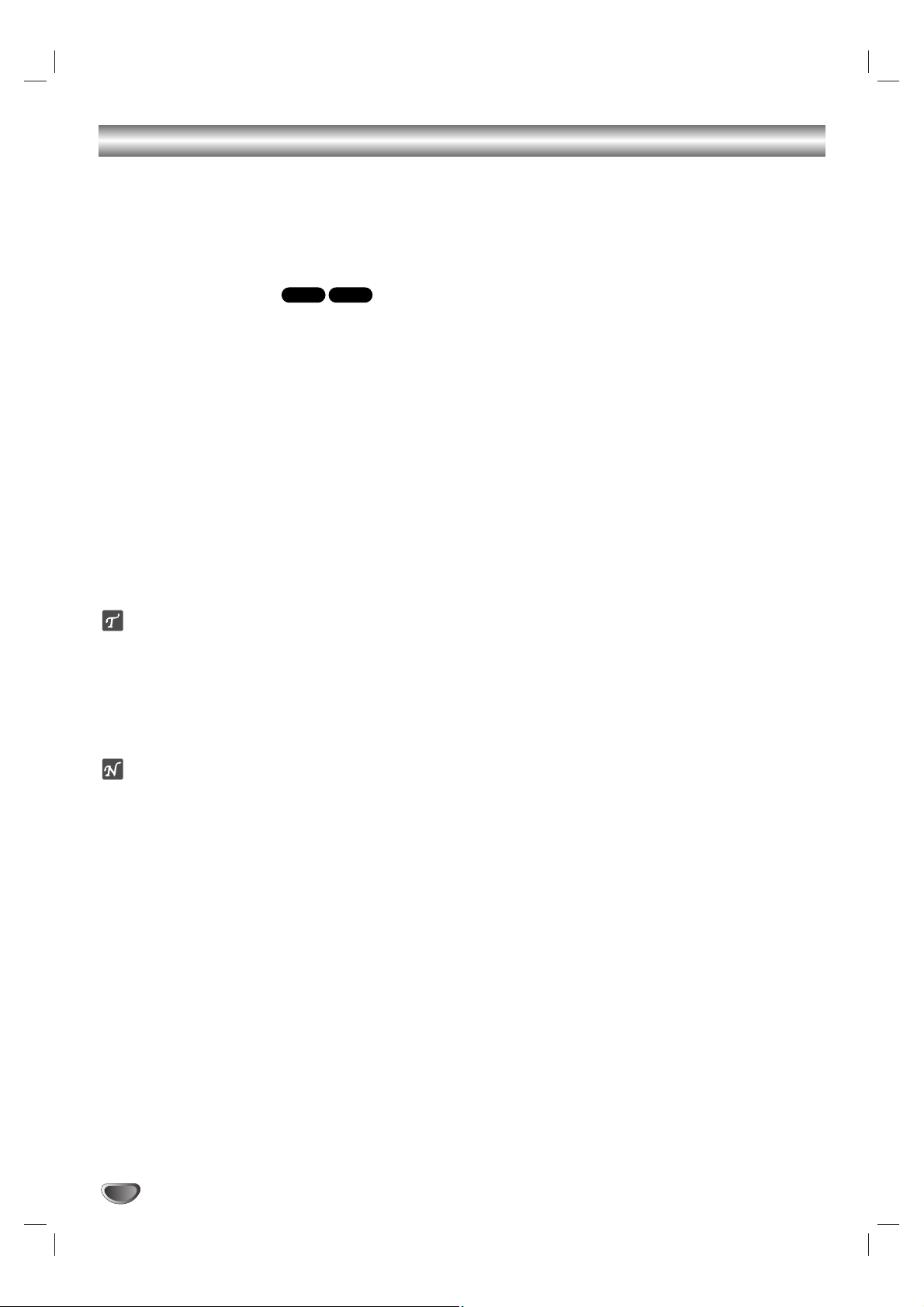
26
Additional Information
Screen Saver
The screen saver appears if you leave the DVD Player
in Stop mode for about five minutes.
After the Screen Saver has been engaged for about five
minutes, the DVD Player will automatically turn itself off.
Video Mode Setting
With certain discs, the playback picture may be flickering or Dot Crawl is shown on straight lines.That
means Vertical interpolation or De-interlace is not
perfectly matched with the disc. In this case, the
picture quality may be improved by changing the
video mode.
To change the video mode, press and hold
DISPLAY about 3 seconds during disc playback.The
new video mode number selected is displayed on the
TV screen. Check whether the video quality has
improved. If not, repeat the above procedure until picture quality is improved.
Video mode sequence:
MODE1→MODE2→MODE3→MODE1
If you turn off the power, the video mode will return to
initial default state (MODE1).
Detailed Descriptions for Video Modes
MODE1: The source material of the DVD video (film material or
video material) is determined from disc information.
MODE2: Suitable for playing film based content or video based
material recorded by the progressive scan method.
MODE3: Suitable for playing video based content with comparatively little motion.
ote
The video mode setting only works when the Progressive
Scan mode is set to “On” in the Setup menu.
HDCD®Playback
HDCD is a process that increases the fidelity of both
specially encoded HDCD discs and standard CD audio
discs. When an HDCD-encoded disc is playing, the
special decoder is automatically activated and the
HDCD Indicator lights. No user intervention is required.
To enjoy the benefits of HDCD, your DVD Player must
be connected to your A/V receiver via the Analog Audio
Outputs. However, if your A/V receiver or surround
processor is equipped with built-in HDCD decoding and
Digital Audio Output mode is set to Stream/PCM on the
Setup menu, you may elect to use either the Coaxial or
Optical digital audio connections for HDCD playback.
DVD-ADVD-V
Page 27

OPERATION
27
Troubleshooting
Check the following troubleshooting chart for the possible cause of a problem before contacting service.
Problem
No power.
The power is on, but
the DVD player does
not work.
No picture.
No sound.
The playback picture is
poor.
The DVD player does
not start playback.
The remote control
does not work properly.
Possible Cause
The power cord is disconnected.
No disc is inserted.
The TV is not set to receive DVD signal
output.
The video cable is not connected
securely.
The connected TV power is turned off.
The equipment connected with the
audio cable is not set to receive DVD
signal output.
The audio cable is not connected
securely.
The power of the equipment connected
with the audio cable is turned off.
The Digital Audio Output is set to the
wrong position.
The disc is dirty.
No disc is inserted.
An unplayable disc is inserted.
The disc is placed upside down.
The disc is not placed within the guide.
The disc is dirty.
Parental Control Lock is set.
The remote control is not pointed at the
remote sensor on the DVD player.
The remote control is too far from the
DVD player.
There is an obstacle between the remote
control and the DVD player.
The batteries in the remote control are
exhausted.
Solution
Plug the power cord into the wall power
outlet securely.
Insert a disc. (Check that the DVD or,
audio CD indicator in the display
window lights.)
Select the appropriate video input
source on the TV so the picture from the
DVD player appears on the TV screen.
Connect the video cable securely.
Turn on the TV.
Select the correct input source on the
audio receiver so you can listen to the
sound from the DVD player.
Connect the audio cable securely.
Turn on the equipment connected with
the audio cable.
Set the Digital Audio Output to the
correct position, then turn on the DVD
player again by pressing POWER.
Clean the disc.
Insert a disc. (Check that the DVD, or
audio CD indicator in the DVD display
lights.)
Insert a playable disc. (Check the disc
type, color system, and Regional Code.)
Place the disc with the playback side
down.
Place the disc on the disc tray correctly
inside the guide.
Clean the disc.
Cancel the Rating function or change
the rating level.
Point the remote control at the remote
sensor on the DVD player.
Operate the remote control within 23 ft
(7 m).
Remove the obstacle.
Replace the batteries with new ones.
Page 28

28
Language Code List
Enter the appropriate code number for the initial settings “Disc Audio”, “Disc Subtitle” and/or “Disc Menu”
(See page 15).
Code Language
6566 Abkhazian
6565 Afar
6570 Afrikaans
8381 Albanian
6577 Ameharic
6582 Arabic
7289 Armenian
6583 Assamese
6588 Aymara
6590 Azerbaijani
6665 Bashkir
6985 Basque
6678 Bengali; Bangla
6890 Bhutani
6672 Bihari
6682 Breton
6671 Bulgarian
7789 Burmese
6669 Byelorussian
7577 Cambodian
6765 Catalan
9072 Chinese
6779 Corsican
7282 Croatian
6783 Czech
6865 Danish
7876 Dutch
6978 English
6979 Esperanto
6984 Estonian
7079 Faroese
Code Language
7074 Fiji
7073 Finnish
7082 French
7089 Frisian
7176 Galician
7565 Georgian
6869 German
6976 Greek
7576 Greenlandic
7178 Guarani
7185 Gujarati
7265 Hausa
7387 Hebrew
7273 Hindi
7285 Hungarian
7383 Icelandic
7378 Indonesian
7365 Interlingua
7165 Irish
7384 Italian
7465 Japanese
7487 Javanese
7578 Kannada
7583 Kashmiri
7575 Kazakh
7589 Kirghiz
7579 Korean
7585 Kurdish
7679 Laothian
7665 Latin
7686 Latvian, Lettish
Code Language
7678 Lingala
7684 Lithuanian
7775 Macedonian
7771 Malagasy
7783 Malay
7776 Malayalam
7784 Maltese
7773 Maori
7782 Marathi
7779 Moldavian
7778 Mongolian
7865 Nauru
7869 Nepali
7879 Norwegian
7982 Oriya
8065 Panjabi
8083 Pashto, Pushto
7065 Persian
8076 Polish
8084 Portuguese
8185 Quechua
8277 Rhaeto-Romance
8279 Rumanian
8285 Russian
8377 Samoan
8365 Sanskrit
7168 Scots Gaelic
8382 Serbian
8372 Serbo-Croatian
8378 Shona
8368 Sindhi
Code Language
8373 Singhalese
8375 Slovak
8376 Slovenian
8379 Somali
6983 Spanish
8385 Sudanese
8387 Swahili
8386 Swedish
8476 Tagalog
8471 Tajik
8465 Tamil
8484 Tatar
8469 Telugu
8472 Thai
6679 Tibetan
8473 Tigrinya
8479 Tonga
8482 Turkish
8475 Turkmen
8487 Twi
8575 Ukrainian
8582 Urdu
8590 Uzbek
8673 Vietnamese
8679 Volapük
6789 Welsh
8779 Wolof
8872 Xhosa
7473 Yiddish
8979 Yoruba
9085 Zulu
Page 29

29
REFERENCE
Code Country
AD Andorra
AE United Arab Emirates
AF Afghanistan
AG Antigua and Barbuda
AI Anguilla
AL Albania
AM Armenia
AN Netherlands Antilles
AO Angola
AQ Antarctica
AR Argentina
AS American Samoa
AT Austria
AU Australia
AW Aruba
AZ Azerbaidjan
BA Bosnia-Herzegovina
BB Barbados
BD Bangladesh
BE Belgium
BF Burkina Faso
BG Bulgaria
BH Bahrain
BI Burundi
BJ Benin
BM Bermuda
BN Brunei Darussalam
BO Bolivia
BR Brazil
BS Bahamas
BT Bhutan
BV Bouvet Island
BW Botswana
BY Belarus
BZ Belize
CA Canada
CC Cocos (Keeling) Islands
CF Central African Republic
CG Congo
CH Switzerland
CI Ivory Coast
CK Cook Islands
CL Chile
CM Cameroon
CN China
CO Colombia
CR Costa Rica
CS Former Czechoslovakia
CU Cuba
CV Cape Verde
CX Christmas Island
CY Cyprus
CZ Czech Republic
DE Germany
DJ Djibouti
DK Denmark
DM Dominica
DO Dominican Republic
DZ Algeria
EC Ecuador
EE Estonia
EG Egypt
EH Western Sahara
Code Country
ER Eritrea
ES Spain
ET Ethiopia
FI Finland
FJ Fiji
FK Falkland Islands
FM Micronesia
FO Faroe Islands
FR France
FX France (European
Territory)
GA Gabon
GB Great Britain
GD Grenada
GE Georgia
GF French Guyana
GH Ghana
GI Gibraltar
GL Greenland
GM Gambia
GN Guinea
GP Guadeloupe (French)
GQ Equatorial Guinea
GR Greece
GS S. Georgia & S. Sandwich
Island.
GT Guatemala
GU Guam (USA)
GW Guinea Bissau
GY Guyana
HK Hong Kong
HM Heard and McDonald
Islands
HN Honduras
HR Croatia
HT Haiti
HU Hungary
ID Indonesia
IE Ireland
IL Israel
IN India
IO British Indian Ocean
Territory
IQ Iraq
IR Iran
IS Iceland
IT Italy
JM Jamaica
JO Jordan
JP Japan
KE Kenya
KG Kyrgyzstan
KH Cambodia6
KI Kiribati
KM Comoros
KN
Saint Kitts & Nevis Anguilla
KP North Korea
KR South Korea
KW Kuwait
KY Cayman Islands
KZ Kazakhstan
LA Laos
LB Lebanon
Code Country
LC Saint Lucia
LI Liechtenstein
LK Sri Lanka
LR Liberia
LS Lesotho
LT Lithuania
LU Luxembourg
LV Latvia
LY Libya
MA Morocco
MC Monaco
MD Moldavia
MG Madagascar
MH Marshall Islands
MK Macedonia
ML Mali
MM Myanmar
MN Mongolia
MO Macau
MP Northern Mariana Islands
MQ Martinique (French)
MR Mauritania
MS Montserrat
MT Malta
MU Mauritius
MV Maldives
MW Malawi
MX Mexico
MY Malaysia
MZ Mozambique
NA Namibia
NC New Caledonia (French)
NE Niger
NF Norfolk Island
NG Nigeria
NI Nicaragua
NL Netherlands
NO Norway
NP Nepal
NR Nauru
NU Niue
NZ New Zealand
OM Oman
PA Panama
PE Peru
PF Polynesia (French)
PG Papua New Guinea
PH Philippines
PK Pakistan
PL Poland
PM Saint Pierre and Miquelon
PN Pitcairn Island
PR Puerto Rico
PT Portugal
PW Palau
PY Paraguay
QA Qatar
RE Reunion (French)
RO Romania
RU Russian Federation
RW Rwanda
SA Saudi Arabia
SB Solomon Islands
Code Country
SC Seychelles
SD Sudan
SE Sweden
SG Singapore
SH Saint Helena
SI Slovenia
SJ Svalbard and Jan Mayen
Islands
SK Slovak Republic
SL Sierra Leone
SM San Marino
SN Senegal
SO Somalia
SR Suriname
ST Saint Tome and Principe
SU Former USSR
SV El Salvador
SY Syria
SZ Swaziland
TC Turks and Caicos Islands
TD Chad
TF French Southern
Territories
TG Togo
TH Thailand
TJ Tadjikistan
TK Tokelau
TM Turkmenistan
TN Tunisia
TO Tonga
TP East Timor
TR Turkey
TT Trinidad and Tobago
TV Tuvalu
TW Taiwan
TZ Tanzania
UA Ukraine
UG Uganda
UK United Kingdom
UM USA Minor Outlying
Islands
US United States
UY Uruguay
UZ Uzbekistan
VA Vatican City State
VC Saint Vincent &
Grenadines
VE Venezuela
VG Virgin Islands (British)
VI Virgin Islands (USA)
VN Vietnam
VU Vanuatu
WF Wallis and Futuna Islands
WS Samoa
YE Yemen
YT Mayotte
YU Yugoslavia
ZA South Africa
ZM Zambia
ZR Zaire
ZW Zimbabwe
Country Code List
Enter the appropriate code number for the initial setting “Country Code” (See page 17).
Page 30

30
Specifications
General
Power requirements AC 120 V, 60 Hz
Power consumption 14W
Dimensions (Approx.) 430 X 48 X 242 mm (16.9 x 1.9 x 9.5 inches) (w x h x d)
Weight (Approx.) 2.34 kg (5.2 lbs)
Operating temperature 5˚C to 35˚C (41˚F to 95˚F)
Operating humidity 5 % to 90 %
System
Laser Semiconductor laser, wavelength 650 nm
Signal system NTSC
Frequency response DVD (PCM 96 kHz): 8 Hz to 44 kHz
DVD (PCM 48 kHz): 8 Hz to 22 kHz
CD: 8 Hz to 20 kHz
Signal-to-noise ratio More than 100dB (ANALOG OUT connectors only)
Harmonic distortion Less than 0.008%
Dynamic range More than 100 dB (DVD)
More than 95 dB (CD)
Outputs
VIDEO OUT 1 Vp-p 75 Ω, sync negative, RCA jack x 1
S-VIDEO OUT (Y) 1.0 V (p-p), 75 Ω, negative sync, Mini DIN 4-pin x 1
(C) 0.3 V (p-p) 75 Ω
COMPONENT VIDEO OUT (Y) 1.0 V (p-p), 75 Ω, negative sync, RCA jack x 1
(Pb)/(Pr) 0.7 V (p-p), 75 Ω, RCA jack x 2
Audio output (digital audio) 0.5 V (p-p), 75 Ω, RCA jack x 1
Audio output (optical audio) 5 V (p-p), 75 Ω, Optical connector x 1
Audio output (analog audio) 2.0 Vrms (1 kHz, 0 dB), 600 Ω, RCA jack (L, R) x 1
Accessories
S-Video cable . . . . . . . . . . . . . . . . . . . . .1
Video cable . . . . . . . . . . . . . . . . . . . . . . .1
Audio cable . . . . . . . . . . . . . . . . . . . . . . .1
Remote control . . . . . . . . . . . . . . . . . . . .1
Batteries . . . . . . . . . . . . . . . . . . . . . . . . .2
Design and specifications are subject to change without prior notice.
Manufactured under license from Dolby Laboratories. Dolby, MLP Lossless and the double-D symbol are trademarks of Dolby
Laboratories. Confidential unpublished works. Copyright 1992-1997 Dolby Laboratories. All rights reserved.
DTS and DTS Digital Out are registered trademarks of Digital Theater Systems, Inc.
Page 31

Notes
REFERENCE
31
Page 32

ZENITH ELECTRONICS CORPORATION Zenith Part No. 206-3892
2000 MILLBROOK DRIVE GS# 3835RS0057N
LINCOLNSHIRE, IL 60069 Printed in China
Issue O
ZENITH ELECTRONICS CORPORATION
DVD PLAYER DVB317 LIMITED WARRANTY - USA
Zenith will repair or replace your product, at Zenith’s option, if it proves to be defective in material or workmanship under
normal use, during the warranty period (“Warranty Period”) listed below, effective from the date (“Date of Installation”) of
original installation of the product. This warranty is good only to the original purchaser of the product and effective only when
used in the United States, excluding U.S. Territories.
THIS WARRANTY IS IN LIEU OF ANY OTHER WARRANTIES, EXPRESS OR IMPLIED, INCLUDING WITHOUT LIMITATION, ANY WARRANTY OF MERCHANTABILITY OR FITNESS FOR A PARTICULAR PURPOSE. TO THE EXTENT ANY
IMPLIED WARRANTY IS REQUIRED BY LAW, IT IS LIMITED IN DURATION TO THE EXPRESS WARRANTY PERIOD
ABOVE. ZENITH WILL NOT BE LIABLE FOR ANY CONSEQUENTIAL, INDIRECT, OR INCIDENTAL DAMAGES OF ANY
KIND, INCLUDING LOST REVENUES OR PROFITS, IN CONNECTION WITH THE PRODUCT. SOME STATES DO NOT
ALLOW LIMITATION ON HOW LONG AN IMPLIED WARRANTY LASTS OR THE EXCLUSION OF INCIDENTAL OR
CONSEQUENTIAL DAMAGES, SO THE ABOVE LIMITATIONS OR EXCLUSIONS MAY NOT APPLY TO YOU.
THIS LIMITED WARRANTY DOES NOT APPLY TO:
Damages or operating problems that result from shipping, installation, adjustment of user controls, calibration, maintenance
or failure to maintain, or separate system components; and
Damages or operating problems that result from normal wear and tear, misuse, abuse, operation outside environmental
specifications or contrary to the requirements or precautions in the Operating Guide, accident, lightning strikes or other
natural causes, unauthorized modification or alteration, incorrect electrical current or voltage, signal reception or input, software not licensed directly by Zenith, software errors that do not disable functionality, operating and software protocols adopted after the date of manufacture or for outside the US, institutional or commercial use, or other causes not arising out of
defect in material or workmanship.
The cost of repair or replacement under these excluded circumstances shall be borne by the consumer.
CUSTOMER INTER-ACTIVE CENTER NUMBERS:
FOR WARRANTY SERVICE:
You must call 1-877-993-6484 (Monday~ Friday, 7 AM to 8 PM CT; and Saturday, 8 AM ~ 5 PM CT) and select appropriate
options from the menu to confirm the product is defective and to obtain a Return Authorization (RA). During the Warranty
Period, Zenith will send you a return-shipping label. After you obtain an RA for return, please box your unit with a legible
copy of the sales receipt and enough packing material to ensure undamaged delivery of your product. When you receive the
label, place it on the box and call the 800 # in the instructions for pick-up. When your unit is received, Zenith will repair or
replace your unit in accordance with this Limited Warranty.
ADVANCE SHIPMENT. If a replacement unit is available and you want second day delivery, our service representative will
ask for your credit card number. Zenith requires a reserved deposit by credit card as surety for such advance shipment. Your
credit card will not be charged if you return the defective unit in 10 business days. For advance shipment, the return label will
come with the replacement unit sent to you. Please follow boxing and shipping instructions above.
WARRANTY PERIOD:
LABOR: 90 DAYS from the Date of Purchase.
PARTS: One Year from the Date of Purchase.
Repaired or Replacement Unit is warranted for the remaining
period of the original warranty.
HOW
SERVICE IS HANDLED:
Call 1-877-993-6484 for instructions on getting the defective
unit repaired or replaced.
Please retain dated sales receipt and your box to return the
unit to Zenith for repair or replacement.
Both ways shipping charges will be borne by Zenith during the
Warranty Period. After the Warranty Period, you pay in-bound
shipping charges and Zenith pays return shipping charges.
Visit our website at http://www.zenithservice.com
For nearest Authorized Service Center,
Where to buy, Product Assistance, or
Customer Assistance
Call 1-877-9Zenith (1-877-993-6484) (Monday~ Friday, 7 AM ~ 8 PM CT;
and Saturday, 8 AM ~ 5 PM CT) and select appropriate options from the menu.
Or visit our website at http://www.zenithservice.com
