Page 1
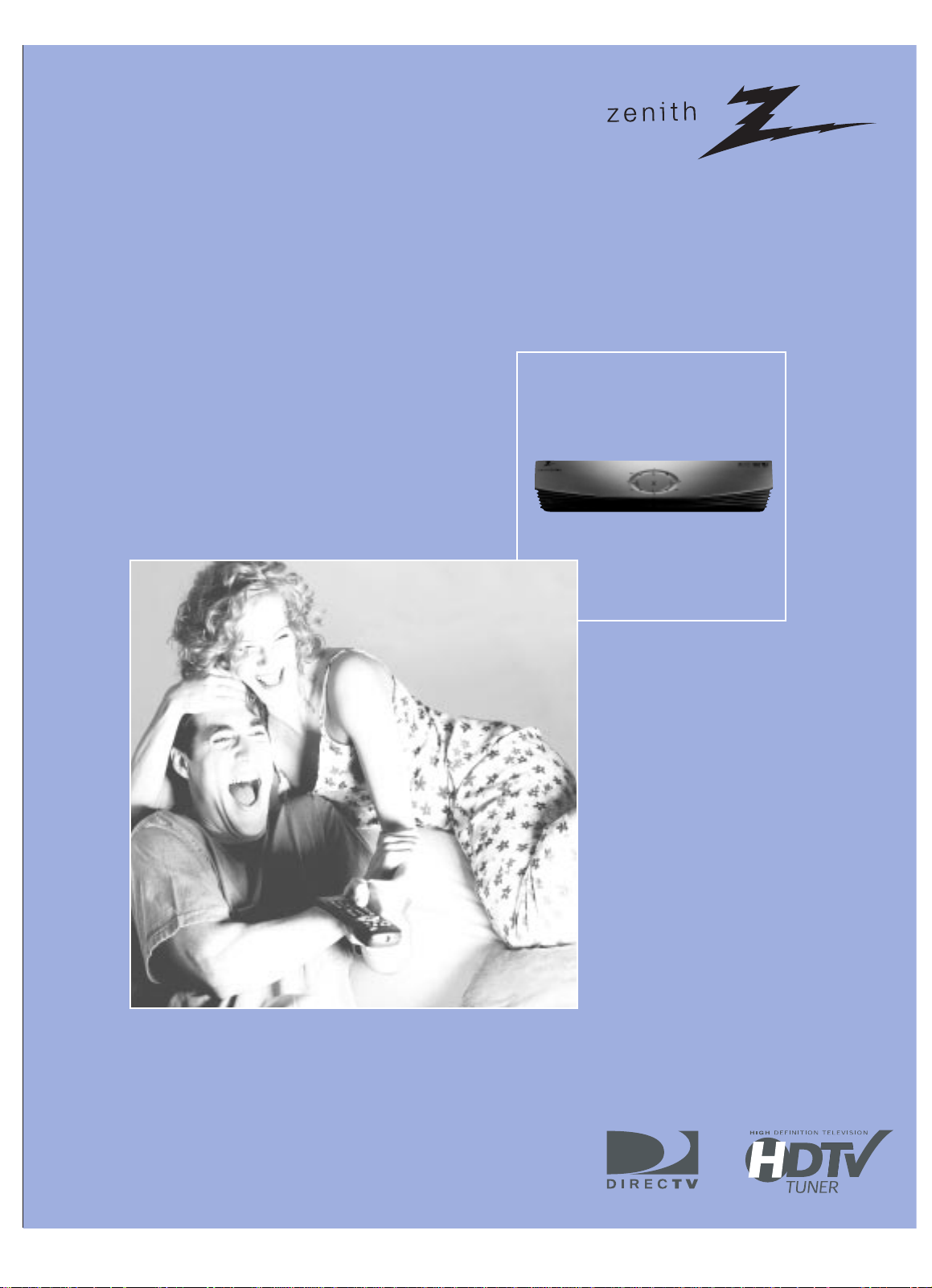
High Definition (HD) Satellite Receiver DTV1080
Operating Guide
and Warranty
Introduction
Important Overview
Setup and Connections
Remote Control
Initial Setup
Basic Operation
Advanced Program Guide
Customization
EZ Help
TM
Page 2
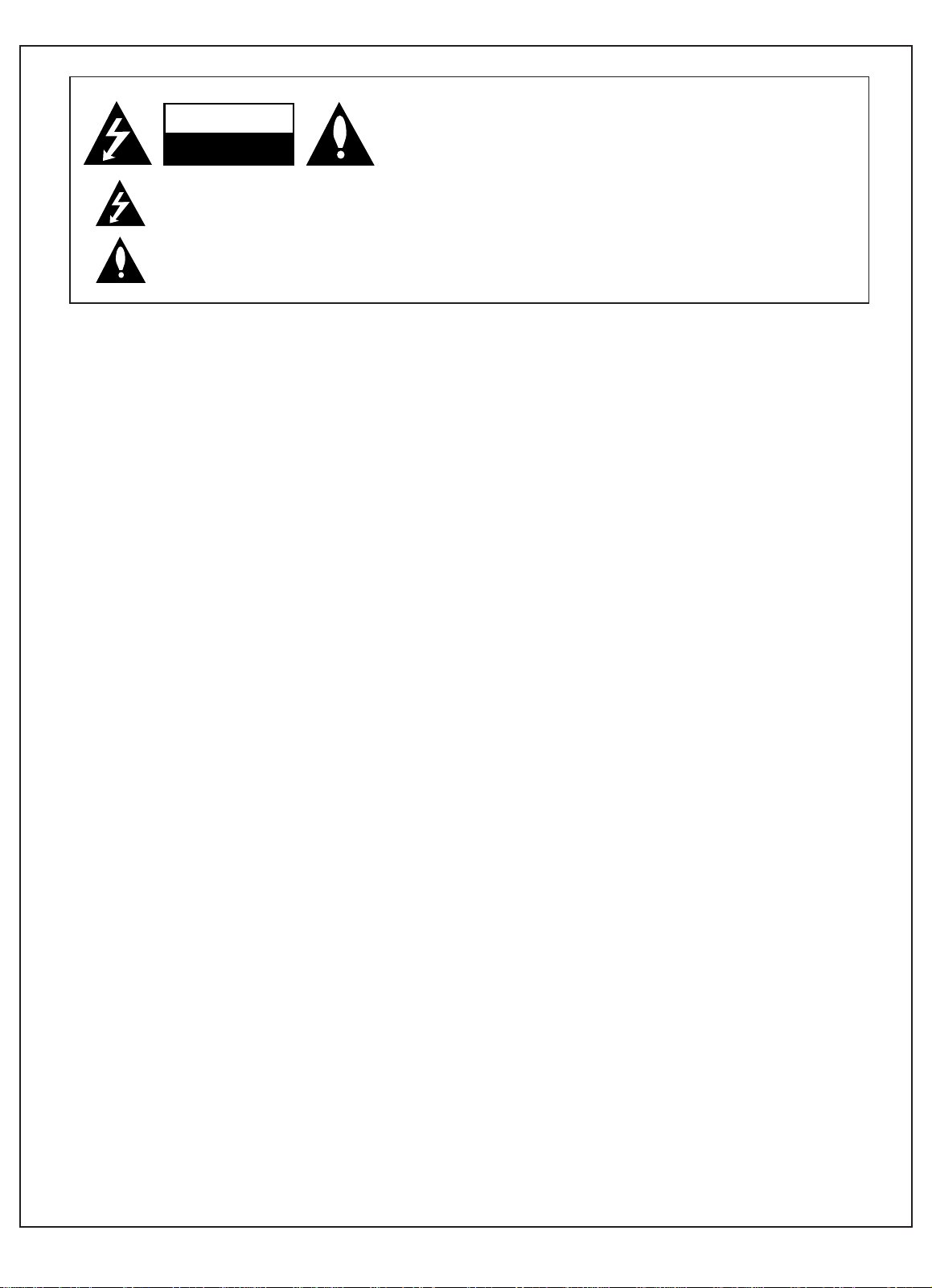
1
206-3675
WARNING
TO PREVENT FIRE OR SHOCK HAZARDS, DO NOT EXPOSE THIS PRODUCT TO RAIN OR MOISTURE.
NOTE TO CABLE/TV/SATELLITE DISH INSTALLER:
This reminder is provided to call the cable TV system/satellite dish installer’s attention to Article 820-40 of the National Electric Code (U.S.A).
The code provides guidelines for proper grounding and, in particular, specifies that the cable ground shall be connected to the grounding system of the building, as close to the point of the cable entry as practical.
POWER CORD POLARIZATION
Caution:TO PREVENT ELECTRONIC SHOCK, MATCH WIDE BLADE OF PLUG TO WIDE SLOT, FULLY INSERT.
Attention:Pour eviter les chocs electriques, introduire la lame la plus large de la flche dans la born.
REGULATORY INFORMATION
This equipment, trade name Zenith, model number, DTV1080, has been tested and found to comply with the limits for a Class B digital device, pursuant to Part 15 of the FCC Rules. These limits are designed to provide reasonable protection against harmful interference when the equipment is
operated in a residential installation. This equipment generates, uses and can radiate radio frequency energy and, if not installed and used in accordance with the instruction manual, may cause harmful interference to radio communications.
However, there is no guarantee that interference will not occur in a particular installation. If this equipment does cause harmful interference to radio
or television reception, which can be determined by turning the equipment off and on, the user is encouraged to try to correct the interference by
one or more of the following measures:
- Reorient or relocate the receiving antenna.
- Increase the separation between the equipment and receiver.
- Connect the equipment into an outlet on a circuit different from that to which the receiver is connected.
- Consult the dealer or an experienced radio/TV technician for help.
REGULATORY INFORMATION: FCC Part 68
• This product complies with Part 68 of the FCC rules. On the back of this product is a label that contains, among other information, the FCC regis-
tration number and Ringer Equivalent Number (REN) for this product. If requested, this information must be provided to the telephone company.
• The REN is used to determine the quantity of devices that may be connected to the telephone line. Excessive RENs on the telephone line may result
in the devices not ringing in response to an incoming call. Typically, the sum of the RENs should not exceed five (5). To ve certain of the number of
devices that may be connected to the line (as determined by the total RENs) contact the local telephone company.
• If this product causes harm to the telephone network, the telephone company will notify you in advance that temporary discontinuance of service
may be required. But if advance notice isn’t practical, the telephone company will notify the customer as soon as possible. Also, you will be advised
of your right to file a complaint with the FCC if you believe it is necessary.
• The telephone company may make changes to its facilities, equipment, operations or procedures that could affect the operation of the product. If
this happens, the telephone company will provide advance notice so you can make the necessary modifications to maintain uninterrupted service.
• Connection to party line service is subject to state tariffs. (Contact the state public utility commission, public service commission, or corporate com-
mission for information.)
• If trouble is experienced with this product, for repair or warranty information, please contact Zenith Electronics Corporation. If the product is caus-
ing harm to the telephone network, the telephone company may request that you disconnect the product until the problem is resolved.
• An FCC compliant telephone cord and modular plug is provided with this equipment. This equipment is designed to be connected to the telephone
network or premises wiring using a compatible modular jack which is Part 68 compliant. See installation instructions for details.
COMPLIANCE: The responsible party for this product’s compliance is:
Zenith Electronics Corporation, 2000 Millbrook Drive, Lincolnshire, IL, 60069, USA • Phone: 1-847-391-7000
CAUTION
DO NOT ATTEMPT TO MODIFY THIS PRODUCT IN ANY WAY WITHOUT WRITTEN AUTHORIZATION FROM ZENITH ELECTRONICS CORPORATION.
UNAUTHORIZED MODIFICATION COULD VOID THE USER’S AUTHORITY TO OPERATE THIS PRODUCT.
THIS EQUIPMENT IS INTENDED TO RECEIVE AND DECODE SIGNALS TRANSMITTED ACCORDING TO ATSC DIGITAL TELEVISION STANDARD A/53,
DIRECTVSPECIFICATION AND IS INTENDED TOBE USED WITH AN APPROPRIATE ANTENNA, DISH AND DISPLAY DEVICE THAT YOU MUST PROVIDE.
Dolby Digital
®
Manufactured under license from Dolby Laboratories.
“Dolby” and the double-D symbol are trademarks of Dolby Laboratories.
Confidential Unpublished Works. ©1992-1997 Dolby Laboratories, Inc. All rights reserved.
WARNING
RISK OF ELECTRIC SHOCK
DO NOT OPEN
THE LIGHTNING FLASH WITH ARROWHEAD SYMBOL, WITHIN AN EQUILATERAL TRIANGLE, IS INTENDED TO ALERT THE USER TO THE PRESENCE OF UNINSULATED “DANGEROUS VOLTAGE” WITHIN THE PRODUCT’S ENCLOSURE THAT MAY BE OF SUFFICIENT MAGNITUDE TO CONSTITUTE A RISK OF ELECTRIC SHOCK TO PERSONS.
THE EXCLAMATION POINT WITHIN AN EQUILATERAL TRIANGLE IS INTENDED TO ALERT THE USER TO THE PRESENCE OF IMPORTANT OPERATING AND MAINTENANCE (SERVICING) INSTRUCTIONS IN THE LITERATURE ACCOMPANYING THE APPLIANCE.
WARNING:
TO REDUCE THE RISK OF ELECTRONIC SHOCK DO NOT REMOVE COVER (OR BACK).
NO USER SERVICEABLE PARTS INSIDE.
REFER TO QUALIFIED SERVICE PERSONNEL.
Page 3
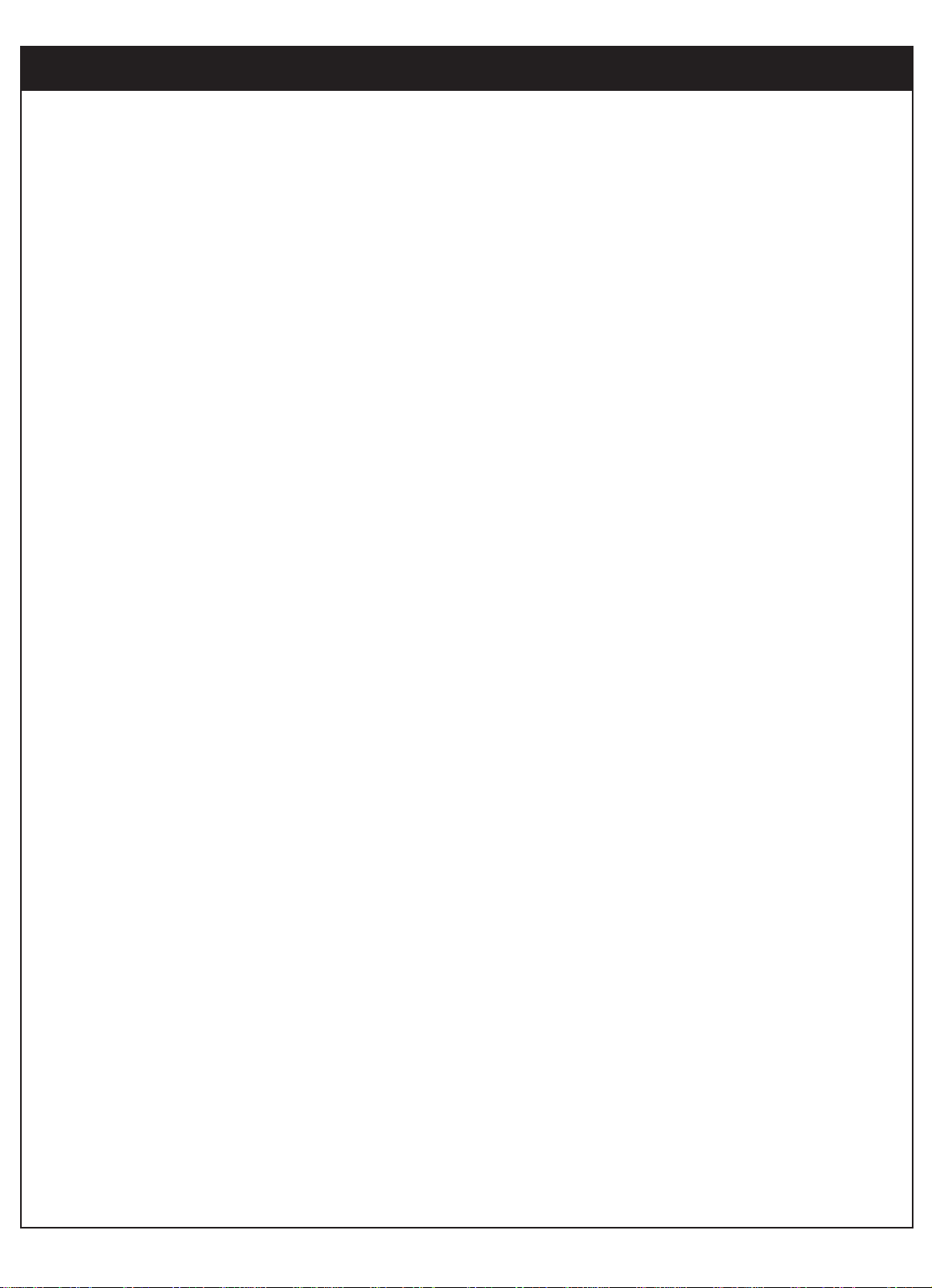
2
206-3675
1. Read Instructions
Read all of the safety and operating instructions
before operating the product.
2. Retain Instructions
Keep all safety and operating instructions for future
reference.
3. Heed Warnings
Follow warnings on the product and in the operating
guide.
4. Follow Instructions
Follow all operating and use instructions.
5. Cleaning
Unplug this product from the wall power outlet
before cleaning. Do not use liquid cleaners or
aerosol cleaners. Use a damp cloth for cleaning.
6. Attachments
Do not use attachments not recommended by
product manufacturer as they may cause hazards.
7. Water and Moisture
Do not use this product near water - for example,
near a bathtub, wash bowl, sink, or laundry tub, in a
wet basement, or near a swimming pool.
8. Accessories, Carts and Stands
Do not place this product on a slippery or tilted surface or on an unstable cart, stand, tripod, bracket, or
table. The product may slide or fall, causing serious
injury to a child or adult, and serious damage to the
product. Use only with a cart, stand, tripod, bracket,
or table recommended by the manufacturer, or sold
with the product. Any mounting of the product
should follow the manufacturer’s instructions, and
should use a mounting accessory recommended by
the manufacturer.
9. Transporting Product
Move product and cart combinations with care.
Quick stops, excessive force, and uneven surfaces
may cause product and cart combination to overturn.
10. Ventilation
Slots and openings in the cabinet must not be
blocked or covered. They are provided for ventilation, to ensure reliable operation, and to protect
from overheating. Never block openings by placing
the product on a bed, sofa, rug, or other similar surface. Do not place the product in a built-in installation such as a bookcase or rack unless proper ventilation is provided or manufacturer’s instructions
have been adhered to.
11. Power Sources
Operate product only from the type of power source
indicated on marking label. If you are not sure of the
type of power supply to your home, consult your
product dealer or local power company. For products intended to operate from battery power or other
sources, refer to the operating guide.
12. Power-Cord Polarization
This product is equipped with a polarized alternating-current line plug (a plug having one blade wider
than the other). As a safety feature, this plug will fit
into the power outlet only one way. If you’re unable
to insert the plug fully into the outlet, try reversing
the plug. If the plug still fails to fit, contact an electrician to replace your obsolete outlet. Do not
defeat the safety purpose of the polarized plug.
IMPORTANT SAFETY INSTRUCTIONS
Page 4
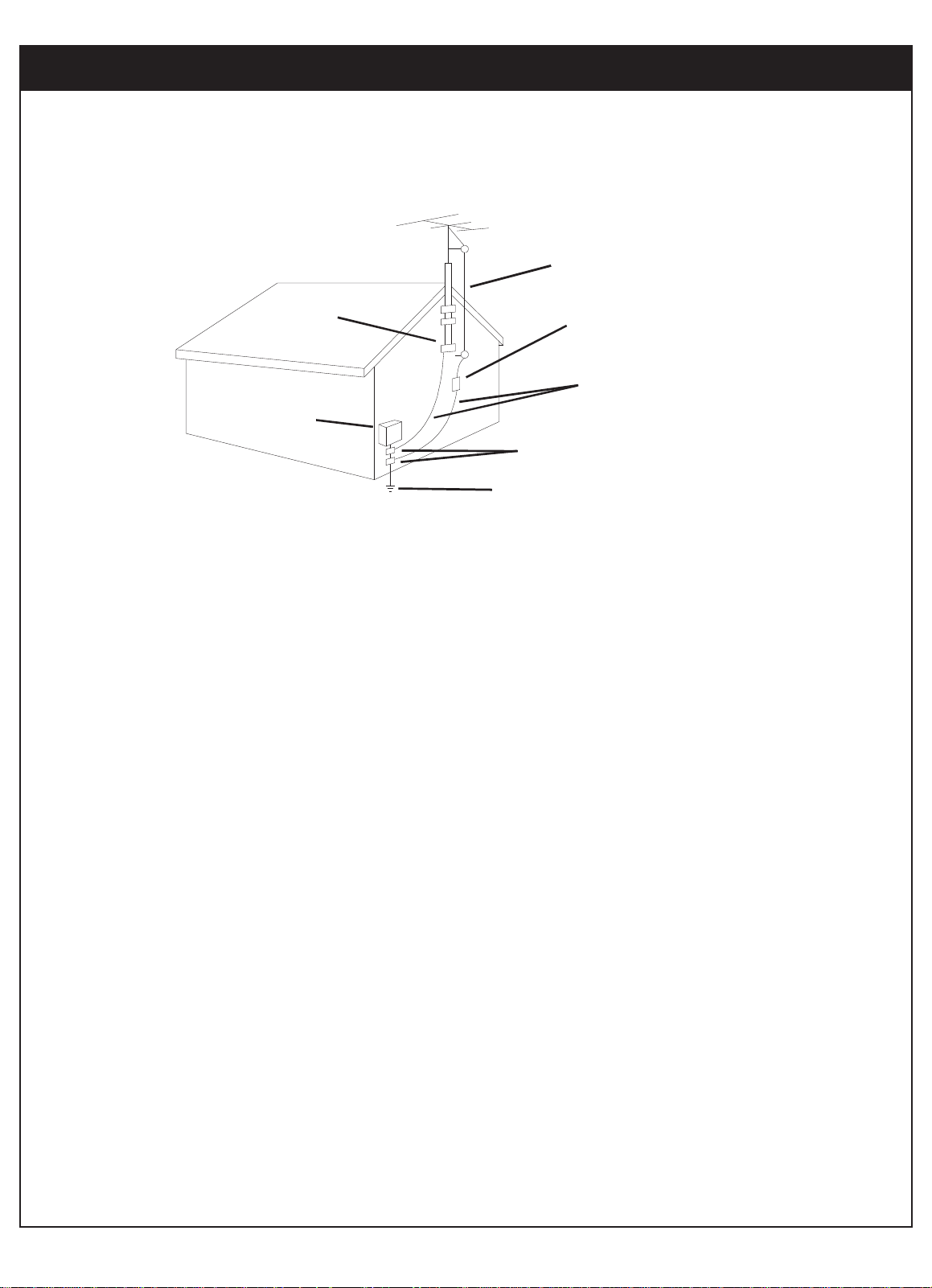
206-3675
3
13. Power-Cord Protection
Route power-supply cords so they are not
likely to be walked on or pinched by items
placed upon or against them, paying particular attention to cords at plugs, convenience
receptacles, and the point where they exit
from the product.
14. Outdoor Antenna Grounding
If an outside antenna or cable system is connected to this product, be sure the antenna or
cable system is grounded so as to provide
some protection against voltage surges and
built-up static charges. Article 810 of the
National Electrical Code (USA), ANSI/NFPA
70, provides information on grounding of the
mast and supporting structure, grounding of
the lead-in wire to an antenna discharge unit
connection to the grounding electrodes, and
requirements for the grounding electrode.
(See Figure.1 on reverse side for an example).
15. Lightning
For added protection for this product during
a lightning storm, or when product is left
unattended and unused for long periods of
time, unplug it from the wall outlet and
disconnect antenna or cable system. This
will prevent damage to product due to
lightning and power line surges.
Antenna Lead-in Wire
Antenna Discharge Unit
NEC Section 810-20
Grounding Conductors
NEC Section 810-21
Ground Clamps
Power Service Grounding
Electrode System
NEC Art 250, Part H
Ground
Clamp
Electric Service
Equipment
Figure. 1
Page 5
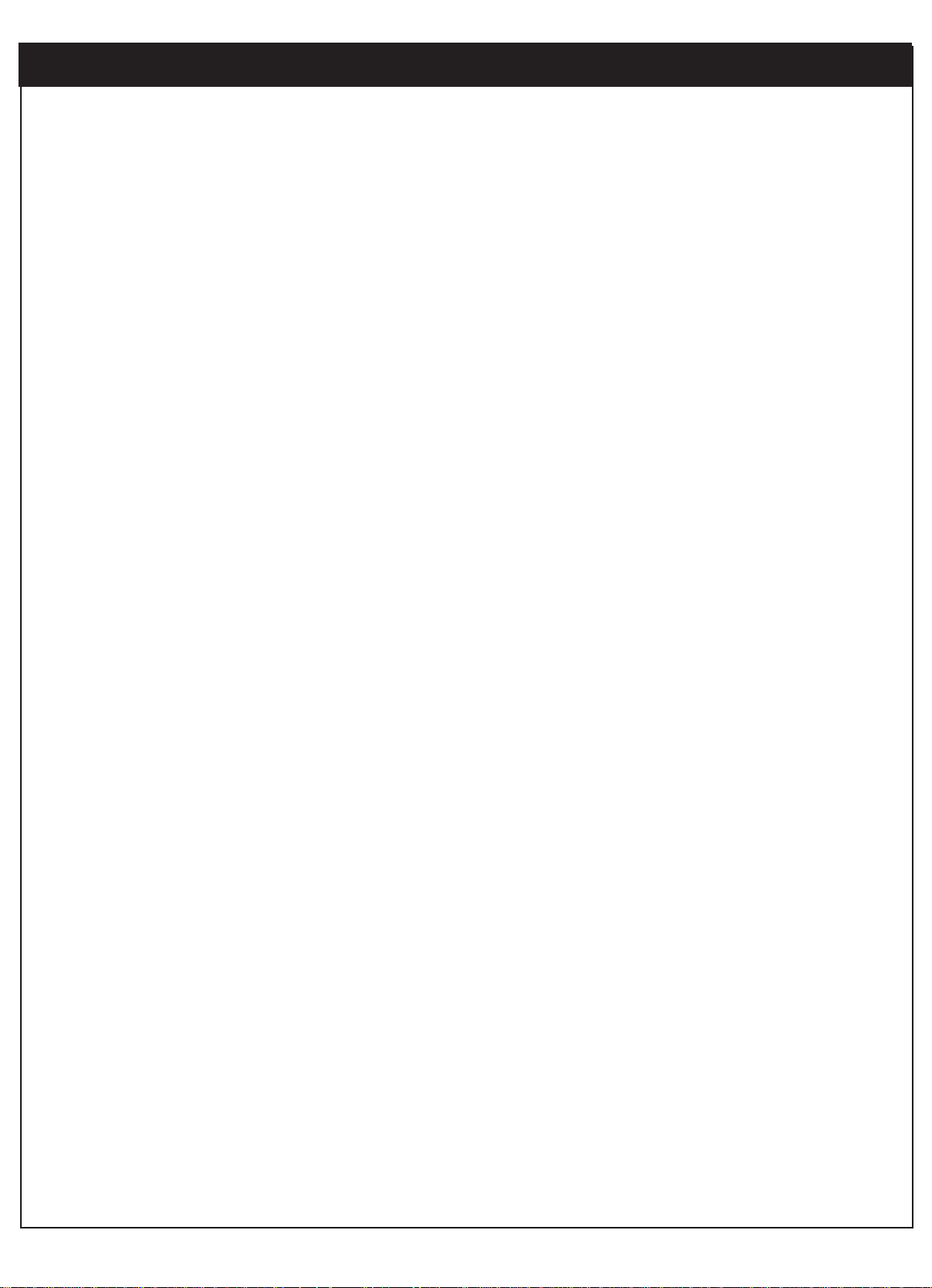
4
206-3675
16. Power Lines
An outside antenna system should not be located
in the vicinity of overhead power lines or other
electric light or power circuits, or where it can fall
into such power lines or circuits. When installing
an outside antenna system, take extreme care to
keep from touching such power lines or circuits,
as contact with them might be fatal.
17. Overloading
Do not overload wall outlets, extension cords or
integral convenience receptacles, as this can
result in risk of fire or electric shock.
18. Object and Liquid Entry
Never push objects of any kind into this product
through openings, as they may touch dangerous
voltage points or shortout parts that could result
in fire or electric shock. Never spill liquid of any
kind on the product.
19. Heat
Keep product away from heat sources such as
radiators, heat registers, stoves, or other products
(including amplifiers) that produce heat.
20. Wall or Ceiling Mounting
The product should be mounted to a wall or ceiling only as recommended by the manufacturer.
The product may slide or fall, causing serious
injury to a child or adult and serious damage to
the product.
21. Servicing
Do not attempt to service this product yourself, as
opening or removing covers may expose you to
dangerous voltage or other hazards. Refer all servicing to qualified service personnel.
22. Damage Requiring Service
Unplug this product from the wall outlet and refer
servicing to qualified service personnel under
these conditions:
- If the power-supply cord or plug is damaged.
- If liquid has been spilled or objects have fallen
into the product.
- If the product has been exposed to rain or water.
- If the product doesn’t operate normally by following the operating guide. Adjust only those
controls covered by the operating guide;
improper adjustment of other controls may
result in damage and often requires extensive
work by a qualified technician to restore the
product to normal operation.
- If the product has been dropped or cabinet has
been damaged.
- If the product exhibits a distinct change in performance.
23. Replacement Parts
When replacement part(s) are required, be sure
service technician has used replacement part(s)
specified by manufacturer or have same characteristics as original part(s).
Unauthorized substitutions may result in fire, electric shock, or other hazards.
24. Safety Check
Upon completion of any service or repairs to this
product, ask service technician to perform safety
checks to determine that product is in proper operating condition.
IMPORTANT SAFETY INSTRUCTIONS
Page 6
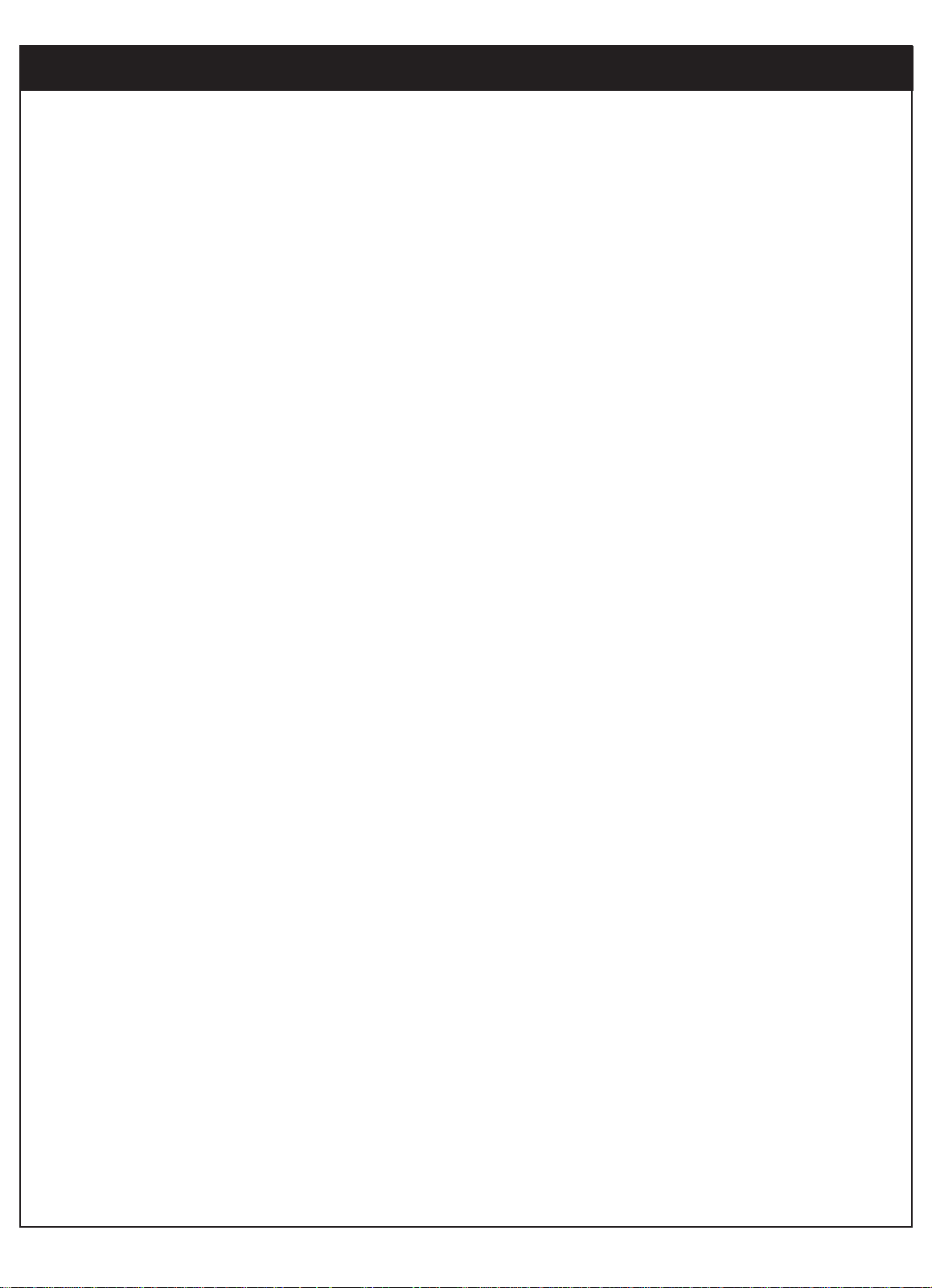
5
206-3675
IMPORTANT INFORMATION
Due to copyright restrictions, you may not be able to view some high definition programs in
high definition format using this product. If HD viewing is prohibited due to copyright restric tions, you would need to connect SD interfaces to view the program.
With this receiver “Zenith DTV1080” and the proper satellite dish antenna, you may be able to
subscribe to local channels from DIRECTV in certain areas. Additional equipment may be
required in some markets. Check with your retailer or visit DIRECTV.com for information on
availability of local channels from DIRECTV in your area.
Programming subject to change must be physically located in the U.S to receive DIRECTVservice. DIRECTV services not available outside the U.S DIRECTV programming is sold separately and independently of DIRECTV System hardware. A valid programming subscription is
required to operate DIRECTVSystem hardware. Activate your DIRECTV programming today at
1-800-DIRECTV (1-800-347-3288)
DIRECTV, the Cyclone Design logo and Advanced Program Guide are trademarks of DIRECTV,
Inc., a unit of Hughes Electronics Corp., and are used with permission.
Page 7
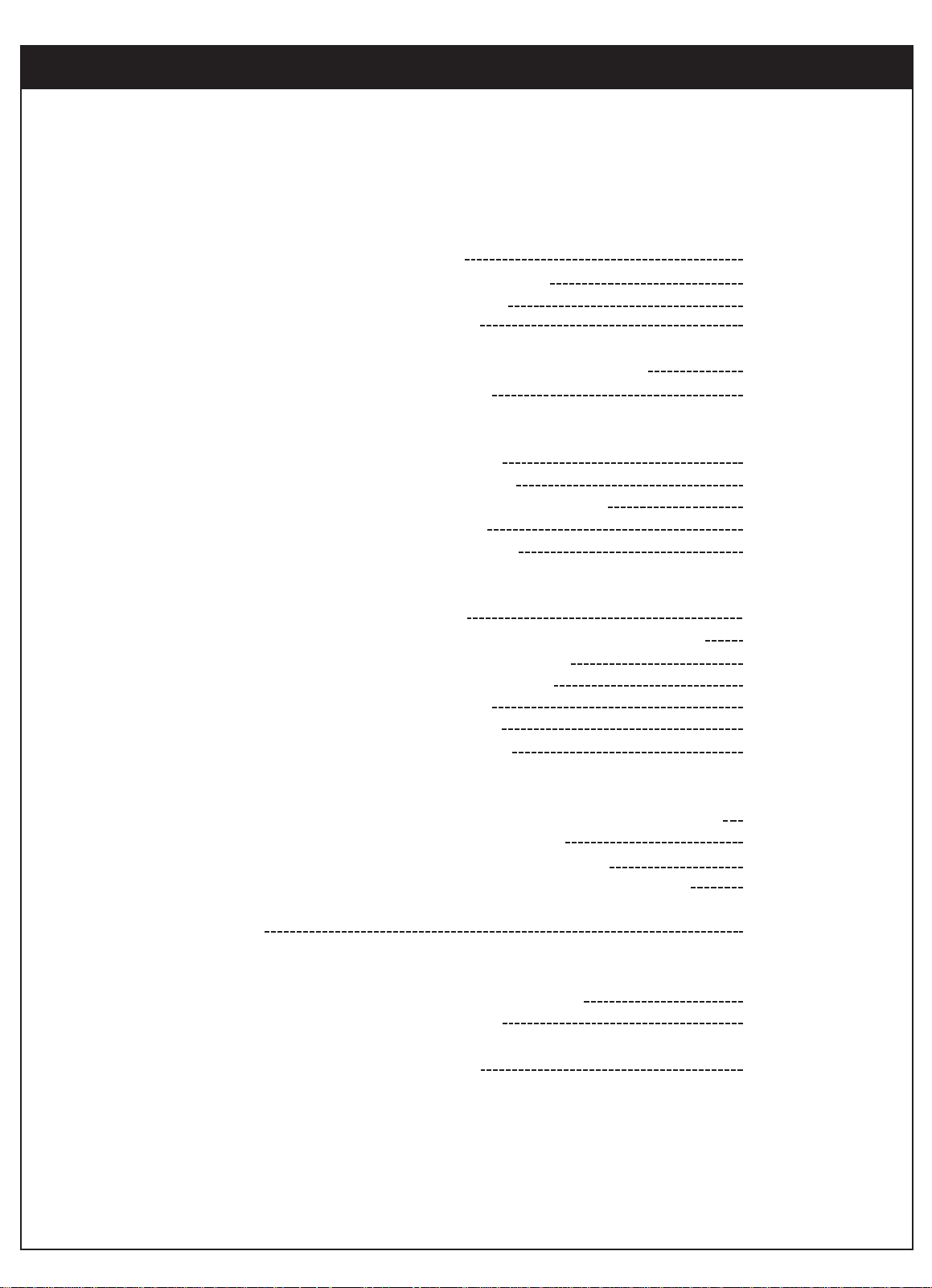
Safety Warning
Important Safety Instructions
Important Information
Table of Contents
1-1. A New World of Digital Entertainment
1-2. Main Features
2-1. Sending Signals
2-2. TV Signal Formats
2-3. Normal and Wide Format Signal
2-4. Audio Signals
2-5. On-Screen Display
3-1. Unpacking
3-2. Back Panel of the Zenith HD Satellite Receiver
3-3. General Recommendations
3-4. Connecting to Antennas
3-5. TV Connection
3-6. VCR Connection
3-7. Audio Connection
4-1. Using the Front Panel of the HD satellite receiver
4-2. Using the Remote Control
4-3. Progamming the Remote Control
4-4. Remote Control Codes for Other Components
6-1. Viewing the Channel Banner
6-2. Channel Surfing
6-3.
Subscription to DIRECTVProgramming and ANT/CABLEOnly operation
6
206-3675
TABLE OF CONTENTS
1. Introduction
2. Important Overview
3. Setup and Connections
4. Remote Control
5. Initial Setup
6. Basic Operation
1
2
5
6
8
9
10
11
12
14
16
18
20
22
23
27
30
31
33
34
37
38
41
42
44
45
Page 8
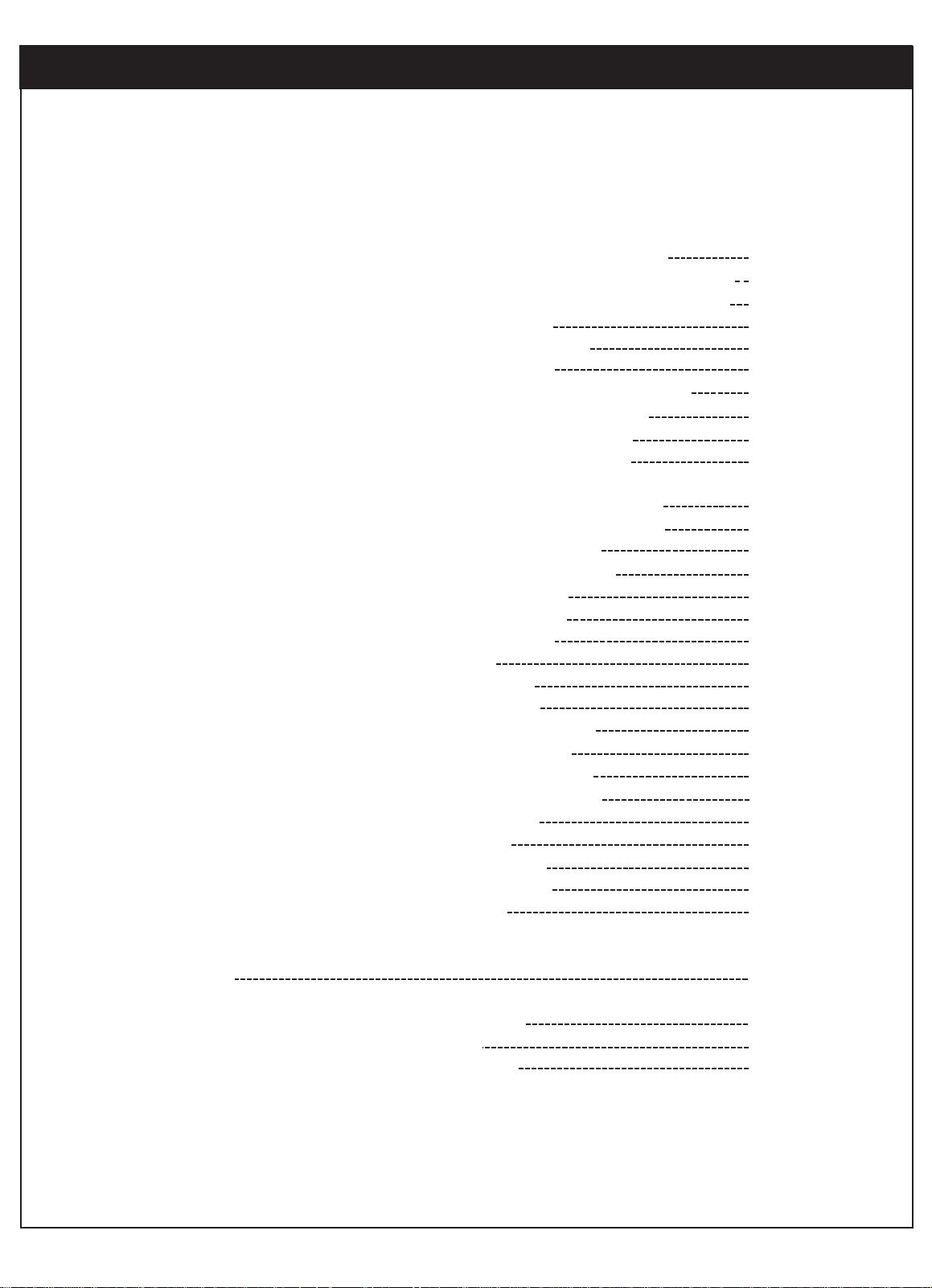
7
206-3675
46
47
48
49
50
51
52
53
54
55
56
57
58
59
61
62
66
70
71
73
78
80
82
84
85
86
92
93
94
95
97
99
101
7. Advanced Program Guide
8. Customization
9. EZ Help
Reference
7-1. About the Advanced Program Guide
7-2. Layout of the Advanced Program Guide Screen
7-3. Moving through the Advanced Program Guide
7-4. Selecting a Program
7-5. Getting More Information
7-6. Referring to EZ Help
7-7. Making a Remind List for Future Viewing
7-8. Purchasing Pay Per View Programs
7-9. Searching Programs by Category
7-10. Searching Programs by Keyword
8-1. The Structure of the On-screen Menu
8-2. The Hierarchy of the On-screen Menu
8-3. Previewing the Remind List
8-4. Managing Program Purchases
8-5. Checking the Mail Box
8-6. Initializing the System
8-7. Managing Channels
8-8. EZ Hook-up
8-9. Setting the Clock
8-10. Setting the Audio
8-11. Choosing the Aspect Ratio
8-12. Setting Closed Caption
8-13. Setting Default Signal Out
8-14. Setting the Digital TV Input
8-15. Running EZ Demo
8-16. Setting Locks
8-17. Testing the System
8-18. Upgrading Software
8-19. Replace Card
Product Specifications
Troubleshooting
Zenith Warranty
Page 9
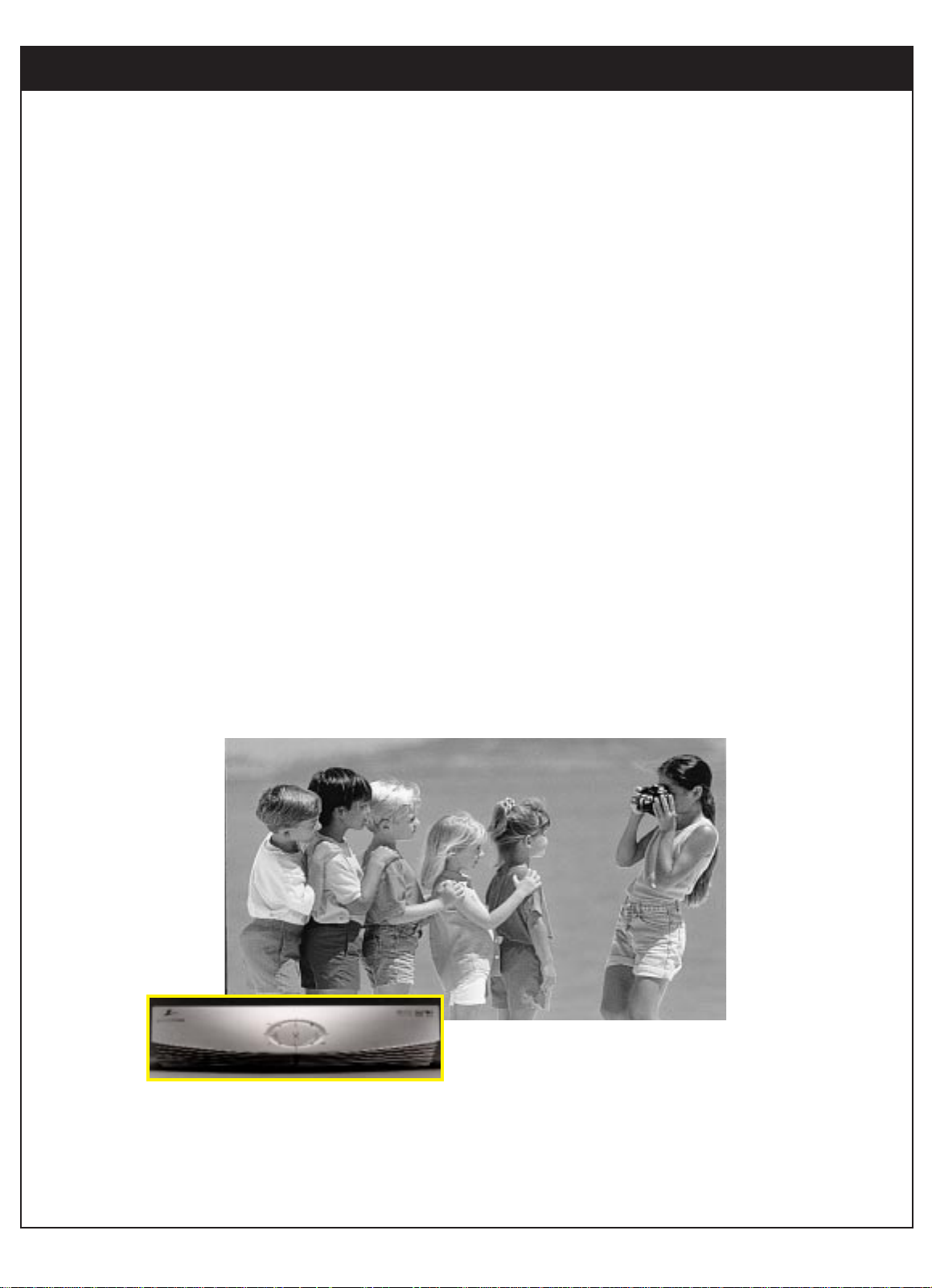
8
206-3675
1-1. A New World of Digital Entertainment
Welcome to the Zenith High Definition (HD) Satellite Receiver, an advanced digital satellite receiver
that showcases a new generation of digital entertainment.
Different from conventional analog broadcasts, digital broadcasts allow you to enjoy superior quality
video and audio right in your own home.
Your Zenith HD Satellite Receiverserves as a digital receiver that makes it possible to view digital programs even on your analog TV, and has a Built-in DIRECTV System that delivers a variety of programs
available from DIRECTV through a satellite, if you are a DIRECTV customer.
The Advanced Program Guide
also enables you to access and view over-the-air broadcasts and cable
as well as DIRECTV
Programming.
1. INTRODUCTION
Page 10
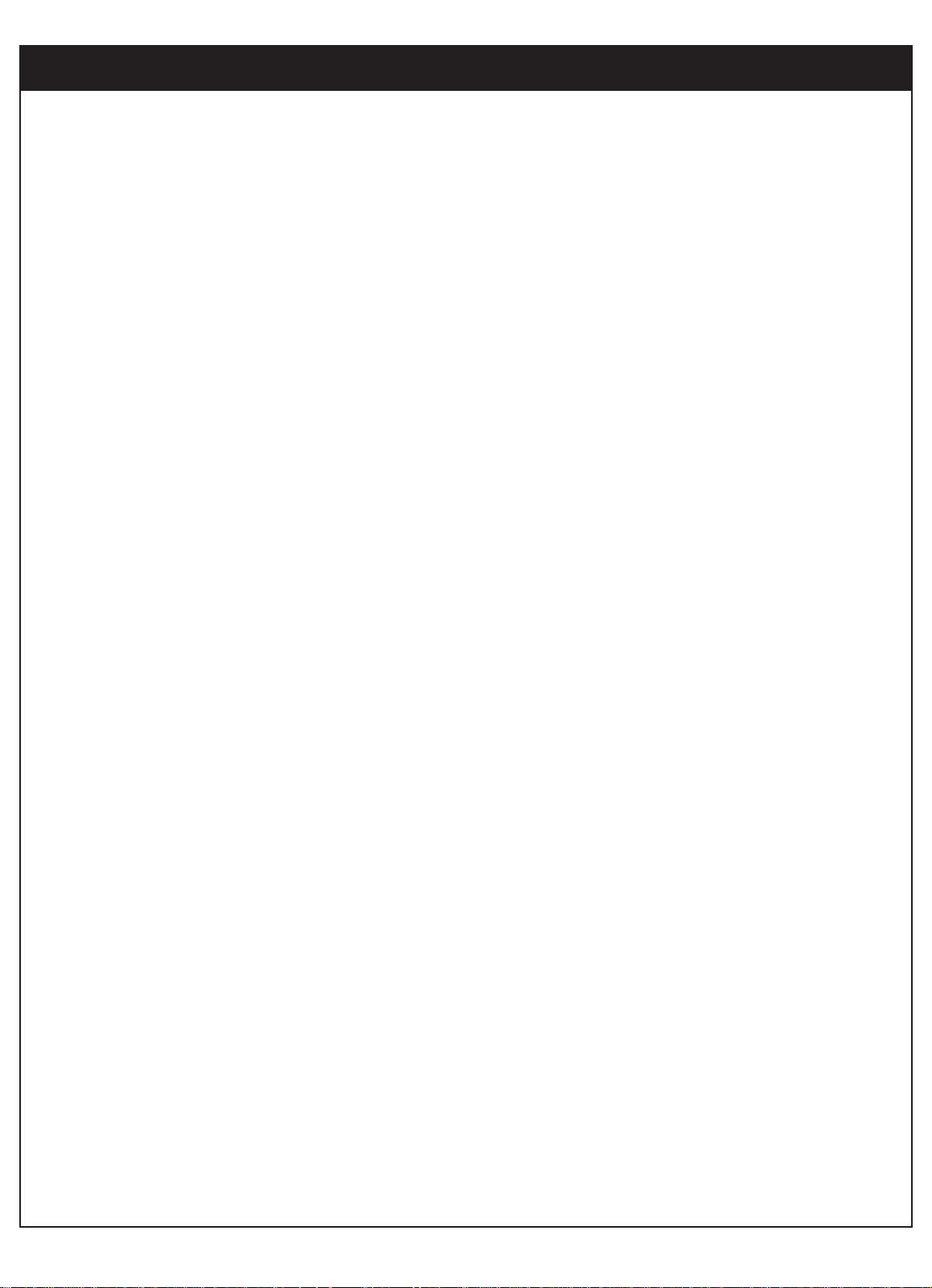
9
206-3675
Ultimate Entertainment
• A Wide Variety of Programs
Hundreds of channels are available from DIRECTV.
• Advanced Program Guide
Instant access to over three-day program listings including over-the-air (NTSC, ATSC) and satellite.
Ability to jump a day at a time.
Ability to search and tune by program title, keyword and category.
Technical Flexibility
• Seamless Tuning
Tune seamlessly to over-the-air, cable and satellite.
• Multiple Output Jacks
Multiple output jacks are provided on the back panel of the HD satellite receiver.
• Screen Format Adaptability
Various screen formats are available including 1080i, 720p, 480p and 480i.
• HD Formatted On-Screen Display
Advanced look and feel for the on-screen display menu and Advanced Program Guide
.
• Software Upgrade
Software upgrading from DIRECTV.
• ANT/CABLE Only Mode
Viewing analog/digital broadcasting through over-the-air antenna without subscribing to DIRECTV
programming.
Superior Performance
• Crisp Picture
High definition or resolution with a 16:9 aspect ratio.
• Superior Sound
Sensational sound with Dolby Digital 5.1 channels.
Fingertip Convenience
• EZ Link
The Zenith HD Satellite Receiver can be controlled by the Zenith TV remote control through EZ Link
connection.
• EZ Help
Easy-to-use on-screen menus with instant spot help and brief on-screen user’s guide.
• EZ Hook-up
The on-screen menus show connection schemes on the HD satellite receiver.
1-2. Main Features
Page 11
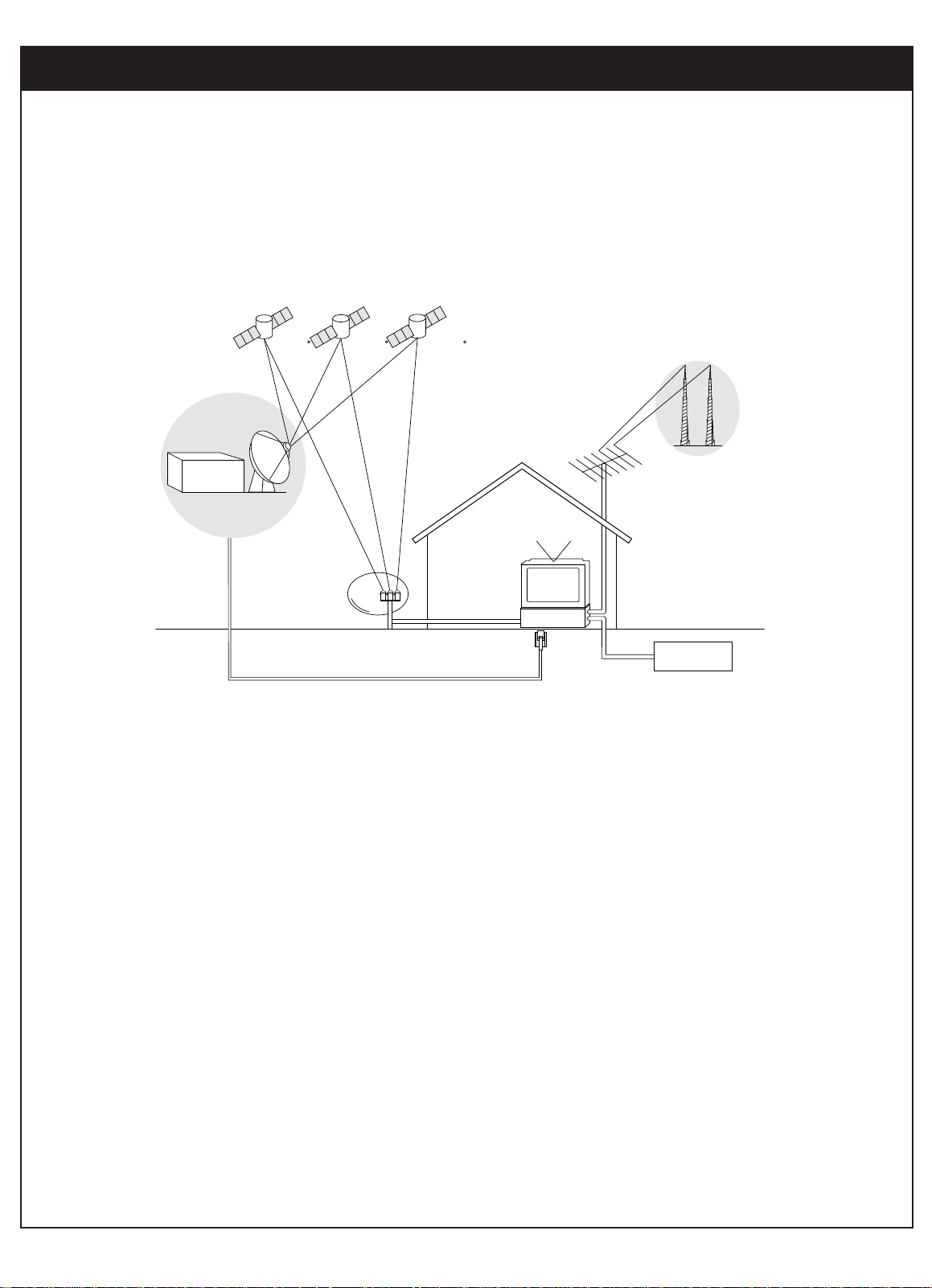
2-1. Sending Signals
10
206-3675
2. IMPORTANT OVERVIEW
Digital broadcasting is a new way of sending programs over the airwaves with superior quality video and audio. The Zenith HD Satellite Receiver enables you to take full advantage of
digital broadcasting. To fully enjoy it, you need to understand the ways the program signals
are sent.
There are two types of TV signal formats; analog (often called NTSC format; National Television
System Committee) and digital (ATSC format; Advanced Television System Committee). Digital
formats are classified into three catagories: High Definition (HD) Enhanced Definition (ED) and
Standard Definition (SD) according to the resolution or digital picture quality.
There are also three ways that program signals can be received; over-the-air (NTSC, ATSC),
cable, and Satellite.
Satellite
Sat A 101
DIRECTV
Sat B 110 Sat C 119
TV
HD Receiver
Phone
Jack
Digital
Analog
signal
signal
Cable service
Page 12
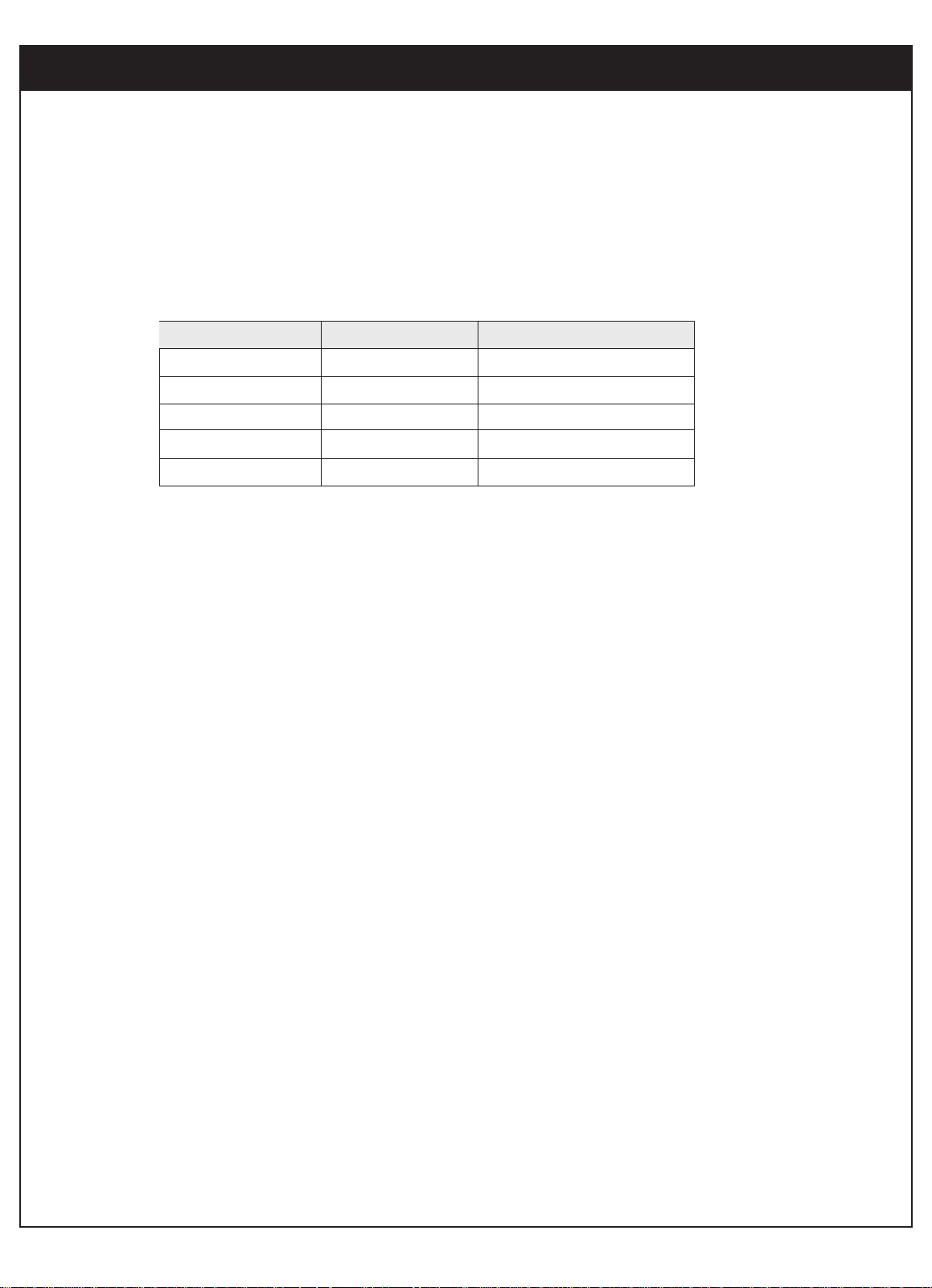
11
206-3675
2-2. TV Signal Formats
What makes HD digital signals (including SD signals) special is that they provide a high resolution and wide format, like a movie (16:9 TV aspect ratio). On the other hand, analog signals
have the standard or normal format (4:3 TV aspect ratio). Thus, you receive programs with two
distinct formats. Like a wide movie screen, the HD digital signals are formatted more like the
way we actually see; our field of vision is more rectangular than square. So, when we view
movies in a wide screen format, the image fills more of our field of vision yielding a stronger
visual impact.
HD digital program signals use smaller pixels that are closer together. In the area taken up by
a single pixel of a standard NTSC signal, HD digital signals will have four and a half pixels,
four times the detail. The more pixels in a given area, the better the picture.
Some NTSC televisions can display a picture 720 pixels wide by 480 pixels high, that's a total
of 345,600 pixels. HD digital signals can have a resolution of 1920 x 1080, that's 2,073,600
pixels, or six times more pixels than the older resolution. Pictures will be crisper and cleaner,
with more detail in every close-up and every panorama.
Standards Comparison Table
Signal Format
Total Lines
Active Lines
Sound
Aspect Ratio
Max Resolution
Analog (NTSC)
HD Digital (ATSC/DIRECTV
)
1125
1080
Surround (5.1 ch)
16 : 9
1920 X 1080
525
480
Stereo (2 ch)
4 : 3
720 X 480
Page 13
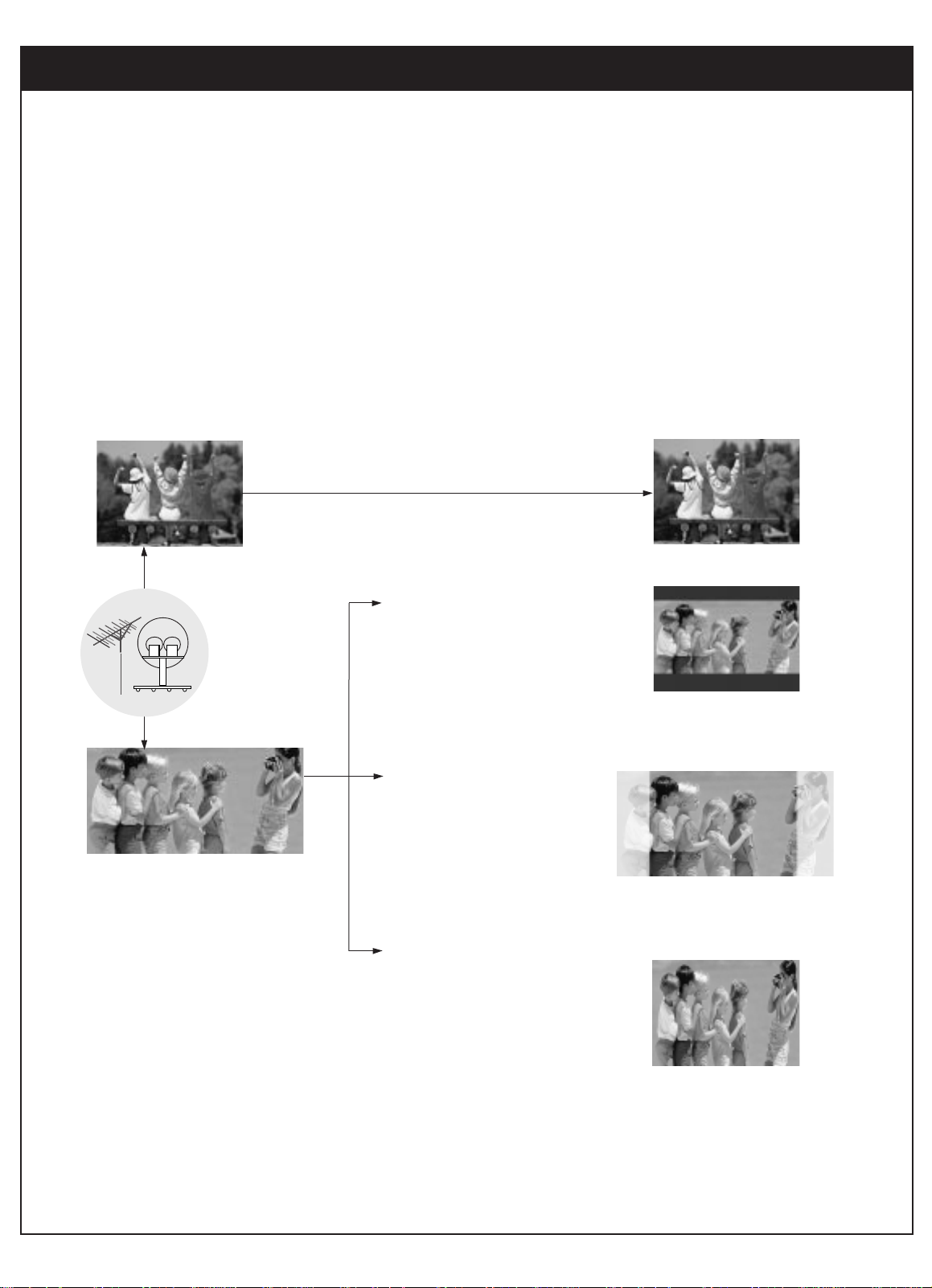
2. IMPORTANT OVERVIEW
12
206-3675
2-3. Normal and Wide Format Signals
When you view a picture with a wide (16:9) aspect ratio with 480i or 480p mode of display format switch in the rear panel, the button changes the screen format in the cycle of Letterbox,
Cropped, to Squeezed. When you view a picture with a normal (4:3) aspect ratio on a with 720p
or 1080i mode of display format switch, the button changes the screen format in the cycle of
Normal, Wide, Panorama, Zoom1, to Zoom2.
Normal Picture (4:3)
Output Format
No Adjustment Required
Wide Picture (16:9)
WHEN YOU SET THE DISPLAY FORMAT SWITCH TO SDTV (480I/480P)
Letter box
Choose when you want to view a
wide format (16:9) picture on a normal screen without squeezing.
Cropped
Choose when you want to view a
picture filling the entire screen
while keeping the wide format.
Left and right portions of the picture will not be shown.
Squeezed
Choose when you want to view a full
picture filling the entire screen with
no black bars. The picture in a 16:9
format will be horizontally adjusted or
squeezed to fit the 4:3 ratio monitor.
antenna
Program Format
Page 14
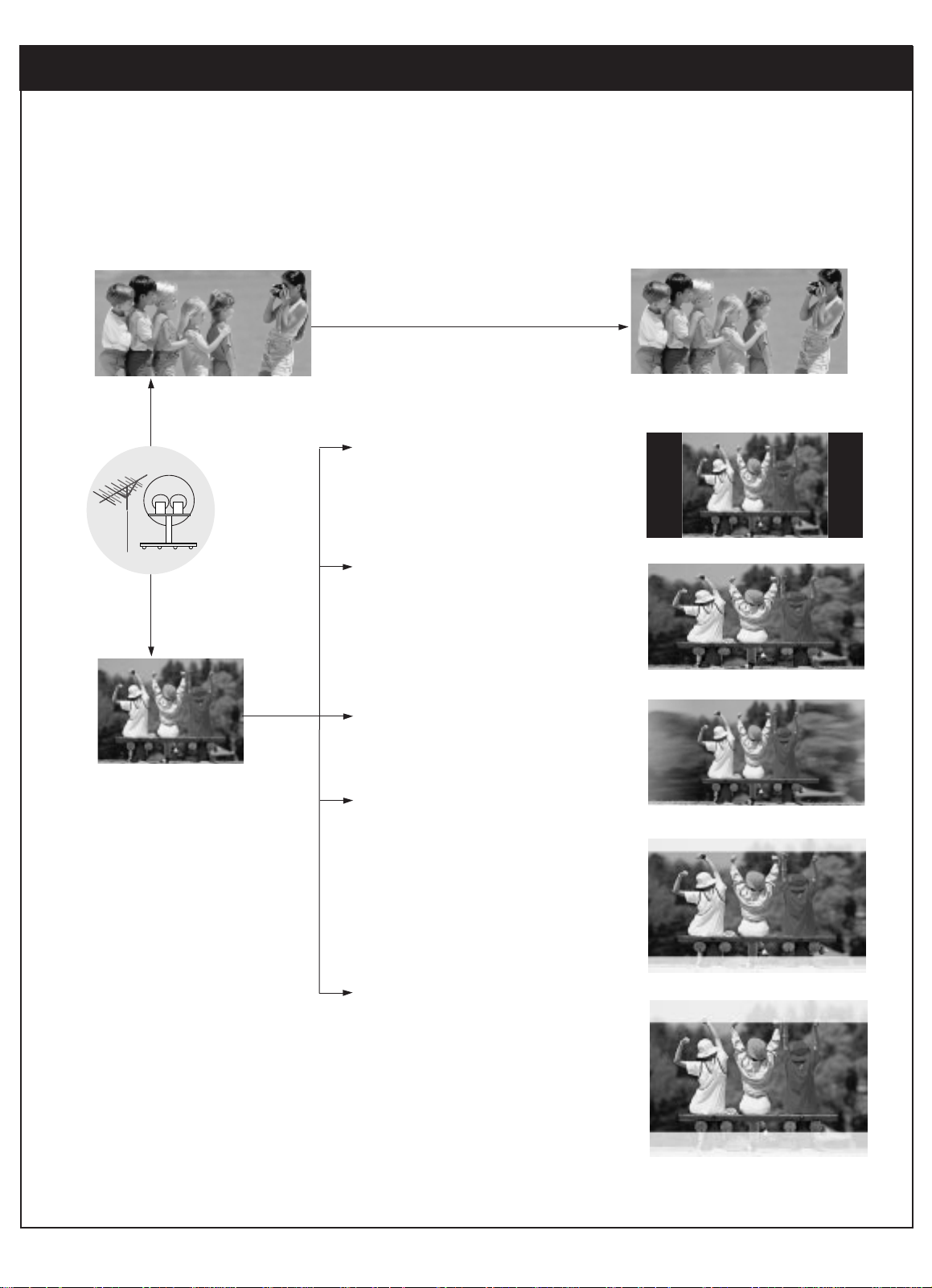
13
206-3675
2-3. Normal and Wide Format Signals
WHEN YOU SET THE DISAPLY SWITCH TO HDTV (1080I/720P)
Normal
Choose when you want to view a picture
with an original 4:3 aspect ratio on your
16:9 TV. Black bars will show at the left and
right sides.
Wide
Choose when you want evenly stretch the
width of a normal picture to fill a wide
screen to fill the entire screen. You may
find this setting useful for viewing 4:3 formatted DVD pictures.
Panorama
Choose when you want stretch the edges of
a normal picture to fill a wide screen.
Zoom1
Choose when you want to fill the entire
screen with the picture. The image will be
altered both horizontally (stretched) and
vertically (cropped). The top and bottom
portions of the picture will not be shown.
Zoom1 shows you the picture with a tradeoff between distortion and screen coverage.
Zoom2
Choose when you want to view the picture
without distortion. Some of the top and bottom portions of the picture will be deleted.
Normal Picture (4:3)
Wide Picture (16:9)
Output Format (16:9)
No Adjustment Required
Adjustment
Required
antenna
Page 15
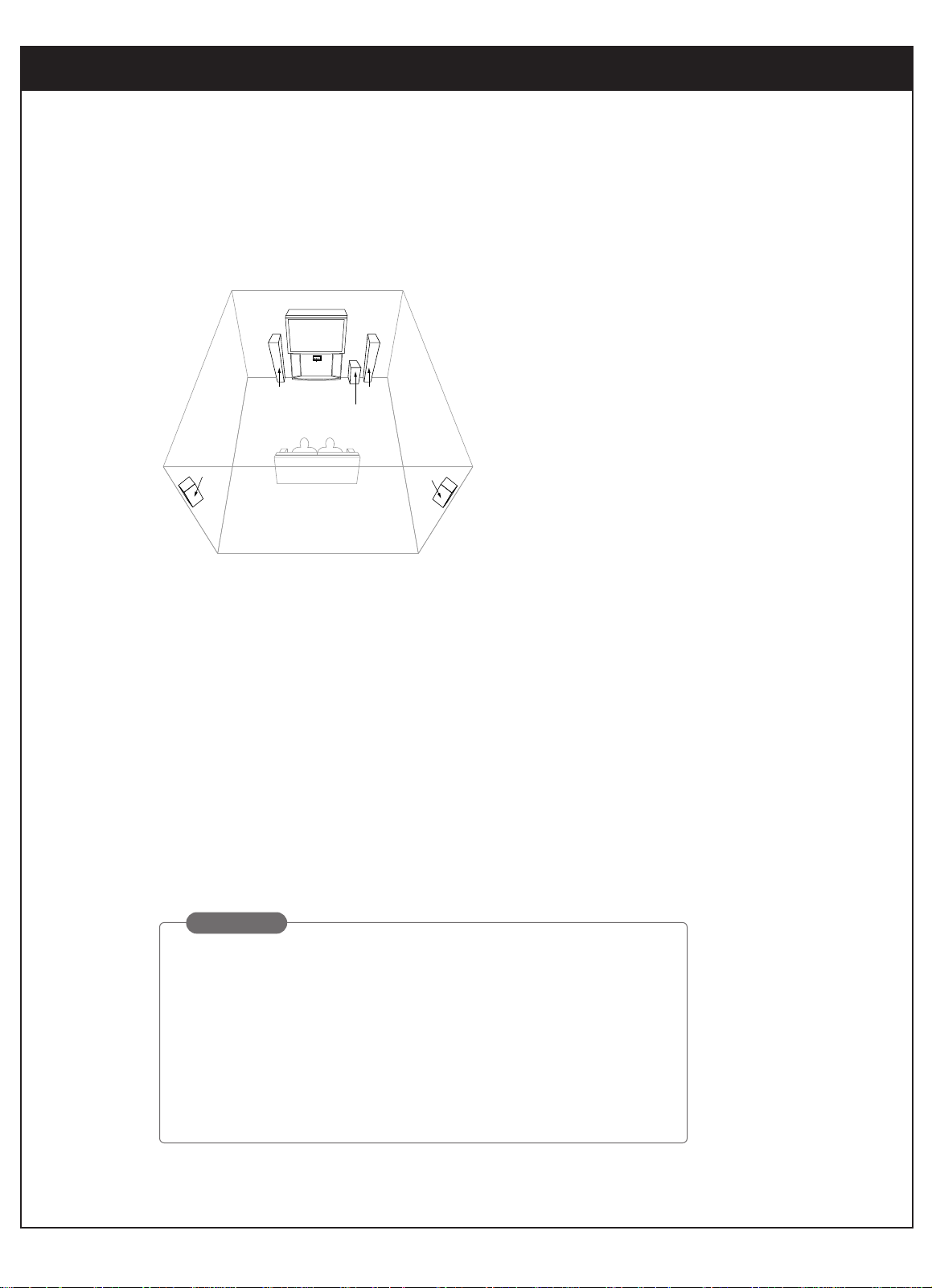
2. IMPORTANT OVERVIEW
14
206-3675
2-4. Audio Signals
Dolby Digital Sound with 5.1 Channels
sub-woofer
right
speaker
left
speaker
surround
sound
speaker
surround
sound
speaker
Digital Audio Signals
The Zenith HD Satellite Receiver will be the focal center of your home entertainment system comprising a variety of components, such as TV, DVD, VCR, etc. and external audio systems. Since digital
programs being broadcast contain digital-quality audio, you can create a home theater by sending
audio signals from the HD satellite receiver to your audio system externally. HD digital signals use the
Dolby Digital audio encoding system - the same digital sound used in most movie theaters, on DVDs,
and in many home theater systems.
When you tune to a channel, the Zenith HD Satellite Receiver can send signals either to a Dolby
Digital decoder/receiver or to a PCM (normal digital) decoder. (* Refer to Section 3.7 Connection
for Audio for making the required external connections to your system.)
Using the analog mode of the Zenith HD Satellite Receiver allows use of your Hi-Fi audio system
instead of the TV speakers. This usually results in substantially improved sound.
Dolby Digital, formally known as AC-3 for Audio Coding 3rd Generation or
“5.1” channel audio, is a coding technique that provides five independent,
full frequency response audio channels (three in left, center, and right, two
in rear left and right, and one low frequency effect for a sound you can
feel).
Pulse Code Modulation (PCM) decoders support L/R stereo only. If selected, audio outputs are decoded and transmitted in PCM mode.
GLOSSARY
Page 16
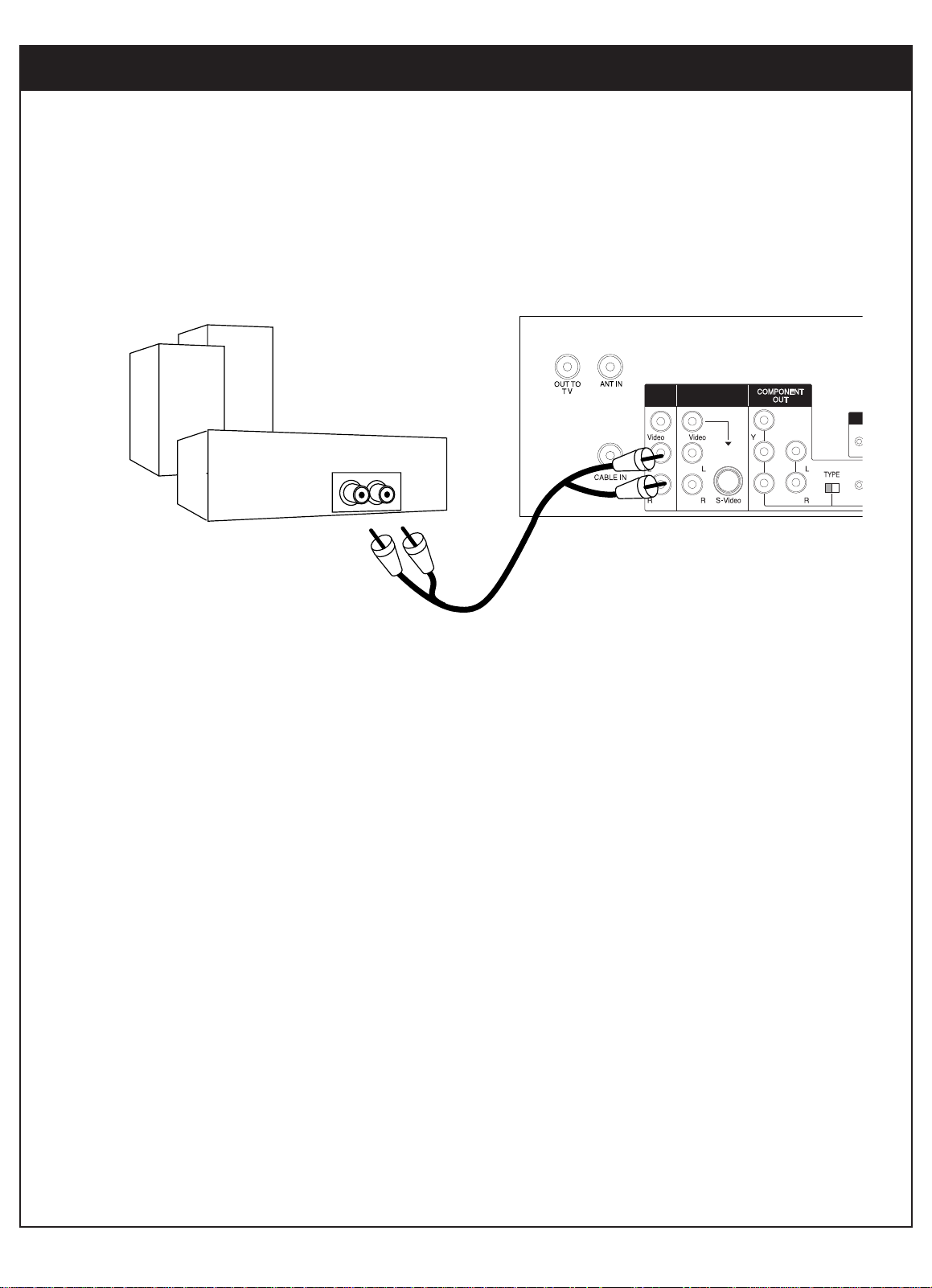
15
206-3675
The analog audio outputs may be used to drive an external audio system. These stereo outputs are activated by setting the Analog mode in the Audio menu to Stereo.
If you set the Analog Mode to SAP (Second Audio Program), you can hear the program’s dialog in another language such as French or Spanish, if provided on the broadcast.
A/V
OUT2
A/V
C
OUT1
Analog stereo amplifier
Audio cables
PB
PR
Analog Audio Signals
2-4. Audio Signals
Page 17
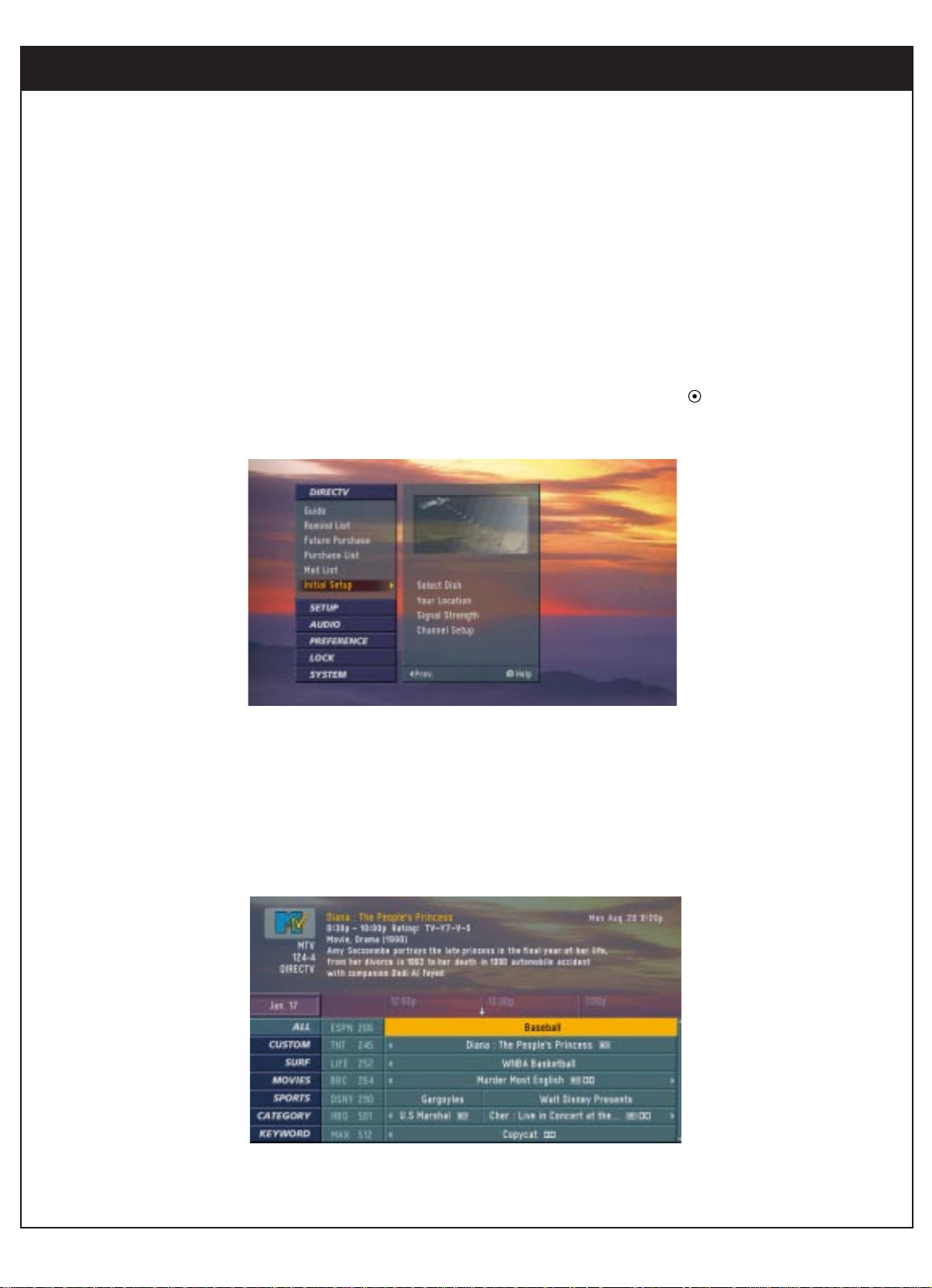
2. IMPORTANT OVERVIEW
16
206-3675
2-5. On-Screen Display
Advanced Program Guide
The Advanced Program Guide
is an on-screen listing of current and future programs that are
available from DIRECTV. The Zenith HD Satellite Receiver offers you a comprehensive program list that contains about programs with hundreds of channels, including analog Antenna
and digital (ATSC). If you do not subscribe to DIRECTV
programming, you will not be able to
see the APG.
Main Menu
You can adjust the setup through a user-friendly on-screen menu using the remote control.
While viewing a program, the on-screen menu will appear on your TV screen if you press the
Menu button on your remote control. The on-screen menu is operated using a simple,
straight-forward ‘Highlight and Select’ process. You just highlight a menu item by using
“
DEFG” on the thumbstick of your remote control, and select it by pressing . The on-
screen menu also offers visual cues for easy guidance.
Page 18
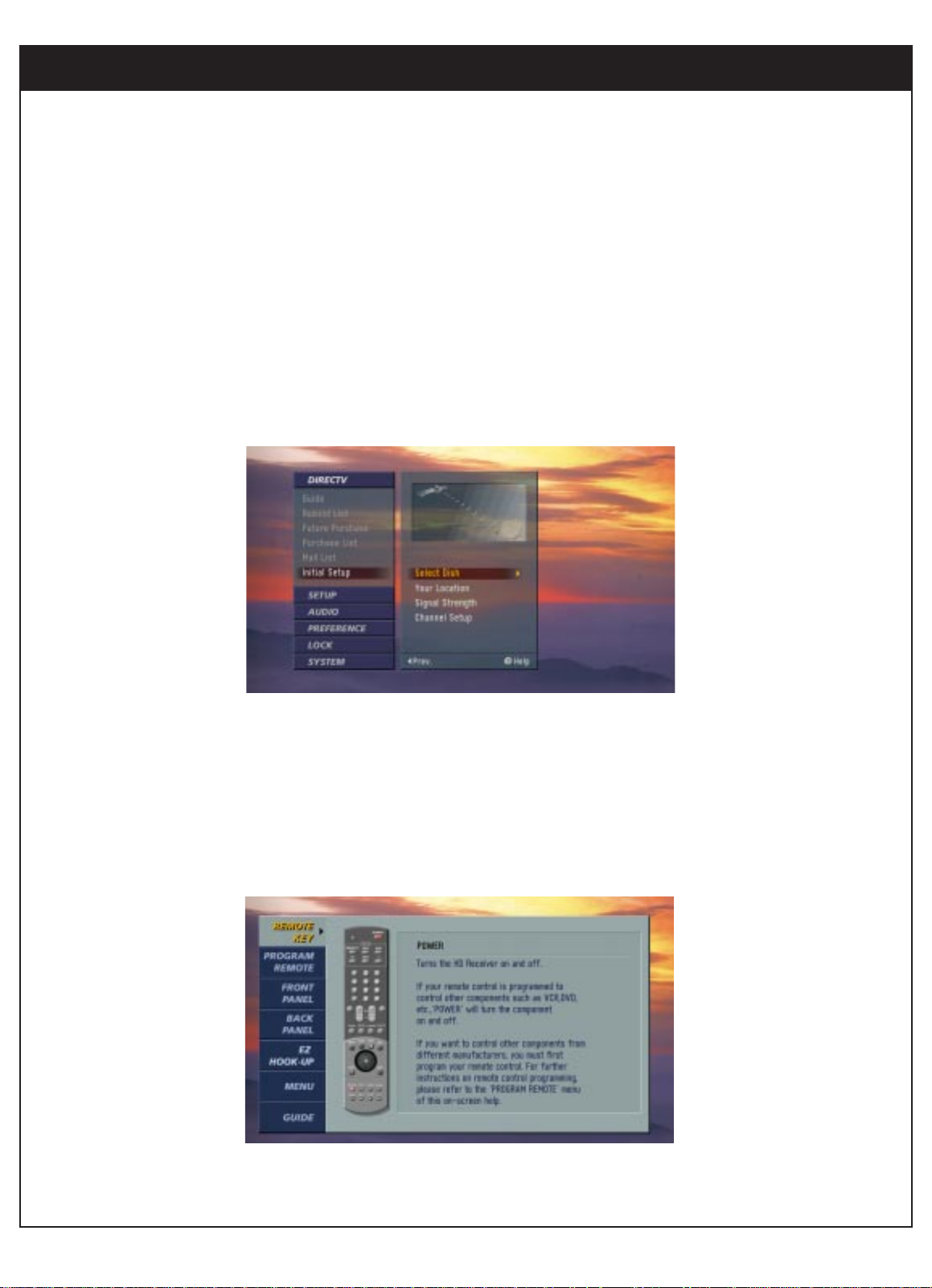
17
206-3675
2-5. On-Screen Display
EZ Help
First, certain features and terminology used in the on-screen menus require your basic understanding to fully utilize their capabilities. The Zenith HD Satellite Receiver provides a powerful feature called “EZ Help” that describes highlighted menu item to help you understand the
features. Press and hold the “Help (?)” button to display the “EZ Help”. Once you release the
button, it disappears from the screen.
Second, if you press the “Help (?)” button while you are viewing a program with no menus on
-screen, the Zenith HD Satellite Receiver provides a comprehensive on-screen user’s guide. It
describes how to use your receiver.
This is, in fact, an on-line version of this Operating Guide.
Page 19
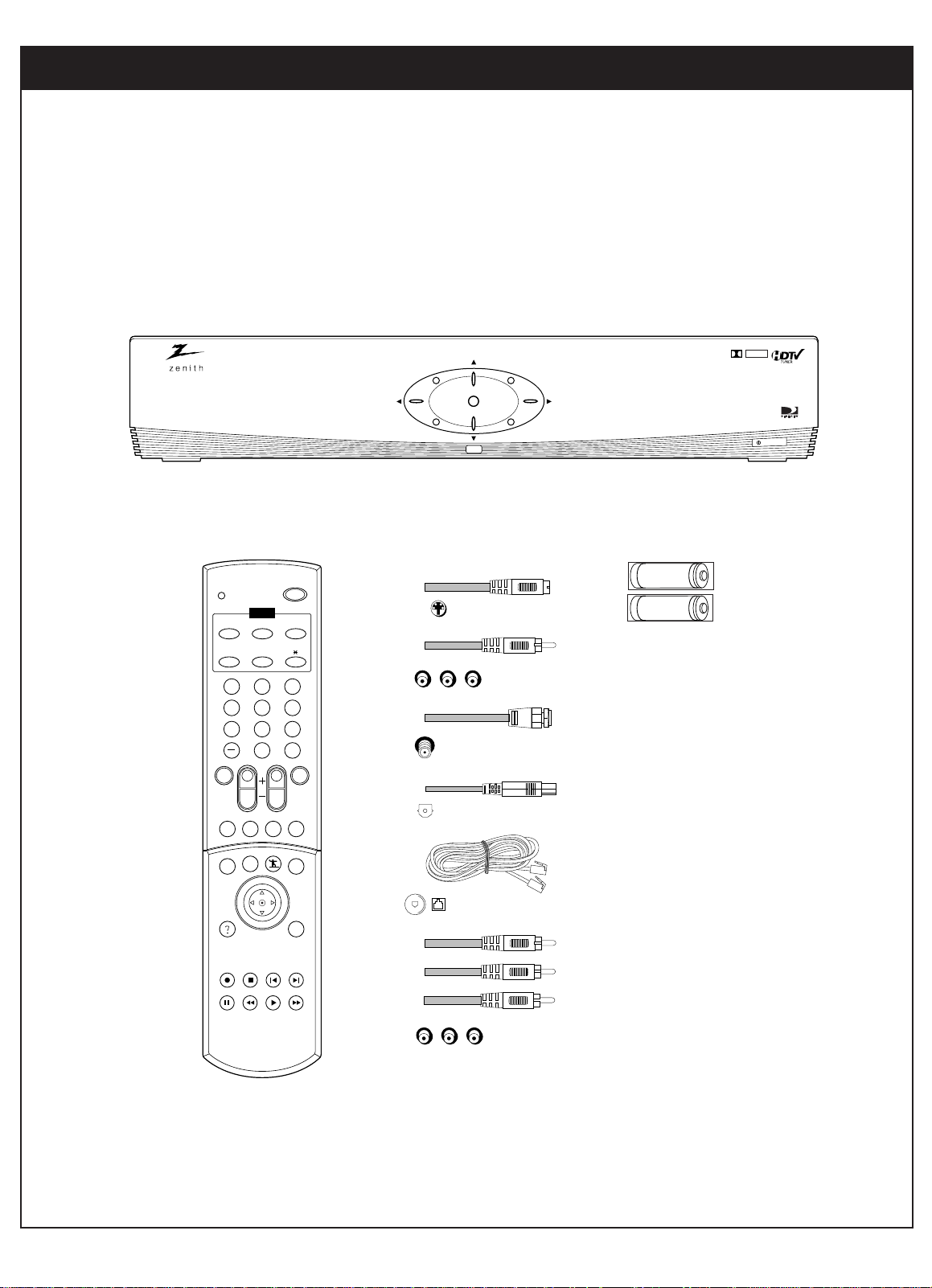
3. SETUP AND CONNECTIONS
18
206-3675
3-1. Unpacking
Make sure you have received all these items listed below with the Zenith HD Satellite
Receiver.
DOLBY
DIGITAL
MENU
EXITGUIDE
ENTER
POWER
Batteries
Remote Control
Cables (6 items)
POWER
MODE
DIRECTV VCR AUX
TV DVD
1 2 3
4 5 6
7 8 9
ENTER
0
MUTE
VOL
SIGNAL FREEZE FLASHBK
GUIDE SURF
MENU
HELP
RECORD STOP L CHAP R CHAP
PAUSE REW PLAY FF
Pg Up
Pg Dn
CH
RATIO
CC/DATE
INFO
EXIT
s-Video Jack
Audio/Video Jacks
RF Jack
Digital Audio
Out Jack
Phone Jacks
AA
AA
Y PB PR
Page 20
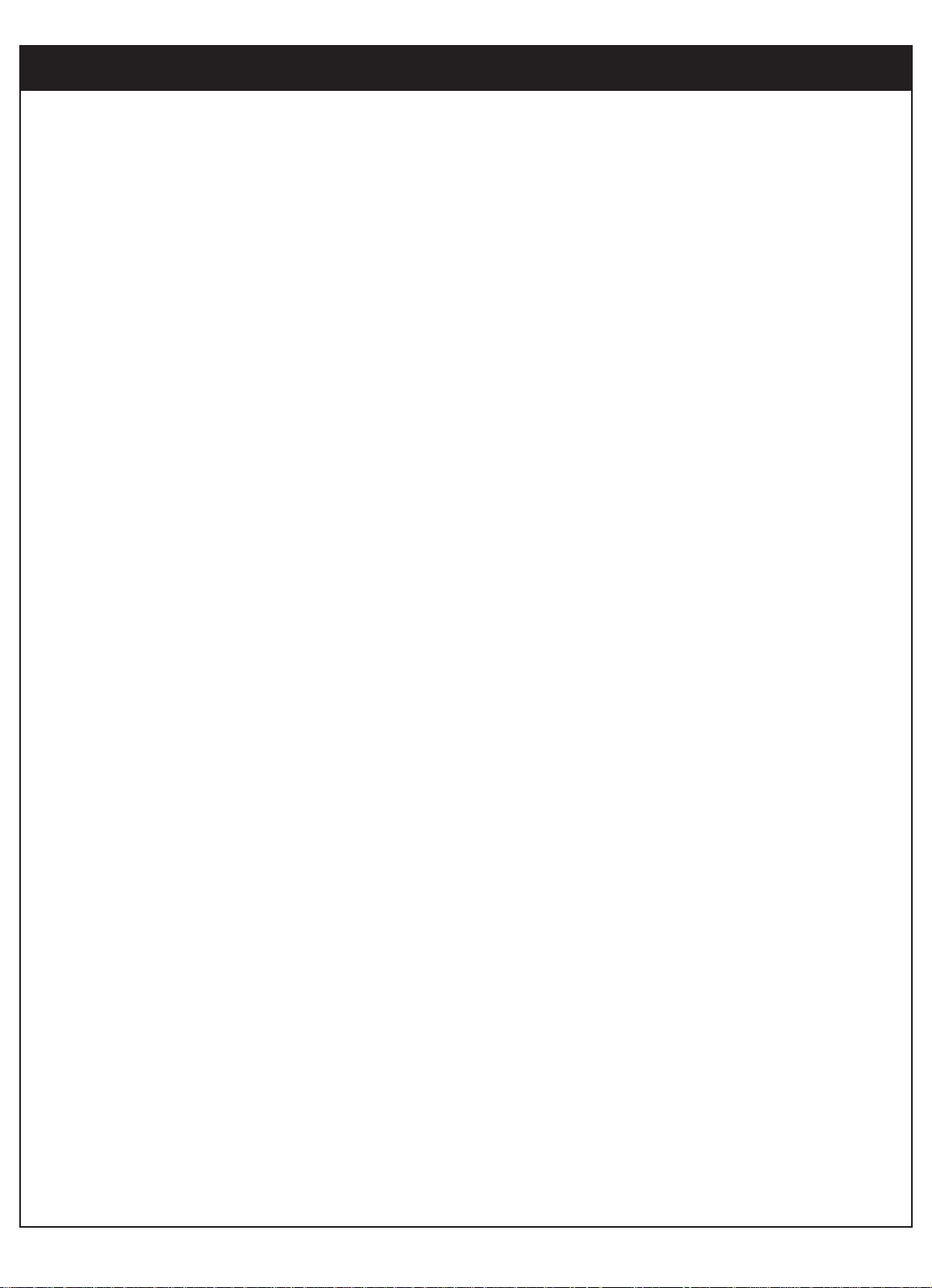
19
206-3675
3-1. Unpacking
HD satellite receiver
The Zenith HD Satellite Receiver is capable of receiving signals from the satellite dish, cable, and/or overthe-air antenna and sending the decoder signals into your TV.
Remote Control
In addition to the Zenith HD Satellite Receiver, the remote control can be programmed to control many
other Zenith and non-Zenith devices.
Batteries
To install the batteries, slide open the battery compartment and insert the two AA batteries provided.
S-Video Jack and Cable
An S-Video jack is provided on the HD satellite receiver and is used together with audio cables. Remember
to connect the left and right audio cables. An S-Video jack carries only the picture signals, not the sound.
Audio/Video Jacks and Cables
The Audio/Video jacks provide excellent picture and sound quality. They are used for making most
Audio/Video connections between components. The Audio/Video jacks may be color coded (yellow for
video, red for right audio, and white for left audio). If your component has only one input for audio (mono),
connect it to the left (white L/mono) audio jack on the HD satellite receiver.
RF (Radio Frequency) Jacks and Coaxial Cables (F-type)
RF jacks are necessary for reception of over-the-air broadcasts, cable, and DIRECTV signals. These jacks
are also required for antenna or cable connections. The RF and coaxial jacks on the HD satellite receiver
are labeled Antenna, Cable, Satellite and OUT TO TV. An RG-6 type coaxial cable is required for satellite
signal distribution.
Digital Audio Out Jacks and Cables
The optical cable and coaxial cable are used for connecting a Dolby Digital receiver. If you own a Dolby
Digital receiver that uses an optical cable input, use an optical cable to connect the HD satellite receiver
to that receiver.
Telephone Jack and Cord
The telephone line cord is required to connect your HD satellite receiver to a phone line. If you choose to
subscribe to DIRECTV
programming, this phone line is required to be connected.
Component Out Jacks and Cables
Component Cables are used to connect your HD satellite receiver to an industry standard Y PB PR compatible HD Monitor. A VGA cable can be also used to connect the HD satellite receiver to an industry-standard RGB-compatible monitor Via the HD Monitor Out jack (not included in this package).
Page 21
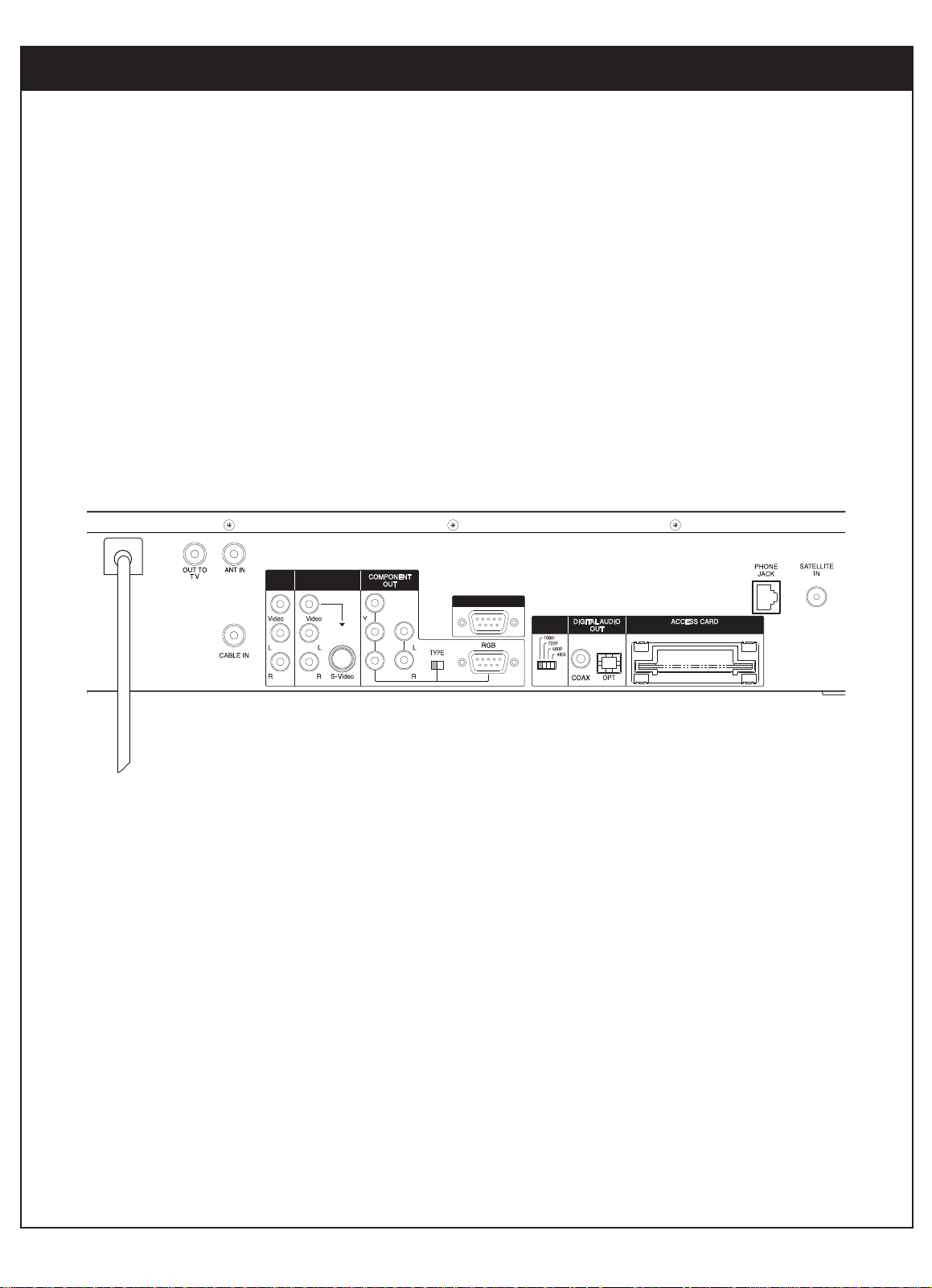
3. SETUP AND CONNECTIONS
20
206-3675
3-2. Back Panel of the Zenith HD Satellite Receiver
Zenith HD Satellite Receiver Model DTV1080 Rear Panel
DISPLAY
FORMAT
A/V
OUT2
A/V
CALIB/EZ-LINK
OUT1
PB
PR
Page 22
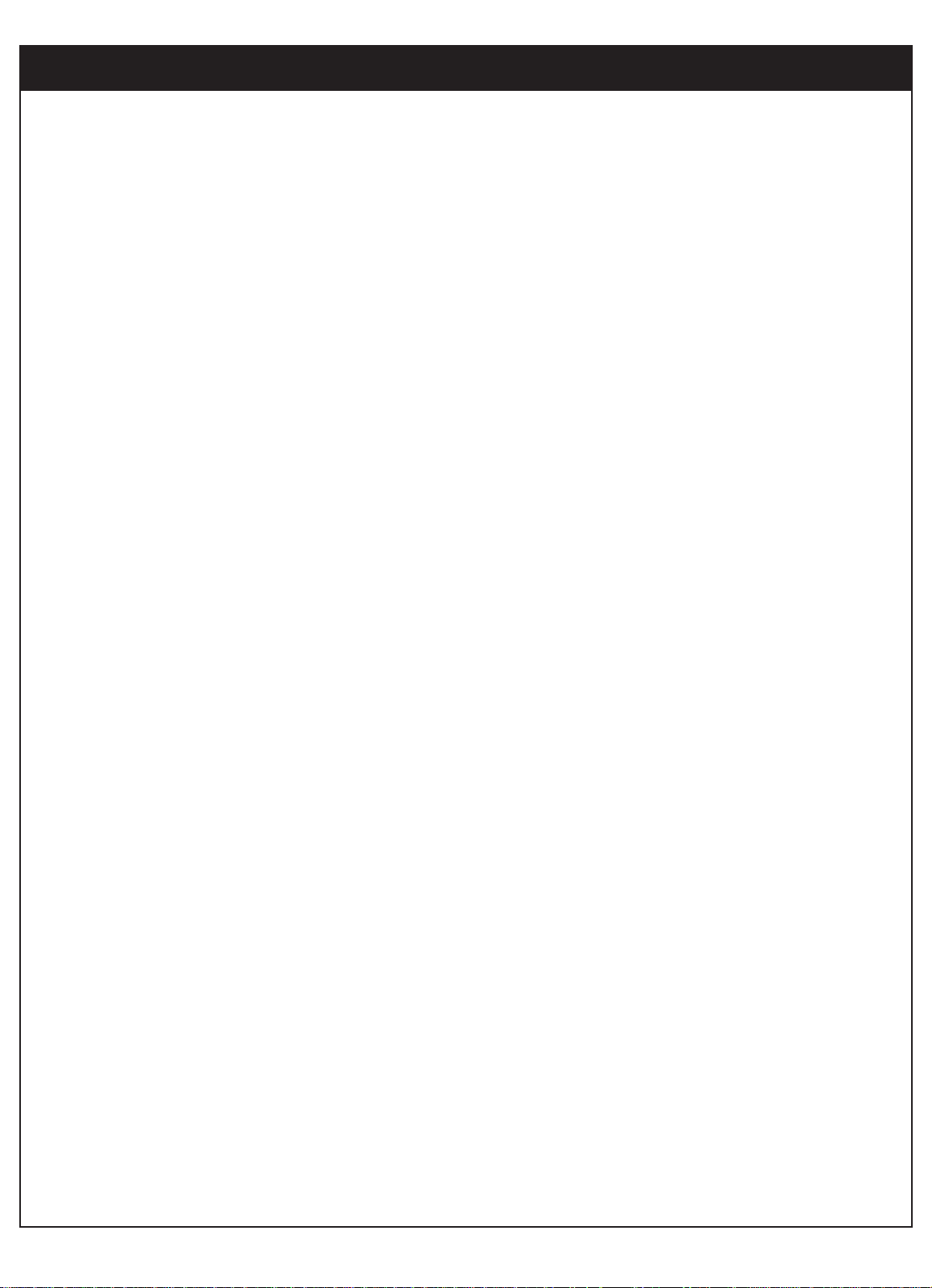
21
206-3675
3-2. Back Panel of the Zenith HD Satellite Receiver
Ant In
Is used to connect an over-the-air or terrestrial antenna, your cable TV outlet, or cable box.
Cable In
Is used to connect a coaxial cable coming from your cable TV service outlet or cable box.
Out to TV
Provides an RF connection between the Zenith HD Satellite Receiver and the TV. Decoded signals are
provided on channel 3 or 4 as selected in the menu. If the Zenith HD Satellite Receiver is in the standby mode, Cable or Antenna signals are provided as chosen in the Out to TV section of the Preference
menu.
A/V Out 1,2
Is used to provide baseband audio and video signals to VCR or TV set. A/V connections generally provide picture quality that is superior to RF connections. For the highest quality picture connection, use
the S-Video jack if it is available.
Component Out
Is used to connect to either a Y/PB/PR-compatible or RGB-compatible HD monitor. Either three video
and two audio jacks for a Y/PB/PR monitor or a RGB jack for a RGB monitor need to be connected and
the selector must be set accordingly.
Display Format
Sets the output resolution to one of 1080i, 720p, 480p and 480i formats. Choose the correct display format for your TV.
Digital Audio Out
Is used to connect either a digital optical cable or a coaxial cable from the HD satellite receiver to the
Dolby Digital receiver or decoder. Dolby Digital enables the viewer to experience theater-quality sound
using 5.1 audio channels.
EZ Link
Is the connection for the Zenith EZ Link.
Access Card
The access card is the means by which DIRECTV controls the distribution of its services. The card must
be inserted into the access card slot (on the rear panel of the receiver) at all times to enable operation
of the Zenith HD Satellite Receiver.
Phone Jack
Is used to receive certain premium services.
Satellite In
Is used to connect a satellite dish antenna to your receiver.
Page 23
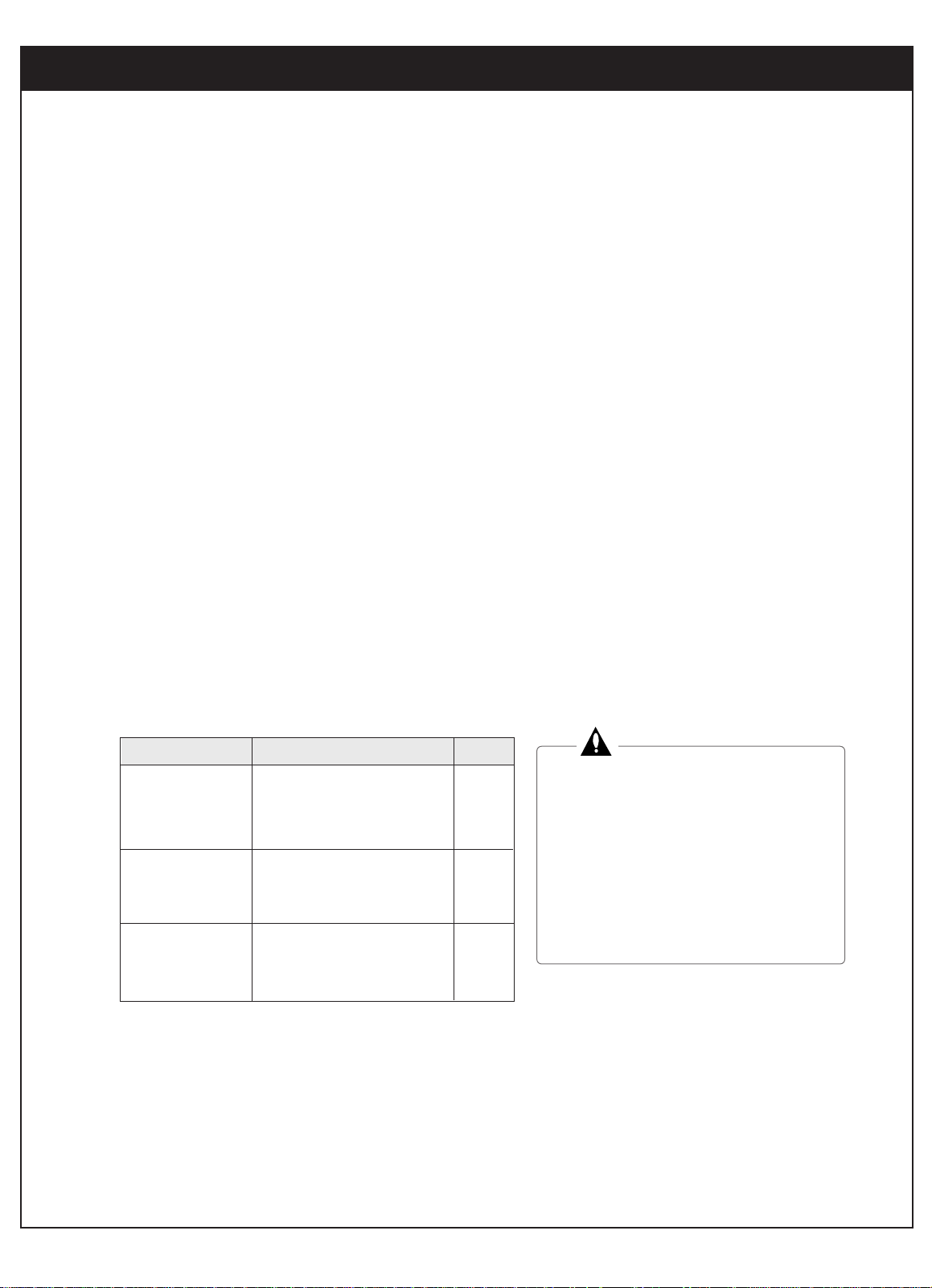
3. SETUP AND CONNECTIONS
22
206-3675
3-3. General Recommendations
You can connect the HD satellite receiver in a variety of configurations. The answers to the following
questions will determine the correct setup for you.
- What type of antennas do you have? Satellite dish, cable, and/or over-the-air antennas.
- What type of connectors does your TV or VCR have: S-VIDEO, A/V (RCA_type), or RF coaxial?
- Do you want to use your HD satellite receiver with your audio or video systems?
- Do you have an audio or audio/video system? Consider integrating the HD satellite receiver into a
home theater configuration to take advantage of the audio capabilities of your Dolby Digital System
(Digital) or Hi-Fi System (Analog).
- Does your TV have an S-VIDEO jack? Use it to connect your TV to the HD satellite receiver.
An S-VIDEO connection provides a better picture than RCA_type video or RF connections.
- Does your TV have RCA type A/V connectors, but no S-video jack? Use your TV’s A/V connectors
to connect your components. An A/V connection provides better picture and audio when compared
to an RF connection.
Although there are numerous connections possible for optimum video and audio performance, try to follow the guidelines listed below when you hook up your components. Detailed hook-up instructions are
provided on the following pages.
Protect your components from power
surges by turning off the component and
unplugging power cords when you make
connections.
Protect your component from overheating by keeping the ventilation holes
open and not stacking components.
No Dish
Round Dish (Satellite A)
Oval Dish (Satellite A, B)
Oval Dish (Satellite A, B, C)
Analog TV
HD Monitor (Y/PB/PR type)
HD Monitor (RGB type)
VCR
Digital Audio System
Analog Hi-Fi System
23
24
25
26
27
28
29
30
31
32
To Antennas
To TV
To A/V Systems
Connection
Component
Page
CAUTION: Make all connections before plugging the power supply cord into a standard 120V, 60Hz AC
power outlet.
Page 24
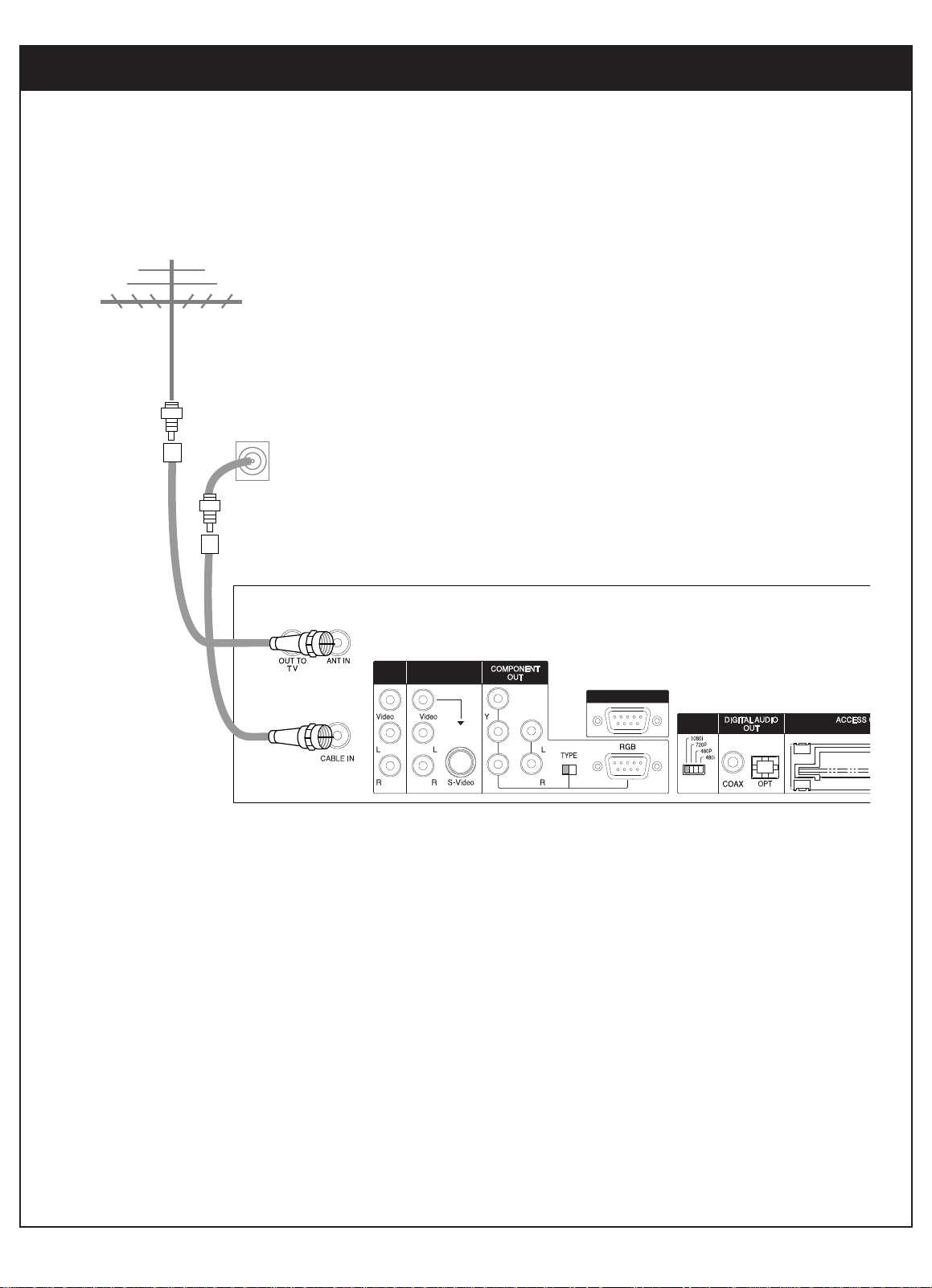
23
206-3675
3-4. Connecting to Antennas - No Dish
Receiving Signals
1. Connect the “Antenna” to the “ANT IN” jack on the HD Satellite Receiver using a coaxial RF
cable.
2. Connect the cable TV signal to the “CABLE IN” jack of the HD Satellite Receiver using
a coaxial RF cable.
Cable TV
wall jack
DISPLAY
FORMAT
A/V
OUT2
A/V
CALIB/EZ-LINK
OUT1
Antenna
PB
PR
Page 25
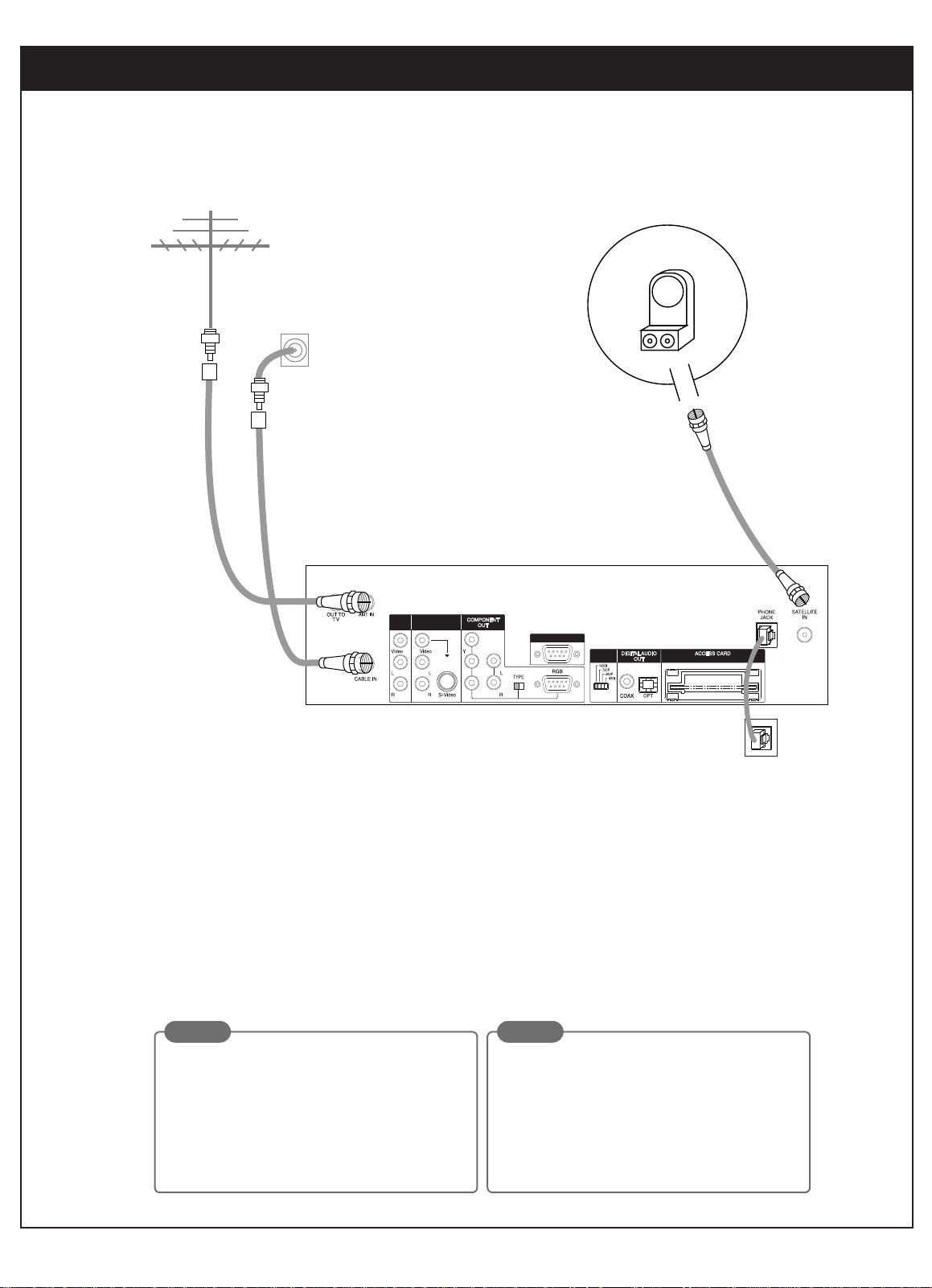
3. SETUP AND CONNECTIONS
24
206-3675
3-4. Connecting to Antennas - Round Dish (Satellite A)
Receiving Signals
1.
Connect the “Antenna” to the “ANT IN” jack on the HD Satellite Receiver using a coaxial RF cable.
2.
Connect the cable TV signal to the "CABLE IN" jack on the Zenith HD Satellite Receiver using a coaxial
RF cable.
3.
Connect the “Jack 1” of the dish antenna to the “SATELLITE IN” jack on the HD Satellite Receiver using
a coaxial RF cable. (For proper dish installation, refer to the “Installer’s Guide” provided with your satel
lite dish antenna.)
4.
Connect the “Phone Wall Jack” to “PHONE JACK” on the HD Satellite Receiver using a phone cable.
Cable TV
wall jack
LNB
Sat A
Dish
1
Phone wall jack
DISPLAY
FORMAT
A/V
OUT2
A/V
CALIB/EZ-LINK
OUT1
Antenna
PB
PR
NOTE
While you are subscribing to a DIRECTV
programming package, you can still view over-theair and cable TV programs, if you make connections to the over-the-air and/or cable jacks.
NOTE
You will not be able to receive DIRECTV HD
programming with a Round dish.
Page 26
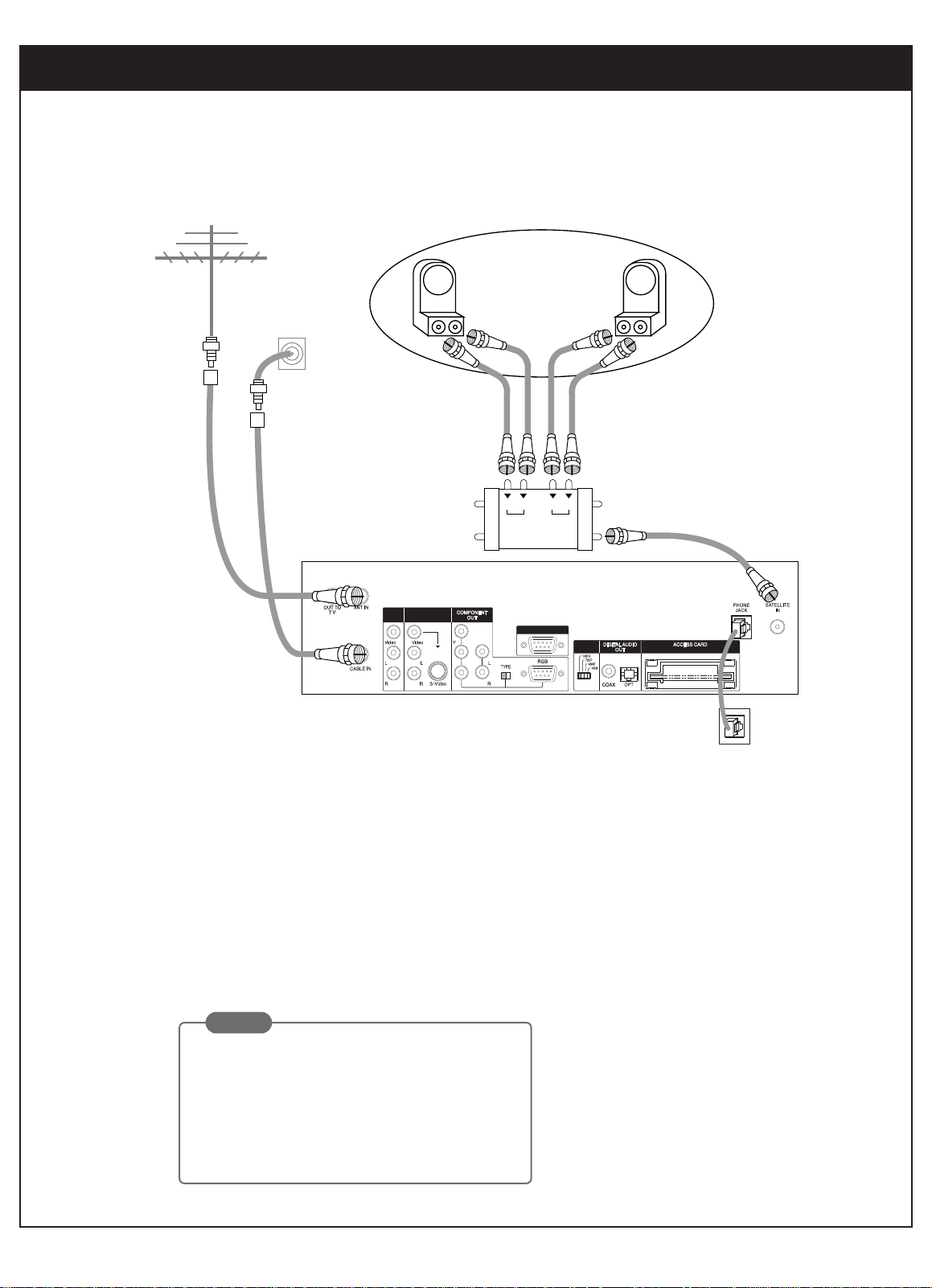
25
206-3675
3-4. Connecting to Antennas - Oval Dish (Satellite A, B)
Receiving Signals
1.
Connect the “Antenna” to the “ANT IN” jack on the HD Satellite Receiver using a coaxial RF cable.
2.
Connect the cable TV signal to the "CABLE IN" jack on the HD Satellite Receiver using a coaxial RF
cable.
3.
Connect the “Jack 1” of the multi-switch to the “SATELLITE IN” jack on the HD satellite receiver using a
coaxial RF cable. (For proper dish installation, refer to the “Installer’s Guide” provided with your satellite
dish antenna.)
4.
Connect the “Phone Wall Jack” to “PHONE JACK” on the HD satellite receiver using a phone cable.
DISPLAY
FORMAT
A/V
OUT2
A/V
CALIB/EZ-LINK
OUT1
Antenna
18V
4
3
2
1
Sat A ln
13V
LNB
Sat B
LNB
Sat A
Dish
18V 13V
Sat B ln
Phone wall jack
Cable TV
wall jack
Multi switch
PB
PR
NOTE
While you are subscribing to a DIRECTVprogramming package, you can still view over-theair and cable TV programs, if you make connections to the over-the-air and/or cable jacks.
Page 27
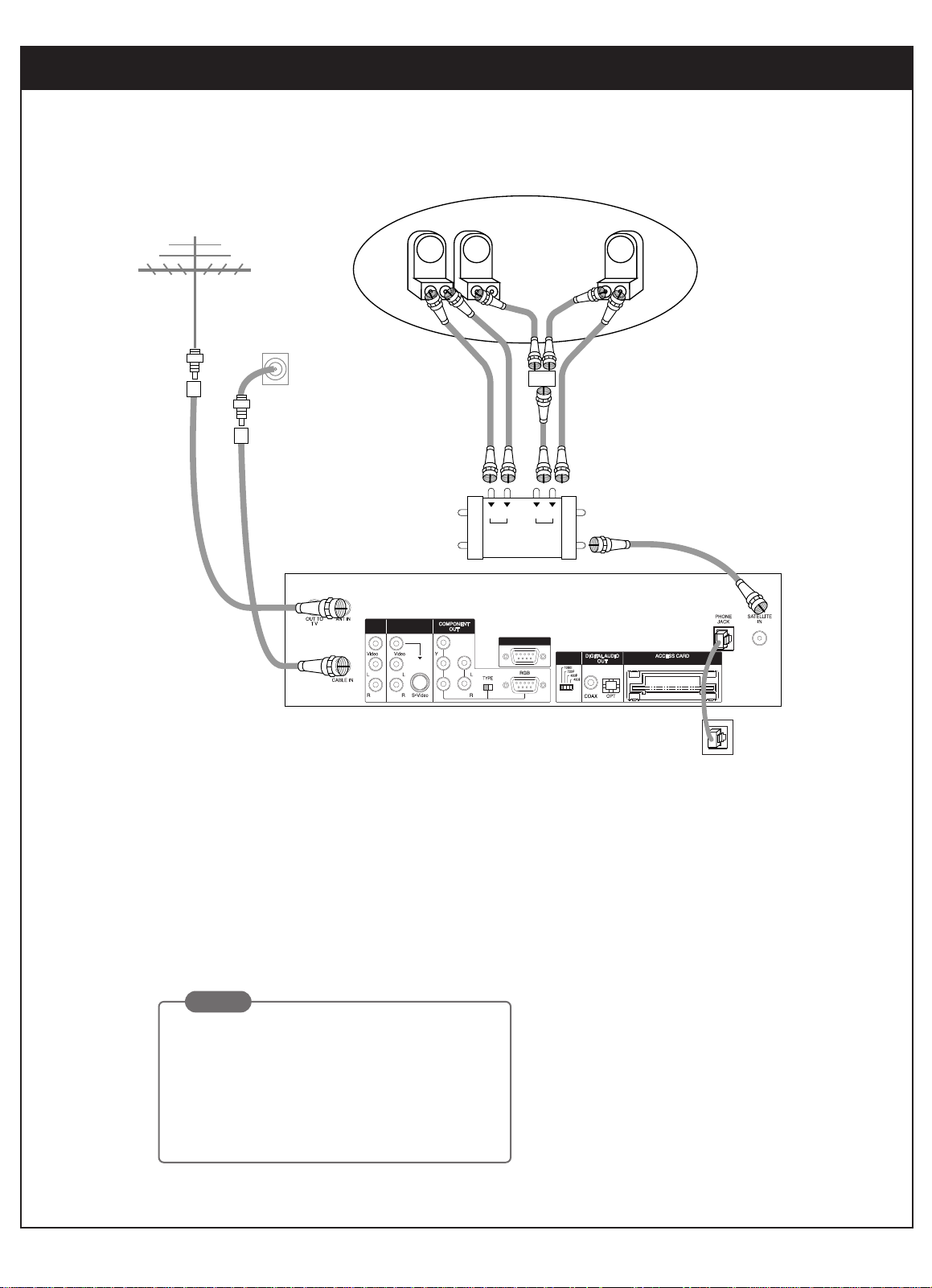
3. SETUP AND CONNECTIONS
26
206-3675
3-4. Connecting to Antennas - Oval Dish (Satellite A, B, C)
Receiving Signals
1.
Connect the “Antenna” to the “ANT IN” jack on the HD Satellite Receiver using a coaxial RF cable.
2.
Connect the cable TV signal to the "CABLE IN" jack on the HD Satellite Receiver using a coaxial RF cable.
3.
Connect the “Jack 1” of the multi-switch to the “SATELLITE IN” jack on the HD Satellite Receiver using a coaxi-
al RF cable. (For proper dish installation, refer to the “Installer’s Guide” provided with your satellite dish antenna.)
4.
Connect the “Phone Wall Jack” to “PHONE JACK” on the HD Satellite Receiver using a phone cable.
18V
4
3
2
1
Sat A ln
13V
LNB
Sat B
LNB
Sat C
LNB
Sat A
Dish
18V 13V
Sat B ln
Phone wall jack
Cable TV
wall jack
Multi switch
DISPLAY
FORMAT
A/V
OUT2
A/V
CALIB/EZ-LINK
OUT1
Antenna
PB
PR
NOTE
While you are subscribing to a DIRECTV
programming package, you can still view over-the-air and
cable TV programs, if you make connections to the
over-the-air and/or cable jacks.
Page 28
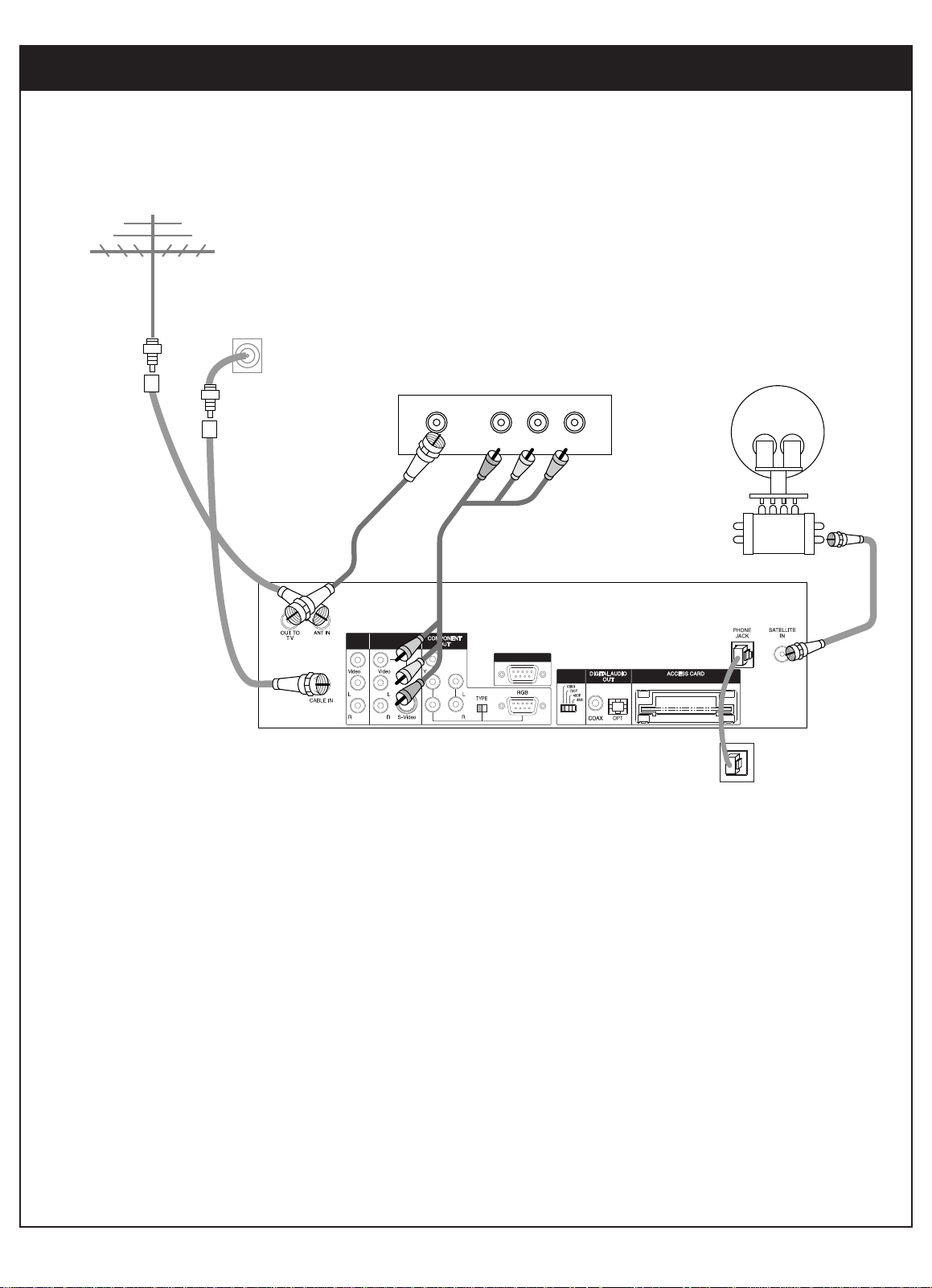
27
206-3675
3-5. TV Connection - Analog TV
TV Viewing
1.
Connect the “OUT TO TV” jack on the HD satellite receiver to the “ANT IN” jack on your TV using a coaxial RF
cable.
2.
Connect the “A/V OUT” jack on the HD satellite receiver to the “A/V IN” jack on your TV using RCA_type cables.
DISPLAY
FORMAT
A/V
OUT2
A/V
CALIB/EZ-LINK
OUT1
Antenna
Multi-switch
Analog TV
ANT.IN V L R
Cable TV
wall jack
Phone wall jack
PB
PR
Page 29
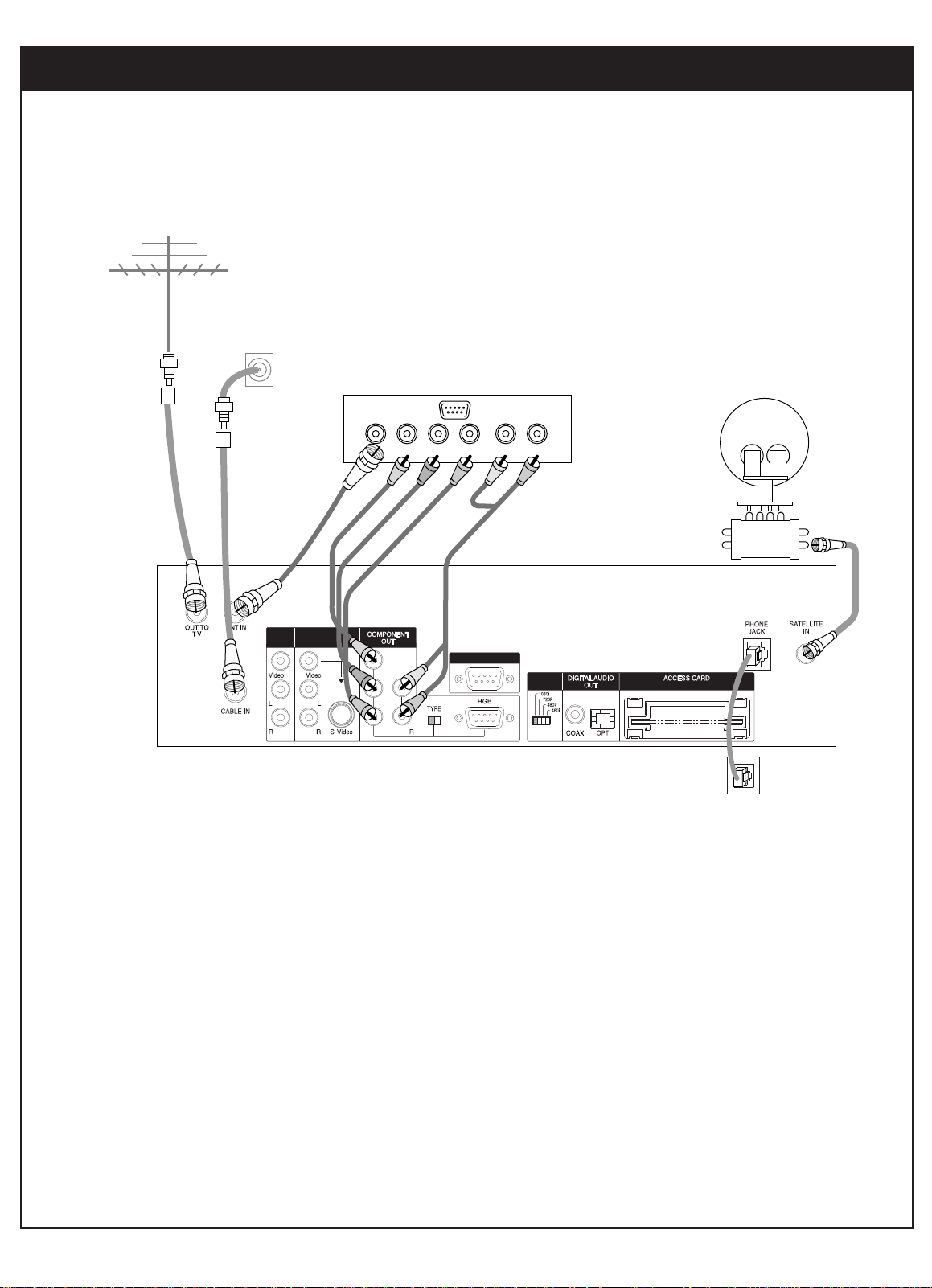
3. SETUP AND CONNECTIONS
28
206-3675
3-5. TV Connection - HD Monitor (Y/PB/PR type)
TV Viewing
1.
Connect the “OUT TO TV” jack on the HD Satellite Receiver to the “ANT IN” jack on your TV using a coaxial RF
cable.
2.
Connect the "COMPONENT OUT" jacks on the HD Satellite Receiver to the "COMPONENT IN" jacks of your
TV using RCA_type cables. (The "TYPE" switch must be set toward the "Y/PB/PR" jacks.)
3.
Connect the L/R "COMPONENT OUT" jacks on the HD Satellite Receiver to the L/R "COMPONENT IN" jacks
on your TV using RCA_type connectors.
DISPLAY
FORMAT
A/V
OUT2
A/V
CALIB/EZ-LINK
OUT1
PB
PR
HD-Ready TV
Cable TV
wall jack
Antenna
Phone wall jack
Multi-switch
ANT.IN Y Pb Pr L R
Page 30
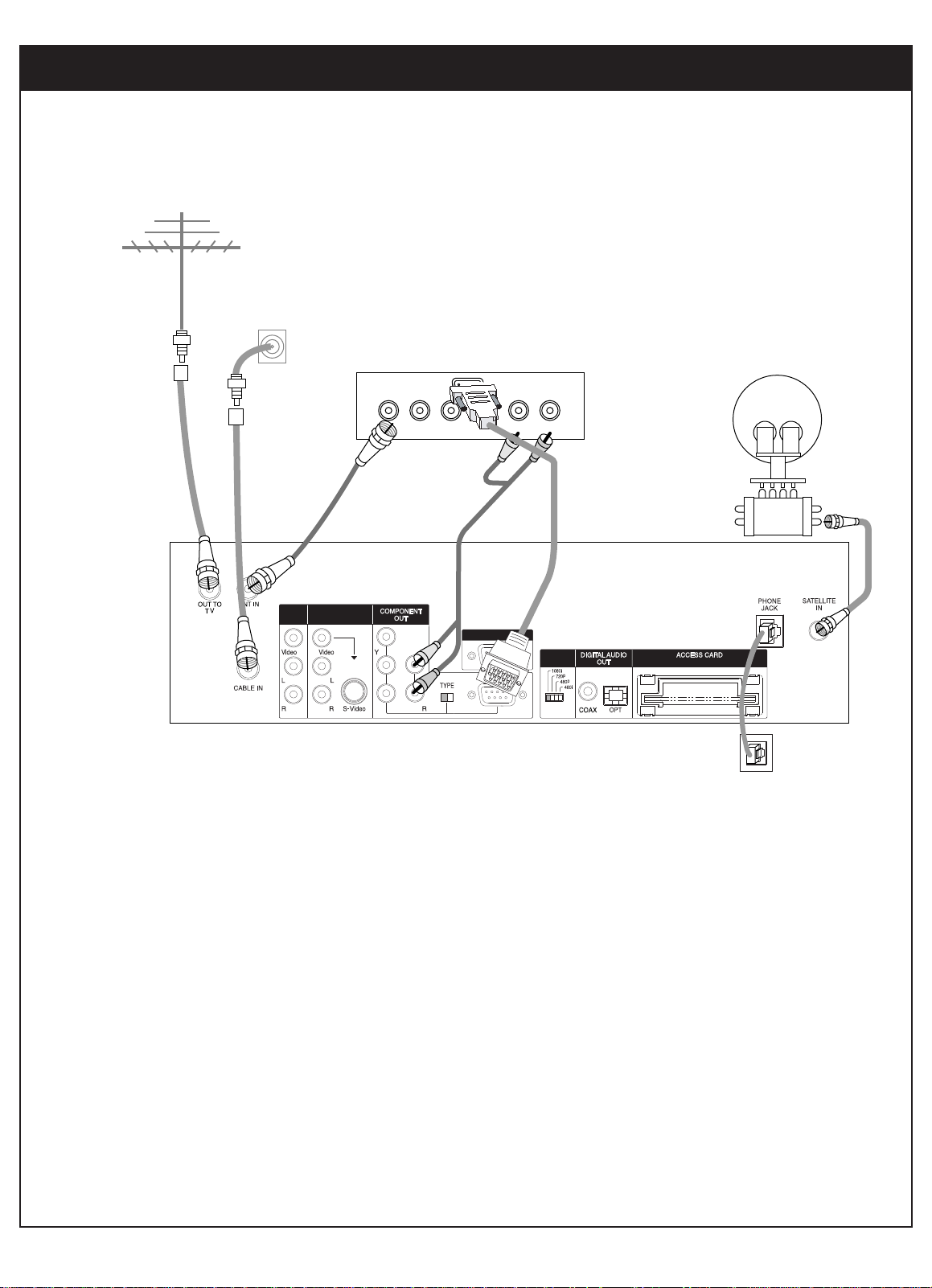
29
206-3675
3-5. TV Connection - HD Monitor (RGB type)
DISPLAY
FORMAT
A/V
OUT2
A/V
CALIB/EZ-LINK
OUT1
PB
PR
HD-Ready TV
Cable TV
wall jack
Antenna
Phone wall jack
Multi-switch
ANT.IN Y Pb Pr L R
TV Viewing
1.
Connect the “OUT TO TV” jack on the HD Satellite Receiver to the “ANT IN” jack on your TV using a coaxial RF
cable.
2.
Connect the "COMPONENT OUT" jacks on the HD Satellite Receiver to the "COMPONENT IN" jacks of your
TV using RCA_type cables. (The "TYPE" switch must be set toward the "RGB" jacks.)
3.
Connect the L/R "COMPONENT OUT" jacks on the HD Satellite Receiver to the L/R "COMPONENT IN" jacks
on your TV using RCA_type connectors.
Page 31

3. SETUP AND CONNECTIONS
30
206-3675
3-6. VCR Connection
TV Viewing
Refer to Section 3.5, ‘Connecting to TV’
VCR Recording
1. Connect the “OUT TO TV” jack on the HD satellite receiver to the “ANT IN” jack on your VCR using a coax-
ial RF cable.
2. Connect the “ANT.OUT” jack on your VCR to the “ANT.IN” jack on your TV using a coaxial RF cable.
3. Connect the “A/V OUT” jack on the HD satellite receiver to the “A/V IN” jack on your VCR using a RCA_type
cable. (If your VCR is equipped with an S-Video jack, use the “A/V OUT” jack; otherwise, use the “OUT TO
VCR” jack.)
4. Connect the “A/V OUT” or “OUT TO VCR” jack on your VCR to the “A/V IN” jack on your TV using a RCA_
type cable.
Antenna
Cable TV
wall jack
VCR
Analog TV
A/V
OUT2
A/V
OUT1
PB
PR
ANT.OUT V L R
ANT.IN
V L R
CALIB/EZ-LINK
DISPLAY
FORMAT
OUT
IN
IN
V L R
ANT.IN Y Pb Pr
L R
Page 32

31
206-3675
3-7. Audio Connection - Digital Audio System
Dolby AC-3 Connection
1. Connect the “DIGITAL AUDIO OUT” jack on the HD satellite receiver to the “SPDIF IN” jack on
your Dolby Digital decoder using a digital audio cable.
DISPLAY
FORMAT
A/V
OUT1
A/V
CALIB/EZ-LINK
OUT2
SPDIF IN
PB
PR
Page 33

3. SETUP AND CONNECTIONS
32
206-3675
3-7. Audio connection - Analog Hi-Fi System
Hi-Fi System Connection
1. Connect the Left and Right "A/V OUT" jacks of the Zenith HD Satellite Receiver to the Left
and Right "INPUT" jacks on your Hi-Fi audio system.
Analog stereo amplifier
Audio cables
A/V
OUT2
A/V
OUT1
PB
PR
CALIB/EZ-LINK
DISPLAY
FORMAT
Page 34

4. ZENITH HD SATELLITE RECEIVER OPERATION
33
206-3675
4-1. Using the Front Panel of the HD satellite receiver
Power
Turns the HD satellite receiver on or off.
Remote Control Sensor
Receives signals from the remote control
Menu
Shows the main menu on the screen. You can return to normal viewing by
pressing the Exit button.
Guide
Displays the DIRECTV Advanced Program Guide
screen that shows you a
program schedule containing a list of current and future programs. You can
also access the Advanced Program Guide
using the main menu by pressing
the Menu button and arrow keys. You can return to normal viewing by pressing Exit.
Enter ( )
If the main menu is displayed, pressing the Enter key will activate the selected MENU item. During normal viewing when the menu is not displayed, pressing the Enter key will display your current settings and preferences.
Exit
Clears all on-screen displays and returns to normal viewing from any menu.
Arrow Keys
Allows you to navigate on-screen menus and to adjust the system settings and
preferences. Use the arrow keys to move to a menu option and then use the
select button to access it.
1
2
3
4
5
6
7
2
3
6
5
4
7
1
DOLBY
MENU
ENTER
EXITGUIDE
DIGITAL
POWER
Page 35

4. ZENITH HD SATELLITE RECEIVER OPERATION
34
4-2. Using the Remote Control
Power
Turns the HD satellite receiver on and off. If your remote control is
programmed to control other components such as VCR, DVD, etc.,
Power will turn the component on and off. If you want to control
other components from different manufacturers, you must first program your remote control. For further instructions on remote control
programming, please refer to the section 4.3 of this operating guide
or the Program Remote section of on-screen help.
Mode
Selects the component that will be controlled by the remote. For
example, if your remote control is set to VCR, the CH +/- button will
change the channel number of the VCR. If you want to control other
components from different manufacturers, you must first program
your remote control.
Digit Buttons (0~9)
Allows you to enter channel numbers for direct tuning or to scroll to
the designated page of the program list on the Guide menu. Digit
buttons can be used to enter numerical values wherever required
e,g, to enter a password.
Dash (-)
Is used to enter a channel number for multiple program channels
such as 2-1, 2-2, etc. A broadcaster may transmit multiple programs
on a single channel. Multiple programs are distinguished by a
unique sub-channel number, separated by a dash (-).
Enter ( )
Use with numbered buttons for instant channel selection. When you
press a channel number, for example, 22, the receiver awaits another stroke for three seconds and then tunes to 22.
1
2
3
4
5
1
2
3
4
5
206-3675
POWER
MODE
DIRECTV VCR AUX
TV DVD
1 2 3
4 5 6
7 8 9
ENTER
MUTE
SIGNAL FREEZE FLASHBK
MENU
0
Pg Up
VOL
Pg Dn
GUIDE SURF
CH
CC/DATE
INFO
RATIO
HELP
RECORD STOP L CHAP R CHAP
PAUSE REW PLAY FF
EXIT
Page 36

35
206-3675
4-2. Using the Remote Control
Mute
Is used to temporarily turn off the sound. Press again to restore the
sound.
Vol +/-
Increase/decrease the sound level of the HD satellite receiver.
CH +/-
Scrolls the channels up or down while you are viewing a program, or
scrolls the program list in the Guide menu page by page. Press and
hold the button to speed up and continue scrolling channels.
Ratio
Changes the displaying options. When you view a picture with a
wide (16:9) aspect ratio in 480i or 480p format, the button changes
the displaying options in the cycle of Letterbox, Cropped, to
Squeezed. When you view a picture with a normal (4:3) aspect ratio
in 720p or 1080i format, the button changes the screen format in the
cycle of Normal, Wide, Panorama, Zoom1 and Zoom2. Detailed
descriptions of the TV aspect ratios are given in section 2.3 or the TV
Aspect Ratio of the Preference menu.
Signal
Shows the signal strength of the current channel, if it is a digital
over-the-air channel or satellite channel. You may improve the signal
strength by adjusting the direction of your over-the-air antenna.
Freeze
Freezes the current picture. Press again to resume motion.
Flashbk (Flash Back)
Returns to the last channel viewed. Allows you to move back and
forth between the last two channels viewed.
CC/Date (Closed Caption)
Lets you turn closed caption on or off. The closed caption mode can
be selected in the Closed Caption section of the Preference menu.
You can also change the date by pressing the CC/Date button in the
Advanced Program Guide
.
NOTE : Closed Caption will appear only when it is provided by the
broadcaster.
6
7
8
9
10
11
12
13
6
7
8
9
10
11
12
13
POWER
MODE
DIRECTV VCR AUX
TV DVD
1 2 3
4 5 6
7 8 9
ENTER
0
MUTE
VOL
SIGNAL FREEZE FLASHBK
GUIDE SURF
MENU
HELP
RATIO
Pg Up
Pg Dn
CH
CC/DATE
INFO
EXIT
RECORD STOP L CHAP R CHAP
PAUSE REW PLAY FF
Page 37

4. ZENITH HD SATELLITE RECEIVER OPERATION
36
4-2. Using the Remote Control
Menu
Brings up the main menu. You can return to normal viewing by pressing the
Exit button or pressing the Menu button again.
Guide
Brings up the DIRECTV Advanced Program Guide
. You can also access the
Advanced Program Guide
via the main menu. Return to normal viewing by
pressing the Exit button or pressing the Guide button again.
Surf
Shows the list of your surf channels. A Surf channel list can contain up to fifty
channels. You can return to normal viewing by pressing the Exit button or
pressing the Surf button again. Refer to Section 6.2 for creating and customizing your own Surf channel list.
Info
Displays station and program information in the banner shown at the top of the
screen. To remove the banner, press the button again or wait for 10 seconds.
You can select the display mode, short or detailed, by pressing “
DE”. You can
also change the Audio language, when available, by pressing “
FG”.
Help (?)
Shows the on-screen “EZ Help” menu while you are in normal viewing. The
“
Help (?)”button also serves when you are in an on-screen menu. To see the
help description of the selected option in the menu, press and hold the
“
Help (?)
”
button.
Thumbstick (Menu directional arrows)
Allows you to navigate the on-screen menus and adjust the system settings
and preferences, by moving to a menu option with “
DEFG” and selecting the
highlighted option with “ ”. If “ ” is pressed while you are in normal viewing, the information banner is displayed.
Exit
Clears all on-screen displays and returns to TV viewing from any menu.
Component Control Buttons
Provides control for DVD players, VCRs, and similar components. The left and
right chapter buttons (L Chap, and R Chap) are used to jump chapter by chapter
during DVD playback. The remote control must be programmed for the brand of
component being used. For further instructions on remote control programming, please refer to Section 4.3 of this operating guide or the Program Remote
section of on-screen help.
14
15
16
17
18
19
20
21
14
15
16
17
18
19
20
21
206-3675
POWER
MODE
DIRECTV VCR AUX
TV DVD
1 2 3
4 5 6
7 8 9
ENTER
0
MUTE
VOL
SIGNAL FREEZE FLASHBK
RATIO
Pg Up
Pg Dn
CH
CC/DATE
GUIDE SURF
MENU
HELP
RECORD STOP L CHAP R CHAP
PAUSE REW PLAY FF
INFO
EXIT
Page 38

37
206-3675
4-3. Programming the Remote Control
The HD satellite receiver remote control is a multi-brand or universal remote control that can
be programmed to control most remote-controllable components of other manufacturers.
1. Test your remote control
To find out whether your remote control can operate a component without programming,
turn on the component such as a VCR and press the corresponding mode button (VCR) on
the remote control while pointing at the component. Use the Power and CH +/- buttons to
see if the component responds properly. If not, the remote control requires programming.
2. Turn on the component to be programmed. Then press the corresponding mode button on
the remote control.
3. Press the Power button and the Mute button simultaneously. The remote control is now
ready to program the code for the component.
4. There are two ways to find the right code of the component.
First, if you press the CH +/- buttons repeatedly, the code will change one at a time. Press
the Power button after each code change. If the right code is found, the device will turn
off.
Second, enter the code number using the digit buttons on the remote control. The right
code numbers for the corresponding component can be found on the following pages.
Again, if the code is correct, the device will turn off.
5. Press the Exit button to store the programming code.
6. Test the remote control functions to see if the component responds properly. If not, repeat
from step 2.
NOTE
The remote control may not control
all models of other brands.
Page 39

4. ZENITH HD SATELLITE RECEIVER OPERATION
38
206-3675
4-4. Remote Control Codes for Other Components
Brands Codes
Akai 146
Amark 112 143
Ampro 167 073
Blaupunkt 088
Broksonic 035
Candle 002 003 004
Capehart 058
Citizen 002 003 004
043 101 103
143
Classic 043
Concerto 004
Contec 039 043 050
051
Coronado 143
Craig 043 054
Crown 043 143
Daewoo 004 016 017
043 044 055
071 076 103
107 111 114
117 120 123
125 127 128
136 143
Daytron 116 143
Dynasty 043
Electrohome 007 143
Emerson 028 048 043
155 005 096
047 116 153
151 001 050
Fisher 077 057
Funai 028 043
Futuretech 043
General Electric 160 144 165
073 130 001
008 009 034
056 074 116
155 091
Goldstar 102 106 110
112 113 116
119 122 127
137 143
Hall Mark 116
Brands Codes
Hitachi 011 163 166
158 143 004
010 012 023
075 001 009
041
Inifinity 164
Inkel 129
JBL 164
J.C Penny 008 030 065
010 160 004
024 143 009
156
Jensen 013
JVC 038 083 145
034
KEC 043
Kloss 002 059
KMC 143
KTV 043 001 143
154
Lodgenet 072
Logik 072
Luxman 004
LXI 166 007 015
164 160 081
052
Magnavox 164 059 001
003 060 061
063 064 160
004 143 127
Marantz 001 164 077
Matsui 164
Memorex 007 072 116
Metz 088
MGA 004 028 042
049 077 116
Minerva 088
Mitsubishi 109 024 124
001 004 040
116 146 028
042
MTC 101 130 134
001 040 016
024 056 007
019
Brands Codes
Nikei 043
OnKing 043
Onwa 043
Optonica 019 081
Panasonic 034 080 092
056 164
Philco 003 024 056
059 060 063
064 164 004
143 043 127
Philips 164 038 070
093 001 003
004 143 059
160
Pioneer 135 025 023
001 018 116
027
Portand 004 143
Proscan 144
Proton 116 131 143
058 171
Quasar 034 092 056
Radio Shack 019 043 047
116 127 143
RCA 160 161 165
065 156 144
001 004 023
024 056 074
Realistic 007 019 043
047
Runco 168 169
Sampo 058 116
Samsung 050 089 101
105 113 116
127 133 137
143 160
Sanyo 166 007 057
082 020 053
021 033 039
Scott 028 043 116
Sears 015 030 004
007 028 057
143 094 160
116 082 101
Sharp 170 081 019
028 029 014
004 022 143
Brands Codes
Siemens 088
Singnature 072
Sony 070 147 126
085 139 041
079
Soundesign 028 003 043
116
Spectricon 112
SSS 004 043 116
Super Macy 002
Sylvania 003 059 060
063 064 164
044 160 116
127 140
Tandy 081
Tatung 056 062
Technics 084
Techwood 004
Teknika 002 003 004
024 028 043
072 101 143
031 077 103
Telefunken 037 046 086
087
Telerent 072
TMK 004 116
Toshiba 015 138 030
007 040 062
101 051
Totevision 143
Universal 008 009
Video Concepts 146
Vidtech 004 116
Wards 004 008 009
019 028 060
061 063 064
072 074 116
143
Yamaha 004
York 116
Yupiteru 043
Zenith 072 073 095
157
Zonda 112
TV Codes
Page 40

39
206-3675
4-4. Remote Control Codes for Other Components
Aiwa 034
Akai 146 043 046
124 125 142
016
Ampro 072
Audio dynamics 012 023
039 043
Broksonic 035
Canon 028 031 033
Capehart 018
Craig 033 040 135
Curtis Mathes 031 033 041
Daewoo 005 007 010
064 065 108
110 111 112
116 117 119
Daytron 108
DBX 012 023 039
043
Dynatech 034 053
Electrohome 059
Emerson 006 029 035
025 027 034
036 037 046
101 129 131
138 017 031
Fisher 003 008 009
010
Funai 034
General Electric 031 072 144
147 033 063
107 109
Goldstar 012 013 020
101 106 114
123
Go Video 132 136
Harman Kardon 012 045
Hitachi 004 026 034
043 150 063
137 018
Instant Replay 031 033
JCL 031 033
J.C Penny 012 013 015
066 040 033
101
Jensen 043
JVC 048 043 130
150 050 055
060 012 031
033
Kenwood 014 043 048
039
Lloyd 034
LXI 034 101 013
014
Magin 040
Magnavox 067 031 034
041 033 068
Marantz 031 067 012
033 069
Marta 101
Matsui 027 030
MEI 031 033
Memorex 101 003 010
014 031 034
053 072 139
134 033
MGA 045 046 059
Minolta 013 020
Mitubishi 059 061 151
142 013 020
045 049
MTC 034 040
Multi Tech 024 034
NEC 012 023 043
048 039
Nordmende 043
Optonica 053 054
Panasonic 066 070 083
145 133 140
074
Pentax 013 020 031
033 063
Philco 031 033 034
067
Philips 031 067 034
101 054 033
071
Pilot 101
Pioneer 021 048 013
Portland 108
Pulsar 072
Quartz 002 014
Quasar 033 066 075
145
RCA 013 020 033
041 062 063
107 109 140
144 145 147
Realistic 003 008 010
014 031 033
034 040 053
054 101
Rico 058
Runco 148
Salora 014
Samsung 032 040 102
104 105 107
109 112 113
115 120 122
125
Sansui 022 043 048
135
Sanyo 003 010 014
134 007
Scott 017 037 129
112 131
Sears 003 008 010
013 014 081
101 009 020
031 042
073sharp 149 031 054
Shintom 024
Sony 009 056 057
058 077 003
149 052 076
031 078
Soundesign 034
STS 013
Sylvania 031 059 033
034 067
Symphonic 034
Tandy 010 034
Teac 034 039 043
Technics 031 033
Teknika 031 019 033
034 101
Thomas 034
TMK 006
Toshiba 112 131 008
047 059 082
042 013
Totevision 040 101
Unitech 040
Video Research 012
Video Concepts 012 046 034
141
Videonsonic 040
Wards 013 024 031
034 040 053
054 003 017
033 131
Yamaha 012 043 034
039
Zenith 072 080 056
048 034 101
058
VCR Codes
DVD Codes
Code Supported Brands
960 Zenith 2300
961 Toshiba
962 Sony
963 Pioneer
964 Mitsubishi
965 JVC
Page 41

4. ZENITH HD SATELLITE RECEIVER OPERATION
40
206-3675
4-4. Remote Control Codes for Other Components
Goldstar 005
Luxman 017
NAD 014
Panasonic 003 015 036
046
RCA 004
Toshia 042
Hitachi 010
Marantz 002 021 028
030 032 035
Pioneer 007 016 020
023 024 026
033 037 047
Victor 006 039
JVC 006 039 049
050
ONKYO 008 009 025
040 041
Sharp 013 029 043
045
KENWOOD 001 013 029
031 044
Optimus 011 013 022
Quasar 003 036
Sherwood 021 019
Sony 027 034 038
048 053
AUX (AUDIO)
Adc 104
Aiwa 149 178 189
202 219
Akai 134 165 200
Denon 101 190 221
222 223
Emerson 133 136 152
166 175
Marantz 002 021 028
030 032 035
Fisher 113 122 138
140 168
GE 209
Hitachi 133 166
JVC 117 196 227
228
KENWOOD 105 110 113
118 144 154
155 198 200
216 217
Luxman 108 123 153
173
Magnavox 127 135 172
179 180
Mcs 111 147 156
169
Mitsubishi 120 179 229
230 231
Onkyo 125 126 130
131 213 215
232
Optimus 100 107 110
124 139 140
145 146 162
164 165 170
Panasonic 106 151 176
184 203 219
233
Philips 127 135 195
199 237
Pioneer 107 124 167
171 179 187
191 205 206
207
Quasar 106 176
Radio shack 186 188
Sanyo 121 140 158
168
Sears 147
Sharp 110 141 150
181 200 204
210 150 217
Sherwood 102 115 116
128 141 193
Sony 100 142 168
174 182 183
192 308 234
235 236
Technics 106 148 151
176 184 203
214 218
Teac 103 112 132
141 160 161
177 185 161
197 201
Yamaha 109 119 137
143 194 211
AUX (CD)
Page 42

5. INITIAL SETUP
41
206-3675
When you turn on the HD Satellite Receiver for the first time, you will be asked if you want
to set up DIRECTV
Programming.
To proceed with this process, follow the instructions on the screen. You should complete all
the answers once this initial setup process starts.
This setup process will be displayed only once. Future setting changes can be made using
the Menu system.
This means that you can change all the settings DIRECTV Initial Setup section of the main
menu.
If you have chosen to subscribe to DIRECTV, you should contact DIRECTV at 1-800DIRECTV(or 1-800-246-3288) and order programming.
When you order programming, you need to know your access card number. To get this number, press MENU on the remote control, then select SYSTEM on the Menu. Select System
Test on the screen, and you will see the Access Card Identifier . Another way to find the number is to by taking out the access card and referring to the number written on it.
CAUTION: Check your TV screen to determine the display format required and place the
switch in that position before turning the receiver on. The format switch on the rear of the
receiver must be in the correct position for your display. The on screen display or the picture
may not appear if the wrong mode is selected.
Page 43

42
206-3675
6-1. Viewing the Channel Banner
6. BASIC OPERATION
The Channel Banner appears whenever you tune to a new channel or press the Info button on the
remote control while viewing a program. It displays channel and program information in the banner shown at the top of the screen. When the Channel Banner is displayed, pressing “
DE” tog-
gles between extended and regular information banners. To remove the banner, press Infoagain
or wait for 10 seconds.
The icons in the Channel Banner represent the status or availability of important features. The
icons will be highlighted when the feature is active or available. The information available on
the Channel Banner is described below.
Category Channel Logo
Rating Channel Number
HD CC Mail Lock Date
DD
Program Description Input Source
Alternate Audio
Page 44

43
206-3675
6-1. Viewing the Channel Banner
Input Source Icon
Indicates from which the current program signal is being received. The IRD can receive a signal
from ANT, ANT/Digital, CABLE, CABLE/Digital or DIRECTV.
Lock Icon
Indicates that the lock system is activated.
Alternate Audio
DIRECTV
and ATSC channels sometimes provide multiple audio tracks, usually in different language. When multiple audio tracks are available, the Alternate Audio icon changes its appearance
to indicate that you can select one of those audios by pressing “
FG” buttons.
Mail Icon
Indicates that your HD satellite receiver has electronic mail messages from DIRECTV. The mail icon
will appear in the channel banner to indicate that a new mail message has arrived or there are
unread messages in the box.
HD Icon
Indicates that the current program is in the HD format.
DD Icon
Indicates that the currently selected audio track is Dolby Digital.
CC Icon
Indicates that the current program provides the closed caption service.
Channel Logo
Displays the logo of the current channel. If a channel logo is not available, the channel name will
be displayed instead.
Channel Number
Displays the current channel number.
Start and End Time
Displays the start time and end time of the current program.
Rating
Displays the rating of the current program.
Date
Displays the production date of the current program.
Program Description
Displays a brief description of the current program (if provided by DIRECTV).
Category
Displays the genre of the current program.
Page 45

6. BASIC OPERATION
44
206-3675
6-2. Channel Surfing
The surf list appears on the TV screen when you press the Surf button on the remote control. It
enables you to surf enables you to surf up to 50 favorite channels that were chosen in the Edit
Channel section of the Setup menu. The surf list consists of the channel logos or channel numbers. If the logo of a certain channel is not available, the channel number is displayed instead.
You can easily move the highlight on the surf list using “
DEFG” on the thumbstick of the
remote control. The next page is accessible by using Pg Up/Dn button on the remote. You can
tune to a favorite channel by pressing “ ”. Or the Exit button on the remote will clear the surf
list and take you back to the current channel.
You are also able to add or delete the logo of a channel on the surf list by pressing the Info button on the remote. A dialog box will ask what you want to do with the highlighted logo area: you
can replace the highlighted logo area with the current channel, or delete it.
Page 46

45
206-3675
6-3. Subscription to DIRECTVProgramming and ANT/CABLE-Only operation
The Zenith HD Satellite Receiver is designed to receive signals from DIRECTV, ANT and /or
CABLE. If you are a DIRECTV customer, you can enjoy all programming provided by DIRECTV.
You can also receive the analog and digital over-the-air broadcasts, with the benefit of the
Advanced Programming Guide(APG) which is an integrated electronic program guide. The APG
provides program listings and information on analog and digital channels from over-the -air
local stations as well as DIRECTV
channels. You can easily navigate and tune to hundreds of
channels from various signal sources with the APG. If you don’t subscribe to DIRECTV
programming, however, the function of your HD receiver will be limited to receiving signals only
from ANT and/or CABLE. You can still enjoy HD services provided by over-the-air digital
broadcast along with the conventional analog broadcast. Without the DIRECTV
service,
however, no electronic program guide is available.
Page 47

46
206-3675
7-1. About the Advanced Program Guide
7. ADVANCED PROGRAM GUIDE
The Advanced Program Guide, DIRECTV newly deployed electronic program guide system, contains schedule and program information for all DIRECTV
channels. The APG also provides local
over-the-air channels information including both conventional analog and digital channels. By
utilizing the APG, the Zenith HD Satellite Receiver stores and presents a comprehensive threeday program lists covering hundreds of channels
Helping you to find a program easily and conveniently, the APG allows you to view schedule and
descriptive program information for the channels. The receiver offers five different channel lists:
ALL, CUSTOM, SURF, MOVIES and SPORTS. You may edit the CUSTOM and SURF channel lists
to customize and design your favorite channels, respectively. In addition, You can easily find
specific programs by using the CATEGORY search of KEYWORD search functions. An explanation of each channel list is described in Section 7-2.
You can bring up the APG in two ways and exit from it in three ways.
To bring up the APG:
- Press the Guide button on your remote control.
- Press the Menu button on the remote control and select the DIRECTV menu. Several options
will appear. Choose the Guide option (menu->DIRECTV->Guide)
To exit the APG:
- Press the Exit button to return to the last channel you were tuned to.
- Press the Guide button on the remote control twice when a program or channel is highlighted.
The first press moves the highlight to the Guide menu at the far left. Pressing the button a second time makes the APG disappear.
- When any currently broadcasted program is highlighted, pressing “ ” on the thumbstick will
make the guide screen disappear and tune to that channel.
Page 48

47
206-3675
7-2. Layout of the Advanced Program GuideScreen
The on-screen guide maintains five different channel lists, each of which shows you only those
channels and programs that belong to that channel list. The meaning and generation of each
channel list is described below
All
Custom
Surf
Movies
Sports
The guide screen also provides two search menus:
Category
Keyword
When accessing an on-screen guide, you will always return to the last guide menu, one
of the five channel lists or one of the two search menus, that you have turned to.
Shows program listings for all channels that you are eligible to access. They
include DIRECTV
channels that your dish antenna can receive and you subscribe to, and over-the-air channels that you have selected to add into the
channel list during the initial setup procedure.
Shows the program listings that belong to the CUSTOM channel list. You can
customize the CUSTOM channel list. by hiding channels from the All channel list that you do not wish to view.
Shows program listings only for those channels on the SURF channel list.
You can generate a SURF channel list, which is a short list of channels you
tune to most frequently, by setting a surf icon to the channels from the menu
sequence menu->SETUP->Surf List/Ch. Edit.
Lists only movie programs from channels in the All channel list that have
acceptable ratings. The Zenith HD Satellite Receiver generates the list
automatically based on the category information of each program identified in the APG.
Shows only sports programs. The Zenith HD Satellite Receiver generates
the list automatically based on the category information of each program
identified in the APG.
Searches for programs that belong to a given categroy. The Zentih HD
Satellite Receiver first shows you currently applicable categories and
allows you to search for programs in that category.
Searches for programs that have or are related to a specific keyword.
You can choose a keyword for program titles or credit titles (for example,
actor/actress, director, writer, awards, etc.).
Page 49

7. ADVANCED PROGRAM GUIDE
48
206-3675
7-3. Moving through the Advanced Program Guide
The Advanced Program Guide is operated based on a simple and straightforward “Highlight
and Select” process.
1. Use “
DEFG” on the thumbstick of your remote control to navigate the guide screen.
2. Press “ ” on the thumbstick to select or execute the highlighted menu or function.
The on-screen guide shows you program listings for seven channels within a and a half hour-
time slot. In order to view a list of future programs or other channels, you may continuously
press “
DEFG” on the thumbstick to scroll horizontally or vertically, This may take a while to
reach a specific channel or program, if the channel or program is listed far from the currently
highlighted program. The Advanced Program Guide
thus offers you shortcuts to minimize
your effort in navigating and time slots.
Line Scrolling
You can reach other time slots or channels that are currently hidden from the screen using the
arrow buttons “
DEFG” on the thumbstick. Move horizontally to reach other time slots and
move vertically to reach other channels.
Page Scrolling
You can move faster vertically by scrolling page by page with the Pg Up/Dn buttons on the
remote control. Each button stroke scrolls one page up or down.
Date Scrolling
You can scroll time slot day-by-day using the CC/Date button on the remote control.
Alternatively, you can move the highlight to the Date Change box and change the date to jump
to the time slot of that day.
Direct Jumping
You can quickly jump to a page that contains a specific channel by directly entering the channel number using the digit buttons “0~9” on the remote control.
Pressing “ ” on the thumbstick following the digit button strokes will move to the channel
immediately.
NOTE
Press the Guide button to return immediately to the
guide menus, the leftmost column of the guide
screen. This is very useful when the highlight is
located far from the current time and you want to
return to the guide menus.
Page 50

49
206-3675
7-4. Selecting a Program
The top region of the guide screen displays the schedule and program information of the currently highlighted program. You can also see other detailed information about the program by
pressing the Info button.
When you select the hightlighted program by pressing “ ”, what happens or appears next
depends on whether the hightlighted program is currently on-air or scheduled in the future, and
whether or not it is a Pay Per View program.
Current / Free-of-Charge
If the selected program is a current free-of-charge program, you will directly tune to the program.
Future / Free-of-charge
If the selected program is scheduled in the future and is a free-of-charge program, you will be
offered a dialog box that enables you to reserve this program for watching. If you select Remind
in the dialog box, this program is put on the Remind List and you will be reminded by a message
at the top-left corner of the screen 10 seconds before its airing time.
Current / Pay Per View
If the selected program is a current Pay Per View program, you will be asked if you want to purchase this program. You can directly tune to and view the program after confirming the purchase.
Future / Pay Per View
If the selected program is a Pay Per View program scheduled in the future, you will also be asked
if you want to purchase this program. Once you confirm the purchase, this program is put on the
Future Purchase list. You can view the Future Purchase list from the menu sequence Menu ➝
DIRECTV ➝ Future Purchase and cancel any purchase on the list anytime before broadcasting.
A continuous connection to a land-based phone line is required to perform this function with your
remote control. An additional fee applies to all Pay Per View phone-in orders.
Page 51

7. ADVANCED PROGRAM GUIDE
50
206-3675
7-5. Getting More Information
Pressing the Info button will display available additional information about the highlighted program. It
includes actor and role relationships, original material, production studio, the date on which the program
was first shown, and so on.
To display program details:
1.
Move the highlight to a desired program by using “
DEFG
”, Pg Up, Pg Dn or CC/Date on the remote con-
trol.
2.
Press the Info button on the remote control to display the available additional information.
3.
If you want to check any other broadcasting schedules for this same program, move the highlight to the “Other
Times” option, located on the right side of the additional information box, and press
“ ”
.
4.
To return to the previous guide screen, press
“F ”
or the Info button again.
NOTE
To get channel information, press “ ” when the
channel number, the second column from the left
of the screen, is highlighted. The top region of
the guide screen displays the Channel name and
description about the channel, if available.
Page 52

51
206-3675
7-6. Referring to EZ Help
Your basic understanding of certain features and terminology used in the APG will help you to
fully enjoy the functionality of the Zenith HD Satellite Receiver. The receiver’s unique feature
called ‘EZ Help’ serves as an on-line snapshot user’s manual.
If you want to find out what the highlighted menu item is for and how it works while you are in
the APG, just press and hold the
“
Help (?)”button on your remote control. A quick help screen
with brief and focused descriptions will appear at the right side of the screen. EZ Help also provides operation tips at the bottom of every page.
Once you release the
“
Help (?)”button, the help display will disappear instantly.
If you press the
“
Help (?)”button while you are viewing a program, it will guide you to the EZ
Help feature, which is an on-line version of this Operating guide.
Page 53

7. ADVANCED PROGRAM GUIDE
52
206-3675
7-7. Making a Remind List for Future Viewing
If you want to view a program scheduled in the future, you can put that program on the Remind List so
that a reminder message will appear right before the progam starts.
To schedule a future viewing :
1. Move the highlight to a future program you want to watch by using “
DEFG” on the thumbstick on
the remote control.
2. Press “ ”, A a dialog box will appear for your information.
3. Move the highlight to the Remind option in the dialog box and press “ ” to confirm. The program
name will be preceded by the mark (√). If you want to cancel any reservation, execute the menu
sequence menu->DIRECTV->Remind List and press
“ ”
when the highlight is on the reservation.
NOTE
A reminder message will appear at the top-left
corner of the guide screen 10 seconds before
the reserved program actually starts. The
receiver will automatically tune to the program
if you do not cancel it.
Page 54

53
206-3675
7-8. Purchasing Pay Per View Programs
If you subscribe to DIRECTVprogramming, you may preview Pay Per View movies on channel
2000, the DIRECTV promo channel, determine if you would like to purchase them.
To purchase PPV programs:
1. Press “ ” on the thumbstick on the remote control to select the PPV program.
The dialog box will appear to ask you whether you want to purchase or not.
Selecting the “Others” button will show you other time schedules for the program.
2. Move the highlight to the right to “Buy” in the dialog box and press “ ”.
Another pop-up box will be displayed to verify your purchase.
3. If you wish to receive the program, move may the highlight to the right again to “Record” in the
dialog box and press “ ”.
The program can be recorded via A/V out 1 or 2.
Page 55

7. ADVANCED PROGRAM GUIDE
54
206-3675
7-9. Searching Programs by Category
You can search for specific programs by their categories. The category information of each program is provided
by the APG so that you can choose one of them to search for matching programs. You can also set a search range
to One Day or Three Days, (within 24 hours and 72 hours from now, respectively). In the search result one program may have multiple showings in different channels and/or in different time slots.
To search programs by Category :
1.
Highlight the CATEGORY in the guide menu. You will see currently applicable categories in a two-level structure.
The Category Search screen consists of three columns: the first column from the left shows the core categories, the
middle column shows the sub-categories that belong to the same core category, and the rightmost column lists programs resulting from a category search.
2. Move the highlight to a core category. You will see sub-categories belonging to that core category in the middle column. By moving the highlight around and viewing available categories, you can select any of them for searching regardless of core or sub-categories.
3. The progam resulting from the search will be listed in the rightmost column. The highlight goes to the top progam
on the list and its schedule and program information will be displayed at the top region of the guide screen. You can
see schedule and program information on each program by moving the highlight using “DE”. If you choose a program
and press ”, you will be asked to select one of the available showings of that program. Once a choice is made, ALL
channel listings will replace the Category Search screen and the highlight will go to the specified showing.
Page 56

55
206-3675
7-10. Searching Programs by Keyword
You can also search for programs by keyword that include the keyword in their program titles or credit
titles such as actor/actress name, director name, etc.
To search programs by keyword:
1. Move the highlight to the KEYWORD in the guide menu. The Keyword Search screen will appear
on the right side of the guide menu.
2. Move the highlight to the right and enter a word using the screen keyboard. Highlight a letter first
and press “ ” to type it in.
3. When a word is completed or even when only a partial word is typed in, you may, move the highlight
to the Search option located on the bottom of the screen keyboard and press “ ” to execute searching.
4. The receiver first searches for candidate keywords that include the word or the partial word you
entered. You can select one of the candidate keywords to search for programs that have or are related to the selected keyword.
5. The programs resulting from the search will be listed in the rightmost column. The highlight goes
to the top program on the list. Its schedule and program information will be displayed at the top
region of the guide screen. You can see schedule and program information on each program by moving
the highlight using “
DE”. If you choose a program and press “ ”, you will be asked to select one
of available showings of that program. Once a choice is made, ALL channel listings will replace the
Keyword Search screen and the hight
light will go to the specified showing.
Page 57

56
206-3675
8-1. The Structure of the On-screen Menus
8. CUSTOMIZATION
In this menu system, there are several hierarchies to customize the settings provided. Most
menus consist of three levels to set up the options, but some menus go to and require further
levels to be set. If you press the Menu button, only the first level of the menu system will
appear at the left side of the TV screen. The second and third level will be displayed by pressing “ ” on the thumbstick. If a menu has more than three levels, the pop-up dialogue box will
be displayed as the fourth or fifth level. For navigating the hierarchical menu levels, the visual
cue, “ ” or “
G ” is shown on the right side of the menu label to help you go to the next level.
To bring up and exit the Menu:
Press the Menu button on the remote control to bring up the menu. A second press of the Menu
button or a press of the Exit button will take you back to TV viewing.
To go to the next level:
Press “ ” or “
G ” on the thumbstick of the remote control.
To go back to the previous level:
Press “
F ” on the thumbstick of the remote control.
Page 58

57
206-3675
8-2. The Hierarchy of the On -Screen Menu
DIRECTV
SETUP
AUDIO
PREFERENCE
LOCK
SYSTEM
Guide
Remind List
Future Purchase
Purchase List
Mail List
Initial Setup
EZ Channel Scan
Manual Ch. Add
Surf List/Ch. Edit
EZ Hook-up
Clock
Digital Output
Audio Mode
Audio Variable
Audio Language
TV Aspect Ratio
Closed Caption
Output Channel
Out to TV
Digital TV Input
EZ Demo
Lock System
Block Channel
Movie Rating
TV Rating – Children
TV Rating – General
Spending Limit
System Test
Replace Card
Software Info
Feature List
CA Menu
Page 59

8. CUSTOMIZATION
58
8-3. Previewing the Remind List
The Remind List shows the programs you have reserved in the Guide menu. You may cancel any
program in the list by selecting the program. A pop-up screen will ask if you want to cancel it.
To cancel a program in the Remind List:
1.
Press the Menu button on the Remote Control to display the on-screen menu.
2.
Select the DIRECTV menu by pressing “ ”on the thumbstick of the remote control.
3.
Scroll down to Remind List by using “DE” on the thumbstick.
4.
Move the highlight to the right with “G” on the thumbstick to select a program from the list.
5.
Press “ ” and the pop-up dialogue box will be displayed.
6.
Select “Yes” in the pop-up box if you want to cancel, then the highlight will return to the list.
7.
Press “F” to return to the previous level or press the Exit button on the remote control if you want
to return to TV viewing.
206-3675
Page 60

59
206-3675
8-4. Managing Program Purchases
New Purchase
Allows you to review upcoming DIRECTV
Pay Per View purchases. You may cancel any programs that
have not been viewed by selecting the program. A pop-up screen will ask you if you want to cancel
the program.
To cancel a newly purchased program :
1.
Press the Menu button on the Remote Control to display the on-screen menu.
2.
Select the DIRECTV menu by pressing “ ”on the thumbstick of the remote control.
3.
Scroll down to New Purchase by using “DE” on the thumbstick.
4.
Move the highlight to the right with “G” on the thumbstick to select a program from the list.
5.
Press “ ” and the pop-up dialogue box will be displayed.
6.
Select “Yes” in the pop-up box if you want to cancel, then the highlight will return to the list.
7.
Press “F” to return to the previous level or press the Exit button on the remote control if you want to
return to TV viewing.
Page 61

8. CUSTOMIZATION
60
206-3675
8-4. Managing Program Purchases
Purchase List
Shows you a list of past DIRECTV
Pay Per View purchases. You can see each charge of
the PPV programs you purchased and viewed.
To review programs in the Purchase List:
1.
Press the
Menu
button on the Remote Control to display the on-screen menu.
2.
Select the DIRECTV menu by pressing “ ”on the thumbstick of the remote control.
3.
Scroll down to the Purchase List by using “DE” on the thumbstick.
4.
Move the highlight to the right with “ G” on the thumbstick to scroll the purchase list.
5.
Press “F” to return to the previous level or press the
Exit
button on the remote control to return
to TV viewing.
NOTE
CAM: Conditional Access Module, usually
referred to as the access card. A removable,
electronic subassembly provides conditional
access control of the subscriber terminal.
CAM Slot No: The CAM slot number indicates
which slot the purchase occupied. A customer
service representative may use these slot
numbers to help resolve billing issues.
Page 62

61
206-3675
8-5. Checking the Mail Box
The Mail Box keeps the messages that are sent from DIRECTV. For example, you may receive a
message requesting your attention to a new service or special program offering.
To check the Mail Box:
1.
Press the
Menu
button on the Remote Control to display the on-screen menu.
2.
Select the
DIRECTV
menu by pressing “ ” on the thumbstick of the remote control .
3.
Scroll down to the
Mail List
option by using “
DD EE
” on the thumbstick.
4.
Move the highlight to the right with “G” on the thumbstick to select a mail item from the list.
5.
Press “ ” and the full text of the mail will be displayed in the pop-up dialogue box.
6.
Select “Delete” on the pop-up box if you want to delete it.
7.
Press “G” to return to the previous level or press the
Exit
button on the remote control if you want to
return to TV viewing.
NOTE
The E-mail icon will be displayed in the
Channel Banner only when at least one
unread message is in the mail buffer.
Page 63

8. CUSTOMIZATION
62
206-3675
8-6. Initializing the System
About Initial Setup
Your Zenith HD Satellite Receiver is capable of receiving three types of signals; over-the-air or terrestrial and DIRECTV programming (if you are a DIRECTV customer). Initial Setup lets you initialize your
system to function properly with your dish antenna.
Select Dish
Lets you select the correct type among three different types available; Round Dish for Satellite
Network A only, Oval Dish for Satellite Networks A and B, or Oval Dish for Satellite Networks A, B,
and C. For advice on selecting a dish that will provide the services that you desire, contact DIRECTV
(1-800-DIRECTV) or your local Zenith/DIRECTV retail expert. If you already have a dish, refer to its
user's guide to determine its type.
To receive HD programming, you should select the Oval dish type(Oval dish(Sat A,B) or Oval dish(Sat
A, B, C)) in the Select Dish menu.
Auto Detection is used to enable access to additional DIRECTV satellites after the dish is pointed.
You must select No Dish if you have no dish, and you cannot proceed further in this menu.
To select dish:
1.
Press the
Menu
button on the Remote Control to display the on-screen menu.
2.
Select the
DIRECTV
menu by pressing “ ” on the thumbstick on the remote control .
3.
Scroll down to Initial Setup by using “DE” on the thumbstick.
4.
Move the highlight to the right with “ G” on the thumbstick to choose
Select Dish
.
5.
Press “ ” and the pop-up dialogue box will be displayed. Select your dish type.
6.
Select your dish type by using “DE” and press “ ”.
The highlight will return to the previous screen.
7.
Select
Your Location
by using “DE” for the next step of the initial setup.
NOTE
Although the initial setup is a
sequential process from Select Dish
to Channel Setup, each menu can
be accessed independently.
Page 64

63
206-3675
8-6. Initializing the System
Your Location
Provides the coordinates of elevation, azimuth, and tilt based upon your zip code. Elevation is the
up/down angle of the dish. Azimuth is the side-to-side direction, while tilt is the circular rotation
of the dish itself around the pointing axis. Full instructions for the installation of your dish are
provided with your satellite dish antenna.
To enter your location:
1.
Press the Menu button on the Remote Control to display the on-screen menu.
2.
Select the DIRECTV menu by pressing “ ” on the thumbstick on the remote control.
3.
Scroll down to Initial Setup by using “DE” on the thumbstick.
4.
Move the highlight to the right with “ G” on the thumbstick to select Your Location.
5.
Press “ ” and the pop-up dialogue box will be displayed.
6.
Enter your zip code by using the digit buttons on the remote control.
7.
Press “ ” to show the elevation, azimuth and tilt.
Point your dish properly with the azimuth, elevation and tilt values given.
8.
Press “ ” to return to the Your Location menu.
9.
Select Signal Strength by using “DE” for the next step of initial setup.
NOTE
Although the initial setup is a
sequential process from Select Dish
to Channel Setup, each menu can
be accessed independently.
Page 65

8. CUSTOMIZATION
64
206-3675
8-6. Initializing the System
Signal Strength
Shows you up to three signal strength bars for Satellite Networks A, B, and C, in order to help you
adjust the dish to the correct position with the elevation, azimuth, and tilt values obtained from the
Your Location menu. While the maximum signal strength is 100, there will be no apparent difference
in picture quality between signal strengths of 60 to 85. The higher the signal, the less likely you are
to experience degradation when it rains or snows.
A transponder is a receiver/transmitter on the satellite. It receives signals from DIRECTV and
retransmits them to your dish. The Zenith HD Satellite Receiver is capable of displaying the signal
strength of each transponder by using the following method.
To see the signal strength:
1. Press the Menu button on the Remote Control to display the on-screen menu.
2. Select the DIRECTV menu by pressing “ ” on the thumbstick on the remote control.
3. Scroll down to Initial Setup by using “
DE” on the thumbstick.
4. Move the highlight to the right with “
G ” on the thumbstick to select Signal Strength.
5. Press “ ” and the pop-up dialogue box will be displayed.
6. Move the highlight to select the desired transponder.
7. Press “ ” to return to Signal Strength.
8. Select Channel Setup by using “
DE” for the next step of initial setup.
NOTE
Although the initial setup is a
sequential process from Select Dish
to Channel Setup, each menu can
be accessed independently.
Page 66

65
206-3675
8-6. Initializing the System
Channel Setup
Searches for all channels available in a selected local area. You can select two distinct areas
by Zip code to view the channels being broadcast from both areas. This is useful if you live
between two major broadcast centers and are capable of receiving signals from both. After
this Channel Setup process, the channel list will be created.
To scan the channels from the satellites:
1. Press the Menu button on the Remote Control to display the on-screen menu.
2. Select the DIRECTV menu by pressing “ ” on the thumbstick of the remote control.
3. Scroll down to Initial Setup by using “
DE” on the thumbstick.
4. Move the highlight to the right with “
GG
” on the thumbstick to select Channel Setup.
5. Press “ ” and the pop-up dialogue box will be displayed to ask if you want to add local channels
to DIRECTV channels. If you select only DIRECTV channels, you don’t need to do the following
process (6-10).
6. Press “ ” if your zip code is correct for the primary local channels. The channel search progress
will be shown.
7. If the zip code is missing or incorrect,
select the zip code for your city by
using “
DE ”and pressing “ ”on the
thumbstick.
8. Select “Yes” in the pop-up box that
asks you if you want to add the secondary local channels.
9. Enter the secondary zip code by using
the digit buttons on the remote control.
10.Repeat from 6 to 7.
11.Press “
G ” to return to the previous level or
press the Exit button on the remote control if
you want to return to TV viewing.
NOTE
Although the initial setup is a
sequential process from Select Dish
to Channel Setup, each menu can
be accessed independently.
Page 67

8. CUSTOMIZATION
66
206-3675
8-7. Managing Channels
EZ Channel Scan (Channel Search)
Automatically finds all channels (both analog and digital) available through the antenna and
cable inputs, and stores all the active channels in the channel list. Inactive or weak channels
may not appear in the list. In that case, add missing channels manually in the Manual Ch. Add
menu. The channel list created here can be shown in the Edit Channel menu.
To scan the channels with the antenna:
1.
Press the
Menu
button on the Remote Control to display the on-screen menu.
2.
Scroll down by using “DE” on the thumbstick on the remote control.
3.
Select the
Setup
menu by pressing “ ” on the thumbstick.
4.
EZ Channel Scan will be automatically highlighted.
5.
Move the highlight to the right with “G” on the thumbstick to select “Start” .
6.
Press “ ” and the moving yellow bar will indicate the progress scanning the channels. When the
scanning process begins, "Start" will change to "Next". If you press "Next", the scanning of the
Antenna signal source will be ignored and the scanning of the next signal source (cable) will proceed. Next the digital signals will be scanned.
7.
When the scanning is completed, the highlight will return to the previous level.
8.
Press the
Exit
button on the remote control if you want to return to TV viewing.
Page 68

67
206-3675
8-7. Managing Channels
Manual Ch. Add
Manually adds a channel to your channel list without rescanning all the channels again. EZ
Channel Scan may not pick up every channel that is available on Air and Cable. Therefore, it
may be necessary for you to add channels manually using this feature. You must enter the RF
channel number to add the desired channel to the channel map.
To add the channels missed in your channel list:
1.
Press the
Menu
button on the Remote Control to display the on-screen menu.
2.
Scroll down by using “DE” on the thumbstick on the remote control.
3.
Select the
Setup
menu by pressing “ ” on the thumbstick.
4.
Scroll down to
Manual Channel Add
by using “DE” on the thumbstick.
5.
Move the highlight to the right with “G” on the thumbstick in the channel add box.
6.
Enter the channel number desired by using the digit buttons on the remote control.
7.
Press “ ” and the pop-up box of a result will be displayed.
8.
Press the
Exit
button on the remote control to return to TV viewing.
Page 69

8. CUSTOMIZATION
68
206-3675
8-7. Managing Channels
Edit Channel
The default channel list is made in the EZ Channel Scan menu. Edit Channel allows you to create two
other types of channel lists; custom list and surf list. A custom list can be created by toggling each channel on or off with
“ ”
. Once a channel is highlighted, you will be able to see whether the channel is currently shown or hidden by referring to the small window at the top-left corner of the screen.
To create your own surf list, with up to 50 favorite channels, refer to the bottom-left corner of the screen.
Then press the Surf button on the remote control when a channel is highlighted.
To edit the channel list:
1.
Press the
Menu
button on the Remote Control to display the on-screen menu.
2.
Scroll down by using “DE” on the thumbstick on the remote control.
3.
Select the
Setup
menu by pressing “ ” on the thumbstick.
4.
Scroll down to
Surf List/Ch Edit
by using “DE” on the thumbstick .
5.
Press “ G” on the thumbstick to display the channel editing menu.
To create a custom list:
1. Use “
DEFG
” to move the highlight on the channel editing menu.
2. Choose “Shown” or “Hidden” by using “ ” on the thumbstick.
The screen shown at the top left will indicate if the highlighted channel is shown or hidden.
To create a surf list:
1. Use “
DEFG
” to move the highlight on the channel editing menu.
2. Choose “Surf” or “No Surf” by using the Surf button on the remote control.
The surf list shown at the bottom left will indicate if the highlighted channel is shown or hidden.
6.
Press the
Menu
button to return to the previous screen or press the
Exit
button on the remote control to re-
turn to TV viewing.
NOTE
Use the ”Show All” button to show all the channels again.
Use the “Hide All” button to hide all the channels.
This will be especially useful when creating a short custom list.
Page 70

69
206-3675
8-7. Managing Channels
Page 71

8. CUSTOMIZATION
70
206-3675
8.8 EZ Hook Up
Graphically depicts possible connection schemes on the HD satellite receiver to your dish antenna and
other components. Since the connection that is best for you depends on your components, keep in
mind that an alternative connection is also possible.
To see EZ Hook-up:
1.
Press the
Menu
button on the Remote Control to display the on-screen menu.
2.
Scroll down by using “DE” on the thumbstick on the remote control.
3.
Select the
Setup
menu by pressing “ ” on the thumbstick.
4.
Scroll down to EZ Hook-up by using “DE” on the thumbstick .
5.
Press “G” on the thumbstick to display the EZ Hook- up menu.
The seven possible hook-up connections will be shown.
6.
Scroll up and down the hook-up figure options shown to determine
the correct connections for your system.
7.
Press the Menu button to return to the previous screen or press the
Exit
button
on the remote control to return to TV viewing.
Page 72

71
206-3675
8-9. Setting the Clock
Clock (Auto)
Enables adjustment of the time zone and activation of daylight savings time. Normally, your
clock is set using signals transmitted by DIRECTV.
To set auto clock:
1.
Press the
Menu
button on the Remote Control to display the on-screen menu.
2.
Scroll down by using “DE” on the thumbstick on the remote control.
3.
Select the
Setup
menu by pressing “ ” on the thumbstick.
4.
Scroll down to Clock by using “DE” on the thumbstick .
5.
Move the highlight to the right with “G” on the thumbstick to Time Zone.
6.
Select your time zone between Eastern and Hawaii by pressing “G” continuously.
7.
Scroll down to Daylight Saving and press “G” to switch daylight saving on or off.
8.
If you want to reset the clock, scroll down again to “Reset” and press “ ”.
The highlight will return to the previous level.
9.
Press the
Exit
button on the remote control to return to TV viewing.
Page 73

8. CUSTOMIZATION
72
206-3675
8-9. Setting the Clock
Clock (Manual)
Enables you to set the time manually in the ANT/CABLE Only Operation.
To set manual clock:
1.
Press the
Menu
button on the Remote Control to display the on-screen menu.
2.
Scroll down by using “DE” on the thumbstick on the remote control.
3.
Select the
Setup
menu by pressing “ ” on the thumbstick.
4.
Scroll down to Clock by using “DE” on the thumbstick .
5.
Move the highlight to the right with “G” on the thumbstick in the entry box by using “G”.
6.
Use “DE” to move the highlight in the the entry boxes.
7.
Enter the number by using the digit buttons on the remote control.
8.
Press “F” to return to the previous screen or
press the
Exit
button on the remote control to return to TV viewing.
Page 74

73
206-3675
8-10. Setting the Audio
Setting Digital Output
If you are using an external audio system that supports Dolby Digital, select Dolby Digital
audio mode. If you are using an external audio system that has a PCM only decoder, select
PCM (Digital). If you are not using an external audio system, select OFF.
An external Digital Output other than Dolby Digital and PCM may create a high noise
and cause damage.
To set the digital audio mode:
1.
Press the
Menu
button on the Remote Control to display the on-screen menu.
2.
Scroll down by using “DE” on the thumbstick on the remote control.
3.
Select the
Audio
menu by pressing “ ” on the thumbstick.
4.
Digital Output will be automatically highlighted.
5.
Move the highlight to the right with “G” on the thumbstick .
6.
Select one of the three options and press “ ” to return to the previous level.
7.
Press the
Exit
button on the remote control to return to TV viewing.
Page 75

8. CUSTOMIZATION
74
206-3675
8-10. Setting the Audio
PCM(Digital)
Pulse Code Modulation (PCM) decoders support L/R stereo only. If selected, audio outputs are
decoded and transmitted in PCM mode.
Dolby Digital
Dolby Digital, also known as AC-3 for Audio Coding 3rd Generation or “5.1” channel audio, is
a coding technique that provides five independent, full frequency response audio channels and
one low frequency bass channel.
NOTE
Refer to section 2.4 to see
more detailed information.
Page 76

75
206-3675
8-10. Setting the Audio
Audio Mode
Lets you choose the default audio mode when a program is broadcasting in analog format.
When you view a program broadcast in mono, you will hear only mono sound, even though
Stereo mode is set. When Second Audio Program “SAP” mode is set, the program’s second audio program is broadcast in mono, if provided.
To Set the Analog Audio Mode:
1.
Press the
Menu
button on the Remote Control to display the screen menu.
2.
Scroll down by using “DE” on the thumbstick on the remote control.
3.
Select the
Audio
menu by pressing “ ” on the thumbstick.
4.
Scroll down to Audio Mode by using “DE” on the thumbstick.
5.
Move the highlight to the right with “G” on the thumbstick.
6.
Select one of the three options and press “ ” to return to the previous level.
7.
Press the
Exit
button on the remote control to return to TV viewing.
Page 77

8. CUSTOMIZATION
76
206-3675
8-10. Setting the Audio
Audio Language
Allows you to hear a program in other languages if the program is broadcast in digital format.
You may select a language while you are viewing a program by selecting on option of the
audio language box in the channel banner and pressing
“DE”
repeatedly to select the desired
language.
T o set the digital audio language:
1.
Press the
Menu
button on the Remote Control to display the on-screen menu.
2.
Scroll down by using “DE” on the thumbstick on the remote control.
3.
Select the
Audio
menu by pressing “ ” on the thumbstick.
4.
Scroll down to
Audio Language
by using “DE” on the thumbstick.
5.
Move the highlight to the right with “G” on the thumbstick.
6.
Select one of the eight language options and press “ ” to return to the previous level.
7.
Press the
Exit
button on the remote control to return to TV viewing.
Page 78

77
206-3675
8-10. Setting the Audio
Variable Audio
Allows you to control the volume with the remote control of the Zenith HD Satellite Receiver.
To set Variable Audio:
1.
Press the
Menu
button on the Remote Control to display the on-screen menu.
2.
Scroll down by using “DE” on the thumbstick on the remote control.
3.
Select the
Audio
menu by pressing “ ” on the thumbstick.
4.
Scroll down to
Audio Variable
by using “DE” on the thumbstick.
5.
Move the highlight to the right with “G” on the thumbstick.
6.
Select “On” or “Off” and press “ ” to return to the previous level.
7.
Press the
Exit
button on the remote control to return to TV viewing.
Page 79

8. CUSTOMIZATION
78
206-3675
8-11. Choosing the Aspect Ratio
When you view a picture with a wide (16:9) aspect ratio with 480i or 480p mode of display format
switch in the rear panel, the button changes the screen format in the cycle of Letterbox, Cropped,
to Squeezed. When you view a picture with a normal (4:3) aspect ratio on a with 720p or 1080i
mode of display format switch, the button changes the screen format in the cycle of Normal, Wide,
Panorama, Zoom1, to Zoom2.
Choosing the screen format of your TV:
1.
Press the
Menu
button on the Remote Control to display the on-screen menu.
2.
Scroll down by using “DE” on the thumbstick on the remote control.
3.
Select the
Preference
menu by pressing “ ” on the thumbstick.
4.
TV
Aspect Ratio
will be automatically highlighted.
5.
Move the highlight to the right with “G” on the thumbstick.
6.
Select one of the options and press “ ” to return to the previous level.
7.
Press the
Exit
button on the remote control to return to TV viewing.
Page 80

79
206-3675
8-11. Choosing the Aspect Ratio
Modes for viewing wide IMAGE (16:9) on a normal TV (4:3) DISPLAY
FORMAT SWITCH IN 480i OR 480p POSITION :
Letter Box
Use for a picture with an original 16:9 aspect ratio (in a wide format). Letterbox
mode will shrink the picture to fill the screen, with black (or blank) bars appearing at the top and bottom of the screen.
Cropped
Use for a picture filling the entire screen by cropping (removing) the left and right
portions of the picture.
Squeezed
Use for a full picture filling the entire screen with no black bars. The picture in a
16:9 format will be horizontally adjusted or squeezed to fit the 4:3 ratio monitor.
Modes for viewing normal IMAGE (4:3) on a wide TV(16:9) DISPLAY
FORMAT SWITCH IN 720p OR 1080i POSITION :
Normal
Use for a picture with an original 4:3 aspect ratio on your 16:9 monitor, with black
bars appearing at the left and right sides.
Wide
Use for a picture adjusted horizontally (in a linear proportion) to fill the entire
screen. You may find this setting useful for viewing 4:3 formatted DVDs.
Panorama
Use to adjust a picture in a non-linear proportion (more at both sides) to create a
spectacle view.
Zoom1
Use when you want to fill the entire screen with no black bars appearing. The
image will be altered both horizontally (stretched) and vertically (cropped). The
top and bottom portions of the picture will be cut.
Zoom2
Use to view the picture without distortion. Note that the top and bottom portions of the picture will be cropped (removed).
Page 81

8. CUSTOMIZATION
80
206-3675
8-12. Setting Closed Caption
Lets you select a mode for displaying Closed Caption displays information, usually the program's dialog, at any position on the screen. Text displays information, usually at the bottom
position, and is used for a data service.
To set Closed Caption:
1.
Press the
Menu
button on the Remote Control to display the screen menu.
2.
Scroll down by using “DE” on the thumbstick on the remote control.
3.
Select the
Preference
menu by pressing “ ” on the thumbstick.
4.
Scroll down to Closed Caption by using “DE” on the thumbstick.
5.
Move the highlight to the right with “G” on the thumbstick.
6.
Select one of the options and press “ ” to return to the previous level.
7.
Press the
Exit
button on the remote control to return to TV viewing.
Page 82

81
206-3675
8-12. Setting Closed Caption
Caption1 (CC1)
CC1 is the primary caption service that synchronizes the captioning language with the
sound, used by most broadcasters. The captioning is displayed in the same language as
the program’s dialog.
Caption2 (CC2)
CC2 is the special non-synchronous caption service that does not need to be in sync with
the sound and may provide simplified captioning,which is usually delayed. CC2 is rarely
available and broadcasters use them only in special circumstances, such as when CC1
and CC3 are not available.
Caption3 (CC3)
CC3 serves as an alternate captioning service channel. The captioning is often a secondary language translation such as French, Spanish, simplified English or displayed at a
slower rate.
Caption4 (CC4)
CC4 is another special non-synchronous caption service that does not need to be in sync
with the sound and may provide simplified captioning, usually delayed. CC4 is rarely
available and broadcasters use CC4 only in special circumstances, such as when CC1 and
CC3 are not available.
Text1
Text1 is the primary text service used by broadcasters. T ext1 usually displays information
at the bottom position and is used for a data service, generally not program related.
Text2
Text2 is the second text service used by broadcasters and is rarely available.
Broadcasters use Text2 only in special circumstances, such as when Text1 is not available.
Text3
Text3 is the third text service used by broadcasters and is rarely available. Broadcasters
use Text3 only in special circumstances, such as when Text1 is not available.
Text4
Text4 is the fourth text service used by broadcasters and is rarely available. Broadcasters
use Text4 only in special circumstances, such as when Text1 is not available.
Page 83

8. CUSTOMIZATION
82
206-3675
8-13. Setting Default Signal Out
Output Channel
Lets you choose the channel used to view your Zenith HD Satellite Receiver, either channel 3 or, 4. Make sure your TV is set to the selected channel.
To set the channel number of the HD satellite receiver:
1.
Press the
Menu
button on the Remote Control to display the on-screen menu.
2.
Scroll down by using “DE” on the thumbstick on the remote control.
3.
Select the
Preference
menu by pressing “ ” on the thumbstick.
4.
Scroll down to
Output Channel
by using “DE” on the thumbstick.
5.
Move the highlight to the right with “G” on the thumbstick.
6.
Select Channel 3 or 4 and press “ ” to return to the previous level.
7.
Press the
Exit
button on the remote control to return to TV viewing.
Page 84

83
206-3675
8-13. Setting Default Signal Out
Out to TV -- Default Connection
Lets you choose whether the OUT TO TV jack is connected to either the CABLE
IN or ANT IN jack in standby mode.
To set the standby mode default signal source:
1.
Press the
Menu
button on the Remote Control to display the on-screen menu.
2.
Scroll down by using “DE” on the thumbstick on the remote control.
3.
Select the
Preference
menu by pressing “ ” on the thumbstick.
4.
Scroll down to Out to TV by using “DE” on the thumbstick.
5.
Move the highlight to the right with “G” on the thumbstick.
6.
Select
Antenna
or
Cable
and press “ ” to return to the previous level.
7.
Press the
Exit
button on the remote control to return to TV viewing.
Page 85

84
206-3675
8-14. Setting the Digital TV Input
Digital TV Input
Your Zenith HD Satellite Receiver is also capable of receiving a 8-VSB signal, if any, via digital cable. Before you
move the hightlight in the sub menu, The dialogue box will pop up to make sure if you want to change the mode.
After changing it, you should run “EZ Channel Scan” to view a program sent via the designated input.
To set the standby mode as a default signal source:
1.
Press the
Menu
button on the Remote Control to display the screen menu.
2.
Scroll down by using “DE” on the thumbstick on the remote control.
3.
Select the
Preference
menu by pressing “ ” on the thumbstick.
4.
Scroll down to Digital Input by using “DE” on the thumbstick.
5.
Move the highlight to the right with “G” on the thumbstick.
6.
The pop-up dialogue box will appear when you move the highlight to change the mode.
7.
Choose “OK “ if you want to change the mode, Otherwise, choose “Cancel”.
8.
Press the
Exit
button on the remote control to return to TV viewing.
8. CUSTOMIZATION
Page 86

85
206-3675
8-15. Running EZ Demo
Shows you how to navigate through the on-screen menus of your Zenith HD Satellite
Receiver.
To run EZ Demo:
1.
Press the
Menu
button on the Remote Control to display the on-screen menu.
2.
Scroll down by using “DE” on the thumbstick on the remote control.
3.
Select the
Preference
menu by pressing “ ” on the thumbstick.
4.
Scroll down to EZ Demo by using “DE” on the thumbstick.
5.
Press “G” on the thumbstick to display the EZ Demo screen.
The screen will run automatically.
6.
Press “F” anytime to return to the previous screen or press the
Exit
button on the remote
control to return to TV viewing.
Page 87

86
206-3675
8-16. Setting Locks
Lock System
Lets you set up specific channels, ratings and spending limits through blocking schemes.
Activates or disables all of the lock schemes previously set up. A password is required to
gain access to this menu if the lock system is activated. You can change the password by
inputting a new password twice.
To activate or deactivate the Lock System:
1.
Press the
Menu
button on the Remote Control to display the on-screen menu.
2.
Scroll down by using “DE” on the thumbstick on the remote control.
3.
Select the
Lock
menu by pressing “ ” on the thumbstick.
4.
If unlocked, Lock System will be automatically highlighted, otherwise requires a password.
5.
Press “F” to return to the previous screen or
press the
Exit
button on the remote control to return to TV viewing.
To lock the system :
1. Move the highlight to the right with “G ” on the thumbstick in Lock On/Off box.
2. Switch On or Off by using “
G ” Whenever you switch the lock system on or off,
you need to enter the password as a reminder.
T
o set the password:
1. Move the highlight to the right to Set Password with “G ” on the thumbstick.
2. Enter the password by using the digit buttons on the remote control.
3. Enter the password again to verify the number.
NOTE
Once you enter the password on the
blocked channel, it will be effective
until the HD satellite receiver is off.
8. CUSTOMIZATION
Page 88

87
206-3675
8-16. Setting Locks
Block Channel
Blocks any channels that you do not want to view or that you do not want your kids to watch. If you
tune in a blocked channel, a black screen with a pop-up screen will appear. You will have to enter the
correct password to view the channel. Once you turn off your HD satellite receiver, Block Channel will
automatically be reactivated.
To block channels:
1.
Press the
Menu
button on the Remote Control to display the on-screen menu.
2.
Scroll down by using “DE” on the thumbstick on the remote control.
3.
Select the
Lock
menu by pressing “ ” on the thumbstick.
4.
Scroll down to
Block Channel
by using “DE” on the thumbstick.
5.
Press “G” on the thumbstick to display the Block Channel screen.
6.
Use “
DEFG
” to move the highlight in the channel editing screen.
7.
Toggle Blocked or Unblocked by using “ ” on the thumbstick.
The screen shown at the top left will indicate if the highlighted channel is blocked or unblocked.
8.
Press “F” to return to the previous screen or
press the Exit button on the remote control to return to
TV viewing.
NOTE
When you tune to the blocked channel,
the password is required for access.
Page 89

88
206-3675
8-16. Setting Locks
Movie Rating
Blocks movies according to the movie ratings limit so children cannot view certain movies. You can set
the ratings limit by blocking out all the movies with the ratings above a specified level. Keep in mind
that the movie ratings limit applies only to movies shown on TV, not TV programs such as soap operas.
To block movie programs:
1.
Press the
Menu
button on the Remote Control to display the on-screen menu.
2.
Scroll down by using “DE” on the thumbstick on the remote control.
3.
Select the
Lock
menu by pressing “ ” on the thumbstick.
4.
Scroll down to
Movie Rating
by using “DE” on the thumbstick.
5.
Select the level you want by using “DE” and press “ ” to return to the previous level.
6.
Press the
Exit
button on the remote control to return to TV viewing.
NOTE
G: General Audiences
All ages admitted.
PG: Parental Guidance Suggestion.
Some material may not be suitable for children.
PG-13: Parents Strongly Cautioned
Some material may not be appropriate for children
under 13.
R: Restricted Under 17 requires accompanying parent or adult guardian.
NC-17: No one 17 and under admitted.
8. CUSTOMIZATION
Page 90

89
206-3675
8-16. Setting Locks
TV Rating for Children’s Programs
Keeps children from watching certain children's TV programs according to the ratings limit. This
rating applies only to TV programs for children. Unless you block TV programs intended for mature
audiences in the TV Rating – General menu, your children may view those programs.
To block TV programs:
1.
Press the
Menu
button on the Remote Control to display the on-screen menu.
2.
Scroll down by using “DE” on the thumbstick on the remote control.
3.
Select the
Lock
menu by pressing “ ” on the thumbstick.
4.
Scroll down to TV Rating-Children by using “DE” on the thumbstick.
5.
Select Age or Content, if you want to lock a TV program based on age or content.
6.
Select the level you want by using “DE” and press “ ” to return to the previous level.
7.
Press the
Exit
button on the remote control to return to TV viewing.
NOTE
TV-Y: All Children.
This program is designed to be appropriate for all children.
TV-Y7: Directed to Older Children.
This program is designed for children age 7 and above.
TV-G: General Audience.
Most parents would find this program suitable for all ages.
TV-PG: Parental Guidance Suggested.
This program contains material that parents may find unsuitable for younger children.
TV-14: Parents Strongly Cautioned.
This program contains some material that many parents would
find unsuitable for children under 14 years of age.
TV-MA: Mature Audience Only.
This program is specifically designed to be viewed by adults
and therefore may be unsuitable for children under 17.
Page 91

90
206-3675
8-16. Setting Locks
TV Rating for General Programs
Blocks TV programs that you and your family do not wish to watch, based on the rating scheme.
To block TV programs:
1.
Press the
Menu
button on the Remote Control to display the on-screen menu.
2.
Scroll down by using “DE” on the thumbstick on the remote control.
3.
Select the
Lock
menu by pressing “ ” on the thumbstick.
4.
Scroll down to TV Rating-General by using “DE” on the thumbstick.
5.
Select Age or Content, if you want to lock a TV program based on age or content.
6.
Select the level you want by using “DE” and press “ ” to return to the previous level.
7.
Press the
Exit
button on the remote control to return to TV viewing.
NOTE
TV-Y: All Children.
This program is designed to be appropriate for all children.
TV-Y7: Directed to Older Children.
This program is designed for children age 7 and above.
TV-G: General Audience.
Most parents would find this program suitable for all ages.
TV-PG: Parental Guidance Suggested.
This program contains material that parents may find unsuitable for younger children.
TV-14: Parents Strongly Cautioned.
This program contains some material that many parents would
find unsuitable for children under 14 years of age.
TV-MA: Mature Audience Only.
This program is specifically designed to be viewed by adults
and therefore may be unsuitable for children under 17.
8. CUSTOMIZATION
Page 92

91
206-3675
8-16. Setting Locks
Spending Limit
Sets the spending limit of each PPV program. After a spending limit is set and the system is
locked, you must enter the password to purchase a PPV program that costs more than your
spending limit allows. The system will temporarily unlock the limit you previously set. Once
the receiver is turned off and then turned back on, the lock will be reactivated.
To set the spending limit of each PPV program:
1.
Press the
Menu
button on the Remote Control to display the on-screen menu.
2.
Scroll down by using “DE” on the thumbstick on the remote control.
3.
Select the
Lock
menu by pressing “ ” on the thumbstick.
4.
Scroll down to
Spending Limit
by using “DE” on the thumbstick.
5.
Move the highlight to the right with “G” on the thumbstick in the entry box.
6.
Enter the maximum amount of money to be spent on each PPV program.
7.
Press “ ” to return to the previous level.
8.
Press the
Exit
button on the remote control to return to TV viewing.
Page 93

92
206-3675
8-17. Testing the System
Checks the integrity of the DIRECTV System. If any problems are detected, a short message will be
displayed.
To test the HD satellite receiver :
1.
Press the
Menu
button on the Remote Control to display the on-screen menu.
2.
Scroll down by using “DE” on the thumbstick on the remote control.
3.
Select the
System
menu by pressing “ ” on the thumbstick.
4.
System Test will be automatically highlighted.
5.
Move the highlight to the right with “G” on the thumbstick to the Start button.
6.
Press “ ” to activate the system test.
It will run automatically from Signal Strength to Phone Connection and if there is any problem in your
system, the pop-up box will be displayed.
The highlight will return to the previous level after the process is finished.
7.
Press the
Exit
button on the remote control to return to TV viewing.
8. CUSTOMIZATION
Page 94

93
206-3675
8-18. Upgrading Software
Shows you the current software version. If DIRECTV plans to upgrade its software, you will
be notified by a pop-up box on your TV screen and the pop-up box will ask you if you want to
upgrade your system.
To upgrade the software in your Zenith HD Satellite Receiver:
1.
Press the
Menu
button on the Remote Control to display the on-screen menu.
2.
Scroll down by using “DE” on the thumbstick on the remote control.
3.
Select the
System
menu by pressing “ ” on the thumbstick.
4.
Scroll down to S/W Upgrade by using “DE” on the thumbstick.
5.
You can see the current software version on the right side of the menu.
The next version will be seen if DIRECTV plans to upgrade the software.
6.
Press the
Exit
button on the remote control to return to TV viewing.
Your digital satellite receiver is able to receive upgrades or modifications to some of its features and functions. These modifications will automatically be finished, usually at times
when the receiver would likely be turned off. If your receiver is on when an upgrade or modification is sent, you may experience a disruption in reception for a minute or two. Your reception should return to normal after the modification is complete. Your receiver must be
plugged in to receive any upgrades. Do not unplug your receiver while an upgrade is in
progress. Please consult the Upgrade Menu to find a schedule of upgrades or modifications
planned by DIRECTV.
Page 95

94
206-3675
8-19. Replace Card
DIRECTV may issue you a replacement access card periodically, if you are a DIRECTV customer. This
menu enables you to transfer information, such as the record of your purchases, from the old card onto
a new one. The access card fits into the slot on the back panel of your HD Satellite Receiver.
Once you proceed past “Read Old Card”, replace card cannot be cancelled.
To replace the card :
1.
Press the
Menu
button on the Remote Control to display the on-screen menu.
2.
Scroll down by using “DE” on the thumbstick on the remote control.
3.
Select the
System
menu by pressing “ ” on the thumbstick.
4.
Scroll down to
Replace Card
by using “DE” on the thumbstick.
5.
Move the highlight to the right with “G” on the thumbstick to the Read the Old Card button.
6.
Press “ ” to activate the Replace Card.
The pop-up box will be displayed. If you want the process to proceed, follow the instructions in the popup box.
The highlight will return to the previous level after the process is finished.
7.
Press the
Exit
button on the remote control to return to TV viewing.
8. CUSTOMIZATION
Page 96

95
206-3675
9-1. EZ Help
9. EZ HELP
The EZ Help feature is designed to let you understand each function of the Menu and
Advanced Program in an easy and convenient way. When you navigate through the Menu and
Advanced Program Guide
, press and hold the
“
Help (?)”button on your remote control if you
want information about the highlighted item. The information will be displayed on the right
side of the TV screen.
Simply press and hold to see the helpful information.
NOTE
Pressing the
“
Help (?)”button independently will
activate the EZ Help feature. However, when the
MENU or the Advanced Program Guide
is
already displayed, pressing the
“
Help (?)”button
will also activate the EZ Help feature.
Page 97

9. EZ HELP
96
206-3675
9-1. EZ Help
The EZ Help is an on-line version of this Operating Guide. You can review the major user interface features of the HD satellite receiver by navigating through a simple structure. It contains
a brief overview of the Zenith HD Satellite Receiver, the use and programming of the remote
control, a functional explanation of the front and back panel, and an instructive note about the
Menu and the Advanced Program Guide
.
The see the EZ Help feature:
1.
Press the “
Help (?)
” button on the remote control to display the EZ Help screen.
2.
Scroll up and down to select EZ Help menu items by using “DE” on the thumbstick of the remote
control.
3.
Move the highlight by using “
DEFG
” on the thumbstick.
The explanations of the highlighted item will be displayed on the right side or at the bottom of the
screen.
4.
Press the
Exit
button on the remote control if you want to return to TV viewing.
Front & Back panel
Menu and Program Guide
Remote Control/Programming Remote
Page 98

PRODUCT SPECIFICATIONS
97
206-3675
INPUT FORMATS (ATSC compliant)
1280 x 720 16:9 : 60P,30P,24P,23.976P,29.97P,59.94P
1920 x 1080 16:9 : 60I,30P,24P,23.976P,29.97P,59.94I
640 x 480 4:3 : 60I,30P,24P,23.976P,29.97P,59.94P,60P,59.94I
704 x 480 4:3/16:9 : 60I,30P,24P,23.976P,29.97P,59.94P,60P,59.94I
59.94I
Transport MPEG2, ISO/IEC 13818 - 1 per ATSC spec A/53
Video decoder MPEG2: MP
@HL, MP@ML
ISO/IEC 13818 - 2
Tuning System Capabilities NTSC : 52-806 MHz
ATSC : 52-806 MHz, 8-VSB/DIGITAL/Terrestrial over 6 Mhz channels
DIRECTV : 950-1450 MHz
INPUTS
ATSC/NTSC RF Antenna (1), Cable (1), Loop out (1)
DIRECTV RF DBS RF Antenna in
Smart Card Slot on the back
OUTPUTS
Dolby Digital Coax cable (1), Optical Output (1)
A/V output A/V (525/480i)(2)
RGB Out 15-Pin connector (1)
Component Video Out Y,PB,PR 1080i, 720p, 480p (1)
S-Video Out
Calibration Port Serial Port (1)
VIDEO FEATURES
MPEG2 per ISO/IEC-13818-2
DIRECTV SD MPEG
DIRECTV HD MPEG
Aspect Ratio Mode (16:9) Normal, Wide, Panorama, Zoom1, Zoom2
Aspect Ratio Mode (4:3) Letterbox, Crop, Squeeze
Variable bit rate decoding
Built in format/scan converter
SYSTEM/CUSTOM INTERFACE FEATURE
OSD/MENU APG System
Manual Keyboard 8 Key
Remote Control w/thumbstick
Power ON/STBY LED GREEN/RED
RF Remod Channel 3/4
STBY Loop-out Antenna/Cable
Specification For ZENITH HD Satellite Receiver
Model Number : Zenith DTV1080
Page 99

PRODUCT SPECIFICATIONS
98
206-3675
AUDIO FEATURES
Dolby Digital (AC-3)
Linear PCM Audio 20bit
Analog output level 200mV RMS, 1 RCA color-coded jack
Analog output level (Maximum) 3.0V RMS
Frequency Response (+/- 1dB) 20-20kHz
Digital outputs Optical, Coaxial
Analog outputs 2 RCA (phono type)/color-coded jacks
GENERAL
Power Consumption 100Watts Max / 120VAC
Standby Power 100 <20 Watts/120VAC (17Watts typ)
Power line 90 VAC to 137 VAC
Weight
Environment Operation Temperature: 0 to 40 degrees Celsius
Humidity: 0 to 99 percent non condesing
Storage : 10 to + 50 degree Celsius
Safety and Regulation Dolby Digital
UL: Complies with UL 1492 and NOM
FCC: Complies with FCC Class “B”
Mechanical Dimensions 3.82 inches (H), 16.99 inches (W), 11.81 inches (D)/97H x 431.6W x 300D
AC Line connector/cable 3pin/6.0 feet
Page 100

99
206-3675
Zenith and DIRECTV are dedicated to providing you with quality support and customer service. If you have questions or
difficulties that you cannot resolve using the tips in this troubleshooting section, consult your dealer or call DIRECTV at
Digital TV Hotline(1-877-939-6484) for regarding to broadcasting and Zenith Customer Support at 1-800-DIRECTV(1-800347-3288) for regarding to your STB.
SYMPTOMS SOLUTIONS
No power.
Snowy picture and unclear sound.
No picture.
Normal picture but no sound.
Picture is distorted.
Available channels are missing.
-Is the AC power plugged in?
-Check your antenna input or location.
-Check your cable input.
-Check your satellite input.
-Make sure that the right display format is selected.
If Zenith HD Satellite Receiver is connected to your monitor or TV via
ports of “A/V OUT” on the back panel, the “DISPLAY FORMAT” switch on
the back panel must be 480i. Otherwise, you may not be able to see a
picture.
-Make sure that the right component type is selected.
If Zenith HD Receiver is connected to your monitor or TV via RGB port on
the back panel, the “COMPONENT TYPE” switch must be flipped to the
right. Otherwise, you may not be able to see a picture.
-Due to copyright restrictions, you may not be able to view some high definition programs in high definition format.
-For more information about connections, please refer to section 3 of this
manual.
-Check volume levels.
-Make sure the TV is not muted.
-Make sure the Zenith HD Receiver is not muted.
-Check that the Zenith HD receiver is connected properly.
-Make sure the proper display format is selected.
-Make sure the proper aspect ratio is selected.
-Make sure the video output is connected to the TV.
-If you are a DIRECTV customer, you can add a channel by running the
“Manual Ch. Add” from the SETUPmenu or finds all available channels by
running the “EZ Channel Scan” of the SETUPmenu.
-Otherwise, if the Zenith HD Receiver is in the ANT/CABLE mode, you can
only find all available channels by running the “EZ Channel Scan” of the
SETUP menu.
TROUBLESHOOTING
