
LSX300-4PM_CUSALZK_ENG_4948 7/22/08 10/_}!lAM Page 1
|nstallation and Operating Guide J Warranty
Model Number I DTTg0] I DigitaITVTuner Converter Box
With Analog Pass- Through
zenith
®
As an ENERGYSTARe Partner, LG
has determined that this product
or product models meet the
ENERGY STAR ®guidelines for
energy efficiency.
ENERGYSTARe>is a U.S. registered mark.
TUNER
@Copyright 2007, [G Electronics U.S.A., Inc.
zenith

€
CAUTION
o
€,}
,,==
.=
CAUTION: TO REDUCE THE RISK
OF ELECTRIC SHOCK
DO NOT REMOVE COVER (OR BACK)
NO USER-SERVICEABLE PARTS INSIDE
REFER SERVICING TO QUALIFIED
SERVICE PERSONNEL,
,i_ This lightning flash with arrowhead symbol within
an equilateral triangle is intended to alert the user
to the presence of uninsulated dangerous voltage
within the product's enclosure that may be of suf-
ficient magnitude to constitute a risk of electric
shock to persons.
The exclamation point within an equilateral trian-
gle is intended to alert the user to the presence
important operating and maintenance (servic-
ing) instructions in the literature accompanying
the product.
WARNmNG:TO PREVENT FIRE OR ELECTRIC SHOCK
HAZARD, DO NOT EXPOSE THIS PRODUCT TO RAIN
OR MOISTURE.
WARNmNG:Do not install this equipment in a confined
space such a bookcase or similar unit.
CAUTmON:Do not block any ventilation openings. Install in
accordance with the manufacturer's instructions.
Slots and openings in the cabinet are provided for ventila-
tion and to ensure reliable operation of the product and to
protect it from overheating.
The openings should benever be blocked by placing the
product on a bed, sofa, rug or other similar surface.This
product should not be placed in a built-in installation such
as a bookcase or rack unless proper ventilation is provided
or the manufacturer's instruction have been adhered to.
CAUTION: The apparatus should not be exposed to water
(dripping or splashing) and no objects filled with liquids,
such as vases, should be placed on the apparatus.
CAUTmONconcerning the Power Cord
Most appliances recommend they be placed upon a
dedicated circuit;
That is, a single outlet circuit which powers only that appli-
ance and has no additional outlets or branch circuits.
Check the specification page of this owner's manual to be
certain.
Do not overload wall outlets. Overloaded wall outlets, loose
or damaged wall outlets, extension cords, frayed power
cords, or damaged or cracked wire insulation are danger-
ous. Any of these conditions could result in electric shock
or fire. Periodically examine the cord of your appliance, and
if its appearance indicates damage or deterioration, unplug
it, discontinue use of the appliance, and have the cord
replaced with an exact replacement part by an authorized
servicer.
Protect the power cord from physical or mechanical abuse,
such as being twisted, kinked, pinched, closed in a door, or
walked upon. Pay particular attention to plugs, wall outlets,
and the point where the cord exits the appliance.
To disconnect power from the unit, pull out the units power
cord from the outlet. When installing the product, ensure
that the plug is easily accessible.
FCC WARNmNG:This equipment may generate or use
radio frequency energy. Changes or modifications to this
equipment may cause harmful interference unless the
modifications are expressly approved in the instruction
manual. The user could lose the authority to operate this
equipment if an unauthorized change or modification is
made.
REGULATORY INFORMATION: FCC Part 15
This equipment has been tested and found to comply with
the limits for a Class B digital device, pursuant to Part 15
of the FCC Rules. These limits are designed to provide
reasonable protection against harmful interference when
the product is operated in a residential installation. This
product generates, uses, and can radiate radio frequency
energy and, if not installed and used in accordance with
the instruction manual, may cause harmful interference to
radio communications. However, there is no guarantee
that interference will not occur in a particular installation.
If this product does cause harmful interference to radio or
television reception, which can be determined by turning
the product offand on, the user is encouraged to try to
correct the interference by one or more of the following
measures:
• Reorient or relocate the receiving antenna.
• Increase the separation between the product and
receiver.
Connect the product into an outlet on a circuit different
from that to which the receiver is connected.
• Consult the dealer or an experienced radio/TV techni-
cian for help.
CAUTmON:
DO NOT ATTEMPT TO MODIFY THIS PRODUCT IN ANY
WAY WITHOUT WRITTEN AUTHORIZATION FROM LG
ELECTRONICS CORPORATION.
UNAUTHORIZED MODIFICATION COULD VOID THE
USER'S AUTHORITY TO OPERATE THIS PRODUCT.
THIS EQUIPMENT IS INTENDED TO RECEIVE AND
DECODE SIGNALS TRANSMITTED ACCORDING TO
ATSC DIGITAL TELEVISION STANDARD A/53, SPECIFI-
CATION AND IS INTENDED TO BE USEDWITH AN
APPROPRIATE ANTENNA AND DISPLAY DEVICE THAT
YOU MUST PROVIDE.
FCC COMPLIANCE: The responsible party for this prod-
uct's compliance is:
Marketed and Distributed by LG Electronics U.S.A., Inc.,
1000 Sylvan Avenue, Englewood Cliffs, NJ.
Phone: 1-201-816-2000.
Zenith-brand consumer electronics products are marketed
by LG Electronics USA, Inc.

IMPORTANT SAFE-
TY INSTRUCTIONS
Please read and observe all warnings and
instructions in this owner's manual, And those
marked on the product, Retain this booklet for
future reference,
PLEASE READ AND OBSERVE ALL WARN-
INGS AND INSTRUCTIONS IN THIS OWNER'S
MANUAL, AND THOSE MARKED ON THE
PRODUCT, RETAIN THIS BOOKLET FOR
FUTURE REFERENCE,
1, Read these instructions,
2, Keep these instructions,
3, Heed all warnings,
4, Follow all instructions,
5, Do not use this apparatus near water,
6, Clean only with dry cloth,
7, Do not block any ventilation openings. Install
in accordance with the manufacturer's instruc-
tions.
8, Do not install near any heat sources such
as radiators, heat registers, stoves, or other
apparatus (including amplifiers) that pro-
duce heat,
9, Do not defeat the safety purpose of the
polarized or grounding-type plug, A polar-
ized plug has two blades with one wider
than the other, A grounding type plug has
two blades and a third grounding prong, The
wide blade or the third prong are provided
for your safety, If the provided plug does not
fit into your outlet, consult an electrician for
replacement of the obsolete outlet,
10, Protect the power cord from being walked
on or pinched particularly at plugs, conven-
ience receptacles, and the point where they
exit from the apparatus,
11, Only use attachments/accessories speci-
fied by the manufacturer,
12, Use only with the cart,
stand, tripod, bracket, or
table specified by the
manufacturer, or sold with
the apparatus, When a cart
is used, use caution when
moving the cart!apparatus combination to
avoid injury from tip-over,
13, Unplug this apparatus during lightning
storms or when unused for long periods of
time,
14,
Refer all servicing to qualified service per-
sonnel. Servicing is required when the
apparatus has been damaged in any way, _"
such as power-supply cord or plug is dam- "_
aged, liquid has been spilled or objects =_
have fallen into the apparatus, the appara- o
tus has been exposed to rain or moisture,
does not operate normally, or has been
dropped,
Contents
Introduction ...................... 4-5
Front Panel ................... 4
Connection Panel Overview ...... 4
Remote Control Key Functions .... 5
Installation ........................ 6
Connections with TV and
over-the-air antenna ............ 6
Connecting to a VCR ........... 6
Connecting to an Amplifier
(Receiver) .................... 6
Setup ........................... 7-12
Install Guide .................. 7
Menu Overview ................ 7
Typical Menu Operation ......... 7
Setup Menu Features ........... 8
Option Menu Features ........ 9-10
Lock Menu Features ........ 10-12
Operation ...................... 13-14
Channel Selection ............. 13
Volume Adjustment ............ 13
Signal ...................... 13
Auto Off .................... 13
Channel Banner Display ........ 13
Simple Guide ................ 14
Program Information Display ..... 14
Reference ...................... 15-16
Controlling Your TV with the Supplied
Multi-brand Remote Control ..... 15
Troubleshooting .............. 16
Specifications ................ 16
Manufactured under license from Dolby
Laboratories, "Dolby" and the double-D are
trademark of Dolby Laboratories,
o

Front Panel
_=
o
.=
[] [] [] []
h'! POWER indicator
Lights up red (standby mode) or blue
(active mode). This indicator will blink
when remote signal is received.
FJI Remote Control Sensor
Receives signals from the Remote
Control.
Connection Panel Overview
[] [] [] []
t_
VIA (Channel Down/Up)
Scans up or down through memo-
rized channels.
[] POWER
Turns the unit on or off.
From Antenna
n
Connect to digital signal source;
over-the-air antenna.
m
To TV (RF)
Connect to a TV with RF coaxial
inputs.
VIDEO and AUDIO OUTPUT
(Left/Right)
Connect to a TV/Monitor with Video
and audio inputs.
[] AC Power Cord
Plug into the power source.

Remote Control
SIGN_ ZOO_
cDc_o
D)SPLAy MENU GUIDE
QOQ
Q 0
©®®
@®®
@®®
G@@
TV POWER
Turns the TV ON and OFF, (Refer to page 15)
SLEEP
Sets this unit to turn off automatically at a
specified time. (Off --_ 1 hour --_ 2 hours
--_ 3 hours --_ 4 hours)
POWER
Turns the UNIT ON and OFF,
SIGNAL
You can view the signal strength and listen to
the beep sound according to signal strength
for the current channel,
SAP
Selects program's audio language if available,
ZOOM
Changes the picture aspect ratio,
DISPLAY
Shows current program information for the cur-
rent channel,
GUIDE
Brings up the Simple Guide,
CCD
Selects caption mode if available,
(Service 1-6 --_ CC 1-4 --_ Text 1-4 --_ Off)
MENU
Accesses or closes main menu.
EXIT
Removes all on-screen displays and returns to
TV viewing from any menu.
Arrow Buttons (A / V / < / >)
Selects options in a menu.
® (Select)
Selects highlighted menu function. Completes
the channel number input and promptly tunes
to selected channel.
FAV (Favorite)
Selects through the programmed Favorite
channels.
MUTE
Turns sound ON and OFF.
CH (Channel) (A / V) / PAGE (1"/_)
Selects channels in memory. Pages through
the Channel Edit and Block Channel menu.
VOL (Volume) (+/-)
Sets sound level.
Numbers
Chooses channels and enters password.
- (Dash)
Enters a dash for sub channel numbers such
as 2-1, 2-2, 47-3 etc.
RECALL
Returns to the last channel viewed.
Remote Control Operation
Point the remote control at the remote
sensor and press the buttons.
RemoteControlBatteryInstallation
Detach the battery cover on the
rear of the remote control, and
insert a battery (size AAA) with
(_ and O aligned correctly.
We recommend to use the
alkaline battery.
o
.o

Connections with TV and
over-the-air antenna
1,
Connect the antenna to the "From
Antenna" jack on this unit using a
coaxial RF cable (N).
2,
Connect the "To TV (RF)" jack on this
unit to the "Antenna In" jack on your
TV using a coaxial RF cable (R).
Your TV must be tuned to the selected
o
¢0
RF Output Channel (Refer to page 8)
channel (3 or 4) to display the picture.
(default: channel 3).
Connect the VIDEO and AUDIO (L/R)
jacks on this unit to the video and
audio input jacks on the TV using the
video (V) and audio (A) cable.
3,
Plug the power cord into a power
strip/surge protector or a wall outlet.
OR
Connecting to a VCR
You can record a tuned TV program on
the unit by connecting a VCR or similar
recording device.
Connect the "VIDEO OUT" and "AUDIO
OUT (L!R)" jacks on the unit to the "AN
IN" jack on your VCR using RCA-type
cables. See also the owner's manual
supplied with the connected equipment.
VCR
Rear of this unit
Connecting to an Amplifier
(Receiver)
Antenna TV
-N
Rear of this unit
You can enjoy the sound by connecting
your audio component such as an AV
amplifier (receiver).
Connect AUDIO OUT (L!R) jacks on the
unit to the audio left and right in jacks on
your amplifier, receiver, or stereo system,
using an audio cables. See also the
owner's manual supplied with the con-
nected equipment.
Amplifier (Receiver)
_ JAUDIO INPUT
Rear of this unit

Install Guide
Menu Overview
The Install Guide is a convenient way for
you to customize the settings of this unit.
When the unit is turned on for the first
time after connecting the power supply,
Install Guide is displayed on the screen
automatically.
Step 1 (Welcome Message)
Press > to move to the
next step.
Step 2(Menu Language)
Use ^ / v to select a lan-
guage (English, Spanish,
French) then press > to
move to the next step.
Step 3 (TV Aspect Ratio)
Use ^ / v to select your
TV type then press > to
move to the next step.
Step 4 (Searching for
Channels...)
Press ® (Select) to start
auto tuning.
After auto tuning is
complete, press > to
move to the next step.
Step 5 (Time Zone)
Use A / v to select a time
zone then press > to
move to the next step.
By using the menu, you can make vari-
ous adjustments to menu options such as
picture and sound.
To display and exit the Menu:
Press MENU to display the menu. A sec-
ond press of Menu will take you back to
initial screen.
To go to the next level:
Press > on the remote control.
Togobacktothe previouslevel:
Press < on the remotecontrol.
Typical Menu Operation
1. Press MENU. The menu appears.
2. Use v / A to select the desired option
then press > or ® (Select) to move to
the second level.
3. Use h / V to select the second
desired option then press > to move
to the third level.
4. Use ^ / v to select the desired setting
then press ® (Select) to confirm your
selection. Some items require addi-
tional steps.
5. Press EXIT to exit the menu.
Step6 (ThankYou
Message)
Press ® (Select)to
finish install guide.
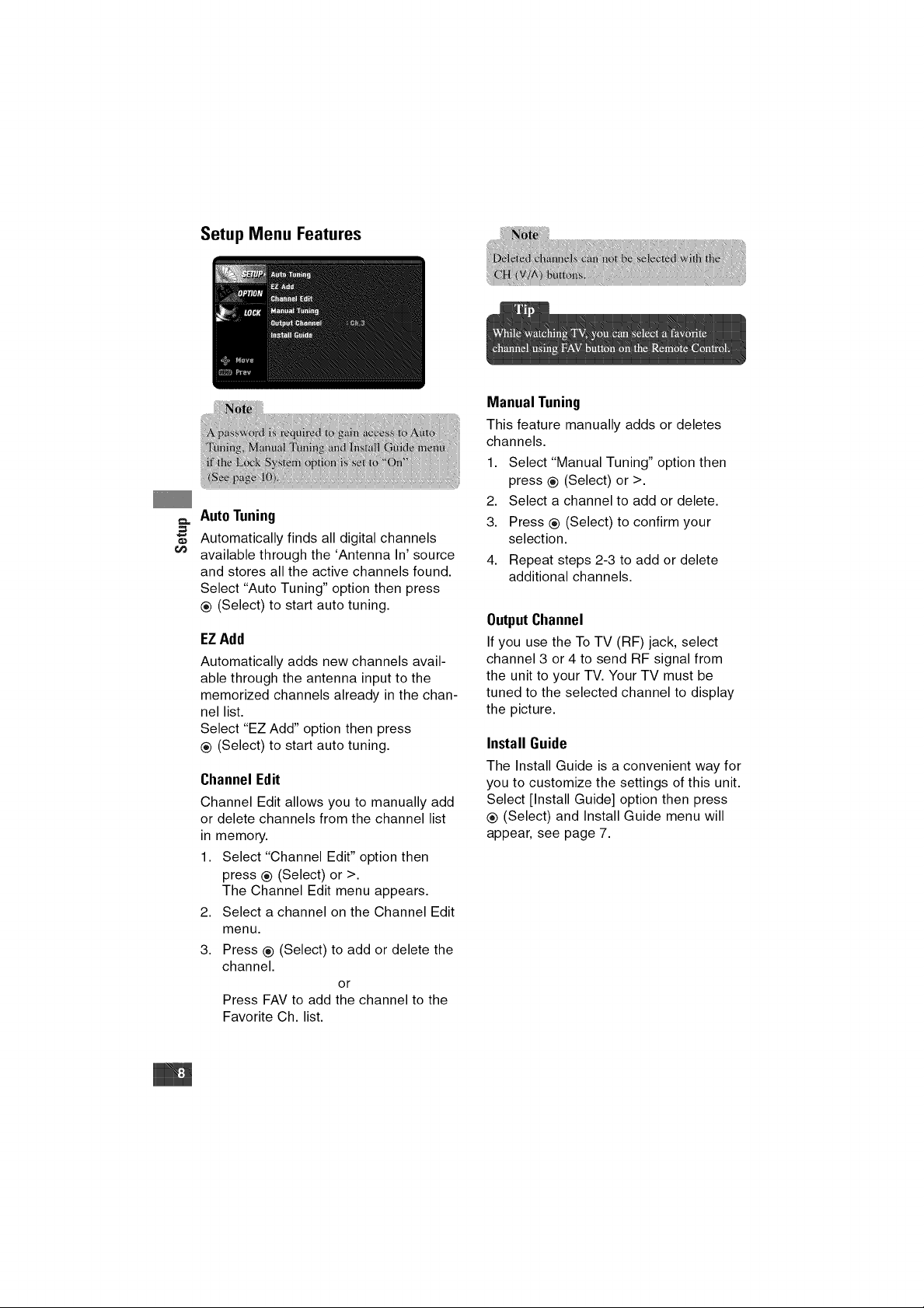
Setup Menu Features
Auto Tuning
Automatically finds all digital channels
available through the 'Antenna In' source
and stores all the active channels found.
Select "Auto Tuning" option then press
® (Select) to start auto tuning.
EZ Add
Automatically adds new channels avail-
able through the antenna input to the
memorized channels already in the chan-
nel list.
Select "EZ Add" option then press
® (Select) to start auto tuning.
Channel Edit
Channel Edit allows you to manually add
or delete channels from the channel list
in memory.
1. Select "Channel Edit" option then
press ® (Select) or >.
The Channel Edit menu appears.
2. Select a channel on the Channel Edit
menu.
3. Press ® (Select) to add or delete the
channel.
or
Press FAV to add the channel to the
Favorite Ch. list.
Manual Tuning
This feature manually adds or deletes
channels.
1. Select "Manual Tuning" option then
press ® (Select) or >.
2. Select a channel to add or delete.
3. Press ® (Select) to confirm your
selection.
4. Repeat steps 2-3 to add or delete
additional channels.
Output Channel
If you use the To TV (RF) jack, select
channel 3 or 4 to send RF signal from
the unit to your TV. Your TV must be
tuned to the selected channel to display
the picture.
Install Guide
The Install Guide is a convenient way for
you to customize the settings of this unit.
Select [Install Guide] option then press
® (Select) and Install Guide menu will
appear, see page 7.

Option Menu Features
Clock
Enables the user to set up the clock
information. Normally, your clock is set
using signals transmitted by DTV sta-
tions. Choosing your time zone sets the
current time automatically.
1. Select "Clock" option then press
® (Select) or >.
2. Use < or > to select your time zone
then press v to move to "Day Light
Saving" option.
3. Use < or > to select a "Day Light
Saving" option.
You can turn Day Light Saving "On"
or "Off" manually. If it is set to "Auto",
the unit will use the clock information
from DTV stations to determine the
proper setting.
4. Press ® (Select) to confirm your
setting.
TV Aspect Ratio
Select your TV type.
4:3 - Select when a standard 4:3 TV is
connected.
16:9 - Select when a 16:9 wide TV is
connected.
Aspect Ratio
Selects the screen format for current
channel. The options displayed differ
depending on the TV Aspect Ratio.
Language
Select a language for the audio and menu.
(English, Spanish, or French)

Option Menu Features (Continued)
Caption
Allows you to select an option for display-
ing Caption Data from the unit.
Mode - Select "Analog" or "Digital" to use
the analog or digital caption feature.
If not, select "Off".
Analog - Selects a mode for displaying
Analog Caption Data. In the Analog
Caption Service, CC 1-4 display pro-
gram's dialog, and Text 1-4 display
data service information.
Digital- Selects a mode for displaying
Digital Caption Data (Service 1-6).
Digital Option - Selects Digital Caption
=, appearance menu options.
Style: Use caption feature defaults as
provided by the program or customize
caption appearance with the Custom
menu options.
Size: Selects the font size.
Font: Selects the font type.
Text Color: Selects the font color.
Text Opacity: Selects the font opacity.
BG. (Background) Color: Selects the
background color.
BG. (Background) Opacity: Selects the
background opacity.
Edge Type: Selects the edge type.
Edge Color: Selects the edge color.
Audio Output
Select the appropriate audio output mode
of the unit depending on your TV connec-
tion.
Stereo - When your TV is connected with
stereo audio cable (L/R).
Mono - When your TV is connected with
mono audio cable or RF cable.
Lock Menu Features
Lock System
Allows you to set up specific channels
and ratings through blocking schemes.
Also allows you to activate or disable all
of the lock schemes previously set up. A
password is required to gain access to
the LOCK menus.
If the Lock System is set to Off, the
Channel and Program Ratings are not
functional.
AutoOff
Sets a time this unit will turn off.
If you do not press any button within the
preset time, this feature automatically
turns the unit off. (Default: 4 hours)
If you select "Off", Auto Off is not active.
Set Password
Changes the password.
1. Select the "Set Password" option then
press ® (Select) or >.
2. Enter the new 4-digit password.
3. Enter the same password again for
new password's confirm.

BlockChannel
Blocks any channel that you do not want
to view or that you do not want your chil-
dren to watch. If you tune in a blocked
channel, a black screen with a pop-up
box will appear.
1. Select "Block Channel" option then
press ® (Select) or >.
2. Select a channel then press ® (Select)
to block or unblock the channel.
The II mark will appear to the right of
the station name to indicate the
blocked channel.
3. Repeat step 2 to block or unblock
additional channels on the channel
list menu.
TV Rating-Children
Prevents children from watching certain
children's TV programs according to the
ratings limit set. This rating applies only
to TV programs for children. Unless you
block TV programs intended for mature
audiences in the TV Rating - General
menu, your children could view those
programs.
1. Select the "TV Rating-Children" option
then press ® (Select) or >.
2. Select the "Age" or "Fantasy Violence"
option then press ® (Select) or >.
Age: Selection applies regardless of
content category of rating.
Fantasy Violence: Selection applies if
TV programs include rating for
Fantasy Violence.
3. Select a rating then press ® (Select).
TV-Y: All Children.
TV-Y7: Directed toward children age
7 and older.
TV Rating-General
Blocks TV programs that you or your
family may not wish to watch, based on
the rating scheme set.
1. Select the "TV Rating-General" option
then press ® (Select) or >.
2. Select the "Age", "Dialogue",
"Language", "Sex", or "Violence"
option then press ® (Select) or >.
Age: Selection applies regardless of
content category of rating.
Dialogue: Selection applies if TV pro-
grams have rating for Dialogue.
Language: Selection applies if TV
programs have rating for Language.
Sex: Selection applies if TV programs
have rating for Sex.
Violence: Selection applies if TV pro-
grams have rating for Violence.
3. Select a rating then press ® (Select).
TV-G: General Audience.
TV-PG: Parental Guidance Suggested.
TV-14: Parents Strongly Cautioned.
TV-MA: Mature Audience Only.
Movie Rating
Blocks movies according to the movie
ratings restrictions so children cannot
view certain movies. You can set the rat-
ings to block out all the movies with rat-
ings above a specified level. Keep in
mind that the movie ratings apply only to
movies shown on TV, not TV programs
such as soap operas.
1. Select the "Movie Rating" option then
press ® (Select) or >.
2. Select a rating then press ® (Select).
G: General Audiences
All ages admitted.
PG: Parental Guidance Suggested.
Some material may not be suitable
for children.
PG-13: Parents Strongly Cautioned
Some material may not be appro-
priate for children under 13.
R: Restricted Under 17 requires
accompanying parent or adult
guardian.
NC-17: No one 17 and under admit-
ted.
X: No one 17 and under admitted.
