Page 1
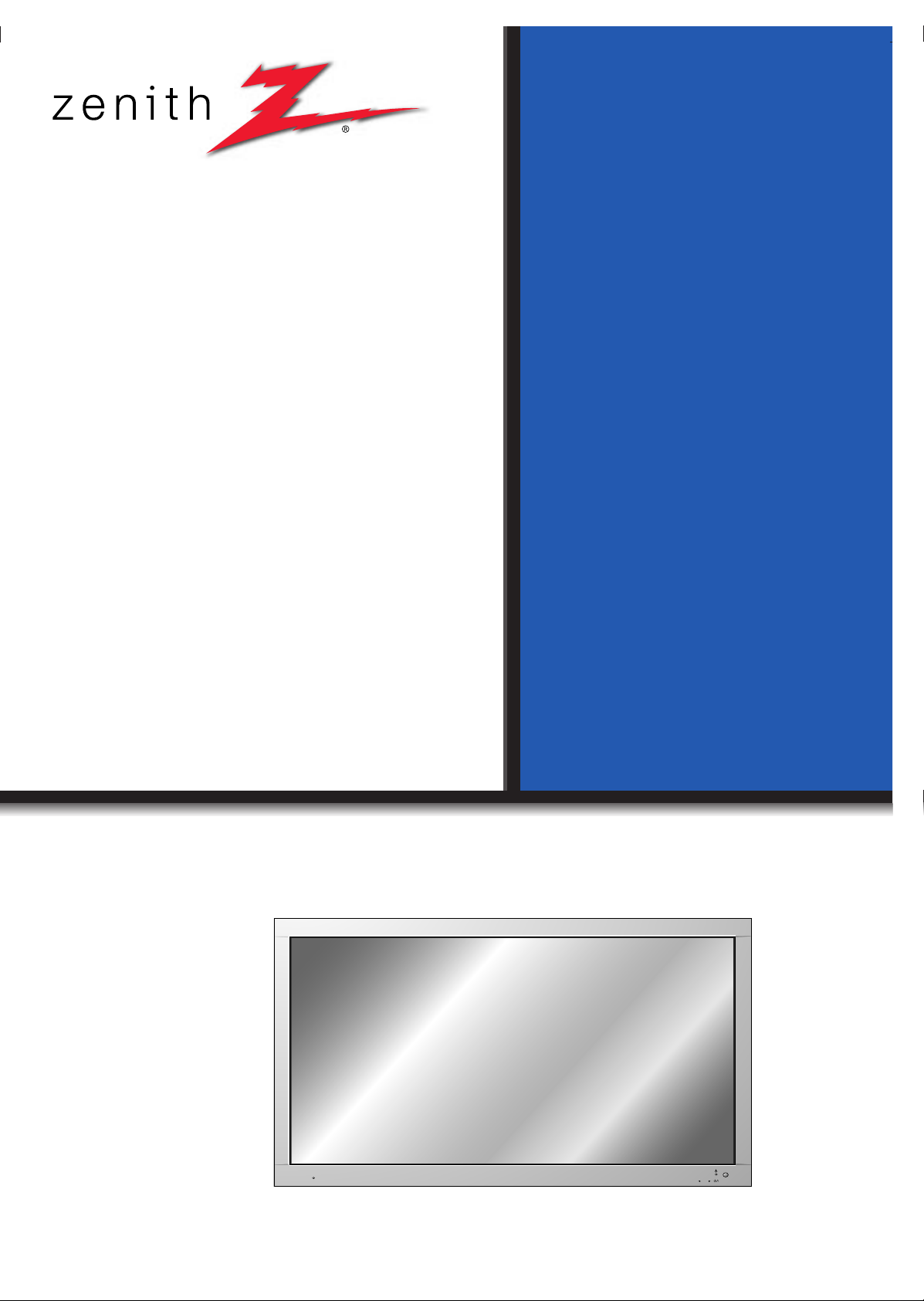
PLASMA DISPLAY PANEL
ON/OFF
INPUT SELECT VOLUME
PLASMA DISPLAY PANEL
Please read this operating guide carefully before
using the Monitor.
Keep the operating guide with the Monitor.
For future reference, write down the serial number
on the back of the
Monitor in the space provided below.
Model number : DPDP60W
Serial number :
DPDP60W
OWNER’S MANUAL
Page 2
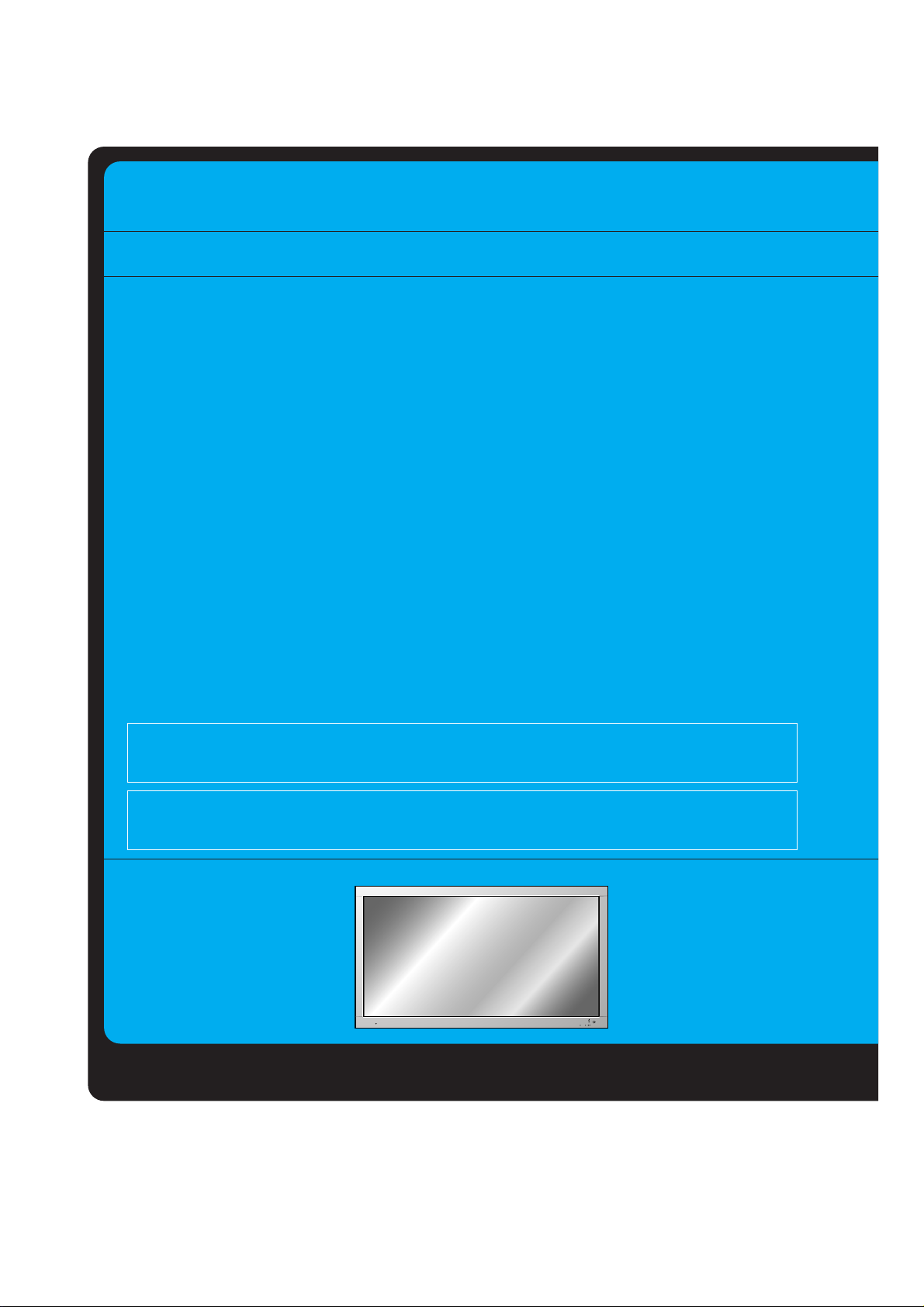
FCC NOTICE
• DPDP60W : A Class B digital device
This equipment has been tested and found to comply with the limits for a Class B digital device, pursuant
to Part 15 of the FCC Rules. These limits are designed to provide reasonable protection against harmful
interference in a residential installation. This equipment generates, uses and can radiate radio frequency
energy and, if not installed and used in accordance with the instructions, may cause harmful interference
to radio communications. However, there is no guarantee that interference will not occur in a particular
installation. If this equipment does cause harmful interference to radio or television reception, which can
be determined by turning the equipment off and on, the user is encouraged to try to correct the interference by one or more of the following measures:
- Reorient or relocate the receiving antenna.
- Increase the separation between the equipment and receiver.
- Connect the equipment into an outlet on a circuit different from that to which the receiver is connected.
- Consult the dealer or an experienced radio/TV technician for help.
WARNING
This is Class B product. In a domestic environment this product may cause radio interference
in which case the user may be required to take adequate measures.
WARNING
TO REDUCE THE RISK OF FIRE AND ELECTRIC SHOCK, DO NOT EXPOSE THIS PRODUCT TO RAIN OR MOISTURE.
ON/OFF
INPUT SELECT VOLUME
Page 3
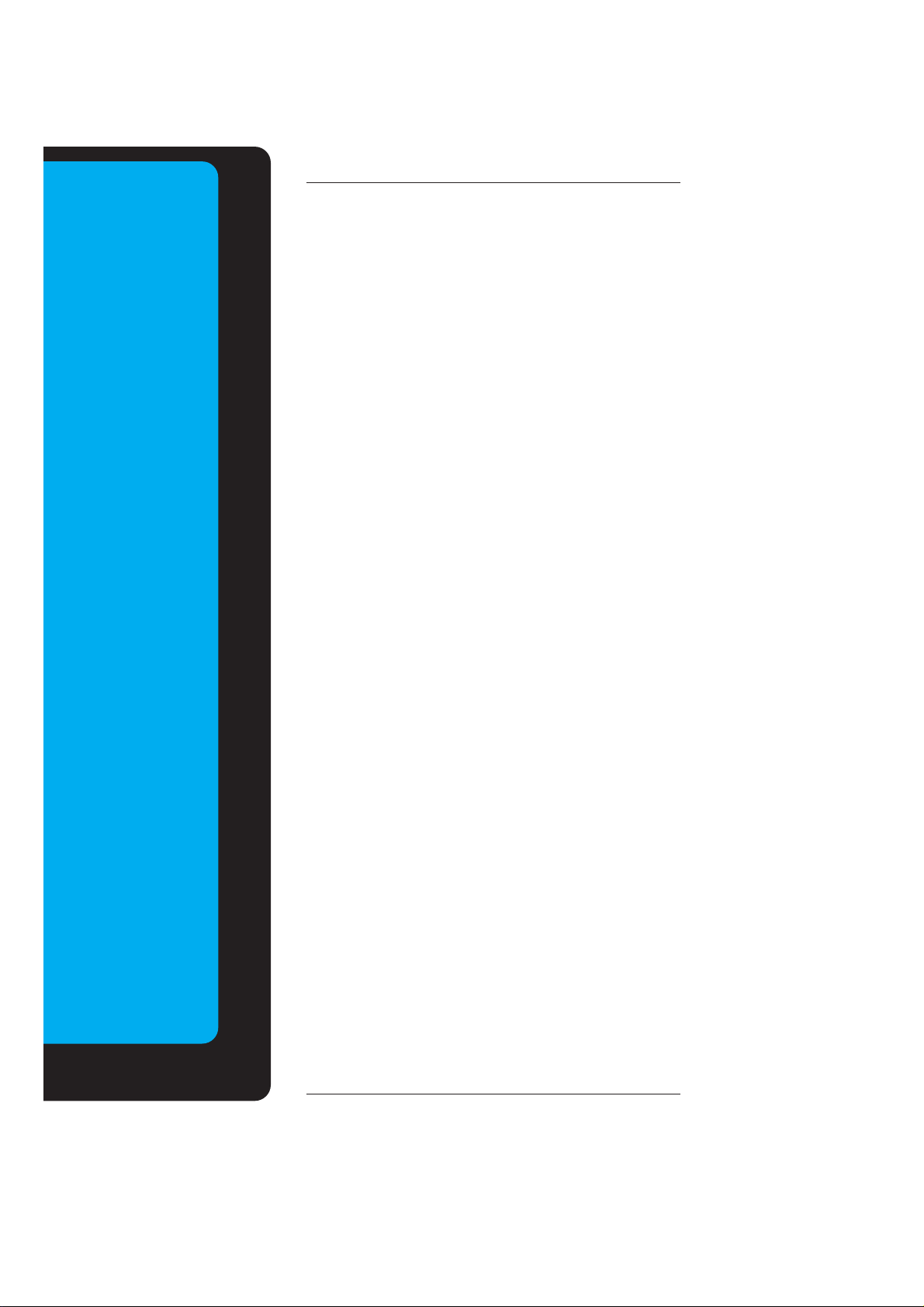
Keep this manual
with Monitor for
future easy reference)
Table of Contents
First step
WARNINGS..............................................................4
SAFETY INSTRUCTIONS........................................5
Monitor Overview
Front Panel Controls ................................................8
Connection Panel Overview.....................................9
Remote Control Key Functions/Accessories..........10
Monitor Installation .................................................12
Equipment Connections and Setup
VCR Setup..............................................................14
Cable TV Setup......................................................15
External AV Source Setup......................................16
DVD Setup..............................................................17
DTV Setup..............................................................18
PC Setup................................................................19
PC Computer Mode Feature Check.......................21
PC Computer Mode Adjustments ...........................22
PIP function ............................................................25
Twin picture function...............................................28
Using the remote control........................................30
Basic Features Setup and Operation
Turning on the Monitor...........................................31
Selecting language for the menus..........................32
Checking features...................................................33
Sleep Timer
Setting Sleep Timer (Monitor turn-off time)............34
Picture & Sound
Auto picture control ................................................35
Adjusting picture appearance.................................36
DRP (Digital Reality Picture) ..................................37
Selecting menu options..........................................38
Adjusting Sound: Bass, Treble, Balance................39
Auto sound control .................................................40
AVL (Auto volume leveler)......................................41
Special Features
Using Still function..................................................42
Adjusting OSD Transparency.................................43
Setting picture format.............................................44
Others
Maintenance...........................................................45
Troubleshooting check list......................................46
Product specifications.............................................47
Page 4
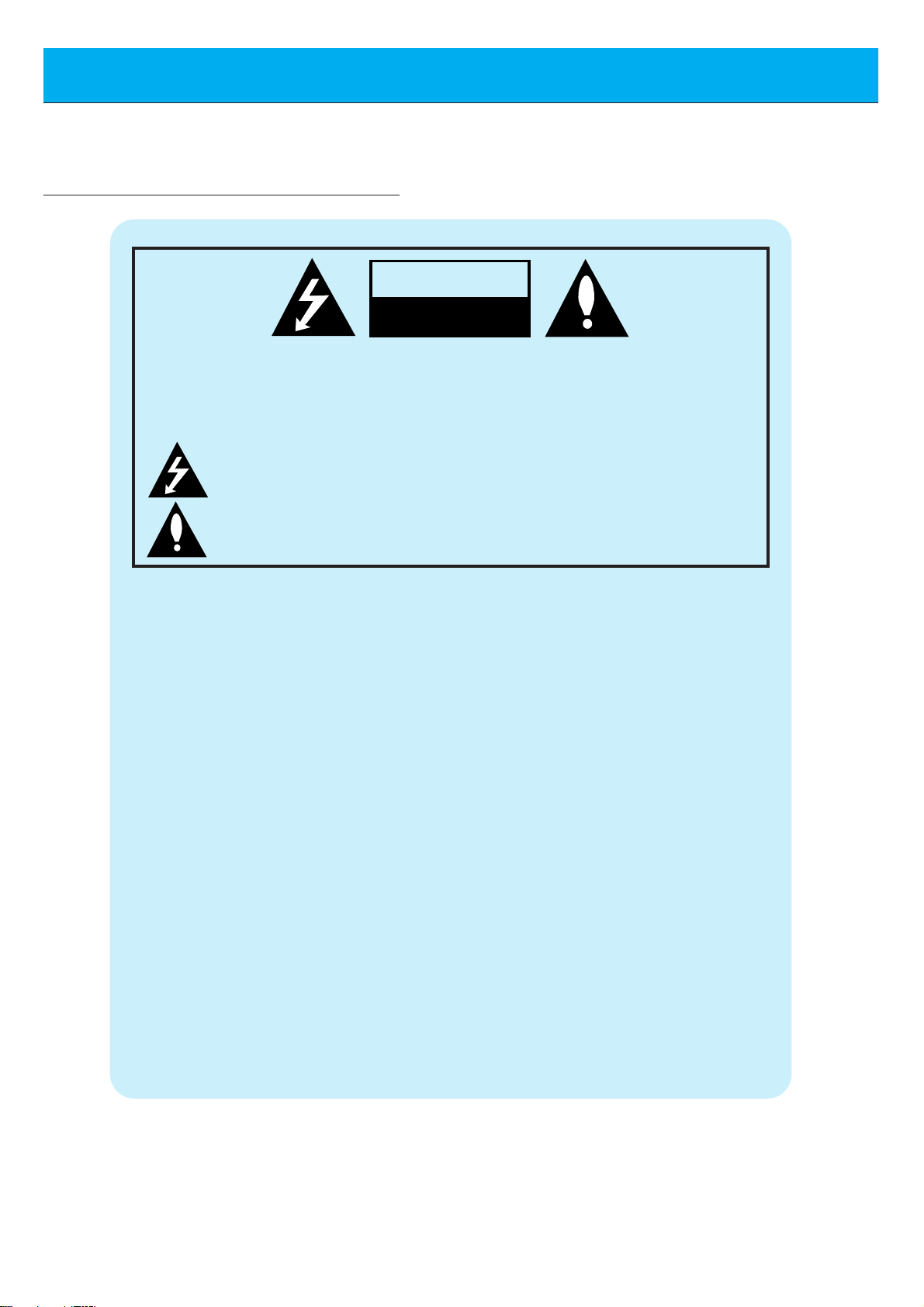
4
WARNINGS
WARNING:
TO REDUCE THE RISK OF ELECTRIC SHOCK DO NOT REMOVE COVER
(OR BACK). NO USER SERVICEABLE PARTS INSIDE.
REFER TO QUALIFIED SERVICE PERSONNEL.
The lightning flash with arrowhead symbol, within an equilateral triangle, is
intended to alert the user to the presence of uninsulated “dangerous voltage”
within the product’s enclosure that may be of sufficient magnitude to constitute a risk of electric shock to persons.
The exclamation point within an equilateral triangle is intended to alert the
user to the presence of important operating and maintenance (servicing)
instructions in the literature accompanying the appliance.
WARNING:
TO PREVENT FIRE OR SHOCK HAZARDS, DO NOT EXPOSE THIS PRODUCT TO
RAIN OR MOISTURE.
CAUTION:
TO PREVENT ELECTRIC SHOCK, MATCH WIDE BLADE OF PLUG TO WIDE SLOT,
FULLY INSERT.
CAUTION:
Do not attempt to modify this product in any way without written authorization from Zenith Electronics
Corporation. Unauthorized modification could void the user’s authority to operate this product.
The responsible party for this device compliance is:
Zenith Electronics Corporation
201 James Record Road
Huntsville, AL 35824, USA
1-877-993-6484
WARNING
RISK OF ELECTRIC SHOCK
DO NOT OPEN
Page 5
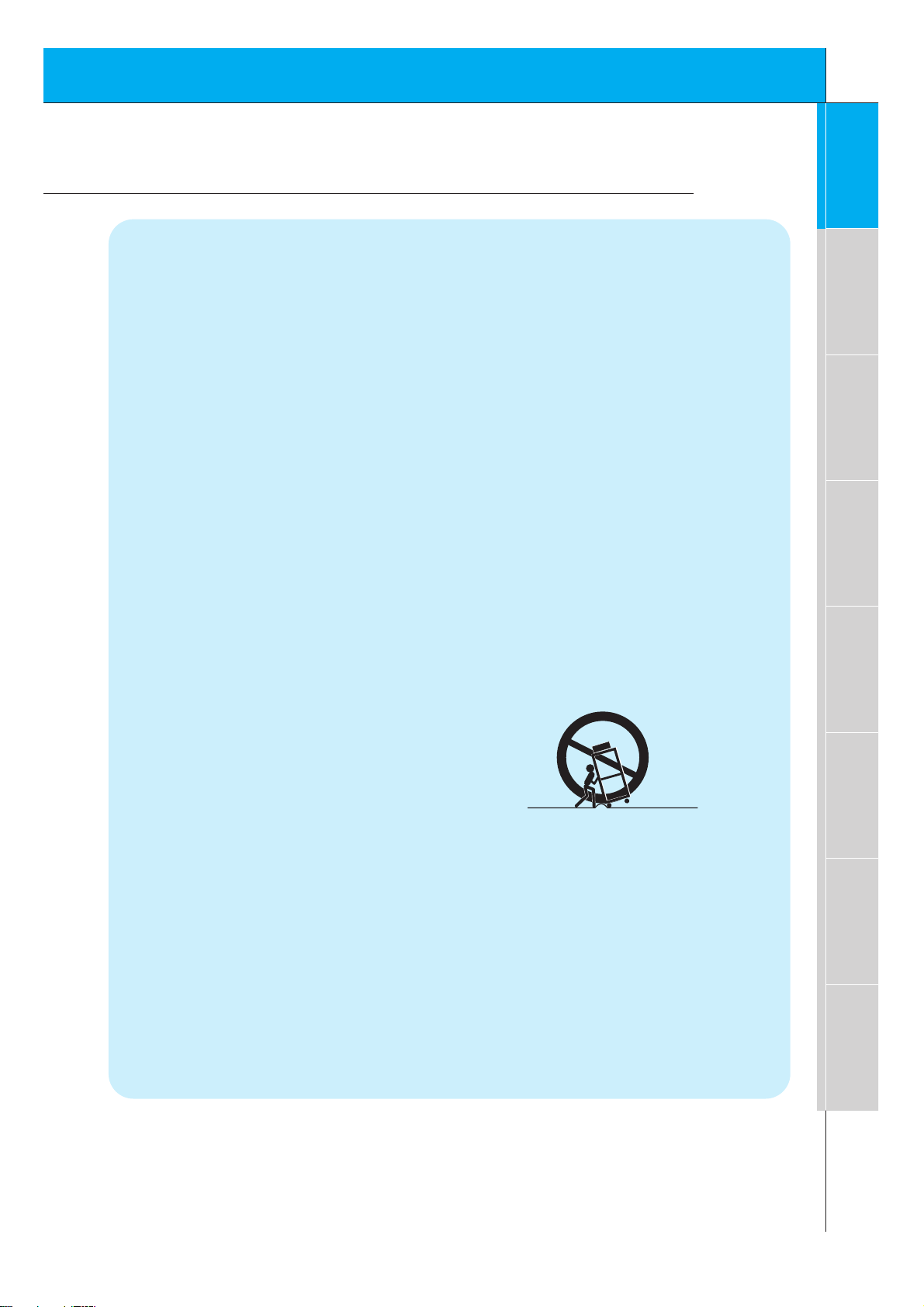
5
Safety instructions
Monitor Overview
Connections
Basic operation
Time setting
Picture & Sound
Special features
Others
Important safeguards for you and your new product
Your product has been manufactured and tested with your safety in mind. However, improper
use can result in potential electrical shock or fire hazards. To avoid defeating the safeguards
that have been built into your new product, please read and observe the following safety
points when installing and using your new product, and save them for future reference.
Observing the simple precautions discussed in this booklet can help you get many years of
enjoyment and safe operation that are built into your new product.
This product complies with all applicable U.S. Federal safety requirements, and those of the
Canadian Standards Association.
1. Read Instructions
All the safety and operating instructions
should be read before the product is operated.
2. Follow Instructions
All operating and use instructions should be
followed.
3. Retain Instructions
The safety and operating instructions should
be retained for future reference.
4. Heed Warnings
All warnings on the product and in the operating instructions should be adhered to.
5. Cleaning
Unplug this product from the wall outlet
before cleaning. Do not use liquid cleaners
or aerosol cleaners. Use a damp cloth for
cleaning.
6. Water and Moisture
Do not use this product near water, for
example, near a bath tub, wash bowl,
kitchen sink, or laundry tub, in a wet basement, or near a swimming pool.
7. Accessories Carts and Stands
Do not place this product on a slippery or
tilted surface, or on an unstable cart, stand,
tripod, bracket, or table. The product may
slide or fall, causing serious injury to a child
or adult, and serious damage to the product.
Use only with a cart, stand, tripod, bracket,
or table recommended by the manufacturer,
or sold with the product. Any mounting of
the product should follow the manufacturer’s
instructions, and should use a mounting
accessory recommended by the manufacturer.
8. Transporting Product
A product and cart combination should be
moved with care. Quick stops, excessive
force, and uneven surfaces may cause the
product and cart combination to overturn.
9. Attachments
Do not use attachments not recommended
by the product manufacturer as they may
cause hazards.
10. Ventilation
Slots and openings in the cabinet are provided for ventilation and to ensure reliable
operation of the product and to protect it
from overheating, and these openings must
not be blocked or covered.
PORTABLE CART WARNING
(Continued on next page)
SAFETY INSTRUCTIONS
Page 6
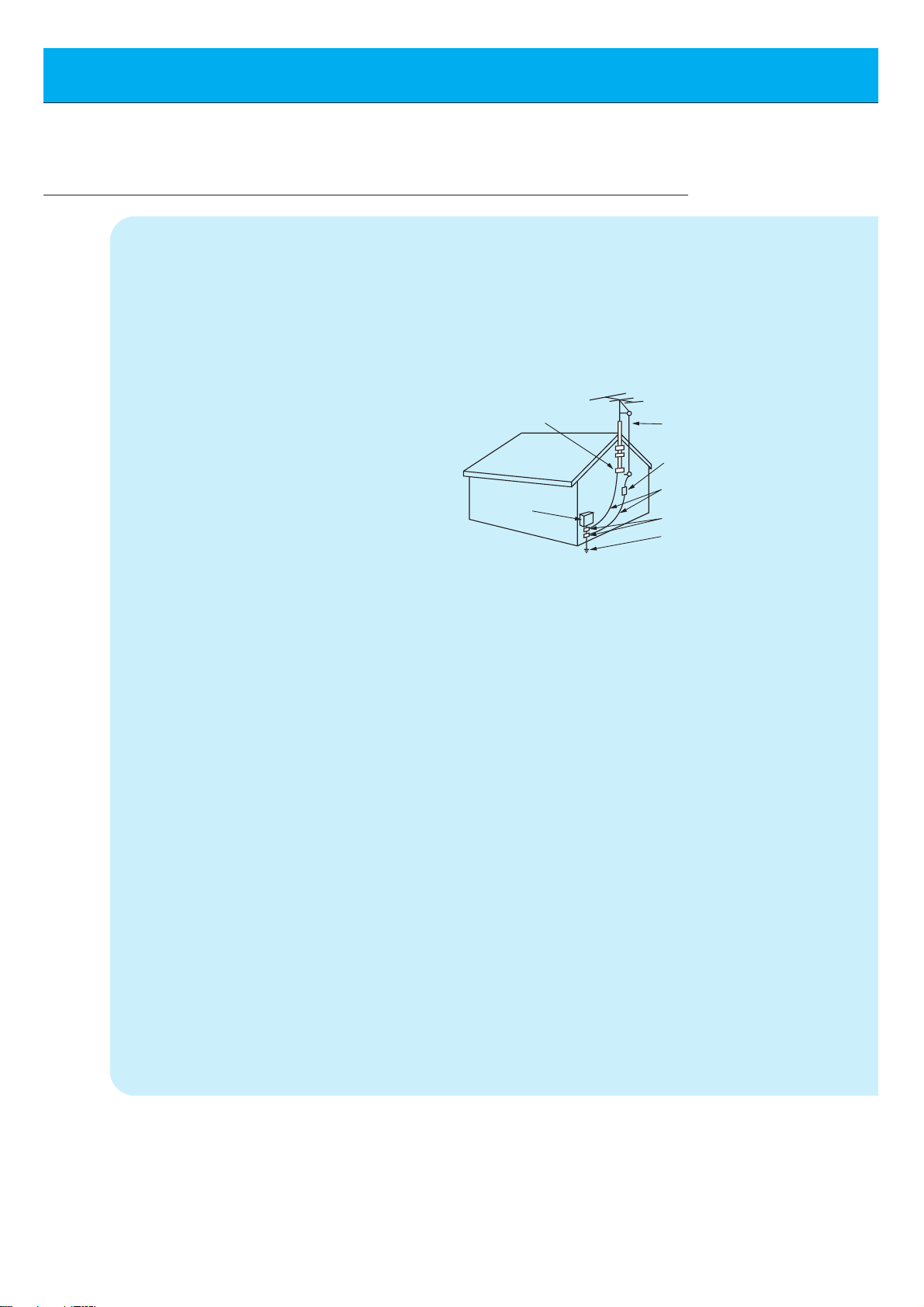
6
SAFETY INSTRUCTIONS
The openings should never be blocked by
placing the product on a bed, sofa, rug, or
other similar surface. This product should
not be placed in a built-in installation such
as a bookcase or rack unless proper ventilation is provided or the manufacturer’s
instructions have been adhered to.
11. Power Sources
This product should be operated only from
the type of power source indicated on the
marking label. If you are not sure of the type
of power supply to your home, consult your
product dealer or local power company. For
products intended to operate from battery
power, or other sources, refer to the operating instructions.
12. Power-Cord Polarization
This product is equipped with a polarized
alternating-current line plug (a plug having
one blade wider than the other). This plug
will fit into the power outlet only one way.
This is a safety feature. If you are unable to
insert the plug fully into the outlet, try
reversing the plug. If the plug should still fail
to fit, contact your electrician to replace your
obsolete outlet. Do not defeat the safety
purpose of the polarized plug.
13. Power-Cord Protection
Power-supply cords should be routed so
that they are not likely to be walked on or
pinched by items placed upon or against
them, paying particular attention to cords at
plugs, convenience receptacles, and the
point where they exit from the product.
14. Outdoor Antenna Grounding
If an outside antenna or cable system is
connected to the product, be sure the
antenna or cable system is grounded so as
to provide some protection against voltage
surges and built-up static charges. Article
810 of the National Electrical Code (U.S.A.),
ANSI/ NFPA 70 provides information with
regard to proper grounding of the mast and
supporting structure, grounding of the leadin wire to an antenna discharge unit, size of
grounding conductors, location of antennadischarge unit, connection to grounding
electrodes, and requirements for the
grounding electrode.
15. Lightning
For added protection for this product
(receiver) during a lightning storm, or when
it is left unattended and unused for long
periods of time, unplug it from the wall outlet
and disconnect the antenna or cable system. This will prevent damage to the product
due to lightning and power-line surges.
16. Power Lines
An outside antenna system should not be
located in the vicinity of overhead power
lines or other electric light or power circuits,
or where it can fall into such power lines or
circuits. When installing an outside antenna
system, extreme care should be taken to
keep from touching such power lines or circuits as contact with them might be fatal.
17. Overloading
Do not overload wall outlets and extension
cords as this can result in a risk of fire or
electric shock.
18. Object and Liquid Entry
Never push objects of any kind into this
(Continued from previous page)
Antenna Lead in Wire
Antenna Discharge Unit
(NEC Section 810-20)
Grounding Conductor
(NEC Section 810-21)
Ground Clamps
Power Service Grounding
Electrode System (NEC
Art 250, Part H)
Ground Clamp
Electric Service
Equipment
Example of Grounding According to National
Electrical Code Instructions
NEC - National Electrical Code
Page 7
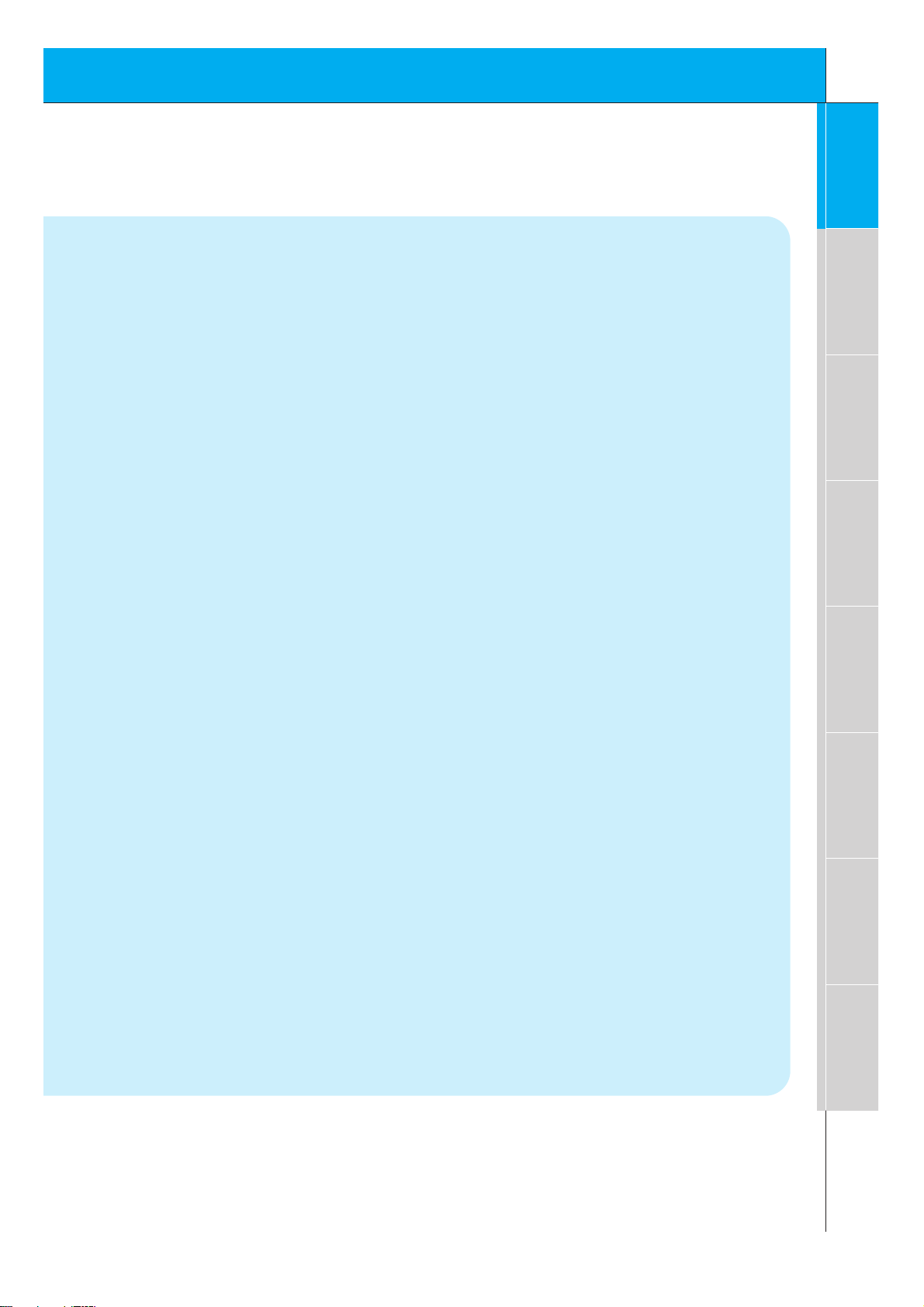
7
Safety instructions
Monitor Overview
Connections
Basic operation
Time setting
Picture & Sound
Special features
Others
product through openings as they may
touch dangerous voltage points or short-out
parts that could result in a fire or electric
shock. Never spill liquid of any kind on the
product.
19. Servicing
Do not attempt to service this product yourself as opening or removing covers may
expose you to dangerous voltage or other
hazards. Refer all servicing to qualified service personnel.
20. Damage Requiring Service
Unplug this product from the wall outlet and
refer servicing to qualified service personnel
under the following conditions:
a. If the power-supply cord or plug is dam-
aged.
b. If liquid has been spilled, or objects have
fallen into the product.
c. If the product has been exposed to rain
or water.
d. If the product does not operate normally
by following the operating instructions.
Adjust only those controls that are covered by the operating instructions as an
improper adjustment of other controls
may result in damage and will often
require extensive work by a qualified
technician to restore the product to its
normal operation.
e. If the product has been dropped or the
cabinet has been damaged.
f. If the product exhibits a distinct change
in performance.
21. Replacement Parts
When replacement parts are required, be
sure the service technician has used
replacement parts specified by the manufacturer or have the same characteristics as
the original part. Unauthorized substitutions
may result in fire, electric shock, or other
hazards.
22. Safety Check
Upon completion of any service or repairs to
this product, ask the service technician to
perform safety checks to determine that the
product is in proper operating condition.
23. Wall or Ceiling Mounting
The product should be mounted to a wall or
ceiling only as recommended by the manufacturer. The product may slide or fall, causing serious injury to a child or adult, and
serious damage to the product.
24. Heat
The product should be situated away from
heat sources such as radiators, heat registers, stoves, or other products (including
amplifiers) that produce heat.
Page 8

8
Front Panel Controls
ON/OFF
ON/OFF
INPUT
SELECT
VOLUME
INPUT
SELECT
VOLUME
<Front Panel Controls>
Main power button
INPUT SELECT button
Power standby indicator
Illuminates red in standby
mode Illuminates green
when the Monitor is turned
on
Sub power button
VOLUME (FF,GG) buttons
Remote control sensor
Page 9

9
Safety instructions
Monitor Overview
Connections
Basic operation
Time setting
Picture & Sound
Special features
Others
(+) ( ) (+)( )
(+)
( )
(+)( )
AUDIO
(MONO)
R L VIDEO Y P
B R
P
AV INPUT
AUDIO
R L
R
L
EXTERNAL SPEAKER (8Ω) AC INPUTAUDIO INPUT S-VIDEO
COMPONENT (480i/480p/720p/1080i)
RGB-PC INPUT
(VGA/SVGA/XGA/SXGA)
RGB-DTV INPUT
(480p/720p/1080i)
AUDIO
(MONO)
R L
AV INPUT
COMPONENT (480i/480p/720p/1080i)
(DVD/DTV INPUT)
RGB-PC INPUT
R
AUDIO INPUT
S-VIDEO
EXTERNAL SPEAKER 8Ω
R L
AC INPUT
L
AUDIO
(VGA/SVGA/XGA/SXGA)
RGB-DTV INPUT
(480p/720p/1080i)
VIDEO
Y P
BPR
(DVD/DTV INPUT)
<Back Panel>
A/V INPUT /
COMPONENT (480i/480p/720p/1080i)
DVD/DTV INPUT jacks
EXTERNAL SPEAKER
(8 ohm output)
RGB-PC INPUT (VGA/SVGA/XGA/SXGA)
RGB-DTV INPUT (480p/720p/1080i) /
AUDIO INPUT jacks
Connection Panel Overview
Page 10

10
Remote Control Key Functions/Accessories
- When using the remote control aim it at the remote control sensor on the Monitor.
power on button
sleep button
(Refer to p .34)
mute button
switches the sound on or off.
video/pc button
number buttons
pip button
(Refer to p. 25)
input select button
(Refer to p. 26, 29)
ratio button (Refer to p.44)
When pressed displays
ARC on screen.
apc button
(Refer to p. 35)
power on
mute
1 3
4 6
7 9
video/pc menu
vol vol
pip
system off
sleep
2
5
8
0
up
enter
down
twin picture
input select
ratio
position
apc
freeze
easy sound
Page 11
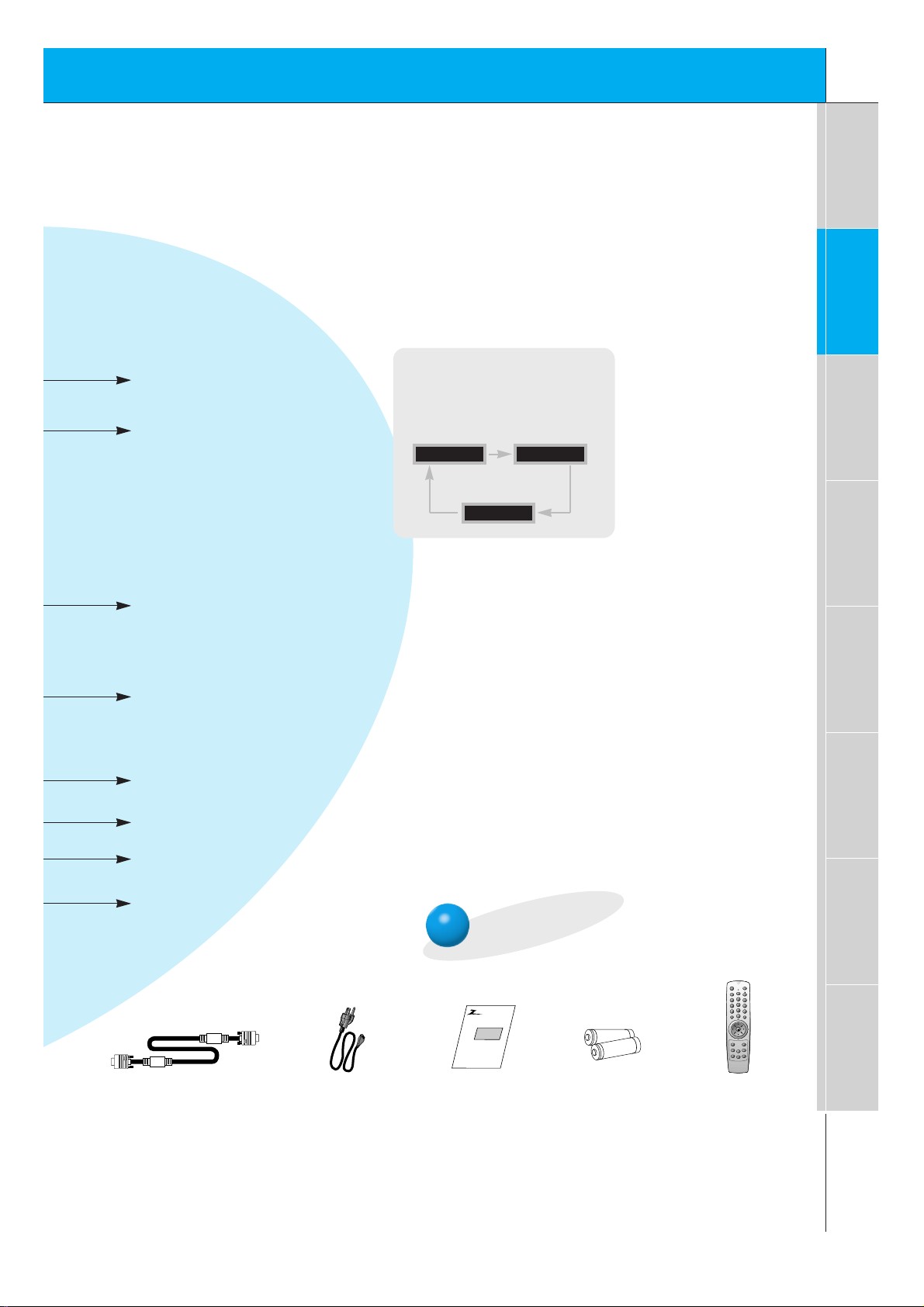
11
Safety instructions
Monitor Overview
Connections
Basic operation
Time setting
Picture & Sound
Special features
Others
Accessories
D-sub 15 pin cable Power cord
power on
mute
1 3
2
4 6
5
7 9
8
video/pc menu
up
down
vol vol
enter
0
sleep
system off
pip
input select
ratio
twin picture
freeze
easy sound
position
apc
Remote control
Owner’s Manual Alkaline batteries
system off button
menu button
enter button
up/down buttons
vol buttons
twin picture button (Refer to p. 28)
When pressed displays DW on screen.
freeze button
(Refer to p. 42)
position button
(Refer to p. 26)
easy sound button (Refer to p. 40)
When pressed displays DASP on screen.
No function
INPUT SELECT button on the
remote control
Each press of this button changes
the mode as shown below.
COMPONENT
VIDEO
RGB
Monitor
AS mark
1.5V
1.5V
Page 12
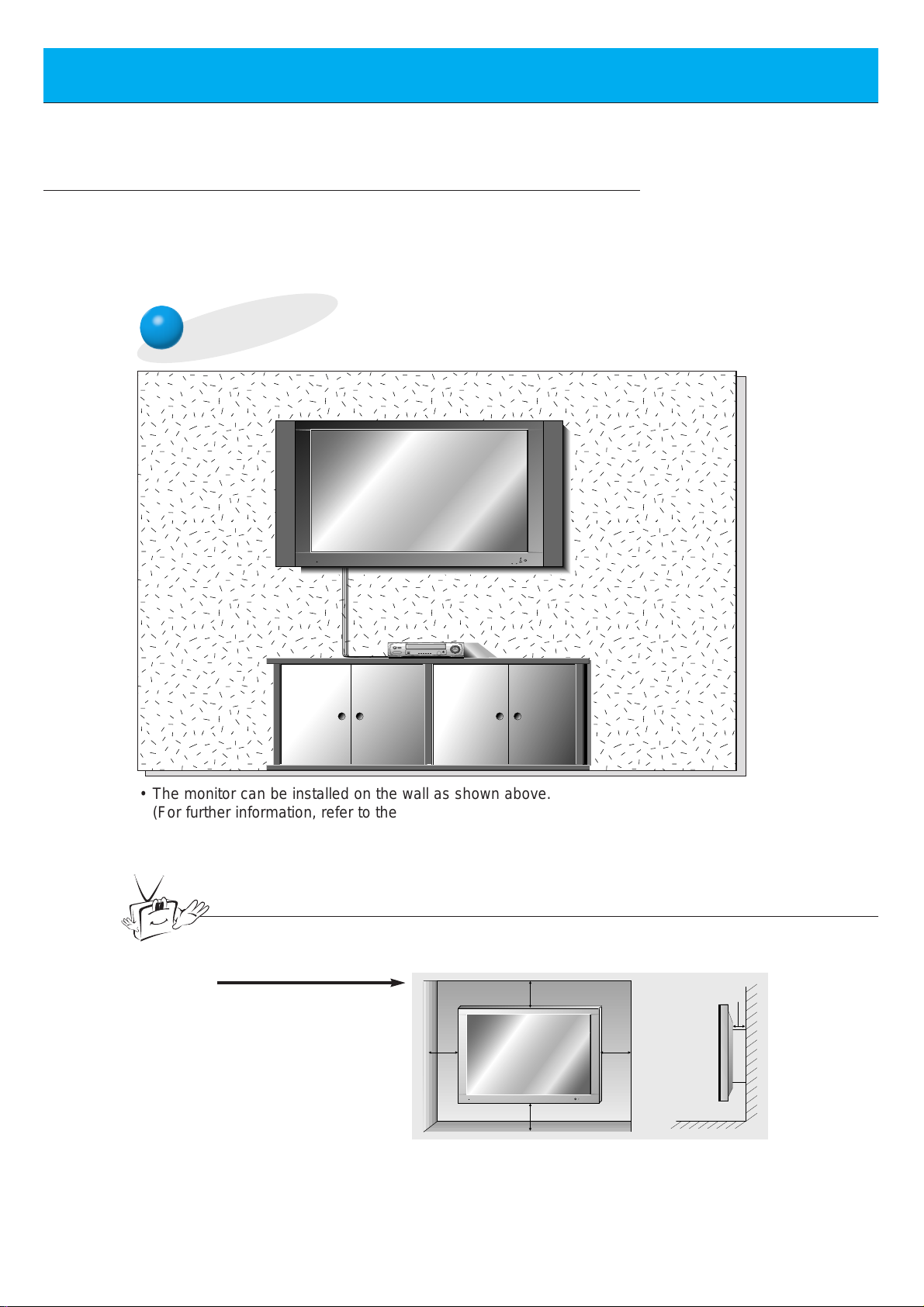
12
Monitor Installation
- 1. It is recommended that this product only be used at an altitude of less than 6562
feet (2000m) to get the best quality picture and sound.
- Your DPDP60W (Monitor) can be installed on a wall as shown below, or on a desktop
pedestal as shown on the next page.
Wall Mount Installation
• The monitor can be installed on the wall as shown above.
(For further information, refer to the optional ‘(Tilt) wall mounting bracket
Installation and Setup Guide’.)
Tips
• Install this monitor only in a location where adequate ventilation is available.
a.
( Wall mount minimum
allowable clearances
for adequate ventilation )
4inch
4inch
1.18inch
4inch4inch
Page 13
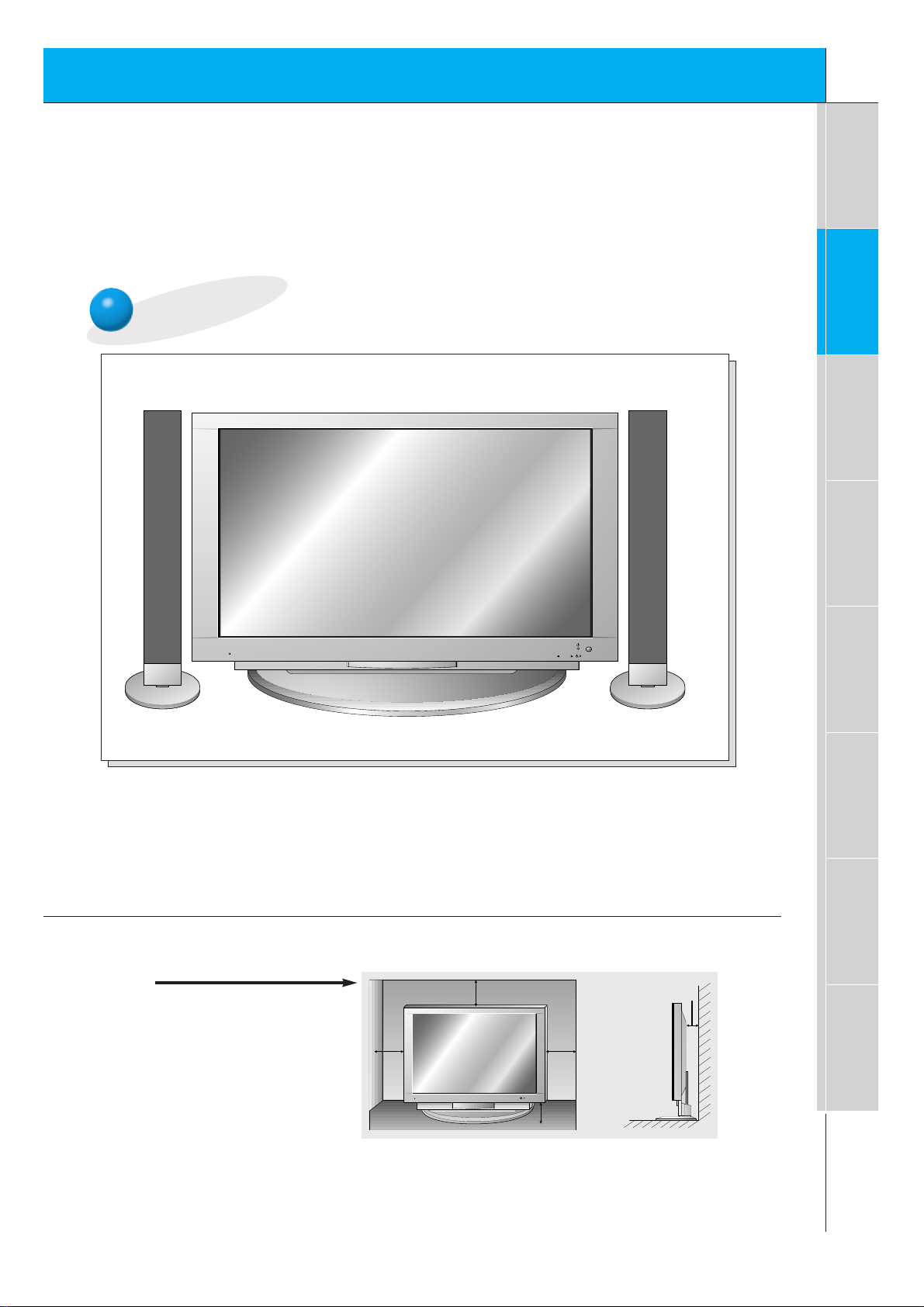
13
Safety instructions
Monitor Overview
Connections
Basic operation
Time setting
Picture & Sound
Special features
Others
Desktop Pedestal Installation
ON/OFF
INPUT
SELECT
VOLUME
• The Monitor can be installed on a desk as shown above.
(For further information, refer to the optional ‘Desktop Stand Installation and Setup Guide’.)
b.
( Pedestal mount minimum
allowable clearances for
adequate ventilation )
4inch
4inch
4inch
2.36inch
1.18inch
Page 14
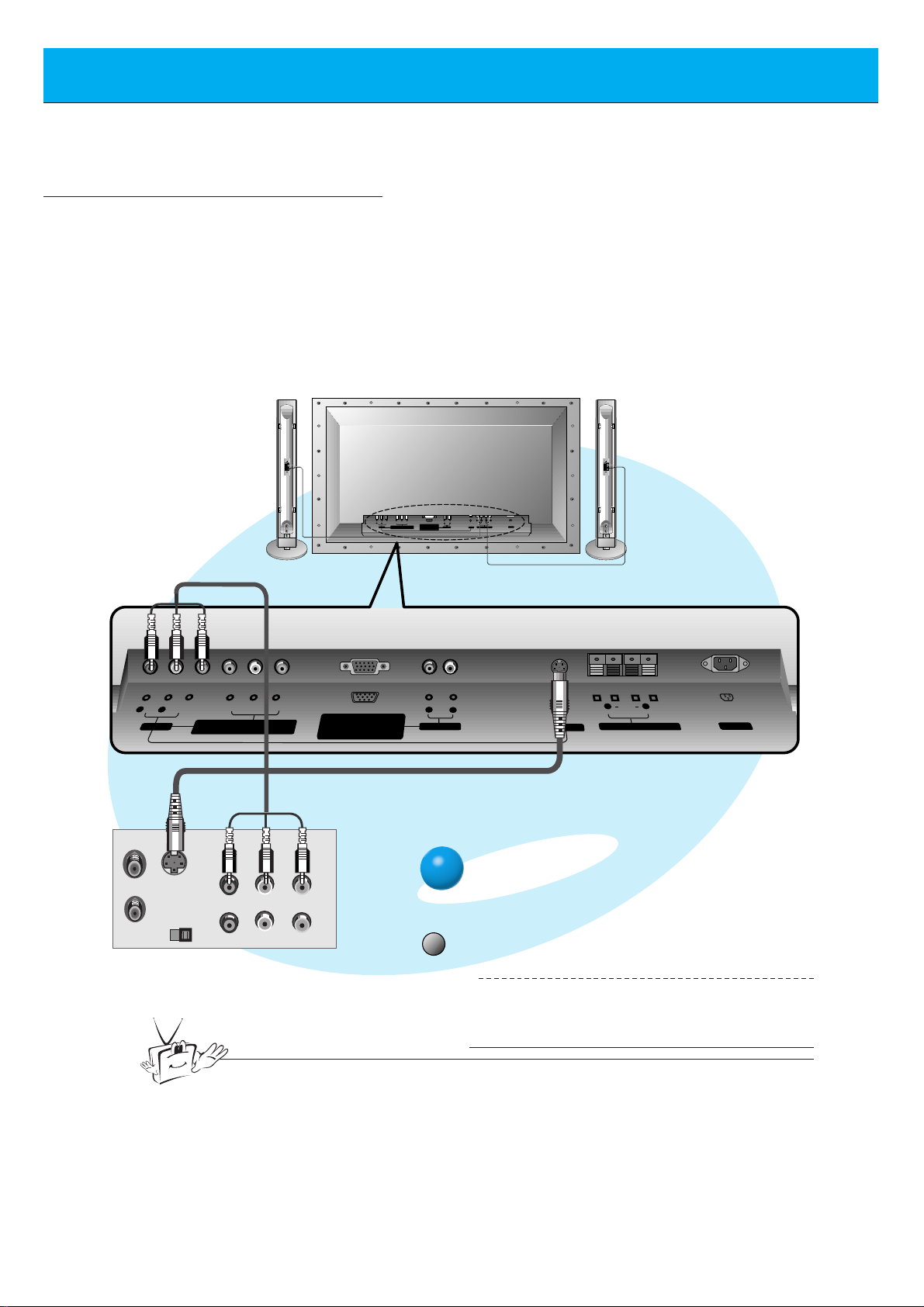
14
VCR Setup
Tips
• To avoid picture noise (interference), leave an adequate distance between the
VCR and monitor.
- As shown below, when connecting the Monitor to a VCR, match the colors of AV input
jacks on the Monitor with the output jacks on the VCR: Video = yellow, Audio (Left) =
white, Audio (Right) = red.
- If you have a mono VCR, connect the audio cable from the VCR to the AUDIO(L/MONO)
input of the Plasma Monitor.
- If you connect an S-VIDEO VCR to the S-VIDEO input, the picture quality is improved;
compared to connecting a regular VCR to the Video input.
- Avoid having a fixed image remain on the screen for a long period of time. Typically a
frozen still picture from a VCR, or if a CH label is present; the fixed image may remain visible on the screen.
< Back panel of VCR >
< Back panel of the Monitor >
video/pc
To watch VCR
Press video/pc button on the remote control and select VIDEO.
1
Insert a video tape into the VCR and press
the PLAY button on the VCR. See VCR
owner’s manual.
2
R
L
(MONO)
AUDIO
R L VIDEO Y P
AV INPUT
COMPONENT (480i/480p/720p/1080i)
(DVD/DTV INPUT)
P
B R
RGB-PC INPUT
(VGA/SVGA/XGA/SXGA)
RGB-DTV INPUT
(480p/720p/1080i)
(+) ( ) (+)( )
R L
AUDIO
EXTERNAL SPEAKER (8Ω) AC INPUTAUDIO INPUT S-VIDEO
Y P
R L
AUDIO
AV INPUT
(MONO)
VIDEO
COMPONENT (480i/480p/720p/1080i)
S-VIDEO
OUT
IN
BPR
(DVD/DTV INPUT)
(R) AUDIO (L) VIDEO
RGB-PC INPUT
(VGA/SVGA/XGA/SXGA)
RGB-DTV INPUT
(480p/720p/1080i)
R L
(+)
( )
AUDIO
R
AUDIO INPUT
L
EXTERNAL SPEAKER(8Ω)
S-VIDEO
(+)( )
AC INPUT
Page 15
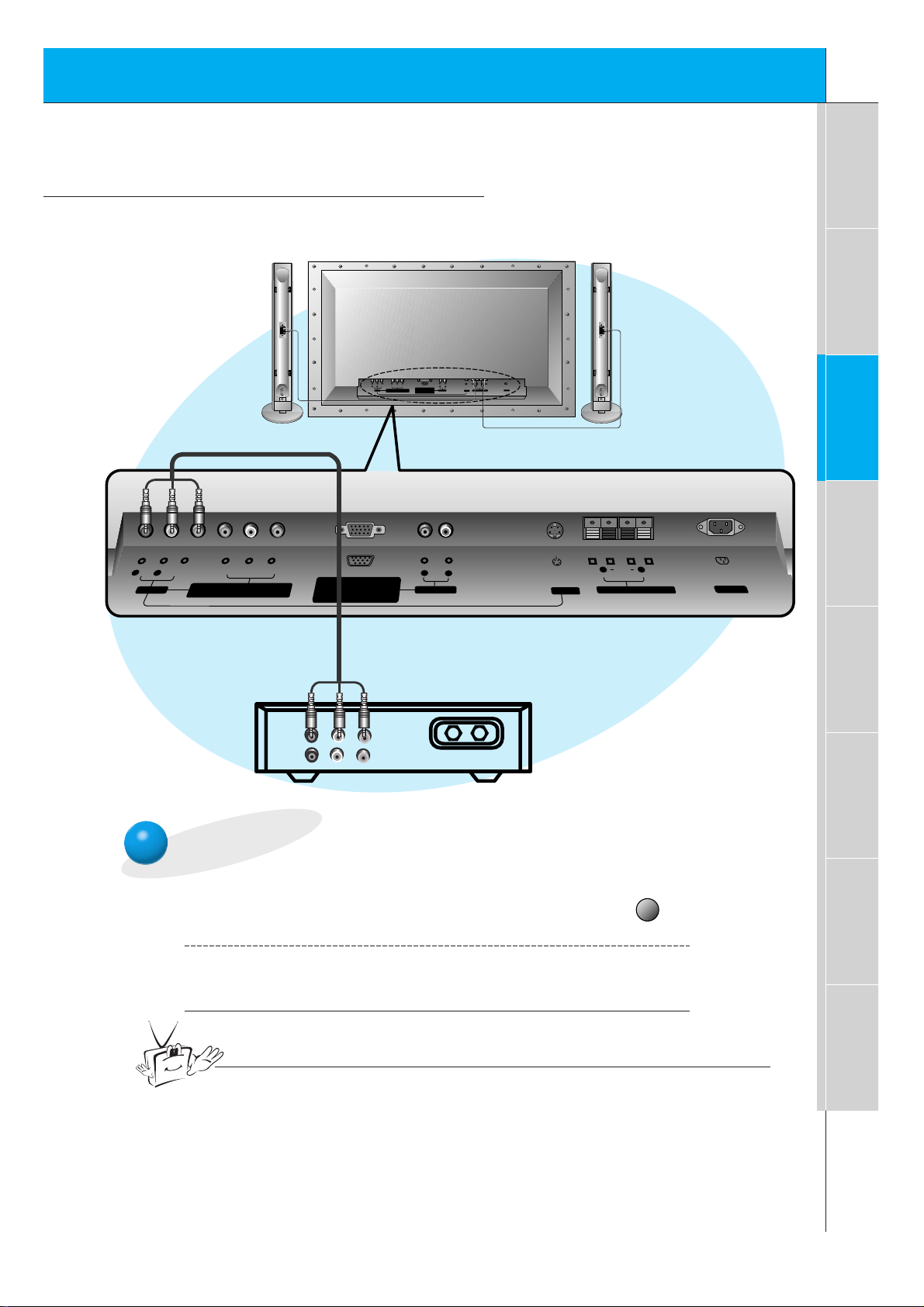
15
Safety instructions
Monitor Overview
Connections
Basic operation
Time setting
Picture & Sound
Special features
Others
Cable TV Setup
- After subscribing to a cable TV service from a local provider and installing a converter,
you can watch cable TV programming.
To watch cable TV
Press video/pc button on the remote control and select VIDEO source.
1
Tune to cable service provided channels
using the cable box.
2
video/pc
Tips
• For further information regarding cable TV service, contact your local
cable TV service provider(s).
< Monitor back panel >
< Cable box >
R
L
R L
AUDIO
AV INPUT
(MONO)
Y P
VIDEO
COMPONENT (480i/480p/720p/1080i)
(DVD/DTV INPUT)
BPR
(MONO)
AUDIO
R L VIDEO Y P
AV INPUT
RGB-PC INPUT
(VGA/SVGA/XGA/SXGA)
RGB-DTV INPUT
(480p/720p/1080i)
COMPONENT (480i/480p/720p/1080i)
(DVD/DTV INPUT)
P
B R
RGB-PC INPUT
(VGA/SVGA/XGA/SXGA)
RGB-DTV INPUT
(480p/720p/1080i)
R
AUDIO INPUT
AUDIO
(+) ( ) (+)( )
R L
AUDIO
EXTERNAL SPEAKER (8Ω) AC INPUTAUDIO INPUT S-VIDEO
R L
(+)
( )
L
EXTERNAL SPEAKER(8Ω)
S-VIDEO
(+)( )
AC INPUT
(R) AUDIO (L) VIDEO
TV
VCR
RF Cable
Page 16

16
To watch external AV source
Press video/pc button on the remote control of the monitor to select VIDEO.
1
Operate the corresponding external equipment. See external equipment operating
guide.
2
video/pc
External AV Source Setup
- As shown below, when connecting the Monitor to an external source, match the colors of AV
input jacks on the Monitor with the output jacks on the audio/video equipment: Video = yellow, Audio (Left) = white, Audio (Right) = red.
<Back panel of the Monitor>
R
L
R L
AUDIO
AV INPUT
(MONO)
Y P
VIDEO
COMPONENT (480i/480p/720p/1080i)
(DVD/DTV INPUT)
BPR
(MONO)
AUDIO
R L VIDEO Y P
AV INPUT
RGB-PC INPUT
(VGA/SVGA/XGA/SXGA)
RGB-DTV INPUT
(480p/720p/1080i)
COMPONENT (480i/480p/720p/1080i)
(DVD/DTV INPUT)
P
B R
RGB-PC INPUT
(VGA/SVGA/XGA/SXGA)
RGB-DTV INPUT
(480p/720p/1080i)
R
AUDIO INPUT
AUDIO
(+) ( ) (+)( )
R L
AUDIO
EXTERNAL SPEAKER (8Ω) AC INPUTAUDIO INPUT S-VIDEO
R L
(+)
( )
L
EXTERNAL SPEAKER(8Ω)
S-VIDEO
(+)( )
AC INPUT
Camcorder
AUDIO VIDEO
R L
Video game set
DDR
Page 17

17
Safety instructions
Monitor Overview
Connections
Basic operation
Time setting
Picture & Sound
Special features
Others
DVD Setup
• Connect DVD video inputs to Y, PB, PR of COMPONENT (480i/480p/720p/1080i)
(DVD/DTV INPUT) and audio inputs to Audio sockets of AV INPUT.
How to connect a DVD (digital video disk player)
How to use
• Turn on the DVD player, and insert a DVD.
• Press video/pc button on the remote control of the monitor
to select COMPONENT. Use DVD to play DVD, see DVD
owner’s manual.
• Component Input ports
Connect DVD player jacks to Monitor
Component input jacks as indicated below.
< Back panel of a DVD player>
Component ports of the
Monitor
Y
PB
PR
Video output ports
of DVD player
Y
Y
Y
Y
Pb
B-Y
Cb
PB
Pr
R-Y
Cr
P
R
<Back panel of the Monitor>
R
L
(MONO)
AUDIO
R L VIDEO Y P
AV INPUT
COMPONENT (480i/480p/720p/1080i)
(DVD/DTV INPUT)
P
B R
RGB-PC INPUT
(VGA/SVGA/XGA/SXGA)
RGB-DTV INPUT
(480p/720p/1080i)
(+) ( ) (+)( )
R L
AUDIO
EXTERNAL SPEAKER (8Ω) AC INPUTAUDIO INPUT S-VIDEO
Y P
R L
AUDIO
AV INPUT
(MONO)
VIDEO
COMPONENT (480i/480p/720p/1080i)
BPR
(DVD/DTV INPUT)
RGB-PC INPUT
(VGA/SVGA/XGA/SXGA)
RGB-DTV INPUT
(480p/720p/1080i)
(R) AUDIO (L)
AUDIO
R
AUDIO INPUT
L
R L
(+)
( )
(+)( )
S-VIDEO
EXTERNAL SPEAKER(8Ω)
AC INPUT
B
R
Page 18

18
DTV Setup
- To watch digitally broadcast programs, purchase/connect a digital SET-TOP BOX.
- You can select only the 16:9 picture format in DTV 720p/1080i mode.
How to connect a user-supplied Digital Set-top Box
How to use
• Turn on the digital SET-TOP BOX.
(Refer to the owner’s manual for the digital SET-TOP BOX.)
• Press video/pc button on the remote control to select COMPONENT or RGB.
< Back panel of a digital SET-TOP BOX>
or
• Connect DTV video inputs to Y, PB, PR of COMPONENT (480i/480p/720p/1080i) (DVD/DTV
INPUT) or RGB-PC INPUT(VGA/SVGA/XGA/SXGA) RGB-DTV INPUT(480p/720p/1080i)
socket and connect DTV audio inputs to Audio sockets of AV INPUT.
<Back panel of the Monitor>
R
L
(MONO)
AUDIO
R L VIDEO Y P
AV INPUT
COMPONENT (480i/480p/720p/1080i)
(DVD/DTV INPUT)
P
B R
RGB-PC INPUT
(VGA/SVGA/XGA/SXGA)
RGB-DTV INPUT
(480p/720p/1080i)
(+) ( ) (+)( )
R L
AUDIO
EXTERNAL SPEAKER (8Ω) AC INPUTAUDIO INPUT S-VIDEO
R L
(+)
R L
AUDIO
AV INPUT
(MONO)
Y P
VIDEO
COMPONENT (480i/480p/720p/1080i)
(DVD/DTV INPUT)
BPR
RGB-PC INPUT
(VGA/SVGA/XGA/SXGA)
RGB-DTV INPUT
(480p/720p/1080i)
AUDIO
R
AUDIO INPUT
L
S-VIDEO
( )
EXTERNAL SPEAKER(8Ω)
(R) AUDIO (L) Y P
B R
P
(R) AUDIO (L)
DTV OUTPUT
(+)( )
AC INPUT
Page 19

19
Safety instructions
Monitor Overview
Connections
Basic operation
Time setting
Picture & Sound
Special features
Others
PC Setup
- You can enjoy vivid picture and sound with connecting a PC with the Monitor.
• Press POWER button on the PC and press ON/OFF button
on the Monitor. After this press button on the Monitor or
press power on button on the remote control.
• Press video/pc button on the remote control to select
RGB.
• Set the resolution of PC under SXGA(1280x1024, 75Hz).
(Refer to page 20.)
video/pc
<On the remote control>
How to connect
How to use
Make the connections shown in the illustration below.
• Set the computer video output to under UXGA; for the best picture quality. (If the video output of
the PC is not compatible with the Monitor, no picture will appear on the Monitor. See page 20.)
• As shown below, connect the video output port of the PC to the Monitor RGB-PC
INPUT(VGA/SVGA/CGA/SXGA) RGB-DTV INPUT(480p/720p/1080i).
• Connect the audio out from the PC to the Audio jacks on the Monitor. (Audio cables not included
with the Monitor)
• If available, adjust PC sound to your preference.
• Select normal monitor to use as monitor because this monitor doesn’t supply plug & play function.
• To avoid burning an image on the Monitor screen, don’t have a still picture on the screen
for a long period time.
<Back panel of the Monitor>
R
L
(MONO)
AUDIO
R L VIDEO Y P
AV INPUT
COMPONENT (480i/480p/720p/1080i)
(DVD/DTV INPUT)
P
B R
(VGA/SVGA/XGA/SXGA)
(480p/720p/1080i)
(+) ( ) (+)( )
R L
AUDIO
RGB-PC INPUT
EXTERNAL SPEAKER (8Ω) AC INPUTAUDIO INPUT S-VIDEO
RGB-DTV INPUT
Y P
R L
AUDIO
AV INPUT
(MONO)
VIDEO
COMPONENT (480i/480p/720p/1080i)
BPR
(DVD/DTV INPUT)
Tips
R L
(+)
( )
RGB-PC INPUT
(VGA/SVGA/XGA/SXGA)
RGB-DTV INPUT
(480p/720p/1080i)
AUDIO
R
AUDIO INPUT
L
S-VIDEO
(+)( )
EXTERNAL SPEAKER
(8Ω)
AC INPUT
Page 20

20
Monitor Image Display Specifications
640x350
720x400
31.468 70.09
37.861 85.08
31.469 70.08
37.927 85.03
31.469 59.94
35.000 66.66
37.861 72.80
37.500 75.00
43.269 85.00
45.913 90.03
53.011 100.04
64.062 120.00
35.156 56.25
37.879 60.31
48.077
72.18
46.875
832x624
1024x768
1152x864
1152x870
1280x960
1280x1024
75.00
53.674 85.06
56.000 90.00
64.016 100.00
49.725 74.55
48.363 60.00
56.476 70.06
60.023 75.02
68.677 84.99
54.348 60.05
63.995 70.01
67.500 75.00
77.487 85.05
68.681 75.06
60.000 60.00
75.000 75.00
63.981 60.02
79.976 75.02
Resolution
Horizontal
Frequency (KHz)
Vertical
Frequency (Hz)
640x480
800x600
Page 21

21
Safety instructions
Monitor Overview
Connections
Basic operation
Time setting
Picture & Sound
Special features
Others
3
2
PC Computer Mode Feature Check
- Select RGB first, see page 11.
1
Press the menu button to show menus on screen.
Press the vol (
G
) button and then press the
up/down or vol button to select a feature you want
to use.
• Press the enter button to remove menus.
Press the up/down button to select menus.
• Each press will cycle through the different menus as shown below.
APC G
DRP G
CONTRAST 85 G
BRIGHTNESS 50 G
COLOR 50 G
TINT 0 G
SHARPNESS 50 G
MOVE GNEXT AEXIT
PICTURE
D
E
DASP G
AVL G
TREBLE 50 G
BASS 50 G
BALANCE 0 G
MOVE GNEXT AEXIT
SOUND
D
E
LANGUAGE G
ARC G
SCREEN G
TRANSPARENCY G
PIP/DW G
MOVE GNEXT AEXIT
SPECIAL
D
E
<Picture menu>
<Sound menu>
<Special menu>
menu
up
down
up
down
vol vol
• The PIP works in VGA, SVGA, XGA, 60Hz.
• The TWIN PICTURE works in VGA, 60Hz.
Page 22

22
1
3
PC Computer Mode Adjustments
Press the up/down button to select SCREEN
and then press the vol ( G) button.
If picture needs to be adjusted more after Auto adjustment, adjust
H-
POSITION
, V-POSITION and PHASE. See following pages.
- Automatically adjusts picture position and eliminates any image shaking.
Auto adjustment
Press the menu button and then press the up/down button
to select SPECIAL menu.
Press the vol ( G) button.
2
Press the up/down button to select
AUTO.CONFIG. and then press the vol
( G) button.
• When AUTO.CONFIG. has finished, "OK" will be shown on screen.
• If the position of the image is incorrect, try Auto adjustment again.
LANGUAGE
G
CAPTION
G
AUTO OFF
G
SCREEN
G
RGB-OUTPUT
G
AUTO.CONFIG.
G
V-POSITION
G
H-POSITION
G
PHASE
G
RESET
G
G
TO SET
AUTO.CONFIG.
LANGUAGE G
ARC G
SCREEN G
TRANSPARENCY G
PIP/DW G
G
TO SET
SPECIAL
SCREEN
• If the image is still not correct, your Monitor is functioning properly but needs further
adjustment.
READY
menu
up
vol
down
up
vol
down
down
up
vol
Tips
Page 23

23
Safety instructions
Monitor Overview
Connections
Basic operation
Time setting
Picture & Sound
Special features
Others
3
2
1
Press the up/down button to select SCREEN
and then press the vol ( G) button.
Adjusting horizontal / vertical position
Press the up/down button to select V-POSI-
TION
or H-POSITION and then press the vol
( G) button.
• The adjustment range of V-POSITION is -50 ~ +50.
• The adjustment range of H-POSITION is -100 ~ +100.
• Based on the input mode, the adjustment range of V-POSITION/H-POSITION
may change.
• Based on the input signal, the position of the picture may not change even though
you have adjusted the horizontal or vertical position with this function.
Press the vol button to adjust until you get desired horizontal or vertical position and then press the enter button to remove menus.
Press the menu button and then press the up/down button
to select
SPECIAL menu.
Press the vol ( G) button.
LANGUAGE
G
CAPTION
G
AUTO OFF
G
SCREEN
G
RGB-OUTPUT
G
AUTO.CONFIG.
G
V-POSITION
G
H-POSITION
G
PHASE
G
RESET
G
0
V-POSITION
LANGUAGE G
ARC G
SCREEN G
TRANSPARENCY G
PIP/DW G
G
TO SET
SPECIAL
SCREEN
- Only adjust V-POSITION and H-POSITION in DTV or component 480p/720p/1080i.
READY
menu
up
down
down
up
vol
vol
up
vol
down
vol vol
enter
Page 24

24
3
2
1
Use the up/down button to select SCREEN
and then press the vol ( G) button.
Picture Phase Adjustments
• If the picture isn’t clear after auto adjustment and especially if the characters are still trembling, then
adjust the picture phase manually.
• When watching PIP/TWIN PICTURE, SCREEN is inactivated in special menu.
Initializing
• To initialize the adjusted value, select RESET with the up/down button and
then press the vol (G) button.
Use the up/down button to select PHASE
and then press the vol ( G) button.
• The adjustment range of PHASE is 0 ~ 63.
Press the vol button to adjust phase and then press the enter button.
LANGUAGE
G
CAPTION
G
AUTO OFF
G
SCREEN
G
RGB-OUTPUT
G
AUTO.CONFIG.
G
V-POSITION
G
H-POSITION
G
PHASE
G
RESET
G
30
Press the menu button and then press the up/down button
to select SPECIAL menu.
Press the vol ( G) button.
PHASE
LANGUAGE G
ARC G
SCREEN G
TRANSPARENCY G
PIP/DW G
G
TO SET
SPECIAL
SCREEN
PC Computer Mode Adjustments
READY
menu
up
vol
down
up
vol
down
up
vol
down
vol vol
enter
Page 25

25
Safety instructions
Monitor Overview
Connections
Basic operation
Time setting
Picture & Sound
Special features
Others
PIP function
- Select RGB input source before pressing PIP.
- This function works only in the following resolution;
640x480, 800x600, 1024x768 (only in Vertical frequency 60 Hz)
- When you select RGB or DTV for main picture in PIP/Twin picture, you can watch video, cable
TV or DVD for sub picture.
- Color of main picture may be different from PIP’s in PIP/Twin picture mode.
- If input source for main picture is changed while in PIP/Twin picture mode, sub picture will disappear.
- When watching PIP/Twin picture, SCREEN option is not available in Special menu.
- With PIP active, not all picture formats can be used for the main/sub picture.
Watching the PIP (Picture in Picture)
Press the pip button.
• Each time you press pip or vol button, you can change the
PIP size as below.
PIP[S] PIP [L] OFF
PIP
F
PIP [S]
G
PIP
F
PIP [L]
G
PIP
F
OFF
G
<Small PIP>
<Large PIP>
<Off>
pip
Page 26

26
input select
Selecting the source input signal
Press the input select button in PIP mode.
• Each time you press input select button, you toggle between
VIDEO and COMPONENT.
COMPONENT source only works in 480i mode.
VIDEO COMPONENT
PIP INPUT
F
VIDEO
G
Moving the Sub picture
Press the position button in PIP mode.
• Each press of the position button will change the position of
the sub picture on the screen as shown below.
position
Page 27

27
Safety instructions
Monitor Overview
Connections
Basic operation
Time setting
Picture & Sound
Special features
Others
PIP function
3
2
1
Use the up/down button to select PIP/DW
and then press the vol ( G) button.
Use the up/down button to select SOUND
SELECT
and then press the vol ( G) button.
• Each time you pressD / E button, you toggle
between SOUND [L] or SOUND [S].
Press the vol button to select SOUND [M] or
SOUND [S] and then press the enter button.
LANGUAGE
G
CAPTION
G
AUTO OFF
G
SCREEN
G
RGB-OUTPUT
G
DW
G
PIP
G
INPUT
G
SOUND SELECT
G
POSITION
G
SOUND [M]
SOUND [S]
Press the menu button and then press the up/down button
to select SPECIAL menu.
Press the vol ( G) button.
SOUND SELECT
LANGUAGE
G
CAPTION
G
AUTO OFF
G
SCREEN
G
RGB-OUTPUT
G
DW
G
PIP
G
INPUT
G
SOUND SELECT
G
POSITION
G
SOUND [M]
SOUND [S]
LANGUAGE G
ARC G
SCREEN G
TRANSPARENCY G
PIP/DW G
G
TO SET
SPECIAL
PIP/DW
- This function only works with the following resolutions;
640x480, 800x600, 1024x768 (only in Vertical frequency 60 Hz)
- To use this function, connect PC/DTV video output to RGB-PC
INPUT(VGA/SVGA/XGA/SXGA) RGB-DTV INPUT (480p/720p/1080i) and connect PC/DTV
audio outputs to AUDIO INPUT.
- SOUND SELECT is always selected SOUND[M] regardless of prior sound choice.
Selecting PIP sound options
SOUND [S]
READY
menu
up
down
down
up
vol
vol
up
down
vol
vol vol
enter
Page 28

28
Twin picture mode
- Select RGB input source.
- This function works only in the following resolutions;
DTV 480p/720p/1080i, RGB 640x480 (only in Vertical frequency 60 Hz)
- With TWIN PICTURE active, not all picture formats can be used for the main/sub picture.
Press the twin picture button.
• Each time you press twin picture or vol button, you can
select ON or OFF.
<ON>
<OFF>
DW
F
OFF
G
DW
F
ON
G
Sub picture
Main picture
• To avoid showing a fixed
image on the screen, sub
picture moves every 2
hours.
:Center Upside
Downside Center
• Sub picture of TWIN PICTURE is always located in
center position at first and
movement of sub picture
operate.
• It’s not out of order even
though a horizontal noise
occur in blanking part of
sub picture.
twin picture
Page 29

29
Safety instructions
Monitor Overview
Connections
Basic operation
Time setting
Picture & Sound
Special features
Others
Selecting a source for the Twin picture
Press the input select button in TWIN PICTURE mode.
• Each time you press input select button, you toggle between
VIDEO and COMPONENT.
In case of COMPONENT, this function works only in 480i mode.
VIDEO
COMPONENT
PIP INPUT
F
VIDEO
G
input select
Page 30

30
Using the remote control
Installing batteries
• Open the battery compartment cover on the back
of the remote control and insert the batteries with
correct polarity, match “+” with “+”, and match “-”
with “-”.
• Install two 1.5V “AA” alkaline batteries.
Don’t mix the used batteries with new batteries.
Notes for using the remote control
Make sure these are no
objects between the
remote control and its
sensor.
Don’t place the remote control
near a heater or damp place.
Strong impact on the remote control may cause operation failure.
Signal from the remote control
may be disturbed by sun light or
other strong light. In this case,
turn the set to other direction.
Page 31

31
Safety instructions
Monitor Overview
Connections
Basic operation
Time setting
Picture & Sound
Special features
Others
Turning on the Monitor
3
2
1
2
1
- When using the remote control, aim it at its sensor on the Monitor.
Turning on the Monitor just after installation
Turning on the Monitor (power cord is still connected)
Connect power cord correctly.
Press the ON/OFF button on the Monitor. At this moment, the Monitor is
switched to standby mode. Press the or INPUT SELECT button on the
Monitor or press the power on or video/pc button on the remote control and
then the Monitor will be switched on.
Press the or INPUT SELECT button on the Monitor or press the power on
or video/pc button on the remote control and then the Monitor will be switched
on.
If the Monitor is turned off with the button on the Monitor
• Press the ON/OFF button on the Monitor to turn on the Monitor.
If the Monitor is turned off with the ON/OFF button on the Monitor
• Press the ON/OFF button on the Monitor and then press the or INPUT
SELECT button on the Monitor or press the power on or video/pc button on
the remote control and then the Monitor will be switched on.
If the Monitor is turned off with the remote control and also the ON/OFF
button on the Monitor
Tips
• Adjusting volume level
Volume(GG) button increases the sound and volume(FF) button decreases the
sound.
Page 32

32
Selecting language for the menus
3
2
1
Press the up/down button to select
LANGUAGE and then press the
vol ( G) button.
Press the up/down button to select the
desired language.
Press the enter button.
Press the menu button and then press the up/down button to
select
SPECIAL menu.
Press the vol ( G) button.
LANGUAGE G
ARC G
SCREEN G
TRANSPARENCY G
PIP/DW G
ENGLISH
ESPAÑOL
PORTUGUÊS
FRANÇAIS
SPECIAL
LANGUAGE
LANGUAGE G
ARC G
SCREEN G
TRANSPARENCY G
PIP/DW G
ENGLISH
ESPAÑOL
PORTUGUÊS
FRANÇAIS
SPECIAL
˙–„
ENGLISH
READY
menu
up
vol
down
˙–„
up
vol
down
up
down
enter
Page 33

33
Safety instructions
Monitor Overview
Connections
Basic operation
Time setting
Picture & Sound
Special features
Others
1
3
2
Press the menu button.
Press the up/down button.
• Each press will cycle through the menus shown below.
Checking features
Press the vol ( G) button and then press the
up/down or vol button to select a function you
want to use.
• Press the enter button to remove menus.
APC G
DRP G
CONTRAST 100 G
BRIGHTNESS 50 G
COLOR 50 G
TINT 0 G
SHARPNESS 50 G
MOVE GNEXT AEXIT
PICTURE
D
E
DASP G
AVL G
TREBLE 50 G
BASS 50 G
BALANCE 0 G
MOVE GNEXT AEXIT
SOUND
D
E
LANGUAGE G
ARC G
SCREEN G
TRANSPARENCY G
PIP/DW G
MOVE GNEXT AEXIT
SPECIAL
D
E
<Picture menu>
<Sound menu>
<Special menu>
menu
up
down
up
down
vol vol
- Make sure to select VIDEO before operating.
Page 34

34
Setting Sleep Timer
< Sleep Timer turns the Monitor off after a preset time
>
Press the sleep button to set sleep time.
Each time you press sleep button, the next preset
setting time is changed as shown below.
• To release sleep time setting, press the sleep or
vol button repeatedly to select F --- G.
• ‘ SLEEP 1’ is displayed, one minute before the
Monitor is due to switch off.
sleep
F --- G F 10 G
F 20 G F 30 G
F 120 GF 180 G
F 240 G
F 90 G F 60 G
• When the sleep time you want is displayed on the screen, don’t press the
sleep button. After 20 seconds, the screen display disappears and sleep time
is set.
• To check remaining sleep time after setting, press the sleep or enter button
just once.
• If you turn the Monitor off after setting the sleep timer, the setting is erased.
The sleep timer will then have to be set again.
F
30
G
SLEEP
Tips
Page 35

35
Safety instructions
Monitor Overview
Connections
Basic operation
Time setting
Picture & Sound
Special features
Others
2
1
apc
APC (Auto Picture Control)
Press the apc button.
Press the apc or vol button to select your desired
picture condition.
• Each press of vol button changes the screen display as
shown below.
• You can also select CLEAR, SOFT or USER in the PIC-
TURE
menu.
CLEAR SOFT USER
F
CLEAR
G
APC
Auto picture control
< Use APC to set the Monitor for the best picture appearance >
- APC is not available in RGB, PIP/TWIN PICTURE modes.
Page 36

36
2
1
Press the up/down button to select
CONTRAST and then press the vol (
G
)
button. (in case of adjusting contrast)
• Adjust BRIGHTNESS, COLOR, TINT and
SHARPNESS in the same way.
Use the vol button to make appropriate adjustments and then press the
enter button.
• Press the up/down button to select other items.
Press the menu button and then press the up/down button to
select PICTURE menu.
Press the vol ( G) button.
Adjusting picture appearance
APC G
DRP G
CONTRAST 100 G
BRIGHTNESS 50 G
COLOR 50 G
TINT 0 G
SHARPNESS 50 G
PICTURE
CONTRAST 100
APC G
DRP G
CONTRAST 70 G
BRIGHTNESS 50 G
COLOR 0 G
TINT 0 G
SHARPNESS 50 G
PICTURE
- PIP and Twin picture inset settings are not adjustable.
READY
menu
up
vol
down
up
vol
down
vol vol
enter
Page 37

37
Safety instructions
Monitor Overview
Connections
Basic operation
Time setting
Picture & Sound
Special features
Others
DRP (Digital Reality Picture)
< DRP allows you to select Clear or Soft for your picture appearance >
3
1
Press the up/down button to select
DRP and then press the vol (
G
) button.
Press the enter button.
Press the menu button and then press the up/down button to
select
PICTURE menu.
Press the vol ( G) button.
APC G
DRP G
CONTRAST 100 G
BRIGHTNESS 50 G
COLOR 50 G
TINT 0 G
SHARPNESS 50 G
CLEAR
SOFT
PICTURE
DRP
2
Press the up/down button to select
CLEAR or SOFT.
APC G
DRP G
CONTRAST 100 G
BRIGHTNESS 50 G
COLOR 50 G
TINT 0 G
SHARPNESS 50 G
CLEAR
SOFT
PICTURE
CLEAR
- This function works in video, component 480i mode.
READY
menu
up
down
down
up
vol
vol
up
down
enter
Page 38

38
3
2
1
Use the up/down button to select
SCREEN and then press the
vol ( G) button.
Use the
D / E button to select TV or VCR.
• Select the VCR option if watching a VCR.
• Select the TV option for other
equipment.(Except VCR)
• Each time you press the D / E button you toggle
between TV and VCR.
Press the enter button to remove menu.
Press the menu button and then press the up/down button to
select
SPECIAL menu.
Press the vol ( G) button.
LANGUAGE G
ARC G
SCREEN G
TRANSPARENCY G
PIP/DW G
TV
VCR
SPECIAL
SCREEN
LANGUAGE G
ARC G
SCREEN G
TRANSPARENCY G
PIP/DW G
TV
VCR
SPECIAL
VCR
Using the screen option
< Use this option when viewing the video input >
- This function work only in video mode.
READY
menu
up
down
up
down
vol
vol
up
down
enter
Page 39

39
Safety instructions
Monitor Overview
Connections
Basic operation
Time setting
Special features
Others
Picture & Sound
Adjusting sound
2
1
Use the up/down button to select TRE-
BLE
and then press the vol ( G) but-
ton. (if adjusting treble)
• Adjust BASS and BALANCE in the same way.
Use the vol button to make appropriate
adjustment and then press the enter
button to remove menu.
• Press the up/down button to select other options.
Press the menu button and then press the up/down button to
select SOUND menu.
Press the vol ( G) button.
DASP G
AVL G
TREBLE 50 G
BASS 50 G
BALANCE 0 G
SOUND
TREBLE 50
DASP G
AVL G
TREBLE 70 G
BASS 50 G
BALANCE 0 G
SOUND
READY
menu
up
down
up
down
vol
vol
vol vol
enter
Page 40

40
Auto sound control
DASP
• This function lets you enjoy the best sound without any special adjustment
because the Monitor automatically selects the appropriate sound option
based on the program content.
1
easy sound
Press the easy sound button.
2
Press the easy sound or vol button to select a
sound setup.
• Each press of easy sound or vol button changes the
screen display as shown below.
• You can also select FLAT, SPORTS, CINEMA, MUSIC or
USER in the SOUND menu.
FLAT SPORTS
USER
CINEMA
MUSIC
F
USER
G
DASP
Page 41

41
Safety instructions
Monitor Overview
Connections
Basic operation
Time setting
Special features
Others
Picture & Sound
AVL (Auto Volume Leveler)
< This feature maintains an equal volume level; even if you change channels. >
3
1
Press the up/down button to select
AVL and then press the vol (
G
)
button.
Press the enter button to remove menu.
Press the menu button and then press the up/down button to
select SOUND menu.
Press the vol ( G) button.
DASP G
AVL G
TREBLE 50 G
BASS 50 G
BALANCE 0 G
ON
OFF
SOUND
AVL
2
Press the up/down button to select
ON or OFF.
ON
OFF
SOUND
ON
DASP G
AVL G
TREBLE 50 G
BASS 50 G
BALANCE 0 G
menu
up
down
vol
READY
up
down
vol
up
down
enter
Page 42

42
Using Still function
1
2
freeze
Press the freeze button.
• You can still the current picture.
• The sub picture is stilled in PIP or Twin picture mode.
<Moving image>
<Still image>
To return to normal viewing, press the freeze button
again.
Tips
• If still picture is on the screen for more than 5 minutes, the image becomes
dark.
If another function is activated, normal brightness of the screen is restored.
• This feature doesn’t work with RGB source.
- This feature isn’t available for RGBinput source.
Page 43

43
Safety instructions
Monitor Overview
Connections
Basic operation
Time setting
Picture & Sound
Others
Special features
Adjusting OSD Transparency
3
2
1
Press the up/down button to select
TRANSPARENCY and then press the
vol ( G) button.
Press the vol button to adjust OSD
transparency.
• The adjustment range of TRANSPARENCY
is 0 ~ 5.
Press the enter button to remove menu.
Press the menu button and then press the up/down button to
select
SPECIAL menu.
Press the vol ( G) button.
LANGUAGE G
ARC G
SCREEN G
TRANSPARENCY G
PIP/DW G
5
SPECIAL
TRANSPARENCY
LANGUAGE G
ARC G
SCREEN G
TRANSPARENCY G
PIP/DW G
SPECIAL
3
READY
menu
up
down
vol vol
down
up
vol
vol
enter
Page 44

44
Setting picture format
ratio
Press the ratio button to select a desired picture
format.
• You can also select 16:9, 4:3 or ZOOM in the ARC of the
SPECIAL menu.
• Each time you press ratio or vol button, you can select
16:9, 4:3 or ZOOM alternatively.
ARC
F
16 : 9
G
<16:9>
<4:3>
<Zoom>
ARC
F
4 : 3
G
ARC
F
ZOOM
G
- You are available to 16:9 or 4:3 in RGB.
- If 4:3 is on the screen for a long time, that fixed image may remain visible.
- Don’t display 4:3 picture format or TWIN PICTURE on screen above 10 hours continuously.
Page 45

45
Safety instructions
Monitor Overview
Connections
Basic operation
Time setting
Picture & Sound
Special features
Others
Maintenance
Cleaning the screen
1.Here’s a great way to keep the dust off your screen for a while. Wet a
soft cloth in a mixture of lukewarm water and a little fabric softener or
dish washing detergent. Wring the cloth until it’s almost dry, and then
use it to wipe the screen.
2.Make sure the excess water is off the screen, and then let it air-dry
before you turn on your Monitor.
Cleaning the cabinet
To remove dirt or dust, wipe the cabinet with a soft, dry, lint-free cloth.
Please be sure not to use a wet cloth.
Extended absence
If you leave your Monitor dormant for a long time (such as a
vacation), it’s a good idea to unplug the power cord to protect
against possible damage from lightning or power surges.
- Early malfunction can be prevented. Careful and regular cleaning can extend the amount of
time you will have with your new Monitor. Be sure to turn the power power off and unplug
the power cord before you begin any cleaning.
Page 46

46
No output from one
of the speakers
• Adjust BALANCE in the SOUND menu. (Refer to p.39)
Strange sound
from the Monitor
• Typical sound due to normal Monitor operation, Monitor is not
faulty.
Troubleshooting check list
No picture &
No sound
• Check whether the Monitor is turned on.
• Power cord inserted into wall outlet?
• Plug another product’s power cord into the wall outlet where
the Monitor’s power cord was plugged in.
No or Poor color
or Poor picture
• Select COLOR in the PICTURE menu and press the VOLUME (G) button. (Refer to p.36)
• Increase the distance between the Monitor and the VCR.
• Activate any function to restore the brightness of the picture.
(If still picture is on the screen for more than 5 minutes, the
screen gets dark.)
The remote control
doesn’t work
• Check to see if there is any object between the Plasma
Display and the remote control causing obstruction.
• Check to see if the batteries are installed with the correct
polarities. (Refer to p.30)
• Install new batteries. (Refer to p.30)
Picture OK &
No sound
• Press the VOLUME (G) button.
• Sound muted? Press MUTE.
Page 47

47
Safety instructions
Monitor Overview
Connections
Basic operation
Time setting
Picture & Sound
Special features
Others
Product specifications
MODEL
Width (inches)
Height (inches)
Depth (inches)
Weight (pounds)
Power consumption (watts)
Power requirement
Resolution
Color
Temperature (In operation)
Humidity (In operation)
DPDP60W
57.3
34.8
3.9
154.3
320
AC 120V ~ 60Hz
1280 x 720 (Dot)
16,770,000 (256 steps of each R, G and B)
0 ~ 40°C
under 80%
• The specifications shown above may be changed without prior notice for
quality improvement.
Page 48

ON/OFF
INPUT SELECT VOLUME
P/NO : 3828VA0277B
(NP00KA)
206-3730
a
