Page 1
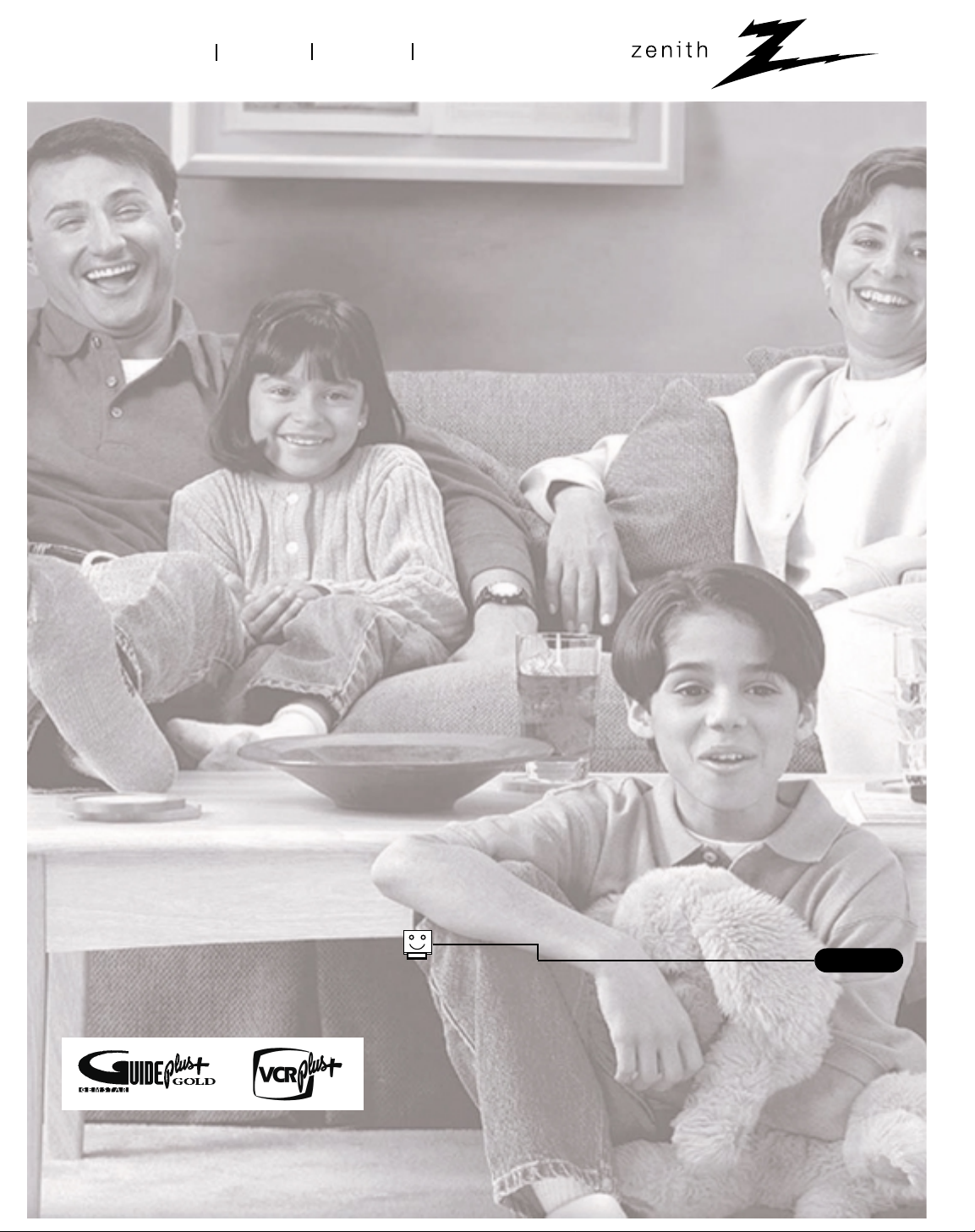
machine numbers D27D53 D32D53 D36D53
®
enjoy the view
operating guide / warranty
table of contents
page
5
Copyright 2001, Zenith Electronics Corporation.
TM
®
Page 2
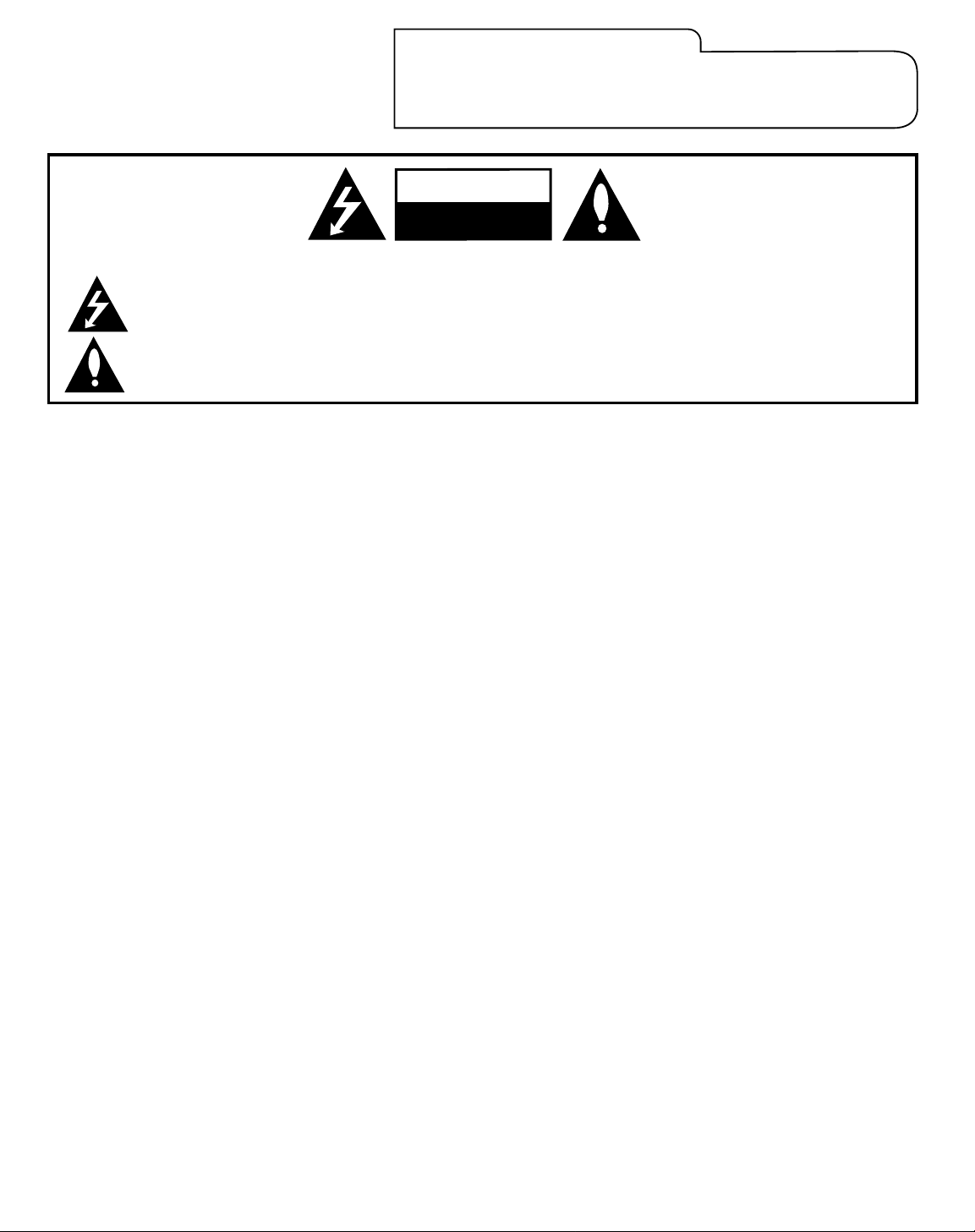
RECORD YOUR MODEL NUMBER
The model and serial number of your Multimedia
TM
TV are located on the back of the TV
cabinet. For your future convenience, we suggest that you record these numbers here:
Model No._________________________ Serial No. __________________________
WARNING:
TO REDUCE THE RISK OF ELECTRIC SHOCK DO NOT REMOVE COVER (OR BACK). NO USER SERVICEABLE PARTS INSIDE.
REFER TO QUALIFIED SERVICE PERSONNEL.
The lightning flash with arrowhead symbol, within an equilateral triangle, is intended to alert the user to the presence of unin sulated
“dangerous voltage” within the product’s enclosure that may be of sufficient magnitude to constitute a risk of electric shock to persons.
The exclamation point within an equilateral triangle is intended to alert the user to the presence of important operating and maintenance (servicing) instructions in the literature accompanying the product.
WARNING:
TO PREVENT FIRE OR SHOCK HAZARDS, DO NOT EXPOSE THIS PRODUCT TO RAIN OR MOISTURE.
NOTE TO CABLE/TV INSTALLER:
This reminder is provided to call the cable TV system installer’s attention to Article 820-40 of the National Electric Code (U.S.A.). The
code provides guidelines for proper grounding and, in particular, specifies that the cable ground shall be connected to the grounding system of the building, as close to the point of the cable entry as practical.
REGULATORY INFORMATION: FCC Part 15
This product has been tested and found to comply with the limits for a Class B digital device, pursuant to Part 15 of the FCC Rules. These
limits are designed to provide reasonable protection against harmful interference when the product is operated in a residential installation. This product generates, uses and can radiate radio frequency energy and, if not installed and used in accordance with the instruction manual, may cause harmful interference to radio communications. However, there is no guarantee that interference will not occur in
a particular installation. If this product does cause harmful interference to radio or television reception, which can be determined by
turning the product off and on, the user is encouraged to try to correct the interference by one or more of the following measur es:
• Reorient or relocate the receiving antenna.
• Increase the separation between the product and receiver.
• Connect the product into an outlet on a circuit different from that to which the receiver is connected.
• Consult the dealer or an experienced radio/TV technician for help.
FCC Part 68
• This product complies with Part 68 of the FCC rules. On the back of this product is a label that contains, among other information, the
FCC registration number and Ringer Equivalent Number (REN) for this product. If requested, this information must be provided to the
telephone company.
• The REN is used to determine the quantity of devices that may be connected to the telephone line. Excessive RENs on the telephone
line may result in the devices not ringing in response to an incoming call. Typically, the sum of the RENs should not exceed five (5). To
be certain of the number of devices that may be connected to the line (as determined by the total RENs) contact the local telephone
company .
• If this product causes harm to the telephone network, the telephone company will notify you in advance that temporary discontinuance of service may be required. But if advance notice isn’t practical, the telephone company will notify the customer as soon as possible. Also, you will be advised of your right to file a complaint with the FCC if you believe it is necessary.
• The telephone company may make changes to it’s facilities, equipment, operations or procedures that could affect the operation of the
product. If this happens, the telephone company will provide advance notice so you can make the necessary modifications to maintain
uninterrupted service.
• Connection to party line service is subject to state tariffs. (Contact the state public utility commission, public service commission, or
corporate commission for information.)
• If trouble is experienced with this product, for repair or warranty information, please contact Zenith Electronics Corporation. If the
product is causing harm to the telephone network, the telephone company may request that you disconnect the product until the problem is resolved.
COMPLIANCE: The responsible party for this product’s compliance is:
Zenith Electronics Corporation, 201 James Record Road, Huntsville, AL 35824, USA • Digital TV Hotline: 1-800-243-0000.
CAUTION:
Do not attempt to modify this product in any way without written authorization from Zenith Electronics Corporation.
Unauthorized modification could void the user’s authority to operate this product.
WARNING
RISK OF ELECTRIC SHOCK
DO NOT OPEN
MULTMEDIA I PHONE10/00
MultimediaTMis a trademark of Zenith Electronics Corporation
© Copyright 2001 Zenith Electronics Corporation
Page 3
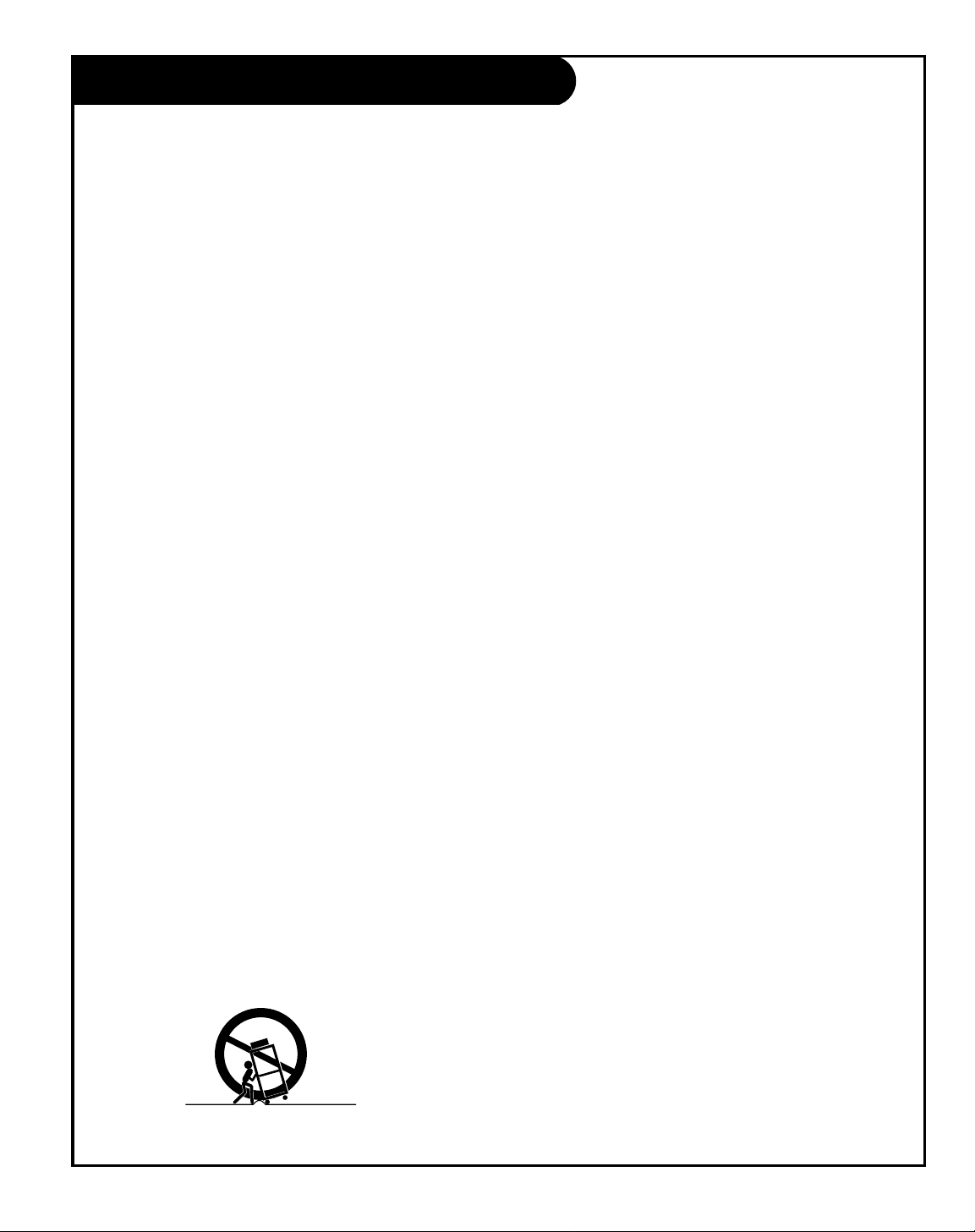
1. Read Instructions
All the safety and operating instructions should be read
before the product is operated.
2. Follow Instructions
All operating and use instructions should be followed.
3. Retain Instructions
The safety and operating instructions should be retained for
future reference.
4. Heed Warnings
All warnings on the product and in the operating instructions should be adhered to.
5. Cleaning
Unplug this product from the wall outlet before cleaning. Do
not use liquid cleaners or aerosol cleaners. Use a damp cloth
for cleaning.
6. Water and Moisture
Do not use this product near water for example, near a bath
tub, wash bowl, kitchen sink, or laundry tub, in a wet basement, or near a swimming pool.
7. Accessories, Carts, and Stands
Do not place this product on a slippery or tilted surface or
on an unstable cart, stand, tripod, bracket, or table. The
product may slide or fall, causing serious injury to a child or
adult, and serious damage to the product. Use only with a
cart, stand, tripod, bracket, or table recommended by the
manufacturer, or sold with the product. Any mounting of the
product should follow the manufacturer’s instructions, and
should use a mounting accessory recommended by the manufacturer.
8. Transporting Product
A product and cart combination should be moved with care.
Quick stops, excessive force, and uneven surfaces may cause
the product and cart combination to overturn.
9. Attachments
Do not use attachments not recommended by the product
manufacturer as they may cause hazards.
10. Ventilation
Slots and openings in the cabinet are provided for ventilation and to ensure reliable operation of the product and to
protect it from overheating, and these openings must not be
blocked or covered. The openings should never be blocked
by placing the product on a bed, sofa, rug, or other similar
surface. This product should not be placed in a built-in
installation such as a bookcase or rack unless proper ventilation is provided or the manufacturer’s instructions have
been adhered to.
11. Power Sources
This product should be operated only from the type of power
source indicated on the marking label. If you are not sure of
the type of power supply to your home, consult your product
dealer or local power company. For products intended to
operate from battery power, or other sources, refer to the
operating instructions.
12. Power Cord Polarization
This product is equipped with a 3-wire grounding type alternating-current line plug. This plug will fit into the power
outlet only one way. This is a safety feature. If you are
unable to insert the plug fully into the outlet, contact your
electrician to replace your obsolete outlet. Do not defeat
the safety purpose of the three-wire ground-type plug.
13. Power Cord Protection
Power-supply cords should be routed so that they are not
likely to be walked on or pinched by items placed upon or
against them, paying particular attention to cords at plugs,
convenience receptacles, and the point where they exit from
the product.
3-WireRev6/00
IMPORTANT SAFETY INSTRUCTIONS
Important safeguards for you and your new product
Your product has been manufactured and tested with your safety in mind. However, improper use can result in potential
electrical shock or fire hazards. To avoid defeating the safeguards that have been built into your new product, please read
and observe the following safety points when installing and using your new product, and save them for future reference.
Observing the simple precautions discussed in this operating guide can help you get many years of enjoyment and safe operation that are built into your new product.
This product complies with all applicable U.S. Federal safety requirements, and those of the Canadian Standards Association.
PORTABLE CART WARNING
(Continued on next page)
PAGE 3
Page 4
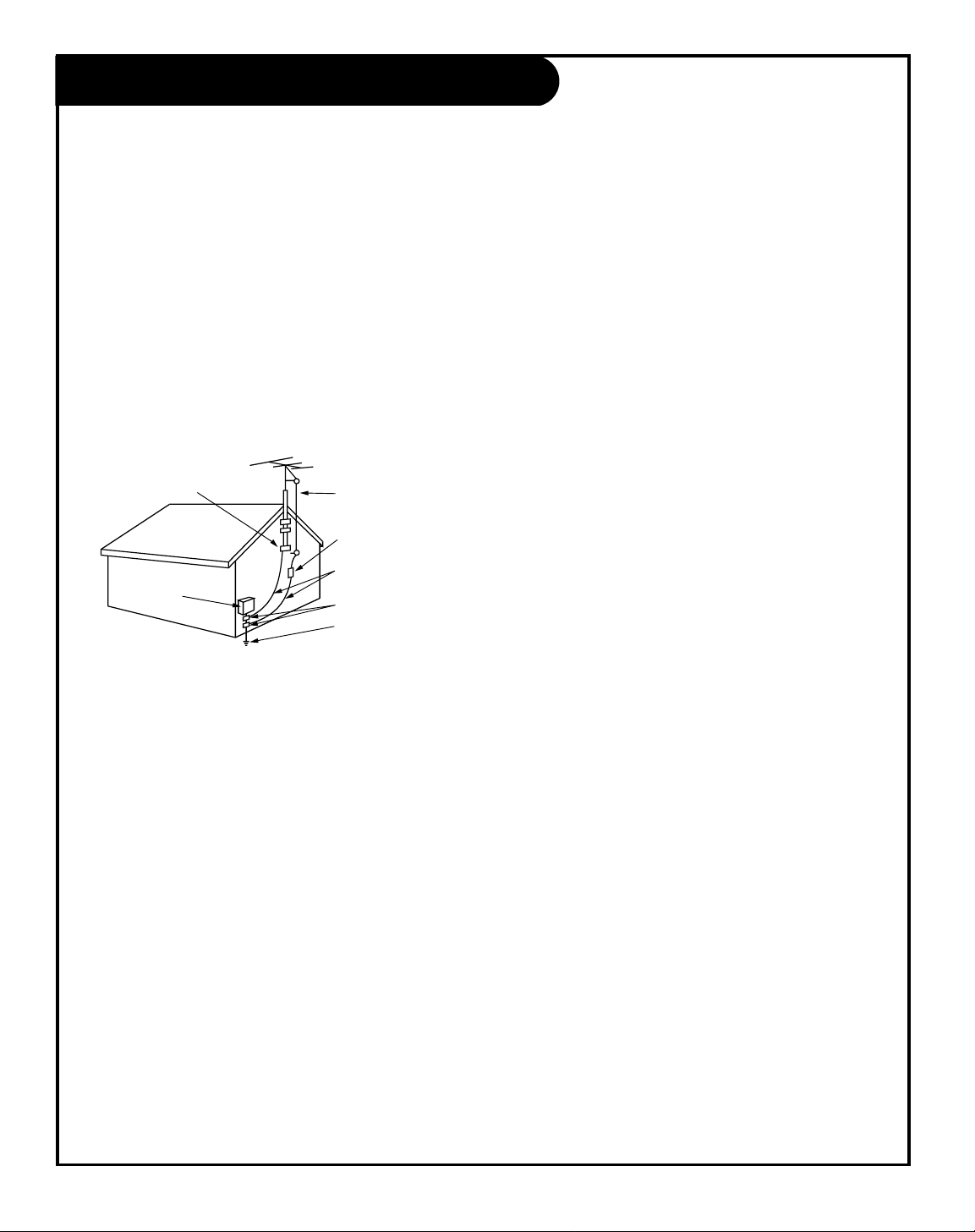
PAGE 4
3-WireRev6/00
IMPORTANT SAFETY INSTRUCTIONS
(Continued from previous page)
14. Outdoor Antenna Grounding
If an outside antenna or cable system is connected to the
product, be sure the antenna or cable system is grounded so
as to provide some protection against voltage surges and
built-up static charges. Article 810 of the National Electrical
Code (U.S.A.), ANSI/ NFPA 70 provides information with
regard to proper grounding of the mast and supporting
structure, grounding of the lead-in wire to an antenna discharge unit, size of grounding conductors, location of
antenna-discharge unit, connection to grounding electrodes,
and requirements for the grounding electrode.
15. Lightning
For added protection for this product (receiver) during a
lightning storm, or when it is left unattended and unused
for long periods of time, unplug it from the wall outlet and
disconnect the antenna or cable system. This will prevent
damage to the product due to lightning and power-line
surges.
16. Power Lines
An outside antenna system should not be located in the
vicinity of overhead power lines or other electric light or
power circuits, or where it can fall into such power lines or
circuits. When installing an outside antenna system, extreme
care should be taken to keep from touching such power
lines or circuits as contact with them might be fatal.
17. Overloading
Do not overload wall outlets and extension cords as this can
result in a risk of fire or electric shock.
18. Object and Liquid Entry
Never push objects of any kind into this product through
openings as they may touch dangerous voltage points or
short-out parts that could result in a fire or electric shock.
Never spill liquid of any kind on the product.
19. Servicing
Do not attempt to service this product yourself as opening
or removing covers may expose you to dangerous voltage or
other hazards. Refer all servicing to qualified service personnel.
20. Damage Requiring Service
Unplug this product from the wall outlet and refer servicing
to qualified service personnel under the following conditions:
a. If the power-supply cord or plug is damaged.
b. If liquid has been spilled, or objects have fallen into the
product.
c. If the product has been exposed to rain or water.
d. If the product does not operate normally by following
the operating instructions. Adjust only those controls that
are covered by the operating instructions as an improper
adjustment of other controls may result in damage and will
often require extensive work by a qualified technician to
restore the product to its normal operation.
e. If the product has been dropped or the cabinet has been
damaged.
f. If the product exhibits a distinct change in performance.
21. Replacement Parts
When replacement parts are required, be sure the service
technician has used replacement parts specified by the manufacturer or have the same characteristics as the original
part. Unauthorized substitutions may result in fire, electric
shock, or other hazards.
22. Safety Check
Upon completion of any service or repairs to this product,
ask the service technician to perform safety checks to determine that the product is in proper operating condition.
23. Wall or Ceiling Mounting
The product should be mounted to a wall or ceiling only as
recommended by the manufacturer. The product may slide or
fall, causing serious injury to a child or adult, and serious
damage to the product.
24. Heat
The product should be situated away from heat sources such
as radiators, heat registers, stoves, or other products
(including amplifiers) that produce heat.
Antenna Lead in Wire
Antenna Discharge Unit
(NEC Section 810-20)
Grounding Conductor
(NEC Section 810-21)
Ground Clamps
Power Service Grounding
Electrode System (NEC
Art 250, Part H)
Ground Clamp
Electric Service
Equipment
Example of Grounding According to National Electrical
Code Instructions
NEC - National Electrical Code
Page 5
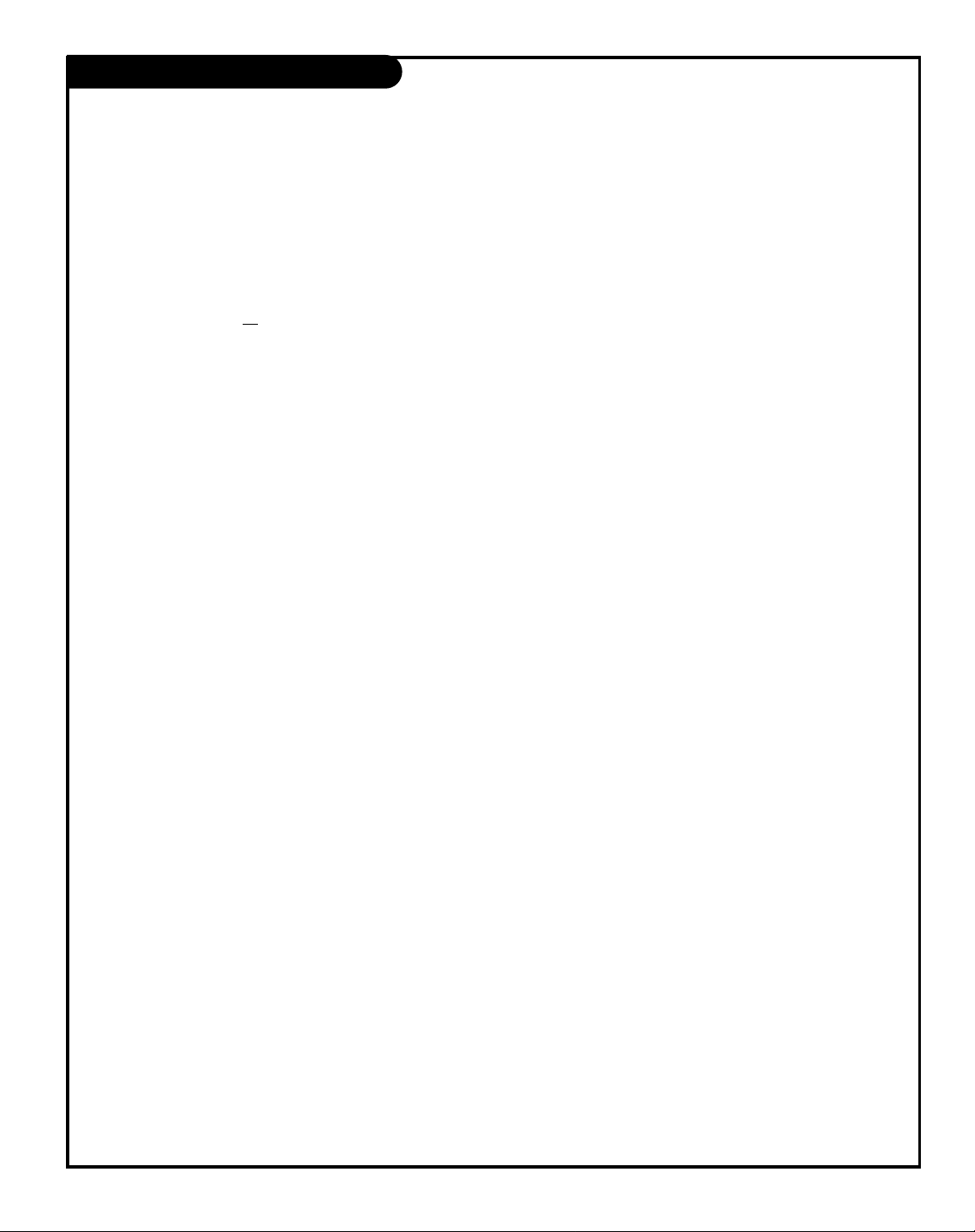
206-3594
Table of Contents
Read the information below, then turn to page 7 to hook up your Entertainment Machine
TM
Safety Warnings . . . . . . . . . . . . . . . . . . . . . . . . . . . . . . . . 2
Important Safety Information . . . . . . . . . . . . . . . . . . . . 3 - 4
Table of Contents . . . . . . . . . . . . . . . . . . . . . . . . . . . . . . . 5
Features on this TV . . . . . . . . . . . . . . . . . . . . . . . . . . . . . 6
Step 1. Hook Up TV
TV/VCR/Cable Box/Computer and other Equipment Hookup
Directory . . . . . . . . . . . . . . . . . . . . . . . . . . . . . . . . . . . . 7
Equipment Connection Options
Antenna, Install batteries in remote control . . . . . . . . . . . . . . 8
Cable Service, Install batteries in remote control . . . . . . . . . . 9
Antenna with VCR, Install batteries in remote control . . . . . . 10
Cable Service with VCR, Install batteries in remote control . . . 11
S-VHS VCR-DVD/External Audio Amplifier . . . . . . . . . . . . . . . 12
Component Video . . . . . . . . . . . . . . . . . . . . . . . . . . . . . . 13
Computer Hook up . . . . . . . . . . . . . . . . . . . . . . . . . . . . . 14
Caller ID, GUIDE Plus+ connections . . . . . . . . . . . . . . . . . . .15
Front Panel Controls/Inputs . . . . . . . . . . . . . . . . . . . . . . . 16
Remote Control Key Functions in TV mode . . . . . . . . . . . . . . 17
Step 2. Reception Setup and Channel Search
EZ Program: Select Cable service or Air Antenna
and run channel search . . . . . . . . . . . . . . . . . . . . . . . . 18
On-Screen Menu Operation with Remote . . . . . . . . . . . . . . . 19
Multi-media Hookup Options . . . . . . . . . . . . . . . . . . . . . . 20
Multi-media Source Capabilities . . . . . . . . . . . . . . . . . . . . 21
On-Screen Menus/Displays Overview . . . . . . . . . . . . . . . 22 - 23
On-Screen Displays . . . . . . . . . . . . . . . . . . . . . . . . . . . . . 24
Step 3. Customize the TV’s Features
Setup Menu (Start with page 18, EZ Program)
Add/Del/Surf . . . . . . . . . . . . . . . . . . . . . . . . . . . . . . . 25
EZ Clock Set . . . . . . . . . . . . . . . . . . . . . . . . . . . . . . . 26
Captions (Caption/Text) . . . . . . . . . . . . . . . . . . . . . . . . 27
Language . . . . . . . . . . . . . . . . . . . . . . . . . . . . . . . . . 28
Source . . . . . . . . . . . . . . . . . . . . . . . . . . . . . . . . . . 29
Source Sub Menu . . . . . . . . . . . . . . . . . . . . . . . . . . . 30
Background . . . . . . . . . . . . . . . . . . . . . . . . . . . . . . . 31
Video Menu . . . . . . . . . . . . . . . . . . . . . . . . . . . . . . . . . 32
Contrast, Brightness, Color, Tint, Sharpness, Color Temp: . . . .
(Cool, Warm), EZ Picture: (Custom, Normal, Movie, Digital
Pres, Video Game, Sports, Night Time, Weak Signal).
Video Sub Menu, Aspect Ratio and other settings . . . . . . 33
Audio Menu . . . . . . . . . . . . . . . . . . . . . . . . . . . . . . . . . 34
Bass, Treble, Balance, Audio Mode: (Stereo, Mono, SAP),
EZ Bass Front Surround, EZ SoundRite, Speakers, EZ Sound:
(Custom, Normal, Stadium, News, Music, Theater).
Lock (Parental Control Menu) . . . . . . . . . . . . . . . . . . 35 - 36
Restricts viewer programming.
Special Menu
EZ Timer: Sleep Timer . . . . . . . . . . . . . . . . . . . . . . . . . 37
EZ Timer: On/Off Timer Functions . . . . . . . . . . . . . . . . . 38
Channel Labels . . . . . . . . . . . . . . . . . . . . . . . . . . . . . 39
XDS Display . . . . . . . . . . . . . . . . . . . . . . . . . . . . . . . 40
PIP Menu (Setup PIP picture appearance) . . . . . . . . . . . 41
Source Sense . . . . . . . . . . . . . . . . . . . . . . . . . . . . . . 42
GUIDE Plus+ . . . . . . . . . . . . . . . . . . . . . . . . . . . 43
Caller ID (Identify incoming caller’s phone numbers) . . . . 44
EZ Demo (On-screen menus overview) . . . . . . . . . . . . . . 45
PIP (2-Tuner Picture-in-Picture) . . . . . . . . . . . . . . . . . 46 - 47
GUIDE Plus+ Setup/Operation . . . . . . 48 - 49 - 50 - 51 - 52-53
Remote Control Programming
Set up remote to operate other devices . . . . . . . . . . . . . 54
Programming Product Brand Codes . . . . . . . . . . . . . 55 - 56
Remote Modes Key Functions . . . . . . . . . . . . . . . . . 57 - 58
Maintenance . . . . . . . . . . . . . . . . . . . . . . . . . . . . . . . . . 59
Troubleshooting . . . . . . . . . . . . . . . . . . . . . . . . . . . . 60 - 62
Glossary . . . . . . . . . . . . . . . . . . . . . . . . . . . . . . . . . . . . 63
Recommended Accessories . . . . . . . . . . . . . . . . . . . . . . . . 64
Zenith Warranty . . . . . . . . . . . . . . . . . . . . . . . . . Back Cover
®
Note: Design and specifications are subject to change without prior notice.
Entertainment Machine
TM
is a registered trademark of Zenith Electronics Corporation.
PAGE 5
Step 1. Hook up external equipment and antenna or cable service wires to the TV. Install batteries in the remote
control. After all
connections have been made, plug your TV into standard household power, see pages 7 thru 16.
Step 2. Go to page 18 to EZ program the TV.
Step 3. Set up all other TV options see pages listed below.
Page 6
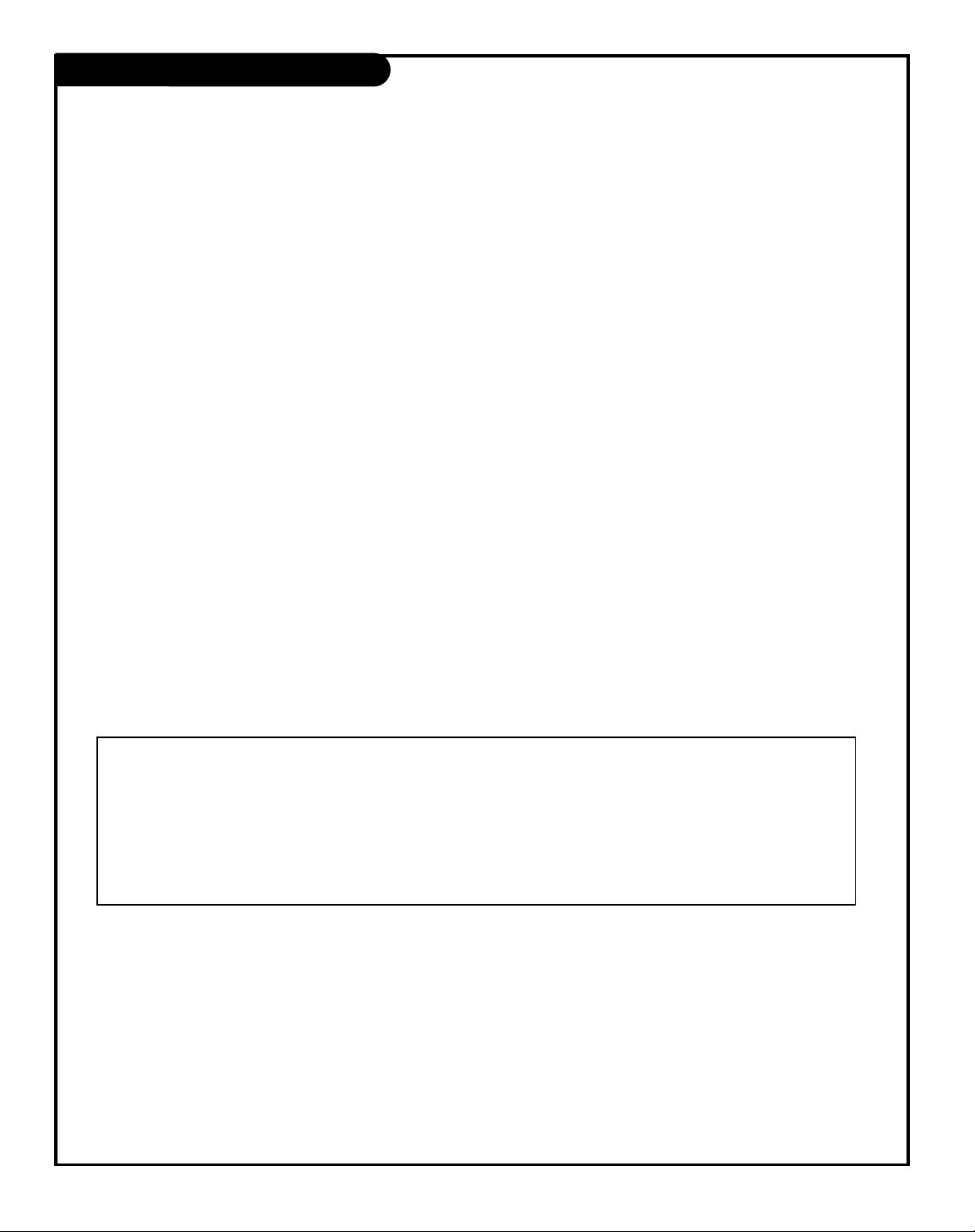
206-3594
PAGE 6
Multimedia TV’s Features
Features On This Multimedia TV Include
COMPUTER INPUTS - Hookup your computer to the TV, see page 14.
CALLER ID - Shows the phone number of a caller on the TV Screen, see page 43.
GUIDE Plus+ GOLD system - Programs your TV to turn on your VCR, and start/stop recording broad-
casts, (if available over-the-air in your area, or provided by your cable service) see page 49.
Lock (Parental Control) - Restricts programs which can appear on your TV, see page 35.
PIP - 2-Tuner Picture-in-Picture, see page 47. Adjustable PIP inset picture options, see page 41.
Programmable Remote Control - Remote may be programmed to control other products, see page 54.
XDS Display - Extended Data Service. Shows current program information, see page 40.
EZ Features: Designed to make your viewing experience less work.
EZ Program, EZ Clock, EZ Timer, EZ Picture, EZ Demo, EZ Bass, EZ Sound, EZ SoundRite, EZ Mute.
For a more complete list of the features on this TV, see page 5.
VCR Plus+, C3, PlusCode, G-LINK and GUIDE Plus+ are trademarks of Gemstar Development Corporation. The VCR Plus+
system and GUIDE Plus+ systems are manufactured under license from Gemstar Development Corporation and VCR
Index Systems B.V. respectively.
GEMSTAR IS NOT IN ANY WAY LIABLE FOR THE ACCURACY OF THE PROGRAM SCHEDULE INFORMATION PROVIDED BY THE GUIDE PLUS+
SYSTEM. IN NO EVENT SHALL GEMSTAR BE LIABLE FOR ANY AMOUNTS REPRESENTING LOSS OF PROFITS, LOSS OF BUSINESS, OR INDIRECT, SPECIAL, OR CONSEQUENTIAL DAMAGES IN CONNECTION WITH THE PROVISION OR USE OF ANY INFORMATION, EQUIPMENT, OR
SERVICES RELATING TO THE GUIDE PLUS+ SYSTEM.
NOTE: VCR REQUIRED FOR RECORDING.
Page 7
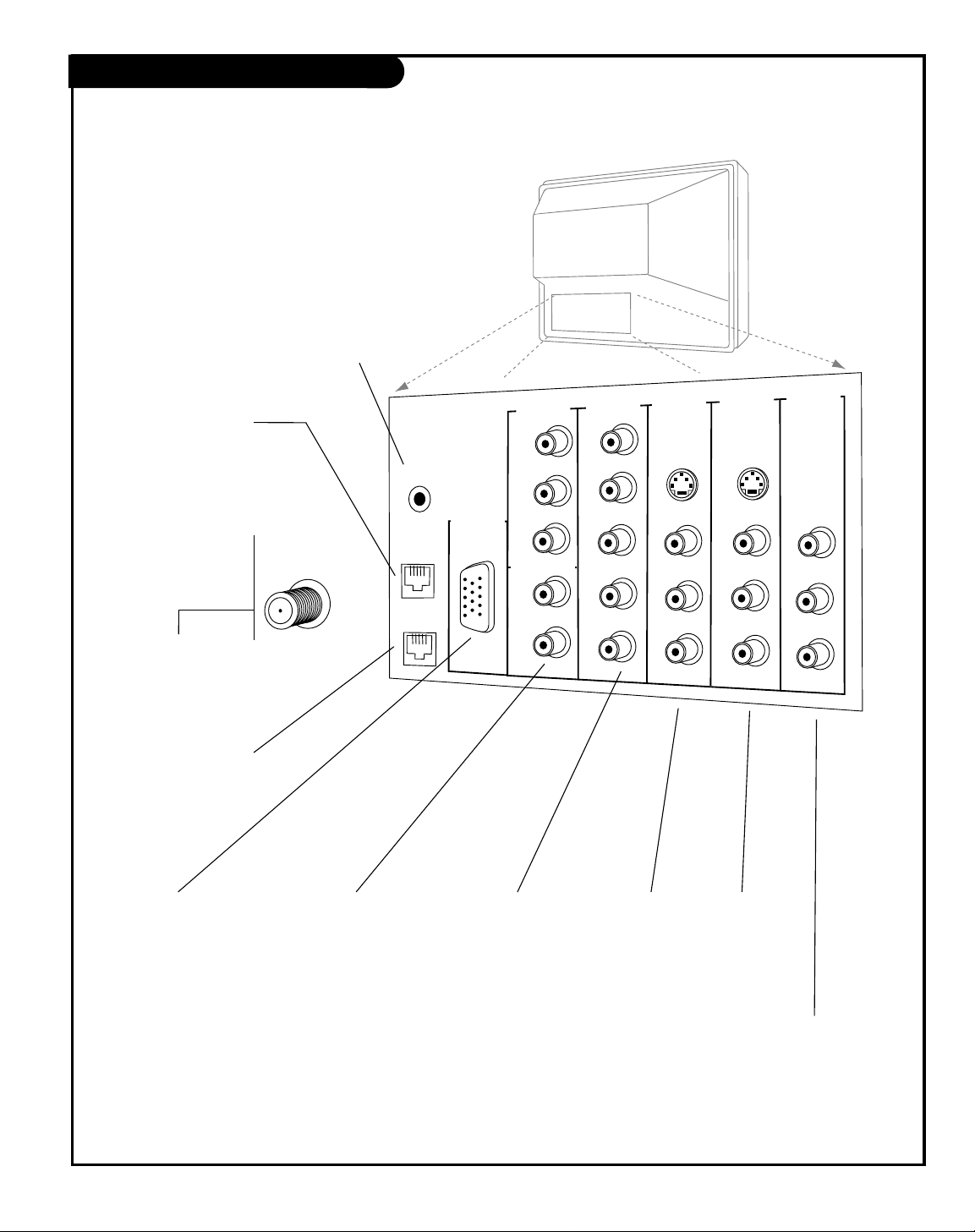
206-3594
PAGE 7
Connection Panel Overview
TV Back
Pr
Pb
Y
R
L
P
r
Pb
Y
R
L
R
L
R
L
R
L
RGB/
COMPUTER
INPUT
VIDEO 2
IN
VIDEO 1
IN
DVD IN
HD IN
MONITOR
OUTPUT
AUDIO
AUDIO
AUDIO
AUDIO
AUDIO
MONO
MONO
HD/COMPUTER
VIDEO
VIDEO
VIDEO
S-VIDEO 1
S-VIDEO 2
G-LINK
ANTENNA
CABLE
LINE IN
TO
PHONE
VIDEO 1 IN VIDEO 2 IN
Connect your Audio/Video or
S-Video equipment to these
jacks.
HD IN
Connect your high-
definition equipment to
these jacks.
G-LINK
GUIDE Plus+ cable
connect G-LINK cable (supplied with your TV set)
to make timed recordings usign the GUIDE Plus+
System and accesory VCR/Cable converter boxes.
ANTENNA/CABLE
Use to hookup your
antenna or cable system.
LINE IN
Connect your telephone line
here for Caller I.D. hookup.
COMPUTER INPUT
Connect your computer
output to this connector.
PHONE
Connect your phone to
this jack.
DVD IN
Connect your DVD
player to these jacks.
VIDEO / R - L AUDIO OUT
Use these output jacks to connect
external audio/video equipment.
Note: When you have finished hooking up your equipment, go to page 18
and use EZ Program to search for and find all the available channels in
your area.
To hook up a computer, see page 14. To hookup
other equipment, refer to the Table of Contents on
page 5; shows pages to go to for equipment hookup
options. Also, see the front connections panel
hookup options on page 16. See note below.
Page 8
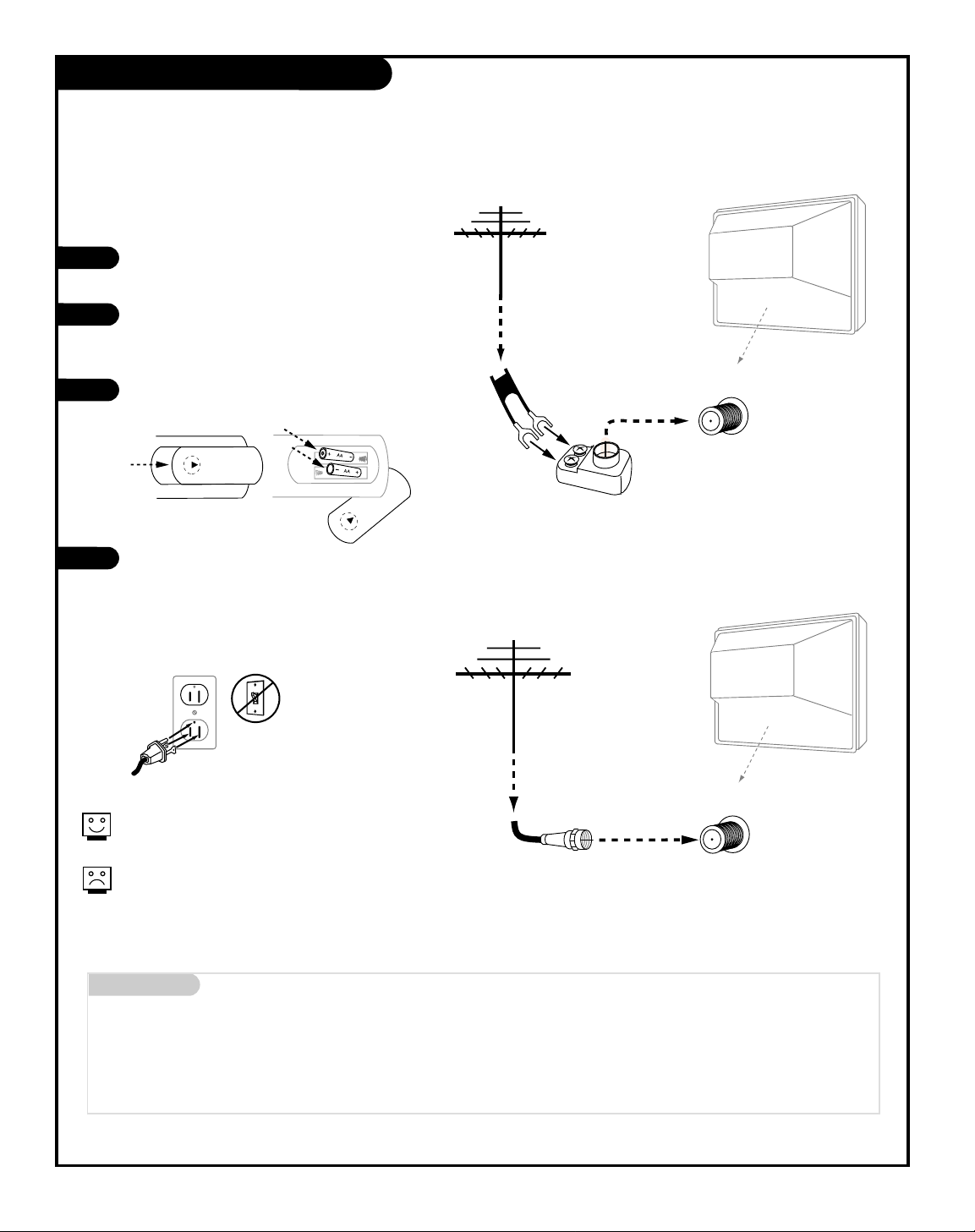
206-3489-O
PAGE 8
Mini glossary
75 OHM RF CABLE The wire that comes from an off-air antenna or cable service provider. Each end looks like a hex shaped nut with a wire
sticking through the middle, and it screws onto the threaded jack on the back of your TV.
A small device that connects a two-wire 300 ohm antenna to a 75 ohm RF jack. They are usually about an inch long with two screws
on one end and a round opening with a wire sticking out on the other end.
Hook Up an Off-Air Antenna
Connect an off-air antenna
If you have a 75 ohm RF cable, then you
don’t need any adapters!
A 300 to 75 ohm adapter is not included with
the TV.
300 TO 75 OHM
ADAPTER
Typical
TV Back
Flat Wire
(300 ohm)
Antenna
300/75 ohm
Adapter
ANTENNA
CABLE
RF Coaxial Wire
(75ohm)
Antenna
Typical
TV Back
ANTENNA
CABLE
Locate the Antenna/Cable jack on the back of
your Entertainment Machine.
Connect the wire that runs from the wall
directly to this jack, according to one of the
diagrams to the right.
Remove the back of the remote and put in two
“AA” batteries.
Plug in your TV. Do not plug it into an outlet
controlled by a switch. Your Entertainment
Machine is designed to operate on standard
household current, 120-volt 60 Hertz AC. Do
not attempt to operate it on DC power.
Back of
Remote
1
2
3
4
Page 9
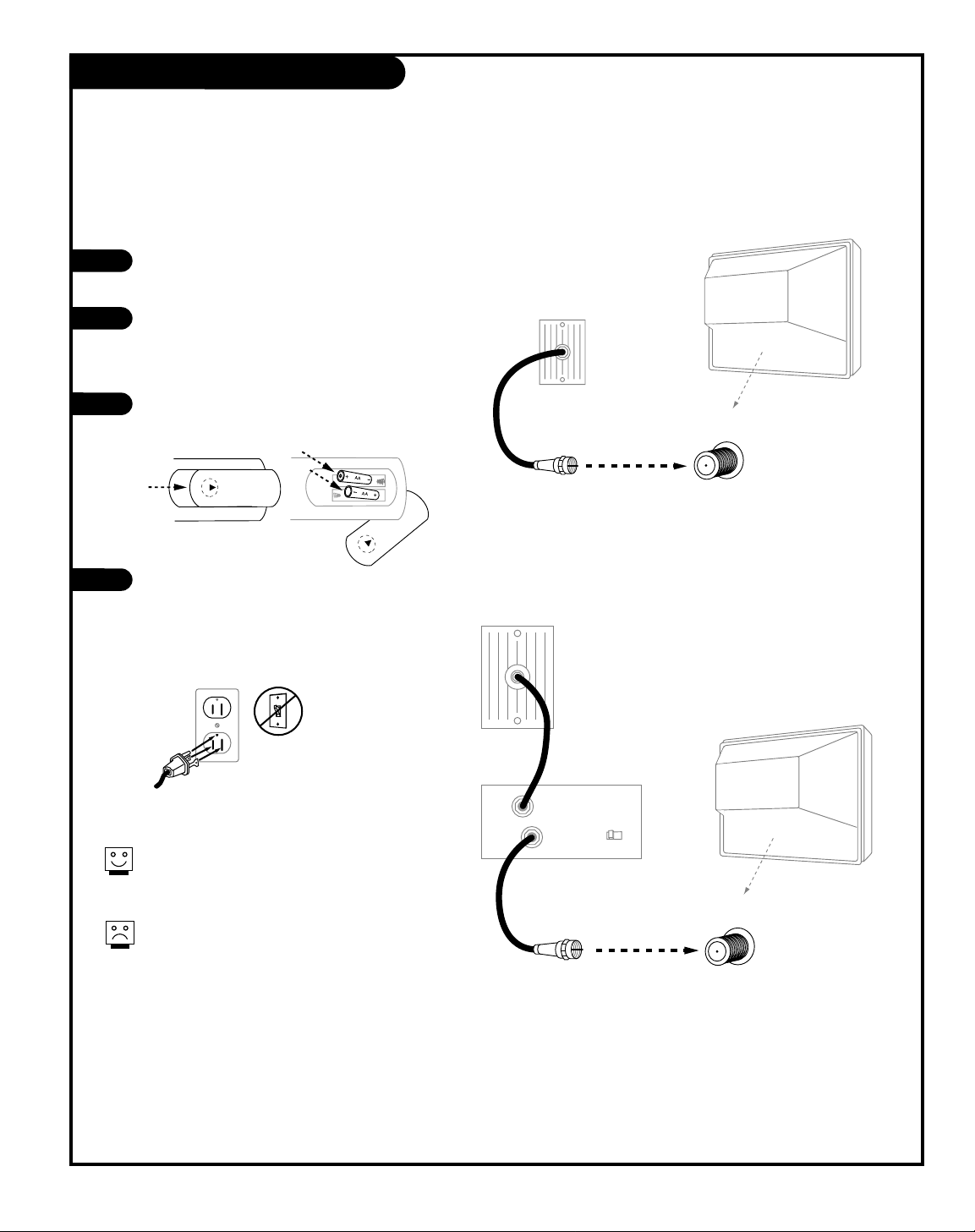
206-3594
PAGE 9
Hook Up Cable Service (CATV)
If you’re using a cable box, leave the TV on
channel 3 or 4 and use your cable box to
change channels.
If you’re using a cable box, EZ Program might
only find the channel your cable service is on
(usually channel 3 or 4). Don’t worry, that’s all
you need!
Typical
Cable TV
Wall Jack
Coaxial Round Wire
(75ohm)
Typical
TV Back
ANTENNA
CABLE
Typical
Cable TV
Wall Jack
Cable Box
In
Out
RF Coaxial Wire
(75ohm)
3 4
output
switch
Typical
TV Back
ANTENNA
CABLE
Locate the Antenna/Cable jack on the
back of the TV.
Connect the cable service wire that runs
from the wall or cable box directly to this
jack, according to one of the diagrams to
the right.
Remove the back of the remote and put in
two “AA” batteries.
Plug in the TV. Do not plug it into an outlet controlled by a switch. Your TV is
designed to operate on standard household current, 120-volt 60 Hertz AC. Do
not attempt to operate it on DC power.
1
2
3
4
Connect cable service to your Entertainment Machine
Back of
Remote
Page 10
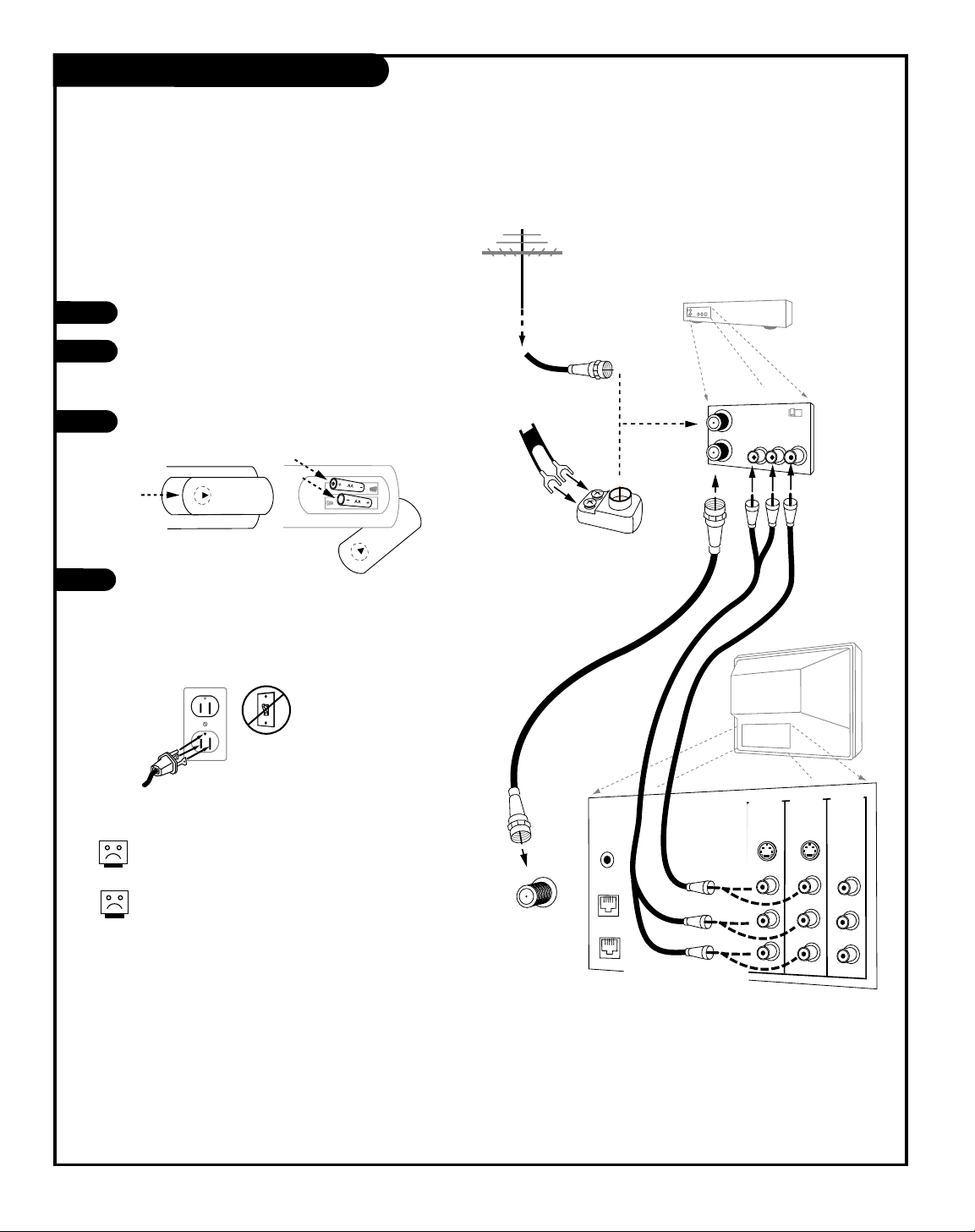
PAGE 10
206-3594
Hook Up an Off-Air Antenna and VCR
Connect your off-air antenna and VCR to your Entertainment Machine
No adapters or A/V cables are included with the TV. See
your Zenith dealer to purchase any adapters or cables.
Without A/V cables, most VCRs will not play
videocassettes in stereo sound.
In
Out
Audio
Video
3 4
VCR Back
VCR Back AV Panel
output
switch
Typical
Antennas:
Flat or
Round Wire
Flat Wire
(300 ohm)
300/75 ohm
Adapter
TV Back
CR
CB
Y
R
L
P
R
PB
Y
R
L
R
L
R
L
R
L
COMPUTER
INPUT
VIDEO 2
IN
VIDEO 1
IN
DVD IN
HD IN
MONITOR
OUTPUT
AUDIO
AUDIO
AUDIO
AUDIO
AUDIO
MONO
MONO
HD/COMPUTER
VIDEO
VIDEO
VIDEO
S-VIDEO 1
S-VIDEO 2
G-LINK
ANTENNA
CABLE
RF Coaxial Round Wire
(75ohm)
Connect your VCR to the
Video 1 or Video 2 set of input jacks
LINE IN
TO
PHONE
Locate the Antenna In jack on the back of the VCR.
Connect the wire that runs from the antenna, accord-
ing to the diagram to the right. Make any other connections as necessary.
Remove the back of the remote and put in two “AA”
batteries.
Plug in the TV. Do not plug it into an outlet controlled by a switch. The TV is designed to operate on
standard current, 120-volt 60 Hertz AC. Do not
attempt to operate it on DC power.
1
2
3
Back of
Remote
4
Page 11
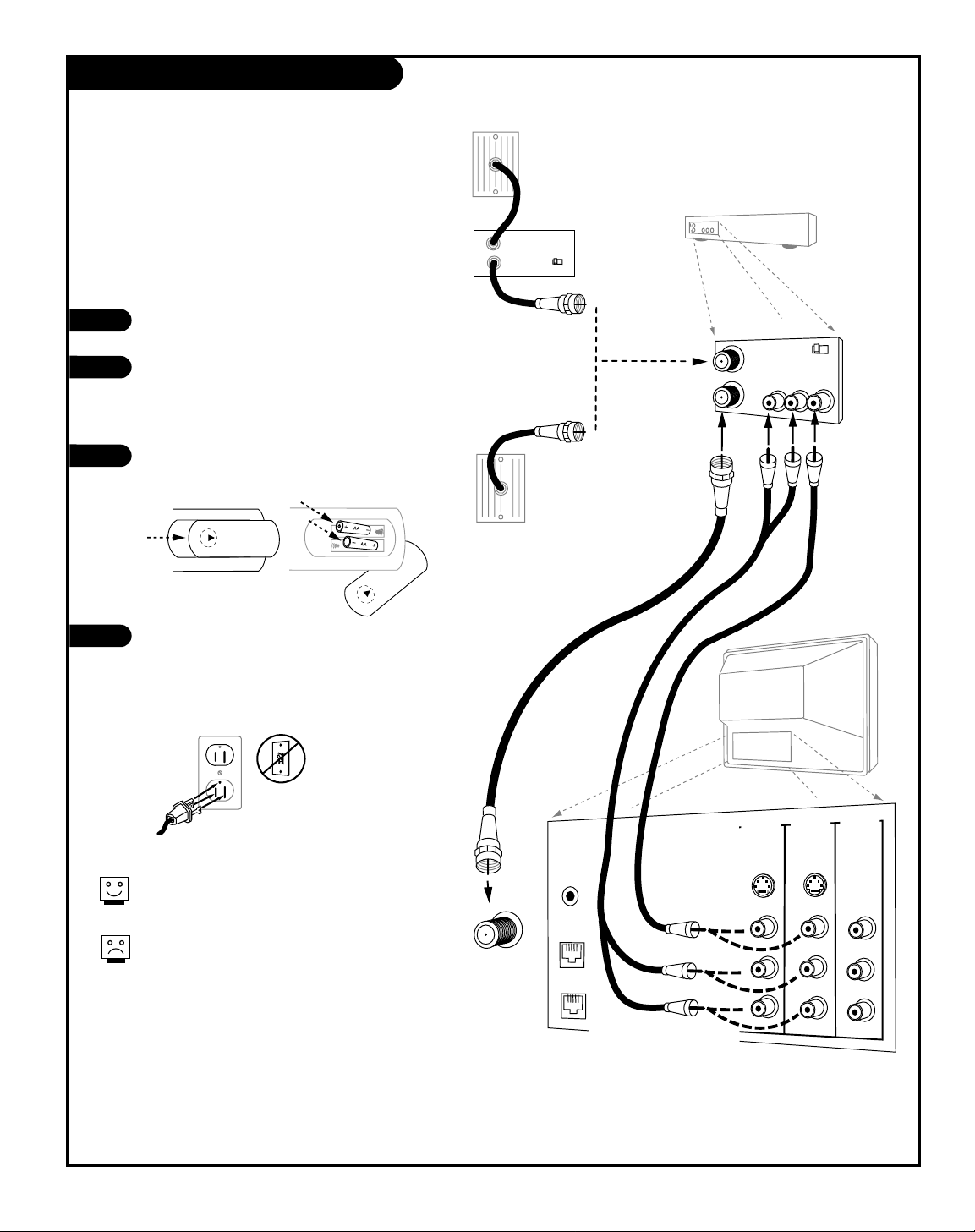
PAGE 11
206-3594
Hook Up Cable Service (CATV) and VCR
Connect Cable service and a VCR to the TV
Tune both the VCR and the television to channel 3
or 4 (cable box output channel) and use the cable
box to change channels.
No A/V cables are included with your TV. Without
A/V cable hookups, most VCRs will not play
videocassettes in stereo sound.
In
Out
Audio
Video
3 4
VCR Back
VCR Back AV Panel
output
switch
TV Back
CR
CB
Y
R
L
P
R
PB
Y
R
L
R
L
R
L
R
L
COMPUTER
INPUT
VIDEO 2
IN
VIDEO 1
IN
DVD IN
HD IN
MONITOR
OUTPUT
AUDIO
AUDIO
AUDIO
AUDIO
AUDIO
MONO
MONO
HD/COMPUTER
VIDEO
VIDEO
VIDEO
S-VIDEO 1
S-VIDEO 2
G-LINK
ANTENNA
CABLE
Typical
Cable TV
Wall Jack
Cable Box
In
Out
3 4
output
switch
Cable service
with or without
a cable box
Connect your VCR to the
Video 1 or Video 2 set of input jacks
Typical
Cable TV
Wall Jack
LINE IN
TO
PHONE
Locate the Antenna/Cable In jack on the
back of the VCR.
Connect the cable service wire that runs
from the wall, according to one of the diagrams to the right. Make any other connections necessary for your setup.
Remove the back of the remote and put in
two “AA” batteries.
Plug in the TV. Do not plug it into an outlet
controlled by a switch. The TV is designed to
operate on standard current, 120-volt 60
Hertz AC. Do not attempt to operate it on
DC power.
1
2
3
4
Back of
Remote
Page 12
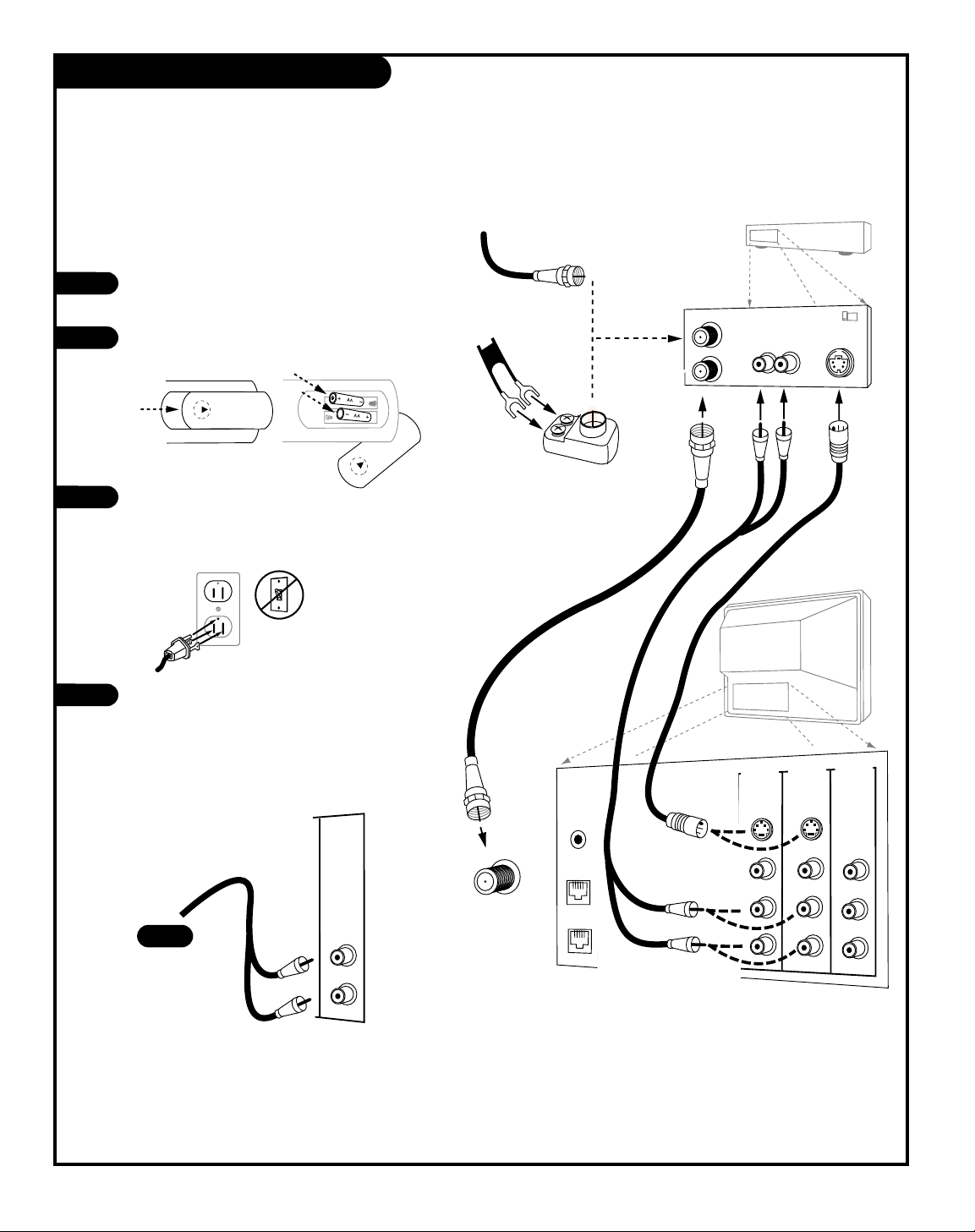
PAGE 12
206-3594
R
L
R
L
R
L
R
L
AUDIO
AUDIO
AUDIO
AUDIO
MONO
MONO
Connect Audio R-L Out to
your external amplifier's
input jacks
In
Out
Flat Wire
(300 ohm)
300/75 ohm
Adapter
TV Back
CR
CB
Y
R
L
P
R
PB
Y
R
L
R
L
R
L
R
L
COMPUTER
INPUT
VIDEO 2
IN
VIDEO 1
IN
DVD IN
HD IN
MONITOR
OUTPUT
AUDIO
AUDIO
AUDIO
AUDIO
AUDIO
MONO
MONO
HD/COMPUTER
VIDEO
VIDEO
VIDEO
S-VIDEO 1
S-VIDEO 2
G-LINK
ANTENNA
CABLE
From Antenna or
Cable Service With
or Without a Cable Box
Connect your S-Video VCR to the
S-Video 1 or S-Video 2 set of input jacks
Audio Out
S-Video Out
3 4
VCR Back
VCR Back AV Panel
output
switch
R L
LINE IN
TO
PHONE
Your Zenith TV may be connected to a
Super-VHS VCR through the S-Video Input
located on the front or rear connection
panel on your TV
Hook up your S-VHS VCR to your Zenith TV
according to the diagram shown at the right.
Remove the back of the remote and put in two
“AA” batteries.
Plug in your TV. Do not plug it into a switched
outlet. Your Zenith TV is designed to operate on
standard household current, 120-volt 60 Hertz
AC. Do not attempt to operate it on DC power.
Audio Output: Use the Left and Right Audio Out
jacks to connect an external amplifier and
speakers. (Refer to the Audio Menu on page 33
for instructions on how to turn the TV’s internal
speakers off and on.)
1
2
3
Back of
Remote
Hook Up an S-VHS VCR
Audio
Audio
Page 13
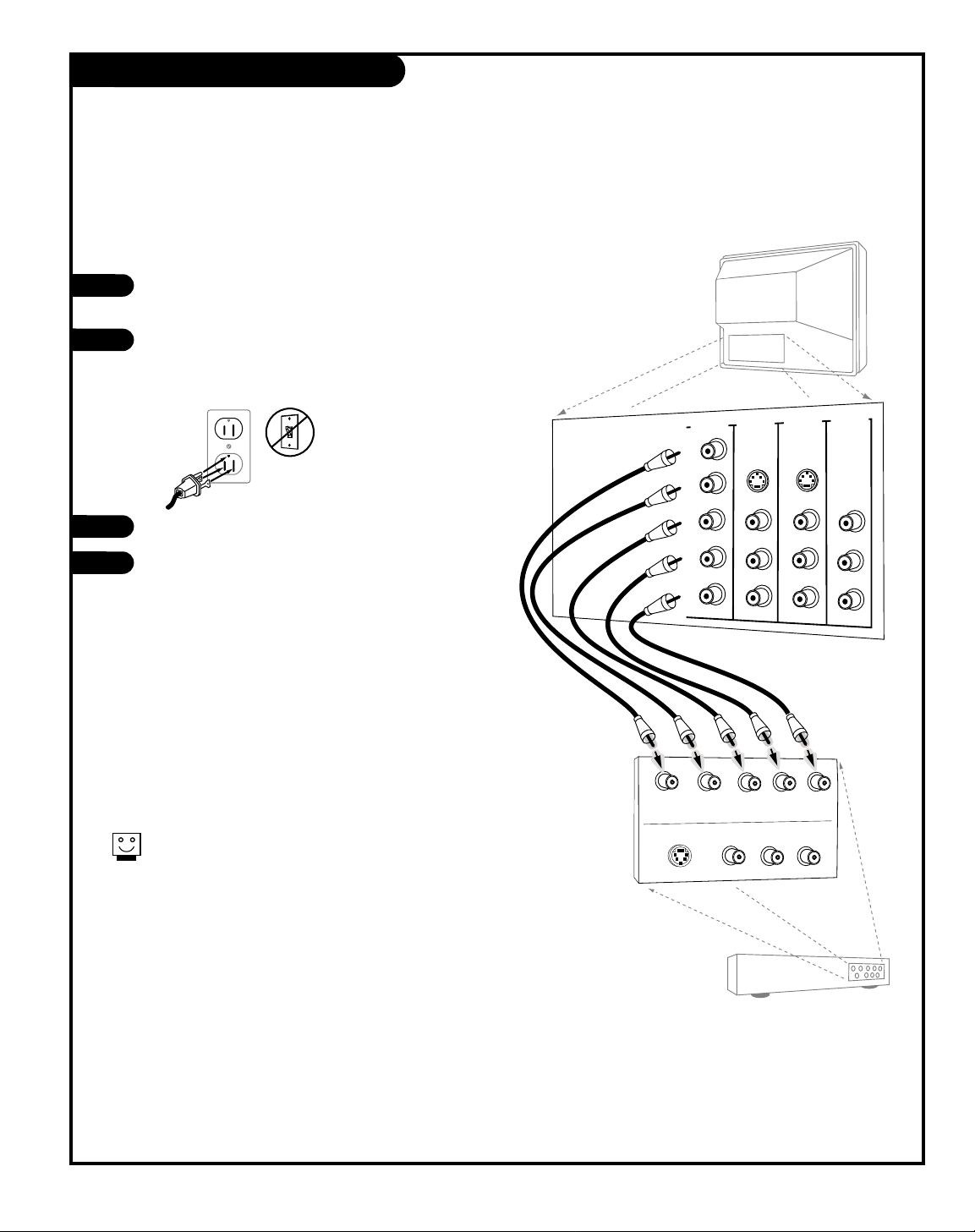
PAGE 13
206-3594
TV Back
Pr
Pb
Y
R
L
P
R
PB
Y
R
L
R
L
R
L
R
L
COMPUTER
INPUT
VIDEO 2
IN
VIDEO 1
IN
DVD IN
HD IN
MONITOR
OUTPUT
AUDIO
AUDIO
AUDIO
AUDIO
AUDIO
MONO
MONO
HD/COMPUTER
VIDEO
VIDEO
VIDEO
S-VIDEO 1
S-VIDEO 2
LINE IN
PHONE
G-LINK
DVD Player with
Component Video
COMPONENT VIDEO OUT
Y
CR
CB
R
L
S-VIDEO OUT
VIDEO
R-AUDIO
L-/MONO
Make the connections as indicated. (Appearance of
components may vary from those in the illustrations.)
Plug in your TV. Do not plug it into a switched outlet.
Your Entertainment Machine is designed to operate on
standard household current, 120-volt 60 Hertz AC. Do
not attempt to operate it on DC power.
Press POWER to turn TV on.
On the remote, press SOURCE repeatedly until “DVD” is
displayed. Or use the Source menu to choose DVD.
Hook Up Component Video Equipment
Connecting component video equipment
Component video jacks are sometimes
labeled with C
R, CB, or PB, PR. In this case,
connect B to B and the R to R. The “Y”
jack is usually labeled “Y”, connect Y to Y.
1
2
3
4
Page 14
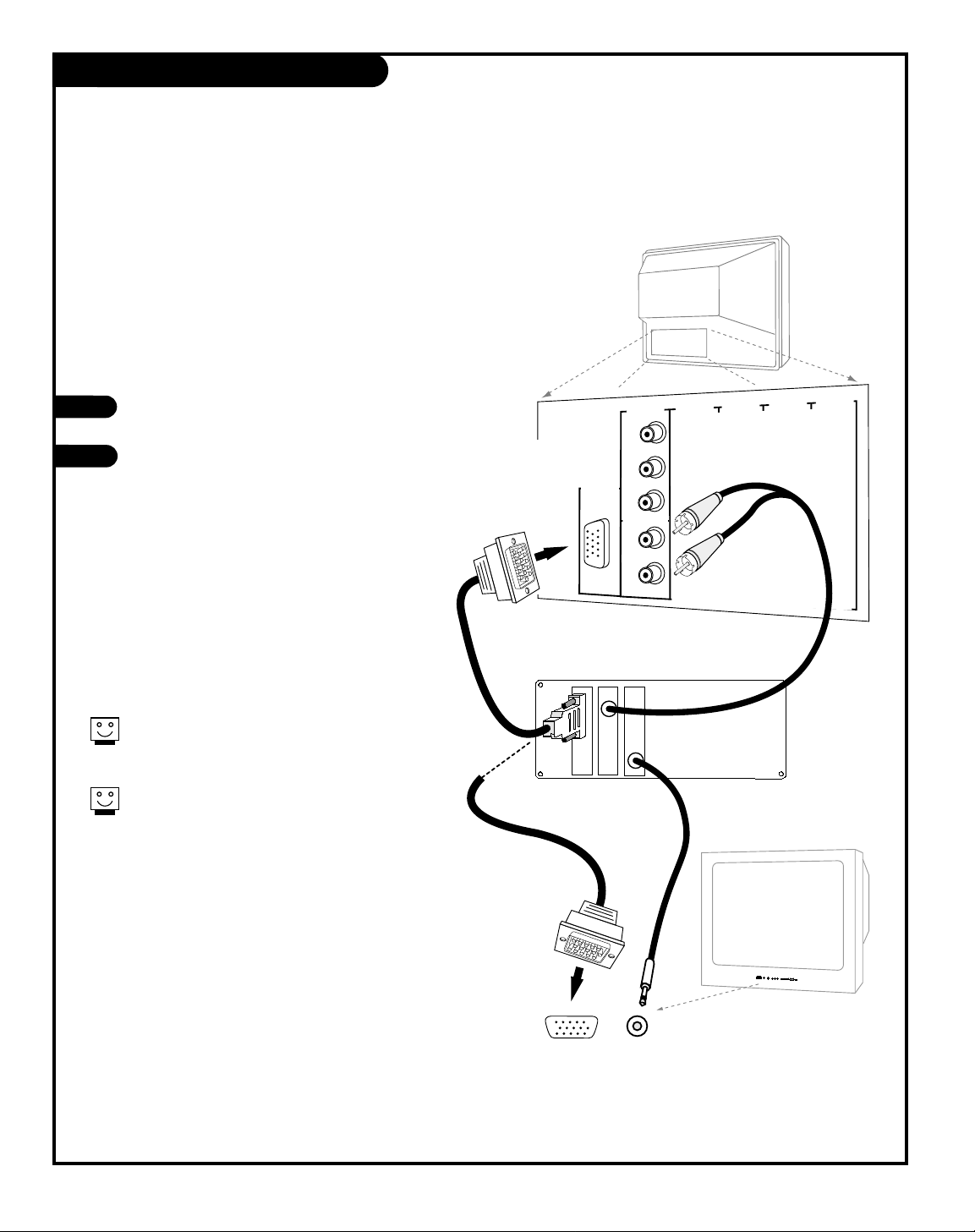
PAGE 14
206-3594
TV Back
CR
CB
Y
R
L
P
r
Pb
Y
R
L
R
L
R
L
R
L
RGB/
COMPUTER
INPUT
VIDEO 2
IN
VIDEO 1
IN
DVD IN
HD IN
MONITOR
OUTPUT
AUDIO
AUDIO
AUDIO
AUDIO
AUDIO
MONO
MONO
HD/COMPUTER
VIDEO
VIDEO
VIDEO
S-VIDEO 1
S-VIDEO 2
LINE IN
PHONE
G-LINK
Typical Computer
Connection Panel
Computer In
Computer
Audio In
menu
L Audio R
Video
S-Video
Com
puter In
Com
puter
Audio In
volume
channel
power
Typical TV
Front Panel
Make the connections as shown for front or
rear computer hookup.
On the remote, press SOURCE repeatedly to
select Front PC or Rear PC (the front or rear
computer inputs as the source for the picture
and sound.)
Hook Up a PC Computer
Here is the basic setup to use your TV as a computer monitor
If your computer is equipped with R-L Audio out jacks, use the rear computer
inputs. If your computer provides a mini-plug for audio out, use the front
panel computer inputs as shown. (Appearance of components may vary from
those in the illustrations.)
On some notebook models you must locate the “display toggle key” and switch the display to “external.”
Refer to the instructions for your computer.
You can also connect your computer to the Front
computer inputs; specify Front PC in the Source
menu; or press SOURCE repeatedly on the remote.
1
2
Page 15
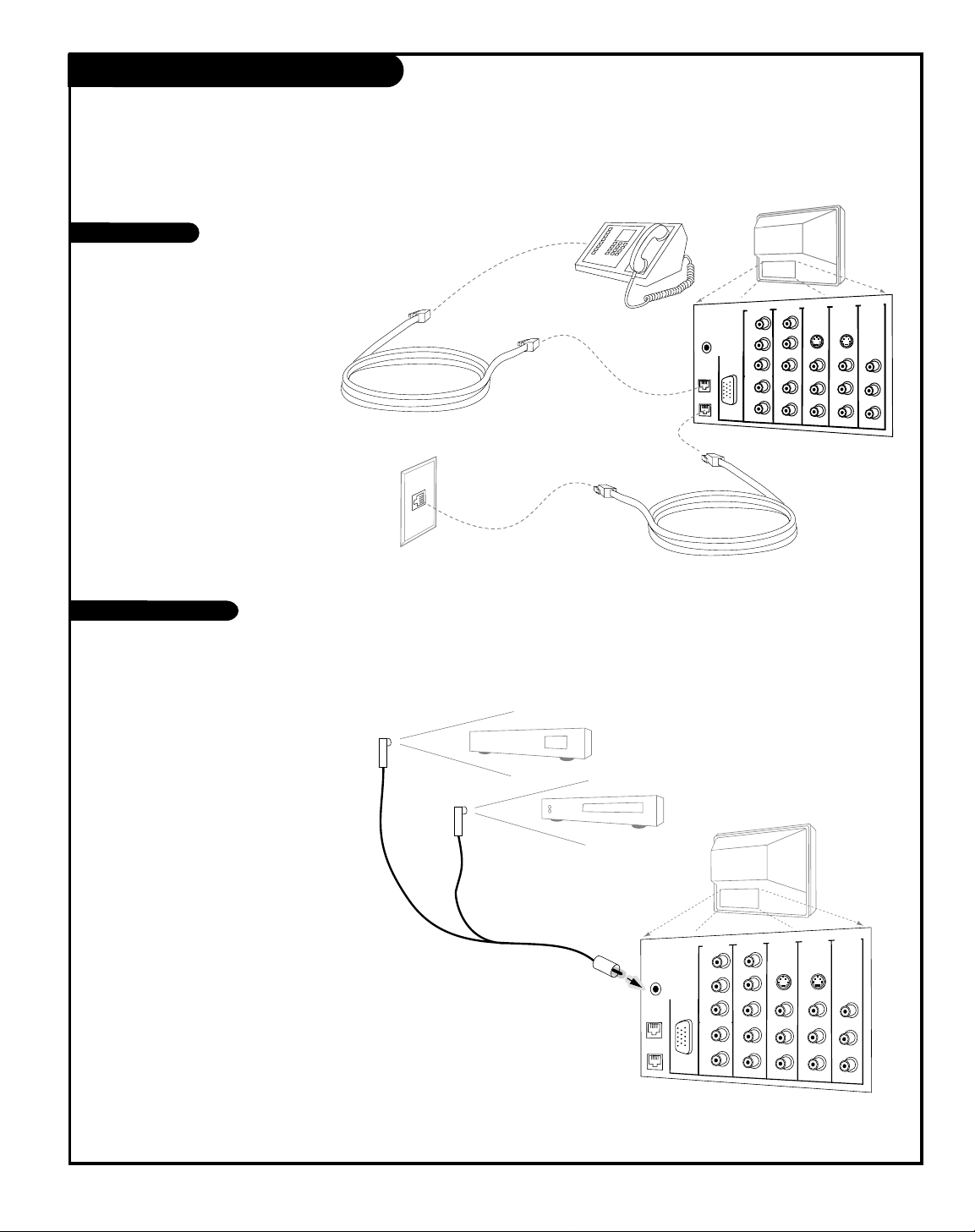
PAGE 15
206-3594-A
TV back
CR
CB
Y
R
L
P
R
PB
Y
R
L
R
L
R
L
R
L
COMPUTER
INPUT
VIDEO 2
IN
VIDEO 1
IN
DVD IN
HD IN
OUTPUT
AUDIO
AUDIO
AUDIO
AUDIO
AUDIO
MONO
MONO
HD/COMPUTER
VIDEO
VIDEO
VIDEO
S-VIDEO 1
S-VIDEO 2
G-LINK
Typical
Telephone
Line
Output
Jack
LINE IN
TO
PHONE
Connect a standard telephone line cord between the
telephone output jack and
the LINE IN jack on the TV
back connections panel.
Connect your telephone to
the PHONE jack on the TV
back connections panel.
Notes: Caller ID service is
available from your local
telephone service provider.
Telephone line cords shown
are not included with TV.
Caller ID / GUIDE Plus+ Connections
Caller ID Hookup
GUIDE Plus+ Hookup
Connect your telephone to your Entertainment Machine and
use your local phone service provider’s Caller ID feature
Use your Entertainment Machine to control your cable box and VCR with the GUIDE Plus+ feature
Locate the jack marked G-LINK. This
jack is for the G-LINK cable. Insert
the connector into the G-LINK jack.
Note: If there is a “demo pin” in the jack,
remove it to disable demo mode.
Place the other end of the cords with
the G-LINK wands in front of your
VCR and Cable Box in such a way as
to allow for an unrestricted path for
the IR signals to be able to reach the
front panels of the VCR and Cable
Box.
IR=Infrared
Note: See page 21 and 48 for GUIDE
Plus+ GOLD feature information and
setup.
Cable Box
17
VCR
TV back
DVD IN
HD IN
Y
RGB/
COMPUTER
INPUT
Y
P
r
Pb
HD/COMPUTER
R
AUDIO
L
Pr
Pb
R
AUDIO
L
G-LINK
PHONE
LINE IN
TO
VIDEO 1
IN
S-VIDEO 1
VIDEO
R
AUDIO
L
MONO
VIDEO 2
IN
S-VIDEO 2
VIDEO
R
AUDIO
L
MONO
MONITOR
OUTPUT
VIDEO
R
AUDIO
L
Page 16

PAGE 16
206-3594
Front Panel Controls/Inputs
menu
L-audio-R
video
S-video
Computer
in
computer
Audio in
volume
channel
power
m
e
n
u
v
o
l
u
m
e
c
h
a
n
n
e
l
p
o
w
e
r
Typical TV
Front Panel
1
2
Menu Operation
Press MENU to place menus on-screen.
Use Channel Up/Down to select menu option.
Use Volume Left/Right to adjust menu option.
Use MENU to remove menus from screen.
TV Operation
Press POWER to turn TV on and off.
Press the CHANNEL Up or Down button to
select the next higher/lower channel number
Use either the VOLUME Up or Down button to
adjust the sound level louder or quieter to
your preference.
Using the front panel to operate the TV’s basic features
and to make temporary connections
1
2
Left/Right Audio
Used for stereo
sound from external equipment.
S-Video / Video
Connects the video signals from
external equipment.
Typical Front Panel Controls
Computer / Audio
Input Connectors
Used for 800 x 600
60Hz SVGA for PC
type computer
hookup.
Standard computer
audio input.
3
3
4
Page 17
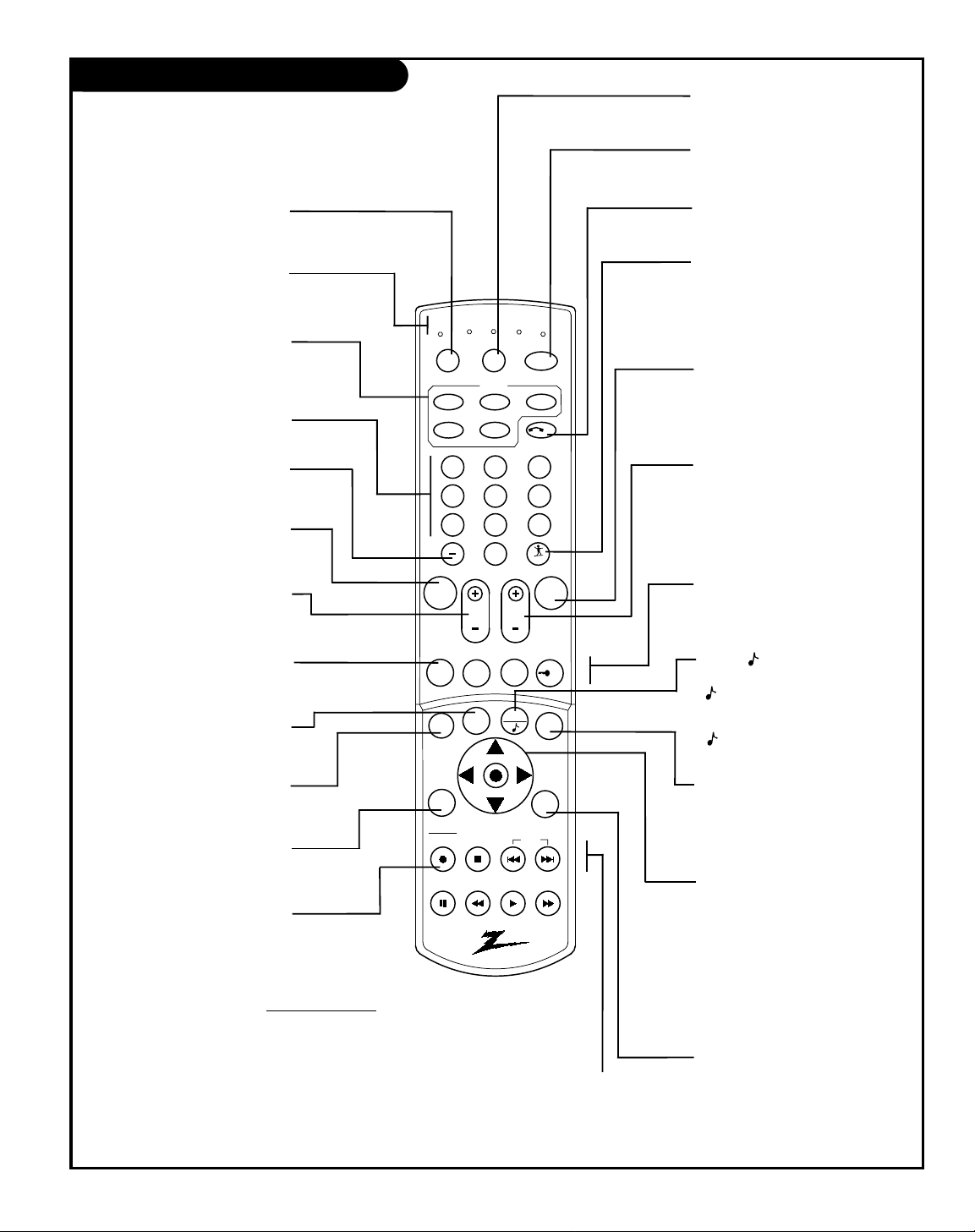
206-3594
PAGE 17
1 2 3
4 5 6
7 8 9
0
mute
vol
ch
flshbk
freez
pause
rew
f f
play
vcr+
record
stop
skip
info
ratio
guide
pip
page down
page up
quit
tv
vcr
power
dvd
hd/stb
ID
cable
menu
pip ch
surf
tv
vcr
cable
hd/stb
source
light
dvd
sleep
mode
enter
remote control part number
MBR6000T
P124-00239
Shows remote key functions in TV mode.
See pages 56-57 for remote key functions in other
operating modes
Mode Indicator Lights
Light indicates mode when
keys are pressed.
MODE (TV, VCR, CABLE,
DVD, HD/STB)
Switches remote operating
mode to control other devices.
I.D. (Caller Identification)
Shows last ten caller’s phone numbers, press again to remove list.
SURF
Turns Surf channel scanning
mode On and Off; for use
with Channel Up/Down.
On = Surf channels tuning.
Off = All channels tuning.
POWER
Turns TV On and Off.
CH - CHANNEL (+/ -)
Tunes to next higher/lower
available channel.
CH - Page Up / Down
GUIDE Plus+ function keys.
See GUIDE Plus+ section.
MENU
Press to show on-screen
menus for TV mode.
UP/DOWN/LEFT/RIGHT/NEXT
(Menu Operation Directional
Arrows and Next action key )
Up/Down arrows select, and
Left/Right arrows adjust menu
options. Press the bulls eye (shown
on the menus as “Next”) the action
button in the center of the directional arrows for an “Enter” function, or use the ENTER key.
PIP Feature Keys
(PIP CH, FREEZ, PIP Lock)
For PIP (Picture-in-Picture)
operation. See PIP section.
FLSHBK (FLASHBACK)
Returns to the previously
tuned channel.
Selects a.m. and p.m. in the
Clock and Timer menus.
QUIT/
Removes menu/display from screen.
With no menus shown onscreen, turns front surround sound
On and Off.
With PIP On, switches audio
between Main and PIP sources.
SKIP <<
Left chapter scan for DVD.
SKIP >>
Right chapter scan for DVD.
NUMBER KEYPAD 0 - 9
Selects channels directly and
enters numerical values.
- (Digital Mode Dash)
Use as the dash when select-
ing digital channel numbers.
VOL - VOLUME (+/-)
+ Increases the sound level.
- Decreases the sound level.
VCR
+
VCRPlus+ function key. See
GUIDE Plus+ section.
MUTE
Turns sound Off/On while
picture remains.
INFO
GUIDE Plus+ function key.
See GUIDE Plus+ section.
GUIDE
Turns GUIDE Plus+ System
On and Off. See GUIDE Plus+
section.
RATIO
Selects different picture
proportion formats.
VCR Function Keys
RECORD, STOP, PAUSE, REW (Rewind),
PLAY, FF (Fast Forward) Still operate your
VCR, while remote is in TV operating mode.
TV Mode Remote Key Functions
SOURCE
Selects available TV sources.
LIGHT
Lights keys for five seconds
SLEEP (TIMER)
Selects a preset time for the
TV to turn itself Off.
ENTER
Changes to selected menu option.
Shows the Channel/Time display.
Press after channel numbers for
instant channel selection.
Page 18
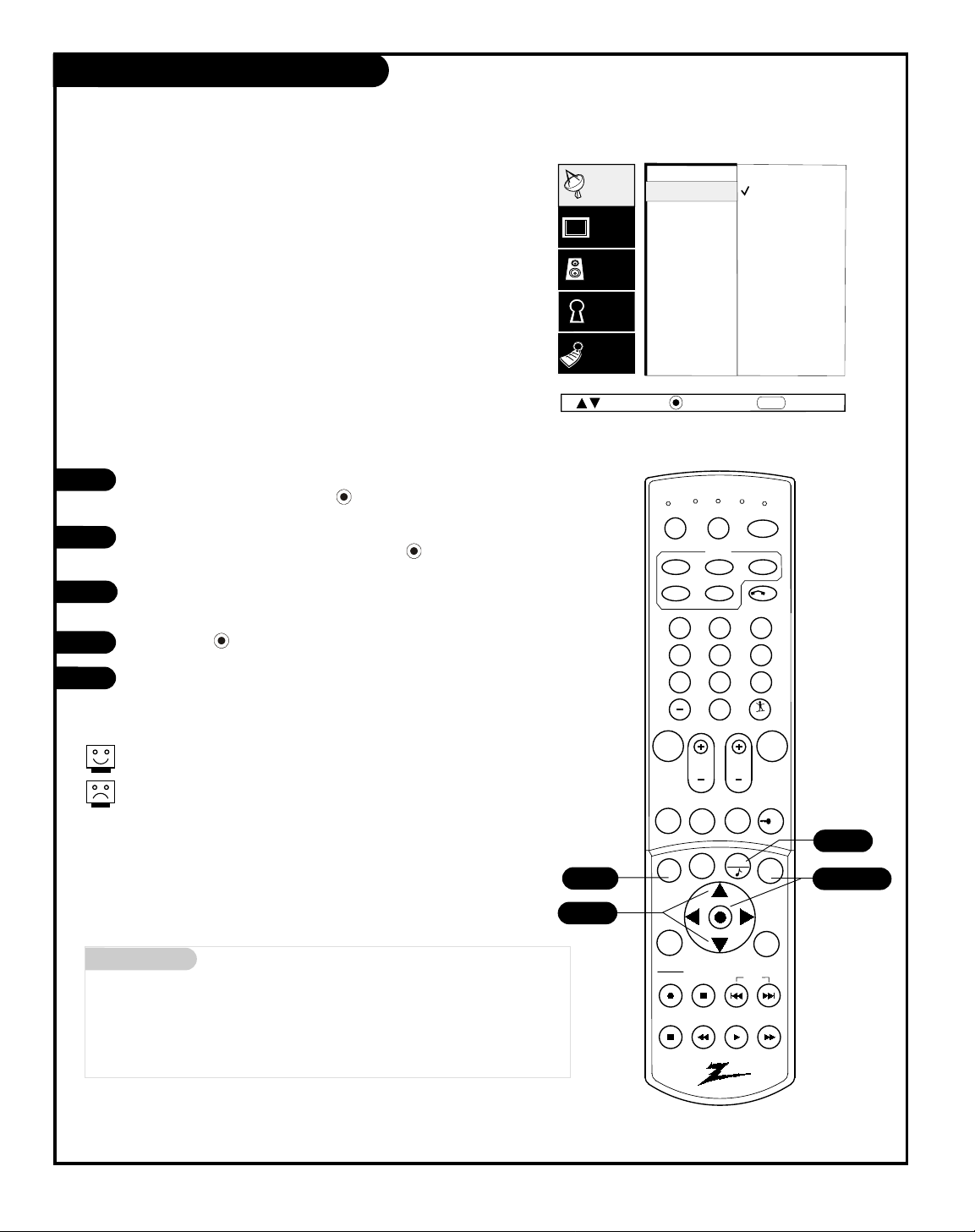
PAGE 18
206-3594
EZ Program (Channel Search)
1
2
3
4
5
Cable TV
Air Antenna
EZ Program
Add/Del/Surf
EZ Clock
Captions
Caption/Text
Language
Source Menu
Background
Setup
Video
Audio
Lock
Special
Next
Back
MENU
Move
Mini glossary
Air Antenna The device receiving the program signal sent over-the-air.
Cable TV Your EZ Program selection, if you subscribe to a cable service.
Use EZ Program to automatically find and store in the
TV’s memory, all the channels in your area
Select:
CABLE TV, If you subscribe to a cable service.
AIR ANTENNA, If you receive over-the-air programs.
EZ Program finds channels being received by the TV tuner.
Cable will not work unless you subscribe to a cable service.
Press MENU, (if not selected, use the Up/Down arrow to choose
Setup Menu,) then press ENTER/ .
Using the Up or Down arrow on the remote control, select EZ
Program on your screen, then press ENTER/ .
Using the Up or Down arrow, select either Cable TV or Air Antenna,
on your screen.
Press ENTER/ to begin the channel search.
When the channel search is complete, press MENU repeatedly until
all menus are removed, or press QUIT.
1 2 3
4 5 6
7 8 9
0
mute
vol
ch
flshbk
freez
pause
rew
f f
play
vcr+
record
stop
skip
info
ratio
guide
pip
page down
page up
quit
tv
vcr
power
dvd
hd/stb
ID
cable
menu
pip ch
surf
tv
vcr
cable
hd/stb
source
light
dvd
sleep
mode
enter
1/5
1/2/4
2/3
5
Page 19
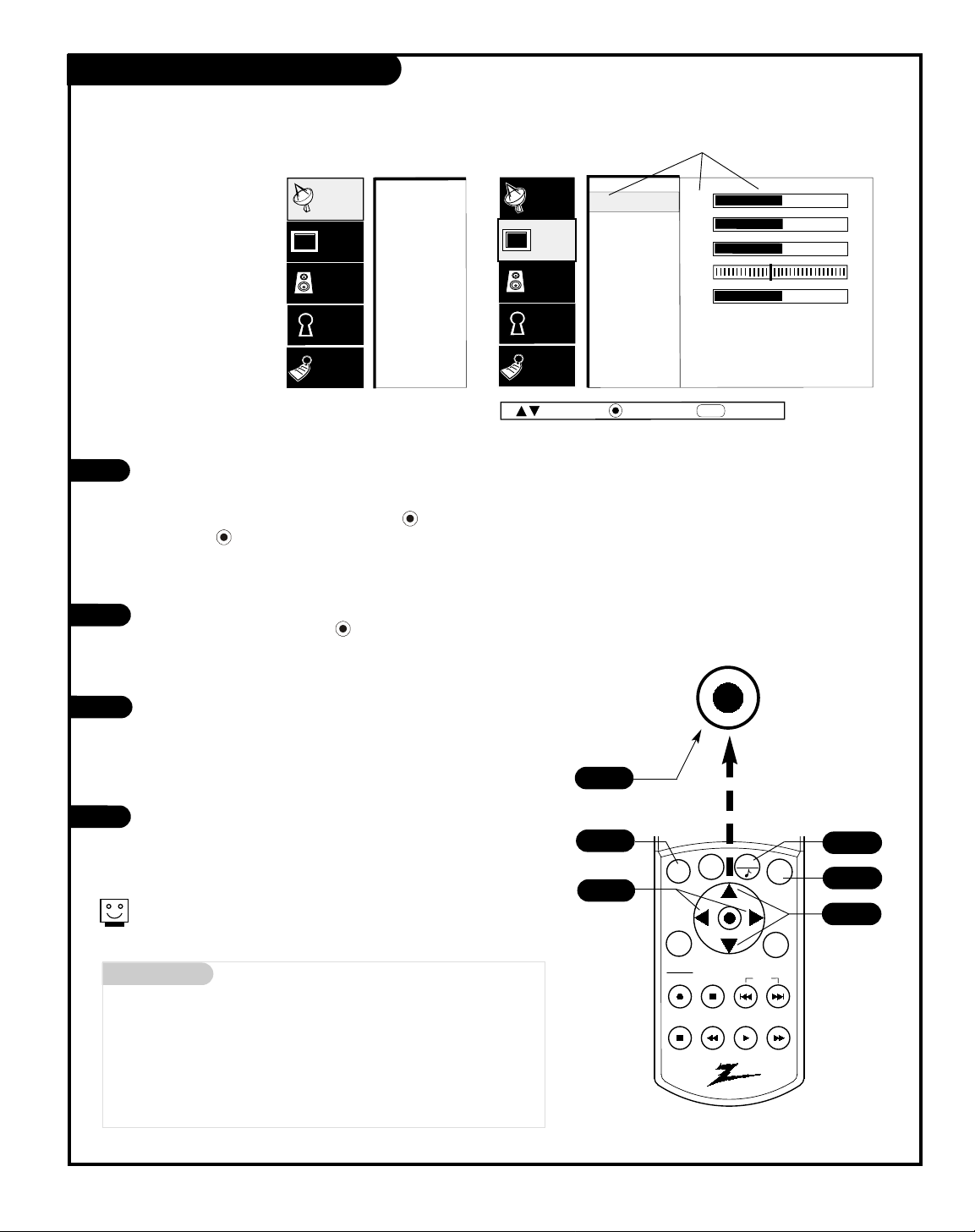
Mini glossary
MENU On-screen displays used to set up and operate TV features.
ENTER Action key used to make changes on the menus.
UP/DOWN Menu UP or DOWN directional arrows used to “select” or
highlight and choose menu options.
LEFT/RIGHT Menu LEFT or RIGHT directional arrows used to “adjust”
some menu settings.
QUIT Exits menus and removes on-screen displays.
206-3594
Use the remote to
access the on-screen
menus
EZ Program
Add/Del/Surf
EZ Clock
Captions
Caption/Text
Language
Source Menu
Background
Setup
Video
Audio
Lock
Special
Contrast
Brightness
Color
Tint
Sharpness
Color Temp
Advanced
EZ Picture
Audio
Lock
Special
Setup
Video
50
50
50
G
50
R
Next
Back
MENU
Move
Press MENU on the remote control. Use the Up or Down directional arrow to “select” or highlight (change the text color to
gold) the name of one of the five main menus on your screen
like the VIDEO menu, then press ENTER/ . Note: You can also
press the “” in the center of the
directional arrows (shown alongside “Next” on menus) and use it
for the Enter function.
Use the Up or Down directional arrow to highlight an option like
CONTRAST, then press ENTER/ . You can select other menu
options like COLOR TEMP by pressing the UP or DOWN directional
arrow repeatedly.
Once the option is selected, in this case CONTRAST, use the
RIGHT or LEFT directional arrow to adjust the setting; the larger
the number the more contrast, the lower the number, the less
contrast in the picture. Note: Some menu options use a checkmark to indicate setting, see page 18.
You can adjust the other menu options using the above procedure or if you are done changing the menu option settings:
a. Press MENU repeatedly to go back to the main menu.
b. Press QUIT to remove the menus from the TV screen.
On-Screen Menu Operation
1
2
3
4
Additional instructions are usually included on the bottom of the menu
indicating which remote keys to use to move to the right, move to the
left, or return to the original menu, etc.
pause
rew
f f
play
vcr+
record
stop
skip
info
ratio
quit
menu
sleep
enter
1/4
1/2
3
4
When selected, words and
values change to a gold color
Main TV Features Menu
Video Menu
PAGE 19
1/2
1/2
Press the thumbstick center
bulls eye to go to the “next”
action, as shown on the menus.
Page 20
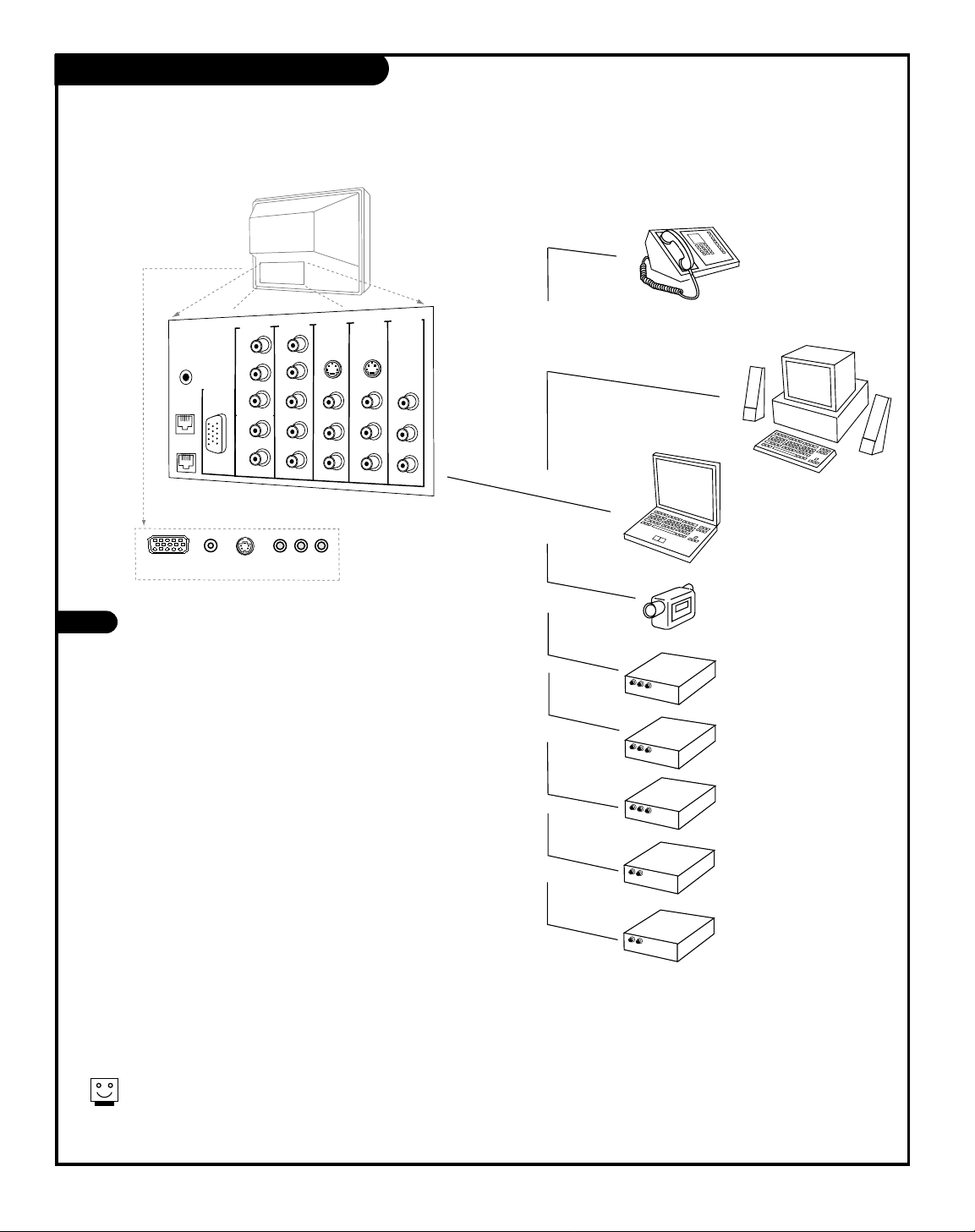
PAGE 20
206-3594
Multimedia Sources Hookup Options
1
Choose the source you want to see and hear
Press SOURCE repeatedly to choose from the available
viewing sources connected to the TV.
Antenna: Antenna/Cable on TV back near Jackpack,
Over-the-Air Antenna or Cable service signal source.
Video 1: on TV back Jackpack,
Set of Composite Audio/Video Input jacks.
Video 2: on TV back Jackpack,
Set of Composite Audio/Video Input jacks.
F Video: on TV front Jackpack,
Set of Composite Audio/Video Input jacks.
DVD: on TV back Jackpack,
Set of Component Audio/Video Input jacks.
HD: on TV back Jackpack,
Set of Component Audio/Video Input jacks.
R-Comp: on TV back Jackpack,
Rear Computer Input Connector.
F-Comp: on TV front Jackpack,
Front Computer Input Connector.
TV Back
CR
CB
Y
R
L
P
R
PB
Y
R
L
R
L
R
L
R
L
COMPUTER
INPUT
VIDEO 2
IN
VIDEO 1
IN
DVD IN
HD IN
OUTPUT
AUDIO
AUDIO
AUDIO
AUDIO
AUDIO
MONO
MONO
HD/COMPUTER
VIDEO
VIDEO
VIDEO
S-VIDEO 1
S-VIDEO 2
G-LINK
L Audio R
Video
S-Video
Computer In
Computer
Audio In
LINE IN
TO
PHONE
A
U
D
I
O
/
V
I
D
E
O
O
U
T
V
ID
E
O
R
-
A
U
D
IO
-
L
A
U
D
I
O
/
V
I
D
E
O
O
U
T
V
I
D
E
O
R
-
A
U
D
I
O
-
L
A
U
D
I
O
I
N
R
-
A
U
D
I
O
-
L
A
U
D
I
O
/
V
I
D
E
O
O
U
T
V
I
D
E
O
R
-
A
U
D
I
O
-
L
A
U
D
I
O
I
N
R
-
A
U
D
I
O
-
L
Computers
Desktop/Laptop
Camcorder
Component
Video
VCR
S-Video VCR
DVD Player
Other
Typical Viewing Sources
The source equipment you intend to view should be turned on.
Phone
(Caller ID only)
Page 21

PAGE 21
206-3594
Multi-Media Capabilities
16 x 9
Recent Calls
(123) 456-7890 11:39 PM OCT 22
(123) 567-8904 8:30 PM OCT 22
(123) 678-9045 8:33 AM OCT 21
(123) 789-0456 10:33 AM OCT 21
(123) 890-4567 7:33 PM OCT 19
(123) 904-5678 9:33 AM OCT 19
(123) 456-7890 11:33 PM OCT 18
(123) 045-6789 8:33 AM OCT 17
(123) 456-7890 5:33 PM OCT 17
(123) 567-8904 6:33 AM OCT 16
Caller ID
If you subscribe to Caller ID service from your local
telephone service provider, incoming telephone call
numbers can be displayed on your TV screen; assuming
the caller’s number is not an unlisted number. Also
displays the last ten callers numbers.
See page 44.
CH 32-UPN
2:45
STEREO
PIP
CH 2-CBS
PM
GUIDE Plus+ GOLD
Premium electronic program guide that uses an easy to
read grid guide system for channel navigation. Offers
current news stories, program information, instant program tuning, scheduling to watch and record upcoming
programs, and other features.
See page 49.
2-Tuner Picture-In-Picture (PIP)
The most convenient way to watch 2 channels at the
same time on the TV screen. Swap the audio from the
main picture to the audio from the PIP inset. Move the
PIP inset around the screen. Adjust the PIP picture
image to your personal preferences with the options
available in the PIP menu.
See page 46.
Aspect Ratio
Choose the correct picture proportion for your:
Computer’s image, DVD’s image, Normal broadcast’s
image, etc.
See page 32.
Page 22

PAGE 22
206-3594
On-Screen Menus Overview
Contrast
Brightness
Color
Tint
Sharpness
Color Temp
Advanced
EZ Picture
Audio
Lock
Special
Setup
Video
Cable TV
Air Antenna
EZ Program
Add/Del/Surf
EZ Clock
Captions
Caption/Text
Language
Source Menu
Background
Setup
Video
Audio
Lock
Special
11
40
L 2
Bass
Treble
Balance
Audio Mode
EZ Bass
Front Surr
EZ Soundrite
Speakers
EZ Sound
Setup
Video
Audio
Lock
Special
R
50
50
50
G
50
R
Descriptions of the menus and displays
Using MENU, the Up/Down arrows, and the ENTER key and the other keys indicated on
the remote, the user can access the menus and displays described below.
ON-SCREEN MENUS
SETUP 18
Sets the TV up and adjusts the basic features.
EZ Program 18
Automatically finds and stores active channels you
tune to by using Channel Up/Down.
Add/Del/Surf 25
Choose which channels will appear when using Channel
Up/Down. Adds favorite channels to Surf channel list.
EZ Clock 26
Sets the TV’s clock.
Captions 27
Turns closed captioning On, Off, or set it to come on
when the television sound is muted.
Caption/Text 27
Chooses a captioning or text option.
Language 28
Chooses the language you want the on-screen menus to
appear in.
Source Menu 29
Selects which picture and sound will appear on your TV.
Background 30
Adds or removes menu background for better readability.
VIDEO 31-32
Adjusts the picture appearance to your preference.
Your options are:
Contrast, Brightness, Color, Tint, Sharpness, Color
Temperature, Advanced (Aspect Ratio etc.), EZ Picture.
AUDIO 33
Customizes the sound to suit your room and taste.
Your options are:
Bass, Treble, Balance, Audio Mode, EZ Bass, Front
Surround, EZ Soundrite, Speakers, EZ Sound.
Page 23

PAGE 23
206-3594
On-Screen Menus/Displays Overview
LOCK 35 - 36
Allows parents to block programming based on the program’s content rating or the A/V source for up to 99
hours, with the use of a password.
SPECIAL 37 - 45
Goes beyond basics and customizes your Entertainment
Machine’s features. Your options are:
EZ Timer 37 - 38
• Sleep Timer, Sets a time that the TV will automatically
turn itself off, one time.
• Alarm, Sets the time the TV will turn on and off automatically each day.
Channel Labels 39
Titles the channels with their network names (ABC, CBS,
HBO, etc.).
XDS Display 40
On/Off. If available, shows program information when a
new channel is tuned to, or ENTER is pressed.
PIP Menu 41
Adjusts the PIP inset image appearance.
Advanced 42 - 43 - 44
Source Sense, GUIDE Plus+, Caller ID options.
EZ Demo 45
On/Off. Demonstrates the on-screen menus that control
the TV’s setup and operational features.
OTHER ON-SCREEN DISPLAYS (See pages indicated.)
• Surf’s Up 24
• No Surfing 24
• Mute 24
• Volume Display 24
• Channel/Time 23
• Sleep Timer 24
• Captions/Text 23
Unblocked
Blocked
Aux Sources
MPAA
Age Block
Content Blk
Cdn. Ratings
Set Hours
Set Password
Lock On/Off
Video
Audio
Special
Setup
Lock
TO SET
PRESS
EZ Timer
CH. Labels
XDS Display
PIP Menu
Advanced
EZ Demo
Audio
Lock
Setup
Video
Special
CH 32-UPN
2:45
STEREO
PIP
CH 2-CBS
PM
Channel/Time display shown
with PIP on.
CC
Captions
Off On EZ Mute
Closed Captions
menu display.
Page 24

206-3594
Other Functions & On-Screen Displays
On-screen displays reveal the current status of
your Entertainment Machine
B
F
C
A
B
C
D
E
F
D
G
I.D. (Caller Identification)
Press ID repeatedly to access the recent calls list.
“Surf” Channels Mode Active Display
Press SURF to turn on Surf channels tuning mode; only
channels specified as Surf channels will appear when using
Channel Up/Down.
No Surfing
Press SURF to display “No Surfing!” and return to normal
channel tuning mode, using Channel Up/Down.
Mute Display
Press MUTE to quiet the sound.
Press MUTE again to remove the sound.
Press MUTE again to restore the sound.
Volume Display
Press the VOLUME +/- key on the remote control to see the
sound level status display.
Remove On-Screen Displays and Menus Instantly
Press QUIT to remove displays and menus and return to TV
viewing, or wait a few moments and the displays and
menus will automatically disappear from the screen.
Channel/Time Display (Shown on the previous page with
PIP on and the “Note” to show the audio source.)
Press ENTER or the bulls eye on the remote control to view
the Channel/Time/incoming audio signal display.
Sleep Timer Display
Sleep Timer Status Display. Appears one minute before the
TV automatically turns itself off.
PAGE 24
E
A
G
Surf’s Up!
No Surfing
Volume
18
S
M
U
T
E
vcr
cable
tv
source
light
mode
tv
dvd
hd/stb
1 2 3
4 5 6
7 8 9
mute
vol
guide
pip ch
info
menu
dvd
vcr
0
page up
ch
page down
freez
quit
hd/stb
power
cable
surf
flshbk
enter
ID
pip
SLEEP TIMER
0:10
ratio
vcr+
record
pause
stop
rew
play
skip
sleep
f f
Page 25

PAGE 25
206-3593
Mini glossary
ADDED Includes new channels to the channel list that you'll scroll through
when using Channel Up/Down.
DELETED Removes channels that you don't watch from the channel list you'll
scroll through using Channel Up/Down.
SURF Adds your favorite channels to the Surf channel list. Press SURF,
channels you specify as Surf channels will be the only ones to
appear when you use Channel Up/Down. Press SURF to turn Surf
off, (No Surfing!) and return TV to normal channel selection mode.
Channel Add/Delete/Surf Setup
1
2
3
4
5
Ch 2
Deleted
Added
Surf
EZ Program
Add/Del/Surf
EZ Clock
Captions
Caption/Text
Language
Source Menu
Background
Setup
Video
Audio
Lock
Special
CBS
Next
Back
MENU
Move
Customize your channel selection list: Add Channels
not found by EZ Program, Delete channels you don’t
watch, Create a favorite channels list to “Surf” - with Surf on, only those channels specified as Surf
channels will appear when using Channel Up/Down
Use the NUMBER keypad to go to the Channel you want to Add,
Delete, or include in the Surf channel list.
Press MENU, use the Up/Down arrow to select the SETUP menu,
then press ENTER/ .
Use the Up/Down arrow to highlight the Add/Del/Surf option,
then press ENTER/ .
Use the Up/Down arrow to pick ADDED, DELETED, or SURF; move
the checkmark next to the option, then press ENTER/ .
Use MENU to go back to the SETUP menu. Press QUIT to remove
menu when finished or go to another channel you want to add or
delete by using the NUMBER keypad to select it and repeat from
Step 3.
If you’ve deleted a channel, it isn’t gone for good. Just select
it using the NUMBER keypad on the remote, or add it later.
“Surf” channels are also automatically “Added.”
1 2 3
4 5 6
7 8 9
0
mute
vol
ch
flshbk
freez
pause
rew
f f
play
vcr+
record
stop
skip
info
ratio
guide
pip
page down
page up
quit
tv
vcr
power
dvd
hd/stb
ID
cable
menu
pip ch
surf
tv
vcr
cable
hd/stb
source
light
dvd
sleep
mode
enter
2/5
2/3/4
1
5
2/3/4
Page 26

In the Setup menu with the EZ Clock option highlighted, press
ENTER/ to go to the EZ Clock Menu.
Use the Select UP or DOWN arrows, the Adjust LEFT or RIGHT
arrows, and the NUMBER keypad to set the clock menu options.
As indicated on the menu, use FLASHBK to set AM or PM.
EZ Clock Menu Options
Press QUIT to return to TV viewing.
206-3594
The On/Off timers will not work until the Clock on your television has
been set.
Set the Clock
1
2
3
To Set
Press
EZ Program
Add/Del/Surf
EZ Clock
Captions
Caption/Text
Language
Source Menu
Background
EZ Program
Add/Del/Surf
EZ Clock
Captions
Caption/Text
Language
Source Menu
Background
Setup
Video
Audio
Lock
Special
Setup
Video
Audio
Lock
Special
Next
Back
MENU
Move
Manual Mode
User sets the EZ Clock options.
• Clock Mode: Auto, Manual.
• Time Set: Highlight Time Set,
press the right arrow. Set
hours/minutes using the NUMBER
keypad or the left/right arrow
keys. Use Flashbk for AM/PM.
Automatic Mode
TV sets the clock, but the user
can enter the menus and make
custom changes if needed.
• Time Zone: Auto, Eastern,
Central, Mountain, Pacific.
• Daylight Savings: Auto, Off, On.
Mini glossary
TIME A four-number figure broken down into hours and minutes; first two
numbers are hours, last two numbers are minutes.
HOURS First two numbers entered when setting the clock.
MINUTES Second two numbers entered when setting the clock.
FLASHBK Use to choose AM or PM when setting time.
Set the clock yourself
or have the TV do it
for you
PAGE 26
2
1 2 3
4 5 6
7 8 9
0
mute
vol
ch
flshbk
freez
pause
rew
f f
play
vcr+
record
stop
skip
info
ratio
guide
pip
page down
page up
quit
tv
vcr
power
dvd
hd/stb
ID
cable
menu
pip ch
surf
tv
vcr
cable
hd/stb
source
light
dvd
sleep
mode
enter
1
2
2
3
2
1
Page 27

PAGE 27
206-3594
1
2
3
4
Captions Caption/Text
Caption 1
Caption 2
Caption 3
Caption 4
Text 1
Text 2
Text 3
Text 4
EZ Program
Add/Del/Surf
EZ Clock
Captions
Caption/Text
Language
Source Menu
Background
Setup
Video
Audio
Lock
Special
Next
Back
MENU
Move
Turn on Closed
Captioning or
Captions when
sound is Mute, then
choose a Closed
Captions or Text
option
Captions come in handy when the television is on mute. Standard closed
captioning is available using the Caption 1 option.
Not all programming has closed captioning or text available; even though
Captions 1, 2, 3, 4, and Text 1, 2, 3, 4 are available to broadcasters.
Press MENU, use the Up/Down arrow to select the SETUP menu, then
press ENTER/ .
Use the Up/Down arrow to choose Captions, then press ENTER/ .
Use the Up/Down arrow to select Off, On or EZ Mute.
Note: If you selected either On or EZ Mute, then use the Up/Down
arrows to choose an option from the Caption/Text menu: Caption 1,
Caption 2, Caption 3, Caption 4, Text 1, Text 2, Text 3, or Text 4;
so that the option will appear when the TV is muted or a program
is tuned to that has Closed Captions or Text.
Press QUIT to remove menu and return to TV viewing.
Caption/Text allows your Entertainment Machine to receive various
closed caption and text options provided by broadcasters.
A
vailability and functionality of Caption/Text is determined only by the
broadcaster and may not be available on a given program. Standard captions are usually on Caption1, standard text is usually on Text 1.
Mini glossary
CAPTIONS The term for the words that scroll across the bottom of the TV screen; usually
the audio portion of the program provided for the hearing impaired.
TEXT The term for the words that appear in a large black frame and almost cover the
entire screen; usually messages provided by the broadcaster.
Off
On
EZ Mute
EZ Program
Add/Del/Surf
EZ Clock
Captions
Caption/Text
Language
Source Menu
Background
Setup
Video
Audio
Lock
Special
Next
Back
MENU
Move
1 2 3
4 5 6
7 8 9
0
mute
vol
ch
flshbk
freez
pause
rew
f f
play
vcr+
record
stop
skip
info
ratio
guide
pip
page down
page up
quit
tv
vcr
power
dvd
hd/stb
ID
cable
menu
pip ch
surf
tv
vcr
cable
hd/stb
source
light
dvd
sleep
mode
enter
1/2
1
1/2/3
4
Page 28

PAGE 28
206-3594
Language
English
Spanish
French
EZ Program
Add/Del/Surf
EZ Clock
Captions
Caption/Text
Language
Source Menu
Background
EZ Program
Add/Del/Surf
EZ Clock
Captions
Caption/Text
Language
Source Menu
Background
Setup
Video
Audio
Lock
Special
Setup
Video
Audio
Lock
Special
Next
Back
MENU
Move
1
2
3
4
Press MENU, use the Up/Down arrow to select the SETUP menu,
then press ENTER/ .
Use the Up/Down arrow to select the Language option on your
screen, then press ENTER/ .
Use the Up/Down arrow to choose any of the following options:
English, Spanish or French, then press ENTER/ .
Press QUIT to remove menu and to return to TV viewing.
Choose the language
you want the onscreen menus to
appear in
1 2 3
4 5 6
7 8 9
0
mute
vol
ch
flshbk
freez
pause
rew
f f
play
vcr+
record
stop
skip
info
ratio
guide
pip
page down
page up
quit
tv
vcr
power
dvd
hd/stb
ID
cable
menu
pip ch
surf
tv
vcr
cable
hd/stb
source
light
dvd
sleep
mode
enter
4
1/2/3
1/2/3
1
Page 29

PAGE 29
206-3594
Using SOURCE to Choose Viewing Sources
Press SOURCE repeatedly to scroll through the available sources:
Antenna, Video 1, Video 2, F Video, DVD, HD, R-Comp, F-Comp.
(Note: See page 42 for source sensing options.)
Selecting Sources with the Menus
Press MENU to show the menus on-screen.
Use the Up/Down arrow to select the SETUP MENU option, then
press ENTER/ .
Use the Up/Down arrow to select the Source Menu, then press
ENTER/ . (Use MENU to go backward as needed.)
Use the Up/Down arrow to move the checkmark and select Antenna,
or one of the other available sources, then press ENTER/ .
After you have selected viewing sources for the Main picture and
PIP inset, press QUIT to remove menus and return to TV viewing.
Choose the picture and sound you want to see and hear for the main screen and PIP inset
Selecting Sources: Main/PIP Pictures
A
1
2
3
To Set
Press
EZ Program
Add/Del/Surf
EZ Clock
Captions
Caption/Text
Language
Source Menu
Background
EZ Program
Add/Del/Surf
EZ Clock
Captions
Caption/Text
Language
Source Menu
Background
Setup
Video
Audio
Lock
Special
Setup
Video
Audio
Lock
Special
Antenna
Video 1
Video 2
F Video
DVD
HD
R-Comp
F-Comp
Main Source
PIP Source
Next
Back
MENU
Move
4
Be sure to use the Video menu to change the Aspect Ratio as needed when
using sources which have different picture proportions for the main screen
image.
DVD, HD, R-Comp, and F-Comp sources are not available for the PIP inset
and cannot be swapped from the main picture when the PIP inset is shown
on the screen.
Any connected source can be used for the picture and sound for the main
screen.
Use PIP ch key to switch source selection mode between the main screen
and the PIP inset, when the PIP inset is on the screen.
1 2 3
4 5 6
7 8 9
0
mute
vol
ch
flshbk
freez
pause
rew
f f
play
vcr+
record
stop
skip
info
ratio
guide
pip
page down
page up
quit
tv
vcr
power
dvd
hd/stb
ID
cable
menu
pip ch
surf
tv
vcr
cable
hd/stb
source
light
dvd
sleep
mode
enter
5
2/3/4
2/3/4
1
5
A
Page 30

PAGE 30
206-3594
Background Menu
1
Set the background option to
On and add a blue background to increase the readability of the menus
Off
On
EZ Program
Add/Del/Surf
EZ Clock
Captions
Caption/Text
Language
Source Menu
Background
EZ Program
Add/Del/Surf
EZ Clock
Captions
Caption/Text
Language
Source Menu
Background
Setup
Video
Audio
Lock
Special
Setup
Video
Audio
Lock
Special
Next
Back
MENU
Move
1 2 3
4 5 6
7 8 9
0
mute
vol
ch
flshbk
freez
pause
rew
f f
play
vcr+
record
stop
skip
info
ratio
guide
pip
page down
page up
quit
tv
vcr
power
dvd
hd/stb
ID
cable
menu
pip ch
surf
tv
vcr
cable
hd/stb
source
light
dvd
sleep
mode
enter
4
1/2
1/2/3
1
Press MENU, use the Up/Down arrow to select the SETUP menu,
then press ENTER/ .
Use the Up/Down arrow to select the Background option on your
screen, then press ENTER/ .
Use the Up/Down arrow to select On or Off.
Press QUIT to remove menu and to return to TV viewing.
2
3
4
Page 31

PAGE 31
206-3594
Video Menu
Press MENU, use the Up/Down arrow to select the Video menu,
then press ENTER/ .
Using the Up/Down arrow on the remote control, choose Contrast
(or another option on your screen), then press ENTER/ .
Using the Left/Right arrow, change the Contrast level to your
preference.
Press QUIT, to return to TV viewing, or press MENU and repeat
from step two to set the other menu options. Your options are:
• Contrast: Adjusts the level of difference between white and
black in the TV picture. The more contrast, the brighter the picture appears.
• Brightness: Increases or decreases amount of white in the TV
picture.
• Color: Adjusts levels of all colors in the TV picture.
• Tint: Adjusts the relative amounts of red and green colors in
your picture.
• Sharpness: Raises or lowers the definition of the picture. The
lower the level, the softer the image will appear.
• Color Temp: Adjusts levels of all colors in the TV picture; Cool
or Warm.
• Advanced Video Menu Options: See next page.
• EZ Picture: Choose either Custom, Normal, Movie, Digital, Video
Game, Sports, Night Time, or Weak Signal.
Custom: Allows you to adjust the picture the way you want.
Normal: Resets the options to their original settings.
Other options adjust the picture to the source’s image.
1
2
3
4
Choose the NORMAL option in EZ Picture to quickly reset the Video Menu
options to their original pre-set values, or use your own settings with
CUSTOM.
Use the PIP menu to set your preferences for the PIP inset picture.
Use the Video menu
to customize the
picture appearance
EZ Program
Add/Del/Surf
EZ Clock
Captions
Caption/Text
Language
Source Menu
Background
Setup
Video
Audio
Lock
Special
Contrast
Brightness
Color
Tint
Sharpness
Color Temp
Advanced
EZ Picture
Audio
Lock
Special
Setup
Video
50
50
50
G
50
R
Next
Back
MENU
Move
1 2 3
4 5 6
7 8 9
0
mute
vol
ch
flshbk
freez
pause
rew
f f
play
vcr+
record
stop
skip
info
ratio
guide
pip
page down
page up
quit
tv
vcr
power
dvd
hd/stb
ID
cable
menu
pip ch
surf
tv
vcr
cable
hd/stb
source
light
dvd
sleep
mode
enter
1/4
1/2
4
1/2
3
1/2
Page 32

PAGE 32
206-3594
Video Advanced Options Sub-Menu
With the Video menu option selected, press ENTER/ .
Use the Up/Down arrow to select Advanced, then press ENTER/ .
Your options are:
• 3D Filter: Can be turned on and off to change the appearance of
the picture to your preference.
• Aspect Ratio: Selects the proper picture proportion to match the
source’s image; Normal, 16:9, WideScreen.
• Over Scan: If necessary, use to resize a computer image to better
fit the TV screen proportions.
Picture Adjustments For VGA and SVGA Computer Modes
• H. Size: Adjusts horizontal size of picture.
• V. Size: Adjusts vertical size of picture.
• H. Position: Adjusts horizontal position of picture.
• V. Position: Adjusts vertical position of picture.
Using the Up/Down arrow, choose Aspect Ratio on the menu (or
choose another option), then press ENTER/ .
Using the Up/Down arrow, change the Aspect Ratio to the
correct video proportion: Normal, 16:9, or WideScreen.
Press QUIT, to return to TV viewing, or press MENU and repeat from
step two to set the other menu options.
1
2
3
4
Use the Video
menu to customize the
picture
appearance
to your preferences
Contrast
Brightness
Color
Tint
Sharpness
Color Temp
Advanced
EZ Picture
Audio
Lock
Special
Setup
Video
50
50
50
G
50
R
Normal
16:9
WideScreen
3D Filter
Aspect Ratio
Over Scan
H. Size
V. Size
H. Position
V. Position
Audio
Lock
Special
Setup
Video
Next
Back
MENU
Move
1 2 3
4 5 6
7 8 9
0
mute
vol
ch
flshbk
freez
pause
rew
f f
play
vcr+
record
stop
skip
info
ratio
guide
pip
page down
page up
quit
tv
vcr
power
dvd
hd/stb
ID
cable
menu
pip ch
surf
tv
vcr
cable
hd/stb
source
light
dvd
sleep
mode
enter
1/2/3
2/3/4
5
5
5
1/2/3
Page 33

PAGE 33
206-3594
Mini glossary
STEREO SOUND Stereo (stereophonic) sound refers to audio that’s
divided into right and left sides.
MONO SOUND Mono (monaural) sound is one channel of sound. For
more than one speaker, all the speakers play the
same audio.
2nd Audio/SAP Second audio program provided by some
broadcasters; usually a different language.
Adjust the sound to
your preference and
set up the audio features
1
2
3
4
Not all programming is broadcast in stereo sound or has 2nd Audio SAP.
Audio Menu
Press MENU, use the Up/Down arrow to select the Audio menu, then
press ENTER/ .
Using the Up/Down arrow on the remote control, highlight the
audio option you want to change, then press ENTER/ . Choose
from:
• Bass: Increases/decreases lower-end sounds.
• Treble: Increases/decreases higher-end sounds.
• Balance: Allows you to put the sound more to the left or right
channel.
• Audio Mode: Choose from Stereo sound, Mono sound, or 2nd
Audio/SAP.
• EZ Bass: Turns the bass booster function on or off.
• Front Surround: Turns front surround sound on or off.
• EZ SoundRite: Turns the uniform volume level on or off.
• Speakers: Turns the TV speakers on or off.
• EZ Sound: Use one of the five factory audio presets: Normal,
Stadium, News, Music, Theater, or your own “Custom” settings.
Use the Left/Right arrow to adjust or change the selected option.
Use the Up/Down arrow to select another audio option and adjust it
or press QUIT to return to TV viewing.
EZ Program
Add/Del/Surf
EZ Clock
Captions
Caption/Text
Language
Source Menu
Background
Setup
Video
Audio
Lock
Special
11
40
L 20
Bass
Treble
Balance
Audio Mode
EZ Bass
Front Surr
EZ Soundrite
Speakers
EZ Sound
Setup
Video
Audio
Lock
Special
R
Next
Back
MENU
Move
1 2 3
4 5 6
7 8 9
0
mute
vol
ch
flshbk
freez
pause
rew
f f
play
vcr+
record
stop
skip
info
ratio
guide
pip
page down
page up
quit
tv
vcr
power
dvd
hd/stb
ID
cable
menu
pip ch
surf
tv
vcr
cable
hd/stb
source
light
dvd
sleep
mode
enter
1/2/4
1/2/4
3
4
1
1/2/4
Page 34

PAGE 34
206-3594
Lock Options Overview
Overview
To insure complete coverage for all TV programs, (movies and regular TV shows) choose a rating for MPAA, from the selections below AND choose ratings from the TV Parental Guidelines Rating System on the next page, using the Age Block
option for General Audiences, and for Children. In addition to those, you may wish to add additional restrictions from the
Content Block menu. See the Parental Control menu, and submenus example on the next two pages.
Things to Consider before Setting Up Lock (Parental Control)
• Determine which rating you consider acceptable to the viewer. (For example, if you choose TV-PG, all more restrictive
ratings will be automatically blocked; the viewer will not be able to see: TV-PG, TV-14, or TV-MA rated programming.)
• Do you want to block the auxiliary video source entirely? (Blocks the signal sent by the equipment, such as a VCR, connected to the TV Audio/Video input jacks; in the Aux. Block option.) Or leave unblocked, then choose allowable ratings.
• Block program “Content” based on individual parameters such as: Strong Dialog, Bad Language, Sex Scenes, Violence
Scenes, or Fantasy Violence Scenes; in the Content Blk option.
• How many hours do you want Parental Control to be active? You can set the Hours option for up to 99 hours.
• Select a secret password; in the Set Password option. Use the number keys on the remote. Don’t forget the password, it
is the only way you can access the Parental Control menu and change rating selections, or turn Parental Control off.
• Do you want Parental Control to be active all the time? If not, you can turn it on or off; with the Lock On/Off option.
If used, this optional feature can “block” undesirable programming from appearing on the TV.
Note: Lock, also known and referred to in the text as Parental Control, is not available in Computer
Mode. To block Computer inputs, use the block AUX SOURCES option in the Lock menu in TV Mode; computer inputs will not be available.
You can set different Parental Control viewing restrictions for general audiences and for children - - both can
be active at the same time
.
Simply specifying one content block such as Sex Scenes,
will not automatically block another content in the programs from appearing.
Even if you choose to leave the Aux inputs unblocked, the
ratings you specify will automatically restrict the programming that appears from the video sources.
You cannot disable Parental Control by disconnecting the TV
from power. Block hours will automatically reset to the original block time setting specified if power is disconnected.
Lock/Parental Control offers the user a wide variety of options and settings that restrict or “block” the programming that
can appear on the TV. Parental control allows the user the capability of defining which program rating they consider
acceptable, to the younger or more sensitive viewer. It can be preset and turned either on or off by the user who specifies
the secret 4-number code, the password. The number of hours blocked are specified. General audience and children viewer
blocks should both be programmed into the TV’s memory. Viewer ratings are specified for both TV and the motion picture
industry; both rating systems should be used, for complete coverage. The ratings are based mainly on children’s ages.
Page 35

PAGE 35
206-3594
Lock Menu
As shown above, with the Lock menu on-screen, use the
Up/Down arrow to highlight an option like Content Blk,
then press
ENTER/ .
Use the Up/Down/Left/Right arrows to select and adjust
or set the rating for an option. For Sex Scenes for example, use the “From TV-PG” setting. (See the Mini Glossary,
Ratings Charts on this and the previous page for rating
definitions.)
After you have selected and adjusted the Lock menu
options to your preference:
- Set the hours you want Lock (Parental Control) active.
- Set a 4-number password.
- Set the Lock On/Off option to either on or off.
Note: No Rating means the broadcast does not include rating information. You can choose to block broadcasts without rating data.
After you have read the
preceding page, follow
instructions below to set
up and activate Lock
Unblocked
Blocked
Aux Sources
MPAA
Age Block
Content Blk
Cdn. Ratings
Set Hours
Set Password
Lock On/Off
EZ Program
Add/Del/Surf
EZ Clock
Captions
Caption/Text
Language
Source Menu
Background
Setup
Video
Audio
Lock
Special
Video
Audio
Special
Setup
Lock
Next
Back
MENU
Move
1
2
3
1 2 3
4 5 6
7 8 9
0
mute
vol
ch
flshbk
freez
info
ratio
guide
pip
page down
page up
quit
menu
pip ch
surf
sleep
enter
Up/Down
Left/Right
Arrows
Menu
Number
Keypad
Mini glossary
MOTION PICTURE ASSOCIATION OF AMERICA (MPAA) RATING SYSTEM
G General Audiences Content not offensive to most viewers.
PG Parental Guidance Content is such that parents may not want their children to view the program.
Suggested
PG-13 Parental Guidance Program is inappropriate for preteens, with a greater degree of offensive material
Suggested than a PG rated program.
R Restricted viewing Not for children under age 17. Strong elements of sex and/or violence.
NC-17 Restricted Viewing Not for children under age 17 under any circumstances. Strong sexual content.
X Hard Core Films Same as NC-17 rating.
Note: Zenith Electronics Corporation is not liable for any program content that appears when using this rating system; as always, user
discretion is advised.
Enter
(Next)
Page 36

PAGE 36
206-3594
Mini glossary
TV PARENTAL GUIDELINE RATING SYSTEM
TV-G General Audience Considered suitable for all audiences; children may watch unattended.
TV-PG Parental Guidance Suggested Unsuitable for younger children, may contain: Suggestive Dialog, Bad Language, Sex, and Violence Scenes.
TV-14 Parents Strongly Cautioned Unsuitable for children under 14, may contain: Strong Dialog, Bad Language, Sex, and Violence Scenes.
TV-MA Mature Audience Only Adults only, may contain: Strong Dialog, Bad Language, Sex, and Violence Scenes.
CHILDREN’S CLASSIFICATIONS
TV-Y Children Considered suitable for all children under 7 years old.
TV-Y7 Children 7 and over Considered suitable for children over 7, may contain Fantasy Violence Scenes.
Lock Menu Structure
Lock menus with various restriction options are shown below
Unblocked
Blocked
Aux Sources
MPAA
Age Block
Content Blk
Cdn. Ratings
Set Hours
Set Password
Lock On/Off
Unblocked
G
PG
PG-13
R
NC-17
X
GENERAL
CHILDREN
Unblocked
TV-G
TV-PG
TV-14
TV-MA
Unblocked
TV-Y
TV-Y7
DIALOG
LANGUAGE
SEX SCENES
VIOLENCE
F VIOLENCE
NO RATING
Unblocked
TV-PG
TV-14
Unblocked
Blocked
Unblocked
TV-Y7
Unblocked
TV-PG
TV-14
TV-MA
ENTER CODE:
- - - -
TO
SET
00 Hours
ON
OFF
EZ Program
Add/Del/Surf
EZ Clock
Captions
Caption/Text
Language
Source Menu
Background
Setup
Video
Audio
Lock
Special
Video
Audio
Special
Setup
Lock
Next
Back
MENU
Move
(Cdn. English)
Exempt
Children
8+
General
PG
14+
18+
(Cdn. French)
Exeptees
Pour Tours
8+
13+
16+
18+
Page 37

PAGE 37
206-3594
EZ Timer: Sleep Timer Menu
A
1
TO SET
PRESS
EZ Timer
CH. Labels
XDS Display
PIP Menu
Advanced
EZ Demo
EZ Program
Add/Del/Surf
EZ Clock
Captions
Caption/Text
Language
Source Menu
Background
Setup
Video
Audio
Lock
Special
Audio
Lock
Setup
Video
Special
Next
Back
MENU
Move
Sleep Timer
Use SLEEP to choose a preset time from 10 minutes to 4 hours
for the TV to automatically turn itself off.
Using the EZ Timer Menu
Selecting Sleep Timer Menu
With the EZ Timer menu selected, press ENTER/
§. Use the
Up/Down arrows to choose Sleep Timer, then press ENTER/ .
Use the Up/Down arrows to select a TV turn-off time from the
options listed, press ENTER/ .
Press QUIT to return to TV viewing.
Set the Sleep Timer to automatically turn the TV off, after
the preset time has expired
1 2 3
4 5 6
7 8 9
0
mute
vol
ch
flshbk
freez
pause
rew
f f
play
vcr+
record
stop
skip
info
ratio
guide
pip
page down
page up
quit
tv
vcr
power
dvd
hd/stb
ID
cable
menu
pip ch
surf
tv
vcr
cable
hd/stb
source
light
dvd
sleep
mode
enter
1/2
1/2
A
2
One minute before TV turnoff, the Sleep Timer on-screen display will appear
letting you know that the TV will turn itself off in the time specified.
3
3
1/2
Page 38

PAGE 38
206-3594
EZ Timer: On/Off Timer Menus
3
TO SET
PRESS
EZ Timer
CH. Labels
XDS Display
PIP Menu
Advanced
EZ Demo
EZ Program
Add/Del/Surf
EZ Clock
Captions
Caption/Text
Language
Source Menu
Background
Setup
Video
Audio
Lock
Special
Audio
Lock
Setup
Video
Special
Next
Back
MENU
Move
Setting the TV Turn On Time
With the EZ Timer menu selected, use the Up/Down arrows to
choose On Time, then press ENTER/ .
Use the number keypad or the Left/Right arrows to pick a time for
the TV to automatically turn itself on each day. Use FLSHBK to set
AM or PM.
Setting the TV Turn Off Time
With the EZ Timer menu selected, use the Up/Down arrows to
choose Off Time, then press ENTER/ .
Use the number keypad or the Left/Right arrows to pick a time for
the TV to automatically turn itself off each day. Use FLSHBK to set
AM or PM.
Using the TV On/Off Timer Option
With the EZ Timer menu selected, use the Up/Down arrows to
choose On/Off Timer, then press ENTER/ .
Select On of Off On: TV on/off timers function each day.
Off: TV on/off timers do not function although
on/off time settings are retained in menu.
Press QUIT to return to TV viewing.
Set the On/Off timers to turn
the TV on each day at the
specified time and off, or
have the timer settings
retained and disable the
On/Off function temporarily
2
1 2 3
4 5 6
7 8 9
0
mute
vol
ch
flshbk
freez
pause
rew
f f
play
vcr+
record
stop
skip
info
ratio
guide
pip
page down
page up
quit
tv
vcr
power
dvd
hd/stb
ID
cable
menu
pip ch
surf
tv
vcr
cable
hd/stb
source
light
dvd
sleep
mode
enter
1
1
2
1
2
3
2
1
2
1
2
1
Page 39
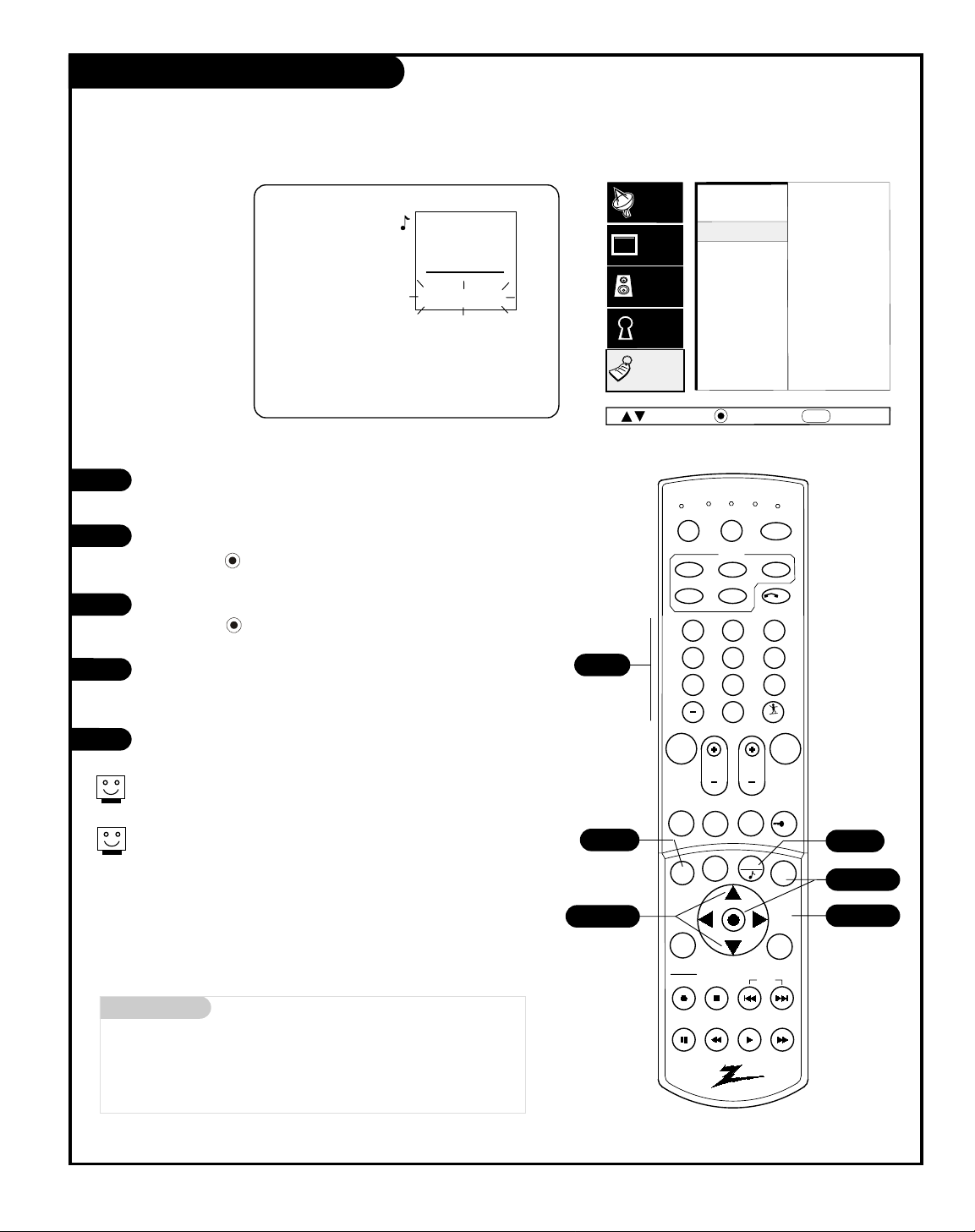
PAGE 39
206-3594
Mini glossary
- - - - The 4 dashes will allow a channel label to appear; if one is
provided by the broadcaster.
NONE Prevents any channel label from appearing.
Using Preset Channel Labels
Customize your
Channel/Time
on-screen display by adding
preset Channel
Labels
Using either the NUMBER keypad or the Channel Up/Down
keys on the remote, select a channel.
Press MENU, use the Up/Down arrow to select Special, then
press ENTER/ .
Select the Ch. Labels option using the Up/Down arrow, then
press ENTER/ .
Pressing either the Up or Down arrow repeatedly, pick the
label you want from the available selections;
such as A & E.
To continue channel labeling, select another channel or if
you are finished, press QUIT to remove menu.
1
2
3
4
EZ Timer
CH. Labels
XDS Display
PIP Menu
Advanced
EZ Demo
Audio
Lock
Setup
Video
Special
Next
Back
MENU
Move
CH 23 - - - -
Some channels already provide a channel label which is included
with the broadcast signal.
Labeling the channels helps identify which familiar nationwide channels are available. For example, A & E - Arts and Entertainment, CNN
- News, ESPN - Sports, HBO - Movies, and so on...
5
CH 32-UPN
2:45
STEREO
PIP
CH 2-CBS
PM
1/5
1 2 3
4 5 6
7 8 9
0
mute
vol
ch
flshbk
freez
pause
rew
f f
play
vcr+
record
stop
skip
info
ratio
guide
pip
page down
page up
quit
tv
vcr
power
dvd
hd/stb
ID
cable
menu
pip ch
surf
tv
vcr
cable
hd/stb
source
light
dvd
sleep
mode
enter
5
2/3/4
2
2/3/4
2/3/4
Page 40

PAGE 40
206-3594
1 2 3
4 5 6
7 8 9
0
mute
vol
ch
flshbk
freez
pause
rew
f f
play
vcr+
record
stop
skip
info
ratio
guide
pip
page down
page up
quit
tv
vcr
power
dvd
hd/stb
ID
cable
menu
pip ch
surf
tv
vcr
cable
hd/stb
source
light
dvd
sleep
mode
enter
1
1/2
1/2/3
4
Mini glossary
XDS Extended Data Service - - If provided by the broadcaster, may show some
or all of the following information:
Channel/Time/Audio display. Network label if present. Title of program.
Length of program in hours and minutes. Time remaining on the program
in hours and minutes. Program content rating, and if PIP is active, the PIP
channel number.
XDS On-Screen Display
1
2
3
4
Press MENU, use the Up/Down arrow to select the SPECIAL
menu on your screen, then press ENTER/ .
Use the Up/Down arrow to select the XDS DISPLAY option, then
press ENTER/ .
Use the Up/Down arrow to choose: On, or Off.
On: XDS Display will appear as channels are changed
or ENTER/ is pressed,
Off: XDS Display will not appear.
Press QUIT to remove the menu and return to TV viewing.
Let the Extended
Data Service display
in-depth program
information
At this printing, XDS data may only be provided by some broadcasting
stations; and as a result, may only be available on some channels.
Even though XDS data may be present, it may not be available during
commercial or network breaks.
Ch 25 - PBS
7:15
Stereo
DISASTERS
Length 01:00 Time Left 00:45
Rating:
TV-14
PM
Setup
Video
Audio
Lock
Special
Move
EZ Timer
CH. Labels
XDS Display
PIP Menu
Advanced
EZ Demo
Next
MENU
Off
On
Back
Page 41

PAGE 41
206-3594
PIP Inset Picture Adjustments
1
2
3
4
Contrast
Brightness
Color
Tint
Size
50
50
50
G
R
TO SET
PRESS
EZ Timer
CH. Labels
XDS Display
PIP Menu
Advanced
EZ Demo
Audio
Lock
Setup
Video
Special
Next
Back
MENU
Move
Set the PIP
inset picture
appearance
options to your
personal
viewing
preferences
5
1 2 3
4 5 6
7 8 9
0
mute
vol
ch
flshbk
freez
pause
rew
f f
play
vcr+
record
stop
skip
info
ratio
guide
pip
page down
page up
quit
tv
vcr
power
dvd
hd/stb
ID
cable
menu
pip ch
surf
tv
vcr
cable
hd/stb
source
light
dvd
sleep
mode
enter
1/5
1/2
1/2/3
4
5
Press MENU. Use the Up/Down arrow to select the SPECIAL
menu, press ENTER/ .
Use the Up/Down arrow to select the PIP Menu option, then
press ENTER/ . Your options are:
• Contrast: Adjusts the level of difference between white and
black in the TV picture. The more contrast, the brighter the
picture appears.
• Brightness: Increases or decreases amount of white in the
PIP picture.
• Color: Adjusts levels of all colors in the PIP picture.
• Tint: Adjust the relative amounts of the color red and green
in the PIP picture.
• Size: Chooses the size that the PIP inset will appear on the
screen: Small or Large.
Using the Up/Down arrow on the remote control, choose
Contrast on your screen.
Using the Left/Right arrow, change the contrast level to your
preference.
Press QUIT, to return to TV viewing, or press MENU and repeat
from step two to set other PIP inset appearance menu options.
See the PIP section for Picture-in-Picture setup and operation.
1/2
Page 42

PAGE 42
206-3594
Press MENU, then press ENTER/ .
Use the Up/Down arrow to select the SPECIAL menu, then press
ENTER/ .
Use the Up/Down arrow to select SOURCE SENSE, then press the
center circle (ENTER/ ).
Use Up/Down to select On or Off, then press ENTER/ .
Press QUIT to remove menus and return to TV viewing.
Source Sense Sub-Menu
1
2
3
TO SET
PRESS
EZ Timer
CH. Labels
XDS Display
PIP Menu
Advanced
EZ Demo
Audio
Lock
Setup
Video
Special
Off
On
Source Sense
GUIDE Plus+
Caller ID
Next
Back
MENU
Move
4
1 2 3
4 5 6
7 8 9
0
mute
vol
ch
flshbk
freez
pause
rew
f f
play
vcr+
record
stop
skip
info
ratio
guide
pip
page down
page up
quit
tv
vcr
power
dvd
hd/stb
ID
cable
menu
pip ch
surf
tv
vcr
cable
hd/stb
source
light
dvd
sleep
mode
enter
2/3/4
2/3/4
1
5
Source Sense On
TV shows sources with and
without equipment connected.
• Selected Source: Appears in
yellow text on the menu.
• Connected Sources: Appear in
white text on the menu.
• Unconnected Sources:
Appear in gray text on the
menu.
Source Sense Off (Default)
TV shows all source menu
options.
• Selected Source: Appears in
yellow text on the menu.
• Connected/Not Connected
Sources: All sources appear in
white text on the menu.
5
Main Source
PIP Source
Main Source
PIP Source
Main Source
PIP Source
Selected Source
appears in Yellow
(shown here in bold
for clarity)
Non-available Sources
appear in Gray
(shown here in bold
for clarity)
Available Sources
appear in White
(shown here in bold italic
for clarity)
Antenna
Video 1
Video 2
F Video
DVD
HD
R-Comp
F-Comp
Antenna
Video 1
Video 2
F Video
DVD
HD
R-Comp
F-Comp
Antenna
Video 1
Video 2
F Video
DVD
HD
R-Comp
F-Comp
To Set
Press
EZ Program
Add/Del/Surf
EZ Clock
Captions
Caption/Text
Language
Source Menu
Background
Setup
Video
Audio
Lock
Special
Next
Back
MENU
Move
Source Sense automatically determines the picture and sound sources connected to the TV
Be sure to use the Video menu or the RATIO key to change the picture
aspect ratio if required to view sources with other picture proportions.
Page 43

PAGE 43
206-3594
Press MENU, use the Up/Down arrow to select the SPECIAL
menu, then press ENTER/ .
Use the Up/Down arrow to select Advanced, then press
ENTER/ .
Use the Up/Down arrow to select the GUIDE Plus+ option, then
press ENTER/ .
Use Up/Down to select On or OFF, then press ENTER/ .
GUIDE Plus+ On
TV shows GUIDE Plus+ Program Grid when TV is turned on.
GUIDE Plus+ Off (Default)
TV shows previously selected channel when TV is turned on.
Press QUIT to remove menus and return to TV viewing.
Set up the TV to have the
GUIDE Plus+ programming
grid appear when the TV is
turned on
GUIDE Plus+®Option Menu
1
2
3
TO SET
PRESS
EZ Timer
CH. Labels
XDS Display
PIP Menu
Advanced
EZ Demo
Audio
Lock
Setup
Video
Special
Off
On
Source Sense
GUIDE Plus+
Caller ID
Next
Back
MENU
Move
4
Be sure to complete the GUIDE Plus+ setup, see the GUIDE Plus+ section.
5
1 2 3
4 5 6
7 8 9
0
mute
vol
ch
flshbk
freez
pause
rew
f f
play
vcr+
record
stop
skip
info
ratio
guide
pip
page down
page up
quit
tv
vcr
power
dvd
hd/stb
ID
cable
menu
pip ch
surf
tv
vcr
cable
hd/stb
source
light
dvd
sleep
mode
enter
2/3/4
2/3/4
1
5
Page 44

PAGE 44
206-3594-0
Press MENU, use the Up/Down arrow to select the SPECIAL menu,
then press the center circle (ENTER/ ).
Use the Up/Down arrow to select the ADVANCED option, then
press the center circle (ENTER/ ).
Use the Up/Down arrow to select the Caller ID option, then press
the center circle (ENTER/ ).
Use the Up/Down arrow to select On or Off, then press
ENTER/ .
Press QUIT to remove menus and return to TV viewing.
To Show The Phone Numbers Of The Last Ten Callers:
After step 4 above, press ENTER/ again to show last ten calls.
Press QUIT or ID to remove caller list and return to TV viewing.
To Show Last Ten Callers Without Using Menu:
Press ID. Press ID again to remove display.
Caller ID reveals the phone number of a caller on your TV screen and stores the last ten calls in memory
Caller ID (Identification) Menu
1
2
3
4
Caller ID On, Phone rings
TV shows caller’s phone number.
Caller ID Off, Phone rings
No caller number displayed.
5
Recent Calls
(123) 456-7890 11:39 PM OCT 22
(123) 567-8904 8:30 PM OCT 22
(123) 678-9045 8:33 AM OCT 21
(123) 789-0456 10:33 AM OCT 21
(123) 890-4567 7:33 PM OCT 19
(123) 904-5678 9:33 AM OCT 19
(123) 456-7890 11:33 PM OCT 18
(123) 045-6789 8:33 AM OCT 17
(123) 456-7890 5:33 PM OCT 17
(123) 567-8904 6:33 AM OCT 16
Caller ID
If you subscribe to Caller ID service from your local telephone
service provider, incoming telephone call numbers can be displayed on your TV screen. Also
displays the last ten caller’s numbers, time, and date.
TO SET
PRESS
EZ Timer
CH. Labels
XDS Display
PIP Menu
Advanced
EZ Demo
Audio
Lock
Setup
Video
Special
Off
On
Source Sense
GUIDE Plus+
Caller ID
Next
Back
MENU
Move
For Caller ID to work, you must subscribe to this service from
your local phone company.
1 2 3
4 5 6
7 8 9
0
mute
vol
ch
flshbk
freez
pause
rew
f f
play
vcr+
record
stop
skip
info
ratio
guide
pip
page down
page up
quit
tv
vcr
power
dvd
hd/stb
ID
cable
menu
pip ch
surf
tv
vcr
cable
hd/stb
source
light
dvd
sleep
mode
enter
2/3/4
2/3/4
1
5
4-a.
5-a.
A
A
Page 45

PAGE 45
206-3594
EZ Demo Menu
Mini glossary
EZ DEMO Feature provides an automatic demonstration of the
on-screen menus on your Entertainment Machine.
View and learn what features are available to you as EZ
Demo cycles through the on-screen menus.
Your Entertainment
Machine can show you
the menus available
Even if the TV is turned off, the EZ Demo feature will
continue to operate when the TV is turned on again.
The only way to turn EZ Demo off is to select Off,
in the SPECIAL menu.
Press MENU and use Up/Down arrow to select the SPECIAL
menu on your screen, then press ENTER/ .
Use the Up/Down arrow to select the EZ DEMO option, then
press ENTER/ .
Use the Up/Down arrow to choose either:
On; then press ENTER/ . EZ Demo will continue to run
(even if the TV is turned Off and On again) until it is turned
off in the SPECIAL menu.
Off; EZ Demo will not be active.
Press QUIT to remove menu.
1
2
3
4
1 2 3
4 5 6
7 8 9
0
mute
vol
ch
flshbk
freez
pause
rew
f f
play
vcr+
record
stop
skip
info
ratio
guide
pip
page down
page up
quit
tv
vcr
power
dvd
hd/stb
ID
cable
menu
pip ch
surf
tv
vcr
cable
hd/stb
source
light
dvd
sleep
mode
enter
1
1/2/3
1/2/3
4
Setup
Video
Audio
Lock
Special
Move
EZ Timer
CH. Labels
XDS Display
PIP Menu
Advanced
EZ Demo
Next
TO SET
PRESS
MENU
Back
Setup
Video
Audio
Lock
Special
EZ Program
Add/Del/Surf
EZ Clock
Captions
Caption/Text
Language
Source Menu
Background
Page 46

PAGE 46
206-3594-0
Mini glossary
TUNER A device that picks up broadcast signals and turns them into picture and sound.
A/V SOURCE Other equipment connected to the TV Audio/Video source inputs on the TV back or front connections panel;
Video 1, Video 2 etc.
2-Tuner Picture-In-Picture Overview
PIP = Picture-In-Picture
Think of PIP as a mini TV screen superimposed onto your main TV screen
Press PIP on the remote to place the PIP inset on the screen, press PIP again to remove it
YOUR PICTURE-IN-PICTURE FEATURE
The Picture-In-Picture (PIP) function allows you to put a smaller
picture, called the “inset,” on the bigger screen, or the “main”
picture.
Normally you would need some other piece of equipment, like a
VCR, to act as a tuner to receive and display a second channel at
the same time. Your TV eliminates that need by giving you two
tuners on one TV, on the Antenna source. PIP is always available,
no matter what equipment you have.
Don’t want to miss any of the big game, but hate commercials?
Just put the game in the PIP inset, and Surf your favorite channels on the main picture screen.
WORKING WITH PIP
Just like your Entertainment Machine’s main screen, PIP will need
a source to take its image from. Set the main screen source to
Antenna, then set the PIP source to Antenna, as an example.
Then if you use the TV’s tuner to choose your channels, you can
enjoy 2-tuner PIP; channel scan capability for both the main
screen and the PIP inset.
PIP can be used in any picture mode. Put Antenna in the PIP
inset while you watch a video tape, from a VCR connected to
Video 1. Have a DVD disk playing on the Main screen, while you
watch a videotape in the PIP inset.
SOME TYPICAL PIP/MAIN SCREEN VIEWING SETUPS
1. You want to watch a videotape, but keep scanning for another
movie or game. Set the PIP source to Video 1, or 2 and you can
watch the VCR and TV, swapping between the two.
2. You want to watch your favorite live program on Antenna on
the main screen and when a commercial break appears, swap to
the PIP inset; which has a videotape in the VCR ready to play, or
Surf your favorite channels using the Antenna source for the PIP
inset.
If no equipment is connected to a source you select for the
PIP inset, or if it is turned off, the PIP inset will be black.
PIP Inset Picture
Main Picture
Use the Source Menu to choose Main screen and PIP sources. Some
sources are not available for PIP and cannot be swapped from the
main screen to the PIP inset. See the Source menu page for details.
Setup
EZ Program
Add/Del/Surf
Video
EZ Clock
Captions
Audio
Caption/Text
Language
Lock
Source Menu
Special
Background
Move
Next
To Set
Press
MENU
Main Source
PIP Source
Back
Antenna
Video 1
Video 2
F Video
DVD
HD
R-Comp
F-Comp
Page 47

PAGE 47
206-3594
1 2 3
4 5 6
7 8 9
0
mute
vol
ch
flshbk
freez
pause
rew
f f
play
vcr+
record
stop
skip
info
ratio
guide
pip
page down
page up
quit
tv
vcr
power
dvd
hd/stb
ID
cable
menu
pip ch
surf
tv
vcr
cable
hd/stb
source
light
dvd
sleep
mode
enter
CH 32-UPN
2:45
STEREO
PIP
CH 2-CBS
PM
2-Tuner Picture-In-Picture Operation
Using two-tuner, Picture-in-Picture (PIP) features
FLASHBK (Flashback)
Returns to the last channel viewed.
Up/Down/Left/Right Arrows
UP/DOWN ARROWS
Swap Main and PIP sources
LEFT/RIGHT ARROWS
Move PIP inset around screen.
PIP Inset Picture
Press PIP to turn PIP on
and off.
Move PIP Around Screen
Press Right/Left arrows to
move the PIP inset to the
other corners of the screen.
Main Screen Picture
With PIP off, press FREEZ to
place the Main screen pic-
ture in the PIP inset and
“freeze” the image - turning
PIP on. (A good way to
freeze the image so you can
write down phone numbers
etc.)
Swap Main Picture with PIP
Use the Up/Down arrow to swap the images between the
Main picture and PIP inset.
Main Picture Source
In Main picture channel tuning mode, press SOURCE to
change the source to Antenna, Video 1, Video 2, or
F Video. (Or, use the Setup Menu.)
Musical Note Symbol
Indicates if PIP or the Main screen is
the sound source. (In this example the
sound is from Main screen source.) To
switch sound source, press QUIT repeatedly with the Channel/Time/Audio
Display on-screen.
Channel/Time/Audio Source Display
Press ENTER to show display. Shows
source for: Main picture, PIP, and
sound source (Main or PIP).
Channel Tuning Mode
Press PIP ch repeatedly to switch
channel tuning between Main screen
and PIP inset.
Flashing shows channel tuning mode;
in this example, channel tuning is for
the PIP inset. (When you press Channel
Up/Down, the channels in the PIP
inset change.)
PIP Inset Source
In PIP channel tuning mode, press
SOURCE to change the source for the
PIP inset to Antenna, Video 1, Video 2,
or F Video. (Or, use the Setup Menu.)
FREEZ
PIP On: Freezes image in PIP inset.
PIP Off: Freezes Main screen picture
in PIP inset and turns PIP on.
QUIT
Chooses sound source. (With
Channel/Time Display on-screen.)
Enter
Shows Channel/Time Display on
Main screen.
SOURCE
Chooses Main picture
and PIP sources.
PIP
Turns PIP on and off.
PIP CH
Chooses channel tuning mode; Main
screen channels or PIP channels.
mute
page up
flshbk
guide
vol
pip ch
ch
page down
freez
pip
menu
enter
quit
info
ratio
sleep
Page 48

PAGE 48
206-3594
Get in Setup Menu
The first time it gets automatically.
The next time you need to get in the Setup menu
manually. (See GUIDE Plus+ option section)
Follow the instruction in the screen.
Downloading with an Antenna.
Follow the instructions:
"Do you have cable?" select "No"
"Do you have a cable box?" select "No"
*If you have a VCR
"Do you have a VCR?" select "Yes". Otherwise "No"
Downloading with Cable.
Follow the instructions:
"Do you have cable?" select "Yes"
*If you have cable box.
"Do you have a cable box?" select "Yes". Otherwise "No"
*If you have a cable box the cable box screens
configuration appears:
Select your cable box brand from a list.
Select cable box output channel: 2, 3,4
(you need to check in your cable box
hardware configuration).
Note: In this configuration the Cable box must
be ON and the TV OFF for the GUIDE Plus+ System
to receive information.
Finally, the Setup Complete Screen appears. Press
enter to leave the GUIDE Plus+ Setup menu.
Select Exit option to Quit. (See fig.2)
The data downloading could take up to 24 hours from
the time of the initial GUIDE Plus+ System Setup.
GUIDE Plus+ GOLD System: Overview of Downloads
1
2
It is possible to download information for the GUIDE Plus+ from the Antenna
or Cable sources. To download information is necessary to Setup the GUIDE
Plus+ System in the following way:
3
1-a
1-b
fig.1
fig.2
Page 49

PAGE 49
206-3594
GUIDE Plus+ GOLD System: Watch/Record Menu
Mini glossary
GRID GUIDE Multi-day listing of the programs scheduled to be broadcast in
your area.
WATCH TV will tune to program as it is broadcast.
RECORD Program will be recorded as it is broadcast automatically.
VCR Plus+ Recording using PlusCode programming numbers, usually listed
RECORDING with programs in Grid. Access by pressing INFO.
Point remote at TV and press the TV key.
Press GUIDE to place Grid Guide on TV screen.
(Follow on-screen instructions.)
Use the Up/Down/Left/Right arrows to pick a pro-
gram on the Grid Guide you want to watch/record.
Watch: Press PIP CH to schedule the program to be
watched. (Blue key)
Record: Press FREEZ to schedule the program to be
recorded. (Green Key)
Press VCR+ to go to the VCR Plus+ recording menu.
Press GUIDE to return to TV viewing.
Note: Requires a VCR for recording.
Notes
• You must first set up the GUIDE Plus+ GOLD System
before you can schedule programs to be watched or
recorded, see the following page.
• After setup: TV must be turned Off to receive GUIDE
Plus+ information updates. VCR must be turned Off to be
use for recording. Cable Box (if you have one) should be
left On.
Schedules programs to be Watched or Recorded
using the Program Grid Guide menu
1
2
3
A
B
C
4
1 2 3
4 5 6
7 8 9
0
mute
vol
ch
flshbk
freez
pause
rew
f f
play
vcr+
record
stop
skip
info
ratio
guide
pip
page down
page up
quit
tv
vcr
power
dvd
hd/stb
ID
cable
menu
pip ch
surf
tv
vcr
cable
hd/stb
source
light
dvd
sleep
mode
enter
1
A
2/4
B
3
C
If the cable box is turned OFF, then the GUIDE Plus+ System will be
unable to receive data.
Page 50

PAGE 50
206-3594
GUIDE Plus+GOLD System: Overview and Setup
Write in Setup Information
(Use a pencil.)
___________ Your Zip Code
___________ Name on your Cable Box
___________ Cable Box Output Channel
___________ Name on your VCR
Signal Reception: (Check one)
___ Over-the-Air ____ Cable Service Subscriber
Preview GUIDE Plus+ GOLD Options
Go to the Special menu and highlight the
GUIDE Plus+ option. Press the Right arrow on
the remote.
In the “What would you like to do menu”, select
View Demo and press
ENTER/§. You will see on-
screen examples of the options available in the
GUIDE Plus+ GOLD System. Once you are familiar
with the options available, select Setup.
Run GUIDE Plus+ GOLD System Setup
With the Setup option highlighted, press ENTER/ .
Answer the questions with the information you wrote in
the “Write in Setup Information” box above, this will be
used to run the Cable Box and VCR tests.
Cable Box Setup and Test
This test determines if the TV can control your Cable Box.
Follow the on-screen instructions to set up your Cable
Box.
VCR Setup and Test
This test determines if the TV can control your VCR.
Follow the on-screen instructions to set up your VCR.
Once the tests are complete, you can use the GUIDE Plus+
GOLD system to view, schedule to watch, and schedule to
record, programs listed in the Program Grid Guide.
Note: Be sure emitter cable for the VCR and Cable Box are
in position and connected, see page 15.
Get Information Ready for the EZ Setup
Prior to the GUIDE Plus+ GOLD System set up, and the VCR
and Cable box tests, you will need to have handy the following information:
- Your Zip or Postal Code.
- Whether you receive programs over-the-air, or subscribe to
a cable service.
- Name on your cable box, if you have one.
- Name on your VCR, if you have one.
- Cable Box output channel number.
(Usually located on the back of the cable box. If not there
see your cable box owner’s manual or call your cable service
provider for the number.)
Overview
The GUIDE Plus+ GOLD System allows you to program your TV to:
Watch, TV will tune to the program automatically as it is aired. (If necessary, will turn TV on.)
Record, TV will tune cable box and/or VCR to the channel of the program and make the recording.
The feature also allows you to view on-screen the current program you are watching as well as to
browse the other channels to see what else is being broadcast. Advanced features allow you additional options which are available when the Program Grid Guide is on the TV screen, like VCR Plus+
recording using the program’s PlusCode programming number.
Setting up your TV to receive the GUIDE Plus+ GOLD System Programming Grid Guide
1
Page 51

PAGE 51
206-3594
GUIDE Plus+ GOLD System: Remote Functions
What the remote control keys do with GUIDE Plus+ GOLD System Program Grid Guide on TV screen
Number Keypad
Enters numerical values where
required.
Page UP
Moves to the next full page of
information on Program Grid.
Page DOWN
Moves to the previous full
page of information on
Program Grid.
PIP (Lock action key
Locks/Unlocks PIP)
In PIP lock, the current TV
program’s picture remains as
the user scrolls through the
programs on the grid.
In PIP unlock, the picture
changes as the user selects
programs on the grid.
Enter (ENTER/
)
Goes to highlighted channel
on Grid. Accepts the action.
QUIT
Exits GUIDE Plus+ GOLD fea-
ture and returns to the last
channel viewed in TV mode.
INFO
Shows selected program’s VCR
PlusCode and channel lineup.
FREEZ (Record action key)
One-touch recording of
program selected on Grid.
Green Key, sets program up to
be recorded and selects
recording duration options:
Once, Daily, Weekly.
PIP CH (Watch action key)
Blue Key, sets program up to
be watched.
GUIDE
Enters/exits GUIDE Plus+
GOLD menu. Goes to selected
channel on Grid on exit.
MENU
Provides direct access to the
Menu bar.
Up/Down/Left/Right Arrows
Use cursor keys to move
within the Program Grid.
VCR+
Enters VCR Plus+ Recording
mode.
Notes: PlusCode programming
numbers can be viewed by
pressing INFO; when the pro-
gram you want to record is
highlighted in the Program
Grid Guide.
PlusCode programming num-
bers are also usually included
with program listings in your
local TV guide.
vcr
cable
tv
dvd
hd/stb
source
dvd
light
mode
tv
vcr
hd/stb
1 2 3
4 5 6
7 8 9
mute
vol
guide
pip ch
info
menu
ratio
vcr+
record
stop
pause
rew
0
page up
ch
page down
freez
quit
skip
play
power
cable
surf
flshbk
enter
sleep
f f
ID
pip
Page 52

PAGE 52
206-3594
GUIDE Plus+ GOLD System: Grid Guide Layout
Info Box
With program highlighted, shows: Title of program; Gives
a short description; Start time; Program duration; Channel
number; Call letters of the channel; Indicates by displaying icons, if captions are present; Audio available; and
Parental Control Ratings.
With a program highlighted, press INFO to display the
program’s VCR Plus+ PlusCode programming number, (if
provided) and the channel’s program lineup. Press INFO
again to return to program grid.
Menu Bar
Displays services and menus (Grid options) available by
first highlighting the word GRID, then pressing the right
arrow to scroll through and access the additional options:
Grid, Sort, News, Schedule, Messages, Editor, Setup. (See
the next page for a description of the Menu Bar options.)
Program Grid
Shows listing of current programs with channel icons,
including time of day to Watch or Record. Also shows last
channel viewed. Channels can be turned on or off by
using the Editor option located on the Menu Bar.
Explains program Grid menu features in GUIDE Plus+ mode
Current Time
Shows current time.
PIP (Picture-in-Guide)
Live video of selected program, while user is scrolling the
Program Grid. Click GUIDE to place this program on TV
screen and exit Grid Guide. Using PIP Lock/Unlock key,
picture in window can be locked, while user scrolls other
programs in Grid, or unlocked, user can see the video of
the newly selected program on the Grid (assuming the
program is currently being broadcast).
Current or Upcoming Program Ads
Displays Ads for current and upcoming programs. You can
choose to watch or record the programs shown here.
Highlight this box, then press PIP CH (Blue) to Watch, or
FREEZ (Green) to Record the program.
Interactive Panel / Ads
Displays information on various subjects. If additional
information is available, press left cursor arrow and it
will be displayed. Press Right arrow to return to guide.
Action Bar
Watch: Automatically sets up the TV to tune to a program as it is broadcast. Press PIP CH (Blue) = Watch.
Record: Automatically sets up the VCR to record a program as it is broadcast. Press FREEZ (Green) = Record.
Current Time
Picture-in-Guide
Current or upcoming
program Ads
Menu Bar
Action Bar
Interactive panel/Ads
Info Box
Program Grid
Page 53

PAGE 53
206-3594
GUIDE Plus+ GOLD System: Additional Features
VCR Plus+ Recording
Press VCR+ RECORD to record using PlusCode programming
numbers. (With a program highlighted on the grid, pressing INFO shows the program’s PlusCode programming number, if provided.)
PIP Lock
Picture remains of original channel as other channels are
selected. (Note: Press PIP to lock/unlock.)
PIP Unlock
Picture is shown of channel as it is highlighted in Program
Grid Guide.
Menu Bar Option Descriptions
Grid - Displays program listings by channel and time.
Sort - Displays program listing by category for example,
Sports, Movies, etc.
News - Provides access to top news stories.
Schedule - Shows date, title, and start time of the pro-
grams that are scheduled to be watched or recorded. Also
allows the user to delete any programs, and make changes
to the recording schedule from Once to Daily, or Weekly.
(Select recording speed on VCR, see VCR owner’s manual.)
Messages - Displays a list of messages sent to the Guide.
Editor - Displays network/channel lineup available; each
channel may be turned on or off. (Will appear, or set to
not appear on Program Grid.)
Setup - Use to change Guide Setup, Zip or Postal Code,
Cable Box and VCR settings and also to view the GUIDE
Plus+ GOLD system Overview Demo.
OPTIONS (GUIDE Plus+ Grid TV On/Off Setup)
- Each time you turn your TV on, the GUIDE Plus+ program
grid display appears on the screen automatically.
- To remove GUIDE Plus+ grid, press QUIT or GUIDE.
Note: To turn off GUIDE Plus+ Grid Display at TV turn on
- Once GUIDE Plus+ is set up, you can change the display on/off
option so that when the TV is turned on, the GUIDE Plus+ program grid display will not automatically appear. See below.
GUIDE Plus+ Program Grid Auto Display: On/Off menu.
Select:
On = When TV is turned on, GUIDE Plus+ program grid
display will appear on the screen.
Off = When TV is turned on, GUIDE Plus+ program grid
display will not appear on the screen.
Customize and edit your GUIDE Plus+ GOLD System Program Grid menu and setup - - Troubleshoot problems
TROUBLESHOOTING
Won’t record or watch
- Setup was not performed.
No picture or sound from cable box
- Cable box must be left on, even if TV is turned Off.
- IR cord not connected to G-Link.
Only Records In SP (Short Play)
- Set up VCR per instructions provided in owner’s manual.
- Press PIP CH, FREEZ or VCR+ RECORD as needed to get
watch/recording options: Once, Daily, Weekly.
Doesn’t Display Any Programs In Grid
- TV not turned off long enough for data to be received.
- Cables not connected?
Won’t Tune To Selected Program
- Program may not be available or is not currently being
broadcast.
Can’t Find All Networks/Channels For My Local Area
- May need to use the Editor option on Menu Bar to
assign missing networks/channels channel numbers and
then turn those channels on.
Page 54

PAGE 54
206-3594
1 2 3
4 5 6
7 8 9
0
mute
vol
ch
flshbk
freez
pause
rew
f f
play
vcr+
record
stop
skip
info
ratio
guide
pip
page down
page up
quit
tv
vcr
power
dvd
hd/stb
ID
cable
menu
pip ch
surf
tv
vcr
cable
hd/stb
source
light
dvd
sleep
mode
enter
The device you want to program should be ON.
On the Brand Code reference pages 55/56 in this
manual, find the type of device you’re progra m m i ng
and then find the brand name. Write down the
three-number codes—you’ll need them soon.
Push the key with the name of the device you’re
programming (VCR, CABLE, DVD, HD/STB).
Hold down MUTE and FLSHBK until the indicator
light turns on, then release the keys.
Using the NUMBER keypad, enter the three-number
Brand Code found in the chart on the Brand Code
reference pages 55/56.
Press ENTER to save the code; the indicator light
will flash three times and turn off if the code was
accepted.
Point the remote at the device and press the
POWER key. The device should turn off. If not, try
the other codes listed and continue from step
three.
Not all devices will work with your Zenith remote control.
1
2
3
4
5
6
7
Indicator Lights
6
7
4
5
Programming the Remote
Program your remote to control a variety of Audio/ Video devices
Mode / Product Compatibility
TV VCR CABLE DVD HD/STB
TVs VCRs Cable Boxes, Audio CD, Video Disk Set top
Satellite Audio Tape Decks Boxes
Receivers Audio Tuners
Audio Amplifiers
3
4
Page 55

PAGE 55
206-3594
TVs
VCRs
Daewoo . . . . . . . 149
Zenith . . . . . . . . 101 121 149 152
TV/VCR Combination Codes
Adventura TV/VCR . 154
Daewoo TV/VCR . . 148
Funai TV/VCR. . . . 154
Goldstar TV/VCR. . 153 172
Symphonic TV/VCR 154
Zenith TV/VCR . . . 150 152 153 154
172
Admiral . . . . . . . 261
Akai . . . . . . . . . . 292 717 718 719
720
Audio Dynamics . . 726
Bell & Howell. . . . 247
Broksonic . . . . . . 221 250 255 729
Candle . . . . . . . . 727
Canon. . . . . . . . . 704
Capeheart . . . . . . 728
Citizen . . . . . . . . 727
Craig . . . . . . . . . 212
Curtis Mathes . . . 259 266 725 727
Daewoo . . . . . . . 244 246 248 254
703 729
Daytron . . . . . . . 246
DBX . . . . . . . . . . 726
Electrochrome. . . . 730
Emerson . . . . . . . 203 221 243 250
293 721 722 729
730 731 732
Fisher . . . . . . . . . 211 212 213 247
265 274
General Electric . . 216 220 266 282
701 702 725
Go Video . . . . . . . 256 262 263 700
Goldstar . . . . . . . 253
Harmon Kardon. . . 296
Hitachi . . . . . . . . 257 270 273 292
705 706 707 708
J.C. Penny . . . . . . 268 726
Jensen . . . . . . . . 292
JVC . . . . . . . . . . 224 225 258 268
292 299 726
Kenwood . . . . . . . 268 292 726 727
Magnavox . . . . . . 275
Marantz . . . . . . . 267 268 726 727
Memorex . . . . . . . 212 298
MGA . . . . . . . . . . 297 730
Mitsubishi . . . . . . 276 277 278 279
280 296 297 730
Montgomery Ward 216 219 249 291
730
MultiTech. . . . . . . 727
NEC . . . . . . . . . . 267 268 269 281
292 709 726
Orion . . . . . . . . . 250
Panasonic . . . . . . 245 251 259 713
714 715 716
Pentax . . . . . . . . 708 727
Philco. . . . . . . . . 275
Pioneer . . . . . . . 210 282 726
Portland . . . . . . . 246 727
ProScan . . . . . . . 216 260 266 282
725
Quasar . . . . . . . . 259 295
Radio Shack. . . . . 213 265 730
RCA . . . . . . . . . . 216 220 228 240
242 249 260 266
282 283 284 285
286 287 288 708
710 711 725
Realistic . . . . . . . 212 213 265 730
Saisho. . . . . . . . . 722
Salora. . . . . . . . . 297
Samsung . . . . . . . 220 230
Sansui . . . . . . . . 289 292 709 726
Sanyo . . . . . . . . 212 247 294
Scott . . . . . . . . . 243 290 729
Sears . . . . . . . . . 211 212 213 265
274
Sharp . . . . . . . . . 261 730
Signature 2000. . . 216 219 249
Sony . . . . . . . . . 232 723 724
Sylvania . . . . . . . 275 297
Tatung . . . . . . . . 268 292
Teac. . . . . . . . . . 268
Teknika. . . . . . . . 272
Toshiba. . . . . . . . 213 274 290 297
Vector Research . . 726 727
Victor . . . . . . . . . 726
Video Concepts. . . 726 727
XR - 1000 . . . . . . 243
Yamaha. . . . . . . . 726
Zenith . . . . . . . . 201 224 225 229
Programming Codes
Cable Boxes
Allegro . . . . . . . . 358 362
Allegro A-B Switch 361
Archer . . . . . . . . 325
Century. . . . . . . . 325
Citizen . . . . . . . . 325
Comtronic . . . . . . 326
Everquest. . . . . . . 379
Garrard . . . . . . . . 325
Gemini . . . . . . . . 305 331 338
General Electric. . . 367
General Instrument 304 305 306 307
308 309 310 318
Hamlin . . . . . . . . 302 303 345 365
366
Jasco . . . . . . . . . 325
Jerrold . . . . . . . . 304 307 308 309
310 318 360 363
Kale Vision . . . . . 335
Macom . . . . . . . . 321
Magnavox . . . . . . 327 334
NSC . . . . . . . . . . 335 339 368 369
370
Oak . . . . . . . . . . 311 332 342
Panasonic . . . . . . 313 320
Philips . . . . . . . . 325 327 347 350
352 354 355
Pioneer. . . . . . . . 315 343
RCA . . . . . . . . . . 341
Regency . . . . . . . 329
Samsung . . . . . . . 326 335
Scientific Atlanta 316 323 336 337
364
Signal. . . . . . . . . 326
SL Marx . . . . . . . . 326
Sprucer . . . . . . . . 313
Standard Comp . . . 335
Stargate . . . . . . . 326 379
Teleview . . . . . . . 326
Texscan . . . . . . . 339 356 371
Tocom . . . . . . . . 317 318 346
Unika . . . . . . . . . 325 348 362
Universal . . . . . . 325 358 362
Vid Tech . . . . . . . 340
Video Way . . . . . . 349
Viewstar . . . . . . . 327 354 355 372
Zenith HT-2000. . . 353
Zenith PM . . . . . . 374
Page 56

PAGE 56
206-3594
Programming Codes
DVD Players
Audio CD Players
Audio Tape Decks
Audio Tuners/Amps
Alphastar. . . . . . . 516
Chaparral . . . . . . . 501 502
Cheyenne. . . . . . . 502
Dishnet. . . . . . . . 515
Drake . . . . . . . . . 503
General Electric. . . 510 517
General Instrument 504 505
Hitachi . . . . . . . . 519 520
Hughes Network . . 514
JVC . . . . . . . . . . 518
Macom . . . . . . . . 314
Magnavox . . . . . . 521
Phillips . . . . . . . . 521
PrimeStar. . . . . . . 513
ProScan. . . . . . . . 510 517
RCA DSS . . . . . . . 373
RCA . . . . . . . . . . 510 517
Realistic . . . . . . . 506
Sierra I . . . . . . . . 502
Sierra II . . . . . . . 502
Sierra III. . . . . . . 502
Sony. . . . . . . . . . 511
STS1 . . . . . . . . . . 507
STS3 . . . . . . . . . . 508
Toshiba. . . . . . . . 509 512
Uniden . . . . . . . . 522
United . . . . . . . . 344
Zenith Drake. . . . . 312 330
Zenith Satellite . . 328 351 378 500
ADC . . . . . . . . . . 940
ADO . . . . . . . . . . 939
Aiwa. . . . . . . . . . 938
Akai . . . . . . . . . . 937
Denon . . . . . . . . 935
Dynatech . . . . . . . 953
Emerson . . . . . . . 952
Fisher . . . . . . . . . 438 933 951
GE . . . . . . . . . . . 932
Goldstar . . . . . . . 460
Hitachi . . . . . . . . 950
JVC . . . . . . . . . . 949 954
Kenwood . . . . . . 441 931 948
Luxman. . . . . . . . 930
Magnavox . . . . . . 421 422 433 434
Marantz. . . . . . . . 929 947
MCS . . . . . . . . . . 928
Mitsubishi . . . . . . 927
Nakamichi . . . . . . 925 926
Onkyo . . . . . . . . 923 924 946
Optimus . . . . . . . 920 921 922
Panasonic . . . . . . 431 432 945
Phillips . . . . . . . . 421 433 434
Pioneer. . . . . . . . 431 435 944
Quasar . . . . . . . . 432
Radio Shack. . . . . 431 441
RCA . . . . . . . . . . 437 943
Sanyo . . . . . . . . . 438 439
Sears . . . . . . . . . 936
Sharp . . . . . . . . . 441 442
Sherwood . . . . . . 449
Sony. . . . . . . . . . 420 443 444 445
934
Soundesign . . . . . 461 498 901 902
Sylvania . . . . . . . 433
Teac . . . . . . . . . 418 419
Technics . . . . . . . 432
Toshiba. . . . . . . . 915
Yahama. . . . . . . . 414 941 942
Zenith . . . . . . . . 460 461 498 901
902
Zenith CD Recorder 415
Sony. . . . . . . . . . 452
Citizen . . . . . . . . 914
GE . . . . . . . . . . . 916
Goldstar . . . . . . . 460 474
Hitachi . . . . . . . . 919
JVC . . . . . . . . . . 908
Kenwood . . . . . . . 484
Luxman. . . . . . . . 467
Marantz. . . . . . . . 903 913
Memorex . . . . . . . 485
Nad . . . . . . . . . . 904
Nakamichi . . . . . . 493
Onkyo . . . . . . . . 471 906
Optimus . . . . . . . 905
Panasonic . . . . . . 912
Pioneer. . . . . . . . 470 485 907
Proton . . . . . . . . 910
Quasar . . . . . . . . 912
RCA . . . . . . . . . . 909
Sharp . . . . . . . . . 483 917 918
Sherwood . . . . . . 900
Sony. . . . . . . . . . 486 489 490
491 492
Soundesign . . . . . 461 498 901
902
Techniques. . . . . . 912
Toshiba. . . . . . . . 915
Victor . . . . . . . . . 908
Zenith . . . . . . . . 460 461 498
901 902
Satellite Receivers
JVC . . . . . . . . . . 965
Mitsubushi . . . . . . 964
Pioneer. . . . . . . . 963
Sony. . . . . . . . . . 962
Toshiba. . . . . . . . 961
Zenith. . . . . . . . . 960
HD/Set Top Boxes
Echostar . . . . . . . 805
Hughes . . . . . . . . 803
Philips . . . . . . . . 802
RCA . . . . . . . . . . 804
Sony. . . . . . . . . . 801
Zenith. . . . . . . . . 800
Page 57

PAGE 57
206-3594
A list of key functions by mode for your remote control
Remote Operating Mode Key Functions
TV Mode VCR Mode Cable Mode DVD Mode HD/STB Mode
KEY NAME Zenith Code 101 Zenith Code 201 Zenith Code 353 Zenith Code 960 Zenith Code 800
source TV Sources TV Tuner or VCR Tuner N/A DVD Open/Close N/A
light Lights Keys 5 Seconds Lights Keys 5 Sec Lights Keys 5 Sec Lights Keys 5 Sec Lights Keys 5 Sec
power TV On/Off VCR On/Off Cable Box On/Off DVD On/Off HD/STB On/Off
tv Selects TV Selects TV Selects TV Selects TV Selects TV
vcr Selects VCR Selects VCR Selects VCR Selects VCR Selects VCR
cable Selects Cable Selects Cable Selects Cable Selects Cable Selects Cable
dvd Selects DVD Selects DVD Selects DVD Selects DVD Selects DVD
hd/stb Selects HD/STB Selects HD/STB Selects HD/STB Selects HD/STB Selects
HD/STB/direcTV
I.D. TV Caller I.D. VCR Memory Cable Page Down DVD Repeat A-B HD/STB Help
1 TV Digit 1 VCR Digit 1 Cable Digit 1 DVD Digit 1 HD/STB Digit 1
2 TV Digit 2 VCR Digit 2 Cable Digit 2 DVD Digit 2 HD/STB Digit 2
3 TV Digit 3 VCR Digit 3 Cable Digit 3 DVD Digit 3 HD/STB Digit 3
4 TV Digit 4 VCR Digit 4 Cable Digit 4 DVD Digit 4 HD/STB Digit 4
5 TV Digit 5 VCR Digit 5 Cable Digit 5 DVD Digit 5 HD/STB Digit 5
6 TV Digit 6 VCR Digit 6 Cable Digit 6 DVD Digit 6 HD/STB Digit 6
7 TV Digit 7 VCR Digit 7 Cable Digit 7 DVD Digit 7 HD/STB Digit 7
8 TV Digit 8 VCR Digit 8 Cable Digit 8 DVD Digit 8 HD/STB Digit 8
9 TV Digit 9 VCR Digit 9 Cable Digit 9 DVD Digit 9 HD/STB Digit 9
0 TV Digit 0 VCR Digit 0 Cable Digit 0 DVD Digit 0 HD/STB Digit 0
- N/A N/A Cable/Satellite Dash DVD Setup (DVD Menu) HD/STB Dash
surf Surf On/Off VCR SP/EP Cable FC/Fav Ch DVD Audio N/A
mute TV Mute TV Mute TV Mute TV Mute/Sound TV Mute
volume (up) TV Volume Up TV Volume Up TV Volume Up TV Volume Up TV Volume Up
volume (down) TV Volume Down TV Volume Down TV Volume Down TV Volume Down TV Volume Down
channel (up) TV Channel Up VCR Channel Up Cable Channel Up DVD Title HD/STB Channel Up
(Guide+Page Up)
channel (down) TV Channel Down VCR Channel Down Cable Channel Down DVD Subtitle HD/STB Channel
(Guide+Page Down) Down
flashbk TV Flashback VCR Flashback Cable Flashback DVD Return/TV Input HD/STB Flashback
guide Guide+On/Off N/A N/A DVD Clear HD/STB Guide
pip ch TV PIP Channel Change VCR Eject Day Down DVD Marker Search N/A
(Guide+Blue)
freeze TV PIP Freeze VCR Commercial Skip Cable Page Up DVD Repeat-Chap N/A
(Guide+Green)
pip Lock TV PIP On/Off N/A Day Up DVD Marker N/A
(Guide+PIP Lock/Unlock)
Page 58

PAGE 58
206-3594
menu TV Menu VCR Menu Cable Menu DVD Menu HD/STB Menu
info Guide+2nd Level Info N/A Cable Info DVD Zoom HD/STB Info
quit/(note) Menu Quit VCR Quit Cable Quit DVD Resume HD/STB Quit
Surround Sound On/Off
PIP Audio Swap
enter TV Enter VCR Enter Cable Enter DVD Select HD/STB Enter
up arrow TV Select Up VCR Select Up Cable Up Arrow DVD Up Arrow HD/STB Up Arrow
PIP Inset Swap
down arrow TV Select Down VCR Select Down Cable Down Arrow DVD Down Arrow HD/STB Down arrow
PIP Inset Swap
left arrow TV Adjust Left VCR Adjust Left Cable Left Arrow DVD Left Arrow HD/STB Left arrow
PIP Inset Move
right arrow TV Adjust Right VCR Adjust Right Cable Right Arrow DVD Right Arrow HD/STB Right arrow
PIP Inset Move
§ TV Enter VCR Enter Cable Enter DVD Select HD/STB Enter
ratio TV Picture Ratio VCR Timer Cable Timer DVD Program HD/STB Ratio
sleep TV Sleep Timer N/A N/A N/A N/A
vcr+/record VCR Record VCR Record Cable Buy DVD Angle HD/STB Program
Guide+ VCR+
stop VCR Stop VCR Stop VCR Stop DVD Stop/Eject VCR Stop
<< skip DVD Skip<< DVD Skip<< DVD Skip<< DVD Skip<< DVD Skip<<
skip >> DVD Skip>> DVD Skip>> DVD Skip>> DVD Skip>> DVD Skip>>
pause VCR Pause VCR Pause Cable Guide DVD Pause HD/STB Signal
rew VCR Rewind VCR Rewind VCR Rewind DVD Scan << VCR Rewind
play VCR Play VCR Play VCR Play DVD Play VCR Play
ff VCR Fast Forward VCR Fast Forward VCR Fast Forward DVD Scan >> VCR Fast Forward
Reference: MBR6000T, P124-00239
TV Mode VCR Mode Cable Mode DVD Mode HD/STB Mode
KEY NAME Zenith Code 101 Zenith Code 201 Zenith Code 353 Zenith Code 960 Zenith Code 800
Remote Operating Mode Key Functions
Page 59
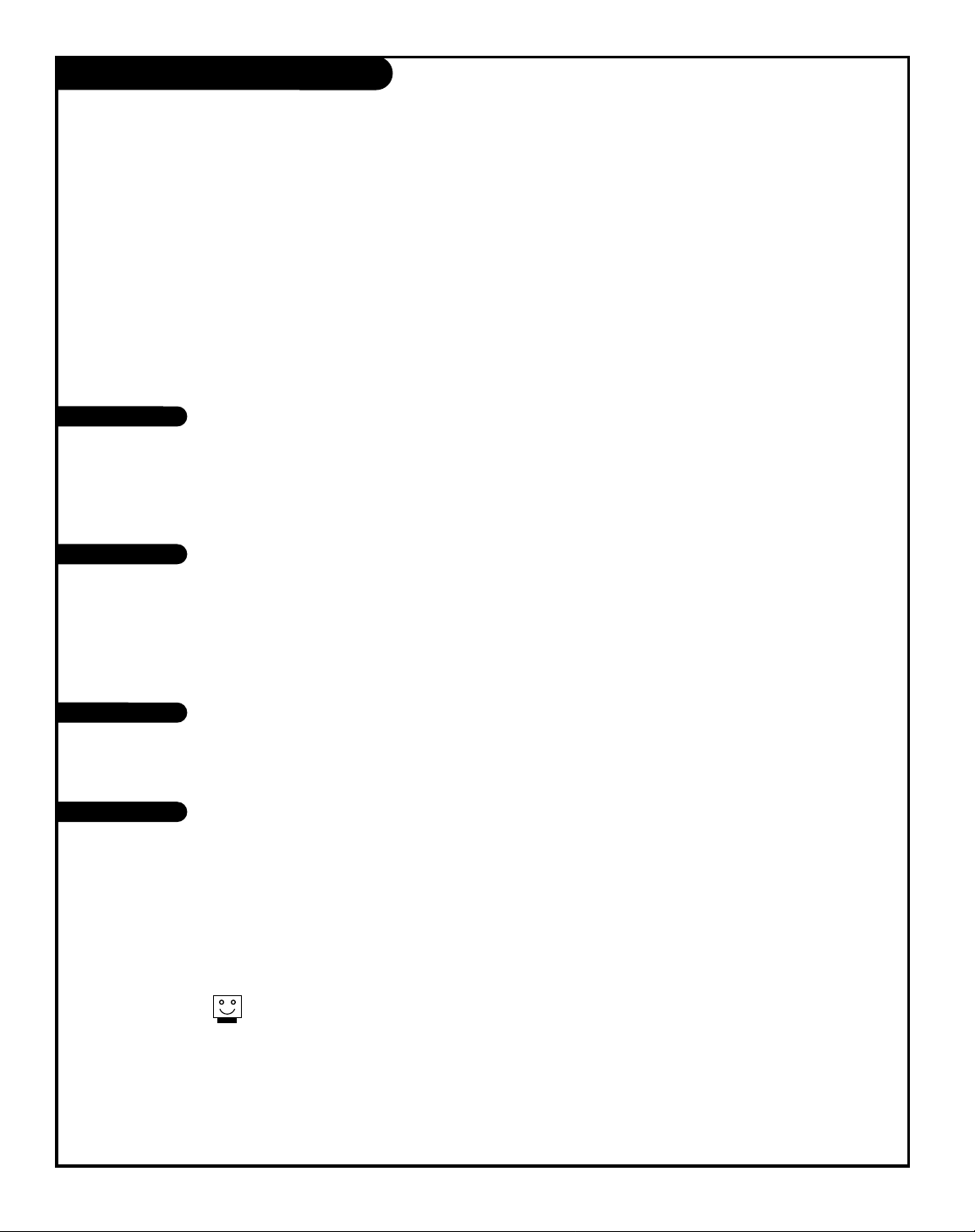
PAGE 59
206-3594
Routine TV cabinet and screen cleaning
Maintenance
1. Here’s a great way to keep the dust off the screen for a while. Wet a soft cloth in a mixture of lukewarm water
and a little fabric softener or dish washing detergent. Wring the cloth until it’s almost dry, and then use it to
wipe the screen.
2. Make sure the excess water is off the screen, and then let it air-dry before turning the TV on.
1. Use a soft cloth with a mild soap solution to wipe the cabinet. (Don’t use any harsh, industrial strength variety
of cleaner.)
2. Rinse the cloth and wipe the cabinet again.
3. Let the cabinet air-dry before turning the Presentation TV on.
Use a quality wood cleaner and polish. This will protect the TV from dirt and dust, as well as keep the cabinet
looking new.
If you leave your TV dormant (Off) for a long time (such as a vacation), it’s a good idea to unplug the power cord
to protect against possible damage from lightning or power surges. If you use an off-air antenna, you may also
want to disconnect it from the back of your TV before leaving.
Screen Cleaning
Extended Absence
If you unplug the TV, you may have to reset the clock using the Clock Set menu described earlier. See
page 23.
Cabinet Cleaning
Wood Cabinet
Careful and regular cleaning can extend the the useful service life of the TV. Be sure to turn the power off and pull out
the plug before you begin any cleaning.
Page 60

PAGE 60
206-3594
Troubleshooting
Some quick and easy tips to resolving problems
Symptoms Possible Cause(s) Possible Solution(s) See page(s)
Power
No Power. • AC Power Cord not connected. -Connect power cord. Try a different household outlet. 9/10/11
• Local power failure? -Contact power company for information.
No Source image. • Source turned off. -Turn Source equipment on. 18
• Source not selected. -Use SOURCE to choose correct picture and sound source. 18
Picture Reception
Poor or no picture. • TV station problems. -Try a different channel. 13/14
• Video menu not adjusted properly. -Check Video menu option settings. 29
Local interference. • Check for disturbing source. The following may cause image problems or distortion:
Electrical appliances, powerful lights, cars, trucks; computers or
portable phones; medical equipment; VCR to close to TV, etc.
• Appliance too close to TV. -If possible increase the distance between your Entertainment
Machine and the offending appliance. Or shut one of them off.
Poor or no color. • Sub-standard broadcast. -Try a different channel. 13/14
• Sub-standard cable signal. -Notify cable company of reception problem. 19
Picture wobbles or drifts. • CATV wire not connected or loose. -Make or tighten connection. 8/10/11
• Local interference. -Try different channel. Turn off interfering appliance. 13/14/43
• Scrambled CATV channel. -Tune to unscrambled channel. 11/13/14
No CATV reception. • Cable wire not connected. -Connect cable to Antenna/Cable. 10/11
• Cable service interrupted. -Contact cable service.
• Antenna set, not Cable (CATV). -Select Cable in EZ Program menu. 17
Images in picture distorted. • Wrong aspect ratio. -Use RATIO to change to correct picture proportion. 17
Poor or no sound. • Audio muted. -Press MUTE or VOL (Volume) + key to increase sound level. 14
• Broadcast problem. -Tune to a different channel.
TV turns On. • Wake up Alarm turned TV On. -Cancel Wake up Alarm, and/or turn TV off. 27
TV turns Off. • Sleep Timer turned TV Off. -Turn TV back on. 28
No Closed Captions or Text. • Not available on show. -Check local TV listings to see if available on broadcast. 28
-Relocate over-the-air antenna.
-Try a different channel with Closed Captions or Text.
• Not turned on. -Pick a Closed Caption or Text option and turn Captions on. 28
Captions appear when • EZ Mute selected. -Set Captions option to off.
sound is muted.
Lock (Parental Control) Problems
Protected by Lock • Viewing is restricted by Lock. -Key-in password and turn Lock On/Off (Restrictions) off.
appears on screen. Set individual restriction options in Lock menu to Off.
-Set Lock On/Off option to Off in Lock menu. 30/31/32
• Don’t know password. -Tune to channel without Lock “Content” restrictions.
Page 61

PAGE 61
206-3594
Troubleshooting (Continued)
Some quick and easy tips to resolving problems
Symptoms Cause(s) Possible Solution(s) Page(s)
Using Remote Control
Remote does not work. • Wrong mode selected. -Press correct mode key to change mode (TV for TV operation.)
• Not aimed at remote sensor. -Point remote at Front Control Panel.
• Remote too far from TV or -Move remote closer to TV or darken room.
too much light in room.
• IR path to TV interrupted. -Remove obstructions.
• Weak batteries. -Replace batteries. 9/10/11
• Wrong battery polarity. -Check that “+” and “-” match in battery compartment. 9/10/11
Remote does not operate • Product Mode not programmed. -Program for other equipment: VCR, DVD, STB etc..
accessory product. • Product not IR controlled. -Remote only controls IR equipment.
Menu Operation
Menu options can’t be • Software lock-up. -Unplug power cord for 5 minutes to unlock software.
changed or selected. (Reset clock if necessary.) 9/10/11
Timers do not work. • “Off” selected on menu. -Choose “On” to make timer(s) work. 27
• Clock not set. -Set clock. 23 or 24/25/26
Clock is set, or sets itself, to Wrong Time
Clock time is wrong. • Wrong Time Zone. -Reset to your time zone. 26
• Daylight Savings Time wrong. -If not observed in your area, set to Off. 25
• Time does not set automatically. -Set clock manually. 24
• Auto Clock doesn’t work. -Turn Auto Clock option “Off” in menu, set clock manually. 23/24
Picture Viewing Problems
Image looks wrong. • Wrong Video Menu Aspect Ratio. -Use correct aspect ratio for source’s image: 16x9 or 4x3.
Snowy or Poor Picture • Wrong Ant. connection/location. -Move antenna, check connection/location.
-Check cable input.
• TV/VCR button set wrong. -Set TV/VCR button on your VCR correctly.
• Wrong tuning mode. -Are you in TV or cable tuning mode, and should be in the other?
• Wrong output channels selected. -Make sure output channels tuned on all A/V equipment are on the
same channel (3 or 4).
• Loose connection. -Check that all connections are tight.
Picture has a big black box • Caption/Text mode turned on. -The CC (closed caption) option may be in Text 1, 2, 3, or 4 mode.
on it, but the sound is O.K. -Select Caption 1, or OFF in the Caption/Text menu.
No picture. • AC power not plugged in? -Plug AC power cord in.
• AC power outlet doesn’t work. -Check that your AC power outlet works. (Test it by plugging in
something else or try another plug.)
• Menu options set wrong. -Make sure brightness controls are set properly.
• Broadcast problem. -Try another channel.
Page 62

PAGE 62
206-3594
Troubleshooting (Continued)
Symptoms Cause(s) Possible Solution(s) Page(s)
Sound/Audio Problems
Normal picture but no • Check volume levels. -Make sure the TV sound is not muted.
sound. • Try another channel. -The problem may be the broadcast, not your TV.
• A/V cables incorrectly connected. -Install the Audio cables correctly.
• Audio Out cables installed wrong. -Install external amplifier cables correctly.
• Speakers turned off. -Turn speakers on in the Audio menu.
• No SAP signal. -If the Audio Mode is set to SAP, the channel may not have an SAP
program.
Multi-Media Features Problems
Caller ID Problems
No Caller ID display. • Phone not connected to TV. -Connect phone to TV.
• No Caller ID phone service. -Subscribe to Caller ID, call local phone company. 9/10/11
Pressing ID doesn’t work. • Wrong remote mode? -Press TV, for TV operating mode.
Phone rings, no number • “Off” selected on menu. -Choose “On” to make Caller ID work. 27
shows on-screen. • Caller has an unlisted number. -Cannot display unlisted numbers.
Computer Problems
No Laptop/Computer image. • Video monitor out set to internal. -Reset computer monitor image to external. 26
• Video monitor settings wrong. -Set computer video monitor output to 800K x 600K 60Hz.
No Audio Mini-plug input • Mini-plug input on TV front. -Connect equipment with mini-plug audio out to front of TV.
on TV back panel.
HD/DVD Problems
Picture looks wrong. • Wrong Video menu Aspect Ratio. -Use correct aspect ratio for source’s image:
Normal, 16:9, WideScreen. Press RATIO repeatedly.
No picture or sound. • Wrong source selected on TV. -Select correct source equipment.
• Source equipment turned off. -Turn source equipment on.
• Tape or Disk not playing. -Press “PLAY” on source equipment.
• Try another channel. -The problem may be with the broadcast, not your TV.
• Wires incorrectly connected. -Install wires correctly on TV and equipment.
If all else fails to resolve the problem, call 1-847-391-8752, then push 5, between 7:00 am and 8:00 pm Central Standard Time.
Page 63

PAGE 63
206-3594
Glossary
A list of definitions for some of the words found in this guide
75 OHM RF CABLE The wire that comes from an off-air antenna or cable service provider. The end looks like a hex-shaped nut with a
wire sticking through the middle. It screws onto the threaded jack on the back of the TV.
300 TO 75 OHM A small device that connects a two-wire
300 ohm antenna to a 75 ohm RF jack.
ADAPTER They are usually about an inch long with two screws on one end and a round opening with a wire sticking out on
the other end.
A/V CABLES Audio/Video cables. Three cables bunched together—right audio (red), left audio (white), and video (yellow).
A/V cables are used for stereo playback of videocassettes and for higher quality picture and sound from other
A/V devices.
A/V DEVICE Any device that produces video or sound (VCR, DVD, cable box, or television).
ADDED Lets you add new channels to channel scan list that you'll scroll through.
AMPLIFIER An electronic device that amplifies sound from a television, CD player, VCR, DVD or other A/V equipment.
ANTENNA The physical receiver of television signals sent over the air. A large metal piece of equipment does not always have
to be visible for your home to be using an antenna.
DELETED Lets you remove channels from the channel scan list that you’ll scroll through.
EZ PROGRAM Auto Program (channel search) automatically finds the channels available in your area.
INPUT Refers to the jack that receives a signal from a TV, VCR or other A/V device.
JACK An input or output connection on the back of a TV, VCR, or other A/V device.
MONO SOUND Mono (monaural) sound is one channel of sound. With more than one speaker, all the speakers play the same audio.
OUTPUT Refers to the jack that sends a signal out of a VCR, DVD, or other A/V device.
2ND AUDIO Second Audio Programming (SAP) is another, separate, audio channel available with some programming.
PROGRAMMING/SAP Choosing SAP often refers to listening to audio in another language, such as Spanish or French.
SIGNAL Picture and sound traveling through a cable, or over the air, to your television screen.
STEREO SOUND Stereo (Stereophonic) sound refers to audio that’s divided into right and left sides.
TUNER Device that picks up the signal and turns it into picture and sound.
Page 64

Recommended Video Accessories
Set up your game room or spare room in style! Sturdy black
wall mounts keep the TV off your furniture and in easy view.
All mounts have 90 degree and 10 degree tilt angles.
• ALGW27 fits most 25” to 27” TVs - ONLY $59.99
• ALGW20 fits most 19” and 20” TVs - ONLY $49.99
• ALGw13 fits most 13” Televisions - ONLY $39.99
Available in White, just add “-WH” to part number (e.g. ALGW27-WH)
FOR ALL ORDERS ADD $6.95
SHIPPING & HANDLING
TELEVISION WALL MOUNTS
Use Your Visa or MasterCard to Order
PLEASE ALLOW 3-4 WEEKS FOR DELIVERY
zenith
Receive Local programming NOT available on your Satellite system!!! Perfect backup antenna for cable outages. Enhanced
quality picture and stereo sound in weak signal areas.
•Amplified VHF/UHF/FM Antenna includes 4 feet of 75 ohm
cable for easy hookup.
ONLY $34.95
PLUS $6.95
SHIPPING & HANDLING
INDOOR AMPLIFIED ANTENNA
ATS 775
Broken or lost remote? Need a second remote or more functions?
Order direct from Zenith!!
• Operates TV, VCR, CD, DVD, DIVX, DSS & Cable Box
• Operates PIP and Most Screen Menus
• Extended Range & MORE!!!
Orders 1 year or more after product purchase may receive upgraded models.
Other Remotes with 3, 4, 5 & 7 Functions Available Upon Request
ZENITH 5 FUNCTION REMOTE
ONLY $19.99
PLUS $6.95
SHIPPING & HANDLING
ZEN 525
®
ORDER TODAY!
CALL OR FAX TOLL-FREE
1.800.255.6790
Fax 1.888.693.6484
email: parts.sales@zenith.com
Page 65

Direct-View Color TV Welcome to the Zenith family! We believe that you will be pleased with your new Zenith Entertainment MachineTM. Please read this
warranty carefully, it is a “LIMITED WARRANTY” as defined under Federal Law. This warranty gives you specific legal rights, and you may also have
other rights that vary from state-to-state within the U.S.A.
ZENITH’S RESPONSIBILITY
Service Labor During a period of 90 days from effective warranty date, Zenith will provide service labor by a Zenith authorized service center
when needed, as determined by the Zenith service center, as a result of manufacturing defects.
Parts New or remanufactured replacements for factory-defective parts will be supplied by a Zenith authorized service center for one year from effective war-
ranty date (color picture tube — two years). Such replacement parts are warranted for the remaining portion of the original warranty period.
Home Service Warranty service for 21” diagonal (U.S.A.) or larger screen size models is provided in the home in most cases. (Some
repairs may require the unit to be taken by the servicer to the repair facility and returned, at no additional charge.)
Not Covered This warranty covers manufacturing defects and does not cover installation, adjustment of customer controls in the home,
installation or repair of home antenna systems, cable converters or cable company-supplied equipment; it also does not cover
damage due to misuse, abuse, negligence, acts of God or other causes beyond the control of Zenith. Any alteration of the product voids this warranty
in its entirety.
THIS WARRANTY IS IN LIEU OF ANY OTHER WARRANTY, EXPRESSED OR IMPLIED, INCLUDING WITHOUT LIMITATION, ANY WARRANTY OF MERCHANTABILITY OR FITNESS FOR A PARTICULAR PURPOSE, AND ZENITH SHALL NOT BE LIABLE FOR ANY CONSEQUENTIAL, INDIRECT, OR INCIDENTAL DAMAGES OF ANY KIND, INCLUDING LOST REVENUES OR PROFITS IN CONNECTION WITH THIS PRODUCT. SOME STATES DO NOT ALLOW LIMITATIONS ON HOW LONG AN IMPLIED WARRANTY LASTS OR THE EXCLUSION OR LIMITATION OF INCIDENTAL OR CONSEQUENTIAL DAMAGES, SO THE
ABOVE LIMITATIONS OR EXCLUSIONS MAY NOT APPLY TO YOU.
OWNER’S RESPONSIBILITY
Effective Warranty Date Warranty begins on the date of original consumer purchase.
For your convenience, keep the dealer’s dated bill of sale or delivery ticket as evidence of the purchase date.
Operating Guide Read your Operating Guide carefully so that you will understand the operation of your set and how to adjust the customer controls.
Carry-In Service Models under 21” diagonal (U.S.A.) screen size must be taken to a Zenith authorized service center for warranty service and must be picked up by the
owner.
Antenna Reception problems caused by inadequate home antenna or faulty antenna connections are the owner’s responsibility.
Important Product Registration—Please fill out and mail your Product Registration Card. It is imperative that Zenith know how to reach
you promptly if we should discover a safety problem that could affect you.
Warranty Service For warranty service information, contact an
y Zenith authorized service center. Parts and service labor that are Zenith’s
responsibility (see above) will be provided without charge. Other service is at the owner’s expense. If you have any problem
in obtaining satisfactory warranty service, call or write the Zenith Customer Information Center. You must provide the model number,
serial number and date of purchase or date of original installation. Before you ask for warranty service, read “Maintenan ce
And Troubleshooting” in your operating guide. You might avoid a service call.
Your Zenith TV Warranty
© Copyright 2001 Zenith Electronics Corporation
206-03594
Issue-B
B-WARR-DV-3 9/00
ZENITH Service
Zenith Customer Information Center
201 James Record Rd., Building 3,
Huntsville, AL 35824
Telephone (256) 772-1515
Mon-Fri, 7:00 a.m. - 8:00 p.m. CST
Sat. 8:00 a.m. - 5:00 p.m. CST
www.zenith.com
801 E. Roosevelt Rd
Lombard, IL 60148
(630) 705-2830
Home & Carry-in Service
Television/VCR
Parts and Accessories
PTV/Camcorders
201 James Record Rd.
Building 4
Huntsville, AL 35824
(256) 774-4025
Service Hours:
Mon-Fri, 8:00 a.m. - 5:00 p.m. CST
Will accept UPS Shipments
ZENITH FACTORY OWNED SERVICE CENTERS
