Page 1
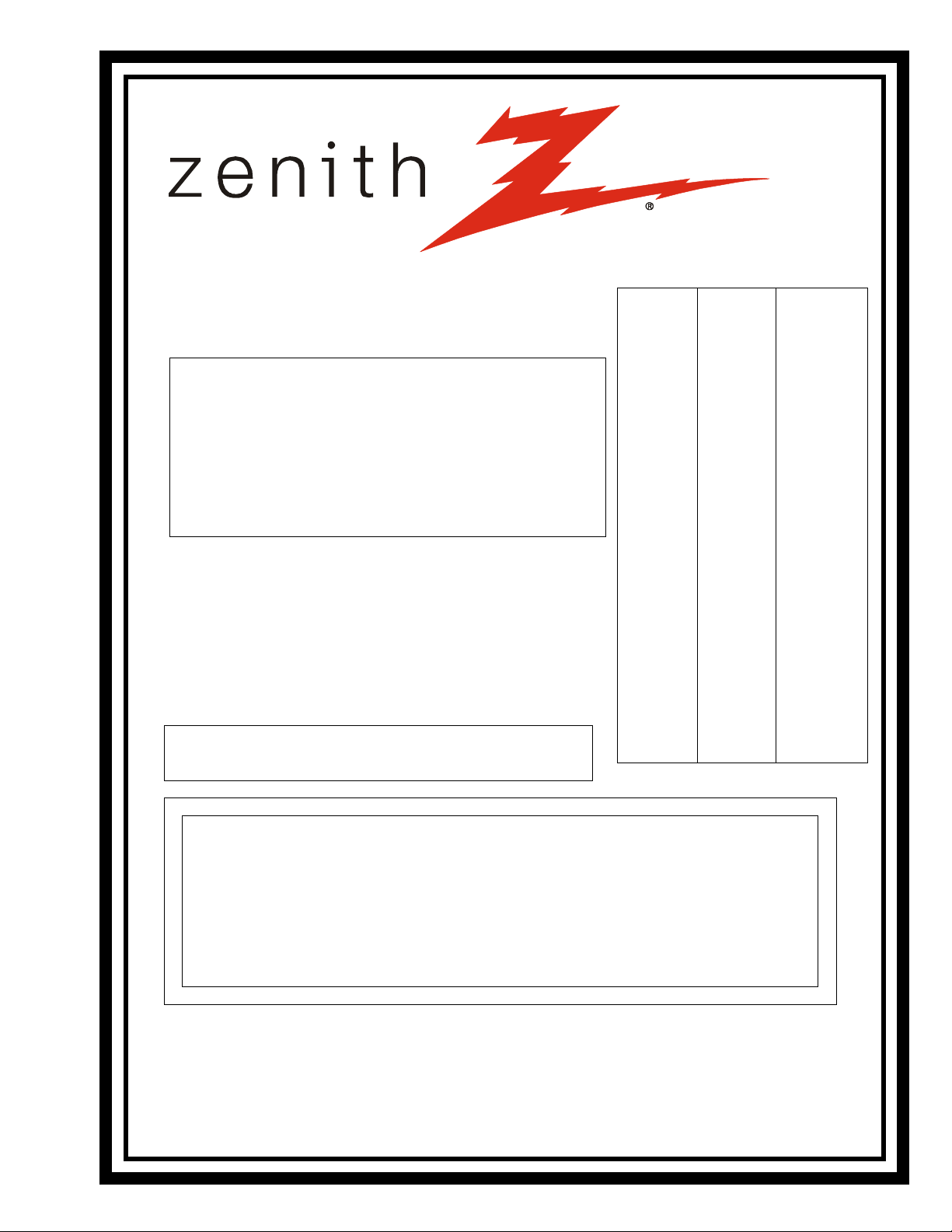
Model Series:
SERVICE MANUAL
Product Type: Consumer Color Television
Chassis: CA
Manual Series: CM151
Manual Part #: 923-03396R1
Model Line: B
Product Year: 1999
REVISED EDITION
This revised edition replaces the original CA Service Manual (923-
03396) and the first addendum (923-03396A1).
B25A02Z
B25A10Z
B25A10Z6
B25A10ZC
B25A10ZC6
B25A10ZCF
B25A11Z
B25A11Z6
B25A11ZF
B25A24Z
B25A24Z6
B25A24ZF
B25A30ZC
B25A30ZCF
B25A74R
B25A74LK
B25A76R
B27A10Z
B27A10Z5
B27A10Z6
B27A10ZC
B27A10ZC5
B27A10ZC6
B27A10ZCF
B27A11Z
B27A11Z5
B27A11Z6
B27A11Z65
B27A11ZC
B27A11ZC5
B27A24Z
B27A24Z5
B27A24Z6
B27A24Z65
B27A24ZF
B27A24ZF5
B27A30Z
B27A30ZC
B27A30ZC5
B27A30ZC6
B27A30ZC65
B27A30ZCF
B27A30ZCF5
B27A34Z
B27A34Z6
B27A34ZF
B27A74R
B27A74R5
B27A76R
B27A76R5
B32A24Z
B32A24Z6
B32A24ZF
B32A30Z
B32A30Z6
B32A30ZF
B32A34Z
B32A34Z6
B32A34ZF
B36A24Z
B36A24Z6
B36A24ZF
B36A30Z
B36A30Z6
B36A30ZF
B36A34Z
B36A34Z6
B36A34ZF
CB25A25Z
CB25A25Z6
CB27A10Z
CB27A10ZC
LGB26A11ZM
LGB26A11ZM6
LGB29A10ZM
LGB29A10ZM5
LGB29A11ZM
LGB29A11ZM5
LGB29A13ZM
LGB29A24ZM
LGB29A24ZM5
LGB29A30ZM
LGB29A30ZM5
Printed in U.S.A.
CA CCI 4.8k
CONTENTS
General Information/Remote Controls............... 1
Installer’s Menu............................................. 2
Servicing/Troubleshooting ............................. 3
Model/Module Parts Lists ............................... 4
Exploded Views ............................................. 5
Schematics ................................................... 6
Published by Technical Publications
Zenith Electronics Corporation
201 James Record Road - Huntsville, Alabama 35824-1513
Copyright Ó September 1999 by Zenith Electronics Corporation
Revised Edition October 1999
Page 2
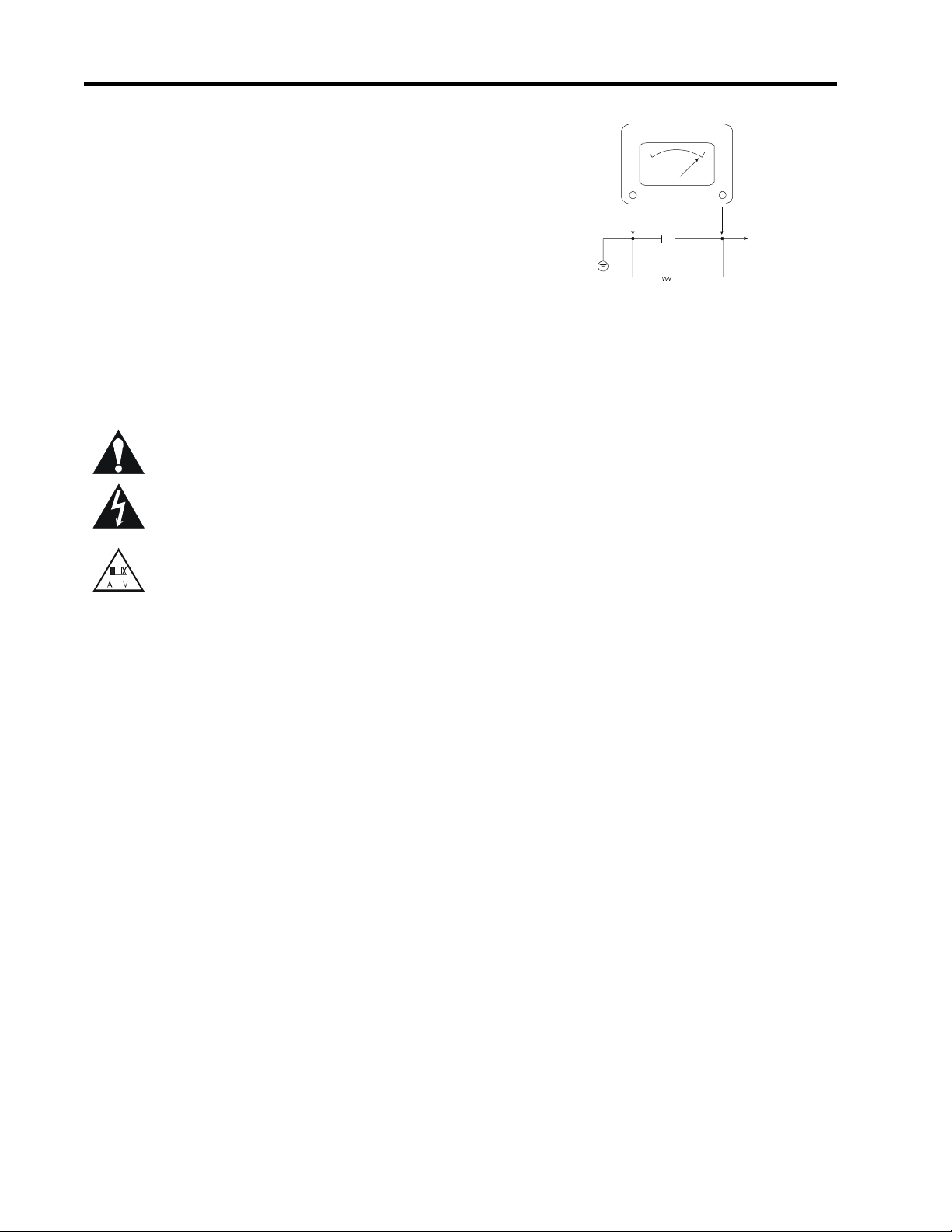
PRODUCT SAFETY SERVICING GUIDELINES FOR AUDIO-VIDEO PRODUCTS
IMPORTANT SAFETY NOTICE
This manual was prepared for use only by properly trained audio-visual service
technicians.
When servicing this product, under no circumstances should the original
design be modified or altered without permission from Zenith Electronics
Corporation. All components should be replaced only with types identical to
those in the original circuit and their physical location, wiring and lead dress
must conform to original layout upon completion of repairs.
Special components are also used to prevent x-radiation, shock and fire hazard.
These components are indicated by the letter “x” included in their component
designators and are required to maintain safe performance. No deviations are
allowed without prior approval by Zenith Electronics Corporation.
Circuit diagrams may occasionally differ from the actual circuit used. This way,
implementation of the latest safety and performance improvement changes into
the set is not delayed until the new service literature is printed.
CAUTION: Do not attempt to modify this product in any way. Never perform
customized installations without manufacturer’s approval. Unauthorized
modifications will not only void the warranty, but may lead to property damage
or user injury.
Service work should be performed only after you are thoroughly familiar with
these safety checks and servicing guidelines.
GRAPHIC SYMBOLS
The exclamation point within an equilateral triangle is intended
to alert the service personnel to important safety information in
the service literature.
The lightning flash with arrowhead symbol within an equilateral
triangle is intended to alert the service personnel to the presence
of noninsulated “dangerous voltage” that may be of sufficient
magnitude to constitute a risk of electric shock.
The pictorial representation of a fuse and its rating within an
equilateral triangle is intended to convey to the service personnel
the following fuse replacement caution notice:
CAUTION: FOR CONTINUED PROTECTION AGAINST RISK OF FIRE,
REPLACE ALL FUSES WITH THE SAME TYPE AND RATING AS MARKED
NEAR EACH FUSE.
SERVICE INFORMATION
While servicing, use an isolation transformer for protection from AC line shock.
After the original service problem has been corrected, make a check of the
following:
FIRE AND SHOCK HAZARD
1. Be sure that all components are positioned to avoid a possibility of
adjacent component shorts. This is especially important on items transported to and from the repair shop.
2. Verify that all protective devices such as insulators, barriers, covers,
shields, strain reliefs, power supply cords, and other hardware have been
reinstalled per the original design. Be sure that the safety purpose of the
polarized line plug has not been defeated.
3. Soldering must be inspected to discover possible cold solder joints, solder
splashes, or sharp solder points. Be certain to remove all loose foreign
particles.
4. Check for physical evidence of damage or deterioration to parts and components, for frayed leads or damaged insulation (including the AC cord), and
replace if necessary.
5. No lead or component should touch a receiving tube or a resistor rated at
1 watt or more. Lead tension around protruding metal surfaces must be
avoided.
6. After re-assembly of the set, always perform an AC leakage test on all exposed
metallic parts of the cabinet (the channel selector knobs, antenna terminals,
handle and screws) to be sure that set is safe to operate without danger of
electrical shock. DO NOT USE A LINE ISOLATION TRANSFORMER DURING THIS
TEST. Use an AC voltmeter having 5000 ohms per volt or more sensitivity in
the following manner: Connect a 1500 ohm, 10 watt resistor, paralleled by
a .15 mfd 150V AC type capacitor between a known good earth ground
water pipe, conduit, etc.) and the exposed metallic parts, one at a time.
Measure the AC voltage across the combination of 1500 ohm resistor and
.15 mfd capacitor. Reverse the AC plug by using a non-polarized adaptor
and repeat AC voltage measurements for each exposed metallic part. Voltage
measured must not exceed 0.75 volts RMS. This corresponds to 0.5 milliamp
AC. Any value exceeding this limit constitutes a potential shock hazard and
must be corrected immediately.
A.C. Voltmeter
Good Earth Ground
such as the Water
Pipe, Conduit, etc.
0.16uF
1600 OHM
10 WATT
Place this probe
on each exposed
metal part.
X-RADIATION
1. Be sure procedures and instructions to all service personnel cover the
subject of x-radiation. The only potential source of x-rays in current TV
receivers is the picture tube. However, this tube does not emit x-rays when
the HV is at the factory-specified level. The proper value is given in the
applicable schematic. Operation at higher voltages may cause a failure of
the picture tube or high-voltage supply and, under certain circumstances
may produce radiation in excess of desirable levels.
2. Only factory-specified CRT anode connectors must be used.
3. It is essential that the service personnel have available an accurate and
reliable high-voltage meter.
4. When the high-voltage circuitry is operating properly, there is no possibility
of an x-radiation problem. Every time a color chassis is serviced, the
brightness should be run up and down while monitoring the high voltage
with a meter, to be certain that the high voltage does not exceed the
specified value and that it is regulating correctly.
5. When troubleshooting and making test measurements in a product with a
problem of excessively high voltage, avoid being unnecessarily close to
the picture tube and the high voltage power supply. Do not operate the
product longer than necessary to locate the cause of excessive voltage.
6. Refer to HV, B+, and shutdown adjustment procedures described in the
appropriate schematics and diagrams (where used).
IMPLOSION
1. All direct view picture tubes are equipped with an integral implosion
protection system; take care to avoid damage during installation.
2. Use only the recommended factory replacement tubes.
TIPS ON PROPER INSTALLATION
1. Never install any receiver in a closed-in recess, cubbyhole, or closely
fitting shelf space over, or close to, a heat duct, or in the path of heated
air flow.
2. Avoid conditions of high humidity such as: outdoor patio installations
where dew is a factor, near steam radiators where steam leakage is a factor,
etc.
3. Avoid placement where draperies may obstruct venting. The customer
should also avoid the use of decorative scarves or other coverings that
might obstruct ventilation.
4. Wall- and shelf-mounted installations using a commercial mounting kit
must follow the factory-approved mounting instructions. A product mounted
to a shelf or platform must retain its original feet (or the equivalent
thickness in spacers) to provide adequate air flow across the bottom. Bolts
or screws used for fasteners must not touch any parts or wiring. Perform
leakage tests on customized installations.
5. Caution customers against mounting a product on a sloping shelf or in a
tilted position, unless the receiver is properly secured.
6. A product on a roll-about cart should be stable in its mounting to the cart.
Caution the customer on the hazards of trying to roll a cart with small
casters across thresholds or deep pile carpets.
7. Caution customers against using a cart or stand that has not been listed
by Underwriters Laboratories, Inc. for use with its specific model of
television receiver or generically approved for use with TVs of the same or
larger screen size.
8. Caution customers against using extension cords. Explain that a forest of
extensions, sprouting from a single outlet, can lead to disastrous
consequences to home and family.
CM151 CA - SAFETY
i
Page 3
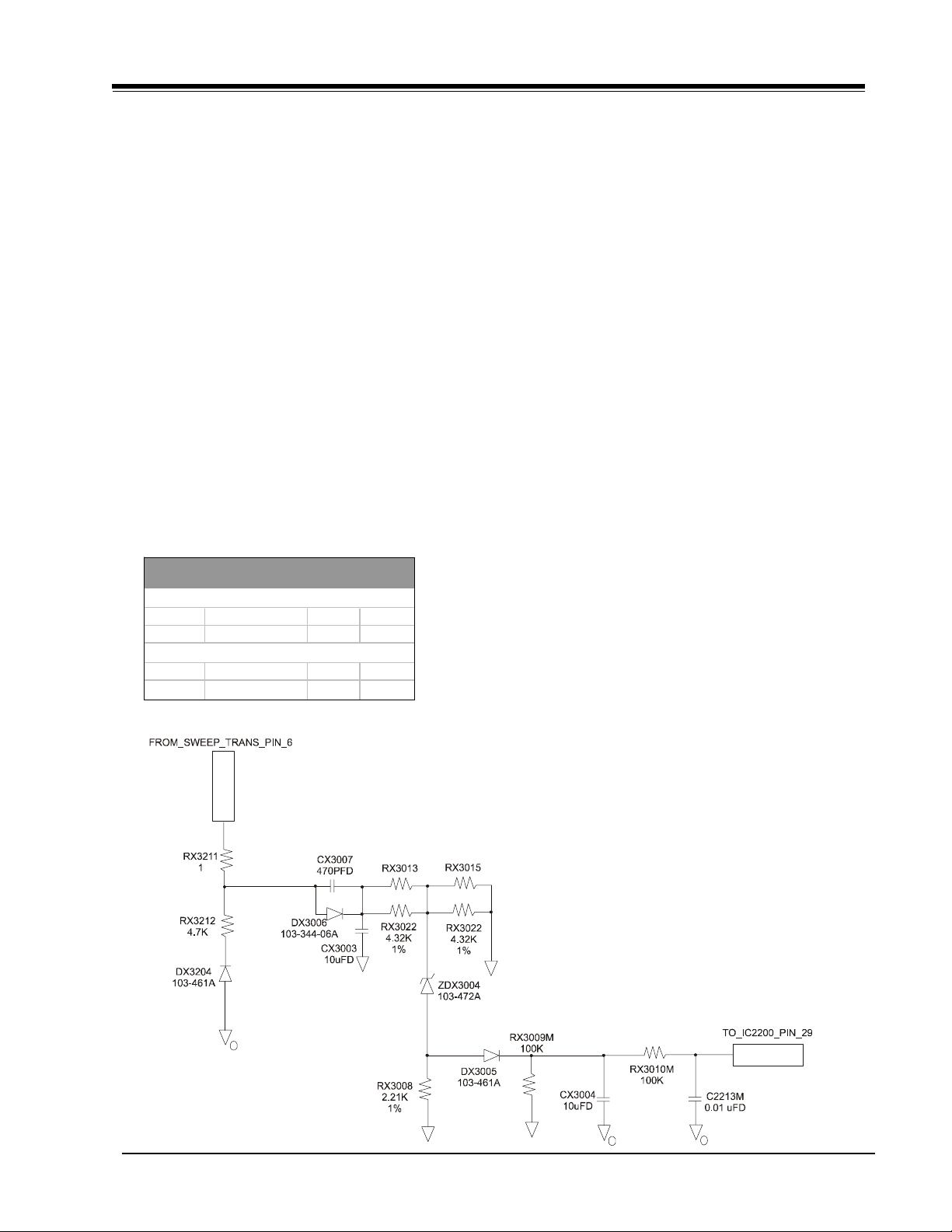
(
)
PRODUCT SAFETY SERVICING GUIDELINES FOR AUDIO-VIDEO PRODUCTS
HIGH VOLTAGE AND X-RADIATION PROTECTION
A potential source of x-rays is the picture tube, if the high
voltage (HV) is out of specification. When the HV is operating
properly, there is no x-radiation. For the CA chassis family,
the HV has no adjustments. A HV shutdown circuit is used to
prevent excessive HV and x-ray emissions.
THEORY OF OPERATION (SHUTDOWN CIRCUIT)
This circuit basically monitors the sweep pulse voltage derived from the sweep transformer TX3204 pins 5 & 6. This
voltage is rectified, and applied to a 12V zener diode ZDX3004.
When the HV reaches its maximum allowed ,value (see drawing) the zener diode conducts, the voltage on pin 29 of the
video processor (ICX2200) increases until it reaches the threshold voltage of 3.5 VDC, and shuts down the TV. If the shutdown circuit has operated, the microcontroller will prevent
the TV from being turned on again, without first having to
unplug the AC cord to reset the microcontroller.
TIP: Make a momentary short between the OUTPUT and GND
of the IC6002 (RESET CIRCUIT) this will reset the microcontroller
IC6000. Apply signal through the video generator or tune the
TV color receiver to crosshatch pattern. Connect an accurate
HV meter between the picture tube anode and chassis ground.
Access Video Menu and adjust Brightness and Contrast controls for minimum screen luminance. Wait until, the Video
Menu or display disappear. Read HV meter.
SCREEN B+ VDC HV NOM HV MAX
SIZE
25 124.0 +/- 2% 28 29
27 124.0 +/- 2% 27 29
32 128.5 +/- 2% 30 31.5
36 128.5 +/- 2% 30 31.5
0 BEAM
COMPONENT LEVEL REPAIR
MODULE LEVEL REPAIR ONLY
KV KV
SAFETY CIRCUIT TEST PROCEDURE
Equipment required:
a) Video Generator.
b) HV DC meter (0 to 40 KV, high Z).
c) External variable power supply (0V to 200 VDC @ 5Amps
minimum).
d) 1 Giga ohm, 5%, 2W film resistor.
Before turning the TV on, connect the HV meter’s negative
probe (-) to ground (DAG ground recommended) and the positive probe (+) in the anode of the CRT. Connect a 1 Giga Ohm
resistor in parallel with the HV meter. Then connect the external power supply’s negative output (-) to chassis ground, that
is, the negative lead of B+ filter capacitor, CX3420. Turn on
the TV. Apply a video signal or tune the TV to a raster pattern.
Adjust the G2 potentiometer for minimum, and set the brightness and contrast levels to minimum. Now adjust the output
voltage of the external power supply to 124 VDC for CA25V/
27V or 130 VDC for CA32V/36V. Then start increasing the
voltage on the external power supply until the TV shuts down,
and read the HV on the meter just before the voltage starts
dropping.
Note: The external power supply may require a diode for
blocking voltage from the chassis power supply to
the external power supply. The diode should be
connected between the positive output of the external
power and B+ of the chassis. The cathode should be
facing the B+ of the chassis. The recommended diode
is Part No. 103-00339-04A (400 V of VRRM @ 3
Amps of average rectified forward current).
iiCM151 CA - SAFETY
Page 4
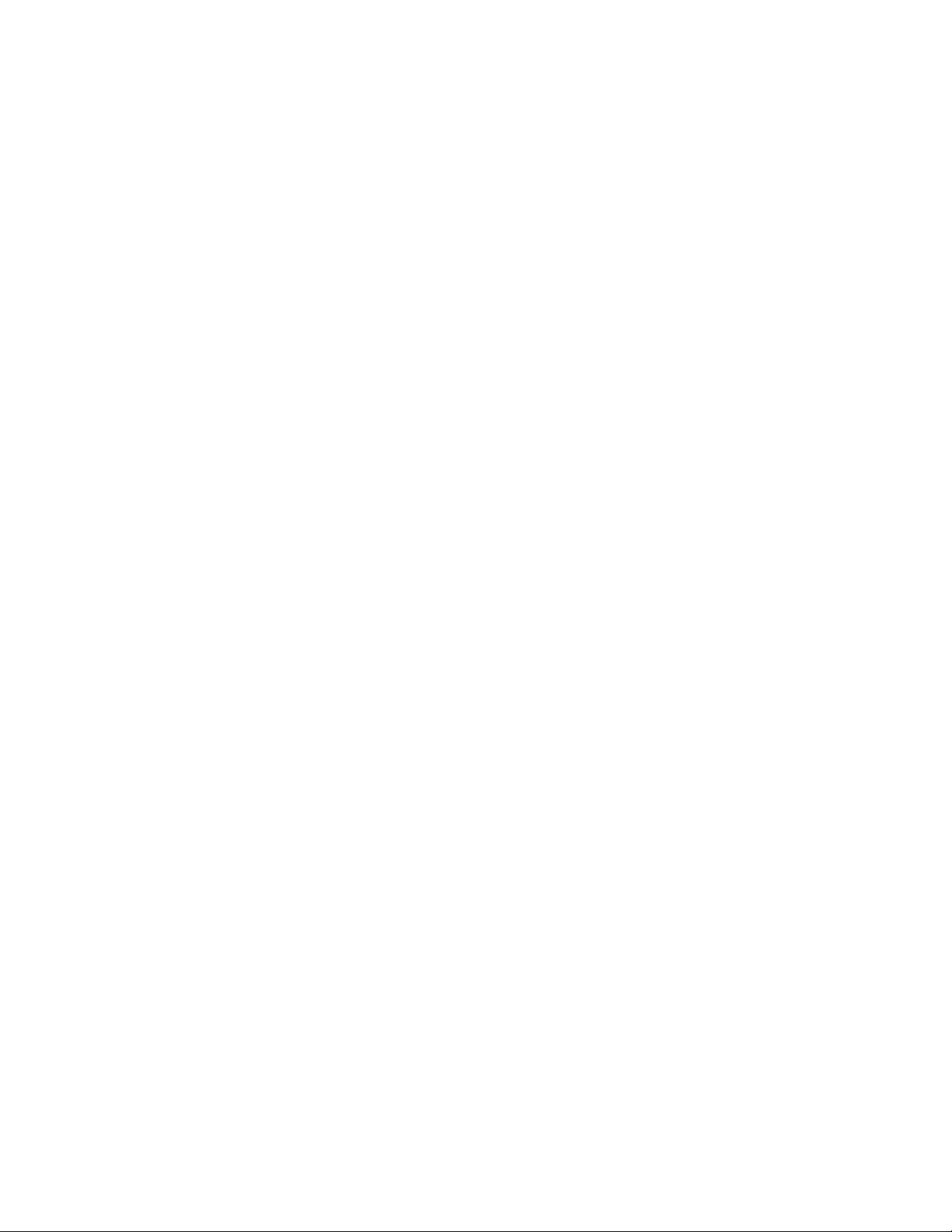
- iii -
Page 5
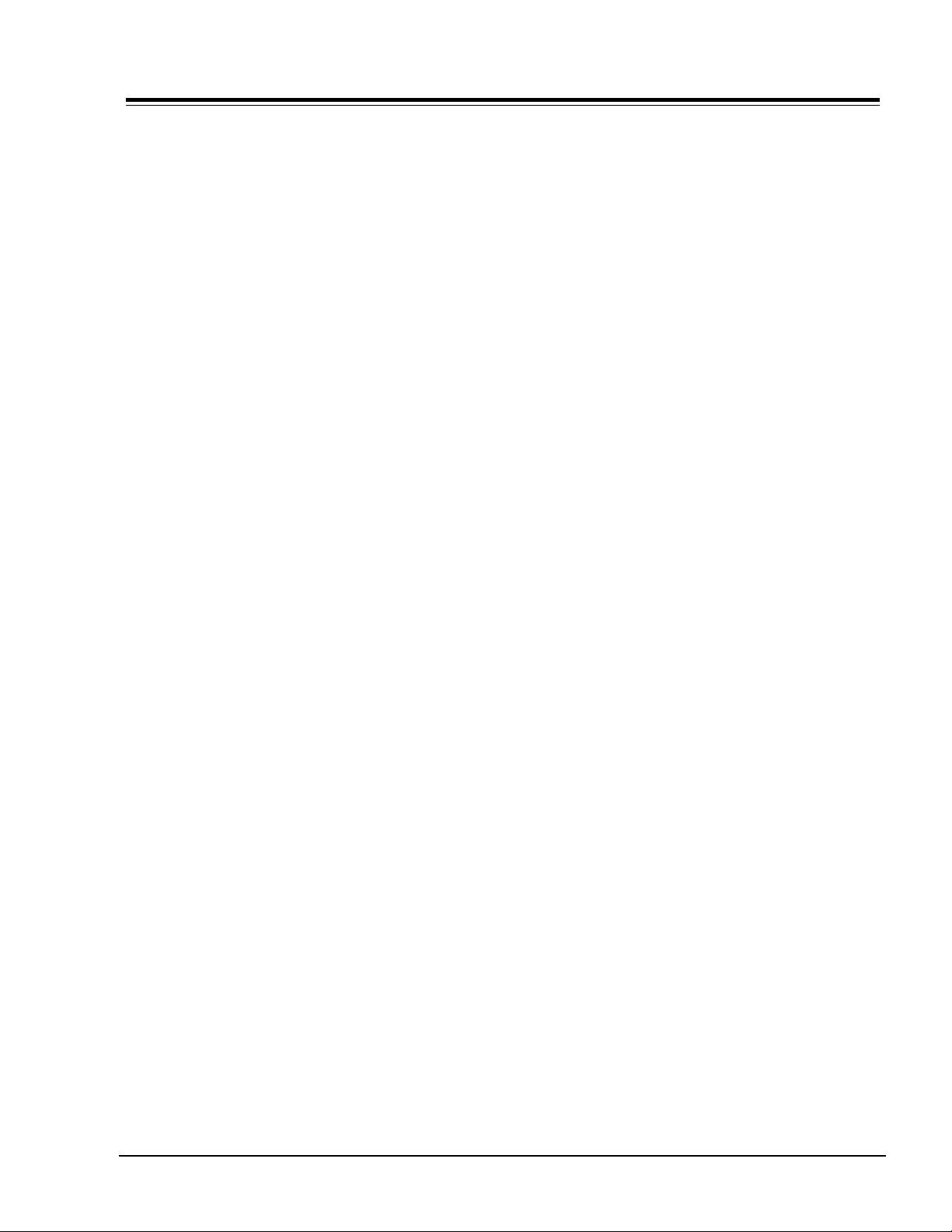
TABLE OF CONTENTS
SECTION 1 GENERAL
OVERVIEW ............................................................. 1-1
MODEL INFORMATION ....................................... 1-1
INTRODUCTION ................................................ 1-2
SC3492Z MODEL REMOTE CONTROL ............................ 1-3
MBR3345Z MODEL REMOTE CONTROL ......................... 1-4
MBR3346Z MODEL REMOTE CONTROL ......................... 1-5
MBR3447Z MODEL REMOTE CONTROL ......................... 1-6
MBR3457Z MODEL REMOTE CONTROL ......................... 1-7
REMOTE PROGRAMMING ........................................... 1-8
AUTO FIND ..................................................... 1-8
CABLE BOX ..................................................... 1-8
VOLUME OVERRIDE........................................... 1-8
SPECIAL FEATURES........................................... 1-8
USER MENUS 221-1384 ......................................... 1-10
SETUP MENU ................................................. 1-10
TIMER MENU ................................................. 1-10
ADVANCED TV CONTROL MENU ......................... 1-11
VIDEO MENU ................................................. 1-13
MPAA RATING SYSTEM .................................... 1-14
TV PARENTAL GUIDELINE RATING SYSTEM........... 1-14
USER MENUS 221-1385 ......................................... 1-15
SETUP MENU ................................................. 1-15
SPECIAL FEATURES MENU .............................. 1-16
TIMER MENU ................................................. 1-16
ADVANCED TV CONTROL .................................. 1-17
AUDIO MENU ................................................ 1-18
VIDEO MENU ................................................. 1-19
MPAA RATING SYSTEM .................................... 1-20
TV PARENTAL GUIDELINE RATING SYSTEM........... 1-20
USER MENUS 221-1386 ......................................... 1-21
SETUP MENU ................................................. 1-21
PARENTAL CONTROL ........................................ 1-24
VIDEO MENU ................................................. 1-26
PIP MENU ..................................................... 1-26
MPAA RATING SYSTEM .................................... 1-28
TV PARENTAL GUIDELINE RATING SYSTEM........... 1-28
USER MENUS 221-1387 ......................................... 1-29
SETUP MENU ................................................. 1-29
CLOCK MENU ................................................. 1-29
SPECIAL FEATURES MENU................................ 1-30
TIMER SETUP MENU ....................................... 1-30
ADVANCED TV CONTROL MENU ......................... 1-31
EZ HELP MENU .............................................. 1-33
AUDIO MENU ................................................ 1-33
VIDEO MENU ................................................. 1-34
MPAA RATING SYSTEM .................................... 1-36
TV PARENTAL GUIDELINE RATING SYSTEM........... 1-36
SECTION 2 INSTALLERS MENU
INSTALLERS MENU .................................................. 2-1
SERVICE MENU ADJUSTMENTS ........................... 2-1
INSTALLERS MENU 221-1384 .................................... 2-2
FACTORY MENU RECOMMENDED SETTINGS ........... 2-3
INSTALLERS MENU 221-1385 .................................... 2-4
FACTORY MENU RECOMMENDED SETTINGS ........... 2-5
INSTALLERS MENU 221-1386 .................................... 2-6
FACTORY MENU RECOMMENDED SETTINGS ........... 2-7
INSTALLERS MENU 221-1387 .................................... 2-8
FACTORY MENU RECOMMENDED SETTINGS ........... 2-9
SECTION 3 SERVICING
HIGH VOLTAGE AND X-RADIATION PROTECTION ............ 3-1
GENERAL INFORMATION ........................................... 3-2
COMPONENT-LEVEL SERVICING .................................. 3-2
STEREO MODULE .................................................... 3-2
SERVICING THE POWER SUPPLY ................................. 3-2
SERVICE ADJUSTMENTS (ELECTRICAL) ........................ 3-3
PURITY & CONVERGENCE SETUP PROCEDURE ............... 3-4
VERTICAL-TILT WEDGE ADJUSTMENT ........................... 3-5
HORIZONTAL-TILT WEDGE ADJUSTMENT....................... 3-5
UNUSUAL TILT CASE ................................................ 3-5
IMPROVING CRT CORNER PURITY ............................... 3-5
MODIFICATION ....................................................... 3-5
SECTION 4 PARTS
B25A02Z ............................................................... 4-1
B25A10Z , B25A10ZC , B25A10Z6 , B25A10ZC6 ......... 4-1
B25A10ZCF ............................................................ 4-1
B25A11Z , B25A11Z6 .............................................. 4-1
B25A11ZF.............................................................. 4-1
B25A24Z , B25A24Z6 .............................................. 4-1
B25A24ZF.............................................................. 4-2
B25A30ZC ............................................................. 4-2
B25A30ZCF ............................................................ 4-2
B25A74R ............................................................... 4-2
B25A74LK ............................................................. 4-3
CB25A25Z , CB25A25Z6 .......................................... 4-3
LGB26A11ZM , LGB26A11ZM6 ................................... 4-3
B27A10Z , B27A10Z6 , B27A10ZC , B27A10ZC6 ......... 4-3
B27A10Z5, B27A10ZC5
B27A10ZCF ............................................................ 4-3
B27A11Z , B27A11Z6 , B27A11ZC ............................ 4-4
B27A11Z5 , B27A11Z65 , B27A11ZC5 ....................... 4-4
B27A24Z , B27A24Z6 .............................................. 4-4
B27A24Z5 , B27A24Z65 .......................................... 4-4
B27A24ZF.............................................................. 4-4
B27A24ZF5 ............................................................ 4-4
B27A30Z , B27A30ZC , B27A30ZC6 ........................... 4-5
B27A30ZC5 , B27A30ZC65 ....................................... 4-5
B27A30ZCF ............................................................ 4-5
B27A30ZCF5 .......................................................... 4-5
B27A34Z , B27A34Z6 .............................................. 4-5
B27A34ZF.............................................................. 4-5
B27A74R ............................................................... 4-6
B27A76R ............................................................... 4-6
LGB29A10ZM .......................................................... 4-6
LGB29A10ZM5 ........................................................ 4-6
LGB29A11ZM .......................................................... 4-6
LGB29A11ZM5 ........................................................ 4-6
LGB29A13ZM .......................................................... 4-7
LGB29A24ZM .......................................................... 4-7
LGB29A24ZM5 ........................................................ 4-7
LGB29A30ZM .......................................................... 4-7
LGB29A30ZM5 ........................................................ 4-7
B32A24Z ............................................................... 4-7
B32A24Z6 ............................................................. 4-8
B32A24ZF.............................................................. 4-8
B32A30Z ............................................................... 4-8
B32A30Z6 ............................................................. 4-8
CM151 TOC - 1 CA -TOC
Page 6
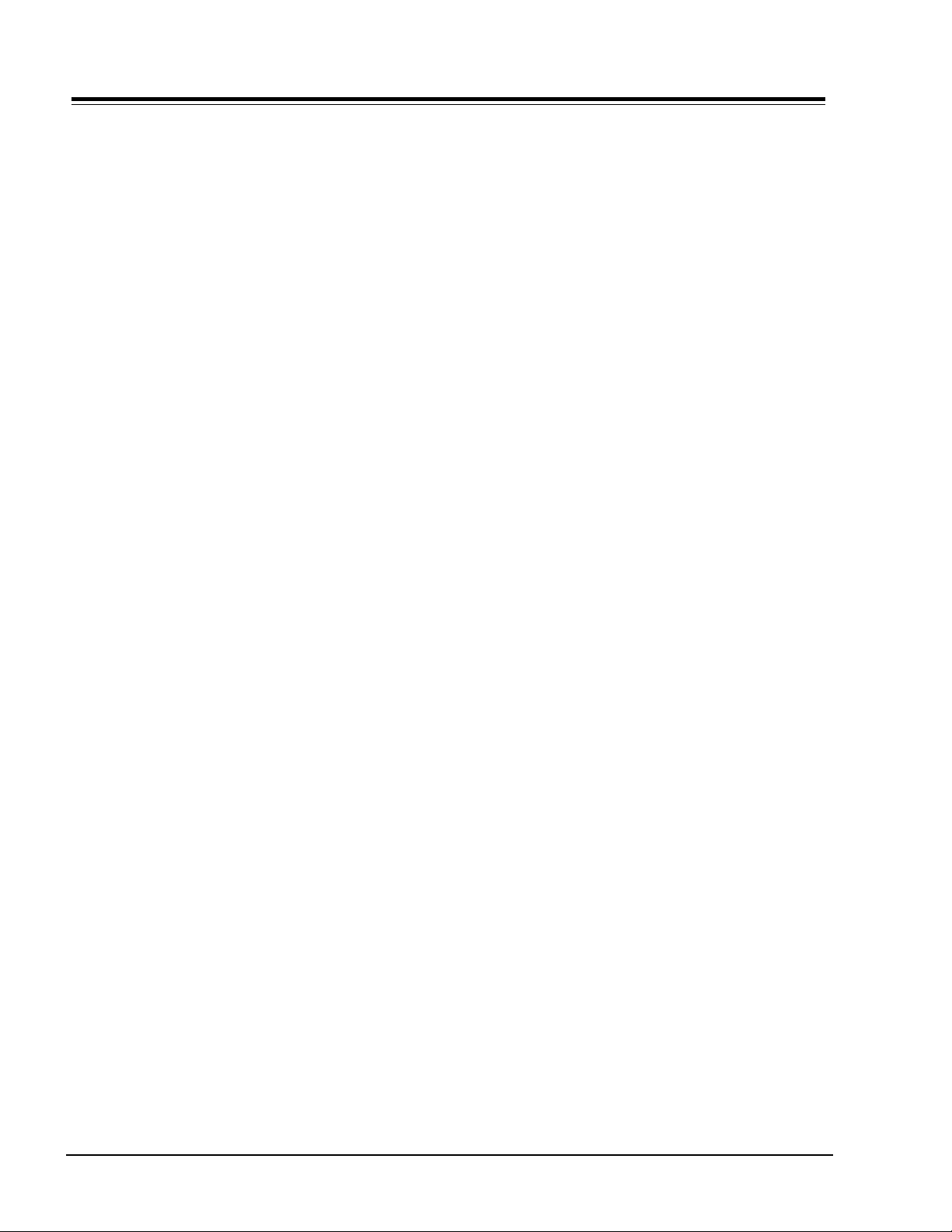
TABLE OF CONTENTS
B32A30ZF.............................................................. 4-8
B32A34Z ............................................................... 4-9
B32A34Z6 ............................................................. 4-9
B32A34ZF.............................................................. 4-9
B36A24Z ............................................................. 4-10
B36A24Z6 ........................................................... 4-10
B36A24ZF............................................................ 4-10
B36A30Z ............................................................. 4-10
B36A30Z6 ........................................................... 4-10
B36A30ZF............................................................ 4-10
B36A34Z0 ........................................................... 4-10
B36A34Z6 ........................................................... 4-10
B36A34ZF............................................................ 4-11
MODULE PARTS LIST .............................................. 4-12
SECTION 5 EXPLODED VIEWS
B25A10Z/B25A10ZC /B25A11Z/LGB26A11ZM .............. 5-1
B25A24Z ............................................................... 5-2
B25A30ZC ............................................................. 5-3
B27A13ZC/LGB29A10ZM/LGB29A13ZM ....................... 5-4
B27A11Z&C/B27A30ZC/CB27A10Z&C/LGB29A11ZM/
LGB29A30ZM .......................................................... 5-5
B27A24Z/B27A34Z/LGB29A24ZM .............................. 5-6
B25A74R/B27A74R ................................................. 5-7
B25A76R/B27A76R ................................................. 5-8
B32A24Z/B32A30Z/B32A34Z .................................... 5-9
B36A24Z/B36A30Z/B36A34Z .................................. 5-10
SECTION 6 SCHEMATICS
INTERCONNECT DIAGRAM ......................................... 6-1
POWER SUPPLY....................................................... 6-2
AUDIO PROCESSOR STEREO .................................... 6-3A
AUDIO PROCESSOR MTS......................................... 6-3B
AUDIO PROCESSOR MONO ...................................... 6-3C
MAIN MICROPROCESSOR .......................................... 6-4
VIDEO PROCESSOR .................................................. 6-5
HORIZONTAL VERTICAL DEFLECTION ........................... 6-6
JACK AND SWITCH CIRCUIT ...................................... 6-7
PICTURE IN PICTURE ............................................... 6-8
VIDEO OUTPUT ....................................................... 6-9
PCB LAYOUT ........................................................ 6-10
SMD LAYOUT ........................................................ 6-11
CM151 TOC - 2 CA -TOC
Page 7
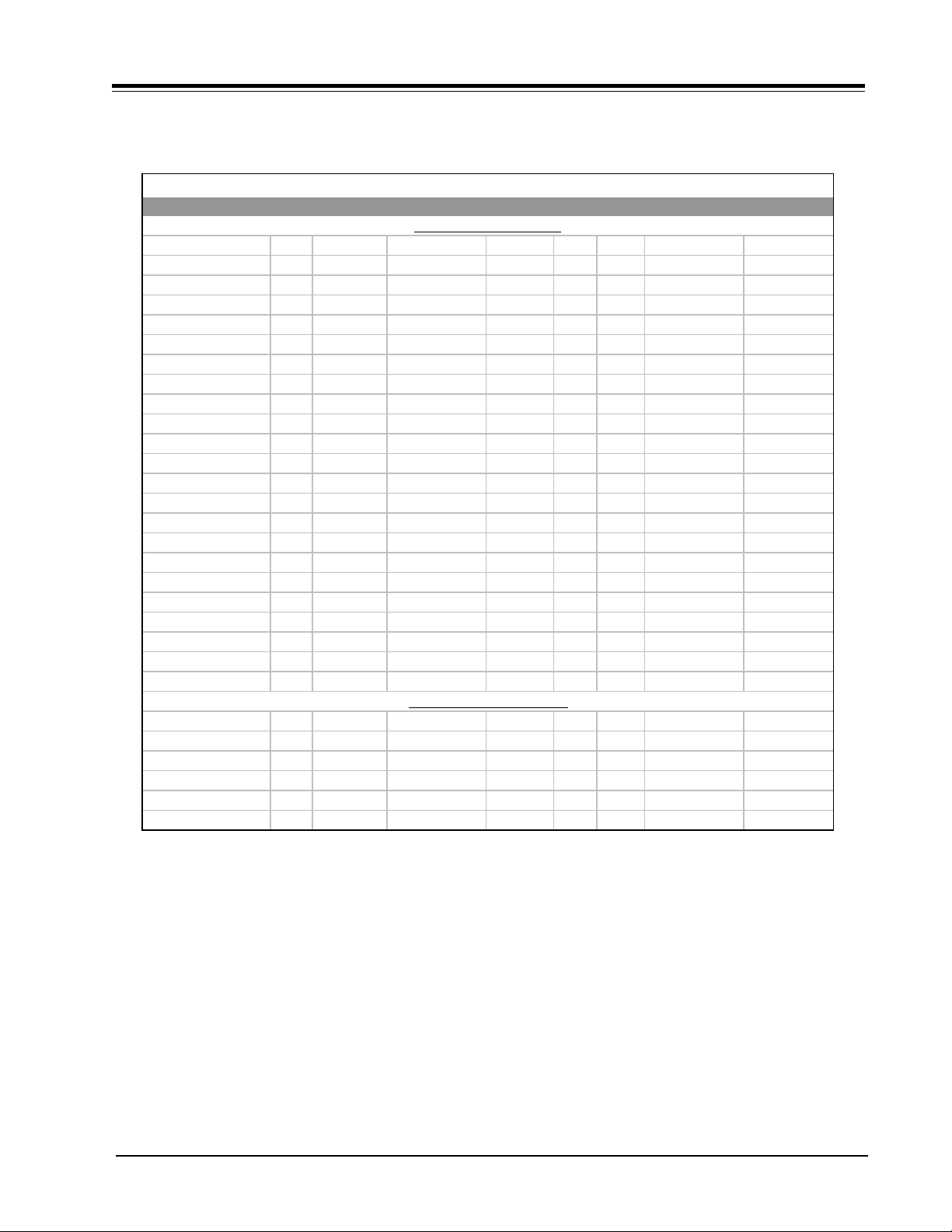
SECTION 1
OVERVIEW
Below is detailed Model information on the CA Chassis series. All CA Models include the V-Chip.
CA Chassis Model Information
MODEL SCR CABINET AUDIO PIP JACKS COMB MICRO OP GUIDE
COMPONENT LEVEL REPAIR
B25A10Z 25 TableTop Stereo None 0 Yes 221-01384 206-03476
B25A10ZC 25 TableTop Stereo None 0 No 221-01384 206-03476
B25A11Z 25 TableTop Stereo None 3 No 221-01384 206-03477
B25A24Z 25 TableTop MTS/SAP None 6 Yes 221-01385 206-03479
B25A30ZC 25 TableTop Stereo 1 Tuner 6 No 221-01385 206-03480
B25A74R 25 Console MTS/SAP None 6 Yes 221-01385 206-03450
B25A76R 25 Console MTS/SAP None 6 Yes 221-01385 206-03450
B27A11Z 27 TableTop Stereo None 3 No 221-01384 206-03477
B27A11ZC 27 TableTop Stereo None 3 No 221-01384 206-03477
B27A13Z 27 TableTop Stereo None 0 No 221-01384 206-03478
B27A24Z 27 TableTop MTS/SAP None 0 Yes 221-01385 206-03479
B27A30ZC 27 TableTop Stereo 1 Tuner 6 No 221-01386 206-03480
B27A34Z 27 TableTop MTS/SAP 1 Tuner 6 Yes 221-01387 206-03481
B27A74R 27 Console MTS/SAP None 6 Yes 221-01385 206-03372
B27A76R 27 Console MTS/SAP None 6 Yes 221-01385 206-03372
CB27A10Z 27 TableTop Stereo None 0 No 221-01384 206-03476
CB27A10ZC 27 TableTop Stereo None 0 No 221-01384 206-03476
LGB26A11ZM 25 TableTop Stereo None 3 No 221-01384 206-03494
LGB29A10ZM 27 TableTop Stereo None 0 No 221-01384 206-03495
LGB29A11ZM 27 TableTop Stereo None 3 No 221-01384 206-03498
LGB29A13ZM 27 TableTop Stereo None 0 No 221-01384 206-03498
LGB29A24ZM 27 TableTop MTS/SAP None 6 Yes 221-01385 206-03497
LGB29A30ZM 27 TableTop Stereo 1 Tuner 3 No 221-01386 206-03496
MODULE LEVEL REPAIR ONLY
B32A24Z 32 TableTop MTS/SAP None 6 Yes 221-01385 206-03479
B32A30Z 32 TableTop Stereo 1 Tuner 3 No 221-01386 206-03480
B32A34Z 32 TableTop MTS/SAP 1 Tuner 3 Yes 221-01387 206-03481
B36A24Z 36 TableTop MTS/SAP 1 Tuner 6 No 221-01385 206-03479
B36A30Z 36 TableTop Stereo 1 Tuner 3 No 221-01386 206-03480
B36A34Z 36 TableTop MTS/SAP 1 Tuner 6 Yes 221-01387 206-03481
OVERVIEW
MODEL INFORMATION
CM151 1-1 CA - GENERAL
Page 8
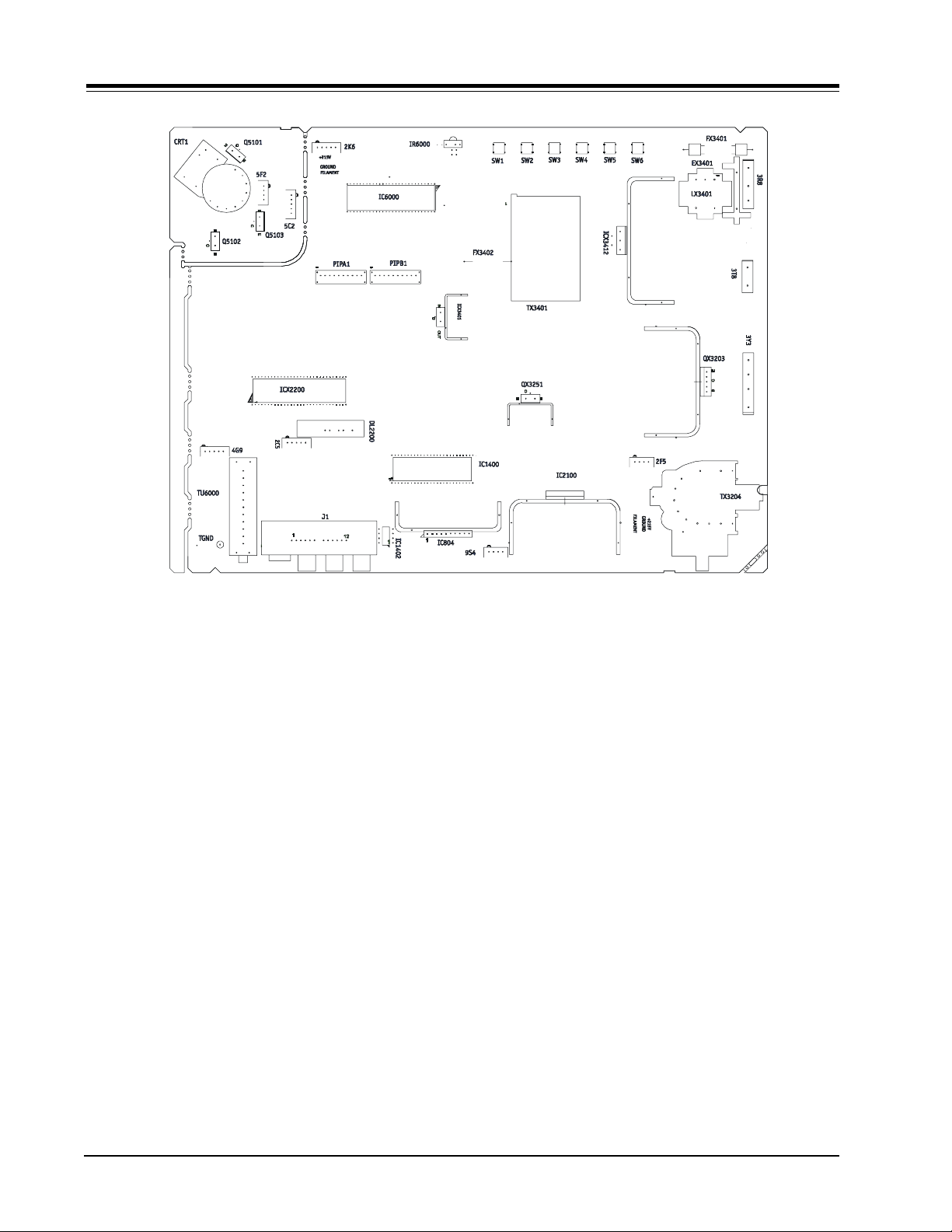
OVERVIEW
INTRODUCTION
The CA series chassis has been developed for sentry 2 screen sizes 25” through 36” stereo models. The chassis is a
single sided printed circuit board (PCB) very similar to the GA Chassis.
During the manufacturing process, the microprocessor will be programmed for any added features. Additional plug in
boards with Jack Packs will be added to the chassis to accommodate the different features: Stereo, Mono, Video/
Audio in, etc.
The ICX2200 integrated circuit (IC) handles all of the audio/video, sync, and sweep drive processing. The IC6000 is
the main microprocessor and the IC6001 is the EAROM memory. The keyboard and IR detector are tied directly to the
IC6000. The IC2100/IC2101 handles the vertical sweep. At power on, voltages for the vertical and video output
circuit are derived from this sweep circuit.
CM151 1-2 CA - GENERAL
Page 9
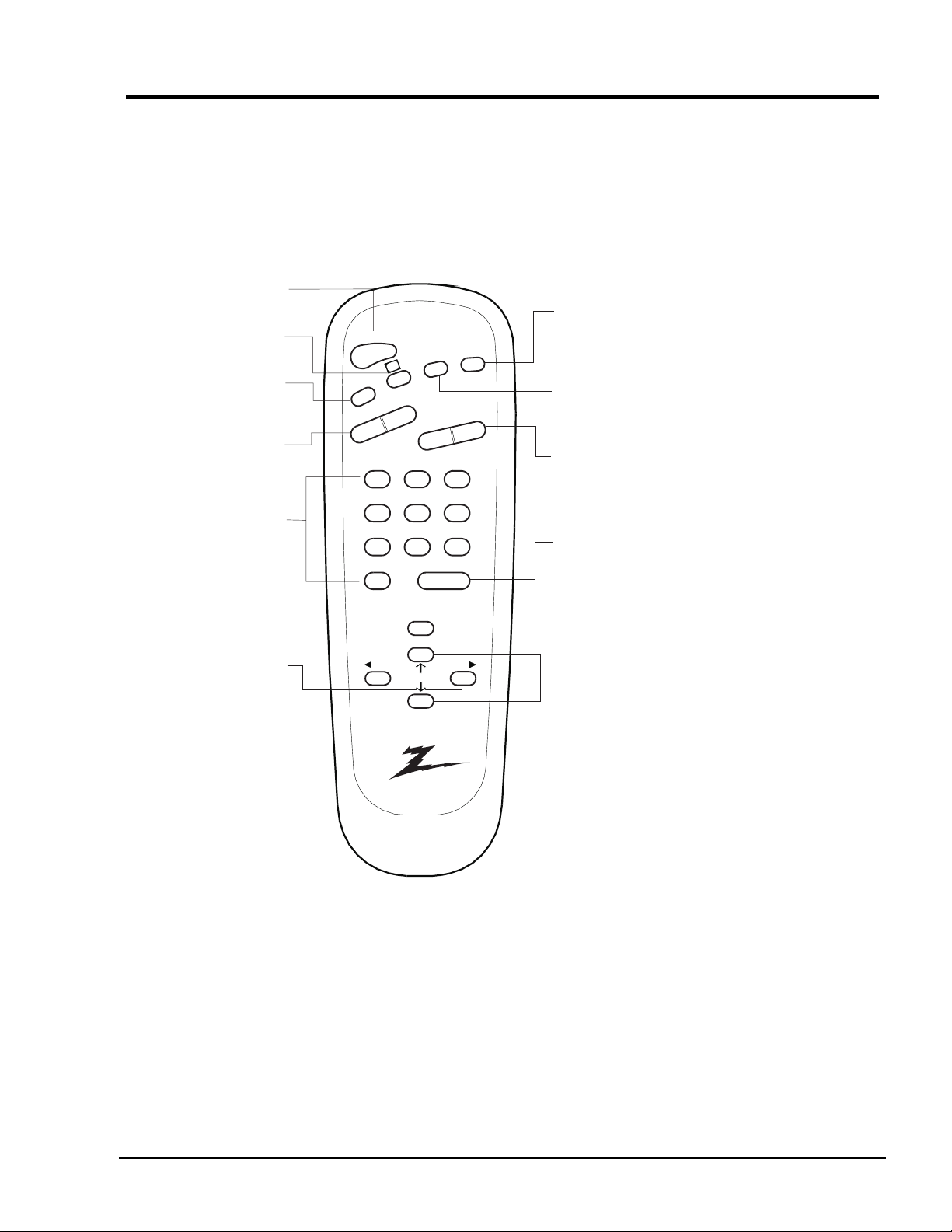
POWER
Press to turn
TV ON or OFF
Press to access
closed captions.
CC
TIMER
Press (and repeat) to
activate the sleep timer
VOLUME
Press left to reduce
or right to increase
volume level of TV.
NUMBERED BUTTONS
Press repeatedly to
select desired menu.
SC3492Z MODEL REMOTE CONTROL
MUTE
Press to turn off sound while
picture remains. Press again
to restore sound.
FLSHBK
Press to return to last TV
channel you were watching.
CHANNEL Up/Down
Press to select a TV channel by
going up/down through channels
programmed in the TV memory.
ENTER
Press to view Channel/Time or to
remove any on-screen display in
TV mode. Press to view the Music menu
(active station) listing in FM mode.
TIMER
POWER
VOLUME
1
4
7
0
MUTE
FLSHBK
C
C
CHANNEL
3
2
6
5
9
8
ENTER
MENU
Display
menu or
ADJUST (Left/Right)
Press during on-screen
menu operations to
adjust an option.
ADJ
SELECT
ADJ
SC3492
124-00213-23
SELECT
Press during on-screen menu
operations to select an option.
Note: Keys dedicated to VCR functions will still operate the VCR while the
remote is in TV mode.
CM151 1-3 CA - REMOTES
Page 10
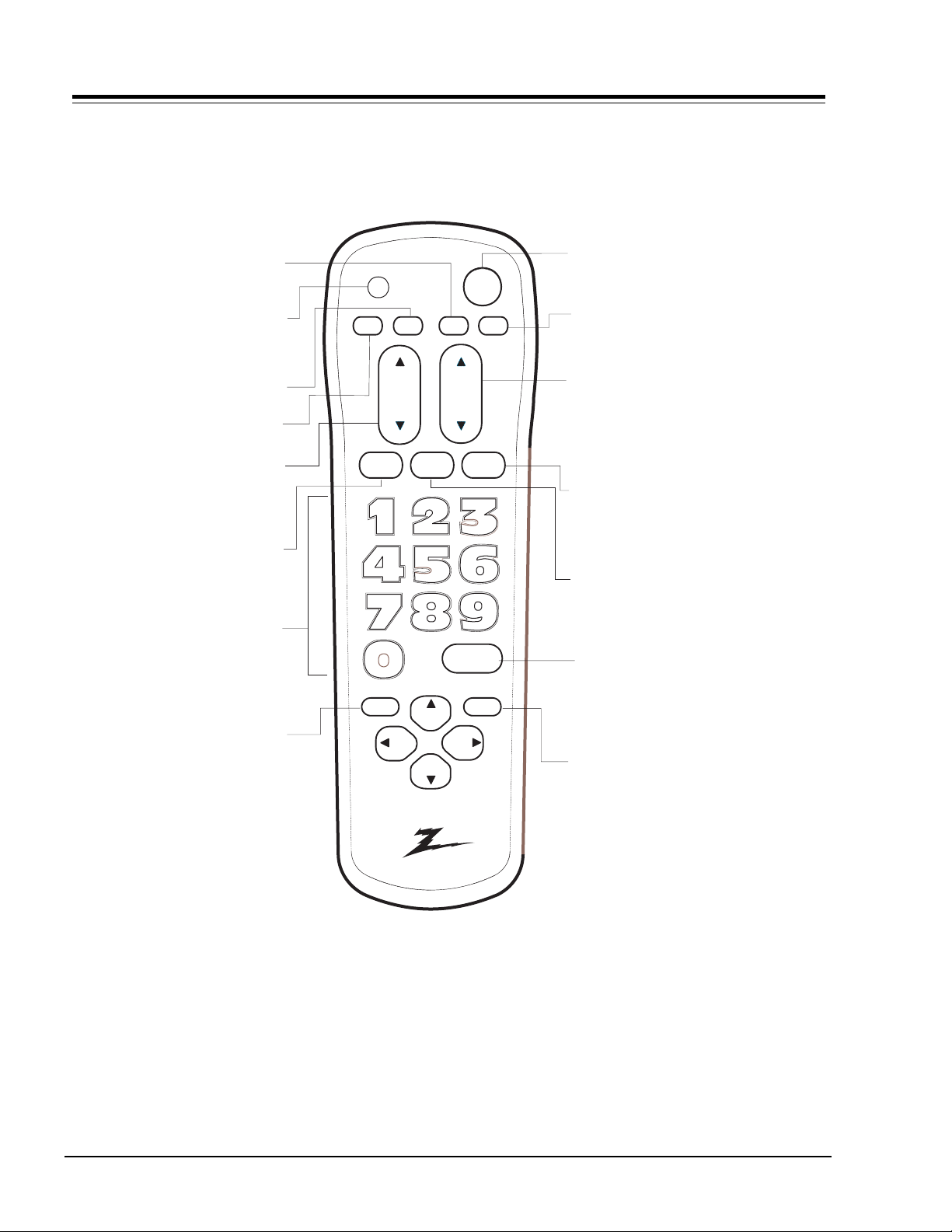
MBR3345Z MODEL REMOTE CONTROL
Selects Cable operation
CABLE
PRG (Program)
Programs remote to
operate other products.
VCR
Selects VCR operation
TV
Selects TV operation
VOLUME Left/Right
Changes TV's sound
level.
MUTE
Turns sound Off and On
While picture remains.
NUMBERS
Selects channels directly
and enter numeric values
for some options.
MENU / RECORD
Displays on-screen
menus for TV mode
prg
vcr
tv
volume
mute
record
menu quit
source
tv / vcr
play
Stop
power
cable
channel
flshback
enter
pause
f.fwd.rew
CC
POWER
Turns TV On or Off
CC (Closed Captioning)
Displays closed caption
menu
CHANNEL (Up or Down)
Selects next channel.
When "Surf" option is On,
you receive only channels
set as "Surf" channels.
FLASBK (Flashback)
Returns to previous
channel
TV/VCR - Source
Steps through source options
ENTER
Shows Channel/Time
display. Press after
channel numbers for
fast selection.
QUIT/ PAUSE
Removes on-screen display from view.
If no display is on, switches front speaker
surround sound On and Off for some TVs.
MBR3345Z
124-00229
CM151 1-4 CA - REMOTES
Page 11
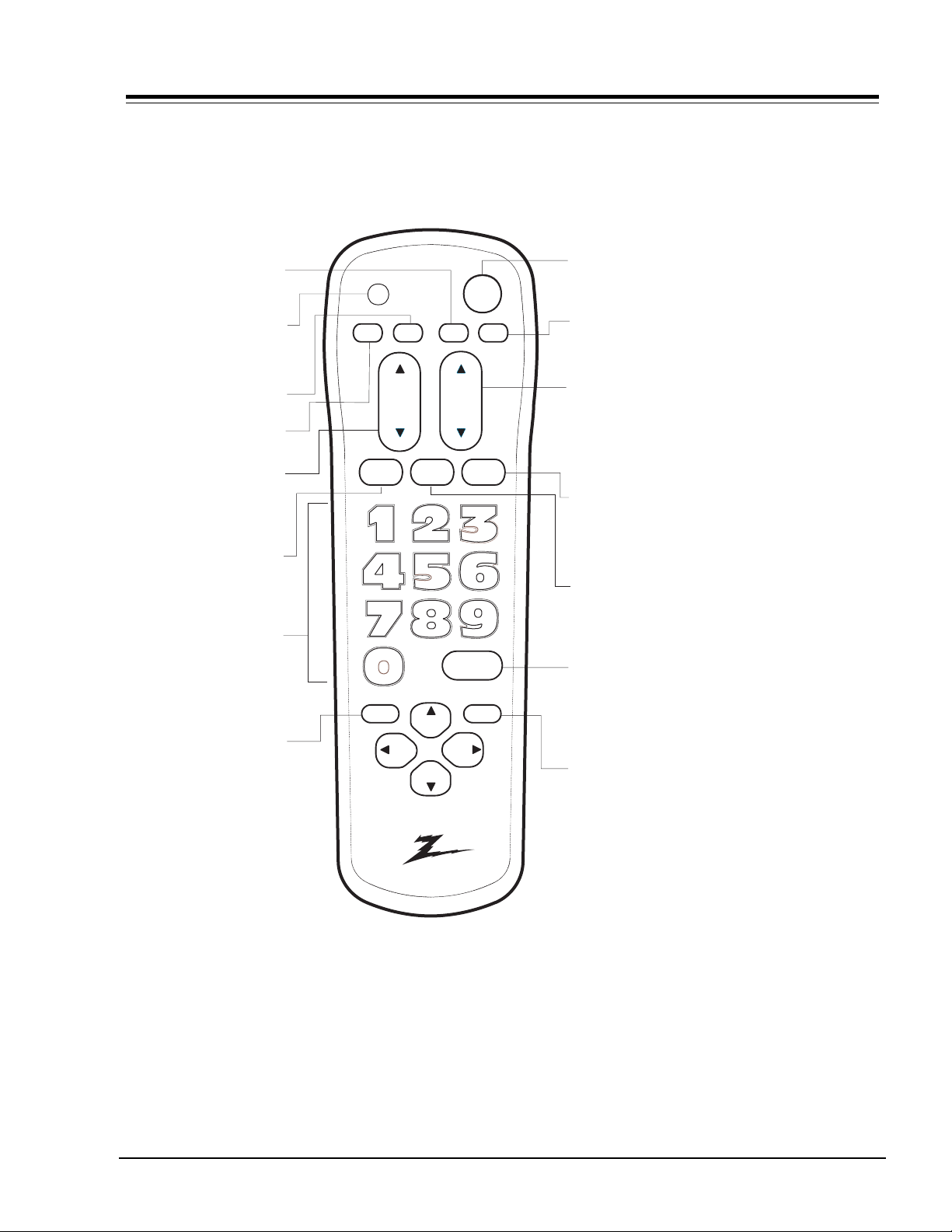
MBR3346Z MODEL REMOTE CONTROL
Selects Cable operation
CABLE
PRG (Program)
Programs remote to
operate other products.
VCR
Selects VCR operation
TV
Selects TV operation
VOLUME Left/Right
Changes TV's sound
level.
MUTE
Turns sound Off and On
While picture remains.
NUMBERS
Selects channels directly
and enter numeric values
for some options.
MENU / RECORD
Displays on-screen
menus for TV mode
prg
vcr
tv
volume
mute
record
menu quit
source
tv / vcr
play
stop
power
cable
channel
flshback
enter
pause
f.fwd.rew
PIP
POWER
Turns TV On or Off
PIP (Picture In Picture)
Selects Picture In Picture
Operation
CHANNEL (Up or Down)
Selects next channel.
When "Surf" option is On,
you receive only channels
set as "Surf" channels.
FLASBK (Flashback)
Returns to previous
channel
TV/VCR - Source
Steps through source options
ENTER
Shows Channel/Time
display. Press after
channel numbers for
fast selection.
QUIT/ PAUSE
Removes on-screen display from view.
If no display is on, switches front speaker
surround sound On and Off for some TVs.
MBR3346Z
124-00229-01
CM151 1-5 CA - REMOTES
Page 12
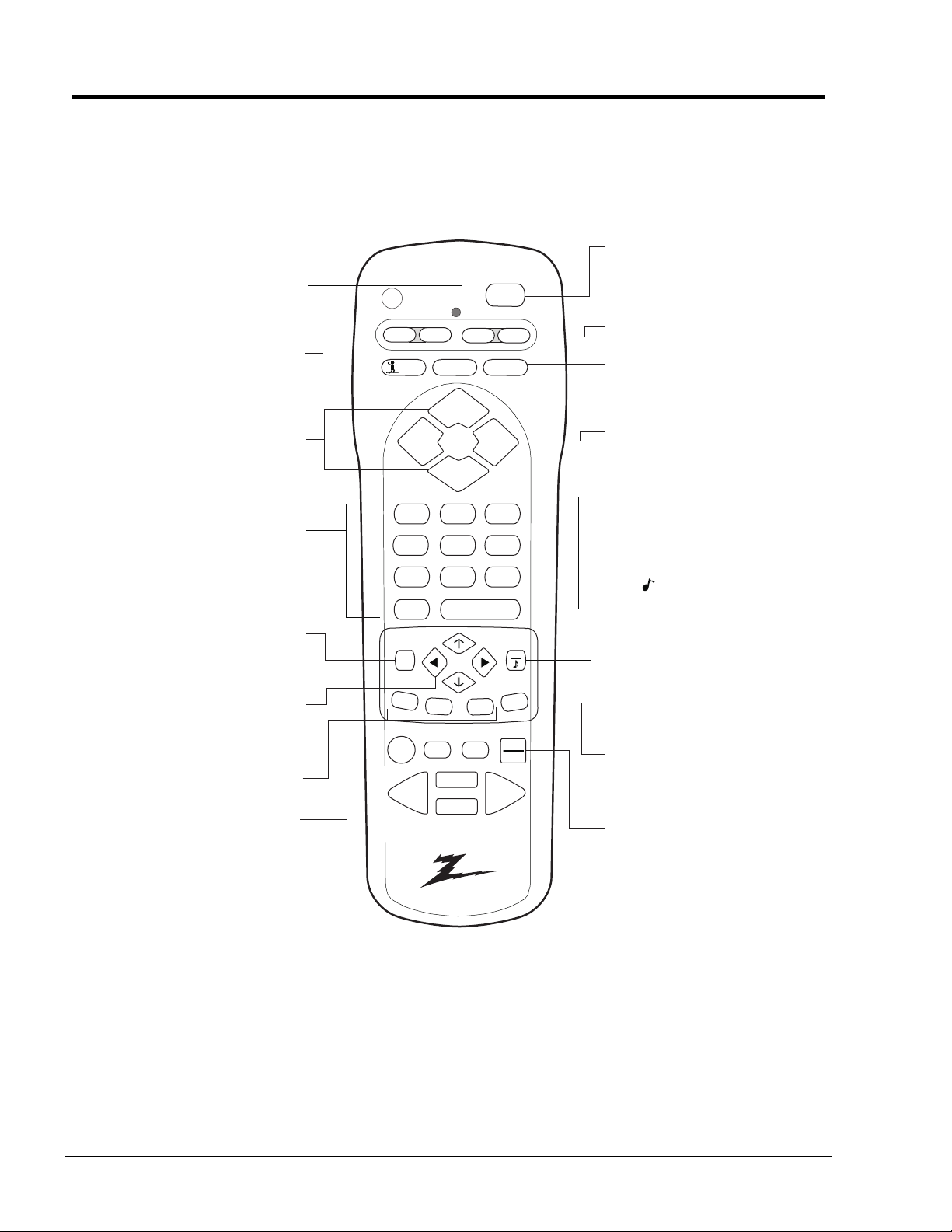
MBR3447Z MODEL REMOTE CONTROL
FLASHBK (Flashback)
Returns to previous Channel.
SURF
Turns Surf Channel On/Off
CHANNEL (Up/Down)
Selects next channel in
TV’s memory. Press
and hold to repeat.
NUMBER PAD
Selects channels directly.
PRG
CABLE
SURF
VOLUME
1
4
VCR
FLASHBK
CHANNEL
CHANNEL
2
5
AUX
VOLUME
POWER
TV
MUTE
3
6
POWER
Turns TV On or Off.
MODE
Selects the remote's mode of operation
MUTE
Turns sound Off and On
while picture remains.
VOLUME (Left/Right)
Increases TV’s sound level.
ENTER
Shows Channel/Time, enters
channel, or removes any
on-screen menus.
MENU
Displays menus for TV
and other options.
LEFT/RIGHT ARROWS
Chooses and shows the
desired menu option.
A, B, C Keys
Special features of some TV’s
TIMER
Displays the Sleep Timer menu.
Press repeatedly to set desired
TV shut-off time.
7
8
0
MENU
A
B
PAUSE
RECORD
REWIND
PLAY
STOP
MBR3447Z
124-00233
ENTER
C
TIMER
9
TV/VCR
SOURCE
FFWD
QUIT
CC
QUIT/ (Three Functions Key)
Exits from on-screen display, turns
the sound enhancement feature on
or off, and switches audio between
Main source and PIP source.
UP and DOWN ARROWS
Moves highlighted bar within
menu to select an option.
CC
Displays closed caption menu.
TV/VCR SOURCE
Steps through source options.
CM151 1-6 CA - REMOTES
Page 13
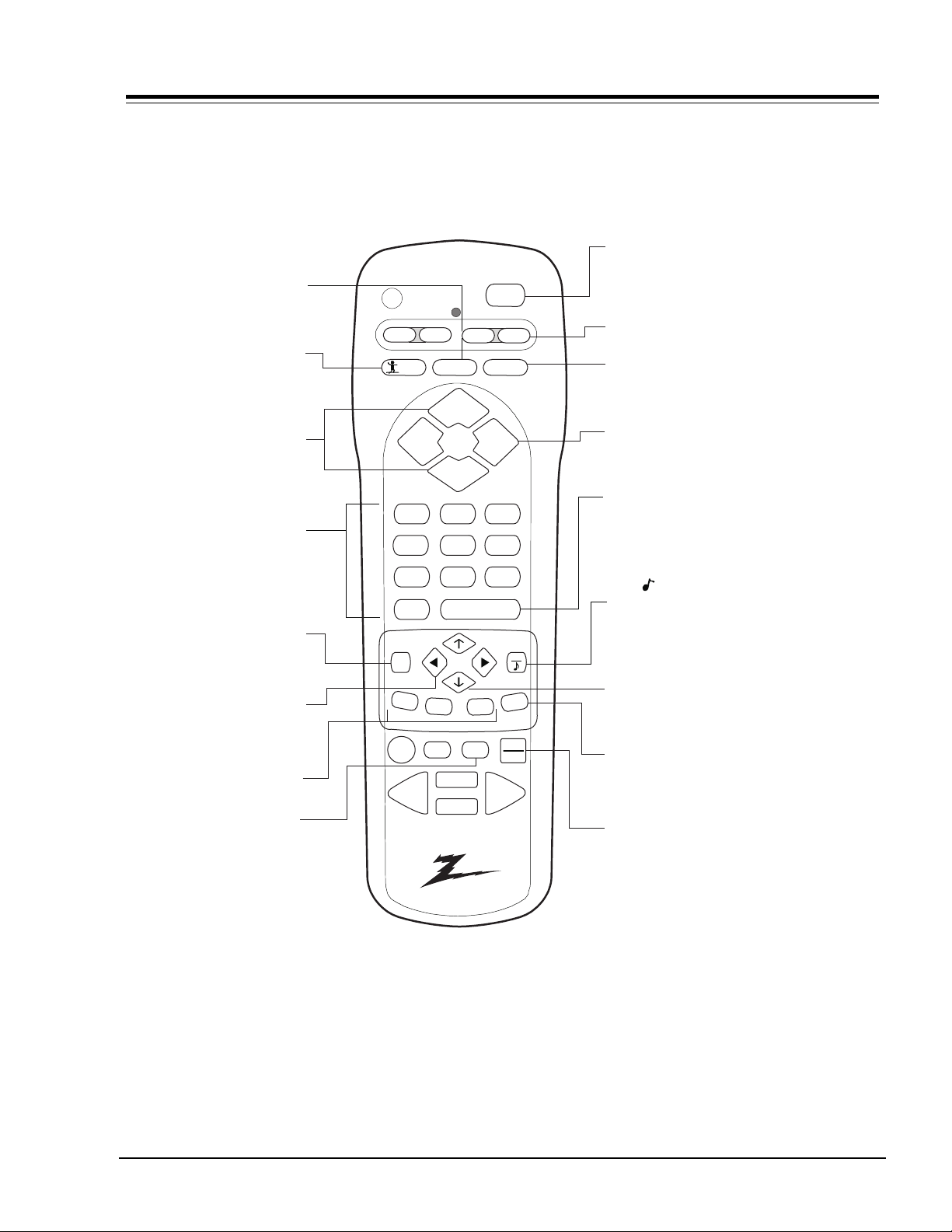
FLASHBK (Flashback)
Returns to previous Channel.
SURF
Turns Surf Channel On/Off
CHANNEL (Up/Down)
Selects next channel in
TV’s memory. Press
and hold to repeat.
NUMBER PAD
Selects channels directly.
MBR3457Z MODEL REMOTE CONTROL
POWER
Turns TV On or Off.
PRG
CABLE
SURF
VCR
FLASHBK
CHANNEL
VOLUME
CHANNEL
1
4
POWER
AUX
TV
MUTE
MODE
Selects the remote's mode of operation
MUTE
Turns sound Off and On
while picture remains.
VOLUME
VOLUME (Left/Right)
Increases TV’s sound level.
ENTER
3
2
5
6
Shows Channel/Time, enters
channel, or removes any
on-screen menus.
MENU
Displays menus for TV
and other options.
LEFT/RIGHT ARROWS
Chooses and shows the
desired menu option.
PIP, PIPCh, FREEZ
Picture in Picture functions
TIMER
Displays the Sleep Timer menu.
Press repeatedly to set desired
TV shut-off time.
7
MENU
PIP
RECORD
REWIND
8
PIPCh
PAUSE
ENTER
FREEZ
TIMER
PLAY
STOP
0
MBR3457Z
124-00233-01
9
TV/VCR
SOURCE
FFWD
QUIT
CC
QUIT/ (Three Functions Key)
Exits from on-screen display, turns
the sound enhancement feature on
or off, and switches audio between
Main source and PIP source.
UP and DOWN ARROWS
Moves highlighted bar within
menu to select an option.
CC
Displays closed caption menu.
TV/VCR SOURCE
Steps through source options.
CM151 1-7 CA - REMOTES
Page 14
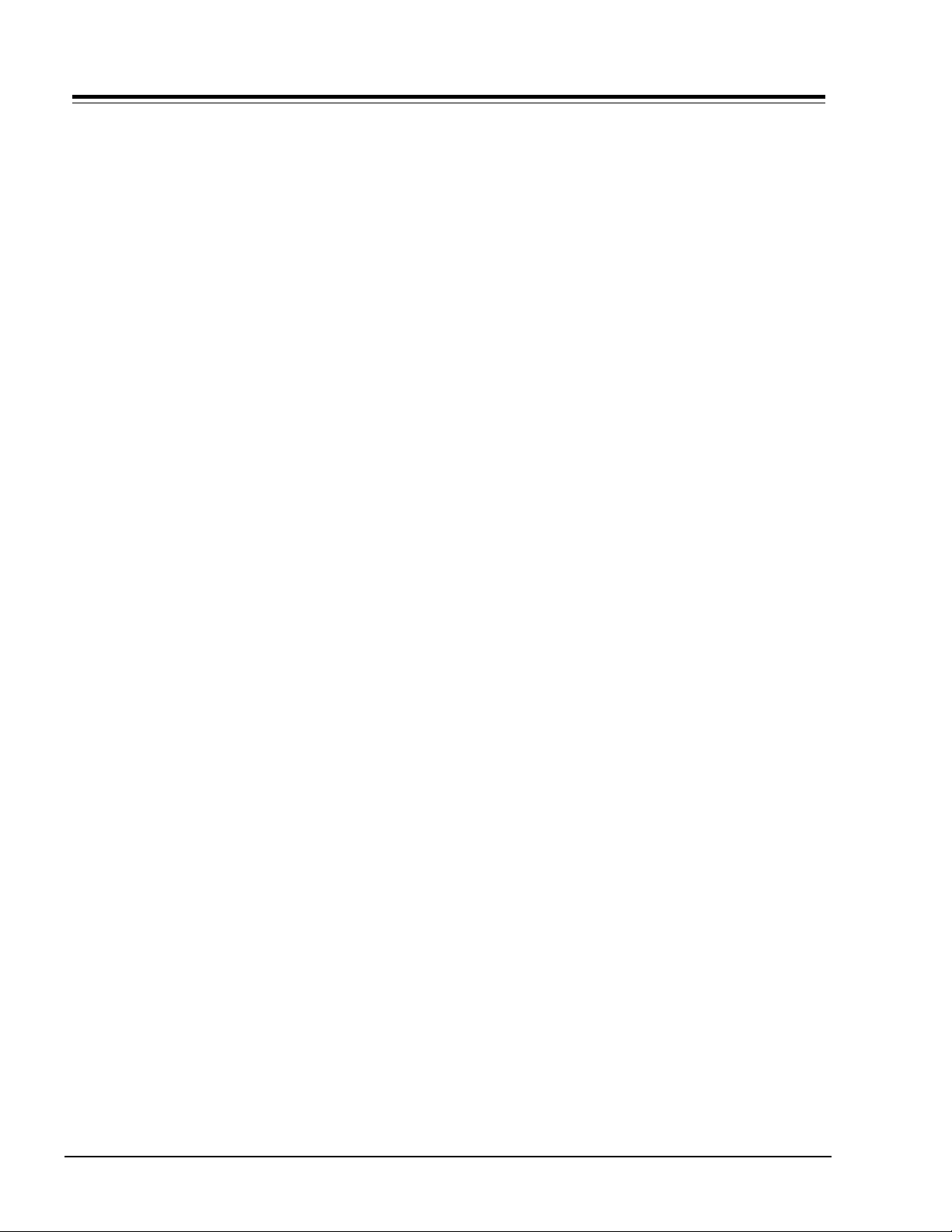
REMOTE PROGRAMMING
PROGRAMMING THE MBR3447 AND MBR3457Z REMOTES
If you’re using Zenith products, the remote is already
programmed for most common codes. For other brands,
or if your remote fails to control your Zenith products,
you’ll have to program the remote.
After installing the batteries, follow these steps for each
product:
1. Press and hold PRG using a blunt pointed object.
Release PRG after indicator light turns on.
2. Press the device button to be programmed: CATV, VCR,
AUX, or TV.
3. Enter 3-digit product code from chart on next page.
4. Press and release ENTER to save code.
5. Point remote at product and press POWER to test
product operation. If it does not turn on, reprogram
remote using a different code.
6. Write codes on the label inside battery compartment
for future reference.
AUTO FIND
If none of the codes in the code table operate your
equipment, use Auto Find to search for the proper code.
1. Turn On the device you want to operate.
2. Press and hold PRG using a blunt pointed object.
Release PRG after the indicator light turns on.
3. Press the device button to be programmed: CATV, VCR,
AUX, or TV.
4. Enter “000”, then press ENTER within two seconds.
Auto Find is active when the indicator light flashes
and remains lit.
5. Point the remote at the product.
6. Press and release POWER repeatedly, about once a
second, until your product turns Off. The indicator
light turns Off when you press POWER, and On when
you release it.
7. Press ENTER immediately to save the code. The
indicator light flashes to indicate the code has been
saved.
8. Press POWER to turn On your product.
9. Test your product. If the remote fails to operate the
functions you use most often, use Auto Find again
to search for a better code. (Auto Find resumes its
search after the last code that was entered and saved
in step 7).
NOTE: If the indicator light stays on as you press
POWER, Auto Find has tried all of the codes.
If the product you want to control has not
turned off, your remote will not work with
that product.
To cancel Auto Find, press PRG at any time
during Auto Find.
CABLE BOX
These remotes can control cable/converter box volume
and muting if available on your equipment.
1. Program the cable/converter box normally.
2. After programming the cable/converter box, Press and
hold PRG again using a blunt pointed object. Release
PRG after indicator light turns on.
3. Press and release the cable device button.
4. This time, enter the special code 3-9-9 instead of
the product code.
5. Press and release ENTER to save.
VOLUME OVERRIDE
These remotes can override TV, VCR, or Video Disk Player
volume functions with an amplifier’s volume and muting.
1. Program the amplifier normally.
2. After programming the amplifier, Press
and hold PRG again using a blunt pointed object.
Release PRG after indicator light turns on.
3. Press and release the device button whose
volume control is to be replaced by the amplifier
volume control. For example, pressing TV will
operate the amplifier’s volume while the remote is
in TV mode.
4. This time, enter the special code 4-9-9 instead of
the product code.
5. Press and release ENTER to save.
SPECIAL FEATURES
AUX+1, AUX+2, AND AUX+3 Capability
These remotes can control up to seven devices. If the
remote has been programmed for four components using
the TV, VCR, CABLE and AUX keys, you may also program
it for up to three additional using AUX+1, AUX+2 and
AUX+3.
To Program AUX+1, AUX+2, AND AUX+3
1. Locate three-digit code for product in code table.
2. Press and hold PRG until indicator lights up.
3. Press AUX and “1” simultaneously to select AUX+1.
4. Enter three-digit code, then press ENTER. Indicator
light should flash, then turn off to indicate code is
accepted. If the light stays on, repeat steps 3 and 4
or try a different code.
5. Repeat steps 2-4 for AUX+2 and AUX+3.
6. Write codes on the label inside battery compartment
for future reference. Hold down AUX and press 1, 2, or
3 to access AUX+1. +2 or +3 mode.
CM151 1-8 CA - REMOTES
Page 15
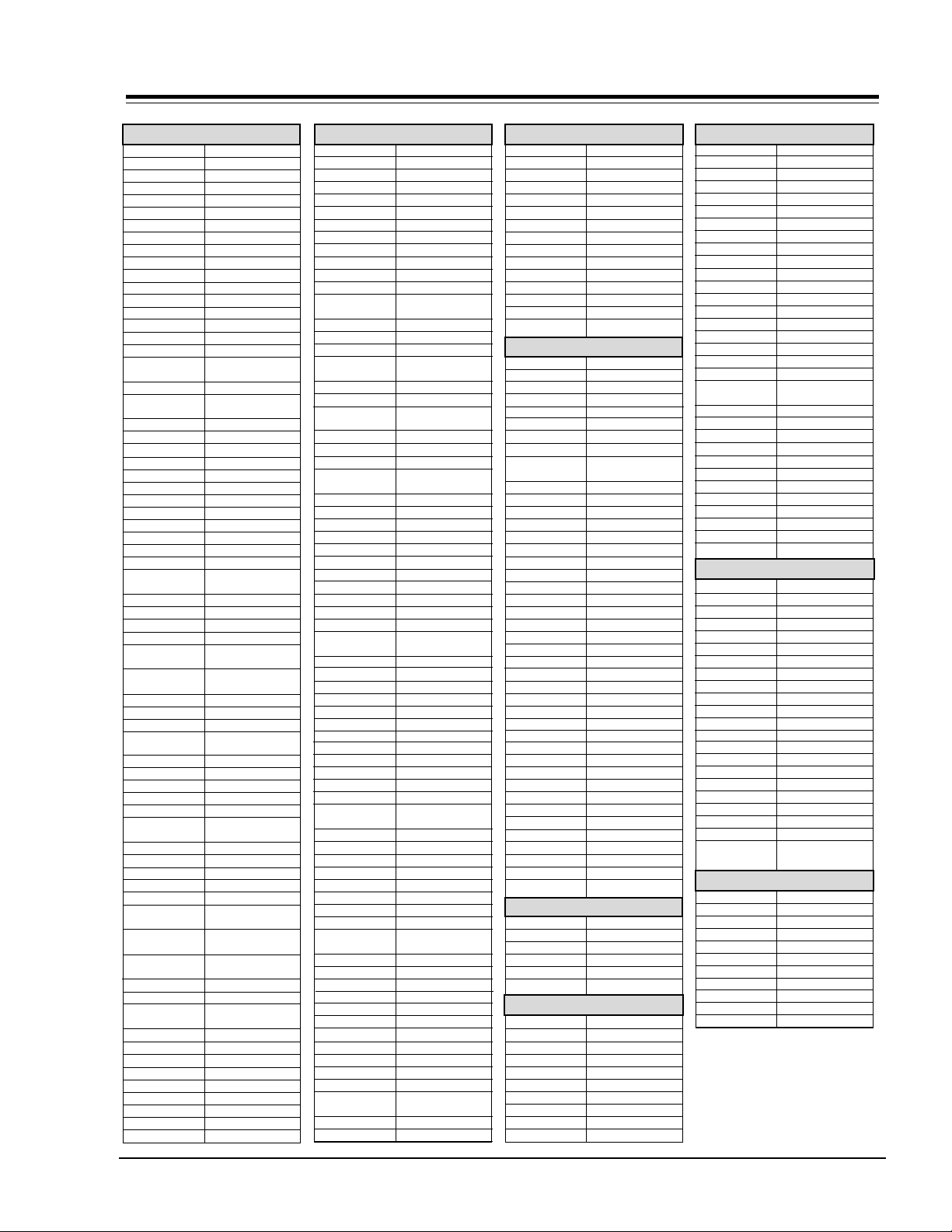
PROGRAMMING CODES
TV’S
Admiral 116, 121, 130, 133
Adventura TV/VCR 154
Akai 104
Amark 103, 146
AOC 104
Bell & Howell 121
Broksonic 131, 136, 182
Candle 139
Centurion 119
Citizen 121, 139
Contec 141
Coronado 103
Crown 103
Curtis Mathis 116, 119, 121
Daewoo 149, 159
Daytron 119
Elektra 121
Emerson 103,104,123,124, 131,
Fisher 109, 118
General 106, 107, 114, 116,
Electric 117, 161
Goldstar
Hitachi
Inteq 101
J.C. Penney
JVC 125, 132, 164
KMC 103
KTV 103, 104, 138
Kurazai 121
LG 184
Lodgenet 121
Logik 121
LXI 133, 137
Magnavox
Majestic 121
Marantz 104, 120, 155
Megatron 146
Memorex 121
MGA/Mitsubishi
Montgomery Ward 103, 104, 105, 113,
NEC 104, 119
Orion 176
Panasonic 106, 107, 160, 166
Philco 103, 104, 112, 113,
Philips 112, 113
Pioneer 135
Portland 103
ProScan 116, 157, 162, 167
Quasar 106, 107
RCA 104, 116, 126,
Realistic 105, 123, 124
Sampo 119
Samsung 103, 119, 134, 141
Sanyo 108, 109, 118
Scott 119, 124
Sears 103, 108, 109, 110,
Sharp 103, 105, 122, 133,
Signature 2000 103, 104, 105, 113,
Sony 115, 143, 151, 170
Soundesign 139
Sylvania 112, 113, 117, 119,
Tatung 106
Teknika
Telerent 103, 121
Toshiba 110, 111, 134, 171
XR1000 121, 154
Yorx 119
Zenith 101, 142, 149, 177
Zenith Star Sight 175
136, 145, 176
103, 104, 119, 147, 184
102, 103, 129, 163, 121
104, 110, 114, 117, 119
103, 112, 113, 117, 119,
127, 128, 130, 139, 165
104, 119, 120, 130, 133,
140, 155, 169, 178
114, 119, 121, 130, 133
139
157,161,162,167,168
111, 118, 134
137, 156, 169
114, 119, 121, 130, 133
127, 128, 139
103, 112, 121, 124, 139
VCRS
Admiral 208, 261
Adventura 231
Aiwa 231
Akai 223, 238, 241
Audio
Dynamics 202, 206, 218, 247
Bell & Howell 206, 247
Broksonic
Canon 214
Citizen 209
Craig 212
Criterion 239
Curtis 214, 259
Mathis
Daewoo 244, 246, 248, 254
Daytron 236, 246
DBX 202, 218
Emerson
Fisher 211, 212, 213, 247
Funai 231
General 214, 216, 220
Electric
Goldstar 209, 273
Go Video 256, 262, 263, 275
Hitachi 215, 231, 257
Instant 214, 227
Replay
Inteq 273
J.C. Penney 214, 215, 218, 227
JVC
Kenwood 202
Logik 239
LXI 209, 231
Magnavox 207, 214, 231
Marantz 207, 218
Marta 209
Memorex 206, 212, 214, 231
Mitsubishi 204, 222, 252, 264
Montgomery 208, 214, 216, 219,
Ward 231, 249
Multi Tech 239
NEC 202, 218
Optimus 208, 209, 259
Orion 233, 250
Panasonic 214, 251, 259
Pentax 215
Philco 207, 214
Philips 207, 214, 227
Pioneer 210, 215
Portland 246
Pro Scan 216, 260
Quasar 214, 259
RCA
Realistic
Samsung 220, 230, 238
Sansui 239
Sanyo 206, 212, 247
Scott 204, 205, 233, 243
Sears
Sharp 208, 261, 272
Shintom 239
Signature 2000 208, 214, 216, 219,
Sony 217, 232, 237, 274
Sylvania 207, 214, 227
Symphonic 231
Tashiko 209
Tatung 202
Teac 202, 231
Teknika 209, 234
Toshiba 205, 215, 271
XR1000 239
Vector Research 204, 218
Yamaha 202, 218
Zenith 201, 224, 225, 229,
221, 226, 233, 250, 255
203, 209, 221, 223, 226,
233, 235, 243, 250
202, 224, 225, 258, 263
215, 216, 220, 227,
240, 242, 244, 260
206, 208, 212, 214, 231
206, 209,211, 212, 215
231, 249, 261
237
VCR/TVS
Daewoo 148
Emerson 158
Funai 154
Goldstar 153
Hitachi 154
LXI 154
Magnavox 173, 181
Panasonic 174
RCA 179
Samsung 180
Sansui 182
Sharp 179
Sylvania 154
Symphonic 154
Zenith 153, 154, 172
CABLE/SATELLITE Set-Ups
Allegro 358, 362
Allegro A/B Switch 361
Amerkast 383
Dish Network 389
Gemini 305, 331, 338
General Electric 367
General Instrument
Hamlin
Jerrold 304, 307, 308, 309,
Kale Vision 335
Macom 314, 321
Magnavox 334
NSC
Oak 311, 332, 342
Panasonic 313, 320
Paragon 333
Philips
Pioneer 315, 343
Primstar 388
Radio Shack 362
RCA DSS 373, 394
Regal 366
Regency 329
Samsung 335
Scientific Atlanta 316, 323, 336, 364
Sony DSS 387
Sprucer 313
Standard Comp 335
Stargate 379
Texscan 339, 356, 371
Tocom 317, 318, 346
Toshiba DSS 391
Unika 348, 362
United Satellite 344
Universal 358, 362
Vid Tech 340
Video Way 349
Viewstar 354, 355, 372
Zenith 301, 353
Zenith HD Set Top 385
Zenith N/C Set Top 384, 395
Zenith Satellite 312, 328, 330, 351
LASER DISC
Denon 402, 403
Mitsubishi 403
Pioneer 402, 403, 405
Sanyo 401
Sony 404
Zenith 401
AUDIO TAPE DECKS
Denon 455
Harman/Kardon 456
JVC 457
Kenwood 450
Onkyo 458
Philips DCC 454
Pioneer 451, 478
Sony 452
Technics 454, 497
Yamaha 453
305, 306
302, 303, 345, 365, 366
310, 318, 360, 363
335, 339, 368, 369, 370
347, 350, 352, 354, 355
AUDIO CD PLAYERS
Akai 409, 424
Carver 510
Crown 410
Denon 411
Fisher 412, 438
Goldstar 460
Harman/ Kardon 413
JVC 415
Kenwood 412, 416, 417, 441
Magnavox 421, 422, 433, 434
Mitsubishi 423, 424
NAD 425, 426, 447
Nakamichi 427, 428
NEC 429
Onkyo 430
Panasonic 431, 432
Philips 421, 433, 434
Pioneer 431, 435
Quasar 432
Radio Shack 431, 436, 439, 440,
RCA 437
Sanyo 438, 439
Scott 440
Sharp 441, 442
Sony 443, 444, 445
Soundesign 461, 498, 501, 502
Sylvania 433
Teac 446
Technics 432, 459
Toshiba 447
Yamaha 448
Zenith
AUDIO TUNERS AND AMPLIFIERS
Denon 462, 463
Fisher 464
Goldstar 460
Harman Kardon 465
JVC 466
Kenwood 468, 469, 506
Marantz 472, 503
Onkyo 473
Philips 475, 476
Pioneer 477, 478, 479
Radio Shack 487, 488
Realistic 480
Sanyo 481
Scott 482
Sharp 483
Sherwood 487, 488
Sony 489, 490, 491, 492
Soundesign 461, 498, 501, 502
Teac 494, 495
Technics 497, 509, 567,
Yamaha 496
Zenith 460, 461, 498, 501,
DVD PLAYERS
Denon 523, 524
Marantz 521
Mitsubishi 525
Panasonic 523, 524
Philips/Magnavox 521
Pioneer 527
Proscan 526
RCA 526
Sony 522
Toshiba 521
Zenith 521
441
460, 461, 498, 501, 502
502, 504, 505
CM151 1-9 CA - REMOTES
Page 16
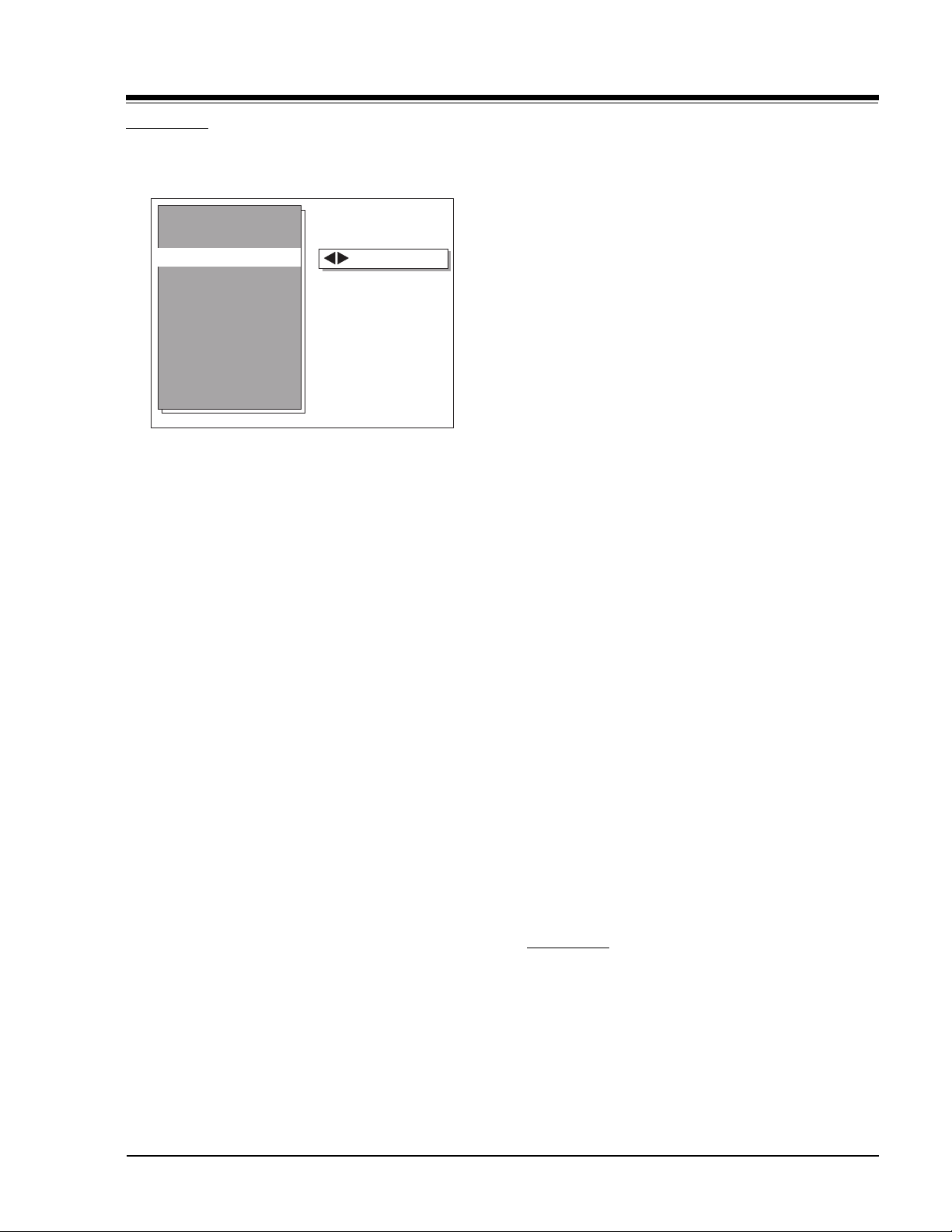
USER MENUS 221-1384
USER MENUS 221-1384
SETUP MENU
The Setup Menu for CA chassis with its options for each
item are described as follows:
Setup Menu
Setup Menu
Ch. Add/Del
Clock Set
Timer Setup
Advanced TV Ctrl
Caption/Text
Audio Mode
Language
AUTO PROGRAM
The Auto Program feature automatically searches for all
available channels and marks them as Added so that they
may be accessed via the channel Up/Down key.
In the Auto Program screen:
· A message at the top displays “Auto Program” to let
the customer know that they have entered the Auto
Program feature.
· A line at the bottom of the screen shows that the Up/
Down and Left/Right Arrow keys are used for Auto
Program selections.
· The current RF input type (Off Air Antenna or Cable
TV) is highlighted. Use the Up/Down Arrow keys to
change the RF input type.
To start the Auto Program, press the Left/Right Arrow
key. If the Cable TV input type is selected, the Auto
Program routine will determine what type of cable system
is present.
Notes:
To Program
• Auto program clears all Surfing channels which were
added.
• While searching for channels, all keys except for
the Power key are disabled. This prevents an
incomplete Auto Program procedure.
• Running the Auto Program will clear the factory
mode, if it was active. This happens at the end of
the Auto Program.
• If the Auto Program line in the Setup Menu is ‘red’,
this indicates that the module did not pass one of
the test equipment’s tests.
• If no channels are found then the following message
will appear: “Make sure that the cable/ant. is
connected , and try again.”
CHANNEL/ADD/DEL
After running the Auto Program, all channels found by
the Auto Program feature will be marked Added. However,
some of these channels may be scrambled, or undesired
by the customer. This feature allows the customer to
selectively mark any channel as Deleted or Added.
To change the status of a channel from Added to Deleted
or vice versa, press the Left/Right Arrow key.
To change the channel while adding or deleting channels,
use the Channel Up/Down keys, or press the desired
channel digits, followed by ‘Enter’. If Channel Up/Down
is pressed, the next or previous channel which was marked
Added will appear. If only one channel is present, to
change the channel the customer must use the digit key
pad to select a channel.
CLOCK SET
This Setup Menu Line allows the customer to set the
clock time and date.
When no time is set, the display shows: —:— —
There are two ways to set the time:
1. Direct Entry (preferred) Use the digit keys, followed
by ‘Enter’ or Select Up/Down.
2. Left/Right Arrow keys
When the first digit is introduced, the display shows:
—:-d AM < Timer
When the time is set, the display shows:
hh:mm AM < Timer
where:
d = digit, mm = minutes hh = hours
Entering an invalid time (“0” for example) will result in
the clearing of the current time (—:— —). Also when
only one digit is pressed and no other is pressed in an
interval of seven seconds, the current time will be cleared.
Note: When the first digit is pressed (or the Left/Right
Arrow is pressed), a TIMER icon appears on the
right side of the AM/PM status.
TIMER MENU
The Timer Setup line allows entry into the Timer Menu.
This feature consists of three menu lines: “On Time”,
“Off Time”, and “On/Off Timer”. This feature allows the
set to turn on and off at the times specified in “On Time”
and “Off Time”. The “On/Off Timer” turns the feature on
and off. Setting the “On Time” or the “Off Time” is
identical to the Clock Set feature in the Setup Menu.
CM151 1-10 CA - 1384 MENUS
Page 17
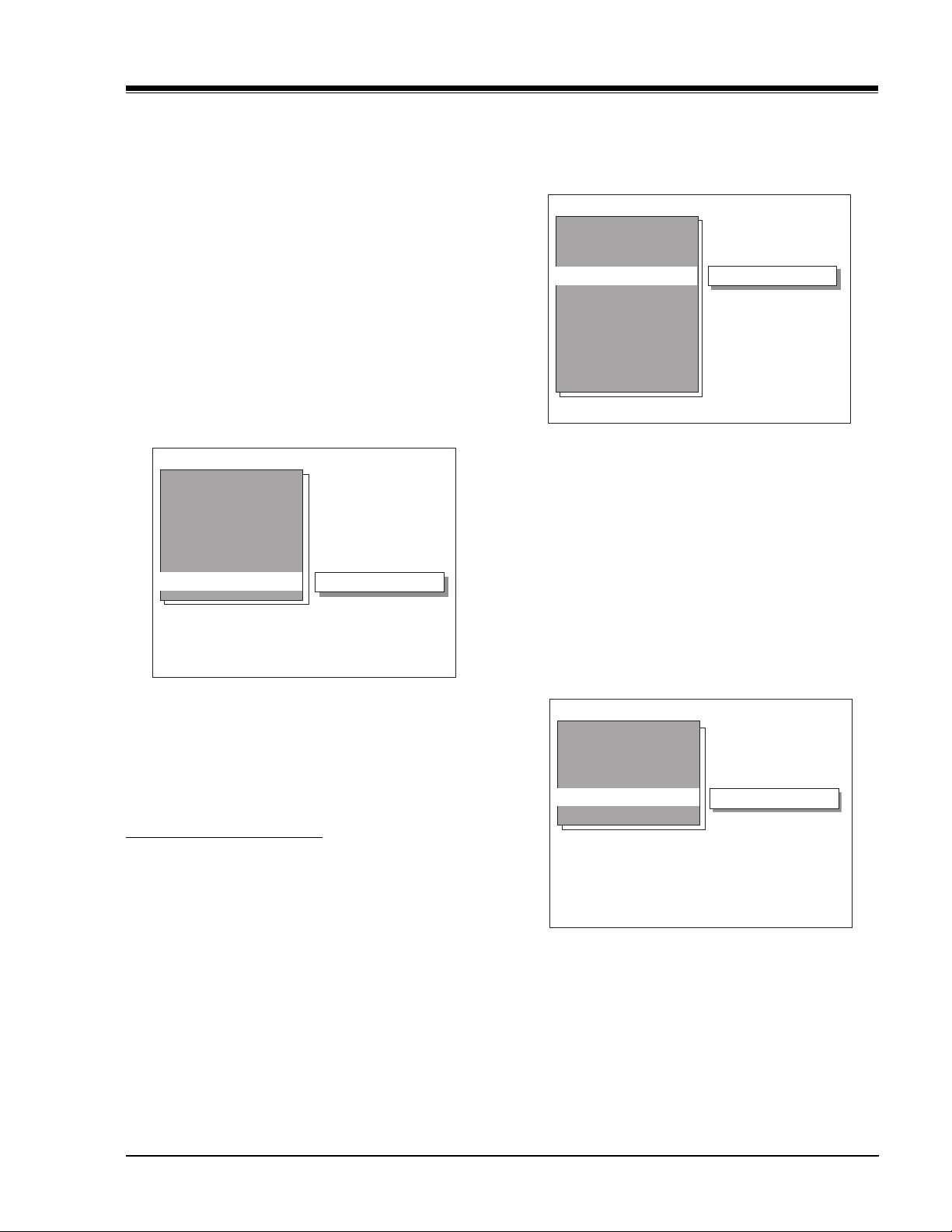
USER MENUS 221-1384 (continued)
SLEEP TIMER
To set the Sleep Timer use the Left/Right Arrow keys to
select a time. Then use the Up/Down keys to select the
time desired for the sleep timer to count.
ON TIME
The On Time and can be set the same way as Clock Set.
OFF TIME
The Off Time and can be set the same way as Clock Set.
ON/OFF TIME
The On-Off Timer can be selected using the Left/Right
keys.
Pressing the TIMER key will increment the Sleep timer to
0:10 and restore all other key functions.
Timer Menu
Sleep Timer
On Time
Off Time
On/Off Timer
Must Set Hours
AUXILIARY BLOCK
To Block or Unblock the sources, press the Left/Right
Arrow key.
Advanced
TV Control
Aux. Block
MPAA
Age Control
Content Block
Set Hours
Set Password
Lock On/Off
The SOURCE key may be used to view the video source.
The following menu appears:
MPAA
The MPAA selector allows the customer to select either
to have the channel Unblocked, From G, From PG, From
PG-13, From R, From NC-17, or X.
Sources Blocked
Note: Both the On Time and the Off Time must be
specified, before turning on the “On/Off
Timer”—otherwise an error message (“Must Set
On/Off”) will be displayed on the On/Off Timer
line.
ADVANCED TV CONTROL MENU
The Advanced TV Ctrl line allows entry into the Advanced
TV Control Menu.
BLOCK CHANNEL
To Block or Unblock the current channel , press the Left/
Right Arrow key.
To change the channel while Blocking or Unblocking
channels, use the Channel Up/Down keys, or press the
desired channel digits, followed by ENTER. (If Channel
Up/Down is pressed, the next or previous channel which
was marked Added will appear.)
AGE BLOCK
Use the Left/Right Arrow keys to select the Age Block
Menu.
Age Block
General
Children
GENERAL BLOCK
To block channels for a general age, select either:
Unblocked, TV-G, TV-PG, TV-14 or TV-MA.
CHILDREN BLOCK
To block channels for children, select either: Unblocked,
TV-Y or TV-Y7.
TV-Y
CM151 1-11 CA - 1384 MENUS
Page 18
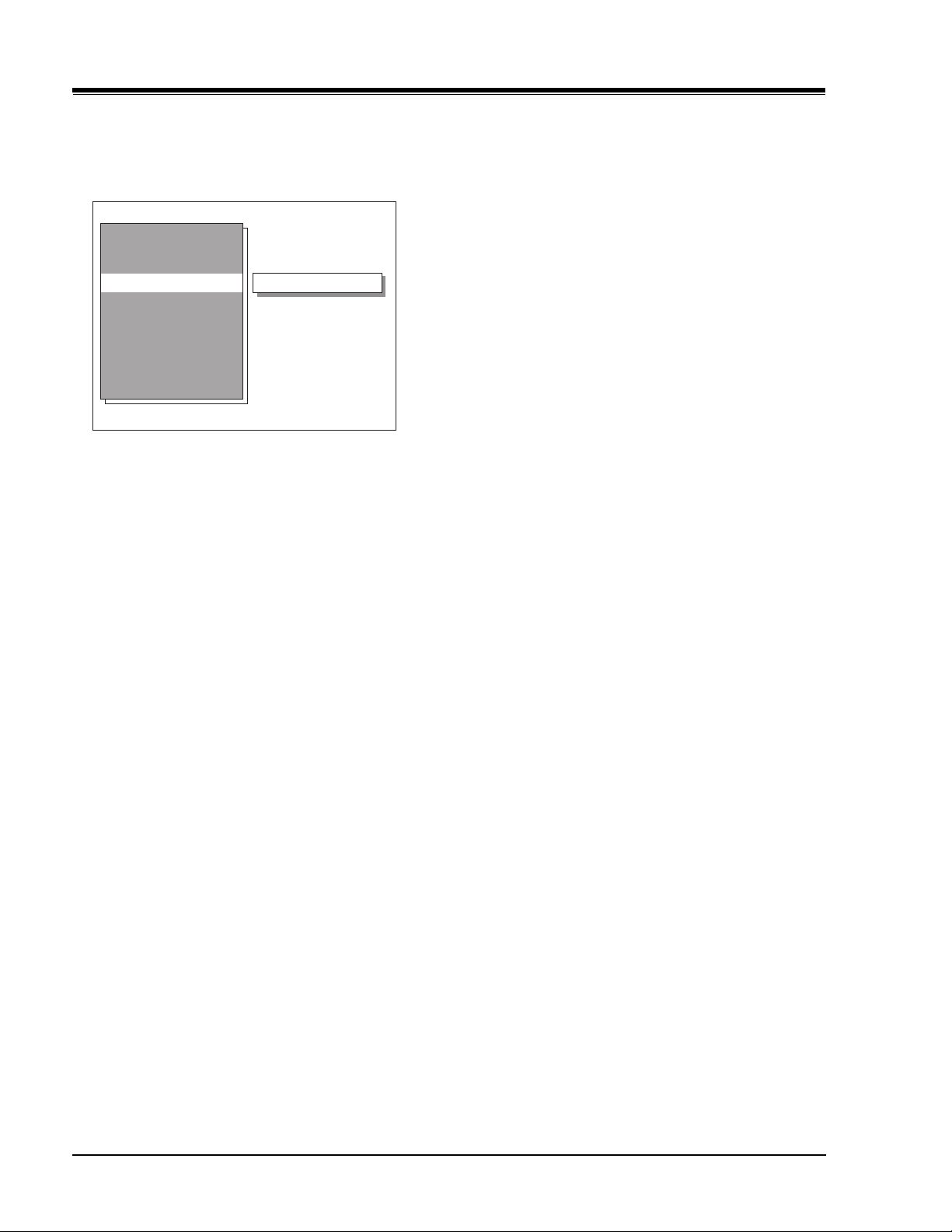
USER MENUS 221-1384 (continued)
CONTENT BLOCK
Use the Left/Right Arrow keys to select the Content Block
Menu.
Content Block
Dialog
Language
Sex Scenes
Violence
F Violence
DIALOG BLOCK
To block the dialog, use the Left/Right Arrow keys to
select either: Unblocked, TV-PG or TV-14 as shown below.
LANGUAGE
To block the dialog, use the Left/Right Arrow keys to
select either: Unblocked, TV-PG,TV-14, or TV-MA.
SEX SCENES BLOCK
To block the Sex Scenes, use the Left/Right Arrow keys
to select either: Unblocked, TV-PG,TV-14, or TV-MA as
shown below.
VIOLENCE BLOCK
To block the Violence, use the Left/Right Arrow keys to
select either: Unblocked, TV-PG,TV-14, or TV-MA as shown
below.
F VIOLENCE BLOCK
To block the FViolence, use the Left/Right Arrow keys to
select either: Unblocked, TV-PG,TV-14, or TV-MA as shown
below.
SET HOURS
Use the Left/Right Arrow keys to adjust the number of
hours the Parental Control feature will be active. The
valid hour range is 1 to 99.
SET PASSWORD
Press the Left/Right Arrow key to allow Password entry.
TO ENTER PASSWORD
The software accepts four-digit codes only. A password
must be entered by the customer.
TV-PG
REPEAT PASSWORD
After a four-digit code has been entered, the software
requires the customer to reenter the same four-digit code.
PASSWORD NOT ACCEPTED
If an invalid code is entered, or the two codes do not
match, an error message (“Not Accepted!”) will appear.
This error message also appears when no code is entered
for the password or if only one digit is entered and no
other digit has been entered.
LOCK ON/OFF
This item turns the Advanced TV feature On / Off. The
Adv. TV Ctrl. feature can only be turned on if the hours >
0, and a password has been set. Otherwise the Lock On/
Off line will display either of the following error messages:
(“Must Set Hours”) or (“Must Set Password.”).
REENTERING ADVANCED TV CONTROL MENU
If the Parental Control feature has been activated, the
software will not allow immediately entry into the
Advanced TV Control Menu. Instead, it will prompt for
the correct password. If the correct password is entered,
the Advanced TV Control menu will appear, with the
highlighted item “Lock On/Off”, which assumes that the
customer most likely wants to turn the feature off. If an
incorrect password is entered, an error message (“Not
Accepted!) appears, and will not disappear until 5 seconds
has elapsed. This extended time provision increases the
amount of time necessary for a child to “crack” the
password.
· The Advanced TV Control menu will remain up for 10
seconds after the last key press.
· The QUIT key may be pressed to remove the PC menu.
· Entry into the Factory Menu will immediately turn off
the PC feature
· The PC Hours and Password will be cleared upon exit
of the Adv. TV Ctrl menu (unless the Adv. TV Ctrl feature
has been turned on.)
CAPTION/TEXT
This feature allows the customer to activate or deactivate
Captions or Text.
Pressing the Left/Right Arrow keys sequentially through
each of the following Caption/Text options.
Caption 1 Caption 2 Caption 3 Caption 4
Text 1 Text 2 Text 3 Text 4
When the Text option is selected and a text box appears,
if the CC key is pressed, the Caption box that allows
setting to On, Caption When Muted or Off will appear.
CM151 1-12 CA - 1384 MENUS
Page 19
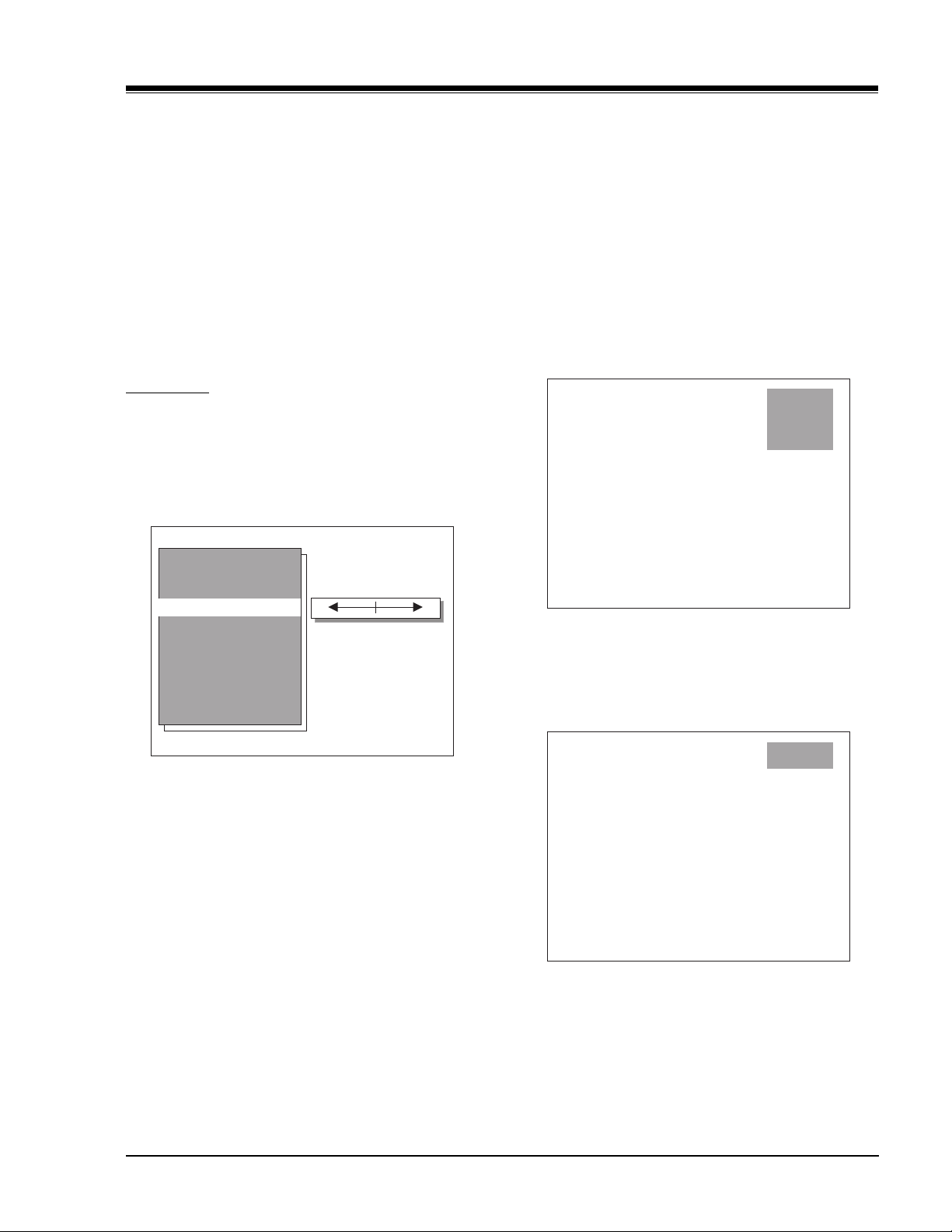
USER MENUS 221-1384 (continued)
When captions are being displayed, if one of the Volume
Up/Down keys is pressed, the volume bar will not appear.
When the Captions are not activated and the CC key is
pressed, the Caption Box will appear, that allows choose
On, Caption When Muted or Off.
AUDIO MODE
There are two audio modes available: Stereo and Mono.
LANGUAGE
This feature allows the customer to change the menu
language to English, Spanish or French by pressing the
Left/Right Arrow keys.
VIDEO MENU
All menu items are adjusted with the Left/Right Arrow
keys. Each selection of the video menu is shown below.
CONTRAST
Contrast adjustment has 64 steps ( 0 to 63 ).
PICTURE PREF
This feature allows the customer to maintain two separate
Contrast, Brightness, Color, Tint, Sharpness setting
“Custom” and “Preset”. The “Preset” setting is set by
the factory.
MUTE
When the Mute key is pressed, the speakers will be turned
off.
WITH CHANNEL DISPLAY
The following display appears when the channel display
is on.
Ch. 14
7:30 PM
Muted
Video Menu
Contrast
Brightness
Color
Tint
Sharpness
Picture Pref.
BRIGHTNESS
The brightness value sent to the video processor is
(RfBrt+Customer Brightness) if the source is the RF source,
or (AuxBrt + Customer Brightness) if the source is the
AUX source. RfBrt and AuxBrt appear in the factory menu.
COLOR
Color adjustment also has 64 steps ( 0 to 63 ).
TINT
Tint Adjustment has 64 steps ( 0 to 63 ). A center mark
indicates step 29.
SHARPNESS
Sharpness adjustment has 64 steps ( 0 to 63 ).
WITHOUT CHANNEL DISPLAY
The following display appears when the channel display
is off.
Muted
CHANNEL TIMER DISPLAY
When the ENTER key is pressed the TV display will appear.
The first line displays the channel. The second line, the
time is displayed. The Audio mode is shown in the last
line (either Mono or Stereo).
CM151 1-13 CA - 1384 MENUS
Page 20
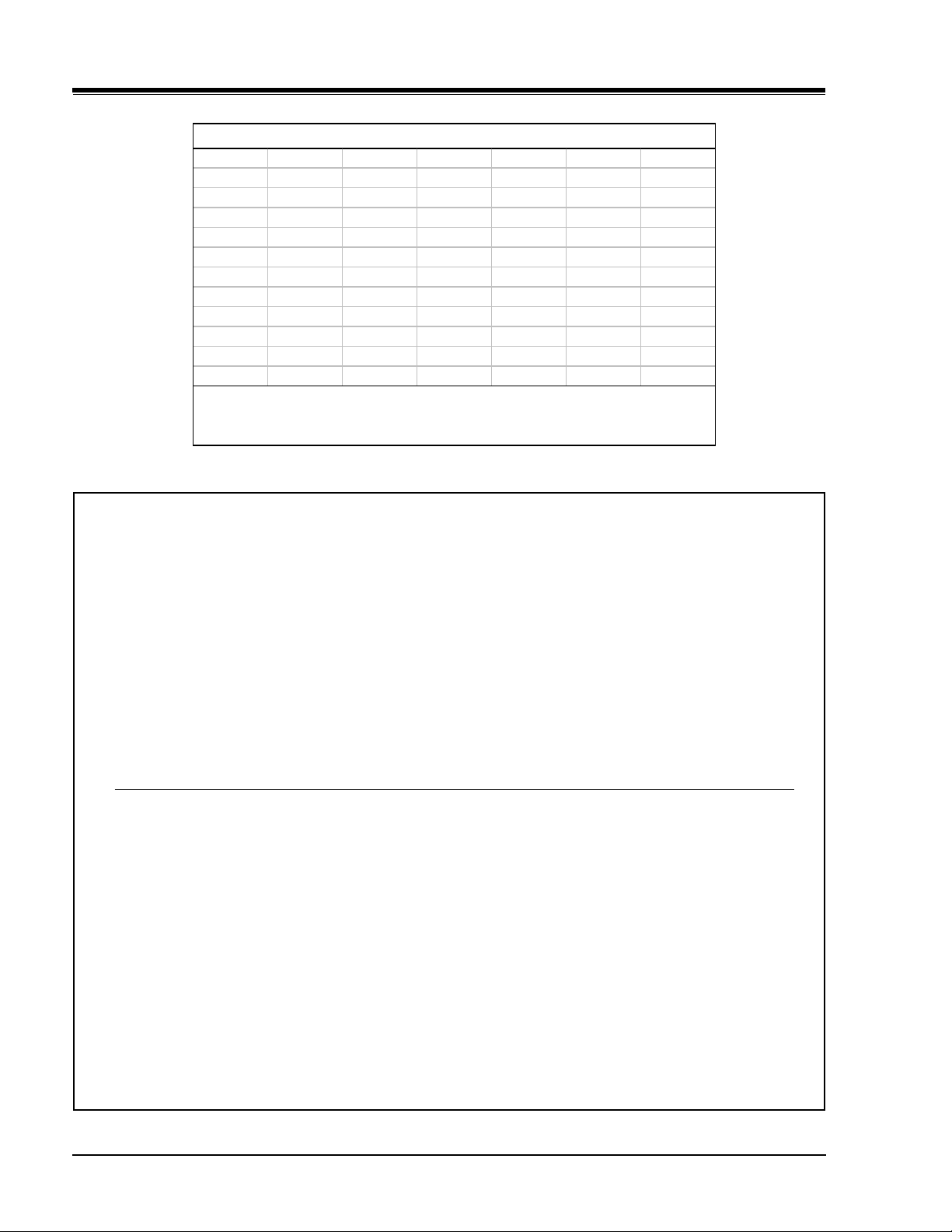
USER MENUS 221-1384 (continued)
Channel Labels
A&E CMTV ESPN HSE NOS TBN VC
ABC CNBC ESPN2 HSN PBS TELE VCR
ACTS CNN ET IC PLAY TLC VH-1
ADC COM EWTN INSP PTL TMC VISN
AMC CSPN FAM JCN QVC TNN VJN
BCC CSP2 FNN LIFE RDS TNT WB
BET CTN FOX MAX REQ TRAV WGN
BRAV CTV F&V ME/U SC TSN WTBS
CA DIS FX MMT SCFI TVA WWOR
CBC DISC GALA MTV SHOW TWC YTV
CBN E! HBO NBC SIN UPN - - - CBS ENC HN NICK TBS USA None
NOTE: Selecting the "- - - -" label option means the channel will not be
displayed on the channel/time/audio signal display. Selecting the
"None" option means the channel will not have a label.
MOTION PICTURE ASSOCIATION OF AMERICA (MPAA) RATING SYSTEM
G General Audiences Content not offensive to most viewers.
PG Parental Guidance Content is such that parents may not want their children to view the program.
Suggested
PG-13 Parental Guidance Program is inappropriate for preteens, with a greater degree of offensive
Suggested material than a PG-rated program.
R Restricted viewing Not for children under age 17. Strong elements of sex and/or violence.
NC-17 Restricted Viewing Not for children under age 17 under any circumstances. Strong sexual content.
X Hard Core Films Same as NC-17 rating.
Note: Zenith Electronics Corporation is not liable for any program content that appears when using this rating system;
as always, user discretion is advised.
TV PARENTAL GUIDELINE RATING SYSTEM
G General Audiences Content not offensive to most viewers.
TV-G General Audience Considered suitable for all audiences; children may watch unattended.
TV-PG Parental Guidance Unsuitable for younger children, may contain: Suggestive Dialog, Bad Lan-
Suggested guage, Sex, and Violence Scenes.
TV-14 Parents Strongly Unsuitable for children under 14, may contain: Strong Dialog, Bad Language,
Cautioned Sex, and Violence Scenes.
TV-MA Mature Audience Only Adults only, may contain: Strong Dialog, Bad Language, Sex, and Violence Scenes.
CHILDRENS’ CLASSIFICATIONS
TV-Y Children Considered suitable for all children under 7 years old.
TV-Y7 Children 7 and over Considered suitable for children over 7, may contain Fantasy Violence Scenes.
CM151 1-14 CA - 1384 MENUS
Page 21
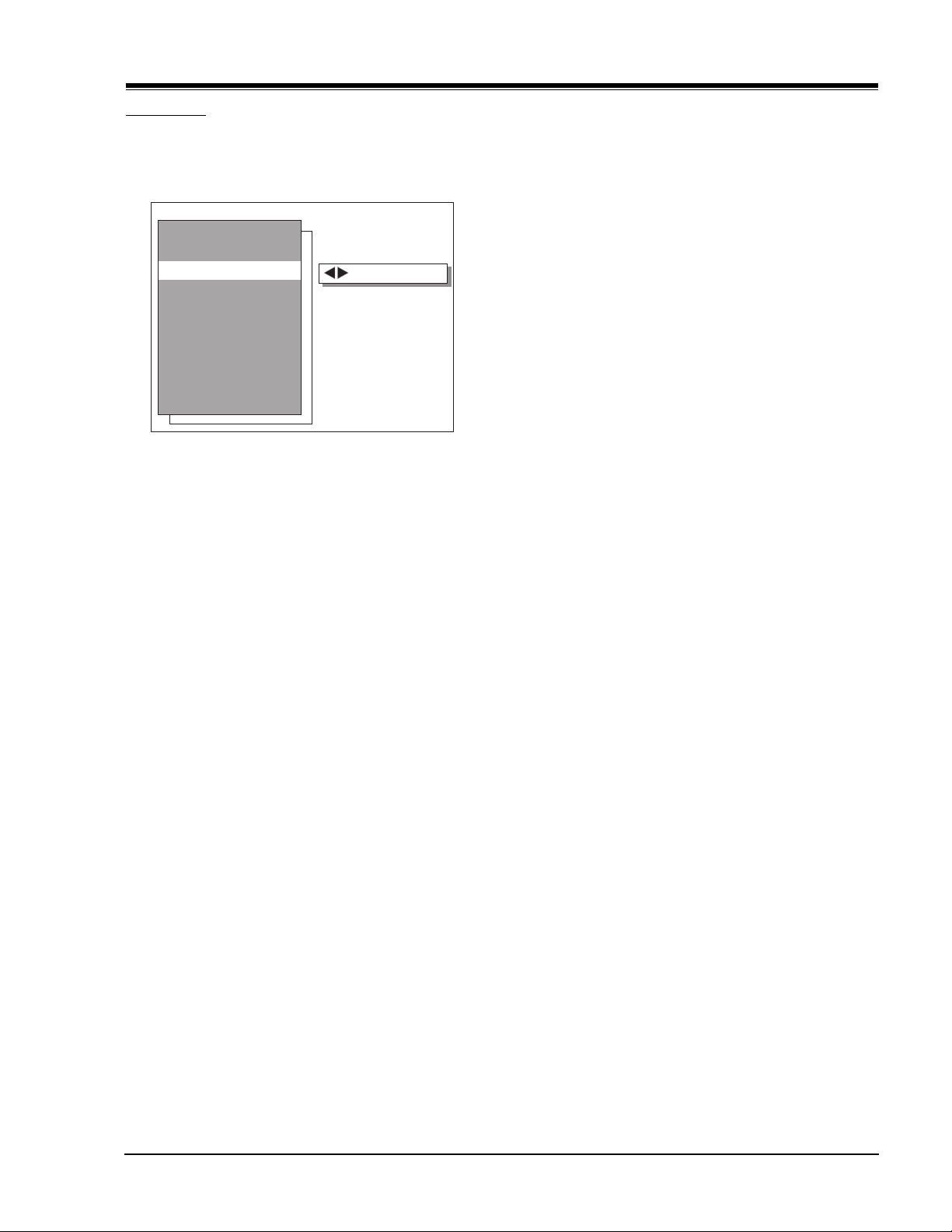
USER MENUS 221-1385
USER MENUS 221-1385
SETUP MENU
Shown below is the Setup Menu for CA (A24) chassis
with its options for each item which are described as
follows:
Setup Menu
EZ Program
Add/Del/Surf
Clock Set
Captions
Caption/Text
Language
EZ PROGRAM
The EZ Program feature automatically searches for all
available channels and marks them as ‘added’ so that
they may be accessed via the channel Up/Down key.
In the EZ Program screen:
· A message at the top displays “EZ Program” to let the
customer know that he/she has entered the EZ Program
feature.
· A line at the bottom of the screen shows that the
Up/Down and Left/Right Arrow keys are used for Auto
Program selections.
· The current RF input type (Off Air Antenna or Cable
TV) is highlighted. Use the Up/Down Arrow keys to
change the RF input type.
To start the Auto Program, press the Left/Right Arrow
key. If the Cable TV input type is selected, the EZ Program
routine will determine what type of cable system is
present.
Notes:
To Program
• EZ Program clears all Surfing channels which were
added.
• While searching for channels, all keys except for
the Power key are disabled. This prevents an
incomplete EZ Program procedure.
• Running the EZ Program will clear the factory
mode, if it was active. This happens at the end of
the EZ Program.
• If the EZ Program line in the Setup Menu is ‘red’,
this indicates that the module did not pass one of
the test equipment’s tests.
• If no channels are found then the following
message will appear: “Make sure that the cable/
ant. is connected, and try again.”
CHANNEL Add/Del/Surf
After running the EZ Program, all channels found by the
EZ Program feature will be marked ‘Added’. However, some
of these channels may be scrambled, or undesired by
the customer. The Add/Del/Surf feature allows the
customer to selectively mark any channel as ‘Deleted’ or
‘Added’.
To change the status of a channel, press the Right/Left
Arrow key.
To change the channel while adding or deleting
channels, use the Channel Up/Down keys, or press the
desired channel digits, followed by ‘Enter’. If Channel
Up/Down is pressed, the next or previous channel which
was marked ‘Added’ will appear. If only one channel is
present, to change the channel the customer must use
the digit key pad to select a channel.
CLOCK SET
When no time is set, the display shows: —:— —
There are two ways to set the time:
1. Direct Entry (preferred)Use the digit keys, followed
by ‘Enter’ or Select Up/Down.
2. Left/Right Arrow keys
When the first digit is introduced, the display shows:
—:-d AM < FLSHBK
When the time is set, the display shows:
hh:mm AM < FLSHBK
where:
d = digit, mm = minutes hh = hours
Entering an invalid time (“0” for example) will result in
the clearing of the current time (—:— —). Also when
only one digit is pressed and no other is pressed in an
interval of seven seconds, the current time will be cleared.
Note: When the first digit is pressed (or the Left/
Right Arrow Key is pressed), a TIMER icon
appears on the right side of the AM/PM status.
The Left/Right Arrow keys is the other way of setting
the time. The drawback with using the Left/Right Arrow
keys is if the customer uses the Right Arrow key, the
time will increment to the next minute and so on until
the customer finds the time desired. On the other hand,
if the Left Arrow key is pressed, the time will decrement
one minute and so on until the customer finds the time
desired.
CM151 1-15 CA - 1385 MENUS
Page 22
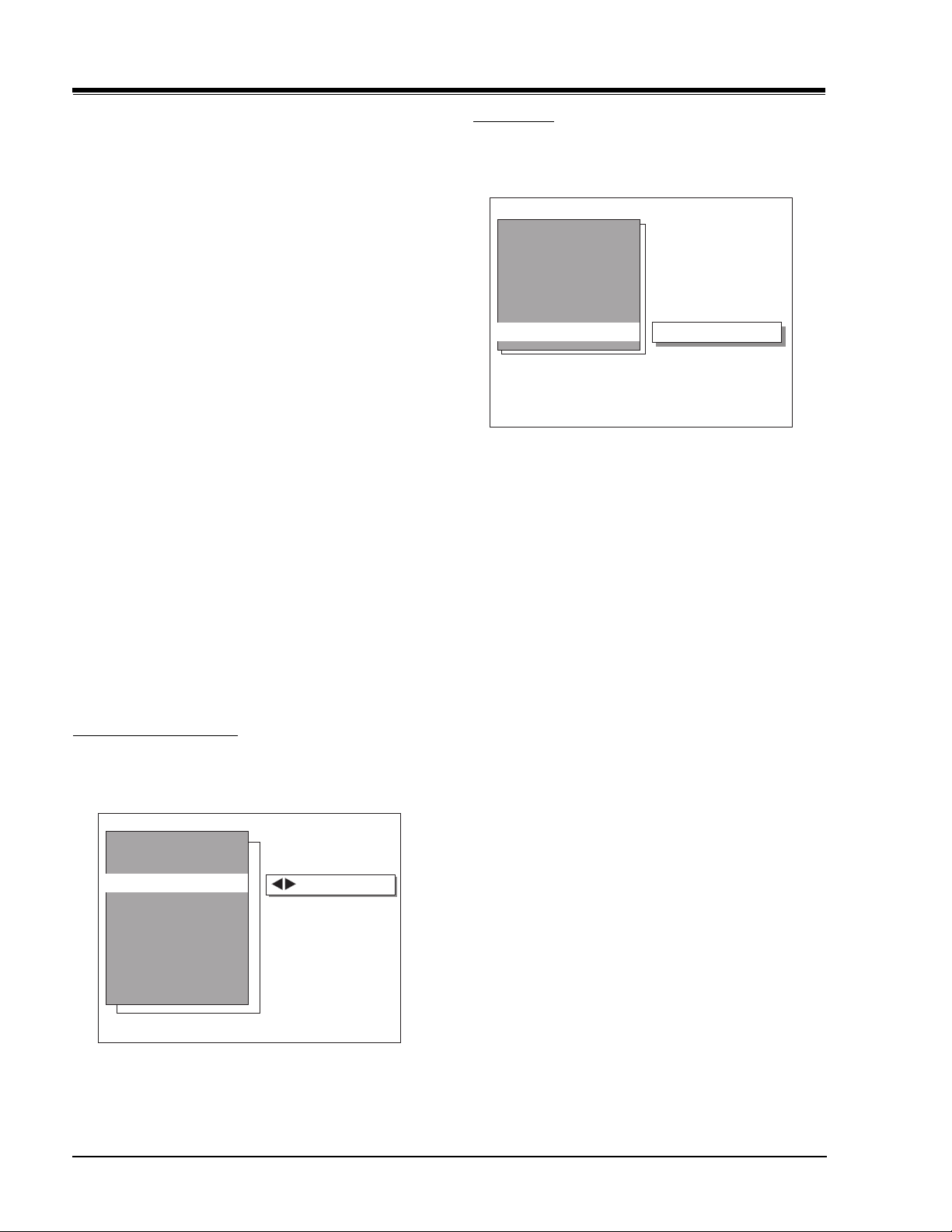
USER MENUS 221-1385 (Continued)
CAPTIONS
This feature allows the customer to select: On, Caption
When Muted or Off options.
To change the status of captions, press the Right/Left
Arrow key to select either On, Captions When Muted or
Off.
CAPTION/TEXT
This feature allows the customer to activate or deactivate
Captions or Text.
Pressing the Left/Right Arrow keys sequentially through
each of the following Caption/Text options.
Caption 1 Caption 2 Caption 3 Caption 4
Text 1 Text 2 Text 3 Text 4
Notes:
• When the Text option is selected and a text box
appears, if the CC key is pressed, the Caption box
will appear.
• When captions are being displayed, if one of the
Volume Up/Down keys is pressed, the volume bar
will not appear.
• When the Captions are not activated and the CC
key is pressed, the Caption Box will appear.
LANGUAGE
This feature allows the customer to change the menu
language to English, Spanish or French by pressing the
Left/Right Arrow keys.
SPECIAL FEATURES MENU
This Menu contains the Timer Setup, Ch. Labels, Adv. TV
Ctrl, and EZ Demo.
TIMER MENU
The Timer Menu contains the Sleep Timer and the On/
Off Timer features.
Timer Menu
Sleep Timer
On Time
Off Time
On/Off Timer
SLEEP TIMER
Sleep Timer (via Timer Menu)
The Left / Right Arrows can be used to adjust the current
sleep timer setting:
Off, 0:10, 0:20, 0:30, 1:00, 1:30, 2:00, 3:00, 4:00
ON/OFF TIMER
This feature consists of three menu lines: “On Time”,
“Off Time”, and “On/Off Timer”. This feature allows the
set to turn on and off at the times specified in “On
Time” and “Off Time”.
The “On Time” and “Off Time” are set identical to the
Clock Set feature in the Setup Menu.
An Off Time must be specified, before turning on the
“EZ Timer”—otherwise an error message (“Must Set On/
Off”) will be displayed on the On/Off Timer line.
Must Set Hours
The “EZ Timer” option turns the feature on and off.
Special
Features
Timer Setup
Ch. Labels
XDS Display
Adv TV Ctrl
EZ Demo
CM151 1-16 CA - 1385 MENUS
To Set Timer
CH LABELS OPTION
This feature allows the customer to select a channel label
for the current station. This channel label is displayed
in the Channel/Time display. Initially, all channel labels
are set to ‘——‘, which results in no channel being
displayed in the Channel/Time display.
To change the current channel label, press the Left/
Right Arrow key.
To change the channel while adjusting channel labels,
use the Channel Up/Dn keys, or press the desired channel
digits, followed by ‘Enter’. (If Channel Up/Down is
pressed, the next or previous channel which was marked
‘Added’ will appear.)
Page 23
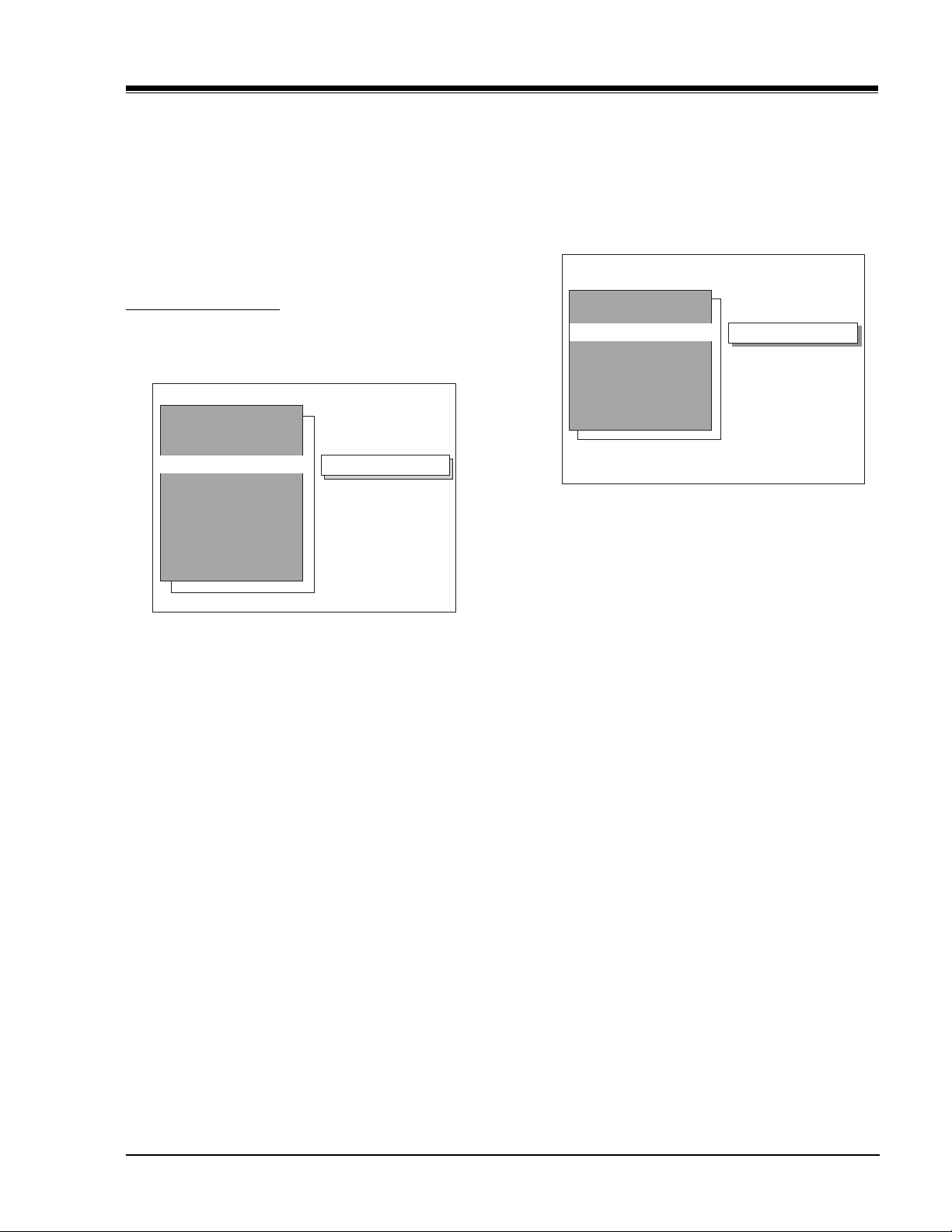
USER MENUS 221-1385 (Continued)
Notes:
• When the channel label is selected (see 1-20 for
labels), then the Auto channel label is activated,
in other words, the program automatically takes
the channel label of the signal that is send by
broadcasting through the XDS service.
• If the label None is selected, the Auto channel label
is deactivated.
ADVANCED TV CONTROL
This Special Features line allows entry into the Parental
Control Menu.
Advanced
TV Control
Aux Block
MPAA
Age Control
Content Block
Set Hours
Set Password
Lock On/Off
To Block or Unblock the current channel , press the Left/
Right Arrow key.
To change the channel while Blocking or Unblocking
channels, use the Channel Up/Down keys, or press the
desired channel digits, followed by ENTER.
(If Channel Up/Down is pressed, the next or previous
channel which was marked ‘Added’ will appear.)
AUXILIARY BLOCK
To Block or Unblock the sources, press the Left/Right
Arrow key.
The SOURCE key may be used to view the video source.
MPAA
The MPAA selector allows the customer to select either
to have the channel Unblocked, From G, From PG, From
PG-13, From R, From NC-17, or X.
AGE BLOCK
Use the Left/Right Arrow keys to select the Age Block
Menu.
Parental Control
CONTENT BLOCK
Use the Left/Right Arrow keys to select the Content
Block Menu.
To block the dialog, use the Left/Right Arrow keys to
select either: Unblocked, TV-PG or TV-14.
Content Block
Dialog
Language
Sex Scenes
Violence
F Violence
No Content
To block the dialog, use the Left/Right Arrow keys to
select either: Unblocked, TV-PG,TV-14, or TV-MA.
SEX SCENES
To block the Sex Scenes, use the Left/Right Arrow keys
to select either: Unblocked, TV-PG,TV-14, or TV-MA.
To block the Violence, use the Left/Right Arrow keys to
select either: Unblocked, TV-PG,TV-14, or TV-MA.
SET HOURS
Use the Left/Right Arrow keys to adjust the number of
hours the Parental Control feature will be active. The
valid hour range is 1 to 99.
SET PASSWORD
Press the Left/Right Arrow key to allow Password entry.
The software accepts four-digit codes only. A password
must be entered by the customer.
After a four-digit code has been entered, the software
requires the customer to reenter the same four-digit
code.
If an invalid code is entered, or the two codes do not
match, an error message (“Not Accepted!”) will appear.
This error message also appears when no code is entered
for the password or if only one digit is entered and no
other digit has been entered.
Unblocked
To block channels for a general age, select either:
Unblocked, TV-G, TV-PG, TV-14 or TV-MA.
CM151 1-17 CA - 1385 MENUS
Page 24
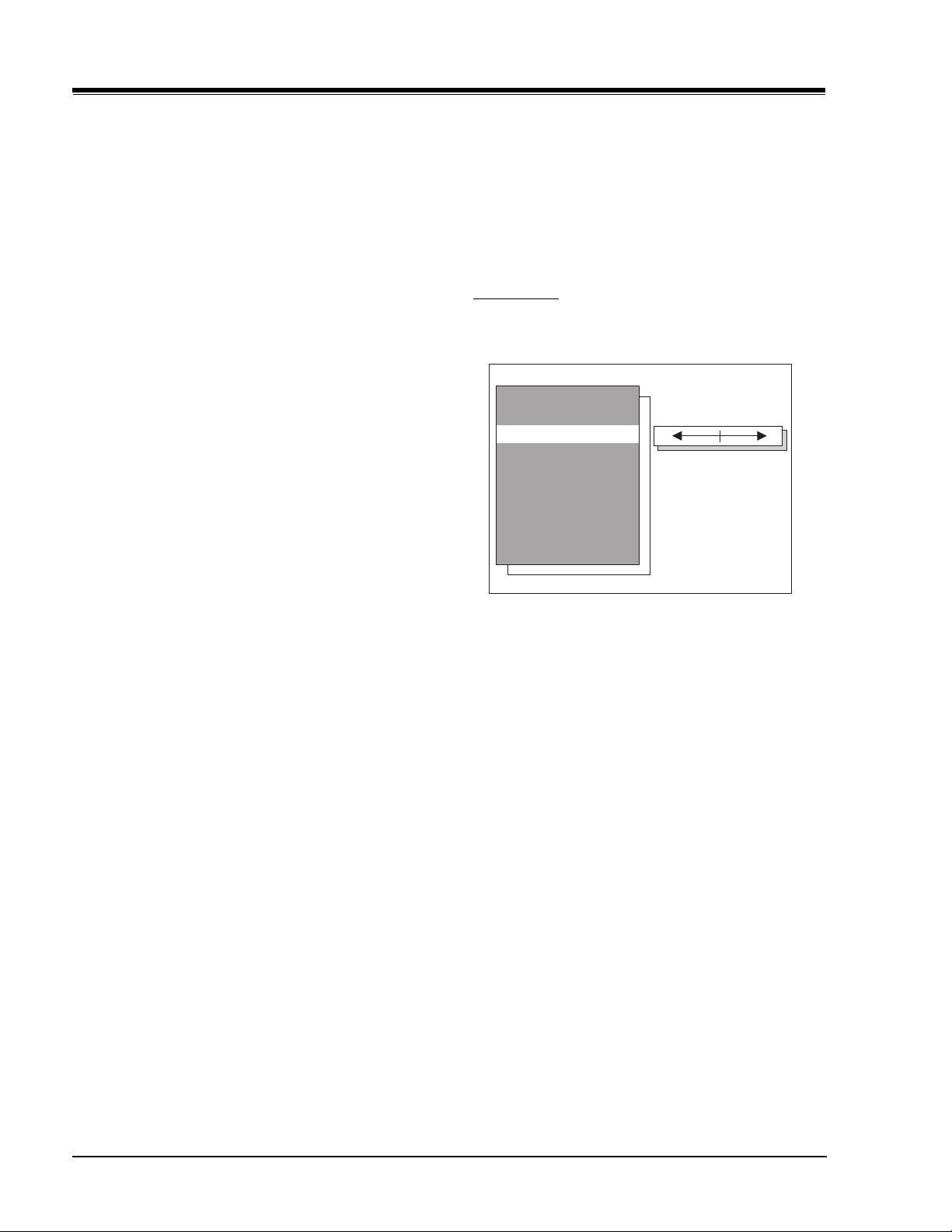
USER MENUS 221-1385 (Continued)
LOCK ON/OFF
This item turns the Parental Control feature On / Off.
The PC feature can only be turned on if the hours > 0,
and a password has been set. Otherwise the Lock On/
Off line will display either of the following error messages:
(“Must Set Hours”) or (“Must Set Password.”)
REENTERING PARENTAL CONTROL
If the Parental Control feature has been activated, the
software will not allow immediately entry into the Parental
Control Menu—instead, it will prompt for the correct
password. If the correct password is entered, the
Parental Control menu will appear, with the highlighted
item “Lock On/Off”, which assumes that the customer
most likely wants to turn the feature off. If an incorrect
password is entered, an error message (“Not Accepted!)
appears, and will not disappear until 5 seconds has
elapsed. This extended time provision increases the
amount of time necessary for a child to “crack” the
password.
Notes:
• The Parental Control menu will remain up to 10
seconds after the last key is pressed.
• The QUIT key may be pressed to remove the PC menu.
• Zenith VCR, Zenith Cable, and Zenith Private Label
TV codes will not temporarily disable the EZ
Demo—only Zenith TV codes will be accepted.
• The Auto Demo on/off setting is not stored to the
EEPROM.
• The Sleep Timer is suspended while the EZ Demo is
set on.
AUDIO MENU
All menu items are adjustment with the Left/Right Arrow
keys.
Audio Menu
Bass
Ttreble
Balance
Audio Mode
Front Surr
EZ SoundRite
Speakers
EZ Sound Ctl
• Entry into the Factory Menu will immediately turn
off the PC feature.
• The PC Hours and Password will be cleared upon
exit of the PC menu (unless the PC feature has been
turned on).
EZ DEMO
The EZ Demo is designed to show-off the icon menus
and other icon displays on the sales floor, it will show
also the scroll function. The EZ Demo feature can be
turned on/off with the Left/Right Arrow keys.
Initially, when the feature is activated, as soon as the
OSD times out, the EZ Demo will start. At this point,
pressing any key will temporarily disable the EZ Demo
for 18 seconds, and if the EZ Demo is working and Menu
key is pressed then the Setup Menu will be displayed
and the EZ Demo ON/OFF will be displayed to allow the
customer to enable or disable.
Notes:
• When the Setup Menu is displayed, the highlighted
line item is always ‘Add/Del/Surf’ and the current
channel is temporarily made to be ‘Surf’ so that
the moving surfer can be demonstrated.
• This channel will revert to its original ‘Add/Del/
Surf’ setting with the next channel change.
BASS
Bass adjustment has 15 steps (0 to 14).
TREBLE
Treble adjustment has 15 steps (0 to 14).
BALANCE
Balance adjustment has 29 steps (0 to 28).
AUDIO MODE
There are three audio modes available: Mono, Stereo,
2nd Audio/SAP.
If 2nd Audio/SAP is selected, but the current channel
does not support SAP, then either Stereo or Mono will
be heard.
FRONT SURROUND
Front Surround can be set ‘ON’ or ‘Off’, regardless of the
current Audio Mode setting. However, the Front Surround
effect can only be heard when the Audio Mode has been
set to ‘Stereo’ and a Stereo signal is present. When this
condition exists, there will be a short mute (200ms)
while toggling the Surround ‘On’ to ‘Off’, to embellish
Front Surround activation.
CM151 1-18 CA - 1385 MENUS
Page 25
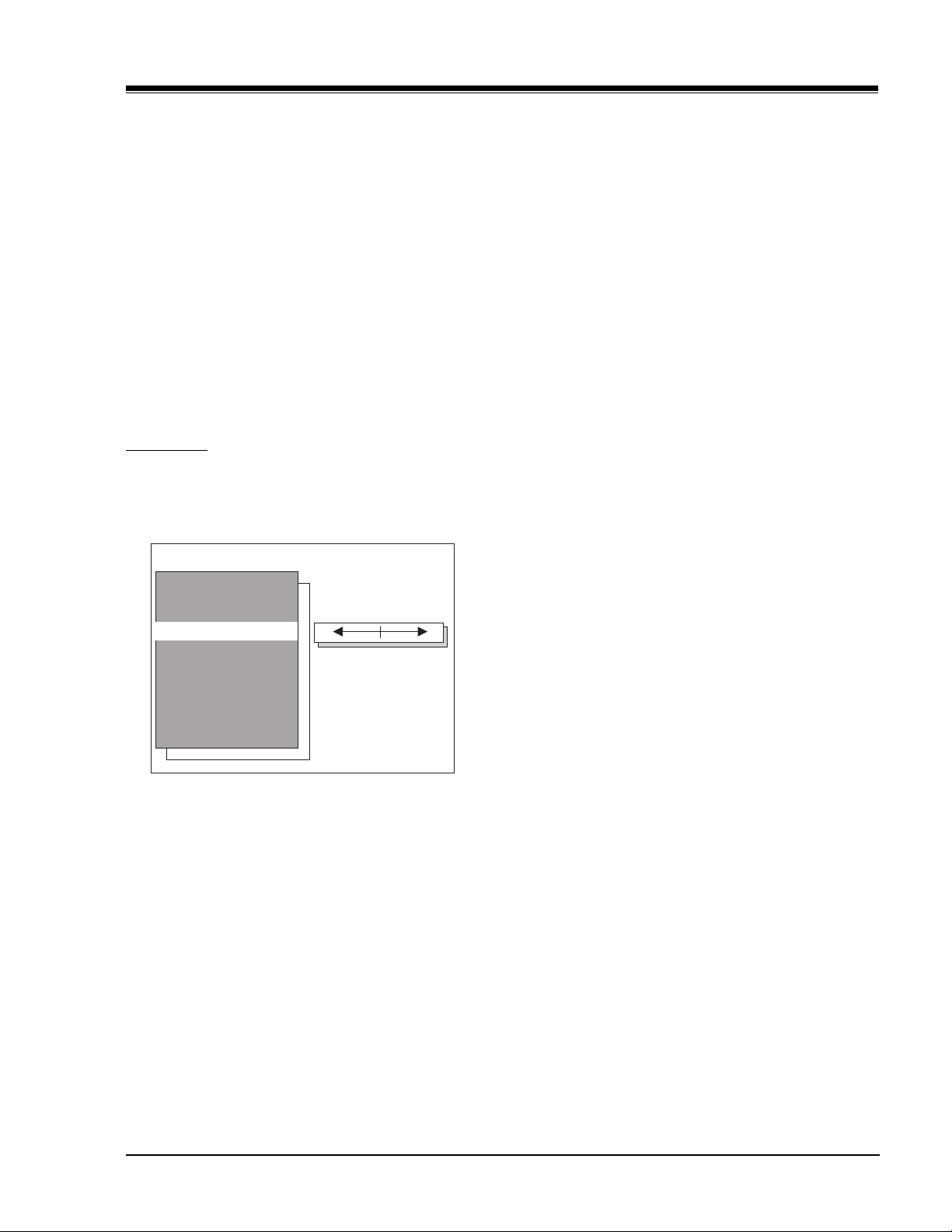
USER MENUS 221-1385 (Continued)
SOUND RITE
The Sound Rite feature is used to obtain a uniform
volume level, particularly while changing channels. The
Sound Rite feature can be best demonstrated on a
channel with no signal (snow).
SPEAKERS
The Speaker feature is used to turn off the internal
speakers. It does this by pulling the power amp mute
line.
EZ SOUND CONTROL
The EZ Sound Control has six selections the customer
can select. The selections available are: Custom, Normal,
Stadium, News, Music and Theater. The Left/Right Arrow
keys may be used to select any of the choices mentioned.
VIDEO MENU
All menu items are adjusted with the Left/Right Arrow
keys.
CONTRAST
Contrast adjustment has 64 steps (0 to 63).
BRIGHTNESS
Sharpness adjustment has 64 steps (0 to 63)
COLOR
Color adjustment has 64 steps (0 to 63).
TINT
Tint Adjustment has 64 steps (0 to 63). A center mark
indicates step 29
SHARPNESS
Sharpness adjustment has 64 steps (0 to 63).
EZ PICTURE
This feature allows the customer to maintain two separate
Contrast, Brightness, Color, Tint, Sharpness setting
“Custom” and “Preset”. The “Preset” setting are set by
the factory.
Video Menu
Contrast
Brightness
Color
Tint
Sharpness
Picture Pref.
CM151 1-19 CA - 1385 MENUS
Page 26
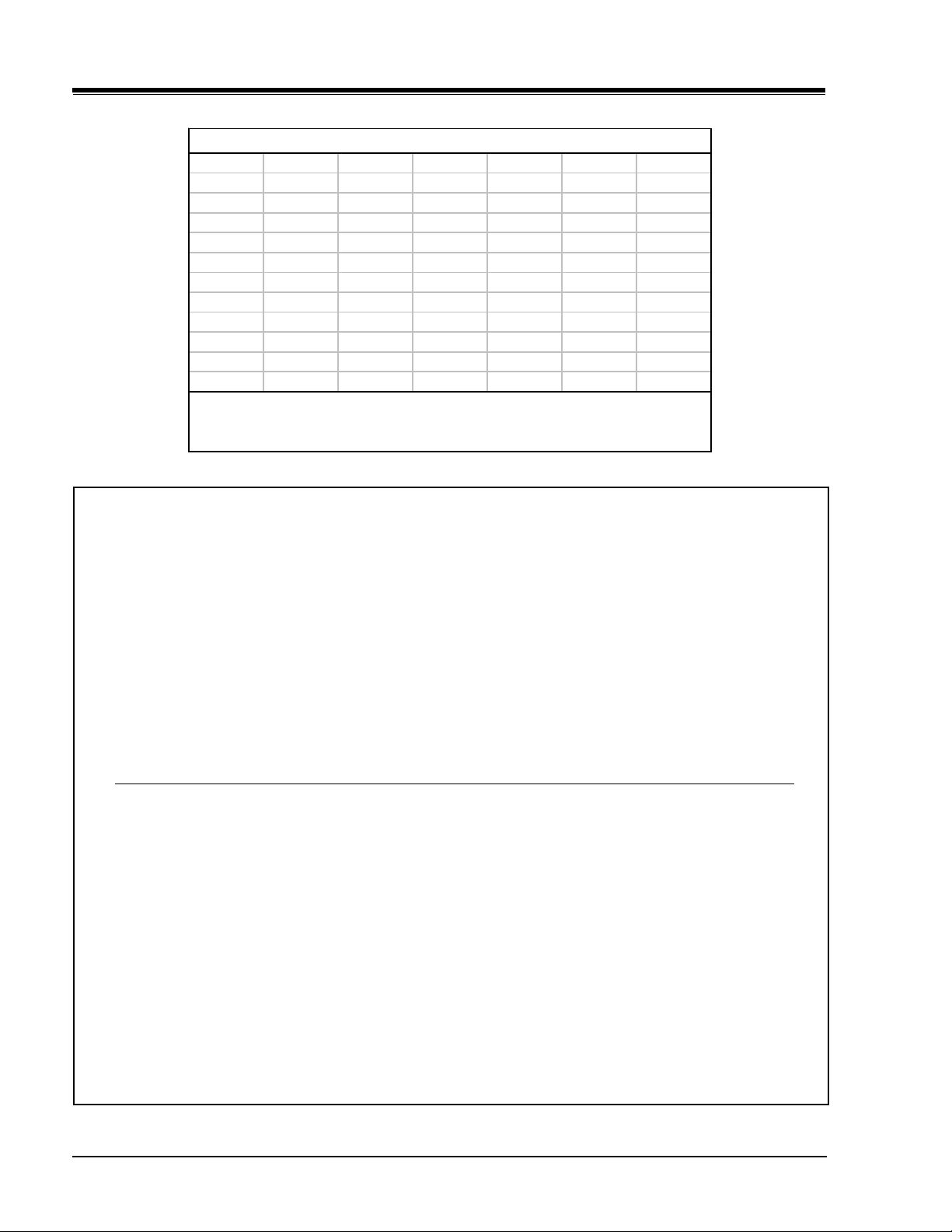
USER MENUS 221-1385 (Continued)
Channel Labels
A&E CMTV ESPN HSE NOS TBN VC
ABC CNBC ESPN2 HSN PBS TELE VCR
ACTS CNN ET IC PLAY TLC VH-1
ADC COM EWTN INSP PTL TMC VISN
AMC CSPN FAM JCN QVC TNN VJN
BCC CSP2 FNN LIFE RDS TNT WB
BET CTN FOX MAX REQ TRAV WGN
BRAV CTV F&V ME/U SC TSN WTBS
CA DIS FX MMT SCFI TVA WWOR
CBC DISC GALA MTV SHOW TWC YTV
CBN E! HBO NBC SIN UPN - - - CBS ENC HN NICK TBS USA None
NOTE: Selecting the "- - - -" label option means the channel will not be
displayed on the channel/time/audio signal display. Selecting the
"None" option means the channel will not have a label.
MOTION PICTURE ASSOCIATION OF AMERICA (MPAA) RATING SYSTEM
G General Audiences Content not offensive to most viewers.
PG Parental Guidance Content is such that parents may not want their children to view the program.
Suggested
PG-13 Parental Guidance Program is inappropriate for preteens, with a greater degree of offensive
Suggested material than a PG-rated program.
R Restricted viewing Not for children under age 17. Strong elements of sex and/or violence.
NC-17 Restricted Viewing Not for children under age 17 under any circumstances. Strong sexual content.
X Hard Core Films Same as NC-17 rating.
Note: Zenith Electronics Corporation is not liable for any program content that appears when using this rating system;
as always, user discretion is advised.
TV PARENTAL GUIDELINE RATING SYSTEM
G General Audiences Content not offensive to most viewers.
TV-G General Audience Considered suitable for all audiences; children may watch unattended.
TV-PG Parental Guidance Unsuitable for younger children, may contain: Suggestive Dialog, Bad Lan-
Suggested guage, Sex, and Violence Scenes.
TV-14 Parents Strongly Unsuitable for children under 14, may contain: Strong Dialog, Bad Language,
Cautioned Sex, and Violence Scenes.
TV-MA Mature Audience Only Adults only, may contain: Strong Dialog, Bad Language, Sex, and Violence Scenes.
CHILDRENS’ CLASSIFICATIONS
TV-Y Children Considered suitable for all children under 7 years old.
TV-Y7 Children 7 and over Considered suitable for children over 7, may contain Fantasy Violence Scenes.
CM151 1-20 CA - 1385 MENUS
Page 27
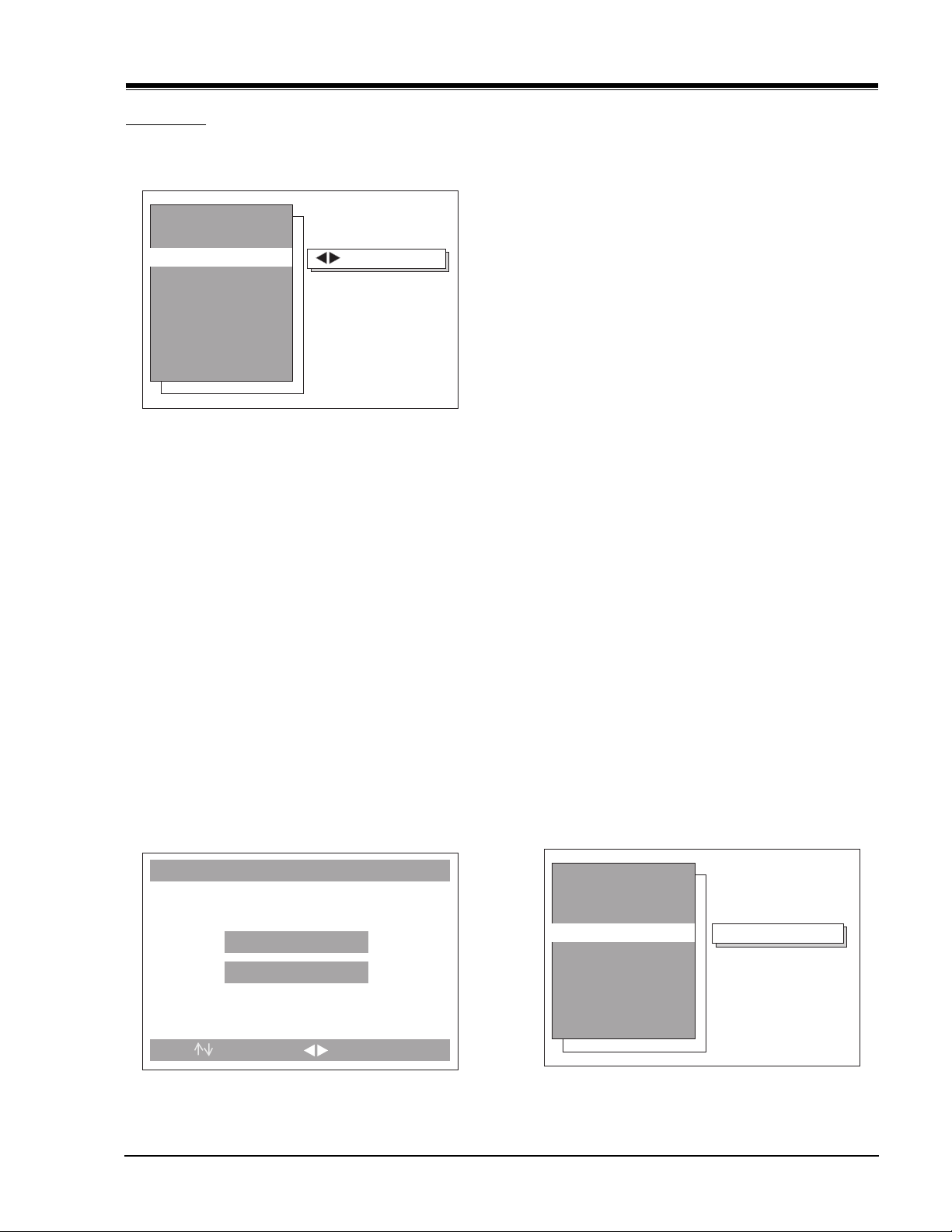
USER MENUS 221-1386
Ch. 5 Added
Auto Program
Clock Set
Captions
Caption/Text
Audio Mode
Language
Add/Del/Surf
Setup Menu
USER MENUS 221-1386
SETUP MENU
Below is the Setup Menu for the CA Domestic (A30)
chassis with each of its options described below.
Setup Menu
Auto Program
Add/Del/Surf
Clock Set
Captions
Caption/Text
Audio Mode
Language
AUTO PROGRAM
The Auto Program feature automatically searches for all
available channels and marks them as ‘added’ so that
they may be accessed via the channel Up/Down key.
In the Auto Program screen:
· A message at the top displays “Auto Program” to let
the customer know that they have entered the Auto
Program feature.
· A line at the bottom of the screen shows that the
Up/Down and Left/Right Arrow keys are used for Auto
Program selections.
· The current RF input type (Off Air Antenna or Cable
TV) is highlighted. Use the Up/Down Arrow keys to
change the RF input type.
To start the Auto Program, press the Left/Right Arrow
key. If the Cable TV input type is selected, the Auto
Program routine will determine what type of cable system
is present.
To Program
Notes:
• Auto Program clears all Surfing channels, which
were added.
• While searching for channels, all keys except for
the Power key are disabled. This prevents an
incomplete Auto Program procedure.
• Running the Auto Program will clear the factory
mode, if it was active. This happens at the end of
the Auto Program.
• If the Auto Program line in the Setup Menu is
‘red’, this indicates that the module did not pass
one of the test equipment’s tests.
• If no channels are found then the following
message will appear: “Make sure that the cable/
ant. is connected, and try again.”
CHANNEL ADD/DEL/SURF
After running the Auto Program, all channels found by
the Auto Program feature, will be marked ‘Added’.
However, some of these channels may be scrambled, or
undesired by the customer. The Add/Del/Surf feature
allows the customer to selectively mark any channel as
‘Deleted’ or ‘Added’.
To change the status of a channel, press the Right/Left
Arrow key.
To change the channel while adding or deleting
channels, use the Channel Up/Down keys, or press the
desired channel digits, followed by the ENTER key. If
Channel Up/Down is pressed, the next or previous
channel which was marked ‘Added’ will appear. If only
one channel is present, to change the channel the
customer must use the digit keypad to select a channel.
The following figure shows the options for the Add/
Del/Surf feature.
Auto Program
Cable TV
Off Air Antenna
Press
CM151 1-21 CA - 1386 MENUS
To Change, To Program
Page 28
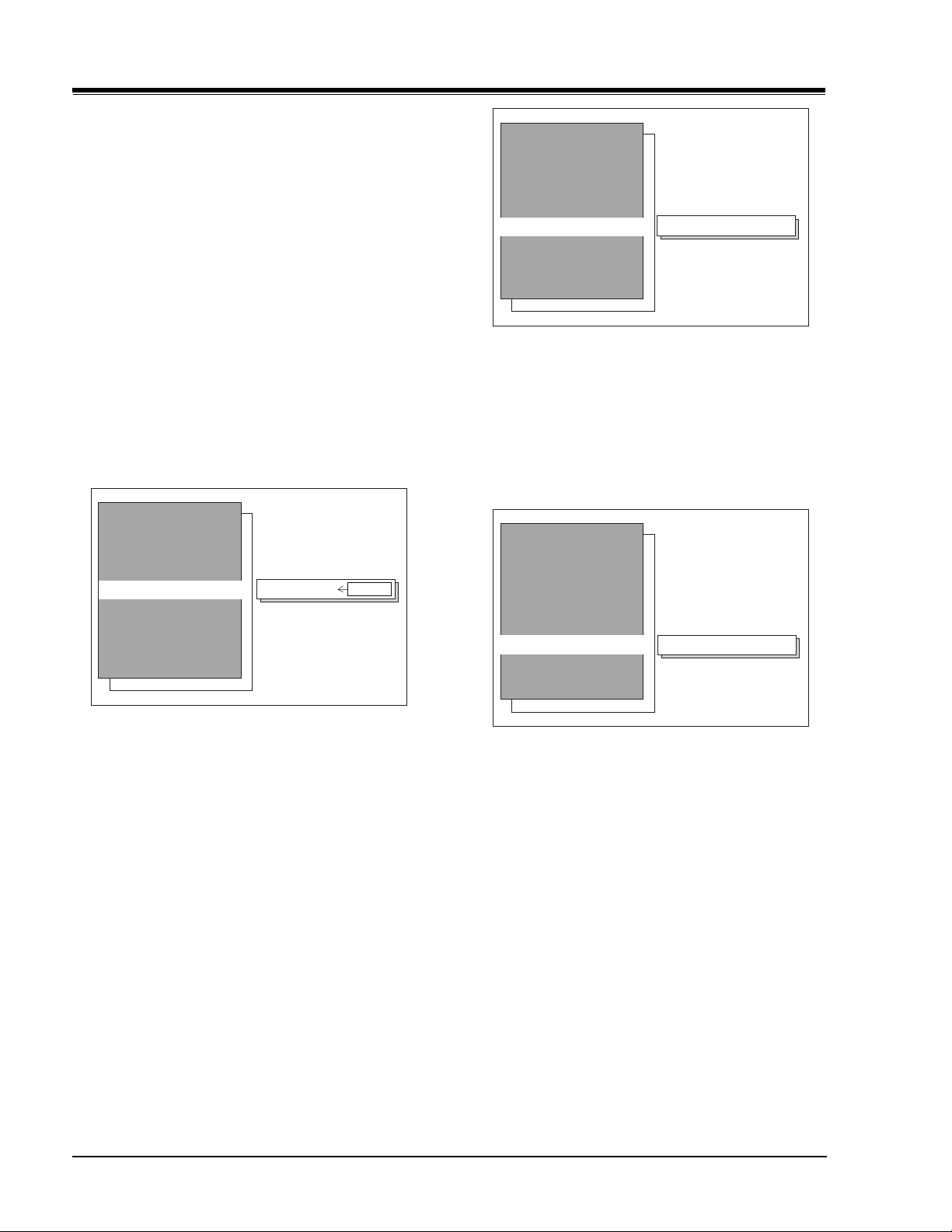
USER MENUS 221-1386 (Continued)
CLOCK SET
When no time is set, the display shows: —:— —
Setup Menu
There are two ways to set the time:
1. Direct Entry (preferred) Use the digit keys, followed
by ‘Enter’ or Select Up/Down.
2. Left/Right Arrow keys
When the first digit is introduced, the display shows:
—: -d AM <FLSHBK
When the time is set, the display shows:
hh: mm AM <FLSHBK
Where:
d = digit, mm = minutes hh = hours
Entering an invalid time (“0” for example) will result in
the clearing of the current time (—:— —). Also when
only one digit is pressed and no other is pressed in an
interval of seven seconds, the current time will be cleared.
Setup Menu
Auto Program
Add/Del/Surf
Clock Set
Captions
Caption/Text
Audio Mode
Language
10:30 AM
FLSHBK
Auto Program
Add/Del/Surf
Clock Set
Captions
Caption/Text
Audio Mode
Language
To change the status of captions, press the Right/Left
Arrow key to select either On, Off or Captions When
Muted.
CAPTION/TEXT
This feature allows the customer to activate or deactivate
Captions or Text.
Setup Menu
Auto Program
Add/Del/Surf
Clock Set
Captions
Caption/Text
Audio Mode
Language
Off
Caption 1
Note: When the first digit is pressed (or the Left/
Right Arrow Key is pressed), a TIMER icon
appears on the right side of the AM/PM status.
The Left/Right Arrow keys is the other way of setting
the time. The drawback with using the Left/Right Arrow
keys is if the customer uses the Right Arrow key, the
time will increment to the next minute and so on until
the customer finds the time desired. On the other hand,
if the Left Arrow key is pressed, the time will decrement
one minute and so on until the customer finds the time
desired.
CAPTIONS
This feature allows the customer to select: Off, On, or
Caption When Muted options.
CM151 1-22 CA - 1386 MENUS
Pressing the Left/Right Arrow keys sequentially through
each of the following Caption/Text options.
Caption 1 Caption 2 Caption 3 Caption 4
Text 1 Text 2 Text 3 Text 4
Notes:
• When captions are being displayed, if one of the
Volume Up/Down keys is pressed, the volume bar
will not appear.
• When the Captions are not activated and the CC
key is pressed, the Caption Box will appear.
Page 29
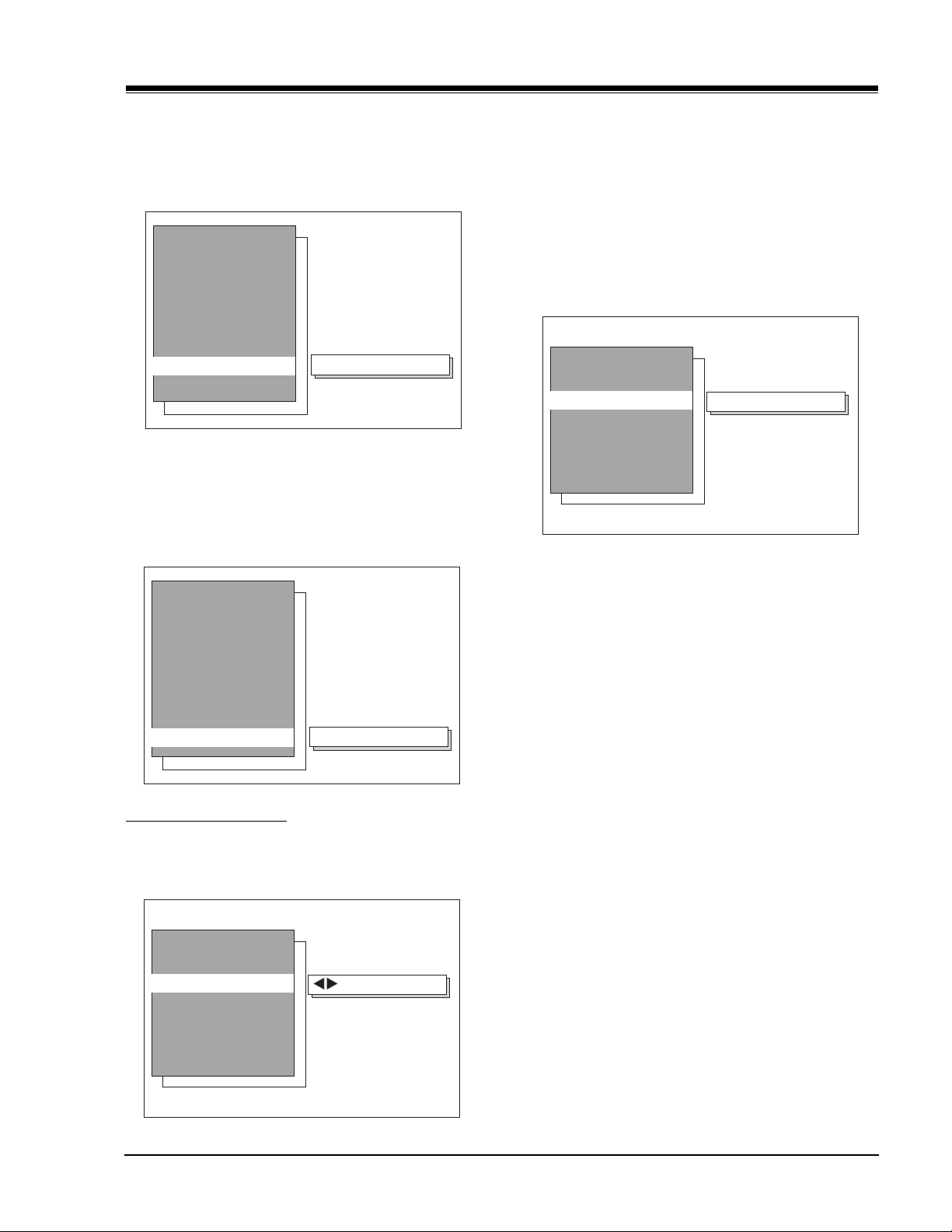
USER MENUS 221-1386 (Continued)
Off
Sleep Timer
On Time
Off Time
On/Off Timer
Timer Menu
AUDIO MODE
This feature allows the customer to change the audio
mode to either Stereo or Mono by pressing the Left/
Right Arrow keys.
Setup Menu
Auto Program
Add/Del/Surf
Clock Set
Captions
Caption/Text
Audio Mode
Language
LANGUAGE
This feature allows the customer to change the menu
language to English, Spanish or French by pressing the
Left/Right Arrow keys.
Setup Menu
Stereo
TIMER MENU
The Timer Menu contains the Sleep Timer and the On/
Off Timer features.
SLEEP TIMER
(via Timer Menu)
The Left/Right Arrows can be used to adjust the current
sleep timer setting:
Off, 0:10, 0:20, 0:30, 1:00, 1:30, 2:00, 3:00 or 4:00
ON TIME
This feature allows the TV set to turn on at the time
specified in On Time.
Auto Program
Add/Del/Surf
Clock Set
Captions
Caption/Text
Audio Mode
Language
SPECIAL FEATURES MENU
This Menu contains the Timer Setup, Ch. Labels, XDS
Display, Parental Ctl, and Auto Demo.
Special Features
Timer Setup
Ch. Labels
XDS Display
Parental Ctl
Auto Demo
CM151 1-23 CA - 1386 MENUS
English
To Set Timers
The “On Time” is set identical to the Clock Set feature
in the Setup Menu.
OFF TIME
An Off Time must be specified, before turning on the
“On/Off Timer”— otherwise an error message (“Must Set
On/Off”) will be displayed on the On/Off Timer line.
This feature allows the TV set to turn off at the time
specified in Off Time.
The “Off Time” is set identical to the Clock Set feature
in the Setup Menu.
ON/OFF TIMER
The On/Off Timer option turns the Timer On or Off.
CH LABELS OPTION
This feature allows the customer to select a channel label
for the current station. This channel label is displayed
in the Channel/Time display. Initially, all channel labels
are set to ‘——‘, which results in no channel being
displayed in the Channel/Time display.
To change the current channel label, press the Left/
Right Arrow key.
Page 30
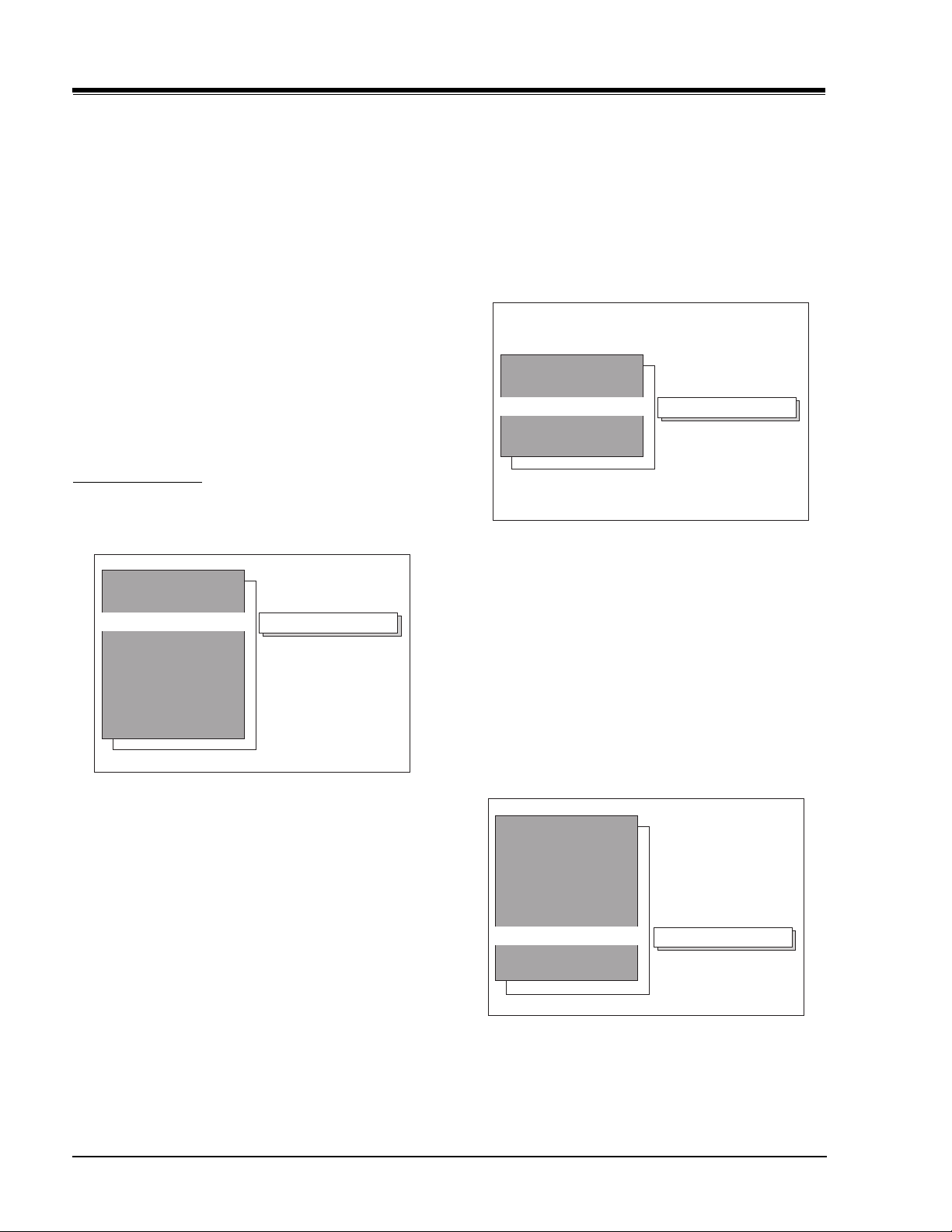
USER MENUS 221-1386 (Continued)
To change the channel while adjusting channel labels,
use the Channel Up/Down keys, or press the desired
channel digits, followed by ‘Enter’. (If Channel Up/Down
is pressed, the next or previous channel which was
marked ‘Added’ will appear.)
Notes:
• When the channel label is selected (see 1-28 for
labels), then the Auto channel label is activated,
in other words, the program automatically takes
the channel label of the signal that is send by
broadcasting through the XDS service.
• If the label None is selected, the Auto channel
label is deactivated.
XDS DISPLAY
Pressing the Left/Right Arrow Keys allows the customer
to select the XDS Display either On or Off.
PARENTAL CONTROL
The Parental Control Menu items are adjusted with the
Up Arrow key.
Parental Control
Aux Sources
MPAA
Age Block
Content Block
Set Hours
Set Password
Lock On/Off
Sources Blocked
GENERAL BLOCK
Once entered into the Age Block Menu, the customer
has the option to block programs by a General Age
Rating or to block programs by a Children Rating.
To block television programs for a General Age Rating
use the Left/Right Arrow keys to select either Unblocked,
TV-G and Above, TV-PG and Above, TV-14 and Above or
TV-MA.
Age Menu
General
Children
CHILDREN BLOCK
To block television programs for Children’s Age Rating,
use the Left/Right Arrow keys to select either Unblocked,
TV-Y and Above or TV-Y7.
CONTENT BLOCK
Use the Left/Right Arrow keys to select the Content
Block Menu.
To block television programs with F Violence rating, use
the Left/Right Arrow keys to select either: Unblocked,
TV-Y7.
Unblocked
AUXILIARY BLOCK SOURCES
To Block or Unblock the sources, press the Left/Right
Arrow key.
The SOURCE key may be used to view the other source.
MPAA
The MPAA selector allows the customer to have television
programs blocked using the MPAA rating. The customer
may select either Unblocked, G and Above, PG and Above,
PG-13 and Above, R and Above, NC-17 and Above, or X.
AGE BLOCK
Use the Left/Right Arrow keys to select the Age Block
Menu.
CM151 1-24 CA - 1386 MENUS
NO RATING BLOCK
To block television programs with No Rating, use the
Left/Right Arrow keys to select either: Unblocked and
Blocked.
Content Block
Dialog
Language
Sex Scences
Violence
F Violence
No Rating
Unblocked
Page 31

USER MENUS 221-1386 (Continued)
SET HOURS
Use the Left/Right Arrow keys to adjust the number of
hours the Parental Control feature will be active. The
valid hour range is 1 through 99 hours.
SET PASSWORD
Press the Left/Right Arrow key to allow Password entry
TO ENTER PASSWORD
The software accepts four-digit codes only. The customer
must enter a password.
REPEAT PASSWORD
After a four-digit code has been entered, the software
requires the customer to reenter the same four-digit
code.
PASSWORD NOT ACCEPTED
If an invalid code is entered, or the two codes entered
do not match, a blinking error message (“Not Accepted!”)
will appear.
This error message also appears when no code is entered
for the password or if only one digit is entered and no
other digit has been entered.
LOCK ON/OFF
This item turns the Parental feature On or Off. The
Parental Ctrl. feature can only be turned on if the
hours>0, and a password has been set. Otherwise the
Lock On/Off line will display either of the following error
messages: “Must Set Hours” or “Must Set Password.”
REENTERING PARENTAL CONTROL MENU
If the Parental Control feature has been activated, the
software will not allow immediately entry into the Parental
Control Menu. Instead, it will prompt for the correct
password.
If the correct password is entered, the Parental Control
menu will appear, with the highlighted item “Lock On/
Off”, which assumes that the customer most likely wants
to turn the feature off. If an incorrect password is
entered, an error message (“Not Accepted!”) appears,
and will not disappear until 5 seconds has elapsed. This
extended time provision increases the amount of time
necessary for a child to “crack” the password.
Notes:
• The Parental Control menu will remain up for 10
seconds after the last key is pressed.
• The QUIT key may be pressed to remove the PC
menu.
• Entry into the Factory Menu will immediately turn
off the PC feature
• The PC Hours and Password will be cleared upon
exit of the Parental Ctrl menu (unless the Parental
Ctrl feature has been turned on).
DISPLAY WHEN PARENTAL CONTROL IS ACTIVE
When the Parental Control has been activated the channel
is blocked. The display on the screen shows two lines.
The first line displays a message saying that the
“PARENTAL LOCKOUT IS ACTIVE.”
The second line displays the amount of time (in hours)
left in the lockout.
CH 14
3:35 PM
MONO
Parental Lockout Is Active
Parental Control
Password?
CM151 1-25 CA - 1386 MENUS
Enter Code: ----
01:23 Hours Remaining
Page 32

USER MENUS 221-1386 (Continued)
AUTO DEMO
The Auto Demo is designed to “show-off” the icon menus
and other icon displays on the sales floor. The Auto
Demo feature can be turned On/Off with the Left/Right
Arrow keys.
Initially, when the feature is activated, as soon as the
OSD times out, the Auto Demo will start. At this point,
pressing any key will temporarily disable the Auto Demo
for 18 seconds, and if the Auto Demo is working and
the Menu key is pressed then the Setup Menu will be
displayed and the Auto Demo feature will be selected
allowing the customer to disable it.
VIDEO MENU
All menu items are adjusted with the Left/Right Arrow
keys.
Video Menu
Contrast
Brightness
Color
Tint
Sharpness
Color Temp
Picture Pref.
CONTRAST
Contrast adjustment has 64 steps (0 to 63).
BRIGHTNESS
The brightness value sent to the video processor is (RfBrt
+ Customer Brightness) if the source is the RF source,
or (AuxBrt + Customer Brightness) if the source is the
AUX source. RfBrt and AuxBrt appear in the factory menu.
SHARPNESS
Sharpness adjustment has 64 steps (0 to 63).
COLOR TEMP
Sets the color temperature. The two settings are COOL
and WARM.
PICTURE PREF
PIP Menu
Contrast
Tint
Size
This feature allows the customer to maintain two separate
Contrast, Brightness, Color, Tint, Sharpness setting
“Custom” and “Preset”. The factory sets the “Preset”
setting.
PIP MENU
All menu items are adjusted with the Left/Right Arrow
keys.
CONTRAST
Contrast adjustment has 64 steps (0 to 63). A center
mark indicates step 31. This item allows the contrast
adjustment of the PIP window.
TINT
This item allows adjust the PIP tint. Tint Adjustment
has 64 steps (0 to 63).
COLOR
Color adjustment has 64 steps (0 to 63).
TINT
Tint Adjustment has 64 steps (0 to 63). A center mark
indicates step 29.
CM151 1-26 CA - 1386 MENUS
SIZE
This option is used to select size of the PIP window.
The customer may select the PIP window size either large
or small.
Page 33

USER MENUS 221-1386 (Continued)
SOURCE MENU
This menu has two items, Main Source and PIP Source.
The selection of either Main Source or PIP Source
determines the signal that feeds the video processor.
The options available are Antenna/Cable or Aux. as shown
below.
Source Menu
Main Source
Antenna/Cable
PIP Source
MAIN SOURCE
The selection of Main Source determines the signal that
feeds the video processor.
CHANNEL/TIME/AUDIO DISPLAY WITHOUT XDS.
CH 14
ABC
3:35 PM
Muted
VOLUME DISPLAY
When the Volume Up/Down key is pressed, the following
display appears.
PIP SOURCE
The selection of PIP Source determines the signal that
feeds the video processor.
Volume
CM151 1-27 CA - 1386 MENUS
Page 34

USER MENUS 221-1386 (Continued)
Channel Labels
A&E CMTV ESPN HSE NOS TBN VC
ABC CNBC ESPN2 HSN PBS TELE VCR
ACTS CNN ET IC PLAY TLC VH-1
ADC COM EWTN INSP PTL TMC VISN
AMC CSPN FAM JCN QVC TNN VJN
BCC CSP2 FNN LIFE RDS TNT WB
BET CTN FOX MAX REQ TRAV WGN
BRAV CTV F&V ME/U SC TSN WTBS
CA DIS FX MMT SCFI TVA WWOR
CBC DISC GALA MTV SHOW TWC YTV
CBN E! HBO NBC SIN UPN - - - CBS ENC HN NICK TBS USA None
NOTE: Selecting the "- - - -" label option means the channel will not be
displayed on the channel/time/audio signal display. Selecting the
"None" option means the channel will not have a label.
MOTION PICTURE ASSOCIATION OF AMERICA (MPAA) RATING SYSTEM
G General Audiences Content not offensive to most viewers.
PG Parental Guidance Content is such that parents may not want their children to view the program.
Suggested
PG-13 Parental Guidance Program is inappropriate for preteens, with a greater degree of offensive
Suggested material than a PG-rated program.
R Restricted viewing Not for children under age 17. Strong elements of sex and/or violence.
NC-17 Restricted Viewing Not for children under age 17 under any circumstances. Strong sexual content.
X Hard Core Films Same as NC-17 rating.
Note: Zenith Electronics Corporation is not liable for any program content that appears when using this rating system;
as always, user discretion is advised.
TV PARENTAL GUIDELINE RATING SYSTEM
G General Audiences Content not offensive to most viewers.
TV-G General Audience Considered suitable for all audiences; children may watch unattended.
TV-PG Parental Guidance Unsuitable for younger children, may contain: Suggestive Dialog, Bad
Suggested Language, Sex, and Violence Scenes.
TV-14 Parents Strongly Unsuitable for children under 14, may contain: Strong Dialog, Bad Language,
Cautioned Sex, and Violence Scenes.
TV-MA Mature Audience Only Adults only, may contain: Strong Dialog, Bad Language, Sex, and Violence Scenes.
CHILDRENS’ CLASSIFICATIONS
TV-Y Children Considered suitable for all children under 7 years old.
TV-Y7 Children 7 and over Considered suitable for children over 7, may contain Fantasy Violence Scenes.
CM151 1-28 CA - 1386 MENUS
Page 35

USER MENUS 221-1387
USER MENUS 221-1387
SETUP MENU
Shown below is the Setup Menu for CA (A34) chassis
with its options for each item which are described as
follows:
1
AUTO PROGRAM (A34)
The Auto Program feature automatically searches for all
available channels and marks them as ‘Added’ so that
they may be accessed via the channel Up/Down key.
In the Auto Program screen:
· A message at the top displays “Auto Program” to let
the customer know that he/she has entered the Auto
Program feature.
· A line at the bottom of the screen shows that the
Up/Down and Left/Right Arrow keys are used for Auto
Program selections.
CHANNEL Add/Del/Surf
After running the Auto Program, all channels found by
the Auto Program feature will be marked ‘Added’. However,
some of these channels may be scrambled, or undesired
by the customer. The Add/Del/Surf feature allows the
customer to selectively mark any channel as ‘Deleted’ or
‘Added’.
To change the status of a channel, press the Right/Left
Arrow key.
To change the channel while adding or deleting
channels, use the Channel Up/Down keys, or press the
desired channel digits, followed by the ENTER key. If
Channel Up/Down is pressed, the next or previous
channel which was marked ‘Added’ will appear. If only
one channel is present, to change the channel the
customer must use the digit key pad to select a channel.
The following figure shows the options for the Add/
Del/Surf feature.
CLOCK MENU
Clock Set feature contains a Clock Menu for Clock Set
and Date Set
CLOCK SET
When the Clock Set item is selected, pressing the Left/
Right Arrow keys allows entry into the clock set menu.
· The current RF input type (Off Air Antenna or Cable
TV) is highlighted. Use the Up/Down Arrow keys to
change the RF input type.
· To start the Auto Program, press the Left/Right Arrow
key. If the Cable TV input type is selected, the Auto
Program routine will determine what type of cable
system is present.
Notes:
• Auto Program clears all Surfing channels which
were added.
• While searching for channels, all keys except for
the Power key are disabled. This prevents an
incomplete Auto Program procedure.
• Running the Auto Program will clear the factory
mode, if it was active. This happens at the end of
the Auto Program.
• If the Auto Program line in the Setup Menu is
‘red’, this indicates that the module did not pass
one of the test equipment’s tests.
• If no channels are found then the following
message will appear: “Make sure that the cable/
ant. is connected, and try again.”
1
When no time is set, the display shows: —:— —
There are two ways to set the time:
1. Direct Entry (preferred)Use the digit keys, followed
by ‘Enter’ or Select Up/Down.
2. Left/Right Arrow keys
When the first digit is introduced, the display shows:
—:-d AM < Timer
When the time is set, the display shows:
hh:mm AM < Timer
where:
d = digit, mm = minutes hh = hours
CM151 1-29 CA - 1387 MENUS
Page 36

USER MENUS 221-1387 (Continued)
Entering an invalid time (“0” for example) will result in
the clearing of the current time (—:— —). Also when
only one digit is pressed and no other is pressed in an
interval of seven seconds, the current time will be cleared.
Note: When the first digit is pressed (or the Left/
Right Arrow Key is pressed), a TIMER icon
appears on the right side of the AM/PM status.
The Left/Right Arrow keys is the other way of setting
the time. The drawback with using the Left/Right Arrow
keys is if the customer uses the Right Arrow key, the
time will increment to the next minute and so on until
the customer finds the time desired. On the other hand,
if the Left Arrow key is pressed, the time will decrement
one minute and so on until the customer finds the time
desired.
DATE SET
When no date is set, the display shows MM/DD/YY
blinking.
Like setting the clock, there are two ways to set the
date:
1. Direct Entry (preferred)
2. Left/Right and Up/Dn Keys
CAPTION/TEXT
This feature allows the customer to activate or deactivate
Captions or Text.
Pressing the Left/Right Arrow keys sequentially through
each of the following Caption/Text options.
Caption 1 Caption 2 Caption 3 Caption 4
Text 1 Text 2 Text 3 Text 4
Notes:
• When the Text option is selected and a text box
appears, if the CC key is pressed, the Caption box
will appear.
• When captions are being displayed, if one of the
Volume Up/Down keys is pressed, the volume bar
will not appear.
• When the Captions are not activated and the CC
key is pressed, the Caption Box will appear, that
allows choose On, Caption When Muted or Off.
LANGUAGE
This feature allows the customer to change the menu
language to English, Spanish or French by pressing the
Left/Right Arrow keys.
Notes:
• When the first digit is introduced (d), the display
shows: dM/DD/YY then, blinking will stop.
• If no other digit is set in a seven second interval,
the current date will be clear. After the last digit
has been entered, the following display appears:
(eg. 01/02/97) Jan/02/97.
• Another way to set the date is using the Left/
Right and Up/Down Arrow keys. Use the Left/Right
key to select either the month, day or year
depending which one needs to be changed. Use
the Up/Down to change the value of the month,
day or year.
• Whichever of the three options is selected (MM,
DD, or YY) , the option selected, will blink.
• If no other Arrow key is entered, then an Auto
Enter is made by the software.
CAPTIONS
This feature allows the customer to select: Off , On, or
Caption When Muted options.
To change the status of captions, press the Right/Left
Arrow key to select either On, Captions When Muted or
Off.
SPECIAL FEATURES MENU
This Menu contains the Timer Setup, Ch. Labels, XDS
Display, Adv. TV Ctrl, and Auto Demo.
1
TIMER SETUP MENU
TIMER
The Timer Menu contains the Sleep Timer and the On/
Off Timer features.
SLEEP TIMER
Sleep Timer (via Timer Menu)
The Left/Right Arrows can be used to adjust the current
sleep timer setting:
Off, 0:10, 0:20, 0:30, 1:00, 1:30, 2:00, 3:00 or 4:00.
CM151 1-30 CA - 1387 MENUS
Page 37

USER MENUS 221-1387 (Continued)
1
ON/OFF TIMER
This feature consists of three menu lines: “On Time”,
“Off Time”, and “On/Off Timer”. This feature allows the
set to turn on and off at the times specified in “On
Time” and “Off Time”.
The “On Time” and “Off Time” are set identical to the
Clock Set feature in the Setup Menu.
An Off Time must be specified, before turning on the
“EZ Timer”—otherwise an error message (“Must Set On/
Off”) will be displayed on the On/Off Timer line.
The On/ Off Timer option turns the Timer On or Off.
XDS DISPLAY
Pressing the Left/Right Arrow Keys allows the customer
to select the XDS Display either On or Off.
ADVANCED TV CONTROL MENU
The Advanced TV Control Menu items are adjusted with
the Up Arrow key.
1
AUXILIARY SOURCES
To Block or Unblock the sources, press the Left/Right
Arrow key.
The SOURCE key may be used to view the other source.
If there is no Off Time set, then the On/Off Timer displays
the above message saying: “Must Set Off Timer.” Once
the Off timer has been set, the customer can then set
the option to either On or Off.
CH LABELS OPTION
This feature allows the customer to select a channel label
for the current station. This channel label is displayed
in the Channel/Time display. Initially, all channel labels
are set to ‘——‘, which results in no channel being
displayed in the Channel/Time display.
To change the current channel label, press the Left/
Right Arrow key.
To change the channel while adjusting channel labels,
use the Channel Up/Down keys, or press the desired
channel digits, followed by ‘Enter’. (If Channel Up/Down
is pressed, the next or previous channel which was
marked ‘Added’ will appear.)
Notes:
• When the channel label is selected (see 1-36 for
labels), then the Auto channel label is activated,
in other words, the program automatically takes
the channel label of the signal that is send by
broadcasting through the XDS service.
• If the label None is selected, the Auto channel label
is disactivated.
MPAA
The MPAA selector allows the customer to select either
to have the channel Unblocked, G and Above, PG and
Above, PG-13 and Above, R and Above, NC-17 and Above,
or X.
AGE BLOCK
Use the Left/Right Arrow keys to select the Age Block
Menu.
1
GENERAL BLOCK
Once entered into the Age Block Menu, the customer
has the option to block channels for general age or to
block channels for children.
To block channels for a general age, the customer may
either select: Unblocked, TV-G and Above, TV-PG and
Above, TV-14 and Above or TV-MA.
CM151 1-31 CA - 1387 MENUS
Page 38

USER MENUS 221-1387 (Continued)
CHILDREN BLOCK
To block channels for children, select either: Unblocked,
TV-Y and Above or TV-Y7.
CONTENT BLOCK
Use the Left/Right Arrow keys to select the Content
Block Menu
1
DIALOG BLOCK
To block the dialog, use the Left/Right Arrow keys to
select either: Unblocked, TV-PG and Above or TV-14.
LANGUAGE BLOCK
To block the dialog, use the Left/Right Arrow keys to
select either: Unblocked, TV-PG and Above, TV-14 and
Above, or TV-MA.
SEX SCENES BLOCK
To block the Sex Scenes, use the Left/Right Arrow keys
to select either: Unblocked, TV-PG and Above, TV-14
and Above, or TV-MA.
VIOLENCE BLOCK
To block the Violence, use the Left/Right Arrow keys to
select either: Unblocked, TV-PG and Above, TV-14 and
Above, or TV-MA.
REPEAT PASSWORD
After a four-digit code has been entered, the software
requires the customer to reenter the same four-digit
code.
PASSWORD NOT ACCEPTED
If an invalid code is entered, or the two codes entered
do not match, a blinking error message (“Not Accepted!”)
will appear.
This error message also appears when no code is entered
for the password or if only one digit is entered and no
other digit has been entered.
LOCK ON/OFF
This item turns the Advanced TV feature On or Off. The
Adv. TV Ctrl. feature can only be turned on if the hours
> 0, and a password has been set. Otherwise the Lock
On/Off line will display either of the following error
messages: “Must Set Hours” or “Must Set Password.”
REENTERING ADVANCED TV CONTROL MENU
If the Parental Control feature has been activated, the
software will not allow immediately entry into the
Advanced TV Control Menu. Instead, it will prompt for
the correct password. If the correct password is entered,
the Advanced TV Control menu will appear, with the
highlighted item “Lock On/Off”, which assumes that the
customer most likely wants to turn the feature off. If
an incorrect password is entered, an error message (“Not
Accepted!”) appears, and will not disappear until 5
seconds has elapsed. This extended time provision
increases the amount of time necessary for a child to
“crack” the password.
Notes:
• The Advanced TV Control menu will remain up for
10 seconds after the last key is pressed.
F VIOLENCE BLOCK
To block the FViolence, use the Left/Right Arrow keys
to select either: Unblocked, TV-Y7.
NO CONTENT BLOCK
Use the Left/Right Arrow keys to adjust the number of
hours the Parental Control feature will be active. The
valid hour range is 1 through 99 hours.
SET PASSWORD
Press the Left/Right Arrow key to allow Password entry.
TO ENTER PASSWORD
The software accepts four-digit codes only. A password
must be entered by the customer.
CM151 1-32 CA - 1387 MENUS
• The QUIT key may be pressed to remove the PC
menu.
• Entry into the Factory Menu will immediately turn
off the PC feature.
• The PC Hours and Password will be cleared upon
exit of the Adv. TV Ctrl menu (unless the Adv. TV
Ctrl feature has been turned on.)
DISPLAY WHEN ADVANCED TV CONTROL IS ACTIVE
When the Advanced TV Control has been activated the
channel is blocked. The display on the screen shows
two lines. The first line displays a message saying that
the “PARENTAL LOCKOUT IS ACTIVE.”
The second line displays the amount of time (in hours)
left in the lockout.
Page 39

USER MENUS 221-1387 (Continued)
CH 14
3:35 PM
MONO
Parental Lockout Is Active
01:23 Hours Remaining
AUDIO MENU
All menu items are adjustment with the Left/Right Arrow
keys.
1
EZ HELP MENU
The special features EZ Help option may be accessed
using the Left/Right Arrow keys. The EZ Help feature
provides help on certain options. For example, when
the EZ Help feature is activated using the Left/Right
Arrow keys, the EZ Program option is available to access
through the EZ Help menu. Along with the possibility
of accessing any of the following options EZ Program,
Add/Surf/Del, Degaussing, EZ Picture and EZ SoundRite,
there is a simple explanation of the each of the options.
1
The EZ Help has a main screen called EZ Help. This screen
gives a solution to the most common problem that a
customer may encounter; i.e., the correct connection
of the antenna.
EZ DEMO
The Auto Demo is designed to show-off the icon menus
and other icon displays on the sales floor. The Auto
Demo feature can be turned On/Off with the Left/Right
Arrow keys.
Initially, when the feature is activated, as soon as the
OSD times out, the Auto Demo will start. At this point,
pressing any key will temporarily disable the Auto Demo
for 18 seconds, and if the Auto Demo is working and
the Menu key is pressed then the Setup Menu will be
displayed and the Auto Demo feature will be selected
allowing the customer to disable it.
BASS
Bass adjustment has 15 steps (0 to 14). The following
figure shows a mark at the center indicating step 7.
TREBLE
Treble adjustment has 15 steps (0 to 14).
BALANCE
Balance adjustment has 29 steps (0 to 28).
AUDIO MODE
There are three audio modes available: Mono, Stereo,
2nd Audio/SAP.
If 2nd Audio/SAP is selected, but the current channel
does not support SAP, then either Stereo or Mono will
be heard.
FRONT SURROUND
Front Surround can be set ‘ON’ or ‘Off’, regardless of the
current Audio Mode setting. However, the Front Surround
effect can only be heard when the Audio Mode has been
set to ‘Stereo’ and a Stereo signal is present. When this
condition exists, there will be a short mute (200ms)
while toggling the Surround ‘On’ to ‘Off’, to embellish
Front Surround activation.
SOUND RITE
The Sound Rite feature is used to obtain a uniform
volume level, particularly while changing channels. The
Sound Rite feature can be best demonstrated on a
channel with no signal (snow).
SPEAKERS
The Speaker feature is used to turn off the internal
speakers. It does this by pulling the power amp mute
line.
CM151 1-33 CA - 1387 MENUS
Page 40

USER MENUS 221-1387 (Continued)
EZ SOUND
The EZ Sound Control has six selections the customer
can select. The selections available are: Custom, Normal,
Stadium, News, Music and Theater. The Left/Right Arrow
keys may be used to select any of the choices mentioned.
VIDEO MENU
All menu items are adjusted with the Left/Right Arrow
keys.
1
CONTRAST
Contrast adjustment has 64 steps (0 to 63).
BRIGHTNESS
Brightness adjustment has 64 steps (0 to 63).
COLOR
Color adjustment has 64 steps (0 to 63).
TINT
Tint Adjustment has 64 steps (0 to 63). A center mark
indicates step 29.
SHARPNESS
Sharpness adjustment has 64 steps (0 to 63).
COLOR TEMP
Sets the color temperature. The two settings are COOL
and WARM.
EZ PICTURE
This feature allows the customer to maintain two separate
Contrast, Brightness, Color, Tint, Sharpness setting
“Custom” and “Preset”. The “Preset” setting is set by
the factory.
PIP MENU
All menu items are adjusted with the Left/Right Arrow
keys.
1
CONTRAST
Contrast adjustment has 64 steps (0 to 63). A center
mark indicates step 31. This item allows the contrast
adjustment of the PIP window.
TINT
This item allows adjust the PIP tint. Tint Adjustment
has 64 steps (0 to 63). A center mark indicates step
31.
SIZE
This option is used to select size of the PIP window.
The customer may select the PIP window size either large
or small.
SOURCE MENU
This menu has two items, Main Source and PIP Source.
The selection of either Main Source or PIP Source
determines the signal that feeds the video processor.
The options available are Antenna/Cable or Video.
1
CM151 1-34 CA - 1387 MENUS
Page 41

USER MENUS 221-1387 (Continued)
MAIN SOURCE
The selection of Main Source determines the signal that
feeds the video processor
PIP SOURCE
The selection of PIP Source determines the signal that
feeds the video processor.
CHANNEL/TIME/AUDIO DISPLAY
CH 5
ABC
10:06 AM
MONO
VOLUME DISPLAY
CLOSED CAPTION DISPLAY
CM151 1-35 CA - 1387 MENUS
Page 42

USER MENUS 221-1387 (Continued)
Channel Labels
A&E CMTV ESPN HSE NOS TBN VC
ABC CNBC ESPN2 HSN PBS TELE VCR
ACTS CNN ET IC PLAY TLC VH-1
ADC COM EWTN INSP PTL TMC VISN
AMC CSPN FAM JCN QVC TNN VJN
BCC CSP2 FNN LIFE RDS TNT WB
BET CTN FOX MAX REQ TRAV WGN
BRAV CTV F&V ME/U SC TSN WTBS
CA DIS FX MMT SCFI TVA WWOR
CBC DISC GALA MTV SHOW TWC YTV
CBN E! HBO NBC SIN UPN - - - CBS ENC HN NICK TBS USA None
NOTE: Selecting the "- - - -" label option means the channel will not be
displayed on the channel/time/audio signal display. Selecting the
"None" option means the channel will not have a label.
MOTION PICTURE ASSOCIATION OF AMERICA (MPAA) RATING SYSTEM
G General Audiences Content not offensive to most viewers.
PG Parental Guidance Content is such that parents may not want their children to view the program.
Suggested
PG-13 Parental Guidance Program is inappropriate for preteens, with a greater degree of offensive
Suggested material than a PG-rated program.
R Restricted viewing Not for children under age 17. Strong elements of sex and/or violence.
NC-17 Restricted Viewing Not for children under age 17 under any circumstances. Strong sexual content.
X Hard Core Films Same as NC-17 rating.
Note: Zenith Electronics Corporation is not liable for any program content that appears when using this rating system;
as always, user discretion is advised.
TV PARENTAL GUIDELINE RATING SYSTEM
G General Audiences Content not offensive to most viewers.
TV-G General Audience Considered suitable for all audiences; children may watch unattended.
TV-PG Parental Guidance Unsuitable for younger children, may contain: Suggestive Dialog, Bad Lan-
Suggested guage, Sex, and Violence Scenes.
TV-14 Parents Strongly Unsuitable for children under 14, may contain: Strong Dialog, Bad Language,
Cautioned Sex, and Violence Scenes.
TV-MA Mature Audience Only Adults only, may contain: Strong Dialog, Bad Language, Sex, and Violence Scenes.
CHILDRENS’ CLASSIFICATIONS
TV-Y Children Considered suitable for all children under 7 years old.
TV-Y7 Children 7 and over Considered suitable for children over 7, may contain Fantasy Violence Scenes.
CM151 1-36 CA - 1387 MENUS
Page 43

SECTION 2
SERVICE MENU ADJUSTMENTS
Accessing the Service Menu can only be accomplished
by using the remote control. Press and hold the MENU
key until the User Menu display disappears, then press
9876, and then ENTER to access the Service Menu.
INSTALLERS MENU
When the Factory Mode is off, only the first twenty items
in the Service Menu can be accessed. They appear one
at a time near the middle left of the screen. When the
Factory Mode is set to 1, 46 menu items are available.
In the Factory Mode 2 position, all 49 menu items are
available.
In Factory Mode 1 or 2, only the selected menu item is
displayed, near the top of the screen, as shown in the
figure.
The black bar near the top of the screen indicates the
part number of the software in the TV set. To the right
is a number indicating that the module has been tested.
The date on the black bar near the bottom of the screen
indicates the date the module went through the factory.
When the Service menu appears, it displays the fifth
Service Menu item: HORIZ POS. Use the SELECT UP/DOWN
keys to toggle through all of the adjustments. Use
ADJUST to make a change to the selected item.
00 F MODE: (Factory Mode) Use SELECT UP and DOWN
Keys to select item #01, the first item in the Service
Menu: Factory Mode. This item number is used by the
Factory when the module is being tested. It has three
positions: 0, 1 and 2. In the field, this item should
always be left “Off”. Zero is “Off”.
When the Factory Mode is “On”, the AC Power -On feature
is always enabled regardless of the setting of “AC ON” in
the Service Menu. The TV set will automatically come
on when AC is applied.
Use the remote to reenter the Service Menu to turn
Factory Mode off. The Factory Mode may also be turned
off by setting the clock, or running the Auto Program
feature in the customer Set Up menu.
CM151 2-1 CA - INSTALLER MENUS
Page 44

INSTALLERS MENU 221-1384
01 PRE PX: Stores customer menu adjustments in the
nonvolatile memory of the EAROM. Selections are Custom/
Preset-Store. Settings for Contrast, Brightness, Color and
tint are stored in this manner. 0 is custom and 1 is
Preset stored.
02 V P0S: Moves On-Screen Displays vertically. The
Range is from 0 - 25. This adjustment is generally set at 5.
03 H POS: Moves On-Screen Displays horizontally. Range
is from 1 - 15. Generally set at 9.
04 LEVEL: There are three positions: 0, 1,and 2. The
three different positions are used at the factory to
program the module for the correct features. In order
to change the level, short pins 3 and 4 together on
connector 4G9 on the main module. The connector is
located on the left hand side of the module.
Note: Be careful, shorting the wrong pins could
damage the module. Always remember to remove
the jumper after setting the level.
05 BAND: There are eight positions: 0 - 7.
0 is Broadcast fixed 4 is Broadcast afc
1 is CATV afc 5 is CATV fixed
2 is HRC afc 6 is HRC fixed
3 is ICC afc 7 is ICC fixed
06 AC ON: There are two positions, 0 is off and 1 is on.
When set to on, the TV will turn on and off when AC
power is applied.
07 RFB PF: (RF Bandpass) Sets adjustment range of the
user control brightness in therefore mode. Range is 0 - 1.
Set to 1.
08 3.5T: (3.58 MHz Trap) Zero is off, 1 is on. Set to
zero. For normal TV operation, set to 1 if Y/C is used or
chassis has a comb filter.
09 RF BRT: (RF brightness) Sets adjustment range of
customer control for brightness in RF mode. Range is
0 - 63. A typical value is 30.
10 AX BRT: (Auxiliary Brightness) Sets adjustment range
of customer control for brightness in AUX mode. Range
is 0 - 63. Typical value is 30.the channel number.
11 MAX CON: Sets adjustment range of customer control
for contrast. Range is from 0 - 63. Set to 63.
12 V SIZE: (Vertical Size) Range is 0-254.
15 H PHASE: (Horizontal Phase) Range is from 0 - 31.
Set to 18.
16 AUDLVL: Sound Attenuation range is 0-63. Set to
46.
17 RF AGC: (Rf Automatic Gain Control) Range is from 0
- 63. 48 is a general setting. Tune in weakest available
channel and adjust for a snow- free picture.
18 H AFC: Range is 0 - 1. Set to 0. 0=AFC2 Normal.
1=AFC2 X 3.
19 WHCOMP: (White Compression)The range is 0 to 1.
Set to 0. 0 = Enable and 1 = Disable.
20 60HZSW: A sync stability item. Range is 0 - 1.
Zero is off. Set to 0.
21 PIFVCO: Range is 0 - 127.
Items 22 through 34 vary with CRT*
22 R CUT: B&W tracking adjustment. Range is
0 to 255. Typical value is 20.
23 G CUT: B&W tracking adjustment. Range is 0 - 255.
Typical value is 0.
24 B CUT: B&W tracking adjustment. Range is
0 - 255. Typical value is 28.
25 G GAIN: B&W tracking adjustment. Range is 0
- 255. Typical value is 45.
26 B GAIN: B&W tracking adjustment. Range is
0 - 254. Typical value is 70.
27 CTYPE: (Chasis Type).
28 SCROLL: Selects the method the User Menus will
appear on the screen. 1 is On which is Scroll Off.
29 KEYS: Set to 1 for the 6 button keyboard.
30 SPKRSW: (Internal Speaker Switch) Range is 0-1.
31 SURF: (Surf Mode) Range is 0-1.
32 A ATT: (Audio Attenuator) Range is 0-15.
33 ASPECTRAL: Adjustment of Stereo seperation (3KHz).
Range is 0-99.
34 WBAND: (Wide Band Low Frequency Seperation)
Range is 0-63.
* Adjust only if CRT has been changed. The “CUT”
adjustments affect the Lowlights and the “GAIN”
adjustments affect the Highlights.
13 H SIZE: (Horizontal Size) Range is 0-254.
14 V PHASE: (Vertical Phase) Range is 0 - 7. Set to 0.
CM151 2-2 CA - INSTALLER MENUS
Page 45

INSTALLERS MENU 221-1384 (continued)
CA CONSUMER CHASSIS
FACTORY MENU RECOMMENDED SETTINGS
ITEM RANGE 25” 27” DESCRIPTION
00 F MODE 0-1 0 0 Factory mode - perfer to page 2-1
01 PRE PX 0-1 0 0 Used to store customer menu adjustments
02 V POS 0-24 13 13 Moves On Screen display vertically
03 H POS 0-20 6 6 Moves On Screen display horizontally
04 LEVEL 0-1 1 1
05 BAND 0-7 0 0 Broadcast Band adjustment
06 AC ON 0-1 0 0 AC power feature
TECHNICAL SETTINGS
07 RFB PF 0-1 1 1 Control for brightness in therefore mode
08 3.5T 0-1 0 0 3.58 MHz Trap
09 RF BRT 0-63 33 33 Control for brightness in RF mode
10 AX BRT 0-63 33 33 Control for brightness in AUX mode
11 MAX CON 0-63 63 63 Control for contrast
12 VSIZE 0-63 145 125 Vertical Size
13 HSIZE 0-254 0 0 Horizontal size
14 V PHASE 0-7 2 2
15 H PHASE 0-31 14 14 Shifts picture horizontally
16 AUDLVL 0-63 46 46 Sound Attenuation
17 RF AGC 0-63 31 31
18 H AFC 0-1 1 1 Horizontal Automatic Frquency control
19 WHCOMP 0-1 0 0 White compression
20 60HZSW 0-2 2 2 60 Hertz Switched
21 PIFVCO 1-127 31 31 PIF Voltage Controlled Oscillator
COLOR TEMP STARTING VALUE
22 R CUT 0-254 0 0 B&W tracking adjustment
23 G CUT 0-254 0 0 B&W tracking adjustment
24 B CUT 0-254 0 0 B&W tracking adjustment
25 G GAIN 0-254 103 103 B&W tracking adjustment
26 B GAIN 0-254 75 75 B&W tracking adjustment
27 CTYPE 0-3 2 2 Chasis type
28 SCROLL 0-1 0 0 User Menu scroll type
29 KEYS 0-1 0 0 Keyboard type
AUDIO SETTINGS
30 SPKRSW 0-1 0 0 Internal Speaker Switch
31 SURF 0-1 0 0 Surf Mode
32 A ATT 0-15 9 9 Audio Attenuator
33 ASPECTRAL 0-63 31 31 Adjustment of Stereo seperation
34 WBAND 0-63 31 31 Wide band Low Frequency Seperation
Shifts picture vertically
Weak channel adjustment
CM151 2-3 CA - INSTALLER MENUS
Page 46

INSTALLERS MENU 221-1385
01 PRE PX: Stores customer menu adjustments in the
nonvolatile memory of the EAROM. Selections are Custom/
Preset-Store. Settings for Contrast, Brightness, Color and
tint are stored in this manner. 0 is custom and 1 is
Preset stored.
02 V P0S: Moves On-Screen Displays vertically. The
Range is from 0 - 25. This adjustment is generally set at 5.
03 H POS: Moves On-Screen Displays horizontally. Range
is from 1 - 15. Generally set at 9.
04 LEVEL: There are three positions: 0, 1,and 2. The
three different positions are used at the factory to
program the module for the correct features. In order
to change the level, short pins 3 and 4 together on
connector 4G9 on the main module. The connector is
located on the left hand side of the module.
Note: Be careful, shorting the wrong pins could damage
the module. Always remember to remove the
jumper after setting the level.
05 BAND: There are eight positions: 0 - 7.
0 is Broadcast fixed 4 is Broadcast afc
1 is CATV afc 5 is CATV fixed
2 is HRC afc 6 is HRC fixed
3 is ICC afc 7 is ICC fixed
06 AC ON: There are two positions, 0 is off and 1 is on.
When set to on, the TV will turn on and off when AC
power is applied.
07 RFB PF: (RF Bandpass) Range is 0-1.
08 3.5T: (3.58 MHz Trap) Zero is off, 1 is on. Set to
zero. For normal TV operation, set to 1 if Y/C is used or
chassis has a comb filter.
09 RF BRT: (RF brightness) Sets adjustment range of
customer control for brightness in RF mode. Range is
0 - 63. A typical value is 30.
10 AX BRT: (Auxiliary Brightness) Sets adjustment range
of customer control for brightness in AUX mode. Range
is 0 - 63. Typical value is 30.the channel number.
11 MAX CON: Sets adjustment range of customer control
for contrast. Range is from 0 - 63. Set to 63.
12 V SIZE: (Vertical Size) Range is 0-254.
13 H SIZE: (Horizontal Size) Range is 0-254.
14 V PHASE: (Vertical Phase) Range is 0 - 7. Set to 0.
15 H PHASE: (Horizontal Phase) Range is from 0 - 31.
Set to 18.
16 AUDLVL: Sound Attenuation range is 0-63. Set to
46.
17 RF AGC: (Rf Automatic Gain Control) Range is from 0
- 63. 48 is a general setting. Tune in weakest available
channel and adjust for a snow- free picture.
18 H AFC: Range is 0 - 1. Set to 0. 0=AFC2 Normal.
1=AFC2 X 3.
19 WHCOMP: (White Compression)The range is 0 to 1.
Set to 0. 0 = Enable and 1 = Disable.
20 60HZ SW: A sync stability item. Range is 0 - 1.
Zero is off. Set to 0.
21 PIFVCO: Range is 0 - 127.
Items 22 through 26 vary with CRT*
22 R CUT: B&W tracking adjustment. Range is
0 to 255. Typical value is 20.
23 G CUT: B&W tracking adjustment. Range is 0 - 255.
Typical value is 0.
24 B CUT: B&W tracking adjustment. Range is
0 - 255. Typical value is 28.
25 G GAIN: B&W tracking adjustment. Range is 0
- 255. Typical value is 45.
26 B GAIN: B&W tracking adjustment. Range is
0 - 254. Typical value is 70.
27 SCROLL: Selects the method the User Menus that
will appear on the screen. 1 is On which is Scroll Off.
28 6 KEYS: Set to 1 for the 6 button keyboard.
29 A ATT: (Audio Attenuator) Range is 0-63.
30 A VCO: (Audio Decoder Oscillator) Range is 0-63.
31 AFILTER: (Audio Filter) Range is 0-63.
32 ASPECTRAL: (High Frequency Seperation) Range is
0-63.
33 WBAND: (Wide Band Low Frequency Seperation)
Range -s 0-63
34 IN OSDC: (On Screen Display Internal Oscillator) Range
is 0-1.
35 OSD FRAME: (On Screen Display Frame) Range is 0-1.
36 ASS ON: (Automatic Sleep System) Range is 0-1.
Differences for 221-1385-01
35 XTAL: External Crystal. Range is 0-1.
* Adjust only if CRT has been changed. The “CUT”
adjustments affect the Lowlights and the “GAIN”
adjustments affect the Highlights.
CM151 2-4 CA - INSTALLER MENUS
Page 47

INSTALLERS MENU 221-1385 (continued)
CA CONSUMER CHASSIS
FACTORY MENU RECOMMENDED SETTINGS
ITEM RANGE 25” 27” 32” 36” DESCRIPTION
00 F MODE 0-1 0 0 0 0 Factory mode - perfer to page 2-1
01 PRE PX 0-7 0 0 0 0 Used to store customer menu adjustments
02 V POS 0-30 15 15 15 15 Moves On Screen display vertically
03 H POS 0-45 9 9 9 9 Moves On Screen display horizontally
04 LEVEL 0-2 1 1 1 1
05 BAND 0-7 0 0 0 0 Broadcast Band adjustment
06 AC ON 0-1 0 0 0 0 AC power feature
TECHNICAL SETTINGS
07 RFB PF 0-1 1 1 1 1 Control for brightness in therefore mode
08 3.5T 0-1 1 1 1 1 3.58 MHz Trap
09 RF BRT 0-63 38 33 38 33 Control for brightness in RF mode
10 AX BRT 0-63 38 33 38 33 Control for brightness in AUX mode
11 MAX CON 0-63 63 63 63 63 Control for contrast
12 V SIZE 0-254 145 125 120 174 Vertical Size
13 H SIZE 0-254 0 0 174 120 Horizontal size
14 V PHASE 0-7 2 0 2 1 Shifts picture vertically
15 H PHASE 0-31 14 17 14 14 Shifts picture horizontally
16 AUDLVL 0-63 46 46 46 46 Sound Attenuation
17 RF AGC 0-63 31 31 31 31 Weak channel adjustment
18 H AFC 0-1 1 1 1 1 Horizontal Automatic Frquency control
19 WHCOMP 0-1 0 0 0 0 White compression
20 60HZSW 0-2 2 2 2 2 60 Hertz Switched
21 PIFVCO 1-127 31 31 31 31 PIF Voltage Controlled Oscillator
COLOR TEMP STARTING VALUE
22 R CUT 0-254 0 0 0 0 B&W tracking adjustment
23 G CUT 0-254 0 0 0 0 B&W tracking adjustment
24 B CUT 0-254 0 0 0 0 B&W tracking adjustment
25 G GAIN 0-254 86 103 81 90 B&W tracking adjustment
26 B GAIN 0-254 82 75 75 90 B&W tracking adjustment
27 SCROLL 0-1 0 0 0 0 User Menu scroll type
28 6 KEYS 0-1 0 0 0 0 Keyboard type
AUDIO SETTINGS
29 A ATT 0-15 9 9 9 9 Audio Attenuator
30 A VCO 0-63 31 31 31 31 Audio Decoder Oscillator
31 AFILTER 0-63 31 31 31 31 Audio Filter
32 ASPECTRAL 0-63 31 31 31 31 Adjustment of Stereo seperation
33 WBAND 0-63 31 31 31 31 Wide band Low Frequency Seperation
34 IN OSDC 0-1 0 0 0 0 On Screen Display Internal Oscillator
35 OSD FRAME 0-1 0 0 0 0 On Screen Display Frame
36 ASS ON 0-1 0 0 0 0 Automatic Sleep System
DIFFERENCES FOR 221-1385-01
35 XTAL 0-1 0 0 0 0 External Crystal
Note: If you change the EPROM, change the microprocessor from 221-1385-00 to 221-1385-01
CM151 2-5 CA - INSTALLER MENUS
Page 48

INSTALLERS MENU 221-1386
01 PRE PX: Used to store the customer menu adjustments in
the non-volatile memory of the EAROM . Settings for Contrasts,
Brightness, Color and Tint are stored in this manner, 0 is
custom and 7 is Pre-set stored.
02 V POS: Moves On Screen Displays vertically. Range is 030 .
03 H POS: Moves On Screen Displays horizontally. Range is
0-45 .
04 LEVEL: There are three positions, 0, 1 and 2 . The three
different positions are used at the factory to program the
module for the correct features . In order to change the
level, short pins 3 and 4 together on connector 4G9 on the
main module. The connector is located on the left hand side
of the module just to the Micro IC6000 .
Note: Be careful, shorting the wrong pins could damage
the module. Always remember to remove the
jumper after setting the level.
Level 0 and 2 is used for Private Label sets. Level 1 and 2
are used for Zenith sets . In the private label mode the IR
code is 21 or 121 .
05 BAND: There are eight positions. 0 is Broadcast fixed, 1
is CATV afc, 3 is ICC afc, 4 is Broadcast afc, 5 CATV fixed, 6
is HRC fixed, and 7 is ICC fixed.
06 AC ON: There are two positions, 0 is off and I is AC On.
In On position set will turn on and off when AC power is
applied and removed.
07 RFB PF: (RF Bandpass) Range is 0-1.
08 3.5T: 3.58 MHz trap. Range is 0-1.
09 RF BRT: (RF Brightness) Sets adjustment range of the
customer control, for brightness in RF mode. Range is 0-63
10 AX BRT: (Auxiliary Brightness) Sets adjustment range of
the customer control, for brightness in AUX mode. Range is
0-63.
11 MAX CON: (Max Contrast) Set adjustment range of
customer control for contrast. Range is 0-63
12 V SIZE: (Vertical Size) Adjust the size of the picture
vertically. Range is 0-254.
13 H SIZE: (Horizontal Size) Adjust the size of the picture
horizontally. Range is 0-254.
14 V PHASE: (Vertical Phase) Shifts picture vertically. Range
is 0-7
15 H PHASE: (Horizontal Phase) shifts picture horizontally,
Range is 0-31.
16 AUDLVL: (Audio Level) Set gain for Composite Audio
from Video processor. Range is 0-63.
17 RF AGC: Range is 0-63
18 H AFC: There are two settings 0 and 1 . Settings is
usually 1.
19 WHCOMP: (White Compression) There are two settings 0
and 1 . Settings is 0 .
20 60 HZSW: (60 Hertz compression ) There are two settings
0 and 2 . Settings is 0.
21 PIFVCO: (PIF Voltage Controlled Oscillator) Range is 0-
127.
Items 22 through 26 vary with CRT*
22 R CUT: B&W tracking adjustment. Range is
0 to 255. Typical value is 20.
23 G CUT: B&W tracking adjustment. Range is 0 - 255.
Typical value is 0.
24 B CUT: B&W tracking adjustment. Range is
0 - 255. Typical value is 28.
25 G GAIN: B&W tracking adjustment. Range is 0
- 255. Typical value is 45.
26 B GAIN: B&W tracking adjustment. Range is
0 - 254. Typical value is 70.
27 SCROLL: Selects the method the User Menus that will
appear on the screen . Scroll Off is 1, 1 is On.
28 6 KEYS: Set to 1 for the 6 button keyboard.
29 A ATT: (Audio Attenuator) Range is 0-15
30 ASPECTRAL: High Frequency separation . Range is 0-63
31 WBAND: (Wide Band Low Frecuency Separation) Range is
0-63.
32 PIP X1 POS: Range is 0-254
33 PIP Y1 POS: Range is 0-254
34 PIP X2 POS: Range is 0-254
35 PIP Y2 POS: Range is 0-254
36 PIP BRIGHTNESS: Range is 0-254
37 PIPR CONTRAST: Range is 0-127
38 PIPG CONTRAST: Range is 0-127
39 PIPB CONTRAST: Range is 0-127
40 PIP ADJUST: Range is 0-15
41 PIPY DELAY: Range is 0-15
42 PIP BGSTART: (PIP Burst Gate Start) Range is 0-31.
43 PIP ACCLEVEL: Range is 0-63
44 PIP HX: Range is 0-63
45 PIP VXS: Range is 0-63
46 PIP COMP: (Pip External Syncronic) Range is 0-3.
Differences for 221-1386-01
47 XTAL: External Crystal. Range is 0-1.
* Adjust only if CRT has been changed. The “CUT”
adjustments affect the Lowlights and the “GAIN”
adjustments affect the Highlights.
CM151 2-6 CA - INSTALLER MENUS
Page 49

INSTALLERS MENU 221-1386 (continued)
CA CONSUMER CHASSIS
FACTORY MENU RECOMMENDED SETTINGS
ITEM RANGE 25” 27” 32” 36” DESCRIPTION
00 F MODE 0-1 0 0 0 0 Factory mode - perfer to page 2-1
01 PRE PX 0-1 0 0 0 0 Used to store customer menu adjustments
02 V POS 0-30 15 15 15 15 Moves On Screen display vertically
03 H POS 0-45 9 9 9 9 Moves On Screen display horizontally
04 LEVEL 0-2 1 1 1 1
05 BAND 0-7 0 0 0 0 Broadcast Band adjustment
06 AC 0-1 0 0 0 0 AC power feature
TECHNICAL SETTINGS
07 RFB PF 0-1 1 1 1 1 Control for brightness in therefore mode
08 3.5T 0-1 0 0 0 0 3.58 MHz Trap
09 RF BRT 0-63 33 33 33 33 Control for brightness in RF mode
10 AX BRT 0-63 33 33 33 33 Control for brightness in AUX mode
11 MAX CON 0-63 63 63 63 63 Control for contrast
12 V SIZE 0-254 145 125 120 175 Vertical Size
13 H SIZE 0-254 0 0 174 120 Horizontal size
14 V PHASE 0-7 2 0 2 1 Shifts picture vertically
15 H PHASE 0-31 14 17 14 14 Shifts picture horizontally
16 AUDLVL 0-63 46 46 46 46 Sound Attenuation
17 RF AGC 0-63 31 31 31 31 Weak channel adjustment
18 H AFC 0-1 1 1 1 1 Horizontal Automatic Frquency control
19 WHCOMP 0-1 0 0 0 0 White Compression
20 60HZSW 0-2 2 2 2 2 60 Hertz Switched
21 PIFVCO 1-127 31 31 31 31 PIF Voltage Controlled Oscillator
COLOR TEMP STARTING VALUE
22 R CUT 0-254 0 0 0 0 B&W tracking adjustment
23 G CUT 0-254 0 0 0 0 B&W tracking adjustment
24 B CUT 0-254 0 0 0 0 B&W tracking adjustment
25 G GAIN 0-254 86 103 81 90 B&W tracking adjustment
26 B GAIN 0-254 82 75 75 90 B&W tracking adjustment
27 SCROLL 0-1 0 0 0 0 User Menu scroll type
28 6 KEYS 0-1 0 1 0 0 Keyboard type
AUDIO SETTINGS
29 A ATT 0-15 9 9 9 9 Audio Attenuator
30 ASPECTRAL 0-63 31 31 31 31 Adjustment of Stereo seperation
31 WBAND 0-63 31 31 31 31 Wide Band Low Frequency Seperation
PIP SETTINGS
32 PIP X1 POS 0-254 17 17 17 17 PIP Position X
33 PIP Y1 POS 0-254 25 25 25 25 PIP Position Y
34 PIP X2 POS 0-254 113 113 113 113 PIP Position X
35 PIP Y2 POS 0-254 143 143 143 143 PIP Position Y
36 PIP BRIGHTNESS 0-254 205 205 205 205 PIP Brightness
37 PIPR CONTRAST 0-127 50 50 50 50 PIP Red Contrast
38 PIPG CONTRAST 0-127 50 50 50 50 PIP Green Contrast
39 PIPB CONTRAST 0-127 50 50 50 50 PIP Blue Contrast
40 PIP ADJUST 0-15 2 2 2 2 PIP Adjust
41 PIPY DELAY 0-15 4 4 4 4 PIP Y Delay Luma
42 PIP BGSTART 0-31 10 10 10 10 PIP Burst Gate Start
43 PIP ACCLEVEL 0-63 20 20 20 20 PIP Color Gain
44 PIP HX 0-63 30 30 30 30 PIP Horizontal Phase
45 PIP VXS 0-63 40 41 41 41 PIP Vertical Phase
46 PIP COMP 0-3 2 2 2 2 PIP External Syncronic
DIFFERENCES FOR 221-1386-01
47 XTAL 0-1 0 0 0 0 External Crystal
1
1
2
2
Note: If you change the EPROM, change the microprocessor from 221-1386-00 to 221-1386-01
CM151 2-7 CA - INSTALLER MENUS
Page 50

INSTALLERS MENU 221-1387
01 PRE PX: Used to store the customer menu adjustments
in the non-volatile memory of the EAROM . Settings for
Contrasts, Brightness, Color and Tint are stored in this
manner. 0 is custom and 7 is Pre-set stored.
02 V POS: Moves On Screen Displays vertically. Range is
0-30. Generally set at
03 H POS: Moves On Screen Displays horizontally. Range
is 0-45 . Generally set at
04 LEVEL: There are three positions, 0, 1 and 2 . The
three different positions are used at the factory to
program the module for the correct features . In order
to change the level, short pins 3 and 4 together on
connector 4G9 on the main module . The connector is
located on the left hand side of the module just to the
Micro IC6000 .
Note: Be careful, shorting the wrong pins could damage
the module. Always remember to remove the
jumper after setting the level.
Level 0 and 2 is used for Private Label sets. Level 1 and
2 are used for Zenith sets . In the private label mode
the IR code is 21 or 121 .
05 BAND: There are eight positions. 0 is Broadcast fixed,
1 is CATV afc, 3 is ICC afc, 4 is Broadcast afc, 5 CATV
fixed, 6 is HRC fixed, and 7 is ICC fixed.
06 AC ON: There are two positions, 0 is off and I is AC
On. In On position set will turn on and off when AC
power is applied and removed.
07 RFB PF: (RF Bandpass) Range is 0-1.
08 3.5T: 3.58 MHz trap. Range is 0-1
09 RF BRT: (RF Brightness) Sets adjustment range of
the customer control, for brightness in RIF mode. Range
is 0-63
10 AUX BRT: (Auxiliary Brightness) Sets adjustment range
of the customer control, for brightness in AUX mode.
Range is 0-63,
11 V SIZE: (Vertical Size) Adjust the size of the picture
vertically. Range is-0-254.
12 H SIZE: (Horizontal Size) Adjust the size of the
picture horizontally. Range is 0-254.
13 V PHASE: (Vertical Phase) Shifts picture vertically .
Range is 0-7
14 H PHASE: (Horizontal Phase) shifts picture
horizontally. Range is 0-31.
15 AUDLVL: (Audio Level) Set gain for Composite Audio
-from Video processor. Range is 0-63.
16 RIF AGC: Range is 0-63
17 H AFC: There are two settings 0 and 1 . usually 1.
18 60 HZSW: (60 Hertz compression) There are two
seftings 0 and 2. Set to 0.
19 PIFVCO: (PIF Voltage Controlled Oscillator) Range is
0-127.
Items 20 through 24 vary with CRT*
20 R CUT: Range is 0-254
21 G CUT: Range is 0-254
22 B CUT: Range is 0-254
23 G GAIN: (Green Gain) Range is 0-254
24 B GAIN: (Blue Gain) Range is 0-254
25 6 KEYS: Set to 1 for the 6 button keyboard
27 A VCO: (Audio Decoder Oscillator) Range is 0-63.
28 AFILTER: (Audio Filter) Range is 0-63.
29 ASPECTRAL: High Frequency separation . Range is
0-63.
30 WBAND: (Wide Band Low Frecuency Separation)
Range is 0-63.
31 PIP X1 POS: Range is 0-254
32 PIP Y1 POS: Range is 0-254
33 PIP X2 POS: Range is 0-254
34 PIP Y2 POS: Range is 0-254
35 PIP BRIGHTNESS: Range is 0-254
36 PIPR CONTRAST: Range is 0-127
37 PIPG CONTRAST: Range is 0-127
38 PIP B CONTRAST: Range is 0-127
39 PIP ADJUST: Range is 0-15
40 PIPY DELAY: Range is 0-15
41 PIP BGSTART: (PIP Burst Gate Start) Range is 0-31.
42 PIP ACCLEVEL: Range is 0-63.
43 PIP HX: Range is 0-63.
44 PIP VXS: Range is 0-63.
46 PIP COMP: Pip external syncronic. Range is 0-3.
Differences for 221-1387-01
39 PIPY DELAY: Range is 0-15
40 PIP BGSTART: (PIP Burst Gate Start) Range is 0-31.
41 PIP ACCLEVEL: Range is 0-63.
42 PIP HX: Range is 0-63
43 PIP VXS: Range is 0-63
44 PIP COMP: (Pip External Syncronic) Range is 0-3.
45 XTAL: (External Crystal) Range 0-1.
* Adjust only if CRT has been changed. The “CUT”
adjustments affect the Lowlights and the “GAIN”
adjustments affect the Highlights.
CM151 2-8 CA - INSTALLER MENUS
Page 51

INSTALLERS MENU 221-1387 (continued)
CA CONSUMER CHASSIS
FACTORY MENU RECOMMENDED SETTINGS
ITEM RANGE 27” 32” 36” DESCRIPTION
00 F MODE 0-1 0 0 0 Factory mode - perfer to page 2-1
01 PRE PX 0-1 0 0 0 Used to store customer menu adjustments
02 V POS 0-30 15 15 15 Moves On Screen display vertically
03 H POS 0-45 9 9 9 Moves On Screen display horizontally
04 LEVEL 0-2 1 1 1
05 BAND 0-7 0 0 0 Broadcast Band adjustment
06 AC ON 0-1 0 0 0 AC power feature
TECHNICAL SETTINGS
07 RFB PF 0-1 1 1 1 Control for brightness in therefore mode
08 3.5T 0-1 1 1 1 3.58 MHz Trap
09 RF BRT 0-63 33 33 33 Control for brightness in RF mode
10 AX BRT 0-63 33 33 33 Control for brightness in AUX mode
11 V SIZE 0-254 170 120 175 Vertical Size
12 H SIZE 0-254 174 120 Horizontal size
13 V PHASE 0-7 0 2 1 Shifts picture vertically
14 H PHASE 0-31 13 14 14 Shifts picture horizontally
15 AUDLVL 0-63 46 46 46 Sound Attenuation
16 RF AGC 0-63 31 31 31 Weak channel adjustment
17 H AFC 0-1 1 1 1 Horizontal Automatic Frquency control
18 60 HZSW 0-2 2 2 2 60 Hertz Switched
19 PIFVCO 1-127 31 31 31 PIF Voltage Controlled Oscillator
COLOR TEMP STARTING VALUE
20 R CUT 0-254 0 0 0 B&W tracking adjustment
21 G CUT 0-254 0 0 0 B&W tracking adjustment
22 B CUT 0-254 0 0 0 B&W tracking adjustment
23 G GAIN 0-254 103 81 90 B&W tracking adjustment
24 B GAIN 0-254 75 75 90 B&W tracking adjustment
25 6 KEYS 0-1 1 0 0 Keyboard type
AUDIO SETTINGS
26 A ATT 0-15 9 9 9 Audio Attenuator
27 AVCO 0-63 31 31 31
28 AFILTER 0-63 31 31 31 Audio Filter
29 ASPECTRAL 0-63 31 31 31 Adjustment of Stereo seperation
30 WBAND 0-63 31 31 31 Wide band Low Frequency Seperation
PIP SETTINGS
32 PIP X1 POS 0-254 17 17 17 17 PIP Position X
33 PIP Y1 POS 0-254 25 25 25 25 PIP Position Y
34 PIP X2 POS 0-254 113 113 113 113 PIP Position X
35 PIP Y2 POS 0-254 143 143 143 143 PIP Position Y
36 PIP BRIGHTNESS 0-254 205 205 205 205 PIP Brightness
37 PIPR CONTRAST 0-127 50 50 50 50 PIP Red Contrast
38 PIPG CONTRAST 0-127 50 50 50 50 PIP Green Contrast
39 PIP ADJUST 0-15 2 2 2 2 PIP Adjust
40 PIPY DELAY 0-15 10 10 10 10 PIP Y Delay Luma
41 PIP BGSTART 0-31 10 10 10 10 PIP Burst Gate Start
42 PIP ACC LEVEL 0-63 20 20 20 20 PIP Color Gain
43 PIP HX 0-63 30 30 30 30 PIP Horizontal Phase
44 PIP VXS 0-63 40 41 41 41 PIP Vertical Phase
46 PIP COMP 0-3 2 2 2 2 PIP External Syncronic
DIFFERENCES FOR 221-1387-01
39 PIPY DELAY 0-15 10 10 10 10 PIP Y Delay Luma
40 PIP BGSTART 0-31 10 10 10 10 PIP Burst Gate Start
41 PIP ACC LEVEL 0-63 20 20 20 20 PIP Color Gain
42 PIP HX 0-63 30 30 30 30 PIP Horizontal Phase
43 PIP VXS 0-63 40 41 41 41 PIP Vertical Phase
44 PIP COMP 0-3 2 2 2 2 PIP External Syncronic
45 XTAL 0-1 0 0 0 0 External crystal
1
1
2
2
Note: If you change the EPROM, change the microprocessor from 221-1387-00 to 221-1387-01
CM151 2-9 CA - INSTALLER MENUS
Page 52

Page 53

SECTION 3
(
)
SERVICING
HIGH VOLTAGE AND X-RADIATION PROTECTION
A potential source of x-rays is the picture tube, if the
high voltage (HV) is out of specification . When the HV
is operating properly, there is no x-radiation . For the
CA chassis family, the HV has no adjustments . A HV
shutdown circuit is used to prevent excessive HV and
x-ray emissions.
THEORY OF OPERATION (SHUTDOWN CIRCUIT)
This circuit basically monitors the sweep pulse voltage
derived from the sweep transformer TX3204 pins 5 & 6.
This voltage is rectified, and applied to a 12V zener
diode ZDX3004. When the HV reaches its maximum
allowed ,value (see drawing) the zener diode conducts,
the voltage on pin 29 of the video processor (ICX2200)
increases until it reaches the threshold voltage of 3.5
VDC, and shuts down the TV
If the shutdown circuit has operated, the
microcontroller will prevent the TV from being turned
on again, without first having to unplug the AC cord to
reset the microcontroller.
TIP: Make a momentary short between the OUTPUT and
GND of the IC6002 (RESET CIRCUIT) this will reset the
microcontroller IC6000.
Apply signal through the video generator or tune the
TV color receiver to crosshatch pattern. Connect an
accurate HV meter between the picture tube anode and
chassis ground. Access Video Menu and adjust
Brightness and Contrast controls for minimum screen
luminance . Wait until, the Video Menu or display
disappear. Read HV meter.
SCREEN B+ VDC HV NOM HV MAX
SIZE
25 124.0 +/- 2% 28 29
27 124.0 +/- 2% 27 29
32 128.5 +/- 2% 30 31.5
36 128.5 +/- 2% 30 31.5
0 BEAM
COMPONENT LEVEL REPAIR
MODULE LEVEL REPAIR ONLY
KV KV
Video P rocessor
ICX2200
P29
RIN
RL2
C
GND
DX3005
CA CHASSIS
SHUT DOWN CIRCUIT
ZDX3004
RL1
CM151 3-1 CA - SERVICING
Page 54

SERVICING (continued)
GENERAL INFORMATION
Servicing the CA chassis is the same as with other Zenith
single-board chassis. If the set is dead, first check the
standby and switched voltages. If the switched voltages
do not appear, check the power “On” circuit. If the power
supply is OK and the set will turn On, the Horizontal
sweep circuit should be checked next. Is horizontal drive
available from the video processor chip? If the sweep
system does not start up, sweep-derived voltages will
not be generated.
If the sweep and high-voltage circuits are OK and video
or audio are missing, then the audio/video/tuner circuits
should be checked. If the receiver is working but some
feature is not working, check the Service Menu. Bring up
the Service menu and check to be sure that all items are
set correctly.
COMPONENT-LEVEL SERVICING
The following troubleshooting information is intended
for component servicing on the 19" through 27" models.
Replacement modules are available on an exchange basis
for the 32" and 36" models.
WARNING!
DO NOT disconnect the Video output module from the
CRT when troubleshooting 32” and 36” receivers. If
the video output module is removed on these sets while
power is ON, the CRT will arc and can be permanently
damaged. Also, the technician is in danger of serious
shock. There is a termination circuit (W5101) on the
CRT module to prevent this from happening
SERVICING THE POWER SUPPLY
Check the standby voltages first:
+ VDC at CX3407 (169.7 VDC when 120 VCA)
+ B at CX3420 (B is about 124 VDC for CA 25v
and 27v and 130 VDC for CA 32v and 36v)
+18 DC at CX3424
+5 DC at pin 3 of ICX3402
Check the following:
Keyboard input at IC6000 pin 7 and 8
IR input at IC6000 pin 15
Power On output at IC6000 pin 32
Q3402 power supply “turn On” transistor.
If the CRT or Video processor IC are replaced, Black/
White tracking must be reset. Refer to the Service Menus
section of this book for Black/White tracking adjustments.
STEREO MODULE
When the MTS stereo module is replaced, be sure to
unplug AC power cord. This will ensure that the
replacement module is recognized by the microprocessor
when power is reapplied. If the set is only turned off,
the audio module may not operate properly.
After the audio module is replaced, access the Service
Menu and be sure the seven stereo adjustments are set
properly. These adjustments are Service Items #40 through
46 for the 221-1006-04 µP chip, and Service Items #43
through 49 for the 221-1006-05 µP chip. Proper settings
for these adjustments are printed on the module label
along with the bar code on the bar code label.
When troubleshooting video circuits, remember that all
video travels through the PIP IC (if used) and the Video/
Audio switcher IC. A defect in either of these IC’s can
result in no video.
Check the Switched Voltages
+9 volts DC at pin 3 of ICX3401
+15 volts DC at CX3430
Sweep-derived Voltages
+25 volts DC at the junction of CX2105 and
RX2124
+35 volts DC at CX3253 and +200 volts DC at the
junction of CX3208 AND RX3208
CRT Filament
Check at pins 1 and 2 of connector 2F5. They
should read 6.1 to 6.3 volts AC on a true RMS
meter. They will read 7.5 volts AC on a VTVM,
and show 22 volts P-P on a scope.
VIDEO PROCESSOR ICX2200
Check the following key operating Signals and voltages:
Composite Video Out at pin 47
Switched Video Out to micro at pin 41
Tuner composite Video in at pin 37
Luminance in from PIP at pin 43
Chroma in from PIP at pin 45
CM151 3-2 CA - SERVICING
Page 55

SERVICE ADJUSTMENTS
Composite Audio out at pin 2
Horizontal Drive at pin 32
Vertical Drive at pin 24
Video output Blue at 2C5 pin 3
Video output Green at 2C5 pin 2
Video output Red at 2C5 pin 1
B+ 9 volts on pins 9, 23, 46, and 48
Serial Data, Serial Clock at pins 27, 28
HORIZONTAL CIRCUIT
Check the following:
Horizontal drive to base of QX3203 predriver
Driver transformer output at base of Q3203
Shutdown voltage at cathode of ZDX3004
Scan-derived voltages +25, +35 and +200 volts
MICROPROCESSOR IC6000
Check the following:
IR inout on pin 2
+5 volts on pin 27
Clock Xtal on pins 24, and 25
Serial Data, Serial Clock on pins 36 and 38
Reset at pin 30
Horiz. Flyback on pin 1, Vert pulse on pin 2
R, G, B out on pins 50, 51, and 52
VERTICAL CIRCUIT IC2100
Check the following:
Vertical drive pulse at pin 3
+25 volts at pins 2,10 and 11
Vertical out at pin 1
Poor Linearity: Check C2102 and C2103
SERVICE ADJUSTMENTS (Electrical)
G2 ADJUST
1 . Set brightness and contrast in the Video menu to
mid range.
2. Set color level to minimum .
3. Connect the output of an NTSC generator to the
antenna input on the receiver.
4. Select a color bar signal and turn color off .
Adjust the G2 control so that the bar patterns
range from completely black to a ‘not overdriven ‘
(Not saturated) white. There should be a distinct
difference between the black and white bars . Also
the different shades of gray should also be
distinguishable if the G2 is set correctly .
5. Return color level control to its normal setting.
Leave generator connected if the RGB cutoff is to
be adjusted.
VERTICAL SIZE
1. Vertical size adjustment is found in the Factory
Menu (item 12).
2. Horizontal size is on the 32” and 36” models.
Adjustment is found in the factory Menu (Item
13).
FOCUS ADJUSTMENT
Connect a color bar pattern to the receiver and adjust
the user controls for a good picture . Push the button
to the Video Menu, then proceed to adjust the Focus
control until distortion of the letters in the menu
disappears.
SERVICE ADJUSTMENTS (Service Menu)
CA ADJUSTMENTS OF RGB CUTOFFS
1. If the main module or CRT has been replaced, select
“Cool” in the user video menu under Color Temp. The
sets items G Gain 1 (Green gain cool) and B Gain 1
(Blue gain cool), in the Service menu to the default
setting for correct screen size as listed in the Service
Menu (See table ). Set color level and contrast to
minimum, and Tint to mid range.
2. Enter the Service menu to gain access to the cutoff
adjustments. (Factory mode item 00 must be set to
1 to gain access to these adjustment).
3. Connected the output of an NTSC generator to the
antenna input of the receiver, set the generator to a
Pure white signal, chroma off. Adjust the color and
contrast to obtain a grey raster picture.
4. Carefully observe which color is predominant on the
CRT (Red, green, or blue). Do not adjust the cut off
control of this color (Leave it zero). Adjust the other
two cut off controls for a smog grey color on the
display.
6. Set the generator to a color bar pattern and turn
the chroma Off. Check that set displays gray scale
from black to white. If black level is too high,
readjust RF Brightness (Item 9).
7. Return the color level control to preset.
8. Select Warm in the user video menu under Color
Temp. Then adjust items R Cut (22), G Cut (23), B
Cut (24), G Gain 2 (25) and B Gain 2 (26) according to the Installer’s Menu tables. Readjust each
value adding the respective number by looking in
the corresponding screen size column.
9. Disable the Factory Menu and select “cool” in the
user Video Menu under Color Temp. Factory Mode
(Item 00) must be set to zero.
CM151 3-3 CA - SERVICING
Page 56

SERVICE ADJUSTMENTS (continued)
PURITY & CONVERGENCE SETUP PROCEDURE
PRELIMINARY SETUP
1. Allow the receiver to warm up for 15 to 20 minutes.
2. Degauss the CRT.
3. Connect a crosshatch generator to the receiver and
“rough in” the static (center) convergence. Follow
the Convergence Procedure.
4. Adjust for best focus.
PURITY ADJUSTMENT
1. Purity tab positioning.
Set the 2 pole purity tabs together in the 3 or 9
o’clock positions and the 4-pole and 6-pole purity
tabs together in the 12 or 6 o’clock positions.
2. Move yoke to the maximum forward funnel position.
3. Now switch the crosshatch generator to a red field.
4. Pull the yoke toward the rear of the CRT neck, keeping
it centered, until a red raster is displayed.
5. If the red raster is not displayed as a pure red field,
adjust the 2-pole purity tabs until a pure field is
obtained.
CONVERGENCE ADJUSTMENT
1. Release locking assembly.
2. Connect crosshatch generator to the receiver and
adjust static (center) convergence as follows:
a. Adjust the 4-pole static control by moving the
two tabs separately to converge the red and blue
lines horizontally. Move the two tabs together
around the neck of the CRT (in a 45° arc) from
the top-dead-center position to converge the red
and blue lines vertically.
b. After the 4-pole control has been adjusted to
superimpose the red and blue lines on top of
one another. Use the 6-pole static adjustment
to place the converged red and blue lines over
the green line. Move the two tabs together
around the neck of the CRT (in a 30° arc) from
the top-dead-center position to move the lines
vertically. Adjusting the two tabs separately will
move the converged beam to the left or right.
Using a crosshatch generator capable of
producing individual fields, adjust the generator
to produce a red field. Use the purity tabs to
center a red stripe.
6. Check for proper yoke tilt setting.
Wedges' Adhesive Tape (3)
Deflection Yoke
Purity & Convergence
Magnet Assembly Unit
4 Pole
Yoke's Glass Cloth Tape
Rubber Wedges (3)
6 Pole
Purity Magnet
CRT RingLocation Purity
Adjust Tabs Beam Movement
for Convergence
Ring
Pairs
6Pole
Convergence
R&B overG
4Pole
Convergence
RoverB
Rotation direction
of Both Tabs
Opposite
Same
Opposite
Same
Movementof Red
and Blue Beams
B B
OR
R R
B
B
OR
R
B
OR
R
OR
B
R
B
R
R
BR
CM151 3-4 CA - SERVICING
Page 57

SERVICE ADJUSTMENTS (continued)
VERTICAL-TILT WEDGE ADJUSTMENT
The vertical lines at 6 and 12 o’clock are converged by
vertically tilting the yoke and inserting a wedge at the
top of the yoke until it is firmly seated between the CRT
glass and the horizontal coils.
HORIZONTAL-TILT WEDGE ADJUSTMENT
The vertical lines at 3 o’clock and 9 o’clock are converged
by horizontally tilting the yoke and inserting a wedge.
Adjust first at 4 or 8 o’clock, whichever has the larger
space, until the wedge is firmly seated between the CRT
glass and yoke coils. Then, insert the 3rd wedge in the
remaining horizontal tilt position until it is firmly seated
between the CRT glass and yoke coils. Convergence at
3 and 9 o’clock should be maintained during this
operation.
When the 3 wedges are firmly installed and positioned
for acceptable convergence, lock the wedges in place by
applying a 2.5 inches long strip of tape across the tabs
of each wedge, firmly against the CRT glass. The CRT
glass surface should be clean and free of dust and other
foreign material.
UNUSUAL TILT CASE
There may be some instances where the picture tube
and yoke will require vertical tilt in the opposite (up)
direction to obtain convergence. In such cases, insert
the vertical tilt wedge at the bottom (6 o’clock) position.
Follow through on the horizontal tilt adjustment by using
the 2 and 10 o’clock positions and secure each wedge
with a piece of tape, as described above.
IMPROVING CRT CORNER PURITY
CRTs that display corner purity problems even after
following the service procedures can be modified with a
picture correction kit (P/N 949-50). The purity can be
improved by placing a picture-correction magnet
(included in the kit) on the CRT funnel. Refer to the
following modification steps and illustration to place the
magnet properly. Fully degauss the CRT before installing
correction magnets.
MODIFICATION
1. Place the magnet on the CRT funnel as shown in the
figure displayed below, in the quadrant exhibiting
impurity.
2. Rotate the magnet in place to the position shown
for best purity.
3. Place a piece of 1/2" by 2" long Fiberglass tape over
the magnet to hold it in place.
4. Degauss the CRT once magnet is in place to insure
that the magnet is not over the internal magnet
shield.
NOTE: If the magnet is placed over the internal
magnet shield, any apparent purity correction
will disappear after degaussing. Reposition
the correction magnet off the internal shield
and degauss again.
X
2" To 3"
MAGNET
Clamp and Screw
6 Pole Magnets
2 Pole Magnets
4 Pole Magnets
CM151 3-5 CA - SERVICING
Page 58

IF AND AUDIO ALIGNMENT PROCEDURE
VIDEO DETECTOR
If there is no viewable picture on screen, access the
Service Menu and check default settings for the
following items:
RFAGC
MICRO LOC ATION RANGE PRESET VALUE
221-01384 17 0-63 42
221-01385 17 0-63 42
221-01386 17 0-63 42
221-01387 16 0-63 42
PIFVCO
MICRO LOC ATION RANGE PRESET VALUE
221-01384 21 0-127 52
221-01385 21 0-127 52
221-01386 21 0-127 52
221-01387 21 0-127 52
Tune in a good off air signal. Place a high impedance
meter at pin 44 of ICX2200. Adjust to 2.5 volts DC.
AGC DELAY
With a strong noise free antenna signal, adjust ITEM
therefore RIF AGC on the Service Menu to a lower settings
until signal gets noisier. Increase settings for a noise
free picture.
Note: If settings goes to high above 50, the tuner
input will overload . Under certain conditions,
beats will also occur in the picture .
AUDIO DETECTOR
If no audio is present, access the Service Menu and
check default settings for the following items:
AUD LVL
MICRO LOCATION RANGE PRESET VALUE
221-01384 16 0-63 46
221-01385 16 0-63 46
221-01386 16 0-63 46
221-01387 16 0-63 46
MTS AND STEREO DECODER ALIGNMENT
The purpose of this procedure is adjusting registers of
SONY audio decoder and processor CXA2054S for MTS
models or audio decoder CXA2104S for STEREO models(I
1400 in both cases).
Note: Alignment should be accomplished at least ten
minutes after the TV set had been turned on.
Five register of the audio processor should be adjusted
for MTS models and three for STEREO models. Bits TESTDA and TEST1 should be set according with the current
adjust for MTS models (for STEREO models bits TEST-DA
and TEST1 will not be shown on the service menu because
their status do not need to be changed to do the
adjustments).
Inside of the service menu (only for MTS models):
Both TEST-DA = “0" and TESTI = “0" conditions are
selected when the internal menu is activated.
Enter the “SWAP” key of the remote control, then ten
bits registers will display in the bottom of the screen
(see the figure 1). The first one is TESTDA register and
the second one is TEST1 register.
Enter the “QUIT” key of the remote control in order to
set TESTDA = “0” and TEST1 = “1”.
Enter again the “QUIT” of the remote control in order
to invert the state of the registers.
AATT Adjust
(for MTS and Stereo models)
Set bits TEST-DA = “0” and TEST1 = ‘0" of IC1400.
Set the chassis for RF input.
A ATT
MICRO LOC ATION RANGE PRESET VALUE
221-01384 32 0-15 9
221-01385 29 0-15 9
221-01386 29 0-15 9
221-01387 26 0-15 9
Tune in a good strong off air signal.
Input signal: PIF 30 dBmv modulated with color bars at
85% mod., SIF 19 dBmv modulated with 100 Hz at 25
Place a high impedance meter on pin 54 of ICX2200 or
KHz deviation (100 % mod.), 75 us off.
from + side of capacitor C1 214. Adjust Ll 202 for 4
volts DC.
CM151 3-6 CA - SERVICING
Page 59

IF AND AUDIO ALIGNMENT PROCEDURE (continued)
Adjust A ATT register in IC1400 for 490 mVrms (±
10mVrms) in TVOUT-L output, pin 44 of IC1400 for MTS
models and at pin 11 for STEREO models.
Stereo, SAP VCO adjustment
(only for MTS models)
Set bits TEST-DA = “1” and TEST1 = “0” of IC1400.
Monitor the TVOUT-R output frequency (pin 43 of
IC1400) in a no input state.
Adjust A VCO register of IC1400 so that frequency is as
close to 62.936 KHz (± 0.5 KHz) as possible.
A VCO
MICRO LOC A TION RANGE PRESET VALUE
221-01384 - - 221-01385 30 0-63 31
221-01386 - - 221-01387 27 0-63 31
Stereo, SAP dbx filter adjustment
(only for MTS models)
Set bits TEST-DA = “0” and TEST1 = “I” of IC1400.
Input 9.4 KHz, 600mVrms to COMP-IN pin 19 of IC1400.
While monitoring the STATUS FLAG (FILADJ bit, see figure
2) of IC1400, adjust A FILTER register. Align with the
center of the FILADJ = 1 .
Separation Adjustment (for MTS and Stereo models)
Set bits TEST-DA = 0 and TEST1 = 0 of IC1400 for MTS
models.
Set the chassis for RF input.
Set IC1400 to stereo mode.
a) Input signal: PIF 30 dBmv modulated with color bars
at 85% mod., SIF 19 dBmv modulated with stereo
signal, 300 Hz at 12.9 KHz deviation (30 % mod.),
left channel only, dbx ON.
b) Adjust WIDEBAND register to reduce right speaker
output at the minimum. Set the frequency only of
ASPECTRAL
MICRO LOC ATION RANGE PRESET VALUE
221-01384 33 0-63 31
221-01385 17 0-63 31
221-01386 17 0-63 31
221-01387 16 0-63 31
WBAND
MICRO LOC ATION RANGE PRESET VALUE
221-01384 34 0-63 31
221-01385 33 0-63 31
221-01386 31 0-63 31
221-01387 30 0-63 31
SIF signal to 3 KHz. Adjust ASPECTRAL register to
reduce right speaker output at the minimum.
CM151 3-7 CA - SERVICING
Page 60

Page 61

MODEL PARTS
SECTION 4
MODEL PARTS
B25A02Z
Part # Description
014-12296-17 CABINET FRONT, TV, MOLDED PLASTIC
014-12297-08 CABINET REAR, TV, MOLDED PLASTIC
020-04330-42 COIL, DEGAUSSER
024-03372 COVER, BLANK, 2 X 5 SPEAKER OPENING
030-01532 DECORATIVE ITEM, LOGO, ZENITH
046-10578 KNOB ARRAY, PUSH BUTTON, 6 POSITION
049-01368-03 SPEAKER, OVAL, 6 X 13 CM
050-02576-08 CONNECTOR AND CABLE ASSEMBLY
095-04456-06 TRANSFORMER, DEFLECTION, YOKE, 25V HIBI
COMERCIAL
A63AFW38X VACUUM TUBE, CRT, COLOR, 25 INCH DIAGONAL
124-00213-23 SPACE COMMAND TRANSMITTER, TV ONLY SC3492Z
152-00335 WEDGE, YOKE SPACER/POSITIONER
192-00916 LENS, IR
206-03551 INSTR BOOK, OPERATION GUIDE
A-07690-06 MAGNET ASSEMBLY, STATIC CONVERGENCE AND
PURITY
A-18681-01 LINE CORD ASSY WITH YEONHO CONNECTOR
A-18695-02 GND STRAP ASSY, CRT
B25A10Z, B25A10ZC, B25A10Z6, B25A10ZC6
Part # Description
014-12296-17 CABINET FRONT, TV, MOLDED PLASTIC
014-12297-08 CABINET REAR, TV, MOLDED PLASTIC
020-04330-42 COIL, DEGAUSSER
030-01532 DECORATIVE ITEM, LOGO, ZENITH
046-10578 KNOB ARRAY, PUSH BUTTON, 6 POSITION
049-01368-03 SPEAKER, OVAL, 6 X 13 CM
095-04456-06 TRANSFORMER, DEFLECTION YOKE, 25V HIBI
COMERCIAL
A63AFW38X VACUUM TUBE, CRT, COLOR, 25 INCH DIAGONAL
124-00213-23 SPACE COMMAND, TRANSMITTER, TV ONLY
SC3492Z
152-00335 WEDGE, YOKE SPACER/POSITIONER
192-00916 LENS, IR
206-03476 INSTR BOOK, OPERATION GUIDE
A-07690-06 MAGNET ASSEMBLY, STATIC CONVERGENCE AND
PURITY
A-18681-01 LINE CORD ASSY WITH YEONHO CONNECTOR
A-18695-02 GND STRAP ASSY, CRT
B25A10ZCF
Part # Description
014-12296-17 CABINET FRONT, TV, MOLDED PLASTIC
014-12297-08 CABINET REAR, TV, MOLDED PLASTIC
020-04330-42 COIL, DEGAUSSER
030-01532 DECORATIVE ITEM, LOGO, ZENITH
046-10578 KNOB ARRAY, PUSH BUTTON, 6 POSITION
049-01368-03 SPEAKER, OVAL, 6 X 13 CM
095-04456-06 TRANSFORMER, DEFLECTION YOKE, 25V HIBI
COMERCIAL
A63AFW38X VACUUM TUBE, CRT, COLOR, 25 INCH DIAGONAL
124-00213-23 SPACE COMMAND, TRANSMITTER, TV ONLY
SC3492Z
152-00335 WEDGE, YOKE SPACER/POSITIONER
192-00916 LENS, IR
206-03476 INSTR BOOK, OPERATION GUIDE
206-03557 INSTR BOOK, OPERATION GUIDE
A-07690-06 MAGNET ASSEMBLY, STATIC CONVERGENCE AND
PURITY
A-18681-01 LINE CORD ASSY, WITH YEONHO CONNECTOR
A-18695-02 GND STRAP ASSY, CRT
B25A11Z, B25A11Z6
Part # Description
014-12296-17 CABINET FRONT, TV, MOLDED PLASTIC
014-12297-09 CABINET REAR, TV, MOLDED PLASTIC
020-04330-42 COIL, DEGAUSSER
030-01532 DECORATIVE ITEM, LOGO, ZENITH
046-10578 KNOB ARRAY, PUSH BUTTON, 6 POSITION
049-01368-03 SPEAKER, OVAL, 6 X 13 CM
095-04456-06 TRANSFORMER, DEFLECTION YOKE, 25V HIBI
COMERCIAL
A63AFW38X VACUUM TUBE, CRT, COLOR, 25 INCH DIAGONAL
124-00233 SPACE COMMAND, TRANSMITTER, MBR3447Z
152-00335 WEDGE, YOKE SPACER/POSITIONER
192-00916 LENS, IR
206-03477 INSTR BOOK, OPERATION GUIDE
A-07690-06 MAGNET ASSEMBLY, STATIC CONVERGENCE AND
PURITY
A-18681-01 LINE CORD ASSY, WITH YEONHO CONNECTOR
A-18695-02 GND STRAP ASSY, CRT
B25A11ZF
Part # Description
014-12296-17 CABINET FRONT, TV, MOLDED PLASTIC
014-12297-09 CABINET REAR, TV, MOLDED PLASTIC
020-04330-42 COIL, DEGAUSSER
030-01532 DECORATIVE ITEM, LOGO, ZENITH
046-10578 KNOB ARRAY, PUSH BUTTON, 6 POSITION
049-01368-03 SPEAKER, OVAL, 6 X 13 CM
095-04456-06 TRANSFORMER, DEFLECTION YOKE, 25V HIBI
COMERCIAL
A63AFW38X VACUUM TUBE, CRT, COLOR, 25 INCH DIAGONAL
124-00233 SPACE COMMAND, TRANSMITTER, MBR3447Z
152-00335 WEDGE, YOKE SPACER/POSITIONER
192-00916 LENS, IR
206-03477 INSTR BOOK, OPERATION GUIDE
206-03556 INSTR BOOK, OPERATION GUIDE
A-07690-06 MAGNET ASSEMBLY, STATIC CONVERGENCE AND
PURITY
A-18681-01 LINE CORD ASSY, WITH YEONHO CONNECTOR
A-18695-02 GND STRAP ASSY, CRT
B25A24Z, B25A24Z6
Part # Description
012-10858-04 MOLDED PLASTIC, PANEL, JACK PACK, CA CHASSIS
014-12143-02 CABINET TRAY, MOLDED PLASTIC
014-12181-09 CABINET REAR, TV, MOLDED PLASTIC
014-12187-14 CABINET FRONT, TV, MOLDED PLASTIC
020-04330-42 COIL, DEGAUSSER
030-01532 DECORATIVE ITEM, LOGO, ZENITH
046-10554 KNOB ARRAY, PUSH-BUTTON, 10 POSITIONS
049-01368-03 SPEAKER, OVAL, 6 X 13 CM
095-04456-06 TRANSFORMER, DEFLECTION YOKE, 25V HIBI
COMERCIAL
CM151 4-1 CA - MODEL PARTS
Page 62

MODEL PARTS (Continued)
A63AFW38X VACUUM TUBE, CRT, COLOR, 25 INCH DIAGONAL
124-00233 SPACE COMMAND, TRANSMITTER, MBR3447Z
152-00335 WEDGE, YOKE SPACER/POSITIONER
192-00858-01 LENS, PRIMARY CONTROLS AND IR
194-02535 PAD, PUSHBUTTONS
206-03479 INSTR BOOK, OPERATION GUIDE
A-07690-06 MAGNET ASSEMBLY, STATIC CONVERGENCE AND
PURITY
F-50826 KEYBOARD ASSY, WITH IR RECEIVER, AGUA
CHASSIS
A-18681-01 LINE CORD ASSY, WITH YEONHO CONNECTOR
A-18695-02 GND STRAP ASSY, CRT
B25A24ZF
Part # Description
014-12143-02 CABINET TRAY, MOLDED PLASTIC
014-12181-09 CABINET REAR, TV, MOLDED PLASTIC
014-12187-14 CABINET FRONT, TV, MOLDED PLASTIC
020-04330-42 COIL, DEGAUSSER
030-01532 DECORATIVE ITEM, LOGO, ZENITH
046-10554 KNOB ARRAY, PUSH-BUTTON, 10 POSITIONS
049-01368-03 SPEAKER, OVAL, 6 X 13 CM
095-04456-06 TRANSFORMER, DEFLECTION YOKE, 25V HIBI
COMERCIAL
A63AFW38X VACUUM TUBE, CRT, COLOR, 25 INCH DIAGONAL
124-00233 SPACE COMMAND, TRANSMITTER, MBR3447Z
152-00335 WEDGE, YOKE SPACER/POSITIONER
192-00858-01 LENS, PRIMARY CONTROLS AND IR
194-02535 PAD, PUSHBUTTONS
206-03479 INSTR BOOK, OPERATION GUIDE
206-03555 INSTR BOOK, OPERATION GUIDE
A-07690-06 MAGNET ASSEMBLY, STATIC CONVERGENCE AND
PURITY
F-50826 KEYBOARD ASSY, WITH IR RECEIVER, AGUA
CHASSIS
A-18681-01 LINE CORD ASSY, WITH YEONHO CONNECTOR
A-18695-02 GND STRAP ASSY, CRT
B25A30ZC
Part # Description
012-10858-03 MOLDED PLASTIC, PANEL, JACK PACK, CA CHASSIS
014-12038-02 CABINET TRAY, TV, MOLDED PLASTIC
014-12229-17 CABINET FRONT, TV, MOLDED PLASTIC
014-12230-03 CABINET REAR, TV, MOLDED PLASTIC
020-04330-42 COIL, DEGAUSSER
030-01532 DECORATIVE ITEM, LOGO, ZENITH
046-10561 KNOB ARRAY, PUSH BUTTON, 10 POSITIONS
049-01368-03 SPEAKER, OVAL, 6 X 13 CM
095-04456-06 TRANSFORMER, DEFLECTION YOKE, 25V HIBI
COMERCIAL
A63AFW38X VACUUM TUBE, CRT, COLOR, 25 INCH DIAGONAL
124-00229-01 SPACE COMMAND, TRANSMITTER, BIG BUTTON,
MBR3346Z
152-00335 WEDGE, YOKE SPACER/POSITIONER
192-00887 LENS, INFRARED
194-02535-01 PAD, PUSHBUTTONS
206-03480 INSTR BOOK, OPERATION GUIDE
A-07690-06 MAGNET ASSEMBLY, STATIC CONVERGENCE AND
PURITY
F-50825 KEYBOARD ASSY, WITH IR RECEIVER, AGUA
CHASSIS
A-18681-01 LINE CORD ASSY, WITH YEONHO CONNECTOR
A-18695-02 GND STRAP ASSY, CRT
B25A30ZCF
Part # Description
012-10858-03 MOLDED PLASTIC, PANEL, JACK PACK, CA CHASSIS
014-12038-02 CABINET TRAY, TV, MOLDED PLASTIC
014-12229-17 CABINET FRONT, TV, MOLDED PLASTIC
014-12230-03 CABINET REAR, TV, MOLDED PLASTIC
020-04330-42 COIL, DEGAUSSER
030-01532 DECORATIVE ITEM, LOGO, ZENITH
046-10561 KNOB ARRAY, PUSH BUTTON, 10 POSITIONS
049-01368-03 SPEAKER, OVAL, 6 X 13 CM
095-04456-06 TRANSFORMER, DEFLECTION YOKE, 25V HIBI
COMERCIAL
A63AFW38X VACUUM TUBE, CRT, COLOR, 25 INCH DIAGONAL
101-08795 LABEL, BLANK, WHITE
112-00932-01 SCREW, THD CUT, 4-24 X 0.312 TP BT BP, PAN
HEAD, PHILLIPS
124-00229-01 SPACE COMMAND, TRANSMITTER, BIG BUTTON,
MBR3346Z
152-00335 WEDGE, YOKE SPACER/POSITIONER
192-00887 LENS, INFRARED
194-02535-01 PAD, PUSHBUTTONS
206-03480 INSTR BOOK, OPERATION GUIDE
206-03554 INSTR BOOK, OPERATION GUIDE
A-07690-06 MAGNET ASSEMBLY, STATIC CONVERGENCE AND
PURITY
F-50825 KEYBOARD ASSY, WITH IR RECEIVER, AGUA
CHASSIS
A-18681-01 LINE CORD ASSY, WITH YEONHO CONNECTOR
A-18695-02 GND STRAP ASSY, CRT
B25A74R
Part # Description
002-04084-11 CABINET BACK, PRESSED WOOD
012-10810-01 MOLDED PLASTIC, PANEL, JACK PACK, GA CHASSIS
014-12191-03 CABINET MAIN, TV, WOOD
020-04330-35 COIL, DEGAUSSER
030-01455-14 DECORATIVE ITEM, CABINET HARDWARE
046-10555 KNOB ARRAY, PUSH-BUTTON, 10 POSITIONS, STR
049-01302-03 SPEAKER, OVAL, 3X5 INCH
057-09067-09 ESCUTCHEON, TV, MOLDED PLASTIC
095-04456-05 TRANSFORMER, DEFLECTION YOKE, 25V HIBI
COMERCIAL
A63AFW38X VACUUM TUBE, CRT, COLOR, 25 INCH DIAGONAL
124-00233 SPACE COMMAND, TRANSMITTER, MBR3447Z
152-00335 WEDGE, YOKE SPACER/POSITIONER
192-00876 CRYSTAL WINDOW, IR
194-02535 PAD, PUSHBUTTONS
206-03450 INSTR BOOK, OPERATION GUIDE
A-07690-06 MAGNET ASSEMBLY, STATIC CONVERGENCE AND
PURITY
F-50961 KEYBOARD ASSY, WITH IR, AGUA CHASSIS
A-18681-01 LINE CORD ASSY, WITH YEONHO CONNECTOR
A-18695-02 GND STRAP ASSY, CRT
CM151 4-2 CA - MODEL PARTS
Page 63

MODEL PARTS (Continued)
B25A74LK
Part # Description
002-04084-11 CABINET, BACK, PRESSED WOOD
012-10810-01 MOLDED PLASTIC, PANEL, JACK PACK, GA CHASSIS
014-12191-05 CABINET, MAIN
020-04330-35 COIL, DEGAUSSER
030-01455-14 DECORATIVE ITEM, CABINET HARDWARE
046-10555 KNOB ARRAY, PUSH-BUTTON, 10 POSITIONS, STR
049-01302-03 SPEAKER, OVAL, 3X5 INCH
057-09067-09 ESCUTCHEON, TV, MOLDED PLASTIC
095-04456-05 TRANSFORMER, DEFLECTION YOKE, 25V HIBI
COMERCIAL
A63AFW38X VACUUM TUBE, CRT, COLOR, 25 INCH DIAGONAL
124-00233 SPACE COMMAND, TRANSMITTER, MBR3447Z
152-00335 WEDGE, YOKE SPACER/POSITIONER
192-00876 CRYSTAL WINDOW, IR
194-02535 PAD, PUSHBUTTONS
206-03450 INSTR BOOK, OPERATION GUIDE
A-07690-06 MAGNET ASSEMBLY, STATIC CONVERGENCE AND
PURITY
F-50961 KEYBOARD ASSY, WITH IR, AGUA CHASSIS
A-18681-01 LINE CORD ASSY, WITH YEONHO CONNECTOR
A-18695-02 GND STRAP ASSY, CRT
B25A76R5
002-04103-01 CABINET BACK/ /
014-11639-19 CABINET REAR/ TV, MOLDED PLASTIC/
014-12333 CABINET MAIN/ TV, WOOD/
020-04330-35 COIL/ DEGAUSSER/
040-00567 HINGE/ /
049-01302-03 SPEAKER/ OVAL/ 3X5 INCH
057-09067-08 ESCUTCHEON/ TV, MOLDED PLASTIC/
100-00812-05 VACUUM TUBE/ CRT, COLOR, 25 INCH DIAGONAL/
110-00687-59 GRILLE CLOTH/ RECTANGULAR/
152-00335 WEDGE/ YOKE SPACER/POSITIONER/
192-00876 CRYSTAL WINDOW / IR/
192-00892 GLASS DOOR/ /
206-03450 INSTR BOOK/ OPERATION GUIDE/
A-07690-06 MAGNET ASSEMBLY/ STATIC CONVERGENCE AND
PURITY/
CB25A25Z, CB25A25Z6
Part # Description
012-10858-04 MOLDED PLASTIC, PANEL, JACK PACK, CA CHASSIS
014-12038-02 CABINET TRAY, TV, MOLDED PLASTIC
014-12229-17 CABINET FRONT, TV, MOLDED PLASTIC
014-12230-03 CABINET REAR, TV, MOLDED PLASTIC
020-04330-42 COIL, DEGAUSSER
030-01532 DECORATIVE ITEM, LOGO, ZENITH
046-10561 KNOB ARRAY, PUSH BUTTON, 10 POSITIONS
049-01368-03 SPEAKER, OVAL, 6 X 13 CM
095-04456-06 TRANSFORMER, DEFLECTION YOKE, 25V HIBI
COMERCIAL
A63AFW38X VACUUM TUBE, CRT, COLOR, 25 INCH DIAGONAL
124-00233 SPACE COMMAND, TRANSMITTER, MBR3447Z
152-00335 WEDGE, YOKE SPACER/POSITIONER
192-00887 LENS, INFRARED
194-02535-01 PAD, PUSHBUTTONS
206-03479 INSTR BOOK, OPERATION GUIDE
A-07690-06 MAGNET ASSEMBLY, STATIC CONVERGENCE AND
PURITY
F-50825 KEYBOARD ASSY, WITH IR RECEIVER, AGUA
CHASSIS
A-18681-01 LINE CORD ASSY, WITH YEONHO CONNECTOR
A-18695-02 GND STRAP ASSY, CRT
LGB26A11ZM, LGB26A11ZM6
Part # Description
014-12296-17 CABINET FRONT, TV, MOLDED PLASTIC
014-12297-09 CABINET REAR, TV, MOLDED PLASTIC
020-04330-42 COIL, DEGAUSSER
030-01532 DECORATIVE ITEM, LOGO, ZENITH
046-10578 KNOB ARRAY, PUSH BUTTON, 6 POSITION
049-01368-03 SPEAKER, OVAL, 6 X 13 CM
095-04456-06 TRANSFORMER, DEFLECTION YOKE, 25V HIBI
COMERCIAL
A63AFW38X VACUUM TUBE, CRT, COLOR, 25 INCH DIAGONAL
124-00233 SPACE COMMAND, TRANSMITTER, MBR3447Z
152-00335 WEDGE, YOKE SPACER/POSITIONER
192-00916 LENS, IR
206-03494 INSTR BOOK, OPERATION GUIDE
A-07690-06 MAGNET ASSEMBLY, STATIC CONVERGENCE AND
PURITY
A-14323 BALUN ASSEMBLY,
A-18681-01 LINE CORD ASSY, WITH YEONHO CONNECTOR
A-18695-02 GND STRAP ASSY, CRT
B27A10Z, B27A10Z6, B27A10ZC, B27A10ZC6
Part # Description
014-12304-03 CABINET REAR, TV, MOLDED PLASTIC
014-12305-08 CABINET FRONT, TV, MOLDED PLASTIC
020-04330-43 COIL, DEGAUSSER
030-01532 DECORATIVE ITEM, LOGO, ZENITH
046-10578 KNOB ARRAY, PUSH BUTTON, 6 POSITION
049-01368-03 SPEAKER, OVAL, 6 X 13 CM
124-00213-23 SPACE COMMAND, TRANSMITTER, TV ONLY
SC3492Z
192-00916 LENS, IR
206-03476 INSTR BOOK, OPERATION GUIDE
A-18681-01 LINE CORD ASSY, WITH YEONHO CONNECTOR
A-18695-02 GND STRAP ASSY, CRT
A-19058-03 CRT AND YOKE, ASSEMBLY, 27V
B27A10Z5, B27A10ZC5
Part # Description
014-12304-03 CABINET REAR, TV, MOLDED PLASTIC
014-12305-08 CABINET FRONT, TV, MOLDED PLASTIC
020-04330-43 COIL, DEGAUSSER
030-01532 DECORATIVE ITEM, LOGO, ZENITH
046-10578 KNOB ARRAY, PUSH BUTTON, 6 POSITION
049-01368-03 SPEAKER, OVAL, 6 X 13 CM
124-00213-23 SPACE COMMAND TRANSMITTER, TV ONLY SC3492Z
192-00916 LENS, IR
206-03476 INSTR BOOK, OPERATION GUIDE
A-18681-01 LINE CORD ASSY WITH YEONHO CONNECTOR
A-18695-02 GND STRAP ASSY, CRT
A-19058-01 CRT AND YOKE, ASSEMBLY
CM151 4-3 CA - MODEL PARTS
Page 64

MODEL PARTS (Continued)
B27A10ZCF
Part # Description
014-12304-03 CABINET REAR, TV, MOLDED PLASTIC
014-12305-08 CABINET FRONT, TV, MOLDED PLASTIC
020-04330-43 COIL, DEGAUSSER
030-01532 DECORATIVE ITEM, LOGO, ZENITH
046-10578 KNOB ARRAY, PUSH BUTTON, 6 POSITION
049-01368-03 SPEAKER, OVAL, 6 X 13 CM
124-00213-23 SPACE COMMAND, TRANSMITTER, TV ONLY
SC3492Z
192-00916 LENS, IR
206-03476 INSTR BOOK, OPERATION GUIDE
206-03557 INSTR BOOK, OPERATION GUIDE
A-18681-01 LINE CORD ASSY, WITH YEONHO CONNECTOR
A-18695-02 GND STRAP ASSY, CRT
A-19058-03 CRT AND YOKE, ASSEMBLY, 27V
B27A11Z, B27A11Z6, B27A11ZC
Part # Description
012-10858-03 MOLDED PLASTIC, PANEL, JACK PACK, CA CHASSIS
014-12281-08 CABINET FRONT, TV, MOLDED PLASTIC
014-12282-06 CABINET REAR, TV, MOLDED PLASTIC
020-04330-43 COIL, DEGAUSSER
030-01532 DECORATIVE ITEM, LOGO, ZENITH
046-10588 KNOB ARRAY, PUSH BUTTON, 6 POSITION
049-01368-03 SPEAKER, OVAL, 6 X 13 CM
124-00233 SPACE COMMAND, TRANSMITTER, MBR3447Z
192-00912 LENS, PRIMARY CONTROLS AND IR
194-02663 PAD, PUSHBUTTONS
206-03477 INSTR BOOK, OPERATION GUIDE
A-18681-01 LINE CORD ASSY, WITH YEONHO CONNECTOR
A-18695-02 GND STRAP ASSY, CRT
F-52954 KEYBOARD ASSY, 6 BUTTON, 27V GA CHASSIS
A-19058-03 CRT AND YOKE, ASSEMBLY, 27V
B27A11Z5, B27A11Z65, B27A11ZC5
Part # Description
012-10858-03 MOLDED PLASTIC, PANEL, JACK PACK, CA CHASSIS
014-12281-08 CABINET FRONT, TV, MOLDED PLASTIC
014-12282-06 CABINET REAR, TV, MOLDED PLASTIC
020-04330-43 COIL, DEGAUSSER
030-01532 DECORATIVE ITEM, LOGO, ZENITH
046-10588 KNOB ARRAY, PUSH BUTTON, 6 POSITION
049-01368-03 SPEAKER, OVAL, 6 X 13 CM
124-00233 SPACE COMMAND, TRANSMITTER, MBR3447Z
192-00912 LENS, PRIMARY CONTROLS AND IR
194-02663 PAD, PUSHBUTTONS
206-03477 INSTR BOOK, OPERATION GUIDE
A-18681-01 LINE CORD ASSY, WITH YEONHO CONNECTOR
A-18695-02 GND STRAP ASSY, CRT
F-52954 KEYBOARD ASSY, 6 BUTTON, 27V GA CHASSIS
A-19058-01 CRT AND YOKE, ASSEMBLY
B27A24Z, B27A24Z6
Part # Description
012-10858-04 MOLDED PLASTIC, PANEL, JACK PACK, CA CHASSIS
014-12254-06 CABINET REAR, TV, MOLDED PLASTIC
014-12317-04 CABINET FRONT, TV, MOLDED PLASTIC
020-04330-43 COIL, DEGAUSSER
030-01532 DECORATIVE ITEM, LOGO, ZENITH
046-10589 KNOB ARRAY, PUSH-BUTTON, 6 POSITIONS
049-01368-03 SPEAKER, OVAL, 6 X 13 CM
124-00233 SPACE COMMAND, TRANSMITTER, MBR3447Z
138-01964-02 CABINET GRILLE, CLOTH OVER PLASTIC FRAME,
LEFT SIDE
138-01964-03 CABINET GRILLE, CLOTH OVER PLASTIC FRAME,
RIGHT SIDE
192-00923 LENS, IR
194-02665 PAD, PUSHBUTTONS
206-03479 INSTR BOOK, OPERATION GUIDE
A-18681-01 LINE CORD ASSY, WITH YEONHO CONNECTOR
A-18695-02 GND STRAP ASSY, CRT
F-53039 KEYBOARD ASSY, 6 BUTTON, 27V GB CHASSIS
A-19058-03 CRT AND YOKE, ASSEMBLY, 27V
B27A24Z5, B27A24Z65
Part # Description
012-10858-04 MOLDED PLASTIC, PANEL, JACK PACK, CA CHASSIS
014-12254-06 CABINET REAR, TV, MOLDED PLASTIC
014-12317-04 CABINET FRONT, TV, MOLDED PLASTIC
020-04330-43 COIL, DEGAUSSER
030-01532 DECORATIVE ITEM, LOGO, ZENITH
046-10589 KNOB ARRAY, PUSH-BUTTON, 6 POSITIONS
049-01368-03 SPEAKER, OVAL, 6 X 13 CM
124-00233 SPACE COMMAND, TRANSMITTER, MBR3447Z
138-01964-02 CABINET GRILLE, CLOTH OVER PLASTIC FRAME,
LEFT SIDE
138-01964-03 CABINET GRILLE, CLOTH OVER PLASTIC FRAME,
RIGHT SIDE
192-00923 LENS, IR
194-02665 PAD, PUSHBUTTONS
206-03479 INSTR BOOK, OPERATION GUIDE
A-18681-01 LINE CORD ASSY, WITH YEONHO CONNECTOR
A-18695-02 GND STRAP ASSY, CRT
F-53039 KEYBOARD ASSY, 6 BUTTON, 27V GB CHASSIS
A-19058-01 CRT AND YOKE, ASSEMBLY
B27A24ZF
Part # Description
012-10858-04 MOLDED PLASTIC, PANEL, JACK PACK, CA CHASSIS
014-12254-06 CABINET REAR, TV, MOLDED PLASTIC
014-12317-04 CABINET FRONT, TV, MOLDED PLASTIC
020-04330-43 COIL, DEGAUSSER
030-01532 DECORATIVE ITEM, LOGO, ZENITH
046-10589 KNOB ARRAY, PUSH-BUTTON, 6 POSITIONS
049-01368-03 SPEAKER, OVAL, 6 X 13 CM
124-00233 SPACE COMMAND, TRANSMITTER, MBR3447Z
138-01964-02 CABINET GRILLE, CLOTH OVER PLASTIC FRAME,
LEFT SIDE
138-01964-03 CABINET GRILLE, CLOTH OVER PLASTIC FRAME,
RIGHT SIDE
192-00923 LENS, IR
194-02665 PAD, PUSHBUTTONS
206-03479 INSTR BOOK, OPERATION GUIDE
206-03555 INSTR BOOK, OPERATION GUIDE
A-18681-01 LINE CORD ASSY, WITH YEONHO CONNECTOR
A-18695-02 GND STRAP ASSY, CRT
CM151 4-4 CA - MODEL PARTS
Page 65

MODEL PARTS (Continued)
F-53039 KEYBOARD ASSY, 6 BUTTON, 27V GB CHASSIS
A-19058-03 CRT AND YOKE, ASSEMBLY, 27V
B27A24ZF5
Part # Description
012-10858-04 MOLDED PLASTIC, PANEL, JACK PACK, CA CHASSIS
014-12254-06 CABINET REAR, TV, MOLDED PLASTIC
014-12317-04 CABINET FRONT, TV, MOLDED PLASTIC
020-04330-43 COIL, DEGAUSSER
030-01532 DECORATIVE ITEM, LOGO, ZENITH
046-10589 KNOB ARRAY, PUSH-BUTTON, 6 POSITIONS
049-01368-03 SPEAKER, OVAL, 6 X 13 CM
124-00233 SPACE COMMAND, TRANSMITTER, MBR3447Z
138-01964-02 CABINET GRILLE, CLOTH OVER PLASTIC FRAME,
LEFT SIDE
138-01964-03 CABINET GRILLE, CLOTH OVER PLASTIC FRAME,
RIGHT SIDE
192-00923 LENS, IR
194-02665 PAD, PUSHBUTTONS
206-03479 INSTR BOOK, OPERATION GUIDE
206-03555 INSTR BOOK, OPERATION GUIDE
A-18681-01 LINE CORD ASSY, WITH YEONHO CONNECTOR
A-18695-02 GND STRAP ASSY, CRT
F-53039 KEYBOARD ASSY, 6 BUTTON, 27V GB CHASSIS
A-19058-01 CRT AND YOKE, ASSEMBLY
B27A30Z, B27A30ZC, B27A30ZC6
Part # Description
012-10858-03 MOLDED PLASTIC, PANEL, JACK PACK, CA CHASSIS
014-12281-08 CABINET FRONT, TV, MOLDED PLASTIC
014-12282-06 CABINET REAR, TV, MOLDED PLASTIC
020-04330-43 COIL, DEGAUSSER
030-01532 DECORATIVE ITEM, LOGO, ZENITH
046-10588 KNOB ARRAY, PUSH BUTTON, 6 POSITION
049-01368-03 SPEAKER, OVAL, 6 X 13 CM
124-00229-01 SPACE COMMAND, TRANSMITTER, BIG BUTTON,
MBR3346Z
192-00912 LENS, PRIMARY CONTROLS AND IR
194-02663 PAD, PUSHBUTTONS
206-03480 INSTR BOOK, OPERATION GUIDE
A-18681-01 LINE CORD ASSY, WITH YEONHO CONNECTOR
A-18695-02 GND STRAP ASSY, CRT
F-52954 KEYBOARD ASSY, 6 BUTTON, 27V GA CHASSIS
A-19058-03 CRT AND YOKE, ASSEMBLY, 27V
A-18681-01 LINE CORD ASSY, WITH YEONHO CONNECTOR
A-18695-02 GND STRAP ASSY, CRT
F-52954 KEYBOARD ASSY, 6 BUTTON, 27V GA CHASSIS
A-19058-01 CRT AND YOKE, ASSEMBLY
B27A30ZCF
Part # Description
012-10858-03 MOLDED PLASTIC, PANEL, JACK PACK, CA CHASSIS
014-12281-08 CABINET FRONT, TV, MOLDED PLASTIC
014-12282-06 CABINET REAR, TV, MOLDED PLASTIC
020-04330-43 COIL, DEGAUSSER
030-01532 DECORATIVE ITEM, LOGO, ZENITH
046-10588 KNOB ARRAY, PUSH BUTTON, 6 POSITION
049-01368-03 SPEAKER, OVAL, 6 X 13 CM
124-00229-01 SPACE COMMAND, TRANSMITTER, BIG BUTTON,
MBR3346Z
192-00912 LENS, PRIMARY CONTROLS AND IR
194-02663 PAD, PUSHBUTTONS
206-03480 INSTR BOOK, OPERATION GUIDE
206-03554 INSTR BOOK, OPERATION GUIDE
A-18681-01 LINE CORD ASSY, WITH YEONHO CONNECTOR
A-18695-02 GND STRAP ASSY, CRT
F-52954 KEYBOARD ASSY, 6 BUTTON, 27V GA CHASSIS
A-19058-03 CRT AND YOKE, ASSEMBLY, 27V
B27A30ZCF5
Part # Description
012-10858-03 MOLDED PLASTIC, PANEL, JACK PACK, CA CHASSIS
014-12281-08 CABINET FRONT, TV, MOLDED PLASTIC
014-12282-06 CABINET REAR, TV, MOLDED PLASTIC
020-04330-43 COIL, DEGAUSSER
030-01532 DECORATIVE ITEM, LOGO, ZENITH
046-10588 KNOB ARRAY, PUSH BUTTON, 6 POSITION
049-01368-03 SPEAKER, OVAL, 6 X 13 CM
124-00229-01 SPACE COMMAND, TRANSMITTER, BIG BUTTON,
MBR3346Z
192-00912 LENS, PRIMARY CONTROLS AND IR
194-02663 PAD, PUSHBUTTONS
206-03480 INSTR BOOK, OPERATION GUIDE
206-03554 INSTR BOOK, OPERATION GUIDE
A-18681-01 LINE CORD ASSY, WITH YEONHO CONNECTOR
A-18695-02 GND STRAP ASSY, CRT
F-52954 KEYBOARD ASSY, 6 BUTTON, 27V GA CHASSIS
A-19058-01 CRT AND YOKE, ASSEMBLY
B27A30ZC5, B27A30ZC65
Part # Description
012-10858-03 MOLDED PLASTIC, PANEL, JACK PACK, CA CHASSIS
014-12281-08 CABINET FRONT, TV, MOLDED PLASTIC
014-12282-06 CABINET REAR, TV, MOLDED PLASTIC
020-04330-43 COIL, DEGAUSSER
030-01532 DECORATIVE ITEM, LOGO, ZENITH
046-10588 KNOB ARRAY, PUSH BUTTON, 6 POSITION
049-01368-03 SPEAKER, OVAL, 6 X 13 CM
124-00229-01 SPACE COMMAND, TRANSMITTER, BIG BUTTON,
MBR3346Z
192-00912 LENS, PRIMARY CONTROLS AND IR
194-02663 PAD, PUSHBUTTONS
206-03480 INSTR BOOK, OPERATION GUIDE
CM151 4-5 CA - MODEL PARTS
B27A34Z, B27A34Z6
Part # Description
012-10858-04 MOLDED PLASTIC, PANEL, JACK PACK, CA CHASSIS
014-12254-06 CABINET REAR, TV, MOLDED PLASTIC
014-12347 CABINET FRONT, TV, MOLDED PLASTIC
020-04330-43 COIL, DEGAUSSER
030-01532 DECORATIVE ITEM, LOGO, ZENITH
046-10589 KNOB ARRAY, PUSH-BUTTON, 6 POSITIONS
049-01368-03 SPEAKER, OVAL, 6 X 13 CM
124-00233-01 SPACE COMMAND, TRANSMITTER, MBR3457Z
138-01965 CABINET GRILLE, CLOTH OVER PLASTIC FRAME,
LEFT SIDE
138-01965-01 CABINET GRILLE, CLOTH OVER PLASTIC FRAME,
LEFT SIDE
Page 66

MODEL PARTS (Continued)
192-00923 LENS, IR
194-02665 PAD, PUSHBUTTONS
206-03481 INSTR BOOK, OPERATION GUIDE
A-18681-01 LINE CORD ASSY, WITH YEONHO CONNECTOR
A-18695-21 GND STRAP ASSY, CRT
F-53039 KEYBOARD ASSY, 6 BUTTON, 27V GB CHASSIS
A-19112 CRT ASSEMBLY, WDEFLECTION YOKE AND BEAM
BENDER, 27V 1.7R
B27A34ZF
Part # Description
012-10858-04 MOLDED PLASTIC, PANEL, JACK PACK, CA CHASSIS
014-12254-06 CABINET REAR, TV, MOLDED PLASTIC
014-12347 CABINET FRONT, TV, MOLDED PLASTIC
020-04330-43 COIL, DEGAUSSER
030-01532 DECORATIVE ITEM, LOGO, ZENITH
046-10589 KNOB ARRAY, PUSH-BUTTON, 6 POSITIONS
049-01368-03 SPEAKER, OVAL, 6 X 13 CM
124-00233-01 SPACE COMMAND, TRANSMITTER, MBR3457Z
138-01965 CABINET GRILLE, CLOTH OVER PLASTIC FRAME,
LEFT SIDE
138-01965-01 CABINET GRILLE, CLOTH OVER PLASTIC FRAME,
LEFT SIDE
192-00923 LENS, IR
194-02665 PAD, PUSHBUTTONS
206-03481 INSTR BOOK, OPERATION GUIDE
206-03553 INSTR BOOK, OPERATION GUIDE
A-18681-01 LINE CORD ASSY, WITH YEONHO CONNECTOR
A-18695-21 GND STRAP ASSY, CRT
F-53039 KEYBOARD ASSY, 6 BUTTON, 27V GB CHASSIS
A-19112 CRT ASSEMBLY, WDEFLECTION YOKE AND BEAM
BENDER, 27V 1.7R
B27A74R
Part # Description
002-04084-13 CABINET BACK, PRESSED WOOD
012-10810-01 MOLDED PLASTIC, PANEL, JACK PACK, GA CHASSIS
014-12326 CABINET MAIN, TV, WOOD
020-04330-30 COIL, DEGAUSSER
030-01455-09 DECORATIVE ITEM, CABINET HARDWARE
046-10555 KNOB ARRAY, PUSH-BUTTON, 10 POSITIONS, STR
049-01334-02 SPEAKER, OVAL, 3X6.500
057-09055-43 ESCUTCHEON, CRT
124-00233 SPACE COMMAND, TRANSMITTER, MBR3447Z
192-00872 CRYSTAL WINDOW, IR, STEREO, AND COLOR SENTRY
194-02535 PAD, PUSHBUTTONS
197-00180-01 CUP, CABINET BACK
206-03372 INSTR BOOK, OPERATION GUIDE
F-50961 KEYBOARD ASSY, WITH IR, AGUA CHASSIS
A-18681-01 LINE CORD ASSY, WITH YEONHO CONNECTOR
A-18695-02 GND STRAP ASSY, CRT
A-19058-03 CRT AND YOKE ASSEMBLY
B27A74R5
Part # Description
002-04084-13 CABINET BACK, PRESSED WOOD
012-10810-01 MOLDED PLASTIC, PANEL, JACK PACK, GA CHASSIS
014-12326 CABINET MAIN, TV, WOOD
020-04330-30 COIL, DEGAUSSER
030-01455-09 DECORATIVE ITEM, CABINET HARDWARE
046-10555 KNOB ARRAY, PUSH-BUTTON, 10 POSITIONS, STR
049-01334-02 SPEAKER, OVAL, 3X6.500
057-09055-43 ESCUTCHEON, CRT
124-00233 SPACE COMMAND, TRANSMITTER, MBR3447Z
192-00872 CRYSTAL WINDOW, IR, STEREO, AND COLOR SENTRY
194-02535 PAD, PUSHBUTTONS
197-00180-01 CUP, CABINET BACK
206-03372 INSTR BOOK, OPERATION GUIDE
F-50961 KEYBOARD ASSY, WITH IR, AGUA CHASSIS
A-18681-01 LINE CORD ASSY, WITH YEONHO CONNECTOR
A-18695-02 GND STRAP ASSY, CRT
A-19058-01 CRT AND YOKE ASSEMBLY
B27A76R
Part # Description
002-04103-02 CABINET BACK,
014-11639-20 CABINET REAR, TV, MOLDED PLASTIC
014-12327 CABINET MAIN, TV, WOOD
020-04330-30 COIL, DEGAUSSER
040-00567 HINGE,
046-10555 KNOB ARRAY, PUSH-BUTTON, 10 POSITIONS, STR
049-01334-02 SPEAKER, OVAL, 3X6.500
057-09055-42 ESCUTCHEON, CRT
110-00687-59 GRILLE CLOTH, RECTANGULAR
124-00233 SPACE COMMAND, TRANSMITTER, MBR3447Z
192-00872 CRYSTAL WINDOW, IR, STEREO, AND COLOR SENTRY
192-00892 GLASS DOOR,
194-02535 PAD, PUSHBUTTONS
206-03372 INSTR BOOK, OPERATION GUIDE
F-50961 KEYBOARD ASSY, WITH IR, AGUA CHASSIS
A-18681-01 LINE CORD ASSY, WITH YEONHO CONNECTOR
A-18695-02 GND STRAP ASSY, CRT
A-19058-03 CRT AND YOKE ASSEMBLY
B27A76R5
Part # Description
002-04103-02 CABINET BACK,
014-11639-20 CABINET REAR, TV, MOLDED PLASTIC
014-12327 CABINET MAIN, TV, WOOD
020-04330-30 COIL, DEGAUSSER
040-00567 HINGE,
046-10555 KNOB ARRAY, PUSH-BUTTON, 10 POSITIONS, STR
049-01334-02 SPEAKER, OVAL, 3X6.500
057-09055-42 ESCUTCHEON, CRT
110-00687-59 GRILLE CLOTH, RECTANGULAR
124-00233 SPACE COMMAND, TRANSMITTER, MBR3447Z
192-00872 CRYSTAL WINDOW, IR, STEREO, AND COLOR SENTRY
192-00892 GLASS DOOR,
194-02535 PAD, PUSHBUTTONS
206-03372 INSTR BOOK, OPERATION GUIDE
F-50961 KEYBOARD ASSY, WITH IR, AGUA CHASSIS
A-18681-01 LINE CORD ASSY, WITH YEONHO CONNECTOR
A-18695-02 GND STRAP ASSY, CRT
A-19058-01 CRT AND YOKE ASSEMBLY
CM151 4-6 CA - MODEL PARTS
Page 67

MODEL PARTS (Continued)
LGB29A10ZM
Part # Description
014-12304-03 CABINET REAR, TV, MOLDED PLASTIC
014-12305-08 CABINET FRONT, TV, MOLDED PLASTIC
020-04330-43 COIL, DEGAUSSER
030-01526-03 DECORATIVE ITEM, LOGO, ZENITH
046-10578 KNOB ARRAY, PUSH BUTTON, 6 POSITION
049-01368-03 SPEAKER, OVAL, 6 X 13 CM
124-00213-23 SPACE COMMAND, TRANSMITTER, TV ONLY
SC3492Z
192-00916 LENS, IR
206-03495 INSTR BOOK, OPERATION GUIDE
A-14323 BALUN ASSEMBLY,
A-18681-01 LINE CORD ASSY, WITH YEONHO CONNECTOR
A-18695-02 GND STRAP ASSY, CRT
A-19058-03 CRT AND YOKE, ASSEMBLY, 27V
LGB29A10ZM5
Part# Description
014-12304-03 CABINET REAR, TV, MOLDED PLASTIC
014-12305-08 CABINET FRONT, TV, MOLDED PLASTIC
020-04330-43 COIL, DEGAUSSER
030-01526-03 DECORATIVE ITEM, LOGO, ZENITH
046-10578 KNOB ARRAY, PUSH BUTTON, 6 POSITION
049-01368-03 SPEAKER, OVAL, 6 X 13 CM
124-00213-23 SPACE COMMAND TRANSMITTER, TV ONLY, SC3492Z
192-00916 LENS, IR
206-03495 INSTR BOOK, OPERATION GUIDE
A-14323 BALUN ASSEMBLY
A-18681-01 LINE CORD ASSY WITH YEONHO CONNECTOR
A-18695-02 GND STRAP ASSY, CRT
A-19058-01 CRT AND YOKE, ASSEMBLY
LGB29A11ZM
Part # Description
012-10858-03 MOLDED PLASTIC, PANEL, JACK PACK, CA CHASSIS
014-12281-08 CABINET FRONT, TV, MOLDED PLASTIC
014-12282-06 CABINET REAR, TV, MOLDED PLASTIC
020-04330-43 COIL, DEGAUSSER
030-01526-03 DECORATIVE ITEM, LOGO, ZENITH
046-10588 KNOB ARRAY, PUSH BUTTON, 6 POSITION
049-01368-03 SPEAKER, OVAL, 6 X 13 CM
124-00233 SPACE COMMAND, TRANSMITTER, MBR3447Z
192-00912 LENS, PRIMARY CONTROLS AND IR
194-02663 PAD, PUSHBUTTONS
206-03494 INSTR BOOK, OPERATION GUIDE
A-14323 BALUN ASSEMBLY,
A-18681-01 LINE CORD ASSY, WITH YEONHO CONNECTOR
A-18695-02 GND STRAP ASSY, CRT
F-52954 KEYBOARD ASSY, 6 BUTTON, 27V GA CHASSIS
A-19058-03 CRT AND YOKE, ASSEMBLY, 27V
LGB29A11ZM5
Part# Description
012-10858-03 MOLDED PLASTIC PANEL, JACK PACK
014-12281-08 CABINET FRONT, TV, MOLDED PLASTIC
014-12282-06 CABINET REAR, TV, MOLDED PLASTIC
020-04330-43 COIL, DEGAUSSER
030-01526-03 DECORATIVE ITEM, LOGO, ZENITH
049-01368-03 SPEAKER, OVAL, 6 X 13 CM
124-00233 SPACE COMMAND TRANSMITTER, MBR3447Z
192-00912 LENS, PRIMARY CONTROLS AND IR
206-03494 INSTR BOOK, OPERATION GUIDE
A-14323 BALUN ASSEMBLY
A-18681-01 LINE CORD ASSY WITH YEONHO CONNECTOR
A-18695-02 GND STRAP ASSY, CRT
A-19058-01 CRT AND YOKE ASSEMBLY
F-52954 KEYBOARD ASSY, 6 KEY
LGB29A13ZM
Part # Description
014-12304-03 CABINET REAR, TV, MOLDED PLASTIC
014-12305-08 CABINET FRONT, TV, MOLDED PLASTIC
020-04330-30 COIL, DEGAUSSER
030-01526-03 DECORATIVE ITEM, LOGO, ZENITH
046-10578 KNOB ARRAY, PUSH BUTTON, 6 POSITION
049-01368-03 SPEAKER, OVAL, 6 X 13 CM
124-00229 SPACE COMMAND, TRANSMITTER, BIG BUTTON,
MBR3345Z
192-00916 LENS, IR
206-03498 INSTR BOOK, OPERATION GUIDE
A-14323 BALUN ASSEMBLY,
A-18681-01 LINE CORD ASSY, WITH YEONHO CONNECTOR
A-18695-02 GND STRAP ASSY, CRT
A-19058-01 CRT AND YOKE, ASSEMBLY
LGB29A24ZM
Part # Description
012-10858-04 MOLDED PLASTIC, PANEL, JACK PACK, CA CHASSIS
014-12254-06 CABINET REAR, TV, MOLDED PLASTIC
014-12317-04 CABINET FRONT, TV, MOLDED PLASTIC
020-04330-43 COIL, DEGAUSSER
030-01532 DECORATIVE ITEM, LOGO, ZENITH
046-10589 KNOB ARRAY, PUSH-BUTTON, 6 POSITIONS
049-01368-03 SPEAKER, OVAL, 6 X 13 CM
124-00233 SPACE COMMAND, TRANSMITTER, MBR3447Z
138-01964-02 CABINET GRILLE, CLOTH OVER PLASTIC FRAME,
LEFT SIDE
138-01964-03 CABINET GRILLE, CLOTH OVER PLASTIC FRAME,
RIGHT SIDE
192-00923 LENS, IR
194-02665 PAD, PUSHBUTTONS
206-03497 INSTR BOOK, OPERATION GUIDE
A-14323 BALUN ASSEMBLY,
A-18681-01 LINE CORD ASSY, WITH YEONHO CONNECTOR
A-18695-02 GND STRAP ASSY, CRT
F-53039 KEYBOARD ASSY, 6 BUTTON, 27V GB CHASSIS
A-19058-03 CRT AND YOKE, ASSEMBLY, 27V
LGB29A24ZM5
Part # Description
012-10858-04 MOLDED PLASTIC PANEL, JACK PACK
014-12254-06 CABINET REAR, TV, MOLDED PLASTIC
014-12317-04 CABINET FRONT, TV, MOLDED PLASTIC
020-04330-43 COIL, DEGAUSSER
030-01532 DECORATIVE ITEM, LOGO, ZENITH
049-01368-03 SPEAKER, OVAL, 6 X 13 CM
124-00233 SPACE COMMAND TRANSMITTER, MBR3447Z
CM151 4-7 CA - MODEL PARTS
Page 68

MODEL PARTS (Continued)
138-01964-02 CABINET GRILLE, CLOTH OVER PLASTIC, LEFT
138-01964-03 CABINET GRILLE, CLOTH OVER PLASTIC, RIGHT
192-00923 LENS, IR
206-03497 INSTR BOOK, OPERATION GUIDE
A-14323 BALUN ASSEMBLY
A-18681-01 LINE CORD ASSY WITH YEONHO CONNECTOR
A-18695-02 GND STRAP ASSY, CRT
A-19058-01 CRT AND YOKE, ASSEMBLY
F-53039 KEYBOARD ASSY, 6 POSITION
LGB29A30ZM
Part # Description
012-10858-03 MOLDED PLASTIC, PANEL, JACK PACK, CA CHASSIS
014-12281-08 CABINET FRONT, TV, MOLDED PLASTIC
014-12282-06 CABINET REAR, TV, MOLDED PLASTIC
020-04330-43 COIL, DEGAUSSER
030-01532 DECORATIVE ITEM, LOGO, ZENITH
046-10588 KNOB ARRAY, PUSH BUTTON, 6 POSITION
049-01368-03 SPEAKER, OVAL, 6 X 13 CM
124-00229-01 SPACE COMMAND, TRANSMITTER, BIG BUTTON,
MBR3346Z
192-00912 LENS, PRIMARY CONTROLS AND IR
194-02663 PAD, PUSHBUTTONS
206-03496 INSTR BOOK, OPERATION GUIDE
A-14323 BALUN ASSEMBLY,
A-18681-01 LINE CORD ASSY, WITH YEONHO CONNECTOR
A-18695-02 GND STRAP ASSY, CRT
F-52954 KEYBOARD ASSY, 6 BUTTON, 27V GA CHASSIS
A-19058-03 CRT AND YOKE, ASSEMBLY, 27V
LGB29A30ZM5
Part # Description
012-10858-03 MOLDED PLASTIC PANEL, JACK PACK
014-12281-08 CABINET FRONT, TV, MOLDED PLASTIC
014-12282-06 CABINET REAR, TV, MOLDED PLASTIC
020-04330-43 COIL, DEGAUSSER
030-01532 DECORATIVE ITEM, LOGO, ZENITH
049-01368-03 SPEAKER, OVAL, 6 X 13 CM
124-00229-01 SPACE COMMAND TRANSMITTER, BIG BUTTON,
MBR3346Z
192-00912 LENS, PRIMARY CONTROLS AND IR
206-03496 INSTR BOOK, OPERATION GUIDE
A-14323 BALUN ASSEMBLY
A-18681-01 LINE CORD ASSY WITH YEONHO CONNECTOR
A-18695-02 GND STRAP ASSY, CRT
A-19058-01 CRT AND YOKE ASSEMBLY
F-52954 KEYBOARD ASSY, 6 KEY
B32A24Z
Part # Description
009-02068 MODULE, MAIN, 32V MTSSAP CA CHASSIS, V-CHIP,
COMB FILTER
012-10858-04 MOLDED PLASTIC, PANEL, JACK PACK, CA CHASSIS
014-12284-23 CABINET FRONT, TV, MOLDED PLASTIC
014-12285-08 CABINET REAR, TV, MOLDED PLASTIC
020-04330-33 COIL, DEGAUSSER
030-01532 DECORATIVE ITEM, LOGO, ZENITH
049-01368-03 SPEAKER, OVAL, 6 X 13 CM
095-04517-01 DEFLECTION YOKE, FINAL, COLOR TV, 32V
A81AGZ50X VACUUM TUBE, CRT,COLOR, 32 INCH DIAGONAL
124-00233 SPACE COMMAND, TRANSMITTER, MBR3447Z
152-00335 WEDGE, YOKE SPACER/POSITIONER
152-00335-01 WEDGE, CRT SPACER
192-00912 LENS, PRIMARY CONTROLS AND IR
206-03479 INSTR BOOK, OPERATION GUIDE
A-15947-01 BEAM BENDER, ASSEMBLY
A-18681-01 LINE CORD ASSY, WITH YEONHO CONNECTOR
A-18695-03 GND STRAP ASSY, CRT
F-52060 KEYBOARD ASSY, 10 POSITION
B32A24Z6
Part # Description
009-02068-01 MODULE, MAIN, 32V MTSSAP CA CHASSIS, V-CHIP,
COMB FILTER
012-10858-04 MOLDED PLASTIC, PANEL, JACK PACK, CA CHASSIS
014-12284-23 CABINET FRONT, TV, MOLDED PLASTIC
014-12285-08 CABINET REAR, TV, MOLDED PLASTIC
020-04330-33 COIL, DEGAUSSER
030-01532 DECORATIVE ITEM, LOGO, ZENITH
049-01368-03 SPEAKER, OVAL, 6 X 13 CM
095-04517-01 DEFLECTION YOKE, FINAL, COLOR TV, 32V
A81AGZ50X VACUUM TUBE, CRT,COLOR, 32 INCH DIAGONAL
124-00233 SPACE COMMAND, TRANSMITTER, MBR3447Z
152-00335 WEDGE, YOKE SPACER/POSITIONER
152-00335-01 WEDGE, CRT SPACER
192-00912 LENS, PRIMARY CONTROLS AND IR
206-03479 INSTR BOOK, OPERATION GUIDE
A-15947-01 BEAM BENDER, ASSEMBLY
A-18681-01 LINE CORD ASSY, WITH YEONHO CONNECTOR
A-18695-03 GND STRAP ASSY, CRT
F-52060 KEYBOARD ASSY, 10 POSITION
B32A24ZF
Part # Description
009-02068 MODULE, MAIN, 32V MTSSAP CA CHASSIS, V-CHIP,
COMB FILTER
012-10858-04 MOLDED PLASTIC, PANEL, JACK PACK, CA CHASSIS
014-12284-23 CABINET FRONT, TV, MOLDED PLASTIC
014-12285-08 CABINET REAR, TV, MOLDED PLASTIC
020-04330-33 COIL, DEGAUSSER
030-01532 DECORATIVE ITEM, LOGO, ZENITH
049-01368-03 SPEAKER, OVAL, 6 X 13 CM
095-04517-01 DEFLECTION YOKE, FINAL, COLOR TV, 32V
A81AGZ50X VACUUM TUBE, CRT,COLOR, 32 INCH DIAGONAL
124-00233 SPACE COMMAND, TRANSMITTER, MBR3447Z
152-00335 WEDGE, YOKE SPACER/POSITIONER
152-00335-01 WEDGE, CRT SPACER
192-00912 LENS, PRIMARY CONTROLS AND IR
206-03479 INSTR BOOK, OPERATION GUIDE
206-03555 INSTR BOOK, OPERATION GUIDE
A-15947-01 BEAM BENDER, ASSEMBLY
A-18681-01 LINE CORD ASSY, WITH YEONHO CONNECTOR
A-18695-03 GND STRAP ASSY, CRT
F-52060 KEYBOARD ASSY, 10 POSITION
B32A30Z
Part # Description
009-02072 MODULE, MAIN, 32V STEREO CA CHASSIS, V-CHIP,
PIP, 3 JACKS
009-02107 MODULE, SINGLE PIP, CA CHASSIS
CM151 4-8 CA - MODEL PARTS
Page 69

MODEL PARTS (Continued)
012-10858-03 MOLDED PLASTIC, PANEL, JACK PACK, CA CHASSIS
014-12284-23 CABINET FRONT, TV, MOLDED PLASTIC
014-12285-08 CABINET REAR, TV, MOLDED PLASTIC
020-04330-33 COIL, DEGAUSSER
030-01532 DECORATIVE ITEM, LOGO, ZENITH
049-01368-03 SPEAKER, OVAL, 6 X 13 CM
095-04208-01 TRANSFORMER, DEFLECTION YOKE, 110 DEGREE
A81AGZ50X VACUUM TUBE, CRT,COLOR, 32 INCH DIAGONAL
124-00229-01 SPACE COMMAND, TRANSMITTER, BIG BUTTON,
MBR3346Z
152-00335 WEDGE, YOKE SPACER/POSITIONER
152-00335-01 WEDGE, CRT SPACER
192-00912 LENS, PRIMARY CONTROLS AND IR
206-03480 INSTR BOOK, OPERATION GUIDE
A-15947-01 BEAM BENDER, ASSEMBLY
A-18681-01 LINE CORD ASSY, WITH YEONHO CONNECTOR
A-18695-03 GND STRAP ASSY, CRT
F-52060 KEYBOARD ASSY, 10 POSITION
B32A30Z6
Part # Description
009-02072-01 MODULE, MAIN, 32V STEREO CA CHASSIS, V-CHIP,
PIP, 3 JACKS
009-02107 MODULE, SINGLE PIP, CA CHASSIS
012-10858-03 MOLDED PLASTIC, PANEL, JACK PACK, CA CHASSIS
014-12284-23 CABINET FRONT, TV, MOLDED PLASTIC
014-12285-08 CABINET REAR, TV, MOLDED PLASTIC
020-04330-33 COIL, DEGAUSSER
030-01532 DECORATIVE ITEM, LOGO, ZENITH
049-01368-03 SPEAKER, OVAL, 6 X 13 CM
095-04208-01 TRANSFORMER, DEFLECTION YOKE, 110 DEGREE
A81AGZ50X VACUUM TUBE, CRT,COLOR, 32 INCH DIAGONAL
124-00229-01 SPACE COMMAND, TRANSMITTER, BIG BUTTON,
MBR3346Z
152-00335 WEDGE, YOKE SPACER/POSITIONER
152-00335-01 WEDGE, CRT SPACER
192-00912 LENS, PRIMARY CONTROLS AND IR
206-03480 INSTR BOOK, OPERATION GUIDE
A-15947-01 BEAM BENDER, ASSEMBLY
A-18681-01 LINE CORD ASSY, WITH YEONHO CONNECTOR
A-18695-03 GND STRAP ASSY, CRT
F-52060 KEYBOARD ASSY, 10 POSITION
B32A30ZF
Part # Description
009-02072 MODULE, MAIN, 32V STEREO CA CHASSIS, V-CHIP,
PIP, 3 JACKS
009-02107 MODULE, SINGLE PIP, CA CHASSIS
012-10858-03 MOLDED PLASTIC, PANEL, JACK PACK, CA CHASSIS
014-12284-23 CABINET FRONT, TV, MOLDED PLASTIC
014-12285-08 CABINET REAR, TV, MOLDED PLASTIC
020-04330-33 COIL, DEGAUSSER
030-01532 DECORATIVE ITEM, LOGO, ZENITH
049-01368-03 SPEAKER, OVAL, 6 X 13 CM
095-04208-01 TRANSFORMER, DEFLECTION YOKE, 110 DEGREE
A81AGZ50X VACUUM TUBE, CRT,COLOR, 32 INCH DIAGONAL
124-00229-01 SPACE COMMAND, TRANSMITTER, BIG BUTTON,
MBR3346Z
152-00335 WEDGE, YOKE SPACER/POSITIONER
152-00335-01 WEDGE, CRT SPACER
192-00912 LENS, PRIMARY CONTROLS AND IR
206-03480 INSTR BOOK, OPERATION GUIDE
206-03554 INSTR BOOK, OPERATION GUIDE
A-15947-01 BEAM BENDER, ASSEMBLY
A-18681-01 LINE CORD ASSY, WITH YEONHO CONNECTOR
A-18695-03 GND STRAP ASSY, CRT
F-52060 KEYBOARD ASSY, 10 POSITION
B32A34Z
Part # Description
009-02075 MODULE, MAIN, 32V MTSSAP CA CHASSIS, V-
CHIP,PIP,COMB FILT
009-02107 MODULE, SINGLE PIP, CA CHASSIS
012-10858-04 MOLDED PLASTIC, PANEL, JACK PACK, CA CHASSIS
014-12284-23 CABINET FRONT, TV, MOLDED PLASTIC
014-12285-08 CABINET REAR, TV, MOLDED PLASTIC
020-04330-33 COIL, DEGAUSSER
030-01532 DECORATIVE ITEM, LOGO, ZENITH
049-01368-03 SPEAKER, OVAL, 6 X 13 CM
095-04208-01 TRANSFORMER, DEFLECTION YOKE, 110 DEGREE
A81AGZ50X VACUUM TUBE, CRT,COLOR, 32 INCH DIAGONAL
124-00233-01 SPACE COMMAND, TRANSMITTER, MBR3457Z
152-00335 WEDGE, YOKE SPACER/POSITIONER
152-00335-01 WEDGE, CRT SPACER
192-00912 LENS, PRIMARY CONTROLS AND IR
206-03481 INSTR BOOK, OPERATION GUIDE
A-15947-01 BEAM BENDER, ASSEMBLY
A-18681-01 LINE CORD ASSY, WITH YEONHO CONNECTOR
A-18695-03 GND STRAP ASSY, CRT
F-52060 KEYBOARD ASSY, 10 POSITION
B32A34Z6
Part # Description
009-02075-01 MODULE, MAIN, 32V MTSSAP CA CHASSIS, V-
CHIP,PIP,COMB FILT
009-02107 MODULE, SINGLE PIP, CA CHASSIS
012-10858-04 MOLDED PLASTIC, PANEL, JACK PACK, CA CHASSIS
014-12284-23 CABINET FRONT, TV, MOLDED PLASTIC
014-12285-08 CABINET REAR, TV, MOLDED PLASTIC
020-04330-33 COIL, DEGAUSSER
030-01532 DECORATIVE ITEM, LOGO, ZENITH
049-01368-03 SPEAKER, OVAL, 6 X 13 CM
095-04208-01 TRANSFORMER, DEFLECTION YOKE, 110 DEGREE
A81AGZ50X VACUUM TUBE, CRT,COLOR, 32 INCH DIAGONAL
124-00233-01 SPACE COMMAND, TRANSMITTER, MBR3457Z
152-00335 WEDGE, YOKE SPACER/POSITIONER
152-00335-01 WEDGE, CRT SPACER
192-00912 LENS, PRIMARY CONTROLS AND IR
206-03481 INSTR BOOK, OPERATION GUIDE
A-15947-01 BEAM BENDER, ASSEMBLY
A-18681-01 LINE CORD ASSY, WITH YEONHO CONNECTOR
A-18695-03 GND STRAP ASSY, CRT
F-52060 KEYBOARD ASSY, 10 POSITION
B32A34ZF
Part # Description
009-02075 MODULE, MAIN, 32V MTSSAP CA CHASSIS, V-
CHIP,PIP,COMB FILT
009-02107 MODULE, SINGLE PIP, CA CHASSIS
CM151 4-9 CA - MODEL PARTS
Page 70

MODEL PARTS (Continued)
012-10858-04 MOLDED PLASTIC, PANEL, JACK PACK, CA CHASSIS
014-12284-23 CABINET FRONT, TV, MOLDED PLASTIC
014-12285-08 CABINET REAR, TV, MOLDED PLASTIC
020-04330-33 COIL, DEGAUSSER
030-01532 DECORATIVE ITEM, LOGO, ZENITH
049-01368-03 SPEAKER, OVAL, 6 X 13 CM
095-04208-01 TRANSFORMER, DEFLECTION YOKE, 110 DEGREE
A81AGZ50X VACUUM TUBE, CRT,COLOR, 32 INCH DIAGONAL
124-00233-01 SPACE COMMAND, TRANSMITTER, MBR3457Z
152-00335 WEDGE, YOKE SPACER/POSITIONER
152-00335-01 WEDGE, CRT SPACER
192-00912 LENS, PRIMARY CONTROLS AND IR
206-03481 INSTR BOOK, OPERATION GUIDE
206-03553 INSTR BOOK, OPERATION GUIDE
A-15947-01 BEAM BENDER, ASSEMBLY
A-18681-01 LINE CORD ASSY, WITH YEONHO CONNECTOR
A-18695-03 GND STRAP ASSY, CRT
F-52060 KEYBOARD ASSY, 10 POSITION
B36A24Z
Part # Description
009-02069 MODULE, MAIN, 36V MTSSAP CA CHASSIS, V-CHIP,
COMB FILTER
012-10858-04 MOLDED PLASTIC, PANEL, JACK PACK, CA CHASSIS
014-12269-12 CABINET FRONT, TV, MOLDED PLASTIC, 35V-1R
014-12270-12 CABINET REAR, TV, MOLDED PLASTIC, 3536V
020-04330-34 COIL, DEGAUSSER
030-01532 DECORATIVE ITEM, LOGO, ZENITH
049-01368-03 SPEAKER, OVAL, 6 X 13 CM
124-00233 SPACE COMMAND, TRANSMITTER, MBR3447Z
192-00912 LENS, PRIMARY CONTROLS AND IR
206-03479 INSTR BOOK, OPERATION GUIDE
A-18639 CRT ASSEMBLY, WDEFLECTION YOKE AND BEAM
BENDER, 36V CTV
A-18681-01 LINE CORD ASSY, WITH YEONHO CONNECTOR
A-18695-04 GND STRAP ASSY, CRT
F-52060 KEYBOARD ASSY, 10 POSITION
B36A24Z6
Part # Description
009-02069-01 MODULE, MAIN, 36V MTSSAP CA CHASSIS, V-CHIP,
COMB FILTER
012-10858-04 MOLDED PLASTIC, PANEL, JACK PACK, CA CHASSIS
014-12269-12 CABINET FRONT, TV, MOLDED PLASTIC, 35V-1R
014-12270-12 CABINET REAR, TV, MOLDED PLASTIC, 3536V
020-04330-34 COIL, DEGAUSSER
030-01532 DECORATIVE ITEM, LOGO, ZENITH
049-01368-03 SPEAKER, OVAL, 6 X 13 CM
124-00233 SPACE COMMAND, TRANSMITTER, MBR3447Z
192-00912 LENS, PRIMARY CONTROLS AND IR
206-03479 INSTR BOOK, OPERATION GUIDE
A-18639 CRT ASSEMBLY, WDEFLECTION YOKE AND BEAM
BENDER, 36V CTV
A-18681-01 LINE CORD ASSY, WITH YEONHO CONNECTOR
A-18695-04 GND STRAP ASSY, CRT
F-52060 KEYBOARD ASSY, 10 POSITION
B36A24ZF
Part # Description
009-02069 MODULE, MAIN, 36V MTSSAP CA CHASSIS, V-CHIP,
COMB FILTER
012-10858-04 MOLDED PLASTIC, PANEL, JACK PACK, CA CHASSIS
014-12269-12 CABINET FRONT, TV, MOLDED PLASTIC, 35V-1R
014-12270-12 CABINET REAR, TV, MOLDED PLASTIC, 3536V
020-04330-34 COIL, DEGAUSSER
030-01532 DECORATIVE ITEM, LOGO, ZENITH
049-01368-03 SPEAKER, OVAL, 6 X 13 CM
124-00233 SPACE COMMAND, TRANSMITTER, MBR3447Z
192-00912 LENS, PRIMARY CONTROLS AND IR
206-03479 INSTR BOOK, OPERATION GUIDE
206-03555 INSTR BOOK, OPERATION GUIDE
A-18639 CRT ASSEMBLY, WDEFLECTION YOKE AND BEAM
BENDER, 36V CTV
A-18681-01 LINE CORD ASSY, WITH YEONHO CONNECTOR
A-18695-04 GND STRAP ASSY, CRT
F-52060 KEYBOARD ASSY, 10 POSITION
B36A30Z
Part # Description
009-02073 MODULE, MAIN, 36V STEREO CA CHASSIS, V-CHIP,
PIP, 3 JACKS
009-02107 MODULE, SINGLE PIP, CA CHASSIS
012-10858-03 MOLDED PLASTIC, PANEL, JACK PACK, CA CHASSIS
014-12269-12 CABINET FRONT, TV, MOLDED PLASTIC, 35V-1R
014-12270-12 CABINET REAR, TV, MOLDED PLASTIC, 3536V
020-04330-34 COIL, DEGAUSSER
030-01532 DECORATIVE ITEM, LOGO, ZENITH
049-01368-03 SPEAKER, OVAL, 6 X 13 CM
124-00229-01 SPACE COMMAND, TRANSMITTER, BIG BUTTON,
MBR3346Z
192-00912 LENS, PRIMARY CONTROLS AND IR
206-03480 INSTR BOOK, OPERATION GUIDE
A-18639 CRT ASSEMBLY, WDEFLECTION YOKE AND BEAM
BENDER, 36V CTV
A-18681-01 LINE CORD ASSY, WITH YEONHO CONNECTOR
A-18695-04 GND STRAP ASSY, CRT
F-52060 KEYBOARD ASSY, 10 POSITION
B36A30Z6
Part # Description
009-02073-01 MODULE, MAIN, 36V STEREO CA CHASSIS, V-CHIP,
PIP, 3 JACKS
009-02107 MODULE, SINGLE PIP, CA CHASSIS
012-10858-03 MOLDED PLASTIC, PANEL, JACK PACK, CA CHASSIS
014-12269-12 CABINET FRONT, TV, MOLDED PLASTIC, 35V-1R
014-12270-12 CABINET REAR, TV, MOLDED PLASTIC, 3536V
020-04330-34 COIL, DEGAUSSER
030-01532 DECORATIVE ITEM, LOGO, ZENITH
049-01368-03 SPEAKER, OVAL, 6 X 13 CM
124-00229-01 SPACE COMMAND, TRANSMITTER, BIG BUTTON,
MBR3346Z
192-00912 LENS, PRIMARY CONTROLS AND IR
206-03480 INSTR BOOK, OPERATION GUIDE
CM151 4-10 CA - MODEL PARTS
Page 71

MODEL PARTS (Continued)
A-18639 CRT ASSEMBLY, WDEFLECTION YOKE AND BEAM
BENDER, 36V CTV
A-18681-01 LINE CORD ASSY, WITH YEONHO CONNECTOR
A-18695-04 GND STRAP ASSY, CRT
F-52060 KEYBOARD ASSY, 10 POSITION
B36A30ZF
Part # Description
009-02073 MODULE, MAIN, 36V STEREO CA CHASSIS, V-
CHIP, PIP, 3 JACKS
009-02107 MODULE, SINGLE PIP, CA CHASSIS
012-10858-03 MOLDED PLASTIC, PANEL, JACK PACK, CA
CHASSIS
014-12269-12 CABINET FRONT, TV, MOLDED PLASTIC, 35V-1R
014-12270-12 CABINET REAR, TV, MOLDED PLASTIC, 3536V
020-04330-34 COIL, DEGAUSSER
030-01532 DECORATIVE ITEM, LOGO, ZENITH
049-01368-03 SPEAKER, OVAL, 6 X 13 CM
124-00229-01 SPACE COMMAND, TRANSMITTER, BIG BUTTON,
MBR3346Z
192-00912 LENS, PRIMARY CONTROLS AND IR
206-03480 INSTR BOOK, OPERATION GUIDE
206-03554 INSTR BOOK, OPERATION GUIDE
A-18639 CRT ASSEMBLY, WDEFLECTION YOKE AND BEAM
BENDER, 36V CTV
A-18681-01 LINE CORD ASSY, WITH YEONHO CONNECTOR
A-18695-04 GND STRAP ASSY, CRT
F-52060 KEYBOARD ASSY, 10 POSITION
B36A34Z0
Part # Description
009-02076 MODULE, MAIN, 36V MTSSAP CA CHASSIS, V-
CHIP,PIP,COMB FILT
009-02107 MODULE, SINGLE PIP, CA CHASSIS
012-10858-04 MOLDED PLASTIC, PANEL, JACK PACK, CA
CHASSIS
014-12269-12 CABINET FRONT, TV, MOLDED PLASTIC, 35V-1R
014-12270-12 CABINET REAR, TV, MOLDED PLASTIC, 3536V
020-04330-34 COIL, DEGAUSSER
030-01532 DECORATIVE ITEM, LOGO, ZENITH
049-01368-03 SPEAKER, OVAL, 6 X 13 CM
124-00233-01 SPACE COMMAND, TRANSMITTER, MBR3457Z
192-00912 LENS, PRIMARY CONTROLS AND IR
206-03481 INSTR BOOK, OPERATION GUIDE
A-18639 CRT ASSEMBLY, WDEFLECTION YOKE AND BEAM
BENDER, 36V CTV
A-18681-01 LINE CORD ASSY, WITH YEONHO CONNECTOR
A-18695-04 GND STRAP ASSY, CRT
F-52060 KEYBOARD ASSY, 10 POSITION
030-01532 DECORATIVE ITEM, LOGO, ZENITH
049-01368-03 SPEAKER, OVAL, 6 X 13 CM
124-00233-01 SPACE COMMAND, TRANSMITTER, MBR3457Z
192-00912 LENS, PRIMARY CONTROLS AND IR
206-03481 INSTR BOOK, OPERATION GUIDE
A-18639 CRT ASSEMBLY, WDEFLECTION YOKE AND BEAM
BENDER, 36V CTV
A-18681-01 LINE CORD ASSY, WITH YEONHO CONNECTOR
A-18695-04 GND STRAP ASSY, CRT
F-52060 KEYBOARD ASSY, 10 POSITION
B36A34ZF
Part # Description
009-02076 MODULE, MAIN, 36V MTSSAP CA CHASSIS, V-
CHIP,PIP,COMB FILT
009-02107 MODULE, SINGLE PIP, CA CHASSIS
012-10858-04 MOLDED PLASTIC, PANEL, JACK PACK, CA CHASSIS
014-12269-12 CABINET FRONT, TV, MOLDED PLASTIC, 35V-1R
014-12270-12 CABINET REAR, TV, MOLDED PLASTIC, 3536V
020-04330-34 COIL, DEGAUSSER
030-01532 DECORATIVE ITEM, LOGO, ZENITH
049-01368-03 SPEAKER, OVAL, 6 X 13 CM
124-00233-01 SPACE COMMAND, TRANSMITTER, MBR3457Z
192-00912 LENS, PRIMARY CONTROLS AND IR
206-03481 INSTR BOOK, OPERATION GUIDE
206-03553 INSTR BOOK, OPERATION GUIDE
A-18639 CRT ASSEMBLY, WDEFLECTION YOKE AND BEAM
BENDER, 36V CTV
A-18681-01 LINE CORD ASSY, WITH YEONHO CONNECTOR
A-18695-04 GND STRAP ASSY, CRT
F-52060 KEYBOARD ASSY, 10 POSITION
B36A34Z6
Part # Description
009-02076-01 MODULE, MAIN, 36V MTSSAP CA CHASSIS, V-
009-02107 MODULE, SINGLE PIP, CA CHASSIS
012-10858-04 MOLDED PLASTIC, PANEL, JACK PACK, CA
014-12269-12 CABINET FRONT, TV, MOLDED PLASTIC, 35V-1R
014-12270-12 CABINET REAR, TV, MOLDED PLASTIC, 3536V
020-04330-34 COIL, DEGAUSSER
CM151 4-11 CA - MODEL PARTS
CHIP,PIP,COMB FILT
CHASSIS
Page 72

COMPONENT PARTS LIST
COMPONENT PARTS LIST REFERENCE CHART
Refer to the chart and Model Identifier to use
the Component parts list.
Notes: The following information is for Models
in and out of warranty.
Models 27” and below are Component
level repair only.
Models 32” and above are Module level
repair only. Module part numbers are listed
in the Model Parts List in the beginning of
this section.
To Order Parts:call 1-888-3-ZENITH
fax 1-888-6-ZENITH
By Mail: ZENITH NATIONAL PARTS
SALES AND DISTRIBUTION CENTER
P O Box 240007
Huntsville, AL 35824-6407
MODEL IDENTIFIER
B25A02Z A
B25A10Z B
B25A10Z6 C
B25A10ZC B
B25A10ZC6 C
B25A10ZCF B
B25A11Z D
B25A11Z6 E
B25A11ZF D
B25A24Z F
B25A24Z6 G
B25A24ZF F
B25A30ZC H
B25A30ZCF H
B25A74R I
B25A76R I
B27A10Z J
B27A10Z5 a
B27A10Z5 a
B27A10Z6 K
B27A10ZC J
B27A10ZC5 a
B27A10ZC5 a
B27A10ZC6 K
B27A10ZCF J
B27A11Z L
B27A11Z5 M
B27A11Z6 N
B27A11Z65 O
B27A11ZC L
B27A11ZC5 M
B27A24Z P
B27A24Z5 Q
B27A24Z6 R
B27A24Z65 S
B27A24ZF P
B27A24ZF5 Q
B27A30Z T
B27A30ZC T
B27A30ZC5 U
B27A30ZC6 V
B27A30ZC65 W
B27A30ZCF T
B27A30ZCF5 U
B27A34Z X
B27A34Z6 Y
B27A34ZF X
B27A74R Z
B27A74R5 Q
B27A76R Z
B27A76R5 Q
MODEL IDENTIFIER
CB25A25Z F
CB25A25Z6 G
LGB26A11ZM D
LGB26A11ZM6 E
LGB29A10ZM J
LGB29A10ZM5 a
LGB29A10ZM5 a
LGB29A11ZM L
LGB29A11ZM5 M
LGB29A13ZM J
LGB29A24ZM P
LGB29A24ZM5 Q
LGB29A30ZM T
LGB29A30ZM5 U
CM151 4-12 CA - COMPONENTS
Page 73

COMPONENT PARTS LIST
SEE REFERENCE CHART ON PAGE 4-128
RC REF PART# DESCRIPTION
ABCDEFGHIJKLMNOPQRSTUVWXYZa 2C5 050-01666-13 CONNECTOR&CABLE, ASSY,
ABCDEFGHIJKLMNOPQRSTUVWXYZa 2F5 050-01665-12 CONNECTOR&CABLE, ASSY,
FGHILMNOPQRSTUVWXYZ 2K6 058-00526-05 PLUG, 0.098P 5 CONTACT
ABCDEFGHIJKLMNOPQRSTUVWXYZa 3R8 058-00546-03 PLUG, MULTIPRONG, 3
ABCDEFGHIJKLMNOPQRSTUVWXYZa 3T8 058-00546-02 PLUG, MULTIPRONG, 2
ABCDEFGHIJKLMNOPQRSTUVWXYZa 3Y3 058-00546-04 PLUG, MULTIPRONG, 4
ABCDEFGHIJKLMNOPQRSTUVWXYZa 4G9 058-00526-05 PLUG, 0.098P 5 CONTACT
ABCDEFGHIJKLMNOPQRSTUVWXYZa 9S4 058-00526-04 PLUG, 0.098P 4 CONTACT
ABCDEFGHIJKLMNOPQRSTUVWXYZa C0841 022-08310-16 CAP, 1000 MFD 20% 25V,
ABCDEFGHIJKLMNOPQRSTUVWXYZa C0842 022-08049-24A CAP, 0.10 MFD 10% 50V,
ABCDEFGHIJKLMNOPQRSTUVWXYZa C0843 022-08310-12A CAP, 100 MFD 20% 25V,
BCDEFGHIJKLMNOPQRSTUVWXYZa C0851 022-08312-08A CAP, 10 MFD 20% 50V,
ABCDEFGHIJKLMNOPQRSTUVWXYZa C0852 022-08309-12A CAP, 100 MFD 20% 16V,
ABCDEFGHIJKLMNOPQRSTUVWXYZa C0853 022-08049-24A CAP, 0.10 MFD 10% 50V,
BCDEFGHIJKLMNOPQRSTUVWXYZa C0854 022-08310-16 CAP, 1000 MFD 20% 25V,
BCDEHJKLMNOTUVWa C0855M 022-08366-16A CAP, 4,700 PFD 10% 50V,
A C0855M 022-08366-17A CAP, 5,600 PFD 10% 50V,
FGIPQRSXYZ C0855M 022-08366-18A CAP, 6,800 PFD 10% 50V,
ABCDEFGHIJKLMNOPQRSTUVWXYZa C0861 022-08312-08A CAP, 10 MFD 20% 50V,
ABCDEFGHIJKLMNOPQRSTUVWXYZa C0862 022-08309-12A CAP, 100 MFD 20% 16V,
ABCDEFGHIJKLMNOPQRSTUVWXYZa C0863 022-08049-24A CAP, 0.10 MFD 10% 50V,
ABCDEFGHIJKLMNOPQRSTUVWXYZa C0864 022-08310-16 CAP, 1000 MFD 20% 25V,
BCDEHJKLMNOTUVWa C0865M 022-08366-16A CAP, 4,700 PFD 10% 50V,
A C0865M 022-08366-17A CAP, 5,600 PFD 10% 50V,
FGIPQRSXYV C0865M 022-08366-18A CAP, 6,800 PFD 10% 50V,
ABCDEFGHIJKLMNOPQRSTUVWXYZa C1200M 022-08368-20A CAP, 10,000 PFD 10% 25V,
ABCDEFGHIJKLMNOPQRSTUVWXYZa C1201M 022-08366-08A CAP, 1,000 PFD 10% 50V,
ABCDEFGHIJKLMNOPQRSTUVWXYZa C1202M 022-08368-20A CAP, 10,000 PFD 10% 25V,
ABCDEFGHIJKLMNOPQRSTUVWXYZa C1203M 022-08366-08A CAP, 1,000 PFD 10% 50V,
ABCDEFGHIJKLMNOPQRSTUVWXYZa C1204M 022-08366-08A CAP, 1,000 PFD 10% 50V,
ABCDEFGHIJKLMNOPQRSTUVWXYZa C1205M 022-08368-20A CAP, 10,000 PFD 10% 25V,
ABCDEFGHIJKLMNOPQRSTUVWXYZa C1206 022-08312-03A CAP, 0.47 MFD 20% 50V,
ABCDEFGHIJKLMNOPQRSTUVWXYZa C1207 022-08312-03A CAP, 0.47 MFD 20% 50V,
ABCDEFGHIJKLMNOPQRSTUVWXYZa C1208M 022-08370-24A CAP, 22,000 PFD 10% 16V,
ABCDEFGHIJKLMNOPQRSTUVWXYZa C1209M 022-08368-20A CAP, 10,000 PFD 10% 25V,
ABCDEFGHIJKLMNOPQRSTUVWXYZa C1210 022-08309-13A CAP, 220 MFD 20% 16V,
2.5MM, 5 CONTACT, 2 UP
2.5MM, 4 CONTACT, 2 UP
POSITION
POSITION
POSITION
ELECTRO
POLYESTER
ELECTRO
ELECTRO
ELECTRO
POLYESTER
ELECTRO
CERAMIC CHIP, LDLESS
CERAMIC CHIP, LDLESS
CERAMIC CHIP, LDLESS
ELECTRO
ELECTRO
POLYESTER
ELECTRO
CERAMIC CHIP, LDLESS
CERAMIC CHIP, LDLESS
CERAMIC CHIP, LDLESS
CERAMIC CHIP, LDLESS
CERAMIC CHIP, LDLESS
CERAMIC CHIP, LDLESS
CERAMIC CHIP, LDLESS
CERAMIC CHIP, LDLESS
CERAMIC CHIP, LDLESS
ELECTRO
ELECTRO
CERAMIC CHIP, LDLESS
CERAMIC CHIP, LDLESS
ELECTRO
RC REF PART# DESCRIPTION
ABCDEFGHIJKLMNOPQRSTUVWXYZa C1211M 022-08366-08A CAP, 1,000 PFD 10% 50V,
ABCDEFGHIJKLMNOPQRSTUVWXYZa C1212 022-08312-03A CAP, 0.47 MFD 20% 50V,
BCDEFGHIJKLMNOPQRSTUVWXYZa C1213M 022-08352-22A CAP, 27 PFD 5% 50V, CERAMIC
A C1213M 022-08366-16A CAP, 4,700 PFD 10% 50V,
ABCDEFGHIJKLMNOPQRSTUVWXYZa C1214 022-08312-07A CAP, 4.7 MFD 20% 50V,
ABCDEFGHIJKLMNOPQRSTUVWXYZa C1215M 022-08368-20A CAP, 10,000 PFD 10% 25V,
ABCDEFGHIJKLMNOPQRSTUVWXYZa C1216 022-08309-12A CAP, 100 MFD 20% 16V,
ABCDEFGHIJKLMNOPQRSTUVWXYZa C1217M 022-08352-28A CAP, 47 PFD 5% 50V, CERAMIC
ABCDEFGHIJKLMNOPQRSTUVWXYZa C1218M 022-08352-38A CAP, 120 PFD 5% 50V,
ABCDEFGHIJKLMNOPQRSTUVWXYZa C1219M 022-08368-20A CAP, 10,000 PFD 10% 25V,
ABCDEFGHIJKLMNOPQRSTUVWXYZa C1220M 022-08368-20A CAP, 10,000 PFD 10% 25V,
ABCDEFGHIJKLMNOPQRSTUVWXYZa C1221M 022-08368-20A CAP, 10,000 PFD 10% 25V,
ABCDEFGHIJKLMNOPQRSTUVWXYZa C1222 022-08309-13A CAP, 220 MFD 20% 16V,
ABCDEFGHIJKLMNOPQRSTUVWXYZa C1223M 022-08366-08A CAP, 1,000 PFD 10% 50V,
ABCDEFGHIJKLMNOPQRSTUVWXYZa C1224 022-08049-24A CAP, 0.10 MFD 10% 50V,
FGIPQRSXYZ C1401M 022-08370-22A CAP, 15,000 PFD 10% 16V,
FGIPQRSXYZ C1402M 022-08366-18A CAP, 6,800 PFD 10% 50V,
FGIPQRSXYZ C1403M 022-08370-22A CAP, 15,000 PFD 10% 16V,
FGIPQRSXYZ C1404M 022-08366-18A CAP, 6,800 PFD 10% 50V,
FGIPQRSXYZ C1406M 022-08370-24A CAP, 22,000 PFD 10% 16V,
DEFGHILMNOPQRSTUVWXYZ C1409 022-08312-07A CAP, 4.7 MFD 20% 50V,
DEFGHILMNOPQRSTUVWXYZ C1410 022-08312-07A CAP, 4.7 MFD 20% 50V,
BCDEFGHIJKLMNOPQRSTUVWXYZa C1413 022-08312-08A CAP, 10 MFD 20% 50V,
BCDEFGHIJKLMNOPQRSTUVWXYZa C1414 022-07669-15A CAP, 10 MFD 10% 50V,
BCDEFGHIJKLMNOPQRSTUVWXYZa C1415 022-08312-04A CAP, 1 MFD 20% 50V,
BCDEFGHIJKLMNOPQRSTUVWXYZa C1416 022-08188-05A CAP, 10 MFD 20% 25V,
BCDEFGHIJKLMNOPQRSTUVWXYZa C1417 022-08188-05A CAP, 10 MFD 20% 25V,
BCDEFGHIJKLMNOPQRSTUVWXYZa C1418 022-08312-04A CAP, 1 MFD 20% 50V,
BCDEFGHIJKLMNOPQRSTUVWXYZa C1419 022-07669-14A CAP, 3.3 MFD 10% 50V,
BCDEFGHIJKLMNOPQRSTUVWXYZa C1420 022-08049-13A CAP, 0.012 MFD 10% 50V,
BCDEFGHIJKLMNOPQRSTUVWXYZa C1421 022-08257-21A CAP, 5600 PFD 10% 50V,
BCDEFGHIJKLMNOPQRSTUVWXYZa C1422 022-08049-20A CAP, 0.047 MFD 10% 50V,
BCDEHJKLMNOTUVWa C1423 022-08312-04A CAP, 1 MFD 20% 50V,
BCDEFGHIJKLMNOPQRSTUVWXYZa C1424 022-08257-17A CAP, 2700 PFD 10% 50V,
FGIPQRSXYZ C1425 022-08312-07A CAP, 4.7 MFD 20% 50V,
CERAMIC CHIP, LDLESS
ELECTRO
CHIP, LDLESS
CERAMIC CHIP, LDLESS
ELECTRO
CERAMIC CHIP, LDLESS
ELECTRO
CHIP, LDLESS
CERAMIC CHIP, LDLESS
CERAMIC CHIP, LDLESS
CERAMIC CHIP, LDLESS
CERAMIC CHIP, LDLESS
ELECTRO
CERAMIC CHIP, LDLESS
POLYESTER
CERAMIC CHIP, LDLESS
CERAMIC CHIP, LDLESS
CERAMIC CHIP, LDLESS
CERAMIC CHIP, LDLESS
CERAMIC CHIP, LDLESS
ELECTRO
ELECTRO
ELECTRO
ELECTRO
ELECTRO
NONPLZD ELECTROLYTIC
NONPLZD ELECTROLYTIC
ELECTRO
ELECTRO
POLYESTER
CERAMIC DISC
POLYESTER
ELECTRO
CERAMIC DISC
ELECTRO
Critical safety components are identified by
the letter “X” in their component designators
and are shaded. Replace only with part
numbers specified.
CM151 4-13 CA - COMPONENTS
Page 74

COMPONENT PARTS LIST
SEE REFERENCE CHART ON PAGE 4-12
RC REF PART# DESCRIPTION
FGIPQRSXYZ C1426 022-08188-05A CAP, 10 MFD 20% 25V,
BCDEFGHIJKLMNOPQRSTUVWXYZa C1427 022-08188-05A CAP, 10 MFD 20% 25V,
BCDEFGHIJKLMNOPQRSTUVWXYZa C1428 022-08312-07A CAP, 4.7 MFD 20% 50V,
BCDEHJKLMNOTUVWa C1429 022-08312-05A CAP, 2.2 MFD 20% 50V,
BCDEFGHIJKLMNOPQRSTUVWXYZa C1430 022-08309-12A CAP, 100 MFD 20% 16V,
FGIPQRSXYZ C1431M 022-08368-20A CAP, 10,000 PFD 10% 25V,
FGIPQRSXYZ C1432 022-08312-07A CAP, 4.7 MFD 20% 50V,
BCDEFGHIJKLMNOPQRSTUVWXYZa C1433M 022-08368-20A CAP, 10,000 PFD 10% 25V,
BCDEFGHIJKLMNOPQRSTUVWXYZa C1436 022-08312-04A CAP, 1 MFD 20% 50V, ELECTRO
BCDEHJKLMNOTUVWa C1437 022-08312-05A CAP, 2.2 MFD 20% 50V,
BCDEHJKLMNOTUVWa C1438 022-08312-07A CAP, 4.7 MFD 20% 50V,
BCDEHJKLMNOTUVWa C1439 022-08309-12A CAP, 100 MFD 20% 16V,
FGIPQRSXYZ C1440 022-08309-14A CAP, 330 MFD 20% 16V,
FGIPQRSXYZ C1441M 022-08368-20A CAP, 10,000 PFD 10% 25V,
FGIPQRSXYZ C1442 022-08309-11A CAP, 47 MFD 20% 16V,
FGIPQRSXYZ C1443 022-08312-03A CAP, 0.47 MFD 20% 50V,
FGIPQRSXYZ C1444M 022-08368-20A CAP, 10,000 PFD 10% 25V,
FGIPQRSXYZ C1445 022-08309-11A CAP, 47 MFD 20% 16V,
FGIPQRSXYZ C1446 022-08312-03A CAP, 0.47 MFD 20% 50V,
DEHLMNOTUVW C1455 022-08312-07A CAP, 4.7 MFD 20% 50V,
DEHLMNOTUVW C1456 022-08312-07A CAP, 4.7 MFD 20% 50V,
ABCDEFGHIJKLMNOPQRSTUVWXYZa C2101 022-08312-07A CAP, 4.7 MFD 20% 50V,
ABCDEFGHIJKLMNOPQRSTUVWXYZa C2102 022-08049-24A CAP, 0.10 MFD 10% 50V,
ABCDEFGHIJKLMNOPQRSTUVWXYZa C2103 022-08049-24A CAP, 0.10 MFD 10% 50V,
ABCDEFGHIJKLMNOPQRSTUVWXYZa C2104 022-08312-08A CAP, 10 MFD 20% 50V,
ABCDEFGHIJKLMNOPQRSTUVWXYZa C2106 022-08049-24A CAP, 0.10 MFD 10% 50V,
ABCDEFGHIJKLMNOPQRSTUVWXYZa C2108 022-08310-11A CAP, 47 MFD 20% 25V,
ABCDEFGHIJKLMNOPQRSTUVWXYZa C2109 022-08312-08A CAP, 10 MFD 20% 50V,
ABCDEFGHIJKLMNOPQRSTUVWXYZa C2111 022-07786C CAP, 1000 PFD 10% 500V,
ABCDEFGHIJKLMNOPQRSTUVWXYZa C2112 022-07786-10C CAP, 470 PFD 10% 500V,
ABCDEFGIJKLMNOPQRSZa C2201M 063-11059-09A RESISTOR, THICK FILM CHIP,
ABCDEFGHIJKLMNOPQRSTUVWXYZa C2202M 022-08352-14A CAP, 12 PFD 5% 50V, CERAMIC
ABCDEFGHIJKLMNOPQRSTUVWXYZa C2203 022-08312A CAP, 0.1 MFD 20% 50V,
ABCDEFGHIJKLMNOPQRSTUVWXYZa C2204 022-08312A CAP, 0.1 MFD 20% 50V,
ABCDEFGHIJKLMNOPQRSTUVWXYZa C2205 022-08312A CAP, 0.1 MFD 20% 50V,
NONPLZD ELECTROLYTIC
NONPLZD ELECTROLYTIC
ELECTRO
ELECTRO
ELECTRO
CERAMIC CHIP, LDLESS
ELECTRO
CERAMIC CHIP, LDLESS
ELECTRO
ELECTRO
ELECTRO
ELECTRO
CERAMIC CHIP, LDLESS
ELECTRO
ELECTRO
CERAMIC CHIP, LDLESS
ELECTRO
ELECTRO
ELECTRO
ELECTRO
ELECTRO
POLYESTER
POLYESTER
ELECTRO
POLYESTER
ELECTRO
ELECTRO
CERAMIC DISC
CERAMIC DISC
22 OHM 5% 1/10W
CHIP, LDLESS
ELECTRO
ELECTRO
ELECTRO
RC REF PART# DESCRIPTION
ABCDEFGHIJKLMNOPQRSTUVWXYZa C2206M 022-08368-20A CAP, 10,000 PFD 10% 25V,
ABCDEFGHIJKLMNOPQRSTUVWXYZa C2207 022-08312-07A CAP, 4.7 MFD 20% 50V,
ABCDEFGHIJKLMNOPQRSTUVWXYZa C2208 022-08312-05A CAP, 2.2 MFD 20% 50V,
ABCDEFGHIJKLMNOPQRSTUVWXYZa C2209 022-08309-12A CAP, 100 MFD 20% 16V,
ABCDEFGHIJKLMNOPQRSTUVWXYZa C2210M 022-08370-24A CAP, 22,000 PFD 10% 16V,
ABCDEFGHIJKLMNOPQRSTUVWXYZa C2213M 022-08368-20A CAP, 10,000 PFD 10% 25V,
ABCDEFGHIJKLMNOPQRSTUVWXYZa C2214M 022-08352-28A CAP, 47 PFD 5% 50V, CERAMIC
ABCDEFGHIJKLMNOPQRSTUVWXYZa C2215M 022-08366-04A CAP, 470 PFD 10% 50V,
ABCDEFGHIJKLMNOPQRSTUVWXYZa C2216 022-08312-04A CAP, 1 MFD 20% 50V, ELECTRO
ABCDEFGHIJKLMNOPQRSTUVWXYZa C2217M 022-08368-20A CAP, 10,000 PFD 10% 25V,
ABCDEFGHIJKLMNOPQRSTUVWXYZa C2218 022-08312-08A CAP, 10 MFD 20% 50V,
ABCDEFGHIJKLMNOPQRSTUVWXYZa C2219 022-08309-12A CAP, 100 MFD 20% 16V,
ABCDEFGHIJKLMNOPQRSTUVWXYZa C2220 022-08049-24A CAP, 0.10 MFD 10% 50V,
ABCDEFGHIJKLMNOPQRSTUVWXYZa C2221 022-08312A CAP, 0.1 MFD 20% 50V,
ABCDEFGHIJKLMNOPQRSTUVWXYZa C2222 022-08312A CAP, 0.1 MFD 20% 50V,
ABCDEFGHIJKLMNOPQRSTUVWXYZa C2223 022-08312-04A CAP, 1 MFD 20% 50V, ELECTRO
ABCDEFGHIJKLMNOPQRSTUVWXYZa C2224 022-08492-01A CAP, 1 MFD 20% 50V,
ABCDEFGHIJKLMNOPQRSTUVWXYZa C2225 022-08312-08A CAP, 10 MFD 20% 50V,
ABCDEFGHIJKLMNOPQRSTUVWXYZa C2226 022-08312-04A CAP, 1 MFD 20% 50V, ELECTRO
FGIPQRSXYZ C2227 022-08310-11A CAP, 47 MFD 20% 25V,
ABCDEFGHIJKLMNOPQRSTUVWXYZa C2229M 022-08354-41A CAP, 160 PFD 5% 50V,
ABCDEFGHIJKLMNOPQRSTUVWXYZa C2230 022-08312-08A CAP, 10 MFD 20% 50V,
ABCDEFGHIJKLMNOPQRSTUVWXYZa C2231 022-08049-24A CAP, 0.10 MFD 10% 50V,
ABCDEFGHIJKLMNOPQRSTUVWXYZa C2232M 022-08352-22A CAP, 27 PFD 5% 50V, CERAMIC
ABCDEFGHIJKLMNOPQRSTUVWXYZa C2235M 022-08368-20A CAP, 10,000 PFD 10% 25V,
ABCDEFGHIJKLMNOPQRSTUVWXYZa C2236M 022-08366A CAP, 220 PFD 10% 50V,
ABCDEFGHIJKLMNOPQRSTUVWXYZa C2237M 022-08366A CAP, 220 PFD 10% 50V,
ABCDEFGHIJKLMNOPQRSTUVWXYZa C2238M 022-08366-08A CAP, 1,000 PFD 10% 50V,
HTUVWXY C2239 022-08312-08A CAP, 10 MFD 20% 50V,
ABCDEFGHIJKLMNOPQRSTUVWXYZa C2241 022-08310-10A CAP, 33 MFD 20% 25V,
HTUVW C2242M 022-08352-28A CAP, 47 PFD 5% 50V, CERAMIC
ABCDEFGIJKLMNOPQRSZa C2242M 022-08352-38A CAP, 120 PFD 5% 50V,
MOQSUWa C2254 022-07786-11C CAP, 560 PFD 10% 500V,
ABCDEFGHIJKLNPRTVXYZ C2254 022-08048-01A CAP, 0.0012 MFD 5% 50V,
HTUVWXY C2501M 022-08352-31A CAP, 62 PFD 5% 50V, CERAMIC
HTUVWXY C2502 022-08309-12A CAP, 100 MFD 20% 16V,
CERAMIC CHIP, LDLESS
ELECTRO
ELECTRO
ELECTRO
CERAMIC CHIP, LDLESS
CERAMIC CHIP, LDLESS
CHIP, LDLESS
CERAMIC CHIP, LDLESS
CERAMIC CHIP, LDLESS
ELECTRO
ELECTRO
POLYESTER
ELECTRO
ELECTRO
NONPLZD ELECTROLYTIC
ELECTRO
ELECTRO
CERAMIC CHIP, LDLESS
ELECTRO
POLYESTER
CHIP, LDLESS
CERAMIC CHIP, LDLESS
CERAMIC CHIP, LDLESS
CERAMIC CHIP, LDLESS
CERAMIC CHIP, LDLESS
ELECTRO
ELECTRO
CHIP, LDLESS
CERAMIC CHIP, LDLESS
CERAMIC DISC
POLYESTER
CHIP, LDLESS
ELECTRO
Critical safety components are identified by
the letter “X” in their component designators
and are shaded. Replace only with part
numbers specified.
CM151 4-14 CA - COMPONENTS
Page 75

COMPONENT PARTS LIST
SEE REFERENCE CHART ON PAGE 4-128
RC REF PART# DESCRIPTION
HTUVWXY C2504 022-08309-11A CAP, 47 MFD 20% 16V,
HTUVWXY C2505 022-08312-08A CAP, 10 MFD 20% 50V,
HTUVWXY C2506 022-08309-11A CAP, 47 MFD 20% 16V,
HTUVWXY C2507M 022-08366-20 CAP, 10,000 PFD 10% 50V,
HTUVWXY C2508 022-08312-08A CAP, 10 MFD 20% 50V,
HTUVWXY C2509M 022-08368-20A CAP, 10,000 PFD 10% 25V,
HTUVWXY C2510M 022-08368-20A CAP, 10,000 PFD 10% 25V,
HTUVWXY C2511 022-08312A CAP, 0.1 MFD 20% 50V,
HTUVWXY C2512M 022-08368-20A CAP, 10,000 PFD 10% 25V,
HTUVWXY C2513 022-08312-01A CAP, 0.22 MFD 20% 50V,
HTUVWXY C2514M 022-08366-20 CAP, 10,000 PFD 10% 50V,
HTUVWXY C2515 022-08310-11A CAP, 47 MFD 20% 25V,
HTUVWXY C2516M 022-08366-28 CAP, 47,000 PFD 10% 50V,
HTUVWXY C2517 022-08312-01A CAP, 0.22 MFD 20% 50V,
HTUVWXY C2518M 022-08352-14A CAP, 12 PFD 5% 50V, CERAMIC
HTUVWXY C2519M 022-08352-38A CAP, 120 PFD 5% 50V,
HTUVWXY C2520M 022-08366A CAP, 220 PFD 10% 50V,
HTUVWXY C2521M 022-08368-20A CAP, 10,000 PFD 10% 25V,
HTUVWXY C2522M 022-08368-20A CAP, 10,000 PFD 10% 25V,
HTUVWXY C2524 022-08312-08A CAP, 10 MFD 20% 50V,
HTUVWXY C2526 022-08312-08A CAP, 10 MFD 20% 50V,
HTUVWXY C2527 022-08312-08A CAP, 10 MFD 20% 50V,
HTUVWXY C2529M 022-08368-20A CAP, 10,000 PFD 10% 25V,
HTUVWXY C2530 022-08312-03A CAP, 0.47 MFD 20% 50V,
HTUVWXY C2531 022-08048-01A CAP, 0.0012 MFD 5% 50V,
HTUVWXY C2532 022-08247-46A CAP, 330 PFD 5% 50V,
HTUVWXY C2534M 022-08366-08A CAP, 1,000 PFD 10% 50V,
HTUVWXY C2536M 022-08366A CAP, 220 PFD 10% 50V,
FGHIPQRSTUVWXYZ C2900 022-08312-08A CAP, 10 MFD 20% 50V,
FGHIPQRSTUVWXYZ C2904 022-08309-12A CAP, 100 MFD 20% 16V,
FGIPQRSXYZ C2906 022-08312-08A CAP, 10 MFD 20% 50V,
FGIPQRSXYZ C2907M 022-08368-20A CAP, 10,000 PFD 10% 25V,
HTUVWXY C2908 022-08312-08A CAP, 10 MFD 20% 50V,
HTUVWXY C2909 022-08312-08A CAP, 10 MFD 20% 50V,
XY C2910 022-08312-08A CAP, 10 MFD 20% 50V,
ELECTRO
ELECTRO
ELECTRO
CERAMIC CHIP, LDLESS
ELECTRO
CERAMIC CHIP, LDLESS
CERAMIC CHIP, LDLESS
ELECTRO
CERAMIC CHIP, LDLESS
ELECTRO
CERAMIC CHIP, LDLESS
ELECTRO
CERAMIC CHIP, LDLESS
ELECTRO
CHIP, LDLESS
CERAMIC CHIP, LDLESS
CERAMIC CHIP, LDLESS
CERAMIC CHIP, LDLESS
CERAMIC CHIP, LDLESS
ELECTRO
ELECTRO
ELECTRO
CERAMIC CHIP, LDLESS
ELECTRO
POLYESTER
CERAMIC DISC
CERAMIC CHIP, LDLESS
CERAMIC CHIP, LDLESS
ELECTRO
ELECTRO
ELECTRO
CERAMIC CHIP, LDLESS
ELECTRO
ELECTRO
ELECTRO
RC REF PART# DESCRIPTION
HTUVWXY C2911 022-08309-12A CAP, 100 MFD 20% 16V,
XY C2912M 022-08352-31A CAP, 62 PFD 5% 50V, CERAMIC
XY C2913 022-08309-12A CAP, 100 MFD 20% 16V,
XY C2914 022-08312-08A CAP, 10 MFD 20% 50V,
XY C2916 022-08257-24A CAP, 10,000 PFD 10% 50V,
XY C2917M 022-08352-31A CAP, 62 PFD 5% 50V, CERAMIC
HTUVWXY C2918 022-08312-08A CAP, 10 MFD 20% 50V,
FGIPQRSXYZ C2919 022-08312-08A CAP, 10 MFD 20% 50V,
ABCDEFGHIJKLMNOPQRSTUVWXYZa C3201M 022-08352-28A CAP, 47 PFD 5% 50V, CERAMIC
ABCDEFGHIJKLMNOPQRSTUVWXYZa C3202 022-08257-08A CAP, 470 PFD 10% 50V,
ABCDEFGHIJKLMNOPQRSTUVWXYZa C3203 022-08049-16A CAP, 0.022 MFD 10% 50V,
ABCDEFGHIJKLMNOPQRSTUVWXYZa C3204 022-07786-17C CAP, 2200 PFD 10% 500V,
ABCDEFGHIJKLMNOPQRSTUVWXYZa C3206 022-07811A CAP, 1000 PFD 10% 1000V,
ABCDEFGHIJKLMNOPQRSTUVWXYZa C3209 022-07786-10C CAP, 470 PFD 10% 500V,
ABCDEFGHIJKLMNOPQRSTUVWXYZa C3419 022-07786-10C CAP, 470 PFD 10% 500V,
ABCDEFGHIJKLMNOPQRSTUVWXYZa C3421 022-07786-10C CAP, 470 PFD 10% 500V,
ABCDEFGHIJKLMNOPQRSTUVWXYZa C3425 022-08310-15 CAP, 470 MFD 20% 25V,
ABCDEFGHIJKLMNOPQRSTUVWXYZa C3426 022-08309-13A CAP, 220 MFD 20% 16V,
ABCDEFGHIJKLMNOPQRSTUVWXYZa C3429 022-08309-12A CAP, 100 MFD 20% 16V,
ABCDEFGHIJKLMNOPQRSTUVWXYZa C3460 022-08310-13A CAP, 220 MFD 20% 25V,
ABCDEFGHIJKLMNOPQRSTUVWXYZa C5101 022-08318-04A CAP, 1 MFD 20% 350V,
ABCDEFGHIJKLMNOPQRSTUVWXYZa C5102M 022-08366A CAP, 220 PFD 10% 50V,
ABCDEFGHIJKLMNOPQRSTUVWXYZa C5103M 022-08366A CAP, 220 PFD 10% 50V,
ABCDEFGHIJKLMNOPQRSTUVWXYZa C5104 022-07523-01B CAP, 0.01 MFD +80 % & -20 %
ABCDEFGHIJKLMNOPQRSTUVWXYZa C5105M 022-08366A CAP, 220 PFD 10% 50V,
ABCDEFGHIJKLMNOPQRSTUVWXYZa C5106M 022-08366A CAP, 220 PFD 10% 50V,
ABCDEFGHIJKLMNOPQRSTUVWXYZa C5107 022-08309-13A CAP, 220 MFD 20% 16V,
ABCDEFGHIJKLMNOPQRSTUVWXYZa C5108M 022-08366A CAP, 220 PFD 10% 50V,
ABCDEFGHIJKLMNOPQRSTUVWXYZa C5109M 022-08366A CAP, 220 PFD 10% 50V,
ABCDEFGHIJKLMNOPQRSTUVWXYZa C5110 022-08049-24A CAP, 0.10 MFD 10% 50V,
ABCDEFGHIJKLMNOPQRSTUVWXYZa C5111 022-07786-10C CAP, 470 PFD 10% 500V,
ABCDEFGHIJKLMNOPQRSTUVWXYZa C6001M 022-08352-38A CAP, 120 PFD 5% 50V,
ABCDEFGHIJKLMNOPQRSTUVWXYZa C6003M 022-08366-04A CAP, 470 PFD 10% 50V,
ABCDEJKa C6004 022-08312-07A CAP, 4.7 MFD 20% 50V,
ABCDEFGHIJKLMNOPQRSTUVWXYZa C6005M 022-08366A CAP, 220 PFD 10% 50V,
ELECTRO
CHIP, LDLESS
ELECTRO
ELECTRO
CERAMIC DISC
CHIP, LDLESS
ELECTRO
ELECTRO
CHIP, LDLESS
CERAMIC DISC
POLYESTER
CERAMIC DISC
CERAMIC DISC
CERAMIC DISC
CERAMIC DISC
CERAMIC DISC
ELECTRO
ELECTRO
ELECTRO
ELECTRO
ELECTRO
CERAMIC CHIP, LDLESS
CERAMIC CHIP, LDLESS
2000V, CERAMIC DI
CERAMIC CHIP, LDLESS
CERAMIC CHIP, LDLESS
ELECTRO
CERAMIC CHIP, LDLESS
CERAMIC CHIP, LDLESS
POLYESTER
CERAMIC DISC
CERAMIC CHIP, LDLESS
CERAMIC CHIP, LDLESS
ELECTRO
CERAMIC CHIP, LDLESS
Critical safety components are identified by
the letter “X” in their component designators
and are shaded. Replace only with part
numbers specified.
CM151 4-15 CA - COMPONENTS
Page 76

COMPONENT PARTS LIST
SEE REFERENCE CHART ON PAGE 4-12
RC REF PART# DESCRIPTION
ABCDEFGHIJKLMNOPQRSTUVWXYZa C6006 022-08312-04A CAP, 1 MFD 20% 50V, ELECTRO
ABCDEFGHIJKLMNOPQRSTUVWXYZa C6007M 022-08366-08A CAP, 1,000 PFD 10% 50V,
ABCDEFGHIJKLMNOPQRSTUVWXYZa C6009 022-08049-24A CAP, 0.10 MFD 10% 50V,
ABCDEFGHIJKLMNOPQRSTUVWXYZa C6010M 022-08352-19A CAP, 20 PFD 5% 50V, CERAMIC
ABCDEFGHIJKLMNOPQRSTUVWXYZa C6011M 022-08352-19A CAP, 20 PFD 5% 50V, CERAMIC
ABCDEFGHIJKLMNOPQRSTUVWXYZa C6012M 022-08368-20A CAP, 10,000 PFD 10% 25V,
ABCDEFGHIJKLMNOPQRSTUVWXYZa C6013 022-08309-13A CAP, 220 MFD 20% 16V,
ABCDEJKLMNOa C6014M 022-08352-22A CAP, 27 PFD 5% 50V, CERAMIC
FGHIPQRSTUVWXYZ C6014M 022-08352-32A CAP, 68 PFD 5% 50V, CERAMIC
ABCDEJKLMNOa C6015M 022-08352-22A CAP, 27 PFD 5% 50V, CERAMIC
FGHIPQRSTUVWXYZ C6015M 022-08352-32A CAP, 68 PFD 5% 50V, CERAMIC
ABCDEFGHIJKLMNOPQRSTUVWXYZa C6016 022-08312-05A CAP, 2.2 MFD 20% 50V,
ABCDEFGHIJKLMNOPQRSTUVWXYZa C6017 022-08049-24A CAP, 0.10 MFD 10% 50V,
ABCDEFGHIJKLMNOPQRSTUVWXYZa C6018M 022-08366-12A CAP, 2,200 PFD 10% 50V,
ABCDEFGHIJKLMNOPQRSTUVWXYZa C6019M 022-08366-04A CAP, 470 PFD 10% 50V,
ABCDEFGHIJKLMNOPQRSTUVWXYZa C6020 022-08312-07A CAP, 4.7 MFD 20% 50V,
ABCDEFGHIJKLMNOPQRSTUVWXYZa C6021M 022-08368-20A CAP, 10,000 PFD 10% 25V,
ABCDEFGIJKLMNOPQRSXYZa C6023M 022-08352-28A CAP, 47 PFD 5% 50V, CERAMIC
HTUVW C6023M 022-08354-41A CAP, 160 PFD 5% 50V, CERAMIC
CEGKNORSVWY C6026M 022-08368-20A CAP, 10,000 PFD 10% 25V,
ABCDEFGHIJKLMNOPQRSTUVWXYZa C6028 022-08312-07A CAP, 4.7 MFD 20% 50V,
ABCDEFGHIJKLMNOPQRSTUVWXYZa C6029M 022-08368-20A CAP, 10,000 PFD 10% 25V,
CEGKNORSVWY C6030 022-08309-12A CAP, 100 MFD 20% 16V,
ABDFHIJLMPQTUXZa C6030 022-08309-16 CAP, 1000 MFD 20% 16V,
ABCDEFGHIJKLMNOPQRSTUVWXYZa C6031M 022-08366-12A CAP, 2,200 PFD 10% 50V,
ABCDEFGHIJKLMNOPQRSTUVWXYZa C6032 022-08312-04A CAP, 1 MFD 20% 50V, ELECTRO
FGGILMNOPQRSTUVWXYZ C6036M 022-08366-08A CAP, 1,000 PFD 10% 50V,
ABCDEFGHIJKLMNOPQRSTUVWXYZa C6037 022-08257-04A CAP, 220 PFD 10% 50V,
ABCDEFGHIJKLMNOPQRSTUVWXYZa C6038M 022-08352-28A CAP, 47 PFD 5% 50V, CERAMIC
ABCDEFGHIJKLMNOPQRSTUVWXYZa C6040M 022-08352-38A CAP, 120 PFD 5% 50V, CERAMIC
ABCDEFGHIJKLMNOPQRSTUVWXYZa C6041M 022-08352-28A CAP, 47 PFD 5% 50V, CERAMIC
ABCDEFGHIJKLMNOPQRSTUVWXYZa C6042M 022-08368-20A CAP, 10,000 PFD 10% 25V,
ABCDEFGHIJKLMNOPQRSTUVWXYZa C6043M 022-08368-20A CAP, 10,000 PFD 10% 25V,
ABCDEFGHIJKLMNOPQRSTUVWXYZa C6045M 022-08352-28A CAP, 47 PFD 5% 50V, CERAMIC
ABCDEFGHIJKLMNOPQRSTUVWXYZa C6046M 022-08366-04A CAP, 470 PFD 10% 50V,
ABCDEFGHIJKLMNOPQRSTUVWXYZa C6047M 022-08352-28A CAP, 47 PFD 5% 50V, CERAMIC
CERAMIC CHIP, LDLESS
POLYESTER
CHIP, LDLESS
CHIP, LDLESS
CERAMIC CHIP, LDLESS
ELECTRO
CHIP, LDLESS
CHIP, LDLESS
CHIP, LDLESS
CHIP, LDLESS
ELECTRO
POLYESTER
CERAMIC CHIP, LDLESS
CERAMIC CHIP, LDLESS
ELECTRO
CERAMIC CHIP, LDLESS
CHIP, LDLESS
CHIP, LDLESS
CERAMIC CHIP, LDLESS
ELECTRO
CERAMIC CHIP, LDLESS
ELECTRO
ELECTRO
CERAMIC CHIP, LDLESS
CERAMIC CHIP, LDLESS
CERAMIC DISC
CHIP, LDLESS
CHIP, LDLESS
CHIP, LDLESS
CERAMIC CHIP, LDLESS
CERAMIC CHIP, LDLESS
CHIP, LDLESS
CERAMIC CHIP, LDLESS
CHIP, LDLESS
RC REF PART# DESCRIPTION
ABCDEFGHIJKLMNOPQRSTUVWXYZa C6048M 022-08352-28A CAP, 47 PFD 5% 50V, CERAMIC
ABCDEFGHIJKLMNOPQRSTUVWXYZa C6049M 022-08352-28A CAP, 47 PFD 5% 50V, CERAMIC
ABCDEFGHIJKLMNOPQRSTUVWXYZa C6050M 022-08352-28A CAP, 47 PFD 5% 50V, CERAMIC
ABCDEFGHIJKLMNOPQRSTUVWXYZa C6051M 022-08354-41A CAP, 160 PFD 5% 50V,
ABCDEFGHIJKLMNOPQRSTUVWXYZa C6052M 022-08354-41A CAP, 160 PFD 5% 50V,
ABCDEFGHIJKLMNOPQRSTUVWXYZa C6053M 022-08354-41A CAP, 160 PFD 5% 50V,
ABCDEFGHIJKLMNOPQRSTUVWXYZa C6055M 022-08352-28A CAP, 47 PFD 5% 50V, CERAMIC
ABCDEFGHIJKLMNOPQRSTUVWXYZa C6056M 022-08368-20A CAP, 10,000 PFD 10% 25V,
ABCDEFGHIJKLMNOPQRSTUVWXYZa C6058M 022-08352-28A CAP, 47 PFD 5% 50V, CERAMIC
ABCDEFGHIJKLMNOPQRSTUVWXYZa C6061M 022-08352-28A CAP, 47 PFD 5% 50V, CERAMIC
XY C6064M 022-08366A CAP, 220 PFD 10% 50V,
XY C6065M 022-08352-19A CAP, 20 PFD 5% 50V, CERAMIC
ABCDEFGHIJKLMNOPQRSTUVWXYZa C6068M 022-08366-12A CAP, 2,200 PFD 10% 50V,
CEGKNORSVWY C6069M 022-08352-28A CAP, 47 PFD 5% 50V, CERAMIC
CEGKNORSVWY C6070M 022-08352-28A CAP, 47 PFD 5% 50V, CERAMIC
ABCDEFGHIJKLMNOPQRSTUVWXYZa C6079M 022-08352-28A CAP, 47 PFD 5% 50V, CERAMIC
ABCDEFGHIJKLMNOPQRSTUVWXYZa C6090M 022-08352-28A CAP, 47 PFD 5% 50V, CERAMIC
ABCDEFGHIJKLMNOPQRSTUVWXYZa C6092M 022-08352-28A CAP, 47 PFD 5% 50V, CERAMIC
ABCDEFGHIJKLMNOPQRSTUVWXYZa C6093M 022-08352-31A CAP, 62 PFD 5% 50V, CERAMIC
ABCDEFGHIJKLMNOPQRSTUVWXYZa C6094M 022-08352-31A CAP, 62 PFD 5% 50V, CERAMIC
ABCDEFGHIJKLMNOPQRSTUVWXYZa C6095M 022-08352-28A CAP, 47 PFD 5% 50V, CERAMIC
ABCDEFGHIJKLMNOPQRSTUVWXYZa C6098 022-08312-07A CAP, 4.7 MFD 20% 50V,
ABCDEFGHIJKLMNOPQRSTUVWXYZa CR2201 224-00027A CRYSTAL, QUARTZ, 3.579 MHZ
ABCDEFGHIJKLMNOPQRSTUVWXYZa CR2202 224-00178 RESONATOR, CERAMIC, 503
HTUVWXY CR2501 224-00061-04 CRYSTAL, QUARTZ, 14.31818
ABCDEFGHIJKLMNOPQRSTUVWXYZa CRT0001 078-03394-09 SOCKET, CRT
ABCDEFGHIJKLMNOPQRSTUVWXYZa CRY6001 224-00074-02A CRYSTAL, QUARTZ, 8 MHZ
ABCDEFGHIJKLMNOPQRSTUVWXYZa CX2105 022-08311-13 CAP, 220 MFD 20% 35V,
XY CX2107 022-08310-16 CAP, 1000 MFD 20% 25V,
ABCDEFGHIJKLMNOPQRSTUVWZa CX2107 022-08310-17 CAP, 2200 MFD 20% 25V,
ABCDEFGHIJKLMNOPQRSTUVWXYZa CX2110 022-08311-12A CAP, 100 MFD 20% 35V,
ABCDEFGHIJKLMNOPQRSTUVWXYZa CX3003 022-08312-08A CAP, 10 MFD 20% 50V,
ABCDEFGHIJKLMNOPQRSTUVWXYZa CX3004 022-08312-08A CAP, 10 MFD 20% 50V,
ABCDEFGHIJKLMNOPQRSTUVWXYZa CX3007 022-07786-10C CAP, 470 PFD 10% 500V,
ABCDEFGHIJKLMNOPQRSTUVWXYZa CX3205 022-08309-12A CAP, 100 MFD 20% 16V,
ABCDEFGHIJKLMNOPQRSTUVWXYZa CX3207A 022-08159 CAP, 0.68 MFD 10% 200V,
CHIP, LDLESS
CHIP, LDLESS
CHIP, LDLESS
CERAMIC CHIP, LDLESS
CERAMIC CHIP, LDLESS
CERAMIC CHIP, LDLESS
CHIP, LDLESS
CERAMIC CHIP, LDLESS
CHIP, LDLESS
CHIP, LDLESS
CERAMIC CHIP, LDLESS
CHIP, LDLESS
CERAMIC CHIP, LDLESS
CHIP, LDLESS
CHIP, LDLESS
CHIP, LDLESS
CHIP, LDLESS
CHIP, LDLESS
CHIP, LDLESS
CHIP, LDLESS
CHIP, LDLESS
ELECTRO
KHZ
MHZ
ELECTRO
ELECTRO
ELECTRO
ELECTRO
ELECTRO
ELECTRO
CERAMIC DISC
ELECTRO
POLYESTER
Critical safety components are identified by
the letter “X” in their component designators
and are shaded. Replace only with part
numbers specified.
CM151 4-16 CA - COMPONENTS
Page 77

COMPONENT PARTS LIST
SEE REFERENCE CHART ON PAGE 4-128
RC REF PART# DESCRIPTION
ABCDEFGHIJKLMNOPQRSTUVWXYZa CX3208 022-08317-08 CAP, 10 MFD 20% 250V,
MOQSUWa CX3210 022-08386-01 CAP, 270 PFD 10% 2000V,
XY CX3211 022-08386-08 CAP, 1000 PFD 10% 2000V,
JKLMNOPQRSTUVWZa CX3212 022-08386-05 CAP, 560 PFD 10% 2000V,
ABCDEFGHIJKLMNOPQRSTUVWXYZa CX3215 022-07786-10C CAP, 470 PFD 10% 500V,
ABCDEFGHIJKLMNOPQRSTUVWXYZa CX3216 022-08229-27 CAP, 0.013 MFD 3% 1600VDC,
XY CX3217 022-08231-11 CAP, 0.39 MFD 5% 200V,
JKLNPRTVZ CX3217 022-08231-12 CAP, 0.47 MFD 5% 200V,
ABCDEFGHI CX3217 022-08231-13 CAP, 0.56 MFD 5% 200V,
MOQSUWa CX3217 091-02053 WIRE, SOLID, BARE, 22 GA
ABCDEFGHIJKLMNOPQRSTUVWXYZa CX3218 022-08315-05A CAP, 2.2 MFD 20% 160V,
JKLMNOPQRSTUVWZa CX3219 022-08227-04A CAP, 0.022 MFD 5% 50V,
MOQSUWa CX3251 091-02053 WIRE, SOLID, BARE, 22 GA
ABCDEFGHIJKLMNOPQRSTUVWXYZa CX3253 022-08312-11A CAP, 47 MFD 20% 50V, ELECTRO
ABCDEFGHIJKLMNOPQRSTUVWXYZa CX3254 022-07786-10C CAP, 470 PFD 10% 500V,
ABCDEFGHIJKLMNOPQRSTUVWXYZa CX3400 022-07431-06B CAP, 0.0047 MFD 20%, CERAMIC
ABCDEFGHIJKLMNOPQRSTUVWXYZa CX3401 022-07867-10 CAP, 0.1 MFD 20% 250VAC,
ABCDEFGHIJKLMNOPQRSTUVWXYZa CX3402 022-07431-06B CAP, 0.0047 MFD 20%, CERAMIC
ABCDEFGHIJKLMNOPQRSTUVWXYZa CX3403 022-07811A CAP, 1000 PFD 10% 1000V,
ABCDEFGHIJKLMNOPQRSTUVWXYZa CX3404 022-07811A CAP, 1000 PFD 10% 1000V,
ABCDEFGHIJKLMNOPQRSTUVWXYZa CX3405 022-07811A CAP, 1000 PFD 10% 1000V,
ABCDEFGHIJKLMNOPQRSTUVWXYZa CX3406 022-07811A CAP, 1000 PFD 10% 1000V,
ABCDEFGHIJKLMNOPQRSTUVWXYZa CX3407 022-08444-09 CAP, 330 MFD 20% 200V,
ABCDEFGHIJKLMNOPQRSTUVWXYZa CX3408 022-07786-10C CAP, 470 PFD 10% 500V,
ABCDEFGHIJKLMNOPQRSTUVWXYZa CX3409 022-08386-08 CAP, 1000 PFD 10% 2000V,
ABCDEFGHIJKLMNOPQRSTUVWXYZa CX3410 022-07786C CAP, 1000 PFD 10% 500V,
ABCDEFGHIJKLMNOPQRSTUVWXYZa CX3411 022-08049-18A CAP, 0.033 MFD 10% 50V,
ABCDEFGHIJKLMNOPQRSTUVWXYZa CX3412 022-07786C CAP, 1000 PFD 10% 500V,
ABCDEFGHIJKLMNOPQRSTUVWXYZa CX3413 022-08312-09A CAP, 22 MFD 20% 50V, ELECTRO
ABCDEFGHIJKLMNOPQRSTUVWXYZa CX3415 022-08008-12 CAP, .01 MFD 5% 1250V,
ABCDEFGHIJKLMNOPQRSTUVWXYZa CX3416 022-08310-12A CAP, 100 MFD 20% 25V,
ABCDEFGHIJKLMNOPQRSTUVWXYZa CX3418 022-07786-01C CAP, 220 PFD 10% 500V,
ABCDEFGHIJKLMNOPQRSTUVWXYZa CX3420 022-08444-07 CAP, 220 MFD 20% 200V,
ABCDEFGHIJKLMNOPQRSTUVWXYZa CX3424 022-08310-16 CAP, 1000 MFD 20% 25V,
ABCDEFGHIJKLMNOPQRSTUVWXYZa CX3430 022-08310-15 CAP, 470 MFD 20% 25V,
CEGKNORSVWY CX6027 022-08309-15A CAP, 470 MFD 20% 16V,
ELECTRO
CERAMIC DISC
CERAMIC DISC
CERAMIC DISC
CERAMIC DISC
POLYPROPYLENE
POLYPROPYLENE
POLYPROPYLENE
POLYPROPYLENE
COPPER
ELECTRO
POLYESTER
COPPER
CERAMIC DISC
DISC
POLYESTER
DISC
CERAMIC DISC
CERAMIC DISC
CERAMIC DISC
CERAMIC DISC
ELECTRO
CERAMIC DISC
CERAMIC DISC
CERAMIC DISC
POLYESTER
CERAMIC DISC
POLYPROPYLENE
ELECTRO
CERAMIC DISC
ELECTRO
ELECTRO
ELECTRO
ELECTRO
RC REF PART# DESCRIPTION
BCDEHJKLMNOTUVWa D1401 103-00461A DIODE, ULTRA FAST
ABCDEFGHIJKLMNOPQRSTUVWXYZa D2201 103-00461A DIODE, ULTRA FAST
ABCDEFGHIJKLMNOPQRSTUVWXYZa D2202 103-00461A DIODE, ULTRA FAST
ABCDEFGHIJKLMNOPQRSTUVWXYZa D2203 103-00461A DIODE, ULTRA FAST
ABCDEFGHIJKLMNOPQRSTUVWXYZa D2204 103-00461A DIODE, ULTRA FAST
ABCDEFGHIJKLMNOPQRSTUVWXYZa D2205 103-00461A DIODE, ULTRA FAST
XY D2207 103-00461A DIODE, ULTRA FAST
XY D2208 103-00461A DIODE, ULTRA FAST
XY D2209 103-00461A DIODE, ULTRA FAST
HTUVWXY D2210 103-00461A DIODE, ULTRA FAST
HTUVWXY D2211 103-00461A DIODE, ULTRA FAST
HTUVWXY D2212 103-00461A DIODE, ULTRA FAST
HTUVWXY D2501 103-00461A DIODE, ULTRA FAST
HTUVWXY D2502 103-00347-03A DIODE, LOW VOLTAGE
ABCDEFGHIJKLMNOPQRSTUVWXYZa D3410 103-00589 DIODE, FAST RECOVERY
ABCDEFGHIJKLMNOPQRSTUVWXYZa D3411 103-00589 DIODE, FAST RECOVERY
ABCDEFGHIJKLMNOPQRSTUVWXYZa D5101 103-00279-04A DIODE, ZENER, 3V 0.5W
ABCDEFGHIJKLMNOPQRSTUVWXYZa D5102 103-00344-06A DIODE, LOW VOLTAGE
ABCDEFGHIJKLMNOPQRSTUVWXYZa D6001 103-00461A DIODE, ULTRA FAST
ABCDEFGHIJKLMNOPQRSTUVWXYZa D6002 103-00461A DIODE, ULTRA FAST
ABCDEFGHIJKLMNOPQRSTUVWXYZa DAG0000 A-19197 GROUNDING ASSY , WIRE AND
ABCDEFGHIJKLMNOPQRSTUVWXYZa DAG0001 A-19197 GROUNDING ASSY , WIRE AND
FGIPQRSXYV DL2200 223-00045 INTD CKT PKG, NTSC COMB
ABCDEFGHIJKLMNOPQRSTUVWXYZa DX2101 103-00347-03A DIODE, LOW VOLTAGE
ABCDEFGHIJKLMNOPQRSTUVWXYZa DX2102 103-00461A DIODE, ULTRA FAST
ABCDEFGHIJKLMNOPQRSTUVWXYZa DX2103 103-00461A DIODE, ULTRA FAST
ABCDEFGHIJKLMNOPQRSTUVWXYZa DX2104 103-00339-04A DIODE, LOW VOLTAGE
SWITCHING, HIGH
CONDUCTANCE
SWITCHING, HIGH
CONDUCTANCE
SWITCHING, HIGH
CONDUCTANCE
SWITCHING, HIGH
CONDUCTANCE
SWITCHING, HIGH
CONDUCTANCE
SWITCHING, HIGH
CONDUCTANCE
SWITCHING, HIGH
CONDUCTANCE
SWITCHING, HIGH
CONDUCTANCE
SWITCHING, HIGH
CONDUCTANCE
SWITCHING, HIGH
CONDUCTANCE
SWITCHING, HIGH
CONDUCTANCE
SWITCHING, HIGH
CONDUCTANCE
SWITCHING, HIGH
CONDUCTANCE
GENERAL, SILICON
RECTIFIER, 400 PIV
RECTIFIER, 400 PIV
GENERAL
SWITCHING, HIGH
CONDUCTANCE
SWITCHING, HIGH
CONDUCTANCE
TERMINAL, WHITE, DAG
TERMINAL, WHITE, DAG
FILTER, HYBRID
GENERAL, SILICON
SWITCHING, HIGH
CONDUCTANCE
SWITCHING, HIGH
CONDUCTANCE
GENERAL, SILICON
Critical safety components are identified by
the letter “X” in their component designators
and are shaded. Replace only with part
numbers specified.
CM151 4-17 CA - COMPONENTS
Page 78

COMPONENT PARTS LIST
SEE REFERENCE CHART ON PAGE 4-12
RC REF PART# DESCRIPTION
ABCDEFGHIJKLMNOPQRSTUVWXYZa DX3005 103-00461A DIODE, ULTRA FAST
ABCDEFGHIJKLMNOPQRSTUVWXYZa DX3006 103-00344-06A DIODE, LOW VOLTAGE GENERAL
ABCDEFGHIJKLMNOPQRSTUVWXYZa DX3201 103-00344-06A DIODE, LOW VOLTAGE GENERAL
ABCDEFGHIJKLMNOPQRSTUVWXYZa DX3203 103-00347-03A DIODE, LOW VOLTAGE GENERAL,
ABCDEFGHIJKLMNOPQRSTUVWXYZa DX3204 103-00461A DIODE, ULTRA FAST
ABCDEFGHIJKLMNOPQRSTUVWXYZa DX3252 103-00344-06A DIODE, LOW VOLTAGE GENERAL
ABCDEFGHIJKLMNOPQRSTUVWXYZa DX3401 103-00588A DIODE, LOW VOLTAGE GENERAL
ABCDEFGHIJKLMNOPQRSTUVWXYZa DX3402 103-00588A DIODE, LOW VOLTAGE GENERAL
ABCDEFGHIJKLMNOPQRSTUVWXYZa DX3403 103-00588A DIODE, LOW VOLTAGE GENERAL
ABCDEFGHIJKLMNOPQRSTUVWXYZa DX3404 103-00588A DIODE, LOW VOLTAGE GENERAL
ABCDEFGHIJKLMNOPQRSTUVWXYZa DX3405 103-00347-03A DIODE, LOW VOLTAGE GENERAL,
ABCDEFGHIJKLMNOPQRSTUVWXYZa DX3406 103-00344-06A DIODE, LOW VOLTAGE GENERAL
ABCDEFGHIJKLMNOPQRSTUVWXYZa DX3407 103-00344-06A DIODE, LOW VOLTAGE GENERAL
ABCDEFGHIJKLMNOPQRSTUVWXYZa DX3408 103-00344-06A DIODE, LOW VOLTAGE GENERAL
ABCDEFGHIJKLMNOPQRSTUVWXYZa EX3401 038-00102 SPARK GAP, HIGH VOLTAGE, 4KV
IZ FX3401 136-00114-23A FUSE, NORMAL LAG, 4 AMP
ABCDEFGHJKLMNOPQRSTUVWXYa FX3401 136-00114-23C FUSE, NORMAL LAG, 4 AMP
IZ FX3402 136-00148-23 FUSE, NORMAL LAG, 3 AMP
ABCDEFGHJKLMNOPQRSTUVWXYa FX3402 136-00148-23C FUSE, NORMAL LAG, 3 AMP
ABCDEFGHIJKLMNOPQRSTUVWXYZa IC0804 126-03700 HEAT SINK, IC, AUDIO
ABCDEFGHIJKLMNOPQRSTUVWXYZa IC0804 221-00598-01 INTEGRATED CKT, AUDIO
FGIPQRSXYZ IC1400 221-01127 INTEGRATED CKT , MTS STEREO
BCDEHJKLMNOTUVWa IC1400 221-01382 INTEGRATED CKT , AUDIO
DEHLMNOTUVW IC1401 221-01171 INTEGRATED CKT , AUDIO/
BCDEHJKLMNOTUVWa IC1402 221-01380 INTEGRATED CKT , STEREO AMP.
Z IC2100 126-03626 HEAT SINK, TRANSISTOR,
ABCDEFGHIJKLMNOPQRSTUVWXYa IC2100 126-03626-04 HEAT SINK, TRANSISTOR,
ABCDEFGHIJKLMNOPQRSTUVWXYZa IC2100 221-00992-01 INTEGRATED CKT, VERTICAL
HTUVWXY IC2501 221-01393 INTEGRATED CKT, Y/C PIP
HTUVWXY IC2502 221-01183 INTEGRATED CKT, ANALOG
FGHIPQRSTUVWXYZ IC2901 221-01171 INTEGRATED CKT , AUDIO/
HTUVWXY IC2902 221-01171 INTEGRATED CKT , AUDIO/
ABCDEFGHIJKLMNOPQRSTUVWXYZa IC6000 126-03446-02 SHIELD, EMI,
BCDEJKLMNOa IC6000 221-01384-01 INTEGRATED CKT , 8-BIT
AFGIPQRSZ IC6000 221-01384-02 INTEGRATED CKT , 8-BIT
HTUVW IC6000 221-01386-01 INTEGRATED CKT , 8-BIT
XY IC6000 221-01387-01 INTEGRATED CKT , 8-BIT
SWITCHING, HIGH
CONDUCTANCE
SILICON
SWITCHING, HIGH
CONDUCTANCE
SILICON
DC
250V
250V
250V
250V
AMPIFIER
POWER AMP
DECODER/VOL.LIMITER AND
MULTIPLEXING DECODER, USA
VIDEO SWITCH, 2 CHAN/2
POSIT
AND DC VOL/CONTROL
HORIZONTAL OUTPUT
HORIZONTAL OUTPUT
DEFLECTION
CONTROLLER
MULTIPLEX/DEMULTIPLEX,
TRIP
VIDEO SWITCH, 2 CHAN/2
POSIT
VIDEO SWITCH, 2 CHAN/2
POSIT
MICROPROCESSOR
MICROCOMPUTER
MICROCOMPUTER
MICROCOMPUTER
MICROCOMPUTER
RC REF PART# DESCRIPTION
ABCDEFGHIJKLMNOPQRSTUVWXYZa IC6001 221-00745-04 INTEGRATED CKT , 4K BIT
ABCDEFGHIJKLMNOPQRSTUVWXYZa IC6002 221-01177A INTEGRATED CKT , SYSTEM
ABCDEFGHIJKLMNOPQRSTUVWXYZa ICX2200 221-01165 INTEGRATED CKT , I2C BUS
ABCDEFGHIJKLMNOPQRSTUVWXYZa ICX3400 126-03660-01 HEATSINK, TRANSISTOR
ABCDEFGHIJKLMNOPQRSTUVWXYZa ICX3400 223-00028 INTD CKT PKG, HYBRID,
ABCDEFGHIJKLMNOPQRSTUVWXYZa ICX3401 126-03326-02 HEATSINK, TRANSISTOR
ABCDEFGHIJKLMNOPQRSTUVWXYZa ICX3401 221-00213-09 INTEGRATED CKT, 9 VOLT, 1
ABCDEFGHIJKLMNOPQRSTUVWXYZa ICX3402 126-02131-01 HEAT SINK, TRANSISTOR
ABCDEFGHIJKLMNOPQRSTUVWXYZa ICX3402 221-00213 INTEGRATED CKT, 5 VOLT, 1
ABCDEJKa IR6000 012-10795 BRACKET, IR DETECTOR
ABCDEJKa IR6000 162-00046 IR DETECTOR
FGIPQRSXYZ J0001 A-18785-02 JACK ASSEMBLY, 5 PHONO/1
DEHLMNOTUVW J0001 A-18785-03 JACK ASSEMBLY, AV, 3 PHONO
ABCDEFGHIJKLMNOPQRSTUVWXYZa J0003M 063-11059A RESISTOR, THICK FILM CHIP,
ABCDEFGHIJKLMNOPQRSTUVWXYZa J0006M 063-11059A RESISTOR, THICK FILM CHIP,
ABCDEFGHIJKLMNOPQRSTUVWXYZa J0007M 063-11059A RESISTOR, THICK FILM CHIP,
ABCDEFGHIJKLMNOPQRSTUVWXYZa J0008M 063-11059A RESISTOR, THICK FILM CHIP,
ABCDEFGHIJKLMNOPQRSTUVWXYZa J0009M 063-11059A RESISTOR, THICK FILM CHIP,
ABCDEFGHIJKLMNOPQRSTUVWXYZ J0010M 063-11059A RESISTOR, THICK FILM CHIP,
ABCDEFGHIJKLMNOPQRSTUVWXYZa J0012M 063-11059A RESISTOR, THICK FILM CHIP,
ABCDEFGHIJKLMNOPQRSTUVWXYZa J0015M 063-11059A RESISTOR, THICK FILM CHIP,
BCJKa J1406M 063-11059A RESISTOR, THICK FILM CHIP,
BCJKa J1407M 063-11059A RESISTOR, THICK FILM CHIP,
ABCDEFGIJKLMNOPQRSZa J2201M 063-11059A RESISTOR, THICK FILM CHIP,
ABCDEFGIJKLMNOPQRSZa J2202M 063-11059A RESISTOR, THICK FILM CHIP,
HTUVWXY J2501M 063-11059A RESISTOR, THICK FILM CHIP,
HTUVWXY J2502M 063-11059A RESISTOR, THICK FILM CHIP,
HTUVWXY J2504M 063-11059A RESISTOR, THICK FILM CHIP,
HTUVWXY J2510M 063-11059A RESISTOR, THICK FILM CHIP,
HTUVWXY J2512M 063-11059A RESISTOR, THICK FILM CHIP,
ABCDEHJKLMNOTUVWa J2902M 063-11059A RESISTOR, THICK FILM CHIP,
ABCDEFGHIJKLMNOPQRSTUVWXYZa KX3401 195-00161 RELAY, SPST, 12 VDC COIL
ABCDEFGHIJKLMNOPQRSTUVWXYZ L1200 020-03907-25A COIL, 120 MICROHENRY, RCF,
ABCDEFGHIJKLMNOPQRSTUVWXYZa L1201 020-04277-09A COIL, 0.82 MICROHENRY, RCF,
ABCDEFGHIJKLMNOPQRSTUVWXYZa L1202 020-04278B COIL, RCF, TUNABLE, 7.0 MM
ABCDEFGHIJKLMNOPQRSTUVWXYZa L1203 020-03907-12A COIL, 10 MICROHENRY, RCF,
ABCDEFGHIJKLMNOPQRSTUVWXYZa L1204 020-04277-39A COIL, 10 MICROHENRY, RCF,
ABCDEFGHIJKLMNOPQRSTUVWXYZa L1205 020-04277-23A COIL, 12 MICROHENRY, RCF,
SERIAL EEPROM
RESET
CONTROL NTSC
VOLTAGE REGULATOR
AMP, LINEAR, REGULATOR
AMP, LINEAR, REGULATOR
MOUNTING
Y-C
0 OHM 5% 1/10W
0 OHM 5% 1/10W
0 OHM 5% 1/10W
0 OHM 5% 1/10W
0 OHM 5% 1/10W
0 OHM 5% 1/10W
0 OHM 5% 1/10W
0 OHM 5% 1/10W
0 OHM 5% 1/10W
0 OHM 5% 1/10W
0 OHM 5% 1/10W
0 OHM 5% 1/10W
0 OHM 5% 1/10W
0 OHM 5% 1/10W
0 OHM 5% 1/10W
0 OHM 5% 1/10W
0 OHM 5% 1/10W
0 OHM 5% 1/10W
FIXED
FIXED
FIXED
FIXED
FIXED
Critical safety components are identified by
the letter “X” in their component designators
and are shaded. Replace only with part
numbers specified.
CM151 4-18 CA - COMPONENTS
Page 79

COMPONENT PARTS LIST
SEE REFERENCE CHART ON PAGE 4-128
RC REF PART# DESCRIPTION
ABCDEFGHIJKLMNOPQRSTUVWXYZa L1206 020-04506A COIL, RCF, FIXED, SHIELDED
ABCDEFGHIJKLMNOPQRSTUVWXYZa L1207 020-04277-23A COIL, 12 MICROHENRY, RCF,
ABCDEFGHIJKLMNOPQRSTUVWXYZa L2201 020-04129-22 COIL, 15 MICROHENRY, RCF,
ABCDEFGHIJKLMNOPQRSTUVWXYZa L2202 020-04129-16 COIL, 4.7 MICROHENRY, RCF,
HTUVWXY L2501 091-02053 WIRE, SOLID, BARE, 22 GA
HTUVWXY L2502 020-03907-12A COIL, 10 MICROHENRY, RCF,
HTUVWXY L2503 020-03907-12A COIL, 10 MICROHENRY, RCF,
ABCDEFGHIJKLMNOPQRSTUVWXYZa L3405 020-04462-18A COIL, 33 MICROHENRY, RCF,
HTUVWXY L3407 020-03907-21A COIL, 56 MICROHENRY, RCF,
ABCDEFGIJKLMNOPQRSZa L3407 020-03907-24A COIL, 100 MICROHENRY, RCF,
ABCDEFGHIJKLMNOPQRSTUVWXYZa L5101 020-03907-28A COIL, 220 MICROHENRY, RCF,
ABCDEFGHIJKLMNOPQRSTUVWXYZa L5102 063-10246-46 RESISTOR, FILM, 1.2M OHM
ABCDEFGHIJKLMNOPQRSTUVWXYZa L5103 149-00583-01 CORE, FERRITE BEAD
CEGKNORSVWY L6000 020-03907-24A COIL, 100 MICROHENRY, RCF,
ABCDEFGHIJKLMNOPQRSTUVWXYZa L6001 020-04129-16 COIL, 4.7 MICROHENRY, RCF,
FGHIPQRSTUVWXYZ L6002 020-04277-10A COIL, 1.0 MICROHENRY, RCF,
ABCDEJKLMNOa L6002 020-04277-20A COIL, 6.8 MICROHENRY, RCF,
ABCDEFGHIJKLMNOPQRSTUVWXYZa L6003 020-04129-08 COIL, 1 MICROHENRY, RCF,
FGHILMNOPQRSTUVWXYZ L6004 020-04129-08 COIL, 1 MICROHENRY, RCF,
FGHILMNOPQRSTUVWXYZ L6005 020-04129-08 COIL, 1 MICROHENRY, RCF,
ABCDEJK L6005 091-02053 WIRE, SOLID, BARE, 22 GA
ABCDEFGHIJKLMNOPQRSTUVWXYZa L6007 020-04129-16 COIL, 4.7 MICROHENRY, RCF,
MOQSUWa LX3201 022-08231-10 CAP, 0.33 MFD 5% 200V,
ABCDEFGHIJKLMNOPQRSTUVWXYZa LX3202 149-00540-01 CORE, FERRITE
ABCDEFGHIJKLMNOPQRSTUVWXYZa LX3262 020-04073-03 COIL, RCF
ABCDEFGHIJKLMNOPQRSTUVWXYZa LX3401 095-04593 TRANSFORMER, LINE CHOKE
ABCDEFGHIJKLMNOPQRSTUVWXYZaLX3403 149-00540-01 CORE, FERRITE
ABCDEFGHIJKLMNOPQRSTUVWXYZa LX3404 149-00540-01 CORE, FERRITE
ABCDEFGHIJKLMNOPQRSTUVWXYZa LX3410 149-00549 CORE, FERRITE, WITH
HTUVWXY PIP 009-02107 MODULE, SINGLE PIP, CA
HTUVWXY PIPA 058-00605-10 PLUG, MULTIPRONG, 10
HTUVWXY PIPB 058-00605-10 PLUG, MULTIPRONG, 10
ABCDEFGHIJKLMNOPQRSTUVWXYZa Q0800 121-01310A TRANSISTOR, NPN, SILICON
ABCDEFGHIJKLMNOPQRSTUVWXYZa Q1200 121-01261A TRANSISTOR, NPN, SILICON
ABCDEFGHIJKLMNOPQRSTUVWXYZa Q1201 121-01310A TRANSISTOR, NPN, SILICON
ABCDEFGHIJKLMNOPQRSTUVWXYZa Q1202 121-01310A TRANSISTOR, NPN, SILICON
FGIPQRSXYZ Q1401 121-01310A TRANSISTOR, NPN, SILICON
FGIPQRSXYZ Q1402 121-01310A TRANSISTOR, NPN, SILICON
FGIPQRSXYZ Q1403 121-01310A TRANSISTOR, NPN, SILICON
ABCDEFGHIJKLMNOPQRSTUVWXYZa Q2201 121-01311A TRANSISTOR, PNP, SILICON
ABCDEFGHIJKLMNOPQRSTUVWXYZa Q2202 121-01311A TRANSISTOR, PNP, SILICON
ABCDEFGHIJKLMNOPQRSTUVWXYZa Q2203 121-01311A TRANSISTOR, PNP, SILICON
ABCDEFGHIJKLMNOPQRSTUVWXYZa Q2204 121-01310A TRANSISTOR, NPN, SILICON
FIXED
FIXED
FIXED
COPPER
FIXED
FIXED
FIXED
FIXED
FIXED
FIXED
10% 1/2W
FIXED
FIXED
FIXED
FIXED
FIXED
FIXED
FIXED
COPPER
FIXED
POLYPROPYLENE
CAPTIVATED THRU-LEAD
CHASSIS
POSITION
POSITION
RC REF PART# DESCRIPTION
ABCDEFGHIJKLMNOPQRSTUVWXYZa Q2205 121-01311A TRANSISTOR, PNP, SILICON
ABCDEFGHIJKLMNOPQRSTUVWXYZa Q2206 121-01311A TRANSISTOR, PNP, SILICON
XY Q2207 121-01390 TRANSISTOR, NPN, SILICON
ABCDEHJKLMNOTUVWa Q2208 121-01311A TRANSISTOR, PNP, SILICON
ABCDEFGHIJKLMNOPQRSTUVWXYZa Q2209 121-01311A TRANSISTOR, PNP, SILICON
HTUVWXY Q2210 121-01391A TRANSISTOR, PNP, SILICON
HTUVWXY Q2501 121-01310A TRANSISTOR, NPN, SILICON
HTUVWXY Q2502 121-01310A TRANSISTOR, NPN, SILICON
HTUVWXY Q2503 121-01310A TRANSISTOR, NPN, SILICON
HTUVWXY Q2504 121-01310A TRANSISTOR, NPN, SILICON
HTUVWXY Q2505 121-01311A TRANSISTOR, PNP, SILICON
XY Q2902 121-01311A TRANSISTOR, PNP, SILICON
ABCDEFGHIJKLMNOPQRSTUVWXYZa Q3201 121-01310A TRANSISTOR, NPN, SILICON
ABCDEFGHIJKLMNOPQRSTUVWXYZa Q3202 121-01264-01A TRANSISTOR, NPN SILICON
ABCDEFGHIJKLMNOPQRSTUVWXYZa Q3402 121-01340A TRANSISTOR, NPN, SILICON
ABCDEFGHIJKLMNOPQRSTUVWXYZa Q3403 121-01340A TRANSISTOR, NPN, SILICON
ABCDEFGHIJKLMNOPQRSTUVWXYZa Q3404 121-01102A TRANSISTOR, PNP, SILICON
ABCDEFGHIJKLMNOPQRSTUVWXYZa Q5101 121-01291-01 TRANSISTOR, NPN, SILICON
ABCDEFGHIJKLMNOPQRSTUVWXYZa Q5102 121-01291-01 TRANSISTOR, NPN, SILICON
ABCDEFGHIJKLMNOPQRSTUVWXYZa Q5103 121-01291-01 TRANSISTOR, NPN, SILICON
ABCDEFGHIJKLMNOPQRSTUVWXYZa Q5104 121-01140A TRANSISTOR, NPN, SILICON
ABCDEFGHIJKLMNOPQRSTUVWXYZa Q6001 121-01310A TRANSISTOR, NPN, SILICON
ABCDEFGHIJKLMNOPQRSTUVWXYZa Q6002 121-01310A TRANSISTOR, NPN, SILICON
XY Q6003 121-01390 TRANSISTOR, NPN, SILICON
ABCDEFGHIJKLMNOPQRSTUVWXYZa QX3203 121-01383 TRANSISTOR, NPN, SILICON
ABCDEFGHIJKLMNOPQRSTUVWXYZa QX3203 126-03626-01 HEAT SINK, TRANSISTOR,
ABCDEFGHIJKLMNOPQRSTUVWXYZa QX3401 121-01348 TRANSISTOR, NPN, SILICON,
ABCDEFGHIJKLMNOPQRSTUVWXYZa R0843 063-10235-60 RESISTOR, FILM, 330 OHM 5%
FGIPQRSXYZ R0851M 063-11059-73A RESISTOR, THICK FILM CHIP,
BCDEHJKLMNOTUVWa R0851M 063-11059-89A RESISTOR, THICK FILM CHIP,
BCDEFGHIJKLMNOPQRSTUVWXYZa R0852M 063-11059-57A RESISTOR, THICK FILM CHIP,
ABCDEFGHIJKLMNOPQRSTUVWXYZa R0853 063-10235-12 RESISTOR, FILM, 3.3 OHM 5%
ABCDEFGHIJKLMNOPQRSTUVWXYZa R0854M 063-11059-29A RESISTOR, THICK FILM CHIP,
FGIPQRSXYZ R0861M 063-11059-73A RESISTOR, THICK FILM CHIP,
A R0861M 063-11059-76A RESISTOR, THICK FILM CHIP,
BCDEHJKLMNOTUVWa R0861M 063-11059-89A RESISTOR, THICK FILM CHIP,
BCDEFGHIJKLMNOPQRSTUVWXYZa R0862M 063-11059-57A RESISTOR, THICK FILM CHIP,
A R0862M 063-11059-59A RESISTOR, THICK FILM CHIP,
ABCDEFGHIJKLMNOPQRSTUVWXYZa R0863 063-10235-12 RESISTOR, FILM, 3.3 OHM 5%
ABCDEFGHIJKLMNOPQRSTUVWXYZa R0864M 063-11059-29A RESISTOR, THICK FILM CHIP,
CEGKNORSVWY R1200M 063-11059-97A RESISTOR, THICK FILM CHIP,
ABCDEFGHIJKLMNOPQRSTUVWXYZa R1201M 063-11059-73A RESISTOR, THICK FILM CHIP,
ABCDEFGHIJKLMNOPQRSTUVWXYZa R1202M 063-11059-25A RESISTOR, THICK FILM CHIP,
ABCDEFGHIJKLMNOPQRSTUVWXYZa R1203M 063-11059-39A RESISTOR, THICK FILM CHIP,
ABCDEFGHIJKLMNOPQRSTUVWXYZa R1204M 063-11059-53A RESISTOR, THICK FILM CHIP,
ABCDEFGHIJKLMNOPQRSTUVWXYZa R1205M 063-11059-25A RESISTOR, THICK FILM CHIP,
HORIZONTAL OUTPUT
80V/1A
1/4W
10K OHM 5% 1/10W
47K OHM 5% 1/10W
2.2K OHM 5% 1/10W
1/4W
150 OHM 5% 1/10W
10K OHM 5% 1/10W
13K OHM 5% 1/10W
47K OHM 5% 1/10W
2.2K OHM 5% 1/10W
2.7K OHM 5% 1/10W
1/4W
150 OHM 5% 1/10W
100K OHM 5% 1/10W
10K OHM 5% 1/10W
100 OHM 5% 1/10W
390 OHM 5% 1/10W
1.5K OHM 5% 1/10W
100 OHM 5% 1/10W
Critical safety components are identified by
the letter “X” in their component designators
and are shaded. Replace only with part
numbers specified.
CM151 4-19 CA - COMPONENTS
Page 80

COMPONENT PARTS LIST
SEE REFERENCE CHART ON PAGE 4-12
RC REF PART# DESCRIPTION
ABCDEFGHIJKLMNOPQRSTUVWXYZa R1206M 063-11059-25A RESISTOR, THICK FILM CHIP,
ABCDEFGHIJKLMNOPQRSTUVWXYZa R1207M 063-11059-09A RESISTOR, THICK FILM CHIP,
ABCDEFGHIJKLMNOPQRSTUVWXYZa R1208M 063-11059-09A RESISTOR, THICK FILM CHIP,
ABCDEFGHIJKLMNOPQRSTUVWXYZa R1209M 063-11059-25A RESISTOR, THICK FILM CHIP,
ABCDEFGHIJKLMNOPQRSTUVWXYZa R1210M 063-11059-73A RESISTOR, THICK FILM CHIP,
ABCDEFGHIJKLMNOPQRSTUVWXYZa R1211M 063-11059-73A RESISTOR, THICK FILM CHIP,
ABCDEFGHIJKLMNOPQRSTUVWXYZa R1212M 063-11059-61A RESISTOR, THICK FILM CHIP,
ABCDEFGHIJKLMNOPQRSTUVWXYZa R1213M 063-11059-46A RESISTOR, THICK FILM CHIP,
ABCDEFGHIJKLMNOPQRSTUVWXYZa R1214M 063-11059-49A RESISTOR, THICK FILM CHIP,
ABCDEFGHIJKLMNOPQRSTUVWXYZa R1215M 063-11059-65A RESISTOR, THICK FILM CHIP,
ABCDEFGHIJKLMNOPQRSTUVWXYZa R1216M 063-11059-73A RESISTOR, THICK FILM CHIP,
ABCDEFGHIJKLMNOPQRSTUVWXYZa R1217M 063-11059-49A RESISTOR, THICK FILM CHIP,
ABCDEFGHIJKLMNOPQRSTUVWXYZa R1218M 063-11059-33A RESISTOR, THICK FILM CHIP,
ABCDEFGHIJKLMNOPQRSTUVWXYZa R1219M 063-11059-29A RESISTOR, THICK FILM CHIP,
ABCDEFGHIJKLMNOPQRSTUVWXYZa R1220M 063-11059-29A RESISTOR, THICK FILM CHIP,
ABCDEFGHIJKLMNOPQRSTUVWXYZa R1221M 063-11059-33A RESISTOR, THICK FILM CHIP,
ABCDEFGHIJKLMNOPQRSTUVWXYZa R1222M 063-11059-49A RESISTOR, THICK FILM CHIP,
ABCDEFGHIJKLMNOPQRSTUVWXYZa R1223M 063-11059-97A RESISTOR, THICK FILM CHIP,
ABCDEFGHIJKLMNOPQRSTUVWXYZa R1224M 063-11059-87A RESISTOR, THICK FILM CHIP,
ABDFHIJLMPQTUXZa R1225 063-10235-98 RESISTOR, FILM, 12K OHM 5%
BCDEFGHIJKLMNOPQRSTUVWXYZa R1401 063-10235-48 RESISTOR, FILM, 100 OHM 5%
BCDEFGHIJKLMNOPQRSTUVWXYZa R1402 063-10235-48 RESISTOR, FILM, 100 OHM 5%
BCDEFGHIJKLMNOPQRSTUVWXYZa R1404M 063-11244-76A RESISTOR, THICK FILM CHIP,
BCDEFGHIJKLMNOPQRSTUVWXYZa R1405M 063-11059-61A RESISTOR, THICK FILM CHIP,
BCDEFGHIJKLMNOPQRSTUVWXYZa R1406M 063-11059-97A RESISTOR, THICK FILM CHIP,
BCDEFGHIJKLMNOPQRSTUVWXYZa R1407M 063-11059-60A RESISTOR, THICK FILM CHIP,
BCDEFGHIJKLMNOPQRSTUVWXYZa R1408M 063-11059-61A RESISTOR, THICK FILM CHIP,
FGIPQRSXYZ R1409M 063-11060-21A RESISTOR, THICK FILM CHIP, 1
DEHLMNOTUVW R1412 063-10235-74 RESISTOR, FILM, 1.2K OHM 5%
FGIPQRSXYZ R1412 063-10235-80 RESISTOR, FILM, 2.2K OHM 5%
DEHLMNOTUVW R1413 063-10235-74 RESISTOR, FILM, 1.2K OHM 5%
FGIPQRSXYZ R1413 063-10235-80 RESISTOR, FILM, 2.2K OHM 5%
DEHLMNOTUVW R1416 063-10235-94 RESISTOR, FILM, 8.2K OHM 5%
BCDEHJKLMNOTUVWa R1417 063-10243-56 RESISTOR, FILM, 220 OHM 5%
BCDEHJKLMNOTUVWa R1418M 063-11059-57A RESISTOR, THICK FILM CHIP,
100 OHM 5% 1/10W
22 OHM 5% 1/10W
22 OHM 5% 1/10W
100 OHM 5% 1/10W
10K OHM 5% 1/10W
10K OHM 5% 1/10W
3.3K OHM 5% 1/10W
750 OHM 5% 1/10W
1K OHM 5% 1/10W
4.7K OHM 5% 1/10W
10K OHM 5% 1/10W
1K OHM 5% 1/10W
220 OHM 5% 1/10W
150 OHM 5% 1/10W
150 OHM 5% 1/10W
220 OHM 5% 1/10W
1K OHM 5% 1/10W
100K OHM 5% 1/10W
39K OHM 5% 1/10W
1/4W
1/4W
1/4W
61.9K OHM 1% 1/10W
3.3K OHM 5% 1/10W
100K OHM 5% 1/10W
3K OHM 5% 1/10W
3.3K OHM 5% 1/10W
MEG OHM 5% 1/10W
1/4W
1/4W
1/4W
1/4W
1/4W
1/2W
2.2K OHM 5% 1/10W
RC REF PART# DESCRIPTION
BCDEHJKLMNOTUVWa R1420M 063-11059-73A RESISTOR, THICK FILM CHIP,
BCDEFGHIJKLMNOPQRSTUVWXYZa R1421M 063-11059-71A RESISTOR, THICK FILM CHIP,
BCDEFGHIJKLMNOPQRSTUVWXYZa R1422M 063-11059-73A RESISTOR, THICK FILM CHIP,
BCDEFGHIJKLMNOPQRSTUVWXYZa R1425M 063-11060-21A RESISTOR, THICK FILM CHIP,
FGIPQRSXYZ R1440M 063-11059-73A RESISTOR, THICK FILM CHIP,
FGIPQRSXYZ R1441M 063-11059-97A RESISTOR, THICK FILM CHIP,
FGIPQRSXYZ R1442M 063-11059-49A RESISTOR, THICK FILM CHIP,
FGIPQRSXYZ R1443M 063-11059-41A RESISTOR, THICK FILM CHIP,
FGIPQRSXYZ R1444M 063-11059-25A RESISTOR, THICK FILM CHIP,
FGIPQRSXYZ R1445M 063-11059-37A RESISTOR, THICK FILM CHIP,
FGIPQRSXYZ R1446 063-10235-68 RESISTOR, FILM, 680 OHM
FGIPQRSXYZ R1447M 063-11059-49A RESISTOR, THICK FILM CHIP,
FGIPQRSXYZ R1448M 063-11059-41A RESISTOR, THICK FILM CHIP,
FGIPQRSXYZ R1449M 063-11059-25A RESISTOR, THICK FILM CHIP,
FGIPQRSXYZ R1450M 063-11059-37A RESISTOR, THICK FILM CHIP,
FGIPQRSXYZ R1451 063-10235-68 RESISTOR, FILM, 680 OHM
ABCDEFGHIJKLMNOPQRSTUVWXYZa R2101 063-10235-72 RESISTOR, FILM, 1K OHM 5%
ABCDEFGHIJKLMNOPQRSTUVWXYZa R2102M 063-11059-73A RESISTOR, THICK FILM CHIP,
ABCDEFGHIJKLMNOPQRSTUVWXYZa R2103 063-10235-96 RESISTOR, FILM, 10K OHM
ABCDEFGHIJKLMNOPQRSTUVWXYZa R2104 063-10236-26 RESISTOR, FILM, 180K OHM
ABCDEFGHIJKLMNOPQRSTUVWXYZa R2105 063-10236-24 RESISTOR, FILM, 150K OHM
ABCDEFGHIJKLMNOPQRSTUVWXYZa R2106 063-10236-41 RESISTOR, FILM, 750K OHM
ABCDEFGHIJKLMNOPQRSTUVWXYZa R2107M 063-11059-89A RESISTOR, THICK FILM CHIP,
ABCDEFGHIJKLMNOPQRSTUVWXYZa R2108 063-10236-10 RESISTOR, FILM, 39K OHM
ABCDEFGHIJKLMNOPQRSTUVWXYZa R2109M 063-11059-77A RESISTOR, THICK FILM CHIP,
ABCDEFGHIJKLMNOPQRSTUVWXYZa R2110M 063-11059-77A RESISTOR, THICK FILM CHIP,
ABCDEFGHIJKLMNOPQRSTUVWXYZa R2111M 063-11059-89A RESISTOR, THICK FILM CHIP,
ABCDEFGHIJKLMNOPQRSTUVWXYZa R2112M 063-11059-49A RESISTOR, THICK FILM CHIP,
ABCDEFGHI R2113 063-10235-84 RESISTOR, FILM, 3.3K OHM
JKLMNOPQRSTUVWXYZa R2113 063-10235-86 RESISTOR, FILM, 3.9K OHM
ABCDEFGHIJKLMNOPQRSTUVWZa R2114 063-10235-90 RESISTOR, FILM, 5.6K OHM
XY R2114 063-10235-92 RESISTOR, FILM, 6.8K OHM
ABCDEFGHIJKLMNOPQRSTUVWXYZa R2118 063-10565-61 RESISTOR, FILM, 360 OHM
ABCDEFGHIJKLMNOPQRSTUVWXYZa R2119 063-10565-61 RESISTOR, FILM, 360 OHM
ABCDEFGHIJKLMNOPQRSTUVWXYZa R2120M 063-11059-39A RESISTOR, THICK FILM CHIP,
10K OHM 5% 1/10W
8.2K OHM 5% 1/10W
10K OHM 5% 1/10W
1 MEG OHM 5% 1/10W
10K OHM 5% 1/10W
100K OHM 5% 1/10W
1K OHM 5% 1/10W
470 OHM 5% 1/10W
100 OHM 5% 1/10W
330 OHM 5% 1/10W
5% 1/4W
1K OHM 5% 1/10W
470 OHM 5% 1/10W
100 OHM 5% 1/10W
330 OHM 5% 1/10W
5% 1/4W
1/4W
10K OHM 5% 1/10W
5% 1/4W
5% 1/4W
5% 1/4W
5% 1/4W
47K OHM 5% 1/10W
5% 1/4W
15K OHM 5% 1/10W
15K OHM 5% 1/10W
47K OHM 5% 1/10W
1K OHM 5% 1/10W
5% 1/4 W
5% 1/4W
5% 1/4W
5% 1/4W
5% 1/2W
5% 1/2W
390 OHM 5% 1/10W
Critical safety components are identified by
the letter “X” in their component designators
and are shaded. Replace only with part
numbers specified.
CM151 4-20 CA - COMPONENTS
Page 81

COMPONENT PARTS LIST
SEE REFERENCE CHART ON PAGE 4-128
RC REF PART# DESCRIPTION
ABCDEFGHIJKLMNOPQRSTUVWXYZa R2121 063-10235-94 RESISTOR, FILM, 8.2K OHM 5%
ABCDEFGHIJKLMNOPQRSTUVWXYZa R2122 063-10235-88 RESISTOR, FILM, 4.7K OHM 5%
ABCDEFGHIJKLMNOPQRSTUVWXYZa R2123M 063-11059-33A RESISTOR, THICK FILM CHIP,
XY R2201M 063-11059-27A RESISTOR, THICK FILM CHIP,
ABCDEFGHIJKLMNOPQRSTUVWZa R2201M 063-11059A RESISTOR, THICK FILM CHIP,
ABCDEFGIJKLMNOPQRSZ R2202M 063-11059-47A RESISTOR, THICK FILM CHIP,
a R2202M 063-11059A RESISTOR/ THICK FILM CHIP/
ABCDEFGHIJKLMNOPQRSTUVWZa R2203M 063-11059-60A RESISTOR, THICK FILM CHIP,
XY R2203M 063-11059-61A RESISTOR, THICK FILM CHIP,
ABCDEFGHIJKLMNOPQRSTUVWXYZa R2204M 063-11059-49A RESISTOR, THICK FILM CHIP,
ABCDEFGHIJKLMNOPQRSTUVWXYZa R2205M 063-11059-60A RESISTOR, THICK FILM CHIP,
ABCDEFGHIJKLMNOPQRSTUVWXYZa R2206M 063-11059-49A RESISTOR, THICK FILM CHIP,
ABCDEFGHIJKLMNOPQRSTUVWZa R2207M 063-11059-60A RESISTOR, THICK FILM CHIP,
XY R2207M 063-11059-61A RESISTOR, THICK FILM CHIP,
ABCDEFGHIJKLMNOPQRSTUVWXYZa R2208M 063-11059-49A RESISTOR, THICK FILM CHIP,
ABCDEFGHIJKLMNOPQRSTUVWXYZa R2209M 063-11059-47A RESISTOR, THICK FILM CHIP,
ABCDEFGHIJKLMNOPQRSTUVWXYZa R2210 063-10235-66 RESISTOR, FILM, 560 OHM 5%
JKLMNOPQRSTUVWZa R2211M 063-11059-49A RESISTOR, THICK FILM CHIP,
ABCDEFGHIXY R2211M 063-11059-53A RESISTOR, THICK FILM CHIP,
ABCDEFGHIJKLMNOPQRSTUVWXYZa R2212M 063-11059-25A RESISTOR, THICK FILM CHIP,
ABCDEFGHIJKLMNOPQRSTUVWXYZa R2213M 063-11059-33A RESISTOR, THICK FILM CHIP,
ABCDEFGHIJKLMNOPQRSTUVWXYZa R2214M 063-11059-83A RESISTOR, THICK FILM CHIP,
ABCDEFGHIJKLMNOPQRSTUVWXYZa R2215M 063-11059-47A RESISTOR, THICK FILM CHIP,
ABCDEFGHIJKLMNOPQRSTUVWXYZa R2216 063-10235-24 RESISTOR, FILM, 10 OHM 5%
JKLMNOPQRSTUVWZa R2217M 063-11059-49A RESISTOR, THICK FILM CHIP,
ABCDEFGHIXY R2217M 063-11059-53A RESISTOR, THICK FILM CHIP,
ABCDEFGHIJKLMNOPQRSTUVWXYZa R2218M 063-11059-33A RESISTOR, THICK FILM CHIP,
ABCDEFGHIJKLMNOPQRSTUVWXYZa R2219M 063-11059-47A RESISTOR, THICK FILM CHIP,
ABCDEFGHIJKLMNOPQRSTUVWXYZa R2220 063-10235-48 RESISTOR, FILM, 100 OHM 5%
JKLMNOPQRSTUVWZa R2221M 063-11059-49A RESISTOR, THICK FILM CHIP,
ABCDEFGHIXY R2221M 063-11059-53A RESISTOR, THICK FILM CHIP,
ABCDEFGHIJKLMNOPQRSTUVWXYZa R2222M 063-11059-33A RESISTOR, THICK FILM CHIP,
ABCDEFGHIJKLMNOPQRSTUVWXYZa R2223 063-10235-48 RESISTOR, FILM, 100 OHM 5%
ABCDEFGHIJKLMNOPQRSTUVWXYZa R2224M 063-11059-77A RESISTOR, THICK FILM CHIP,
ABCDEFGHIJKLMNOPQRSTUVWXYZa R2225M 063-11059-61A RESISTOR, THICK FILM CHIP,
1/4W
1/4W
220 OHM 5% 1/10W
120 OHM 5% 1/10W
0 OHM 5% 1/10W
820 OHM 5% 1/10W
0 OHM 5% 1/10W
3K OHM 5% 1/10W
3.3K OHM 5% 1/10W
1K OHM 5% 1/10W
3K OHM 5% 1/10W
1K OHM 5% 1/10W
3K OHM 5% 1/10W
3.3K OHM 5% 1/10W
1K OHM 5% 1/10W
820 OHM 5% 1/10W
1/4W
1K OHM 5% 1/10W
1.5K OHM 5% 1/10W
100 OHM 5% 1/10W
220 OHM 5% 1/10W
27K OHM 5% 1/10W
820 OHM 5% 1/10W
1/4W
1K OHM 5% 1/10W
1.5K OHM 5% 1/10W
220 OHM 5% 1/10W
820 OHM 5% 1/10W
1/4W
1K OHM 5% 1/10W
1.5K OHM 5% 1/10W
220 OHM 5% 1/10W
1/4W
15K OHM 5% 1/10W
3.3K OHM 5% 1/10W
RC REF PART# DESCRIPTION
ABCDEFGHIJKLMNOPQRSTUVWXYZa R2226 063-10235-88 RESISTOR, FILM, 4.7K OHM
ABCDEFGHIJKLMNOPQRSTUVWXYZa R2227M 063-11059-49A RESISTOR, THICK FILM CHIP,
ABCDEFGHIJKLMNOPQRSTUVWXYZa R2228 063-10235-64 RESISTOR, FILM, 470 OHM
ABCDEFGHIJKLMNOPQRSTUVWXYZa R2229M 063-11059-57A RESISTOR, THICK FILM CHIP,
ABCDEFGHIJKLMNOPQRSTUVWXYZa R2230M 063-11059-97A RESISTOR, THICK FILM CHIP,
ABCDEFGHIJKLMNOPQRSTUVWXYZa R2231M 063-11059-39A RESISTOR, THICK FILM CHIP,
ABCDEFGHI R2232M 063-11059-49A RESISTOR, THICK FILM CHIP,
JKLMNOPQRSTUVWXYZa R2232M 063-11059-53A RESISTOR, THICK FILM CHIP,
ABCDEFGHIJKLMNOPQRSTUVWXYZa R2233 063-10235-48 RESISTOR, FILM, 100 OHM
ABCDEFGHIJKLMNOPQRSTUVWXYZa R2234M 063-11059-73A RESISTOR, THICK FILM CHIP,
JKLMNOPQRSTUVWXYZa R2235 063-10243-74 RESISTOR, FILM, 1.2K OHM
ABCDEFGHI R2235 063-10243-79 RESISTOR, FILM, 2K OHM 5%
ABCDEFGHIJKLMNOPQRSTUVWXYZa R2236M 063-11059-73A RESISTOR, THICK FILM CHIP,
ABCDEFGHIJKLMNOPQRSTUVWXYZa R2237M 063-11059-49A RESISTOR, THICK FILM CHIP,
ABCDEFGHIJKLMNOPQRSTUVWXYZa R2238M 063-11059-53A RESISTOR, THICK FILM CHIP,
ABCDEFGHIJKLMNOPQRSTUVWXYZa R2239M 063-11059-49A RESISTOR, THICK FILM CHIP,
ABCDEFGHIJKLMNOPQRSTUVWXYZa R2240M 063-11059-46A RESISTOR, THICK FILM CHIP,
ABCDEFGHIJKLMNOPQRSTUVWXYZa R2241M 063-11059-73A RESISTOR, THICK FILM CHIP,
ABCDEFGHIJKLMNOPQRSTUVWXYZa R2242M 063-11060-13A RESISTOR, THICK FILM CHIP,
ABCDEFGHIJKLMNOPQRSTUVWXYZa R2243M 063-11059-49A RESISTOR, THICK FILM CHIP,
ABCDEFGHIJKLMNOPQRSTUVWXYZa R2244M 063-11059-97A RESISTOR, THICK FILM CHIP,
ABCDEFGHIJKLMNOPQRSTUVWXYZa R2245M 063-11059-17A RESISTOR, THICK FILM CHIP,
FGIPQRSXYZ R2246M 063-11059-83A RESISTOR, THICK FILM CHIP,
ABCDEFGHIJKLMNOPQRSTUVWXYZa R2247M 063-11059-25A RESISTOR, THICK FILM CHIP,
FGIPQRSXYZ R2248M 063-11059-73A RESISTOR, THICK FILM CHIP,
ABCDEFGHIJKLMNOPQRSTUVWXYZa R2249M 063-11059-29A RESISTOR, THICK FILM CHIP,
ABCDEFGHIJKLMNOPQRSTUVWXYZa R2250M 063-11059-29A RESISTOR, THICK FILM CHIP,
ABCDEFGHIJKLMNOPQRSTUVWXYZa R2251 063-10235-48 RESISTOR, FILM, 100 OHM
ABCDEFGHIJKLMNOPQRSTUVWXYZa R2252M 063-11059-87A RESISTOR, THICK FILM CHIP,
ABCDEFGHIJKLMNOPQRSTUVWXYZa R2254M 063-11059-25A RESISTOR, THICK FILM CHIP,
XY R2255 063-10235-60 RESISTOR, FILM, 330 OHM
XY R2256M 063-11059-33A RESISTOR, THICK FILM CHIP,
XY R2257M 063-11059-33A RESISTOR, THICK FILM CHIP,
XY R2258M 063-11059-33A RESISTOR, THICK FILM CHIP,
ABCDEFGHIJKLMNOPQRSTUVWXYZa R2259M 063-11059-39A RESISTOR, THICK FILM CHIP,
5% 1/4W
1K OHM 5% 1/10W
5% 1/4W
2.2K OHM 5% 1/10W
100K OHM 5% 1/10W
390 OHM 5% 1/10W
1K OHM 5% 1/10W
1.5K OHM 5% 1/10W
5% 1/4W
10K OHM 5% 1/10W
5% 1/2W
1/2W
10K OHM 5% 1/10W
1K OHM 5% 1/10W
1.5K OHM 5% 1/10W
1K OHM 5% 1/10W
750 OHM 5% 1/10W
10K OHM 5% 1/10W
470K OHM 5% 1/10W
1K OHM 5% 1/10W
100K OHM 5% 1/10W
47 OHM 5% 1/10W
27K OHM 5% 1/10W
100 OHM 5% 1/10W
10K OHM 5% 1/10W
150 OHM 5% 1/10W
150 OHM 5% 1/10W
5% 1/4W
39K OHM 5% 1/10W
100 OHM 5% 1/10W
5% 1/4W
220 OHM 5% 1/10W
220 OHM 5% 1/10W
220 OHM 5% 1/10W
390 OHM 5% 1/10W
Critical safety components are identified by
the letter “X” in their component designators
and are shaded. Replace only with part
numbers specified.
CM151 4-21 CA - COMPONENTS
Page 82

COMPONENT PARTS LIST
SEE REFERENCE CHART ON PAGE 4-12
RC REF PART# DESCRIPTION
ABCDEHJKLMNOTUVWa R2260M 063-11059-25A RESISTOR, THICK FILM CHIP,
ABCDEHJKLMNOTUVWa R2261M 063-11059-29A RESISTOR, THICK FILM CHIP,
ABCDEHJKLMNOTUVWa R2262M 063-11059-29A RESISTOR, THICK FILM CHIP,
ABCDEFGHIJKLMNOPQRSTUVWXYZa R2263 063-10236-32 RESISTOR, FILM, 330K OHM
ABCDEFGHIJKLMNOPQRSTUVWXYZa R2264 063-10236-44 RESISTOR, FILM, 1M OHM 5%
ABCDEFGHIJKLMNOPQRSTUVWXYZa R2265M 063-11059-73A RESISTOR, THICK FILM CHIP,
R2265M 063-11059-73A RESISTOR/ THICK FILM CHIP/
HTUVWXY R2266 063-10235-64 RESISTOR, FILM, 470 OHM 5%
HTUVWXY R2267M 063-11059-83A RESISTOR, THICK FILM CHIP,
HTUVWXY R2268M 063-11059-97A RESISTOR, THICK FILM CHIP,
ABCDEJKLMNOa R2269M 063-11059-09A RESISTOR, THICK FILM CHIP,
FGHIPQRSTUVWZ R2269M 063-11059-73A RESISTOR, THICK FILM CHIP,
HTUVWXY R2501M 063-11059-49A RESISTOR, THICK FILM CHIP,
HTUVWXY R2502M 063-11059-65A RESISTOR, THICK FILM CHIP,
HTUVWXY R2504M 063-11059-49A RESISTOR, THICK FILM CHIP,
HTUVWXY R2505M 063-11059-35A RESISTOR, THICK FILM CHIP,
HTUVWXY R2507M 063-11059-25A RESISTOR, THICK FILM CHIP,
HTUVWXY R2508M 063-11059-77A RESISTOR, THICK FILM CHIP,
HTUVWXY R2509M 063-11060-61A RESISTOR, THICK FILM CHIP,
HTUVWXY R2510M 063-11059-37A RESISTOR, THICK FILM CHIP,
HTUVWXY R2511M 063-11059-65A RESISTOR, THICK FILM CHIP,
HTUVWXY R2512M 063-11059-37A RESISTOR, THICK FILM CHIP,
HTUVWXY R2513M 063-11059-73A RESISTOR, THICK FILM CHIP,
HTUVWXY R2516M 063-11059-41A RESISTOR, THICK FILM CHIP,
HTUVWXY R2517M 063-11059-41A RESISTOR, THICK FILM CHIP,
HTUVWXY R2518M 063-11059-41A RESISTOR, THICK FILM CHIP,
HTUVWXY R2519M 063-11059-65A RESISTOR, THICK FILM CHIP,
HTUVWXY R2520 063-10235-72 RESISTOR, FILM, 1K OHM 5%
HTUVWXY R2521M 063-11059-37A RESISTOR, THICK FILM CHIP,
HTUVWXY R2523M 063-11059-57A RESISTOR, THICK FILM CHIP,
HTUVWXY R2524M 063-11059-49A RESISTOR, THICK FILM CHIP,
HTUVWXY R2525M 063-11059-33A RESISTOR, THICK FILM CHIP,
HTUVWXY R2529 063-10235-64 RESISTOR, FILM, 470 OHM 5%
HTUVWXY R2530M 063-11059-84A RESISTOR, THICK FILM CHIP,
HTUVWXY R2531M 063-11060-04A RESISTOR, THICK FILM CHIP,
100 OHM 5% 1/10W
150 OHM 5% 1/10W
150 OHM 5% 1/10W
5% 1/4W
1/4W
10K OHM 5% 1/10W
10K OHM 5% 1/10W
1/4W
27K OHM 5% 1/10W
100K OHM 5% 1/10W
22 OHM 5% 1/10W
10K OHM 5% 1/10W
1K OHM 5% 1/10W
4.7K OHM 5% 1/10W
1K OHM 5% 1/10W
270 OHM 5% 1/10W
100 OHM 5% 1/10W
15K OHM 5% 1/10W
4.7M OHM 5% 1/10W
330 OHM 5% 1/10W
4.7K OHM 5% 1/10W
330 OHM 5% 1/10W
10K OHM 5% 1/10W
470 OHM 5% 1/10W
470 OHM 5% 1/10W
470 OHM 5% 1/10W
4.7K OHM 5% 1/10W
1/4W
330 OHM 5% 1/10W
2.2K OHM 5% 1/10W
1K OHM 5% 1/10W
220 OHM 5% 1/10W
1/4W
30K OHM 5% 1/10W
200K OHM 5% 1/10W
RC REF PART# DESCRIPTION
HTUVWXY R2532M 063-11059-51A RESISTOR, THICK FILM CHIP,
HTUVWXY R2533M 063-11059-59A RESISTOR, THICK FILM CHIP,
HTUVWXY R2534 063-10235-48 RESISTOR, FILM, 100 OHM
HTUVWXY R2535 063-10235-48 RESISTOR, FILM, 100 OHM
HTUVWXY R2539M 063-11059-73A RESISTOR, THICK FILM CHIP,
HTUVWXY R2540M 063-11059-73A RESISTOR, THICK FILM CHIP,
HTUVWXY R2541M 063-11059-73A RESISTOR, THICK FILM CHIP,
HTUVWXY R2542M 063-11059-73A RESISTOR, THICK FILM CHIP,
HTUVWXY R2543M 063-11059-73A RESISTOR, THICK FILM CHIP,
HTUVWXY R2544M 063-11059-73A RESISTOR, THICK FILM CHIP,
HTUVWXY R2545 063-10235-96 RESISTOR, FILM, 10K OHM
HTUVWXY R2546M 063-11059-75A RESISTOR, THICK FILM CHIP,
HTUVWXY R2547M 063-11059A RESISTOR, THICK FILM CHIP,
HTUVWXY R2549 063-10565-12 RESISTOR, FILM, 3.3 OHM 5%
FGHIPQRSTUVWXYZ R2901M 063-11059-71A RESISTOR, THICK FILM CHIP,
FGHIPQRSTUVWXYZ R2902M 063-11059-57A RESISTOR, THICK FILM CHIP,
FGIPQRSXYZ R2907 063-10235-72 RESISTOR, FILM, 1K OHM 5%
FGIPQRSXYZ R2908 063-10235-40 RESISTOR, FILM, 47 OHM 5%
FGIPQRSXYZ R2909 063-10235-83 RESISTOR, FILM, 3K OHM 5%
FGIPQRSXYZ R2910M 063-11059-73A RESISTOR, THICK FILM CHIP,
FGIPQRSXYZ R2911 063-10235-45 RESISTOR, FILM, 75 OHM 5%
FGIPQRSXYZ R2912 063-10235-45 RESISTOR, FILM, 75 OHM 5%
DEFGHILMNOPQRSTUVWXYZ R2914 063-10235-40 RESISTOR, FILM, 47 OHM 5%
HTUVWXY R2915M 063-11059-71A RESISTOR, THICK FILM CHIP,
DEFGHILMNOPQRSTUVWXYZ R2916 063-10235-45 RESISTOR, FILM, 75 OHM 5%
HTUVW R2917M 063-11059-60A RESISTOR, THICK FILM CHIP,
XY R2917M 063-11059-61A RESISTOR, THICK FILM CHIP,
XY R2918M 063-11059-60A RESISTOR, THICK FILM CHIP,
XY R2919M 063-11059-41A RESISTOR, THICK FILM CHIP,
XY R2920M 063-11059-49A RESISTOR, THICK FILM CHIP,
XY R2921M 063-11059-49A RESISTOR, THICK FILM CHIP,
XY R2922M 063-11059-73A RESISTOR, THICK FILM CHIP,
XY R2923M 063-11059-51A RESISTOR, THICK FILM CHIP,
ABCDEFGHIJKLMNOPQRSTUVWXYZa R3201M 063-11059-65A RESISTOR, THICK FILM CHIP,
ABCDEFGHIJKLMNOPQRSTUVWXYZa R3202M 063-11059-29A RESISTOR, THICK FILM CHIP,
1.2K OHM 5% 1/10W
2.7K OHM 5% 1/10W
5% 1/4W
5% 1/4W
10K OHM 5% 1/10W
10K OHM 5% 1/10W
10K OHM 5% 1/10W
10K OHM 5% 1/10W
10K OHM 5% 1/10W
10K OHM 5% 1/10W
5% 1/4W
12K OHM 5% 1/10W
0 OHM 5% 1/10W
1/2W
8.2K OHM 5% 1/10W
2.2K OHM 5% 1/10W
1/4W
1/4W
1/4W
10K OHM 5% 1/10W
1/4W
1/4W
1/4W
8.2K OHM 5% 1/10W
1/4W
3K OHM 5% 1/10W
3.3K OHM 5% 1/10W
3K OHM 5% 1/10W
470 OHM 5% 1/10W
1K OHM 5% 1/10W
1K OHM 5% 1/10W
10K OHM 5% 1/10W
1.2K OHM 5% 1/10W
4.7K OHM 5% 1/10W
150 OHM 5% 1/10W
Critical safety components are identified by
the letter “X” in their component designators
and are shaded. Replace only with part
numbers specified.
CM151 4-22 CA - COMPONENTS
Page 83

COMPONENT PARTS LIST
SEE REFERENCE CHART ON PAGE 4-128
RC REF PART# DESCRIPTION
ABCDEFGHIJKLMNOPQRSTUVWXYZa R3203 063-11087-64 RESISTOR, FILM, 470 OHM 5%
ABCDEFGHIJKLMNOPQRSTUVWXYZa R3204 063-11087-66 RESISTOR, FILM, 560 OHM 5%
ABCDEFGHIJKLMNOPQRSTUVWXYZa R3205 063-11087-66 RESISTOR, FILM, 560 OHM 5%
ABCDEFGHIJKLMNOPQRSTUVWXYZa R3412M 063-11059-73A RESISTOR, THICK FILM CHIP,
ABCDEFGHIJKLMNOPQRSTUVWXYZa R3414 063-10235-80 RESISTOR, FILM, 2.2K OHM 5%
ABCDEFGHIJKLMNOPQRSTUVWXYZa R3418 063-10235-88 RESISTOR, FILM, 4.7K OHM 5%
ABCDEFGHIJKLMNOPQRSTUVWXYZa R3419 063-10235-88 RESISTOR, FILM, 4.7K OHM 5%
ABCDEFGHIJKLMNOPQRSTUVWXYZa R3440 063-10243-48 RESISTOR, FILM, 100 OHM 5%
ABCDEFGHIJKLMNOPQRSTUVWXYZa R5101M 063-11059-49A RESISTOR, THICK FILM CHIP,
ABCDEFGHIJKLMNOPQRSTUVWXYZa R5102M 063-11059-17A RESISTOR, THICK FILM CHIP,
ABCDEFGHIJKLMNOPQRSTUVWXYZa R5103 063-10244-22 RESISTOR, FILM, 120K OHM 5%
ABCDEFGHIJKLMNOPQRSTUVWXYZa R5105M 063-11059-27A RESISTOR, THICK FILM CHIP,
ABCDEFGHIJKLMNOPQRSTUVWXYZa R5106M 063-11059-17A RESISTOR, THICK FILM CHIP,
ABCDEFGHIJKLMNOPQRSTUVWXYZa R5107 063-10243-72 RESISTOR, FILM, 1K OHM 5%
ABCDEFGHIJKLMNOPQRSTUVWXYZa R5108M 063-11059-49A RESISTOR, THICK FILM CHIP,
ABCDEFGHIJKLMNOPQRSTUVWXYZa R5109M 063-11059-17A RESISTOR, THICK FILM CHIP,
ABCDEFGHIJKLMNOPQRSTUVWXYZa R5110 063-10244-22 RESISTOR, FILM, 120K OHM 5%
ABCDEFGHIJKLMNOPQRSTUVWXYZa R5112M 063-11059-27A RESISTOR, THICK FILM CHIP,
ABCDEFGHIJKLMNOPQRSTUVWXYZa R5113M 063-11059-17A RESISTOR, THICK FILM CHIP,
ABCDEFGHIJKLMNOPQRSTUVWXYZa R5114 063-10235-64 RESISTOR, FILM, 470 OHM 5%
ABCDEFGHIJKLMNOPQRSTUVWXYZa R5115 063-10243-72 RESISTOR, FILM, 1K OHM 5%
ABCDEFGHIJKLMNOPQRSTUVWXYZa R5116 063-10243-72 RESISTOR, FILM, 1K OHM 5%
ABCDEFGHIJKLMNOPQRSTUVWXYZa R5117M 063-11059-49A RESISTOR, THICK FILM CHIP,
ABCDEFGHIJKLMNOPQRSTUVWXYZa R5118M 063-11059-17A RESISTOR, THICK FILM CHIP,
ABCDEFGHIJKLMNOPQRSTUVWXYZa R5119 063-10244-22 RESISTOR, FILM, 120K OHM 5%
ABCDEFGHIJKLMNOPQRSTUVWXYZa R5120M 063-11059-27A RESISTOR, THICK FILM CHIP,
ABCDEFGHIJKLMNOPQRSTUVWXYZa R5121M 063-11059-17A RESISTOR, THICK FILM CHIP,
ABCDEFGHIJKLMNOPQRSTUVWXYZa R5123 063-10243-72 RESISTOR, FILM, 1K OHM 5%
ABCDEFGHIJKLMNOPQRSTUVWXYZa R5124M 063-11059-71A RESISTOR, THICK FILM CHIP,
ABCDEFGHIJKLMNOPQRSTUVWXYZa R5125 063-10235-72 RESISTOR, FILM, 1K OHM 5%
ABCDEFGHIJKLMNOPQRSTUVWXYZa R5126 063-10244-28 RESISTOR, FILM, 220K OHM 5%
ABCDEFGHIJKLMNOPQRSTUVWXYZa R5127 063-10243-72 RESISTOR, FILM, 1K OHM 5%
ABCDEFGHIJKLMNOPQRSTUVWXYZa R6001M 063-11059-65A RESISTOR, THICK FILM CHIP,
ABCDEFGHIJKLMNOPQRSTUVWXYZa R6002M 063-11059-33A RESISTOR, THICK FILM CHIP,
ABCDEFGHIJKLMNOPQRSTUVWXYZa R6003M 063-11059-73A RESISTOR, THICK FILM CHIP,
1/2W
1/2W
1/2W
10K OHM 5% 1/10W
1/4W
1/4W
1/4W
1/2W
1K OHM 5% 1/10W
47 OHM 5% 1/10W
1/2W
120 OHM 5% 1/10W
47 OHM 5% 1/10W
1/2W
1K OHM 5% 1/10W
47 OHM 5% 1/10W
1/2W
120 OHM 5% 1/10W
47 OHM 5% 1/10W
1/4W
1/2W
1/2W
1K OHM 5% 1/10W
47 OHM 5% 1/10W
1/2W
120 OHM 5% 1/10W
47 OHM 5% 1/10W
1/2W
8.2K OHM 5% 1/10W
1/4W
1/2W
1/2W
4.7K OHM 5% 1/10W
220 OHM 5% 1/10W
10K OHM 5% 1/10W
RC REF PART# DESCRIPTION
ABCDEFGHIJKLMNOPQRSTUVWXYZa R6004M 063-11059-89A RESISTOR, THICK FILM CHIP,
ABCDEFGHIJKLMNOPQRSTUVWXYZa R6005M 063-11059-65A RESISTOR, THICK FILM CHIP,
ABCDEFGHIJKLMNOPQRSTUVWXYZa R6006M 063-11059-29A RESISTOR, THICK FILM CHIP,
ABCDEFGHIJKLMNOPQRSTUVWXYZa R6008M 063-11059-73A RESISTOR, THICK FILM CHIP,
ABCDEFGHIJKLMNOPQRSTUVWXYZa R6012 063-10236-12 RESISTOR, FILM, 47K OHM 5%
ABCDEFGHIJKLMNOPQRSTUVWXYZa R6015 063-10235-72 RESISTOR, FILM, 1K OHM 5%
ABCDEFGHIJKLMNOPQRSTUVWXYZa R6016 063-10235-72 RESISTOR, FILM, 1K OHM 5%
ABCDEJKa R6017M 063-11059-73A RESISTOR, THICK FILM CHIP,
ABCDEJKa R6018 063-10235-96 RESISTOR, FILM, 10K OHM 5%
ABCDEJKa R6019M 063-11059-49A RESISTOR, THICK FILM CHIP,
ABCDEJKa R6020M 063-11059-56A RESISTOR, THICK FILM CHIP,
a R6021 063-10235-72 RESISTOR/ FILM/ 1K OHM 5%
ABCDEJK R6021M 063-11059-49A RESISTOR, THICK FILM CHIP,
ABCDEJKa R6022M 063-11059-49A RESISTOR, THICK FILM CHIP,
ABCDEJKa R6023M 063-11059-49A RESISTOR, THICK FILM CHIP,
ABCDEJKa R6024M 063-11059-56A RESISTOR, THICK FILM CHIP,
ABCDEJKa R6025M 063-11059-56A RESISTOR, THICK FILM CHIP,
ABCDEFGHIJKLMNOPQRSTUVWXYZa R6026 063-10235-96 RESISTOR, FILM, 10K OHM 5%
ABCDEFGHIJKLMNOPQRSTUVWXYZa R6027 063-10235-80 RESISTOR, FILM, 2.2K OHM 5%
ABCDEJKa R6028 063-10235-60 RESISTOR, FILM, 330 OHM 5%
ABCDEJKa R6029M 063-11059-73A RESISTOR, THICK FILM CHIP,
ABCDEFGHIJKLMNOPQRSTUVWXYZa R6030 091-02053 WIRE, SOLID, BARE, 22 GA
ABCDEFGHIJKLMNOPQRSTUVWXYZa R6031M 063-11059-49A RESISTOR, THICK FILM CHIP,
ABCDEFGHIJKLMNOPQRSTUVWXYZa R6032M 063-11059-77A RESISTOR, THICK FILM CHIP,
ABCDEFGHIJKLMNOPQRSTUVWXYZa R6033M 063-11059A RESISTOR, THICK FILM CHIP,
ABCDEFGHIJKLMNOPQRSTUVWXYZa R6034M 063-11060-21A RESISTOR, THICK FILM CHIP,
ABCDEFGHIJKLMNOPQRSTUVWXYZa R6035M 063-11060-21A RESISTOR, THICK FILM CHIP,
ABCDEFGHIJKLMNOPQRSTUVWXYZa R6036M 063-11059A RESISTOR, THICK FILM CHIP,
ABCDEFGHIJKLMNOPQRSTUVWXYZa R6037M 063-11059-83A RESISTOR, THICK FILM CHIP,
ABCDEFGHIJKLMNOPQRSTUVWXYZa R6039M 063-11059-33A RESISTOR, THICK FILM CHIP,
XY R6040M 063-11059-65A RESISTOR, THICK FILM CHIP,
ABCDEFGHIJKLMNOPQRSTUVWXYZa R6041 063-10235-56 RESISTOR, FILM, 220 OHM 5%
ABCDEFGHIJKLMNOPQRSTUVWXYZa R6042M 063-11059-37A RESISTOR, THICK FILM CHIP,
ABCDEFGHIJKLMNOPQRSTUVWXYZa R6043 063-10235-56 RESISTOR, FILM, 220 OHM 5%
ABCDEFGHIJKLMNOPQRSTUVWXYZa R6044M 063-11059-37A RESISTOR, THICK FILM CHIP,
47K OHM 5% 1/10W
4.7K OHM 5% 1/10W
150 OHM 5% 1/10W
10K OHM 5% 1/10W
1/4W
1/4W
1/4W
10K OHM 5% 1/10W
1/4W
1K OHM 5% 1/10W
2K OHM 5% 1/10W
1/4W
1K OHM 5% 1/10W
1K OHM 5% 1/10W
1K OHM 5% 1/10W
2K OHM 5% 1/10W
2K OHM 5% 1/10W
1/4W
1/4W
1/4W
10K OHM 5% 1/10W
COPPER
1K OHM 5% 1/10W
15K OHM 5% 1/10W
0 OHM 5% 1/10W
1 MEG OHM 5% 1/10W
1 MEG OHM 5% 1/10W
0 OHM 5% 1/10W
27K OHM 5% 1/10W
220 OHM 5% 1/10W
4.7K OHM 5% 1/10W
1/4W
330 OHM 5% 1/10W
1/4W
330 OHM 5% 1/10W
Critical safety components are identified by
the letter “X” in their component designators
and are shaded. Replace only with part
numbers specified.
CM151 4-23 CA - COMPONENTS
Page 84

COMPONENT PARTS LIST
SEE REFERENCE CHART ON PAGE 4-12
RC REF PART# DESCRIPTION
BCDEJKLMNOa R6045M 063-11059-57A RESISTOR, THICK FILM CHIP,
A R6045M 063-11059-61A RESISTOR, THICK FILM CHIP,
FGHIPQRSTUVWXYZ R6045M 063-11059-65A RESISTOR, THICK FILM CHIP,
BCDEJKLMNOa R6046M 063-11059-56A RESISTOR, THICK FILM CHIP,
A R6046M 063-11059-61A RESISTOR, THICK FILM CHIP,
FGHIPQRSTUVWXYZ R6046M 063-11059-65A RESISTOR, THICK FILM CHIP,
ABCDEFGHIJKLMNOPQRSTUVWXYZa R6047M 063-11059-65A RESISTOR, THICK FILM CHIP,
ABCDEFGHIJKLMNOPQRSTUVWXYZa R6048M 063-11059-65A RESISTOR, THICK FILM CHIP,
ABCDEFGHIJKLMNOPQRSTUVWXYZa R6049 063-10235-56 RESISTOR, FILM, 220 OHM 5%
ABCDEFGHIJKLMNOPQRSTUVWXYZa R6050M 063-11059-33A RESISTOR, THICK FILM CHIP,
ABCDEFGHIJKLMNOPQRSTUVWXYZa R6053M 063-11059-53A RESISTOR, THICK FILM CHIP,
ABCDEFGHIJKLMNOPQRSTUVWXYZa R6058M 063-11059-87A RESISTOR, THICK FILM CHIP,
ABCDEFGHIJKLMNOPQRSTUVWXYZa R6059M 063-11059-65A RESISTOR, THICK FILM CHIP,
ABCDEFGHIJKLMNOPQRSTUVWXYZa R6060M 063-11059-65A RESISTOR, THICK FILM CHIP,
ABCDEFGHIJKLMNOPQRSTUVWXYZa R6061M 063-11059-57A RESISTOR, THICK FILM CHIP,
FGHILMNOPQRSTUVWXYZ R6069M 063-11060-13A RESISTOR, THICK FILM CHIP,
FGHILMNOPQRSTUVWXYZ R6070M 063-11060-13A RESISTOR, THICK FILM CHIP,
ABCDEFGHIJKLMNOPQRSTUVWXYZa R6072 063-10235-96 RESISTOR, FILM, 10K OHM 5%
ABCDEFGHIJKLMNOPQRSTUVWXYZa R6080 063-10236-41 RESISTOR, FILM, 750K OHM 5%
HTUVWXY R6082M 063-11059-25A RESISTOR, THICK FILM CHIP,
ABCDEFGIJKLMNOPQRSZa R6082M 063-11059-41A RESISTOR, THICK FILM CHIP,
XY R6083M 063-11059-60A RESISTOR, THICK FILM CHIP,
XY R6084M 063-11059-73A RESISTOR, THICK FILM CHIP,
ABCDEFGHIJKLMNOPQRSTUVWXYZa R6090M 063-11059-49A RESISTOR, THICK FILM CHIP,
ABCDEFGHI RX2115 063-11110-04 RESISTOR, FILM, 1.5 OHM 5%
JKLMNOPQRSTUVWXYZa RX2115 063-11110-06 RESISTOR, FILM, 1.8 OHM 5%
ABCDEFGHI RX2116 063-11110-04 RESISTOR, FILM, 1.5 OHM 5%
JKLMNOPQRSTUVWXYZa RX2116 063-11110-06 RESISTOR, FILM, 1.8 OHM 5%
ABCDEFGHIJKLMNOPQRSTUVWXYZa RX2117 063-10235-10 RESISTOR, FILM, 2.7 OHM 5%
ABCDEFGHIJKLMNOPQRSTUVWXYZa RX2124 063-11214-16 RESISTOR, FILM, 0.51 OHM 5%
HTUVWXY RX2503 091-02053 WIRE, SOLID, BARE, 22 GA
ABCDEFGHIJKLMNOPQRSTUVWXYZa RX3008 063-10936-37 RESISTOR, FILM, 2.21K OHM
ABCDEFGHIJKLMNOPQRSTUVWXYZa RX3009M 063-11059-97A RESISTOR, THICK FILM CHIP,
ABCDEFGHIJKLMNOPQRSTUVWXYZa RX3010M 063-11059-25A RESISTOR, THICK FILM CHIP,
ABCDEFGHIJKLMNOPQRSTUVWXYZa RX3016 063-10936-72 RESISTOR, FILM, 4.32K OHM
2.2K OHM 5% 1/10W
3.3K OHM 5% 1/10W
4.7K OHM 5% 1/10W
2K OHM 5% 1/10W
3.3K OHM 5% 1/10W
4.7K OHM 5% 1/10W
4.7K OHM 5% 1/10W
4.7K OHM 5% 1/10W
1/4W
220 OHM 5% 1/10W
1.5K OHM 5% 1/10W
39K OHM 5% 1/10W
4.7K OHM 5% 1/10W
4.7K OHM 5% 1/10W
2.2K OHM 5% 1/10W
470K OHM 5% 1/10W
470K OHM 5% 1/10W
1/4W
1/4W
100 OHM 5% 1/10W
470 OHM 5% 1/10W
3K OHM 5% 1/10W
10K OHM 5% 1/10W
1K OHM 5% 1/10W
1/2W
1/2W
1/2W
1/2W
1/4W
1/2W
COPPER
1% 1/4W
100K OHM 5% 1/10W
100 OHM 5% 1/10W
1% 1/4W
RC REF PART# DESCRIPTION
ABCDEFGHIJKLMNOPQRSTUVWXYZa RX3022 063-10936-72 RESISTOR, FILM, 4.32K OHM
ABCDEFGHIJKLMNOPQRSTUVWXYZa RX3207 063-10243-45 RESISTOR, FILM, 75 OHM 5%
ABCDEFGHIJKLMNOPQRSTUVWXYZa RX3208 063-10565-10 RESISTOR, FILM, 2.7 OHM 5%
ABCDEFGHIJKLMNOPQRSTUVWXYZa RX3209 063-10460-44A RESISTOR, WIREWOUND, 6.8
ABCDEFGHIJKLMNOPQRSTUVWXYZa RX3211 063-10565 RESISTOR, FILM, 1 OHM 5%
ABCDEFGHIXY RX3212 063-10235-88 RESISTOR, FILM, 4.7K OHM
ABCDEFGHIJKLMNOPQRSTUVWXYZa RX3214 063-10244-04 RESISTOR, FILM, 22K OHM 5%
ABCDEFGHIJKLMNOPQRSTUVWXYZa RX3215 063-10832-69B RESISTOR, FILM, 750 OHM 5%
ABCDEFGHIJKLMNOPQRSTUVWXYZa RX3216 063-11160-60B RESISTOR, FILM, 330 OHM 5%
JKLNPRTVZ RX3217 063-10442-28A RESISTOR, WIREWOUND, 1.5
ABCDEFGHI RX3217 063-10442-37A RESISTOR, WIREWOUND, 3.6
MOQSUWa RX3217 063-11164-02B RESISTOR, FILM, 1.2 OHM 5%
XY RX3217 063-11164-10B RESISTOR, FILM, 2.7 OHM 5%
ABCDEFGHIJKLMNOPQRSTUVWXYZa RX3218 063-10243-48 RESISTOR, FILM, 100 OHM 5%
ABCDEFGHIJKLMNOPQRSTUVWXYZa RX3400 063-11264-01 RESISTOR, CARBON
ABCDEFGHIJKLMNOPQRSTUVWXYZa RX3401 063-10444-20A RESISTOR, WIREWOUND, 0.68
ABCDEFGHIJKLMNOPQRSTUVWXYZa RX3403 063-10442-04A RESISTOR, WIREWOUND, 0.15
ABCDEFGHIJKLMNOPQRSTUVWXYZa RX3404 063-11088-26 RESISTOR, FILM, 180K OHM
ABCDEFGHIJKLMNOPQRSTUVWXYZa RX3405 063-11164-02B RESISTOR, FILM, 1.2 OHM 5%
ABCDEFGHIJKLMNOPQRSTUVWXYZa RX3406 063-10235-40 RESISTOR, FILM, 47 OHM 5%
IZ RX3407 063-11156-40B RESISTOR, FILM, 47 OHM 5%
ABCDEFGHJKLMNOPQRSTUVWXYa RX3407 063-11160-35B RESISTOR, FILM, 30 OHM 5%
IZ RX3408 063-11156-32B RESISTOR, FILM, 22 OHM 5%
ABCDEFGHJKLMNOPQRSTUVWXYa RX3408 063-11160-24B RESISTOR, FILM, 10 OHM 5%
ABCDEFGHIJKLMNOPQRSTUVWXYZa RX3409 063-10565-28 RESISTOR, FILM, 15 OHM 5%
ABCDEFGHIJKLMNOPQRSTUVWXYZa RX3417 063-10444-52B RESISTOR, WIREWOUND, 15
K RX3423 063-11160-48B RESISTOR, FILM, 100 OHM 5%
ABCDEFGHIJKLMNOPQRSZa RX3423 063-11160-52B RESISTOR, FILM, 150 OHM 5%
HTUVWXY RX3427 063-10442-60B RESISTOR, WIREWOUND, 33
K RX3427 063-11160-48B RESISTOR, FILM, 100 OHM 5%
ABCDEFGHIJKLMNOPQRSZa RX3427 063-11160-52B RESISTOR, FILM, 150 OHM 5%
ABCDEHJKLMNOTUVWa RX3428 063-10235-54 RESISTOR, FILM, 180 OHM 5%
FGIPQRSXYZ RX3428 063-10243-45 RESISTOR, FILM, 75 OHM 5%
ABCDEFGHIJKLMNOPQRSTUVWXYZa RX5104 063-10837B RESISTOR, FILM, 15K OHM 5%
1% 1/4W
1/2W
1/2W
OHM 10% 10W
12W
5% 14W
12W
1W
2W
OHM 5% 5W
OHM 5% 5W
3W
3W
1/2W
COMPOSITION, 5.6M OHM 20%
1/2W
OHM 10% 5W
OHM 5% 5 WATT
5% 1/2W
3W
1/4W
1W
2W
1W
2W
1/2W
OHM 10% 5 WATT
2W
2W
OHM 5% 5W
2W
2W
1/4W
1/2W
2W
Critical safety components are identified by
the letter “X” in their component designators
and are shaded. Replace only with part
numbers specified.
CM151 4-24 CA - COMPONENTS
Page 85

COMPONENT PARTS LIST
SEE REFERENCE CHART ON PAGE 4-128
RC REF PART# DESCRIPTION
ABCDEFGHIJKLMNOPQRSTUVWXYZa RX5111 063-10837B RESISTOR, FILM, 15K OHM 5%
ABCDEFGHIJKLMNOPQRSTUVWXYZa RX5122 063-10837B RESISTOR, FILM, 15K OHM 5%
ABCDEJKa SW0001 085-01832 SWITCH, PUSH-BUTTON, NON
ABCDEJKa SW0002 085-01832 SWITCH, PUSH-BUTTON, NON
ABCDEJKa SW0003 085-01832 SWITCH, PUSH-BUTTON, NON
ABCDEJKa SW0004 085-01832 SWITCH, PUSH-BUTTON, NON
ABCDEJKa SW0005 085-01832 SWITCH, PUSH-BUTTON, NON
ABCDEJKa SW0006 085-01832 SWITCH, PUSH-BUTTON, NON
ABCDEFGHIJKLMNOPQRSTUVWXYZa THX3415 063-10710A RESISTOR, THERMISTOR
CEGKNORSVWY TU6000 175-02721 TUNER, VARACTOR, 181
ABDFHIJLMPQTUXZa TU6000 175-02771 TUNER, VARACTOR, 181
ABCDEFGHIJKLMNOPQRSTUVWXYZa TX3204 064-01242 EYELET, ROLLED FLANGE
ADEUWa TX3204 095-04372-01 SWEEP XFMR, COLOR FINAL,
ABCDEFGHIJKLMNOPQRSTUVWXYZa TX3204 095-04601-01 SWEEP XFMR, COLOR, FINAL,
ABCDEFGHIJKLMNOPQRSTUVWXYZa TX3205 095-04477-01 TRANSFORMER, HORIZONTAL
ABCDEFGHIJKLMNOPQRSTUVWXYZa TX3401 064-01242 EYELET, ROLLED FLANGE
ABCDEFGHIJKLMNOPQRSTUVWXYZa TX3401 095-04574 TRANSFORMER, CHOPPER
ABCDEFGHIJKLMNOPQRSTUVWXYZa U1200 224-00160 FILTER, SURFACE ACOUSTIC
ABCDEFGHIJKLMNOPQRSTUVWXYZa U1201 224-00139-01A FILTER, 4.5 MHZ CERAMIC
ABCDEFGHIJKLMNOPQRSTUVWXYZa U1202 224-00023A CERAMIC FILTER , 4.5 MHZ
HTUVWXY W0130 063-10235-70 RESISTOR, FILM, 820 OHM 5%
BCDEHJKLMNOTUVWa ZD1405 103-00279-21A DIODE, ZENER, 12V 0.5W
FGIPQRSXYZ ZD2901 103-00279-10A DIODE, ZENER, 5.1V 0.5W
FGIPQRSXYZ ZD2902 103-00279-18A DIODE, ZENER, 9.1V 0.5W
DEFGHILMNOPQRSTUVWXYZ ZD2903 103-00279-18A DIODE, ZENER, 9.1V 0.5W
ABCDEFGHIJKLMNOPQRSTUVWXYZa ZD6001 103-00279-36A DIODE, ZENER, 33V 0.5W
ABCDEFGHIJKLMNOPQRSTUVWXYZa ZDX3004 103-00472A DIODE, ZENER, 12V 0.5W
ABCDEFGHIJKLMNOPQRSTUVWXYZa ZDX3401 103-00279-24A DIODE, ZENER, 15V 0.5W
2W
2W
LOCKING, SPST
LOCKING, SPST
LOCKING, SPST
LOCKING, SPST
LOCKING, SPST
LOCKING, SPST
CHANNEL, SINGLE IC, WORLD
STAN
CHANNEL, SINGLE IC, WORLD
STAN
MINI
MINI
DRIVER
WAVE
BANDPASS
TRAP
1/4W
RC REF PART# DESCRIPTION
Critical safety components are identified by
the letter “X” in their component designators
and are shaded. Replace only with part
numbers specified.
CM151 4-25 CA - COMPONENTS
Page 86

Page 87

Page 88

Page 89

SECTION 5
MECHANICAL EXPLODED VIEWS
REF DESCRIPTION B25A02Z B25A10Z B25A10Z6 B25A10ZC B25A10ZC6 B25A10ZCF B25A11Z B25A11Z6 B25A11ZF
1 FRONT CABINET 014-12296-17 014-12296-17 014-12296-17 014-12296-17 014-12296-17 014-12296-17 014-12296-17 014-12296-17 014-12296-17
2 SPEAKER 049-01368-03 049-01368-03 049-01368-03 049-01368-03 049-01368-03 049-01368-03 049-01368-03 049-01368-03 049-01368-03
3 KNOB ARRAY 046-10578 046-10578 046-10578 046-10578 046-10578 046-10578 046-10578 046-10578 046-10578
4 IR LENS 192-00916 192-00916 192-00916 192-00916 192-00916 192-00916 192-00916 192-00916 192-00916
5 CRT ASSEMBLY A63AFW38X A63AFW38X A63AFW38X A63AFW38X A63AFW38X A63AFW38X A63AFW38X A63AFW38X A63AFW38X
6 YOKE 095-04456-06 095-04456-06 095-04456-06 095-04456-06 095-04456-06 095-04456-06 095-04456-06 095-04456-06 095-04456-06
7 MAIN MODULE
8 REAR CABINET 014-12297-08 014-12297-08 014-12297-08 014-12297-08 014-12297-08 014-12297-08 014-12297-09 014-12297-09 014-12297-09
9 REMOTE CONTROL 124-00213-23 124-00213-23 124-00213-23 124-00213-23 124-00213-23 124-00213-23 124-00233 124-00233 124-00233
REF DESCRIPTION LGB26A11ZM LGB26A11ZM6
1 FRONT CABINET 014-12296-17 014-12296-17
2 SPEAKER 049-01368-03 049-01368-03
3 KNOB ARRAY 046-10578 046-10578
4 IR LENS 192-00916 192-00916
5 CRT ASSEMBLY A63AFW38X A63AFW38X
6 YOKE 095-04456-06 095-04456-06
7 MAIN MODULE
8 REAR CABINET 014-12297-09 014-12297-09
9 REMOTE CONTROL 124-00233 124-00233
25/26V Table Top Set Exploded View
COMPONENT COMPONENT COMPONENT COMPONENT COMPONENT COMPONENT COMPONENT COMPONENT COMPONENT
LEVEL REPAIR LEVEL REPAIR LEVEL REPAIR LEVEL REPAIR LEVEL REPAIR LEVEL REPAIR LEVEL REPAIR LEVEL REPAIR LEVEL REPAIR
COMPONENT COMPONENT
LEVEL REPAIR LEVEL REPAIR
3
4
2
6
8
5
7
CM151 5-1 CA - EXPLODED VIEWS
C
C
MBR3492Z
124-00213-23
9
MBR3447Z
124-00233
Page 90

REF DESCRIPTION B25A24Z B25A24Z6 B25A24ZF
1 FRONT CABINET 014-12187-14 014-12187-14 014-12187-14
2 SPEAKER 049-1368-03 049-1368-03 049-1368-03
3 KEYBOARD ASSEMBLY F-50826 F-50826 F-50826
4 IR LENS 192-00858-01 192-00858-01 192-00858-01
5 CRT ASSEMBLY A63AFW38X A63AFW38X A63AFW38X
6 YOKE 095-04456-06 095-04456-06 095-04456-06
7 REAR CABINET 014-12181-09 014-12181-09 014-12181-09
8 MAIN MODULE
9 REMOTE CONTROL 124-00233 124-00233 124-00233
COMPONENT COMPONENT COMPONENT
LEVEL REPAIR LEVEL REPAIR LEVEL REPAIR
25V Table Top Set Exploded View
9
MBR3447Z
124-00233
1
6
3
7
4
5
2
CM151 5-2 CA - EXPLODED VIEWS
8
Page 91

25V Table Top Set Exploded View
REF DESCRIPTION B25A30ZC B25A30ZCF CB25A25Z CB25A25Z6
1 FRONT CABINET 014-12229-17 014-12229-17 014-12229-17 014-12229-17
2 SPEAKER 049-01368-03 049-01368-03 049-01368-03 049-01368-03
3 KEYBOARD ASSEMBLY F-50825 F-50825 F-50825 F-50825
4 IR LENS 192-00887 192-00887 192-00887 192-00887
5 CRT ASSEMBLY A63AFW38X A63AFW38X A63AFW38X A63AFW38X
6 YOKE 095-04456-06 095-04456-06 095-04456-06 095-04456-06
7 REAR CABINET 014-12230-03 014-12230-03 014-12230-03 014-12230-03
8 MAIN MODULE
COMPONENT COMPONENT COMPONENT COMPONENT
LEVEL REPAIR LEVEL REPAIR LEVEL REPAIR LEVEL REPAIR
9 REMOTE CONTROL 124-00229-01 124-00229-01 124-00233 124-00233
1
9
MBR3346Z
124-00229-01
2
4
6
7
5
CM151 5-3 CA - EXPLODED VIEWS
8
Page 92

27/29V Table Top Set Exploded View
REF DESCRIPTION B27A10Z B27A10Z5 B27A10ZC5 B27A10Z6 B27A10ZC B27A10ZC6 B27A10ZCF LGB29A10ZM
1 FRONT CABINET 014-12305-08 014-12305-08 014-12305-08 014-12305-08 014-12305-08 014-12305-08 014-12305-08 014-12305-08
2 SPEAKER 049-01368-03 049-01368-03 049-01368-03 049-01368-03 049-01368-03 049-01368-03 049-01368-03 049-01368-03
3 KNOB ARRAY 046-10578 046-10578 046-10578 046-10578 046-10578 046-10578 046-10578 046-10578
4 IR LENS 192-00916 192-00916 192-00916 192-00916 192-00916 192-00916 192-00916 192-00916
5 YOKE & CRT ASSEMBLY A-19058-03 A-19058-01 A-19058-01 A-19058-03 A-19058-03 A-19058-03 A-19058-03 A-19058-03
6 REAR CABINET 014-12304-03 014-12304-03 014-12304-03 014-12304-03 014-12304-03 014-12304-03 014-12304-03 014-12304-03
7 MAIN MODULE
8 REMOTE CONTROL 129-00213-23 129-00213-23 129-00213-23 129-00213-23 129-00213-23 129-00213-23 129-00213-23 124-00213-23
REF DESCRIPTION LGB29A10ZM5 LGB29A13ZM
1 FRONT CABINET 014-12305-08 014-12305-08
2 SPEAKER 049-01368-03 049-01368-03
3 KNOB ARRAY 046-10578 046-10578
4 IR LENS 192-00916 192-00916
5 YOKE & CRT ASSEMBLY A-19058-01 A-19058-03
6 REAR CABINET 014-12304-03 014-12304-03
7 MAIN MODULE
8 REMOTE CONTROL 124-00213-23 129-00229
COMPONENT COMPONENT COMPONENT COMPONENT COMPONENT COMPONENT COMPONENT COMPONENT
LEVEL REPAIR LEVEL REPAIR LEVEL REPAIR LEVEL REPAIR LEVEL REPAIR LEVEL REPAIR LEVEL REPAIR LEVEL REPAIR
C
C
8
COMPONENT COMPONENT
LEVEL REPAIR LEVEL REPAIR
MBR3492Z
124-00213-23
MBR3345Z
124-00229
5
1
2
3
4
6
7
CM151 5-4 CA - EXPLODED VIEWS
Page 93

27/29V Table Top Set Exploded View
REF DESCRIPTION B27A11Z B27A11Z5 B27A11Z6 B27A11Z65 B27A11ZC B27A11ZC5 CB27A10Z CB27A10ZC
1 FRONT CABINET 014-12281-08 014-12281-08 014-12281-08 014-12281-08 014-12281-08 014-12281-08 014-12281-08 014-12281-08
2 SPEAKER 049-01368-03 049-01368-03 049-01368-03 049-01368-03 049-01368-03 049-01368-03 049-01368-03 049-01368-03
3 KEYBOARD ASSEMBLY F-52954 F-52954 F-52954 F-52954 F-52954 F-52954 F-52954 F-52954
4 IR LENS 192-00912 192-00912 192-00912 192-00912 192-00912 192-00912 192-00912 192-00912
5 YOKE & CRT ASSEMBLY A-19058-03 A-19058-01 A-19058-03 A-19058-01 A-19058-03 A-19058-01 A-19058-01 A-19058-01
6 REAR CABINET 014-12282-06 014-12282-06 014-12282-06 014-12282-06 014-12282-06 014-12282-06 014-12282-06 014-12282-06
7 MAIN MODULE
8 REMOTE CONTROL 124-00233 124-00233 124-00233 124-00233 124-00233 124-00233 124-00213-23 124-00213-23
REF DESCRIPTION LGB29A11ZM LGB29A11ZM5
1 FRONT CABINET 014-12281-08 014-12281-08
2 SPEAKER 049-01368-03 049-01368-03
3 KEYBOARD ASSEMBLY F-52954 F-52954
4 IR LENS 192-00912 192-00912
5 YOKE & CRT ASSEMBLY A-19058-03 A-19058-01
6 REAR CABINET 014-12282-06 014-12282-06
7 MAIN MODULE
8 REMOTE CONTROL 124-00233 124-00233
COMPONENT COMPONENT COMPONENT COMPONENT COMPONENT COMPONENT COMPONENT COMPONENT
LEVEL REPAIR LEVEL REPAIR LEVEL REPAIR LEVEL REPAIR LEVEL REPAIR LEVEL REPAIR LEVEL REPAIR LEVEL REPAIR
COMPONENT COMPONENT
LEVEL REPAIR LEVEL REPAIR
C
C
MBR3492Z
124-00213-23
8
MBR3447Z
124-00233
1
2
3
5
6
4
7
CM151 5-5 CA - EXPLODED VIEWS
Page 94

27/29V Table Top Set Exploded View
REF DESCRIPTION B27A24Z B27A24Z5 B27A24Z6 B27A24Z65 B27A24ZF B27A24ZF5 LGB29A24ZM LGB29A24ZM5
1 FRONT CABINET 014-12317-04 014-12317-04 014-12317-04 014-12317-04 014-12317-04 014-12317-04 014-12317-04 014-12317-04
2 SPEAKER 049-01368-03 049-01368-03 049-01368-03 049-01368-03 049-01368-03 049-01368-03 049-01368-03 049-01368-03
3 KEYBOARD ASSEMBLY F-53039 F-53039 F-53039 F-53039 F-53039 F-53039 F-53039 F-53039
4 IR LENS 192-00923 192-00923 192-00923 192-00923 192-00923 192-00923 192-00923 192-00923
5 YOKE & CRT ASSEMBLY A-19058-03 A-19058-01 A-19058-03 A-19058-01 A-19058-03 A-19058-01 A-19058-03 A-19058-01
6 REAR CABINET 014-12254-06 014-12254-06 014-12254-06 014-12254-06 014-12254-06 014-12254-06 014-12254-06 014-12254-06
7 MAIN MODULE
8 REMOTE CONTROL 124-00233 124-00233 124-00233 124-00233 124-00233 124-00233 124-00233 124-00233
COMPONENT COMPONENT COMPONENT COMPONENT COMPONENT COMPONENT COMPONENT COMPONENT
LEVEL REPAIR LEVEL REPAIR LEVEL REPAIR LEVEL REPAIR LEVEL REPAIR LEVEL REPAIR LEVEL REPAIR LEVEL REPAIR
MBR3447Z
124-00233
8
3
4
5
6
2
7
1
CM151 5-6 CA - EXPLODED VIEWS
Page 95

27/29V Table Top Set Exploded View
REF DESCRIPTION B27A30Z B27A30ZC B27A30ZC5 B27A30ZC6 B27A30ZC65 B27A30ZCF B27A30ZCF5 LGB29A30ZM LGB29A30ZM5
1 FRONT CABINET 014-12281-08 014-12281-08 014-12281-08 014-12281-08 014-12281-08 014-12281-08 014-12281-08 014-12281-08 014-12281-08
2 SPEAKER 049-01368-03 049-01368-03 049-01368-03 049-01368-03 049-01368-03 049-01368-03 049-01368-03 049-01368-03 049-01368-03
3 KEYBOARD ASSEMBLY F-52954 F-52954 F-52954 F-52954 F-52954 F-52954 F-52954 F-52954 F-52954
4 IR LENS 192-00912 192-00912 192-00912 192-00912 192-00912 192-00912 192-00912 192-00912 192-00912
5 YOKE & CRT ASSEMBLY A-19058-03 A-19058-03 A-19058-01 A-19058-03 A-19058-01 A-19058-03 A-19058-01 A-19058-03 A-19058-01
6 REAR CABINET 014-12282-06 014-12282-06 014-12282-06 014-12282-06 014-12282-06 014-12282-06 014-12282-06 014-12282-06 014-12282-06
7 MAIN MODULE
COMPONENT COMPONENT COMPONENT COMPONENT COMPONENT COMPONENT COMPONENT COMPONENT COMPONENT
LEVEL REPAIR LEVEL REPAIR LEVEL REPAIR LEVEL REPAIR LEVEL REPAIR LEVEL REPAIR LEVEL REPAIR LEVEL REPAIR LEVEL REPAIR
8 REMOTE CONTROL 124-00229-01 124-00229-01 124-00229-01 124-00229-01 124-00229-01 124-00229-01 124-00229-01 124-00229-01 124-00229-01
8
1
MBR3346Z
124-00229-01
2
3
5
6
4
7
CM151 5-7 CA - EXPLODED VIEWS
Page 96

27V Table Top Set Exploded View
REF DESCRIPTION B27A34Z B27A34Z6 B27A34ZF
1 FRONT CABINET 014-12347 014-12347 014-12347
2 SPEAKER 049-01368-03 049-01368-03 049-01368-03
3 KEYBOARD ASSEMBLY F-53039 F-53039 F-53039
4 IR LENS 192-00923 192-00923 192-00923
5 YOKE & CRT ASSEMBLY A-19112 A-19112 A-19112
6 REAR CABINET 014-12254-06 014-12254-06 014-12254-06
7 MAIN MODULE
8 REMOTE CONTROL 124-00233-01 124-00233-01 124-00233-01
COMPONENT COMPONENT COMPONENT
LEVEL REPAIR LEVEL REPAIR LEVEL REPAIR
8
MBR3457Z
124-00233
3
4
5
6
2
7
1
CM151 5-8 CA - EXPLODED VIEWS
Page 97

32V Table Top Set Exploded View
REF DESCRIPTION B32A24Z B32A24Z6 B32A24ZF B32A30Z B32A30Z6 B32A30ZF
1 FRONT CABINET 014-12284-23 014-12284-23 014-12284-23 014-12284-23 014-12284-23 014-12284-23
2 SPEAKER 049-01368-03 049-01368-03 049-01368-03 049-01368-03 049-01368-03 049-01368-03
3 KEYBOARD ASSEMBLY F-52060 F-52060 F-52060 F-52060 F-52060 F-52060
4 IR LENS 192-00912 192-00912 192-00912 192-00912 192-00912 192-00912
5 CRT A81AGZ50X A81AGZ50X A81AGZ50X A81AGZ50X A81AGZ50X A81AGZ50X
6 YOKE 095-04517-01 095-04517-01 095-04517-01 095-04208-01 095-04208-01 095-04208-01
7 REAR CABINET 014-12285-08 014-12285-08 014-12285-08 014-12285-08 014-12285-08 014-12285-08
8 MAIN MODULE 009-02068 009-02068-01 009-02068 009-02072 009-02072-01 009-02072
9 REMOTE CONTROL 124-00233 124-00233 124-00233 124-00229-01 124-00229-01 124-00229-01
REF DESCRIPTION B32A34Z B32A34Z6 B32A34ZF
1 FRONT CABINET 014-12284-23 014-12284-23 014-12284-23
2 SPEAKER 049-01368-03 049-01368-03 049-01368-03
3 KEYBOARD ASSEMBLY F-52060 F-52060 F-52060
4 IR LENS 192-00912 192-00912 192-00912
5 CRT A81AGZ50X A81AGZ50X A81AGZ50X
6 YOKE 095-04208-01 095-04208-01 095-04208-01
7 REAR CABINET 014-12285-08 014-12285-08 014-12285-08
8 MAIN MODULE 009-02075 009-02075 009-02075
9 REMOTE CONTROL 124-00233-01 124-00233-01 124-00233-01
MBR3457Z
124-00233
MBR3447Z
124-00233
6
3
7
5
4
8
2
MBR3346Z
124-00229-01
1
CM151 5-9 CA - EXPLODED VIEWS
Page 98

36V Table Top Set Exploded View
REF DESCRIPTION B36A24Z B36A24Z6 B36A24ZF B36A30Z B36A30Z6 B36A30ZF B36A34Z B36A34Z6 B36A34ZF
1 FRONT CABINET 014-12269-12 014-12269-12 014-12269-12 014-12269-12 014-12269-12 014-12269-12 014-12269-12 014-12269-12 014-12269-12
2 SPEAKER 049-01368-03 049-01368-03 049-01368-03 049-01368-03 049-01368-03 049-01368-03 049-01368-03 049-01368-03 049-01368-03
3 KEYBOARD ASSEMBLY F-52060 F-52060 F-52060 F-52060 F-52060 F-52060 F-52060 F-52060 F-52060
4 IR LENS 192-00912 192-00912 192-00912 192-00912 192-00912 192-00912 192-00912 192-00912 192-00912
5 YOKE & CRT ASSEMBLY A-18639 A-18639 A-18639 A-18639 A-18639 A-18639 A-18639 A-18639 A-18639
6 REAR CABINET 014-12270-12 014-12270-12 014-12270-12 014-12270-12 014-12270-12 014-12270-12 014-12270-12 014-12270-12 014-12270-12
7 MAIN MODULE 009-02069 009-02069-01 009-02069 009-02073 009-02073-01 009-02073 009-02076 009-02076-01 009-02076
8 REMOTE CONTROL 124-00233 124-00233 124-00233 124-00229-01 124-00229-01 124-00229-01 124-00233-01 124-00233-01 124-00233-01
MBR3457Z
124-00233
1
MBR3447Z
124-00233
MBR3346Z
124-00229-01
2
3
6
5
4
7
CM151 5-10 CA - EXPLODED VIEWS
Page 99

25/27V Traditional Console Set Exploded View
REF DESCRIPTION B25A74R B25A74LK B27A74R B27A74R5
1 ESCUTCHEON 057-09067-09 057-09067-09 057-09067-09 057-09067-09
2 MAIN CABINET 014-12191-03 014-12191-03 014-12326 014-12326
3 SPEAKER 049-01302-03 049-01302-03 049-01334-02 049-01334-02
4 CRT A63AGDO1X A63AGDO1X A63AGDO1X A63AGDO1X
5 YOKE 095-03797-05 095-03797-05 095-03797-05 095-03797-05
6 BACK COVER 014-12297-08 014-12297-08 014-12297-08 014-12297-08
7 MAIN MODULE
8 REMOTE CONTROL 124-00233 124-00233 124-00233 124-00233
COMPONENT COMPONENT COMPONENT COMPONENT
LEVEL REPAIR LEVEL REPAIR LEVEL REPAIR LEVEL REPAIR
4
8
5
2
6
3
1
7
3
MBR3447Z
124-00233
CM151 5-11 CA - EXPLODED VIEWS
Page 100

REF DESCRIPTION B25A76R B27A76R B27A76R5
1 ESCUTCHEON 057-09067-08 057-09055-42 057-09055-42
2 MAIN CABINET 014-12333 014-12327 014-12327
3 SPEAKER 049-01302-03 049-01334-02 049-01334-02
4 CRT ASSEMBLY A63AGDO1X A63AGDO1X A63AGDO1X
5 YOKE 095-04456-05 095-03797-05 095-03797-05
6 BACK COVER 014-11639-19 014-11639-20 014-11639-20
7 MAIN MODULE
8 REMOTE CONTROL 124-00233 124-00233 124-00233
COMPONENT COMPONENT COMPONENT
LEVEL REPAIR LEVEL REPAIR LEVEL REPAIR
2
25/27V Console Set Exploded View
8
MBR3447Z
124-00233
1
5
6
4
3
CM151 5-12 CA - EXPLODED VIEWS
7
