Page 1
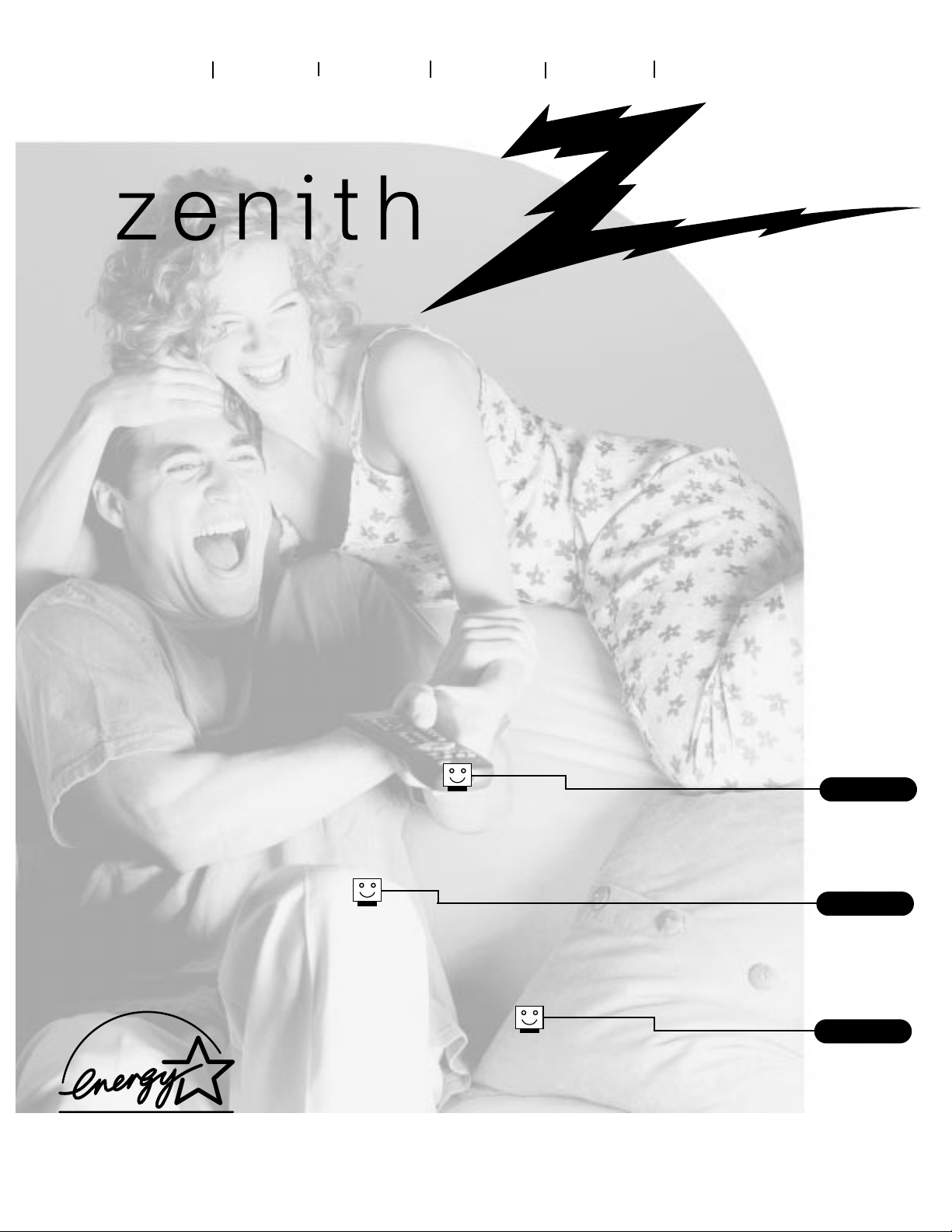
chan
menu
vol
vol
chan
display
picture
mute
flashback
source
sleep
cc
power
machine numbers B13A01L B13A02D B13A03D B19A02D B19A21D
operating guide / warranty
hookup directory
glossary
your on-screen menus
page
28
page
16
page
6
As an ENERGY STAR® Partner, Zenith Electronics Corporation of America
has determined that this product or product model meets the ENERGY
STAR® guidelines for energy efficiency.
Page 2
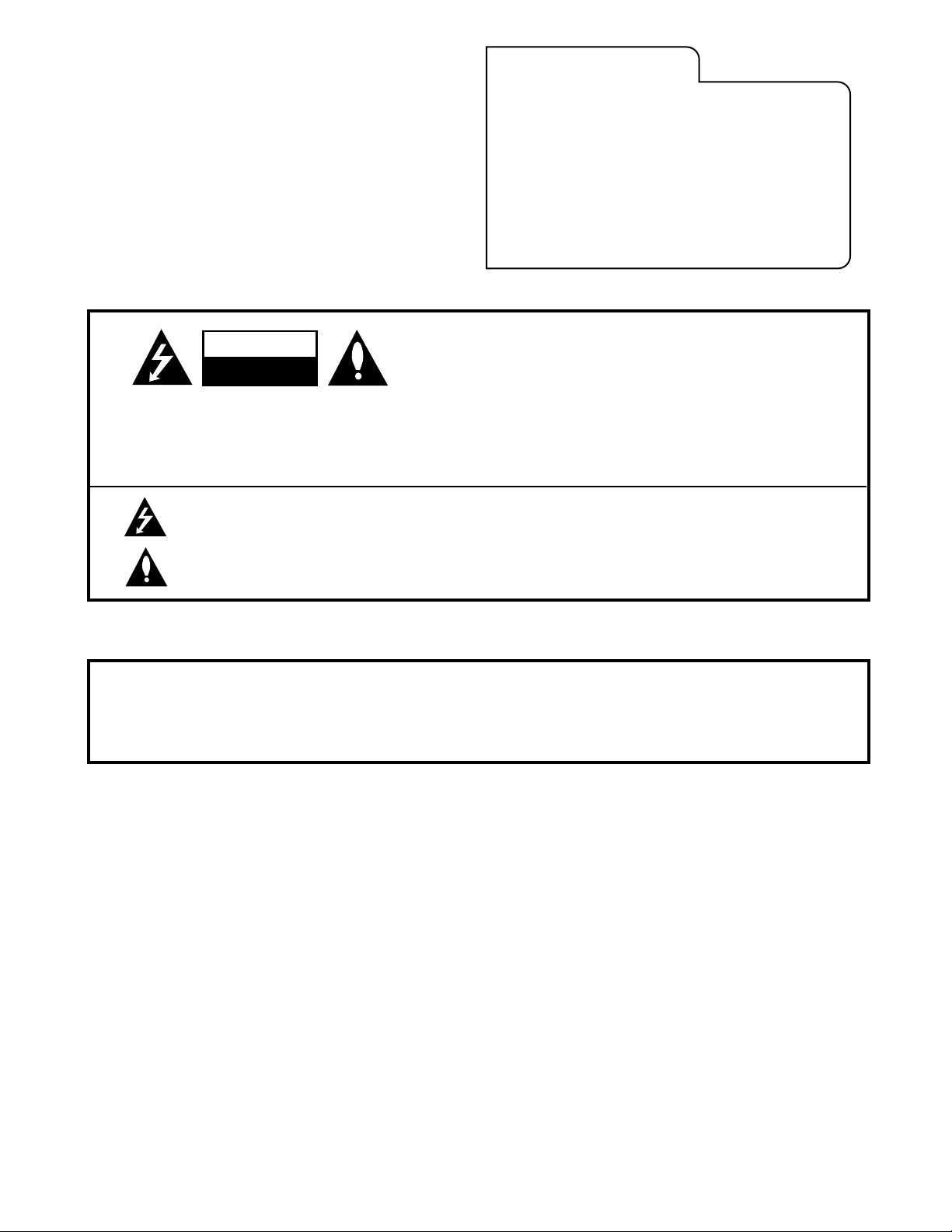
WARNING
:
TO REDUCE THE RISK OF ELECTRIC SHOCK DO NOT REMOVE COVER (OR BACK). NO USER SERVICEABLE PARTS INSIDE.
REFER SERVICING TO QUALIFIED SERVICE PERSONNEL.
The lightning flash with arrowhead symbol, within an equilateral triangle, is intended to alert the user to the presence
of uninsulated “dangerous voltage” within the product’s enclosure that may be of sufficient magnitude to constitute a
risk of electric shock to persons.
The exclamation point within an equilateral triangle is intended to alert the user to the presence of important operating
and maintenance (servicing) instructions in the literature accompanying the appliance.
WARNING:
TO PREVENT FIRE OR SHOCK HAZARDS, DO NOT EXPOSE THIS PRODUCT TO RAIN OR MOISTURE.
POWER CORD POLARIZATION:
CAUTION: To Prevent Electric Shock, Match wide blade of plug to wide slot, fully insert.
ATTENTION: Pour éviter les chocs électriques, introduire la lame la plus large de la fiche dans la borne
correspondante de la prise et pousser jusqu’au fond.
NOTE TO CABLE/TV INSTALLER:
This reminder is provided to call the cable TV system installer’s attention to Article 820-40 of the National Electric Code
(U.S.A.). The code provides guidelines for proper grounding and, in particular, specifies that the cable ground shall be
connected to the grounding system of the building, as close to the point of the cable entry as practical.
REGULATORY INFORMATION:
This equipment has been tested and found to comply with the limits for a Class B digital device, pursuant to Part 15
of the FCC Rules. These limits are designed to provide reasonable protection against harmful interference when the
equipment is operated in a residential installation. This equipment generates, uses and can radiate radio frequency
energy and, if not installed and used in accordance with the instruction manual, may cause harmful interference to radio
communications. However, there is no guarantee that interference will not occur in a particular installation. If this
equipment does cause harmful interference to radio or television reception, which can be determined by turning
the equipment off and on, the user is encouraged to try to correct the interference by one or more of the following
measures:
• Reorient or relocate the receiving antenna.
• Increase the separation between the equipment and receiver.
• Connect the equipment into an outlet on a circuit different from that to which the
receiver is connected.
• Consult the dealer or an experienced radio/TV technician for help.
CAUTION:
Do not attempt to modify this product in any way without written authorization from Zenith Electronics Corporation.
Unauthorized modification could void the user’s authority to operate this product.
RECORD YOUR MODEL NUMBER
(Now, while you can see it)
The model and serial number of your new TV are located
on the back of the TV cabinet. For your future convenience,
we suggest that your record these numbers here:
MODEL NO.____________________________________
SERIAL NO.____________________________________
WARNING
RISK OF ELECTRIC SHOCK
DO NOT OPEN
B-WARN-DV-1 7/98
PAGE 2
Entertainment MachineTMis a trademark of Zenith Electronics Corporation. © Copyright 1999 Zenith Electronics Corporation
Page 3
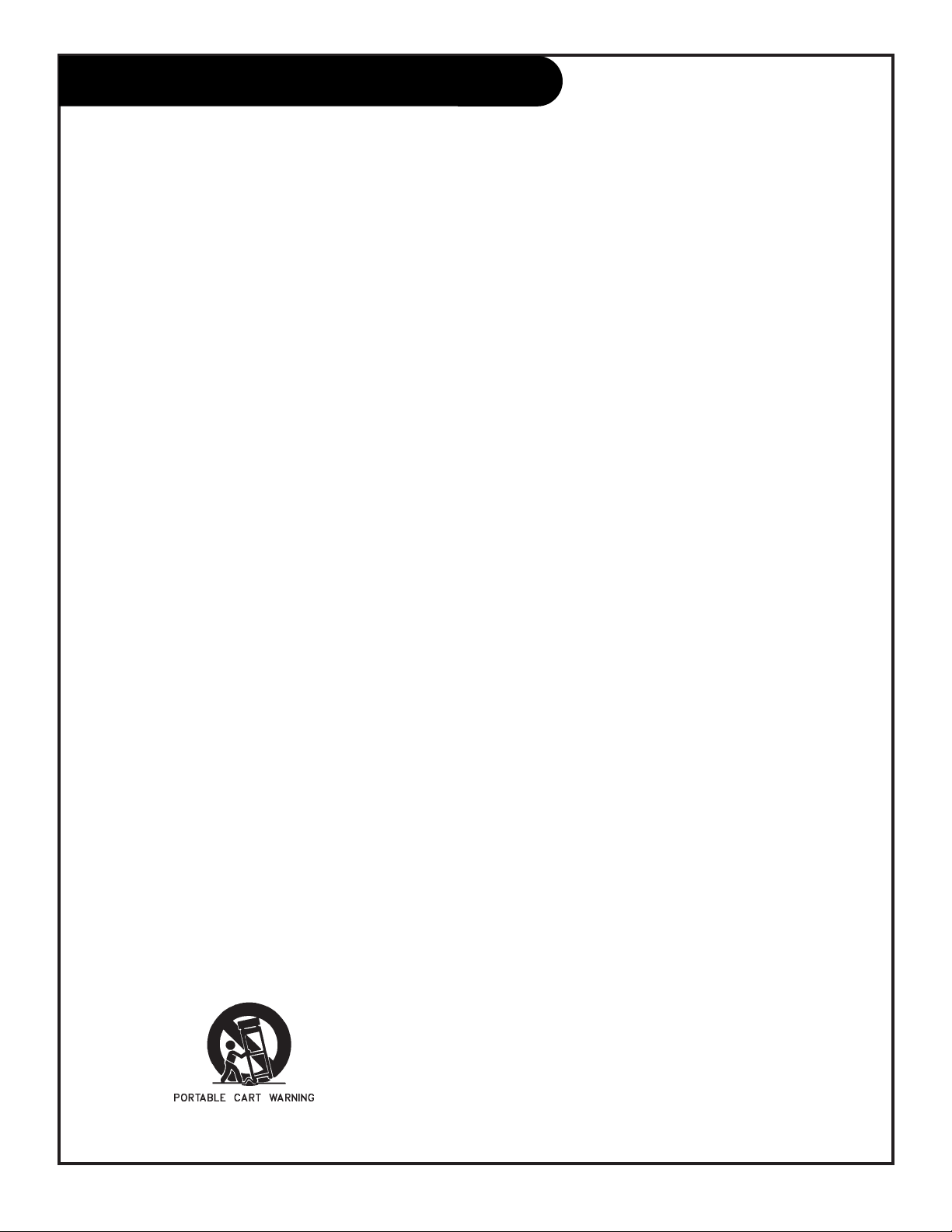
206-3484
PAGE 3
Important safeguards for you and your new product
Your product has been manufactured and tested with your safety in mind. However, improper use can result in potential
electrical shock or fire hazards. To avoid defeating the safeguards that have been built into your new product, please read
and observe the following safety points when installing and using your new product, and save them for future reference.
Observing the simple precautions discussed in this operating guide can help you get many years of enjoyment and safe
operation that are built into your new product.
This product complies with all applicable U.S. Federal safety requirements, and those of the Canadian Standards Association.
(Continued on next page)
1. Read Instructions
All the safety and operating instructions should be read
before the product is operated.
2. Follow Instructions
All operating and use instructions should be followed.
3. Retain Instructions
The safety and operating instructions should be retained
for future reference.
4. Heed Warnings
All warnings on the product and in the operating instructions should be adhered to.
5. Cleaning
Unplug this product from the wall outlet before cleaning.
Do not use liquid cleaners or aerosol cleaners. Use a damp
cloth for cleaning.
6. Water and Moisture
Do not use this product near water for example, near a
bath tub, wash bowl, kitchen sink, or laundry tub, in a
wet basement, or near a swimming pool.
7. Accessories
Do not place this product on an unstable cart, stand, tripod, bracket, or table. The product may fall, causing serious injury to a child or adult, and serious damage to the
product. Use only with a cart, stand, tripod, bracket, or
table recommended by the manufacturer, or sold with the
product. Any mounting of the product should follow the
manufacturer’s instructions, and should use a mounting
accessory recommended by the manufacturer.
8. Transporting Product
A product and cart combination should be moved with
care. Quick stops, excessive force, and uneven surfaces
may cause the product and cart combination to overturn.
9. Attachments
Do not use attachments not recommended by the product
manufacturer as they may cause hazards.
10. Ventilation
Slots and openings in the cabinet are provided for ventilation and to ensure reliable operation of the product and to
protect it from overheating, and these openings must not
be blocked or covered. The openings should never be
blocked by placing the product on a bed, sofa, rug, or
other similar surface. This product should not be placed in
a built-in installation such as a bookcase or rack unless
proper ventilation is provided or the manufacturer’s
instructions have been adhered to.
11. Power Sources
This product should be operated only from the type of
power source indicated on the marking label. If you are
not sure of the type of power supply to your home, consult your product dealer or local power company. For products intended to operate from battery power, or other
sources, refer to the operating instructions.
12. Line-Cord Polarization
This product is equipped with a polarized alternating-current line plug (a plug having one blade wider than the
other). This plug will fit into the power outlet only one
way. This is a safety feature. If you are unable to insert
the plug fully into the outlet, try reversing the plug. If
the plug should still fail to fit, contact your electrician to
replace your obsolete outlet. Do not defeat the safety purpose of the polarized plug.
13. Power-Cord Protection
Power-supply cords should be routed so that they are not
likely to be walked on or pinched by items placed upon or
against them, paying particular attention to cords at
plugs, convenience receptacles, and the point where they
exit from the product.
IMPORTANT SAFETY INSTRUCTIONS
Page 4
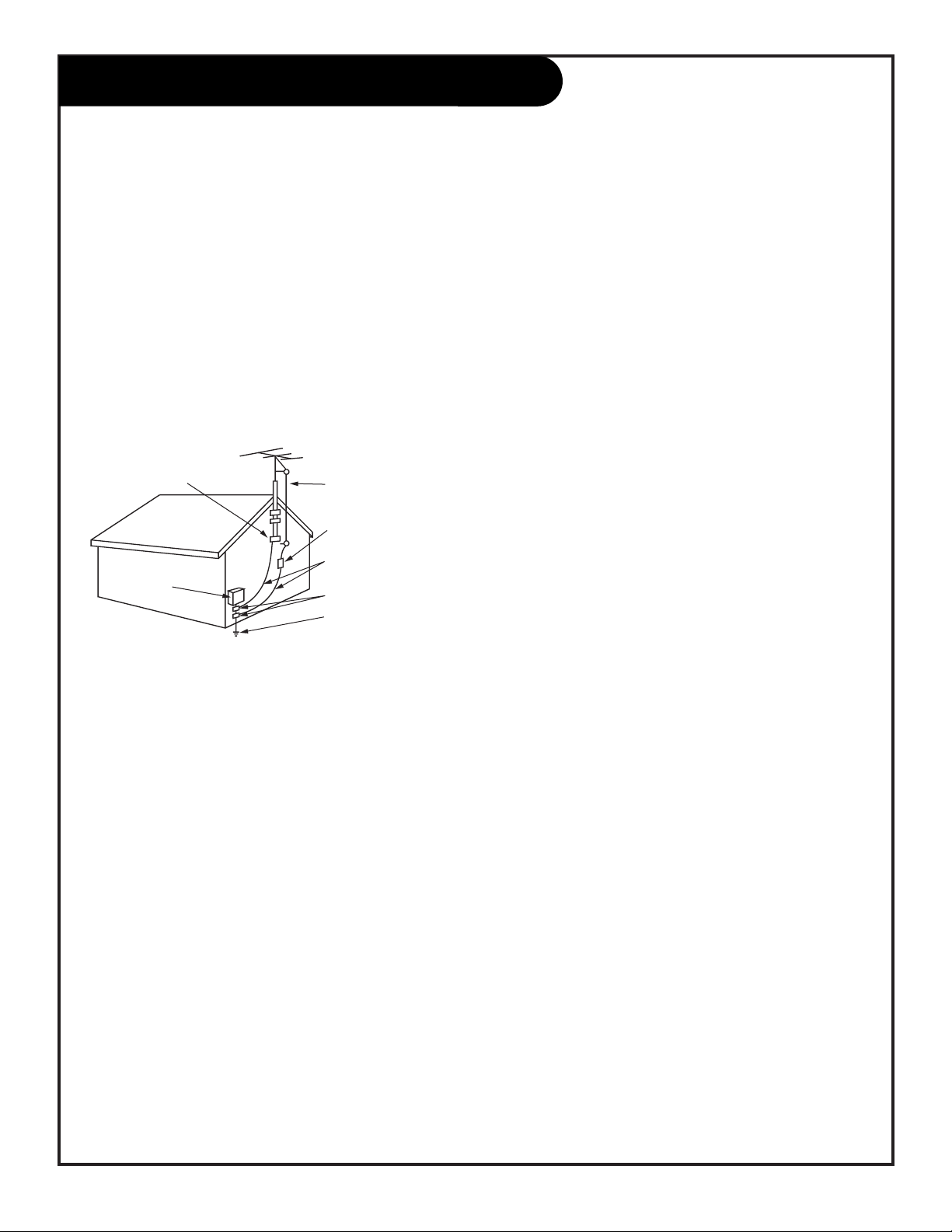
206-3484
PAGE 4
(Continued from previous page)
14. Outdoor Antenna Grounding
If an outside antenna or cable system is connected to the
product, be sure the antenna or cable system is grounded
so as to provide some protection against voltage surges
and built-up static charges. Article 810 of the National
Electrical Code (U.S.A.), ANSI/ NFPA 70 provides information with regard to proper grounding of the mast and supporting structure, grounding of the lead-in wire to an
antenna discharge unit, size of grounding conductors, location of antenna-discharge unit, connection to grounding
electrodes, and requirements for the grounding electrode.
15. Lightning
For added protection for this product (receiver) during a
lightning storm, or when it is left unattended and unused
for long periods of time, unplug it from the wall outlet and
disconnect the antenna or cable system. This will prevent
damage to the product due to lightning and power-line
surges.
16. Power Lines
An outside antenna system should not be located in the
vicinity of overhead power lines or other electric light or
power circuits, or where it can fall into such power lines or
circuits. When installing an outside antenna system,
extreme care should be taken to keep from touching such
power lines or circuits as contact with them might be
fatal.
17. Overloading
Do not overload wall outlets and extension cords as this
can result in a risk of fire or electric shock.
18. Object and Liquid Entry
Never push objects of any kind into this product through
openings as they may touch dangerous voltage points or
short-out parts that could result in a fire or electric shock.
Never spill liquid of any kind on the product.
19. Servicing
Do not attempt to service this product yourself as opening
or removing covers may expose you to dangerous voltage
or other hazards. Refer all servicing to qualified service
personnel.
20. Damage Requiring Service
Unplug this product from the wall outlet and refer servicing to qualified service personnel under the following conditions:
a. If the power-supply cord or plug is damaged.
b. If liquid has been spilled, or objects have fallen into
the product.
c. If the product has been exposed to rain or water.
d. If the product does not operate normally by following
the operating instructions. Adjust only those controls that
are covered by the operating instructions as an improper
adjustment of other controls may result in damage and will
often require extensive work by a qualified technician to
restore the product to its normal operation.
e. If the product has been dropped or the cabinet has
been damaged.
f. If the product exhibits a distinct change in performance.
21. Replacement Parts
When replacement parts are required, be sure the service
technician has used replacement parts specified by the
manufacturer or have the same characteristics as the original part. Unauthorized substitutions may result in fire,
electric shock, or other hazards.
22. Safety Check
Upon completion of any service or repairs to this product,
ask the service technician to perform safety checks to
determine that the product is in proper operating condition.
23. Wall or Ceiling Mounting
The product should be mounted to a wall or ceiling only as
recommended by the manufacturer.
24. Heat
The product should be situated away from heat sources
such as radiators, heat registers, stoves, or other products
(including amplifiers) that produce heat.
Antenna Lead in Wire
Antenna Discharge Unit
(NEC Section 810-20)
Grounding Conductor
(NEC Section 810-21)
Ground Clamps
Power Service Grounding
Electrode System (NEC
Art 250, Part H)
Ground Clamp
Electric Service
Equipment
Example of Grounding According to National Electrical
Code Instructions
NEC - National Electrical Code
IMPORTANT SAFETY INSTRUCTIONS
Page 5
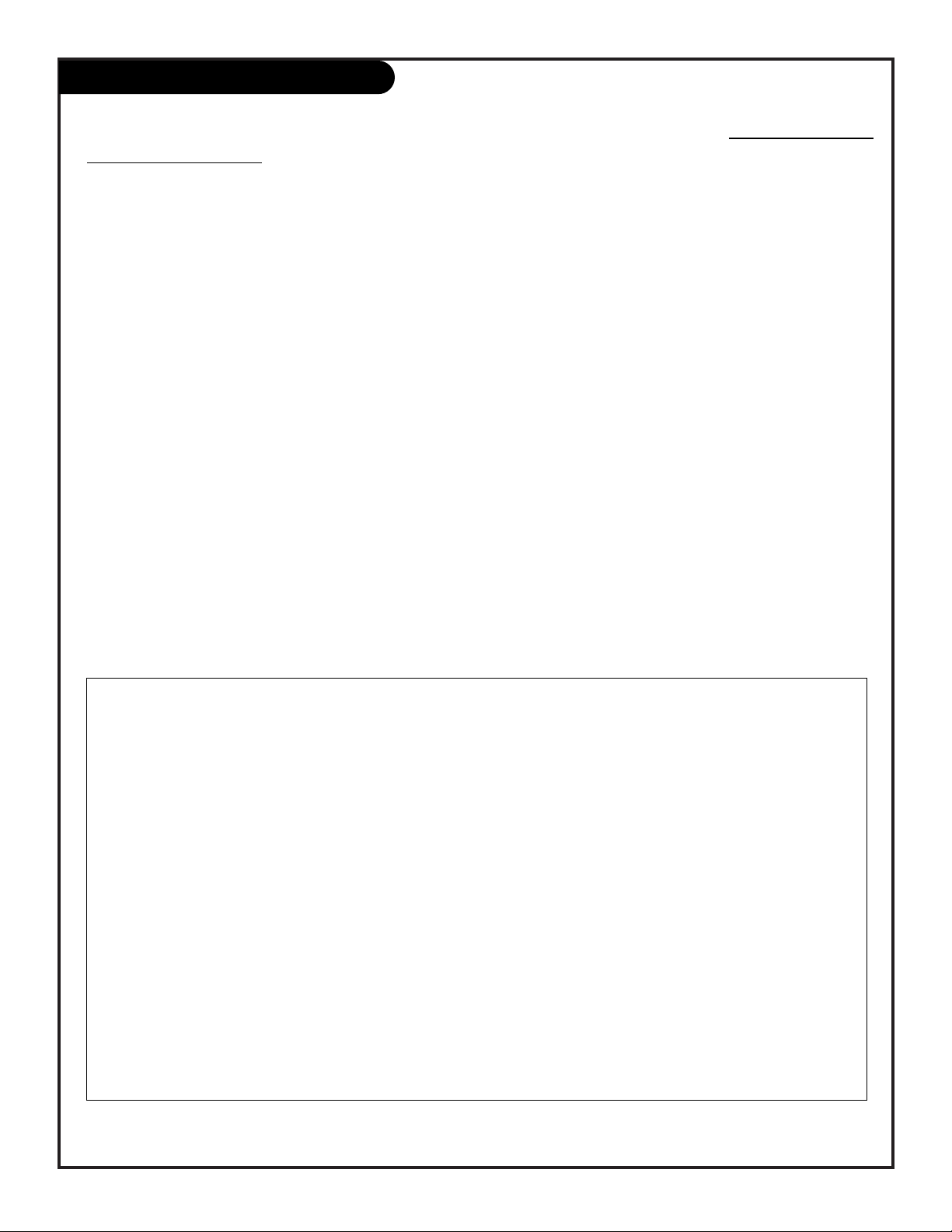
Note: This operating guide describes features for a family of TV models, as a result, not all features are
available on all models!
See the feature by model chart below to identify which features are on your TV.
Turn to the next page to begin your TV setup.
PAGE 5
Table Of Contents
Features Available by TV Model Chart
Note: Even though this operating guide shows a complete listing of features available for this model line, all models do not have all
the features shown. For example, Model B13A01L does not have a remote control, or On/Off Timer features. See note above.
B13A01L B13A02D B13A03D B19A02D B19A21D
Remote Control No Yes Yes Yes Yes
Dipole Antenna No Yes Yes No No
Earphone Jack Yes No Yes/Front No No
Sound Monaural Monaural Monaural Monaural Stereo
Audio/Video In Jacks No No Yes/Front No No
On/Off Timers No Yes Yes Yes Yes
Sleep Timer No Yes Yes Yes Yes
Parental Control No Yes Yes Yes Yes
Closed Captions When Mute No Yes Yes Yes Yes
Yes=feature is available on that model.
No=feature is not available on that model.
All Models include: Antenna Hookup Jack; Front TV Controls Panel; English, Spanish, French On-Screen Menus; and Custom/Preset
Picture Preference.
Note: Design and specifications are subject to change without prior notice.
206-3484
Safety Warning . . . . . . . . . . . . . . . . . . . . . . . . . . .2
Important Safety Instructions . . . . . . . . . . . . . . . . . .3
Table of Contents and Features by Model Chart . . . . . . .5
Step 1. Hook Up TV
Hookup Directory . . . . . . . . . . . . . . . . . . . . . . . . . .6
TV and other Equipment Hookups
Antenna, accessory Di-pole antenna . . . . . . . . . 7
Cable service . . . . . . . . . . . . . . . . . . . . . . . . . .8
Antenna with VCR . . . . . . . . . . . . . . . . . . . . . .9
Cable service with VCR . . . . . . . . . . . . . . . . . . .10
Step 2. Reception Set Up and Channel Search
Signal Setup/Auto Program . . . . . . . . . . . . . . . . . .11
(Select Antenna, or cable service and perform channel
search)
Remote Control Key Functions . . . . . . . . . . . . . . . . .12
On-Screen Menu Operation Using Remote . . . . . . . . . .13
On-Screen Menu Operation Using TV Front Panel . . . . 14
Basic TV Operation . . . . . . . . . . . . . . . . . . . . . . . .15
On-Screen Menus Features Overview . . . . . . . . . . . . .16
Step 3. Customize Your TV’s Features
Setup Menu (Start with page 11, Auto Program) . . . . .
Language . . . . . . . . . . . . . . . . . . . . . . . . . . .17
Ch Add/Del . . . . . . . . . . . . . . . . . . . . . . . . . .18
Clock Set Menu
Set Time . . . . . . . . . . . . . . . . . . . . . . . . . . . .19
Timer Setup, On and Off Time, On/Off Timer . . . . .20
Sleep Timer . . . . . . . . . . . . . . . . . . . . . . . . . .21
Video Menu . . . . . . . . . . . . . . . . . . . . . . . . . . . .22
Special Features Menu
Caption/Text . . . . . . . . . . . . . . . . . . . . . . . . .23
CC When Mute (Closed Captions) . . . . . . . . . . . .24
Parental Control . . . . . . . . . . . . . . . . . . . . . .25
Audio . . . . . . . . . . . . . . . . . . . . . . . . . . . . . .27
Glossary . . . . . . . . . . . . . . . . . . . . . . . . . . . . . . .28
Maintenance . . . . . . . . . . . . . . . . . . . . . . . . . . . .29
Trouble Shooting . . . . . . . . . . . . . . . . . . . . . . . . .30
Recommended Accessories . . . . . . . . .Inside Back Cover
Warranty . . . . . . . . . . . . . . . . . . . . . . . . .Back Cover
Page 6
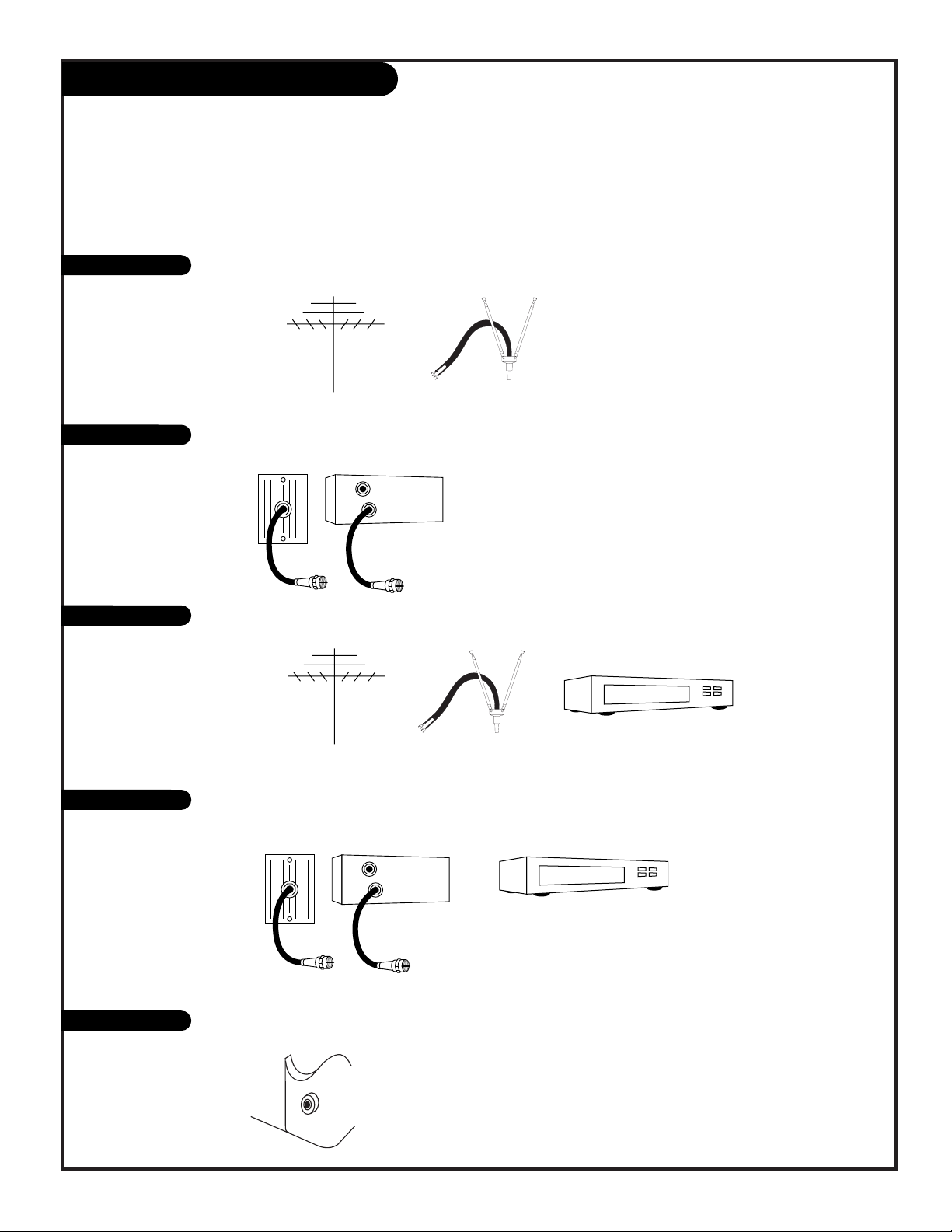
If you are using an antenna and no other equipment, go to . . . . . . . . . . . . . . . . . . page 7
If you subscribe to cable service and no other equipment, go to . . . . . . . . . . . . . . . page 8
If you are using an antenna and have a VCR, go to . . . . . . . . . . . . . . . . . . . . . . . page 9
If you subscribe to cable service and have a VCR, go to . . . . . . . . . . . . . . . . . . . . . page 10
Directs you to which page to go to for proper hook up of your Entertainment Machine
TM
206-3484
PAGE 6
Hook-Up Directory
IMPORTANT!!
Use this page to decide where you need to begin your setup. First, find the line below that best describes
what you want to do, then go to that page number.
Cable TV
wall jack
Cable box
In
Out
Cable TV
wall jack
Cable box
In
Out
Antenna only
Cable Service
Antenna with VCR
Cable and VCR
Accessory Input
If you have earphones and want to use the earphone jack, go to . . . . . . . . . . . . . . .page 15
Page 7
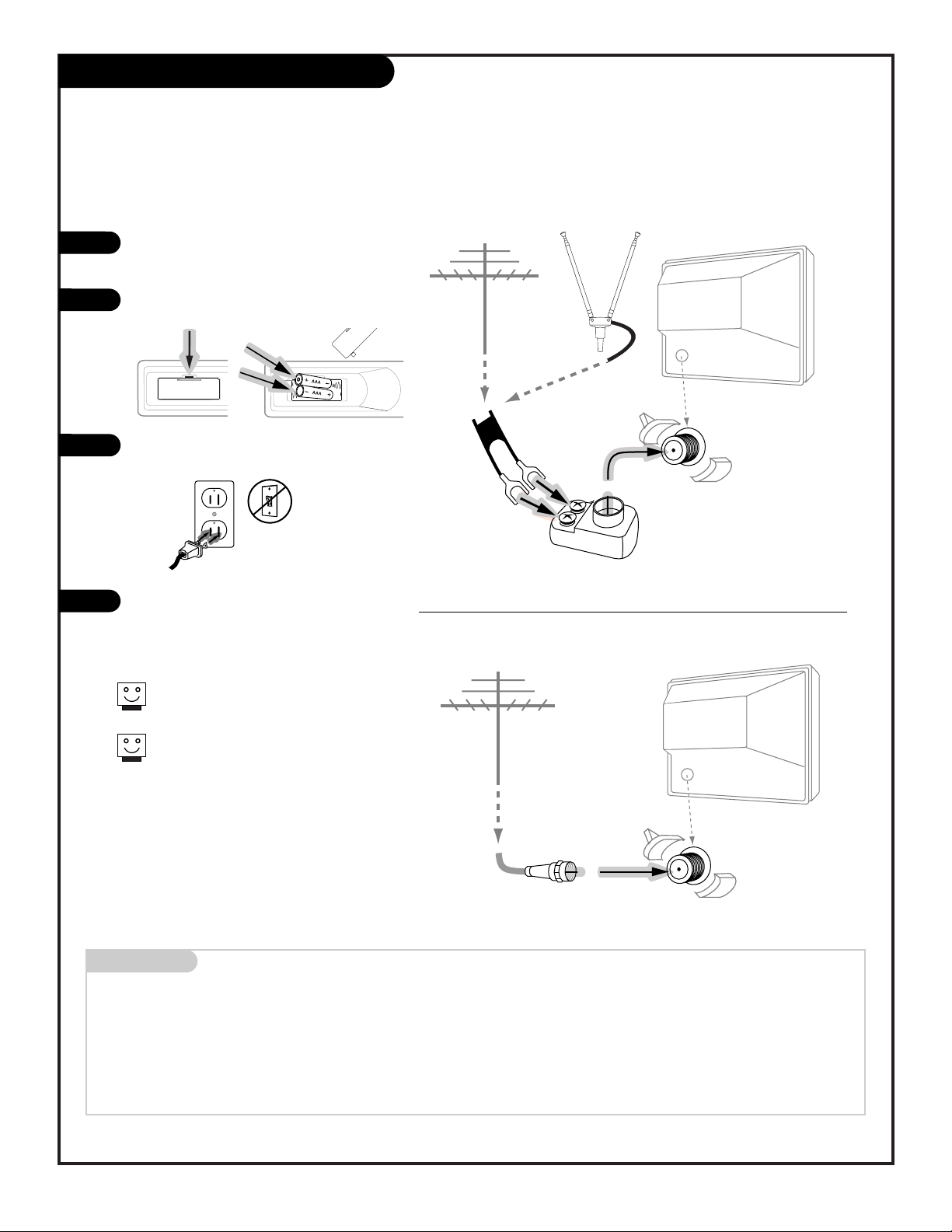
RF coaxial wire
(75ohm)
Antenna
Flat wire
(300 ohm)
Over-the-Air
Antennas
300/75 ohm
Adapter
Antenna
Antenna
Typical TV back
Typical TV back
Hook up your Entertainment MachineTM, see
diagrams at right.
Remove the back of the remote and put in
two AAA batteries.
Plug in your TV. Do not plug it into a
switched outlet.
Go to page 11 to Auto Program your
Entertainment Machine
TM
.
back of remote
Hook Up Your Antenna
206-3484
PAGE 7
Connecting an antenna to your Entertainment Machine
TM
Mini glossary
75 OHM RF Cable The wire that comes from an off-air antenna or cable service provider. Each end looks like a hex shaped nut
with a wire sticking through the middle, and it screws onto the threaded jack on the back of your TV.
300-75 OHM Adapter A small device that connects a two-wire 300 ohm antenna to a 75 ohm RF jack. They are usually about an
inch long with two screws on one end and a round opening with a wire sticking out on the other end.
If you have a 75 ohm RF cable,
then you don’t need any adapters!
Remember, when screwing RF
cables onto jacks, clockwise tightens, and counterclockwise loosens.
1
2
3
4
120
Volt AC
Page 8
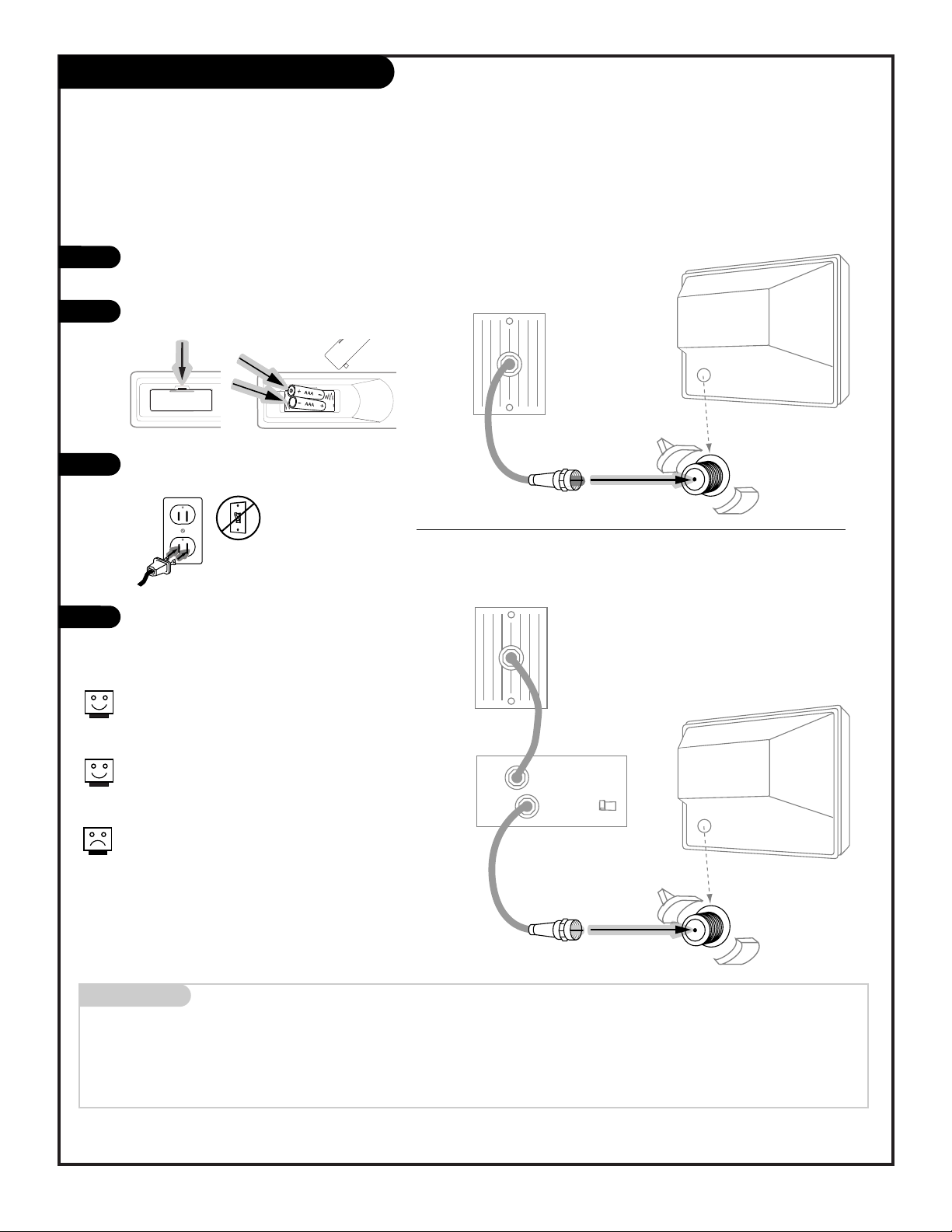
Connecting Cable service to your Entertainment Machine
TM
Hook Up Cable Service to the TV
206-3484
PAGE 8
Hook up your Entertainment MachineTM, see
diagrams at right.
Remove the back of the remote and put in
two AAA batteries.
Plug in your TV. Do not plug it into a
switched outlet.
Go to page 11 to Auto Program your
Entertainment Machine
TM
.
Mini glossary
CABLE SERVICE The wire that supplies all your cable TV (CATV) stations.
Cable TV
wall jack
Cable TV
wall jack
Cable box
In
Out
RF coaxial wire (75ohm)
RF coaxial wire (75ohm)
3 4
output
switch
Antenna
Antenna
Typical TV back
Typical TV back
If you’re using a cable box, leave your TV on
channel 3 or 4 and use your cable box to
change channels.
Remember, when screwing RF cables onto
jacks, clockwise tightens, and counterclockwise loosens.
If you’re using a cable box, Auto Program
(page 11) might only find the channel your
cable service is on (usually channel 3 or 4).
Don’t worry, that’s all you need!
1
2
3
4
Without Cable Box
With Cable Box
back of remote
120
Volt AC
Page 9
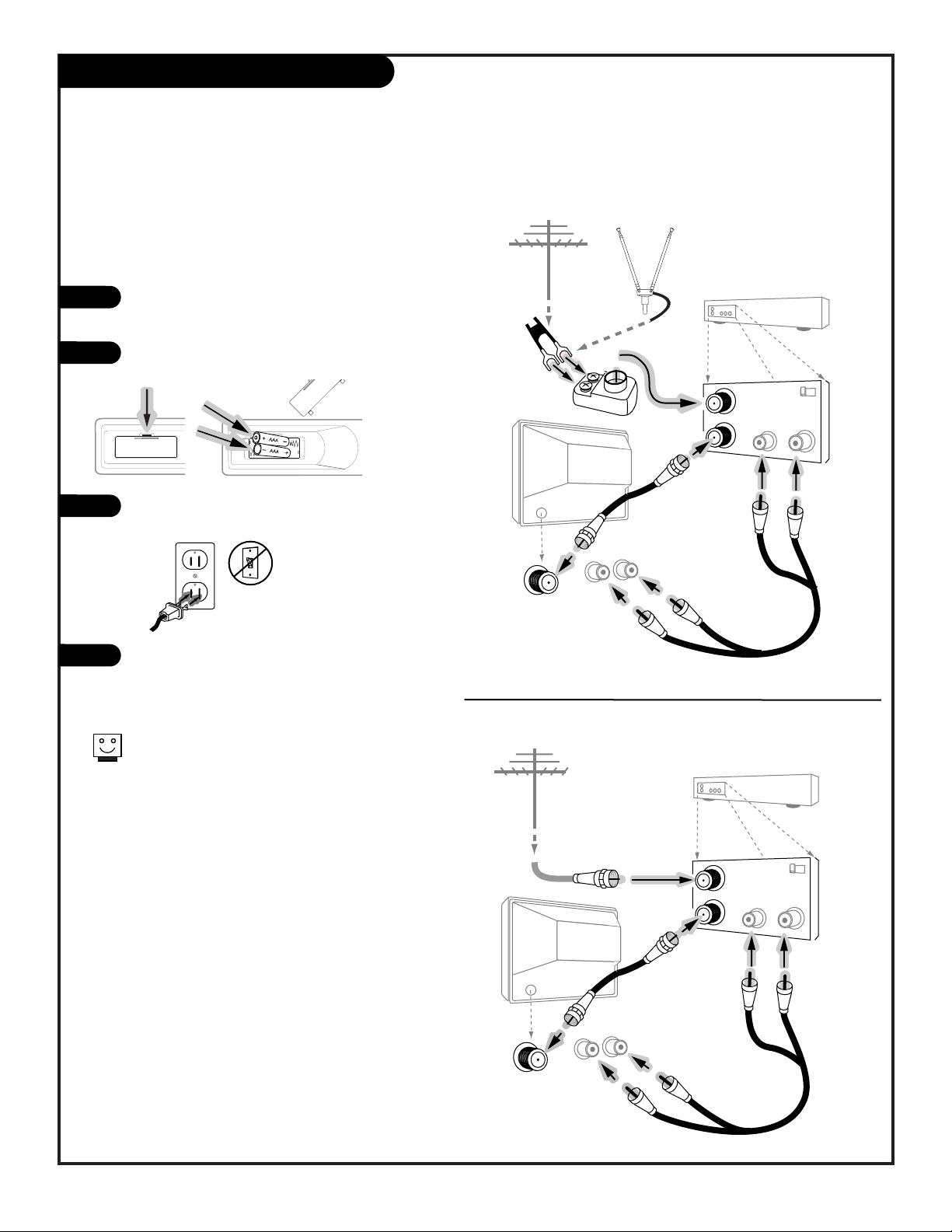
Flat wire
(300ohm)
300/75 ohm
Adapter
Cables not included with TV
Over-the-Air
Antenna
In
Out
Audio
Video
3 4
VCR back
VCR back AV panel
Output
switch
Typical
TV back
Video Audio
In In
In
Out
Audio
Video
3 4
VCR back
VCR back AV panel
Output
switch
Typical
TV back
Video Audio
In In
Over-the-Air
Antennas
Hook up your Entertainment MachineTM, see diagrams at right.
Remove the back of the remote and put in two
AAA batteries.
Plug in your TV. Do not plug it into a switched
outlet.
Go to page 11 to Auto Program your
Entertainment Machine
TM
.
back of remote
Hook Up Antenna and VCR to the TV
206-3484
PAGE 9
Connecting your off-air antenna and VCR
to your Entertainment Machine
TM
Remember, when screwing RF cables onto jacks,
clockwise tightens, and counterclockwise loosens.
1
2
3
4
(VCR with Round Antenna Wire)
(VCR with Flat Wire Antenna Adapter)
120
Volt AC
Page 10

Hook up your Entertainment MachineTM, see
diagrams at right.
Remove the back of the remote and put in
two AAA batteries.
Plug in your TV. Do not plug it into a
switched outlet.
Go to page 11 to Auto Program your
Entertainment Machine
TM
.
Connecting Cable service and a VCR
to your Entertainment Machine
TM
Hook Up Cable and VCR to the TV
206-3484
PAGE 10
Leave your VCR and your television tuned to
channel three and use the cable box to
change channels.
Remember, when screwing in RF wires onto
jacks, clockwise tightens, and counterclockwise loosens.
No A/V cables are included with your Zenith
Entertainment Machine
TM
.
If you’re using a cable box, Auto Program
(page 11) might only find the channel your
cable service is on (usually channel 3 or 4).
Don’t worry, that’s all you need!
In
Out
Audio
Video
3 4
VCR back
VCR back AV panel
Output
switch
Typical
TV back
Video Audio
In In
In
Out
Audio
Video
3 4
VCR back
VCR back AV panel
Output
switch
Typical
TV back
Video Audio
In In
Cable TV
wall jack
RF coaxial wire (75ohm)
Cable TV
wall jack
Cable box
In
Out
RF coaxial wire (75ohm)
3 4
output
switch
back of remote
1
2
3
4
With Cable Box
Without Cable Box
120
Volt AC
Page 11

Signal/Auto Program
206-3484
PAGE 11
Mini glossary
OFF-AIR-ANTENNA The device receiving the program signal broadcast over the air.
CABLE Your Auto Program selection, if you subscribe to a cable service.
1
2
3
4
5
Signal sets the TV up to receive either over-the-air antenna signals (Air) or the cable signal from your
cable service provider (Cable). Use Auto Program to automatically find and store in the TV’s memory, all
the stations available in your area.
chan
menu
vol
vol
chan
picture
mute
sleep
cc
power
display
flashback
source
English
Ch Add/Delete
4/6
3/5
2
1
Auto Program finds channels being received by the TV tuner. See
information on page 15 for using the Cable Box or VCR tuners.
Cable will not work unless you subscribe to cable service.
With the remote control in hand, press POWER to turn on
your Entertainment MachineTM.
Press MENU so the Setup menu appears.
Use the UP or DOWN arrow to select Signal.
With Signal highlighted, use the RIGHT or LEFT arrow on the
remote control to select either:
Air - for over-the-air antenna reception.
Cable - for reception from your cable service provider.
Use the UP or DOWN arrow to select Auto Program.
Press a RIGHT or LEFT arrow to begin Auto Program, follow
on-screen instructions. When the channel search is complete,
you are ready to watch TV.
English
Cable
Ch Add/Delete
3/5
6
4/6
Page 12

Remote Control Key Functions
206-3484
PAGE 12
A quick list of all the keys on your remote and what they do
Note: All the features listed below may not be available on your TV, see page 5 for a complete
listing of the features available by model number on each TV in this family.
chan
menu
vol
vol
chan
picture
mute
sleep
cc
power
display
flashback
source
FLASHBK (FLASHBACK)
Return to the last channel viewed.
POWER
Turns TV On or Off
.
CH (CHANNEL UP)
Goes to next higher channel number.
MUTE
Turns sound Off and On
while the picture remains.
Press once to mute sound, press
again to restore sound.
PICTURE
Selects video menu options.
LEFT, and RIGHT arrows adjust
settings.
NUMBER KEYPAD
Selects channels directly
.
MENU
Displays on-screen menus.
See page 16
UP/DOWN-LEFT/RIGHT ARROWS
The Up/Down arrows select menu
options and the Left/Right arrows
adjust menu options.
remote control model numbers
SC3482
SC3484 w/Glow Keys
SOURCE
Switches between currently selected
TV channel, Channel 3, and Channel 4
on some TVs.
On model B13A03D only, switches
between watching TV, Aux
(Audio/Video jack input), Channel 3,
and Channel 4.
VOLUME (RIGHT)
Increases the sound level.
CC
Chooses closed captions and text
options: C1, C2, T1, T2.
NOT USED
CH (CHANNEL DOWN)
Goes to next lower channel number.
VOLUME (LEFT)
Decreases the sound level.
DISPLAY
Shows the channel/time display.
SLEEP
Sets the time the TV will turn off
automatically.
Page 13

Menu Operation with Remote Control
How to use the remote control to access the on-screen menus; select the menu options,
and adjust the options
PAGE 13
206-3484
1
2
3
You can use the TV front panel controls to operate the on-screen
menus also, see next page.
Cable will not work unless you subscribe to cable service.
Press MENU repeatedly to scroll through the available
menus.
Press either the Up or Down chan arrow key repeatedly
to move the menu arrow up or down the available menu
options and select one.
Use the Right or Left vol arrow key to adjust the selected menu option.
chan
menu
vol
vol
chan
display
picture
mute
flashback
source
sleep
cc
power
3
2
1
2
3
English
Ch Add/Delete
Parental Control
Audio:
Cable
menu
chan
chan
Ch Add/Delete
English
Cable
Ch Add/Delete
English
Page 14

206-3484
PAGE 14
Front Panel Controls
How to use your front panel controls to operate the on-screen menus
power menu
volume
channel
power volume channel
menu
To access the Setup menu, press the MENU
button once; to get the other menus, keep
pressing the MENU button.
Choose the on-screen menu option you wish
to change using either SELECT button.
The ADJUST buttons act as an “adjustment”
(Left/Right) function - - use them to change
the menu option.
Menus disappear after twenty seconds. To get them
back, push the MENU button again.
If you’ve lost your remote, you can get a new
replacement by calling 1-800-255-6790 to purchase
a replacement.
Note: Remotes are not available for Model B13A01L.
1
2
3
Note: When using the buttons on the front panel to
select and adjust options on the on-screen menus:
CHANNEL = Select Up/Down
VOLUME = Adjust Left/Right
1
32
Page 15

Basic TV Operation
206-3484
PAGE 15
Introducing you to the basics of your Entertainment Machine
TM
1 - Pressing DISPLAY will show the Channel/Time display; the currently
selected channel, and the current time (if the clock is set).
2 - CHANNEL UP/DOWN arrows: Use these arrows to change channels. Auto
Program finds all channels available to you.
2 - NUMBER Keypad: To skip to any channel, enter the number of the
channel using the NUMBER keypad. Press “0” first for channel numbers under
10.
2 - FLASHBACK: To instantly return to the last channel viewed, press FLASH-
BACK (Previous Channel).
3 - VOLUME RIGHT/LEFT: To adjust the sound level, use the VOLUME
RIGHT/LEFT arrows.
3 - To silence your TV instantly, press MUTE. To get the sound back, press
MUTE again.
3 - Stereo Sound: If your TV has stereo sound, select your audio preference
using the on-screen AUDIO menu.
Use the TV tuner, (or if you have other sources) the VCR tuner, or the Cable
Box tuner to tune channels and provide the picture and sound to your TV. See
pages 8, 9, and 10 for Happy/Sad notes regarding VCR and Cable Boxes. Set
your VCR and/or Cable Box output switches to either 3 or 4, then tune the TV
to channel 3 or 4 to receive the VCR or Cable Box tuner image. See your VCR
and/or your Cable Box owner’s manual(s) for further operating information.
An earphone jack is provide on some models. Connect your earphone(s) and
follow the instructions provided with your earphone(s).
Changing Channels
Tuners
20
12:35 AM
Audio
Earphone Jack
chan
menu
vol
vol
chan
display
picture
mute
flashback
source
sleep
cc
power
3
1
2
3
2
2
1
Channel/Time
Page 16

206-3484
PAGE 16
On-Screen Menus Overview
SETUP Sets up the basic features of your Entertainment Machine
Language Pick the language you want your on-screen menus to appear in.
Signal Choose Air, or Cable service.
Auto Program Automatically finds and stores active channels to flip through using Channel Up/Down.
Ch. Add/Del You manually pick and choose which active channels will appear when flipping through using
Channel Up/Down.
CLOCK Sets the clock, programs the Sleep Timer, and on/off timer options
Time Set Set the TV clock’s time.
On Time Set the time that the TV will automatically turn on.
Off Time Set the time that the TV will automatically turn off.
On/Off Timer Pick whether the on/off timers will be working or not.
Sleep Timer Pick a preset time that the TV will automatically turn off, 15 minutes - two hours.
VIDEO Personalizes the picture image
Your options are: Picture Pref., Contrast, Brightness, Sharpness, Color, and Tint.
SPECIAL Goes beyond basics and customizes your Entertainment Machine
TM
Caption/Text Choose the captioning or text options for your Entertainment MachineTM.
Options are: Off, Caption1, Caption 2, Text 1, or Text 2.
CC When Mute Closed Captions appear on-screen when mute is selected (sound is turned off).
Parental Control Restrict viewer programming based on selected ratings.
Audio Selects Stereo, Monaural or SAP (Second Audio Program) on TVs with Stereo audio.
Descriptions of the menus and submenus on your Entertainment Machine
TM
Menu Name Description and page number
17
11
11
18
19
20
21
22
23
24
25
27
Page 17

206-3484
PAGE 17
Use to choose a different language for the
on-screen menus to appear in
chan
menu
vol
vol
chan
picture
mute
sleep
cc
power
display
flashback
source
English
Cable
Spanish, French
Ch Add/Delete
3
3
2
1
2
Language
Press MENU to place the Setup menu on
the TV.
Use the Up or Down Select arrow to
highlight the Language option.
Use the Left or Right adjust arrow to
choose either: English, Spanish, or
French as the language the on-screen
menus will appear in.
1
2
3
Even if the TV is turned on and off, the selected language remains for the on-screen menus.
If the TV is disconnected from power, it reverts back to
the original preset condition with English on-screen
menus.
Page 18

206-3484
PAGE 18
Mini glossary
CHANNEL SCAN The channels found and put into the TV’s memory when Auto Program’s Channel Search was performed. Channels that
are tuned as the user presses either the Ch Up or Down keys on the remote or front control panel.
ADDED Channel will be included when pressing Ch Up/Down.
DELETED Channel will not be included when pressing Ch Up/Down.
Ch Add/Del
As shown in the Setup menu, with Ch Add/Del selected:
To add or delete a channel, use the number keypad to
tune to the channel.
Use the left or right arrow to adjust, either: add the cur-
rently tuned channel or delete it.
To select another channel to add or delete, use the num-
ber keypad or Ch Up/Down and repeat above instructions.
1
2
3
Follow the instructions below to include or
remove channels from the channel scan
chan
menu
vol
vol
chan
display
picture
mute
flashback
source
sleep
cc
power
English
Cable
Ch Add/Delete
1/3
2
Note: Use the remote control
to add or delete channels.
For Model No. B1301L only: Since there is no remote control for this model,
you must use the ch up/down arrows to select channels. If you delete channels from the TV’s memory, simply rerun Auto Program to restore all available channels.
Page 19

206-3484
PAGE 19
Clock Set
1
2
3
If you set the clock, the time appears automatically
when you press DISPLAY.
If you disconnect power to the TV you will have to resset the internal clock.
Use to set the time on the TV’s clock
chan
menu
vol
vol
chan
picture
mute
sleep
cc
power
display
flashback
source
3
2
1
2
Press MENU repeatedly to place the Clock
menu on the TV screen.
Use the Up or Down Select arrow to
highlight the Time Set option.
Press and hold down the Left or Right
Adjust arrow and set the current time,
making sure AM or PM is set correctly.
3
Page 20

206-3375
PAGE 20
Mini glossary
ON TIMER Time setting that automatically turns your TV on at the preset time.
OFF TIMER Time setting that automatically turns your TV off at the preset time.
ON/OFF TIMER Option that enables or disables the On/Off Timer settings.
On/Off Timer
1
2
3
The On/Off Timer clock settings can be left the same
but the feature can be set to be active or inactive.
You must set an off time for the On/Off Timer feature
to work.
Use to set the clock: On Time/Off Time/On-Off Timer feature
chan
menu
vol
vol
chan
picture
mute
sleep
cc
power
display
flashback
source
1/2/3
In the Clock menu with the On Time option
highlighted, press and hold down the Left or
Right arrow until the time you want the TV
to turn on appears.
With the Off Time option highlighted, press
and hold down the Left or Right arrow until
the time you want the TV to turn off
appears.
With the On/Off Timer option highlighted,
use the Left or Right arrow to set:
”On” - the TV will turn On and Off.
“Off” - the TV will not turn On and Off.
Page 21

206-3484
PAGE 21
Mini glossary
SLEEP TIMER Feature which turns the TV off after the preselected time has expired. Feature can be preset to turn the TV off in
a preset time period from 15 minutes up to 2 hours.
Sleep Timer
1
2
3
4
To disable the Sleep Timer, simply select Off in the Sleep
Timer options menu or press POWER to turn the TV off.
Automatically turns the TV off after the selected preset time period has elapsed
chan
menu
vol
vol
chan
picture
mute
sleep
cc
power
display
flashback
source
4
3
2
1
2
Press MENU repeatedly to place the Clock
menu on the TV screen.
Use the Up or Down Select arrow to
highlight the Sleep Timer option.
Use the Left and Right arrows to select the
time that you want the TV to turn itself
off in.
Another way to set the Sleep Timer is to
press SLEEP on the remote to access the
preset time options. Then press SLEEP
repeatedly to choose one of the preset
settings.
Page 22

206-3484
PAGE 22
Mini glossary
CUSTOM User specified settings for video menu options. As you make changes in the video menu, they are considered cus-
tom preferences.
PRESET Changes all custom settings back to their original values.
Video Menu
1
2
3
Use to fine-tune the picture’s appearance to
your personal preferences
chan
menu
vol
vol
chan
picture
mute
sleep
cc
power
display
flashback
source
.:
3/4
2
1
2
Press MENU repeatedly to place the Video
menu on the TV screen.
Use the Up or Down select arrow to
highlight the menu feature.
Use the Left or Right adjust arrow to change
the menu options:
Picture Preference - - Custom, or Preset.
Contrast - - Changes the amount of difference
between black and white levels in the picture.
Brightness - - Increases or decreases the amount of
white in your picture.
Sharpness - - Raises or lowers the definiton of the
picture. The lower the level, the softer the image will
appear.
Color - - Adjusts levels of all colors.
Tint - - Adjusts the relative amounts of red and green
in your picture.
Another way to adjust the Video options is to press
PICTURE repeatedly to select a video option, then use
the Left or Right arrow to change the setting.
4
4
3/4
Page 23

206-3484
PAGE 23
Mini glossary
C1, C2, T1, T2 C1 - Closed Captions 1, C2 - Closed Captions 2, T1 - Text 1, T2 - Text 2.
CAPTIONS Words that appear on the TV screen as a substitute for the audio track (instead of sound), for the hearing
impaired. Today, many TV programs include closed captions in addition to the audio track.
TEXT Words that scroll across the TV screen in a box, instead of sound
.
Caption/Text
1
2
3
4
If a closed caption option is available on the broadcast, it will probably be Caption 1.
Be certain that the program you are watching has
closed captions or text available. Check the local TV
listings to determine if closed captions or text are
available on the broadcast.
Use to turn on and select on-screen closed
captions or text, instead of sound
chan
menu
vol
vol
chan
picture
mute
sleep
cc
power
display
flashback
source
Parental Control
Audio:
4
3
2
1
2
Press MENU repeatedly to place the Special
(features) menu on the TV screen.
Use the Up or Down select arrow to
highlight the Caption/Text option.
Use the Left or Right adjust arrow to
choose:
Off, C1, C2, T1, T2.
Another method of choosing captions, or
text is to press CC on the remote to access
the Caption/Text menu. Press repeatedly to
choose one of the options.
3
Page 24

206-3484
PAGE 24
Mini glossary
CC WHEN MUTE This feature allows you to have closed captions appear on the TV screen whenever the mute mode
(no sound) is selected.
CC When Mute
1
2
3
This feature works great if you get a phone call and do
not want to miss the audio portion of the program you
are watching.
Not all programs have closed captions.
Displays closed captions when the audio
(sound) is muted
chan
menu
vol
vol
chan
picture
mute
sleep
cc
power
display
flashback
source
Parental Control
Audio:
4
3
2
1
2
Feature works when sound is muted.
Press MENU repeatedly to place the Special
(features) menu on the TV screen.
Use the Up or Down select arrow to
highlight the CC When Mute option.
Use the Left or Right adjust arrow to choose:
Off, or On.
Off, feature not active.
On, if available, captions will appear until
mute is turned off.
Press MUTE to activate CC When Mute.
Press MUTE again to turn feature off.
4
3
Page 25

Parental Control
206-3484
PAGE 25
Mini glossary
MOTION PICTURE ASSOCIATION OF AMERICA (MPAA) RATING SYSTEM
G General Audiences Content not offensive to most viewers.
PG Parental Guidance Content is such that parents may not want their children to view the program.
Suggested
PG-13 Parental Guidance Program is inappropriate for preteens, with a greater degree of offensive material
Suggested than a PG rated program.
R Restricted viewing Not for children under age 17. Strong elements of sex and/or violence.
NC-17 Restricted Viewing Not for children under age 17 under any circumstances. Strong sexual content.
X Hard Core Films Same as NC-17 rating.
Note: Zenith Electronics Corporation is not liable for any program content that appears when using this rating system; as always, user discretion is advised.
Overview
To insure complete coverage for all TV programs, (movies and regular TV shows) choose a rating for MPAA, from the selections below AND choose ratings from the TV Parental Guidelines Rating System on the next page for General Audiences,
and for Children. In addition to those, you may wish to add additional restrictions from the Content Block menu and for
the No Rating option to be blocked. See menu example on next page.
Things to Consider before Setting Up Parental Control
• Specify which rating you consider acceptable to the viewer. (For example, if you choose TV-PG, all more restrictive ratings will be automatically blocked; the viewer will not be able to see: TV-PG, TV-14, or TV-MA rated programming.)
• Block program “Content” based on individual parameters such as: Strong Dialog (D), Bad Language (L), Sex Scenes (S),
Violence Scenes (V), or Fantasy Violence Scenes (FV); in the TV Guidelines option.
• How many hours do you want Parental Control to be active? Set the number of Hours option from Off, 1, up to 99.
• Select a secret password; in the Set Password option. Use the number keys on the remote. Don’t forget the password, it
is the only way you can access the Parental Control menu and change rating selections, or turn Parental Control off.
• Do you want Parental Control to be active all the time? If not, you can turn it on or off; with the Lock On/Off option.
Optional feature can be used to “block” undesirable programming from appearing on your TV screen
Parental Control offers the user a wide variety of options and settings in menu form that restrict or “block” the programming which can
appear to the general audience and children. Parental Control allows the user the capability of defining which program rating they consider acceptable, to the younger or more sensitive viewer. It can be preset and turned either on or off by the user who specifies a
secret 4-number code, the password. The number of hours must be specified and general audience and children viewer blocks should
both be programmed into the TV’s memory. Viewer ratings are specified for both the TV (TV Guidelines menu), and motion picture
industry (Movie Ratings menu); both rating systems should be used to assure complete coverage for programs appearing on your TV. The
ratings are directed at the ages of children, and mature audiences.
Simply specifying one content block such as Sex Scenes,
will not automatically block another content in the programs from appearing.
Don’t forget your password or you will have to wait until
the block time you specified expires, before you can
access any restricted programming.
You should set Parental Control restrictions for both general
audiences and for children classifications in the TV Guidelines
menu to be active at the same time to insure complete programming coverage
.
Page 26

Parental Control
206-3484
PAGE 26
Mini glossary
TV PARENTAL GUIDELINE RATING SYSTEM
TV-G General Audience Considered suitable for all audiences; children may watch unattended.
TV-PG Parental Guidance Suggested Unsuitable for younger children, may contain Suggestive Dialog, Bad Language, Sex, and Violence Scenes.
TV-14 Parents Strongly Cautioned Unsuitable for children under 14, may contain Strong Dialog, Bad Language, Sex, and Violence Scenes.
TV-MA Mature Audience Only Adults only, may contain Strong Dialog, Bad Language, Sex, and Violence Scenes.
CHILDREN’S CLASSIFICATIONS
TV-Y Children Considered suitable for all children under 7 years old.
TV-Y7 Children 7 and over Considered suitable for children over 7, may contain Fantasy Violence Scenes.
As shown above in the Special menu with the Parental Control option highlighted, press the Left or Right arrow to got to Parental Control.
Use the Up or Down arrow to select a restriction option, like TV Guidelines.
Use Up/Down, to select, the restriction; use Left/Right, to set the checkmark
(Block) for the options. “All,” for TV-G for example. (See the Mini Glossary,
Ratings Charts on this and the previous page for rating meanings.)
Pressing MENU returns to the previous menu.
After you have selected and adjusted (Blocked/Unblocked) the options:
• Set the hours you want Parental Control active.
• Set a 4-number password using the number keypad.
• Finally, set the Parental Control Lock option to either on or off.
1
2
3
4
After reading the preceding page, follow the instructions below to set up and activate Parental Control
Parental Control
Audio:
Movie Ratings
TV Guidelines
No Rating: Unblock
Set Hours: 00
Set Password
Parental Lock
Me
Select
Adjust
Parental Control
MPAA Ratings
G
PG
PG-13
R
NC-17
X
Blocked
Unblocked
Men
Rating All FV V S L D
(Childrens)
TV-Y
TV-Y7
(General Audiences)
TV-G
TV-PG
TV-14
TV-MA
Select
Adjust
Men
Select
Adjust
0 - 9:Press Exit
Enter the Password
Note: Use the remote control
to set up Parental Control.
In the TV Guidelines menu, press the Up or Down arrow and repeat to go from the All column to the
FV, V, L, and D columns. (Down arrow will move the highlight from top to bottom, then to the next
column on the right, top to bottom, then to the next column on the right, top to bottom etc.)
“All” blocks every restriction; for example for guideline rating TV-PG, “All” will block programs with
V=Violence, S=Sex Scenes, L=Bad Language, and D=Suggestive Dialog from appearing.
No Rating means that the program does not contain any rating information.
Use these keys
to select and
adjust the
Parental Control
menu options.
Use the number
keypad to set
the password.
chan
vol
menu
vol
chan
Page 27

Audio Menu
206-3484
PAGE 27
Mini glossary
STEREO Stereo sound is heard and divided between the left and right speakers.
MONO Monaural sound is heard from all speakers.
SAP Second Audio sound is heard, if available on program.
1
2
3
Audio options will only appear on TVs equipped with stereo. See
page 5 for the features provided on the model of TV you have.
Adjusts the sound on your Entertainment Machine
TM
chan
menu
vol
vol
chan
picture
mute
sleep
cc
power
display
flashback
source
Parental Control
Audio: Stereo Mono, SA
3
2
1
2
Press MENU repeatedly to place the Special
(features) menu on the TV screen.
Use the Up or Down select arrow to
highlight the Audio option.
Use the Left or Right adjust arrow to choose:
Stereo, Mono, or SAP.
3
Page 28

Glossary
206-3484
PAGE 28
Description of the terms used in this guide
A/V CABLES Use to connect Audio/Video equipment
such as a VCR, usually to achieve higher
quality picture and sound.
A/V DEVICE Any device that produces video or sound
(VCR, DVD, cable box, or television).
ACCESSORIES Optional equipment usable with your
Entertainment machine
TM
.
ADD This feature lets you add new channels to
the channel scan list that you’ll scroll
through when using your remote.
ANTENNA The physical receiver of television signals
sent over the air. A large metal piece of
equipment does not always have to be visible for your home to be using an antenna.
AUDIO Sound portion of a program.
CAPTION/TEXT A form of subtitling that writes out the
dialog for your program.
DELETE This function lets you remove channels
that you don’t want to watch from the
channel scan list you’ll scroll through.
DVD Digital video disk player.
ICON A small picture on your screen that repre-
senting a feature or menu.
INPUT Refers to the jack that receives a signal
into the TV, VCR or other A/V device.
JACK A connector on the back of a TV, VCR, or
any other A/V device. This includes the RF
jack that is threaded with a place for a
small wire in the center, and the
Audio/Video jacks that have a smaller
opening and are color-coded.
MENU On-screen aid provided for you to use to
control and program your TV’s features.
MONO SOUND Mono (monaural) sound is one channel of
sound. On more than one speaker, all the
speakers play the same audio.
OUTPUT Refers to the jack that sends a signal out
of a VCR, DVD, or other A/V device.
RF CABLE The wire that comes from an off-air
antenna or cable service provider. Each
end looks like a hex shaped nut with a
wire sticking through the middle, and it
screws onto the threaded jack on the
back of your TV.
SIGNAL Picture and sound traveling through
cable, or on the air, to your television
screen.
SOURCE The term for the equipment providing pic-
ture and sound signals to your
Entertainment Machine
TM
. VCR, DVD players, or Cable Boxes are examples of
sources.
SPECIAL Features that are not ordinarily included
in a TV - - enhancing your entertainment
experience.
STEREO SOUND Stereo (Stereophonic) sound refers to
audio that’s divided into right and left
sides.
TUNER Any device that picks up broadcast sig-
nals and turns them into picture and
sound.
VCR Video cassette recorder. Used for record-
ing and playback of videotape cassettes.
VIDEO Picture portion of a program.
Page 29

Maintenance
206-3484
PAGE 29
1. Here’s a great way to keep the dust off your screen for a while. Wet a soft cloth in a mixture of lukewarm water and a littl e fabric
softener or dish washing detergent. Wring the cloth until it’s almost dry, and then use it to wipe the screen.
2. Make sure the excess water is off the screen, and then let it air-dry before you turn on your Entertainment Machine
TM
.
1. Use a soft cloth with a mild soap solution to wipe the cabinet.
2. Rinse the cloth and wipe the cabinet again.
3. Let the cabinet air-dry before turning the Entertainment Machine
TM
on.
If you leave your Entertainment Machine
TM
dormant for a long time (such as a vacation), it’s a good idea to unplug the power
to protect against possible damage from lightning or power surges. If you use an off-air antenna, you may also want to disconnect it from the back of your TV before leaving.
Caring for your Entertainment Machine
TM
Screen Cleaning
Extended Absence
If you unplug your Zenith Entertainment Machine
TM
, you may have to reset the clock using the Clock Set menu described
earlier. See page 19.
Cabinet Cleaning
Early malfunctions can be prevented. Careful and regular cleaning can extend the amount of time you will have with your
new Entertainment MachineTM. Be sure to turn the power off and pull out the plug before you begin any cleaning.
Page 30

Trouble Shooting
206-3484
PAGE 30
Some quick and easy tips to fixing problems yourself
SYMPTOMS
Snowy picture and poor sound.
Multiple images or ‘ghost shadows.’
Interference: Sharp lines across
the screen and poor sound.
Normal picture but no sound.
No picture and poor sound.
No picture and no sound.
No color, but the sound is O.K.
Picture has a big black box on it,
but the sound is O.K. Picture has
two horizontal black bars, one on
top and one on the bottom.
Remote control doesn’t work.
Menu options can’t be
changed or selected.
No picture or sound
when any non-cable source
is selected.
Weak or no Stereo Sound
when using a stereo VCR.
No sound, words appear on screen.
SOLUTIONS
• Check your antenna connection or location.
• Check your antenna direction and/or location.
• Make sure the wire from your antenna is properly connected.
The following may cause image problems or distortion Electrical appliances, powerful lights,
cars, trucks; computers or portable phones; medical equipment
• If possible increase the distance between your Entertainment Machine
TM
and
the offending appliance. Or shut one of them off.
• Check volume level.
• Make sure the TV is not Muted.
• Try another channel. The problem may be the broadcast, not your Entertainment Machine
TM
.
• Are the Audio A/V cables properly installed?
• Make sure output channels on all A/V equipment are on the same channel (3 or 4).
• Check that all connections are tight.
• Is the AC power plugged in?
• Check that your AC power outlet works. (Test it by plugging in something else or try
another plug.)
• Make sure your brightness and audio controls are set properly.
• Try another channel. The problem may be with the broadcast.
• Check the color control in the Video menu. Black and white broadcast?
• Try another channel. The problem may be with the broadcast.
• Your program is in letterbox. This means that the shape of your TV is a square, but the
program is a rectangle. Think of the bars as empty space the program doesn’t fill; not
picture that’s blocked out. Because this format is a direct representation of film as you
see it in the movies, you are actually seeing MORE of the program when you see those bars.
• Make sure the batteries are fresh and installed properly; see remote battery compartment.
• Try unplugging your Entertainment Machine
TM
for five minutes,
then plug it back in. (Don’t forget to reset the clock.)
• Check to see if the source equipment has been turned on.
• Make sure that the connections are secure on the back of your TV and on
the source equipment.
• Check to see if all the connections are secure.
• Is it a monaural program, Mono TV? Are you using Audio/Video jacks as the picture source?
• Captions turned on?
• Caption When Mute selected? Turn off in Special menu, then press MUTE to restore sound.
Page 31

Recommended Video Accessories
Set up your game room or spare room in style!! Sturdy black
wall mounts keep the TV off your furniture and in easy view.
All mounts have 90 degree and 10 degree tilt angles.
• ALGW27 fits most 25” to 27” TVs - ONLY $59.99
• ALGW20 fits most 19” and 20” TVs - ONLY $49.99
• ALGw13 fits most 13” Televisions - ONLY $39.99
Available in White, just add “-WH” to part number (e.g. ALGW27-WH)
FOR ALL ORDERS ADD $6.95
SHIPPING & HANDLING
TELEVISION WALL MOUNTS
Use Your Visa or MasterCard to Order
PLEASE ALLOW 3- 4 WEEKS FOR DELIVERY
zenith
Receive Local programming NOT available on your Satellite system!!! Perfect backup antenna for cable outages. Enhanced
quality picture and stereo sound in weak signal areas.
• Amplified VHF/UHF/FM Antenna includes 4 feet of 75 ohm
cable for easy hookup.
ONLY $34.95
PLUS $6.95
SHIPPING & HANDLING
INDOOR AMPLIFIED ANTENNA
ATS 775
Broken or lost remote? Need a second remote or more functions?
Order direct from Zenith!!
• Operates TV, VCR, CD, DVD, DIVX, DSS & Cable Box
• Operates PIP and Most Screen Menus
• Extended Range & MORE!!!
Orders 1 year or more after product purchase may receive upgraded models.
Other Remotes with 3, 4, 5 & 7 Functions Available Upon Request
ZENITH 5 FUNCTION REMOTE
ONLY $19.99
PLUS $6.95
SHIPPING & HANDLING
ZEN 525
ORDER TODAY!
CALL OR FAX TOLL-FREE
1.800.255.6790
Fax 1.888.693.6484
email: parts.sales@zenith.com
Page 32

206-3484
Issue*
Your Zenith Direct-View TV Warranty
Direct-View Color TV Welcome to the Zenith family! We believe that you will be pleased with your new Zenith Entertainment MachineTM. Please read this
warranty carefully, it is a “LIMITED WARRANTY” as defined under Federal Law. This warranty gives you specific legal rights, and you may also have
other rights that vary from state to state within the U.S.A.
ZENITH RESPONSIBILITY
Service Labor During a period of 90 days from effective warranty date, Zenith will provide service labor by a Zenith authorized service center
when needed, as determined by the Zenith service center, as a result of manufacturing defects.
Parts New or remanufactured replacements for factory-defective parts will be supplied by a Zenith authorized service center for one year from effective war-
ranty date (color picture tube — two years). Such replacement parts are warranted for the remaining portion of the original warranty period.
Home Service Warranty service for 21” diagonal (U.S.A.) or larger screen size models is provided in the home in most cases. (Some repairs ma y require the unit to be
taken by the servicer to the repair facility and returned, at no additional charge.)
Not Covered This warranty covers manufacturing defects and does not cover installation, adjustment of customer controls in the home, installation or repair of
home antenna systems, cable converters or cable company-supplied equipment; it also does not cover damage due to misuse, abuse, negligence, acts
of God or other causes beyond the control of Zenith. Any alteration of the product after manufacture voids this warranty in its entirety.
THIS WARRANTY IS IN LIEU OF ANY OTHER WARRANTY, EXPRESSED OR IMPLIED, INCLUDING WITHOUT LIMITATION, ANY WARRANTY OF MERCHANTABILITY OR FITNESS FOR A PARTICULAR PURPOSE, AND ZENITH SHALL NOT BE LIABLE FOR ANY CONSEQUENTIAL, INDIRECT, OR INCIDENTAL DAMAGES OF ANY KIND, INCLUDING LOST REVENUES OR PROFITS IN CONNECTION WITH THIS PRODUCT. SOME STATES DO NOT ALLOW LIMITATIONS ON HOW LONG AN IMPLIED WARRANTY LASTS OR THE EXCLUSION OR LIMITATION OF INCIDENTAL OR CONSEQUENTIAL DAMAGES, SO THE
ABOVE LIMITATIONS OR EXCLUSIONS MAY NOT APPLY TO YOU.
OWNER’S RESPONSIBILITY
Effective Warranty Date Warranty begins on the date of original consumer purchase. For your convenience, keep the dealer’s dated bill of sale or
delivery ticket as evidence of the purchase date.
Operating Guide Read your Operating Guide carefully so that you will understand the operation of your set and how to adjust the customer controls.
Carry-In Service Models under 21” diagonal (U.S.A.) screen size must be taken to a Zenith authorized service center for warranty service and must be picked up by the
owner.
Antenna Reception problems caused by inadequate home antenna or faulty antenna connections are the owner’s responsibility.
Important Product Registration—Please fill out and mail your Product Registration Card. It is imperative that Zenith know how to reach
you promptly if we should discover a safety problem that could affect you.
Warranty Service
For warranty service information, contact any Zenith authorized service center.
Parts and service labor that are Zenith’s
responsibility (see above) will be provided without charge. Other service is at the owner’s expense. If you have any problem
in obtaining satisfactory warranty service, call or write the Zenith Response Center. You must provide the model number,
serial number and date of purchase or date of original installation. Before you ask for warranty service, read “Maintenance
And Troubleshooting” in your operating guide. You might avoid a service call.
Be sure to send in the Product Registration Card. We will send you an application for the Protection Plan near the expiration of the
two-year manufacturer’s warranty on the picture tube. For additional information call (256) 774-4088.
Additional Zenith Picture Tube Protection Plan Available
Zenith offers you the opportunity to obtain additional long-term protection against failure of the picture tube in your new television. Our Picture Tube
Protection Plan enables you to avoid any unexpected picture tube repair expenses and keep your television in top condition. It guarantees you a genuine
Zenith replacement picture tube and service from a Zenith authorized service center.
B-WARR-DV-2 9/98
ZENITH ELECTRONICS CORPORATION
Zenith Response Center
201 James Record Rd., Building 3
Huntsville, AL 35824
Telephone (256) 772-1515
Mon-Fri, 7:00 a.m.-8:00 p.m. CST
Sat, 8:00 a.m.- 5:00 p.m. CST
www.zenith.com
801 E. Roosevelt Rd.
Lombard, IL 60148
Telephone (630) 705-2830
Home & Carry-in Service
Television/VCR
Parts and Accessories
PTV/Camcorders
201 James Record Rd.
Building 4
Huntsville, AL 35824
Telephone (256) 774-4025
Service Hours:
M-F 8-6, Sat 9-2
Will accept UPS shipments
ZENITH CONSUMER SERVICES FACTORY OWNED SERVICE CENTERS
© Copyright 1999 Zenith Electronics Corporation
