Page 1
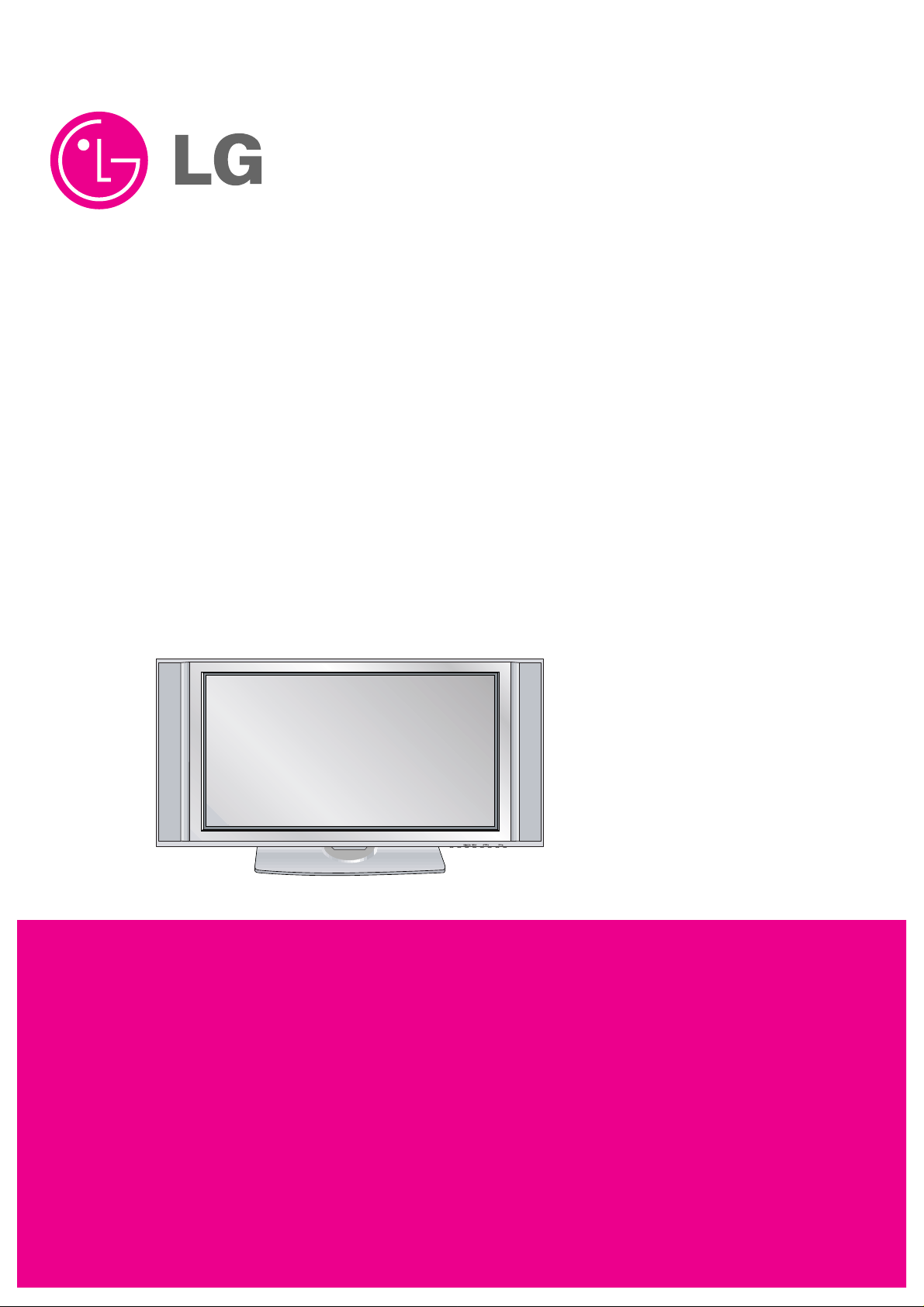
PLASMA TV
SERVICE MANUAL
CAUTION
BEFORE SERVICING THE CHASSIS,
READ THE SAFETY PRECAUTIONS IN THIS MANUAL.
CHASSIS : AF-05FA
MODEL : 50PX4DR 50PX4DR-UA
CANADA : http//biz.lgservice.com
USA : http//www.lgservice.com
: http//lgservice.com/techsup.html
POWER
TV GUIDE
Page 2
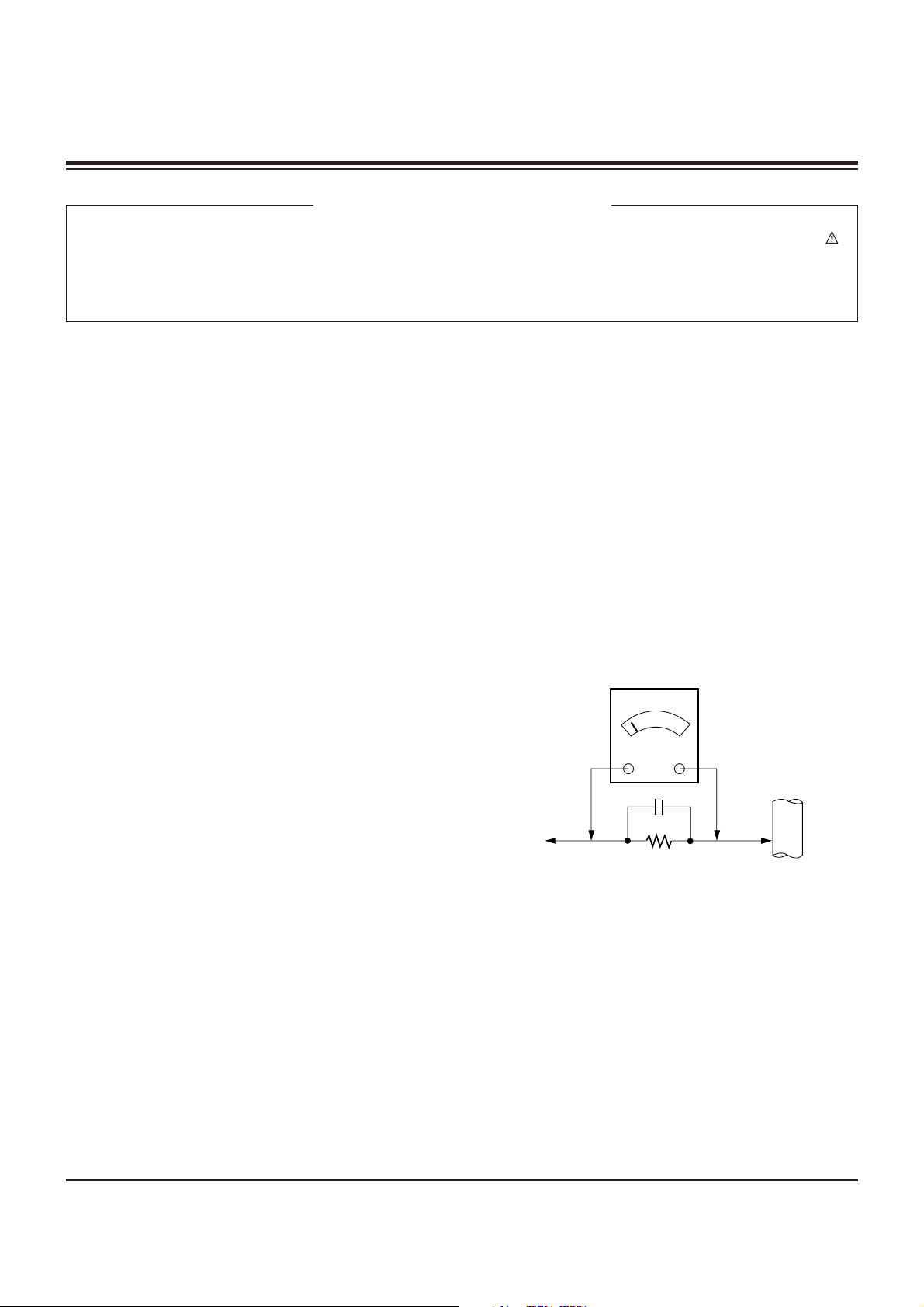
- 2 -
SAFETY PRECAUTIONS
Many electrical and mechanical parts in this chassis have special safety-related characteristics. These parts are identified by in
the Schematic Diagram and Replacement Parts List.
It is essential that these special safety parts should be replaced with the same components as recommended in this manual to
prevent X-RADIATION, Shock, Fire, or other Hazards.
Do not modify the original design without permission of manufacturer.
General Guidance
An lsolation Transformer should always be used during
the servicing of a receiver whose chassis is not isolated from
the AC power line. Use a transformer of adequate power rating
as this protects the technician from accidents resulting in
personal injury from electrical shocks.
It will also protect the receiver and it's components from being
damaged by accidental shorts of the circuitary that may be
inadvertently introduced during the service operation.
If any fuse (or Fusible Resistor) in this monitor is blown, replace
it with the same specified type.
When replacing a high wattage resistor (Oxide Metal Film
Resistor, over 1W), keep the resistor 10mm away from PCB.
Keep wires away from high voltage or high temperature parts.
Leakage Current Cold Check(Antenna Cold Check)
With the instrument AC plug removed from AC source,
connect an electrical jumper across the two AC plug prongs.
Place the AC switch in the on positioin, connect one lead of
ohm-meter to the AC plug prongs tied together and touch other
ohm-meter lead in turn to each exposed metallic parts such as
antenna terminals, phone jacks, etc.
If the exposed metallic part has a return path to the chassis, the
measured resistance should be between 1MΩ and 5.2MΩ.
When the exposed metal has no return path to the chassis the
reading must be infinite.
An other abnormality exists that must be corrected before the
receiver is returned to the customer.
Leakage Current Hot Check (See below Figure)
Plug the AC cord directly into the AC outlet.
Do not use a line Isolation Transformer during this check.
Connect 1.5K/10watt resistor in parallel with a 0.15uF capacitor
between a known good earth ground (Water Pipe, Conduit, etc.)
and the exposed metallic parts.
Measure the AC voltage across the resistor using AC
voltmeter with 1000 ohms/volt or more sensitivity.
Reverse plug the AC cord into the AC outlet and repeat AC
voltage measurements for each esposed metallic part. Any
voltage measured must not exceed 0.75 volt RMS which is
corresponds to 0.5mA.
In case any measurement is out of the limits sepcified, there is
possibility of shock hazard and the set must be checked and
repaired before it is returned to the customer.
Leakage Current Hot Check circuit
CANADA: LG Electronics Canada, Inc. 550 Matheson
Boulevard East Mississauga, Ontario L4Z 4G3
USA : LG Customer Interactive Center
P.O.Box 240007, 201 James Record Road Huntsville,
AL 35824
Digital TV Hotline 1-800-243-0000
1.5 Kohm/10W
To Instrument's
exposed
METALLIC PARTS
Good Earth Ground
such as WATER PIPE,
CONDUIT etc.
AC Volt-meter
IMPORTANT SAFETY NOTICE
0.15uF
Page 3
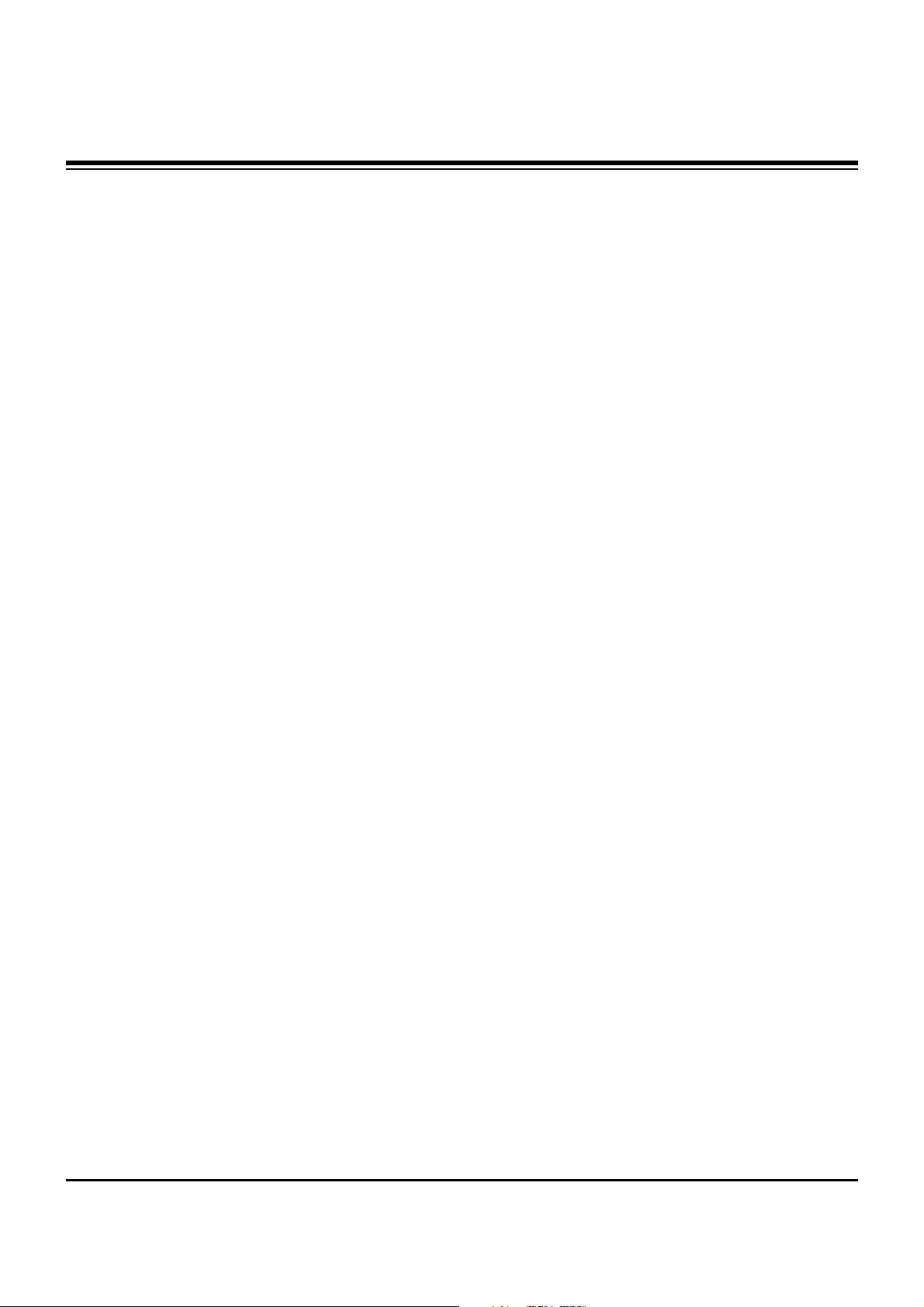
- 3 -
DESCRIPTION OF CONTROLS...........................................4
SPECIFICATIONS.................................................................8
ADJUSTMENT INSTRUCTIONS ..........................................9
PRINTED CIRCUIT BOARDS.............................................18
BLOCK DIAGRAM...............................................................23
EXPLODED VIEW...............................................................26
EXPLODED VIEW PARTS LIST.........................................27
REPLACEMENT PARTS LIST............................................28
SCHEMATIC DIAGRAM..........................................................
TABLE OF CONTENTS
Page 4
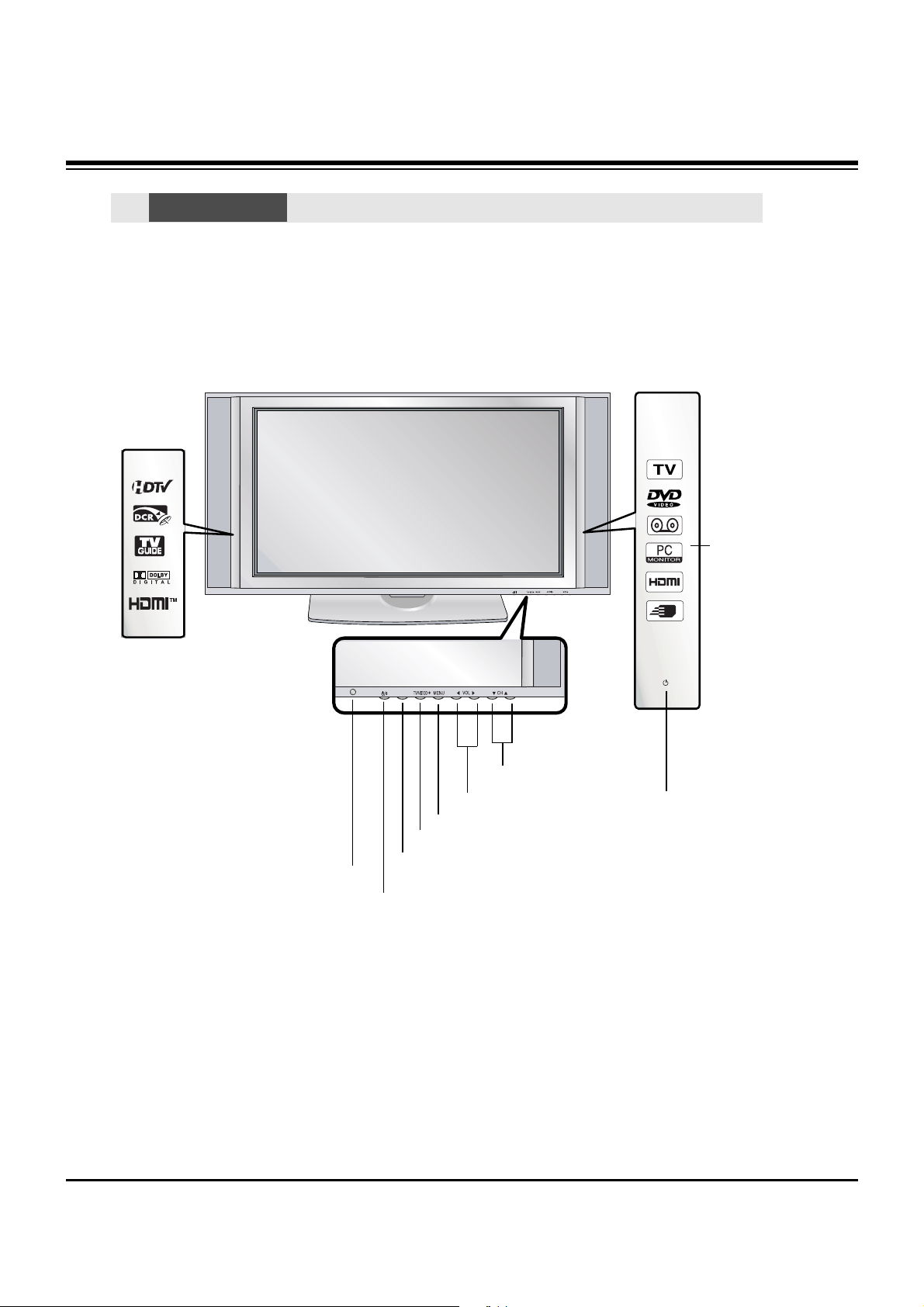
- 4 -
TV GUIDE
TV GUIDE
MENU Button
TV/VIDEO Button
VOLUME (FF,GG) Buttons
CHANNEL (EE, DD) Buttons
INDEX
Switches
LED Display
on or off.
TV GUIDE Button
Remote Control
Sensor
Power Standby Indicator
Blinks orange in standby mode,
blinks green when the TV is
turned on.
POWER Button
Front Panel Controls
Front Panel Controls
W
W This is a front panel of 50PX4DR series TVs.
- This is a simplified representation of front panel.
Here shown may be somewhat different from your TV.
Controls
Controls
DESCRIPTION OF CONTROLS
Page 5
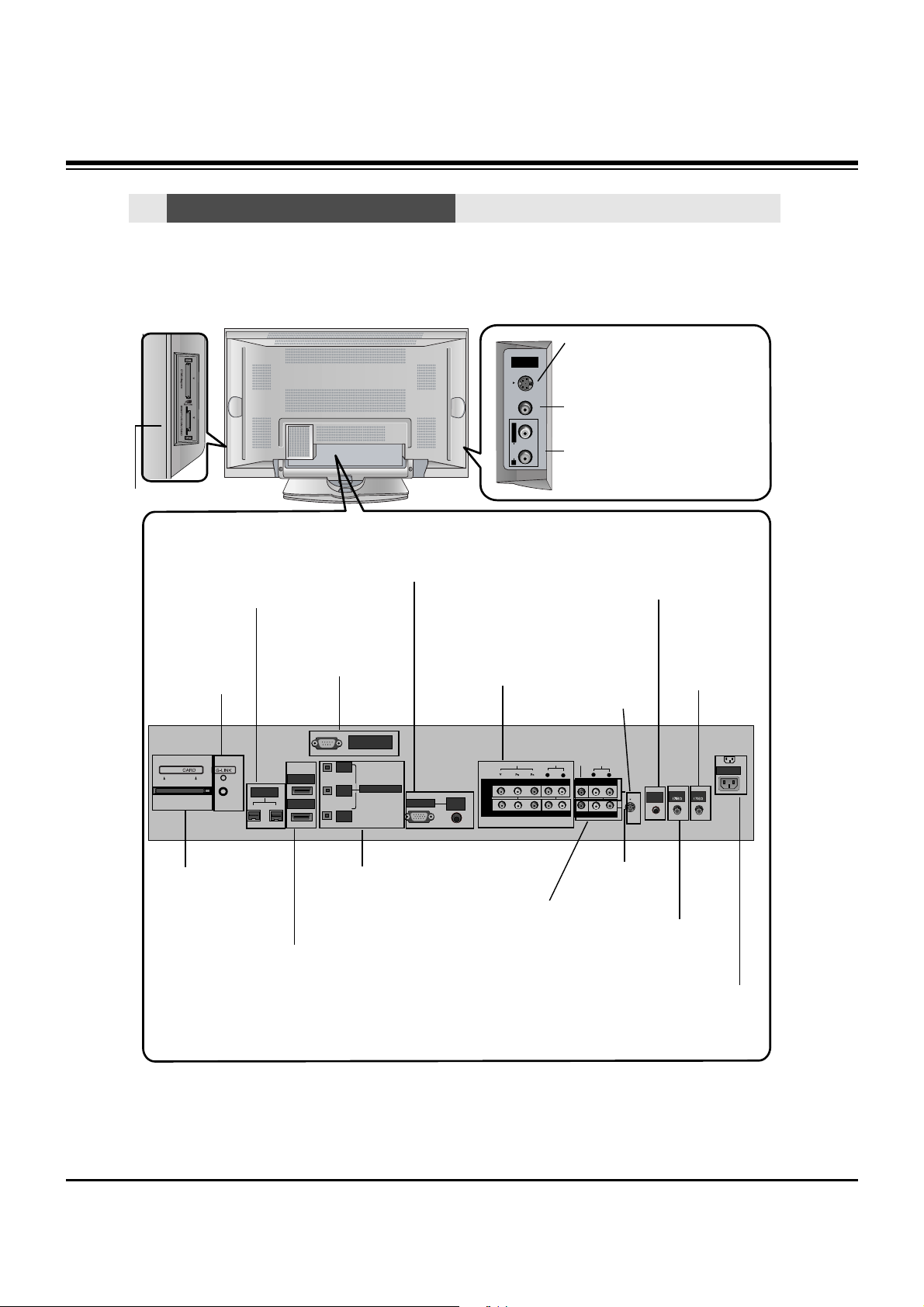
- 5 -
Connection Options
Connection Options
W
W This is a back panel of 50PX4DR series TVs.
RS-232C INPUT
(CONTROL/SERVICE)
AUDIO
R
L
DIGITAL AUDIO
(OPTICAL)
DVI
INPUT
COMPONENT2
INPUT
OUTPUT
AUDIO
INPUT
RGB INPUT
VIDEO
HDMI 2
HDMI1/DVI
COMPONENT INPUT 1
R
L
(MONO)
CABLE
ANTENNA
AC INPUT
DVD
/DTV
INPUT
IEEE-1394
COMPONENT INPUT 2
MONITOR OUTPUT
A/V INPUT
VIDEO
AUDIO
S-VIDEO
REMOTE
CONTROL
S-VIDEO
FRONT
A/V INPUT
VIDEO
L / MONO
AUDIO
R
Cable
S-VIDEO Input
A connection is available to provide
better picture quality than the video
input.
Memory Card Slots
G-LINK
TM
Connect an IR
controller to this
jack.
CableCARD™
Used for
CableCARD™
received from Cable
Service Provider.
VIDEO Input
Connects the video signal from a
video device.
AUDIO Input
Connections are available for listening
stereo sound from an external device.
Antenna Input
Connect over-theair signals to this
jack.
RGB/AUDIO INPUT
Connect the monitor output
connector from a PC to the
appropriate input port.
Digital Audio (DVI: Digital
Visual
Interface/Component2)
Input/
Digital Audio Output
Connect digital audio from
various types of equipment.
Note: In standby mode,
these ports will not work.
DVD/DTV Input
(Component 1-2)
Connect a component
video/audio device to
these jacks.
Monitor Output
Connect a second
TV or Monitor.
Remote Control Port
Connect your wired
remote control here.
S-Video Input
Connect SVideo out from
an S-VIDEO
device to the SVIDEO input.
CABLE Input
Connect cable signals to this
jack, either directly or through
a cable box.
RS-232C INPUT (CON-
TROL/SERVICE) PORT
Connect to the RS-232C
port on a PC.
HDMI1/DVI, HDMI 2
Connect a HDMI signal to HDMI1/DVI or
HDMI2. Or connect a
DVI(Video) signal to
HDMI1/DVI.
Audio/Video Input
Connect audio/video
output from an
external device to
these jacks.
Power Cord Socket
This TV operates on an AC power. The voltage
is indicated on the Specifications page. Never
attempt to operate the TV on DC power.
IEEE1394
Connect DVHS or
MicroMV to IEEE1394
Connector.
Back Connection Panel
Back Connection Panel
Note:
- After removing the cover, you can insert the CableCARD™ or connect to the G-LINK jack.
DESCRIPTION OF CONTROLS
Page 6
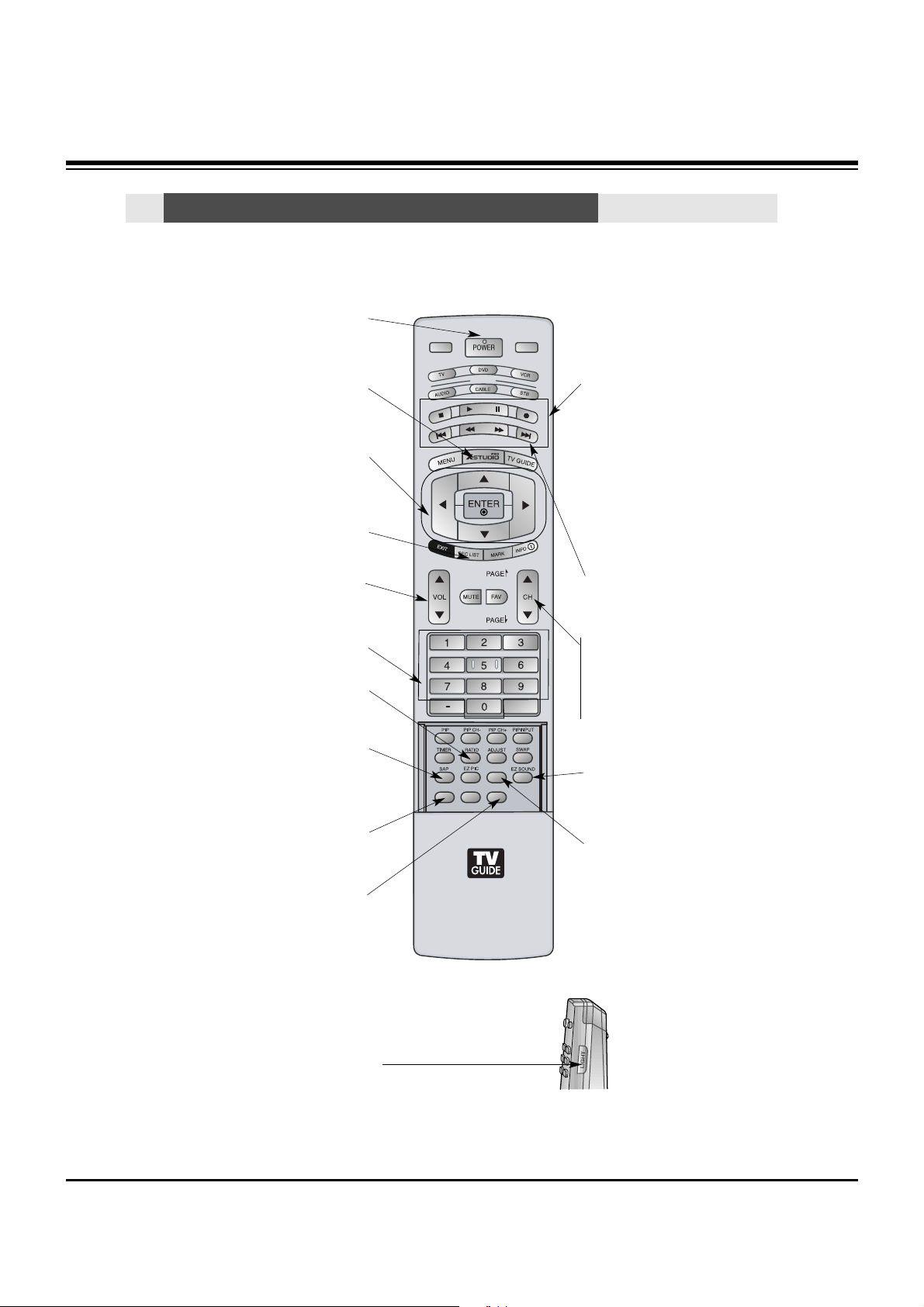
- 6 -
- When using the remote control, aim it at the remote control sensor on the TV.
MODE
DAY -
DAY +
FLASHBK
APM
CC
AUTO DEMO
M/C EJECT
TV INPUT
TV/VIDEO
LIGHT
Illuminates the remote control
buttons of selected
mode.
DAY+/DAY-
Moves forward or backward in 24
hour increments in the Listings Grid.
NUMBER buttons
VCR/DVD BUTTONS
• Control some video cassette
recorders or DVD players.
("RECORD" button is not available for
DVD players.)
< Only TV mode >
•In Photo mode of Xstudio, the view
state changes to the slide show state
with “PLAY” button and the slide show
state changes to the view state with
“PAUSE” button.
• In Music mode of Xstudio, controls
the music with “PAUSE”, “STOP”,
”PLAY”, ”(Left/Right) SKIP” buttons.
Note that FF and REW do not work in
the mode.
•Control the DVHS or Camcorder of
IEEE 1394 mode.
RATIO
Changes the aspect ratio.
POWER
Turns your TV or any other programmed
equipment on or off, depending on mode.
CC
Select a closed caption:
Off, CC1~4, Text1~4.
THUMBSTICK (Up/Down/Left/Right/ENTER)
Allows you to navigate the on-screen menus
and adjust the system settings to your pref-
erence.
CHANNEL UP/DOWN
Selects available channels found with
EZ scan.
PAGE UP/PAGE DOWN
Moves from one full set of screen
information to the next one.
SAP
Selects MTS sound: Mono, Stereo, and SAP
in Analog mode. Change the audio language
in DTV mode.
EZ SOUND
Selects the sound appropriate for the
program's character.
X STUDIO
Bring up the HOME menu to the screen.
APM (Adaptive Picture Mode)
Concurrently, compare with the
Daylight, Normal, Night Time and
Custom on the screen.
VOLUME UP/DOWN
Increases/decreases the sound level.
REC LIST
Appear the thumbnail recorded list.
M/C EJECT
When removing the Memory Card,
this button is used.
Remote Control Key Functions
Remote Control Key Functions
DESCRIPTION OF CONTROLS
Page 7

- 7 -
MODE
DAY -
DAY +
FLASHBK
APM
CC
AUTO DEMO
M/C EJECT
TV INPUT
TV/VIDEO
TV INPUT
• Rotates the input mode between Antenna
and Cable.
• Video, Front Video, Component 1-2,
RGB-DTV (or RGB-PC), HDMI1/DVI,
HDMI2
and IEEE1394 input sources, screen
returns to the last TV channel.
MUTE
Switches the sound on or off.
MODE
Selects the remote operating mode: TV,
DVD, VCR, AUDIO, CABLE or STB. Select
other operating modes, for the remote to
operate external devices.
FLASHBK
Tunes to the last channel viewed.
EXIT
Clears all on-screen displays and returns to
TV viewing from any menu.
TIMER
Lets you select the amount of time before
your TV turns itself off automatically.
MENU
Brings up the main menu to the screen.
Enters or exits a Panel Menu in the TV Guide
On Screen system.
PIP
Switches to PIP, POP (Picture-out-ofPicture) and Twin picture modes in regular sequence.
Switches the video window locking or
unlocking in the Listings Grid.
PIPCH-/PIPCH+
Changes to the next higher/lower PIP
channel.
PIP INPUT
Selects the input source for the sub picture in PIP/Twin picture mode.
SWAP
Exchanges the main/sub images in
PIP/Twin picture mode.
EZ PIC
Adjusts the factory preset picture
depending on the viewing environment.
ADJUST
Adjusts screen position, size, and phase in
PC mode.
AUTO DEMO
Starts the demonstration to explain the main
features of this TV.
TV/VIDEO
External input modes rotate in regular
sequence: Antenna, Cable, Video, Front
Video, Component 1-2, RGB-DTV (or
RGB-PC), HDMI1/DVI and HDMI2 input
sources.
(Video, Front Video, Component 1-2 input
sources are linked automatically, only if
these are connected )
INFO
When you watch the TV, information displays on top of the screen. Not available
in Component 1-2, RGB, HDMI1/DVI and
HDMI2 mode.
FAV
Scrolls the Favorite channels.
TV GUIDE
Brings up the TV Guide On Screen system to the screen.
Mark
Selects the wanted functions.
DESCRIPTION OF CONTROLS
Page 8
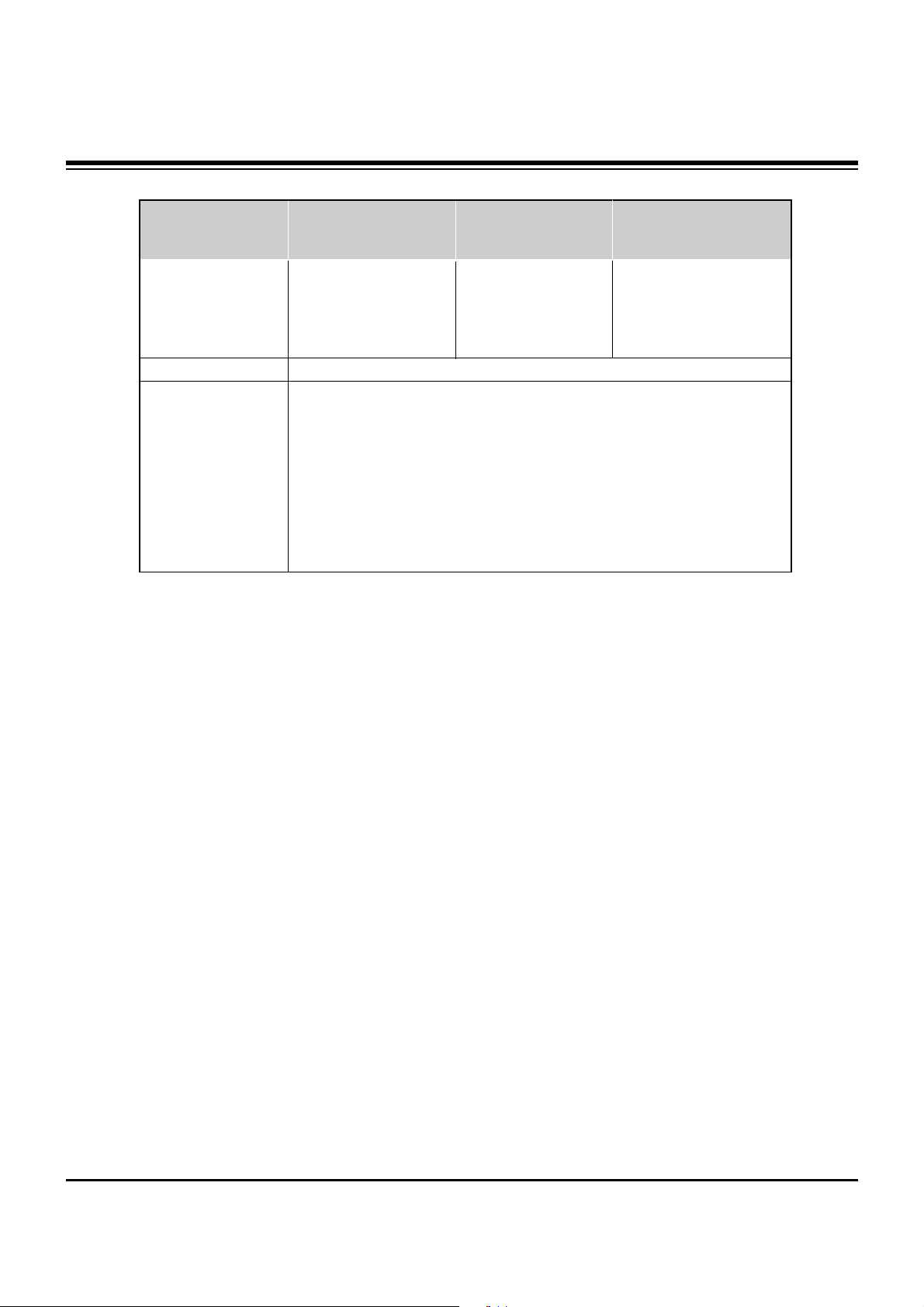
- 8 -
• The specifications shown above may be changed without prior notice for quality improvement.
MODELS
AC100-240V ~ 60Hz
NTSC-M, ATSC, 64 & 256 QAM
VHF 2 ~ 13, UHF 14 ~ 69, CATV 1 ~ 135, DTV 2 ~ 69, CADTV 1 ~ 135
75 Ω
16,770,000 (256 steps of each R, G and B)
32 ~ 104°F (0 ~ 40°C)
Less than 80%
6561 feet (2000m)
55.9 / 1420
35 / 889
14 / 356.8
137.8 / 62.5
65.6 / 1666
40.2 / 1022
17 / 434
206.8 / 93.8
Width (inches / mm)
Height (inches / mm)
Depth (inches / mm)
Weight (pounds / kg)
Resolution
Power requirement
Television System
Program Coverage
External Antenna Impedance
Color
Operating Temperature Range
Operating Humidity Range
Maximum Elevation
50PY2DR-UA
60PY2DR-UA
1366 x 768 (Dot)
57.5 / 1461
32.9 / 835
13 / 331.3
123.5 / 56
50PX4DR-UA
SPECIFICATIONS
Page 9
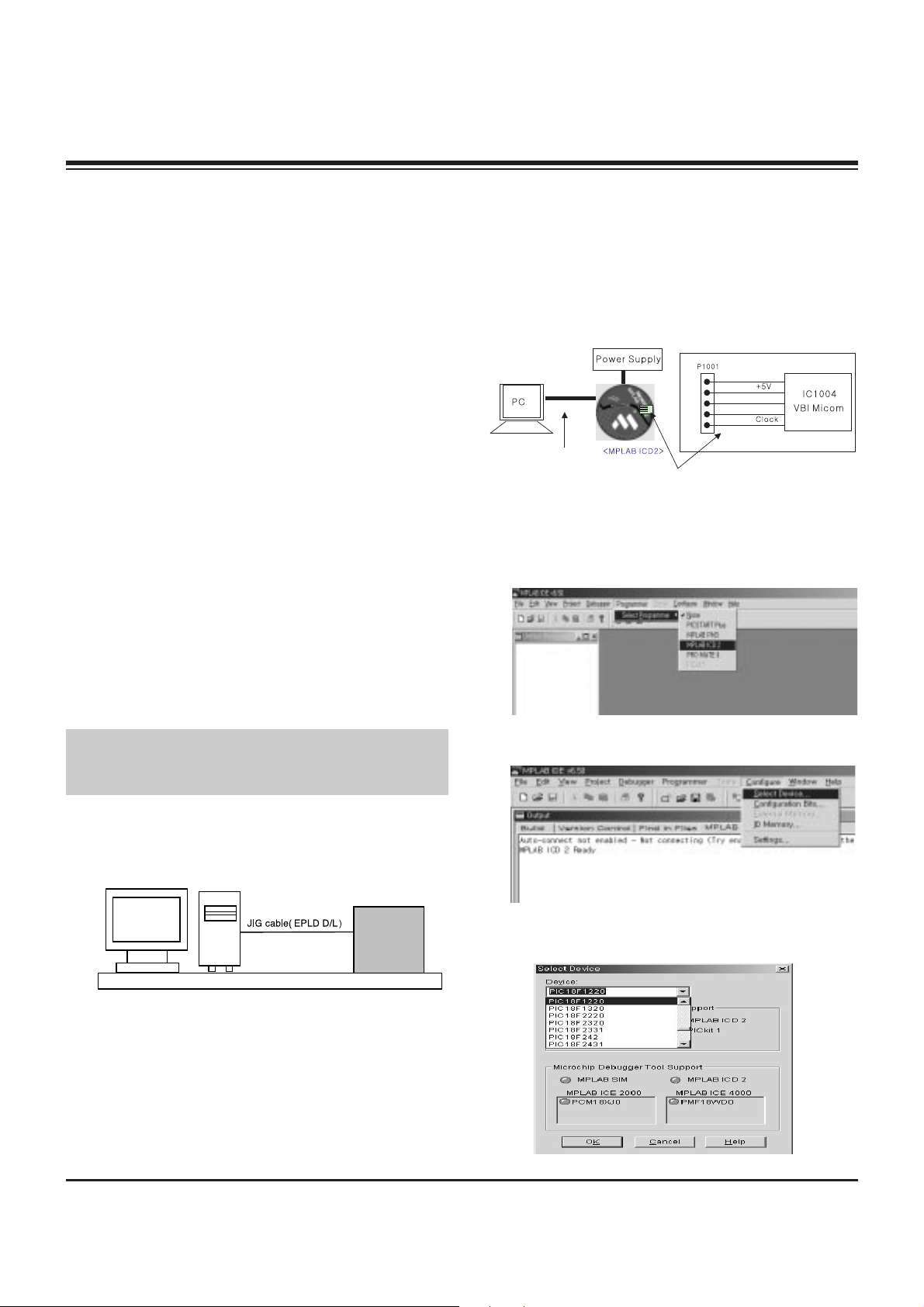
1. Application Object
These instructions are applied to all of the PDP TV, AF-05FA.
2. Notes
(1) Because this is not a hot chassis, it is not necessary to use
an isolation transformer. However, the use of isolation
transformer will help protect test equipment.
(2) Adjustments must be done in the correct order.
(3) The adjustments must be performed in the circumstance of
25±5°C of temperature and 65±10% of relative humidity if
there is no specific designation.
(4) The input voltage of the receiver be must kept 110V, 60Hz
when adjusting.
(5) The receiver must be operational for about 15 minutes
prior to the adjustments.
1) After receiving 100% white pattern, the receiver must be
operated prior to adjustment. (Or 7. White Pattern
condition in EZ - Adjust)
2) Enter into White Pattern
- Pressing POWER ON Key on Service Remote Control
(S R/C)
- Enter the Ez - Adjust by pressing ADJ Key on Service
Remote Control (S R/C).
- Select the 7. White Pattern using CH +/- Key and
press the Enter(
Y) Key.
Display the 100% Full White Pattern.
[ Set is activated HEAT-RUN without signal generator in
this mode.
If you turn on a still screen more than 20 minutes (Especially
Digital pattern(13 CH), Cross Hatch Pattern), an afterimage
may occur in the black level part of the screen.
3. EPLD Download
(1) Test Equipment: PC, Jig for download
(2) Connect the power of VSC B/D.
(3) Execute download program(iMPACK) of PC.
(4) After executing the hot key on the Programmer, click icon
(5) End after confirming
4. Gemstar VBI Micom Download
4-1. Preparation for Adjustment
(1) As shown below, connect the MPLAB ICD2 equipment, PC
and Digital Connector.
(2) Turn on the MPLAB ICD2 POWER Supply.
(3) After turn on the PC and MONITOR, select the ‘MPLAB
IDE’ from the screen.
4-2. Adjustment Sequence
(1) When the program is executed, select the MPLAB ICD2
from Programmer -> Select Programmer .
(2) Select "Configure -> Select Device".
(3) When the "Select Device" window appears, select the
PIC18F1220 from "Device" and press OK.
- 9 -
ADJUSTMENT INSTRUCTIONS
PC
VSC
B/D
<Fig 1> Connection Diagram of EPLD Download
+13V
<Digital Board>
Connect the MPLAB ICD2 and connector of Digital Board
Connect the RS-232 or USB Cable
GND
Data
Page 10

- 10 -
ADJUSTMENT INSTRUCTIONS
(4) Select "Programmer -> Connect".
When connected with the Micom, the display message on
the Output window appears as below.
(5) Select "File -> Import", select the Work HEX file and open.
(6) Select "Programmer -> Program".
(7) Download is executed and about 5 seconds later, the
"Programming succeeded" message is displayed on the
Output window and the Download process is ended.
(8) The execution of process (6) is convenient when using the
short-cut icon.
5. Gemstar IR Micom Download
5-1. Preparation for Adjustment
(1) As shown below, connect the MPLAB ICD2 equipment, PC
and Digital Connector.
(2) Turn on the MPLAB ICD2 POWER Supply.
(3) After turn on the PC and MONITOR, select the ‘MPLAB
IDE’ from the screen.
5-2. Adjustment Sequence
(1) When the program is executed, select the MPLAB ICD2
from "Programmer -> Select Programmer" .
(2) Select "Configure -> Select Device".
+13V
+5V
GND
Data
Clock
<Digital Board>
Connect the MPLAB ICD2 and connector of Digital Board
Connect the RS-232 or USB Cable
Connecting to MPLAB ICD 2
...Connected
Setting Vdd source to MPLAB ICD 2
Target Device PIC18F1220 found, revision = 0x4
...Reading ICD Product ID
Running ICD Self Test
...Passed
MPLAB ICD 2 Ready
Page 11
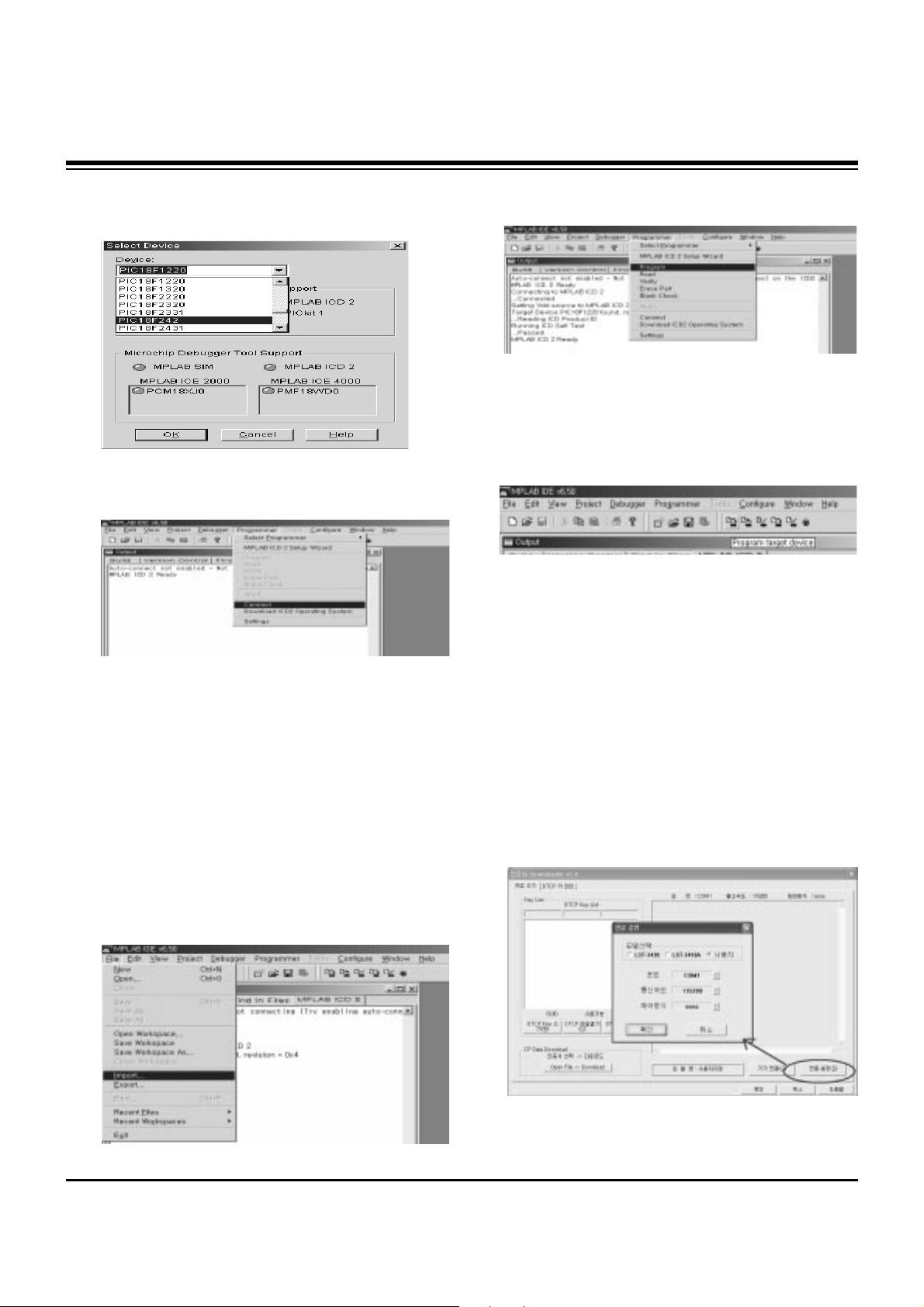
- 11 -
ADJUSTMENT INSTRUCTIONS
(3) When the "Select Device" window appears, select the
PIC18F242 from "Device" and press OK.
(4) Select "Programmer -> Connect".
When connect with the Micom, the display message on the
Output window appears as below.
(5) Select "File -> Import", select the Work HEX file and open.
(6) Select "Programmer -> Program".
(7) Download is executed and about 3 seconds later, the
"Programming succeeded" message is displayed on the
Output window and the Download process is ended.
(8) The execution of process (6) is convenient when using the
short-cut icon.
6. POD Certificate Download &
IEEE1394(DTCP) Download
6-1. Preparation for Adjustment
(1) Connect the MEMORY JIG and PC.
(2) Turn on the JIG MAIN POWER SWITCH.
(3) After turn on the PC and MONITOR, execute the
‘Certificate Downloader v1.4’ from the screen.
6-2. Adjustment Sequence
(1) After open the ‘Certificate Downloader v1.4’, enter
Connection set and set the as same below.
The port settings are determined by each PC's setup.
Connecting to MPLAB ICD 2
...Connected
Setting Vdd source to MPLAB ICD 2
Target Device PIC18F242 found, revision = 0x7
...Reading ICD Product ID
Running ICD Self Test
...Passed
MPLAB ICD 2 Ready
Page 12
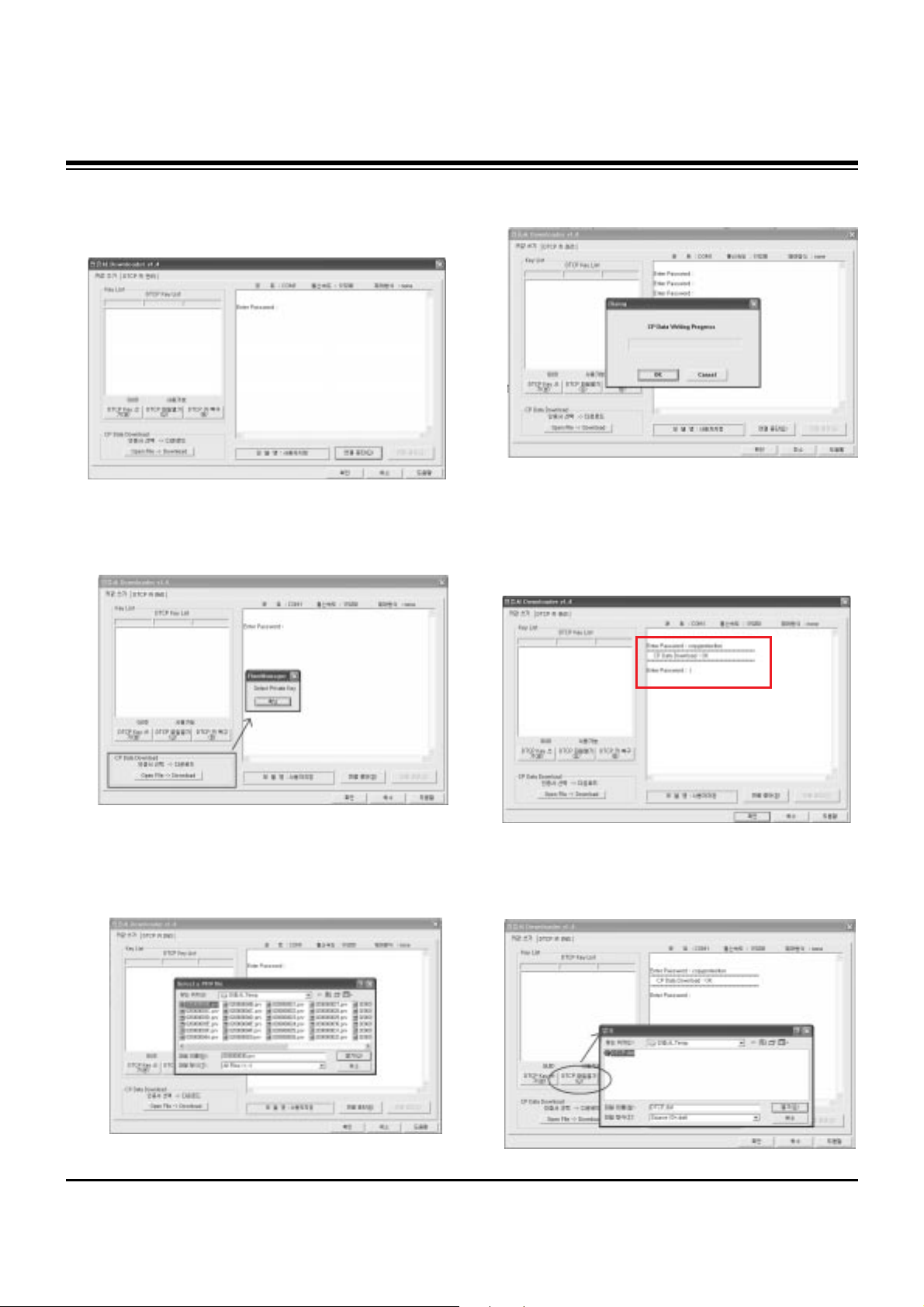
- 12 -
ADJUSTMENT INSTRUCTIONS
(2) Select ‘Connection’ and SET connected to RS-232C.
(3) After clicking "Enter", confirm that "Enter Password:"
appears.
(4) Click the "OpenFile - Download" button from CP Data
Download, ‘select the Private Key’ appears and click
ENTER.
(5) After clicking ENTER, the ‘opens Private key' window
appears and select the Private key applied to the SET.
The Private Key file name is on the Label of the Digital
Board.
(6) When the Dialog window appears, click OK and the write
work will begin.
(7) When completed, click ‘CP Data Download: OK’
[ When ‘CP Data Download: OK’ does not appear, certificate
has not Download correctly.
SET is rebooted and certificate Download work must be
repeated.
(8) Now, you may begin IEEE1394 (DTCP) Download work.
Select the “DTCP.dat” file by pressing the ‘DTCP File
Open’ button.
Page 13
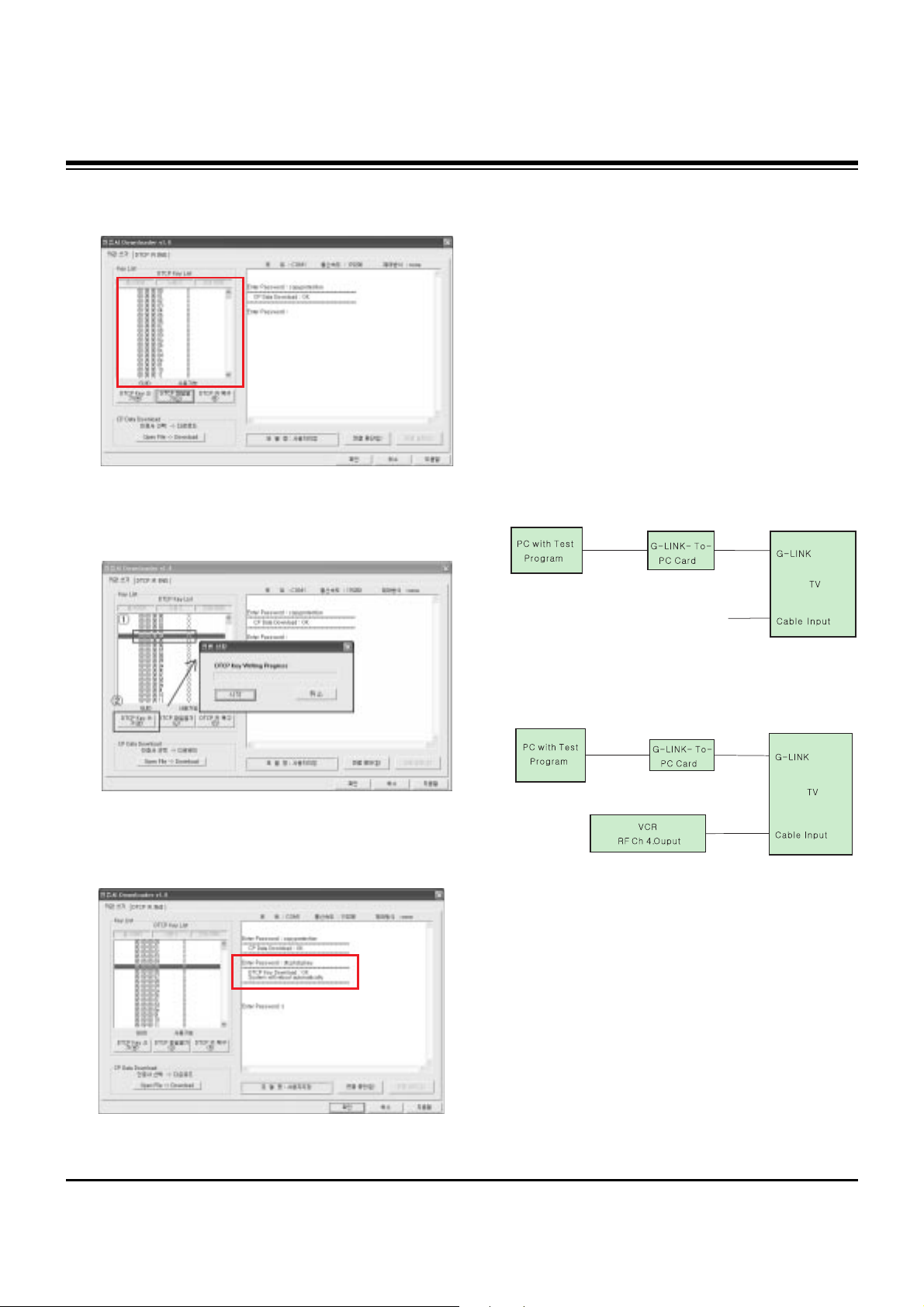
- 13 -
ADJUSTMENT INSTRUCTIONS
(9) After opening the ‘DTCP.dat’ file, confirm the key list in the
DTCP Key List window.
(10) Select the desired item of DTCP key List.
When pressing ‘DTCP key writing’ button, the Progress
window will appear.
(11) When completed, “DTCP key Download: OK" will display
in the Terminal window and the SET will reboot
automatically.
[ When process (11) malfunctions, it is not Download.
DTCP Download process start again from (8).
7. Gemstar Operation Confirmation
7-1. Required Test Equipment
(1) PC with Factory Test Program
(2) G-LINK-To-PC Card (Serial GLINK(CN1202))
(3) VBI Inserter (Norpak TES3) - Guide Data Discharge
Equipment
[ In case of without the VBI Inserter(TES3), a VCR may be
used.
7-2. Preparation for Adjustments
(1) In case of with VBI Inserter(TES3): Signal uses Cable
input and set as below.
(2) In case of without VBI Inserter(TES3): VCR uses Cable
input and set as below.
[ Factory Test S/W must be set to "GlinkTo PC Card" ON.
7-3. Adjustment Confirmation Work
(1) Turn on the TV and run Factory Test Program of PC.
[ Program only needs to run once, regardless of set quantity.
(2) Enter the EZ adjust menu by pressing Adjust on the
Service Remote Control (S R/C).
(3) Go to number 1 Gemstar and press Enter.
(4) TV set screen will appear as shown.
Input Signal
Page 14

- 14 -
ADJUSTMENT INSTRUCTIONS
(5) Confrim that VBI Test, Glink Test and IR Test PASS from
the screen.
8. Cable Operation Confirmation
(1) Confirm that the Cable Card is inserted in the slot.
(2) Enter the EZ adjust menu by pressing the Adjust key on
the Service Remote Control (S R/C).
(3) Go to number 2 Cable Check and press the Right key (
G) .
(4) Confirm items below.
Name
Descrambler
Check
CableCARD
OOB Path
FDC_SNR
Video Signal
Normal
OK
CableCARD
TM
is inserted.
OK(Lock)
OK(20dB above)
Normal Screen
Defective
Not OK
CableCARD
TM
is removed.
Not OK(Unlock)
Not OK(20dB under)
Black Screen
(No Picture)
Page 15

- 15 -
ADJUSTMENT INSTRUCTIONS
9. POWER PCB Assy Voltage
Adjustment
(Va, Vs Voltage Adjustment)
9-1. Test Equipment :D.M.M 1EA
9-2. Connection Diagram for Measuring
Refer to Fig 1.
9-3. Adjustment (50”)
(1) Va Adjustment
1) Connect + terminal of D.M.M to Va pin of P805 and
connect – terminal to GND pin of P805.
2) Adjust RV501 voltage to match that of the label on the
Top/Right of the panel. (Deviation : ±0.5V)
(2) Vs Adjustment
1) Connect + terminal of D.M.M to Vs pin of P805 and
connect – terminal to GND pin of P805.
2) Adjust RV401 voltage to match that of the label on the
Top/Right of the panel. (Deviation : ±2.0V)
9-4. Adjustment (60”)
(1) Va Adjustment
1) Connect + terminal of D.M.M to Va pin of P805 and
connect – terminal to GND pin of P805.
2) Adjust RV501 voltage to match that of the label on the
Top/Right of the panel. (Deviation : ±0.5V)
(2) Vs Adjustment
1) Connect + terminal of D.M.M to Vs pin of P805 and
connect – terminal to GND pin of P805.
2) Adjust RV401 voltage to match that of the label on the
Top/Right of the panel. (Deviation : ±2.0V)
10. EDID(The Extended Display
Identification Data)/DDC
(Display Data Channel) download
This is the function that enables “Plug and Play".
10-1. HDMI EDID Data Input
(1) Required Test Equipment
1) Jig for adjusting PC, DDC. (PC serial to D-sub.
Connection equipment)
2) S/W for writing DDC(EDID data write & read)
3) D-Sub cable
4) Jig for HDMI Cable connection
(2) Preparation for Adjustments &
Setting of Device
1) Set devices as below and turn on the PC and JIG.
2) Open S/W for writing DDC (EDID data write & read).
(operated in DOS mode)
Each PCB Assy must be checked by Check JIG Set before
assembly. (Especially, be careful Power PCB Assy which can
cause Damage to the PDP Module.)
<Fig. 1-1> Connection Diagram of Power Adjustment for
Measuring (Power Board): 50”
<Fig. 1-2> Connection Diagram of Power Adjustment for
Measuring (Power Board): 60”
PDP TV SET
(or Digital Board)
<Fig. 2>
Page 16

- 16 -
ADJUSTMENT INSTRUCTIONS
10-2. EDID DATA for AF-05FA
: EDID for HDMI (DDC (Display Data Channel) Data)
EDID table =
0 1 2 3 4 5 6 7 8 9 A B C D E F
_______________________________________________________
0 | 00 FF FF FF FF FF FF 00 1E 6D 01 00 01 01 01 01
10 | 00 0E 01 03 80 73 41 96 0A CF 74 A3 57 4C B0 23
20 | 09 48 4C 2F CE 00 31 40 45 40 61 40 01 01 01 01
30 | 01 01 01 01 01 01 01 1D 00 72 51 D0 1E 20 6E 28
40 | 55 00 C4 8E 21 00 00 1E 01 1D 80 18 71 1C 16 20
50 | 58 2C 25 00 C4 8E 21 00 00 9E 00 00 00 FC 00 4C
60 | 47 20 54 56 20 20 20 20 20 20 20 0A 00 00 00 FD
70 | 00 3B 3C 1F 2D 08 00 0A 20 20 20 20 20 20 01 85
0 1 2 3 4 5 6 7 8 9 A B C D E F
_______________________________________________________
0 | 02 03 13 F2 44 84 85 03 02 23 15 07 50 65 03 0C
10 | 00 10 00 8C 0A D0 8A 20 E0 2D 10 10 3E 96 00 C4
20 | 8E 21 00 00 18 8C 0A D0 8A 20 E0 2D 10 10 3E 96
30 | 00 13 8E 21 00 00 18 00 00 00 00 00 00 00 00 00
40 | 00 00 00 00 00 00 00 00 00 00 00 00 00 00 00 00
50 | 00 00 00 00 00 00 00 00 00 00 00 00 00 00 00 00
60 | 00 00 00 00 00 00 00 00 00 00 00 00 00 00 00 00
70 | 00 00 00 00 00 00 00 00 00 00 00 00 00 00 00 0A
: EDID DATA for RGB
EDID table =
00 01 02 03 04 05 06 07 08 09 0A 0B 0C 0D 0E 0F
_______________________________________________________
00 | 00 FF FF FF FF FF FF 00 1E 6D 01 01 01 01 01 01
10 | 03 0D 01 03 08 6E 3E 96 08 CF 72 A3 57 4C B0 23
20 | 09 45 5D EF CE 00 31 D9 31 59 45 59 01 01 01 01
30 | 01 01 01 01 01 40 C3 1E 00 20 41 00 20 30 10 60
40 | 13 00 4C 6C 42 00 00 18 00 00 00 FC 00 4C 47 20
50 | 54 56 0A 20 20 20 20 20 20 20 00 00 00 FD 00 30
60 | 4C 1E 64 0F 00 0A 20 20 20 20 20 20 00 00 00 FC
70 | 00 44 55 2D 35 30 50 59 31 30 0A 20 20 20 00 94
11. AD9883A-Set Adjustment
11-1. Synopsis
AD9883A-Set adjustment to set the black level and the Gain
to optimum.
11-2. Test Equipment
Service R/C, 801GF(802B, 802F, 802R) or MSPG925FA
Pattern Generator
(720P The Horizontal 100% Color Bar Pattern output will be
possible and the output level will accurately have to be
revised with 0.7±0.1Vp-p)
11-3. Adjustment
(1) Select Component1 or Component2 as the input with
100% Horizontal Color Bar Pattern(HozTV30Bar) in 720p
Mode and select ‘Normal’ in screen.
(2) After receiving signal for at least 1 second, press the ADJ
Key on the Service R/C to enter the ‘Ez - Adjust’ and select
the ‘3. AD9883A-Set’.
Pressing the + Key to adjust with automatic movement.
(3) When the adjustment is over, 'End Of AD9883A Adjust' is
displayed. If the adjustment has errors, 'AD9883A
Configuration Error’ is displayed.
(4) Readjust after confirming the case Pattern or adjustment
condition where the adjustment errors.
(5) After adjustment is complete, exit the adjustment mode by
pressing the ADJ KEY.
12. Adjustment of White Balance
12-1. Required Equipment
(1) Color analyzer (CA-100 or similar product)
(2) Automatic adjustor (with automatic adjustment hour
necessity and the RS-232C communication being possible)
(3) Pattern Generator(MSPG-925FA): DVI Output
12-2. Connection Diagram of Equipment
for Measuring (Automatic Adjustment)
<Fig. 3> Adjustment Pattern : 720P/60Hz HozTV31 Bar Pattern
High Light Adjustment
Digital RGB
PDP MONITOR
COLOR
ANALYZER
TYPE; CA-100
MSPG-925FA
Low Light Adjustment
<Fig. 4> Connection Diagram of Automatic Adjustment
Page 17
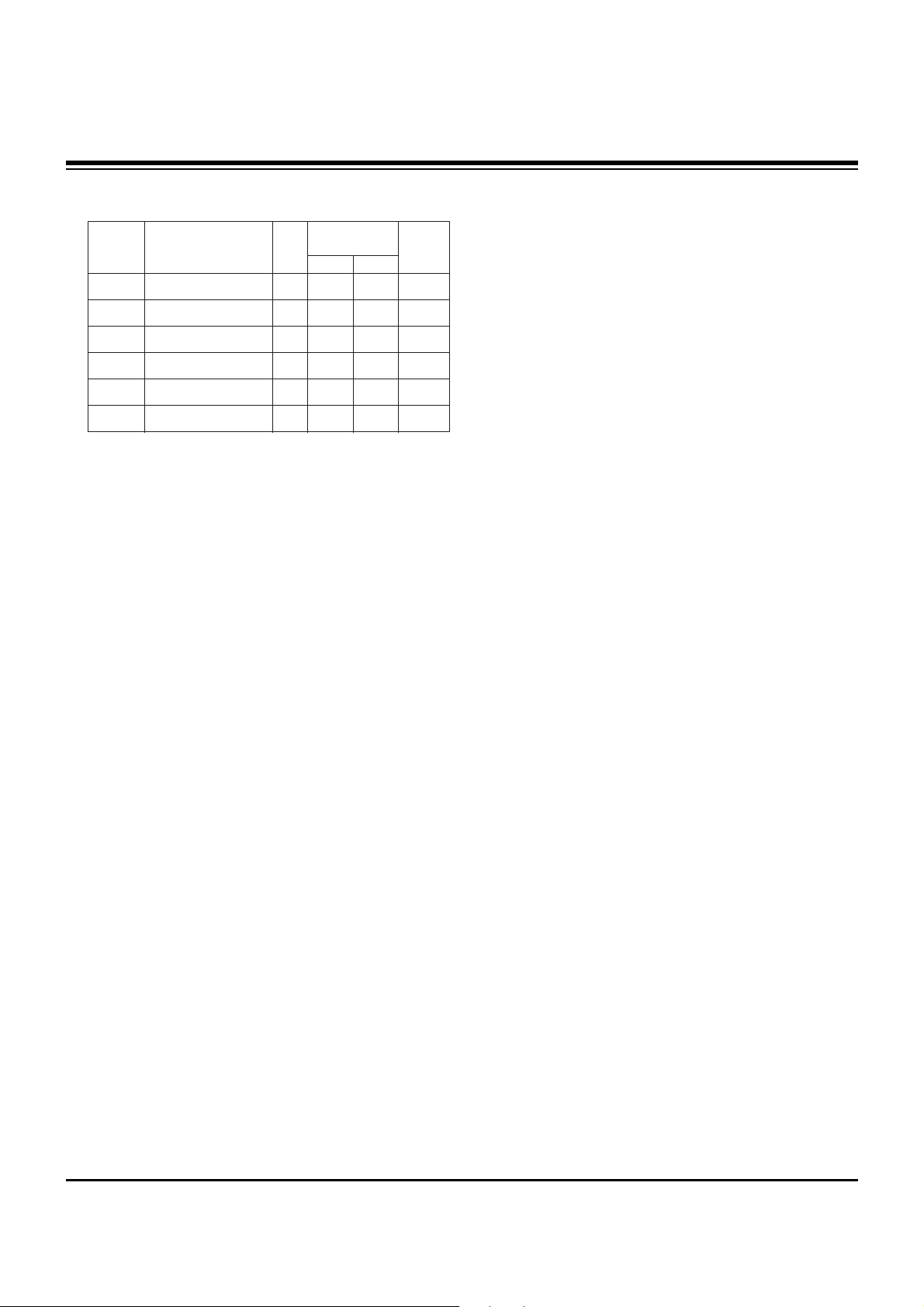
- 17 -
ADJUSTMENT INSTRUCTIONS
[[
RS-232C Command (Automatic Adjustment)
12-3. Adjustment of White Balance
O
Operate the Zero-calibration of the CA-100, then attach
sensor to PDP module surface when you adjust.
O
Manual adjustment is also possible by the following sequence.
(1) Enter ‘Ez - Adjust’ by pressing ADJ KEY on the Service
Remote Control.
(2) Select "8. WHITE PATTERN" using CH +/- Key and HEAT
RUN at least 30 minutes by pressing the ENTER Key.
(3) Receive the Window pattern signal from Digital Pattern
Generator. (AV Input: connect the ‘HDMI’)
(4) After attaching sensor to center of screen, select ‘4. White-
Balance’ of ‘Ez - Adjust’ by pressing the ADJ KEY on the
Service R/C. Then enter adjustment mode by pressing the
Right KEY (
G
) .
(5) Adjust the Hight Light using R Gain/B Gain/B Gain and
adjust the Low Light using R Cut/G Cut/B Cut.
(6) Adjust using Volume +/- KEY.
[TU-50PY22]
(G-Gain: 127 R-Cut: 63 Fix.)
High Level: 150gray
Low Level: 60gray
High X; 0.285±0.003 Y; 0.285±0.002
Low X; 0.285±0.004 Y; 0.285±0.004
Color temperature: 9,800°K±500°K
[TU-60PY22]
(G-Gain: 127 R-Cut: 63 Fix.)
High Level: 150gray
Low Level: 60gray
High X; 0.285±0.003 Y; 0.285±0.002
Low X; 0.285±0.004 Y; 0.285±0.004
Color temperature: 9,800°K±500°K
R Gain
G Gain
B Gain
R Cut
G Cut
B Cut
00
00
00
00
00
00
ff
ff
ff
7f
7f
7f
ja 00 XX
jb 00 XX
jc 00 XX
lj 00 XX
lk 00 XX
ll 00 XX
7F
3F
50” 60”
7F
3F
RS-232C Command
[CMD ID DATA]
MIN
CENTER
(DEFAULT)
MAX
Page 18

- 18 -
PRINTED CIRCUIT BOARD
MAIN DIGITAL(TOP)
Page 19
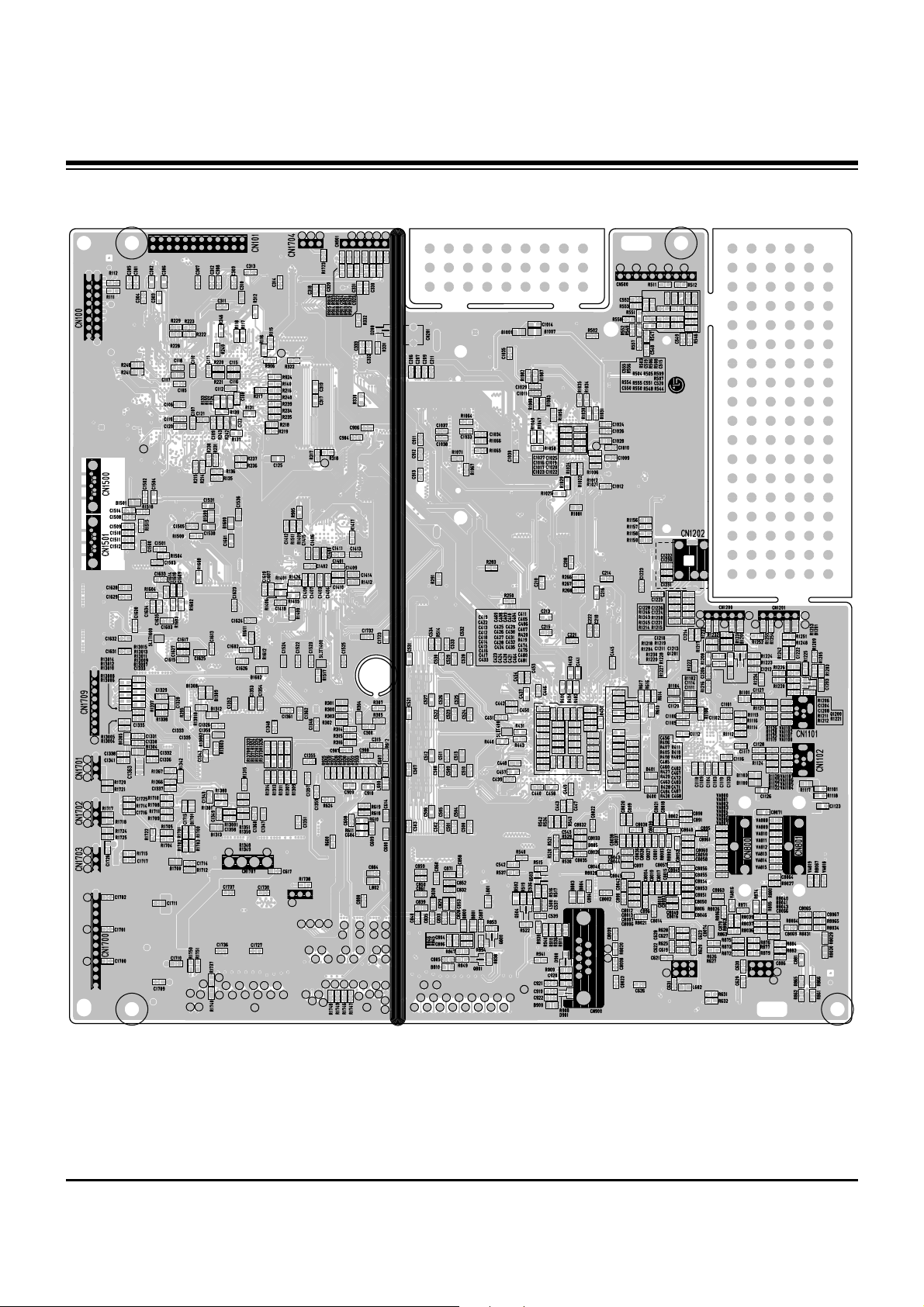
- 19 -
PRINTED CIRCUIT BOARD
MAIN DIGITAL(BOTTOM)
Page 20

- 20 -
PRINTED CIRCUIT BOARD
MAIN ANALOG(TOP)
Page 21

- 21 -
PRINTED CIRCUIT BOARD
MAIN ANALOG(BOTTOM)
Page 22

- 22 -
PRINTED CIRCUIT BOARD
SPDIF(TOP) SPDIF(BOTTOM)
SIDE A/V
POWER LED(TOP)
POWER LED(BOTTOM)
INDEX(TOP)
INDEX(BOTTOM)
CONTROL
Page 23

- 23 -
BLOCK DIAGRAM
Page 24
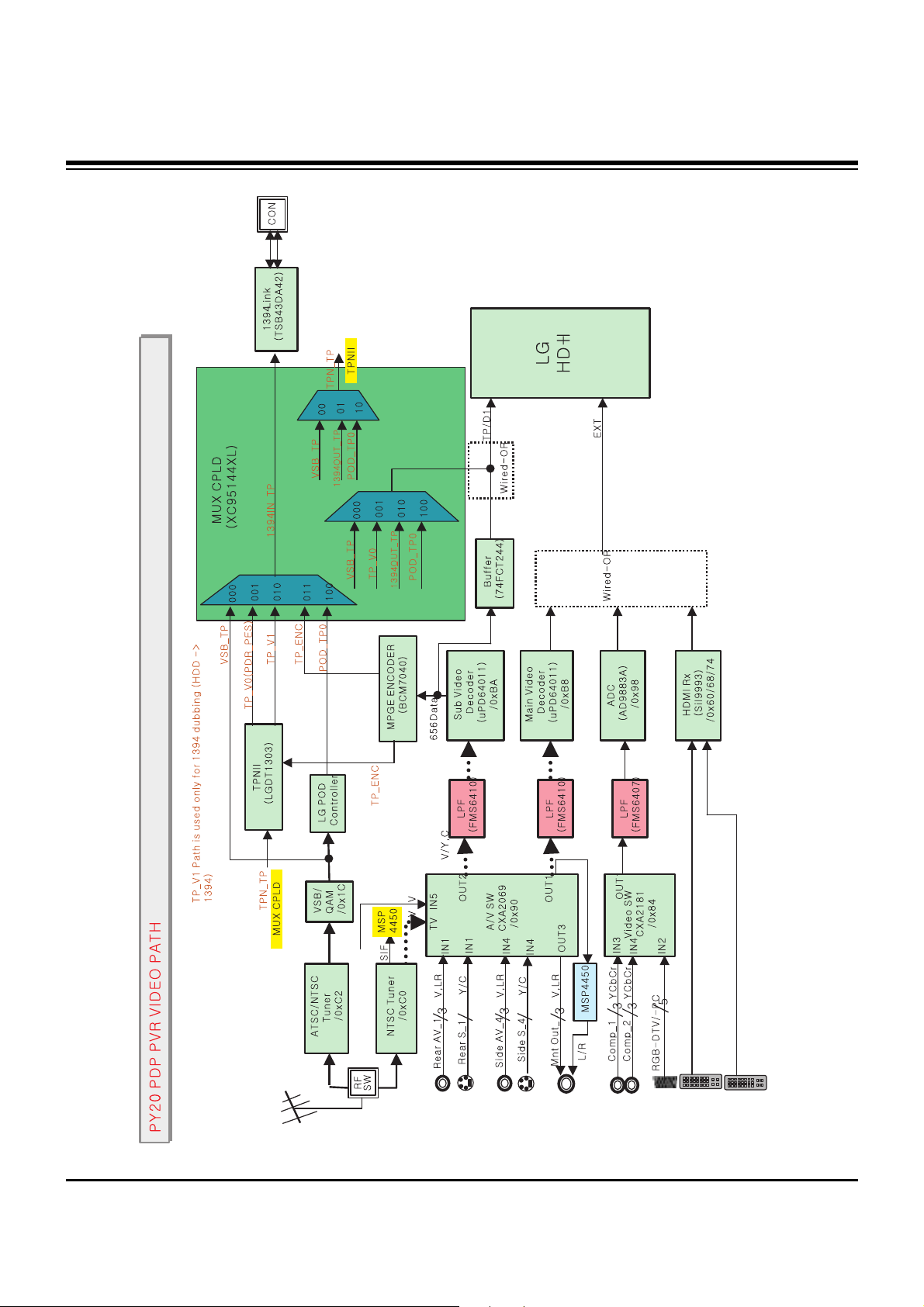
- 24 -
BLOCK DIAGRAM
Page 25
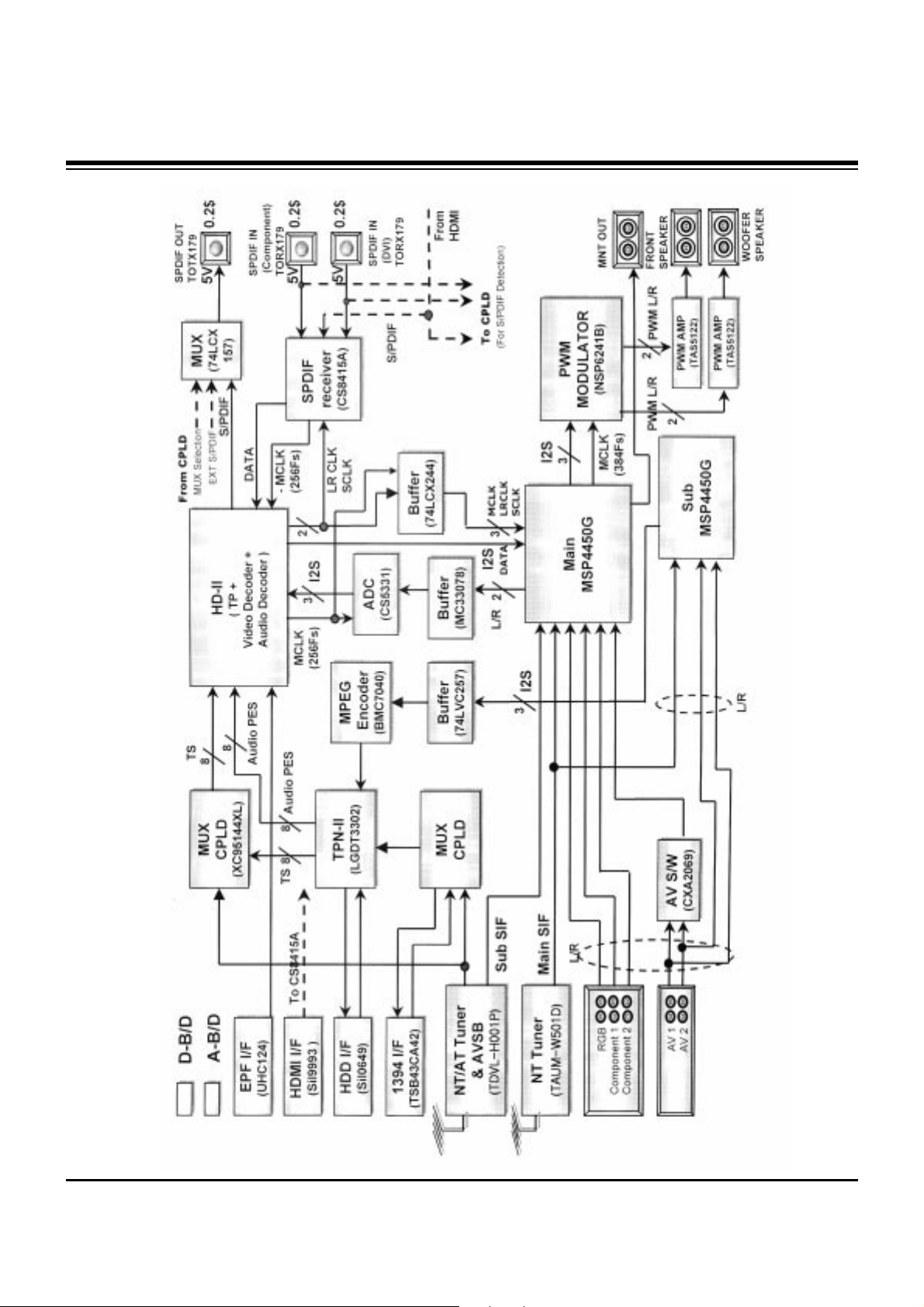
- 25 -
BLOCK DIAGRAM
Page 26

- 26 -
EXPLODED VIEW
303
200
580
306
304
307
121
120
601
600
305
540
560
570
310
212
205
207
206
211
209
203
201
208
210
202
590
501
502
302
301
300
400
101
102
250
240
103
101
520
530
551
550
105
104
430
610
Page 27
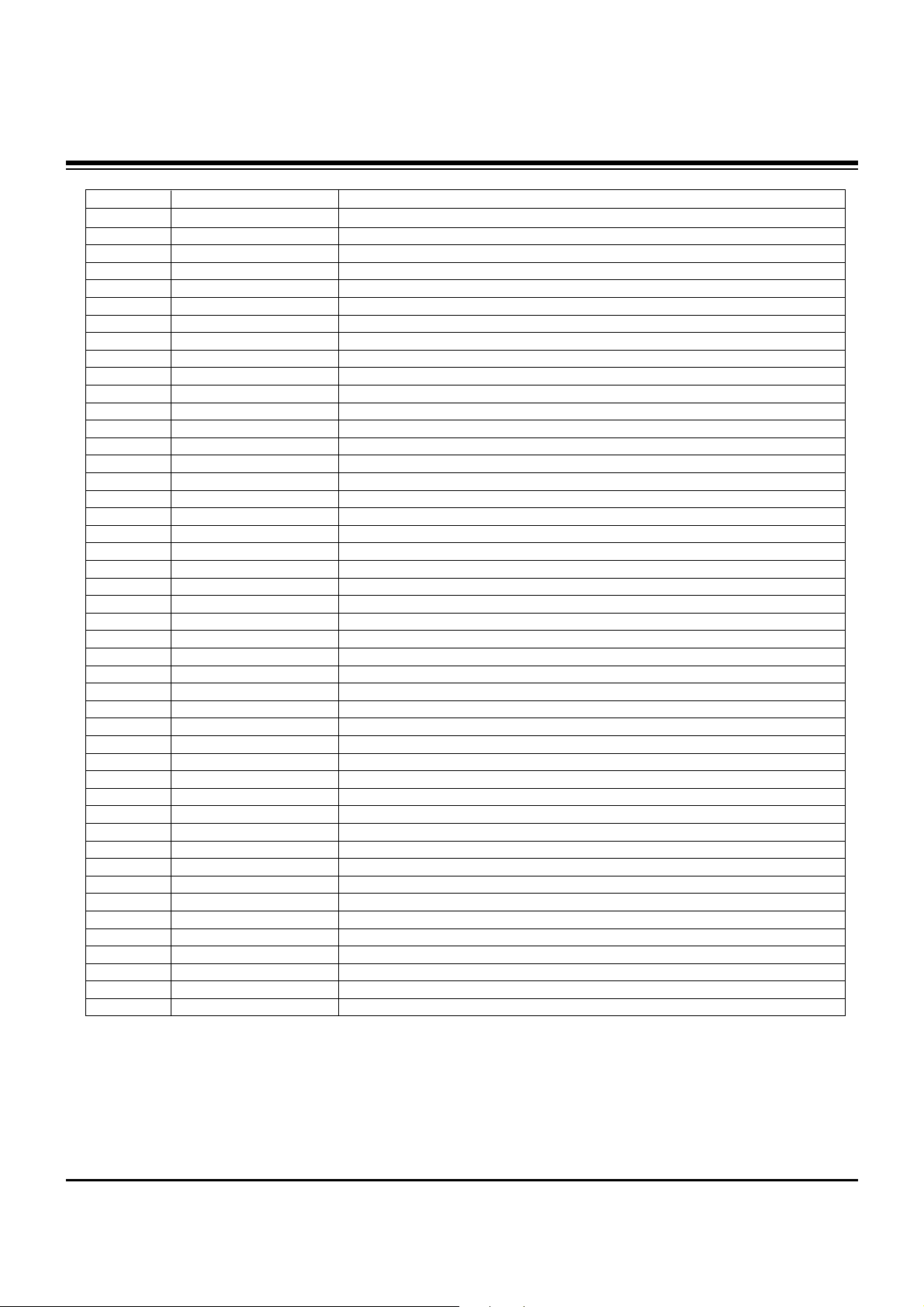
- 27 -
EXPLODED VIEW PARTS LIST
101 5900V12003B FAN,DC D12025S SDS 120MM*120MM*25MM 12V/0.2A 1300 5V-13.2V RPM
102 4980V01017A SUPPORTER,FAN EGI RIGHT PDP DN-50PY10
103 4980V01018A SUPPORTER,FAN EGI LEFT PDP DN-50PY10
104 5900V04010A FAN,DC EFB0412LD-W147 DELTA 40*40*20 12V/0.05A 5000RPM 7.0-13.8VDC L=100MM
105 4980V00327B SUPPORTER,FAN EGI 40*40*20,50PY20 PRESS
120 6401VD0024A SPEAKER ASSEMBLY,FULL RANGE(R) NON RZ-42PX40 R
121 6401VD0025A SPEAKER ASSEMBLY,FULL RANGE(L) NON RZ-42PX40 L
200 6348Q-C036H PDP,50 16:9 1365*768 PDP50X20562.AKLGG
201 6871QRH041C PCB ASSEMBLY,DISPLAY XRRT ASSY 50X2A COF RESISTOR
202 6871QCH045A PCB ASSEMBLY,DISPLAY CTRL ASSY 4023 50X2 FOR CI
203 6871QZH036B PCB ASSEMBLY,DISPLAY ZSUS ASSY 50X2A 4LAYER
205 6871QLH035C PCB ASSEMBLY,DISPLAY XRLT ASSY 50X2A COF RESISTOR
206 6871QXH025C PCB ASSEMBLY,DISPLAY XRCB ASSY 50X2A COF RESISTOR
207 6871QLH036C PCB ASSEMBLY,DISPLAY XRLB ASSY 50X2A COF RESISTOR
208 6871QDH081A PCB ASSEMBLY,DISPLAY YDRV ASSY 50X2A YDRV_BTM
209 6871QYH032B PCB ASSEMBLY,DISPLAY YSUS ASSY 50X2A YSUS 4LAYER
210 6871QDH080A PCB ASSEMBLY,DISPLAY YDRV ASSY 50X2A YDRV_TOP
211 6871QRH042C PCB ASSEMBLY,DISPLAY XRRB ASSY 50X2A COF RESISTOR
212 6871QXH024C PCB ASSEMBLY,DISPLAY XRCT ASSY 50X2A COF RESISTOR
240 4980V01195A SUPPORTER ASSY,AL 50PX40 VERTICAL L X3
250 4980V01194A SUPPORTER ASSY,AL 50PX40 VERTICAL R X3
300 3091V00740B CABINET ASSEMBLY,DU-50PX41S NON NON NON
301 3090V00635A CABINET,50PX40 PDP NON
302 3211V00186B FRAME ASSEMBLY,FRONT DU-50PX41S NON
303 4980V01138B SUPPORTER ASSY,AL FILTER TOP 50PX40
304 4980V01140B SUPPORTER ASSY,AL FILTER BOT. 50PX40
305 5230V00017A FILTER(MECH),LGM50-01 MITSUI 50 CLASS B GLASS FILTER
306 4980V01144B SUPPORTER ASSY,AL FILTER SIDE(L) 50PX40
307 4980V01142B SUPPORTER ASSY,AL FILTER SIDE(R) 50PX40
310 5020V01023B BUTTON,CONTROL 50PX40 ABS, AF-303S 7KEY WHITE(8ABS020389)
400 3809V00515C BACK COVER ASSEMBLY,TU-50PX42S NON NON
430 3501V00209A BOARD ASSEMBLY,AP-50DX40 NON WITHOUT PACKING
501 3301V00086M PLATE ASSEMBLY,AV 3300V00539 50PX4DR-UA TUNER BOTTOM
502 3301V00093A PLATE ASSEMBLY,3300V00563 A/V PLATE TU-50PX42S
520 6871VMMT71D PCB ASSEMBLY,MAIN AF-05FA 50PX4DR-UA DIGITAL B/D
530 6871VSMG76D PCB ASSEMBLY,SUB TUNER AF05FA 50PX4DR-UA ANALOG ASSY
540 6871VSMS31A PCB ASSEMBLY,SUB LED AF05GB DN-50PX40 POWER
550 6744B00040A HDD,3.5 ST3160023AS SEAGATE 160GB SATA INNER DT ALL
551 4814V00535B SHIELD ASSY,HDD, TN-50PY20 AF04HA EGI DVR
560 6871VSMS39A PCB ASSEMBLY,SUB CONT AF05GA TN-42PX40X LOCAL KEY
570 6871VSMS37A PCB ASSEMBLY,SUB LED AF05GB DN-50PX40 INDEX
580 6709V00002A POWER SUPPLY ASSEMBLY,AF05GA 580W 1H257W SANKEN 50INCH HIGH END PSU
590 3141VSN930C CHASSIS ASSEMBLY,SUB AF044B AC INLET
600 6871VSMT96A PCB ASSEMBLY,SUB A/V AF05FB DU-50PX41S SIDE A/V
601 4811V00168C BRACKET ASSEMBLY,SIDE AV 50PX40 NON DU-50PX41S
610 3141VSNJ22A CHASSIS ASSEMBLY,SUB AF05FB DU-50PX41S EPF
No.
Part No.
Description
Page 28

- 28 -
REPLACEMENT PARTS LIST
LOCA. NO PART NO DESCRIPTION
IC205
IC205
IC206
IC207
IC208
IC209
IC210
IC300
IC300
IC301
IC302
IC302
IC303
IC304
IC305
IC400
IC401
IC402
IC405
IC406
IC500
IC501
IC502
IC503
IC504
IC504
IC505
IC506
IC508
IC600
IC601
IC601
IC602
IC602
IC603
IC603
IC604
IC604
IC605
IC606
IC607
IC608
IC800
IC801
IC802
IC804
IC805
IC808
0IMCRCY002A
0IMCRSJ001A
0IMCRFA010A
0IMCRSH001A
0IMCRFA010A
0ISJ111733A
0IPMGKE032A
0IMCRPH026B
0IMCRSO025A
0IMCRAL021A
0IMMRHY038C
0ITK118100B
0IMMRHY038C
0ICTM00006A
0IPRP00538A
0IMCRSJ001A
0ICTMLG009C
0IMCRTI028C
0IMCRAL006A
0IKE704200J
0IMMRSS041F
0IMMRSS041F
0IMMRSS041F
0IMMRSS041F
0IMCRCY001A
0IMCRTI035A
0ICTMLG013A
0IMCRFA004A
0IMCRFA010A
0IMCRFA013A
0ICB533100A
0IPRPNE008A
0ISS416162D
0IMO330780B
0IPRPNE008A
0ITO741570C
0ICB841500B
0ISS416162D
0IPMGKE032A
0IPMGSG018C
0IPRPFA015A
0IPRPFA015A
0IPRPS5006A
0IMCRAD002A
0ISJ111733A
0IMMRAL014B
0IPRPFA016A
0IMMRAL014B
CY2309SXC-1HT 16P R/TP 3.3V
SC1565IST-1.8 3P SOT223
KA7809R, FAIRCHILD 2P D-PAK
PQ05DZ1U SHARP 5
KA7809R, FAIRCHILD 2P D-PAK
EZ1117CST-3.3 3P,SOT-223 TP 3.3V
KIA78R09F KEC 5PIN DPAK R/TP 1A,9V
PA9516APW PHILIPS 16P
CXA2181Q SONY 48P
AT24C512W-10SI-2.7 8P
HY57V561620CT-H 54PIN
TK11840L 8P SOT23L
HY57V561620CT-H 54PIN
LGDT3701 128P/TQFP
FSA1156P6X-NL 6P/MAA06A
SC1565IST-1.8 3P SOT223
LGDT1102C HD2.3 SBGA-432P
TAS5122DCARG4 56P/TSSOP
AT24C16AN-10SI-2.7 ATMEL 8P
KIA7042AF SOT-89 TP 4.2V
K4S641632H-UC60 54P
K4S641632H-UC60 54P
K4S641632H-UC60 54P
K4S641632H-UC60 54P
CY2305SXC-1HT CYPRESS SOIC 8P
TL592B-8DR 8P
LGDT1901A LG IC 24P
KA2904DTF FAIRCHILD 8SOP R/TP OP-AMP
KA7809R, FAIRCHILD 2P D-PAK
74LCX244MTC FAIRCHILD 20P
CS5331A-KSR 8SOIC TP ADC UPD64011BGM-8ED-A NEC 160
K4S161622H-UC80 50P
MC33078D 8/SOIC TP LINEAR +-18V OP AMP
UPD64011BGM-8ED-A 160
TC74LCX157FT 16P
CS8415A-CZR 28P
K4S161622H-UC80 50P
KIA78R09F KEC 5PIN DPAK R/TP 1A,9V
LD1086DT15TR SGS-THOMSON 2P
FMS6410CSX-NL(PB-FREE) 8P
FMS6410CSX-NL(PB-FREE) 8P
SIL9021CTU(PB FREE) 144P
AD9883AKST-110 80P
EZ1117CST-3.3 3P,SOT-223 TP 3.3V
AT24C02N-10SI-2.7 8P
FMS6407MTC20X-NL(PB-FREE) 20P
AT24C02N-10SI-2.7 ATMEL 8P
LOCA. NO PART NO DESCRIPTION
IC100
IC1000
IC1001
IC1002
IC1003
IC101
IC101
IC101
IC102
IC1100
IC1101
IC111
IC112
IC1200
IC1201
IC1202
IC1203
IC1204
IC1301
IC1302
IC1305
IC1400
IC1500
IC1501
IC1502
IC1600
IC1601
IC1602
IC1603
IC1700
IC1701
IC1702
IC1703
IC1704
IC1705
IC1706
IC1707
IC200
IC200
IC201
IC201
IC202
IC203
IC203
IC204
IC204
0IPRPBM001B
0IMCRSJ001B
0ICTMLG017A
0IMCRFA013A
0IMCRLT002A
0IMI623200B
0ISO206900A
0IMCRSJ001A
0IMCRFA015A
0IMCR02014A
0IPMG00028A
0IMCRMN027D
0IMMRAL014B
0IMCRMP007A
0IMCRMT003A
0IMO744053B
0IPMGNS026A
0IMCRMP006A
0IMCRSJ001A
0IMCRTH002A
0ICTMLG018B
0ICTMLG011A
0IMCR02015A
0IMMRSS041F
0IMCRSJ001A
0IMCRSJ001A
0ILNRBR001A
0IMMRHY025C
0ISTLPH051A
0IMI623200B
0IPRPNS054A
0IPMGKE032A
0IPMGKE032A
0IMCRSJ001B
0IPMGKE032A
0IMCRSH001A
0IMCRSH001A
0IKE702900G
0IMCRMN027D
0ILNR00015A
0ISTLPH026A
0IMCRFA013A
0IMCRXL004A
0IMCRSH001A
0IMCRCY001A
0IMCRSJ001A
PPC405GPR-3JB266C CPU
SC1565IST-2.5TR 2.5V 1.5A 3P SOT-223
LGDT3502B LG IC 208P/PBGA
74LCX244MTC FAIRCHILD 20P
LCT1470CS8 8P
M62320FP 16P
CXA2069Q QFP64 BK I2C BUS AV S/W
SC1565IST-1.8 3P SOT223
KA7805R FAIRCHILD 2P
TSB43DA42AZHCR 196P/BGA
AZ1117H-1.5TRE1 BCD 3P/SOT-223
MSP4440K MICRONAS 80P
AT24C02N-10SI-2.7 ATMEL 8P
PIC18F242T-I/SO 18P
MM1108XFFE 8P
MC74HC4053DW 16SOP 3*2CH.MUX
LM311MX 8P
PIC18F1220T-I/SO 28P
SC1565IST-1.8 3P SOT223
THC63LVD103 64P
LGDP4411 IEP2 LG IC 176P
LGDT1303 LG IC 324PIN
SII3512ECTU128 128P/TQFP
K4S641632H-UC60 54P
SC1565IST-1.8 3P SOT223
SC1565IST-1.8 3P SOT223
BCM7040 176
HY57V643220DT-6 86P/TSOP
74LVC257APW 16P
M62320FP 16P
LM75CIMX-3 8P/SOP
KIA78R09F KEC 5PIN
KIA78R09F KEC 5PIN
SC1565IST-2.5TR 2.5V 1.5A 3P SOT-223
KIA78R09F KEC 5PIN DPAK R/TP 1A,9V
PQ05DZ1U SHARP 5
PQ05DZ1U SHARP 5
KIA7029AF SOT-89 TP 2.9V
MSP4440K MICRONAS 80P
NSP-2100A 64P
74LVC14APW 14PIN
74LCX244MTC 20P
XC95288XL-10TQG144C 144P
PQ05DZ1U SHARP 5
CY2305SXC-1HT 8P R/TP 3.3V
SC1565IST-1.8 3P SOT223
IC
RUN DATE : 2005.4.19
For Capacitor & Resistors, the
charactors at 2nd and 3rd digit
in the P/No. means as follows;
CC, CX, CK, CN : Ceramic
CQ : Polyestor
CE : Electrolytic
RD : Carbon Film
RS : Metal Oxide Film
RN : Metal Film
RF : Fusible
Page 29

- 29 -
LOCA. NO PART NO DESCRIPTION
IC809
IC900
IC901
IC902
IC903
IC407
IC408
Q101
Q101
Q102
Q102
Q103
Q104
Q105
Q106
Q119
Q120
Q1200
Q1201
Q1204
Q1205
Q121
Q122
Q123
Q124
Q125
Q126
Q127
Q148
Q149
Q150
Q151
Q152
Q153
Q154
Q155
Q156
Q157
Q158
Q159
Q160
Q161
Q162
Q163
Q164
Q165
Q166
Q167
Q175
0IMCRSJ001A
0IMCRXL003B
0IID741632A
0IMCRSG010A
0IMO744053B
0TR830009BA
0TR830009BA
0TR387500AA
0TR387500AA
0TR387500AA
0TR387500AA
0TR387500AA
0TR387500AA
0TR387500AA
0TR387500AA
0TR150400BA
0TR150400BA
0TR387500AA
0TR390609DC
0TR390609DC
0TRKE80046A
0TR150400BA
0TR387500AA
0TR387500AA
0TR150400BA
0TR150400BA
0TR387500AA
0TR150400BA
0TR150400BA
0TR387500AA
0TR150400BA
0TR387500AA
0TR387500AA
0TR387500AA
0TR387500AA
0TR387500AA
0TR150400BA
0TR150400BA
0TR150400BA
0TR387500AA
0TR387500AA
0TR387500AA
0TR387500AA
0TR387500AA
0TR387500AA
0TR387500AA
0TR387500AA
0TR387500AA
0TR387500AA
SC1565IST-1.8 SEMTECH 3P SOT223
XC95144XL-10TQG144C 144P
74FCT163244CPA 48P
ST3232CDR 16 R/TP RS232
MC74HC4053DW 16SOP 3*2CH.MUX
BSS83
BSS83
CHIP 2SC3875S(ALY) BK KEC
CHIP 2SC3875S(ALY) BK KEC
CHIP 2SC3875S(ALY) BK KEC
CHIP 2SC3875S(ALY) BK KEC
CHIP 2SC3875S(ALY) BK KEC
CHIP 2SC3875S(ALY) BK KEC
CHIP 2SC3875S(ALY) BK KEC
CHIP 2SC3875S(ALY) BK KEC
CHIP 2SA1504S(ASY) BK KEC
CHIP 2SA1504S(ASY) BK KEC
CHIP 2SC3875S(ALY) BK KEC
2N3906S-RTK TP KEC SOT23
2N3906S-RTK TP KEC SOT23
2N3904S SOT23 60V 200MA
CHIP 2SA1504S(ASY) BK KEC
CHIP 2SC3875S(ALY) BK KEC
CHIP 2SC3875S(ALY) BK KEC
CHIP 2SA1504S(ASY) BK KEC
CHIP 2SA1504S(ASY) BK KEC
CHIP 2SC3875S(ALY) BK KEC
CHIP 2SA1504S(ASY) BK KEC
CHIP 2SA1504S(ASY) BK KEC
CHIP 2SC3875S(ALY) BK KEC
CHIP 2SA1504S(ASY) BK KEC
CHIP 2SC3875S(ALY) BK KEC
CHIP 2SC3875S(ALY) BK KEC
CHIP 2SC3875S(ALY) BK KEC
CHIP 2SC3875S(ALY) BK KEC
CHIP 2SC3875S(ALY) BK KEC
CHIP 2SA1504S(ASY) BK KEC
CHIP 2SA1504S(ASY) BK KEC
CHIP 2SA1504S(ASY) BK KEC
CHIP 2SC3875S(ALY) BK KEC
CHIP 2SC3875S(ALY) BK KEC
CHIP 2SC3875S(ALY) BK KEC
CHIP 2SC3875S(ALY) BK KEC
CHIP 2SC3875S(ALY) BK KEC
CHIP 2SC3875S(ALY) BK KEC
CHIP 2SC3875S(ALY) BK KEC
CHIP 2SC3875S(ALY) BK KEC
CHIP 2SC3875S(ALY) BK KEC
CHIP 2SC3875S(ALY) BK KEC
LOCA. NO PART NO DESCRIPTION
Q176
Q177
Q201
Q202
Q203
Q204
Q205
Q206
Q207
Q208
Q209
Q301
Q302
Q303
Q305
Q306
Q307
Q601
Q602
Q603
Q604
Q6603
Q6604
Q6607
Q6608
Q6609
Q800
Q801
Q803
Q804
Q805
Q806
Q807
Q808
D111
D1200
D1201
D1202
D1203
D1204
D200
D204
D301
D505
D506
D800
D801
D900
D901
0TR387500AA
0TR387500AA
0TR150400BA
0TR150400BA
0TR150400BA
0TR150400BA
0TR387500AA
0TR387500AA
0TR102008AA
0TR387500AA
0TR387500AA
0TR387500AA
0TR387500AA
0TR150400BA
0TRKE80038A
0TR387500AA
0TR150400BA
0TR150400BA
0TR150400BA
0TR150400BA
0TR150400BA
0TR150400BA
0TR150400BA
0TR150400BA
0TR150400BA
0TR387500AA
0TR102009AG
0TR102009AG
0TR830009BA
0TR830009BA
0TR830009BA
0TR830009BA
0TR830009BA
0TR830009BA
0DZRM00248A
0DD184009AA
0DD184009AA
0DRSE00038A
0DRSE00038A
0DRSE00038A
0DD184009AA
0DZRM00248A
0DD184009AA
0DD184009AA
0DD184009AA
0DD184009AA
0DD184009AA
0DRSE00038A
0DRSE00038A
CHIP 2SC3875S(ALY) BK KEC
CHIP 2SC3875S(ALY) BK KEC
CHIP 2SA1504S(ASY) BK KEC
CHIP 2SA1504S(ASY) BK KEC
CHIP 2SA1504S(ASY) BK KEC
CHIP 2SA1504S(ASY) BK KEC
CHIP 2SC3875S(ALY) BK KEC
CHIP 2SC3875S(ALY) BK KEC
KRA102S R/TP KEC SOT23 CHIP TR
CHIP 2SC3875S(ALY) BK KEC
CHIP 2SC3875S(ALY) BK KEC
CHIP 2SC3875S(ALY) BK KEC
CHIP 2SC3875S(ALY) BK KEC
CHIP 2SA1504S(ASY) BK KEC
KTC3552T-RTK SOT-23F 50V 3A
CHIP 2SC3875S(ALY) BK KEC
CHIP 2SA1504S(ASY) BK KEC
CHIP 2SA1504S(ASY) BK KEC
CHIP 2SA1504S(ASY) BK KEC
CHIP 2SA1504S(ASY) BK KEC
CHIP 2SA1504S(ASY) BK KEC
CHIP 2SA1504S(ASY) BK KEC
CHIP 2SA1504S(ASY) BK KEC
CHIP 2SA1504S(ASY) BK KEC
CHIP 2SA1504S(ASY) BK KEC
CHIP 2SC3875S(ALY) BK KEC
CHIP KRC102S KEC TP SOT-23
CHIP KRC102S KEC TP SOT-23
BSS83
BSS83
BSS83
BSS83
BSS83
BSS83
ZENERS,RLZ8.2B-TE11
KDS184 TP KEC - 85V - 300MA
KDS184 TP KEC - 85V - 300MA
SDC15 TVS SOT23 12.8V
SDC15 TVS SOT23 12.8V
SDC15 TVS SOT23 12.8V
KDS184 TP KEC - 85V - 300MA
,ZENERS,RLZ8.2B-TE11
KDS184 TP KEC - 85V - 300MA
KDS184 TP KEC - 85V - 300MA
KDS184 TP KEC - 85V - 300MA
KDS184 TP KEC - 85V - 300MA
KDS184 TP KEC - 85V - 300MA
SDC15 TVS SOT23 12.8V
SDC15 TVS SOT23 12.8V
REPLACEMENT PARTS LIST
DIODE
TRANSISTOR
Page 30
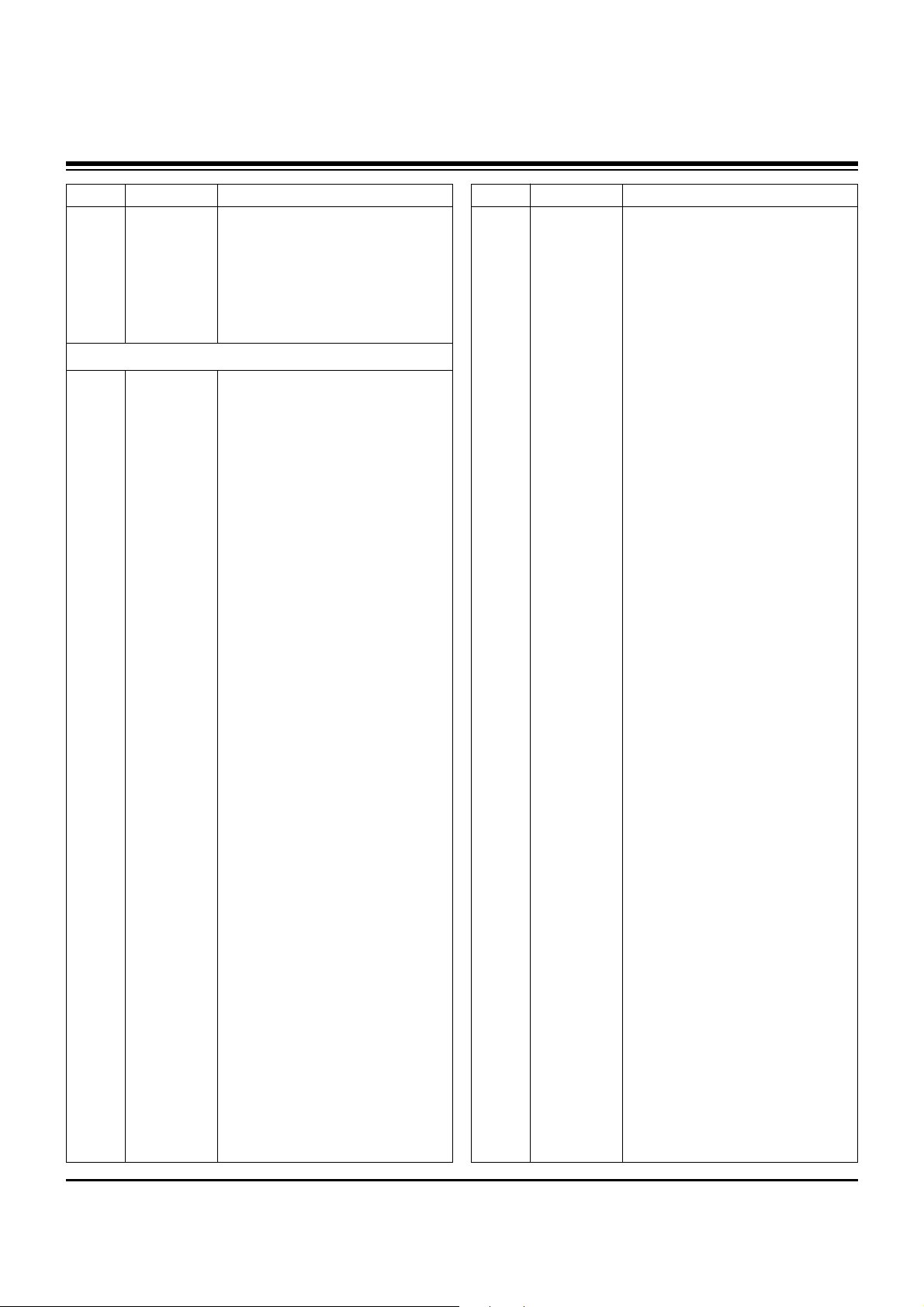
- 30 -
LOCA. NO PART NO DESCRIPTION
IC103
LD101
LED150
LED170
LED301
LED302
LED901
C100
C1003
C101
C1015
C1018
C102
C103
C103
C104
C104
C104
C1041
C1042
C106
C106
C108
C1100
C1107
C1115
C1118
C1121
C1122
C1124
C1125
C1127
C1128
C113
C114
C118
C1200
C1200
C1201
C1202
C1203
C1203
C1203
C1205
C1206
C1208
C1209
C1210
C1211
6301V00004A
0DL200000CA
0DL233309AC
0DL233309AC
0DL233309AC
0DL233309AC
0DL233309AC
0CS335EFKDC
0CE336SH6DC
0CE225WK6DC
0CC200CK41A
0CC200CK41A
0CK103CK56A
0CE4763F618
0CE106WFKDC
0CE225WK6DC
0CE106WFKDC
0CE106SF6DC
0CE336SH6DC
0CE336SH6DC
0CE106VF6DC
0CE106SF6DC
0CE106SF6DC
0CE106WFKDC
0CE106WFKDC
0CE106WFKDC
0CE106WFKDC
0CC180CKH1A
0CC180CKH1A
0CE476SF6DC
0CE476SF6DC
0CC221CK41A
0CC221CK41A
0CE106WFKDC
0CE106WFKDC
0CE105WK6DC
0CE226SF6DC
0CE475SK6DC
0CE475SK6DC
0CC200CK41A
0CK392CK56A
0CE106WFKDC
0CE226SF6DC
0CC200CK41A
0CC561CK41A
0CC561CK41A
0CE475SK6DC
0CC471CK41A
0CK271CK46A
LED ASSEMBLY
LED,SAM5670(DL-2LRG)
LED,SAM2333
LED,SAM2333
LED,SAM2333
LED,SAM2333
LED,SAM2333
3.3UF 3216 16V 20%,-20%
33UF MVG 25V 20%
2.2UF MVK,RC 50V 20%
20PF 1608 50V 5%
20PF 1608 50V 5%
0.01UF 1608 50V 10%
47UF SRE,SE 16V 20%
10UF MVK 16V 20%,-20%
2.2UF MVK,RC 50V 20%
10UF MVK 16V 20%,-20%
10UF MVG 16V 20%
33UF MVG 25V 20%
33UF MVG 25V 20%
10UF MV 16V 20%
10UF MVG 16V 20%
10UF MVG 16V 20%
10UF MVK 16V 20%,-20%
10UF MVK 16V 20%,-20%
10UF MVK 16V 20%,-20%
10UF MVK 16V 20%,-20%
18PF 1608 50V 5%
18PF 1608 50V 5%
47UF MVG 16V 20%
47UF MVG 16V 20%
220PF 1608 50V 5%
220PF 1608 50V 5%
10UF MVK 16V 20%,-20%
10UF MVK 16V 20%,-20%
1UF MVK 50V 20%
22UF MVG 16V 20%
4.7UF MVG 50V 20%
4.7UF MVG 50V 20%
20PF 1608 50V 5%
3900PF 1608 50V 10%
10UF MVK 16V 20%,-20%
22UF MVG 16V 20%
20PF 1608 50V 5%
560PF 1608 50V 5%
560PF 1608 50V 5%
4.7UF MVG 50V 20%
470PF 1608 50V 5%
270PF 1608 50V 5%
LOCA. NO PART NO DESCRIPTION
C1213
C1214
C1216
C1216
C1218
C1219
C1219
C1220
C1221
C1221
C1224
C1225
C1226
C1227
C1228
C1229
C123
C1230
C1231
C1232
C1242
C1255
C1258
C126
C1264
C1266
C1269
C1273
C1277
C1279
C1321
C1322
C1324
C1325
C1327
C1331
C1334
C1335
C1339
C1344
C1345
C1363
C1405
C1419
C144
C148
C149
C150
C1513
C1515
C1516
0CE476SF6DC
0CK105DF64A
0CK102CK56A
0CE476SF6DC
0CE335WK6D8
0CC101CK41A
0CE476SF6DC
0CC101CK41A
0CC101CK41A
0CE476SF6DC
0CC101CK41A
0CK220CK4DA
0CK220CK4DA
0CC180CKH1A
0CK220CK4DA
0CC180CKH1A
0CE106WFKDC
0CC330CK41A
0CC330CK41A
0CC330CK41A
0CE108EJK18
0CE476SF6DC
0CE108EJK18
0CE336SD6DC
0CE476SF6DC
0CE476SF6DC
0CE107WF6DC
0CE476SF6DC
0CE477SF6DC
0CE107WF6DC
0CE476SF6DC
0CE476SF6DC
0CK103CK56A
0CE476SF6DC
0CE106WFKDC
0CK102CK56A
0CE106WFKDC
0CK102CK56A
0CE106WFKDC
0CE476SF6DC
0CE476SF6DC
0CK106EF56A
0CE106WFKDC
0CE106WFKDC
0CE105WK6DC
0CE226SF6DC
0CE226SF6DC
0CE476SF6DC
0CE106WFKDC
0CC270CK41A
0CC270CK41A
47UF MVG 16V 20%
1UF 2012 16V 20% R/TP F(Y5V)
1000PF 1608 50V 0.1
47UF MVG 16V 20%
3.3UF MVK,RC 50V 20%
100PF 1608 50V 5%
47UF MVG 16V 20%
100PF 1608 50V 5%
100PF 1608 50V 5%
47UF MVG 16V 20%
100PF 1608 50V 5%
22PF 1608 50V 5%
22PF 1608 50V 5%
18PF 1608 50V 5%
22PF 1608 50V 5%
18PF 1608 50V 5%
10UF MVK 16V 20%,-20%
33PF 1608 50V 5%
33PF 1608 50V 5%
33PF 1608 50V 5%
1000UF KMG,RD 35V 20%,-20%
47UF MVG 16V 20%
1000UF KMG,RD 35V 20%,-20%
33UF MVG 10V 20%
47UF MVG 16V 20%
47UF MVG 16V 20%
100UF MVK 16V 20%
47UF MVG 16V 20%
470UF MVG 16V 20%
100UF MVK 16V 20%
47UF MVG 16V 20%
47UF MVG 16V 20%
0.01UF 1608 50V 10%
47UF MVG 16V 20%
10UF MVK 16V 20%,-20%
1000PF 1608 50V 0.1
10UF MVK 16V 20%,-20%
1000PF 1608 50V 0.1
10UF MVK 16V 20%,-20%
47UF MVG 16V 20%
47UF MVG 16V 20%
10UF 3216 16V 10%
10UF MVK 16V 20%,-20%
10UF MVK 16V 20%,-20%
1UF MVK 50V 20%
22UF MVG 16V 20%
22UF MVG 16V 20%
47UF MVG 16V 20%
10UF MVK 16V 20%,-20%
27PF 1608 50V 5%
27PF 1608 50V 5%
REPLACEMENT PARTS LIST
CAPACITOR
Page 31

- 31 -
LOCA. NO PART NO DESCRIPTION
C1517
C1518
C1519
C152
C1520
C1529
C1529
C1534
C1537
C1539
C1540
C1541
C1542
C158
C1600
C1606
C1607
C1608
C1609
C161
C1611
C1612
C1613
C1616
C162
C1620
C1622
C163
C1634
C1635
C168
C1703
C1704
C1705
C1706
C1707
C1708
C171
C1712
C1713
C1718
C1719
C172
C1720
C1722
C1728
C1729
C1731
C1734
C1735
C1738
0CK103CK56A
0CK103CK56A
0CK103CK56A
0CE107WF6DC
0CK103CK56A
0CE106WFKDC
0CE336SD6DC
0CE226SF6DC
0CE106WFKDC
0CK103CK56A
0CK103CK56A
0CK103CK56A
0CK103CK56A
0CE105WK6DC
0CE106WFKDC
0CE226SF6DC
0CK102CK56A
0CE106WFKDC
0CK102CK56A
0CE105WK6DC
0CK102CK56A
0CK102CK56A
0CK102CK56A
0CE106WFKDC
0CE225WK6DC
0CC100CK11A
0CE106WFKDC
0CE225WK6DC
0CC100CK11A
0CC100CK11A
0CK105DF64A
0CE477SF6DC
0CE477SF6DC
0CE477SF6DC
0CE477SF6DC
0CE477SF6DC
0CE477SF6DC
0CK105DF64A
0CE476SF6DC
0CE476SF6DC
0CE476SF6DC
0CE476SF6DC
0CE106SK6DC
0CE477SF6DC
0CE477SF6DC
0CE476WH6DC
0CE476SF6DC
0CE477SF6DC
0CE477SF6DC
0CE227WF6DC
0CE227WF6DC
0.01UF 1608 50V 10%
0.01UF 1608 50V 10%
0.01UF 1608 50V 10%
100UF MVK 16V 20%
0.01UF 1608 50V 10%
10UF MVK 16V 20%,-20%
33UF MVG 10V 20%
22UF MVG 16V 20%
10UF MVK 16V 20%,-20%
0.01UF 1608 50V 10%
0.01UF 1608 50V 10%
0.01UF 1608 50V 10%
0.01UF 1608 50V 10%
1UF MVK 50V 20%
10UF MVK 16V 20%,-20%
22UF MVG 16V 20%
1000PF 1608 50V 0.1
10UF MVK 16V 20%,-20%
1000PF 1608 50V 0.1
1UF MVK 50V 20%
1000PF 1608 50V 0.1
1000PF 1608 50V 0.1
1000PF 1608 50V 0.1
10UF MVK 16V 20%,-20%
2.2UF MVK,RC 50V 20%
10PF 1608 50V 0.5 PF
10UF MVK 16V 20%,-20%
2.2UF MVK,RC 50V 20%
10PF 1608 50V 0.5 PF
10PF 1608 50V 0.5 PF
1UF 2012 16V 20% R/TP F(Y5V)
470UF MVG 16V 20%
470UF MVG 16V 20%
470UF MVG 16V 20%
470UF MVG 16V 20%
470UF MVG 16V 20%
470UF MVG 16V 20%
1UF 2012 16V 20% R/TP F(Y5V)
47UF MVG 16V 20%
47UF MVG 16V 20%
47UF MVG 16V 20%
47UF MVG 16V 20%
10UF MVG 50V 20%
470UF MVG 16V 20%
470UF MVG 16V 20%
47UF MVK 25V 20%
47UF MVG 16V 20%
470UF MVG 16V 20%
470UF MVG 16V 20%
220UF MVK 16V 20%
220UF MVK 16V 20%
LOCA. NO PART NO DESCRIPTION
C1740
C1742
C175
C186
C190
C202
C203
C205
C207
C212
C213
C214
C215
C216
C216
C217
C219
C223
C224
C226
C227
C232
C233
C234
C235
C236
C244
C245
C247
C251
C253
C254
C255
C260
C266
C269
C270
C272
C274
C280
C295
C297
C298
C299
C309
C310
C319
C324
C326
C338
C343
0CE476SF6DC
0CE476SF6DC
0CE108EJK18
0CF4741L438
0CF4741L438
0CE106WFKDC
0CE106WFKDC
0CE476SF6DC
0CE477EK630
0CE477SF6DC
0CE477SF6DC
0CE477SF6DC
0CE477EK630
0CE227WF6DC
0CE477SF6DC
0CE477SF6DC
0CE226SF6DC
0CE477SF6DC
0CE107WF6DC
0CC100CK11A
0CC100CK11A
0CE476SF6DC
0CE476SF6DC
0CE107WF6DC
0CE476SF6DC
0CE476SF6DC
0CE477SF6DC
0CE477SF6DC
0CE476SF6DC
0CE476SF6DC
0CE476SF6DC
0CE476SF6DC
0CE476SF6DC
0CE476SF6DC
0CE107WF6DC
0CE107WF6DC
0CE476SF6DC
0CE476SF6DC
0CE226SF6DC
0CE335WK6D8
0CE335WK6D8
0CE107WF6DC
0CE106WFKDC
0CE106WFKDC
0CE476SF6DC
0CE476SF6DC
0CE476SF6DC
0CE106WFKDC
0CE476SF6DC
0CE476SF6DC
0CE335WK6D8
47UF MVG 16V 20%
47UF MVG 16V 20%
1000UF KMG,RD 35V 20%,-20%
0.47UF D 63V 5%
0.47UF D 63V 5%
10UF MVK 16V 20%,-20%
10UF MVK 16V 20%,-20%
47UF MVG 16V 20%
470UF KMG 50V 20%
470UF MVG 16V 20%
470UF MVG 16V 20%
470UF MVG 16V 20%
470UF KMG 50V 20%
220UF MVK 16V 20%
470UF MVG 16V 20%
470UF MVG 16V 20%
22UF MVG 16V 20%
470UF MVG 16V 20%
100UF MVK 16V 20%
10PF 1608 50V 0.5 PF
10PF 1608 50V 0.5 PF
47UF MVG 16V 20%
47UF MVG 16V 20%
100UF MVK 16V 20%
47UF MVG 16V 20%
47UF MVG 16V 20%
470UF MVG 16V 20%
470UF MVG 16V 20%
47UF MVG 16V 20%
47UF MVG 16V 20%
47UF MVG 16V 20%
47UF MVG 16V 20%
47UF MVG 16V 20%
47UF MVG 16V 20%
100UF MVK 16V 20%
100UF MVK 16V 20%
47UF MVG 16V 20%
47UF MVG 16V 20%
22UF MVG 16V 20%
3.3UF MVK,RC 50V 20%
3.3UF MVK,RC 50V 20%
100UF MVK 16V 20%
10UF MVK 16V 20%,-20%
10UF MVK 16V 20%,-20%
47UF MVG 16V 20%
47UF MVG 16V 20%
47UF MVG 16V 20%
10UF MVK 16V 20%,-20%
47UF MVG 16V 20%
47UF MVG 16V 20%
3.3UF MVK,RC 50V 20%
REPLACEMENT PARTS LIST
Page 32

- 32 -
LOCA. NO PART NO DESCRIPTION
C345
C358
C360
C364
C370
C375
C383
C400
C403
C408
C412
C415
C419
C422
C427
C433
C434
C436
C438
C439
C440
C441
C443
C444
C445
C446
C448
C459
C460
C460
C461
C462
C463
C468
C472
C477
C483
C486
C488
C490
C492
C504
C508
C513
C519
C522
C537
C538
C539
C541
C554
0CE225WK6DC
0CE476SF6DC
0CE476SF6DC
0CE106WFKDC
0CK105DF64A
0CE106SH6DC
0CE476SF6DC
0CE226SF6DC
0CE336SD6DC
0CE476SF6DC
0CE476SF6DC
0CE476SF6DC
0CK105DF64A
0CE476SF6DC
0CE476SF6DC
0CE106WFKDC
0CE106WFKDC
0CE106WFKDC
0CE106WFKDC
0CE106WFKDC
0CE106WFKDC
0CE106WFKDC
0CE106WFKDC
0CE106WFKDC
0CE106WFKDC
0CE106WFKDC
0CE106WFKDC
0CE106WFKDC
0CK103CK56A
0CE107WF6DC
0CK103CK56A
0CK103CK56A
0CK103CK56A
0CE107WF6DC
0CE105WK6DC
0CE105WK6DC
0CE107WF6DC
0CE226SF6DC
0CE226SF6DC
0CE106WFKDC
0CE105WK6DC
0CE476WK6DC
0CE476SF6DC
0CE226SF6DC
0CE106WFKDC
0CE226SF6DC
0CE477SF6DC
0CE106WFKDC
0CE107WF6DC
0CE226SF6DC
0CE105WK6DC
2.2UF MVK,RC 50V 20%
47UF MVG 16V 20%
47UF MVG 16V 20%
10UF MVK 16V 20%,-20%
1UF 2012 16V 20% R/TP F(Y5V)
10UF MVG 25V 20%
47UF MVG 16V 20%
22UF MVG 16V 20%
33UF MVG 10V 20%
47UF MVG 16V 20%
47UF MVG 16V 20%
47UF MVG 16V 20%
1UF 2012 16V 20% R/TP F(Y5V)
47UF MVG 16V 20%
47UF MVG 16V 20%
10UF MVK 16V 20%,-20%
10UF MVK 16V 20%,-20%
10UF MVK 16V 20%,-20%
10UF MVK 16V 20%,-20%
10UF MVK 16V 20%,-20%
10UF MVK 16V 20%,-20%
10UF MVK 16V 20%,-20%
10UF MVK 16V 20%,-20%
10UF MVK 16V 20%,-20%
10UF MVK 16V 20%,-20%
10UF MVK 16V 20%,-20%
10UF MVK 16V 20%,-20%
10UF MVK 16V 20%,-20%
0.01UF 1608 50V 10%
100UF MVK 16V 20%
0.01UF 1608 50V 10%
0.01UF 1608 50V 10%
0.01UF 1608 50V 10%
100UF MVK 16V 20%
1UF MVK 50V 20%
1UF MVK 50V 20%
100UF MVK 16V 20%
22UF MVG 16V 20%
22UF MVG 16V 20%
10UF MVK 16V 20%,-20%
1UF MVK 50V 20%
47UF MVK 50V 20%
47UF MVG 16V 20%
22UF MVG 16V 20%
10UF MVK 16V 20%,-20%
22UF MVG 16V 20%
470UF MVG 16V 20%
10UF MVK 16V 20%,-20%
100UF MVK 16V 20%
22UF MVG 16V 20%
1UF MVK 50V 20%
LOCA. NO PART NO DESCRIPTION
C584
C591
C600
C600
C601
C6015
C6017
C602
C602
C603
C603
C6034
C6036
C6038
C604
C6040
C6049
C605
C6054
C609
C610
C611
C612
C613
C614
C616
C618
C619
C620
C621
C624
C625
C627
C6605
C6608
C6609
C6611
C6613
C6615
C6617
C6634
C6660
C6700
C6703
C6706
C6710
C8001
C8002
C8003
C8004
C8005
0CE226SF6DC
0CE335WK6D8
0CK103CK56A
0CE335WK6D8
0CE226SF6DC
0CE476SF6DC
0CE106WFKDC
0CE107WF6DC
0CE226SF6DC
0CC470CK41A
0CE106WFKDC
0CE226SF6DC
0CE226SF6DC
0CE226SF6DC
0CE106WFKDC
0CE226SF6DC
0CE226SF6DC
0CE107WF6DC
0CE106WFKDC
0CE226SF6DC
0CE107WF6DC
0CC470CK41A
0CE226SF6DC
0CE226SF6DC
0CK103CK56A
0CE476SF6DC
0CE476SF6DC
0CK472CK56A
0CE106WFKDC
0CK103CK56A
0CK103CK56A
0CK103CK56A
0CK103CK56A
0CE226SF6DC
0CE226SF6DC
0CE107WF6DC
0CE226SF6DC
0CE106WFKDC
0CE226SF6DC
0CE226SF6DC
0CE107WF6DC
0CE476SF6DC
0CE476SF6DC
0CE476SF6DC
0CE106SK6DC
0CE106SK6DC
0CK102CK56A
0CK102CK56A
0CK102CK56A
0CK102CK56A
0CE106WFKDC
22UF MVG 16V 20%
3.3UF MVK,RC 50V 20%
0.01UF 1608 50V 10%
3.3UF MVK,RC 50V 20%
22UF MVG 16V 20%
47UF MVG 16V 20%
10UF MVK 16V 20%,-20%
100UF MVK 16V 20%
22UF MVG 16V 20%
47PF 1608 50V 5%
10UF MVK 16V 20%,-20%
22UF MVG 16V 20%
22UF MVG 16V 20%
22UF MVG 16V 20%
10UF MVK 16V 20%,-20%
22UF MVG 16V 20%
22UF MVG 16V 20%
100UF MVK 16V 20%
10UF MVK 16V 20%,-20%
22UF MVG 16V 20%
100UF MVK 16V 20%
47PF 1608 50V 5%
22UF MVG 16V 20%
22UF MVG 16V 20%
0.01UF 1608 50V 10%
47UF MVG 16V 20%
47UF MVG 16V 20%
4700PF 1608 50V 10%
10UF MVK 16V 20%,-20%
0.01UF 1608 50V 10%
0.01UF 1608 50V 10%
0.01UF 1608 50V 10%
0.01UF 1608 50V 10%
22UF MVG 16V 20%
22UF MVG 16V 20%
100UF MVK 16V 20%
22UF MVG 16V 20%
10UF MVK 16V 20%,-20%
22UF MVG 16V 20%
22UF MVG 16V 20%
100UF MVK 16V 20%
47UF MVG 16V 20%
47UF MVG 16V 20%
47UF MVG 16V 20%
10UF MVG 50V 20%
10UF MVG 50V 20%
1000PF 1608 50V 0.1
1000PF 1608 50V 0.1
1000PF 1608 50V 0.1
1000PF 1608 50V 0.1
10UF MVK 16V 20%,-20%
REPLACEMENT PARTS LIST
Page 33

- 33 -
LOCA. NO PART NO DESCRIPTION
C8007
C8008
C8009
C8010
C8013
C8014
C8015
C8016
C8017
C8018
C8019
C8024
C8025
C8026
C8028
C8029
C803
C8030
C8031
C8034
C8036
C8037
C8038
C8040
C8041
C8042
C8047
C8052
C8053
C8054
C8055
C8056
C8057
C8058
C8059
C806
C8060
C8061
C8062
C8063
C8064
C8068
C8070
C8073
C8075
C814
C815
C818
C819
C820
C822
0CK103CK56A
0CC180CKH1A
0CC180CKH1A
0CK102CK56A
0CK103CK56A
0CK102CK56A
0CK102CK56A
0CK102CK56A
0CK102CK56A
0CK102CK56A
0CK102CK56A
0CE106WFKDC
0CE106WFKDC
0CK102CK56A
0CK102CK56A
0CK103CK56A
0CE106WFKDC
0CK103CK56A
0CE106WFKDC
0CE106WFKDC
0CK102CK56A
0CK102CK56A
0CK102CK56A
0CK102CK56A
0CK102CK56A
0CK102CK56A
0CE106WFKDC
0CK102CK56A
0CK102CK56A
0CK102CK56A
0CK102CK56A
0CK102CK56A
0CK102CK56A
0CK102CK56A
0CK102CK56A
0CK102CK56A
0CK102CK56A
0CK102CK56A
0CE106WFKDC
0CK103CK56A
0CK103CK56A
0CE106WFKDC
0CE226SF6DC
0CE336SD6DC
0CE226SF6DC
0CE106WFKDC
0CE106WFKDC
0CK473CH56A
0CK473CH56A
0CK473CH56A
0CC221CK41A
0.01UF 1608 50V 10%
18PF 1608 50V 5%
18PF 1608 50V 5%
1000PF 1608 50V 0.1
0.01UF 1608 50V 10%
1000PF 1608 50V 0.1
1000PF 1608 50V 0.1
1000PF 1608 50V 0.1
1000PF 1608 50V 0.1
1000PF 1608 50V 0.1
1000PF 1608 50V 0.1
10UF MVK 16V 20%,-20%
10UF MVK 16V 20%,-20%
1000PF 1608 50V 0.1
1000PF 1608 50V 0.1
0.01UF 1608 50V 10%
10UF MVK 16V 20%,-20%
0.01UF 1608 50V 10%
10UF MVK 16V 20%,-20%
10UF MVK 16V 20%,-20%
1000PF 1608 50V 0.1
1000PF 1608 50V 0.1
1000PF 1608 50V 0.1
1000PF 1608 50V 0.1
1000PF 1608 50V 0.1
1000PF 1608 50V 0.1
10UF MVK 16V 20%,-20%
1000PF 1608 50V 0.1
1000PF 1608 50V 0.1
1000PF 1608 50V 0.1
1000PF 1608 50V 0.1
1000PF 1608 50V 0.1
1000PF 1608 50V 0.1
1000PF 1608 50V 0.1
1000PF 1608 50V 0.1
1000PF 1608 50V 0.1
1000PF 1608 50V 0.1
1000PF 1608 50V 0.1
10UF MVK 16V 20%,-20%
0.01UF 1608 50V 10%
0.01UF 1608 50V 10%
10UF MVK 16V 20%,-20%
22UF MVG 16V 20%
33UF MVG 10V 20%
22UF MVG 16V 20%
10UF MVK 16V 20%,-20%
10UF MVK 16V 20%,-20%
0.047UF 1608 25V 10%
0.047UF 1608 25V 10%
0.047UF 1608 25V 10%
220PF 1608 50V 5%
LOCA. NO PART NO DESCRIPTION
C824
C825
C843
C849
C863
C874
C883
C885
C889
C892
C893
C898
C899
C920
C921
C923
C925
C926
C927
C928
C929
F1100
F1101
L130
L131
L132
L133
L1700
L1701
L201
L202
L203
L204
C10
C11
C12
C13
C14
C15
C16
C17
C18
C19
C20
C21
C22
C7
0CE226SF6DC
0CE226SF6DC
0CK823CF56A
0CK822CK46A
0CC470CK41A
0CE226SF6DC
0CE226SF6DC
0CE106WFKDC
0CE106WFKDC
0CE106WFKDC
0CE106WFKDC
0CK102CK56A
0CK102CK56A
0CC221CK41A
0CC221CK41A
0CC331CK41A
0CK334CF56A
0CK334CF56A
0CK334CF56A
0CK334CF56A
0CK473CH56A
6140VB0021A
6140VB0021A
6140VB0032A
6140VB0032A
6140VB0032A
6140VB0032A
6140VB0004B
6140VB0004B
6140VB0004B
6140VB0004B
6140VB0004B
6140VB0004B
387-J12N
6631V00045B
6631V10004A
6631V10004Z
6631V25032C
6631V25032G
6631V25051B
6631V25083C
6631V25084B
6630CE00168
387-G03P
6631V39015E
6631V39016E
387-G04R
22UF MVG 16V 20%
22UF MVG 16V 20%
82NF 1608 16V 10%
8.2NF 1608 50V 5%
47PF 1608 50V 5%
22UF MVG 16V 20%
22UF MVG 16V 20%
10UF MVK 16V 20%,-20%
10UF MVK 16V 20%,-20%
10UF MVK 16V 20%,-20%
10UF MVK 16V 20%,-20%
1000PF 1608 50V 0.1
1000PF 1608 50V 0.1
220PF 1608 50V 5%
220PF 1608 50V 5%
330PF 1608 50V 5%
0.33UF 1608 16V 10%
0.33UF 1608 16V 10%
0.33UF 1608 16V 10%
0.33UF 1608 16V 10%
0.047UF 1608 25V 10%
COIL,CHOKE 944CM-0004=P3
COIL,CHOKE 944CM-0004=P3
COIL,CHOKE DBF-1015A 15.5UH
COIL,CHOKE DBF-1015A 15.5UH
COIL,CHOKE DBF-1015A 15.5UH
COIL,CHOKE DBF-1015A 15.5UH
COIL,CHOKE 26UH
COIL,CHOKE 26UH
COIL,CHOKE 26UH
COIL,CHOKE 26UH
COIL,CHOKE 26UH
COIL,CHOKE 26UH
CONNECTOR ASSEMBLY,12P 2.5MM 900MM
CONNECTOR ASSEMBLY,10P SPECIAL 150MM
CONNECTOR ASSEMBLY,31P 1.0MM 80MM
CONNECTOR ASSEMBLY,31P 1.0MM 50MM
CONNECTOR ASSEMBLY,3P 2.5MM 200MM
CONNECTOR ASSEMBLY,3P 2.5MM 400MM
CONNECTOR ASSEMBLY,4P 2.5MM 150MM
CONNECTOR ASSEMBLY,7P 2.5MM 200MM
CONNECTOR ASSEMBLY,12P 2.5MM 150MM
CONNECTOR,CARD BUS 10003526-150CALF
CONNECTOR ASSEMBLY,3P 2.5MM 1000MM
CONNECTOR ASSEMBLY,4P 3.96MM 300MM
CONNECTOR ASSEMBLY,10P 3.96MM 300MM
CONNECTOR ASSEMBLY,4P 2.5MM 1400MM
REPLACEMENT PARTS LIST
CONNECTOR
COIL
Page 34
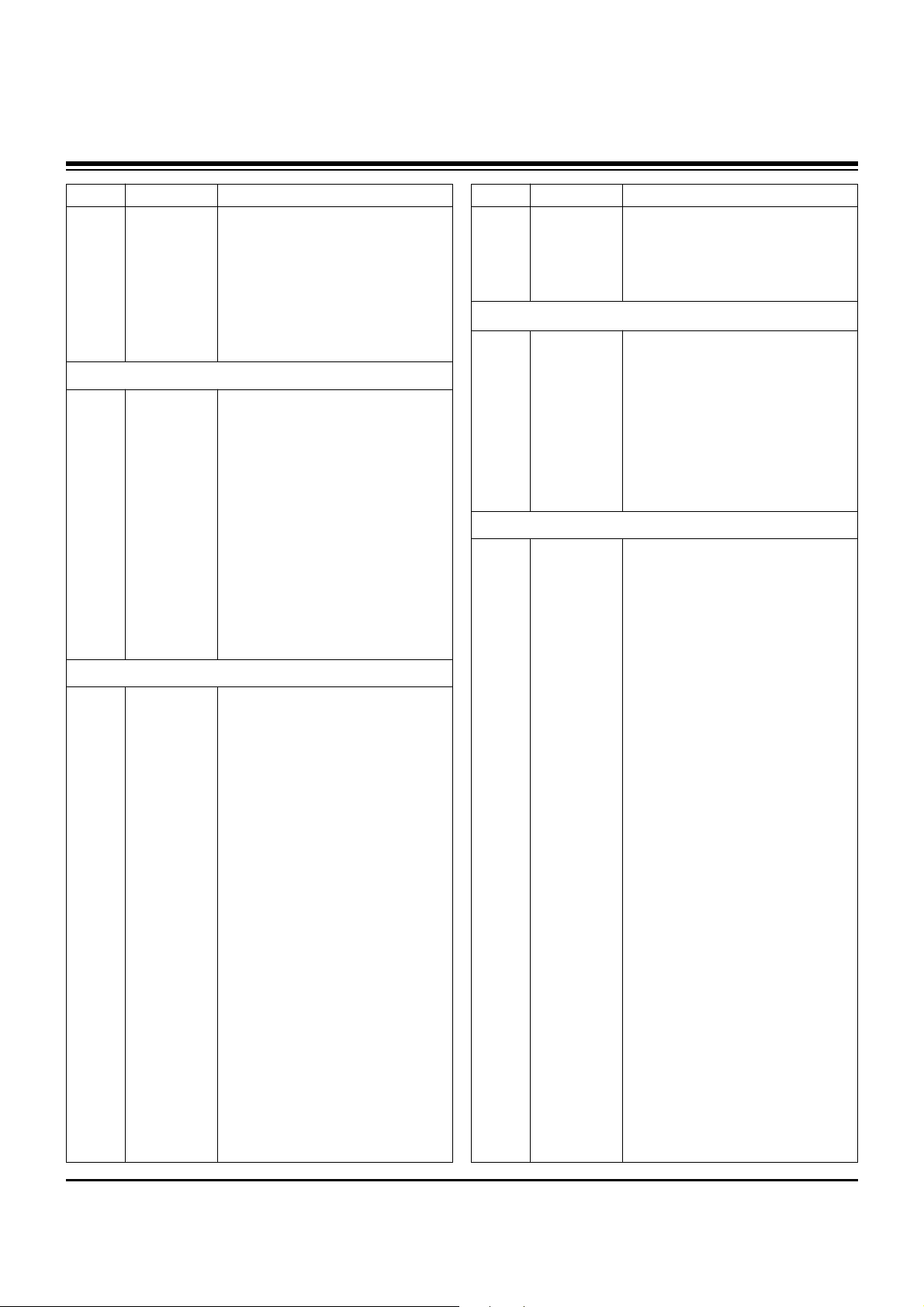
- 34 -
LOCA. NO PART NO DESCRIPTION
C8
C9
CN1101
CN1102
CN1500
CN1501
CN900
JK300
ANT1
ANT2
CN1202
CN800
CN801
JK101
JK402
JK407
JK408
JK409
JK410
JOPT101
JOPT102
JOPT103
AR110
AR111
AR1301
AR1302
AR1303
AR1304
AR1305
AR1306
AR1307
AR1308
AR1309
AR1310
AR1311
AR1312
AR1313
AR6601
AR6602
AR6603
AR6604
AR6605
AR6606
AR800
AR801
AR802
AR803
387-J06R
387-J08R
6630SD01709
6630SD01709
6630U60039A
6630U60039A
6630G70017A
6630G70016A
6612J00042G
6612J00042G
6612F00055B
6612B00015B
6612B00015B
6613V00026A
6612F00087A
6612J00040B
6612J10012A
6612J10012A
6612F00087A
6612BBBHN4A
6612BBBHN4B
6612BBBHN4B
0RRZVTA001C
0RRZVTA001C
0RRZVTA001D
0RRZVTA001D
0RRZVTA001D
0RRZVTA001D
0RRZVTA001D
0RRZVTA001D
0RRZVTA001D
0RRZVTA001D
0RRZVTA001D
0RRZVTA001D
0RRZVTA001D
0RRZVTA001D
0RRZVTA001D
0RRZVTA001D
0RRZVTA001D
0RRZVTA001D
0RRZVTA001D
0RRZVTA001D
0RRZVTA001D
0RRZVTA001D
0RRZVTA001D
0RRZVTA001D
0RRZVTA001D
CONNECTOR ASSEMBLY,6P 2.5MM 1400MM
CONNECTOR ASSEMBLY,8P 2.5MM 1400MM
CONNECTOR,USB YKF45-5006N
CONNECTOR,USB YKF45-5006N
CONNECTOR,TERMINAL 184-0207100-71
CONNECTOR,TERMINAL 184-0207100-71
CONNECTOR,D-SUB 9P 2.54MM RS232
CONNECTOR,D-SUB 15P 2.29MM RGB
JACK,RCAUCT-EX-063
JACK,RCAUCT-EX-063
JACK,PHONE UEJ-CV-031
JACK,DIN DC1R019WDH JAE 0.5MM
JACK,DIN DC1R019WDH JAE 0.5MM
JACK ASSEMBLY,UJB-03-28A
JACK,PHONE UEJ-CV-032
JACK,RCAUJB-06-23B
JACK,RCAUJB-05-02C
JACK,RCAUJB-05-02C
JACK,PHONE UEJ-CV-032
JACK,DIN TOTX179
JACK,DIN TORX179
JACK,DIN TORX179
4.7K OHM 1 / 16 W 1608 5%
4.7K OHM 1 / 16 W 1608 5%
22 OHM 1 / 16 W 1608 5%
22 OHM 1 / 16 W 1608 5%
22 OHM 1 / 16 W 1608 5%
22 OHM 1 / 16 W 1608 5%
22 OHM 1 / 16 W 1608 5%
22 OHM 1 / 16 W 1608 5%
22 OHM 1 / 16 W 1608 5%
22 OHM 1 / 16 W 1608 5%
22 OHM 1 / 16 W 1608 5%
22 OHM 1 / 16 W 1608 5%
22 OHM 1 / 16 W 1608 5%
22 OHM 1 / 16 W 1608 5%
22 OHM 1 / 16 W 1608 5%
22 OHM 1 / 16 W 1608 5%
22 OHM 1 / 16 W 1608 5%
22 OHM 1 / 16 W 1608 5%
22 OHM 1 / 16 W 1608 5%
22 OHM 1 / 16 W 1608 5%
22 OHM 1 / 16 W 1608 5%
22 OHM 1 / 16 W 1608 5%
22 OHM 1 / 16 W 1608 5%
22 OHM 1 / 16 W 1608 5%
22 OHM 1 / 16 W 1608 5%
LOCA. NO PART NO DESCRIPTION
AR804
AR805
R1716
R1754
R675
CN201
SW101
SW102
SW103
SW104
SW105
SW106
SW107
SW108
B1000
B1007
B1100
B1101
B1102
B1103
B1104
B116
B1200
B1201
B1302
B1305
B1306
B1308
B1309
B1310
B1311
B1312
B1313
B1400
B1500
B1501
B1600
B1601
B1602
B1700
B1701
B200
B400
B401
B403
B500
B503
0RRZVTA001D
0RRZVTA001D
0RD0272H609
0RD0332H609
0RN1002F409
140-313A
140-315A
140-315A
140-315A
140-315A
140-315A
140-315A
140-315A
140-315A
0LCML00003B
0LCML00003B
0LCML00003B
0LCML00003B
0LCML00003B
0LCML00003B
0LCML00003B
0LCML00003B
0LCML00003B
0LCML00003B
0LCML00003B
0LCML00003B
0LCML00003B
0LCML00003B
0LCML00003B
0LCML00003B
0LCML00003B
0LCML00003B
0LCML00003B
0LCML00003B
0LCML00003B
0LCML00003B
0LCML00003B
0LCML00003B
0LCML00003B
0LCML00003B
0LCML00003B
0LCML00003B
0LCML00003B
0LCML00003B
0LCML00003B
0LCML00003B
0LCML00003B
22 OHM 1 / 16 W 1608 5%
22 OHM 1 / 16 W 1608 5%
27 OHM 1/2 W 5.00% TA52
33 OHM 1/2 W 5.00% TA52
10K OHM 1/6 W 1.00% TA52
SWITCH,TACT 2LEAD 100G(TA)
SWITCH,TACT SKHV17910B
SWITCH,TACT SKHV17910B
SWITCH,TACT SKHV17910B
SWITCH,TACT SKHV17910B
SWITCH,TACT SKHV17910B
SWITCH,TACT SKHV17910B
SWITCH,TACT SKHV17910B
SWITCH,TACT SKHV17910B
FILTER,EMC MLB-201209-0120P-N2
FILTER,EMC MLB-201209-0120P-N2
FILTER,EMC MLB-201209-0120P-N2
FILTER,EMC MLB-201209-0120P-N2
FILTER,EMC MLB-201209-0120P-N2
FILTER,EMC MLB-201209-0120P-N2
FILTER,EMC MLB-201209-0120P-N2
FILTER,EMC MLB-201209-0120P-N2
FILTER,EMC MLB-201209-0120P-N2
FILTER,EMC MLB-201209-0120P-N2
FILTER,EMC MLB-201209-0120P-N2
FILTER,EMC MLB-201209-0120P-N2
FILTER,EMC MLB-201209-0120P-N2
FILTER,EMC MLB-201209-0120P-N2
FILTER,EMC MLB-201209-0120P-N2
FILTER,EMC MLB-201209-0120P-N2
FILTER,EMC MLB-201209-0120P-N2
FILTER,EMC MLB-201209-0120P-N2
FILTER,EMC MLB-201209-0120P-N2
FILTER,EMC MLB-201209-0120P-N2
FILTER,EMC MLB-201209-0120P-N2
FILTER,EMC MLB-201209-0120P-N2
FILTER,EMC MLB-201209-0120P-N2
FILTER,EMC MLB-201209-0120P-N2
FILTER,EMC MLB-201209-0120P-N2
FILTER,EMC MLB-201209-0120P-N2
FILTER,EMC MLB-201209-0120P-N2
FILTER,EMC MLB-201209-0120P-N2
FILTER,EMC MLB-201209-0120P-N2
FILTER,EMC MLB-201209-0120P-N2
FILTER,EMC MLB-201209-0120P-N2
FILTER,EMC MLB-201209-0120P-N2
FILTER,EMC MLB-201209-0120P-N2
REPLACEMENT PARTS LIST
FILTER & CRYSTAL
SWITCH
RESISTOR
JACK
Page 35
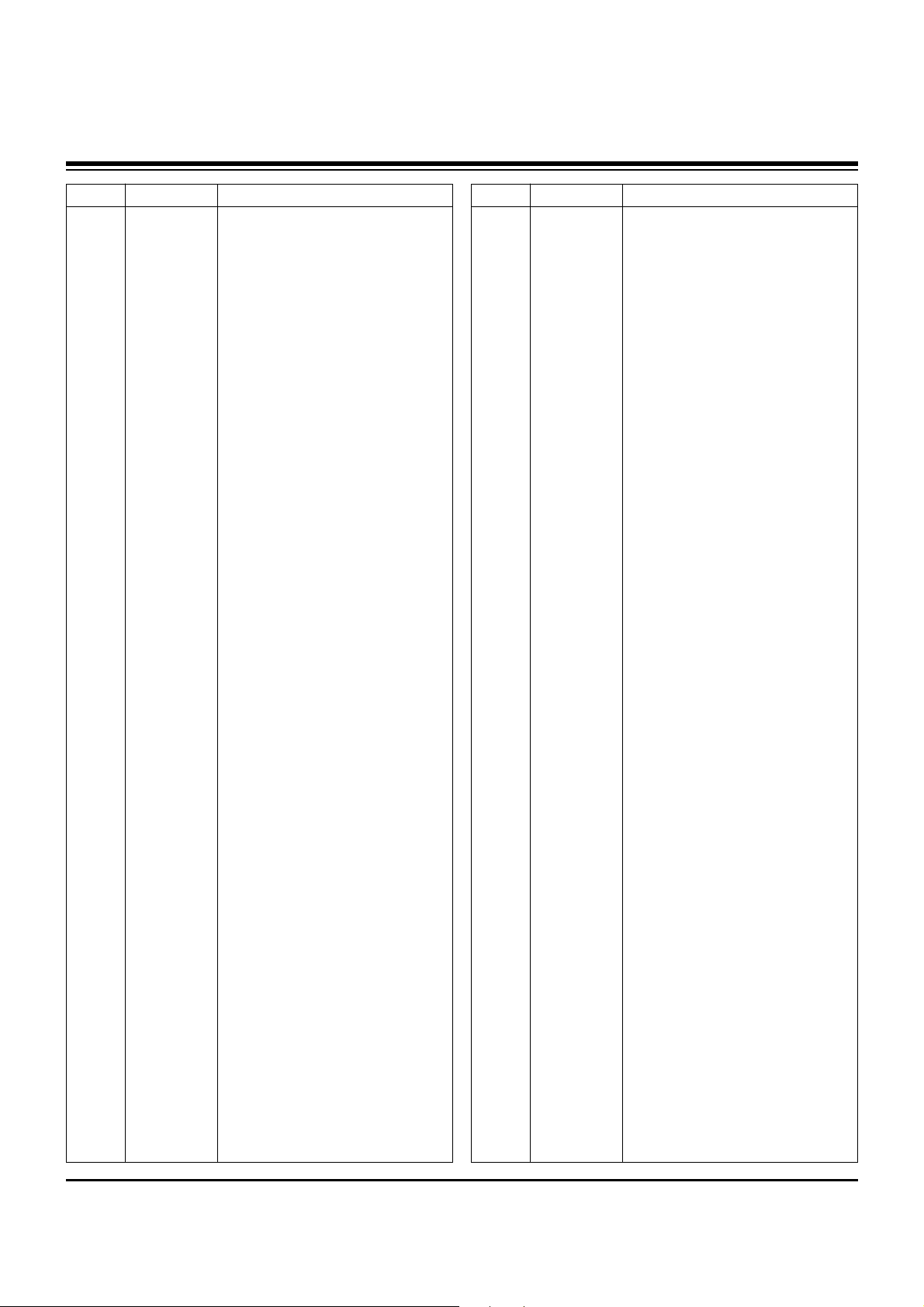
- 35 -
LOCA. NO PART NO DESCRIPTION
B800
B801
B802
B803
B804
B805
B806
B807
B808
B810
B901
F1200
F1700
F1701
F1702
F1703
F1704
F1705
F1706
F1707
F1708
F1709
F1710
F1711
F1712
F1713
F1714
F1715
F1716
F1717
F1718
F1719
F1720
F1721
F1722
F1725
F1726
F1727
F1728
F700
F701
F702
F703
F704
F705
F706
F710
F711
F714
F715
F716
0LCML00003B
0LCML00003B
0LCML00003B
0LCML00003B
0LCML00003B
0LCML00003B
0LCML00003B
0LCML00003B
0LCML00003B
0LCML00003B
0LCML00003B
6200QJ3001A
6200QJ3001A
6200QJ3001A
6200QJ3001A
6200QJ3001A
6200QJ3001A
6200QJ3001A
6200QJ3001A
6200QJ3001A
6200QJ3001A
6200QJ3001A
6200QJ3001A
6200QJ3001A
6200QJ3001A
6200QJ3001A
6200QJ3001A
6200QJ3001A
6200QJ3001A
6200QJ3001A
6200QJ3001A
6200QJ3001A
6200QJ3001A
6200QJ3001A
6200QJ3001A
6200QJ3001A
6200QJ3001A
6200QJ3001A
6200QJ3001A
6200QJ3001A
6200QJ3001A
6200QJ3001A
6200QJ3001A
6200QJ3001A
6200QJ3001A
6200QJ3001A
6200QJ3001A
6200QJ3001A
6200QJ3001A
6200QJ3001A
6200QJ3001A
FILTER,EMC MLB-201209-0120P-N2
FILTER,EMC MLB-201209-0120P-N2
FILTER,EMC MLB-201209-0120P-N2
FILTER,EMC MLB-201209-0120P-N2
FILTER,EMC MLB-201209-0120P-N2
FILTER,EMC MLB-201209-0120P-N2
FILTER,EMC MLB-201209-0120P-N2
FILTER,EMC MLB-201209-0120P-N2
FILTER,EMC MLB-201209-0120P-N2
FILTER,EMC MLB-201209-0120P-N2
FILTER,EMC MLB-201209-0120P-N2
FILTER,EMC BMS400 25V 200MA
FILTER,EMC BMS400 25V 200MA
FILTER,EMC BMS400 25V 200MA
FILTER,EMC BMS400 25V 200MA
FILTER,EMC BMS400 25V 200MA
FILTER,EMC BMS400 25V 200MA
FILTER,EMC BMS400 25V 200MA
FILTER,EMC BMS400 25V 200MA
FILTER,EMC BMS400 25V 200MA
FILTER,EMC BMS400 25V 200MA
FILTER,EMC BMS400 25V 200MA
FILTER,EMC BMS400 25V 200MA
FILTER,EMC BMS400 25V 200MA
FILTER,EMC BMS400 25V 200MA
FILTER,EMC BMS400 25V 200MA
FILTER,EMC BMS400 25V 200MA
FILTER,EMC BMS400 25V 200MA
FILTER,EMC BMS400 25V 200MA
FILTER,EMC BMS400 25V 200MA
FILTER,EMC BMS400 25V 200MA
FILTER,EMC BMS400 25V 200MA
FILTER,EMC BMS400 25V 200MA
FILTER,EMC BMS400 25V 200MA
FILTER,EMC BMS400 25V 200MA
FILTER,EMC BMS400 25V 200MA
FILTER,EMC BMS400 25V 200MA
FILTER,EMC BMS400 25V 200MA
FILTER,EMC BMS400 25V 200MA
FILTER,EMC BMS400 25V 200MA
FILTER,EMC BMS400 25V 200MA
FILTER,EMC BMS400 25V 200MA
FILTER,EMC BMS400 25V 200MA
FILTER,EMC BMS400 25V 200MA
FILTER,EMC BMS400 25V 200MA
FILTER,EMC BMS400 25V 200MA
FILTER,EMC BMS400 25V 200MA
FILTER,EMC BMS400 25V 200MA
FILTER,EMC BMS400 25V 200MA
FILTER,EMC BMS400 25V 200MA
FILTER,EMC BMS400 25V 200MA
LOCA. NO PART NO DESCRIPTION
F717
F718
F719
IC502
L101
L102
L112
L115
L116
L117
L118
L119
L200
L205
L206
L207
L208
L209
L210
L211
L212
L213
L214
L215
L216
L220
L227
L228
L229
L230
L231
L232
L234
L235
L312
L320
L321
L412
L420
L421
L510
L511
L6602
L6603
L6604
L6605
L6607
L6608
L6609
L6610
L6611
6200QJ3001A
6200QJ3001A
6200QJ3001A
6200QL3002E
6210VC0006A
6210VC0006A
6210VC0006A
6210VC0006A
6210VC0005A
6210VC0006A
6210VC0006A
6210VC0006A
6210VC0006A
6210VC0006A
6210VC0006A
6210VC0006A
6210VC0006A
6210VC0006A
6210VC0006A
6210VC0006A
6210VC0006A
6210VC0006A
6210VC0006A
6210VC0006A
6210VC0006A
6210VC0006A
6210VC0006A
6210VC0006A
6210VC0006A
6210VC0006A
6210VC0006A
6210VC0006A
6210VC0006A
6210VC0006A
6210VC0006A
6210VC0006A
6210VC0006A
6210VC0006A
6210VC0006A
6210VC0006A
6210VC0006A
6210VC0006A
6210VC0006A
6210VC0006A
6210VC0006A
6210VC0006A
6210VC0006A
6210VC0006A
6210VC0006A
6210VC0006A
6210VC0006A
FILTER,EMC BMS400 25V 200MA
FILTER,EMC BMS400 25V 200MA
FILTER,EMC BMS400 25V 200MA
FILTER,SAW X9650M 44MHZ 5PIN
FILTER,EMC FBMH3216 HM501NT
FILTER,EMC FBMH3216 HM501NT
FILTER,EMC FBMH3216 HM501NT
FILTER,EMC FBMH3216 HM501NT
FILTER,EMC BK2125 HS 750
FILTER,EMC FBMH3216 HM501NT
FILTER,EMC FBMH3216 HM501NT
FILTER,EMC FBMH3216 HM501NT
FILTER,EMC FBMH3216 HM501NT
FILTER,EMC FBMH3216 HM501NT
FILTER,EMC FBMH3216 HM501NT
FILTER,EMC FBMH3216 HM501NT
FILTER,EMC FBMH3216 HM501NT
FILTER,EMC FBMH3216 HM501NT
FILTER,EMC FBMH3216 HM501NT
FILTER,EMC FBMH3216 HM501NT
FILTER,EMC FBMH3216 HM501NT
FILTER,EMC FBMH3216 HM501NT
FILTER,EMC FBMH3216 HM501NT
FILTER,EMC FBMH3216 HM501NT
FILTER,EMC FBMH3216 HM501NT
FILTER,EMC FBMH3216 HM501NT
FILTER,EMC FBMH3216 HM501NT
FILTER,EMC FBMH3216 HM501NT
FILTER,EMC FBMH3216 HM501NT
FILTER,EMC FBMH3216 HM501NT
FILTER,EMC FBMH3216 HM501NT
FILTER,EMC FBMH3216 HM501NT
FILTER,EMC FBMH3216 HM501NT
FILTER,EMC FBMH3216 HM501NT
FILTER,EMC FBMH3216 HM501NT
FILTER,EMC FBMH3216 HM501NT
FILTER,EMC FBMH3216 HM501NT
FILTER,EMC FBMH3216 HM501NT
FILTER,EMC FBMH3216 HM501NT
FILTER,EMC FBMH3216 HM501NT
FILTER,EMC FBMH3216 HM501NT
FILTER,EMC FBMH3216 HM501NT
FILTER,EMC FBMH3216 HM501NT
FILTER,EMC FBMH3216 HM501NT
FILTER,EMC FBMH3216 HM501NT
FILTER,EMC FBMH3216 HM501NT
FILTER,EMC FBMH3216 HM501NT
FILTER,EMC FBMH3216 HM501NT
FILTER,EMC FBMH3216 HM501NT
FILTER,EMC FBMH3216 HM501NT
FILTER,EMC FBMH3216 HM501NT
REPLACEMENT PARTS LIST
Page 36
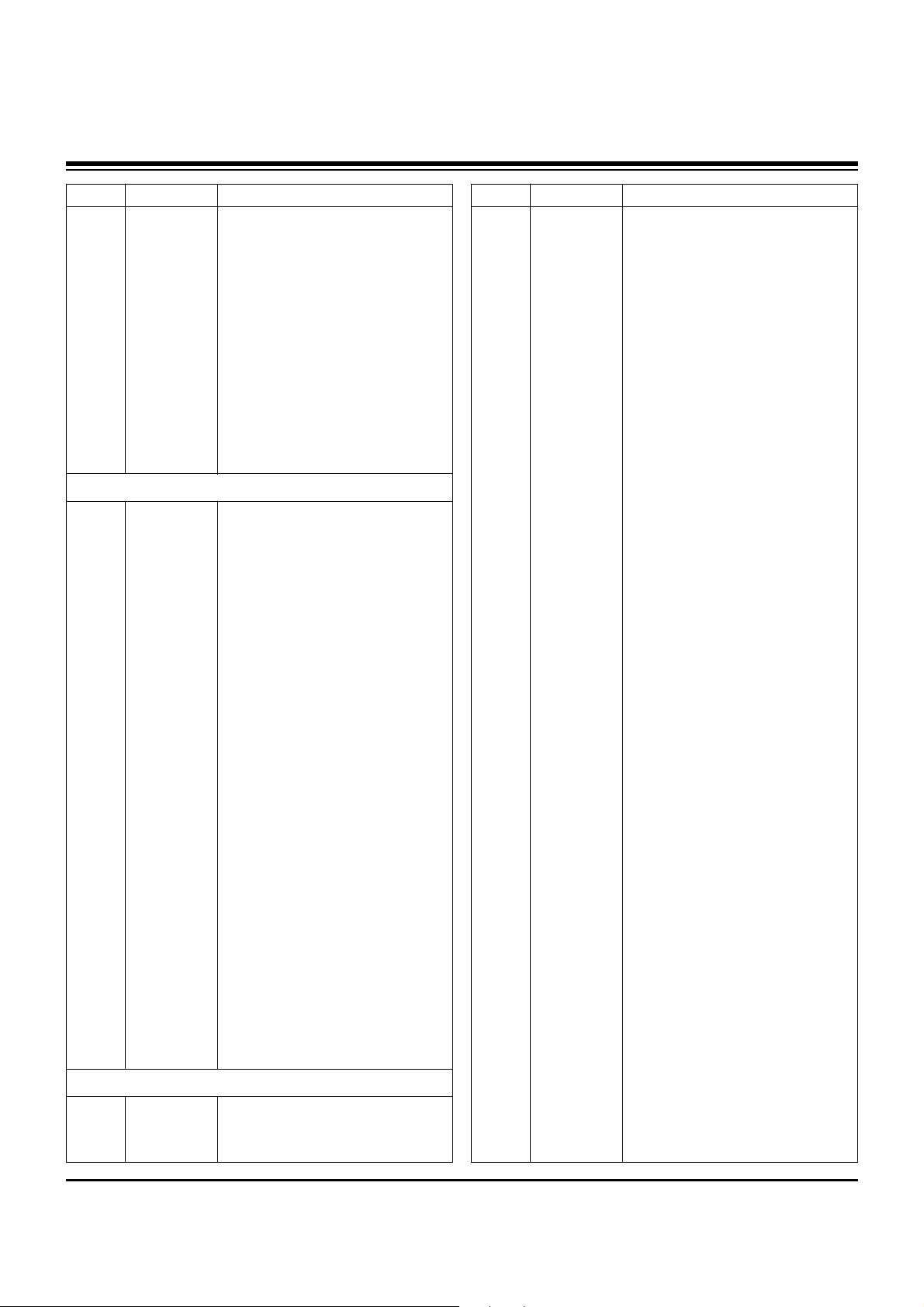
- 36 -
LOCA. NO PART NO DESCRIPTION
L6615
X1000
X102
X103
X104
X1101
X1200
X1202
X1500
X200
X401
X6601
X6602
X801
C1
C2
C3
C4
C5
C6
IC305
IC306
IC307
IC308
IC404
J1
PA101
SW301
TU301
TU302
TU500
VA1100
VA1101
VA1102
VA1103
VA1104
VA1105
VA1106
VA1107
VX500
X1100
X1600
X200
X302
A1
A2
A3
6210VC0006A
6212AC2001D
6202VDT002H
6212BA2002C
6212AB2015A
6212AB2806A
6212AB2015E
6212AB2015A
6212AB2015C
6202VDT002H
6202VDT002D
6212AB2806A
6212AB2806A
6212AB2845A
6850U00002C
6851V00080A
6850J00005B
6851V00022B
6851V00022C
6850U00002D
6927V1276AC
6927V1277AC
6927V1278AC
6927V1279AC
6927V1211AQ
6871VSMQ67A
6712000010A
6634D00010B
6700AN0002C
6700NF0019B
6700NC0001B
6102W5V016A
6102W5V016A
6102W5V016A
6102W5V016A
6102W5V016A
6102W5V016A
6102W5V016A
6102W5V016A
6204B60001B
6204B47985M
6204B47985N
6204B47985L
6204B47985K
3828VA0528A
6710V00141T
6410VUH005C
FILTER,EMC FBMH3216 HM501NT
RESONATOR,CRYSTAL HC-49/SM 14MHZ
RESONATOR,CRYSTAL SX-1 18.432000MHZ
RESONATOR,CERAMIC CSALA2M69G4ZF01-B0
RESONATOR,CRYSTAL HC-49/SM4H 4MHZ
RESONATOR,CRYSTAL SX-1 24.576MHZ
RESONATOR,CRYSTAL HC-49/SM 10.0MHZ
RESONATOR,CRYSTAL HC-49/SM4H 4MHZ
RESONATOR,CRYSTAL HC-49/SM4H 25MHZ
RESONATOR,CRYSTAL SX-1 18.432000MHZ
RESONATOR,CRYSTAL SX-1SMD 8.0MHZ
RESONATOR,CRYSTAL SX-1 24.576MHZ
RESONATOR,CRYSTAL SX-1 24.576MHZ
RESONATOR,CRYSTAL ABLS-27.000MHZ
CABLE,USB SERIAL ATA UL2725 AWG26 200MM
CABLE ASSEMBLY,1537740-1(AMP) H
CABLE,DVI LVDS UL20276 AWG30 500MM
CABLE,COAXIAL(100MM),UL1365#26 VW-1
CABLE,COAXIAL(150MM),UL1365#26 VW-1
CABLE,USB SERIAL ATA UL2725 AWG26 800MM
SOFT WARE,3.01.1V 7861 PDP AF05FA
SOFT WARE,3.01.1V CB38 PDP AF05FA
SOFT WARE,3.01.1V 0F19 PDP AF05FA
SOFT WARE,3.01.1V 3821 PDP AF05FA
SOFT WARE,3.02V 602D PDP AF05FA
PCB ASSEMBLY,SUB AUDIO AF05FA
REMOTE CONTROLLER RECEIVER,38KHZ
ADAPTER,RF TASA-H301P
TUNER,TDVS-H702P
TUNER,TAFM-H103P
TUNER,TAEU-H018P
VARISTOR,AVRL161A1R1NT
VARISTOR,AVRL161A1R1NT
VARISTOR,AVRL161A1R1NT
VARISTOR,AVRL161A1R1NT
VARISTOR,AVRL161A1R1NT
VARISTOR,AVRL161A1R1NT
VARISTOR,AVRL161A1R1NT
VARISTOR,AVRL161A1R1NT
OSCILLATOR,27MHZ +/- 100 PPM 3.3V
OSCILLATOR,SCO-103 13.5MHZ
OSCILLATOR,SCO-103 83.33MHZ
OSCILLATOR,SCO-103 33.33HZ
OSCILLATOR,BMS-873R 25MHZ
MANUAL,OWNERS AF05FA
REMOTE CONTROLLER
POWER CORD,BP-301 2800MM
LOCA. NO PART NO DESCRIPTION
A4
A5
A6
A7
6850TD9007E
6851V00019A
6851V00023B
4972V00178A
CABLE,D-SUB UL20276-9C(5.8MM) DT L1800,
CABLE ASSEMBLY,RF 4AC208A0 3M CORE
CABLE ASSEMBLY,BIZLINK XX15563-88A 3000MM
FIXER,WALL NON ASSY PDP SET
REPLACEMENT PARTS LIST
MISCELLANEOUS
ACCESSORIES
Page 37
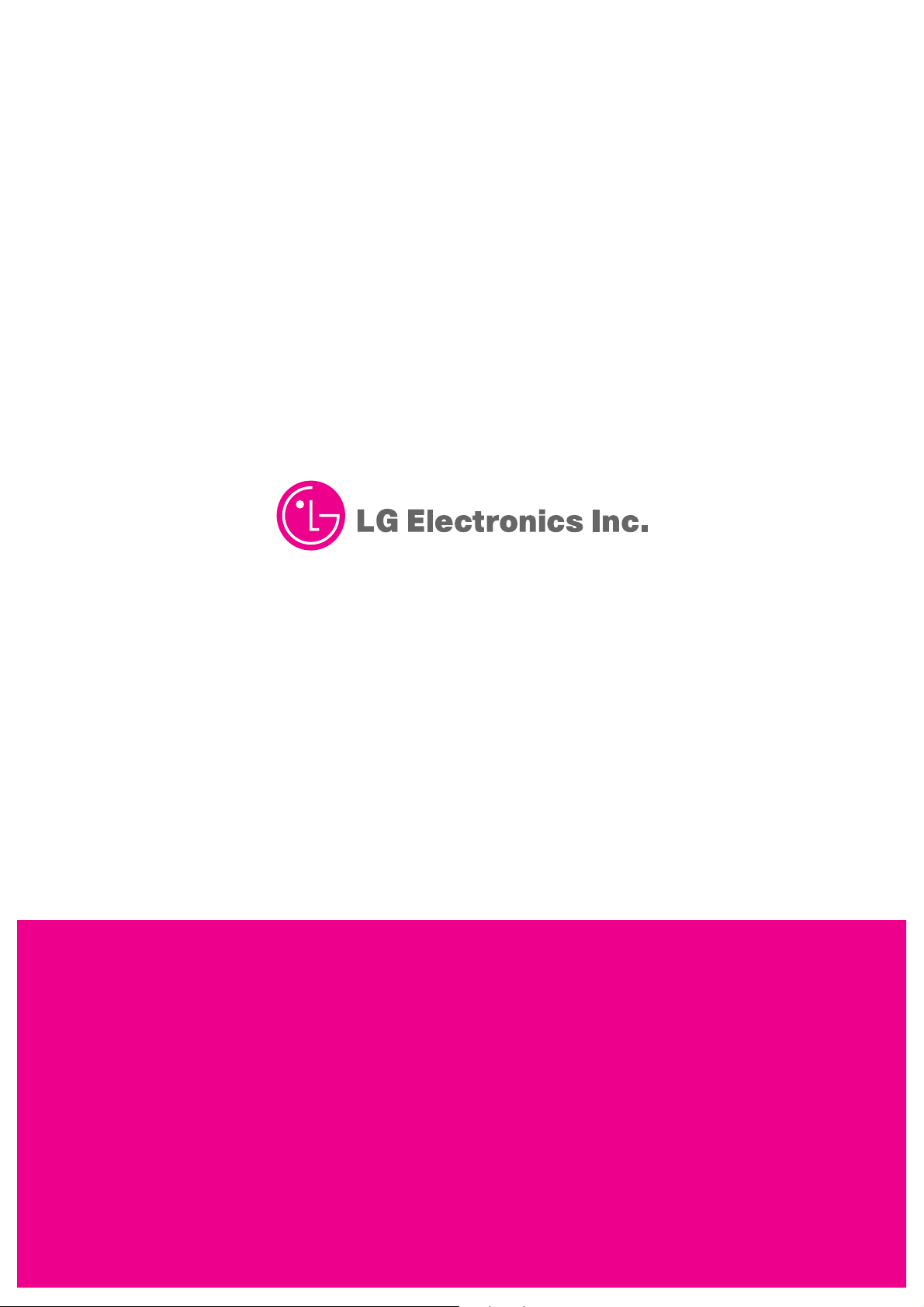
April, 2005
Printed in KoreaP/NO : 3828VD0212F
CANADA: LG Electronics Canada, Inc. 550 Matheson
Boulevard East Mississauga, Ontario L4Z 4G3
USA : LG Electronics Alabama Inc.
P.O.Box 240007, 201 James Record Road, Bldg. 3,
Huntsville, AL 35824
Page 38
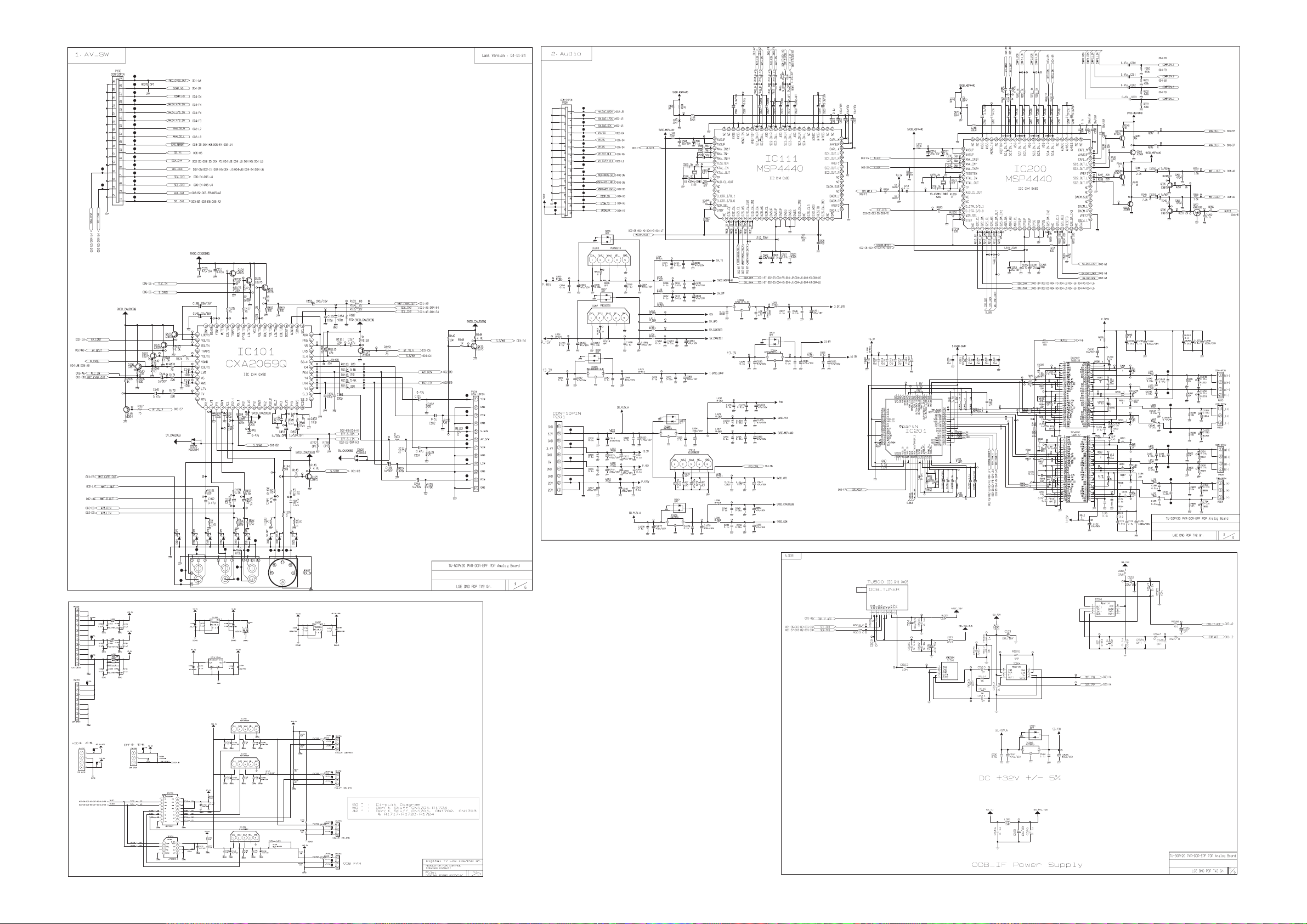
Page 39
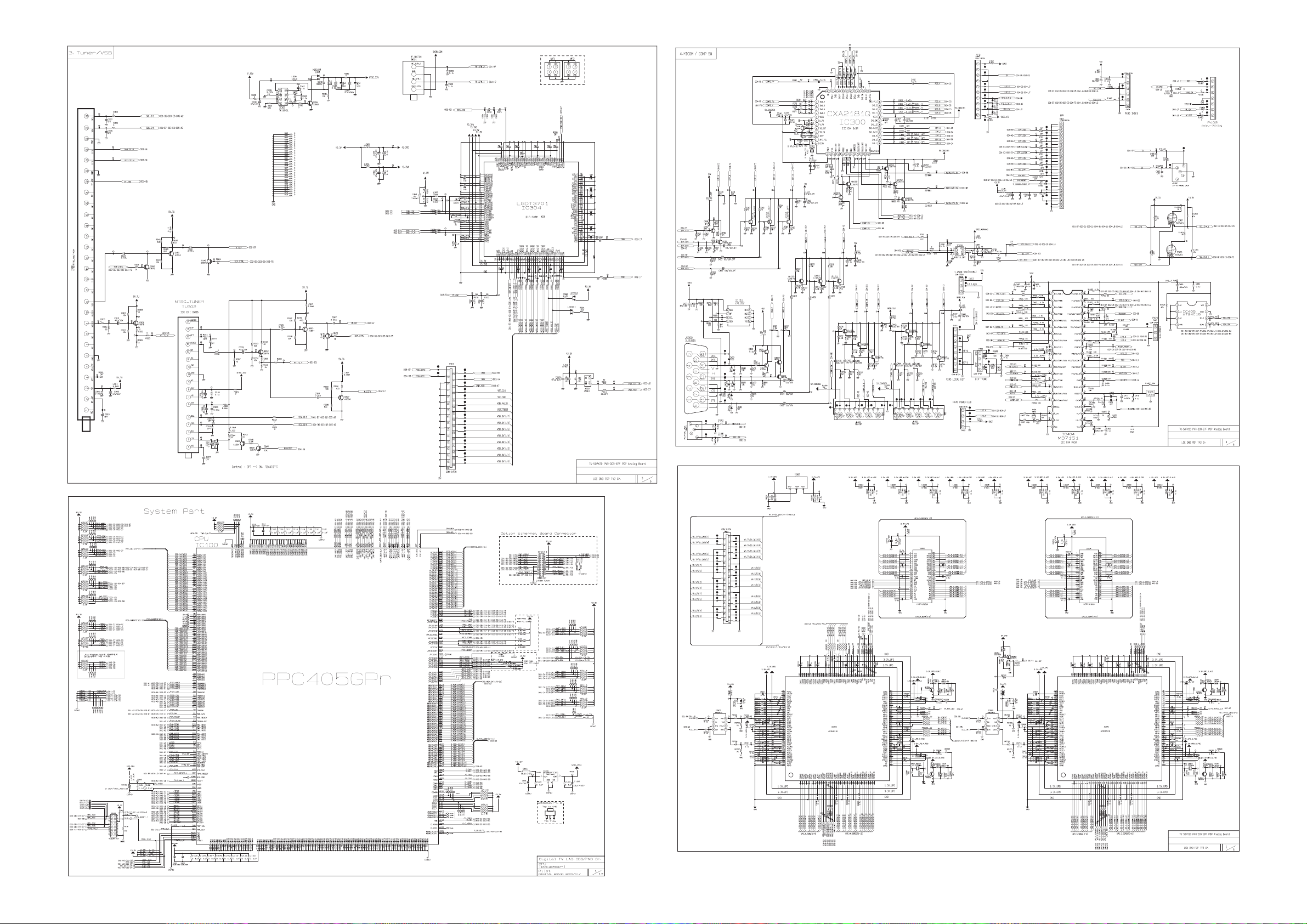
Page 40
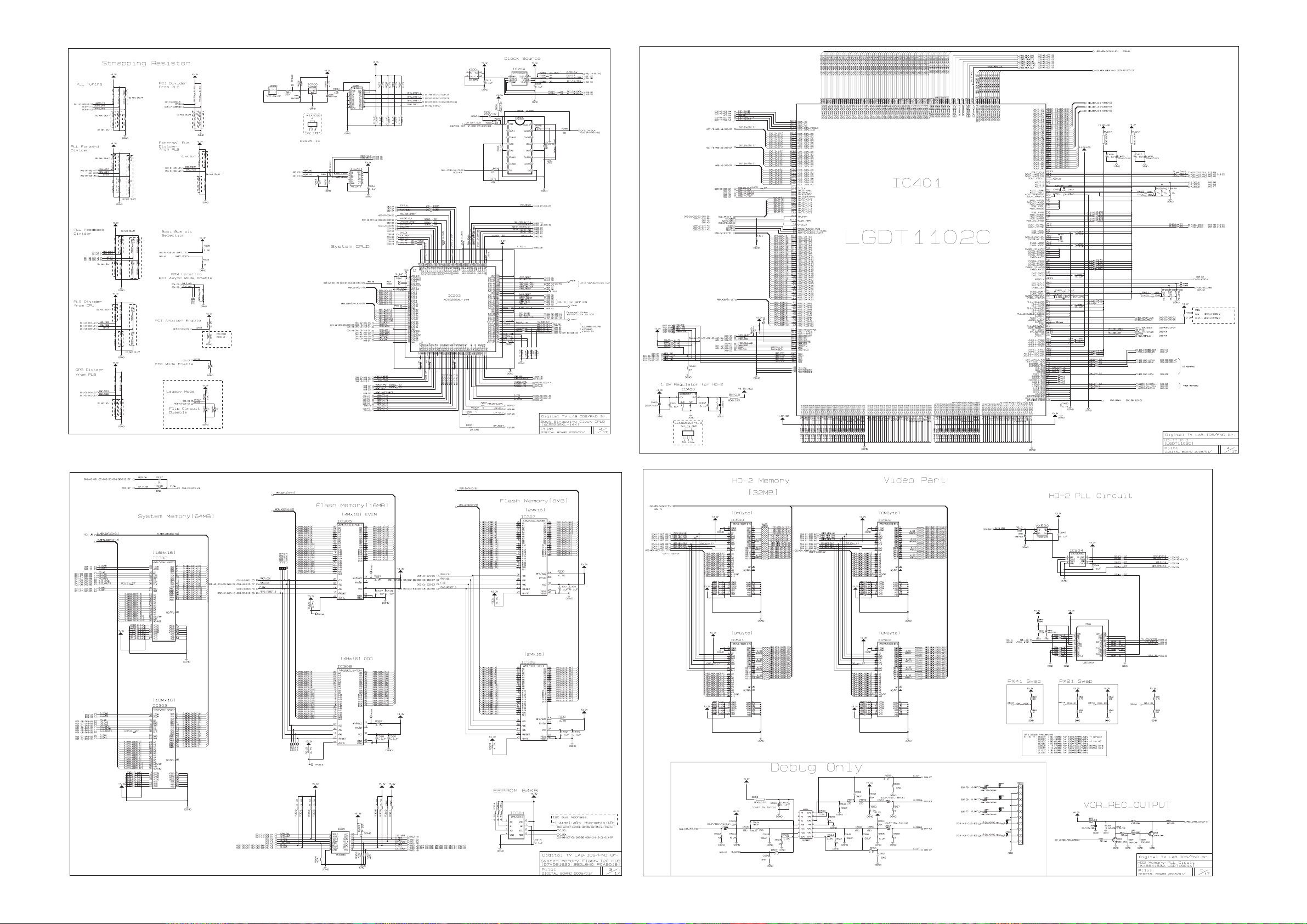
Page 41

Page 42

Page 43
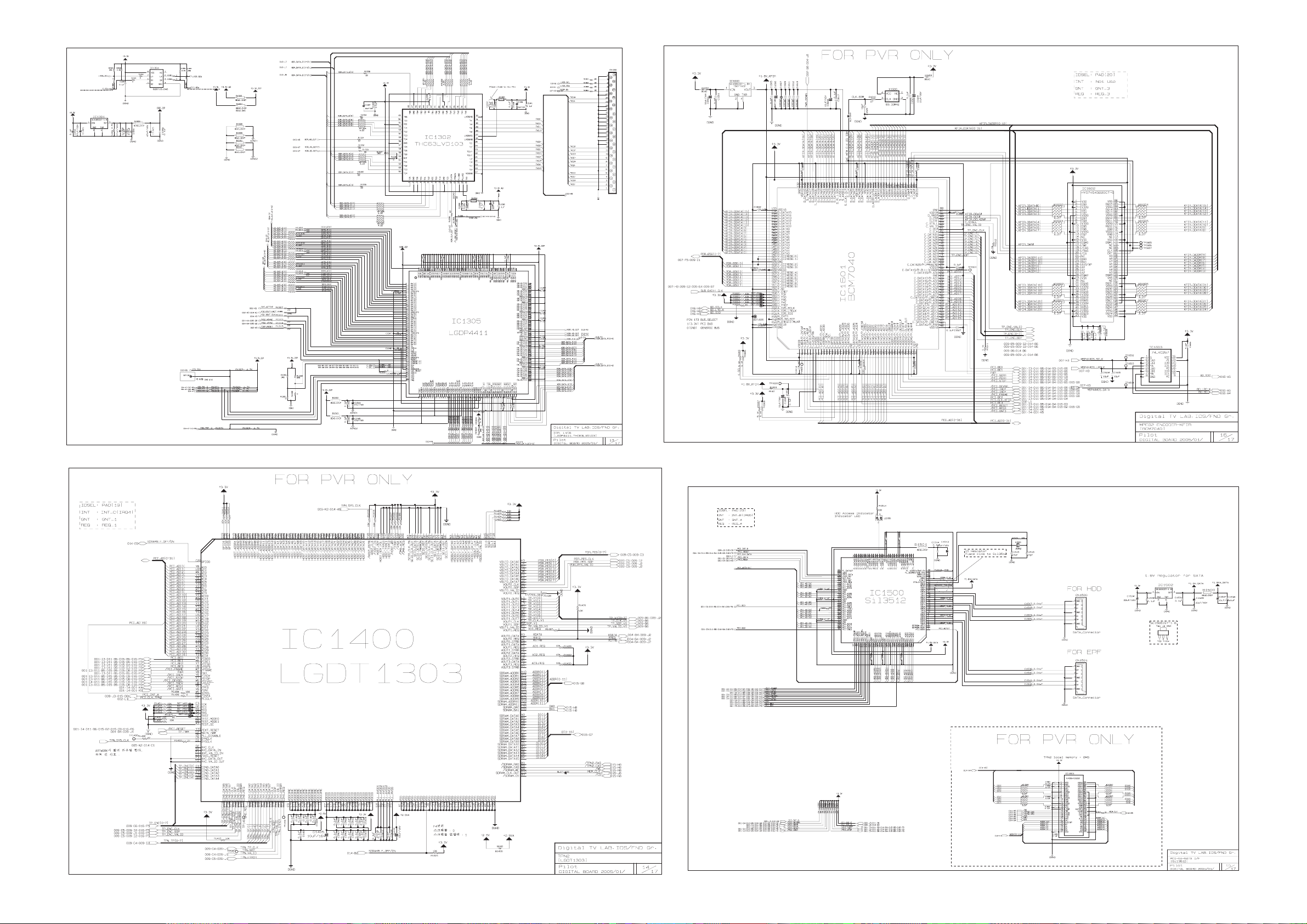
