Page 1
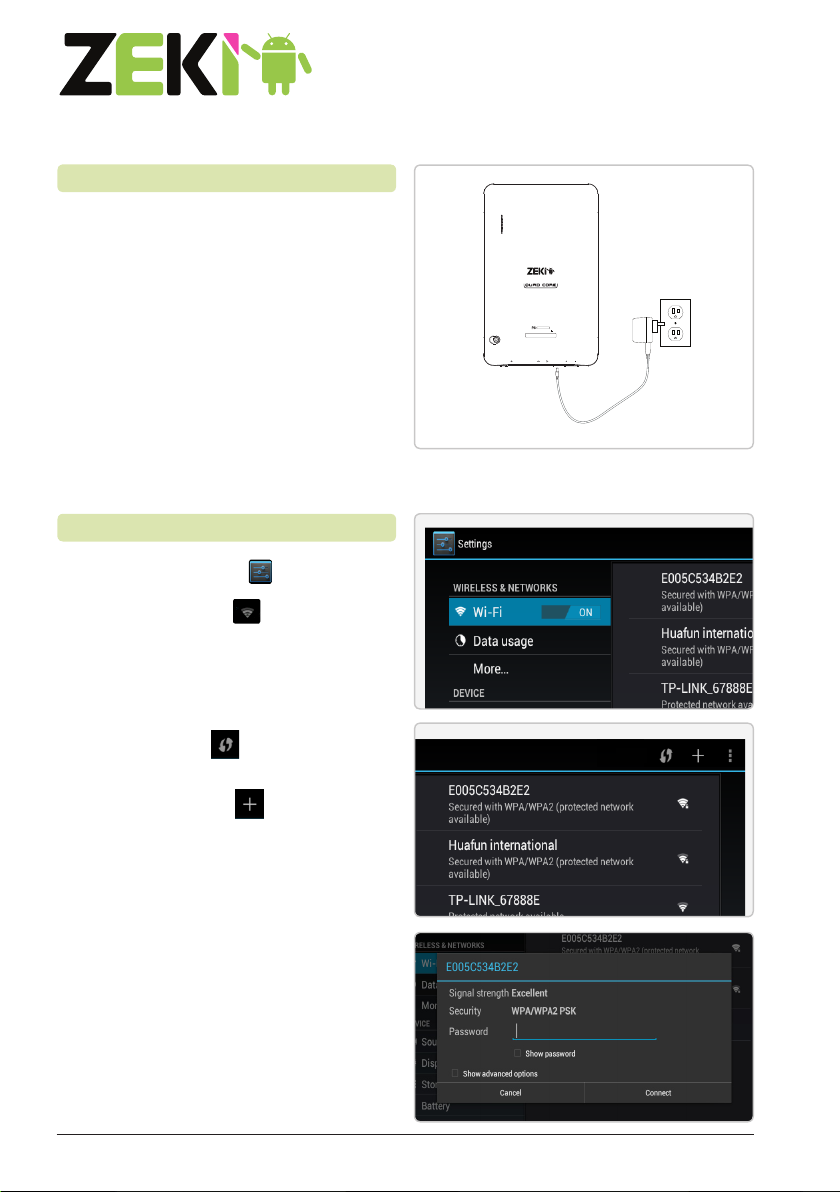
QUICKSTART GUIDE
Step 1. Charging
Charging
Before using your new Zeki tablet,
it needs to be fully charged.
Connect the tablet to an AC outlet
using the included adaptor. Initial
charge time will be about 10 hours.
Step 2. Connecting to the Internet
Connecting to Wireless Internet
1. Press the Settings Icon.
2. Locate the Wi-Fi setting and
slide it to the On position.
3. Select a network from the list
of available networks.
To refresh the list of available networks,
press the Scan button.
To manually add a network, select
the Add Network button.
4. Select Connect from the pop up menu.
5. If the network is secured
with a password, enter the
password to continue.
6. Once nished connecting, the
display will show Connected
under the name of the network.
MODEL NO. : TBQC1063B INPUT : DC5V 2.0A
SERIAL NO.:
POWER
MICRO SD
W2VTBQC1063B
MADE IN CHINA FID : CF
HDMI
RESET
DC IN 5V
VOLUME
Customer Support: 1-888-999-4215 1
Page 2
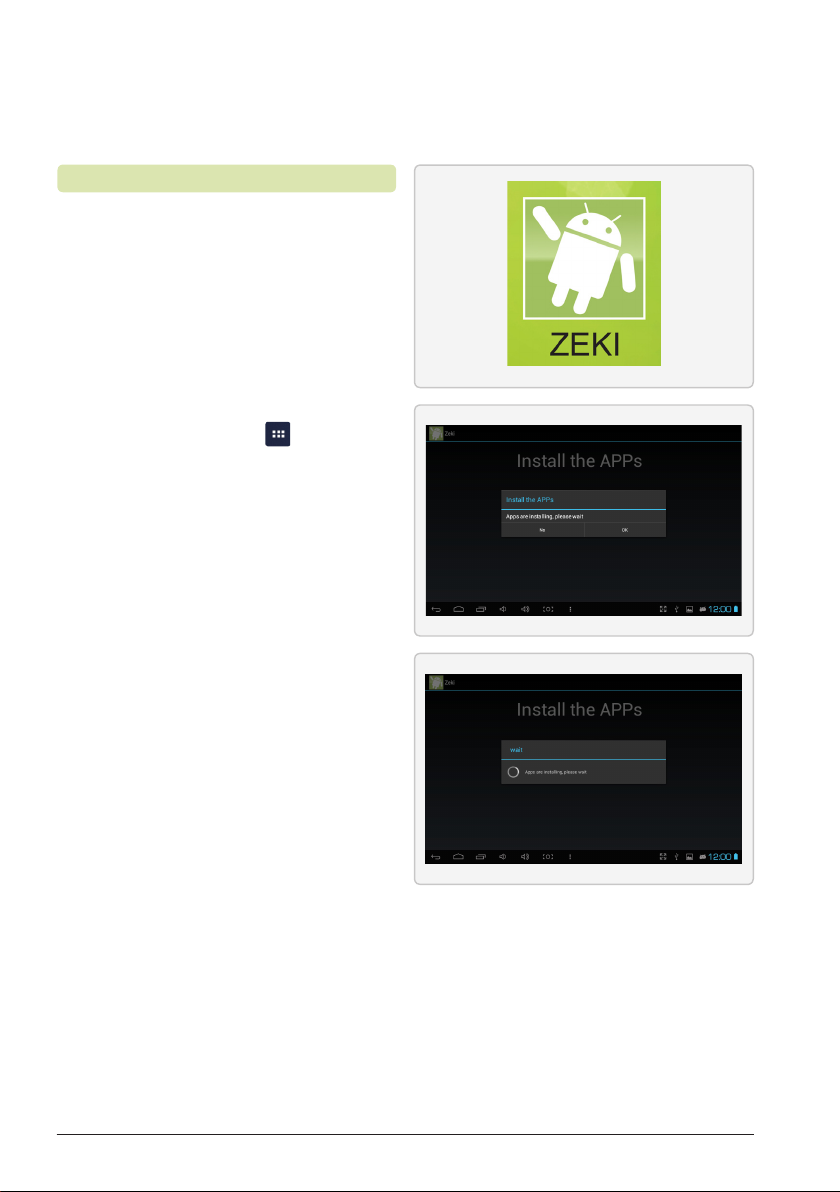
Step 3. Installing the Pre -loaded Apps while
connected to the Wi-Fi
How to Install the Pre-loaded Apps
Your Zeki tablet comes with a number of
important and useful pre-loaded apps.
These include:
- Amazon App Store
- Aldiko E-book Reader
- Es Explorer
To install these apps, follow the steps below.
1. Press the App Menu button
in the upper right hand corner.
2. Press the Zeki Icon.
3. A pop up menu will appear
on the screen.
4. Select Install the Apps and
press Ok when prompted.
5. The message Apps are installing,
please wait will appear. Please wait
until all apps are installed before
beginning to use the tablet.
Congratulations! You are now ready
to use your new Zeki tablet.
For the full version of the User’s Manual, visit:
www.zekitablet.com
Customer Support: 1-888-999-4215 2
