Page 1
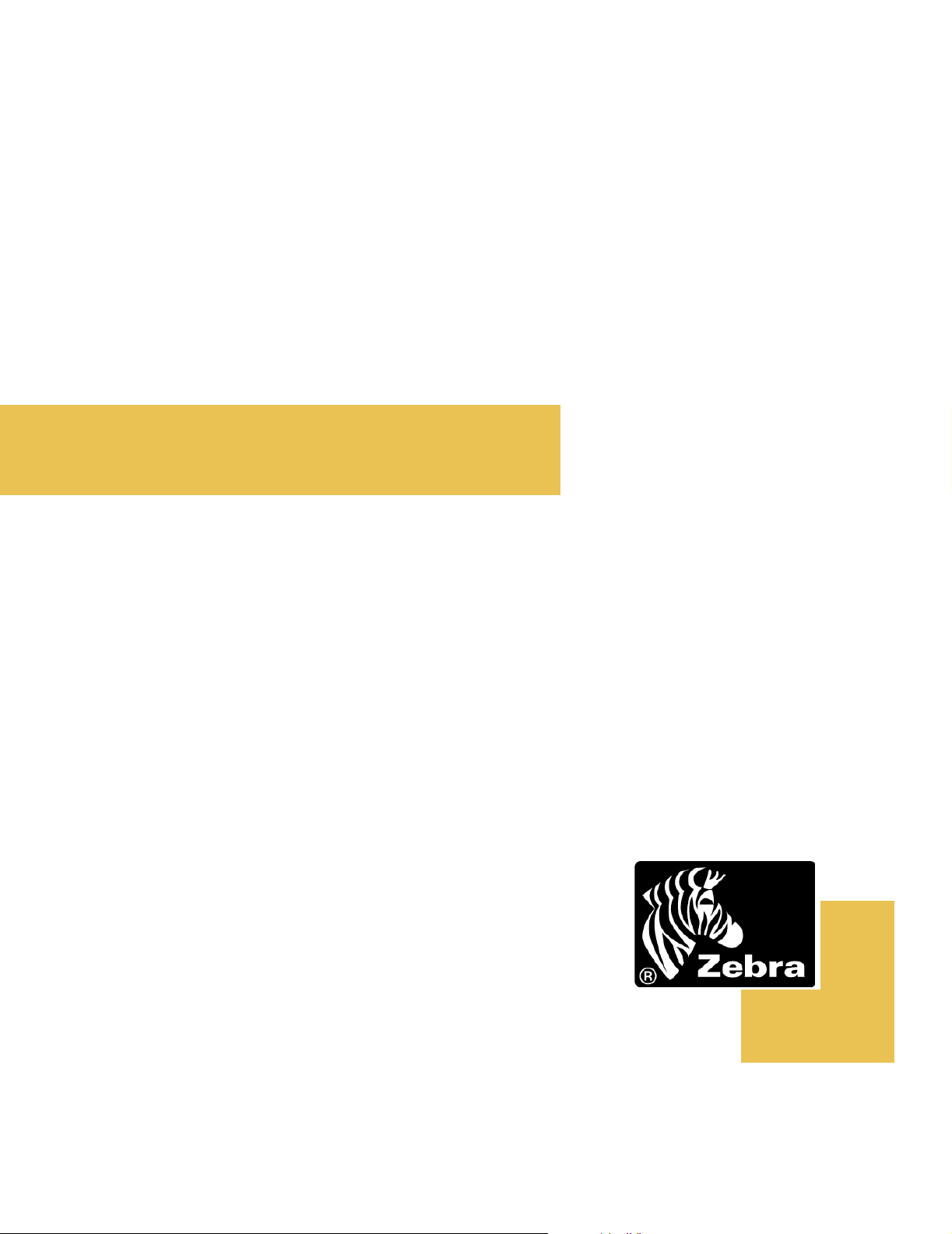
Zebra RXiIIIPlus
™
Printers
User Guide
Page 2

Copyright © ZIH Corp.
The copyrights in this manual and the label printer described therein are owned
by Zebra Technologies. All rights are reserved. Unauthorized reproduction of
this manual or the software in the label printer may result in imprisonment of
up to one year and fines of up to $10,000 (17 U.S.C.506). Copyright violators
may be subject to civil liability.
IBM® is a registered trademark of IBM Corporation.
Adobe® and Acrobat® are registered trademarks of Adobe Systems
Incorporated.
Zebra®, Stripe®, ZPL®, ZebraNet®, ZebraLink™, and ZPL II® are registered
trademarks of Zebra Technologies.
All other brand names, product names, trademarks, and registered trademarks
are property of their respective holders.
Part Number: 13383L R1
Page 3
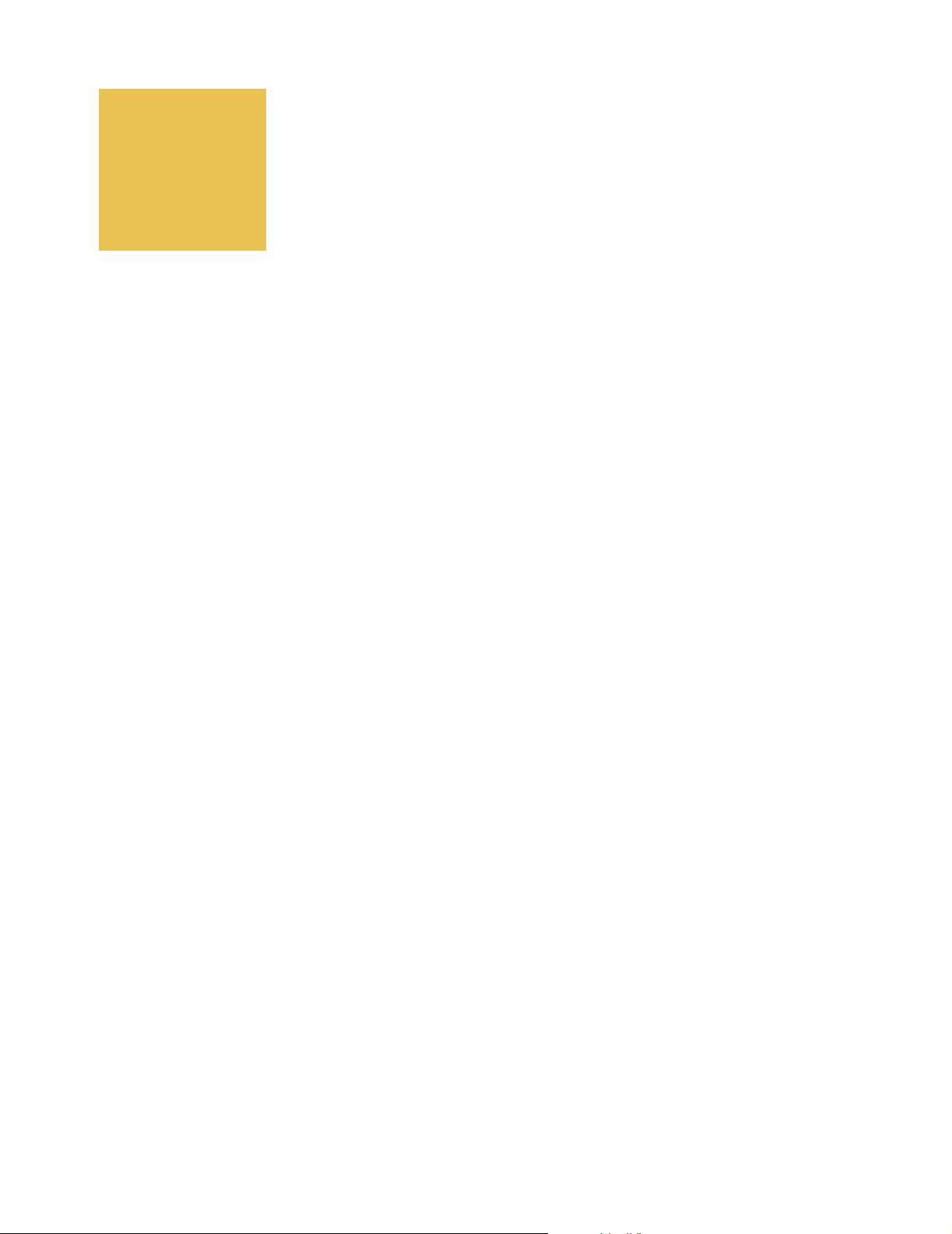
Table of Contents
Proprietary Statement . . . . . . . . . . . . . . . . . . . . . . . . . . . . . . . . . . . . . . . . . . . . . . vii
Warranty Information. . . . . . . . . . . . . . . . . . . . . . . . . . . . . . . . . . . . . . . . . . . . . . . . xi
Printer Software and Firmware License Agreement. . . . . . . . . . . . . . . . . . . . . . xv
Preface . . . . . . . . . . . . . . . . . . . . . . . . . . . . . . . . . . . . . . . . . . . . . . . . . . . . . . . . . . xxi
Contacts. . . . . . . . . . . . . . . . . . . . . . . . . . . . . . . . . . . . . . . . . . . . . . . . . . . . . . . . . . . . .xxii
Support . . . . . . . . . . . . . . . . . . . . . . . . . . . . . . . . . . . . . . . . . . . . . . . . . . . . . . . . . . xxii
About this Document . . . . . . . . . . . . . . . . . . . . . . . . . . . . . . . . . . . . . . . . . . . . . . . . . . xxiii
Document Conventions . . . . . . . . . . . . . . . . . . . . . . . . . . . . . . . . . . . . . . . . . . . . . . . . xxiv
Related Documents . . . . . . . . . . . . . . . . . . . . . . . . . . . . . . . . . . . . . . . . . . . . . . . . . . . xxvi
Chapter 1 • Introduction . . . . . . . . . . . . . . . . . . . . . . . . . . . . . . . . . . . . . . . . . . . . . 1
Exterior View . . . . . . . . . . . . . . . . . . . . . . . . . . . . . . . . . . . . . . . . . . . . . . . . . . . . . . . . . . 2
Front Panel . . . . . . . . . . . . . . . . . . . . . . . . . . . . . . . . . . . . . . . . . . . . . . . . . . . . . . . . . . . 3
Front Panel Buttons . . . . . . . . . . . . . . . . . . . . . . . . . . . . . . . . . . . . . . . . . . . . . . . . . 4
Front Panel Lights. . . . . . . . . . . . . . . . . . . . . . . . . . . . . . . . . . . . . . . . . . . . . . . . . . . 5
Printer Components . . . . . . . . . . . . . . . . . . . . . . . . . . . . . . . . . . . . . . . . . . . . . . . . . . . . . 6
Chapter 2 • Printer Setup . . . . . . . . . . . . . . . . . . . . . . . . . . . . . . . . . . . . . . . . . . . . 7
Before You Begin . . . . . . . . . . . . . . . . . . . . . . . . . . . . . . . . . . . . . . . . . . . . . . . . . . . . . . . 8
Unpack and Inspect the Printer . . . . . . . . . . . . . . . . . . . . . . . . . . . . . . . . . . . . . . . . . . . . 9
Report Shipping Damage . . . . . . . . . . . . . . . . . . . . . . . . . . . . . . . . . . . . . . . . . . . . . 9
Store or Reship the Printer . . . . . . . . . . . . . . . . . . . . . . . . . . . . . . . . . . . . . . . . . . . . 9
Select a Site for the Printer . . . . . . . . . . . . . . . . . . . . . . . . . . . . . . . . . . . . . . . . . . . . . . 10
Select a Surface . . . . . . . . . . . . . . . . . . . . . . . . . . . . . . . . . . . . . . . . . . . . . . . . . . . 10
Provide Proper Operating Conditions . . . . . . . . . . . . . . . . . . . . . . . . . . . . . . . . . . . 10
Allow Proper Space. . . . . . . . . . . . . . . . . . . . . . . . . . . . . . . . . . . . . . . . . . . . . . . . . 10
Provide a Data Source . . . . . . . . . . . . . . . . . . . . . . . . . . . . . . . . . . . . . . . . . . . . . . 10
Connect the Printer to a Power Source . . . . . . . . . . . . . . . . . . . . . . . . . . . . . . . . . . . . . .11
Power Cord . . . . . . . . . . . . . . . . . . . . . . . . . . . . . . . . . . . . . . . . . . . . . . . . . . . . . . . .11
Communication Interfaces . . . . . . . . . . . . . . . . . . . . . . . . . . . . . . . . . . . . . . . . . . . . . . . 13
Data Cable Requirements. . . . . . . . . . . . . . . . . . . . . . . . . . . . . . . . . . . . . . . . . . . . 14
R110/R170XiIIIPlus User Guide i
Page 4

Table of Contents
Types of Media. . . . . . . . . . . . . . . . . . . . . . . . . . . . . . . . . . . . . . . . . . . . . . . . . . . . . . . . 15
Continuous Media . . . . . . . . . . . . . . . . . . . . . . . . . . . . . . . . . . . . . . . . . . . . . . . . . . 15
Non-Continuous Black Mark Media . . . . . . . . . . . . . . . . . . . . . . . . . . . . . . . . . . . . 15
Non-Continuous Web Media. . . . . . . . . . . . . . . . . . . . . . . . . . . . . . . . . . . . . . . . . . 16
RFID “Smart” Labels . . . . . . . . . . . . . . . . . . . . . . . . . . . . . . . . . . . . . . . . . . . . . . . . 17
Ribbon . . . . . . . . . . . . . . . . . . . . . . . . . . . . . . . . . . . . . . . . . . . . . . . . . . . . . . . . . . . . . . 18
Chapter 3 • Printer Operation . . . . . . . . . . . . . . . . . . . . . . . . . . . . . . . . . . . . . . . . 19
Load the Printer . . . . . . . . . . . . . . . . . . . . . . . . . . . . . . . . . . . . . . . . . . . . . . . . . . . . . . . 20
Load Roll Media . . . . . . . . . . . . . . . . . . . . . . . . . . . . . . . . . . . . . . . . . . . . . . . . . . . 20
Load Fanfold Media . . . . . . . . . . . . . . . . . . . . . . . . . . . . . . . . . . . . . . . . . . . . . . . . 22
Load Ribbon . . . . . . . . . . . . . . . . . . . . . . . . . . . . . . . . . . . . . . . . . . . . . . . . . . . . . . 24
Remove Used Ribbon. . . . . . . . . . . . . . . . . . . . . . . . . . . . . . . . . . . . . . . . . . . . . . . 28
Print a Configuration Label . . . . . . . . . . . . . . . . . . . . . . . . . . . . . . . . . . . . . . . . . . . . . . 29
Calibrate the Printer . . . . . . . . . . . . . . . . . . . . . . . . . . . . . . . . . . . . . . . . . . . . . . . . . . . . 31
Adjust Sensors. . . . . . . . . . . . . . . . . . . . . . . . . . . . . . . . . . . . . . . . . . . . . . . . . . . . . . . . 32
Media and Ribbon Sensor Calibration . . . . . . . . . . . . . . . . . . . . . . . . . . . . . . . . . . 32
Transmissive (Media) Sensors . . . . . . . . . . . . . . . . . . . . . . . . . . . . . . . . . . . . . . . . 34
Adjust the Printhead. . . . . . . . . . . . . . . . . . . . . . . . . . . . . . . . . . . . . . . . . . . . . . . . . . . . 37
Chapter 4 • Print Modes . . . . . . . . . . . . . . . . . . . . . . . . . . . . . . . . . . . . . . . . . . . . 39
Select a Print Mode . . . . . . . . . . . . . . . . . . . . . . . . . . . . . . . . . . . . . . . . . . . . . . . . . . . . 40
Tear-Off Mode. . . . . . . . . . . . . . . . . . . . . . . . . . . . . . . . . . . . . . . . . . . . . . . . . . . . . 40
Peel-Off Mode. . . . . . . . . . . . . . . . . . . . . . . . . . . . . . . . . . . . . . . . . . . . . . . . . . . . . 41
Cutter Mode . . . . . . . . . . . . . . . . . . . . . . . . . . . . . . . . . . . . . . . . . . . . . . . . . . . . . . 43
Rewind Mode . . . . . . . . . . . . . . . . . . . . . . . . . . . . . . . . . . . . . . . . . . . . . . . . . . . . . 45
Rewind Mode with Cutter Option . . . . . . . . . . . . . . . . . . . . . . . . . . . . . . . . . . . . . . 48
Remove Backing from Rewind Spindle . . . . . . . . . . . . . . . . . . . . . . . . . . . . . . . . . . . . . 51
Chapter 5 • Configuration . . . . . . . . . . . . . . . . . . . . . . . . . . . . . . . . . . . . . . . . . . . 53
Overview . . . . . . . . . . . . . . . . . . . . . . . . . . . . . . . . . . . . . . . . . . . . . . . . . . . . . . . . . . . . 54
Enter Setup Mode . . . . . . . . . . . . . . . . . . . . . . . . . . . . . . . . . . . . . . . . . . . . . . . . . . 54
Exit Setup Mode . . . . . . . . . . . . . . . . . . . . . . . . . . . . . . . . . . . . . . . . . . . . . . . . . . . 54
Password-Protected Parameters . . . . . . . . . . . . . . . . . . . . . . . . . . . . . . . . . . . . . . . . . . 56
Default Password Value . . . . . . . . . . . . . . . . . . . . . . . . . . . . . . . . . . . . . . . . . . . . . 56
Disable the Password Protection Feature. . . . . . . . . . . . . . . . . . . . . . . . . . . . . . . . 56
Configuration and Calibration LCD Displays . . . . . . . . . . . . . . . . . . . . . . . . . . . . . . . . . 57
ZebraNet PrintServer II LCD Displays . . . . . . . . . . . . . . . . . . . . . . . . . . . . . . . . . . . . . . 76
ii R110/R170XiIIIPlus User Guide
Page 5

Table of Contents
Chapter 6 • RFID Guidelines . . . . . . . . . . . . . . . . . . . . . . . . . . . . . . . . . . . . . . . . . 79
Overview . . . . . . . . . . . . . . . . . . . . . . . . . . . . . . . . . . . . . . . . . . . . . . . . . . . . . . . . . . . . 80
Transponder Placement. . . . . . . . . . . . . . . . . . . . . . . . . . . . . . . . . . . . . . . . . . . . . . . . . 80
ZPL II Commands for RFID . . . . . . . . . . . . . . . . . . . . . . . . . . . . . . . . . . . . . . . . . . . . . . 81
Sample of RFID Programming. . . . . . . . . . . . . . . . . . . . . . . . . . . . . . . . . . . . . . . . . . . . 91
Chapter 7 • Data Ports . . . . . . . . . . . . . . . . . . . . . . . . . . . . . . . . . . . . . . . . . . . . . . 93
Standard Ports . . . . . . . . . . . . . . . . . . . . . . . . . . . . . . . . . . . . . . . . . . . . . . . . . . . . . . . . 94
Parallel Port . . . . . . . . . . . . . . . . . . . . . . . . . . . . . . . . . . . . . . . . . . . . . . . . . . . . . . 94
Serial Port . . . . . . . . . . . . . . . . . . . . . . . . . . . . . . . . . . . . . . . . . . . . . . . . . . . . . . . . 96
USB 2.0 Port . . . . . . . . . . . . . . . . . . . . . . . . . . . . . . . . . . . . . . . . . . . . . . . . . . . . . 102
Chapter 8 • Memory Cards . . . . . . . . . . . . . . . . . . . . . . . . . . . . . . . . . . . . . . . . . 103
PCMCIA Card . . . . . . . . . . . . . . . . . . . . . . . . . . . . . . . . . . . . . . . . . . . . . . . . . . . . . . . 104
CompactFlash Card . . . . . . . . . . . . . . . . . . . . . . . . . . . . . . . . . . . . . . . . . . . . . . . . . . . 106
Chapter 9 • Routine Maintenance. . . . . . . . . . . . . . . . . . . . . . . . . . . . . . . . . . . . 109
Cleaning Schedule. . . . . . . . . . . . . . . . . . . . . . . . . . . . . . . . . . . . . . . . . . . . . . . . . . . . .110
Clean Exterior . . . . . . . . . . . . . . . . . . . . . . . . . . . . . . . . . . . . . . . . . . . . . . . . . . . . . . . .111
Clean Interior . . . . . . . . . . . . . . . . . . . . . . . . . . . . . . . . . . . . . . . . . . . . . . . . . . . . . . . . .111
Printhead and Platen Roller . . . . . . . . . . . . . . . . . . . . . . . . . . . . . . . . . . . . . . . . . .111
Sensors. . . . . . . . . . . . . . . . . . . . . . . . . . . . . . . . . . . . . . . . . . . . . . . . . . . . . . . . . .113
Snap Plate . . . . . . . . . . . . . . . . . . . . . . . . . . . . . . . . . . . . . . . . . . . . . . . . . . . . . . .115
Cutter . . . . . . . . . . . . . . . . . . . . . . . . . . . . . . . . . . . . . . . . . . . . . . . . . . . . . . . . . . .116
Replace Fuse. . . . . . . . . . . . . . . . . . . . . . . . . . . . . . . . . . . . . . . . . . . . . . . . . . . . . . . . .117
Chapter 10 • Troubleshooting. . . . . . . . . . . . . . . . . . . . . . . . . . . . . . . . . . . . . . . 119
Troubleshooting . . . . . . . . . . . . . . . . . . . . . . . . . . . . . . . . . . . . . . . . . . . . . . . . . . . . . . 120
LCD Error Messages . . . . . . . . . . . . . . . . . . . . . . . . . . . . . . . . . . . . . . . . . . . . . . . . . . 121
Print Quality Problems . . . . . . . . . . . . . . . . . . . . . . . . . . . . . . . . . . . . . . . . . . . . . . . . . 126
Communications Problems . . . . . . . . . . . . . . . . . . . . . . . . . . . . . . . . . . . . . . . . . . . . . 129
Printer Diagnostics. . . . . . . . . . . . . . . . . . . . . . . . . . . . . . . . . . . . . . . . . . . . . . . . . . . . 131
Power-On Self Test. . . . . . . . . . . . . . . . . . . . . . . . . . . . . . . . . . . . . . . . . . . . . . . . 131
Additional Printer Self Tests . . . . . . . . . . . . . . . . . . . . . . . . . . . . . . . . . . . . . . . . . 131
Communications Diagnostics Test . . . . . . . . . . . . . . . . . . . . . . . . . . . . . . . . . . . . 135
Additional Printer Diagnostics . . . . . . . . . . . . . . . . . . . . . . . . . . . . . . . . . . . . . . . . 135
R110/R170XiIIIPlus User Guide iii
Page 6

Table of Contents
Appendix A • Specifications . . . . . . . . . . . . . . . . . . . . . . . . . . . . . . . . . . . . . . . . 137
Features. . . . . . . . . . . . . . . . . . . . . . . . . . . . . . . . . . . . . . . . . . . . . . . . . . . . . . . . . . . . 138
Standard Features . . . . . . . . . . . . . . . . . . . . . . . . . . . . . . . . . . . . . . . . . . . . . . . . 138
Print Modes. . . . . . . . . . . . . . . . . . . . . . . . . . . . . . . . . . . . . . . . . . . . . . . . . . . . . . 138
Zebra Programming Language (ZPL II
Bar Codes . . . . . . . . . . . . . . . . . . . . . . . . . . . . . . . . . . . . . . . . . . . . . . . . . . . . . . . 139
Agency Approvals for All Printers . . . . . . . . . . . . . . . . . . . . . . . . . . . . . . . . . . . . . 140
Compliance for All Printers . . . . . . . . . . . . . . . . . . . . . . . . . . . . . . . . . . . . . . . . . . 140
General Specifications . . . . . . . . . . . . . . . . . . . . . . . . . . . . . . . . . . . . . . . . . . . . . . . . . 141
Electrical Specifications . . . . . . . . . . . . . . . . . . . . . . . . . . . . . . . . . . . . . . . . . . . . 141
Environmental Conditions for Operation and Storage. . . . . . . . . . . . . . . . . . . . . . 141
Print Specifications by Model . . . . . . . . . . . . . . . . . . . . . . . . . . . . . . . . . . . . . . . . . . . . 142
Ribbon Specifications by Model. . . . . . . . . . . . . . . . . . . . . . . . . . . . . . . . . . . . . . . . . . 144
Label Specifications . . . . . . . . . . . . . . . . . . . . . . . . . . . . . . . . . . . . . . . . . . . . . . . . . . . 146
R110XiIIIPlus Printers . . . . . . . . . . . . . . . . . . . . . . . . . . . . . . . . . . . . . . . . . . . . . . 146
R170XiIIIPlus Printers. . . . . . . . . . . . . . . . . . . . . . . . . . . . . . . . . . . . . . . . . . . . . . 149
®
) . . . . . . . . . . . . . . . . . . . . . . . . . . . . . . . 138
Index . . . . . . . . . . . . . . . . . . . . . . . . . . . . . . . . . . . . . . . . . . . . . . . . . . . . . . . . . . . 151
iv R110/R170XiIIIPlus User Guide
Page 7
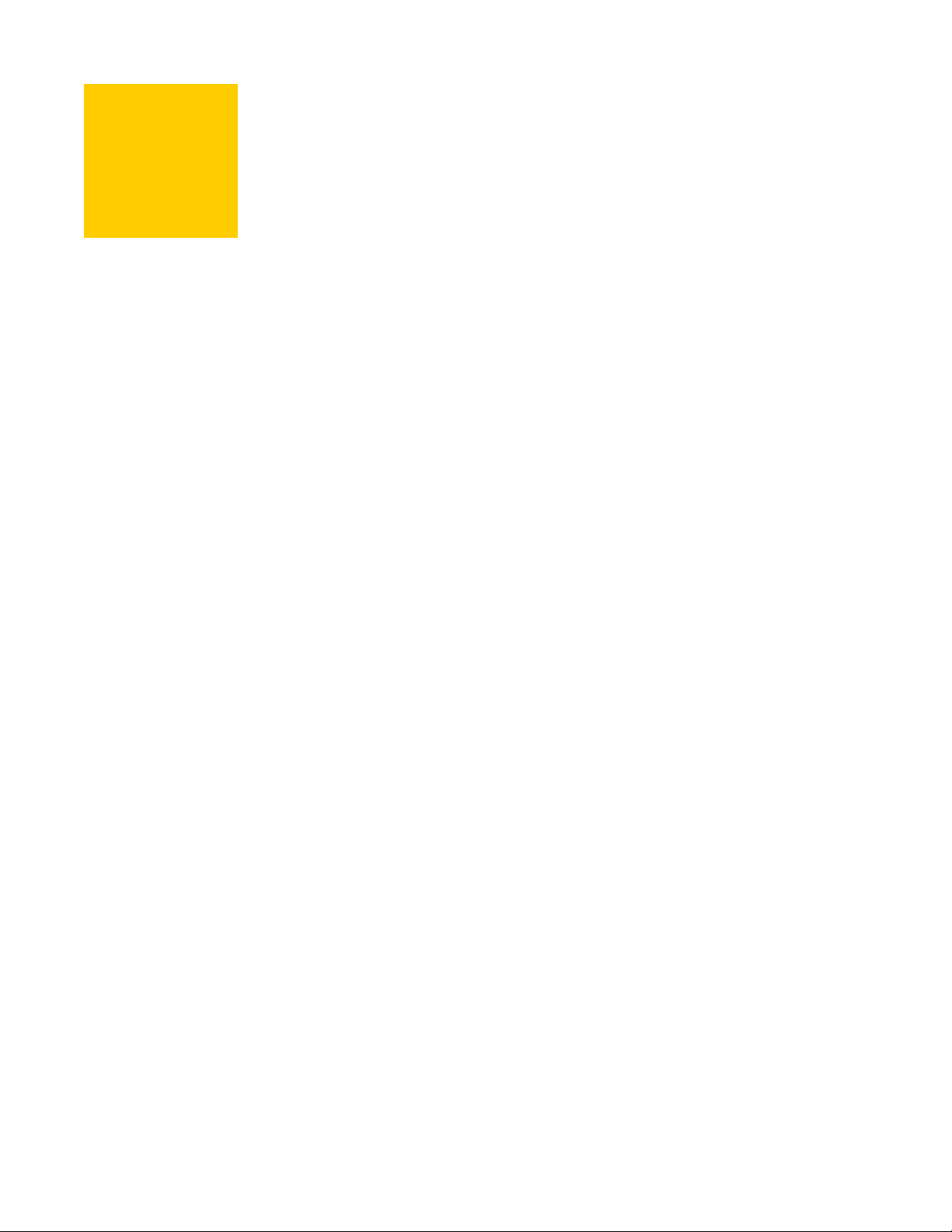
Proprietary Statement
This manual contains proprietary information of Zebra Technologies Corporation and its
subsidiaries (“Zebra Technologies”). It is intended solely for the information and use of parties operating and
maintaining the equipment described herein. Such proprietary information may not be used, reproduced, or
disclosed to any other parties for any other purpose without the expressed written permission of Zebra
Technologies.
Product Improvements
Continuous improvement of products is a policy of Zebra Technologies. All specifications and designs are
subject to change without notice.
FCC Compliance Statement
Manufacturer: Zebra Technologies Corporation
333 Corporate Woods Parkway
Vernon Hills, Illinois, 60061-3109 U.S.A.
This equipment has been tested and found to comply with the limits for Class B Digital
Devices, pursuant to Part 15 of the FCC Rules. These limits are designed to provide
reasonable protection against harmful interference when the equipment is operated in a
residential environment. This equipment generates, uses, and can radiate radio frequency
energy and, if not installed and used in accordance with the product manuals, may cause
harmful interference to radio communications.
In order to ensure compliance, this printer must be used with Shielded Communications Cables.
This device complies with Part 15 rules. Operation is subject to the following two conditions:
1. This device may not cause harmful interference, and
2. This device must accept any interference received, including interference that may cause undesired
operation.
Caution – The Part 15 radio device operates on a non-interference basis with other devices operating at this
frequency when using the Zebra-supplied antenna. Any changes or modifications to the product not expressly
approved by Zebra could void the user’s authority to operate this device.
R110/R170XiIIIPlus User Guide
Page 8

Canadian DOC Compliance Statement
This Class B digital apparatus complies with Canadian ICES-003.
Cet appareil numérique de la classe B est conforme à la norme NMB-003 du Canada.
Liability Disclaimer
Zebra Technologies takes steps to assure that its published Engineering specifications and
manuals are correct; however, errors do occur. Zebra Technologies reserves the right to correct any such
errors and disclaims liability resulting therefrom.
Limitation of Liability
In no event shall Zebra Technologies or anyone else involved in the creation, production or delivery of the
accompanying product (including hardware and software) be liable for any damages whatsoever (including,
without limitation, consequential damages including loss of business profits, business interruption or loss of
business information) arising out of the use of or the results of use of or inability to use such product, even if
Zebra Technologies has been advised of the possibility of such damages. Some jurisdictions do not allow the
exclusion or limitation of incidental or consequential damages, so the above limitation or exclusion may not
apply to you.
Copyrights
The copyrights in this manual and the label printer described therein are owned by Zebra Technologies.
Unauthorized reproduction of this manual or the software in the label printer may result in imprisonment of up
to one year and fines of up to $10,000 (17 U.S.C.506). Copyright violators may be subject to civil liability.
©2003 ZIH Corp. All trademarks and registered trademarks are property of their respective owners. All rights
reserved.
R110/R170XiIIIPlus User Guide
Page 9

Printer Software and Firmware License Agreement
YOU SHOULD CAREFULLY READ THE FOLLOWING TERMS AND CONDITIONS OF
THIS ZEBRA TECHNOLOGIES PRINTER SOFTWARE AND FIRMWARE LICENSE
AGREEMENT (PSFLA) BEFORE USING THE PRINTER WHICH IS ENCLOSED OR
OTHERWISE ASSOCIATED WITH THIS AGREEMENT. IF YOU DO NOT AGREE
WITH THESE TERMS AND CONDITIONS, DO NOT OPERATE THE PRINTER AND
PLEASE PROMPTLY RETURN THE PRINTER, ENCLOSURES AND ALL PACKAGING
FOR A FULL REFUND.
Zebra Technologies (ZEBRA) hereby grants you a non-exclusive, non-transferable license to
use the SOFTWARE and FIRMWARE embedded in the printer and the accompanying
documentation according to the following terms:
1. The printer enclosed with or otherwise associated with this Agreement has or includes
certain SOFTWARE and FIRMWARE therein which is protected by copyright laws and
international copyright treaties, as well as other intellectual property laws and treaties. The
SOFTWARE and FIRMWARE is licensed, not sold. Such SOFTWARE and/or
FIRMWARE may include, but is not limited to, SOFTWARE and/or FIRMWARE that is
licensed under one or more of the following trademarks: ZPL (Zebra Programming
Language), Zebralink, Web View, Web Alert, ZBI (Zebra Basic Interpreter), BAR-ONE,
ZTools, Utilities, ZebraNet View for IP, ZebraNet Alert, PC Management Program,
ZebraNet View for Networks and ZebraNet Connect.
2. GRANT OF LICENSE. This License grants you the following rights:
• SOFTWARE and FIRMWARE. You may use, access, display, run, or otherwise interact
with (RUN) the SOFTWARE and FIRMWARE in connection with operating the printer
which is enclosed with or otherwise associated with this PSFLA (PRINTER). The primary
user of the PRINTER may make a second copy for his or her exclusive use on a portable
computer/printer.
R110/R170XiIIIPlus User Guide xiii
Page 10

Printer Software and Firmware License Agreement
• Storage/Network Use. You may also store or install a copy of the SOFTWARE and
FIRMWARE on a storage device, such as a network server, used only to RUN the
SOFTWARE and FIRMWARE on your other PRINTERS over an internal network;
however, you must acquire and dedicate a license for each separate PRINTER on which
the SOFTWARE and FIRMWARE is RUN from the storage device. A license for the
SOFTWARE and FIRMWARE may not be shared or used concurrently on different
PRINTERS.
• Reservation of Rights. All rights not expressly granted are reserved by ZEBRA.
• Accessing Services Using the SOFTWARE and FIRMWARE. Your use of any service
accessible using the SOFTWARE and FIRMWARE is not covered by this PSFLA and
may be governed by separate terms of use, conditions or notices.
3. RESTRICTIONS.
• You must maintain all copyright notices on all copies of the SOFTWARE and
FIRMWARE.
• Limitations on modification. You may not modify, adapt, translate, or create derivative
works based on this SOFTWARE OR FIRMWARE or the accompanying documentation.
• Limitations of Reverse Engineering, Decompilation and Disassembly. You may not
reverse engineer, decompile, or disassemble the SOFTWARE or the FIRMWARE, except
and only to the extent that such activity is permitted by applicable law notwithstanding
this limitation.
• Rental. You may not rent or lease or lend the SOFTWARE or FIRMWARE.
• Support Services. ZEBRA may provide you with support services related to the
SOFTWARE and/or FIRMWARE (SUPPORT SERVICES), in its discretion. Use of
SUPPORT SERVICES, if any, is governed by the ZEBRA policies and programs
described in the user guide, in online documentation, and/or other ZEBRA provided
materials. Any supplemental SOFTWARE or FIRMWARE code provided to you as a part
of SUPPORT SERVICES shall be considered part of the SOFTWARE and/or
FIRMWARE and is subject to the terms of this PSFLA. With respect to technical
information you provide to ZEBRA as part of the SUPPORT SERVICES, ZEBRA may
use such information for its business purposes, including for product support and
development. ZEBRA will not utilize such technical information in a form that personally
identifies you except to the extent necessary to provide you with support.
• Replacement, Modification and Upgrade of the SOFTWARE and/or FIRMWARE.
ZEBRA reserves the right to replace, modify or upgrade the SOFTWARE and/or
FIRMWARE at any time by offering you a replacement or modified version of the
SOFTWARE and/or FIRMWARE or such upgrade and to charge for such replacement,
modification or upgrade. Any such replacement or modified SOFTWARE and/or
FIRMWARE code or upgrade to the SOFTWARE and/or FIRMWARE offered to you by
ZEBRA shall be considered part of the SOFTWARE and/or FIRMWARE and subject to
the terms of this PSFLA (unless this PSFLA is superseded by a further PSFLA
accompanying such replacement or modified version of or upgrade to the SOFTWARE
and/or FIRMWARE). In the event that ZEBRA offers a replacement or modified version
of or any upgrade to the SOFTWARE and/or FIRMWARE, (a) your continued use of the
xiv R110/R170XiIIIPlus User Guide
Page 11

Printer Software and Firmware License Agreement
SOFTWARE and/or FIRMWARE is conditioned on your acceptance of such replacement
or modified version of or upgrade to the SOFTWARE and/or FIRMWARE and any
accompanying superseding PSFLA and (b) in the case of the replacement or modified
SOFTWARE and/or FIRMWARE, your use of all prior versions of the SOFTWARE and/
or FIRMWARE is terminated.
4. TERMINATION. Without prejudice to any other rights, ZEBRA may terminate this
PSFLA if you fail to comply with the terms and conditions of this PSFLA. ZEBRA may
terminate this PSFLA by offering you a superseding PSFLA for the SOFTWARE and/or
FIRMWARE or any replacement or modified version of or upgrade to the SOFTWARE
and/or FIRMWARE and conditioning your continued use of the SOFTWARE and/or
FIRMWARE or such replacement, modified or upgraded version on your acceptance of
such superseding PSFLA. In addition, ZEBRA may terminate this PSFLA by notifying
you that your continued use of the SOFTWARE and/or FIRMWARE is prohibited. In the
event that ZEBRA terminates this PSFLA, you must immediately stop using the
SOFTWARE and/or FIRMWARE and destroy all copies of the SOFTWARE and/or
FIRMWARE and all of its component parts.
5. COPYRIGHT. All title and copyrights in and to the SOFTWARE and FIRMWARE, the
accompanying printed materials, and any copies of the SOFTWARE and FIRMWARE, are
owned by ZEBRA or its suppliers. All title and intellectual property rights in and to the
content which may be accessed through use of the SOFTWARE and/or FIRMWARE is the
property of the respective content owner and may be protected by applicable copyright or
other intellectual property laws and treaties. This PSFLA grants you no rights to use such
content. If this SOFTWARE and/or FIRMWARE contains documentation which is
provided only in electronic form, you may print one copy of such electronic
documentation. You may not copy the printed materials accompanying the SOFTWARE
and/or FIRMWARE.
6. U.S. GOVERNMENT RESTRICTED RIGHTS. All SOFTWARE and/or FIRMWARE
provided to the U.S. Government pursuant to solicitations issued on or after December 1,
1995 is provided with the commercial rights and restrictions described elsewhere herein.
All SOFTWARE and/or FIRMWARE provided to the U.S. Government pursuant to
solicitations issued prior to December 1, 1995 is provided with RESTRICTED RIGHTS
as provided for in FAR, 48 CFR 52.227-14 (JUNE 1987) or DFAR, 48 CFR 252.227-7013
(OCT 1988), as applicable.
7. EXPORT RESTRICTIONS. You agree that you will not export or re-export the
SOFTWARE and/or FIRMWARE, any part thereof, or any process or service that is the
direct product of the SOFTWARE and/or FIRMWARE (the foregoing collectively referred
to as the RESTRICTED COMPONENTS), to any country, person or entity subject to U.S.
export restrictions. You specifically agree not to export or re-export any of the
RESTRICTED COMPONENTS (i) to any country to which the U.S. has embargoed or
restricted the export of goods or services, which currently include, but are not necessarily
limited to Cuba, Iran, Iraq, Libya, North Korea, Sudan and Syria, or to any national of any
such country, wherever located, who intends to transmit or transport the RESTRICTED
COMPONENTS back to such country; (ii) to any person or entity who you know or have
reason to know will utilize the RESTRICTED COMPONENTS in the design,
R110/R170XiIIIPlus User Guide xv
Page 12

Printer Software and Firmware License Agreement
development or production of nuclear, chemical or biological weapons; or (iii) to any
person or entity who has been prohibited from participating in U.S. export transactions by
any federal agency of the U.S. government. You warrant and represent that neither the
U.S. Commerce Department, Bureau of Export Administration nor any other U.S. federal
agency has suspended, revoked or denied your export privileges.
8. DISCLAIMER OF WARRANTIES. ZEBRA AND ITS SUPPLIERS PROVIDE THE
SOFTWARE AND/OR FIRMWARE “AS IS” AND WITH ALL FAULTS, AND
HEREBY DISCLAIM ALL OTHER WARRANTIES AND CONDITIONS, EITHER
EXPRESS, IMPLIED OR STATUTORY, INCLUDING BUT NOT LIMITED TO ANY
(IF ANY) IMPLIED WARRANTIES OR CONDITIONS OF MERCHANTABILITY, OF
FITNESS FOR A PARTICULAR PURPOSE, OF LACK OF VIRUSES, AND OF LACK
OF NEGLIGENCE OR LACK OF WORKMANLIKE EFFORT. ALSO, THERE IS NO
WARRANTY OR CONDITION OF TITLE, OF QUIET ENJOYMENT, OR OF
NONINFRINGEMENT. THE ENTIRE RISK ARISING OUT OF THE USE OR
PERFORMANCE OF THE SOFTWARE AND FIRMWARE IS WITH YOU. ZEBRA
DOES NOT WARRANT THAT THE OPERATION OF THE SOFTWARE OR
FIRMWARE WILL BE UNINTERRUPTED OR ERROR FREE.
9. EXCLUSION OF ALL DAMAGES. TO THE MAXIMUM EXTENT PERMITTED BY
APPLICABLE LAW, IN NO EVENT SHALL ZEBRA OR ITS SUPPLIERS BE
LIABLE FOR ANY CONSEQUENTIAL, INCIDENTAL, DIRECT, INDIRECT,
SPECIAL, PUNITIVE, OR OTHER DAMAGES WHATSOEVER (INCLUDING,
WITHOUT LIMITATION, DAMAGES FOR ANY INJURY TO PERSON OR
PROPERTY, DAMAGES FOR LOSS OF PROFITS, BUSINESS INTERRUPTION,
LOSS OF BUSINESS INFORMATION, FOR LOSS OF PRIVACY FOR FAILURE TO
MEET ANY DUTY INCLUDING OF GOOD FAITH OR OF REASONABLE CARE,
FOR NEGLIGENCE, AND FOR ANY PECUNIARY OR OTHER LOSS
WHATSOEVER) ARISING OUT OF OR IN ANY WAY RELATED TO THE USE OF
OR INABILITY TO USE THE SOFTWARE OR FIRMWARE, WHETHER BASED ON
CONTRACT, TORT, NEGLIGENCE, STRICT LIABILITY OR OTHERWISE, EVEN IF
ZEBRA OR ANY SUPPLIER HAS BEEN ADVISED OF THE POSSIBILITY OF
SUCH DAMAGES. THIS EXCLUSION OF DAMAGES SHALL BE EFFECTIVE
EVEN IF ANY REMEDY FAILS OF ITS ESSENTIAL PURPOSE.
10. LIMITATIONS AND RELEASE OF LIABILITY.
• To the extent that the SOFTWARE and/or FIRMWARE covered by this PSFLA includes
emulation libraries, emulation libraries are offered “as is”. ZEBRA does not provide any
warranty associated with the emulation libraries.
• The emulation library does not work 100% correctly or cover 100% of the functionality of
the printer language being emulated. Modifications may be required for each target
application. If such modification is necessary, prior to making any such modification, you
are required to contact ZEBRA to obtain express written consent to make such
modification.
• If the emulation library is sold separately by an authorized party other than ZEBRA
(RESELLER—A party other than ZEBRA which is authorized by ZEBRA to distribute
the SOFTWARE and/or FIRMWARE with its application so long as the SOFTWARE and/
xvi R110/R170XiIIIPlus User Guide
Page 13

Printer Software and Firmware License Agreement
or FIRMWARE is used with a ZEBRA printer) or is sold bundled with a printer to an enduser by a RESELLER, and if claims are made by the RESELLER that the emulation
library performs as a 100% emulation solution, ZEBRA is not responsible if the emulation
library does not work as advertised by the RESELLER. Furthermore, ZEBRA is not liable
for any damages directly or indirectly relating to such emulation library which is sold
separately by the RESELLER or which is sold bundled with a printer to an end-user by the
RESELLER.
• The SOFTWARE and FIRMWARE was provided to you at no additional charge and
ZEBRA has included in this PSFLA terms that disclaim all warranties and liability for the
SOFTWARE and FIRMWARE. To the full extent allowed by law, YOU HEREBY
RELEASE ZEBRA AND ITS SUPPLIERS FROM ANY AND ALL LIABILITY
ARISING FROM OR RELATED TO ALL CLAIMS CONCERNING THE SOFTWARE
AND/OR FIRMWARE OR ITS USE. If you do not wish to accept the SOFTWARE OR
FIRMWARE under the terms of this PSFLA, do not use the PRINTER enclosed with or
otherwise associated with this PSFLA.
11. GOVERNING LAW. If you acquired the SOFTWARE and/or FIRMWARE in the United
States of America, the laws of the State of Illinois, U.S.A. will apply to this contract. If
you acquired this SOFTWARE and/or FIRMWARE outside of the United States of
America, then local law may apply. If any provision of this PSFLA is held invalid, the
remainder of this PSFLA shall continue in full force and effect.
12. QUESTIONS. Should you have any questions, or if you desire to contact ZEBRA for any
reason, please contact the ZEBRA subsidiary serving your country, or write:
Zebra Technologies Corporation
333 Corporate Woods Parkway
Vernon Hills, IL 60061
R110/R170XiIIIPlus User Guide xvii
Page 14
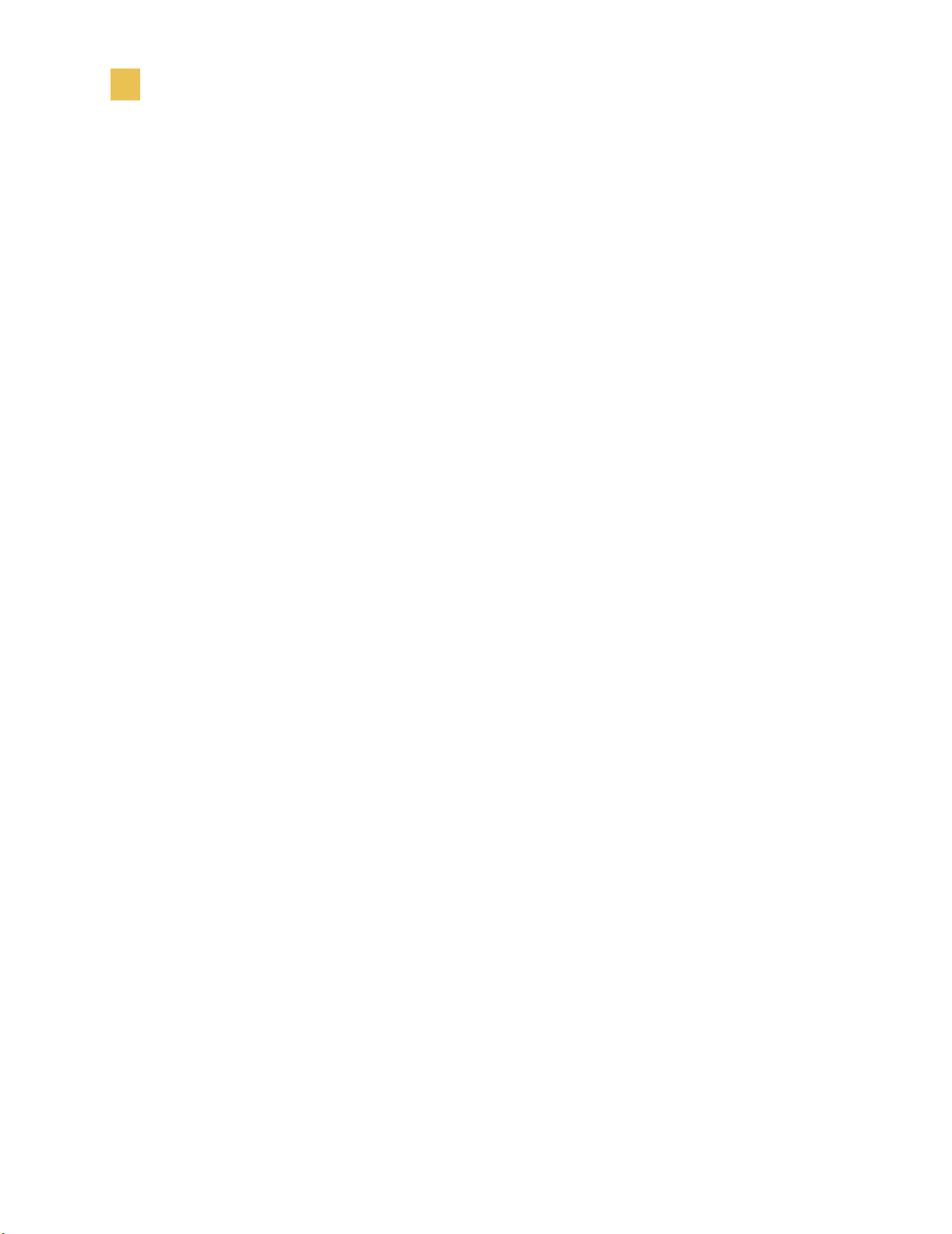
Printer Software and Firmware License Agreement
xviii R110/R170XiIIIPlus User Guide
Page 15
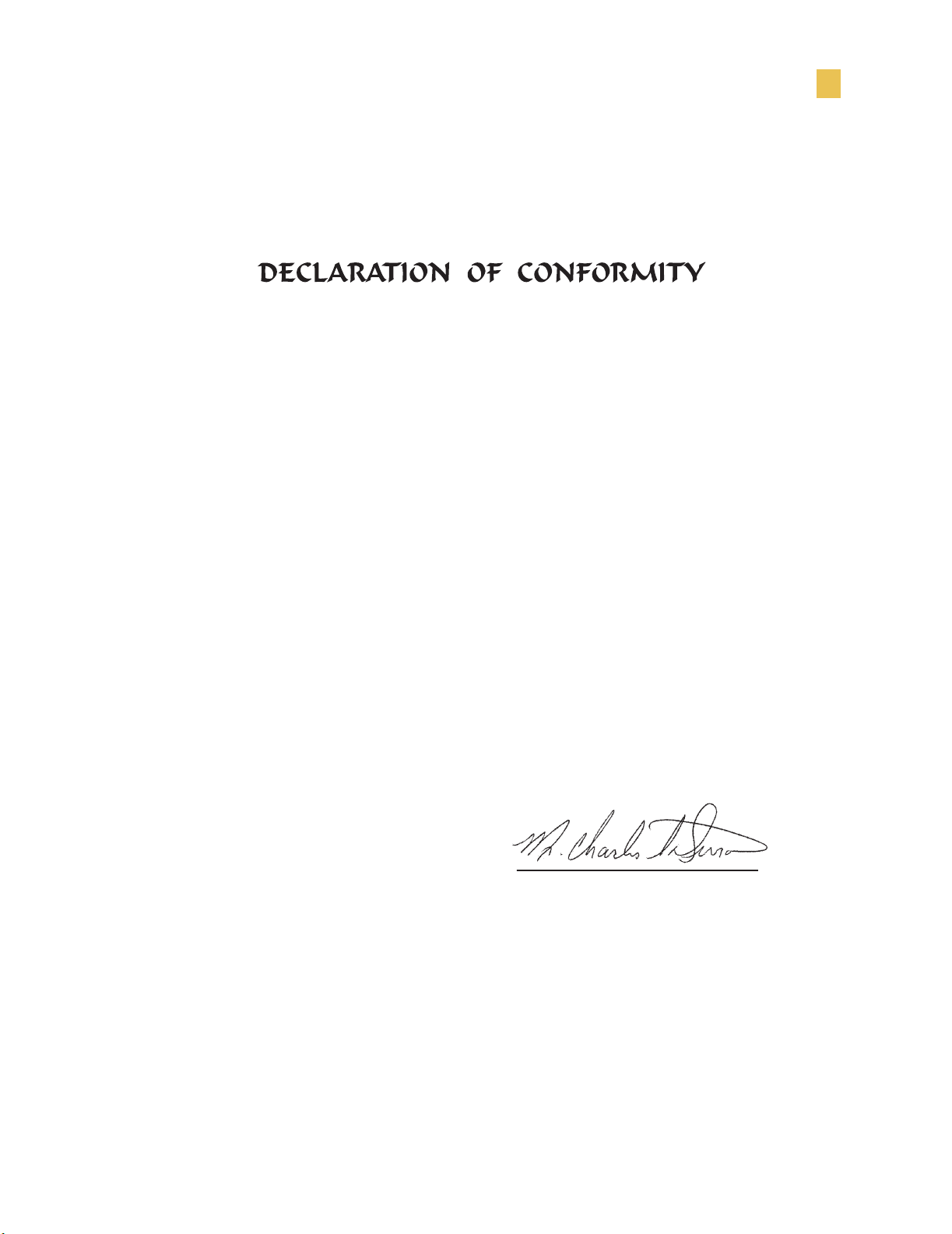
I have determined that the Zebra printers identified as the
Xi Plus
III Series
Xi Plus, Xi Plus, Xi Plus,
90 III 96 III 110 III
Xi Plus, Xi Plus, Xi Plus
140 III 170 III 220 III
manufactured by:
Zebra Technologies
333 Corporate Woods Parkway
Vernon Hills, Illinois 60061-3109 U.S.A.
Have been shown to comply with the applicable technical standards of the FCC
For Home, Office, Commercial, and industrial use
If no unauthorized changed is made in the equipment,
and if the equipment is properly maintained and operated.
R110/R170XiIIIPlus User Guide vii
Page 16

viii R110/R170XiIIIPlus User Guide
Page 17

Warranty Information
Effective December 30, 2002
All new Zebra products are warranted by the manufacturer to be free from defect in material
and workmanship.
Printers and Related Hardware Products
Proof of purchase or shipment date is required to validate the warranty period. The warranty
becomes void if the equipment is modified, improperly installed or used, damaged by accident
or neglect, or if any parts are improperly installed or replaced by the user.
Products returned must be packaged in the original or comparable packing and shipping
container. In the event equipment is not so packaged, or if shipping damage is evident, it will
not be accepted for service under warranty. Surface transportation charges for return to
customers in the continental United States is paid by Zebra. Otherwise, Zebra pays CPT
(carriage paid to) nearest airport; customer pays customs, duties, taxes, and freight from
airport to destination. If Zebra determines that the product returned for warranty service or
replacement is not defective as herein defined, the customer will pay all handling and
transportation costs.
Printers
All printers (excluding printheads) are warranted against defect in material or workmanship
for twelve (12) months from the purchase date.
R110/R170XiIIIPlus User Guide ix
Page 18
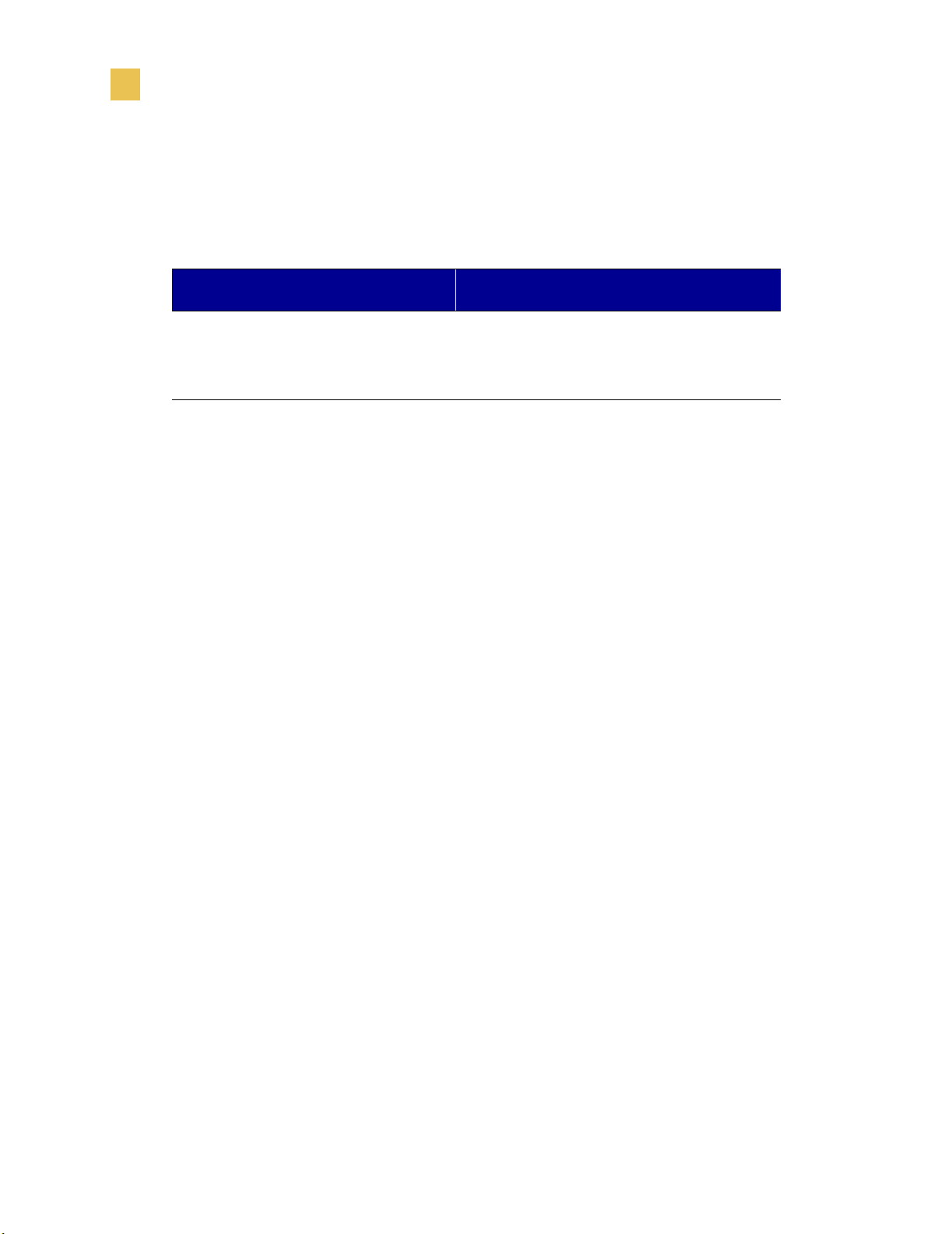
Warranty Information
Printheads
Since printhead wear is part of normal operation, the original printhead is covered by a limited
warranty as indicated below. Warranty period begins on purchase date.
Printhead Warranty Period
Bar code label and receipt printer
printheads
Plastic card printer printheads 12 months
To qualify for this warranty, the printhead must be returned to the factory or to an authorized
service center. Customers are not required to purchase Genuine Zebra Supplies (media and/or
ribbons) for warranty qualification.
However, if it is determined that the use of inappropriate or inferior supplies has caused any
defect in the printhead for which a warranty claim is made, the user is responsible for Zebra’s
labor and material charges required to repair the defect. The warranty becomes void if the
printhead is physically worn or damaged; also if it is determined that failure to follow the
preventive maintenance schedule listed in the User Guide has caused defect in the thermal
printhead for which a warranty claim is made.
6 months
x R110/R170XiIIIPlus User Guide
Page 19

Related Hardware Items
Products are warranted to be free of defects in material and workmanship from the date of
purchase according to this chart:
Product Warranty Period
Accessories 1 month
Batteries 3 months
Cables 1 month
Chargers/Power Supplies 1 year
Hardware Keys 1 year
Keyboard Display Units 6 months
Warranty Information
Parts 3 months
Pocket Eye
Software 1 month
ZebraNet
Defective product must be returned to Zebra for evaluation. In the event of notification of
defect within the warranty period, Zebra will replace the defective item provided there had not
been damage resulting from user abuse, modification, improper installation or use, or damage
in shipping or by accident or neglect.
Supplies Products
Supplies are warranted to be free from defect in material and workmanship for a period of
six (6) months for media and twelve (12) months for ribbon from the date of shipment by
Zebra. This is provided the user has complied with storage guidelines, handling, and usage of
the supplies in Zebra printers.
Zebra’s sole obligation under these warranties is to furnish parts and labor for the repair or
possible replacement of products found to be defective in material or workmanship during the
warranty period. Zebra may in its discretion issue a credit for any such defective products in
such amount as it deems reasonable.
®
®
Print Servers 3 years
1 year
R110/R170XiIIIPlus User Guide xi
Page 20

Warranty Information
Repair Services
Zebra repairs are warranted against defects in material and workmanship for 90 days from the
date of repair by Zebra. This excludes printheads, which are warranted separately. This
warranty does not cover normal wear and tear. This warranty becomes void if the item is
modified, improperly installed or used, or damaged by accident, neglect, or abuse.
Warranty Exclusions & Conditions Statement
The warranties given above are the only warranties given to you. No other warranties, express
or implied, are given. Zebra does not make any implied warranty of merchantability or fitness
for a particular purpose in connection with its sale of products or services. While Zebra’s
desire is to be responsive to your specific needs and questions, Zebra does not assume
responsibility for any specific application to which any Products are applied, including, but
not limited to, compatibility with other equipment. All statements, technical information, or
recommendations relating to Zebra Products are based on tests believed to be reliable, but do
not constitute a guaranty or warranty.
Zebra’s maximum liability for warranty claims is limited to the invoice price of the Product
claimed defective. Zebra does not assume responsibility for delays in replacement or repair of
products. Zebra shall not under any circumstances whatsoever be liable to you or any other
party for loss or profits, lost data, diminution of goodwill, or any other special or consequential
damages whatsoever with respect to any warranty claim made by you. Specifically for
software, Zebra is not liable for any incidental or consequential damages caused by abuse or
misapplication of the software or by its use in violation of the U.S. copyright law or
international treaty. No salesperson, representative, or agent of Zebra is authorized to make
any guaranty, warranty, or representation that contradicts the foregoing. Any waiver,
alteration, addition, or modification to the foregoing warranties must be in writing and signed
by an executive officer of Zebra to be valid.
Zebra Technologies
333 Corporate Woods Parkway
Vernon Hills, IL 60061-3109 U.S.A.
Phone +1 847.634.6700 or +1 800.423.0442
Fax + 1 847.913.8766
www.zebra.com
xii R110/R170XiIIIPlus User Guide
Page 21

Preface
This section provides you with contact information, document structure and organization, and
additional reference documents.
Contents
Contacts . . . . . . . . . . . . . . . . . . . . . . . . . . . . . . . . . . . . . . . . . . xx
Support . . . . . . . . . . . . . . . . . . . . . . . . . . . . . . . . . . . . . . . . . xx
About this Document . . . . . . . . . . . . . . . . . . . . . . . . . . . . . . . . . xxi
Document Conventions . . . . . . . . . . . . . . . . . . . . . . . . . . . . . . xxii
Related Documents. . . . . . . . . . . . . . . . . . . . . . . . . . . . . . . . . xxiv
R110/R170XiIIIPlus User Guide xix
Page 22

Preface
Contacts
Contacts
You can contact Zebra Corporation at any of the following:
Support
Visit us at:
Our Mailing Addresses:
http://www.zebra.com
Zebra Technologies Corporation
333 Corporate Woods Parkway
Vernon Hills, Illinois 60061.3109 U.S.A
Telephone: +1 847.634.6700
Fax: +1 847.913.8766
Zebra Technologies Europe Limited
Zebra House
The Valley Centre, Gordon Road
High Wycombe
Buckinghamshire HP13 6EQ, UK
Telephone: +44 (0)1494 472872
Fax: +44 (0)1494 450103
You can contact Zebra support at:
Web Address:
Important • The Web address is case-sensitive. The SS must be all caps.
US Phone Number +1 847.913.2259
UK/International Phone Number +44 (0) 1494 768289
xx R110/R170XiIIIPlus User Guide
www.zebra.com/SS/service_support.htm
Page 23

About this Document
The Zebra XiIIIPlus User Guide contains the following chapters and appendices:
Preface
About this Document
Chapter
Number
1
2
3
4 Print Modes Descriptions of the available print options.
5
6 Memory Cards PCMCIA and CompactFlash card options available.
7 Configuration How to adjust printer settings to fit your printing
8 Routine Maintenance Routine cleaning and maintenance procedures.
Title Content
Warranty Information
Introduction Printer overview, printer components, types of
Printer Setup Instructions for setting up your printer.
Warranty information on Zebra printers, related
hardware, and supplies.
labels, and system considerations.
Printer Operation Instructions for loading media, loading and
removing ribbon, calibrating the printer, adjusting
sensors, and adjusting the printhead.
Data Ports Standard data ports available on the printer.
needs.
9 Troubleshooting Common printing problems and recommended
solutions.
A Specifications Printer specifications, such as operating
temperatures and power requirements.
R110/R170XiIIIPlus User Guide xxi
Page 24
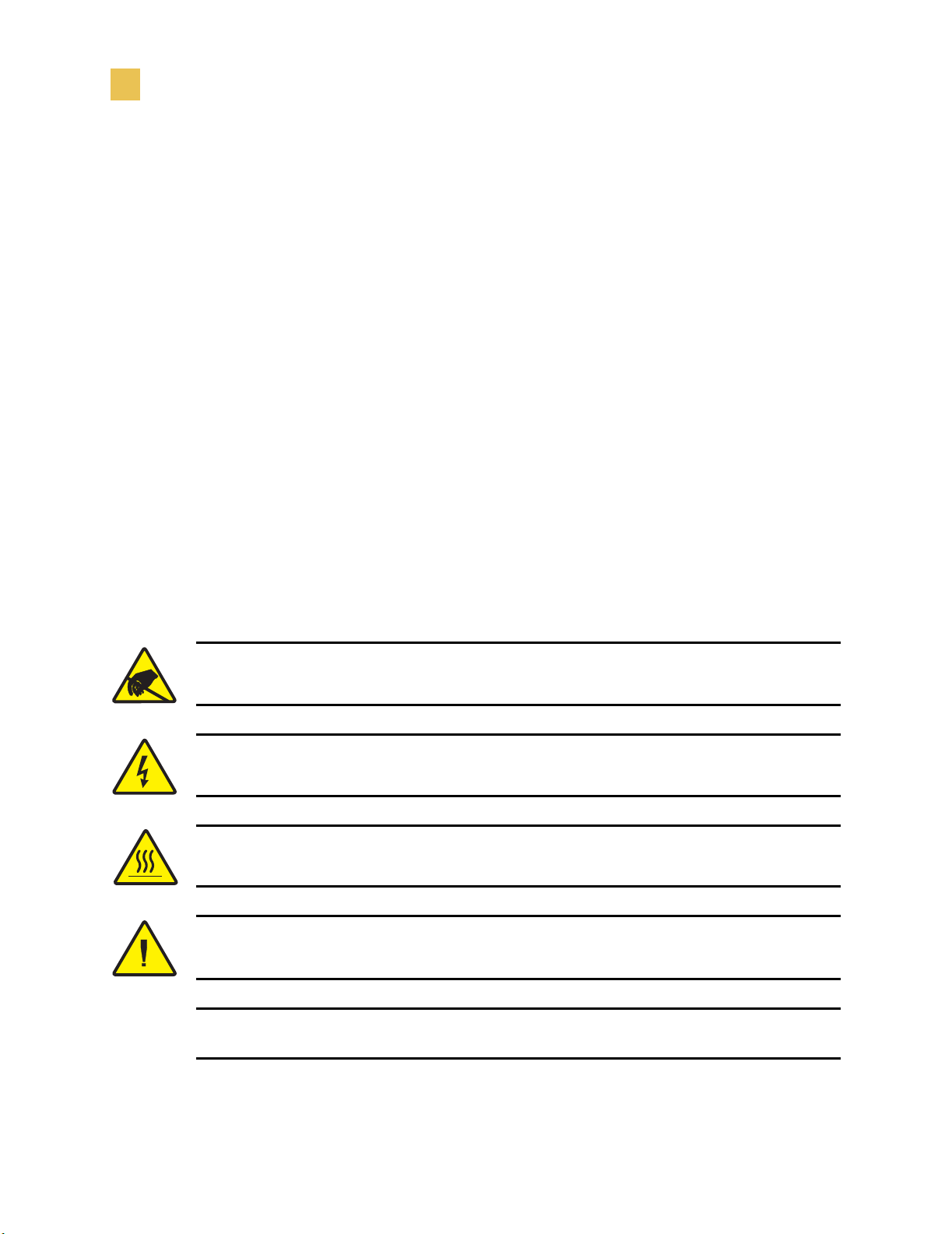
Preface
Document Conventions
Document Conventions
The following conventions are used throughout this document to convey certain information:
About this Chapter Sections This section includes a brief overview of and a table of
contents for the chapter. These sections primarily serve as hyperlink components for the
Adobe Acrobat
Alternate Color (online only) Cross-references contain hot links to other sections in this
guide. If you are viewing this guide online in
blue text) to jump directly to its location.
(
Command Line Examples All command line examples appear in Courier New font.
For example, you would type the following to get to the Post-Install scripts in the
directory:
Ztools
.pdf version of this guide.
.pdf format, you can click the cross-reference
bin
Files and Directories All file names and directories appear in Courier New font. For
example, the
Cautions, Important, Note, and Example
Electrostatic Discharge Caution • Warns you of the potential for electrostatic discharge.
Electric Shock Caution • Warns you of a potential electric shock situation.
Caution • Warns you of a situation where excessive heat could cause a burn.
Caution • Advises you that failure to take or avoid a specific action could result in physical
harm to you.
Zebra<version number>.tar file and the /root directory.
Caution • Advises you that failure to take or avoid a specific action could result in physical
harm to the hardware.
xxii R110/R170XiIIIPlus User Guide
Page 25

Preface
Document Conventions
Important • Advises you of information that is essential to complete a task.
Note • Indicates neutral or positive information that emphasizes or supplements important
points of the main text.
Example • Provides an example, often a scenario, to better clarify a section of text.
Tools • Tells you what tools you need to complete a given task.
Illustration Callouts Callouts are used when an illustration contains information that needs
to be labeled and described. A table that contains the labels and descriptions follows the
graphic. The following illustration and table provide an example.
1
R110/R170XiIIIPlus User Guide xxiii
Page 26
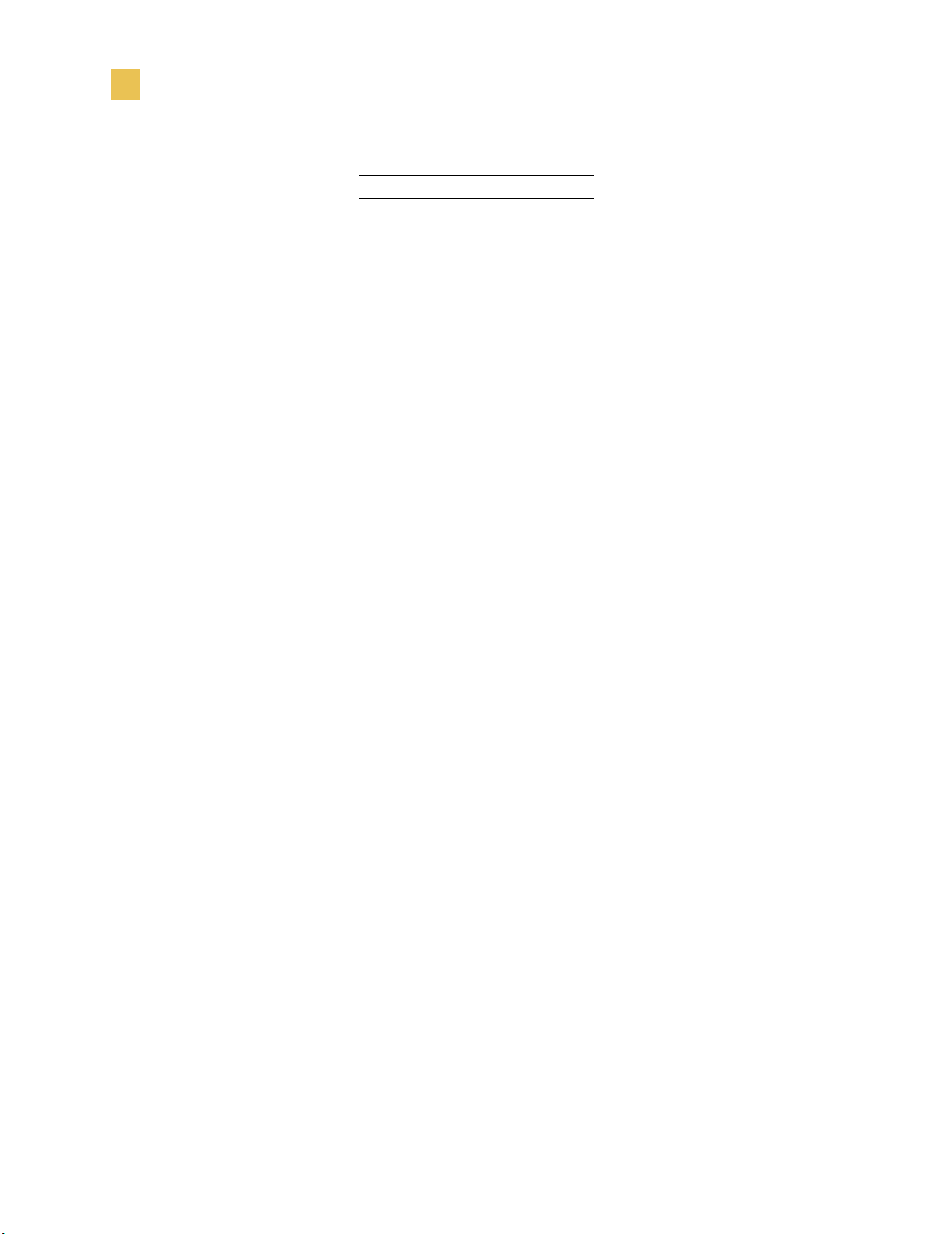
Preface
Related Documents
Related Documents
In addition to this user guide, the following documents might be helpful references:
• ZPL II
• PrintServer II™ Installation and User Guide (part number 45537L).
• Maintenance Manual (part number 13185L for the 110XiIIIPlus, part number 48152L for
®
Programming Guide Volume I (part number 45541L) and Vol u me I I (part
number 45542L).
all other XiIIIPlus printers).
SETUP/EXIT button
1
xxiv R110/R170XiIIIPlus User Guide
Page 27
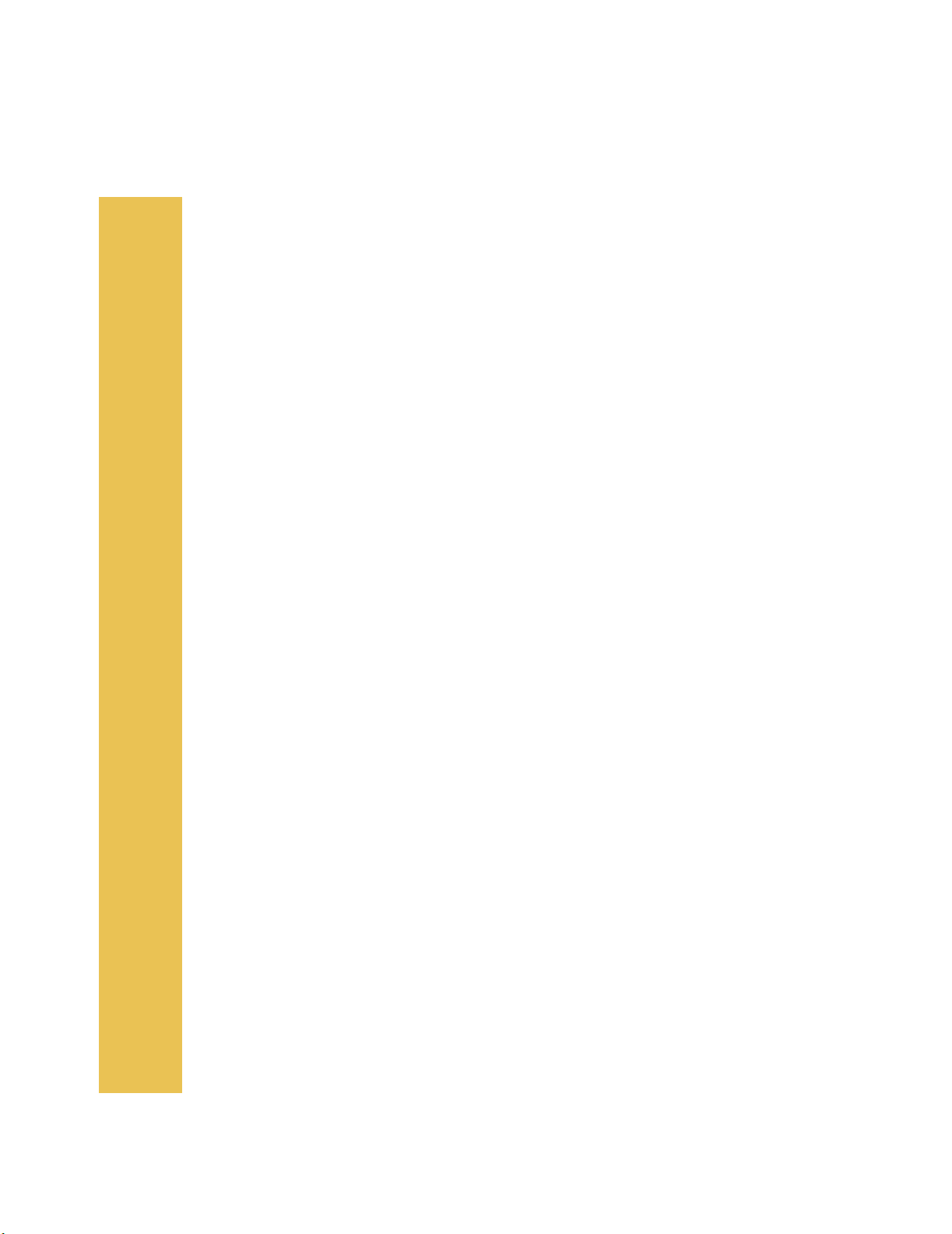
CHAPTER 1
Introduction
This chapter provides a high-level overview of the printer and its components.
Contents
Exterior View . . . . . . . . . . . . . . . . . . . . . . . . . . . . . . . . . . . . . . . . 2
Front Panel . . . . . . . . . . . . . . . . . . . . . . . . . . . . . . . . . . . . . . . . . 3
Front Panel Buttons. . . . . . . . . . . . . . . . . . . . . . . . . . . . . . . . . 4
Front Panel Lights . . . . . . . . . . . . . . . . . . . . . . . . . . . . . . . . . . 5
Printer Components . . . . . . . . . . . . . . . . . . . . . . . . . . . . . . . . . . 6
R110/R170XiIIIPlus User Guide 1
Page 28

Introduction
Exterior View
Exterior View
The following illustrations show the exterior of the printer.
1
2
Front panel
1
Media door
2
1
2
3
Electronics cover
1
Power switch
2
AC power cord connection
3
2 R110/R170XiIIIPlus User Guide
Page 29

Front Panel
This illustration shows the buttons and lights on the front panel. For details, see Front Panel
Buttons on page 4 and Front Panel Lights on page 5.
Introduction
Front Panel
R110/R170XiIIIPlus User Guide 3
Page 30

Introduction
Front Panel
Front Panel Buttons
This table describes the function of the buttons shown in the illustration on page 2.
Button Details
LEFT OVAL Changes parameter values. Common uses are to increase/decrease a value, answer
yes or no, indicate on or off, scroll through several choices, input the password, or
set up the printer for a firmware download.
RIGHT OVAL Changes parameter values. Common uses are to increase/decrease a value, answer
yes or no, indicate on or off, scroll through several choices, input the password, or
set up the printer for a firmware download.
PREVIOUS Scrolls to the previous parameter. Press and hold this button to scroll back quickly
through parameter sets.
NEXT/SAVE Scrolls to the next parameter. Press and hold this button to scroll forward quickly
through parameter sets.
SETUP/EXIT Enters and exits the setup mode.
PAUSE Starts and stops the printing process and allows other buttons to be used. If an error
messages is on the LCD, pressing this button removes the error.
FEED Forces the printer to feed a blank label each time the button is pressed.
• If the printer is not printing, one blank label immediately feeds.
• If the printer is printing, one blank label feeds after the current batch of
labels is complete.
CANCEL In the pause mode, this button cancels print jobs.
• If there are multiple print jobs in the print queue, press CANCEL once for
each print job to be deleted.
• To delete all print jobs, hold
CANCEL for several seconds. The DATA light
turns off.
CALIBRATE This button can be used to calibrate the printer for the following:
• Media length
• Media type (continuous or non-continuous)
• Print mode (direct thermal or thermal transfer)
• Sensor values
For more information on calibration, see Calibrate the Printer on page 31.
4 R110/R170XiIIIPlus User Guide
Page 31

Front Panel Lights
This table details the lights shown in the illustration on page 2.
Light Details
POWER Indicates printer power status.
• Off — printer is off.
• On — printer is on.
Introduction
Front Panel
TAKE LABEL
• Off — Normal operation.
• Flashing — (Peel-Off Mode only.) The label is available. Printing is
paused until the label is removed.
ERROR Indicates printer operation.
• Off — printer is in Normal operation.
• Flashing — printer pauses until the label is removed.
CHECK RIBBON
• Off — Normal operation; ribbon (if used) is properly loaded.
• On — No media is under the label sensor. Printing is paused, the LCD
shows an error message, and the PAUSE light is on.
PAPER OUT Indicates that labels need to be reloaded.
PAUSE
• Off — normal operation.
• On — all printing operations have stopped. Either PAUSE was pressed, a
pause command was included in the label format, the on-line verifier
detected an error, or a printer error was detected.
DATA
• Off — Normal operation. No data being received or processed.
• On/Blinking — Data processing or printing is taking place. Data is being
received.
R110/R170XiIIIPlus User Guide 5
Page 32

Introduction
Printer Components
Printer Components
This illustration shows a side view of the printer’s internal components.
Note • Depending on the printer options that you selected, your printer could look slightly
different. For more about printer options, go to
123
www.zebra.com.
14
13
12
11
10
Printhead lever
1
Ribbon take-up spindle
2
Ribbon supply spindle
3
Ribbon dancer assembly (only on select models)
4
Media guide
5
Media dancer roller assembly
6
Media supply guide
7
Media supply hanger
8
Rewind spindle (optional)
9
Spindle hook
10
Lower roller
11
Snap plate
12
Platen roller
13
Tear-off b ar
14
4
5
6
9
7
8
6 R110/R170XiIIIPlus User Guide
Page 33

CHAPTER 2
Printer Setup
This chapter provides the tasks that you must complete and the issues that you must consider
before you load and configure your printer.
Contents
Before You Begin . . . . . . . . . . . . . . . . . . . . . . . . . . . . . . . . . . . . 8
Unpack and Inspect the Printer. . . . . . . . . . . . . . . . . . . . . . . . . . 9
Report Shipping Damage . . . . . . . . . . . . . . . . . . . . . . . . . . . . 9
Store or Reship the Printer . . . . . . . . . . . . . . . . . . . . . . . . . . . 9
Select a Site for the Printer . . . . . . . . . . . . . . . . . . . . . . . . . . . . 10
Select a Surface . . . . . . . . . . . . . . . . . . . . . . . . . . . . . . . . . . 10
Provide Proper Operating Conditions . . . . . . . . . . . . . . . . . . 10
Allow Proper Space. . . . . . . . . . . . . . . . . . . . . . . . . . . . . . . . 10
Provide a Data Source . . . . . . . . . . . . . . . . . . . . . . . . . . . . . 10
Connect the Printer to a Power Source. . . . . . . . . . . . . . . . . . . 11
Power Cord . . . . . . . . . . . . . . . . . . . . . . . . . . . . . . . . . . . . . . 11
Communication Interfaces. . . . . . . . . . . . . . . . . . . . . . . . . . . . . 13
Data Cable Requirements . . . . . . . . . . . . . . . . . . . . . . . . . . . 14
Types of Media . . . . . . . . . . . . . . . . . . . . . . . . . . . . . . . . . . . . . 15
Continuous Media . . . . . . . . . . . . . . . . . . . . . . . . . . . . . . . . . 15
Non-Continuous Black Mark Media. . . . . . . . . . . . . . . . . . . . 15
Non-Continuous Web Media . . . . . . . . . . . . . . . . . . . . . . . . . 16
Ribbon. . . . . . . . . . . . . . . . . . . . . . . . . . . . . . . . . . . . . . . . . . . . 18
R110/R170XiIIIPlus User Guide 7
Page 34

Printer Setup
Before You Begin
Before You Begin
Review this checklist, and resolve any issues before you begin setting up your printer. When
you are ready, continue with
Unpack and Inspect Have you unpacked the printer and inspected it for damage? If
you have not, see Unpack and Inspect the Printer on page 9.
Select a Site Have you selected an appropriate location for the printer? If you have not,
see Select a Site for the Printer on page 10.
Attach Power Cord Do you have the correct power cord for your printer? If you are
unsure, see Power Cord on page 11. To attach the power cord and connect the printer to a
power source, see Connect the Printer to a Power Source on page 11.
Connect to a Data Source Have you determined how the printer will be connected to
a data source (usually a computer)? For more information, see Communication Interfaces
on page 13.
Printer Operation on page 19.
Select Media Do you have the correct media for your application? If you are unsure,
see Types of Media on page 15.
Select Ribbon Do you need to use ribbon, and is the appropriate ribbon available, if
needed? If you are unsure, see Ribbon on page 18.
8 R110/R170XiIIIPlus User Guide
Page 35

Unpack and Inspect the Printer
When you unpack the printer, save all packing materials. When the printer is out of the box,
raise the printer’s media door, and remove the power cord.
Inspect the printer for possible damage incurred during shipment. Check all exterior surfaces
for damage. Raise the media door, and inspect the media compartment for damage to
components.
Report Shipping Damage
If you discover shipping damage upon inspection:
• Immediately notify the shipping company of the damage, and file a damage report with
them. Zebra is not responsible for any damage incurred during shipment of the equipment
and does not repair this damage under warranty.
• Keep all packaging material for shipping company inspection.
• Notify your authorized Zebra reseller.
Printer Setup
Unpack and Inspect the Printer
Store or Reship the Printer
If you are not placing the printer into immediate operation, repackage it using the original
packing materials. You may store the printer under the following conditions:
• Temperature: –40° to 140°F (–40° to 60°C)
• Relative humidity: 5% to 85% non-condensing
If you must ship the printer, remove any ribbon and media from the supply spools to avoid
damaging the printer. Carefully pack the printer into the original container or a suitable
alternate container to avoid damage during transit.
R110/R170XiIIIPlus User Guide 9
Page 36

Printer Setup
Select a Site for the Printer
Select a Site for the Printer
Consider the following when selecting an appropriate location for your printer.
Select a Surface
Select a solid, level surface of sufficient size and strength to accommodate the printer and
other equipment (such as a computer), if necessary. The choices include a table, countertop,
desk, or cart.
Provide Proper Operating Conditions
Because the printer was designed and is fabricated as an industrial-type unit, it functions
satisfactorily in a location that conforms to specified environmental and electrical conditions,
including a warehouse or factory floor. For more information on the required conditions, see
General Specifications on page 131.
The following table shows the temperature and relative humidity requirements for the printer
when it is operating.
Mode Temperature Relative Humidity
Thermal Transfer 41° to 104°F (5° to 40°C) 20 to 85% non-condensing
Direct Thermal 32° to 104°F (0° to 40°C) 20 to 85% non-condensing
Allow Proper Space
The printer should have enough space around it for you to be able to open the media door. To
allow for proper ventilation and cooling, leave open space on all sides of the printer.
Caution • Do not place any padding or cushioning material behind or under the printer
because this restricts air flow and could cause the printer to overheat.
Provide a Data Source
If the printer will be located away from the data source, the selected site must provide the
appropriate connections to that data source. For more information on the types of
communication interfaces, see Communication Interfaces on page 13.
10 R110/R170XiIIIPlus User Guide
Page 37

Connect the Printer to a Power Source
Connect the Printer to a Power Source
Caution • For personnel and equipment safety, always use an approved three-conductor
power cord specific to the region or country intended for installation. This cord must use an
IEC 320 female connector and the appropriate region-specific three-conductor grounded plug
configuration.
To connect the printer to a power source, complete these steps:
1. Turn the printer power switch (located on the rear of the printer) to the Off (O) position.
2. Plug the power cord into the mating connector on the rear of the printer.
3. Plug the other end of the power cord into the power source.
Power Cord
Depending on how your printer was ordered, a power cord may or may not be included. If one
is not included or if the one included is not suitable for your requirements, refer to the
following guidelines.
Printer Setup
Your power cord must meed these standards:
• The overall length must be less than 9.8 ft (3.0 m).
• It must be rated for at least 5 A, 250 V.
• The chassis ground (earth) must be connected to ensure safety and reduce electromagnetic
interference.
The ground connection is handled by the third wire (earth) in the power cord as
shown in the following illustration.
1 2 3 4
AC power plug for your country
1
3-conductor HAR cable
2
IEC 320 connector
3
Neutral earth live in contact view
4
• The AC power plug and the IEC 320 connector must bear the certification mark of at least
one of the known international safety organizations shown in this illustration.
R110/R170XiIIIPlus User Guide 11
Page 38

Printer Setup
Connect the Printer to a Power Source
+
R
12 R110/R170XiIIIPlus User Guide
Page 39

Communication Interfaces
The way that you connect your printer to a data source depends on the communication options
installed in the printer. The standard communication interfaces are an RS-232 serial data port,
a bi-directional parallel port, and a USB 2.0 port.
Note • RS-422 and RS-485 serial data ports are available through an adapter. A DB-25 cable
and a USB 2.0 cable are also available.
The following illustration shows the location of the communication interfaces on the back of
the printer. For more information about these interfaces, see
Printer Setup
Communication Interfaces
Data Ports on page 53.
1
2
3
Parallel port
1
Serial port
2
USB 2.0 port
3
Other options for connecting your printer to a data source include the following:
• The optional ZebraNet
®
PrintServer II, which enables the printer to be connected to
10Base-T Ethernet networks.
• A wireless card socket option.
•The IBM
®
Twin a x or IBM® Coax option for those applications that require them.
R110/R170XiIIIPlus User Guide 13
Page 40

Printer Setup
Communication Interfaces
Data Cable Requirements
Data cables must be fully shielded and fitted with metal or metallized connector shells.
Shielded cables and connectors are required to prevent radiation and reception of electrical
noise.
To minimize electrical noise pickup in the cable:
• Keep data cables as short as possible.
• Do not bundle the data cables tightly with the power cords.
• Do not tie the data cables to power wire conduits.
Note • Zebra printers comply with FCC Rules and Regulations, Part 15 for Class B Equipment
using fully shielded, 6.5 ft (2 m) data cables. Use of unshielded cables may increase radiation
above the Class B limits.
Note • RS-422 and RS-485 applications should use twisted shielded pairs as recommended in
the TIA/EIA-485 Specification.
14 R110/R170XiIIIPlus User Guide
Page 41

Types of Media
The printer can use media that is on rolls or in fan-folded stacks. The difference between
media types is in whether the media is continuous or non-continuous.
We strongly recommend the use of Zebra-brand supplies for continuous high-quality printing.
A wide range of paper, polypropylene, polyester, and vinyl stock has been specifically
engineered to enhance the printing capabilities of the printer and to ensure against premature
printhead wear.
Note • Because print quality is affected by media and ribbon, printing speeds, and printer
operating modes, it is very important to run tests for your applications.
Continuous Media
Continuous media is one uninterrupted length of material that allows the image to be printed
anywhere on the label. The individual labels can be cut apart or stored in a roll for later use.
Printer Setup
Types of Media
This illustration shows a sample of continuous media.
Non-Continuous Black Mark Media
Non-continuous black mark media has black marks printed on the back, which indicate the
start and end of each label. This illustration shows a sample of non-continuous black mark
media.
R110/R170XiIIIPlus User Guide 15
Page 42

Printer Setup
Types of Media
Non-Continuous Web Media
Non-continuous web media refers to individual labels that are separated by a gap, notch, or
hole. When you look at the media, you can tell where one label ends and the next one begins.
Important • The life of the printhead may be reduced by abrasion from exposed paper
fibers when using perforated media.
This illustration shows samples of non-continuous web media.
16 R110/R170XiIIIPlus User Guide
Page 43

RFID “Smart” Labels
“Smart” labels are usually made from two components: media and an embedded RFID
transponder (Figure 1). For more information about reading and encoding RFID tags, see
RFID Guidelines on page 69.
• The media (usually a label with a UHF transponder embedded between the label and liner)
is usually comprised of synthetic- or paper-based material that can be printed upon using
direct thermal or thermal transfer printing techniques. The media is typically made from
the same materials and adhesives that a non-RFID barcode printer would use.
• The UHF transponder, which is sometimes called the RFID tag, is usually comprised of an
antenna that is bonded to an integrated circuit (IC) chip. If you hold a “smart” label up to
the light, you can see the transponder’s antenna embedded within the label, and you can
feel a bump in the label where the IC chip is located.
The IC chip contains the RF circuit, coders, decoders, and memory. At a minimum,
“smart” labels have memory that can be read, while the vast majority also have memory
that can be encoded by the user as well. For more information about encoding “smart”
labels, see ZPL II Commands for RFID on page 81.
Printer Setup
Types of Media
Figure 1 • RFID “Smart” Labels
1
2
Liner
1
Label
2
Location of embedded transponder
3
Outline of transponder antenna
4
(shape varies by manufacturer)
3
4
(label profile)
R110/R170XiIIIPlus User Guide 17
Page 44

Printer Setup
Ribbon
Ribbon
Ribbon is a thin film carrying wax or wax resin that is transferred to the media during the
thermal transfer process. The media determines whether you need to use ribbon and
determines the minimum width of the ribbon. Consider the following:
•
Thermal transfer — ribbon needed.
The ribbon must be as wide as or wider than the media being used. If the ribbon is
narrower than the media, areas of the printhead are unprotected and subject to
premature wear.
Caution • The ribbon must be as wide or wider than the media being used. If the ribbon is
narrower than the media, areas of the printhead are unprotected and subject to premature
wear.
• Direct thermal transfer — no ribbon needed.
When printing in direct thermal mode, ribbon is not used and should not be loaded
in the printer.
18 R110/R170XiIIIPlus User Guide
Page 45

CHAPTER 3
Printer Operation
If you have completed the tasks and resolved the issues in the checklist in Before You Begin
on page 8, follow the instruction in this chapter to load and calibrate your printer and to print a
configuration label.
Contents
Load the Printer. . . . . . . . . . . . . . . . . . . . . . . . . . . . . . . . . . . . . 20
Load Roll Media . . . . . . . . . . . . . . . . . . . . . . . . . . . . . . . . . . 20
Load Fanfold Media. . . . . . . . . . . . . . . . . . . . . . . . . . . . . . . . 22
Load Ribbon . . . . . . . . . . . . . . . . . . . . . . . . . . . . . . . . . . . . . 24
Remove Used Ribbon . . . . . . . . . . . . . . . . . . . . . . . . . . . . . . 28
Print a Configuration Label . . . . . . . . . . . . . . . . . . . . . . . . . . . . 29
Calibrate the Printer . . . . . . . . . . . . . . . . . . . . . . . . . . . . . . . . . 31
Adjust Sensors . . . . . . . . . . . . . . . . . . . . . . . . . . . . . . . . . . . . . 32
Media and Ribbon Sensor Calibration. . . . . . . . . . . . . . . . . . 32
Transmissive (Media) Sensors . . . . . . . . . . . . . . . . . . . . . . . 34
Adjust the Printhead . . . . . . . . . . . . . . . . . . . . . . . . . . . . . . . . . 37
R110/R170XiIIIPlus User Guide 19
Page 46

Printer Operation
Load the Printer
Load the Printer
This section gives you a series of instructions to load labels and ribbon (if used). The
instructions that follow are for a standard printer in Tear-Off Mode. To choose different
printing modes, see Print Modes on page 39.
Caution • Be sure the printer is Off (O) if you have connected the power cable.
Load Roll Media
Roll media feeds through the printer from the media hanger or media supply spindle.
This illustration identifies the components of the printer that you need to be familiar with to
load roll media.
1
2
Printhead lever
1
Media guide
2
Media back plate
3
Optional media spindle
4
3
4
20 R110/R170XiIIIPlus User Guide
Page 47

Printer Operation
1
Load the Printer
To load roll media, complete these steps:
1. Open the printhead.
2. Slide the media guide away from the printer frame. You might need to loosen the media
guide screw.
3. Put the roll of media on the media hanger.
4. Push the label core toward the printer frame. The labels must be aligned with the label
core.
5. Feed the media under the media guide roller and under the printhead.
6. Do you have the Cutter option?
• No — continue with the next step.
• Ye s — feed the media through the cutter.
Caution • The cutter blade is sharp. Do not rub or touch the blade with your fingers.
7. Adjust the media supply guide so it is just touching, but does not restrict, the edge of the
media. The labels should lie flat as shown in the illustration.
3
2
Printhead
1
Media guide roller
2
Labels/media
3
8. Are you using direct thermal labels?
• Ye s — close the printhead and go to Print a Configuration Label on page 29.
• No — go to Load Ribbon on page 24.
R110/R170XiIIIPlus User Guide 21
Page 48

Printer Operation
Load the Printer
Load Fanfold Media
Fanfold media feeds through either the bottom or rear access slot from outside the printer. The
media hanger and media supply spindle are
To load fanfold labels, complete these steps:
1. Slide the printhead lever to the Open position.
2. Slide the media guide as far from the printer frame as possible.
3. How do you want to feed the fanfold labels?
• From the bottom slot in the printer body.
This illustration shows the printer with fanfold labels loaded through the
bottom slot.
not used with fanfold media.
1
Printhead lever
1
(shown in the Open position)
Media guide
2
Fanfold labels
3
2
3
22 R110/R170XiIIIPlus User Guide
Page 49

Printer Operation
Load the Printer
• From the rear slot in the printer body.
This illustration shows the printer with fanfold labels loaded through the rear
slot.
1
2
3
Printhead lever (shown in the Open position)
1
Media guide
2
Fanfold labels
3
4. Do you have the Cutter option?
• No — continue with the next step.
• Ye s — feed the fanfold media through the cutter.
Caution • The cutter blade is sharp. Do not rub or touch the blade with your fingers.
5. Adjust the media guide so it just touches, but does not restrict, the edge of the labels. The
labels should lie flat.
6. Are you using direct thermal labels?
• Ye s — close the printhead and go to Print a Configuration Label on page 29.
• No — go to Load Ribbon on page 24.
R110/R170XiIIIPlus User Guide 23
Page 50

Printer Operation
Load the Printer
Load Ribbon
Before you load ribbon, make sure that the labels that you are using need ribbon. Only thermal
transfer labels require ribbon. Do not load ribbon if the printer is to be used with direct thermal
labels.
Caution • Use ribbon that is wider than the thermal transfer media. If the printhead is not
protected by the ribbon, the resulting abrasion from the media may cause premature printhead
wear.
A ribbon leader makes it easier to load and unload ribbon. Make a leader for your ribbon roll if
it does not already have one.
To make a ribbon leader, complete these steps:
1. Unroll the ribbon about 6 in. (15 cm).
2. Tear off a strip of labels and backing about 6 in. (15 cm) long from the label roll.
3. Peel a label from the backing.
4. Overlap the ribbon and the backing with the ribbon on top, and use the label to tape them
together. This serves as a ribbon leader.
24 R110/R170XiIIIPlus User Guide
Page 51

Printer Operation
Load the Printer
To load the ribbon, complete these steps:
1. Align the segments of the ribbon supply spindle as shown in the following illustration.
2. Place the roll of ribbon on the ribbon supply spindle, and push the core as far back as it can
go. The following illustration shows the printer components that are mentioned in this
procedure.
1 2
3
7
4
6
5
Top roller
1
Ribbon take-up spindle
2
Ribbon supply spindle
3
Ribbon guide roller
4
Ribbon leader attached to ribbon
5
Platen roller (not shown)
6
Printhead lever
7
(shown in the Open position)
3. If the printhead is closed, open it using the printhead lever.
4. Thread the ribbon leader and attached ribbon under the ribbon guide roller, through the
print mechanism, and past the platen roller.
Note • For the R170XiIIIPlus, thread the leader first through the ribbon dancer roller
assembly.
R110/R170XiIIIPlus User Guide 25
Page 52

Printer Operation
Load the Printer
5. Pull the ribbon leader over the printhead and above the top roller as shown in the
following illustration.
2
1
Ribbon leader
1
Printhead
2
6. Bring the ribbon leader and ribbon under the ribbon take-up spindle, and wrap them
around the spindle. The following illustration shows the ribbon leader wrapped around the
ribbon take-up spindle.
1
2
Ribbon leader
1
Ribbon take-up spindle
2
7. Turn the spindle counterclockwise until the ribbon stays on the spindle.
8. Close the printhead.
26 R110/R170XiIIIPlus User Guide
Page 53

Printer Operation
Load the Printer
The following illustration shows how your printer should look with the media and
ribbon loaded.
9. To remove the ribbon, refer to Remove Used Ribbon on page 28.
R110/R170XiIIIPlus User Guide 27
Page 54

Printer Operation
Load the Printer
Remove Used Ribbon
When the ribbon has run out or must be changed, remove the used ribbon from the take-up
spindle. This illustration shows the ribbon take-up spindle.
1 2
Used ribbon
1
Ribbon take-up spindle
2
Ribbon release bars
3
Notch in ribbon take-up spindle
4
Arrow on ribbon take-up spindle
5
Ribbon release knob
6
3
4
To remove used ribbon, complete these steps:
1. Open the printhead.
2. Has the ribbon run out?
5
6
• Ye s — continue with the next step.
• No — tear or cut the ribbon as close to the ribbon take-up spindle as possible.
Caution • Do not cut through the ribbon that is on the take-up spindle because you
may damage the spindle. Use the release knob to slide the ribbon off of the spindle.
3. While holding the ribbon take-up spindle, turn the ribbon release knob clockwise until it
stops. This causes the ribbon release bars to pivot down, easing the spindle’s grip on the
used ribbon.
4. Slide the used ribbon off of the ribbon take-up spindle.
5. Align the arrow on the ribbon take-up spindle knob with the notch in the ribbon take-up
spindle.
6. To load new ribbon, see Load Ribbon on page 24.
28 R110/R170XiIIIPlus User Guide
Page 55

Print a Configuration Label
When you have loaded the media and ribbon (if necessary), print a configuration label to use
as a record of your printer settings. Keep the configuration label for baseline information on
your printer when troubleshooting printing problems.
Caution • For personal and equipment safety, always use an approved three-conductor power
cord specific to the region or country intended for installation. This cord must use an IEC 320
female connector and the appropriate region-specific three-conductor grounded plug
configuration.
To print a configuration label, complete these steps:
1. Connect the power cord to the power connection on the back of the printer.
2. To confirm the power connection, turn the printer On (I).
The printer performs the power-up self test (POST). When the test is complete,
PRINTER READY displays on the front panel LCD.
Printer Operation
Print a Configuration Label
3. Does the front panel LCD display PRINTER READY?
• Ye s — continue with the next step.
• No — go to Troubleshooting on page 119.
4. Turn the printer Off (O).
5. Press and hold CANCEL while turning the printer On (I).
6. Release CANCEL when the DATA light turns off (approximately five seconds).
The configuration label prints. A sample label, which may look different than
yours, is shown below.
R110/R170XiIIIPlus User Guide 29
Page 56

Printer Operation
Print a Configuration Label
7. Did the label print?
• Ye s, a configuration label printed. Connect the printer to your data source.
Communication can be handled in many different ways. More information
about the standard interfaces is available in Standard Ports on page 94.
• No, a label did not print. Sensors out of position is a common cause of printing
problems. Refer to Adjust Sensors on page 32. For additional assistance, refer
to Troubleshooting on page 119.
30 R110/R170XiIIIPlus User Guide
Page 57

Calibrate the Printer
There are five different ways that the printer can be calibrated. You may calibrate the printer as
needed.
•
Auto-calibration occurs when the printer feeds media after the printhead is closed and
when the printer is first turned on (see Media Power Up on page 69 and Head Close
on page 69 for options). The printer automatically sets the value it detects for the spaces
between labels. This type of calibration also happens as part of both the sensor profile and
media and ribbon sensor calibration procedures.
•
Long Calibration, which you select by pressing PAUSE then CALIBRATE,
calibrates the printer for media length, media type (continuous or non-continuous), and
print mode (thermal or direct thermal transfer) and updates the sensor values.
•
Short Calibration, which you select by pressing just CALIBRATE, uses current
sensor values rather than detecting the spaces between labels and resetting the sensors.
This calibration sequence uses fewer labels than the long calibration sequence, but it is
less reliable because the values that are stored in the sensors could be incorrect.
Printer Operation
Calibrate the Printer
Note • If you press CALIBRATE and nothing happens, you may need to upgrade your
firmware. Print a configuration label to see which version of firmware that is installed on
your printer. To upgrade your firmware or to check if you have the latest version, go to
http://www.zebra.com/SD/firmware.htm.
•
Sensor Profile Calibration, which you select through the front panel, auto-calibrates
the printer and prints a media sensor profile. See Sensor Profile on page 63 for
instructions.
•
Media and Ribbon Sensor Sensitivity Calibration, which you select through the
front panel, resets the sensitivity of the sensors to detect correctly the media and ribbon
that you are using. See Media and Ribbon Sensor Calibration on page 32 for instructions.
If you change the type of ribbon and/or media, you might need to reset the sensitivity of
the media and ribbon sensors. When the sensors are at their new sensitivity, the printer
performs an auto-calibration.
R110/R170XiIIIPlus User Guide 31
Page 58

Printer Operation
Adjust Sensors
Adjust Sensors
This section describes how to adjust and calibrate sensors.
Media and Ribbon Sensor Calibration
Media and ribbon sensor calibration is one of the most common adjustments to the printer
settings. This procedure is performed through the front panel.
Indications that the sensitivity may need to be reset are:
•The
• Non-continuous labels are being treated as continuous labels.
Note • Before you begin the calibration procedure, make sure that the maximum length is set
to a value 1 in. (25.4 mm) greater than the length of the labels that you are using. If the
maximum length is set to a lower value, the calibration process assumes that continuous media
is in the printer.
Important • This procedure must be followed exactly as presented. All of the steps must be
performed even if only one of the sensors requires adjustment. You may press the left oval at
any step in this procedure to cancel the procedure.
CHECK RIBBON light is on even though the ribbon is properly installed.
To adjust the sensitivity of media and ribbon sensors, complete these
steps:
1. From the front panel, press the right oval to start the calibration procedure.
The LOAD BACKING prompt displays.
2. Open the printhead.
3. Remove approximately 8 in. (203 mm) of labels from the media backing, and pull the
media into the printer so that only the backing is between the media sensors.
4. Leave the printhead open.
5. Press the right oval to continue.
The REMOVE RIBBON prompt displays.
6. Remove the ribbon.
7. Close the printhead.
8. Press the right oval to continue.
The message CALIBRATING PLEASE WAIT displays.
The printer adjusts the scale (gain) of the signals that it receives from the media
and ribbon sensors. On the sensor profile, this essentially corresponds to moving
32 R110/R170XiIIIPlus User Guide
Page 59

Printer Operation
Adjust Sensors
the peak of the graph up or down to optimize the readings for your application (for
more information, see Sensor Profile on page 63).
When calibration is complete, RELOAD ALL displays.
9. Open the printhead and pull the media forward until a label is positioned under the media
sensor.
10. Reload the ribbon back into to its proper position.
11. Close the printhead.
12. Press the right oval to continue.
The printer does a calibration equivalent to pressing CALIBRATE; during this
process, the printer determines the label length. To see the new readings on the
new scale, print a sensor profile.
R110/R170XiIIIPlus User Guide 33
Page 60

Printer Operation
Adjust Sensors
Transmissive (Media) Sensors
The transmissive sensor consists of two sections: a light source (the lower media sensor) and a
light sensor (the upper media sensor). The media passes between the two. The upper media
sensor can be positioned along the inside half of the media (the side closest to the back of the
printer) or the outside half of the media (the side farthest from the back of the printer).
Adjust these sensors only when the printer cannot detect the top of the label. The front panel
LCD displays
printer.
To adjust the upper media sensor for the inside half of the media,
complete these steps:
1. Remove the ribbon (if ribbon is used).
2. Locate the upper media sensor as shown in the following illustration. The upper media
sensor eye is directly below the adjustment screw head.
ERROR CONDITION PAPER OUT, even though there are labels loaded in the
1
Upper media sensor adjustment screw
1
Upper media sensor
2
2
3. Slightly loosen the upper media sensor adjustment screw using a Phillips-head
screwdriver.
4. Using the tip of the screwdriver, slide the upper sensor along the slot to the desired
position (for non-continuous media with a notch or hole in the media, the sensor must be
directly above the notch or hole).
5. Tighten the adjustment screw to secure the upper media sensor.
34 R110/R170XiIIIPlus User Guide
Page 61

Printer Operation
Adjust Sensors
To adjust the upper media sensor for the outside half of the media:
1. Remove the ribbon (if ribbon is used).
2. Locate the upper media sensor. The upper media sensor eye is directly below the
adjustment screw head.
3. Remove the upper media sensor adjustment screw using a Phillips-head screwdriver.
4. Lift the upper media sensor assembly from the slot, and move it and the wire cover to the
outside slot. Carefully pull the wires through the cable tie. You may need to set aside the
sensor wire cover if the adjustment is too far to the outside.
5. Replace and slightly tighten the adjustment screw.
6. Slide the upper media sensor along the slot to the desired position (for non-continuous
media with a notch or hole in the media, the sensor must be directly above the notch or
hole).
7. Tighten the adjustment screw.
8. Make sure that the wires are routed back into the groove of the media sensor bracket.
R110/R170XiIIIPlus User Guide 35
Page 62

Printer Operation
Adjust Sensors
To adjust the lower media sensor, complete these steps:
1. Locate the lower media sensor assembly under the rear roller. (The sensor is a spring clip
holding a circuit board.)
1
Lower media sensor
1
2. Slide the sensor until the two brass-colored infrared emitters are under the upper media
sensor. Gently pull wires out as needed (wires should have a little slack).
3. If you move the sensor inward and a large loop of wire develops, remove the electronics
cover from the side of the printer, and gently pull the wires through. Clamp the wires so
that they do not rub any drive belts.
36 R110/R170XiIIIPlus User Guide
Page 63

Adjust the Printhead
Important • Print quality depends on the labels and ribbon used as well as the toggle
pressure. Make sure your labels and ribbon are right for your application.
• Direct thermal labels do not need ribbon.
• Thermal transfer labels need thermal transfer ribbon.
Printhead pressure and the darkness setting affect print quality. If the darkness setting is too
high for the labels and ribbon being used, it causes premature printhead wear. If the toggle
pressure is not even, labels and ribbon may slip.
Toggle adjustment may be needed if printing is too light on one side or if thick labels are used.
Make sure that the toggles are positioned properly.
The toggles should be positioned so they provide even pressure on the labels. The toggles are
positioned by sliding them to the desired location. If the labels are too narrow to fit both
toggles, position one toggle over the center of the labels and decrease the pressure on the
unused toggle.
Printer Operation
Adjust the Printhead
If positioning the toggles properly does not solve the problem, adjust printhead pressure.
Printhead life can be maximized by using the lowest pressure that produces the desired print
quality.
Caution • Observe proper electrostatic safety precautions when handling any static-sensitive
components such as circuit boards and printheads.
To adjust printhead pressure, complete these steps:
1. Print some labels at 2.4 in. (61 mm) per second by running the PA U S E S e l f Te st
on page 133.
2. While printing labels, use the front panel controls to lower the darkness setting until the
labels are printing gray instead of black.
3. Loosen the locking nuts at the top of the toggle assemblies.
R110/R170XiIIIPlus User Guide 37
Page 64

Printer Operation
Adjust the Printhead
Locking nuts
1
Adjusting nuts
2
1
2
4. Some media types require higher pressure to print well. For these media types, increase or
decrease pressure using the adjusting nuts until the left and right edges of the printed area
are equally dark.
5. Increase the darkness level using the front panel controls until the printing is clear.
6. Tighten the locking nuts.
38 R110/R170XiIIIPlus User Guide
Page 65

CHAPTER 4
Print Modes
This chapter describes the available print modes.
Contents
Select a Print Mode . . . . . . . . . . . . . . . . . . . . . . . . . . . . . . . . . . 40
Remove Backing from Rewind Spindle . . . . . . . . . . . . . . . . . . . 51
Tear-Off Mode . . . . . . . . . . . . . . . . . . . . . . . . . . . . . . . . . . . . 40
Peel-Off Mode . . . . . . . . . . . . . . . . . . . . . . . . . . . . . . . . . . . . 41
Cutter Mode. . . . . . . . . . . . . . . . . . . . . . . . . . . . . . . . . . . . . . 43
Rewind Mode . . . . . . . . . . . . . . . . . . . . . . . . . . . . . . . . . . . . 45
Rewind Mode with Cutter Option. . . . . . . . . . . . . . . . . . . . . . 48
R110/R170XiIIIPlus User Guide 39
Page 66

Print Modes
Select a Print Mode
Select a Print Mode
The options on your printer may let you set up additional print modes. Use the front panel
controls to set up the printer to the print mode that you wish to use.
The following are the available print mode selections:
•Tear-off
• Peel-off
•Cutter
•Rewind
• Applicator (used only if a machine will apply printed labels to something)
To select a print mode, complete these steps:
1. From the front panel, press SETUP/EXIT.
2. Press NEXT/SAVE until the LCD reads
3. Use the right or left oval to scroll though the choices. Be sure to select a print mode that
your hardware supports—some of the selections displayed are for optional printer
features.
4. To save your selection, press SETUP/EXIT.
PRINT MODE.
Tear-Off Mode
See Load the Printer on page 20 to set up labels in Tear-Off Mode.
40 R110/R170XiIIIPlus User Guide
Page 67

Peel-Off Mode
Peel-Off Mode advances one label at a time. The printer does not print another label until the
first label is removed. The TAKE LABEL light flashes until the label is removed. The backing
is wound on the rewind spindle, but the rewind plate is not used.
This illustration shows the printer loaded with labels in Peel-Off Mode.
Print Modes
Select a Print Mode
1
10
9
8
1
2
3
4
5
6
7
Printhead lever
Media guide
Media supply guide
Media
Guide plate
Spindle hook
Rewind spindle
8 Label backing
9 Tear-off bar
10 Printed label
2
7 6
4
3
5
R110/R170XiIIIPlus User Guide 41
Page 68

Print Modes
Select a Print Mode
To set up the printer in Peel-Off Mode, complete these steps:
1. Remove the rewind plate (if installed) from the front of the printer. Store it on the two
mounting screws on the inside of the front panel.
2. From the front panel, select Peel-Off Mode.
3. Open the printhead.
4. Slide the media guide and media supply guide as far from the printer frame as possible.
5. Flip down the media supply guide.
6. Put the roll of media on the media hanger.
7. Push the label core toward the printer frame. The labels must be aligned with the label
core.
8. Feed the media under the media guide roller and under the printhead.
9. Adjust the media supply guide so it is just touching the edge of the media.
10. When loading labels, allow approximately 36 in. (915 mm) of labels to extend past the
tear-off/peel-off bar. Remove all labels from this portion to create a leader.
11. Remove the hook from the rewind spindle. If you are using a core, slide it onto the rewind
spindle until it is flush against the guide plate.
12. Wind the label backing around either the 3 in. (76 mm) core or the rewind spindle and
reinstall the hook.
13. Flip up the media supply guide. Slide in the media guide and media supply guide so they
just touch, the edge of the labels. The labels should lie flat.
14. Before closing the printhead, make sure that:
• The labels are positioned against the inside guides.
• The labels are taut and parallel with the pathway when wound onto the rewind
spindle or core.
15. Close the printhead.
The backing winds on the rewind spindle or core.
42 R110/R170XiIIIPlus User Guide
Page 69

Cutter Mode
A cutter is a rotating knife with a self-sharpening blade that is attached to the front of the
printer. The cutter is used to cut individual labels as they are printed. See
more information about the cutter option.
This illustration shows the printer loaded with labels in Cutter Mode.
Print Modes
Select a Print Mode
www.zebra.com for
1
5
Printhead lever
1
Media guide
2
Media supply guide
3
Media
4
Cutter
5
2 3
4
To set up the printer in Cutter Mode, complete these steps:
1. Turn the printer On (I).
2. From the front panel, select Cutter Mode.
3. Open the printhead.
4. Slide the media guide and media supply guide as far from the printer frame as possible.
5. Flip down the media supply guide.
6. Put the roll of media on the media hanger.
7. Push the label core toward the printer frame. The labels must be aligned with the label
core.
8. Feed the media under the media guide roller and under the printhead.
9. Feed the labels through the cutter mechanism.
Caution • The cutter blade is sharp. Do not rub or touch the blade with your fingers.
10. Flip up the media supply guide.
R110/R170XiIIIPlus User Guide 43
Page 70

Print Modes
Select a Print Mode
11. Slide in the media guide and media supply guide so they just touch, but do not restrict, the
edge of the roll.
12. Before closing the printhead, make sure that:
• The labels are positioned against the inside guides.
• The labels are taut and parallel with the pathway when wound onto the rewind
spindle or core.
13. Close the printhead.
44 R110/R170XiIIIPlus User Guide
Page 71

Rewind Mode
Rewind Mode allows the media to be wound on a core after printing.
The following illustration shows the printer loaded with labels in Rewind Mode.
Print Modes
Select a Print Mode
1
9
8
1
2
3
4
5
6
7
Printhead lever
Media guide
Media supply guide
Labels
Guide plate
Spindle hook
Rewind spindle
8 Rewind plate
9 Printed labels
2 3
7 6
5
4
R110/R170XiIIIPlus User Guide 45
Page 72

Print Modes
Select a Print Mode
To install the rewind plate, complete these steps:
1. Remove the rewind plate from its storage location inside the printer.
2. Position the rewind plate so that the lip on the attached hook plate points down.
3. Insert the hook plate lip 1/2 in. (13 mm) into the lower slot in the side plate.
4. Align the upper end of the rewind plate with the matching slot in the side plate.
5. Slide in the rewind plate until it stops against the printer’s main frame.
This illustration shows the rewind plate and where it hooks to the printer.
1
Slots
1
Rewind plate
2
Lip
3
Adjustable hook plate
4
2
3
4
46 R110/R170XiIIIPlus User Guide
Page 73

Print Modes
Select a Print Mode
To set up the printer in Rewind Mode, complete these steps:
1. If you have not already done so, install the rewind plate.
2. From the front panel, select Rewind Mode.
3. Open the printhead.
4. Slide the media guide and media supply guide as far from the printer frame as possible.
Flip down the media supply guide.
5. Put the roll of media on the media hanger.
6. Push the label core toward the printer frame. The labels must be aligned with the label
core.
7. Feed the media under the media guide roller and under the printhead.
8. Adjust the media supply guide so it is just touching the edge of the media.
9. When loading labels, allow approximately 36 in. (915 mm) of labels to extend past the
printhead. Remove all labels from this portion to create a leader.
10. Remove the hook from the rewind spindle. If you are using a core, slide it onto the rewind
spindle until it is flush against the guide plate.
11. Wind the label backing around either the 3 in. (76 mm) core or the rewind spindle.
Reinstall the hook.
12. Flip up the media supply guide. Slide in the media guide and media supply guide so they
just touch the edge of the labels. The labels should lie flat.
13. Before closing the printhead, make sure that:
• The labels are positioned against the inside guides.
• The labels are taut and parallel to the pathway when wound onto the rewind
spindle or core.
14. Close the printhead.
The labels wind on the rewind spindle or core.
R110/R170XiIIIPlus User Guide 47
Page 74

Print Modes
Select a Print Mode
Rewind Mode with Cutter Option
Printers with the cutter option can use the Rewind Mode to print and save a roll of labels. See
www.zebra.com for more information about the cutter option.
Note • Rewind Mode cannot be used with the cutter option on R110XiIIIPlus printers.
This illustration shows the printer loaded with labels in Rewind Mode with the cutter option.
10
9
8
Printhead lever
1
Media guide
2
Media supply guide
3
Labels
4
Rewind spindle
5
Guide plate
6
Spindle hook
7
Rewind plate
8
Printed label
9
Cutter
10
1
2
7 6
5
4
3
48 R110/R170XiIIIPlus User Guide
Page 75

Print Modes
Select a Print Mode
To set up the Rewind Mode for printers with the cutter option, complete
these steps:
1. Turn the printer On (I).
The printer feeds out and cuts one label.
2. From the front panel, select Rewind Mode.
3. Remove the rewind plate from its storage location in front of the print mechanism inside
the media compartment.
4. Invert the rewind plate so that the lip on the attached hook plate points down.
5. Insert the hook plate lip 1/2 in. (13 mm) into the lower opening in the side plate. Slide in
the rewind plate until it stops against the printer’s main frame.
6. Insert the two small tabs on the rewind plate into the corresponding slots in the cutter
support bracket. (The rewind plate should spring into the proper position.)
7. Open the printhead.
8. Slide the media guide and media supply guide as far from the printer frame as possible.
9. Flip down the media supply guide.
10. Put the roll of media on the media hanger.
11. Push the label core toward the printer frame. The labels must be aligned with the label
core.
12. Feed the media under the media guide roller and under the printhead.
13. Feed the labels through the cutter mechanism.
Caution • The cutter blade is sharp. Do not rub or touch the blade with your fingers.
14. When loading labels, allow approximately 36 in. (915 mm) of labels to extend past the
printhead. Remove all labels from this portion to create a leader.
15. Adjust the media supply guide so it is just touching the edge of the media.
16. Remove the hook from the rewind spindle.
17. If you are using a core, slide it onto the rewind spindle until it is flush against the guide
plate.
18. Wind the label backing around either the 3 in. (76 mm) core or the rewind spindle.
19. Reinstall the hook.
20. Flip up the media supply guide.
21. Slide in the media guide and media supply guide so they just touch, but do not restrict, the
edge of the roll.
22. Before closing the printhead, make sure that:
• The labels are positioned against the inside guides.
R110/R170XiIIIPlus User Guide 49
Page 76

Print Modes
Select a Print Mode
• The labels are taut and parallel with the pathway when wound onto the rewind
spindle or core.
23. Close the printhead.
The labels wind on the rewind spindle or core.
50 R110/R170XiIIIPlus User Guide
Page 77

Remove Backing from Rewind Spindle
Remove Backing from Rewind Spindle
Rewind Mode and Peel-Off Mode use the rewind spindle. The label backing must be removed
every time you change labels for the printer to work correctly.
Important • It is not necessary to turn off the power to remove backing from the rewind
spindle. If power is turned off, all label formats and images, as well as any temporarily saved
parameter settings stored in the printer’s internal memory, are lost. When power is turned back
on, these items must be reloaded.
To remove label backing from the rewind spindle, complete these steps:
1. Have the labels run out?
• Ye s — continue with the next step.
• No — unwind approximately 36 in. (915 mm) of backing from the rewind
spindle. Cut or tear it off at the spindle.
2. Pull out the spindle hook.
3. Slide the backing off of the rewind spindle and discard.
4. Replace the spindle hook.
Print Modes
R110/R170XiIIIPlus User Guide 51
Page 78

Print Modes
Remove Backing from Rewind Spindle
52 R110/R170XiIIIPlus User Guide
Page 79

CHAPTER 5
Configuration
This appendix describes the function of the front panel.
Contents
Overview . . . . . . . . . . . . . . . . . . . . . . . . . . . . . . . . . . . . . . . . . . 54
Enter Setup Mode . . . . . . . . . . . . . . . . . . . . . . . . . . . . . . . . . 54
Exit Setup Mode . . . . . . . . . . . . . . . . . . . . . . . . . . . . . . . . . . 54
Password-Protected Parameters . . . . . . . . . . . . . . . . . . . . . . . 56
Default Password Value . . . . . . . . . . . . . . . . . . . . . . . . . . . . 56
Disable the Password Protection Feature . . . . . . . . . . . . . . . 56
Configuration and Calibration LCD Displays . . . . . . . . . . . . . . . 57
ZebraNet PrintServer II LCD Displays. . . . . . . . . . . . . . . . . . 76
R110/R170XiIIIPlus User Guide 53
Page 80

Configuration
Overview
Overview
After you have installed the labels and ribbon and printed a configuration label, you can
change the printer’s settings using the front panel controls. For an overview of the front panel,
including descriptions of the buttons and lights, see Front Panel on page 3. If you need to
restore the printer to its factory default settings, see FEED and PAUSE Self Test on page 135.
Many printer settings may be controlled by your printer’s driver or label preparation software.
Please refer to the driver or software documentation for more information.
Note • Printers that are operating on an IP network can be quickly configured with the
ZebraLink™ WebView (ZebraNet
ZebraNet Networking: PrintServer II Installation and User Guide.
Enter Setup Mode
To enter Setup Mode, complete these steps:
1. Press SETUP/EXIT to enter Setup Mode.
2. Press either
Exit Setup Mode
To leave Setup Mode, complete these steps:
1. Press SETUP/EXIT.
The LCD displays SAVE CHANGES.
2. Press the left or right oval to display the save choices. The choices are described in the
.
following table.
LCD Display Description
®
PrintServer II required). For information, see the
NEXT/SAVE or PREVIOUS to scroll to the parameter that you wish to set.
PERMANENT Permanently saves the changes. Values are stored in the printer
even when power is turned off.
TEMPORARY Saves the changes until you change them again or until power is
turned off.
CANCEL Cancels all changes from the time you pressed
except the darkness and tear-off settings (if they were changed).
54 R110/R170XiIIIPlus User Guide
SETUP/EXIT
Page 81

Configuration
Overview
LCD Display Description
LOAD DEFAULTS Loads the factory defaults. To see the factory default values, see
Configuration and Calibration LCD Displays on page 57.
Note • Loading factory defaults causes the printer to
auto-calibrate.
LOAD LAST SAVE Loads values from the last permanent save.
3. Press NEXT/SAVE to select the displayed choice.
When the configuration and calibration sequence is done, PRINTER READY displays.
R110/R170XiIIIPlus User Guide 55
Page 82

Configuration
Password-Protected Parameters
Password-Protected Parameters
Certain parameters are password-protected by factory default, including the communication
parameters.
Note • If the parameters are set incorrectly, the printer may function unpredictably.
The first time that you attempt to change a password-protected parameter, the printer displays
ENTER PASSWORD. Before you can change the parameter, you must enter the four-digit
password. After you have entered the password correctly, you do not have to enter it again
unless you leave Setup Mode by pressing
To Enter a Password for a Password-Protected Parameter, complete
these steps:
1. At the password prompt, use the left oval to change the selected digit position.
2. When you have selected the digit that you wish to change, use the right oval to increase
the selected digit value. Repeat these two steps for each digit of the password.
3. After entering the password, press
SETUP/EXIT or by turning the printer Off (O).
NEXT/SAVE.
The parameter you selected to change is displayed. If the password was entered
correctly, you can change the value.
Default Password Value
The default password value is 1234. The password can be changed using the ^KP (Define
Password) ZPL II instruction or through ZebraLink
required).
Disable the Password Protection Feature
You can disable the password protection feature so that it no longer prompts you for a
password by setting the password to 0000 via the ^KPØ ZPL/ZPL II command. To reenable
the password-protection feature, send the ZPL/ZPL II command ^KPx, where x can be any
number from 1 to 9999.
™
WebView (ZebraNet®PrintServer II
56 R110/R170XiIIIPlus User Guide
Page 83

Configuration
Configuration and Calibration LCD Displays
Configuration and Calibration LCD Displays
Use the LCD display on the front panel to adjust printer settings. Tab le 1 lists parameters in
the order in which they are displayed when you press
mode. Table 2 on page 76 lists parameters that are specific to ZebraNet
Throughout this process, press
NEXT/SAVE to continue to the next parameter, or press
PREVIOUS to return to the previous parameter in the cycle.
Table 1• Front Panel LCD Messages (Page 1 of 19)
LCD Description
PRINTER READY This message displays after the Power-On Self Test (POST) is complete.
DARKNESS Adjusting Print Darkness
Darkness settings depend on a variety of factors, including ribbon type, labels, and the
condition of the printhead. You may adjust the darkness for consistent high-quality
printing.
NEXT/SAVE after entering setup
®
PrintServer II.
If printing is too light, or if there are voids in printed areas, you should increase the
darkness. If printing is too dark, or if there is spreading or bleeding of printed areas,
you should decrease the darkness. Darkness settings also may be changed by the
driver or software settings.
The FEED Self Test described in the FEED Self Test on page 134 can also be used to
determine the best darkness setting. Because the darkness setting takes effect
immediately, you can see the results on labels that are currently printing.
Caution • Set the darkness to the lowest setting that provides good print quality. If
the darkness is set too high, the ink may smear, or the ribbon may burn through.
• Press the right oval to increase darkness.
• Press the left oval to decrease darkness.
Default: +4
Range: 0 to +30.0
PRINT SPEED Adjusting Print Speed
Slower print speeds typically yield better print quality. Print speed changes take effect
upon exiting the menu mode.
• Press the right oval to increase print speed.
• Press the left oval to decrease print speed.
Default: 2 ips
Range: 2 ips to +12 ips (depends on specific printer)
R110/R170XiIIIPlus User Guide 57
Page 84

Configuration
Configuration and Calibration LCD Displays
Table 1• Front Panel LCD Messages (Page 2 of 19)
LCD Description
TEAR OFF Adjusting the Tear-Off Position
This parameter establishes the position of the labels over the tear-off/peel-off bar after
printing.
Each press of an oval adjusts the tear-off position by four dot rows.
• Press the right oval to increase value.
• Press the left oval to decrease value.
Default: +0
Range: –120 to +120
PRINT MODE Selecting Print Mode
Print mode settings tell the printer the method of label delivery that you wish to use.
Be sure to select a print mode that your hardware configuration supports because
some of the selections displayed are for optional printer features.
• Press either oval to display choices.
Default: Tear-off
Selections: Tear-off, peel-off, cutter, rewind, applicator
MEDIA TYPE Setting Media Type
This parameter tells the printer the type of media that you are using. Selecting
continuous media requires that you include a label length instruction in your label
format (^LLxxxx if you are using ZPL or ZPL II).
When non-continuous media is selected, the printer feeds media to calculate label
length (the distance between two recognized registration points of the inter-label gap,
webbing, or alignment notch or hole).
• Press either oval to display choices.
Default: Continuous
Selections: Continuous, non-continuous
SENSOR TYPE Setting the Sensor Type
This parameter tells the printer whether you are using media with a web (gap/space
between labels, notch, or hole) to indicate the separations between labels or if you are
using media with a black mark printed on the back. If your media does not have black
marks for registration on the back, leave your printer at the default (web).
• Press either oval to display other choices.
Default: Web
Selections: Web, mark
58 R110/R170XiIIIPlus User Guide
Page 85

Table 1• Front Panel LCD Messages (Page 3 of 19)
LCD Description
PRINT METHOD Selecting Print Method
The print method parameter tells the printer the method of printing that you wish to
use: direct thermal (no ribbon) or thermal transfer (using thermal transfer media and
ribbon).
• Press either oval to display choices.
Default: Thermal transfer
Selections: Thermal transfer, direct thermal
Note • Selecting direct thermal when using thermal transfer media and ribbon creates
a printer error condition, but printing continues.
PRINT WIDTH Setting Print Width
Print width determines the printable area across the width of the label.
To change value shown:
Configuration
Configuration and Calibration LCD Displays
1. Press the left oval to move the cursor.
2. Press the right oval to increase the value of the digit.
Note • The printer does not accept any value larger than the maximum print width
listed in General Specifications on page 141.
To change the unit of measurement:
1. Press the left oval until the unit of measurement is active.
2. Press the right oval to toggle to a different unit of measure (mm, inches, or dots).
Default Range: The default and range of acceptable values vary depending on what
printer you have. See General Specifications on page 141 for further information
about the ranges available for your model.
MAXIMUM LENGTH Setting Maximum Length
Maximum length is used in conjunction with the calibration procedure. The value of
this setting is the maximum label length that is used during the media portion of the
calibration process. Only a few labels are required to set media sensors. Always set
the value that is at least 1 in. (25.4 mm) longer than the longest label to be used on the
printer.
• To increase the value, press the right oval.
• To decrease the value, press the left oval.
Default Range: The default and range of acceptable values vary depending on your
printer’s configuration. Values are adjustable in 1 in. (25.4 mm) increments.
R110/R170XiIIIPlus User Guide 59
Page 86

Configuration
Configuration and Calibration LCD Displays
Table 1• Front Panel LCD Messages (Page 4 of 19)
LCD Description
EARLY WARNING Setting Early Warning
When this parameter is enabled, the printer provides warnings when labels or ribbons
are running low or when the printhead needs to be cleaned.
Note • Labels per roll and ribbon length need to be updated when beginning use of
the Early Warning System. Also, the printer does not make any adjustments when
power is turned off and on.
• Press the right or left oval to display other choices.
Default: Media disabled, ribbon disabled, maintenance disabled
Selections: Media disabled, media enabled, ribbon disabled, ribbon enabled,
maintenance disabled, maintenance enabled
To change the Early Warning settings,
1. When the LCD displays EARLY WARNING, press the right or left oval until the
desired setting is listed on the LCD. (If you are prompted for a password, enter
your password using the instructions in Password-Protected Parameters
on page 56.)
2. Press
3. Repeat this process to set the early warning for ribbon or maintenance (printhead
When the printer detects that less than 15% of the labels or ribbon remain, WARNING
MEDIA LOW or WARNING RIBBON LOW appears on the LCD. If the alert function has
been enabled, an alert is also sent. When the printhead is opened then closed after a
media or ribbon warning has been received, the LCD prompts with MEDIA
REPLACED? or RIBBON REPLACED?. Press the right oval to select YES to clear the
warning and reset the label counter.
NEXT/SAVE to access the next early warning option.
cleaning).
Note • When setting the early warning for maintenance, an additional setting appears
after the media setting that prompts the LCD to ask HEAD CLEAN?.
1. Press the right oval to select YES.
2. Press
3. Press
60 R110/R170XiIIIPlus User Guide
SETUP/EXIT to exit setup mode.
NEXT/SAVE to save changes.
Page 87

Table 1• Front Panel LCD Messages (Page 5 of 19)
LCD Description
Configuration
Configuration and Calibration LCD Displays
LABELS PER
ROLL
Setting Labels Per Roll
This parameter needs to be updated when setting the Early Warning System so the
printer can provide early warnings when labels are running low.
• Press the right or left oval to display other choices.
Default: 900 labels
Range: 100 labels to 9999 labels
RIBBON LENGTH Setting Ribbon Length
This parameter must be updated when setting the Early Warning System so the printer
can provide early warnings when ribbon is running low.
• Press the right or left oval to display other choices.
Default: 450 m
Range: 100 m to 450 m
LIST FONTS List Fonts
• Press the right oval to print a label that lists the available fonts in the printer,
including standard printer fonts plus any optional fonts. Fonts may be stored in
RAM, Flash memory, font EPROMs, or font cards.
LIST BAR CODES List Bar Codes
• Press the right oval to print a label that lists the available bar codes in the printer.
LIST IMAGES List Images
• Press the right oval to print a label that lists the available images stored in the
printer’s RAM, Flash memory, optional EPROM, or optional memory card.
LIST FORMATS List Formats
• Press the right oval to print a label that lists the available formats stored in the
printer’s RAM, Flash memory, optional EPROM, or optional memory card.
LIST SETUP List Setup
• Press the right oval to print a label that lists the current printer configuration. (Same
as CANCEL Self Test as shown in CANCEL Self Test on page 132.)
LIST ALL List All
• Press the right oval to print a label that lists the available fonts, bar codes, images,
formats, and the current printer configuration.
R110/R170XiIIIPlus User Guide 61
Page 88

Configuration
Configuration and Calibration LCD Displays
Table 1• Front Panel LCD Messages (Page 6 of 19)
LCD Description
INITIALIZE CARD
A B
Initialize Memory Card
Caution • Perform this operation only when it is necessary to erase all previously
stored information from the memory card.
1. When the LCD displays INITIALIZE CARD, press the left oval to select the A
memory (internal CompactFlash) or the right oval to select B memory (PCMCIA
card). (If you are prompted for a password, enter your password using the
instructions in Password-Protected Parameters on page 56.)
The front panel LCD asks ARE YOU SURE?.
2. Do you wish to continue?
• Press the left oval to select NO to cancel the request and return to INITIALIZE CARD
prompt.
• Press the right oval to select YES and begin initialization.
FORMATTING CARD displays.
When formatting is complete, INITIALIZE CARD displays.
Note • Depending on the amount of memory in the memory card, initialization may
take up to three minutes to complete.
INIT FLASH MEM Initialize Flash Memory
Caution • Perform this operation only when it is necessary to erase all previously
stored information from Flash memory.
1. When the LCD displays INITIALIZE CARD, press the right oval to select YES. (If you
are prompted for a password, enter your password using the instructions in
Password-Protected Parameters on page 56.)
The LCD asks INITIALIZE FLASH.
2. Press the right oval YES.
The LCD asks ARE YOU SURE?.
3. Do you wish to continue?
• Press the left oval to select NO to cancel the request and return to the INIT FLASH
MEM prompt.
• Press the right oval to select YES and begin initialization.
When formatting is complete, INIT FLASH MEM displays.
62 R110/R170XiIIIPlus User Guide
Page 89

Table 1• Front Panel LCD Messages (Page 7 of 19)
LCD Description
SENSOR PROFILE Sensor Profile
The media sensor profile may be used to troubleshoot registration problems that may
be caused when the media sensor detects preprinted areas on the media or experiences
difficulty in determining web location.
• Press the right oval to start this standard calibration procedure and print a media
sensor profile.
See the media sensor profile below. If the sensitivity of the media and/or ribbon
sensors must be adjusted, use Calibrate Media and Ribbon Sensors on page 64 to
adjust the media and ribbon sensor sensitivity.
Media Sensor Profile
Configuration
Configuration and Calibration LCD Displays
R110/R170XiIIIPlus User Guide 63
Page 90

Configuration
Configuration and Calibration LCD Displays
Table 1• Front Panel LCD Messages (Page 8 of 19)
LCD Description
MEDIA AND
RIBBON
CALIBRATE
Calibrate Media and Ribbon Sensors
Use this procedure to adjust sensitivity of media and ribbon sensors.
Important • This procedure must be followed exactly as presented. All of the steps
must be performed even if only one of the sensors requires adjustment. You may press
the left oval at any step in this procedure to cancel the procedure.
1. Press the right oval to start the calibration procedure.
The LOAD BACKING prompt displays.
2. Open the printhead.
3. Remove approximately 8 in. (203 mm) of labels from the backing, and pull the
media into the printer so that only the backing is between the media sensors.
4. Leave the printhead open.
5. Press the right oval to continue.
The REMOVE RIBBON prompt displays.
6. Remove the ribbon.
7. Close the printhead.
8. Press the right oval to continue.
The message CALIBRATING PLEASE WAIT displays.
The printer adjusts the scale (gain) of the signals that it receives from the media and
ribbon sensors. On the sensor profile, this essentially corresponds to moving the
peak of the graph up or down to optimize the readings for your application.
When calibration is complete, RELOAD ALL displays.
9. Open the printhead and pull the media forward until a label is positioned under
the media sensor.
10. Reload the ribbon.
11. Close the printhead.
12. Press the right oval to continue.
The printer does a calibration equivalent to pressing
CALIBRATE; during this
process, the printer determines the label length. To see the new readings on the new
scale, print a sensor profile.
PARALLEL COMM Setting Parallel Communications
Select the communications port that matches the one being used by the host computer.
• Press the right or left oval to display other choices.
Default: Bidirectional
Selections: Bidirectional, unidirectional, or Twinax/coax
64 R110/R170XiIIIPlus User Guide
Page 91

Table 1• Front Panel LCD Messages (Page 9 of 19)
LCD Description
SERIAL COMM Setting Serial Communications
Select the communications port that matches the one being used by the host computer.
• Press the right or left oval to display other choices.
Default: RS-232
Selections: RS-232, RS-422/485, RS-485 multidrop
BAUD Setting Baud
The baud setting of the printer must match the baud setting of the host computer for
accurate communications to take place. Select the value that matches the one being
used by the host computer.
• Press the right or left oval to display other choices.
Default: 9600
Selections: 110, 300, 600, 1200, 2400, 4800, 9600, 14400, 19200, 28800, 38400,
57600, 115200
Configuration
Configuration and Calibration LCD Displays
DATA BITS Setting Data Bits
The data bits of the printer must match the data bits of the host computer for accurate
communications to take place. Set the data bits to match the setting being used by the
host computer.
Note • Code Page 850 requires the data bits to be set to 8 bits.
• Press the right or left oval to display other choices.
Default: 8 bits
Selections: 7bits, 8bits
PARITY Setting Parity
The parity of the printer must match the parity of the host computer for accurate
communications to take place. Select the parity that matches the one being used by
the host computer.
• Press the right or left oval to display other choices.
Default: None
Selections: None, Even, Odd
R110/R170XiIIIPlus User Guide 65
Page 92

Configuration
Configuration and Calibration LCD Displays
Table 1• Front Panel LCD Messages (Page 10 of 19)
LCD Description
HOST
HANDSHAKE
Setting Host Handshake
The handshake protocol of the printer must match the handshake protocol of the host
computer for proper communications to take place. Select the handshake protocol that
matches the one being used by the host computer.
• Press the right or left oval to display other choices.
Default: XON/XOFF
Selections: XON/XOFF, RTS/CTS, DTR/DSR
PROTOCOL Setting Protocol
Protocol is a type of error checking system. Depending on the selection, an indicator
may be sent from the printer to the host computer signifying that data has been
received. Select the protocol that is requested by the host computer. Further details on
protocol can be found in the ZPL II Programming Guide.
• Press the right or left oval to display other choices.
Default: None
Selections: None, Zebra, ACK/NACK
Note • Zebra is the same as ACK/NACK, except that Zebra response messages are
sequenced. If Zebra is selected, the printer must use DTR/DSR host handshake
protocol.
NETWORK ID Setting Network ID
Network ID is used to assign a unique number to a printer used in an RS-422/RS-485
network. This gives the host computer the means to address a specific printer. If the
printer is used in an RS-422/RS-485 network, you must select a network ID number.
This does not affect TCP/IP or IPX networks.
1. Press the left oval to move to the next digit position.
2. Press the right oval to increase the value of the digit.
Default: 000
Range: 000 to 999
66 R110/R170XiIIIPlus User Guide
Page 93

Table 1• Front Panel LCD Messages (Page 11 of 19)
LCD Description
COMMUNICA-TIONS Setting Communications Mode
The communication diagnostics mode is a troubleshooting tool for checking the
interconnection between the printer and the host computer. When DIAGNOSTICS is
selected, all data sent from the host computer to the printer is printed as straight
ASCII characters, with the hex value below the ASCII text. The printer prints all
characters received, including control codes, like CR (carriage return). A sample
printout is shown in Communications Diagnostics Test on page 135.
Notes on diagnostic printouts are:
• FE indicates a framing error.
• OE indicates an overrun error.
• PE indicates a parity error.
• NE indicates noise.
1. Press the right or left oval to toggle between the choices.
2. For any errors, check that your communication parameters are correct.
3. Set the print width equal to or less than the label width used for the test. See Label
Specifications on page 146 for more information.
Default: Normal mode
Selections: Normal mode, diagnostics
Configuration
Configuration and Calibration LCD Displays
CONTROL PREFIX Control Prefix Character
The printer looks for this two-digit hex character to indicate the start of a ZPL/ZPL II
control instruction.
Note • Do not use the same hex value for the control, format, and delimiter character.
The printer must see different characters to work properly.
1. Press the left oval to move to the next digit position.
2. Press the right oval to increase the value of the digit.
Default: 7E (tilde—displayed as a black square)
Range: 00 to FF
R110/R170XiIIIPlus User Guide 67
Page 94

Configuration
Configuration and Calibration LCD Displays
Table 1• Front Panel LCD Messages (Page 12 of 19)
LCD Description
FORMAT PREFIX Format Prefix Character
The format prefix is a two-digit hex value used as a parameter place marker in
ZPL/ZPL II format instructions. The printer looks for this 2-digit hex character to
indicate the start of a ZPL/ZPL II format instruction. See the ZPL II Programming
Guide Volume I for more information.
Note • Do not use the same hex value for the control, format, and delimiter character.
The printer must see different characters to work properly.
1. Press the left oval to move to the next digit position.
2. Press the right oval to increase the value of the digit.
Default: 5E (caret)
Range: 00 to FF
DELIMITER CHAR Delimiter Character
The delimiter character is a 2-digit hex value used as a parameter place marker in
ZPL/ZPL II format instructions. See the ZPL II Programming Guide Volume I for
more information.
Note • Do not use the same hex value for the control, format, and delimiter character.
The printer must see different characters to work properly.
1. Press the left oval to move to the next digit position.
2. Press the right oval to increase the value of the digit.
Default: 2C (comma)
Range: 00 to FF
ZPL MODE Selecting ZPL Mode
The printer remains in the selected mode until it is changed by this front panel
instruction or by using a ZPL/ZPL II command. The printer accepts label formats
written in either ZPL or ZPL II. This eliminates the need to rewrite any ZPL formats
you already have. See the ZPL II Programming Guide for more information on the
differences between ZPL and ZPL II.
• Press the right or left oval to display other choices.
Default: ZPL II
Selections: ZPL II, ZPL
68 R110/R170XiIIIPlus User Guide
Page 95

Table 1• Front Panel LCD Messages (Page 13 of 19)
LCD Description
MEDIA POWER UP Media Power Up
This parameter sets the action of the labels when the printer is turned on.
• Press the right or left oval to display the choices.
Default: Calibration
Selections: Feed, Calibration, Length, and No Motion
• Feed—feeds the labels to the first registration point.
• Calibration—determines the length of the label.
• Length—used in continuous mode to feed the last stored label length.
• No Motion—the media does not move. You must press FEED to cause the
printer to resynch to the start of the next label.
HEAD CLOSE Head Close
Configuration
Configuration and Calibration LCD Displays
This parameter sets the action of the labels when the printhead is closed.
• Press the right or left oval to display the choices.
Default: Calibration
Selections: Feed, Calibration, Length, and No Motion
• Feed—feeds the labels to the first registration point.
• Calibration—determines the length of the label.
• Length—used in continuous mode to feed the last stored label length.
• No Motion—the media does not move. You must press FEED to cause the
printer to resynch to the start of the next label.
R110/R170XiIIIPlus User Guide 69
Page 96

Configuration
Configuration and Calibration LCD Displays
Table 1• Front Panel LCD Messages (Page 14 of 19)
LCD Description
BACKFEED Backfeed Sequence
This parameter establishes when and how much label backfeed occurs after a label is
removed or cut in Peel-Off, Cutter, and Applicator Modes. It has no effect in Rewind
or Tear-Off Modes. This parameter setting can be superseded by the ~JS instruction
when received as part of a label format (see the ZPL II Programming Guide).
Note • The difference between the value entered and 100% establishes how much
backfeed occurs before the next label prints. For example, a value of 40 means that
40% of the backfeed takes place after the label is removed or cut. The remaining 60%
takes place before the next label prints. A value of BEFORE means that all backfeed
takes place before the next label prints.
• Press the right or left oval to display other choices.
Default: Default (90%)
Selections: Default, after, before, 10%, 20%, 30%, 40%, 50%,
60%, 70%, 80%, off
LABEL TOP Adjusting Label Top Position
The label top position adjusts the print position vertically on the label. Positive
numbers adjust the label top position further down the label (away from the
printhead), negative numbers adjust the position up the label (toward the printhead).
The displayed value represents dots.
• To increase the value, press the right oval.
• To decrease the value, press the left oval.
Default: +0
Range: –120 to +120 dot rows
LEFT POSITION Adjusting Left Position
This parameter establishes how far from the left edge of a label the format begins to
print by adjusting horizontal positioning on the label. Positive numbers adjust the
printing to the left by the number of dots selected, negative numbers shift printing to
the right.
The displayed value represents dots.
1. Press the left oval to move the cursor.
2. Press the right oval to change between + and to increase the value of the digit.
3. For a negative value, enter the value before changing to the minus sign.
Default: 0000
Range: –9999 to +9999
70 R110/R170XiIIIPlus User Guide
Page 97

Table 1• Front Panel LCD Messages (Page 15 of 19)
LCD Description
Configuration
Configuration and Calibration LCD Displays
HEAD TEST
COUNT
Setting the Head Test Count
The printer periodically performs a test of the printhead functionality, called a
printhead test or head test. This parameter establishes how many labels are printed
between these internal tests.
1. Press the left oval to move to the next digit position.
2. Press the right oval to increase the value of the digit.
Default: 0000 (disables the test)
Range: 0000 to 9999
HEAD RESISTOR Setting the Head Resistor Value
Caution • This parameter should be changed only by qualified service personnel. Do
not set the value higher than that shown on the printhead. Setting a higher value may
damage the printhead.
This value has been preset at the factory to match the resistance value of the
printhead. It does not need to be changed unless the printhead or the main logic board
is replaced.
1. Look on the printhead for the label that shows the resistance value (
2. Press the left oval to move to the next digit position.
3. Press the right oval to increase the value of the digit.
Initial Value: Factory-set to match the printhead shipped with your printer.
Ω value).
Default Value: 0500
Range: 0500 to 2500
R110/R170XiIIIPlus User Guide 71
Page 98

Configuration
Configuration and Calibration LCD Displays
Table 1• Front Panel LCD Messages (Page 16 of 19)
LCD Description
VERIFIER PORT Setting the Verifier Port
The auxiliary port is used to determine how the printer reacts to the online verifier.
The three operating conditions for this port are:
• OFF: The verifier port is off.
• VER-RPRNT ERR: Label reprinted if verifier detects an error. If a bar code is
near the upper edge of the label, the label is fed out far enough to be verified and
then backfed to allow the next label to print and be verified.
• VER-THRUPUT: Allows greatest throughput but may not indicate a verifica-
tion error immediately upon detection. May print from one to three labels before
an error is recognized and printing stops.
• Press the right or left oval to display other choices.
Default: Off
Selections: Off, VER-RPRNT, VER-THRUPUT
APPLICATOR
PORT
For more information on the operation of the optional verifier, see the documentation
provided with that option.
Setting the Applicator Port
Determines the action of the verifier port.
Note • Set this value as suggested by the applicator manufacturer.
• Off: The applicator port is off.
• Mode 1: Asserts the ~END_PRINT signal low while the printer is moving the
label forward.
• Mode 2: Asserts the ~END_PRINT signal high while the printer is moving the
label forward.
• Mode 3: Asserts the ~END_PRINT signal low for 20 milliseconds when a label
has been completed and positioned. Not asserted during continuous printing
modes.
• Mode 4: Asserts the ~END_PRINT signal high for 20 milliseconds when a
label has been completed and positioned. Not asserted during continuous printing modes.
• Press the right or left oval to display other choices.
Default: Off
Selections: Off, mode 1, mode 2, mode 3, mode 4
72 R110/R170XiIIIPlus User Guide
Page 99

Table 1• Front Panel LCD Messages (Page 17 of 19)
LCD Description
START PRINT SIG Start Print Signal
This parameter determines how the printer reacts to the Start Print Signal input on pin
3 of the applicator interface connector at the rear of the printer.
• In Pulse Mode, labels print when the signal transitions from HIGH to LOW.
• In Level Mode, labels print as long as the signal is asserted LOW.
Caution • Start Print Signal is set by the applicator manufacturer and should not be
changed unless the factory defaults have been reloaded. The printer must be returned
to its designated setting for it to work properly.
• Press the right or left oval to display other choices.
Default: Pulse Mode
Selections: Pulse Mode, Level Mode
Configuration
Configuration and Calibration LCD Displays
RESYNCH MODE Resynch Mode
This parameter determines how the printer reacts if the label synchronization is lost
and the label top is not where expected.
• Feed Mode—If the label top is not where expected, the printer feeds a blank
label to find the label top position.
• Error Mode—If the label top is not where expected, the printer stops, enters
Pause Mode, displays the message Error Condition Feed Label, flashes the
ERROR light, and asserts the Service Required signal (pin 10 on the Applicator
Interface Connector).
To resynch the media to the top of the label in Error Mode, press PAUSE to exit
Pause Mode. The
deactivated. The action of the printer is determined by the Head Close
configuration selection (see Head Close on page 69).
• Press the right or left oval to toggle between choices.
Default: Feed Mode
Selections: Feed Mode, Error Mode
ERROR light stops flashing, and the Service Required signal is
R110/R170XiIIIPlus User Guide 73
Page 100

Configuration
Configuration and Calibration LCD Displays
Table 1• Front Panel LCD Messages (Page 18 of 19)
LCD Description
WEB S. These parameters are automatically set during the calibration procedure. They should
be changed only by a qualified service technician. See the Maintenance Manual for
MEDIA S.
RIBBON S.
more information on these parameters.
• Press NEXT/SAVE to scroll through these parameters.
MARK S.
TAKE LABEL
MARK MED S.
MEDIA LED
RIBBON LED
MARK LED
LCD ADJUST LCD Adjustment
This parameter allows you to adjust the contrast of your LCD if it is difficult to read.
1. Press the left oval to move the cursor.
2. Press the right oval to toggle +/- or to increase the value of the digit.
Range: 00 to 19
FORMAT
CONVERT
Format Convert
Selects the bitmap scaling factor. The first number is the original dots per inch (dpi)
value; the second, the dpi to which you would like to scale.
Note • Not applicable on all printers.
• Press the right or left oval to display other choices.
Default: None
Selections: None, 150 → 300, 150 → 600, 200 → 600, 300 → 600
74 R110/R170XiIIIPlus User Guide
