Page 1
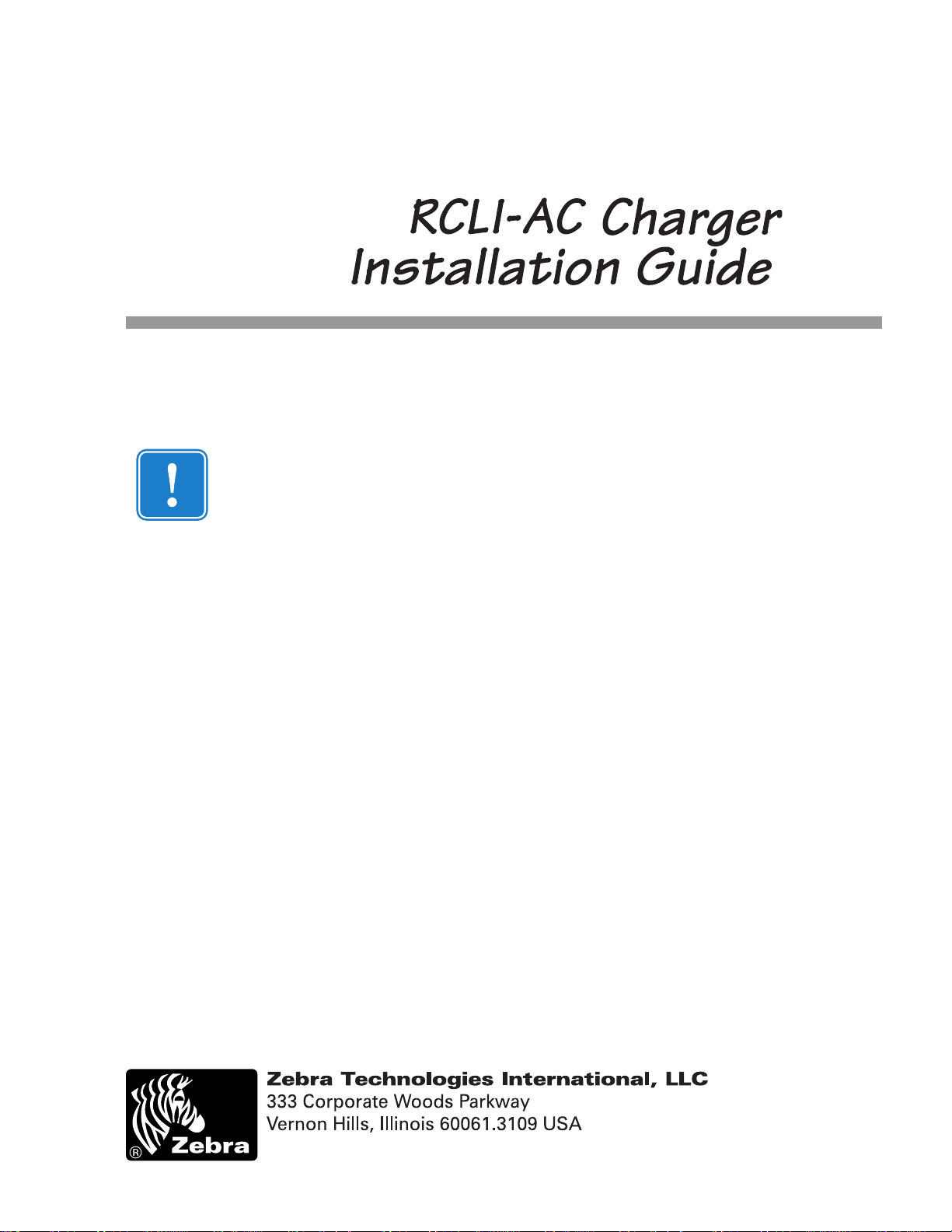
INSTALLATION INSTRUCTIONS
READ THIS MANUAL CAREFULLY! FAILURE TO INSTALL THIS
EQUIPMENT PER THESE INSTRUCTIONS WILL VOID THE
WARRANTY.
AM16905-001 Rev.A pg. 1 of 10
Page 2
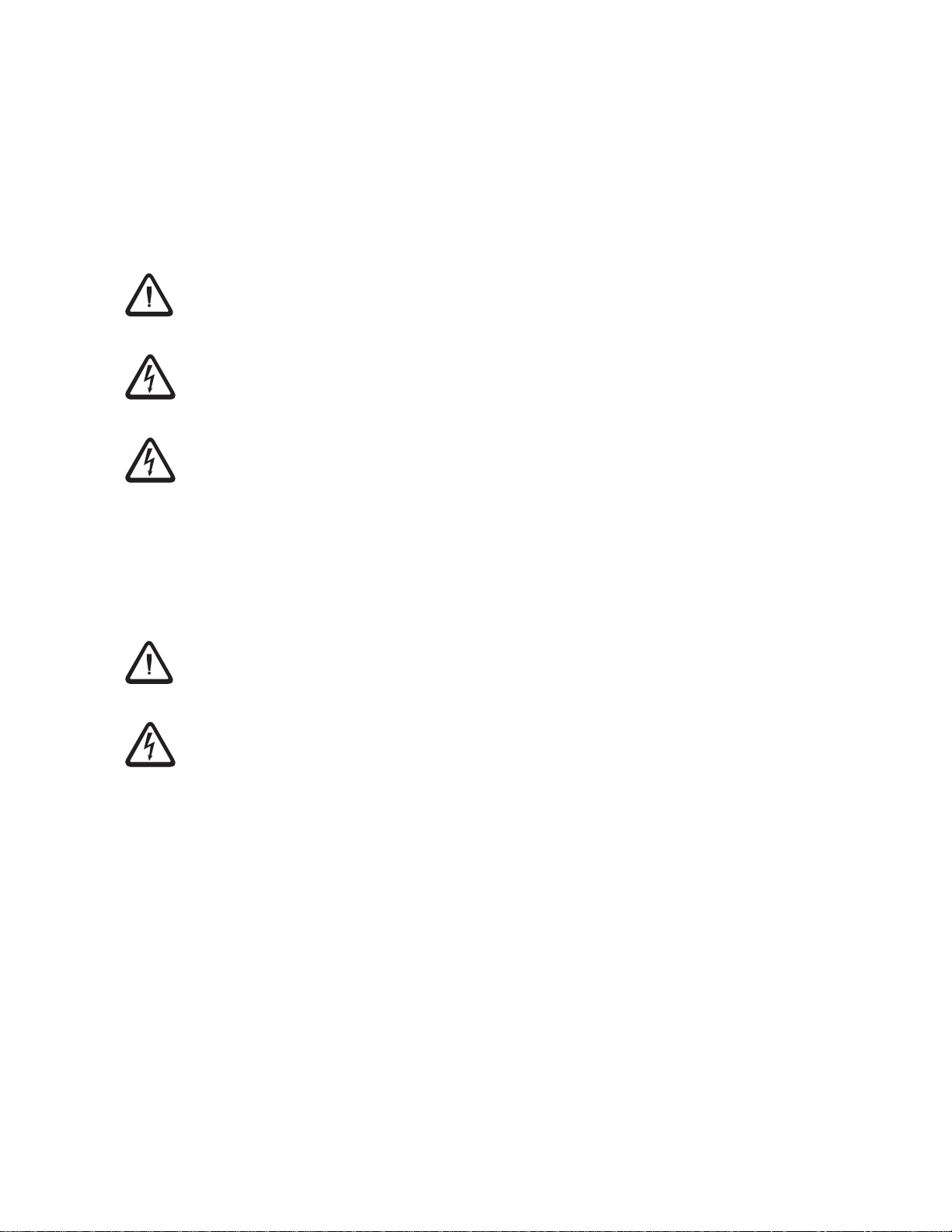
SPECIAL NOTICES
The following notices emphasize certain information in the guide. Each serves a special
purpose and is displayed in the format shown:
Note: Note is used to emphasize any significant information.
Caution: Indicates information that, if not followed, can result in damage to
software, hardware, or data.
Caution: This symbol indicates a potentially hazardous situation which,
if not avoided, can result in personal injury.
Caution: This warning symbol indicates a potentially hazardous situation
which, if not avoided, may be a shock hazard.
Warning: This warning symbol indicates an imminently hazardous
situation which, if not avoided will result in death or serious injury. Before you
work on any equipment, be aware of the hazards involved with electrical
circuitry and be familiar with standard practices for preventing accidents.
GENERAL WARNINGS AND CAUTIONS
Caution: Only trained and qualified personnel should be allowed to
service this equipment.
Caution:Read the installation instructions before you connect the
system to its power source.
Note: Zebra Technologies Corporation is not liable for personal injury or
damage to any equipment caused by the improper installation of this
equipment to any power source.
pg. 2 of 10 AM16905-001 Rev. A
Page 3
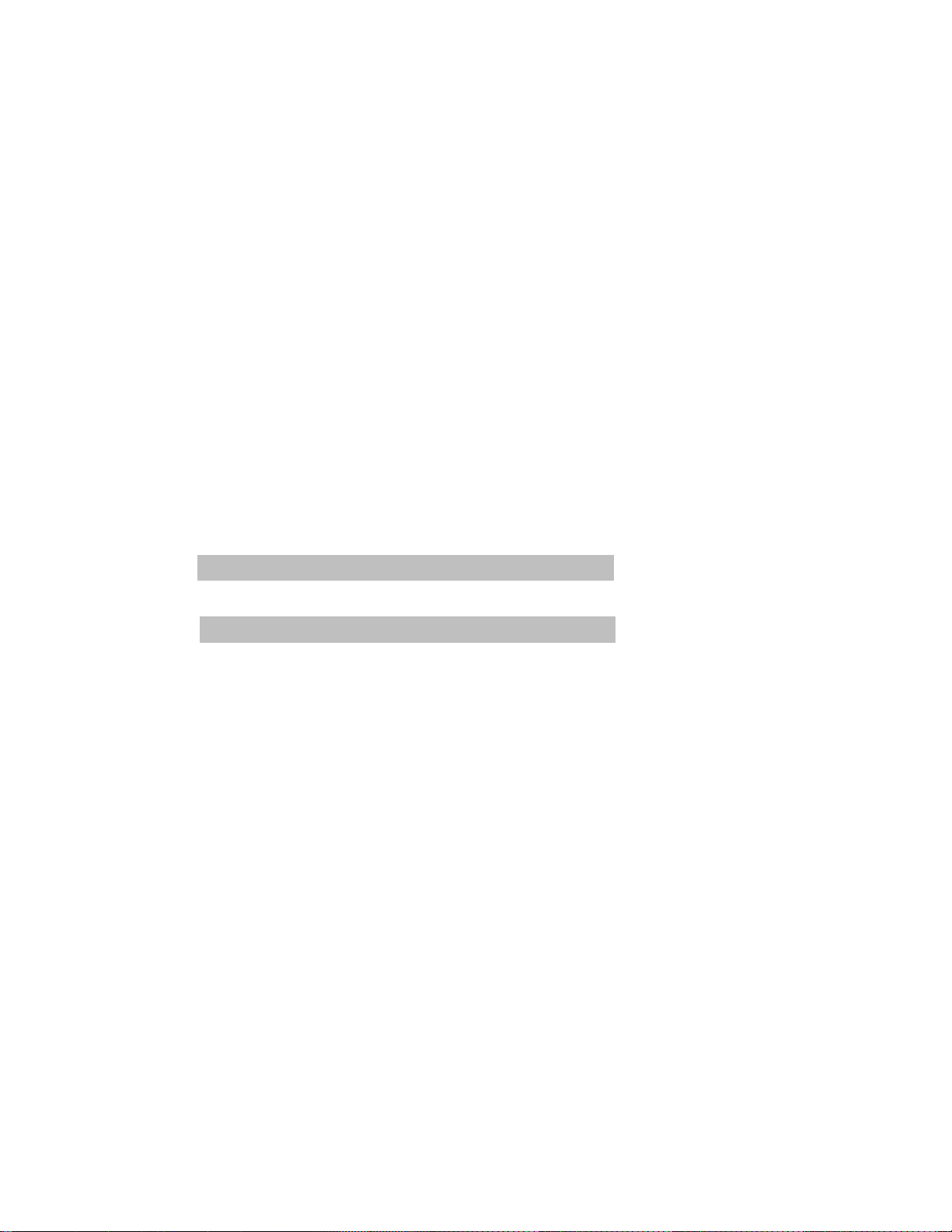
ELECTRICAL INFORMATION
100 - 240 VAC, 50-60 Hz
CAUTIONS
Installation
To ensure that the Charger has proper cooling, do not place any padding or cushioning
material under the unit or next to the back of the unit.
Use of Shielded Data Cable
Printers comply with international regulations governing radiated emissions when using fully
shielded data cables. Data cables must be fully shielded and fitted with metal or metallized
connector shells. Shielded data cables and connectors are required to prevent radiation
and reception of electrical noise. Use of unshielded data cables may increase radiated
emissions above the regulated limits.
AC Power Considerations
Many areas of the world have specific power requirements. The power supply of the AC
charger has interchangeable primary (mains) adapters. Use the mains plug specific to the
country or origin of use.
Use the table below as a reference:
Plug typePlug type
Plug type
Plug typePlug type
Zebra mains plug p/nZebra mains plug p/n
Zebra mains plug p/n
Zebra mains plug p/nZebra mains plug p/n
Area of use Mains Adapter p/n
U.S./Japan* AT15309-1
U.K. AT15309-2
Euro AT15309-3
Australia AT15309-4
*supplied as standard
AM16905-001 Rev.A pg. 3 of 10
Page 4

INTRODUCTION
NOTE: Zebra Technologies Corporation is not liable for personal injury or
damage to any equipment caused by the improper installation of this
equipment to any power source.
The Zebra RCLI-AC Charger system is designed to allow Zebra Technology QL or RW series Mobile Printers to run off an A.C. power source. It does this by providing intelligent
charging capabilities for the printer’s battery allowing it to run for prolonged periods of time
off A.C. power .
Follow these installation instructions closely to ensure safe, reliable performance of your QL
series printer.
The printer is powered with its own battery which is charged by the RCLI-AC Series
Charger System which in turn runs off your facility’s A.C. power Your facility’s A.C. power
delivery system must be properly installed and maintained to minimize power spikes and
electrical “noise” .
Faulty electrical components within your facility’s A.C. wiring system can create electrical
noise severe enough to defeat the electrical filtering that is built into the printer. When this
happens, printers and any
data device communicating to them can behave
unpredictably.
The RCLI-AC Charger is
Charger
Module
A.C. Power module
QL Series
Printer
supplied with an output
cable with a special plug
for the printer’s charging
port, and an input power
module which plugs into
an A.C. power source.
Refer to the installation
section of this manual for
more information.
Figure 1
RCLI-AC Charging System
pg. 4 of 10 AM16905-001 Rev. A
NOTE: Failure to
install this equipment
per these instructions
will void the warranty.
Page 5

REGULATORY INFORMATION
Regulatory Markings
Type-approval labels indicate compliance with country regulations. This product carries
country-specific labels to indicate compliance.
Radio Frequency Interference Regulations
This equipment has been tested and found to comply with the limits for a Class B digital
device, pursuant to Part 15 of the FCC Rules. These limits are designed to provide
reasonable protection against interference in a residential installation. This equipment
generates, uses, and can radiate radio frequency energy and, if not installed and used in
accordance with the instructions, may cause harmful interference to radio communications.
However, there is no guarantee that interference will not occur in a particular installation. If
this equipment does cause harmful interference to radio or television reception, which can
be determined by turning the equipment off and on, the user is encouraged to try to correct
the interference by one or more of the following measures:
• Reorient or relocate the receiving antenna.
• Increase the separation between the equipment and receiver.
• Connect the equipment into an outlet on a circuit different from that to which the
receiver is connected.
• Consult the dealer or an experienced radio/TV technician to help.
Notification of Canadian Requirements
This digital apparatus does not exceed the Class B limits for radio noise emissions from
digital apparatus as set out in the Radio Interference Regulations of the Canadian
Department of Communications.
Le présent appareil numérique n’émet pas de bruits radioélectriques dépassant les limites
applicable aux appareils numériques de classe B prescrites dans le règlement sur le
brouillage radioélectrique édicté par let Ministère des Communications du Canada.
Product Safety Regulatory Marking
Regulatory labels indicate compliance with safety standards. This product carries one of the
following labels: UL, CE
AM16905-001 Rev.A pg. 5 of 10
Page 6

INSTALLATION
Tools Required
• An electrical drill
• 5/32”(4 mm) drill bits (for clearance holes)
• Taps- #6-32 (M3) (optional)
• Common hand tools
References
• QL 420 User’s Guide
• RW 420 User’s Guide
Contents of the Package
• The RCLI-AC Charger Assembly including integrated input power module and output
cable.
• This Guide
INTRODUCTION TO INSTALLATION
Since each situation or equipment type may pose unique requirements, mounting hardware
selection and mechanical installation shall be the responsibility of the installer. Zebra
recommends using self-locking (ESN) nuts, bolts, and/or lock washers for installing the
mount. The mount is pre- drilled for #6 (M3) hardware.
NOTE: Hardware recommended to secure the Charger is not supplied
in the kit. Recommended fasteners are #6-32 (3 mm) hex head or socket
head bolts with flat washers, lock washers, nuts and/or locking nuts. You may
optionally elect to drill and tap for a #6-32 or M3 screw.
Your tasks are to:
• Route and install the input power cable to the A.C. power source
• Install the RCLI-AC Charger.
• Decide where you will mount the printer, then proceed with the following
instructions.
• Connect the output cable from the Charger to the Printer’s battery charging
connector.
POWER CABLE ROUTING
When Installing a Terminal
You most likely will be installing a terminal at the same time. Follow the terminal
manufacturer’s instructions for installing his unit. The printer and terminal usually are linked
together with a data cable which typically is no longer than six feet (6 ft.).
Some installations may require the terminal and printer to communicate via radio frequency
(RF) rather than cables.
Plan your installation with these considerations in mind, and locate the printer so that the
operator can easily load printing media and operate the printer’s controls.
CHARGER INSTALLATION
The RCLI-AC Series Charger can be located on any convenient surface within 12” [30.5
cm] of the printer. Do not locate near operator’s feet or where it could hinder operation of
the system.
pg. 6 of 10 AM16905-001 Rev. A
Page 7

NOTE: Locate the Charger and route the cables out of the way of normal
use.
Refer to Figure 2 for Charger mounting dimensions. Recommended fasteners for the
Charger are #6 [M3] bolts, flat washers and lock washers
The Charger is pre-wired with a power module which plugs into the AC power source, and
is connected by a 24” [61 cm] long cable to the charger unit. Splicing onto the input power
cable is not recommended due to voltage drops encountered across splices and other
discontinuities.
CHARGER USE
Once the charger is installed there is no user input needed for proper operation. The
Charger has three indicators to allow the user to monitor the charging process and provide
diagnostic information in case of a malfunction.
Charger Indicators
The three LED indicators on the Charger are interpreted Per Table 1:
TABLE 1
INDICATORS
CONDITION POWER CHARGE ERROR DETAILS
Normal Green Amber Off Battery is charging
Normal Green Green Off Battery is charged
Error Green Green Red Battery is damaged: replace
Error Off Off Off No power to charger: check fuse and/or power
connections
INSTALLATION GUIDELINES
CAUTION: Insure that the charger power module you are using for this
installation is correctly configured for use with your facility’s A.C. Voltage.
The charger’s power module has interchangeable A.C. Plugs to match most
international standards, and will work within an input voltage range between
100 and 240 V.A.C..
CAUTION: Do not attempt to ‘hard wire’ the power module into the A.C. Power
system, as it could result in improper printer operation or severe damage to
either the printer and/or the charger. This will void the warranty.
NOTE: It is the installer’s responsibility to insure correct installation. The
manufacturer is not liable for damage to any equipment caused by improper
installation or wiring of the charger, or damage resulting from use of the
wrong charger for the intended application.
NOTE: Do not lengthen the converter’s power cables or remove the cables’
ferrites. Extending the cable and/or removing the ferrite will affect the
converter’s reliability and radio frequency interference (RFI). Do not attach
any ground wires to the converter’s housing.
NOTE: Use care when attaching the converter’s power module to the power
source.
AM16905-001 Rev.A pg. 7 of 10
Page 8

A.C. Power Input
3.25”
(8.25 cm)
8.4 VDC Output (to Printer)
6.25”
(15.88 cm)
.21” Dia. x 2
(5.3 mm)
5.62”
(14.27 cm)
Figure 2
Charger Installation Dimensions
General Guidelines
• Route the Input Power from the general area where the unit(s) will be mounted.
• Protect the cables with a snap-in bushing if they must be routed through a wall or
sheet-metal enclosures.
• Make sure that cable routing does not interfere with other equipment.
• Make sure that cable routing does not invite damage to the cable.
• Secure the input power cable at least every 12 inches [30 cm] throughout the cable
run.
FINISH THE INSTALLATION
Charger Location
Locate the Charger in a location convenient to the printer. Follow these guidelines:
• Select a location that will avoid contact with the operator in case of an accident.
• If you are using the Charger in conjunction with an MMQ4 Mobile Mount, place the
Charger so that you can easily unplug the charger’s output cable from the Printer’s
battery connection.
• Route the charger’s output cable to prevent undue strain being placed on the connection to the printer’s battery.
• Make sure that cable routing does not invite damage to the cable.
• Secure the Charger with #6 (3mm) hardware using the mounting flanges molded into
the Charger cover. Ensure that the mounting hardware will not become loose due to
vibration by using locking hardware or prevailing torque fasteners.
pg. 8 of 10 AM16905-001 Rev. A
Page 9

Connect the Printer
• Plug the output cable from the Charger to the battery connection on the printer. (Refer to the QL Series Users Guide or the or RW 420 Users Guide for more information.) If you are using a MMQ4 Mobile mount in conjunction with a QL 420 Printer, it
may be easier to plug in the charger connector before mounting the Printer to the
Mobile Mount bracket.
• Plug the power module into an A.C. power source for the charger on, and verify that
the indicator lights on the Charger’s front panel are lit and the Charger is functioning
properly. Refer to Table 1 for indicator display information.
NOTE: Zebra Technologies Corporation is not liable for personal injury
or damage to equipment caused by improper installation to any power
source.
AM16905-001 Rev.A pg. 9 of 10
Page 10

TECHNICAL SUPPORT
U.S. ONLY
Zebra maintains a help line for questions involving installation of the RCLI-AC Chargers.
Please have as much information as possible regarding your particular application ready
.
when you call to enable the technical support personnel to help you. The number in the
U.S. is (800)-423-0442. and is open Monday through Friday from 8:00 am to 4:30 P.M .
E.S.T. Ask for Charger Technical Support.
ALL OTHERS
For Technical Support please contact your local Zebra sales representative.
AM16905-001 rev. A 3/4/05 Printed in U.S.A.
