Page 1
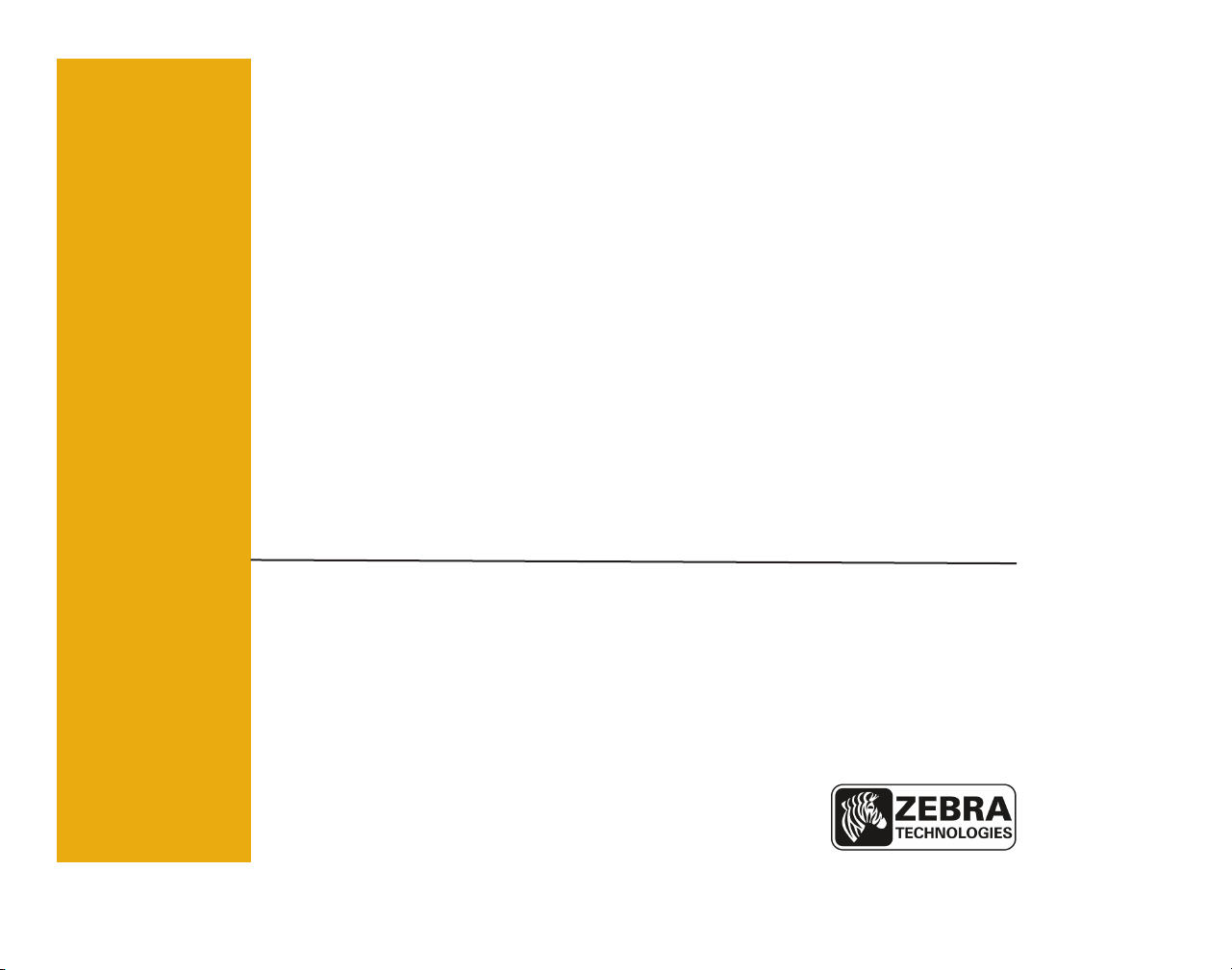
Zebra
®
Wireless Conguration for 802.11n and Bluetooth Radios for
Link-OS Mobile Printers
P1048352-001 Rev. C
Quick Start Guide
Page 2
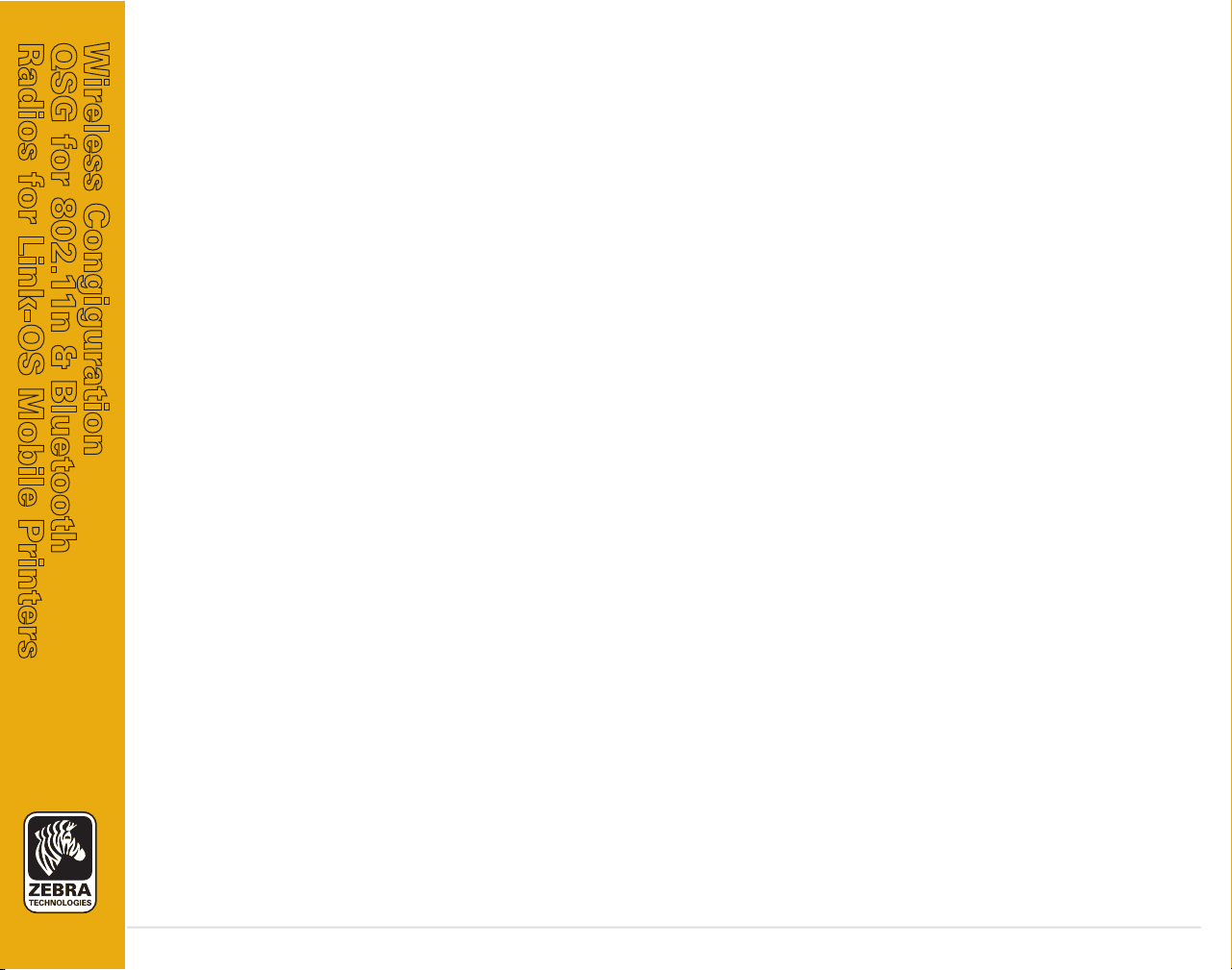
Radios for Link-OS Mobile Printers
QSG for 802.11n & Bluetooth
Wireless Congiguration
Table of Contents
Proprietary Statement............................................................................................................................2
Introduction...............................................................................................................................................3
Applicable Printers................................................................................................................................3
Utilities Needed.....................................................................................................................................3
Equipment Needed..............................................................................................................................3
Connecting to the Wireless Network.................................................................................................4
Con guring Wireless Security Settings.............................................................................................4
Setting Printer Connectivity without Certi cates..........................................................................6
Connectivity Setup via Bluetooth.......................................................................................................7
Enabling/Disabling Power Save Mode..................................................................8
Checking Current Power Save Mode................................................................................................8
Disabling Power Save Mode (Option 1)............................................................................................9
Disabling Power Save Mode (Option 2)............................................................................................9
Advanced Bluetooth Settings............................................................................................................7
P1048352-001 Rev. C
pg. 1
Page 3

Radios for Link-OS Mobile Printers
QSG for 802.11n & Bluetooth
Wireless Congiguration
Proprietary Statement
This manual c ontains proprieta ry in formation of Zebra Technologies Corporation and it s subsidiaries (“Zebra Technologi es” ). It is intended solely for the information and use of
parties opera ting a nd maintaining the equipment described her ein. Such pro prie tar y informa tion m ay not be used, reproduced, or di sclosed to any other par ties for any other
purpose wi thou t the expres sed w rit ten permission of Zeb ra Technologies Cor poration.
Product Improvements
Since c ontinuous product improvement is a policy of Zebra Techno logies Corporation, all sp ecifications and signs are subject to change without notice.
Liability Disclaimer
Zebra Technolo gies C orporat ion takes steps to ensure that its published En gineering specifi cations and manuals ar e corr ect; however, error s do occur. Zebra Technologies Corporation reser ves the right to correc t any such errors and disclaims liabilit y therefrom.
Radio Approvals
Zebra Wireless WLA N printer s are only approved for use in cer tain count ries. In no event shall Zebra be liable for uses of Ze bra Wireless WLAN p rinters that ar e cont rar y to local
law. To deter mine wheth er you are allowed to use your Zebra W ireless W LAN printer in a speci fic count ry, check to se e if the radio typ e number that is pri nted on the id entification la bel of your device is list ed on th e radio approval list posted o n the Zebra suppor t site at ht tp://support. zebra.com/.
In coun tries other than the Uni ted States and Japan, verify that the Location setting from the Region al Opt ions t ab in Re gional and L anguage Options (from Zebra Toolset) has
been set to the country in which you are using your Zebra Wir eless WL AN printer. This ensure s compliance wit h local regulato ry restr ictions on transmit power and optimizes network pe rformance. Any deviation from t he per missible power and fre quen cy settings for the countr y of use could be an infringement of lo cal la w and may be puni shed as such.
Limitation of Liability
In no event shall Zebr a Technologies Corporation or anyone e lse involved in the creat ion, produc tion, or deliver y of the accompany ing produc t (including hard ware and sof tware)
be liab le for a ny damages whatsoever (including, without limit ation, damages for los s of business profit s, business interruption, loss of busines s info rmation, or other pecuniar y
loss) arising out of the us e of or th e results o f use of or inability to use such produ ct, even if Zebra Technologies Corporation has b een ad vised of th e possibility of such damag es.
Because some states do not allow the exclusion of liabilit y for consequent ial or incidenta l damages, the above limitation may not apply to you .
Copyrights
The copyrights in this manual, the soft ware in the printer, and the print engine described therein are owned by ZIH Corp. Unauthorized reprodu ction of this manu al or th e sof tware
in the pr int en gine may result in imprisonme nt of up t o one year and fines o f up to $10,000 (17 U.S.C.506). Co pyright violators may be subject to civil liabilit y.
This produc t may contain CPC L®, ZPL®, ZPL II®, and Zeb raLinktm progr ams; Element Energ y Equalizer® Circuit; E3®; and AGFA fonts. All rights r eserved world wide.
ZebraLink a nd all product names and numbers are t rademarks, and Z ebra, the Zebra lo go, ZPL , ZPL II, Element Energy Equalizer Circuit, and E3 Ci rcui t are re gistered trademar ks
of ZIH Corp. A ll rights reser ved wo rldwide.
Monot ype®, Intellifont® and UFS T® are trademarks of Monotyp e Imag ing, Inc. registered in the United States Pat ent an d Tradema rk Of fice and may be re gistered in cer tain juri sdictions.
All other brand names, produc t names, or trademarks belong to their respec tive holders.
P1048352-001 Rev. C
pg. 2
Page 4

Radios for Link-OS Mobile Printers
QSG for 802.11n & Bluetooth
Wireless Congiguration
Introduction
Applicable Printers
The following procedures apply only to Link-OS printers, including QLn220, QLn320, QLn420, iMZ220, and
iMZ320.
Utilities Needed
Equipment Needed
• Printer
• PC or laptop
• USB Cable
• Zebra Setup Utilities installed
Before you start to configure your printer for use on
a Local Area Network (LAN), you will need some basic information which will enable you to establish the
network configuration for your printer.
Zebra Setup Utilities
way to configure your printers for a variety of purposes, including setting them up for wireless communications either on a Local Area Network (LAN)
or using the international Bluetooth™ communications standard. The necessary steps for setting up
and configuring your printer using Zebra Setup
Utilities are contained in this guide.
To download Zebra Setup Utilities to your computer, go to www.zebra.com/setup
provides a quick and easy
Fig. 1: USB Cable Connections
QLn320 Printer
PC/Laptop
USB Cable
continued
P1048352-001 Rev. C
pg. 3
Page 5

Radios for Link-OS Mobile Printers
QSG for 802.11n & Bluetooth
Wireless Congiguration
Connecting to the Wireless Network
• Double click the Zebra Setup Utilities icon on your desk-
top to open.
• Connect a USB cable to both the printer and the PC or laptop
(as shown in Fig. 1).
• On the first ZSU screen, highlight the installed printer displayed
in the window and click on Con gure Printer Connectivity where
shown.
• Select “Wireless” on the Connectivity Type screen and
click on the Next button.
• Select “DHCP” on the IP Address screen and click on the Next
button to proceed. (If “Static” is selected, you must enter the
IP address manually.)
Selecting Wireless Radio Type and Security Settings
• Select Radio Type from dropdown menu, i.e. 802.11 a/b/g/n and
click on the Next button.
P1048352-001 Rev. C
Note: If you choose 802.11b/g/n or b/g, you will be limited to 2.4 GHz band.
If you choose 802.11a/n, you will be limited to 5GHz band. If you choose 802.11a/b/
g/n, you will have access to both 2.4GHz and 5GHz bands.
continued
pg. 4
Page 6

Radios for Link-OS Mobile Printers
QSG for 802.11n & Bluetooth
Wireless Congiguration
• Se lect the WL A N country in which your devi ce is oper a ti ng f ro m th e d r op do wn menu . Yo u al s o h a v e
the option to manually ent e r a channe l or range of
cha n ne ls in th e C h a nn el Lis t b o x (sh o w n b e low.)
Enter the ESSID number in the appropriate field on the Wireless Settings window. (If ESSID is unknown, consult your
local network administrator.)
• Enter Security Mode from the choices in the dropdown
menu (e.g. WPA- EAP-TLS/WPA2-EAP-TLS). Other available securities include: WEP 40-bit, WEP 128-bit, EAP-TLS,
EAP-TTLS, EAP-FAST, PEAP, LEAP, WPA-PSK/WPA2-PSK,
WPA-EAP TTLS/WPA2-EAP-TTLS, WPA-EAP-FAST/WPA2EAP-FAST.
• Enter Optional Private Key Password (if applicable) where shown.
• Click on Certi cates button (circled) to bring up the Certificates
window.
• Click on the folder icons (circled) next to each entry field to
upload appropriate certificates, e.g. root, client, private
key, etc.
• Click OK to return to the Security Settings window and click
Next to get to the Advanced Wireless Settings window.
• Click Next button.
P1048352-001 Rev. C
• If your private key is encrypted, you must enter a passphrase
to decrypt it as shown below. If your private key is not encrypted, leave this field blank.
continued
pg. 5
Page 7

Radios for Link-OS Mobile Printers
QSG for 802.11n & Bluetooth
Wireless Congiguration
Setting Printer Connectivity without Certificates
Follow the previously described steps until you get to the Wire-
less Settings screen.
• Enter ESSID as previously instructed.
• When selecting a Security Mode from the dropdown menu
that doesn’t require certificates (e.g. WPA-PEAP as shown),
the Security Username and Security Password fields will
become active.
• Obtain a Security Username and Security Password from your
network administrator and enter in the appropriate field
where shown.
• The Final Stream window displays the applicable Set/Get /Do
commands based on your previous selections.
• Click Next to proceed to the Send Data screen.
SGD
Commands
• Click on Printer to send connectivity configuration commands
to the printer. Otherwise, click on File to save the commands
on your computer.
• Click Finish and the printer will update and reboot.
• Click Next to proceed to the Advanced Wireless Settings
window and follow the remaining steps outlined above.
P1048352-001 Rev. C
pg. 6
Page 8

Radios for Link-OS Mobile Printers
QSG for 802.11n & Bluetooth
Wireless Congiguration
Connectivity Setup via Bluetooth
• Double click the Zebra Setup Utilities icon on your
desktop to open.
• Connect a USB cable to both the printer and the PC or laptop
(as shown in Fig. 1).
• On the first ZSU screen, highlight the installed printer displayed in the window and click on Con gure Printer Connectiv-
ity where shown.
• Select “Bluetooth” on the Connectivity Type screen and
click on the Next button.
• On the Bluetooth Settings screen, check “Enabled” to
enable Bluetooth functionality.
• In the Friendly Name text field, set the Bluetooth name
of the device. This appears during inquiry (discovering
Bluetooth devices) and the master device will label the
device with this name.
• Set Discoverable to “On” or “Off” to set whether the
device will appear in Bluetooth discovery run on another
device.
• Set Authentication to “On”. (This setting does not exist in
Link-OS, but you need to turn it on if you want to enter a
PIN in ZSU. Acutal authentication set ting on the printer is
handled in Security Mode in Advanced Settings menu.)
• After setting Authentication to “On”, the following should
be entered in Authentication PIN text field:
1) If master device is BT 2.0 or older: This is the PIN
that will need to be entered on the master device to security
pair with the printer. Security Mode 2 or 3 in Advanced
Settings should also be selected for PIN pairing.
2) If master device is BT 2.1 or newer: This setting has
no effect. Secure Simple Pairing does not use a static PIN.
Advanced Bluetooth Settings
• Click on Advanced Settings button on the Bluetooth Settings
screen where shown above to navigate to the Advanced
Bluetooth Set tings window.
P1048352-001 Rev. C
pg. 7
Page 9

Radios for Link-OS Mobile Printers
QSG for 802.11n & Bluetooth
Wireless Congiguration
• In the Advanced Bluetooth Settings window, set Adaptive
Frequency Hopping to “Off”. This is not part of Link-OS
since AFH is now done automatically. This also holds true
for the AFH Map text field.
• Security Mode sets the minimum security mode at which
the printer will connect. The master actually dictates the
security mode and the printer will agree to connect at a
higher security. Security Mode numbers are as follows:
A) If master device is BT 2.0 or older:
• Security Mode 1: Unencrypted (no PIN
necessary, although not harmful if set)
• Security Mode 2: Profile-level encryption
(requires PIN, all user data is encrypted,
Bluetooth setup/management commands are
not)
• Security Mode 3: Link-level encr yption
(requires PIN, user data and Bluetooth
management commands are encr ypted)
• Security Mode 4: N/A (printer will not connect
to BT 2.0 master if this is set)
B) If master device is BT 2.1 or newer:
• Secure Simple Pairing (mode 4) will always
be used if both devices are BT 2.1 or newer
(which is the case with Link-OS printers).
Select “Unchanged” in the Security Mode
dropdown if both devices are BT 2.1 or newer.
If the user wants to connect to both BT 2.0
and 2.1 devices, they should follow the BT 2.0
instructions above.
• Click OK to return to the Bluetooth Settings window and
then click Next.
• The SGD’s that will be sent to the printer or saved to a
file will be presented in the Final Stream window.
• Click Next to proceed to the Send Data screen.
• Click on Printer to send connectivity configuration commands
to the printer. Otherwise, click on File to save the commands
on your computer.
• Click Finish and the printer will update and reboot.
Once the printer reboots, SGD’s that are not available in the Final
Stream window (like the following two examples) can be added to
the settings list by following the steps in the Enabling/Disabling
Power Save Mode section below.
• ! U1 setvar “bluetooth.bonding” “on”/”off” (default
to “On”). This enables or disables Bluetooth bonding which
allows the printer to cache the connection link key so users
do not have to go through the pairing process (e.g. numeric
comparison for BT 2.1) every time a connection is established. Users will generally want to leave this on.
• ! U1 do “bluetooth.clear _ bonding _ cache” ““
This clears the Bluetooth bonding cache, equivalent to
unpairing/”forget this device” on the master.
Enabling/Disabling Power Save Mode
This parameter refers to the power save modes which
af fect power consumption of the network radio card
in the printer. Power Save in the 802.11n radio can either be set to “on” or “off” with a default value of “on”.
Checking Current Power Save Mode
• Open Zebra Setup Utilities and click on the Open Communication with Printer button (where shown).
P1048352-001 Rev. C
pg. 8
Page 10

Radios for Link-OS Mobile Printers
QSG for 802.11n & Bluetooth
Wireless Congiguration
• This will open the Direct Communications dialogue box which
allows the user to input setvar and getvar commands to the
printer.
• In the
• Click on the Send To Printer button (circled) and the resulting
top window of the Direct Communications dialogue box,
type the below command followed by a space:
! U1 getvar “wlan.power _ save”
data received from the printer (i.e. ON or OFF) will appear
in the bottom window (as shown).
Getvar
Result
Disabling Power Save Mode (Option 1)
• Click on Open Printer Tools button located on Zebra Setup Utili-
ties home screen.
• Click on the Action tab (circled) in the Tools window and highlight Send Command (as shown).
• In the Command Description box, type the following setvar
command followed by a space:
! U1 setvar “wlan.power _ save” “off”
• Click on the Send button to transmit the command data to
the printer.
• To validate that Power Save was disabled, follow the steps
detailed in Checking Current Power Save Mode on Page 6.
Disabling Power Save Mode (Option 2)
• Open the Direct Communications dialogue box as described
previously.
• In the top window, type the following setvar command followed by a space:
! U1 setvar “wlan.power _ save” “off”
• Click on Send To Printer button and the resulting data (i.e. OFF)
will appear in the bottom window.
P1048352-001 Rev. C
continued
pg. 9
Page 11

Radios for Link-OS Mobile Printers
Zebra Technologies Corporation
QSG for 802.11n & Bluetooth
Wireless Congiguration
P1048352-001 Rev. C
475 Half Day Road, Suite 500
Lincolnshire, IL 60069
Phone: +1 847.634.6700
Toll Free: +1 800.423.0442
Fax: +1 847.913.8766
pg. 10
