Page 1
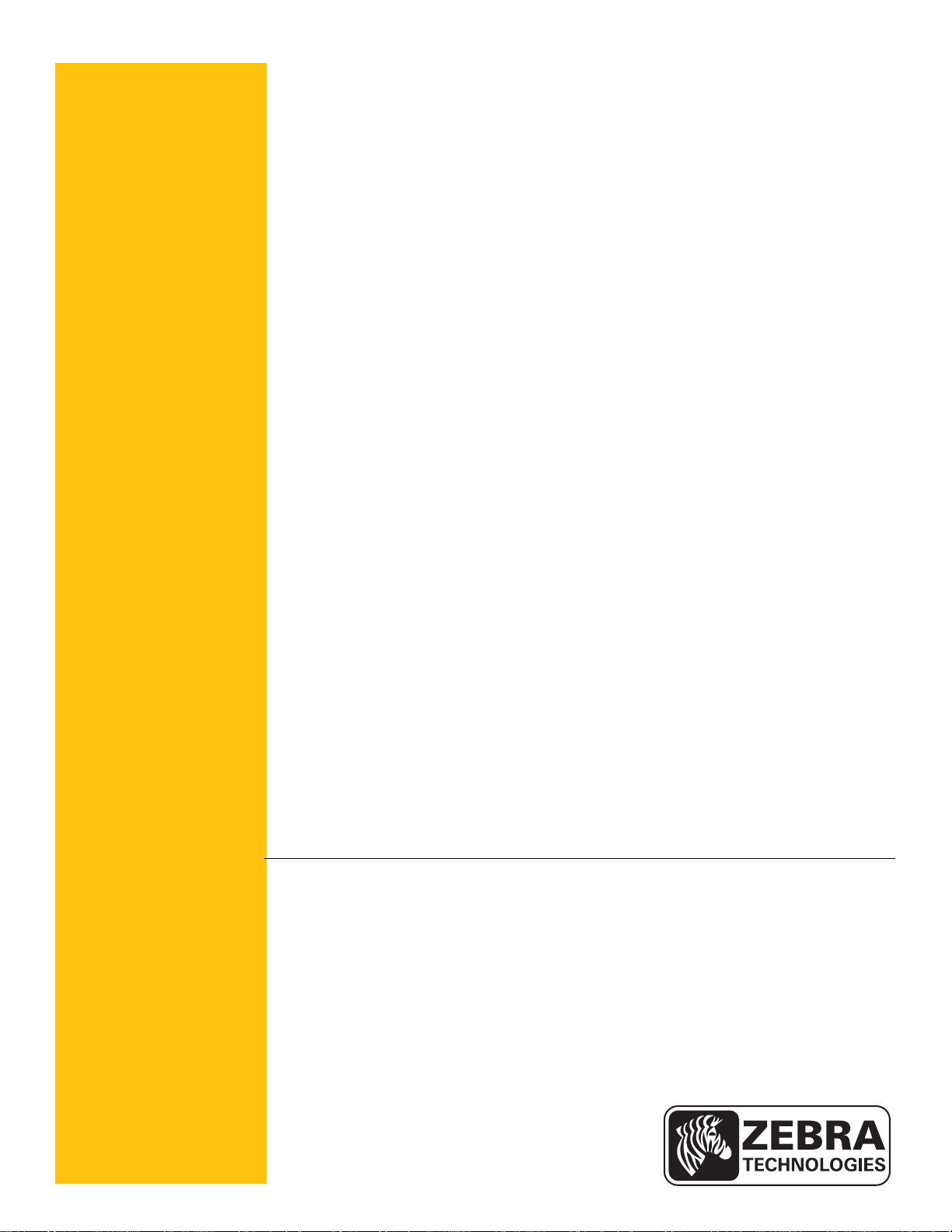
ZebraNet
®
Wired and Wireless Print Server
User Guide
P1043301-005
Page 2
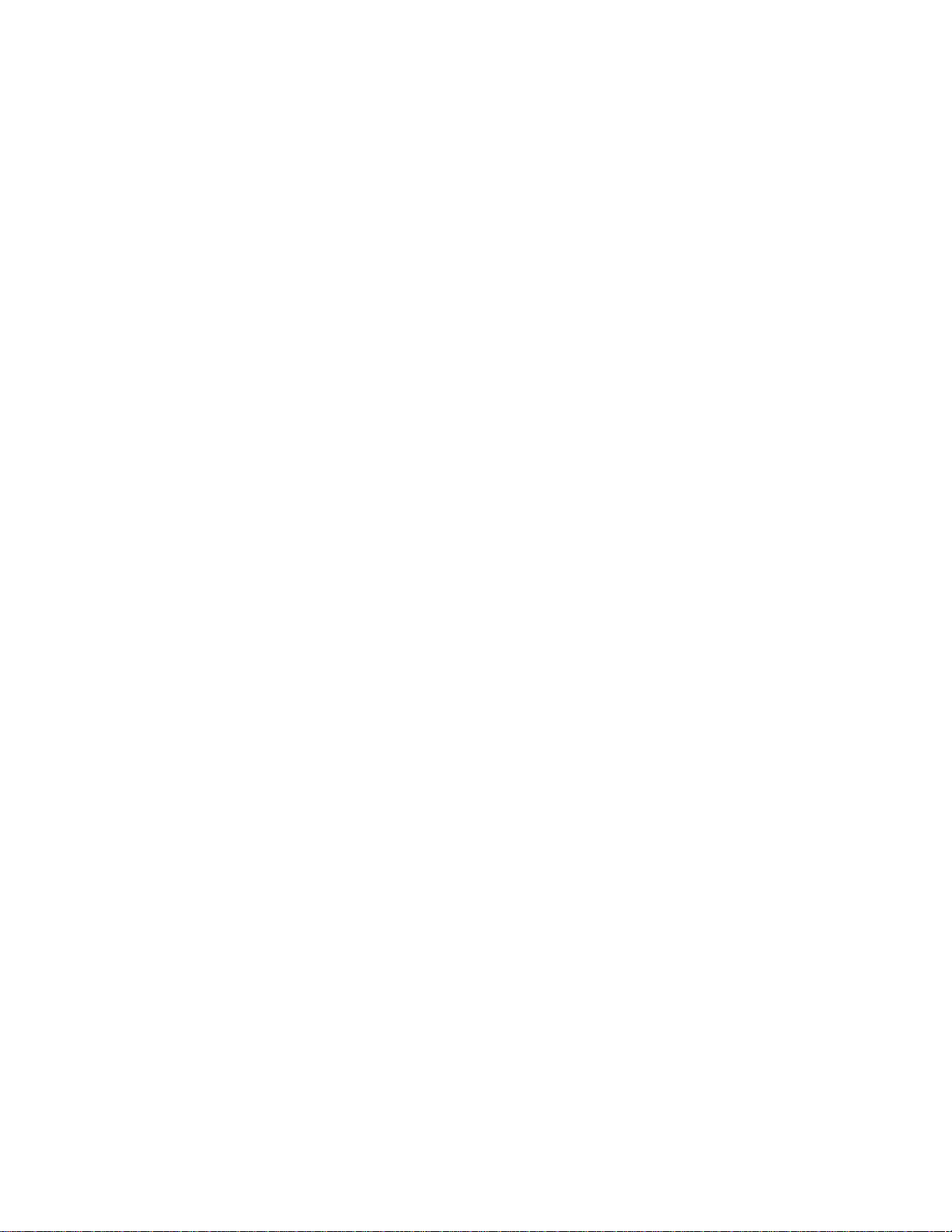
© 2013 ZIH Corp. The copyrights in this manual and the software and/or firmware in the label
printer described therein are owned by ZIH Corp. Unauthorized reproduction of this manual or the
software and/or firmware in the label printer may result in imprisonment of up to one year and fines
of up to $10,000 (17 U.S.C.506). Copyright violators may be subject to civil liability.
This product may contain ZPL®, ZPL II®, and ZebraLink™ programs; Element Energy Equalizer®
Circuit; E3®; and Monotype Imaging fonts. Software © ZIH Corp. All rights reserved worldwide.
ZebraLink and all product names and numbers are trademarks, and Zebra, the Zebra logo, ZPL,
ZPL II, Element Energy Equalizer Circuit, and E3 Circuit are registered trademarks of ZIH Corp.
All rights reserved worldwide.
All other brand names, product names, or trademarks belong to their respective holders. For
additional trademark information, please see “Trademarks” on the product CD.
Proprietary Statement This manual contains proprietary information of Zebra Technologies
Corporation and its subsidiaries (“Zebra Technologies”). It is intended solely for the information
and use of parties operating and maintaining the equipment described herein. Such proprietary
information may not be used, reproduced, or disclosed to any other parties for any other purpose
without the express, written permission of Zebra Technologies Corporation.
Product Improvements Continuous improvement of products is a policy of Zebra
Technologies Corporation. All specifications and designs are subject to change without notice.
Liability Disclaimer Zebra Technologies Corporation takes steps to ensure that its published
Engineering specifications and manuals are correct; however, errors do occur. Zebra Technologies
Corporation reserves the right to correct any such errors and disclaims liability resulting therefrom.
Limitation of Liability In no event shall Zebra Technologies Corporation or anyone else
involved in the creation, production, or delivery of the accompanying product (including hardware
and software) be liable for any damages whatsoever (including, without limitation, consequential
damages including loss of business profits, business interruption, or loss of business information)
arising out of the use of, the results of use of, or inability to use such product, even if Zebra
Technologies Corporation has been advised of the possibility of such damages. Some jurisdictions
do not allow the exclusion or limitation of incidental or consequential damages, so the above
limitation or exclusion may not apply to you.
Part Number: P1043301-005
Page 3
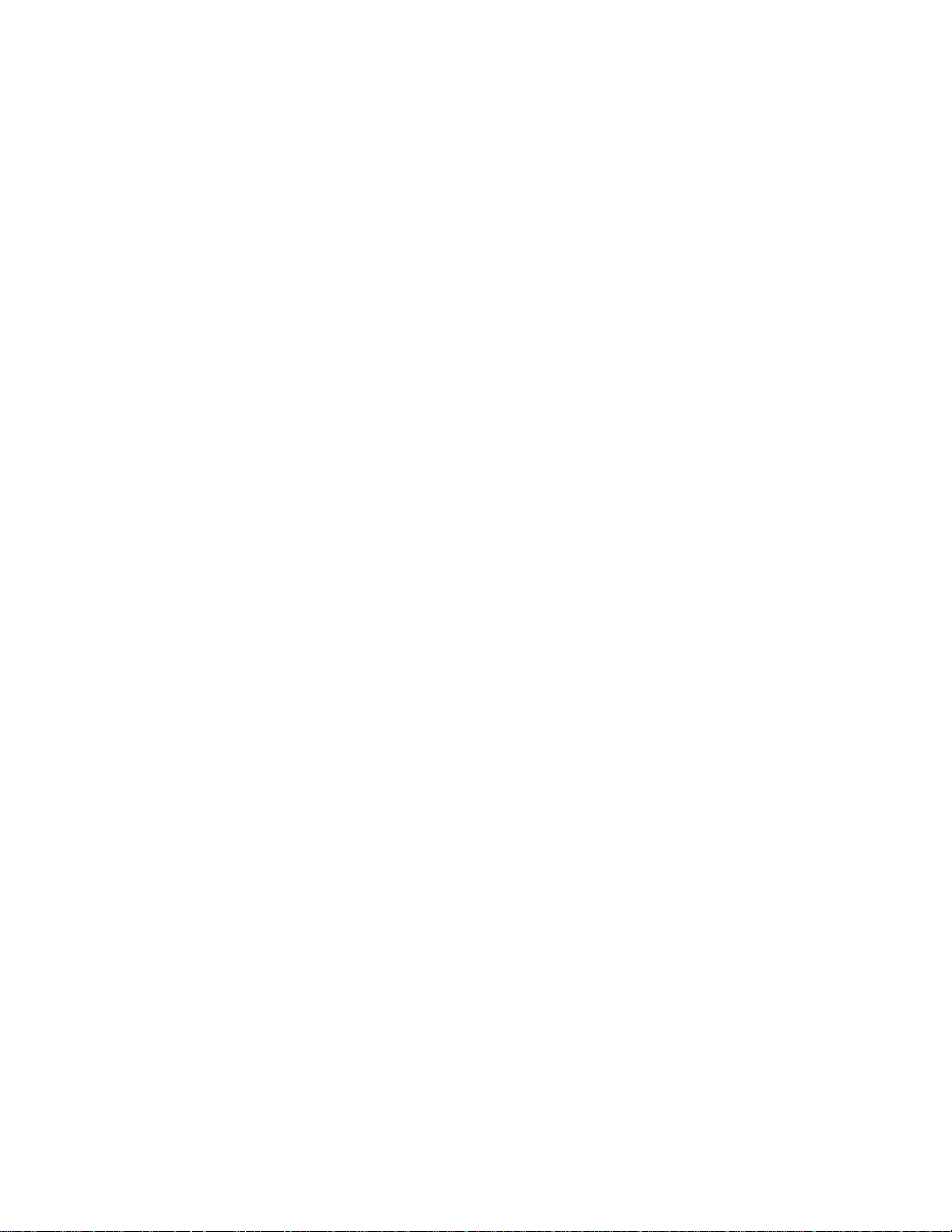
Contents
About This Document . . . . . . . . . . . . . . . . . . . . . . . . . . . . . . . . . . . . . . . . . . . . . . . 7
Who Should Use This Document . . . . . . . . . . . . . . . . . . . . . . . . . . . . . . . . . . . . . . . . . . . . 8
How This Document Is Organized . . . . . . . . . . . . . . . . . . . . . . . . . . . . . . . . . . . . . . . . . . . 9
Document Conventions . . . . . . . . . . . . . . . . . . . . . . . . . . . . . . . . . . . . . . . . . . . . . . . . . . 10
1 • Introduction . . . . . . . . . . . . . . . . . . . . . . . . . . . . . . . . . . . . . . . . . . . . . . . . . . . 15
Overview . . . . . . . . . . . . . . . . . . . . . . . . . . . . . . . . . . . . . . . . . . . . . . . . . . . . . . . . . . . . . 16
Support . . . . . . . . . . . . . . . . . . . . . . . . . . . . . . . . . . . . . . . . . . . . . . . . . . . . . . . . . . . . . . 16
Browser Support . . . . . . . . . . . . . . . . . . . . . . . . . . . . . . . . . . . . . . . . . . . . . . . . . . . . 16
Supported Services . . . . . . . . . . . . . . . . . . . . . . . . . . . . . . . . . . . . . . . . . . . . . . . . . . 16
Address Administration Protocols . . . . . . . . . . . . . . . . . . . . . . . . . . . . . . . . . . . . . . . 16
Supported Wireless Radio Cards . . . . . . . . . . . . . . . . . . . . . . . . . . . . . . . . . . . . . . . 17
Supported Security Types . . . . . . . . . . . . . . . . . . . . . . . . . . . . . . . . . . . . . . . . . . . . . 18
Printer Requirements . . . . . . . . . . . . . . . . . . . . . . . . . . . . . . . . . . . . . . . . . . . . . . . . . . . . 22
Hardware — Wired Print Servers . . . . . . . . . . . . . . . . . . . . . . . . . . . . . . . . . . . . . . . 22
Hardware — Wireless Print Servers . . . . . . . . . . . . . . . . . . . . . . . . . . . . . . . . . . . . . 23
Memory Requirements . . . . . . . . . . . . . . . . . . . . . . . . . . . . . . . . . . . . . . . . . . . . . . . 24
Firmware — 10/100 Print Server . . . . . . . . . . . . . . . . . . . . . . . . . . . . . . . . . . . . . . . . 25
Firmware — Wireless . . . . . . . . . . . . . . . . . . . . . . . . . . . . . . . . . . . . . . . . . . . . . . . . 27
Compatibility . . . . . . . . . . . . . . . . . . . . . . . . . . . . . . . . . . . . . . . . . . . . . . . . . . . . . . . . . . 29
Specifications . . . . . . . . . . . . . . . . . . . . . . . . . . . . . . . . . . . . . . . . . . . . . . . . . . . . . . . . . . 29
External ZebraNet 10/100 Print Server Specifications . . . . . . . . . . . . . . . . . . . . . . . 29
Internal ZebraNet 10/100 Print Server Specifications . . . . . . . . . . . . . . . . . . . . . . . . 30
Wireless Print Server Specifications . . . . . . . . . . . . . . . . . . . . . . . . . . . . . . . . . . . . . 31
11/21/13 P1043301-005
Page 4
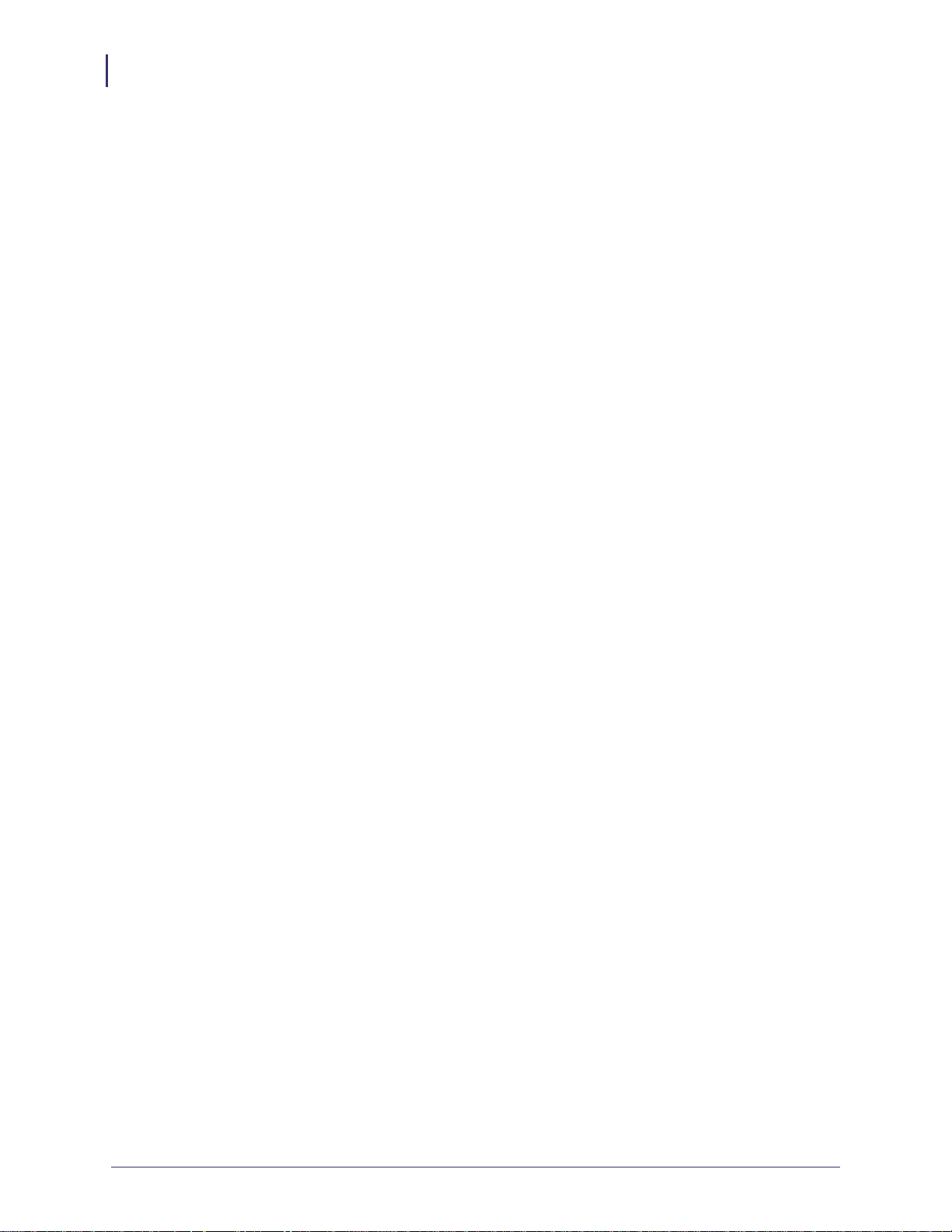
Contents
4
2 • Installation . . . . . . . . . . . . . . . . . . . . . . . . . . . . . . . . . . . . . . . . . . . . . . . . . . . . 33
External ZebraNet 10/100 Print Server . . . . . . . . . . . . . . . . . . . . . . . . . . . . . . . . . . . . . . 34
Before You Begin . . . . . . . . . . . . . . . . . . . . . . . . . . . . . . . . . . . . . . . . . . . . . . . . . . . . 34
Illustration . . . . . . . . . . . . . . . . . . . . . . . . . . . . . . . . . . . . . . . . . . . . . . . . . . . . . . . . . 35
Installation Instructions . . . . . . . . . . . . . . . . . . . . . . . . . . . . . . . . . . . . . . . . . . . . . . . 36
Internal ZebraNet 10/100 Print Server . . . . . . . . . . . . . . . . . . . . . . . . . . . . . . . . . . . . . . . 37
Wireless Print Servers . . . . . . . . . . . . . . . . . . . . . . . . . . . . . . . . . . . . . . . . . . . . . . . . . . . 37
Install a Radio Card in a Wireless Print Server . . . . . . . . . . . . . . . . . . . . . . . . . . . . . . . . 37
Wireless Radio Card . . . . . . . . . . . . . . . . . . . . . . . . . . . . . . . . . . . . . . . . . . . . . . . . . 37
Compact Flash Wireless Radio Card . . . . . . . . . . . . . . . . . . . . . . . . . . . . . . . . . . . . . 39
3 • Getting Started . . . . . . . . . . . . . . . . . . . . . . . . . . . . . . . . . . . . . . . . . . . . . . . . . 41
Before You Begin . . . . . . . . . . . . . . . . . . . . . . . . . . . . . . . . . . . . . . . . . . . . . . . . . . . . . . . 43
Default User ID and Password . . . . . . . . . . . . . . . . . . . . . . . . . . . . . . . . . . . . . . . . . 43
Printing a Configuration Label — External ZebraNet 10/100 Print Server . . . . . . . . . . . . 44
Printing a Network Configuration Label — Internal ZebraNet 10/100 Print Server
and Wireless Print Servers . . . . . . . . . . . . . . . . . . . . . . . . . . . . . . . . . . . . . . . . . . . . . . . 46
Configuration of Wireless Securities . . . . . . . . . . . . . . . . . . . . . . . . . . . . . . . . . . . . . . . . 51
View Wireless Status through the Control Panel . . . . . . . . . . . . . . . . . . . . . . . . . . . . . . . 52
LCD Link Status and Wireless Signal Indicators . . . . . . . . . . . . . . . . . . . . . . . . . . . . 52
HC100 Wireless Status Indicator Lights . . . . . . . . . . . . . . . . . . . . . . . . . . . . . . . . . . 54
ZD500R Wired and Wireless Status Indicator Icons . . . . . . . . . . . . . . . . . . . . . . . . . 54
ZT210, ZT220, ZT230, ZT410, and ZT420
Wired and Wireless Status Indicator Lights . . . . . . . . . . . . . . . . . . . . . . . . . . . . . . . . 55
Determining the Active Print Server . . . . . . . . . . . . . . . . . . . . . . . . . . . . . . . . . . . . . . . . . 57
Viewing IP Addresses and the Active Print Server . . . . . . . . . . . . . . . . . . . . . . . . . . . 57
Active Device Selection . . . . . . . . . . . . . . . . . . . . . . . . . . . . . . . . . . . . . . . . . . . . . . . 58
Assigning an IP Address on any Print Server . . . . . . . . . . . . . . . . . . . . . . . . . . . . . . . . . 60
With Dynamic Host Configuration Protocol (DHCP) . . . . . . . . . . . . . . . . . . . . . . . . . 60
Assigning an IP Address Without DHCP via ZebraNet Bridge . . . . . . . . . . . . . . . . . 60
Assigning an IP address Without DHCP from the Control Panel . . . . . . . . . . . . . . . . 61
Assigning an IP Address Without DHCP via a Telnet Session . . . . . . . . . . . . . . . . . . 62
Setting and Monitoring Alerts on Any Print Server . . . . . . . . . . . . . . . . . . . . . . . . . . . . . . 64
ZebraLink Alerts . . . . . . . . . . . . . . . . . . . . . . . . . . . . . . . . . . . . . . . . . . . . . . . . . . . . . 64
Using ZebraNet Bridge . . . . . . . . . . . . . . . . . . . . . . . . . . . . . . . . . . . . . . . . . . . . . . . 66
Using WebView . . . . . . . . . . . . . . . . . . . . . . . . . . . . . . . . . . . . . . . . . . . . . . . . . . . . . 66
Checking Print Server Configuration Settings . . . . . . . . . . . . . . . . . . . . . . . . . . . . . . . . . 68
Using ZebraNet Bridge . . . . . . . . . . . . . . . . . . . . . . . . . . . . . . . . . . . . . . . . . . . . . . . 68
Using WebView . . . . . . . . . . . . . . . . . . . . . . . . . . . . . . . . . . . . . . . . . . . . . . . . . . . . . 69
Enabling Protocols . . . . . . . . . . . . . . . . . . . . . . . . . . . . . . . . . . . . . . . . . . . . . . . . . . . . . . 72
Using WebView . . . . . . . . . . . . . . . . . . . . . . . . . . . . . . . . . . . . . . . . . . . . . . . . . . . . . 72
P1043301-005 11/21/13
Page 5
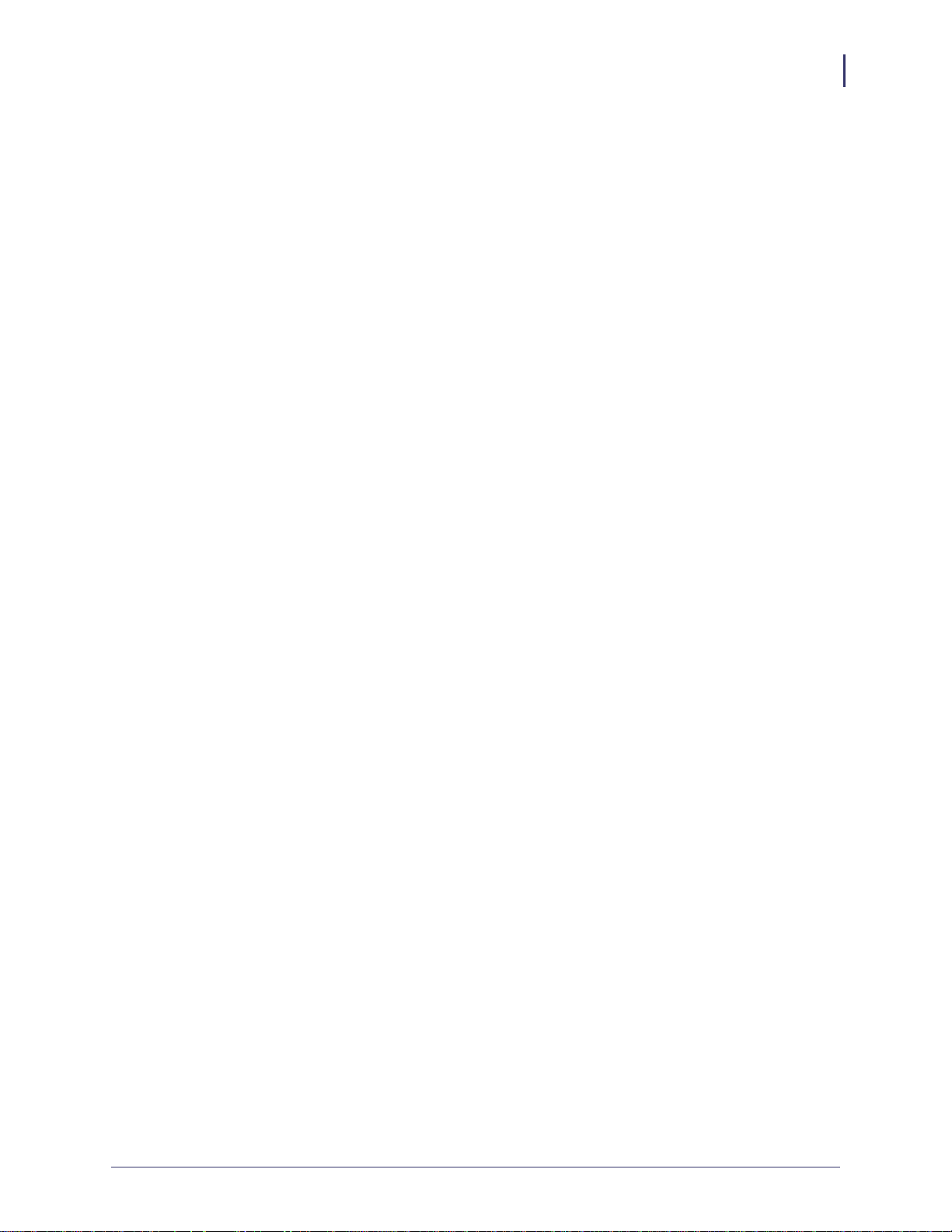
Contents
Defaulting ALL Print Servers . . . . . . . . . . . . . . . . . . . . . . . . . . . . . . . . . . . . . . . . . . . . . . 75
Using WebView . . . . . . . . . . . . . . . . . . . . . . . . . . . . . . . . . . . . . . . . . . . . . . . . . . . . . 75
Using ZebraNet Bridge . . . . . . . . . . . . . . . . . . . . . . . . . . . . . . . . . . . . . . . . . . . . . . . 76
Using a ZPL Command . . . . . . . . . . . . . . . . . . . . . . . . . . . . . . . . . . . . . . . . . . . . . . . 76
Defaulting the ZebraNet 10/100 Print Server on the 105SL, S4M, PAX4, and
External Devices . . . . . . . . . . . . . . . . . . . . . . . . . . . . . . . . . . . . . . . . . . . . . . . . . . . . 76
Defaulting the Wireless Print Server on the S4M . . . . . . . . . . . . . . . . . . . . . . . . . . . 77
Defaulting the Print Servers on the ZM400 and ZM600 Printers . . . . . . . . . . . . . . . . 77
Defaulting the Print Servers on the ZP Series, LP/TLP 2824 Plus, and
G-Series Printers . . . . . . . . . . . . . . . . . . . . . . . . . . . . . . . . . . . . . . . . . . . . . . . . . . . . 77
Defaulting the Print Servers on the HC100 Printers . . . . . . . . . . . . . . . . . . . . . . . . . 78
Defaulting the Print Servers on the 105SL, PAX4, Xi4, ZE500, and
105SLPlus Printers . . . . . . . . . . . . . . . . . . . . . . . . . . . . . . . . . . . . . . . . . . . . . . . . . . 78
Defaulting the Print Servers on the ZD500R, ZT210, ZT220, ZT230, ZT410, and
ZT420 Printers . . . . . . . . . . . . . . . . . . . . . . . . . . . . . . . . . . . . . . . . . . . . . . . . . . . . . . 79
Defaulting the Print Servers on the ZD500R, ZT230, ZT410, and ZT420 Printers
via the Control Panel . . . . . . . . . . . . . . . . . . . . . . . . . . . . . . . . . . . . . . . . . . . . . . . . . 79
5
4 • Printing Queues . . . . . . . . . . . . . . . . . . . . . . . . . . . . . . . . . . . . . . . . . . . . . . . . 81
Berkeley Software Distribution (BSD)-Style Print Queue . . . . . . . . . . . . . . . . . . . . . . . . . 82
Configuring the Print Queue . . . . . . . . . . . . . . . . . . . . . . . . . . . . . . . . . . . . . . . . . . . 82
System V Queue Installation . . . . . . . . . . . . . . . . . . . . . . . . . . . . . . . . . . . . . . . . . . . . . . 83
Configuring Operating System V Queue for ZebraNet Printing . . . . . . . . . . . . . . . . . 83
Prerequisites . . . . . . . . . . . . . . . . . . . . . . . . . . . . . . . . . . . . . . . . . . . . . . . . . . . . . . . 83
UNIX Configuration . . . . . . . . . . . . . . . . . . . . . . . . . . . . . . . . . . . . . . . . . . . . . . . . . . 83
5 • Using Printing Protocols . . . . . . . . . . . . . . . . . . . . . . . . . . . . . . . . . . . . . . . . 85
IPP . . . . . . . . . . . . . . . . . . . . . . . . . . . . . . . . . . . . . . . . . . . . . . . . . . . . . . . . . . . . . . . . . . 86
FTP . . . . . . . . . . . . . . . . . . . . . . . . . . . . . . . . . . . . . . . . . . . . . . . . . . . . . . . . . . . . . . . . . 87
6 • ZebraLink WebView . . . . . . . . . . . . . . . . . . . . . . . . . . . . . . . . . . . . . . . . . . . . . 89
WebView . . . . . . . . . . . . . . . . . . . . . . . . . . . . . . . . . . . . . . . . . . . . . . . . . . . . . . . . . . . . . 90
Home Page . . . . . . . . . . . . . . . . . . . . . . . . . . . . . . . . . . . . . . . . . . . . . . . . . . . . . . . . 90
View Printer Configuration . . . . . . . . . . . . . . . . . . . . . . . . . . . . . . . . . . . . . . . . . . . . . 92
View and Modify Printer Settings . . . . . . . . . . . . . . . . . . . . . . . . . . . . . . . . . . . . . . . . 93
Network Communications Screens . . . . . . . . . . . . . . . . . . . . . . . . . . . . . . . . . . . . . . . . 100
Directory Listing . . . . . . . . . . . . . . . . . . . . . . . . . . . . . . . . . . . . . . . . . . . . . . . . . . . . 105
Printer Controls . . . . . . . . . . . . . . . . . . . . . . . . . . . . . . . . . . . . . . . . . . . . . . . . . . . . .110
7 • Print Server Web Pages . . . . . . . . . . . . . . . . . . . . . . . . . . . . . . . . . . . . . . . . 111
Print Server Features . . . . . . . . . . . . . . . . . . . . . . . . . . . . . . . . . . . . . . . . . . . . . . . . . . . .112
Status and Configuration . . . . . . . . . . . . . . . . . . . . . . . . . . . . . . . . . . . . . . . . . . . . . .112
Print Server Status . . . . . . . . . . . . . . . . . . . . . . . . . . . . . . . . . . . . . . . . . . . . . . . . . . 120
Reset . . . . . . . . . . . . . . . . . . . . . . . . . . . . . . . . . . . . . . . . . . . . . . . . . . . . . . . . . . . . 122
Restore . . . . . . . . . . . . . . . . . . . . . . . . . . . . . . . . . . . . . . . . . . . . . . . . . . . . . . . . . . 123
11/21/13 P1043301-005
Page 6
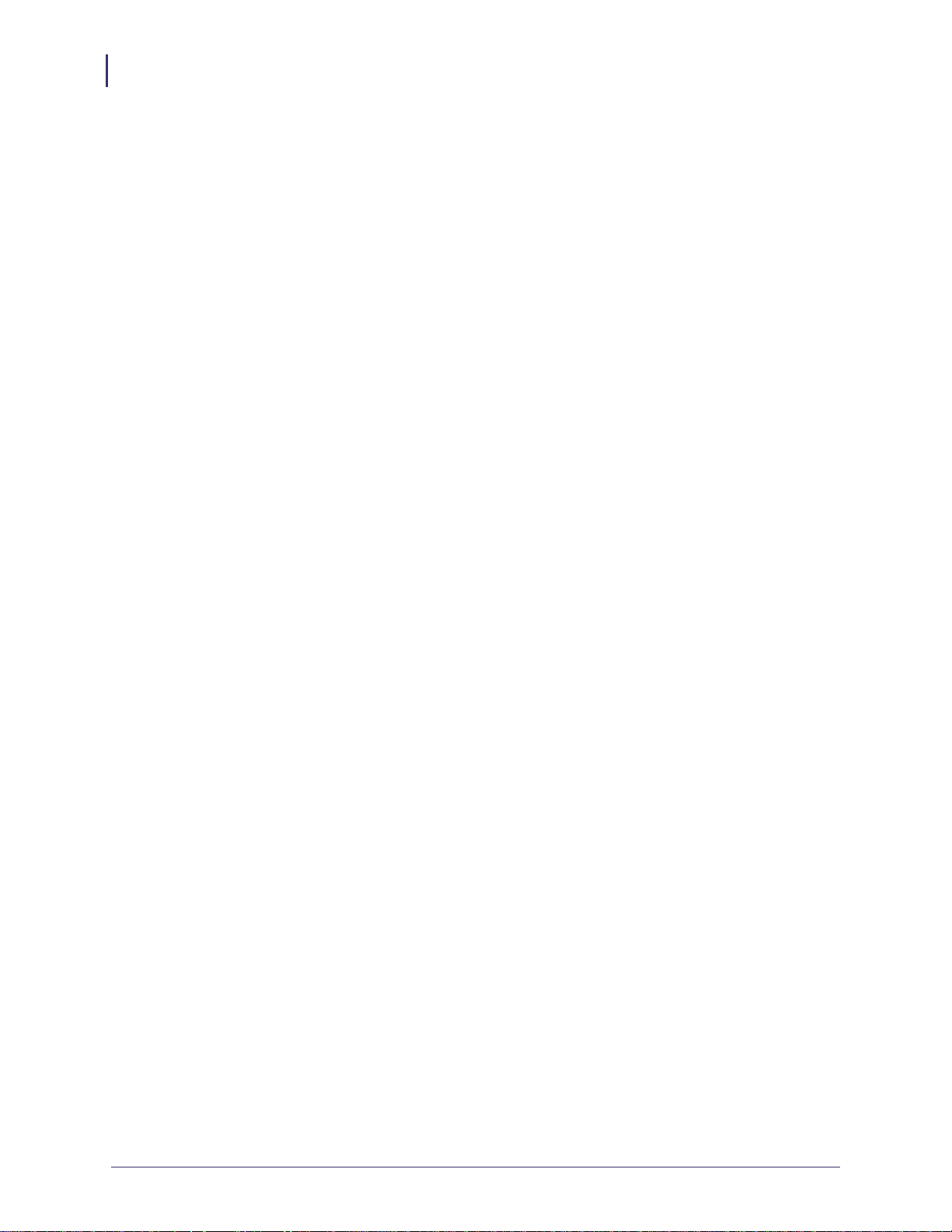
Contents
6
8 • Control Panel . . . . . . . . . . . . . . . . . . . . . . . . . . . . . . . . . . . . . . . . . . . . . . . . . 125
Control Panel Menu Options . . . . . . . . . . . . . . . . . . . . . . . . . . . . . . . . . . . . . . . . . . . . . 126
Wired Network Parameters on the LCD . . . . . . . . . . . . . . . . . . . . . . . . . . . . . . . . . 126
Wireless Network Parameters on the LCD . . . . . . . . . . . . . . . . . . . . . . . . . . . . . . . 129
9 • Hardware Troubleshooting . . . . . . . . . . . . . . . . . . . . . . . . . . . . . . . . . . . . . . 133
Troubleshooting the External 10/100 Print Server . . . . . . . . . . . . . . . . . . . . . . . . . . . . . 134
Resetting to Factory Defaults . . . . . . . . . . . . . . . . . . . . . . . . . . . . . . . . . . . . . . . . . 134
External ZebraNet 10/100 Print Server Network Status and Status Indicators . . . . 134
Troubleshooting the External ZebraNet 10/100 Print Server . . . . . . . . . . . . . . . . . . 135
Troubleshooting the Internal ZebraNet 10/100 Print Server . . . . . . . . . . . . . . . . . . . . . 137
Resetting the Internal ZebraNet 10/100 Print Server to Factory Defaults . . . . . . . . 137
Internal ZebraNet 10/100 Print Server Network Status and Activity Indicators . . . . 137
Troubleshooting the Wireless Print Server . . . . . . . . . . . . . . . . . . . . . . . . . . . . . . . . . . . 139
ZebraNet n Print Server Will Not Operate on the 5Ghz Band . . . . . . . . . . . . . . . . . 139
Resetting the Wireless Print Server to Factory Defaults . . . . . . . . . . . . . . . . . . . . . 139
ZebraNet Bridge Discovery or Configuration Problems . . . . . . . . . . . . . . . . . . . . . . . . . 140
Unable to Print . . . . . . . . . . . . . . . . . . . . . . . . . . . . . . . . . . . . . . . . . . . . . . . . . . . . . . . . 140
Ping the Printer . . . . . . . . . . . . . . . . . . . . . . . . . . . . . . . . . . . . . . . . . . . . . . . . . . . . 140
Telnet . . . . . . . . . . . . . . . . . . . . . . . . . . . . . . . . . . . . . . . . . . . . . . . . . . . . . . . . . . . . 141
Unable to Configure Device . . . . . . . . . . . . . . . . . . . . . . . . . . . . . . . . . . . . . . . . . . . . . . 142
HP JetAdmin or HP Web JetAdmin . . . . . . . . . . . . . . . . . . . . . . . . . . . . . . . . . . . . . . . . 142
Wireless Error Messages . . . . . . . . . . . . . . . . . . . . . . . . . . . . . . . . . . . . . . . . . . . . . . . . 142
General Wireless Issues . . . . . . . . . . . . . . . . . . . . . . . . . . . . . . . . . . . . . . . . . . . . . . . . 143
Encryption and Authentication Issues . . . . . . . . . . . . . . . . . . . . . . . . . . . . . . . . . . . . . . 145
IP Issues . . . . . . . . . . . . . . . . . . . . . . . . . . . . . . . . . . . . . . . . . . . . . . . . . . . . . . . . . . . . 146
10 • Frequently Asked Questions . . . . . . . . . . . . . . . . . . . . . . . . . . . . . . . . . . . 147
FAQs . . . . . . . . . . . . . . . . . . . . . . . . . . . . . . . . . . . . . . . . . . . . . . . . . . . . . . . . . . . . . . . 147
Glossary . . . . . . . . . . . . . . . . . . . . . . . . . . . . . . . . . . . . . . . . . . . . . . . . . . . . . . . . 151
Index . . . . . . . . . . . . . . . . . . . . . . . . . . . . . . . . . . . . . . . . . . . . . . . . . . . . . . . . . . . 157
P1043301-005 11/21/13
Page 7
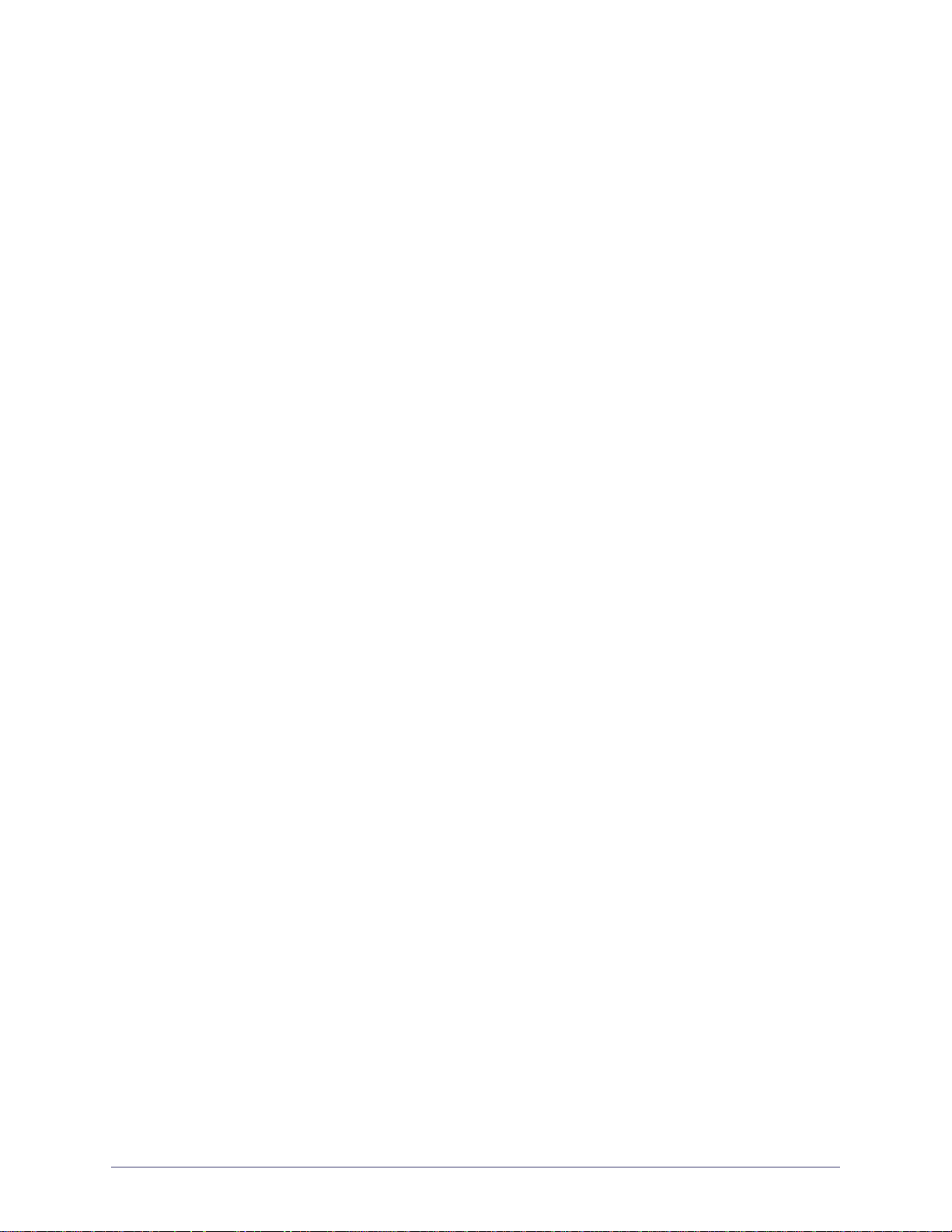
About This Document
This section provides you with contact information, document structure and organization, and
additional reference documents.
Contents
Who Should Use This Document. . . . . . . . . . . . . . . . . . . . . . . . . . . . . . . . . . . . . . . . . . . . 8
How This Document Is Organized . . . . . . . . . . . . . . . . . . . . . . . . . . . . . . . . . . . . . . . . . . . 9
Document Conventions . . . . . . . . . . . . . . . . . . . . . . . . . . . . . . . . . . . . . . . . . . . . . . . . . . 10
11/21/13 P1043301-005
Page 8
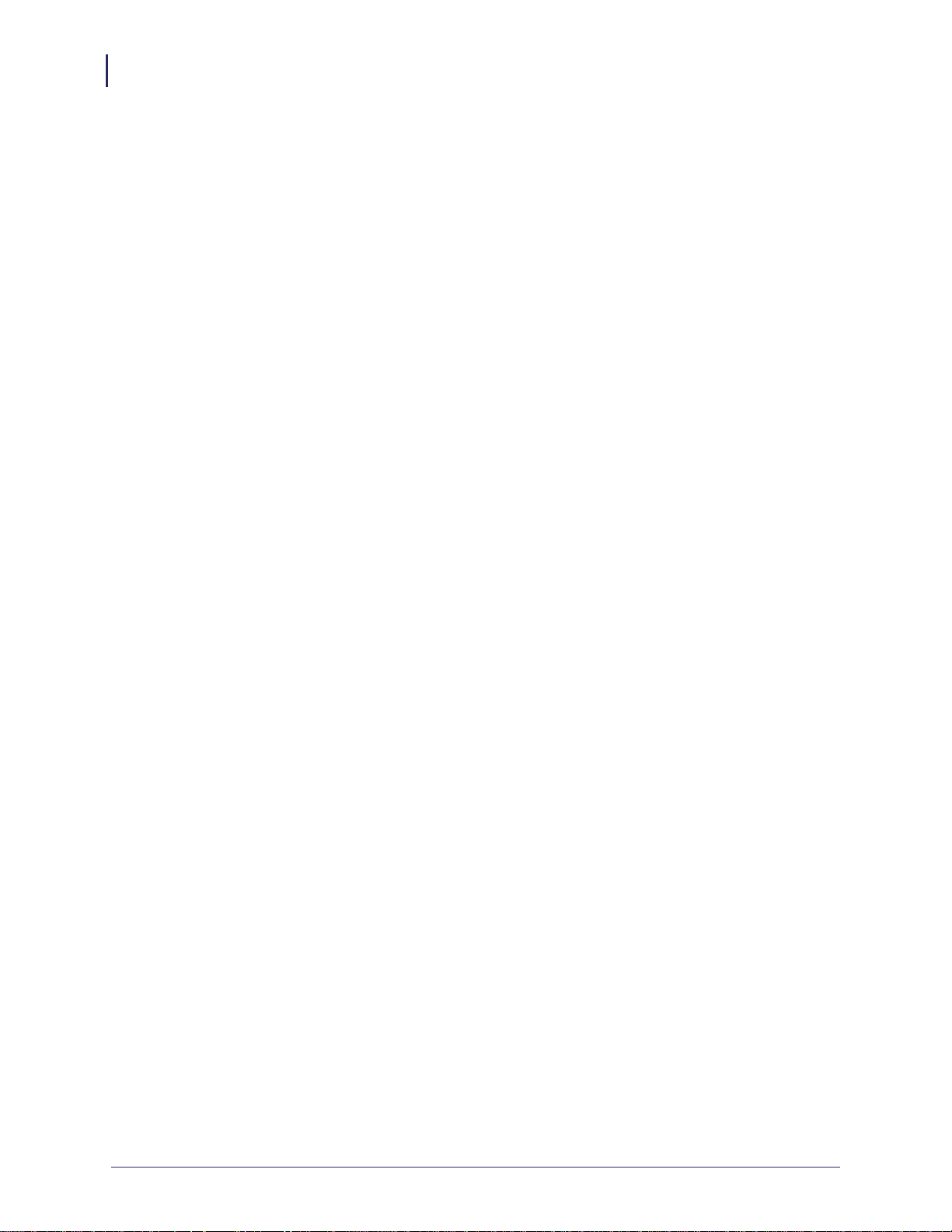
About This Document
8
Who Should Use This Document
Who Should Use This Document
This User Guide is intended for anyone who will install and work with Zebra print servers
(PS). The print servers addressed in this manual include:
• External ZebraNet 10/100 Print Server
• Internal ZebraNet 10/100 Print Server
• ZebraNet Wireless Print Server
• ZebraNet Wireless Plus Print Server
• ZebraNet Internal Wireless Plus Print Server
• ZebraNet b/g Print Server
• ZebraNet n Print Server
P1043301-005 11/21/13
Page 9
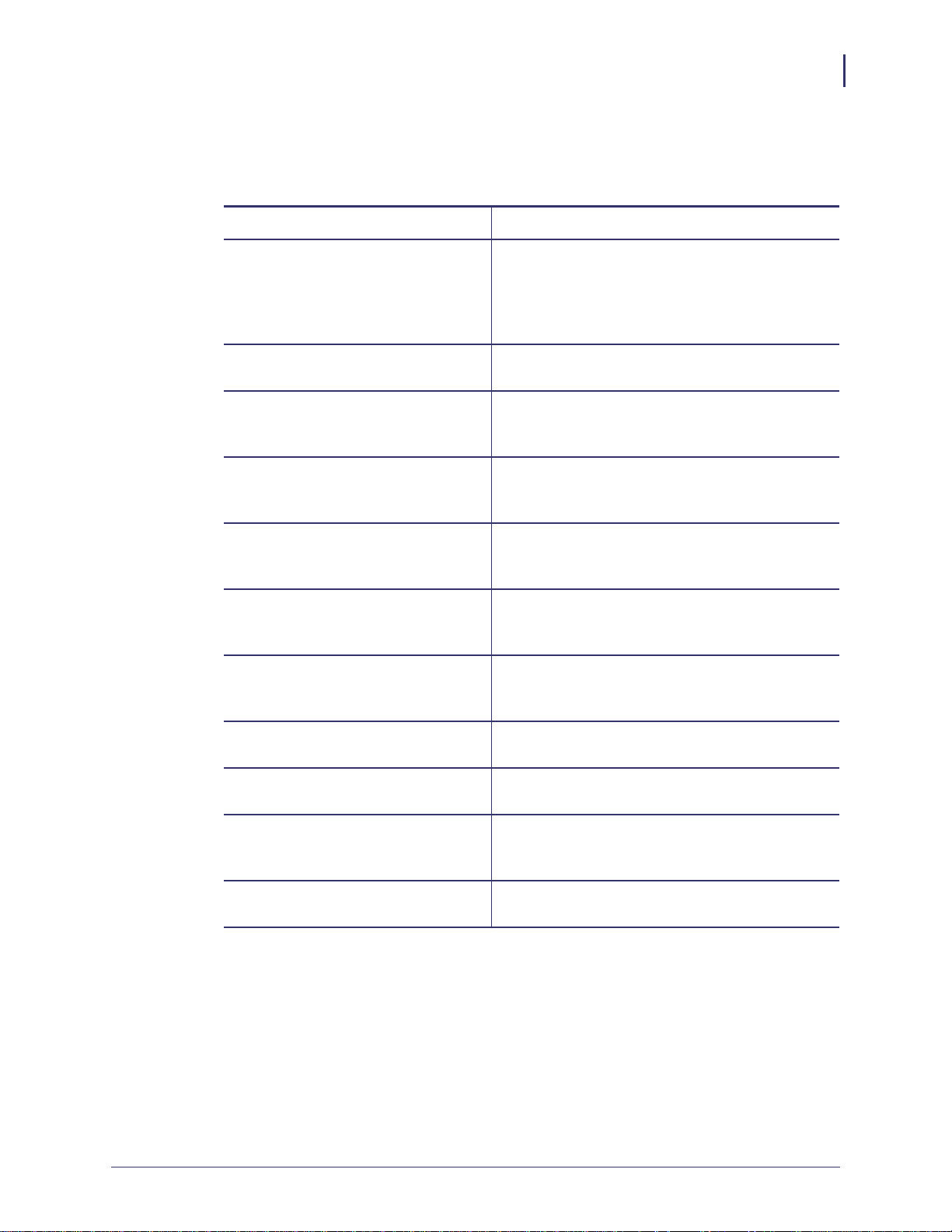
How This Document Is Organized
This User Guide is set up as follows:
Section Description
Introduction on page 15 This chapter provides a high-level overview of
Installation on page 33 This chapter provides information on how to
Getting Started on page 41 This section provides you with contact
Printing Queues on page 81 This section provides information and instructions
About This Document
How This Document Is Organized
Zebra’s wired and wireless print servers,
installation types, standard network
configurations, and how to work with the print
servers.
install the Zebra’s wired and wireless print servers.
information, document structure and organization,
and additional reference documents.
on configuring your printer for use with a BSD or
System V Queue.
9
Using Printing Protocols on page 85 In this section, you are given steps to set up your
print server to support Internet Printing Protocol
(IPP) and File Transfer Protocol (FTP).
ZebraLink WebView on page 89 This section provides you with contact
information, document structure and organization,
and additional reference documents.
Print Server Web Pages on page 111 This section provides you with contact
information, document structure and organization,
and additional reference documents.
Control Panel on page 125 This section provides you with details on the
Control Panel menu options.
Hardware Troubleshooting
on page 133
Frequently Asked Questions
on page 147
Glossary on page 151 This appendix is a list of terms and associated
This section provides you with solutions to known
issues.
This section provides a group of frequently asked
questions (FAQs) about Zebra’s wired and
wireless print servers.
definitions.
11/21/13 P1043301-005
Page 10
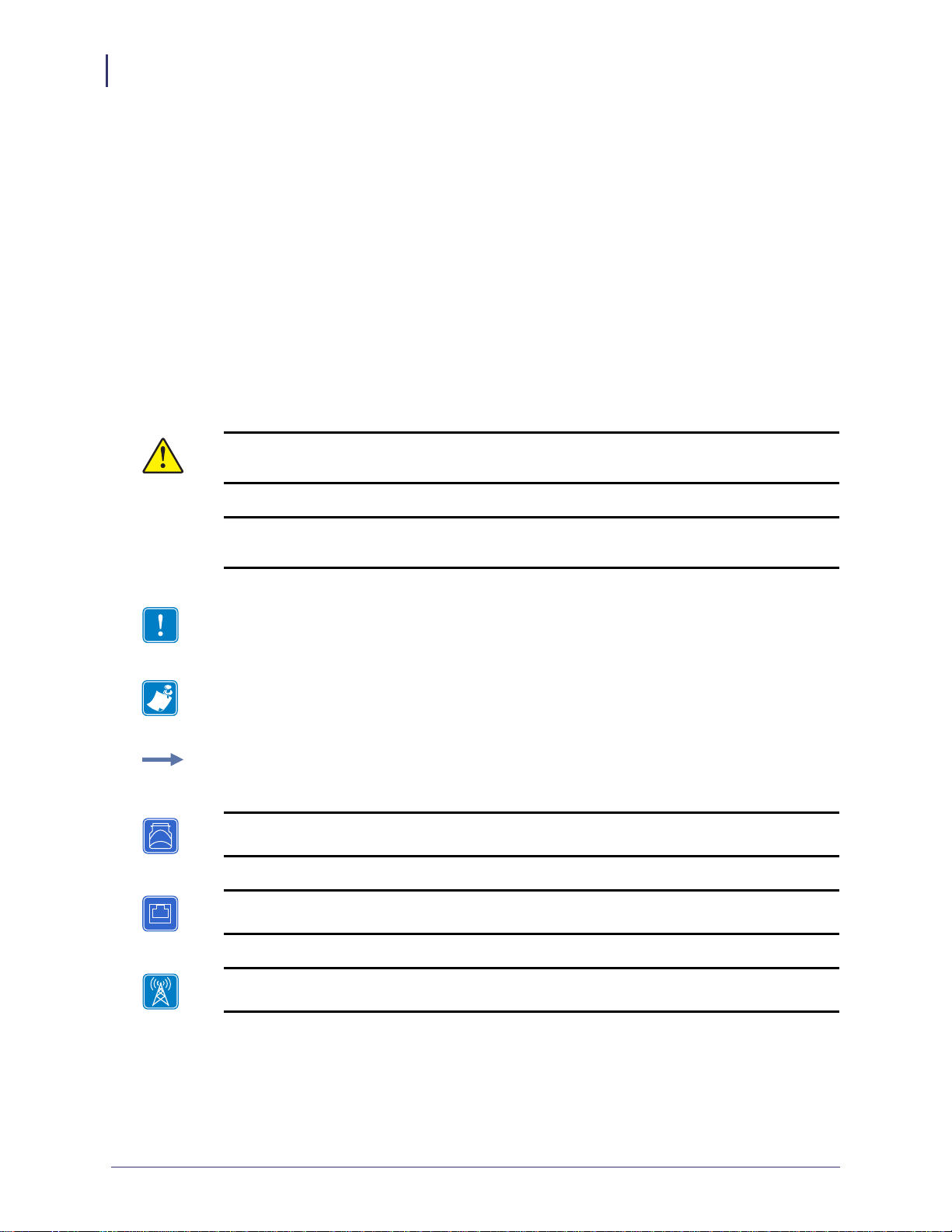
About This Document
10
Document Conventions
Document Conventions
The following conventions are used throughout this document to convey certain information:
Alternate Color (online only) Cross-references contain links to other sections in this guide.
If you are viewing this guide online, click the blue text to jump to its location.
Command Line Examples All command line examples appear in Courier New font.
For example, type the following to get to the Post-Install scripts in the
Ztools
Files and Directories All file names and directories appear in Courier New font. For
example, the
Cautions, Important, Note, Example, and Print Server Icons
Caution • Advises you that failure to take or avoid a specific action could result in physical
harm to you.
bin directory:
Zebra<version number>.tar file and the /root directory.
Caution • Advises you that failure to take or avoid a specific action could result in physical
harm to the hardware.
Important • Advises you of information that is essential to complete a task.
Note • Indicates neutral or positive information that emphasizes or supplements important
points of the main text.
Example • Provides an example, often a scenario, to better clarify a section of text.
This icon represents the external ZebraNet 10/100 Print Server.
This icon represents the internal ZebraNet 10/100 Print Server.
This icon represents the ZebraNet wireless print servers.
P1043301-005 11/21/13
Page 11
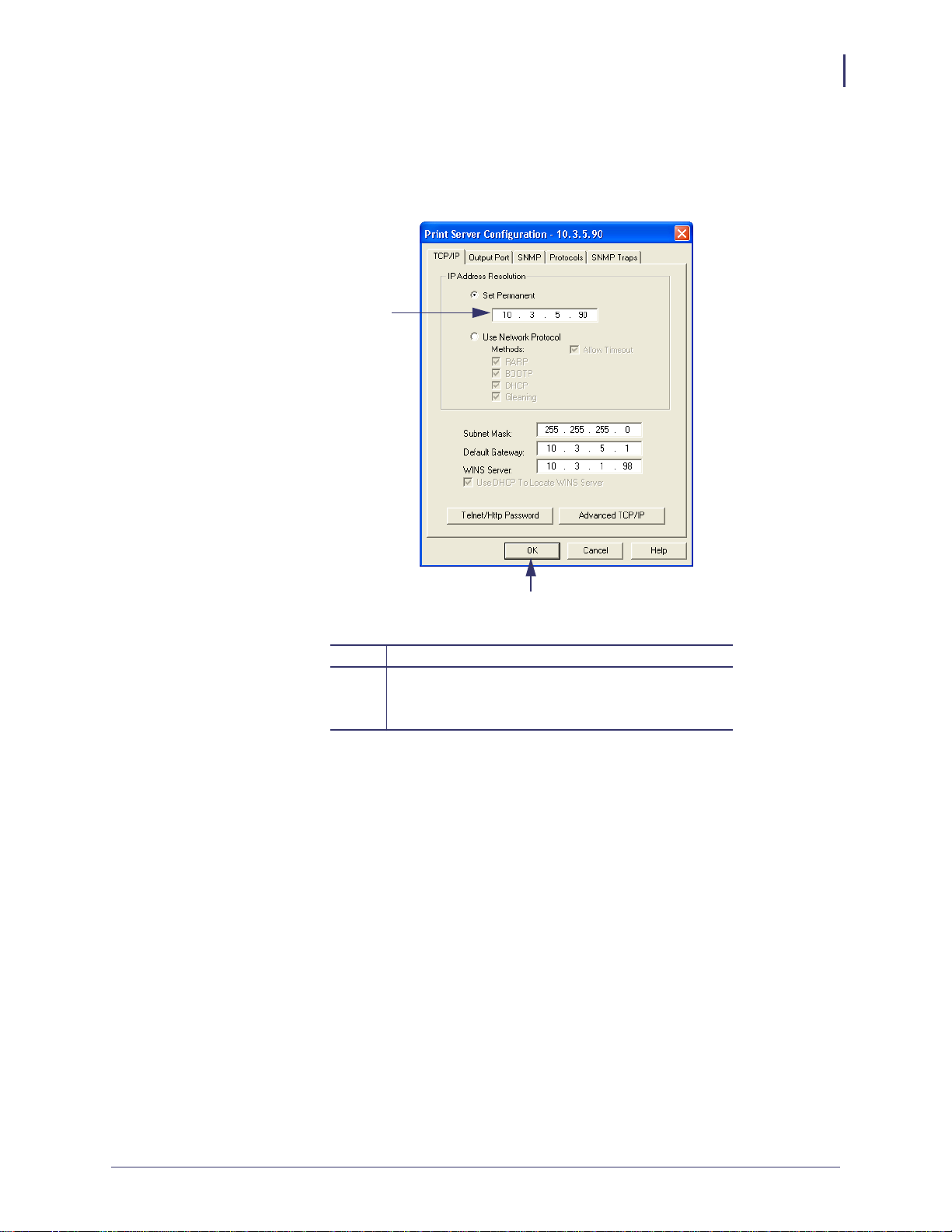
About This Document
Document Conventions
Illustration Instructions Used when an illustration contains either information about a
dialog box or step(s) to accomplish in a dialog box.
One illustration instruction identifies a section of the dialog box and the other shows steps to
follow.
1
11
2
Set Permanent text-box.
1
a. In the Set Permanent text-box, type in the print
2
server’s IP address.
b. When you are finished, click OK.
11/21/13 P1043301-005
Page 12
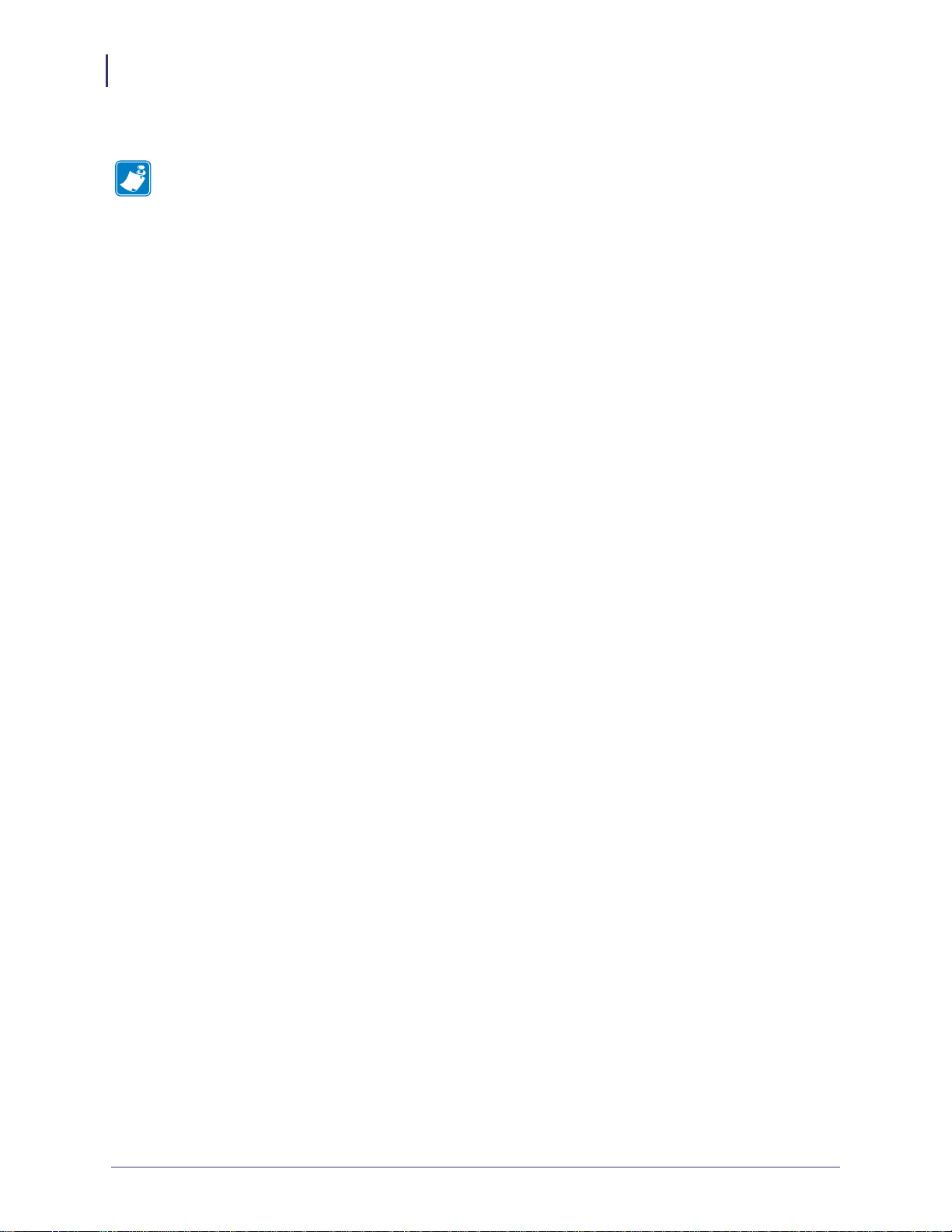
About This Document
12
Document Conventions
Notes • ___________________________________________________________________
__________________________________________________________________________
__________________________________________________________________________
__________________________________________________________________________
__________________________________________________________________________
__________________________________________________________________________
__________________________________________________________________________
__________________________________________________________________________
__________________________________________________________________________
__________________________________________________________________________
P1043301-005 11/21/13
Page 13
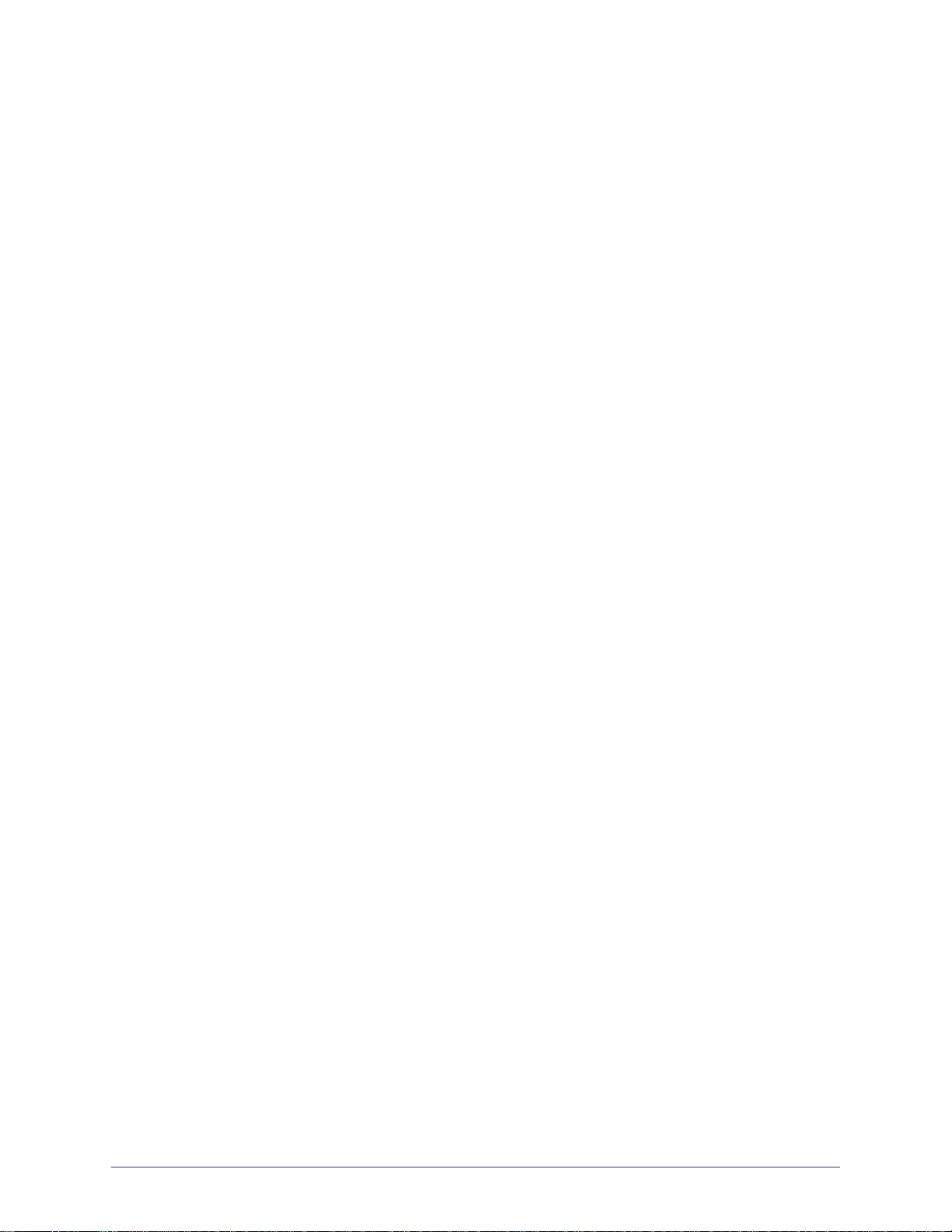
1
Introduction
This chapter provides a high-level overview of Zebra’s wired and wireless print servers,
installation types, standard network configurations, and how to work with the print servers.
Contents
Overview . . . . . . . . . . . . . . . . . . . . . . . . . . . . . . . . . . . . . . . . . . . . . . . . . . . . . . . . . . . . . 16
Support. . . . . . . . . . . . . . . . . . . . . . . . . . . . . . . . . . . . . . . . . . . . . . . . . . . . . . . . . . . . . . . 16
Browser Support . . . . . . . . . . . . . . . . . . . . . . . . . . . . . . . . . . . . . . . . . . . . . . . . . . . . . 16
Supported Services . . . . . . . . . . . . . . . . . . . . . . . . . . . . . . . . . . . . . . . . . . . . . . . . . . . 16
Address Administration Protocols . . . . . . . . . . . . . . . . . . . . . . . . . . . . . . . . . . . . . . . . 16
Supported Wireless Radio Cards. . . . . . . . . . . . . . . . . . . . . . . . . . . . . . . . . . . . . . . . . 17
Supported Security Types . . . . . . . . . . . . . . . . . . . . . . . . . . . . . . . . . . . . . . . . . . . . . . 18
Printer Requirements. . . . . . . . . . . . . . . . . . . . . . . . . . . . . . . . . . . . . . . . . . . . . . . . . . . . 22
Hardware — Wired Print Servers. . . . . . . . . . . . . . . . . . . . . . . . . . . . . . . . . . . . . . . . . 22
Hardware — Wireless Print Servers . . . . . . . . . . . . . . . . . . . . . . . . . . . . . . . . . . . . . . 23
Memory Requirements. . . . . . . . . . . . . . . . . . . . . . . . . . . . . . . . . . . . . . . . . . . . . . . . . 24
Firmware — 10/100 Print Server . . . . . . . . . . . . . . . . . . . . . . . . . . . . . . . . . . . . . . . . . 25
Firmware — Wireless. . . . . . . . . . . . . . . . . . . . . . . . . . . . . . . . . . . . . . . . . . . . . . . . . . 27
Compatibility. . . . . . . . . . . . . . . . . . . . . . . . . . . . . . . . . . . . . . . . . . . . . . . . . . . . . . . . . . . 29
External ZebraNet 10/100 Print Server Specifications. . . . . . . . . . . . . . . . . . . . . . . . . . . 29
External ZebraNet 10/100 Print Server Specifications. . . . . . . . . . . . . . . . . . . . . . . . . 29
Internal ZebraNet 10/100 Print Server Specifications . . . . . . . . . . . . . . . . . . . . . . . . . 30
Wireless Print Server Specifications . . . . . . . . . . . . . . . . . . . . . . . . . . . . . . . . . . . . . . 31
11/21/13 P1043301-005
Page 14
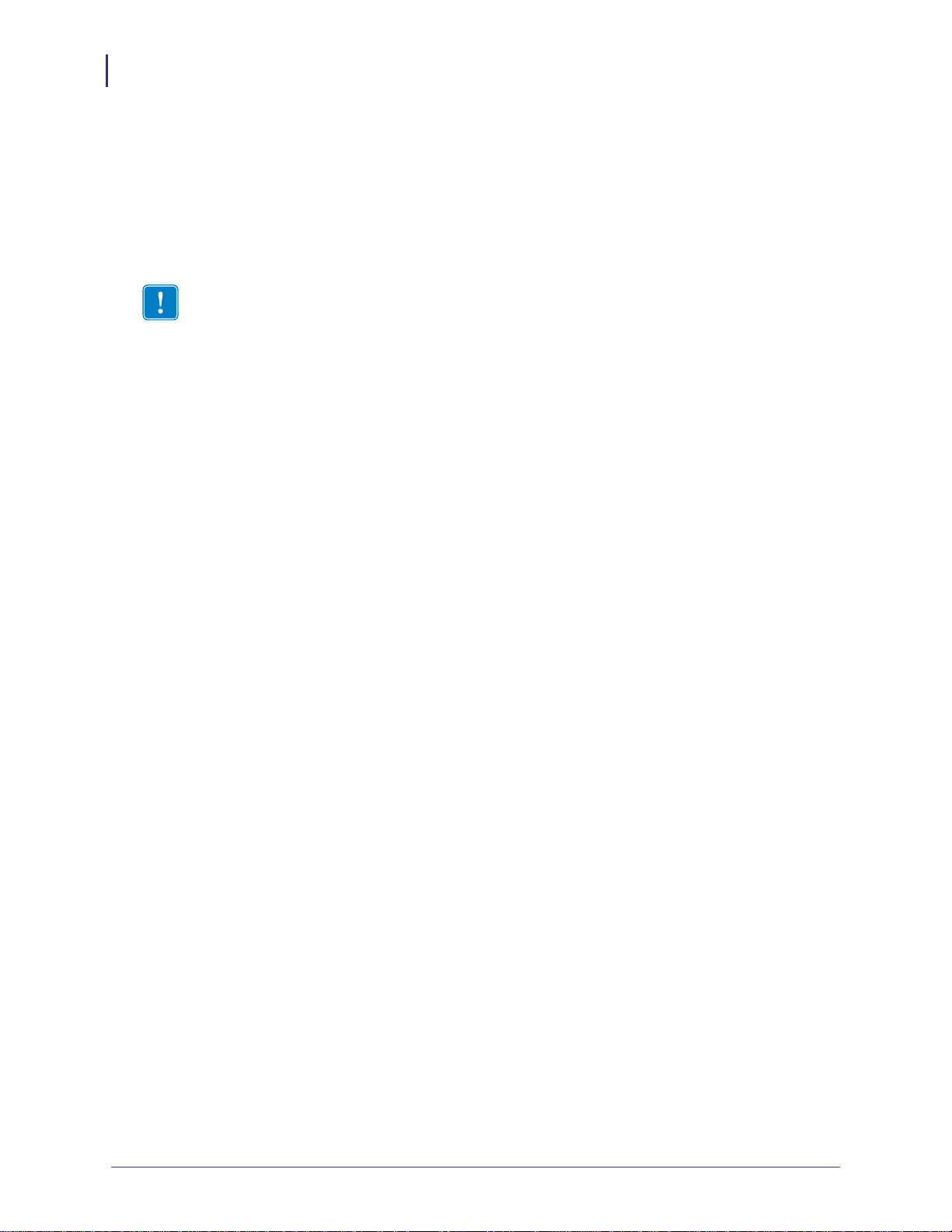
Introduction
16
Overview
Overview
Support
The print server is an optional factory- or field-installed device that connects the network and
your ZebraLink-enabled printer. The print server provides you with a web browser as a user
interface for printer and print server settings. If you use the ZebraNet Bridge, you can easily
access the specialized features of a ZebraLink-enabled printer. For details, see the ZebraNet
Bridge Enterprise User Guide.
Important • You can download the most recent version of ZebraNet Bridge Enterprise from
www.zebra.com/utilities.
This section lists the minimum requirements for print servers, which include browsers,
supported services, address administration protocols, hardware, and firmware.
Browser Support
• HTML v3.2 or higher
• Internet Explorer
Supported Services
• Raw TCP • FTP
• HTTP • UDP
• LPR/LPD • Telnet
• SNMPv1 • SMTP
• POP3 • WINS
• IPP v1.0 * † • ARP
* Only supported on the external 10/100 Print Server.
† Only supported on the internal 10/100 Print Server for
S4M, XiIIIPlus, PAX4, and 105SL.
Address Administration Protocols
• DHCP
• BootP
• RARP
• Gleaning
• Permanent
P1043301-005 11/21/13
Page 15
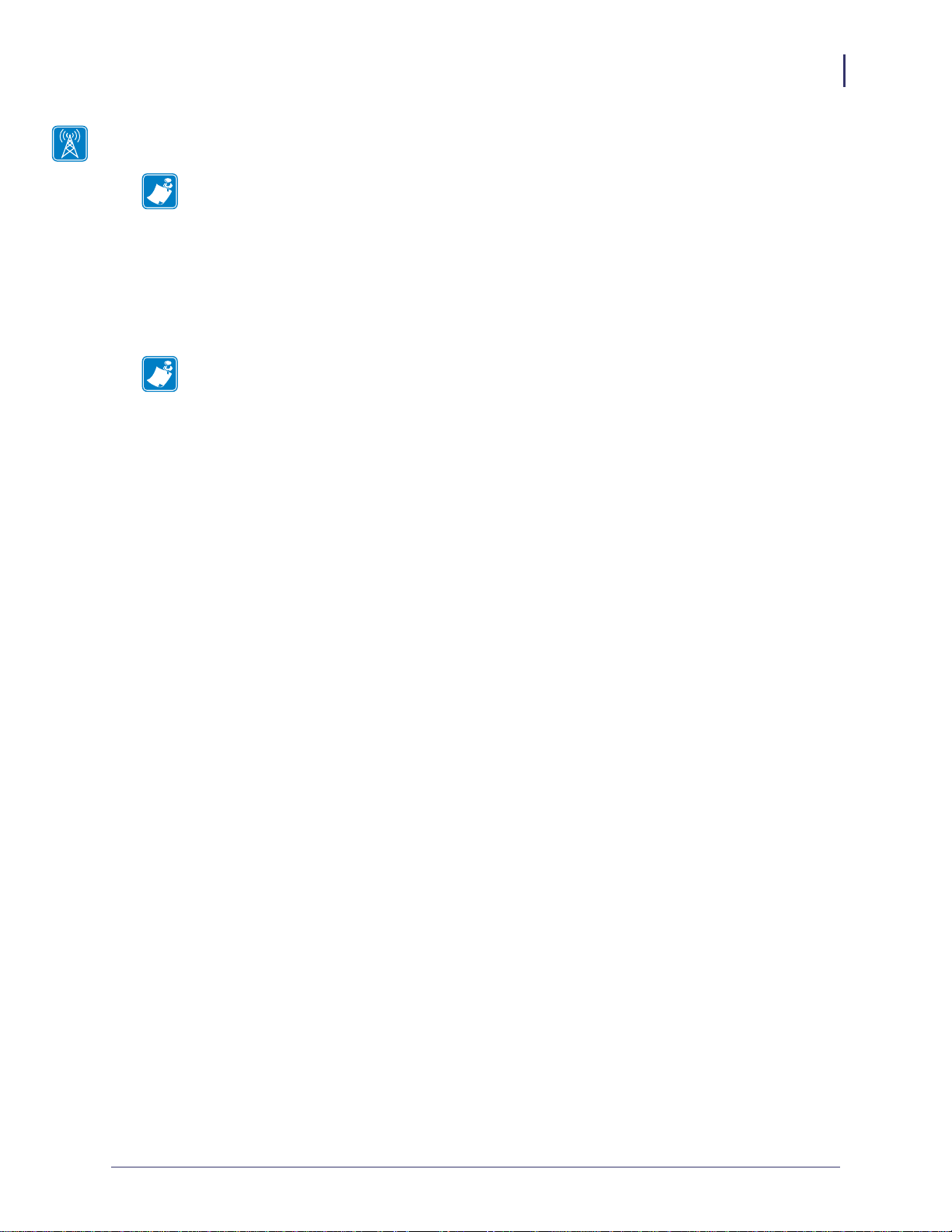
Supported Wireless Radio Cards
Note • This section applies only to the ZebraNet Wireless Print Server and the ZebraNet
Wireless Plus Print Server. All other Zebranet wireless print servers have a built-in radio.
A supported third-party PCMCIA, Compact Flash™, or CardBus wireless radio card is
required for the printer to connect to the WLAN. After the wireless option board is installed in
the printer, the wireless radio card inserts into a slot on this board. A wireless radio card is
NOT provided with the ZebraNet Wireless Print Server or the ZebraNet Wireless Plus Print
Server.
Note •
• Some wireless radio cards listed here may not support all ZebraNet wireless print server
features.
• See Table 1 on page 19 or check with the card manufacturer to ensure that the card that
you wish to use supports the wireless security type used on your WLAN.
• Some wireless radio cards may require specific firmware versions to support certain
features. You may be able to download new firmware to your wireless radio card. Check
with the card manufacturer for more information.
• Check the operating conditions (such as temperature and humidity) for the wireless radio
card that you choose. If the card has more restrictions than the printer, this may limit the
conditions under which you can operate the printer with a wireless connection.
Introduction
Support
17
The following wireless radio cards are supported at the time of this release:
Symbol® Technologies
• Spectrum24® Compact Flash wireless radio card LA-4137-1020-WW (the card uses an
adapter and must have firmware version F3.91-69 or later)
For instructions on how to install this card and the adapter, see Install a Radio Card in a
Wireless Print Server on page 37.
• 802.11b Spectrum24 High Rate Direct Sequence PN:LA-4121-1000-US (card must have
firmware version V2.90-58 or later)
• 802.11b Spectrum24 High Rate Direct Sequence PN:LA-4121-1020-US (card must have
firmware version V2.90-58 or later)
• 802.11b Spectrum24 High Rate Direct Sequence PN:LA-4121-1120-US (card must have
firmware version V2.90-58 or later)
11/21/13 P1043301-005
Page 16
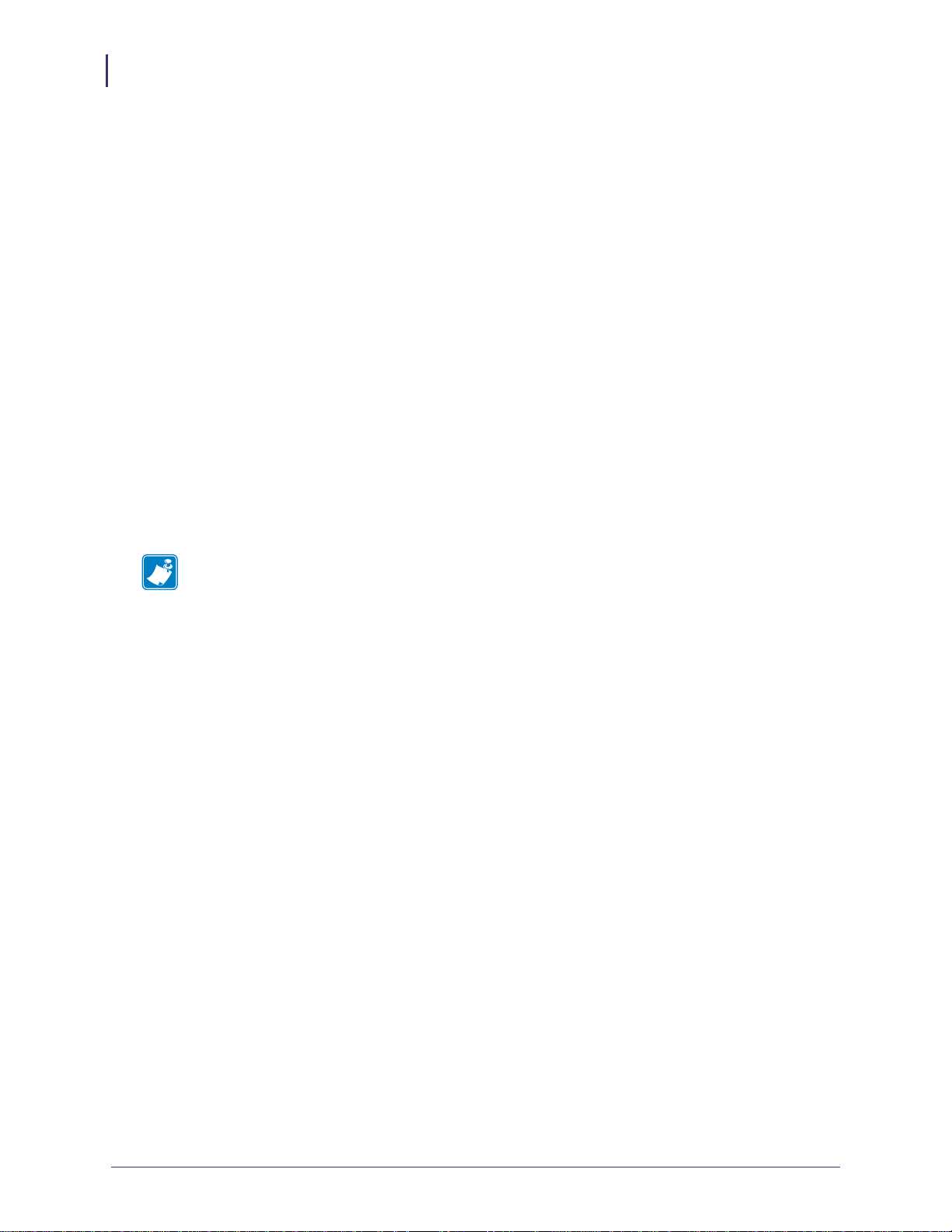
18
Introduction
Support
Cisco® Systems
All Aironet® cards must have card firmware version 5.60.21 or later.
• 802.11g Aironet CB21AG CardBus wireless radio card (for the Wireless Plus Print Sever
only)
• 802.11b Aironet AIR-PCMC340
• 802.11b Aironet AIR-PCMC341
• 802.11b Aironet AIR-PCMC342
• 802.11b Aironet PCMC350
• 802.11b Aironet PCMC351
• 802.11b Aironet PCMC352
Supported Security Types
Your WLAN can use any of a number of different types of security and encryption, or it can
use none at all. This section shows which security types you can use with the various ZebraNet
wireless print servers.
Note • Configuring a printer for WPA also allows the printer to be used in WPA2
environments.
P1043301-005 11/21/13
Page 17
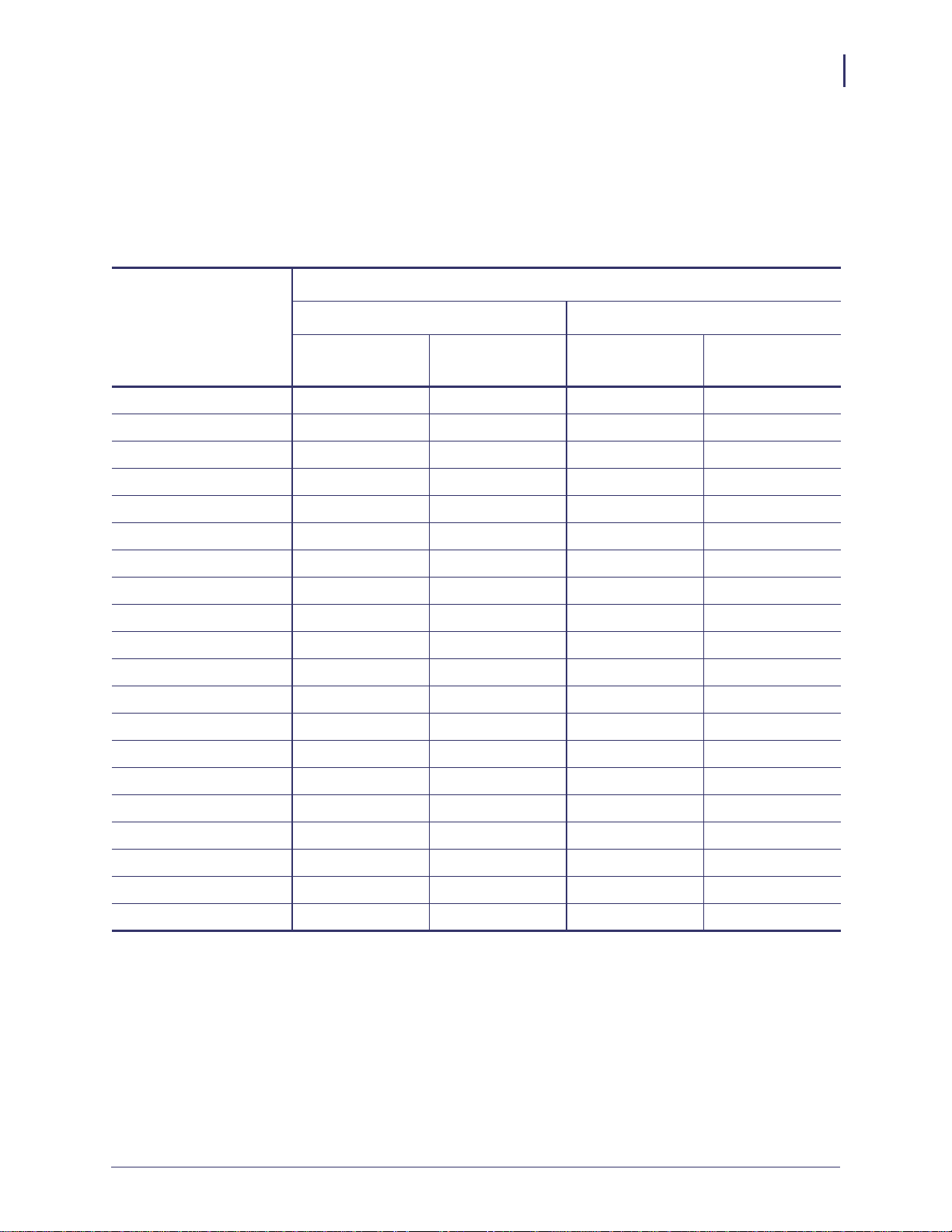
ZebraNet Wireless Plus Print Server
Table 1 lists the security types that are supported by the Wireless Plus Print Server. Support
varies by the card manufacturer and the card type. Select a wireless radio card that is supported
by your wireless print server and that supports the security type being used on your WLAN.
Table 1 • Security Types Supported on the Wireless Plus Print Server
Card Manufacturer
Introduction
Support
19
Security Type
Cisco CB21 Cisco 350
Cisco Symbol
LA-4121
(PCMCIA)
Compact Flash
LA-4137
Open Yes Yes Yes Yes
EAP-FAST Yes Not Supported Yes Yes
EAP-TLS Yes Not Supported Not Supported Yes
EAP-TTLS Yes Not Supported Not Supported Yes
Kerberos Not Supported Not Supported Yes Yes
LEAP Yes Yes Yes Yes
PEAP Yes Not Supported Yes Yes
WEP (40 bit and 128 bit) Yes Yes Yes Yes
WPA - LEAP Yes Yes Yes Yes
WPA - PSK Yes Yes Yes Yes
WPA- EAP-FAST Yes Yes Yes Yes
WPA- EAP-TLS Yes Yes Yes Yes
WPA- EAP-TTLS Yes Yes Yes Yes
WPA- PEAP Yes Yes Yes Yes
WPA2 - LEAP Yes Not Supported Not Supported Not Supported
WPA2 - PSK* Yes* Not Supported Not Supported Not Supported
WPA2- EAP-FAST Yes Not Supported Not Supported Not Supported
WPA2- EAP-TLS Yes Not Supported Not Supported Not Supported
WPA2- EAP-TTLS Yes Not Supported Not Supported Not Supported
WPA2- PEAP Yes Not Supported Not Supported Not Supported
* Key rotation for WPA2 PSK is supported in firmware version V60.15.8Z or later, V53.15.8Z or later., and RX.15.8Z or later.
11/21/13 P1043301-005
Page 18
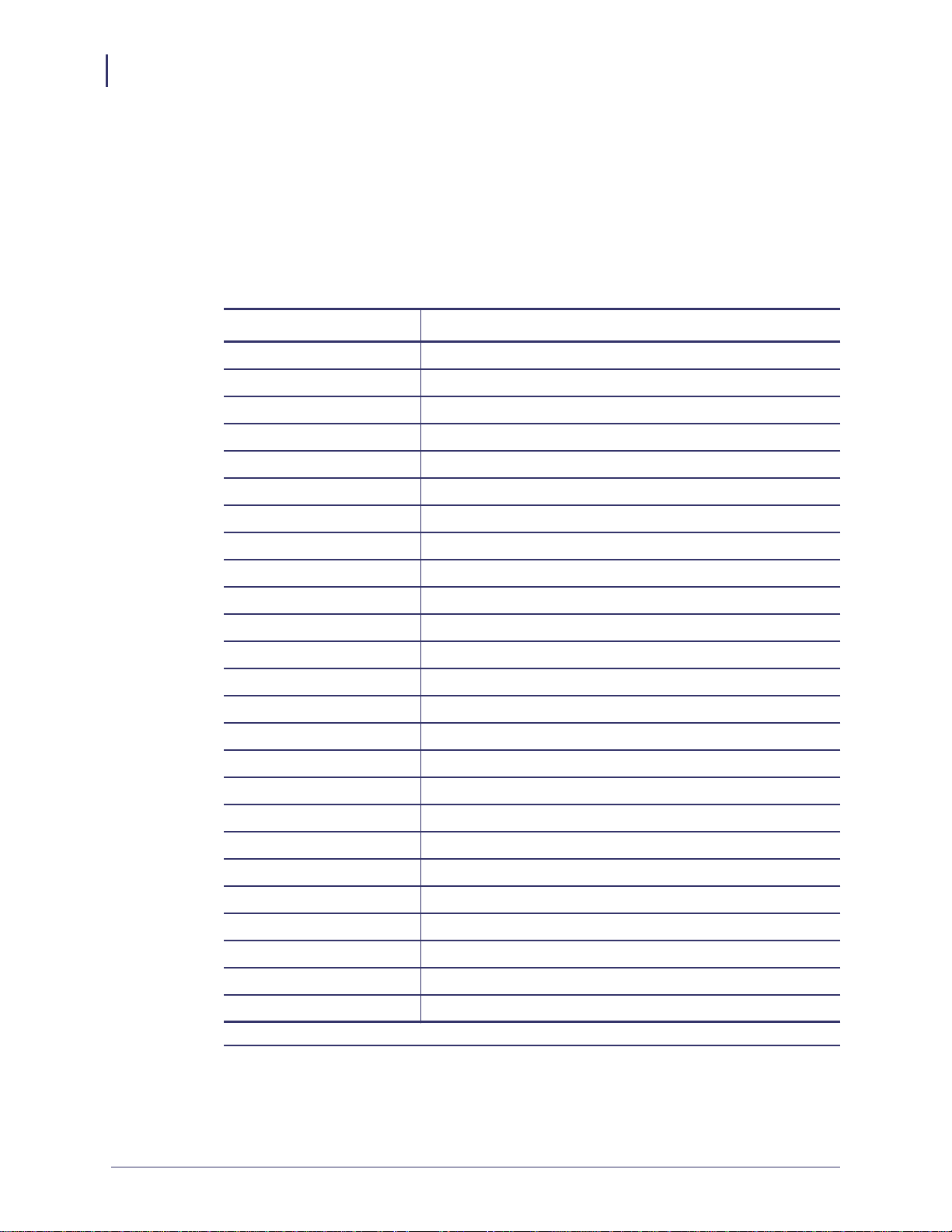
20
Introduction
Support
ZebraNet Internal Wireless Plus Print Server, ZebraNet b/g Print Server, and
ZebraNet n Print Server
Table 2 lists the security types that are supported by the Internal W ireless Plus Print Server, the
b/g Print Server, and the n Print Server.
Table 2 • Security Types Supported on the
Internal Wireless Plus Print Server, b/g Print Server and
n Print Server
Security Type Supported?
Open Yes
EAP-FAST Yes
EAP-PEAPv2 Yes *
EAP-TLS Yes
EAP-TTLS Yes
Kerberos Not Supported
Key Management Yes *
LEAP Yes
MIC Yes *
PEAP Yes
WEP (40 bit and 128 bit) Yes
WPA - LEAP Yes
WPA - PSK Yes
WPA - EAP-FAST Yes
WPA - EAP-TLS Yes
WPA - EAP-TTLS Yes
WPA - PEAP Yes
WPA - TKIP Yes *
WPA2 - 802.1x + AES Yes *
WPA2 - LEAP Yes
WPA2 - PSK Yes
WPA2 - EAP-FAST Yes
WPA2 - EAP-TLS Yes
WPA2 - EAP-TTLS Yes
WPA2 - PEAP Yes
*Note: Supported on the ZebraNet n Print Server only
P1043301-005 11/21/13
Page 19
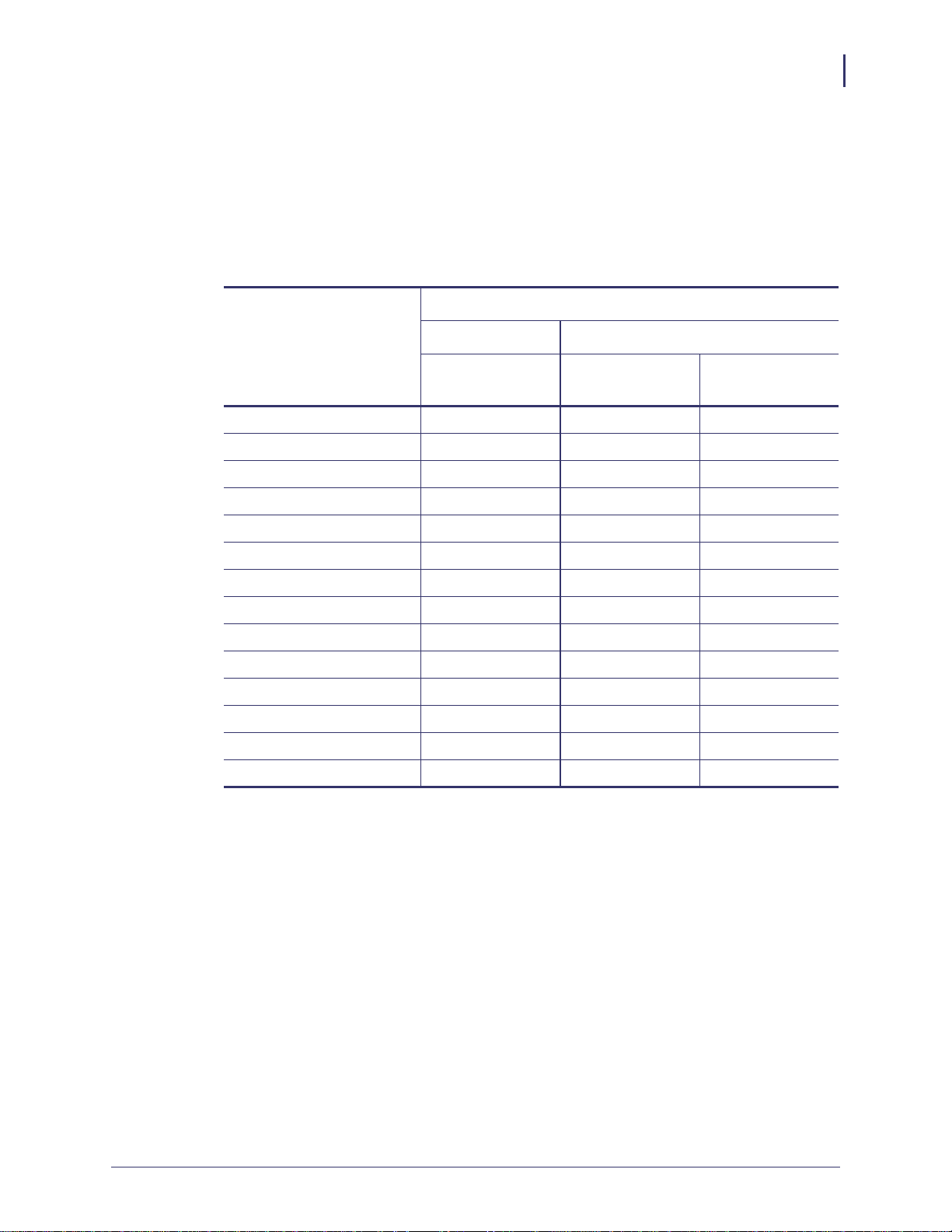
ZebraNet Wireless Print Server
Table 3 lists the security types that are supported by the Wireless Print Server. Support varies
by the card manufacturer and the card type. Select a wireless radio card that is supported by
your wireless print server and that supports the security type being used on your WLAN. The
Wireless Print Server does not support the Cisco CB21 radio card.
Table 3 • Security Types Supported on the Wireless Print Server
Card Manufacturer
Introduction
Support
21
Security Type
Cisco Symbol
Cisco 350
LA-4121
(PCMCIA)
LA-4137
Compact Flash
Open Yes Yes Yes
EAP-FAST Not Supported Not Supported Yes
EAP-TLS Not Supported Not Supported Yes
EAP-TTLS Not Supported Yes Yes
Kerberos Not Supported Yes Yes
LEAP Yes Yes Yes
PEAP Not Supported Yes Yes
WEP (40 bit and 128 bit) Yes Yes Yes
WPA - LEAP Yes Yes Yes
WPA - PSK Yes Yes Yes
WPA- EAP-FAST Yes Yes Yes
WPA- EAP-TLS Yes Yes Yes
WPA- EAP-TTLS Yes Yes Yes
WPA- PEAP Yes Yes Yes
11/21/13 P1043301-005
Page 20
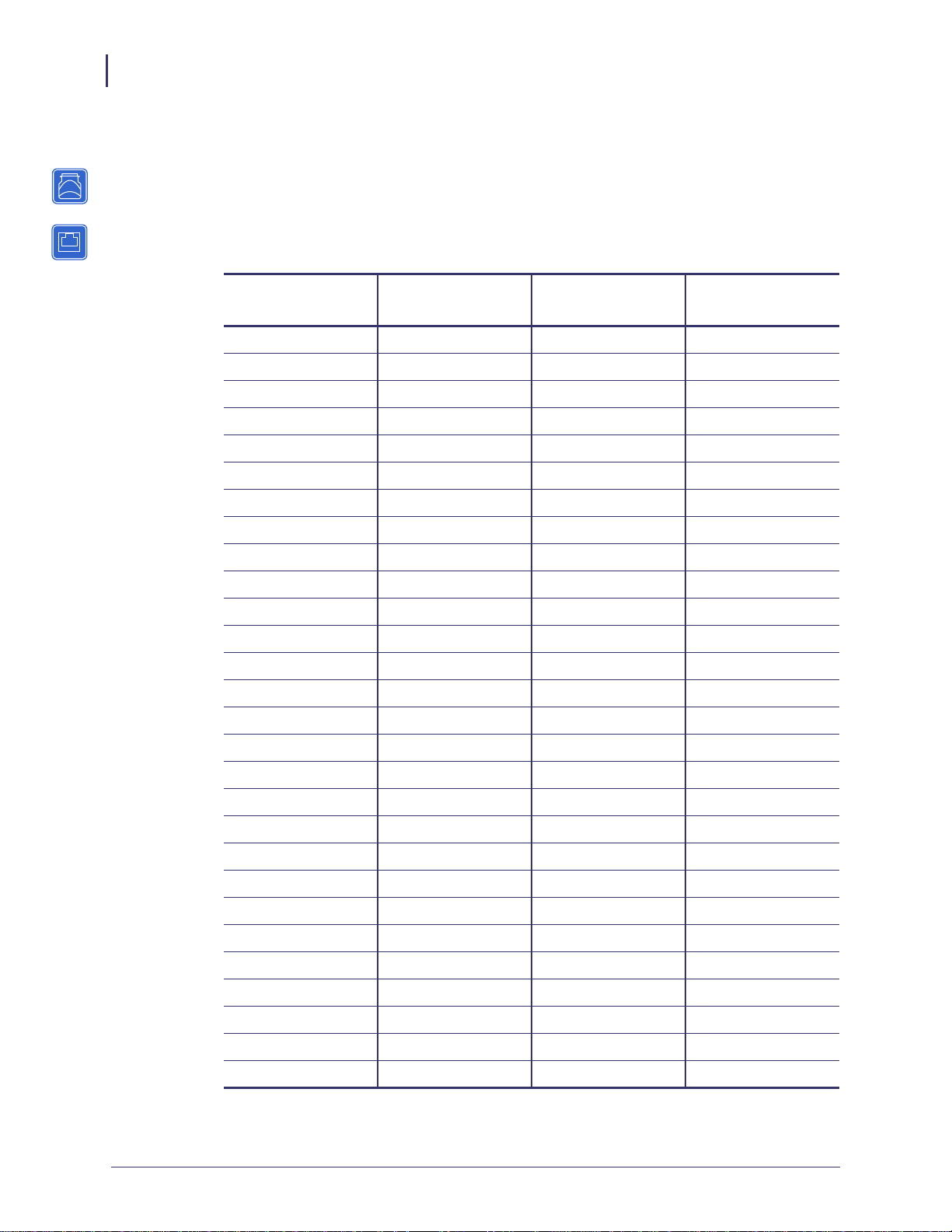
Introduction
22
Printer Requirements
Printer Requirements
Hardware — Wired Print Servers
Table 4 indicates which printers are compatible with wired print server options.
Table 4 • Wired Print Servers Available by Printer
Printers
External *
Internal
Field Upgrade
Internal
Factory
105SL™ XXX
105SLPlus™XXX
GK420™ X X
GX420™/GX430™ X X
HC100™ X
LP/TLP 2824 Plus™ X
PAX4™ series X X X
R110PAX4™XXX
R110Xi™ X X X
R170Xi™ X X X
R110Xi4™ X X X
RZ400™ X X X
RZ600™ X X X
S4M™ X X * X *
XiIIIPlus™XXX
Xi4™ X X X
Z4Mplus™ X X X
Z6Mplus™ X X X
ZD500R™ X X
ZE500™ X X X
ZM400™ X X X
ZM600™ X X X
ZP Series X
ZT210™ X X X
ZT220™ X X X
ZT230™ X X X
ZT410™ series X X
ZT420™ series X X
* For additional information on print server firmware versions, see Firmware — 10/100 Print Server on
page 25.
P1043301-005 11/21/13
Page 21
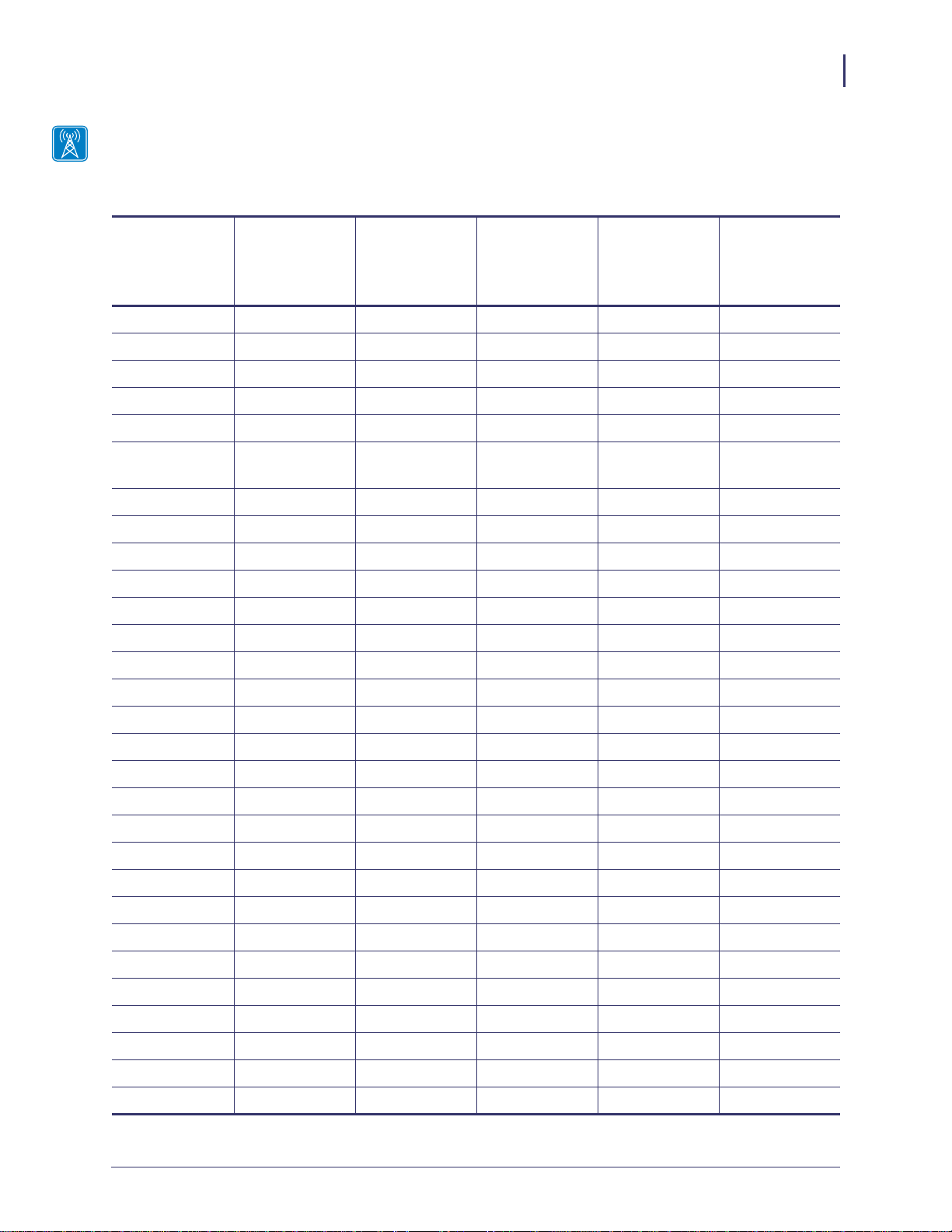
Hardware — Wireless Print Servers
Table 5 indicates which printers are compatible with wireless print server options.
Table 5 • Wireless Print Servers Available by Printer
Introduction
Printer Requirements
23
Printers
ZebraNet
a/b/g/n
Print Server
ZebraNet
b/g
Print Server
Internal
Wireless
Plus Print
Server
Wireless
Plus Print
Server
Wireless
Print Server
105SL™ XXX
105SLPlus™X
GK420
GX420/430
HC100 X
LP/TLP 2824
Plus
PAX4™ series XXXX
R110PAX4™ XXX
R110Xi™ X X X
R170Xi™ X X X
R110Xi4™ XXXX
RZ400™ XXXX
RZ600™ XXXX
S4M™ XXXX
XiIIIPlus™ XXX
Xi4™ X X X
Z4Mplus™ X
Z6Mplus™ X
ZD500R™ X
ZE500™ X
ZM400™ X X X
ZM600™ X X X
ZP Series
ZT210™ X
ZT220™ X
ZT230™ X
ZT400™ series X
R4Mplus X
R110Xi HF X X X
11/21/13 P1043301-005
Page 22
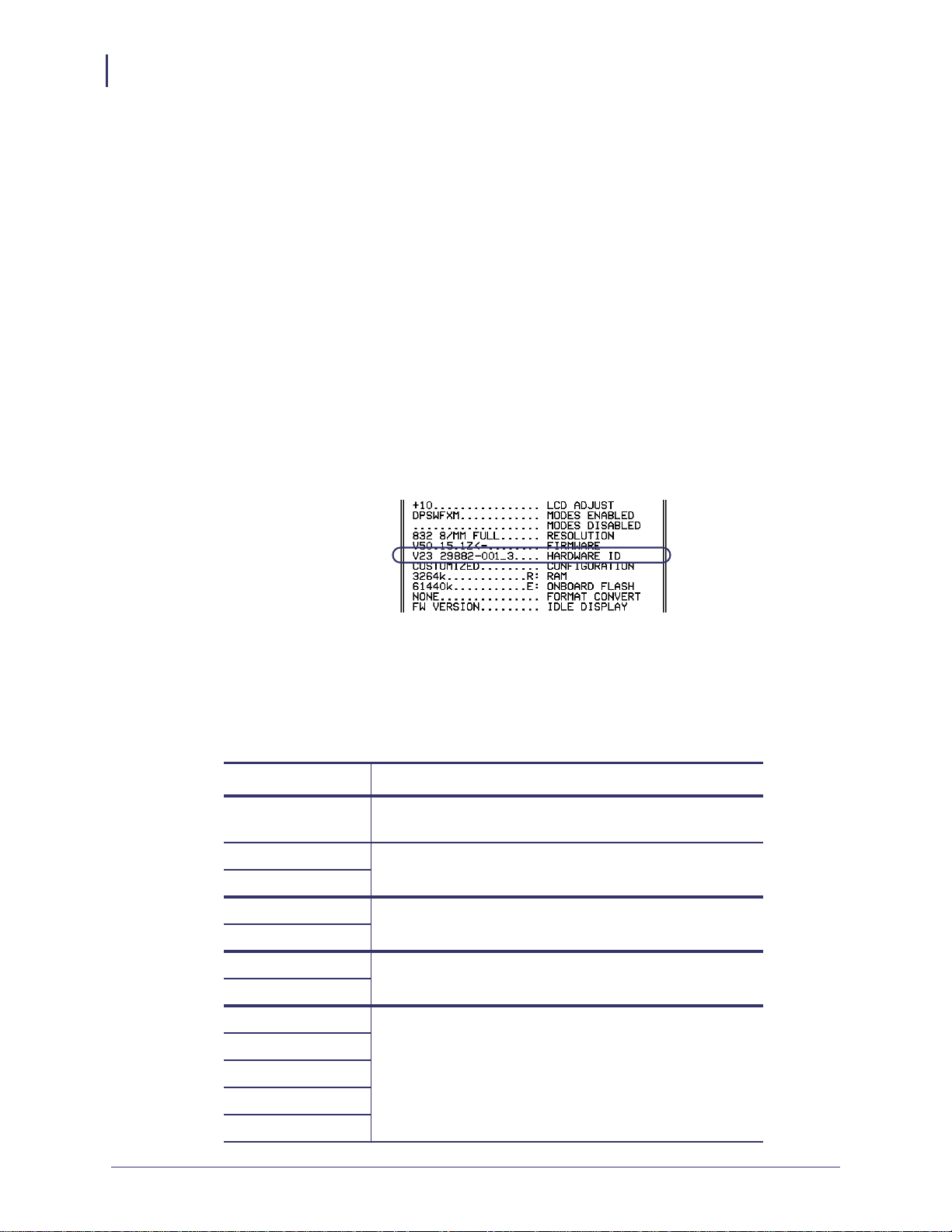
Introduction
24
Printer Requirements
Memory Requirements
PCMCIA and Compact Flash Memory Cards PCMCIA memory or Compact Flash
memory cards will not work and are not supported on the Wireless Plus Print Server. The
Internal Wireless Plus Print Server and the b/g Print Server do not include a slot for these card
types.
Wireless Card Socket Option The ZebraNet wireless print server options replace the
Wireless Card Socket Option (WCSO) in 105SL printers with a serial number of 6400357 or
greater. Do not install a wireless option board on a 105SL printer with a serial number that is
less than 6400357.
Wireless Option Board A special wireless option board must be installed in your
printer/print engine. To determine if you have a wireless option board installed, use a printer
configuration label (refer to the “Printing Configuration Labels” section in your User Guide).
To purchase a wireless option, contact your authorized Zebra reseller for more information.
The wireless option boards are identified by the HARDWARE ID line on the printer
configuration label.
The part numbers shown on the HARDWARE ID line indicate the wireless print servers as
shown in Table 6.
Table 6 • Zebra Part Numbers for ZebraNet Wireless Print Server
Boards
Part Number Corresponds to the Following
P1033782-0x n Print Server
(radio included)
P1033557-0xx b/g Print Server
P1033605-001
(radio included)
29652-0xx Internal Wireless Plus Print Server
29883-001
(radio included)
29651-0xx Wireless Plus Print Server
29882-001
(requires a third-party radio card)
29881-009 Wireless Print Server
79077
(requires a third-party radio card)
79078
79079
79100
P1043301-005 11/21/13
Page 23
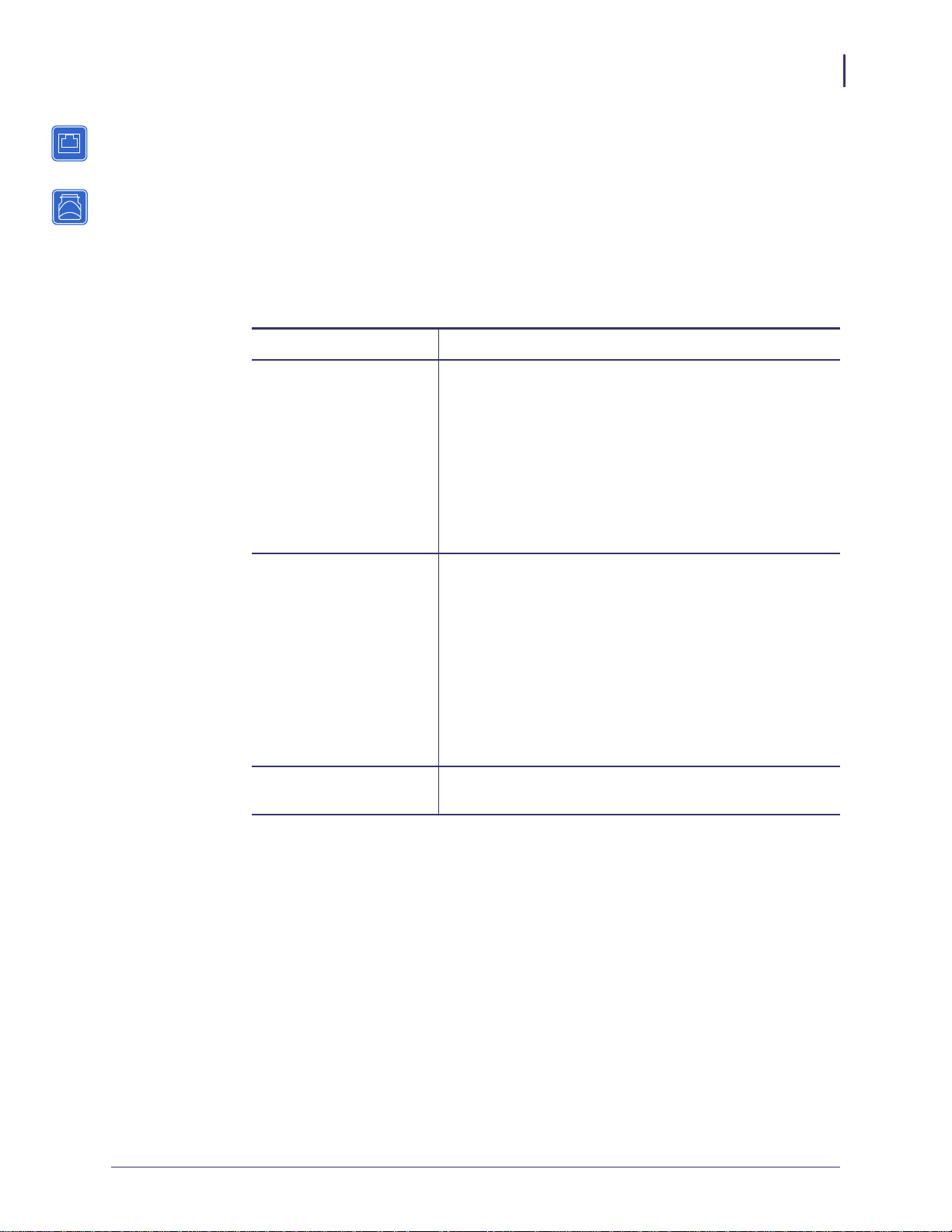
Firmware — 10/100 Print Server
The S4M printers and all external print servers are available with several versions of print
server firmware. PAX4, 105SL, XiIIIPlus printers will use print server firmware version 1.01.x.
To determine the proper firmware version, first determine your hardware version.
To locate your hardware version, perform the following:
1. Which type of printer and print server do you have?
If you have… Then…
Introduction
Printer Requirements
25
Any printer with an
external print server
An S4M printer with an
internal print server
All other printers with an
internal print server
a. Look at the side of the print server.
b. See Figure 1 on page 26. Your version is listed on the
Compliance label.
c. Your hardware version number is either blank or V2.
• If your hardware version is blank, assume this
means V1 (version 1). You will need firmware
version 1.01.x.
• If your hardware version is V2, you will need
firmware version 2.01.x.
a. Look at the back plate of the printer.
b. See Figure 2 on page 26. Your version is listed on the
thin Compliance label on the bracket of the wired print
server.
c. The version number is shown as blank or V2.
• If your hardware version is blank, assume this
means V1 (version 1). You will need firmware
version 1.01.x.
• If your hardware version is V2, you will need
firmware version 2.01.x.
a. Your hardware version will be V1.
b. You will need firmware version 1.01.x.
11/21/13 P1043301-005
Page 24
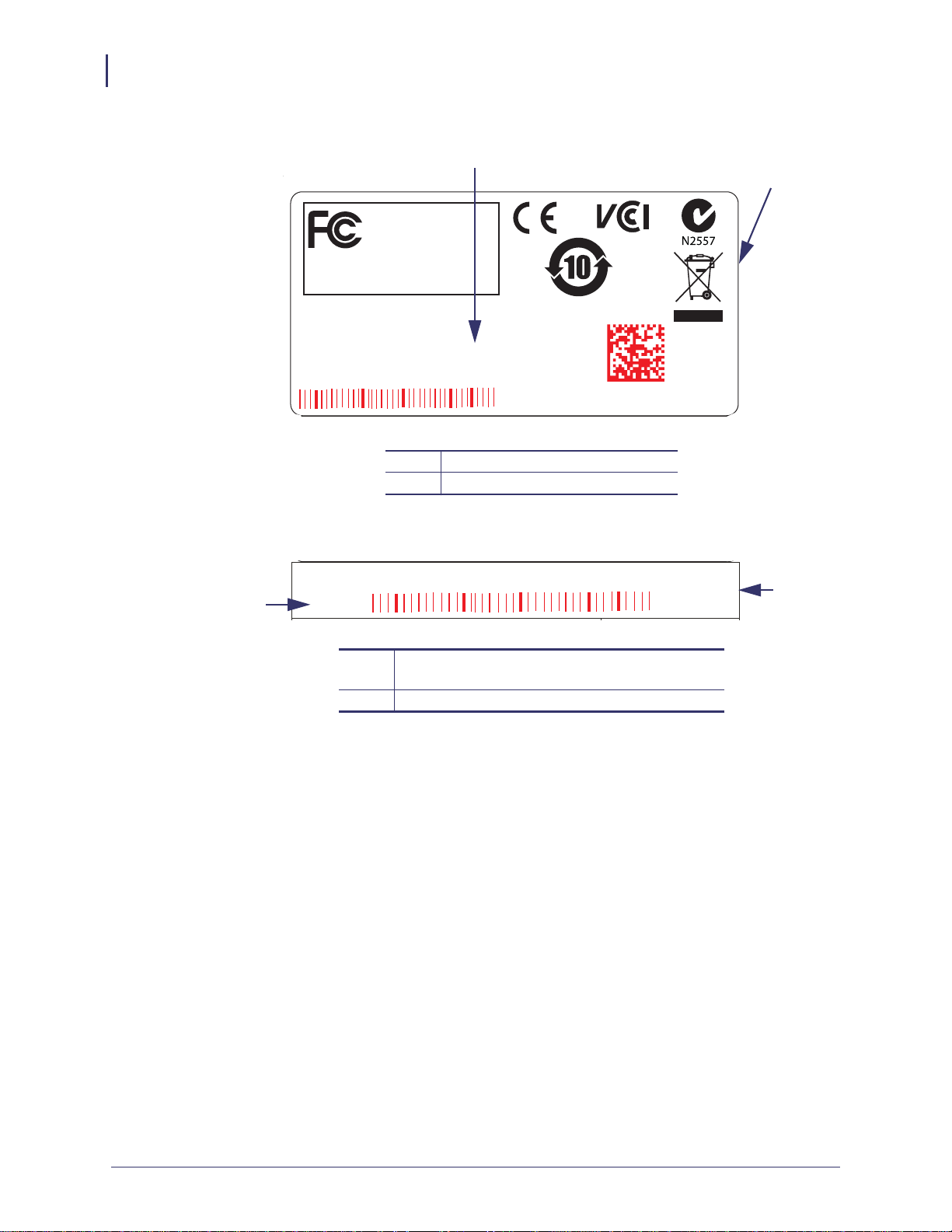
Introduction
(
26
Printer Requirements
Figure 1 • External 10/100 Print Server Sample Compliance Label
2
1
Tested to Comply
With FCC Standards
FOR HOME, OFFICE,
COMMERCIAL, OR
INDUSTRIAL USE
This Class B digital apparatus
complies with Canadian ICES-003
V2
PN XXXXX
UID #
SN YYYYYYY
EN: ZZ:ZZ:ZZ:ZZ:ZZ:ZZ
Sample Compliance label
1
Location of hardware version
2
Figure 2 • Internal 10/100 Print Server Sample Compliance Label
SN YYYYYYY EN: ZZ:ZZ:ZZ:ZZ:ZZ:ZZ
2
V2
Sample Compliance label
1
(vertically oriented on the back of the printer)
Location of hardware version
2
1
P1043301-005 11/21/13
Page 25
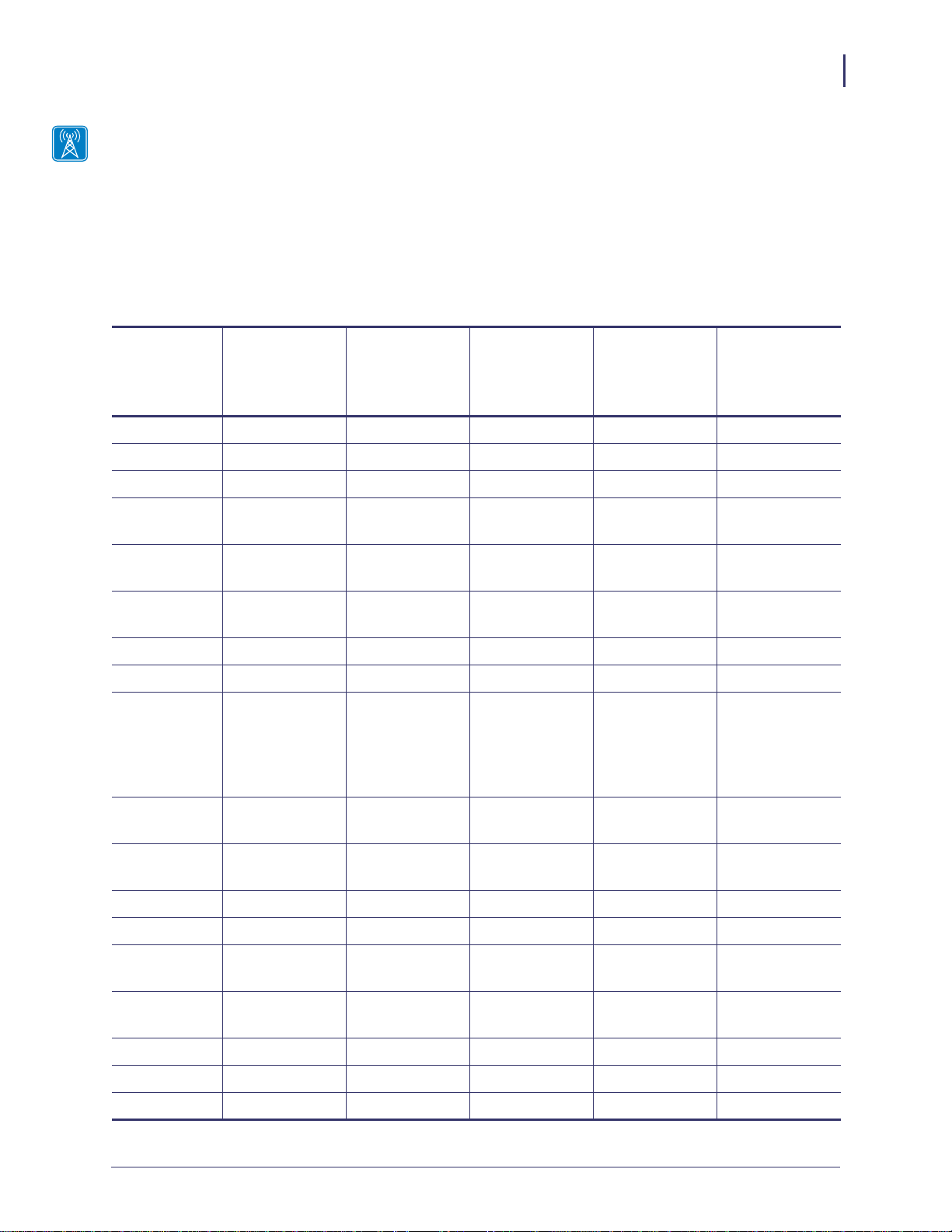
Firmware — Wireless
After a wireless option board is installed, your printer must be running a supported firmware
version to access the features in this manual. Table 7 shows the minimum firmware version
required.
You may download the latest firmware appropriate for your printer to access the latest
encryption features. Go to http://www.zebra.com/firmware for firmware download options.
Table 7 • Supported Firmware Versions
Introduction
Printer Requirements
27
Printer
ZebraNet
Internal
a/b/g/n
Print Server
ZebraNet
Internal b/g
Print Server
ZebraNet
Internal
Wireless Plus
Print Server
ZebraNet
Wireless Plus
Print Server
ZebraNet
Wireless
Print Server
105SL — — V60.16.X V60.15.X V60.15.X
105SLPlus — V53.17.16Z — — —
HC100 — — V54.16.X — —
110PAX4,
— V60.17.11Z V60.16.X V60.15.X V60.15.X
170PAX4
R110PAX4 — — R62.16.X
R63.16.X
R110Xi,
— — R60.16.X R60.15.X R60.15.X
R62.15.X
R63.15.X
R62.15.X
R63.15.X
R170Xi
R110Xi HF — — R65.16.X R65.15.X R65.15.X
R110Xi4 — V53.17.11Z V.53.17.7 V.53.17.7 —
R4Mplus ————ZSP994P
ZSP999F
ZSP1027
ZSP1056E
ZSP1082F
RZ400,
— V53.17.11Z R53.16.X R53.16.X R53.16.X
RZ600
S4M — V53.17.11Z V53.16.X V50.15.X
V53.15.X
V50.15.X
V53.15.X
XiIIIPlus — — V60.16.X V60.15.X V60.15.X
Xi4 — V53.17.11Z V53.17.X V53.17.X —
Z4Mplus,
————V60.15.X
Z6Mplus
ZM400,
— V53.17.11Z V53.16.X V53.15.X —
ZM600
ZE500 — V53.17.15Z — — —
ZT210 V72.18.X ————
ZT220 V72.18.X ————
11/21/13 P1043301-005
Page 26
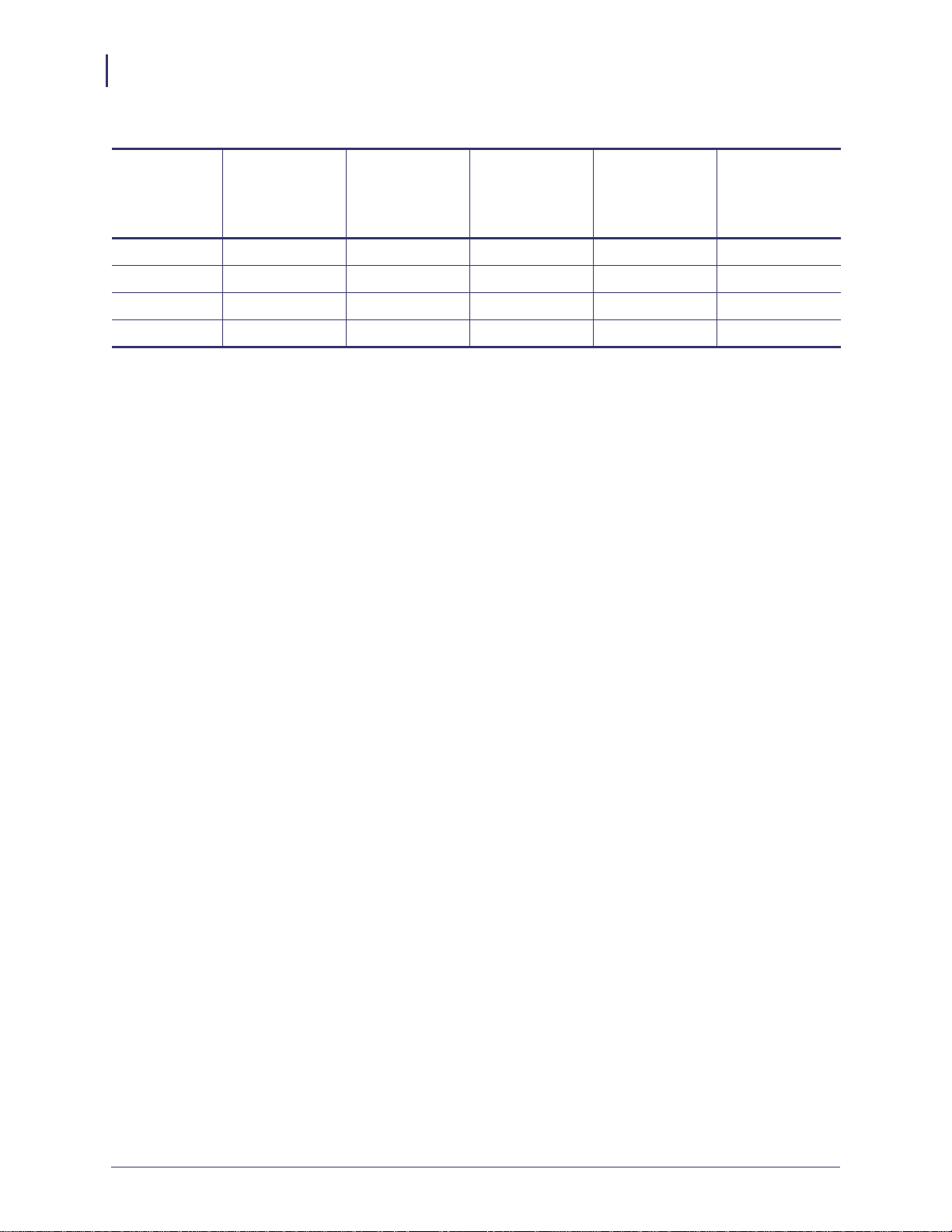
Introduction
28
Printer Requirements
Table 7 • Supported Firmware Versions
Printer
ZebraNet
Internal
a/b/g/n
Print Server
ZebraNet
Internal b/g
Print Server
ZebraNet
Internal
Wireless Plus
Print Server
ZebraNet
Wireless Plus
Print Server
ZebraNet
Wireless
Print Server
ZT230 V72.18.X ————
ZT410 V75.19.7Z ————
ZT420 V75.19.7Z ————
ZD500 V74.19.6Z ————
P1043301-005 11/21/13
Page 27
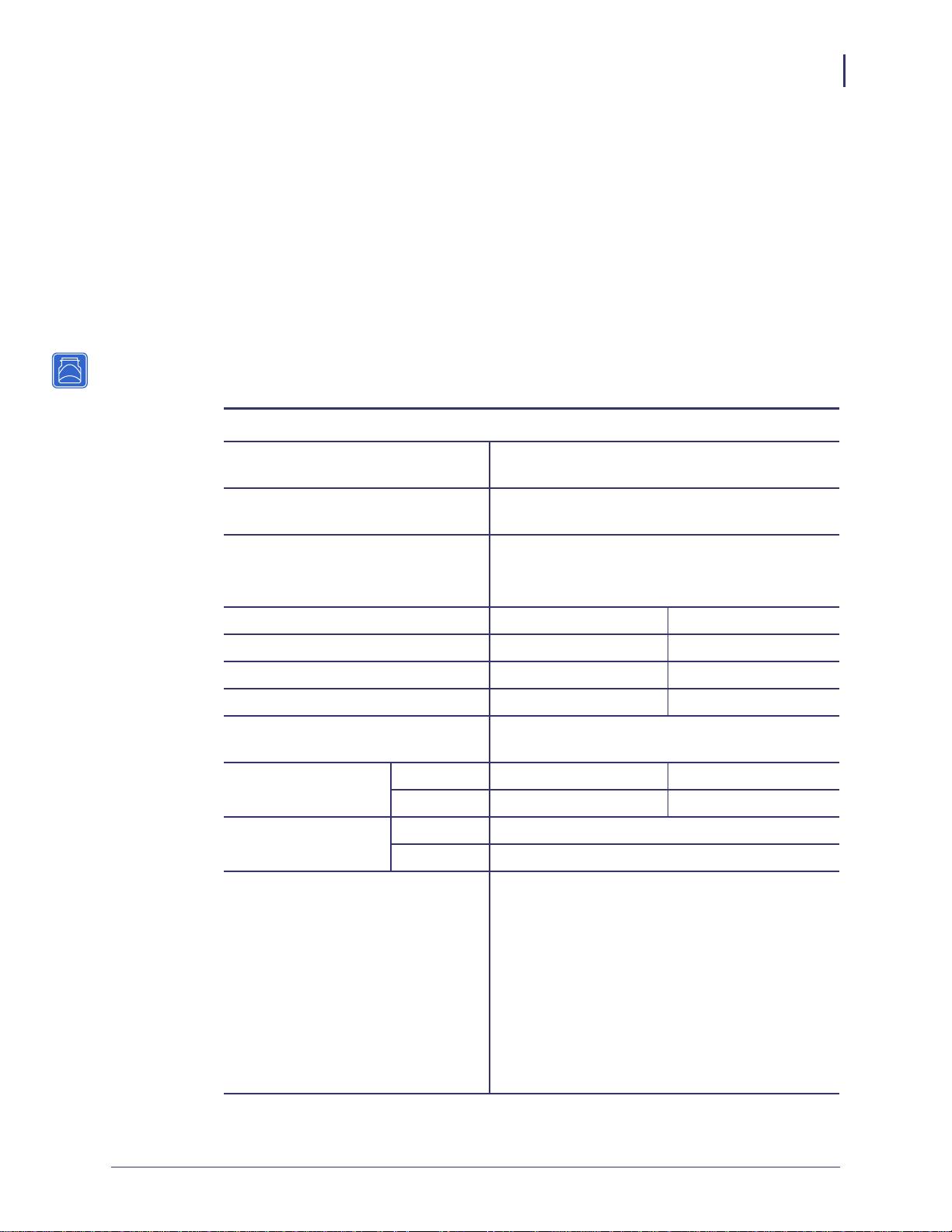
Compatibility
This section identifies the various components that are compatible with all print servers.
Introduction
Compatibility
29
Software IBM
®
: Tivoli® v7.1.3, HP®: Web JetAdmin™ v7.0, OpenView™ v6.4, and any
SNMP management application via Zebra Management Information Base (MIB) all work with
both the wired and wireless print servers.
Specifications
External ZebraNet 10/100 Print Server Specifications
General Specifications
Network Connection Ethernet 10BASE-T and 100BASE-T UTP RJ-45
connection Half and Full Duplex Communications
Printer Connection Bi-directional, IEEE-1284 Centronics parallel port
(Compatibility, Nibble, and ECP)
User Interface LED activity indicators:
• bi-color display of operational status
• bi-color display of speed and network activity
Height (external dimensions) 1.2 in. 30.48 mm
Width (external dimensions) 2.8 in. 71.12 mm
Length (external dimensions) 3.2 in. 81.28 mm
Weight 2.7 oz 77 g
Electrical Maximum 450mA at 5.25VDC Power provided by
the printer (Centronics pin 18, 5VDC at 450mA)
Temperature Operating 32° to 104°F 0° to 40°C
Storage –40° to 140°F –40° to 60°C
Relative Humidity Operating 20% to 85%, non-condensing
Storage 5% to 85%, non-condensing
Agency Approvals Agency Approvals
• IEC 60950
• EN 55022, class B
• EN 55024
• AS/NZS3548
Agency Marks
• FCC - B
• ICES-003
• VCCI
• C-Tick
11/21/13 P1043301-005
Page 28
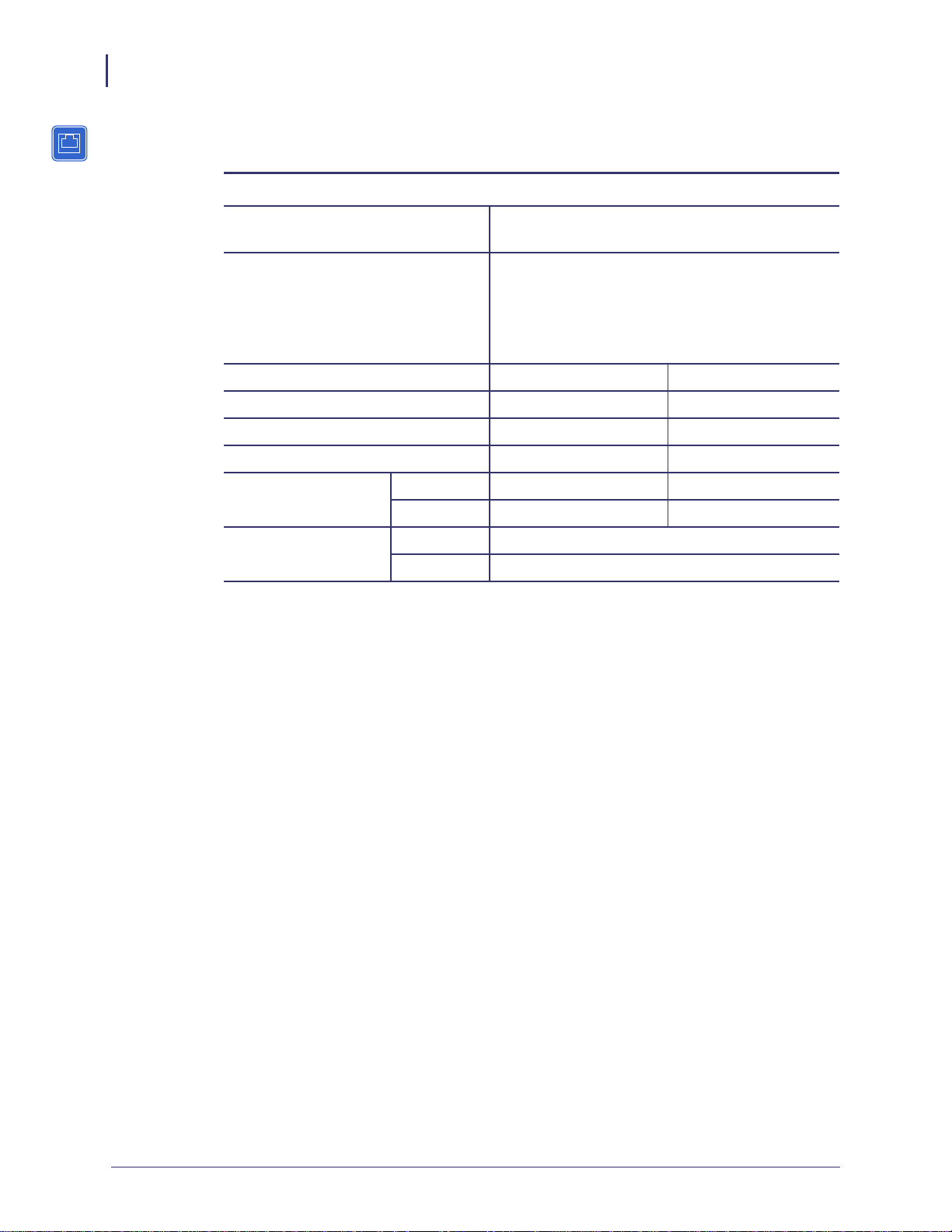
30
Introduction
Specifications
Internal ZebraNet 10/100 Print Server Specifications
General Specifications
Network Connection Ethernet 10BaseT and 100BaseT UTP RJ-45
connection Half and Full Duplex Communications
User Interface A single (two element) LED activity indicator:
• bi-color display of operational status (solid
green or solid amber)
• bi-color display of speed and network activity
(flashing green or flashing amber)
Height (external dimensions) 0.5 in. 13.4 mm
Width (external dimensions) 2.2 in. 55.9 mm
Length (external dimensions) 3.7 in. 92.9 mm
Weight 0.9 oz 26 g
Temperature Operating 32° to 140°F 0° to 60°C
Storage –40° to 140°F –40° to 60°C
Relative Humidity Operating 20% to 80%, non-condensing
Storage 5% to 85%, non-condensing
P1043301-005 11/21/13
Page 29
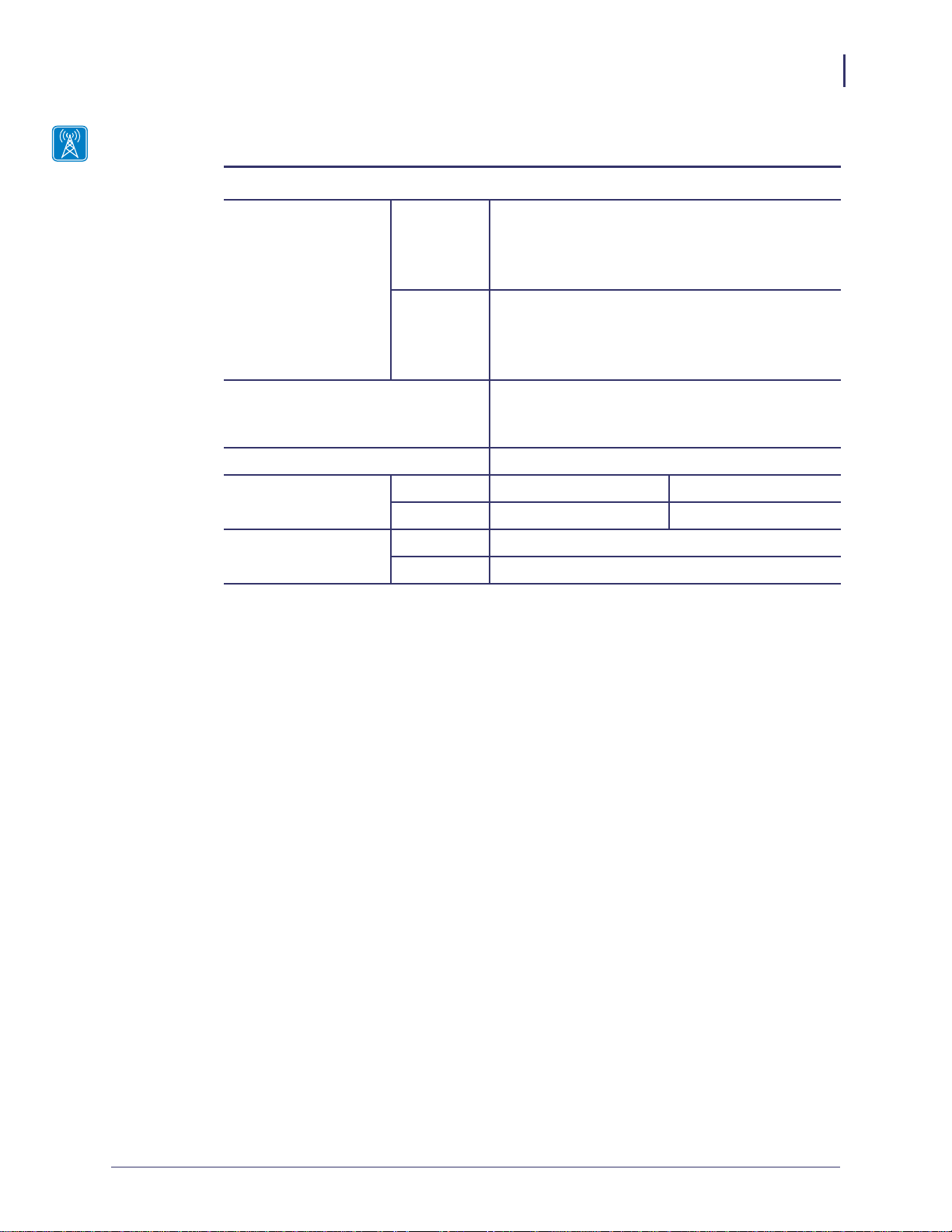
Wireless Print Server Specifications
General Specifications
Introduction
Specifications
31
Network Connection
User Interface
All Wireless
Print Servers
n Print
Server
• IEEE 802.11b/g
• Data Rates up to 54 Mb per second
• Wireless Medium DSSS and OFDM
• Frequency Band: 2.4 GHz
• IEEE 802.11a/b/g/n
• Data Rates up to150 Mbps
• Wireless Medium DSSS and OFDM
• Frequency Band: 2.4 and 5 GHz
• Link Status Indicator—real-time display of
network status
• Wireless Signal Indicators
Electrical Power provided by the printer
Temperature Operating 32° to 140°F 0° to 60°C
Storage –40° to 140°F –40° to 60°C
Relative Humidity Operating 20% to 80%, non-condensing
Storage 5% to 85%, non-condensing
11/21/13 P1043301-005
Page 30
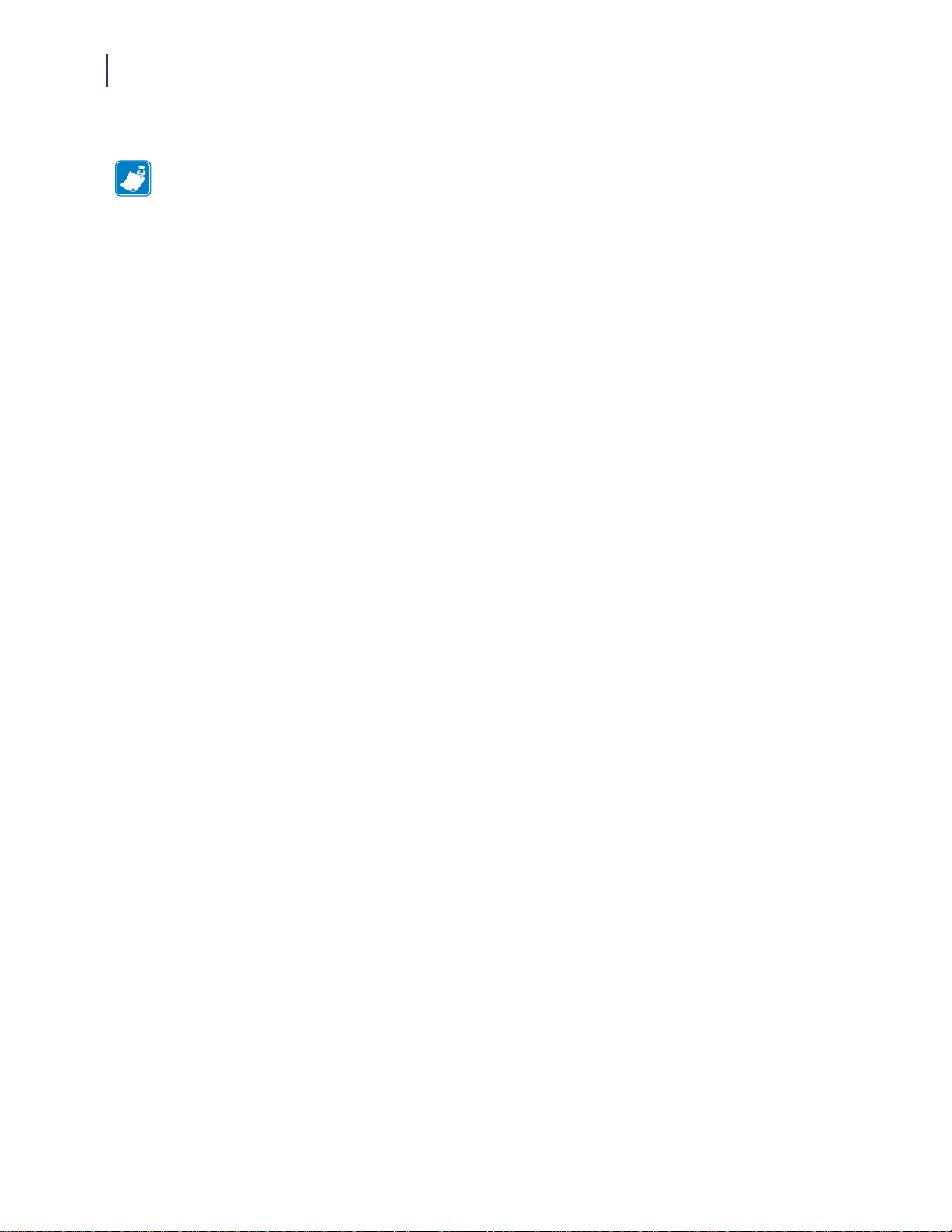
32
Introduction
Specifications
Notes • ___________________________________________________________________
__________________________________________________________________________
__________________________________________________________________________
__________________________________________________________________________
__________________________________________________________________________
__________________________________________________________________________
__________________________________________________________________________
__________________________________________________________________________
__________________________________________________________________________
__________________________________________________________________________
P1043301-005 11/21/13
Page 31

2
Installation
This chapter provides information on how to install the Zebra’s wired and wireless print
servers.
Contents
External ZebraNet 10/100 Print Server . . . . . . . . . . . . . . . . . . . . . . . . . . . . . . . . . . . . . . 34
Before You Begin . . . . . . . . . . . . . . . . . . . . . . . . . . . . . . . . . . . . . . . . . . . . . . . . . . . . . 34
Illustration. . . . . . . . . . . . . . . . . . . . . . . . . . . . . . . . . . . . . . . . . . . . . . . . . . . . . . . . . . . 35
Installation Instructions . . . . . . . . . . . . . . . . . . . . . . . . . . . . . . . . . . . . . . . . . . . . . . . . 36
Internal ZebraNet 10/100 Print Server. . . . . . . . . . . . . . . . . . . . . . . . . . . . . . . . . . . . . . . 37
Wireless Print Servers . . . . . . . . . . . . . . . . . . . . . . . . . . . . . . . . . . . . . . . . . . . . . . . . . . . 37
Install a Radio Card in a Wireless Print Server . . . . . . . . . . . . . . . . . . . . . . . . . . . . . . . . 37
Wireless Radio Card . . . . . . . . . . . . . . . . . . . . . . . . . . . . . . . . . . . . . . . . . . . . . . . . . . 37
Compact Flash Wireless Radio Card. . . . . . . . . . . . . . . . . . . . . . . . . . . . . . . . . . . . . . 39
11/21/13 P1043301-005
Page 32

Installation
34
External ZebraNet 10/100 Print Server
External ZebraNet 10/100 Print Server
This section provides you with an illustration of the external ZebraNet 10/100 Print Server and
the steps required for its installation. For a list of compatible printers, see Hardware — Wired
Print Servers on page 22.
Before You Begin
Important • In order to take advantage of all features described in this manual, you must
download firmware X.14 or later.
Note • Not all printers support firmware X.14 or later. On those printers, the features
for this print server will be limited.
To upgrade you printer firmware, complete these steps:
1. If your printer has firmware x.12 firmware, you must upgrade your printer firmware to
version x.14.x or higher.
2. To upgrade your firmware, visit the Zebra Web site:
www.zebra.com/firmware
3. Confirm that the upgrade was successful:
If... Then...
Your printer has an LCD Look at the lower right-hand corner and confirm the
version of firmware that is on your printer.
Y our printer does not have
an LCD
Print out a configuration label to see the version of
firmware that is on your printer.
P1043301-005 11/21/13
Page 33

Illustration
Figure 1 shows an external ZebraNet 10/100 Print Server. When necessary, refer back to this
illustration during the installation steps.
External ZebraNet 10/100 Print Server
Figure 1 • External ZebraNet 10/100 Print Server
2
Installation
1
35
5
1
2
3
4
5
4
Parallel connector
Network status LED
Status LED
Test button
Ethernet connector
3
For more details on status indicators, see External ZebraNet 10/100 Print Server Network
Status and Status Indicators on page 134.
11/21/13 P1043301-005
Page 34

Installation
36
External ZebraNet 10/100 Print Server
Installation Instructions
To install an external ZebraNet 10/100 Print Server, complete these steps:
1. Turn off (O) the printer.
2. On the back of the printer, connect the external ZebraNet 10/100 Print Server device to the
parallel port.
Figure 2 shows the location and provides an enlarged illustration of the parallel port.
Figure 2 • Rear of 105SL Printer
Printer Back
Parallel
Port
Connector
3. Secure the wire locks.
4. On the back of the external ZebraNet 10/100 Print Server, connect an active Ethernet
cable to the RJ-45 connector Ethernet connector.
5. Turn on (I) the printer.
The external ZebraNet 10/100 Print Server performs a Power On Self-Test (POST). This
takes about 45 seconds. During the POST, the external ZebraNet 10/100 Print Server
Status LED (just below the TEST button) turns red and flashes on and off. Once the POST
is successfully completed and the external ZebraNet 10/100 Print Server is fully
initialized, the Status LED turns green.
For more details on status indicators, see External ZebraNet 10/100 Print Server Network
Status and Status Indicators on page 134.
Note • If there is not an active Ethernet cable attached to the external ZebraNet
10/100 Print Server, the Status LED turns red and slowly flashes on and off.
6. To check the status of the external ZebraNet 10/100 Print Server, press the Test button
located on the back of the external ZebraNet 10/100 Print Server.
This prints out a configuration label of the external ZebraNet 10/100 Print Server. To see a
sample label, see Figure 6 on page 45.
P1043301-005 11/21/13
Page 35

Internal ZebraNet 10/100 Print Server
Internal ZebraNet 10/100 Print Server
To install an internal ZebraNet 10/100 Print Server, see the installation instructions on the
Connectivity Solutions CD.
Wireless Print Servers
T o install a wireless print server, see the installation instructions on the Connectivity Solutions
CD.
Install a Radio Card in a Wireless Print Server
Note • This section applies only to the ZebraNet Wireless Print Server and the ZebraNet
Wireless Plus Print Server. All other Zebranet wireless print servers have a built-in radio.
Printers that have the wireless option board installed can use any of the wireless radio cards or
Compact Flash wireless radio cards listed in Supported Wireless Radio Cards on page 17. This
section provides instructions for installing either type of card. Most printers use a clear plastic
RF cover over the wireless radio card or compact Flash wireless radio card.
Installation
37
Wireless Radio Card
This section applies to PCMCIA or CardBus wireless radio cards.
Note • Z4Mplus, R4Mplus, and Z6Mplus printers do not support CardBus wireless radio
cards.
To install a wireless radio card, complete these steps:
1. Turn off (O) the printer.
2. Remove and discard the metal cover that was shipped in place over the wireless option
card slot on the back of the printer.
11/21/13 P1043301-005
Page 36

Installation
38
Install a Radio Card in a Wireless Print Server
3. Position the notch on the wireless radio card on the top, leading edge. Insert the wireless
radio card into the wireless option card slot on the back of the printer until the card-eject
button pops out.
4
2
1
Wireless radio card
1
Notch
2
Wireless option card slot
3
3
on back of printer
Card-eject button
4
4. Place the RF card cover over the wireless radio card, and secure it with a small screw.
Note • The S4M, ZM400, ZM600, RZ400, and RZ600 printers do not use the RF card
cover.
3
2
1
Clear plastic RF card cover
1
(not used on all printers)
Screw
2
Wireless radio card
3
5. Turn on (I) the printer.
The printer restarts and uses the wireless radio card to communicate with your WLAN.
Allow several minutes for the printer to connect to the network. For more information
about wireless status, refer to View Wireless Status through the Control Panel on page 52
or Troubleshooting the Wireless Print Server on page 139.
P1043301-005 11/21/13
Page 37

Compact Flash Wireless Radio Card
This section applies to Compact Flash wireless radio cards, which require an adapter before
they can be used in the wireless option card slot.
To install a Compact Flash wireless radio card and adapter, complete these
steps:
1. If you have not already done so, turn off (O) the printer.
2. Remove and discard the metal cover that was shipped in place over the wireless option
slot on the back of the printer.
3. See Figure 3. Position the adapter with the back facing as shown. Insert the adapter into
the wireless option card slot on the back of the printer until the card-eject button pops out.
4. See Figure 3. Insert the Compact Flash wireless radio card into the adapter.
Figure 3 • Installing a Compact Flash Wireless Radio Card
Installation
Install a Radio Card in a Wireless Print Server
39
2
1
Back of Compact Flash wireless radio card
1
Back of adapter
2
Wireless option card slot on back of printer
3
Card-eject button
4
4
3
11/21/13 P1043301-005
Page 38

Installation
40
Install a Radio Card in a Wireless Print Server
5. Place the RF card cover over the wireless radio card, and secure it with a small screw.
Note • The S4M, ZM400, ZM600, RZ400, and RZ600 printers do not use the RF card
cover.
3
2
1
Clear plastic RF card cover
1
(not used on all printers)
Screw
2
Compact Flash wireless
3
radio card and adapter
6. Turn on (I) the printer.
The printer restarts and uses the wireless radio card to communicate with your WLAN.
Allow several minutes for the printer to connect to the network. For more information
about wireless status, refer to View Wireless Status through the Control Panel on page 52
or Troubleshooting the Wireless Print Server on page 139.
P1043301-005 11/21/13
Page 39

Getting Started
This chapter provides you with information and procedures for working with the most
frequently used print server features.
3
Contents
Before You Begin . . . . . . . . . . . . . . . . . . . . . . . . . . . . . . . . . . . . . . . . . . . . . . . . . . . . . . . 43
Default User ID and Password. . . . . . . . . . . . . . . . . . . . . . . . . . . . . . . . . . . . . . . . . . . 43
Printing a Configuration Label — External ZebraNet 10/100 Print Server. . . . . . . . . . . . 44
Printing a Network Configuration Label — Internal ZebraNet 10/100 Print Server and
Wireless Print Servers . . . . . . . . . . . . . . . . . . . . . . . . . . . . . . . . . . . . . . . . . . . . . . . . . 46
Configuration of Wireless Securities . . . . . . . . . . . . . . . . . . . . . . . . . . . . . . . . . . . . . . . . 51
View Wireless Status through the Control Panel . . . . . . . . . . . . . . . . . . . . . . . . . . . . . . . 52
LCD Link Status and Wireless Signal Indicators . . . . . . . . . . . . . . . . . . . . . . . . . . . . . 52
HC100 Wireless Status Indicator Lights . . . . . . . . . . . . . . . . . . . . . . . . . . . . . . . . . . . 54
ZT210, ZT220, ZT230, ZT410, and ZT420 Wired and Wireless Status Indicator Lights .
55
Determining the Active Print Server. . . . . . . . . . . . . . . . . . . . . . . . . . . . . . . . . . . . . . . . . 57
Viewing IP Addresses and the Active Print Server. . . . . . . . . . . . . . . . . . . . . . . . . . . . 57
Active Device Selection . . . . . . . . . . . . . . . . . . . . . . . . . . . . . . . . . . . . . . . . . . . . . . . . 58
Assigning an IP Address on any Print Server . . . . . . . . . . . . . . . . . . . . . . . . . . . . . . . . . 60
With Dynamic Host Configuration Protocol (DHCP) . . . . . . . . . . . . . . . . . . . . . . . . . . 60
Assigning an IP Address Without DHCP via ZebraNet Bridge. . . . . . . . . . . . . . . . . . . 60
Assigning an IP address Without DHCP from the Control Panel. . . . . . . . . . . . . . . . . 61
Assigning an IP Address Without DHCP via a Telnet Session. . . . . . . . . . . . . . . . . . . 62
Setting and Monitoring Alerts on Any Print Server. . . . . . . . . . . . . . . . . . . . . . . . . . . . . . 64
ZebraLink Alerts. . . . . . . . . . . . . . . . . . . . . . . . . . . . . . . . . . . . . . . . . . . . . . . . . . . . . . 64
Using ZebraNet Bridge . . . . . . . . . . . . . . . . . . . . . . . . . . . . . . . . . . . . . . . . . . . . . . . . 66
Using WebView . . . . . . . . . . . . . . . . . . . . . . . . . . . . . . . . . . . . . . . . . . . . . . . . . . . . . . 66
11/21/13 P1043301-005
Page 40

Getting Started
42
Contents (Continued)
Checking Print Server Configuration Settings . . . . . . . . . . . . . . . . . . . . . . . . . . . . . . . . . 68
Using ZebraNet Bridge . . . . . . . . . . . . . . . . . . . . . . . . . . . . . . . . . . . . . . . . . . . . . . . . 68
Using WebView . . . . . . . . . . . . . . . . . . . . . . . . . . . . . . . . . . . . . . . . . . . . . . . . . . . . . . 69
Enabling Protocols. . . . . . . . . . . . . . . . . . . . . . . . . . . . . . . . . . . . . . . . . . . . . . . . . . . . . . 72
Using WebView . . . . . . . . . . . . . . . . . . . . . . . . . . . . . . . . . . . . . . . . . . . . . . . . . . . . . . 72
Defaulting ALL Print Servers . . . . . . . . . . . . . . . . . . . . . . . . . . . . . . . . . . . . . . . . . . . . . . 75
Using WebView . . . . . . . . . . . . . . . . . . . . . . . . . . . . . . . . . . . . . . . . . . . . . . . . . . . . . . 75
Using ZebraNet Bridge . . . . . . . . . . . . . . . . . . . . . . . . . . . . . . . . . . . . . . . . . . . . . . . . 76
Defaulting the ZebraNet 10/100 Print Server on the 105SL, S4M, PAX4, and External
Devices . . . . . . . . . . . . . . . . . . . . . . . . . . . . . . . . . . . . . . . . . . . . . . . . . . . . . . . . . . 76
Defaulting the Wireless Print Server on the S4M. . . . . . . . . . . . . . . . . . . . . . . . . . . . . 77
Defaulting the Print Servers on the ZM400 and ZM600 Printers . . . . . . . . . . . . . . . . . 77
Defaulting the Print Servers on the ZP Series, LP/TLP 2824 Plus, and G-Series Printers
77
Defaulting the Print Servers on the HC100 Printers. . . . . . . . . . . . . . . . . . . . . . . . . . . 78
Defaulting the Print Servers on the 105SL, PAX4, Xi4, ZE500, and 105SLPlus Printers
78
Defaulting the Print Servers on the ZD500R, ZT210, ZT220, ZT230, ZT410, and ZT420
Printers. . . . . . . . . . . . . . . . . . . . . . . . . . . . . . . . . . . . . . . . . . . . . . . . . . . . . . . . . . . 79
Defaulting the Print Servers on the ZD500R, ZT230, ZT410, and ZT420 Printers via the
Control Panel. . . . . . . . . . . . . . . . . . . . . . . . . . . . . . . . . . . . . . . . . . . . . . . . . . . . . . 79
P1043301-005 11/21/13
Page 41

Before You Begin
Zebra’s wired and wireless print servers offers many features, but how you access and work
with them is dependent on your environment.
Default User ID and Password
Throughout the procedures in this document, there are some features that require the default
User ID and/or default password. If you are prompted, these are the defaults:
• User ID: admin
• Password: 1234
Getting Started
Before Y ou Begin
43
11/21/13 P1043301-005
Page 42

Getting Started
44
Printing a Configuration Label — External ZebraNet 10/100 Print Server
Printing a Configuration Label — External ZebraNet
10/100 Print Server
Before you begin, you need to get information from the external ZebraNet 10/100 Print Server
configuration label.
Important • Make sure the printer is turned off (O).
In order to print the external ZebraNet 10/100 Print Server configuration label, the correct
media size must be loaded in the printer. For specific information on media sizes, see Table 8.
Table 8 • Label Width
DPI Inches mm
600 1.63 41.28
300 1.63 41.28
211 2.5 63.5
150 5.0 127.00
To print an external ZebraNet 10/100 Print Server configuration label, complete
these steps:
1. Turn on (I) the printer and let it complete its power-up cycle.
2. When the POST cycle is complete, press the Test button and hold it in for a few seconds
before you release it.
An external ZebraNet 10/100 Print Server configuration label prints. Your configuration
label looks similar to Figure 6 on page 45.
P1043301-005 11/21/13
Page 43

Getting Started
Printing a Configuration Label — External ZebraNet 10/100 Print Server
Figure 6 • Configuration Label
with an External ZebraNet 10/100 Print Server
45
3. From the configuration label, you need to look for these numbers:
• ADDRESS (IP address)
• SUBNET MASK
• DEFAULT GATEWAY
• SERIAL NUMBER
• HARDWARE ADDRESS (MAC address)
4. On the configuration label that prints out for your external ZebraNet 10/100 Print Server
device, circle the aforementioned settings. You can now proceed to Assigning an IP
Address on any Print Server on page 60.
11/21/13 P1043301-005
Page 44

Getting Started
46
Printing a Network Configuration Label — Internal ZebraNet 10/100 Print Server and Wireless Print Servers
Printing a Network Configuration Label — Internal
ZebraNet 10/100 Print Server and Wireless Print
Servers
Before you begin, you need to get information from the internal ZebraNet 10/100 Print Server
network configuration label.
Table 9 shows the minimum label widths needed to print an internal ZebraNet 10/100 Print
Server network configuration label with different DPI printheads.
Table 9 • Label Width
DPI Inches MM
600 1.25 31.75
300 2.50 63.50
200 3.69 93.73
To print an internal ZebraNet 10/100 Print Server and wireless print servers
network configuration label, complete these steps:
1. Which printer do you have?
If you have a… Then…
ZM400 and ZM600 a. Turn on (I) the printer and let it complete its power-up
cycle.
b. When the POST cycle is complete, press SETUP/EXIT to
enter the Setup Mode.
c. Scroll through the parameters by pressing PLUS (+) until
you reach LIST NETWORK.
d. Press SELECT.
e. Press PLUS (+) to print a network configuration label
(Figure 7).
f. Press SETUP/EXIT twice to exit the Setup Mode.
g. Continue to step 2.
G-Series, ZP Series,
and LP/TLP 2824 Plus
a. Turn on (I) the printer and let it complete its power-up
cycle.
b. Press and hold FEED until you see one flash of the LED.
c. After the LED flashes, release the button. A network and
printer configuration label (Figure 9) prints.
d. Continue to step 2.
P1043301-005 11/21/13
Page 45

Getting Started
Printing a Network Configuration Label — Internal ZebraNet 10/100 Print Server and Wireless Print Servers
If you have a… Then…
47
HC100
ZT210, ZT220, ZT230,
ZT410, ZT420, and
ZD500R
Xi4, PAX4, 105SL,
ZE500, 105SLPlus
S4M
Note • The HC100 does not have a network
configuration label. However, the IP Address, MAC
Address, and other useful information appear on the
printer configuration wristband.
a. Turn on (I) the printer and let it complete its power-up
cycle.
b. Press and hold PAUSE/FEED until the green lights turn
off on the printer status indicator and the orange lights
blink once.
c. Release PAUSE/FEED to print a printer configuration
wristband (Figure 10).
d. Continue to step 2.
Refer to the User Guide for your printer for specific
instructions on how to use the control panel. (See Figure 9 for
a sample ZT210, ZT220, and ZT230 printer configuration
label.)
a. Turn on (I) the printer and let it complete its power-up
cycle.
b. When the POST cycle is complete, press SETUP/EXIT to
enter the Setup Mode.
c. Scroll through the parameters by pressing NEXT/SAVE
) until you reach LIST NETWORK.
(
d. Press PLUS (+) to print a network configuration label
(Figure 7).
e. Press SETUP/EXIT to exit the Setup Mode.
f. Press NEXT/SAVE to permanently save your changes.
a. From the control panel, enter Setup Mode. (Refer to the
User Guide for your printer for specific instructions on
how to use the control panel.)
b. Scroll to level 3 parameter PRINT OUT NETWORK
(for a network configuration label) or PRINT OUT
SETTINGS (for a standard configuration label).
c. Press ENTER to confirm printing.
The selected label prints.
d. Press MENU to exit the Setup Mode.
e. If necessary, press the up or down arrow to select YES.
f. Press ENTER to save changes and exit Setup mode.
11/21/13 P1043301-005
Page 46

Getting Started
48
Printing a Network Configuration Label — Internal ZebraNet 10/100 Print Server and Wireless Print Servers
2. From the configuration label, you need to look for these numbers:
• IP PROTOCOL *
• IP ADDRESS
• SUBNET MASK *
• DEFAULT GATEWAY *
• MAC ADDRESS
* Not available on HC100
3. On the configuration label that prints out for your internal ZebraNet 10/100 Print Server,
circle the aforementioned settings. You can now proceed to Assigning an IP Address on
any Print Server on page 60.
Figure 7 • Network Configuration Label for
ZM400/ZM600, Xi4, PAX4, 105SL, ZE500, 105SLPlus
P1043301-005 11/21/13
Page 47

Getting Started
Printing a Network Configuration Label — Internal ZebraNet 10/100 Print Server and Wireless Print Servers
Figure 8 • Network Configuration Label for
ZT210, ZT220, ZT230
ZT410, ZT420, and ZD500R
49
Figure 9 • Network Configuration Label for G-Series, ZP Series, and
LP/TLP 2824 Plus Printers
11/21/13 P1043301-005
Page 48

Getting Started
50
Printing a Network Configuration Label — Internal ZebraNet 10/100 Print Server and Wireless Print Servers
Figure 10 • Printer Configuration Wristband for HC100
The IP ADDRESS and MAC ADDRESS fields will have values only if a wired or wireless
print server is active.
Figure 11 • Printer Configuration Label for ZT210, ZT220, and ZT230
P1043301-005 11/21/13
Page 49

Configuration of Wireless Securities
Important • A wireless option board must be installed on your printer before you can
configure the printer to communicate using a wireless radio card. See Hardware — Wireless
Print Servers on page 23 to determine if your printer has a wireless board. See Firmware —
Wireless on page 27 for the required firmware version.
You may configure your printer for wireless operation in the following ways:
Through the Network Setup Wizard. The Network Setup Wizard is part of the
ZebraNet™ Bridge Enterprise utility. The Network Setup Wizard writes a script for you. On
the last screen of the wizard, you may choose to send the script directly to your printer, or you
may choose to save the script to a file. The saved file has several purposes:
• The file can be sent to the printer through any available connection (serial, parallel, USB,
or wired print server).
• The file can be resent to the printer after the network settings have been restored to factory
defaults.
• The file can be sent to multiple printers that will use the same network settings.
Getting Started
Configuration of Wireless Securities
51
Note • To configure wired and wireless print servers on the same printer, run the program
once for each print server, creating a script for the wired print server and another for the
wireless print server.
The ZebraNet Bridge Enterprise utility resides on the User CD for your printer and is available
through http://www.zebra.com/software. ZebraNet Bridge Enterprise version 1.2.5 or later is
required to configure the printer correctly for use.
Through ZPL script that you write. Use the ^WX command to set the basic parameters
for security type. You can send the command through any available connection (serial,
parallel, USB, or wired print server).
Refer to the Programming Guide for ZPL, ZBI, Set-Get-Do, Mirror, and WML for more
information. A copy of the manual is available at http://www.zebra.com/manuals or on the
User CD that came with your printer.
Through Set/Get/Do (SGD) commands. Begin with wlan.security to set the
wireless security type. Depending on which security type that you select, other SGD
commands will be necessary to specify other parameters. You can send the commands through
any available connection (serial, parallel, USB, or wired print server).
Refer to the Programming Guide for ZPL, ZBI, Set-Get-Do, Mirror, and WML for more
information. A copy of the manual is available at http://www.zebra.com/manuals or on the
User CD that came with your printer.
Note • With printers running APL-I, APL-D, or EPL firmware, the only way to configure
wireless settings is through SGD commands.
11/21/13 P1043301-005
Page 50

Getting Started
52
View Wireless Status through the Control Panel
View Wireless Status through the Control Panel
After the wireless print server is configured, you may view the wireless status on the printer’s
control panel in many cases.
• Printers with an LCD display text or symbols (see LCD Link Status and Wireless Signal
Indicators).
• The HC100 printer does not have an LCD, so the wireless status is indicated by the control
panel lights (see HC100 Wireless Status Indicator Lights on page 54).
• The ZT210, ZT220, and ZT230 printers also use control panel lights to indicate the
wireless status (see ZT210, ZT220, ZT230, ZT410, and ZT420 Wired and Wireless Status
Indicator Lights on page 55).
Note • Refer to the User Guide for your printer for specific instructions on how to use the
control panel.
LCD Link Status and Wireless Signal Indicators
This section applies to printers and print engines other than the HC100, ZT210, ZT220, and
ZT230 printers.
Link Status Indicator The wireless link status indicator appears at the bottom left of the
LCD, providing a real-time display of the printer’s network status (Table 10).
Table 10 • Link Status Indicators
Status Indicator Meaning
cycling through characters
The wireless radio card is associated with the WLAN.
. o O
underscore
_
• The wireless radio card is not associated with the WLAN. Verify that
your printer’s wireless settings match those of the WLAN.
• The firmware on the wireless radio card may need to be updated. See
Supported Wireless Radio Cards on page 17 for the required firmware
versions.
blank
• The printer is checking for a wired print server.
• The printer is running a wired print server.
• The wireless print server board is not installed or not installed correctly.
P1043301-005 11/21/13
Page 51

Wireless Signal Indicators Depending on which printer/print engine you are using, press
the following key to access and scroll through the wireless signal indicators on the LCD:
• The right oval for the PAX4, RPAX4, RXi, RXi HF, and the XiIIIPlus printers/print
engines
PLUS (+) for the 105SL, RZ400, RZ600, ZM400, ZM600, Xi4, R110Xi4, 105SLPlus,and
•
the ZE500 printers/print engines
PLUS (+) for the R4Mplus, Z4Mplus, and Z6Mplus printers (supported configurations
•
only)
• The up arrow for the S4M printer
Table 11 shows the control panel indicators and messages that are associated with the wireless
signal.
Table 11 • Wireless Signal Indicators
Wireless Signal Indicator Description
Getting Started
View Wireless Status through the Control Panel
53
SIGNAL STRENGTH and
SIGNAL QUALITY
When these indicators display percentages, the wireless radio card is
communicating with the network. The higher the number is, the better
the connection is between the printer and the network.
If your printer indicates a signal strength but you cannot communicate
with the printer from your computer, move the printer to a different
location to try to get a better signal strength or signal quality. This
situation could also indicate that the printer is associated with, but not
authenticated with, your access point.
NOISE LEVEL This number indicates any electrical interference with the wireless
signal.
If your printer cannot communicate with the network and the noise level
is high, move the printer to a location that is free of interference.
11/21/13 P1043301-005
Page 52

Getting Started
54
View Wireless Status through the Control Panel
HC100 Wireless Status Indicator Lights
Table 12 shows the wireless status indicator lights for the HC100 printer.
Table 12 • HC100 Wireless Status Indicator Lights
Wireless Status
Indicator
Steady Green The printer is associated with a wireless network. The signal strength is strong.
Flashing Green The printer is NOT associated with a wireless network. The signal strength is strong.
Steady Orange The printer is associated with a wireless network. The signal strength is weak.
Flashing Orange The printer is NOT associated with a wireless network. The signal strength is weak.
Meaning
ZD500R Wired and Wireless Status Indicator Icons
For more information on the ZD500R status indicator icons, refer to the ZD500R User Guide.
P1043301-005 11/21/13
Page 53

View Wireless Status through the Control Panel
ZT210, ZT220, ZT230, ZT410, and ZT420 Wired and Wireless Status Indicator Lights
Table 13 shows the wired and wireless status indicator lights for the ZT210, ZT220, and
ZT230 printers.
Table 13 • ZT210, ZT220, ZT230, ZT410, and ZT420 Status Indicator Lights
Getting Started
55
Status Indicator
Printers with a ZebraNet wired Ethernet option
Printers with a ZebraNet wireless option
Off
Red Flash
Meaning
NETWORK light off
No Ethernet link is available.
NETWORK light steady green
A 100 Base link was found.
NETWORK light steady yellow
A 10 Base link was found.
NETWORK light steady red
An Ethernet error condition exists. The printer is not
connected to your network.
NETWORK light off
A radio was found during power-up. The printer is
attempting to associate with the network. The light flashes
red while the printer associates with the network. The light
then flashes yellow while the printer is authenticating with
the network.
Yellow Flash
Steady Green NETWORK light steady green
The radio is associated with your network and
authenticated, and the WLAN signal is strong.
11/21/13 P1043301-005
Page 54

Getting Started
56
View Wireless Status through the Control Panel
Table 13 • ZT210, ZT220, ZT230, ZT410, and ZT420 Status Indicator Lights (Continued)
Status Indicator
Printers with a ZebraNet wired Ethernet option
Meaning
Flashing Green NETWORK light flashing green
The radio is associated with your network and
authenticated, but the WLAN signal is weak.
Steady Red NETWORK light steady red
An WLAN error condition exists. The printer is not
connected to your network.
P1043301-005 11/21/13
Page 55

Determining the Active Print Server
Most printers can have wired and wireless print servers installed at the same time. However,
only one of the installed print servers can be active at any given time.
Viewing IP Addresses and the Active Print Server
The wired and wireless print servers have different IP addresses. The printer’s control panel
displays the IP address of the active print server (see View Wir eless Status through the Control
Panel on page 52). You can view the printer’s web pages and send label formats to the printer
through the active print server’s IP address.
The network configuration label (Figure 12) displays the IP addresses of all installed print
server devices and indicates the active print server with an asterisk (circled in Figure 12). To
print a network configuration label for wired print servers, see Printing a Network
Configuration Label — Internal ZebraNet 10/100 Print Server and Wireless Print Servers
on page 46 or for wireless print servers, see Configuration of Wireless Securities on page 51.
Figure 12 • Active Print Sever on Sample Network Configuration Label
Getting Started
Determining the Active Print Server
57
asterisk indicating
active print server
11/21/13 P1043301-005
Page 56

Getting Started
58
Determining the Active Print Server
Active Device Selection
Your active print server selection is dependent on the model of printer or print engine that you
have.
If your printer is
a(n)…
• S4M
• ZT210
• ZT220
• ZT230
• 105SL
• XiIIIPlus
• R110Xi
• R170Xi
• Z4Mplus
• Z6Mplus
• PAX4
• R110PAX4
Then…
Only one print server (wired or wireless) can be installed at a
time. Thus, the print server installed is the primary print server.
You may select which installed device is the primary network
device. The printer will try to use the primary network device as
the active print server before trying the other installed options.
These printers and print engines use X60.16.x or later firmware.
The default for the printer is to
skip the check for a wired print
server during bootup. This makes the wireless print server the
primary network device if a wireless print server is installed. To
change this default and allow the wired print server to be the
primary network device when it is connected, use one of the
following methods to tell the printer to check for a wired print
server at bootup time:
• the WIRED PS CHECK parameter on the control panel
• the ^NB ZPL command
Table 14 identifies which device becomes the active print server
under various conditions.
• Xi4
• R110Xi4
• ZD500R
• ZM400
• ZM600
• ZT410
• ZT420
• RZ400
• RZ600
• ZE500
• 105SLPlus
These printers support the simultaneous installation of an
internal, external, and a wireless print server. Even though all
three print servers may be installed, only one is connected to the
network and is the active print server.
Table 15 outlines priorities and identifies which device becomes
the active print server when multiple print servers are installed.
You may select whether the wired or wireless print server will be
the primary connection by using one of the following methods:
• the PRIMARY NETWORK parameter on the control panel
• the ^NC ZPL command
P1043301-005 11/21/13
Page 57

Getting Started
Determining the Active Print Server
Table 14 • Results of Check for Wired Print Server for
105SL, XiIIIPlus, Z4Mplus, Z6Mplus, and PAX4 Series Printers
59
If the Check
for Wired Print
Server is
set to:
Skip
Installed and Connected to
a Live Ethernet Network Then the Active Print
Server will be:
Wired Wireless*
X X Wireless
X Wired
X Wireless
Check
X X Wired
X Wired
X Wireless
* NOTE: A wireless option board must have an active radio that can properly associate to an access point.
Table 15 • Active Print Server Matrix for
Xi4, R110Xi4, ZM400, ZM600, RZ400, RZ600, ZE500, and 105SLPlus Printers
If the
Primary
Network is
set to:
Installed and Connected to
a Live Ethernet Network Then the Active
Print Server will be:
Internal External Wireless*
X X X Internal
Wired
X X External
X Wireless
X X X Wireless
Wireless
X X Internal
X External
* NOTE: A wireless option board must have an active radio that can properly associate to an access point.
11/21/13 P1043301-005
Page 58

Getting Started
60
Assigning an IP Address on any Print Server
Assigning an IP Address on any Print Server
Before you can begin working with a print server, you must get or assign an IP address for the
print server device.
The four different ways to assign an IP address are:
• DHCP
• ZebraNet Bridge
• Printer Control Panel/LCD
• Telnet
Important • For specific information on the default User ID and/or default password, see
Default User ID and Password on page 43.
With Dynamic Host Configuration Protocol (DHCP)
If your network uses DHCP, your print server device is assigned a temporary IP address.
Note • Check with your Network Administrator to see whether your network uses DHCP.
Assigning an IP Address Without DHCP via ZebraNet Bridge
ZebraNet Bridge may be used to set the IP address. Refer to the ZebraNet Bridge Enterprise
User Guide for more detailed information.
P1043301-005 11/21/13
Page 59

Getting Started
Assigning an IP Address on any Print Server
Assigning an IP address Without DHCP from the Control Panel
These steps can be used with all printers with a control panel.
To assign an IP address from the control panel (or LCD), complete these steps:
Important • Your ZebraNet 10/100 Print Server must have firmware 1.xx.x and higher and
your Zebra printer must have firmware x.10 or higher with a control panel.
1. Turn on (I) the printer and wait until the control panel says PRINTER READY.
2. See Wired Network Parameters on the LCD on page 126 or Wireless Network Parameters
on the LCD on page 129 for specific print server menu options or your printer’s user guide
for specific instructions on the operation of your printer.
3. You may edit any of the following network settings in order to communicate with any
print server in your network environment.
Important • To change any of these settings, you need to enter the printer password. The
default password is
1234.
61
• ip resolution (dynamic, permanent) The printer menu item IP RESOLUTION
must be set to PERMANENT if attempting to assign the IP address from the control
panel.
• default gateway (default setting of 000.000.000.000)
• subnet mask (default setting 255.0.0.0)
• ip address (if initial default setting is 0.0.0.0, after 2 minutes this defaults to
192.168.254.254
• ip protocol (gleaning only, RARP, BOOTP, DHCP, DHCP and BOOTP, all)
11/21/13 P1043301-005
Page 60

Getting Started
62
Assigning an IP Address on any Print Server
Assigning an IP Address Without DHCP via a Telnet Session
The methods used for assigning an IP address with a Telnet session are Static Route and
Gleaning.
Important • This applies to any TCP/IP capable workstation/host networked with the Zebra
printer. Both, the workstation/host and the print server, must be on the same network
segment.
Before you can Telnet to the print server and configure it, you must first assign the print server
a temporary IP address.
Static Route
To use this method, complete these steps:
1. Turn on (I) the printer and wait for 2 minutes to allow for the device to complete the
self-test.
During this time, the print server performs an address broadcast. If no address is assigned
to the unit (via DHCP or BootP), it uses a default address. The default address for print
server is 192.168.254.254. Print the print server configuration label to confirm the
address. For details, see Before You Begin on page 43.
2. You can use the route add command to place the default IP address into the
workstation's network routing table.
3. At the workstation/host command prompt (in Windows, at the DOS prompt), type:
route add **** "IP address of the workstation" 0
where **** is the IP address on any print server configuration label
Note • The zero (0) placed at the end of the “route add” command is optional on some
systems.
4. Telnet to the print server by typing:
"Telnet xxx.xxx.xxx.xxx"
The password is 1234.
5. At this point, you can alter the settings as desired. When complete, do a reset and allow
the print server self-test to complete before proceeding with any communications activity .
P1043301-005 11/21/13
Page 61

Gleaning
A method by which the print server uses the IP address of the first ping packet that is sent to its
hardware address.
Note • Gleaning works only on local subnets at routers. It does not pass Address Resolution
Protocol (ARP) broadcasts.
To use this method, complete these steps:
1. Add an entry to the ARP table that assigns an IP address to an Ethernet (hardware)
address.
The syntax for this command is:
arp -s <temporary ip address> <MAC Address>
Example • You would type: arp -s 10.3.50.59 00-07-4d-1D-B9-86
2. Power cycle the printer.
Getting Started
Assigning an IP Address on any Print Server
63
3. As the printer reboots, begin a continuous ping to the address assigned previously.
Note • Most UNIX systems use a continuous ping.
To use a continuous ping from a Windows host, you must issue the following command:
ping -t "ipaddress"
4. When the print server begins to respond, stop the ping activity.
In Windows,
5. T elnet to the print server and assign the appropriate IP address, subnet mask, and gateway,
Ctrl + C halts the pinging.
if applicable.
6. Once this is complete, reset the print server.
For details on resetting the print server, see Reset on page 122.
11/21/13 P1043301-005
Page 62

Getting Started
64
Setting and Monitoring Alerts on Any Print Server
Setting and Monitoring Alerts on Any Print Server
It is important to understand the relationship between the print server and the printer when you
are establishing alerts. Here are the relationships you need to be aware of:
• Non-ZebraLink-enabled printers — can only send alerts on a specific set of printer errors
that are reported in the IEEE 1284 protocol.
• ZebraLink-enabled printers — ZebraLink allows for the printer to send alerts outside of
the IEEE 1284 protocol.
ZebraLink Alerts
ZebraLink Alerts give you the ability to manage your Zebra printers by immediately notifying
System Administrators of printer error or warning conditions, which reduces printer downtime
and increases application efficiency. Using Web-based configuration tools, selected errors or
warning conditions can be routed to a variety of destinations such as email messages, wireless
pagers, or ZebraLink Alerts.
Table 16 on page 65 shows the conditions that can trigger alerts and the possible destinations.
P1043301-005 11/21/13
Page 63

Table 16 • ZebraLink Alerts and Destinations
Alert Type Error Condition
Getting Started
Setting and Monitoring Alerts on Any Print Server
65
ZebraNet
10/100 Print Server
Alerts
ZebraLink Alerts
• On-line (condition clear)
• Off-line
• Paper out
• Printer error
• Media out
• Ribbon out
• Printhead over-temp warning
• Printhead under-temp warning
• Head open
• Power supply over-temp
• Ribbon warning (in direct-thermal mode)
• Rewind full
• Cut error
• Printer paused
• PQ job completed
• Label taken
• Head element out
• ZBI (Zebra BASIC Interpreter) runtime error
• ZBI (Zebra BASIC Interpreter) forced error
• Clean printhead
• Media low
• Ribbon low
• Replace head
• Battery low
• RFID error
• All errors (in RFID printers only)
• All errors (in non-RFID printers only)
• Power on
ZebraLink Alerts
Destinations
* Available in ZebraNet Bridge
11/21/13 P1043301-005
Unsolicited Alert messages can be directed to the following
destinations:
• Email (ZebraNet 10/100 Print Server-specific)
• TCP (ZebraNet 10/100 Print Server-specific)
• UDP (ZebraNet 10/100 Print Server-specific)
• SNMP (ZebraNet 10/100 Print Server-specific)
• Serial *
• Parallel *
• USB *
Page 64

Getting Started
66
Setting and Monitoring Alerts on Any Print Server
Using ZebraNet Bridge
ZebraNet Bridge may be used to set and monitor alerts. Refer to the ZebraNet Bridge
Enterprise User Guide for more detailed information.
Using WebView
This section has step-by-step instructions for setting up an alert using ZebraLink™ WebView.
Important • If you do not have a ZebraLink-enabled printer, these steps will not work.
To begin receiving notification of errors, complete these steps:
1. Open a Web browser.
2. In the Address text-box, type in the printer’s IP address.
The Printer Home Page opens.
Figure 13 • Printer Home Page
P1043301-005 11/21/13
Page 65

Setting and Monitoring Alerts on Any Print Server
3. From the Printer Home Page, click Alert Setup.
The Alert Setup page shows a list of message notifications and their respective
destinations (if no notifications are listed).
Getting Started
67
4. To set up notification, go to the Alert Setup page and click Add Alert Message.
.
Important • The printer accepts only the last configuration made.
The Add Alert Message page opens.
Figure 14 • Add Alert
5. Specify the condition to send, such as HEAD ELEMENT BAD or PAPER OUT.
6. Set destination.
7. In the SET drop-down box, select YES.
You will be notified whenever your specific condition is detected.
8. In the CLR drop-down box, select YES if you wish to be notified when the specific
condition is cleared.
11/21/13 P1043301-005
Page 66

Getting Started
68
Checking Print Server Configuration Settings
9. If you selected email for your destination, enter a valid email address to which your
messages will be sent.
To receive email alert, you must give your print server the IP address of your mail server
running SMTP. For instructions, refer to Status and Configuration on page 112.
10. If you selected TCP or UDP for your destination, enter the Port Number.
Important • A password is required. If you for get to enter the password, the alerts you just
set are deleted.
11. Click Add Alert Message.
12. To save current settings, click Save Printer Setting.
13. Enter the password and click Save Current Configuration.
Checking Print Server Configuration Settings
This section provides steps on how to check the print server configuration settings using
ZebraNet Bridge and a browser.
Using ZebraNet Bridge
ZebraNet Bridge may be used to check the print server configuration settings. Refer to the
ZebraNet Bridge Enterprise User Guide for more detailed information.
P1043301-005 11/21/13
Page 67

Using WebView
This section provides steps on how to check any print server configuration settings using its
Web pages.
To access the print server settings, complete these steps:
1. Open a Web browser.
2. In the Address text-box, type your printer’s IP address, and then press Enter.
Your browser page looks similar to Figure 15.
Checking Print Server Configuration Settings
Figure 15 • Browser View
Getting Started
69
Note • Your printer firmware determines how this page looks. This page is from a printer
with firmware x.15 and above.
11/21/13 P1043301-005
Page 68

Getting Started
70
Checking Print Server Configuration Settings
3. From the Printer Home Page, click Print Server Settings.
The default User ID and password are required.
Important • For specific information on the default User ID and/or default password, see
Default User ID and Password on page 43.
The Print Server Configuration Page opens.
Figure 16 • Print Server Configuration Page
P1043301-005 11/21/13
Page 69

4. From the Print Server page, click Print Server.
The Print Server Configuration page opens.
Figure 17 • Access Settings
Getting Started
Checking Print Server Configuration Settings
71
11/21/13 P1043301-005
Page 70

Getting Started
72
Enabling Protocols
Enabling Protocols
This section contains directions for accessing protocols using WebView.
Using WebView
To enable protocols using WebView, complete these steps:
1. Open a Web browser.
2. In the Address text-box, type your printer’s IP address, then press Enter.
Your browser page looks similar to Figure 18.
Figure 18 • Address Text-Box
P1043301-005 11/21/13
Page 71

Getting Started
Enabling Protocols
3. From the Printer Home Page, click Print Server Settings.
The default User ID and password are required.
Important • For specific information on the default User ID and/or default password, see
Default User ID and Password on page 43.
4. From the Print Server page, click Print Server.
The Print Server Configuration page opens.
Figure 19 • Print Server Configuration
73
11/21/13 P1043301-005
Page 72

Getting Started
74
Enabling Protocols
5. From the Print Server Configuration page, click Enabled Protocols.
The Protocol Configuration page opens.
Figure 20 • Protocol Configuration
6. Select the protocols you want to enable, then click Submit Changes.
You get a confirmation to reset the unit for changes to take place.
P1043301-005 11/21/13
Page 73

Defaulting ALL Print Servers
Using WebView
To default the print server to factory settings using WebView, complete these
steps:
1. From the ZebraNet PrintServer view, click Factory Print Server Settings.
The Restore to Factory Defaults page opens:
Figure 21 • Restore to Factory Defaults
Getting Started
Defaulting ALL Print Servers
75
2. Enable the check box for the settings you want to reset, and click Submit Changes.
Important • During the reset cycle, the web pages are unavailable. Upon completion,
check the print server IP address as it may have changed during the reset cycle.
11/21/13 P1043301-005
Page 74

Getting Started
76
Defaulting ALL Print Servers
Using ZebraNet Bridge
Using a ZPL Command
Defaulting the ZebraNet 10/100 Print Server on the 105SL, S4M, PAX4, and External Devices
ZebraNet Bridge may be used default the print server to factory settings. Refer to the ZebraNet
Bridge Enterprise User Guide for more detailed information.
Issue the ZPL command shown immediately below or refer to the ZPL II® Programming
Guide for ZPL II, ZBI 2, Set-Get-Do, Mirror and WML for further details.
^XA^JUN^XZ
Note • To download a copy of either of the guides mentioned above, visit the Zebra web site
at: www.zebra.com/manuals.
The Test button is accessed via a small recessed hole on the back of the external ZebraNet
10/100 Print Server device (see Figure 1 on page 35). To press the
insert something small into the hole, like the end of a paperclip.
Test button, you need to
For the internal ZebraNet 10/100 Print Server device, the
printer.
Test button is located on the back of
To default the ZebraNet 10/100 Print Servers to factory settings using the Test
button, complete these steps:
Note • You must have an active network cable connected to the external ZebraNet
10/100 Print Server device to default the device using the
1. Turn off (O) the printer.
2. With the printer turned off, press and hold the Test button on the ZebraNet 10/100 Print
Server device and turn on (
3. The status indicator tells you when ZebraNet 10/100 Print Server has been reset to factory
defaults, as follows:
• If an active network cable is connected to the ZebraNet 10/100 Print Server, the status
indicator turns solid green.
• If there is not an active network cable connected to the ZebraNet 10/100 Print Server,
the status indicator flashes red.
4. Release the Test button.
For more details on status indicators, see External ZebraNet 10/100 Print Server Network
Status and Status Indicators on page 134.
l) the printer.
Test button.
P1043301-005 11/21/13
Page 75

Getting Started
Defaulting ALL Print Servers
Defaulting the Wireless Print Server on the S4M
1. From the control panel, enter Setup Mode. (Refer to the User Guide for your printer for
specific instructions on how to use the control panel.)
2. Scroll to level 3 parameter DEFAULT NET.
3. Press ENTER twice to confirm defaulting.
4. Press MENU to exit the Setup Mode.
5. If necessary, press the up or down arrow to select Yes.
6. Press Enter to save changes and exit Setup mode.
Defaulting the Print Servers on the ZM400 and ZM600 Printers
To default the print server to factory settings using the control panel on the
ZM400 or ZM600 printers, complete these steps:
77
1. From the control panel, press SETUP/EXIT two times.
2. Press PLUS (+ button) five times.
The control panel will read DEFAULT NET.
3. Press SETUP/EXIT to save the change.
After the printer defaults all settings, the control panel will show PRINTER READY.
Defaulting the Print Servers on the ZP Series, LP/TLP 2824 Plus, and G-Series Printers
To default the print server to factory settings, complete these steps:
Note • Be sure to count the number of LED flashes.
1. Hold Feed until you see a sequence of four green flashes.
2. Release Feed and the LED will immediately flash amber once.
Important • If you do not press Feed the second time (in step 3 below),
you will default the printer only.
3. Press and hold Feed again to enter the Default submenu.
The flash sequences represent various devices to default:
• One green flash: Defaults the print server only
• Two green flashes: Defaults the printer only
• Three green flashes: Defaults both, the printer and the print server
4. Release Feed when you see the flash sequence that corresponds to the desired default.
11/21/13 P1043301-005
Page 76

Getting Started
78
Defaulting ALL Print Servers
Defaulting the Print Servers on the HC100 Printers
To default the print server to factory settings, complete these steps:
Defaulting the Print Servers on the 105SL, PAX4, Xi4, ZE500, and 105SLPlus Printers
To default the print server to factory settings, complete these steps:
1. Press and hold Feed for two seconds.
Note • Be sure to count the number of LED blinks. The three blink sequence defaults only
the print server parameters while the four blink sequence defaults all of the printer
parameters.
2. Wait for the three blink sequence of the Error/Status LED.
3. Release Feed.
1. From the control panel, press SETUP/EXIT two times.
2. Press PLUS (+) five times.
The control panel will read DEFAULT NET.
3. Press NEXT/SAVE to save the change.
The control panel will read PRINTER READY.
P1043301-005 11/21/13
Page 77

Getting Started
Defaulting ALL Print Servers
Defaulting the Print Servers on the ZD500R, ZT210, ZT220, ZT230, ZT410, and ZT420 Printers
1. Turn off (O) the printer.
2. Press and hold the Pause and Cancel keys and turn on (l) the printer.
3. Hold the Pause and Cancel keys until the first status indicator light turns off.
4. Which type of print server do you have?
If you have a… Then, you will see one of the following conditions…
Wired print server a. Steady green Network status indicator: A 100Base-T link was
found.
b. Steady yellow Network status indicator: A 10Base-T link was
found.
c. Steady red Network status indicator: No network link was
found.
Wireless print
server
a. Steady green Network status indicator: A wireless network
was found. Your print server has successfully associated with
and been authenticated by the wireless network.
b. Steady red Network status indicator: No network link was
found.
Note • If you reset your wireless print server, the ESSID
setting will change to “125” and all encryption and
authentication settings will be disabled. The wireless print
server settings should be reconfigured to match your
wireless network settings.
79
For more information on status indicators, see ZT210, ZT220, ZT230, ZT410, and ZT420
Wired and Wireless Status Indicator Lights on page 55.
Defaulting the Print Servers on the ZD500R, ZT230, ZT410, and ZT420 Printers via the Control Panel
Refer to the User Guide for your printer for specific instructions on how to use the control
panel.
11/21/13 P1043301-005
Page 78

Getting Started
80
Defaulting ALL Print Servers
Notes • ___________________________________________________________________
__________________________________________________________________________
__________________________________________________________________________
__________________________________________________________________________
__________________________________________________________________________
__________________________________________________________________________
__________________________________________________________________________
__________________________________________________________________________
__________________________________________________________________________
__________________________________________________________________________
P1043301-005 11/21/13
Page 79

4
Printing Queues
This section provides information and instructions on configuring your printer for use with a
BSD or System V Queue.
Contents
Berkeley Software Distribution (BSD)-Style Print Queue. . . . . . . . . . . . . . . . . . . . . . . . . 82
Configuring the Print Queue . . . . . . . . . . . . . . . . . . . . . . . . . . . . . . . . . . . . . . . . . . . . 82
System V Queue Installation . . . . . . . . . . . . . . . . . . . . . . . . . . . . . . . . . . . . . . . . . . . . . . 83
Configuring Operating System V Queue for ZebraNet Printing . . . . . . . . . . . . . . . . . . 83
Prerequisites . . . . . . . . . . . . . . . . . . . . . . . . . . . . . . . . . . . . . . . . . . . . . . . . . . . . . . . . 83
UNIX Configuration . . . . . . . . . . . . . . . . . . . . . . . . . . . . . . . . . . . . . . . . . . . . . . . . . . . 83
11/21/13 P1043301-005
Page 80

Printing Queues
82
Berkeley Software Distribution (BSD)-Style Print Queue
Berkeley Software Distribution (BSD)-Style Print Queue
BSD is a version of the UNIX OS that distributes software that includes TCP/IP.
Configuring the Print Queue
For remote BSD-style LPD printing, add the print server as a remote printer in the
/etc/printcap database to each host printing to any print server. You can add printcap options as
needed. If you are unfamiliar with these options, consult the printer documentation.
Important • You must be logged in as root.
The entry looks similar to this:
local_print_queue_name|[printer_model_and_manufacturer]:\
:lp=:mx#0:rm=ZebraNet_name:\
:rp=remote_print_queue_name:\
:sd=path_to_spool_directory:lf=just log_file_name
local_print_queue_name — This defines the name of the printcap entry. It is used by
the LPR/LPD utilities to specify which printcap entry is being referenced. Additional printcap
entries can be added as needed for different queue types. Each entry must have a unique
local_print_queue_name and a different spool directory to work properly. When you are ready
to print, use the local_print_queue_name that matches the data type of the file to be printed.
ZebraNet_name — This is the name (alias) of the ZebraNet print server. This must be the
same name as entered in the /etc/ hosts file or your NIS or DNS system. An IP address may
also be used here.
remote_print_queue_name — This entry determines the ZebraNet port where the print
job will be printed and optionally specifies ASCII printing that must end for LF1.
path_to_spool_directory — This is the path to a directory where the print jobs will
be spooled for this queue. You must create a unique spool directory for each printcap entry.
log_file_name — This is the path to a file where error information from the LPD will be
logged.
Example • Your printcap entries might look similar to this:
Ascii_files|form.feed.Queue_on_Port_1:\
:lp=:mx#0:rm=pserver1:rp=MYQUEUELF1:\
:sd=/usr/spool/myqueuelf1:\
:lf=/usr/spool/myqueuelf1/queue.log
Important • Each printcap entry must have a different spool directory to work properly.
P1043301-005 11/21/13
Page 81

System V Queue Installation
System V Queue Installation
Configuring Operating System V Queue for ZebraNet Printing
This section describes the configuration of the printing system on the UNIX operating system.
For clarity and brevity, the following specific names are used to represent general devices or
concepts.
lj4 — The local queue name on the UNIX system to which you want print server print jobs
directed.
ZEBRAPRINTER — The host name or IP address of the remote system that is the print server
device. For example, to Telnet to any print server and invoke the print server configuration
utility, you would enter:
Telnet ZEBRAPRINTER
A host name is not required for the print server — the IP address can be used.
yourqueuename — This is the name of the queue on the ZebraNet and must end with LF1.
Printing Queues
83
Prerequisites
Before you proceed, the following prerequisites must be met:
• The name ZEBRAPRINTER and the IP address assigned to the print server are in the
/etc/hosts file on the UNIX system.
• The LPD must be running on the UNIX system.
UNIX Configuration
To configure the UNIX machine so users can spool print jobs to the PCL print
queue on the ZebraNet named ZEBRAPRINTER, complete these steps:
1. Log in to the UNIX machine as root.
2. Type:
lpsystem -t bsd ZEBRAPRINTER
3. Type:
lpadmin -p lj4 -s ZEBRAPRINTER!yourqueuename - I any
4. Type:
accept lj4
5. Type:
enable lj4
6. Try printing by typing the command:
lp -d lj4 [filename]
11/21/13 P1043301-005
Page 82

Printing Queues
84
System V Queue Installation
Notes • ___________________________________________________________________
__________________________________________________________________________
__________________________________________________________________________
__________________________________________________________________________
__________________________________________________________________________
__________________________________________________________________________
__________________________________________________________________________
__________________________________________________________________________
__________________________________________________________________________
__________________________________________________________________________
P1043301-005 11/21/13
Page 83

5
Using Printing Protocols
In this section, you are given steps to set up your print server to support Internet Printing
Protocol (IPP) and File Transfer Protocol (FTP).
Contents
IPP . . . . . . . . . . . . . . . . . . . . . . . . . . . . . . . . . . . . . . . . . . . . . . . . . . . . . . . . . . . . . . . . . . 86
FTP . . . . . . . . . . . . . . . . . . . . . . . . . . . . . . . . . . . . . . . . . . . . . . . . . . . . . . . . . . . . . . . . . 87
11/21/13 P1043301-005
Page 84

Using Printing Protocols
86
IPP
IPP
To set up your 10/100 Print Server to support IPP, complete these steps:
Important • You must have IPP support on your system.
Internet Printing Protocol (IPP) is an application-level protocol used for distributed printing
over the Internet. Using IPP from any standard IPP client, you can transfer jobs to a printer that
is connected to either your external ZebraNet 10/100 Print Server or your internal ZebraNet
10/100 Print Server for S4M, 105SL, PAX4, and XiIIIPlus.
Important • IPP support is not available on all 10/100 Internal Print Server printers. To be
certain you are running the latest version of firmware, visit http://www.zebra.com.
1. Open a browser.
2. Enter the 10/100 Print Server IPP URL as follows:
http://xxx.xxx.xxx.xxx:631/ipp/port1
xxx.xxx.xxx.xxx = the IP address of the 10/100 print server device
:631 = a fixed value
/ipp = a fixed string designating IPP
/port1 = a fixed value
Example • Your address might look like this:
http:198.60.248.120:631/ipp/port1
P1043301-005 11/21/13
Page 85

FTP
Using Printing Protocols
Embedded within the print server is an FTP server application that processes file transfers
from a host computer to the printer.
If the printer is on a network, label formats can be generated and data can be transferred
without setting up a print queue.
To send information to the printer, perform these steps:
1. Open a command prompt and type:
ftp <IP of PS>
Example • If the IP address of your print server device is 12.3.4.123, you would
type:
ftp 12.3.4.123
This opens a session with the FTP server.
87
FTP
2. Type your user name and press Enter.
Note • By default, there is no user name.
3. Type:
put < filename>
where filename is the location and filename of your ZPL script
This transfers the file to the printer, and the printer generates a label.
4. To terminate the FTP session, type:
quit
11/21/13 P1043301-005
Page 86

Using Printing Protocols
88
FTP
Notes • ___________________________________________________________________
__________________________________________________________________________
__________________________________________________________________________
__________________________________________________________________________
__________________________________________________________________________
__________________________________________________________________________
__________________________________________________________________________
__________________________________________________________________________
__________________________________________________________________________
__________________________________________________________________________
P1043301-005 11/21/13
Page 87

6
ZebraLink WebView
This section describes the ZebraLink WebView functionality on your ZebraLink-enabled
printer with a print server.
Contents
WebView . . . . . . . . . . . . . . . . . . . . . . . . . . . . . . . . . . . . . . . . . . . . . . . . . . . . . . . . . . . . . 90
Home Page . . . . . . . . . . . . . . . . . . . . . . . . . . . . . . . . . . . . . . . . . . . . . . . . . . . . . . . . . 90
View Printer Configuration . . . . . . . . . . . . . . . . . . . . . . . . . . . . . . . . . . . . . . . . . . . . . . 92
View and Modify Printer Settings. . . . . . . . . . . . . . . . . . . . . . . . . . . . . . . . . . . . . . . . . 93
Network Communications Screens . . . . . . . . . . . . . . . . . . . . . . . . . . . . . . . . . . . . . . . . 100
Directory Listing . . . . . . . . . . . . . . . . . . . . . . . . . . . . . . . . . . . . . . . . . . . . . . . . . . . . . 105
Printer Controls . . . . . . . . . . . . . . . . . . . . . . . . . . . . . . . . . . . . . . . . . . . . . . . . . . . . . 110
11/21/13 P1043301-005
Page 88

ZebraLink WebView
90
WebView
WebView
Home Page
WebView provides the System Administrator or user complete, easy, one-step control over the
printing environment. It provides real-time configuration, control, and monitoring capabilities
with the convenient graphic interface of a Web browser.
The Web pages returned by Zebra printers are not static. They contain real-time information
about the printer’s present state of operation, including on-line status, error conditions, and all
printing parameters.
Note • To access the printer’s Web page, you need the IP address. For instructions on getting
the IP address, see Assigning an IP Address on any Print Server on page 60.
The Home Page is the first Web page that opens. It is a page with a menu of hyperlinks. Each
hyperlink allows you to make modifications to the printer, print server, and network settings.
The other changeable settings on the Home Page include:
• Network Status, Error, and Warning reports
• ZebraNet print server configuration
• Printer settings
• Directories of objects stored in Flash memory and RAM devices
• Objects, stored fonts, images, programs, and formats
• Zebra Technologies support and home pages
P1043301-005 11/21/13
Page 89

To open the WebView of your printer, complete these steps:
1. Open a Web browser.
2. In the Address text-box, type your printer’s IP address, and press Enter.
The Printer Home Page opens.
Figure 20 • Printer Home Page
ZebraLink WebView
WebView
91
11/21/13 P1043301-005
Page 90

ZebraLink WebView
92
WebView
View Printer Configuration
The View Printer Configuration menu option provides accurate, up-to-the-minute information
on the printer’s current state. An administrator can conveniently find any information on the
Virtual Configuration Label and also check on the status of printer ports.
To see the View Printer Configuration menu option, complete these steps:
1. From the Printer Home Page, click View Printer Configuration.
The WebView displays the configuration settings.
Figure 21 • Configuration Settings
P1043301-005 11/21/13
Page 91

ZebraLink WebView
WebView
2. To update the printer information from this view, click Refresh and the printer sends
current information to the Web browser.
3. When you are finished reviewing:
If... Then...
93
You want to return to
Click the Home link.
the Home page
You want to print a label Scroll to the bottom of this page and click
View and Modify Printer Settings
This section provides you with steps for accessing and modifying printer settings with a
ZebraLink-enabled printer. It also provides illustrations of the various pages you can access.
To apply changes made in this section, the default User ID and password are required.
Important • For specific information on the default User ID and/or default password, see
Default User ID and Password on page 43.
Print Label.
11/21/13 P1043301-005
Page 92

ZebraLink WebView
94
WebView
To view and modify printer settings, complete these steps:
1. From the Printer Home Page, click View and Modify Printer Settings.
The View and Modify Printer Settings page opens.
Figure 22 • View and Modify Printer Settings
2. On the View and Modify Printer Settings page, you have a menu to choose from.
Note • Some options are not available on all printers.
P1043301-005 11/21/13
Page 93

Table 17 • View and Modify Printer Settings Menu Options
General Setup
ZebraLink WebView
WebView
95
Serial Communications Setup
11/21/13 P1043301-005
Page 94

ZebraLink WebView
96
WebView
Table 17 • View and Modify Printer Settings Menu Options (Continued)
Network Communications
Setup
Print Listings on Label
P1043301-005 11/21/13
Page 95

ZebraLink WebView
Table 17 • View and Modify Printer Settings Menu Options (Continued)
RFID Setup
(RFID Printers/Print Engines
only)
WebView
97
11/21/13 P1043301-005
Page 96

ZebraLink WebView
98
WebView
Table 17 • View and Modify Printer Settings Menu Options (Continued)
Media Setup
Calibration
P1043301-005 11/21/13
Page 97

ZebraLink WebView
Table 17 • View and Modify Printer Settings Menu Options (Continued)
ZPL Control
WebView
99
Advanced Setup
11/21/13 P1043301-005
Page 98

100
ZebraLink WebView
Network Communications Screens
Network Communications Screens
This section shows the shows the screens that appear when you click on the menu items on the
Network Communications menu.
To access the Network Communications menu, complete these steps:
1. From the printer home page, click View and Modify Printer Settings.
The printer prompts you for a password.
2. Enter the password for your printer. The default password is 1234.
3. Click Submit Changes.
The following statement appears:
Access Granted. This IP Address now has admin access to the restricted printer
pages. Please Click here to proceed
4. Click on the statement.
The View and Modify Printer Settings page displays (see Figure 22 on page 94).
5. Click Network Configuration.
The Network Configuration Menu displays. Table 18 shows the screens that appear when
you click on the menu selections on this page and describes some of the items that may
need clarification.
P1043301-005 11/21/13
Page 99

Table 18 • Subscreens: Network Communications Setup
ZebraLink WebView
Network Communications Screens
101
Primary/Secondary Settings
X60.15.x
SNMP
Xi4, R110Xi4, ZM400, ZM600, RZ400, RZ600,
ZE500, and 105SLPlus
11/21/13 P1043301-005
Page 100

102
ZebraLink WebView
Network Communications Screens
Table 18 • Subscreens: Network Communications Setup (Continued)
SMTP TCP/IP
X60.15.x and ZSPx
P1043301-005 11/21/13
