Page 1
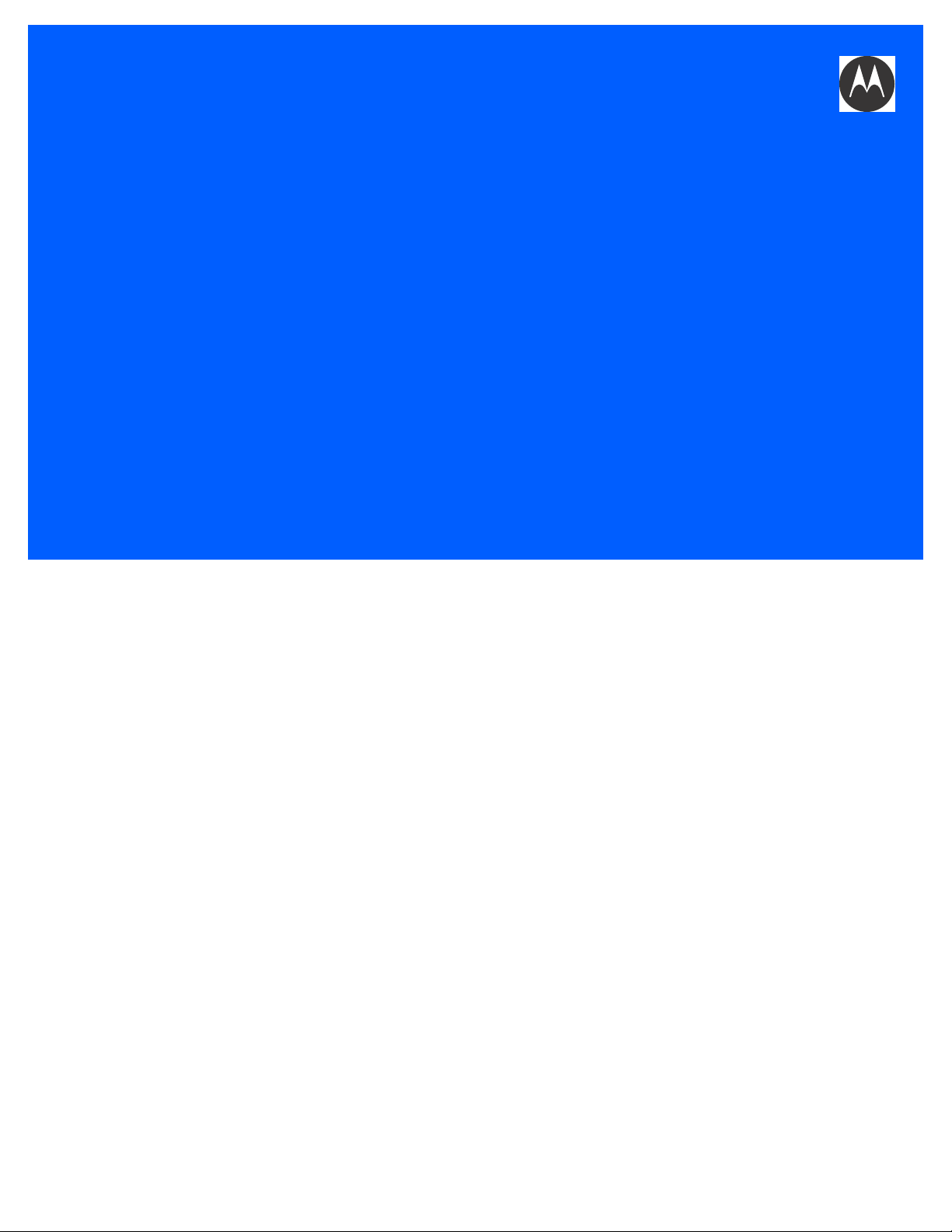
WORKABOUT PRO4
Draft #6
HAND-HELD COMPUTER
(Windows Embedded Hand-Held 6.5)
USER GUIDE
Page 2
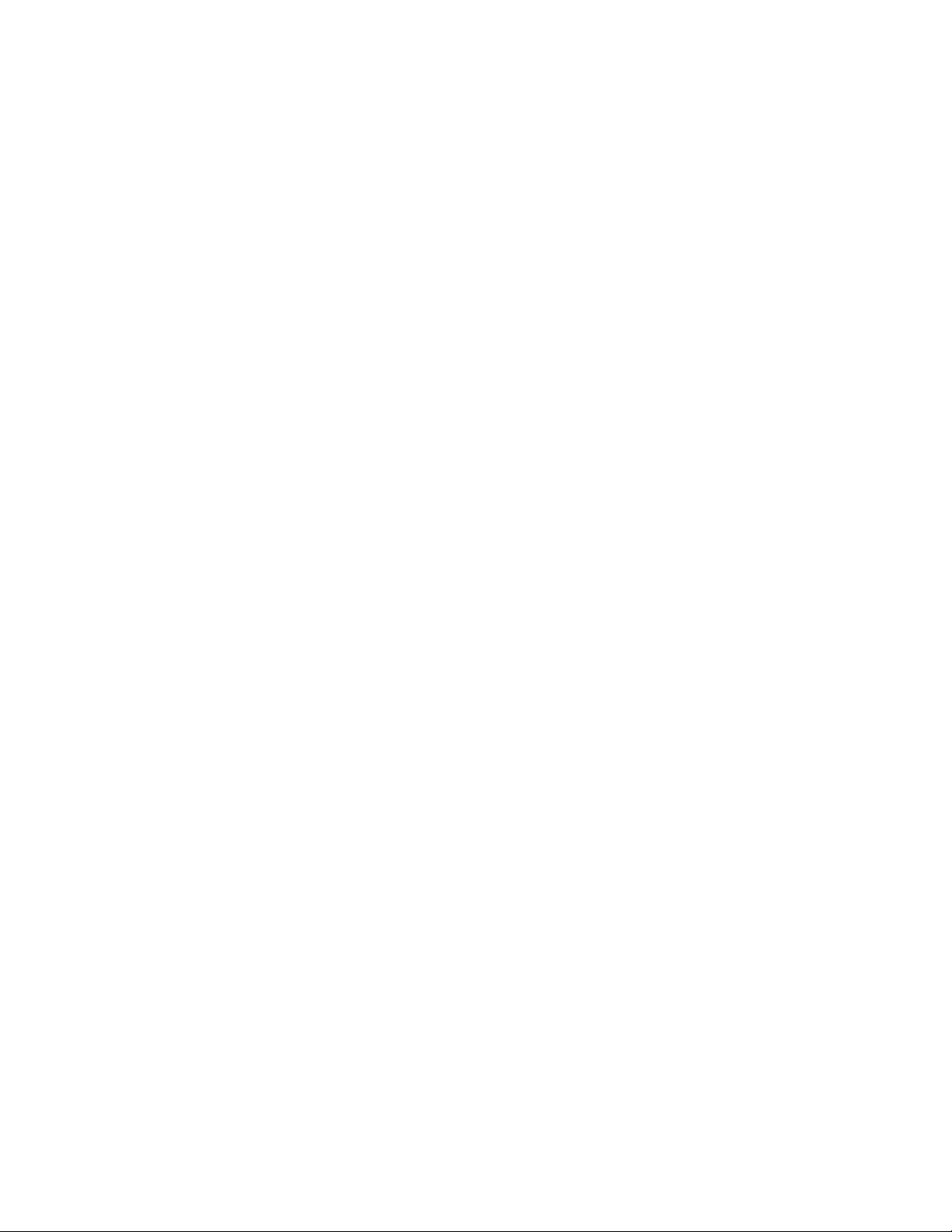
Draft #6
Page 3
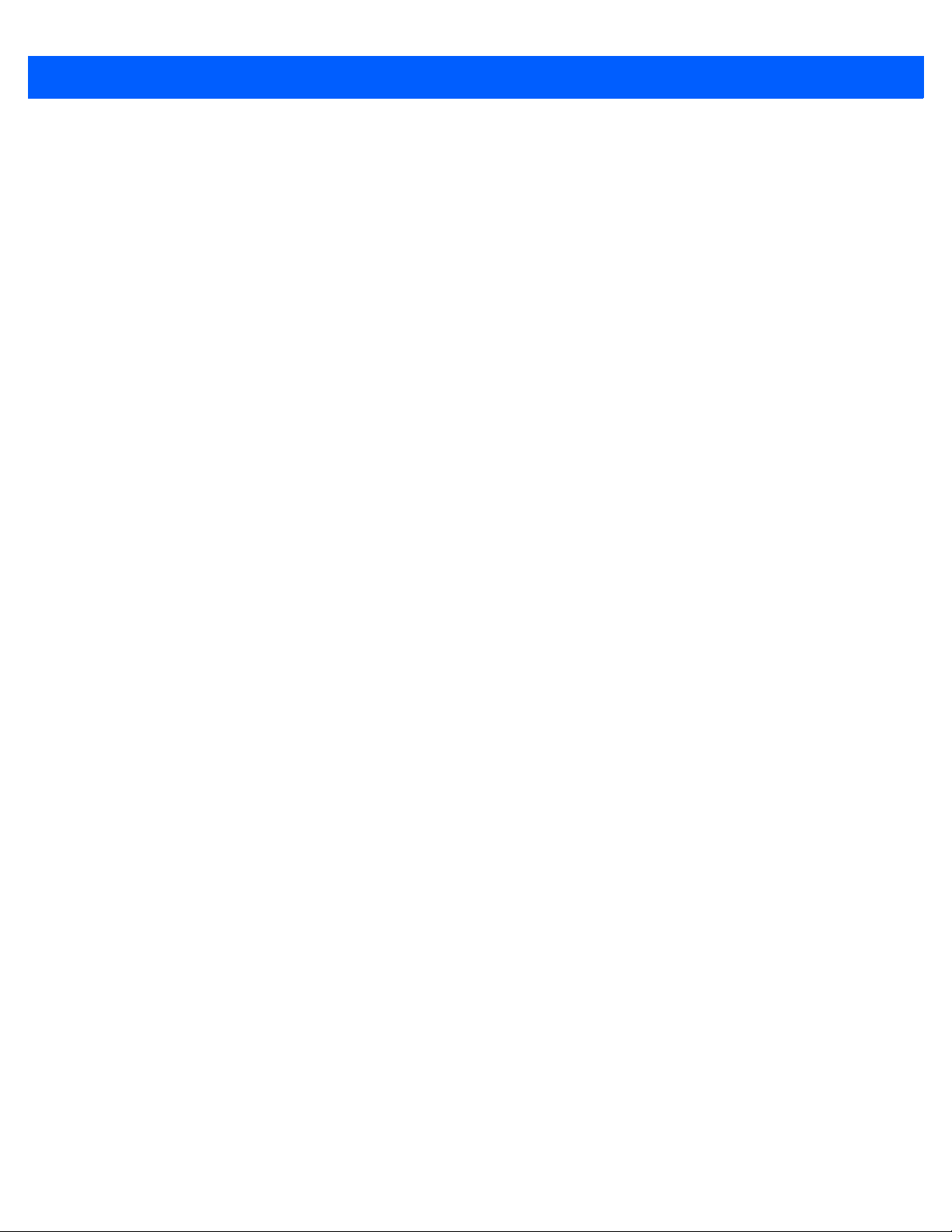
WORKABOUT PRO4 HAND-HELD COMPUTER
Draft #6
USER GUIDE
8000295.A
January 23, 2014
i
Page 4
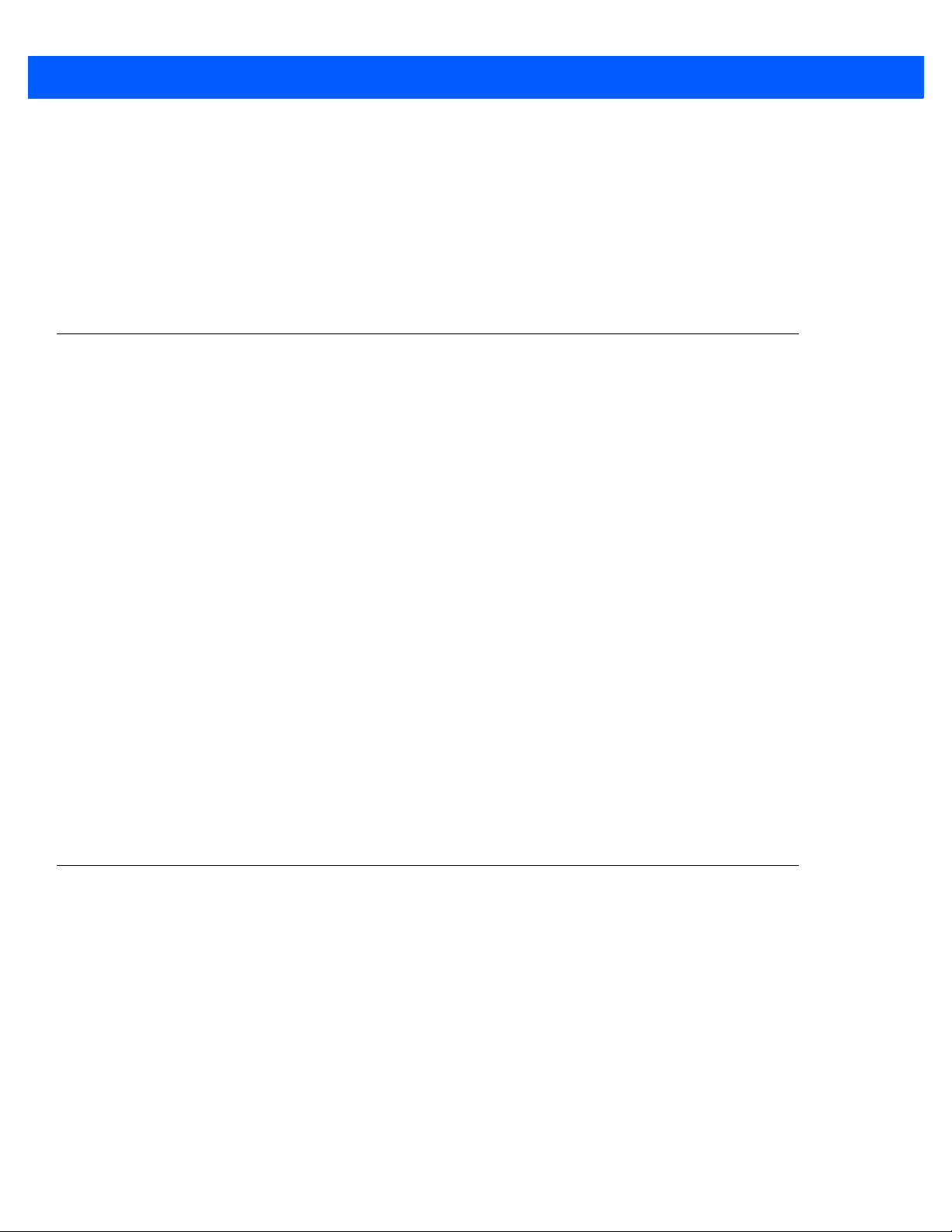
ii Workabout Pro4 User Manual
Draft #6
This user manual supports model numbers 7528X and 7528XP which cont ains the appro ved rad io module 21-14860 3-0B.
The applicable FCC ID and Industry Canada numbers are listed below.
For the 7528X:
• FCC ID: UZ7211486030B
• IC: 109AN-211486030B
For the 7528XP:
• FCC ID: UZ7211486030B and UZ77528PA
• IC: 109AN-211486030B and 109AN-7528PA
Copyright
No part of this publication may be reproduced or used in any form, or by any electrical or mechanical means,
without permission in writing from Motorola. This includes electronic or mechanical means, such as
photocopying, recording, or information storage and retrieval systems. The material in this manual is subject to
change without notice.
The software is provided strictly on an “as i s” basis. All sof twar e, including firmware, furnished to the user is on
a licensed basis. Motorola grants to the user a non-transferable and non-exclusive license to use each
software or firmware program delivered hereunder (licensed program). Except as noted below, such license
may not be assigned, sublicensed, or otherwise transferred by the user without prior written consent of
Motorola. No right to copy a licensed program in whole or in part is granted, except as permitted under
copyright law. The user shall not modify, merge, or incorporate any form or portion of a licensed program with
other program material, create a derivative work from a licensed program, or use a licensed program in a
network without written permission from Motorola. The user agrees to maintain Motorola’s copyright notice on
the licensed programs delivered hereunder, and to include the same on any authorized copies it makes, in
whole or in part. The user agrees not to decompile, disassemble, decode, or reverse engineer any licensed
program delivered to the user or any portion thereof.
Motorola reserves the right to make changes to any software or product to improve reliability, function, or
design.
Motorola does not assume any product liability arising out of, or in connection with, the application or use of
any product, circuit, or application described herein.
No license is granted, either expressly or by implication, estoppel, or otherwise under any Motorola, Inc.,
intellectual property rights. An implied license only exists for equipment, circuits, and subsystems contained in
Motorola products.
Disclaimer
Every effort has been made to make this mater ial complete, accurate, and up-to-date. In addition, changes ar e
periodically incorporated into new editions of the publication.
Motorola reserves the right to make improvements and/or changes in the product(s) and/or the program(s)
described in this document without notice, and shall not be responsible for any damages including, but not
limited to, consequential damages, caused by reliance on the material presented.
Motorola, the Motorola logo, Workabout Pro4 and the na mes of other products and services provided by
Motorola are trademarks of Motorola.
Windows® and the Windows Logo are trademarks or registered trademarks of Microsoft Corporation in the
United States and/or other countries.
Page 5
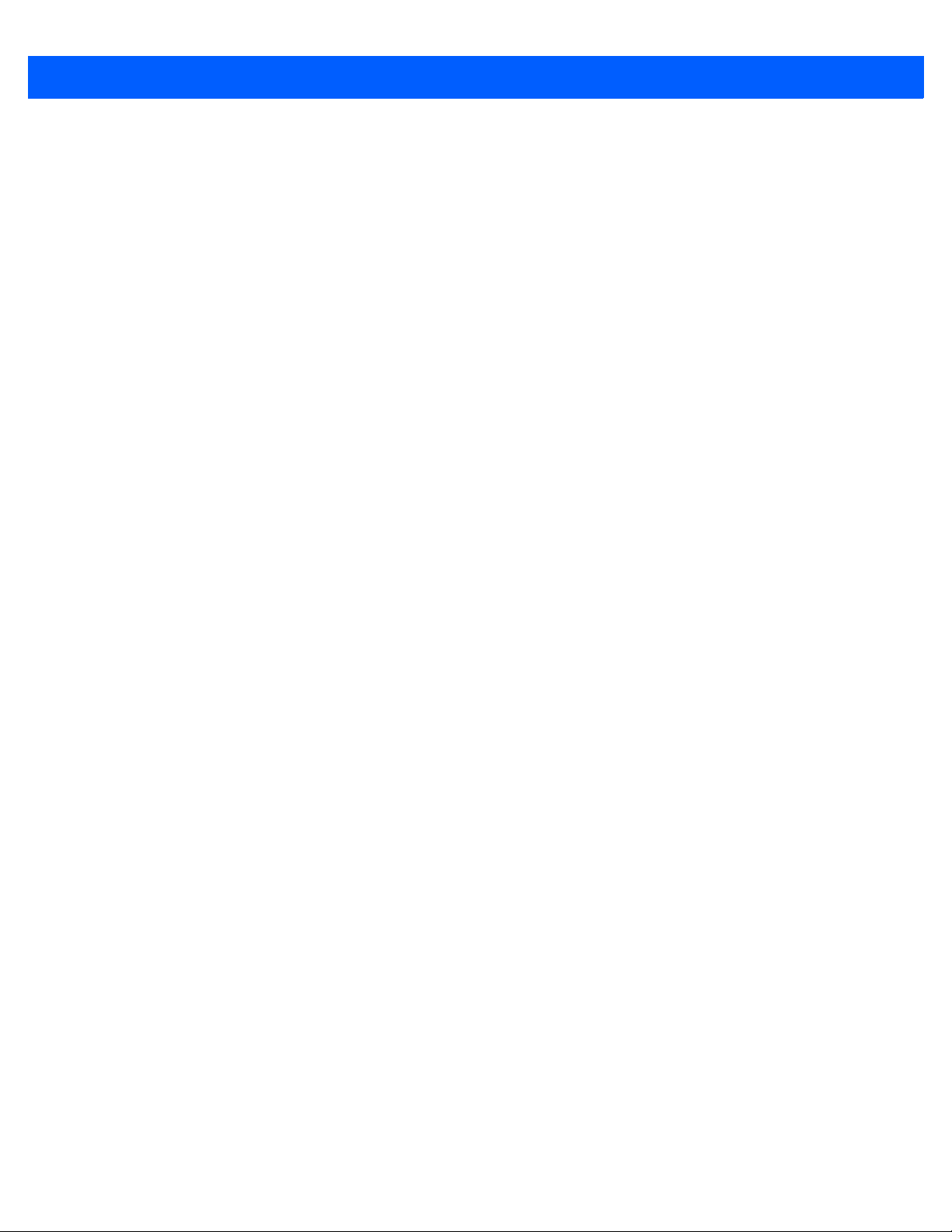
iii
Draft #6
The Bluetooth® word mark and logos are owned by Bluetooth SIG, Inc. and any use of such m arks by Motorola
is under license.
All trademarks used herein are the property of their respective owners.
Page 6
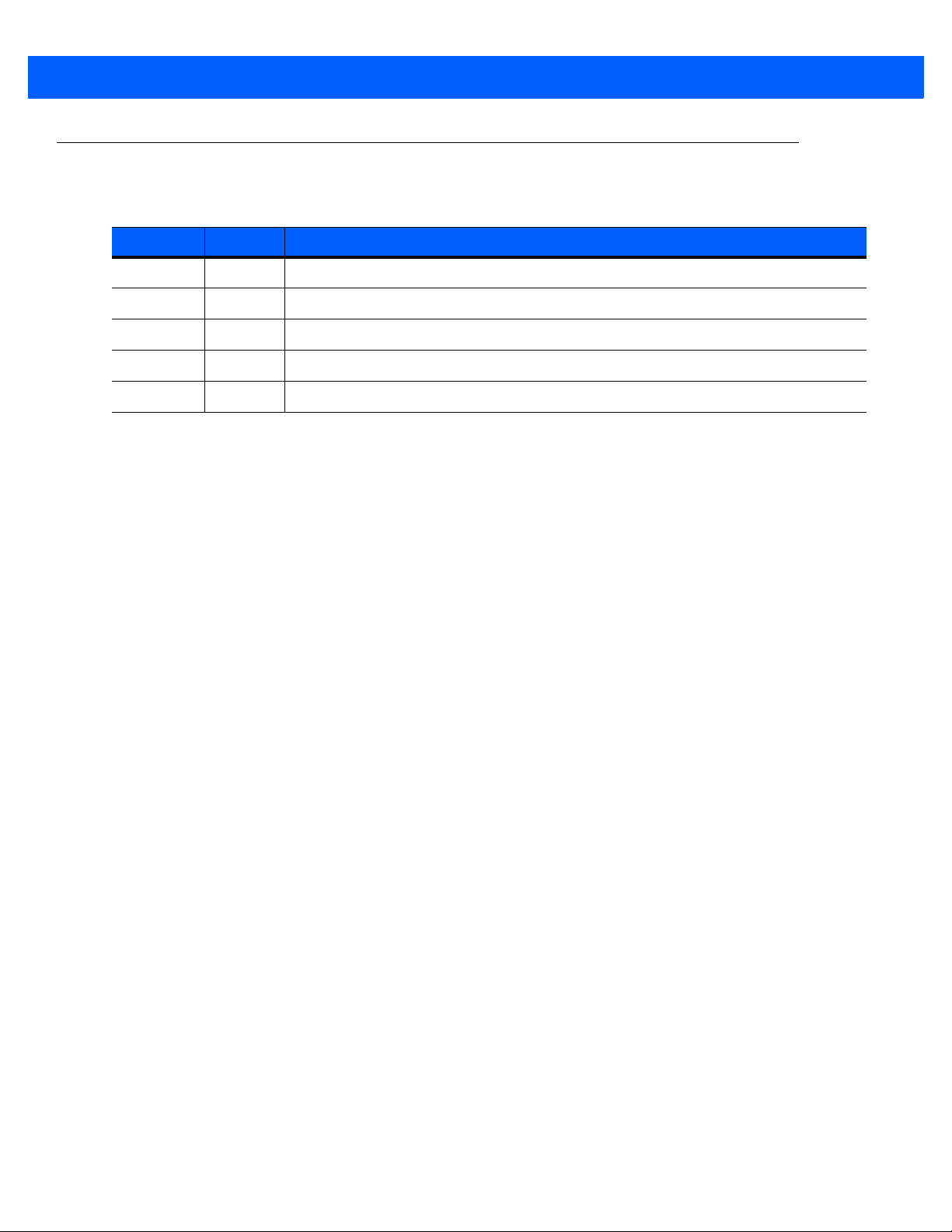
iv Workabout Pro4 User Manual
Draft #6
Revision History
Changes to the original guide are listed below:
Change Date Description
-01 Rev A 1/2014 Initial release.
Page 7
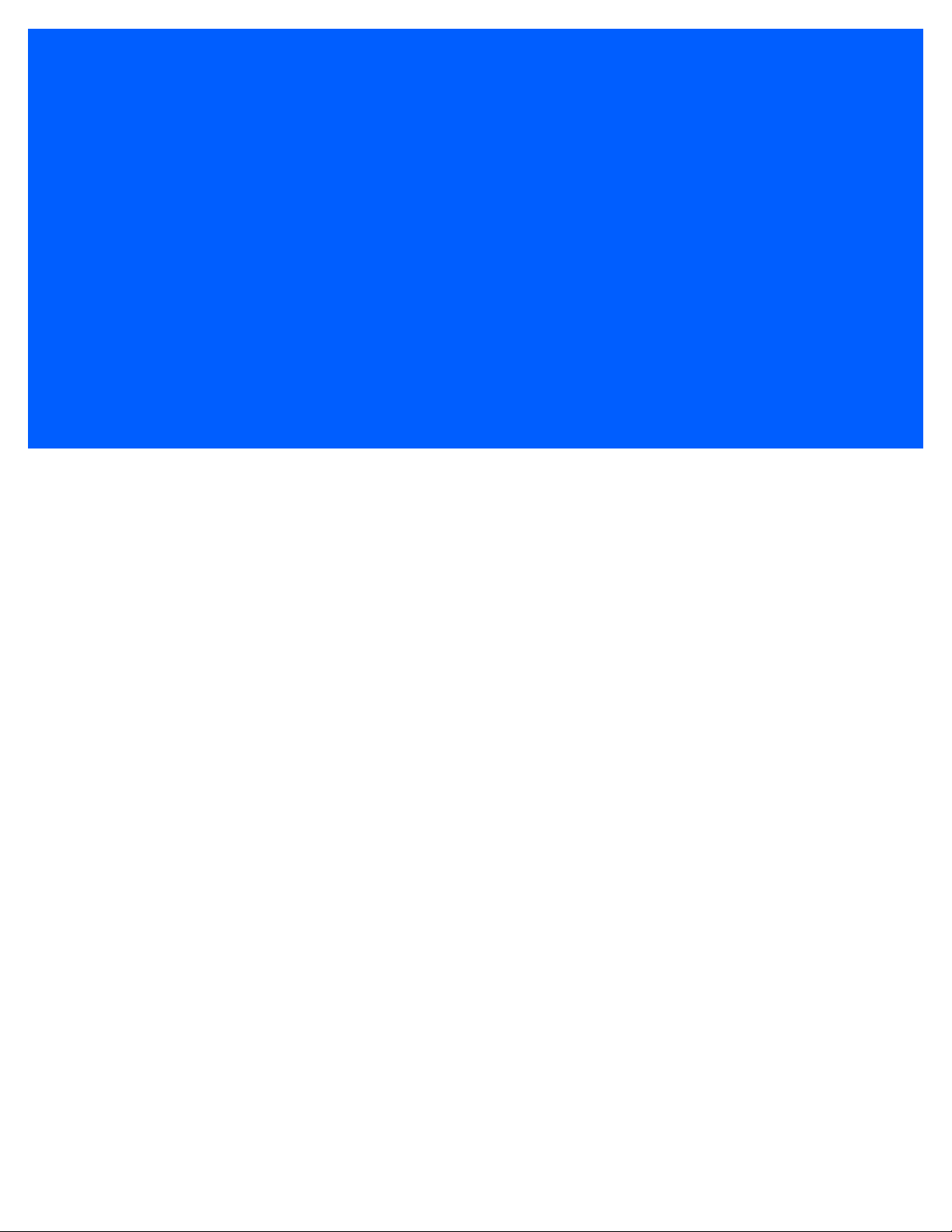
TABLE OF CONTENTS
Draft #6
Table of Conte n ts
About This Guide
About This Manual..........................................................................................................................xi
Text Conventions............................................................................................................................ xi
Overview of the Workabout Pro4 Hand-Held Computer................................................................. xii
Chapter 1: Basic Operation
Workabout Pro4 Features...............................................................................................................1-3
Workabout Pro4 Modules Available................................................................................................1-3
Documents Available .....................................................................................................................1-3
Preparing the Workabout Pro4 for Operation ................................................................................. 1-3
The Battery ............................................................................................................................... 1-3
Switching the Workabout Pro4 On and Off..................................................................................... 1-4
Resetting the Workabout Pro4........................................................................................................1-5
Performing a Warm Reset..............................................................................................................1-5
Performing a Cold Reset................................................................................................................1-5
Performing a Clean St art................................................................................................................1-5
Boot to BooSt .................................................................................................................................1-6
Calibrating the Touchscreen...........................................................................................................1-6
Connectivity ....................................................................................................................................1-6
Data Transfer .................................................................................................................................1-6
Phone Communication.................................................................................................................... 1-6
Chapter 2: Getting to Know Your Workabout Pro4
Operating System...........................................................................................................................2-3
Battery Details................................................................................................................................. 2-3
Battery Safety.................................................................................................................................2-3
Battery Swap Time.........................................................................................................................2-3
Charging the Battery ......................................................................................................................2-4
The Keyboard .................................................................................................................................2-4
The [Power] Button.........................................................................................................................2-5
St andard Keys................................................................................................................................2-5
Page 8
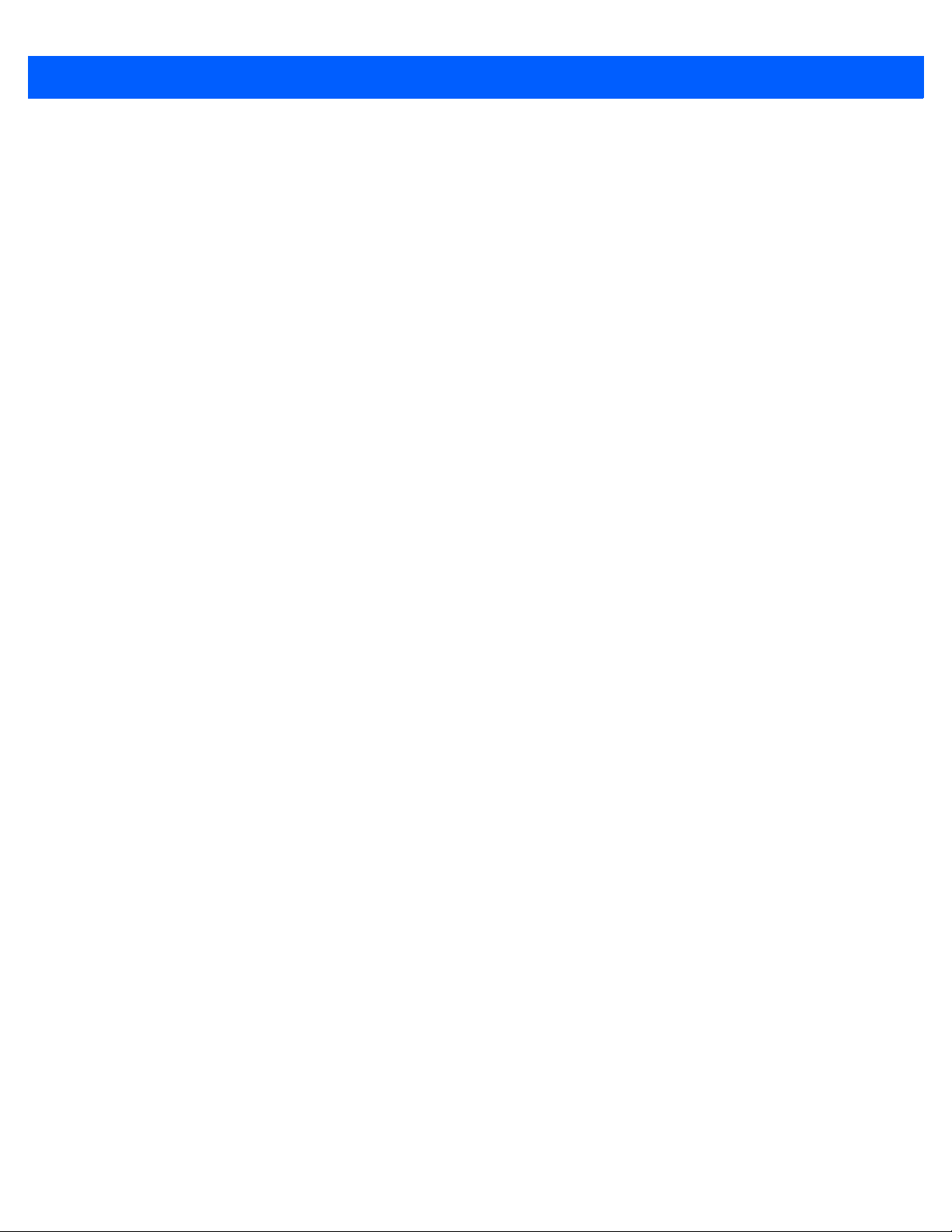
ii Workabout Pro4 (Windows Embedded Hand-Held 6.5) User Manual
Draft #6
Modifier Keys..................................................................................................................................2-6
Activating Modifier Keys...................................................................................................... 2-6
Locking Modifier Keys......................................................................................................... 2-6
Function Keys and Macro Keys .....................................................................................................2-7
Function Keys.....................................................................................................................2-7
Macro Keys (Workabout Pro4 Long only)........................................................................... 2-8
Numeric Keyboards — Accessing Alpha Keys..............................................................................2-8
The Keypad Backlight.....................................................................................................................2-9
The Display..................................................................................................................................... 2-10
Adjusting the Display Backlight......................................................................................................2-10
Calibrating the Touchscreen...........................................................................................................2-11
Screen Orientation..........................................................................................................................2-13
Locking the Touchscreen................................................................................................................2-13
Indicators........................................................................................................................................ 2-13
LED.................................................................................................................................................2-13
Audio Indicators..............................................................................................................................2-14
Inserting the microSD Card and SIM Card..................................................................................... 2-14
Inserting and Removing the Cards.................................................................................................2-14
Navigating in Windows Embedded Hand-Held 6.5 and Applications ............................................. 2-14
Navigating Using a Touchscreen....................................................................................................2-14
Navigating Using the Keyboard......................................................................................................2-15
The Today Screen........................................................................................................................... 2-15
Customizing the Today Screen.......................................................................................................2-16
The Today Screen Default Options................................................................................................2-17
Pictures............................................................................................................................... 2-17
Music................................................................................................................................... 2-17
DataWedge......................................................................................................................... 2-17
Phone.................................................................................................................................. 2-17
Voicemail............................................................................................................................. 2-17
Time, Date and Alarms....................................................................................................... 2-17
Text Messages.................................................................................................................... 2-18
E-mail Notification...........................................................................................................................2-19
Calendar of Upcoming Appointments ............................................................................................2-20
Creating and Editing Appointments..................................................................................... 2-20
Deleting Appointments........................................................................................................2-22
Favorites.........................................................................................................................................2-22
Using the Navigation Bar and Hotkeys...........................................................................................2-22
The Softkey Bar.............................................................................................................................. 2-23
The St art Button..............................................................................................................................2-24
Managing Files and Folders ........................................................................................................... 2-24
Creating a New Folder....................................................................................................................2-24
Renaming, Copying, and Deleting a File........................................................................................2-25
Using Menus................................................................................................................................... 2-25
Pop-Up Menus................................................................................................................................2-25
Programs – Using Applications....................................................................................................... 2-26
Settings........................................................................................................................................... 2-26
HomeVU......................................................................................................................................... 2-27
Data Transfer Between Workabout Pro4 and a PC ....................................................................... 2-27
Page 9
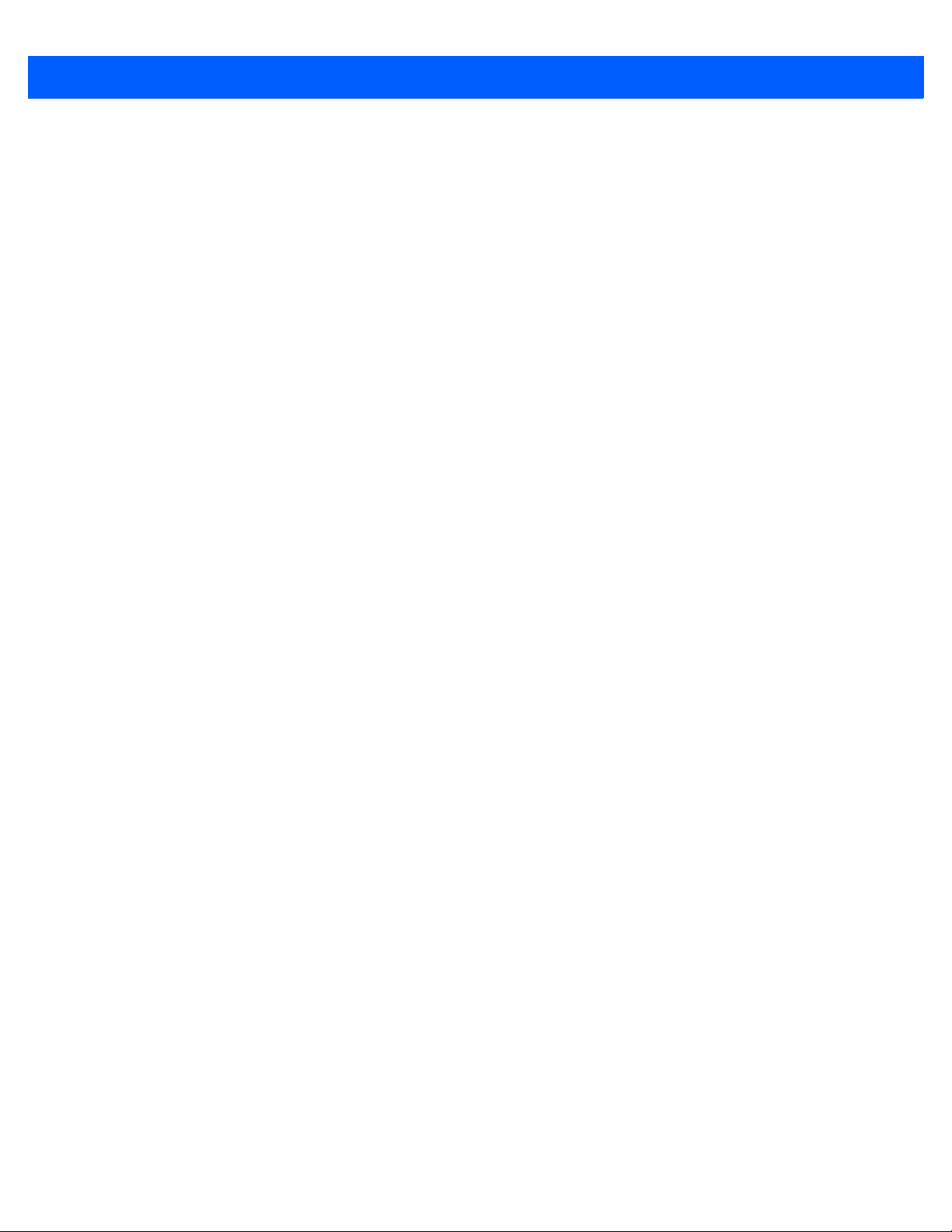
Table of Contents iii
Draft #6
Uploading Data in a Docking St ation..............................................................................................2-28
Using Microsoft ActiveSync............................................................................................................2-28
Using Windows Mobile Device Center...........................................................................................2-28
General Maintenance...................................................................................................................... 2-28
Caring for the Touchscreen............................................................................................................2-28
Cleaning the Workabout Pro4........................................................................................................2-30
Chapter 3: Programs
Programs ........................................................................................................................................3-3
Home ..............................................................................................................................................3-3
The Phone ...................................................................................................................................... 3-4
The Onscreen Phone Keypad........................................................................................................3-4
Sending & Ending Phone Calls Using the Onscreen Phone Keypad..................................3-4
Sending & Ending Calls Using the Workabout Pro4 Keyboard........................................... 3-5
Making a Conference Call...................................................................................................3-5
Programming Speed Dial.................................................................................................... 3-5
Managing Phone Settings..............................................................................................................3-8
Text Messages................................................................................................................................ 3-8
E-mail .............................................................................................................................................3-8
Folders............................................................................................................................................3-9
Synchronizing E-mail with Outlook (PC with Windows XP OS) ....................................................3-9
Changing Synchronization Settings.................................................................................... 3-10
Synchronizing E-mail with Outlook (PC with Windows Vista or Windows 7).................................3-10
Sending an E-mail..........................................................................................................................3-11
Contacts..........................................................................................................................................3-12
Working with the Contacts List.......................................................................................................3-12
Communicate Tab - Adding Contacts.............................................................................................3-13
Info Tab...........................................................................................................................................3-14
Notes Tab............................................................................................................................3-14
Internet Explorer .............................................................................................................................3-15
Browsing Web Sites.......................................................................................................................3-15
Calendar ......................................................................................................................................... 3-15
Alarms.............................................................................................................................................3-16
Pictures & Videos............................................................................................................................ 3-16
Using the Camera ..........................................................................................................................3-16
Moving Photos to the Workabout Pro4..........................................................................................3-17
Opening a Photo.............................................................................................................................3-17
Deleting a Photo.............................................................................................................................3-18
Editing a Photo...............................................................................................................................3-18
Creating a Slide Show....................................................................................................................3-18
Using the Video Recorder..............................................................................................................3-19
Windows Media............................................................................................................................... 3-20
Messenger (Windows Live)............................................................................................................. 3-20
Windows Live.................................................................................................................................. 3-20
Notes...............................................................................................................................................3-20
Creating a Note Using the Soft Keyboard......................................................................................3-21
Page 10
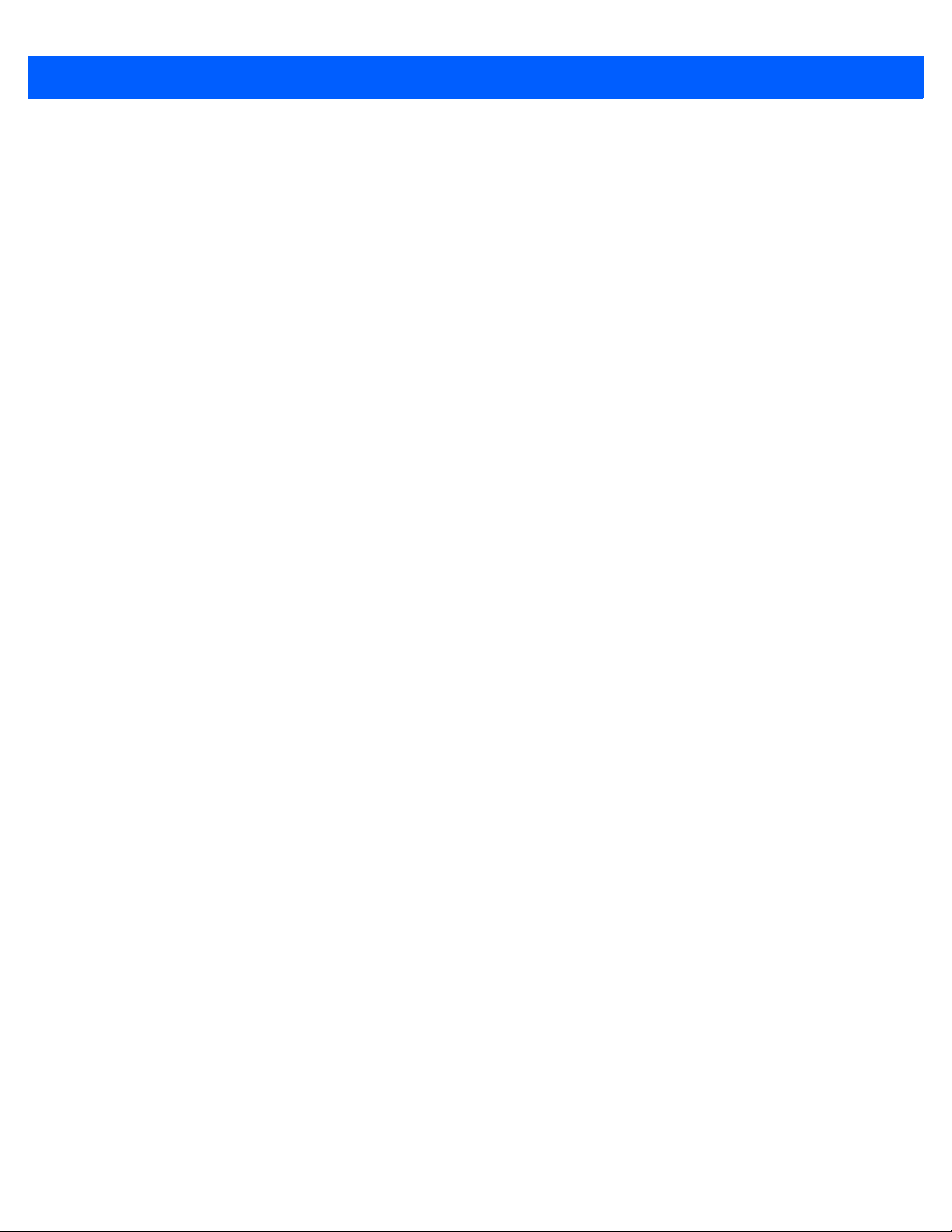
iv Workabout Pro4 (Windows Embedded Hand-Held 6.5) User Manual
Draft #6
Creating and Converting Handwritten Notes to Text......................................................................3-22
Renaming a Note............................................................................................................................3-23
Recording Notes.............................................................................................................................3-23
Task Notification.............................................................................................................................. 3-24
File Explorer....................................................................................................................................3-26
ActiveSync® .................................................................................................................................. 3-26
Synchronization..............................................................................................................................3-27
Internet Sharing.............................................................................................................................. 3-27
Creating an Internet Connection ....................................................................................................3-27
Using Internet Sharing....................................................................................................................3-28
Task Manager.................................................................................................................................3-29
Search Phone................................................................................................................................. 3-29
Office Mobile...................................................................................................................................3-30
Excel Mobile ...................................................................................................................................3-30
OneNote Mobile..............................................................................................................................3-31
Word Mobile....................................................................................................................................3-34
Text Input Modes................................................................................................................. 3-34
Sharing Documents with your PC....................................................................................... 3-34
PowerPoint Mobile..........................................................................................................................3-35
SharePoint Workspace Mobile.......................................................................................................3-35
PartnerUp ....................................................................................................................................... 3-35
HomeVU......................................................................................................................................... 3-35
Modem Link.................................................................................................................................... 3-36
Remote Desktop Mobile ................................................................................................................. 3-37
Connecting to a Terminal Server....................................................................................................3-37
Disconnecting Without Ending a Session......................................................................................3-37
Ending a Session............................................................................................................................3-37
WiFiConnect?? A.R.C. ................................................................................................................... 3-37
Chapter 4: Settings
Overview of Software......................................................................................................................4-5
Settings........................................................................................................................................... 4-5
Clocks & Alarms ............................................................................................................................. 4-6
Lock................................................................................................................................................ 4-6
Home.............................................................................................................................................. 4-6
Power.............................................................................................................................................. 4-8
Motorola Software Advantage........................................................................................................4-5
Microsoft Software..........................................................................................................................4-5
Appearance Tab – Changing the Theme (Background)................................................................4-7
Beaming a Theme to Another Device............................................................................................4-7
Items Tab – Customizing the Today Screen...................................................................................4-8
Battery Power.................................................................................................................................4-9
Advanced Tab.................................................................................................................................4-9
Battery Details Tab .........................................................................................................................4-9
Suspend Threshold and Estimated Battery Backup......................................................................4-10
Battery Health.................................................................................................................................4-11
Page 11
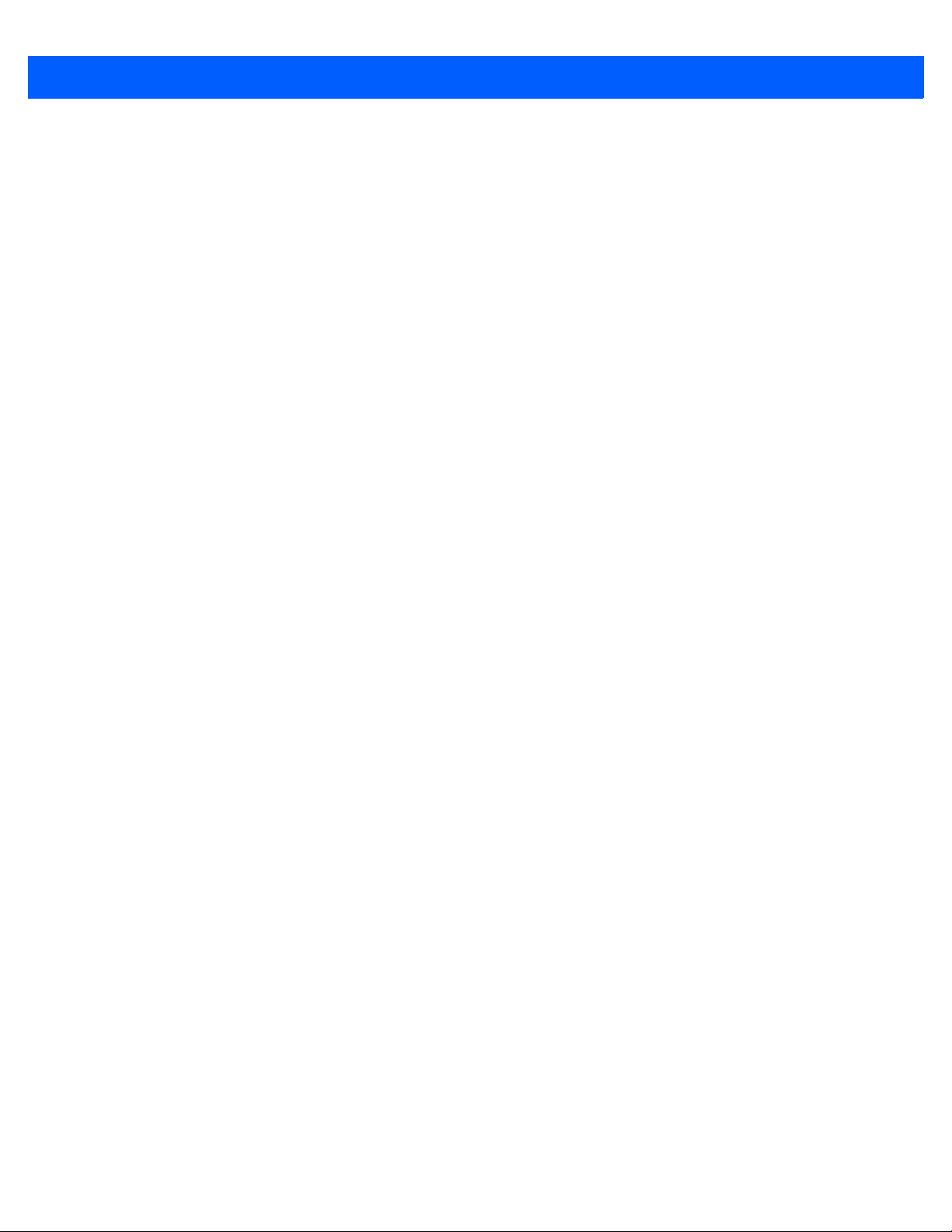
Table of Contents v
Draft #6
Sound & Notifications...................................................................................................................... 4-12
Sounds Tab.....................................................................................................................................4-12
Notifications Tab.............................................................................................................................4-13
Connections Folder.........................................................................................................................4-13
Beam ..............................................................................................................................................4-13
Bluetooth Setup ............................................................................................................................4-14
The Devices Tab - Scanning for Bluetooth Devices...........................................................4-14
Pairing a Device..................................................................................................................4-16
Servers Tab......................................................................................................................... 4-17
Mode Tab........................................................................................................................... 4-18
About Tab............................................................................................................................ 4-18
Paired Tab........................................................................................................................... 4-19
Connecting Using a Bluetooth GPRS Phone.................................................................................4-20
Connections – Connecting to the Internet......................................................................................4-21
Modem Connection Setup..............................................................................................................4-22
Advanced Modem Settings.................................................................................................4-24
Domain Enroll.................................................................................................................................4-25
Network Cards................................................................................................................................4-26
Changing Network Card Settings........................................................................................ 4-27
VPN Connection Setup....................................................................................................... 4-27
Managing an Existing Connection.......................................................................................4-28
Proxy Server Tab................................................................................................................. 4-29
Selecting a Network .......................................................................................................................4-30
Fusion Wireless Companion - Setting Up the XWing2 802.11a/b/g/n Radio.................................4-31
Resetting the Radio to Default Factory Settings................................................................. 4-35
Wireless Manager – Turning the Radio On and Off.......................................................................4-35
Personal Folder............................................................................................................................... 4-36
App Launch Keys...........................................................................................................................4-36
Buttons............................................................................................................................................4-38
Program Buttons Tab..........................................................................................................4-38
Up/Down Control Tab..........................................................................................................4-38
OneShots............................................................................................................................4-39
Macro Keys.........................................................................................................................4-40
Unicode Mapping................................................................................................................4-41
Scancode Remapping......................................................................................................... 4-42
Lock Sequence Tab.......................................................................... .......... ......................... 4-44
System Folder.................................................................................................................................4-44
About ..............................................................................................................................................4-45
Backlight – Screen and Keypad.....................................................................................................4-45
Battery Power Tab...............................................................................................................4-45
External Power Tab.............................................................................................................4-46
Backlight Tab.......................................................................................................................4-46
Certificates......................................................................................................................................4-46
Choosing a Certificate.........................................................................................................4-47
Contrast..........................................................................................................................................4-48
Customer Feedback.......................................................................................................................4-48
Dr. Debug ........................................................................................................................................4-48
Status.................................................................................................................................. 4-49
Page 12
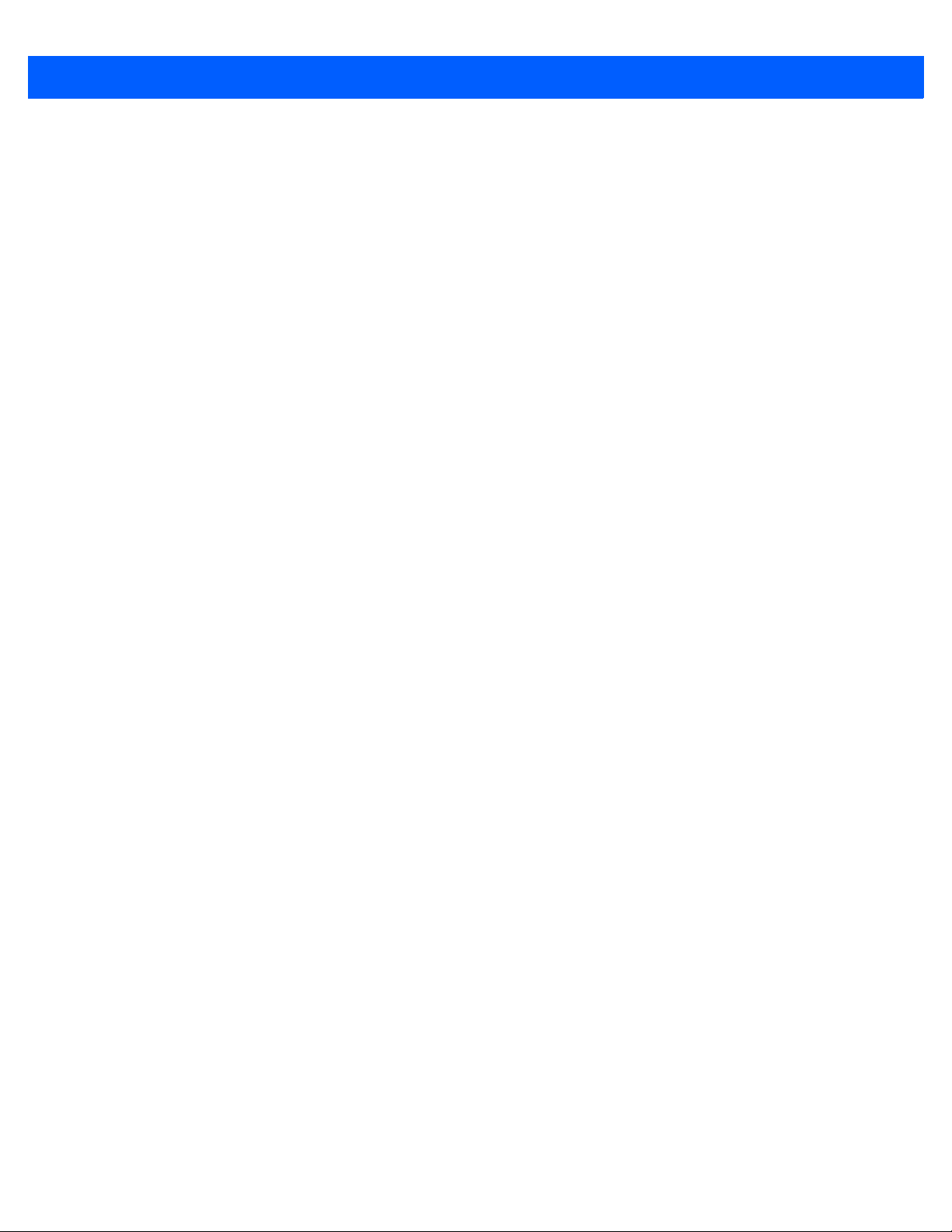
vi Workabout Pro4 (Windows Embedded Hand-Held 6.5) User Manual
Draft #6
Utilities ................................................................................................................................ 4-49
Settings............................................................................................................................... 4-49
Encryption.......................................................................................................................................4-50
Error Reporting...............................................................................................................................4-50
GPS (Global Positioning System)..................................................................................................4-50
Manage Triggers.............................................................................................................................4-51
Trigger Mappings................................................................................................................4-52
Managed Programs........................................................................................................................4-54
Memory...........................................................................................................................................4-54
Main Tab .............................................................................................................................4-54
Storage Card.......................................................................................................................4-55
Microphone.....................................................................................................................................4-55
PartnerUp ......................................................................................................................................4-56
HomeVU.........................................................................................................................................4-56
HomeVU Menu ...................................................................................................................4-57
Administrator Password...................................................................................................... 4-57
Shell Settings......................................................................................................................4-57
Restrictions.....................................................................................................................................4-62
Control Panel Settings........................................................................................................4-64
Import and Export Settings .................................................................................................4-64
Activating a Change – User Mode......................................................................................4-66
Regional Settings ...........................................................................................................................4-66
Remove Programs..........................................................................................................................4-67
Screen ............................................................................................................................................4-67
System Properties..........................................................................................................................4-68
Task Manager.................................................................................................................................4-68
Total Recall.....................................................................................................................................4-69
Creating a Backup .............................................................................................................. 4-70
Creating a Clone................................................................................................................. 4-71
Managing Profiles...............................................................................................................4-72
Deleting a Profile.................................................................................................................4-74
TweakIT..........................................................................................................................................4-74
Advanced CE Services Settings......................................................................................... 4-75
Advanced Interface and Network Settings.......................................................................... 4-76
Advanced Services Settings............................................................................................... 4-76
Registry Editor .................................................................................................................... 4-76
Chapter 5: Peripheral Devices & Accessories
Carrying Accessories......................................................................................................................5-3
The Battery..................................................................................................................................... 5-3
Chargers and Docking Stations ......................................................................................................5-3
Desktop Docking Station................................................................................................................. 5-4
Installation – Chargers and Docking S t ations................................................................................5-3
Power Consumption Considerations..............................................................................................5-4
Operator Controls...........................................................................................................................5-4
Important Charger Safety Instructions............................................................................................5-4
Charging a Battery Installed in the Workabout Pro4......................................................................5-6
Page 13
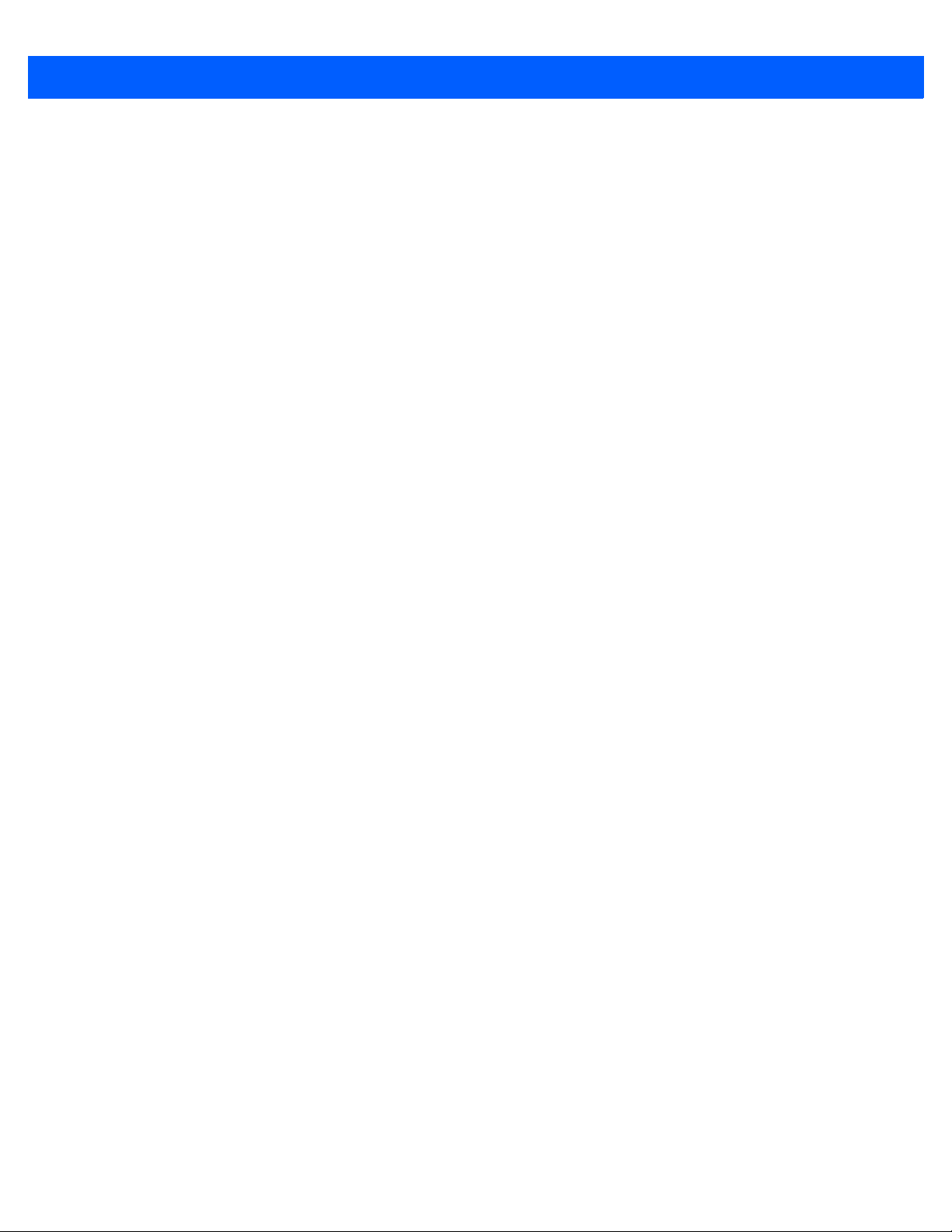
Table of Contents vii
Draft #6
Charging a Sp are Battery...............................................................................................................5-6
Battery Charge Duration.................................................................................................................5-6
Charger LED Indicators..................................................................................................................5-6
Linking a Workabout Pro4 to a PC.................................................................................................. 5-7
Troubleshooting the Docking Station Operations............................................................................5-7
AC Wall Adaptor – Model #PSA15R-050P..................................................................................... 5-7
Bluetooth Peripherals ........................................................................................................................5-8
Appendix A: Port Pinouts
LIF (Low Insertion Force) Pinout..................................................................................................... A-3
Tether Port Pinout........................................................................................................................... A-3
Battery Contact Pinout – WA3010 .................................................................................................. A-4
Positive Female Battery Connector ................................................................................................A-4
Appendix B: Workabout Pro4 Specifications
The Workabout Pro4 Hand-Held Computer.................................................................................... B-3
Hardware .................................................................................................................................. B-3
Regulatory Approvals................................................................................................................B-3
Battery Specifications .....................................................................................................................B-5
High Capacity Lithium-ion Battery – 4400 mAh........................................................................B-5
Appendix C: Wireless Zero Config Settings
Wireless Zero Config ......................................................................................................................C-3
Configuring the Unit Using Wireless Zero Config .....................................................................C-4
Index................ ................................................................. ............................I
Page 14
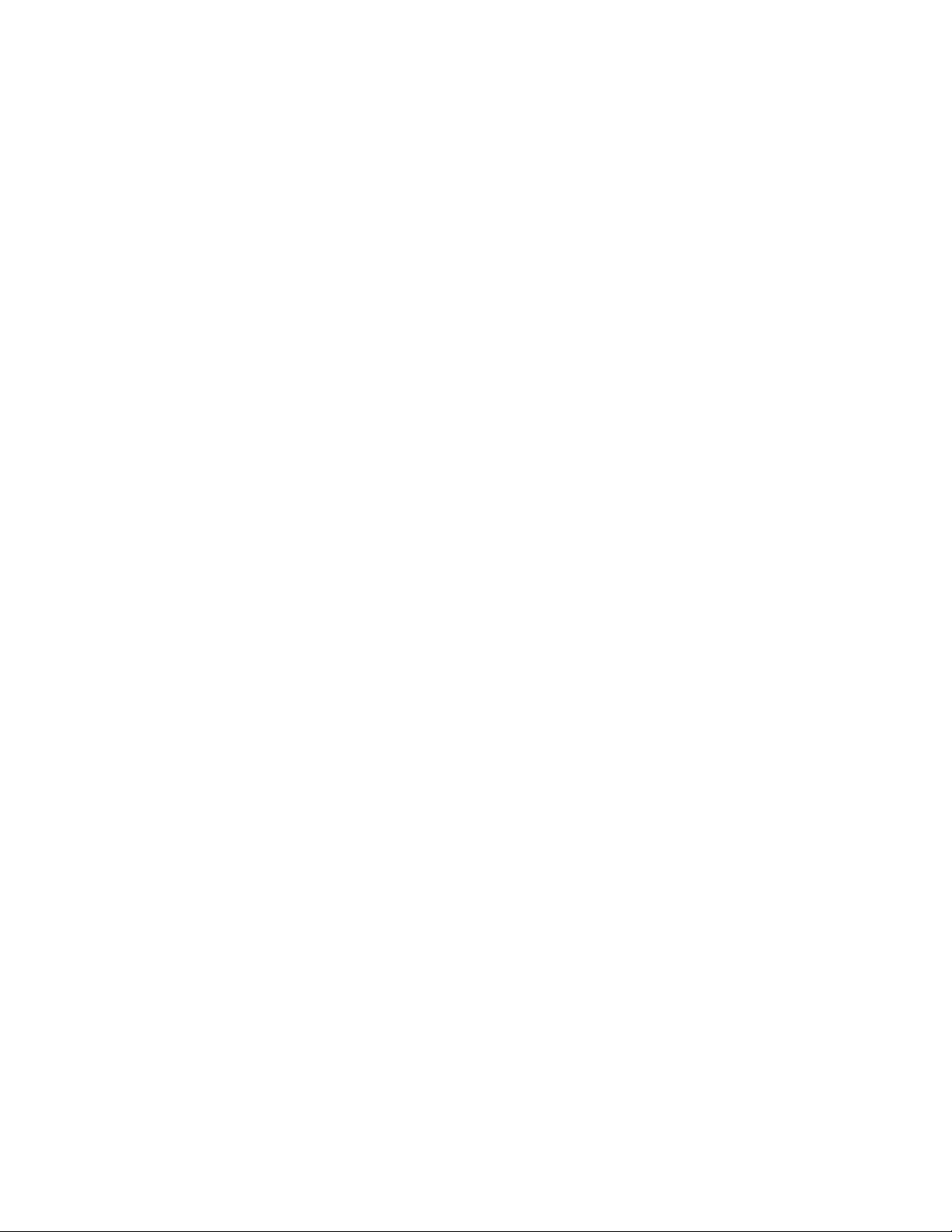
Draft #6
Page 15
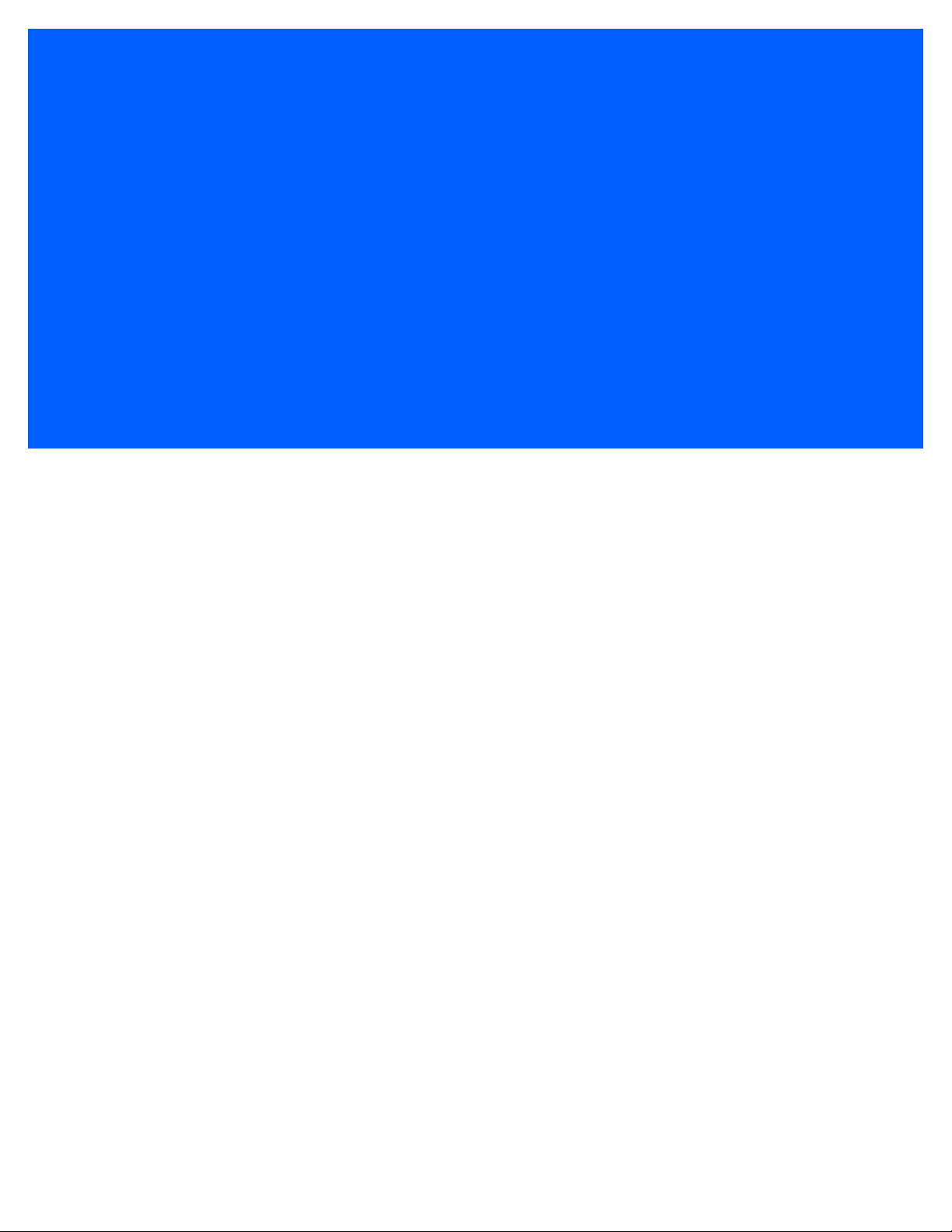
ABOUT THIS GUIDE
Draft #6
ABOUT THIS GUIDE
About This Manual ............................................ xi
Text Conventions.............................................xi
Overview of the Workabout Pro4 Hand-Held Computer........................xii
Page 16
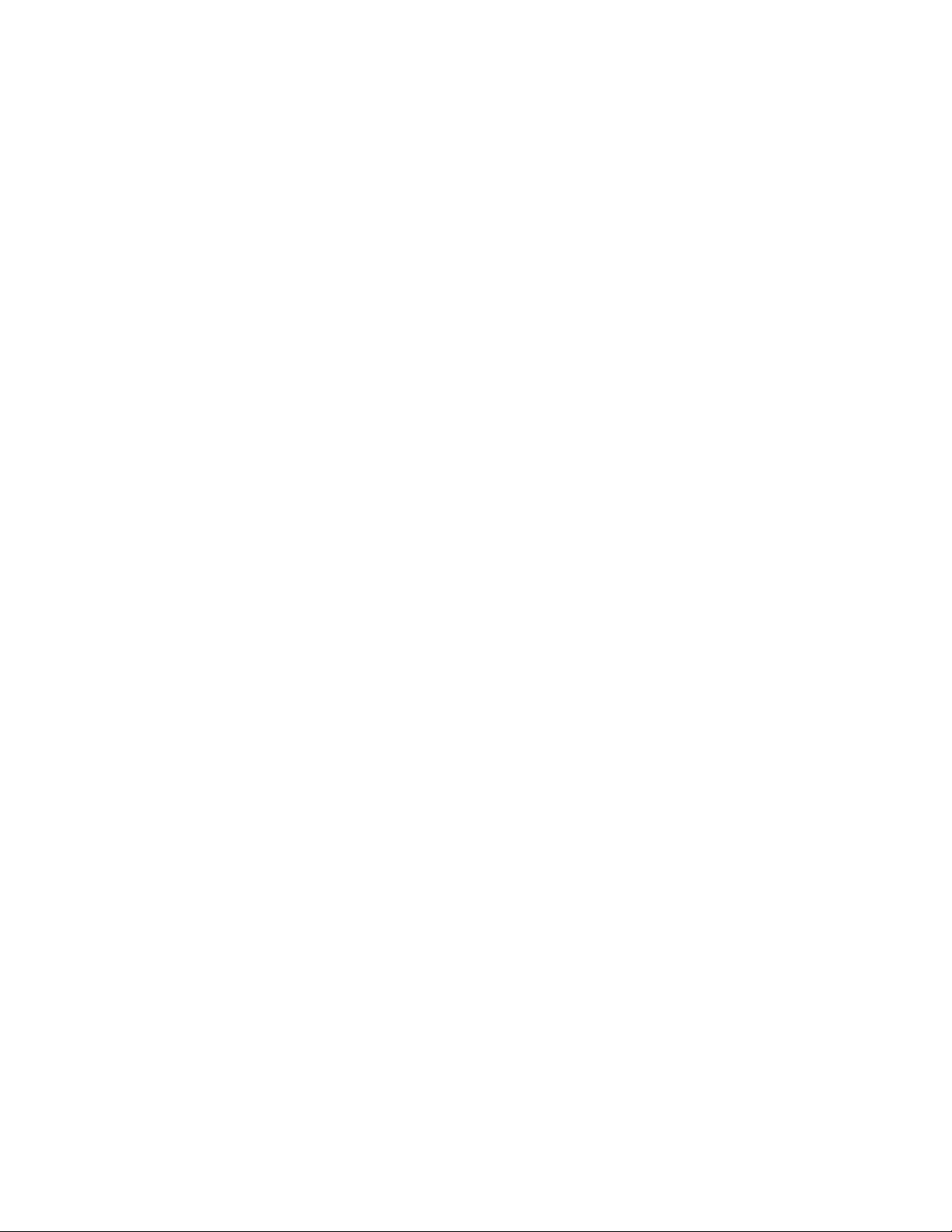
Draft #6
Page 17
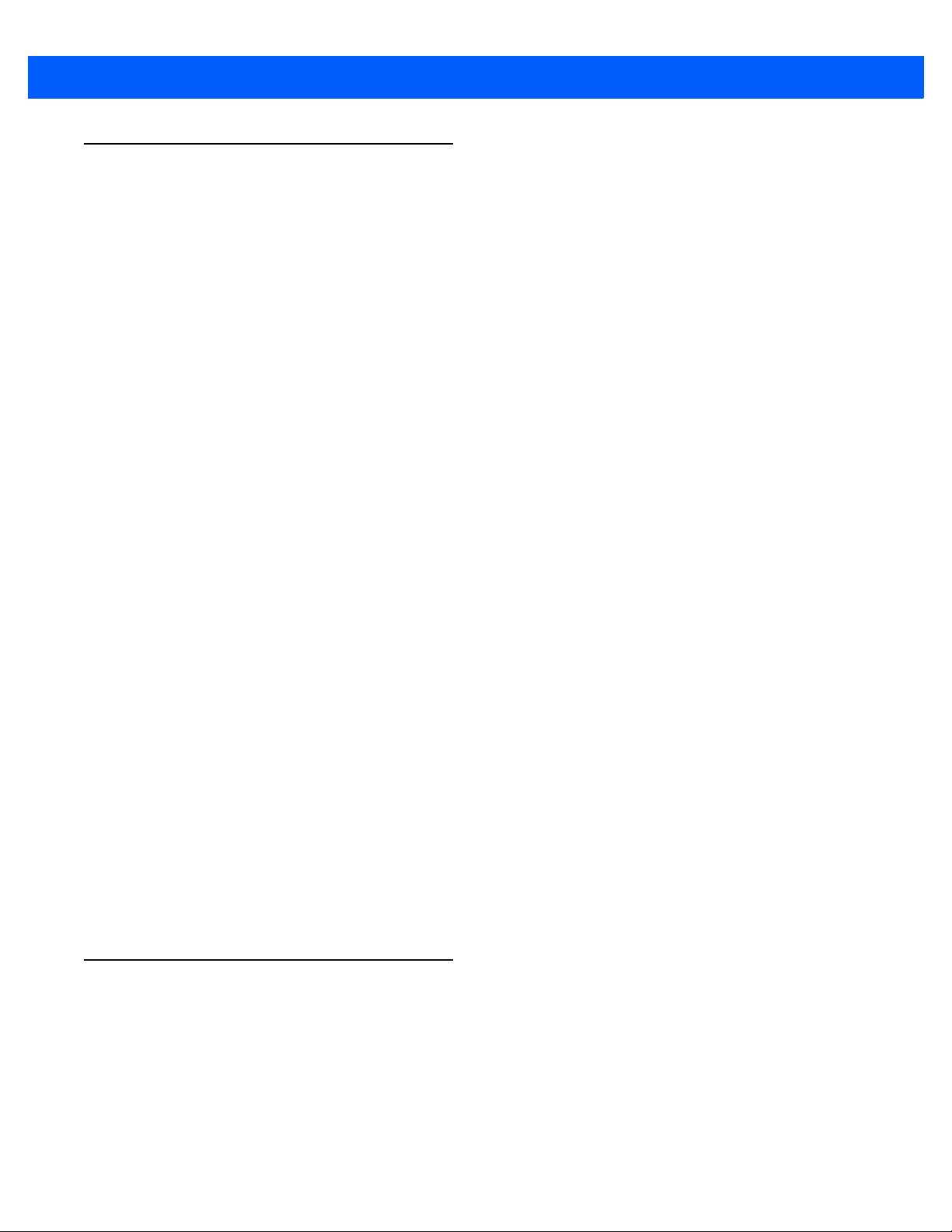
About This Manual
Draft #6
This user manual describes how to configure, operate, and maintain the Workabout Pro4 Hand-Held
Computer.
Chapter : About This Guide
provides a basic overview of the Workabout Pro4 Hand-Held.
Chapter 1: Basic Operation
describes the steps required to get the Workabout Pro4 ready for operation.
Chapter 2: Getting to Know Your Workabout Pro4
About This Guide xi
describes Workabout Pro4 features, including how to charge and maintain the battery, the keyboard features, the display, etc. This chapter also describes how to navigate the Microsoft
Windows
Pro4 and a PC and how to manage files and folders.
Chapter 3: Programs
provides a description of the Microsoft
and how to use them.
Chapter 4: Settings
provides details about Microsoft
use them.
Chapter 5: Peripheral Devices & Accessories
describes the peripherals and accessories available for your Workabout Pro4 computer.
Appendix A: Port Pinouts
describes pinouts for the Workabout Pro4 docking connector, snap module connectors, and
battery contacts.
Appendix B: Workabout Pro4 Specifications
lists the specifications for your Workabou t Pro4 computer, radios, and battery.
®
Embedded Hand-Held 6.5 Today screen, how to transfer data between the W orkabout
®
Windows® Embedded Hand-Held Settings applets and how to
®
®
Windows® Embedded Hand-Held 6.5 Programs applets
Text Conventions
Appendix C: Wireless Zero Config Settings
outlines how to launch and use Wireless Zero Config to configure the radio.
NOTE Notes highlight additional helpful information.
IMPORTANT These statements provide particularly important instructions or additional information
that is critical to the operation of the equipment.
Page 18
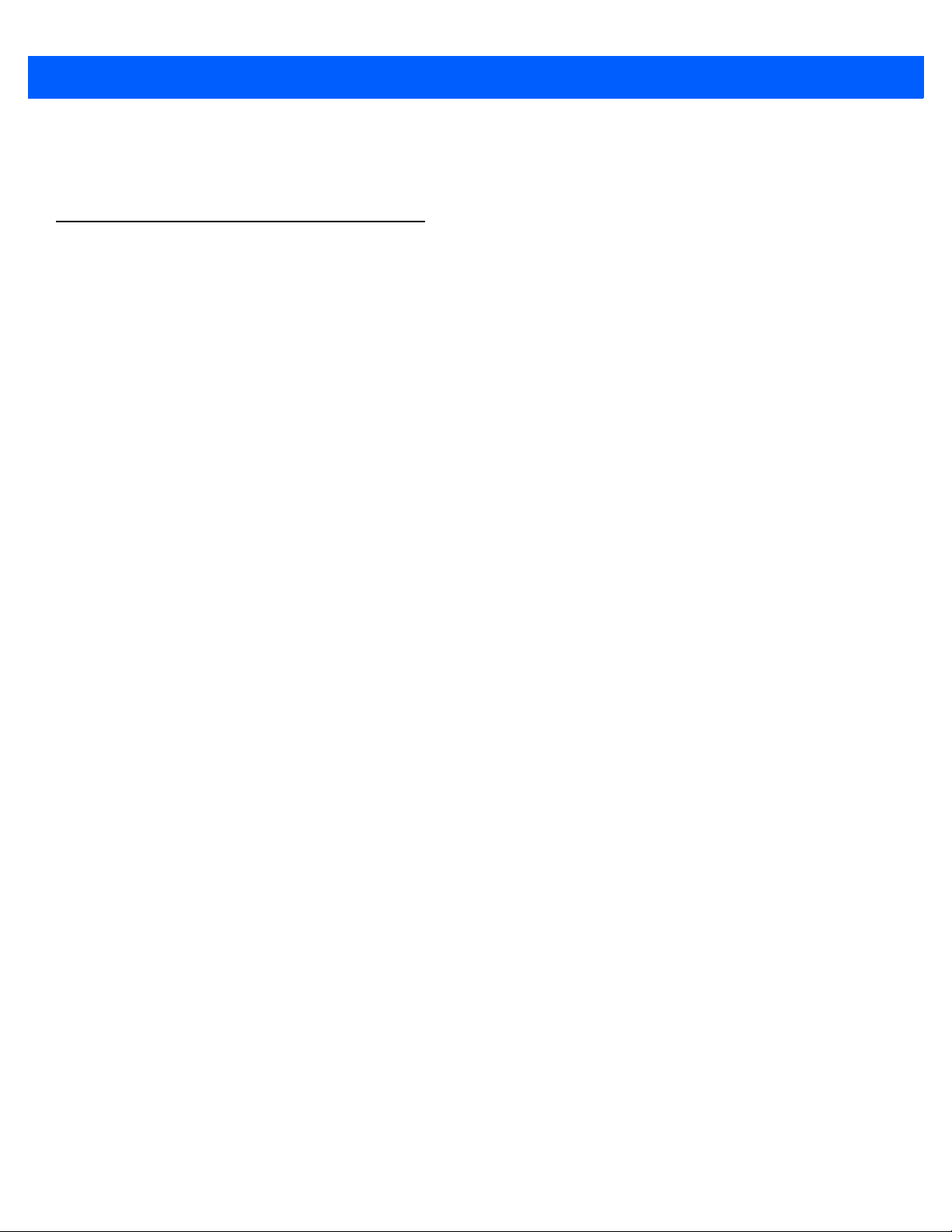
xii Workabout Pro4 (Windows Embedded Hand-Held 6.5) User Manual
Draft #6
WARNING These statements provide critical information that may prevent physical injury, equip-
ment damage or data loss.
Overview of the Workabout Pro4 Hand-Held Computer
The Workabout Pro4 is a modular, industrial hand-held computer. A variety of options are available to suit
applications in courier/delivery, field service, meter reading, asset management, warehousing and logistics,
manufacturing and other specialized data capture applications.
NOTE The Workabout Pro4 Hand-Held Computer is a body-worn device. To maintain compliance with
the FCC RF exposure guidelines, use a Motorola approved carrying case. Use of non-a pproved
accessories may violate FCC RF exposure guidelines.
NOTE For product specifications, refer to Appendix B: “Workabout Pro4 Specifications”
Model Numbers
• 7528Xand 7528XP
Platform (standard)
• Texas Instruments
• RAM: 512 MB
• Flash ROM: 4 GB
Operating System
• Microsoft Windows
Bundled Applications
• Internet Explorer
• Windows® Mobile Device Center
•Wordpad
• ActiveSync®
• Microsoft® Office (Windows Hand-Held Embedded 6.5 only)
T erminal Emulat ions
• TekTerm Terminal Emulation
• Stay-Linked Terminal Emulation
• Nau rtech Browser
®
, ActiveSync
®
OMAP3® Processor 1 GHz
®
Embedded Hand-Held 6.5
®
6 Mobile
®
• Naurtech Terminal Emulation
• Wavelink Terminal Emulation
Device Management and Utilities
• HomeVU
• MobiControl
Page 19
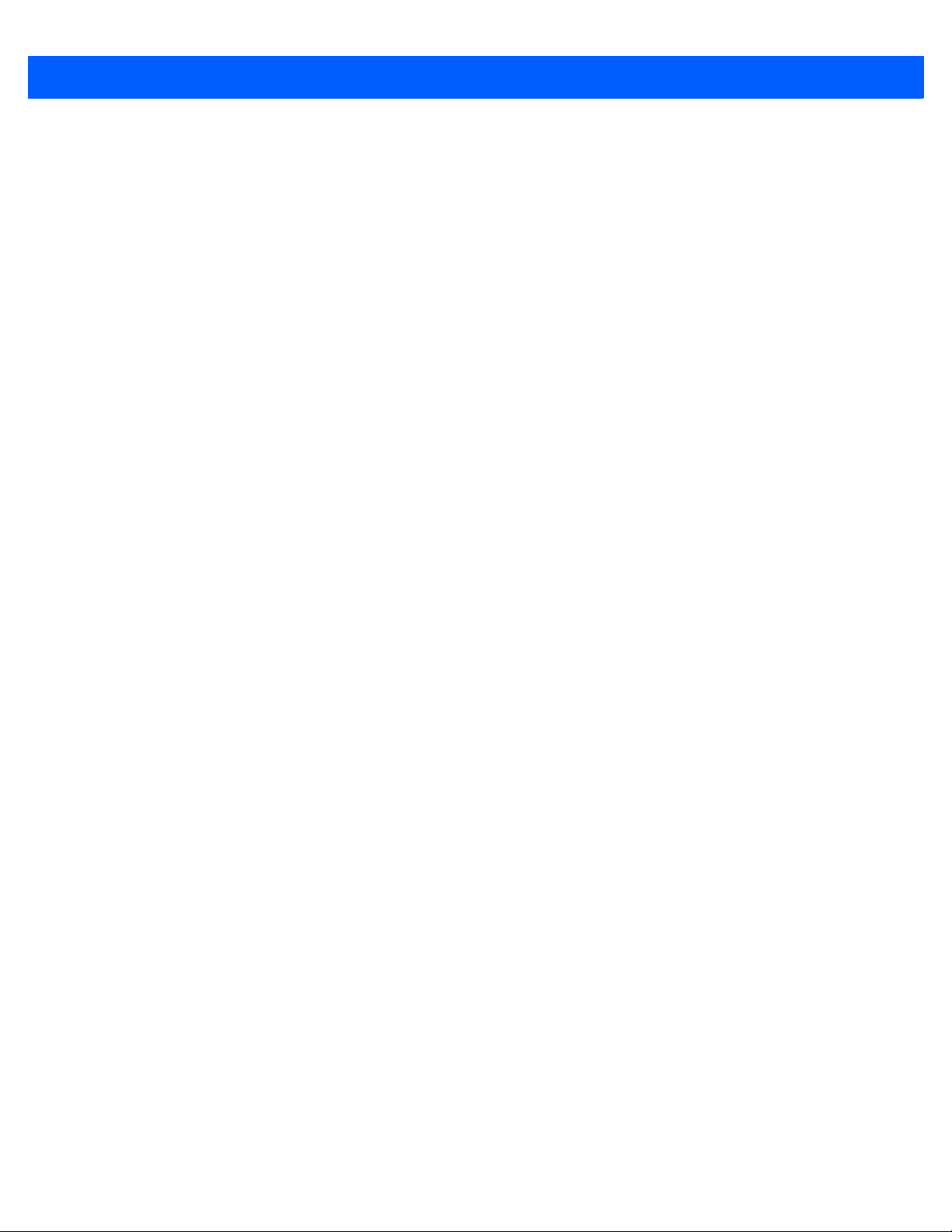
About This Guide xiii
Draft #6
• Total Recall, TweakIt, Dr. Debug
Wireless Data and Voice Communications
• Bluetooth® - Integrated Bluetooth® V2.1 + EDR (standard)
• WLAN - XWing2 802.11a/b/g/n WiFi (standard). Optional diversity antenna module available.
• GPS - Optional GPS module (supports SBAS)
• Optional Cinterion HSPA + WAN radio incl. GPS Receiver (Supports GLOSNASS)
NOTE 802.11a/b/g/n and Bluetooth are available simultaneously.
User Interface
• Display
- Transflective colour/touch display 9.4 cm (3.7 in) VGA/QVGA (640 x 480) Transflective Colour/touch
display
- Sunlight visibility with 165 cd/m
• Keyboards
2
brightness
- Alphanumeric (7528 Long)
- High reliability keypad with ultra-white backlight
• Voice & Audio
- Walkie-talkie style Push-to-Talk – VoIP over WiFi
In the Americas, the Workabout Pro4 is not approved to be used with any VoIP application using Wide
Area Network (WAN) or Wireless Local Area Network (WLAN).
- Standard integrated microphone and receiver.
- Standard high volume 86dBA beeper (95dBA beeper with extended ranger laser).
- Optional speech module, certified with Vocollect and Wavelink Speakeasy clients.
Power Management
• 4400 mAh high-capacity Lithium-ion battery – Model No. WA3010
• Super capacitor power backup
Page 20
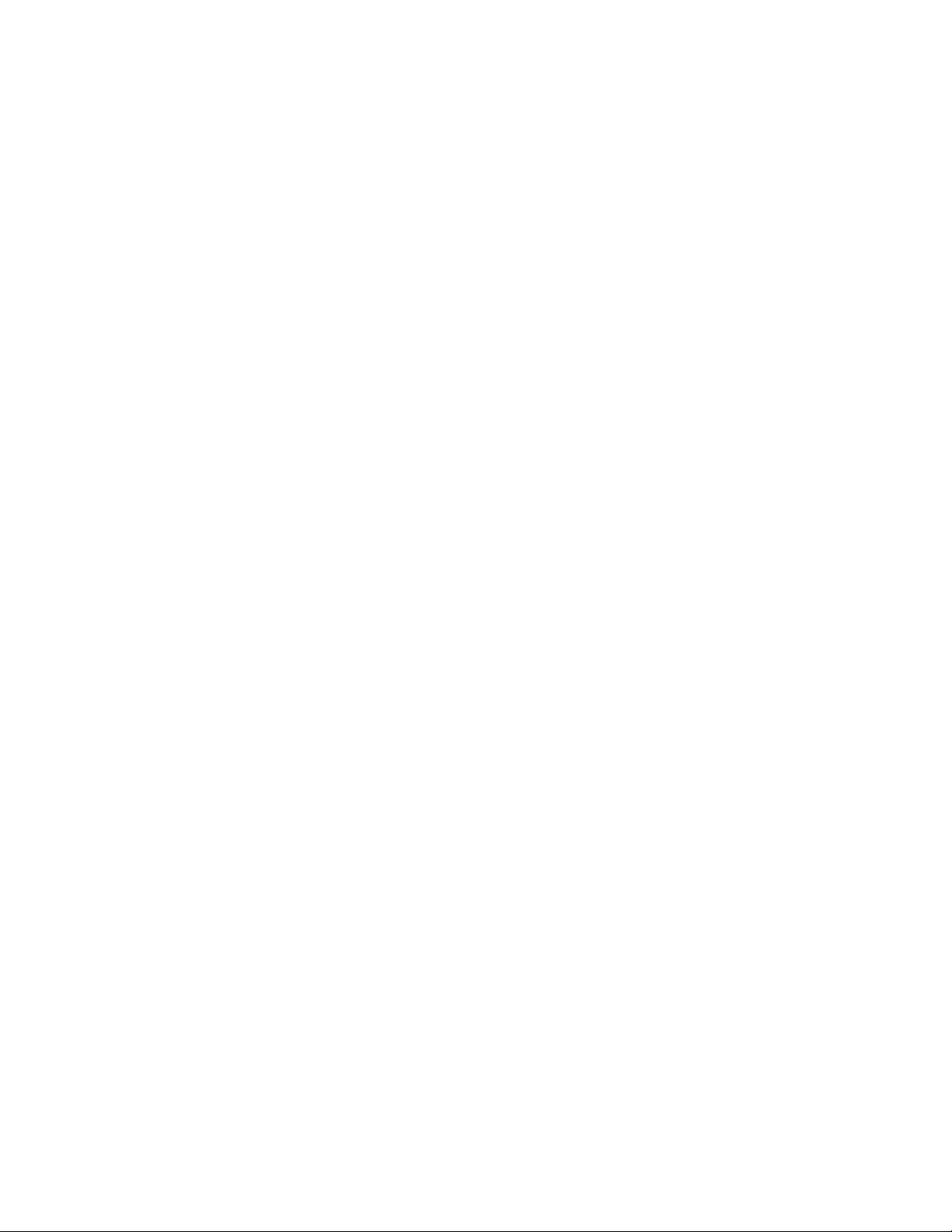
Draft #6
Page 21
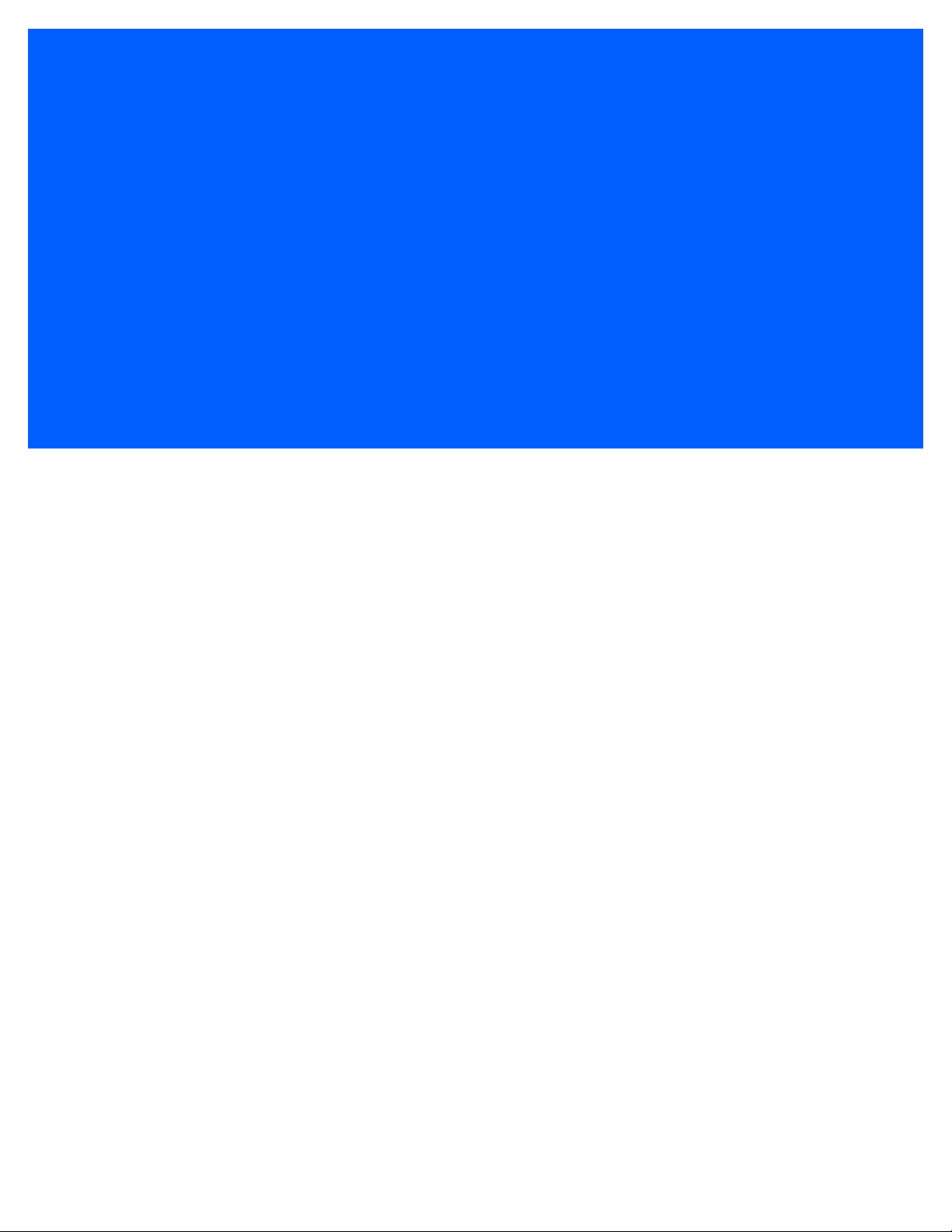
CHAPTER 1 BASIC OPERATION
Draft #6
BASIC OPERATION 1
Workabout Pro4 Features ........................................1-3
Workabout Pro4 Modules Available...................................1-3
Documents Available...........................................1-3
Preparing the Workabout Pro4 for Operation..............................1-3
The Battery............................................1-3
Switching the Workabout Pro4 On and Off...............................1-4
Resetting the Workabout Pro4......................................1-5
Performing a Warm Reset....................................1-5
Performing a Cold Reset....................................1-5
Performing a Clean Start....................................1-5
Boot to BooSt...........................................1-6
Calibrating the Touchscreen.......................................1-6
Connectivity................................................1-6
Data Transfer...............................................1-6
Phone Communication..........................................1-6
Page 22
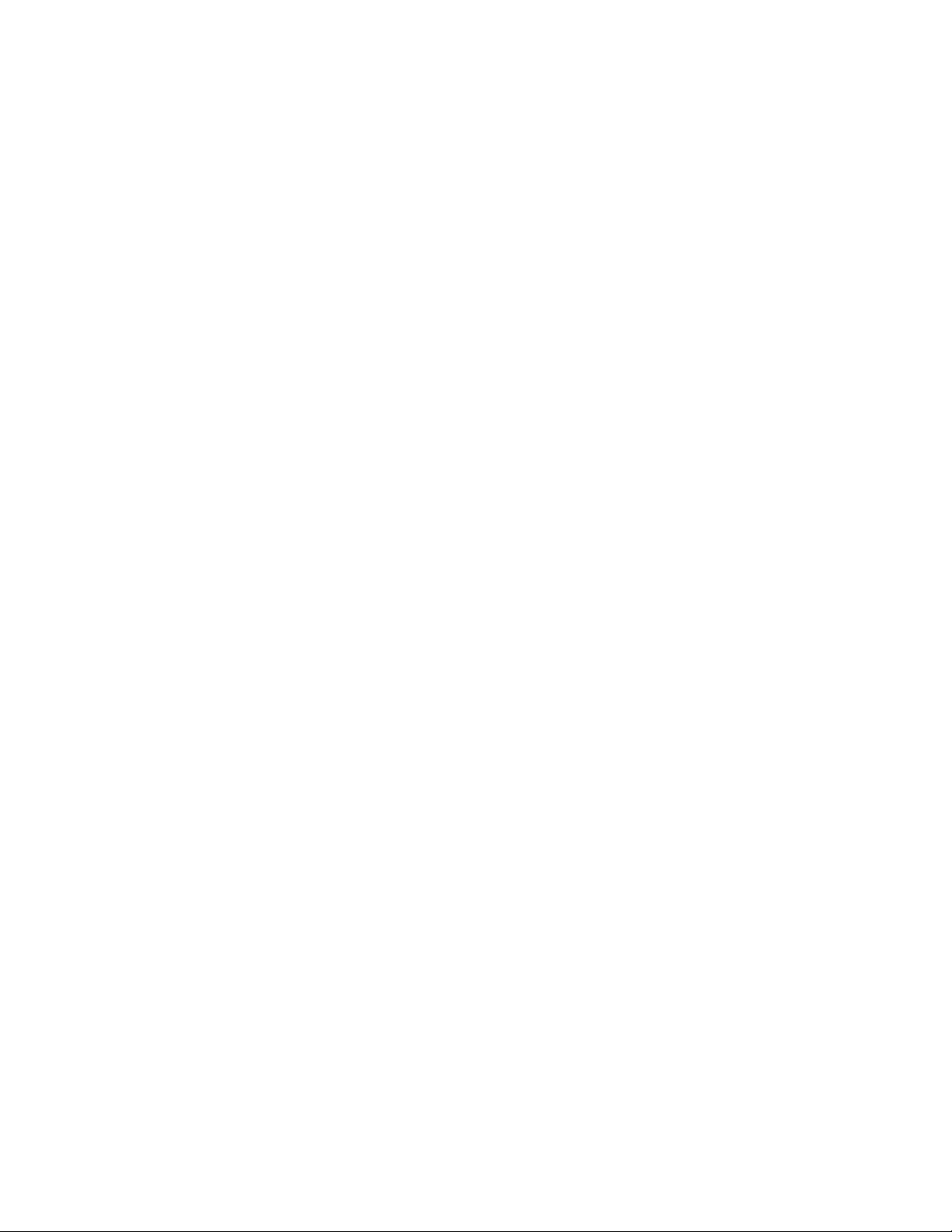
Draft #6
Page 23
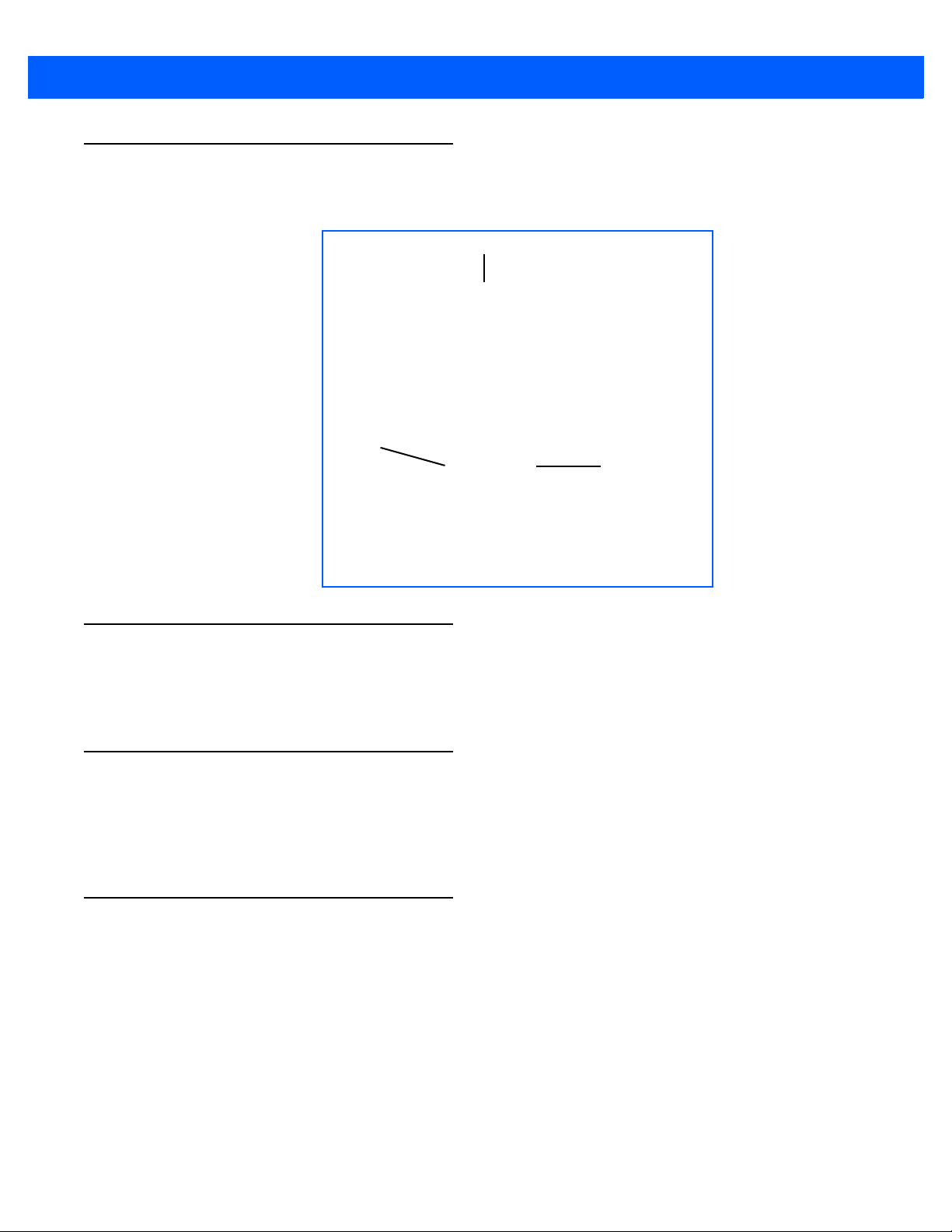
Workabout Pro4 Features
Speaker
Microphone
LED
(Light Emitting Diode)
Draft #6
Basic Operation 1 - 3
Figure 1-1
Front View of the Workabout Pro4 7528 Lo ng with Alphanumeric Keyboard
Workabout Pro4 Modules Available
To see a current list of Workabout Pro4 accessories and modules, go to the website at: (need website)
http://www.psion.com/us/products/handheld.htm.
Documents Available
To see a current list of documents and download what you nee d, go to the Kno wledge Ba se o n th e Psio n Ingenuity Working community website:
http://community.psion.com/knowledge/w/knowledgebase/product-manuals.aspx
Preparing the Workabout Pro4 for Operation
The Battery
The Workabout Pro4 can be powered by the following Lithium-ion battery pack:
• High-capacity 4400 mAh – WA3010
IMPORTANT Before charging the battery, it is critical that you review the battery
safety guidelines in the Workabout Pro4 Hand-Held Computer Regulatory & Warranty Guide (PN 8000296).
Page 24
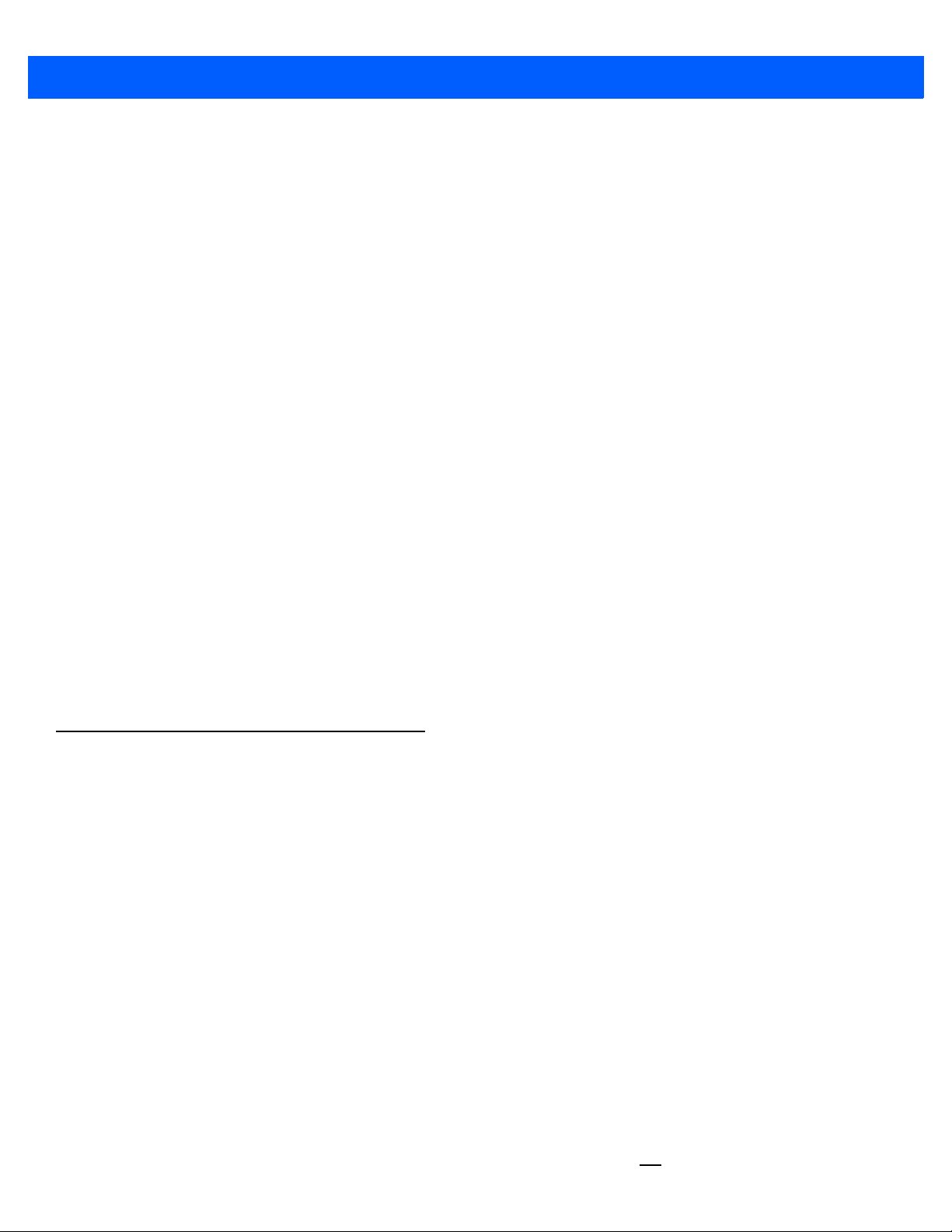
1 - 4 Workabout Pro4 (Windows Embedded Hand-Held 6.5) User Manual
Draft #6
Battery packs shipped from the factory are charged to approximately 40% and must be fully charged prior to
use. Batteries can be charged using a variety of chargers and docking stations. For detailed information, see
“Battery Details” on page 2-3.
Replacing the Battery Pack
IMPORTANT Always switch the unit off before changing the battery (see “Switch-
ing the Workabout Pro4 On and Off” on page 1-4). However,
assuming the default power saving parameters and battery reserve
level have not been altered, battery swap time is a minimum of
minutes — you will not lose data if the battery is replaced within this
time frame.
NOTE If you are using a docking station or an external power su pply, you can insert an
uncharged battery and use the device while the battery charges.
Assuming the default power saving parameters and battery reserve level ha ve not been altered, a battery can
be removed for up to 4 minutes without losing data. Beyond 4 minutes, the hand-held may reboot.
Removing the Battery Pack
• If your unit is equipped with a hand strap, unhook it from the base of the battery.
• Turn the latches at the bottom of the battery to unlock the battery cover. Remove the battery.
Installing the Battery Pack
• Insert the charged battery into the unit making certain that the contacts on the battery match those on the
hand-held. Replace the battery cover and lock both latches to secure the battery in place.
• If your computer is equipped with a hand strap, re-attach the clip to the slot at the base of the battery.
• Switch the unit on (see “Switching the Workabout Pro4 On and Off” on page 1-4).
Switching the Workabout Pro4 On and Off
Follow the instructions below for your Workabout Pro4.
Switching the Workabout Pro4 On
• Press and hold the [Power] button down for at least one second.
When the unit is turned off, normally it automatically enters a power-saving, “suspend” state. When the Workabout Pro4 is switched on from the suspend state, operation resumes within a few seconds in the screen in
which you were working prior to turning the computer off.
IMPORTANT If your Workabout Pro4 fails to power up, consider the following trouble-
shooting options:
The battery may be overheated (>60C°), a non-Motorola battery may be
installed, or the battery may have fallen below the configured Suspend
Threshold. See “Suspend Threshold and Estimated Battery Backup” on
page 4-10 for details.
To switch on the hand-held, you will need to replace the overheated battery.
However, if you supply AC power to the Workabout Pro4 with a battery that
falls below the configured Suspend Threshold, the unit will
switch on.
Page 25
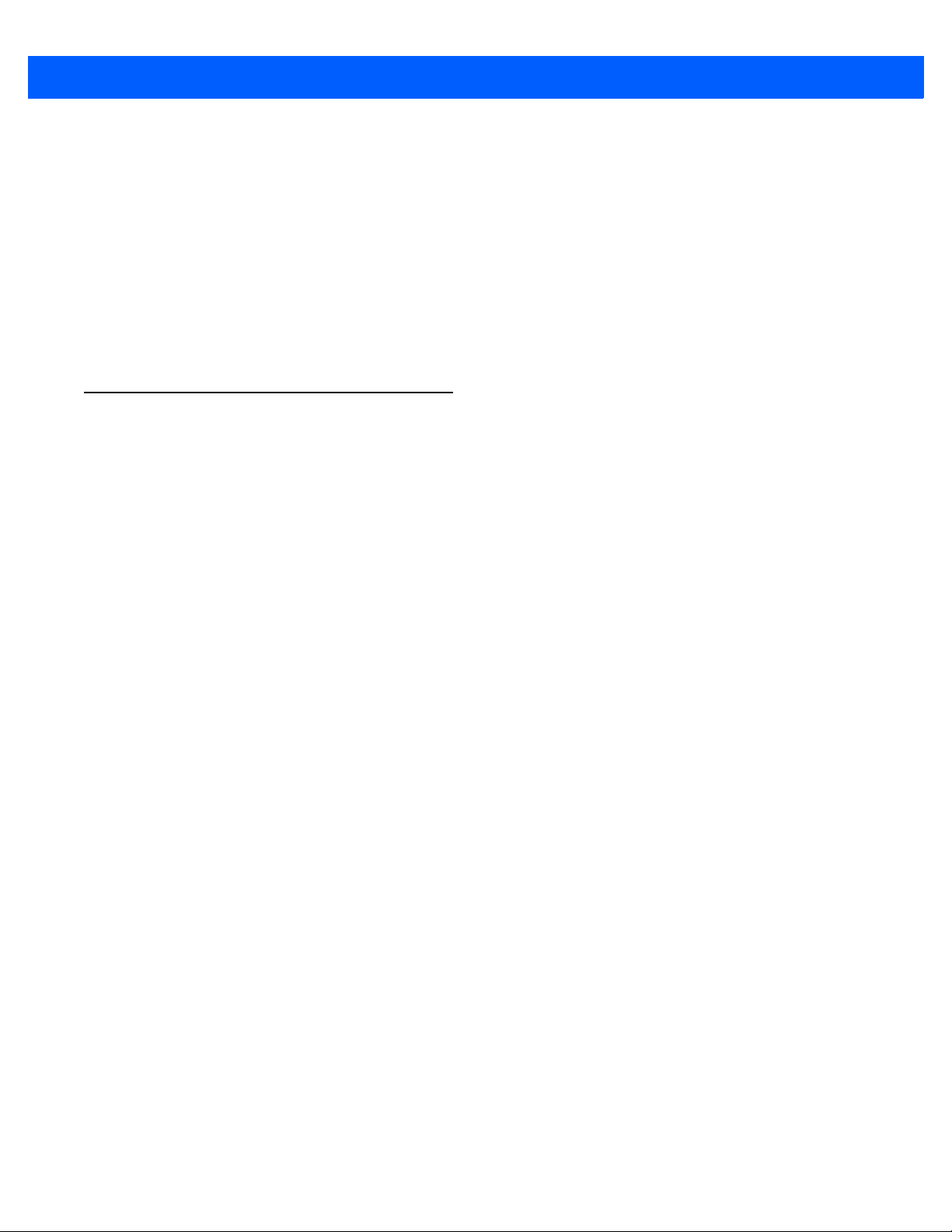
Switching the Workabout Pro4 Off
Draft #6
• To switch off the Workabout Pro4, press the [Power] button. The Workabout Pro4 will automatically enter
the Suspend state.
IMPORTANT Turning off the hand-held does not result in a complete shutdown;
rather, the unit enters a power-saving, “suspend” state. When the
Workabout Pro4 is turned on from suspend state, operation
resumes within a few seconds.
To shut down the unit, press and hold down the [Power] button until
the Power Option screen is displayed where you can choose the
Power off option.
Resetting the Workabout Pro4
To perform a variety of Workabout Pro4 resets, you can use the keyboard shortcuts described below.
Performing a Warm Reset
During a warm reset, running programs are halted. The conten ts of the file system, Application directory (Flash
Disk), and the registry are preserved. Keep in mind, however, that RAM content is not preserved.
Basic Operation 1 - 5
• Press and hold down the [FN/BLUE] key and the [Power] button simultaneously for a minimum of
four seconds.
The Motorola splash screen appears, and the unit resets.
NOTE You do not need to reset your unit after configuring the radio.
Performing a Cold Reset
A cold reset reinitializes all hardware. All RAM including the RAM disk is erased. Non-volatile storage such as
the Application directory (Flash disk) is preserved, as is the file system.
To execute a cold reset:
• Press and hold down the [FN/ORANGE] key, the [FN/BLUE] key, and the [Power] button, simultaneously for a minimum of four seconds.
Performing a Clean Start
A clean start returns the Workabout Pro4 to factory settings, flushes the registry keys and deletes volatile
storage.
• Press and hold down the [FN/BLUE] key, the [Power] button and the [SCAN] key simultaneously for a
minimum of six seconds.
The Workabout Pro4 displays the Boot to BooSt menu.
• On an alpha keyboard, type .clean.
• On a numeric keyboard, type .25326.
Page 26
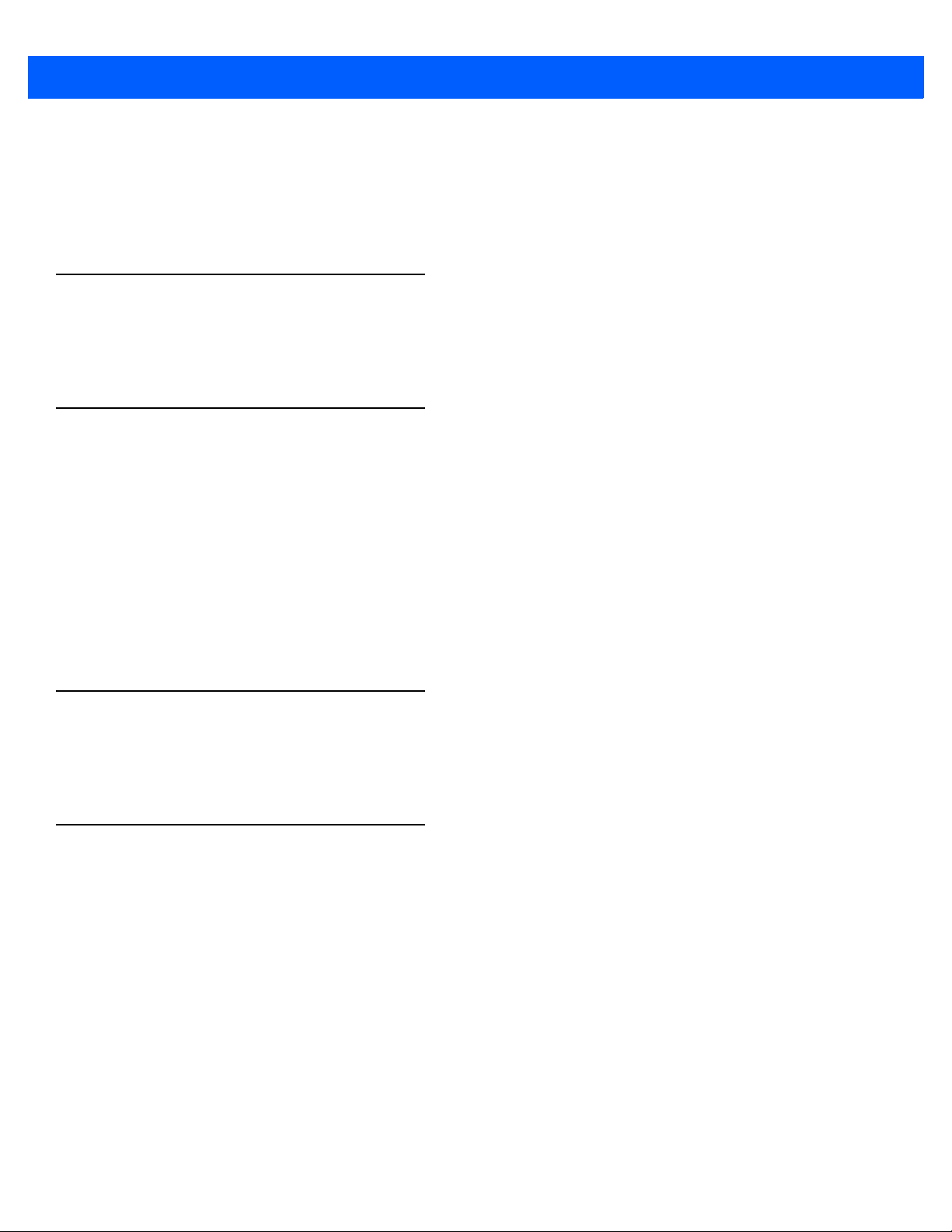
1 - 6 Workabout Pro4 (Windows Embedded Hand-Held 6.5) User Manual
Draft #6
Boot to BooSt
If you choose Boot to BooSt, the BooSt menu is loaded.
• Press and hold down th e [FN/BLUE] key, [Power] button and [SCAN] key for a minimum of four seconds.
• Press [1] to launch the OS.
Calibrating the Touchscreen
The Workabout Pro4 touchscreen feature is factory-calibrated and ready-to-go; however, over time the touchscreen's operating parameters may change, and it may need to be recalibrated for correct operation. Refer to
“Calibrating the Touchscreen” on page 2-11 for details.
Connectivity
For information on connecting the Workabout Pro4 to a PC, refer to “Data Transfer Between Workabout Pro4
and a PC” on page 2-27.
The Workabout Pro4 contains an 802.11a/b/g/n radio module. The Fusion Wireless Companion software
contains applications to create wireless profiles. To configure the radio, follow the steps outlined under the
heading “Fusion Wireless Companion - Setting Up the XWing2 802.11a/b/g/n Radio” on page 4-31.
To configure your Bluetooth settings, go to “Bluetooth Setup” on page 4-14.
If you have a GPS (Global Positioning System) module, you can choose from a set of GPS profiles built into
the modem and set up AGPS (Assisted Global Positioning System). See “GPS (Global Positioning System)”
on page 4-50.
Data Transfer
Data transfer options vary slightly depending on the type of operating system installed in your PC. Various
options exist depending on whether you are using Windows XP or earlier, Windows Vista
connection details, refer to “Data Transfer Between Workabout Pro4 and a PC” on page 2-27.
Phone Communication
If the Cinterion PHS8-P HSPA+ radio modem is installed and enabled, the Phone icon and the GSM signal
strength icon will appear when you tap on the navigation bar at the top of the screen. The keyboards are
equipped with [Talk] and [End] phone keys. For details ab out using the phone optio ns, refer to “The Pho ne” on
page 3-4.
®
or Windows 7. For
Page 27
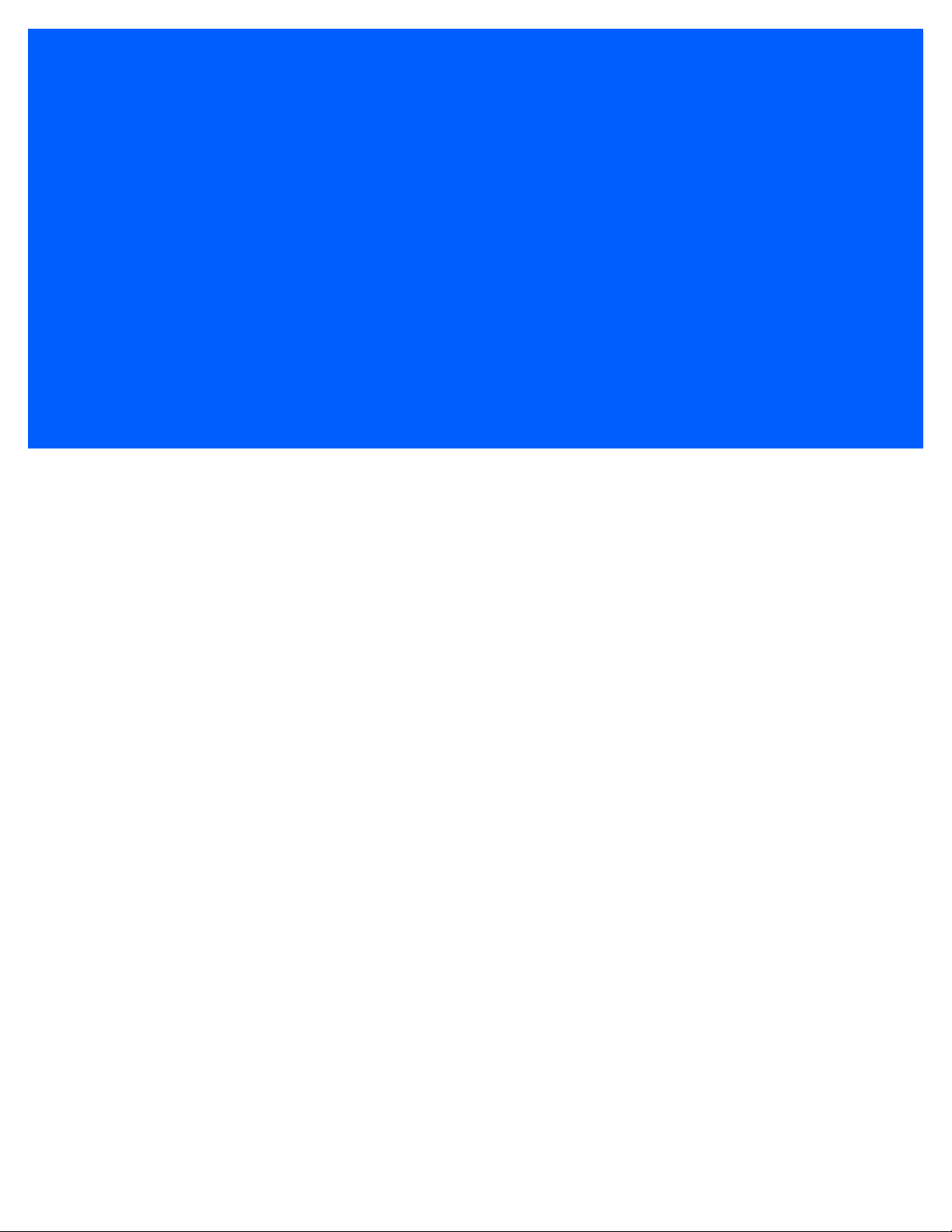
CHAPTER 2 GETTING TO KNOW YOUR
Draft #6
WORKABOUT PRO4
GETTING TO KNOW YOUR WORKABOUT PRO4 2
Operating System............................. ................2-3
Battery Details....................................... ........2-3
Battery Safety..........................................2-3
Battery Swap Time........................................2-3
Charging the Battery.......................................2-4
The Keyboard...............................................2-4
The [Power] Button.......................................2-5
Standard Keys..........................................2-5
Modifier Keys...........................................2-6
Activating Modifier Keys................................2-6
Locking Modifier Keys.................... .............2-6
Function Keys and Macro Keys.................................2-7
Function Keys .....................................2-7
Macro Keys (Workabout Pro4 Long only)......................2-8
Numeric Keyboards — Accessing Alpha Keys ........................2-8
The Keypad Backlight......................................2-9
The Display...............................................2-10
Adjusting the Display Backlight................................2-10
Calibrating the Touchscreen .................................2-11
Screen Orientation.......................................2-13
Locking the Touchscreen...................................2-13
Indicators.................................................2-13
LED...............................................2-13
Audio Indicators........................................2-14
Inserting the microSD Card and SIM Card..............................2-14
Inserting and Removing the Cards..............................2-14
Navigating in Windows Embedded Hand-Held 6.5 and Applications................2-14
Navigating Using a Touchscreen........... ....................2-14
Navigating Using the Keyboard................................2-15
The Today Screen............................................2-15
Page 28
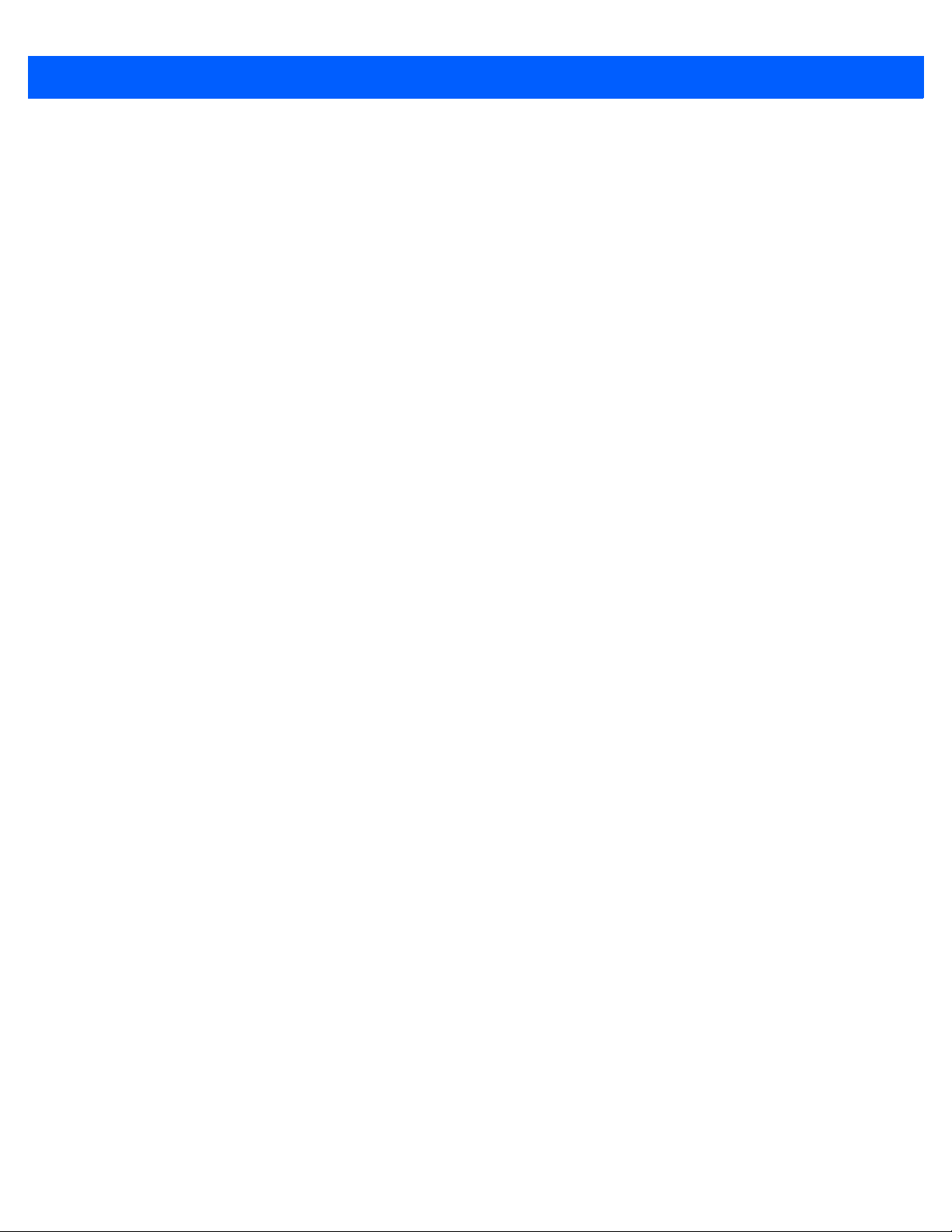
2 - 2 Workabout Pro4 (Windows Embedded Hand-Held 6.5) User Manual
Draft #6
Customizing the Today Screen................................2-16
The Today Screen Default Options..............................2-17
Pictures........................................2-17
Music..........................................2-17
Phone.........................................2-17
Voicemail .......................................2-17
Time, Date and Alarms................................2-17
Text Messages....................................2-18
E-mail Notification.......................................2-19
Calendar of Upcoming Appointments.............................2-20
Creating and Editing Appointments.........................2-20
Deleting Appointments................................2-22
Favorites............................................2-22
Using the Navigation Bar and Hotkeys.................................2-22
The Softkey Bar.............................................2-23
The Start Button ........................................2-24
Managing Files and Folders.......................................2-24
Creating a New Folder.....................................2-24
Renaming, Copying, and Deleting a File...........................2-25
Using Menus...............................................2-25
Pop-Up Menus.........................................2-25
Programs – Using Applications.....................................2-26
Settings..................................................2-26
HomeVU.................................................2-27
Data Transfer Between Workabout Pro4 and a PC..........................2-27
Uploading Data in a Docking Station.............................2-28
Using Microsoft ActiveSync..................................2-28
Using Windows Mobile Device Center............................2-28
General Maintenance..........................................2-28
Caring for the Touchscreen..................................2-28
Cleaning the Workabout Pro4.................................2-30
Page 29
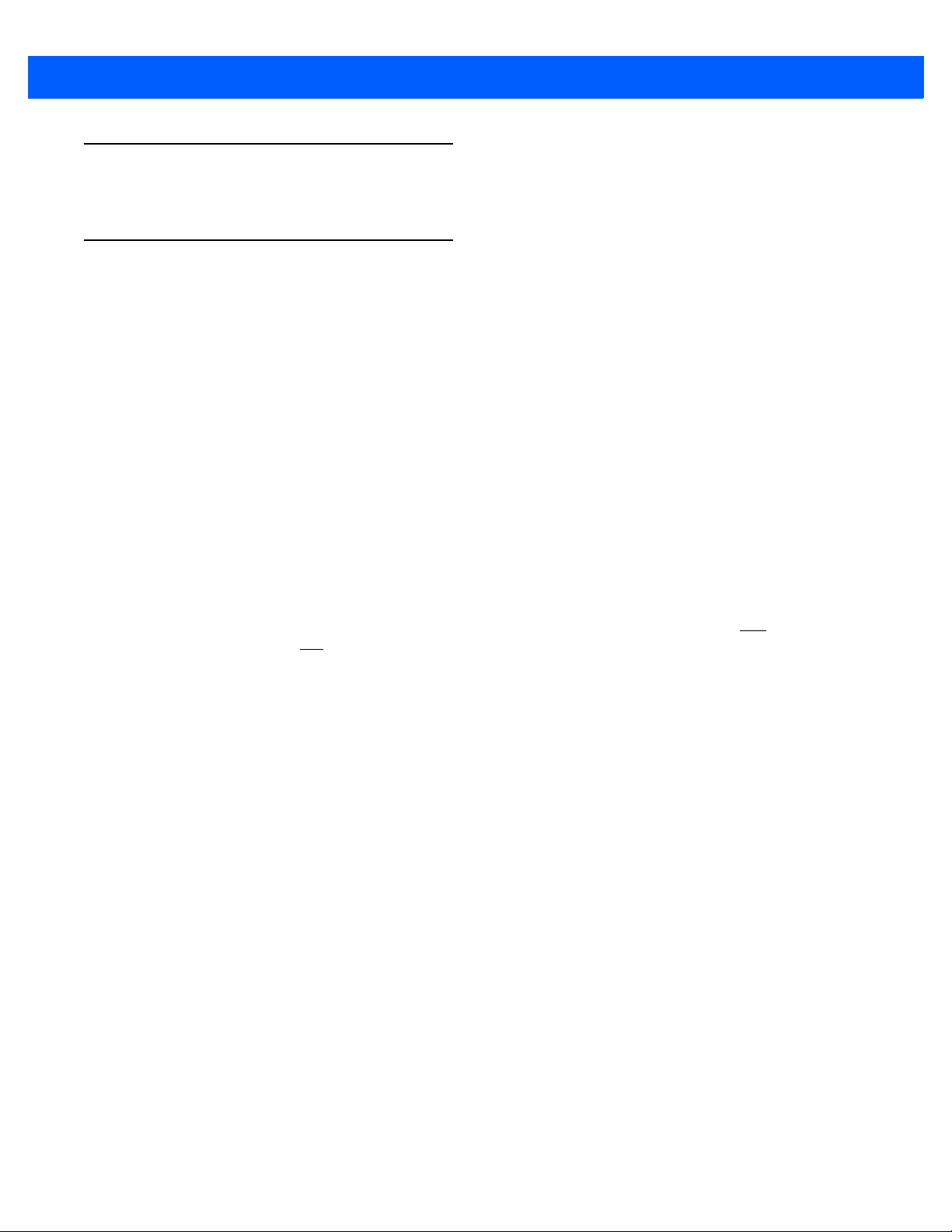
Operating System
Draft #6
• Microsoft® Windows® Embedded Hand-Held 6.5
Battery Details
Workabout Pro4 Hand-Held Computer is available with the following Lithium-ion battery pack option:
• 4400 mAh high-capacity battery – Model Number WA3010
• Super capacitor power backup
Review the following sections for detailed battery information:
• Installation: “Preparing the Workabout Pro4 for Operation” on page 1-3.
• Power settings: “Power” on page 4-8.
• Chargers and docking stations: Chapter 5: “Peripheral Devices & Accessories”.
• Specifications: “Battery Specifications” on page B-5.
Getting to Know Your Workabout Pro4 2 - 3
• Contact pinout: “Battery Contact Pinout – WA3010” on page A-4.
Battery Safety
IMPORTANT Before attempting to install, use, or charge the ba ttery p ack, it is cr it-
Battery Swap Time
Assuming the default power saving parameters and battery reserve level have not been altered, battery swap
time is a minimum of 4 minutes — you will not lose data if the battery is replaced within this time frame.
To protect data, the safest place to store data is on a microSD memory card or externally on a USB memory
stick or on a PC. You can also save data in the “Application” (Flash Disk) partition of the file system.
Refer to “Suspend Threshold and Estimated Battery Backup” on page 4-10 for details about reserving battery
power for data backup purposes.
The Suspend Threshold adjustment in the Power Properties t ab allows you to determin e the battery capacity at
which the Workabout Pro4 will be shut down. If left at the default value, Maximum Operating Time, the unit will
run until the battery is completely empty; the RAM is only backed up for a short period of time. If you choose
Maximum Backup Time, the Workabout Pro4 shuts off with more energy left in the battery so RAM can be
backed up for a longer period of time.
ical that you review and follow the importan t sa fety guid elin es in the
quick reference guide entitled Workabout Pro4 Hand-Held Computer Regulatory & Warranty Guide, PN 8000296
Page 30
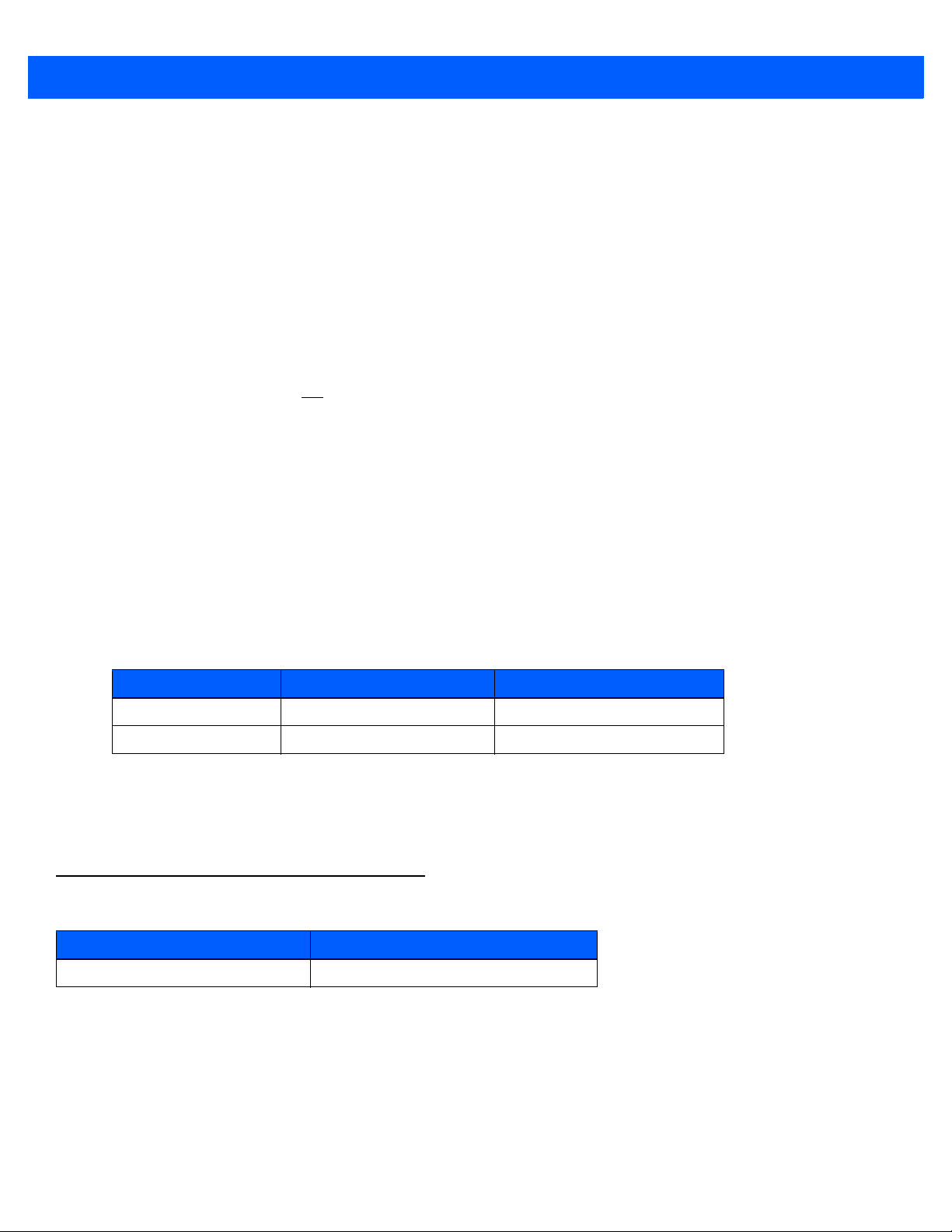
2 - 4 Workabout Pro4 (Windows Embedded Hand-Held 6.5) User Manual
Draft #6
IMPORTANT If your Workabout Pro4 fails to power up, consider the following
troubleshooting options:
The battery may be overheated (>60C°), a non-Motorola battery
may be installed, or the battery may have fallen below the configured Suspend Threshold. See “Suspend Threshold and Estimated
Battery Backup” on page 4-10 for details.
To switch on the hand-held, you will need to replac e the overhea ted
battery.
However, if you supply AC power to the Workabout Pro4 with a
battery that falls below the configured Suspend Threshold, the
unit will
switch on.
Charging the Battery
IMPORTANT RISK OF EXPLOSION IF BATTERY IS REPLACED BY AN INCORRECT TYPE.
DISPOSE OF USED BATTERIES ACCORDING TO INSTRUCTIONS.
Batteries shipped from the factory are charged to approximately 40% of capacity. Lithium-ion battery packs
must be fully charged before use. These batteries can be charged with a variety of chargers and docking
stations. For detailed information about these accessories, please see Chapter5: “Peripheral Devices &
Accessories”.
Normally it takes 3 to 4 hours to charge a battery.
% Charge Completed During Sleep Mode While Operating
100% 4 hrs. 8 hrs.
75% 2 hrs. 6 hrs.
IMPORTANT To avoid damaging the battery, chargers will not begin the charge
process until the battery temperature is between 0°C to 45°C (32°F
to 113°F).
The Keyboard
Workabout Pro4 Variant Keyboard Type Available
Workabout Pro4 Long Alphanumeric only
This hand-held is equipped with a [Power] button in the lower left corner of the keyboard.
The [FN/BLUE] modifier key provides access to additional keys and system functions. These functions are
colour coded in blue print above the keyboard keys.
NOTE Almost all keys can be reprogrammed to suit your requirements.
Page 31

The [Power] Button
Draft #6
The [Power] button in the lower left corner of the keyb oard switches the unit on and off.
Standard Keys
The [ENTER] Key
The [ENTER] key is used to execute the usual Enter keyboard functions.
The [SHIFT] Key
The [SHIFT] key is used to display uppercase alpha characters and to provide access to other symbols and
functions on the numeric keyboards. Press the [SHIFT] key to turn the shift state 'on' (it will be represented in
the shift-state indicator in the navigation bar at the top of the screen), then press another key to access the
shifted function of that key.
Press the [SHIFT] key twice to lock the shift state on (the shif t-state will be ou tlined in a black frame to indicate
it is locked ‘on’). It is now in CAPS LOCK mode. Press [SHIFT] again to turn the shift state off.
The Arrow Keys
The [Arrow] keys are located near the top of the keyboard, and are represe nted on the keyboard as triangles
pointing in different directions. The [Arrow] keys move the cursor around the screen in the direction of the
arrow: up, down, left and right. The left arrow key should not be confused with the [BACKSPACE] key which is
depicted as a left arrow. The cursor is the flashing box or underline character that indicates where the next
character you type will appear.
Getting to Know Your Workabout Pro4 2 - 5
The [BACKSPACE/DEL] Key
The [BACKSPACE] key (represented on the keyboard as an arrow pointing left) moves the cursor one character to the left, erasing the previous key stroke.
The [DEL] key ([FN] +[BACKSPACE]) erases the character at the current cursor position.
The [CTRL] and [AL T] Key
The [CTRL] and [ALT] keys modify the function of the next key pressed and are application dependent.
Pressing either key twice locks it 'on'. Pressing the key once again unlocks it.
The [TAB] Key
Typically, the [TAB] key moves the cursor to the next field to the right or downward.
The [ESC] Key
Generally, this key is used as a keyboard shortcut to close the current menu, dialog box, or activity.
The [SPACE] Key
The [SP ACE] key is represented on the keybo ard by a long, horizont al line bracketed by a small vertical line on
each side. Pressing this key inserts a blank space between characters. In a Windows dialog box, pressing the
[SPACE] key enables or disables a checkbox.
The [SCAN] Key
The Workabout Pro4 is equipped with a single [SCAN] key at the top of the keyboard and two [SCAN] buttons
located on the left and right sides of the unit. [SCAN] keys activate the scanner beam. For units that do not
have internal scanners, these keys can be remapped to serve other functions.
Page 32

2 - 6 Workabout Pro4 (Windows Embedded Hand-Held 6.5) User Manual
Shift-state indicator icon
Draft #6
Volume Control – [UP ARROW] [DOWN ARROW]
The volume keys are located above the [UP ARROW] and [DOWN ARROW] and are labelled with blue icons the [UP ARROW] is labelled with a plus (+) symbol indicating volume increase while the [DOWN ARROW] is
labelled with a minus (-) symbol indicating volume decrease.
To increase the volume, press the [FN/BLUE] key followed by the [UP ARROW] key. To decrease the volume,
press [FN/BLUE] followed by the [DOWN ARROW] key .
Modifier Keys
The [SHIFT], [CTRL], [ALT], [FN/BLUE] and [FN/ORANGE] keys are modifier keys. Pressing a modifier key
changes the function of the next key pressed. For example, on a Workabout Pro4 Qwerty keyboard, a bracket
is printed in orange print above the [U] key. Pressing the [FN/ORANGE] key followed by the [U] key displays a
bracket rather than the letter U.
The [SHIFT], [CTRL] and [ALT] keys operate much like a desktop keyboard except that they are not chorded
(two keys held down simultaneously). The modifier key must be pressed first followed by the key whose function you want modified.
Activating Modifier Keys
When a modifier key is pressed, it is represented in the shift-st ate indicator ico n in the navigation bar at the top
of the screen, making it easier to determine whether or not a modifier key is active. For example, when the
[FN/BLUE] key is pressed, it is represented in blue in the shift-state indicator icon at the top of the screen.
Figure 2-1
Shift-State Indicator Icon
Locking Modifier Keys
When a modifier key is locked ‘on’, it will remain active until it is pressed again to unlock or turn it off.
To help you identify when a modifier key is locked ‘on’, the key is represented in the shift-state indicator icon
with a black frame around it.
Page 33

Getting to Know Your Workabout Pro4 2 - 7
Locked modifier key indicator
Unlocked modifier key indicator
Shift-state indicator icon
Draft #6
Figure 2-2
Once a modifier key is unlocked or turned off, it is no longer displayed in the shift-state indicator icon.
Shift-State Indicator Icon – Locked/Unlocked Modifier Key
NOTE The locking function of the modifier keys can be changed so that pressing a
modifier key once will lock it ‘on’.
If you disable the ‘One Shot’ function of the key, pressing it once will lock the
key ‘on’. Pressing the same key a second time will unlock or turn it ‘off’. Refer to
“OneShots” on page 4-39 for details.
Function Keys and Macro Keys
In addition to the standard keyboard functions, the Workab out Pro4 supports Function keys and Macro keys
(Macro keys are only available on Workabout Pro 4 Long units).
All function keys and macro keys can be custom defined for each application. The Tekterm application utilizes
these keys (for detailed information, see the Tekterm Software User Manual, PN 8000073).
Function Keys
Function keys perform special, custom-defined functions within an application. These keys are accessed by
pressing one of the dedicated function keys on the keyboard, or through the appropriate [SHIFT] or [FN] key
sequence, depending on the keyboard variant being used.
All Workabout Pro4 keyboards are equippe d with a tot al o f 14 function keys. Fun ction keys [F1] to [F4] locate d
near the top of the keyboard are directly accessible – a key combination is not required. Ten additional function
keys from [F1] to [F10] are colour coded in blue pr int on the unit bo dy; these keys are accessed by executing a
key combination, [FN/BLUE] followed by the appropriate key.
For example, to access [F6] on a QWERTY keyboard:
• Press the [FN/BLUE] key followed by the [F] alpha key – the alpha key to which function key [F6]
is mapped.
Page 34

2 - 8 Workabout Pro4 (Windows Embedded Hand-Held 6.5) User Manual
Draft #6
Macro Keys (Workabout Pro4 Long only)
IMPORTANT Refer to “Macro Keys” on page 4-40 for details about creating macros.
Workabout Pro4 Long units are equipped with 10 Macro keys. Macro keys can be programmed to replace
frequently used keystrokes, along with the function of executable keys like the [ENTER] key, the [BACKSPACE] key, any function key and arrow key, etc.
Alphanumeric keyboards have ten macro keys: [M1] to [M10]. These keys are colour coded in orange print
above the numeric keys.
To access a macro key:
• Press the [FN/ORANGE] key followed by the appropriate numeric key from [1] to [0].
• To access macro key [M1], press [FN/ORANGE] [1].
• To access macro key [M2], press [FN/ORANGE] [2], and so on.
Whether your keyboard does or does not have macro keys physically stamped on the keyboard, up to 15
macro functions can be added using the Scancode Remapping function. Refer to “Scancode Remapping” on
page 4-42 for details about mapping keys.
Numeric Keyboards — Accessing Alpha Keys
On Numeric Workabout Pro4 keyboards, all alphabetic characters are printed on the unit plastic in blue typeface above the keys. Alpha characters are accessed by pressing the [FN] modifier key, then pressing another
key on the keyboard.
Alpha Modified Numeric 789 keyboards have each blue alphabetic char acter a ssigned as a single [FN]-shif ted
character on individual keys.
Numeric 123 keyboards have telephone-style alphabetic keys, with the blue alphabetic characters located in
groups of 3 or 4 above each of the numeric keys. To access characters on these keyboards, a few extra steps
are needed, as described below.
Choosing a Single Alpha Character
NOTE The following examples assume that the [FN/ORANGE] key is enabled as
‘Lock’ mode in the ‘One Shot’ screen (accessed by choosing Start>Settings>Personal>Buttons icon). In ‘Lock’ mode, pressing the [FN/ORANGE] key
once locks it ‘on’. Refer to “OneShot/Lock” on page 4-39 for details.
The examples below illustrate how to access A, B and C, all of which are printed in blue characters above the
numeric key [2] on a 36-Key Long Numeric 123 keyboard.
IMPORTANT The letters you choose appear in the shift-indicator icon at the top of
the screen, providing a visual indicator of which letter will be displayed on the screen.
To choose the letter ‘a’:
• Press the [FN/ORANGE] key, and press the numeric key [2].
• Press the [FN/ORANGE] key again to unlock or turn it off.
Page 35
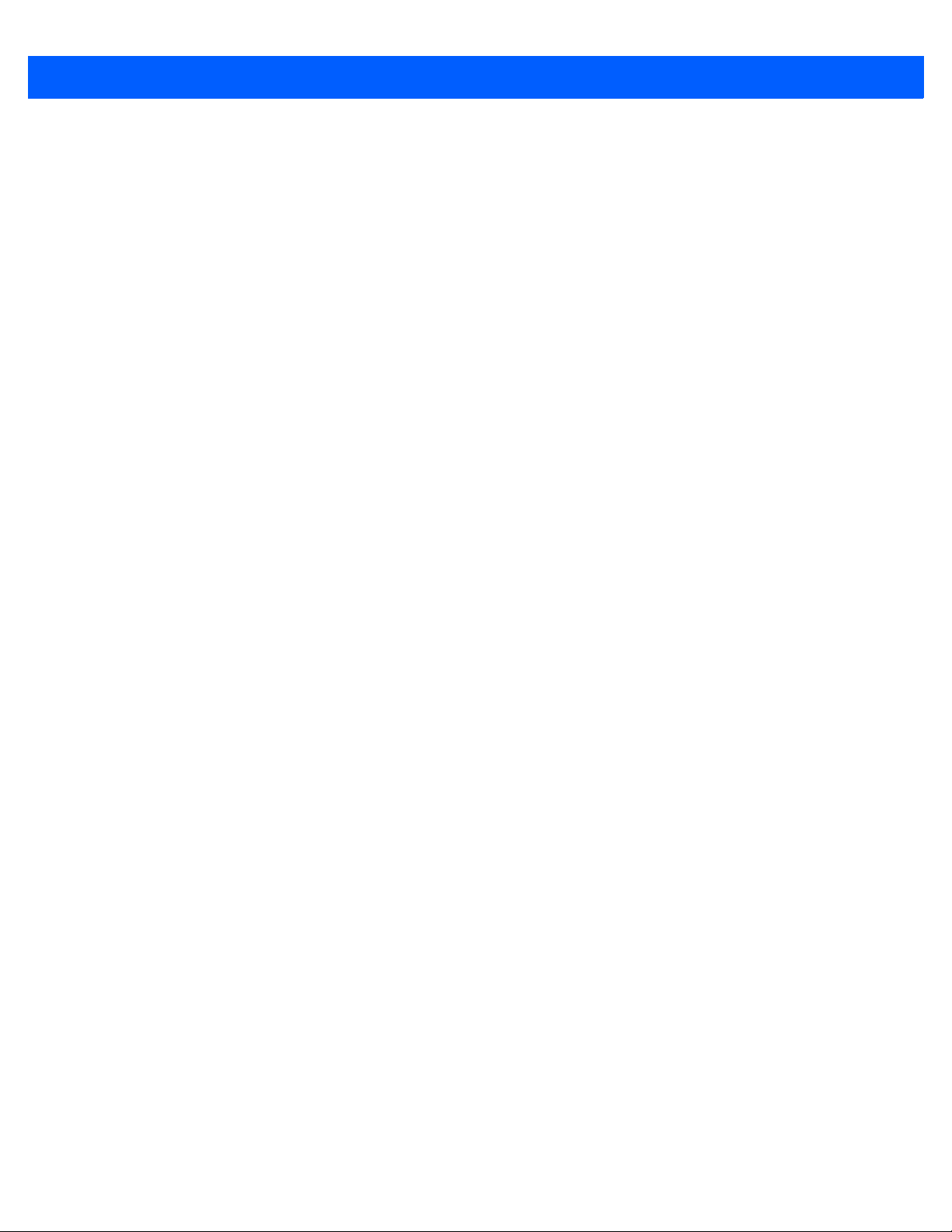
Getting to Know Your Workabout Pro4 2 - 9
Draft #6
NOTE To choose the second, third or fourth alph a character assigned to a numeric key,
you may want to lock the [FN/ORANGE] key ‘on’. Remember that depending on
how your Workabout Pro4 is set up in the ‘One Shots’ t ab, you m ay find that yo u
need to press the [FN/ORANGE] key twice to lock it ‘on’. Refer to “One-
Shot/Lock” on page 4-39 for details.
To choose the letter ‘b’:
• Lock the [FN/ORANGE] key ‘on’, and press [2] twice.
• Press the [FN/ORANGE] key again to unlock or turn it off.
To choose the letter ‘c’:
• Lock the [FN/ORANGE] key ‘on’, and press [2] three times.
• Press the [FN/ORANGE] key again to unlock or turn it off.
NOTE Keep in mind that there is a timeout of one second between key presses when
sequencing through the alphabetic characters on a key. If you pause longer
than one second between key presses, the alphabetic character that is displayed at that time will be entered.
Creating Uppercase Letters
To display capital letters, you need to first lock the [SHIFT] key ‘on’.
• Press the [SHIFT] key twice.
All alpha keys are displayed in uppercase until you press the [SHIFT] key aga in to ‘unlock’ (s witch of f) the function of this key.
Choosing Multiple Alpha Characters
• Lock the [FN/ORANGE] key ‘on’
Each time you press a numeric key from [2] through [9], an alpha character will be displayed on the screen.
Remember that you can refer to the softkey bar for a visual indication of which alpha key will be displayed on
the screen.
NOTE Once you have finished typing alpha characters, remembe r to turn of f or unlo ck
the [FN/ORANGE] key. Check the shift-state indicator icon (refer to Figure
2-1 Shift-State Indicator Icon on page 2-6) to make certain that the key is
turned off.
The Keypad Backlight
The intensity of the keypad backlight can be configured using the Backlight icon accessed by tapping on
Start>Settings>System>Backlight. Refer to “Backlight – Screen and Keypad” on page 4-45 for details about
this option.
NOTE Keep in mind that this option may be restricted to supervisory use only.
Page 36

2 - 10 Workabout Pro4 (Windows Embedded Hand-Held 6.5) User Manual
Draft #6
The Display
The Workabout Pro4 is equipped with display backlighting to improve character visibility in low light conditions.
The backlight switches on when a key is pressed.
Adjusting the Display Backlight
To set the backlight intensity and the duration of time that the backlight will remain on, you’ll need to choose the
Backlight icon.
•Tap on Start>Settings and then, tap on System>Backlight icon.
Refer to “Backlight – Screen and Keypad” on page 4-45 for details.
Page 37

Calibrating the Touchscreen
Draft #6
If your touchscreen has never been aligned (calibrated) or if you find that the stylus pointer is not accurate
when you tap on an item, follow the steps below.
•Tap on Start>Settings>System. Tap on the Screen icon.
The General tab is displayed in which you can correct alignment and choose screen orientation (see “Screen
Orientation” on page 2-13 for details).
Getting to Know Your Workabout Pro4 2 - 11
• Tap on the Align Screen button, and follow the directions on the scre en to alig n (ca lib rate ) the sc ree n.
NOTE This window provides two additional tabs: ClearType and Text Size. Tapping on
the ClearTy pe tab allows you to enable the ClearT ype option to smooth screen
font appearance. The Text Size tab allows you to increase or decrease the size
of the font displayed on the screen.
Page 38

2 - 12 Workabout Pro4 (Windows Embedded Hand-Held 6.5) User Manual
Draft #6
Page 39
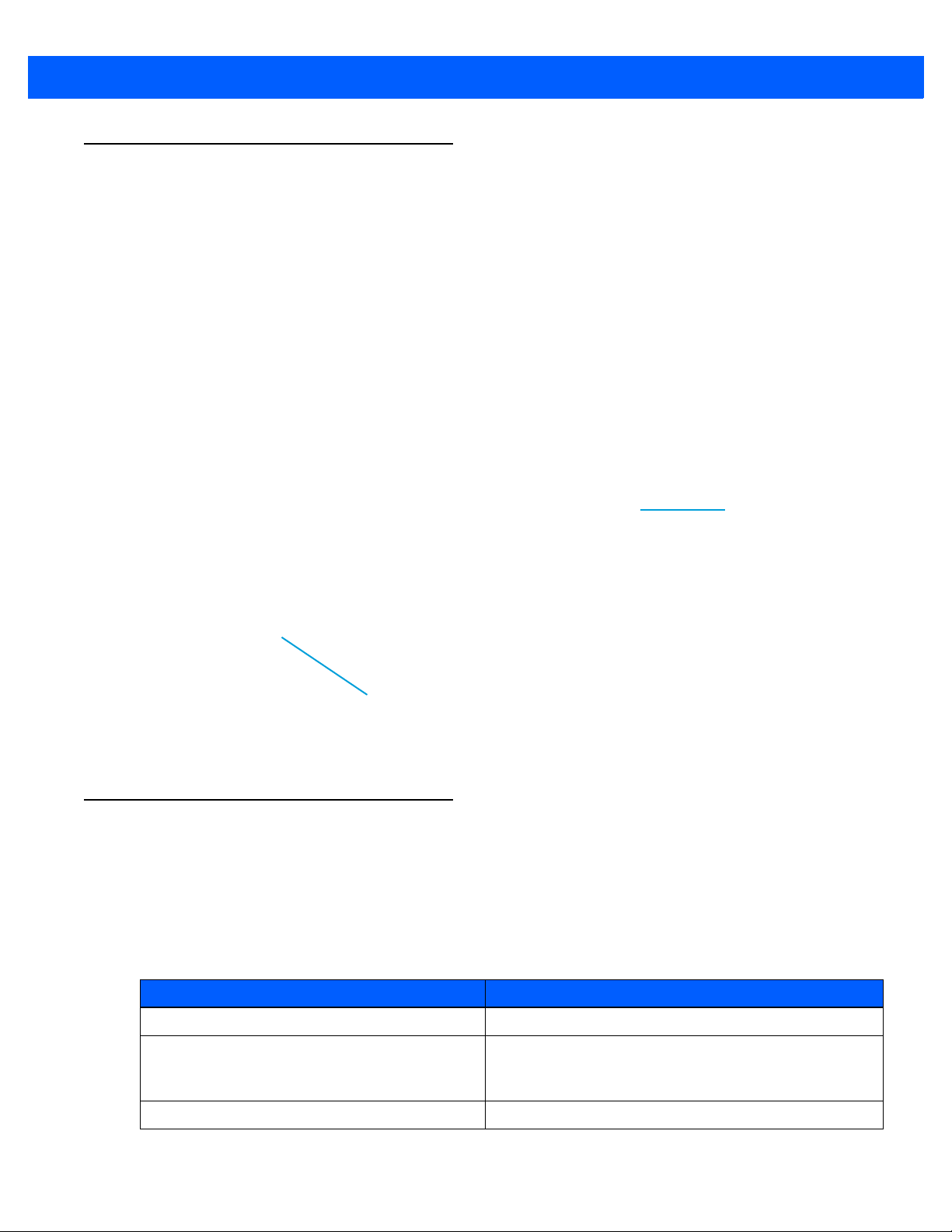
Screen Orientation
Lock icon
Sliding lock
Draft #6
In addition to screen calibration, the Screen icon allows you to determine how your screen will be oriented –
portrait or landscape (right- or left-handed).
•Tap on Start>Settings>System icon.
• Tap on the Screen icon.
• In the General tab, tap on the orientation that best suits the way in which you use your Workabout Pro4.
Locking the Touchscreen
If you need to lock your touchscreen to protect against accidental actions:
• At the Today screen, tap on the Start icon.
• Tap on the Lock icon in the softkey bar at the bottom of the screen. A sliding lock is displayed on
the screen.
Getting to Know Your Workabout Pro4 2 - 13
• Place the stylus on the sliding lock, flick it to the right and release to unlock the touchscreen and display
the screen options.
Indicators
The Workabout Pro4 uses a LED (Light Emitting Diode), onscreen messages, and audio tones as indicators.
LED
The Workabout Pro4 is equipped with a single, orange coloured LED. This section outlines what the
LED indicates.
Charge LED Behaviour Indication
3 flashes, pause, repeat ‘Power on’ was attempted. Unit will retry.
Rapid blinking for 1 second Reset or resume is being ignored because the battery
door is open. If the door is closed during this process,
reset or resume will proceed normally.
Fast blip (500 ms period, 13% duty cycle) Windows is in “unattended mode”.
Page 40

2 - 14 Workabout Pro4 (Windows Embedded Hand-Held 6.5) User Manual
Draft #6
Charge LED Behaviour Indication
Slow blink (2 second period, 50% duty cycle) Charge temperature fault.
Solid Orange Booting/resuming.
Audio Indicators
The Workabout Pro4 supports several au dio options, including a Bluetooth headset. Sounds are emitted
through the front receiver. The beeper provides a variety of sounds and can be configured to emit a sound to
signal a number of events such as screen taps, notifications, and so on . Information on configuring sounds is
detailed in “Sounds Tab” on page 4-12.
Inserting the microSD Card and SIM Card
There are two slots available when the battery is removed from the battery compartment — the smaller slot to
the left is used to load the microSD (Secure Digital) card, which provides additional non-volatile memory to
your Workabout Pro4, and the slot to the right is used to load a SIM (Subscriber Identity Module) card, which
allows access to the Voice option, access to the Internet, and so on.
Inserting and Removing the Cards
• Switch off the power to the Workabout Pro4.
• Remove the battery.
The microSD slot is spring-loaded. To insert a microSD card:
• Flip up the rubber cover of the microSD card door on the left.
• Slide the microSD card into the slot until it clicks into place.
• Push the rub ber cover back in place.
• To remove the microSD card, lift the rubber cover and push the microSD card inward until it pops out of
the slot.
The SIM slot is equipped with a release tab. To insert a SIM card:
• Slide the SIM card into the slot on the right until it clicks into place.
• To remove the SIM card, depress the metal release tab and slide the card out of the slot.
Navigating in Windows Embedded Hand-Held 6.5 and Applications
Graphic user interfaces like Windows Embedded Hand-Held 6.5 for portable devices or desktop Windows (XP ,
Windows 7, etc.) utilize ‘point and click’ navigation. On the Workabout Pro4, this is accomplished using a
touchscreen and stylus rather than a mouse.
Navigating Using a Touchscreen
NOTE If the touchscreen is not registering your screen taps accurately, it may need
recalibration. Refer to “Calibrating the Touchscreen” on page 2-11.
A touchscreen is a standard feature on all Workabout Pro4 hand-held computers. Each is shipped with a stylus
– a pointing tool.
Page 41
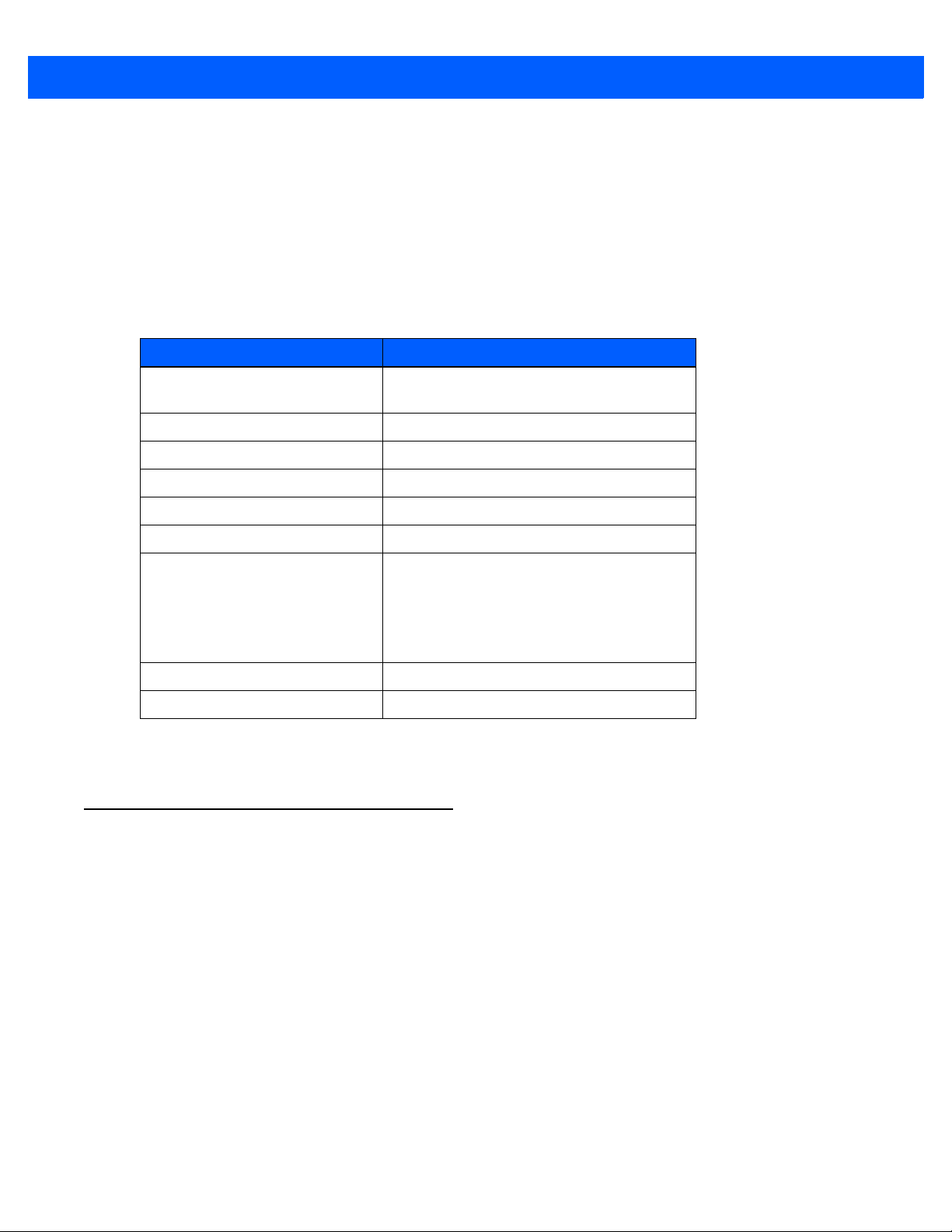
• Use the stylus to tap on the appropriate icon to open files and folders, launch applications and programs,
Draft #6
make selections, and so on. You can also use your finger rather than the stylus.
• Tap and flick the stylus or your finger on the screen to scroll through the options on a screen.
• Tap on the navigation bar to display additional icons.
Navigating Using the Keyboard
If you prefer to use the keyboard to move the curs or around th e screens on your W orkabout Pro4, refer to t able
following for a description of the navigation keys.
Operation Key or Key Combination
Getting to Know Your Workabout Pro4 2 - 15
Switch between active
applications
Open task manager [ALT] [ESC]
Move the cursor Arrow keys
Open file, folder or icon [ENTER]
Exit & Save [ENTER]
Close/Exit & Do Not Save [ESC]
Navigate Dialog Boxes [TAB]
Select Radio Button/Press Button [SPACE]
Go to Start Menu [Windows]
Keep in mind that unlike a desktop computer , the Workab out Pro4 does not support key chor ding (pressing two
keys at the same time). You must press one key followed by the next in sequence.
[ALT] [TAB]
To move cursor up [SHIFT] [TAB]
To display the contents of the next ‘tab’ in a
dialog box [CTRL] [TAB]
The Today Screen
The Today screen provides quick access to a default list of applets such as phone, voicemail, and so on. This
screen is also equipped with a navigation bar along the top of the screen which provides access to hotkeys.
Hotkeys act as shortcuts to apps. Along the bottom of the scre en, a sof tkey b ar cont ains sof tkeys that help you
navigate – in particular, the Start button which provides access to everything else you’ll need to work with
Windows Embedded Hand-Held 6.5.
Page 42

2 - 16 Workabout Pro4 (Windows Embedded Hand-Held 6.5) User Manual
Start button
Softkeys
Softkey bar
Navigation bar
Draft #6
• Use the stylus or your finger to scroll to and highlight the option you want to work with. The highlighted
option displays information specific to the applet. For example, highlighting the Calendar option lets you
know if there are any appointments.
• Tap on any highlighted option to display the associated dialog box. Note that you can also double-tap on
any option to display the associated dialog box.
Depending on which option you tap on, the softkeys at the bottom of the screen change to help support
working with the particular option you’ve chosen.
Customizing the Today Screen
The items you see in the Today screen are Windows defaults. To customize the screen to suit your purposes:
• Tap on the Start button. Tap on the Settings icon followed by the Home icon.
• In the scrolling tab bar at the top of the screen, scroll to the Items tab.
The items you select will appear in the Today screen. Once you’ve chosen the items to appear on the Today
screen, you can also tailor the order in which you want the items to appear:
• Highlight an item. Ta p on the Move Up and Move Down buttons to order your selections.
When you choose items for the Today screen using this method, the appearance of the Today screen will
change to a list format.
Page 43
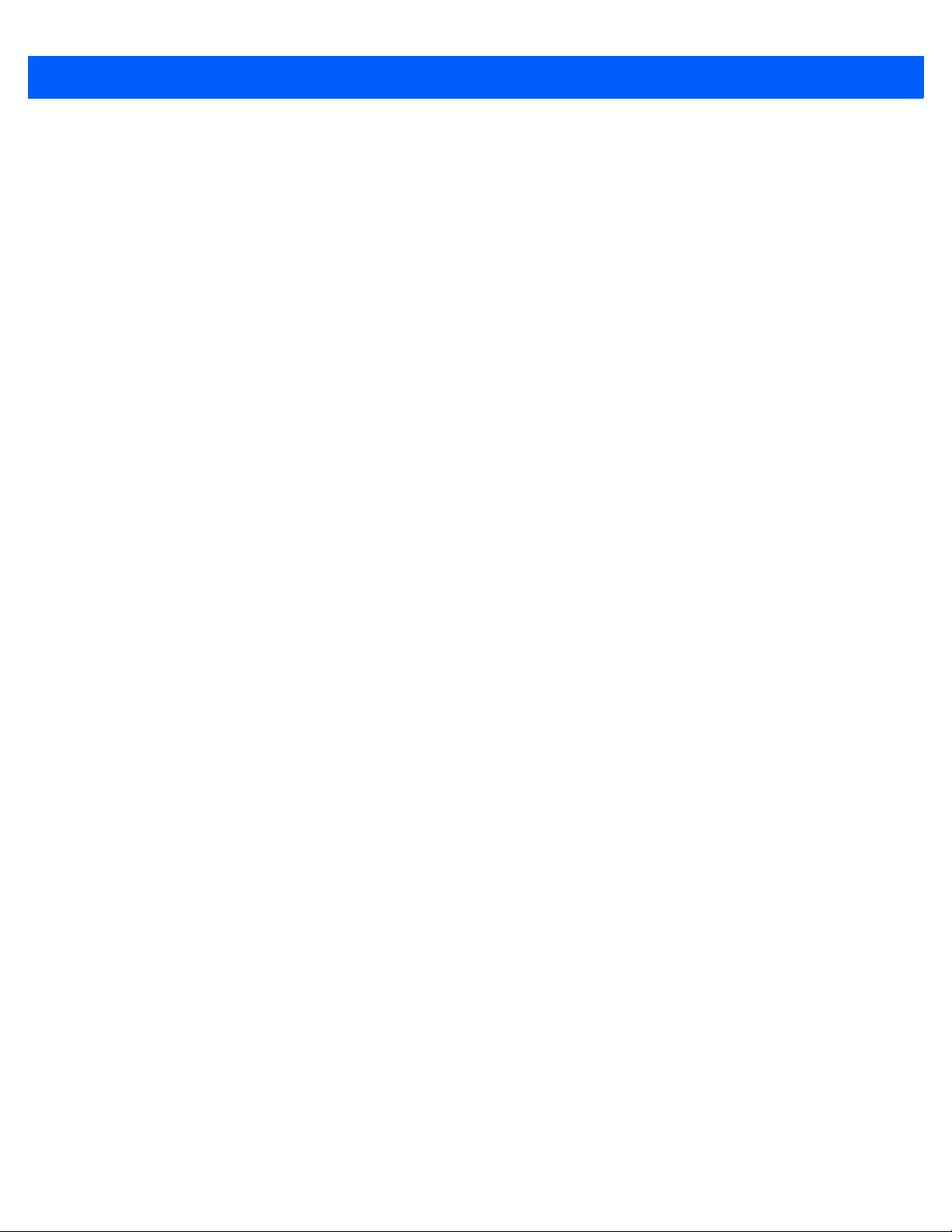
The Today Screen Default Options
Draft #6
A list of options are available from the Today screen. Keep in mind th at these ca n be alter ed using th e method
described above in “Customizing the Today Screen” on page 2-16. You can also refer to “Shell Settings” on
page 4-57 for additional customization options.
Pictures
This option provides access to the Pictures & Videos applet. Refer to “Pictures & Videos” on page 3-16
for details.
Music
Tapping on the Music option displays the Windows Media applet. Refer to “Windows Media” on page 3-20
for details.
DataWedge
DataWedge is a mobile device application that allows any application to receive data from barcode, RFID,
magnetic stripe and serial devices.
Refer to Appendix B: “DataWedge” for pointers to detailed documentation.
Getting to Know Your Workabout Pro4 2 - 17
Phone
• Scroll to and highlight the Phone option to learn if you’ve missed any calls.
• Tap the stylus on the highlighted Phone option to display the phone console.
Refer to “The Phone” on page 3-4 for details about using the phone.
Voicemail
Highlighting Voicemail lets you know if you have any new voice messages. Tapping the stylus on this option
displays the phone console so that you can dial the phone number to access your voice messages.
If your service supports voicemail but it has not been set up:
•Tap on Voicemail in the Today screen.
Time, Date and Alarms
• Type your voicemail number.
•Tap on Start>Alarms icon to display Clock & Alarms screen.
Page 44
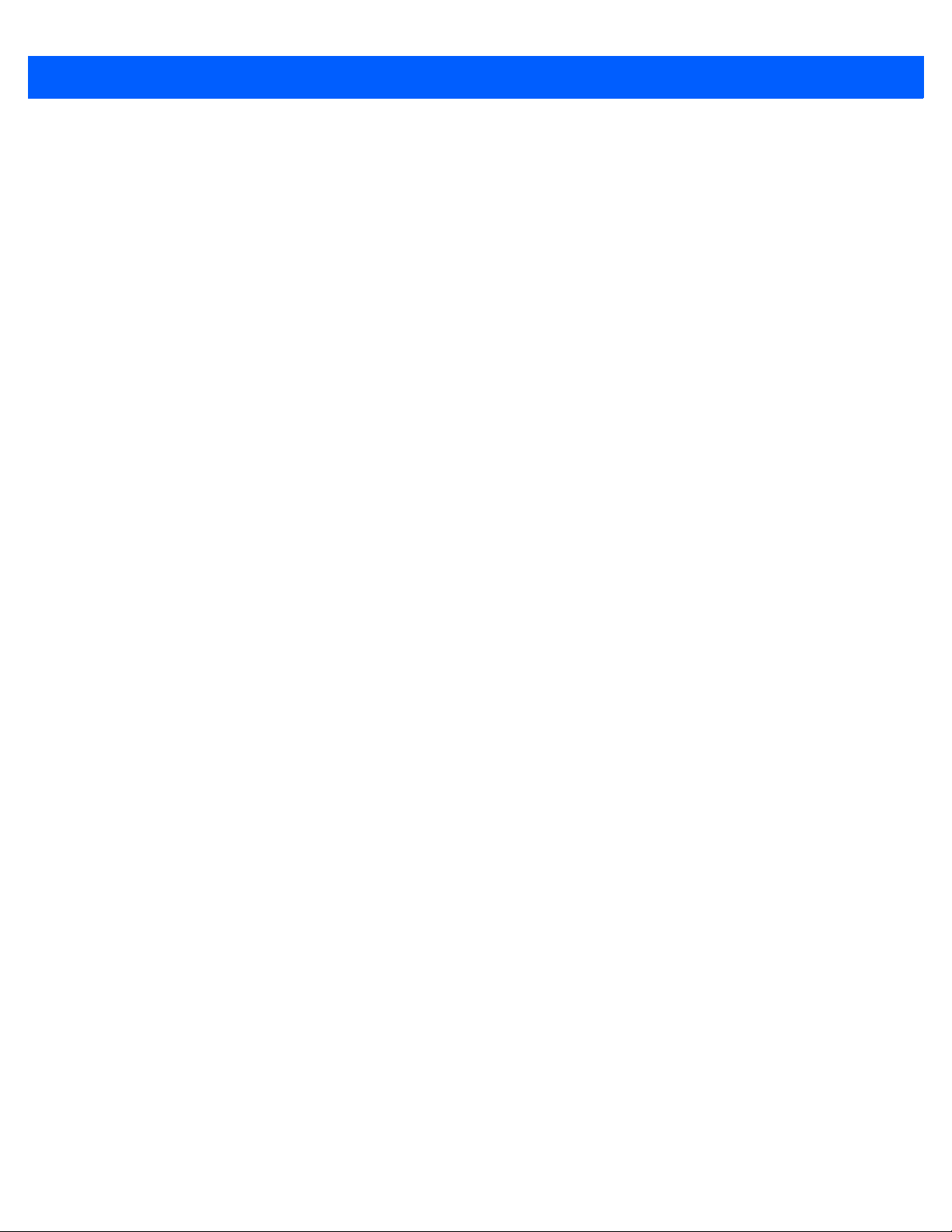
2 - 18 Workabout Pro4 (Windows Embedded Hand-Held 6.5) User Manual
Draft #6
Setting the Alarm
You can set a maximum of three alarms.
• In the Alarms tab, tap on the Time or Day in the Clock & Alarms screen. An Alarm Settings screen is
displayed.
• To set the time, highlight the hours and then the minutes in the clock and use the arrow keys to increase
or decrease the numbers, or type the hours and minutes directly from the keyboard or soft keyboard.
• Type a description in the Description field.
• Tap on the day on which you want the alarm to go off – Sunday through Saturday.
• Next, choose the Sound - you can tap on the Play button to experiment with the sounds. You can also
choose No Sound.
• In the drop-down menu b elow the Play button, you can choose how the alarm will behave, whether or not it
will repeat and so on.
•Tap on OK to save your changes.
Setting the Time and Date
To set the time on the Workabout Pro4:
• If it is not already displayed, tap on the Time tab at the top of the screen.
• Cho ose the appropriate Time Zone, set the Date, and the current Time.
Text Messages
In the Today screen, highlighting Text lets you know if you have any new text messages. Tapping the stylus on
this option displays the Text Messages screen.
Page 45
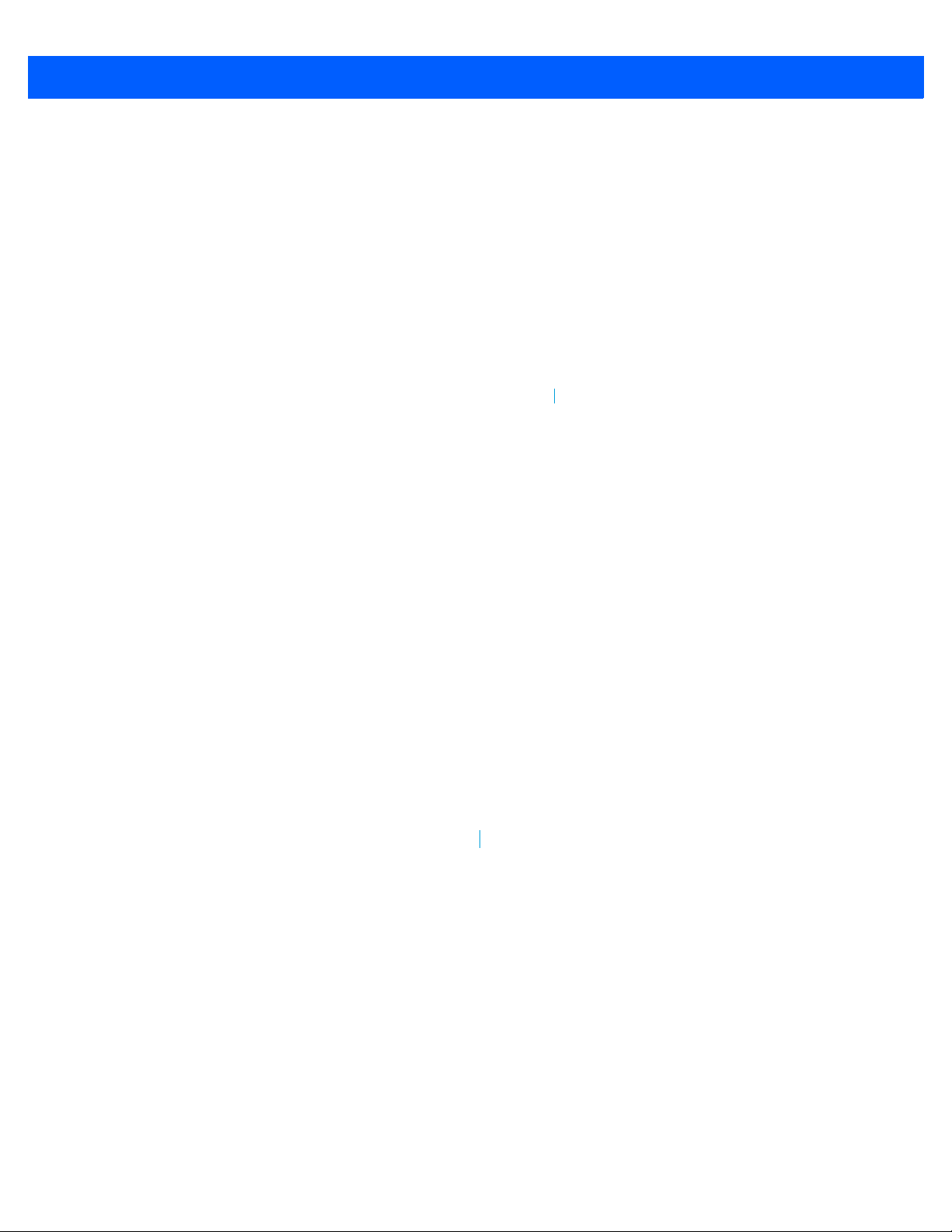
Getting to Know Your Workabout Pro4 2 - 19
Menu softkey
Send softkey
Draft #6
To compose and send a text message on your Workabout Pro4:
• Tap on the Menu softkey, and choose New from the menu.
• In the To field, type the name of the person to whom you want to send a text message, or to insert a
number from your contacts list, t ap on Menu>Add Recipient, and choose a name.
• Tap your stylus in the message area, and type your message.
• Tap on the Send softkey to deliver your message.
Once you send the message, your message is displayed in the Inbox and a conversation icon is displayed in
the softkey bar.
Highlighting the text message and tapping on the conversation softkey automatically connects to the sender’s
information so you can compose a reply.
E-mail Notification
If you have any e-mail, highlighting this option lets you know if you have any unread e-mail. To view e-mail:
• Tap on the E-mail option in the Today screen, or tap on Start followed by the E-mail icon to launch
your e-mail.
NOTE Refer to “Synchronizing E-mail with Outlook (PC with Windows XP OS)” on
page 3-9 and “Synchronizing E-mail with Outlook (PC with Windows Vista or
Windows 7)” on page 3-10 for details about synchronizing your e-mail.
Page 46

2 - 20 Workabout Pro4 (Windows Embedded Hand-Held 6.5) User Manual
Calendar softkey
Menu softkey
Menu softkey
Draft #6
Calendar of Upcoming Appointments
This option is used to map out all your upcoming appointment s, meetin gs and so on in the weeks, months and
years ahead.
NOTE You can synchronize the Calendar so that any meetings, appointments and so
on are displayed on your Workabout Pro4 Today screen as well as on your PC.
Refer to “Synchronizing E-mail with Outlook (PC with Windows XP OS)” on
page 3-9 and “Synchronizing E-mail with Outlook (PC with Windows Vista or
Windows 7)” on page 3-10 for details about synchronizing your e-mail.
• In the Today screen, tap on Calendar, or tap on Start>Calendar icon to display the calendar applet.
The default calendar displays any scheduled appointments. To choose the format of your calendar:
• Tap on the Calendar softkey – this key scrolls through the calendar formats.
Creating and Editing Appointments
• In the Calendar screen, ta p on the Menu softkey in the softkey bar, and then tap on New Appointment.
Page 47

Getting to Know Your Workabout Pro4 2 - 21
New category softkey
Draft #6
Figure 2-3
• In the Subject field, name the appointment.
• Complete the remaining fields to reflect your appointment details.
Adding Reminders
If you want to be reminded in advance of an appointment:
• Tap on the Reminder field, and choose Remind me from the drop-down menu.
• Tap the field be l ow th e Reminder field, and tap on the number in the field to display a drop-down menu
Appointment Detail Screen
where you can define a numeric value of 1, 5, 10, 15, 30. Tap on minute(s) to display a drop-down menu
from which you can choose the time unit for your reminder – minute(s), hour( s), day(s) or week(s).
•Tap OK to finish. You are returned to the view you were in before adding the reminder.
• Tap the ap po in tm en t in the Calendar screen to display it in a summary screen. The reminder is indicated
by the small, bell icon.
• If you’ve no further additions for the appointment, tap on OK. Otherwise, move to the Categories section
following.
Using Categories
Categories help you organize and track the different types of data you keep on your Workabout Pro4.
To assign an appointment to a category:
• Tap on the Menu softkey, and choose Edit.
The Appointment tab is displayed.
• Scroll down to the Categories field, and tap on it to display your options.
Page 48

2 - 22 Workabout Pro4 (Windows Embedded Hand-Held 6.5) User Manual
Navigation bar
Tap anywhere in the navigation bar to display the hotkeys.
Hotkeys
Tap on a hotkey to display
Tap and drag the stylus to
the left to display additional
hotkeys.
the associated app.
Draft #6
• Tap in the checkbox next to the category to which you want to assign the appointment.
•Tap OK. Your appointment is assigned to the category or categories you chos e.
NOTE You can create a new category by tapping on the New softkey at the bottom of the screen.
Attendees
This option allows you to define required and optional atte ndees for your meeting. When you t ap on this option,
your contacts are displayed where you can choose attendees.
Status
Tapping on Status lists your availability - Free, Tentative, Busy, or Out of Office.
Sensitivity
This option allows you to indicate the nature of the appointment – Normal, Personal, Private, or Confidential.
Deleting Appointments
• Tap and hold the stylus on the appointment you want to delete, and tap on Delete Appointment.
Favorites
The Favorites option connects you to Internet favourites. Tap and drag your stylus on this option, and choose
Add/Remove to edit your list of favourites.
Using the Navigation Bar and Hotkeys
The navigation bar along the top of the screen provides access to icons or hotkeys that, when tapped, pr ovide
shortcuts to associated apps.
Page 49

Getting to Know Your Workabout Pro4 2 - 23
Shift-state indicator icon
Softkeys
Soft keyboard icon
Soft keyboard
Softkey Bar
Draft #6
Shift-State Indicator Icon
The navigation bar at the top of the screen can also display the shift-state indicator icon. This icon indicates
active modifier keys – [SHIFT], [ALT], [CTRL], [SYM] and [BLUE/FN].
When a modifier key is pressed, it is displayed in the shift-state indicator icon. In the example above, the
[BLUE/FN] key was activated.
To distinguish a ‘locked’ modifier key – a key that has been locked ‘on’ – from a mo difier key that is only active
until the next key is pressed, ‘locked’ keys are encircled in a black frame in the shift-state indicator icon. Refer
to “Activating Modifier Keys” on page 2-6 for details.
The Softkey Bar
The Workabout Pro4 is equipped with a softkey bar at the bottom of the screen. It displays softkeys that allow
you to access menus and commands. Note that the softkeys change to reflect the program with which you are
working. It also displays the soft keyboard icon.
Softkeys
Tapping on a softkey displays information associated with the softkey – for example, in the sample screen
above, the Menu softkey displays the commands associated with Word Mobile . The View softkey allows you to
tailor how the Word document will be displayed.
The Soft Keyboard Icon
Tapping on the soft keyboard icon displays an onscreen keyboard you can use as an alternative to the Workabout Pro4 keyboard.
Page 50

2 - 24 Workabout Pro4 (Windows Embedded Hand-Held 6.5) User Manual
Files stored
here automa-
tically
Tap to display sorting options
Tap to display additional
storage/files
Draft #6
The Start Button
The Start button provides access to a screen of applets available on your Workabout Pro4.
• Tap on the Start button in the lower- le ft corner of the softkey bar to display your programs.
Managing Files and Folders
Windows Embedded Hand-Held 6.5 files are stored in folders and sub-folders that are accessible with File
Explorer. You can open, save, rename, copy and paste files in the same m anner as you would on any desktop
PC.
• Tap on the Start button.
• Use the stylus to scroll to the File Explorer icon.
Creating a New Folder
• Tap on the icon to display the File Explorer screen.
•Tap Start>File Explorer.
•Tap the Menu softkey, and in the pop-up menu, choose New Folder.
• Use the Workabout Pro4 keyboard or the soft keyboard to assign a name to the folder.
Page 51

Renaming, Copying, and Deleting a File
Menu softkey
Softkey Bar
Draft #6
• To access any of these functions, press and hold the stylus on the file you want to work with. A ring of dots
is displayed followed by a pop- up menu.
• Choose the appropriate command from the menu.
Using Menus
In Windows Embedded Hand-Held 6.5, the menu is located in the softkey bar at the bottom of the screen.
Getting to Know Your Workabout Pro4 2 - 25
To execute a command:
•Tap on Menu to display the commands associated with it, and then tap on the command you want
to execute.
Pop-Up Menus
Pop-up menus are available in many screens and programs. They of fer quick access to a group of useful
commands in addition to those available in the menu bar. To display a pop-up menu:
• Gently press and hold the stylus on the screen. A ring of dots is displayed on the screen followed by a
pop-up menu.
• Tap on the command you want to execute.
Page 52
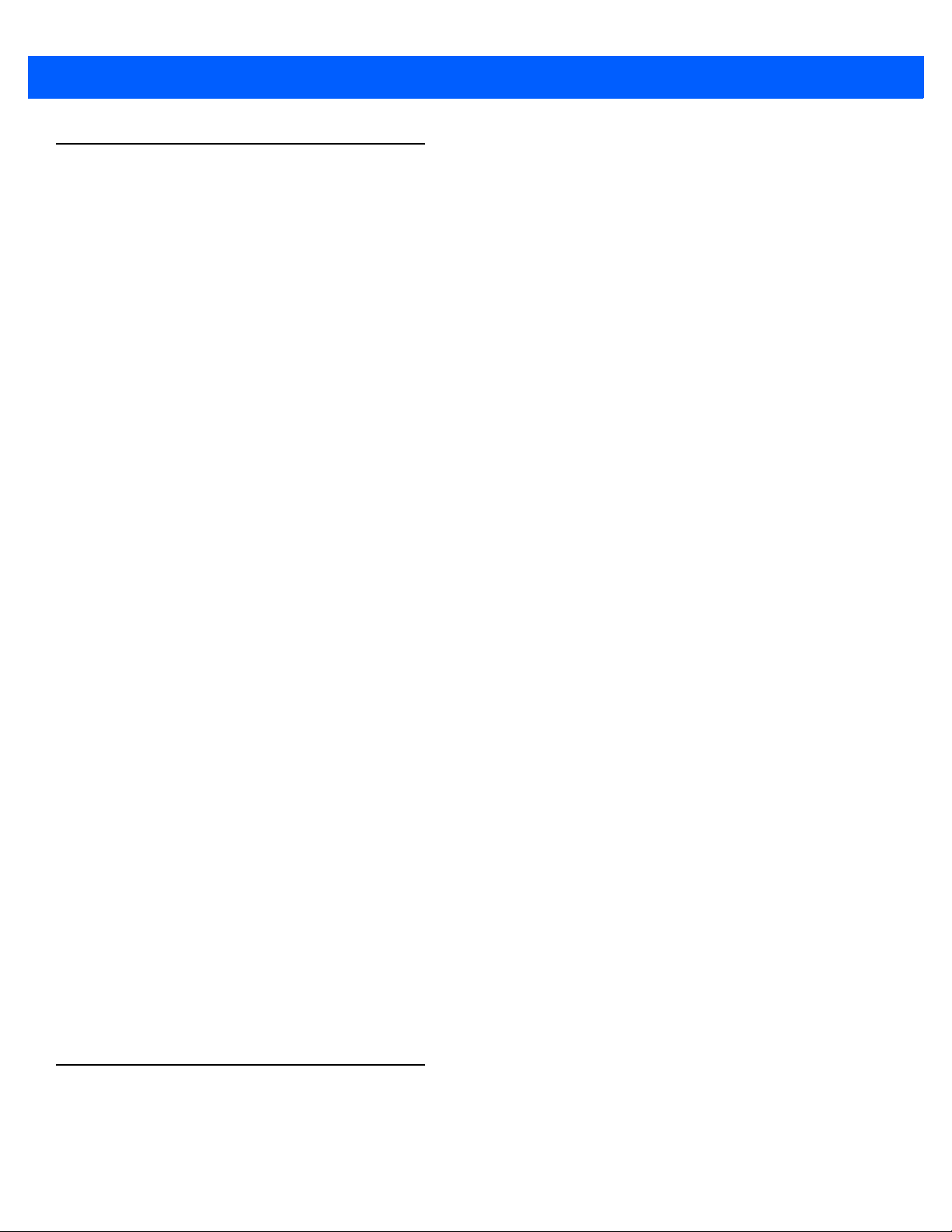
2 - 26 Workabout Pro4 (Windows Embedded Hand-Held 6.5) User Manual
Draft #6
Programs – Using Applications
•Tap the Start button in the softkey bar to display the programs installed on your Workabout Pro4.
Figure 2-4
Opening an Application
• Tap on a the Program icon to launch the associated program.
Minimizing an Application
• Tap on the X button in the lower-right corner of an application screen to minimize the application.
NOTE Although it looks like a Close button, this button does not close the application –
Program Icons
it only minimizes it.
Opening, Closing and Switching Applications
•Tap on Start>Settings>System icon. Use your stylus to scroll to the Task Manager icon.
•Tap on Task Manager to display the associated screen.
The Task Manager screen lists all running tasks (applications). This applet provides a number of options to
manage your opened applications.
• End Task: To shut down an application, highlight the program in the list, and tap on the End Task
• End All Tasks: To shut down all applications, tap on the Menu softkey, and choose End All Tasks.
• Switch To: To make an application listed in this screen active, highlight the application, and tap on
For additional information about the Task Manager, refer to “Task Manager” on page 4-68.
Settings
•Tap Start followed by the Settings icon to display the setting options for your Workabout Pro4.
softkey in the softkey bar at the bottom of the screen.
Menu>Switch To.
Page 53

Getting to Know Your Workabout Pro4 2 - 27
Draft #6
Figure 2-5
Along with icons that provide information about yo ur unit and allow yo u to adju st th e appe a ra nc e an d be h aviour of your Workabout Pro4, an additional group of icons is stored in three folders – Personal, System and
Connections. Refer to Chapter 4: “Settings” for details about the options available to you.
HomeVU
Settings Icons
Home VU allows the administrator to tailor how the Workabout Pro4 operates and the options the user can
access. Note that the look of the Today screen will change from icons that are finger accessible to a list of
items that is best accessed using a stylus.
IMPORTANT For details about this application, refer to “HomeVU” on page 4-56.
Data Transfer Between Workabout Pro4 and a PC
Data transfer options vary slightly depending on the type of operating system installe d in your PC.
For Windows XP SP2 operating systems or earlier, Microsoft
to connect your Workabout Pro4 to a PC.
®
If the Windows Vista
to transfer data between your Workabout Pro4 and your PC. You do need to install the Windows Mobile
Device Center.
By using a Snap Module or Desktop Docking Station with your Workabout Pro4, you can connect to a PC with
a cable and:
• View Workabout Pro4 files from Windows Explorer.
• Drag and drop files between Workabout Pro4 and the PC in the same way that you would between
PC drives.
, Windows 7 or later , operating system is installed in your PC, ActiveSync is not required
®
ActiveSync® connectivity software can be used
• Back up Workabout Pro4 files to the PC, restore them from the PC to the hand-held again, etc.
Page 54

2 - 28 Workabout Pro4 (Windows Embedded Hand-Held 6.5) User Manual
Draft #6
Uploading Data in a Docking Station
The Desktop Docking Stations allow your hand-held to upload transaction data to a server computer when a
radio link is not available. When Workabout Pro4 is properly inserted in a docking station, a dock icon is
displayed in the navigation bar at the top of the screen.
Using Microsoft ActiveSync
NOTE If you use a serial port to connect devices like Workabout Pro4 to your desktop
computer, the connection may not succeed because ActiveSync has trouble
connecting at non-default baud rates.
To work around this problem, set the ActiveSync baud rate on the desktop to
use the same baud rate as the device. You can set the baud rate by editing the
registry on the desktop host computer, as detailed in the steps outlined at the
following website:
http://support.microsoft.com/kb/324466
To install ActiveSync, follow the step-by-step instructions provided with the program’ s setup wizard. For details,
go to the following website and type ActiveSync into the search box:
http://www.microsoft.com/downloads/en/default.aspx
Using Windows Mobile Device Center
If you are running Windows Vista, Windows 7, or later, your data transfers do not require ActiveSync.
Instead, you will need to download Windows Mobile Device Center. For instructions, go to the following
website and type the name into the search box:
http://www.microsoft.com/downloads/en/default.aspx
To transfer data between your PC and your hand-held:
•Tap on Start>Computer to display the drives. Workabout Pro4 will be visible here.
• Open drives, files and folders as you would on your PC.
General Maintenance
Caring for the Touchscreen
The touchscreen is covered with a thin, flexible polyester plastic sheet with a conductive coating on the inside.
The polyester can be permanently damaged by harsh chemicals and is susceptible to abrasions and
scratches. Using sharp objects on the touchscreen can scratch or cut the plastic, or crack the internal conductive coating. The chemicals listed below must not come into contact with the touchscr een:
• mustard, ketchup
• sod ium hydroxide
• con centrated caustic solutions
• benzyl alcohol
• concentrated acids
Page 55
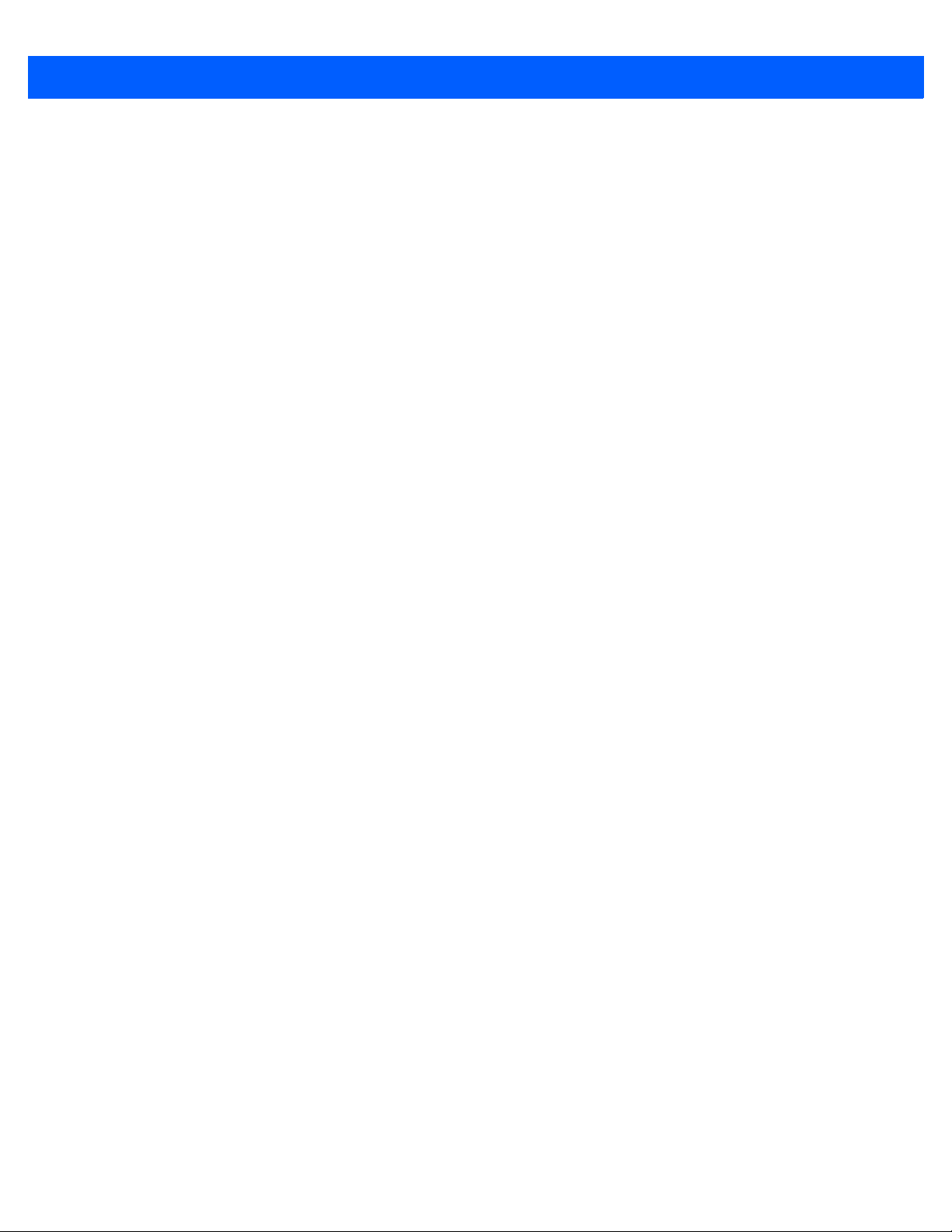
Getting to Know Your Workabout Pro4 2 - 29
Draft #6
If the touchscreen is used in harsh environments, consider applying a disposable screen protector (RV6105).
These covers reduce the clarity of the display slightly but will dramatically extend the useful life of the touchscreen. When they become scratched and abraded, they are easily removed and replaced.
Do not to expose the touchscreen to direct sunlight for prolonged periods of time. If this is unavoidable, use a
UV screen protector to extend the life of the screen.
Page 56

2 - 30 Workabout Pro4 (Windows Embedded Hand-Held 6.5) User Manual
Draft #6
Cleaning the Workabout Pro4
IMPORTANT Do not immerse the unit in water. Dampen a soft cloth with mild
detergent to wipe the unit clean.
To prevent damage to the touchscreen, use only your finger or the
stylus (pen) supplied with your Workabout Pro4.
• Use only mild detergent or soapy water to clean the hand-held unit.
• A void abrasive clean ers, solvents or strong chemicals for cleaning. The Workabout Pro4 has a plastic case
that is susceptible to harsh chemicals. The plastic is partially soluble in oils, mineral spirits, aircraft de-icing
fluid, and gasoline. The plastic slowly decomposes in strong alkaline solutions.
• Exposure to aircraft de-icing fluids can degrade the plastics on the Workabout Pro4. If the Workabout Pro4
is used near aircraft de-icing environments, regular rinsing with water is recommended.
• To clean ink marks from the keypad and touchscreen, use isopropyl alcohol.
Page 57

CHAPTER 3 PROGRAMS
Draft #6
PROGRAMS 3
Programs..................................................3-3
Home....................................................3-3
The Phone.................................................3-4
The Onscreen Phone Keypad .................................3-4
Sending & Ending Phone Calls Using the Onscreen Phone Keypad . . . . . . .3-4
Sending & Ending Calls Using the Workabout Pro4 Keyboard . . . . . . . . . . .3-5
Making a Conference Call...............................3-5
Programming Speed Dial...............................3-5
Managing Phone Settings....................................3-8
Text Messages...............................................3-8
E-mail ...................................................3-8
Folders..............................................3-9
Synchronizing E-mail with Outlook (PC with Windows XP OS) . . . . . . . . . . . . . . .3-9
Changing Synchronization Settings.........................3-10
Synchronizing E-mail with Outlook (PC with Windows Vista or Windows 7) . . . . . . . 3-10
Sending an E-mail.......................................3-11
Contacts.................................................3-12
Working with the Contacts List................. ...............3-12
Communicate Tab - Adding Contacts ............................3-13
Info Tab.............................................3-14
Notes Tab.......................................3-14
Internet Explorer.............................................3-15
Browsing Web Sites......................................3-15
Calendar.................................................3-15
Alarms..................................................3-16
Pictures & Videos............................................3-16
Using the Camera................................ .......3-16
Moving Photos to the Workabout Pro4............................3-17
Opening a Photo........................................3-17
Deleting a Photo........................................3-18
Page 58

3 - 2 Workabout Pro4 (Windows Embedded Hand-Held 6.5) User Manual
Draft #6
Editing a Photo................ .........................3-18
Creating a Slide Show.....................................3-18
Using the Video Recorder...................................3-19
Windows Media.............................................3-20
Messenger (Windows Live).......................................3-20
Windows Live....................................... ........3-20
Notes...................................................3-20
Creating a Note Using the Soft Keyboard..........................3-21
Creating and Converting Handwritten Notes to Text.....................3-22
Renaming a Note........................................3-23
Recording Notes........................................3-23
Task Notification.............................................3-24
File Explorer ...............................................3-26
ActiveSync®...............................................3-26
Synchronization.........................................3-27
Internet Sharing.............................................3-27
Creating an Internet Connection ...............................3-27
Using Internet Sharing.....................................3-28
Task Manager..............................................3-29
Search Phone..............................................3-29
Office Mobile...............................................3-30
Excel Mobile..........................................3-30
OneNote Mobile ........................................3-31
Word Mobile...........................................3-34
Text Input Modes............ .......................3-34
Sharing Documents with your PC..........................3-34
PowerPoint Mobile................ .......................3-35
SharePoint Workspace Mobile ................................3-35
PartnerUp.................................................3-35
HomeVU.................................................3-35
Modem Link ...............................................3-36
Remote Desktop Mobile.........................................3-37
Connecting to a Terminal Server...............................3-37
Disconnecting Without Ending a Session...........................3-37
Ending a Session........................................3-37
WiFiConnect?? A.R.C...........................................3-37
Page 59
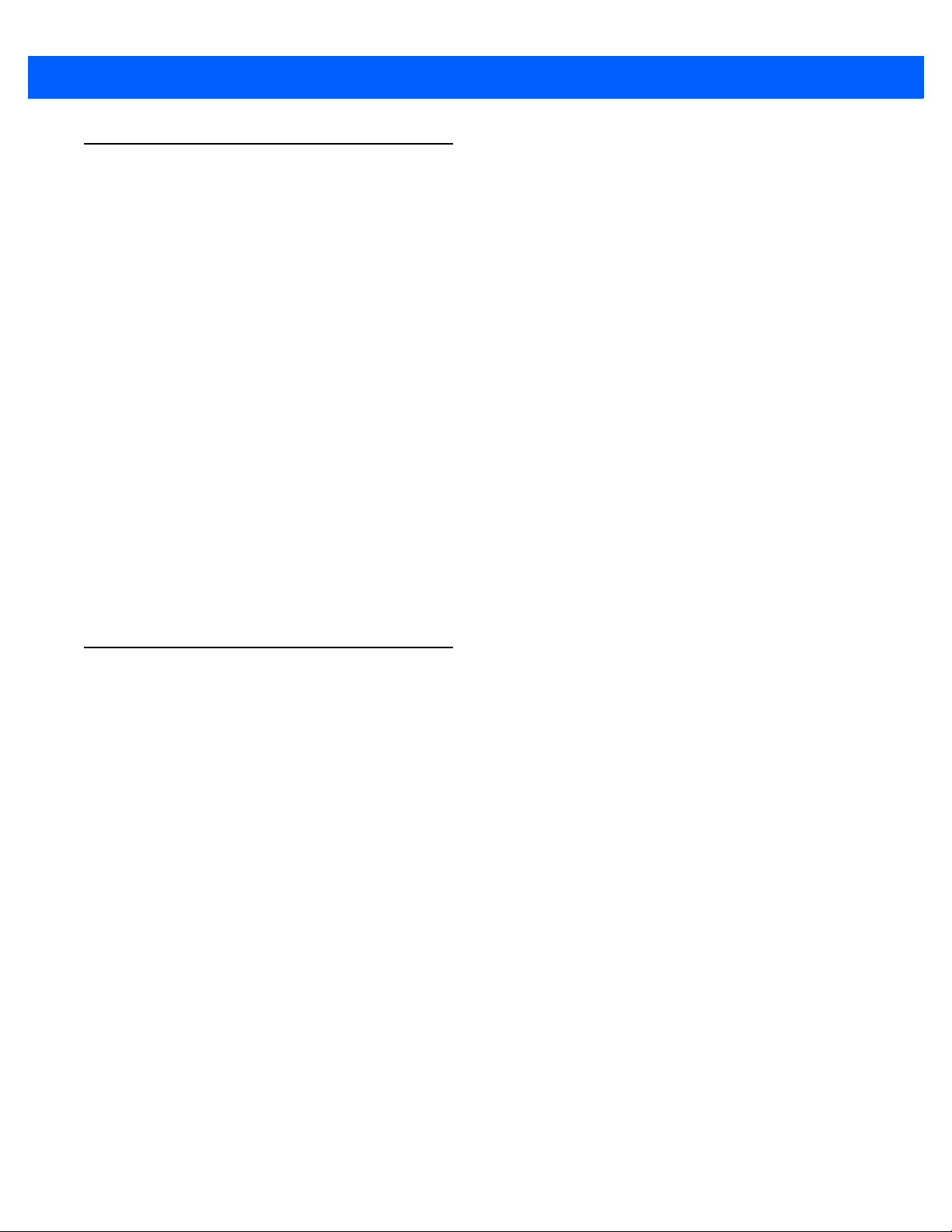
Programs
Draft #6
Workabout Pro4 programs are all available from the Start screen.
• Tap on the Start button in the lower- left corner of the Today screen to display the Start screen.
Programs 3 - 3
Home
Tapping on an icon in this screen launches the associated applet.
IMPORTANT For details about the options contained under the ‘Settings’ icon,
refer to Chapter 4: “Settings”.
Tapping on the Home icon in the Start screen displays the Today screen.
IMPORTANT For details about the Today screen, refer to “T he Today Screen” on
page 2-15.
Page 60

3 - 4 Workabout Pro4 (Windows Embedded Hand-Held 6.5) User Manual
Draft #6
The Phone
The Workabout Pro4 can be equipped with optional phone capabilities.
NOTE The Phone option is only available on units equipped with th e Cinterion PHS8-P
GSM/GPRS/EDGE/UMTS/HSPA+ Radio.
To access the phone pad on a unit that includes the phone option:
•Tap on Start>Phone icon.
The Onscreen Phone Keypad
The onscreen phone keypad provides phone services like those you may find on your cellular phone. You can
use the phone keypad provided with your Workabout Pro4 to, for example, send and receive phone calls,
make conference calls, view your call history, set up speed dial numbers, etc.
Sending & Ending Phone Calls Using the Onscreen Phone Keypad
To display the onscreen phone keypad:
•Tap on Start>Phone icon.
NOTE Y ou can also pr ess the [Talk] key on the W orkabout Pro4 keyboa rd to display the
phone keypad providing it has been activated. The [Talk] key is labelled with a
green telephone receiver icon.
Page 61

Programs 3 - 5
Phone settings
Directory assistance
Hide/show keypad Menu
Draft #6
To make a phone call:
• Use the phone keypad to enter the phone number. Tap on [Talk] to connect the call.
When you tap on the [Talk] button to connect to a phone number, the [Talk] button toggles to become the [End]
button. When you’ve completed your call and want to disconnect:
•Tap on [End] button on the onscreen phone keypad.
Sending & Ending Calls Using the Workabout Pro4 Keyboard
The keyboard provides a [Talk] and an [End] key on the physical keyboard.
• Press the [Talk] key to answer a call or to display the onscreen phone keypad so you can initiate a call.
• Press the [End] key to terminate a phone call.
Making a Conference Call
To set up a conference call between yourself and two or more other parties:
• In the phone keypad, type the first phone number. Tap on [Talk].
• While you are connected to the first number, tap on Menu>Hold.
• Type the second number. Tap on [Talk].
•Tap on Menu>Conference.
• To add another party, tap on Menu>Hold, type the number, and then tap Menu>Conference.
•Tap on [End] to disconnect all calls.
Programming Speed Dial
The phone keypad provides a Speed Dial button for quick access to frequently used numbers.
• In the phone keypad, tap on the Speed Dial button to display the speed dial Phone dialog box.
Page 62

3 - 6 Workabout Pro4 (Windows Embedded Hand-Held 6.5) User Manual
Speed dial number
Call softkey
Draft #6
This dialog box lists the phone numbers and the speed di al key to which the phone number has
been assigned.
• Tap on the Speed Dial Number (the number to the left of the phone number you want to dial), or
Tap on the Call softkey in the softkey bar at the bottom of the screen; the number is dialled for you.
Using the Phone Keypad to Program a Speed Dial
There are a number of ways to add a speed dial number. You can create a speed dial number using the
Contacts list or by using the Speed Dial button on the phone keypad.
Adding a New Phone Number
• In the phone keypad, tap on the S peed Dial button.
• In the speed dial Phone dialog box, tap on Menu>New.
• In the list, choo se a contact for a speed dial.
• Type a contact name in the field where the cursor is displayed, or tap on a name in the list.
Page 63

Programs 3 - 7
Draft #6
A sequential speed dial key is automatically assigned in the Location field. You can tap on the arrows to the
right of the Location field to change the auto assignment.
Using the Contact List to Program a S peed Dial
•Tap on Start followed by the Contacts icon.
• Tap on the Contact to which you want to assign a speed dial number.
• In the Summary screen, tap on Menu>Add to Speed Dial.
Page 64

3 - 8 Workabout Pro4 (Windows Embedded Hand-Held 6.5) User Manual
Draft #6
Managing Phone Settings
You can adjust phone settings such as the ring type and tone, choose phone services such as barring calls,
and you can also determine network selections.
Text Messages
Tapping on the Text option in the Today screen displays this screen.
This option allows you to compose, send and receive text messages using your Workabout Pro4.
IMPORTANT For details about using the Text Me ssages feature, refer to “Text
Messages” on page 2-18.
NOTE If your e-mail is already synchronized, go to “Sending an E-mail” on page 3-11.
Page 65

Folders
Draft #6
Programs 3 - 9
The E-mail program is used to send and receive e-mail on your Workabout Pro4. It also provides access to
text messages.
To send and receive e-mail, you’ll need to synchronize your PC or connect to a Post Office Protocol 3 (POP3)
or Internet Message Access Protocol 4 (IMAP4) mail server.
For each of these methods, you need to set up an e-mail account with one exception – Outlook e-mail
accounts are set up by default.
If you use an Outlook e-mail account, messages in the Inbox folder in Outlook are automatically synchronized
with your Workabout Pro4. You can use ActiveSync on your PC to synchronize additional folders. The folders
and messages you move are mirrored on the server.
For POP3 accounts, if you move e-mail messages to a folder you create, the link between the messages on
the Workabout Pro4 and the copies on the mail server are broken. When you next connect, the mail server will
recognize that the messages are missing from the Workabout Pro 4 In bo x fold e r and de let e th em from the
server, preventing duplication of messages. Keep in mind however that you will not have further access to
messages that you moved to folders from anywhere except with the Workabout Pro4.
For IMAP4 accounts, the folders you create and the messages you move are reflected on the server, making
messages available any time whether you connect to your mail server from your Workabout Pro4 or your PC.
Synchronizing E-mail with Outlook (PC with Windows XP OS)
IMPORTANT For PCs running Windows Vista or Windows 7, follow the guidelines
under “Synchronizing E-mail with Outlook (PC with Windows V ist a or
Windows 7)” on page 3-10.
By synchronizing the Workabout Pro4 E-mail program with Outlook on your PC, your e-mail is available on
both the Workabout Pro4 and on your PC.
NOTE Synchronizing e-mail does not require that the Workabout Pro4 have an inde-
pendent connection to the Internet.
•In ActiveSync on your PC, tap on Tools>Options in the tool bar at the top of the screen.
Page 66
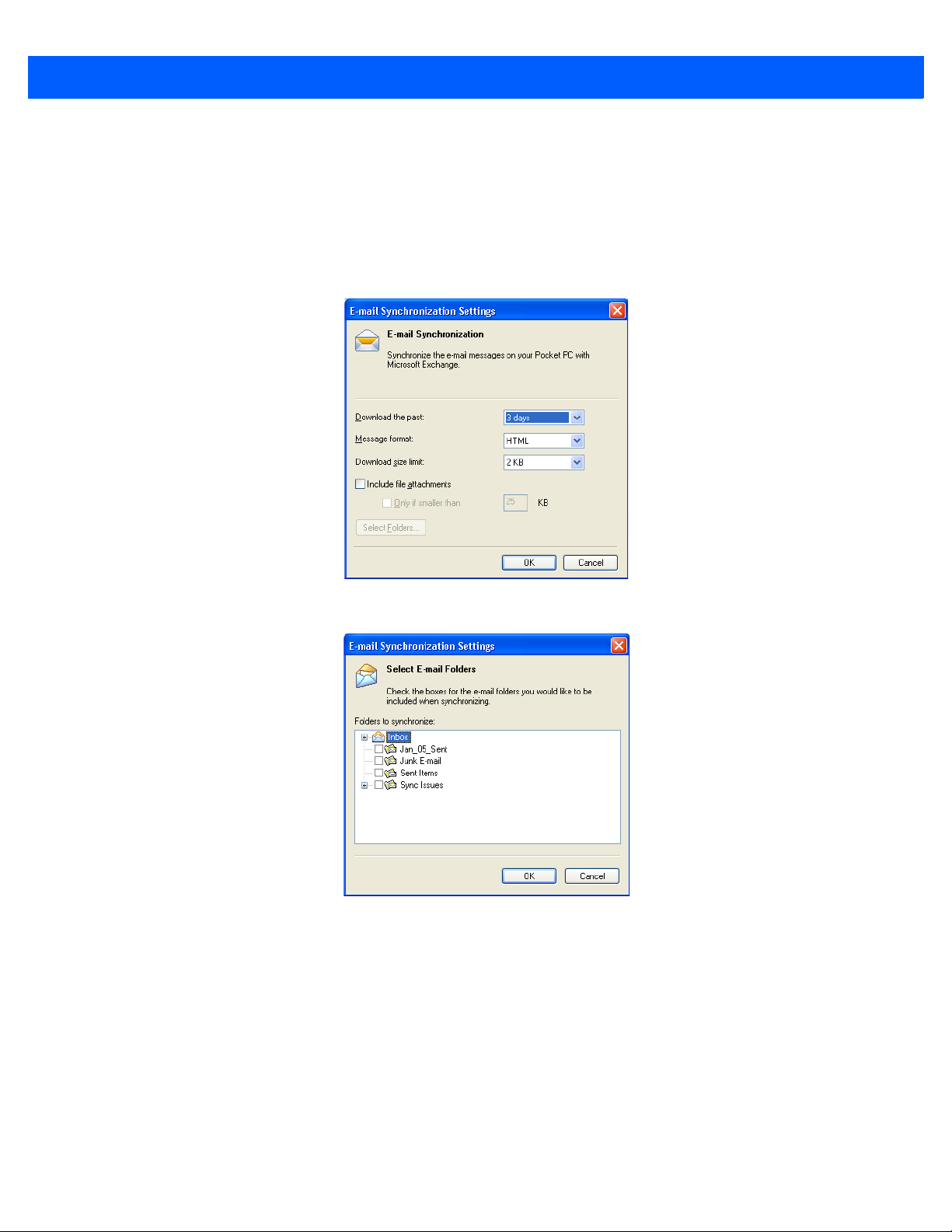
3 - 10 Workabout Pro4 (Windows Embedded Hand-Held 6.5) User Manual
Draft #6
• Make certain that a check mark is displayed in the checkbox next to E-mail. Tap on OK.
Once you check E-mail for synchronization, Outlook e-mail messages are synchronized as part of the general
synchronization process. The next time you synchronize with ActiveSync, the e-mail in Outlook on your PC will
be transferred to the Messaging program on your Workabout Pro4.
Changing Synchronization Settings
•In ActiveSync on your PC, double-tap the E-mail item in the Sync Options tab.
• Tap on the Select Folder button.
• Add a ch eck mark next to the folders in this screen that you want to synchronize with your Workabout
Pro4, and tap on OK.
The E-mail Synchronization screen is displayed again.
• If you want to accept file attachments, add a check mark next to Include file attachments. To limit the size,
tap on Only if smaller than, and specify a size in the KB box.
•Tap on OK.
Synchronizing E-mail with Outlook (PC with Windows Vista or Windows 7)
PCs running Windows Vista or Windows 7 use Windows Mobile Device Center in place of ActiveSync.
Page 67

• In the Windows Mobile Device Center, tap on Set up your device.
Draft #6
Programs 3 - 11
• Make certain that a check mark is displayed in the checkbox next to E-mail. Tap on Next.
NOTE If an Exchange Server is detected, a screen is displayed whe re you can enter
the Server address, your user name an d so on, and sync the Wo rkabout Pro4
with the Exchange Server directly over a cellular or wirele ss network when
you are not connected to your PC. This is an optional step that you can skip.
•Tap on Skip and then tap on Setup.
When E-mail is checked for synchronization, Outlook e- mail messages are synchronized as p art of the general
synchronization process. The next time you synchronize with Windows Mobile Center, the e-mail in Outlook on
your PC will be transferred to the Messaging program on your Workabout Pro4.
Sending an E-mail
E-mail messages are stored in the Outbox folder and are sent to recipients the next time you sync or connect
to your e-mail server to send and receive mail.
•Tap on Start>E-mail.
• Cho ose the e-mail account you want to use.
•Tap on Menu>New.
• In the To, Cc, or Bcc fields, enter an e-mail address.
Page 68

3 - 12 Workabout Pro4 (Windows Embedded Hand-Held 6.5) User Manual
Menu
Draft #6
Keep in mind that you can also use your Contacts to choose an e-mail recipient provided an e-mail address is
associated with the contact.
•Tap Menu>Add Recipient, and then choose a contact from the list.
• If you're sending an email to multiple people, use a semicolon (;) between addresses.
Contacts
Contacts are available with your e-mail, text messages, voice messages and your phone.
•Tap on Start>Contacts to display your contacts.
Working with the Contacts List
The Contacts screen allows you to work with existing entries, search for a particular contact and create
new entries.
Contact Menu Commands
A Menu softkey at the bottom of the screen provides additional commands that allow you to work with the
contacts in this list.
Page 69

Programs 3 - 13
Type a contact
name here
Tap on an alpha
group to narrow
the search
New
Draft #6
Searching for a Contact
To search for a particular entry:
• Tap on the Enter a name ... field, and type the name you are searching for in the Contacts list.
• To narrow your search to names beginning with a particular letter, tap on the appropriate alpha
character grouping.
Communicate Tab - Adding Contacts
Adding a New Contact
The New softkey located to the right of the Start softkey allows you to add additional entries to your contacts
list.
• Tap on the New softkey .
• Cho ose the contact type to which you want to add an entry.
• Tap on the Select button to display the Communicate screen. Tap on each of the options you want to com-
plete for the new contact you are creating. Each item you tap on in this screen produces an associated
pop-up screen in which you can enter the appropriate information. For example, in the sample screen following, tapping on Add a name displays an associated screen for you to complete.
Page 70

3 - 14 Workabout Pro4 (Windows Embedded Hand-Held 6.5) User Manual
Draft #6
• When you’ve completed the information for the contact entry, tap on OK. The new contact is displayed in
the Contacts list.
Info Tab
Notes Tab
This tab allows you define a ring tone for a particula r cont act. You can also add addition al addresses relate d to
your contact (work and home), and information about your contact such as a job title, office location and fax
number.
This screen allows you to enter useful information about your contact.
Page 71

Internet Explorer
Draft #6
You can connect to Internet Explorer in two ways: by connecting the Workabout Pro4 directly to th e Inte rnet or
by connecting through your PC (see “ActiveSync®” on page 3-26).
Browsing Web Sites
There is little difference between the standard Internet Explorer found on your PC and that found on your
Workabout Pro4, sometimes referred to as Pocket Internet Explorer. You can enter URLs, set a ‘home page’,
turn images on and off, e-mail links to friends, and so on.
To go to a web site:
• Connect your Workabout Pro4 to the Internet. (If you’re not certain how to do this, refer to “Connections –
Connecting to the Internet” on page 4-21).
•Tap on Start>Internet Explorer to open Internet Explorer.
• Tap on the address bar – the field near the top of the screen where URLs are entered – to highlight the
current URL.
• Type a new URL in the address bar.
Programs 3 - 15
Tapping on the softkeys in the softkey bar at the bottom of the screen displays Internet Explorer commands like
those you find on your PC.
Calendar
This option is used to map out all your upcoming appointment s, meetin gs and so on in the weeks, months and
years ahead.
Page 72

3 - 16 Workabout Pro4 (Windows Embedded Hand-Held 6.5) User Manual
Draft #6
IMPORTANT Refer to “Calendar of Upcoming Appointments” on page 2-20 for
details about this feature.
Alarms
Refer to “Time, Date and Alarms” on page 2-17 for details about this applet.
Pictures & Videos
The Pictures & Videos applet allows you to snap photographs and record video footage. It is also a photo and
video viewing program.
IMPORTANT The Pictures & Videos program can only display .bmp or .jpg for-
Using the Camera
•Tap on Start>Pictures & Videos.
mats. Photos in other formats will need to be conver ted on your PC
before they are transferred to the Workabout Pro4.
Page 73

Programs 3 - 17
Photo Film Icon indicates
the camera is active.
Tapping on this softkey
displays thumbnails of
photos stored on the Workabout Pro4.
Draft #6
Keep in mind that if there are no pictures stored on your Workabout Pro4 as yet, you’ll only see the Camera
icon in this screen.
• Tap on the Camera icon to activate the camera.
The screen will display the image your camera is pointed at. (The camera is built into the back of
the Workabout Pro4.)
• Frame the image in the Workabout Pro4 screen. Press [ENTER] to snap the photograph.
Photo Menu
When the camera is activated, tapping on Menu displays a set of commands to help you modify how your
camera operates, the quality of the photos it t akes, and so on. You can also use this menu to activate the video
recorder rather than the still camera.
NOTE ‘Video’ is a toggle command. When the ‘Still’ camera is activated, ‘Video’ is
available in this menu. When the video recorder is activated, ‘Still’ (camera) is
available in this menu.
Moving Photos to the Workabout Pro4
• Connect your device to your PC with ActiveSync.
• Locate the pictures on your PC, and drag photos from their folder to the Mobile Device (Workabout Pro4).
The Workabout Pro4 can be found under Computer (My Computer on PCs running Windows XP).
Opening a Photo
• To open a photo, tap on Start>Pictures & Videos. You’ll see a thumbnail of your photos.
Page 74

3 - 18 Workabout Pro4 (Windows Embedded Hand-Held 6.5) User Manual
Flip View
Play
Pause Previous
Next
Close
Draft #6
• Tap on a thumbnail to open the photo.
NOTE If you’ve stored your photos on a storage card, you’ll need to tap on the storage
card icon to display your photos.
Deleting a Photo
• Press and hold the stylus on the thumbnail photo you want to delete to display a pop-up menu. Tap
on Delete.
• Confirm your choice when prompted.
Editing a Photo
• Tap on a thumbnail photo to open it.
•Tap on Menu>Edit.
The Rotate command is now displayed in the softkey bar. Additional editing tools are listed in the Menu.
Creating a Slide Show
To view a slide show:
• Tap on the Menu>Play Slide Show.
The slide show begins – in slide show mode, photos are displayed for about five seconds, one after the other.
• To display the slide show tool bar, tap anywhere on the photo.
Page 75

Using the Video Recorder
Video Recorder Icon
Indicates that video
is active.
Draft #6
• Tap on the Camera icon.
• In the bottom-right corner of the camera screen, tap on Menu>Video.
Programs 3 - 19
• Press [ENTER] to begin recording.
• To end the video, press [ENTER] again, or tap on the Stop softkey.
NOTE When the ‘Video’ recorder is activated, a Menu is availab le to ta ilor the operation
of the recorder, the quality of the recording, and so on.
Page 76
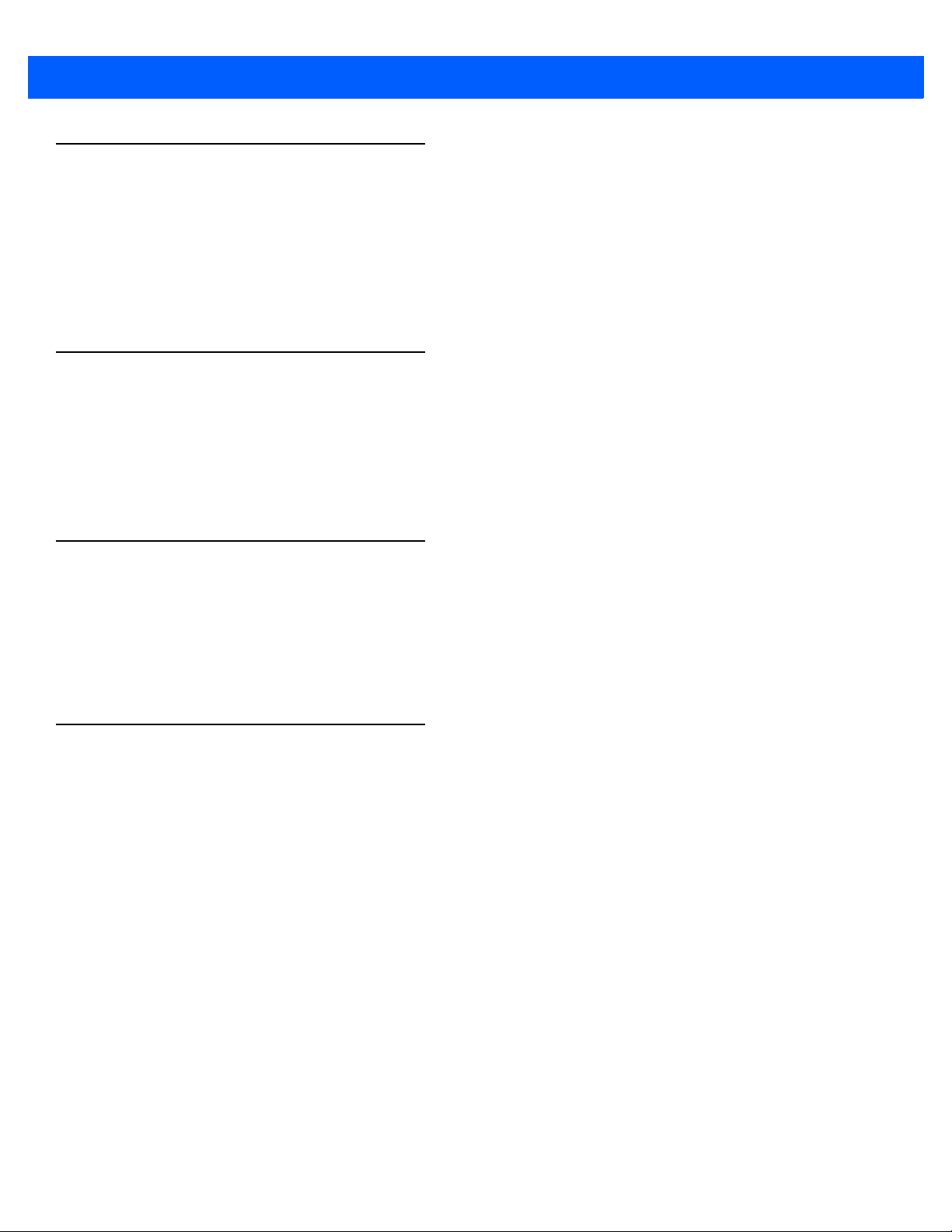
3 - 20 Workabout Pro4 (Windows Embedded Hand-Held 6.5) User Manual
Draft #6
Windows Media
Windows Media allows you to play music and videos on your Workabout Pro4. You can use Windows Media to
play digital audio and video files that are stored on your Workabout Pro4 or on the web.
• To work with this applet, tap on Start>Windows Media.
For details about using this applet, refer to:
http://www.microsoft.com/windowsphone/en-us/howto/wp6/music/windows-media-player-mobile.aspx
Messenger (Windows Live)
Windows Live Messenger is an instant messaging service. Refer to the Microsoft web site for details.
Windows Live
Windows Live is a free online service that provides operators with a free mobile phone back-up solution
by wirelessly synchronizing contacts, calendar appointments, and so on with a password-protected
online portal.
When you tap on Windows Live and accept the license agreement, a Setup screen is displayed. Follow the
setup steps to set up your Windows Live ID so that you can begin using this service.
Notes
The Notes application is an electronic notepad you can use to jot down your ideas quickly. You can enter text
using the soft keyboard, the Workabou t Pro4 keyb oard, o r you can cre ate a handwritten note on the scr een by
using the transcriber. You can also record a message.
Notes can also be shared through e-mail and synchronization with your PC.
•Tap on Start>Notes to launch this application.
Page 77

• Tap on the New softkey to display a blank note.
New
Draft #6
Programs 3 - 21
Creating a Note Using the Soft Keyboard
The soft keyboa rd icon is available by default. It is a replica of a standard keyboard. Use your stylus to type
letters, numbers, symbols and so on.
• When you’ve completed your note, tap on OK.
Y our note is automatically saved. The file na me is the first line of the note if you used the keyboard – otherwise,
it’s named Note1, Note2 and so on.
Page 78

3 - 22 Workabout Pro4 (Windows Embedded Hand-Held 6.5) User Manual
Draft #6
Creating and Converting Handwritten Notes to Text
To create a handwritten note using the transcriber:
• Tap and hold the stylus on the soft keyboard icon to display the pop-up menu.
• Choose Transcriber from the menu.
When you choose Transcriber, you can write notes in your own handwriting. Workabout Pro4 converts the
notes into typed text for you.
A Transcriber Intro screen is displayed to provide information to help you work with the Transcriber.
When you choose Transcriber, the soft keyboard icon changes to an icon of a hand poise d to write a note.
• At the top of the Transcriber Intro screen, tap on OK.
• In the blank Note screen, use your stylus to write a note as clearly as possible.
The text in the note is converted from handwritten to print ed text .
Page 79

Renaming a Note
Volume
Skip to end
Skip to start
Record
Stop
Play
Draft #6
• Press and hold the stylus on the file name in the Notes screen that you want to rename. In the pop-up
menu, choose Rename/Move.
• In the Name field, type the new name.
NOTE Remember that if you want to use the soft keyboard to type a new name, you’ll
Programs 3 - 23
need to tap and hold the stylus on the Tra n sc r i b e r i con, and choose Keyboard
from the popup menu.
You can also move the note to a new Folder and/or a new Location.
• When you’ve made the changes you need, tap on OK.
Recording Notes
It is sometimes easier to record a note than to write it down just to make certain that you’ve captu red an idea
before it drifts away. To make an audio recording:
• Tap on the New softkey to open a fresh note.
•Tap on Menu>View Recording Toolbar.
• Tap on the Record button – a beep alerts you that your device is now ready to record.
• Begin speaking into the microphone on the Workabout Pro4. Make certain that you move the Workabout
Pro4 to within a few feet of the source of the sound you want to record.
• Tap on the Stop button when you’ve completed your recording.
Page 80

3 - 24 Workabout Pro4 (Windows Embedded Hand-Held 6.5) User Manual
Draft #6
•Tap on OK to save the recorded note.
A speaker icon is displayed in the note indicating the presence of a recording within the note.
• To play the recorded note, tap on the speaker icon.
•Tap on Menu, and choose View Recording Toolbar again to turn off the feature.
Task Notification
Tasks lets you create lists of entries representing your responsibilities, upcoming projects, and so on. If you’ve
assigned any tasks, this option lets you know how many active tasks you have.
NOTE You can synchronize the Task Notification option so that any tasks are displayed
on your Workabout Pro4 as well as your PC. Refer to “Synchronizing E-mail with
Outlook (PC with Windows XP OS)” on page 3-9 and “Synchronizing E-mail with
Outlook (PC with Windows Vista or Windows 7)” on p a ge 3-10. Each section out-
lines how to synchronize options other than e-mail.
•Tap on Start>Tasks to display the Tasks screen.
Creating a Task
• Tap in the field labelled Tap here to add a new task.
• Type your task description.
Page 81
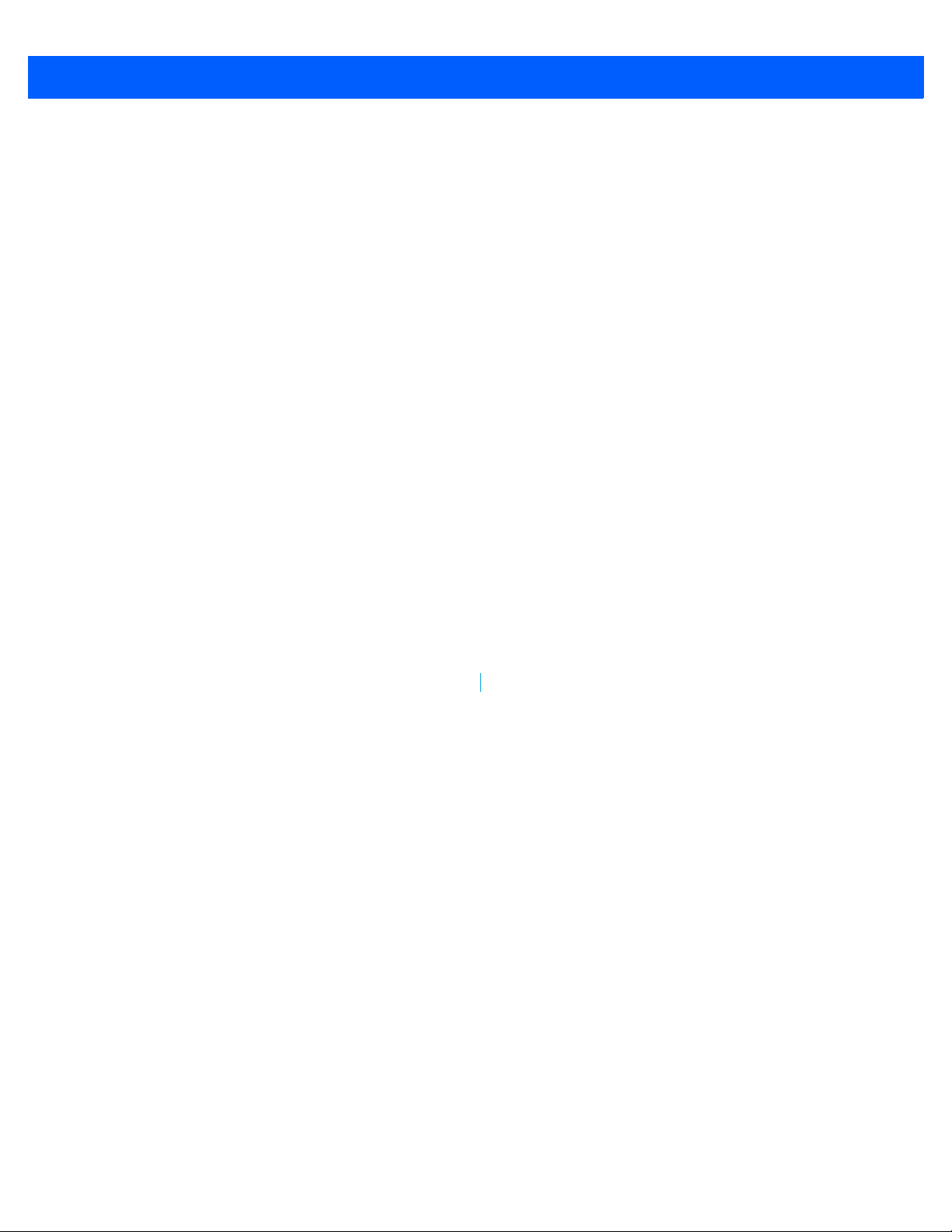
• Press [ENTER] to add the task to your list.
Edit
Draft #6
Programs 3 - 25
Editing a Task
• Tap on a task in the task you want to edit. Tap on the Edit softkey in the softkey bar to display a detailed
task screen where you can define task characteristics.
Figure 3-1
Each of the nine items in this screen, when tapp ed, di spla ys a dr op- do wn men u whe re yo u can choose fr om a
list of options.
• Once yo u’ve completed all the appropriate fields, tap on OK to save your changes.
Task Details Screen
Page 82
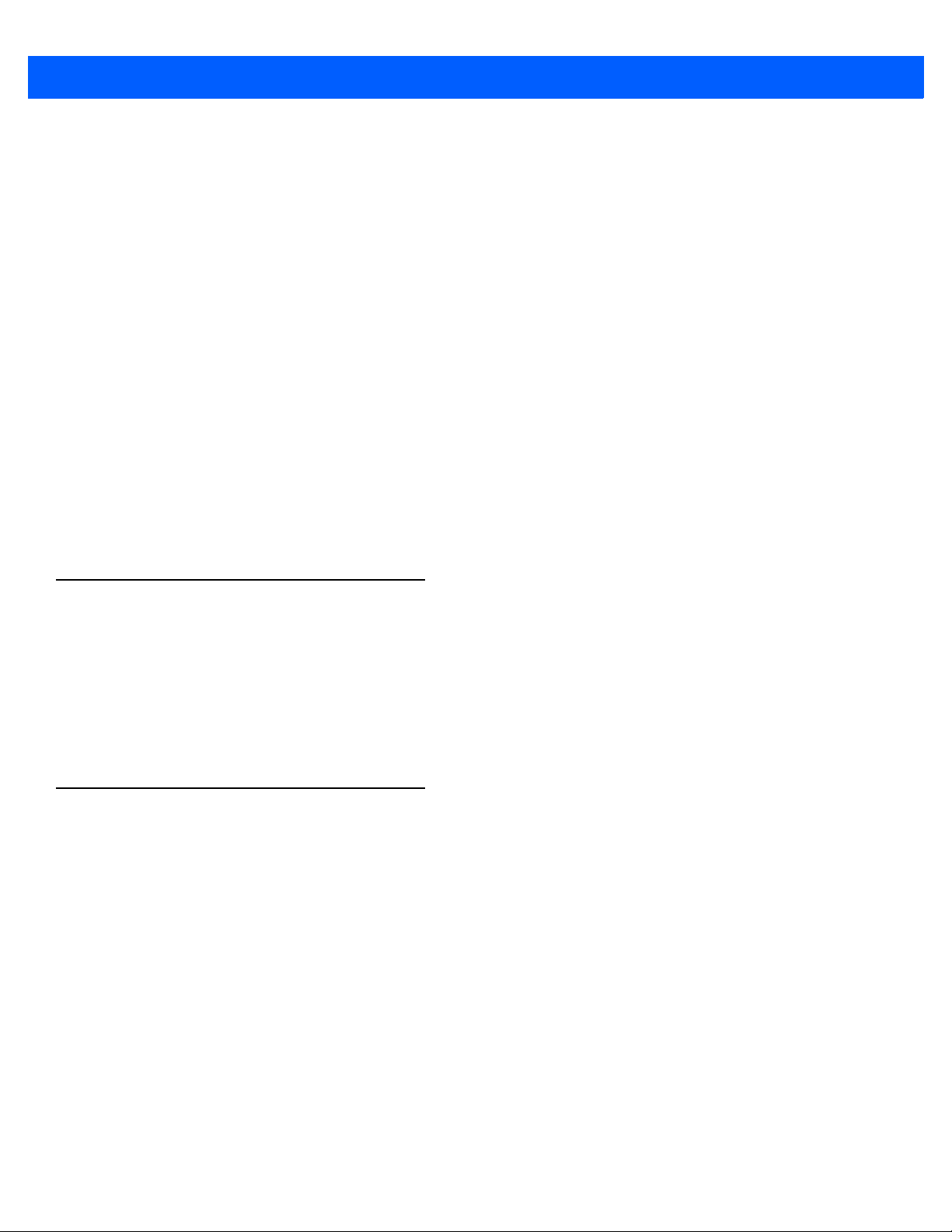
3 - 26 Workabout Pro4 (Windows Embedded Hand-Held 6.5) User Manual
Draft #6
NOTE You can also tap on the Notes tab to add additional information about the t ask
you are defining.
Deleting a Task
• Press and hold the stylus on a task until a pop-up menu is displayed.
•Tap on Delete Task.
Marking a T ask as Completed
• In the Tasks list, tap the checkbox next to the items that are completed.
Sorting T ask s
• Tap on the Menu softkey, and tap on Sort By.
You can choose from Status, Priority, Subject, Start Date or Due Date. The tasks are arranged in the list
according to the criterion you chose.
Limiting the Tasks Displayed in the T ask Screen
•Tap on Menu in the softkey bar, and tap on Filter.
You can choose All Tasks, Recently Viewed, No Categories, Active Tasks or Completed Tasks. The tasks
are displayed on the screen according to the preference you ch ose.
File Explorer
Windows Embedded Hand-Held 6.5 files are stored in folders and sub-folders that are accessible through File
Explorer. You can open, save, rename, copy and paste files in the same m anner as you would on any desktop
PC.
IMPORTANT Refer to “Managing Files and Folders” on page 2-24 for details
ActiveSync®
ActiveSync® is Microsoft PC connectivity software that can be used to connect the Workabout Pro4 to PCs
running this software. You can synchronize the Workabout Pro4 with your PC using this utility.
about this feature.
Page 83

Programs 3 - 27
Draft #6
By connecting the Workabout Pro4 to a PC through your desktop docking station and running ActiveSync or
Mobile Device Center on your PC, you can view Worka bout Pr o4 files, drag and dr op files betwe en the Workabout Pro4 and the PC, connect to the Internet, and so on.
Synchronization
IMPORTANT For information about using ActiveSync and Mobile Device Center on
your PC, refer to “Synchronizing E-mail with Outlook (PC with
Windows XP OS)” on page 3-9 and “Synchronizing E-mail with
Outlook (PC with Windows Vista or Windows 7)” on page 3-10.
To download either ActiveSync or Mobile Device Center, visit the following Microsoft internet site:
http://www.microsoft.com/windowsphone/en-gb/howto/wp6/sync/prepare-to-sync-windows-phone-6-5-with-my-computer.aspx
Internet Sharing
This option allows you to use your Workabout Pro4 to connect your PC to the Internet. Before you can use
Internet Sharing, you must make certain that you have established a dat a connection o n your W or kabout Pro 4.
Creating an Internet Connection
Follow the steps in this section only if you have not already setup an Internet connection.
You’ll need the following information before you begin:
From your cellular service provider: data connectivity information, access point name and PAP/CHAP security
settings.
From your Internet service provider (ISP) or wireless service provider: access point name and password and
any additional security information.
Page 84

3 - 28 Workabout Pro4 (Windows Embedded Hand-Held 6.5) User Manual
Draft #6
For a GPRS, 1xRTT or dialup connection:
•Tap on Start>Settings>Connections. Tap on the Connections icon.
• Under My Work Network, tap Add a new modem connection.
• Type a name for the connection, and choose Cellular Line (GPRS), or for 1xRTT connections, choose
Cellular Line. Tap on Next.
• Type the phone number or access point name provided by your service provider, and tap Next.
• Type the credentials supplied by your service provider, and tap Finish.
Using Internet Sharing
NOTE Make certain that your data connection is r unning and that you can access the Inter-
net from the Workabout Pro4. If you are using a USB cable to connect to your PC, you
will need to disable the ActiveSync USB connection.
• On your PC, open the ActiveSync window, and tap on File>Connection Settings. If you are using
Windows Mobile Device Center, tap on Mobile Device Settings>Connection Settings.
• Disable Allow USB connection by tapping in the checkbox to the left of this option.
• Con nect the Workabout Pro4 to your PC using Bluetooth or a USB cable.
• On your Workabout Pro4, tap Start>Internet Sharing.
• Cho ose the PC Connection type – USB or Bluetooth.
• Cho ose the network connection that the Workabout Pro4 should use to connect to the Internet.
•Tap Connect. It takes approximately 30 seconds to establish a connection. (If you are prompted to turn on
Bluetooth, tap Yes.)
For PC Running Windows XP or Earlier
If you are using a Bluetooth connection, execute the following steps on your PC:
•Tap Start>Control Panel>Network Connections.
• Right-click on Bluetooth Network Connections, and click on Bluetooth Network Devices.
• If the Workabout Pro4 is listed as a Network Access Point, choose Connect. If it is not listed, choose
Create a new connection and use the New Connection Wizard to add the Workabout Pro4 to the list.
For PC Running Windows Vista or W indows 7
If you are using a Bluetooth connection, execute the following steps on your PC:
•Tap Start>Control Panel>Network & Sharing Center.
• Double-tap on Set up a new connection or network.
• In the Choose a connection option screen, double-click on Connect to a Bluetooth personal area
network (PAN).
A Devices and Printers screen is displayed.
NOTE Make certain that Bluetooth is enabled on your Workabout Pro4 and that it is
discoverable – on your Workabout Pro4, tap on Start>Settings>Connections.
Tap on the Bluetooth icon. Scroll to the Mode tab. If they are not already
enabled, tap in the checkbox (add an ‘x’) next to Turn on Bluetooth and
Discoverable.
Page 85

• In the Devices and Printers screen, tap on the Add a device button.
Draft #6
Your Workabout Pro4 is displayed in the Add a device screen.
• Double-tap on your Workabout Pro4 icon.
You are asked to choose a pairing option – Create a pairing code for me, or Enter the device’s pairing code.
• If a pairing code has been assigned to your Workabout Pro4, choose Enter the device’s pairing code,
and type the Workabout Pro4 passcode on your PC and on your Workabout Pro4.
• If a pairing code has not been assigned to your Workabout Pro4, choose Create a pairing code for me,
and type the Workabout Pro4 passcode on your PC and on your Workabout Pro4.
A message will appear on your Workabout Pro4 indicating that you have successfully paired your Workabout
Pro4 with your PC. Your Workabout Pro4 will appear in Control Panel>Devices and Printers.
Task Manager
The Task Manager screen lists all running tasks (applications) or processes. This applet provides a number of
options to manage these.
Programs 3 - 29
IMPORTANT For details about using the Task Manager, refer to “Task Manager”
Search Phone
This feature allows you to conduct a search throug h the da ta stored on yo ur phone .
•Tap on Start>Search Phone icon.
on page 4-68.
•Tap in the Search For field, and type the information or a fragment of the information for which you are
searching.
• In the Type: drop-down menu, choose the location in which you want to conduct the search.
Page 86

3 - 30 Workabout Pro4 (Windows Embedded Hand-Held 6.5) User Manual
Draft #6
• Tap on the Search softkey key.
The results of your search are displayed in the Search screen.
Office Mobile
This icon contains the following abridged Microsoft programs: Excel Mobile, OneNote Mobile, PowerPoint
Mobile, SharePoint Workspace Mobile and Word Mobile.
•Tap on Start>Office Mobile.
Excel Mobile
Excel Mobile is an abridged version of Microsoft Excel, an electronic spreadsheet program. If you’re familiar
the Excel application on your PC, you’ll be able to navigate Excel Mobile.
In addition to providing the tools to manipulate text and numeric values like statistics, percentages, using
formulas that perform calculations, and so on, this program can also include graphics such as pie charts.
Excel Mobile allows you to copy Excel workbooks from your PC onto your Workabout Pro4 and update them
while you’re away from your desk.
•Tap on Start>Off ice Mobile>Excel Mobile.
Page 87

• If a list of workbooks is displayed rather than a new sheet, you’ll need to create a new workbook. To create
Draft #6
a workbook:
•In Excel Mobile, tap the Menu>File>New.
OneNote Mobile
Y ou can use OneNote Mobile to take notes where ver you are and then synchronize your notes with a notebook
section in the OneNote version on your PC. For exam p le, you can:
• Snap pictures of business cards on your Workabout Pro4 and then bring them into OneNote on your PC.
• Create shor t text notes and voice recordings on your Workab out Pro4 to remind you abou t impor t ant mee t-
ings, ideas, etc. and synchronize them with your notes.
• Prepare information in OneNote on your PC and then transfer it to your Workabout Pro4 where it will be
available to you wherever you and your Workabout Pro4 go.
IMPORTANT Remember that you must have Microsoft Office OneNote 2010 and
Programs 3 - 31
the latest version of ActiveSync or Windows Mobile Device Center
installed on your PC before you can set up a partnership between
your Workabout Pro4 and your PC.
Setting Up a Partnership
•Start Office OneNote and ActiveSync or Windows Mobile Center on your PC.
• Connect the Workabout Pro4 to your PC; you can use a USB cable or a Bluetooth connection.
When a connection is established between the Workabout Pro4 and your PC, ActiveSync displays a New
Partnership screen.
• Choose Standard partnership, and tap on Next.
• To share information between OneNote Mobile and Office OneNote 2010 on your PC, tap Synch r on iz e
with this desktop computer, and then tap on Next.
•Tap on Finish to begin the partnership between the Workabout Pro4 and the PC. Now you’ll be able to
pass notes back and forth between your PC and your Workabout Pro4.
Creating A Note
•Tap on Start>OfficeMobile>OneNote Mobile icon. Tap on New in the softkey bar to display a blank note.
Page 88

3 - 32 Workabout Pro4 (Windows Embedded Hand-Held 6.5) User Manual
Draft #6
•Tap on New to create a note page. Begin typing.
• When you complete your note, tap on Done.
NOTE Remember that you can tap on the Menu softkey to Undo typing, add Formats
(Bold, Italic, Underline, Strikethrough), and include Lists (Numbered, Bulleted,
Clear).
Using the OneNote Menu
Tapping on Menu displays a list of options to help you work with the OneNote Mobile applet.
• Undo, Redo, Cut, Copy and Paste: These commands operate in the same way as they do in any
Windows Office application.
• Format: Tapping on this command lists the formatting options you can apply to your note: Bold, Italic,
Underline, Strikethrough and Clear All.
• Take Picture: When you t ap on this option, the Wo rkabout Pro4 switches to camera mode so that you can
snap a picture to include in your note.
Page 89

Record
Stop
Save
Play
Cancel
Draft #6
Press [ENTER] to snap a photo that is automatically inserted into your note.
Programs 3 - 33
• Insert Picture: Tapping on this command automatically displays your My Pictures folder where you can
tap on an existing picture to insert it into your note.
• Insert Recording: When you tap on this command, a recording panel is displayed.
Tap on the Record button to record your message.
Tap on Stop when you’ve completed yo ur mes sa ge .
Tap on Play to listen to your voice message.
To discard your message, tap on X – the Cancel button.
Page 90

3 - 34 Workabout Pro4 (Windows Embedded Hand-Held 6.5) User Manual
Draft #6
To save your message, tap on OK. An audio icon is displayed in your note. You can tap on it to listen to
your message.
Synchronizing Workabout Pro4 One Note With PC OneNote
• Connect the Workabout Pro4 to your PC using either a USB cable or Bluetooth.
When the connection is complete, take one of the following steps:
•In Microsoft ActiveSync on your PC, choose Sync or
• On your Workabout Pro4, tap on Start>ActiveSync, and then tap on Sync.
During synchronization, the notes you created on your Workabout Pro4 are copied to a new Office OneNote
2010 notebook called OneNote Mobile on your PC. When synchronization is done, you can drag the transferred notes into any other sections and other notebooks on your PC.
Word Mobile
If you’ve used Microsoft Word on your PC, Word Mobile will be familiar to you. Keep in mind however that
Word Mobile is designed for a small screen and limited memory.
NOTE Keep in mind also that a Word document created on your PC can lose key formatting
•Tap on Start>Office Mobile>Word Mobile.
NOTE If you’ve already created a Word document, it will be listed in a W ord Mob ile win-
Text Input Modes
In addition to the soft keyboard, you can enter text using the Workabout Pro4 keyboard, soft keyboard or
the transcriber.
features such as styles and tables if you make changes to it on your Workabout Pro4.
dow. To launch a new Word document, you’ll need to tap on the New softkey.
Sharing Documents with your PC
IMPORTANT Refer to “Notes” on page 3-20 for details about the transcriber and
soft keyboard text input methods.
Documents created on a PC are recognized by your W ork about Pro4. However, some formatting is lost when a
Word document is converted to a Wor d Mobile docu ment. This loss also occur s when you op en a .doc file and
change it on the Workabout Pro4.
Page 91
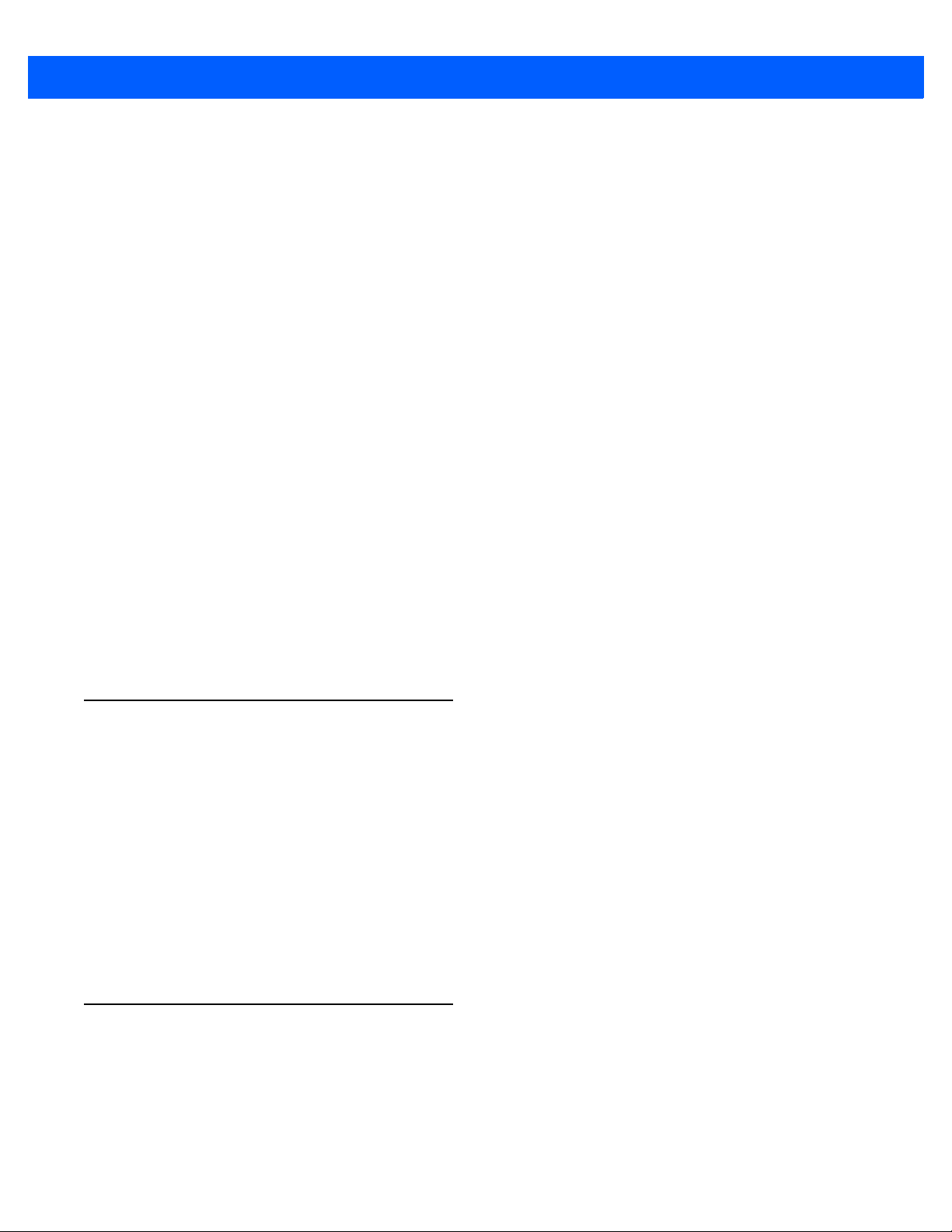
IMPORTANT To avoid problems, work on copies of .doc files. In addition, ke ep in
Draft #6
mind that you can use the Terminal Services Client program to log
onto a desktop PC that is also running Terminal Services, and then
you can use any program on your PC, including Microsoft Word
(rather than Word Mobile).
Refer to “Remote Desktop Mobile” on page 3-37.
PowerPoint Mobile
PowerPoint Mobile works just like the desktop version that may be installed on your PC. To launch this
program on your Workabout Pro4:
•Tap on Start>Offi ce Mobile>PowerPoint Mobile.
SharePoint Workspace Mobile
SharePoint Workspace Mobile allows you to open, edit, and save documents that are on a SharePoint site (a
web site that lets you and others share and collaborate on documents, projects, schedules, and so on).
•Tap on Start>Office Mobile>SharePoint Mobile.
Programs 3 - 35
• Tap on the Address softkey to highlight the web address field. Type the SharePoint address you want
to access.
•Tap on Go to access documents in the SharePoint site you specified.
NOTE To access a SharePoint site using SharePoint Workspace Mobile from inside
PartnerUp
This app displays a number of pre-loaded applications. Tapping on an app in the list takes you to an associated
web site.
The operator can then install the application. If a license is required , it can be obta ined by sending an e-ma il to
the software license mailbox or by contacting a Sales Rep from the Psion contact web page.
www.psion.com/us/about/contact_psion-offices.htm
Additional pieces of software such as a server must be obtained through Motorola.
your organization, you need to set up a Wi-Fi connection that lets you access a
SharePoint site on your company's network.
HomeVU
HomeVU allows the administrator to tailor how the Workabout Pro4 operates and the options the user can
access. Note that the look of the Today screen will change from icons that are finger accessible to a list of
items that is best accessed using a stylus.
Page 92
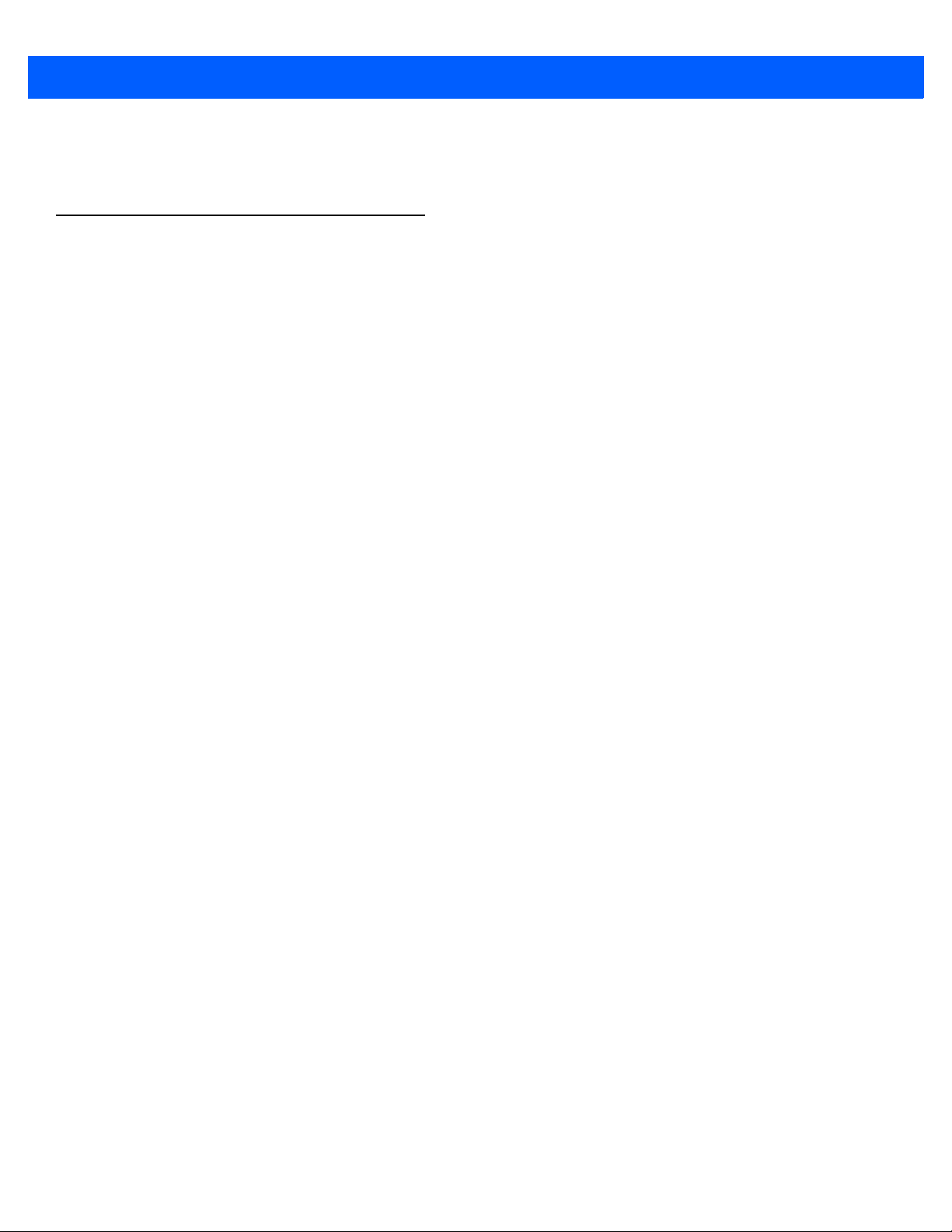
3 - 36 Workabout Pro4 (Windows Embedded Hand-Held 6.5) User Manual
Draft #6
IMPORTANT For details about this application, refer to “HomeVU” on page 4-56.
Modem Link
Modem link allows you to use the GPRS connectivity on your phone to connect your laptop or PC to
the Internet.
Page 93

Remote Desktop Mobile
Draft #6
This program allows you to log onto a Windows Terminal Server and ru n the desktop programs from the server
on your Workabout Pro4.
Programs 3 - 37
Connecting to a Terminal Server
•Tap on Start>Remote Desktop Mobile
• In the Remote Desktop screen, choose a Computer from the drop-down menu.
• Type your User name, Password, and Domain (i f required). Tap on Connect.
Disconnecting Without Ending a Session
IMPORTANT These commands are accessed from the Start menu in the Terminal
Services
the Start menu on your Workabout Pro4.
• In the Remote Desktop Connection window, tap on Start>Shutdown.
•Tap on Disconnect>OK.
screen used to access the PC’s commands. Do NOT use
Ending a Session
• In the Terminal Servic es Client screen, tap on Start>Shutdown.
•Tap on Log Off>OK.
WiFiConnect?? A.R.C.
• Tap on the Start button to access the WiFiConnect A.R.C. icon.
Page 94

3 - 38 Workabout Pro4 (Windows Embedded Hand-Held 6.5) User Manual
Draft #6
The WiFiConnect A.R.C. utility provides a quick method to configure a device for use on a private network,
primarily for use with Active Remote Configuration (A.R.C.).
WiFiConnect A.R.C. configures the default WiFi interface. The WEP key is set to PsionPsion123. The SSID is
set to Psion. The default interface becomes the active interface. Keep in mind that you must configure the
access point and the hand-held(s) to use the same settings.
Refer to the Active Remote Configuration (A.R.C.) Administrators Guide, PN 8000252, for details about
updating devices on your network. This manual is available at:
http://community.psion.com/knowledge/w/knowledgebase/1189.aspx
Page 95

CHAPTER 4 SETTINGS
Draft #6
SETTINGS 4
Overview of Software...........................................4-5
Motorola Software Advantage .................................4-5
Microsoft Software........................................4-5
Settings ..................................................4-5
Clocks & Alarms.................. ............................4-6
Lock ....................................................4-6
Home....................................................4-6
Appearance Tab – Changing the Theme (Backgrou nd). . . . . . . . . . . . . . . . . . . .4-7
Beaming a Theme to Another Device.............................4-7
Items Tab – Customizing the Today Screen..........................4-8
Power ...................................................4-8
Battery Power..........................................4-9
Advanced Tab..........................................4-9
Battery Details Tab........................................4-9
Suspend Threshold and Estimated Battery Backup.....................4-10
Battery Health.........................................4-11
Sound & Notifications..........................................4-12
Sounds Tab...........................................4-12
Notifications Tab........................................4-13
Connections Folder...........................................4-13
Beam..............................................4-13
Bluetooth Setup................................. .......4-14
The Devices Tab - Scanning for Bluetooth Devices................4-14
Pairing a Device...................................4-16
Servers Tab......................................4-17
Mode Tab.......................................4-18
About Tab.......................................4-18
Paired Tab ......................................4-19
Connecting Using a Bluetooth GPRS Phone........................4-20
Connections – Connecting to the Internet..........................4-21
Page 96

4 - 2 Workabout Pro4 (Windows Embedded Hand-Held 6.5) User Manual
Draft #6
Modem Connection Setup...................................4-22
Advanced Modem Settings..............................4-24
Domain Enroll..........................................4-25
Network Cards.........................................4-26
Changing Network Card Settings..........................4-27
VPN Connection Setup................................4-27
Managing an Existing Connection..........................4-28
Proxy Server Tab.............................. .....4-29
Selecting a Network......................................4-30
Fusion Wireless Companion - Setting Up the XWing2 802.11a/b/g/n Radio. . . . . . . .4-31
Resetting the Radio to Default Factory Settings..................4-35
Wireless Manager – Turning the Radio On and Off.....................4-35
Personal Folder.............................................4-36
App Launch Keys........................................4-36
Buttons.............................................4-38
Program Buttons Tab.................................4-38
Up/Down Control Tab.................................4-38
OneShots.......................................4-39
Macro Keys......................................4-40
Unicode Mapping...................................4-41
Scancode Remapping................................4-42
Lock Sequence Tab..................................4-44
System Folder..............................................4-44
About..............................................4-45
Backlight – Screen and Keypad................................4-45
Battery Power Tab..................................4-45
External Power Tab..................................4-46
Backlight Tab.....................................4-46
Certificates...........................................4-46
Choosing a Certificate............................. ...4-47
Contrast.............................................4-48
Customer Feedback......................................4-48
Dr. Debug................ ............................4-48
Status.........................................4-49
Utilities. . . . . . . . . . . . . . . . . . . . . . . . . . . . . . . . . . . . . . . . .4-49
Settings........................................4-49
Encryption............................................4-50
Error Reporting.........................................4-50
GPS (Global Positioning System)...............................4-50
Manage Triggers................. .......................4-51
Trigger Mappings...................................4-52
Managed Programs ......................................4-54
Memory.............................................4-54
Main Tab........................................4-54
Page 97

Settings 4 - 3
Draft #6
Storage Card.....................................4-55
Microphone...........................................4-55
PartnerUp............................................4-56
HomeVU............................................4-56
HomeVU Menu....................................4-57
Administrator Password...............................4-57
Shell Settings.....................................4-57
Restrictions...........................................4-62
Control Panel Settings................................4-64
Import and Export Settings.............................4-64
Activating a Change – User Mode.........................4-66
Regional Settings.......................................4-66
Remove Programs.......................................4-67
Screen.............................................4-67
System Properties.......................................4-68
Task Manager.........................................4-68
Total Recall...........................................4-69
Creating a Backup................... ...............4-70
Creating a Clone...................................4-71
Managing Profiles..................................4-72
Deleting a Profile...................................4-74
TweakIT.............................................4-74
Advanced CE Services Settings ..........................4-75
Advanced Interface and Network Settings.....................4-76
Advanced Services Settings.............................4-76
Registry Editor........................ ............4-76
Page 98

Draft #6
Page 99

Overview of Software
Draft #6
Motorola Software Advantage
Motorola Software Advantage is a collection of applications and features designed to support system administrators and end users. These tools enable enterprises to customize the product to meet their needs and to
maximize productivity.
• App Launch KeysHomeVU
• Battery HealthTweakIt
• Bluetooth Manager
• DataWedgeManage Triggers
• Dr. DebugTotal Recall
• PartnerUpFusion Wireless Companion
Microsoft Software
Windows Embedded Hand-Held (WEH) 6.5 is a 32-bit, real-t ime Operating System. The OS is comp atible with
line of business applications written for Windows Mobile 6.x that protects previous investments in the Windows
Mobile platform.
Settings 4 - 5
Some other major components of WEH 6.5 are:
• Office Mobile 2010 (Word, Excel, PowerPoint, OneNote SharePoint)
• Internet Explorer 6
• Remote Desktop protocol
Settings
The applets containe d under th e Settings icon in the Start screen allow you to tailor how your Workabout Pro4
behaves, the appearance of the Today screen, an d so on. T he Settings applications are further divided into
Personal, System, and Connection options.
Page 100
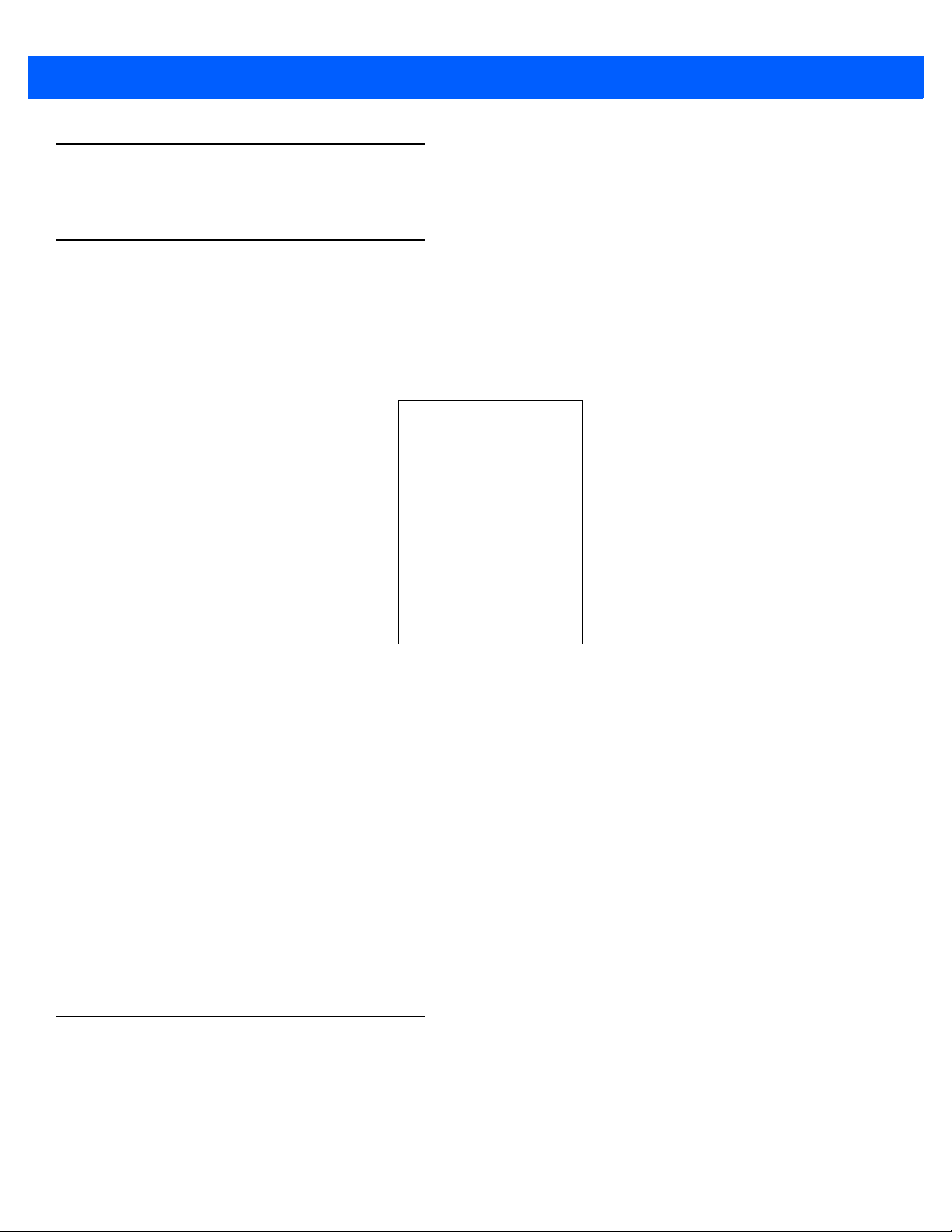
4 - 6 Workabout Pro4 (Windows Embedded Hand-Held 6.5) User Manual
Draft #6
Clocks & Alarms
Refer to “Time, Date and Alarms” on page 2-17 for details about this applet.
Lock
This option allows you to assign a password to protect access to your phone service.
•Tap on Start>Settings, and then tap on the Lock icon.
Home
It is critical that you store your password in a safe place. If you forget it, a ‘clean start’ must be performed by
certified personnel. A clean start return s the Wo rkabout Pro4 to factory se ttings. Only the dat a stored in a CF or
SD memory card are preserved.
• Tap in the checkbox next to Prompt if phone unused for to turn on password protection for your
phone service.
• Choose the amount of time that the unit can remain idle before you are prompted to enter your password.
• In the Password type drop-down menu, choose the type of password you prefer to assign. Simple PIN
allows you to enter a minimum of four numeric characters. Strong alphanumeric requires a minimum of 7
characters and must contain at least three of the following: uppercase and lowercase alpha characters,
numbers and punctuation.
• Type your pa ssword in the Password field.
• Retype your password in the Confirm field.
•Tap on OK. A dialog box asks whether or not you want to save your password settings. Tap on YES to
save your password assignment.
The Home applet is used to customize your Today screen.
•Tap on Start>Home icon to display this applet.
