Page 1

WT6000
Wearable Computer
Integrator Guide
for Android ™ 7.1.1 Nougat
MN-003227-04
Page 2

Copyright
ZEBRA and the stylized Zebra head are trademarks of Zebra Technologies Corporation, registered in many
jurisdictions worldwide. Google, Android, Google Play and other marks are trademarks of Google LLC. All other
trademarks are the property of their respective owners. ©2019 Zebra Technologies Corporation and/or its affiliates.
All rights reserved.
COPYRIGHTS & TRADEMARKS: For complete copyright and trademark information, go to www.zebra.com/
copyright.
WARRANTY: For complete warranty information, go to www.zebra.com/warranty
END USER LICENSE AGREEMENT: For complete EULA information, go to www.zebra.com/eula
Terms of Use
• Proprietary Statement
This manual contains proprietary information of Zebra Technologies Corporation and its subsidiaries (“Zebra
Technologies”). It is intended solely for the information and use of parties operating and maintaining the
equipment described herein. Such proprietary information may not be used, reproduced, or disclosed to any
other parties for any other purpose without the express, written permission of Zebra Technologies.
• Product Improvements
Continuous improvement of products is a policy of Zebra Technologies. All specifications and designs are
subject to change without notice.
• Liability Disclaimer
Zebra Technologies takes steps to ensure that its published Engineering specifications and manuals are
correct; however, errors do occur. Zebra Technologies reserves the right to correct any such errors and
disclaims liability resulting therefrom.
• Limitation of Liability
In no event shall Zebra Technologies or anyone else involved in the creation, production, or delivery of the
accompanying product (including hardware and software) be liable for any damages whatsoever (including,
without limitation, consequential damages including loss of business profits, business interruption, or loss of
business information) arising out of the use of, the results of use of, or inability to use such product, even if
Zebra Technologies has been advised of the possibility of such damages. Some jurisdictions do not allow the
exclusion or limitation of incidental or consequential damages, so the above limitation or exclusion may not
apply to you.
.
.
Revision History
Changes to the original guide are listed below:
Change Date Description
-01 Rev A 5/2018 Initial release.
-02 Rev A 7/2018 Include information on extended battery.
-03 Rev A 9/2019 Include information on keypad accessory.
-04 Rev A 10/2019 Update keypad illustrations to include back-light icons.
2
Page 3

Table of Contents
Revision History ................................................................................................................................ 2
About This Guide
Introduction ..................................................................................................................................... 10
Documentation Set ......................................................................................................................... 10
Software Versions ........................................................................................................................... 10
Configurations ................................................................................................................................. 11
Chapter Descriptions ...................................................................................................................... 11
Notational Conventions ................................................................................................................... 12
Related Documents and Software .................................................................................................. 12
Service Information ......................................................................................................................... 12
Provide Documentation Feedback .................................................................................................. 13
Getting Started
Introduction ..................................................................................................................................... 14
Unpacking ................................................................................................................................. 14
Removing the Screen Protection Film ....................................................................................... 14
Features .......................................................................................................................................... 15
Setup ............................................................................................................................................... 17
Installing the Battery .................................................................................................................. 17
Charging the Battery ................................................................................................................. 17
Starting the WT6000 ................................................................................................................. 18
Resetting the WT6000 .................................................................................................................... 19
Performing a Soft Reset ............................................................................................................ 19
Performing a Hard Reset .......................................................................................................... 19
Performing an Enterprise Reset ................................................................................................ 20
Performing a Factory Reset ...................................................................................................... 20
Accessories
Introduction ..................................................................................................................................... 21
1-Slot WT6000 USB Charging Cradle ............................................................................................ 24
Charging the Device .................................................................................................................. 24
Charging the Spare Battery ....................................................................................................... 25
Battery Charging ....................................................................................................................... 26
2-Slot WT6000/RS6000 Charging Cradle ....................................................................................... 27
3
Page 4

Table of Contents
Charging the WT6000 ............................................................................................................... 27
Charging the RS6000 ................................................................................................................ 28
Battery Charging ....................................................................................................................... 29
5-Slot WT6000 Charge Only Cradle ............................................................................................... 30
Charging the WT6000 ............................................................................................................... 30
Charging the Spare Battery ....................................................................................................... 31
Battery Charging ....................................................................................................................... 32
10-Slot WT6000/RS6000 Charge Only Cradle ............................................................................... 33
Charging the WT6000 ............................................................................................................... 33
Charging the RS6000 ................................................................................................................ 34
Battery Charging ....................................................................................................................... 35
10-Slot WT6000 Charge Only Cradle ............................................................................................. 36
Charging the WT6000 ............................................................................................................... 36
Battery Charging ....................................................................................................................... 37
5-Slot WT6000 Ethernet Cradle ...................................................................................................... 38
Charging the WT6000 ............................................................................................................... 38
Charging the Spare Battery ....................................................................................................... 39
Battery Charging ....................................................................................................................... 40
Main Battery Charging ........................................................................................................ 40
Establishing Ethernet Communication ...................................................................................... 40
Ethernet LED Indicators ...................................................................................................... 40
Daisy-chaining Ethernet Cradles ............................................................................................... 41
Ethernet Settings ....................................................................................................................... 42
Configuring Ethernet Proxy Settings ......................................................................................... 42
Configuring Ethernet Static IP Address ..................................................................................... 42
LED Indicators ........................................................................................................................... 43
Establishing Ethernet Connection ............................................................................................. 43
4-Slot Battery Charger .................................................................................................................... 45
Battery Installation ..................................................................................................................... 45
Battery Removal ........................................................................................................................ 46
Battery Charging ....................................................................................................................... 46
20-Slot Battery Charger .................................................................................................................. 47
Battery Installation ..................................................................................................................... 47
Battery Removal ........................................................................................................................ 48
Battery Charging ..............................................
5-Slot Cradle Rack Installation ........................................................................................................ 49
4-Slot Battery Chargers Rack Installation ....................................................................................... 52
Rack Mount Installation ................................................................................................................... 55
5-Slot Cradle Wall Installation ......................................................................................................... 58
Bottom Tray Assembly .............................................................................................................. 58
Bracket Wall Mounting .............................................................................................................. 58
4-Slot Battery Charger Wall Installation .......................................................................................... 61
Bottom Tray Assembly .............................................................................................................. 61
Bracket Wall Mounting .............................................................................................................. 61
Keypad Mount Replacement ........................................................................................................... 63
......................................................................... 48
USB Communication
Introduction ..................................................................................................................................... 66
Connecting to a Host Computer via USB ........................................................................................ 66
Transferring Files using Media Transfer Protocol ........................................................................... 66
4
Page 5

Table of Contents
Transferring Files using Photo Transfer Protocol ........................................................................... 67
Disconnect from the Host Computer ............................................................................................... 67
DataWedge Configuration
DataWedge Configuration ............................................................................................................... 68
Basic Scanning ............................................................................................................................... 68
Profiles ............................................................................................................................................ 68
Profile0 ...................................................................................................................................... 69
Plug-ins ........................................................................................................................................... 69
Input Plug-ins ............................................................................................................................ 69
Process Plug-ins ....................................................................................................................... 69
Output Plug-ins ......................................................................................................................... 70
Profiles Screen .......................................................................................................................... 70
Profile Context Menu ................................................................................................................. 70
Options Menu ............................................................................................................................ 71
Disabling DataWedge ............................................................................................................... 71
Creating a New Profile .............................................................................................................. 71
Profile Configuration ....................................................................................................................... 71
Associating Applications ........................................................................................................... 72
Data Capture Plus ..................................................................................................................... 73
Bar Code Input .......................................................................................................................... 75
Enabled ............................................................................................................................... 75
Scanner Selection ............................................................................................................... 75
Decoders ............................................................................................................................. 75
Decoder Params ................................................................................................................. 77
Decode Lengths .................................................................................................................. 82
UPC EAN Params ............................................................................................................... 82
Reader Params ................................................................................................................... 85
Scan Params ....................................................................................................................... 86
UDI Params ......................................................................................................................... 87
Multibarcode Params .......................................................................................................... 87
Keep enabled on suspend .................................................................................................. 87
Keystroke Output ...................................................................................................................... 88
Intent Output ............................................................................................................................. 89
Intent Overview ................................................................................................................... 89
IP Output .....................................................
Usage .................................................................................................................................. 91
Using IP Output with IPWedge ............................................................................................ 92
Using IP Output without IPWedge ....................................................................................... 93
Generating Advanced Data Formatting Rules ................................................................................ 94
Configuring ADF Plug-in ................................................................................................................. 94
Creating a Rule ................................................................................................................... 95
Deleting a Rule .................................................................................................................... 95
Defining Criteria .................................................................................................................. 95
Defining an Action ..................................................................................................................... 96
Deleting a Rule .......................................................................................................................... 96
Order Rules List ........................................................................................................................ 96
Deleting an Action ..................................................................................................................... 98
ADF Example ............................................................................................................................ 98
DataWedge Settings ............................................................................................................... 100
.............................................................................. 90
5
Page 6

Table of Contents
Importing a Configuration File ................................................................................................. 101
Exporting a Configuration File ................................................................................................. 101
Importing a Profile File ............................................................................................................ 101
Exporting a Profile ................................................................................................................... 102
Restoring DataWedge ............................................................................................................. 102
Configuration and Profile File Management .................................................................................. 102
Enterprise Folder ..................................................................................................................... 102
Auto Import .............................................................................................................................. 103
Programming Notes ...................................................................................................................... 104
Overriding Trigger Key in an Application ................................................................................. 104
Capture Data and Taking a Photo in the Same Application .................................................... 104
Disable DataWedge on Device and Mass Deploy .................................................................. 104
Reporting ................................................................................................................................. 104
Soft Scan Feature ................................................................................................................... 105
Sample .............................................................................................................................. 105
Scanner Input Plugin ............................................................................................................... 105
Function Prototype ............................................................................................................ 105
Parameters ........................................................................................................................ 105
Return Values ................................................................................................................... 105
Example ............................................................................................................................ 106
Comments ......................................................................................................................... 106
Enumerate Scanners .............................................................................................................. 106
Function Prototype ............................................................................................................ 107
Parameters ........................................................................................................................ 107
Return Values ................................................................................................................... 107
Example ............................................................................................................................ 108
Comments ......................................................................................................................... 108
Set Default Profile ................................................................................................................... 108
Default Profile Recap ........................................................................................................ 108
Usage Scenario ................................................................................................................. 109
Function Prototype ............................................................................................................ 109
Parameters ........................................................................................................................ 109
Return Values ................................................................................................................... 109
Example ............................................................................................................................ 110
Comments ......................................................
Reset Default Profile ............................................................................................................... 111
Function Prototype ............................................................................................................ 111
Parameters ........................................................................................................................ 111
Return Values ................................................................................................................... 111
Example ............................................................................................................................ 111
Comments ......................................................................................................................... 111
Switch To Profile ..................................................................................................................... 112
Profiles Recap ................................................................................................................... 112
Note ................................................................................................................................... 112
Usage Scenario ................................................................................................................. 112
Function Prototype ............................................................................................................ 112
Parameters ........................................................................................................................ 112
Return Values ................................................................................................................... 113
Example ............................................................................................................................ 113
Comments ......................................................................................................................... 113
Notes ................................................................................................................................. 114
................................................................... 110
6
Page 7

Table of Contents
Settings
Introduction ................................................................................................................................... 115
WLAN Configuration ..................................................................................................................... 115
Configuring a Wi-Fi Network ................................................................................................... 115
Manually Adding a Wi-Fi Network ........................................................................................... 116
Configuring for a Proxy Server ................................................................................................ 117
Configuring the Device to Use a Static IP Address ................................................................. 118
Advanced Wi-Fi Settings ......................................................................................................... 119
Additional Settings .................................................................................................................. 119
Wi-Fi Advanced Features ............................................................................................................. 120
Screen Unlock Settings ................................................................................................................. 121
Set Screen Unlock Using PIN ................................................................................................. 122
Set Screen Unlock Using Password ....................................................................................... 122
Set Screen Unlock Using Pattern ............................................................................................ 123
Passwords .................................................................................................................................... 123
Button Remapping ........................................................................................................................ 123
Remapping a Button ............................................................................................................... 124
Accounts ....................................................................................................................................... 124
Language Usage ........................................................................................................................... 125
Changing the Language Setting .............................................................................................. 125
Adding Words to the Dictionary ............................................................................................... 125
Keyboard Settings ......................................................................................................................... 125
PTT Express Configuration ........................................................................................................... 125
RxLogger ...................................................................................................................................... 126
RxLogger Configuration .......................................................................................................... 126
ANR Module ...................................................................................................................... 126
Kernel Module ................................................................................................................... 126
Logcat Module ................................................................................................................... 127
LTS Module ....................................................................................................................... 128
Ramoops Module .............................................................................................................. 128
Resource Module .............................................................................................................. 129
Snapshot Module .............................................................................................................. 129
TCPDump Module ............................................................................................................. 130
Tombstone Module ........................................................................................................... 130
Configuration File .................................................................................................................... 130
Enabling Logging .................................................................................................................... 130
Disabling Logging .................................................................................................................... 130
Extracting Log Files ................................................................................................................. 131
RxLogger Utility ............................................................................................................................. 132
App View ................................................................................................................................. 132
Viewing Logs ..................................................................................................................... 132
Backup .............................................................................................................................. 132
Archiving ........................................................................................................................... 133
Overlay View ........................................................................................................................... 133
Removing the Main Chat Head ......................................................................................... 133
Viewing Logs ..................................................................................................................... 133
Removing a Sub Chat Head Icon ...................................................................................... 134
Backup .............................................................................................................................. 134
About Device ................................................................................................................................. 135
7
Page 8

Table of Contents
Application Deployment
Security ......................................................................................................................................... 136
Secure Certificates ........................................................................................................................ 136
Installing a Secure Certificate ....................................................................................................... 136
License Manager .......................................................................................................................... 138
Android Versions Supported ................................................................................................... 138
Requirements .......................................................................................................................... 138
Start Application ...................................................................................................................... 138
Active License Display ...................................................................................................... 139
Activate License ...................................................................................................................... 140
Add License Source ................................................................................................................ 142
Refresh a License ................................................................................................................... 143
Settings ................................................................................................................................... 143
Notifications Settings ......................................................................................................... 144
License Sources Settings .................................................................................................. 145
About Settings ................................................................................................................... 146
Development Tools ....................................................................................................................... 147
ADB USB Setup ............................................................................................................................ 148
Application Installation .................................................................................................................. 148
Installing Applications Using the USB Connection .................................................................. 148
Installing Applications Using the Android Debug Bridge ......................................................... 149
Uninstalling an Application ............................................................................................................ 149
System Update ............................................................................................................................. 150
Storage ......................................................................................................................................... 150
Random Access Memory ........................................................................................................ 151
Internal Storage ....................................................................................................................... 151
Enterprise Folder ..................................................................................................................... 152
Application Management .............................................................................................................. 152
Viewing Application Details ..................................................................................................... 152
Managing Downloads ................................................................................................................... 153
Maintenance and Troubleshooting
Introduction ................................................................................................................................... 154
Maintaining the WT6000 ............................................................................................................... 154
Battery Safety Guidelines ............................................................................................................. 154
Cleaning ........................................................................................................................................ 155
Approved Cleanser Active Ingredients .................................................................................... 155
Harmful Ingredients ................................................................................................................. 155
Special Cleaning Notes ........................................................................................................... 155
Cleaning Materials Required ................................................................................................... 156
Cleaning the WT6000 ............................................................................................................. 156
Housing ............................................................................................................................. 156
Display .............................................................................................................................. 156
Power Connector .............................................................................................................. 156
Cleaning Cradle Connectors ................................................................................................... 156
Cleaning Frequency ................................................................................................................ 157
Cleaning the Wrist Mount ........................................................................................................ 157
Troubleshooting ............................................................................................................................ 160
Device ..................................................................................................................................... 160
Cradles .................................................................................................................................... 161
8
Page 9

Table of Contents
Specifications
Technical Specifications ............................................................................................................... 162
WT6000 ................................................................................................................................... 162
I/O Connector Pin-Outs ........................................................................................................... 164
1-Slot WT6000 USB Charging Cradle Technical Specifications ............................................. 166
2-Slot WT6000/RS6000 Charging Cradle Technical Specifications ....................................... 166
5-Slot WT6000 Charge Only Cradle Technical Specifications ................................................ 167
10-Slot WT6000/RS6000 Charge Only Cradle Technical Specifications ................................ 167
10-Slot WT6000 Charge Only Cradle Technical Specifications .............................................. 168
5-Slot WT6000 Ethernet Cradle Technical Specifications ...................................................... 169
4-Slot Battery Charger Technical Specifications ..................................................................... 169
20-Slot Battery Charger Technical Specifications ................................................................... 170
USB and Charging Cable Technical Specifications ................................................................ 170
Short Quick Disconnect Headset Adapter Cable Technical Specifications ............................. 171
Long Quick Disconnect Headset Adapter Cable Technical Specifications ............................. 171
Vibrator Cable Technical Specifications .................................................................................. 171
9
Page 10

About This Guide
Introduction
This guide provides information about using the WT6000 touch computer and accessories.
NOTE: Screens and windows pictured in this guide are samples and can differ from actual screens.
Documentation Set
The documentation set for the WT6000 is divided into guides that provide information for specific user needs.
WT6000 documentation includes:
• WT6000 Quick Reference Guide - describes basic set up and operation of the WT6000.
• WT6000 User Guide - describes how to set up, operate and program the WT6000 with Android operating
system and it’s accessories.
• WT6000 Integrator Guide - describes how to setup and configure WT6000 and accessories.
Software Versions
To determine the current software versions, touch > About device.
• Model number - Displays the model number.
• Android version - Displays the operating system version.
• Kernel version - Displays the kernel version number.
• Build number - Displays the software build number.
To determine the device serial number, touch > About device > Status.
• Serial number - Displays the serial number.
10
Page 11

About This Guide
Configurations
This guide covers the following configurations:
Radios Data Capture Display Keypad Memory OS Sensors Battery
Configuration
NFC
RS4000
802.11 abgn
Bluetooth 4.0
Standard
WT60A0-TS0LEWR X X X X X X X X X X X X X
WT60A0-TS0LEUS X X X X X X X X X X X X X
WT60A0-TX0LEWR X X X X X X X X X X X X X
WT60A0-TX0LEUS X X X X X X X X X X X X X
RS5,000
RS6000
RS507
3.2” WVGA Color
External Keypad
1G RAM/
2G RAM/
4 GB Flash
8 GB Flash
Android AOSP
V5.1.1
Android AOSP
V7.1.1
Accelerometer
Gyroscope
Standard
Extended
Premium
WT60A0-TS2NEWR X X X X X X X X X X X X X
WT60A0-TS2NEUS X X X X X X X X X X X X X
WT60A0-TX2NEWR X X X X X X X X X X X X X
WT60A0-TX2NEUS X X X X X X X X X X X X X
Premium
WT60A0-KS2NEWR X X X X X X X X X X X X X X
WT60A0-KS2NEUS X X X X X X X X X X X X X X
WT60A0-KX2NEWR X X X X X X X X X X X X X X
WT60A0-KX2NEUS X X X X X X X X X X X X X X
Chapter Descriptions
Topics covered in this guide are as follows:
• Getting Started, provides information on getting the mobile computer up and running for the first time.
• Accessories, describes the accessories available for the mobile computer and how to use the accessories
with the mobile computer.
• USB Communication, explains how to perform Bluetooth functionality on the mobile computer.
• DataWedge Configuration, describes how to use and configure the DataWedge application.
• Settings, provides the settings for configuring the WT6000.
• Application Deployment, provides information for developing and managing applications.
• Maintenance and Troubleshooting, includes instructions on cleaning and storing the mobile computer, and
provides troubleshooting solutions for potential problems during WT6000 operation.
11
Page 12

• Specifications, includes a table listing the technical specifications for the WT6000.
Notational Conventions
The following conventions are used in this document:
• “touch computer” refers to the Zebra WT6000 touch computer.
• Bold text is used to highlight the following:
• Dialog box, window and screen names
• Drop-down list and list box names
• Check box and radio button names
• Icons on a screen
• Key names on a keypad
• Button names on a screen.
• Bullets (•) indicate:
• Action items
• Lists of alternatives
• Lists of required steps that are not necessarily sequential.
• Sequential lists (e.g., those that describe step-by-step procedures) appear as numbered lists.
About This Guide
Related Documents and Software
The following documents provide more information about the WT6000.
• WT6000 Quick Start Guide, p/n MN-002700-xx
• WT6000 Regulatory Guide, p/n MN-002271-xx
• WT6000 User Guide, p/n MN-003226-xx
• Rack/Wall Mount Bracket Installation Guide, p/n MN-002412-xx
For the latest version of this guide and all guides, go to: www.zebra.com/support
Service Information
If you have a problem with your equipment, contact Zebra Global Customer Support for your region. Contact
information is available at: www.zebra.com/support
When contacting support, please have the following information available:
• Serial number of the unit
• Model number or product name
• Software type and version number.
Zebra responds to calls by email, telephone or fax within the time limits set forth in support agreements.
.
.
12
Page 13

About This Guide
If your problem cannot be solved by Zebra Customer Support, you may need to return your equipment for servicing
and will be given specific directions. Zebra is not responsible for any damages incurred during shipment if the
approved shipping container is not used. Shipping the units improperly can possibly void the warranty.
If you purchased your Zebra business product from a Zebra business partner, contact that business partner for
support.
Provide Documentation Feedback
If you have comments, questions, or suggestions about this guide, send an email to EVM-Techdocs@zebra.com.
13
Page 14

Getting Started
Introduction
This chapter describes the features of the WT6000 and explains how to install and charge the battery and how to
reset the WT6000.
Unpacking
Carefully remove all protective material from the WT6000 and save the shipping container for later storage and
shipping.
Verify that box contains all the equipment listed below:
• WT6000
• Battery
• Regulatory Guide.
Inspect the equipment for damage. If you are missing any equipment or if you find any damaged equipment,
contact Support immediately. See Service Information on page 12 for contact information.
Removing the Screen Protection Film
A screen protection film is applied to the WT6000 screen to protect the screen during shipping. To remove the
screen protector, carefully lift the thin film off the display.
14
Page 15

Features
3
12
1
2
15
11
10
9
8
5
13
4
7
6
14
Figure 1 Front View
Getting Started
Table 1 Front View Descriptions
Number Item Function
1 Speaker Provides audio output for video and music playback.
2 Battery¹ Provides power to the device.
3 Display Displays all information needed to operate the WT6000.
4 Recent Button Displays recently open applications.
5 Right Interface
Connector
6 Home Button Displays the Home screen.
7 Back Button Displays the previous screen.
Provides USB host and client communication, audio and device charging
via cables and accessories.
8 P3 / Enter Button Initiates Push-To-Talk communication (programmable).
Use as the Enter button when a keypad is attached.
9 P2 Button Increases volume.
10 Microphone Use for communication on handset.
11 P1 Button Decreases volume.
12 Power Button Turns the display on and off. Press and hold to reset the device and
power off.
¹ Standard battery is shown.
15
Page 16

Getting Started
17
16
Table 1 Front View Descriptions (Continued)
Number Item Function
13 NFC Antenna Provides communication with other NFC-enabled devices.
14 Ambient Light
Sensor
15 Notification/Charge
LED
¹ Standard battery is shown.
Figure 2 Back View
Determines ambient light for controlling display backlight intensity.
Indicates battery charging status while charging with USB Charge cable
and provide notifications from applications.
Table 2 Back View Descriptions
Number Item Function
16 Cleat Provides alignment and secures the WT6000 to the wrist mount.
17 Left Interface
Connector
Provides USB host and client communication, audio and device
charging via cables and accessories.
16
Page 17

Setup
Perform these procedures to start using the WT6000 for the first time.
1. Install the battery.
2. Charge the WT6000.
3. Power on the WT6000.
Installing the Battery
To install the battery:
1. Insert the end of the battery into the battery well.
Figure 3 Battery Installation
Getting Started
Figure 4 Extended Battery Installation
2. Press the battery down until it snaps into place.
Charging the Battery
Before using the WT6000 for the first time, charge the battery using a cable or a cradle with the appropriate power
supply. For information about the accessories available for the WT6000, see Accessories.
17
Page 18

Getting Started
The standard 3,350 mAh battery fully charges in approximately four hours at room temperature. The extended
5,000 mAh battery fully charges in approximately five hours and 30 minutes at room temperature.
Charge batteries in temperatures from 0°C to 40°C (32°F to 104°F). The WT6000 or accessory always performs
battery charging in a safe and intelligent manner. At higher temperatures (e.g. approximately +37°C (+98°F)) the
WT6000 or accessory may for small periods of time alternately enable and disable battery charging to keep the
battery at acceptable temperatures. The WT6000 or accessory indicates when charging is disabled due to
abnormal temperatures via its LED.
1. To charge the main battery, connect the charging accessory to the appropriate power source.
2. Insert the WT6000 into a cradle or attach to a cable. The WT6000 turns on and begins charging.
When using the USB Charge cable, the Notification/Charge LED lights amber while charging, then turns solid
green when fully charged.
When using a cradle, the cradle Charge LED lights amber while charging, then turns solid green when fully
charged.
Table 3 Charge LED Charging Indicators
State Indication
Off WT6000 is not charging. WT6000 is not inserted correctly in the cradle or
connected to a power source. Charger/cradle is not powered.
Solid Amber Healthy battery is charging.
Solid Green Healthy battery charging is complete.
Fast Blinking Red
(2 blinks/second)
Solid Red Unhealthy battery is charging or fully charged.
IMPORTANT: When trying to power on the device, a quick red blink of the Charging LED indicates that it does not
have enough battery power to turn on. Charge the battery or replace it.
Charging error, e.g.:
- Temperature is too low or too high.
- Charging has gone on too long without completion (typically eight hours).
Starting the WT6000
When installed in a cradle, the WT6000 starts automatically as soon as power is applied.
When a charged battery is installed and the WT6000 is turned off, press the Power button to turn on.
When the WT6000 is powered on for the first time, it initializes its system. The splash
period of time.
screen appears for a short
18
Page 19

Getting Started
Figure 5 Splash Screen
The splash screen is followed by the boot animation screen and then the Home Screen.
Figure 6 Home Screen
Resetting the WT6000
There are four reset functions:
• Soft reset
• Hard reset
• Enterprise reset
• Factory reset.
Performing a Soft Reset
Perform a soft reset if applications stop responding.
1. Press the power button until the menu appears.
2. Touch Reset.
3. The device reboots.
Performing a Hard Reset
CAUTION:Perform a hard reset only if the WT6000 stops responding.
To perform a hard reset, simultaneously press and hold the power button, P1 button and P2 button for five
seconds. When the device reboots, release the buttons.
19
Page 20

Getting Started
Performing an Enterprise Reset
An Enterprise Reset erases all data in the /cache and /data partitions and clears all device settings, except those in
the /enterprise partition.
Before performing an Enterprise Reset, copy all applications and the key remap configuration file that you want to
persist after the reset into the /enterprise/usr/persist folder.
1. Download the Enterprise Reset file from the Support Central web site.
2. Copy the Enterprise Reset file to the root of the Internal Storage. See USB Communication.
3. Press and hold the Power button until the menu appears.
4. Touch Power off.
5. Touch OK. The device turns off.
6. Press and hold the Power button and the P1 button.
7. When the Zebra splash screen appears, release the buttons.
The System Recovery Screen appears.
8. Press the P1 and P2 buttons to navigate to the apply update from internal storage option.
9. Press the P3 button.
10. Press the P1 and P2 buttons to navigate to the Enterprise Reset file.
11. Press the P3 button. The Enterprise Reset occurs and then the device resets.
Performing a Factory Reset
A Factory Reset erases all data in the /cache, /data and /enterprise partitions in internal storage and clears all
device settings. A Factory Reset returns the device to the last installed operating system image.
1. Download the Enterprise Reset file from the Support Central web site.
2. Copy the Factory Reset file to the root of Internal Storage. See USB Communication.
3. Press and hold the Power button until the menu appears.
4. Touch Power off.
5. Touch OK. The device turns off.
6. Press and hold the Power button and the P1 button.
7. When the Zebra splash screen appears, release the button and trigger.
The System Recovery Screen appears.
8. Press the P1 and P2 buttons to navigate to apply update from internal storage option.
9. Press the P3 button.
10. Press the P1 and P2 buttons to navigate to the Factory Reset file.
11. Press the P3 button. The Factory Reset occurs and then the device resets.
20
Page 21

Accessories
Introduction
The WT6000 accessories provide a variety of product support capabilities. Table 4 lists the accessories available.
9
Table 4 Accessories
Accessory Part Number Description
Cradles
1-Slot WT6000 Charging
Cradle
2-Slot WT6000/RS6000
Charging Cradle
5-Slot WT6000 Charge
Only Cradle
10-Slot WT6000/RS6000
Charge Only Cradle
10-Slot WT6000 Charge
Only Cradle
CRD-NGWT-1S1BU-01 Provides WT6000 and spare battery charging and
USB communication with a host computer. Use with
power supply, p/n PWRS-14000-148R and country
specific grounded AC line cord.
CRD-NWTRS-2SUCH-01 Provides WT6000 and RS6000 charging and USB
communication with a host computer. Use with
power supply, p/n PWRS-14000-148R and country
specific grounded AC line cord.
CRD-NGWT-5S5BC-01 Charges up to five WT6000 devices and five spare
batteries. Use with power supply, p/n
PWRS-14000-241R, DC line cord, p/n
50-16002-029R and country specific grounded AC
line cord.
CRD-NWTRS-10SCH-01 Charges up to five WT6000 devices and up to five
RS6000 scanners. Use with power supply, p/n
PWRS-14000-241R, DC line cord, p/n
50-16002-029R and country specific grounded AC
line cord.
CRD-NGWT-10SCH-01 Charges up to 10 WT6000 devices. Use with power
supply, p/n PWRS-14000-241R, DC line cord, p/n
50-16002-029R and country specific grounded AC
line cord.
5-Slot WT6000 Ethernet
Cradle
CRD-NGWT-5S5BE-01 Charges up to five WT6000 devices and five spare
batteries and provides Ethernet communication.
Use with power supply, p/n PWRS-14000-241R, DC
line cord, p/n 50-16002-029R and country specific
grounded AC line cord.
21
Page 22

Table 4 Accessories (Continued)
Accessory Part Number Description
Batteries and Chargers
Accessories
Replacement Standard
Battery
Replacement Extended
Battery
4-Slot Battery Charger SAC-NWTRS-4SCH-01 Charges up to four spare batteries. Requires power
20-Slot Battery Charger SAC-NWTRS-20SCH-01 Charges up to 20 spare batteries. Use with power
Mounting Brackets
Rack Mount Bracket BRKT-SCRD-SMRK-01 Use for mounting a 5-Slot cradle or four 4-Slot
Cables
Headset Adapter Cable with
Quick Disconnect (Long)
Headset Adapter Cable with
Quick Disconnect (Short)
BTRY-NWTRS-33MA-01 Replacement standard 3,350 mAh battery for
WT6000 and RS6000 (single pack).
BTRY-NGWT-50MA-01 Replacement extended 5,000 mAh battery for
WT6000 only (single pack).
supply, p/n PWRS-14000-148R and country specific
grounded AC line cord.
supply, p/n PWRS-14000-241R, DC line cord, p/n
50-16002-029R and country specific grounded AC
line cord.
Battery Chargers on a rack.
CBL-NGWT-AUQDLG-01 Connects a wired headset to the WT6000 on a Hip
Mount.
CBL-NGWT-AUQDST-01 Connects a wired headset to the WT6000 on a Wrist
Mount.
USB/Charge Cable CBL-NGWT-USBCHG-01 Provides USB communication and power to the
WT6000. Requires power supply
PWRS-14000-249R and country specific
un-grounded AC line cord.
Vibrating Cable CBL-NGWT-HDVBAP-01 Provides haptic notification feedback.
DC Y Cable 25-122026-02R Provides power from the PWRS-14000-148R power
supply to two 4-Slot Battery Chargers.
DC 4-way Cable 25-85992-01R Provides power from the PWRS-14000-241R power
supply to four 4-Slot Battery Chargers.
DC Line Cord 50-16002-029R Provides power from the power supply to the 5-Slot
Charge Only Cradle, 5-Slot Ethernet Cradle, 5-Slot
Charge Only Cradle with Battery Charge and 5-Slot
Ethernet Cradle with Battery Charger.
Power Supplies
Power Supply PWRS-14000-249R Provides power to the device using the USB and
Charging Cable. Requires country specific
un-grounded AC line cord.
Power Supply PWRS-14000-148R Provides power to the 2–Slot cradles and 4-Slot
Spare Battery Charger. Requires country specific
grounded AC line cord.
22
Page 23

Accessories
Table 4 Accessories (Continued)
Accessory Part Number Description
Power Supply PWRS-14000-241R Provides power to the 5-Slot Charge Only Cradle,
5-Slot Ethernet Cradle, 5-Slot Charge Only Cradle
with Battery Charger and the 5-Slot Ethernet Cradle
with Battery Charger. Requires DC Line Cord, p/n
50-16002–029R and country specific grounded AC
line cord.
Miscellaneous
Screen Protectors MISC-WT6X-SCRN-01 Provides additional protection for display (5-pack).
Soft Goods
WT6000 Hip Mount SG-NGWT-HPMNT-01 Provides mounting the WT6000 on a belt.
WT6000 Wrist Mount
(Small/Medium)
WT6000 Wrist Mount
(Medium/Large)
WT6000 Spare Straps
(Small/Medium)
WT6000 Spare Straps
(Medium/Large)
WT6000 Spare Comfort
Pad
SG-NGWT-WRMTS-01 Replacement strap.
SG-NGWT-WRMTL-01 Replacement strap.
SG-NGWT-WSTPST-01 Replacement strap.
SG-NGWT-WSTPLN-01 Replacement strap.
SG-NGWT-CMPD-01 Replacement Comfort Pad for the Wrist Mount.
23
Page 24

Accessories
AC Line Cord
Power Supply
USB Cable
Power Input
USB Port
Spare Battery Charging LED
Spare Battery Charing Slot
WT6000 Charging Slot
WT6000 Charging LED
1-Slot WT6000 USB Charging Cradle
NOTE: Ensure that you follow the guidelines for battery safety described in Battery Safety Guidelines on page 154.
The 1-Slot WT6000 Charging Cradle:
• provides 5.4 VDC (nominal) power for operating the WT6000
• provides USB communication with a host computer
• charges a spare battery.
Figure 7 1-Slot WT6000 Charging Cradle Setup
Charging the Device
1. If charging a WT6000 with a standard battery, insert either end of the WT6000 into the WT6000 charging slot.
24
Page 25

Accessories
Figure 8 Insert WT6000 into Cradle
2. If charging a WT6000 with a extended battery, insert the end of the WT6000 into the WT6000 charging slot as
shown below.
Figure 9 Insert WT6000 with Extended Battery into Cradle
3. Ensure the WT6000 is seated properly. The WT6000 Charge LED blinks indicating charging.
Charging the Spare Battery
1. Insert a spare battery into the spare battery slot.
2. Gently press down on the battery until it snaps into place.
25
Page 26

Accessories
Figure 10 Insert Battery into Cradle
Figure 11 Insert Extended Battery into Cradle
3. Ensure the battery is seated properly. The Spare Battery Charging LED blinks indicating charging.
Battery Charging
The WT6000 Charging LED indicates the status of the battery charging in the device. The Spare Battery Charging
LED indicates the status of the spare battery charging. See Table 5 on page 26. The standard 3,350 mAh battery
fully charges in less than four hours at room temperature. The extended 5,000 mAh battery fully charges in
approximately five hours and 30 minutes at room temperature.
Table 5 Spare Battery Charging LED Indicators
State Indication
Off The WT6000, RS6000 or battery is not charging. The WT6000, RS6000 or battery
is not inserted correctly in the cradle. Cradle is not powered.
Solid Amber Battery is charging.
Solid Green Battery charging is complete.
Fast Blinking Red
(2 blinks/second)
Solid Red Unhealthy battery is charging or fully charged.
Charge batteries in temperatures from 0°C to 40°C (32°F to 104°F). The device or cradle always performs battery
charging in a safe and intelligent manner. At higher temperatures (e.g. approximately +37°C (+98°F)) the device or
cradle may for small periods of time alternately enable and disable battery charging to keep the battery at
acceptable temperatures. The device and cradle indicates when charging is disabled due to abnormal
temperatures via its LED.
Charging error, e.g.:
- Temperature is too low or too high.
- Charging has gone on too long without completion (typically eight hours).
26
Page 27

Accessories
AC Line Cord
Power Supply
USB Cable
Power Input
WT6000 USB Port
RS6000 Charging LED
RS6000 Charging Slot
WT6000 Charging Slot
WT6000 Charging LED
RS6000 USB Port
2-Slot WT6000/RS6000 Charging Cradle
NOTE: Ensure that you follow the guidelines for battery safety described in Battery Safety Guidelines on page 154.
The 2-Slot WT6000/RS6000 Charging Cradle:
• provides 5.4 VDC (nominal) power for operating the WT6000 and RS6000.
• provides USB communication with a host computer
Figure 12 2-Slot WT6000/RS6000 Charging Cradle Setup
Charging the WT6000
1. If charging a WT6000 with a standard battery, insert either end of the WT6000 into the WT6000 charging slot.
27
Page 28

Accessories
Figure 13 Insert WT6000 into Cradle
2. If charging a WT6000 with a extended battery, insert the end of the WT6000 into the WT6000 charging slot as
shown below.
Figure 14 Insert WT6000 with Extended Battery into Cradle
3. Ensure the WT6000 is seated properly. The WT6000 Charging LED blinks indicating charging.
Charging the RS6000
To Charge the RS6000:
1. Insert the RS6000 in the RS6000 charging slot.
28
Page 29

Accessories
Figure 15 Insert RS6000 into Cradle
2. Ensure the RS6000 is seated properly. The RS6000 Charging LED blinks indicating charging.
Battery Charging
The WT6000 Charging LED indicates the status of the battery charging in the device. The RS6000 Battery
Charging LED indicates the status of the battery charging in the device. See Table 5 on page 26. The standard
3,350 mAh battery fully charges in less than four hours at room temperature. The extended 5,000 mAh battery fully
charges in approximately five hours and 30 minutes at room temperature.
Charge batteries in temperatures from 0°C to 40°C (32°F to 104°F). The device or cradle always performs battery
charging in a safe and intelligent manner. At higher temperatures (e.g. approximately +37°C (+98°F)) the device or
cradle may for small periods of time alternately enable and disable battery charging to keep the battery at
acceptable temperatures. The device and cradle indicates when charging is disabled due to abnormal
temperatures via its LED.
29
Page 30

Accessories
AC Line Cord
Power Supply
DC Line Cord
Power Input
5-Slot WT6000 Charge Only Cradle
NOTE: Ensure that you follow the guidelines for battery safety described in Battery Safety Guidelines on page 154.
The 5-Slot Charge Only Cradle:
• Provides 5.4 VDC (nominal) power for operating up to five WT6000 devices.
• Simultaneously charges up to five WT6000 devices.
• Simultaneously charges up to five spare batteries.
Figure 16 5-Slot WT6000 Charge Only Cradle Setup
Charging the WT6000
To Charge the WT6000:
1. If charging a WT6000 with a standard battery, insert either end of the WT6000 into the WT6000 charging slot.
30
Page 31

Accessories
Figure 17 Insert WT6000 into Cradle
2. If charging a WT6000 with a extended battery, insert the end of the WT6000 into the WT6000 charging slot as
shown below.
Figure 18 Insert WT6000 with Extended Battery into Cradle
3. Ensure the WT6000 is seated properly. The WT6000 Charging LED blinks indicating charging.
Charging the Spare Battery
1. Insert a spare battery into the spare battery slot.
2. Gently press down on the battery until it snaps into place.
31
Page 32

Accessories
Figure 19 Insert Battery into Cradle
Figure 20 Insert Extended Battery into Cradle
3. Ensure the battery is seated properly. The Spare Battery Charging LED blinks indicating charging.
Battery Charging
The WT6000 Charging LED indicates the status of the battery charging in the device. The Spare Battery Charging
LED indicates the status of the spare battery charging. See Table 5 on page 26. The standard 3,350 mAh battery
fully charges in less than four hours at room temperature. The extended 5,000 mAh battery fully charges in
approximately five hours and 30 minutes at room temperature.
Charge batteries in temperatures from 0°C to 40°C (32°F to 104°F). The battery charger always performs battery
charging in a safe and intelligent manner. At higher temperatures (e.g. approximately +37°C (+98°F)) the battery
charger may for small periods of time alternately enable and disable battery charging to keep the battery at
acceptable temperatures. The battery charger indicates when charging is disabled due to abnormal temperatures
via its LED.
32
Page 33

Accessories
AC Line Cord
DC Line Cord
Power Input
Power Supply
10-Slot WT6000/RS6000 Charge Only Cradle
NOTE: Ensure that you follow the guidelines for battery safety described in Battery Safety Guidelines on page 154.
The 10-Slot Charge Only Cradle:
• Provides 5.4 VDC (nominal) power for operating the WT6000 and RS6000.
• Simultaneously charges up to five WT6000 devices.
• Simultaneously charges up to five RS6000 devices.
Figure 21 10-Slot WT6000/RS6000 Charge Only Cradle Setup
Charging the WT6000
To Charge the WT6000:
1. If charging a WT6000 with a standard battery, insert either end of the WT6000 into the WT6000 charging slot.
33
Page 34

Accessories
Figure 22 Insert WT6000 into Cradle
2. If charging a WT6000 with a extended battery, insert the end of the WT6000 into the WT6000 charging slot as
shown below.
Figure 23 Insert WT6000 with Extended Battery into Cradle
3. Ensure that the WT6000 is properly seated in the charging slot.
Charging the RS6000
To Charge the RS6000:
1. Insert the RS6000 in the RS6000 charging slot.
34
Page 35

Accessories
Figure 24 Insert RS6000 into Cradle
2. Ensure the RS6000 is seated properly. The RS6000 Charging LED blinks indicating charging.
Battery Charging
The WT6000 and RS6000 Charging LEDs indicate the status of the battery charging in the device. See Table 5 on
page 26. The standard 3,350 mAh battery fully charges in less than four hours at room temperature. The extended
5,000 mAh battery fully charges in approximately five hours and 30 minutes at room temperature.
Charge batteries in temperatures from 0°C to 40°C (32°F to 104°F). The battery charger always performs battery
charging in a safe and intelligent manner. At higher temperatures (e.g. approximately +37°C (+98°F)) the battery
charger may for small periods of time alternately enable and disable battery charging to keep the battery at
acceptable temperatures. The battery charger indicates when charging is disabled due to abnormal temperatures
via its LED.
35
Page 36

Accessories
AC Line Cord
DC Line Cord
Power Supply
Power Input
10-Slot WT6000 Charge Only Cradle
NOTE: Ensure that you follow the guidelines for battery safety described in Battery Safety Guidelines on page 154.
The 10-Slot WT6000 Charge Only Cradle:
• Provides 5.4 VDC (nominal) power for operating the WT6000.
• Simultaneously charges up to 10 WT6000 devices.
Figure 25 10-Slot WT6000 Charge Only Cradle Setup
Charging the WT6000
To Charge the WT6000:
1. If charging a WT6000 with a standard battery, insert either end of the WT6000 into the WT6000 charging slot.
36
Page 37

Accessories
Figure 26 Insert WT6000 into Cradle
2. If charging a WT6000 with a extended battery, insert the end of the WT6000 into the WT6000 charging slot as
shown below.
Figure 27 Insert WT6000 with Extended Battery into Cradle
3. Ensure that the WT6000 is properly seated in the charging slot.
Battery Charging
The WT6000 Charging LED indicates the status of the battery charging in the device. See Table 5 on page 26. The
standard 3,350 mAh battery fully charges in less than four hours at room temperature. The extended 5,000 mAh
battery fully charges in approximately five hours and 30 minutes at room temperature.
Charge batteries in temperatures from 0°C to 40°C (32°F to 104°F). The battery charger always performs battery
charging in a safe and intelligent manner. At higher temperatures (e.g. approximately +37°C (+98°F)) the battery
charger may for small periods of time alternately enable and disable battery charging to keep the battery at
acceptable temperatures. The battery charger indicates when charging is disabled due to abnormal temperatures
via its LED.
37
Page 38

5-Slot WT6000 Ethernet Cradle
AC Line Cord
Power Supply
Ethernet Cable
DC Line Cord
Power Port
Primary Ethernet Port
Ethernet
Switch
NOTE: Ensure that you follow the guidelines for battery safety described in Battery Safety Guidelines on page 154.
The 5-Slot WT6000 Ethernet Cradle:
• Provides 5.4 VDC (nominal) power for operating the WT6000.
• Connects up to five WT6000 devices to an Ethernet network.
• Simultaneously charges up to five WT6000 devices.
• Simultaneously charges up to five spare batteries.
Figure 28 5-Slot WT6000 Ethernet Cradle Setup
Accessories
Charging the WT6000
To charge the WT6000:
1. If charging a WT6000 with a standard battery, insert either end of the WT6000 into the WT6000 charging slot.
38
Page 39

Accessories
Figure 29 Insert WT6000 into Cradle
2. If charging a WT6000 with a extended battery, insert the end of the WT6000 into the WT6000 charging slot as
shown below.
Figure 30 Insert WT6000 with Extended Battery into Cradle
3. Ensure that the WT6000 is properly seated in the charging slot.
Charging the Spare Battery
1. Insert a spare battery into the spare battery slot.
2. Gently press down on the battery until it snaps into place.
39
Page 40

Accessories
Figure 31 Insert Battery into Cradle
Figure 32 Insert Extended Battery into Cradle
3. Ensure the battery is seated properly. The Spare Battery Charging LED blinks indicating charging.
Battery Charging
Main Battery Charging
The WT6000 Charging/Scan LED indicates the status of the battery charging in the device. The Spare Battery
Charging LED indicates the status of the spare battery charging. See Table 5 on page 26. The standard 3,350 mAh
battery fully charges in less than four hours at room temperature. The extended 5,000 mAh battery fully charges in
approximately five hours and 30 minutes at room temperature.
Charge batteries in temperatures from 0°C to 40°C (32°F to 104°F). The battery charger always performs battery
charging in a safe and intelligent manner. At higher temperatures (e.g. approximately +37°C (+98°F)) the battery
charger may for small periods of time alternately enable and disable battery charging to keep the battery at
acceptable temperatures. The battery charger indicates when charging is disabled due to abnormal temperatures
via its LED.
Establishing Ethernet Communication
1. Swipe down from the status bar to open the quick settings bar and then touch .
2. Touch Ethernet setting.
3. Slide the Ethernet switch to the ON position.
4. Insert the device into a slot.
5. The icon appears in the Status bar.
6. Touch Eth0 to view Ethernet connection details.
Ethernet LED Indicators
There are two green LEDs on the side of the cradle. These green LEDs light and blink to indicate the data transfer
rate.
40
Page 41

Accessories
DC Line Cord
(to Power Supply)
DC Line Cord
(to Power Supply)
Ethernet Cable
(to Next Cradle)
Primary Port
Secondary Port
Ethernet Switch
First Cradle
Second Cradle
Table 6 LED Data Rate Indicators
Data Rate 1000 LED 100/10 LED
1 Gbps On/Blink Off
100 Mbps Off On/Blink
10 Mbps Off On/Blink
Daisy-chaining Ethernet Cradles
Daisy-chain up to ten 5-Slot Ethernet cradles to connect several cradles to an Ethernet network. Use either a
straight or crossover cable. Daisy-chaining should not be attempted when the main Ethernet connection to the first
cradle is 10 Mbps as throughput issues will almost certainly result.
To daisy-chain 5-Slot Ethernet cradles:
1. Connect power to each 5-Slot Ethernet Cradle.
2. Connect an Ethernet cable to port 1 on the back of the first cradle and to the Ethernet switch.
3. Connect an Ethernet cable to port 2 on the back of the first cradle to port 1 on the back of the second cradle.
Figure 33 Daisy-Chaining 5-Slot Ethernet Cradles
4. Connect additional cradles as described in step 2 and 3.
41
Page 42

Accessories
Ethernet Settings
The following settings can be configured when using Ethernet communication:
• Proxy Settings
• Static IP.
Configuring Ethernet Proxy Settings
The WT6000 includes Ethernet cradle drivers. After the WT6000, configure the Ethernet connection:
1. Swipe down from the status bar to open the quick settings bar and then touch .
2. Touch Ethernet setting.
3. Slide the switch to the ON position.
4. Touch > Advanced.
Figure 34 Ethernet Proxy Settings
5. Touch Enable Http Proxy.
6. In the Proxy hostname field, enter the proxy server address.
7. In the Proxy port field, enter the proxy server port number.
NOTE: When entering proxy addresses in the Bypass proxy for field, do not use spaces or carriage returns between
addresses.
8. In the Bypass proxy for text box, enter addresses for web sites that do not require to go through the proxy
server. Use the separator “|” between addresses.
9. Touch Save.
10. Touch .
Configuring Ethernet Static IP Address
The WT6000 includes Ethernet cradle drivers. After the WT6000, configure the Ethernet connection:
1. Swipe down from the status bar to open the quick settings bar and then touch .
2. Touch Ethernet setting.
3. Slide the switch to the ON position.
42
Page 43

Accessories
4. Touch > Config.
5. Touch Static IP radio button.
Figure 35 Configure Ethernet Device Settings
6. In the IP address field, enter the proxy server address.
7. If required, in the Network text box, enter a the network address.
8. If required, in the Gateway address text box, enter a gateway address for the WT6000.
9. If required, in the DNS address text box, enter a Domain Name System (DNS) address.
10. Touch Save.
11. Touch .
LED Indicators
There are two green LEDs on the side of the cradle and on each Ethernet port. These green LEDs light and blink to
indicate the data transfer rate.
Table 7 LED Data Rate Indicators
Data Rate 1000 LED 100/10 LED
1 Gbps On/Blink Off
100 Mbps Off On/Blink
10 Mbps Off On/Blink
Establishing Ethernet Connection
1. Swipe down from the status bar to open the quick settings bar and then touch .
2. Touch Ethernet setting.
3. Slide the Ethernet switch to the ON position.
The icon appears in the Status bar.
4. Touch Ethernet Information to view Ethernet connection details.
43
Page 44

Figure 36 Ethernet Information Dialog Box
5. Touch OK to close dialog box.
Accessories
44
Page 45

4-Slot Battery Charger
Power Supply
AC Line Cord
Input Power
NOTE: Ensure that you follow the guidelines for battery safety described in Battery Safety Guidelines on page 154.
The 4-Slot Battery Charger charges up to four spare batteries.
Figure 37 Four Slot Battery Charger Power Setup
Accessories
Battery Installation
To install the battery:
1. Insert the battery into a battery slot.
2. Gently press down on the battery until it snaps into place.
Figure 38 Insert Standard Battery into Slot
45
Page 46

Accessories
Figure 39 Insert Extended Battery into Slot
Battery Removal
To remove the battery, press the battery release latch toward the end of the battery and lift the battery out of the
battery slot.
Battery Charging
Each Battery Charging LED indicates the status of the battery charging in each slot. The table below describes the
Battery Charging LED status. See Table 5 on page 26. The standard 3,350 mAh battery fully charges in less than
four hours at room temperature. The extended 5,000 mAh battery fully charges in approximately five hours and 30
minutes at room temperature.
Charge batteries in temperatures from 0°C to 40°C (32°F to 104°F). The battery charger always performs battery
charging in a safe and intelligent manner. At higher temperatures (e.g. approximately +37°C (+98°F)) the battery
charger may for small periods of time alternately enable and disable battery charging to keep the battery at
acceptable temperatures. The battery charger indicates when charging is disabled due to abnormal temperatures
via its LED.
46
Page 47

20-Slot Battery Charger
Input Power
AC Line Cord
Power Supply
DC Line Cord
NOTE: Ensure that you follow the guidelines for battery safety described in Battery Safety Guidelines on page 154.
The 20-Slot Battery Charger charges up to 20 spare batteries.
Figure 40 20-Slot Battery Charger
Accessories
Battery Installation
To install the battery:
1. Insert a spare battery into the spare battery slot.
2. Gently press down on the battery until it snaps into place.
Figure 41 Insert Battery into Cradle
47
Page 48

Accessories
Figure 42 Insert Extended Battery into Cradle
Battery Removal
To remove the battery, press the battery release latch toward the end of the battery and lift the battery out of the
battery slot.
Battery Charging
Each Battery Charging LED indicates the status of the battery charging in each slot. The table below describes the
Battery Charging LED status. See Table 5 on page 26. The standard 3,350 mAh battery fully charges in less than
four hours at room temperature. The extended 5,000 mAh battery fully charges in approximately five hours and 30
minutes at room temperature.
Charge batteries in temperatures from 0°C to 40°C (32°F to 104°F). The battery charger always performs battery
charging in a safe and intelligent manner. At higher temperatures (e.g. approximately +37°C (+98°F)) the battery
charger may for small periods of time alternately enable and disable battery charging to keep the battery at
acceptable temperatures. The battery charger indicates when charging is disabled due to abnormal temperatures
via its LED.
48
Page 49

5-Slot Cradle Rack Installation
DC line Cord AC line CordPower Supply
Studs (4)
Use the Rack/Wall Mount Bracket to mount a 5-slot cradle on a rack. When installing on a rack, first assemble the
bracket and cradles/chargers and then install the assembly on the rack.
1. Place the power supply in bottom tray.
2. Connect AC line cord to power supply.
3. Connect DC line cord to power supply.
4. Secure power supply and cables to bottom tray with tie wraps.
NOTE: Ensure tie wrap buckle is on side of power supply. Tie wrap buckle on top of power supply interferes
with top tray.
5. Route cables through cable slots.
Figure 43 Power Supply in Bottom Tray
Accessories
6. Secure four M2.5 studs to top tray as shown.
Figure 44 Install Studs
7. Align and install 5-Slot cradle onto studs of top tray.
49
Page 50

Accessories
Safety Screws(2)
Figure 45 Align Cradle on Studs
8. Secure cradle to top tray with two M2.5 safety screws.
Figure 46 Secure Cradle
9. Slide top tray onto bottom tray.
Figure 47 Slide Top Trap onto Bottom Tray
10. Connect cables to cradle.
50
Page 51

Accessories
Figure 48 Connect Cables
11. Secure top tray to bottom tray with 4 M5 screws (two on each side).
Figure 49 Secure Top and Bottom Tray
See Rack Mount Installation on page 55 for installing the bracket assembly onto a rack.
51
Page 52

Accessories
DC Y Cable 2
AC line Cord 2
Power Supply 1
Power Supply 2
AC line Cord 1
DC Y Cable 1
4-Slot Battery Chargers Rack Installation
Use the Rack/Wall Mount Bracket to mount four 4-Slot Battery Chargers on a rack. When installing on a rack, first
assemble the bracket and chargers and then install the assembly on the rack.
1. Place one power supply horizontally in bottom tray.
2. Place one power supply vertically in bottom tray.
3. Connect AC line cords to power supplies.
4. Connect DC line cords to power supplies.
5. Secure power supplies and cables to bottom tray with tie wraps.
6. Route cables through cable slots.
Figure 50 Power Supplies in Bottom Tray
7. Slide top tray onto bottom tray until top tray touches vertical power supply.
52
Page 53

Accessories
Studs (16)
Figure 51 Slide top Tray onto Bottom Tray
8. Install 16 M2.5 studs onto top tray as shown below.
Figure 52 Install Studs
9. Align and install 4-Slot Battery Charger onto four studs.
Figure 53 Align Chargers on Studs
10. Connect DC Y cables to four 4-Slot Battery Chargers.
53
Page 54

Figure 54 Connect Cables
Accessories
11. Secure top tray to bottom tray with four M5 screws (two on each side).
Figure 55 Secure Top Tray to Bottom Tray
See Rack Mount Installation on page 55 for installing the bracket onto a rack.
54
Page 55

Rack Mount Installation
Top Screw Hole
Flange
Fourth Screw Hole
Flange
NOTE: Use screws provided with rack system. Refer to rack user documentation for instructions.
1. Secure mounting brackets to both sides of top tray with four M5 screws (two on each side). For 5-Slot cradles,
position the flange for vertical installation. For 4-Slot Battery Chargers, position the flange for 25° installation.
Figure 56 Flange Vertical Position (5-Slot Cradles)
Accessories
Figure 57 Flange 25° Position (4-Slot Battery Chargers)
2. Install two rack system screws for top of mounting brackets. The screw heads should protrude half way from
the rail.
55
Page 56

Figure 58 Install Rack System Screws
Rack Screws
Accessories
3. Align the mounting bracket’s top mounting key holes with the screws.
4. Place the brackets on the screws.
Figure 59 Secure Bracket to Rack (Vertical Position Shown)
5. Secure the top screws.
6. Install bottom screws and tighten screws.
7. Route cables and connect to power source.
CAUTION:Installer should ensure that all building codes are followed when connecting the power supplies to an
AC power source.
While installing the brackets, power supplies and cables:
56
Page 57

Accessories
• Use tie wraps to secure cables to the bracket and rails.
• Coil cables wherever possible.
• Route power cables along the rails.
• Route inter-cradle cables to the side rails and then from the rails to the bracket.
57
Page 58

5-Slot Cradle Wall Installation
406 mm
137.8 mm
Use the Rack/Wall Mount Bracket to mount a cradle on a wall. When installing on a wall, first assemble the bottom
tray, install the bottom tray on the wall and then assemble the top tray.
Use mounting hardware (screws and/or anchors) appropriate for the type of wall mounting the bracket onto. The
Mount Bracket mounting slots dimensions are 5 mm (0.2 in.). Fasteners must be able to hold a minimum of 20 Kg
(44 lbs.)
For proper installation consult a professional installer. Failure to install the bracket properly can possibly result in
damage to the hardware.
Bottom Tray Assembly
See steps 1 through 5 on page 49 for instructions.
Bracket Wall Mounting
1. Drill holes and install anchors according to the template supplied with the bracket.
2. Install two screws for bottom of bracket. The screw heads should protrude 2.5 mm (0.01”) from the wall.
Accessories
Figure 60 Vertical Wall Mounting Dimensions
3. Align the mounting bracket’s bottom mounting key holes with the screws.
4. Hang the bracket on the screws.
58
Page 59

Figure 61 Vertical Installation
Accessories
5. Install two top screws.
6. Tighten all screws.
Figure 62 Horizontal Installation - Tighten Screws
7. Assembly the top tray. See steps 6 through 8 on page 49.
8. Slide the assembled top tray onto bottom tray.
9. Connect cables to cradle.
10. Secure top tray to bottom tray with four M5 screws (two on each side).
59
Page 60

Accessories
11. Route cables and connect to power source.
CAUTION:Installer should ensure that all building codes are followed when connecting the power supplies to an
AC power source.
While installing the brackets, power supplies and cables:
• Use tie wraps to secure cables to the bracket.
• Coil cables wherever possible.
• Route power cables along wall and secure.
60
Page 61

Accessories
22.85 mm
398 mm
4-Slot Battery Charger Wall Installation
Use the Rack/Wall Mount Bracket to mount four 4-Slot Battery Chargers a cradle on a wall. When installing on a
wall, first assemble the bottom tray, install the bottom tray on the wall and then assemble the top tray.
Use mounting hardware (screws and/or anchors) appropriate for the type of wall mounting the bracket onto. The
Mount Bracket mounting slots dimensions are 5 mm (0.2 in.). Fasteners must be able to hold a minimum of 20 Kg
(44 lbs.)
For proper installation consult a professional installer. Failure to install the bracket properly can possibly result in
damage to the hardware.
Bottom Tray Assembly
See steps 1 through 5 on page 52 for instructions.
Bracket Wall Mounting
1. Drill holes and install anchors according to the template supplied with the bracket.
2. Install two screws for bottom of bracket. The screw heads should protrude 2.5 mm (0.01”) from the wall.
Figure 63 Horizontal Mounting Template
3. Align the mounting bracket’s bottom mounting key holes with the screws.
4. Hang the bracket on the screws.
61
Page 62

Accessories
Figure 64 Horizontal Installation
5. Install two top screws.
6. Tighten all screws.
Figure 65 Horizontal Installation - Tighten Screws
7. Assembly the four 4-Slot Battery Chargers onto the bracket. See steps 7 through 11 on page 52.
8. Route cables and connect to power source.
CAUTION:Installer should ensure that all building codes are followed when connecting the power supplies to an
AC power source.
While installing the brackets, power supplies and cables:
• Use tie wraps to secure cables to the bracket and rails.
• Coil cables wherever possible.
• Route power cables along the rails.
• Route inter-cradle cables to the side rails and then from the rails to the bracket.
62
Page 63

Keypad Mount Replacement
Torx T8
Screw
Torx T6
Screw
To replace the keypad mount:
1. Using a T6 Torx screwdriver, remove the three screws that connect the keypad mount to the WT6000
2. Using a T8 Torx screwdriver, remove the two screws that connect the keypad to the mount.
Figure 66 Remove Screws
Accessories
3. Slide the mount off of the WT6000
Figure 67 Remove Mount
4. Press and hold the latch under the keypad.
63
Page 64

Figure 68 Press Latch
5. Slide the keypad off the mount.
Figure 69 Remove Keypad
Accessories
6. Slide the keypad onto the new mount. Ensure the keypad snaps securely onto the mount.
Figure 70 Install Keypad
64
Page 65

Accessories
Torx T8
Screw
Torx T6
Screw
7. Slide the mount onto the WT6000.
Figure 71 Install Mount
8. Using a T6 Torx screwdriver, install the three screws that connect the keypad mount to the WT6000
9. Using a T8 Torx screwdriver, install the two screws that connect the keypad to the mount.
Figure 72 Horizontal Installation - Tighten Screws
65
Page 66

USB Communication
Introduction
This chapter provides information for transferring files between the device and a host computer.
Connecting to a Host Computer via USB
Connect the WT6000 to a host computer using the USB/Charge Cable, 1-Slot Charging Cradle, or 2-Slot Charging
Cradle to transfer files between the WT6000 and the host computer. See Accessories for more information.
CAUTION:When connecting the WT6000 to a host computer, follow the host computer’s instructions for
connecting and disconnecting USB devices, to avoid damaging or corrupting files.
Transferring Files using Media Transfer Protocol
1. Connect the Rugged Charge/USB Cable to the WT6000 or place the WT6000 into the 1-Slot Charging Cradle,
or 2-Slot Charging Cradle. See Accessories for setup information.
2. Pull down the Notification panel and touch USB charging this device.
Figure 73 Use USB Dialog Box
3. Touch Transfer files.
4. On the host computer, open a file explorer application.
66
Page 67

Wireless
5. Locate the WT6000 as a portable device.
6. Open the Internal storage folder.
7. Copy files to and from the WT6000 or delete files as required.
Transferring Files using Photo Transfer Protocol
NOTE: Use Photo Transfer Protocol (PTP) to copy photos from either the microSD card or internal memory to
the host computer.
8. Connect the Rugged Charge/USB Cable to the WT6000 or place the WT6000 into the 1-Slot Charging Cradle,
or 2-Slot Charging Cradle. See Accessories for setup information.
9. Pull down the Notification panel and touch USB charging this device.
10. Touch Transfer photos (PTP).
11. On the host computer, open a file explorer application.
12. Open the Internal storage folder.
13. Copy or delete photos as required.
Disconnect from the Host Computer
CAUTION:Carefully follow the host computer’s instructions to unmount the device and disconnect USB devices
correctly to avoid losing information.
14. On the host computer, unmount the device.
15. Remove the USB/Charge Cable from the device or remove the device from the cradle.
67
Page 68

DataWedge Configuration
DataWedge Configuration
This chapter applies to DataWedge on Android devices. DataWedge is an application that reads data, processes
the data and sends the data to an application.
Basic Scanning
Scanning can be performed using the laser scanner or imager.
To capture bar code data:
1. Ensure that an application is open on the WT6000 and a text field is in focus (text cursor in text field).
2. Aim the exit window at a bar code.
3. Press the trigger button. Ensure the red scan beam covers the entire bar code. The Charging/Scan LED
Indicators illuminate green and a beep sounds to indicate a successful decode.
Profiles
DataWedge is based on profiles and plug-ins. A profile contains information on how DataWedge should behave
with different applications.
Profile information consists of:
Using profiles, each application can have a specific DataWedge configuration. For example, each user application
can have a profile which outputs scanned data in the required format when that application comes to the
foreground. DataWedge can be configured to process the same set of captured data differently based on the
requirements of each application.
DataWedge includes the following visible and hidden pre-configured profiles which support specific built-in
applications:
• Associated application
• Data Capture Plus configurations
• Input plug-in configurations
• Output plug-in configurations
• Process plug-in configurations.
68
Page 69

DataWedge Configuration
• Profile0 - use this generic profile when there are no user created profiles associated with an application.
• Launcher - enables scanning when the Launcher is in foreground. Note: to save battery power, disable
this profile when not required.
• DWDemo - provides support for the DWDemo application.
Some Zebra applications are capable of capturing data by scanning. DataWedge is pre-loaded with private and
hidden profiles for this purpose. There is no option to modify these private profiles.
Profile0
Profile0 can be edited but cannot be associated with an application. That is, DataWedge allows manipulation of
plug-in settings for Profile0 but it does not allow assignment of a foreground application. This configuration allows
DataWedge to send output data to any foreground application other than applications associated with user-defined
profiles when Profile0 is enabled.
Profile0 can be disabled to allow DataWedge to only send output data to those applications which are associated
in user-defined profiles. For example, create a profile associating a specific application, disable Profile0 and then
scan. DataWedge only sends data to the application specified in the user-created profile. This adds additional
security to DataWedge enabling the sending of data only to specified applications.
Plug-ins
A plug-in is a software module utilized in DataWedge to extend its functionality to encompass technologies such as
bar code scanning. The plug-ins can be categorized into three types based on their operations:
• Input Plug-ins
• Output Plug-ins
• Process Plug-ins.
Input Plug-ins
An Input Plug-in supports an input device, such as a bar code scanner contained in, or attached to the device.
DataWedge contains base plug-ins for these input devices.
• Bar Code Scanner Input Plug-in – The Bar Code Scanner Input Plug-in is responsible for reading data
from the integrated bar code scanner and supports different types of bar code readers including laser,
imager and internal camera. Raw data read from the bar code scanner can be processed or formatted
using Process Plug-ins as required. DataWedge has built-in feedback functionality for the bar code
scanner to issue user alerts. The feedback settings can be configured according to user requirement.
Process Plug-ins
Process Plug-ins are used in DataWedge to manipulate the received data according to the requirement, before
sending to the foreground application via the Output Plug-in.
• Basic Data Formatting Process Plug-in – The Basic Data Formatting Plug-in allows DataWedge to add
a prefix and/or a suffix to the captured data before passing it to an Output Plug-in.
• Advanced Data Formatting Process Plug-in – The Advanced Data Formatting Plug-in allows
DataWedge to apply rules (actions to be performed based on defined criteria) to the data received via an
input plug-in before passing it to an Output Plug-in.
69
Page 70

DataWedge Configuration
Output Plug-ins
Output Plug-ins are responsible for sending the data from Input Plug-ins to a foreground application on the device.
• Keystroke Output Plug-in – The Keystroke Output Plug-in collects and sends data received from the
Input Plug-in to the foreground applications by emulating keystrokes.
• Intent Output Plug-in – The Intent Output Plug-in collects and sends data received from the Input
Plug-ins to foreground applications using the Android Intent mechanism.
• IP Output Plug-in – The IP Output Plug-in collects and sends data received from the Input Plug-ins to a
host computer via a network connection. Captured data can be sent over an IP network to a specified IP
address and port using either TCP or UDP transport protocols.
Profiles Screen
To launch DataWedge, swipe up from the bottom of the screen and touch . By default, three profiles appear:
• Profile0
• Launcher
• DWDemo.
Profile0 is the default profile and is used when no other profile can be applied.
Figure 74 DataWedge Profiles Screen
Profile names are color coded. Enabled profiles are white and disabled profiles are gray.
To configure a profile touch the profile name.
Profile Context Menu
Touch and hold a profile to open a context menu that allows additional actions to be performed on the selected
profile.
Figure 75 Profile Context Menu
The profile context menu allows the profile to be edited (same as just tapping on a profile), renamed or deleted.
70
Page 71

DataWedge Configuration
Options Menu
Touch to open the options menu.
Figure 76 DataWedge Options Menu
The menu provides options to create a new profiles, access to general DataWedge settings and DataWedge
version information.
Disabling DataWedge
1. Swipe up from the bottom of the screen and touch .
2. Touch .
3. Touch Settings.
4. Touch DataWedge enabled.
The blue check disappears from the checkbox indicating that DataWedge is disabled.
Creating a New Profile
1. Swipe up from the bottom of the screen and touch .
2. Touch .
3. Touch New profile.
4. In the New profile dialog box, enter a name for the new profile. It is recommended that profile names be
unique and made up of only alpha-numeric characters (A-Z, a-z, 0-9).
Figure 77 New Profile Name Dialog Box
5. Touch OK.
The new profile name appears in the DataWedge profile screen.
Profile Configuration
To configure the Profile0 or a user-created profile, touch the profile name.
71
Page 72

DataWedge Configuration
Figure 78 Profile Configuration Screen
The configuration screen lists the following sections:
• Profile enabled
• Applications
• Data Capture Plus (DCP)
• Barcode Input
• Keystroke output
• Intent Output
• IP Output.
Associating Applications
Use Applications option to associate applications with this profile. User created profiles should be associated with
one or more applications and its activities.
1. Touch Associated apps. A list of applications/activities associated with the profile displays. Initially the list
does not contain any applications/activities.
Figure 79 Associated Apps Screen
2. Touch .
3. Touch New app/activity.
72
Page 73

DataWedge Configuration
Figure 80 Select Application Menu
4. In the Select application screen, select the desired application from the list.
Figure 81 Select Activity Menu
5. In the Select activity menu, selecting the activity adds that application/activity combination to the associated
application list for that profile. Selecting * as the activity results in all activities within that application being
associated to the profile. During operation, DataWedge tries to match the specific application/activity
combinations with the foreground application/activity before trying to match the general application/*
combinations.
6. Touch .
Figure 82 Selected Application/Activity
Data Capture Plus
The Data Capture Plus (DCP) is a DataWedge feature that enables the user to initiate data capture by touching an
area on the screen. A button or screen overlay acts like a scan button.
73
Page 74

DataWedge Configuration
DCP Button
Figure 83 Data Capture Plus Dock Button
The DataWedge profile configuration screen allows the user to configure how the DCP appears on the screen once
the particular profile is enabled. The DCP is hidden by default. Enabling DCP option displays additional
configuration parameters.
Figure 84 Data Capture Plus Settings
• Enable - Select to enable Data Capture Plus (default - disabled).
• Dock button on - Select position of the button.
• Left or right - Allows user to place the button on either the right or left edge of the screen.
• Left only - Places the button on left edge of the screen.
• Right only - Places the button on the right edge of the screen.
• Start in - Select the initial DCP state.
• Fullscreen mode - DCP covers the whole screen.
• Button mode - DCP displays as a circular button on the screen and can be switched to fullscreen
mode.
• Button only mode - DCP displays as a circular button on the screen and cannot be switched to
fullscreen mode.
• Button highest position - Select the top of the range the user is allowed to move the DCP, given as a
percent of the screen height (default - 0).
• Button lowest position - Select the bottom of the range the user is allowed to move the DCP, given as a
percent of the screen height (default - 100).
74
Page 75

DataWedge Configuration
• Drag detect time - Select the time in milliseconds that the scanner waits before activating scanner. This
allows the user to drag the button without initiating scanner (default - 100 ms, maximum 1000 ms).
NOTE: The DCP does not appear if the scanner is disabled in the profile even though the Enabled option is set.
In Button mode, the user can place DCP in full screen mode by dragging the button over Fullscreen mode. The
overlay covers the screen.
Figure 85 Fullscreen Mode
Swipe down to return to button mode.
Bar Code Input
Use the Bar Code Input options to configure the Bar Code Scanner Input Plug-in for the profile.
Enabled
Enables or disables this plug-in. A check in the checkbox indicates that the plug-in is enabled.
Scanner Selection
Configures which scanning device to use for bar code data capture when the profile is active.
• Auto - The software automatically selects the best scanner.
• Plugable Serial SSI Scanner - Scanning is performed using the RS4000 laser scanner.
• Bluetooth Scanner - Scanning is performed using the RS507 Hands-free Bluetooth scanner.
• RS6000 Bluetooth Scanner - Scanning is performed using the RS6000 Hands-free Bluetooth scanner.
• RS5000 Plugable Serial SSI Scanner - Scanning is performed using the RS5000 imager.
• DS3678 Bluetooth Scanner - Scanning is performed using the DS3678 Bluetooth scanner.
Decoders
Configures which bar code decoders are enabled or disabled. For best performance disable all unnecessary
decoders.
Touch Decoders. The Barcode input screen appears. A check in the checkbox indicates that the decoder is
enabled. By default the most commonly used decoders are enabled (shown below with an asterisk). The supported
decoders are:
NOTE: DataWedge supports the decoders listed below but not all are validated on this device.
75
Page 76

DataWedge Configuration
Touch to return to the previous screen.
Table 8 Supported Decoders
Symbology RS507 RS4000 RS5000 RS6000 DS3678
Australian Postal Disabled N/A Disabled Disabled Disabled
Aztec Enabled N/A Enabled Enabled Enabled
Canadian Postal N/A N/A N/A Disabled Not Supported
Chinese 2 of 5 Disabled Disabled Disabled Disabled Disabled
Codabar Enabled Enabled Enabled Enabled Enabled
Code 11 Disabled Disabled Disabled Disabled Disabled
Code 128 Enabled Enabled Enabled Enabled Enabled
Code 39 Enabled Enabled Enabled Enabled Enabled
Code 93 Disabled Disabled Disabled Disabled Disabled
Composite AB Disabled N/A Disabled Disabled Disabled
Composite C Disabled N/A Disabled Disabled Disabled
Datamatrix Enabled N/A Enabled Enabled Enabled
Decoder Signature Disabled N/A Disabled Disabled Not Supported
Discrete 2 of 5 Disabled Disabled Disabled Disabled Disabled
Dutch Postal Disabled N/A Disabled Disabled Disabled
EAN13 Enabled Enabled Enabled Enabled Enabled
EAN8 Enabled Enabled Enabled Enabled Enabled
GS1 DataBar Enabled Enabled Enabled Enabled Enabled
GS1 DataBar Expanded Enabled Enabled Enabled Enabled Enabled
GS1 DataBar Limited Disabled Disabled Disabled Disabled Disabled
HAN XIN N/A N/A Disabled Disabled Disabled
Interleaved 2 of 5 Disabled Disabled Disabled Disabled Disabled
Japanese Postal Disabled N/A Disabled Disabled Disabled
Korean 3 of 5 Disabled Disabled Disabled Disabled Disabled
MAIL MARK N/A N/A Enabled Enabled Enabled
Matrix 2 of 5 Disabled Disabled Disabled Disabled Disabled
Maxicode Enabled N/A Enabled Enabled Enabled
MicroPDF Disabled N/A Disabled Disabled Disabled
MicroQR Disabled N/A Disabled Disabled Disabled
76
Page 77

DataWedge Configuration
Table 8 Supported Decoders (Continued)
Symbology RS507 RS4000 RS5000 RS6000 DS3678
MSI Disabled Disabled Disabled Disabled Disabled
PDF417 Enabled Enabled Enabled Enabled Enabled
QRCode Enabled N/A Enabled Enabled Enabled
TLC39 Disabled Disabled Disabled Disabled Disabled
Trioptic 39 Disabled Disabled Disabled Disabled Disabled
UK Postal Disabled N/A Disabled Disabled Disabled
UPCA Enabled Enabled Enabled Enabled Enabled
UPCE0 Enabled Enabled Enabled Enabled Enabled
UPCE1 Disabled Disabled Disabled Disabled Disabled
US4state N/A N/A Disabled Disabled Disabled
US4state FCIS N/A N/A Disabled Disabled Disabled
US Planet Disabled N/A Disabled Disabled Disabled
US Postnet Disabled N/A Disabled Disabled Disabled
Decoder Params
Use Decode Params to configure individual decoder parameters.
Codabar
• Length1 - Use to set decode lengths (default - 6). See Decode Lengths on page 82 for more information.
• Length2 - Use to set decode lengths (default - 55). See Decode Lengths on page 82 for more information.
• CLSI Editing - Enable this parameter to strip the start and stop characters and insert a space after the
first, fifth, and tenth characters of a 14-character Codabar symbol. Enable this feature if the host system
requires this data format (default - disabled).
• NOTIS Editing - Enable this parameter to strip the start and stop characters from a decoded Codabar
symbol. Enable this feature if the host system requires this data format (default - disabled).
• Redundancy - Sets the reader to read the bar code twice before accepting data. A check in the checkbox
indicates that redundancy is enabled (default - enabled).
Code 11
• Length1 - Use to set decode lengths (default - 4). See Decode Lengths on page 82 for more information.
• Length2 - Use to set decode lengths (default - 55). See Decode Lengths on page 82 for more information.
• Redundancy - Sets the reader to read the bar code twice before accepting data. A check in the checkbox
indicates that redundancy is enabled (default - enabled).
• Report Check Digit - Transmit Code 11 data with or without the check digit. A check in the checkbox
indicates to send Code 11 data with check digit (default - disabled).
77
Page 78

DataWedge Configuration
• Verify Check Digit - Check the integrity of all Code 11 symbols to verify that the data complies with the
specified check digit algorithm. This selects the check digit mechanism for the decoded Code 11 bar code.
• No Check Digit - Do not verify check digit.
• 1 Check Digit - Bar code contains one check digit (default).
• 2 Check Digits - Bar code contains two check digits.
Code128
• Check ISBT Table - The ISBT specification includes a table that lists several types of ISBT bar codes that
are commonly used in pairs. If ISBT128 Concat Mode is set, enable Check ISBT Table to concatenate only
those pairs found in this table. Other types of ISBT codes are not concatenated. A check in the checkbox
indicates that redundancy is enabled (default - disabled).
• Enable GS1-128 - Set the GS1 128 subtype. A check in the checkbox indicates that the option is enabled
(default - enabled).
• Enable ISBT128 - Set the ISBT128 subtype. A check in the checkbox indicates that the option is enabled
(default - enabled).
• ISBT128 Concatenation Mode - Select an option for concatenating pairs of ISBT code types:
• Concat Mode Never - Do not concatenate pairs of ISBT codes encountered (default).
• Concat Mode Always - There must be two ISBT codes in order to decode and perform concatenation.
Does not decode single ISBT symbols.
• Concat Mode Auto - Decodes and concatenates pairs of ISBT codes immediately. If only a single
ISBT symbol is present, the device must decode the symbol the number of times set via DataWedge
Configuration 4 - 11 Redundancy - Code128 before transmitting its data to confirm that there is no
additional ISBT symbol.
• Length1 - Use to set decode lengths (default - 0). See Decode Lengths on page 82 for more information.
• Length2- Use to set decode lengths (default - 55). See Decode Lengths on page 82 for more information.
• Redundancy - Sets the reader to read the bar code twice before accepting data. A check in the checkbox
indicates that redundancy is enabled (default - disabled).
• Security Level - The scanner offers four levels of decode security for Code 128 bar codes. Select
increasing levels of security for decreasing levels of bar code quality. There is an inverse relationship
between security and scanner aggressiveness, so choose only that level of security necessary for any
given application.
• Security Level 0 - This setting allows the scanner to operate in its most aggressive state, while
providing sufficient security in decoding most “in-spec” bar codes.
• Security Level 1 - This setting eliminates most misdecodes (default).
• Security Level 2 - Select this option if Security level 1 fails to eliminate misdecodes.
• Security Level 3 - If Security Level 2 is selected and misdecodes still occur, select this security level.
Be advised, selecting this option is an extreme measure against mis-decoding severely out of spec bar
codes. Selecting this level of security significantly impairs the decoding ability of the scanner. If this
level of security is needed, try to improve the quality of the bar codes.
• Code128 Reduced Quiet Zone - Enables decoding of margin-less Code 128 bar codes.
• Ignore Code128 FCN4 - When enabled, and a Code 128 bar code has an embedded FNC4 character, it
will be removed from the data and the following characters will not be changed. When the feature is
disabled, the FNC4 character will not be transmitted but the following character will have 128 added to it.
Code39
• Length1 - Use to set decode lengths (default - 0). See Decode Lengths on page 82 for more information.
78
Page 79

DataWedge Configuration
• Length2 - Use to set decode lengths 4 (default - 55). See Decode Lengths on page 82 for more
information.
• Verify Check Digit - Enable this feature to check the integrity of all Code 39 symbols to verify that the data
complies with a specified check digit algorithm. The digital scanner decodes only those Code 39 symbols
that include a modulo 43 check digit. Enable this feature only if the Code 39 symbols contain a modulo 43
check digit (default - disabled).
• Report Check Digit - Transmit Code 39 data with or without the check digit. A check in the checkbox
indicates to send Code 39 data with check digit (default - disabled).
• Full ASCII- Code 39 Full ASCII is a variant of Code 39 that pairs characters to encode the full ASCII
character set. To enable or disable Code 39 Full ASCII (default - disabled),
• Redundancy - Sets the reader to read the bar code twice before accepting data. A check in the checkbox
indicates that redundancy is enabled (default - disabled).
• Convert Code39 To Code32 - Code 32 is a variant of Code 39 used by the Italian pharmaceutical
industry. Scan the appropriate bar code below to enable or disable converting Code 39 to Code 32 (default
- disabled).
• Report Code32 Prefix - Scan the appropriate bar code to enable or disable adding the prefix character “A”
to all Code 32 bar codes (default - disabled).
• Security Level - Options: Security level 0, Security Level 1, Security Level 2 and Security Level 3
(default - Security level 1).
• Security Level 0 - This setting allows the scanner to operate in its most aggressive state, while
providing sufficient security in decoding most “in-spec” bar codes.
• Security Level 1 - This setting eliminates most misdecodes (default).
• Security Level 2 - Select this option if Security level 1 fails to eliminate misdecodes.
• Security Level 3 - If Security Level 2 is selected and misdecodes still occur, select this security level.
Be advised, selecting this option is an extreme measure against mis-decoding severely out of spec bar
codes. Selecting this level of security significantly impairs the decoding ability of the scanner. If this
level of security is needed, try to improve the quality of the bar codes.
• Code39 Reduced Quiet Zone - Enables decoding of margin-less Code 39 bar codes.
Code93
• Length1 - Use to set decode lengths (default - 0). See Decode Lengths on page 82 for more information.
• Length2 - Use to set decode lengths (default - 55). See Decode Lengths on page 82 for more information.
• Redundancy - Sets the reader to read the bar code twice before accepting data. A check in the checkbox
indicates that redundancy is enabled (default - disabled).
Composite AB (RS507, RS5000 and RS6000 only)
• UCC Link Mode
• Link Flag ignored - 1D component is transmitted regardless of whether a 2D component is detected.
• Always Linked - 1D and the 2D components are transmitted. If 2D is not present, the 1D component
is not transmitted.
• Auto Discriminate - the digital scanner determines if there is a 2D portion, then transmits the 1D
component, as well as the 2D portion if present. (default).
Discrete 2 of 5
• Length1 - Use to set decode lengths (default - 0). See Decode Lengths on page 82 for more information.
• Length2 - Use to set decode lengths (default - 14). See Decode Lengths on page 82 for more information.
79
Page 80

DataWedge Configuration
• Redundancy - Sets the reader to read the bar code twice before accepting data. A check in the checkbox
indicates that redundancy is enabled (default - enabled).
GS1 DataBar Limited
• GS1 Limited Security Level -
• Security Level 0 - This setting allows the scanner to operate in its most aggressive state, while
providing sufficient security in decoding most “in-spec” bar codes.
• Security Level 1 - This setting eliminates most misdecodes (default).
• Security Level 2 - Select this option if Security level 1 fails to eliminate misdecodes.
• Security Level 3 - If Security Level 2 is selected and misdecodes still occur, select this security level.
Be advised, selecting this option is an extreme measure against mis-decoding severely out of spec bar
codes. Selecting this level of security significantly impairs the decoding ability of the scanner. If this
level of security is needed, try to improve the quality of the bar codes.
HAN XIN
• HAN XIN Inverse (RS6000 only)
• Disable - Disables decoding of HAN XIN inverse bar codes (default).
• Enable - Enables decoding of HAN XIN inverse bar codes.
• Auto - Decodes both HAN XIN regular and inverse bar codes.
Interleaved 2 of 5
• Length1 - Use to set decode lengths (default - 14). See Decode Lengths on page 82 for more information.
• Length2 - Use to set decode lengths (default - 10). See Decode Lengths on page 82 for more information.
• Redundancy - Sets the reader to read the bar code twice before accepting data. A check in the checkbox
indicates that redundancy is enabled (default - enabled).
• Check Digit
• No Check Digit - A check digit is not used. (default)
• USS Check Digit - Select to check the integrity of all Interleaved 2 of 5 symbols to verify the data
complies with either the Uniform Symbology Specification (USS) check digit algorithm.
• OPCC Check Digit - Select to check the integrity of all Interleaved 2 of 5 symbols to verify the data
complies with either the Optical Product Code Council (OPCC) check digit algorithm.
• Report Check Digit - Transmit Interleaved 2 of 5 data with or without the check digit. A check in the
checkbox indicates to send Interleaved 2 of 5 data with check digit (default - disabled).
• Convert ITF-14 To EAN13 - Convert 14-character Interleaved 2 of 5 bar codes to EAN-13, and transmit as
EAN-13. The Interleaved 2 of 5 bar code must be enabled and must have a leading zero and a valid
EAN-13 check digit. A check in the checkbox indicates that the option is enabled (default - disabled).
• I2of5 Security Level - Options: I2of5 Security level 0, I2of5 Security Level 1, I2of5 Security Level 2
and I2of5 Security Level 3 (default - I2of5 Security level 1).
• I2of5 Reduced Quiet Zone - Enables decoding of margin-less I2of5 bar codes.
Matrix 2 of 5
• Length1 - Use to set decode lengths (default - 10). See Decode Lengths on page 82 for more information.
• Length2 - Use to set decode lengths (default - 0). See Decode Lengths on page 82 for more information.
• Redundancy - Sets the reader to read the bar code twice before accepting data. A check in the checkbox
indicates that redundancy is enabled (default - disabled).
80
Page 81

DataWedge Configuration
• Report Check Digit - Transmit Matrix 2 of 5 data with or without the check digit. A check in the checkbox
indicates to send Matrix 2 of 5 data with check digit (default - enabled).
• Verify Check Digit - Enable this feature to check the integrity of all Matrix 2 of 5 symbols to verify that the
data complies with a specified check digit algorithm (default - enabled).
MSI
• Length 1 - Use to set decode lengths (default - 4). See Decode Lengths on page 82 for more information.
• Length 2 - Use to set decode lengths (default - 55). See Decode Lengths on page 82 for more information.
• Redundancy - Sets the reader to read the bar code twice before accepting data. A check in the checkbox
indicates that redundancy is enabled (default - enabled).
• Check Digit - With MSI symbols, one check digit is mandatory and always verified by the reader. The
second check digit is optional.
• One Check Digit - Verify one check digit (default).
• Two Check Digits - Verify two check digits.
• Check Digit Scheme - Two algorithms are possible for the verification of the second MSI check digit.
Select the algorithm used to encode the check digit.
• Mod-11-10 - First check digit is MOD 11 and second check digit is MOD 10 (default).
• Mod-10-10 - Both check digits are MOD 10.
• Report Check Digit - Transmit MSI data with or without the check digit. A check in the checkbox indicates
to send MSI data with check digit (default - disabled).
Trioptic 39
• Redundancy - Sets the reader to read the bar code twice before accepting data. A check in the checkbox
indicates that redundancy is enabled (default - enabled).
UK Postal (RS507, RS5000 and RS6000 only)
• Report Check Digit - Transmit UK Postal data with or without the check digit. A check in the checkbox
indicates to send UK Postal data with check digit (default - disabled).
UPCA
• Report Check Digit - The check digit is the last character of the symbol used to verify the integrity of the
data. Enables or disables this option. A check in the checkbox indicates that the option is enabled (default
- enabled).
• Preamble - Preamble characters are part of the UPC symbol consisting of Country Code and System
Character. Select the appropriate option to match the host system.
There are three options for transmitting a UPCA preamble:
• Preamble None - Transmit no preamble.
• Preamble Sys Char - Transmit System Character only (default).
• Preamble Country and Sys Char - Transmit System Character and Country Code (“0” for USA).
Select the appropriate option to match the host system.
UPCE0
• Report Check Digit - The check digit is the last character of the symbol used to verify the integrity of the
data. Enables or disables this option. A check in the checkbox indicates that the option is enabled (default
- disabled).
81
Page 82

DataWedge Configuration
• Preamble - Preamble characters are part of the UPC symbol consisting of Country Code and System
Character. Select the appropriate option to match the host system.
There are three options for transmitting a UPCE0 preamble:
• Preamble Sys Char - Transmit System Character only.
• Preamble Country and Sys Char - Transmit System Character and Country Code (“0” for USA).
• Preamble None - Transmit no preamble (default).
• Convert UPCE0 To UPCA - Enable to convert UPCE0 (zero suppressed) decoded data to UPC-A format
before transmission. After conversion, the data follows UPC-A format and is affected by UPC-A
programming selections. Disable to transmit UPCE0 decoded data as UPCE0 data, without conversion
(default - disabled).
UPCE1
• Report Check Digit - The check digit is the last character of the symbol used to verify the integrity of the
data. Enables or disables this option. A check in the checkbox indicates that the option is enabled (default
- disabled).
• Preamble - Preamble characters are part of the UPC symbol consisting of Country Code and System
Character. Select the appropriate option to match the host system.
There are three options for transmitting a UPCE1 preamble:
• Preamble Sys Char - Transmit System Character only.
• Preamble Country and Sys Char - Transmit System Character and Country Code (“0” for USA).
• Preamble None - Transmit no preamble (default).
• Convert UPCE1 To UPCA - Enable this to convert UPCE1 decoded data to UPC-A format before
transmission. After conversion, the data follows UPC-A format and is affected by UPC-A programming
selections. Disable this to transmit UPCE1 decoded data as UPCE1 data, without conversion (default disabled).
US Planet (RS507, RS5000 and RS6000 only)
• Report Check Digit - The check digit is the last character of the symbol used to verify the integrity of the
data. Enables or disables this option. A check in the checkbox indicates that the option is enabled (default
- disabled).
Decode Lengths
• The allowable decode lengths are specified by options Length1 and Length2 as follows:
• Variable length: Decode symbols containing any number of characters.
• Set both Length1 and Length2 to 0.
• Range: Decode a symbol with a specific length range (from a to b, including a and b).
• Set Length1 to a and set Length2 to b.
• Two Discrete Lengths: Decode only symbols containing either of two selected lengths.
• Set both Length1 or Length2 to the specific lengths. Length1 must be greater than Length2.
• One Discrete Length: Decode only symbols containing a specific length.
• Set both Length1 and Length2 to the specific length.
UPC EAN Params
Allows the configuration of the parameters that apply to more than one UPC or EAN decoder.
82
Page 83

DataWedge Configuration
• Convert DataBar To UPC EAN - If this is set it converts DataBar bar codes to UPC/EAN format. For this
setting to work UPC/EAN symbologies must be enabled. A check in the checkbox indicates that the option
is enabled.
• UPC Reduced Quiet Zone - Enables decoding of margin-less UPC bar codes.
• Bookland - Enable Bookland decoding. A check in the checkbox indicates that the option is enabled.
• Bookland Format - If Bookland EAN is enabled, select one of the following formats for Bookland data
(RS5000 only):
• Format ISBN-10 - The decoder reports Bookland data starting with 978 in traditional 10-digit format
with the special Bookland check digit for backward-compatibility. Data starting with 979 is not
considered Bookland in this mode. (default)
• Format ISBN-13 - The decoder reports Bookland data (starting with either 978 or 979) as EAN-13 in
13-digit format to meet the 2007 ISBN-13 protocol.
• Coupon - Enables Coupon code decoding. Note that in order to successfully decode Coupon codes, all of
the correct decoders must be enabled. A check in the checkbox indicates that the option is enabled.
• Coupon Report Mode - Traditional coupon symbols are composed of two bar code: UPC/EAN and Code
128. A new coupon symbol is composed of a single Data Expanded bar code. The new format offers more
options for purchase values (up to $999.999) and supports complex discount offers as a second purchase
requirement. An interim coupon symbol also exists that contain both types of bar codes: UPC/EAN and
Databar Expanded. This format accommodates both retailers that do not recognize or use the additional
information included in the new coupon symbol, as well as those who can process new coupon symbols.
• Old Coupon Report Mode - Scanning an old coupon symbol reports both UPC and Code 128,
scanning is interim coupon symbol reports UPC, and scanning a new coupon symbol reports nothing
(no decode).
• New Coupon Report Mode - Scanning an old coupon symbol reports either UPC or Code 128, and
scanning an interim coupon symbol or a new coupon symbol reports Databar Expanded.
• Both Coupon Report Modes - Scanning an old coupon symbol reports both UPC and Code 128, and
scanning an interim coupon symbol or a new coupon symbol reports Databar Expanded.
• Ean Zero Extended – Enable this parameter to add five leading zeros to decoded EAN-8 symbols to make
them compatible in format to EAN-13 symbols. Disable this to transmit EAN-8 symbols as is. Default –
disabled.
• Linear Decode - This option applies to code types containing two adjacent blocks (e.g., UPC-A, EAN-8,
EAN-13). Enable this parameter to transmit a bar code only when both the left and right blocks are
successfully decoded within one laser scan. Enable this option when bar codes are in proximity to each
other.
• Retry Count - Retry count for auto-discriminating for supplementals. Possible values are 2 to 20 inclusive.
Note that this flag is only considered if Supplemental Mode - UPC EAN is set to one of the following
values: Supplementals Auto, Supplementals Smart, Supplementals 378-379, Supplementals
978-979, Supplementals 977 or Supplementals 414-419-434-439 (2 to 20, default 10).
83
Page 84

DataWedge Configuration
• Security Level - The scanner offers four levels of decode security for UPC/EAN bar codes. Select higher
security levels for lower quality bar codes. There is an inverse relationship between security and decode
speed, so be sure to choose only that level of security necessary for the application.
• Level 0 - This default setting allows the scanner to operate fastest, while providing sufficient security in
decoding “in-spec” UPC/EAN bar codes (default).
• Level 1 - As bar code quality levels diminish, certain characters become prone to misdecodes before
others (i.e., 1, 2, 7, 8). If the scanner is misdecoding poorly printed bar codes, and the misdecodes are
limited to these characters, select this security level.
• Level 2 - If the scanner is misdecoding poorly printed bar codes, and the misdecodes are not limited to
characters 1, 2, 7, and 8, select this security level.
• Level 3 - If the scanner is still misdecoding, select this security level. Be advised, selecting this option
is an extreme measure against misdecoding severely out of spec bar codes. Selecting this level of
security can significantly impair the decoding ability of the scanner. If this level of security is necessary,
try to improve the quality of the bar codes.
• Supplemental2 - Enables or disables this option. A check in the checkbox indicates that the option is
enabled.
• Supplemental5 - Enables or disables this option. A check in the checkbox indicates that the option is
enabled.
• Supplemental Mode
• No Supplementals - the scanner is presented with a UPC/EAN plus supplemental symbol, the
scanner decodes UPC/EAN and ignores the supplemental characters (default).
• Supplemental Always - the scanner only decodes UPC/EAN symbols with supplemental characters,
and ignores symbols without supplementals.
• Supplements Auto - the scanner decodes UPC/EAN symbols with supplemental characters
immediately. If the symbol does not have a supplemental, the scanner must decode the bar code the
number of times set via UPC/EAN Supplemental Redundancy before transmitting its data to confirm
that there is no supplemental.
• Supplemental Smart - Enables smart supplementals. In this mode the decoder returns the decoded
value of the main block right away if it does not belong to one of the following supplemental types: 378,
379, 977, 978, 979, 414, 419, 434 or 439. If the bar code starts with one of the prefixes it searches the
image more aggressively for a supplemental. Tries to scan the supplemental if it is present. If the
supplemental scanning failed, then the main bar code is returned.
• Supplemental 378-379 - Enables (auto-discriminate) supplemental for UPC/EAN codes starting with
378 or 379. Disables reading of supplementals for any other UPC/EAN bar code not starting with 378
or 379. Tries to scan the supplemental if it is present. If the supplemental scanning failed, then the
main bar code is returned.
• Supplemental 978-979 - Enables (auto-discriminate) supplemental for UPC/EAN codes starting with
978 or 979. Disables reading of supplementals for another UPC/EAN bar code not starting with 978 or
979. Tries to scan the supplemental if it is present. If the supplemental scanning failed, then the main
bar code is returned.
• Supplemental 414-419-434-439 - Enables (auto-discriminate) supplemental for UPC/EAN codes
starting with 414, 419, 434 or 439. Disables reading of supplementals for another UPC/EAN bar code
4 - 16 not starting with 414, 419, 434 or 439. Tries to scan the supplemental if it is present. If the
supplemental scanning failed, then the main bar code is returned.
• Supplemental 977 - Enables (auto-discriminate) supplemental for UPC/EAN codes starting with 977.
Disables reading of supplementals for another UPC/EAN bar code not starting with 977. Tries to scan
the supplemental if it is present. If the supplemental scanning failed, then the main bar code is
returned.
84
Page 85

DataWedge Configuration
Reader Params
Allows the configuration of parameters specific to the selected bar code reader.
• Adaptive Scanning - The RS4000 contains the adaptive scanning feature that automatically adjusts the
scan beam width for rapid and easy scanning of bar codes from near contact to more than 200 inches
away. When the user presses the trigger, the RS4000 determines the distance from the bar code. For
close bar codes the RS4000 sets a wide beam width and for far bar codes it sets a narrow beam width.
The RS4000 uses distance, bar code type and material to determine the correct scan beam width.
Options: Enable or Disable. (RS4000 only).
• Beam Width - Selects the beam width of the scanner. Options: Narrow, Normal or Wide (RS4000 only).
• 1D Quiet Zone Level - Sets the level of aggressiveness in decoding bar codes with a reduced quiet zone
(the area in front of and at the end of a bar code), and applies to symbologies enabled by a Reduced Quiet
Zone parameter. Because higher levels increase the decoding time and risk of misdecodes, Zebra strongly
recommends enabling only the symbologies which require higher quiet zone levels, and leaving Reduced
Quiet Zone disabled for all other symbologies (RS5000 and RS6000 only). Options are:
• 0 - The scanner performs normally in terms of quiet zone.
• 1 - The scanner performs more aggressively in terms of quiet zone (default).
• 2 - The scanner only requires one side EB (end of bar code) for decoding.
• 3 - The scanner decodes anything in terms of quiet zone or end of bar code.
• Aim mode - Turns the scanner cross-hairs on or off (RS507, RS5000 and RS6000 only).
• On - Cross-hair is on (default).
• Off - Cross-hair is off.
• Character Set Selection -
• ISO-88959-1 - part of the ISO/IEC 8859 series of ASCII-based standard character encodings. It is
generally intended for Western European languages.
• Shift_JIS - Shift Japanese Industrial Standards (JIS) is a character encoding for the Japanese
language.
• UTF-8 - A character encoding capable of encoding all possible characters, or code points, defined by
Unicode (default).
• Time Delay to Low Power - Sets the time the decoder remains active after decoding. After a scan
session, the decoder waits this amount of time before entering Low Power Mode. Options: 1 Second
(default), 30 Seconds, 1 Minute or 5 Minutes.
• Illumination Brightness - Sets the brightness of the illumination by altering LED power. The default is 10,
which is maximum LED brightness. For values from 1 to 10, LED brightness varies from lowest to highest
level of brightness (RS507/RS6000 only).
• Illumination mode - Turns imager illumination on and off. This option is only available when Bluetooth
Scanner is selected in the Barcode input, Scanner selection option (RS507, RS5000 and RS6000 only).
• On - Illumination is on.
• Off - Illumination is off (default).
• Inverse 1D Mode - This parameter allows the user to select decoding on inverse 1D bar codes (RS507,
RS5000 and RS6000 only).
• Disable - Disables decoding of inverse 1D bar codes (default).
• Enable - Enables decoding of only inverse 1D bar codes.
• Auto - Allows decoding of both twice positive and inverse 1D bar codes.
85
Page 86

DataWedge Configuration
• LCD Mode - Enables or disables LCD mode. LCD mode enhances the ability of the imager to read bar
codes from LCD displays such as cellphones (RS507, RS5000 and RS6000 only).
• Disable - Disables the LCD mode (default).
• Enable - Enables LCD mode.
• Picklist - Allows the imager to decode only the bar code that is directly under the cross-hair/reticle (+) part
of the pattern. This feature is useful in applications where multiple bar codes may appear in the field of
view during a decode session and only one of them is targeted for decode (RS507, RS5000 and RS6000
only).
• Disabled – Disables Picklist mode. Any bar code within the field of view can be decoded (default).
• Enabled – Enables Picklist mode so that only the bar code under the projected reticle can be
decoded.
Poor Quality Decode Effort - Enable poor quality bar code decoding enhancement feature (RS5000
•
only).
• Aim Timer - Sets the maximum amount of time that aiming remains on (0 - 60,000 ms in increments
of 100 ms). A value of 0 sets the aim to stay on indefinitely (default - 500) (RS5000 only).
• Aim Type - Set the aiming usage (RS507, RS5000 and RS6000 only).
• Trigger - A trigger event activates decode processing, which continues until the trigger event ends or
a valid decode occurs.
• Continuous - When the imager detects an object in its field of view, it triggers and attempt to decode.
• Beam Timer - Sets the maximum amount of time that the reader remains on (0 - 60,000 ms in increments
of 100 ms). A value of 0 sets the reader to stay on indefinitely (default -15000).
• Different Symbol Timeout - Controls the time the scanner is inactive between decoding different
symbols. Programmable in 500 msec increments from 0 to 5 seconds. The default is 500 msec.
• Power Mode - Select whether or not the decoder enters Low Power consumption mode after a decode
attempt.
• Optimized Power Mode - Power level adjusts with scanning usage.
• High Power Mode - High power, and excellent performance.
• Always On - Highest power, fastest performance.
• Same Symbol Timeout - Controls the time the scanner is inactive between decoding same symbols.
Programmable in 500 msec increments from 0 to 5 seconds. The default is 500 msec.
Scan Params
Allows the configuration of Code ID and decode feedback options.
• Code ID Type - A Code ID character identifies the code type of a scanned bar code. This is useful when
the reader is decoding more than one code type. Select a code ID character to insert between the prefix
and the decoded symbol.
• Code ID Type None - No prefix (default).
• Code ID Type AIM - Insert AIM Character prefix.
• Code ID Type Symbol - Insert Symbol character prefix.
• Engine Decode LED - Use to turn on scanner red LED when the scan beam is emitting either by scanner
trigger or using soft scan button (RS507 and RS5000 only).
• BT Disconnect On Exit - Bluetooth connection is disconnected when the scanner is disconnected.
(RS507 and RS6000 only).
86
Page 87

DataWedge Configuration
• Connection Idle Time - Set connection idle time. The Bluetooth connection disconnects after being idle
for set time (RS507 and RS6000 only).
• Decode Haptic Feedback - Enable the device to vibrate upon a good decode (default - enabled).
• Display BT Address Barcode - Enable or disable displaying Bluetooth Address bar code if there is no
Bluetooth scanner being paired when application tries to enable the Bluetooth scanner (RS507 and
RS6000 only).
• Establish Connection Time - The timeout which the WT6000 will try to enable or reconnect to the
Bluetooth scanner when the Bluetooth scanner is not in the vicinity or not paired (RS507 and RS6000
only).
• Audio Feedback Mode - Select good decode audio indication.
• Local Audio Feedback - Good decode audio indication on WT6000 only.
• Remote Audio Feedback - Good decode audio indication on scanner only.
• Both - Good decode audio indication on WT6000 and scanner.
• Disable - No good decode audio indication on either WT6000 or scanner (default).
• LED Feedback Mode - Select good decode LED indication.
• Local LED Feedback - Good decode LED indication on WT6000 only.
• Remote LED Feedback - Good decode LED indication on scanner only.
• Both Good decode LED indication on WT6000 and scanner (default).
• Disable - No good decode LED indication on either WT6000 or scanner.
• Decode Audio Feedback - Select an audio tone to sound upon a good decode.
• Decoding LED Notification - Enable the device to light the red Data Capture LED when data capture is in
progress. (default - disabled).
• Decode Feedback LED Timer - Set the amount of time (in milliseconds) that the green Data Capture LED
stays lit after a good decode. (default - 75 msec.)
• Beep Volume Control - Set the good decode beep to a system or other sound. This allows for
independent control of the good beep volume.
NOTE: Not all ringtones are fully supported as decode tones and those of longer length may be truncated when
used as a decode tone. The recommendation is to test the selected tone for operation before deployment to a
customer site.
• Ringer - Set the good decode beep to the ringer sound.
• Notifications - Set the good decode beep to the notification sound (default).
• Alarms - Set the good decode beep to the alarm sound.
UDI Params
Not supported.
Multibarcode Params
Not supported
Keep enabled on suspend
Keep Bluetooth or corded scanner enabled after suspend (default-disabled). This allows the user to wake the
device by pressing the scan trigger.
87
Page 88

DataWedge Configuration
Keystroke Output
Use to configure the Keystroke Output Plug-in for the profile.
• Enabled — Enables or disables this plug-in. A check in the checkbox indicates that the plug-in is enabled
(default - enabled).
• Action key character - Enables decoding of a special character embedded within a bar code data for use
in native Android applications. This feature is helpful when populating or executing a form.
• None - Action key character feature is disabled (default).
• Tab - Tab character code in a bar code is processed. When DataWedge detects this character code in
a bar code, move the focus to the next field.
• Line feed - Line feed character code in a bar code is processed. When DataWedge detects this
character code in a bar code, move the focus to the next field.
• Carriage return - Carriage return character code in a bar code is processed. When DataWedge
detects this character code in a bar code, move the focus to the next field.
• Inter character delay - Set the delay between keystrokes (in milliseconds).
• Delay Multibyte characters only - If Inter character delay is set, enable Delay Multbyte characters only to
delay only the multibyte characters.
• Key event delay - Set a delay for control characters as keystrokes to the foreground application (in
milliseconds).
• Data formatting and ordering - Not supported.
• Advanced data formatting - is a way to customizing data before transmission. Use advanced data
formatting (ADF) to edit scan data to suit requirements.
• Enable - Enables or disables ADF. A check in the checkbox indicates that ADF is enabled (default -
disabled).
• Rules - ADF uses rules to customize data. These rules perform detailed actions when the data meets
certain criteria. One rule may consist of single or multiple criteria applied to single or multiple actions.
See Generating Advanced Data Formatting Rules on page 94 for more information.
• Basic data formatting - Allows the configuration of any data formatting for the related Output Plug-in.
When the plug-in is disabled, any data is passed on without modification.
• Enabled - Enables or disables Basic Data Formatting. A check in the checkbox indicates that it is
enabled (default - enabled).
• Prefix to data - Add characters to the beginning of the data when sent.
• Suffix to data - Add characters to the end of the data when sent.
• Send data - Set to transfer the captured data to the foreground application. Disabling this option
prevents the actual data from being transmitted. However, the prefix and suffix strings, if present, are
still transmitted even when this option is disabled (default - enabled).
• Send as hex - Set to send the data in hexadecimal format. A check in the checkbox indicates that the
plug-in is enabled (default - disabled).
• Send TAB key - Set to append a tab character to the end of the processed data. A check in the
checkbox indicates that the plug-in is enabled (default - disabled).
• Send ENTER key - Set to append an Enter character to the end of the processed data. A check in the
checkbox indicates that the plug-in is enabled (default - disabled).
88
Page 89

DataWedge Configuration
Intent Output
Allows configuration of the Intent Output Plug-in for the profile. The Intent Output Plug-in allows the captured data
to be sent to an application in the form of an implicit Intent. Refer to the Android Developer web site for more
information, http://developer.android.com.
• Enabled - Enables or disables this plug-in. A check in the checkbox indicates that the plug-in is enabled
(default - disabled).
• Intent action - Enter the Intent Action name (required).
• Intent category - Enter the Intent Category name (required).
• Intent delivery - Select the method by which the intent is delivered:
• Send via StartActivity
• Send via startService (default)
• Broadcast intent
• Receiver foreground flag - Set flag in broadcast event.
• Advanced data formatting - is a way to customizing data before transmission. Use advanced data
formatting (ADF) to edit scan data to suit requirements.
• Enable - Enables or disables ADF. A check in the checkbox indicates that ADF is enabled (default -
disabled).
• Rules - ADF uses rules to customize data. These rules perform detailed actions when the data meets
certain criteria. One rule may consist of single or multiple criteria applied to single or multiple actions.
See Generating Advanced Data Formatting Rules on page 94 for more information.
• Basic data formatting - Allows configuration of any data formatting for the related Output Plug-in. When
the plug-in is disabled any data is passed on without modification.
• Enabled - Enables or disables Basic Data Formatting. A check in the checkbox indicates that it is
enabled (default - enabled).
• Prefix to data - Add characters to the beginning of the data when sent.
• Suffix to data - Add characters to the end of the data when sent.
• Send data - Set to transfer the captured data to the foreground application. Disabling this option
prevents the actual data from being transmitted. However, the prefix and suffix strings, if present, are
still transmitted even when this option is disabled (default - enabled).
• Send as hex - Set to send the data in hexadecimal format. A check in the checkbox indicates that the
plug-in is enabled (default - disabled).
• Send TAB key - Set to append a tab character to the end of the processed data. A check in the
checkbox indicates that the plug-in is enabled (default - disabled).
• Send ENTER key - Set to append an Enter character to the end of the processed data. A check in the
checkbox indicates that the plug-in is enabled (default - disabled).
Intent Overview
The core components of an Android application (its activities, services, and broadcast receivers) are activated by
intents. An intent is a bundle of information (an Intent object) describing a desired action - including the data to be
acted upon, the category of component that should perform the action, and other pertinent instructions. Android
locates an appropriate component to respond to the intent, launches a new instance of the component if one is
needed, and passes it the Intent object.
Components advertise their capabilities, the kinds of intents they can respond to, through intent filters. Since the
system must learn which intents a component can handle before it launches the component, intent filters are
89
Page 90

DataWedge Configuration
specified in the manifest as <intent-filter> elements. A component may have any number of filters, each one
describing a different capability. For example, if the manifest contains the following:
<intent-filter . . . >
<action android:name=”android.intent.action.DEFAULT” />
<category android:name=”android.intent.category.MAIN” />
</intent-filter>
In the Intent output plug-in configuration, the Intent action would be:
android.intent.category.DEFAULT
and the Intent category would be:
android.intent.category.MAIN.
The Intent delivery option allows the method by which the intent is delivered to be specified. The delivery
mechanisms are Send via startActivity, Send via startService or Broadcast intent.
The decode related data added to the Intent’s bundle can be retrieved using the
Intent.getStringExtra() and Intent.getSerializableExtra() calls, using the following
String tags:
• String LABEL_TYPE_TAG = “com.symbol.emdk.datawedge.label_type”;
• String contains the label type of the bar code.
• String DATA_STRING_TAG = “com.symbol.emdk.datawedge.data_string”;
• String contains the output data as a String. In the case of concatenated bar codes, the decode data is
concatenated and sent out as a single string.
• String DECODE_DATA_TAG = “com.symbol.emdk.datawedge.decode_data”;
• Decode data is returned as a list of byte arrays. In most cases there will be one byte array per decode.
For bar code symbologies that support concatenation e.g. Codabar, Code128, MicroPDF, etc., the
decoded data is stored in multiple byte arrays (one byte array per bar code). Clients can get data in
each byte array by passing an index.
Most scanning applications might want the user to be able to decode data and for that decode data to be sent to
the *current* activity but not necessarily displayed. If this is the case, then the activity needs to be marked as
‘singleTop’ in its AndroidManifest.xml file. If your activity is not defined as singleTop, then on every decode, the
system will create another copy of your Activity and send the decode data to this second copy.
Finally there will be a configuration option for each process plug-in so that the process plug-in can be configured
specifically for the intent output, which in this case is the basic data formatting process plug-in.
IP Output
NOTE: IPWedge application is required on a host computer. Download the IPWedge application from the
Support Central web site: http://www.zebra.com/support.
IP Output allows DataWedge to send captured data to a host computer via a network connection. Captured data
can be sent over an IP network to a specified IP address and port using either TCP or UDP transport protocols.
90
Page 91

DataWedge Configuration
• Enabled - Enables or disables this plug-in. A check in the checkbox indicates that the plug-in is enabled
(default - disabled).
• Remote Wedge - Enable or disable the Remote Wedge option (default - enabled). Remote Wedge is used
with the IPWedge application.
• Protocol - Select the protocol used by the remote application. Options: TCP (default) or UDP.
• IP address - Enter the IP address used by the remote application (default - 0.0.0.0).
• Port - Enter the port number used by the remote application (default - 58627).
• Data formatting and ordering - Allows customization of output specific to UDI data or multi-barcode data.
• Send tokens - Set to select the output format for UDI data. (default - disabled)
• Token separator - Set to select a separator character. If no separator character is selected when
Send tokens is set to Barcodes and tokens, two instances of the same data are sent. (default - none)
• Token order - Set to include or exclude Tokens from the output and adjust their output order.
• Barcode separator - Specify a separator character to be inserted between the data from each
barcode.
• Advanced data formatting - is a way of customizing data before transmission. Use advanced data
formatting (ADF) to edit scan data to suit requirements.
• Enable - Enables or disables ADF. A check in the checkbox indicates that ADF is enabled (default -
disabled).
• Rules - ADF uses rules to customize data. These rules perform detailed actions when the data meets
certain criteria. One rule may consist of single or multiple criteria applied to single or multiple actions.
See Generating Advanced Data Formatting Rules on page 94 for more information.
• Basic data formatting - Allows configuration of any data formatting for the related Output Plug-in. When
the plug-in is disabled any data is passed on without modification.
• Enabled - Enables or disables Basic Data Formatting. A check in the checkbox indicates that it is
enabled (default - enabled).
• Prefix to data - Add characters to the beginning of the data when sent.
• Suffix to data - Add characters to the end of the data when sent.
• Send data - Set to transfer the captured data to the foreground application. Disabling this option
prevents the actual data from being transmitted. However, the prefix and suffix strings, if present, are
still transmitted even when this option is disabled (default - enabled).
• Send as hex - Set to send the data in hexadecimal format. A check in the checkbox indicates that the
plug-in is enabled (default - disabled).
• Send TAB key - Set to append a tab character to the end of the processed data. A check in the
checkbox indicates that the plug-in is enabled (default - disabled).
• Send ENTER key - Set to append an Enter character to the end of the processed data. A check in the
checkbox indicates that the plug-in is enabled (default - disabled).
Usage
This section provides information on how to configure IP Output using the DataWedge configuration user interface.
To use IP Output in a particular DataWedge profile (for example: Profile0), scroll downward on IP Output.
91
Page 92

DataWedge Configuration
Figure 86 IP Output Screen
Using IP Output with IPWedge
IPWedge is a computer application that can be easily configured to retrieve data sent over network by DataWedge
IP Output. Refer to the IPWedge User Manual on how to install and configure in a host computer. To enable IP
Output to send captured data to a remote computer that is installed with IPWedge:
1. In IP Output, touch Enabled.
A check appears in the checkbox.
2. Ensure Remote Wedge option is enabled.
3. Touch Protocol.
4. In the Choose protocol dialog box, touch the same protocol selected for the IPWedge computer application.
(TCP is the default).
Figure 87 Protocol Selection
5. Touch IP Address.
6. In the Enter IP Address dialog box, enter the IP address of host computer to send data to.
Figure 88 IP Address Entry
7. Touch Port.
8. In the Enter port number dialog box, enter same port number selected for IPWedge computer application.
92
Page 93

DataWedge Configuration
Figure 89 Port Number Entry
9. Configure Advanced data formatting and Basic data formatting Plug-in if any required modification to be
done to captured data before sending to remote computer.
Using IP Output without IPWedge
IP Output Plug-in can be used to send captured data from DataWedge to a remote device or host computer without
using IPWedge. At the data receiving end, the host computer or mobile device should have an application, that
listens to TCP or UDP data coming from a configured port and IP address in the IP Output plug-in. To enable IP
Output to send captured data to a remote computer:
1. In IP Output, touch Enabled.
2. A check appears in the checkbox.
3. Ensure Remote Wedge option is disabled.
4. Touch Protocol.
5. In the Choose protocol dialog box, touch the same protocol selected in the client application. (TCP is the
default).
Figure 90 Protocol Selection
6. Touch IP Address.
7. In the Enter IP address dialog box, enter the IP address of host computer to send data to.
Figure 91 IP Address Entry
8. Touch Port.
9. In the Enter port number dialog box, enter the port number that the host computer application is listening on.
93
Page 94

DataWedge Configuration
Figure 92 Port Number Entry
10. Configure Advanced Data Formatting and Basic Data Formatting Plug-in if any required modification to be
done to captured data before sending to remote computer.
Generating Advanced Data Formatting Rules
The ADF plug-in applies rules (actions to be performed based on defined criteria) to the data received via an input
plug-in before sending it to the output plug-in.
• Rules - The ADF process plug-in consists of one or more rules. DataWedge formats the output data
according to the first matching rule. A rule is a combination of criteria and a set of actions to be performed,
upon fulfillment of the criteria set in the rule.
• Criteria - Criteria can be set according to Input plug-in, symbology, matching string within the data (at the
specified position) and/or data length. Received data must match the defined criteria in order for the data
to be processed.
• Actions - A set of procedures defined to format data. There are four types of actions which are for
formatting cursor movement, data modification, data sending and delay specifications. An action can be
defined to send the first number of characters to the Output plug-in, pad the output data with spaces or
zeros, remove spaces in data, etc.
Configuring ADF Plug-in
Configuring the ADF plug-in consists of creating a rule, defining the criteria and defining the actions.
1. Swipe up from the bottom of the screen and touch .
2. Touch a DataWedge profile.
3. In Keystroke Output, touch Advanced data formatting.
Figure 93 Advanced Data Formatting Screen
4. Touch the Enable checkbox to enable ADF.
94
Page 95

DataWedge Configuration
Creating a Rule
NOTE: By default, Rule0, is the only rule in the Rules list.
1. Touch .
2. Touch New rule.
3. Touch the Enter rule name text box.
4. In the text box, enter a name for the new rule.
5. Touch OK.
Deleting a Rule
1. Touch and hold on a rule until the context menu appears.
2. Touch Delete rule to delete the rule from the Rules list.
NOTE: When there is no rule available for ADF plug-in or all rules are disabled, DataWedge passes decoded
data to the output plug-in without processing the data.
Defining Criteria
1. Touch Criteria.
Figure 94 Criteria Screen
2. Touch String to check for option to specify the string that must be present in the data.
3. In the Enter the string to check for dialog box, enter the string.
4. Touch OK.
5. Touch String position option to specify the position of the string specified in the String to check for option.
The ADF rule is only applied if the specific string in String to check for is found at the specified String
position location (zero for the start of the string).
6. Touch the + or - to change the value.
7. Touch OK.
8. Touch String length option to specify a length for the received data. The ADF rule only applies to the bar
code data with that specified length.
9. Touch the + or - to change the value.
10. Touch OK.
11. Touch Source criteria option to associate an input device to an ADF rule. The ADF rule only applies to data
received from associated input devices.
12. Touch Barcode input.
95
Page 96

DataWedge Configuration
13. Touch the Source enabled checkbox to accept data from this source.
Figure 95 Barcode Input Screen
14. For barcode inputs, touch the All label IDs enabled checkbox to select all bar code symbologies. Deselect the
All label IDs enabled checkbox to individually select the symbologies.
15. Touch until the Rule screen appears.
16. If required, repeat steps to create another rule.
17. Touch until the Rule screen appears.
Defining an Action
NOTE: By default the Send remaining action is in the Actions list.
1. Touch Actions.
2. Touch > New action.
3. In the New action menu, select an action to add to the Actions list. See Table 9 on page 97 for a list of
supported ADF actions.
4. Some Actions require additional information. Touch the Action to display additional information fields.
5. Repeat steps to create more actions.
6. Touch .
7. Touch .
Deleting a Rule
1. Touch and hold on a rule until the context menu appears.
2. Touch Delete to delete the rule from the Rules list.
NOTE: When there is no rule available for ADF plug-in or all rules are disabled, DataWedge passes decoded
data to the output plug-in without processing the data.
Order Rules List
NOTE: When there are no rules defined, ADF passes the captured data through as is. In contrast, when rules
are defined but all are disabled, ADF does not pass any captured data through.
96
Page 97

DataWedge Configuration
Rules are processed in top-down order. The rules that are on top of the list are processed first. Use the icon next to
the rule to move it to another position in the list.
Table 9 ADF Supported Actions
Type Actions Description
Cursor
Movement
Data
Modification
Skip ahead Moves the cursor forward by a specified number of characters. Enter
the number of characters to move the cursor ahead.
Skip back Moves the cursor back by a specified number of characters. Enter the
number of characters to move the cursor back.
Skip to start Moves the cursor to the beginning of the data.
Move to Moves the cursor forward until the specified string is found. Enter the
string in the data field.
Move past a Moves the cursor forward past the specified string. Enter the string in
the data field.
Crunch spaces Remove spaces between words to one and remove all spaces at the
beginning and end of the data.
Stop space crunch Stops space crunching. This disables the last Crunch spaces action.
Remove all spaces Remove all spaces in the data.
Stop space removal Stop removing spaces. This disables the last Remove all spaces
action.
Remove leading zeros Remove all zeros at the beginning of data.
Stop zero removal Stop removing zeros at the beginning of data. This disables the
previous Remove leading zeros action.
Pad with zeros Left pad data with zeros to meet the specified length. Enter the
number zeros to pad.
Stop pad zeros Stop padding with zeros. This disables the previous Pad with zeros
action.
Pad with spaces Left pad data with spaces to meet the specified length. Enter the
number spaces to pad.
Stop pad spaces Stop padding with spaces. This disables the previous Pad with
spaces action.
Replace string Replaces a specified string with a new string. Enter the string to
replace and the string to replace it with.
Stop all replace string Stop all Replace string actions.
97
Page 98
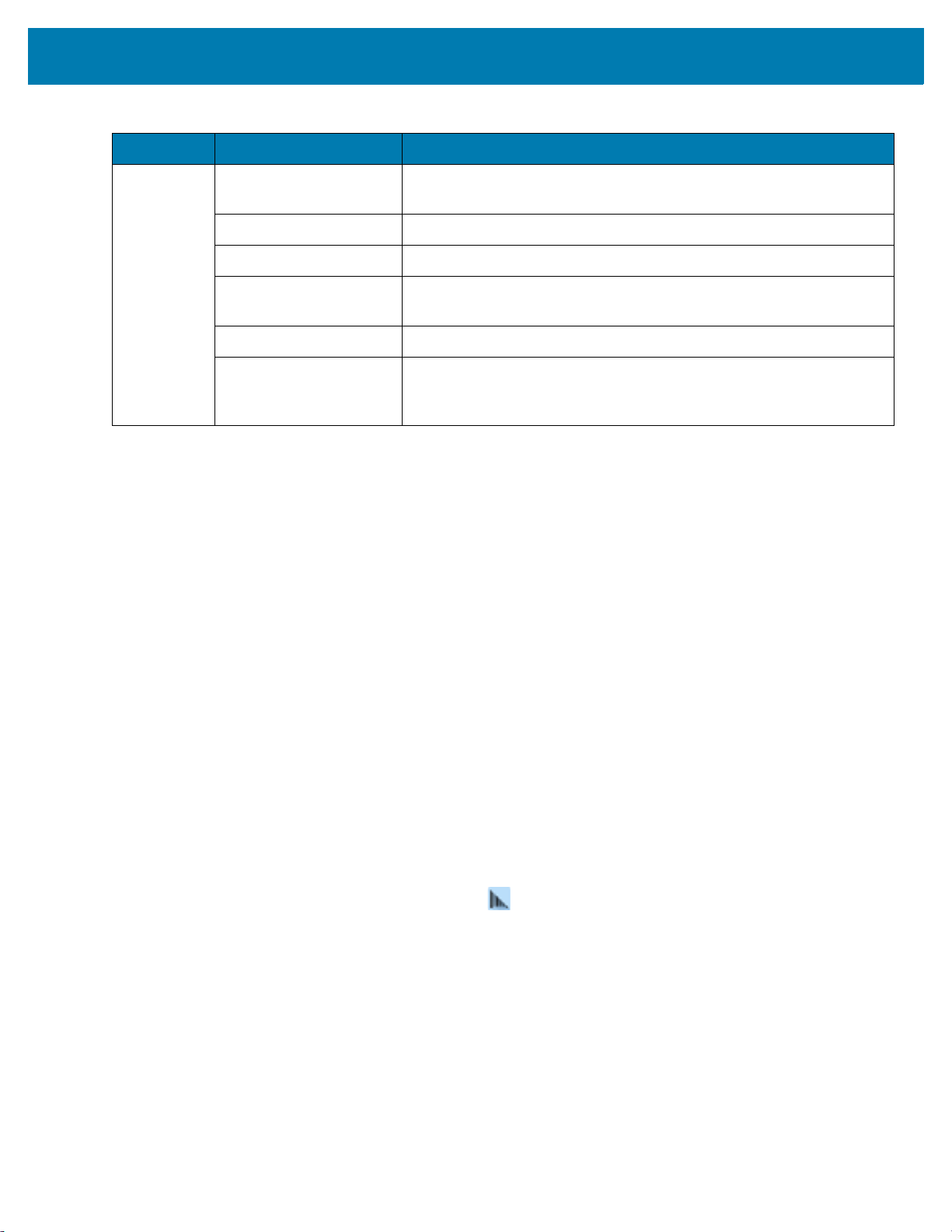
DataWedge Configuration
Table 9 ADF Supported Actions (Continued)
Type Actions Description
Data
Sending
Send next Sends the specified number of characters from the current cursor
position. Enter the number of characters to send.
Send remaining Sends all data that remains from the current cursor position.
Send up to Sends all data up to a specified string. Enter the string.
Send pause Pauses the specified number of milliseconds before continuing the
next action. Enter the amount of time in milliseconds.
Send string Sends a specified string. Enter the string to send.
Send char Sends a specified ASCII/ Unicode character. Enter a character value.
The maximum Unicode character value can be entered is U-10FFFF
(= 1114111 in decimal).
Deleting an Action
1. Touch and hold the action name.
2. Select Delete action from the context menu.
ADF Example
The following illustrates an example of creating Advanced Data Formatting:
When a user scans a bar code with the following criteria:
• Code 39 bar code.
• length of 12 characters.
• contains 129 at the start position.
Modify the data as follows:
• Pad all sends with zeros to length 8.
• send all data up to character X.
• send a space character.
To create an ADF rule for the above example:
1. Swipe up from the bottom of the screen and touch .
2. Touch Profile0.
3. Under Keystroke Output, touch Advanced data formatting.
4. Touch Enable.
5. Touch Rule0.
6. Touch Criteria.
7. Touch String to check for.
8. In the Enter the string to check for text box, enter 129 and then touch OK.
9. Touch String position.
10. Change the value to 0.
98
Page 99

DataWedge Configuration
11. Touch OK.
12. Touch String length.
13. Change value to 12.
14. Touch OK.
15. Touch Source criteria.
16. Touch Barcode input.
17. Touch All decoders enabled to disable all decoders.
18. Touch Code 39.
19. Touch three times.
20. Touch Actions.
21. Touch and hold on the Send remaining until a menu appears.
22. Touch Delete action.
23. Touch .
24. Touch New action.
25. Select Pad with zeros.
26. Touch the Pad with zeros rule.
27. Touch How many.
28. Change value to 8 and then touch OK.
29. Touch .
30. Touch .
31. Touch New action.
32. Select Send up to.
33. Touch Send up to rule.
34. Touch String.
35. In the Enter a string text box, enter X.
36. Touch OK.
37. Touch .
38. Touch .
39. Touch New action.
40. Select Send char.
41. Touch Send char rule.
42. Touch Character code.
43. In the Enter character code text box, enter 32.
44. Touch OK.
45. Touch .
99
Page 100

DataWedge Configuration
Figure 96 ADF Sample Screen
46. Ensure that an application is open on the device and a text field is in focus (text cursor in text field).
47. Aim the exit window at the bar code.
Figure 97 Sample Bar Code
48. Press and hold the scan key.
The red laser aiming pattern turns on to assist in aiming. Ensure that the bar code is within the area formed by
the aiming pattern. The LED light red to indicate that data capture is in process.
49. The LED lights green, a beep sounds and the device vibrates, by default, to indicate the bar code was decoded
successfully.The LED lights green and a beep sounds, by default, to indicate the bar code was decoded
successfully. The formatted data 00001299 appears in the text field.
Scanning a Code 39 bar code of 1299X15598 does not transmit data (rule is ignored) because the bar code
data did not meet the length criteria.
Figure 98 Formatted Data
DataWedge Settings
The DataWedge Settings screen provides access to general, non-profile related options. Touch > Settings.
100
