
FS/VS Smart Camera
Firmware Update User Guide
MN-004276-01EN
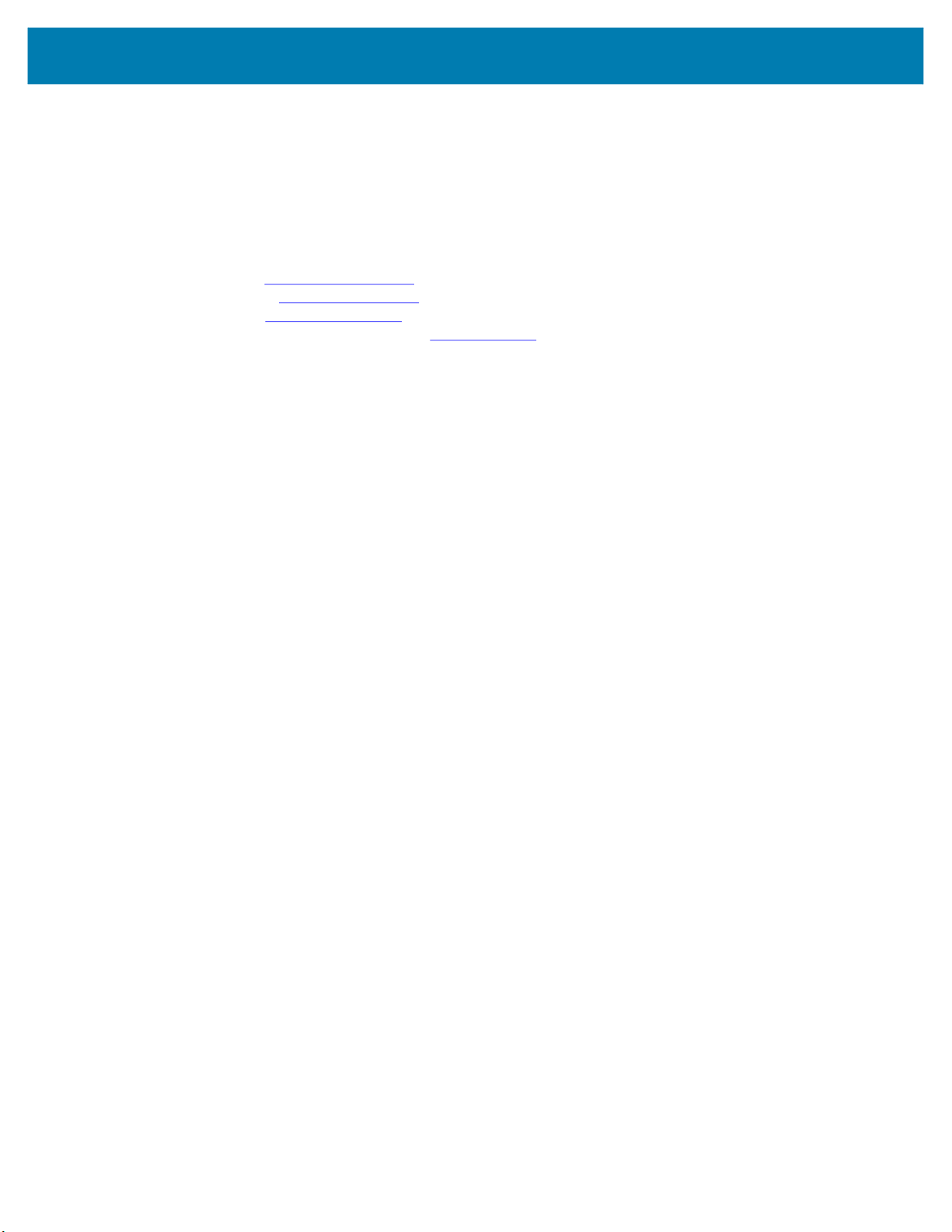
ZEBRA and the stylized Zebra head are trademarks of Zebra Technologies Corporation, registered in
many jurisdictions worldwide. All other trademarks are the property of their respective owners.
© 2021 Zebra Technologies Corporation and/or its affiliates. All rights reserved.
Information in this document is subject to change without notice. The software described in this document
is furnished under a license agreement or nondisclosure agreement. The software may be used or copied
only in accordance with the terms of those agreements.
For further information regarding legal and proprietary statements, please go to:
SOFTWARE:zebra.com/linkoslegal
COPYRIGHTS:zebra.com/copyright
WARRANTY:zebra.com/warranty
END USER LICENSE AGREEMENT: zebra.com/eula
Terms of Use
Proprietary Statement
This manual contains proprietary information of Zebra Technologies Corporation and its subsidiaries
(“Zebra Technologies”). It is intended solely for the information and use of parties operating and
maintaining the equipment described herein. Such proprietary information may not be used, reproduced,
or disclosed to any other parties for any other purpose without the express, written permission of Zebra
Technologies.
Product Improvements
Continuous improvement of products is a policy of Zebra Technologies. All specifications and designs are
subject to change without notice.
Liability Disclaimer
Zebra Technologies takes steps to ensure that its published Engineering specifications and manuals are
correct; however, errors do occur. Zebra Technologies reserves the right to correct any such errors and
disclaims liability resulting therefrom.
Limitation of Liability
In no event shall Zebra Technologies or anyone else involved in the creation, production, or delivery of the
accompanying product (including hardware and software) be liable for any damages whatsoever
(including, without limitation, consequential damages including loss of business profits, business
interruption, or loss of business information) arising out of the use of, the results of use of, or inability to
use such product, even if Zebra Technologies has been advised of the possibility of such damages. Some
jurisdictions do not allow the exclusion or limitation of incidental or consequential damages, so the above
limitation or exclusion may not apply to you.
2

About This Document
This document describes the requirements and the procedure to perform a firmware update and factory
reset of the FS/VS Smart Camera.
IMPORTANT: If you have a problem with your equipment, contact Zebra Global Customer Support for
your region. Contact information is available at: zebra.com/support
Service Information
If you have a problem with your equipment, contact Zebra Global Customer Support for your region.
Contact information is available at zebra.com/support
When contacting support, please have the following information available:
• Serial number of the unit
• Model number or product name
• Software/firmware type or version number
.
.
Zebra responds to calls by email, telephone or fax within the time limits set forth in support agreements.
If your problem cannot be solved by Zebra Customer Support, you may need to return your equipment for
servicing and will be given specific directions. Zebra is not responsible for any damages incurred during
shipment if the approved shipping container is not used. Shipping the units improperly can possibly void
the warranty.
If you purchased your Zebra business product from a Zebra business partner, contact that business
partner for support.
4

Firmware Update
To prepare for the firmware update procedure, the device must be connected to a Windows 10 Desktop or
a laptop with an available USB port. The USB connection provides power and communications to the
device. For additional details on setting up the device, refer to the FS/VS Smart Camera Product
Reference Guide.
Software Needed:
• Web Browser (Google Chrome, Mozilla Firefox or equivalent)
• Firmware file on the local PC
USB-A to USB-C Hardware Setup
Hardware Needed:
• Windows 10 PC with USB-A or USB-C port
• USB-A to USB-C cable, Zebra P/N: CBL-USB0200-USA00 or
• USB-C to USB-C cable, Zebra P/N: CBL-USB0200-USC00
Figure 1 Hardware Setup
Firmware Update
To perform a firmware update on the FS/VS Smart Camera, follow the steps below.
1. Connect the FS/VS Smart Camera to a laptop via the USB cable. Listen for the beep sequence to know
when the device is booted (approximately 45 seconds).
2. Locate the hostname of the device on the device label.
PC
USB-C to USB-C Cable
or
USB-A to USB-C Cable
FS40 Device
5

Firmware Update
Figure 2 Device Label
3. Open a browser window and enter the following into the address bar:
a. http://<HOSTNAME>
b. Press ENTER to access the Web HMI.
Figure 3 Browser Window
4. View the Zebra Aurora Web Human Machine Interface (HMI) and note the build number RELEASE-xx
(where xx is the build number) in the Device Information section of the dashboard.
Figure 4 Web HMI
6

Firmware Update
Click the Operator button to launch the login window.
5.
Figure 5 Operator Button
6. Enter the following login credentials:
a. User ID field: admin
b. Password field: admin
7. Click Login and observe the Operator now displays as admin.
Figure 6 Login Window
8. Click the Gear Icon.
Figure 7 Gear Icon
a
b
7
9. Click the Firmware Update Tab.
10. Click the Choose File button.
7

Figure 8 Choose Firmware File
Firmware Update
9
10
11. Navigate to the location of the file stored on the local PC and double-click to select the latest firmware
file and click Open.
Figure 9 Firmware File .scnplg2
12. Check the box for Forced Update.
13. Click Update.
11
8

Firmware Update
Figure 10 Forced Firmware Update
12
13
NOTE: Upload progress is shown on the screen when the file is uploaded and the device’s
360° LED begins to blink red. Once complete, the device reboots.
14. Refresh the browser window and view the build number in the device information field to confirm that it
updated from the previous version.
Figure 11 Build Number
9

Performing a Factory Reset
It is necessary to perform a factory reset on the device after installing a firmware update.
NOTE: A factory reset deletes all created Jobs on the camera. It is critical to save all Jobs and
user-specific information prior to performing the factory reset.
1. Click the Operator logo to launch the login window.
2. Type the user ID (admin) in the User ID field
3. Type the password (admin) in the Password field.
4. Click Login.
5. Click the gear icon.
6. Click the RESET ALL button in the Factory Reset field.
Figure 12 Factory Reset
Firmware Update
7. Wait for the device to reboot (approximately 45 seconds).
10

zebra.com
