Page 1

VCD9000 Cradle
For MC9000 Mobile Computers
Quick Reference Guide
Page 2
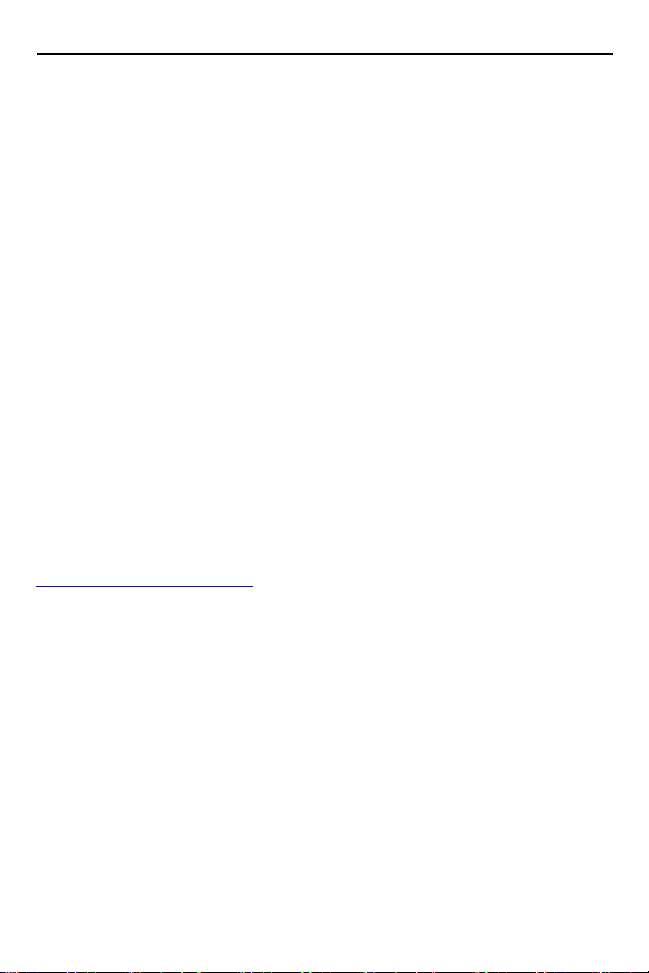
2 VCD9000 Cradle
© 2015 Symbol Technologies, Inc.
Zebra reserves the right to make changes to any product to improve reliability,
function, or design.
Zebra does not assume any product liability arising out of, or in connection with,
the application or use of any product, circuit, or application described herein.
No license is granted, either expressly or by implication, estoppel, or otherwise
under any patent right or patent, covering or relating to any combination, system,
apparatus, machine, material, method, or process in which Zebra products might
be used. An implied license exists only for equipment, circuits, and subsystems
contained in Zebra products.
Zebra and the Zebra head graphic are registered trademarks of ZIH Corp. The
Symbol logo is a registered trademark of Symbol Technologies, Inc., a Zebra
Technologies company. Other product names mentioned in this manual may be
trademarks or registered trademarks of their respective companies and are
hereby acknowledged.
Zebra Technologies Corporation
Lincolnshire, IL U.S.A.
http://www.zebra.com
Warranty
For the complete Zebra hardware product warranty statement, go to:
http://www.zebra.com/warranty
.
Page 3

Quick Reference Guide 3
Introduction
This guide describes how to install and use a VCD9000 vehicle cradle with a
MC9000 Series mobile computer.
Install the VCD9000 into the cab of the vehicle. Once installed, the cradle holds
the mobile computer securely in place. It also:
• provides power for operating the mobile computer.
• provides a serial port for data communication between the mobile computer
and an external device (e.g., a printer).
• re-charges the mobile computer’s battery.
• re-charges a spare battery.
The vehicle’s 12 V or 24 V electrical system powers the cradle. The operating
voltage range is 9 V to 32 V and requires a maximum current of 4A.
About This Guide
Specific topics in this guide include:
• Requirements on page 4
• Parts on page 5
• Cradle Mounting on page 7
• Power Connection on page 9
• Serial Device Connection on page 11
• Mobile Computer Insertion and Removal on page 12
• Mobile Computer Battery Charging on page 13
• Spare Battery Insertion and Removal on page 14
• Spare Battery Charging on page 14
• LED Indicators on page 15
• Care and Cleaning on page 15
• Troubleshooting on page 16
• Regulatory Information on page 17
• Service Information on the back cover.
For detailed information on MC9000 Series mobile computers, refer to the mobile
computer’s Quick Start Guide or Product Reference Guide.
Page 4

4 VCD9000 Cradle
Requirements
• for mounting:
• four 8-32 X 1” long screws with locking washers
(provided as part of the cradle)
• four #8 washers recommended
• a drill with a #6 drill bit (0.204”)
• for power connection:
• power input cable (provided)
• UL-listed in-line fuse rated 4A or 5A (both included), must be used if not
connecting to vehicle’s fuse panel.
For 12 V operation use UL-listed 5A fuse (included).
For 24 V operation use UL-listed 4A fuse (included).
WARNING
• In-line fuse holder (included), must be used if not connecting to vehicle’s
fuse panel.
• for serial connection:
• DB9 female serial cable
(some external devices require a null modem cable)
• for communication:
• an MC9000 Series mobile computer
• setup of mobile computer and external device (as determined by the
application used).
! For continued protection agains risk of fire, replace only with
same type and rating of fuse according to the input voltage
used.
Page 5
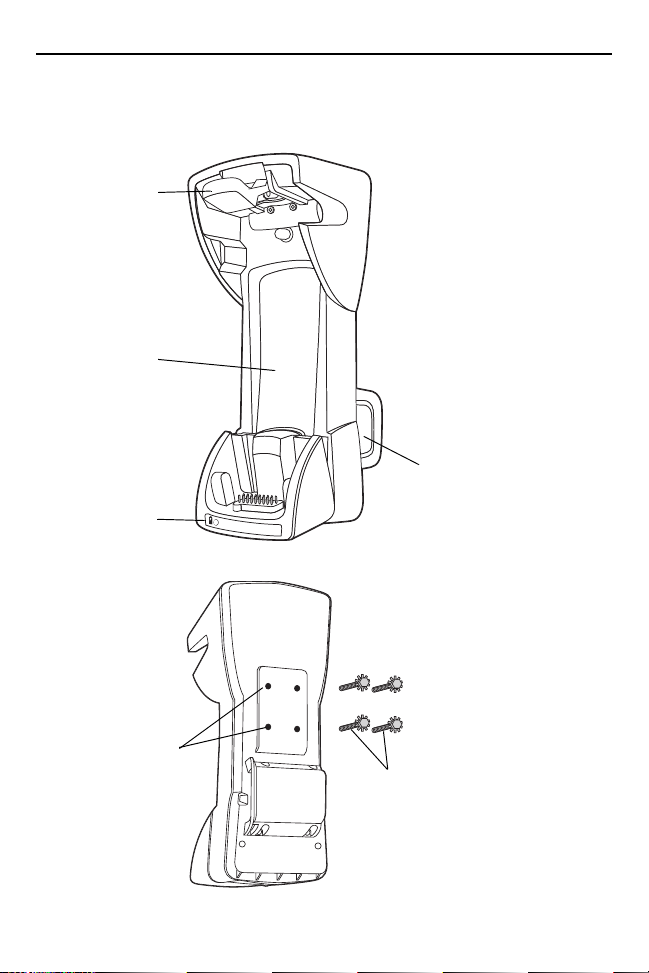
Quick Reference Guide 5
FRONT
Mobile computer
release button
Mobile
computer slot
Spare battery
charging LED
Spare battery
slot
BACK
Mounting holes
Self-locking screws
Parts
Page 6

6 VCD9000 Cradle
BOTTOM
Serial port Power port
There are two connection ports on the bottom of the cradle:
Ports Function
Serial Standard RS-232 port for direct connection to a serial
Power Connects to vehicle power using the power input cable.
device using a serial cable.
CAUTION ROAD SAFETY - Do not use the mobile computer while
driving. Park the vehicle first. Ensure the mobile computer is
fully inserted in the cradle. Do not place it on the seat or
where it can break loose in a collision or sudden stop.
Improper insertion can result in property damage or personal
injury. Remember: Safety comes first.
Page 7
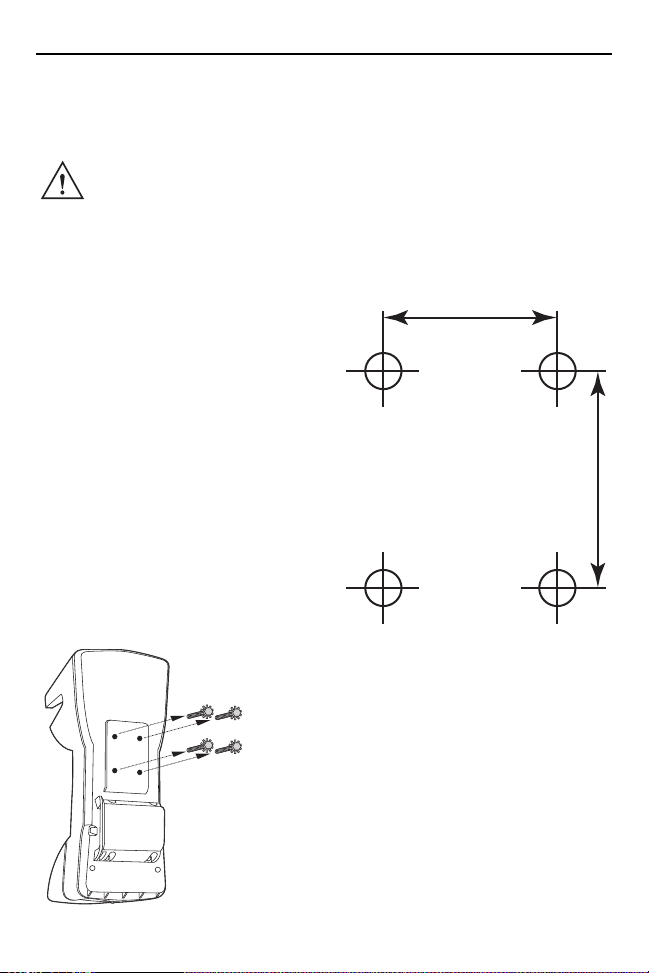
Quick Reference Guide 7
1.2”
Cradle Mounting
CAUTION Only mount the Vehicle Cradle in a vertical position with the
release button at the top or in a horizontal position with the
mobile computer display facing up. Never mount the Vehicle
Cradle on the side or upside down or on a wall that can be
subject to impact or collision of greater than 40Gs, in
accordance with SAE J1455 Section 4.10.3.5.
1. If not using a mounting bracket or
mounting device compatible with the
VCD9000, prepare the mounting
surface to accept four 8-32 X 1” long
self-locking screws, using a copy of
the mounting template below. Drill four
holes (0.204” diameter) with a #6 drill
bit.
2. Remove the four self-locking screws
from the back of the cradle.
Page 8
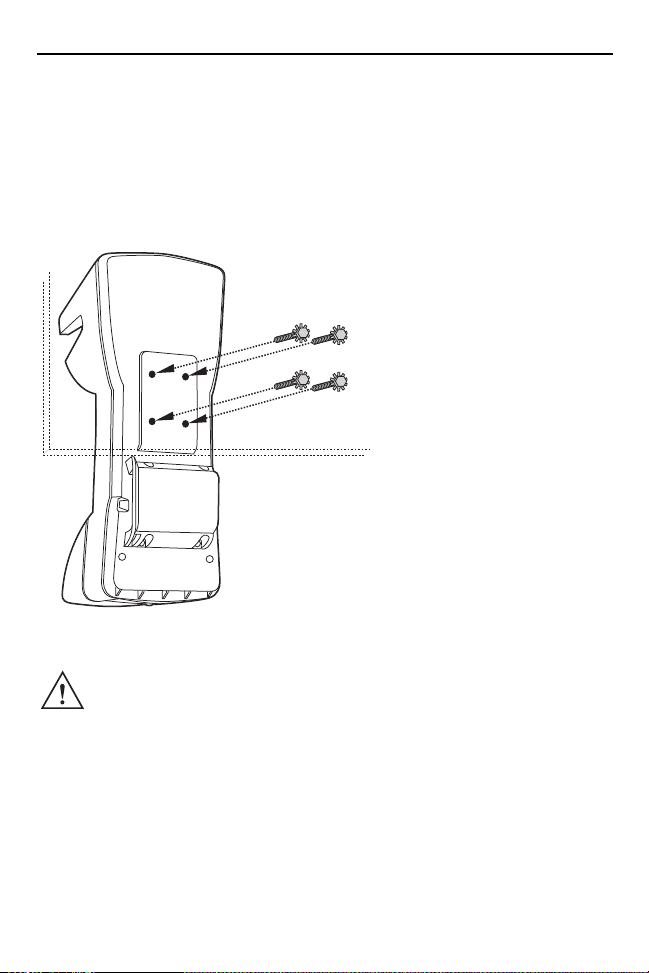
8 VCD9000 Cradle
Sample Mounting
Configuration
3. Place the back of the cradle on the mounting bracket or other mounting
device/surface, with the four holes in the back of the cradle aligned with the
four holes in the mounting surface.
4. Insert the four self-locking screws through the holes in the mounting surface,
into the back of the cradle.
Zebra recommends using #8 washers to protect the mounting surface.
CAUTION Do not install the cradle on or near an air bag cover plate or
within an aerobic zone. Also, do not install it in a location that
affects vehicle safety or driving ability.
Page 9

Quick Reference Guide 9
Power Connection
Read the following instructions completely before beginning.
WARNING
To connect the cradle to power:
1. Locate the vehicle power source.
NOTE An accessory output in the vehicle’s fuse panel is the ideal
2. Route the power input cable from the cradle’s power port to the connection
point for the vehicle’s power source.
CAUTION The means of routing and securing the power input cable
3. When using the supplied in-line fuse holder (which must be used if not
connecting to the vehicle’s fuse panel):
a. Ensure the fuse holder contains a UL-listed fuse (rated 4A for 24 V
operation, 5A for 12 V operation).
! A properly trained technician must perform the power
connection. Improper connection can damage the vehicle
or cradle.
location for connecting the vehicle cradle power input cable. The
vehicle cradle should be added to a circuit with a maximum load
capacity for the cradle and the original circuit. Refer to the
vehicle’s owner’s manual for identification of the circuit. If a
fused output is not available, the cradle must be installed with
the provided in-line fuse holder and UL-listed fuse (rated 4A for
24 V operation, 5A for 12 V operation). The fuse protects the
vehicle from an electrical short on the power line to the cradle.
To use the cradle to charge the mobile computer and spare
battery, shut off the vehicle’s ignition, then connect the cradle to
unswitched power.
from the cradle through to the vehicle power source is
extremely important. Hazards associated with improper
wiring can be severe. To avoid unintentional contact between
the wire and any sharp edges, provide the cable with proper
bushings and clamping where it passes through openings. If
the wire is subject to sharp surfaces and excess engine
vibration, the wiring harness insulation can wear away,
causing a short between the bare wire and chassis. This can
start a fire.
Page 10

10 VCD9000 Cradle
Shield wire
(bare wire)
Ground wire
(black)
V+ power (red)
4A fuse and
fuse holder
b. Splice the fuse holder to the end of the red V+ wire, as shown below. Make
the distance from the fuse to the power connection point as short as
possible.
4. Prepare the cable termination.
a. Red wire: connect to a +12/24 V vehicle power source.
b. Black wire and shield wire: connect to vehicle ground wire or chassis
ground.
NOTE How the cable terminates depends on the vehicle. If the vehicle
has a power output connector, attach a mating connector to the
end of the power cable. You may be able to connect to a fuse
panel with a simple blade terminal or commercially available
connector. Consult the vehicle owner’s manual for information
on how to access the vehicle’s power supply.
5. Connect the power input cable to the power port on the cradle.
Page 11
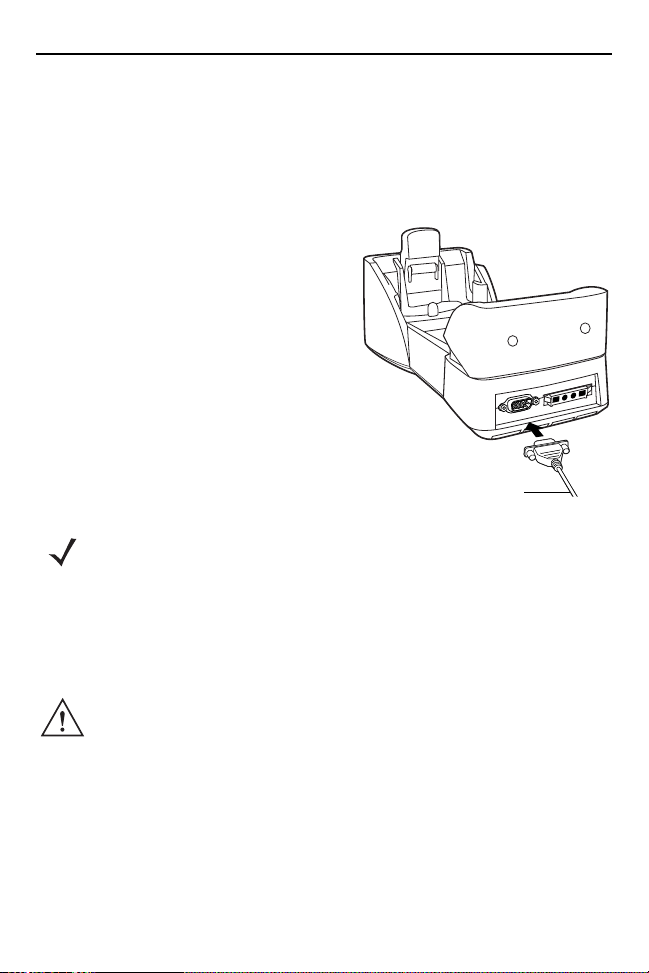
Quick Reference Guide 11
To serial port of
serial device
To see if the cradle has power, insert the mobile computer. The mobile computer
battery charging LED blinks amber to indicate charging, then turns solid amber
when the battery is completely charged. See LED Indicators on page 15 for other
indications.
Serial Device Connection
When you insert the MC9000 into the cradle,
the mobile computer’s serial port connects to
the cradle’s serial port. The mobile computer
can then use the cradle’s serial port to
communicate with an external device.
To provide serial communication between the
mobile computer and a serial device, connect
one end of the 9-pin serial cable to the serial
port on the cradle, and the other end to the
serial port on the serial device.
NOTE Some external devices may require a null modem cable.
To begin communication:
1. Insert the mobile computer into the cradle.
2. Initiate communication on the mobile computer, as determined by the
application used.
CAUTION Removing the mobile computer during communication
disrupts communication between the mobile computer and
the attached device.
Page 12

12 VCD9000 Cradle
Release button
Mobile Computer Insertion and Removal
To insert the mobile computer into the cradle, place the bottom of the mobile
computer into the bottom of the cradle, then press the mobile computer back into
the cradle until the release button locks it in place.
CAUTION Ensure the mobile computer is fully inserted into the cradle.
Improper insertion can result in property damage or personal
injury. Do not use the product while driving.
Page 13

Quick Reference Guide 13
Release button
To remove the mobile computer from the cradle, lift the release button, then lift the
mobile computer from the cradle.
Mobile Computer Battery Charging
1. Ensure the cradle is connected to a power source. See Power Connection on
page 9.
2. Insert the mobile computer into the cradle. See Mobile Computer Insertion and
Removal on page 12.
The mobile computer starts charging when inserted. This does not deplete the
vehicle battery significantly.
The mobile computer battery charging LED blinks amber to indicate charging,
then turns solid amber when the battery is completely charged. The battery
charges in approximately four hours. See LED Indicators on page 15 for other
indications.
Page 14

14 VCD9000 Cradle
Spare battery latch
Spare Battery Insertion and Removal
To insert a spare battery:
1. Insert the battery into the spare battery charging slot in the back of the cradle
as shown.
2. Push the battery in. Listen for the click that signifies the battery’s latch has
locked the battery into place.
To remove the spare battery, press in the battery latch, then remove the battery
from the spare battery slot.
Spare Battery Charging
1. Ensure the cradle is connected to a power source. See Power Connection on
page 9.
2. Insert the spare battery into the cradle. See Spare Battery Insertion and
Removal on page 14.
The spare battery charging LED blinks amber to indicate charging, then turns
solid amber when the battery is completely charged. The battery charges in
approximately four hours. See LED Indicators for other indications.
Page 15

Quick Reference Guide 15
LED Indicators
Cradle LED Indication
Mobile Computer Battery Charging LED
Off Mobile computer is not in cradle; mobile computer is not
Fast Blinking Amber Error in charging; check placement of mobile computer.
Slow Blinking Amber Mobile computer is charging.
Solid Amber Charging complete.
Spare Battery Charging LED (on Cradle)
Off No spare battery in slot; spare battery is not inserted
Fast Blinking Amber Error in charging; check placement of spare battery.
Slow Blinking Amber Spare battery is charging.
Solid Amber Charging is complete.
inserted correctly; cradle is not powered.
correctly; cradle is not powered.
Care and Cleaning
Avoid getting oils, grease, or gasoline on the cradle, and do not let debris gather
in the bottom of the cradle slot. When necessary, clean the cradle with a mild
cleaner. If necessary, contact Zebra for advice on whether to use a particular
cleaner.
Page 16

16 VCD9000 Cradle
Troubleshooting
Symptom Possible Cause Action
Mobile computer
battery charging LED
does not light.
Mobile computer’s
battery is not
recharging.
No data was
transmitted, or
transmitted data was
incomplete.
Cradle is not receiving
power.
Mobile computer was
removed from the
cradle too soon.
Battery is faulty. Replace the battery.
Mobile computer was
not placed correctly in
the cradle.
Mobile computer was
removed from the
cradle during
communication.
The external device
required a null modem
cable, which was not
used.
Ensure the power input cable
is securely connected to the
cradle’s power port.
Replace the mobile computer
in the cradle.
If the mobile computer’s
battery pack is fully depleted,
it can take four hours to fully
recharge the battery.
Remove the mobile computer
from the cradle, and re-insert
correctly.
If the battery still does not
charge, contact Customer
Support.
The mobile computer battery
charging LED blinks amber
when the mobile computer is
correctly inserted and is
charging.
Replace the mobile computer
in the cradle and retransmit.
Retransmit using a null
modem cable.
Incorrect cable
configuration.
See the system
administrator.
Page 17

Quick Reference Guide 17
Tested to comply
with FCC Standards
FOR HOME OR OFFICE USE
Regulatory Information
This guide applies to Model Number VCD5500.
All Zebra devices are designed to be compliant with rules and regulations in locations they are
sold and will be labeled as required.
Any changes or modifications to Zebra equipment, not expressly approved by Zebra, could
void the user's authority to operate the equipment.
Radio Frequency Interference Requirements-FCC
Note: This equipment has been tested and found to comply with the limits
for a Class B digital device, pursuant to Part 15 of the FCC rules. These
limits are designed to provide reasonable protection against harmful
and can radiate radio frequency energy and, if not installed and used in accordance with the
instructions, may cause harmful interference to radio communications. However there is no
guarantee that interference will not occur in a particular installation. If this equipment does
cause harmful interference to radio or television reception, which can be determined by
turning the equipment off and on, the user is encouraged to try to correct the interference by
one or more of the following measures:
• Reorient or relocate the receiving antenna
• Increase the separation between the equipment and receiver
• Connect the equipment into an outlet on a circuit different from that to which the receiver is
connected
• Consult the dealer or an experienced radio/TV technician for help.
Radio Frequency Interference Requirements - FCC
This device complies with Part 15 of the FCC Rules. Operation is subject to the following two
conditions: (1) this device may not cause harmful interference, and (2) this device must
accept any interference received, including interference that may cause undesired operation.
Radio Frequency Interference Requirements - Canada
This Class B digital apparatus complies with Canadian ICES-003.
Cet appareil numérique de la classe B est conforme à la norme NMB-003 du Canada.
interference in a residential installation. This equipment generates, uses
Marking and European Economic Area (EEA)
Statement of Compliance
Zebra Technologies Corporation, hereby, declares that this device is in compliance with all the
applicable Directives, 2004/108/EC, 2006/95/EC, and 2011/65/EU. A Declaration of
Conformity may be obtained from http://www.zebra.com/doc.
Page 18
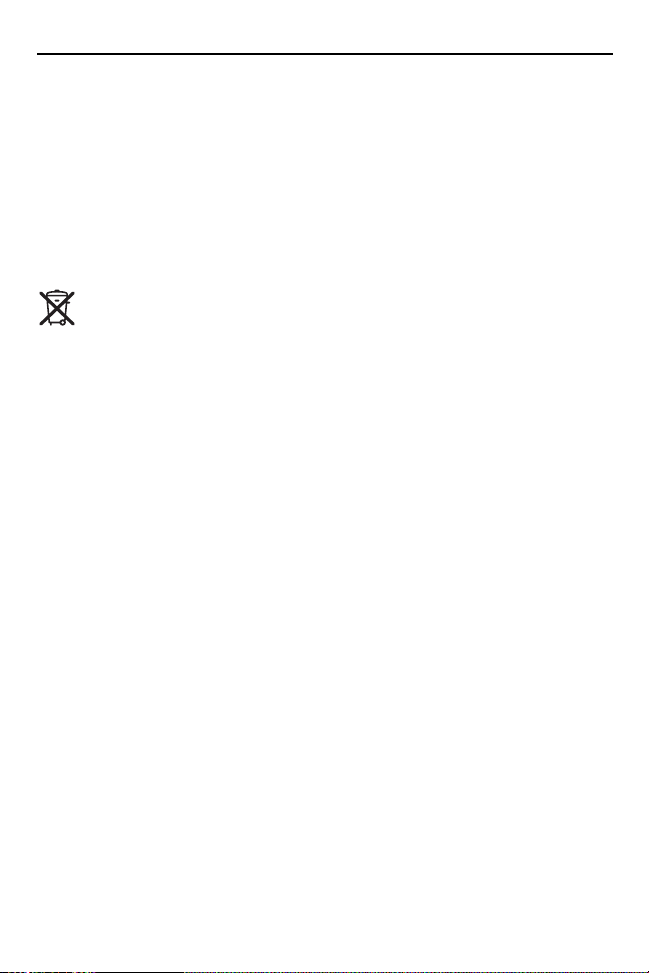
18 VCD9000 Cradle
Safety Instructions
An air bag inflates with great force. DO NOT place objects, including either installed or
portable wireless equipment, in the area over the air bag or in the air bag deployment area. If
in-vehicle wireless equipment is improperly installed and the air bag inflates, serious injury
could result.
Position your device within easy reach. Be able to access your device without removing your
eyes from the road.
Do not take notes or use the device while driving. Jotting down a “to do” list or flipping through
your address book takes attention away from your primary responsibility, driving safely.
Waste Electrical and Electronic Equipment
(WEEE)
English: For EU Customers: All products at the end of their life must be returned to Zebra for
recycling. For information on how to return product, please go to:
http://www.zebra.com/weee.
Čeština: Pro zákazníky z EU: Všechny produkty je nutné po skonèení jejich životnosti vrátit
spoleènosti Zebra k recyklaci. Informace o zpùsobu vrácení produktu najdete na webové
stránce: http://www.zebra.com/weee.
Dansk: Til kunder i EU: Alle produkter skal returneres til Zebra til recirkulering,
når de er udtjent. Læs oplysningerne om returnering af produkter på:
http://www.zebra.com/weee.
Deutsch: Für Kunden innerhalb der EU: Alle Produkte müssen am Ende ihrer Lebensdauer
zum Recycling an Zebra zurückgesandt werden. Informationen zur Rücksendung von
Produkten finden Sie unter http://www.zebra.com/weee.
Eesti: EL klientidele: kõik tooted tuleb nende eluea lõppedes tagastada taaskasutamise
eesmärgil Zebra'ile. Lisainformatsiooni saamiseks toote tagastamise kohta külastage palun
aadressi: http://www.zebra.com/weee.
Ελληνικά: Για πελάτες στην Ε.Ε.: Όλα τα προϊόντα, στο τέλος της διάρκειας ζωή ς τους,
πρέπει να επιστρέφονται στην Zebra για ανακύκλωση. Για περισσότερες πληροφορίες
σχετικά με την επιστροφή ενός προϊόντος, επισκεφθείτε τη διεύθυνση
http://www.zebra.com/weee στο ∆ιαδίκτυο.
Español: Para clientes en la Unión Europea: todos los productos deberán entregarse a
Zebra al final de su ciclo de vida para que sean reciclados. Si desea más información sobre
cómo devolver un producto, visite:
http://www.zebra.com/weee.
Français: Clients de l'Union Européenne: Tous les produits en fin de cycle de vie doivent être
retournés à Zebra pour recyclage. Pour de plus amples informations sur le retour de produits,
consultez : http://www.zebra.com/weee.
Български: За клиенти от ЕС: След края на полезния им живот всички продукти трябва
да се връщат на Zebra за рециклиране. За информация относно връщането на
продукти, моля отидете на адрес:
http://www.zebra.com/weee.
Page 19

Quick Reference Guide 19
Italiano: per i clienti dell'UE: tutti i prodotti che sono giunti al termine del rispettivo
ciclo di vita devono essere restituiti a Zebra al fine di consentirne il riciclaggio.
Per informazioni sulle modalità di restituzione, visitare il seguente sito Web:
http://www.zebra.com/weee.
Polski: Klienci z obszaru Unii Europejskiej: Produkty wycofane z eksploatacji należy zwrócić
do firmy Zebra w celu ich utylizacji. Informacje na temat zwrotu produktów znajdują się na
stronie internetowej http://www.zebra.com/weee.
Português: Para clientes da UE: todos os produtos no fim de vida devem ser devolvidos à
Zebra para reciclagem. Para obter informações sobre como devolver
o produto, visite: http://www.zebra.com/weee.
Lietuvių: ES vartotojams: visi gaminiai, pasibaigus jų eksploatacijos laikui, turi būti grąžinti
utilizuoti į kompaniją „Zebra“. Daugiau informacijos, kaip grąžinti gaminį, rasite:
http://www.zebra.com/weee.
Latviešu: ES klientiem: visi produkti pēc to kalpošanas mūža beigām ir jānogādā atpakaļ
Zebra otrreizējai pārstrādei. Lai iegūtu informāciju par produktu nogādāšanu Zebra, lūdzu,
skatiet: http://www.zebra.com/weee.
Magyar: Az EU-ban vásárlóknak: Minden tönkrement terméket a Zebra vállalathoz kell
eljuttatni újrahasznosítás céljából. A termék visszajuttatásának módjával kapcsolatos
tudnivalókért látogasson el a http://www.zebra.com/weee weboldalra.
Malti: Għal klijenti fl-UE: il-prodotti kollha li jkunu waslu fl-aħħar tal-ħajja ta' l-użu tagħhom,
iridu jiġu rritornati għand Zebra għar-ri
l-prodott, jekk jogħġbok żur:
http://www.zebra.com/weee.
Nederlands: Voor klanten in de EU: alle producten dienen aan het einde van hun levensduur
naar Zebra te worden teruggezonden voor recycling. Raadpleeg
http://www.zebra.com/weee voor meer informatie over het terugzenden van producten.
Românesc: Pentru clienţii din UE: Toate produsele, la sfârşitul duratei lor de funcţionare,
trebuie returnate la Zebra pentru reciclare. Pentru informaţii despre returnarea produsului,
accesaţi: http://www.zebra.com/weee.
Slovenčina: Pre zákazníkov z krajín EU: Všetky výrobky musia byť po uplynutí doby ich
životnosti vrátené spoločnosti Zebra na recykláciu. Bližšie informácie o vrátení výrobkov
nájdete na: http://www.zebra.com/weee.
Slovenski: Za kupce v EU: vsi izdelki se morajo po poteku življenjske dobe vrniti podjetju
Zebra za reciklažo. Za informacije o vračilu izdelka obiščite:
http://www.zebra.com/weee.
Suomi: Asiakkaat Euroopan unionin alueella: Kaikki tuotteet on palautettava kierrätettäväksi
Zebra-yhtiöön, kun tuotetta ei enää käytetä. Lisätietoja tuotteen palauttamisesta on
osoitteessa http://www.zebra.com/weee.
Svenska: För kunder inom EU: Alla produkter som uppnått sin livslängd måste returneras till
Zebra för återvinning. Information om hur du returnerar produkten finns på
http://www.zebra.com/weee.
Türkçe: AB Müşterileri için: Kullanım süresi dolan tüm ürünler geri dönüştürme için Zebra'ya
iade edilmelidir. Ürünlerin nasıl iade edileceği hakkında bilgi için lütfen şu adresi ziyaret edin:
http://www.zebra.com/weee.
ċiklaġġ. Għal aktar tagħrif dwar kif għandek tirritorna
Page 20

Zebra Technologies Corporation
Lincolnshire, IL U.S.A.
http://www.zebra.com
Zebra and the Zebra head graphic are registered trademarks of ZIH Corp. The Symbol logo is a
registered trademark of Symbol Technologies, Inc., a Zebra Technologies company.
© 2015 Symbol Technologies, Inc.
72-63295-04 Revision A - March 2015
Service Information
If you have a problem using the equipment, contact your facility’s Technical or
Systems Support. If there is a problem with the equipment, they will contact the
Zebra Support at: http://www.zebra.com/support.
For the latest version of this guide go to: http://www.zebra.com/support.
