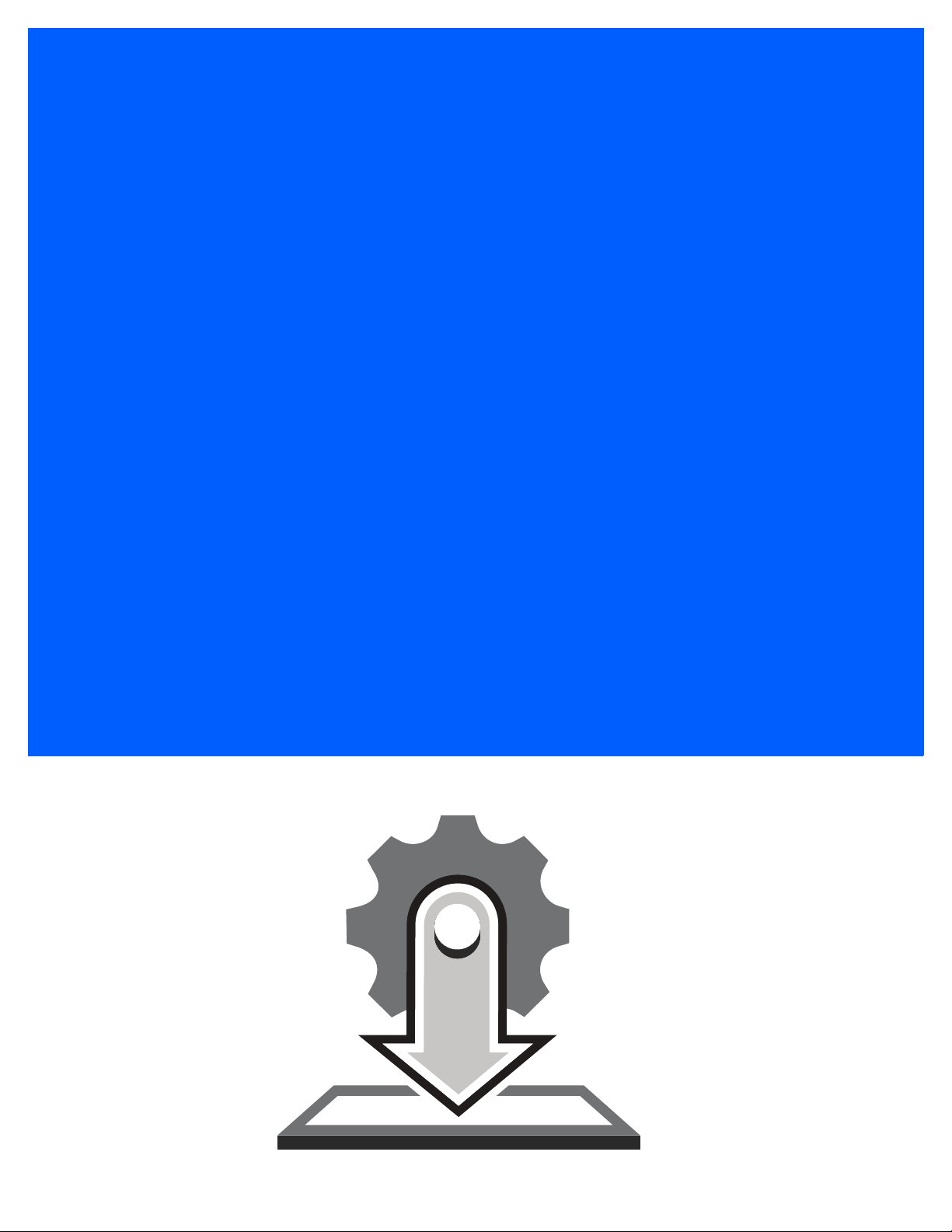
STAGENOW 4.2
INSTALLATION GUIDE
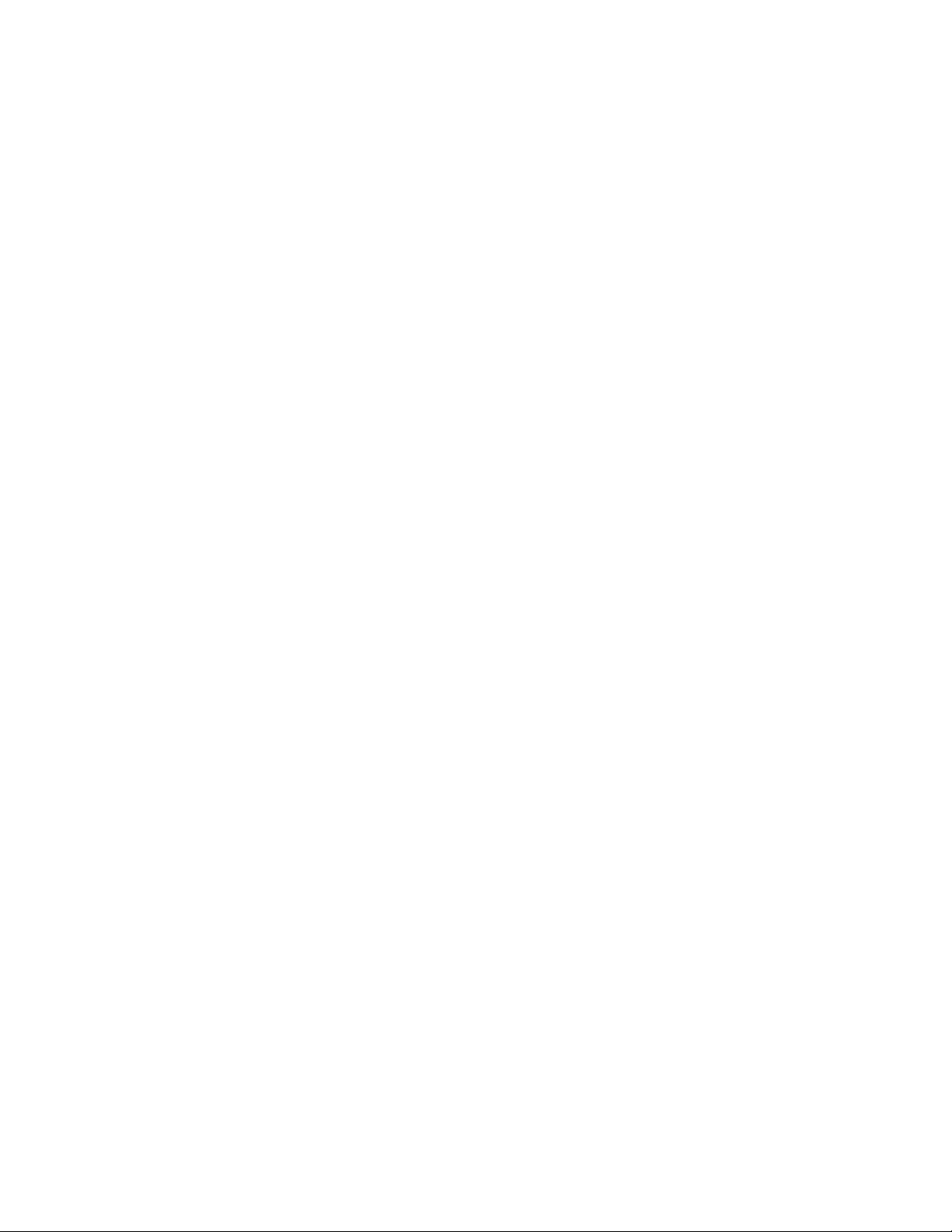
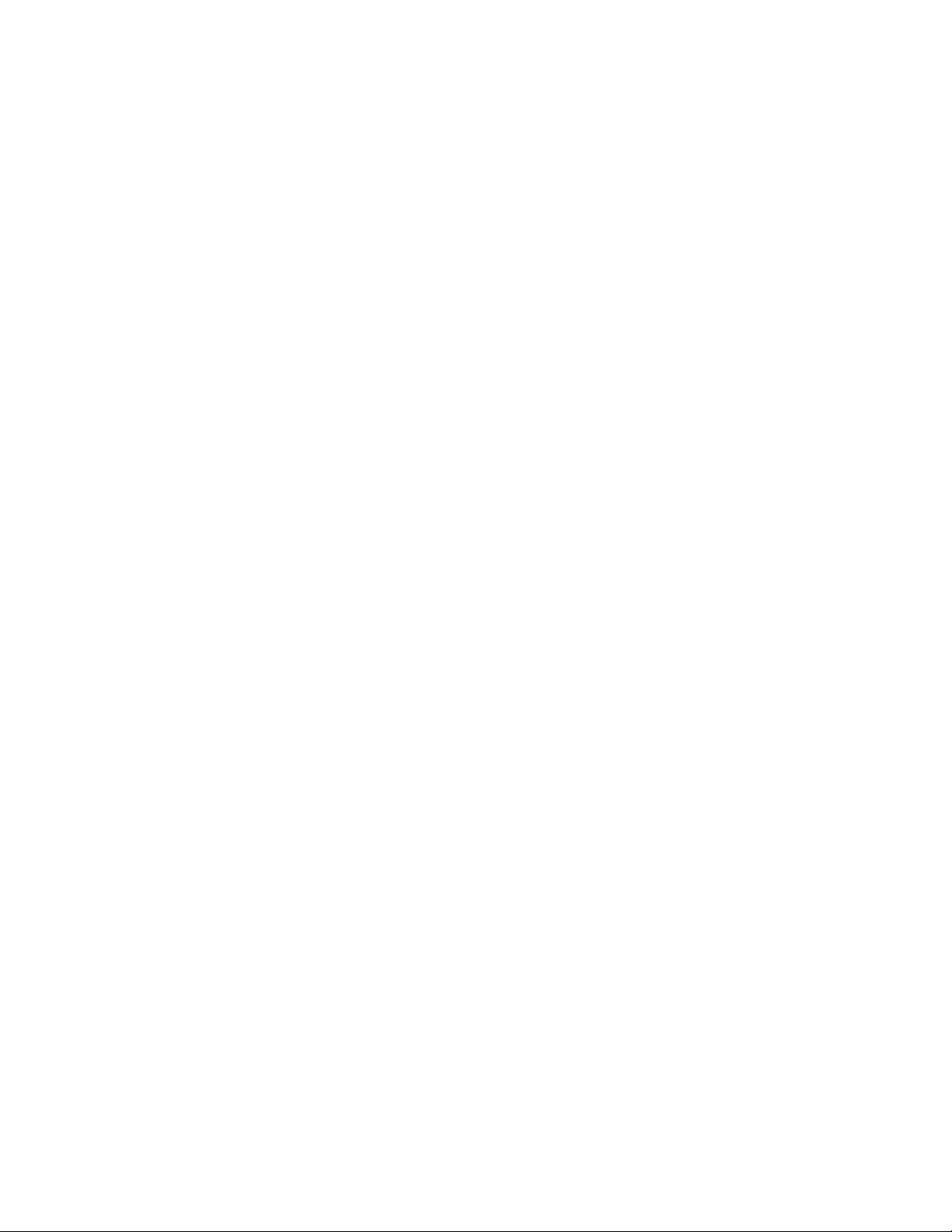
STAGENOW 4.2
INSTALLATION GUIDE
MN001501A18
Revision A
May 2020
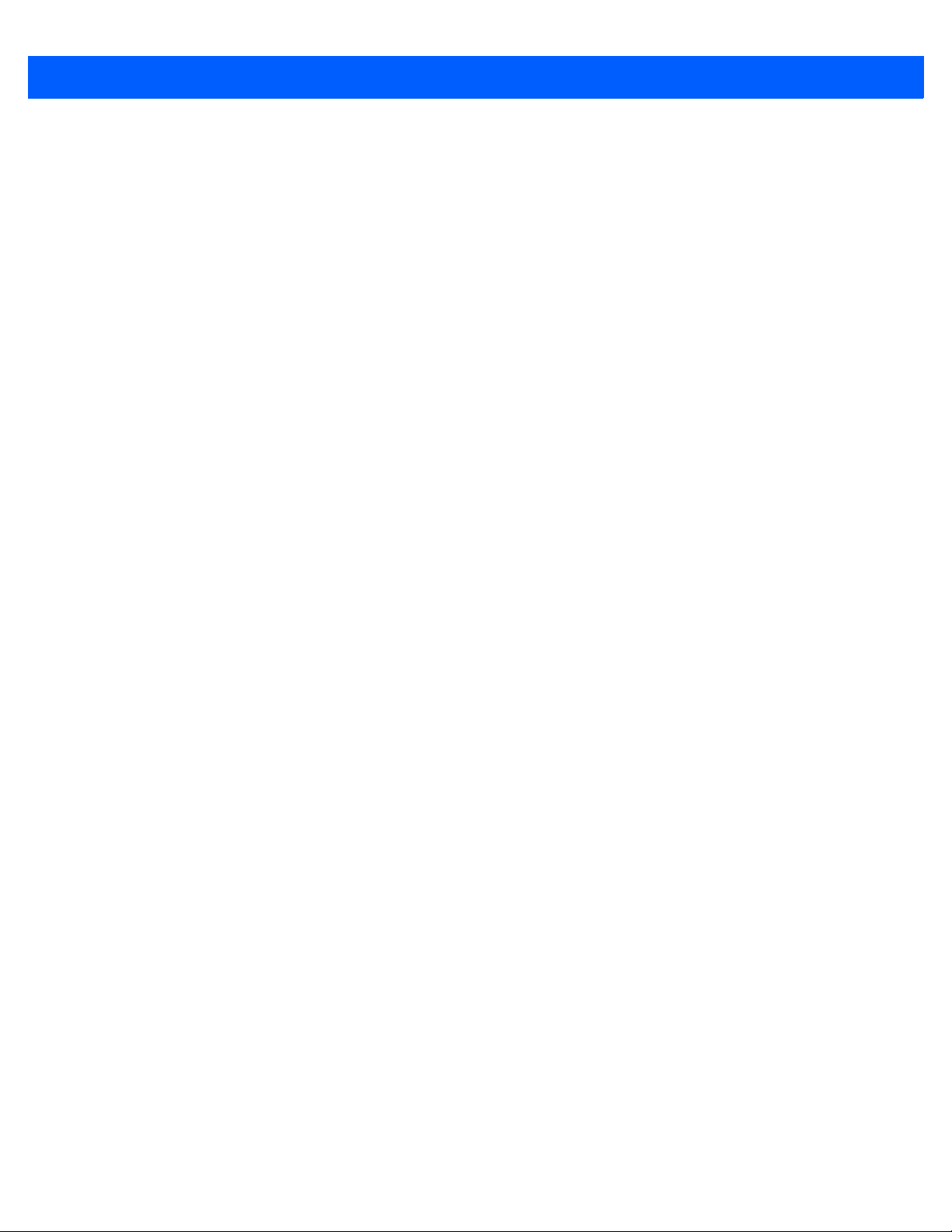
ii StageNow 4.2 Installation Guide
No part of this publication may be reproduced or used in any form, or by any electrical or mechanical means,
without permission in writing from Zebra. This includes electronic or mechanical means, such as photo copying,
recording, or information storage and retrieval systems. The material in this manual is subject to change
without notice.
The software is provided strictly on an “as is” basis. All software, including firmware, furnished to the user is on
a licensed basis. Zebra grants to the user a non-transferable and non-exclusive license to use each software
or firmware program delivered hereunder (licensed program) . Except as n oted below, such licen se may not b e
assigned, sublicensed, or otherwise tran sfe rr e d by th e user without prior written consent of Zebra. No right to
copy a licensed program in whole or in part is granted, except as permitted under copyright law. The user shall
not modify , merge, or incorporate any for m or portion of a licensed program with other pro gram material, create
a derivative work from a licensed program , or us e a li censed program in a network without written permission
from Zebra. The user agrees to maintain Zebra’s copyright notice on the licensed programs delivered
hereunder , and to include the same on any au thorized copies it m akes, in whole or in part. The user agrees not
to decompile, disassemble, decode, or reverse engineer any licensed program delivered to the user or any
portion thereof.
Zebra reserves the right to make changes to any software or product to improve reliability, function, or design.
Zebra does not assume any product liability arising out of, or in connection with, the application or use of any
product, circuit, or application described herein.
No license is granted, either expressly or by implication, estoppel, or otherwise under any Zebra Technologies
Corp. intellectual property rights. An implied license only exists for equipment, circuits, and subsystems
contained in Zebra products.
ZEBRA and the stylized Zebra head are trademarks of Zebra Technologies Corporation, registered in many
jurisdictions worldwide. StageNow 4.2 Installation GuideAll other trademarks are the property of their
respective owners. ©2020 Zebra Technologies Corporation and/or its affiliates. All rights reserved.
COPYRIGHTS & TRADEMARKS: For complete copyright and trademark information, go to
www.zebra.com/copyright.
WARRANTY: For complete warranty information, go to www.zebra.com/warranty.
END USER LICENSE AGREEMENT: For complete EULA information, go to www.zebra.com/eula.
Zebra Technologies Corporation
Lincolnshire, IL U.S.A.
http://www.zebra.com
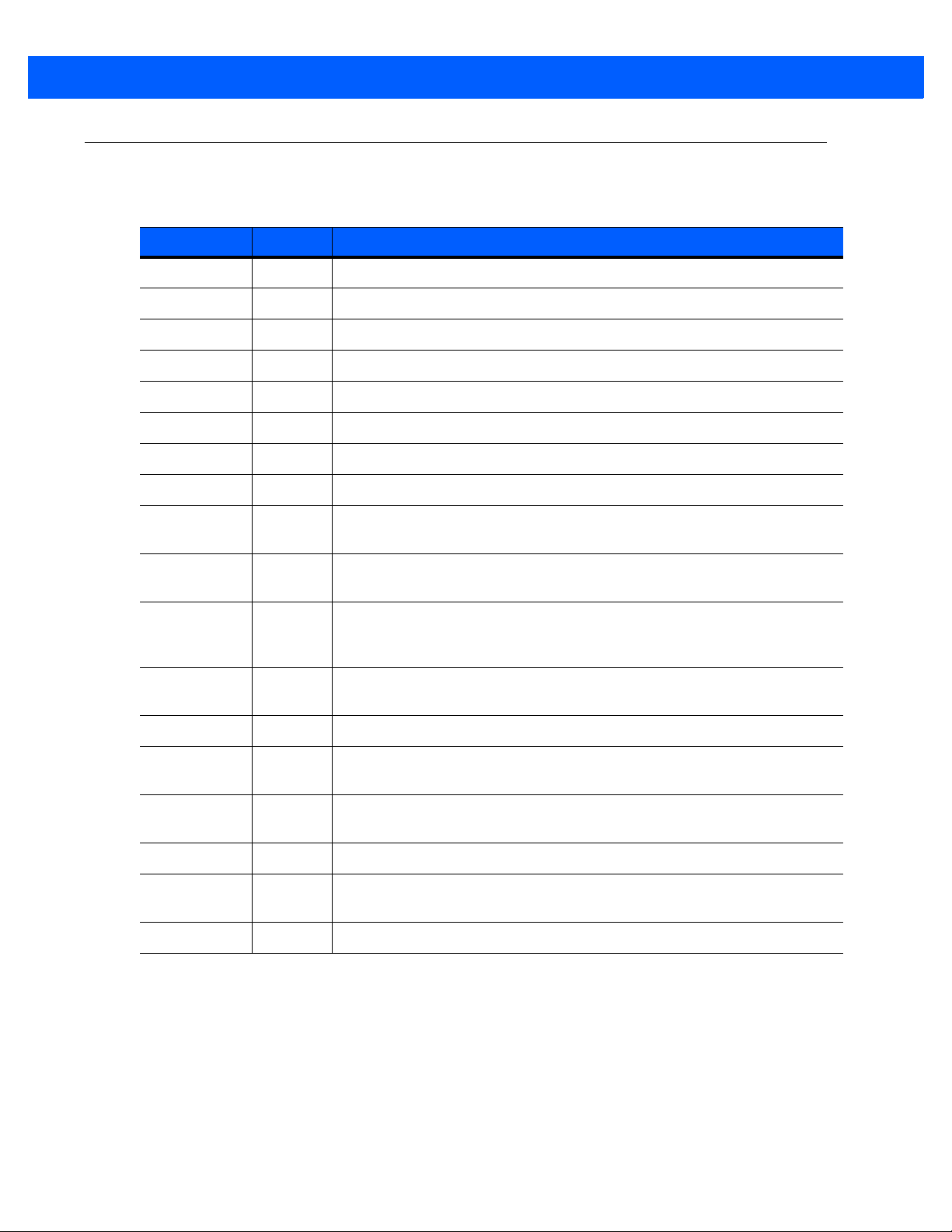
Revision History
Changes to the original guide are listed below:
Change Date Description
-01 Rev A 4/2015 Initial release
-02 Rev A 8/2015 Update with StageNow 2.1 information
-03 Rev A 12/2015 Update with StageNow 2.2 information
-04 Rev A 4/2016 Update with StageNow 2.3 information, add Android Lollipop support
-05 Rev A 8/2016 Update with StageNow 2.4 information
-06 Rev A 10/2016 Update with StageNow 2.5 information
-07 Rev A 1/2017 Update with StageNow 2.6 information
-08 Rev A 5/2017 Update with StageNow 2.7 information
-09 Rev A 11/2017 Update with StageNow 2.9 information
iii
Replace list of supported devices with link
-10 Rev A 2/2018 Update with StageNow 2.10 information
Update list of supported OS’s
-11 Rev A 5/2018 Update with StageNow 3.0 information
Update list of supported OS’s
Add information regarding Chinese support
-12 Rev A 12/2018 Update with StageNow 3.2 information
Update list of supported OS’s
-13 Rev A 12/2018 No changes.
-14 Rev A 3/2019 Update with StageNow 3.3 information.
Update list of supported OS’s.
-15 Rev A 8/2019 Update with StageNow 3.4 information.
Updates to list of supported OS’s.
-16 Rev A 10/2019 Update with StageNow 4.0 information.
-17 Rev A 01/2020 Update with StageNow 4.1 information.
Add a note on page 2-10.
-18 Rev A 05/2020 Update with StageNow 4.2 information. Add note on page 2-2.
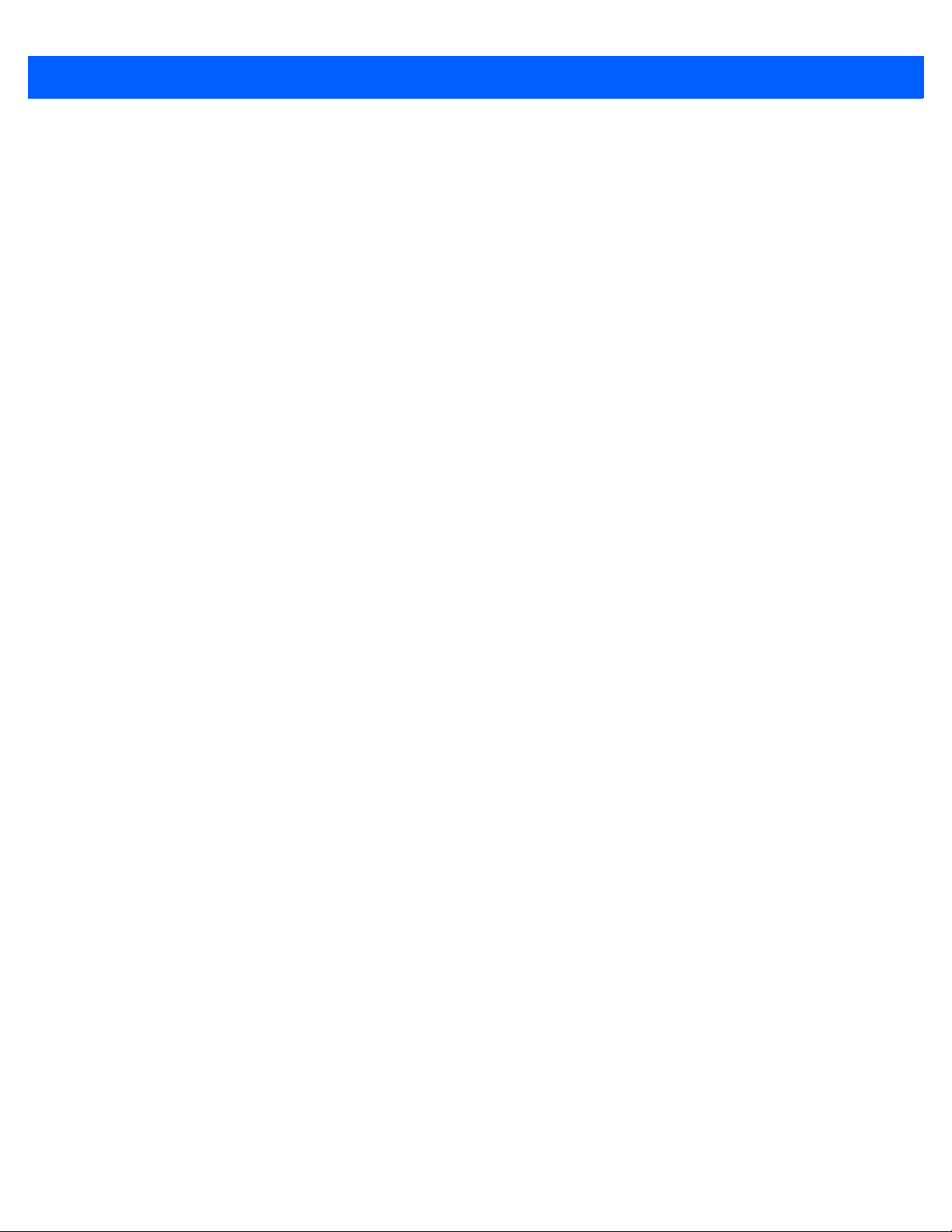
iv StageNow 4.2 Installation Guide
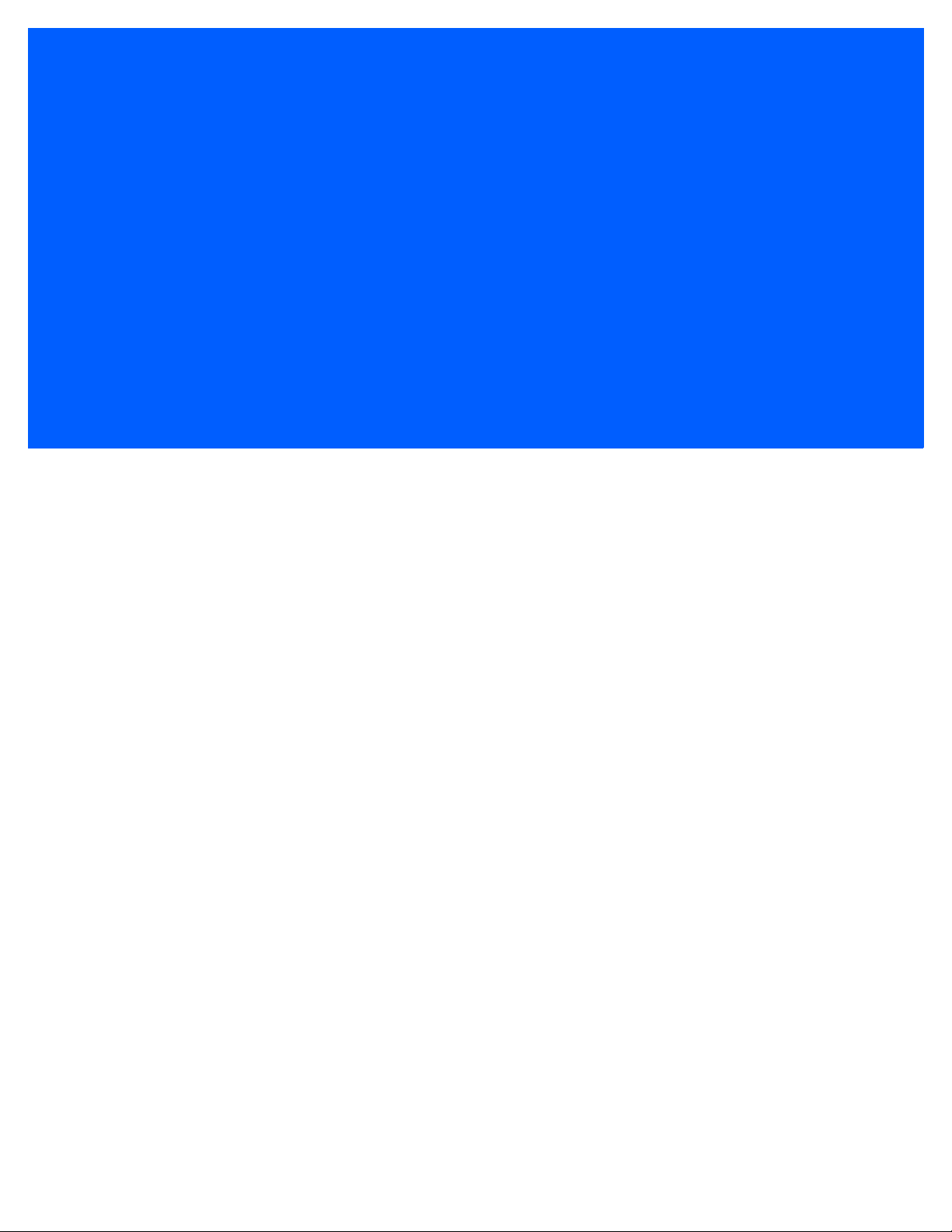
TABLE OF CONTENTS
Revision History.............................................................................................................................. iii
About This Guide
Introduction..................................................................................................................................... vii
Chapter Descriptions ...................................................................................................................... vii
Notational Conventions................................................................................................................... vii
Related Documents ........................................................................................................................ viii
Service Information......................................................................................................................... viii
Chapter 1: Getting Started
Introduction .................................................................................................................................... 1-1
StageNow Workstation Requirements ........................................................................................... 1-1
Device and MX Support ................................................................................................................. 1-2
Chapter 2: Software Installation
Introduction .................................................................................................................................... 2-1
Software Requirements ................................................................................................................. 2-1
Installing the StageNow Workstation Tool ..................................................................................... 2-2
Upgrading the StageNow Workstation Tool ............................................................................. 2-10
Upgrading to a Non-Released Version of the StageNow Workstation Tool ............................. 2-11
Uninstalling StageNow ................................................................................................................... 2-11
Log Files ........................................................................................................................................ 2-11
Chapter 3: Client Configuration
Introduction .................................................................................................................................... 3-1
StageNow Client Installation .......................................................................................................... 3-1
Log Files ........................................................................................................................................ 3-2
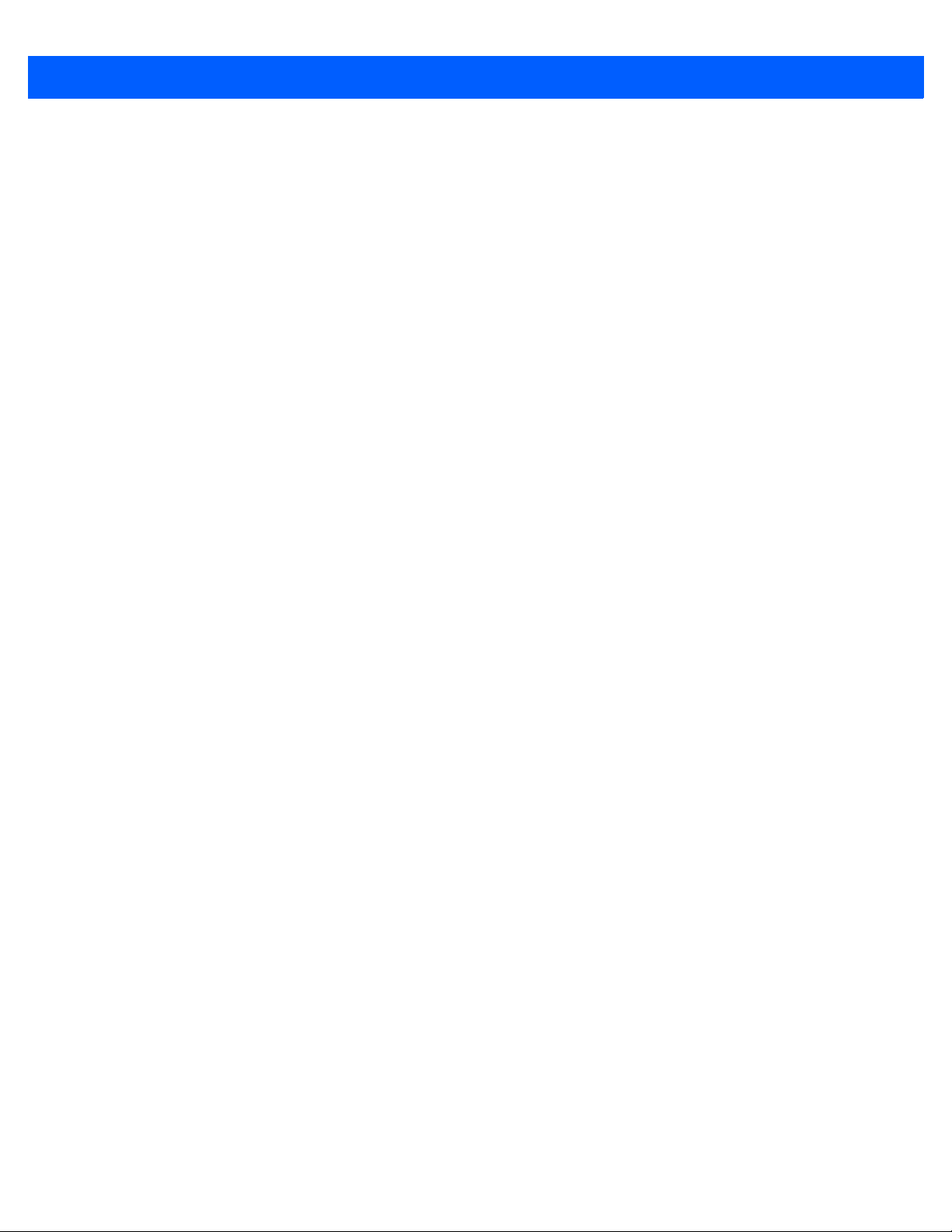
vi StageNow 4.1 Installation Guide
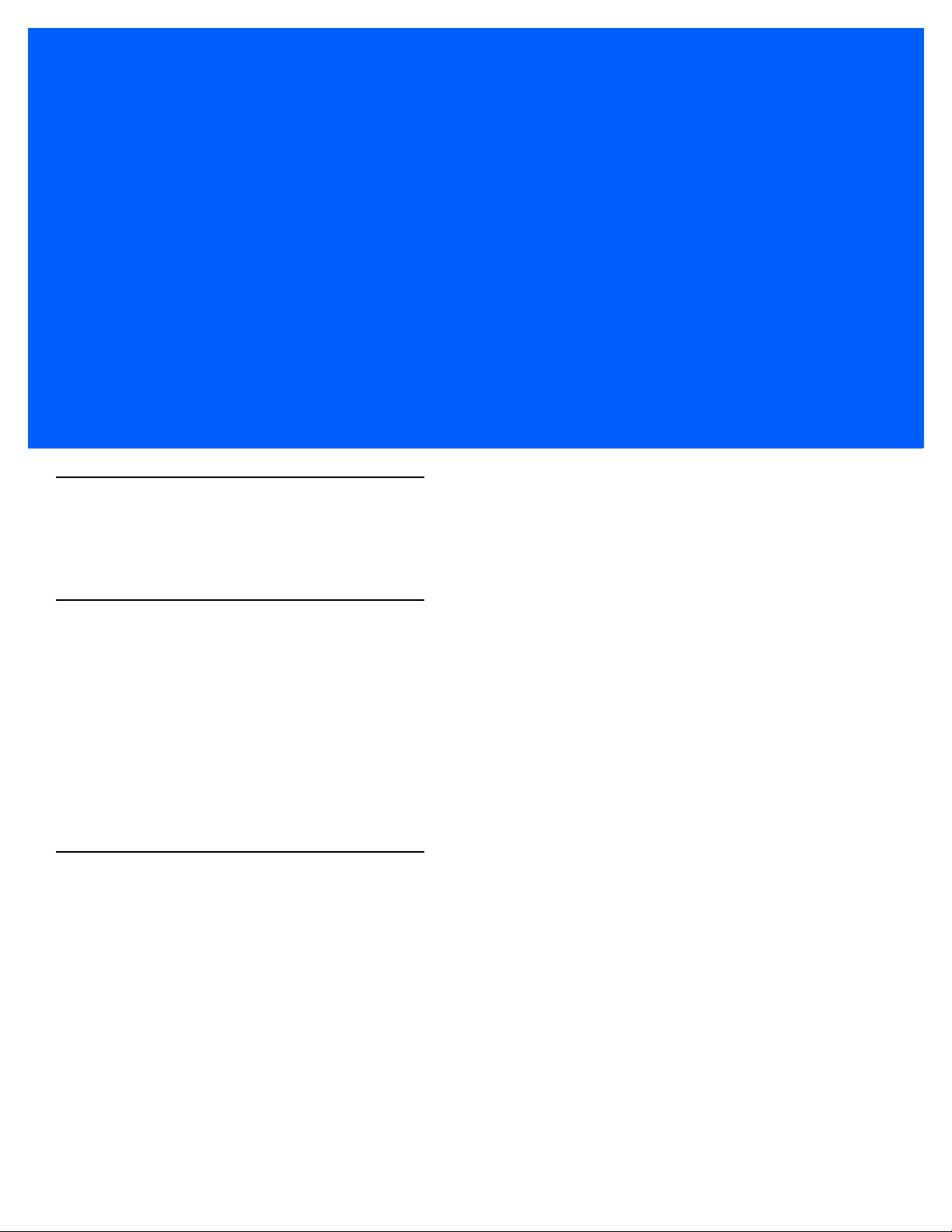
ABOUT THIS GUIDE
Introduction
The StageNow 4.2 Installation Guide provides instructions for installing, uninstalling, and upgrading the StageNow
Staging Solution, and includes information on versions, compatibility, and system requirements.
Chapter Descriptions
Topics covered in this guide are as follows:
•
Chapter 1, Getting Started describes the hardware and software requirements for setting up the StageNow
Staging Solution.
•
Chapter 2, Software Installation provides instructions for installing and uninstalling the StageNow Workstation
Tool on a host computer/workstation, as well as information on prerequisite software.
•
Chapter 3, Client Configuration describes the client device requirements for connecting StageNow to the
device.
Notational Conventions
The following conventions are used in this document:
•
Italics are used to highlight the following:
• Chapters and sections in this and related documents
• Dialog box, window and screen names
• Drop-down list and list box names
• Check box and radio button names
•
Bold text is used to highlight the following:
• Key names on a keypad
• Button names on a screen.

viii StageNow 4.1 Installation Guide
•
bullets (•) indicate:
• Action items
• Lists of alternatives
• Lists of required steps that are not necessarily seq ue nt ial
•
Sequential lists (e.g., those that describe step-by-step procedures) appear as numbered lists.
Related Documents
•
StageNow User Help File, p/n MN-002672-xx - provides information on using the StageNow Staging
Solution software.
For the latest version of this guide and all guides, go to: http://www.zebra.com/support.
Service Information
If you have a problem using the equipment, contact your facility's technical or systems support. If there is a
problem with the equipment, they will contact the Customer Support Center at: http://www.zebra.com/support.
When contacting support, please have the following information available:
•
Serial number of the unit
•
Model number or product name
•
Software type and version number
Zebra responds to calls by e-mail, telephone or fax within the time limits set forth in service agreements.
If your problem cannot be solved by support, you may need to return your equipment for servicing and will be
given specific directions. Zebra is not responsible for any damages incurred during shipment if the approved
shipping container is not used. Shipping the units improperly can possibly void the warranty.
If you purchased your business product from a Zebra business partner, please contact that business partner
for support.

CHAPTER 1 GETTING STARTED
Introduction
This chapter includes the hardware and software requirements fo r set t ing up the StageNow Staging Solution.
StageNow Workstation Requirements
Following are the minimum requirements for the host computer to run the StageNow Workstation Tool:
•
Operating system: Microsoft Windows 7 or 10 (64 bit) - Professional English and Simplified Chinese
•
Operating memory: 2 GB minimum
•
Hard drive storage: 6 GB minimum (if .Net Framework is not already installed)
•
Screen resolution: 1366 x 768 (16:9 ratio) recommended
•
.Net Framework 4.5.
.Net 4.5.1 is included in the StageNow installation wizard if required, and also available at
http://www.microsoft.com
•
StageNow Workstation Tool installer, available at http://www.zebra.com/support
•
A PDF reader fo r supporting staging material, Adobe® Acrobat® Reader recommended.
•
Java Runtime (JRE) to use Audio staging
•
Wireless network interface card to use the Wi-Fi Hotspot fe ature
NOTE For the Chinese version, download the appropriate Adobe Acrobat Reader which supports the
corresponding Asian language to generate staging bar codes from a Staging profile.
Only MX versions 8.0 and above support staging devices with the Chinese locale using the StageNow
tool.

1 - 2 StageNow 4.1 Installation Guide
Device and MX Support
StageNow 4.2 supports Android Version 8.1.0 Oreo and Android Version 9.0 Pie devices.
•
Oreo devices are compatible with MX 8.0 and above versions
•
Pie devices are compatible with MX 9.0 and above versions
NOTE Oreo and Pie devices are backward compatible with most features from previous MX versions.
For a list of the Zebra Android devices and versions that StageNow supports, go to:
http://techdocs.zebra.com/stagenow/
Zebra Android Oreo and Pie devices that ship with the StageNow Client support all device con figuration
options that the StageNow Tool offers.
•
StageNow 3.3 was the final version supporting Android 7.1 Nougat devices. Starting from version 3.4,
only Andr oid 8.1 Oreo and higher are supported. However, the StageNow Tool can configure older
Android devices if a compatible MX version is chosen.
•
Support for all Android Version 6.0.1 Marshmallow devices are terminated. StageNow 3.1 will be the final
version supporting Android Version 6.0.1 devices. Future StageNow versions will support Android
Version 7.1.2 Nougat or higher devices only.
•
Support for Android Version 5.x Lollipop devices has been terminated. StageNow 3.0 was the final
version to support Android Version 5.x Lollipop.
•
Support for Andro i d Version 4.4.x KitKat devices has been terminated. StageNow 2.8 was the final
version supporting KitKat (Android 4.4.3 or hi gher) devices. Starting from StageNow 2.9, only the Lol lipop
or higher devices are supported.

CHAPTER 2 SOFTWARE INSTALLATION
Introduction
This chapter describes how to install the StageNow Staging Solu tio n softw ar e.
Software Requirements
The StageNow Workstation Tool requires and auto-installs Microsoft .NET Framework 4.5. The tool also
includes the Staging Database and Staging Server.

2 - 2 StageNow 4.1 Installation Guide
Installing the StageNow Workstation Tool
The StageNow setup package is bundled with the required software.
NOTE Installing the StageNow Workstation Tool also installs the Staging Databa se and Staging Server. No
separate installation is required for these components.
See Upgrading the StageNow Workstation Tool on page 2-10 if you have an older version of the StageNow
Workstation Tool installed on the host PC.
NOTE Running StageNow requires administrator privileges in Windows. Before running StageNow, make sure to
log into Windows with an administrator account. To run StageNow, right-click on the application EXE file
and select Run as Administrator.
To install the Workstation Tool:
1. Download the setup package staging_solution.[Version Number].exe.
2. Double-click the setup package file.
3. If you do not already have .Net Framework 4.5, the installation process prompts you to install it.
Figure 2-1
4. Select the appropriate language for installation.
Figure 2-2
Installing .NET Framework
Selecting a Language

Software Installation 2 - 3
5. Select Install. When Framework installation completes, a window appears stating that the wizard is
preparing to install StageNow.
Figure 2-3
Initial Installation Window

2 - 4 StageNow 4.1 Installation Guide
Figure 2-4
6. Select Next to continue, or Cancel to cancel the installation.
Installation Wizard
NOTE If you select Cancel, select Yes, and then Finish to exit the installation process.

Software Installation 2 - 5
Figure 2-5
7. Select I accept the terms of the license agreement and select Next.
License Agreement Window
Figure 2-6
User Name Window

2 - 6 StageNow 4.1 Installation Guide
8. Enter a User Name and Company Name, and specify who can use the Workstation Tool.
9. Select Next.
Figure 2-7
10. Enter, and then re-enter, a password (between 4 and 10 characters) for the administrator and select Next.
Administrator Password Window (Error)
NOTE All StageNow profiles and data are associated with this password.
If the two passwords entered do not match or are not the correct length, an error window appears.
Select OK and enter the passwords properly.

Software Installation 2 - 7
Figure 2-8
11. Select Next to accept the default folder, or select Browse first to choose another installation folder.
Destination Folder Window
Figure 2-9
Review Settings Window

2 - 8 StageNow 4.1 Installation Guide
12. Select Next to accept the current settings, or select Back to make a change.
The wizard indicates that it is configuring the softwa r e for installation, then indicates that installation is
almost complete.
Figure 2-10
13. If desired, select checkboxes to create a shortcut on the desktop, and/or to launch the StageNow
Installation Almost Complete Window
Workstation Tool, and select Next.
Figure 2-11
Download PDF Reader Window

Software Installation 2 - 9
14. Because staging material is presented in PDF files, the Wizard prompts you to download a PDF reader, or
skip this if you already have a reader installed. Select the appropriate option and then select Finish.
NOTE If you chose to download Adobe Acrobat Reader, the reader installation page opens for quick download
and installation.
Figure 2-12
StageNow Installation Complete Window

2 - 10 StageNow 4.1 Installation Guide
Upgrading the StageNow Workstation Tool
If you have an older version of the StageNow Workstation Tool installed on the host PC, upgrade it.
NOTE Complete all incomplete profiles before upgrading the StageNow Workstation tool. Profiles that are
incomplete after upgrading can exhibit unexpected behavior.
NOTE Installing an older version of StageNow over the latest version (higher version which is already installed) is
not recommended and will not work. However, if an older version is required to be installed, you must
uninstall the current version in the host PC (refer to Uninstalling StageNow on page 2-11), remove the
existing StageNow user data, and delete the StageNow database (if any) from the %APPDATA% location
prior to installing the desired older version.
1. Download the setup package staging_solution.[Version Number].exe.
2. Double-click the setup package file. InstallShield detects the existing version and displays the following
message.
Figure 2-13
3. Select Yes to proceed with the upgrade, or No to retain the existing version and cancel the upgrade.
Upgrade Message
If you select Yes, the next message asks whether to remove existing StageNow user data (Settings,
Profiles, etc.).
Figure 2-14
4. Select the desired option to continue the upgrade.
5. See Installing the StageNow Workstation T o ol on page 2-2 for the rem ainder of the installa tion instr uctions.
Remove Data Message
NOTE If you choose to retain existing data, the install process does not request an administrator password as it
retains the existing password.

Software Installation 2 - 11
Upgrading to a Non-Released Version of the StageNow Workstation Tool
If you are upgrading an older version of the Stage Now Workstation Tool to a non-release version, InstallShield
displays the following message:
Figure 2-15
Manually uninstall the existing version using Control Panel > Programs > Programs and Features >
Uninstall, then run the setup package file again.
Uninstall StageNow Message
Uninstalling StageNow
To uninstall the StageNow Workstation Tool:
1. Select Control Panel > Programs > Programs and Features.
2. Double-click StageNow. The Installation Wizard opens.
3. Follow the steps in the Wizard to complete the uninstallation.
NOTE During uninstallation, the tool asks if you would like to remove your user and application (profile) data.
Selecting Yes deletes all passwords, data, and profiles.
Figure 2-16
4. Select Finish to complete the uninstallation.
Log Files
StageNow Workstation Tool files are generated in the
%userprofile%\AppData\Roaming\StageNow\AST\logs folder. Use these files for debugging and
troubleshooting.
Remove Data Prompt

2 - 12 StageNow 4.1 Installation Guide

CHAPTER 3 CLIENT CONFIGURATION
Introduction
This chapter describes the client device require m ents for connecting StageNow to the device, and lists the
Android devices supported.
StageNow Client Installation
StageNow supports all Android Oreo, Nougat and Marshmallow devices from Zebra. Oreo, Nougat and
Marshmallow devices that ship with the StageNow Client installed support all device configuration options that
the StageNow Tool offers.

3 - 2 StageNow 4.1 Installation Guide
Log Files
Use device log files for debugging and troubleshooting. To review the log to determine the cause of an error,
select Yes from the staging failure screen, or from the StageNow Client menu, select Last Staging Error.
Figure 3-1
Viewing Logs
You can also view logs via the ADB Logcat.

Zebra Technologies Corporation
Lincolnshire, IL U.S.A.
http://www.zebra.com
ZEBRA and the stylized Zebra head are trademarks of Zebra Technologies Corporation, registered in
many jurisdictions worldwide. All other trademarks are the property of their respective owners.
©2020 Zebra Technologies Corporation and/or its affiliates. All rights reserved.
MN001501A18 - Revision A - May 2020
