Page 1
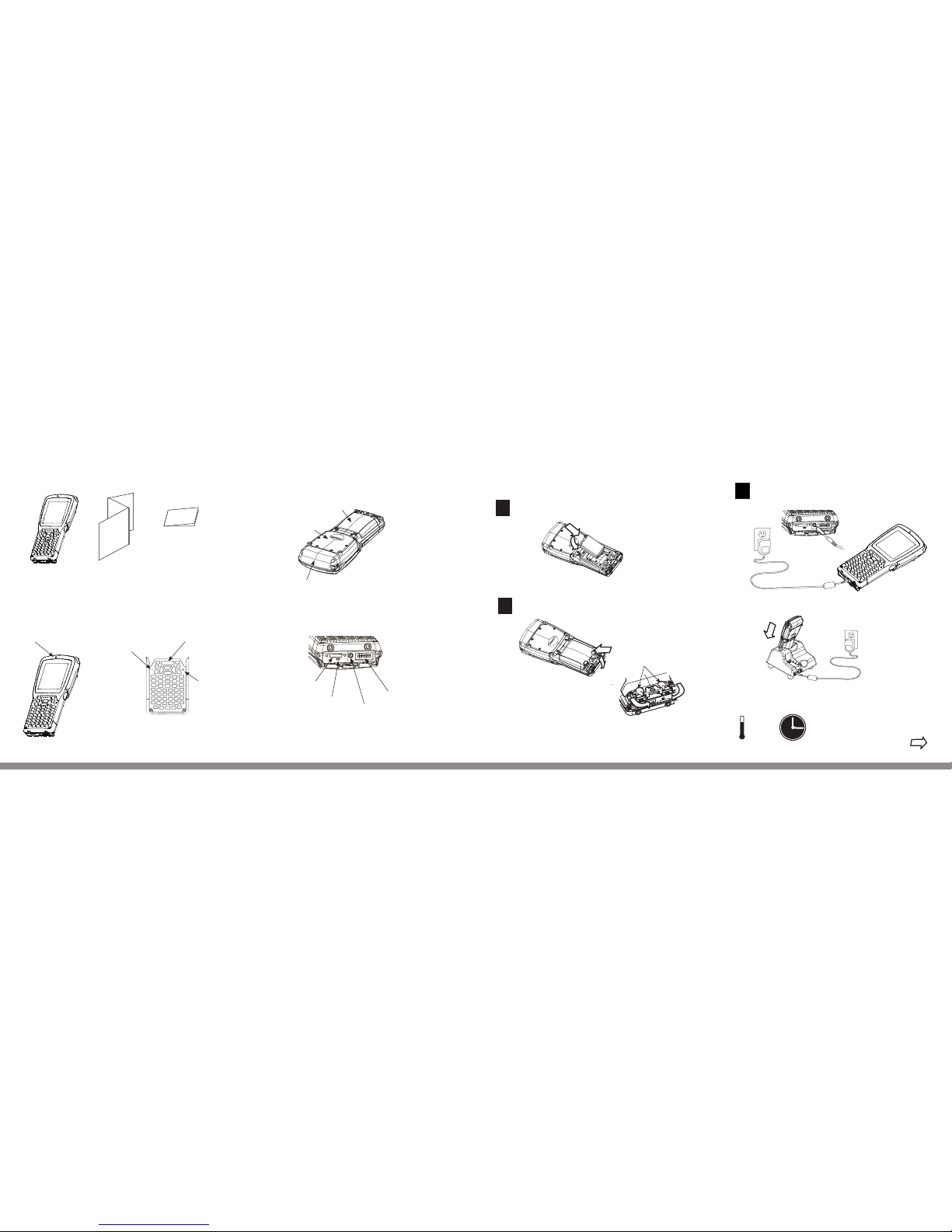
Contents of the box:
The Workabout Pro4
This Guide
Additional documentation
(dependent on order)
Features: Front
Speaker
Microphone Port
Scan Bar
LED
Indicator
Features: Back and Ports
Battery Cover
Back Cover
Endcap
Tether Port
Beeper Port
DC Input
LIF Port
Getting Started
1
Insert the battery.
2
Close and lock the battery cover.
Turn the fasteners towards
the centre of the unit
to lock the battery cover.
Battery Fasteners
Over
4
Charge the battery. The power adaptor may
be plugged directly into the Workabout Pro4.
The Workabout Pro4 may also be charged
in a Single Bay USB Cradle.
Note: Use only the
universal AC power
adaptor approved by
Zebra for the
Workabout Pro4.
Allow the Workabout Pro4 to charge for 2 to 4 hours.
Note: Full battery performance is
only reached after the rst few full
charge/discharge cycles.
5 - 40°C
41 - 104°F
2-4 h
3
Page 2
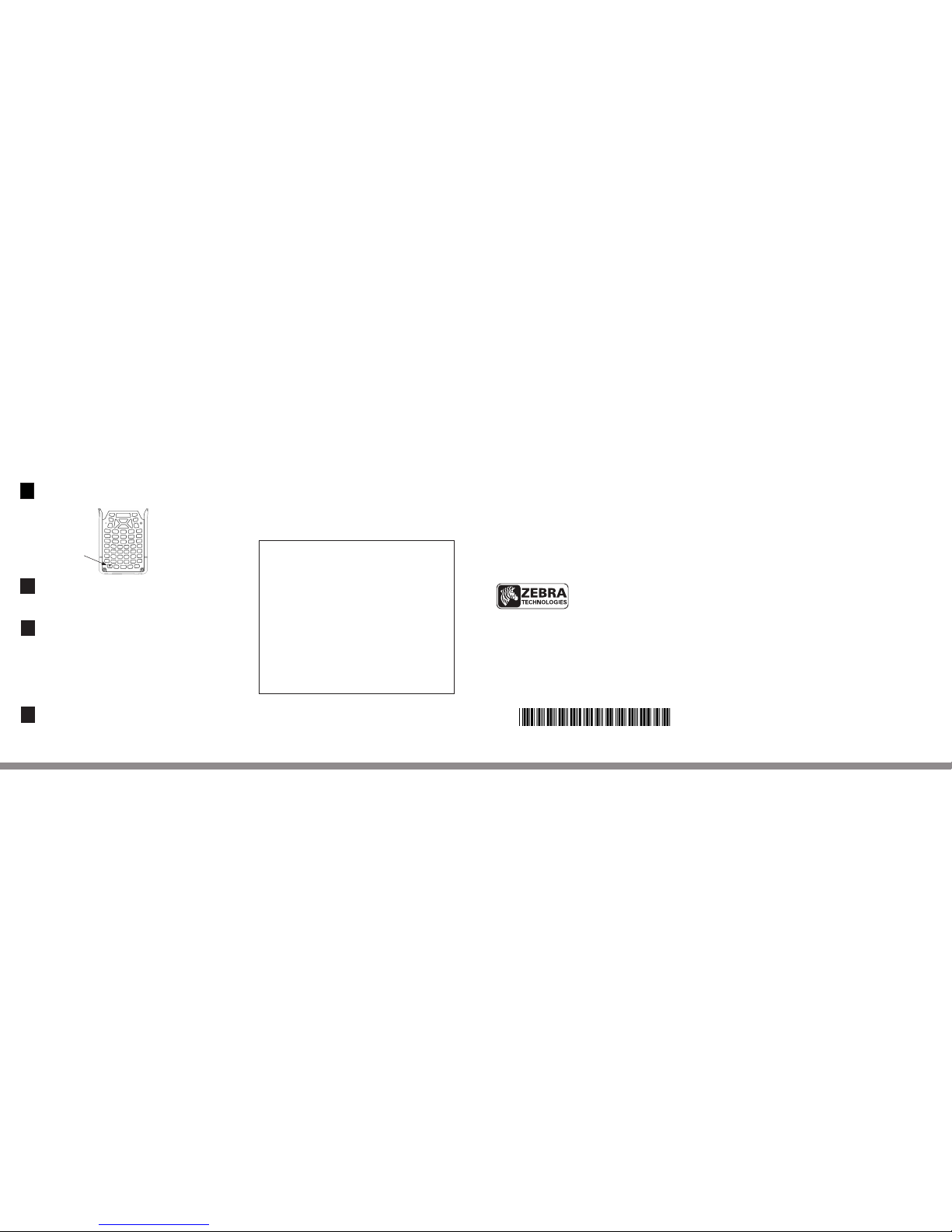
February 19, 2015
PN 8000297-001.A
WORKABOUT PRO4 HAND-HELD COMPUTER
(7528 Long and 7528 Short Versions)
Quick Start Guide
4
Turn the unit on. Press the Power
button for a few seconds.
5
Connect the Workabout Pro4 to the
host computer. Connect through a Single Bay
USB Cradle.
6
7
Congure ActiveSync. Follow the onscreen
instructions provided by ActiveSync to establish
a connection between the host computer and the
Workabout Pro4.
Install ActiveSync®.
Go to the Microsoft® Download Center and
follow the instructions to download and install
ActiveSync 4.5 or higher.
Note: ActiveSync is not needed when connecting to a
host computer that uses the Windows® Mobile Device
Center (such as Microsoft® Windows Vista®).
Power Button
To turn the Workabout Pro4 off, do one of
the following:
• Press the Power button, or
• If running Windows CE, choose Shut down from the
Start menu.
Resetting the unit
Important: Resetting may result in data loss.
To perform a warm reset:
• Press the FN/BLUE key and the Power button simultaneously
for a minimum of four seconds.
During a warm reset, running programs are halted. The
contents of RAM, ash memory and the registry are preserved.
To perform a cold reset:
• Press the FN/ORANGE key, the FN/BLUE key, and the Power
button simultaneously for a few seconds.
During a cold reset, running programs are halted and RAM
memory is cleared. The contents of ash memory and the
registry are preserved. The operating system is reloaded.
Zebra reserves the right to make changes to any product to improve reliability, function, or design.
Zebra does not assume any product liability arising out of, or in connection with, the application or use
of any product, circuit, or application described herein.
No license is granted, either expressly or by implication, estoppel, or otherwise under any patent right
or patent, covering or relating to any combination, system, apparatus, machine, material, method, or
process in which Zebra products might be used. An implied license exists only for equipment, circuit,
and subsystems contained in Zebra Products.
Warranty
For the complete Zebra hardware product warranty statement, go to:
http://www.zebra.com/warranty
Zebra Technologies Corporation
Lincolnshire, IL, U.S.A.
http://www.zebra.com
Zebra and the Zebra head graphic are registered trademarks of ZIH Corp. The Symbol logo is a
registered trademark of Symbol Technologies, Inc., a Zebra Technologies company.
© 2015 Symbol Technologies, Inc.
8 0 0 0 0 2 9 7 - 0 0 1
